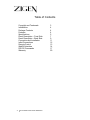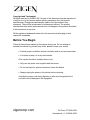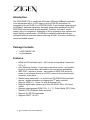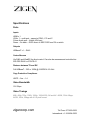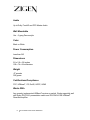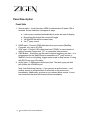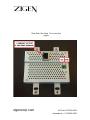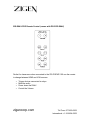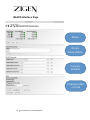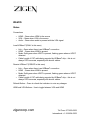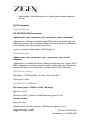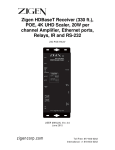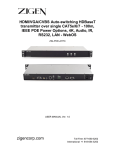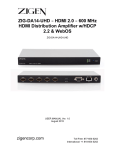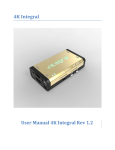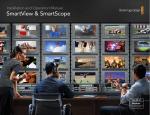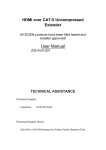Download Zigen ZIG-HDMI-UCE User manual
Transcript
HDMI/VGA Auto-switching wall plate HDBaseT transmitter over single CAT5e/6/7 100m, IEEE POE Powered, 4K, Audio, IR, RS232, LAN - WebOS ZIG-POEWP-100 USER MANUAL Ver. 1.0 zigencorp.com Toll Free: 877-650-5252 International: +1 818-654-5252 Table of Contents Copyright and Trademark Introduction Package Contents Features Specifications Panel Description – Front Side Panel Description – Back Side Connection and Installation Initial Connections Remote Control WebOS Interface RS-232 Commands Warranty 2 ZIG-‐POEWP-‐100 USER MANUAL 3 4 4 4 5 7 9 11 12 13 14 17 20 Copyright and Trademarks: All rights reserved by ZIGEN, INC. No part of this document may be reproduced in any form or by any means without written permission from the product manufacturer. Changes are periodically made to the information in this document. They will be incorporated in subsequent editions. The product manufacturer may make improvements and /or changes in the product described in this document at any time. All the registered trademarks referred to this manual are belonging to their respective companies. Before You Begin Follow all instructions marked on the device during use. Do not attempt to maintain the device by yourself, any faults, please contact your vendor. § Provide proper ventilation and air circulation and do not use near water. § It is better to keep it in a dry environment. §The system should be installed indoor only. § Only use the power cord supplied with the device. § Do not use liquid or aerosol cleaners to clean the device. § Always unplug the power to the device before cleaning. §Unplug the power cord during lightning or after a prolonged period of non-use to avoid damage to the equipment. zigencorp.com Toll Free: 877-650-5252 International: +1 818-654-5252 Introduction The ZIG-POEWP-100 is a wall plate 100 meter (328 feet) HDBaseT transmitter. It can be powered with a 5 VDC supply or from a POE RX device that it is connected to like a ZIG-PS-61 or ZIG-POE-RXAV. It can be used stand-alone as an HDBaseT wall-plate transmitter, but really shines when paired with the ZIGPOE-RXAV receiver/scaler & audio amplifier. A perfect “no-control” control system using “on-connection” technology to fire up projectors, drop screens and control lighting in small rooms – BYOD and in seconds collaborate with your colleagues with full audio and video in stunning 4K UHD. A must for conference rooms and huddle spaces. Package Contents • • 1 x ZIG-POEWP-100 1 x User Manual Features • • • • • • • • • HDMI and VGA w/Audio input – VGA can be configured as Component, Y/C or C. Auto-Switching function – if you remove an active source – and another source is connected then it will switch to the new source immediately. IEEE POE – remote or source – can connect to IEEE POE device for power or can connect directly to a 5VDC source via 2-pin phoenix style connector on the back. WebOS setup and control – or control from ZIG-POE-RXAV hand-held remote – simple automation or integrate into 3rd party controller. Supports HDMI 1.2, 1.3 and 1.4 with 48-bit deep color Supports digital video formats up to Ultra HD 4K/2K, 60Hz, 4:2:0 pixel format Supports uncompressed PCM 2- Ch., 5.1, 7.1, Dolby Digital, DTS, Dolby TrueHD, DTS HD-Master Audio and more. Supports IR, RS-232 commands Supports HDCP 1.4 & 2.2 4 ZIG-‐POEWP-‐100 USER MANUAL Specifications Ports Inputs HDMI x 1 VGA x 1 – multi-port – supports YPbPr, Y/C and C 3.5mm Audio port – follows VGA port Power – On back – 5VDC direct or IEEE POE from RX or switch Outputs HDBasetT x 1 – RJ45 Control/Access Via RJ45 and WebOS for direct control. Can also be accesses and controlled via ZIG-POE-RXAV or ZIG-PS-61 Distance between TX and RX Full HDBaseT - 328’ or 100M @ 2160P60 4:2:0 8-bit Copy Protection Compliance HDCP – Yes – 1.4 Video Bandwidth 10.2 Gbps Video Timings 480i, 480p, 720p, 1080i, 1080p, 1920x1200, 2K and 4K. 4K/2K, 30Hz 24bpp. 4K/2K, 60Hz, 24bpp with 4:2:0 pixel format zigencorp.com Toll Free: 877-650-5252 International: +1 818-654-5252 Audio Up to Dolby TrueHD and DTS Master Audio Wall Mountable Yes – 2 gang Decora style Color Black or White Power Consumption Less than 5W Dimensions 5.9 x 2.9 x .95 inches 150 x 74 x 24 millimeters Weight .67 pounds 303 grams Certifications/Compliance FCC, HDBaseT, CE, RoHS, HDCP, HDMI Works With Any properly implemented HDBaseT receiver or switch. Works especially well with Zigen ZIG-PS-61 presentation switch and ZIG-RXAV-POE HDBaseT Receiver/Amplifier 6 ZIG-‐POEWP-‐100 USER MANUAL Front Side. See items 1-5 on next few pages zigencorp.com Toll Free: 877-650-5252 International: +1 818-654-5252 Panel Description Front Side 1. Source select – turns blue when HDMI is selected and off when VGA is selected. Source selection can happen 4 ways: a. b. c. d. Last source connected automatically is active and sent to display. By pushing this button the source will toggle. Via WebOS that will be covered later. Via 3rd party control. 2. HDMI Input – Connect HDMI cable here from your source (BlueRay, Computer, etc.) up to 4K UHD. 3. VGA Input – Connect VGA cable here from PC/MAC or use a breakout cable to connect Component, Y/C, or composite video sources. 4. CMD Button – this button can be used for almost anything you want – it is programmed via the WebOS and is accessible via 3rd party control or WebOS. Use it to set lighting, trigger screen mask or drop screen. If using with RXAV use one of its relays. 5. Audio Input – 3.5MM stereo audio input jack. The audio going into this jack follows the VGA/Multi-port Note: Auto-Switching function – if you remove an active source – and another source is connected then it will switch to the new source immediately. Additionally, as soon as you connect either source, if none are connected, that port will become active immediately. 8 ZIG-‐POEWP-‐100 USER MANUAL Rear Side. See items 1-6 on next few pages zigencorp.com Toll Free: 877-650-5252 International: +1 818-654-5252 Rear Side 1. HDBaseT output/LAN Port (fallback) connection – Connect RJ45 up to 100 meters (328 feet) CAT5e, 6, 6a. This is the connection to an HDBaseT receiver such as the ZIG-POE-RXAV or ZIG-PS-61. You can also use this connection when accessing via WebOS. 2. 5 VDC Power connection – if NOT using POE power you can connect a 5VDC supply via phoenix style connectors. Captive Screw Connector – pin outs are also located on the unit. 2-pin connector – for power • • Power – connect black wire to negative terminal (-) Power – connect white wire to positive terminal (+) 10 ZIG-‐POEWP-‐100 USER MANUAL zigencorp.com Toll Free: 877-650-5252 International: +1 818-654-5252 General – In the example above we are showing using an HDBaseT transmitter (ZIG-POEWP-100) connected to the HDBaseT receiver (ZIG-POE-RXAV) – as mentioned previously you also get an amplified audio output for direct connection to speakers, LAN ports for almost anything you choose and for controlling/setting up the devices, relays, a 4K scaler and IR and RS232 control and functionality. 1. Connect sources to POEWP – HDMI and VGA w/Audio 2. Connect RXAV to Display via HDMI 3. Connect Ethernet cable between HDBaseT transmitter (ZIG-POEWP-100) and RXAV (HDBaseT) Ports – this will also provide power on the ZIGPOEWP-100 4. Note: If you are not using ZIG-POE-RXAV you can also connect directly to the HDBaseT port on the back of the unit to access/program it. 5. Connect LAN switch/router to LAN 1 port – this is the switch or router that issues IP address (DHCP server) 6. Connect your PC or MAC to the same switch/router. The DHCP server will issue IP addresses to both devices separately. 7. Turn on the Source, TV and RXAV 8. Locate the serial number sticker on each RXAV and make note of it. The web address for the given unit is http://rxav-xxxx/ where the xxxx are the last 4 digits of the serial number. Ex. If the serial number is 154320000015, then the web address is http://rxav-0015/. This is necessary to distinguish multiple units from colliding in the network before their names are changed by the customer. The ZIG-POEWP-100 operates similarly...i.e. http://poewp-xxxx/. 9. You can also locate the devices with Bonjour. If you do need to connect directly from a PC or Mac to the LAN 1 or 2 port in the RXAV without a router (LAN) you can expect up to 5 minutes for the address to be resolved. 10. Once connected the user interfaces will be available for you to evaluate, change, enter commands, etc. 12 ZIG-‐POEWP-‐100 USER MANUAL ZIG-RXAV-POE Remote Control (comes with ZIG-POE-RXAV) Perfect for classrooms when connected to the ZIG-POEWP-100 use the remote to change between HDMI and VGA sources. • • • • Trigger devices connected to relays Mute the audio Power down the RXAV Control the Volume zigencorp.com Toll Free: 877-650-5252 International: +1 818-654-5252 WebOS Interface Page Status Device Name/Notes Control/ Defaults Firmware/Res et/ Info 14 ZIG-‐POEWP-‐100 USER MANUAL WebOS Status Connections • • • HDMI – Green when HDMI is the source VGA – Green when VGA is the source Audio – Green when audio is present with the VGA signal Local HDBaseT (RXAV in this case) • • • • Link – Green when there is an HDBaseT connection HDMI - Green when HDMI is present Mode: Solid green when HDCP is present, flashing green when no HDCP detected. Cable Length of CAT cable being reported by HDBaseT chip – this is not always 100% accurate, especially with shorter cables. Remote HDBaseT (POEWP in this case) • • • • Link – Green when there is an HDBaseT connection HDMI - Green when HDMI is present Mode: Solid green when HDCP is present, flashing green when no HDCP detected. Cable Length of CAT cable being reported by HDBaseT chip – this is not always 100% accurate, especially with shorter cables. Refresh Button – Press to refresh the indicators to note any changes HDMI and VGA Buttons – Use to toggle between VGA and HDMI zigencorp.com Toll Free: 877-650-5252 International: +1 818-654-5252 Device Name & Notes • • Device Name – default out of the box is ZIG-POEWP-100.XXXX (last 4 digits of the serial number). You should change it if you are using more than 1 device (Change Name below) to whatever you want – ex. CR100RX – for conference room number 100 receiver. Notes – free form field for entering installer notes. Control/Defaults (RS-232 Command Lines) • • • • • • Button Press – enter the command for the CMD button – use Test and Save buttons to make sure it works and saved. HDMI Cable Connect – enter the command that you want to have executed when an HDMI cable is plugged into the wall plate. Use Test and Save buttons to make sure it works and saved. HDMI Cable Disconnect – enter the command that you want to have executed when an HDMI cable is unplugged from the wall plate. Use Test and Save buttons to make sure it works and saved. VGA Cable Connect – enter the command that you want to have executed when a VGA cable is plugged into the wall plate. Use Test and Save buttons to make sure it works and saved. VGA Cable Disconnect – enter the command that you want to have executed when a VGA cable is unplugged from the wall plate. Use Test and Save buttons to make sure it works and saved. NOTE: When assigning and programming via the WebOS you can also use escape characters – line feed \n and carriage return \r Firmware/Reset/Info • • • • • • • • Serial Number – serial number of POEWP Firmware – Current firmware revision Hardware – for internal use IP Address – IP address of the unit assigned by your DHCP Server Device Name – this is what you want to call the unit – syntax example CR100RX_k123. This is also the name you type into your browser to access the WebOS. Factory Reboot – Will reboot the unit. Choose File/Upload Firmware – when necessary, this is where you select a new firmware file and upload firmware. Reset POEWP – will reset the ZIG-POEWP-100 remotely. 16 ZIG-‐POEWP-‐100 USER MANUAL • Install Update – when necessary is for installing new software updates to the unit. RS-232 Commands Command Structure: ZIG-POE-RXAV RS232 commands <@hostname> <sp> <command> <sp> <parameter> <end of command> <@hostname > indicates the specific target RXAV device, preceded by @ <sp> whitespace, space or tab <command> defines the current operation <parameter> is the variable or the value passed to the device <end of command> newline char \n, ASCII 0xA [hex] Response Structure: <@hostname> <sp> <parameter> <sp>... <parameter> <sp> <end of response> <@hostname> = indicates the device initiating the response <sp> = space, ASCII 0x20 <parameter> = command-specific number of parameters, each followed by a space 0x20 [hex] <end of response> = newline char \n, ASCII 0xA [hex] RS232 Protocol Settings: Baud Rate = 115200 Data Bits = 8 Parity = None Stop Bit = 1 Flow control = None ZIG-POE-RXAV COMMANDS: Set volume [range -136dB to +10dB, 1dB steps] @rxav-01 vol -25 Set device ‘rxav-01’ volume to -25dB Response: @rxav-01 vol x Increase volume @rxav-01 volup Increase device ‘rxav-01’ volume by 1dB Response: @rxav-01 vol x zigencorp.com Toll Free: 877-650-5252 International: +1 818-654-5252 Decrease volume @rxav-01 voldn Decrease device ‘rxav-01’ volume by 1dB Response: @rxav-01 vol x Bass level [range -10dB to +10dB in 2dB steps] @rxav-01 bass 6 Set device ‘rxav-01’ bass level to +6dB Response: @rxav-01 bass x Treble level [range -10dB to +10dB in 2dB steps] @rxav-01 treb -2 Set device ‘rxav-01’ treb level to -2dB Response: @rxav-01 treb x Mute on/off @rxav-01 mute on Set device ‘rxav-01’ mute on Response: @rxav-01 mute x Relay 1 on/off @rxav-01 rel1 on Set device ‘rxav-01’ relay 1 to ON position Response: @rxav-01 rel1 x Relay 2 on/off @rxav-01 rel2 on Set device ‘rxav-01’ relay 2 to ON position Response: @rxav-01 rel2 x Get Device Status @rxav-01 st Get device ‘rxav-01’ status Response: @rxav-01 st power x, vol x, bass x, treb x, mute x, relay1 x, relay2 x 18 ZIG-‐POEWP-‐100 USER MANUAL Display Device Info @rxav-01 man Get device ‘rxav-01’ device information Response: @rxav-01 Zigen Corp, ZIGPOE-RXAV, fw1 ver xx, fw2 ver yy Power on/off @rxav-01 pwr off Set device ‘rxav-01’ power off Response: @rxav-01 pwr x ZIG-POEWP-100 COMMANDS: Source switching (HDMI or VGA) @poewp-xxxx insel hdmi @poewp-xxxx insel vga zigencorp.com Toll Free: 877-650-5252 International: +1 818-654-5252 Warranty Information LIMITED WARRANTY – with the exceptions noted in the next paragraph, ZIGEN warrants the original purchaser that the equipment it manufactures or sells will be free from defects in materials and workmanship for a period of one year from the date of purchase. The proof of sale is required in order to claim warranty. Should this product, in ZIGEN’s opinion, prove defective within this warranty period, ZIGEN, at its option, will repair or replace this product without charge. Customers outside of US are responsible for shipping charges to and from ZIGEN. Any defective parts replaced become the property of ZIGEN. This warranty does not apply to those products which have been damaged due to accident, unauthorized alterations, improper repair, modifications, inadequate maintenance and care, or use in any manner for which the product was not originally intended for. Items integrated into ZIGEN products that are made by other manufacturers, notably computer hard drives and liquid crystal display panels, are limited to the term of the warranty offered by the respective manufacturers. Such specific warranties are available upon request to ZIGEN. ZIGEN makes no other representation of warranty as to fitness for the purpose or merchantability or otherwise in respect of any of the products sold. The liability of ZIGEN with respect to any defective products will be limited to the repair or replacement of such products. In no event shall ZIGEN be responsible or liable for any damage arising from the use of such defective products whether such damages be direct, indirect, consequential or otherwise, and whether such damages are incurred by the reseller, end-user or any third party. The information in this manual has been carefully checked and is believed to be accurate. However, ZIGEN assumes no responsibility for any inaccuracies that may be contained in this manual, even if advised of the possibility of such damages. The technical information contained herein regarding the features and specifications is subject to change without notice. 20 ZIG-‐POEWP-‐100 USER MANUAL