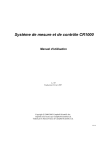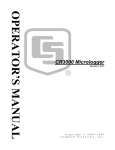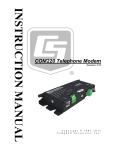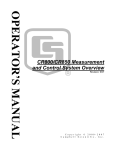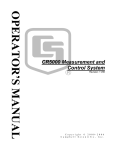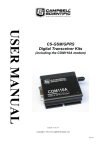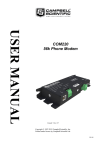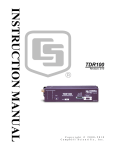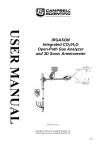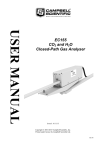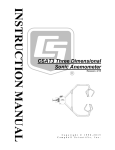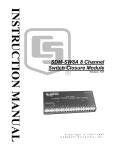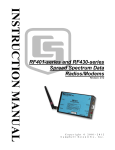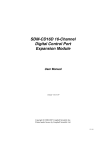Download Campbell CR800 Specifications
Transcript
CR800/CR850 Measurement
and Control System
Revision: 9/07
C o p y r i g h t © 2 0 0 0 - 2 0 0 7
C a m p b e l l S c i e n t i f i c , I n c .
Warranty and Assistance
The CR800/CR850 MEASUREMENT AND CONTROL SYSTEM is
warranted by CAMPBELL SCIENTIFIC, INC. to be free from defects in
materials and workmanship under normal use and service for thirty-six (36)
months from date of shipment unless specified otherwise. Batteries have no
warranty. CAMPBELL SCIENTIFIC, INC.'s obligation under this warranty is
limited to repairing or replacing (at CAMPBELL SCIENTIFIC, INC.'s option)
defective products. The customer shall assume all costs of removing,
reinstalling, and shipping defective products to CAMPBELL SCIENTIFIC,
INC. CAMPBELL SCIENTIFIC, INC. will return such products by surface
carrier prepaid. This warranty shall not apply to any CAMPBELL
SCIENTIFIC, INC. products which have been subjected to modification,
misuse, neglect, accidents of nature, or shipping damage. This warranty is in
lieu of all other warranties, expressed or implied, including warranties of
merchantability or fitness for a particular purpose. CAMPBELL SCIENTIFIC,
INC. is not liable for special, indirect, incidental, or consequential damages.
Products may not be returned without prior authorization. The following
contact information is for US and International customers residing in countries
served by Campbell Scientific, Inc. directly. Affiliate companies handle
repairs for customers within their territories. Please visit
www.campbellsci.com to determine which Campbell Scientific company
serves your country. To obtain a Returned Materials Authorization (RMA),
contact CAMPBELL SCIENTIFIC, INC., phone (435) 753-2342. After an
applications engineer determines the nature of the problem, an RMA number
will be issued. Please write this number clearly on the outside of the shipping
container. CAMPBELL SCIENTIFIC's shipping address is:
CAMPBELL SCIENTIFIC, INC.
RMA#_____
815 West 1800 North
Logan, Utah 84321-1784
CAMPBELL SCIENTIFIC, INC. does not accept collect calls.
CR800/CR850 Table of Contents
PDF viewers note: These page numbers refer to the printed version of this document. Use
the Adobe Acrobat® bookmarks tab for links to specific sections.
CR800 and CR850 Overview ..................................... OV-1
OV1. Physical Description ......................................................................OV-1
OV1.1 Measurement Inputs ..............................................................OV-1
OV1.1.1 Analog Inputs (SE 1-6, DIFF 1-3) ...............................OV-1
OV1.1.2 Signal Grounds ( )....................................................OV-3
OV1.1.3 Power Grounds (G)......................................................OV-3
OV1.1.4 Ground Lug ( ) .........................................................OV-3
OV1.1.5 Power In (G and 12V)..................................................OV-3
OV1.1.6 Switched 12 Volts (SW-12).........................................OV-3
OV1.1.7 Switched Voltage Excitation (EX E1-2)......................OV-3
OV1.1.8 Digital I/O (C1-4) ........................................................OV-3
OV1.1.9 Pulse Inputs (P1-2) ......................................................OV-4
OV1.1.10 Program Status............................................................ OV4
OV1.2 Communication and Data Storage.........................................OV-4
OV1.2.1 CS I/O ..........................................................................OV-4
OV1.2.2 Computer RS-232 ........................................................OV-5
OV1.3 Power Supply and AC Adapter .............................................OV-6
OV2. Memory and Operating Concepts ..................................................OV-6
OV2.1 Memory .................................................................................OV-6
OV2.2 Programming.........................................................................OV-6
OV2.3 Instruction Execution within the Datalogger.........................OV-7
OV2.3.1 Pipeline Mode..............................................................OV-7
OV2.3.2 Sequential Mode ..........................................................OV-7
OV2.3.3 Slow Sequence Scans ..................................................OV-8
OV2.3.4 Task Priority ................................................................OV-8
OV2.4 Data Tables............................................................................OV-9
OV2.5 PakBus Communication with the CR800..............................OV-9
OV2.6 Set up: Device Configuration Utility or Keyboard Display OV-10
OV3. Device Configurator.....................................................................OV-10
OV3.1 Main DevConfig Screen......................................................OV-11
OV3.2 Deployment Tab..................................................................OV-12
OV3.2.1 Datalogger .................................................................OV-12
OV3.2.2 Ports Settings .............................................................OV-13
OV3.2.3 Advanced ...................................................................OV-15
OV3.3 Logger Control Tab .............................................................OV-16
OV3.4 Send OS Tab - Downloading an Operating System ............OV-17
OV3.5 Settings Editor Tab..............................................................OV-18
OV3.6 Terminal Tab .......................................................................OV-19
OV4. Quick Start Tutorial .....................................................................OV-20
OV4.1 Software Products for the CR800........................................OV-20
OV4.1.1 Options for Creating CR800 Programs......................OV-20
OV4.2 Connections to the CR800...................................................OV-21
OV4.3 Setting the CR800 PakBus Address ....................................OV-22
OV4.4 PC200W Software...............................................................OV-22
OV4.4.1 Creating a CR800 Program using Short Cut..............OV-23
OV4.4.2 Configuring the Setup Tab.........................................OV-27
OV4.4.3 Synchronize the Clocks .............................................OV-27
i
CR800/CR850 Table of Contents
OV4.4.4 Send the Program...................................................... OV-27
OV4.4.5 Monitor Data Tables ................................................. OV-27
OV4.4.6 Collect Data .............................................................. OV-28
OV4.4.7 View Data ................................................................. OV-29
OV4.5 Programming using the CRBasic Program Editor .............. OV-30
OV5. Keyboard Display........................................................................ OV-31
OV5.1 Data Display ....................................................................... OV-33
OV5.1.1 Real Time Tables ...................................................... OV-34
OV5.1.2 Real Time Custom .................................................... OV-35
OV5.1.3 Final Storage Tables.................................................. OV-36
OV5.2 Run/Stop Program .............................................................. OV-37
OV5.3 File Display ........................................................................ OV-38
OV5.3.1 File: Edit ................................................................... OV-39
OV5.4 Ports and Status .................................................................. OV-40
OV5.5 Settings ............................................................................... OV-41
OV5.5.1 Set Time/Date ........................................................... OV-41
OV5.5.2 PakBus Settings ........................................................ OV-41
OV5.5.3 Configure Display..................................................... OV-42
OV6. Specifications .............................................................................. OV-43
1. Installation and Maintenance.................................. 1-1
1.1 Protection from the Environment.......................................................... 1-1
1.2 Power Requirements ............................................................................. 1-1
1.3 Campbell Scientific Power Supplies ..................................................... 1-2
1.3.1 BPALK Alkaline Power Supply.................................................. 1-2
1.3.2 PS100 Lead Acid Power Supply ................................................. 1-4
1.3.3 A100 Null Modem Adapter......................................................... 1-6
1.4 Solar Panels........................................................................................... 1-6
1.5 Direct Battery Connection to the CR800 Wiring Panel ........................ 1-6
1.6 Vehicle Power Supply Connections...................................................... 1-6
1.7 CR800 Grounding ................................................................................. 1-7
1.7.1 ESD Protection ............................................................................ 1-7
1.7.2 Effect of Grounding on Measurements: Common Mode
Range................................................................................................ 1-8
1.7.3 Effect of Grounding on Single-Ended Measurements................. 1-8
1.8 Powering Sensors and Peripherals ........................................................ 1-9
1.9 Controlling Power to Sensors and Peripherals .................................... 1-10
1.9.1 Use of Digital I/O Ports for Switching Relays .......................... 1-10
1.10 Maintenance ...................................................................................... 1-11
1.10.1 Desiccant ................................................................................. 1-12
1.10.2 Replacing the Internal Battery................................................. 1-12
2. Data Storage and Retrieval ..................................... 2-1
2.1 Data Storage in CR800.......................................................................... 2-1
2.1.1 Internal SRAM ............................................................................ 2-1
2.2 Internal Data Format ............................................................................. 2-1
2.3 Data Collection ..................................................................................... 2-2
2.3.1 Via a Communications Link........................................................ 2-2
2.4 Data Format on Computer..................................................................... 2-2
2.4.1 Header Information ..................................................................... 2-2
2.4.2 TOA5 ASCII File Format............................................................ 2-4
2.4.3 TOB1 Binary File Format ........................................................... 2-4
2.4.4 TOB3 Binary File Format ........................................................... 2-4
ii
CR800/CR850 Table of Contents
3. CR800 Measurement Details....................................3-1
3.1 Analog Voltage Measurement Sequence .............................................. 3-1
3.1.1 Voltage Range............................................................................. 3-1
3.1.2 Reversing Excitation or the Differential Input ............................ 3-3
3.1.3 Measuring Single-Ended Offset .................................................. 3-3
3.1.4 SettlingTime................................................................................ 3-3
3.1.5 Integration ................................................................................... 3-4
3.2 Single Ended and Differential Voltage Measurements ......................... 3-4
3.3 Signal Settling Time ............................................................................. 3-6
3.3.1 Minimizing Settling Errors ......................................................... 3-6
3.3.2 Measuring the Necessary Settling Time...................................... 3-7
3.4 Thermocouple Measurements............................................................... 3-8
3.4.1 Error Analysis ............................................................................. 3-9
3.4.2 Use of External Reference Junction or Junction Box................ 3-16
3.5 Bridge Resistance Measurements ....................................................... 3-17
3.6 Measurements Requiring AC Excitation ............................................ 3-19
3.7 Pulse Count Measurements................................................................. 3-20
3.8 Self Calibration ................................................................................... 3-21
4. CRBASIC - Native Language Programming ...........4-1
4.1 Format Introduction .............................................................................. 4-1
4.1.1 Mathematical Operations ............................................................ 4-1
4.1.2 Measurement and Output Processing Instructions ...................... 4-1
4.1.3 Inserting Comments Into Program .............................................. 4-2
4.2 Programming Sequence ........................................................................ 4-2
4.3 Example Program ................................................................................. 4-4
4.3.1 Data Tables ................................................................................. 4-4
4.3.2 The Scan -- Measurement Timing and Processing...................... 4-6
4.4 Variable Data Types ............................................................................. 4-7
4.4.1 FLOAT........................................................................................ 4-7
4.4.2 LONG ......................................................................................... 4-7
4.4.3 BOOLEAN ................................................................................. 4-7
4.4.4 STRING ...................................................................................... 4-7
4.4.5 Numerical Expressions with Floats, Longs and Booleans .......... 4-8
4.5 Numerical Entries ................................................................................. 4-9
4.6 Logical Expression Evaluation ........................................................... 4-10
4.6.1 What is True? ............................................................................ 4-10
4.6.2 Expression Evaluation............................................................... 4-10
4.6.3 Numeric Results of Expression Evaluation............................... 4-10
4.7 Flags.................................................................................................... 4-11
4.8 Parameter Types ................................................................................. 4-11
4.8.1 Expressions in Parameters......................................................... 4-12
4.8.2 Arrays of Multipliers Offsets for Sensor Calibration ................ 4-12
4.9 Program Access to Data Tables .......................................................... 4-13
5. Program Declarations ..............................................5-1
iii
CR800/CR850 Table of Contents
6. Data Table Declarations and Output Processing
Instructions ................................................................... 6-1
6.1
6.2
6.3
6.4
Data Table Declaration ......................................................................... 6-1
Trigger Modifiers.................................................................................. 6-2
Export Data Instructions ....................................................................... 6-8
Output Processing Instructions............................................................ 6-11
7. Measurement Instructions ...................................... 7-1
7.1
7.2
7.3
7.4
7.5
7.6
7.7
7.8
7.9
Voltage Measurements.......................................................................... 7-3
Thermocouple Measurements ............................................................... 7-3
Half Bridges .......................................................................................... 7-5
Full Bridges........................................................................................... 7-8
Excitation ............................................................................................ 7-10
Self Measurements .............................................................................. 7-11
Digital I/O ........................................................................................... 7-15
Specific Sensors .................................................................................. 7-24
Peripheral Devices .............................................................................. 7-26
8. Processing and Math Instructions ......................... 8-1
9. Program Control Instructions ................................. 9-1
10. Custom Keyboard Display .................................. 10-1
11. String Functions .................................................. 11-1
11.1 Expressions with Strings ................................................................... 11-1
11.1.1 Constant Strings ...................................................................... 11-1
11.1.2 Add Strings.............................................................................. 11-1
11.1.3 Subtraction of Strings.............................................................. 11-1
11.1.4 String Conversion to/from Numeric ........................................ 11-1
11.1.5 String Comparison Operators .................................................. 11-2
11.1.6 Sample () Type Conversions and Other Output Processing
Instructions ..................................................................................... 11-2
11.2 String Manipulation Functions.......................................................... 11-2
12. Serial Input and Output Functions ..................... 12-1
13. PakBus Communication Instructions ................ 13-1
14. PakBus Networking ............................................. 14-1
14.1 Quick Start — Example CR800/RF401 Network ............................. 14-1
14.2 Network Configuration Basics .......................................................... 14-6
14.2.1 Router and Leaf-node Configuration....................................... 14-7
14.2.2 PakBus Address Setup............................................................. 14-7
14.2.3 Neighbor Discovery Setup ...................................................... 14-7
14.2.4 Router Setup............................................................................ 14-9
iv
CR800/CR850 Table of Contents
14.2.5 Communication Peripheral Setup............................................ 14-9
14.2.6 LoggerNet Device Map Configuration.................................. 14-10
14.3 PakBus Concepts ............................................................................ 14-11
14.3.1 Packets .................................................................................. 14-11
14.3.2 PakBus Devices..................................................................... 14-12
14.3.3 Neighbor Discovery .............................................................. 14-12
14.3.4 Neighbor Removal ................................................................ 14-13
14.3.5 Verification Intervals ............................................................ 14-14
14.3.6 Routers .................................................................................. 14-14
14.3.7 Branch Routers and Central Routers ..................................... 14-16
14.3.8 Leaf-Nodes............................................................................ 14-18
14.3.9 Beacons and Neighbor Filters ............................................... 14-18
14.3.10 LoggerNet and RF4xx Communications............................. 14-19
14.3.11 RF401 Series RF PakBus Protocols .................................... 14-20
14.4 Setting Editors ................................................................................ 14-20
14.5 Network Troubleshooting ............................................................... 14-22
14.6 Glossary of PakBus Terms.............................................................. 14-23
Appendix
A. CR800 Status Table................................................. A-1
Figures
OV1-1. CR800 and CR850 Measurement and Control Systems .............OV-1
OV1-2. CR800 Wiring Panel and Associated Instructions ......................OV-2
OV1-3. Serial Communication Interfaces................................................OV-5
OV4-1. CR850 with Power Connections...............................................OV-21
1.3-1. BPALK Power Supply ..................................................................... 1-3
1.3-2. PS100 ............................................................................................... 1-4
1.6-1. Connecting CR800 to Vehicle Power Supply................................... 1-7
1.9-1. Relay Driver Circuit with Relay ..................................................... 1-11
1.9-2. Power Switching without Relay ..................................................... 1-11
1.10-1. CR800 with wiring panel.............................................................. 1-13
1.10-2. Use a 3/8” socket wrench to remove CR800 canister from
wiring panel........................................................................................... 1-13
1.10-3. Pull edge with thumbscrew away from wiring panel.................... 1-14
1.10-4. Use socket wrench to disassemble canister .................................. 1-14
1.10-5. Remove and replace battery ......................................................... 1-15
3.3-1. Settling Time for Pressure Transducer ............................................. 3-8
3.4-1. Panel Temperature Errors............................................................... 3-10
3.4-2. Panel Temperature Gradients during -55 to 80 °C Change ............ 3-11
3.4-3. Panel Temperature Gradients during 80 to 25 °C Change.............. 3-11
3.4-4. Diagram of Junction Box................................................................ 3-17
3.5-1. Circuits Used with Bridge Measurement Instructions .................... 3-19
6.4-1. Example Crossing Data .................................................................. 6-22
6.4-2. Crossing Data with Second Dimension Value................................ 6-23
6.4-3. Input Sample Vectors ..................................................................... 6-32
6.4-4. Mean Wind Vector ......................................................................... 6-33
6.4-5. Standard Deviation of Direction..................................................... 6-34
7.7-1. Input conditioning circuit for low-level and high level
period averaging.................................................................................... 7-17
7.7-2. Conditioning Large Voltage Pulses ................................................ 7-20
v
CR800/CR850 Table of Contents
8-1. Dew Point Temperature over the RH Range for Selected
Air Temperatures................................................................................... 8-10
8.2 Effect of RH Errors on Calculated Dew Point .................................... 8-11
14.1-1. PakBus Graph Network View....................................................... 14-5
14.2-1A. Flat Map................................................................................... 14-10
14.2-1B. Tree Map .................................................................................. 14-11
14.3-1. Example Branch Routers Network ............................................. 14-17
14.3-2. Transparent Mode Comms.......................................................... 14-19
Tables
OV1-1. Pin Description........................................................................... OV-4
OV1-2. Computer RS-232 Pin-Out......................................................... OV-5
OV2-1. Typical Data Table..................................................................... OV-9
1.3-1. Typical Alkaline Battery Service and Temperature.......................... 1-3
1.3-2. PS100, Battery, and AC Transformer Specifications........................ 1-5
1.8-1. Current Sourcing Limits ................................................................... 1-9
1.8-2. Typical Current Drain for Some CR800 Peripherals ...................... 1-10
1.10-1. CR800 Lithium Battery Specifications ......................................... 1-12
2.2-1. CR800 Data Types............................................................................ 2-1
2.2-2. Resolution and Range Limits of FP2 Data........................................ 2-2
2.2-3. FP2 Decimal Location ...................................................................... 2-2
3.3-1. First Six Values of Settling Time Data ............................................. 3-8
3.4-1. Limits of Error for Thermocouple Wire ......................................... 3-12
3.4-2. Voltage Range for Maximum Thermocouple Resolution ............... 3-13
3.4-3. Limits of Error on CR800 Thermocouple Polynomials .................. 3-14
3.4-4. Reference Temperature Compensation Range and Polynomial
Error Relative to NIST Standards.......................................................... 3-15
3.4-5. Example of Errors in Thermocouple Temperature ......................... 3-16
4.3-1. Formats for Output Data ................................................................... 4-6
4.5-1. Formats for Entering Numbers in CRBasic ...................................... 4-9
4.6-1. Synonyms for True and False ......................................................... 4-10
4.8-1. Rules for Names ............................................................................. 4-12
7.7-1. Calibrate Return Value Decode ...................................................... 7-13
vi
CR800 and CR850 Overview
The CR800 and CR850 provide precision measurement capabilities in a rugged, batteryoperated package. The CR800 and CR850 include CPU and analog and digital inputs and
outputs. The on-board, BASIC-like programming language includes data processing and
analysis routines. PC200, PC400, or LoggerNet software provides program generation
and editing, data retrieval, and real-time monitoring. The CR800 and CR850 differ in
their keyboard display. The CR800 uses an external keyboard display, the CR1000KD.
The CR850 includes an on-board keyboard display as part of its integrated package. In
this document, CR800 refers to both the CR800 and CR850 unless specified otherwise.
FIGURE OV1-1. CR800 (left) and CR850 Measurement and Control Systems
OV1. Physical Description
Figure OV1-2 shows the CR800 panel and the associated program instructions.
The details of the measurement instructions can be found in Section 7.
OV1.1 Measurement Inputs
OV1.1.1 Analog Inputs (SE 1-6, DIFF 1-3)
There are 3 differential or 6 single-ended inputs for measuring voltages up to
±5 V. A thermistor installed in the wiring panel can be used to measure the
reference temperature for thermocouple measurements, and connectors
combine with the case design to reduce temperature gradients for accurate
thermocouple measurements. Resolution on the most sensitive range is
0.67 µV.
OV-1
CR800 and CR850 Overview
Analog Inputs
Voltage
VoltDiff
VoltSE
Thermocouple
TCDiff
TCSE
Bridge measurements
(use VX)
BrFull
BrFull6W
BrHalf
BrHalf3W
BrHalf4W
Others
PanelTemp
PeriodAvg
AM25T
Ground Lug
Switched Voltage
Excitation (EX)
Excite
BrFull
BrFull6w
BrHalf
BrHalf3W
BrHalf4W
12 V
Power Ground (G), for
5V
SW-12
12V
SDM
Control I/O
CS I/O
DSP4 (Data Tables
and Output)
Signal Ground (
Analog
Pulse
Excitation
Sensor Shields
Pulse Inputs
PulseCount
PulseCountReset
Control I/O
PortGet
PortSet
PulseCount
PulseCountReset
ReadIO
TimerIO
WriteIO
), for
5V
RS-232
FIGURE OV1-2. CR800 Wiring Panel and Associated Instructions
OV-2
Power In
Program
Status
LED
SDM Connections
CS7500
CSAT3
SDMINT8
SDMSpeed
SDMTrigger
CR800 and CR850 Overview
OV1.1.2 Signal Grounds (
)
) should be used as the reference for Single-ended Analog
Signal Grounds (
inputs, Pulse inputs, Excitation returns, and sensor shield wires. Signal returns
terminals located next to the Pulse
for the Pulse inputs should use the
inputs.
OV1.1.3 Power Grounds (G)
Power Grounds (G) should be used as the returns for the 5V, SW12, 12V, and
C1-C8 outputs. Use of the G grounds for these outputs with potentially large
currents will minimize current flow through the analog section, which can
cause Single-ended voltage measurement errors.
OV1.1.4 Ground Lug (
)
The large ground lug is used to tie the ground potential of the datalogger to
earth ground. A conductive connection, using a heavy gage wire, is necessary
to ensure equivalent ground potentials. This path to ground is also used to
shunt incoming electrical transients to ground; these transients may be induced
on the shield wire of the connected sensor leads.
OV1.1.5 Power In (G and 12V)
The G and 12V terminals on the Power In connector plug are for connecting
power from an external battery to the CR800. These are the only terminals that
can be used to input battery power; the other 12V and SW-12V terminals are
output only.
OV1.1.6 Switched 12 Volts (SW-12)
The SW-12 terminals provide an unregulated 12 volts that can be switched on
and off under program control.
OV1.1.7 Switched Voltage Excitation (EX E1-2)
Two switched excitation channels provide precision programmable voltages
within the ±2.5 Volt range for bridge measurements. Each channel will source
up to 25 mA at voltages up to ±2.5 V.
OV1.1.8 Digital I/O (C1-4)
There are 4 digital Input/Output channels (0 V low, 5 V high) for frequency
measurement, pulse counting, digital control, and triggering. In addition to the
individual channel digital I/O functions, there are several groups of channels
that can be used for other functions.
The Synchronous Device for Measurement (SDM) connections C1, C2, and C3
along with the 12 volt and ground terminals are used to connect SDM sensors
and peripherals.
The COM groupings can be used for serial I/O communication and Intelligent
Sensor input.
OV-3
CR800 and CR850 Overview
OV1.1.9 Pulse Inputs (P1-2)
Two Pulse input channels can count pulses from high-level (5 V square wave),
switch closure, or low-level A/C signals.
OV1.1.10 Program Status
The LED will blink once every 3 seconds if there is power, but no program
executing. If there is an executing program, the LED flashes once every 15
seconds.
OV1.2 Communication and Data Storage
OV1.2.1 CS I/O
All Campbell Scientific communication peripherals connect to the CR800
through the 9-pin subminiature D-type socket connector located on the front of
the Wiring Panel labeled “CS I/O” (Figure OV1-3). Table OV1-1 gives a brief
description of each pin.
TABLE OV1-1. Pin Description
ABR
PIN
O
I
PIN
1
2
3
4
5
6
7
8
9
OV-4
= Abbreviation for the function name.
= Pin number.
= Signal Out of the CR800 to a peripheral.
= Signal Into the CR800 from a peripheral.
ABR
I/O
Description
5V
O
5V: Sources 5 VDC, used to power peripherals.
SG
Signal Ground: Provides a power return for pin 1
(5V), and is used as a reference for voltage levels.
RING
I
Ring: Raised by a peripheral to put the CR800 in the
telecommunications mode.
RXD
I
Receive Data: Serial data transmitted by a peripheral
are received on pin 4.
ME
O
Modem Enable: Raised when the CR800 determines
that a modem raised the ring line.
SDE
O
Synchronous Device Enable: Used to address
Synchronous Devices (SDs), and can be used as an
enable line for printers.
CLK/HS
I/O
Clock/Handshake: Used with the SDE and TXD
lines to address and transfer data to SDs. When not
used as a clock, pin 7 can be used as a handshake
line (during printer output, high enables, low
disables).
+12 VDC
TXD
O
Transmit Data: Serial data are transmitted from the
CR800 to peripherals on pin 9; logic low marking
(0V) logic high spacing (5V) standard asynchronous
ASCII, 8 data bits, no parity, 1 start bit, 1 stop bit,
300, 1200, 2400, 4800, 9600, 19,200, 38,400,
115,200 baud (user selectable).
CR800 and CR850 Overview
Pin 5
CS I/O
COMPUTER
RS232
Pin 9
Pin 1
Pin 6
FIGURE OV1-3. Serial Communication Interfaces
OV1.2.2 Computer RS-232
The CR800 RS-232 port is not isolated.
Direct connection of the CR800 to a PC is most conveniently done through the
"Computer RS232" port (Figure OV1-3). Table OV1-2 gives a brief
description of each "Computer RS232" pin.
The Computer RS-232 port is a DCE device when connected to a PC with a
serial cable. It also doubles as a DTE device when connected to a modem
device through a null-modem cable. (DTR function is on pin I, Ring is an
input).
Maximum input = ± 25V
Minimum Output = ± 5V
Typical Output = ± 7V
NOTE
Serial communications is not reliable over cable greater than 50
feet in length.
TABLE OV1-2. Computer RS-232 Pin-Out
ABR
PIN
O
I
PIN
1
2
3
4
5
6
7
8
9
=
=
=
=
Abbreviation for the function name
Pin number
Signal Out of the CR800 to a RS-232 device
Signal Into the CR800 from a RS-232 device
ABR
I/O
Description
DTR
O
data terminal ready
TX
O
asynchronous transmit
RX
I
asynchronous receive
not connected
GND
ground
O
connected to pin
CTS
I
clear to send
RTS
O
request to send
RING
I
ring
The CR800 is supplied with a six foot 9-pin to 9-pin serial cable and a 9- to
25-pin adapter to facilitate connection to a PC RS-232 port.
OV-5
CR800 and CR850 Overview
OV1.3 Power Supply and AC Adapter
The CR800 requires a separate 12 V power supply. The PS100 power supply
has a 7 amp hour battery with built in charging regulator. Optional adapters
for AC power are available. Charging power can also come from a 17-28
VDC input such as a solar panel.
OV2. Memory and Operating Concepts
OV2.1 Memory
The CR800 has 2 MB Flash EEPROM that is used to store the Operating
System. Another 128 K of Flash is used to store configuration settings. A
minimum of 4 MB SRAM is available for program storage (16K), operating
system use, and data storage. The size of available memory may be seen in the
status file.
NOTE
In September 2007, Campbell Scientific began increasing the
SRAM size from 2 MB to 4 MB. Dataloggers with a serial
number greater than or equal to 3605 will have a 4 MB SRAM.
The 4 MB dataloggers will also have a sticker stating “4M
Memory”.
OV2.2 Programming
The CR800 program directs how and when the sensors are measured and data
are stored. The program is created on a computer and sent to the CR800. The
CR800 can store a number of programs in memory. Campbell Scientific has
two software applications that create CR800 programs: ShortCut and the
CRBasic Editor.
For many applications ShortCut is a good place to start. With ShortCut you
select the sensors to measure, the units to report the measurements in, and the
data to output. ShortCut supports most of the sensors sold by Campbell
Scientific as well as generic measurements. The CR800 programs created by
ShortCut are generally clear and provide a good example of CRBasic code for
those who wish to write CR800 programs themselves.
For those that have the need or inclination to tackle more complex programs,
the CRBasic Editor is used to create and edit the CRBasic programs that the
CR800 runs. Section 4 provides an introduction to CRBasic Programming.
The CRBasic Editor has syntax highlighting and online help for the CR800
instruction set described in Sections 5-12.
ShortCut is included with PC200, PC400 and LoggerNet and is available for
free from the Campbell Scientific web site. The CRBasic Editor is included in
PC400 and LoggerNet.
OV-6
CR800 and CR850 Overview
OV2.3 Instruction Execution within the Datalogger
The execution of instructions within the datalogger is accomplished using three
separate task types: measurement, SDM, and processing. As it is named, the
measurement task handles measuring the signals received on the datalogger’s
wiring panel, as well as outputting signals for control of other devices. The
measurement and control hardware is manipulated on a rigidly timed sequence.
The SDM task handles the measurement and control of most SDM devices.
The processing task converts the raw signals read by the datalogger into
numbers representing engineering units, performs calculations, stores data,
makes the decisions to actuate controls, and performs serial I/O
communication.
Measurement Task
• Analog Measurements
• Excitation
• Read Pulse Counters
• Read Control Ports
(GetPort)
• Set Control Ports
(SetPort
• VibratingWire
• PeriodAvg
• CS616
• Calibrate
SDM Task
• All SDM instructions,
except SMDSIO4 and
SCMIO16
Processing Task
• Processing
• Output
• Serial I/O
• SDMSIO4
• SDMIO16
• ReadIO
• WriteIO
• Expression evaluation
and variable setting in
measurement and SDM
instructions
The datalogger can execute these tasks in either pipeline or sequential mode.
When a program is compiled the datalogger evaluates the program and
determines which mode to use. This information is included in a message
returned by the datalogger and is displayed by the support software.
CRBasic’s precompiler returns a similar message. A program can be forced to
run in sequential mode by placing the SequentialMode instruction in the
declarations section of the program.
OV2.3.1 Pipeline Mode
In pipeline mode, the measurement task, SDM task, and processing task are
three separate functions. In this mode the three tasks may operate
simultaneously. The measurement tasks are scheduled to take place at exact
times and with the highest priority when the datalogger starts each scan. This
results in a more precise timing of measurements, and may be more efficient
with processing and power consumption. However, this prescheduling of
measurements means measurement instructions must be executed every scan,
and because multiple tasks are taking place at the same time, the sequence in
which the instructions are executed may not be in the exact order in which they
appear in the program. For these reasons, conditional measurements are not
allowed in pipeline mode. Also note that because of the precise execution of
measurement instructions, processing for the measurements in the current scan
(including update of public variables and output to data tables) is delayed until
all measurements are completed.
OV2.3.2 Sequential Mode
In sequential mode the instructions are executed in the sequence they appear in
the program. Sequential mode can be slower than pipeline mode since it does
only one step of the program at a time. After a measurement is made the result
OV-7
CR800 and CR850 Overview
is converted to a value determined by the processing included in the
instruction, and then the datalogger proceeds to the next instruction. Because
of this step-by-step instruction execution, conditional measurements are
allowed in sequential mode. The exact time at which measurements are made
may vary if other measurements or processing are made conditionally, if there
is heavy communications activity or other interrupts.
OV2.3.3 Slow Sequence Scans
The datalogger allows for one or more scans that are run outside of the
instructions placed between the Scan/NextScan instructions in the main
program. These scans, referred to as slow sequence scans, typically run at a
slower rate than the main scan. Up to four slow sequences can be defined in a
program (slow sequences are declared with the SlowSequence instruction).
Instructions in a slow sequence scan are executed whenever the main scan is
not active. When running in pipeline mode, slow sequence measurements will
be spliced in after measurements in the main program, as time allows. Because
of this splicing, the measurements in a slow sequence may actually span across
multiple main program scan intervals. In sequential mode, all instructions in
the slow sequences are executed as they occur in the program (see Task
Priority, below).
OV2.3.4 Task Priority
When considering the information above regarding pipeline and sequential
mode, you must also consider that some sequences in the program may have
higher priorities than other sequences in the program, and that measurement
tasks generally take precedence over all others. In addition, the priority of
sequences is different for pipeline mode and sequential mode.
When running in pipeline mode, measurement tasks have priority over all other
tasks. Measurements in the main program have the highest priority, then
background calibration, followed by any measurements in slow sequences that
may be defined. The execution of processing tasks are handled by a task
sequencer, and all tasks are given the same priority. When a condition is true
for a task to start running it is put in a queue (this true condition can be based
on time, the triggering of WaitDigTrig, the expiration of a Delay instruction, or
a ring on a COM port triggering communication). Because all tasks are given
the same priority, the task is put at the back of the queue. Every 10 msec (or
faster if a new task is triggered) the task currently running is paused and put at
the back of the queue, and the next task in the queue begins running. In this
way, all tasks are given equal processing time by the datalogger. The only
exception to this task switching queue is when a measurement task is triggered.
In most instances the processing task and the measurement task should be able
to run in parallel. However, if the datalogger is unable to complete a
measurement when the task sequencer is executing, the task will be interrupted
until the measurement is made.
When running in sequential mode, the datalogger uses a queuing system for
processing tasks similar to the one used in the pipeline mode. The main
difference when running a program in sequential mode is that there is no
prescheduled timing of measurements; instead, all of the instructions are run in
the order they occur in the program. A priority scheme is used to avoid
OV-8
CR800 and CR850 Overview
conflicting use of measurement hardware. In this scheme the main scan has
the highest priority and prevents other sequences from using measurement
hardware until the main scan is completed (including processing). Other tasks,
such as processing from other sequences and communications, can occur while
the main sequence is running. Once the main scan has finished other
sequences have access to measurement hardware with the order of priority
being the background calibration sequence followed by the slow sequences in
the order they are declared in the program. Note that Measurement tasks have
priority over other tasks such as processing and communication to allow
accurate timing needed within most measurement instructions, e.g.
integrations.
OV2.4 Data Tables
The CR800 can store individual measurements or it may use its extensive
processing capabilities to calculate averages, maxima, minima, histograms,
FFTs, etc., on periodic or conditional intervals. Data are stored in tables such
as listed in Table OV2-1. The values to output are selected when running
ShortCut or when writing a datalogger program directly.
Table OV2-1. Typical Data Table
TOA5
Fritz
CR800
1079
CR800.Std.1.0
TIMESTAMP
RECORD RefT_Avg TC_Avg(1) TC_Avg(2)
TS
RN
CPU:TCTemp.CR8 51399
Temp
TC_Avg(3)
TC_Avg(4) TC_Avg(5) TC_Avg(6)
degC
DegC
DegC
DegC
DegC
DegC
DegC
Avg
Avg
Avg
Avg
Avg
Avg
Avg
10/28/2004 12:10
119
23.52
23.49
23.49
23.5
23.49
23.5
23.5
10/28/2004 12:20
120
23.55
23.51
23.51
23.51
23.51
23.51
23.52
10/28/2004 12:30
121
23.58
23.52
23.53
23.53
23.53
23.53
23.53
10/28/2004 12:40
122
23.58
23.53
23.54
23.54
23.54
23.54
23.54
OV2.5 PakBus® Communication with the CR800
The CR800 uses the PakBus network communications protocol. PakBus
increases the number of communications and networking options available to
the datalogger. In addition to communicating via its RS-232 and/or CS I/O
ports, the CR800 can also communicate via the digital I/O COM ports.
Some of the advantages of PakBus are:
•
Routing – the CR800 can act as a router, passing on messages intended
for another logger. PakBus supports automatic route detection and
selection.
•
Short distance networks with no extra hardware – A CR800 can talk to
another CR800 over distances up to 30 feet by connecting 3 wires
between the dataloggers: transmit, receive, and ground. A PC
communicating with one of these loggers (e.g. via a phone modem or RF
to the CS I/O port) can be routed through that datalogger to the other
datalogger.
OV-9
CR800 and CR850 Overview
•
Datalogger to datalogger communications – Special PakBus instructions
simplify transferring data between dataloggers for distributed decision
making or control.
All devices that send or receive messages in a PakBus network must have a
unique PakBus Address. The CR800 default PakBus address is 1. In a
PakBus Network each datalogger must be set to a unique address before it is
installed in the network. To communicate with the CR800, the PC software
(e.g., LoggerNet) must know the CR800’s PakBus address.
OV2.6 Set up: Device Configuration Utility or Keyboard Display
When you receive a new CR800 from Campbell Scientific it should be set to
the default PakBus address, 1. If you only have one PakBus datalogger, or will
only communicate with the CR800 with a direct RS-232 or telephone modem
connection, there may be no need to change the address.
However, if a CR800 has been in use or someone has borrowed it, you may
need to check what the address is or to set it or some other setting. While there
are a number of ways to do this, the two most basic are to use the Device
Configuration Utility or the Keyboard display.
OV3. Device Configurator
The Device Configuration Utility (DevConfig) sets up dataloggers and
intelligent peripherals before those devices are deployed in the field and before
these devices are added to networks in Campbell Scientific datalogger support
software such as LoggerNet or PC400. Some key features of DevConfig
include:
OV-10
•
DevConfig only supports direct serial connections between the PC and
devices.
•
DevConfig can send operating systems to supported device types.
•
DevConfig can set datalogger clocks and send program files to
dataloggers.
•
DevConfig allows you to determine operating system types and versions.
•
DevConfig provides a reporting facility where a summary of the current
configuration of a device can be shown on the screen and printed. This
configuration can also be saved to a file and used to restore the settings in
the same or a replacement device.
•
Some devices may not support the configuration protocol in DevConfig,
but do allow configurations to be edited through the terminal emulation
screen.
•
Help for DevConfig is shown as prompts and explanations on its main
screen. Help for the appropriate settings for a particular device can also be
found in the user’s manual for that device.
CR800 and CR850 Overview
•
Updates to DevConfig are available from Campbell Scientific's web site.
These may be installed over top of older versions.
OV3.1 Main DevConfig Screen
The DevConfig window is divided into two main sections: the device selection
panel on the left side and tabs on the right side. After choosing a device on the
left, you will then have a list of the serial ports (COM1, COM2, etc.) installed
on your PC. You’ll be offered a choice of baud rates only if the device
supports more than one baud rate in its configuration protocol. The page for
each device presents instructions about how to set up the device to
communicate with DevConfig. Different device types will offer one or more
tabs on the right.
When the user presses the Connect button, the device type, serial port, and
baud rate selector controls become disabled and, if DevConfig is able to
connect to the CR800, the button will change from "Connect" to "Disconnect".
The Display will change to:
OV-11
CR800 and CR850 Overview
OV3.2 Deployment Tab
The Deployment Tab allows the user to configure the datalogger prior to
deploying it.
OV3.2.1 Datalogger
Serial Number displays the CR800 serial number. This setting is set at the
factory and cannot be edited.
OS Version displays the operating system version that is in the CR800.
Station Name displays the name that is set for this station.
PakBus Address allows you to set the PakBus address of the datalogger. The
allowable range is between 1 and 4094. Each PakBus device should have a
unique PakBus address. Addresses >3999 force other PakBus devices to
respond regardless of their respective PakBus settings. See the PakBus
Networking Guide for more information.
Security:
Up to three levels of security can be set in the datalogger. Level 1 must be set
before Level 2 can be set, and Level 2 must be set before Level 3 can be set. If
a level is set to 0, any level greater than it will also be set to 0 (e.g., if Level 2
is 0, Level 3 is 0). Valid security codes are 1 through 65535 (0 is no security).
Each level must have a unique code. Functions affected by each level of
security are:
Security Password 1
When this level is set, collecting data, setting the
clock, and setting variables in the Public table are unrestricted, requiring no
OV-12
CR800 and CR850 Overview
security code. If the user enters the Security1 code, the datalogger program
can be changed or retrieved or variables can be set in the Status table.
Security Password 2
When this level is set, data collection is
unrestricted, requiring no security code. If the user enters the Security2 code,
the datalogger clock can be changed and variables in the public table can be
changed. If the user enters the Security1 code, non-read-only values in the
status table can be changed and the datalogger program can be changed or
retrieved.
Security Password 3
When this level is set, all communication with the
datalogger is prohibited if no security code is entered. If the user enters the
Security3 code, data can be collected from the datalogger. If the user enters
the Security2 code, data can be collected, public variables can be set, and the
clock can be set. If the user enters the Security 1 code, all functions are
unrestricted.
OV3.2.2 Ports Settings
Selected Port specifies the datalogger serial port to which the beacon interval
and hello setting values will be applied.
Beacon Interval sets the interval (in seconds) on which the datalogger will
broadcast beacon messages on the port specified by Selected Port.
Verify Interval specifies the interval (in seconds) at which the datalogger will
expect to have received packets from neighbors on the port specified by
Selected Port. A value of zero (default) indicates that the datalogger has no
neighbor list for this port.
Neighbors List, or perhaps more appropriately thought of as the “expected
neighbors list”, displays the list of addresses that this datalogger expects to find
OV-13
CR800 and CR850 Overview
as neighbors on the port specified by Selected Port. As you select items in this
list, the values of the Begin and End range controls will change to reflect the
selected range. You can add multiple lists of neighbors on the same port.
Begin and End Range are used to enter a range of addresses that can either be
added to or removed from the neighbors list for the port specified by Selected
Port. As you manipulate these controls, the Add range and Remove Range
buttons will be enabled or disabled depending on the relative values in the
controls and whether the range is present in or overlaps with the list of address
ranges already set up. These controls will be disabled if the Verify Interval
value is set to zero.
Add Range will cause the range specified in the Begin and End range to be
added to the list of neighbors to the datalogger on the port specified by
Selected Port. This control will be disabled if the value of the Verify Interval
is zero or if the end range value is less than the begin range value.
Remove Range will remove the range specified by the values of the Begin and
End controls from the list of neighbors to the datalogger on the port specified
by Selected Port. This control will be disabled if the range specified is not
present in the list or if the value of Verify Interval is set to zero.
Help is displayed at the bottom of the Deployment tab. When you’re finished,
you must Apply to send the settings to the datalogger. The Summary window
will appear and you can Save or Print the settings for your records or to use
them as a template for another datalogger.
Cancel causes the datalogger to ignore the changes. Read File gives you the
opportunity to load settings saved previously from this or another similar
datalogger. If you load settings from a file, the changes will not actually be
written to the datalogger until you click Apply.
OV-14
CR800 and CR850 Overview
OV3.2.3 Advanced
Is Router allows you to control whether the datalogger will act as a PakBus
router.
PakBus Nodes Allocation Specifies the amount of memory that the CR800
Allocates for maintaining PakBus Routing information. This value represents
roughly the maximum number of PakBus Nodes that the CR800 will be able to
track in its routing tables.
OV-15
CR800 and CR850 Overview
OV3.3 Logger Control Tab
The clock in the PC and the datalogger will be checked every second and the
difference displayed. The System Clock Setting allows you to configure what
offset, if any, should be used with respect to standard time (Local Daylight
Time or UTC, Greenwich mean time). The value selected for this control will
be remembered between sessions. Clicking the Set Clock Button will
synchronize the station clock to the current computer system time.
Current Program displays the current program known to be running in the
datalogger. This value will be empty if there is no current program.
The Last Compiled field displays the time when the currently running
program was last compiled by the datalogger. As with the Current Program
field, this value will be read from the datalogger if it is available.
Last Compile Results shows the compile results string as reported by the
datalogger.
The Send Program button presents an open file dialogue from which you can
select a program file to be sent to the datalogger. The field above the button
will be updated as the send operation progresses. When the program has been
sent the Current Program, Last Compiled, and Last Compile Results fields will
be filled in.
OV-16
CR800 and CR850 Overview
OV3.4 Send OS Tab - Downloading an Operating System
DevConfig can send operating systems to all Campbell Scientific devices with
flash replaceable operating systems. An example for the CR800 is shown
below:
The text at right gives the instructions for downloading the OS. Follow these
instructions.
When you click the Start button, DevConfig offers a file open dialog box to
prompt you for the operating system file (*.obj file). When the CR800 is then
powered-up, DevConfig starts to send the operating system:
When the operating system has been sent, a message dialog will appear similar
to the one shown below:
The information in the dialog helps to corroborate the signature of the
operating system sent. For devices such as the CR10X (especially those with
extended memory) that can take a long time to reset following an OS
download, text warns you against interrupting the memory test.
OV-17
CR800 and CR850 Overview
OV3.5 Settings Editor Tab
The CR800 has a number of properties, referred to as “settings”, some of
which are specific to the PakBus protocol. PakBus is discussed in more detail
in the PakBus Networking Guide available from the Campbell Scientific
website (www.campbellsci.com).
The Settings Editor tab provides access to most of the PakBus settings,
however, the Deployment tab makes configuring some of these settings a bit
easier.
The top of the Settings Editor is a grid that allows the user to view and edit the
settings for the device. The grid is divided into two columns with the setting
name appearing in the left hand column and the setting value appearing in the
right hand column. You can change the currently selected cell with the mouse
or by using the up arrow and down arrow keys as well as the Page Up and
Page Down keys. If you click in the setting names column, the value cell
associated with that name will automatically be made active. You can edit a
setting by selecting the value, pressing the F2 key or by double clicking on a
value cell with the mouse. The grid will not allow read-only settings to be
edited.
The bottom of the Settings Editor displays help for the setting that has focus on
the top of the screen.
Once you have changed a setting, you can Apply them to the device or
Cancel. These buttons will only become enabled after a setting has been
changed. If the device accepts the settings, a configuration summary dialogue
will be shown that will give the user a chance to save and/or print the settings
for the device:
OV-18
CR800 and CR850 Overview
Clicking the Revert to Defaults button on the Settings Editor will send a
command to the device to revert to its factory default settings. The reverted
values will not take effect until the final changes have been applied. This
button will remain disabled if the device does not support the DevConfig
protocol messages.
If, after changing a setting or clicking the Summary button, you clicked Save
on the summary screen to save the configuration, you can use the Read File
button to load those settings. The settings from the saved file are immediately
sent to the device and, if they’re accepted, you can then Apply them.
OV3.6 Terminal Tab
The Terminal tab offers a terminal emulator that can be used to access the
CR800 Terminal Mode. Press “Enter” several times until the CR800 terminal
mode prompt: “CR800>“ is returned. Terminal mode commands consist of a
single character and “Enter”. For example, sending an “H” and “Enter” will
return a list of the terminal commands.
OV-19
CR800 and CR850 Overview
OV4. Quick Start Tutorial
OV4.1 Software Products for the CR800
PC200W Starter Software supports a direct connection between the PC and the
CR800, and includes Short Cut for Windows (Short Cut) for creating CR800
programs. PC200W provides basic tools for setting the datalogger’s clock,
sending a program, monitoring sensors, and manually collecting and viewing
data. CR800 support was added to PC200W in Version 3.0. PC200W is
available at no charge from the Campbell Scientific website.
PC400 Datalogger Support Software (mid-level software) supports a variety of
telecommunication options, manual data collection, and data display. PC400
includes Short Cut and the CRBasic Program Editor for creating CR800
programs. PC400 does not support combined communication options (e.g.,
phone-to-RF), PakBus® routing, or scheduled data collection.
LoggerNet Datalogger Support Software (full-featured software) supports
combined telecommunication options, data display, and scheduled data
collection. The software includes Short Cut and CRBasic for creating CR800
programs, and tools for configuring, trouble-shooting, and managing
datalogger networks.
OV4.1.1 Options for Creating CR800 Programs
1.
OV-20
Short Cut is a program generator that creates a datalogger program in four
easy steps, and a wiring diagram for the sensors. Short Cut supports the
majority of sensors sold by Campbell Scientific, and is recommended for
creating straightforward programs that measure the sensors and store data.
CR800 and CR850 Overview
2.
The CRBasic Editor is a program editor used to create more complex
CR800 programs. Short Cut generated programs can be imported into the
CRBasic Editor for adding instructions, or for functionality not supported
by Short Cut.
For those users of CR10X dataloggers who are switching to CR800
dataloggers, the Transformer Utility can be used to convert a CR10X program
to a CR800 program, which can be imported into the CRBasic Editor. Because
of differences in program code, not all CR10X programs can be fully
converted by the Transformer. The Transformer Utility is included with
PC400 and LoggerNet software.
OV4.2 Connections to the CR800
Campbell Scientific Power Supplies are described in Section 1.3. When
connecting power to the CR800, first remove the green power connector from
the CR800 front panel. Insert the positive 12V lead into the terminal labeled
“12V”, and the ground lead into the terminal labeled “G”. Double-check the
polarity before plugging the green connector into the panel.
Connect the white serial cable (PN 10873, provided) between the port labeled
“RS232” on the CR800 and the serial port on the computer. For computers
that have only a USB port, a USB Serial Adaptor (PN 17394 or equivalent) is
required.
FIGURE OV4-1. CR850 with Power Connections
OV-21
CR800 and CR850 Overview
OV4.3 Setting the CR800 PakBus Address
The CR800 default PakBus address is 1 (Section OV2.5). Unless the CR800 is
used in a network, there is no need to change the Pakbus address, or any of the
other default settings. To change settings, the Device Configuration Utility
(DevConfig) is used, as described in Section 0V3.
OV4.4 PC200W Software
This Quick-Start tutorial prompts the user through the process of programming
the CR800, monitoring sensor measurements, collecting data, and viewing data
using the PC200W software.
When PC200W is first started, the EZSetup Wizard is launched. Click the
Next button and follow the prompts to select the CR800, the COM port on the
computer that will be used for communications, 115200 baud, and Pakbus
Address 1. When prompted with the option to Test Communications click
the Finish button.
To change a setting in the datalogger setup, select that datalogger from the
main window, and click the Edit button. If a datalogger was not added with
the Wizard, click the Add button to invoke the Wizard.
After exiting the EZSetup wizard, the Setup/Connect window appears, as
shown below. The Current Datalogger Profile, Datalogger Clock, and
Datalogger Program features of PC200W are integrated into this window.
Tabs to the right are used to select the Monitor Values and Collect Data
windows. Buttons to the right of the tabs are used to run the Split, View, and
Short Cut applications.
Short Cut
OV-22
CR800 and CR850 Overview
OV4.4.1 Creating a CR800 Program using Short Cut
Objective: Every one second, measure air temperature in degrees C with a
Type T thermocouple, and store one-minute average Battery Voltage, Panel
Temperature, and Thermocouple temperature.
NOTE
A Type T Thermocouple is included with CR800, packaged with
the screwdriver. The thermocouple consists of a pair of
5-inch wires with blue/red insulation, soldered together at one
end.
Click on the Short Cut button to display the Home screen, as shown below.
Each of the four steps has a button with a ? for accessing Help. Use the Help
in conjunction with the steps outlined below:
Step 1: Create a New File
Step 1 is to open a new or existing file. From the Home page, click the New
button. Use the drop-down list box to select the CR800. Enter a 1 second
Scan Interval and click OK to complete Step 1.
Step 2: Select the Sensors
A Type T thermocouple consists of two wires of dissimilar metals (copper and
constantan) soldered together at one end. The soldered end is the measurement
junction; the junction that is created when the thermocouple is wired to the
CR800 is the reference junction.
When the two junctions are at different temperatures, a voltage proportional to
the temperature difference is induced into the wires. The thermocouple
measurement requires the reference junction temperature to calculate the
measurement junction temperature.
OV-23
CR800 and CR850 Overview
Step 2 is to select the sensors to be measured. From the Home page, click the
Sensors button. The Sensors worksheet is divided into two sections: the
Available sensors tree and the Selected sensors table, as shown below. The
sensors you want to measure are chosen from the Available sensors tree.
Double click on the Temperature application group to display the available
sensors. Double click on the Wiring Panel Temperature sensor to add it the
selected sensors table. Click OK on the next screen to accept the PTemp_C
label.
Double click on the Type T thermocouple, change the number to 1 and click
OK. On the next screen, make sure Ptemp_C is selected for the Reference
Temperature Measurement, and click OK to accept the Temp_C label.
OV-24
CR800 and CR850 Overview
Click on the Wiring Diagram tab to view the sensor wiring diagram, as shown
below. Wire the Type T Thermocouple (provided) to the CR800 as shown on
the diagram. Click the Sensors tab and the Home button to return to the Home
page to continue with Step 3.
Step 3: Output Processing
Step 3 is to define the output processing for the sensor measurements. From
the Home page, click the Output button.
The Output screen has a list of Selected Sensors on the left, and Output Tables
on the right. The default is for two Tables, Table1 and Table2. Both Tables
have a Store Every field and the drop-down list box that are used to set the
interval at which data will be stored.
The objective for this exercise calls for a one-minute output processing. To
remove Table2, Click on the Table2 tab to activate it, and click the Delete
Table button.
The Table Name field is the name that will be used for the Table in which the
output will be stored. Change the default Name of Table1 to OneMin, and
change the interval to 1 minute.
The Selected Sensors list is provided on the left side of the screen. To add a
sensor measurement to the Output Table, highlight a measurement and click
one of the output buttons; e.g., Average. Select the Default, Panel Temp, and
Type T TC sensors and click the Average button to add them to the OneMin
Table.
OV-25
CR800 and CR850 Overview
Click the Home button to continue with Step 4 to complete the program.
Step 4: Finish
Step 4 is to finish the program. From the Home page, click the Finish button.
Type in QuickStart for the file name. Any errors the compiler may have
detected are displayed, along with the names of the files that were created.
The file QuickStart.CR8 is the program file that will be sent to the CR800,
QuickStart.def is a summary of the sensor wiring and measurement labels
(click the Summary or Print buttons to view or print the file). Click the OK
button and close Short Cut.
OV-26
CR800 and CR850 Overview
OV4.4.2 Configuring the Setup Tab
From the Setup/Connect screen, click on the Connect button to establish
communications with the CR800. When communications have been
established, the text on the button will change to Disconnect.
Connect Button
OV4.4.3 Synchronize the Clocks
Click the Set Clock button to synchronize the datalogger’s clock with the
computer’s clock.
OV4.4.4 Send the Program
Click the Select and Send Program button. Navigate to the
C:\CampbellSci\SCWin folder and select the file QuickStart.CR8 and click the
Open button. A progress bar is displayed, followed by a message that the
program was successfully sent.
OV4.4.5 Monitor Data Tables
The Monitor Values window is used to display the current sensor measurement
values from the Public Table, and the most recent data from the OneMin Table.
Click on the Monitor Values tab. The Public Table is automatically selected
and displayed. To view the OneMin Table, click the Add button, select the
OneMin Table, and click the Paste button.
OV-27
CR800 and CR850 Overview
OV4.4.6 Collect Data
Click on the Collect Data tab. From the Collect Data window you can choose
what data to collect, and where to store the retrieved data.
Click on the OneMin Table, with the Option New data from datalogger
selected. Click the Collect button and a dialog box appears, prompting for a
file name. Click the Save button to use the default file name
CR800_OneMin.dat. A progress bar, followed by the message Collection
Complete is displayed.
OV-28
CR800 and CR850 Overview
OV4.4.7 View Data
To view the collected data, click on the View button (located in the upper right
hand corner of the main screen). Options are accessed by using the menus or
by selecting the toolbar icons. If you move and hold the mouse over a toolbar
icon for a few seconds, a brief description of that icon's function will appear.
To open a data file, click the Open file icon, and double click on the file
CR800_OneMin.dat in the PC200W folder. Click the Expand Tabs icon to
display the data in columns with column headings. To graph thermocouple
temperature, click on the data column with the heading Temp_C, then click the
Show Graph, 1 Y axis icon on the toolbar.
Open file
Expand tabs
Show graph
Close the graph and view screens, and close PC200W.
OV-29
CR800 and CR850 Overview
OV4.5 Programming using the CRBasic Program Editor
Those users who are moving from the Edlog Program Editor to the CRBasic
Program Editor may find Short Cut to be an excellent way to learn CRBasic.
First create a program using Short Cut, then open the file with CRBasic to see
how Short Cut created the program. The program file listed below is the Short
Cut file QuickStart.CR8 from the tutorial after being imported into the
CRBasic editor.
See Section 4 for information on the CRBasic programming.
'CR800
'Declare Variables and Units
Public Batt_Volt
Public PTemp_C
Public Temp_C
Units Batt_Volt=Volts
Units PTemp_C=Deg C
Units Temp_C=Deg C
'Define Data Tables
DataTable(OneMin,True,-1)
DataInterval(0,1,Min,0)
Average(1,Batt_Volt,FP2,False)
Average(1,PTemp_C,FP2,False)
Average(1,Temp_C,FP2,False)
EndTable
DataTable(Table1,True,-1)
DataInterval(0,1440,Min,0)
Minimum(1,Batt_Volt,FP2,False,False)
EndTable
'Main Program
BeginProg
Scan(5,Sec,1,0)
'Default Datalogger Battery Voltage measurement Batt_Volt:
Battery(Batt_Volt)
'Wiring Panel Temperature measurement PTemp_C:
PanelTemp(PTemp_C,_60Hz)
'Type T (copper-constantan) Thermocouple measurements Temp_C:
TCDiff(Temp_C,1,mV2_5C,1,TypeT,PTemp_C,True,0,_60Hz,1,0)
'Call Data Tables and Store Data
CallTable(OneMin)
CallTable(Table1)
NextScan
EndProg
OV-30
CR800 and CR850 Overview
OV5. Keyboard Display
This section illustrates the use of the CR1000KD or the CR850’s on-board
keyboard display.
The keyboard displays have a few keys that have special functions which are
listed below.
Key
Usage
[2] and [8]
[Enter]
[Esc]
To navigate up and down through the menu list one line at a time
Selects the line or toggles the option of the line the cursor is on
Backs up one level in the menu
[Home]
[End]
[Pg Up]
[Pg Dn]
Moves cursor to top of the list
Moves cursor to bottom of the list
Moves cursor up one screen
Moves cursor down one screen
[BkSpc]
[Shift]
[Num Lock]
[Del]
[Ins]
[Graph]
Delete character to the left
Change alpha character selected
Change to numeric entry
Delete
Insert/change graph setup
Graph
OV-31
CR800 and CR850 Overview
Power Up Screen
CR1000KD or CR850 Display
CAMPBELL
SCIENTIFIC
CR800 Datalogger
06/18/2000, 18:24:35
CPU: TRIG.CR1
Running.
Press any key
for Main Menu
(except <, >, ^.
or [Esc])
Data
Run/Stop Program
File
Ports and Status
Configure, Settings
Toggle backlight with ^
Adjust contrast with < >
< lighter
darker >
Real Time Tables
Real Time Custom
Final Storage Data
Reset Data Tables
Graph Setup
Options depend on
program state
New
Edit
Copy
Delete
Run Options
Directory
Format
OSVersion
OSDate
OSSignature
SerialNumber
RevBoard
StationName
PakBusAddress
ProgName
:
:
:
:
:
:
:
:
PakBus
Configure Display
Set Time
OV-32
xxxx
xxxx
xxxx
xxxx
xxxx
xxxx
xxxx
xxxx
CR800 and CR850 Overview
OV5.1 Data Display
Data
Run/Stop Program
File
Ports and Status
Configure, Settings
Move the cursor
to Data and
press Enter
Real Time Tables
Real Time Custom
Final Storage Data
Reset Data Tables
Graph Setup
List of Data Tables created by
active program
List of Data Tables created by
active program
List of Data Tables created by
active program
All Tables
List of Data Tables created by
active program
Graph Type
Roll
Scaler Manual
Upper: 0.000000
Lower: 0.000000
Display Val
On
Display Max
On
Display Min
On
}
Roll/Scope
Manual/Auto
Not shown if “Auto”
On/Off
On/Off
On/Off
Scope requires manual scalar
OV-33
CR800 and CR850 Overview
OV5.1.1 Real Time Tables
List of Data Tables created by
active program. For Example,
Public
Table1
Temps
Move the cursor to
desired table and
press Enter
Tref
TCTemp(1)
TCTemp(2)
TCTemp(3)
Flag(1)
Flag(2)
Flag(3)
Flag(4)
: 23.0234
: 19.6243
: 19.3429
: 21.2003
: -1.0000
: 0.00000
: 0.00000
: 0.00000
Public Table values
can be changed.
Move the cursor to
value and press
Enter to edit value.
Press Graph for
graph of selected
field
Move the cursor to setting
and press Enter to change
30.0
22.35
Press Ins for
Graph Setup
_____
___
____
__
20.00
New values are displayed as they
are stored.
OV-34
Edit field: Num
TCTemp(3)
Current Value:
21.2003
New Value:
Scaler Manual
Upper: 30.000000
Lower: 20.000000
Display Val
On
Display Max
On
Display Min
On
Graph Type
Roll
Auto/Manual
On/Off
On/Off
On/Off
Roll/Scope
CR800 and CR850 Overview
OV5.1.2 Real Time Custom
The first time you navigate to Real Time Custom you will need to set up the
display. The CR800 will keep the setup as long as the same program is
running.
List of Data Tables created by
active program. For Example,
Public
Table1
Temps
Move the cursor to
desired table and
press Enter
To add value, move the cursor to
position for the value and press
Enter
Tref
TCTemp(1)
TCTemp(2)
TCTemp(3)
TCTemp(3)
Flag(1)
Flag(2)
Flag(3)
Flag(4)
Move the cursor to
desired field and
press Enter
TCTemp(3)
: 24.9496
:
:
:
:
:
:
:
New values are displayed as they
are stored.
To delete a field, move the cursor to
that field and press Del
OV-35
CR800 and CR850 Overview
OV5.1.3 Final Storage Tables
List of Data Tables created by
active program. For Example:
Table1
Temps
Move the cursor to
desired Table and
press Enter
TimeStamp
"2000-01-03
"2000-01-03
"2000-01-03
"2000-01-03
"2000-01-03
"2000-01-03
"2000-01-03
"2000-01-03
"2000-01-03
"2000-01-03
"2000-01-03
"2000-01-03
00:12:38"
00:12:39"
00:12:40"
00:12:41"
00:12:42"
00:12:43"
00:12:44"
00:12:45"
00:12:46"
00:12:47"
00:12:48"
00:12:49"
Record
0
5
1
Tref
2
3
4
5
6
7
8
9
10
11
Use Home (oldest), End (newest),
PgUp (older), PgDn (newer),
← , → , ↑ , and ↓ to move around in
data table.
Tref
TC(1)
:2000-01-03 00:12:43
24.1242
24.1242
24.1242
24.1242
24.1242
24.1242
24.1242
24.1242
24.1242
24.1242
24.1242
21.8619
TC(1)
21.8786
: 21.8786
: 21.8786
21.8675
: 21.8675
: 21.8675
: 21.8675
: 21.8398
21.8176
21.8342
21.8453
TC(2)
21.934
21.9173
21.9229
21.9173
21.9173
21.9118
21.9173
21.9173
21.9395
21.9118
21.945
21.9506
TC(3)
22.8419
22.8364
22.8364
22.8419
22.8253
22.8364
22.8087
22.8142
22.8253
22.8308
22.8364
22.8364
Press Ins for Jump To screen.
Go to Record:
∧
5
∨
press Ins to edit
Press Graph for graph of
selected field or for full
screen display of string
data. Use ← , → , PgUp,
PgDn to move cursor
and window of data
graphed.
30.0
Table Size:
1000
Current Record:
759
21.87
_______
______
_______
____
20.00
OV-36
___
____
__
Press Ins for
Graph Setup
Scaler Manual
Upper: 30.000000
Lower: 20.000000
Display Val
On
Display Max
On
Display Min
On
Graph Type
Roll
Use arrow up
or down to
scroll to the
record number
wanted, or
press Ins and
manually type
in the record
number.
CR800 and CR850 Overview
OV5.2 Run/Stop Program
Data
Run/Stop Program
File
Ports and Status
Configure, Settings
Move the cursor
to run/stop program
and press Enter.
If program
is running
CPU: ProgramName.CR8
Is Running
>* Run on Power Up
Stop, Retain Data
Stop, Delete Data
Restart, Retain Data
Restart, Delete Data
Execute
}
Select 1 (press Enter)
and move the cursor
to Execute. Press
Enter to execute.
Press escape to cancel or get list of
available programs.
If program
is stopped
CPU: ProgramName.CR8
Is Stopped
>* Run on Power Up
Stop, Delete Data
Restart, Retain Data
Restart, Delete Data
Execute
}
Select 1 (press Enter)
and move the cursor
to Execute. Press
Enter to execute.
Press escape to cancel or get list of
available programs.
No program
running or
stopped
List of program
files on CPU
Press escape to cancel.
OV-37
CR800 and CR850 Overview
OV5.3 File Display
Data
Run/Stop Program
File
Ports and Status
Configure, Settings
New File Name:
CPU: .CR8
Move the cursor
to File and
press Enter
CPU:
New
Edit
Copy
Delete
Run Options
Directory
Format
Copy
From
To
Execute
List of files on
CPU.
OV-38
CR800 and CR850 Overview
OV5.3.1 File: Edit
The CRBasic Program Editor is recommended for writing and editing
datalogger programs. Changes in the field can be made with the keyboard
display.
List of Program files on CPU:
For Example:
CPU:
TCTEMP.CR8
RACE.CR8
0
0
Save Changes?
Yes
No
ESC
Move the cursor to desired
Program and press Enter
CR800
' TCTemp.CR8
Public TREF,TC(3),FLAG(8)
DD ataTable (Temps,1,1000)
Sample (1,TREF,IEEE4)
Sample (3,TC(),IEEE4)
E dT bl
Edit Directly or move cursor
to first character of line and
press Enter
ENTER
Edit Instruction
Blank Line
Create Block
Press Ins
INSERT
Instruction
Function
Blank Line
Block
Insert Off
Edit Instruction parameters with
parameter names and some pick lists:
DataTable
TableName
> Temps
TrigVar
1
Size
1000
Insert blank line
DataTable
DataTable(Temps,1,1000)
(Temps,1,1000)
Sample (1,TREF,IEEE4)
Sample (3,TC(),IEEE4)
EndTable
Block Commands
Move the cursor
Copy
to highlight
Cut
desired block and
Delete
press Enter
BeginProg
Scan(1,sec,3,0)
To insert a block created by this
operation, move the cursor to
desired place in program and press
Ins.
OV-39
CR800 and CR850 Overview
OV5.4 Ports and Status
Ports
Status Table
PortStatus (1):
PortStatus (2):
PortStatus (3):
PortStatus (4):
PortStatus (5):
PortStatus (6):
PortStatus (7):
PortStatus (8):
OFF
OFF
OFF
OFF
OFF
OFF
OFF
OFF
Move the cursor to the desired port
and press Enter to toggle OFF/ON.
The port must be configured as an
output to be toggled.
List of Status Variables
(see Appendix A)
OV-40
CR800 and CR850 Overview
OV5.5 Settings
05/24/2000, 15:10:40
Year
2000
Month
5
Day
24
Hour
15
Minute
10
Set
Cancel
Routes
StationName
PakBusAddress
Security(1)
Security(2)
Security(3)
IsRouter
PakBusNodes
Set Time/Date
Settings
Display
:
:
:
:
:
:
:
:
xxxx
xxxx
xxxx
xxxx
xxxx
xxxx
xxxx
xxxx
Turn Off Display
Back Light
Contrast Adjust
Display Timeout: Yes
Timeout (min): 4
Move the cursor to time element
and press Enter to change
OV5.5.1 Set Time/Date
Move the cursor to time element and press Enter to change it. Then move the
cursor to Set and press Enter to apply the change.
OV5.5.2 PakBus Settings
In the Settings menu, move the cursor to the PakBus element and press Enter
to change it. After modifying, press Enter to apply the change.
OV-41
CR800 and CR850 Overview
OV5.5.3 Configure Display
Set Time/Date
Settings
Display
Move the cursor to
Configure Display
and press Enter
Press Enter to turn off Display
On/Off
Turn Off Display
Backlight
Contrast Adjust
Display Timeout: Yes
Timeout (min): 4
Light
<-
*
Dark
->
Yes/No
Enter display timeout in minutes (max = 60)
OV-42
CR800 and CR850 Overview
OV6. Specifications
Electrical specifications are valid over a -25° to +50°C range unless otherwise specified; non-condensing environment required. To maintain
electrical specifications, Campbell Scientific recommends recalibrating dataloggers every two years. We recommend that you confirm system configuration and critical specifications with Campbell Scientific before purchase.
10 ms to 30 min. @ 10 ms increments
3 differential (DF) or 6 single-ended (SE) individually
configured. Channel expansion provided by AM16/32
and AM25T multiplexers.
RANGES and RESOLUTION: Basic resolution
(Basic Res) is the A/D resolution of a single
conversion. Resolution of DF measurements
with input reversal is half the Basic Res.
Input Referred Noise Voltage
DF
Res (µV)2
667
333
33.3
3.33
1.0
0.33
Basic
Res (µV)
1333
667
66.7
6.7
2.0
0.67
1
Range overhead of ~9% exists on all ranges to guarantee
that full-scale values will not cause over-range.
2
Resolution of DF measurements with input reversal.
ACCURACY3:
±(0.06% of reading + offset), 0° to 40°C
±(0.12% of reading + offset), -25° to 50°C
±(0.18% of reading + offset), -55° to 85°C
3
The sensor and measurement noise are not included and
the offsets are the following:
Offset for DF w/input reversal = 1.5·Basic Res + 1.0 µV
Offset for DF w/o input reversal = 3·Basic Res + 2.0 µV
Offset for SE = 3·Basic Res + 3.0 µV
INPUT NOISE VOLTAGE: For DF measurements
with input reversal on ±2.5 mV input range; digital
resolution dominates for higher ranges.
250 µs Integration:
0.34 µV RMS
50/60 Hz Integration:
0.19 µV RMS
MINIMUM TIME BETWEEN VOLTAGE
MEASUREMENTS: Includes the measurement time
and conversion to engineering units. For voltage
measurements, the CR800-series integrates the
input signal for 0.25 ms or a full 16.66 ms or 20 ms
line cycle for 50/60 Hz noise rejection. DF measurements with input reversal incorporate two
integrations with reversed input polarities to reduce
thermal offset and common mode errors and therefore take twice as long.
250 µs Analog Integration:
1/60 Hz Analog Integration:
1/50 Hz Analog Integration:
SWITCH CLOSURE FREQUENCY MAX: 150 Hz
RESISTANCE MEASUREMENTS
ANALOG INPUTS
Input
Range (mV)1
±5000
±2500
±250
±25
±7.5
±2.5
HIGH FREQUENCY MAX: 400 kHz
CURRENT SOURCING/SINKING: ±25 mA
PROGRAM EXECUTION RATE
~1 ms SE
~20 ms SE
~25 ms SE
COMMON MODE RANGE: ±5 V
DC COMMON MODE REJECTION: >100 dB
NORMAL MODE REJECTION: 70 dB @ 60 Hz
when using 60 Hz rejection
SUSTAINED INPUT VOLTAGE W/O DAMAGE:
±16 Vdc max.
INPUT CURRENT: ±1 nA typical, ±6 nA max.
@ 50°C; ±90 nA @ 85°C
INPUT RESISTANCE: 20 Gohms typical
ACCURACY OF BUILT-IN REFERENCE JUNCTION
THERMISTOR (for thermocouple measurements):
±0.3°C, -25° to 50°C
±0.8°C, -55° to 85°C (-XT only)
ANALOG OUTPUTS
2 switched voltage, active only during measurement,
one at a time.
RANGE AND RESOLUTION: Voltage outputs programmable between ±2.5 V with 0.67 mV resolution.
ACCURACY: ±(0.06% of setting + 0.8 mV), 0° to 40°C
±(0.12% of setting + 0.8 mV), -25° to 50°C
±(0.18% of setting + 0.8 mV), -55° to 85°C (-XT only)
MEASUREMENT TYPES: The CR800-series provides
ratiometric measurements of 4- and 6-wire full
bridges, and 2-, 3-, and 4-wire half bridges.
Precise, dual polarity excitation using any of the
3 switched voltage excitations eliminates dc errors.
3
RATIO ACCURACY : Assuming excitation voltage of
at least 1000 mV, not including bridge resistor error.
3
±(0.04% of voltage reading + offset)/Vx
The sensor and measurement noise are not included and
the offsets are the following:
Offset for DF w/input reversal = 1.5·Basic Res + 1.0 µV
Offset for DF w/o input reversal = 3·Basic Res + 2.0 µV
Offset for SE = 3·Basic Res + 3.0 µV
Offset values are reduced by a factor of 2 when
excitation reversal is used.
PERIOD AVERAGING MEASUREMENTS
The average period for a single cycle is determined by
measuring the average duration of a specified number
of cycles. The period resolution is 192 ns divided by
the specified number of cycles to be measured; the
period accuracy is ±(0.01% of reading + resolution).
Any of the 6 SE analog inputs can be used for period
averaging. Signal limiting are typically required for the
SE analog channel.
INPUT FREQUENCY RANGE:
Input
Range
±2500 mV
±250 mV
±25 mV
±2.5 mV
Signal (peak to peak)4
Min
500 mV
10 mV
5 mV
2 mV
Max
10 V
2V
2V
2V
Min.
Max5
Pulse W.
2.5 µs
10 µs
62 µs
100 µs
Freq.
200 kHz
50 kHz
8 kHz
5 kHz
4
The signal is centered at the datalogger ground.
5
The maximum frequency = 1/(Twice Minimum Pulse Width)
for 50% of duty cycle signals.
OUTPUT VOLTAGES (no load): high 5.0 V ±0.1 V;
low <0.1
OUTPUT RESISTANCE: 330 ohms
INPUT STATE: high 3.8 to 5.3 V; low -0.3 to 1.2 V
INPUT HYSTERISIS: 1.4 V
INPUT RESISTANCE: 100 kohms
SWITCHED 12 V
One independent 12 V unregulated sources switched
on and off under program control. Thermal fuse hold
current = 900 mA @ 20°C, 650 mA @ 50°C, 360 mA
@ 85°C.
SDI-12 INTERFACE SUPPORT
Control ports 1 and 3 may be configured for SDI-12
asynchronous communications. Up to ten SDI-12
sensors are supported per port. It meets SDI-12
Standard version 1.3 for datalogger mode.
CE COMPLIANCE
STANDARD(S) TO WHICH CONFORMITY IS
DECLARED: IEC61326:2002
CPU AND INTERFACE
PROCESSOR: Renesas H8S 2322 (16-bit CPU with
32-bit internal core)
MEMORY: 2 Mbytes of Flash for operating system;
4 Mbytes of battery-backed SRAM for CPU usage,
program storage and data storage
SERIAL INTERFACES: CS I/O port is used to
interface with Campbell Scientific peripherals;
RS-232 port is for computer or non-CSI modem
connection.
BAUD RATES: Selectable from 300 bps to 115.2 kbps.
ASCII protocol is one start bit, one stop bit, eight
data bits, and no parity.
PULSE COUNTERS
CLOCK ACCURACY: ±3 min. per year
Two 24-bit inputs selectable for switch closure, high
frequency pulse, or low-level ac.
SYSTEM POWER REQUIREMENTS
MAXIMUM COUNTS PER SCAN: 16.7x106
SWITCH CLOSURE MODE:
Minimum Switch Closed Time: 5 ms
Minimum Switch Open Time: 6 ms
Max. Bounce Time: 1 ms open w/o being counted
HIGH FREQUENCY PULSE MODE:
Maximum Input Frequency: 250 kHz
Maximum Input Voltage: ±20 V
Voltage Thresholds: Count upon transition from
below 0.9 V to above 2.2 V after input filter with
1.2 µs time constant.
LOW LEVEL AC MODE: Internal ac coupling removes
dc offsets up to ±0.5 V.
Input Hysteresis: 16 mV @ 1 Hz
Maximum ac Input Voltage: ±20 V
Minimum ac Input Voltage:
Sine wave (mV RMS)
20
200
2000
5000
Range (Hz)
1.0 to 20
0.5 to 200
0.3 to 10,000
0.3 to 20,000
DIGITAL I/O PORTS
4 ports software selectable, as binary inputs or control
outputs. They also provide edge timing, subroutine
interrupts/wake up, switch closure pulse counting, high
frequency pulse counting, asynchronous communications (UART), SDI-12 communications, and SDM
communications.
VOLTAGE: 9.6 to 16 Vdc
TYPICAL CURRENT DRAIN:
Sleep Mode: ~0.6 mA
1 Hz Scan (60 Hz rejection)
w/RS-232 communication: 19 mA
w/o RS-232 communication: 4.2 mA
1 Hz Scan (250 µs integration)
w/RS-232 communication: 16.7 mA
w/o RS-232 communication: 1 mA
100 Hz Scan (250 µs integration)
w/RS-232 communication: 27.6 mA
w/o RS-232 communication: 16.2 mA
CR1000KD OR CR850'S ON-BOARD
KEYBOARD DISPLAY CURRENT DRAIN:
Inactive: negligible
Active w/o backlight: 7 mA
Active w/backlight: 100 mA
EXTERNAL BATTERIES: 12 Vdc nominal; reverse
polarity protected.
PHYSICAL SPECIFICATIONS
DIMENSIONS: 9.5" x 4.1" x 2" (24.1 x 10.4 x 5.1 cm);
additional clearance required for serial cable and
sensor leads.
WEIGHT: 1.5 lbs (0.7 kg)
WARRANTY
Three years against defects in materials and
workmanship.
OV-43
CR800 and CR850 Overview
This is a blank page.
OV-44
Section 1. Installation and Maintenance
1.1 Protection from the Environment
The normal environmental variables of concern are temperature and moisture.
The standard CR800 is designed to operate reliably from -25 to +50°C (-40°C
to +85°C, optional) in noncondensing humidity. When humidity tolerances are
exceeded, damage to IC chips, microprocessor failure, and/or measurement
inaccuracies due to condensation on the PC board may result. Effective
humidity control is the responsibility of the user.
Internal moisture is eliminated by sealing the module at the factory with a
packet of silica gel inside. The desiccant is replaced whenever the CR800 is
repaired at Campbell Scientific. The module should not be opened by the user
except to replace the lithium coin cell providing back up power to the clock
and SRAM. Repeated disassembly/ assembly of the CR800 will degrade the
seal, leading to potential moisture problems. Extra desiccant should also be
placed in the enclosure to prevent corrosion on the Wiring Panel terminals and
CR800/Wiring Panel connections.
Campbell Scientific offers environmental enclosures for housing a CR800 and
peripherals. The fiberglass enclosures are classified as NEMA 4X (watertight,
dust-tight, corrosion-resistant, indoor and outdoor use). A 1.25" diameter
entry/exit port is located at the bottom of the enclosure for routing cables and
wires. The enclosure door can be fastened with the hasp for easy access, or
with the two supplied screws for more permanent applications. The white
plastic inserts at the corners of the enclosure must be removed to insert the
screws. The enclosures are white for reflecting solar radiation, thus reducing
the internal enclosure temperature.
1.2 Power Requirements
The CR800 operates at a nominal 12 VDC. Below 9.6 V or above 16 volts the
CR800 does not operate properly.
The CR800 is diode protected against accidental reversal of the positive and
ground leads from the battery. Input voltages in excess of 18 V may damage
the CR800 and/or power supply. A transzorb provides transient protection by
limiting voltage at approximately 20 V.
System operating time for the batteries can be determined by dividing the battery
capacity (amp-hours) by the average system current drain. The CR800 typically
draws 0.5 mA in the sleep state (with display off), 0.6 mA with a 1 Hz sample
rate, and >10 mA with a 100 Hz sample rate.
1-1
Section 1. Installation and Maintenance
CAUTION
The 12 V and switched 12 V terminals on the wiring panel
are not regulated by the CR800; they obtain power directly
from the Power In terminal. If you use the CR800 wiring
panel to source power to other 12 V devices, be sure the
power supply regulates the voltage within the range
acceptable to the connected device. The maximum
voltage output by a Campbell Scientific power supply is
approximately 16 V (the charging voltage at –40°C).
1.3 Campbell Scientific Power Supplies
CR800 Power Supplies are available from Campbell Scientific with either
alkaline or lead acid batteries, the BPALK and PS100, respectively.
The CH100 contains the same circuitry as the PS100. It is used to float charge
an external 12 VDC Yuasa battery using AC or solar power. No internal
batteries are contained in the CH100. Other power supply options are
connecting a 12-volt battery directly to the CR800, Section 1.5, or supplying
power from a vehicle, Section 1.6.
Each of the power supplies has a thermal fuse in the power circuit that limits
source current. If excessive current is drawn, the fuse gets hot, increases in
resistance, and limits current. When the problem is fixed, the fuse cools and
the resistance decreases, eventually allowing current to pass. When excessive
current is drawn due to shorting the power leads to the Wiring Panel, allow 10
to 15 seconds for the fuse to cool before connecting power.
1.3.1 BPALK Alkaline Power Supply
The BPALK uses 8 alkaline D cells and comes with an AA cell battery pack to
supply power while replacing the D cells. The 4 AA batteries are not included.
To replace the batteries without stopping the datalogger program, 1) connect
the external battery to the port labeled temporary, 2) remove the old batteries,
3) replace with new alkaline D cell batteries, and 4) remove the external
battery.
A fresh set of eight alkaline D cells has 12.4 volts and a nominal rating of 7.5
amp-hours at 20°C. The amp-hour rating decreases with temperature as shown
in Table 1.3-1. The datalogger Battery instruction can be used to monitor
battery voltage. Replace the alkaline cells before the CR800 battery voltage
drops below 9.6 V.
1-2
Section 1. Installation and Maintenance
TABLE 1.3-1. Typical Alkaline Battery
Service and Temperature
Temperature (°C)
% of 20°C Service
20 - 50
100
15
98
10
94
5
90
0
86
-10
70
-20
50
-30
30
This data is based on one "D" cell under conditions of 50 mA
current drain with a 30 ohm load. As the current drain
decreases, the percent service improves for a given temperature.
NOTE
onic
- MA
V5.1 3
ic
A
Pan
1.5V
AM
1.5V
P
ana
s
cino
A
P
-3
AM
-MA
V5.1 3
aso
nic
ana
-MA
V5.1 3
A
s
cino
A
ason
A
-3
Pan
A
nic
aso
-MA
V5.1 3
Pan
as
Pan
Logan,
K
LK E BATTERY PAC
A
P
B
KALIN
Y
TTER
L BA
ERNA
INT
12V AL
MADE
IN USA
TERY
Y BAT
ORAR
TEMP
Utah
FIGURE 1.3-1. BPALK Power Supply
1-3
Section 1. Installation and Maintenance
1.3.2 PS100 Lead Acid Power Supply
The PS100 power supply includes a 12 V, 7.0 amp-hour lead acid battery, an
AC transformer (18 V), and a temperature compensated charging circuit with a
charge indicating diode. An AC transformer or solar panel should be
connected to the PS100 at all times. The charging source powers the CR800
while float charging the lead acid batteries. The internal lead acid battery
powers the datalogger if the charging source is interrupted. The PS100
specifications are given in Table 1.3-2.
The two leads from the charging source can be inserted into either of the CHG
ports, polarity doesn't matter. A transzorb provides transient protection to the
charging circuit. A sustained input voltage in excess of 40 V will cause the
transzorb to limit voltage.
The red light (LED) on the PS100 is on when a charging source is connected to
the PS100 CHG ports. The switch turns power on and off to the 12 V ports,
battery charging still occurs when the switch is off.
CAUTION
Switch the power to "off" before disconnecting or
connecting the power leads to the Wiring Panel. The
Wiring Panel and PS100 are at power ground. If 12 V is
shorted to either of these, excessive current will be drawn
until the thermal fuse opens.
FIGURE 1.3-2. PS100
1-4
Section 1. Installation and Maintenance
Monitor the power supply voltage using the datalogger Battery instruction.
Incorporate this instruction into your data acquisition programs to keep track
of the state of the power supply. If the system voltage level consistently
decreases through time, some element(s) of the charging system has failed.
The Battery instruction measures the voltage at the Power In terminals, not the
voltage of the lead acid battery. External power sources must be disconnected
from the CR800 and charging circuit in order to measure the actual lead acid
battery voltage.
TABLE 1.3-2. PS100, Battery, and AC Transformer Specifications
Input Voltage (CHG terminals)
Battery Connections
Charging Output Voltage:
Temperature Compensation Range:
Charging Current Limit:
Power Out (+12 terminals)
Voltage:
Current Limited w / 3 A Thermal Fuse:
15 to 28 VDC or 18 VAC RMS
Temperature compensated float
charge for 12 V Battery
-40 to +60ºC
1.2 Amps typical
Unregulated 12 V from Battery
> 3 A @ < 20°C
3 A @ 20°C
2.1A @ 50°C
1.8 A @ 60°C
Batteries
Operating Temperature Range:
Capacity:
PS100
BP12
BP24
-40 to +60ºC
7 Amp hours
12 Amp hours
24 Amp hours
AC Transformer: CSI Model No. 9591
Input Voltage:
120 VAC
Output Voltage:
18 VAC RMS
Output Current (max):
1.2 Amps RMS
Protection (automatic reset):
85°C thermal reset breaker
UL Approval:
UL-1950
AC Transformer: CSI Model No. 14014
Input Voltage:
90 - 264 VAC; 47 - 63 Hz
Output Voltage:
18 VDC
Output Current (max):
1.3 Amps
UL Approved, File No.:
E137895
There are inherent hazards associated with the use of sealed lead acid batteries.
Under normal operation, lead acid batteries generate a small amount of
hydrogen gas. This gaseous by-product is generally insignificant because the
hydrogen dissipates naturally before build-up to an explosive level (4%)
occurs. However, if the batteries are shorted or overcharging takes place,
hydrogen gas may be generated at a rate sufficient to create a hazard.
Campbell Scientific makes the following recommendations:
1-5
Section 1. Installation and Maintenance
1.
A CR800 equipped with standard lead acid batteries should NEVER be
used in applications requiring intrinsically safe equipment.
2.
A lead acid battery should not be housed in a gas-tight enclosure.
1.3.3 A100 Null Modem Adapter
The A100 Null Modem Adapter is used when 5 volts is needed to power
external modems with the PS100 or CH100. The A100 supplies 5 volts to pin
1 of the 9 pin null modem ports. A common use for the A100 is in
radiotelemetry networks.
The maximum current drain on the 5-volt supply of the A100 is 150 milliamps.
1.4 Solar Panels
Auxiliary photovoltaic power sources may be used to maintain charge on lead
acid batteries.
When selecting a solar panel, a rule-of-thumb is that on a stormy overcast day
the panel should provide enough charge to meet the system current drain
(assume 10% of average annual global radiation, kW/m2). Specific site
information, if available, could strongly influence the solar panel selection.
For example, local effects such as mountain shadows, fog from valley
inversion, snow, ice, leaves, birds, etc. shading the panel should be
considered.
1.5 Direct Battery Connection to the CR800 Wiring
Panel
Any clean, battery backed 11 to 16 VDC supply may be connected to the
Power In terminals on the front panel. When connecting external power to the
CR800, first, remove the green power connector from the CR800 front panel.
Insert the positive 12 V lead into the right-most terminal of the green
connector. Insert the ground lead in the left terminal. Double check polarity
before plugging the green connector into the panel.
1.6 Vehicle Power Supply Connections
If a CR800 is powered from the 12 Volts of a motor vehicle, a second 12 V
supply is required. When the starting motor of a vehicle with a 12 V electrical
system is engaged, the voltage drops considerably below 11 V, which would
cause the CR800 to stop measurement every time the vehicle is started. The
second 12 V supply prevents this malfunction. Figure 1.6-1 shows connecting
the two supplies to a CR800. The diodes allows the vehicle to power the
CR800 without the second supply attempting to power the vehicle.
1-6
Section 1. Installation and Maintenance
CR800
Panel
+12V
G
FIGURE 1.6-1. Connecting CR800 to Vehicle Power Supply
1.7 CR800 Grounding
Grounding the CR800 and its peripheral devices and sensors is critical in all
applications. Proper grounding will ensure the maximum ESD (electrostatic
discharge) protection and higher measurement accuracy.
1.7.1 ESD Protection
An ESD (electrostatic discharge) can originate from several sources.
However, the most common, and by far potentially the most destructive, are
primary and secondary lightning strikes. Primary lightning strikes hit the
datalogger or sensors directly. Secondary strikes induce a voltage in power
lines or sensor wires.
The primary devices for protection against ESD are gas-discharge tubes
(GDT). All critical inputs and outputs on the CR800 are protected with GDTs
or transient voltage suppression diodes. The GDTs fire at 150 V to allow
current to be diverted to the earth ground lug. To be effective, the earth
ground lug must be properly connected to earth (chassis) ground. The power
ground and signal ground are independent lines until joined inside the CR800.
The 9-pin serial I/O ports on the CR800 are another path for transients to enter
and damage the CR800. Communications devices such a telephone or shorthaul modem lines should have spark gap protection. Spark gap protection is
often an option with these products, so it should always be requested when
ordering. The spark gaps for these devices must be connected to either the
CR800 earth ground lug, the enclosure ground, or to the earth (chassis)
ground.
A good earth (chassis) ground will minimize damage to the datalogger and
sensors by providing a low resistance path around the system to a point of low
potential. Campbell Scientific recommends that all dataloggers be earth
(chassis) grounded. All components of the system (dataloggers, sensors,
external power supplies, mounts, housings, etc.) should be referenced to one
common earth (chassis) ground.
In the field, at a minimum, a proper earth ground will consist of a 6 to 8 foot
copper sheathed grounding rod driven into the earth and connected to the
CR800 Ground Lug with a 12 AWG wire. In low conductive substrates, such
as sand, very dry soil, ice, or rock, a single ground rod will probably not
provide an adequate earth ground. For these situations, consult the literature
1-7
Section 1. Installation and Maintenance
on lightning protection or contact a qualified lightning protection consultant.
An excellent source of information on lightning protection can be located via
the web at http://www.polyphaser.com.
In vehicle applications, the earth ground lug should be firmly attached to the
vehicle chassis with 12 AWG wire or larger.
In laboratory applications, locating a stable earth ground is not always obvious.
In older buildings, new cover plates on old AC sockets may indicate that a
safety ground exists when in fact the socket is not grounded. If a safety
ground does exist, it is good practice to verify that it carries no current. If the
integrity of the AC power ground is in doubt, also ground the system through
the buildings, plumbing or another connection to earth ground.
1.7.2 Effect of Grounding on Measurements: Common Mode
Range
The common mode range is the voltage range, relative to the CR800 ground,
within which both inputs of a differential measurement must lie in order for the
differential measurement to be made correctly. Common mode range for the
CR800 is ±5.0 V. For example, if the high side of a differential input is at 2 V
and the low side is at 0.5 V relative to CR800 ground, a measurement made on
the ±5.0 V range would indicate a signal of 1.5 V. However, if the high input
changed to 6 V, the common mode range is exceeded and the measurement may
be in error.
Common mode range may be exceeded when the CR800 is measuring the
output from a sensor which has its own grounded power supply and the low
side of the signal is referenced to the sensors power supply ground. If the
CR800 ground and the sensor ground are at sufficiently different potentials,
the signal will exceed the common mode range. To solve this problem, the
sensor power ground and the CR800 ground should be connected, creating one
ground for the system.
In a laboratory application, where more than one AC socket may be used to
power various sensors, it is not safe to assume that the power grounds are at
the same potential. To be safe, the ground of all the AC sockets in use should
be tied together with a 12 AWG wire.
1.7.3 Effect of Grounding on Single-Ended Measurements
Low-level single-ended voltage measurements can be problematic because of
ground potential fluctuations. The grounding scheme in the CR800 has been
designed to eliminate ground potential fluctuations due to changing return
currents from 12 V, SW-12, 5 V, and the control ports. This is accomplished
by utilizing separate signal grounds ( ) and power grounds (G). To take
advantage of this design, observe the following grounding rule:
NOTE
1-8
Always connect a device’s ground next to the active terminal
associated with that ground. Several ground wires can be
connected to the same ground terminal.
Section 1. Installation and Maintenance
Examples:
1.
Connect 5 Volt, 12 Volt, and control grounds to G terminals.
2.
Connect excitation grounds to the closest
terminal block.
3.
Connect the low side of single-ended sensors to the nearest
the analog input terminal blocks.
4.
Connect shield wires to the nearest
terminal blocks.
terminal on the excitation
terminal on
terminal on the analog input
If offset problems occur because of shield or ground leads with large current
terminals next to the excitation and
flow, tying the problem leads into the
pulse-counter channels should help. Problem leads can also be tied directly to
the ground lug to minimize induced single-ended offset voltages.
1.8 Powering Sensors and Peripherals
The CR800 is a convenient source of power for sensors and peripherals
requiring a continuous or semi-continuous 5 VDC or 12 VDC source. The
CR800 has two continuous 12-Volt (12V) supply terminals, one switched 12
Volt (SW-12) supply terminals, and one continuous 5 Volt (5V) supply
terminals. Voltage on the 12V and SW-12 terminals will change with the
CR800 supply voltage. The 5V terminal is regulated and will always remain
near 5 Volts (±4%)so long as the CR800 supply voltage remains above 9.6
Volts. The 5V terminal is not suitable for resistive bridge sensor excitation.
Table 1.8-1 shows the current limits of the 12-Volt and 5 Volt ports. Table
1.8-2 shows current requirements for several CSI peripherals. Other devices
normally have current requirements listed in their specifications. Current drain
of all peripherals and sensors combined should not exceed current sourcing
limits of the CR800.
Table 1.8-1. Current Sourcing Limits
Terminals
Current Source Limit
SW12
< 900 mA @ 20°C
< 729 mA @ 40°C
< 630 mA @ 50°C
< 567 mA @ 60°C
< 400 mA @ 80°C
12V + SW12
< 1.85 A @ 20°C
< 1.50 A @ 40°C
< 1.30 A @ 50°C
< 1.17 A @ 60°C
< 0.85 A @ 80°C
5V + CSI/O
< 200 mA
1-9
Section 1. Installation and Maintenance
Make certain that the primary source of power for the CR800 can sustain the
current drain for the period of time required. Contact a CSI applications
engineer for help in determining a power budget for applications that approach
the limits of a given power supply’s capabilities. Be particularly cautious
about any application using solar panels and cellular telephone or radio,
applications requiring long periods of time between site visits, or applications
at extreme temperatures.
TABLE 1.8-2. Typical Current Drain for Some CR800 Peripherals
Peripheral
AM25T
COM210 Phone Modem
SDM-INT8
Typical Current Drain (mA)
Quiescent
.5
0.0012
0.4
Active
1
140
6.5
1.9 Controlling Power to Sensors and Peripherals
Controlling power to an external device is a common function of the CR800.
Many devices can conveniently be controlled with the SW-12 (Switched 12
Volt) terminals on the CR800. Table 1.8-1 shows the current available from
SW-12 port.
Applications requiring more control channels or greater power sourcing
capacity can usually be satisfied with the use of Campbell Scientific’s
A21REL-12 Four Channel Relay Driver, A6REL-12 Six Channel Relay
Driver, SDM-CD16AC 16 Channel AC/DC Relay Module, or by using the
control (C1-C4) ports as described in Section 1.9.1
1.9.1 Use of Digital I/O Ports for Switching Relays
Each of the eight digital I/O ports (C1 – C4) can be configured as an output port
and set low or high (0 V low, 5 V high) using the PortSet or WriteIO
instructions. A digital output port is normally used to operate an external relay
driver circuit because the port itself has a limited drive capability (2.0 mA
minimum at 3.5 V).
Figure 1.9-1 shows a typical relay driver circuit in conjunction with a coil
driven relay which may be used to switch external power to some device. In
this example, when the control port is set high, 12 V from the datalogger passes
through the relay coil, closing the relay which completes the power circuit to a
fan, turning the fan on.
In other applications it may be desirable to simply switch power to a device
without going through a relay. Figure 1.9-2 illustrates a circuit for switching
external power to a device without going through a relay. If the peripheral to be
powered draws in excess of 75 mA at room temperature (limit of the 2N2907A
medium power transistor), the use of a relay (Figure 1.9-1) would be required.
1-10
Section 1. Installation and Maintenance
Other control port activated circuits are possible for applications with greater
current/voltage demands than shown in Figures 1.9-1 and 2. For more
information contact a Campbell Scientific applications engineer.
FIGURE 1.9-1. Relay Driver Circuit with Relay
FIGURE 1.9-2. Power Switching without Relay
1.10 Maintenance
The CR800 power supplies require a minimum of routine maintenance.
When not in use, the rechargeable supply should be stored in a cool, dry
environment with the AC charger active.
1-11
Section 1. Installation and Maintenance
1.10.1 Desiccant
The CR800 is shipped with desiccant to reduce humidity. Desiccant should be
changed periodically. To prevent corrosion in uncontrolled or condensing
atmospheres, the CR800 must be placed inside a weather tight instrument
enclosure with desiccant. Do not completely seal the enclosure if lead acid
batteries are present. Hydrogen gas generated by the batteries may build up to
an explosive concentration.
1.10.2 Replacing the Internal Battery
CAUTION
Misuse of the lithium battery or installing it improperly can
cause severe injury. Fire, explosion, and severe burn
hazard! Do not recharge, disassemble, heat above 100°C
(212°F), solder directly to the cell, incinerate, nor expose
contents to water.
The CR800 contains a lithium battery that operates the clock and SRAM when
the CR800 is not powered. The CR800 does not draw any power from the
lithium battery while it is powered by a 12 VDC supply. In a CR800 stored at
room temperature, the lithium battery should last approximately 10 years (less
at temperature extremes). Where the CR800 is powered most or all of the time
the lithium cell should last much longer.
While powered from an external source, the CR800 measures the voltage of
the lithium battery daily. This voltage is displayed in the status table (Section
1.6) A new battery will have approximately 3.6 volts. The CR800 Status
Table has a “Lithium Battery” field. This field is either “True” (battery is
good) or “False” (replace battery). If the lithium cell is removed or allowed to
discharge below the safe level, the CR800 will still operate correctly while
powered. Without the lithium battery, the clock will reset and data will be lost
when power is removed.
A replacement lithium battery can be purchased from Campbell (part number
13519). Table 1.10-1 lists the specifications of the battery.
Table 1.10-1 CR800 Lithium Battery Specifications
Model
Tadiran
Capacity
self discharge rate
Operating temperature range
TL-59025 (3.6 V)
1.2 Ah
1%/year @ 20°C
-55°C to 85°C
The CR800 must be partially disassembled to replace the lithium cell.
Figures 1.10-1 to 1.10-5 illustrate how to disassemble the CR800. Reverse
these steps to reassemble the CR800.
1-12
Section 1. Installation and Maintenance
FIGURE 1.10-1. CR800 with wiring panel.
FIGURE 1.10-2. Use a 3/8” socket wrench to remove CR800 canister
from wiring panel.
1-13
Section 1. Installation and Maintenance
FIGURE 1.10-3. Pull edge with thumbscrew away from wiring panel.
FIGURE 1.10-4. Use socket wrench to disassemble canister.
1-14
Section 1. Installation and Maintenance
FIGURE 1.10-5. Remove and replace battery.
1-15
Section 1. Installation and Maintenance
This is a blank page.
1-16
Section 2. Data Storage and Retrieval
The CR800 can store individual measurements or it may use its extensive processing
capabilities to calculate averages, maxima, minima, histograms, FFTs, etc., on periodic or
conditional intervals. Data are stored in tables. The number of tables and the values to
output in each table are selected when running Short Cut (Overview) or when writing a
datalogger program directly (Sections 4 – 9).
2.1 Data Storage in CR800
2.1.1 Internal SRAM
Internal SRAM is used as the storage area for a data table. The maximum
number of data tables that can be created is 30. Internal SRAM is battery
backed. Data remain in memory when the CR800 is powered down. Data in
SRAM are erased when a different program is loaded and run.
There are 4 Mbytes of SRAM. Some of this is used by the operating system
and for program storage. The rest is available for data storage. When a new
program is compiled, the CR800 checks that there is adequate space in SRAM
for the data tables; a program that requests more space than is available will
not run.
NOTE
In September 2007, Campbell Scientific began increasing the
SRAM size from 2 MB to 4 MB. Dataloggers with a serial
number greater than or equal to 3605 will have a 4 MB SRAM.
The 4 MB dataloggers will also have a sticker stating “4M
Memory”.
2.2 Internal Data Format
TABLE 2.2-1 CR800 DATA TYPES
Data Type
LONG
IEEE4
FP2
Boolean
String
Size
4 bytes
4 bytes
2 bytes
4 bytes
1 byte per character
+ 1 byte, 16 byte minimum
Range
-2,147,483,648 to +2,147,483,647
1.8 E -38 to 1.7 E 38
-7999 to +7999
True/False
—
Resolution
1 bit (1)
24 bits (about 7 digits)
13 bits (about 4 digits)
—
—
Data are stored internally in a binary format. Variables and calculations are
performed internally in IEEE 4 byte floating point with some operations
calculated in double precision. There are six data types used to store data. The
data format is selected in the instruction that outputs the data. Within the
CR800, time is stored as integer seconds and nanoseconds into the second
since midnight, the start of 1990. While IEEE 4 byte floating point is used for
variables and internal calculations, FP2 is adequate for most stored data.
Campbell Scientific 2 byte floating point provides 3 or 4 significant digits of
2-1
Section 2. Data Storage and Retrieval
resolution, and requires half the memory space as IEEE 4 byte floating point (2
bytes per value vs 4).
TABLE 2.2-2. Resolution and Range Limits of FP2 Data
Zero
0.000
Minimum Magnitude
±0.001
Maximum Magnitude
±7999.
The resolution of FP2 is reduced to 3 significant digits when the first (left
most) digit is 8 or greater (Table 2.2-2). Thus, it may be necessary to use
IEEE4 output or an offset to maintain the desired resolution of a measurement.
For example, if water level is to be measured and output to the nearest 0.01
foot, the level must be less than 80 feet for low-resolution output to display the
0.01-foot increment. If the water level is expected to range from 50 to 90 feet
the data could either be output in high resolution or could be offset by 20 feet
(transforming the range to 30 to 70 feet).
TABLE 2.2-3 FP2 Decimal Location
Absolute Value
0 7.999
8 79.99
80 - 799.9
800 - 7999.
Decimal Location
X.XXX
XX.XX
XXX.X
XXXX.
2.3 Data Collection
Data can be transferred into a computer via a communications link using one
of Campbell Scientific’s datalogger support software packages (e.g., PC200,
PC400, LoggerNet).
2.3.1 Via a Communications Link
See the manual and help for the software package you are using.
2.4 Data Format on Computer
The format of the file stored on disk can be either ASCII or Binary depending
on the file type selected in the computer software used to collect the data
(PC200, PC400, LoggerNet).
2.4.1 Header Information
Every data file stored on disk has an ASCII header at the beginning. The
header gives information on the format, datalogger and program used to collect
the data. Figure 2.4.1 is a sample header where the text in the header is a
generic name for the information contained in the header. The entries are
described following the figure.
2-2
Section 2. Data Storage and Retrieval
"File Format","Station","Logger","Serial No.","OS Ver","DLD File","DLD Sig","Table Name"
"TIMESTAMP","RECORD","Field Name","Field Name","Field Name"
"TS","RN","Field Units","Field Units","Field Units"
"","","Processing","Processing","Processing"
"Field Data Type","Field Data Type","Field Data Type","Field Data Type","Field Data Type"
timestamp,record number,field data,field data,field data,
FIGURE 2.4.1 Header Information
File Format
The format of the file on disk. TOA5 is an ASCII format. TOB1 is a Binary
format.
Station Name
The station name set in the logger that the data was collected from.
Logger Model
The datalogger model that the data was collected from.
Logger Serial Number
The serial number of the logger that the data was collected from. This is the
serial number of the CR800 CPU.
Operating System Version
The version of the operating system in the logger that the data was collected
from.
Table Name
The data table name.
Field Name
The name of the field in the data table. This name is created by the CR800 by
appending underscore ( _ ) and a three character mnemonic for the output
processing (e.g., _AVG, _TOT, etc.).
Field Units
The units for the field in the data table. Units are assigned in the program with
the units declaration.
Field Processing
The output processing that was used when the field was stored.
Smp = Sample
Max = Maximum
Min = Minimum
Avg = Average
Field Data Type
This header line is only in TOB1 binary format and identifies the data type for
each of the fields in the data table.
UINT4 = Unsigned 4 byte integer
IEEE4 = 4 byte floating point
2-3
Section 2. Data Storage and Retrieval
Time Stamp
This field is the date and time stamp for this record. It indicates the time,
according to the logger clock, that each record was stored.
Record Number
This field is the record number of this record. The number will increase up to
2E32 and then start over with zero. The record number will also start over at
zero if the table is reset.
Field Data
This is the data for each of the fields in the record.
2.4.2 TOA5 ASCII File Format
The following is a sample of a file collected as TOA5.
"TOA5","Fritz","CR800","1079","CR800.Std.1.0","CPU:TCTemp.CR8","51399","Temp"
"TIMESTAMP","RECORD","RefTemp_Avg","TC_Avg(1)","TC_Avg(2)","TC_Avg(3)","TC_Avg(4)"
"TS","RN","degC","DegC","DegC","DegC","DegC"
"","","Avg","Avg","Avg","Avg","Avg"
"2004-10-27 16:20:00",0,24.1,24.03,24.04,24.05,24.04
"2004-10-27 16:30:00",1,24.01,24.01,24.01,24,23.99,
The following is an example of how the above data might look when imported
into a spreadsheet.
TOA5
TIMESTAMP
TS
10/27/2004 16:20
10/27/2004 16:30
Fritz
CR800
RECORD RefT_Avg
RN
degC
Avg
0
24.1
1
24.01
1079
TC_Avg(1)
DegC
Avg
24.03
24.01
CR800.Std1.0
TC_Avg(2)
DegC
Avg
24.04
24.01
CPU:TCTemp.CR8
TC_Avg(3)
DegC
Avg
24.05
24
51399 Temp
TC_Avg(4)
DegC
Avg
24.04
23.99
2.4.3 TOB1 Binary File Format
This is a sample of the TOB1 Binary file header
"TOB1","Fritz'","CR800","1079","CR800.Std.1.0","CPU:TCTemp.CR8","51399","Temp"
"SECONDS","NANOSECONDS","RECORD","RefTemp_Avg","TC_Avg(1)","TC_Avg(2)","TC_Avg(3)","TC_Avg(4)"
"SECONDS","NANOSECONDS","RN","degC","DegC","DegC","DegC","DegC"
"","","","Avg","Avg","Avg","Avg","Avg"
"ULONG","ULONG","ULONG","FP2","FP2","FP2","FP2","FP2"
(Data are binary and not directly readable)
2.4.4 TOB3 Binary File Format
The TOB3 binary format has a header similar to the other formats. TOB3 data
is stored in fixed size “frames” that generally contain a number of records.
The size of the frames is a function of the record size. The frames are time
stamped, allowing the calculation of time stamps for their records. If there is a
lapse in periodic interval records that does not occur on a frame boundary, an
additional time stamp is written within the frame and its occurrence noted in
the frame boundary. This additional time stamp takes up space that would
otherwise hold data.
2-4
Section 2. Data Storage and Retrieval
When TOB3 files are converted to another format, the number of records may
be greater or less than the number requested in the data table declaration.
There are always at least two additional frames of data allocated. When the
file is converted these will result in additional records if no lapses occurred. If
more lapses occur than were anticipated, there may be fewer records in the file
than were allocated.
2-5
Section 2. Data Storage and Retrieval
This is a blank page.
2-6
Section 3. CR800 Measurement Details
3.1 Analog Voltage Measurement Sequence
The CR800 measures analog voltages with either an integrate and hold or
analog to digital (A/D) conversion. The A/D conversion is made with a 13-bit
successive approximation technique which resolves the signal voltage to
approximately one part in 7500 of the full scale range. Using the fastest
possible measurements at the minimum scan rate of 10 µs (100 Hz) the CR800
can make and store measurements from all 3 differential or 6 single-ended
channels. The maximum conversion rate is 2700 per second for measurements
made on a single channel.
The timing of CR800 measurements is precisely controlled. The measurement
schedule is determined at compile time and loaded into memory. This
schedule sets interrupts that drive the measurement task.
Using two different voltage measurement instructions with the same
voltage range takes the same measurement time as using one instruction
with two repetitions. (This is not the case in the CR10X, 21X, CR23X and
CR7 dataloggers where there is always a setup time for each instruction.)
There are four parameters in the measurement instructions that may vary the
sequence and timing of the measurement. These are options to measure and
correct the ground offset on single-ended measurements each time
measurements are made (MeasOfs), to reverse the high and low differential
inputs (RevDiff), to set the time to allow the signal to settle between switching
to a channel and making a measurement (SettlingTime), to set the length of
time to integrate a measurement (Integ), and to reverse the polarity of
excitation voltage (RevEx).
3.1.1 Voltage Range
Fixed Voltage Ranges
The CR800 has 6 fixed voltage ranges and autorange. The 13 bit A/D has a
resolution of 1 part in 213 (8,192). To allow for some overrange capabilities
the A/D is applied to a range approximately 9% greater than the Full Scale
Range resulting in the 1 part in 7500 resolution over the FSR. For example, on
the ±2500 mV range the full scale range is 5000 mV [2500 - (-2500)] and the
resolution is two thirds of a millivolt; 5000/.667 = 7500. The smaller the
voltage range, the better the absolute resolution. In general, a measurement
should use the smallest fixed voltage range that will accommodate the full
scale output of the sensor being measured. If the voltage exceeds the range,
the CR800 indicates the overrange by returning Not-A-Number (NAN) for the
measurement.
AutoRange
For signals that do not fluctuate too rapidly, AutoRange allows the CR800 to
automatically choose the voltage range to use. The CR800 AutoRange makes
3-1
Section 3. CR800 Measurement Details
two measurements. The first measurement determines the range to use. It is
made with the 250 µs integration on the ±2500 mV range. The second
measurement is made on the appropriate range using the integration specified
in the instruction. Both measurements use the settling time programmed in the
instruction. AutoRange optimizes resolution but takes longer than a
measurement on a fixed range, because of the two measurements required.
An AutoRange measurement will return Not-A-Number if the voltage exceeds
the range picked by the first measurement. To avoid problems with a signal on
the edge of a range, AutoRange selects the next larger range when the signal
exceeds 90% of a range.
AutoRange is very good for a signal that occasionally exceeds a particular
range, for example, a Type J thermocouple that most of the time will be less
than 476 °C (±25 mV range) but will occasionally see temperatures as high as
500 °C (±250 mV range, Table 3.4-2). AutoRange should not be used for
rapidly fluctuating signals, particularly those whose signal traverses several
voltage ranges rapidly because of the possibility that the signal could change
ranges between the range check and the actual measurement.
Open Circuit Detect / Pull into Common Mode
Another option selected with the voltage range code is to check for an open
circuit and at the same time pull the signal into common mode range. The
range codes for this option end in C. For example, the range code for the ±25
mV range is “mV25”, the code for this range with open circuit detect is
“mV25C”
The open circuit detect works by briefly (50 microseconds) connecting the
voltage input to 300 mV within the CR800. A differential voltage input has
the high side connected to 300 mV and the low side connected to ground.
After disconnecting, the input is allowed to settle, and the voltage
measurement is made. If the sensor is open (inputs not connected and
“floating”) the inputs will remain floating near the voltage they were connected
to; a measurement on the ±2.5 mV, ±7.5 mV, ±25 mV, or the ±250 mV voltage
range will overrange and return Not-A-Number (NAN). If the sensor is good,
the signal from the sensor will drive the inputs to the correct value.
The autorange open circuit detect range (AutorangeC) will only autorange up
to the ±250 mV range and cannot be used for higher voltages. If AutorangeC
was allowed to switch to the ±2500 mV range it would not be able to detect
open circuits.
Briefly connecting the inputs to the internal CR800 voltages also serves to pull
a floating differential voltage into the CR800 common mode (Section 3.2).
This voltage range option should be used for making differential voltage
measurements of thermocouples (TCDiff) and for other sensors with floating
differential outputs (e.g., Solar radiation sensors).
The open circuit detect does not work on the ±2500 mV or ±5000 mV ranges.
However, the mV2500C and mV5000C ranges can be used to pull a floating
differential signal within common mode range. There is no reason to use these
ranges for single-ended measurements.
3-2
Section 3. CR800 Measurement Details
3.1.2 Reversing Excitation or the Differential Input
Reversing the excitation polarity or the differential input are techniques to
cancel voltage offsets that are not part of the signal. For example, if there is a
+5 µV offset in the measurement circuitry, a 5 mV signal will be measured as
5.005 mV. When the input is reversed, the measurement will be
-4.995 mV. Subtracting the second measurement from the first and dividing
by 2 gives the correct answer: 5.005-(-4.995)=10, 10/2=5. Most offsets are
thermocouple effects caused by temperature gradients in the measurement
circuitry or wiring.
Reversing the excitation polarity cancels voltage offsets in the sensor, wiring,
and measurement circuitry. One measurement is made with the excitation
voltage with the polarity programmed and a second measurement is made with
the polarity reversed. The excitation "on time" for each polarity is exactly the
same to ensure that ionic sensors do not polarize with repetitive measurements.
Reversing the inputs of a differential measurement cancels offsets in the
CR800 measurement circuitry and improves common-mode rejection. One
measurement is made with the high input referenced to the low input and a
second with the low referenced to the high.
3.1.3 Measuring Single-Ended Offset
The single-ended offset is a voltage offset on a single-ended input. It is
measured by internally switching the input to ground and measuring the
voltage. When a single-ended measurement is made this offset is corrected for
in the calibration. The offset can either be measured automatically as part of
the background calibration or as part of the measurement sequence each time
the measurement is made (adding to the time to make the measurement).
When the offset is measured in the measurement sequence, the offset is
measured once prior to completing all of the instruction reps.
The MeasOfs parameter in instructions that make single-ended voltage
measurements is used to force the offset measurement. In most cases the
background calibration is adequate. Additional accuracy can be gained by
making the offset measurement with each measurement instruction when the
offset is changing rapidly as it would during when the CR800 is undergoing
rapid temperature swings.
3.1.4 SettlingTime
When the CR800 switches to a new channel or switches on the excitation for a
bridge measurement, there is a finite amount of time required for the signal to
reach its true value. Delaying between setting up a measurement (switching to
the channel, setting the excitation) and making the measurement allows the
signal to settle to the correct value. The default settling times are the
minimum required for the CR800 to settle to within its accuracy specifications.
Additional time is necessary when working with high sensor resistances or
long lead lengths (higher capacitance). Using a longer settling time increases
the time required for each measurement. Section 3.3 goes into more detail on
determining an adequate settling time.
3-3
Section 3. CR800 Measurement Details
When the CR800 reverses the differential input or the excitation polarity it
delays the same settling time after the reversal as it does before the first
measurement. Thus there are two delays per channel when either RevDiff or
RevEx is used. If both RevDiff and RevEx are selected, there are four
measurement segments, positive and negative excitations with the inputs one
way and positive and negative excitations with the inputs reversed. The
CR800 switches to the channel:
sets the excitation, delays, measures,
reverses the excitation, delays, measures,
reverses the excitation, reverses the inputs, delays, measures,
reverses the excitation, delays, measures.
Thus there are four delays per channel measured. The CR800 processes the
measurement segments into the single value it returns for the measurement.
3.1.5 Integration
Integration is used to reduce the noise included in a measurement. The CR800
may use a combination of analog and digital integration.
With analog integration, the input signal is integrated for a precise period of
time. The integrated value is held for the A/D conversion. There are three
possible analog integration times 20 ms, 16.67 ms and 250 µs. The 20 ms
(1/50 second) and 16.667 ms (1/60 second) are available to integrate out the
effects of noise from 50 or 60 Hz AC power sources.
An integration time is specified as part of the measurement instruction. An
integration time of 250 selects the 250 µs integration, “_60 Hz” selects the 60
Hz rejection (16.667 ms), and “_50 Hz” selects 50 Hz rejection (20 ms).
The ±2500 and ±5000 mV ranges do not have the 16.667 and 20 ms
integrations. On these ranges the “_50 Hz” and “_60 Hz” integrations reject
50 or 60 Hz noise by averaging two of the 250 µs integration measurements
that are spaced exactly one half of a 50 or 60 Hz cycle apart. The average of
these measurements is stored as the result of the measurement.
The integration specified in the measurement instruction is used for each
segment of the measurement. Thus, if reversing the differential input or
reversing the excitation is specified, there will be two integrations per channel;
if both reversals are specified, there will be four integrations.
3.2 Single Ended and Differential Voltage
Measurements
A single-ended voltage measurement is made on a single input which is
measured relative to ground. A differential measurement measures the
difference in voltage between two inputs.
3-4
Section 3. CR800 Measurement Details
NOTE
There are two sets of channel numbers on the analog channels.
Differential channels (1-3) have two inputs: high (H) and low
(L). Either the high or low side of a differential channel can be
used for a single ended measurement. The single-ended
channels are numbered 1-6.
Because a single ended measurement is referenced to CR800 ground, any
difference in ground potential between the sensor and the CR800 will result in
an error in the measurement. For example, if the measuring junction of a
copper-constantan thermocouple, being used to measure soil temperature, is
not insulated and the potential of earth ground is 1 mV greater at the sensor
than at the point where the CR800 is grounded, the measured voltage would be
1 mV greater than the thermocouple output, or approximately 25 oC high.
Another instance where a ground potential difference creates a problem is
where external signal conditioning circuitry is powered from the same source
as the CR800. Despite being tied to the same ground, differences in current
drain and lead resistance result in different ground potential at the two
instruments. For this reason, a differential measurement should be made on an
analog output from the external signal conditioner. Differential measurements
MUST be used when the inputs are known to be different from ground, such as
the output from a full bridge.
Common mode range
In order to make a differential measurement, the inputs must be within the
CR800 common mode range of ±5 V. The common mode range is the voltage
range, relative to CR800 ground, within which both inputs of a differential
measurement must lie, in order for the differential measurement to be made.
For example, if the high side of a differential input is at 4 V and the low side is
at 3 V relative to CR800 ground, there is no problem. A measurement made
on the ±5000 mV range will return 1000 mV. However, if the high input is at
5.8 V and the low input is at 4.8 V, the measurement can not be made because
the high input is outside of the ±5 V common mode range (the CR800 will
indicate the overrange by returning not-a-number (NAN)).
Sensors that have a floating output or are not referenced to ground through a
separate connection may need to use the voltage range option to pull into
common mode range (Section 3.1.1) or to have one side of the differential
input connected to ground to ensure the signal remains within the common
mode range.
Problems with exceeding common mode range may be encountered when the
CR800 is used to read the output of external signal conditioning circuitry if a
good ground connection does not exist between the external circuitry and the
CR800. When operating where AC power is available, it is not always safe to
assume that a good ground connection exists through the AC wiring. If a
CR800 is used to measure the output from a laboratory instrument (both
plugged into AC power and referencing ground to outlet ground), it is best to
run a ground wire between the CR800 and the external circuitry. Even with
this ground connection, the ground potential of the two instruments may not be
at exactly the same level, which is why a differential measurement is desired.
3-5
Section 3. CR800 Measurement Details
A differential measurement has the option of reversing the inputs to cancel
offsets as described above.
NOTE
Sustained voltages in excess of ±16 V will damage the CR800
circuitry.
3.3 Signal Settling Time
Whenever an analog input is switched into the CR800 measurement circuitry
prior to making a measurement, a finite amount of time is required for the
signal to stabilize at it's correct value. The rate at which the signal settles is
determined by the input settling time constant which is a function of both the
source resistance and input capacitance.
The CR800 delays after switching to a channel to allow the input to settle
before initiating the measurement. The default delays used by the CR800
depend on the integration used and the voltage range. The default delay is 450
µs for 250 µs integrations and 3 ms for 50 Hz or 60 Hz rejection integrations.
This settling time is the minimum required to allow the input to settle to the
resolution specification.
Additional wire capacitance associated with long sensor leads can increase the
settling time constant to the point that measurement errors may occur. There
are three potential sources of error which must settle before the measurement is
made:
1.
The signal must rise to its correct value.
2.
A small transient caused by switching the analog input into the
measurement circuitry must settle.
3.
When a resistive bridge measurement is made using a switched excitation
channel, a larger transient caused when the excitation is switched must
settle.
3.3.1 Minimizing Settling Errors
When long lead lengths are mandatory, the following general practices can be
used to minimize or measure settling errors:
3-6
1.
DO NOT USE WIRE WITH PVC INSULATED CONDUCTORS. PVC
has a high dielectric which extends input settling time.
2.
Where possible run excitation leads and signal leads in separate shields to
minimize transients.
3.
When measurement speed is not a prime consideration, additional time
can be used to ensure ample settling time. The settling time required can
be measured with the CR800.
Section 3. CR800 Measurement Details
3.3.2 Measuring the Necessary Settling Time
The CR800 can measure the time required for a particular sensor/cable
configuration to settle. This is done by making a number of measurements
with different settling times. Looking at the series of measurements it is
possible to see the settling of the sensor signal.
The following example demonstrates measuring the settling time for a
differential voltage measurement. If you are not yet familiar with CR800
programming, you may want to read Section 4 before trying to follow the
example.
The series of measurements on the sensor is made with separate measurements
for each settling time.
Before the program to measure the settling time is run, the sensor with the
cable that will be used in the installation needs to be connected and the sensor
needs to be stabilized. If the sensed value is changing rapidly it will be
difficult to separate the settling time from true changes in the value measured.
The following program measures the settling time on a full bridge pressure
transducer.
'CR800 Series Datalogger
'Program to measure the settling time of a sensor
'measured with a differential voltage measurement
Public PT(20)
'Variable to hold the measurements
DataTable (Settle,True,100)
Sample (20,PT(),IEEE4)
EndTable
BeginProg
Scan (1,Sec,3,0)
BrFull (PT(1),1,mV7_5,1,Vx1,1,2500,True ,True ,100,250,1.0,0)
BrFull (PT(2),1,mV7_5,1,Vx1,1,2500,True ,True ,200,250,1.0,0)
BrFull (PT(3),1,mV7_5,1,Vx1,1,2500,True ,True ,300,250,1.0,0)
BrFull (PT(4),1,mV7_5,1,Vx1,1,2500,True ,True ,400,250,1.0,0)
BrFull (PT(5),1,mV7_5,1,Vx1,1,2500,True ,True ,500,250,1.0,0)
BrFull (PT(6),1,mV7_5,1,Vx1,1,2500,True ,True ,600,250,1.0,0)
BrFull (PT(7),1,mV7_5,1,Vx1,1,2500,True ,True ,700,250,1.0,0)
BrFull (PT(8),1,mV7_5,1,Vx1,1,2500,True ,True ,800,250,1.0,0)
BrFull (PT(9),1,mV7_5,1,Vx1,1,2500,True ,True ,900,250,1.0,0)
BrFull (PT(10),1,mV7_5,1,Vx1,1,2500,True ,True ,1000,250,1.0,0)
BrFull (PT(11),1,mV7_5,1,Vx1,1,2500,True ,True ,1100,250,1.0,0)
BrFull (PT(12),1,mV7_5,1,Vx1,1,2500,True ,True ,1200,250,1.0,0)
BrFull (PT(13),1,mV7_5,1,Vx1,1,2500,True ,True ,1300,250,1.0,0)
BrFull (PT(14),1,mV7_5,1,Vx1,1,2500,True ,True ,1400,250,1.0,0)
BrFull (PT(15),1,mV7_5,1,Vx1,1,2500,True ,True ,1500,250,1.0,0)
BrFull (PT(16),1,mV7_5,1,Vx1,1,2500,True ,True ,1600,250,1.0,0)
BrFull (PT(17),1,mV7_5,1,Vx1,1,2500,True ,True ,1700,250,1.0,0)
BrFull (PT(18),1,mV7_5,1,Vx1,1,2500,True ,True ,1800,250,1.0,0)
BrFull (PT(19),1,mV7_5,1,Vx1,1,2500,True ,True ,1900,250,1.0,0)
BrFull (PT(20),1,mV7_5,1,Vx1,1,2500,True ,True ,2000,250,1.0,0)
CallTable Settle
NextScan
EndProg
3-7
Section 3. CR800 Measurement Details
The program was run on a Druck water level pressure transducer with 200 feet
of cable. The first six measurements are shown in Table 3.3-1. All 20 values
are plotted in Figure 3.3-1. The reading has settled by the fourteenth
measurement, PT(14), thus a settling time of 1400 µs is adequate.
Table 3.3-1. First Six Values of Settling Time Data
TOA5
TIMESTAMP
TS
Pepe'
RECORD
RN
1/3/2000 23:34
1/3/2000 23:34
1/3/2000 23:34
1/3/2000 23:34
1/3/2000 23:34
0
1
2
3
4
CR800
PT(1)
1079
PT(2)
CR800.Std.01.00
PT(3)
CPU:Settlebridge.CR8
PT(4)
1455
PT(5)
Settle
PT(6)
Smp
0.03638599
0.03658813
0.03638599
0.03658813
0.03679027
Smp
0.03901386
0.03921601
0.03941815
0.03941815
0.03921601
Smp
0.04022673
0.04002459
0.04002459
0.03982244
0.04022673
Smp
0.04042887
0.04042887
0.04063102
0.04042887
0.04063102
Smp
0.04103531
0.04103531
0.04042887
0.04103531
0.04063102
Smp
0.04123745
0.0414396
0.04123745
0.04103531
0.04083316
Settling Time
0.044
0.043
0.042
mV/Volt
0.041
Series1
Series2
Series3
0.04
Series4
Series5
0.039
0.038
0.037
1
2
3
4
5
6
7
8
9
10
11
12
13
14
15
16
17
18
19
Time (x100 us)
FIGURE 3.3-1. Settling Time for Pressure Transducer
3.4 Thermocouple Measurements
A thermocouple consists of two wires, each of a different metal or alloy, which
are joined together at each end. If the two junctions are at different
temperatures, a voltage proportional to the difference in temperatures is
induced in the wires. If the junctions are at the same temperature, there is no
voltage. When a thermocouple is used for temperature measurement, the wires
are soldered or welded together at the measuring junction. The second
3-8
Section 3. CR800 Measurement Details
junction, which becomes the reference junction, is formed where the other
ends of the wires are connected to the measuring device. (With the connectors
at the same temperature, the chemical dissimilarity between the thermocouple
wire and the connector does not induce any voltage.) When the temperature of
the reference junction is known, the temperature of the measuring junction can
be determined by measuring the thermocouple voltage and adding the
corresponding temperature difference to the reference temperature.
The CR800 determines thermocouple temperatures using the following
sequence. First the temperature of the reference junction is measured and
stored in °C. If the reference junction is the CR800 analog input terminals, the
temperature is measured with the built in thermistor (PanelTemp instruction).
The thermocouple measurement instruction measures the thermocouple voltage
(TCDiff or TCSE). The thermocouple instruction calculates the voltage that a
thermocouple of the type specified would output at the reference junction
temperature if its reference junction were at 0 oC, and adds this voltage to the
thermocouple voltage. The temperature of the measuring junction is then
calculated from a polynomial approximation of the NIST TC calibrations
3.4.1 Error Analysis
The error in the measurement of a thermocouple temperature is the sum of the
errors in the reference junction temperature, the thermocouple output
(deviation from standards published in NIST Monograph 175), the
thermocouple voltage measurement, and the linearization error (difference
between NIST standard and CR800 polynomial approximations). The
discussion of errors which follows is limited to these errors in calibration and
measurement and does not include errors in installation or matching the sensor
to the environment being measured.
Panel Temperature
The panel temperature thermistor is just under the panel in the center of the
two rows of analog input terminals.
The thermistor (Betatherm 10K3A1A) has an interchangeability specification
of 0.1 °C for temperatures between 0 and 70 °C. Below freezing and at higher
temperatures this specification is degraded. Combined with possible errors in
the completion resistor measurement, and the Steinhart and Hart equation used
to calculate the temperature from resistance, the accuracy of panel temperature
is ±.0.3°C @ -25 to 50°C and ±.0.8°C @ -55 to 85°C.
The error in the reference temperature measurement is a combination of the
error in the thermistor temperature and the difference in temperature between
the panel thermistor and the terminals the thermocouple is connected to. The
terminal strip cover should always be used when making thermocouple
measurements. It insulates the terminals from drafts and rapid fluctuations in
temperature as well as conducting heat to reduce temperature gradients. In a
typical installation where the CR800 is in a weather proof enclosure not
subject to violent swings in temperature or lopsided solar radiation loading, the
temperature difference between the terminals and the thermistor is likely to be
less than 0.2 °C.
3-9
Section 3. CR800 Measurement Details
Panel Temperature error summary
0.8
Sum of Worst Case Errors
0.7
Thermistor Tolorance
CR1000 Measurement
Completion Resistor Error
0.6
S&H Err
0.5
0.4
0.3
0.2
0.1
0
-55
-35
-15
5
25
45
65
85
-0.1
FIGURE 3.4-1. Panel Temperature Errors
With an external driving gradient, the temperature gradients on the input panel
can be much worse. For example, the CR800 was placed in a controlled
temperature chamber. Thermocouples in channels at the ends and middle of
each analog terminal strip measured the temperature of an insulated aluminum
bar outside the chamber. The temperature of this bar was also measured by
another datalogger. Differences between the temperature measured by one of
the thermocouples and the actual temperature of the bar are due to the
temperature difference between the terminals the thermocouple is connected to
and the thermistor reference (the figures have been corrected for thermistor
errors). Figure 3.4-2 shows the errors when the chamber was changed from
-55° to 85°C in approximately 15 minutes. Figure 3.4-3 shows the results
when going from 85° to 25°C. During these rapid changes in temperature, the
temperature of panel thermistor will tend to lag behind the terminals because it
is buried a bit deeper in the CR800.
3-10
Section 3. CR800 Measurement Details
Reference Temperature Errors Due to Panel Gradient
Chamber Changed from - 55 to 85 degrees C
12
80
10
Measured - Actual degrees C
8
40
Chanel 1
Chanel 3
Chanel 4
6
Chanel 5
20
Chanel 6
Chanel 8
RefTemp_Avg
4
Chamber Temp
0
2
-20
43
41
39
37
35
33
31
29
27
25
23
21
19
17
15
13
9
11
7
-60
5
-2
3
-40
1
0
Chamber and Reference Temperature degrees C
60
Time Minutes
FIGURE 3.4-2. Panel Temperature Gradients during -55 to 80 °C Change
Reference Temperature Errors Due to Panel Gradient
Chamber Changed from 85 to 25 degrees C
2
90
1
Chamber and Reference Temperatures deg. C
80
0
-1
Chanel 1
Chanel 3
60
Chanel 4
-2
Chanel 6
Chanel 8
50
RefTemp_Avg
-3
Chamber Temp
40
-4
30
-5
55
53
51
49
47
45
43
41
39
37
35
33
31
29
27
25
23
21
19
17
15
13
9
11
7
5
20
3
-6
1
Measured - Actual degrees C
70
Time Minutes
FIGURE 3.4-3. Panel Temperature Gradients during 80 to 25 °C Change
3-11
Section 3. CR800 Measurement Details
Thermocouple Limits of Error
The standard reference which lists thermocouple output voltage as a function
of temperature (reference junction at 0oC) is the National Institute of Standards
and Technology Monograph 175 (1993). The American National Standards
Institute has established limits of error on thermocouple wire which is accepted
as an industry standard (ANSI MC 96.1, 1975). Table 3.4-1 gives the ANSI
limits of error for standard and special grade thermocouple wire of the types
accommodated by the CR800.
TABLE 3.4-1. Limits of Error for Thermocouple Wire (Reference Junction at 0oC)
Thermocouple
Type
Temperature
Range oC
Limits of Error
(Whichever is greater)
Standard
Special
T
-200 to 0
0 to 350
± 1.0oC or 1.5%
± 1.0oC or 0.75%
± 0.5oC or 0.4%
J
0 to 750
± 2.2oC or 0.75%
± 1.1oC or 0.4%
E
-200 to 0
0 to 900
± 1.7oC or 1.0%
± 1.7oC or 0.5%
± 1.0oC or 0.4%
K
-200 to 0
0 to 1250
± 2.2oC or 2.0%
± 2.2oC or 0.75%
± 1.1oC or 0.4%
R or S
0 to 1450
± 1.5oC or 0.25%
± 0.5%
B
800 to 1700
± 0.6oC or 0.1%
Not Estab.
When both junctions of a thermocouple are at the same temperature there is no
voltage produced (law of intermediate metals). A consequence of this is that a
thermocouple can not have an offset error; any deviation from a standard
(assuming the wires are each homogeneous and no secondary junctions exist) is
due to a deviation in slope. In light of this, the fixed temperature limits of error
(e.g., ±1.0 °C for type T as opposed to the slope error of 0.75% of the temperature)
in the table above are probably greater than one would experience when
considering temperatures in the environmental range (i.e., the reference junction, at
0 °C, is relatively close to the temperature being measured, so the absolute error the product of the temperature difference and the slope error - should be closer to
the percentage error than the fixed error). Likewise, because thermocouple
calibration error is a slope error, accuracy can be increased when the reference
junction temperature is close to the measurement temperature. For the same reason
differential temperature measurements, over a small temperature gradient, can be
extremely accurate.
In order to quantitatively evaluate thermocouple error when the reference
junction is not fixed at 0 oC, one needs limits of error for the Seebeck
coefficient (slope of thermocouple voltage vs. temperature curve) for the
various thermocouples. Lacking this information, a reasonable approach is to
apply the percentage errors, with perhaps 0.25% added on, to the difference in
temperature being measured by the thermocouple.
3-12
Section 3. CR800 Measurement Details
Accuracy of the Thermocouple Voltage Measurement
The -25 to 50 °C accuracy of a CR800 differential voltage measurement is
specified as ± (0.075% of the measured voltage plus the input offset error of 2
times the basic resolution of the range being used to make the measurement
plus 2 µV). The input offset error reduces to the basic resolution if the
differential measurement is made utilizing the option to reverse the differential
input.
For optimum resolution, the ±20 mV range is used for all but high temperature
measurements (Table 3.4-2). The input offset error dominates the voltage
measurement error for environmental measurements. A temperature difference
of 45 to 65 °C between the measurement and reference junctions is required
for a thermocouple to output 2.67 mV, the voltage at which 0.075% of the
reading is equal to 2 µV. For example, assume that a type T thermocouple is
used to measure a temperature of 45 °C and that the reference temperature is
25 °C. The voltage output by the thermocouple is 830.7 µV. At 45 degrees a
type T thermocouple outputs 42.4 µV per oC. The possible slope error in the
voltage measurement is 0.00075x830.7 µV = 0.62 µV or 0.014 oC (0.62/42.4).
The basic resolution on the ±20 mV range is 0.67 µV or 0.01 oC. The 2 µV
offset is an error of 0.047 oC. Thus, the possible error due to the voltage
measurement is 0.081 oC on a non-reversing differential, or 0.024 oC with a
reversing differential measurement. The value of using a differential
measurement with reversing input to improve accuracy is readily apparent.
The error in the temperature due to inaccuracy in the measurement of the
thermocouple voltage is worst at temperature extremes, particularly when the
temperature and thermocouple type require using the 200 mV range. For
example, assume type K (chromel-alumel) thermocouples are used to measure
temperatures around 1300 oC. The TC output is on the order of 52 mV,
requiring the ±200 mV input range. At 1300 oC, a K thermocouple outputs
34.9 µV per oC. The possible slope error in the voltage measurement is
0.00075x52 mV = 39 µV or 1.12 oC (39/34.9). The basic resolution on the
200 mV range is 6.67 µV or 0.19 oC. Thus, the possible error due to the
voltage measurement is 1.56 oC on a non-reversing differential, or 1.31 oC
with a reversing differential measurement.
TABLE 3.4-2. Voltage Range for Maximum Thermocouple Resolution
TC Type and
temp. range oC
Temp. range
for ±2.5 mV
range
Temp. range
for ±7.5 mV
range
Temp. range
for ±25 mV
range
Temp. range for
±250 mV range
T -270 to 400
E -270 to 1000
K --270 to 1372
J -210 to 1200
B 0 to 1820
R -50 to 1768
S -50 to 1768
N -270 to 1300
-45 to 75
-20 to 60
-40 to 80
-30 to 65
0 to 710
-50 to 320
-50 to 330
-80 to 105
-270 to 180
-120 to 130
-270 to 200
-145 to 155
0 to 1265
-50 to 770
-50 to 820
-270 to 260
-270 to 400
-270 to 365
-270 to 620
-210 to 475
0 to 1820
-50 to 1768
-50 to 1768
-270 to 725
not used
>365
>620
>475
not used
not used
not used
>725
3-13
Section 3. CR800 Measurement Details
When the thermocouple measurement junction is in electrical contact with the
object being measured (or has the possibility of making contact) a differential
measurement should be made.
Noise on Voltage Measurement
The typical input noise on the ±25 mV range for a differential measurement
with 250 µs integration and input reversal is 1.2 µV RMS. On a type T
thermocouple (approximately 40 µV/oC) this is 0.03 oC. Note that this is an
RMS value, some individual readings will vary by greater than this. By
integrating for 16.67 µs the noise level is reduced to .33 µV RMS.
Thermocouple Polynomial: Voltage to Temperature
NIST Monograph 175 gives high order polynomials for computing the output
voltage of a given thermocouple type over a broad range of temperatures. In
order to speed processing and accommodate the CR800's math and storage
capabilities, 4 separate 6th order polynomials are used to convert from volts to
temperature over the range covered by each thermocouple type. Table 3.4-3
gives error limits for the thermocouple polynomials.
TABLE 3.4-3. Limits of Error on CR800 Thermocouple Polynomials
(Relative to NIST Standards)
TC
Type
T
Range oC
Limits of Error oC
-270
-270
-200
-100
100
to
to
to
to
to
400
-200
-100
100
400
+ 18 @ -270
± 0.08
± 0.001
± 0.015
J
-150
-100
to
to
760
300
± 0.008
± 0.002
E
-240
-240
-130
200
to
to
to
to
1000
-130
200
1000
± 0.4
± 0.005
± 0.02
-50
-50
950
to
to
to
1372
950
1372
± 0.01
± 0.04
K
Reference Junction Compensation: Temperature to Voltage
The polynomials used for reference junction compensation (converting
reference temperature to equivalent TC output voltage) do not cover the entire
thermocouple range. Substantial errors will result if the reference junction
temperature is outside of the linearization range. The ranges covered by these
linearizations include the CR800 environmental operating range, so there is no
problem when the CR800 is used as the reference junction. External reference
3-14
Section 3. CR800 Measurement Details
junction boxes however, must also be within these temperature ranges.
Temperature difference measurements made outside of the reference
temperature range should be made by obtaining the actual temperatures
referenced to a junction within the reference temperature range and subtracting
one temperature from the other. Table 3.4-3 gives the reference temperature
ranges covered and the limits of error in the linearizations within these ranges.
Two sources of error arise when the reference temperature is out of range. The
most significant error is in the calculated compensation voltage, however error
is also created in the temperature difference calculated from the thermocouple
output. For example, suppose the reference temperature for a measurement on
a type T thermocouple is 300 oC. The compensation voltage calculated by the
CR800 corresponds to a temperature of 272.6 oC, a -27.4 oC error. The type T
thermocouple with the measuring junction at 290 oC and reference at 300 oC
would output -578.7 µV; using the reference temperature of 272.6 oC, the
CR800 calculates a temperature difference of -10.2 oC, a -0.2 oC error. The
temperature calculated by the CR800 would be 262.4 oC, 27.6 oC low.
TABLE 3.4-4. Reference Temperature Compensation Range and
Polynomial Error Relative to NIST Standards
TC
Type
Range oC
Limits of Error oC
T
J
E
K
-100 to 100
-150 to 296
-150 to 206
-50 to 100
± 0.001
± 0.005
± 0.005
± 0.01
Error Summary
The magnitude of the errors described in the previous sections illustrate that
the greatest sources of error in a thermocouple temperature measurement with
the CR800 are likely to be due to the limits of error on the thermocouple wire
and in the reference temperature. Errors in the thermocouple and reference
temperature linearizations are extremely small, and error in the voltage
measurement is negligible.
To illustrate the relative magnitude of these errors in the environmental range,
we will take a worst case situation where all errors are maximum and additive.
A temperature of 45 oC is measured with a type T (copper-constantan)
thermocouple, using the ±2.5 mV range. The nominal accuracy on this range
is 1 µV (0.01% of 10 mV) which at 45 oC changes the temperature by 0.012
oC. The RTD is 20 oC but is indicating 20 oC, and the terminal that the
thermocouple is connected to is 0.05 oC cooler than the RTD.
3-15
Section 3. CR800 Measurement Details
TABLE 3.4-5. Example of Errors in Thermocouple Temperature
Source
Reference Temp.
TC Output
Voltage
Measurement
Noise
Reference
Linearization
Output
Linearization
Total Error
Error: oC : % of Total Error
Single Differential
Reversing Differential
250 µs Integration
50/60 Hz Rejection Integration
ANSI TC Error TC Error 1% ANSI TC
TC Error 1%
(1oC)
Slope
Error (1oC)
Slope
0.15o:11.7%
0.15o:31.1%
0.15o:12.4%
0.15o:36.4%
o
o
o
1.0 :78%
0.2 :41.5%
1.0 :82.5%
0.2o:48.6%
o
o
o
0.10 :20.8%
0.05 :4.1%
0.05o:12.1%
0.10 :7.8%
0.03o:2.3%
0.001o:0.1%
0.03o:6.2%
0.001o:0.2%
0.01o:0.8%
0.001o:0.1%
0.01o:2.4%
0.001o:0.25%
0.001o:0.1%
0.001o:0.2%
0.001o:0.1%
0.001o:0.25%
1.282o:100%
0.482o:100%
1.212o:100%
0.412o:100%
3.4.2 Use of External Reference Junction or Junction Box
An external junction box is often used to facilitate connections and to reduce
the expense of thermocouple wire when the temperature measurements are to
be made at a distance from the CR800. In most situations it is preferable to
make the box the reference junction in which case its temperature is measured
and used as the reference for the thermocouples and copper wires are run from
the box to the CR800. Alternatively, the junction box can be used to couple
extension grade thermocouple wire to the thermocouples, and the CR800 panel
temperature used as the reference. Extension grade thermocouple wire has a
smaller temperature range than standard thermocouple wire, but meets the
same limits of error within that range. The only situation where it would be
necessary to use extension grade wire instead of a external measuring junction
is where the junction box temperature is outside the range of reference junction
compensation provided by the CR800. This is only a factor when using type K
thermocouples, where the upper limit of the reference compensation
linearization is 100 oC and the upper limit of the extension grade wire is 200
oC. With the other types of thermocouples the reference compensation range
equals or is greater than the extension wire range. In any case, errors can arise
if temperature gradients exist within the junction box.
Figure 3.4-4 illustrates a typical junction box. Terminal strips will be a
different metal than the thermocouple wire. Thus, if a temperature gradient
exists between A and A' or B and B', the junction box will act as another
thermocouple in series, creating an error in the voltage measured by the
CR800. This thermoelectric offset voltage is a factor whether or not the
junction box is used for the reference. This offset can be minimized by making
the thermal conduction between the two points large and the distance small.
The best solution in the case where extension grade wire is being connected to
thermocouple wire would be to use connectors which clamped the two wires in
contact with each other.
3-16
Section 3. CR800 Measurement Details
CR9000
CR800
Junction BoxBox
Junction
H
L
A'
A
B'
B
TC
FIGURE 3.4-4. Diagram of Junction Box
An external reference junction box must be constructed so that the entire
terminal area is very close to the same temperature. This is necessary so that a
valid reference temperature can be measured and to avoid a thermoelectric
offset voltage which will be induced if the terminals at which the thermocouple
leads are connected (points A and B in Figure 3.4-3) are at different
temperatures. The box should contain elements of high thermal conductivity,
which will act to rapidly equilibrate any thermal gradients to which the box is
subjected. It is not necessary to design a constant temperature box, it is
desirable that the box respond slowly to external temperature fluctuations.
Radiation shielding must be provided when a junction box is installed in the
field. Care must also be taken that a thermal gradient is not induced by
conduction through the incoming wires. The CR800 can be used to measure
the temperature gradients within the junction box.
3.5 Bridge Resistance Measurements
There are six bridge measurement instructions included in the standard CR800
software. Figure 3.5-1 shows the circuits that would typically be measured
with these instructions. In the diagrams, the resistors labeled Rs would
normally be the sensors and those labeled Rf would normally be fixed resistors.
Circuits other than those diagrammed could be measured, provided the
excitation and type of measurements were appropriate.
All of the bridge measurements have the option (RevEx) to make one set of
measurements with the excitation as programmed and another set of
measurements with the excitation polarity reversed. The offset error in the two
measurements due to thermal emfs can then be accounted for in the processing
of the measurement instruction. The excitation channel maintains the
excitation voltage or current until the hold for the analog to digital conversion
is completed. When more than one measurement per sensor is necessary (four
wire half bridge, three wire half bridge, six wire full bridge), excitation is
applied separately for each measurement. For example, in the four wire half
bridge when the excitation is reversed, the differential measurement of the
voltage drop across the sensor is made with the excitation at both polarities and
then excitation is again applied and reversed for the measurement of the
voltage drop across the fixed resistor.
Calculating the actual resistance of a sensor which is one of the legs of a
resistive bridge usually requires additional processing following the bridge
measurement instruction. In addition to the schematics of the typical bridge
configurations, Figure 3.5-1 lists the calculations necessary to compute the
resistance of any single resistor, provided the values of the other resistors in
the bridge circuit are known.
3-17
Section 3. CR800 Measurement Details
BrHalf
X = result w/mult = 1, offset = 0
X=
BrHalf3W
H
L
H
Vx
=
Rs
Rs + Rf
X = result w/mult = 1, offset = 0
X=
BrHalf4W
V1
2 V2 − V1
VX − V1
=
Rs
V2
V1
=
Rf =
X
Rs = Rf X
Rf = Rs / X
Rf
X = result w/mult = 1, offset = 0
X=
X
1− X
Rs (1 − X )
Rs = Rf
Rs
Rs = Rf X
Rf = Rs / X
Rf
L
BrFull
X = result w/mult = 1, offset = 0
X = 1000
H
L
BrFull6W
H
L
H
L
Resistance
X = result w/mult = 1, offset = 0
V
X = 1000 2
V1
⎛ R
R2 ⎞
3
⎟⎟
= 1000⎜⎜
−
⎝ R3 + R4 R1 + R2 ⎠
R1 =
X = result w/mult = 1, offset = 0
V
= Rs
Ix
R 2 (1 − X 1 )
X1
R 1 X1
R2 =
1 − X1
X 2 = X / 1000 + R 2 / ( R 1 + R 2 )
R3 =
R4 =
X=
3-18
⎛ R3
V1
R2 ⎞
⎟⎟
= 1000⎜⎜
−
Vx
⎝ R3 + R4 R1 + R2 ⎠
X1 = − X / 1000 + R 3 / ( R 3 + R 4 )
R 4 X2
1 − X2
R 3 (1 − X 2 )
X2
Section 3. CR800 Measurement Details
I
H
L
H
IXR
X = result w/mult = 1, offset = 0
Resistance
used to measure full bridge
X=
=
H
L
⎛ R3
V1
R2 ⎞
⎟
= Rbridge ⎜
−
Ix
⎝ R3 + R4 R1 + R2 ⎠
R3 ( R1 + R2 ) − R2 ( R3 + R4 )
R1 + R2 + R3 + R4
− R2 R4 − X ( R2 + R3 + R4 )
X − R3
R R − X ( R1 + R3 + R4 )
R2 = 1 3
X + R4
− R2 R4 − X ( R1 + R2 + R4 )
R3 =
X − R1
R1 =
R4 =
R1 R3 − X ( R1 + R2 + R3 )
X + R2
IXR
FIGURE 3.5-1. Circuits Used with Bridge Measurement Instructions
3.6 Measurements Requiring AC Excitation
Some resistive sensors require AC excitation. These include electrolytic tilt
sensors, soil moisture blocks, water conductivity sensors and wetness sensing
grids. The use of DC excitation with these sensors can result in polarization,
which will cause an erroneous measurement, and may shift the calibration of
the sensor and/or lead to its rapid decay.
Other sensors like LVDTs (without built in electronics) require an AC
excitation because they rely on inductive coupling to provide a signal. DC
excitation would provide no output.
Any of the bridge measurements can reverse excitation polarity to provide AC
excitation and avoid ion polarization. The frequency of the excitation can be
determined by the delay and integration time used with the measurement. The
highest frequency possible is 5 kHz, the excitation is switched on and then
reversed 100 µs later when the first measurement is held and then is switched
off after another 100 µs when the second measurement is held (i.e., reverse the
excitation, 100 µs delay, no integration).
Influence of Ground Loop on Measurements
When measuring soil moisture blocks or water conductivity the potential exists
for a ground loop which can adversely affect the measurement. This ground
loop arises because the soil and water provide an alternate path for the
excitation to return to CR800 ground, and can be represented by the model
diagrammed in Figure 3.6-1.
3-19
Section 3. CR800 Measurement Details
FIGURE 3.6-1. Model of Resistive Sensor with Ground Loop
In Figure 3.6-1, Vx is the excitation voltage, Rf is a fixed resistor, Rs is the
sensor resistance, and RG is the resistance between the excited electrode and
CR800 earth ground. With RG in the network, the measured signal is:
V1 = Vx
Rs
( Rs + Rf ) + RsRf / RG
[3.6-1]
RsRf/RG is the source of error due to the ground loop. When RG is large the
equation reduces to the ideal. The geometry of the electrodes has a great effect
on the magnitude of this error. The Delmhorst gypsum block used in the 227
probe has two concentric cylindrical electrodes. The center electrode is used
for excitation; because it is encircled by the ground electrode, the path for a
ground loop through the soil is greatly reduced. Moisture blocks which consist
of two parallel plate electrodes are particularly susceptible to ground loop
problems. Similar considerations apply to the geometry of the electrodes in
water conductivity sensors.
The ground electrode of the conductivity or soil moisture probe and the CR800
earth ground form a galvanic cell, with the water/soil solution acting as the
electrolyte. If current was allowed to flow, the resulting oxidation or reduction
would soon damage the electrode, just as if DC excitation was used to make
the measurement. Campbell Scientific probes are built with series capacitors
in the leads to block this DC current. In addition to preventing sensor
deterioration, the capacitors block any DC component from affecting the
measurement.
3.7 Pulse Count Measurements
Many pulse output type sensors (e.g., anemometers and flow-meters) are
calibrated in terms of frequency (counts/second). For these measurements the
accuracy is related directly to the accuracy of the time interval over which the
pulses are accumulated. Frequency dependent measurements should have the
PulseCount instruction programmed to return frequency. If the number of
counts is primary interest, PulseCount should be programmed to return counts
(i.e., the number of times a door opens, the number of tips of a tipping bucket
rain gage).
The interval of the scan loop that PulseCount is in is not the sole determining
factor in the calculation of frequency. While normally the counters will be
read on the scan interval, if execution is delayed, for example by lengthy
output processing, the pulse counters are not read until the scan is
3-20
Section 3. CR800 Measurement Details
synchronized with real time and restarted. The CR800 actually measures the
elapsed time since the last time the counters were read when determining
frequency so in the case of an overrun, the correct frequency will still be
output.
The resolution of the pulse counters is one count. The resolution of the
calculated frequency depends on the scan interval: frequency resolution =
1/scan interval (e.g., a pulse count in a 1 second scan has a frequency
resolution of 1 Hz, a 0.5 second scan gives a resolution of 2 Hz, and a 10 ms
scan gives a resolution of 100 Hz). The resultant measurement will bounce
around by the resolution. For example, if you are scanning a 2.5 Hz input once
a second, in some intervals there will be 2 counts and in some 3 as shown in
figure 3.7-1. If the pulse measurement is averaged, the correct value will be
the result.
3
2
3
2
FIGURE 3.7-1. Varying counts within Pulse interval.
The resolution gets much worse with the shorter intervals used with higher
speed measurements. As an example, assume that engine RPM is being
measured from a signal that outputs 30 pulses per revolution. At 2000 RPM,
the signal has a frequency of 1000 Hz (2000 RPMx(1 min/60 s)x30=1000).
The multiplier to convert from frequency to RPM is 2 RPM/Hz (1 RPM/(30
pulses/60s) = 2). At a 1 second scan interval, the resolution is 2 RPM.
However, if the scan interval were 10 ms, the resolution would be 200 RPM.
At the 10 ms scan, if every thing was perfect, each interval there would be 10
counts. However, a slight variation in the frequency might cause 9 counts
within one interval and 11 in the next, causing the result to vary between 1800
and 2200 RPM!
3.8 Self Calibration
The CR800 performs a self-calibration of the analog voltage measurements
and excitation voltages. The range gains and offsets and the excitation voltage
output will vary with temperature. The self calibration allows the CR800 to
maintain its specifications over the temperature range.
Rather than make all of the measurements required to calibrate all
range/integration type combinations possible in the CR800, the calibration
only measures the range/integration type combinations that occur in the
running CR800 program. The calibration may occur in three different modes.
1.
Compile time calibration. This occurs prior to running the program and
calibrates all integration/range combinations needed. For the 250 usc
integration multiple measurements are made and averaged to come up
with gain values to use in the measurement. Five measurements for the
250 usec integrations. When this calibration is performed the values in
the calibration table are completely replaced (i.e., no filtering is used).
3-21
Section 3. CR800 Measurement Details
2.
System background calibration. This automatically takes place in the
background while the user program is running. Multiple measurements
are not averaged, but a filter is applied to the new gain/offset values
obtained. The filter is used so that the calibration values change slowly.
The filter combines the newly measured value multiplied by 0.1 with the
previous calibration value by 0.9 to arrive at the new calibration value. A
piece of the background calibration is added to each fast scan in the user
program. The background calibration measurements will be repeated
every 4 seconds or the time it takes to complete them, whichever is
longer. If there is not enough time to do the background calibration, the
CR800 will display: “Warning when Fast Scan X is running background
calibration will be disabled.” (X is the number of the fast scan where the
first scan entered in the program is 1, the next scan is 2, etc.)
3.
Calibration under program control. When the calibrate instruction is
included in a program, the calibration is identical to the compile time
calibration. The calibration table values are replaced with those
calculated. The fast integrations have averaging as in the compile
calibrate. When a calibrate instruction is found in any scan the
background calibration will be disabled (even if the scan is not executed).
The calibrate instruction is described in Section 7.
The self calibration does not take place if there is not enough time to run it or if
the calibrate instruction is in the CR800 program and never executed. Without
the self calibration the drift in accuracy with temperature is about a factor of 10
worse. For example, over the extended temperature range (-40 to 85°C) the
accuracy specification is approximately 0.1% of reading. If the self calibration
is disabled, the accuracy over the range is approximately 1% of reading.
Temperature is the main factor causing a calibration shift and the need for the
self calibration. If the temperature of the CR800 remains the same there will
be little calibration drift with the self calibration disabled.
The time constant for the background calibration (at the 4 second rate) is
approximately 36 seconds. This allows the CR800 to remain calibrated during
fairly rapid temperature changes. In cases of extreme temperature change,
such as bringing a vehicle from equilibrium in a chamber at -30°C out into a
hot Arizona day, it may be worthwhile to override the background calibration
by running the calibration instruction in the scan with the measurements.
Another case where using the calibration instruction makes sense is where
there is not time for the background calibration in the normal scan but the
program can periodically stop making measurements and run the calibration
instruction in a separate scan.
3-22
Section 4. CRBasic - Native Language
Programming
The CR800 is programmed in a language that has some similarities to a structured basic.
There are special instructions for making measurements and for creating tables of output
data. The results of all measurements are assigned variables (given names).
Mathematical operations are written out much as they would be algebraically. This
section describes a program, its syntax, structure, and sequence.
4.1 Format Introduction
4.1.1 Mathematical Operations
Mathematical operations are written out much as they would be algebraically.
For example, to convert a temperature in Celsius to Fahrenheit one might
write:
TempF = TempC * 1.8 + 32
With the CR800 there may be 2 or 20 temperature (or other) measurements.
Rather than have 20 different names, a variable array with one name and 20
elements may be used. A thermocouple temperature might be called TCTemp.
With an array of 20 elements the names of the individual temperatures are
TCTemp(1), TCTemp(2), TCTemp(3), ... TCTemp(20). The array notation
allows compact code to perform operations on all the variables. For example,
to convert ten temperatures in a variable array from C to F:
For I=1 to 10
TCTemp(I)=TCTemp(I)*1.8+32
Next I
4.1.2 Measurement and Output Processing Instructions
Measurement instructions are procedures that set up the measurement
hardware to make a measurement and place the results in a variable or a
variable array. Output processing instructions are procedures that store the
results of measurements or calculated values. Output processing includes
averaging, saving maximum or minimum, standard deviation, FFT, etc.
The instructions for making measurements and outputting data are not found in
a standard basic language. The instructions Campbell Scientific has created
for these operations are in the form of procedures. The procedure has a
keyword name and a series of parameters that contain the information needed
to complete the procedure. For example, the instruction for measuring the
temperature of the CR800 input panel is:
PanelTemp (Dest, Integ)
4-1
Section 4. CRBasic - Native Language Programming
PanelTemp is the keyword name of the instruction. The two parameters
associated with PanelTemp are: Destination, the name of the variable in which
to put the temperature; and Integration, the length of time to integrate the
measurement. To place the panel temperature in the variable RefTemp (using
a 250 microsecond measurement integration time) the code is:
PanelTemp(RefTemp, 250)
The use of these instructions should become clearer as we go through an
introductory example.
4.1.3 Inserting Comments Into Program
Comments can be inserted into a program by preceding the comment with a
single quote ('). Comments can be entered either as independent lines or
following CR800 code. When the CR800 compiler sees the ' it ignores the rest
of the line.
' The declaration of variables starts here.
Public Start(6)
'Declare the start time array
4.2 Programming Sequence
The following table describes the structure of a typical CR800 program:
Declarations
4-2
Make a list of what to measure and calculate.
Declare constants
Within this list, include the fixed constants used,
Declare Public variables
indicate the values that the user is able to view
while the program is running,
Dimension variables
the number of each measurement that will be
made,
Define Aliases
and specific names for any of the
measurements.
Define data tables.
Describe, in detail, tables of data that will be
saved from the experiment.
Process/store trigger
Set when the data should be stored. Are they
stored when some condition is met? Are data
stored on a fixed interval? Are they stored on
a fixed interval only while some condition is
met?
Table size
Set the size of the table in CR800 RAM
Other on-line storage
devices
Should the data also be sent to the PC card?
Processing of Data
What data are to be output (current value,
average, maximum, minimum, etc.)
Section 4. CRBasic - Native Language Programming
Define Subroutines
Program
Set scan interval
If there is a process or series of calculations
that need to be repeated several times in the
program, it can be packaged in a subroutine
and called when needed rather than repeating
all the code each time.
The program section defines the action of
datalogging
The scan sets the interval for a series of
measurements
Measurements
Enter the measurements to make
Processing
Enter any additional processing with the
measurements
Call Data Table(s)
The Data Table must be called to process
output data
Initiate controls
Check measurements and Initiate controls if
necessary
NextScan
Loop back (and wait if necessary) for the next
scan
End Program
4-3
Section 4. CRBasic - Native Language Programming
4.3 Example Program
Const RevDiff=1
Const Del=0 'default
Const Integ=250
Const Mult=1
Const Offset=0
Declare constants
Declare public variables ,
dimension array, and
declare units.
Public RefTemp
Public TC(6)
Units RefTemp=degC
Units TC=DegC
DataTable (Temp,1,2000)
DataInterval (0,10,min,10)
Average (1,RefTemp,FP2,0)
Average (6,TC(),FP2,0)
EndTable
Declarations
Define Data Table
BeginProg
Scan (1,Sec,3,0)
PanelTemp (RefTemp, 250)
Measure
TCDiff (TC(),6,mV2_5C ,1,TypeT,RefTemp,RevDiff,Del,Integ,Mult,Offset)
CallTable Temp
Call Data Table
NextScan
EndProg
Scan loop
4.3.1 Data Tables
Data storage follows a fixed structure in the CR800 in order to optimize the
time and space required. Data are stored in tables such as:
TOA5
Fritz
TIMESTAMP
RECORD RefT_Avg TC_Avg(1) TC_Avg(2)
CR800
1079
CR800.Std.1.0
CPU:TCTemp.CR8 51399
TC_Avg(3)
TC_Avg(4) TC_Avg(5) TC_Avg(6)
Temp
TS
RN
degC
DegC
DegC
DegC
DegC
DegC
DegC
Avg
Avg
Avg
Avg
Avg
Avg
Avg
10/28/2004 12:10
119
23.52
23.49
23.49
23.5
23.49
23.5
23.5
10/28/2004 12:20
120
23.55
23.51
23.51
23.51
23.51
23.51
23.52
10/28/2004 12:30
121
23.58
23.52
23.53
23.53
23.53
23.53
23.53
10/28/2004 12:40
122
23.58
23.53
23.54
23.54
23.54
23.54
23.54
The user's program determines the values that are output and their sequence.
The CR800 automatically assigns names to each field in the data table. In the
above table, TIMESTAMP, RECORD, RefTemp_Avg, and TC_Avg(1) are
fieldnames. The fieldnames are a combination of the variable name (or alias if
one exists) and a three letter mnemonic for the processing instruction that
outputs the data. Alternatively, the FieldNames instruction can be used to
override the default names.
4-4
Section 4. CRBasic - Native Language Programming
The data table header also has a row that lists units for the output values. The
units must be declared for the CR800 to fill this row out (e.g., Units RefTemp
= degC). The units are strictly for the user's documentation; the CR800 makes
no checks on their accuracy.
The above table is the result of the data table description in the example
program:
DataTable (Temp,1,2000)
DataInterval(0,10,min,10)
Average(1,RefTemp,fp2,0)
Average(6,TC(),fp2,0)
EndTable
All data table descriptions begin with DataTable and end with EndTable.
Within the description are instructions that tell what to output and that can
modify the conditions under which output occurs.
' DataTable(Name, Trigger, Size)
DataTable (Temp,1,2000)
The DataTable instruction has three parameters: a user specified name for the
table, a trigger condition, and the size to make the table in CR800 RAM. The
trigger condition may be a variable, expression, or constant. The trigger is true
if it is not equal to 0. Data are output if the trigger is true and there are no
other conditions to be met. No output occurs if the trigger is false (=0). The
example creates a table name Temp, outputs any time other conditions are met,
and retains 2000 records in RAM.
' DataInterval(TintoInt, Interval, Units, Lapses)
DataInterval(0,10,min,10)
DataInterval is an instruction that modifies the conditions under which data are
stored. The four parameters are the time into the interval, the interval on
which data are stored, the units for time, and the number of lapses or gaps in
the interval to keep track of. The example outputs at 0 time into (on) the
interval relative to real time, the interval is 10 minutes, and the table will keep
track of 10 lapses. The DataInterval instruction reduces the memory required
for the data table because the time of each record can be calculated from the
interval and the time of the most recent record stored. Other output condition
modifiers are: WorstCase and FillandStop.
The output processing instructions included in a data table declaration
determine the values output in the table. The table must be called by the
program in order for the output processing to take place. That is, each time a
new measurement is made, the data table is called. When the table is called,
the output processing instructions within the table process the current inputs.
If the trigger conditions for the are true, the processed values are output to the
data table. In the example, several averages are output.
' Average(Reps, Source, DataType, DisableVar)
Average(1,RefTemp,fp2,0)
Average(6,TC(1),fp2,0)
4-5
Section 4. CRBasic - Native Language Programming
Average is an output processing instruction that will output the average of a
variable over the output interval. The parameters are repetitions - the number
of elements in an array to calculate averages for, the Source variable or array to
average, the data format to store the result in (Table 4.3-1), and a disable
variable that allows excluding readings from the average if conditions are not
met. A reading will not be included in the average if the disable variable is not
equal to 0; the example has 0 entered for the disable variable so all readings are
included in the average.
TABLE 4.3-1 Formats for Output Data
Code
Data Format
Size
Range
Resolution
FP2
Campbell Scientific floating point
2 bytes
±7999
13 bits (about 4 digits)
IEEE4
IEEE four byte floating point
4 bytes
1.8 E -38 to 1.7 E 38
24 bits (about 7 digits)
LONG
4 byte Signed Integer
4 bytes
-2,147,483,648 to
+2,147,483,647
1 bit (1)
BOOLEAN
4 byte Signed Integer
4 bytes
0, -1
True or False (-1 or 0)
STRING
ASCII String
Set by
programmer
4.3.2 The Scan -- Measurement Timing and Processing
Once you know what you want, the measurements and calculations have been
listed and the output tables defined, the program itself may be relatively short.
The executable program begins with BeginProg and ends with EndProg. The
measurements, processing, and calls to output tables bracketed by the Scan and
NextScan instructions determine the sequence and timing of the datalogging.
BeginProg
Scan(1,Sec,3,0)
ModuleTemp(RefTemp, 250)
TCDiff(TC(),6,mV2_5C,4,1,TypeT,RefTemp,RevDiff,Del,Integ,Mult,Offset)
CallTable Temp
NextScan
EndProg
The Scan instruction determines how frequently the measurements within the
scan are made:
' Scan(Interval, Units, BufferSize, Count)
Scan(1,Sec,3,0)
The Scan instruction has four parameters. The Interval is the interval between
scans. Units are the time units for the interval. The minimum interval is 10
milliseconds. The maximum scan interval is 30 minutes. The BufferSize is the
size (in the number of scans) of a buffer in RAM that holds the raw results of
measurements. Using a buffer allows the processing in the scan to at times lag
behind the measurements without affecting the measurement timing (see the
scan instruction in Section 9 for more details). Count is the number of scans to
make before proceeding to the instruction following NextScan. A count of 0
means to continue looping forever (or until ExitScan). In the example the scan
4-6
Section 4. CRBasic - Native Language Programming
is 1 second, three scans are buffered, and the measurements and output
continue indefinitely.
4.4 Variable Data Types
The declaration of variables (via the DIM or the PUBLIC statement) allow an
optional type descriptor AS that specifies the data type. The default data type,
without a descriptor, is IEEE4 floating point (FLOAT). The data types are
FLOAT, LONG, BOOLEAN, and STRING.
4.4.1 FLOAT
“AS FLOAT” specifies the default IEEE4 data type. If no data type is
explicitly specified with the AS statement, then FLOAT is assumed.
Public Z, RefTemp, TCTemp(3)
Public X AS FLOAT
4.4.2 LONG
“AS LONG” specifies the variable as a 32 bit long integer, ranging from –
2,147,483,648 to +2,147,483,647 (31 bits plus the sign bit). There are two
possible reasons a user would do this: (1) speed, since the OS can do math on
integers faster that with floats, and (2) resolution, since the LONG has 31 bits
compared to the 24 bits in the IEEE4.
Examples:
Dim I AS LONG
Public LongCounter AS LONG
4.4.3 BOOLEAN
“AS BOOLEAN” specifies the variable as a 4 byte Boolean. Boolean
variables are typically used for flags and to represent conditions or hardware
that have only 2 states (e.g., On/Off, Ports). A Boolean variable uses the same
32 bit long integer format as a LONG but can set to only one of two values:
True, which is represented as –1, and false, which is represented with 0. The
Boolean data type allows application software to display it as an ON/OFF,
TRUE/FALSE , RED/BLUE, etc.
Public Switches(8) AS Boolean, FLAGS(16) AS Boolean
4.4.4 STRING
“AS STRING * size” specifies the variable as a string of ASCII characters,
NULL terminated, with size specifying the maximum number of characters in
the string. A string is convenient in handling serial sensors, dial strings, text
messages, etc.
4-7
Section 4. CRBasic - Native Language Programming
Strings can be dimensioned only up to 2 dimensions instead of the 3 allowed
for other data types. (This is because the least significant dimension is actually
used as the size of the string.)
Public FirstName AS STRING * 20
Public LastName AS STRING * 20
4.4.5 Numerical Expressions with Floats, Longs and Booleans
Floats, Longs and Booleans are converted automatically into each other
Boolean from Float or Long
When a float or long integer is converted to a boolean, zero is False (0), Any
non-zero value will set the Boolean to True (-1)
Public X, Y
Public I AS Long, B AS Boolean
BeginProg
X=0
Y = 0.125
I = 126
B=X
‘This will set B = False (0)
B=Y
‘This will Set B = True (-1)
B=I
‘This will Set B = True (-1)
EndProg
Float from Long or Boolean
When a Long or Boolean is converted to a float, the integer value is loaded
into the Float. Booleans will be converted as –1 or 0 depending on if the value
is true or false. Note that integers greater than 24 bits (16,777,215; the size of
the mantissa for a Float) will lose resolution when converted to a float.
Long from Float or Boolean
Booleans will be converted as –1 or 0 depending on if the value is true or false.
When a Float is converted to a Long integer it is truncated. This conversion is
the same as the INT function (Section 8). Note that the integer conversion is to
the integer equal to or less than the value of the float. This may not be
intuitive for negative numbers, for example:
Dim I as Float
BeginProg
I = 4.6
I = -4.6
EndProg
‘This will set I to 4.
‘This will set I to –5.
If the Float is greater than maximum long integer, the integer will be set to the
maximum (+2,147,483,647). If the float is less than the minimum long integer,
the integer is set to the minimum (–2,147,483,648).
4-8
Section 4. CRBasic - Native Language Programming
Expressions are evaluated as long as possible as integers
Public X, I AS Long
BeginProg
I = 126
X = (I+3) * 3.4
‘I+3 is evaluated as an integer,
‘then converted to FLOAT before
‘it is multiplied by 3.4
EndProg
Constants will be converted to Longs and/or Floats at compilation
If a constant (either entered as a number or declared with CONST) can be
expressed correctly as an integer, the compiler will use the type that is most
efficient in each expression. The integer version will be used if possible, i.e.,
if the expression has not yet confronted a float.
Public I AS Long, ‘I is an integer
Public F1, F2 ‘F1 and F2 are Floats
CONST ID = 10
BeginProg
I = ID * 5
‘ID (10) and 5 are loaded at
‘compile time as Floats
F1 = F2 + ID
‘ID (10) is loaded at compile
‘time as a float to avoid a
‘run time conversion from an
‘integer before each addition
EndProg
4.5 Numerical Entries
In addition to entering regular base 10 numbers there are 3 additional ways to
represent numbers in a program: scientific notation, binary, and hexadecimal
(Table 4.5-1).
TABLE 4.5-1 Formats for Entering Numbers in CRBasic
Format
Example
Value
Standard
6.832
6.832
Scientific notation
5.67E-8
5.67X10-8
Binary:
&B1101
13
Hexadecimal
&HFF
255
The binary format makes it easy to visualize operations where the ones and
zeros translate into specific commands. For example, a block of ports can be
set with a number, the binary form of which represents the status of the ports
(1= high, 0=low). To set ports 1, 3, 4, and 6 high and 2, 5, 7, and 8 low; the
number is &B00101101. The least significant bit is on the right and represents
port 1. This is much easier to visualize than entering 45, the decimal
equivalent.
4-9
Section 4. CRBasic - Native Language Programming
4.6 Logical Expression Evaluation
4.6.1 What is True?
Several different words get used to describe a condition or the result of a test.
The expression, X>5, is either true or false. However, when describing the
state of a port or flag, on or off or high or low sounds better. In CRBasic there
are a number of conditional tests or instruction parameters the result of which
may be described with one of the words in Table 4.6-1. The CR800 evaluates
the test or parameter as a number; 0 is false, not equal to 0 is true.
TABLE 4.6-1. Synonyms for True and False
Predefined Constant
True (-1)
False (0)
Synonym
High
Low
Synonym
On
Off
Synonym
Yes
No
Synonym
Trigger
Do Not Trigger
Number
≠0
0
Digital port
5 Volts
0 Volts
4.6.2 Expression Evaluation
Conditional tests require the CR800 to evaluate an expression and take one
path if the expression is true and another if the expression is false. For
example:
If X>=5 then Y=0
will set the variable Y to 0 if X is greater than or equal to 5.
The CR800 will also evaluate multiple expressions linked with and or or. For
example:
If X>=5 and Z=2 then Y=0
will only set Y=0 if both X>=5 and Z=2 are true.
If X>=5 or Z=2 then Y=0
will set Y=0 if either X>=5 or Z=2 is true (see And and Or in Section 9). A
condition can include multiple and and or links.
4.6.3 Numeric Results of Expression Evaluation
The CR800 evaluates an expression and returns a number. A conditional
statement uses the number to decide which way to branch. The conditional
statement is false if the number is 0 and true if the number is not 0. For
example:
If 6 then Y=0,
is always true, Y will be set to 0 any time the conditional statement is
executed.
If 0 then Y=0
is always false, Y will never be set to 0 by this conditional statement.
4-10
Section 4. CRBasic - Native Language Programming
The CR800 expression evaluator evaluates the expression, X>=5, and returns 1, if the expression is true, and 0, if the expression is false.
W=(X>Y)
will set W equal to -1 if X>Y or will set W equal to 0 if X<=Y.
The CR800 uses -1 rather than some other non-zero number because the and
and or operators are the same for logical statements and binary bitwise
comparisons (see and and or in Section 8). The number -1 is expressed in
binary with all bits equal to 1, the number 0 has all bits equal to 0. When -1 is
anded with any other number the result is the other number, ensuring that if the
other number is non-zero (true), the result will be non-zero
4.7 Flags
While any variable can be used as a flag as far as logical tests in CRBasic are
concerned, it is best to use Boolean variables. If the value of the variable is
non-zero the flag is high. If the value of the variable is 0 the flag is low
(Section 4.6). Boolean variables can only have one of two values, true (-1) or
false (0).
4.8 Parameter Types
Instruction parameters allow different types of inputs. These types are listed
below and specifically identified in the description of the parameter in the
following sections or in CRBasic help.
Constant
Variable
Variable or Array
Constant, Variable, or Expression
Constant, Variable, Array, or Expression
Name
Name or list of Names
Variable, or Expression
Variable, Array, or Expression
Table 4.8-1 lists the maximum length and allowed characters for the names for
Variables, Arrays, Constants, etc.
4-11
Section 4. CRBasic - Native Language Programming
TABLE 4.8-1. Rules for Names
Name for
Maximum Length (number of
characters)
Allowed characters
Variable or Array
16
Letters A-Z, upper or lower.
Constant
16
case, underscore “_”, and
Alias
16
numbers 0-9. The name must
Data Table Name
8
start with a letter. CRBasic is
Field name
16
not case sensitive
4.8.1 Expressions in Parameters
Many parameters allow the entry of expressions. If an expression is a
comparison, it will return -1 if the comparison is true and 0 if it is false
(Section 4.6.3). An example of the use of this is in the DataTable instruction
where the trigger condition can be entered as an expression. Suppose the
variable TC(1) is a thermocouple temperature:
' DataTable(Name, TrigVar, Size)
DataTable(Temp, TC(1)>100, 5000)
Entering the trigger as the expression, TC(1)>100, will cause the trigger to be
true and data to be stored whenever the temperature TC(1) is greater than 100.
4.8.2 Arrays of Multipliers Offsets for Sensor Calibration
If variable arrays are used as the multiplier and offset parameters in
measurements that use repetitions, the instruction will automatically step
through the multiplier and offset arrays as it steps through the channels. This
allows a single measurement instruction to measure a series of individually
calibrated sensors, applying the correct calibration to each sensor. If the
multiplier and offset are not arrays, the same multiplier and offset are used for
each repetition.
4-12
Section 4. CRBasic - Native Language Programming
Public Pressure(3), Mult(3), Offset(3)
DataTable (AvgPress,1,-1)
DataInterval (0,60,Min,10)
Average (3,Pressure(),IEEE4,0)
EndTable
BeginProg
'Calibration Factors:
Mult(1)=0.123 : Offset(1)=0.23
Mult(2)=0.115 : Offset(2)=0.234
Mult(3)=0.114 : Offset(3)=0.224
Scan (1,Sec,10,0)
'VoltSe instruction using array of multipliers and offsets:
VoltSe (Pressure(),3,mV5000,1,True,0,_60Hz,Mult(),Offset())
CallTable AvgPress
NextScan
EndProg
4.9 Program Access to Data Tables
Data stored in a table can be accessed from within the program. The format
used is:
Tablename.Fieldname(fieldname index,records back)
Where Tablename is the name of the table in which the desired value is stored.
Fieldname is the name of the field in the table. The fieldname is always an
array even if it consists of only one variable; the fieldname index must always
be specified. Records back is the number of records back in the data table
from the current time (1 is the most recent record stored, 2 is the record stored
prior to the most recent). For example, the expression:
Tdiff=Temp.TC_Avg(1,1)–Temp.TC_Avg(1,101)
could be used in the example program (Section 4.3) to calculate the change in
the 10 ms average temperature of the first thermocouple between the most
recent average and the one that occurred a second (100 x 10 ms) earlier.
In addition to accessing the data actually output in a table, there is additional
information about the data table that can be retrieved using the same
Tablename.fieldname syntax.
Tablename.record(1,n) = the record number of the record output n records ago.
Tablename.output(1,1) = -1 if data were output to the table the last time the
table was called, = 0 if data were not output.
4-13
Section 4. CRBasic - Native Language Programming
Tablename.timestamp(m,n) = element m of the timestamp output n records ago
where:
timestamp(1,n) = microseconds since 1990
timestamp(2,n) = microseconds into the current year
timestamp(3,n) = microseconds into the current month
timestamp(4,n) = microseconds into the current day
timestamp(5,n) = microseconds into the current hour
timestamp(6,n) = microseconds into the current minute
timestamp(7,n) = microseconds into the current second
Tablename.tablesize(1,1) = the size of the table in number of records.
Tablename.tablefull(1,1) = / or 0 to indicate if a fill and stop table is full or if a
ring memory table has begun overwriting its oldest data. (0 indicates the table
is not full.)
Tablename.eventend(1,1) is only valid for a data table using the DataEvent
instruction, Tablename.eventend(1,1) = -1 if the last record of an event
occurred the last time the table was called, = 0 if the data table did not store a
record or if it is in the middle of an event.
Tablename.eventcount(1,1) = the number of data storage events that have
occurred in a data table using the DataEvent instruction.
NOTE
The values of Tablename.output(1,1) and Tablename.eventend
(1,1) are only updated when the tables are called.
The WorstCase example in Section 6.2 illustrates the use of this syntax.
4-14
Section 5. Program Declarations
Alias
Used to assign a second name to a variable.
Syntax
Alias VariableA = AliasName
Remarks
Alias allows assigning a second name to a variable. Within the datalogger
program, either name can be used. Only the alias is available for Public
variables. The alias is also used as the root name for data table fieldnames.
With aliases the program can have the efficiency of arrays for measurement
and processing yet still have individually named measurements.
Alias Declaration Example
The example shows how to use the Alias declaration.
Dim TCTemp(4)
Alias TCTemp(1) = CoolantT
Alias TCTemp(2) = ManifoldT
Alias TCTemp(3) = ExhaustT
Alias TCTemp(4) = CatConvT
AngleDegrees
The AngleDegrees declaration is used to set math functions in the program to
return, or to expect as the source, degrees instead of radians.
Syntax
AngleDegrees
Remarks
The AngleDegrees instruction is placed in the declarations section of the
program, before the code enclosed in the BeginProg/EndProg instructions.
AngleDegrees affects the following instructions that return an angle in radians:
ATN, ATN2, ACOS, ASIN, RectPolar.
Angle Degrees affects the following instructions that expect an angle in
radians as the source: COS, COSH, TAN, TANH, SIN, SINH.
Negative radians will convert to negative degrees.
5-1
Section 5. Program Declarations
AS type
The declaration of variables (via the DIM or the PUBLIC statement) allow an
optional type descriptor AS that specifies the data type. The default data type,
without a descriptor, is IEEE4 floating point (FLOAT). The data types are
FLOAT, LONG, BOOLEAN, and STRING.
AS FLOAT specifies the default IEEE4 data type. If no data type is explicitly
specified with the AS statement, then FLOAT is assumed.
Public Z, RefTemp, TCTemp(3)
Public X AS FLOAT
AS LONG specifies the variable as a 32 bit long integer, ranging from –
2,147,483,648 to +2,147,483,647 (31 bits plus the sign bit). There are two
possible reasons a user would do this: (1) speed, since the OS can do math on
integers faster that with floats, and (2) resolution, since the LONG has 31 bits
compared to the 24 bits in the IEEE4.
Examples:
Dim I AS LONG
Public LongCounter AS LONG
AS BOOLEAN specifies the variable as a 4 byte Boolean. Boolean variables
are typically used for flags and to represent conditions or hardware that have
only 2 states (e.g., On/Off, Ports). A Boolean variable uses the same 32 bit
long integer format as a LONG but can set to only one of two values: True,
which is represented as –1, and false, which is represented with 0. The
Boolean data type allows application software to display it as an ON/OFF,
TRUE/FALSE , RED/BLUE, etc.
Public Switches(8) AS BOOLEAN, FLAGS(16) AS BOOLEAN
AS STRING * size specifies the variable as a string of ASCII characters,
NULL terminated, with size specifying the maximum number of characters in
the string. A string is convenient for handling serial sensors, dial strings, text
messages, etc.
String arrays can only have up to 2 dimensions instead of the 3 allowed for
other data types. (This is because the least significant dimension is actually
used as the size of the string.)
Public FirstName AS STRING * 20
Public LastName AS STRING * 20
5-2
Section 5. Program Declarations
Const
Declares symbolic constants for use in place of numeric entries.
Syntax
Const constantname = expression
Remarks
The Const statement has these parts:
Part
constantname
expression
Description
Name of the constant.
Expression assigned to the constant. It can consist of
literals (such as 1.0), other constants, or any of the
arithmetic or logical operators.
Tip
Constants can make your programs easier to modify. Unlike
variables, constants can't be changed while your program is
running.
Caution
Constants must be defined before referring to them.
Const Declaration Example
The example uses Const to define PI.
Const PI = 3.141592654
Dim Area, Circum, Radius
Radius = Volt( 1 )
Circum = 2 * PI * Radius
Area = PI * ( Radius ^ 2 )
'Define constant.
'Declare variables.
'Get measurement.
'Calculate circumference.
'Calculate area.
Dim
Declares variables and allocates memory for the variables. In CRBasic, ALL
variables MUST be declared.
Syntax
Dim varname[([subscripts]) [, varname[([subscripts])]]
Remarks
The Dim statement has these parts:
Part
varname
subscripts
Description
Name of a variable.
Dimensions of an array variable. You can declare multiple
dimensions.
The argument subscripts has the following syntax:
size [size, size]
In CRBasic the lowest number in a dimension is 1 not 0.
5-3
Section 5. Program Declarations
' Create the variable array A with 8 elements
Dim A( 8)
The maximum number of array dimensions allowed in a Dim statement is 3. If
a program uses a subscript that is greater than the dimensioned value, a
subscript out of bounds error is recorded.
When variables are initialized, they are set to 0.
Tip
Put Dim statements at the beginning of the program.
PipelineMode
The PipelineMode instruction is used to configure the datalogger to perform all
instructions sequentially as they occur in the program.
Syntax
PipelineMode
Remarks
The datalogger has two processing modes: sequential mode and pipeline mode.
In sequential mode, instructions are executed by the datalogger sequentially as
they occur in the program. In pipeline mode, measurement tasks and
processing tasks are handled separately and executed concurrently.
The default mode of operation is pipeline mode. However, when the
datalogger program is compiled, the datalogger analyzes the program
instructions and automatically switches to sequential mode if the code requires
it. The datalogger can be forced to run in the pipeline or sequential mode by
placing the appropriate instruction at the beginning of the program before the
BeginProg instruction.
See OV2.3 for more description of the Pipeline and Sequential mode.
Public
Dimensions a variable as public and available in the Public table of the CR800.
Syntax
Public(list of [dimensioned] variables that make up the Public Table)
Remarks
More than one Public statement can be made.
Public Declaration Example
5-4
Section 5. Program Declarations
The example shows the use of the Public declaration.
Dim x( 3 ), y, z( 2, 3, 4 )
Public x, y, z
Public Dim x( 3 ), y, z( 2, 3, 4 )
Public x( 3 ),y, z( 2, 3, 4 )
Public w
'Dim is optional
SequentialMode
The SequentialMode instruction is used to configure the datalogger to perform
all instructions sequentially as they occur in the program.
Syntax
SequentialMode
Remarks
The datalogger has two processing modes: sequential mode and pipeline mode.
In sequential mode, instructions are executed by the datalogger sequentially as
they occur in the program. In pipeline mode, measurement tasks and
processing tasks are handled separately and executed concurrently.
The default mode of operation is pipeline mode. However, when the
datalogger program is compiled, the datalogger analyzes the program
instructions and automatically switches to sequential mode if the code requires
it. The datalogger can be forced to run in the pipeline or sequential mode by
placing the appropriate instruction at the beginning of the program before the
BeginProg instruction.
See OV2.3 for more description of the Pipeline and Sequential mode.
Station Name
Sets the station name.
Syntax
StationName StaName
Remarks
StationName is used to set the datalogger station name with the program. The
station name is displayed by PC400 or LoggerNet and stored in the data table
headers (Section 2.4).
5-5
Section 5. Program Declarations
Sub, Exit Sub, End Sub
Declares the name, variables, and code that form a Subroutine.
Syntax
Sub SubName [(VariableList )]
[ statementblock ]
[ Exit Sub ]
[ statementblock ]
End Sub
The Sub statement has these parts:
Part
Description
Sub
Marks the beginning of a Subroutine.
SubName
Name of the Subroutine. Subname cannot be the same as
any other globally recognized name in the program.
VariableList
List of variables that are passed to the Subroutine when it
is called. The list of Subroutine variables to pass is
optional. Subroutines can operate on the global program
variables declared by the Public or Dim statements. The
advantage of passing variables is that the subroutine can
be used to operate on whatever program variable is passed
(see example).
If the Subroutine variable list is used, the variable names
used in this list should not be the same names as variables,
aliases, or constants declared elsewhere. Multiple
variables are separated by commas. When the Subroutine
is called, the call statement must list the program variables
or values to pass into the subroutine variable. The number
and sequence of the program variables/values in the call
statement must match the number and sequence of the
variable list in the sub declaration. Changing the value of
one of the variables in this list inside the Subroutine
changes the value of the variable passed into it in the
calling procedure.
The call may pass constants or expressions that evaluate to
constants (i.e., do not contain a variable) into some of the
variables. If a constant is passed, the “variable” it is
passed to becomes a constant and cannot be changed by
the subroutine. If constants will be passed, the subroutine
should be written to not try to change the value of the
“variables” they will be passed into.
statementblock
5-6
Any group of statements that are executed within the body
of the Subroutine.
Section 5. Program Declarations
Exit Sub
Causes an immediate exit from a Subroutine. Program
execution continues with the statement following the
statement that called the Subroutine. Any number of Exit
Sub statements can appear anywhere in a Subroutine.
End Sub
Marks the end of a Subroutine.
A Subroutine is a procedure that can take variables, perform a series of
statements, and change the value of the variables. However, a Subroutine can't
be used in an expression. You can call a Subroutine using the name followed
by the variable list. See the Call statement for specific information on how to
call Subroutines.
Caution
Subroutines can be recursive; that is, they can call themselves to
perform a given task. However, recursion can lead to strange
results.
Subroutine Example
'CR800
'Declare Variables used in Program:
Public RefT, TC_C(4), TC_F(4), I
'Data output in deg C:
DataTable (TempsC,1,-1)
DataInterval (0,5,Min,10)
Average (1,RefT,FP2,0)
Average (4,TC_C(),FP2,0)
EndTable
'Same Data output in F :
DataTable (TempsF,1,-1)
DataInterval (0,5,Min,10)
Average (1,RefT,FP2,0)
Average (4,TC_F(),FP2,0)
EndTable
'Subroutine to convert temperature in degrees C to degrees F
Sub ConvertCtoF (TmpC, TmpF)
TmpF = TmpC*1.8 +32
EndSub
BeginProg
Scan (1,Sec,3,0)
'Measure Temperatures (panel and 4 thermocouples) in deg C
PanelTemp (RefT,250)
TCDiff (TC_C(),4,mV2_5C,1,TypeT,RefT,True ,0,250,1.0,0)
'Call Output Table for C
CallTable TempsC
'Convert Temperatures to F using Subroutine:
5-7
Section 5. Program Declarations
'Subroutine call using Call statement,
'RefT is used for both source and destination.
Call ConvertCtoF(RefT, RefT)
For I = 1 to 4
'Subroutine call without Call statement:
ConvertCtoF(TC_C(I),TC_F(I))
Next I
CallTable TempsF
NextScan
EndProg
Units
Used to assign a unit name to a field associated with a variable.
Syntax
Units Variable = UnitName
Remarks
Units allows assigning a unit name to a field. The unit name appears in the
header of the output files. The unit name is a text field that allows the user to
label data. When the user modifies the units, the text entered is not checked by
the CRBasic editor or the CR800.
Example
Dim TCTemp( 1 )
Units TCTemp( 1 ) = Deg_C
5-8
Section 6. Data Table Declarations and
Output Processing Instructions
6.1 Data Table Declaration
DataTable (Name, TrigVar, Size)
output trigger modifier
export data destinations
output processing instructions
EndTable
DataTable is used to declare/define a data table. The name of the table, output
trigger and size of the table in RAM are set with DataTable. The Table
declaration must be at the beginning of the code prior to BeginProg. The table
declaration starts with DataTable and ends with EndTable. Within the
declaration are output trigger modifiers (optional, e.g., DataInterval, DataEvent
or WorstCase), the on-line storage devices to send the data to (optional, e.g.,
DSP4), and the output processing instructions describing the data set in the
table.
Parameter
& Data Type
Name
Enter
The name for the data table. The table name is limited to eight characters.
Name
TrigVar
Constant
Variable, or
Expression
Size
Constant
The name of the variable to test for the trigger. Trigger modifiers add additional
conditions.
Value
Result
0
Do not trigger
Trigger
≠0
The size to make the data table. The number of data sets (records) to allocate memory for
in static RAM. Each time a variable or interval trigger occurs, a line (or row) of data is
output with the number of values determined by the output Instructions within the table.
This data is called a record. The total number of records stored equals the size..
Enter a negative number and all remaining memory (after creating fixed size
Note
data tables) will be allocated to the table or partitioned between all tables with
a negative value for size. The partitioning algorithm attempts to have the
tables fill at the same time.
DataTable Example - see Section 4.3.
EndTable
Used to mark the end of a data table.
See DataTable
6-1
Section 6. Data Table Declarations and Output Processing Instructions
6.2 Trigger Modifiers
DataInterval (TintoInt, Interval, Units, Lapses)
Used to set the time interval for an output table. DataInterval is inserted into a
data table declaration following the DataTable instruction to establish a fixed
interval table. The fixed interval table requires less memory than a conditional
table because time is not stored with each record. The time of each record is
calculated by knowing the time of the most recent output and the interval of
the data. DataInterval does not override the Trigger in the DataTable
instruction. If the trigger is not set always true by entering a constant, it is a
condition that must be met in addition to the time interval before data will be
stored.
The Interval determines how frequently data are stored to the table. The
interval is synchronized with the real time clock. Time is kept internally as the
elapsed time since the start of 1990 (01-01-1990 00:00:00). When the interval
divides evenly into this elapsed time it is time to output (elapsed time MOD
interval = 0). Entering 0 for the Interval sets it equal to the scan Interval.
TintoInt allows the user to set the time into the Interval, or offset relative to
real time, at which the output occurs([elapsed time + TintoInt] MOD interval =
0). For example, 360 (TintoInt) minutes into a 720 (Interval) minute (Units)
interval specifies that output should occur at 6:00 (6 AM, 360 minutes from
midnight) and 18:00 (6 PM, 360 minutes from noon) where the 720 minute (12
hour) interval is set relative to midnight 00:00. Enter 0 to keep output on the
even interval.
Interval driven data allows a more efficient use of memory because it is not
necessary to store time with each record. The CR800 still stores time but on a
fixed spacing, only about once per 1 K of memory used for the table. As each
new record is stored, time is checked to ensure that the interval is correct. The
datalogger keeps track of lapses or discontinuities in the data. If a lapse has
occurred, the CR800 inserts a time stamp into the data. When the data are
retrieved a time stamp can be calculated and stored with each record.
This lapse time stamp takes up some memory that would otherwise be used for
data. While the CR800 allocates some extra memory for the table, if there are
a lot of lapses, it is not possible to store as many records as requested in the
DataTable declaration. The Lapses parameter allows the programmer to
allocate additional space for the number of lapses entered. This is used in
particular when the program is written in a way that will create lapses. For
example, if the data output is controlled by a trigger (e.g., a user flag) in the
DataTable instruction in addition to the DataInterval, lapses would occur each
time the trigger was false for a period of time longer than the interval.
To take advantage of the more efficient memory use, always enter 1 or greater
for the lapses parameter even if no lapses are expected. Entering 0 causes
every record to be time stamped.
Entering a negative number tells the CR800 not to keep track of lapses. Only
the periodic time stamps (approximately once per K of data) are inserted.
6-2
Section 6. Data Table Declarations and Output Processing Instructions
Parameter
& Data Type
TintoInt
Constant
Interval
Constant
Units
Constant
Lapses
Constant
Enter
The time into the interval (offset to the interval) at which the table is to be output. The
units for time are the same as for the interval.
Enter the time interval on which the data in the table is to be recorded. The interval may
be in µs, ms, s, or minutes, whichever is selected with the Units parameter. Enter 0 to
make the data interval the same as the scan interval.
The units for the time parameters, PowerOff is the only instruction that uses hours or
days.
Code
Units
USEC
microseconds
MSEC
milliseconds
SEC
seconds
MIN
minutes
As each new record is stored, time is checked to ensure that the interval is correct. The
datalogger keeps track of lapses or discontinuities in the data.
OpenInterval
When the DataInterval instruction is included in a data table, the CR800 uses
only values from within an interval for time series processing (e.g., average,
maximum, minimum, etc.). When data are output every interval, the output
processing instructions reset each time output occurs. To ensure that data from
previous intervals is not included in a processed output, processing is reset any
time an output interval is skipped. (An interval could be skipped because the
table was not called or another trigger condition was not met.) The CR800
resets the processing the next time that the table is called after an output
interval is skipped. If this next call to the table is on a scheduled interval, it
will not output. Output will resume on the next interval. (If Sample is the only
output processing instruction in the table, data will be output any time the table
is called on the interval because sampling uses only the current value and
involves no processing.)
OpenInterval is used to modify an interval driven table so that time series
processing in the table will include all values input since the last time the table
output data. Data will be output whenever the table is called on the output
interval (provided the other trigger conditions are met), regardless of whether
or not output occurred on the previous interval.
OpenInterval Example:
In the following example, 5 thermocouples are measured every 500
milliseconds. Every 10 seconds, while Flag(1) is true, the averages of the
reference and thermocouple temperatures are output. The user can toggle
Flag(1) to enable or disable the output. Without the OpenInterval Instruction,
the first averages output after Flag(1) is set high would include only the
measurements within the previous 10-second interval. This is the default and
is what most users desire. With OpenInterval in the program (remove the
initial single quote (‘) to uncomment the instruction) all the measurements
made while the flag was low will be included in the first averages output after
the flag is set high.
6-3
Section 6. Data Table Declarations and Output Processing Instructions
Const RevDiff 1
'Reverse input to cancel offsets
Const Del 0
'Use default delay
Const Integ 250
'Use 250 µs integration
Public RefTemp
'Declare the variable used for reference temperature
Public TC(5)
'Declare the variable used for thermocouple measurements
Public Flag(8)
Units RefTemp=degC
'
Units TC=degC
DataTable (AvgTemp,Flag(1),1000)
'Output when Flag(1)=true
DataInterval(0,10,sec,10)
'Output every 10 seconds(while Flag(1)=true)
'OpenInterval
'When Not Commented, include data while Flag(1)=false in next average
Average(1,RefTemp,IEEE4,0)
Average(5,TC,IEEE4,0)
EndTable
BeginProg
Scan(500,mSec,0,0)
PanelTemp (RefTemp,250)
TCDiff (TC(),5,mV2_5C,9,TypeT,RefTemp,RevDiff,Del,Integ,1,0)
CallTable AvgTemp
NextScan
EndProg
DataEvent (RecsBefore, StartTrig, StopTrig, RecsAfter)
Used to set a trigger to start storing records and another trigger to stop storing
records within a table. The number of records before the start trigger and the
number of records after the stop trigger can also be set. A filemark (Section 8) is
automatically stored in the table between each event.
Parameter
& Data Type
RecsBefore
Constant
StartTrig
Variable, or
Expression
StopTrig
Variable,
Expression or
Constant
Enter
The number of records to store before the Start Trigger.
The variable or expression test to Trigger copying the pre trigger records into the
data table and start storing each new record..
Value
0
≠0
The variable, expression or constant to test to stop storing to the data table. The
CR800 does not start checking for the stop trigger until after the Start Trigger
occurs. A non-zero (true) constant may be used to store a fixed number of
records when the start trigger occurs (total number of records = PreTrigRecs+ 1
record for the trigger +PostTrigRecs.). Zero (false) could be entered if it was
desired to continuously store data once the start trigger occurred.
Value
0
≠0
RecsAfter
Constant
6-4
Result
Do not trigger
Trigger
Result
Do not trigger
Trigger
The number of records to store after the Stop Trigger occurs.
Section 6. Data Table Declarations and Output Processing Instructions
DataEvent Example:
In this example, 5 type T thermocouples are measured. The trigger for the start
of an event is when TCTemp(1) exceeds 30 degrees C. The stop trigger is
when TCTemp(1) less than 29 degrees C. The event consists of 20 records
prior to the start trigger and continues to store data until 10 records following
the stop trigger.
Const RevDiff 1
Const Del 0
Const Integ 0
Public RefTemp
Public TC(5)
Public Flag(8)
Units RefTemp=degC
Units TC=degC
'Reverse input to cancel offsets
'Use default delay
'Use no integration
‘Declare the variable used for reference temperature
'Declare the variable used for thermocouple measurements
'
DataTable (Event,1,1000)
DataInterval(0,00,msec,10)
DataEvent(20,TC(1)>30,TC(1)<29,10)
Sample(1,RefTemp,IEEE4)
Sample(5,TC,IEEE4)
EndTable
'Set the sample interval equal to the scan
'20 records before TC(1)>30,
'after TC(1)<29 store 10 more records
'Sample the reference temperature
'Sample the 5 thermocouple temperatures
BeginProg
Scan(500,mSec,0,0)
PanelTemp (RefTemp,250)
TCDiff (TC(),5,mV2_5C,1,TypeT,RefTemp,RevDiff,Del,Integ,1,0)
CallTable Event
NextScan
EndProg
FillStop
Data Tables are by default ring memory where, once full, the newest data are
written over the oldest. Entering FillStop into a data table declaration makes
the table fill and stop. Once the table is filled, no more data are stored until the
table has been reset. The table can be reset (all data erased) from within the
program by executing the ResetTable instruction.
Example:
DataTable (Temp,1,2000)
DataInterval(0,100,msec,10)
FillStop
Average(1,RefTemp,fp2,0)
Average(6,TC(1),fp2,0)
EndTable
' the table will stop collecting data after 2000 records.
6-5
Section 6. Data Table Declarations and Output Processing Instructions
WorstCase (TableName, NumCases, MaxMin, Change, RankVar)
Allows saving the most significant or “worst-case” events in separate data
tables.
A data table is created that is sized to hold one event. This table acts as the
event buffer. Each event that occurs is stored to this table. This table may use
the DataEvent instruction or some other condition to determine when an event
is stored. The significance of an event is determined by an algorithm in the
program and a numerical ranking of the event is stored in a variable.
WorstCase creates as many clones of the specified table as the number of cases
for which to keep data. When WorstCase is executed, it checks the ranking
variable; if the value of the variable is a new worst case, the data in the event
table replace the data in the cloned table that holds the least significant event
currently stored.
An additional data table, nameWC (e.g., EvntWC) is created that holds the
values of the rank variables for each of the worst case tables and the time that
that table was stored.
WorstCase must be used with data tables sent to the CR800 SRAM. It will not
work if the event table is sent to the CF card.
While WorstCase acts as Trigger Modifier and a data table declaration
(creating the cloned data tables), it is entered within the program to call the
worst case tables (see example).
Parameter
& Data Type
TableName
name
NumCases
MaxMin
Constant
Change
Constant
RankVar
Variable
6-6
Enter
The name of the data table to clone. The length of this name should be 6 characters or
less so the complete names of the worst case tables are retained when collected (see
NumCases).
The number of “worst” cases to store. This is the number of clones of the data table to
create. The cloned tables use the name of the table being cloned (up to the first 6
characters) plus a 2 digit number (e.g., Evnt01, Evnt02, Evnt03, …). The numbers give
the tables unique names, they have no relationship to the ranking of the events.
A code specifying whether the maximum or minimum events should be saved.
Value
Result
0
Min, save the events associated with the minimum ranking; i.e.,
Keep track of the RankVar associated with each event stored.
If a new RankVar is less than previous maximum, copy the
event over the event with previous maximum)
1
Max, save the events associated with the maximum ranking;
i.e., copy if RankVar is greater than previous lowest (over event
with previous minimum)
The minimum change that must occur in the RankVariable before a new worst case is
stored.
The Variable to rank the events by.
Section 6. Data Table Declarations and Output Processing Instructions
WorstCase Example
This program demonstrates the Worst Case Instruction. Five type T
thermocouples are measured. The event is similar to that in the example for
the DataEvent instruction; the trigger for the start of a data event is when
TC(1) exceeds 30 degrees C. However in this example, the stop trigger is set
immediately true. This is done to set a fixed size for the event which can be
duplicated in the worst case tables. To use the worst case instruction with
events of varying duration, the event table size must be selected to
accommodate the maximum duration expected (or needed). The event consists
of 20 records prior to the start trigger and continues until 100 records
following the start trigger.
The ranking criteria is the number of readings following the trigger that TC(1)
stays above 30 degrees C. The greater the number the “worse” the event.
'CR800 Series Datalogger
Const NumCases = 5
Const Max = 1
'Number of Worst Cases to save
'A constant to indicate ranking maximum values in worst case
Public RefTemp
Public TC(5)
Public I, NumAbove30
'Declare the variable used for reference temperature
'Declare the variable used for thermocouple measurements
'Declare index and the ranking variable
Units RefTemp = degC
Units TC = degC
DataTable (Evnt,1,125)
DataInterval(0,00,msec,10)
DataEvent(20,TC(1)>30,-1,100)
Sample(1,RefTemp,IEEE4)
Sample(5,TC,IEEE4)
EndTable
'Set the sample interval equal to the scan
'20 records before TC(1)>30,
'100 records after TC(1)>30
'Sample the reference temperature
'Sample the 5 thermocouple temperatures
BeginProg
Scan(500,mSec,10,0)
PanelTemp (RefTemp,250)
TCDiff(TC(),5,mV2_5C,1,TypeT,RefTemp,True,0,250,1,0)
CallTable Evnt
IF Evnt.EventEnd(1,1) then
'Check if an Event just Ended
I=100
'Initialize Index
NumAbove30=0
'Zero Ranking Variable
Do 'Loop through the Event table
NumAbove30=NumAbove30+1
'Counting the # of times TC(1)>30
I=I-1
Loop While I>0 and Evnt.TC(1,I)>=30
'Quit looping when at end or TC(1)<30
WorstCase(Evnt,NumCases,Max,0,NumAbove30) 'Check for worst case
EndIf
NextScan
EndProg
6-7
Section 6. Data Table Declarations and Output Processing Instructions
6.3 Export Data Instructions
DSP4 (FlagVar, Rate)
Send data to the DSP4. If this instruction appears inside a DataTable, the
DSP4 can display the fields of this Table, otherwise, the Public Variables are
used by the DSP4. The Instruction can only be used once in a program; hence,
only the public variables or a single data table can be viewed.
Parameter
& Data Type
FlagVar
Array
Rate
Constant
Enter
The variable array to use for the 8 flags that can be displayed and toggled by the DSP4.
A value of 0 = low; ≠0 = high. If the array is dimensioned to less than 8, the DSP4 will
only work with the flags up to the dimension. The array used for flags in the Real Time
displays is Flag ().
How frequently to send new values to the DSP4 in milliseconds.
Example
DSP4 (Flag( ), 200)
Use Flag( ) to work with the buttons, update the DSP4 display every 200 msec.
(5 times a second).
GOESData (Dest, Table, TableOption, BufferControl, DataFormat)
The GOESData instruction is used to transmit data to the SAT HDR GOES
satellite data transmitter. The GOESData instruction is not inserted within the
Data Table declaration, it is inserted within the program, typically within the
scan.
Data transfer to the transmitter can occur via the datalogger's CS I/O port only.
The GOESData instruction has the following parameters:
NOTE
6-8
When the datalogger sends a command, further processing tasks
will be performed only after a response has been received from
the HDR GOES Transmitter.
Section 6. Data Table Declarations and Output Processing Instructions
Parameter
& Data Type
Dest
Variable or
Array
Table
Table Name
TableOption
Constant
BufferControl
Constant
DataFormat
Constant
Enter
The variable that holds a result code for the transmission. The result codes are:
Result
Code
Description
0
Command executed successfully
2
Timed out waiting for STX character from transmitter after SDC
addressing
3
Wrong character received after SDC addressing.
4
Something other than ACK returned when select data buffer command
was executed
5
Timed out waiting for ACK
6
CS I/O port not available
7
Random message transmit failure (could be no data in buffer)
The data table from which record(s) should be transmitted.
The TableOption indicates which records should be sent from the data table.
Code
Description
0
send all records since last execution
1
send only the most recent record stored in the table
The BufferControl parameter specifies which buffer should be used (random or
self-timed) and whether data should be overwritten or appended to the existing
data. Data stored in the self-timed buffer is transmitted only during a
predetermined time frame. Data is erased from the transmitter's buffer after each
transmission. Data in the random buffer is transmitted immediately after a
threshold has been exceeded. The transmission is randomly repeated to insure it
is received.
Code
Description
0
Append to self-timed buffer
1
Overwrite self-timed buffer
2
Append to random buffer
3
Overwrite random buffer
9
Clear random buffer
The DataFormat parameter specifies the format of the data sent to the transmitter
Code
Description
0
CSI FP2 data; 3 bytes per data point
1
Floating point ASCII; 7 bytes per data point
2
18-bit binary integer; 3 bytes per data point, numbers to the right of
the decimal are truncated
3
RAWS7; 7 data points:
Data Point
Description
1
total rainfall in inches, format = xx.xxx
2
wind speed MPH, format = xxx
3
vector average wind direction in degrees, format = xxx
4
air temperature in degrees F, format = xxx
5
RH percentage, format = xxx
6
fuel stick temperature in degrees F, format = xxx
7
battery voltage in VDC, format = xx.x
4
Fixed decimal ASCII xxx.x
5
Fixed decimal ASCII xx.xx
6
Fixed decimal ASCII x.xxx
7
Fixed decimal ASCII xxx
8
Fixed decimal ASCII xxxxx
6-9
Section 6. Data Table Declarations and Output Processing Instructions
GOESGPS (GoesArray1(6), GoesArray2(7) )
The GOESGPS instruction is used to store GPS data from the satellite into two
variable arrays.
Syntax
GOESGPS (GoesArray1(6), GoesArray2(7) )
Remarks
The GOESGPS instruction returns two arrays. The first array, which must be
dimensioned to 6, holds a result code indicating the success of the instruction,
followed by global positioning information.
The result codes are as follows:
Code
0
2
3
4
5
6
7
Description
Command executed successfully
Timed out waiting for STX character from transmitter after
SDC addressing
Wrong character received after SDC addressing
Something other than ACK returned when select data buffer
command was executed
Timed out waiting for ACK
CS I/O port not available; GOES not attached
ACK not returned following data append or overwrite
command
The GPS data values are as follows:
Value
Description
Time
Seconds since January 1, 2000
Latitude
Fractional degrees; 100 nanodegree resolution
Longitude
Fractional degrees; 100 nanodegree resolution
Elevation
Signed 32-bit number, in centimeters
Magnetic Variation Fractional degrees; 1 millidegree resolution
The second array, which must be dimensioned to 7, holds the following time
values: year, month, day hour (GMT), minute seconds, microseconds.
GOESSetup (ResultCode, PlatformID, MsgWindow, STChannel, STBaud,
RChannel, RBaud, STInterval, STOffset, RInterval)
The GOESSetup instruction is used to program the GOES transmitter for
communication with the satellite.
Syntax
GOESSetup (ResultCode, PlatformID, MsgWindow, STChannel, STBaud,
RChannel, RBaud, STInterval, STOffset, RInterval)
Remarks
Since the purpose of this instruction is to set up the transmitter for
communication, it only has to be run once within the datalogger program.
Information for all parameters in this instruction is supplied by NESDIS.
6-10
Section 6. Data Table Declarations and Output Processing Instructions
See the CRBasic Editor or the SATHDRGOES manual for more detailed
information on the instruction
GOESStatus (Dest, StatusCommand)
The GOESStatus instruction is used to request status and diagnostic
information from the SAT HDR GOES satellite transmitter.
NOTE
When the datalogger sends a command, further processing tasks
will be performed only after a response has been received from
the HDR GOES Transmitter.
Parameter
& Data Type
Dest
Array
StatusCommand
Constant
Enter
An array that will hold the result codes returned from the transmitter. The size
of the array is determined by the option chosen in the StatusCommand.
Code
Description
0
Command executed successfully
1
Checksum failure in response
2
Timeout waiting for STX character after SDC addressing
3
Wrong character (not STX) received after SDC addressing
4
Received a NAK
5
Timed out waiting for ACK
6
CS I/O port not available
7
Transmit random message failure, could be no data
9
Invalid command
The StatusCommand specifies the type of information requested from the
transmitter.
Code
Description
Array Dim Required
0
Read time
4
1
Status
13
2
Last message status
14
3
Transmit random message
1
4
Read error register
10
5
Reset error register
1
6
Return transmitter to online mode
1
6.4 Output Processing Instructions
Average (Reps, Source, DataType, DisableVar)
This instruction stores the average value over the output interval for the source
variable or each element of the array specified.
6-11
Section 6. Data Table Declarations and Output Processing Instructions
Parameter
& Data Type
Reps
Constant
Source
Enter
The number of averages to calculate. When Reps is greater than one, the source must be
an array.
The name of the Variable that is to be averaged.
Variable
DataType
Constant
DisableVar
Constant,
Variable, or
Expression
A code to select the data storage format.
Code
Data Format
IEEE4
IEEE 4 byte floating point
FP2
Campbell Scientific 2 byte floating point
A non-zero value will disable intermediate processing. Normally 0 is entered so all inputs
are processed. For example, in the Average instruction, when the disable variable is ≠0
the current input is not included in the average. The average that is eventually stored is
the average of the inputs that occurred while the disable variable was 0.
Value
Result
0
Process current input
Do not process current input
≠0
Covariance (NumVals, Source, DataType, DisableVar, NumCov)
Calculates the covariance of values in an array over time. The Covariance of
X and Y is calculated as:
n
Cov ( X , Y ) =
n
n
∑ ( X ⋅ Y ) ∑ X ⋅∑ Y
i
i =1
n
i
−
i =1
i
i =1
i
n2
where n is the number of values processed over the output interval and X i
and
Parameter&
Data Type
NumVals
Constant
Source
Variable
Array
DataType
Constant
DisableVar
Constant,
Variable, or
Expression
6-12
Yi are the individual values of X and Y .
Enter
The number of elements in the array to include in the covariance calculations
The variable array that contains the values from which to calculate the
covariances. If the covariance calculations are to start at some element of the
array later than the first, be sure to include the element number in the source
(e.g., X(3)).
A code to select the data storage format.
Alpha Code
Data Format
IEEE4
IEEE 4 byte floating point
FP2
Campbell Scientific 2 byte floating point
A non-zero value will disable intermediate processing. When the disable variable is ≠0
the current input is not included in the Covariance.
Value
Result
0
Process current input
Do not process current input
≠0
Section 6. Data Table Declarations and Output Processing Instructions
Parameter&
Data Type
NumCov
Constant
Enter
The number of covariances to calculate. The maximum number of covariances
is Z/2*(Z+1). Where Z= NumVals. If X(1) is the first specified element of the
source array, the covariances are calculated and output in the following
sequence: X_Cov(1)…X_Cov(Z/2*(Z+1)) = Cov[X(1),X(1)], Cov[X(1),X(2)],
Cov[X(1),X(3)], … Cov[X(1),X(Z)], Cov[X(2),X(2)], Cov[X(2),X(3)], …
Cov[X(2),X(Z)], … Cov[X(Z),X(Z)]. The first “NumCov” of these possible
covariances are output.
FFT (Source, DataType, N, Tau, Units, Option)
The FFT performs a Fast Fourier Transform on a time series of measurements
stored in an array. It can also perform an inverse FFT, generating a time series
from the results of an FFT. Depending on the output option chosen, the output
can be: 0) The real and imaginary parts of the FFT; 1) Amplitude spectrum.
2) Amplitude and Phase Spectrum; 3) Power Spectrum; 4) Power Spectral
Density (PSD); or 5) Inverse FFT.
Parameter
& Data Type
Source
Enter
The name of the Variable array that contains the input data for the FFT.
Variable
DataType
Constant
N
Constant
Tau
A code to select the data storage format.
Alpha Code
Numeric Code
Data Format
IEEE4
24
IEEE 4 byte floating point
FP2
7
Campbell Scientific 2 byte floating point
Number of points in the original time series. The number of points must be a power of 2
(i.e., 512, 1024, 2048, etc.).
The sampling interval of the time series.
Constant
Units
Constant
The units for Tau.
Alpha Code Units
USEC
microseconds
MSEC
milliseconds
SEC
seconds
MIN
minutes
6-13
Section 6. Data Table Declarations and Output Processing Instructions
Parameter
& Data Type
Options
Constant
Enter
A code to indicate what values to calculate and output.
Code
Result
FFT. The output is N/2 complex data points, i.e., the real and
0
imaginary parts of the FFT. The first pair is the DC component and
the Niquist component. This first pair is an exception because the DC
and Niquist components have no imaginary part.
1
Amplitude spectrum. The output is N/2 magnitudes. With Acos(wt);
A is magnitude.
2
Amplitude and Phase Spectrum. The output is N/2 pairs of magnitude
and phase; with Acos(wt - φ); A is amplitude, φ is phase (-π,π).
3
Power Spectrum. The output is N/2 values normalized to give a power
spectrum. With Acos(wt - φ), the power is A2 / 2. The summation of
the N/2 values yields the total power in the time series signal.
4
Power Spectral Density (PSD). The output is N/2 values normalized
to give a power spectral density (power per herz). The Power
Spectrum multiplied by T = N*tau yields the PSD. The integral of the
PSD over a given bandwidth yields the total power in that band. Note
that the bandwidth of each value is 1/T hertz.
5
Inverse FFT. The input is N/2 complex numbers, organized as in the
output of option 0, which is assumed to be the transform of some real
time series. The output is the time series whose FFT would result in
the input array.
T = N*tau: the length, in seconds, of the time series.
Processing field: “FFT,N,tau,option”. Tick marks on the x axis are 1/(N*tau)
Hertz. N/2 values, or pairs of values, are output, depending upon the option
code.
Normalization details:
Complex FFT result i, i = 1 .. N/2: ai*cos(wi*t) + bi*sin(wi*t).
wi = 2π(i-1)/T.
φi = atan2(bi,ai) (4 quadrant arctan)
Power(1) = (a12 + b12)/N2 (DC)
Power(i) = 2*( ai2 + bi2)/N2 (i = 2..N/2, AC)
PSD(i) = Power(i) * T = Power(i) * N * tau
A1 = sqrt(a12 + b12)/N (DC)
Ai = 2*sqrt(ai2 + bi2)/N (AC)
6-14
Section 6. Data Table Declarations and Output Processing Instructions
Notes:
•
Power is independent of the sampling rate (1/tau) and of the number of
samples (N).
•
The PSD is proportional to the length of the sampling period (T=N*tau),
since the “width” of each bin is 1/T.
•
The sum of the AC bins (excluding DC) of the Power Spectrum is the
Variance (AC Power) of the time series.
•
The factor of 2 in the Power(i) calculation is due to the power series being
mirrored about the Niquist frequency N/(2*T); only half the power is
represented in the FFT bins below N/2, with the exception of DC. Hence,
DC does not have the factor of 2.
•
The Inverse FFT option assumes that the data array input is the transform
of a real time series. Filtering is performed by taking an FFT on a data set,
zeroing certain frequency bins, and then taking the Inverse FFT.
Interpolation is performed by taking an FFT, zero padding the result, and
then taking the Inverse FFT of the larger array. The resolution in the time
domain is increased by the ratio of the size of the padded FFT to the size
of the unpadded FFT. This can be used to increase the resolution of a
maximum or minimum, as long as aliasing is avoided.
FFT Example
Const SIZE_FFT 16
CONST PI 3.141592654
Const CYCLESperT 2
Const AMPLITUDE 3
Const DC 7
Const OPT_FFT 0
CONST PI 3.141592654
dim i
public x(SIZE_FFT),y(SIZE_FFT)
DataTable(Amp,1,1)
fft(x,fp2,SIZE_FFT,10 msec,1)
EndTable
DataTable(AmpPhase,1,1)
fft(x,fp2,SIZE_FFT,10 msec,2)
EndTable
DataTable(power,1,1)
fft(x,fp2,SIZE_FFT,10 msec,3)
EndTable
DataTable(PSD,1,1)
fft(x,fp2,SIZE_FFT,10 msec,4)
EndTable
DataTable(FFT,1,1)
fft(x,IEEE4,SIZE_FFT,10 msec,0)
EndTable
6-15
Section 6. Data Table Declarations and Output Processing Instructions
DataTable(IFFT,1,1)
'inverse FFT
fft(y,IEEE4,SIZE_FFT,10 msec,5)
EndTable
BeginProg
Scan(10, msec,0,SIZE_FFT)
i=i+1
X(i) = DC + Sin(PI/8+2*PI*CYCLESperT*i/SIZE_FFT) * AMPLITUDE + Sin(PI/2+PI*i)
Next Scan
CallTable(Amp)
CallTable(AmpPhase)
CallTable(Power)
CallTable(PSD)
CallTable(FFT)
for i = 1 to SIZE_FFT
y(i) = FFT.x_fft(i,1)
next
CallTable(IFFT)
' get result back into y()
' inverse, result is the same as x()
EndProg
FieldNames( "Fieldname1:Description1,Fieldname2:Description2…" )
The FieldNames instruction must be placed inside the DataTable declaration
immediately following the output instruction for which names are being
created. The names are entered in the form of "Fieldname:Description". The
fieldname and description must be separated by a colon, and the entire string
must be enclosed in quotation marks.
The Fieldname element is the name to be used for the field; field names are
limited to 19 characters. The Description element (which is optional) provides
a way for the user to include further information about the field. In a collected
data file, the Description is included in the header line below the Fieldname,
along with the processing description. The maximum number of characters in
the Description depends upon the description that is automatically generated
for the processing type. The total maximum characters for the two is 65,
including quotation marks, spaces, and other characters. As an example, the
processing description and fieldname description for a Sample instruction
might look like the following:
Smp,:This is a sample air temp"
Smp,: and the opening and closing quotation marks use 7 characters; therefore,
there are 58 remaining for the fieldname description.
If an output instruction generates multiple fields, individual names may be
entered for each or an array may be used. Individual names should be
separated by commas. If an array is used, the array name and dimension must
be specified (i.e., "Temp(4)" specifies an array of 4 field names; Temp(1)
through Temp(4)). Note that an expression which evaluates as a constant can
also be used to specify the array dimension. When the program is compiled,
6-16
Section 6. Data Table Declarations and Output Processing Instructions
the datalogger will determine how many fields are created. If the list of names
is greater than the number of fields, the extra names are ignored. If the number
of fields is greater than the number names in the list of field names, the default
names are used for the remaining fields.
Examples
Sample(4, Temp(1), IEEE4)
FieldNames “IntakeT, CoolerT, PlenumT, ExhaustT”
The 4 values from the variable array temp are stored in the output table with
the names IntakeT, CoolerT, PlenumT, and ExhaustT.
Sample(4, Temp(1), IEEE4)
FieldNames “IntakeT, CoolerT”
The 4 values from the variable array Temp are stored in the output table with 2
individual names and the remainder of the default array Temp:
IntakeT, CoolerT, Temp(3), and Temp(4),
Sample(4, Temp(1), IEEE4)
FieldNames “IntakeT(2)”
The 4 values from the variable array Temp are stored in the output table with
IntakeT,an array of 2, and the remainder of the default array Temp:
IntakeT(1), IntakeT(2), Temp(3), and Temp(4),
Histogram (BinSelect, DataType, DisableVar, Bins, Form, WtVal, LoLim,
UpLim)
Processes input data as either a standard histogram (frequency distribution) or
a weighted value histogram.
The standard histogram counts the time that the bin select variable is within a
particular sub-range of its specified range. The count in a bin is incremented
whenever the bin select input falls within the sub-range associated with the
bin. The value that is output to the data table for each bin can either be the
accumulated total count for each bin or a relative fraction of time computed by
dividing the accumulated total in each bin by the total number of scans. This
form of output is also referred to as a frequency distribution.
The weighted value histogram does not add a constant to the bin but instead
adds the current value of a variable. That variable name is entered as the
weighted value. Each time the instruction is executed, the weighted value is
added to a bin. The sub-range that the bin select value is in determines the bin
to which the weighted value is added. When the histogram is output, the value
accumulated in each bin can be output or the totals can be divided by the
TOTAL number of input scans and then output. These values are the
contributions of the sub-ranges to the overall weighted value. A common use
of a closed form weighted value histogram is the wind speed rose. Wind speed
values (the weighted value input) are accumulated into corresponding direction
sectors (bin select input).
6-17
Section 6. Data Table Declarations and Output Processing Instructions
To obtain the average of the weighted values that occurred while the bin select
value was within a particular sub-range, the weighted value output must be
divided by the fraction of time that the bin select value was within that
particular sub-range (i.e., a standard histogram of the bin select value must also
be output; for each bin the weighted value output must be divided by the
frequency distribution output).
The frequency distribution histogram is specified by entering a constant in the
weighted value parameter. Enter 1 to have frequency output as the fraction of
the total time that the bin select value was within the bin range. Enter 100 to
have the frequency output as the percent of time. Enter a variable name for the
weighted value histogram.
At the user's option, the histogram may be either closed or open. The open
form includes all values below the lower range limit in the first bin and all
values above the upper range limit in the last bin. The closed form excludes
any values falling outside the histogram range.
The difference between the closed and open form is shown in the following
example for temperature values:
Lower range limit
Upper range limit
Number of bins
Range of first bin
Range of last bin
Parameter
& Data Type
BinSelect
Variable or
Array
DataType
Constant
DisableVar
Constant,
Variable, or
Expression
Bins
Constant
6-18
10° C
30° C
10
Closed Form
10 to <12°
28 to <30°
Open Form
< 12°
> 28°
Enter
The variable that is tested to determine which bin is selected. The Histogram4D
instruction requires an array dimensioned with at least as many elements as
histogram dimensions.
A code to select the data storage format.
Alpha Code
Data Format
IEEE4
IEEE 4 byte floating point
FP2
Campbell Scientific 2 byte floating point
A non-zero value will disable intermediate processing. Normally 0 is entered so all inputs
are processed. For example, when the disable variable is ≠0 the current input is not
included in the histogram. The histogram that is eventually stored includes the inputs that
occurred while the disable variable was 0.
Value
Result
0
Process current input
Do not process current input
≠0
The number of bins or subranges to include in the histogram bin select range. The width
of each subrange is equal to the bin select range (UpLim - LowLim) divided by the
number of bins.
Section 6. Data Table Declarations and Output Processing Instructions
Parameter
& Data Type
Form
Enter
The Form argument is 3 digits - ABC
Constant
Code
Form
A=0
Reset histogram after each output.
A=1
Do not reset histogram.
B=0
Divide bins by total count.
B=1
Output total in each bin.
C=0
Open form. Include outside range values in end bins.
C=1
Closed form. Exclude values outside range.
101 means: Do not reset. Divide bins by total count. Closed form.
WtVal
Constant or
Variable
LoLim
The variable name of the weighted value. Enter a constant for a frequency distribution of
the BinSelect value.
The lower limit of the range covered by the bin select value.
Constant
UpLim
The upper limit of the range of the bin select value.
Constant
Histogram4D (BinSelect, Source, DataType, DisableVar, Bins1, Bins2,
Bins3, Bins4, Form, WtVal, LoLim1, UpLim1, LoLim2, UpLim2,
LoLim3, UpLim3, LoLim4, UpLim4)
Processes input data as either a standard histogram (frequency distribution) or
a weighted value histogram of up to 4 dimensions.
The description of the Histogram instruction also applies to the Histogram4D
instruction. The difference is that the Histogram4D instruction allows up to
four bin select inputs (dimensions). The bin select values are specified as
variable array. Each of the bin select values has its own range and number of
bins. The total number of bins is the product of the number of bins in each
dimension (Bins1 x Bins2 x Bins3 x Bins4).
6-19
Section 6. Data Table Declarations and Output Processing Instructions
Histogram4D Output Example
'The example program below is an example of using the Histogram4D
'instruction to calculate a 2 dimensional histogram of RPM distribution vs Gear
'\\\\\\\\\\\\\\\\\\\\ VARIABLES and CONSTANTS ////////////////////
Public RPM, Gear, Port(4)
Dim Bin(2)
'\\\\\\\\\\\\\\\\\\\\\\\\ OUTPUT SECTION ////////////////////////
DataTable (RPMvsG,1,100)
DataInterval(0,60,Min,100)
Histogram4D(Bin(), FP2, 0,4,8, 0, 0,000,1,0.5, 4.5, 0,8000, 0, 0, 0, 0)
'4 bins for gear, range 0.5 to 4.5; 8 bins for RPM range 0 to 8000
'Open form so that RPM >8000 is included in 7000 to 8000 bin
EndTable
'\\\\\\\\\\\\\\\\\\\\\\\\\\\ PROGRAM ///////////////////////////
BeginProg
Scan (100,mSec,3,0)
PulseCount (RPM,1,1 ,1,1,0.4225,0)
Portget (Port(1),1)
Portget (Port(2),2)
Portget (Port(3),3)
Portget (Port(4),4)
IF Port(1) then Gear = 1
If Port(2) Then Gear = 2
If Port(3) Then Gear = 3
If Port(4) Then Gear = 4
Bin(1) = Gear
Bin(2) = RPM
CallTable RPMvsG
Next Scan
EndProg
6-20
'RPM from pick up on 142 tooth fly wheel
'60 rpm/142 Hz = 0.42253 ...
'There are digital inputs to ports 1 to 4
'If C1 is high then the care is in first gear
'C2 indicates 2nd gear etc.
Section 6. Data Table Declarations and Output Processing Instructions
LevelCrossing (Source, DataType, DisableVar, NumLevels, 2ndDim,
CrossingArray, 2ndArray, Hysteresis, Option)
Parameter
& Data Type
Source
Variable or
Array
DataType
Constant
DisableVar
Constant,
Variable, or
Expression
NumLevels
Constant
2ndDim
Constant
Crossing
Array
Array
2ndArray
Array
Hysteresis
Enter
The variable that is tested to determine if it crosses the specified levels. If a two
dimensional level crossing is selected, the source must be an array. The second
element of the array (or the next element beyond the one specified for the
source) is the variable that is tested to determine the second dimension of the
histogram.
A code to select the data storage format.
Alpha Code
Data Format
IEEE4
IEEE 4 byte floating point
FP2
Campbell Scientific 2 byte floating point
A non-zero value will disable intermediate processing. Normally 0 is entered so all inputs
are processed. For example, when the disable variable is ≠0 the current input is not
included in the histogram. The histogram that is eventually stored includes the inputs that
occurred while the disable variable was 0.
Value
Result
0
Process current input
≠0
Do not process current input
The number levels on which to count crossings. This is the number of bins in which to
store the number of crossings for the associated level. The actual levels are input in the
Crossing Array. A count is added to a bin when the Source goes from less than the
associated level to greater than the associated level (Rising edge or positive polarity). Or
if Falling edge or negative polarity is selected, a count occurs if the source goes from
greater than the level to less than the level.
The second dimension of the histogram. The total number of bins output =
NumLevels*2ndDim. Enter 1 for a one dimensional histogram consisting only of the
number of level crossings. If 2ndDim is greater than 1, the element of the source array
following the one tested for level crossing is used to determine the second dimension.
The name of the Array that contains the Crossing levels to check. Because it does not
make sense to change the levels while the program is running, the program should be
written to load the values into the array once before entering the scan.
The name of the Array that contains the levels that determine the second dimension.
Because it does not make sense to change the levels while the program is running, the
program should be written to load the values into the array once before entering the scan.
The minimum change in the source that must occur for a crossing to be counted.
Constant
Option
The Option code is 3 digits - ABC
Constant
Code
Form
A=0
Count on falling edge (source goes form > level to <level)
A=1
Count on rising edge (source goes from < level to >level)
B=0
Reset histogram counts to 0 after each output.
B=1
Do not reset histogram; continue to accumulate counts.
C=0
Divide count in each bin by total number of counts in all bins.
C=1
Output total counts in each bin.
101 means: Count on rising edge, reset count to 0 after each output, output
counts.
Processes data with the Level Crossing counting algorithm. The output is a
two dimensional Level Crossing Histogram. One dimension is the levels
crossed; the second dimension, if used, is the value of a second input at the
time the crossings were detected. The total number of bins output =
NumLevels*2ndDim. For a one dimensional level crossing histogram, enter 1 for
2ndDim.
6-21
Section 6. Data Table Declarations and Output Processing Instructions
The source value may be the result of a measurement or calculation. Each time
the data table with the Level Crossing instruction is called, the source is
checked to see if its value has changed from the previous value and if in any
change it has crossed any of the specified crossing levels. The instruction can
be programmed to count crossings on either the rising edge (source changes
from less than the level to greater than the level) or on the falling edge (source
changes from greater than the level to less than the level).
3.5
3
2.5
2
1.5
1
0.5
0
0
1
2
3
4
5
6
FIGURE 6.4-1. Example Crossing Data
As an example of the level crossing algorithm, assume we have a one
dimension 3 bin level crossing histogram (the second dimension =1) and are
counting crossings on the rising edge. The crossing levels are 1, 1.5, and 3.
Figure 6.4-1 shows some example data. Going through the data point by point:
6-22
Point
Source
Action
1
0.5
2
1.2
3
1.4
4
0.3
5
3.3
First value, no
counts
Add one count to
first bin, the
signal crossed 1
No levels crossed,
no counts
Crossed a level
but was falling
edge, no counts
Add one count to
first, second, and
third bins, the
signal crossed 1,
1.5 and 3.
Bin 1
(level=1
)
0
Bin 2
(level=1.5)
Bin 3
(level=3)
0
0
1
0
0
1
0
0
1
0
0
2
1
1
Section 6. Data Table Declarations and Output Processing Instructions
The second dimension, when greater than 1, is determined by the value of the
element in the source array following the element checked for the crossing. It
is the value of this variable at the time the crossings are detected that
determines the second dimension.
3.5
3
2.5
2
1.5
1
Crossing Levels
Crossing Source
2nd Dim Boundary
2ndDim Source
0.5
0
0
1
2
3
4
5
6
FIGURE 6.4-2. Crossing Data with Second Dimension Value
Point
1
2
Crossing
Source
0.5
1.2
2nd Dim
Source
.7
1.8
Action
First value, no counts
Add one count to first crossing,
second 2D bin, the signal crossed
1
Histogram:
Cross 1
Cross 1.5
Cross 3
2D < 1.25
0
0
0
3
4
1.4
0.3
.7
.7
5
3.3
2.7
1.25<2D<2.25
1
0
0
2.25<2D<3.25
0
0
0
No levels crossed, no counts
Crossed a level but was falling
edge, no counts
Add one count to first, second, and
third crossing bins in the third 2D
bin, the signal crossed 1, 1.5 and
3.
6-23
Section 6. Data Table Declarations and Output Processing Instructions
Histogram:
Cross 1
Cross 1.5
Cross 3
2D < 1.25
0
0
0
1.25<2D<2.25
1
0
0
2.25<2D<3.25
1
1
1
Note that the first bin of the second dimension is always “open”. Any value
less than the specified boundary is included in this bin. The last bin of the
second dimension is always “closed”. It only includes values that are less than
its upper boundary and greater than or equal to the upper boundary of the
previous bin. If you want the histogram to be “open” on both ends of the
second dimension, enter an upper boundary for the last bin that is greater than
any possible second dimension source value.
The crossing levels and the boundaries for the second dimension are not
specified in the LevelCrossing instruction but are contained in variable arrays.
This allows the levels to be spaced in any manner the programmer desires.
The arrays need to be dimensioned to at least the same size as the dimensions
of the histogram. If a one dimension level crossing histogram is selected (1
entered for the second dimension) the name of the Crossing Array can also be
entered for the 2nd Array to avoid declaring an unused array. The program
must load the values into these arrays.
The array specifying the boundaries of the second dimension is loaded with the
upper limits for each bin. For example, assume the second dimension is 3, and
the upper limits loaded into the array containing the second dimension
boundaries are 1, 3, and 6.
The value of each element (bin) of the histogram can be either the actual
number of times the signal crossed the level associated with that bin or it can
be the fraction of the total number of crossings counted that were associated
with that bin (i.e., number of counts in the bin divided by total number of
counts in all bins).
The hysteresis determines the minimum change in the input that must occur
before a crossing is counted. If the value is too small, “crossings” could be
counted which are in reality just noise. For example, suppose 5 is a crossing
level. If the input is not really changing but is varying from 4.999 to 5.001, a
hysteresis of 0 would allow all these crossings to be counted. Setting the
hysteresis to 0.1 would prevent this noise from causing counts.
Maximum (Reps, Source, DataType, DisableVar, Time)
This instruction stores the MAXIMUM value that occurs in the specified
Source variable over the output interval. Time of maximum value(s) is
OPTIONAL output information, which is selected by entering the appropriate
code in the time parameter.
6-24
Section 6. Data Table Declarations and Output Processing Instructions
Parameter
& Data Type
Reps
Constant
Source
Enter
The number of maximum values to determine. When repetitions are greater than 1, the
source must be an array.
The name of the Variable that is the input for the instruction.
Variable
DataType
Constant
DisableVar
Constant,
Variable, or
Expression
Time
Constant
A code to select the data storage format.
Alpha Code
Data Format
IEEE4
IEEE 4 byte floating point
FP2
Campbell Scientific 2 byte floating point
A non-zero value will disable intermediate processing. Normally 0 is entered so all inputs
are processed. For example, when the disable variable is ≠0 the current input is not
checked for a new maximum. The maximum that is eventually stored is the maximum
that occurred while the disable variable was 0.
Value
Result
0
Process current input
Do not process current input
≠0
Option to store time of Maximum. When time is output, the maximums for all reps are
output first followed by the respective times at which they occurred.
Value Result
0
Do not store time
1
Store time
Minimum (Reps, Source, DataType, DisableVar, Time)
This instruction stores the MINIMUM value that occurs in the specified Source
variable over the output interval. Time of minimum value(s) is OPTIONAL
output information, which is selected by entering the appropriate code for
Parameter
& Data Type
Reps
Constant
Source
Enter
The number of minimum values to determine. When repetitions are greater than 1, the
source must be an array.
The name of the Variable that is the input for the instruction.
Variable
DataType
Constant
DisableVar
Constant,
Variable, or
Expression
Time
Constant
A code to select the data storage format.
Alpha Code
Data Format
IEEE4
IEEE 4 byte floating point
FP2
Campbell Scientific 2 byte floating point
A non-zero value will disable intermediate processing. Normally 0 is entered so all inputs
are processed. For example, when the disable variable is ≠0 the current input is not
checked for a new minimum. The minimum that is eventually stored is the minimum that
occurred while the disable variable was 0.
Value
Result
0
Process current input
Do not process current input
≠0
Option to store time of Minimum. When time is output, the minimum values for all
repetitions are output first followed by the times at which they occurred.
Value Result
0
Do not store time
1
Store time
6-25
Section 6. Data Table Declarations and Output Processing Instructions
RainFlow (Source, DataType, DisableVar, MeanBins, AmpBins, Lowlimit,
Highlimit, MinAmp, Form)
Parameter
& Data Type
Source
Variable
DataType
Constant
DisableVar
Constant,
Variable, or
Expression
MeanBins
Constant
AmpBins
Constant
LowLim
Enter
The variable that is tested to determine which bin is selected
A code to select the data storage format.
Alpha Code
Data Format
IEEE4
IEEE 4 byte floating point
FP2
Campbell Scientific 2 byte floating point
A non-zero value will disable intermediate processing. Normally 0 is entered so all inputs
are processed. For example, when the disable variable is ≠0 the current input is not
included in the histogram. The histogram that is eventually stored includes the inputs that
occurred while the disable variable was 0.
Value
Result
0
Process current input
Do
not process current input
≠0
This parameter allows sorting by the mean value of the signal during a stress strain cycle.
The number entered is the number of bins or subranges to sort the mean values into.
Enter 1 to disregard the signal value and only sort by the amplitude of the signal. The
width of each subrange is equal to the HiLimit - LowLimit divided by the number of bins.
The lowest bin’s minimum value is the low limit and the highest bin’s maximum value is
the High limit
The number of bins or subranges to sort the amplitude of a stress strain cycle into. The
width of each subrange is equal to the HiLimit - LowLimit divided by the number of bins.
The lower limit of the input signal and the Mean Bins.
Constant
UpLim
The upper limit of the input signal and the Mean Bins.
Constant
MinAmp
The minimum amplitude that a stress strain cycle must have to be counted.
Constant
Form
The Form code is 3 digits - ABC
Constant
Code
Form
A=0
A=1
B=0
B=1
C=0
Reset histogram after each output.
Do not reset histogram.
Divide bins by total count.
Output total in each bin.
Open form. Include outside range values in end
bins.
C=1
Closed form. Exclude values outside range.
101 means: Do not reset. Divide bins by total count. Closed form.
Processes data with the rainflow counting algorithm, essential to estimating
cumulative damage fatigue to components undergoing stress/strain cycles.
Data can be provided by making measurements in either the standard or the
burst mode. The Rainflow Instruction can process either a swath of data
following the burst mode, or it can process "on line" similar to other
processing instructions.
The output is a two dimensional Rainflow Histogram. One dimension is the
amplitude of the closed loop cycle (i.e., the distance between peak and valley);
the other dimension is the mean of the cycle (i.e., [peak value + valley
value]/2). The value of each element (bin) of the histogram can be either the
6-26
Section 6. Data Table Declarations and Output Processing Instructions
actual number of closed loop cycles that had the amplitude and average value
associated with that bin or the fraction of the total number of cycles counted
that were associated with that bin (i.e., number of cycles in bin divided by total
number of cycles counted).
The user enters the number of mean bins, the number of amplitude bins, and
the upper and lower limits of the input data.
The values for the amplitude bins are determined by the difference between the
upper and lower limits on the input data and by the number of bins. For
example, if the lower limit is 100 and the upper limit is 150, and there are 5
amplitude bins, the maximum amplitude is 150 - 100 = 50. The amplitude
change between bins and the upper limit of the smallest amplitude bin is 50/5 =
10. Cycles with an amplitude, A, less than 10 will be counted in the first bin.
The second bin is for 10 ≤ A < 20, the third for 20 ≤ A < 30, etc.
In determining the ranges for mean bins, the actual values of the limits are used
as well as the difference between them. The lower limit of the input data is
also the lower limit of the first mean bin. Assume again that the lower limit is
100, the upper limit 150, and that there are 5 mean bins. In this case the first
bin is for cycles which have a mean value M, 100 ≤ M < 110, the second bin
110 ≤ M < 120, etc.
If Cm,a is the count for mean range m and amplitude range a, and M and N are
the number of mean and amplitude bins respectively, then the output of one
repetition is arranged sequentially as (C1,1, C1,2, ... C1,N, C2,1, C2,2, ... CM,N).
Multiple repetitions are sequential in memory. Shown in two dimensions, the
output is:
C1,1
C1,2
.
.
.
C1,N
C2,1
C2,2
.
.
.
C2,N
.
.
.
.
.
.
.
CM,1
CM,2
.
.
.
.
.
.
.
.
CM,N
The histogram can have either open or closed form. In the open form, a cycle
that has an amplitude larger than the maximum bin is counted in the maximum
bin; a cycle that has a mean value less than the lower limit or greater than the
upper limit is counted in the minimum or maximum mean bin. In the closed
form, a cycle that is beyond the amplitude or mean limits is not counted.
The minimum distance between peak and valley, MinAmp, determines the
smallest amplitude cycle that will be counted. The distance should be less than
the amplitude bin width ([high limit - low limit]/no. amplitude bins) or cycles
with the amplitude of the first bin will not be counted. However, if the value is
too small, processing time will be consumed counting "cycles" which are in
reality just noise.
Outputs Generated: No. Mean Bins x No. Amplitude Bins x Reps
6-27
Section 6. Data Table Declarations and Output Processing Instructions
Sample (Reps, Source, DataType)
This instruction stores the current value(s) at the time of output from the
specified variable or array.
Parameter
& Data Type
Reps
Constant
Source
Enter
The number of values to sample. When repetitions are greater than 1, the source must be
an array.
The name of the Variable to sample.
Variable
DataType
Constant
A code to select the data storage format.
Alpha Code
Data Format
IEEE4
IEEE 4 byte floating point
FP2
Campbell Scientific 2 byte floating point
SampleMaxMin (Reps, Source, DataType, DisableVar)
The SampleMaxMin instruction is used to sample one or more variable(s)
when another variable (or any variable in an array of variables) reaches its
maximum or minimum for the defined output period.
The SampleMaxMin instruction is placed inside a DataTable declaration,
following the Maximum or Minimum instruction that will be used trigger the
sample. SampleMaxMin samples whenever a new maximum or minimum is
detected in the preceding instruction. When a new sample is taken, the
previous value(s) are discarded. The sample(s) recorded in the data table will
be those taken when the last maximum or minimum occurred.
The number of values output by SampleMaxMin is determined only by its
source and destination parameters; not by repetitions in the preceding
instruction. When the Repetitions parameter for the preceding Maximum or
Minimum instruction is greater than 1, SampleMaxMin will sample whenever
a new maximum or minimum occurs in any of the variables in the
Maximum/Minimum source array. To ensure the sample is taken only when a
new maximum or minimum occurs in a single specific variable, the preceding
maximum or minimum instruction must have repetitions=1.
Parameter
& Data Type
Reps
Constant
Source
Variable
DataType
Constant
6-28
Enter
The number of values to sample. When repetitions are greater than 1, the source
must be an array.
The Source is the name of the variable or variable array that is sampled when a
new maximum or minimum occurs for the preceding Maximum or Minimum
instruction.
Select the format in which to save the data
Entry
Description
IEEE4 IEEE four-byte floating point
FP2
Campbell Scientific two-byte floating point
Section 6. Data Table Declarations and Output Processing Instructions
Parameter
& Data Type
DisableVar
Constant,
Variable or
Expression
Enter
The DisableVar is a Constant, Variable, or Expression that is used to determine
whether the current measurement is included in the values to evaluate for a
maximum or minimum
Value
Result
0
Process current input
≠0
Do not process current input
StdDev (Reps, Source, DataType, DisableVar)
StdDev calculates the standard deviation of the Source(s) over the output
interval.
1
⎛⎛ i = N
⎛i =N ⎞2 ⎞ ⎞ 2
⎜⎜
2 ⎜
⎟ ⎟
δ( x) = ⎜ ∑ xi − ⎜ ∑ xi ⎟⎟ / N / N⎟
⎜
⎟ ⎟
⎜ i=1
⎝ i =1 ⎠
⎠ ⎠
⎝⎝
where δ( x) is the standard deviation of x, and N is the number of samples
Parameter
& Data Type
Reps
Constant
Source
Enter
The number of standard deviations to calculate. When repetitions are greater than 1, the
source must be an array.
The name of the Variable that is the input for the instruction.
Variable
DataType
Constant
DisableVar
Constant,
Variable, or
Expression
A code to select the data storage format.
Alpha Code
Data Format
IEEE4
IEEE 4 byte floating point
FP2
Campbell Scientific 2 byte floating point
A non-zero value will disable intermediate processing. Normally 0 is entered so all inputs
are processed. For example, when the disable variable is ≠0 the current input is not
included in the standard deviation. The standard deviation that is eventually stored is the
standard deviation of the inputs that occurred while the disable variable was 0.
Value
Result
0
Process current input
≠0
Do not process current input
Totalize (Reps, Source, DataType, DisableVar)
This instruction stores the total(s) of the values of the source(s) over the given
output interval.
Parameter
& Data Type
Reps
Constant
Source
Enter
The number of totals to calculate. When repetitions are greater than 1, the source must be
an array.
The name of the Variable that is the input for the instruction.
Variable
6-29
Section 6. Data Table Declarations and Output Processing Instructions
Parameter
& Data Type
DataType
Constant
DisableVar
Constant,
Variable, or
Expression
Enter
A code to select the data storage format.
Alpha Code
Data Format
IEEE4
IEEE 4 byte floating point
FP2
Campbell Scientific 2 byte floating point
A non-zero value will disable intermediate processing. Normally 0 is entered so all inputs
are processed. For example, when the disable variable is ≠0 the current input is not
included in the total. The total that is eventually stored is the total of the inputs that
occurred while the disable variable was 0.
Value
Result
0
Process current input
≠0
Do not process current input
WindVector (Repetitions, Speed/East, Direction/North, DataType,
DisableVar, Subinterval, SensorType, OutputOpt)
WindVector processes wind speed and direction from either polar (wind speed
and direction) or orthogonal (fixed East and North propellers) sensors. It uses
the raw data to generate the mean wind speed, the mean wind vector
magnitude, and the mean wind vector direction over an output interval. Two
different calculations of wind vector direction (and standard deviation of wind
vector direction) are available, one of which is weighted for wind speed.
Parameter
& Data Type
Repetitions
Constant
Speed/East
Dir/North
Variables or
Arrays
DataType
Constant
DisableVar
Constant,
Variable, or
Expression
Subinterval
Constant
SensorType
Constant
6-30
Enter
The number of wind sets (speed/direction or East/North) to calculate results for.
The source variables for wind speed and direction or, in the case of orthogonal
sensors, East and North wind speeds. If repetitions are greater than 1 the source
variables must be arrays containing elements for all repetitions.
A code to select the data storage format.
Alpha Code
Data Format
IEEE4
IEEE 4 byte floating point
FP2
Campbell Scientific 2 byte floating point
A non-zero value will disable intermediate processing. Normally 0 is entered so
all inputs are processed. For example, when the disable variable is ≠0 the
current input is not included in the total. The total that is eventually stored is the
total of the inputs that occurred while the disable variable was 0.
Value
Result
0
Process current input
≠0
Do not process current input
The number of samples per sub-interval calculation. Enter 0 for no sub-interval
calculations.
The type of wind sensors
Value
Sensor Type
0
Speed and Direction
1
East and North
Section 6. Data Table Declarations and Output Processing Instructions
Parameter
& Data Type
OutputOpt
Constant
Enter
Value
0
1
2
Outputs (for each rep)
1. Mean horizontal wind speed, S.
2. Unit vector mean wind direction, Θ1.
3. Standard deviation of wind direction, σ(Θ1).
Standard deviation is calculated using the Yamartino algorithm.
This option complies with EPA guidelines for use with straightline Gaussian dispersion models to model plume transport.
1. Mean horizontal wind speed, S.
2. Unit vector mean wind direction, Θ1.
1. Mean horizontal wind speed, S.
2. Resultant mean wind speed, U .
3. Resultant mean wind direction, Θu.
4. Standard deviation of wind direction, σ(Θu).
This standard deviation is calculated using Campbell Scientific's
wind speed weighted algorithm.
Use of the Resultant mean horizontal wind direction is not
recommended for straight-line Gaussian dispersion models, but
may be used to model transport direction in a variable-trajectory
model.
When a wind speed sample is 0, the instruction uses 0 to process scalar or
resultant vector wind speed and standard deviation, but the sample is not used
in the computation of wind direction. The user may not want a sample less
than the sensor threshold used in the standard deviation. If this is the case,
write the datalogger program to check wind speed, and if it is less than the
threshold set the wind speed variable equal to 0 prior to calling the data table.
Standard deviation can be processed one of two ways: 1) using every sample
taken during the output period (enter 0 for the Subinterval parameter), or 2)
by averaging standard deviations processed from shorter sub-intervals of the
output period. Averaging sub-interval standard deviations minimizes the
effects of meander under light wind conditions, and it provides more complete
information for periods of transition1.
Standard deviation of horizontal wind fluctuations from sub-intervals is
calculated as follows:
σ(Θ)=[((σΘ1)2+(σΘ2)2 ...+( σΘM)2)/M]1/2
where σ(Θ) is the standard deviation over the output interval, and σΘ1 ...
σΘM are sub-interval standard deviations.
1
EPA On-site Meteorological Program Guidance for Regulatory Modeling
Applications.
6-31
Section 6. Data Table Declarations and Output Processing Instructions
A sub-interval is specified as a number of scans. The number of scans for a
sub-interval is given by:
Desired sub-interval (secs) / scan rate (secs)
For example if the scan rate is 1 second and the data interval is 60 minutes, the
standard deviation is calculated from all 3600 scans when the sub-interval is 0.
With a sub-interval of 900 scans (15 minutes) the standard deviation is the
average of the four sub-interval standard deviations. The last sub-interval is
weighted if it does not contain the specified number of scans.
Measured raw data:
Si = horizontal wind speed
Θi = horizontal wind direction
Uei = east-west component of wind
Uni = north-south component of wind
N = number of samples
Calculations:
North
sn
U
Θu
s1
s4
s2
s3
East
FIGURE 6.4-3. Input Sample Vectors
In Figure 6.4-3, the short, head-to-tail vectors are the input sample vectors
described by si and Θ i , the sample speed and direction, or by Uei and Uni,
the east and north components of the sample vector. At the end of output
interval T, the sum of the sample vectors is described by a vector of magnitude
U and direction Θu. If the input sample interval is t, the number of samples in
output interval T is N = T / t . The mean vector magnitude is U = U / N .
Scalar mean horizontal wind speed, S:
S=(Σsi)/N
where in the case of orthogonal sensors:
Si=(Uei2+Uni2)1/2
Unit vector mean wind direction, Θ1:
Θ1=Arctan (Ux/Uy)
6-32
Section 6. Data Table Declarations and Output Processing Instructions
where
Ux=(Σsin Θi)/N
Uy=(Σcos Θi)/N
or, in the case of orthogonal sensors
Ux=(Σ(Uei/Ui))/N
Uy=(Σ(Uni/Ui))/N
where Ui=(Uei2+Uni2)1/2
Standard deviation of wind direction, σ(Θ1), using Yamartino algorithm:
σ(Θ1)=arc sin(ε)[1+0.1547 ε3]
where,
ε=[1-((Ux)2+(Uy)2)]1/2
and Ux and Uy are as defined above.
Resultant mean horizontal wind speed, U :
2
2 1/2
U =(Ue +Un )
Un
U
Ue
FIGURE 6.4-4. Mean Wind Vector
where for polar sensors:
Ue=(ΣSi Sin Θi)/N
Un=(ΣSi Cos Θi)/N
or, in the case of orthogonal sensors:
Ue=(ΣUei)/N
Un=(ΣUni)/N
Resultant mean wind direction, Θu:
Θu=Arctan (Ue/Un)
Standard deviation of wind direction, σ(Θu), using Campbell Scientific
algorithm:
σ(Θu)=81(1- U /S)1/2
6-33
Section 6. Data Table Declarations and Output Processing Instructions
The algorithm for σ(θu) is developed by noting (Figure 6.4-4) that
Cos (Θ i ') = U i / si ; where Θi ' = Θi − Θu
U
Ui
Θu
Θ 'i
si
FIGURE 6.4-5. Standard Deviation of Direction
The Taylor Series for the Cosine function, truncated after 2 terms is:
Cos (Θi ') ≅ 1 − (Θi ' ) 2 / 2
For deviations less than 40 degrees, the error in this approximation is less than
1%. At deviations of 60 degrees, the error is 10%.
The speed sample may be expressed as the deviation about the mean speed,
si = s'i + S
Equating the two expressions for Cos (θ‘) and using the previous equation for
si ;
1 − (Θi ') 2 / 2 = U i / ( si '+ S )
Solving for (Θ i ') , one obtains;
2
(Θ i ') 2 = 2 − 2U i / S − (Θ i ') 2 si '/ S + 2 si '/ S
Summing (Θ i ') over N samples and dividing by N yields the variance of Θu.
Note that the sum of the last term equals 0.
2
N
N
i =1
i =1
(σ (Θu)) 2 = ∑ (Θ i ') 2 / N = 2(1 − U / S ) − ∑ ((Θi ') 2 si ') / NS
6-34
Section 6. Data Table Declarations and Output Processing Instructions
The term,
∑ ((Θ ' )
i
2
si ' ) / NS , is 0 if the deviations in speed are not
correlated with the deviation in direction. This assumption has been verified in
tests on wind data by CSI; the Air Resources Laboratory, NOAA, Idaho Falls,
ID; and MERDI, Butte, MT. In these tests, the maximum differences in
σ (Θu) = ( ∑ (Θ i ' ) 2 / N )1/ 2 and σ (Θu) = (2(1 − U / S ))1/ 2
have never been greater tan a few degrees.
The final form is arrived at by converting from radians to degrees (57.296
degrees/radian).
σ (Θu) = (2(1 − U / S ))1/ 2 = 81(1 − U / S )1/ 2
6-35
Section 6. Data Table Declarations and Output Processing Instructions
This is a blank page.
6-36
Section 7. Measurement Instructions
7.1 Voltage Measurements
VoltDiff – Differential Voltage Measurement............................................. 7-3
VoltSE – Single-ended Voltage Measurement ............................................ 7-3
7.2 Thermocouple Measurements
Measure the Output of Thermocouples and Convert to Temperature.
TCDiff – Differential Voltage Measurement of Thermocouple .................. 7-3
TCSE – Single-ended Voltage Measurement of Thermocouple.................. 7-4
Resistance Bridge Measurements
Bridge measurements combine an excitation with voltage measurements and
are used to measure sensors that change resistance in response to the
phenomenon being measured. These sensors include RTDS, thermistors,
potentiometers, strain gages, and pressure and force transducers.
7.3 Half Bridges
BrHalf – Half Bridge ................................................................................... 7-5
BrHalf3W – Three Wire Half Bridge .......................................................... 7-6
BrHalf4W – Four Wire Half Bridge............................................................ 7-6
7.4 Full Bridges
BrFull – Four Wire Full Bridge ................................................................... 7-8
BrFull6W – Six Wire Full Bridge ............................................................... 7-9
7.5 Excitation
ExciteV - Sets the specified switched voltage excitation channel to the
voltage specified ................................................................................ 7-10
SW12 ......................................................................................................... 7-11
7.6 Self Measurements
Battery – Measures battery voltage or current........................................... 7-11
Calibrate – Adjusts the calibration for analog measurements.................... 7-12
InstructionTimes - Returns the execution time of each instruction .............715
PanelTemp – (Used as a reference for thermocouple measurements) ....... 7-15
7.7 Digital I/O
CheckPort - Returns the status of a control port..........................................715
PeriodAvg - Measures the period or the frequency of a signal on a
single-ended channel ......................................................................... 7-16
PortsConfig - Used to configure one or more control ports as either
input or output .....................................................................................718
7-1
Section 7. Measurement Instructions
PortGet - Reads the status of one of the eight control ports....................... 7-18
PortSet – Sets Digital Ports........................................................................ 7-19
PulseCount – Pulse/Frequency Measurement............................................ 7-19
PulseCountReset - Resets Pulse Counters and Running Averages
Used in Pulse Count Instruction ........................................................ 7-21
PulsePort .................................................................................................... 7-21
ReadIO – Reads State of Digital I/O Ports................................................. 7-22
SDI12Record - Used to retrieve the results from an SDI-12 sensor .......... 7-22
Vibrating Wire ........................................................................................... 7-22
WriteIO – Sets Digital Outputs.................................................................. 7-23
7.8 Specific Sensors
CS110......................................................................................................... 7-24
CS616......................................................................................................... 7-24
HydraProbe ................................................................................................ 7-25
SlowAntenna.............................................................................................. 7-25
Therm107, Therm108, Therm109.............................................................. 7-25
7.9 Peripheral Devices
AM25T - Controls the AM25T multiplexer............................................... 7-26
CS7500 - Communicates with the CS7500 open path CO2 sensor ............ 7-28
CSAT3 - Communicates with the CSAT3 sonic anemometer ................... 7-29
SDMAO4 – Sets the voltage to an SDM-AO4 output device.................... 7-30
SDMCAN – Measures and controls the SDM-CAN interface .................. 7-30
SDMCD16AC – Controls an SDM-CD16AC, SDMCD16, or
SDM-CD16D 16 channel relay/control port device........................... 7-36
SDMINT8 – Allows the use of the SDM-INT8, 8 channel interval timer,
with the CR800 .................................................................................. 7-36
SDMIO16................................................................................................... 7-39
SDMSIO4 – Controls and transmits/retrieves data from a CSI SIO4
interface ............................................................................................. 7-43
SDMSpeed - Changes the rate that the CR800 uses to clock the SDM
data..................................................................................................... 7-45
SDMTrigger - Allows the CR800 to synchronize when measurements
are made ............................................................................................. 7-45
SDMSW8A – Controls the SDM-SW8A 8-channel switch closure
module ............................................................................................... 7-45
SDMX50.................................................................................................... 7-46
TDR100 ..................................................................................................... 7-47
7-2
Section 7. Measurement Instructions
7.1 Voltage Measurements
VoltDiff (Dest, Reps, Range, DiffChan, RevDiff, SettlingTime, Integ, Mult,
Offset)
Diff. Channel H
Sensor
Diff. Channel L.
This instruction measures the voltage difference between the HI and Low
inputs of a differential channel. Both the high and low inputs must be within ±
5V of the datalogger's ground (See Common Mode Range, Section 3.2). With
a multiplier of one and an offset of 0, the result is in millivolts or volts
depending on the range selected.
VoltSE (Dest, Reps, Range, SEChan, MeasOfs, SettlingTime, Integ, Mult,
Offset)
S.E. Channel
Sensor
Ground
This instruction measures the voltage at a single ended input with respect to
ground. With a multiplier of one and an offset of 0, the result is in millivolts
or volts depending on the range selected.
7.2 Thermocouple Measurements
TCDiff (Dest, Reps, Range, DiffChan, TCType, TRef, RevDiff, SettlingTime,
Integ, Mult, Offset)
Diff. Channel H
Thermocouple
Diff. Channel L
This instruction measures a thermocouple with a differential voltage
measurement and calculates the thermocouple temperature (°C) for the
thermocouple type selected. The instruction adds the measured voltage to the
voltage calculated for the reference temperature relative to 0° C, and converts
the combined voltage to temperature in °C. The ranges that are specified with
a code ending in C (e.g., mV2_5C) briefly (10 µs) connect the differential
input to reference voltages prior to making the voltage measurement to insure
that it is within the common mode range and to test for an open thermocouple.
7-3
Section 7. Measurement Instructions
TCSE (Dest, Reps, Range, SEChan, TCType, TRef, MeasOfs, SettlingTime,
Integ, Mult, Offset)
S.E. Channel
Thermocouple
Ground
This instruction measures a thermocouple with a single-ended voltage
measurement and calculates the thermocouple temperature (°C) for the
thermocouple type selected. The instruction adds the measured voltage to the
voltage calculated for the reference temperature relative to 0° C, and converts
the combined voltage to temperature in °C.
Voltage and Thermocouple Parameters
Parameter
& Data Type
Dest Variable
or Array
Reps
Enter
The Variable in which to store the results of the instruction. When Reps are used the
results are stored in an array with the variable name. An array must be dimensioned to
have elements for all the Reps.
The number of repetitions for the measurement or instruction.
Constant
Range
Alpha Code
Voltage Range
Constant
DiffChan
Constant
SEChan
Constant
TCType
Constant
TRef
Variable
7-4
± 5000 mV
mV5000
± 2500 mV
mV2500
± 250 mV
mV250
± 25 mV
mV25
± 7.5 mV
mV7_5
± 2.5 mV
mV2_5
Autorange
mV2_5 − mV5000 Selects range (Sect. 3.1)
± 250 mV The mV250C, mV25C, mV7_5C, and
mV250C
± 25 mV mV2_5C ranges pull the channel into
mV25C
± 7.5 mV common mode range and check for open
mV7_5C
± 2.5 mV input
mV2_5C
AutorangeC mV2_5 − mV250 Selects C range
The differential channel number on which to make the first measurement. When Reps are
used, subsequent measurements will be automatically made on the following channels. If
the channel is entered as a negative number, all reps occur on that channel.
The single-ended channel number on which to make the first measurement. When Reps
are used, subsequent measurements will be automatically made on the following channels.
If the channel is entered as a negative number, all reps occur on that channel.
Alpha Code Thermocouple Type
Copper Constantan
TypeT
Chromel Constantan
TypeE
Chromel Alumel
TypeK
Iron Constantan
TypeJ
Platinum Rhodium
TypeB
Platinum Rhodium
TypeR
Platinum Rhodium
TypeS
The name of the variable that is the reference temperature for the thermocouple
measurements.
Section 7. Measurement Instructions
Parameter
& Data Type
RevDiff
Constant
MeasOfs
Constant
SettlingTime
Constant
Integ
Constant
Mult, Offset
Constant,
Variable,
Array, or
Expression
Enter
Result (Reversing requires twice as much time to complete)
Signal is measured with the high side referenced to the low
A second measurement is made after reversing the inputs to cancel
offsets
Code
Value Result the Ground offset voltage is subtracted from single
ended measurements.
Offset voltage is corrected from background calibration
False
0
Offset voltage is measured each scan
True
≠0
The time in microseconds to delay between setting up a measurement (switching to the
channel, setting the excitation) and making the measurement. (1 microsecond resolution)
Voltage Range
Integration
Settling Time
Entry
All
250
µS
450
µS (default)
0
All
_50Hz, _60 Hz 3 mS (default)
0
All
All
µS entered
>=100
The time spent on integration in microseconds for each of the channels measured.
Integration
Entry
250 µS
250
16,667 µS (reject 60 Hz noise)
_60Hz or 16667
20,000 µS (reject 50 Hz noise)
_50 Hz or 20000
A multiplier and offset by which to scale the raw results of the measurement. See the
measurement description for the units of the raw result; a multiplier of one and an offset
of 0 are necessary to output in the raw units. For example, the TCDiff instruction
measures a thermocouple and outputs temperature in degrees C. A multiplier of 1.8 and
an offset of 32 will convert the temperature to degrees F.
Code
False
True
Value
0
≠0
7.3 Half Bridges
BrHalf (Dest, Reps, Range, SEChan, ExChan, MeasPEx, ExmV, RevEx,
SettlingTime, Integ, Mult, Offset)
X = result w/mult = 1,
offset = 0
X=
V1
Rs
=
Vx Rs + Rf
This Instruction applies an excitation voltage, delays a specified time and then makes a
single ended voltage measurement. The result with a multiplier of 1 and an offset of 0 is
the ratio of the measured voltage divided by the excitation voltage.
7-5
Section 7. Measurement Instructions
BrHalf3W (Dest, Reps, Range, SEChan, ExChan, MeasPEx, ExmV, RevEx,
SettlingTime, Integ, Mult, Offset)
X = result w/mult = 1,
offset = 0
X=
2V2 − V1 Rs
=
Vx − V1
Rf
This Instruction is used to determine the ratio of the sensor resistance to a
known resistance using a separate voltage sensing wire from the sensor to
compensate for lead wire resistance.
The measurement sequence is to apply an excitation voltage and make two
voltage measurements on two adjacent single-ended channels: the first on the
reference resistor and the second on the voltage sensing wire from the sensor.
The two measurements are used to calculate the resulting value (multiplier = 1,
offset = 0) that is the ratio of the voltage across the sensor to the voltage across
the reference resistor.
BrHalf4W (Dest, Reps, Range1, Range2, DiffChan, ExChan, MeasPEx,
ExmV, RevEx, RevDiff, SettlingTime, Integ, Mult, Offset)
X = result w/mult = 1,
offset = 0
X=
V2 Rs
=
V1 Rf
This Instruction applies an excitation voltage and makes two differential
voltage measurements, then reverses the polarity of the excitation and repeats
the measurements. The measurements are made on sequential channels. The
result is the voltage measured on the second channel (V2) divided by the
voltage measured on the first (V1). The connections are made so that V1 is the
voltage drop across the fixed resistor (Rf), and V2 is the drop across the sensor
(Rs). The result with a multiplier of 1 and an offset of 0 is V2 / V1 which
equals Rs / Rf.
7-6
Section 7. Measurement Instructions
Half Bridge Parameters
Parameter
& Data Type
Dest
Variable or
Array
Reps
Enter
The Variable in which to store the results of the instruction. When Reps are used the
results are stored in an array with the variable name. An array must be dimensioned to
have elements for all the Reps.
The number of repetitions for the measurement or instruction.
Constant
Range
Alpha Code
Voltage Range
Constant
SEChan
Constant
ExChan
Constan
MeasPEx
Constant
ExmV
Constant
RevEx
Constant
RevDiff
Constant
± 5000 mV
mV5000
± 2500 mV
mV2500
± 250 mV
mV250
± 25 mV
mV25
± 7.5 mV
mV7_5
± 2.5 mV
mV2_5
Autorange
mV2_5 − mV5000 Selects range (Sect. 3.1)
± 250 mV The mV250C, mV25C, mV7_5C, and
mV250C
± 25 mV mV2_5C ranges pull the channel into
mV25C
± 7.5 mV common mode range and check for open
mV7_5C
± 2.5 mV input
mV2_5C
AutorangeC mV2_5 − mV250 Selects C range
The single-ended channel number on which to make the first measurement. When Reps
are used, subsequent measurements will be automatically made on the following singleended channels. If the channel is entered as a negative number, all reps occur on that
channel.
Enter the excitation channel number to excite the first measurement.
Alpha
Code/
Result
Code
Channel
VX1 1
Switched excitation channels, are switched to the excitation
voltage.
VX2 2
for the measurement and switched off between measurements.
VX3 3
The number of sensors to excite with the same excitation channel before automatically
advancing to the next excitation channel. To excite all the sensors with the same
excitation channel, the number should equal the number of Reps.
The excitation voltage in millivolts. Allowable range ± 2500 mV. RevEx may be used to
excite with both a positive and negative polarity to cancel offset voltages.
Code
Value Result (Reversing requires twice as much time to complete)
False
0
Excite only with the excitation voltage entered
True
A second measurement is made with the voltage polarity
≠0
reversed to cancel offsets
Code
Value Result (Reversing requires twice as much time to complete)
False
0
Signal is measured with the high side referenced to the low
True
A second measurement is made after reversing the inputs to cancel
≠0
offsets
7-7
Section 7. Measurement Instructions
Parameter
& Data Type
SettlingTime
Constant
Integ
Constant
Mult, Offset
Enter
The time in microseconds to delay between setting up a measurement (switching to the
channel, setting the excitation) and making the measurement. (1 microsecond resolution)
Entry Voltage Range
Integration
Settling Time
0
All
250 µS
450 µS (default)
0
All
_50Hz, _60 Hz 3 mS (default)
>=100
All
All
µS entered
The time spent on integration in microseconds for each of the channels measured.
Integration
Entry
250 µS
250
16,667 µS (reject 60 Hz noise)
_60Hz or 16667
20,000 µS (reject 50 Hz noise)
_50 Hz or 20000
A multiplier and offset by which to scale the raw results of the measurement.
Constant,
Variable,
Array, or
Expression
7.4 Full Bridges
BrFull (Dest, Reps, Range, DiffChan, ExChan, MeasPEx, ExmV, RevEx,
RevDiff, SettlingTime, Integ, Mult, Offset)
X = result w/mult = 1, offset = 0
X = 1000
⎛ R3
V1
R2 ⎞
= 1000⎜
−
⎟
Vx
⎝ R3 + R4 R1 + R2 ⎠
This Instruction applies an excitation voltage to a full bridge and makes a
differential voltage measurement of the bridge output. The resulting value
(multiplier = 1, offset = 0) is the measured voltage in millivolts divided by the
excitation voltage in volts (i.e., millivolts per volt).
7-8
Section 7. Measurement Instructions
BrFull6W (Dest, Reps, Range1, Range2, DiffChan, ExChan, MeasPEx,
ExmV, RevEx, RevDiff, SettlingTime, Integ, Mult, Offset)
X = result w/mult = 1, offset = 0
X = 1000
⎛ R3
V2
R2 ⎞
= 1000⎜
−
⎟
V1
⎝ R3 + R4 R1 + R2 ⎠
This Instruction applies an excitation voltage and makes two differential
voltage measurements. The measurements are made on sequential channels.
The result is the voltage measured on the second channel (V2) divided by the
voltage measured on the first (V1). The result is 1000 times V2 / V1 or
millivolts output per volt of excitation. The connections are made so that V1 is
the measurement of the voltage drop across the full bridge, and V2 is the
measurement of the bridge output.
Full Bridge Parameters
Parameter
& Data Type
Dest
Variable or
Array
Reps
Enter
The Variable in which to store the results of the instruction. When Reps are used the
results are stored in an array with the variable name. An array must be dimensioned to
have elements for all the Reps.
The number of repetitions for the measurement or instruction.
Constant
Range
Alpha Code
Voltage Range
Constant
DiffChan
Constant
± 5000 mV
mV5000
± 2500 mV
mV2500
± 250 mV
mV250
± 25 mV
mV25
± 7.5 mV
mV7_5
± 2.5 mV
mV2_5
Autorange
mV2_5 − mV5000 Selects range (Sect. 3.1)
± 250 mV The mV250C, mV25C, mV7_5C, and
mV250C
± 25 mV mV2_5C ranges pull the channel into
mV25C
± 7.5 mV common mode range and check for open
mV7_5C
± 2.5 mV input
mV2_5C
AutorangeC mV2_5 − mV250 Selects C range
The differential channel number on which to make the first measurement. When Reps are
used, subsequent measurements will be automatically made on the following differential
channels. If the channel is entered as a negative number, all reps occur on that channel.
7-9
Section 7. Measurement Instructions
Parameter
& Data Type
ExChan
Constan
MeasPEx
Constant
ExmV
Constant
RevEx
Constant
RevDiff
Constant
SettlingTime
Constant
Integ
Constant
Mult, Offset
Enter
Enter the excitation channel number to excite the first measurement.
Alpha
Code/
Result
Code
Channel
VX1 1
Switched excitation channels, are switched to the excitation
voltage.
VX2 2
for the measurement and switched off between measurements.
VX3 3
The number of sensors to excite with the same excitation channel before automatically
advancing to the next excitation channel. To excite all the sensors with the same
excitation channel, the number should equal the number of Reps.
The excitation voltage in millivolts. Allowable range ± 2500 mV. RevEx may be used to
excite with both a positive and negative polarity to cancel offset voltages.
Code
Value
Result (Reversing requires twice as much time to complete)
False
0
Excite only with the excitation voltage entered
True
A second measurement is made with the voltage polarity
≠0
reversed to cancel offsets
Result (Reversing requires twice as much time to complete)
Code
Value
Signal is measured with the high side referenced to the low
False
0
A second measurement is made after reversing the inputs to
True
≠0
cancel offsets
The time in microseconds to delay between setting up a measurement (switching to the
channel, setting the excitation) and making the measurement. (1 microsecond resolution)
Voltage Range
Integration
Settling Time
Entry
All
250 µS
450 µS (default)
0
All
_50Hz, _60 Hz 3 mS (default)
0
All
All
µS entered
>=100
The time spent on integration in microseconds for each of the channels measured.
Integration
Entry
250 µS
250
16,667 µS (reject 60 Hz noise)
_60Hz or 16667
20,000 µS (reject 50 Hz noise)
_50 Hz or 20000
A multiplier and offset by which to scale the raw results of the measurement.
Constant,
Variable,
Array, or
Expression
7.5 Excitation
ExciteV (ExChan, ExmV, XDelay)
This instruction sets the specified switched voltage excitation channel to the
voltage specified. The XDelay parameter is used to specify the length of time
the excitation channel is enabled, after which, the channel is set low and the
datalogger moves on to the next instruction. If the XDelay is set to 0, the
excitation channel will be enabled and the voltage will be held until the end of
the program scan or until another instruction sets an excitation voltage.
7-10
Section 7. Measurement Instructions
Parameter
& Data Type
ExChan
Constan
ExmV
Constant
XDelay
Enter
Enter the excitation channel number to excite the first measurement.
Alpha
Code/
Result
Code
Channel
VX1 1
Switched excitation channels, are switched to the excitation
voltage.
VX2 2
for the measurement and switched off between measurements.
VX3 3
The excitation voltage in millivolts. Allowable range ± 2500 mV.
Specifies the length of time the excitation is enabled, after which, the channel is
set low and the datalogger moves on to the next instruction. If XDelay is set to
0, the excitation will be on until the end of the program scan or until another
instruction sets an excitation voltage.
SW12 (State)
The SW12 instruction is used to set a Switched 12-volt supply high or low.
The datalogger has a switched 12-volt output with two terminals. This
switched 12 volts is used to provide a continuous 12-volt supply to external
peripherals. At room temperature the switched 12-volt supply can source 900
mA between the SW-12 terminal and Ground. The State parameter indicates
whether the switched 12 volts is High (non-zero) or low (0).
NOTE
Parameter
& Data Type
State
Constant
Variable or
Expression
The SW-12 supply is unregulated and can supply up to 900 mA
at 20C and up to 630 mA at 50C. A resettable polymeric fuse
protects against over-current.
Reset is accomplished by
removing the load or turning off the SW-12 for several seconds.
Enter
The value of this parameter determines if the 12V is on or off
Value
Result
0
The SW-12 ports are switched off (0V)
≠0
The SW-12 ports are switched On (Connected to supply
voltage)
7.6 Self Measurements
Battery (Dest)
This instruction reads the battery voltage and stores it in the destination
variable. The units for battery voltage are volts.
7-11
Section 7. Measurement Instructions
Calibrate (Dest, AllRanges)
The Calibrate instruction places the CR800 self calibration under program
control. Placing the Calibrate instruction in the program disables the automatic
self calibration that is normally run in the background (Section 3.8).
The Calibrate parameters are optional and are only used to place the results of
the calibration in a variable array. With no parameters the Calibrate instruction
does not return data.
Parameter
& Data Type
Dest
Array
AllRanges
Constant
NOTE
Enter
If present the array must contain at least 60 elements (more if excitation is used in the
program. With no parameters no data are returned.
Option to calibrate ranges not being used. Dest must be entered before AllRanges
parameter
Alpha Code Value
Result
False
=0
Calibrate only Voltage ranges used in program
True
Calibrate all Voltage ranges
≠0
In most cases the background calibration is adequate and the
calibrate instruction should not be used in the program.
There are three valid situations for using the Calibrate instruction:
1) With the normal set of measurements there is not time for the Calibration
to run in the background but the program can periodically stop making
measurements and run the calibration in a separate scan.
2) The CR800 will experience extremely rapid temperature change and the
Calibration instruction is run to update the calibration before each set of
measurements.
3) The program is run by a repair technician specifically to get the results of
the calibration. (Calibration values are also available in the status table
without running a special program.)
If there is not enough time leftover in a fast scan for the background calibration
to run, the message: “Warning when Fast Scan x is running background
calibration will be disabled.” will be returned when the program is compiled (x
is the number of the fast scan where the first fast scan entered in the program is
1, the next scan is 2, etc.) If you see this message you have the options of
letting the scan run without any calibration (if the temperature remains
constant there will be little shift, Section 3.8), reducing the number of
measurements or the time it takes to make them (e.g., shorten the integration),
or periodically changing to a different scan to run the calibration.
In cases of rapid temperature change, such as bringing a vehicle from
equilibrium at -30°C to a hot Arizona day, running the Calibration instruction
in the program can improve the accuracy of the measurements. It has to be a
rapid change to require this; the background calibration filters new readings
and has a time constant (63% response to a step change) of approximately 36
seconds. When the calibration instruction is run in the program the calibration
is completely updated each time the instruction is run.
7-12
Section 7. Measurement Instructions
Unless the AllRanges option is selected, the calibrate instruction only measures
the range and integration combinations that occur in the measurements in the
program. For the 250 µs and zero integration calibrations multiple
measurements are averaged for the calibration values. The 250 µs integration
calibration averages five measurements and the zero integration calibration
averages ten measurements.
The Calibration instruction can occur in a fast scan or in a slow sequence scan.
In a fast scan the entire calibration is completed at once. In a slow sequence
scan the calibration measurements are separated into sections that can be
spliced on to the end of fast sequence scans.
If it is necessary to update the calibration more rapidly than is done by the
background calibration, try running the Calibrate instruction in the fast scan
with the measurements. If there isn’t time for it to run there it can be placed in
a slow sequence scan, but remember, unless the slow scan is faster than about
40 seconds the calibration isn’t being updated any faster than with the
background calibration.
Running Calibrate in a slow sequence scan is not an option when there is not
time for the automatic background calibration. The instruction requires more
time because of the multiple measurements for the 250 µs and zero
integrations.
When the results of the calibration are placed in an array, the array must have
at least 60 elements, more if the program contains instructions which use
excitations. The calibration values will be in the following order, followed by
the calibrations of the excitations if any. If a range is not calibrated, 0 will be
returned for the gain and offset.
Table 7.7-1. Calibrate Return Value Decode
Array Element
1
2
3
4
5
6
7
8
9
10
11
12
13
14
15
16
17
Description
zero integrate 5000 mV single ended offset
zero integrate 5000 mV differential offset
zero integrate 5000 mV gain
zero integrate 1000 mV single ended offset
zero integrate 1000 mV differential offset
zero integrate 1000 mV gain
zero integrate 200 mV single ended offset
zero integrate 200 mV differential offset
zero integrate 200 mV gain
zero integrate 50 mV single ended offset
zero integrate 50 mV differential offset
zero integrate 50 mV gain
zero integrate 20 mV single ended offset
zero integrate 20 mV differential offset
zero integrate 20 mV gain
250 µSec integrate 5000 mV single ended offset
250 µSec integrate 5000 mV differential offset
7-13
Section 7. Measurement Instructions
18
19
20
21
22
23
24
25
26
27
28
29
30
31
32
33
34
35
36
37
38
39
40
41
42
43
44
45
46
47
48
49
50
51
52
53
54
55
56
57
58
59
60
7-14
250 µSec integrate 5000 mV gain
250 µSec integrate 1000 mV single ended offset
250 µSec integrate 1000 mV differential offset
250 µSec integrate 1000 mV gain
250 µSec integrate 200 mV single ended offset
250 µSec integrate 200 mV differential offset
250 µSec integrate 200 mV gain
250 µSec integrate 50 mV single ended offset
250 µSec integrate 50 mV differential offset
250 µSec integrate 50 mV gain
250 µSec integrate 20 mV single ended offset
250 µSec integrate 20 mV differential offset
250 µSec scriptsizeintegrate 20 mV gain
60 Hz rejection 5000 mV single ended offset
60 Hz rejection 5000 mV differential offset
60 Hz rejection 5000 mV gain
60 Hz rejection 1000 mV single ended offset
60 Hz rejection 1000 mV differential offset
60 Hz rejection 1000 mV gain
60 Hz rejection 200 mV single ended offset
60 Hz rejection 200 mV differential offset
60 Hz rejection 200 mV gain
60 Hz rejection 50 mV single ended offset
60 Hz rejection 50 mV differential offset
60 Hz rejection 50 mV gain
60 Hz rejection 20 mV single ended offset
60 Hz rejection 20 mV differential offset
60 Hz rejection 20 mV gain
50 Hz rejection 5000 mV single ended offset
50 Hz rejection 5000 mV differential offset
50 Hz rejection 5000 mV gain
50 Hz rejection 1000 mV single ended offset
50 Hz rejection 1000 mV differential offset
50 Hz rejection 1000 mV gain
50 Hz rejection 200 mV single ended offset
50 Hz rejection 200 mV differential offset
50 Hz rejection 200 mV gain
50 Hz rejection 50 mV single ended offset
50 Hz rejection 50 mV differential offset
50 Hz rejection 50 mV gain
50 Hz rejection 20 mV single ended offset
50 Hz rejection 20 mV differential offset
50 Hz rejection 20 mV gain
Section 7. Measurement Instructions
InstructionTimes (Dest)
The InstructionTimes instruction returns the execution time of each instruction
in the program.
The InstructionTimes instruction loads the Dest array with execution times for
each instruction in the program (in microseconds). InstructionTimes must
appear before the BeginProg statement in the program.
Each element in the array corresponds to a line number in the program. To
accommodate all of the instructions in the program, the array must be
dimensioned to a number greater than or equal to the total number of lines in
the program, including blank lines and comments. The Dest array must also be
dimensioned as a long integer (e.g., Public Array(20) AS LONG).
Note that the execution time for an instruction may vary. For instance, it will
take longer to execute instructions when the datalogger is communicating with
another device.
PanelTemp (Dest, Integ)
This instruction measures the panel temperature in °C.
Parameter
& Data Type
Dest
Variable
Integ
Constant
Enter
The Variable in which to store the results of the instruction.
The time spent on integration in microseconds for each of the channels
measured.
Entry
Integration
250
250 µS
_60Hz or 16667 16,667 µS (reject 60 Hz noise)
_50 Hz or 20000 20,000 µS (reject 50 Hz noise)
7.7 Digital I/O
CheckPort (Port)
CheckPort is a function that returns the status of a control port. CheckPort
returns True (-1) if the specified control port is high or False (0) if the control
port is low. CheckPort can be used on the right side of an expression (e.g.,
Variable = CheckPort (Port)) or as an expression.
CheckPort has only one parameter, Port, the number of the port (1-8) to check.
Caution: The value returned may not be valid if using the control port as a
serial port or as a pulse counting port.
7-15
Section 7. Measurement Instructions
PeriodAvg (Dest, Reps, Range, SEChan, Threshold, PAOption, Cycles,
Timeout, Mult, Offset)
This instruction measures the period of a signal on any single-ended input
channel. The specified number of cycles are timed with a resolution of 92 ns,
making the resolution of the period measurement 92 ns divided by the number
of cycles chosen.
Parameter
& Data Type
Dest
Variable or
Array
Reps
Enter
The Variable in which to store the results of the instruction. When Reps are used the
results are stored in an array with the variable name. An array must be dimensioned to
have elements for all the Reps.
The number of repetitions for the instruction on adjacent channels.
Constant
Range
Constant
SEChan
Constant
Threshold
Constant
PAoption
The voltage range for the measurement, which determines the gain applied to the signal
prior to a zero-crossing detector. Maximum frequency decreases with increasing gain.
Range
Gain
Signal (pk-pk)1
Minimum
Maximum
Code
Min
Max
Pulse
Frequency2
Width
mV250
1
500 mV
10.0 V
200 kHz
2.5 µs
mV25
10
10 mV
2.0 V
50 kHz
10 µs
mV7_5
33
5 mV
2.0 V
8 kHz
62 µs
mV2_5
100
2 mV
2.0 V
5 kHz
100 µs
1
Signals must cross threshold to trigger the voltage comparator.
2
Maximum frequency equals 1/(Twice Minimum Pulse Width) for 50% duty cycle
signals.
The single-ended channel number on which to make the first measurement. If the channel
is entered as a negative number, all reps occur on that channel.
The voltage in millivolts that the input must cross for a count to occur. For a signal
centered around CR800 ground (Figure 7.7-1) the threshold should be 0. If the input
signal is a 0 to 5 V CMOS signal then a threshold of 2500 mV would result in the voltage
comparator switching at 2.5 V.
Specifies whether to output the period in µs or the frequency in Hz.
Numeric Code
0
1
Cycles
Voltage Range
Period of the signal is returned
Frequency of the signal is returned
The number of cycles to be measured for the average calculation.
Constant
Timeout
Constant
Mult, Offset
Constant,
Variable,
Array, or
Expression
The maximum time duration (in msec) that the logger will wait for the number of Cycles
to be measured for the average calculation.
A multiplier and offset by which to scale the raw results of the measurement.
Low-level signals are amplified prior to a voltage comparator for the period
averaging measurement. The internal voltage comparator is referenced to the
user-entered threshold. The threshold parameter allows a user to reference the
internal voltage comparator to voltages other than 0 V. For example, a
threshold of 2500 mV allows a 0 to 5 V digital signal to be sensed by the
internal comparator without the need of any additional input conditioning
circuitry. The threshold allows direct connection of standard digital signals,
but is not recommended for small amplitude sensor signals. For sensor
amplitudes less than 20 mV pk-pk a dc blocking capacitor, see Figure 7.7-1, is
7-16
Section 7. Measurement Instructions
recommended to center the signal at CR800 ground (threshold = 0) because of
offset voltage drift along with limited accuracy (± 10 mV) and resolution (1.2
mV) of a threshold other than 0.
The minimum pulse width requirements increase (maximum frequency
decreases) with increasing gain as shown in range parameter. Signals larger
than the specified maximum for a range will saturate the gain stages and
prevent operation up to the maximum specified frequency. Back-to-back
diodes, Figure 7.7-1, are recommended to limit large amplitude signals to
within the input signal ranges.
CAUTION
Noisy signals with slow transitions through the voltage
threshold have the potential for extra counts around the
comparator switch point. A voltage comparator with 20 mV
of hysteresis follows the voltage gain stages. The effective
input referred hysteresis equals 20 mV divided by the
selected voltage gain.
The effective input referred
hysteresis on the ± 25 mV range is 2 mV; consequently,
2 mV of noise on the input signal could cause extraneous
counts. For best results, select the largest input range
(smallest gain) that will meet the minimum input signal
requirements.
c
1µF
To single - ended
input
Sensor
with
DC
V
offset o s
D1
D2
R
10k
Silicon diodes
such as 1N4001
FIGURE 7.7-1. Input conditioning circuit for low-level and high level period averaging.
Figure 7.7-1 shows a circuit that capacitively couples an input signal to center
it around ground and also limits the amplitude of the input to allowable levels.
The capacitor C is a dc blocking capacitor for offset voltage removal. Resistor
R1 is used to bias the datalogger side of the input circuit to ground. The
reactance of the dc blocking capacitor (Xc = (2⋅π⋅f⋅C)-1) and resistor R1 form
a voltage divider at low frequencies (R1/(R1 + Xc)) that attenuates the applied
input signal. This attenuation sets a lower limit on low-frequency operation
and the minimum size of R1. The circuit attenuates the input signal by a factor
of 2 at 16 Hz.
7-17
Section 7. Measurement Instructions
The back-to-back silicon diodes D1 and D2 provide ESD protection of
capacitor C and the sensor, and also limit the amplitude of large amplitude
sensor signals. These diodes clip large amplitude signals to approximately 1.4
V pk-pk which is within the recommended input signal ranges for all range
codes. Diodes D1 and D2 along with resistor R1 are recommended to limit
large amplitude sensor signals, even when dc blocking capacitor C is not used.
Sensors outputting large voltages may cause large currents to flow through
these back-to-back diodes. A current limiting resistor may be desirable to
minimize these currents in some situations.
The current flow through these clipping diodes may also induce single-ended
offset voltages if it returns into the ground terminals. Single-ended offset
voltages of up to 2 µV/mA of current that flows into the ground terminals
can be induced across the front panel. The back-to-back diodes can be tied
into the G ground terminals, rather than ground terminals, if this is a
problem.
PortsConfig (Mask, Function)
The PortsConfig instruction is used to configure one or more control ports as
either input or output.
By default, ports are configured as input. The PortsConfig instruction may be
needed if a port is configured as output by a WriteIO or PortSet instruction and
then subsequently needs to function as an input.
Parameter
& Data Type
Mask
Function
Enter
The Mask parameter is used to select which ports will be affected by this
instruction. It is a binary representation of the ports (reading from left to right,
the ports are represented as 8, 7, 6…1). If a port position is set to 1, the
datalogger configures that port. Binary numbers are entered by preceding the
number with "&B". Leading zeros can be omitted. As an example, if &B110 is
entered for this parameter, ports 3 and 2 will be configured, based on the
Function parameter.
The function parameter is used to configure the port. A binary value is entered
to set each port location. 0 configures the port for input; a 1 configures the port
for output. Using the above example mask, if the Function parameter is set to
&B110, ports 3 and 2 will be configured for output (port 1 uses the code for
input, but it is not affected because of the mask).
PortGet (Dest, Port)
The PortGet function is used to read the status of one of the eight control ports.
Remarks
This instruction will read the status of the specified port and place the result in
the Dest variable.
Parameter
& Data Type
Dest
Variable
Port
Constant
7-18
Enter
The variable in which to store the result of the instruction. A 1 is stored if the port is
high; 0 is stored if the port is low.
The control port number (1-8) for which the status should be obtained.
Section 7. Measurement Instructions
PortSet (Port, State)
This Instruction will set the specified port high or low.
Parameter
& Data Type
Port
Enter
The number of the port (1-8) to set with the instruction.
Constant,
Variable, or
Expression
State
Constant,
Variable, or
Expression
The state (high or low) to set the port to.
Code
Value
State
True
0
Low
False
High
≠0
PulseCount (Dest, Reps, PChan, PConfig, POption, Mult, Offset)
Pulse Channel
Sensor
Ground
Parameter
& Data Type
Dest
Variable or
Array
Reps
Enter
The Variable in which to store the results of the instruction. When Reps are used the
results are stored in an array with the variable name. An array must be dimensioned
to have elements for all the Reps.
The number of repetitions for the measurement or instruction.
Constant
PChan
Constant
PConfig
Constant
POption
Constant
The number of the pulse channel (1 or 2) for the measurement.
Control ports can be used to measure high frequency or switch closure
configurations. A 1 is placed in front of the control port number to specify the
control port, i.e., control port 7 is specified by entering 17.
A code specifying the type of pulse input to measure.
Code
Input Configuration
0
High Frequency
1
Low Level AC
2
Switch Closure
A code that determines if the raw result (multiplier = 1, offset = 0) is returned as
counts or frequency. The running average can be used to smooth out readings when
a low frequency relative to the scan rate causes large fluctuations in the measured
frequency from scan to another.
Code
Result
0
Counts
1
Frequency (Hz) counts/scan interval in seconds
>1
Running average of frequency. The number entered is the time
period over which the frequency is averaged in milliseconds.
7-19
Section 7. Measurement Instructions
Parameter
& Data Type
Mult, Offset
Constant,
Variable,
Array, or
Expression
Enter
A multiplier and offset by which to scale the raw results of the measurement. See
the measurement description for the units of the raw result; a multiplier of one and an
offset of 0 are necessary to output in the raw units. For example, the TCDiff
instruction measures a thermocouple and outputs temperature in degrees C. A
multiplier of 1.8 and an offset of 32 will convert the temperature to degrees F.
The PulseCount instruction is used to measure counts or frequency on one of
the pulse channels.
NOTE
The PulseCount instruction can not be used in a Slow Sequence
scan.
20k
CR23X
CR800
Pi
FIGURE 7.7-2. Conditioning Large Voltage Pulses
The maximum input voltage on a pulse channel is ±20 V. Refer to Figure
7.7-2 if reducing input voltage is required.
•
Pulse Channels
Maximum Input Voltage: ±20 V
High Frequency Input
•
Pulse Channels
Minimum Pulse Width: 1.2 microsecond
Maximum Frequency: 400 kHz
(50% Duty Cycle)
Lower Threshold: 1.5 V*
Upper Threshold: 3.5 V*
When a pulse channel is configured for high-frequency pulse, there is an
internal 100 kohm pull-up resistor to 5 V on the pulse channel. This pull-up
resistor accommodates open-collector output devices for high-frequency input.
*Larger input transitions are required at high frequencies because of the input
RC filter with 1.2 microsecond time constant. Signals up to 400 kHz will be
7-20
Section 7. Measurement Instructions
counted if centered around +2.5 V with deviations ≥ ± 2.5 V for ≥ 1.2
microseconds.
Low Level AC (Pulse Channels Only)
Input Hysteresis: 15 mV
Maximum Input Voltage: 20 V peak-to-peak
Input Voltage and Frequency Range
(16 bit counter required above 2.56 kHz)
20 mV
1.0 Hz to 20 Hz
200 mV
0.5 Hz to 200 Hz
2000 mV
0.3 Hz to 10,000 Hz
5000 mV
0.3 Hz to 20,000 Hz
Switch Closure
•
Pulse Channels
A switch closure is connected between P1..P2 and analog ground.
When the switch is open, the CR800 pulls the pulse channel to 5 V
through a 100 kOhm impedance. When the switch is closed, the
pulse channel is pulled to ground. The count is incremented when
the switch opens.
Minimum Switch Closed Time: 5 ms
Minimum Switch Open Time: 6 ms
Maximum Bounce Time: 1 ms open without being counted
PulseCountReset
PulseCountReset is used to reset the pulse counters and the running averages
used in the pulse count instruction. The 16 bit counters can count up to
decimal 65535. More counts than 65535 result in an over-range condition.
With each scan, the CR800 reads the counts accumulated since the last scan
and then resets the counter. If the scans stop, as in a program with more that
one Scan loop, the counter continues to accumulate counts until another scan is
initiated or it over-ranges. If the running averaging is in use, the over-range
value will be included in the average until for the duration of the averaging
period (e.g., with a 1000 millisecond running average, the over-range will be
the value from the PulseCount instruction until 1 second has passed.
Resetting the average prior to (re)starting the scan avoids this.
PulsePort (Port, Delay)
This instruction toggles the state of a port, delays the specified amount of time,
toggles the port, and then delays a second time. The second delay in the
instruction allows it to be used to create a 50 percent duty cycle clock. The
instruction has the following parameters:
Parameter
& Data Type
Port
Constant
Delay
Array
Enter
The control port that should be set by the instruction. The number of the
port (1-8) is entered:
The amount of time, in microseconds, that the instruction should delay after
each toggle of the port
7-21
Section 7. Measurement Instructions
ReadIO (Dest, Mask)
ReadIO is used to read the status of selected control I/O channels (ports) on the
CR800. There are 8 ports. The status of these ports is considered to be a binary
number with a high port (+5 V) signifying 1 and a low port (0 V) signifying 0.
For example, if ports 1 and 3 are high and the rest low, the binary representation
is 00000101, or 5 decimal. The mask parameter is used to select which of the
ports to read, it too is a binary representation of the ports, a 1 means pay
attention to the status of the port, a 0 means ignore the status of the port (the
mask is "anded" with the port status; the "and" operation returns a 1 for a digit if
the mask digit and the port status are both 1 and a 0 if either or both is 0).
CRBasic allows the entry of numbers in binary format by preceding the number
with "&B". For example if the mask is entered as &B100 (leading zeros can be
omitted in binary format just as in decimal) and ports 3 and 1 are high as in the
previous example, the result of the instruction will be 4 (decimal, binary = 100);
if port 3 is low, the result would be 0.
Examples
ReadIO(Port3, &B100) ' read port 3 if port 3 is high then
‘Port3 = 4, if port 3 is low then Port3 = 0
SDI12Recorder (Dest, SDIPort, SDIAddress, SDICommand, Multiplier,
Offset)
The SDI12Recorder instruction is used to retrieve the results from an SDI-12
sensor.
Each execution of the SDI12Recorder instruction sends an (address)M! and
then an (address)D0!
M! instructs the sensor to make the measurement; D0! is a request for the data.
See the CRBasic Editor for the detailed description of the parameters and
commands.
VibratingWire (Dest, Reps, Range, SEChan, ExChan, StartFreq, EndFreq,
TSweep, Steps, DelMeas, NumCycles, DelReps, Multiplier, Offset)
The VibratingWire instruction is used to measure a vibrating wire sensor with
a swept frequency (from low to high).
The period of the response is measured and 1/T2 is calculated. T is the period
of the measured signal in milliseconds.
Parameter
& Data Type
Dest
Reps
7-22
Enter
The Dest parameter is a variable in which to store the results of the
measurement.
The Reps parameter is the number of times the measurement should be made.
Measurements are made on consecutive channels. If the Reps parameter is
greater than 1, the Dest parameter must be a variable array.
Section 7. Measurement Instructions
Parameter
& Data Type
Range
SEChan
ExChan
StartFreq
EndFreq
TSweep
Steps
DelMeas
NumCycles
DelReps
Mult, Offset
Enter
The Range parameter is the voltage range for the measurement. An
alphanumeric or the numeric code can be entered:
Alphanumeric
Numeric
Description
mV250
2
+250 mV
mV25
3
+25 mV
mV7_5
4
+7.5 mV
mV2_5
5
+2.5 mV
The SEChan argument is the number of the single-ended channel on which to
make the first measurement. If the Reps parameter is greater than 1, the
additional measurements will be made on sequential channels. If the SEChan
number is entered as a negative value, all Reps will be performed on the same
channel.
The ExChan argument is used to specify the excitation channel to use for the
first measurement. If the Reps parameter is greater than 1, the excitation channel
used for subsequent measurements will be incremented with each measurement.
An alphanumeric or numeric code can be entered:
Alphanumeric
Numeric
Description
VX1
1
Excitation channel 1
VX2
2
Excitation channel 2
VX3
3
Excitation channel 3
The StartFreq parameter is the frequency, in Hertz, at which to start the
excitation. StartFreq must be greater than 20 Hz.
The EndFreq parameter is the frequency, in Hertz, at which to end the excitation.
EndFreq must be less than 5000 Hz.
TSweep is the duration, in milliseconds, of the frequency sweep.
Steps is the number of step changes in frequency to sweep from the start
frequency (StartFreq) to the end frequency (EndFreq).
The DelMeas parameter is used to specify the number of microseconds to delay
before measuring the return signal after the frequency sweep is completed.
NumCycles is the number of cycles to measure.
The DelReps parameter is used to specify the number of microseconds to delay
between each measurement repetition.
The Mult and Offset parameters are each a constant, variable, array, or
expression by which to scale the results of the measurement. With a multiplier
(mult) of 1 and an offset of 0, the output is 1/T2, where T is the period of the
measured signal in milliseconds.
WriteIO (Mask, Source)
WriteIO is used to set the status of selected control I/O channels (ports) on the
CR800. (See Also PortSet.) There are 8 ports. The status of these ports is
considered to be a binary number with a high port (+5 V) signifying 1 and a
low port (0 V) signifying 0. For example, if ports 1 and 3 are high and the rest
low, the binary representation is 00000101, or 5 decimal. The source value is
interpreted as a binary number and the ports set accordingly. The mask
parameter is used to select which of the ports to set, it too is a binary
representation of the ports, a 1 means set the port according to the source, a 0
means do not change the status of the port. CRBasic allows the entry of
numbers in binary format by preceding the number with "&B". For example if
the mask is entered as &B110 (leading zeros can be omitted in binary format
7-23
Section 7. Measurement Instructions
just as in decimal) and the source is 5 decimal (binary 101) port 3 will be set
high and port 2 will be set low. The mask indicates that only 3 and 2 should be
set. While the value of the source also has a 1 for port 1, it is ignored because
the mask indicates 1 should not be changed.
Example
WriteIO (&B100, &B100)
Parameter
& Data Type
Mask
Constant
Source
Constant
Variable
' Set port 3 high.
Enter
The Mask allows the read or write to only act on certain ports. The Mask is
ANDed with the value obtained when reading and ANDed with the source
before writing.
The Variable or number that is to be written to the I/O ports.
7.8 Specific Sensors
CS110 ( Dest, Leakage, Status, Integ, Mult, Offset )
The CS110 instruction is used to measure an electric field by means of a
CS110 electric field meter.
See the CRBasic Editor or the CS110 manual for details on the instruction.
CS616 (Dest, Reps, SEChan, Port, MeasPerPort, Mult, Offset )
The CS616 instruction is used to enable and measure a CS616 water content
reflectometer. This instruction outputs a period measurement in microseconds.
Parameter
& Data Type
Dest
Reps
SEChan
Port
MeasPerPort
7-24
Enter
The Dest parameter is the variable or variable array in which to store the results
of the measurement. Dest must be dimensioned to at least the number of Reps.
The Reps parameter is the number of measurements that should be made using
this instruction. If Reps is greater than 1, Dest must be an array dimensioned to
the size of Reps.
The SEChan parameter is the number of the single-ended channel on which to
make the first measurement. If the Reps parameter is greater than 1, the
additional measurements will be made on sequential channels.
The Port parameter is the control port (1-8) that will be used to enable the CS616
sensor.
The MeasPerPort parameter is the number of control ports to be used to control
the CS616 sensor(s). If Reps is set to 4, MeasPerPort = 4 will result in the same
port being used for all measurements. MeasPerPort = 1 will result in four
sequential ports being used for the measurements. MeasPerPort = 2 will result in
one port being used for the first two measurements, and the next port being used
for the next two measurements.
Section 7. Measurement Instructions
Parameter
& Data Type
Mult, Offset
Enter
The Mult and Offset parameters are each a constant, variable, array, or
expression by which to scale the results of the measurement.
HydraProbe (Dest, SourceVolts, ProbeType, SoilType)
The HydraProbe instruction is used to measure the Stevens Vitel Hydra Probe
sensor.
Parameter
& Data Type
Dest
Array
SourceVolts
Array
ProbeType
Constant
SoilType
Constant
Enter
The variable array that will hold the values returned from the Hydra Probe
sensor. This variable must be dimensioned to 11. The sensor returns the
following measurements: soil type (1 = sand, 2 = silt, 3 = clay), real dielectric
constant, imagined dielectric constant, temperature, real dielectric constant with
temperature correction, imagined dielectric constant with temperature correction,
water content (fraction by volume), salinity (grams of NaCl per liter), soil
conductivity (S/m), soil conductivity with temperature correction (S/m), soil
water conductivity with temperature correction (S/m).
The variable array that will hold the voltages returned by the sensor (V1, V2,
V3, and V4). This variable must be dimensioned to 4.
A code identifying which version of the Hydra Probe is being measured.
Code
Description
0
Standard Probe (5V output for V4)
1
Probe Type A (2.5 V output for V4)
A code to indicate the type of soil
Code
Description
1
Sand
2
Silt
3
Clay
SlowAntenna
See CS110 manual.
Therm107 (Dest, Reps, SEChan, ExChan, SettlingTime, Integ, Mult, Offset)
Therm108 (Dest, Reps, SEChan, ExChan, SettlingTime, Integ, Mult, Offset)
Therm109 (Dest, Reps, SEChan, ExChan, SettlingTime, Integ, Mult, Offset)
The Therm107, Therm108, and Therm109 instructions are used to measure the
107, 108, and109 thermistors, respectively.
The syntax for all three instructions is the same.
The instruction makes a half bridge voltage measurement and processes the
results using the Steinhart-Hart calculation. The output is temperature in
degrees C.
7-25
Section 7. Measurement Instructions
Parameter
& Data Type
Dest
Reps
SEChan
ExChan
SettlingTime
Integ
Mult, Offset
Enter
Dest is the variable in which the results of the measurement will be stored. If the
Reps parameter is greater than one, Dest must be an array dimensioned large
enough to hold the results for all repetitions.
The Reps parameter is the number of times the measurement should be made.
Measurements are made on consecutive channels. If the Reps parameter is
greater than 1, the Dest parameter must be a variable array.
The SEChan argument is the number of the single-ended channel on which to
make the first measurement (1-16). If the Reps parameter is greater than 1, the
additional measurements will be made on sequential channels.
The ExChan is the excitation channel number (1-3) to use to excite the
thermistor. If multiple thermistors are measured with one instruction, all
repetitions will use the same excitation channel. An alphanumeric or numeric
code can be entered.
The SettlingTime parameter is the amount of time to delay after setting up a
measurement and before making the measurement. Refer to the table below for
default SettlingTimes.
Entry Range Integration
Settling Time
0
All
250 ms
450 ms (default)
0
All
_50Hz
3 ms (default)
0
All
_60Hz
3 ms (default)
>100
All
All
ms entered
The Integ parameter is the amount of time, in microseconds, to integrate a signal
for the channel being measured.
Option Description
250
Performs a 250 microsecond integration.
_60Hz
Performs a 16.667 millisecond integration; filters 60 Hz noise.
_50Hz
Performs a 20 millisecond integration; filters 50 Hz noise.
The Mult and Offset parameters are each a constant, variable, array, or
expression by which to scale the results of the measurement. With a multiplier
(mult) of 1 and an offset of 0, the output is temperature in degrees C. With a
multiplier of 1.8 and an offset of 32, the output is temperature in degrees F.
7.9 Peripheral Devices
AM25T (Dest, Reps, Range, AM25TChan, DiffChan, TCType, Tref, ClkPort,
ResPort, VxChan, RevDiff, SettlingTime, Integ, Mult, Offset)
This Instruction controls the AM25T Multiplexer.
Parameter
& Data Type
Dest Variable
or Array
Reps
7-26
Enter
The Variable in which to store the results of the instruction. When Reps are used the
results are stored in an array with the variable name. An array must be dimensioned
to have elements for all the Reps.
The number of channels to measure on the AM25T. Enter 0 to just measure
Temperature.
Section 7. Measurement Instructions
Parameter
& Data Type
Range
Constant
Am25tChan
Constant
DiffChan
Constant
Enter
Alpha Code
mV5000
mV2500
mV250
mV25
mV7_5
mV2_5
Autorange
mV250C
mV25C
mV7_5C
mV2_5C
AutorangeC
Voltage Range
± 5000 mV
± 2500 mV
± 250 mV
± 25 mV
± 7.5 mV
± 2.5 mV
mV2_5 − mV5000
± 250 mV
± 25 mV
± 7.5 mV
± 2.5 mV
mV2_5 − mV250
Selects range (Sect. 3.1)
The mV250C, mV25C, mV7_5C,
and mV2_5C ranges pull the channel
into common mode range and check
for open input
Selects C range
The starting input channel on the multiplexer.
The Differential channel that will be used to make the actual measurements
from the AM25T. If the channel is entered as a negative number, all reps occur on
that channel.
TCType
Constant
Tref
Variable
ClkPort
Constant
ResPort
Constant
VxChan
Constant
RevDiff
Constant
SettlingTime
Constant
Integ
Constant
Mult, Offset
Constant,
Variable,
Array, or
Expression
The Thermocouple Type Code. Enter -1 to return voltage measurements.
The variable in which to store/read the AM25T reference temperature.
The Digital Output port number that will be used to clock the AM25T. One
clock port may be used with several AM25Ts.
The Digital Output port number that will be used to enable and reset the
AM25T. Each AM25T must have it's own unique Reset line
The Excitation Channel number that will be used to provide excitation for
the PRT reference temperature measurement. If 0 is entered for the
excitation channel, the temperature is not measured.
Result (Reversing requires twice as much time to complete)
Signal is measured with the high side referenced to the low
A second measurement is made after reversing the inputs to
cancel offsets
The time in microseconds to delay between setting up a measurement (switching to
the channel, setting the excitation) and making the measurement. (1 microsecond
resolution)
Voltage Range
Integration
Settling Time
Entry
All
250 µS
450 µS (default)
0
All
_50Hz, _60 Hz
3 mS (default)
0
All
All
µS entered
>=100
The time spent on integration in microseconds for each of the channels measured.
Integration
Entry
250 µS
250
16,667 µS (reject 60 Hz noise)
_60Hz or 16667
20,000 µS (reject 50 Hz noise)
_50 Hz or 20000
A multiplier and offset by which to scale the raw results of the measurement. See
the measurement description for the units of the raw result; a multiplier of one and an
offset of 0 are necessary to output in the raw units. For example, the TCDiff
instruction measures a thermocouple and outputs temperature in degrees C. A
multiplier of 1.8 and an offset of 32 will convert the temperature to degrees F.
Code
False
True
Value
0
≠0
7-27
Section 7. Measurement Instructions
CS7500 (Dest, Reps, SDMAddress, CS7500Cmd)
Communicates with the CS7500 open path CO2 and H2O sensor. See CS7500
manual for more information.
Parameter
& Data Type
Dest
Enter
The Dest parameter is the input variable name in which to store the data
from each CS7500 associated with this instruction. The length of the input
variable array will depend on the number of Repetitions and on the selected
Command.
Command
Reps
SDMAddress
CS7500Cmd
7-28
Input Variable Length per CS7500
0 and 1
2
2
4
3
3
4
11
5
3
6
4
The Reps parameter determines the number of CS7500 gas analyzers with
which to communicate using this instruction. The CS7500s must have
sequential SDM addresses if the Reps parameter is greater than 1
The SDMAddress parameter defines the address of the CS7500 with which
to communicate. Valid SDM addresses are 0 through 14. Address 15 is
reserved for the SDMTrigger instruction. If the Reps parameter is greater
than 1, the datalogger will increment the SDM address for each subsequent
CS7500 that it communicates with.
The SDM address is entered as a base 10 number, unlike older, jumpersettable SDM instruments that used base 4.
The CS7500Cmd parameter requests the data to be retrieved from the
sensor. The command is sent first to the device specified by the
SDMAddress parameter. If the Reps parameter is greater than 1, subsequent
CS7500s will be issued the command with each rep. The results for the
command will be returned in the array specified by the Dest parameter. A
numeric code is entered to request the data:
Code Description
0
Get CO2 & H2O molar density (mmol/m3)
1
Get CO2 & H2O absorptance
2
Get internal pressure estimate (kPa), auxiliary measurement A,
auxiliary measurement B, and cooler voltage (V)
3
Get cell diagnostic value, output bandwidth (Hz), and
programmed delay [230 + (delay * 6.579)] (msec)
4
Get all data (CO2 molar density (mmol/m3), H2O molar density
(mmol/m3), CO2 absorptance, H2O absorptance, internal
pressure estimate (kPa), auxiliary measurement A, auxiliary
measurement B, cooler voltage (V), cell diagnostic value, output
bandwidth (Hz), and programmed delay [230 + (delay * 6.579)]
(msec))
5
Get CO2 & H2O molar density (mmol/m3) and internal
pressure estimate (kPa)
6
Get CO2 & H2O molar density (mmol/m3), internal pressure
estimate (kPa), and cell diagnostic value
Section 7. Measurement Instructions
CSAT3 (Dest, Reps, SDMAddress, CSAT3Cmd, CSAT3Opt)
Communicates with the CSAT3 three-dimensional sonic anemometer. See
CSAT3 manual for more information.
Parameter
& Data Type
Dest
Reps
SDMAddress
Command
Option
Enter
The Dest parameter is a variable in which to store the results of the
measurement. This variable must be dimensioned to a length of five to hold
the CSAT3 Ux, Uy, Uz, speed of sound, and diagnostic data.
The Reps parameter is the number of times the measurement should be
made. Measurements are made on consecutive channels. If the Reps
parameter is greater than 1, the Dest parameter must be a variable array.
The SDMAddress parameter defines the address of the CSAT3 with which
to communicate. Valid SDM addresses are 0 through 14. Address 15 is
reserved for the SDMTrigger instruction. If the Reps parameter is greater
than 1, the datalogger will increment the SDM address for each subsequent
CSAT3 that it communicates with.
The SDM address is entered as a base 10 number, unlike older, jumpersettable SDM instruments that used base 4.
Commands 90 - 92 send a measurement trigger to the CSAT3 with the SDM
address specified by the SDMAddress argument. The CSAT3 also sends
data to the datalogger. Options 97 - 99 get data after a group trigger,
SDMTrigger(), from the CSAT3 specified by the SDMAddress parameter
without triggering a new CSAT3 measurements. The CSAT() instruction
must be preceded by the SDMTrigger() instruction in order to use Options
97 - 99.
Code Description
90
Trigger and Get wind & speed of sound data
91
Trigger and Get wind & sonic temperature data
92
Trigger and Get wind & speed of sound data minus 340 m/s
97
Get wind & speed of sound data minus 340 m/s after a Group
Trigger
98
Get wind & sonic temperature data after a Group Trigger
99
Get wind & speed of sound data after a Group Trigger
The Option argument sets the CSAT3’s execution parameter. This
parameter tells the CSAT3 which measurement parameters to use and what
frequency to expect the measurement trigger from the datalogger. See the
table below for a brief description of each of the parameter and the CSAT3
manual for a detailed description.
Code Description
1
Set Execution Parameter to 1 Hz
2
Set Execution Parameter to 2 Hz
3
Set Execution Parameter to 3 Hz
5
Set Execution Parameter to 5 Hz
6
Set Execution Parameter to 6 Hz
10
Set Execution Parameter to 10 Hz
12
Set Execution Parameter to 12 Hz
20
Set Execution Parameter to 20 Hz
30
Set Execution Parameter to 30 Hz
60
Set Execution Parameter to 60 Hz
61
Set Execution Parameter to 60 Hz to 10 Hz Oversample Mode
62
Set Execution Parameter to 60 Hz to 20 Hz Oversample Mode
7-29
Section 7. Measurement Instructions
SDMAO4 (Source, Reps, SDMAdress)
This instruction is used to set the voltage to an SDM-AO4 four-channel analog
output device.
The SDMAO4 instruction has the following parameters:
Parameter
& Data Type
Source
Reps
SDMAddress
Enter
The Source parameter is the variable that holds the voltage, in millivolts,
which should be sent to the SDM-AO4. If multiple SDM-AO4s are to be
triggered with one instruction, this parameter must be an array dimensioned
to the size of the Reps.
The Reps parameter determines the number of SDM-AO4 devices to supply
a voltage using this instruction. The SDM-A04s must have sequential SDM
addresses if the Reps parameter is greater than 1.
The SDMAddress parameter defines the address of the SDM-AO4 to which
a voltage should be applied. Valid SDM addresses are 0 through 14.
Address 15 is reserved for the SDMTrigger instruction.
The SDM address is entered as a base 10 number, unlike older, jumpersettable SDM instruments that used base 4.
SDMCAN (Dest, SDMAddress, TimeQuanta, TSEG1, TSEG2, ID, DataType,
StartBit, NumBits, NumVals, Multiplier, Offset)
The SDMCAN instruction is used to measure and control the SDM-CAN
interface.
Multiple SDM instructions may be used within a program. The initial function
of the instruction is to configure the SDM-CAN interface when the datalogger
program is compiled. Subsequent instructions can be used to determine what
data is passed between the CAN-bus network and the datalogger, set and/or
read the SDM-CAN's internal switches, and read and/or reset detected errors.
The SDMTrigger instruction can be used to trigger simultaneous
measurements from one or more SDM-CANs and other SDM devices
connected to the datalogger. When the SDMTrigger instruction is encountered
in a program, it broadcasts a special SDM message which causes all the SDMCAN devices to copy the last data values captured from the CAN-bus into the
working data buffers. Refer to the SDM-CAN manual for additional help.
The CANBUS instruction has the following parameters:
Parameter
& Data Type
Dest
7-30
Enter
The Dest parameter is a variable array in which to store the results of the
measurement. It must be an array of sufficient size to hold all of the values
that will be returned by the function chosen (defined by the DataType
parameter).
Section 7. Measurement Instructions
Parameter
& Data Type
Enter
SDMAddress
The SDMAddress parameter defines the address of the SDM-CAN with
which to communicate. Valid SDM addresses are 0 through 14. Address 15
is reserved for the SDMTrigger instruction.
TimeQuanta
The SDM address is entered as a base 10 number, unlike older, jumpersettable SDM instruments that used base 4.
Three time segments are used to set the bit rate and other timing parameters
for the CAN-bus network, TimeQuanta, TSEG1, and TSEG2. These
parameters are entered as integer numbers. The relationship between the
three time segments is defined as:
t bit = t q + t TSEG1 + t TSEG 2
The first time segment, the synchronization segment (S-SG), is defined by
the TimeQuanta parameter. To calculate a suitable value for TimeQuanta,
use the following equation:
TimeQuanta = t q * 8 * 10 6
TSEG1
where tq = the TimeQuanta. There are between 8 and 25 time quanta in the
bit time. The bit time is defined as 1/baud rate.
The second time segment, TSEG1, is actually two time segments known as
the propagation segment and phase segment one. The value entered is
determined by the characteristics of the network and the other devices on the
network. It can be calculated as:
TSEG1 = t TSEG1 / t q
TSEG2
The third time segment, TSEG2 (the phase segment two), is defined by the
TSEG2 parameter. The value of TSEG2 can be calculated using the
equation:
TSEG 2 = t TSEG 2 / t q
ID
DataType
The relative values of TSEG1 and TSEG2 determine when the SDM-CAN
samples the data bit.
Each device on a CAN-bus network prefaces its data frames with an 11 or
29 bit identifier. The ID parameter is used to set this address. The ID is
entered as a single decimal equivalent. Enter a positive value to signify a 29
bit ID or a negative value to signify an 11 bit ID.
The DataType parameter defines what function the CANBUS instruction
will perform. This instruction can be used to collect data, buffer data for
transmission to the CAN-bus, transmit data to the CAN-bus, read or reset
error counters, read the status of the SDM-CAN, read the SDM-CAN's OS
signature and version, send a remote frame, or read or set the SDM-CAN's
internal switches. Enter the numeric value for the desired option:
7-31
Section 7. Measurement Instructions
Parameter
& Data Type
Enter
Value
1
2
3
4
5
6
7
8
9
10
11
12
13
14
15
16
17
18
19
20
21
22
23
24
25
26
7-32
Description
Retrieve data; unsigned integer, most significant byte first
Retrieve data; unsigned integer, least significant byte first
Retrieve data; signed integer, most significant byte first
Retrieve data; signed integer, least significant byte first
Retrieve data; 4-byte IEEE floating point number; most
significant byte first
Retrieve data; 4-byte IEEE floating point number; least
significant byte first
Build data frame in SDM-CAN memory; unsigned integer, most
significant byte first. Overwrite existing data.
Build data frame in SDM-CAN memory; unsigned integer, least
significant byte first. Overwrite existing data.
Build data frame in SDM-CAN memory; signed integer, most
significant byte first. Overwrite existing data.
Build data frame in SDM-CAN memory; signed integer, least
significant byte first. Overwrite existing data.
Build data frame in SDM-CAN memory; 4-byte IEEE floating
point number; most significant byte first. Overwrite existing
data.
Build data frame in SDM-CAN memory; 4-byte IEEE floating
point number; least significant byte first. Overwrite existing
data.
Build data frame in SDM-CAN memory; unsigned integer, most
significant byte first. Logical "OR" with existing data.
Build data frame in SDM-CAN memory; unsigned integer, least
significant byte first. Logical "OR" with existing data.
Build data frame in SDM-CAN memory; signed integer, most
significant byte first. Logical "OR" with existing data.
Build data frame in SDM-CAN memory; signed integer, least
significant byte first. Logical "OR" with existing data.
Build data frame in SDM-CAN memory; 4-byte IEEE floating
point number; most significant byte first. Logical "OR" with
existing data.
Build data frame in SDM-CAN memory; 4-byte IEEE floating
point number; least significant byte first. Logical "OR" with
existing data.
Transmit data value to the CAN-bus; unsigned integer, most
significant byte first.
Transmit data value to the CAN-bus; unsigned integer, least
significant byte first.
Transmit data value to the CAN-bus; signed integer, most
significant byte first.
Transmit data value to the CAN-bus; signed integer, least
significant byte first.
Transmit data value to the CAN-bus; 4-byte IEEE floating point
number; most significant byte first.
Transmit data value to the CAN-bus; 4-byte IEEE floating point
number; least significant byte first.
Transmit previously built data frame to the CAN-bus.
Set up previously built data frame as a Remote Frame Response.
Section 7. Measurement Instructions
Parameter
& Data Type
Enter
27
28
29
30
31
32
Read Transmit, Receive, Overrun, and Watchdog errors. The
errors are placed consecutively in the array specified by the Dest
parameter.
Read Transmit, Receive, Overrun, and Watchdog errors. The
errors are placed consecutively in the array specified by the Dest
parameter. Reset error counters to 0 after reading.
Read SDM-CAN status; result is placed into the array specified
in the Dest parameter. The result codes are as follows:
Status
Description
0000
The SDM-CAN is involved in bus activities; error
counters are less than 96.
0001
The SDM-CAN is involved in bus activities; one or
more error counters is greater than or equal to 96.
0002
The SDM-CAN is not involved in bus activities;
error counters are less than 96.
0003
The SDM-CAN is not involved in bus activities; one
or more error counters is greater than or equal to 96.
Read SDM-CAN operating system and version number; results
are placed in two consecutive array variables beginning with the
variable specified in the Dest parameter.
Send Remote Frame Request.
Set SDM-CAN's internal switches. The code is stored in the
array specified in the Dest parameter and is entered in the form
of ABCD.
Switch
Code
Description
A
0
Currently not used; set to 0.
B
0
SDM-CAN returns the last value captured
from the network, even if that value has
been read before (default).
1
SDM-CAN returns -99999 if a data value
is requested by the datalogger and a new
value has not been captured from the
network since the last request.
2-9
Currently not used.
C
0
Disable I/O interrupts (default).
1
Enable I/O interrupts, pulsed mode.
2
Enable I/O interrupts, fast mode.
3-7
Currently not used.
8
Place the SDM-CAN into low power
stand-by mode
9
Leave switch setting unchanged.
D
0
Listen only (error passive) mode. CAN
transmissions are not confirmed.
1
Transmit once. Data will not be
retransmitted in case of error or loss of
arbitration. Frames received without
error are acknowledged.
7-33
Section 7. Measurement Instructions
Parameter
& Data Type
Enter
2
StartBit
7-34
Self-reception. A frame transmitted from
the SDM-CAN that was acknowledged
by an external node will also be received
by the SDM-CAN but no retransmission
will occur in the event of loss of
arbitration or error. Frames received
correctly from an external node are
acknowledged.
3
Normal, retransmission will occur in the
event of loss of arbitration or error.
Frames received correctly from an
external node are acknowledged. This is
the typical setting to use if the SDMCAN is to be used to transmit data.
4
Transmit once; self-test. The SDM-CAN
will perform a successful transmission
even if there is no acknowledgement
from an external CAN node. Frames
received correctly from an external node
are acknowledged.
5
Self-reception; self -test. The SDM-CAN
will perform a successful transmission
even if there is no acknowledgement
from an external CAN node. Frames
received correctly from an external node
are acknowledged. SDM-CAN will
receive its own transmission.
6
Normal; self-test. The SDM-CAN will
perform a successful transmission even if
there is no acknowledgement from an
external CAN node. Frames received
correctly from an external node are
acknowledged.
7
Not defined.
8
Not defined.
9
Leave switch setting unchanged.
33
Read SDM-CAN's internal switches. Place results in the array
specified in the Dest parameter.
The StartBit parameter is used to identify the least significant bit of the data
value within the CAN data frame to which the instruction relates. The bit
number can range from 1 to 64 (there are 64 bits in a CAN data frame). The
SDM-CAN adheres to the ISO standard where the least significant bit is
referenced to the right most bit of the data frame. If a negative value is
entered, the least significant bit is referenced to the left most bit of the data
frame.
Section 7. Measurement Instructions
Parameter
& Data Type
NumBits
Enter
The NumBits parameter is used to specify the number of bits that will be
used in a transaction. The number can range from 1 to 64 (there are 64 bits
in a CAN data frame).
The SDM-CAN can be configured to notify the datalogger when new data is
available by setting a control port high. This allows data to be stored in the
datalogger tables faster than the program execution interval. This interrupt
function is enabled by entering a negative value for this parameter.
NumVals
Mult, Offset
NOTE
Note: This parameter may be overridden by a fixed number of bits,
depending upon the data type selected.
The NumVals parameter defines the number of values (beginning with the
value stored in the Dest array) that will be transferred to or from the
datalogger during one operation. For each value transferred, the Number of
Bits (NumBits) will be added to the Start Bit number so that multiple values
can be read from or stored to one data frame.
The Mult and Offset parameters are each a constant, variable, array, or
expression by which to scale the results of the measurement.
If more than one Canbus Instruction is used within a datalogger
program, the values used for TimeQuanta, TSEG1 and TSEG2
must be the same for each instruction.
CANBUS Example
The following example reads a 16-bit engine speed value from a CAN-bus
network running at 250K baud.
'Set Scan Rate
Const Period=1
Const P_Units=2
' \ \ \ \ \ \ \ \ \ \ \ \ CANBUS Constants / / / / / / / / / / / /
'------------------------- Physical Network Parameters -----------'Set SDM-CAN to 250K
Const TQUANT=4
Const TSEG1=5
Const TSEB2=2
'------------------------ Data Frame Parameters ------------------'___________________ Canbus Block1_____________________
'Collect and retrieve 16-bit data value
'Data Type 1, unsigned integer, most significant byte first
Const CANREP1=1
'Repetitions
Const ADDR1=0
'Address of SDM-CAN module
Const DTYPE1=1
'Data values to collect
Const STBIT1=33
'Start position in data frame
Const NBITS1=16
'Number of bits per value
Const NVALS1=1
'Number of values
Const CMULT1=0.4
'Multiplier
7-35
Section 7. Measurement Instructions
Const COSET1=0
'Offset
Dim CANBlk1(CANREP1)
'Dimensioned Dest
' \ \ \ \ \ \ \ \ \ \ \ \ Aliases and other Variables / / / / / / / /
Alias Canblk1(1)=Engine_Speed
' \ \ \ \ \ \ \ \ \ \ \ \ \ PROGRAM / / / / / / / / / / / / / / / / /
BeginProg
Scan(PERIOD,P_UNITS,0,0)
'____________________ CAN Blocks_______________________
'Retrieve Data from CAN-bus network
Canbus (CANBLK1(), ADDR1, TQUANT, TSEG1, TSEG2,
217056256, DTYPE1, STBIT1, NBITS1, NVALS2, CMJLT1, COSET1)
Next Scan
EndProg
SDMCD16AC (Source, Reps, SDMAddress)
The SDMCD16AC instruction is used to control an SDM-CD16AC, SDMCD16, or SDM-CD16D 16 channel relay/control port device.
A port on an SDM-CD16xx is enabled/disabled (turned on or off) by sending a
value to it using the SDMCD16AC instruction. A non-zero value will turn the
port on; a zero value will turn it off. The values to be sent to the SDMCD16AC are held in the Source array.
Parameter
& Data Type
Source
Array
Reps
Constant
SDMAddress
Constant
Enter
The array which holds the values that will be sent to the SDM-CD16AC to
enable/disable its ports. An SDM-CD16AC has 16 ports; therefore, the
source array must be dimensioned to 16 times the number of Repetitions
(the number of SDM-CD16AC devices to be controlled). As an example,
with the array CDCtrl(32), the value held in CDCtrl(1) will be sent to port 1,
the value held in CDCtrl(2) will be sent to port 2, etc. The value held in
CDCtrl(32) would be sent to port 16 on the second SDM-CD16AC..
The Reps parameter is the number of SDM-CD16AC devices to be
controlled with this instruction.
The address of the first CD16AC that will be controlled with this
instruction. Valid SDM addresses are 0 through 15. If the SDMTrigger
instruction is used in the program, address 15 should not be used. If the
Reps parameter is greater than 1, the datalogger will increment the SDM
address for each subsequent device that it communicates with.
SDMINT8 (Dest, Address, Config8_5, Config4_1, Funct8_5, Funct4_1,
OutputOpt, CaptureTrig, Mult, Offset )
This Instruction allows the use of the SDM-INT8, 8 Channel Interval Timer,
with the CR800. The SDM-INT8 is a (S)ynchronous (D)evice for the
(M)easurement of intervals, counts between events, frequencies, periods,
and/or time since an event. See the SDM-INT8 manual for more information
about its capabilities.
7-36
Section 7. Measurement Instructions
Parameter
& Data Type
Dest
Variable or
Array
Address
Constant
Config8_5
Config4_1
Constants
Funct8_5
Funct4_1
Constants
Enter
The array where the results of the instruction are stored. For all output
options except Capture All Events, the Dest argument should be a onedimensional array with as many elements as there are programmed INT8
channels. If the "Capture All Events" OutputOption is selected, then the
Dest array must be two dimensional. The magnitude of first dimension
should be set to the number of functions (up to 8), and the magnitude of the
second dimension should be set to at least the number of events to be
captured. The values will be loaded into the array in the sequence of all of
the time ordered events captured from the lowest programmed channel to the
time ordered events of the highest programmed channel.
The address is entered as a base 10 number. Valid addresses are 0 to 15.
The INT8 is addressable using internal jumpers. The jumpers are set at the
factory for address 00. See Appendix A of the INT8 manual for details on
changing the INT8 address.
Each of the 8 input channels can be configured for either high or low level
voltage inputs, and for rising or falling edges. Config8_5 is a four digit
code to configure the INT8's channels 5 through 8. Config4_1 is a four
digit code to configure the INT8's channels 1 through 4. The digits
represent the channels in descending order left to right. For example, the
code entered for Config8_5 to program channels 8 and 6 to capture the
rising edge of a high level voltage, and channels 5 and 7 to capture the
falling edge of a low level voltage would be "0303". See section 2 of the
INT8 manual for information about the specification requirements of high
and low level voltage signals.
Digit Edge
0
High level, rising edge
1
High level, falling edge
2
Low level, rising edge
3
Low level falling edge
Each of the 8 input channels can be independently programmed for one of
eight different timing functions. Funct8_5 is a four digit code to program
the timing functions of INT8 channels 5 through 8. Funct4_1 is a four digit
code to program the timing functions of INT8 channels 1 through 4. See
section 5.3 of the INT8 manual for further details about these functions.
Digit Results
0
None
1
Period (msec) between edges on this channel
2
Frequency (kHz) of edges on the channel
3
Time between an edge on the previous channel and the edge on
this channel (msec)
4
time between an edge on channel 1 and the edge on this channel
(msec)
5
Number of edges on channel 2 between the last edge on channel
1 and the edge on this channel using linear interpolation
6
Low resolution frequency (kHz) of edges on this channel
7
8
Total number of edges on this channel since last interrogation
Integer number of edges on channel 2 between the last edge on
channel 1 and the edge on this channel.
7-37
Section 7. Measurement Instructions
Parameter
& Data Type
Enter
For example, 4301 in the second function parameter means to return 3
values: the period for channel 1, (nothing for channel 2) the time between an
edge on channel 2 and an edge on channel 3, and the time between an edge
on channel 1 and an edge on channel 4. The values are returned in the
sequence of the channels, 1 to 16.
OutputOpt
Note: the destination array must be dimensioned large enough to hold
all the functions requested.
Code to select one of the five different output options. The Output Option
that is selected will be applied to the data collection for all of the INT8
channels. The numeric code for each option is listed below with a brief
explanation of each. See the INT8 manual for detailed explanations of each
option.
Code
0:
32768
nnnn
-nnnn
-9999
7-38
Result
Average of the event data since the last time that the INT8 was
interrogated by the datalogger. If no edges were detected, 0 will
be returned for frequency and count functions, and 99999 will
be returned for the other functions. The INT8 ceases to capture
events during communications with the logger, thus some edges
may be lost.
Continuous averaging, which is utilized when input frequencies
have a slower period than the execution interval of the
datalogger. If an edge was not detected for a channel since the
last time that the INT8 was polled, then the datalogger will not
update the input location for that channel. The INT8 will
capture events even during communications with the datalogger.
Averages the input values over "nnnn" milliseconds. The
datalogger program is delayed by this instruction while the
INT8 captures and processes the edges for the specified time
duration and sends the results back to the logger. If no edges
were detected, 0 will be returned for frequency and count
functions, and 99999 will be returned for the other functions.
Instructs the INT8 to capture all events until "nnnn" edges have
occurred on channel 1, or until the logger addresses the INT8
with the CaptureTrig argument true, or until 8000 (storage space
limitation) events have been captured. When the CaptureTrig
argument is true, the INT8 will return up to the last nnnn events
for each of the programmed INT8 channels, reset its memory
and begin capturing the next nnnn events. The Dest array must
be dimensioned large enough to receive the captured events.
Causes the INT8 to perform a self memory test. The signature
of the INT8's PROM is returned to the datalogger.
RESULT CODE
DEFINITION
0
Bad ROM
-0
Bad ROM, & bad RAM
positive integer
ROM signature, good RAM
negative integer
ROM signature, bad RAM
Section 7. Measurement Instructions
Parameter
& Data Type
CaptureTrig
Constant,
Variable, or
Expression
Mult, Offset
Constant,
Variable,
Array, or
Expression
Enter
This argument is used when the "Capture All Events" output option is used.
When CaptureTrig is true, the INT8 will return the last nnnn events.
A multiplier and offset by which to scale the raw results of the
measurement. See the measurement description for the units of the raw
result; a multiplier of one and an offset of 0 are necessary to output in the
raw units. For example, the TCDiff instruction measures a thermocouple
and outputs temperature in degrees C. A multiplier of 1.8 and an offset of
32 will convert the temperature to degrees F.
SDMIO16 (Dest, Status, Address, Command, Mode Ports 16-13, Mode
Ports 12-9, Mode Ports 8-5, Mode Ports 4-1, Mult, Offset)
The SDMIO16 instruction is used to set up and measure an SDM-IO16 control
port expansion device.
The ports on the SDM-IO16 can be configured for either input or output.
When configured as input, the SDM-IO16 can measure the logical state of
each port, count pulses, and measure the frequency of and determine the duty
cycle of applied signals. The module can also be programmed to generate an
interrupt signal to the datalogger when one or more input signals change state.
When configured as an output, each port can be set to 0 or 5 V by the
datalogger. In addition to being able to drive normal logic level inputs, when
an output is set high a ‘boost’ circuit allows it to source a current of up to 100
mA, allowing direct control of low voltage valves, relays, etc.
Parameter
& Data Type
Dest
Status
SDMAddress
Enter
The variable or variable array in which to store the results of the
measurement (Command codes 1 - 69, 91, 92, 99) or the Source value for
the Command Codes (70 - 85, 93 - 98). The variable array for this
parameter must be dimensioned to accommodate the number of values
returned (or sent) by the instruction.
The variable in which to store the result of the command issued by the
instruction. If the command is successful a 0 is returned; otherwise, the
value is incremented by 1 with each failure.
The SDMAddress parameter defines the address of the SDM-IO16 with
which to communicate. Valid SDM addresses are 0 through 14. Address 15
is reserved for the SDMTrigger instruction. If the Reps parameter is greater
than 1, the datalogger will increment the SDM address for each subsequent
SDM-IO16 that it communicates with.
Note: CRBasic dataloggers use base 10 when addressing SDM devices.
Edlog programmed dataloggers (e.g., CR10X, CR23X) used base 4 for
addressing.
7-39
Section 7. Measurement Instructions
Parameter
& Data Type
Command
7-40
Enter
The following are valid command options:
Command
Code
Description
1
Read port 1's accumulated counts into Dest
2
Read port 2's accumulated counts into Dest
3
Read port 3's accumulated counts into Dest
4
Read port 4's accumulated counts into Dest
5
Read port 5's accumulated counts into Dest
6
Read port 6's accumulated counts into Dest
7
Read port 7's accumulated counts into Dest
8
Read port 8's accumulated counts into Dest
9
Read port 9's accumulated counts into Dest
10
Read port 10's accumulated counts into Dest
11
Read port 11's accumulated counts into Dest
12
Read port 12's accumulated counts into Dest
13
Read port 13's accumulated counts into Dest
14
Read port 14's accumulated counts into Dest
15
Read port 15's accumulated counts into Dest
16
Read port 16's accumulated counts into Dest
17
Read ports 1-4's accumulated counts into Dest (Dest must be
dimensioned to 4)
18
Read ports 5-8's accumulated counts into Dest (Dest must be
dimensioned to 4)
19
Read ports 9-12's accumulated counts into Dest (Dest must
be dimensioned to 4)
20
Read ports 13-16's accumulated counts into Dest (Dest must
be dimensioned to 4)
21
Read ports 1-8's accumulated counts into Dest (Dest must be
dimensioned to 8)
22
Read ports 9-16's accumulated counts into Dest (Dest must
be dimensioned to 8)
23
Read ports 1-16's accumulated counts into Dest (Dest must
be dimensioned to 16)
24
Read port 1's frequency into Dest
25
Read port 2's frequency into Dest
26
Read port 3's frequency into Dest
27
Read port 4's frequency into Dest
28
Read port 5's frequency into Dest
29
Read port 6's frequency into Dest
30
Read port 7's frequency into Dest
31
Read port 8's frequency into Dest
32
Read port 9's frequency into Dest
33
Read port 10's frequency into Dest
34
Read port 11's frequency into Dest
35
Read port 12's frequency into Dest
36
Read port 13's frequency into Dest
37
Read port 14's frequency into Dest
Section 7. Measurement Instructions
Parameter
& Data Type
Enter
38
39
40
41
42
43
44
45
46
47
48
49
50
51
52
53
54
55
56
57
58
59
60
61
62
63
64
65
66
67
68
69
70
Read port 15's frequency into Dest
Read port 16's frequency into Dest
Read ports 1-4's frequency into Dest (Dest must be
dimensioned to 4)
Read ports 5-8's frequency into Dest (Dest must be
dimensioned to 4)
Read ports 9-12's frequency into Dest (Dest must be
dimensioned to 4)
Read ports 13-16's frequency into Dest (Dest must be
dimensioned to 4)
Read ports 1-8's frequency into Dest (Dest must be
dimensioned to 8)
Read ports 9-16's frequency into Dest (Dest must be
dimensioned to 8)
Read ports 1-16's frequency into Dest (Dest must be
dimensioned to 16)
Read port 1's duty cycle into Dest
Read port 2's duty cycle into Dest
Read port 3's duty cycle into Dest
Read port 4's duty cycle into Dest
Read port 5's duty cycle into Dest
Read port 6's duty cycle into Dest
Read port 7's duty cycle into Dest
Read port 8's duty cycle into Dest
Read port 9's duty cycle into Dest
Read port 10's duty cycle into Dest
Read port 11's duty cycle into Dest
Read port 12's duty cycle into Dest
Read port 13's duty cycle into Dest
Read port 14's duty cycle into Dest
Read port 15's duty cycle into Dest
Read port 16's duty cycle into Dest
Read ports 1-4's duty cycle into Dest (Dest must be
dimensioned to 4)
Read ports 5-8's duty cycle into Dest (Dest must be
dimensioned to 4)
Read ports 9-12's duty cycle into Dest (Dest must be
dimensioned to 4)
Read ports 13-16's duty cycle into Dest (Dest must be
dimensioned to 4)
Read ports 1-8's duty cycle into Dest (Dest must be
dimensioned to 8)
Read ports 9-16's duty cycle into Dest (Dest must be
dimensioned to 8)
Read ports 1-16's duty cycle into Dest (Dest must be
dimensioned to 16)
Set port 1's debounce time from Dest
7-41
Section 7. Measurement Instructions
Parameter
& Data Type
Enter
71
72
73
74
75
76
77
78
79
80
81
82
83
84
85
86
87
88
89
90
91
92
93
94
95
96
97
98
99
7-42
Set port 2's debounce time from Dest
Set port 3's debounce time from Dest
Set port 4's debounce time from Dest
Set port 5's debounce time from Dest
Set port 6's debounce time from Dest
Set port 7's debounce time from Dest
Set port 8's debounce time from Dest
Set port 9's debounce time from Dest
Set port 10's debounce time from Dest
Set port 11's debounce time from Dest
Set port 12's debounce time from Dest
Set port 13's debounce time from Dest
Set port 14's debounce time from Dest
Set port 15's debounce time from Dest
Set port 16's debounce time from Dest
Set port 16-13 from Mode parameter
Set port 12-9 from Mode parameter
Set port 8-5 from Mode parameter
Set port 4-1 from Mode parameter
Set port 16-1 from Mode parameters
Read state of ports 1-16 into one variable (Dest). The result
is a 16 bit decimal representation from 0-65535.
Read state of ports 1-16 into 16 separate variables (Dest
must be dimensioned to 16). Dest(1) holds the state of port
1, Dest(2) port 2, etc. State is represented by 0 or 1.
Set state of ports 1-16 from a single variable (Dest). Dest
should be a 16 bit decimal representation from 0-65535.
Set state of ports 1-16 from 16 separate variables (Dest must
be dimensioned to 16). Dest(1) sets the state of port 1,
Dest(2) port 2, etc. State is represented by 0 or 1.
Set direction of ports 1-16 from a single variable (Dest).
Dest should be a 16 bit decimal representation from 065535.
Set direction of ports 1-16 from 16 separate variables (Dest
must be dimensioned to 16). Dest(1) sets the direction of
port 1, Dest(2) port 2, etc. Direction is represented by 0 or
1.
Set interrupt mask of ports 1-16 from a single variable
(Dest). Dest should be a 16 bit decimal representation from
0-65535.
Set interrupt mask of ports 1-16 from 16 separate variables
(Dest should be dimensioned to 16). Dest(1) sets port 1,
Dest(2) port 2, etc. The mask is represented by 0 or 1.
Read the OS signature, OS version and counters for
watchdog resets and communication errors into 4 separate
variables (Dest must be dimensioned to 4). Using this
command also resets the counters.
Section 7. Measurement Instructions
Parameter
& Data Type
Mode
Mult, Offset
Enter
The Mode parameter configures a bank of four ports when a Command code
86 through 90 is used (if any other Command Code is used, enter 0 for the
Mode). Mode is entered as four digits, where each digit indicates the setting
for a port. Ports are represented from the highest port number to the lowest,
from left to right (e.g., 16 15 14 13; 12 11 10 9; 8 7 6 5; 4 3 2 1). There is a
Mode for Ports 16 - 13, 12 - 9, 8 - 5, and 4 - 1. The valid codes are:
Code
Description
0
Output logic low
1
Output logic high
2
Input digital, no debounce filter
3
Input switch closure 3.17 msec debounce filter
4
Input digital interrupt enabled, no debounce filter
5
Input switch closure interrupt enabled 3.17 msec, debounce filter
6
Undefined
7
Undefined
8
Undefined
9
No change
The Mult and Offset parameters are each a constant, variable, array, or
expression by which to scale the results of the measurement.
SDMSIO4 (Dest, Reps, SDMAddress, Mode, Command, Param1, Param2,
ValuesPerRep, Multiplier, Offset)
The SDMSIO4 instruction is used to control and transmit/retrieve data from a
Campbell Scientific SDM-SIO4 Interface (4 Channel Serial Input/Output
device). See the SDM-SIO4 Serial Input Interface manual for operation
details.
For instructions used for serial input and output without the SDM-SIO4, see
Section 12.
Parameter
& Data Type
Dest
Reps
Enter
The Dest parameter is the variable in which to store the results of the
instruction when retrieving data from the SIO4. If data is being sent to the
SIO4, then Dest becomes the source array for the data to be sent. The Dest
array must be at least as large as the Reps parameter value multiplied by the
ValuesPerRep parameter value.
The Reps parameter defines the number of sequential SIO4s that will be
called by the instruction. The datalogger will poll the SIO4 with the address
set by the Address parameter first, receive or send the number of values set
by the ValuesPerRep parameter next, and then poll the SIO4 with the next
sequential address. If the Reps parameter is 2, the ValuesPerRep is 3, and
the Command parameter is set to receive, then three values from the first
SIO4 would be sent to the first three elements of the Dest array, and three
values from the second SIO4 would be received and written to the forth
through sixth elements of the Dest array.
7-43
Section 7. Measurement Instructions
Parameter
& Data Type
Enter
SDMAddress
The SDMAddress parameter defines the address of the SIO4 with which to
communicate. Valid SDM addresses are 0 through 14. Address 15 is
reserved for the SDMTrigger instruction. If the Reps parameter is greater
than 1, the datalogger will increment the SDM address for each subsequent
SIO4 that it communicates with.
Mode
Command
Param1
Param2
ValuesPerRep
Mult, Offset
7-44
The SDM address is entered as a base 10 number, unlike older, jumpersettable SDM instruments that used base 4.
The mode parameter defines which port the instruction will affect.
Description
Code
1
Send/Receive Port 1
2
Send/Receive Port 2
3
Send/Receive Port 3
4
Send/Receive Port 4
5
Send to all Ports (global)
The Command parameter is used to configure the SIO4. The commands are
listed briefly below. See the SDM-SIO4 manual for details.
Code
Description
1
Poll of available data.
2
Get EPROM and memory signatures.
3
Flush all receive buffers.
4
Send data to datalogger.
5
Return number of watchdog errors, invalid command
executed, and lithium battery voltage.
6
Flush transmit buffer.
7
Activate command line.
8
Poll TX buffers for data.
9
Flush converted data buffer.
66
Send single-byte data to datalogger.
67
Get return code.
320
Send byte data to SDM-SIO4.
321
Execute command line command.
1024
Send string to SIO4.
1025
Transmit a byte.
1026
Serial port status.
1027
Manual handshake mode.
2049
Communication parameters.
2054
Set up receive filter.
2304
Transmit string and/or data to device (formatter/filter).
2305
Transmit bytes.
Param1 is the first parameter that should be passed on to the SIO4 for the
selected Command. Refer to the SDM-SIO4 manual for details.
Param2 is the second parameter that should be passed on to the SIO4 for the
selected Command. Refer to the SDM-SIO4 manual for details.
The ValuesPerRep parameter is the number of values to be sent or received
from each SIO4 each time this instruction is performed.
These parameters are the multiplier and offset with which to scale the values
received by the datalogger from the SIO4.
Section 7. Measurement Instructions
SDMSpeed (BitPeriod)
Changes the rate that the CR800 uses to clock the SDM data. Slowing down
the clock rate may be necessary when long cables lengths are used to connect
the CR800 and SDM devices.
Parameter
& Data Type
BitPeriod
Constant or
variable
Enter
The time per bit, in microseconds.
Initial Setting (default): 26.04 µS
Resolution: 8.68 µS
Min Setting: 8.68 µS
Max Setting: 2.2 mS
SDMSpeed(30) gives: 26.04 µS
SDMSpeed(k) gives: bit_rate = INT((k*72)/625) * Resolution
When calculating SDMSpeed(k), the loggers round down to the next higher
bit.
SDMTrigger
When SDMTrigger is executed, the CR800 sends a "measure now" group
trigger to all connected SDM devices. SDM stands for Synchronous Device
for Measurement. SDM devices make measurements independently and send
the results back to the datalogger serially. The SDMTrigger instruction allows
the CR800 to synchronize when the measurements are made. Subsequent
Instructions communicate with the SDM devices to collect the measurement
results. Not all SDM devices support the group trigger; check the manual on
the device for more information.
SDMSW8A (Dest, Reps, SDMAddress, FunctOp, SW8AStartChan, Mult,
Offset)
The SW8A instruction is used to control the SDM-SW8A Eight-Channel
Switch Closure module, and store the results of its measurements to a variable
array.
Parameter
& Data Type
Dest
Variable or
Array
Reps
Constant
SDMAddress
Constant
Enter
The variable in which to store the results of the SW8A measurement. The
variable array for this parameter must be dimensioned to the number of
Reps.
The number of channels that will be read on the SW8A. If (StartChan
+Reps –1) is greater than 8, measurement will continue on the next
sequential SW8A. In this instance, the addresses of the SDM devices must
be consecutive.
The address of the first SW8A with which to communicate. Valid SDM
addresses are 0 through 15. If the SDMTrigger instruction is used in the
program, address 15 should not be used. If the Reps parameter used more
channels than are available on the first SW8A, the datalogger will increment
the SDM address for each subsequent device that it communicates with.
7-45
Section 7. Measurement Instructions
Parameter
& Data Type
FunctOp
Constant
StartChan
Constant
Mult, Offset
Constant,
Variable,
Array, or
Expression
Enter
The FunctOp is used to determine the result that will be returned by the
SW8A.
Numeric Function
Code
0
Returns the state of the signal at the time the instruction is
executed. A 0 is stored for low and a 1 is stored for high.
1
Returns the duty cycle of the signal. The result is the
percentage of time the signal is high during the scan interval.
2
Returns a count of the number of positive transitions of the
signal.
3
Returns a value indicating the condition of the module:
ROM and RAM are good
positive integer:
RAM is bad
negative value:
ROM is bad
Zero:
The first channel that should be read on the SW8A. If the Reps parameter is
greater than 1, measurements will be made on sequential channels.
A multiplier and offset by which to scale the raw results of the measurement. See
the measurement description for the units of the raw result; a multiplier of one and an
offset of 0 are necessary to output in the raw units. For example, the TCDiff
instruction measures a thermocouple and outputs temperature in degrees C. A
multiplier of 1.8 and an offset of 32 will convert the temperature to degrees F.
SDMX50 (SDMAddress, Channel)
SDMX50 allows individual multiplexer switches to be activated independently
of the TDR100 Instruction.
SDMX50 is useful for selecting a particular probe to troubleshoot or to
determine the apparent cable length.
Because it is usually easy to hear the multiplexer(s) switch, the SDMX50
instruction is a convenient method to test the addressing and wiring of a level
of multiplexers: Program the datalogger to scan every few seconds with the
SDM address for the multiplexer(s) and channel 8. The Instruction always
starts with channel 1 and switches through the channels to get to the
programmed channel. Switching to channel 8 will cause the most prolonged
noise.
Remember each multiplexer level has a different SDM Address. Level 1
multiplexers should be set to the address 1 greater than the TDR100, Level 2
multiplexers should be set to the address 2 greater than the TDR100 and Level
3 multiplexers should be set to the address 3 greater than the TDR100. If the
SDMX50 multiplexers for a given level are connected and have their addresses
set correctly they should all switch at the same time.
7-46
Section 7. Measurement Instructions
Parameter
& Data Type
SDMAddress
Constant
Channel
Constant
Enter
The SDMAddress of the SDMX50 to switch. Valid SDM addresses are 0
through 14.
The SDMX50 channel to switch to (1-8)
TDR100 (Dest, SDMAddress, Option, Mux/ProbeSelect, WaveAvg, Vp,
Points, CableLength, WindowLength, ProbeLength, ProbeOffset,
Mult, Offset)
This instruction can be used to measure one TDR probe connected to the
TDR100 directly or multiple TDR probes connected to one or more SDMX50
multiplexers.
Parameter
& Data Type
Dest
SDMAddress
Option
Mux/
ProbeSelect
Enter
The Dest parameter is a variable or variable array in which to store the
results of the measurement. The variable must be dimensioned to
accommodate all of the values returned by the instruction, which is
determined by the Option parameter.
The SDMAddress parameter defines the address of the TDR100 with which
to communicate. Valid SDM addresses are 0 through 14. Address 15 is
reserved for the SDMTrigger instruction. If the Reps parameter is greater
than 1, the datalogger will increment the SDM address for each subsequent
TDR100 that it communicates with.
Note: CRBasic dataloggers are programmed using the base 10 address (014) Edlog programmed dataloggers (e.g., CR10X, CR23X) used base 4
The Option parameter determines the output of the instruction.
Code
Description
0
Measure La/L (ratio of apparent to physical probe rod length)
1
Collect Waveform values - Outputs reflection waveform values as
an array of floating point numbers with a range of -1 to 1. The
waveform values are prefaced by a header containing values of key
parameters for this instruction (averaging, propagation velocity,
points, cable length, window length, probe length, probe offset,
multiplier, offset)
2
Collect Waveform plus First Derivative - Returns (2*n-5)+9 values
where n is the number of waveform reflection values specified by
the Points parameter.
3
Measure Electrical Conductivity - Outputs a value that when
multiplied by the Multiplier parameter determines soil bulk
electrical conductivity in S/m.
The Mux/Probe Select parameter is used to define the setup of any
multiplexers and attached probes in the system. The addressing scheme
used is ABCR, where A = level 1 multiplexer channel, B = level 2
multiplexer channel, C = level 3 multiplexer channel, and R = the number of
consecutive probes to be read, starting with the channel specified by the
ABC value (maximum of 8). 0 is entered for any level not used.
7-47
Section 7. Measurement Instructions
Parameter
& Data Type
WaveAvg
Vp
Points
CableLength
Enter
The WaveAvg parameter is used to define the number of waveform
reflections averaged by the TDR100 to give a single result. A waveform
averaging value of 4 provides good signal-to-noise ratio under typical
applications. Under high noise conditions averaging can be increased. The
maximum averaging possible is 128.
The Vp parameter allows you to enter the propagation velocity of a cable
when using the instruction to test for cable lengths or faults. Vp adjustment
is not necessary for soil water content or electrical conductivity
measurement and should be set to 1.0 for output Option 1, 2, or 3.
The Points parameter is used to define the number of values in the displayed
or collected waveform (20 to 2048). An entry of 251 is recommended for
soil water measurements. The waveform consists of the number of Points
equally spaced over the WindowLength.
The CableLength parameter is used to specify the cable length, in meters, of
the TDR probes. If a 0 is entered for the Option parameter, cable length is
used by the analysis algorithm to begin searching for the TDR probe. If a 1
or 2 is entered for the Option parameter, cable length is the distance to the
start of the collected waveform.
The value used for CableLength is best determined using PCTDR100 with
the Vp = 1.0. Adjust the CableLength and WindowLength values in
PCTDR100 until the probe reflection can be viewed. Subtract about 0.5
meters from the distance associated with the beginning of the probe
reflection.
WindowLength
ProbeLength
ProbeOffset
Mult, Offset
7-48
Note that the specified CableLength applies to all probes read by this
instruction; therefore, all probes must have the same cable lengths.
The WindowLength parameter specifies the length, in meters, of the
waveform to collect or analyze. The waveform begins at the CableLength
and ends at the CableLength + WindowLength. This is an apparent length
because the value set for Vp may not be the actual propagation velocity. For
water content measurements, the WindowLength must be large enough to
contain the entire probe reflection for probes with 20 to 30 cm rods. A Vp =
1 and Window length = 5 is recommended.
The ProbeLength parameter specifies the length, in meters, of the probe rods
that are exposed to the medium being measured. The value of this
parameter only has an affect when Option 0, La/L, is used for the
measurement.
The ProbeOffset is an apparent length value used to correct for the portion
of the probe rods that may be encapsulated in epoxy and not surrounded by
soil or other medium being measured. This value is supplied by Campbell
Scientific for the probes we manufacture. The value of this parameter only
has an affect when Option 0, La/L, is used for the measurement.
The Mult and Offset parameters are each a constant, variable, array, or
expression by which to scale the results of the measurement.
Section 8. Processing and Math
Instructions
Operators
^
*
/
+
=
<>
>
<
>=
<=
Raise to Power
Multiply
Divide
Add
Subtract
Equals
Not Equal
Greater Than
Less Than
Greater Than or Equal
Less Than or Equal
ABS (Source)
Returns the absolute value of a number.
Syntax
x = ABS (source)
Remarks
Source can be any valid numeric expression. The absolute value of a number
is its unsigned magnitude. For example, ABS(-1) and ABS(1) both return 1.
ABS Function Example
The example finds the approximate value for a cube root. It uses ABS to
determine the absolute difference between two numbers.
Dim Precision, Value, X, X1, X2
'Declare variables.
Precision = .00000000000001
Value = Volt(3)
'Volt(3) will be evaluated.
X1 = 0: X2 = Value
'Make first two guesses.
'Loop until difference between guesses is less than precision.
Do Until Abs(X1 - X2) < Precision
X = (X1 + X2) / 2
If X * X * X - Value < 0 Then
'Adjust guesses.
X1 = X
Else
X2 = X
End If
Loop
'X is now the cube root of Volt(3).
8-1
Section 8. Processing and Math Instructions
ACOS (Source)
The ACOS function returns the arc cosine of a number.
Syntax
x = ACOS (source)
Remarks
The source can be any valid numeric expression that has a value between -1
and 1 inclusive.
The ACOS function takes the ratio of two sides of a right triangle and returns
the corresponding angle. The ratio is the length of the side adjacent to the
angle divided by the length of the hypotenuse. The result is expressed in
radians and is in the range -π/2 to π/2 radians.
To convert degrees to radians, multiply degrees by π/180. To convert radians
to degrees, multiply radians by 180/π.
ACOS is the inverse trigonometric function of COSINE, which takes an angle
as its argument and returns the length ratio of the side adjacent to the angle to
the hypotenuse.
ACOS Function Example
The example uses ACOS to calculate π. By definition, a full circle is 2π
radians. ACOS(0) is π/2 radians (90 degrees).
Public Pi
Pi = 2 * ACOS( 0 )
'Declare variables.
'Calculate Pi.
AddPrecise (PrecisionVariable, X)
The AddPrecise function allows you to do high precision totalizing of
variables or manipulation of high precision variables.
Syntax
AddPrecise ( PrecisionVariable, X )
Remarks
In this function, the variable X is added to the PrecisionVariable. Every
reference to the PrecisionVariable will cause a 32 bit extension of its mantissa
to be saved and used internally. A normal single precision float has 24 bits of
mantissa; therefore, this new precision is 56 bits. This function can be useful
when trying to find the difference between two high precision variables.
PrecisionVariable The PrecisionVariable is the variable that will be affected by
the precision add.
X
The X variable is the value that will be added to the
PrecisionVariable. It may or may not be a high precision variable, depending
upon whether it has been declared as such in a previous AddPrecise or
MovePrecise instruction.
8-2
Section 8. Processing and Math Instructions
AND
Used to perform a logical conjunction on two expressions.
Syntax
result = expr1 And expr2
Remarks
If, and only if, both expressions evaluate True, result is True. If either
expression evaluates False, result is False. The following table illustrates how
result is determined:
If expr1 is
And expr2 is
The result is
True
True
True
True
False
False
False
True
False
False
False
False
The And operator also performs a bit-wise comparison of identically
positioned bits in two numeric expressions and sets the corresponding bit in
result according to the following truth table:
If bit in expr1 is
And bit in expr2 is
The result is
0
0
0
0
1
0
1
0
0
1
1
1
And Operator Example
The example assigns a value to Msg that depends on the value of variables A,
B, and C, assuming that no variable is a Null. If A = 10, B = 8, and C = 6,
both expressions evaluate True. Because both expressions are True, the And
expression is also True.
Dim A, B, C, Msg
A = 10: B = 8: C = 6
If A > B And B > C Then
Msg = True
Else
Msg = False
End If
'Declare variables.
'Assign values.
'Evaluate expressions.
8-3
Section 8. Processing and Math Instructions
ASIN (Source)
The ASIN function returns the arc sin of a number.
Syntax
x = ASIN (source)
Remarks
Source can be any valid numeric expression that has a value between -1 and 1
inclusive.
The ASIN function takes the ratio of two sides of a right triangle and returns
the corresponding angle. The ratio is the length of the side opposite to the
angle divided by the length of the hypotenuse. The result is expressed in
radians and is in the range -π/2 to π/2 radians.
To convert degrees to radians, multiply degrees by π/180. To convert radians
to degrees, multiply radians by 180/π.
ASIN is the inverse trigonometric function of Sin, which takes an angle as its
argument and returns the length ratio of the side opposite the angle to the
hypotenuse.
ASIN Function Example
The example uses ASIN to calculate π. By definition, a full circle is 2π
radians. ASIN(1) is π/2 radians (90 degrees).
Public Pi
Pi = 2 * ASin( 1 )
'Declare variables.
'Calculate Pi.
ATN (Source)
Returns the arctangent of a number.
Syntax
x = ATN (source)
Remarks
Source can be any valid numeric expression.
The Atn function takes the ratio of two sides of a right triangle and returns the
corresponding angle. The ratio is the length of the side opposite the angle
divided by the length of the side adjacent to the angle. The result is expressed
in radians and is in the range -π/2 to π/2 radians.
To convert degrees to radians, multiply degrees by π/180. To convert radians
to degrees, multiply radians by 180/π.
Atn is the inverse trigonometric function of Tan, which takes an angle as its
argument and returns the ratio of two sides of a right triangle. Do not confuse
Atn with the cotangent, which is the simple inverse of a tangent (1/tangent).
8-4
Section 8. Processing and Math Instructions
Atn FunctionExample
The example uses Atn to calculate π. By definition, a full circle is 2π radians.
Atn(1) is π/4 radians (45 degrees).
Dim Pi
Pi = 4 * Atn(1)
'Declare variables.
'Calculate Pi.
ATN2()
The ATN2 function returns the arctangent of y/x.
Syntax
x = ATN2 ( Y, X )
Remarks
ATN2 function calculates the arctangent of Y/X returning a value in the range
from Pi to -Pi radians, using the signs of both parameters to determine the
quadrant of the return value. ATN2 is defined for every point other than the
origin (X = 0 and Y = 0). Y and X can be variables, constants, or expressions.
To convert degrees to radians, multiply degrees by π/180. To convert radians
to degrees, multiply radians by 180/π.
Pi/2
+y
+x
-x
0
Pi
-y
-Pi/2
ATN2 is the inverse trigonometric function of TAN, which takes an angle as
its argument and returns the ratio of two sides of a right triangle. Do not
confuse ATN2 with the cotangent, which is the simple inverse of a tangent
(1/tangent).
ATN2 Function Example
The example uses ATN2 to calculate π. By definition, a full circle is 2π
radians. ATN2(1,1) is π/4 radians (45 degrees).
Dim Pi
'Declare variables.
Pi = 4 * ATN2( 5, 5 ) 'Calculate Pi.
8-5
Section 8. Processing and Math Instructions
AvgSpa (Dest, Swath, Source)
Computes the spatial average of the values in the source array.
Syntax
AvgSpa (Dest, Swath, Source)
Remarks
Find the average of the values in the given array and place the result in the
variable named in Dest. The Source must be a particular element in an array
(e.g., Temp(1)); it is the first element in the array to include in the average.
The Swath is the number of elements to include in the average.
∑
i = j + swath
Dest =
i= j
X (i )
swath
Where X(j) = Source
Parameter
& Data Type
Dest
Variable
Swath
Constant
Source
Array
Enter
The variable in which to store the results of the instruction.
The number of values of the source array to average.
The name of the variable array that is the input for the instruction.
Average Spatial Output Example
This example uses AvgSpa to find the average value of the five elements
Temp(6) through Temp(10) and store the result in the variable AvgTemp.
AvgSpa(AvgTemp, 5, Temp(6))
AvgRun (Dest, Reps, Source, Number)
Calculates a running average of a measurement or calculated value.
Syntax
AvgRun (Dest, Reps, Source, Number)
Remarks
AvgRun is used to create a running average. A running average is the average
of the last N values where N is the number of values.
∑
Dest =
i= N
i =1
Xi
N
X N is the most recent value of the source variable and X N −1 is the
previous value ( X 1 is the oldest value included in the average, i.e., N-1 values
Where
back from the most recent).
8-6
Section 8. Processing and Math Instructions
Parameter
& Data Type
Dest
Variable or
Array
Reps
Constant
Number
Constant
Source
Array
Enter
The variable or array in which to store the average(s).
When the source is an array, this is the number of variables in the array to
calculate averages for. When the source is not an array or only a single
variable of the array is to be averaged, reps should be 1.
The number of values to include in the running average.
The name of the variable or array that is to be averaged.
Example
BeginProg
'Program begins here
Scan( RATE, RUNITS, 0, 0 ) 'Scan 1(mSecs),
'______________________ Volt Blocks ______________________
VoltDiff(HiVolts, VREP1, VRNG1, 5, 1, 0, VDLY1, VINT1, VMULT1,
VOSET1)
AvgRun(AvgOut,1,HiVolts,100 ) 'Put the average of 100 HiVolts in
AvgOut
CallTable MAIN
'Go up and run Table MAIN
Next Scan
'Loop up for the next scan
EndProg
'Program ends here
Cos (Source)
Returns the cosine of an angle specified in radians.
Syntax
x = Cos (source)
Remarks
Source can be any valid numeric expression measured in radians.
The Cos function takes an angle and returns the ratio of two sides of a right
triangle. The ratio is the length of the side adjacent to the angle divided by the
length of the hypotenuse. The result lies in the range -1 to 1.
To convert degrees to radians, multiply degrees by π/180. To convert radians
to degrees, multiply radians by 180/π.
Cos Function Example
The example uses Cos to calculate the cosine of an angle with a user-specified
number of degrees.
Dim Degrees, Pi, Radians, Ans
BeginProg
Pi = 4 * Atn(1)
Degrees = Volts(1)
Radians = Degrees * (Pi / 180)
Ans = Cos(Radians)
EndProg
'Declare variables.
'Calculate Pi.
'Get value to convert.
'Convert to radians.
‘The Cosine of Degrees.
8-7
Section 8. Processing and Math Instructions
CosH (Source)
The COSH function returns the hyperbolic cosine of an expression or value.
Syntax
x = COSH (source)
Remarks
The COSH function takes a value and returns the hyperbolic cosine [COSH(x)
= 0.5(ex + e-x)] for that value.
COSH Function Example
The example uses COSH to calculate the hyperbolic cosine of a voltage input
and store the result in the Ans variable.
Public Volt1, Ans
'Declare variables.
BeginProg
Scan (1,Sec,3,0)
VoltDiff (Volt1,1,mV5000,1,True ,200,500,1.0,0) 'Return voltage on
DiffChan1
Ans = COSH( Volt1 )
NextScan
EndProg
Spatial Covariance (Dest, NumOfCov, SizeOfSets, CoreSetStart,
FirstSetStart)
The CovSpa instruction computes the covariance(s) of sets of data that are
loaded into arrays.
Syntax
CovSpa(Dest, NumOfCov, SizeOfSets, CoreSetStart, FirstSetStart)
CovSpa calculates the covariance(s) between the data in the CoreArray and
one or more data sets in the DatArray. The covariance of the sets of
data X and Y is calculated as:
n
Cov( X , Y ) =
∑ X i ⋅ Yi
i =1
n
−
n
n
i =1
i =1
2
∑ X i ∑ Yi
n
Where n is the number of values in each data set (SizeofSets).
the individual values of X and
8-8
Y.
X i and Yi are
Section 8. Processing and Math Instructions
Parameter
& Data Type
Dest
Variable or
Array
NumOfCov
Constant
SizeOfSets
Constant
CoreArray
Array
DatArray
Array
Enter
The Variable in which to store the results of the instruction. When multiple covariances are
calculated, the results are stored in an array with the variable name. An array must be
dimensioned to at least the value of NumOfCov.
The number of covariances to be calculated. If four data sets are to be compared against a
fifth set, this would be set to four.
The number of values in the data sets for the covariance calculations.
The array that holds the core data set. The covariance of core data with each of the other sets
is calculated independently. The data need to be consecutive in the array. If the first data
value is not the first point of the array, the first point of the data set must be specified in this
parameter.
The array that contains the data set(s) for calculating the covariance with the CoreSet. When
multiple covariances are calculated, the data sets have to be loaded consecutively into one
array. The array must be dimensioned to at least the value of NumOfCov multiplied by
SizeOfSets. For example, if each set of data has 100 elements (SizeOfSets), and there are 4
covariances (NumOfCov) to be calculated, then the DatArray needs to be dimensioned to 4 x
100 = 400. If the first value of the first set is not the first point of the array, the first point of
the data set must be specified in this parameter.
DewPoint (Dest, Temp, RH)
Parameter
& Data Type
Dest
Enter
The variable in which to store the dew point temperature (°C).
Variable
Temp
The variable that contains air temperature (°C).
Variable
RH
The variable that contains RH (%).
The dew point instruction calculates the dew point temperature from
previously measured values of RH and air temperature. While end results may
not be quite as accurate as those from a dedicated dew point sensor, they are
acceptable for a wide range of applications.
Calculating Dew Point
Measure the relative humidity (RH) and air temperature (Ta; units °C) with the
appropriate instruction for the sensors you are using.
Dew point temperature is calculated as follows:
1.
The saturation vapor pressure (Svp; units kPa) is calculated using Lowe’s
equation (see SatVP).
2.
The vapor pressure (Vp; units kPa) is calculated from Vp = RH ∗ Svp /
100).
3.
The dew point (Td; units °C) is calculated from the inverse of a version of
Tetens’ equation, optimized for dewpoints in the range -35 to 50°C:
Td = (C3 ∗ ln(Vp / C1)) / (C2 . ln(Vp / C1))
8-9
Section 8. Processing and Math Instructions
where:
C1 = 0.61078
C2 = 17.558
C3 = 241.88
Error in the Estimation of Dew Point
Tetens’ equation is an approximation of the true variation of saturated vapor
pressure as a function of temperature. However, the errors in using the
inverted form of the equation result in dew point errors much less than 0.1°C.
The largest component of error, in reality, comes from errors in the absolute
calibration of the temperature and RH sensor.
Figure 8-1 shows how dew point varies as a function of temperature and
humidity. It can be seen that the response is non-linear with respect to both
variables. Errors in the measurement of RH and temperature thus form a
complex function in relation to the resultant error in estimated dew point. In
practice, the effect of errors in the calibration of air temperature can be taken to
translate to an equivalent error in dew point, e.g. if the air temperature sensor
is 0.2°C high, then the estimated dew point is approximately 0.2°C high.
Figure 8-2 shows the errors in dew point as a function of a ‘worst case’ 5%
error in the calibration of the RH sensor.
For sensors installed in the field there are additional errors associated with
exposure of the sensor, e.g. sensors in unaspirated shields get slightly warmer
than true air temperature in conditions of low wind speeds and high solar
radiation. However, if the RH and air temperature sensors are installed in the
same shield and are thus exposed identically, the estimate of dew point is not
subject to the same error as the measurement of air temperature would be.
This is because the temperature sensor will measure the actual temperature of
the RH sensor, which is what is required for the derivation of air vapor
pressure and thereby dew point.
FIGURE 8-1. Dew Point Temperature over the RH Range for Selected Air Temperatures
8-10
Section 8. Processing and Math Instructions
FIGURE 8-2. Effect of RH Errors on Calculated Dew Point (±5 RH Unit Error at Three Air
Temperatures)
Exp (Numeric Expression)
Returns e (the base of natural logarithms) raised to a power.
Syntax
x = Exp (source)
Remarks
If the value of the source exceeds 709.782712893, an Overflow error occurs.
The constant e is approximately 2.718282.
NOTE
The Exp function complements the action of the Log function
and is sometimes referred to as the antilogarithm.
Exp FunctionExample
The example uses Exp to calculate the value of e. Exp(1) is e raised to the
power of 1.
'Exp(x) is e ^x so Exp(1) is e ^1 or e.
Dim ValueOfE
BeginProg
ValueOfE = Exp(1)
EndProg
'Declare variables.
'Calculate value of e.
FFTSpa (Dest, N, Source, Tau, Units, Option)
The FFTSpa performs a Fast Fourier Transform on a time series of
measurements stored in an array and places the results in an array. It can also
perform an inverse FFT, generating a time series from the results of an FFT.
Depending on the output option chosen, the output can be: 0) The real and
imaginary parts of the FFT; 1) Amplitude spectrum. 2) Amplitude and Phase
8-11
Section 8. Processing and Math Instructions
Spectrum; 3) Power Spectrum; 4) Power Spectral Density (PSD); or 5) Inverse
FFT.
The difference between the FFT instruction (Section 6) and FFTSpa is that
FFT is an output instruction that stores the results in a data table and FFTSpa
stores its results in an array.
Parameter
& Data Type
Dest
Enter
The array in which to store the results of FFT.
Array
Source
The name of the Variable array that contains the input data for the FFT.
Variable
N
Constant
Tau
Number of points in the original time series. The number of points must be a power
of 2 (i.e., 512, 1024, 2048, etc.).
The sampling interval of the time series.
Constant
Units
Constant
Options
Constant
The units for Tau.
Alpha
Numeric
Code
Code
Units
USEC
0
microseconds
MSEC
1
milliseconds
SEC
2
seconds
MIN
3
minutes
A code to indicate what values to calculate and output.
Code
Result
0
FFT. The output is N/2 complex data points, i.e., the real and
imaginary parts of the FFT. The first pair is the DC component and
the Niquist component. This first pair is an exception because the DC
and Niquist components have no imaginary part.
1
Amplitude spectrum. The output is N/2 magnitudes. With
Acos(wt); A is magnitude.
2
Amplitude and Phase Spectrum. The output is N/2 pairs of
magnitude and phase; with Acos(wt - φ); A is amplitude, φ is phase (π,π).
3
Power Spectrum. The output is N/2 values normalized to give a
power spectrum. With Acos(wt - φ), the power is A2 / 2. The
summation of the N/2 values yields the total power in the time series
signal.
4
Power Spectral Density (PSD). The output is N/2 values normalized
to give a power spectral density (power per herz). The Power
Spectrum multiplied by T = N*tau yields the PSD. The integral of the
PSD over a given bandwidth yields the total power in that band. Note
that the bandwidth of each value is 1/T herz.
5
Inverse FFT. The input is N/2 complex numbers, organized as in the
output of option 0, which is assumed to be the transform of some real
time series. The output is the time series whose FFT would result in
the input array.
T = N*tau: the length, in seconds, of the time series.
Processing field: “FFT,N,tau,option”. Tick marks on the x axis are 1/(N*tau)
Herz. N/2 values, or pairs of values, are output, depending upon the option
code.
8-12
Section 8. Processing and Math Instructions
Normalization details:
Complex FFT result i, i = 1 .. N/2: ai*cos(wi*t) + bi*sin(wi*t).
wi = 2π(i-1)/T.
φi = atan2(bi,ai) (4 quadrant arctan)
Power(1) = (a12 + b12)/N2 (DC)
Power(i) = 2*( ai2 + bi2)/N2 (i = 2..N/2, AC)
PSD(i) = Power(i) * T = Power(i) * N * tau
A1 = sqrt(a12 + b12)/N (DC)
Ai = 2*sqrt(ai2 + bi2)/N (AC)
Notes:
•
Power is independent of the sampling rate (1/tau) and of the number of
samples (N).
•
The PSD is proportional to the length of the sampling period (T=N*tau),
since the “width” of each bin is 1/T.
•
The sum of the AC bins (excluding DC) of the Power Spectrum is the
Variance (AC Power) of the time series.
•
The factor of 2 in the Power(i) calculation is due to the power series being
mirrored about the Niquist frequency N/(2*T); only half the power is
represented in the FFT bins below N/2, with the exception of DC. Hence,
DC does not have the factor of 2.
•
The Inverse FFT option assumes that the data array input is the transform
of a real time series. Filtering is performed by taking an FFT on a data set,
zeroing certain frequency bins, and then taking the Inverse FFT.
Interpolation is performed by taking an FFT, zero padding the result, and
then taking the Inverse FFT of the larger array. The resolution in the time
domain is increased by the ratio of the size of the padded FFT to the size
of the unpadded FFT. This can be used to increase the resolution of a
maximum or minimum, as long as aliasing is avoided.
Frac (Source)
Returns the fractional part of a number.
Syntax
x = Frac (source)
Remarks
Returns the fractional portion of the number within the parentheses.
GetRecord (Dest, TableName, RecsBack)
Retrieves one record from a data table.
Syntax
GetRecord (Dest, TableName, RecsBack)
8-13
Section 8. Processing and Math Instructions
Remarks
The GetRecord instruction retrieves one entire record from a data table. The
destination array must be dimensioned large enough to hold all the fields in the
record.
Parameter
& Data Type
Dest
Array
TableName
name
RecsBack
Const. Or
variable
Enter
The destination variable array in which to store the fields of the record. The
array must be dimensioned large enough to hold all the fields in the record.
The name of the data table to retrieve the record from.
The number of records back from the most recent record stored to go to
retrieve the record (1 record back is the most recent).
IfTime
The IfTime instruction is used to return a number indicating True (-1) or False
(0) based on the datalogger's real-time clock.
Syntax
IfTime (TintoInt, Interval, Units)
The IfTime function returns True (-1) or False (0) based on the scan clock.
Time is kept internally by the datalogger as the elapsed time since January 1,
1990, at 00:00:00 hours. The interval is synchronized with this elapsed time
(i.e., the interval is true when the Interval divides evenly into this elapsed
time). The time into interval allows an offset to the interval. The IfTime
instruction can be used to set the value of a variable or it can be used as an
expression for a condition.
The scan clock that the IfTime function checks has the time resolution of the
scan interval (i.e., it remains fixed for an entire scan and increments for the
next scan). IfTime must be within a scan to function.
The window of time in which the IfTime instruction is true is 1 of its specified
Units. For example, if IfTime specifies 0 into a 10 minute interval, it could be
true when the scan clock specified any time within the first minute of the ten
minute interval. With 0 into a 600 second interval, the interval is still 10
minutes but it could only be true during the first 1 second of that interval.
IfTime will only return true once per interval. For example, a program with a
1 second scan that tests IfTime(0,10, min) -- 0 minutes into a 10 minute
interval – each scan will execute the instruction 60 times during the minute that
it could be true. It will only return true the first time that it is executed, it will
not return true again until another interval has elapsed.
8-14
Section 8. Processing and Math Instructions
Parameter
& Data Type
TintoInt
constant
Interval
constant
Units
Constant
Enter
The time into interval sets an offset from the datalogger’s clock to the
interval at which the IfTime will be true. For example, if the Interval is set
at 60 minutes, and TintoInt is set to 5, IfTime will be True at 5 minutes into
the hour, every hour, based on the datalogger's real-time clock. If the
TintoInt is set to 0, the IfTime statement is True at the top of the hour.
The Interval is how often IfTime will be True.
The time units for TintoInt and Interval
Alpha Code
Units
Usec
microseconds
Msec
milliseconds
Sec
seconds
Min
minutes
Hr
hours
Day
days
IIF
The IIF function evaluates a variable or expression and returns one of two
results based on the outcome of that evaluation.
Syntax
Result = IIF(Expression, TrueValue, FalseValue)
Parameter
& Data Type
Expression
Expression or
Variable
TrueValue
Constant
Variable or
Expression
FalseValue
Constant
Variable or
Expression
Enter
The Variable or expression to test.
Value
Result
True: return TrueValue
≠0
0
False: return FalseValue
The Value (or expression determining the value) to return if the test condition is true
The Value (or expression determining the value) to return if the test condition is
False
IMP
The IMP function is used to perform a logical implication on two expressions.
Syntax
result = expression1 IMP expression2
8-15
Section 8. Processing and Math Instructions
Remarks
The following table illustrates how Result is determined:
If expression1 is
And expression2 is
The result is
True
True
True
True
False
False
False
True
True
False
False
True
False
Null
True
The IMP operator performs a bitwise comparison of identically positioned bits
in two numeric expressions and sets the corresponding bit in result according
to the following table:
If bit in expression1 is
And bit in expression2 is
The result is
0
0
1
0
1
1
1
0
0
1
1
1
Int, Fix
Return the integer portion of a number.
Syntax
x = Int (source)
x = Fix (source)
Remarks
The source can be any valid numeric expression. Both Int and Fix remove the
fractional part of source and return the resulting integer value.
If the numeric expression results in a Not-a-Number, Int and Fix return a Nota-Number.
The difference between Int and Fix is that if number is negative, Int returns
the first negative integer less than or equal to number, whereas Fix returns the
first negative integer greater than or equal to number. For example, Int
converts -8.4 to -9, and Fix converts -8.4 to -8.
Int and Fix Function Example
This example illustrates the use of Int and Fix.
8-16
Section 8. Processing and Math Instructions
Dim A, B, C, D
BeginProg
A = Int(-99.8)
B = Fix(-99.8)
C = Int(99.8)
D = Fix(99.8)
EndProg
'Declare variables.
'Returns -100
'Returns -99
'Returns 99
'Returns 99
Ln (Source)
Log (Source)
Returns the natural logarithm of a number. Ln and Log perform the same
function.
Syntax
x = Log (source)
x = Ln (source)
Remarks
The source can be any valid numeric expression that results in a value greater
than 0. The natural logarithm is the logarithm to the base e. The constant e is
approximately 2.718282.
You can calculate base-n logarithms for any number x by dividing the natural
logarithm of x by the natural logarithm of n as follows:
Logn(x) = Log(x) / Log(n)
The following example illustrates a procedure that calculates base-10
logarithms:
Log10 = Log(X) / Log(10)
Log Function Example
The example calculates the value of e, then uses the Log function to calculate
the natural logarithm of e to the first, second, and third powers.
Dim I, M
'Declare variables.
BeginProg
M = Exp(1)
For I = 1 To 3
'Do three times.
M =Log(Exp(1) ^ I)
Next I
EndProg
LOG10 (number)
The LOG10 function returns the base 10 logarithm of a number.
Syntax
x = LOG10 (number)
Remarks
The LOG10 function returns the logarithm base 10 of a number.
8-17
Section 8. Processing and Math Instructions
The Number argument can be any valid numeric expression that has a value
greater than 0. You can calculate base-n logarithms for any number x by
dividing the logarithm base 10 of x by the logarithm base 10 of n as follows:
LOGN( x ) = LOG10( x ) / LOG10( n )
LOG10 Function Example
This example uses the LOG10 instruction to calculate the log base 2 of 1000.
Dim LOG2_1000
'Declare variables.
LOG2_1000 = LOG10(1000)/ LOG10(2)
MaxSpa (Dest, Swath, Source)
Finds the maximum value in an array.
Syntax
MaxSpa(Dest, Swath, Source)
Remarks
Find the maximum value in the given array and place the result in the variable
named in Dest. The Source must be a particular element in an array (e.g.,
Temp(1)); it is the first element in the array
Parameter
& Data Type
Dest
Variable
Swath
Constant
Source
Array
Enter
The variable in which to store the maximum.
The number of values of the source array in which to search for the
maximum.
The name of the variable array that is the input for the instruction.
MaxSpa Function Example
This example uses MaxSpa to find the maximum value of the five elements
Temp(6) through Temp(10) and store the result in the variable MaxTemp.
MaxSpa(MaxTemp, 5, Temp(6))
MinSpa (Dest, Swath, Source)
Finds the minimum value in an array.
Syntax
MinSpa(Dest, Swath, Source)
Remarks
Find the minimum value in the given array and place the result in the variable
named in Dest. The Source must be a particular element in an array (e.g.,
Temp(1)); it is the first element in the array to check for the minimum. The
Swath is the number of elements to compare for the minimum.
8-18
Section 8. Processing and Math Instructions
Parameter
& Data Type
Dest
Variable
Swath
Constant
Source
Array
Enter
The variable in which to store the results of the instruction.
The number of values of the source array in which to search of the
minimum.
The name of the variable array that is the input for the instruction.
MinSpa Function Example
This example uses MinSpa to find the minimum value of the five elements
Temp(6) through Temp(10) and store the result in the variable MinTemp.
MinSpa(MinTemp, 5, Temp(6))
Mod
Divides two numbers and returns only the remainder.
Syntax
result = operand1 Mod operand2
Remarks
The modulus, or remainder, operator divides operand1 by operand2 (rounding
floating-point numbers to integers) and returns only the remainder as result.
For example, in the expression A = 19 Mod 6.7, A (which is result) equals
5.6. The operands can be any numeric expression.
Mod Operator Example
The example uses the Mod operator to determine if a 4-digit year is a leap
year.
Dim TestYr, LeapStatus
TestYr = 1995
If TestYr Mod 4 = 0 And TestYr Mod 100 = 0 Then
If TestYr Mod 400 = 0 Then
LeapStatus = True
Else
LeapStatus = False
End If
ElseIf TestYr Mod 4 = 0 Then
LeapStatus = True
Else
LeapStatus = False
End If
'Declare variables.
'Divisible by 4?
'Divisible by 400?
Move (Dest, Reps, Source, Reps)
Moves a block or fills an array.
Syntax
Move(Dest, Reps, Source, Reps)
Remarks
Block Move or fill array.
8-19
Section 8. Processing and Math Instructions
Parameter
& Data Type
Dest
Variable or
Array
Reps
Constant
Source
Array or
Expression
Reps
Constant
Enter
The variable in which to store the values from the source.
The number of elements in the destination array to fill.
The name of the variable array or expression that is the source of the values
to move.
The number of repetitions for the measurement or instruction. If source reps
is less than destination reps, the remainder of destination is filled with that
last value of source.
Move Function Example
The example uses the Move function.
Move(x, 20, y, 20)
Move(x, 20, 0.0, 1)
'move array y into array x
'fill x with 0.0.
MovePrecise (PrecisionVariable, X)
The MovePrecise function allows you to move a high precision variable into
another input location.
Syntax
MovePrecise ( PrecisionVariable, X )
Remarks
In this function, the variable X is moved into the PrecisionVariable as a high
precision value. Every reference to the PrecisionVariable will cause a 32-bit
extension of its mantissa to be saved and used internally. A normal single
precision float has 24 bits of mantissa; therefore, this new precision is 56 bits.
PrecisionVariable The PrecisionVariable is the variable that will be affected by
the precision move.
X
The X variable is the value that will be moved to the
PrecisionVariable. It may or may not be a high precision variable, depending
upon whether it has been declared as such in a previous AddPrecise or
MovePrecise instruction.
NOT
The NOT function is used to perform a logical negation on an expression.
Syntax
result = NOT expression
8-20
Section 8. Processing and Math Instructions
Remarks
The following table illustrates how Result is determined:
If expr is
The result is
True
False
False
True
Null
Null
The NOT operator also inverts the bit values of any variable and sets the
corresponding bit in result according to the following truth table:
If bit in expr1 is
The result is
0
1
1
0
NOT Operator Example
The example sets the value of the variable Msg depending on the state of
Flag(1).
Dim A, B, C, Flag(8)
Public Msg
If NOT Flag(1) Then
Msg = 10
Else
Msg = 100.
End If
'Declare variables.
'Evaluate expressions.
Or
Used to perform a logical disjunction on two expressions.
Syntax
result = expr1 Or expr2
Remarks
If either or both expressions evaluate True, result is True. The following table
illustrates how result is determined:
If expr1 is
And expr2 is
The result is
True
True
True
True
False
True
False
True
True
False
False
False
8-21
Section 8. Processing and Math Instructions
The Or operator also performs a bit-wise comparison of identically positioned
bits in two numeric expressions and sets the corresponding bit in result
according to the following truth table:
If bit in expr1 is
And bit in expr2 is
The result is
0
0
0
0
1
1
1
0
1
1
1
1
Or Operator Example
The example sets Msg that depends on the value of variables A, B, and C,
assuming that no variable is a Null. If A = 10, B = 8, and C = 11, the left
expression is True and the right expression is False. Because at least one
comparison expression is True, the Or expression evaluates True
Dim A, B, C
A = 10: B = 8: C = 11
If A > B Or B > C Then
Msg = True
Else
Msg = False.
End If
'Declare variables.
'Assign values.
'Evaluate expressions.
PeakValley (DestPV, DestChange, Reps, Source, Hysteresis)
PeakValley is used to detect peaks and valleys (local maxima and minima) in a
signal. When a new peak or valley is detected, the new peak or valley and the
change from the previous peak or valley are stored in variables.
Parameter
& Data Type
DestPV
Variable or
array
DestChange
Variable or
array
Reps
Constant
8-22
Enter
Variable or array in which to store the new peak or valley. When a new
peak or valley is detected, the value of the peak or valley is loaded in the
destination. PeakValley will continue to load the previous peak or valley
until the next peak or valley is detected.
Variable or array in which to store the change from the previous peak or
valley. When a new peak or valley is detected, the change from the
previous peak or valley is loaded in the destination. When a new peak or
valley has not yet been reached, 0 is stored in the destination. When Reps
are greater than 1, the array must be dimensioned to Reps+1. The additional
element is used to flag when a new peak or valley is detected in any of the
source inputs. The flag element is stored after the changes [e.g.,
changevar(Reps+1)] and is set to -1 (true) when a new peak or valley is
detected and set to 0 (false) when none are detected.
The number inputs to track the peaks and valleys for. Each input is tracked
independently. When reps are greater than 1 the source and DestPV arrays
must be dimensioned to at least the number of repetitions; DestChange must
be dimensioned to Reps+1.
Section 8. Processing and Math Instructions
Parameter
& Data Type
Source
Variable or
Array
Hysteresis
Constant
Variable or
expression
Enter
The variable or array containing the inputs to check for peaks and valleys.
The minimum amount the input has to change to be considered a new peak
or valley. This would usually be entered as a constant.
The following example uses sine and cosine signal inputs to illustrate the use
of PeakValley with two repetitions. Data Table PV1 stores the peaks and
valleys from the cosine wave. PV2 stores the peaks and valleys from the sine
wave. PV3 stores the peaks and valleys from both.
Public Dim XY(2)
Const Pi=4*ATN(1)
‘Define Pi for converting degrees to
radians
DataTable(PV1,Change(1),500)
‘Peaks and valleys for first signal,
triggered when ‘Change(1) is not 0.
‘DataTable PV1 holds the peaks and
valleys for XY(1)
Sample(1,PeakV(1),IEEE4)
EndTable
DataTable(PV2,Change(2),500)
Sample(1,PeakV(2),IEEE4)
‘Peaks and valleys for second signal,
triggered when ‘Change(2) is not 0.
‘DataTable PV2 holds the peaks and
valleys for XY(2)
EndTable
‘The Following table is an alternative to using separate tables for each signal.
‘It stores both signals whenever there is a new peak or valley in either signal.
‘The value stored for the signal that does not have a new peak will be a repeat
‘of its last peak or valley. Normally a program would not have a table storing
‘peaks and valleys for several signals, it would use individual tables for the
‘signals.
DataTable(PVBoth,Change(3),500)
Sample(2,PeakV(1),IEEE4)
EndTable
BeginProg
Scan(500,mSec,0,0)
Deg=Deg+5
XY(1)=Cos(Deg*Pi/180)
XY(2)=Sin(Deg*Pi/180)
‘Compute the cosine as input XY(1)
‘Compute the sine as input XY(2)
8-23
Section 8. Processing and Math Instructions
PeakValley(PeakV(1),Change(1),2,XY(1),0.1)
‘Find the peaks and
‘valleys for both
‘inputs. Hysteresis
‘= 0.1
CallTable PV1
CallTable PV2
CallTable PVBoth
Next Scan
EndProg
PRT (Dest, Reps, Source, Mult, Offset)
Used to calculate temperature from the resistance of an RTD.
Syntax
PRT (Dest, Reps, Source, Mult, Offset)
Remarks
This instruction uses the result of a previous RTD bridge measurement to
calculate the temperature. The input (Source) must be the ratio Rs/R0, where
Rs is the RTD resistance and R0 the resistance of the RTD at 0° C.
The temperature is calculated according to the DIN 43760 specification
adjusted (1980) to the International Electrotechnical Commission standard.
The range of linearization is -200° C to 850° C. The error in the linearization
is less than 0.001° C between -200 and +300° C, and is less than 0.003° C
between -180 and +830° C. The error (T calculated - T standard) is +0.006° at
-200° C and -0.006° at +850° C.
Parameter
& Data Type
Dest
Variable or
Array
Reps
Constant
Source
Variable or
Array
Mult, Offset
Constant,
Variable,
Array, or
Expression
8-24
Enter
The variable in which to store the temperature in degrees C.
The number of repetitions for the measurement or instruction.
The name of the variable or array that contains the Rs/RO value(s).
A multiplier and offset by which to scale the raw results of the
measurement. See the measurement description for the units of the raw
result; a multiplier of one and an offset of 0 are necessary to output in the
raw units. For example, the TCDiff instruction measures a thermocouple
and outputs temperature in degrees C. A multiplier of 1.8 and an offset of
32 will convert the temperature to degrees F.
Section 8. Processing and Math Instructions
Randomize (Number)
Initializes the random-number generator.
Syntax
Randomize (Number)
Remarks
The argument number can be any valid numeric expression. Number is used to
initialize the random-number generator by giving it a new seed value. If you
omit number, the value returned by the Timer function is used as the new seed
value.
If Randomize is not used, the Rnd function returns the same sequence of
random numbers every time the program is run. To have the sequence of
random numbers change each time the program is run, place a Randomize
statement with no argument at the beginning of the program.
RealTime
Used to pick out year, month, day, hour, minute, second, usecond, day of
week, and/or day of year from the CR800 clock.
Syntax
RealTime(Dest)
Remarks
The destination array must be dimensioned to 9.
RealTime Example
This example uses RealTime to place all time segments in the Destination array. If
the remark (‘) is removed from the first 8 Sample statements and the last Sample
statement is remarked, the results will be exactly the same.
Public rTime(9)
Alias rTime(1) = Year
Alias rTime(2) = Month
Alias rTime(3) = Day
Alias rTime(4) = Hour
Alias rTime(5) = Minute
Alias rTime(6) = Second
Alias rTime(7) = uSecond
Alias rTime(8) = WeekDay
Alias rTime(9) = Day_of_Year
'declare as public and dimension rTime to 9
'assign the alias Year to rTime(1)
'assign the alias Month to rTime(2)
'assign the alias Day to rTime(3)
'assign the alias Hour to rTime(4)
'assign the alias Minute to rTime(5)
'assign the alias Second to rTime(6)
'assign the alias uSecond to rTime(7)
'assign the alias WeekDay to rTime(8)
'assign the alias Day_of_Year to rTime(9)
DataTable (VALUES, 1, 100)
DataInterval(0, 1, mSec, 0)
' Sample(1, Year, IEEE4)
' Sample(1, Month, IEEE4)
' Sample(1, Day, IEEE4)
' Sample(1, Hour, IEEE4)
' Sample(1, Minute, IEEE4)
' Sample(1, Second, IEEE4)
' Sample(1, uSecond, IEEE4)
' Sample(1, WeekDay, IEEE4)
'set up data table
'set up data table
'place Year in VALUES table
'place Month in VALUES table
'place Day in VALUES table
'place Hour in VALUES table
'place Minute in VALUES table
'place Second in VALUES table
'place uSecond in VALUES table
'place WeekDay in VALUES table
8-25
Section 8. Processing and Math Instructions
' Sample(1, Day_of_Year, IEEE4)
Sample(9, rTime(), IEEE4)
EndTable
'place Day_of_Year in VALUES table
'place all 9 segments in VALUES table
BeginProg
Scan (1, Sec, 0, 0)
RealTime(rTime())
CallTable VALUES
Next Scan
EndProg
RectPolar (Dest, Source)
Converts from rectangular to polar coordinates.
Parameter
& Data Type
Dest
Variable
array
Source
Variable
Array
Enter
Variable array in which to store the 2 resultant values. The length of the
vector is stored in the specified destination element and the angle, in
radians(± π), in the next element of the array
The variable array containing the X and Y coordinates to convert to Polar
coordinates. The X value must be in the specified array element and the Y
value in the next element of the array.
Example: In the following example, a counter (Deg) is incremented from 0 to
360 degrees. The cosine and sine of the angle are taken to get X and Y in
rectangular coordinates. RectPolar is then used to convert to polar coordinates.
Dim XY(2),Polar(2),Deg,AnglDeg
Const Pi=4*ATN(1)
Alias XY(1)=X
Alias XY(2)=Y
Alias Polar(1)=Length
Alias Polar(2)=AnglRad
DataTable(RtoP,1,500)
Sample(1,Deg,IEEE4)
Sample(2,XY,IEEE4)
Sample(2,Polar,IEEE4)
Sample(1,AnglDeg,IEEE4)
EndTable
BeginProg
For Deg=0 to 360
XY(1)=Cos(Deg*Pi/180)
XY(2)=Sin(Deg*Pi/180)
RectPolar(Polar,XY)
AnglDeg=Polar(2)*180/Pi
CallTable RtoP
Next Deg
EndProg
8-26
‘Cos and Sin operate on radians
‘Convert angle to degrees for
comparison w/Deg
Section 8. Processing and Math Instructions
RMSSpa (Dest, Swath, Source)
Used to compute the RMS value of an array.
Syntax
RMSSpa(Dest, Swath, Source)
Remarks
Spatial RMS, Calculate the root mean square of values in an array.
i = j + swath
Dest =
∑ ( X (i))
2
i= j
swath
Where X(j) = Source
Parameter
& Data Type
Dest
Variable
Swath
Constant
Source
Array
Enter
The variable in which to store the RMS value.
The number of values of the array to include in the RMS calculation.
The name of the variable array that is the input for the instruction.
RND (Source)
The RND function is used to generate a random number.
Syntax
RND( source )
Remarks
The RND function returns a single value less than 1 but greater than or equal
to 0.
The same random-number sequence is generated each time the instruction is
encountered because each successive call to the RND function uses the
previous random number as a seed for the next number in the random-number
sequence.
The value of the Number argument determines how the random number will be
generated:
Value
<0
>0
=0
Number omitted
Description
The same number each time, as determined by Number
The next random number in the sequence
The number most recently generated
The next random number in the sequence
To have the program generate a different random-number sequence each time
it is run, use the Randomize statement with no Number argument to initialize
the random-number generator before RND is called.
8-27
Section 8. Processing and Math Instructions
To produce random integers in a given range, use this formula:
INT( ( upperbound - lowerbound + 1 ) * RND + lowerbound )
Here, upperbound is the highest number in the range, and lowerbound is the
lowest number in the range.
SatVP (Dest, Temp)
SatVP calculates saturation vapor pressure (over water Svpw) in kilopascals
from the air temperature (°C) and places it in the destination variable. The
algorithm for obtaining Svpw from air temperature (°C) is taken from: Lowe,
Paul R.: 1977, “An approximating polynomial for computation of saturation
vapor pressure,” J. Appl. Meteor, 16, 100-103.
Saturation vapor pressure over ice (Svpi) in kilopascals for a 0°C to -50°C
range can be obtained using SatVP and the relationship
Svpi = -.00486 + .85471 Svp + .2441 Svp2
where Svpw is derived by SatVP. This relationship was derived by Campbell
Scientific from the equations for the Svpw and the Svpi given in Lowe’s paper.
Parameter
& Data Type
Dest
Temp
Enter
Variable in which to store saturation vapor pressure (kPa).
Variable containing air temperature (°C).
StrainCalc (Dest, Reps, Source, BrZero, BrConfig, GF, v)
Converts the output of a bridge measurement instruction to microstrain.
Syntax
StrainCalc (Dest, Reps, Source, BrZero, BrConfig, GF, v)
Remarks
Calculates microstrain, µ∈, from the appropriate formula for the bridge
configuration. All are electrically full bridges, the quarter bridge, half bridge
and full bridge strain gages refer to the number of active elements (i.e., strain
gages), 1,2, or 4 respectively.
Parameter
& Data Type
Dest
Reps
8-28
Enter
Variable in which to store the results from the strain.
Number of strains to calculate, Destination, source, and zero variables must
be dimensioned accordingly.
Section 8. Processing and Math Instructions
Parameter
& Data Type
Source
BrZero
BrConfig
Enter
The source variable array for the measurement(s), the input is expected as
millivolts out per volt in (the result of the full bridge instruction with a
multiplier of 1 and an offset of 0.
The variable array that holds the unstrained reading(s) in millivolts out per
volt in.
The bridge configuration code can be entered as a positive or negative
number:
+ code: Vr = 0.001(Source − Zero) ; bridge configured so its output
decreases with increasing strain.
- code: Vr = −0.001(Source − Zero) ; bridge configured so output
increases with strain. This is the configuration for a quarter bridge using
CSI’s 4WFB350 Terminal Input Module (i.e., enter the bridge configuration
code as -1 for 1/4 bridge with TIM.)
Code
Configuration
6
1
−4 ⋅ 10 Vr
Quarter bridge strain gauge µε =
GF(1 + 2 Vr )
2
Half bridge strain gauge, one gage parallel to strain, the other at
90° to strain:
6
−4 ⋅ 10 Vr
µε =
3
GF[(1 + ν) − 2 Vr (ν − 1)]
Half bridge strain gauge, one gage parallel to +ε , the other
parallel to −ε :
6
µε =
4
−2 ⋅ 10 Vr
GF
Full bridge strain gage, 2 gages parallel to +ε , the other 2 parallel
to −ε :
6
µε =
5
−10 Vr
GF
Full bridge strain gage, half the bridge has 2 gages parallel to +ε
and −ε : the other half +νε and −νε :
6
µε =
6
−2 ⋅ 10 Vr
GF(ν + 1)
Full bridge strain gage, one half +ε and −νε , the other half −νε
and +ε .:
6
µε =
GF
v
−2 ⋅ 10 Vr
GF[(ν + 1) − Vr (ν − 1)]
Gage Factor. The gage factor can be entered as a constant used for all
repetitions or a variable array can be loaded with individual gage factors
which are automatically used with each rep. To use an array enter the
parameter as arrayname(), with no element number in the parentheses.
Poisson ratio, enter 0 if it does not apply to configuration.
8-29
Section 8. Processing and Math Instructions
StrainCalc Example
This example uses StrainCalc to find the microstrain value of a bridge output.
'
Program name: STRAIN.DLD
Public Count, ZStrain, StMeas, Strain, Flag(8)
' Declare all variables as
public
'Data Table STRAINS samples every measurement when user Sets Flag(1)
High
DataTable(STRAINS,Flag(1),-1)
DataInterval(0,0,0,100)
Sample (1,Strain,Ieee4)
EndTable
'Interval = Scan, 100 lapses
'DataTable ZERO_1 stores the "zero" measurements
DataTable(ZERO_1,Count>99,100)
Average(1,ZStrain,IEEE4,0)
EndTable
'Trigger on Count 100
'Subroutine to measure Zero, Called on first pass or when user sets Flag(2)low
Sub Zero
Count = 0
'Reset Count
Scan(10,mSec,0,100)
'Scan 100 times
BrFull(ZStrain,1,mV50,5,1,6,7,1,5000,1,0,0,100,1,0)
Count = Count + 1
'Increment Counter used By
DataTable
CallTable ZERO_1
'Zero_1 outputs on last scan
(Count=100)
Next Scan
ZStrain = ZERO_1.ZStrain_Avg(1,1)
'Set ZStrain = averaged
value
Flag(2) = True
End Sub
BeginProg
Scan(10,mSec,0,0)
'Scan 10(mSecs)
If Not Flag(2) Then Zero
BrFull(StMeas,1,mV50,5,1,6,7,1,5000,1,0,0,100,1,0)
StrainCalc(Strain,1,StMeas,ZStrain,-1,2,0)
CallTable STRAINS
'Strains outputs only when
Flag(1)=True
Next Scan
EndProg
8-30
Section 8. Processing and Math Instructions
Sgn (Number)
Used to find the sign value of a number.
Syntax
x = Sgn (number)
Remarks
Returns an integer indicating the sign of a number.
The argument number can be any valid numeric expression. Its sign
determines the value returned by the Sgn function:
If X > 0, then Sgn(X) = 1.
If X = 0, then Sgn(X) = 0.
If X < 0, then Sgn(X) = -1.
Sgn Function Example
The example uses Sgn to determine the sign of a number.
Dim Msg, Number
Number = Volt(1)
Select Case Sgn(Number)
Case 0
Msg = 0
Case 1
Msg = 1
Case -1
Msg = -1
End Select
'Declare variables.
'Get user input.
'Evaluate Number.
'Zero.
'Positive.
'Negative.
Sin (Angle)
Returns the sine of an angle.
Syntax
x = Sin (angle)
Remarks
Source can be any valid numeric expression measured in radians.
The Sin function takes an angle and returns the ratio of two sides of a right
triangle. The ratio is the length of the side opposite the angle divided by the
length of the hypotenuse.
The result lies in the range -1 to 1.
To convert degrees to radians, multiply degrees by π/180. To convert radians
to degrees, multiply radians by 180/π.
Returns the sine of the value in parentheses. The input must be in radians.
8-31
Section 8. Processing and Math Instructions
Sin Function Example
The example uses Sin to calculate the sine of an angle from a Volt input.
Dim Degrees, Pi, Radians, Ans
Pi = 4 * Atn(1)
Degrees = Volt(1)
Radians = Degrees * (Pi / 180)
Ans = Sin(Radians)
'Declare variables.
'Calculate Pi.
'Get input.
'Convert to radians.
‘The Sine of Degrees.
SinH (Expression)
The SINH function returns the hyperbolic sine of an expression or value.
Syntax
x = SINH( Expr )
Remarks
The SINH function returns the hyperbolic sine [ SINH(x) = 0.5( ex - e-x ) ] for
the value contained in the Expr argument.
The example uses SINH to calculate the hyperbolic sine of a voltage input.
Public Volt1, Ans
'Declare variables.
BeginProg
Scan ( 1, min, 3, 0)
VoltDiff(Volt1,1,mV5000,1,True,100,500,1,0)
'Returns voltage on Channel(1) to Volt(1)
Ans = SINH( Volt1 ) 'The Hyperbolic Sine of Volt1.
NextScan
EndProg
Sqr (Number)
Returns the square root of a number.
Syntax
x = Sqr (number)
Remarks
The argument number can be any valid numeric expression that results in a
value greater than or equal to 0.
Returns the square root of the value in parentheses.
8-32
Section 8. Processing and Math Instructions
Sqr Function Example
The example uses Sqr to calculate the square root of Volt(1) value.
Dim Msg, Number
Number = Volt(1)
If Number < 0 Then
Msg = 0
'Declare variables.
'Get input.
‘Cannot determine the square root of a
negative number.
Else
Msg = Sqr(Number)
End If
StdDevSpa (Dest, Swath, Source)
Used to find the standard deviation of an array.
Syntax
StdDevSpa(Dest, Swath, Source)
Remarks
Spatial standard deviation.
1
2
i = j + swath
⎛⎛i = j + swath
⎞2
⎞
⎛
⎞
Dest = ⎜⎜ ∑ X (i ) 2 − ⎜ ∑ X (i ) ⎟ / swath ⎟ / swath ⎟
⎝ i= j
⎠
⎠
⎝⎝ i = j
⎠
Where X(j) = Source
Parameter
& Data Type
Dest
Variable or
Array
Swath
Constant
Source
Array
Enter
The variable in which to store the results of the instruction.
The number of values of the array over which to perform the specified
operation.
The name of the variable array that is the input for the instruction.
Tan (Source)
Returns the tangent of an angle.
Syntax
x = Tan (source)
Remarks
Source can be any valid numeric expression measured in radians.
Tan takes an angle and returns the ratio of two sides of a right triangle. The
ratio is the length of the side opposite an angle divided by the length of the side
adjacent to the angle.
To convert degrees to radians, multiply degrees by π/180. To convert radians
to degrees, multiply radians by 180/π.
8-33
Section 8. Processing and Math Instructions
Tan Function Example
The example uses Tan to calculate the tangent of an angle from a Volt(1) input.
Dim Degrees, Pi, Radians, Ans
Pi = 4 * Atn(1)
Degrees = Volt(1)
Radians = Degrees * (Pi / 180)
Ans = Tan(Radians)
'Declare variables.
'Calculate Pi.
'Get user input.
'Convert to radians.
‘The Tangent of Degrees.
TANH (Source)
The TANH function returns the hyperbolic tangent of an expression or value.
Syntax
x = TANH (Source)
Remarks
The TANH function returns the hyperbolic tangent [ tanh(x) = sinh(x)/cosh(h) ]
for the value defined in Source.
TANH Function Example
The example uses TANH to calculate the hyperbolic tangent of a voltage input.
Public Volt1, Ans
'Declare variables.
VoltDiff(Volt1,1,mV5000,1,True,100,500,1,0)
'Returns voltage on Channel(1) to Volt(1)
Ans = TANH( Volt1 )
'The Hyperbolic Tangent of Volt1.
TimeIntoInterval (TintoInt, Interval, Units)
The TimeIntoInterval (or IfTime) instruction is used to return a logic level of
True or False based on the datalogger's real-time clock.
Syntax
Variable = TimeIntoInterval( TintoInt, Interval, Units )
or
If TimeIntoInterval ( TintoInt, Interval, Units )
Remarks
When encountered by the datalogger program, the TimeIntoInterval statement
is evaluated True (-1) or False (0) based on the datalogger's real-time clock.
Time is kept internally by the datalogger as the elapsed time since January 1,
1990, at 00:00:00 hours. When the Interval divides evenly into this elapsed
time, the TimeIntoInterval is set True. The TimeIntoInterval instruction can be
used to set the value of a variable to -1 or 0 (first syntax example), or it can be
used as an expression for a Condition (second syntax example).
8-34
Section 8. Processing and Math Instructions
The TimeIntoInterval instruction has the following parts:
TintoInt The TintoInt, or time into interval, argument allows the programmer
to define an offset from the Interval at which the TimeIntoInterval statement
will be evaluated true. For example, if the Interval is set at 60 minutes, and
TintoInt is set to 5, TimeIntoInterval will be True at 5 minutes into the hour,
every hour, based on the datalogger's real-time clock. If the TintoInt is set to
0, the TimeIntoInterval statement is True at the top of the hour.
Interval The Interval is how frequently the TimeIntoInterval statement will be
evaluated True, based on the datalogger's real-time clock.
Units
The Units argument is used to specify the units on which the TintoInt
and Interval arguments will be based. The options are microseconds,
milliseconds, seconds, minutes, hours, or days.
Notes:
TimeIntoInterval must be placed within a scan to function.
This instruction is also known as IfTime. Either keyword can be used within
the program.
VaporPressure (Dest, Temp, RH)
The VaporPressure instruction calculates the ambient vapor pressure (Vp) from
previously measured values for air temperature and RH. The instruction first
calculates saturation vapor pressure from air temperature using Lowe’s
equation (see SatVP). Vapor pressure is then calculated by multiplying by the
fractional RH:
Vp = SatVp x RH/100
WetDryBulb (Dest, Temp, WetTemp, Pressure)
WetDryBulb calculates vapor pressure in kilopascals from the wet and drybulb temperatures in °C. This algorithm type is used by the National Weather
Service:
Vp = Svpwet - A (1 + B∗Tw)(Ta - Tw) P
Vp = ambient vapor pressure in kilopascals
Svpwet = saturation vapor pressure at the wet-bulb temperature in kilopascals
Tw = wet-bulb temperature, °C
Ta = ambient air temperature, °C
P = air pressure in kilopascals
A = 0.000660
B = 0.00115
Although the algorithm requires an air pressure entry, the daily fluctuations are
small enough that for most applications a fixed entry of the standard pressure
at the site elevation will suffice. If a pressure sensor is employed, the current
pressure can be used.
8-35
Section 8. Processing and Math Instructions
Parameter
& Data Type
Dest
Temp
RH
WetTemp
Pressure
Enter
The variable in which to store Vp (kPA).
The variable containing air temperature (dry-bulb °C).
The variable containing RH (%).
The variable containing wet-bulb temperature (°C).
The variable containing atmospheric pressure (kPa).
XOR
The XOR function is used to perform a logical exclusion on two expressions.
Syntax
result = expr1 XOR expr2
Remarks
If only one of the expressions evaluates True, result is True. If either
expression is a Null, result is also a Null. When neither expression is a Null,
result is determined according to the following table:
If expr1 is
And expr2 is
The result is
True
True
False
True
False
True
False
True
True
False
False
False
The XOR operator also performs a bit-wise comparison of identically
positioned bits in two numeric expressions and sets the corresponding bit in
result according to the following truth table:
8-36
If bit in expr1 is
And bit in expr2 is
The result is
0
0
0
0
1
1
1
0
1
1
1
0
Section 8. Processing and Math Instructions
XOR Operator Example
The example sets the variable Msg based on the value of variables A, B, and C,
assuming that no variable is a Null. If A = 10, B = 8, and C = 11, the left
expression is True and the right expression is False. Because only one
comparison expression is True, the XOR expression evaluates True.
Dim A, B, C
A = 10: B = 8: C = 11
If A > B XOR B > C Then
Msg = True
Else
Msg = False.
End If
'Declare variables.
'Assign values.
'Evaluate expressions.
Derived Math Functions
The following is a list of nonintrinsic mathematical functions that can be
derived from the intrinsic math functions provided with CRBasic:
Function
Secant
Cosecant
Cotangent
Inverse Secant
1.5708
Inverse Cosecant
Inverse Cotangent
CRBasic equivalent
Sec = 1 / Cos(X)
Cosec = 1 / Sin(X)
Cotan = 1 / Tan(X)
Arcsec = Atn(X / Sqr(X * X - 1)) + Sgn(Sgn(X) -1) *
Hyperbolic Secant
Hyperbolic Cosecant
Hyperbolic Cotangent
Inverse Hyperbolic Sine
Inverse Hyperbolic Cosine
Inverse Hyperbolic Tangent
Inverse Hyperbolic Secant
Inverse Hyperbolic Cosecant
Inverse Hyperbolic Cotangent
Logarithm
HSec = 2 / (Exp(X) + Exp(-X))
HCosec = 2 / (Exp(X) - Exp(-X))
HCotan = (Exp(X) + Exp(-X)) / (Exp(X) - Exp(-X))
HArcsin = Log(X + Sqr(X * X + 1))
HArccos = Log(X + Sqr(X * X - 1))
HArctan = Log((1 + X) / (1 - X)) / 2
HArcsec = Log((Sqr(-X * X + 1) + 1) / X)
HArccosec = Log((Sgn(X) * Sqr(X * X + 1) +1) / X)
HArccotan = Log((X + 1) / (X - 1)) / 2
LogN = Log(X) / Log(N)
Arccosec = Atn(X/Sqr(X * X - 1)) + (Sgn(X) - 1) * 1.5708
Arccotan = Atn(X) + 1.5708
8-37
Section 8. Processing and Math Instructions
This is a blank page.
8-38
Section 9. Program Control
Instructions
BeginProg … EndProg
The BeginProg instruction is used to mark the beginning of a program.
EndProg marks the end of a program.
Syntax
BeginProg
...
...
EndProg
Remarks
All of the instructions for the main program fall between the BeginProg and
EndProg statements. Program Variables, DataTables, and Subroutines must be
defined before the main program.
BeginProg Example
The following code shows the layout of a typical datalogger program and the
use of the BeginProg/EndProg statements. Program variables and the
DataTable are defined, followed by the code for the main program.
'Define Variables for WindSpeed and Rain
'Dimension the RealTime array
PUBLIC WINDSP
PUBLIC RAIN
DIM TIME(9)
ALIAS TIME(1)=YEAR
ALIAS TIME(2)=MONTH
ALIAS TIME(3)=DAY
ALIAS TIME(4)=HOUR
ALIAS TIME(5)=MINUTES
ALIAS TIME(6)=SECONDS
ALIAS TIME(7)=mSECONDS
ALIAS TIME(8)=DAY_OF_WEEK
ALIAS TIME(9)=DAY_OF_YEAR
'Define the DataTable, METDATA
DataTable (METDATA,1,1000)
DataInterval (0,1,Min,10)
Sample (1,WINDSP,FP2)
Totalize (1,RAIN,FP2,False )
EndTable
'Main program - Read datalogger real-time clock
'Measure 2 pulse count channels and Call DataTable
BeginProg
Scan (1,Sec,3,0)
9-1
Section 9. Program Control Instructions
RealTime (TIME)
PulseCount (WINDSP,1,1 ,1,1,1.0,0)
PulseCount (RAIN,1,2,2,0,1.0,0)
CallTable METDATA
NextScan
EndProg
Call
The Call statement is used to transfer program control from the main program
to a subroutine.
Syntax
Call Name(list of variables)
Remarks
Use of the Call keyword when calling a subroutine is optional.
The Call statement has these parts:
Call
Call is an optional keyword used to transfer
program control to a subroutine.
Name
The Name parameter is the name of the
subroutine to call.
List of Variables or Constants The list may contain variables, constants, or
expressions that evaluate to a constant (i.e., do
not contain a variable) that should be passed
into the variables declared in the subroutine.
Values of variables passed can be altered by
the subroutine. If the subroutine changes the
value of the subroutine declared variable, it
changes the value in the variable that was
passed in. If a constant is passed to one of the
subroutine declared “variables”, that “variable”
becomes a constant and its value cannot be
changed by the subroutine.
Call Statement Example
See Sub description in Section 5.
CallTable
Used to call a data table.
Syntax
CallTable Name
Remarks
CallTable is used in the main program to call a DataTable. DataTables are
listed in the declaration section of the program prior to BeginProg. When the
DataTable is called, it will process data as programmed and check the output
condition.
9-2
Section 9. Program Control Instructions
CallTable Example
This example uses CallTable to call the ACCEL table.
CallTable ACCEL
Data … Read … Restore
Used to mark the beginning of a data list.
Syntax
Data list of constants
Read [VarExpr]
Restore
Remarks
Data function: A list of floating point constants that can be read (using Read)
into an Array Variable.
Parameter: A list of floating point constants.
Reads Data from Data declaration into an array. Subsequent Read picks up
where current Read leaves off.
Parameter: Variable destination.
Restore pointer to Data to beginning. Used in conjunction with Data and
Read.
Data Statement Example
This example uses Data to hold the data values and Read to transfer the values
to variables.
Data 1, 2, 3, 4, 5
'data for x
Data 6, 7, 8, 9, 10
'data for y
For I = 1 To 5
Read x( I )
Next I
For I = 1 To 5
Read y( I )
Next I
This next example uses Restore to read 1, 2, 3, 4 into both X( ) and Y( )
variables.
Data 1, 2, 3, 4
For I = 1 To 4
Read X( I )
Next I
Restore
For I = 1 To 4
Read Y( I )
Next I
9-3
Section 9. Program Control Instructions
ClockSet (Source)
Sets the CR800 clock from the values in an array. The most likely use for this
is where the CR800 can input the time from a more accurate clock than its own
(e.g., a GPS receiver). The input time would periodically or conditionally be
converted into the required variable array and ClockSet would be used to set
the CR800 clock.
Source
Array
The source must be a seven-element array . array(1)..array(7) should hold
respectively year, month, day, hours, minutes, seconds, and microseconds..
Delay (Option, Delay, Units)
Used to delay the program.
Syntax
Delay Option
Delay(Delay, Units)
Remarks
The Delay instruction is used to delay the measurement task sequence or the
processing instructions for the time period specified by the Delay and Units
arguments, before progressing to the next measurement or processing
instruction.
The Scan Interval should be sufficiently long to process all measurements plus
the delay period. If the delay is applied to the measurement task sequence and
the scan interval is not long enough to process all measurements plus the delay,
the program will not compile when downloaded to the datalogger. If the delay
is applied to the processing task sequence, the program will compile but scans
will be skipped.
Parameter
& Data Type
DelayOption
Constant
Delay
Constant
Units
Constant
9-4
Enter
Code
0
Result
Delay will affect the measurement task sequence.
Processing will continue to take place as needed in the
background. When this option is chosen, the Delay
instruction must not be placed in a conditional statement.
1
Delay will affect processing. Measurements will continue as
called for by the task sequencer.
The numeric value for the time delay.
The units for the delay.
Alpha
Numeric
Code
Code
USEC
0
MSEC
1
SEC
2
MIN
3
Units
microseconds
milliseconds
seconds
minutes
Section 9. Program Control Instructions
Do … Loop
Repeats a block of statements while a condition is true or until a condition
becomes true.
Syntax 1
Do [{While | Until} condition]
[statementblock]
[Exit Do]
[statementblock]
Loop
Syntax 2
Do
[statementblock]
[Exit Do]
[statementblock]
Loop [{While | Until} condition]
The Do...Loop statement has these parts:
Part
Description
Do
Must be the first statement in a Do...Loop control structure.
While
Indicates that the loop is executed while condition is true.
Until
Indicates that the loop is executed until condition is true.
condition
Numeric expression that evaluates true (nonzero) or false (0
or Null).
statementblock
Program lines between the Do and Loop statements that are
repeated while or until condition is true.
Exit Do
Only used within a Do...Loop control structure to provide
an alternate way to exit a Do...Loop. Any number of Exit
Do statements may be placed anywhere in the Do...Loop.
Often used with the evaluation of some condition (for
example, If...Then), Exit Do transfers control to the
statement immediately following the Loop. When
Do...Loop statements are nested, control is transferred to the
Do...Loop that is one nested level above the loop in which
the Exit Do occurs.
Loop
Ends a Do...Loop.
Do...Loop Statement Example
The example creates an infinite Do...Loop that can be exited only if Volt(1) is
within a range.
Dim Reply
Do
Reply = Volt(1)
If Reply > 1 And Reply < 9 Then
Exit Do
EndIf
Loop
'Declare variable.
'Check range.
'Exit Do Loop.
9-5
Section 9. Program Control Instructions
Alternatively, the same thing can be accomplished by incorporating the range
test in the Do...Loop as follows:
Dim Reply
'Declare variable.
Do
Reply = Volt(1)
Loop Until Reply > 1 And Reply < 9
The next example show the use of Wend.
While X > Y
'Old fashioned way of looping.
.........
.........
Wend
Do While X > Y
.........
.........
Loop
'Much better
FileManage
The FileManage instruction is used to manage files from within a running
datalogger program.
Syntax
FileManage( "Device: FileName", Attribute )
Remarks
FileManage is a function that allows the active datalogger program to
manipulate program files that are stored in the datalogger.
The FileManage instruction has the following parameters:
Parameter
& Data Type
Device;
Filename
Text
Attribute
Constant
9-6
Enter
The "Device:Filename" argument is the file that should be manipulated. The
Device on which the file is stored must be specified and the entire string
must be enclosed in quotation marks. Device = CPU, the file is stored in
datalogger memory. Device = CRD, the file is stored on a PCMCIA card..
The Attribute is a numeric code to determine what should happen to the file
affected by the FileManage instruction. The Attribute codes are actually a
bit field. The codes are as follows:
Bit
Decimal
Description
bit 0
1
Program not active
bit 1
2
Run on power up
bit 2
4
Run now
bits 1 & 2
6
Run now and on power up
bit 3
8
Delete
bit 4
16
Delete all
Section 9. Program Control Instructions
FileManage Example
The statement below uses FileManage to run TEMPS.CR5, which is stored on
the datalogger's CPU, when Flag(2) becomes high.
If Flag(2) then FileManage( "CPU:TEMPS.CR5" 4 ) '4 means Run Now
FileMark (TableName)
Parameter
& Data Type
TableName
name
Enter
The name of the data table in which to insert the filemark..
FileMark is used to insert a filemark into a data file. The filemark can be used
by the decoding software to indicate that a new file should be started at the
mark. This capability to create multiple files only exists in the binary to ASCII
converter. To make use of it files must be stored to a CF card and retrieved
from the logger files screen or by removing the card and transferring the file
directly to the computer.
FileMark is placed within a conditional statement in order to write the filemark
at the desired time.
For ... Next
Repeats a group of instructions a specified number of times.
Syntax
For counter = start To end [ Step increment ]
[statementblock]
[Exit For]
[statementblock]
Next [counter [, counter][, ...]]
The For...Next statement has these parts:
Part
Description
For
Begins a For...Next loop control structure. Must appear
before any other part of the structure.
counter
Numeric variable used as the loop counter. The variable
cannot be an array element or a record element.
start
Initial value of counter.
To
Separates start and end values.
end
Final value of counter.
Step
Indicates that increment is explicitly stated.
increment
Amount counter is changed each time through the loop. If
you do not specify Step, increment defaults to one.
statementblock
Program lines between For and Next that are executed the
specified number of times.
9-7
Section 9. Program Control Instructions
Exit For
Only used within a For...Next control structure to provide
an alternate way to exit. Any number of Exit For
statements may be placed anywhere in the For...Next loop.
Often used with the evaluation of some condition (for
example, If...Then), Exit For transfers control to the
statement immediately following the Next.
Next
Ends a For...Next loop. Causes increment to be added to
counter.
The Step value controls loop execution as follows:
When Step is
Loop executes if
Positive or 0
counter <= end
Negative
counter >= end
Once the loop has been entered and all the statements in the loop have
executed, Step is added to counter. At this point, either the statements in the
loop execute again (based on the same test that caused the loop to execute in
the first place), or the loop is exited and execution continues with the statement
following the Next statement.
Tip
Changing the value of counter while inside a loop can make the
program more difficult to read and debug.
You can nest For...Next loops by placing one For...Next loop within another.
Give each loop a unique variable name as its counter. The following
construction is correct:
For I = 1 To 10
For J = 1 To 10
For K = 1 To 10
...
Next K
Next J
Next I
Note
If you omit the variable in a Next statement, the value of Step
increment is added to the variable associated with the most recent
For statement. If a Next statement is encountered before its
corresponding For statement, an error occurs.
For...Next Statement Example
The example runs one For..Next loop inside another.
Dim I, J 'Declare variables.
For J = 5 To 1 Step -1
'Loop 5 times backwards.
For I = 1 To 12
'Loop 12 times.
. . . .
'Run some code.
Next I
. . . .
'Run some code.
Next J
. . . .
'Run some code.
This next example fills odd elements of X up to 40 * Y with odd numbers.
For I = 1 To 40 * Y Step 2
X( I ) = I
Next I
9-8
Section 9. Program Control Instructions
If ... Then ... Else Statement
Allows conditional execution, based on the evaluation of an expression.
Syntax 1
If condition Then thenpart [Else elsepart]
Syntax 2
If condition1 Then
[statementblock-1]
[ElseIf condition2 Then
[statementblock-2] ]
[Else
[statementblock-n] ]
EndIf
Syntax 1 Description
The single-line form is often useful for short, simple conditional tests. Syntax
1 has these parts:
Part
Description
If
Begins the simple If...Then control structure.
condition
An expression that evaluates true (nonzero) or false (0 and
Null).
Then
Identifies actions to be taken if condition is satisfied.
thenpart
Statements or branches performed when condition is true.
Else
Identifies actions taken if condition is not satisfied. If the
Else clause is not present, control passes to the next
statement in the program.
elsepart
Statements or branches performed when condition is false.
The thenpart and the elsepart fields both have this syntax:
{statements | [GoTo] linenumber | GoTo linelabel }
The thenpart and elsepart syntax has these parts:
Part
Description
statements
One or more CRBasic statements, separated by colons.
Note
You can have multiple statements with a condition, but they
must be on the same line and separated by colons, as in the
following statement:
If A > 10 Then A = A + 1 : B = B + A : C = C + B
Syntax 2 Description
The block form of If...Then...Else provides more structure and flexibility than
the single-line form and is usually easier to read, maintain, and debug. Syntax
2 has these parts:
9-9
Section 9. Program Control Instructions
Part
Description
If
Keyword that begins the block If...Then decision control
structure.
condition1
Same as condition used in the single-line form shown above.
Then
Keyword used to identify the actions to be taken if a
condition is satisfied.
statementblock-1 One or more CRBasic statements executed if condition1 is
true.
ElseIf
Keyword indicating that alternative conditions must be
evaluated if condition1 is not satisfied.
condition2
Same as condition used in the single-line form shown above.
statementblock-2 One or more CRBasic statements executed if condition2 is
true.
Keyword used to identify the actions taken if none of the
previous conditions are satisfied.
Else
statementblock-n One or more CRBasic statements executed if condition1 and
condition2 are both false.
Keyword that ends the block form of the If...Then.
EndIf
In executing a block If, CRBasic tests condition1, the first numeric expression.
If the expression is true, the statements following Then are executed.
If the first expression is false, CRBasic begins evaluating each ElseIf condition
in turn. When CRBasic finds a true condition, the statements immediately
following the associated Then are executed. If none of the ElseIf conditions is
true, the statements following the Else are executed. After executing the
statements following Then or Else, the program continues with the statement
following EndIf.
The Else and ElseIf clauses are both optional. You can have as many ElseIf
clauses as you like in a block If, but none can appear after an Else clause. Any
of the statement blocks can contain nested block If statements.
CRBasic looks at what appears after the Then keyword to determine whether
or not an If statement is a block If. If anything other than a comment appears
after Then, the statement is treated as a single-line If statement.
A block If statement must be the first statement on a line. The Else, ElseIf,
and EndIf parts of the statement can have nothing but spaces in front of them.
The block If must end with an EndIf statement.
For Example
If a > 1 And a <= 100 Then
...
ElseIf a = 200 Then
...
EndIf
Tip
9-10
Select Case may be more useful when evaluating a single expression
that has several possible actions.
Section 9. Program Control Instructions
If...Then ... Else Statement Example
The example illustrates the various forms of the If...Then...Else syntax.
Dim X, Y, Temp( 5 )
X = Temp( 1 )
If X < 10 Then
Y=1
ElseIf X < 100 Then
Y=2
Else
Y=3
EndIf
. . . .
. . . .
'Declare variables.
'1 digit.
'2 digits.
'3 digits.
'Run some code
'Run some code
RunProgram
The RunProgram instruction is used to run a datalogger program file from the
active program file.
Syntax
RunProgram ( "Device:FileName", Attrib )
Remarks
The RunProgram has the following parameters:
"Device:FileName"
The "Device:Filename" argument is the file that should
be executed. The Device on which the file is stored
must be specified and the entire string must be enclosed
in quotation marks. Device = CPU, the file is stored in
datalogger memory. Device = CRD, the file is stored
on a PCMCIA card.
Attribute
The Attribute is a numeric code to determine what
should happen to the file called by the RunDLDFile
instruction. The Attribute codes are actually a bit field.
The codes are as follows:
Bit
Decimal
Description
bit 1
2
Run on power up
bit 2
4
Run now
RunProgram Example
The statement below uses RunProgram to run TEMPS.DLD, which is stored
on the datalogger's CPU, when Flag(2) becomes high.
If Flag(2) then RunProgram ( "CPU:TEMPS.DLD" 4 )
'4 means Run Now
9-11
Section 9. Program Control Instructions
ResetTable
Used to reset a data table under program control.
Syntax
ResetTable( TableName )
Remarks
ResetTable is a function that allows a running program to erase and restart a
data table. TableName is the name of the table to reset.
ResetTable Example
The example program line uses ResetTable to reset table MAIN when Flag(2)
is high.
If Flag(2) then ResetTable( MAIN )
'resets table MAIN
Scan … NextScan
Used to establish the program scan rate.
Syntax
Scan(Interval, Units, Option, Count)
...
...[Exit Scan]
...
Next Scan
The measurements, processing, and calls to output tables bracketed by the
Scan…NextScan instructions determine the sequence and timing of the
datalogger program.
The Scan instruction determines how frequently the measurements within the
Scan…NextScan structure are made, controls the buffering capabilities, and
sets the number of times to loop through the scan.
Parameter
& Data Type
Interval
Constant
Units
Constant
9-12
Enter
Enter the time interval at which the scan is to be executed. The interval may
be in ms, s, or minutes, whichever is selected with the Units parameter. The
minimum scan interval is 10 milliseconds. The maximum scan interval is 30
minutes.
The units for the time parameters.
Alpha Code Units
MSEC
milliseconds
SEC
seconds
MIN
minutes
Section 9. Program Control Instructions
Parameter
& Data Type
Option
Constant
Enter
The Option parameter determines how data will be buffered during the
Scan…NextScan process. The options are:
Option
0, 1, or 2
>3
Result
The datalogger uses two buffers when processing
measurements. When a measurement begins on a scan,
the values of the previous scan are loaded into a buffer.
This allows processing to finish on the previous scan
during measurement of the current scan.
The datalogger uses three or more buffers when
processing measurements, based on the number of scans
defined by this Constant.
Larger buffers can be used for a Scan that has occasional large processing
requirements such as FFTs or Histograms, and/or when processing may be
interrupted by communications. If a value of 1000 is inserted into the
BufferSize argument of a scan having 10 thermocouple measurements,
40,000 bytes of SRAM will be allocated for the buffer [(4 bytes) /
(measurement) x (10 measurements)/(buffered scan) x 1000 buffered
scans)]. The buffer size plus the size of any Output Tables stored in SRAM
should not exceed 4 megabytes (serial # ≥3605) or 2 megabytes (serial #
<3605).
If the processing ever lags behind by more than the buffer allocated, the
datalogger will discard the buffered values and synchronize back up to the
current measurement
Count
Integer
The SlowSequence instruction does not allow for this buffering scheme
even though Scan is used to signify the start of a scan in a slow sequence.
In SlowSequence, the measurements are stored in a single buffer.
Processing of this buffer is completed before the NextScan measurements
are made.
The number of times to execute the Scan/NextScan loop. Enter 0 for infinite
looping.
SelectCase … EndSelect
Executes one of several statement blocks depending on the value of an
expression.
Syntax
SelectCase testexpression
[Case expressionlist1
[statementblock-1] ]
[Case expressionlist2
[statementblock-2] ]
[CaseElse
[statementblock-n] ]
EndSelect
The Select Case syntax has these parts:
9-13
Section 9. Program Control Instructions
Part
Description
SelectCase
Begins the SelectCase decision control structure. Must
appear before any other part of the SelectCase structure.
testexpression
Any numeric or string expression. If testexpression matches
the expressionlist associated with a Case clause, the
statementblock following that Case clause is executed up to
the next Case clause, or for the final one, up to the
EndSelect. Control then passes to the statement following
EndSelect. If testexpression matches more than one Case
clause, only the statements following the first match are
executed.
Case
Sets apart a group of CRBasic statements to be executed if
an expression in expressionlist matches testexpression.
expressionlist
The expressionlist consists of a comma-delimited list of one
or more of the following forms.
expression
expression To expression
Is compare-operator expression
statementblock
Elements statementblock-1 to statementblock-n consist of
any number of CRBasic statements on one or more lines.
CaseElse
Keyword indicating the statementblock to be executed if no
match is found between the testexpression and an
expressionlist in any of the other Case selections. When
there is no CaseElse statement and no expression listed in
the Case clauses matches testexpression, program execution
continues at the statement following EndSelect.
EndSelect
Ends the Select Case. Must appear after all other statements
in the Select Case control structure.
The argument expressionlist has these parts:
Part
Description
expression
Any numeric expression.
To
Keyword used to specify a range of values. If you use the
To keyword to indicate a range of values, the smaller value
must precede To.
Although not required, it is a good idea to have a CaseElse statement in your
SelectCase block to handle unforeseen testexpression values.
You can use multiple expressions or ranges in each Case clause. For example,
the following line is valid:
Case 1 To 4, 7 To 9, 11, 13
SelectCase statements can be nested. Each SelectCase statement must have a
matching EndSelect statement.
9-14
Section 9. Program Control Instructions
SelectCase Example
The example uses SelectCase to decide what action to take based on user input.
Dim X, Y
If Not X = Y Then
If X > Y Then
SelectCase X
Case 0 To 9
. . . .
. . . .
Case 10 To 99
. . . .
. . . .
CaseElse
. . . .
EndSelect
EndIf
Else
SelectCase Y
Case 1, 3, 5, 7, 9
. . . .
Case 0, 2, 4, 6, 8
. . . .
CaseElse
. . . .
. . . .
EndSelect
EndIf
. . . .
. . . .
'Declare variables.
'Are they equal
'What is X.
'Must be less than 10.
'Run some code.
'Run some code.
'Must be less than 100.
'Run some code.
'Run some code.
'Must be something else.
'Run some code.
'What is Y.
'It's odd.
'Run some code.
'It's even.
'Run some code.
'Out of range.
'Run some code.
'Run some code.
'Run some code.
'Run some code.
SetSecurity (security[1], security[2], security[3])
Security[I] are constants. SetSecurity only executes at compile time.
If security[I] is 0 then security[>I] are set to 0 also.
Security[I] is in the range of 0..65535.
Highest level locks out all communication. The next locks out those that set
values or set the clock and program download and upload. The last level locks
out only the file upload and download.
We will coordinate this with a setting that is entered by the keyboard.
9-15
Section 9. Program Control Instructions
SetStatus ("FieldName", Value)
The SetStatus instruction is used to change the value for a setting in the
datalogger's Status table.
Syntax
SetStatus ( "FieldName", Value )
Remarks
The FieldName parameter is the name of the setting to be changed; the name
must be enclosed in quotes. The Value parameter is the value to which that
field should be set. If the value being set is a string (such as in Messages or
StationName), it must be enclosed in quotes. The following settings can be
changed:
FieldName
Low12VCount
Low5VCount
MaxProcTime
Messages
SkippedScan
SkippedSlowScan
SkippedRecord
StationName
VarOutOfBound
WatchdogErrors
Description
An error counter indicating the number of times
the 12V supply has dropped below the allowable
level.
An error counter indicating the number of times
the 5V supply has dropped below the allowable
level.
The maximum amount of time that it has taken
to execute the program.
A field that can be used to hold a string value in
the datalogger's Status table. The string must be
enclosed in quotes.
An error counter indicating the number of times
a Scan has been missed because the datalogger
was busy with another task (such as the previous
scan).
An error counter indicating the number of times
a SlowScan has been missed.
An error counter indicating the number of times
a record was supposed to be stored but wasn't.
The name of the datalogger station.
An indication that a variable is not dimensioned
large enough to hold the values being returned.
An error counter indicating the number of times
the datalogger has had to reset its processor. Set
to 0 to reset counter.
For all Status table settings except Messages and StationName, setting the
value to 0 resets the error indicator. This can be useful for troubleshooting
purposes.
9-16
Section 9. Program Control Instructions
Slow Sequence
The SlowSequence instruction is used to mark the beginning of a section of
code that will run concurrently with the main program.
Syntax
SlowSequence
Remarks
The SlowSequence statement marks the end of the main program and begins a
separate sequence of instructions. The instructions for the slow sequence
program are executed when the main program is not running as time allows. It
is possible to have up to four slow sequences executing at a rate different than
that of the primary scan interval. Slow sequences can be declared with a
Scan/NextScan structure, or they can be placed within a Do/Loop to execute
whenever the datalogger is not busy with other tasks.
Because measurements in the main scan have priority over all other tasks, the
measurement instructions in a slow sequence are performed during the times
when the datalogger is not running the main scan. This can result in the
measurements of a slow sequence being performed over a longer period of
time than if they were placed in the main scan.
Priority of a slow sequence in the datalogger will vary, depending upon
whether the datalogger is executing its program in pipeline mode or sequential
mode. With the important exception of measurements, when running in
pipeline mode all sequences in the program have the same priority. When
running in sequential mode, the main scan has the highest priority for
measurements, followed by background calibration (which is automatically run
in a slow sequence), then the first slow sequence, the second slow sequence,
and so on. Refer to section OV 2.3 for additional information on the priority of
sequences in the datalogger.
Slow sequences are typically run at a slower rate than the main program. They
can be run at a faster rate if there are no measurement instructions in the slow
sequence. There is, however, a risk of skipping scans in a slow sequence if the
main scan interval is set too fast. A rule of thumb is that the main scan should
be no faster than N + 1 * the fastest slow sequence, where N is the number of
slow sequences in the program and the “1” is to account for background
calibration. For example, if there are three slow sequences in the program, the
main scan interval should be four times faster than the fastest slow sequence.
Subroutines and data tables called by a slow sequence should be declared after
the SlowSequence instruction. Data written to data tables within a slow
sequence will be time stamped with the start time of the slow sequence scan.
9-17
Section 9. Program Control Instructions
SlowSequence Example
'CR800 Series Datalogger
'Slow Sequence Example
Public Temp107, PanelT, BattVolts
DataTable (T107,True,-1)
DataInterval (0,1,Min,10)
Average (1,Temp107,FP2,False)
EndTable
BeginProg
Scan (1,Sec,10,0)
Therm107 (Temp107,1,1,Vx1,0,250,1.0,0)
CallTable T107
NextScan
'First Slow Sequence Scans once a minute and stores hourly average
SlowSequence
DataTable (TPanel,True,-1)
DataInterval (0,1,Hr,10)
Average (1,PanelT,FP2,False)
EndTable
Scan (1,Min,3,0)
PanelTemp (PanelT,250)
CallTable TPanel
NextScan
'Second Slow Sequence Scans every 30 minutes and stores daily average and min.
SlowSequence
DataTable (BattV,True,-1)
DataInterval (0,1,Day,10)
Average (1,BattVolts,FP2,False)
Minimum (1,BattVolts,FP2,False,False)
EndTable
Scan (30,Min,3,0)
Battery (BattVolts)
CallTable BattV
NextScan
EndProg
9-18
Section 9. Program Control Instructions
SubScan (SubInterval, Units, Count) … NextSubScan
The SubScan instruction is used to control an AM16/32 multiplexer or to
measure some analog inputs at a faster rate than the program scan.
Syntax
SubScan (SubInterval, Units, Count)
Measurements and processing
NextSubScan
Remarks
The SubScan/NextSubScan instructions are placed within the Scan/NextScan
instructions of a program.
NOTE
Parameter
& Data Type
SubInterval
Constant
Units
Constant
Count
Constant
SubScans cannot be nested or placed in a SlowSequence. Pulse
Count or SDM measurements cannot be used within a SubScan.
Enter
The time interval between subscans. Enter 0 for no delay between subscans.
The unit of time for the SubInterval.
Alpha Code
Units
usec
microseconds
msec
milliseconds
sec
Seconds
The number of times to loop through the subscan each time the scan runs.
The maximum number is 65,535.
Timer (TimNo, Units, TimOpt)
Used to return the value of a timer.
Remarks
Timer is a function that returns the value of a timer. TimOpt is used to start,
stop, reset and start, stop and reset, or read without altering the state (running
or stopped). Multiple timers, each identified by a different number (TimNo),
may be active at the same time.
Syntax
variable = Timer(TimNo, Units, TimOpt)
9-19
Section 9. Program Control Instructions
Parameter
& Data Type
TimNo
Constant,
Variable, or
Expression
Units
Constant
TimOpt
Constant
Enter
An integer number for the timer (e.g., 0, 1, 2, . . .) Use low numbers to
conserve memory; using TimNo 100 will allocate space for 100 timers even
if it is the only timer in the program.
The units in which to return the timer value.
Alpha
Numeric
Code
Code
Units
USEC
0
microseconds
MSEC
1
milliseconds
SEC
2
seconds
MIN
3
minutes
The action on the timer. The timer function returns the value of the timer
after the action is performed
Code Result
0
start
1
stop
2
reset and start
3
stop and reset
4
read only
WaitDigTrig (Port, Edge)
The WaitDigTrig instruction can be executed within a Scan/NextScan
sequence or it can be executed outside a scan (most commonly in a
SlowSequence).
When used inside a scan, execution of the scan is paused until WaitDigTrig is
true (that is, the specified control port rises or falls). When the scan starts, the
time stamp will be incremented by the interval specified by the Scan
instruction. This allows a clock source other than the datalogger’s internal
clock to control the timing of the measurements. This outside clock source
could be a GPS clock or the clock of another “master” datalogger where a
logic level line is connected from the clock source to one of the control ports
on the datalogger.
When used outside a scan, WaitDigTrig behaves similarly to a Delay
instruction, though the delay is based on the rising or falling edge of a control
port instead of based on time. In this instance, the WaitDigTrig instruction can
be placed inside an infinite Do/Loop, and the remaining instructions in that
loop will be performed only when WaitDigTrig is true.
The priority for performing the tasks triggered by this instruction will differ
depending upon whether the datalogger is executing its program in pipeline
mode or sequential mode. Refer to section OV 2.3 for additional information.
Note: If the program is running in sequential mode and has a slow sequence
that includes a WaitDigTrig instruction, once triggered, that sequence will not
be able to perform any measurement tasks when the main scan is running. The
slow sequence will pause before its first measurement instruction, until the
main scan is completed, after which it will continue. If the slow sequence
9-20
Section 9. Program Control Instructions
contains only processing tasks, these tasks can run in conjunction with the
main scan.
While…Wend
The While…Wend instructions are used to executes a series of statements in a
loop as long as a given condition is true.
Syntax
While Condition
[StatementBlock]
Wend
Remarks
While…Wend loops can be nested.
The While...Wend statement has the following parameters:
NOTE
While
The While statement begins the While...Wend loop control
structure.
Condition
The Condition is any expression that can be evaluated True
(nonzero) or False (0 and Null). If Condition is true, all
statements in StatementBlock are executed until the Wend
statement is encountered. Control then returns to the While
statement and Condition is again checked. If Condition is
still true, the process is repeated. If Condition it is not True,
execution resumes with the statement following the Wend
statement.
StatementBlock
The StatementBlock is the portion of the program that
should be repeated until the loop is terminated. These
instructions lie between the While and Wend statements.
Wend
The Wend statement ends the While...Wend control
structure.
The Do...Loop provides another way to perform looping.
While...Wend Statement Example
This example creates a While...Wend that is exited only if Reply is within a
range.
Dim Reply
While Reply < 90
Reply = Reply + 1
Wend
'Declare variable.
9-21
Section 9. Program Control Instructions
This is a blank page.
9-22
Section 10. Custom Keyboard Display
Menus
CRBasic has the capability of creating a custom keyboard display menu for a
datalogger program. The custom menu can either appear as submenu of the
standard CR800 menu or it can take the place of the standard menu and contain
the standard menu as a submenu. An item in the custom menu may do one of
four things: 1) display the value of a variable or a field in a data table. 2)
display the value of a variable/flag and allow the user to change that value. 3)
provide a link to another custom menu. 4) provide a link to the standard menu.
Syntax
DisplayMenu (MenuName, 0)
DisplayValue ("MenuItemName", tablename.fieldname )
MenuItem ("MenuItemName", Variable )
MenuPick (Item1, Item2, Item3...Item7 )
SubMenu (MenuName )
MenuItem ("MenuItemName", Variable )
EndSubMenu
EndMenu
The DisplayMenu and EndMenu instructions mark the beginning and ending of
a custom menu definition. Variables and stored data can be displayed as an
item in a menu with the DisplayValue instruction. The MenuItem instruction
creates an item that displays the value of a variable and allows the value to be
edited. The MenuItem can be set up to be edited either by keying in a new
numeric value or by selecting an option from a pick list. MenuPick is use to
create a pick list for MenuItem. A link to another user menu can be created
with the SubMenu and EndSubMenu functions.
Example:
'CR800 Example for Custom Menu
'Declare Variables for panel temperature, two thermocouples, a [down] counter
‘and a flag to determine if the count is active or not:
Public Tpnl, Ttc(2)
Public Counter, CountFlag
'Declare constants for menu display:
Const Yes = True
Const No = False
'Define DataTable Temp:
DataTable (Temp,1,1000)
DataInterval (0,60,Sec,10)
Average (1,Tpnl,IEEE4,0)
Average (2,Ttc(),IEEE4,0)
EndTable
10-1
Section 10. Custom Keyboard Display Menus
'Define Custom Menu:
DisplayMenu ("Example Custom Menu",1)
SubMenu("Current Temperatures")
DisplayValue("Panel Temp",Tpnl)
DisplayValue("TC 1",Ttc(1))
DisplayValue("TC 2",Ttc(2))
EndSubMenu
SubMenu("Last 1 Min. Averages")
DisplayValue("Panel Temp",Temp.Tpnl_Avg(1,1))
DisplayValue("TC 1",Temp.Ttc_Avg(1,1))
DisplayValue("TC 2",Temp.Ttc_Avg(2,1))
EndSubMenu
SubMenu ("Play with Down Count")
MenuItem ("Enable",CountFlag)
MenuPick (Yes,No) 'Create a pick list with constants
MenuItem("Down Count",Counter)
MenuPick(15,30,45,60)
'Create a pick list for Counter
'While the counter can be reloaded with the above menu item,
'using a sub menu allows slightly more descriptive text:
SubMenu("Reload Down Counter")
MenuItem("Pick Count",Counter)
MenuPick(15,30,45,60)
'Create a pick list for Counter
MenuItem("Enter No.",Counter)
'no pick list = user enters #
EndSubMenu
EndSubMenu
EndMenu
'Main Program
BeginProg
Scan (1,Sec,3,0)
PanelTemp (Tpnl,250)
TCDiff (Ttc(),2,mV20C ,1,TypeT,Tpnl,True ,0,250,1.0,0)
If CountFlag Then
Counter=Counter-1
If Counter <=0 Then Counter=0
EndIf
CallTable Temp
NextScan
EndProg
DisplayMenu/EndMenu
Syntax:
DisplayMenu ("MenuName", AddtoSystem)
menu definition (DisplayValue, MenuItem, and SubMenu)
EndMenu
The DisplayMenu/EndMenu instructions are used to mark the beginning and
ending of a custom menu. The DisplayValue, MenuItem, and
SubMenu/EndSubMenu instructions are used to define what will be
displayed in the custom menu.
10-2
Section 10. Custom Keyboard Display Menus
Parameter
& Data Type
MenuName
Text
AddtoSystem
Constant
Enter
The text that will be shown as the heading for the custom menu. The string is
limited to 20 characters, and it should be enclosed in quotation marks.
This constant determines if the custom menu is a sub menu or replaces the
standard menu..
Value Result
0
Standard menu is submenu of Custom
≠0
Custom menu is submenu of Standard
DisplayValue ("MenuItemName", Source)
The DisplayValue instruction is used to define the menu text and associated
Variable or Data Table field to be displayed in the custom menu.
The MenuItemName parameter is the text that will appear on the left of the line
in the custom menu. Up to 10 characters will be displayed along with the value
of the source. The name should be enclosed in quotation marks. The source
must be a variable or a field from a data table. Values displayed using
DisplayValue cannot be edited.
Note: DisplayValue does not allow the keyboard operator to change the value.
Use MenuItem to display a variable and allow the operator to change the value.
Parameter
& Data Type
MenuItemName
Text
Source
Variable or
TableName.Field
Enter
The text that will be shown as the heading for the custom menu. The
string is limited to 20 characters, and it should be enclosed in quotation
marks.
The source of the value to display to the right of the text
“MenuItemName” The source must be a variable or a field from a data
table. Values displayed using DisplayValue cannot be edited.
MenuItem ("MenuItemName", Source)
The MenuItem instruction is used to display the value of a variable and allow
the user to change the value. Text can be displayed in place of a numeric value
if MenuPick is used to create a pick list of constants. The constants must be
defined in the program.
The MenuItemName parameter is the text that appear on the left of the line in
the custom menu. The name is limited to 20 characters, but only 10 characters
will be displayed when the variable value is shown (the entire 20 characters
will be shown when the value is edited). MenuItemName should be enclosed
in quotation marks.
The Variable parameter is the variable name of the value to be displayed.
Values displayed using MenuItem can be edited, either by typing in a value
directly or by creating a pick list of values using MenuPick.
Note: Use DisplayValue to display variable values without allowing them to be
changed.
10-3
Section 10. Custom Keyboard Display Menus
Parameter
& Data Type
MenuItemName
Text
Source
Variable
Enter
The text that will be shown as the heading for the custom menu. The
string is limited to 20 characters, and it should be enclosed in quotation
marks.
The source of the value to display to the right of the text
“MenuItemName” The source must be a variable.
MenuPick (Item1, Item2, Item3, ..., Item7)
The MenuPick instruction is used to create a pick list of values that the
preceding MenuItem variable can be set to. When MenuPick is used, the pick
list is the only way to set the variable from the custom menu.
The pick list can contain constants (see example). The constants must be
defined in the program. When the list contains constants, the variable value
shown in MenuItem will be displayed as the constant name (text) if the
numeric value of the variable equals the constant.
The MenuPick instruction must immediately follow the MenuItem instruction
for which a list of options is being generated. A pick list can contain up to
seven items. Each item in the list is separated from the next by a comma.
SubMenu/EndSubMenu
Syntax:
SubMenu ("MenuName")
menu definition (DisplayValue, MenuItem, and SubMenu)
EndSubMenu
The SubMenu/EndSubMenu instructions are used to define the beginning and
end of a custom menu screen one level below the current menu. The
MenuName parameter is the text that will be shown on the datalogger's display
in the current menu and as the heading for the submenu. The string is limited
to 20 characters, and it should be enclosed in quotation marks. EndSubMenu
marks the end of the custom menu definition. The DisplayValue, MenuItem,
and SubMenu instructions are used to define the submenu.
Parameter
& Data Type
MenuName
Text
10-4
Enter
The text that will be shown as the heading for the Sub menu. The string is
limited to 20 characters, and it should be enclosed in quotation marks.
Section 11. String Functions
11.1 Expressions with Strings
11.1.1 Constant Strings
Fixed (constant) strings can be used in expressions using quotation marks “”.
For example, FirstName = “Mike” causes the string variable FirstName to be
assigned “Mike”.
11.1.2 Add Strings
Strings can be concatenated using the ‘+’ operator. For example, FullName =
FirstName + “ “ + MiddleName + “ “ + LastName (The “ “ puts a space
between the names.)
11.1.3 Subtraction of Strings
String1-String2 results in an integer in the range of –255..+255. Starting with
the first character in each string, the characters in string2 is subtracted from the
character in string1 until the difference is non-zero or until the end of each
string is reached. This is mainly used to determine if the strings are the same
or not.
11.1.4 String Conversion to/from Numeric
Conversion of Strings to Numeric and Numeric to Strings is done
automatically when an assignment is made from a string to a numeric or a
numeric to a string, if possible.
For example:
Public Value ‘ default, a IEEE4 float
Public SensorString AS String * 8 ‘an ASCII reading from a sensor
Value = SensorString * 1.8 + 32 ‘Sensor string is converted to the IEEE4
Value and scaled from Celsius to Fahrenheit.
Example: Tag an ID onto the end of a list of names:
Dim ID AS long
Public Names(10) AS STRING * 8
For ID = 1 to 10
Names(ID) = “ITEM”+ID
Next ID
The array of Names(10) becomes “ITEM1”, “ITEM2”,…,”ITEM10”
11-1
Section 11. String Functions
11.1.5 String Comparison Operators
The comparison operators =, >,<,<>, >= and <= operate on strings. The
equality operators perform the string subtraction operation noted above and
apply the appropriate rule to return either TRUE or FALSE.
Example: Find the name “Mike” in the array of Names
For ID = 1 to 10
If Names(ID) = “Mike”
….
11.1.6 Sample () Type Conversions and other Output
Processing Instructions
The Sample() instruction will do the necessary conversion if the source data
type is different than the Sample() data type. The conversion of floats and
longs to strings will allocate 12 bytes per field to hold the string.
For all other output processing instructions, except when using a reps of 1, the
source data type must be the same as the data type specified in the instruction.
(Only the first element of the source is converted from Long to Float if
necessary. Therefore, this makes a rep of 1 legal.)
Strings are disallowed in all output processing instructions except Sample().
11.2 String Manipulation Functions
CHR(c)
Used mainly to express non-printable ASCII characters.
C ranges from 0..255. Note that 0 will terminate a string and therefore is useful
only if this characters needs to be output.
Example: Add a carriage return, line feed to a string at the end.
X = “Line”+Chr(13)+Chr(10)
FormatFloat (Float, FormatString)
The FormatFloat instruction is used to convert a floating point value into a
string.
Syntax
String = FormatFloat (Float, FormatString)
Remarks
The string conversion of the floating point value is formatted based on the
FormatString. See the CRBasic Editor help for parameter details.
11-2
Section 11. String Functions
InStr (Start, SearchString, SoughtString, SearchOption )
The InStr instruction is used to find the location of a string within a string.
Syntax
Variable = InStr (Start, SearchString, SoughtString, SearchOption )
Remarks
This instruction returns the integer position of the SoughtString parameter. If
the SoughtString is not found, the instruction returns 0.
See the CRBasic Editor help for parameter details.
LowerCase (SourceString)
Returns a lower case string of SourceString
Mid (SearchString, Start, Length)
The Mid instruction is used to return a substring that is within a string.
Syntax
String = Mid ( SearchString, Start, Length )
Remarks
The Start and Length parameters are used to determine which part of the
SearchString is returned. Regardless of the value of the Length parameter, the
returned string will be no longer than the original string.
See the CRBasic Editor help for parameter details.
SplitStr (ResultString, SearchString, FilterString, NumSplit, SplitOption)
The SplitStr instruction is used to return an array of strings or numerics from a
search string.
Syntax
SplitStr ( ResultString, SearchString, FilterString, NumSplit, SplitOption )
Remarks
The FilterString and SplitOption help to define the array returned by the
SplitStr instruction.
See the CRBasic Editor help for parameter details.
11-3
Section 11. String Functions
StrComp (String1, String2)
The StrComp function is used to compare two strings by subtracting the
characters in one string from the characters in another.
Syntax
Variable = StrComp ( String1, String2 )
Remarks
The StrComp instruction is typically used to determine if two strings are
identical. Starting with the first character in each string, the characters in
String2 are subtracted from the characters in String1 until the difference is nonzero or until the end of String2 is reached. The result of this instruction is an
integer in the range of -255 to +255. If 0 is returned, the strings are identical.
UpperCase (SourceString)
Returns an upper case string of SourceString
11-4
Section 12. Serial Input and Output
Functions
This set of instructions and functions are meant to be used with (non-PakBus)
serial sensors and controllers and for purposes of dialing and paging through
generic text based devices. They cover the functionality of the traditional P15
and P97 instructions with additional flexibility.
DialModem (ComPort, BaudRate, DialString, ResponseString)
The DialModem instruction is used to send a modem dial string out one of the
datalogger's ports.
Syntax
DialModem ( ComPort, BaudRate, DialString, ResponseString )
or
variable = DialModem ( ComPort, BaudRate, DialString, ResponseString )
Remarks
The DialModem instruction performs a SerialOpen, multiple SerialOuts, and a
SerialClose. If this instruction is set equal to a variable, a -1 will be returned if
the ResponseString is successfully received or a 0 will be returned if it isn't.
DialModem can be used within the DialSequence/EndDialSequence commands
to specify a communication route to be used for a PakBus datalogger, or it can
be used within the BeginProg/EndProg statements to send the dial string any
time the instruction is executed. When used within the
DialSequence/EndDialSequence commands, set DialModem equal to a variable
that will be used as the DialSuccess parameter for EndDialSequence. The
variable will be monitored by the EndDialSequence instruction. If the call is
unsuccessful, the link will be closed.
See the CRBasic Editor help for parameter details.
This instruction runs sequentially from the processing task sequencer,
regardless of whether the datalogger is in pipeline or sequential mode.
DialSequence (PakBusAddr)
The DialSequence/EndDialSequence instructions are used to define the code
necessary to route packets to a PakBus datalogger.
Syntax
DialSequence ( PakBusAddr )
dialing instructions; e.g., DialSuccess = DialModem (ComPort, DialString,
ResponseString)
EndDialSequence (DialSuccess )
12-1
Section 12. Serial Input and Output Functions
Remarks
The DialSequence instruction indicates the beginning of the code; the
EndDialSequence indicates the ending. The code is entered in the declarations
section of the program, prior to the main program (defined by the
BeginProg/EndProg instructions).
Any time an instruction in the main program requires that communication be
made with the remote datalogger identified by the PakBusAddr parameter, the
DialSequence code for that datalogger will be executed. The code will also be
executed if the datalogger receives a message from another PakBus device that
needs to be routed to the remote datalogger.
Each instruction has one parameter:
PakBusAddr
The PakBusAddr parameter identifies the PakBus address of
the remote datalogger with which the host datalogger is trying to communicate.
Valid entries are 0 through 4094. Each PakBus device in the network must
have a unique address.
DialSuccess
The DialSuccess parameter is a variable that will be
monitored for the success/failure of the communication attempt. If the
communication attempt fails, the communication link will be closed. A
variable holding the result of DialModem can be used for this parameter.
This instruction runs sequentially from the processing task sequencer,
regardless of whether the datalogger is in pipeline or sequential mode.
DialVoice (DialString)
The DialVoice instruction is used to define the dialing string for a COM310
voice modem.
Syntax
DialVoice (DialString)
Remarks
If the DialVoice instruction is set equal to a variable, a -1 (True) will be
returned if the communication attempt was successful or a 0 (False) will be
returned if it failed. VoiceHangup is used after the communication attempt to
hang up the voice modem.
DialString
The DialString is the telephone number and any other codes
used to dial the modem. A comma in the DialString inserts a 2 second pause.
When creating code for voice modems, the VoiceKey instruction should be
used to add a delay before the EndVoice instruction is executed. Otherwise,
the datalogger will end the VoiceSpeak command before the spoken message is
completed.
12-2
Section 12. Serial Input and Output Functions
ModBusMaster (ResultCode, ComPort, BaudRate, ModBusAddr, Function,
Variable, Start, Length, Tries, TimeOut)
The ModBusMaster instruction sets up a datalogger as a ModBus master
device to send or retrieve data to/from a ModBus slave.
Syntax
ModBusMaster ( ResultCode, ComPort, BaudRate, ModBusAddr, Function,
Variable, Start, Length, Tries, TimeOut )
Remarks
The datalogger supports ModBus functions 01-05, 15, and 16 (see Function
parameter below). The ModBusMaster instruction can be placed outside of the
main program (defined by BeginProg/EndProg).
See the CRBasic Editor help for parameter details.
ModBusSlave (ComPort, BaudRate, ModBusAddr, DataVariable,
BooleanVariable)
The ModBusSlave instruction sets up a datalogger as a ModBus slave device.
Syntax
ModBusSlave ( ComPort, BaudRate, ModBusAddr, DataVariable,
BooleanVariable)
Remarks
This instruction sets up a ModBus slave device to respond to the data request
of a ModBus master. Supported ModBus functions are 01, 02, 03, 04, 05, 15,
and 16. See the CRBasic Editor help for parameter details.
Notes:
The datalogger communicates in RTU mode (not ASCII mode) to other
ModBus devices. The communications port, baud rate, data bits, stop bits, and
parity are set in the ModBus driver for PC-based software or on the PLC.
The datalogger usually goes into sleep mode after 40 seconds of inactivity on
the communications port. After going to sleep with some interface methods it
sometimes takes a packet of incoming data to wake it up and then a retry
packet to get the message through. For example, the first byte of the packet is
spent waking up the SC32A/B or SC929, so a packet retry within 40 seconds is
required to get a complete ModBus packet into the datalogger for processing.
If packets continue arriving before the 40 second timeout, the datalogger
should respond very quickly to the new packets. If necessary, you can tie pin 3
of the datalogger's CS I/O port to 5V to keep the datalogger awake. The
drawback to this approach is that the average current draw will be higher than
if the datalogger is allowed to go into its low power sleep mode between
infrequent ModBus queries.
Some ModBus devices (e.g., some RTUs made by Bailey Controls that use less
common CPUs) require reverse word order (MSW/LSW) in the floating point
format. The datalogger currently does not support this less common word
order. (There are experimental versions of some datalogger operating systems
12-3
Section 12. Serial Input and Output Functions
that have used the reverse word order.) Some software packages have a set
setting to work with this original ModBus format. For example, the “Modicon
32-bit floating point order (0123 vs. 3210)” advanced option must be enabled
for the ModBus object in National Instruments’ Lookout.
ModemHangup (ComPort) … EndModemHangup
The ModemHangup and EndModemHangup instructions are used to enclose
code that should be run when a COM port hangs up communication.
Syntax
ModemHangup ( ComPort )
instructions to be run upon hangup
EndModemHangup
Remarks
The ModemHangup instruction indicates the beginning of the code; the
EndModemHangup indicates the ending. The code is entered in the
declarations section of the program, prior to the main program (defined by the
BeginProg/EndProg instructions). When the datalogger detects that a COM
port is hanging up, the ModemHangup code will be run.
This instruction set is most often used with modems that must be sent a
command sequence to disconnect and go into a low power state.
Note that each COM port operates independently; therefore, commands to hang
up modems can be processed concurrently.
ComPort The ComPort parameter specifies the communication port and mode
for this instruction.
This instruction runs sequentially from the processing task sequencer,
regardless of whether the datalogger is in pipeline or sequential mode.
SerialClose (ComPort)
The SerialClose instruction is used to close a communications port that was
previously opened by the SerialOpen instruction.
Syntax
SerialClose (ComPort)
Remarks
If this instruction is set equal to a variable, the result will be True (-1) of the
port was opened or False (0) if it was already closed.
The ComPort parameter specifies the communication port that should be
closed.
This instruction runs sequentially from the processing task sequencer,
regardless of whether the datalogger is in pipeline or sequential mode.
12-4
Section 12. Serial Input and Output Functions
SerialFlush (ComPort)
The SerialFlush instruction is used to clear any characters in the serial input
buffer.
Syntax
SerialFlush ( ComPort )
Remarks
This instruction clears the buffer and leaves the port open. If the input buffer
should be cleared before each execution of SerialIn, place SerialFlush in the
code before the SerialIn instruction.
The ComPort parameter specifies the communication port buffer that should be
cleared.
This instruction runs sequentially from the processing task sequencer,
regardless of whether the datalogger is in pipeline or sequential mode.
SerialIn (Dest, ComPort, TimeOut, TerminationChar, MaxNumChars)
The SerialIn instruction is used to set up a communications port for receiving
incoming serial data.
Syntax
SerialIn ( Dest, ComPort, TimeOut, TerminationChar, MaxNumChars )
Remarks
Incoming data is stored in the destination array until the TerminationChar is
received, MaxNumChars value is met, or the TimeOut parameter is exceeded.
Incoming characters are buffered in ring memory, the size of which is
determined by the SerialOpen parameter. The buffer can be cleared using the
SerialFlush instruction.
The SerialIn instruction has the following parameters:
See the CRBasic Editor help for parameter details.
This instruction runs sequentially from the processing task sequencer,
regardless of whether the datalogger is in pipeline or sequential mode.
SerialInBlock (ComPort, Dest, MaxNumberBytes)
The SerialInBlock instruction stores incoming serial data. If set equal to a
variable or used in place of an expression, it will return the number of bytes
received.
Syntax
SerialInBlock ( ComPort, Dest, MaxNumberBytes )
Remarks
Incoming serial data, up to the value defined in MaxNumberBytes, will be
stored in the Dest parameter. SerialInBlock will not wait for the return of
characters. If no new characters are received since the last execution of the
12-5
Section 12. Serial Input and Output Functions
instruction, 0 will be returned by the instruction. This instruction can be used
as the expression for the NumberBytes parameter in the SerialOutBlock
instruction.
ComPort The ComPort parameter specifies the communication port and mode
that will be used when receiving the binary data.
See the CRBasic Editor help for parameter details.
This instruction runs sequentially from the processing task sequencer,
regardless of whether the datalogger is in pipeline or sequential mode.
SerialOpen (ComPort, BaudRate, Format, TXDelay, BufferSize)
The SerialOpen instruction is used to set up one of the datalogger's ports for
communication with a non-PakBus device.
Syntax
SerialOpen ( ComPort, BaudRate, Format, TXDelay, BufferSize )
Remarks
When the SerialOpen instruction is executed, the serial port is "opened" and
subsequent textual messages will flow in and out of the port in between
PakBus packets. The data will be redirected away from the terminal mode
input based on subsequent SerialIn and SerialOut instructions.
See the CRBasic Editor help for parameter details.
Note: SerialFlush is used to clear the buffer.
For PakBus communication, BufferSize can normally be left at 0. However,
during communication with some devices it may be necessary to limit the
packet size (BufferSize) and add a delay (TXDelay) for communication to be
successful. For example, PakBus packets are 1000 bytes. The largest packet
that an RF95 can accommodate is 248 bytes. Setting the buffer to 240 would
limit the packet size and ensure that the RF95's buffer was not exceeded. A
delay (e.g., 500,000 ms) would ensure that each packet has sufficient time to
arrive at its destination before the next packet is transmitted.
This instruction runs sequentially from the processing task sequencer,
regardless of whether the datalogger is in pipeline or sequential mode.
SerialOut (ComPort, OutString, WaitString, NumberTries, TimeOut)
The SerialOut instruction is used to transmit a string over one of the
datalogger's communication ports.
Syntax
SerialOut ( ComPort, OutString, WaitString, NumberTries, TimeOut )
Remarks
If this instruction is set equal to a variable, the number of characters output is
returned. If a delay is needed before outputting the string, it should be entered
in the TXDelay parameter of the SerialOpen instruction. If the OutString and
WaitString variables are not formatted as a string, they will be converted to a
string by the datalogger.
12-6
Section 12. Serial Input and Output Functions
One of three conditions determines when the datalogger should proceed to the
next instruction: when the WaitString is received, the NumberTries is
exhausted, or the TimeOut is met.
See the CRBasic Editor help for parameter details.
This instruction runs sequentially from the processing task sequencer,
regardless of whether the datalogger is in pipeline or sequential mode.
SerialOutBlock (ComPort, Expression, NumberBytes)
The SerialOutBlock instruction is used to send binary data out a serial port.
Syntax
SerialOutBlock ( ComPort, Expression, NumberBytes )
Remarks
This instruction is needed when the data to be transmitted contains a null value.
(The SerialOut instruction is terminated with a null value, thus, the
transmission of binary data is required.) It can also be used when the number of
bytes to be output is variable, or when the device receiving the transmitted data
requires that data to be in a binary format.
See the CRBasic Editor help for parameter details.
This instruction runs sequentially from the processing task sequencer,
regardless of whether the datalogger is in pipeline or sequential mode.
12-7
Section 12. Serial Input and Output Functions
This is a blank page.
12-8
Section 13. PakBus Communication
Instructions
This set of instructions is used to communicate with other PakBus devices. In
general they specify a COM port and a PakBus address. If the route to the
device is not yet known, it will try a direct route through the COM port. If the
route is through a neighbor that must first be dialed, then it will first try to dial
using the user specified DialSequence.
The PakBus Address parameter is a variable, so it can be used in a For loop, for
example.
The ComPort parameter is restricted to the following predefined constants:
1
2
3
4
5
6
7
8
9
ComRS232
ComME
Com310
ComSDC7
ComSDC8
Com1 (C1,C2)
Com2 (C3,C4)
Com3 (C5,C6)
Com4 (C7,C8)
This parameter sets a default com port in the case that the route to the remote
node is not yet known.
The Baud Rate on asynchronous ports will default to 9600 baud unless set
otherwise by a SerialOpen() function defined in 5.1 or if the port is opened by
an incoming packet at some other baudrate.
The Baud Rate parameter on the asynchronous ports (ComRS232, ComME,
Com1, Com2, Com3,and Com4) is restricted to
300,1200,4800,9600,19200,38400,57600,115200, with a default of 9600. (The
bit rate on the synchronous ports is to be determined.)
The instructions in general include a ResultCode variable indicating if it was
successful or not. The ResultCode will be set to 0 if successful. If
communication fails, it will increment. If the communication succeeds but
there is some error indicated the response code, then the ResultCode is set to
the negative of the response code. The possible non-zero response codes
(negated) are:
1
2
3
16
17
18
19
20
21
Read Only or Permission denied
Out of Space in the remote
Syntax Error
Invalid Table Name or Field Name
Data type conversion not supported
Memory bounds violation
Out of memory in the host
Cannot route to remote (communication no attempted)
13-1
Section 13. PakBus Communication Instructions
The Timeout parameter in these instructions is in units of .01 seconds. If 0 is
used, then the default timeout defined by the time of the best route is used.
PakBus “Hop Metrics” are used to calculate this time.
Presently there is not a number of tries parameter. It is easy to retry within
CRBasic: For I = 1 to 3: SetSettings(ResultCode,….): if ResultCode = 0 Exit
For
(If needed, we can add a retry parameter or default to more than one try.)
These communication instructions will by default wait for a response or
timeout before the program moves on to the next instruction. They of course
can be used in a SlowSequence Scan. Optionally the ComPort parameter can
be negated, which will cause the instruction not to wait for a response or
timeout. This will make the instruction execute faster but any data that it
retrieves and the ResultCode will be set asynchronously with the Scan, i.e.,
whenever the communication is complete.
ClockReport
The ClockReport instruction sends the datalogger's internal clock value to a
remote datalogger in the PakBus network.
Syntax
ClockReport ( ComPort, RouterAddr, PakBusAddr )
Remarks
This instruction initiates a one-way transmission of the datalogger's clock value
to a remote datalogger. No response is returned from the remote datalogger. If
the remote datalogger has a PakBusClock instruction with this datalogger's
address, the remote will set its clock according to the transmitted time value.
See the CRBasic Editor help for parameter details.
Note: By default, LoggerNet uses PakBus address 4094 and PC400 uses 4093.
PakBusClock (PakBusAddr)
When the datalogger program contains a PakBusClock instruction, the
datalogger will set its clock to the clock value of a sending datalogger with the
specified PakBus address.
Syntax
PakBusClock ( PakBusAddr )
Remarks
The PakBusAddr parameter is the address of the remote datalogger from which
this datalogger will accept a ClockReport. The ClockReport instruction is used
in the remote datalogger to send its clock value to this datalogger.
Routes (Dest)
The Routes instruction returns a list of known dynamic routes for a PakBus
datalogger.
13-2
Section 13. PakBus Communication Instructions
Syntax
Routes ( Dest )
Remarks
This instruction stores four values for each known route into the Dest
parameter. The four values for each route are: ComPort used for
communication, neighbor PakBus address, destination PakBus address, and
expected response time (in milliseconds). The list of routes is terminated with
a -1. Dest must be an array dimensioned large enough to accommodate the
number of routes (4*routes), plus one for the termination character.
SendData (ComPort, RouterAddr, PakBusAddr, DataTable)
The SendData instruction is used to send the most recent record from a data
table to a remote PakBus device.
Syntax
SendData ( ComPort, RouterAddr, PakBusAddr, DataTable )
Remarks
This instruction can be used to send data to a PC running the LoggerNet server.
When received, LoggerNet will store the data in a file under a name that
follows its naming convention, as specified in the Setup window of the
software.
See the CRBasic Editor help for parameter details.
Note: By default, LoggerNet uses PakBus address 4094 and PC400 uses 4093.
DataTable
The DataTable parameter is the name of the table from
which the last record should be sent.
SendGetVariables (ResultCode, ComPort, RouterAddr, PakBusAddr,
Security, TimeOut, SendVariable, SendSwath, GetVariable,
GetSwath)
The SendGetVariables instruction is used in a remote datalogger to send an
array of values to the host datalogger, and/or retrieve an array of data from the
host datalogger.
Syntax
SendGetVariables ( ResultCode, ComPort, RouterAddr, PakBusAddr, Security,
TimeOut, SendVariable, SendSwath, GetVariable, GetSwath )
Remarks
When the SendGetVariables instruction is used in a datalogger, data
transmission times are controlled by a host datalogger. Most often, this
instruction is preceded by the TimeUntilTransmit instruction to trigger the
execution of the SendGetVariables instruction. The program in the host
datalogger must contain the NetWork instruction, which sets the times that the
remote dataloggers should respond.
If security is enabled in the host datalogger, it must be unlocked to level 2 for
this instruction to be successful.
13-3
Section 13. PakBus Communication Instructions
See the CRBasic Editor help for parameter details.
SendTableDef (ComPort, RouterAddr, PakBusAddr, DataTable)
The SendTableDef instruction is used to send the table definitions from a data
table to a remote PakBus device.
Syntax
SendTableDef ( ComPort, RouterAddr, PakBusAddr, DataTable )
Remarks
This instruction can be used to send table definitions from a datalogger to a PC
running the LoggerNet server.
See the CRBasic Editor help for parameter details.
SendVariables (ResultCode, ComPort, RouterAddr, PakBusAddr, Security,
TimeOut, "TableName", "FieldName", Variable, Swath)
The SendVariables instruction is used to send value(s) from a variable or
variable array to a data table in a remote datalogger.
Syntax
SendVariables ( ResultCode, ComPort, RouterAddr, PakBusAddr, Security,
TimeOut, "TableName", "FieldName", Variable, Swath )
Remarks
Values can only be sent to the remote datalogger's Public or Status table. The
Dest and Swath parameters are used to determine what values will be sent to
the remote datalogger. The first value to be sent is defined with Dest, and the
number of values is specified by Swath. The most recent value(s) stored in the
table are sent.
If security is enabled in the remote datalogger, it must be unlocked to level 2
for this instruction to be successful.
See the CRBasic Editor help for parameter details.
SetSettings (ResultCode, ComPort, RouterAddr, PakBusAddr, Security,
TimeOut, Settings)
The SetSettings instruction is used to set one or more settings in a remote
datalogger.
Syntax
SetSettings ( ResultCode, ComPort, RouterAddr, PakBusAddr, Security,
TimeOut, Settings )
Remarks
This instruction can be used to set one or more existing PakBus settings or
user-created settings in the datalogger. If security is enabled in the remote
datalogger, it must be unlocked to level 1 for this instruction to be successful.
See the CRBasic Editor help for parameter details.
13-4
Section 13. PakBus Communication Instructions
Note: By default, LoggerNet uses PakBus address 4094 and PC400 uses 4093.
TimeUntilTransmit
The TimeUntilTransmit instruction returns the time remaining, in seconds,
before communication with the host datalogger.
Syntax
TimeUntilTransmit
Remarks
The TimeUntilTransmit value is derived from the time slot information that is
sent by the host datalogger. If the host datalogger has not yet sent time slot
information, this instruction will use a random time interval between 0 and 60
seconds until communication with the host is made.
A typical use of this instruction is to trigger the execution of the
SendGetVariables instruction when the datalogger's communication time slot
occurs (e.g., If TimeUntilTransmit = 0 Then SendGetVariables).
13-5
Section 13. PakBus Communication Instructions
This is a blank page.
13-6
Section 14. PakBus Networking
This section is intended as an introduction to PakBus networking with the CR800. What to
expect in this section: an example CR800/RF401 network configured step-by-step; a
general treatment of PakBus network configuration; PakBus concepts presented in some
detail; a list of settings editors showing their capabilities for configuring PakBus settings
in the CR800 and communication peripherals; a network troubleshooting guide listing
some possible problems and their cures; and a glossary of PakBus terms appearing in this
section.
14.2
14.3
14.4
14.5
14.6
Network Configuration Basics
PakBus Concepts
Settings Editors
Network Troubleshooting Guide
Glossary of PakBus Terms
14.1 Quick Start – Example CR800/RF401 Network
The following pages describe setup of the example network. LoggerNet
communicates with CR800_10 and CR800_20 (see below) using RF401 radios
in PakBus Aware mode. LoggerNet discovers CR800_10 from its device map.
CR800_10 employs a neighbor filter to discover CR800_20. CR800_10
simulates a forced path router between LoggerNet and CR800_20 to overcome
the effects of distance, terrain, vegetation, or noise and improve reliability (see
Neighbor Discovery Setup, 14.2.3).
If no measurements are needed at the router location, an RF401 configured as a
stand-alone router can replace the RF401-CR800_10 router. Such a
configuration is presented at the end of Quick Start.
PC(LoggerNet)-RF401~~~~~RF401-CR800_10~~~~~RF401-CR800_20
PakBus Aware
PakBus Aware
PakBus Aware
You can build the example network with the following items or their
equivalent:
•
•
•
•
•
•
•
•
Two CR800s
PS100 power supply
Three SC12 serial cables
Three RF401s
Three RF401 antennas
AC adapter Item # 15966 (base RF401)
PC with available COM port
LoggerNet
14-1
Section 14. PakBus Networking
Starting with LoggerNet, the configurations of the devices in the example
network are as follows:
Example Network – LoggerNet Configuration
Setup
Description
Device Map
Map CR800_10 as a router to CR800_20:
Note: CR800_10 discovers CR800_20 by neighbor filter so that
LoggerNet can communicate with CR800_20 through CR800_10.
PakBusAddresses
LoggerNet PakBusPort address defaults to 4094.
Assign unique PakBus addresses to PakBus devices in device map:
CR800_10
CR800_20
Beaconing
Disable LoggerNet beaconing (on PakBusPort) so it can’t discover
CR800_20 directly.
Baud Rate
Set PakBusPort baud rate the same as the communication peripheral used
(base RF401’s RS-232 port):
Example Network – CR800_10 Configuration (Router)
14-2
Setup
Description
General
If CR800 settings have changed from factory defaults, use the Device
Configuration Utility to set Factory Defaults. Then proceed with setups
shown below.
PakBus Address
Using Device Configuration Utility, Deployment, make CR800’s PBA the
same as in LoggerNet map (be sure to Apply the setting):
Section 14. PakBus Networking
Neighbor Filter
Using Device Configuration Utility, Settings Editor, type into Neighbors
Allowed SDC7 “(20, 20)” [Enter] and into Verify Interval SDC7 “60”
[Enter]. This will configure a neighbor filter seeking/allowing PakBus
address 20 as a neighbor with a verification interval of 60 seconds.
Remember to Apply settings.
Router
Using Device Configuration Utility, Settings Editor, configure CR800_10
as a router by making Is Router equal to “1”.
Central Routers
Not needed. Leave them at zero (or blank).
Beaconing
Leave Beacon Intervals on all ports at zero.
Baud Rate SDC7
Not user configurable (see Network Configuration Basics, Communication
Peripheral Setup, Baud Rates).
Example Network – CR800_20 Configuration (Leaf-Node)
Setup
Description
General
If CR800 settings have changed from factory defaults, use Device
Configuration Utility to set factory defaults, and then proceed with setups
below.
PakBus Address
Using Device Configuration Utility, make CR800’s PBA the same as in
LoggerNet map:
Neighbor Filter
No neighbor filter required. (CR800_10 will neighbor filter discover
CR800_20.)
Router
Leave IsRouter at the default setting of “False” or zero.
14-3
Section 14. PakBus Networking
Beaconing
CR800_20 is discovered by the router neighbor filter. There is no need for
the leaf node to beacon. To minimize rf traffic, keep beaconing off (at 0):
Baud Rate SDC7
Not user configurable (see Network Configuration Basics, Communication
Peripheral Setup, Baud Rates).
Example Network – Configuration of RF401s
Setup
Description
General
If RF401 settings have changed from factory defaults, use Device
Configuration Utility to set factory defaults, and then proceed with setups
below.
Active Interface
(Port)
Use Device Configuration Utility for setup.
Base RF401: Set to AutoSense.
Remote RF401s: Set to CSDC 7.
Note: In PakBus networks a CSDC 7 (or CSDC 8) port is more efficient
than the default Modem Enable (ME) port.
RS-232 Baud
Rate
Base (PC) RF401: Set to 38400 baud matching LoggerNet Setup.
Hopping
Sequence
Set all RF401s to 1.
Network Address
Set all RF401s to 2.
Radio Address
Not used with PakBus Aware protocol (all RF401s at 0).
Retry Level
Set all RF401s to Medium.
Protocol
Set all RF401s to PakBus Aware.
Standby Mode
Set all RF401s to “<24 mA, Always on, no long header”.
Remote RF401s: default (9600 baud)
After completing the above configurations, serial cable the AutoSense RF401
(connect AC adapter) to the PC COM port configured in the LoggerNet device
map. Connect the other RF401s to CR800_10 and CR800_20. Run
LoggerNet and use Connect Screen to connect to CR800_10. It may take a
few seconds to connect. Run PakBus Graph and you should soon see this
configuration:
14-4
Section 14. PakBus Networking
FIGURE 14.1-1. PakBus Graph Network View
LoggerNet will discover CR800_10 by the device map setup (static link) soon
after you click Connect. CR800_10 with its neighbor filter will discover
CR800_20. At this point a connection to CR800_10 or CR800_20 is possible
and high-level datalogger functions are available (Clock set, program send,
data collect, etc.). Go ahead and set the station clock and send a program to
CR800_10 and CR800_20.
In PakBus Graph if you right-click on CR800_20 and select Show Settings,
you can see such things as the datalogger’s Routes (routing table). The routing
table below shows that CR800_20’s Port 4 (CSDC 7) connects through a
neighbor with PBA of 10 to a device with PBA of 10. CR800_20, being a leaf
node, only shows routes to its neighbors. The “1000” is the hop metric
(maximum response time in milliseconds) of communications with that device.
If CR800_20 were configured as a router, you would see the neighbor link and
also a route to the LoggerNet server. Use PakBus Graph/Show Settings to
temporarily change CR800_20’s IsRouter setting to 1 (True). Apply and click
on Show Settings again and you will see a route added (below). CR800_20’s
new route is via neighbor CR800_10 with PBA of 10 to the LoggerNet server
with PBA of 4094. The two hop response time is 2000. See PakBus
Concepts, Routers, and glossary for more details.
To avoid unnecessary communications, nodes that don’t need to be routers
should remain leaf nodes.
If you have no measurement needs at the router location, you can remove
CR800_10 and configure the RF401 as a stand-alone router with the same
PakBus address. The stand-alone router configuration would be as follows:
14-5
Section 14. PakBus Networking
Example Network – RF401 Stand-alone Router
(can replace CR800_10 - RF401 Router)
Setup
Description
General
If RF401 settings have changed from factory defaults, use Device Configuration
Utility to set factory defaults. Then proceed with setups below.
Active Interface
(Port)
Use Device Configuration Utility for setup.
Hopping Sequence
Set to 1 (same as the rest of the network).
Network Address
Set to 2 (same as the rest of the network).
Radio Address
Not used (leave at 0).
Retry Level
Set to Medium (same as the rest of the network).
Protocol
Set to PakBus Node.
PakBus Address
Set to 10.
(PBA)
Set to PakBus Router.
(Retire CR800_10 from the network or change its PBA to avoid conflict in the
network.)
PakBus Beacon
Interval
Set to 0 (no beacons).
PakBus Allowed
Neighbors
In Device Configuration Utility connect to RF401, click on PakBus tab, and type
“20” for Allowed Neighbor under both Begin and End headers. Click on Add
Range and Apply.
PakBus Verify
Interval
Set to 60 (seconds).
Central router
Not used (leave at 0).
Remove CR800_10 from the network and put the RF401 stand-alone router in
its place (with AC adapter). You should see the same PakBus Graph network
map as before.
14.2 Network Configuration Basics
The general approach to creating PakBus networks is as follows (the order in
which the steps are completed can vary):
PAKBUS NETWORK SETUP
1. Create Router / Leaf-node scheme
2. PakBus address assignments
3. Neighbor discovery setups
4. Router setups
5. Communication peripheral setups
6. LoggerNet device map creation
14-6
Section 14. PakBus Networking
14.2.1 Router and Leaf-node Configuration
The arrangement of routers and leaf-nodes happens early in network planning.
The number of network routers can be from none to many extending from the
LoggerNet PC to the most remote stations. Routers can include a datalogger
and do measurements or employ an RF401 series stand-alone router to only
route packets for other dataloggers. Leaf-node devices can be added to any
router.
A leaf-node cannot route packets but can originate or destinate them. The
CR800 is a leaf-node by default. It becomes a router by setting IsRouter to “1”
or “True” (see 14.4 Settings Editors). The CR206 series are always leaf-nodes.
The network below contains 4 routers and 8 leaf-nodes. LoggerNet is always a
router and, as such, can route datalogger to datalogger communications.
14.2.2 PakBus Address Setup
Out-of-the-box CR800s have a PakBus address (PBA) of 1. For networks with
more than a handful of stations you should have a system of PBA assignment
to organize them and to guarantee unique PBAs. One approach is to assign
PBAs that are multiples of ten to routers and assign PBAs to their leaf-nodes
by filling those decades. The example below shows such a system:
CR800(12)
CR206(21)
CR10XPB(11)
CR510PB(31)
LoggerNet (4094)---------- CR800(10)-------------CR800(20) ------------------ CR800(30)
router
router
router
router
CR206(13)
CR206(22)
CR206(23)
CR510PB(32)
There are several Settings Editors, such as the Device Configuration Utility
and PakBus Graph that can modify a CR800’s PakBus address (see 14.4). Be
careful when editing a remote datalogger’s PakBus address. If you end up not
knowing what it changed to, you may need to direct connect to a PC running
the Device Configuration Utility in order to discover its PBA.
14.2.3 Neighbor Discovery Setup
PakBus network stations need to discover the links that will be needed for
communications between LoggerNet and the dataloggers or between
dataloggers. For example, in the Quick Start network CR800_10’s neighbor
filter established the link needed to communicate with CR800_20. LoggerNet
can discover an in-range node when you click on the Connect Screen Connect
button using static link information from a properly configured device map.
If you set LoggerNet and the network routers to beacon, neighbor discovery
happens automatically as all possible rf paths are discovered. However, some
of these paths may be unreliable, in which case they can be eliminated by
adding some neighbor filters and disabling some beacons. On the other hand,
you may find out by beaconing and pinging (see below) that a link you thought
14-7
Section 14. PakBus Networking
would be marginal is acceptable. Allowing this link to be used would leave
the other link (through a router) as a redundant, backup link.
Using neighbor filters, you can determine which nodes will be considered
potential neighbors. This allows you to force packets to take a particular route,
the best route based on your knowledge of the installation. Other possible
links can be checked by temporarily changing the neighbor filters to beacons,
then switching back to neighbor filters.
With beaconing or neighbor filter discovery there is an important
consideration: links are established and verified using relatively short messages
(hello packets), but, when the links are used, longer messages are typically
sent. Consequently, a link could be reliable enough for discovery but
unreliable with larger packets. This condition could occur in an installation
that is subject to RF interference. The signal levels from the radio may look
ample (see RF401 series manual) but the link performance in fact be marginal.
Because of this, link integrity should be verified by using PakBusGraph Ping
Node.
The pings can start with 50 bytes, then 100, 200, and 500. Doing 10 pings of
each packet size will characterize the link. Other network traffic (scheduled
data collections, clock checks, etc.) should be temporarily suspended while
doing this test. The pings should start from the PC base using PakBusGraph
going to neighbors (1 hop away) then proceeding to nodes that are more than 1
hop away. The performance gage: 10 of 10 is good; 9 of 10 is still good; less
than 7-8 of 10 (500 byte packets) would enter the less reliable area.
When beaconing in a network, keep beacon intervals as long as possible with
higher traffic (large numbers of nodes and/or frequent data collection). Long
beacon intervals minimize collisions with other packets and resulting retries.
The minimum recommended beacon interval is 60 seconds. If you have higher
traffic, you should consider setting beacon intervals of several minutes. If data
throughput needs are great, you can maximize data bandwidth by creating
some branch routers (see 14.3.7), and/or by eliminating beacons altogether and
setting up neighbor filters.
Configuring a neighbor filter in a router consists of (1) inputting the PBAs of
Neighbors Allowed and (2) inputting Verify Interval xxx for the applicable
port. Take, for example, the first CR800 router in the above PBA assignment
network. If you needed to set up a neighbor filter, in the Neighbors Allowed
SDC7 field you could input “4094, 11, 12, 13, 20”. For the CR800’s Verify
Interval SDC7 field you might input ”120” for a 2 minute communication
verification interval. The “4094” isn’t necessary because PakBus addresses ≥
4000 penetrate any neighbor filter anyway.
If a neighbor filter’s verification interval expires without normal
communications (such as data collection), the router tries to reestablish
neighbor status by initiating a hello exchange. A beaconing device’s
verification interval is its beacon interval × 2.5. So, a beaconing CR800 needs
no Verify Interval xxx setting (it can be left 0). If verification intervals
between neighbors are different, the lesser verification interval is used for the
link as necessary to try and maintain the neighbor status (see PakBus Concepts,
Verification Intervals).
14-8
Section 14. PakBus Networking
User configured verification intervals should be based on the timing of normal
communications such as scheduled LoggerNet collections or datalogger to
dataloggers communications. The idea is to not allow the verification interval
to expire before normal communications. If the verification interval expires
the devices will initiate hello exchanges to try and regain neighbor status
consuming a little bandwith.
14.2.4 Router Setup
The CR800 is by default a leaf-node (routing functions disabled). To enable
the CR800 as a router, set the IsRouter setting to “True” or “1” (see 14.4
Settings Editors). If you have more than 50 nodes in your network, it will be
necessary to increase the PakBus Nodes Allocation from the default of 50.
14.2.4.1 Stand-alone Routers
Setting the RF401 protocol to PakBus Node allows you to assign a PakBus
address to the radio itself and configure it as a stand-alone router (see RF401
series manual). As a router, you can configure it to discover by Neighbors
Allowed and Verify Interval xxx or by Beacon Interval. If there are to be
branch routers/central routers, you can list the Central Routers in an RF401
using the Device Configuration Utility or PakBus Graph/Settings.
14.2.4.2 Branch Routers
RF401 series stand-alone routers have less memory available for routing
functions than datalogger routers. As a rule, for networks of over ten stations
that have one or more RF401 stand-alone routers, it is necessary to configure
branch routers.
Creating branch routers is done indirectly by designating some centrally
located routers as central routers and listing the central routers in all the
remaining routers (now branch routers). See 14.3 Branch Routers and Central
Routers for more information.
14.2.5 Communication Peripheral Setup
14.2.5.1 Com Ports
In PakBus networks use the communication peripheral’s CSDC 7 or CSDC 8
active interface. It is more efficient than the default Auto-Sense (ME) port.
14-9
Section 14. PakBus Networking
For program initiated communications such as datalogger-to-datalogger
transfers, the program instruction can (1) have its Com port parameter set to 0
to auto-discover the attached communication peripheral’s active interface
(port), or (2) be configured to match the peripheral’s port. For example, if you
have an RF401 with CSDC 7 active interface, you can configure the program
instruction either:
•
SendVariables (Res, 0, 0, 1, 0, 0, ”Pub”, ”FN”, Var, Sw)
or
•
SendVariables (Res, ComSDC7, 0, 1, 0, 0, ”Pub”, ”FN”, Var, Sw)
It is convenient to make Com port parameter 2 equal to zero, so that whatever
port your communication peripheral is set for will work.
14.2.5.2 Baud Rates
By default the CR800’s BaudrateME and BaudrateRS232 settings are 115200
Auto (−115200). The Auto or minus sign instructs the port to auto-baud to
incoming communications. After a CR800 with negative (Auto) RS-232 or
M.E. baud rate has communicated, the number with the minus symbol (Auto)
changes to the most recently used baud rate.
Positive (non-Auto) baud rate settings fix the CR800’s baud rate at the
specified setting until a user edits it or a program instruction changes it. For
example, the SetStatus instruction can modify the CR800’s M.E. baud rate
setting as follows:
SetStatus (BaudrateME, −115200)
CSDC and COM310 ports have no associated baud rate per se. For these ports
the (synchronous) data is clocked at a rate that varies automatically according
to current traffic. They are not user configurable and LoggerNet’s Status
Table shows them as 115200.
14.2.6 LoggerNet Device Map Configuration
After adding the root PC COM (or other) port through which you wish to
communicate, add any communication devices needed, a PakBusPort, and the
dataloggers. Figures 14.2-1A and14.2-1B can be RF4xx PakBus networks.
Note that RF4xx devices need not be represented in the map.
FIGURE 14.2-1A. Flat Map
14-10
Section 14. PakBus Networking
FIGURE 14.2-1B. Tree Map
In RF4xx networks, with all the remotes in range of LoggerNet’s RF4xx, you
can use the ‘flat’ configuration of Figure 14.2-1A. In RF4xx networks where
communications requires routers, use the ‘tree’ configuration of Figure
14.2-1B. Here, CR800 is probably neighbor-filter configured as a router to
CR800_2, and CR800_2 is probably neighbor-filter configured as a router
between CR800 and CR800_3.
Referring to Figure 14.2-1B, the shape of the map serves to disallow a direct
LoggerNet connection to CR800_2 and CR800_3, and implies constrained
routes that will probably be established by user-installed neighbor filters in the
routers. This assumes that LoggerNet beacons are turned off (with default
PBA of 4094, LoggerNet’s beacons would penetrate the neighbor filter of any
in-range or marginally in-range node).
14.3 PakBus Concepts
14.3.1 Packets
Mixed-array dataloggers transfer messages over a fixed end-to-end connection
that monopolizes path communication resources until a task is finished.
PakBus dataloggers, on the other hand, transfer messages in packets enabling
the real-time sharing of network communication resources by interleaving the
transfer of packets from multiple stations over the same hardware links.
There are two levels of PakBus packets. BMP5 packets handle high-level
datalogger functions such as clock check, program send, data collect and
logger-to-logger transfers. Low-level PakCtrl packets handle such functions as
the discovery of neighbors and router-to-router communications.
Packets are typically limited to 1000 bytes. Larger amounts of data are sent in
multiple packets. Each packet has a header containing source address,
destination address, neighbor information, and control information as well as
data. Once a packet is put onto the network, the established system of routers
will guide it to its destination. Packets can be stored in a router for a few
milliseconds to accommodate other packets needing the same link.
14-11
Section 14. PakBus Networking
14.3.2 PakBus Devices
A PakBus device is one that is capable of creating and processing PakBus
packets. Examples of PakBus devices are: the CR800, LoggerNet, the RF401
(in PakBus Node protocol), the CR10X with PakBus OS, the NL100, and the
CR206.
A PakBus device has an integer PakBus address (PBA) from 1 to 4094. In
order for a network to function properly, each PakBus device must have a
unique PakBus address. By default the LoggerNet server has PBA 4094 which
is used by all device map PakBusPorts. A CR800’s default PakBus address is
1.
The CR800, by default, handles networks of up to 50 nodes. If the number of
PakBus devices in your network exceeds this number you will have to change
the CR800’s PakBus Nodes Allocation setting to accommodate the greater
number.
14.3.3 Neighbor Discovery
The terms neighbor and discover have special meaning in PakBus. In order for
two PakBus devices (for example, LoggerNet and a CR800 linked by a pair of
RF401s) to transfer data or programs, the two devices must first become
neighbors. To become neighbors, one PakBus device must discover the other
by sending it a low-level (PakCtrl) hello packet. Upon receiving it the other
must answer back with a hello-response packet. If this hello-exchange
succeeds, the two devices are established as neighbors.
If two PakBus devices need to communicate via router or routers (for example,
LoggerNet and CR800_20 below), then for each link in the route between the
devices (there might be two, three, or more links) the two devices associated
with each link must establish themselves as neighbors by successful helloexchanges in a continuous chain in order to have BMP5 communications (i.e.,
clock checks, program sends, data collections, etc.) between the end devices.
PC (LoggerNet) link 1
~~~~~~
RF401
CR800_10
RF401
⎝ neighbors ⎠
link 2
~~~~~~
RF401
Stand-alone
Router
⎝ neighbors ⎠
link 3
~~~~~~
⎝ neighbors ⎠
There are two main approaches to neighbor discovery –
beaconing
14-12
neighbor filter helloing
CR800_20
RF401
Section 14. PakBus Networking
In some RF4xx networks with routers, neighbor filters are employed to
eliminate unreliable RF links. The idea is to prevent a needed router from
being bypassed in favor of a direct link. PakBusGraph Ping Node is used to
characterize a link and determine the need to force a route using a neighbor
filter (see 14.2.3). Sometimes a carefully designed blend of beaconing and
neighbor filters can be employed.
Whether you use beacons, neighbor filters, or both, the basic mechanism of
neighbor discovery is the hello-exchange. Any of the following events can
cause a hello packet to be directed to a specific PakBus device:
•
LoggerNet tries to connect to a potential neighbor in its device map
•
A PakBus device hears a beacon
•
A neighbor filter is configured
The success of a hello-exchange depends on several things. The hello’d device
must have room in its neighbor list for another neighbor. CR2xxs accept only
one buddy (see glossary). For a successful hello-exchange, the hello’d device
cannot have a neighbor filter that excludes the helloing device. A helloing
device with address ≥ 4000 cannot be excluded by a neighbor filter.
If you create the LoggerNet map below (with correct baud rate) and provide a
communication link such as RF4xxs or an RS-232 cable, then open Connect
Screen and click on Connect, LoggerNet will send some low-level packets
including a hello packet directed to PakBus address 1. If a CR800 with
PakBus address 1 receives the hello and responds successfully, they become
neighbors. At this point high-level datalogger communications are possible
(program send, data collect, etc.) and the background sharing of low-level
network routing information begins.
For information on PakBus packet types obtain the PakBus Networking Guide
available in pdf format at http://www.campbellsci.com under Support/Manuals.
14.3.4 Neighbor Removal
Neighbor status between PakBus devices must be renewed periodically. It will
expire in the absence of successful communications in the form of either (1)
normal communications such as data collection, or (2) a verification
communication (hello-exchange). Communication verification will
automatically be attempted in the absence of normal communications when the
verification interval expires.
14-13
Section 14. PakBus Networking
14.3.5 Verification Intervals
The verification interval is the interval at which a PakBus device, which has an
established neighbor but hasn’t heard from it during normal communications,
tries to reestablish the device as a neighbor by attempting a hello-exchange.
The verification interval is either assigned (input by user to Verify Interval
xxx) or it is calculated by multiplying a device’s beacon interval by 2.5. For
communication verification, the lesser of the link’s two PakBus devices’
verification intervals will be used. For example, if LoggerNet is beaconing at
120 second intervals and a CR800 is beaconing at 60 second intervals, the
verification interval will be 60 × 2.5 = 150 seconds. This also applies when
two CR800s are communicating. When a leaf node is involved, it passes an
infinite comms verify interval.
When a link’s verification interval expires, both devices begin to hello the
other attempting to reestablish neighbor status.
A beaconing CR800 needs no Verify Interval xxx (it can be left 0); however, if
you wish shorter initial discovery time but a longer ongoing verification
interval, you can input into Verify Interval xxx a larger number than (beacon
interval × 2.5) and the CR800 will verify at that interval. For example, to half
the initial discovery time, input a Verify Interval SDC7 of 300 seconds but a
Beacon Interval SDC7 of 60 seconds.
The rule when assigning a number to the verify interval is to configure the
(verify interval) > (scheduled collection interval) so that normal scheduled
collection maintains neighbor status. With a CRxxxPB datalogger (which
lacks the “verify interval” setting) you configure the (beacon interval) >
(scheduled collection interval / 2.5).
When a CR800 has a neighbor filter, all beacons should be disabled (0). Its
communication verification interval is the user-input Verify Interval xxx.
14.3.6 Routers
A router is a PakBus device that has the capability to receive, process, readdress, and transmit a packet toward its destination. A router also has the
ability to participate in the network routing system. Most PakBus devices
(except the CR2xx family) can function as routers if so configured. A
transparent communication device can receive and send packets, but, having
no PakBus address of its own and being unable to process and re-address a
packet or take part in the routing system, it is neither a PakBus device nor a
router.
Every PakBus device maintains a Neighbor List containing the PakBus
addresses of the devices it claims as neighbors. PakBus devices that are
Routers also have a Router List showing all the routers in the network and a
Links Table showing all the links in the network. Routers put this information
into a best-route algorithm to create a Routing Table listing all the nodes in the
network and the respective neighbors through which to route toward those
nodes. A router is responsible, if its own neighbor list changes, to notify the
other routers in its network or branch.
14-14
Section 14. PakBus Networking
Being a router requires more resources than being a leaf node. Allow as many
nodes as possible to be leaf-nodes and allow only routers to beacon.
If a CR800 is configured as a router (i.e., the IsRouter setting is set to “1” or
“True”) you can view its Routing Table using PakBus Graph. Right-click on
the graphic of the CR800 and select Show Settings. You may see something
like this:
There are three routes in the above routing table. The second route (4, 22, 22,
1000) is interpreted as follows:
4
CR800 Com port number 4 (CSDC 7) is active (see below).
22
PakBus address of Neighbor that routes toward destination
PBA.
22
Destination PakBus address.
1000
Hop Metric (message response time in milliseconds).
The CR800’s numbered Com ports are:
1.
2.
3.
4.
5.
6.
7.
8.
9.
RS-232 Port
CS I/O Modem Enabled (ME)
CS I/O COM310 Modem
CS I/O CSDC 7
CS I/O CSDC 8
C1/C2
C3/C4
C5/C6
C7/C8
You can copy the CR800’s routing table using the Routes Instruction, into a
Public variable and view it in Numeric Display. The following figure shows
part of such a routing table describing the route to PakBus address 4094.
When field (2) and (3) contain the same address, this indicates that the CR800
is a neighbor to the destination device in field (3).
RoutingTable(1) – CR800 Com port used for communication (see numbered
Com ports above)
RoutingTable(2) – PakBus address of CR800’s neighbor leading to the device
in RoutingTable(3)
14-15
Section 14. PakBus Networking
RoutingTable(3) – PakBus address of the destination PakBus device
(LoggerNet in this example)
RoutingTable(4) – Hop metric (expected response time in milliseconds) of the
destination node. The Standby Mode of RF401s with an RF PakBus protocol
affects the hop metric.
A network’s distributed routing system is fundamentally driven by routers
learning who their neighbors are, then sharing that information with the other
routers in the network so each router can choose the best routes to all nodes.
To this end, it is the goal of a router to know the neighbor lists of every other
router in the network. An exception to this is the branch router.
14.3.7 Branch Routers and Central Routers
A branch router only strives to know the neighbor lists of (1) the Central
Routers, (2) the routers between itself and the central routers, and (3) the
routers that are outward from itself in the network. Central routers know the
entire network. The fact that branch routers have the central routers in their
routing tables enables them to access every node in the network.
Making a router into a branch router reduces the size of its routing table. For
example, RF401s are candidates for branch router when configured as standalone routers in a network having many routers and/or excessive
communications traffic. In general, branch routers should be viewed as a way
to reduce RF traffic; however, if the number of network routers is greater than
about 10, then configuring RF401 series stand-alone routers as branch routers
becomes necessary due to limited radio memory resources. Central routers
appropriately chosen for a given network (see example below) can reduce to
approximately half the number of nodes the branch routers must keep track of
in their routing tables.
Indications that the network routing information exceeds the memory
capability of your stand-alone router(s) include: in a beaconing network, a
stand-alone router doesn’t have routes to all the nodes in the network as it
should; and LoggerNet is unable to connect to some node(s) that route through
stand-alone router(s). You can see a stand-alone router’s Routes (routing
table) in PakBus Graph by right-clicking on that node and selecting Show
Settings.
To divide a network into branches and configure branch routers it is necessary
to designate one or more routers in the network as central router(s). The
remaining routers in the network must all be configured as branch routers
which is accomplished indirectly by listing the central router PBAs in all the
branch routers’ Central Router fields.
Rules of branch routing:
14-16
1.
Central routers are contiguous (no branch router may separate the central
routers)
2.
The central routers extend far enough from LoggerNet to isolate the
branches
Section 14. PakBus Networking
3.
All network routers must participate either as a central router or as a
branch router
4.
All branch routers list the same central routers in their central router fields
5.
Central routers have 0 in their central router fields
Central Routers:
C4094, C1
L4
Branch Routers:
B2, B3, B8
L5
BRANCH 1
L6
B3
L7
B2
LoggerNet C4094
RF401
stand-alone
C1
BRANCH 2
B8
L12
L9
L11
L10
FIGURE 14.3-1. Example Branch Routers Network
C1 (central router) could be a CR800 with RF401 and RS-232 cable to a PC
running LoggerNet. The nodes beginning with “B” could be CR800 branch
routers with RF401s (listing 4094 and 1 as central routers). The nodes
beginning with “L” could be CR800 leaf-nodes with RF401s (or CR206s).
Leaf nodes are not routers and have no central router lists.
In a network without branch routers, every router is essentially a ‘central
router’ since every router strives to know the neighbor lists of all the routers in
the network.
The Connect Screen Status Table tool can be used to input the list of network
central routers to the branch routers. Notice in the example that LoggerNet is
included as a central router. LoggerNet does not have the ability to be a
branch router (can’t list the central routers), and so must always be listed with
any central routers and, according to the rules, be contiguous with the other
central routers.
14-17
Section 14. PakBus Networking
14.3.8 Leaf-Nodes
A leaf-node is a PakBus device that doesn’t route packets, although it might be
capable of it if so configured. The routing table for a leaf-node is limited to its
neighbor list. PakBus Graph, Show Settings will only display the links to a
leaf node’s neighbors.
If a message is initiated by the CR800 (using SendVariables(), GetVariables(),
SendGetVariables(), SendData(), SendTableDef(), or ClockReport()), and the
parameter for the neighbor address is set to −1, meaning “discover the route”,
a leaf-node will route through the first router neighbor it finds in its discovered
list of neighbors.
Being a router requires more resources than being a leaf node. Allow as many
nodes as possible to be leaf-nodes and allow only routers to beacon. This
prevents unnecessary links being set up between leaf-nodes which have no
purpose communicating with each other.
In a network that discovers neighbors by neighbor filter helloing, the leaf
nodes need no neighbor filter as they will be discovered by their respective
routers.
Where LoggerNet is not beaconing and communicates with a leaf node directly
(for example, by RS-232 or via RF401s), the communication verification
interval will be infinite. Once established, LoggerNet will keep the leaf node
as a neighbor forever (or until its neighbor list is reset, which occurs with a
PakBus Graph Reset Node or when LoggerNet is closed).
14.3.9 Beacons and Neighbor Filters
Beaconing is a convenient way for PakBus devices to discover neighbors;
however, beaconing can result in the routing system selecting a direct but
unreliable RF link over a better path with router. For RF4xx networks with
routers, some beaconing may need to be turned off and neighbor filters
employed. Use PakBus Graph Ping Node to verify links (see 14.2.3).
Creating a CR800 neighbor filter is a two-step procedure. You input the
PakBus Address(es) of the Allowed Neighbors and you assign a time (in
seconds) for Verify Interval xxx. A PakBus device with neighbor filter will
send hello packets in an attempt to establish as neighbors the PakBus device(s)
on the allowed neighbors list. Later, if an established neighbor is not heard
from within the specified verification interval, the neighbor filter will send
hello messages to the allowed neighbor(s) to try and get a response restoring
neighbor status. Normal communications within the verification interval
prevent hellos which would otherwise consume some network bandwidth.
14-18
Section 14. PakBus Networking
14.3.10 LoggerNet and RF4xx Communications
Consider this example network. LoggerNet communicates via an RF4xx
cabled to a PC’s COM Port. CR800B is x miles from the PC.
ComPort_2
PakBusPort
CR800A
CR800B
LoggerNet~~~x/2 miles~~~CR800A~~~x/2 miles~~~CR800B
RF4xx
RF4xx
RF4xx
FIGURE 14.3-2. Transparent Mode Comms
Let’s say we know, from testing with PakBusGraph Ping Node (14.2.3), that
the direct LoggerNet to CR800B link is unreliable, so intermediate CR800A is
placed to act as a router. If LoggerNet is beaconing, CR800B may eventually
hear one of LN’s beacons and successfully respond becoming a neighbor to
LN in spite of the router. To avoid this, disable LN beaconing and install a
neighbor filter in the router to discover the remote (configure Neighbors
Allowed SDC7 and Verify Interval SDC7).
Flat Device Map
It can be risky to configure ‘flat’ LoggerNet device maps in RF4xx networks.
Instead, use ‘tree’ shaped device maps which prevent LoggerNet from initially
creating, from the device map, a 1-hop but unreliable link to a distant node (see
Static Link and Dynamic Link in glossary).
14-19
Section 14. PakBus Networking
With CR800A positioned as shown above, LoggerNet will be able to connect
to CR800B through CR800A provided that CR800A and CR800B discover
one another. This will happen by setting up a neighbor filter in CR800A
listing CR800B’s PBA as an allowed neighbor.
NOTE
If you insert an additional router into an RF4xx network
employing neighbor filters for discovery, both routers in each of
the two new links must list the other as an allowed neighbor or
they cannot become neighbors.
With RF4xx radios, an alternative method of discovery in the above case is to
set up router CR800A to beacon and thereby discover CR800B. CR800A
beacons would also discover LoggerNet (unnecessary because LoggerNet has
a static route to CR800A by virtue of its device map).
14.3.11 RF401 Series RF PakBus Protocols
PakBus Aware and PakBus Node protocols provide the notable advantage of
unique identifiers for each RF401 so there are low-level acknowledgements of
receipt of packets and automatic retries if RF packets fail. This is a big
advantage in cases of RF collision or noise.
14.4 Settings Editors
This table describes tools used to configure CR800 and communication
peripheral settings in PakBus networks.
Certain settings apply to specific CR800 ports such as SDC7.
14-20
Section 14. PakBus Networking
Settings Editors for
CR800 and Communication Peripherals
LoggerNet Clients
Keyboard
Display
Configure
Settings
Status Table
ConnectScreen
Tool
PakBusGraph
Settings
Device
Configuration
Utility
PakBus Address
(PBA)
yes
yes
yes
yes
IsRouter
yes
yes
yes
yes
BeaconSDC7
yes
yes
yes
yes
BaudrateSDC7
yes
yes
yes
yes
Neighbors Allowed
SDC7
yes
no
yes
yes
Verify Interval
SDC7
yes
no
yes
yes
CentralRouters()
no
yes
yes
yes
Communication
Peripheral Settings
no
no
no
yes
Setting
14-21
Section 14. PakBus Networking
14.5 Network Troubleshooting
Symptom
Possible Causes
Cures
LoggerNet doesn’t
connect to in-range
CR800 in its device
map.
PakBus address in Device
Map disagrees with CR800’s
PBA.
Configure the same
address.
After the CR800 switches to
a different port LoggerNet
still has a link in its routing
table via the original CR800
port.
Allow time for
previous link to time
out based on its
communication
verification interval
(this won’t work in
the case of an
infinite verification
interval; see 14.3.8).
Using PakBus
Graph, do a Reset
Node and a
Broadcast Reset to
reset LoggerNet’s
and the CR800’s
routing tables (resets
routing tables of
LoggerNet and all
nodes that are
neighbors to
LoggerNet).
14-22
LoggerNet doesn’t
connect to in-range
CR800 via RF4xx
link.
LoggerNet Setup’s
PakBusPort Maximum Baud
Rate is set at some baud rate
other than the RF4xx’s 9600.
Change PakBusPort
Max Baud Rate to
match RF4xx.
LoggerNet doesn’t
connect to CR800
through a router in
RF4xx network.
Some radio has wrong Hop,
Net, Radio, Standby, Retry,
Protocol (RF401), or Active
Interface setting.
Configure all
network radios to
same Hop, Net,
Radio, Standby
settings. Verify all
settings.
Router has no neighbor filter
or beacon allowing it to
become a neighbor to the
destination CR800.
Enable beaconing or
install neighbor filter
in the router listing
destination CR800 as
a neighbor allowed.
Destination CR800 has
neighbor filter disallowing
(not listing) router comms.
Remove neighbor
filter from leaf-node
CR800 or list router
in neighbors
allowed.
Section 14. PakBus Networking
Symptom
Possible Causes
Cures
In an RF4xx network,
LoggerNet is ‘jumping
over’ the intended
router and connecting
directly to a station
beyond.
LoggerNet device map is
configured ‘flat’ allowing
LN to connect directly to
remote station via a static
route.
Configure the
LoggerNet device as
a ‘tree’ shape where
the remote station is
a child of the router.
In RF4xx network
having 2 or 3 routers,
LoggerNet doesn’t
connect to CR800.
At least one of the routers is
not established as a neighbor
to its adjacent router in the
path.
Configure all router
neighbor filters to
include the next hop
router (both
directions) as an
allowed (potential)
neighbor.
CR800 not getting
data from other
CR800 using
SendGetVariables
instruction.
SendGetVariables instruction
not programmed for the
correct PakBus address of
the other CR800.
Correct the PakBus
address.
SendGetVariables instruction
not programmed for the same
Com port (Active Interface)
as the RF4xx or other
communication peripheral
attached to its CR800.
Make the
instruction’s Com
port match the
attached peripheral’s
setting.
The network routing
information exceeds the
memory capability of the
RF401 series stand-alone
router or routers.
Create some branch
routers including the
stand-alone router or
routers (see 14.3.7).
LoggerNet is not
communicating with
nodes beyond an
RF401 series standalone router or routers.
In a beaconing
network, a stand-alone
router doesn’t have
routes to every other
node in the network as
it should.
14.6 Glossary of PakBus Terms
Active Interface
Selected Com port of an RF4xx or MD485. The
selection could be SDC, CSDC 7, CSDC 8, Modem
Enabled, or RS-232. CSDC 7 is equivalent to SDC 7.
Beacon
A packet broadcast to all nodes. A beacon is intended to
discover neighboring PakBus devices. Devices that
receive a beacon can respond by initiating a helloexchange with the beaconing device if not already
neighbors. A device with neighbor filter will ignore
beacons from PakBus addresses not in their potential
14-23
Section 14. PakBus Networking
neighbor list unless the beaconing device’s address is ≥
4000 (normally LoggerNet).
14-24
Beacon Interval
User assigned interval between broadcast beacons.
Beacon Interval
SDC7
Same as BeaconSDC7. The CR800 setting of the
interval between broadcast beacons.
Branch Router
Typically an RF401 configured as a stand-alone router.
A branch router has a reduced view of the network and
strives to know only the neighbor lists of central
routers, routers between the central routers and itself,
and routers outward from itself in the network.
BMP5
Block Mode Protocol 5. The datalogger application
layer packet protocol used in PakBus communications.
High-level BMP5 communications transfer such things
as programs, data, and clock checks.
Broadcast
Sent to all PakBus devices in the network.
Buddy
The single quasi-neighbor of a CR2xx. After acquiring
a buddy, the CR2xx ignores all further broadcast
packets so long as communications verification is
current. RF traffic is thereby minimized. A CR2xx with
a buddy will continue to respond to any packets
directed to it.
Central Router
A router (for example, a CR800) that is in a network
with RF401 branch routers which have a reduced view
of the network. A branch router only strives to know
the neighbor lists of the designated central routers, the
routers between the central routers and itself, and the
routers that are outward from itself in the network.
Client
In client-server architecture, a client is typically an
application that runs on a personal computer that relies
on a server for resources to perform certain operations.
PakBus examples: Setup, ConnectScreen, and
PakBusGraph are clients to the LoggerNet server.
Comms
Short for communications.
Communications
Verification
Interval
The period of time that a PakBus device uses to
determine when it’s time to send a hello message to
confirm that a neighbor can still respond (and remain a
neighbor). Verification intervals are passed in helloexchanges.
Com Port
Com port is used interchangeably with “active
interface” in regards to communication peripherals and
dataloggers.
Section 14. PakBus Networking
Concurrent
Communications
A PakBus datalogger’s ability to communicate with
several peripherals at the same time (interleaved
transfers).
CSDC
Concurrent Synchronous Device Communications.
Refers to clocked (as opposed to asynchronous)
communications between datalogger and addressed
peripheral which can be interleaved with
communications from other addressed (or even M.E.)
peripherals.
CS I/O
Campbell Scientific I/O interface. An interface with 9pin connector which has the appearance of a 9-pin RS232 interface but differs as to pin assignments and
functions.
Directed Packet
A packet that is addressed to a particular PakBus
device, also referred to as “addressed communications.”
Dynamic Link
A proven link between two PakBus devices where the
PakBus devices have become established as neighbors
(see Neighbor) and are current in terms of their
communication verification interval. Static routes, on
the other hand, are expected to work but unproven.
Dynamic links are colored black in PakBusGraph.
Flat Map
LoggerNet Setup device map structure where PakBus
devices are all children of the PakBusPort (as opposed
to a ‘tree’ structure where each device is a child of the
device above it). A flat structure is useful where all
PakBus devices are in-range and able to be reliable
neighbors to LoggerNet or some other router.
Header
The leading part of a PakBus packet containing such
information as neighbors, source, destination, and link
state. For more information see PakBus Networking
Guide available in pdf format at
http://www.campbellsci.com under Support/Manuals.
Hello-exchange
The sending out of a hello command packet by one
PakBus device to another device, and the receiving of
the hello response from that device. Only a helloexchange can establish two PakBus devices as
neighbors.
Hello Message
A packet sent to a potential neighbor or a beaconing
device in an attempt to establish it as a neighbor.
Sometimes referred to as “hello-ing.”
Hop
A link to a neighbor.
14-25
Section 14. PakBus Networking
14-26
Hop Metric
A measure (issuing from a hello-exchange) indicating
the expected maximum response time communicating
with a certain node. An RF401 configured for an RF
PakBus protocol factors its Standby Mode into the link
hop metric.
Hopping Sequence
The setting for an RF4xx’s pattern of spread spectrum
frequency hopping (0 – 6).
Leaf Node
A PakBus device which is not serving as a router,
although it may have the capability if so configured.
ID
Another term for PakBus Address.
Link
A direct (1-hop) communication path between two
PakBus devices.
LogView
Stand-alone software for viewing and decoding PakBus
packets in a low-level log file from LoggerNet.
M.E.
Modem Enabled.
Modem Enabled
Datalogger peripherals that are enabled by the CS I/O
modem enabled line (line 5) going high.
Neighbor
From the perspective of a particular PakBus device, a
neighbor is a device with which it has recently
communicated directly (not via router) either through
normal communications or through a hello-exchange.
Neighbors Allowed
PakBus addresses listed in a device’s neighbor filter
which the device ‘hellos’ and attempts to establish as
neighbors. A PakBus device responds to messages from
devices on its neighbors allowed list. Same as “potential
neighbors.”
Neighbor List
A PakBus device’s list of neighbor(s) that it maintains.
Leaf nodes can only have a single neighbor. Router
nodes can have many neighbors. Router devices pass
their neighbor lists (and any changes as needed) to other
routers in the network to build and maintain the
network routing system.
Neighbor Filter
A means of discovery for RF4xx (or other) networks.
A group of datalogger settings that control which
PakBus device or devices a datalogger will attempt to
establish as neighbor. A neighbor filter initiates helloexchanges to devices on its neighbors allowed list.
Also, it filters out network packets whose source
address is not on the list unless their PakBus Address is
≥ 4000 (LoggerNet server defaults to 4094).
Section 14. PakBus Networking
Network Address
RF4xx Network Address. In a PakBus network all
RF4xxs must have the same network address.
Node
Another term for a PakBus device. A station with
PakBus datalogger can be referred to as a PakBus
Device or a node. An RF401 series stand-alone router is
also a node.
Packet
A frame, typically 1000 bytes or less, containing a
header and data. Packets transfer information between
LoggerNet and PakBus dataloggers or between
dataloggers, often via routers.
PakBus Address
Unique 4-digit integer assigned to a PakBus device in a
PakBus network (1 – 4094).
PakBus Device
A device that can receive and create PakBus packets
(BMP5). It is synonymous with “node.” A station
(with PakBus datalogger) can be referred to as a
PakBus Device or a node.
PakBusGraph
LoggerNet client that graphically depicts PakBus
devices in the network and allows viewing and editing
of such things as routing table, port settings and
neighbors allowed.
PakCtrl
Network level PakBus communications protocol. Lowlevel PakCtrl packets perform discovery and routing
functions such as doing hello-exchanges and passing
around neighbor lists.
PBA
Abbreviation for PakBus Address.
Port
Com port. One of a datalogger’s or peripheral’s
interfaces: SDC, CSDC, Modem Enabled, RS-232,
C1/C2, C3/C4, C5/C6 or C7/C8.
Potential
Neighbors
Potential neighbors are also referred to as “neighbors
allowed.” PakBus addresses listed in a device’s
neighbor filter which the device ‘hellos’ and attempts to
establish as neighbors. Responses are only sent to
messages from devices on the neighbors allowed list
with the exception of devices with PBA ≥ 4000.
Potential Neighbor
List
A list of devices (PakBus addresses) installed in a
neighbor filter to which the datalogger will try to
become a neighbor. Unlisted devices are excluded from
becoming a neighbor unless that device’s PakBus
address is ≥ 4000 (normally LoggerNet). Potential
neighbors are also referred to as “neighbors allowed.”
14-27
Section 14. PakBus Networking
14-28
Radio Address
RF4xx Radio Address. In transparent PakBus networks
all RF4xxs are configured to the same radio address. In
a PakBus Aware or PakBus Mode network, the Radio
Address is not used.
Represented
Refers to a device that is shown in the LoggerNet
device map. Some communication devices, such as the
RF4xx, need not be represented in the device map.
RF
Radio frequency. Having to do with wireless radio
transmission and reception.
Route
A communication path to a node. There can be multiple
hops to the destination node.
Router
A PakBus device that is configured to accept packets
destined for another device and pass them along toward
that device. A router only accepts packets destined for
PakBus addresses for which it has a route. Examples of
possible routers are: the CR800, the CR23X with
PakBus OS, the NL100, a stand-alone RF401 router,
and LoggerNet. A device may be capable of being a
router but not configured as such. CR2xx devices
cannot act as routers.
Routing Table
A router’s list of routes (neighbors leading to
destinations) to every PakBus device of which it is
aware in the network. A routing table is created using
the best-route algorithm working with the neighbor lists
passed among network routers.
SDC
Synchronous Device Communications – clocked serial
communications between datalogger and an addressed
peripheral. A datalogger peripheral that is enabled by
addressing rather than by asserting the modem enabled
line.
Server
In client-server architecture, a computer or device on a
network that manages (gives access to) network
resources. In PakBus networking LoggerNet’s server
has a router or routers and communicates with other
PakBus devices via its PakBus Interface. It
communicates via transactions on the LoggerNet
Interface with clients such as PakBusGraph and
ConnectScreen.
Static Link
A route or link that exists by virtue of a LoggerNet
Setup device map or a program instruction. Dynamic
routes are those that have been proven to work (and are
current in terms of their communications verification
interval). In PakBusGraph a static link is colored red
until proven at which time it turns black.
Section 14. PakBus Networking
Transaction
An exchange of packets between nodes. An example is
the hello-exchange. Most packets come in
command/response pairs.
Tree Map
LoggerNet, Setup device map where succeeding
PakBus devices are added as children of the device
above. Along with appropriate neighbor filters a tree
map can force a certain route to a destination PakBus
device.
Verification
Interval
Equivalent to “communication verification interval.”
The setting that a PakBus device uses to determine
when it’s time (since the last communication) to send a
hello message to confirm that a neighbor can still
respond (and remain a neighbor). Verification intervals
are passed in hello-exchanges.
Verify Interval
xxx
Same as Verify xxx. A CR800 port’s setting for the
datalogger’s communication verification interval.
For a more in-depth treatment of PakBus packets and communications,
“PakBus Networking Guide” is available in pdf format at
http://www.campbellsci.com under Support/Manuals.
14-29
Section 14. PakBus Networking
This is a blank page.
14-30
Appendix A. CR800 Status Table
The CR800 status table contains current system operating status information
that can be accessed from the running CR800 program or monitored by PC
software. There is also a way to view the status information from the
keyboard. Table 1 shows the variables in the status table and a brief
explanation of each follows.
Status Fieldname
FileMark
RecNum
TimeStamp
OSVersion
OSDate
OSSignature
SerialNumber
RevBoard
StationName1
PakBusAddress2
ProgName
StartTime
RunSignature
ProgSignature
Battery
PanelTemp
WatchdogErrors3
LithiumBattery4
Description
Variable Default
Type
A value created by the PC software
_
The record number for this set of data
_
The time the record was generated
Time
_
The version of the Operating System String _
Date the OS was released.
String _
The Operating System Signature
Integer _
Machine specific serial number. Stored Integer _
in FLASH memory.
Hardware revision number. Stored in Integer _
FLASH memory.
Name of the machine. Stored in
String _
FLASH memory.
Logger PakBus address.
Integer 1
Normal
Range
User can Info
change? Type
_
_
_
_
_
_
_
_
_
_
_
_
Status
Status
Status
Status
_
_
Status
Yes
Config
1 to 3999 Yes
Running program name.
Time that the program began running.
Signature of the current running
program file.
Signature of the compiled binary data
structure for the current program. This
value is independent of comments
added or non functional changes to the
program
Current value of the battery voltage.
This measurement is made in the
background calibration.
Current panel temperature
measurement. This measurement is
made in the background calibration.
The number of Watchdog errors that
have occurred while running this
program.
Current value of the Lithium battery
voltage. This measurement is updated
in the background calibration.
String
Time
Integer
_
_
_
_
_
_
_
_
_
Config
PB
Status
Status
Status
Integer
_
_
_
Status
Float
_
9.6-16
Volts
_
Measu
re
Float
_
_
_
Measu
re
Integer
0
0
Can Reset Error
=0
Float
_
2.7-3.6
Volts
_
Measu
re
A-1
Appendix A. CR800 Status Table
Status Fieldname
Low12VCount5
Low5VCount
CompileResults
StartUpCode6
ProgErrors
VarOutOfBound7
SkippedScan
SkippedSlowScan8
SkippedRecord9
ErrorCalib8
MemorySize
MemoryFree
A-2
Description
Variable Default Normal
Type
Range
Keeps a running count of the number of Integer 0
0
occurrences of the 12VLow signal
being asserted. When this condition is
detected the logger ceases making
measurements and goes into a low
power mode until the system voltage is
up to a safe level.
Keeps a running count of the number of Integer 0
0
occurrences of the 5VExtLow signal
being asserted.
Contains any error messages that were String _
0
generated by compilation or during run
time.
A code variable that allows the user to String 0
0
know how the system woke up from
poweroff.
The number of compile (or runtime)
Integer _
0
errors for the current program.
Number of times an array was accessed Integer 0
0
out of bounds.
Number of skipped scans that have
Integer 0
_
occurred while running the current
scan.
The number of scans that have been
Integer 0
_
skipped in this slow sequence. If the
array
user has slow scans then this variable
becomes an array with a value for the
system slow scan and each of the users
scans.
Variable array that tells how many
Integer 0
0
records have been skipped for a given array
table. Each table has its own entry in
this array.
A counter that is incremented each time Integer 0
0
a bad calibration value is measured.
The value is discarded (not included in
the filter update) and ErrorCalib is
incremented.
Total amount of SRAM (bytes) in this _
_
2097152
device.
(2M)
4194304
(4M)
Amount (in bytes) of unallocated
Integer _
_
memory on the CPU (SRAM). The user
may not be able to allocate all of free
memory for data tables as final storage
must be contiguous. As memory is
allocated and freed there may be holes
that are unusable for final storage, but
that will show up as free bytes.
User can Info
change? Type
Can Reset Error
=0
Can Reset Error
=0
_
Error
_
Status
/ Error
_
Error
Can Reset Error
=0
Can Reset Error
=0
Can
Error
Reset = 0
Can
Error
Reset = 0
_
Error
_
Status
_
Status
Appendix A. CR800 Status Table
Status Fieldname
Description
ProgMemFree
Amount of free space in the CPU
ramdisk that is used to store program
files.
Array of two values. First value is bytes Integer
free, the second value is the number of array of
small blocks available.
2
A value of 98765 written to this
Integer
location will do a full memory reset.
Full Memory Reset will reinitialize
RAM Disk, FinalStorage, PakBus
memory, and return DevConfig
parameters back to defaults.
Number of records in a table. Each
_
table has its own entry in this array.
Output interval for a given table. Each _
table has its own entry in this array.
Time in days to fill a given table. Each _
table has its own entry in this array.
Contains a string with the most recent String
card status info.
Gives the number of bytes free on the Integer
Card.
This is the number of task sequencer Integer
opcodes required to do all
measurements in the system. This value
includes the Calibration opcodes
(compile time) and the system slow
sequence opcodes.
The time in microseconds required by Integer
the hardware to make the
measurements in this scan. The sum of
all integration times and settling times.
Processing will occur concurrent with
this time so the sum of measure time
and process time is not the time
required in the scan instruction.
Time in microseconds that it took to
Integer
run through processing on the last scan.
Time is measured from the end of the
EndScan instruction (after the
measurement event is set) to the
beginning of the EndScan (before the
wait for the measurement event begins)
for the subsequent scan.
The maximum time in microseconds
Integer
required to run through processing for
the current scan. This value is reset
when the scan exits.
CommsMemFree
FullMemReset
DataRecordSize
SecsPerRecord
DataFillDays
CardStatus
CardBytesFree10
MeasureOps
MeasureTime
ProcessTime
MaxProcTime
Variable Default Normal User can Info
Type
Range
change? Type
Integer
0 - 95232 _
Status
_
(1) 2000- _
15000
Status
0
_
Enter
Config
98765 to
Reset
_
_
_
_
_
_
_
_
_
_
_
_
Status
_
_
_
Status
_
_
_
Status
_
_
_
Status
_
_
_
Status
_
_
Can
Status
Reset = 0
A-3
Appendix A. CR800 Status Table
Status Fieldname
Description
LastSlowScan
The last time that this slow scan
executed. If the user has slow scans
then this variable becomes an array
with a value for the system slow scan
and each of the users scans.
The time in microseconds required to
process the current slow scan. If the
user has slow scans then this variable
becomes an array with a value for the
system slow scan and each of the users
scans.
The maximum time in microseconds
required to process the current slow
scan. If the user has slow scans then
this variable becomes an array with a
value for the system slow scan and
each of the users scans.
Array of Boolean values giving the
state of the control ports. The values
are updated every 500mS.
Array of strings explaining the use of
the associated control port. Valid
entries are: Input, Output, SDM, SDI12, Tx, and Rx.
An array of the (3) Security settings
(will not be shown if security is
enabled).
Array of Boolean values telling if
communications is currently active on
the corresponding port. Aliased to
CommActiveRS232, CommActiveME,
CommActiveCOM310,
CommActiveSDC7,
CommActiveSDC8,
CommActiveCOM1,
CommActiveCOM2,
CommActiveCOM3,
CommActiveCOM4
Array of values telling the
configuration of comm ports. Aliased
to CommConfigRS232,
CommConfigME,
CommConfigCOM310,
CommConfigSDC7,
CommConfigSDC8,
CommConfigCOM1,
CommConfigCOM2,
CommConfigCOM3,
CommConfigCOM4
SlowProcTime11
MaxSlowProcTime12
PortStatus
PortConfig
Security13
CommsActive14
CommsConfig
A-4
Variable Default Normal
Type
Range
Integer _
_
array
User can Info
change? Type
_
Status
Integer
array
_
_
_
Status
Integer
array
_
_
_
Status
True or
False
Yes
Status
Input or
Output
_
Status
Boolean False
array of
8
String Input
array of
8
Integer
array of
3
Boolean
array of
9
0, 0, 0 0 - 65535 Yes
(0 is no
security)
False, True or
_
except False
for the
active
COM
Integer RS232- 0 or 4
array of SDC8
9
=4
COM14=0
_
Status
Status
Config
Appendix A. CR800 Status Table
Status Fieldname
Description
Variable Default Normal User can Info
Type
Range
change? Type
Array of baudrates for comms. Aliased Integer RS232= 1200,
Yes, can Config
Baudrate15
to: BaudrateRS232, BaudrateME,
array of 2400,
also use
BaudrateCOM310, BaudrateSDC7,
9
115200 4800,
SerialOut
BaudrateSDC8, BaudrateCOM1,
ME9600,
instructio
BaudrateCOM2, BaudrateCOM3,
SDC8 = 19.2k,
n to setup.
BaudrateCOM4
115200 38.4k,
57.6k,
COM1- 115.2k
4=0
IsRouter
Is the CR800 configured to act as
Boolean False 0 or 1
Yes
Config
router
PB
PakBusNodes
Number of nodes (approximately) that Integer 50
>=50
Yes
Config
will exist in the PakBus network. This
PB
value is used to determine how much
memory to allocate for networking.
16
Array of (8) PakBus addresses for
Integer 0
_
Yes
Config
CentralRouters(1) - (8)
central routers.
array of
PB
8
Beacon (Beacon Interval) Array of Beacon intervals (in seconds) Integer 0
0 - approx. Yes
Config
for comms ports. Aliased to
array of
65,500
PB
BeaconRS232, BeaconME,
9
BeaconCOM310, BeaconSDC7,
BeaconSDC8, BeaconCOM1,
BeaconCOM2, BeaconCOM3,
BeaconCOM4
Verify
Array of verify intervals (in seconds) Integer 0
0 – approx. _
Status
for com ports. Aliased to VerifyRS232, array of
65,500
VerifyME, VerifyCOM310,
9
VerifySDC7, VerifySDC8,
VerifyCOM1, VerifyCOM2,
VerifyCOM3, VerifyCOM4
MaxPacketSize
Maximum number of bytes per data
_
1000 _
_
collection packet
Messages
Contains a string of messages that can String _
Yes
be entered by the user.
Calibration table of Gain values. Each Float
_
.
_
Calib
CalGain17
integration / range combination has a array of
gain associated with it. These numbers 18
are updated by the background slow
sequence if needed in the program.
Calibration table of single ended offset Integer _
close to 0 _
Calib
CalSeOffSet17
values. Each integration / range
array of
combination has a single ended offset 18
associated with it. These numbers are
updated by the background slow
sequence if needed in the program.
A-5
Appendix A. CR800 Status Table
Status Fieldname
Description
CalDiffOffset17
Calibration table of differential offset
values. Each integration / range
combination has a differential offset
associated with it. These numbers are
updated by the background slow
sequence if needed in the program.
A-6
Variable Default Normal User can Info
Type
Range
change? Type
Integer _
close to 0 _
Calib
array of
18
1
The StationName instruction can also be used in a program to write to this
field.
2
Pak Bus Addresses 1 to 4094 are valid. Addresses >= 4000 are generally
used for a PC by PC200, PC400, or LoggerNet.
3
Watchdog errors are automatically reset upon compiling a new program.
4
Replace the lithium battery if <2.7V. See section 1.10.2 for replacement
directions.
5
The 12V low comparator has some variation, but typically triggers at
about 9.0 volts. The minimum specified input voltage of 9.6 V will not
cause a 12 V low, but a 12 V low condition will stop the program
execution before the CR800 will give bad measurements due to low of
supply voltage.
6
Currently not being used (12/1/2004)
7
The Variable out of Bounds error occurs when a program tries to write to
an array variable outside of its declared size. It is a programming error
that causes this, and should not be ignored. When the datalogger detects
that a write outside of an array is being attempted it does not perform the
write and increments the VOOB in the status table. The compiler and
pre-compiler can only catch things like reps too large for an array etc. If
an array is used in a loop or expression the pre-compiler does not (in most
cases cannot) check to see if an array will be accessed out of bounds (i.e.
accessing an array with a variable index such as arr(index) = arr(index-1),
where index is a variable).
8
The self calibration is run automatically in a slow scan (Section 3.8.)
9
The order of tables is the order in which they are declared.
10
Card bytes free is shown = -1 when no card is present.
11
displays large number until a SlowScan runs.
12
MaxSlowProcTime displays 0 until a SlowScan runs.
Appendix A. CR800 Status Table
13
Security can be changed via DeviceConfig, CR800KD, PBGraph,
StatusTable, and SetSecurity instruction. Shows -1 if security code has
not been given/deactivated.
14
When the SerialOpen instruction is used CommsConfig is loaded with the
format parameter of that instruction. Currently (11/2004), the only
formatting option available is 0 = No error checking. PakBus
communication can occur concurrently on the same port If the port was
previously opened (in the case of the CP UARTS) for PakBus, or if the
port is always opened ( CS-9pin, and RS232) for PakBus the code will be
4.
15
The value show is the initial baud rate the CR800 will use. A negative
value will allow the CR800 to auto baud but will dictate at which baud
rate to begin
16
A list of up to 8 PB addresses for routers that can act as Central Routers.
See DeviceConfig for more information.
17
(1) 5000 mV range 250 uS integration,
(2) 2500 mV range 250 uS integration,
(3) 250 mV range 250 uS integration,
(4) 25 mV range 250 uS integration,
(5) 7.5 mV range 250 uS integration,
(6) 2.5 mV range 250 uS integration,
(7) 5000 mV range 1/60 Hz integration,
(8) 2500 mV range 1/60 Hz integration,
(9) 250 mV range 1/60 Hz integration,
(10) 25 mV range 1/60 Hz integration,
(11) 7.5 mV range 1/60 Hz integration,
(12) 2.5 mV range 1/60 Hz integration,
(13) 5000 mV range 1/50 Hz integration,
(14) 2500 mV range 1/50 Hz integration,
(15) 250 mV range 1/50 Hz integration,
(16) 25 mV range 1/50 Hz integration,
(17) 7.5 mV range 1/50 Hz integration,
(18) 2.5 mV range 1/50 Hz integration
A-7
Appendix A. CR800 Status Table
This is a blank page.
A-8
This is a blank page.
Campbell Scientific Companies
Campbell Scientific, Inc. (CSI)
815 West 1800 North
Logan, Utah 84321
UNITED STATES
www.campbellsci.com
[email protected]
Campbell Scientific Africa Pty. Ltd. (CSAf)
PO Box 2450
Somerset West 7129
SOUTH AFRICA
www.csafrica.co.za
[email protected]
Campbell Scientific Australia Pty. Ltd. (CSA)
PO Box 444
Thuringowa Central
QLD 4812 AUSTRALIA
www.campbellsci.com.au
[email protected]
Campbell Scientific do Brazil Ltda. (CSB)
Rua Luisa Crapsi Orsi, 15 Butantã
CEP: 005543-000 São Paulo SP BRAZIL
www.campbellsci.com.br
[email protected]
Campbell Scientific Canada Corp. (CSC)
11564 - 149th Street NW
Edmonton, Alberta T5M 1W7
CANADA
www.campbellsci.ca
[email protected]
Campbell Scientific Ltd. (CSL)
Campbell Park
80 Hathern Road
Shepshed, Loughborough LE12 9GX
UNITED KINGDOM
www.campbellsci.co.uk
[email protected]
Campbell Scientific Ltd. (France)
Miniparc du Verger - Bat. H
1, rue de Terre Neuve - Les Ulis
91967 COURTABOEUF CEDEX
FRANCE
www.campbellsci.fr
[email protected]
Campbell Scientific Spain, S. L.
Psg. Font 14, local 8
08013 Barcelona
SPAIN
www.campbellsci.es
[email protected]
Please visit www.campbellsci.com to obtain contact information for your local US or International representative.