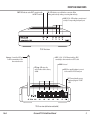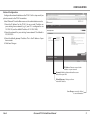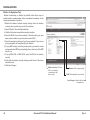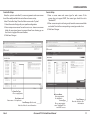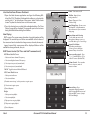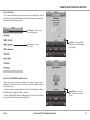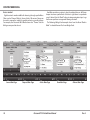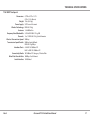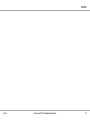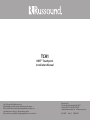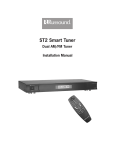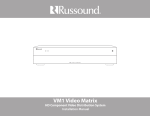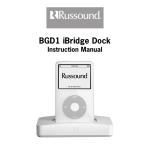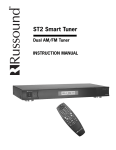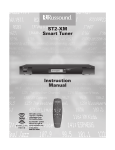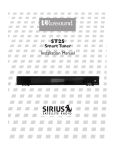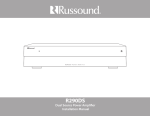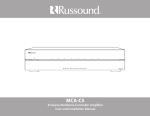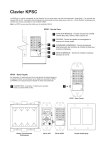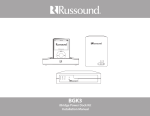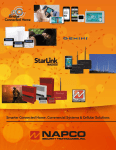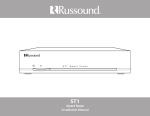Download Russound TCH1 Installation manual
Transcript
TCH1 RNET® Touchpoint Installation Manual SAFETY INSTRUCTIONS WARNING: TO REDUCE THE RISK OF FIRE OR ELECTRIC SHOCK, DO NOT EXPOSE THIS APPLIANCE TO RAIN OR MOISTURE. CAUTION: TO REDUCE THE RISK OF ELECTRIC SHOCK, DO NOT REMOVE THE COVER. NO USER-SERVICEABLE PARTS INSIDE. REFER SERVICING TO QUALIFIED SERVICE PERSONNEL. The lightning flash with arrowhead symbol, within an equilateral triangle, is intended to alert the user to the presence of uninsulated dangerous voltage within the product’s enclosure that may be of sufficient magnitude to constitute a risk of electric shock to persons. The exclamation point within an equilateral triangle is intended to alert the user to the presence of important operating and maintenance (servicing) instructions in the literature accompanying the appliance. Safety Instructions 1. Read Instructions - All the safety and operating instructions should be read before the appliance is operated. 2. Retain Instructions - The safety and operating instructions should be retained for future reference. 3. Heed Warnings - All warnings on the appliance in the operating instructions should be adhered to. 4. Follow Instructions - All operating and user instructions should be followed. 5. Water and Moisture - The appliance should not be used near water; for example, near a bathtub, washbowl, kitchen sink, laundry tub, in a wet basement, or near a swimming pool. The apparatus shall not be exposed to dripping or splashing liquids and no objects filled with liquids, such as vases, shall be placed on the apparatus. 2 6. Wall or Ceiling Mounting - The appliance should be mounted to a wall or ceiling only as recommended by the manufacturer. 7. Ventilation - The appliance should be situated so that its location or position does not interfere with its proper ventilation. For example, the appliance should not be situated on a bed, sofa, rug, or similar surface that may block the ventilation openings, or placed in a built-in installation, such as a bookcase or cabinet that may impede the flow of air through the ventilation openings. 8. Heat - The appliance should be situated away from heat sources such as radiators, heat registers, stoves, or other appliances (including amplifiers) that produce heat. 9. Power Sources - The appliance should be connected to a power supply only of the type described in the operating instructions or as marked on the appliance. 10. Grounding or Polarization - Precaution should be taken so that the grounding or polarization means of an appliance is not defeated. 11. Power Cord Protection - Power supply cords should be routed so that they are not likely to be walked on or pinched by items placed upon or against them, paying particular attention to cords at plugs, receptacles, and the point where they exit from the appliance. 12. Cleaning - The appliance should be cleaned only as recommended by the manufacturer. 13. Non-Use Periods - The power cord of the appliance should be unplugged from the outlet when left unused for a long period of time. To remove all power (supply mains) from the appliance, remove the plug from the wall outlet. 14. Object and Liquid Entry - Care should be taken so that objects do not fall and liquids are not spilled into the enclosure through the openings. 15. Damage Requiring Service - The appliance should be serviced by qualified service personnel when: A. The power supply cord or the plug has been damaged; or B. Objects have fallen, liquid has been spilled into the appliance; or Russound TCH1 Installation Manual C. The appliance has been exposed to rain; or D. The appliance does not appear to operate normally; or E. The appliance has been dropped or the enclosure is damaged. 16. Servicing - The user should not attempt to service the appliance beyond that described in the operating instructions. All other servicing should be referred to qualified service personnel. Precautions: 1. Power – WARNING: BEFORE TURNING ON THE POWER FOR THE FIRST TIME, READ THE FOLLOWING SECTION CAREFULLY. 2. Do Not Touch The Unit With Wet Hands – Do not handle the unit or power cord when your hands are wet or damp. If water or any other liquid enters the cabinet, unplug the unit from power immediately and take it to a qualified service person for inspection. 3. Location of Unit – Place the unit in a wellventilated location. Take special care to provide plenty of ventilation on all sides of the unit especially when it is placed in an audio rack. If ventilation is blocked, the unit may overheat and malfunction. Do not expose the unit to direct sun light or heating units as the unit internal components temperature may rise and shorten the life of the components. Avoid damp and dusty places. 4. Care – From time to time you should wipe off the front and side panels of the cabinet with a soft cloth. Do not use rough material, thinners, alcohol or other chemical solvents or cloths since this may damage the finish or remove the panel lettering. Rev. 2 TABLE OF CONTENTS Product overview.................................................................................................. 4 Front and rear views............................................................................................. 5 Installation connections..................................................................................... 6-7 Configuration.......................................................................................................... 8-11 Firmware update................................................................................................... 12 User interface.......................................................................................................... 13 Zone selection and settings.............................................................................. 14 Source selection and control............................................................................ 15 Content browsing................................................................................................. 16 Technical specifications...................................................................................... 17 Warranty................................................................................................................... 18 Agency Approvals - TCH1 Touchpoint Station Rev. 2 Russound TCH1 Installation Manual 3 product OVERVIEW NOTE: A home network with wireless capability is necessary for control of the system via Touchpoint Russound's RNET® Touchpoint model TCH1 provides direct access and remote control of a Russound multiroom audio system from an Apple® iPhone™ or iPod touch®. Touchpoint allows for two-way WiFi remote control of any zone in a Russound RNET enabled multiroom audio system and provides real time display of system and source information. Touchpoint consists of an interface device called the TCH1S for integration between the local area network and the Russound multiroom audio system and required adapters and cables. The TCH1S serves up web pages for display and control of the Russound multiroom system over the WiFi network to an iPhone™ or iPod Touch® whose web browser is pointed to the IP address of the TCH1S. The TCH1S is easily configured via a direct connection with a computer running Internet Explorer 7, Firefox 3.x or Safari. Other items included are: • 6' CAT-5 network patch cable for connection from the TCH1S to the existing LAN • USB to RS232 Serial adapter • DB9 extension cable required for connection to the Russound multiroom audio system • Antenna Features • Compatible with the Apple® iPhone™ and iPod touch® • Supports all Russound RNET enabled and CAA66 controllers • Controls any zone and any source in the system including RNET and IR-controlled sources • Multi-controller support - up to six controllers and 48 zones • Displays real-time metadata from Russound RNET sources • Ability to control zones for Bass, Treble, Loudness, Balance, DND, and Party Mode • Zone volume control with mute option • Displays zone and source names • Easy to configure via PC - set the IP address, Netmask (Subnet mask), and Default gateway for the network; select the Russound controller type, and enter zone and source names as desired to be displayed • 10/100 Ethernet connectivity to home network (preferred connection) • 802.11b, 802.11g wireless interface to the home network when a hardwired connection isn't possible • Wireless security - WEP 40 and 128 bit, WPA (PSK), and WPA2 (PSK) • Firmware upgradable via a web browser interface • Power supply 4 Russound TCH1 Installation Manual Rev. 2 front and Rear Views RNET- LED indicates active RNET connection with the RNET Controller AIR - LED indicates successful wireless connection. When flashing, unit is actively sending or receiving data wirelessly. LAN 1, 2, 3, 4 - LEDs indicate connection and activity of corresponding back panel ports TCHS1 front view Antenna - Screw to the ANT jack for WiFi communication to the home network router LAN 1, 2, 3, 4 - 10/100 Ethernet switches. RJ45 connectivity to home network over CAT-5 cable WAN - Not used EZ Setup - Will restore the unit's IP address back to factory default USB - Use supplied adapter to connect to the controller's RS232 serial port DC - Connect interface power supply and plug into 120VAC outlet TCHS1 rear view (with antenna attached) Rev. 2 Russound TCH1 Installation Manual 5 installation and Connections Basic installation Note: Connect all cables from TCHS1 to controller and router BEFORE powering the unit. What you will need: • Home network WiFi router (Note: A wireless access point to the home network must be enabled in the setup process for proper use by iPhone or iPod touch devices) • RNET enabled controller • PC with browser capability • iPhone or iPod touch 1. Connect the TCHS1 to your home network router via a CAT-5 wired Ethernet (LAN) connection (recommended), or attach the antenna to communicate with the router via a WiFi connection. The TCHS1 must be on the same network as any Ethernet connections to RNET controllers or components. 2. Connect the supplied adapter to the USB port on the TCHS1, and connect the serial extender cable to the RS232 port on the RNET controller (on ACA-E5 multiroom controller, use RS232 port 'A'). If it is a multiple controller system, the TCHS1 must be connected to controller #1. 3. The RNET LED on the front lights to indicate an active RNET connection. There may be a delay before the LED lights to show a change in state. Controller Serial extender cable USB/Serial adapter TCHS1 Interface Home Network Router CAT-5 cable LAN Ports LAN Port USB Port Recommended configuration (CAT-5 connection between Network Router and TCHS1) 6 Russound TCH1 Installation Manual Rev. 2 installation and Connections Basic Installation (cont'd) Alternate installation 4. Connect the computer to a TCHS1 LAN port (WAN port is not used) with an Ethernet cable either directly, or through a switch on the home network. If you will be using the wireless capability of the TCHS1 to communicate with the network router, then the connection with the computer won't be needed after the initial setup. 5. Connect the power supply and plug in to an AC outlet. Connection to Controller If it is not feasible to run a CAT-5 cable between the TCHS1 and the home network router, the wireless capability can be enabled during setup. There must be a hard wired connection from the TCHS1 to the computer to perform the setup. USB/Serial adapter Controller TCHS1 Interface CAT-5 Ethernet Cable WiFi Antenna Serial cable TCHS1 Interface USB/Serial adapter TCH1 Power Supply USB Port Home network router Computer Computer connection for initial setup Rev. 2 Alternate configuration (If TCHS1 location prevents wired connection to Network Router) Russound TCH1 Installation Manual 7 Configuration Initial Setup Control Interface Setup Obtain your computer's IP address, subnet mask and default gateway. For a PC running Windows, either check the settings in the TCP/IP properties or type "ipconfig" in the command line prompt. For a Mac, under System Preferences, select Network. To set up the TCH1 from your computer, make sure it is on the 192.168.1.x network. You may have to temporarily change this on your computer to first configure the IP address of the TCHS1 to the required settings of the local area network. (e.g., set the PC to 192.168.1.100 with a net mask of 255.255.255.0) Connect to the Administrative Console. Open a Web browser and enter: http://192.168.1.200/admin.html. When prompted, enter: User name: admin, Password: russound. Properties - Press to view screen below Administrative Console 8 Russound TCH1 Installation Manual Rev. 2 Configuration Network Configuration Configure the network interface on the TCHS1. Do this step even if you plan to connect to the TCHS1 via wireless. Select "Network" from the Main menu on the administrative console 1. Enter the IP address for the TCHS1. Use an unused IP address on your existing home network (e.g., if your PC is configured to use 192.168.1.20, use the default IP address of 192.168.1.200). 2. Enter the netmask for your existing home network. The default is 255.255.255.0 3. Enter the default gateway IP address. This is the IP address of your home router. 4. Click Save Changes. IP Address- Enter an unused static address on your network. Netmask - Mask indicates what addresses are included in your LAN. Default Gateway - Enter your home network IP address. Save Changes - must be clicked to save information Rev. 2 Russound TCH1 Installation Manual 9 Configuration Wireless Configuration Only Wireless functionality is disabled by default. Follow these steps to enable wireless communication when a hardwired connection to the Local area network isn't possible. 1. Obtain the wireless network security settings from the wireless router or access point being used in the residence. 2. Select "Wireless" from the Network Menu. 3. Click the On button to enable the wireless interface. 4. Enter the ESSID of your home network. Check the settings on your access point to make sure you have the correct ESSID. 5. Enter the encryption settings of your home network. If you are not using encryption, set Encryption Type to disabled. 6. If using WEP security, enter the passphrase for your wireless router and generate the WEP keys accordingly then select one of the WEP keys to use. 7. If using WPA (PSK) or WPA2 (PSK), enter the PSK for the wireless security. 8. Verify that the wireless security settings match those of the home network router. 9. Click Save Changes. Wireless Interface - Choose "On" to use wireless connectivity to the home router Channel - Choose appropriate ESSID - Must match home network Save Changes - Must be clicked to implement 10 Russound TCH1 Installation Manual Rev. 2 Configuration Controller Setup Source Setup Note: the system's controller ID, source assignments and room names should be readily available for controller and source setup. Select "Controller Setup" from the Main menu under "System." 1. Select the controller type for your specific configuration. 2. Enter unique zone names for each zone in use. Leave zone names blank for unassigned zones to prevent them from showing up on the Zone List page of the user interface. 3. Click Save Changes. Controller Type Choose appropriate Zone Names Enter names - No duplicates Save Changes (Not shown) Must be clicked to save information Rev. 2 1. Enter a source name and source type for each source. If the source does not support RNET, the source type should be set to "Standard IR." 2. When a source input is not being used, leave the source name blank and select ‘None’ in the corresponding source type combo box. 3. Click Save Changes. Source Name Enter appropriate No duplicates Source Type Choose appropriate enter "Standard IR" for non-RNET sources Russound TCH1 Installation Manual Save Changes Must be clicked to save information 11 firmware update Update Procedure or Restore Defaults The TCHS1 may be field upgraded to provide additional features and functionality. It may also be restored to factory default settings. To update the TCH1 you will need the Firmware Image file from the Russound Document Center, and a PC, MAC, or Linux computer connected to your home network. 1. Download the file to a known location on your computer from which you can retrieve the file. 2. Connect to the TCH1 administrative console: http://<IP Address of the TCH1>/admin.html 3. Enter the user name (admin) and password (russound) 4. Select System Configuration from the main menu of the Administrative Console. 5. Click the Browse button and locate the Firmware Image file previously downloaded. 6. Click the Upgrade button. The update can take up to 3 minutes. 7. When the update is complete, the TCH1 displays a message indicating that the upgrade was successful and will then reboot. The new version number shows in the Administrative Console on the top right corner of the Web page. Firmware Update screen Alternate Method to Restore Defaults If the IP address is not readily available, an alternate method to restore defaults is to press and hold the EZ Setup button on the back of the unit and cycle power at the same time. Continue to hold the button down for 90 seconds until the RNET LED illuminates for two seconds. Release button. Firmware Update progress screen 12 Russound TCH1 Installation Manual Rev. 2 User interface Power - Turns zone on/off User Interface from iPhone or iPod touch 1. Open the Safari browser application and type the following URL: http://(the TCHS1 IP address). Bookmark the address as a shortcut by pressing the "+" at the bottom of the screen. Select "Add to home screen" to place the shortcut/icon on the home screen. 2. Press the shortcut icon or select the bookmarked address. The "Now Playing" page will be displayed. The page will open to the last zone being controlled before exiting the interface. Now Playing RNET sources: The source name, channel and song information will be displayed. The control keys and sliders are available at the bottom of the screen and can be touched to change source, channel, volume, etc. Legacy Sources: Only source name will be displayed. Buttons will be available to change channel, disc, etc. RNET Source Controls (No "Press and Hold" commands exist) AM/FM and Satellite Tuners - Selects next lower channel / frequency Title Bar - Name of zone being controlled Zones - Changes to Zone Selection Page Now Playing Page - Shows source and channel / song information. Tap in this area to open a numeric entry page Source Name and Selection - Touch either arrow to scroll through and change sources or touch the bar to go to Source Page Keypad / List Button Depending on what type of source, press to bring up Numeric Entry or List screen Source specific controls - Press -, +, |<, |> and AM/FM (or >||) for control of sources (listed at left) + Selects next higher channel / frequency Volume Control - Press speaker icons to decrease, mute or increase volume |< Selects previous preset (current bank) >| Selects next preset (current bank) "AM/FM" Toggles between AM and FM bands SMS3 Smart Media Server - Selects previous theme + Selects next theme |< Restarts current song / selects previous song in queue >| Selects next song in queue Numeric Entry - Press appropriate digits for numeric entry for standard IR devices and Russound RNET sources (except SMS3 and iBridge) >|| Pause/Unpause iBridge - Selects previous playlist + Selects next playlist |< Plays previous song in playlist |> Plays next song in playlist >|| Pause/Unpause Rev. 2 Russound TCH1 Installation Manual 13 zone selection and settings Access zones From the "Now Playing" screen, touch the "Zones" button. The Zone page is displayed. Touch the zone you want to control, and the Now Playing page shows what's on in that zone. Now Playing - Touch to return to Now Playing page Back - Touch to return to Zone page Audio Options - Touch to change settings All Off - Touch to turn off all zones Zone Page - Touch zone name to select that zone for control Zone Settings - Touch for the menu to view/change zone audio settings and mode status (Master, Party, DND, and Shared) DND - Change zone or source to Do Not Disturb Party - Turn on, exit or participate in Party Mode Audio / Mode Option Touch to control Zone Settings On the Zones page, touch the small blue arrow button to access the Zone Settings menu. When an individual option is selected, the adjustment window appears for choosing specific setting options/levels. 14 Russound TCH1 Installation Manual Done - Saves setting and returns to Zone Edit page Previous / Next - Goes to previous or next zone setting Rev. 2 source selection and control Source Selection The source selection page can be accessed by touching the source selection bar on the "Now Playing" page. After selecting a source it will return to the Now Playing screen. Now Playing - Touch to return to Now Playing page Source Name - Touch to select Source List Button - Shows on RNETenabled sources SMS3, iBridge Dock and Bay Source Control (RNET-enabled sources) Once the source has been selected, the source's home page is displayed. To access the content selection, touch the small box in the lower right corner. For tuner sources, a keypad button shows. Press the button to access the Numeric Entry page for station selection. For the SMS3 Media Server and iBridge Bay and Dock, a list button shows. Press the button to access content lists. Rev. 2 Russound TCH1 Installation Manual Keypad Button - Shows on RNET-enabled tuners and IR sources 15 content browsing Access content Digital content is made available for browsing through specific filters. Filters such as Themes, Playlists, Genres, Artists, Albums and Songs can be used to narrow the search for specific content on specific sources. For example, the Russound SMS3 Media Server has "Themes" but the iBridge source products do not. Source Main Page 16 Request Main Page Each filter provides an option to play the selected item or drill down deeper into more specific levels of content - right down to a particular song if desired. Use the "Back" button to retrace navigation steps to go from more specific or more general filtering of content. The following iBridge Dock example shows how the album "Back in Black" is selected from an iPod in an iBridge Dock. Artists Main Page Russound TCH1 Installation Manual View Main Page Albums Main Page Rev. 2 TECHNICAL SPECIFICATIONS TCH1 RNET Touchpoint Dimensions: 6.5"W x 4.5"D x 1.2"H (165 x 114 x 30 mm) Weight: 1 lbs. (0.45 kg) Power Supply: 5 VDC max 2A current Wireless Technology: IEEE 802.11b/g Antenna: 1 x 2dBi Built-in Frequency Band/Bandwidth: 2.4 GHz IEEE 802.11b/g ISM Channels: 1 to 11 IEEE 802.11b/g North America Wireless Transmission Speed: 54Mbps Transmission Speed Details: 54Mbps Auto-fallback IEEE 802.11g6Mbps Interfaces/Ports: 4 x RJ45 10/100Base-TX LAN1 x RJ45 10/100Base-TX Connectivity Media: 10/100Base-TX Category 5 Twisted Pair Wired Data Transfer Rate: 100Mbps Fast Ethernet Serial Interface: 19200 Baud Rev. 2 Russound TCH1 Installation Manual 17 WARRANTY Warranty The Russound RNET Touchpoint (TCH1) is fully guaranteed against all defects in materials and workmanship for two (2) years from the date of purchase. During this period, Russound will replace any defective parts and correct any defect in workmanship without charge for either parts or labor. For this warranty to apply, the unit must be installed and used according to its written instructions. If service is necessary, it must be performed by Russound. The unit must be returned to Russound at the owner’s expense and with prior written permission. Accidental damage and shipping damage are not considered defects, nor is damage resulting from abuse or from servicing by an agency or person not specifically authorized in writing by Russound. This Warranty does not cover: • Damage caused by abuse, accident, misuse, negligence, or improper installation or operation • Power surges and lightning strikes • Normal wear and maintenance • Products that have been altered or modified • Any product whose identifying number, decal, serial number, etc. has been altered, defaced or removed. Russound sells products only through authorized Dealers and Distributors to ensure that customers obtain proper support and service. Any Russound product purchased from an unauthorized dealer or other source, including retailers, mail order sellers and online sellers will not be honored or serviced under existing Russound warranty policy. Any sale of products by an unauthorized source or other manner not authorized by Russound shall void the warranty on the applicable product. Damage to or destruction of components due to application of excessive power voids the warranty on those parts. In these cases, repairs will be made on the basis of the retail value of the parts and labor. To return for repairs, the unit must be shipped to Russound at the owner’s expense, along with a note explaining the nature of service required. Be sure to pack the unit in a corrugated container with at least three (3) inches of resilient material to protect the unit from damage in transit. 18 Before returning a unit for repair, call Russound at (603) 659-5170 for a Return Authorization number. Write this number on the shipping label and ship to: Russound ATTN: Service 5 Forbes Road Newmarket, NH 03857 Due to continual efforts to improve product quality as new technology and techniques become available, Russound/FMP, Inc. reserves the right to revise system specifications without notice. Russound TCH1 Installation Manual Rev. 2 Notes Rev. 2 Russound TCH1 Installation Manual 19 TCH1 RNET® Touchpoint Installation Manual ©2010 Russound. All rights reserved. All trademarks are the property of their respective owners. iPhone and iPod touch are registered trademarks of Apple, Inc. Specifications are subject to change without notice. Russound is not responsible for typographical errors or omissions. Russound, Inc. 5 Forbes Road, Newmarket, NH 03857 tel 603.659.5170 • fax 603.659.5388 email: [email protected] www.russound.com 28-1344 Rev. 2 04/07/10