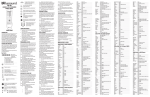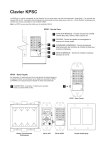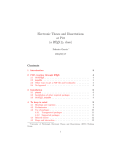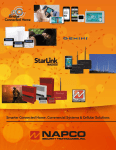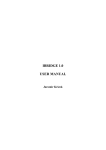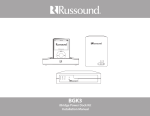Download Russound SMS3 1 Instruction manual
Transcript
BGD1 iBridge Dock Instruction Manual Safety Precautions For your safety, please read and follow these precautions before installing or using this product: ➤ Read instructions. Read and understand all the applicable instructions before installing or operating the product. ➤ Retain documents. Keep this manual in a convenient place for reference. ➤ Heed warnings. Be aware of all warnings on the product and in the instructions. ➤ Follow instructions. Install and use this product only as described in the instructions. Don’t try to use this product in ways it wasn’t designed for. ➤ Use indoors only. Don’t expose this product to the weather or harsh environmental conditions such as continuous sunlight, excessive humidity, or rain. ➤ Keep product dry. Don’t use the product near water; for example, near a bathtub, washbowl, kitchen sink, laundry tub, in a wet basement, or near a swimming pool. Also, don’t handle the product when your hands are wet or damp. ➤ Avoid heat. Locate the product away from heat sources such as radiators, heat registers, stoves or other appliances (including amplifiers) that produce heat. ➤ Maintain ventilation. Locate the product so as not to interfere with its proper ventilation. Don’t use the product on a bed, sofa, rug, or similar surface that may block the ventilation openings, or in a bookcase or cabinet that may impede the flow of air through the ventilation openings. 2 ➤ Use the right power. Don’t connect the product directly to electrical line voltage. Use only the power adapter provided with the product, described in the operating instructions, or as marked on the product. ➤ Ground product properly. Make sure the product’s means of grounding or polarization is not defeated. ➤ Keep product clean. From time to time, wipe off the product with a clean soft cloth. Don’t use abrasive materials, thinners, alcohol or other chemical solvents or materials. ➤ Avoid spills and foreign objects. Make sure liquids and objects don’t get into the product enclosure through any openings. ➤ Get professional service. Have the product serviced only by qualified service personnel when: • Liquids have spilled or objects have fallen into the product • The product has been exposed to rain • The product doesn’t seem to operate normally • The product is damaged Don’t attempt to service the product yourself. Doing so will void the warranty. If you have any questions, call Russound at 1.800.638.8055 or 603.659.5170. Product Information Product Overview The BGD1 iBridge Dock allows you to use an iPod as a remote source for a Russound RNET® or other multiroom system. Used with a Russound RNET A/V Decoder, it provides either RNET or infrared (IR) control of the iPod, depending on the type of system. With a Russound RNET system, the BGD1 treats the iPod as a fully functional RNET smart source. It gives the system’s keypads, touchscreens, and remotes full control of the iPod: Play, Pause, Next Song, Previous Song, Playlist Up, and Playlist Down. The UNO-TS2 touchscreen adds the ability to select music by playlist, genre, artist, album, and song. The BGD1 also enables program information to display on the RNET system’s keypads and touchscreens. They show playlist, genre, artist, album, and song title information from the iPod. When used with a non-RNET system, the BGD1 only conveys IR commands from the system to the iPod. No program information feeds back to the system. The BGD1 supports most iPod models. It connects via a single CAT-5 cable to an RNET A/V Decoder at the system controller. In addition, the BGD1 iBridge Dock provides power to the iPod to keep it charged while docked and connected to the system. Front and Rear Views 1 2 3 4 5 1 CONNECTOR WELL – Accepts most iPod models with supplied adapters 2 SOURCE/FUNCTION SELECTOR – 8position switch for selecting source input or function 3 OS UPDATE PORT – 4-pole connector for updating device firmware with programming cable, Russound part number 2500521065 4 RNET A/V PORT – RJ-45 connector for RNET A/V Decoder 5 POWER JACK – Connector for included 12 VDC 1 A power adapter The source/function selector allows using multiple units on one RNET system by assigning each a unique ID. It also supports a simple IR mode for non-RNET systems and a PRGM mode for firmware updates. 3 Typical Applications Connection to RNET system Multi-Zone Controller CAS44 Power Supply 4 Connection for IR control Installation Connections Setup for RNET Control Note: The BGD1 iBridge Dock requires the use of an RAVD1 RNET A/V Decoder at the audio system, regardless of which system is used. 1. Connect Decoder to RNET system. With the audio system turned off, use an RJ-45 patch cable to connect from either RNET Link jack on the Decoder to an RNET Link jack on the system or an RNET source component. Use an RCA patch cable to connect from the Decoder’s audio outputs to a source audio input on the RNET system controller. 1. Locate devices. Place the iBridge Dock where the iPod will be located. Place the RNET A/V Decoder with the audio system controller. 2. Run cable. Install CAT-5 or CAT-5e cable between the Dock and Decoder locations, up to 300 feet (90 m). If desired, use modular wall plates and RJ-45 patch cables for a neater appearance. 3. Connect iBridge Dock. Crimp an RJ-45 connector on the source end of the CAT-5 cable, following the T568A standard as shown. Plug the connector into the RNET A/V jack on the Dock. (If using a wall plate, punch down the CAT-5 per the T568A standard and use a straight-through patch cable between the Dock and the wall plate.) 4. Connect RNET A/V Decoder. Crimp an RJ-45 connector on the system end of the CAT-5 cable, following the T568A standard as shown. Plug the connector into the RNET A/V jack on the Decoder. (If using a wall plate, punch down the CAT-5 per the T568A standard and use a straight-through patch cable between the Decoder and the wall plate.) RJ-45 Using T568A Wiring Standard Note: The Decoder’s video output does not function in RNET mode. 2. Select Dock source input. Set the source/ function selector switch on the Dock to the number of the source input the Decoder is connected to on the RNET system. 3. Power Dock and Decoder. Plug the power adapters into AC power receptacles and connect their output leads to the device power jacks. 4. Dock iPod. Put the iPod in the Dock with the appropriate iPod adapter. 5. Turn on audio system. Power up the audio system and select the source input you’re using for the iPod. As long as the iPod is playing, you should hear it through the audio system. 6. Program RNET system. Follow the RNET system’s programming instructions to configure the iPod source as a peripheral device. If the system includes UNO-TS2 touchscreens, also use the Screen Setup feature in the UNO-TS2 Options menu to configure the iPod as an “iPod (iBridge)” source type to assign the correct screen template. 5 Installation Setup for IR Control Firmware Update 1. Connect Decoder to audio system. With the audio system turned off, use an RCA patch cable to connect from the Decoder’s outputs to a source input on the audio system. Use an IR link cable or mono patch cable with 1⁄8-inch (3.5 mm) TS connectors to connect from the system’s IR output to the Decoder’s IR input. From time to time Russound may offer updated firmware for the BGD1 iBridge Dock. You can download updated firmware from the Document Center at www.russound.com. 2. Select IR function. Set the source/function selector switch on the Dock to IR for infrared control of the iPod. 2. Select program function. Set the source/ function selector switch on the Dock to PRGM. 3. Power Dock and Decoder. Plug the power adapters into AC power receptacles and connect their output leads to the device power jacks. 4. Dock iPod. Put the iPod in the Dock with the appropriate iPod adapter. 5. Turn on audio system. Power up the audio system and select the source input you’re using for the iPod. As long as the iPod is playing, you should hear it through the audio system. 6. Program audio system. Configure the audio system for IR control of the iPod. 1. Disconnect power. Unplug the power adapter from the Dock. 3. Reconnect power. Plug the power adapter into the Dock’s power jack. 4. Connect programming cable. Remove the rubber plug from the OS update port on the Dock. Connect an Advanced Programming Cable, Russound part number 2500-521065, between the OS update port and a serial port on a Windowsbased personal computer. 5. Run update program. Run the update software on the computer to load the firmware into the Dock. 6. Disconnect power. Unplug the power adapter from the Dock. 7. Restore source selection. Return the source/function selector switch on the Dock to the previous source setting. 8. Reconnect power. Plug the power adapter into the Dock’s power jack. 6 Operation UNO-TS2 Touchscreen Control An UNO-TS2 touchscreen with an RNET system provides the most complete control and feedback option for the iPod. The touchscreen allows navigation through the iPod’s menus to select music by playlist, genre, artist, album, and song. It also displays current selections. Note: UNO-TS2 screen version 2.00.01 is required for use with iBridge. the display, or select the next or previous song with the > or < key. You can also press the Shuffle soft key to toggle through the iPod’s three shuffle mode options. Pressing the Music soft key calls up the following music request screen: The touchscreen controls and displays information from the iPod the same way it does for a music stream on Russound’s SMS3 Smart Media Server. When set up with the “iPod (iBridge)” source template (see touchscreen installation instructions), the UNO-TS2 displays the following main screen upon selecting the iPod source: From this screen you can access any of the five categories to make music selections. UNO-S2 Keypad Control Whenever the name of the iPod appears in the Current Playlist field, the iPod is in All Songs mode. From this screen you can select a specific playlist by pressing the hard + and – keys to the right of The UNO-S2 keypad also provides convenient control of the iPod through an RNET system. After selecting the iPod source, you can press the + and – keys to select playlists and use the >| and |< keys to select songs. Pressing the Play key accesses NOW PLAYING, where you can use the >| and |< keys to cycle through artist, album, and song title. Pressing Play again accesses SHUFFLE MODE, where you can select random play of songs or albums or no random play (off). 7 Supported iPod Models Specifications • • • • • • • Switch: 8-position source/function selector RNET A/V connector: 8-pole modular RJ-45 jack OS Update Port connector: 4-pole jack for Programming Cable, Russound part #2500-521065 Power requirement: 12 VDC 1 A (adapter included) Dimensions: 4.72” W x 1.0” H x 2.5” D (12.0 x 2.5 x 6.4 cm) Weight: 5.4 oz (153 g) iPod iPod iPod iPod iPod iPod iPod mini 4GB 6GB Adapter #3 20GB Adapter #4 40GB Adapter #5 with color 20GB 30GB Adapter #6 with color 40GB 60GB Adapter #7 nano (adapter included with iPod) with video (adapter included with iPod) Warranty The Russound BGD1 iBridge Dock is fully guaranteed against all defects in materials and workmanship for two (2) years from the date of purchase. During this period, Russound will replace any defective parts and correct any defect in workmanship without charge for either parts or labor. For this warranty to apply, the unit must be installed and used according to its written instructions. If service is necessary, it must be performed by Russound. The unit must be returned to Russound at the owner's expense and with prior written permission. Accidental damage and shipping damage are not considered defects, nor is damage resulting from abuse or from servicing by an agency or person not specifically authorized in writing by Russound. This warranty does not cover: damage caused by abuse, accident, misuse, negligence, or improper installation or operation; power surges and lightning strikes; normal wear and maintenance; products that have been altered or modified; any product whose identifying number, decal, serial number, etc. has been altered, defaced or removed. Russound sells products only through authorized dealers and distributors to ensure that customers obtain proper support and service. Any Russound product purchased from an unauthorized dealer or other source, including retailers, mail order sellers and online sellers will not be honored or serviced under existing Russound warranty policy. Any sale of products by an unauthorized source or other manner not authorized by Russound shall void the warranty on the applicable product. Damage to or destruction of components due to application of excessive power voids the warranty on those parts. In these cases, repairs will be made on the basis or the retail value of the parts and labor. To return for repairs, the unit must be shipped to Russound at the owner's expense, along with a note explaining the nature of service required. Be sure to pack the unit in a corrugated container with at least three (3) inches of resilient material to protect the unit from damage in transit. Before returning a unit for repair, call Russound at 603.659.5170 for a return authorization number. Write this number on the shipping label and ship to: Russound, 5 Forbes Road, Newmarket, NH 03857. iPod is a trademark of Apple Computer Inc., registered in the US and other countries. 5 Forbes Road, Newmarket NH 03857 USA Tel 603.659.5170 • Fax 603.659.5388 www.russound.com Copyright © 2006 Russound. All rights reserved. All trademarks are the property of their respective owners. Specifications are subject to change without notice. Russound is not responsible for typographical errors or omissions. 28-1224 04/06/06