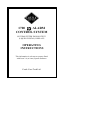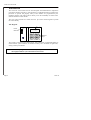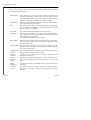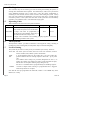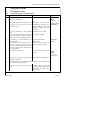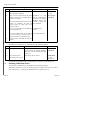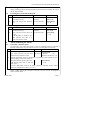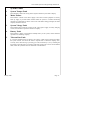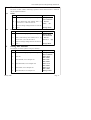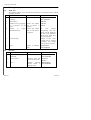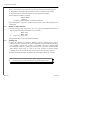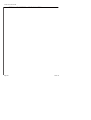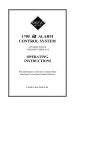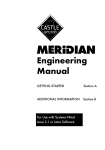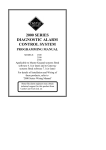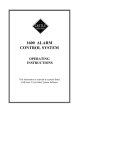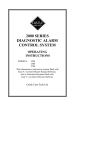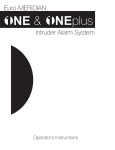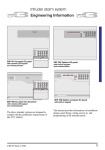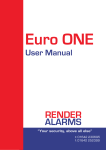Download CASTLE 1700 iD Alarm Operating instructions
Transcript
1700
ALARM
CONTROL SYSTEM
SYSTEMS FITTED ENGLISH TEXT
(LIQUID CRYSTAL) DISPLAYS
OPERATING
INSTRUCTIONS
This information is relevant to systems fitted
with Issue 2.6 (or later) System Software
Castle Care-Tech Ltd.
1700 Alarm System (LCD) Operating Instructions
Section
1. Introduction . . . . . . . . . . . . . . . . . . . . . . . . . . . . . . . . . . . . . . . . . . . . . . . . . . . .
1.1. Using the System - Summary . . . . . . . . . . . . . . . . . . . . . . . . . . . . . . . . . .
1.2. Terms Used . . . . . . . . . . . . . . . . . . . . . . . . . . . . . . . . . . . . . . . . . . . . . . . . . . .
1.3. The Display . . . . . . . . . . . . . . . . . . . . . . . . . . . . . . . . . . . . . . . . . . . . . . . . . . .
1.4. The Keypad . . . . . . . . . . . . . . . . . . . . . . . . . . . . . . . . . . . . . . . . . . . . . . . . . . .
1.5. Operating Codes . . . . . . . . . . . . . . . . . . . . . . . . . . . . . . . . . . . . . . . . . . . . . .
1.6. The Keyswitch . . . . . . . . . . . . . . . . . . . . . . . . . . . . . . . . . . . . . . . . . . . . . . . .
1.7. Levels of setting . . . . . . . . . . . . . . . . . . . . . . . . . . . . . . . . . . . . . . . . . . . . . .
2. Using the System . . . . . . . . . . . . . . . . . . . . . . . . . . . . . . . . . . . . . . . . . . . . . . .
2.1. Setting the System . . . . . . . . . . . . . . . . . . . . . . . . . . . . . . . . . . . . . . . . . . . .
2.1.1. Setting the System with the Keypad . . . . . . . . . . . . . . . . . . . . .
2.1.2. Setting the System using the Keyswitch (if fitted) . . . . . . . .
2.1.3. Setting the System to 'Part Set C' (if programmed) . . . . . . .
2.2. Omitting Individual Zones . . . . . . . . . . . . . . . . . . . . . . . . . . . . . . . . . . . . .
2.3. Unsetting the System . . . . . . . . . . . . . . . . . . . . . . . . . . . . . . . . . . . . . . . . . .
2.3.1. Unsetting the system with the Keypad . . . . . . . . . . . . . . . . . . .
2.3.2. Unsetting the system with the Keyswitch (if fitted) . . . . . . .
2.4. Action Following an Alarm . . . . . . . . . . . . . . . . . . . . . . . . . . . . . . . . . . . .
2.4.1. Cancelling a daytime alarm . . . . . . . . . . . . . . . . . . . . . . . . . . . . .
2.4.2. Unsetting following an Alarm . . . . . . . . . . . . . . . . . . . . . . . . . .
2.4.3. Engineer Reset . . . . . . . . . . . . . . . . . . . . . . . . . . . . . . . . . . . . . . . .
3. Additional Keypad Facilities . . . . . . . . . . . . . . . . . . . . . . . . . . . . . . . . . . .
3.1. Keypad Personal Attack Alarm . . . . . . . . . . . . . . . . . . . . . . . . . . . . . . . . .
3.2. Keypad Alerts (if programmed) . . . . . . . . . . . . . . . . . . . . . . . . . . . . . . . . .
3.2.1 Just in Case Timer . . . . . . . . . . . . . . . . . . . . . . . . . . . . . . . . . . . . .
3.2.2. Fire Alarm . . . . . . . . . . . . . . . . . . . . . . . . . . . . . . . . . . . . . . . . . . . .
4. Reviewing Time and Date setting . . . . . . . . . . . . . . . . . . . . . . . . . . . . . .
5. System Faults . . . . . . . . . . . . . . . . . . . . . . . . . . . . . . . . . . . . . . . . . . . . . . . . . .
5.1. System Tamper Fault (F-1) . . . . . . . . . . . . . . . . . . . . . . . . . . . . . . . . . . . .
5.2. Mains Failure (F-2) . . . . . . . . . . . . . . . . . . . . . . . . . . . . . . . . . . . . . . . . . . .
5.3. System Voltage Fault (F-3) . . . . . . . . . . . . . . . . . . . . . . . . . . . . . . . . . . . .
5.4. Battery Fault (F-4) . . . . . . . . . . . . . . . . . . . . . . . . . . . . . . . . . . . . . . . . . . . .
5.5. Telecom Line Fault (F-5) . . . . . . . . . . . . . . . . . . . . . . . . . . . . . . . . . . . . . .
6. Manager Functions . . . . . . . . . . . . . . . . . . . . . . . . . . . . . . . . . . . . . . . . . . . . .
6.1. Accessing Manager Functions . . . . . . . . . . . . . . . . . . . . . . . . . . . . . . . . . .
6.2. Setting User Codes . . . . . . . . . . . . . . . . . . . . . . . . . . . . . . . . . . . . . . . . . . . .
6.3. Setting the Manager Code . . . . . . . . . . . . . . . . . . . . . . . . . . . . . . . . . . . . . .
6.4. Zone Selection . . . . . . . . . . . . . . . . . . . . . . . . . . . . . . . . . . . . . . . . . . . . . . .
6.4.1 Chime . . . . . . . . . . . . . . . . . . . . . . . . . . . . . . . . . . . . . . . . . . . . . . . .
6.4.2 Part Set 'C' . . . . . . . . . . . . . . . . . . . . . . . . . . . . . . . . . . . . . . . . . . . .
6.5. Setting Time and Date . . . . . . . . . . . . . . . . . . . . . . . . . . . . . . . . . . . . . . . .
6.6. Testing the System: . . . . . . . . . . . . . . . . . . . . . . . . . . . . . . . . . . . . . . . . . . .
6.6.1. Walk Test . . . . . . . . . . . . . . . . . . . . . . . . . . . . . . . . . . . . . . . . . . .
6.6.2. Bell Test . . . . . . . . . . . . . . . . . . . . . . . . . . . . . . . . . . . . . . . . . . . . .
6.7. Displaying System Logs . . . . . . . . . . . . . . . . . . . . . . . . . . . . . . . . . . . . . . .
6.7.1. Activation Records . . . . . . . . . . . . . . . . . . . . . . . . . . . . . . . . . . . .
6.7.2. An Alarm or Trouble record . . . . . . . . . . . . . . . . . . . . . . . . . . .
6.7.3 Display Time and Date for log events . . . . . . . . . . . . . . . . . . .
6.7.4. Printing the logs . . . . . . . . . . . . . . . . . . . . . . . . . . . . . . . . . . . . . . .
January 2000
Page
2
3
4
5
6
6
6
6
7
7
7
8
8
8
9
9
9
9
9
10
10
12
12
12
12
12
12
13
13
13
13
13
13
14
14
14
14
14
15
15
15
16
16
16
17
17
18
18
18
Page 1
Castle Care-Tech Ltd.
1
Introduction
The Care-Tech 1700 control unit has been designed and manufactured in England to
provide the facilities necessary to form the heart of a sophisticated alarm system for the
protection of persons and property. Many of the facilities are programmed by the
installing company, who will be able to advise you on the availability of certain of the
features referred to in this manual.
The 1700 system consists of a central unit with up to three remote keypads to provide
the control facility.
The Keypad:
Power
Indicator
Display
POWER
A
System Ready
(* / #)
B
C
D
1
2
3
A
4
5
6
B
7
8
9
C
*
0
#
D
Back-lit
keys
The system is powered from the mains supply, and is fitted with a rechargeable battery to
ensure that the system continues to function normally, for a minimum of eight hours,
during a mains power failure.
Before attempting to use the alarm system, please read and
thoroughly familiarise yourself with these instructions.
Page 2
Issue 3a
1700 Alarm System (LCD) Operating Instructions
1.1
USING THE SYSTEM - SUMMARY
For full details, refer to Section 2.
SETTING THE SYSTEM
Enter your four digit code (eg 1234) and * to set the system to 'PART' set 'B'
Enter your four digit code (eg 1234) and # to set the system to 'FULL' on
OR use the keyswitch (if fitted) to select 'FULL' or 'PART B' on.
SIMPLE SETTING THE SYSTEM (if enabled in programming)
Enter B and # to set the system to 'PART' set 'B'
Enter C and # to set the system to 'PART' set 'C'
Enter D and # to set the system to 'FULL' on.
UNSETTING THE SYSTEM
Enter your four digit code (eg 1234) followed by #
OR Switch key to 'OFF'
SILENCING AN ALARM
Enter your four digit code (eg 1234) followed by #
OR switch key to 'OFF'
Display will indicate cause of alarm
Note and investigate this cause, calling your alarm company if appropriate.
Press # (or turn key to 'FULL' and back to 'OFF' ) to return the system to
normal 'day' mode
USING THE 'CHIME' FACILITY
Switch the 'Chime' on or off by pressing A and #
January 2000
Page 3
Castle Care-Tech Ltd.
1.2
Terms Used
Certain terms used to describe features and operation of the system may be unfamiliar,
the principal ones are as follows:
Page 4
DAY MODE
The 'normal' state of the alarm system whilst the premises are
occupied, and the alarm switched 'OFF.' 'Personal Attack' facilities
remain functional, and the system will continue to monitor itself for
evidence of tampering. Also known as 'UNSET' or 'OPEN'
SWITCH ON
The action of activating, or 'SETTING' the alarm system, whether
by use of the keypad or keyswitch.
SET
The condition of the alarm system when armed, after the switching
on process has been completed - ie after the completion of the exit
time. Also known as 'CLOSED.'
FULL SET
The condition of the alarm when the entire system is set
PART SET
The condition of the alarm system when a pre-programmed portion
of the system is not armed - for example when setting the system at
night whilst still in the premises.
Two separate Part Setting areas are available.
EXIT TIME
The time delay permitted after switching the system on and before
it becomes armed - during which you must leave the premises, and
close the final exit door.
ENTRY TIME
The time delay permitted by the system after entering by the
authorised route, and during which the system must be switched
off, or an alarm will sound.
ENTRY-EXIT
ROUTE
The portion of the alarm system linked to the Exit and Entry timers,
through which exit and entry must be made.
ZONE or
CIRCUIT
A division of the system which is separately identified in the
indications at the control.
ZONE or
CIRCUIT
FAULT
Condition of one of the zones when one (or more) detectors are not
clear, thus preventing the system from being 'set' - eg a door left
open.
ZONE
OMISSION
The facility to disable an individual zone (or zones) whilst setting
the system
SYSTEM
FAULT
An incorrect electrical condition which may impair the correct
operation of the system - refer to these instructions for action
required.
Issue 3a
1700 Alarm System (LCD) Operating Instructions
TAMPER
A fault existing in the wiring, or securing of the housing of part of
the system, preventing normal operation.
PERSONAL
An alarm generated deliberately, to summon assistance if being
ATTACK (PA) attacked, operative whether system is switched on or not. If remote
signalling is fitted, the PA alarm may be silent.
REMOTE
SIGNALLING
1.3
The facility (if fitted) for the system to automatically communicate
by telephone line with a remote Central Monitoring Station to
initiate a call to the police.
The Display
The Liquid Crystal display indicates the condition of your alarm system. This will clearly
show any information requiring your attention, as indicated in these instructions. The
most important indications are as follows:
'Normal' Indications
'Fault' Indications
System Ready
(* / #)
System in 'day' mode
Eng reset
(* / #)
System is awaiting
reset by engineer (see
2.4.3)
System Ready
(* / #)
(Backlight off)
System is 'set'
First to Alarm
Zone xx
A fault or alarm has
originated on the
zone numbered.
Musical note
on display
'Chime' is enabled
First to Alarm
Sys tamper
System tamper fault
(see 5.1)
System Ready
Code accepted, whilst
FULL setting the system
Mains fail
(* / #)
Mains Failure (See
5.2)
Low volts
(* / #)
System voltage fault
(See 5.3)
Batt fault
(* / #)
Battery
5.4)
Line fault
(* / #)
Telecom Line Fault
(See 5.5)
Green LED
(on keypad[s])
Mains supply healthy
fault
(See
You will observe other indications whilst using the Manager Functions of the system, as
itemised in Section 6 of this manual.
The backlight on the display (and on the operating keys) will switch off whilst the
system is set, and during a mains failure.
January 2000
Page 5
Castle Care-Tech Ltd.
1.4
The Keypad
The 10 numeric keys are for entering your code for setting and unsetting the system, or
entering other information when required. Four lettered keys (A,B,C,D) are provided to
access additional functions. The # (YES) and * (NO) keys allow confirmation or
cancelling of codes entered, also the choice of 'Full' or 'Part' setting the system. Always
enter your code carefully and deliberately, never leaving more than 3 seconds between
consecutive presses, or the system will reset itself. If the system does not immediately
respond to your command, wait 3-4 seconds before trying again.
1.5
Code
Operating Codes
There are three levels of access to the system as follows:
Details of use
Factory pre-set
To change
USER
4 different codes may be programmed
These enable the system to be set and unset.
1234
See 6.2
MANAGER
A single code must be programmed, to
provide access to the 'Manager' menu only, so
that additional functions may be used.
2222
See 6.3
ENGINEER
A single code is available to the installing company engineer to access the
programming facilities of the system
1.6
The Keyswitch
The keyswitch, if fitted, provides an alternative to the keypad for setting, unsetting or
resetting the system. The keypad(s) and keyswitch may be used interchangeably.
1.7
Levels of setting
The system may be used in a variety of ways to maximise your security. These are:
FULL SET The entire system is armed, and in the event of an intrusion, an alarm
will be sounded, and (if fitted) a police call initiated.
PART
SET
A pre-programmed portion of the system only is set. The system may
provide a reduced level of warning outputs in this mode - eg no police
call.
Two different 'Part' settings are provided (designated 'B' and 'C') to
permit, for example, one setting to be used to set the downstairs at night,
and the other to set upstairs and the garage during the day.
Part Set 'C' is available ONLY if programmed by the installing engineer.
CHIME
Provides a simple 'Chime' warning if a programmed zone is triggered
whilst the premises are occupied.
Note that the areas pre-programmed for PART 'B', PART 'C' and CHIME may all be
different, or overlap.
Page 6
Issue 3a
1700 Alarm System (LCD) Operating Instructions
2
Using the System
2.1
Setting the System
2.1.1
Setting the System with the Keypad
Step Action
Response
Display
a
Verify that all doors, etc. are closed,
and that 'd' is displayed
b
Enter your 4-digit code, followed by # if Acceptance of code will be Leave by Exit
the system is to be FULL set, or * if to confirmed by second line of Route [015]
display blanking. After a few
be PART ('B') set.
seconds, a steady tone will
commence.
c
Leave the building by the specified Continuous tone sounds.
route.
To set the system silently (eg at night if Tone will be aborted.
part of the family is asleep): press *
within 2 seconds of completing step b.
d
If a detector is in fault condition, eg a
door is opened
If this detector is part of the exit route,
you may continue, ensuring that all
doors are closed behind you; otherwise
correct the fault before attempting to
leave the building
The tone will become
Exit Fault
intermittent
Zone x
When closed, the tone will
become steady once more.
e
Close the Final exit door
Tone will cease when timer System
expires
Ready
(* / #)
f
When door is fully secure, press 'Push to Tone will cease immediately
Set' button (if fitted)
g
The system may be programmed for the external strobe to flash briefly
to confirm that the system is set.
h
If the tone does not cease at the pre-set A fault exists, re-enter the
time
building, switch off the alarm
and correct the fault before
trying again.
System
Ready
(* / #)
(Backlight off)
January 2000
Page 7
Castle Care-Tech Ltd.
2.1.2
Setting the System using the Keyswitch (if fitted)
Step Action
Response
Display
a
Verify that all doors, etc. are closed, and
that 'd' prompt is displayed
b
Insert your key and turn from the 'OFF' Acceptance of code Leave by Exit
position to the 'FULL' or 'PART' ('B') on will be confirmed by Route [015]
second line of display
position, as required.
blanking. After a few
If the keyswitch has been left in an 'ON' seconds, a steady tone
position by switching off with the will commence.
keypad, switch to 'OFF' first, then
proceed as above.
c
Remove your key and leave the building Continuous tone
sounds.
by the specified route.
System Ready
(* / #)
To set the system silently (eg at night if Tone will be aborted.
part of the family is asleep): press *
within 2 seconds of completing step b.
d
2.1.3
Then proceed as described for using the
keypad.
Setting the system to Part Set 'C'
Step
This facility is available only if programmed by the installing engineer.
Action
Response
Display
a
Press C, followed by #
Acceptance of code will be confirmed Leave by Exit
by second line of display blanking. Route [015]
After a few seconds, a steady tone will
commence.
b
Leave the area to be
protected by the system
Wait for the tone to silence.
System Ready
(* / #)
(Backlight off)
It is possible to adjust the zones on which Part Set 'C' operates, as described at 6.4
2.2
Omitting Individual Zones
This facility is available only if programmed by the installing engineer.
Whilst the continuous exit tone is sounding, press the number of the zone you wish to
omit, followed by '#' - repeating for additional zones if required (Up to 3).
Page 8
Issue 3a
1700 Alarm System (LCD) Operating Instructions
2.3
Unsetting the System
NOTE: deviating from the prescribed ENTRY-EXIT route before switching the system
off will cause an alarm.
2.3.1
Unsetting the system with the Keypad
Step
Action
Response
Enter the building
prescribed route only
b
Enter your 4-digit code, followed The tone will cease
by #
2.3.2
by
Display
a
the Intermittent tone will System Ready
commence
Enter Code
System Ready
(* / #)
Unsetting the system with the Keyswitch (if fitted)
Step
Action
Response
by
Display
a
Enter the building
prescribed route only
the Intermittent tone will System Ready
commence
Enter Code
b
Insert your Key and turn from On The tone will cease
to OFF.
If the keyswitch is already in the
'OFF' position, first turn it to
'FULL' then return to 'OFF'
2.4
Action Following an Alarm
2.4.1
Cancelling a daytime alarm
System Ready
(* / #)
An alarm may occur whilst the system is 'unset' by deliberate action (ie operating a
Personal Attack switch) or by the effects of a Fire, or a wiring fault. In this event:
Step Action
Response
Display
a
Enter your 4-digit code, followed by # The alarm First to Alarm
OR: Insert your Key and turn from will silence
Zone xx
OR
'OFF' to 'FULL' and back to 'OFF'
indication of fault (see 1.3)
b
Note the information shown on the Display, investigate the cause, and advise your
alarm company of any action required.
c
Reset the system by pressing the # key
(OR turn Key from 'OFF' to 'ON' and
back again.)
System Ready
(* / #)
If shows " Eng reset", reset by the alarm company is required, and the system
cannot be used until this is done. (see 2.4.3 )
NOTE: a FIRE alarm signal will pulse on and off every two seconds to distinguish it
from an intruder alarm.
January 2000
Page 9
Castle Care-Tech Ltd.
2.4.2
Unsetting following an Alarm
An automatic timer is fitted to the system to silence the external bell or sounder after a
pre-set time to minimise annoyance to neighbours, etc. but may have been programmed
for the internal sounders to remain live after this has taken place. The system may be
reset before or after this action.
Step Action
Response
Display
The alarm
First to Alarm
will silence, if
Zone xx
not done
OR
automatically indication of fault (see 1.3)
a
Enter your 4-digit code, followed
by #
OR insert your Key and turn to
'OFF'
b
Note the information shown on the Display, investigate the cause, and advise
your alarm company of any action required.
c
Reset the system by pressing the
# key
(OR turn Key from 'OFF' to 'ON'
and back again.)
System Ready
(* / #)
If shows " Eng reset", reset by the alarm company is required, and the system
cannot be used until this is done. (see 2.4.3 )
2.4.3
Engineer Reset
If your system is programmed to require reset by the installing engineer following an
alarm, the display will show a "Eng reset" and it will not be possible to reuse the system
until this is done.
Under certain circumstances, your Installing Company, or Central Monitoring Station
may permit you to reset the system without an Engineer being present. If so, enter your
code, and a special four digit "anticode" will show on the display. Quote this "anticode"
- stating that your system has a 'Castle Care-Tech 1000 Series Panel' - and you will be
given a special code to enter to free your system for use. This special code will be valid
for one occasion only.
2.5
Use of 'SIMPLE SET' facility
NOTE: This facility is only available if programmed by the installing engineer.
The system may be set using two keys only, as follows (the full code is required to
unset):
Function:
Simple set
Page 10
PART set 'B'
Press B #
PART set 'C'
Press C #
FULL set
Press D #
Issue 3a
1700 Alarm System (LCD) Operating Instructions
2.6
Using the 'Chime' Facility
You may switch part of the system to provide warning of an intruder in the building
whilst it is occupied, without restricting your freedom of movement.
Step Action
Response
Display
a
Press A, followed by #
Chime now active
A musical note appears at
the end of the second line
of the display.
b
Intruder triggers
programmed zone
System' Chimes'
Shows number of zone in
which intruder is moving
c
Intruder moves to another
zone
System 'Chimes'
Number updates
d
Press #
e
Press A, followed by #
Zone number clears
Chime now
inactive
Musical note clears from
display.
It is possible to adjust the zones on which 'Chime' operates, as described at 6.4
January 2000
Page 11
Castle Care-Tech Ltd.
3
Additional Keypad Facilities
3.1
Keypad Personal Attack Alarm
If switching off the system under duress, it is possible to initiate a Personal Attack alarm
by pressing the '3' and '9' keys simultaneously. This facility is available at all times.
The alarm is reset as described at 2.4
NOTE the alarm may be programmed to be SILENT if a Police Call Unit is fitted to the
system.
3.2
Keypad Alerts
These facilities are available only if programmed by the installing engineer.
3.2.1
Just in Case Timer
If you are nervous about answering the door to a stranger, the 'Just in Case' timer may
first be set by entering '1*' A 60 second time period will begin, during which the alarm
control will 'beep' every few seconds. Once you are satisfied that the caller poses no
threat, the timer may be cancelled, by using your normal 4-digit code. If this is not done,
the system will generate an alarm at the expiry of the time period. This alarm will NOT
be transmitted to an Alarm Monitoring Station.
3.2.2
Fire Alarm
The keypad may be used as a fire alarm call point by entering ''7*'' This will cause an
alarm to sound, pulsing on and off at two-second intervals. This alarm will NOT be
transmitted to an Alarm Monitoring Station.
4
Reviewing Time and Date setting
On pressing the * key alone whilst the system is in normal mode (ie display showing
System Ready''), the current time and date setting will be displayed, in the form:
Time: 14:30
Date: 18/07
eg this indicates 2.30 pm, 18th July. To adjust this setting, refer 6.5
Page 12
Issue 3a
1700 Alarm System (LCD) Operating Instructions
5
System Faults
5.1
System Tamper Fault
This indicates a fault in the wiring which requires attention by the alarm company.
5.2
Mains Failure
This indicates a break in the mains supply to the alarm control equipment. A battery
back up supply is provided which should enable the system to continue functioning
normally for a minimum of 8 hours. In the event of the failure being prolonged, the alarm
company should be advised.
5.3
System Voltage Fault
This indicates that a fault has occurred in the system power supply or battery charging
circuits, and should be reported to the alarm company.
5.4
Battery Fault
This indicates a faulty or disconnected standby battery in the system, which should be
reported to the installing company.
5.5
Telecom Line Fault
If a remote signalling device is fitted to your system, a fault on the Telecom line whilst
the system is unset, will cause the alarm to respond with a continuous 'chirping' tone.
You may cancel this warning by entering your code, followed by # (or by switching the
keyswitch on and off again). The warning will NOT repeat in the event of an intermittent
fault, unless the system has been set and unset in the meantime.
January 2000
Page 13
Castle Care-Tech Ltd.
6
Manager Functions
6.1
Accessing Manager Functions
Step
Action
Display
a
Ensure that the system is in normal mode
System Ready
b
Enter Manager Code (factory pre-set 2222) Manager Mode
followed by #
Enter Command
The system is now in 'Manager mode' and provides
access to the following functions:
Set User Codes
Set Manager Code
Walk Test
Bell Test
Display Logs
c
6.2
To return to normal (day) mode, press *
System Ready
Setting User Codes
Step
6.3
Action
Display
a
Decide which code is to be changed, and ensure that Manager Mode
'Manager prompt' is showing.
Enter Command
b
Enter 1, followed by the number of the code to be User 3 - - - changed, and # - eg to change Code No: 3, enter 13#
c
Enter your required 4-digit code, slowly and Manager Mode
deliberately.
Enter Command
d
To DELETE a code, enter 0000
NOTE: it is NOT possible to delete Code No. 1
Setting the Manager Code
Step
Action
Display
a
Ensure that 'Manager prompt' is showing.
Manager Mode
Enter Command
b
Enter 15, followed by #
User 5 - - - -
c
Enter your required 4-digit code, slowly and Manager Mode
deliberately.
Enter Command
d
NOTE: it is NOT possible to delete the Manager code
Page 14
Issue 3a
1700 Alarm System (LCD) Operating Instructions
6.4
Zone Selection
The zones on which 'Chime' monitoring is operative and on which Part Set 'C' functions
may be adjusted as follows:
6.4.1
Chime
Step
6.4.2
Action
Display
a
Ensure that Manager prompt is showing
Manager Mode
Enter Command
b
Enter 4, followed by zone number, and # - eg
Zone 01
41# for zone 1, or 412# for zone 12
Chime
On
c
Enter 0 to change setting between 'on' and 'off'
d
Press *
Part Set 'C'
Step Action
6.5
Manager Mode
Display
a
Ensure that Manager prompt is showing
b
Enter 5, followed by zone number, and # - eg
Zone 01
51# for zone 1, or 512# for zone 12
Active in C
c
Enter 0 to change setting between 'off' and 'on'
d
Press *
Manager Mode
Enter Command
Off
Manager Mode
Setting Time and Date
For example, to set the system to 2.30 pm, 18th July:
Step Action
January 2000
Display
a
Ensure that 'Manager prompt' is showing
Manager Mode
Enter Command
b
Enter 70#
Time: 00:00
Date: 00/00
c
Enter HOURS, as for example 14#
Time 14:00
Date: 00/00
d
Enter MINUTES, as for example 30#
Time: 14:30
Date: 00/00
e
Enter DATE, as for example 18#
Time: 14:30
Date: 18/00
f
Enter MONTH, as for example 07#
Manager Mode
Page 15
Castle Care-Tech Ltd.
6.6
Testing the System:
6.6.1
Walk Test
This function enables you to test that all the detectors are working correctly, without
generating an alarm.
Step Action
Response
Display
a
Ensure that 'Manager prompt'
is showing.
Manager Mode
Enter Command
b
Enter 20 and #
Walk Test
c
Commence test by triggering System will 'Chime' Walk Test
one of detectors on the once as detector is Zone xx
triggered
system.
d
Continue
to
additional detectors
e
At end of testing
f
Press *
6.6.2
zone
number
trigger System will 'Chime' The
once as each detector corresponding with that
detector will be displayed,
is triggered
and will 'scroll' (alternate)
with all zones which have
previously triggered
Numbers of ALL zones
triggered will be scrolling
on display, even though
some (or all) are now clear.
Returns to manager Manager Mode
mode
Enter Command
Bell Test
Step
Action
Response
Display
a
Ensure that 'Manager prompt'
is showing.
b
Enter 60 and #
External alarm bell Strobe Test
(or siren) will sound Bell Test
c
Press *
Sounder
silenced, Manager Mode
system returns to Enter Command
manager mode
Page 16
Manager Mode
Enter Command
Issue 3a
1700 Alarm System (LCD) Operating Instructions
6.7
Displaying System Logs
The system logs contain a history of events relevant to the operation and maintenance of
the system, divided in to 'Alarm' events, 'Trouble' events and 'Activations'. These are
stored in chronological order, and are displayed commencing with the most recent.
Step
Action
Display
a
Ensure that 'Manager prompt' is Manager Mode
showing.
Enter Command
b
Enter 30 and #
Display will indicate the type of event
the first entry represents, eg
Type
Activation
c
Press # or 0
Advances to next part of log entry
If '0' is used, information displayed will include time and date for this
entry, if '#' is used, this information will be by-passed.
6.7.1
d
Continue to press # (or 0) and 'Press * / #'
read information logged
indicates end of a log entry
e
Pressing # (or 0) moves to next Continue as above.
log entry
f
Pressing
* aborts the log Manager Mode
review and returns to Manager Enter Command
mode
Activation Records
This records a 'set' or 'unset' event. The information recorded is as follows:
System SET or UNSET
User number
0=
1,2,3 or 4 =
Keyswitch or Simple set
number of PIN code used.
9=
Set as 'PART C'
If the record is a Setting event, additional information will follow:
FULL or PART set (Part 'C' distinguished from 'B' by User number)
Omitted zones - listing up to three zones manually omitted.
January 2000
Page 17
Castle Care-Tech Ltd.
6.7.2
An Alarm or Trouble record
These records itemise events where an alarm of some description has been triggered.
An TROUBLE event will provide information relevant to a daytime fault warning.
An ALARM event will record information concerning an alarm condition.
The information recorded is as follows:
First to Alarm
Zone xx
(or details of fault condition, as itemised at Section 5)
Note the designation '2-key PA' recorded in the log refers to ANY alarm generated from
the keypad.
6.7.3
Display of Time and Date
If scrolled through a log record with '0' key, the system will additionally indicate the
Time and Date associated with that event, in the format
Time: 17:45
Date: 21/07
ie
5.45 pm on 21st July, etc.
Note this information is not all presented immediately.
6.7.4
Printing logs
By using the command 31# whilst the 'Manager prompt' is showing, the log will be
output to a printer connected to the system. The printer connections should be fitted by
your installing engineer. The system is compatible with many standard IBM
PC-compatible 'Centronics' parallel type printers, such as the Datec DP1014.0400K,
Seiko DPU40, Epson P40, etc. Due to the wide variation in software driving
requirements, it is not possible for the 1700 to correctly drive all types of printer.
The printer should NOT be left connected to the system when 'off line' or not in use.
Note: Castle Care-Tech Ltd. reserve the right to change the specification of
this system at any time in the interests of product improvement
Page 18
Issue 3a
1700 Alarm System (LCD) Operating Instructions
THIS PAGE LEFT BLANK FOR NOTES
January 2000
Page 19
Castle Care-Tech Ltd.
THIS PAGE LEFT BLANK FOR NOTES
Page 20
Issue 3a
Castle Care-Tech Ltd.
INSTRUCT - 33