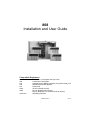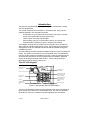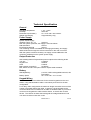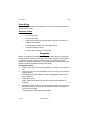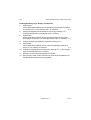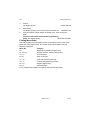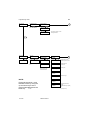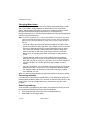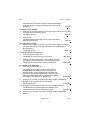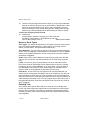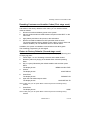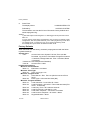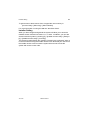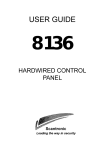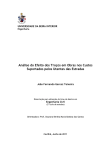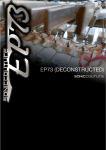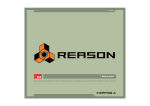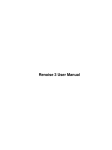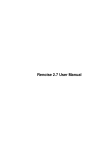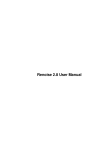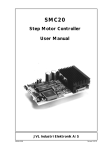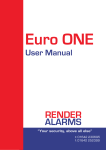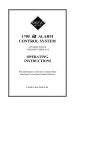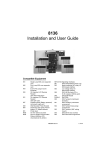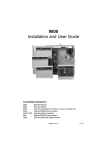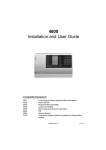Download Security Centres 808 User's Manual
Transcript
808 Installation and User Guide Compatible Equipment 927 929 947 949 951 9040 9056 9076-01/2 8 character LCD keypad new style case 8 character LCD keypad Portable printer ( Battery powered ) and power supply unit Wall Mounted Printer Bracket Printer lead 16 Ohm internal sounder Plug-on Digital Communicator Plug-on RedCare STU (manufactured by others) Signalling Interfaces 496336 Issue 1 1 of 22 808 Introduction The 808 is a programmable Alarm System suitable for domestic or small commercial premises. The system comprises an end station in a shielded case, and up to four separate keypads. The end station provides: • Connections for up to eight Fully Supervised Loop (FSL) or Closed Circuit zones (selectable during programming). • Three outputs, two fully programmable. • Pins for fitting a plug-on communication device. Any device that complies with the Scantronic plug-on footprint can be fitted. The installer can program the system from the keypad, which provides an eight character Liquid Crystal Display (LCD). The programming interface is arranged into a set of numbered menus that lead the installer through the installation process. The 808 software provides a flexible installation that can meet many different needs. The system can provide for up to 8 identified users. The 808 allows users to set the system to four different security Levels (for example full set and three part sets) which can be programmed by the installer. Individual zones can be programmed as Flexi-Zones™, which change behaviour depending on which security Level is set. The 927 LCD Keypad Levels A to D LEDs (Set or Unset) 8 Character Liquid Crystal Display Power Optional programmable panic alarm keys. Press keys 1 and 3 together Scroll and Level setting keys Optional programmable control function keys. Press keys 7 and 9 together. Edit Keys Keyboard with backlit soft rubber keys Menu and Enter keys Figure 1. 927 Operator Controls and Displays The 927 LCD keypad provides an eight character super twist LCD display, a green Power LED, and four red Level status LEDs. The 927 also provides terminals for one zone, in addition to those supplied by the end station. 2 of 22 496336 Issue 1 808 Technical Specification General Operating temperature Humidity Dimensions (end station) Weight (end station) = -10º - +40ºC. = 80% RH. = h x w x d 300 x 300 x 80mm. = Approximately. 5Kg. Power Supply System Power Supply (Ambient Temp. 20 º. C) = 900 mA. With the system quiescent, this supply is used as follows: 808 end station = 90 mA. Each Remote Keypad = 60 mA. The remaining current is available for recharging the battery, and supply attached devices through the 12V Aux terminals on the main connector. With the system in alarm the battery can supply current additional to the maximum available from the system power supply. Output Protection Self resetting thermal Polyswitches protect outputs at the following levels: 12V Aux =1,350mA. Keypad 12V = 500mA. Siren = 750mA. Batt (reverse connection) = 2,500mA. Bell, Strobe and OP1 are open collector outputs rated at 500mA. Battery Standby Battery Battery Space = 12 Volt, 6.5AH rechargeable lead-acid, Gel Type battery. = h x w x d 150 x 110 x 75 mm. Keypad Wiring Recommended maximum distances for the remote keypads from the end station, using standard alarm cable is 100 metres per branch for the star configuration. For a daisy chain configuration the maximum length must take account of the number of keypads sharing the cable. In general, a single keypad can be connected at the end of a maximum of 300m of standard cable. If you wish to connect more keypads the cable must be shorter, or the 0V wire must be thicker. The criterion is that at the last keypad the voltage between 0V and 12V wires must be no less than 10.5V. 496336 Issue 1 3 of 22 Zone Wiring 808 Zone Wiring The recommended maximum distance for FSL zones using standard alarm cable is 200m - 300m. Software Limits The 808 can support: • One to four Levels. • Four Areas in total. • Eight zones provided by the end station PCB plus one zone provided by each keypad. • Three outputs provided by the end station PCB. • Four Flexi-Zones per Level. • 8 User codes, including one Supervisor. Keypads Before connecting the keypad(s) to the system, the engineer must program an identification number into the NVM chip on each keypad. Each keypad in a system must have a different address number to ensure that the end station can correctly identify them. The keypad sounder, back-light and LCD display can also be tested and setup at this stage. 927 Keypad Address 1. Set the ‘Prog’ switch on the keypad PCB to ‘On’ and the ‘Test’ switch to ‘Off’. 2. Connect the 0V and +12V terminals to a 12 V DC supply, for example a charged battery. The display shows the software number of the keypad. Take note for future reference. 3. Press ‘Enter’ twice. LED 1 lights and the display shows the current keypad address, for example: 1- 1 4. If the display does not show the correct keypad address, enter the new address by entering a 1-digit number between 1 and 4, for example 2 for the second keypad. The display shows the new keypad address. 4 of 22 496336 Issue 1 808 Enabling/Disabling Keys, Display and Sounder Enabling/Disabling Keys, Display and Sounder 5. Press ‘Enter’. LED 2 lights and the display shows the status of the keypad sounder: 0 for sounder ‘ON’ or 1 for sounder ‘OFF’, for example: 2- 0 6. 7. 8. 9. Change the keypad sounder status as required by entering 0 or 1. (The keypad sounder is normally left at ON = ‘ZERO”). Press ‘Enter’. LED 3 lights and the display shows the current status of the keypad back-light: 0 for timed or 1 for back-light always ‘ON’, for example: 3- 1 Change the back light status as required by entering 0 or 1. Press ‘Enter’. LED 4 lights and the display shows current keypad keys status: 0 for Active or 1 for Inactive, for example: 4- 0 10. Change the keypad status as required by entering 0 or 1. (The keypad keys are normally left active = ‘ZERO’.) 11. Repeat 1 to 10 for any other keypads connected. 12. Set the ‘Prog’ switch to OFF and remove power to the keypads to lock the address and options into the keypad(s). 496336 Issue 1 5 of 22 808 Wiring The 808 main PCB has facilities for connecting: Four keypads. Eight 2-wire FSL detector zones or eight 4-wire closed circuit zones. Siren (Loudspeakers). Three outputs. Figure 2 shows the control unit connector. CCT 1 Zone 1 A/T 1 A/T 2 Zone 2 CCT 2 CCT 3 Zone 3 A/T 3 A/T 4 Zone 4 CCT 4 CCT 5 Zone 5 A/T 5 A/T 6 Zone 6 CCT 6 CCT 7 Zone 7 A/T 7 A/T 8 Zone 8 CCT 8 Keypads 0V Sig 12V SRQ +ve -ve Siren Tamper return 0V 12V Bell (OP1) OP2 Outputs OP3 12V Aux +ve -ve Figure 2. 808 Main Connector Wiring 927 Keypads All keypads must be connected to Keypad terminals on the main PCB or "daisy chained" to other keypads. Figure 3 shows the connections for each keypad. 6 of 22 496336 Issue 1 808 Wiring Detector Zones Vol Display Test Rear of keypad pcb 1 2 Prog I/P SND SIG SRQ +VE 0V FEZ Tamper N/O Exit Terminate Button or N/C Lock Set Switch Extension Piezo 12VDC E.E. Sounder 25mA Max. - + To detector SIG End Station Connections SRQ +V 0V To other keypad(s) Figure 3. Wiring the 927 Keypad Important: Please do not connect other devices (for example SAB, speakers and so on) in the same cable as the remote keypad wiring. Wiring Detector Zones The 808 main connector has terminals for eight detector zones. Zones can be wired as either two wire Fully Supervised Loop (FSL) or four wire Closed Circuit (CC). However, all eight zones must be of the same circuit type. The factory default is for CC zones. Use Menu 21 to change between FSL or CC. Wiring FSL zones Each FSL zone uses a two wire closed loop, with two resistors of different values to differentiate between a ‘Circuit’ and ‘Tamper’ signals. A 2K2 (2.2 kohms) resistor is fitted in series at the end of the wired loop (EOL-End-OfLine) and a 4K7 (4.7 kohms) resistor fitted across the alarm contact. All tamper devices are connected in ‘Series’ with the return feed to the end station, see Figure 4. 496336 Issue 1 7 of 22 Programming 808 4k7 2k2 EOL Alarm contacts Zone 1 CCT Tamper Loop Note: When wiring FSL zones, link out the anti-tamper terminals of each zone in use on the main connnector and expander cards. Zone 1 AT Figure 4. Wiring Diagram for Single Alarm Contacts and Tamper Wiring With the loop in a normal state and the alarm contacts closed (shorting out the 4K7 resistor), the total resistance of the loop is 2K2 ohms. When the alarm loop is opened and the short removed from the 4K7 resistor, the resistor is brought into the circuit and the resistance of the loop is increased to 6K9 causing the end station to detect an alarm condition. If a tamper device is opened, the loop resistance will be open circuit and the end station will detect a tamper signal. The wiring resistance should be restricted to a maximum of 100 ohms. The recommended maximum cable distance per zone is 200 - 300 metres. Programming Initial Power Up Note: Depending on the status of the system when it is powered-up, e.g., open tampers etc., some screens may differ from those shown below. 1. Apply battery power first, then connect the mains. The keypad display shows the Software version number followed by the date. After 3 seconds, the display shows the time: 16:07 2. Key in the factory default user code (1234) and press Enter. The display shows one of the following messages depending on how the system is currently set up: SYS DIS RST REQ 3. Key-in the factory default installer code zero (0) + 7890, then press Menu. The display shows: MENU NO OR LEVEL 8 of 22 496336 Issue 1 808 4. 5. 6. Finding Menu Items Press 0. The display shows: 0:INST PROG Press Enter. The display prompts you to remove the end station lid: REMOVE LID If the end station Tamper Switch is already open, close and open it again. You have now reached the Installer programming mode. The display shows: 00-PROG SYSTEM Finding Menu Items The 808 programming is divided into sets of numbered menus. Each menu starts with a two digit number. The menus are grouped together into the following categories: Menu No Category 00 Start point for Installer programming. 01, 04, 09 Software version, Testing, and Printing. 10, 11 Account Name. 20, 21 Zone circuit type. 31 - 32 Zone and Area Programming. 40 - 47 Level and keypad Programming. 50 - 53 Output Programming. 60 - 67 System Options. For a complete list of Menus and options see the next two pages. 496336 Issue 1 9 of 22 Programming Chart 00:program system 808 01:display panel version number ENTER ENTER Show software version A 04:test options walk test ? TEST OUTPUTS ? Test outputs, speaker, sounder and keypad sounder ENTER 10: Account name 20: zone expansion ENTER 11: edit name 30: program zones & areas ENTER 40: program multi-flex ENTER B ENTER 31: zone names 41: level allocation Allocate Areas to Levels Allocate keyzones to Levels Change zone circuit type to FSL 32:zone options CC 42: level exit mode Allocate Exit Mode Set Exit Time 43: level entry time Set Entry Time 21:zone expander options Select zone type Allocate zone to Area Select zone attribute 44: level flex zones 45: alarm response NOTE: Except where shown, move between menus by using the up and down keys. At the points marked ENTER press the Enter key. 10 of 22 Select Alarm Type 46: level rearm operations 47: keypad allocations 496336 Issue 1 Assign Entry/Exit tones to keypads Enable/Disable keys 1&3 (PA) and keys 7&9 (Control) 808 A Programming Chart 09:print options ENTER print event log? Print all, or individually: keypads, area/partitions, levels, zones, outputs, system. print config B 50: program outputs ENTER 60: program system options ENTER 51: program output type 61: installer information Installer Code For all types select normally energised or normally deenergised. 62: pa response Audible/Silent/Hidden 52: Program sounders 63: line fault response Tamper, audible, or silent Continuous siren 64: allow zone omits Zone omission 24hr omission 53: GLOBAL bell times 65: system reset Bell Run Time, Bell Delay 66: PRINT OPTIONS 67: miscellaneous options 496336 Issue 1 Installer reset Anticode reset CSID code RedCare Reset Logging Printer First circuit rearm or lockout Entry Abort Alarm Abort Alarm confirmation Day tamper communications Set no mains Reset no mains 11 of 22 Changing Menu Items 808 Changing Menu Items After selecting a menu, press Enter to see further options belonging to that menu. The system usually displays an abbreviation for the name of the option, and the values the option currently has. A flashing character marks the part of the display that will change when you next press a key. During programming you can select options within the menu and change their value by using the arrow keys: Note: On the 927 keypad the A, B, C and D keys behave as arrow keys. The sticky label provided with the keypad shows how they function during programming. Make sure you place this label in the space next to the keys under the flap of the 927. • The up and down arrow keys (A and B) normally let you select which part of the system an option will affect. For example, menus 31 and 32 use the up and down arrow keys to select particular zones or areas. Once you have selected a zone press Enter to start the zone type flashing. Use the up and down arrow keys to select the zone type. Menus 40 to 47 use the up and down arrow keys to select Areas or Levels. • The left and right arrow keys (C and D) either show more options belonging to a menu or let you move the cursor to individual parameters that you wish to change. For example, once you have selected a zone type in Menu 32, use the right arrow key to select a zone attribute. • For some parameters, the up and down arrow keys also let you toggle between on or off, Y (yes) or N (no), or a short list of allowed values. For example, menu 32 uses the up and down arrow keys to switch zone attribute on or off. When you have finished changing an option press Enter to store the change. Correcting mistakes If you decide you have made a mistake then you can abandon a change by pressing Menu instead of Enter. You can then re-enter the menu to key in the correct value. You can use the Menu key to escape from any part of the program. Zone Programming As an example of programming the system, this subsection shows you how to program an individual zone's type, area and attributes. 1. Enter programming mode if you have not already done so. 2. Select Menu 32 and press Enter. 12 of 22 496336 Issue 1 808 Zone Programming The display shows the zone number and current attribute. Note that the zone number is flashing (shown here by an underline). Z01-NU To select a zone number: 3. Press the up or down arrow keys (A or B) until you see the zone number you want (in this example zone 3). The display shows: ZO3-NU 4. Press Enter. The displays stops flashing the zone number and starts flashing the zone type: ZO3-NU To select the zone type: 5. Press the up or down arrow keys (A or B) until the display shows the two letter code for the zone type you want (in this example NA for Normal Alarm). The display shows: ZO3-NA To allocate the zone to an area: 6. Press the right arrow key (C). The display shows the current area number: 7. Press one of the number keys 1 to 4 to select the area you want the zone to belong to (in this example Area 3). The display shows the Area number you selected: To allocate zone attributes: 8. Press the right arrow key (C). The display shows a letter code for the first of the available attributes belonging to the zone type you selected earlier. (In this example the zone type was NA and the first available attribute is C (Chime).) The letter to the right of the attribute code shows whether the attribute is enabled (Y) or disabled (N). 9. Z02-NAA1 ZO2-NAA3 Z02-NACN Press the up or down arrow keys (A or B) to enable or disable the attribute (in this example Chime is enabled.) The display shows: Z02-NACY 10. Press the right arrow key to select the next available attribute. The display shows the next attribute available for the selected zone type (in this example O (Omit)). Z02-NAON 11. Press the up or down arrow keys (A or B) to enable or disable the attribute. 496336 Issue 1 13 of 22 Notes on Zone Types 808 12. Continue using the right and left arrow keys (C or D) to select attributes and the up or down arrow keys (A or B) to enable or disable them. Note that if you press the left arrow key (D) too often the display will move back to showing the zone number and type only. Simply press the right arrow key (C) until the display shows the attribute you want to change. To store the changes you have made: 13. Press Enter. The end station stores the changes you have made and the display shows Menu 31 (Zone Name) for the next zone (in this example zone 3) ZONE 03 Z03-NAME Notes on Zone Types Zone Types. You assign each detector a zone type so that the control panel can give the appropriate response. Types include, for example, normal alarms, 24 hour alarms, fire alarms and several others. Zone Attributes. You can further modify the way the control panel responds to each zone by assigning a zone attribute. For example, the “chime” attribute allows you to program the panel to sound a chime tone every time a particular detector is triggered. Areas. Each Area is a set of detectors in the same physical area. The 808 can use up to four Areas. You assign detectors to an area during programming. Levels. A Level is a group of Areas that can be set or unset at the same time. Each Level can be thought of as a different level of security. The 808 provides up to four Levels, labelled A, B, C and D. Each Level can have its own Exit Mode, Entry and Exit Times, Alarm Response, and Re-Arm Response. LEDs on the keypads show the status of each Level. Flexi-Zone®. A Flexi zone is a zone type that can be used whenever you want a zone to change type according to the Level of setting in use. Since an Area can belong to more than one Level, and each Level can have different entry/exit routes, then a zone with type Final Exit at one Level may need to be a Normal Alarm at another Level. You can program a Flexi-Zone to be one of the types Normal Alarm, Final Exit, Not Used or Entry Route for any Level in which it appears. Entering Text Some menus have options that need you to enter text, for example zone names. For those options the system lets you enter letters from the keypad one at a time by pressing a number key repeatedly until the display shows the letter you want. Each number key gives its own number and three letters of the alphabet. 14 of 22 496336 Issue 1 808 Leaving Programming Mode Figure 5 shows which letters belong to each number key. Select the letter you want, press the key shown the correct number of times. Use the right arrow key to move the cursor to the next space for a new letter. If you make a mistake, use the left or right arrow keys to move the cursor over the letter you want to change, and key in the new letter. If you want to delete a name completely, use the left arrow key to move the cursor under the extreme left hand character of the name. Press the left arrow key again. The display clears the old name. The system can store a maximum of eight characters per name, including spaces and punctuation marks. For Key in For Key in For Key in For Key in 1 1 A 11 K 444 U 7777 2 2 B 111 L 4444 V 88 3 3 C 1111 M 55 W 888 4 4 D 22 N 555 X 8888 5 5 E 222 O 5555 Y 99 6 6 F 2222 P 66 Z 999 7 7 G 33 Q 666 Space 9999 8 8 H 333 R 6666 ' 00 9 9 I 3333 S 77 ( 000 0 0 J 44 T 777 ) 0000 Figure 5. Letters Generated by Each Number Key Leaving Programming Mode Before returning to the ‘User Mode’, check all wiring and power connections to make sure there are no faults. To Return to the User Mode From Programming 1. EITHER Key-in ‘00’ from any main menu heading, OR press Menu repeatedly. The display shows: 00:PROG SYSTEM 496336 Issue 1 15 of 22 Re-entering Programming Mode 2. 3. 808 Press Menu. If the end station lid is open, the displays shows: Close the end station lid. If no faults are present the display shows the time: If faults exist, the display will show, for example: 4. REPLACE LID 09:00 CANT EXT 01 FLTS REVIEW FAULTS Use the up and down arrow keys to view faults present on the system. Remedy the faults, then press Menu until the display returns to the time and date. If the display shows a "CFG ERR" (configuration error), for example: CFG ERR A IN LA Then see "Fault Finding" for an explanation of the fault and how to correct it. Re-entering Programming Mode To enter Installer Programming Mode: The display shows the time: 12:15 1. Key-in 0 (zero) followed by the Installer code (default 7890), then press Menu. The display shows: MENU NO OR LEVEL 2. Press 0. The display shows: 0:INST PROG Press Enter. The display shows REMOVE LID 3. 4. Remove the end station lid. The display shows: 00:PROG SYSTEM You have now reached the Installer programming mode. Engineer Reset If you wish to perform an Engineer Reset without removing the end station lid, type-in 0 (zero) + Engineer Code, (default 7890) then press Enter. 16 of 22 496336 Issue 1 808 Resetting Customer and Installer Codes Resetting Customer and Installer Codes (First stage reset) If the installer and/or user codes have been lost, or you need to return the end station to the factory default access codes, you can load the default codes as follows: 1. Disconnect mains and battery power to the system. 2. Place a small screwdriver blade between the pins marked ‘RST’ on the main PCB. 3. Apply battery and then mains power to the end station. 4. Remove screwdriver blade from RST pins after three seconds. The system loads the factory default access codes. (1234 for User and 7890 for Installer.) All user attributes return to default values. In addition, the system re-initialises communications with all keypads. The remaining programming is unchanged. Return to Factory Defaults (Second stage reset) If you need to return the end station to factory defaults (no programming and an empty log) then: 1. Follow steps 1 to 4 in ‘Resetting Customer and Installer Codes’. 2. Reset any alarms by keying-in the default User code and pressing Enter. 3. Key-in 0 (zero) followed by the default Installer code and then press Menu. The display shows: MENU NO OR LEVEL 4. 5. 6. Press 0. The display shows: 0:INST PROG Press Enter. The display shows: REMOVE LID Open the end station tamper switch. The display shows: LOAD DEFAULTS Note: At this point you can press Menu to abort the process of loading factory defaults. 7. Press Enter. The display shows: SURE Note: At this point you can press Menu to abort the process of loading factory defaults. 496336 Issue 1 17 of 22 Factory Defaults 8. 808 Press Enter. The display shows: LOADING DEFAULTS Followed by: 00:PROG SYSTEM The end station now has the full set of Scantronic factory defaults and needs reprogramming. NOTES: 1) The Bell output will be energised. If a SAB triggers at this point then check Menu 51. 2) If you remove power during programming, and you have not created a valid configuration, then the system will force you to enter programming mode when you reapply power. To make sure you can re-enter programming mode successfully the system loads the default Installer Code. Factory Defaults When delivered from the factory, the 808 is preprogrammed with the following default settings: System Users UO1: Access Code 1234, System Full Use, Zone omit Not Permitted, Log Access = Permitted, Change Zone names = Permitted, Change Data and Time = Permitted, Reset = Permitted User 02-08: Not Used (Duress=Disabled) User 00: Access Code = 7890 Installer programming Menu 10: Account Name Menu 11: Edit Name = No Name Menu 20: Zone Type Menu 21: Zone circuit type = CC Menu 30: Program zones Menu 31: Zone Names = ZO1: Zone 01 (all other zones to Zone [nnn]) Menu 32: Zone Types = All zones Not Used (NU) Menu 40: Program multiflex Menu 41: Level Allocation = Level A,B,C,D = None Menu 42: Level Exit Mode = All Levels = Timed and terminate (Exit Time = 10 Seconds) Menu 43: Level Entry Time = All Levels 20 Seconds Menu 44: Level Flexi-Zones = Not Set Up = NU Menu 45: Level Alarm response = All Levels = Full Alarm Menu 46: Level Re-Arms response = All Levels = Never Menu 47: Keypad allocation = None 18 of 22 496336 Issue 1 808 Fault Finding Menu 50: Program outputs Menu 51: Output Types = Bell = Normally On, Strobe = Normally Off, All other NO Function Menu 52: Internal sounder = Follows Bell Menu 53: Bell Delay = 0, Bell Time = 20 Minutes Menu 60: Program System Options Menu 61: Installer information = Code = 7890 Menu 62: PA response = Audible Menu 63: Line Fault response = Audible Menu 64: Allow Zone omits = Disabled Menu 65: System reset = Customer Menu 66: Logging Printer = Disabled Menu 67: First Circuit = Re-arm, Alarm Abort = Disabled Entry Abort = Disabled, Tampers Comms = Disabled, Set Set No AC (Mains) = Disabled, Reset No AC (Mains) = Disabled Alarm Confirmation = Disabled Fault Finding General Faults No response from the keypad keys • • • • Check the keypad wiring. Check the keypad address programming. Enter and leave programming mode. Power up while shorting RST pins. No exit/entry tones from remote keypad • • • Check keypad address programming option. (See "Keypads".) Check keypad is assigned to the Level being set (Menu 47). Check if keypad faulty. Configuration Checking Error Messages The end station checks the configuration when you exit programming mode or when you apply power. If the end station finds a configuration error during power up it displays the message "CONFIG ERROR" at the keypad. The panel is unusable until you cure the problem. (Note that this will only occur if 496336 Issue 1 19 of 22 User Facilities 808 you have removed power from the end station while in programming mode with a configuration error.) The end station will not let you leave programming mode until you have cured a configuration error. Note: In a configuration checking error message the display always shows the words "CFG ERR" alternating with one of the following messages: A IN LC Meaning: Area Has No Zones. In the example shown, Level C lists an Area which has not been assigned any zones. Action: Check Menus 32 and 41. LEVELSET O/P 12 Meaning: Levelset Output Will Not Work. In the example shown, output 12 is a levelset output, but its assignment means that it will never work. Action: Check Menu 51. ARMING STN 2 Meaning: Too Many Levels Assigned to Arming Station. In the example shown Keypad 2 is an arming station. You can only assign one Level to an arming station. Action: Check Menu 47. NON KEY Z IN LA Meaning: No Keyswitch Zone In Level. In the example shown Level A has been assigned a keyswitch zone which is not a keyswitch zone type. Action: Check Menu 41 or 32. KEYSWITCH ZONES Meaning: Keyswitch Zone Assigned to Different Levels. In the example shown a keyswitch zone has been assigned to more than one Level in the same Partition. Action: Check Menu 41. User Facilities In User Mode the 808 can store unique access codes for up to eight users. Each user can be linked to one or more Levels. There are two types of user: • The Supervisor (User 01), who can change all other user's access to the system. • 20 of 22 Ordinary users, who cannot change their level of access to user functions. 496336 Issue 1 808 Operating the System The Supervisor can give users 02 to 08 one or more of the following access rights: • Enter a Duress code. • Either Full use (set and unset the Levels they are linked to) or Arm only (set but not unset a Level). • Omit Zones. • Read the system log. • Print from the system log. • Change Zone names. • Reset Levels. • Change Time and Date. The supervisor can give any ordinary user the access rights listed above. An ordinary user cannot change the access rights of any other user. Operating the System Users can set and unset the system from a keypad by one of the following methods: [Access Code]+ [Enter Key] The system sets or unsets Level A. Or [Access Code] + [Level Key] The system sets or unsets the Areas assigned to the Level key used. Users can reprogram limited parts of the system. The 808 provides the following set of user menus: Menu 2: Omit 24 hour zones. Menu 3: System Options, Enable/Disable Chime. Menu 4: Test Options, including Walk Test and Bell Test. Menu 6: Set time and date. Menu 7: Change zone names. Menu 8: Change User Information (for example access codes and authority levels). This Menu is available to User 1 only. Menu 9: Log Functions, including View Event Log and Print Event Log. 496336 Issue 1 21 of 22 Installer Setting 808 To gain access to these menus from a keypad the user must key in: [Access Code] + [Menu key] + [Menu Number] For more information on using the 808 see "808 User Guide". Installer Setting When you leave Programming Mode the system will allow you to enter the Installer access code and use menus 4, 6, 7 and 9. In addition, you can also set and unset the system by entering [0] + [Installer access code] + [Enter] or [0] + [Installer access code] + [Level key]. The remote keypads display the message "System being configured" when a Level has been set using the Installer access code. Note that you cannot use the Installer access code to unset the system when a user has set the system with a user access code. 22 of 22 496336 Issue 1