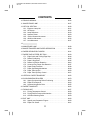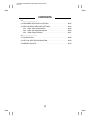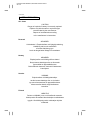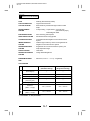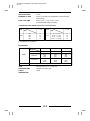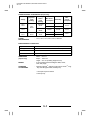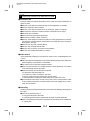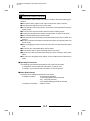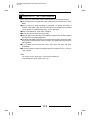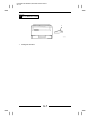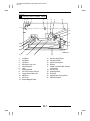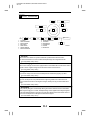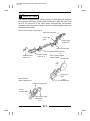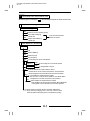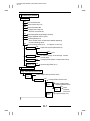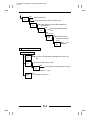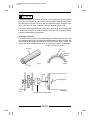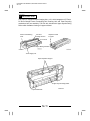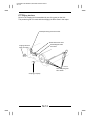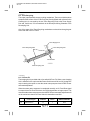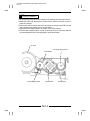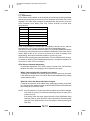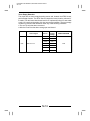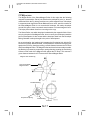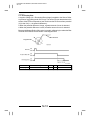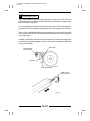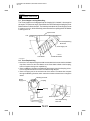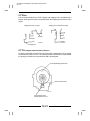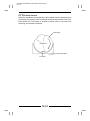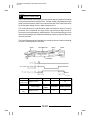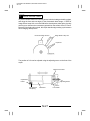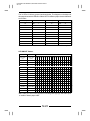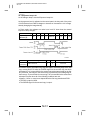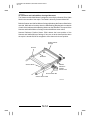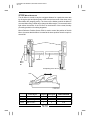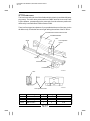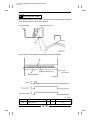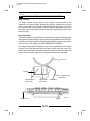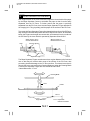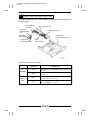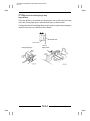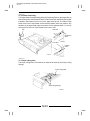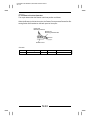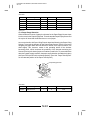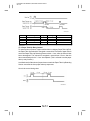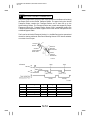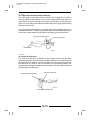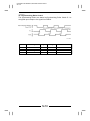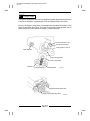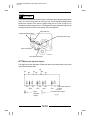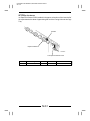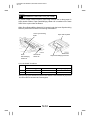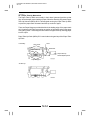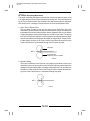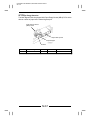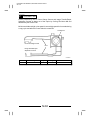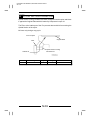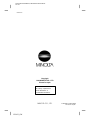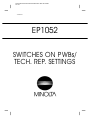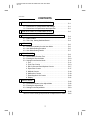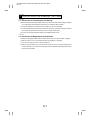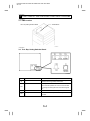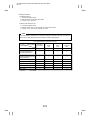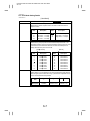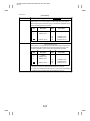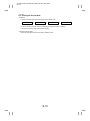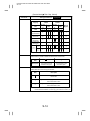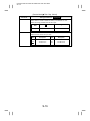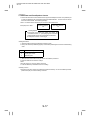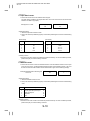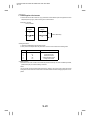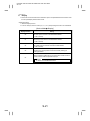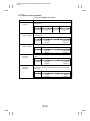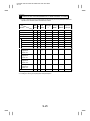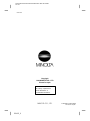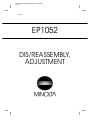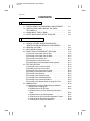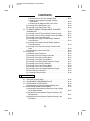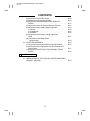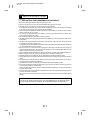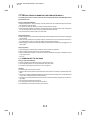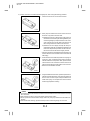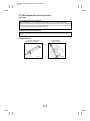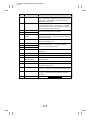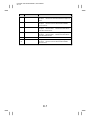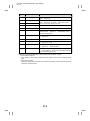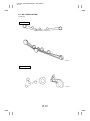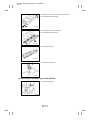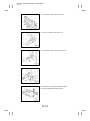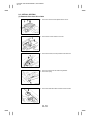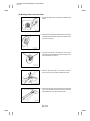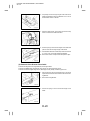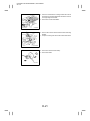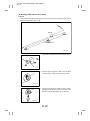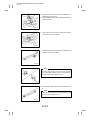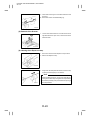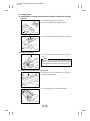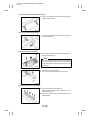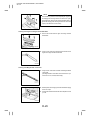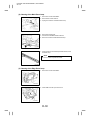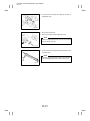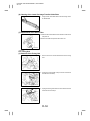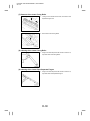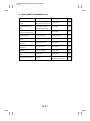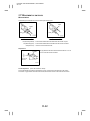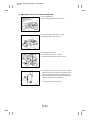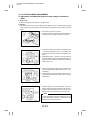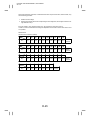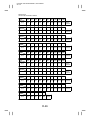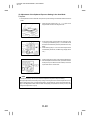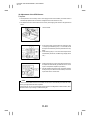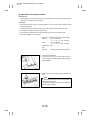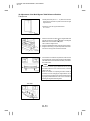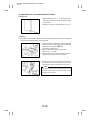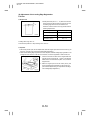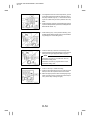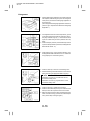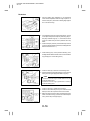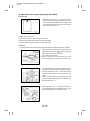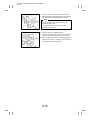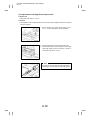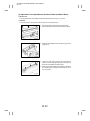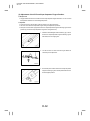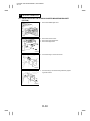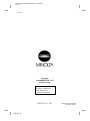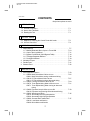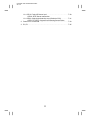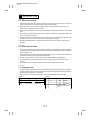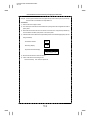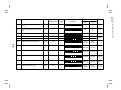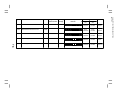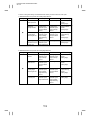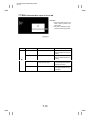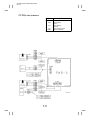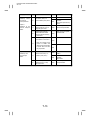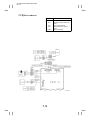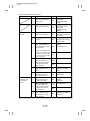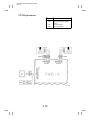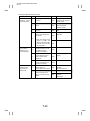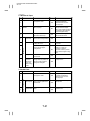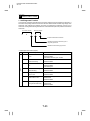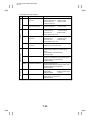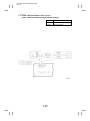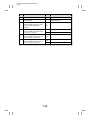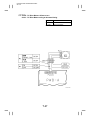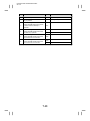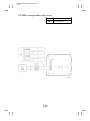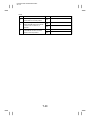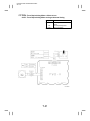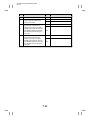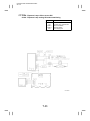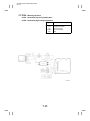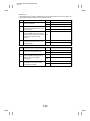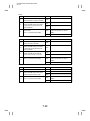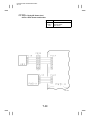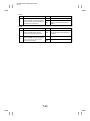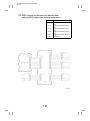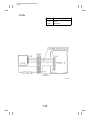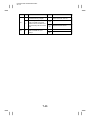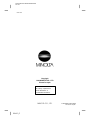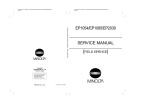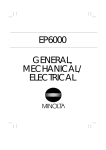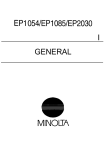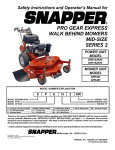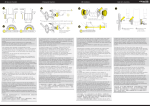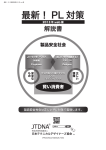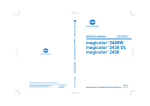Download Minolta EP1052 Specifications
Transcript
Interleaf EP1052 GENERAL, MECHANICAL/ELECTRICAL 96.11.01 1158SBG000AA EP1052 GENERAL, MECHANICAL/ ELECTRICAL Interleaf EP1052 GENERAL, MECHANICAL/ELECTRICAL 96.11.01 1158SBG000BA CONTENTS GENERAL 1. SPECIFICATIONS . . . . . . . . . . . . . . . . . . . . . . . . . . . . . . . . . . . . . . . . . . G-1 2. PRECAUTIONS FOR INSTALLATION . . . . . . . . . . . . . . . . . . . . . . . . . G-4 3. PRECAUTIONS FOR USE . . . . . . . . . . . . . . . . . . . . . . . . . . . . . . . . . . . G-5 4. HANDLING OF THE CONSUMABLES . . . . . . . . . . . . . . . . . . . . . . . . . G-6 5. SYSTEM OPTION . . . . . . . . . . . . . . . . . . . . . . . . . . . . . . . . . . . . . . . . . . G-7 1158SBM000BA MECHANICAL/ELECTRICAL 1. CROSS-SECTIONAL VIEW . . . . . . . . . . . . . . . . . . . . . . . . . . . . . . . . . . M-1 2. COPY PROCESS . . . . . . . . . . . . . . . . . . . . . . . . . . . . . . . . . . . . . . . . . . . M-2 3. DRIVE SYSTEM . . . . . . . . . . . . . . . . . . . . . . . . . . . . . . . . . . . . . . . . . . . . M-4 4. SEQUENTIAL EXPLANATION . . . . . . . . . . . . . . . . . . . . . . . . . . . . . . . . M-5 5. PC DRUM . . . . . . . . . . . . . . . . . . . . . . . . . . . . . . . . . . . . . . . . . . . . . . . . . M-10 6. IMAGING UNIT . . . . . . . . . . . . . . . . . . . . . . . . . . . . . . . . . . . . . . . . . . . . . M-11 6-1. Imaging Unit Drive . . . . . . . . . . . . . . . . . . . . . . . . . . . . . . . . . . . . . . M-12 6-2. Toner Recycling . . . . . . . . . . . . . . . . . . . . . . . . . . . . . . . . . . . . . . . . M-13 6-3. I/U Fuse F4 . . . . . . . . . . . . . . . . . . . . . . . . . . . . . . . . . . . . . . . . . . . . M-13 7. DEVELOPMENT . . . . . . . . . . . . . . . . . . . . . . . . . . . . . . . . . . . . . . . . . . . . M-14 7-1. ATDC Sensor . . . . . . . . . . . . . . . . . . . . . . . . . . . . . . . . . . . . . . . . . . M-15 7-2. Magnet Roller . . . . . . . . . . . . . . . . . . . . . . . . . . . . . . . . . . . . . . . . . . M-17 7-3. Developing Bias . . . . . . . . . . . . . . . . . . . . . . . . . . . . . . . . . . . . . . . . M-18 7-4. Doctor Blade . . . . . . . . . . . . . . . . . . . . . . . . . . . . . . . . . . . . . . . . . . . M-19 7-5. Magnet Roller Lower Filter . . . . . . . . . . . . . . . . . . . . . . . . . . . . . . . M-19 8. CLEANING UNIT . . . . . . . . . . . . . . . . . . . . . . . . . . . . . . . . . . . . . . . . . . . M-20 8-1. Cleaning Bias . . . . . . . . . . . . . . . . . . . . . . . . . . . . . . . . . . . . . . . . . . M-21 9. TONER HOPPER . . . . . . . . . . . . . . . . . . . . . . . . . . . . . . . . . . . . . . . . . . . M-22 9-1. Toner Hopper Locking/Unlocking . . . . . . . . . . . . . . . . . . . . . . . . . . M-22 9-2. Toner Replenishing . . . . . . . . . . . . . . . . . . . . . . . . . . . . . . . . . . . . . M-22 9-3. Shutter . . . . . . . . . . . . . . . . . . . . . . . . . . . . . . . . . . . . . . . . . . . . . . . . M-23 9-4. Toner Hopper Home Position Detection . . . . . . . . . . . . . . . . . . . . M-23 9-5. Toner Bottle Vibration . . . . . . . . . . . . . . . . . . . . . . . . . . . . . . . . . . . M-24 9-6. Toner Replenishing Control . . . . . . . . . . . . . . . . . . . . . . . . . . . . . . M-25 i Interleaf EP1052 GENERAL, MECHANICAL/ELECTRICAL 96.11.01 CONTENTS 10. DRUM CHARGING . . . . . . . . . . . . . . . . . . . . . . . . . . . . . . . . . . . . . . . . . . M-26 11. IMAGE ERASE LAMP . . . . . . . . . . . . . . . . . . . . . . . . . . . . . . . . . . . . . . . M-27 12. OPTICAL SECTION . . . . . . . . . . . . . . . . . . . . . . . . . . . . . . . . . . . . . . . . . M-30 12-1. Exposure Lamp LA1 . . . . . . . . . . . . . . . . . . . . . . . . . . . . . . . . . . . M-31 12-2. AE Sensor . . . . . . . . . . . . . . . . . . . . . . . . . . . . . . . . . . . . . . . . . . . . M-32 12-3. Lamp Reflectors . . . . . . . . . . . . . . . . . . . . . . . . . . . . . . . . . . . . . . . M-33 12-4. Aperture Plates . . . . . . . . . . . . . . . . . . . . . . . . . . . . . . . . . . . . . . . M-33 12-5. 1st/2nd Scanner Movement . . . . . . . . . . . . . . . . . . . . . . . . . . . . . M-34 12-6. 4th Mirror Movement . . . . . . . . . . . . . . . . . . . . . . . . . . . . . . . . . . . M-36 12-7. Lens Movement . . . . . . . . . . . . . . . . . . . . . . . . . . . . . . . . . . . . . . . M-37 13. 14. MAIN ERASE LAMP . . . . . . . . . . . . . . . . . . . . . . . . . . . . . . . . . . . . . . . . . M-38 15. IMAGE TRANSFER AND PAPER SEPARATION . . . . . . . . . . . . . . . . M-39 16. PAPER SEPARATOR FINGERS . . . . . . . . . . . . . . . . . . . . . . . . . . . . . . M-41 17. PAPER TAKE-UP/FEED SECTION . . . . . . . . . . . . . . . . . . . . . . . . . . . . M-43 17-1. Edge Guide and Trailing Edge Stop . . . . . . . . . . . . . . . . . . . . . . M-44 17-2. Drawer Positioning . . . . . . . . . . . . . . . . . . . . . . . . . . . . . . . . . . . . M-45 17-3. Paper Lifting Plate . . . . . . . . . . . . . . . . . . . . . . . . . . . . . . . . . . . . . M-45 17-4. Drawer-in-Position Detection . . . . . . . . . . . . . . . . . . . . . . . . . . . . M-46 17-5. Universal Tray Paper Size Detection . . . . . . . . . . . . . . . . . . . . . M-47 17-6. Paper Empty Detection . . . . . . . . . . . . . . . . . . . . . . . . . . . . . . . . . M-48 17-7. Paper Separating Mechanism . . . . . . . . . . . . . . . . . . . . . . . . . . . M-49 17-8. Paper Take-Up Roll . . . . . . . . . . . . . . . . . . . . . . . . . . . . . . . . . . . . M-50 17-9. Paper Take-Up Retry Control . . . . . . . . . . . . . . . . . . . . . . . . . . . . M-51 18. VERTICAL PAPER TRANSPORT . . . . . . . . . . . . . . . . . . . . . . . . . . . . . M-52 19. SYNCHRONIZING ROLLERS . . . . . . . . . . . . . . . . . . . . . . . . . . . . . . . . M-53 19-1. Upper Synchronizing Roller Positioning . . . . . . . . . . . . . . . . . . . M-54 19-2. Paper Dust Remover . . . . . . . . . . . . . . . . . . . . . . . . . . . . . . . . . . . M-54 19-3. Synchronizing Roller Drive . . . . . . . . . . . . . . . . . . . . . . . . . . . . . . M-55 20. PAPER TRANSPORT . . . . . . . . . . . . . . . . . . . . . . . . . . . . . . . . . . . . . . . M-56 21. FUSING UNIT . . . . . . . . . . . . . . . . . . . . . . . . . . . . . . . . . . . . . . . . . . . . . . M-57 21-1. Fusing Temperature Control . . . . . . . . . . . . . . . . . . . . . . . . . . . . . M-58 21-2. Fusing Rollers Pressure Mechanism . . . . . . . . . . . . . . . . . . . . . M-59 21-3. Oil Roller/Cleaning Roller . . . . . . . . . . . . . . . . . . . . . . . . . . . . . . . M-59 22. EXIT UNIT . . . . . . . . . . . . . . . . . . . . . . . . . . . . . . . . . . . . . . . . . . . . . . . . . M-60 22-1. Upper/Lower Separator Fingers . . . . . . . . . . . . . . . . . . . . . . . . . M-60 22-2. Paper Exit Sensor . . . . . . . . . . . . . . . . . . . . . . . . . . . . . . . . . . . . . M-61 ii Interleaf EP1052 GENERAL, MECHANICAL/ELECTRICAL 96.11.01 CONTENTS 23. 24. DEHUMIDIFYING SWITCH (OPTION) . . . . . . . . . . . . . . . . . . . . . . . . . M-62 25. MULTI BYPASS TABLE MB-4 (OPTION) . . . . . . . . . . . . . . . . . . . . . . . M-63 25-1. Paper Take-Up Mechanism . . . . . . . . . . . . . . . . . . . . . . . . . . . . . M-64 25-2. Paper Separating Mechanism . . . . . . . . . . . . . . . . . . . . . . . . . . . M-66 25-3. Paper Empty Detection . . . . . . . . . . . . . . . . . . . . . . . . . . . . . . . . . M-67 26. 27. COOLING FAN . . . . . . . . . . . . . . . . . . . . . . . . . . . . . . . . . . . . . . . . . . . . . M-68 28. OPTICAL SECTION COOLING FAN . . . . . . . . . . . . . . . . . . . . . . . . . . . M-69 29. MEMORY BACKUP . . . . . . . . . . . . . . . . . . . . . . . . . . . . . . . . . . . . . . . . . M-70 iii Interleaf EP1052 GENERAL, MECHANICAL/ELECTRICAL 96.11.01 1151SBG000D SAFETY INFORMATION ALL Areas CAUTION Danger of explosion if battery is incorrectly replaced. Replace only with the same or equivalent type recommended by the manufacturer. Dispose of used batteries according to the manufacturer’s instructions. Denmark ADVARSEL! Lithiumbatteri - Eksplosionsfare ved fejlagtig håndtering. Udskiftning må kun ske med batteri af samme fabrikat og type. Levér det brugte batteri tilbage til leverandøren. Norway ADVARSEL Eksplosjonsfare ved feilaktig skifte av batteri. Benytt samme batteritype eller en tilsvarende type anbefalt av apparatfabrikanten. Brukte batterier kasseres i henhold til fabrikantens instruksjoner. Sweden VARNING Explosionsfara vid felaktigt batteribyte. Använd samma batterityp eller en ekvivalent typ som rekommenderas av apparattillverkaren. Kassera använt batteri enligt fabrikantens instruktion. Finland VAROITUS Paristo voi räjähtää, jos se on virheellisesti asennettu. Vaihda paristo ainoastaan laitevalmistajan suosittelemaan tyyppiin. Hävitä Käytetty paristo valmistajan ohjeiden mukaisesti. Interleaf EP1052 GENERAL, MECHANICAL/ELECTRICAL 96.11.01 1151SBG000CA GENERAL Interleaf EP1052 GENERAL, MECHANICAL/ELECTRICAL 96.11.01 1158SBG0100A 1 SPECIFICATIONS TYPE : Desktop (with Stationary Platen) PHOTOCONDUCTOR : Organic Photoconductor COPYING SYSTEM : Electrostatic Dry Powdered Image Transfer to Plain Paper PAPER FEEDING SYSTEM : 2-Way Feeding EXPOSURE SYSTEM : Mirror Scanning, Slit Exposure DEVELOPING SYSTEM : Minolta New Micro-Toning System CHARGING SYSTEM : Comb Electrode DC Negative Corona with Scorotron System IMAGE TRANSFER SYSTEM : Visible Image Transfer by means of a Single-Wire DC Negative Corona with Corotron System PAPER SEPARATING SYSTEM : Single-Wire AC Corona with Corotron System, plus Paper Separator Finger FUSING SYSTEM : Heat Roller PAPER DISCHARGING SYSTEM : Charge Neutralizing Brush MAXIMUM ORIGINAL SIZE : Metric-A3L; Inch-11” Paper Drawer: Universal Tray (250 sheets of paper) Manual Bypass Table 17”L (L: Lengthwise) Dimens sions Medium COPY MEDIUM Paper Drawer (Automatic feeding) Manual Bypass (Single-sheet feeding) Plain paper (60 to 90 g/m2) f f Translucent paper – f Transparencies – f Thick paper (91 to 157 g/m2) – f Recycled paper f f Maximum (Width Length) 297 432 mm 297 432 mm Minimum (Width Length) 140 182 mm 100 140 mm f: Permissible X: Not permissible G-1 Interleaf EP1052 GENERAL, MECHANICAL/ELECTRICAL 96.11.01 MULTIPLE COPIES : 1 to 99 WARMING-UP TIME : 30 sec. or less with room temperature of 20°C and rated power voltage FIRST COPY TIME : A4C or 8-1/2” 11”C: 7.2 sec. or less (in Full size Mode using 1st Drawer) CONTINUOUS COPY SPEED (copies/min.): Fed from Drawer Zoom Ratio Area Size Metric Zoom Ratio 1.00 Area 12 15 15 13 Inch A3L A4L A4C B4L Size 11” 17” (L) 8-1/2” 11” (L) 8-1/2” 11” (C) 5-1/2” 8-1/2” (L) 1.00 11 15 15 15 L: Lengthwise; C: Crosswise ZOOM RATIOS Area Europe (Metric) Taiwan (Metric) Inch Full Size 100% 100% 100% Reduction 81% 70% 50% 81% 70% 50% 78% 64% 50% Enlargement 115% 141% 200% 122% 141% 200% 121% 129% 200% Mode Fixed Variable 50% to 200% (in 1% increments) LENS : Through Lens (F = 8.0, f = 180 mm) EXPOSURE LAMP : Halogen Frost Tube Lamp FUSING TEMPERATURE : 195°C G-2 Interleaf EP1052 GENERAL, MECHANICAL/ELECTRICAL 96.11.01 POWER/CURRENT CONSUMPTION (Copier Only) Voltage Exposure Lamp (Rating) 115 V 120 V 80 V 225 W 127 V 220 V 240 V 160 V 240 W POWER REQUIREMENTS Fusing Heater Lamp (Rating) Max. Power Consumption In Standby 1180 W 935 W 1220 W 965 W 1290 W 1070 W 115/120 V 900 W 115/120 V 900 W 220/240 V 900 W 1195 W 930 W 1270 W 1060 W Max. Current Consumption 10.4 A 10.4 A 5.6 A : 115 V, 120 V, 127 V, 220 V, 240 V; 50/60 Hz ENVIRONMENTAL CONDITIONS Temperature 10 to 30°C with a fluctuation of 10°C or less per hour Humidity 15 to 85% RH with a fluctuation of 10% RH or less per hour Ambient Illumination 3,000 lux or less Levelness 1°(1.75 mm/100 mm) DIMENSIONS (Copier Only) : Width .... 610 mm Depth .... 632.5 mm Height ... 401 mm (including Original Cover) WEIGHT : 51 kg (excluding the Manual Bypass Table, starter, toner, and paper) STANDARD ACCESSORIES : Operator’s Manual*1, Setting-up Instructions, Starter*2, Copy Tray, Manual Bypass Table, Auxiliary Cap *1: Except Europe and Taiwan *2: Europe only G-3 Interleaf EP1052 GENERAL, MECHANICAL/ELECTRICAL 96.11.01 1151SBG0200A 2 PRECAUTIONS FOR INSTALLATION J Installation Site To ensure safety and utmost performance of the copier, the copier should NOT be used in a place: F Where it will be subject to extremely high or low temperature or humidity. F Which is exposed to direct sunlight. F Which is in the direct air stream of an air conditioner, heater or ventilator. F Which puts the operator in the direct stream of exhaust from the copier. F Which has poor ventilation. F Where ammonia gas might be generated. F Which does not have a stable, level floor. F Where it will be subject to sudden fluctuations in either temperature or humidity. If a cold room is quickly heated, condensation forms inside the copier, resulting in blank spots in the copy. F Which is near any kind of heating device. F Where it may be splashed with water. F Which is dirty or where it will receive undue vibration. F Which is near volatile flammables or curtains. J Power Source Use an outlet with a capacity of 115/120/127V, 13.2A or more, or 200/220/240V, 8.1A or more. F If any other electrical equipment is sourced from the same power outlet, make sure that the capacity of the outlet is not exceeded. F Use a power source with little voltage fluctuation. F Never connect by means of a multiple socket any other appliances or machines to the outlet being used for the copier. F Make the following checks at frequent intervals: D Is the power plug abnormally hot? D Are there any cracks or scrapes in the cord? D Has the power plug been inserted fully into the outlet? D Does something, including the copier itself, ride on the power cord? F Ensure that the copier does not ride on the power cord or communications cable of other electrical equipment, and that it does not become wedged into or underneath the mechanism. J Grounding To prevent receiving electrical shocks in the case of electrical leakage, always ground the copier. F Connect the grounding wire to: D The ground terminal of the outlet. D A grounding contact which complies with the local electrical standards. F Never connect the grounding wire to a gas pipe, the grounding wire for a telephone, or a water pipe. G-4 Interleaf EP1052 GENERAL, MECHANICAL/ELECTRICAL 96.11.01 1151SBG0300A 3 PRECAUTIONS FOR USE To ensure that the copier is used in an optimum condition, observe the following precautions. F Never place a heavy object on the copier or subject the copier to shocks. F Insert the power plug all the way into the outlet. F Do not attempt to remove any panel or cover which is secured while the copier is making copies. F Do not turn OFF the Power Switch while the copier is making copies. F Provide good ventilation when making a large number of copies continuously. F Never use flammable sprays near the copier. F If the copier becomes inordinately hot or produces abnormal noise, turn it OFF and unplug it. F Do not turn ON the Power Switch at the same time when you plug the power cord into the outlet. F When unplugging the power cord, do not pull on the cord; hold the plug and pull it out. F Do not bring any magnetized object near the copier. F Do not place a vase or vessel containing water on the copier. F Be sure to turn OFF the Power Switch at the end of the workday or upon power failure. F Use care not to drop paper clips, staples, or other small pieces of metal into the copier. J Operating Environment The operating environmental requirements of the copier are as follows. D Temperature: 10°C to 30°C with a fluctuation of 10°C per hour D Humidity: 15% to 85% RH with a fluctuation of 10% RH per hour J Power Requirements The power source voltage requirements are as follows. D Voltage Fluctuation: AC115/120/127/220/240V "10% (Copying performance assured) +6%, –10% (Only AC127V) –15% (Paper feeding performance assured) D Frequency Fluctuation: 50/60 Hz "0.3% G-5 Interleaf EP1052 GENERAL, MECHANICAL/ELECTRICAL 96.11.01 1151SBG0400A 4 HANDLING OF THE CONSUMABLES Before using any consumables, always read the label on its container carefully. F Use the right toner. The applicable copier model name is indicated on the Toner Bottle. F Paper is apt to be easily damaged by dampness. To prevent absorption of moisture, store paper, which has been removed from its wrapper but not loaded into the Drawer, in a sealed plastic bag in a cool, dark place. F Keep consumables out of the reach of children. F Do not touch the PC Drum with bare hands. F Store the paper, toner, and other consumables in a place free from direct sunlight and away from any heating apparatus. F The same sized paper is of two kinds, short grain and long grain. Short grain paper should only be fed through the copier crosswise, long grain paper should only be fed lengthwise. F If your hands become soiled with toner, wash them with soap and water immediately. F Do not throw away any used consumables (PC Drum, starter, toner, etc.). They are to be collected. NOTE Do not burn, bury in the ground, or throw into the water any consumables (PC Drum, starter, toner, etc.). G-6 Interleaf EP1052 GENERAL, MECHANICAL/ELECTRICAL 96.11.01 1158SBG0500A 5 SYSTEM OPTION 1 1142O010AA 1. Multi Bypass Table MB-4 G-7 Interleaf EP1052 GENERAL, MECHANICAL/ELECTRICAL 96.11.01 1151SBM000CA MECHANICAL/ ELECTRICAL Interleaf EP1052 GENERAL, MECHANICAL/ELECTRICAL 96.11.01 1158SBM0100A 1 CROSS-SECTIONAL VIEW 2 3 4 5 6 7 8 9 10 1 11 12 13 14 22 15 21 20 19 1. 2. 3. 4. 5. 6. 7. 8. 9. 10. 11. 12. 18 17 3rd Mirror 2nd Mirror 1st Mirror Exposure Lamp LA1 Lamp Reflector Lens Cleaning Blade PC Drum Charge Corona Image Erase Lamp LA3 4th Mirror PC Drum Sleeve/Magnet Roller 16 13. 14. 15. 16. 17. 18. 19. 20. 21. 22. M-1 Synchronizing Roller Transport Roller Paper Take-Up Roll Drawer Image Transfer/Paper Separator Coronas Suction Unit Cleaning Roller Oil Roller Upper/Lower Fusing Roller Paper Exit Roller Interleaf EP1052 GENERAL, MECHANICAL/ELECTRICAL 96.11.01 1158SBM0200A 2 COPY PROCESS 2 3 4 10 9 13 1. 2. 3. 4. 5. 6. 7. 12 PC DRUM DRUM CHARGING IMAGE ERASE EXPOSURE DEVELOPING PAPER FEEDING IMAGE TRANSFER 1 11 8. 9. 10. 11. 12. 13. 8 PAPER SEPARATION CLEANING MAIN ERASE TRANSPORT FUSING PAPER EXIT 5 MANUAL BYPASS TABLE 7 6 1. PC Drum The PC Drum is an aluminum cylinder coated with a photosensitive semiconductor. It is used as the medium on which a visible developed image of the original is formed. (For more details, see p. M-10.) 2. Drum Charging The PC Drum Charge Corona Unit is equipped with a Comb Electrode and a Scorotron Grid to deposit a uniform negative charge across the entire surface of the PC Drum. (For more details, see p. M-26.) 3. Image Erase Any areas of charge which are not to be developed are neutralized by lighting up LEDs. (For more details, see p. M-27.) 4. Exposure Light from the Exposure Lamp reflected off the original is guided to the surface of the PC Drum and reduces the level of the negative charges, thereby forming an electrostatic latent image. (For more details, see p. M-30.) 5. Developing Toner positively charged in the Developer Mixing Chamber is attracted onto the electrostatic latent image changing it to a visible, developed image. A DC negative bias voltage is applied to the Sleeve/Magnet Roller to prevent toner from being attracted onto those areas of the PC Drum which correspond to the background areas of the original. (For more details, see p. M-14.) M-2 Interleaf EP1052 GENERAL, MECHANICAL/ELECTRICAL 96.11.01 6. Paper Feeding Paper is fed either automatically from the 1st or 2nd Drawer, or manually via the Manual Bypass Table. The Drawer has fingers that function to separate the top sheet of paper from the rest at take-up. (For more details, see p. M-43.) 7. Image Transfer The single-wire Image Transfer Corona Unit applies a DC negative corona emission to the underside of the paper, thereby attracting toner onto the surface of the paper. (For more details, see p. M-39.) 8. Paper Separation The single-wire Paper Separator Corona Unit applies an AC corona emission to the underside of the paper to neutralize the paper. In addition, mechanical paper separation is provided by the two PC Drum Paper Separator Fingers fitted to the Imaging Unit. (For more details, see p. M-39) 9. Cleaning Residual toner on the surface of the PC Drum is scraped off by the Cleaning Blade. (For more details, see p. M-20.) 10. Main Erase Light from the Main Erase Lamp neutralizes any surface potential remaining on the surface of the PC Drum after cleaning. (For more details, see p. M-38.) 11. Transport The paper is fed to the Fusing Unit by the Suction Belts. (For more details, see p. M-56.) 12. Fusing The developed image is permanently fused to the paper by a combination of heat and pressure applied by the Upper and Lower Fusing Rollers. (For more details, see p. M-57.) 13. Paper Exit After the fusing process the paper is fed out by the Paper Exit Roller onto the Copy Tray. (For more details, see p. M-60.) M-3 Interleaf EP1052 GENERAL, MECHANICAL/ELECTRICAL 96.11.01 1158SBM0300A 3 DRIVE SYSTEM This copier is equipped with two main drive motors, PC Drive Motor M1 that drives the upper half of the copier (Imaging Unit) and Main Drive Motor M2 which gives drive for the lower half of the copier (paper take-up/feeding and transport mechanism and Fusing Unit). Each has its own drive transmitting gears and timing belts as illustrated below. Drive Train for Lower Half of Copier Paper Exit Roller Drive Suction Unit Drive Upper Fusing Roller Drive Main Drive Motor M2 Synchronizing Roller Clutch CL 1 Coupled to Paper Take-Up Unit Paper Transport Clutch CL 2 Drive Train for Upper Half of Copier PC Drum Drive Imaging Unit Drive Drive Train for Paper Take-Up Unit PC Drive Motor M1 Coupled to Copier Gear Vertical Transport Roller Paper Drawer Paper Take-Up Roll 1142M002AA M-4 Interleaf EP1052 GENERAL, MECHANICAL/ELECTRICAL 96.11.01 1158SBM0400A 4 SEQUENTIAL EXPLANATION *Numbers given in rectangles A in the following flowchart are timer values in sec. The power cord is plugged into the outlet. Power cord is plugged in. ON DC24V for Drum heating (PU2) ON Drum Dehumidifying Heater H2 Paper Dehumidifying Heater H3 ON B Only when Serviceman Switch S3 is ON Power Switch S1 is turned ON. S1 ON OFF H2 ON DC5V (PWB-C) ON DC24V (PU2) ON Control panel ON The Cooling Fan turns at full speed. Approx. 3 Approx. 0.5 ON ON The Cooling Fan turns at half speed. Fusing Heater Lamp H1 ON Scanner Reference Position Sensor PC81 *If the Scanner is not at the home position, Scanner Motor M5 is energized to move the Scanner to the home position. ON Lens Reference Position Sensor PC90 *If the Lens is not at the home position, Lens Motor M6 is energized to move the Lens to the home position. ON Mirror Reference Position Sensor PC86 *If the 4th Mirror is not at the home position, Mirror Motor M7 is energized to move the Mirror to the home position. Starter setup and ATDC Sensor automatic adjustment *Only when the Imaging Unit is new. I/U Fuse F4 blows when the starter setup sequence is completed normally. M-5 Interleaf EP1052 GENERAL, MECHANICAL/ELECTRICAL 96.11.01 C The Fusing Unit temperature reaches 205°C. Fusing Thermistor TH1 detects 205°C. ON/OFF Fusing Heater Lamp H1 *The Fusing Unit temperature control is started. M-6 Interleaf EP1052 GENERAL, MECHANICAL/ELECTRICAL 96.11.01 D The Start Key is pressed. Start Key ON ON ON ON ON ON ON ON ON PC Drive Motor M1 Main Erase Lamp LA2 Main Drive Motor M2 Image Erase Lamp LA3 *All LEDs are turned ON. Developing Bias (High Voltage Unit HV1) Paper Separator Corona (HV1) Cleaning Bias (HV1) *Some models have no Bias Seal installed depending on their marketing areas. Synchronizing Roller (CL1) *For approx 0.2 sec only Approx. 0.3 ON Paper Take-Up Roll (Solenoid SL2) OFF Approx. 0.1 E Approx. 0.2 ON Approx. 0.2 ON Approx. 2.5 ON SL2 PC Drum Charge Corona/Image Transfer Corona (HV1) Transport Roller (Paper Transport Clutch CL2) Synchronizing Roller (CL1) Paper is taken up. Paper Take-Up Solenoid SL2 ON Approx. 0.4 ON Drawer Paper Take-Up Sensor PC55 Approx. 0.7 ON Transport Roller Sensor PC51 Approx. ON 0.5 Paper Leading Edge Detecting Sensor PC54 Approx. OFF Paper 0.2 Transport Clutch CL2 Approx. ON Exposure Lamp LA1 0.2 À M-7 Interleaf EP1052 GENERAL, MECHANICAL/ELECTRICAL 96.11.01 À Approx. 0.6 ON Scanner Motor M5 OFF Scanner Reference Position Sensor PC81 Approx. 0.3 Image Erase Lamp LA3 LEDs ON/OFF control is started. Synchronizing Roller Clutch Approx. ON CL1 0.2 ON CL2 Approx. ON 0.4 Separator Fingers (Separator Solenoid SL1) SL1 Approx. OFF 0.4 F A scan motion is completed. SCEND signal: LOW Approx. ON 0.2 All LEDs of Unexposed Areas/Edge Erase Lamp LA3 ON Approx. 0.3 Scanner starts return motion. Approx. 0.6 ON Scanner Reference Position Sensor PC81 *For A4 crosswise, 1.000 Approx. OFF 0.3 Exposure Lamp LA1 M-8 Interleaf EP1052 GENERAL, MECHANICAL/ELECTRICAL 96.11.01 G The last paper moves past Transport Roller Sensor PC51. PC51 OFF Approx. 0.6 OFF Paper Leading Edge Detecting Sensor PC54 Approx. 0.4 OFF Approx. 0.7 OFF Synchronizing Roller (Synchronizing Roller Clutch CL1) PC Drum Charge Corona/Image Transfer Corona (High Voltage Unit HV1) OFF Approx. 0.7 OFF OFF Approx. 0.5 OFF OFF OFF H Approx. 1.2 OFF Approx. 2.6 ON Main Erase Lamp LA2 Unexposed Areas/Edge Erase Lamp LA3 Developing Bias (HV1) Cleaning Bias (HV1) *Some models have no Bias Seal installed depending on their marketing areas. Paper Separator Corona (HV1) Transport Roller (CL2) Paper Exit Sensor PC53 The paper moves past Paper Exit Sensor PC53. PC53 OFF Approx. OFF 2.3 PC Drive Motor M1 Main Drive Motor M2 M-9 Interleaf EP1052 GENERAL, MECHANICAL/ELECTRICAL 96.11.01 1151SBM0500A 5 PC DRUM The photoconductive drum used in this copier is the organic photoconductor (OPC) type. The drum is made up of two distinct, semiconductive materials on an aluminum alloy base. The outer of the two layers is called the Charge Transport Layer (CTL), while the inner layer is called the Charge Generating Layer (CGL). The PC Drum has its grounding point inside at its rear end. When the Imaging Unit is installed in the copier, the shaft on which the PC Drum Drive Coupling Gear is mounted contacts this grounding point. Handling Precautions This photoconductor exhibits greatest light fatigue after being exposed to light over an extended period of time. It must therefore be protected from light by a clean, soft cloth whenever the Imaging Unit has been removed from the copier. Further, use utmost care when handling the PC Drum to prevent it from being contaminated. PC Drum Cross-Sectional View PC Drum CTL CGL Aluminum Cylinder Gear Shaft Grounding Point Grounding Plate PC Drum Drive Coupling Gear M-10 Interleaf EP1052 GENERAL, MECHANICAL/ELECTRICAL 96.11.01 1139SBM0600A 6 IMAGING UNIT This copier is equipped with an Imaging Unit, or IU, which integrates a PC Drum, PC Drum Charge Corona, Developing Unit, Cleaning Unit, and Toner Recycling mechanism into one assembly. The Unit also includes the Upper Synchronizing Roller which facilitates clearing of a paper misfeed. PC Drum Charge Corona Corona Unit Cleaning Lever Coupled to Gear in Copier PC Drum Developer Mixing Chamber Counter Toner Supply Port Paper Separator Fingers Upper Synchronizing Roller Paper Guide Plate M-11 Interleaf EP1052 GENERAL, MECHANICAL/ELECTRICAL 96.11.01 1139SBM0601A 6-1. Imaging Unit Drive Drive for the Imaging Unit is transmitted by one of the gears on the Unit. This particular gear is in mesh with the Imaging Unit Drive Gear in the copier. Developer Mixing Screw Drive Gear Bucket Roller Drive Gear Sleeve/Magnet Roller Drive Gear Imaging Unit Drive Gear (in Copier) Toner Recycling Coil Drive Gears Coupling (in Copier) M-12 Interleaf EP1052 GENERAL, MECHANICAL/ELECTRICAL 96.11.01 1151SBM0602A 6-2. Toner Recycling The copier is provided with a toner recycling mechanism. The toner, which has been scraped off the surface of the PC Drum by the Cleaning Blade and collected in the Cleaning Unit, is conveyed by the two Toner Recycling Coils to the Toner Supply Port and, from there, it is returned back to the Developer Mixing Chamber of the Developing Unit. One of the gears of the Toner Recycling mechanism receives drive through a gear at the rear end of the PC Drum. Toner Supply Port Toner Recycling Coil Toner Recycling Path Bevel Gears Toner Recycling Coil 1151SBM0603A 6-3. I/U Fuse F4 The Imaging Unit is provided with a fuse called I/U Fuse F4. When a new Imaging Unit is installed in the copier and the Power Switch turned ON, an I/U Set signal is output causing the copier to start the starter setup sequence and ATDC Sensor automatic adjustment. When the starter setup sequence is completed normally, an I/U Fuse Blow signal is output to blow F4. Once F4 is blown, the I/U Set signals are no longer output. This means that the starter setup sequence and ATDC Sensor automatic adjustment will not be carried out when the Power Switch is thereafter turned ON. Control Signal F4 PWB-A PJ1A-6 When Fuse is not Blown When Fuse is Blown WIRING DIAGRAM H L 30-B M-13 Interleaf EP1052 GENERAL, MECHANICAL/ELECTRICAL 96.11.01 1151SBM0700A 7 DEVELOPMENT The Developing Unit built into the Imaging Unit performs the following functions: D Mixes the toner and carrier well to ensure that a sufficient amount of toner is positively charged. D Detects the toner-to-carrier ratio of the developer by means of the ATDC Sensor and replenishes the supply of toner as necessary. D Detects a toner empty condition by means of the ATDC Sensor. D Ensures that a proper amount of toner is attracted to the PC Drum by means of its Sleeve/Magnet Roller, Developing Bias, and Doctor Blade. PC Drum Developer Mixing Screw Doctor Blade Sleeve/Magnet Roller Bucket Roller M-14 ATDC Sensor Interleaf EP1052 GENERAL, MECHANICAL/ELECTRICAL 96.11.01 1151SBM0701A 7-1. ATDC Sensor ATDC Sensor UN3 installed on the underside of the Developer Mixing Chamber detects the varying toner-to-carrier ratio of the developer which flows over it in the Chamber. The copier CPU compares the detected ratio with the ratio set by the ATDC Detection Level Mode (Tech. Rep. Choice SCH-90) to control toner replenishment. Set T/C (%) ATDC Output Voltage (V) 4.0 2.692 4.5 2.596 5.0 2.5 (Standard) 5.5 2.404 6.0 2.308 6.5 2.212 7.0 2.116 Toner is replenished for 5 seconds (the Toner Bottle is turned one turn, which is equivalent to a run of 2 copy cycles) for each Toner Replenishing signal. If the toner-to-carrier ratio becomes lower than 2.5%, the copier inhibits the initiation of a new copy cycle (this feature can be enabled or disabled by a Tech. Rep. Choice mode). When a ratio of 3% or more is recovered as a result of Auxiliary Toner Replenishing, the copier permits the initiation of a new copy cycle. If the Front Door is swung open and closed with a T/C ratio of less than 3%, the copier initiates an Auxiliary Toner Replenishing sequence. (It stops the sequence as soon as a T/C ratio of 3.5% is reached.) ATDC Sensor Automatic Adjustment An automatic adjustment of the ATDC Sensor is made in the F8 Test Mode operation and when a new Imaging Unit is installed in the copier. *When a New Imaging Unit is Installed in the Copier: Following the execution of the starter setup mode upon power-up, the copier CPU reads the output value of the ATDC Sensor and establishes the reading as the reference value. *When F8 is Run after Starter Has Been Changed: Following the execution of the starter setup mode upon pressing of the Start Key, the copier CPU reads the output value of the ATDC Sensor and establishes the reading as the reference value. NOTE: If an F8 operation is run at a time when the starter has not been changed, it can result in a wrong T/C reference value being set by the copier. Avoid casual use of F8. If the setting value has been cleared because of the RAM Board being replaced, however, enter the ATDC control value before the replacement using the Zoom Up/Down Keys in the F8 operation (without pressing the Start Key). M-15 Interleaf EP1052 GENERAL, MECHANICAL/ELECTRICAL 96.11.01 Toner Empty Detection The copier has no toner empty detecting sensor and, instead, the ATDC Sensor performs that function. The ATDC Sensor checks the toner-to-carrier ratio and, if it reads a T/C ratio lower than the set level for 37 copies and, further, if it next reads a ratio 1% lower than the setting, this is a toner-empty condition. The toner-empty condition is canceled after detection under any of the following conditions: D The set T/C ratio has been recovered. D After the Front Door has been swung open and closed. Control Signal UN3 PWB-A PJ1A-3 Set T/C Standard Output Voltage 4.0% 2.692 4.5% 2.596 5.0% 2.5 5.5% 2.404 6.0% 2.308 6.5% 2.212 7.0% 2.116 M-16 WIRING DIAGRAM 30-B Interleaf EP1052 GENERAL, MECHANICAL/ELECTRICAL 96.11.01 1151SBM0702A 7-2. Magnet Roller The Magnet Roller of the Sleeve/Magnet Roller of this copier has the following magnetic characteristics. Part of pole S2 before the principal N1 pole (i.e., the area marked as S2b in the Fig. below) provides a very weak magnetic force. If developer is compacted and clogs at the Doctor Blade and, as a result, part of the surface of the Sleeve/Magnet Roller is not covered with developer, the nearby developer around S2b goes to those uncovered areas because of its weak magnetic force. This helps prevent blank lines from occurring on the copy. The Sleeve Roller, onto which developer is attracted by the magnetic fields of force set up by the poles of the Magnet Roller, turns to convey the developer toward the point of development. It also means that the developer fresh from the Developer Mixing Chamber is always brought to the point of development. As we noted earlier, the Imaging Unit integrates the Developing Unit with the PC Drum into one body. Because of that, it is impossible to move the Developing Unit against the PC Drum, thereby providing a certain distance between the PC Drum and Sleeve/Magnet Roller. The Magnet Roller has therefore been made movable: the Bushing is pressed by compression springs thereby pressing the Positioning Collars on both ends of the Magnet Roller against the PC Drum. This ensures a given distance between the PC Drum and the Sleeve/Magnet Roller. Magnetic Pole Positioning Pole Having Weak Magnetic Force Movable Bushing Compression Spring Fixed Bushing PC Drum M-17 Interleaf EP1052 GENERAL, MECHANICAL/ELECTRICAL 96.11.01 1151SBM0703A 7-3. Developing Bias A negative voltage (Vb = Developing Bias voltage) is applied to the Sleeve Roller to prevent a foggy background on the copy. The amount of toner attracted onto the surface of the PC Drum depends on how much lower the PC Drum surface potential (Vi) is than Vb (i.e., the potential difference). D When the potential difference is large, a greater amount of toner is attracted. D When the potential difference is small, a smaller amount of toner is attracted. Because the Magnet Roller of this copier is movable, a flat spring is used as the Bias Terminal which follows the movement of the Magnet Roller. Bias Terminal Magnet Roller Control Signal Developing Bias PWB-A PJ12A-4 M-18 ON OFF WIRING DIAGRAM L H 30-A Interleaf EP1052 GENERAL, MECHANICAL/ELECTRICAL 96.11.01 1151SBM0704A 7-4. Doctor Blade The Doctor Blade installed over the Sleeve/Magnet Roller regulates the height of the developer brush on the surface of the Sleeve Roller. The Blade is perpendicular to the direction of movement of the Magnet Roller to minimize variations in the distance between the Doctor Blade and Magnet Roller as the Magnet Roller moves. Doctor Blade Direction of Magnet Roller Movement Magnet Roller 1139SBM0705A 7-5. Magnet Roller Lower Filter *Except the U.S.A., Canada, and Europe There is a slit provided under the Magnet Roller to collect insufficiently charged toner in the grounded Toner Antispill Receiver. This effectively prevents the toner from spilling onto the mechanisms inside the copier. Magnet Roller Slit M-19 Interleaf EP1052 GENERAL, MECHANICAL/ELECTRICAL 96.11.01 1139SBM0800A 8 CLEANING UNIT The Cleaning Blade is pressed tightly against the surface of the PC Drum and scrapes off any toner remaining on the surface after image transfer and paper separation have been completed. The Cleaning Blade is moved back and forth to prevent the PC Drum from deteriorating and the Cleaning Blade from warping away from the surface of the PC Drum. There is a Toner Antispill Mylar affixed to the Imaging Unit. It prevents toner scraped off the surface of the PC Drum from falling down onto the surface of the copy paper or the paper path. In addition, a Side Seal and Brush Seal are affixed to both ends of the Imaging Unit on both sides of the Cleaning Blade. They prevent toner from spilling from both ends of the Cleaning Blade. Brush Seal Cleaning Blade Tension Spring Side Seal Toner Antispill Mylar Blade Lateral Movement Cam M-20 Interleaf EP1052 GENERAL, MECHANICAL/ELECTRICAL 96.11.01 1151SBM0801A 8-1. Cleaning Bias *Except the U.S.A., Canada, and Europe There is a Cleaning Bias Seal installed to minimize damage to the PC Drum from acid paper. Toner Antispill Mylar PC Drum Cleaning Bias Seal Control Signal Cleaning Bias PWB-A PJ12A-4 M-21 ON OFF WIRING DIAGRAM L H 31-C Interleaf EP1052 GENERAL, MECHANICAL/ELECTRICAL 96.11.01 1151SBM0900A 9 TONER HOPPER 1139SBM0901A 9-1. Toner Hopper Locking/Unlocking The Toner Hopper is not integrated into the Imaging Unit; instead, it is secured to the copier. To replace an empty Toner Bottle, the user first needs to swing the Toner Bottle Holder out 40° to the front. The Holder pivots about the Toner Supply Port as it is swung out or in, which effectively prevents toner from spilling when the Holder is swung out or in. Copier Frame Lock Toner Replenishing Motor M8 Toner Supply Port 40° Toner Bottle Toner Bottle Holder 1151SBM0902A 9-2. Toner Replenishing D Drive from Toner Replenishing Motor M8 is transmitted via the motor shaft to the Bottle Cap Claw, which turns the Toner Bottle. As the Toner Bottle is fitted to the Coupling, both turn together during toner replenishing. D There is a Metering Chamber provided at the toner supply port of the Coupling. It functions to regulates the amount of toner that falls through the port. D There is a supply port for the exclusive use of the starter. The starter does not pass through the Metering Chamber, which means that it takes a shorter time to charge the starter. Metering Chamber Starter Supply Port Coupling Opening Bottle Cap Claw 1151M018YA Toner Replenishing Motor M8 M-22 Interleaf EP1052 GENERAL, MECHANICAL/ELECTRICAL 96.11.01 1151SBM0903A 9-3. Shutter The connection between the Toner Hopper and Imaging Unit is provided with a Shutter which prevents toner from spilling when the Imaging Unit is slid out of the copier. Imaging Unit Out of Copier Imaging Unit in Position in Copier Shutter Imaging Unit 1151SBM0904A 9-4. Toner Hopper Home Position Detection Coupling is fitted with a Home Position Plate which is detected by Toner Hopper Home Position Sensor PC112. This ensures that the Toner Bottle is located so that its opening is positioned on top whenever M8 is deenergized. Toner Replenishing Motor M8 Home Position Plate 1151M019AA Toner Hopper Home Position Sensor PC112 M-23 Interleaf EP1052 GENERAL, MECHANICAL/ELECTRICAL 96.11.01 1139SBM0905A 9-5. Toner Bottle Vibration When the indentations at three places on the left-hand side (as viewed when the Toner Bottle is in position) of the Toner Bottle move past the protrusion in the Toner Bottle Holder, the Toner Bottle is vibrated to prevent some of the toner from remaining unconsumed in the Bottle. Toner Bottle Indentations Toner Bottle Holder Protrusion M-24 Interleaf EP1052 GENERAL, MECHANICAL/ELECTRICAL 96.11.01 1151SBM0906A 9-6. Toner Replenishing Control 1. The ATDC Sensor installed in the Imaging Unit reads the toner-to-carrier ratio of the developer in the Developer Mixing Chamber for each copy cycle. 2. It samples the ratio 16 times and compares each with the preset level. 3. If eight or more readings out of the total 16 are lower than the preset level, a Toner Replenishing signal is output. 4. Toner Replenishing Motor M8 is turned one complete turn for each Toner Replenishing signal (which is equivalent to a supply of 0.45 g toner). *The readings taken while M8 is turning (it takes 5 seconds for M8 to turn one complete turn) are ignored. This means that, in a multi-copy cycle, the ATDC Sensor may take readings as the next copy cycle is started while M8 is turning; but, those readings are ignored. Control Signal M8 PWB-A PJ6A-5 Control Signal PC112 PWB-A PJ22A-10 Control Signal UN3 PWB-A PJ1A-3 Energized Deenergized WIRING DIAGRAM H L 30-E Blocked Unblocked WIRING DIAGRAM L H 30-E Set T/C Reference Voltage WIRING DIAGRAM 4.0% 2.692 4.5% 2.596 5.0% 2.5 5.5% 2.404 6.0% 2.308 6.5% 2.212 7.0% 2.116 M-25 30-B Interleaf EP1052 GENERAL, MECHANICAL/ELECTRICAL 96.11.01 1151SBM1000A 10 DRUM CHARGING The PC Drum Charge Corona has a Scorotron grid to deposit a negative DC charge evenly across the surface of the PC Drum. The grid voltage (VG) applied to the grid mesh is selected between -650V in the normal mode and -520V in the Photo mode by the Constant-Voltage Circuit in High Voltage Unit HV1. The Corona Unit has a Comb Electrode which minimizes the amount of ozone produced. The conventional wire type corona unit produces a large amount of ozone due to corona discharge in radial directions. The comb electrode type, on the other hand, discharges only toward the Grid Mesh, meaning a reduced amount of ozone is produced. The Comb Electrode can be cleaned by the user who pulls out to the front the shaft on which a Cleaning Rollar is mounted. Holder Comb Electrode Spring Holder Grid Mesh Control Signal PC Drum Charge Corona PWB-A PJ12A-5 Control Signal Grid Voltage (VG) PWB-A PJ12A-6 ON OFF WIRING DIAGRAM L H 11-E Normal Mode Photo Mode WIRING DIAGRAM L H 11-E M-26 Interleaf EP1052 GENERAL, MECHANICAL/ELECTRICAL 96.11.01 1151SBM1100A 11 IMAGE ERASE LAMP To prevent a black band from occurring across both the leading and trailing edges, and along the front and rear edges, of the electrostatic latent image, 31 LEDs of Image Erase Lamp LA3 are turned ON before development takes place, thereby reducing to a minimum the unnecessary potential on the surface of the PC Drum. Because of the light path involved, this copier has this edge erasing cycle between drum charging and exposure. PC Drum Charge Corona Image Erase Lamp LA3 Exposure The position of LA3 can be adjusted using the adjusting screw on the front of the copier. Copier Front Frame Copier Rear Frame Adjusting Screw Compression Coil Spring LA3 Board M-27 LA3 Holder Interleaf EP1052 GENERAL, MECHANICAL/ELECTRICAL 96.11.01 The 31 LEDs of LA3 are grouped as shown below. The diagram on the bottom of this page shows which LEDs turn ON and OFF for different paper sizes and different zoom ratios. LED Group No. LED No. LED Group No. 00 LED 1 10 LED LED No. 23 01 LED 2 to 6 11 LED 24 02 LED 7 to 11 12 LED 25 03 LED 12 to 16 13 LED 26 04 LED 17 14 LED 27 05 LED 18 15 LED 28 06 LED 19 16 LED 29 07 LED 20 17 LED 30 08 LED 21 18 LED 31 09 LED 22 *The smaller the number, the nearer the LED is to the front side of the copier. LED ON/OFF Pattern Zoom Ratio Paper Width LED Group No. From - To Less Than (%) From - To Less Than (mm) 00 01 02 03 04 05 06 07 08 09 10 11 12 13 14 15 16 17 18 50~53 to 152 f y y y f f f f f f f f f f f f f f f 53~57 152 to 163 f y y y y f f f f f f f f f f f f f f 57~61 163 to 173 f y y y y y f f f f f f f f f f f f f 61~64 173 to 183 f y y y y y y f f f f f f f f f f f f 64~67 183 to 192 f y y y y y y y f f f f f f f f f f f 67~70 192 to 201 f y y y y y y y y f f f f f f f f f f 70~74 201 to 212 f y y y y y y y y y f f f f f f f f f 74~78 212 to 223 f y y y y y y y y y y f f f f f f f f 78~82 223 to 235 f y y y y y y y y y y y f f f f f f f 82~86 235 to 247 f y y y y y y y y y y y y f f f f f f 86~90 247 to 259 f y y y y y y y y y y y y y f f f f f 90~93 259 to 270 f y y y y y y y y y y y y y y f f f f 93~96 270 to 281 f y y y y y y y y y y y y y y y f f f 96~99 281 to 291 f y y y y y y y y y y y y y y y y f f 99~ 291 to f y y y y y y y y y y y y y y y y y f f:ON; y:OFF *Max. width (291 mm or more) applies to manual bypass copying in which the copier is unable to detect paper width. M-28 Interleaf EP1052 GENERAL, MECHANICAL/ELECTRICAL 96.11.01 Control Signal LA3 PWB-A PJ17A-4 ~ 9 ON OFF WIRING DIAGRAM L H 2-F M-29 Interleaf EP1052 GENERAL, MECHANICAL/ELECTRICAL 96.11.01 1151SBM1200A 12 OPTICAL SECTION As the Scanner is moved by Scanner Motor M5, the light from Exposure Lamp LA1 is reflected off the original and guided through the four Mirrors onto the surface of the PC Drum to form the electrostatic latent image. The image is enlarged or reduced as necessary by changing the position of the Lens and 4th Mirror and varying the angle of the 4th Mirror. 4th Mirror Mirror Motor M7 Scanner Lens Motor M6 AE Sensor 2nd/3rd Mirrors Carriage Lens Scanner Motor M5 Scanner Shaft M-30 Interleaf EP1052 GENERAL, MECHANICAL/ELECTRICAL 96.11.01 1151SBM1201A 12-1. Exposure Lamp LA1 An AC halogen lamp is used as Exposure Lamp LA1. As the exposure level is adjusted on the control panel, the duty ratio of the pulse of AVR Remote from PWB-A changes to increase or decrease the LA1 voltage, thereby changing the image density. In Photo mode, the voltages are varied on a level 5V lower than the manual Exposure Lamp voltages. Manual EXP Setting 9 8 7 6 5 4 3 2 1 Lamp Voltage Difference (V) –8 –4 –2 –1 Reference +1 +2 +4 +8 Control Signal AVR Remote Signal (LA1) PWB-A PJ12A-11 ON OFF WIRING DIAGRAM L H 22-F, 22-H *If reduction copies are made using large size paper, the trailing edge of the first copy moves past PC51 after the SCEND signal for the second copy has been generated. If LA1 is turned ON for the second copy at the same timing as the first one, therefore, the image for the second copy is produced on the trailing edge of the first copy. To prevent this from occurring, LA1 is turned ON for the second and subsequent copies when all of the following conditions are met: D Approx. 0.8 sec. or more have elapsed after the first copy deactivated PC51. D The PC51 output is HIGH. D The SCEND signal for the second copy is output. M-31 Interleaf EP1052 GENERAL, MECHANICAL/ELECTRICAL 96.11.01 1151SBM1202A 12-2. AE Sensor In the Auto Exposure Mode, the AE Sensor on AE Sensor Board PWB-H measures the intensity of the light reflected off the original, which results in the black/white ratio of a 210-mm-wide area from the reference position of the original being measured. According to this measurement, the Exposure Lamp voltage is automatically increased or decreased so that copies of consistent quality are produced. The output from the AE Sensor is applied to PWB-A which, in turn, varies the duty ratio of the AVR Remote from it to vary accordingly the LA1 voltage. Original Density (B/W Ratio) High Low Intensity of Reflected Light Low High PWB-H Output High Low AVR Duty Increased Decreased LA1 Voltage Increased Decreased Control Signal PWB-H (AE Sensor) AVR Remote Signal (LA1) ON OFF WIRING DIAGRAM PWB-A PJ2A-3 L H 21-L PWB-A PJ12A-11 L H 22-F, 22-H M-32 Interleaf EP1052 GENERAL, MECHANICAL/ELECTRICAL 96.11.01 1151SBM1203A 12-3. Lamp Reflectors The Main Reflector ensures that light from Exposure Lamp LA1 exposes all areas of the original. The Auxiliary Reflector functions to reflect light onto the areas that LA1 cannot illuminate when an original that does not lie flat on the Original Glass (such as a book) is being used. This reduces shadows which would otherwise be transferred to the copy. The Main Reflector is of aluminum, while the Auxiliary Reflector is aluminum to which film has been deposited. The same film as that used on the Auxiliary Reflector is affixed to both ends of the frame to compensate for the reduced intensity of light around both ends of the Exposure Lamp. Auxiliary Reflector Main Reflector Exposure Lamp LA1 1151M021AA 1151SBM1204A 12-4. Aperture Plates Four Aperture Plates are moved to the front and rear to ensure even light distribution. Aperture Plate 1151M020AA M-33 Interleaf EP1052 GENERAL, MECHANICAL/ELECTRICAL 96.11.01 1151SBM1205A 12-5. Scanner and 2nd/3rd Mirror Carriage Movement The Scanner and 2nd/3rd Mirrors Carriage are moved by the Scanner Drive Cable fitted in the rear side of the copier. The Cable is driven by Scanner Motor M5. Both the Scanner and 2nd/3rd Mirrors Carriage slide along the Scanner Shaft at the rear side. While at the front side, there is a Slide Bushing attached to the underside of each of the bodies and that Bushing slides over the Slide Rail. The speed of the Scanner and 2nd/3rd Mirrors Carriage varies with different zoom ratios. Scanner Reference Position Sensor PC81 detects the home position of the Scanner and 2nd/3rd Mirrors Carriage. If they are not at the home position when the copier is turned ON, M5 is energized to move them to the home position. 2nd/3rd Mirrors Carriage Scanner Slide Rail Scanner Shaft Scanner Reference Position Sensor PC81 Scanner Motor M5 Scanner Drive Cable 1151M022YA M-34 Interleaf EP1052 GENERAL, MECHANICAL/ELECTRICAL 96.11.01 The Scanner starts the scan motion as a Scan Sel signal (PJ16A-3) is output from PWB-A. At the start of a scan motion and other heavy load conditions, Scanner Motor M5 requires a large amount of current. The Current 1 or 2 signal (PJ16A-10 or 11) from PWB-A is selected accordingly to vary the amount of current supplied to M5. *The Current signal selection timing is controlled by software. Current 1 H L Current 2 H H L Current Approx. 0.6A Approx. 0.7A Approx. 0.9A When the scan speed reaches a given level and during return braking. At scan start and when the return speed reaches a given level. L At return start and at scan start for low zoom ratio On receiving the Scan Sel signal, Motor Drive Board PWB-E applies motor drive pulses, which are out-of-phase with each other, to M5. The motor speed is varied by changing the width of the pulses applied to M5. Control Signal M5 Sel Signal Energized Deenergized PWB-A PJ16A-3 L H PWB-A PJ16A-10 L H WIRING DIAGRAM M5 Current Switching 22-J Signal 1 M5 Current Switching PWB-A PJ16A-11 L H Blocked Unblocked WIRING DIAGRAM L H 20-N Signal 2 Control Signal PC81 PWB-A PJ22A-1 M-35 Interleaf EP1052 GENERAL, MECHANICAL/ELECTRICAL 96.11.01 1151SBM1206A 12-6. 4th Mirror Movement The 4th Mirror is moved to vary the conjugate distance for a particular zoom ratio by driving the rack-and-pinion gears at the front and rear ends of the mirror using Mirror Motor M7 (stepping motor). The Levers of the Holder to which the Mirror is mounted slides along a tilted rail to change the Mirror angle. This ensures that the light strikes the surface of the PC Drum in the direction of the normal, thereby preventing resolution from being degraded. Mirror Reference Position Sensor PC81 is used to control the position of the 4th Mirror. It ensures that the Mirror is located at the home position when the copier is turned ON. Levers Drive Shaft 4th Mirror Mirror Motor M7 Tilt Adjusting Screw Lever Control Signal M7 PWB-A PJ16A-2 Control Signal PC86 PWB-A PJ20A-2 Energized Deenergized WIRING DIAGRAM L H 19-I Blocked Unblocked WIRING DIAGRAM L H 20-M M-36 Interleaf EP1052 GENERAL, MECHANICAL/ELECTRICAL 96.11.01 1151SBM1207B 12-7. Lens Movement The Lens is moved by the Lens Drive Cable which is driven by Lens Motor M6 (stepping motor). The motor drive pulses sent from PWB-E drive M6 to move the Lens a given distance, corresponding to the zoom ratio, from the reference position determined by Lens Reference Position Sensor PC90. There is a fixed-type Lens Aperture Cover provided at the rear of the Lens (on the 4th Mirror end). It limits the amount of light striking the surface of the PC Drum. Lens Reference Position Sensor PC90 Lens Base Bracket Lens Shaft Lens Aperture Cover Spring Cam Lens Drive Cable Lens Motor M6 1151M023AA Lens 1149M010AA Lens Aperture Cover Control Signal M6 PWB-A PJ16A-1 Control Signal PC90 PWB-A PJ20A-5 Energized Deenergized WIRING DIAGRAM L H 19-I Blocked Unblocked WIRING DIAGRAM L H 20-M M-37 Interleaf EP1052 GENERAL, MECHANICAL/ELECTRICAL 96.11.01 1151SBM1400A 14 MAIN ERASE LAMP Main Erase Lamp LA2 is turned ON to neutralize any surface potential remaining on the surface of the PC Drum after cleaning. Mounting Bracket Main Erase Lamp LA2 PC Drum Slit LA2 consists of ten tungsten-filament lamps mounted on a Board. Slit Tungsten-Filament Lamp Copier Front Frame Mounting Bracket Control Signal LA2 PWB-A PJ1A-7 ON OFF WIRING DIAGRAM H L 31-C M-38 Interleaf EP1052 GENERAL, MECHANICAL/ELECTRICAL 96.11.01 1151SBM1500A 15 IMAGE TRANSFER AND PAPER SEPARATION Image Transfer The Image Transfer Corona applies a DC negative corona emission to the underside of the paper thereby attracting the positively charged toner onto the surface of the paper to form a visible, developed image of the original. The Corona Unit is provided with a Corona Wire cleaning mechanism: the operator has only to pull out the Lever on which the Cleaner is mounted from the front of the copier, which cleans the Wire. Paper Separation The Paper Separator Corona showers the underside of the paper with both positive and negative charges so that the paper can be easily separated from the PC Drum. In addition, two Paper Separator Fingers physically peel the paper off the surface of the PC Drum. (For details, see PAPER SEPARATOR FINGERS.) The Image Transfer/Paper Separator Coronas Unit is provided with a Pre-Image Transfer Guide Plate that determines the angle at which the paper comes into contact with the PC Drum and keeps an optimum distance between the paper and the PC Drum so that the image may be properly transferred onto the paper. PC Drum Housing Pre-Image Transfer Guide Plate Paper Separator Corona Wire Image Transfer Corona Wire Cleaner Lever Cleaner M-39 Interleaf EP1052 GENERAL, MECHANICAL/ELECTRICAL 96.11.01 Control Signal Image Transfer Corona Paper Separator Corona ON OFF WIRING DIAGRAM PWB-A PJ12A-5 L H 11-E PWB-A PJ12A-4 L H 11-E M-40 Interleaf EP1052 GENERAL, MECHANICAL/ELECTRICAL 96.11.01 1151SBM1600A 16 PAPER SEPARATOR FINGERS After image transfer, an AC corona emission is applied to the underside of the paper by the Paper Separator Corona to neutralize the paper so that it can be easily separated from the PC Drum. To further ensure that the paper is positively separated from the PC Drum, there are two Paper Separator Fingers attached to the Imaging Unit. They physically peel the paper off the surface of the PC Drum. To prevent the Paper Separator Fingers from damaging the surface of the PC Drum, they are kept in the retracted position whenever they are not at work. As illustrated below, the Fingers are brought into contact with, and retracted from, the surface of the PC Drum by the Lever which is operated by Separator Solenoid SL1. Where Fingers are in Contact with PC Drum Lever Where Fingers are Retracted from PC Drum Pressure Spring Holder Separator Finger The Paper Separator Fingers are also moved over a given distance to the front and rear so that they will contact wider areas of the surface of the PC Drum, thus preventing localized damage to the PC Drum surface. This lateral movement is done by the Lever connected to the Cleaning Blade and, when the Cleaning Blade is moved, the Separator Fingers are also moved back and forth. *Lateral Movement: 3.7 mm Cleaning Blade Lever Holder 100 mm Finger Positions M-41 80 mm Paper Path Reference Position Interleaf EP1052 GENERAL, MECHANICAL/ELECTRICAL 96.11.01 Control Signal SL1 PWB-A PJ14A-2 Energized Deenergized WIRING DIAGRAM L H 14-A M-42 Interleaf EP1052 GENERAL, MECHANICAL/ELECTRICAL 96.11.01 1158SBM1700A 17 PAPER TAKE-UP/FEED SECTION The copier is equipped with one universal paper size Drawer that can hold up to 250 sheets of paper. Paper Take-up Solenoid Paper Take-Up Sensor Drawer Set Detecting Switch S65 Paper Empty Sensor Marketing Area Switch Paper Drawer (Universal Paper Size) Paper Take-Up Rolls Paper Size Detecting Switches Paper Sizes That Can be Loaded Marketing Area Switch S66 Inch 5.5”8.5”, 8.5”11”, 8.5”14”, 11”8.5”, 11”14”, 11”17” Metric A5L, A4L, A4C, A3L, 8”13”, 8.5”13” [G.LEGAL], 8-1/4”13” Metric A3L, B4L, A4L, A4C, A5L, B5C, B5L (Taiwan Only), 8”13”], 8.5”13”, 8-1/4”13” Inch Areas Metric Areas Inch ] Paper Drawer 5.5”8.5” [INVOICE], 8.5”11” [LETTER]], 8.5”14” [LEGAL]], 11”17”] Except Taiwan M-43 Interleaf EP1052 GENERAL, MECHANICAL/ELECTRICAL 96.11.01 1158SBM1701A 17-1. Edge Guide and Trailing Edge Stop Paper Drawer The Paper Drawer is a universal type allowing the user to slide freely the Edge Guide and Trailing Edge Stop to accommodate paper of different sizes. The Edge Guide and Trailing Edge Stop can be locked into position by meshing the notches in the Lock Lever with those in the Drawer. Drawer Side Lock Lever Trailing Edge Stop Edge Guide M-44 Interleaf EP1052 GENERAL, MECHANICAL/ELECTRICAL 96.11.01 1158SBM1702A 17-2. Drawer Positioning The Paper Drawer is positioned by fitting its Positioning Plate on the paper take-up end into the groove in the Drawer Frame. It is then secured in position by the magnet installed in the Drawer Front Cover on the paper take-up end. The tabs on both sides at the front of the Drawer ensure that the Drawer clicks into position. Any deviation in the paper path reference position can be adjusted within "2 mm by moving the Front Cover of the Drawer to the front or rear. Rear End Tab Positioning Plate Front End Position Plate 1151M024AA 1158SBM1703A 17-3. Paper Lifting Plate The Paper Lifting Plate of the Drawer is raised at all times by two Paper Lifting Springs. Paper Lifting Plate Paper Lifting Springs M-45 Interleaf EP1052 GENERAL, MECHANICAL/ELECTRICAL 96.11.01 1158SBM1704A 17-4. Drawer-in-Position Detection The copier detects that the Drawer is slid into position as follows. When the Drawer is slid into the copier, the Drawer Frame presses Drawer Set Detecting Switch S65 installed on the back panel of the copier. Paper Size Detecting Switches Drawer Set Detecting Switches S65 S61 S62S63 Drawer Frame <Control> Control Signal S65 PWB-A PJ9A-13 ON OFF WIRING DIAGRAM L H 25-G M-46 Interleaf EP1052 GENERAL, MECHANICAL/ELECTRICAL 96.11.01 1158SBM1705A 17-5. Universal Tray Paper Size Detection The length (feeding direction) and width (crosswise direction) of the paper are independently detected and the copier determines the paper size by combining the two separate detections made. On the bottom of the tray are a lever fitted to the Trailing Edge Stop and another lever fitted to the Edge Guide. These levers actuate and deactuate Paper Size Detecting Switches S61, S62, S63, and S64 to allow the copier to determine a particular paper size. Marketing Area Switch S66 is used to set the type of paper to be used (inch or metric). S66 S62 S61 S63 Drawer Set Detecting Switch S65 S64 NOTE The number and the installed position of the Paper Take-Up Rolls vary depending on the marketing areas: inch or metric. See pp. M-43 for the sizes of the paper that can be taken up and fed out of the drawer. 1151M003AA Paper Size Detecting Switches Length (FD) Width (CD) S61 S62 S63 ON ON ON ON ON OFF ON OFF OFF OFF OFF OFF OFF OFF ON OFF ON ON OFF ON OFF Inch/Metric Setting Switch S66 Paper Length S64 OFF ON OFF ON OFF ON OFF ON OFF ON ~402.0 402.0~349.2 Metric A3 B4 349.4~317.2 FLS 317.2~272.0 A4L 272.0~222.0 B5L 222.0~195.0 195.0~ M-47 Inch 11” 17” 8-1/2” 14” 11” 14” 8-1/2” 14” 11” 14” Letter L Letter L Letter C A5L Invoice L A4L Letter C B5C Letter C Letter L Interleaf EP1052 GENERAL, MECHANICAL/ELECTRICAL 96.11.01 <Control> ON OFF WIRING DIAGRAM S61 PWB-A PJ9A-1 Control Signal L H 25-D S62 PWB-A PJ9A-4 L H 25-E S63 PWB-A PJ9A-7 L H 25-E S64 PWB-A PJ9A-10 L H 25-F S66 PWB-A PJ10A-4 L H 25-G 1158SBM1706A 17-6. Paper Empty Detection When the Drawer runs out of paper, the Actuator for the Paper Empty Sensor drops into the cutout in the Paper Lifting Plate. This activates the Paper Empty Sensor and the copier will know that the Drawer has run out of paper. As we noted earlier, the Paper Lifting Plate is raised at all times by the Paper Lifting Springs. To prevent the Actuator for the Paper Empty Sensor (PC101) from being caught by the paper stack when the Drawer is slid out of the copier, therefore, it is tilted slightly. This, however, results in the operating stroke of the Actuator becoming small, which increases the possibility of the Actuator activating the Sensor by flexing of a sheet of paper as it is taken up and fed in. To prevent this false detection a paper-empty condition, the paper empty detection is enabled only when the Paper Take-Up Roll is in the retracted position. (See 16-8. ”Paper Take-Up Roll” for the retracted position of the Paper Take-Up Roll.) Paper Empty Sensor Actuator <Control> Control Signal PC101 PWB-A PJ7A-6 Blocked Unblocked WIRING DIAGRAM L H 25-B M-48 Interleaf EP1052 GENERAL, MECHANICAL/ELECTRICAL 96.11.01 1158SBM1707A 17-7. Paper Separating Mechanism The Drawer has Fingers that function to separate the top sheet of paper from the rest of the paper stack at paper take-up. The Fingers are fitted to the right front and rear corners of the Drawer. When the Paper Take-Up Roll starts turning to take up the top sheet of paper, its turning force is directly transmitted to the top sheet of paper as it is in direct contact with the Paper Take-Up Roll. That force overcomes the block of the Fingers, causing the top sheet of paper to ride over the Fingers and be fed out of the Drawer into the copier. As to the second sheet of paper, the paper transport force obtained through friction with the top sheet of paper is weak and does not allow the second sheet of paper to ride over the block of the Fingers. Hence, the second sheet of paper remains stationary with the rest of the paper stack in the Drawer. When there are only two sheets of paper left in the Drawer, the bottom sheet can be fed with the top one if the friction of the Paper Lifting Plate is weak. The Friction Plate affixed to the Paper Lifting Plate prevents this from happening. Paper Take-Up Roll Paper Separator Finger Friction Plate M-49 Paper Lifting Plate Interleaf EP1052 GENERAL, MECHANICAL/ELECTRICAL 96.11.01 1158SBM1708A 17-8. Paper Take-Up Roll Since the Paper Lifting Plate is raised at all times by the Paper Lifting Springs, paper is wedged in the mechanism when the Drawer is slid out of the copier if the Paper Take-Up Roll is round in shape. So the Take-Up Roll is semicircular and the circular part of the Roll is positioned on top at times other than take-up. For convenience, we call this position of the Paper Take-Up Roll the ”retracted” position. The Paper Take-Up Roll is grooved to keep good friction even under heavy loading. The Paper Drawer, which is a universal type to accommodate paper of different sizes, is provided with five (four in areas using only inch paper) Paper Take-Up Rolls. The Paper Take-Up Roll is driven when the Paper Take-Up Solenoid (SL2) is energized. The Roll is turned one complete turn for each single sheet of paper. The Paper Take-Up Sensor (PC55) is used to detect whether a sheet of paper has been properly taken up or not. Paper Take-Up Solenoid Paper Take-Up Roll Ratchet Ratchet 1151M025AA Vertical Transport Roller Paper Take-Up Sensor Actuator M-50 Interleaf EP1052 GENERAL, MECHANICAL/ELECTRICAL 96.11.01 Control Signal SL2 PWB-A PJ7A-9 PC55 PWB-A PJ7A-2 Control Signal Energized Deenergized WIRING DIAGRAM L H 25-C Blocked Unblocked WIRING DIAGRAM H L 25-B 1158SBM1709A 17-9. Paper Take-Up Retry Control To minimize the occurrence of paper misfeed due to a slippery Paper Take-Up Roll, the Paper Take-Up Solenoid is energized a second time if a sheet of paper fails to reach the Paper Take-Up Detecting Sensor within 1.3 sec. after the solenoid has been deenergized. The solenoid is energized a second time 0.5 sec. after the above-mentioned period of 1.3 sec. has elapsed. (This is referred to as the paper take-up retry function.) A misfeed results if the sheet of paper does not reach the Paper Take-Up Detecting Sensor even after the three paper take-up sequences. Here is the control timing chart. M-51 Interleaf EP1052 GENERAL, MECHANICAL/ELECTRICAL 96.11.01 1151SBM1800A 18 VERTICAL PAPER TRANSPORT The sheet of paper taken up by the Paper Take-Up Roll from the Drawer is fed along the Paper Guide to the Vertical Transport Rollers. The paper fed by the Vertical Transport Rollers reaches the Transport Rollers and is then fed up to the Synchronizing Rollers. The Transport Rollers are turned and stopped by Paper Transport Clutch CL2. Transport Roller Sensor PC51 immediately before the Transport Rollers detects a sheet of paper fed from the Vertical Transport Section or Manual Bypass Table. The Cover for the Vertical Transport Section (i.e., the Side Door) can be opened and closed for clearing misfeeds. Side Door Detecting Sensor PC57 detects whether or not this Cover is open. Transport Rollers Side Door Detecting Sensor PC57 Actuator Transport Roller Sensor PC51 Vertical Transport Rollers/Rolls. 1142M006AA <Control> Control Signal Energized Deenergized WIRING DIAGRAM M2 PWB-A PJ12A-10 L H 5-F CL2 PWB-A PJ6A-2 L H 2-M Blocked Unblocked WIRING DIAGRAM PC54 PWB-A PJ18A-2 L H 14-D Control Signal M-52 Interleaf EP1052 GENERAL, MECHANICAL/ELECTRICAL 96.11.01 1151SBM1900B 19 SYNCHRONIZING ROLLERS The Synchronizing Rollers, operating in phase with the Scanners’ scan motion and paper feeding, synchronize the leading edge of the copy paper accurately with the leading edge of the toner image on the PC Drum. The Upper Synchronizing Roller is a metal roller covered with a polyvinyl chloride tubing, while the Lower one is a rubber roller. Synchronizing Roller Clutch CL1 Upper Synchronizing Roller Lower Synchronizing Roller Paper Leading Edge Detecting Sensor PC54 1151M026AA To facilitate clearing of misfeeds, the Upper Synchronizing Roller is installed in the Imaging Unit. It is fitted to the Guide Frame of the Imaging Unit and the Compression Springs at the front and rear ends press the Roller downward so that it makes contact with the Lower Synchronizing Roller. The Lower Roller is driven by the drive source, while there is a gear train that transmits the rotation of the Lower Roller to the Upper Roller, thus ensuring good paper transport performance. To ensure good image transfer during conditions of high humidity, the Pre-Synch Guide Plate is electrically floated by a plastic spacer, grounded through an 82MΩ resistor and 1kV varistor. Upper Synchronizing Roller Compression Spring Pre-Image Transfer Guide Plate Guide Frame Pre-Synch Guide Plate Paper Leading Edge Detecting Sensor PC54 Lower Synchronizing Roller Actuator M-53 Interleaf EP1052 GENERAL, MECHANICAL/ELECTRICAL 96.11.01 1151SBM1901A 19-1. Upper Synchronizing Roller Positioning Since the Upper Synchronizing Roller is fitted to the Imaging Unit, it must be correctly positioned with reference to the Lower Synchronizing Roller when the Upper Half of the copier is swung down into the locked position. For this purpose, slits are cut in the lower copier frame and the Bushings of the Upper Synchronizing Roller fit into these slits. The Upper Synchronizing Roller is grounded through the Bushings which are in contact with the frame. To positively ground the Roller, the Ground Plate fitted to the lower frame makes contact with the Shaft of the Upper Synchronizing Roller. Upper Synchronizing shaft Lower Copier Frame Ground Plate 1151M027YA 1151SBM1902A 19-2. Paper Dust Remover The Paper Dust Remover is installed so that it makes contact with the Upper Synchronizing Roller. Since the Upper Synchronizing Roller is covered with a vinyl tubing, triboelectric charging occurs as the Roller turns in contact with the Paper Dust Remover. As paper is then fed between the Synchronizing Rollers, the charges on the tubing attract paper dust from the paper. The dust is then transferred onto the Paper Dust Remover. Upper Synchronizing Roller Paper Dust Remover Lower Synchronizing Roller M-54 Interleaf EP1052 GENERAL, MECHANICAL/ELECTRICAL 96.11.01 1151SBM1903A 19-3. Synchronizing Roller Control The Synchronizing Rollers are started as Synchronizing Roller Clutch CL1 is energized upon reception of a signal from PWB-A. Control Signal CL1 PWB-A PJ6A-4 PC54 PWB-A PJ18A-2 Control Signal Energized Deenergized WIRING DIAGRAM L H 2-N Blocked Unblocked WIRING DIAGRAM L H 14-D M-55 Interleaf EP1052 GENERAL, MECHANICAL/ELECTRICAL 96.11.01 1151SBM2000A 20 PAPER TRANSPORT After having gone through the image transfer and paper separation processes, the paper is then transported to the Fusing Unit by the Suction Belts of the Suction Deck driven directly by Main Drive Motor M2. Suction Fan Motor M4 draws the paper onto the turning Suction Belts for positive transport of the paper. Suction Fan Motor M4 Suction Belts 1151M005AA Energized Deenergized WIRING DIAGRAM M2 PWB-A PJ12A-10 Control Signal L H 5-F M4 PWB-A PJ6A-8 L H 2-O M-56 Interleaf EP1052 GENERAL, MECHANICAL/ELECTRICAL 96.11.01 1151SBM2100A 21 FUSING UNIT The Upper Fusing Roller and Lower Fusing Roller together apply heat and pressure to the toner and paper to permanently fix the developed image to the paper. Drive for the Upper Fusing Roller is transmitted from the Main Drive Motor to the Upper Fusing Roller Drive Gear. The Lower Fusing Roller, Cleaning Roller and Oil Roller are driven by the respective Rollers in contact with them. Fusing Thermistor TH1 Fusing Thermoswitch Fusing Heater Lamp H1 Paper Exit Roll Upper Fusing Roller Lower Fusing Roller Oil Roller Pressure Spring Cleaning Roller 1151M011AA Paper Exit Roller Drive Gear Upper Fusing Roller Drive Gear M-57 1151M007AA Interleaf EP1052 GENERAL, MECHANICAL/ELECTRICAL 96.11.01 1151SBM2101A 21-1. Fusing Temperature Control The Upper Fusing Roller is heated by Fusing Heater Lamp H1 which is an AC halogen lamp. Fusing Thermistor TH1 installed on the Upper Fusing Roller helps keep the optimum fusing temperature. The fusing temperature is normally controlled at 195°C. To ensure good fusing performance, however, even when the Lower Fusing Roller remains cool immediately after warm-up in the early morning, the temperature is controlled as follows when the copier is turned ON: *If the initial fusing temperature is less than 90°C: Temperature is controlled at 205°C for 10 min. after the copier has completed warming up, which is followed by a temperature control at 195°C. *If the initial fusing temperature is less than 150°C: Temperature is controlled at 205°C for 1 min. after the copier has completed warming up, which is followed by a temperature control at 195°C. *If the initial fusing temperature is more than 150°C: Temperature is controlled at 195°C after the copier has completed warming up. TH1 is positioned at a point 84 mm from the paper path reference position, thereby preventing offset caused by low temperature and degraded fusing performance for small-size paper. The control temperature in the Energy Saving Mode is 100°C. Fusing Thermoswitch TS1, installed above the Upper Fusing Roller, cuts off the power to the Fusing Unit if the temperature of the Upper Fusing Roller becomes excessively high. It eliminates the possibility of a fire that could occur when H1 remains ON due to a faulty temperature control circuit. M-58 Interleaf EP1052 GENERAL, MECHANICAL/ELECTRICAL 96.11.01 1151SBM2102A 21-2. Fusing Rollers Pressure Mechanism Pressure Springs are installed at both ends of the Lower Fusing Roller. These springs contact the bearings mounted on both ends of the Lower Fusing Roller and exert pressure through the Lower Fusing Roller to the Upper Fusing Roller which is installed in the Fusing Unit. The Fusing Unit is divided into an upper and a lower half, and the upper half can be swung open. The Upper Half of the copier, when locked in position, presses the upper half of the Fusing Unit down onto its lower half. Upper Copier Frame Upper Fusing Roller Lower Fusing Roller Pressure Spring 1151SBM2103A 21-3. Oil Roller/Cleaning Roller A felt-type silicone Oil Roller is pressed up against the Lower Fusing Roller by the Torsion Springs fitted on the bushings on both ends of the Oil Roller. The Oil Roller applies a coat of silicone oil to the surface of the Lower Fusing Roller. From there, it is transferred to the surface of the Upper Fusing Roller to help prevent toner from being melted onto the surface of the Upper Fusing Roller. The Cleaning Roller is pressed against the surface of the Lower Fusing Roller, thus assisting cleaning of the fusing rollers. Upper Fusing Roller Lower Fusing Roller Cleaning Roller Oil Roller M-59 1151M008AA Interleaf EP1052 GENERAL, MECHANICAL/ELECTRICAL 96.11.01 1151SBM2200A 22 EXIT UNIT The Paper Exit Roller/Rolls feed the paper, to which the developed image has been fixed, out of the Fusing Unit onto the Copy Tray. The Charge Neutralizing Brush touches the surface of the sheet of paper being fed out of the Fusing Unit to neutralize any static charge left on it. The Upper and Lower Separator Fingers strip the paper from the surface of the Upper/Lower Fusing Roller. Paper Exit Roll Charge Neutralizing Brush Upper Separator Finger Paper Exit Roller Lower Separator Finger 1151SBM2201A 22-1. Upper/Lower Separator Fingers The Upper and Lower Separator Fingers are laid out as shown below to cope with many different paper sizes. A3 A5 A4 B4 273 B6 B5 231 250.6 A6 158 175.6 106 122.6 Upper Separator Fingers M-60 19 Paper Path Reference Position *Unit: mm Lower Separator Fingers 36.6 Interleaf EP1052 GENERAL, MECHANICAL/ELECTRICAL 96.11.01 1151SBM2202B 22-2. Paper Exit Sensor 1st Paper Exit Sensor PC53 installed in the paper exit section of the lower half of the copier detects the sheet of paper being fed out of the Fusing Unit onto the Copy Tray. Actuator Paper Exit Roller 1 st Paper Exit Sensor PC53 Control Signal PC53 PWB-A PJ21A-2 Blocked Unblocked WIRING DIAGRAM L H 14-F M-61 Interleaf EP1052 GENERAL, MECHANICAL/ELECTRICAL 96.11.01 1158SBM2400A 24 DEHUMIDIFYING SWITCH (OPTION) To prevent image transfer efficiency from being reduced due to damp paper in highly humid weather, Paper Dehumidifying Heater H3 is installed on the base frame of the copier under the Drawer. While, Drum Dehumidifying Heater H2 is located under the Lower Synchronizing Roller to prevent the PC Drum from forming condensation. Lower Synchronizing Roller Drum Dehumidifying Heater H2 Paper Take-Up Rolls Base frame Serviceman Switch S3 Paper Dehumidifying Heater H3 D H2, H3 ON/OFF Conditions Serviceman Switch ON Power cord Plugged in Power Switch ON *During a copy cycle H2 ON OFF OFF H3 ON ON OFF *During a copy cycle: Refers to the period of time between when the Start Key is pressed and when Main Drive Motor M2 is deenergized. M-62 Interleaf EP1052 GENERAL, MECHANICAL/ELECTRICAL 96.11.01 1158SBM2500A 25 MULTI BYPASS TABLE MB-4 (Option) The optional Multi Bypass Table permits the user to make multiple copies (up to 50) on paper that cannot be fed automatically via any built-in paper drawer of the copier. Lever Paper Empty Sensor (MB-4) PC32 Paper Take-Up Clutch (MB-4) CL51 Paper Take-Up Solenoid (MB-4) SL51 Paper Take-Up Roll M-63 Interleaf EP1052 GENERAL, MECHANICAL/ELECTRICAL 96.11.01 1151SBM2501A 25-1. Paper Take-Up Mechanism The Paper Take-Up Rolls are normally in their raised (retracted) position so that they will not hamper proper loading of paper. When the Start Key is pressed, Paper Take-Up Solenoid (MB-4) SL51 is deenergized causing the Paper Take-Up Rolls to press the paper stack downward and take up a sheet of paper. There are Paper Stoppers provided that block the leading edge of the paper stack as it is loaded on the Table, preventing any portion of the leading edge of the paper from getting inside. These Stoppers are unlocked at paper take-up, allowing paper into the copier. Paper Take-Up Clutch (MB-4) CL51 controls the turning and stop of the Paper TakeUp Rolls. In Standby Lock Levers Lever Rack Gear Paper Take-Up Rolls Paper Take-Up Solenoid (MB-4) SL51 Paper Stoppers At Take-Up M-64 Interleaf EP1052 GENERAL, MECHANICAL/ELECTRICAL 96.11.01 Control Signal Energized Deenergized WIRING DIAGRAM 30-G CL51 PWB-A PJ11A-4 L H SL51 Down PWB-A PJ11A-2 L H SL51 UP PWB-A PJ11A-3 L H 30-G M-65 Interleaf EP1052 GENERAL, MECHANICAL/ELECTRICAL 96.11.01 1151SBM2502A 25-2. Paper Separating Mechanism The paper separating mechanism ensures that only the top sheet of paper is fed in by separating the second sheet of paper from the top one. This is accomplished by the Torque Limiter fitted to the Separator Roll shaft which stops the Separator Roll when there is a change in friction between the Feed and Separator Rolls. 1. At the Time of Double Feed: The top sheet of paper is fed into the copier by the Feed Roll. Since the coefficient of friction between the top and second sheet of paper is smaller than that between the second sheet of paper and the Separator Roll, the two sheets of paper slip and the second sheet of paper is not fed into the copier. The driving force of the Feed Roll is at this time consumed by the two slipping sheets of paper and not transmitted to the Separator Roll which is stopped by its Torque Limiter. In other words, the force of the Torque Limiter is greater than the driving force of the Feed Roll as it is transmitted through the two sheets of paper. Feed Roll Separator Roll *Stationary in this condition. 2. Normal Feeding: The friction coefficient on the top side of the paper is equivalent to that on the underside. Hence, the driving force of the Feed Roll is directly transmitted to the Separator Roll through the paper, causing the Separator Roll to be turned by the Feed Roll. In other words, the force of the Torque Limiter is smaller than the driving force of the Feed Roll as it is transmitted through the paper. M-66 Interleaf EP1052 GENERAL, MECHANICAL/ELECTRICAL 96.11.01 1151SBM2503A 25-3. Paper Empty Detection The Multi Bypass Table is equipped with Paper Empty Sensor (MB-4) PC31 which detects a sheet of paper at the manual bypass port. Paper Empty Sensor (MB-4) PC31 Paper Take-Up Roll Paper Stopper Actuator Control Signal PC31 PWB-A PJ11A-6 Blocked Unblocked WIRING DIAGRAM L H 30-H M-67 Interleaf EP1052 GENERAL, MECHANICAL/ELECTRICAL 96.11.01 1151SBM2700A 27 COOLING FAN Ozone produced by the PC Drum Charge Corona and Image Transfer/Paper Separator Coronas is drawn out of the copier by Cooling Fan Motor M9 and absorbed by the Ozone Filter. M9 is turned either at high or low speed. It turns at high speed for 3 seconds during a copy cycle and after the Power Switch is turned ON. Cooling Fan PC Drum Charge Corona Duct Image Transfer/Paper Separator Coronas 1151M009AA Control Signal M9 PWB-A PJ6A-9 Energized Deenergized WIRING DIAGRAM H L 2-O M-68 Interleaf EP1052 GENERAL, MECHANICAL/ELECTRICAL 96.11.01 1151SBM2800A 28 OPTICAL SECTION COOLING FAN Optical Section Cooling Fan Motor M3 draws outside air into the copier and blows it against the Original Glass which is heated by lit Exposure Lamp LA1. The Filter at the intake port of the Fan prevents dust and dirt from entering the Optical Section of the copier. M3 turns only during a copy cycle. Front of Copier Original Glass Filter Optical Section Cooling Fan Motor M3 Outside Air Control Signal M3 PWB-A PJ32A-2 Energized Deenergized WIRING DIAGRAM L H 20-O M-69 Interleaf EP1052 GENERAL, MECHANICAL/ELECTRICAL 96.11.01 1151SBM2900A 29 MEMORY BACKUP IC1 (RAM) of RAM Board PWB-R connected to Main Control Board PWB-A stores the setting/adjustment values set in the Tech. Rep. Modes as well as the counter counts. Backup Battery BAT1 is mounted on PWB-R to prevent the contents of memory from being lost when the power cord is unplugged or PWB-R removed from the copier. BAT1 requires a voltage of 2V or more to retain the contents of memory. Important As we noted above, the RAM stores critical data. If PWB-R has been replaced with a new one, memory must first be cleared and then all settings be made again. It should also be noted that PWB-R should not be replaced at the same time when PWB-A is replaced. M-70 Interleaf EP1052 GENERAL, MECHANICAL/ELECTRICAL 96.11.01 1158SBM000EA Copyright 1996 MINOLTA CO., LTD Printed in Japan Use of this manual should be strictly supervised to avoid disclosure of confidential information. MINOLTA CO., LTD. EP1052_GM 1158-7991-11 96113450 Printed in Japan Interleaf EP1052 SWITCHES ON PWBs/TECH. REP. SETTINGS 96.11.01 1158SBS000AA EP1052 SWITCHES ON PWBs/ TECH. REP. SETTINGS Interleaf EP1052 SWITCHES ON PWBs/TECH. REP. SETTINGS 96.11.01 1158SBS000BA CONTENTS 1 PRECAUTIONS FOR HANDLING THE PWBs 2 CONTROL PANEL KEYS AND INDICATORS 3 FUNCTIONS OF SWITCHES AND OTHER PARTS ON PWBs . . . . . . . . . . . . . . . . . . . S-1 1-1. Precautions for Transportation and Storage . . . . . . . . . . . . . . . . S-1 1-2. Precautions for Replacement and Inspection . . . . . . . . . . . . . . . S-1 . . . . . . . . . . . . . . . . . . . S-2 . . . S-4 3-1. PWB Location . . . . . . . . . . . . . . . . . . . . . . . . . . . . . . . . . . . . . . . . . . S-4 3-2. Tech. Rep. Setting Switches Board . . . . . . . . . . . . . . . . . . . . . . . . S-4 4 USER MODE ................................................ 4-1. Functions Available from the User Mode . . . . . . . . . . . . . . . . . . . 4-2. User Mode Setting Procedure . . . . . . . . . . . . . . . . . . . . . . . . . . . . 4-3. User Mode Setting Details . . . . . . . . . . . . . . . . . . . . . . . . . . . . . . . 5 SERVICE MODE ............................................. 5-1. Service Mode Function Tree . . . . . . . . . . . . . . . . . . . . . . . . . . . . . . 5-2. Entering the Service Mode . . . . . . . . . . . . . . . . . . . . . . . . . . . . . . . 5-3. Settings in the Service Mode . . . . . . . . . . . . . . . . . . . . . . . . . . . . . 1. Test . . . . . . . . . . . . . . . . . . . . . . . . . . . . . . . . . . . . . . . . . . . . . . . . . 2. Tech. Rep. Choice . . . . . . . . . . . . . . . . . . . . . . . . . . . . . . . . . . . . 3. PM Counter and Ports/Options Counter . . . . . . . . . . . . . . . . . . 4. Paper Size Counter . . . . . . . . . . . . . . . . . . . . . . . . . . . . . . . . . . . 5. Misfeed Counter . . . . . . . . . . . . . . . . . . . . . . . . . . . . . . . . . . . . . . 6. Malfunction Counter . . . . . . . . . . . . . . . . . . . . . . . . . . . . . . . . . . . 7. Parts/Supplies Life Counter . . . . . . . . . . . . . . . . . . . . . . . . . . . . 8. Display . . . . . . . . . . . . . . . . . . . . . . . . . . . . . . . . . . . . . . . . . . . . . . 6 ADJUST MODE 7 FUNCTION SETTING REQUIREMENTS AT REPLACEMENT OF PARTS ............................................. 6-1. Functions Available in the Adjust Mode . . . . . . . . . . . . . . . . . . . . 6-2. Entering the Adjust Mode . . . . . . . . . . . . . . . . . . . . . . . . . . . . . . . . 6-3. Settings in the Adjust Mode . . . . . . . . . . . . . . . . . . . . . . . . . . . . . . S-6 S-6 S-6 S-7 S-9 S-9 S-10 S-11 S-11 S-13 S-17 S-17 S-18 S-19 S-20 S-21 S-22 S-22 S-22 S-23 . . S-25 Table of Function Setting Requirements at Replacement of Parts . . S-25 i Interleaf EP1052 SWITCHES ON PWBs/TECH. REP. SETTINGS 96.11.01 1151SBS0100A 1 PRECAUTIONS FOR HANDLING THE PWBs 1151SBS0101A 1-1. Precautions for Transportation and Storage a) Before transporting or storing the PWBs, put them in protective conductive cases or bags so that they are not subjected to high temperature (and they are not exposed to direct sunlight). b) Protect the PWBs from any external force so that they are not bent or damaged. c) Once the PWB has been removed from its conductive case or bag, never place it directly on an object that is easily charged with static electricity (such as a carpet or plastic bag). d) Do not touch the parts and printed patterns on the PWBs with bare hands. 1151SBS0102A 1-2. Precautions for Replacement and Inspection a) Whenever replacing the PWB, make sure that the power cord of the copier has been unplugged. b) When the power is on, the connectors should never be plugged in or unplugged. c) Use care not to strap the pins of an IC with a metal tool. d) When touching the PWB, wear a wrist strap and connect its cord to a securely grounded place whenever possible. If you cannot wear a wrist strap, touch the metal part to discharge static electricity before touching the PWB. S-1 Interleaf EP1052 SWITCHES ON PWBs/TECH. REP. SETTINGS 96.11.01 1158SBS0200A 2 CONTROL PANEL KEYS AND INDICATORS * For more details, see the “Operator’s Manual” shipped with the copier. È Auto Exposure Mode Key D Selects either the Auto or Manual Exposure, or Photo mode. À 10-Keys D Numeric keypad used for setting the number of copies to be made, and Tech. Rep. mode settings. É Exposure Control Keys D Selects the exposure level. Á Clear Key D Clear the number-of-copies setting, choice modes setting. Paper Select Key D Selects the paper source.  Energy Saver Key D Sets the copier into the Energy Saver mode. Book Key D Selects the Book mode. à Panel Reset Key D Resets the copier to the initial mode. Drum Dehumidify Key D Runs a Drum Dehumidify cycle. Ä Stop Key D Stops a multi-copy cycle or a test (F*) operation. Auxiliary Toner Replenishing Key D Starts an auxiliary toner replenishing sequence. Å Start Key D Starts a multi-copy cycle or a test (F*) operation. Meter Count Key D Gives a display of the current copy count. Æ Zoom Ratio Select Key D Selects a fixed zoom ratio. Ç Zoom Up/Down Keys D Changes the zoom ratio manually. S-2 Interleaf EP1052 SWITCHES ON PWBs/TECH. REP. SETTINGS 96.11.01  à Á Ä À Å Æ Ç È É 1158O001DA S-3 Interleaf EP1052 SWITCHES ON PWBs/TECH. REP. SETTINGS 96.11.01 1151SBS0300A 3 FUNCTIONS OF SWITCHES AND OTHER PARTS ON PWBs 1151SBS0301A 3-1. PWB Location Tech. Rep. Setting Switches Board PWB-A Board 1151SBS0302A 3-2. Tech. Rep. Setting Switches Board 1151S002AA Symbol S1 Name Resets all malfunctions including Exposure Lamp (C04XX) and fusing (C05XX) malfunctions. Initialize Points Forcibly resets a misfeed or malfunction that occurred due to incorrect operation, etc. when it cannot be reset by opening and closing the Front Door and turning ON S1. GND Test Point Ground terminal used for memory clear. Memory Clear Test Point Initializes all data except those counted by the electronic counters. PJ2 TP1 TP2 Description Trouble Reset Switch S-4 Interleaf EP1052 SWITCHES ON PWBs/TECH. REP. SETTINGS 96.11.01 <Clearing Procedures> D Initialize Points PJ2 1. Turn OFF the Power Switch. 2. With PJ2 closed, turn ON the Power Switch. 3. In approx. 5 sec., open PJ2. D Memory Clear Test Point TP2 1. Turn OFF the Power Switch. 2. With the circuit across TP1 and 2 closed, turn ON the Power Switch. 3. In approx. 5 sec., open the circuit across TP1 and 2. NOTE D If an erratic operation or display occurs, perform the clearing procedures in the order of PJ2 and TP2. D When memory clear has been performed, make the necessary settings again. <List of Data Cleared by Switches and Points> Front Door Open/Close Trouble Reset Switch (S1) Initialize Points (PJ2) Memory Clear Test Point (TP2) Misfeed display f f f f Malfunction display (excluding Exposure Lamp and fusing malfunctions) f f f f Malfunction display (including Exposure Lamp and fusing malfunctions) * f f f Erratic operation/display * * f f User mode * * * f Service mode * * * f F3/5/8 adjustment values * * * f Adjust mode * * * f Clearing Means Data Cleared f : Cleared * : Not cleared S-5 Interleaf EP1052 SWITCHES ON PWBs/TECH. REP. SETTINGS 96.11.01 1151SBS0400A 4 USER MODE D This mode is used to make various settings according to the user’s needs. 1158SBS0401A 4-1. Functions Available from the User Mode No. Function 13 Optimum exposure level 14 Priority manual exposure level 20 Auto clear ON/OFF 21 Energy Saver ON timing 28 Auto power OFF timing 1151SBS0402A 4-2. User Mode Setting Procedure <Setting Procedure> 1. Hold down the Panel Reset key for about 3 seconds to set the copier into the User mode. (“U” appears on the Zoom Ratio Indicator.) 2. From the 10-Keys, enter the number assigned to the desired function. (The number entered appears following the letter “U” on the Zoom Ratio Indicator.) 3. Press the Start key. (Then, the current setting for that particular function appears on the Multi-Copy Display.) 4. Press the Clear key. 5. Make a new setting. 6. Press the Start key to validate the entry of the new setting. NOTE: If the setting data entered is outside the specifications, it is not validated and is shown blinking. <Resetting Procedure> D Press the Panel Reset key to return to the Basic screen. S-6 Interleaf EP1052 SWITCHES ON PWBs/TECH. REP. SETTINGS 96.11.01 1158SBS0403A 4-3. User Mode Setting Details 1158SBS040301A [User Mode] Function No. U-13 U-14 Highlighted .) Setting (The default is <Optimum Exposure Level> Determine the optimum exposure level in the Auto as well as the Manual Exposure mode. Data Description Data 46 47 48 49 Low level 4: *2.0 steps Low level 3: *1.5 steps Low level 2: *1.0 steps Low level 1: *0.5 steps 50 51 52 Description Standard "0 steps High level 1: +0.5 steps High level 2: +1.0 steps <Priority Manual Exposure Level> Determine the priority exposure level for the Manual Exposure mode. The level determines the priority exposure level selected when the exposure mode is switched from the initial Auto to Manual, and when Manual Exposure is initially selected when power is turned ON. [Auto " Manual] U-20 [Manual] Data Description Data 0 1 2 3 4 5 6 7 8 Auto " EXP.1 Auto " EXP.2 Auto " EXP.3 Auto " EXP.4 Auto " EXP.5 Auto " EXP.6 Auto " EXP.7 Auto " EXP.8 Auto " EXP.9 10 11 12 13 14 15 16 17 18 Description Manual EXP.1 Manual EXP.2 Manual EXP.3 Manual EXP.4 Manual EXP.5 Manual EXP.6 Manual EXP.7 Manual EXP.8 Manual EXP.9 <Auto Clear ON/OFF> Select whether or not to activate the auto clear (panel reset) function after the lapse of a given period of time after a copy cycle has been completed or a key on the control panel has been operated. Data 0 1 2 Description Disabled Enabled: 30 sec. Enabled: 1 min. S-7 Interleaf EP1052 SWITCHES ON PWBs/TECH. REP. SETTINGS 96.11.01 1158SBS040302A [User Mode] Function No. U-21 Setting (The default is Highlighted .) <Energy Saver ON Timing> Select whether or not to set the copier into the Energy Saver mode after the lapse of a given period of time after a copy cycle has been completed or a key on the control panel has been operated. Data Description Data 1 2 · · · 15 Enabled: 1 min. Enabled: 2 min. · · · Enabled: 15 min. · · · 97 98 99 Description · · · Enabled: 97 min. Enabled: 98 min. Enabled: 120 min. NOTE: Except for 99, the setting data equals the time in minutes. U-28 <Auto Power OFF Timing> Select whether or not to enable the auto power OFF function that turns power off automatically after the lapse of a given period of time after a copy cycle has been completed or a key on the control panel has been operated. Data Description Data 0 1 2 · · 60 Disabled Enabled: 1 min. Enabled: 2 min. · · Enabled: 60 min. · · · 97 98 99 Description · · · Enabled: 97 min. Enabled: 98 min. Enabled: 120 min. NOTES: 1. Except for 0 and 99, the setting data equals the time in minutes. 2. “0” cannot be selected for this function if C-41 (Auto Power OFF Disabling) available as one of the Tech. Rep. Choice functions is set to “0.” S-8 Interleaf EP1052 SWITCHES ON PWBs/TECH. REP. SETTINGS 96.11.01 1151SBS0500A 5 SERVICE MODE D This mode is used by the Tech. Rep. to set, check, adjust, and/or program various service functions. 1158SBS0501A 5-1. Service Mode Function Tree Test Service Mode No. 1 Tech. Rep. Choice Service Mode No. 2 Service Mode F1 : Paper passage test F2 : PC Drum Charge/Image Transfer Coronas output F3 : Exposure Lamp voltage adjustment F4 : Paper Separator Corona output F5 : AE Sensor automatic adjustment F6 : Edge Erase Lamp check F8 : ATDC Sensor automatic adjustment F9 : IU check, optimum exposure adjustment FA : Scanner/Edge Erase Lamp operation check C-1 : Size Counter counting C-2 : Total Counter counting C-4 : Maintenance Call Reminder ON/OFF C-5 : PM Counter C-7 : IU 60K stop C-15 : Toner empty stop C-20 : Leading edge erase C-21 : Trailing edge erase C-23 : Loop length adjustment C-41 : Auto power OFF disabling C-90 : ATDC detection level PM Counter and Ports/Options Counter Service Mode No. 4 Paper Size Counter Service Mode No. 5 Misfeed Counter Service Mode No. 6 Malfunction Counter Service Mode No. 7 Parts/Supplies Life Counter Service Mode No. 8 Display Service Mode No. 0 S-9 Interleaf EP1052 SWITCHES ON PWBs/TECH. REP. SETTINGS 96.11.01 1151SBS0502A 5-2. Entering the Service Mode <Procedure> 1. Perform the following steps to set the copier into the Service mode. Press the Stop key. á Press “0.” á Press the Stop key. á Press “1.” 2. From the 10-Keys, press the number corresponding to the service mode no. assigned. 3. Perform the necessary steps for the function selected. <Leaving the Service Mode> D Press the Panel Reset key twice to go back to the Basic screen. S-10 Interleaf EP1052 SWITCHES ON PWBs/TECH. REP. SETTINGS 96.11.01 1151SBS0503A 5-3. Settings in the Service Mode 1158SBS050301A 1. Test D This function allows the Tech. Rep. to perform various functional tests and adjustments. <Setting Procedure> 1. Enter the number assigned to the desired test from the 10-Keys. (The number appears on the MultiCopy Display.) 2. Press the Start key to start the test. 3. Press the Stop key to stop the test. <Test Copy> D A test copy can be made by entering “F3, F5” of the Test No., holding down the Stop key and pressing the Start key. <Leaving the Function> D Press the Panel Reset key twice to go back to the Basic screen. [Service Mode " Test] Test No. F1 Description <Paper Passage Test> A paper passage test is carried out to check for correct sensor operation without having to wait for the copier to complete warming up. It provides the following two modes: 1. Normal mode (The Zoom Ratio Indicator shows “On.”) 2. Load OFF mode, in which some parts are put in an inactive state (The Zoom Ratio Indicator shows “Off.”) <Procedure> 1. Using the Zoom Up/Down key, select either one of the two modes. 2. Press the Start key. <To quit> D Press the Stop key, or the test stops when paper runs out. F2 <PC Drum Charge/Image Transfer Coronas Output> Do not use this test as it is only for factory adjustment. F3 <Exposure Lamp Voltage Adjustment> This test allows the Tech. Rep. to adjust the maximum Exposure Lamp voltage and the optimum exposure setting in the Manual Exposure mode. (It runs for 30 sec.) NOTE For details, see DIS/REASSEMBLY, ADJUSTMENT. F4 <Paper Separator Corona Output> Do not use this test as it is only for factory adjustment. F5 <AE Sensor Automatic Adjustment> This test automatically adjusts the AE Sensor. (It runs for 5 sec.) NOTE For details, see DIS/REASSEMBLY, ADJUSTMENT. S-11 Interleaf EP1052 SWITCHES ON PWBs/TECH. REP. SETTINGS 96.11.01 [Service Mode " Test] Test No. Description F6 <Edge Erase Lamp Check> This test checks whether the Edge Erase Lamp turns ON and OFF properly. (It runs for one complete copy cycle.) <Procedure> D Press the Start key after the copier has completed warming up. This causes the lamp to make a checkered pattern. F8 <ATDC Sensor Automatic Adjustment> This test automatically adjusts the ATDC Sensor. (It runs for about 5 min.) NOTE For details, see DIS/REASSEMBLY, ADJUSTMENT. F9 <IU Check, Optimum Exposure Adjustment> Do not use this test as it is only for factory adjustment. FA <Scanner/Edge Erase Lamp Operation Check> Do not use this test as it is only for factory adjustment. – Components Energized in the Tests – Test Operation F1 F2 F3 F4 F5 F6 F8 F9 FA Main Drive Motor f f f f f f f f * PC Drum Drive Motor f f f f f f f f * Fan Motors f f f f f f f f * Toner Replenishing Motor * * * * * * f * * HV (PC Drum Charge, Image Transfer, grid) * f * * * f f f * Bias (Developing, Separator, seal) * * f f f f f f * Scanner f * * * * f * f f Paper Take-Up Roll f * * * * f * * * Paper Transport Rollers f * * * * f * * * Synchronizing Rollers f * * * * f * * * Exposure Lamp * * f * f f * f * Main Erase Lamp f f f f f f f f * Edge Erase Lamp * * f f f * f * f PC Drum Paper Separator Fingers f * * * * f * * * Misfeed detection f * * * * f * * * Malfunction detection f f f f f f f f f f : Energized * : Remain deenergized Component *F1 : Deenergized in the load OFF mode. *F3/5 : The Scanner stops at the TRON position. *F6 : Turned ON and OFF alternately to make a checkered pattern. S-12 Interleaf EP1052 SWITCHES ON PWBs/TECH. REP. SETTINGS 96.11.01 1158SBS050302A 2. Tech. Rep. Choice D This function allows the Tech. Rep. to make various settings and adjustments. <Setting Procedure> 1. Press “2” from the 10-Keys. (The Zoom Ratio Indicator shows “C.”) 2. Press the number assigned to the desired Tech. Rep. Choice. (The Zoom Ratio Indicator shows “C” plus the number of the chosen function.) 3. Press the Start key. (The Multi-Copy Display shows the current setting for the chosen function.) 4. Clear the current setting using the Clear key and enter the new setting from the 10-Key Pad. 5. Press the Start key to validate the new setting. NOTE: If the setting is illegal, it is not validated and is shown blinking. <Test Copy> D A test copy can be made by entering “C” of the Tech. Rep. Choice No., holding down the Stop key and pressing the Start key. <Leaving the Function> D Press the Panel Reset key twice to go back to the Basic screen. [Service Mode " Tech. Rep. Choice] Choice No. C-1 Setting (The default is Highlighted .) <Size Counter Counting> Select the size of the paper to be counted by the Size Counter. Data 0 1 2 3 Description (Metric areas) No count A3 A3/B4 A3/B4/FLS Description (Inch areas) No count 11” x 17” 11” x 17”, 8-1/2” x 14” 11” x 17”, 8-1/2” x 14”, 11” x 14” NOTE: See the Count-up Table for details. C-2 <Total Counter Counting> Select the conditions (paper size and 2-sided copying) by which the Total Counter count is increased. Data Description 0 1 count per 1 copy cycle 1 2 Multiple count-up Multiple count-up NOTE: See the Count-up Table for details. S-13 Interleaf EP1052 SWITCHES ON PWBs/TECH. REP. SETTINGS 96.11.01 [Service Mode " Tech. Rep. Choice] Choice No. Highlighted .) Setting (The default is <Count-up Table> Copying 1-Sided Sizes other than those set Size Total 0 Total (mechanical, electronic) Size (electronic) Mode 1 2 0 2-Sided Set sizes Sizes other than those set Mode 1 2 0 2 2 2 4 4 1 0 1 1 2 0 2 2 0 0 1 1 4 0 1 1 4 0 1 4 4 1 2 4 4 1 2-Sided Size (electronic) 0 0 cycles Mode 1 2 2 0 Counting copy 0 1 0 Counting copies Mode 1 2 1 2-Sided Total (electronic) Plug-In (mechanical) Manual Bypass Set sizes 1 1 2 0 1 1 2 2 1 1 2 2 1 2 2 2 0: No count 1: 1 count 2: 2 counts 4: 4 counts C-4 <Maintenance Call Reminder ON/OFF> Select whether to enable or disable the maintenance call reminder. Data Description C-5 0 1 The maintenance call reminder is not given. The maintenance call reminder is given. <PM Counter> Select either PM Counter or Copy Kit Counter. Data Description 0 PM Counter 1 Copy Kit Counter: Copying not inhibited after the counter has counted down to zero. 2 Copy Kit Counter: Copying inhibited after the counter has counted down to zero. NOTE: If this function is set to “2,” the copier gives an indication to replace the IU and inhibits the initiation of a new copy cycle even if C-4 is set to “0.” S-14 Interleaf EP1052 SWITCHES ON PWBs/TECH. REP. SETTINGS 96.11.01 [Service Mode " Tech. Rep. Choice] Choice No. C-7 Setting (The default is Highlighted .) <IU 60K Stop> Select whether or not to inhibit copying when IU Counter has counted 60K. Data 0 1 Description Permits copying. Inhibits copying. Default: 0 (inch areas) / 1 (metric areas) C-15 <Toner Empty Stop> Select whether or not to inhibit copying when a toner-empty condition is detected. Data Description 0 1 Permits copying. Inhibits copying. NOTE: If “1” is set, the copier inhibits copying when it detects a T/C of 2% or lower. C-20 <Leading Edge Erase> Varies the width of erase on the leading edge. Data 0 1 Description Smaller width Greater width NOTE: When the setting is changed, it results in the erase width being changed by about 3 mm. C-21 <Trailing Edge Erase> Varies the width of erase on the trailing edge. Data 0 1 Description Smaller width Greater width NOTE: When the setting is changed, it results in the erase width being changed by about 3 mm. C-23 <Loop Length Adjustment> Adjust the length of the loop to be formed in paper before the Synchronizing Rollers. Data Description Data Description 47 48 49 50 Loop length about 4.9 mm Loop length about 5.6 mm Loop length about 6.3 mm Loop length about 7.0 mm 51 52 53 Loop length about 7.7 mm Loop length about 8.4 mm Loop length about 9.1 mm S-15 Interleaf EP1052 SWITCHES ON PWBs/TECH. REP. SETTINGS 96.11.01 [Service Mode " Tech. Rep. Choice] Choice No. C-41 Setting (The default is <Auto Power OFF Disabling> Select whether to enable or disable the setting of “0: Disabled” for “Auto Power OFF Timing” available from the User mode. Data Description C-90 Highlighted .) 0 1 Disabled Enabled <ATDC Detection Level> Select the ATDC control level (T/C ratio). Data Description Data Description 48 49 50 T/C ratio 4.0 % T/C ratio 4.5 % T/C ratio 5.0 % 51 52 53 T/C ratio 5.5 % T/C ratio 6.0 % T/C ratio 6.5 % S-16 Interleaf EP1052 SWITCHES ON PWBs/TECH. REP. SETTINGS 96.11.01 1158SBS050303A 3. PM Counter and Ports/Options Counter D This function shows the counts of the PM Counter (IU) and Ports/Options Counter. The particular port or option is indicated by the corresponding LED of the Misfeed Monitor. The count is shown across the “Zoom Ratio Indicator” and “Multi-Copy Display.” NOTE: The PM Counter is indicated by the IU Service Life Indicator LED. Example) Count: 12345 Multi-Copy Display 123 Zoom Ratio Indicator 45 Counting System D PM Counter: Count-down type (When the counter has counted down to zero, a * (minus) sign appears in the Zoom Ratio Indicator and the count is thereafter incremented. D Ports/Options Counter: Count-up type <Setting Procedure> 1. Select the PM Counter and Ports/Options Counter function. 2. Each press of the Paper Select key lights up a new LED representing the new counter in the following order. Order 1 2 3 Description PM Counter Copier paper source Manual bypass <Setting a PM Counter Count> 1. Show the count of the PM Counter (IU Service Life Indicator) and clear it. 2. Enter the desired count from the 10-Keys. NOTE Press the Stop key to undo the clearing command. 3. Press the Start key to validate the new count setting. <Clearing a Count> D Show the count of the counter to be cleared and press the Clear key. If a count is mistakenly cleared, press the Stop key to undo the clearing command. S-17 Interleaf EP1052 SWITCHES ON PWBs/TECH. REP. SETTINGS 96.11.01 1158SBS050304A 4. Paper Size Counter D This function shows the counts of different sizes of paper. The paper size is indicated by the Paper Select LED. The count is shown across the “Zoom Ratio Indicator” and “Multi-Copy Display.” Example) Count: 12345 Multi-Copy Display 123 Zoom Ratio Indicator 45 <Setting Procedure> 1. Select the Paper Size Counter function. 2. Each press of the Paper Select key lights up a new LED representing the new counter in the following order. [Metric areas] [Inch areas] Order Description Order Description 1 2 3 4 5 A3 A4 A5 B4 FLS 1 2 3 4 5 Legal Letter 11” x 17” 11” x 14” Invoice <Clearing a Count> D Show the count of the counter to be cleared and press the Clear key. If a count is mistakenly cleared, press the Stop key to undo the clearing command. 1158SBS050305A 5. Misfeed Counter D This function shows the number of misfeeds that have occurred at different locations in the copier (count-up type counter). The Monitor Display tells the location of the misfeed by a lit LED. The count is shown on the Zoom Ratio Indicator and the misfeed code is given on the Multi-Copy Display. Example) Misfeed location: Manual bypass Count: 123 Zoom Ratio Indicator 123 Multi-Copy Display J <Setting Procedure> 1. Select the Misfeed Counter function. 2. Each press of the Paper Select key lights up a new LED representing the new counter in the following order. Order 1 2 3 4 5 Description Manual bypass Copier paper take-up/transport Take-up/transport Separator Exit J0 J0 J1 J2 J3 <Clearing a Count> D Show the count of the counter to be cleared and press the Clear key. If a count is mistakenly cleared, press the Stop key to undo the clearing command. S-18 Interleaf EP1052 SWITCHES ON PWBs/TECH. REP. SETTINGS 96.11.01 1158SBS050306A 6. Malfunction Counter D This function shows the number of malfunctions that have occurred at different locations in the copier (count-up type counter). The Zoom Ratio Indicator shows the malfunction code, while the Multi-Copy Display shows the count. Example) ATDC Sensor malfunction (F30) Count: 12 Zoom Ratio Indicator F30 Multi-Copy Display 12 <Setting Procedure> 1. Select the Malfunction Counter function. 2. Each press of the Paper Select key shows the count of a new counter in the following order. NOTE: The count is given only if it is not “0.” If all counts are “0,” the message “All 0” is shown. Order Malfunction Code 1 2 3 4 5 6 7 8 9 10 11 12 13 14 15 16 000 010 04C 070 400 500 510 520 600 610 620 F10 F30 E1 E2 Ar1 Description A Main Drive Motor malfunction A PC Drive Moter malfunction A Cooling Fan Motor malfunction A Toner Replenishing Motor malfunction An Exposure Lamp malfunction An abnormally low fusing temperature during warm-up An abnormally low fusing temperature after completion of warm-up An abnormally high fusing temperature A Scanner drive system malfunction A Lens drive system malfunction A Mirror drive system malfunction An AE Sensor malfunction An ATDC Sensor malfunction A starter charging failure An ATDC automatic adjustment/IU fuse blowing failure Copier watchdog <Clearing a Count> D Show the count of the counter to be cleared and press the Clear key. If a count is mistakenly cleared, press the Stop key to undo the clearing command. S-19 Interleaf EP1052 SWITCHES ON PWBs/TECH. REP. SETTINGS 96.11.01 1158SBS050307A 7. Parts/Supplies Life Counter D This function shows the number of copy processes to which different parts or supplies have been subjected (count-up type). Each count is given as shown below. Example) IU Counter Count: 1234567 Zoom Ratio Indicator Multi-Copy Display IU 12 Shown alternately 345 67 <Setting Procedure> 1. Select the Parts/Supplies Life Counter function. 2. Each press of the Paper Select key shows the count of a new counter in the following order. Order Zoom Ratio Indicator Description 1 2 3 4 5 IU Pc St Cb Fu IU Counter PC Drum Counter Developer Counter Cleaning Blade Counter Fusing Unit Counter <Clearing a Count> D Show the count of the counter to be cleared and press the Clear key. If a count is mistakenly cleared, press the Stop key to undo the clearing command. NOTE: The IU Counter cannot be cleared under this function. However, the counts of all counters except the Fusing Unit Counter under this counter function are cleared when the starter charging sequence is completed. S-20 Interleaf EP1052 SWITCHES ON PWBs/TECH. REP. SETTINGS 96.11.01 1158SBS050308A 8. Display D This function is used to check the time it takes the copier to complete different functions and to make a control panel display test and sensor check. <Setting Procedure> 1. Select the Display function. 2. From the 10-Keys, enter the number (0, 1, 2, 6, or 7) corresponding to the item to be checked/set. [Service Mode " Display] Display Function Setting d0 <Warm-up time> The warm-up time is shown on the Zoom Ratio Indicator (in units of 100 ms). d1 <First copy time> The first copy time is shown on the Zoom Ratio Indicator (in units of 100 ms). d2 <Multiple copy time> The multiple copy time is shown on the Zoom Ratio Indicator (in units of 100 ms). d6 <Display test> All LEDs on the control panel are turned ON and OFF (blinking) for checking operations. d7 <Sensor check> When a misfeed or malfunction occurs, this function is used to make a sensor check to isolate the possible faulty spot. NOTE For details, see TROUBLESHOOTING. S-21 Interleaf EP1052 SWITCHES ON PWBs/TECH. REP. SETTINGS 96.11.01 1151SBS0600A 6 ADJUST MODE D The Adjust mode is used to adjust the optical system at the factory. Use this mode only when the RAM Board (PWB-R) has been replaced and memory clear performed. Whenever PWB-R has been replaced or memory clear performed, be sure to input the values indicated on the Adjust Mode Label on the inside of the Front Door. 1151SBS0601A 6-1. Functions Available in the Adjust Mode Function Code Name Function Code Name A0 Lens focal length correction A5 Reduction registration adjustment A1 Lens full size position correction A6 Book-B scan registration adjustment A2 Mirror full size position correction A11 Enlargement registration adjustment A3 Feeding-direction zoom ratio correction A12 Leading edge erase width adjustment A4 Full size registration adjustment A13 Trailing edge erase width adjustment 1151SBS0602A 6-2. Entering the Adjust Mode <Procedure> 1. Perform the following steps to set the copier into the Service mode. Press the Stop key. á á Press “0.” Press the Stop key. á Press “1.” 2. Perform the following steps to set the copier into the Adjust mode. Press the Stop key. á Press the Start key. 3. From the 10-Keys, press the number corresponding to the adjust mode function to be used. (The function code appears on the zoom ratio indicator.) 4. Press the Start key. Then, the adjustment data appears on the Multi-Copy Display. 5. Using the Clear key, clear the current adjustment data setting and enter the desired data from the 10-Keys. 6. Press the Start key to validate the new data. NOTE: If the setting is illegal, it is not validated and is shown blinking. <Test Copy> D A test copy can be made by entering “A” of the Adjust Mode No., holding down the Stop key and pressing the Start key. <Leaving the Adjust Mode> D Press the Panel Reset key twice to go back to the Basic screen. S-22 Interleaf EP1052 SWITCHES ON PWBs/TECH. REP. SETTINGS 96.11.01 1151SBS0603A 6-3. Settings in the Adjust Mode [Service Mode " Adjust Mode] Adjust Mode Setting A0 Lens focal length correction Corrects variations in the Lens focal length (according to the grouping of the Lenses). A1 Lens full size position correction Data 49 50 51 Description Short focal length (*) Standard (0) Long focal length (+) Corrects the zoom ratio in the crosswise direction by varying the Lens full size position. Data Description A2 Mirror full size position correction Data 57 +86 steps (Enlargement direction) 42 .... +46 steps . . . . (Reduction direction) 50 .... +110 steps . . . . 57 +166 steps (Enlargement direction) Correct the zoom ratio in the feeding direction by varying the scan speed. Data Description A4 Full size registration adjustment 50 .... +58 steps . . . . Corrects the optical path length of the Mirror for the Lens focal length. Description A3 Feeding-direction zoom ratio correction 42 .... +26 steps . . . . (Reduction direction) 42 .... –3.2% . . . . (Reduction direction) 50 "0% .... .... 58 +3.2% (Enlargement direction) Corrects registration between the leading edge of the original and that of the image in the full size mode by varying the Synchronizing Roller start timing. Data Description 30 .... *5.6 mm . . . . (Smaller deviation) S-23 50 "0 mm .... .... 70 +5.6 mm (Greater deviation) Interleaf EP1052 SWITCHES ON PWBs/TECH. REP. SETTINGS 96.11.01 [Service Mode " Adjust Mode] Adjust Mode A5 Reduction registration adjustment Setting Corrects registration between the leading edge of the original and that of the image in a reduction mode by varying the Synchronizing Roller start timing. Data Description A6 Book-B scan registration adjustment Data Data 70 +5.6 mm (Greater deviation) 30 .... *5.6 mm . . . . (Smaller deviation) 50 "0 mm .... .... 70 +5.6 mm (Greater deviation) 30 .... *5.6 mm . . . . (Smaller deviation) 50 "0 mm .... .... 70 +5.6 mm (Greater deviation) Corrects the leading edge erase width by varying the Image Erase Lamp ON timing. Data Description A13 Trailing edge erase width adjustment .... .... Corrects registration between the leading edge of the original and that of the image in an enlargement mode by varying the Synchronizing Roller start timing. Description A12 Leading edge erase width adjustment 50 "0 mm Corrects the registration between the leading edge of the original and that of the image in Book-B scan by varying the Synchronizing Roller start timing. Description A11 Enlargement registration adjustment 30 .... *5.6 mm . . . . (Smaller deviation) 42 .... *6 mm . . . . (Smaller width) 50 "0 mm .... .... 58 +6 mm (Greater width) Corrects the trailing edge erase width by varying the Image Erase Lamp ON timing. Data Description 40 .... *7.2 mm . . . . (Smaller width) S-24 50 "0 mm .... .... 60 +7.2 mm (Greater width) Interleaf EP1052 SWITCHES ON PWBs/TECH. REP. SETTINGS 96.11.01 1151SBS0700A 7 FUNCTION SETTING REQUIREMENTS AT REPLACEMENT OF PARTS D If a part is replaced as part of troubleshooting and other service jobs, some parts require that a Test operation be run and data values reentered and/or cleared. Replacement Part Function RAM Board Memory clear f Initialize f Job program f User mode f Tech. Rep. Choice f Test F3 f Test F5 f Test F8 f PC Drum Developer *1 Cleaning Blade Fusing Rollers Exposure Lamp *2 f f f f f PM Counter Service mode IU Clearing Parts/ Supplies Life Counter “Pc” f Clearing Parts/ Supplies Life Counter “St” Clearing Parts/ Supplies Life Counter “Cb” f Clearing Parts/ Supplies Life Counter “Fu” Adjust mode f f *1 : Including the replacement of the ATDC Sensor *2 : Including the cleaning of Lamp Regulator and optical system. S-25 f : Required Interleaf EP1052 SWITCHES ON PWBs/TECH. REP. SETTINGS 96.11.01 1158SBS000EA Copyright 1996 MINOLTA CO., LTD Printed in Japan Use of this manual should be strictly supervised to avoid disclosure of confidential information. MINOLTA CO., LTD. EP1052_S 1158-7997-11 96113450 Printed in Japan Interleaf EP1052 DIS/REASSEMBLY, ADJUSTMENT 96.11.01 1158SBD000AA EP1052 DIS/REASSEMBLY, ADJUSTMENT Interleaf EP1052 DIS/REASSEMBLY, ADJUSTMENT 96.11.01 1151SBD0000A u For the Utmost safety u ! Warning D For replacement parts, use the genuine parts with their part numbers specified in the parts manual. Use of a wrong part could cause an overload or dielectric breakdown, resulting in an electric shock or fire. D Replace a blown fuse or thermal fuse with the corresponding genuine part with its part number specified in the parts manual. Use of a fuse with a different rating or one with the same rating but of a different type can result in a fire. Especially when a thermal fuse blows frequently, the thermal control system is probably faulty. Be sure to take necessary action. D Before attempting to disassemble the machine, be sure to unplug its power cord. The machine contains a high voltage unit and a circuit with a large current capacity that may cause an electric shock or burn from sparking. The machine also contains quick moving parts, which could injure a person. If the machine uses a laser, a person can lose his/her eyesight by a laser beam leak. D Wherever feasible, keep the covers and parts mounted when energizing the machine. If it is absolutely necessary to energize the machine with its cover removed, do not touch an exposed part that is being charged and use care not to allow your clothing to be caught by a timing belt, gear, or other moving part. D Do not leave the machine unattended while it is being energized. ! Caution D To actuate an interlock switch with a cover removed or opened, be sure to use the interlock switch actuating jig. Use of folded paper can damage the interlock switch mechanism. i Interleaf EP1052 DIS/REASSEMBLY, ADJUSTMENT 96.11.01 ! Caution D A high voltage is being applied to the part marked with the symbol shown on the right. Touching it can cause an electric shock. Be sure to unplug the power cord when servicing this part or other parts near it. D When the machine is energized with any of its covers removed, never use a flammable spray near it, as a fire can result. D Make sure that correct screws (diameter and length of the screw, binding/tapping screws) are used in the correct places when assembling parts. If a wrong screw is used, a short insulating distance could result. It could also result in collapsed threads, which provides only a poor grounding connection, resulting in an electric shock. D A toothed washer and spring washer, if used originally, must be reinstalled. If they are left out, a contact failure results, causing an electric shock or fire. D Replace a lithium cell only with one having the part number specified in the parts manual. An explosion could result if the cell is installed with wrong polarity or a wrong cell is installed. Dispose of a used lithium cell according to the applicable local regulations. Never throw it away or abandon it on the user’s premises. u Other Precautions u D While the machine is being energized, do not unplug or plug in a connector on a PWB or relay harness. D Since the Magnet Roller of the Imaging Unit generates a strong magnetic force, do not bring a CRT, watch, floppy disk, or magnetic card near it. D Use of an air gun or vacuum generates static electricity which can cause the ATDC Sensor and associated parts to break down. Be sure therefore to use a blower brush or cloth to clean these parts. If a unit is to be cleaned, be sure to remove the sensors in advance. D MOS lCs are susceptible to static electricity. When handling a PWB loaded with MOS ICs, follow precautions given in “1-2. INSTRUCTIONS FOR HANDLING THE PWBs WITH MOS ICs.” D The PC Drum is highly delicate. When handling the PC Drum, follow the precautions given in “1-3. HANDLING OF THE PC DRUM.” D To reassemble, reverse the order of disassembly unless otherwise specified. D Note that replacement of a PWB may call for readjustments or resetting of particular items. CAUTION: DANGER OF EXPLOSION IF BATTERY IS INCORRECTLY REPLACED. REPLACE ONLY WITH THE SAME OR EQUIVALENT TYPE RECOMMENDED BY THE MANUFACTURER. DISPOSE OF USED BATTERIES ACCORDING TO THE MANUFACTURER’S INSTRUCTIONS. ADVARSEL!:Lithiumbatteri - Eksplosionsfare ved fejlagtig håndtering. Udskiftning må kun ske med batteri af samme fabrikat og type. Levér det brugle bafferi tilbage til leverandoren. ii Interleaf EP1052 DIS/REASSEMBLY, ADJUSTMENT 96.11.01 1158SBD000BA CONTENTS 1 SERVICE INSTRUCTIONS 1-1. PRECAUTIONS FOR DISASSEMBLY/ADJUSTMENTS . . . . . . 1-2. INSTRUCTIONS FOR HANDLING THE PWBs WITH MOS ICs . . . . . . . . . . . . . . . . . . . . . . . . . . . . . . . . . . . . . . . . . 1-3. HANDLING OF THE PC DRUM . . . . . . . . . . . . . . . . . . . . . . . . . . 1-4. PARTS WHICH MUST NOT BE TOUCHED . . . . . . . . . . . . . . . . 2 D-1 D-2 D-2 D-4 DISASSEMBLY/REASSEMBLY 2-1. DOORS, COVERS, AND EXTERIOR PARTS: IDENTIFICATION AND REMOVAL PROCEDURES . . . . . . . . . 2-2. REMOVAL OF PWBs . . . . . . . . . . . . . . . . . . . . . . . . . . . . . . . . . . . 2-3. BELT INSTALLATIONS . . . . . . . . . . . . . . . . . . . . . . . . . . . . . . . . . . 2-4. PAPER TAKE–UP/TRANSPORT SECTIONS . . . . . . . . . . . . . . . (1) Removal of the Paper Take-Up Unit . . . . . . . . . . . . . . . . . . . . . (2) Removal of the Paper Take-Up Rolls . . . . . . . . . . . . . . . . . . . . (3) Cleaning of the Paper Take-Up Rolls . . . . . . . . . . . . . . . . . . . . (4) Removal of the Suction Unit . . . . . . . . . . . . . . . . . . . . . . . . . . . (5) Disassembly of the Suction Unit . . . . . . . . . . . . . . . . . . . . . . . . (6) Disassembly of the Multi Bypass Table (Option) . . . . . . . . . . 2-5. OPTICAL SECTION . . . . . . . . . . . . . . . . . . . . . . . . . . . . . . . . . . . . (1) Removal of the Lens Drive Cable . . . . . . . . . . . . . . . . . . . . . . . (2) Winding of the Lens Drive Cable . . . . . . . . . . . . . . . . . . . . . . . (3) Removal of the Scanner Drive Cable . . . . . . . . . . . . . . . . . . . . (4) Winding of the Scanner Drive Cable . . . . . . . . . . . . . . . . . . . . (5) Removal of the Scanner . . . . . . . . . . . . . . . . . . . . . . . . . . . . . . . (6) Cleaning of the Exposure Lamp . . . . . . . . . . . . . . . . . . . . . . . . (7) Cleaning of the 1st/2nd/3rd Mirrors . . . . . . . . . . . . . . . . . . . . . (8) Cleaning of the Lens and 4th Mirror . . . . . . . . . . . . . . . . . . . . . (9) Cleaning of the Optical Section Cooling Fan Filter . . . . . . . . 2-6. IMAGING UNIT . . . . . . . . . . . . . . . . . . . . . . . . . . . . . . . . . . . . . . . . . (1) Disassembly, Cleaning, Replacement and Starter changing of the Imaging Unit . . . . . . . . . . . . . . . . . . . . . . . . . . . D Replacement of the PC Drum . . . . . . . . . . . . . . . . . . . . . . . . D Replacement of the Toner Scattering Prevention Plate . . . . . . . . . . . . . . . . . . . . . . . . . . . . . . . . . . . . . . . . . . . . . D Replacement of the Cleaning Blade . . . . . . . . . . . . . . . . . . . D Cleaning of the PC Drum Paper Separator Fingers . . . . . . D Cleaning of the Ds Positioning Collars . . . . . . . . . . . . . . . . . D Cleaning of the Paper Dust Remover . . . . . . . . . . . . . . . . . . iii D-5 D-8 D-10 D-11 D-11 D-12 D-12 D-12 D-12 D-13 D-18 D-18 D-19 D-20 D-22 D-24 D-24 D-25 D-25 D-25 D-26 D-26 D-26 D-26 D-27 D-28 D-28 D-28 Interleaf EP1052 DIS/REASSEMBLY, ADJUSTMENT 96.11.01 CONTENTS D Replacement of the Toner Antispill Mylar . . . . . . . . . . . . . . . D Cleaning of the Upper Pre-Image Transfer Guide Plate . . . . . . . . . . . . . . . . . . . . . . . . . . . . . . . . . . . . . . . . D Cleaning of the Magnet Roller Lower Filter . . . . . . . . . . . . . (2) Cleaning of the Main Erase Lamp . . . . . . . . . . . . . . . . . . . . . . (3) Cleaning of the Edge Erase Lamp . . . . . . . . . . . . . . . . . . . . . . 2-7. PC DRUM CHARGE CORONA/IMAGE TRANSFER CORONA UNIT . . . . . . . . . . . . . . . . . . . . . . . . . . . . . . . . . . . . . . . . (1) Cleaning of the PC Drum Charge Corona Housing . . . . . . . . (2) Cleaning of the PC Drum Charge Corona Grid Mesh . . . . . . (3) Cleaning of the Comb Electrode . . . . . . . . . . . . . . . . . . . . . . . . (4) Cleaning of the Image Transfer/Paper Separator Coronas Wires . . . . . . . . . . . . . . . . . . . . . . . . . . . . . . . . . . . . . . . (5) Cleaning of the Image Transfer/Paper Separator Coronas Housing . . . . . . . . . . . . . . . . . . . . . . . . . . . . . . . . . . . . . (6) Cleaning of the Lower Pre-Image Transfer Guide Plate . . . . . . . . . . . . . . . . . . . . . . . . . . . . . . . . . . . . . . . . . . . . . . . (7) Replacement of the Ozone Filter . . . . . . . . . . . . . . . . . . . . . . . 2-8. Fusing Unit . . . . . . . . . . . . . . . . . . . . . . . . . . . . . . . . . . . . . . . . . . . . (1) Removal of the Fusing Unit . . . . . . . . . . . . . . . . . . . . . . . . . . . . (2) Cleaning of the Pre-Fusing Guide Plate . . . . . . . . . . . . . . . . . (3) Removal of the Upper Fusing Roller . . . . . . . . . . . . . . . . . . . . (4) Cleaning of the Upper Fusing Roller . . . . . . . . . . . . . . . . . . . . (5) Cleaning of the Upper Paper Separator Fingers . . . . . . . . . . (6) Cleaning of the Fusing Thermistor . . . . . . . . . . . . . . . . . . . . . . (7) Removal of the Lower Fusing Roller . . . . . . . . . . . . . . . . . . . . (8) Cleaning of the Lower Fusing Roller . . . . . . . . . . . . . . . . . . . . (9) Cleaning of the Lower Paper Separator Fingers . . . . . . . . . . (10) Removal of the Oil Roller . . . . . . . . . . . . . . . . . . . . . . . . . . . . . (11) Cleaning of the Oil Roller . . . . . . . . . . . . . . . . . . . . . . . . . . . . . 3 D-28 D-29 D-29 D-30 D-30 D-32 D-32 D-32 D-33 D-33 D-33 D-34 D-34 D-34 D-34 D-35 D-35 D-37 D-37 D-37 D-38 D-38 D-38 D-39 D-39 ADJUSTMENT 3-1. JIGS AND TOOLS USED . . . . . . . . . . . . . . . . . . . . . . . . . . . . . . . . 3-2. ADJUSTMENT REQUIREMENTS LIST . . . . . . . . . . . . . . . . . . . . 3-3. ADJUSTMENT OF SWITCHES . . . . . . . . . . . . . . . . . . . . . . . . . . . (1) Adjustment of Front Door Interlock Switch S21 . . . . . . . . . . . 3-4. ELECTRICAL/IMAGE ADJUSTMENT . . . . . . . . . . . . . . . . . . . . . (1) Adjustment of the Maximum Exposure Lamp Voltage for the Manual Mode . . . . . . . . . . . . . . . . . . . . . . . . . . . . . . . . . . (2) Adjustment of the Optimum Exposure Setting in the Manual Mode . . . . . . . . . . . . . . . . . . . . . . . . . . . . . . . . . . . . . . . . (3) Adjustment of the Optimum Exposure Setting in the Auto Mode . . . . . . . . . . . . . . . . . . . . . . . . . . . . . . . . . . . . . . . . . . iv D-40 D-41 D-42 D-43 D-44 D-44 D-47 D-48 Interleaf EP1052 DIS/REASSEMBLY, ADJUSTMENT 96.11.01 CONTENTS (4) Adjustment of the ATDC Sensor . . . . . . . . . . . . . . . . . . . . . . . . (5) Adjustment of the Aperture Blades . . . . . . . . . . . . . . . . . . . . . . (6) Adjustment of the Multi Bypass Table Reference Position . . . . . . . . . . . . . . . . . . . . . . . . . . . . . . . . . . . . . . . . . . . . . (7) Adjustment of the 1st Drawer Reference Position . . . . . . . . . (8) Adjustment of the Leading Edge Registration . . . . . . . . . . . . . D Full Size . . . . . . . . . . . . . . . . . . . . . . . . . . . . . . . . . . . . . . . . . . D Enlargement . . . . . . . . . . . . . . . . . . . . . . . . . . . . . . . . . . . . . . . D Reduction . . . . . . . . . . . . . . . . . . . . . . . . . . . . . . . . . . . . . . . . . (9) Adjustment of the Image Leading Edge Erase Width . . . . . . . . . . . . . . . . . . . . . . . . . . . . . . . . . . . . . . . . . . . . . . . (10) Adjustment of the Edge Erase Lamp Position . . . . . . . . . . . . . . . . . . . . . . . . . . . . . . . . . . . . . . 3-5. OTHER ADJUSTMENTS . . . . . . . . . . . . . . . . . . . . . . . . . . . . . . . . (1) Adjustment of the Scanner/Mirrors Carriage Position . . . . . . (2) Adjustment of the Gap Between the Doctor Blade and Sleeve Roller . . . . . . . . . . . . . . . . . . . . . . . . . . . . . . . . . . . . . . . . (3) Adjustment of the PC Drum Paper Separator Fingers Position . . . . . . . . . . . . . . . . . . . . . . . . . . . . . . . . . . . . . . . . . . . . . 4 D-49 D-50 D-51 D-52 D-53 D-53 D-55 D-56 D-57 D-59 D-60 D-60 D-61 D-62 MISCELLANEOUS 4-1. INSTALLATION OF THE PLUG-IN COUNTER MOUNTING BRACKET (OPTION) . . . . . . . . . . . . . . . . . . . . . . . . . . . . . . . . . . . D-63 v Interleaf EP1052 DIS/REASSEMBLY, ADJUSTMENT 96.11.01 1139SBD0100A 1 SERVICE INSTRUCTIONS 1151SBD0101A 1-1. PRECAUTIONS FOR DISASSEMBLY/ADJUSTMENTS Observe the following precautions whenever servicing the copier. D Be sure to unplug the copier from the outlet before attempting to service the copier. D The basic rule is not to operate the copier anytime during disassembly. If it is absolutely necessary to run the copier with its covers removed, use care not to allow your clothing to be caught in revolving parts such as the timing belt and gears. D Be sure to use the Interlock Switch Actuating Jig whenever it is necessary to actuate the Interlock Switch with the covers left open or removed. D Do not plug in or unplug print jacks on the Board or connect or disconnect the Board connectors while power is being supplied to the copier. D Do not use flammable spray around the copier in operation. D The Magnet Roller of the Imaging Unit generates strong magnetic force. Do not bring it near a cathode-ray tube or watch. D The lithium cell in RAM Board PWB-R can burst. At replacement, make sure of the correct polarity and do not change it or create a closed circuit. A used lithium cell should be disposed of according to the local regulations and never be discarded casually or left unattended at the user’s premises. D Do not use an air gun or vacuum cleaner for cleaning the ATDC Sensor and other sensors, as they can cause electrostatic destruction. Use a blower brush and cloth. If a unit containing these sensors is to be cleaned, first remove the sensors from the unit. D When handling the PWBs with MOS ICs, observe “Instructions for Handling the PWBs with MOS ICs.” D When handling the PC Drum, observe precautions given in “Handling of the PC Drum.” D Note that replacement of a PWB may call for readjustments or resetting of particular items. D Use the right screw in the right place at reassembly. Note that some are longer and some are thicker than others. D A toothed washer is used with the screw that secures the ground wire to ensure positive conduction. Do not forget to insert this washer at reassembly. D To reassemble the copier, reverse the order of disassembly unless otherwise specified. D If it becomes necessary to replace the thermal fuse or any other fuse mounted on a board, be sure to use one of the rating marked on the blown fuse. Always note the rating marked on the fuse, as the rating and mounting site or number used are subject to change without notice. D Do not pull out the Toner Hopper while the Toner Bottle is turning, as a damaged Toner Replenishing Motor or locking mechanism could result. If the copier is to be run with the Front Door swung down, make sure that the Toner Hopper is in the locked position. CAUTION: DANGER OF EXPLOSION IF BATTERY IS INCORRECTLY REPLACED. REPLACE ONLY WITH THE SAME OR EQUIVALENT TYPE RECOMMENDED BY THE MANUFACTURER. DISCARD USED BATTERIES ACCORDING TO THE MANUFACTURER’S INSTRUCTIONS. D-1 Interleaf EP1052 DIS/REASSEMBLY, ADJUSTMENT 96.11.01 1139SBD0102A 1-2. INSTRUCTIONS FOR HANDLING THE PWBs WITH MOS ICs The following precautions must be observed when handling P.W. Boards with MOS (Metal Oxide Semiconductor) ICs. During Transportation/Storage: D During transportation or when in storage, new P.W. Boards must not be indiscriminately removed from their protective conductive bags. D Do not store or place P.W. Boards in a location exposed to direct sunlight. D When it becomes absolutely necessary to remove a Board from its conductive bag or case, always place it on its conductive mat in an area as free as possible from static electricity. D Do not touch the pins of the ICs with your bare hands. During Replacement: D Before unplugging connectors from the P.W. Boards, make sure that the power cord has been unplugged from the outlet. D When removing a Board from its conductive bag or conductive case, do not touch the pins of the ICs or the printed pattern. Place it in position by holding only the edges of the Board. D Before plugging connectors into the Board, make sure that the power cord has been unplugged from the power outlet. During Inspection: D Avoid checking the IC directly with a multimeter; use connectors on the Board. D Never create a closed circuit across IC pins with a metal tool. D When it is absolutely necessary to touch the ICs and other electrical components on the Board, be sure to ground your body. 1151SBD0103A 1-3. HANDLING OF THE PC DRUM During Transportation/Storage: D Use the specified carton whenever moving or storing the PC Drum. D The storage temperature is in the range between –20°C and +40°C. D In summer, avoid leaving the PC Drum in a car for a long time. Handling: D Ensure that the correct PC Drum is used. D Whenever the PC Drum has been removed from the copier, store it in its container or protect it with a Drum Cloth. D The PC Drum exhibits greatest light fatigue after being exposed to strong light over an extended period of time. Never, therefore, expose it to direct sunlight. D Use care not to contaminate the surface of the PC Drum with oil-base solvent, fingerprints, and other foreign matter. D Do not scratch the surface of the PC Drum. D Do not apply chemicals to the surface of the PC Drum. D Do not attempt to wipe clean the surface of the PC Drum. D-2 Interleaf EP1052 DIS/REASSEMBLY, ADJUSTMENT 96.11.01 If, however, the surface is contaminated with fingerprints, clean it using the following procedure. 1. Place the PC Drum into one half of its container. 2. Gently wipe the residual toner off the surface of the PC Drum with a dry, Dust-Free Cotton Pad. a) Rotate the PC Drum so that the area of its surface on which the line of toner left by the Cleaning Blade is present is facing straight up. Wipe the surface in one continuous movement from the rear edge of the PC Drum to the front edge and off the surface of the PC Drum. b) Rotate the PC Drum slightly and wipe the newly exposed surface area with a CLEAN face of the Dust-Free Cotton Pad. Repeat this procedure until the entire surface of the PC Drum has been thoroughly cleaned. * At this time, always use a CLEAN face of the dry Dust-Free Cotton Pad until no toner is evident on the face of the Pad after wiping. 3. Soak a small amount of either ethyl alcohol or isopropyl alcohol into a clean, unused Dust-Free Cotton Pad which has been folded over into quarters. Now, wipe the surface of the PC Drum in one continuous movement from its rear edge to its front edge and off its surface one to two times. * Never move the Pad back and forth. 4. Using the SAME face of the Pad, repeat the procedure explained in the latter half of step 3 until the entire surface of the PC Drum has been wiped. Always OVERLAP the areas when wiping. Two complete turns of the PC Drum would be appropriate for cleaning. NOTES D The Organic Photoconductor Drum is softer than CdS and Selenium Drums and is therefore susceptible to scratches. D Even when the PC Drum is only locally dirtied, wipe the entire surface. D Do not expose the PC Drum to direct sunlight. Clean it as quickly as possible even under interior illumination. D If dirt remains after cleaning, repeat the entire procedure from the beginning one more time. D-3 Interleaf EP1052 DIS/REASSEMBLY, ADJUSTMENT 96.11.01 1151SBD0104A 1-4. PARTS WHICH MUST NOT BE TOUCHED (1) Screws Purpose of Application of Red Paint Red paint is applied to the screws which cannot be readjusted, set, or reinstalled in the field. The basic rule is not to remove or loosen the screws to which red paint is applied. In addition, be advised that, if two or more screws are designated as those which must not be touched on a single part, only one representative screw may be marked with red paint. (2) Variable Resistors on Board Do not turn the variable resistors on boards for which no adjusting instructions are given in “ADJUSTMENT.” (3) Other Screws Lower Pre-Image Transfer Guide Plate (2 screws) Lens Rail height setting screws (2) 1151D042AA D-4 Interleaf EP1052 DIS/REASSEMBLY, ADJUSTMENT 96.11.01 2 DISASSEMBLY/REASSEMBLY 2-1. DOORS, COVERS, AND EXTERIOR PARTS: IDENTIFICATION AND REMOVAL PROCEDURES <OPTION> 8 6 5 4 9 7 8 9 3 10 11 10 2 1 13 12 12 14 15 14 1158D018AA 1158D017AA 18 19 17 20 21 16 22 23 1158D019AA 24 D-5 Interleaf EP1052 DIS/REASSEMBLY, ADJUSTMENT 96.11.01 No. Part Name Removal Procedure 1 Front Door Swing down No.1. Remove one screw that secures the Belt. Remove two screws that secure the Front Door (only on one side). Slide the Door to the side from which the screws have been removed. 2 Control Panel Swing down No.1. Remove No.9. Release and swing up the Upper Half of the copier. Remove No.21. Remove two screws that secure the control panel and loosen another five screws that secure the control panel. 3 Original Scales 4 Original Glass 5 Rear Upper Cover (Small) Remove the Original Cover. Release and swing up the Upper Half of the copier. Remove the Screw Cover and one mounting screw of No.5. 6 Left Hinge Cover Remove the Original Cover. Remove one screw that secures the Left Hinge Cover. 7 Rear Upper Cover 8 Right Hinge Cover 9 Upper Right Cover 10 Right Cover Remove No.11. secure No.10. Remove two screws that secure the Scales. Remove the Original Cover. Remove No.6, 8 and 9. Remove one screw that secures No.7. Remove No.9. Remove two screws that 11 Middle Right Cover Remove four screws that secure No.11. 12 Right Door Open No.12 and remove it by lifting it up. 13 Multi Bypass Table Mounting Bracket Remove two screws that secure the Multi Bypass Table Mounting Bracket. 14 Counter Cover Remove No.14 by snapping if off. 15 1st Drawer Slide out the Drawer and remove one screw that secures the Stopper at the rear left corner. 16 Rear Cover Swing down No.1. Release and swing up the Upper Half of the copier. Remove two screws that secure the Rear Cover. 17 Upper Rear Cover Swing down No.1. Release and swing up the Upper Half of the copier. Remove three screws that secure the Upper Rear Cover. 18 Original Cover Remove the Original Cover by pulling it up. D-6 Interleaf EP1052 DIS/REASSEMBLY, ADJUSTMENT 96.11.01 No. Part Name Removal Procedure 19 Upper Left Cover Swing down No.1. Release and swing up the Upper Half of the copier. Remove four screws that secure the Upper Left Cover. 20 Middle Front Left Cover Swing down No.1. Release and swing up the Upper Half of the copier. Remove one screw that secures the Middle Front Left Cover. 21 Front Exit Cover Swing down No.1. Release and swing up the Upper Half of the copier. Remove No.22. Remove one screw that secures the Front Exit Cover. 22 Rear Exit Cover Swing down No.1. Release and swing up the Upper Half of the copier. Remove No.26. Remove one screw that secures the Rear Exit Cover. 23 Lower Left Cover Remove two screws that secure the Lower Left Cover. Middle Rear Left Cover Swing down No.1. Release and swing up the Upper Half of the copier. Remove one screw that secures the Middle Rear Left Cover. 24 D-7 Interleaf EP1052 DIS/REASSEMBLY, ADJUSTMENT 96.11.01 2-2. REMOVAL OF PWBs D When removing a PWB, first go over “PRECAUTIONS FOR HANDLING THE PWBs” contained in SWITCHES ON PWBs and use the removal procedures given on the next page. D Replacement of a PWB may call for readjustments or resetting of particular items. D The removal procedures given on the next page omit the steps to unplug connectors and remove the PWB from the PWB support. PWB-D PWB-C PU2 D-8 Interleaf EP1052 DIS/REASSEMBLY, ADJUSTMENT 96.11.01 Symbol Name Removal Procedure PWB-A Master Board Open 1. Release and swing up the Upper Half of the copier. Remove 19. PWB-C Power Supply Board PWB-D Noise Filter Board Open 1. Release and swing up the Upper Half of the copier. Remove 17, 18, and 19. Remove four screws that secure the Power Supply Unit Cover. PWB-E Motor Drive Board Open 1 and 12. PWB-H AE Sensor Board Remove 3 and 4. Remove 9, 10, and 11. PWB-P Control Panel Open 1. Remove 9. Release and swing up the Upper Half of the copier. Remove 21. Remove seven screws that secure Control Panel. PWB-R RAM Board Open 1. Release and swing up the Upper Half of the copier. Remove 19. PU1 Power Supply Unit Open 1 and 12. PU2 DC Power Supply Unit Open 1. Release and swing up the Upper Half of the copier. Remove 17 and 18. HV1 High Voltage Unit Open 1. Release and swing up the Upper Half of the copier. Remove 19. Remove PWB-A. UN3 ATDC Sensor Open 1. Release and swing up the Upper Half of the copier. Take out the I/U. Remove two screws that secure the Synchronizing Roller Guide Unit. Remove the optical cover. Remove 9, 10, and 11. z Details of Readjustments/Resetting Involved In Replacement of PWB-R, and UN3. D When PWB-R is replaced: Carry out Memory Clear and then make the Tech. Rep. Program, User’s Choice, and Adjust settings again. D When UN3 is replaced: Discard the developer which had been used until UN3 was replaced, charge the Developing Unit with fresh starter, and adjust ATDC. D-9 Interleaf EP1052 DIS/REASSEMBLY, ADJUSTMENT 96.11.01 2-3. BELT INSTALLATIONS D Rear View Drive/Suction Unit 1151D052AB Paper Take-Up Unit 1142D005AA D-10 Interleaf EP1052 DIS/REASSEMBLY, ADJUSTMENT 96.11.01 2-4. PAPER TAKE-UP/TRANSPORT SECTIONS (1) Removal of the Paper Take-Up Unit 1. Remove the Multi Bypass Table. (OPTION) See p. D-13. (NO 1 ~ 7) 2. Slide out the 1st Drawer. 1158D021AA 3. Press the tabs at the two places indicated by the arrow and, at the same time, remove the cover. 1142D007AA 4. Remove five screws and the Paper Take-Up Unit. 1158D024AA 5. Unplug the one connector from the solenoids on the Paper Take-Up Unit. 1158D022AA 6. 7. 8. 9. Remove the Rear and Rear Upper covers. Remove the DC Power Supply Unit. Remove the harness from the wiring saddle. Unplug the one connector. 1158D023AA D-11 Interleaf EP1052 DIS/REASSEMBLY, ADJUSTMENT 96.11.01 (2) Removal of the Paper Take-Up Rolls 1. Remove one screw to remove the Paper Take-Up Roll. (3) Cleaning of the Paper Take-Up Rolls 1. Remove the Paper Take-Up Unit from the copier. 2. Using a soft cloth dampened with alcohol, wipe clean the Paper Take-Up Rolls. (4) Removal of the Suction Unit 1. Remove the Fusing Unit. (See p. D-34.) 2. Unplug the Suction Fan connector and remove the wire from the clamp. 1151D029AA 3. Remove four screws to remove the Suction Unit. 1151D030AA (5) Disassembly of the Suction Unit 1. Remove the four Suction Drive Rolls and six bushings by pulling them in the direction of the arrow. 1151D004AA D-12 Interleaf EP1052 DIS/REASSEMBLY, ADJUSTMENT 96.11.01 2. Snap off the three E-rings from the Suction Drive Unit. 3. Remove the gear and bushings. 4. Remove the Pre-Fusing Guide Plate. 5. Remove the Suction Drive Unit. 1151D005AA 6. Remove the four belts. 1151D006AA 7. Remove the Suction Fan. 1151D009AA (6) Disassembly of the Multi Bypass Table (OPTION) 1. Remove the Right Door. D-13 Interleaf EP1052 DIS/REASSEMBLY, ADJUSTMENT 96.11.01 2. Remove three screws and the Large Cover. 3. Remove one screw and the Small Cover. 4. Remove three screws and the Guide Lever Unit. 5. Remove four screws and the Multi Bypass Table. 6. Unplug the Multi Bypass Table connector. D-14 Interleaf EP1052 DIS/REASSEMBLY, ADJUSTMENT 96.11.01 7. Remove one screw and the Multi Bypass Table. 8. Unplug one connector. 9. Remove the Tension Unit. 1151D018AA 10. Remove two screws and the Clutch Mounting Bracket. 11. Remove two screws and the Lower Guide. 12. Remove four screws and the Separator Guide Plate Unit. D-15 Interleaf EP1052 DIS/REASSEMBLY, ADJUSTMENT 96.11.01 NOTE When reinstalling the Separator Guide Plate Unit, press the parts shown on the left up against the copier frame (both at front and rear). 13. Remove two screws and the Lever. 14. Snap off one C-clip and remove the Separator Unit. NOTE D Please use tweezers when reinstalling the C-clip. 15. Snap off one C-clip and remove the Separator Roll Assy. 16. Remove three screws and the Solenoid Mounting Bracket. D-16 Interleaf EP1052 DIS/REASSEMBLY, ADJUSTMENT 96.11.01 17. Unplug one solenoid connector. 18. Unplug one photosensor connector and remove the harness from the clamp. NOTE When reinstalling the Solenoid Mounting Bracket, make sure that the Solenoid is in the deenergized position. 19. Snap off the two C-clips to remove the Paper Take-Up Roll Unit. 20. Snap off the three C-clips to remove the Paper Feed Roll. 21. Snap off one C-clip and remove the Paper Take-Up Roll. D-17 Interleaf EP1052 DIS/REASSEMBLY, ADJUSTMENT 96.11.01 2-5. OPTICAL SECTION (1) Removal of the Lens Drive Cable 1. Remove two screws and the Optical Section Cover. 2. Remove three screws and the Lens Cover. 3. Remove two screws, two clamps and the Lens Motor Unit. 4. Remove one screw and the Cable Fixing Bracket. 5. Remove the spring. 6. Remove the Cable Drive Gear and the Lens Drive Cable. D-18 Interleaf EP1052 DIS/REASSEMBLY, ADJUSTMENT 96.11.01 (2) Winding of the Lens Drive Cable 1. Hold the Cable Drive Gear in position with its Bead at the bottom. 2. Wind the shorter length of the Cable three turns clockwise around the Cable Drive Gear, working from the back to the front side. Then tape it. 3. Wind the longer length of the Cable five turns counterclockwise around the Cable Drive Gear, working from the front to back side. Then tape it. 4. Slide the Cable Drive Gear onto its shaft and insert a wrench into the hole to position the Cable Drive Gear. 5. Pass the longer length of the Cable through the U-shaped hole in the Light Blocking Plate and wind it around the Pulley farther away from the Cable Drive Gear. D-19 Interleaf EP1052 DIS/REASSEMBLY, ADJUSTMENT 96.11.01 6. Temporarily secure the longer length of the Cable to the Cable Fixing Bracket, ensuring a distance of 5 ± 2 mm for the dimension shown on the left. 7. Wind the shorter length of the Cable around the Pulley which is nearer to the Cable Drive Gear. 8. Hook the spring onto the shorter length of the Cable and pull it to hook onto the longer length of the Cable. 9. Check that the dimension noted in step 6 above measures 5 ± 2 mm. Then, secure the Cable Fixing Bracket. 10. Remove the wrench and peel off the two pieces of tape. (3) Removal of the Scanner Drive Cable D Remove the Original Cover, Original Scales, and Original Glass. D Remove the Middle Right, Upper Right, Right, Upper Left, and Upper Rear Covers. D Remove the Left and Right Hinge Covers, Rear Upper Cover (Small), and Rear Upper Cover. 1. Align the Scanner with the rectangular hole in the upper copier frame and remove the screw from the Scanner Fixing Bracket. 2. Remove the Fixing Bracket. 3. Unhook the spring to remove the shorter length of the Cable. D-20 Interleaf EP1052 DIS/REASSEMBLY, ADJUSTMENT 96.11.01 4. Move the 2nd/3rd Mirrors Carriage toward the Scanner Drive Gear so that the Cable slacks off and then remove the longer length of the Cable. 5. Remove four screws and PWB-A. 6. Remove three screws and the Scanner Motor Mounting Bracket. 7. Snap off one E-ring and remove the Scanner Drive Gear. 1151D032AA 8. Remove two screws and the Pulley. 9. Remove the Cable. D-21 Interleaf EP1052 DIS/REASSEMBLY, ADJUSTMENT 96.11.01 (4) Winding of the Scanner Drive Cable z Remark Whenever the Scanner Drive Cable has been rewound, be sure to make the ”Adjustment of the Scanner/ Mirrors Carriage Position.” See p. D-60. Pulley B Pulley A Scanner Drive Gear Pulley C 1. Fit the Pulley to the Scanner Drive Gear using two screws. 2. Wind the shorter length of the Cable 2 turns clockwise around the Pulley, working from the back to front side. 3. Wind the longer length of the Cable 5-3/4 turns counterclockwise around the Pulley, working from the front to back side. Then, slip the Cable Holding Jig onto the Pulley. D-22 Interleaf EP1052 DIS/REASSEMBLY, ADJUSTMENT 96.11.01 4. Fit the Scanner Drive Gear onto the Scanner Motor Mounting Bracket using one E-ring. 5. Secure the Scanner Motor Mounting Bracket to the frame using three screws. 1151D032AA 6. Insert a wrench into the holes in the Scanner Drive Gear and the frame to position the Gear. 1151D033AA 7. Wind the longer length of the Cable around Pulleys C and B and then secure it to the frame. NOTE Wind the longer length of the Cable around the lower groove in Pulley B (of the two grooves). Position the terminal of the Cable as illustrated on the left. 8. Wind the shorter length of the Cable around Pulleys A and B. NOTE Wind the shorter length of the Cable around the upper groove in Pulley B (two grooves). D-23 Interleaf EP1052 DIS/REASSEMBLY, ADJUSTMENT 96.11.01 9. Fit the Cable into the groove in the Wire Guide and hook the spring. 10. Remove the wrench and Cable Holding Jig. (5) Removal of the Scanner 1. Turn the Scanner Drive Gear to move the Scanner to the right-hand side of the copier. Then, remove three screws and the Scanner. 1151D019AA (6) Cleaning of the Exposure Lamp 1. Remove two screws and the Exposure Lamp Terminal. 2. Slide out the Exposure Lamp. 1151D021AA 3. Using a soft cloth dampened with alcohol, clean the Lamp by wiping its surface gently in one direction. NOTE When reinstalling the Lamp, use care not to allow the protruding navel of the Lamp to hit against the Lamp Reflector and that the protruding navel points toward the opening in the Lamp Reflector. 1076D131 D-24 Interleaf EP1052 DIS/REASSEMBLY, ADJUSTMENT 96.11.01 (7) Cleaning of the 1st/2nd/3rd Mirrors 1. Turn the Scanner Drive Gear to move the Scanner away from the Mirrors. Then, wipe clean the 1st/2nd/3rd Mirrors with a soft cloth. NOTE An alcohol-dampened cloth may be used if the Mirror is seriously contaminated. (8) Cleaning of the Lens and 4th Mirror 1. Gently dust off the surface of the Lens and 4th Mirror by using a dry soft cloth. NOTE An alcohol-dampened cloth may be used if the Lens or Mirror is seriously contaminated. (9) Cleaning of the Optical Section Cooling Fan Filter 1. Unhook the Fan Cover at the bottom by slightly raising and, at the same time pulling, the two catches on the bottom. 2. Clean the Filter with a brush or a vacuum cleaner. D-25 Interleaf EP1052 DIS/REASSEMBLY, ADJUSTMENT 96.11.01 2-6. Imaging Unit (1) Disassembly, Cleaning, Replacement and Starter Changing of the Imaging Unit 1. Remove the Imaging Unit from the copier. 2. Remove two screws and the Imaging Unit Cover. 1151D044AA 3. Remove one screw and the PC Drum Charge Corona Unit. Replacement of the PC Drum 4. Remove two screws and one Drum Pin to remove the PC Drum. NOTE Whenever the PC Drum has been replaced, be sure to make the “Adjustments of the Optimum Exposure Setting in the Manual and Auto Mode.” See pp. D-47 to D-48. Replacement of the Toner Scattering Prevention Plate 5. Remove one screw, one shoulder screw and the Toner Scattering Prevention Plate. 6. Tilt the Developing Unit to remove the developer. D-26 Interleaf EP1052 DIS/REASSEMBLY, ADJUSTMENT 96.11.01 Replacement of the Cleaning Blade 7. Remove two screws and the Lid. 8. Remove the spring. 9. Remove two screws, one spring, one cap and the Cleaning Blade. Replace it with a new one. NOTE When the Cleaning Blade has been replaced, apply toner to the entire surface of the new Cleaning Blade. Applying Toner to Cleaning Blade Apply toner to the entire surface of the Cleaning Blade. (Do not forget to coat the surfaces on both ends.) Install the PC Drum. Apply a thin coat of toner to the PC Drum. Turn the PC Drum 1/2 turns backward, then turn it one complete turn forward. D-27 Interleaf EP1052 DIS/REASSEMBLY, ADJUSTMENT 96.11.01 Cleaning of the PC Drum Paper Separator Fingers 10. Using a soft cloth dampened with alcohol, wipe clean the Paper Separator Fingers. Cleaning of the Ds Positioning Collars 11. Using a soft cloth dampened with alcohol, wipe clean the Ds Positioning Collars. Cleaning of the Paper Dust Remover 12. Remove two screws, two compression coil springs and the Synchronizing Roller Unit. NOTE When removing the Synchronizing Roller Unit, use care not to lose the compression coil springs. At reinstallation, fit the close-coiled end of the springs to the bosses on the Imaging Unit. 13. Remove the Synchronizing Roller. 14. Using a brush, whisk the dust and dirt off the Filter. Replacement of the Toner Antispill Mylar 15. Remove two screws and the Bias Seal. (No Bias Seals are mounted in the copiers for the U.S.A., Canada, and Europe.) 16. Remove two screws and the Toner Antispill Mylar and replace the Mylar. D-28 Interleaf EP1052 DIS/REASSEMBLY, ADJUSTMENT 96.11.01 NOTE At reinstallation, press the Toner Antispill Mylar up against the Imaging Unit Housing and the rear side of the copier (in the directions of the arrows) and press the Bias Seal up against the Imaging Unit Housing and the front side of the copier (in the directions of the arrows). Cleaning of the Upper Pre-Image Transfer Guide Plate 17. Remove two screws and the Upper Pre-Image Transfer Guide Plate. 18. Using a brush, whisk toner and dust off the surface of the Upper Pre-Image Transfer Guide Plate. Cleaning of the Magnet Roller Lower Filter 19. Using a brush, whisk toner and dust off the Magnet Roller Lower Filter. (No Magnet Roller Lower Filters are mounted in the copiers for the U.S.A., Canada, and Europe.) 20. Refit the parts to the Imaging Unit and reinstall the Imaging Unit in the copier. 21. Charge fresh starter and make the ATDC adjustment. See p. D-49. D-29 Interleaf EP1052 DIS/REASSEMBLY, ADJUSTMENT 96.11.01 (2) Cleaning of the Main Erase Lamp 1. Remove four screws and PWB-A. 2. Remove three screws and HV1. 3. Unplug the connector of the Main Erase Lamp. 4. Remove the Imaging Unit. 5. Pull out the Toner Bottle Holder to the front. 6. Remove one screw and the Main Erase Lamp. 7. Using a brush or a soft cloth dampened with alcohol, clean the Erase Lamp. NOTE Do not touch the Lamp with bare hands. (3) Cleaning of the Edge Erase Lamp 1. Remove four screws and PWB-A. 1151D034AA 2. Insert PWB-A into the copier to secure it. 1151D035AA D-30 Interleaf EP1052 DIS/REASSEMBLY, ADJUSTMENT 96.11.01 3. Go to the rear of the copier and unplug the connector of Edge Erase Lamp. 1151D036AA 4. Remove the Imaging Unit. 5. Remove one screw and the Edge Erase Lamp. NOTE When removing the Erase Lamp, use care not to lose the pressure spring in the rear. 6. Using a brush or a soft cloth dampened with alcohol, clean the Erase Lamp. NOTE After the Erase Lamp has been cleaned, make the “Adjustment of the Edge Erase Lamp Position.” See p. D-59. D-31 Interleaf EP1052 DIS/REASSEMBLY, ADJUSTMENT 96.11.01 2-7. PC DRUM CHARGE CORONA/IMAGE TRANSFER CORONA UNIT (1) Cleaning of the PC Drum Charge Corona Housing 1. Remove the Imaging Unit. 2. Remove one screw and PC Drum charge Corona Unit. 3. Press the Mesh Holder on the front of the Corona Unit in the direction of arrow A to remove the Grid Mesh. 1151D037AA 4. Remove the Cleaning Pad Cover. 5. Remove the End Caps from the front and rear ends of the Unit. 6. Remove the Comb Electrode. NOTE Use care not to deform the Electrode. When removing it, first snap off its spring end. 7. Using a soft cloth dampened with alcohol, wipe the Housing clean of dirt. (2) Cleaning of the PC Drum Charge Corona Grid Mesh 1. Blow all foreign matter off the Grid with a blower brush. NOTE If the blower brush is not effective in cleaning the Grid, use a soft cloth dampened with alcohol to clean serious contamination. D-32 Interleaf EP1052 DIS/REASSEMBLY, ADJUSTMENT 96.11.01 (3) Cleaning of the Comb Electrode 1. Clean the Comb Electrode using the Corona Unit Cleaning Lever. (4) Cleaning of the Image Transfer/Paper Separator Coronas Wires 1. Clean the Image Transfer Corona Wire using the Corona Wire Cleaning Lever. 2. Remove the four Paper Guides. 3. Dampen a soft cloth with alcohol, hold it with a pair of tweezers, and wipe the Paper Separator Corona Wire gently in one direction. (Go from the hook to spring end.) (5) Cleaning of the Image Transfer/Paper Separator Coronas Housing 1. Remove the four Paper Guides. 2. Remove the two End Caps. 3. Remove the Image Transfer and Paper Separator Corona Wires. NOTE When removing the Wire, unhook the spring end first and use care to prevent break and deformation. (Use a pair of tweezers) Keep the Corona Wire Cleaning Lever (for the Image Transfer Corona) pressed all the way back in. Do not attempt to remove the Lower Pre-Image Transfer Guide Plate as it has been adjusted for correct height. 4. Using a soft cloth dampened with alcohol, wipe the Housing clean of dirt. D-33 Interleaf EP1052 DIS/REASSEMBLY, ADJUSTMENT 96.11.01 (6) Cleaning of the Lower Pre-Image Transfer Guide Plate 1. Using a brush, whisk dust off the Lower Pre-Image Transfer Guide Plate. (7) Replacement of the Ozone Filter 1. Press the Filter Cover Bracket in the direction of the arrows and pull it off. 2. Remove the Filter and replace it with a new one. 1151D045AA 1158SBD0208A 2-8. Fusing Unit (1) Removal of the Fusing Unit 1. Remove one screw and the Ground Wire of the Fusing Unit. 1151D038AA 2. Unplug the Fusing Heater Lamp connector and remove the wires from the clamp. 1151D007AA 3. Unplug the Fusing Thermistor connector and remove the wires from the two clamps. 1151D008AA D-34 Interleaf EP1052 DIS/REASSEMBLY, ADJUSTMENT 96.11.01 4. Remove one screw and the Fusing Unit Locking Plate. 5. Turning it in the direction of the arrow, remove the Fusing Unit. NOTE When reinstalling the Fusing Unit, install the Locking Plate as illustrated on the left. (2) Cleaning of the Pre-Fusing Guide Plate 1. Using a soft cloth dampened with alcohol, wipe clean the Guide Plate. (3) Removal of the Upper Fusing Roller 1. Remove two screws and the Fusing Unit Front Cover. 2. Remove two screws and the Fusing Unit Upper Cover. 3. Remove two screws and the Upper Paper Separator Fingers Unit. D-35 Interleaf EP1052 DIS/REASSEMBLY, ADJUSTMENT 96.11.01 4. Remove four Cord Holders of the Fusing Thermistor. 5. Remove one screw and the Fusing Thermistor. 1151D011AA 6. Remove the screw and clamp that secure the Lamp harness at the front of the copier. 1151D012AA 7. Remove the rear lamp harness and harness clamp (six). 8. Remove the mounting bracket (one screw). 1151D013AA 9. Remove the Fusing Thermoswitch (two screws). 1151D014AA D-36 Interleaf EP1052 DIS/REASSEMBLY, ADJUSTMENT 96.11.01 10. Slide out the Fusing Heater Lamp. 11. 12. 13. 14. Remove two C-clips. Remove one spur gear. Remove two bushings. Remove the Upper Fusing Roller. (4) Cleaning of the Upper Fusing Roller 1. Using a soft cloth dampened with alcohol or silicone oil, wipe clean the Upper Fusing Roller. (5) Cleaning of the Upper Paper Separator Fingers 1. Using a soft cloth dampened with alcohol or silicone oil, wipe clean the Upper Separator Fingers. (6) Cleaning of the Fusing Thermistor 1. Remove one screw to remove the Fusing Thermistor. 2. Using a soft cloth dampened with alcohol or silicone oil, wipe clean the Thermistor. 1151D039AA D-37 Interleaf EP1052 DIS/REASSEMBLY, ADJUSTMENT 96.11.01 (7) Removal of the Lower Fusing Roller 1. Turning it in the direction of the arrow, remove the Lower Separator Fingers Unit. 2. Remove the Lower Fusing Roller (8) Cleaning of the Lower Fusing Roller 1. Using a soft cloth dampened with alcohol or silicone oil, wipe clean the Lower Fusing Roller. (9) Cleaning of the Lower Paper Separator Fingers 1. Using a soft cloth dampened with alcohol or silicone oil, wipe clean the Lower Separator Fingers. D-38 Interleaf EP1052 DIS/REASSEMBLY, ADJUSTMENT 96.11.01 (10) Removal of the Oil Roller 1. Remove the front holder (one screw). 2. Remove the front bushing. 1151D015AA (11) Cleaning of the Oil Roller 1. Using a brush, clean the Oil Roller. D-39 Interleaf EP1052 DIS/REASSEMBLY, ADJUSTMENT 96.11.01 3 ADJUSTMENT 3-1. JIGS AND TOOLS USED z Important D When adjusting the positions of the Scanner and Mirrors Carriage, use Jigs numbered  and Ã. D When adjusting the gap between the Doctor Blade and Sleeve Roller, use Jigs numbered Ä and Å. D When adjusting the position of PC Drum Paper Separator Fingers, use Jigs numbered Ä and Æ. À Cable Holding jig Á Front Door Interlock Switch Actuating Jig  Scanner Positioning jig à Scanner/Mirrors Carriage Positioning jig 1151D022AA Ä Sleeve/Magnet Roller Position jig Å D.B. Adjusting jigs Æ PC Drum Paper Separator Fingers Positioning jig D-40 Interleaf EP1052 DIS/REASSEMBLY, ADJUSTMENT 96.11.01 3-2. ADJUSTMENT REQUIREMENTS LIST Adjustment Item Requirements Adjusting Point Ref. Page Max. Exposure Lamp Voltage 100 to 127V areas: 81 ± 1 V 200 to 240V areas: 162 ± 2 V Control panel D-44 Optimum Exposure Setting in the Manual Exposure Mode Kodak Gray Scale: no image of the 1st step, faint image of the 2nd step Control panel D-47 Control panel D-48 Optimum Exposure Setting in the Auto Exposure Mode Multi Bypass Table Reference Position (100 %) 20 ± 2 mm Multi Bypass Table D-51 1st Drawer Reference Position (100 %) 20 ± 2 mm Drawer Front Panel D-52 Full Size Leading Edge Registration (100 %) 20 ± 1.5 mm Control panel D-53 Enlargement Leading Edge Registration (200 %) 40 ± 3 mm Control panel D-55 Reduction Leading Edge Registration (50 %) 10 ± 1.5 mm Control panel D-56 Image Leading Edge Erase Width 0.5 to 6.5 mm Control panel D-57 Edge Erase Lamp Position 1 ± 0.5 mm Adjusting Screw for Edge Erase Lamp position D-59 D-41 Interleaf EP1052 DIS/REASSEMBLY, ADJUSTMENT 96.11.01 1151SBD0303A 3-3. ADJUSTMENT OF SWITCHES Microswitches The following microswitches are used in various parts of this copier. Blue Yellow Red Red Wiring for the NO Type Wiring for the NC Type NC (Normally-Closed) : Current flows between NC and COM when the actuator is open. NO (Normally-Open) : Current flows between NO and COM when the actuator is closed. COM (Common) : Common contact for NC and NO Requirement Actuator COM 0.1 mm to 0.5 mm Out-of-Adjustment The gap between the switch and actuator should be 0.1 mm to 0.5 mm when the actuator is closed. NC NO (When the actuator is closed) D If the gap between the switch and actuator is too big, current does not at times flow to NC or NO. D If there is no gap between the switch and actuator, the actuator is bent or the switch can be broken. D-42 Interleaf EP1052 DIS/REASSEMBLY, ADJUSTMENT 96.11.01 (1) Adjustment of Front Door Interlock Switch S21 1. Open the Right Door. 2. Remove the Middle Right Cover. (4 screws) 3. Remove the Upper Right Cover. (2 screws) 4. Remove the Right Cover. (2 screws) 5. Swing down the Front Door. 6. Remove the I/U Lock Lever. (1 screw) 7. Remove the Interlock Switch Cover. (2 screws) 8. Loosen the two screws that secure Front Door Interlock Switch S21. Move S21 as far toward the front side of the copier as it will go and temporarily secure it in position. 9. Gently swing the Front Door closed and then tighten the two S21 mounting screws to specification. D The Switch is wired for the NO type. D-43 Interleaf EP1052 DIS/REASSEMBLY, ADJUSTMENT 96.11.01 3-4. ELECTRICAL/IMAGE ADJUSTMENTS (1) Adjustment of the Maximum Exposure Lamp Voltage for the Manual Mode z Requirement D Maximum Exposure Lamp voltage: 81 ± 1V (RMS value) z Important D After the maximum Exposure Lamp voltage has been adjusted, be sure to make the following adjustments: Optimum Exposure Setting in the Manual Mode and Optimum Exposure Setting in the Auto Mode. 1. Remove the Large Cover. (3 screws) 2. Insert the probes of the multimeter into the receptacles of the Exposure Lamp voltage measurement connector. 3. On the control panel, press the Stop Key, Multi-Copy Key “0,” Stop Key, and Multi-Copy Key “1,” in that order, to set the copier into a state ready to enter a particular Tech. Rep. Mode. 4. Press Multi-Copy Key “1” and then “3” to set the copier into the F3 Test Mode. (At this time, the Magnification Ratio Indicator shows the currently set value and the Multi-Copy Display shown “F3.”) 5. Press the Full Size Key to select the Lamp voltage setting mode. (The Magnification Ratio Indicator shows “L + current setting.”) 6. Press the Start Key to light up the Exposure Lamp and, using the Zoom Up/Down Keys, adjust to obtain the Lamp voltage of 81V. 7. Press the Stop Key to stop the F3 operation. (Or, the operation will be automatically completed in about 30 sec.) 8. Press the Panel Reset Key twice (or turn OFF the Power Switch) to return the copier back into the normal mode. NOTE For the Root Mean Square values and Mean values, see p. 48-50. Most testers, voltmeters, or multimeters used in the field show only the mean values. D-44 Interleaf EP1052 DIS/REASSEMBLY, ADJUSTMENT 96.11.01 When using the testers, voltmeters, or multimeters which show only the mean value, not Rms values, carry out the following procedure. 1. 2. Measure the line voltage. Referring to the Mean Value Chart corresponding to each voltage area, see the figure under the voltage obtained in step 1. If the line voltage is 125 V and Rms value is 81 V, for example, the mean value is 54.5 V. Therefore, it is recommended that the voltage be adjusted so that the mean value is set as close to 54.5 V as possible. MEAN VALUE CHART FOR 115/120/127V AREAS V Rms 81.0 V Rms 81.0 V Rms 81.0 V Rms 81.0 104 105 106 107 108 109 110 111 112 113 60.7 60.3 60.0 59.7 59.2 59.0 58.5 58.2 58.0 57.7 114 115 116 117 118 119 120 121 122 123 57.3 57.0 56.8 56.5 56.2 56.0 55.7 55.5 55.2 55.0 124 125 126 127 128 129 130 131 132 133 54.7 54.5 54.3 54.2 54.0 53.7 53.5 53.2 53.0 52.8 134 135 136 137 138 139 140 52.7 52.5 52.2 52.1 52.0 51.7 51.5 D-45 MEAN VALUE MEAN VALUE MEAN VALUE MEAN VALUE Interleaf EP1052 DIS/REASSEMBLY, ADJUSTMENT 96.11.01 MEAN VALUE CHART FOR 200/220/240V AREAS V Rms 162.0 V 162.0 182 183 184 185 186 187 188 189 190 191 192 193 194 195 196 197 198 V 162.0 200 201 202 203 204 205 206 207 208 V 162.0 210 211 212 120.7 120.4 120.0 V Rms 162.0 V Rms 162.0 V Rms 162.0 V Rms 162.0 220 221 222 117.2 117.0 116.7 230 231 232 114.2 114.0 113.7 240 241 242 111.6 111.4 111.1 250 251 252 213 214 119.7 119.2 223 224 116.4 116.1 233 234 113.5 113.2 243 244 110.9 110.6 253 254 215 119.0 225 115.7 235 112.9 245 110.4 255 216 217 118.6 118.2 226 227 115.5 115.2 236 237 112.7 112.4 246 247 218 219 118.0 117.6 228 229 114.9 114.6 238 239 112.1 111.9 248 249 110.2 109.9 109.7 109.5 256 257 258 V 162.0 260 261 262 263 264 265 266 267 268 270 271 272 273 274 105.1 104.9 104.7 104.5 104.2 MEAN VALUE D-46 MEAN VALUE MEAN VALUE MEAN VALUE MEAN VALUE MEAN VALUE 269 107.1 106.9 106.6 106.4 106.2 106.0 105.7 105.6 105.4 105.2 V MEAN VALUE 259 109.2 109.0 108.7 108.6 108.2 108.1 107.9 107.7 107.5 107.2 Rms MEAN VALUE 209 124.7 124.2 123.9 123.5 123.1 122.7 122.2 121.9 121.5 121.1 Rms MEAN VALUE 199 129.7 129.1 128.6 128.1 127.6 127.1 126.6 126.1 125.7 125.2 Rms 162.0 181 135.9 135.2 134.5 133.8 133.2 132.6 131.9 131.4 130.8 130.2 Rms Rms 180 MEAN VALUE Interleaf EP1052 DIS/REASSEMBLY, ADJUSTMENT 96.11.01 (2) Adjustment of the Optimum Exposure Setting in the Manual Mode z Requirement D When the manual exposure setting is at the central indication, no image of step no. 1 of a Kodak Gray Scale should be produced on the copy, but a faint image of step no. 2 should be produced. No image of step no. 1 Faint image of step no. 2 1139D270AA z Important D This adjustment should be carried out only after completing “Adjustment of the Maximum Exposure Lamp Voltage for the Manual Mode” and “Adjustment of the Aperture Blades.” 1. Place the Kodak Gray Scale lengthwise, face down, and at the center on the Original Glass. Place a sheet of pure white A3 or 11” 17” paper over it and then lower the Original Cover. 2. Set the copier into the Manual Exposure Mode. Set the Exposure Setting to the central or fifth indication and enter 15 copies to be made by using the Multi-Copy Keys. (Use A3 paper.) 3. Press the Start Key. Check that the 15th copy meets the requirement given above. 4. If the exposure is out of adjustment, press the Stop Key, Multi-Copy Key “0,” Stop Key, and Multi-Copy Key “1,” in that order, to set the copier into a state ready to enter a particular Tech. Rep. Mode. 5. Press Multi-Copy Key “1” and then “3” to set the copier into the F3 Test Mode. (At this time, the Magnification Ratio Indicator shows the currently set value and the Multi-Copy Display shows “F3.”) 6. Using the Zoom Up/Down Keys, vary the value on the Magnification Ratio Indicator as necessary. 7. After the adjustment has been made, press the Panel Reset Key twice (or turn OFF the Power Switch) to return the copier back into the normal mode. NOTE Increase the value to make the image lighter. Decrease the value to make the image darker. D-47 Interleaf EP1052 DIS/REASSEMBLY, ADJUSTMENT 96.11.01 (3) Adjustment of the Optimum Exposure Setting in the Auto Mode z Important D This adjustment must be made after the optimum exposure setting in the Manual Mode has been adjusted. 1. Place about five sheets of A3 or 11” 17” paper on the Original Glass and lower the Original Cover. 2. On the control panel, press the Stop Key, Multi-Copy Key “0,” Stop Key, and Multi-Copy Key “1,” in that order, to set the copier into a state ready to enter a particular Tech. Rep. Mode. 3. Press Multi-Copy Keys “1” and “5” to set the copier into the F5 Test Mode. (At this time, the Multi-Copy Display shows “F5.”) 4. Press the Start Key to let the copier make the adjustment. 5. After the adjustment has been made, press the Panel Reset Key twice (or turn OFF the Power Switch) to return the copier back into the normal mode. NOTE Pressing the Start Key lets the copier make the adjustment of optimum exposure setting. During the adjustment, the Start Key is lit up orange. It turns to green as soon as the adjustment is completed. (It takes about 5 sec. to make the adjustment.) The Full Size Key can be used to alternately display on the Magnification Ratio Indicator either the adjusting value (AE Sensor memory level) or the voltage value (AE Sensor output). D-48 Interleaf EP1052 DIS/REASSEMBLY, ADJUSTMENT 96.11.01 (4) Adjustment of the ATDC Sensor z Important D This adjustment is not necessary when a new Imaging Unit has been installed. (The ATDC Sensor is automatically adjusted when the starter is charged and the Power Switch turn ON.) D The adjustment must be made whenever the currently used Imaging Unit has been charged with new starter. 1. Load the starter. 2. On the control panel, press the Stop Key, Multi-Copy Key “0,” Stop Key, and Multi-Copy Key “1,” in that order, to set the copier into a state ready to enter a particular Tech. Rep. Mode. 3. Press Multi-Copy Keys “1” and “8” to set the copier into the F8 Test Mode. (At this time, the Multi-Copy Display shows “F8.”) 4. Press the Start Key to let the copier make the ATDC Sensor adjustment automatically. (It takes about 5 min. for the copier to complete the adjustment procedure.) 5. After the adjustment has been made, press the Panel Reset Key twice (or turn OFF the Power Switch) to return the copier back into the normal mode. NOTE The I/U Counter available from the Consumables counter menu is automatically reset when the ATDC Sensor gain adjustment has been completed. The Full Size key can be used to alternately display the data on the Magnification Ratio Indicator, either the ATDC Sensor output voltage or ATDC Sensor gain. D-49 Interleaf EP1052 DIS/REASSEMBLY, ADJUSTMENT 96.11.01 (5) Adjustment of the Aperture Blades z Requirement D There should be no dark or light bands running in the feeding direction on copies produced. (Adjust to obtain the mean image density for all areas.) z Important D If dark and light bands running in the feeding direction occur on copies, make this adjustment after checking the following. 1) The Drum Charge Corona Wire, Grid Mesh, and Image Transfer Corona Wire are free of dirt. 2) The surfaces of the Mirrors and Lens are free of dirt. 3) The surfaces of the Exposure Lamp and Main Erase Lamp are free of scratches and dirt. 4) The Cleaning Blade is free of waviness. 1. Make a copy under the following control panel settings. Original : A3 or A4 crosswise, 11” 17” or 11” 8-1/2” crosswise Paper : A3 or A4 crosswise, 11” 17” or 11” 8-1/2” crosswise Magnification : 100 % ratio Exposure : Manual (setting convenient for check) 2. Remove the Original Glass. 3. Turn the copy on the Copy Tray around as shown to reverse the leading and trailing edges and align it with the Aperture Blades. 4. Adjust to obtain the mean image density for all areas of the copy. NOTE To make the image darker, move the Aperture Blade toward the Auxiliary Reflector. To make the image lighter, move the Aperture Blade away from the Auxiliary Reflector. D-50 Interleaf EP1052 DIS/REASSEMBLY, ADJUSTMENT 96.11.01 (6) Adjustment of the Multi Bypass Table Reference Position z Requirement D Ready a test chart (A3 or 11” 17”) as shown on the left. Draw a line on the chart at a point 20 mm from the right edge as shown. D Dimension A on the copy should measure 20 ± 2.0 mm. 1. Place the test chart face down on the Original Glass and align its rear left corner with the marker on the Original Width Scale on the left side of the platen. Then, lower the Original Cover. 2. Using the Multi Bypass Table, make two full size copies. 3. Using the second copy, compare the position of the reference line on the copy with that on the test chart. 4. If the line does not meet the requirement, loosen the two screws (OPTION : three screws) that secure the Multi Bypass Table and move the Table as necessary in the direction of the arrows. NOTE If dimension A on the copy is smaller than 18 mm, move the Table to the front. If it is more than 22 mm, move the Table to the rear. When an Automatic or Duplexing Document Feeder is mounted, it involves changing the Original Glass. This in turn results in the position of the Original Length Scale being slightly shifted toward the rear. This is corrected by installing the Original Positioning Plate. <OPTION> 1151D024AA D-51 Interleaf EP1052 DIS/REASSEMBLY, ADJUSTMENT 96.11.01 (7) Adjustment of the 1st Drawer Reference Position z Requirement D Ready a test chart (A3 or 11” 17”) as shown on the left. Draw a line on the chart at a point 20 mm from the right edge as shown. D Dimension A on the copy should measure 20 ± 2.0 mm. z Important D If the Paper Tray of the Drawer needs to be moved for adjustment, make sure that it is moved straight, not slantwise (as skewed feeding of paper could result). 1. Place the test chart face down on the Original Glass and align its rear left corner with the marker on the Original Width Scale on the left side of the platen. Then, lower the Original Cover. 2. Using the 1st Drawer, make two full size copies. (Use A3 or 11” 17” paper.) 3. Using the second copy, compare the position of the reference line on the copy with that on the test chart. 4. If the line does not meet the requirement, slide out the 1st Drawer, loosen the four screws shown on the left, and move the Paper Tray as necessary to the front or rear. NOTE If dimension A on the copy is smaller than 18 mm, move the Paper Tray to the rear. If it is more than 22 mm, move the Paper Tray to the front. D-52 Interleaf EP1052 DIS/REASSEMBLY, ADJUSTMENT 96.11.01 (8) Adjustment of the Leading Edge Registration Full Size z Requirement D Ready a test chart (A3 or 11” 17”) as shown on the left. Draw a line across the test chart at a point 20 mm from the leading edge and use it as the reference line. Dimension A at the center on the copy should meet the following requirements. Mag. Ratio Dimension A (mm) 20.0 ± 1.5 Full Size (100 %) 40.0 ± 3 Enlargement (200 %) 10.0 ± 1.5 Reduction (50 %) D Setting value range: 30 to 70 D Movement equivalent to 1 step of setting value: 0.28 mm z Important D After having set the copier into the Adjust Mode, make two single copies and use the second copy for the check. (The first copy represents the data before adjustment.) D When full size leading edge registration has been adjusted, it affects leading edge registration in the enlargement and reduction mode. Be sure, therefore, to check for registration in these modes, too. n 1. Place the test chart face down on the Original Glass and align its rear left corner with the marker on the Original Width Scale on the left side of the platen. Then, lower the Original Cover. 2. Make two single copies in full size mode (100 %) and check for leading edge registration on the second copy. (If it meets the requirement, go to “Adjustment of Enlargement Leading Edge Registration.”) D-53 Interleaf EP1052 DIS/REASSEMBLY, ADJUSTMENT 96.11.01 3. If the registration does not meet the requirement, go to the control panel and press the Stop Key, Multi-Copy Key “0,” Stop Key, and Multi-Copy Key “1,” in that order, to set the copier into a state ready to enter a particular Tech. Rep. Mode. 4. Press the Stop Key and then press the Start Key to set the copier into the Adjust Mode. (At this time, the Magnification Ratio Indicator shows “A.”) 5. Press Multi-Copy Key “4” and press the Start Key. (Then, the Magnification Ratio Indicator shows “A4” and the MultiCopy Display, the current setting value.) 6. Press the Clear Key to clear the current setting value. 7. With the old setting value used as reference, enter the new setting value using the appropriate Multi-Copy Keys. NOTE If dimension A on the copy is smaller than 18.5 mm, decrease the setting value. If dimension A on the copy is greater than 21.5 mm, increase the setting value. 8. Press the Start Key to validate the setting. 9. Press the Panel Reset Key twice (or turn OFF the Power Switch) to return the copier back to the normal mode. 10. Make two single copies and check for leading edge registration on the second copy. (If it does not meet the requirement, perform steps 3 through 10 again.) D-54 Interleaf EP1052 DIS/REASSEMBLY, ADJUSTMENT 96.11.01 Enlargement 1. After the leading edge registration in the full size mode has been adjusted, make two single copies in an enlargement mode (200 %) and check for leading edge registration on the second copy. (If the enlargement leading edge registration meets the requirement, go to “Adjustment of Reduction Leading Edge Registration.”) 2. If the registration does not meet the requirement, go to the control panel and press the Stop Key, Multi-Copy Key “0,” Stop Key, and Multi-Copy Key “1,” in that order, to set the copier into a state ready to enter a particular Tech. Rep. Mode. 3. Press the Stop Key and then press the Start Key to set the copier into the Adjust Mode. (At this time, the Magnification Ratio Indicator shows “A.”) 4. Press Multi-Copy Key “5” and press the Start Key. (Then, the Magnification Ratio Indicator shows “A 5” and the Multi-Copy Display, the current setting value.) 5. Press the Clear Key to clear the current setting value. 6. With the old setting value used as reference, enter the new setting value using the appropriate Multi-Copy Keys. NOTE If dimension A on the copy is smaller than 8.5 mm, decrease the setting value. If dimension A on the copy is greater than 11.5 mm, increase the setting value. 7. Press the Start Key to validate the new setting. 8. Press the Panel Reset Key twice (or turn OFF the Power Switch) to return the copier back to the normal mode. 9. Make two single copies and check for leading edge registration on the second copy. (If it does not meet the requirement, perform steps 2 through 9 again.) D-55 Interleaf EP1052 DIS/REASSEMBLY, ADJUSTMENT 96.11.01 Reduction 1. After the leading edge registration in an enlargement mode has been adjusted, make two single copies in a reduction mode (50 %) and check for leading edge registration on the second copy. 2. If the registration does not meet the requirement, go to the control panel and press the Stop Key, Multi-Copy Key “0”. Stop Key, and Multi-Copy Key “1”, in that order, to set the copier into a state ready to enter a particular Tech. Rep. Mode. 3. Press the Stop Key and then press the Start Key to set the copier into the Adjust Mode. (At this time, the Magnification Ration Indicator shows “A.”) 4. Press Multi-Copy Key “5” and press the Start Key. (Then, the Magnification Ratio Indicator shows “A5” and the MultiCopy Display, the current setting value.) 5. Press the Clear Key to clear the current setting value. 6. With the old setting value used as reference, enter the new setting value using the appropriate Multi-Copy Keys. NOTE If dimension A on the copy is smaller than 8.5 mm, decrease the setting value. If dimension A on the copy is greater than 11.5 mm, increase the setting value. 7. Press the Start Key to validate the new setting. 8. Press the Panel Reset Key twice (or turn OFF the Power Switch) to return the copier back to the normal mode. 9. Make two single copies and check for leading edge registration on the second copy. (If it does not meet the requirement, perform step 2 through 9 again.) D-56 Interleaf EP1052 DIS/REASSEMBLY, ADJUSTMENT 96.11.01 (9) Adjustment of the Image Leading Edge Erase Width z Requirement D Ready a test chart (A3 or 11” 17”) as shown on the left. Paint a 20 mm-long rectangle in black at the center of the test chart along its leading edge as shown. Adjust so that the erase width along the leading edge of the painted area measures 0.5 to 6.5 mm. D Setting value range: 42 to 58 D Movement equivalent to 1 step of setting value: 0.75 mm D Having a greater setting value results in a greater erase width. D Having a smaller setting value results in a smaller erase width. z Important D This adjustment must be made after the leading edge registration adjustment has been completed. 1. Place the test chart face down on the Original Glass and align its rear left corner with the marker on the Original Width Scale on the left side of the platen. Then, lower the Original Cover. 2. Make two single copies in full size mode (100 %) and check for leading edge erase width on the second copy. 3. If the erase width does not meet the requirement, go to the control panel and press the Stop Key, Multi-Copy Key “0,” Stop Key, and Multi-Copy Key “1,” in that order, to set the copier into a state ready to enter a particular Tech. Rep. Mode. 4. Press the Stop Key and then press the Start Key to set the copier into the Adjust Mode. (At this time, the Magnification Ratio Indicator shows “A.”) 5. Press Multi-Copy Key “1 S 2” and press the Start Key. (Then, the Magnification Ratio Indicator shows “A 12” and the Multi-Copy Display, the current setting value.) D-57 Interleaf EP1052 DIS/REASSEMBLY, ADJUSTMENT 96.11.01 6. Press the Clear Key to clear the current setting value. 7. With the old setting value used as reference, enter the new setting value using the appropriate Multi-Copy Keys. NOTE If the erase width on the copy is less than 0.5 mm, increase the setting value. If the erase width on the copy exceeds 6.5 mm, decrease the setting value. 8. Press the Start Key to validate the setting. 9. Press the Panel Reset Key twice (or turn OFF the Power Switch) to return the copier back to the normal mode. 10. Make two single copies and check for leading edge erase width on the second copy. (If it does not meet the requirement, perform steps 3 through 9 again.) D-58 Interleaf EP1052 DIS/REASSEMBLY, ADJUSTMENT 96.11.01 (10) Adjustment of the Edge Erase Lamp Position z Requirement D Edge erase width: Within 1 ± 0.5 mm z Important D This adjustment must be made after the reference positions of the Multi Bypass Table and 1st Drawers have been adjusted. 1. With the Original Cover raised, place a sheet of A4 or 8-1/2” 11 paper lengthwise on the Original Glass. 2. With the Original Cover raised, make a full size copy. 3. Check the erase width on the front edge and turn the edge erase width adjusting screw as necessary to obtain an erase width of less than 1 ± 0.5 mm. NOTE Loosening the screw will make the erase width smaller. Tightening the screw will make the erase width greater. D-59 Interleaf EP1052 DIS/REASSEMBLY, ADJUSTMENT 96.11.01 3-5. OTHER ADJUSTMENTS (1) Adjustment of the Scanner/Mirrors Carriage Position z Requirement D With the Scanner positioned correctly with reference to the upper copier frame, there should be no gap between the Scanner/Mirrors Carriage and the Scanner/Mirrors Carriage Positioning Jig. 1. Remove the Original Cover, Original Scales, and Original Glass. 2. Temporarily tighten the screw on the Scanner Drive Cable Holding Bracket. 3. Align the rectangular hole in the upper copier frame with the U-groove in the Scanner, then insert the Scanner Positioning Jig into the hole. 4. Install the Scanner/Mirrors Carriage Positioning Jig between the Scanner and Mirrors Carriage. 5. Loosen the screw that has been temporarily tightened in step 2. Turn the helical gear of the Scan Pulley to press the Mirrors Carriage up against the Scanner/Mirrors Carriage Positioning Jig and the Scanner. 6. Tighten the screw on the Scanner Drive Cable Holding Bracket. 1151D055AA D-60 Interleaf EP1052 DIS/REASSEMBLY, ADJUSTMENT 96.11.01 (2) Adjustment of the Gap Between the Doctor Blade and Sleeve Roller z Requirement D The gap between the Doctor Blade and the Sleeve Roller should be 0.35 mm ± 0.05 mm. z Important D Cover the PC Drum with the Drum Cloth to prevent it from being scratched. 1. Remove the Developer Scattering Prevention Plate. 2. Wipe the developer off the surface of the Sleeve Roller. 3. Install the Sleeve/Magnet Roller Positioning Jig onto the Imaging Unit. 4. Loosen the three screws securing the Doctor Blade in position. Insert the D.B. Adjusting Jigs into the space between the Doctor Blade and Sleeve Roller. 5. Press down the Doctor Blade until it positively contacts the D.B. Adjusting Jigs, then tighten the three screws to secure it in position. D-61 Interleaf EP1052 DIS/REASSEMBLY, ADJUSTMENT 96.11.01 (3) Adjustment of the PC Drum Paper Separator Fingers Position z Requirement D The gap between the PC Drum and the PC Drum Paper Separator Fingers should be 1.0 ± 0.5 mm when the Separator Solenoid is in the deenergized position. z Important D Cover the PC Drum with the Drum Cloth to prevent it from being scratched. D Use care not to deform the Separator Fingers during the adjustment procedure. D Press part A shown below up against the PC Drum Paper Separator Fingers Positioning Jig for the adjustment (to prevent the Paper Separator Fingers from being deformed). 1. Install the Sleeve/Magnet Roller Positioning Jig, to which the PC Drum Paper Separator Fingers Positioning Jig has been fitted, onto the Imaging Unit. 2. Turn the set screw on each of the two Finger Holders as necessary for the adjustment. 3. Ensure that part A contacts the PC Drum Paper Separator Fingers Positioning Jig when the Separator Solenoid is in the deenergized position. D-62 Interleaf EP1052 DIS/REASSEMBLY, ADJUSTMENT 96.11.01 4 MISCELLANEOUS 4-1. INSTALLATION OF THE PLUG-IN COUNTER MOUNTING BRACKET (OPTION) 1. Remove the Middle Right Cover. 2. Remove the Counter Cover. 3. Remove the Upper Right Cover. 4. Remove the Right Cover. 5. Connect the Plug-In Counter Connector. 6. Secure the Plug-In Counter Mounting Bracket by tightening the two screws. D-63 Interleaf EP1052 DIS/REASSEMBLY, ADJUSTMENT 96.11.01 1158SBD000EA Copyright 1996 MINOLTA CO., LTD Printed in Japan Use of this manual should be strictly supervised to avoid disclosure of confidential information. MINOLTA CO., LTD. EP1052_D 1158-7992-11 96113450 Printed in Japan Interleaf EP1052 TROUBLESHOOTING 96.11.01 1158SBT000AA EP1052 TROUBLESHOOTING Interleaf EP1052 TROUBLESHOOTING 96.11.01 1158SBT000BA CONTENTS *:Only when options are used 1 INTRODUCTION 1-1. General Precautions . . . . . . . . . . . . . . . . . . . . . . . . . . . . . . . . . . . . . . . . T-1 1-2. How to Use This Book . . . . . . . . . . . . . . . . . . . . . . . . . . . . . . . . . . . . . . T-1 1-3. Reading the Text . . . . . . . . . . . . . . . . . . . . . . . . . . . . . . . . . . . . . . . . . . . T-1 2 I/O PORT CHECK 2-1. Method for Checking the Control Parts with Loads . . . . . . . . . . . . . . T-2 2-2. I/O Port Check List . . . . . . . . . . . . . . . . . . . . . . . . . . . . . . . . . . . . . . . . . T-4 3 PAPER TRANSPORT FAILURE 1. Paper Misfeed . . . . . . . . . . . . . . . . . . . . . . . . . . . . . . . . . . . . . . . . . . . . . . . T-7 1-1. Misfeed Detected When Copier is Turned ON . . . . . . . . . . . . . . . T-10 1-2. Copier Take-Up Misfeed . . . . . . . . . . . . . . . . . . . . . . . . . . . . . . . . . T-11 1-3. Bypass Port Misfeed (*Multi Bypass Table) . . . . . . . . . . . . . . . . . T-14 1-4. Transport/Separator Misfeed . . . . . . . . . . . . . . . . . . . . . . . . . . . . . T-16 1-5. Fusing/Exit Misfeed . . . . . . . . . . . . . . . . . . . . . . . . . . . . . . . . . . . . . T-19 2. Wrinkles in Paper . . . . . . . . . . . . . . . . . . . . . . . . . . . . . . . . . . . . . . . . . . . T-21 3. Double Feed . . . . . . . . . . . . . . . . . . . . . . . . . . . . . . . . . . . . . . . . . . . . . . . T-21 4. Skewed Feed . . . . . . . . . . . . . . . . . . . . . . . . . . . . . . . . . . . . . . . . . . . . . . . T-22 4 MALFUNCTIONS 1. Self-Diagnostic Function . . . . . . . . . . . . . . . . . . . . . . . . . . . . . . . . . . . . . 1-1. C0000: Main Drive Motor’s failure to turn . . . . . . . . . . . . . . . . . . . C0001: Main Drive Motor turning at abnormal timing 1-2. C0010: PC Drive Motor’s failure to turn . . . . . . . . . . . . . . . . . . . . C0011: PC Drive Motor turning at abnormal timing 1-3. C004C: Cooling Fan Motor’s failure to turn . . . . . . . . . . . . . . . . . 1-4. C0070: Toner Replenishing Motor’s failure to turn . . . . . . . . . . . C0071: Toner Replenishing Motor turning at abnormal timing 1-5. C0400: Exposure Lamp’s failure to turn ON . . . . . . . . . . . . . . . . C0410: Exposure Lamp turning ON at abnormal timing 1-6. C0500: Warming-up failure . . . . . . . . . . . . . . . . . . . . . . . . . . . . . . . C0510: Abnormally low fusing temperature C0520: Abnormally high fusing temperature 1-7. C0600: Scanner Motor malfunction . . . . . . . . . . . . . . . . . . . . . . . C0610: Lens Motor malfunction C0620: Mirror Motor malfunction i T-23 T-25 T-27 T-29 T-31 T-33 T-35 T-37 Interleaf EP1052 TROUBLESHOOTING 96.11.01 1-8. C0F10: Faulty AE Sensor level . . . . . . . . . . . . . . . . . . . . . . . . . . . C0F30: ATDC Sensor malfunction 1-9. C0F02: Original size detection error (Defective CPU) . . . . . . . . C0FE1 To C0FFF: Original Size Detecting Sensor failure 2. Power is not Turned ON . . . . . . . . . . . . . . . . . . . . . . . . . . . . . . . . . . . . . . 3. E1, E2 . . . . . . . . . . . . . . . . . . . . . . . . . . . . . . . . . . . . . . . . . . . . . . . . . . . . . ii T-39 T-41 T-43 T-45 Interleaf EP1052 TROUBLESHOOTING 96.11.01 1139SBT0100A 1 INTRODUCTION 1139SBT0101A 1-1. General Precautions 1. When servicing the copier with its covers removed, use utmost care to prevent your hands, clothing, and tools from being caught in revolving parts including the chains and gears. 2. Before attempting to replace parts and unplug connectors, make sure that the power cord of the copier has been unplugged from the wall outlet. 3. Never create a closed circuit across connector pins except those specified in the text and on the printed circuit. 4. When creating a closed circuit and measuring a voltage across connector pins specified in the text, be sure to use the green wire (GND). 5. When the user is using a word processor or personal computer from a wall outlet of the same line, take necessary steps to prevent the circuit breaker from opening due to overloads. 6. Keep all disassembled parts in good order and keep tools under control so that none will be lost or damaged. 1139SBT0102A 1-2. How to Use This Book 1. If a component on a PWB or any other functional unit including a motor is defective, the text only instructs you to replace the whole PWB or functional unit and does not give troubleshooting procedure applicable within the defective unit. 2. All troubleshooting procedures contained herein assume that there are no breaks in the harnesses and cords and all connectors are plugged into the right positions. 3. For the removal procedures of covers and parts, see DIS/REASSEMBLY, ADJUSTMENT. 4. The troubleshooting procedures are given in the order of greater frequency of trouble or order of operation. 5. The procedures preclude possible malfunctions due to noise and other external causes. 1139SBT0103A 1-3. Reading the Text 1. The paper transport failure troubleshooting procedures are given according to the symptom. First identify the location where the paper is present and start the procedure for that particular location. For malfunction troubleshooting, start with step 1 and onward. 2. Make checks in numerical order of steps and, if an item is checked okay, go to the next step. Pattern 1 Pattern 2 Step Check Item 1 2 Is--? Result Action YES Do this. ↑ Go to step 2 if it checks okay. Step Check Item Result Is--? YES 1 NO 2 T-1 Action Do this. Check that. ↑ Go to step 2 if it checks okay. Interleaf EP1052 TROUBLESHOOTING 96.11.01 1151SBT0200A 2 I/O PORT CHECK 1158SBT0201A 2-1. Controlled Parts Check Procedure To allow the Tech. Rep. to easily and safely determine whether a particular controlled part is fully operational, this copier provides the following provision: the check of the data of the I/O port on the board IC with the copier in the standby state (including a misfeed, malfunction, and closure failure condition) allows the Tech. Rep. to determine whether a signal is properly input to, and output from, a controlled part. <Procedure> 1) When a paper misfeed or malfunction occurs, identify the I/O port of the possibly defective controlled part by reviewing the text or I/O port check list. 2) Select the I/O Check function of the Service mode and show on the Touch Panel the status of the I/O port identified in step 1. 3) Check the input or output port data to determine whether the controlled part is operational and signals are properly input and output. T-2 Interleaf EP1052 TROUBLESHOOTING 96.11.01 <Controlled Part Check Procedure by Changing Input Port Data> Example: When a paper misfeed occurs in the paper take-up section of the copier, Paper Take-Up Sensor PC55 is considered to be responsible for it. <Procedure> 1) Remove the sheet of paper misfed. 2) From the I/O port check list, it is found that the H/L input signal to PC55 is supplied from PWB-A (IC4A) APA1. 3) Select the I/O Check function from the Service mode menu and, using the Paper Select key, show the status of PWB-A (IC4A) APA1 on the control panel. 4) Check that the second LED from the right of the Exposure Information Display lights up (sensor being unblocked). · Zoom Ratio Indicator XAPA · Multi-Copy Display 4A · Exposure Information Display 7 6 5 4 3 2 1 0 5) Move the PC55 actuator to block the sensor. 6) Check at this time that the LED goes out. ON: PC55 is faulty. OFF: PC55 is operational. T-3 Symbol : 2-2. Port Check List (Copier) Name Port No. 1st Drawer paper take-up LED on the Monitor Display lights up. Magnification Multi-Copy Manual Exposure Ratio Indicator Display Indicator Operation Characteristics CN/PJ No. ON OFF OFF ON T-4 M1 PC Drive Motor P47 P4 1A M1 PC Drive Motor lock signal P67 P6 ↑ M2 Main Drive Motor P43 P4 ↑ M2 Main Drive Motor lock signal P66 P6 ↑ M3 Optical Section Cooling Fan Motor P43 P4 ↑ OFF ON PJ32A-2 M4 Suction Fan Motor P43 P4 ↑ OFF ON PJ6A-8 P61 P6 ↑ OFF ON P62 ↑ ↑ ON OFF P61 ↑ ↑ OFF ON P62 ↑ ↑ OFF ON P61 ↑ ↑ ON OFF P62 ↑ ↑ OFF ON Toner Replenishing Motor BPA5 BPA 4A OFF ON PJ5A-5 OFF ON PJ6A-9 M5 M6 M7 M8 Scanner Motor Lena Motor Mirror Motor PJ12A-8 When locked When turned PJ12A-7 OFF ON PJ12A-10 When locked When turned PJ12A-9 PJ16A-3 PJ16A-1 PJ16A-2 M9 Cooling Fan Motor OUTO OUT 5A M9 Cooling Fan Motor lock signal APC2 APC 4A SL1 Separator Solenoid BPA6 BPA 4A OFF ON PJ14A-2 SL2 Paper Take-Up Solenoid BPA4 BPA 4A OFF ON PJ7A-9 When locked When turned PJ6A-11 Interleaf EP1052 TROUBLESHOOTING 96.11.01 1158SBT0202A Name Port No. Magnification Multi-Copy Manual Exposure Ratio Indicator Display Indicator Operation Characteristics CN/PJ No. T-5 ON OFF SL51 Manual Feed Paper Take-Up Solenoid (down) PB0 PB 4A OFF ON PJ12A-8 SL51 Manual Feed Paper Take-Up Solenoid (up) PB1 ↑ ↑ OFF ON PJ12A-10 CL1 Synchronizing Roller Clutch BPA0 BPA 4A OFF ON PJ6A-8 CL2 Paper Transport Clutch BPA1 ↑ ↑ OFF ON CL51 Manual Feed Paper Take-Up Clutch PB2 PB 5A OFF OFF PC31 Manual Feed Paper Empty Sensor APC3 APC ↑ When unblocked When blocked PC51 Transport Roller Sensor APC7 ↑ ↑ When unblocked When blocked PJ18A-6 PC53 Paper Exit Sensor APC5 ↑ ↑ When unblocked When blocked PJ21A-2 PC54 Paper Leading Edge Detecting Sensor APC6 ↑ ↑ When unblocked When blocked PJ11A-6 When unblocked When blocked PJ7A-2 When unblocked When blocked PJ16A-3 PC55 PC57 Paper Take-Up Sensor Right Door Detecting Sensor PJ16A-3 APA1 APA0 APA APA ↑ 4A Interleaf EP1052 TROUBLESHOOTING 96.11.01 Symbol PC81 PC86 PC90 PC101 T-6 PC112 Name Scanner Reference Position Sensor Mirror Reference Position sensor lena Reference Position Sensor Paper Empty Sensor Toner Hopper Home Position Sensor Port No. APB0 APB2 APB1 APA2 APB6 Magnification Multi-Copy Manual Exposure Ratio Indicator Display Indicator APB 4A ↑ APB APA APB ↑ 4A ↑ 4A Operation Characteristics CN/PJ No. ON OFF When unblocked When blocked PJ22A-1 When unblocked When blocked PJ20A-2 When unblocked When blocked PJ20A-5 When unblocked When blocked PJ7A-6 When unblocked When blocked PJ22A-10 Interleaf EP1052 TROUBLESHOOTING 96.11.01 Symbol Interleaf EP1052 TROUBLESHOOTING 96.11.01 1151SBT0300A 3 PAPER TRANSPORT FAILURE 1158SBT0301A 1. Paper Misfeed When a paper misfeed occurs in the copier, the corresponding Misfeed Location Monitor LED on the control panel blinks to let the user know where the misfeed has occurred. If an LED lights up steadily, it indicates that there might be a sheet of paper present at that particular location in the copier. If a paper misfeed occurs very frequently, carry out the necessary troubleshooting procedures according to the location of the misfeed. Blinking LED F Misfeed Location Paper take-up/Bypass port/Vertical transport/Transport/Separator/Fusing/Exit T-7 Blinking Light There is a misfeed at that location. Steady Light There might be a sheet of paper stopped at that location. Interleaf EP1052 TROUBLESHOOTING 96.11.01 The paper misfeed, is detected by the following sensors. *:When option is installed (Exit/Duplex Switching Unit) Paper Leading Edge Detecting Sensor PC54 Paper Exit Sensor PC53 Transport Roller Sensor PC51 Paper Take-Up Sensor PC55 T-8 Interleaf EP1052 TROUBLESHOOTING 96.11.01 D Here is an at-a-glance listing of misfeed detections made by the various sensors of the copier. A: Misfeed Detected in Conjunction with Leading Edge Detection Blinking LED F Location Description Timer Start Sensor Timing Before the Paper Take-Up Sensor Take-up failure Paper take-up start Paper Take-Up Sensor (leading edge) Before the Transport Roller Leading edge detection by the Transport Roller Sensor Leading edge detection by the Paper Take-Up Sensor Transport Roller Sensor (leading edge) Before the Paper Leading Edge Detecting Sensor Leading edge detection by the Paper Leading Edge Detecting Sensor Leading edge detection by the Transport Roller Sensor Paper Leading Edge Detecting Sensor (leading edge) From Image Transfer Corona to Fusing Unit Leading edge detection by the Paper Exit Sensor TRON signal Paper Exit Sensor (leading edge) B: Misfeed Detected in Conjunction with Trailing Edge Detection Blinking LED F Description Timer Start Vertical Transport Section Location Trailing edge detection by the Paper Take-Up Sensor Leading edge detection by the Paper Take-Up Sensor Paper Take-Up Sensor (trailing edge) Near the Transport Roller Sensor Trailing edge detection by the Transport Roller Sensor TRON signal Transport Roller Sensor (trailing edge) Near the Paper Leading Edge Detecting Sensor Trailing edge detection by the Paper Leading Edge Detecting Sensor Trailing edge detection by the Transport Roller Sensor Paper Leading Edge Detecting Sensor (trailing edge) From the Suction to Fusing Unit Trailing edge detection by the Paper Exit Sensor Trailing edge detection by the Paper Leading Edge Detecting Sensor Paper Exit Sensor (trailing edge) T-9 Sensor Timing Interleaf EP1052 TROUBLESHOOTING 96.11.01 1158SBT030101A 1-1. Misfeed Detected When Copier is Turned ON Procedure 1. Check for lit LED and remove a sheet of paper if present at the LED location 2. If an LED or LEDs light up again, perform the following procedure. Lit LED F Paper Location Sensor Action Drawer Paper Take-Up Sensor PC55 See step 10 on p. T-13 (Copier Take-Up Misfeed Clearing Procedure). Transport Roller Transport Roller Sensor PC51 See step 14 on p. T-13 (Copier Take-Up Misfeed Clearing Procedure). Synchronizing Roller Paper Leading Edge Detecting Sensor PC54 See step 2 on p. T-17 (Transport/Separator Misfeed Clearing Procedure). Exit Section Paper Exit Sensor PC53 See step 8 on p. T-20 (Fusing/Exit Misfeed Clearing Procedure). T-10 Interleaf EP1052 TROUBLESHOOTING 96.11.01 1158SBT030102A 1-2. Copier Take-Up Misfeed Symbol PC51 PC55 SL2 CL2 PWB-A Name Transport Roller Sensor Paper Take-Up Sensor Paper Take-Up Solenoid Paper Transport Clutch Main Control Board 1158C01TAA T-11 Interleaf EP1052 TROUBLESHOOTING 96.11.01 z Copier Take-Up Misfeed Clearing Procedure Symptom D Paper is not taken up at all. D Paper is stationary before the Paper Take-Up Sensor. Step Check Item 1 Is the paper being used up to product specifications? Result NO Instruct the user to use the paper that is up to product specifications. Action 2 Is the paper curled, waved, or damp? YES Change the paper. Instruct the user in how to store the paper. Instruct the user to load the paper so that it rests under the Fingers. 3 Are the Separator Fingers on both sides of the Drawer in position? NO 4 Are the Separator Fingers deformed? YES 5 Is the Trailing Edge Stop or Edge Guide in good position? NO Instruct the user in how to position the Edge Stop or Guide. 6 Are the Paper Lifting Springs positioned correctly? NO Change the position of the Spring or add one as necessary. 7 Are the Paper Take-Up Rolls deformed, worn, or dirty with paper dust? YES Is a signal being output from PWB-A to the Paper Take-Up Solenoid? 8 9 * Does the voltage across PJ7A-9 on PWB-A and GND change from DC24V to DC0V when the Start Key is pressed? Is the Clutch Spring deformed or worn? Continued on next page T-12 YES Replace the Fingers. Clean or replace the Paper Take-Up Rolls. Adjust the Solenoid stroke. Check the Solenoid. Replace PWB-A. NO YES Replace the Clutch Spring. Interleaf EP1052 TROUBLESHOOTING 96.11.01 Symptom D Paper is stationary before the Vertical Transport Roller. D Paper is stationary at the Vertical Transport Roller. Step Check Item Result YES Replace PWB-A. 10 Check Paper Take-Up Sensor (PC55). Seep.T-3. PC55: PWB-A (IC4A) APA1 NO Check the Actuator for operation. Check the Paper Take-Up Sensor. 11 Are the Vertical Transport Rollers deformed, worn, or dirty with paper dust? YES 12 Are the Paper Take-Up Guide Plate and Vertical Transport Guide Plate dirty or deformed? YES Is a signal being output from PWB-A to the Clutch? 13 D Paper is stationary near the Transport Roller. 14 15 * Does the voltage across PJ6A-2 on PWB-A and GND change from DC24V to DC0V when the Start Key is pressed? Check Transport Roller Sensor PC51 See p. T-3 (PWB-A (IC4A) APC7). Are the Transport Rollers deformed, worn, or dirty with paper dust? T-13 Action Clean or replace the Vertical Transport Rollers. Clean, correct, or replace the Guide Plate. Check the Clutch. YES Replace PWB-A. NO YES Replace or check the PWB-A. NO Check the Actuator for operation. Check PC51. YES Clean or replace the Transport Rollers. Interleaf EP1052 TROUBLESHOOTING 96.11.01 1158SBT030103A 1-3. Bypass Port Misfeed Symbol PC51 SL51 CL2 CL51 PWB-A Name Transport Roller Sensor Manual Feed Paper Take-Up Solenoid Paper Transport Clutch Manual Feed Paper Take-Up Clutch Main Control Board 1151C02TAA T-14 Interleaf EP1052 TROUBLESHOOTING 96.11.01 z Bypass Port Misfeed Clearing Procedure Symptom Step 1 Check Item Does the misfeed occur when the Manual Bypass Table is used? Result YES Is paper taken up and fed in properly from the Drawer? 2 D Paper is not taken up at all. NO 3 Is the paper being used up to product specifications? NO Instruct the user to use the paper that is up to product specifications. 4 Is the paper curled, waved, or damp? YES Change the paper. Instruct the user in how to store the paper. Are the Paper Take-Up Rolls pressed against the paper stack when the Start Key is pressed? 5 6 D Paper is stationary near the Transport Roller. Action Perform the troubleshooting procedure for ”Transport/Separator Misfeed.” Perform the troubleshooting procedure for ”Copier Take-Up and Transport/Separator Misfeed.” * Does the voltage across PJ11A-2 on PWB-A and GND change from DC24V to DC0V when the Start Key is pressed? Does the voltage across PJ7A-5 on PWB-A and GND change from DC24V to DC0V when the Start Key is pressed? YES Replace PWB-A. NO YES NO 7 Is the Pressure Pad or Guide Plate deformed or dirty? YES 8 Are the Paper Take-Up Rolls deformed, worn, or dirty with paper dust? YES 9 Check Transport Roller Sensor PC51 Seep. T-3 (PWB-A (IC4A) APC7). NO 10 Does the voltage across PJ6A-6 on PWB-A and GND change from DC24V to DC0V when the Start Key is pressed? 11 Is the Transport Roller or Guide Plate of the copier deformed, worn, or dirty with paper dust? T-15 Adjust the stroke of the Solenoid. Check the Solenoid. YES NO YES Check the Clutch. Replace PWB-A. Clean or replace the Pressure Pad or Guide Plate. Clean or replace the Paper Take-Up Rolls. Check the Actuator for operation. Check PC51. Check the Clutch. Replace PWB-A. Clean or replace the Vertical Transport Roller or Guide Plate. Interleaf EP1052 TROUBLESHOOTING 96.11.01 1158SBT030104A 1-4. Transport/Separator Misfeed Symbol PC51 PC54 SL1 CL1 M3 PWB-A Name Transport Roller Sensor Paper Leading Edge Detecting Sensor Separator Solenoid Synchronizing Roller Clutch Suction Fan Motor Main Control Board 1151C24TAA T-16 Interleaf EP1052 TROUBLESHOOTING 96.11.01 z Transport/Separator Misfeed Clearing Procedure Symptom D Paper is stationary before the Synchronizing Roller. Step Check Item 1 Is the paper curled, waved, or damp? 2 Check Paper Leading Edge Detecting Sensor PC54 See p. T-3 (PWB-A (IC4A) APC6). Do the Synchronizing Rollers turn? 3 D Paper is stationary near the PC Drum. * Does the voltage across PJ6A-4 on PWB-A and GND change from DC24V to DC0V after the Start Key has been pressed? Result YES YES Replace PWB-A. NO Check the Actuator for operation. Check PC54. Check the Clutch. YES Replace PWB-A. NO 4 Is a given length of loop formed before the Synchronizing Roller? NO 5 Is the Pre-Image Transfer Guide Plate deformed or dirty? YES 6 Is the Corona Unit Cleaning Lever (Lower) in correct position? NO 7 Are the Image Transfer/Paper Separator Corona Wires deteriorated or dirty? YES 8 Are the Paper Guides deformed or dirty? YES 9 Are the Synchronizing Rollers deformed, worn, or dirty with paper dust? YES T-17 Action Change the paper. Instruct the user in how to store the paper. Adjust the loop length or clean or replace the Transport Rollers. Correct or clean the Guide Plate. Place the Lever in position. Clean or replace the Wires. Clean or replace the Paper Guides. Clean or replace the Synchronizing Rollers. Interleaf EP1052 TROUBLESHOOTING 96.11.01 Symptom D Paper is wedged at the Paper Separator Fingers. Step Check Item 10 Does the voltage across PJ14A-2 on PWB-A and GND change from DC24V to DC0V after the Start Key has been pressed? 11 D Paper is stationary before the Suction Belts. Are the Paper Separator Fingers deformed or dirty? 12 Check Transport Roller Sensor PC51 See p. T-3 (PWB-A (IC4A) APC7). 13 Check Paper Leading Edge Detecting Sensor PC54 See p. T-3 (PWB-A (IC4A) APC6). 14 Do the Suction Belts turn properly? Is Suction Fan Motor M4 turning when the Start Key is pressed? 15 * Does the voltage across PJ6A-8 on PWB-A and GND change from DC24V to DC0V when the Start Key is pressed? T-18 Result Action YES Adjust the Solenoid, or check the Paper Separator Fingers for operation and clearance. NO Replace PWB-A. YES Correct or clean, or replace, the Paper Separator Fingers. NO Check the Actuator for operation. Check PC51. YES Replace PWB-A. NO Check the Actuator for operation. Check PC54. YES Check the Belts and Drive Gear. Check the DC24V line. Check M4. YES Replace PWB-A. NO Interleaf EP1052 TROUBLESHOOTING 96.11.01 1158SBT030105A 1-5. Fusing/Exit Misfeed Symbol PC53 PC54 M3 PWB-A Name Paper Exit Sensor Paper Leading Edge Detecting Sensor Suction Fan Motor Main Control Board 1158C02TAA T-19 Interleaf EP1052 TROUBLESHOOTING 96.11.01 z Fusing/Exit Misfeed Clearing Procedure Symptom D Paper is stationary before the Fusing Roller. Step Check Item 1 Is the paper curled, waved, or damp? YES Change the paper. Instruct the user in how to store the paper. 2 Is the Guide Plate dirty with toner? YES Clean the Guide Plate. Check for possible scattering of toner. YES Check the Belts and Drive Gear. 3 Do the Suction Belts turn properly? Is Suction Fan Motor M4 turning when the Start Key is pressed? 4 D The leading edge of the paper is stationary near the Fusing Roller. D Paper is stationary after the Paper Exit Roller/Rolls. * Does the voltage across PJ6A-8 on PWB-A and GND change from DC24V to DC0V when the Start Key is pressed? Result Action Check the DC24V line. Check M4. YES Replace PWB-A. NO 5 Are the Fusing Rollers scratched or dirty? Or, has the replacement time arrived for the Rollers? YES 6 Are the Paper Separator Fingers dirty with toner or worn? Are their edges damaged? YES 7 Is the Oil Roller dirty? Or, has the replacement time arrived for the Roller? YES 8 Check Paper Exit Sensor (PC53) See p. T-3. PC53: PWB-A (IC4A) APC5 NO Check the Actuator for operation. Check PC53 or both. YES Replace PWB-A. 9 Check Paper Leading Edge Detecting Sensor PC54 See p. T-3 (PWB-A (IC4A) APC6). NO Check the Actuator for operation. Check PC54. T-20 Clean or replace the Rollers. Clean or replace the Fingers. Clean or replace the Roller. Interleaf EP1052 TROUBLESHOOTING 96.11.01 1151SBT0302A 2. Wrinkles in Paper Step Cause Paper 1 Paper Take-Up Section Check Item Is the problem solved when new paper is used? Transport Section 4 6 Fu using Unit 5 7 8 Action YES Change the paper (that meets product specifications). Instruct the user in how to store the paper. NO Check the Drawer and Paper Take-Up Rolls and adjust, clean, and/or replace the parts as necessary. (See ”Skewed Feed” that appears later.) YES Replace all Belts together or clean the Suction Deck. Is the paper taken up and fed in properly? 2 3 Result Are any of the Belts slack or the Suction Deck dirty? Pre-Fusing Guide Plate Is the Guide Plate dirty with toner or other foreign matter? Thermistor Is the Thermistor damaged or dirty with toner? Is the Thermistor in positive contact with the Upper Fusing Roller? Fusing Rollers Has the Roller replacement time arrived? Width of area of contact between the Upper and Lower Fusing Rollers Does the location of wrinkles change when the position of the left and right Pressure Springs are changed? Clean the Guide Plate. YES YES Clean or replace the Thermistor. NO Move the Thermistor Mounting Bracket up or down as necessary so that the Thermistor comes in positive contact with the Upper Fusing Roller. YES Replace the Rollers. Replace the two Pressure Springs at once. YES 1158SBT0303A 3. Double Feed Step Cause Paper 2 3 Paper Take-Up Section 1 Paper Take-Up Roll Paper Separator Roll Check Item Is the problem solved when new paper is used? Result YES Is the Paper Take-Up Roll dirty, or has its replacement time arrived? YES Is the Paper Separator Roll dirty? YES T-21 Action Change the paper (that is up to product specifications). Instruct the user in how to store the paper. Clean or replace the Paper Take-Up Roll. Clean or replace the Paper Separator Roll. Interleaf EP1052 TROUBLESHOOTING 96.11.01 1158SBT0304A 4. Skewed Feed Step Cause Paper 2 3 Paper Take-Up S Section 1 5 6 Transportt Section 4 Paper Take-Up Roll Result YES Action Change the paper (that is up to product specifications). Instruct the user in how to store the paper. Is the Paper Take-Up Roll dirty, or has its replacement time arrived? YES Are the Paper Take-Up Rolls located correctly? (For the Copier’s 1st Drawer) YES Change the locations of the Rolls according to the paper size being used Paper Separator Roll Is the Paper Separator Roll dirty? YES Clean or replace the Paper Separator Roll. Paper Dust Remover Is the Paper Dust Remover dirty with paper dust? YES Clean the Paper Dust Remover and Upper Synchronizing Roller. Transport Rollers Are the Transport Rollers dirty or worn? Or Has their replacement time arrived? YES Adjust the loop length in the Adjust Mode. Clean or replace the Transport Rollers. Synchronizing Rollers Are the Synchronizing Rollers dirty or worn? Or Has their replacement time arrived? YES Adjust the loop length in the Adjust Mode. Clean or replace the Synchronizing Rollers. Suction Unit Are any of the Belts left slack or the Suction Deck dirty? YES Replace the three Belts at once or clean the Suction Deck. 7 8 Check Item Is the problem solved when new paper is used? Pre-Fusing Guide Plate Is the Guide Plate dirty with toner or other foreign matter? T-22 YES Clean or replace the Paper Take-Up Roll. Clean the Guide Plate. Interleaf EP1052 TROUBLESHOOTING 96.11.01 1151SBT0400A 4 MALFUNCTIONS 1158SBT0401A 1. Self-Diagnostic Function The copier CPU is capable of self-diagnosis of the copier conditions and, when detecting a malfunction, it shows the corresponding malfunction code across the Zoom Ratio Indicator and Multi-Copy Display. Each malfunction code indicates the particular part which has developed a malfunction and the type of malfunction. A listing follows showing all malfunction codes and the description and possible causes of each malfunction. Zoom Ratio Indicator C 0 Multi-Copy Display X X X Represents the detail of malfunction. Indicates the particular malfunctioning unit of the greater physical unit. Indicates the malfunctioning physical unit. * Copier/Paper Feed Cabinet (Option) Drive Code Description Possible Cause C0000 Main Drive Motor’s failure to turn D Defective M2 D Defective PWB-A D Overloaded rolls/roller, gear, and belt C0001 Main Drive Motor turning at abnormal timing D Defective M2 D Defective PWB-A C0010 PC Drive Motor’s failure to turn D Defective M1 D Defective PWB-A D Overloaded gear C0011 PC Drive Motor turning at abnormal timing D Defective M1 D Defective PWB-A C004C Cooling Fan Motor’s failure to turn D Defective M9 D Defective PWB-A C0070 Toner Replenishing Motor’s failure to turn D Defective Toner Hopper Position Sensor PC112 D Defective M8 D Defective PWB-A C0711 Toner Replenishing Motor turning at abnormal timing D Defective Toner Hopper Position Sensor PC112 D Defective M8 D Defective PWB-A T-23 Interleaf EP1052 TROUBLESHOOTING 96.11.01 * Copier/Paper Feed Cabinet (Option) Fusing Unit Exposure Lamp Code Description possible Cause C0400 Exposure Lamp’s failure to turn ON D LA1 out D Blown Exposure Lamp Thermal Fuse TS2 D Defective AE Sensor D Defective PWB-A D Defective Power Supply Unit PU1 C4100 Exposure Lamp turning ON at abnormal timing D Defective PWB-A D Defective AE Sensor D Defective Power Supply Unit PU1 C0500 Warming-up failure D Defective PWB-A D Defective Fusing Thermistor TH1 D Defective Fusing Thermal Fuse TF1 D Defective SSR D Fusing Heater Lamp H1 out C0510 Abnormally low fusing temperature D Defective PWB-A D Defective Fusing Thermistor TH1 D Defective Fusing Thermal Fuse TF1 D Defective SSR D Fusing Heater Lamp H1 out Abnormally high fusing temperature D Defective PWB-A C0600 Scanner Motor malfunction D Defective Scanner Motor M5 D Defective Scanner Reference Position Sensor PC81 D Defective Motor Drive Board PWB-E D Defective PWB-A C0610 Lens Motor malfunction D Defective Lens Motor M6 D Defective Lens Reference Position Sensor PC90 D Defective Motor Drive Board PWB-E D Defective PWB-A C0620 Mirror Motor malfunction D Defective Mirror Motor M7 D Defective Mirror Reference Position Sensor PC86 D Defective Motor Drive Board PWB-E D Defective PWB-A C0F10 Faulty AE Sensor level D Defective AE Sensor Board PWB-H D Defective PWB-A C0F30 ATDC Sensor malfunction D Defective ATDC Sensor UN3 D ATDC Sensor connection failure D Defective PWB-A Sensors Optical Section C0520 D Defective SSR D Defective Fusing Thermistor TH1 T-24 D Exposure Lamp A1 out D Defective Power Supply Unit PU1 Interleaf EP1052 TROUBLESHOOTING 96.11.01 1151SBT040101A 1-1. C0000: Main Drive Motor’s failure to turn C0001: Main Drive Motor turning at abnormal timing Symbol M2 PWB-A Name Main Drive Motor Main Control Board 1151C18TAA T-25 Interleaf EP1052 TROUBLESHOOTING 96.11.01 Step Check Item Result Action 1 Is C0001 being shown? YES Begin with step 5. 2 Does M2 start to turn when the Start Key is pressed? YES Check rolls/rollers and gears for possible overload. 3 Does the voltage across PJ12A-10 on PWB-A and GND change from DC5V to DC0V when the Start Key is pressed? NO 4 Does the voltage across PJ12A-9 on PWB-A and GND remain DC5V when the Start Key is pressed? 5 Does the voltage across PJ12A-10 on PWB-A and GND remain DC0V when the Power Switch is turned ON? 6 Does the voltage across PJ12A-9 on PWB-A and GND remain DC0V when the Power Switch is turned ON? Replace PWB-A. YES Replace M2. NO Replace PWB-A. Replace PWB-A. YES YES Replace M2. NO Replace PWB-A. T-26 Interleaf EP1052 TROUBLESHOOTING 96.11.01 1151SBT040102A 1-2. C0010: PC Drive Motor’s failure to turn C0011: PC Drive Motor turning at abnormal timing Symbol M1 PWB-A Name PC Drive Motor Main Control Board 1151C17TAA T-27 Interleaf EP1052 TROUBLESHOOTING 96.11.01 Step Check Item Result 1 Is C0011 being shown? YES 2 Does M1 start to turn when the Start Key is pressed? YES 3 Does the voltage across PJ12A-8 on PWB-A and GND change from DC24V to DC0V when the Start Key is pressed? NO 4 Does the voltage across PJ12A-7 on PWB-A and GND remain DC5V when the Start Key is pressed? 5 Does the voltage across PJ12A-8 on PWB-A and GND remain DC0V when the Power Switch is turned ON? 6 Does the voltage across PJ12A-7 on PWB-A and GND remain DC0V when the Power Switch is turned ON? Action Begin with step 5. Check gears for possible overload. Replace PWB-A. YES Replace M1. NO Replace PWB-A. Replace PWB-A. YES YES Replace M1. NO Replace PWB-A. T-28 Interleaf EP1052 TROUBLESHOOTING 96.11.01 1151SBT040103A 1-3. C004C: Cooling Fan Motor’s failure to turn Symbol Name M9 PWB-A Cooling Fan Motor Main Control Board 1151C16TAA T-29 Interleaf EP1052 TROUBLESHOOTING 96.11.01 C004C Step Check Item Result 1 Is M9 turning at low speed when the Power Switch is in the ON position? 2 Does the voltage across PJ6A-9 on PWB-A and GND change from DC12V to DC24V when the Start Key is pressed? 3 NO Is the voltage across PJ6A-9 on PWBA and GND DC12V when the Power Switch is in the ON position? YES NO Action Begin with step 3. Replace M9. Replace PWB-A. YES Replace M9. NO Replace PWB-A. T-30 Interleaf EP1052 TROUBLESHOOTING 96.11.01 1151SBT040104A 1-4. C0070: Toner Replenishing Motor’s failure to turn C0071: Toner Replenishing Motor turning at abnormal timing Symbol PC112 M8 PWB-A Name Toner Hopper Home Position Sensor Toner Replenishing Motor Main Control Board 1151C09TAA T-31 Interleaf EP1052 TROUBLESHOOTING 96.11.01 Step Check Item Result Action 1 Is C0071 being shown? YES Begin with step 3 Does the Toner Bottle turn when two or three copies are made with the Original Cover raised? YES Perform step 3. 2 NO Perform step 4. Make two or three copies with the Original Cover raised. Does the voltage across PJ22A-10 on PWB-A and GND change to DC0V when the Toner Bottle is stopped and to DC5V when the Bottle is turned during the copy cycle? YES Replace PWB-A. Make two or three copies with the Original Cover raised. Does the voltage across PJ6A-5 on PWB-A and GND change to DC0V when the Toner Bottle is stopped and to DC24V when the Bottle is turned during the copy cycle? YES 3 4 Check the Bottle Holder or PC112. NO Replace M8. Replace PWB-A. NO T-32 Interleaf EP1052 TROUBLESHOOTING 96.11.01 1151SBT040105A 1-5. C0400: Exposure Lamp’s failure to turn ON C0410: Exposure Lamp turning ON at abnormal timing Symbol LA1 TF2 PWB-A PWB-H PU1 Name Exposure Lamp Exposure Lamp Thermal Fuse Main Control Board AE Sensor Board Power Supply Unit 1151C03TAA T-33 Interleaf EP1052 TROUBLESHOOTING 96.11.01 C0400 Step 1 Check Item Result Does LA1 light up when the Start Key is pressed? YES 2 Does the voltage across PJ12A-11 on PWB-A and GND become DC4.3V or less when LA1 turns ON? NO 3 Disconnect CN7 (2P). Is there continuity across CN7-1 and 2 on the LA1 side? NO 4 Is the voltage across PJ2-1 and 2 on PU1 AC100V? Action Check the photo receiver of the AE Sensor for contamination. Replace PWB-H or PWB-A. Replace PWB-A. Check LA1 and TF2 for continuity. YES Replace PU1. NO Check DC Power Supply Unit PU2 and Power Supply Board PWB-C. Result Action C0410 Step A B Check Item Does LA1 turn ON when the Power Switch is turned ON or in the standby state? Does the voltage across PJ12A-11 on PWB-A and GND remain DC4.3V or lower when the Power Switch is turned ON or in the standby state? NO YES NO T-34 Check to see if the photo receiver of the AE Sensor is receiving extraneous light. Replace PWB-H or PWB-A. Replace PWB-A. Replace PU1. Interleaf EP1052 TROUBLESHOOTING 96.11.01 1151SBT040106A 1-6. C0500: Warming-up failure C0510: Abnormally low fusing temperature C0520: Abnormally high fusing temperature Symbol H1 TS1 TH1 PWB-A UN1 Name Fusing Heater Lamp Fusing Thermoswitch Fusing Thermistor Main Control Board SSR 1151C14TAA T-35 Interleaf EP1052 TROUBLESHOOTING 96.11.01 C0500, C0510 * After resetting a C0510 condition, C0500 will be shown if the same problem recurs. For this reason, the same troubleshooting procedure is used for C0500 and C0510. Step Check Item Result Action 1 Does H1 light up when the Power Switch is turned ON? YES Check TH1 for installation or clean it. NO Begin with step 3. YES Replace TH1. 2 Disconnect CN14 (4P). Is the resistance across CN14-2 and 3 on the TH1 side infinity? NO Replace PWB-A. 3 Does the voltage across PJ3A-2 on PWB-A and GND change from DC4.5V to DC0V when the Front Door is closed with the Power Switch in the ON position? 4 Disconnect CN5 (2P). Is there continuity across CN5-1 and 2 on the Fusing Unit side? Replace PWB-A. NO YES Replace UN1. NO Check H1 and TF1 for continuity. C0520 Step Check Item Result A Does H1 remain lit up even after the copier has completed warming up? B Does the voltage across PJ3A-2 on PWB-A and GND remain DC0V even after the copier has completed warming up? C Disconnect CN14 (4P). Is the circuit across CN14-2 and 3 on the Fusing Unit side short-circuited? Action YES Begin with step B. NO Begin with step C. YES NO Replace PWB-A. Replace UN1. YES Replace TH1. NO Replace PWB-A. T-36 Interleaf EP1052 TROUBLESHOOTING 96.11.01 1151SBT040107A 1-7. C0600: Scanner Motor malfunction C0610: Lens Motor malfunction C0620: Mirror Motor malfunction Symbol M5 M6 M7 PC81 PC86 PC90 PWB-A PWB-E Name Scanner Motor Lens Motor Mirror Motor Scanner Reference Position Sensor Mirror Reference Position Sensor Lens Reference Position Sensor Main Control Board Motor Drive Board 1151C13TAA T-37 Interleaf EP1052 TROUBLESHOOTING 96.11.01 C0600 Step Check Item 1 Does the Scanner start moving after the Power Switch has been turned ON? 2 Does the voltage across PJ16A-3 on PWB-A and GND change from DC5V to DC0V after the Power Switch has been turned ON? 3 Result Check Scanner Reference Position Sensor PC81. See p. T-3 (PWB-A (IC4A) APB0) YES YES NO Action Perform step 3. Replace PWB-E or M5. Replace PWB-A. YES Check the Scanner Drive Cable for tension and overload. Or, replace PWB-A. NO Check PC81. C0610 Step Check Item Result A Does M6 start turning after the Power Switch has been turned ON? YES B Does the voltage across PJ16A-1 on PWB-A and GND change from DC5V to DC0V after the Power Switch has been turned ON? NO C Is the voltage across PJ3E-5 on PWB-E and GND DC24V after the Power Switch has been turned ON? D Check Lens Reference Position PC90. See p. T-3 (PWB-A (IC4A) APB1) Action Perform step D. Replace PWB-A. YES Replace PWB-E or M6. NO Check the 24V line. YES Check the Lens Drive Cable for tension and overload. Or, replace PWB-A. NO Check PC90. C0620 Step Check Item Result Action I Does M7 start turning? YES Perform step III. Does the voltage across PJ16A-2 on PWB-A and GND change from DC5V to DC0V when the Mirror moves? YES Replace PWB-E or M7. II NO Replace PWB-A. YES Check for overload. Or, replace PWB-A. NO Check PC86. III Check Mirror Reference Position PC86. See p. T-3 (PWB-A (IC4A) APB2) T-38 Interleaf EP1052 TROUBLESHOOTING 96.11.01 1158SBT040084A 1-8. C0F10: Faulty AE Sensor level C0F30: ATDC Sensor malfunction Symbol PWB-A PWB-H UN3 Name Main Control Board AE Sensor Board ATDC Sensor 1151C10TAA T-39 Interleaf EP1052 TROUBLESHOOTING 96.11.01 C0F10 Step Check Item Result YES Replace PWB-A. 1 Is the voltage across PJ12A-3 on PWB-A and GND in the range between DC2V and DC4V when the Start Key is pressed in the F3 operation? NO Check the photo receiver of the AE Sensor for contamination or replace PWB-H. Check Item Result Action C0F30 Step A Is the voltage across PJ1A-3 on PWB-A and GND DC0V after the Power Switch has been turned ON? B Is the voltage across PJ1A-3 on PWB-A and GND in the range between DC0.5V and DC4.5V after the Start Key has been pressed? YES YES NO T-40 Action Check the ATDC Sensor and the connection between the Imaging Unit and copier. Replace PWB-A. Replace the ATDC Sensor. Interleaf EP1052 TROUBLESHOOTING 96.11.01 1158SBT040109A 1-9. C0F02: Original size detection error (Defective CPU) C0FE2 to C0FFF: Original Size Detecting Sensor failure Symbol PC113 PC114 PC115 PC116 UN2 PWB-A Name Original Size Detecting Sensor FD2 Original Size Detecting Sensor CD1 Original Size Detecting Sensor FD3 Original Size Detecting Sensor CD2 Original Size Detecting Board Master Board 1151C09TAA T-41 Interleaf EP1052 TROUBLESHOOTING 96.11.01 Step Check Item Result 1 Is any code from among C0FE2 to C0FFF being shown? YES 2 Are jumper straps installed in the following position for J1 and J2 of UN2? J1: On the end not marked with “O” J2: On the end not marked with “O” NO 3 Does the LED of I/O port check PWB-A (IC5A) PA3 blink after the Power Switch has been turned ON? Action Perform step 4. Change the strap position of J1 and J2. YES Replace PWB-A. NO Replace UN2. 4 Is the Sensor located at the correct position? NO 5 Does the problem persist even after the corresponding Sensor has been replaced? YES Change the position of the Sensor. Replace UN2 or PWB-A. T-42 Interleaf EP1052 TROUBLESHOOTING 96.11.01 1151SBT0402A 2. Power is not Turned ON Symbol PWB-A PWB-C PU2 S1 S21 RY1 T-43 Name Master Board Power Supply Board DC Power Supply Unit Power Switch Front Door Interlock Switch Main Relay Interleaf EP1052 TROUBLESHOOTING 96.11.01 Symptom Power is not supplied to the copier at all. Step Check Item 1 Is the source voltage being supplied to the circuit across PJ1-1 and 3 of PU2? NO 2 Is the voltage across PJ3-1 of PU2 and GND, and across PJ3-3 on PU2 and GND, DC24V? NO 3 Is the voltage across PJ1C-3 on PWB-C and GND, and across PJ1C-5 on PWB-C and GND, DC24V? 4 Only the control panel Indicators light up. RY1 is not energized. Is LD1 on PWB-A lit up? 5 Is the voltage across PJ1C-3 on PWB-C and GND DC24V? 6 Is the voltage across PJ1A-14 on PWB-A and GND, and across PJ1A-15 on PWB-A and GND, near DC0V? 7 Is the voltage across PJ1C-2 on PWB-C and GND DC24V after the Power Switch has been turned ON? 8 Is the voltage across PJ1C-1 on PWB-C and GND DC0V after the Power Switch has been turned ON? Result Action Check Fuse or line voltage. Check Fuse of PU2 or replace PU2. Check S1 and S21. NO NO Check Fuse of PWB-C or replace PWB-C. Check S21. NO Replace PWB-A. NO Replace PWB-C. NO Check RY1. NO * If the problem persists even after the above procedures, the harness is probably short-circuited. Check the harnesses. T-44 Interleaf EP1052 TROUBLESHOOTING 96.11.01 1151SBT0403A 3. E1, E2 Symbol UN3 F4 PWB-A Name ATDC Sensor I/U Fuse Master Board 1151C07TAA T-45 Interleaf EP1052 TROUBLESHOOTING 96.11.01 Code Step Result 1 2 Is the voltage across PJ1A-3 on PWB-A and GND in the range between DC0.5V and DC4.5V after the Start Key has been turned ON? E1 E2 Check Item Is the seal peeled off the opening or starter been fully charged? A Is the voltage across PJ1A-6 on PWB-A and GND 0V (is F4 blown)? T-46 NO YES NO Action Peel off the seal and turn the Power Switch OFF, then ON. Replace PWB-A. Replace the ATDC Sensor. YES Replace PWB-A. NO Replace F4 or PWB-A. Interleaf EP1052 TROUBLESHOOTING 96.11.01 1158SBT000EA Copyright 1996 MINOLTA CO., LTD Printed in Japan Use of this manual should be strictly supervised to avoid disclosure of confidential information. MINOLTA CO., LTD. EP1052_T 1158-7998-11 96113450 Printed in Japan