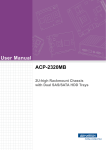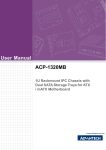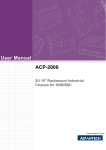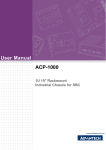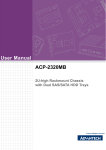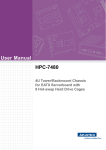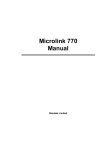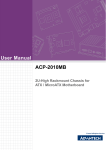Download Advantech AIMB-766 User manual
Transcript
User Manual ACP-1010 1U Rackmount Chassis for ATX / MicroATX Motherboard or SHB / SBC Copyright The documentation and the software included with this product are copyright 2009 by Advantech Co., Ltd. All rights are reserved. Advantech Co., Ltd. reserves the right to make improvements in the products described in this manual at any time without notice. No part of this manual may be reproduced, copied, translated or transmitted in any form or by any means without the prior written permission of Advantech Co., Ltd. Information provided in this manual is intended to be accurate and reliable. However, Advantech Co., Ltd. assumes no responsibility for its use, nor for any infringements of the rights of third parties, which may result from its use. Acknowledgements ACP-1010, ACP-1010MB, PCE-7B03V, PCE-5B03V, PCA-6103P2V, AIMB-766, AIMB-764, AIMB-762, AIMB-760, AIMB-750, AIMB-744, AIMB-742, AIMB-556 and AIMB-554 are trademarks of Advantech Co., Ltd. All other product names or trademarks are properties of their respective owners. On-line Technical Support For technical support and service, please visit our support website at: http://www.advantech.com/support ACP-1010 User Manual Part No. 2002101000 Edition 1 Printed in China June 2009 ii Safety Instructions 1. 2. 3. 4. 5. 6. 7. 8. 9. 10. 11. 12. 13. 14. 15. 16. 17. Read these safety instructions carefully. Keep this user manual for later reference. Disconnect this equipment from AC outlet before cleaning. Do not use liquid or spray detergents for cleaning. For pluggable equipment, the power outlet shall be installed near the equipment and shall be easily accessible. Keep this equipment away from humidity. Put this equipment on a reliable surface during installation. Dropping it or letting it fall could cause damage. Do not leave this equipment in an environment unconditioned where the storage temperature under 0° C (32° F) or above 40° C (104° F), it may damage the equipment. The openings on the enclosure are for air convection hence protect the equipment from overheating. DO NOT COVER THE OPENINGS. Make sure the voltage of the power source is correct before connecting the equipment to the power outlet. Place the power cord in a way that people can not step on it. Do not place anything over the power cord. The voltage and current rating of the cord should be greater than the voltage and current rating marked on the product. All cautions and warnings on the equipment should be noted. If the equipment is not used for a long time, disconnect it from the power source to avoid being damaged by transient over-voltage. Never pour any liquid into ventilation openings. This could cause fire or electrical shock. Never open the equipment. For safety reasons, the equipment should be opened only by qualified service personnel. If any of the following situations arises, get the equipment checked by service personnel: a. The power cord or plug is damaged. b. Liquid has penetrated into the equipment. c. The equipment has been exposed to moisture. d. The equipment does not work well or you cannot get it to work according to user manual. e. The equipment has been dropped and damaged. f. The equipment has obvious signs of breakage. CAUTION: The computer is provided with a battery-powered real-time clock circuit. There is a danger of explosion if battery is incorrectly replaced. Replace only with same or equivalent type recommended by the manufacturer. Discard used batteries according to the manufacturer's instructions. THE COMPUTER IS PROVIDED WITH CD DRIVES COMPLY WITH APPROPRIATE SAFETY STANDARDS INCLUDING IEC 60825. CLASS 1 LASER PRODUCT KLASSE 1 LASER PRODUKT iii ACP-1010 User Manual 18. This device complies with Part 15 of the FCC rules. Operation is subject to the following two conditions: (1) this device may not cause harmful interference, and (2) this device must accept any interference received, including interference that may cause undesired operation. 19. CAUTION: Always completely disconnect the power cord from your chassis whenever you work with the hardware. Do not make connections while the power is on. Sensitive electronic components can be damaged by sudden power surges. 20. CAUTION: Always ground yourself to remove any static charge before touching the motherboard, backplane, or add-on cards. Modern electronic devices are very sensitive to static electric charges. As a safety precaution, use a grounding wrist strap at all times. Place all electronic components on a static-dissipative surface or in a static-shielded bag when they are not in the chassis. 21. CAUTION: Any unverified component could cause unexpected damage. To ensure the correct installation, please always use the components (ex. screws) provided with the accessory box. A Message to the Customer Advantech customer services Each and every Advantech product is built to the most exacting specifications to ensure reliable performance in the harsh and demanding conditions typical of industrial environments. Whether your new Advantech equipment is destined for the laboratory or the factory floor, you can be assured that your product will provide the reliability and ease of operation for which the name Advantech has come to be known. Your satisfaction is our primary concern. Here is a guide to Advantech's customer services. To ensure you get the full benefit of our services, please follow the instructions below carefully. Technical support We want you to get the best performance possible from your products. If you run into technical difficulties, we are here to help. For the most frequently asked questions, you can easily find answers in your product documentation. These answers are normally a lot more detailed than the ones we can give over the phone. Please consult this manual first. If you still cannot find the answer, gather all the information or questions that apply to your problem, and with the product close at hand, call your dealer. Our dealers are well trained and ready to give you the support you need to get the most from your Advantech products. In fact, most problems reported are minor and can be easily solved over the phone. In addition, free technical support is available from Advantech engineers every business day. We are always ready to give advice about application requirements or specific information on the installation and operation of any of our products. ACP-1010 User Manual iv Product Warranty (2 years) Advantech warrants to you, the original purchaser, that each of its products will be free from defects in materials and workmanship for two years from the date of purchase. This warranty does not apply to any products which have been repaired or altered by persons other than repair personnel authorized by Advantech, or which have been subject to misuse, abuse, accident or improper installation. Advantech assumes no liability under the terms of this warranty as a consequence of such events. Because of Advantech’s high quality-control standards and rigorous testing, most of our customers never need to use our repair service. If an Advantech product is defective, it will be repaired or replaced at no charge during the warranty period. For outof-warranty repairs, you will be billed according to the cost of replacement materials, service time and freight. Please consult your dealer for more details. If you think you have a defective product, follow these steps: 1. Collect all the information about the problem encountered. (For example, CPU speed, Advantech products used, other hardware and software used, etc.) Note anything abnormal and list any onscreen messages you get when the problem occurs. 2. Call your dealer and describe the problem. Please have your manual, product, and any helpful information readily available. 3. If your product is diagnosed as defective, obtain an RMA (return merchandise authorization) number from your dealer. This allows us to process your return more quickly. 4. Carefully pack the defective product, a fully-completed Repair and Replacement Order Card and a photocopy proof of purchase date (such as your sales receipt) in a shippable container. A product returned without proof of the purchase date is not eligible for warranty service. 5. Write the RMA number visibly on the outside of the package and ship it prepaid to your dealer. v ACP-1010 User Manual Initial Inspection When you open the carton, please make sure that the following materials have been shipped: ! ACP-1010 Chassis ! User Manual ! Warranty Card ! Accessory box with a package of screws (for fastening the backplane / motherboard, disk drives), two M/B I/O shields for ACP-1010MB. If any of these items are missing or damaged, contact your distributor or sales representative immediately. We have carefully inspected the ACP-1010 mechanically and electrically before shipment. It should be free of marks and scratched and in perfect working order upon receipt. As you unpack the ACP-1010, check it for signs of shipping damage. (For example, damaged box, scratches, dents, etc.) If it is damaged or it fails to meet the specifications, notify our service department or your local sales representative immediately. Also notify the carrier. Retain the shipping carton and packing material for inspection by the carrier. After inspection, we will make arrangements to repair or replace the unit. ACP-1010 User Manual vi Contents Chapter 1 General Information ............................1 1.1 1.2 1.3 Introduction ............................................................................................... 2 Specifications ............................................................................................ 2 Power Supply Options............................................................................... 3 Table 1.1: Power supply options for BACKPLANE version ......... 3 Table 1.2: Power supply options for MOTHERBOARD version .. 3 Environmental Specifications .................................................................... 3 Table 1.3: Environmental specifications ..................................... 3 Dimension Diagram................................................................................... 4 Figure 1.1 Dimension diagram for ACP-1010BP ......................... 4 Figure 1.2 Dimension diagram for ACP-1010MB ........................ 4 1.4 1.5 Chapter 2 System Setup .......................................5 2.1 2.2 Introduction ............................................................................................... 6 Removing the Top Cover .......................................................................... 6 Figure 2.1 Removing the top cover.............................................. 6 Installing the Backplane and the CPU Card.............................................. 7 Figure 2.2 Installing a backplane ................................................. 7 Figure 2.3 Installing a CPU card and add-on card....................... 8 Installing the Motherboard and Riser Card ............................................... 9 Figure 2.4 Yellow label indicating stand-off locations .................. 9 Figure 2.5 Stand-off spacer ......................................................... 9 Figure 2.6 Installing a motherboard ........................................... 10 Figure 2.7 Installing a riser card and add-on cards ................... 10 Installing Disk Drives............................................................................... 11 Figure 2.8 Small converter for ATA (IDE) slim-type ODD.......... 11 Figure 2.9 Installing a slim ODD & HDD / FDD ......................... 11 Figure 2.10Installing a 3.5" or 2.5" HDD in ACP-1010BP........... 12 Figure 2.11Installing a 3.5" or 2.5" HDD in ACP-1010MB .......... 12 2.3 2.4 2.5 Chapter 3 Operation............................................13 3.1 The Front Panel ...................................................................................... 14 Figure 3.1 Front view with door closed ...................................... 14 Figure 3.2 Front view with door open ........................................ 14 3.1.1 Switch, Button and I/O Interfaces ............................................... 14 3.1.2 LED indicators............................................................................. 15 Table 3.1: LED indicator functions............................................ 15 Replacing the Cooling Fan...................................................................... 16 Figure 3.3 Replacing a cooling fan for ACP-1010BP................. 16 Figure 3.4 Replacing a cooling fan for ACP-1010MB ................ 16 Replacing the Filter ................................................................................. 17 Figure 3.5 Replacing the filter.................................................... 17 Replacing the power supply .................................................................... 18 Figure 3.6 Replacing the power supply for ACP-1010BP.......... 18 Figure 3.7 Replacing the power supply for ACP-1010MB ......... 19 3.2 3.3 3.4 Chapter 4 Alarm Board .......................................21 4.1 4.2 Introduction ............................................................................................. 22 Alarm Board Layout ................................................................................ 22 vii ACP-1010 User Manual 4.3 4.4 Figure 4.1 Alarm board layout ................................................... 22 Alarm Board Specifications..................................................................... 22 4.3.1 Connector, Jumper and Pin Definitions ...................................... 23 Table 4.1: CN1, Auxiliary external power connector, standard mini 4-Pin power connector ............................................. 23 Table 4.2: CN4, Thermal sensor (LM75) connector .................. 23 Table 4.3: CN13, Voltage detect input connector...................... 23 Table 4.4: CN16, Power good input connector ......................... 23 Table 4.5: CN17, Alarm reset connector ................................... 23 Table 4.6: CN18, Output connector to LED board .................... 23 Table 4.7: CN26, External HDD LED connector ...................... 23 Table 4.8: FAN1~FAN7, Fan connectors .................................. 23 Table 4.9: J1, External buzzer................................................... 23 Table 4.10: SW1, Fan number select switch............................... 23 4.3.2 Switch Settings ........................................................................... 24 Table 4.11: SW1. Fan number setting......................................... 24 Thermal Sensor ...................................................................................... 24 Figure 4.2 Thermal sensor location in ACP-1010BP................. 24 Figure 4.3 Thermal sensor location in ACP-1010MB ................ 25 Figure 4.4 Thermal sensor module............................................ 25 Table 4.12: CN1 & CN2, Temperature sensor connector ........... 26 Table 4.13: SW1, Thermal sensor I.D. number settings ............. 26 Appendix A Exploded Diagram & Parts List ....... 27 A.1 Exploded Diagram .................................................................................. 28 Figure A.1 Exploded Diagram of ACP-1010BP ......................... 28 Table A.1: Parts List .................................................................. 28 Figure A.2 Exploded Diagram of ACP-1010MB......................... 29 Table A.2: Parts List .................................................................. 29 Appendix B B.1 B.2 ACP-1010 User Manual Backplane, Motherboard and Riser Card Options31 Backplane Options.................................................................................. 32 Table B.1: PICMG1.3 Backplane Options ................................. 32 Table B.2: PICMG1.0 Backplane Options ................................. 32 Motherboard and Riser Card Options ..................................................... 32 Table B.3: ATX Motherboard Options........................................ 32 Table B.4: MicroATX motherboard options................................ 33 Table B.5: Riser Card Options................................................... 33 viii Chapter 1 1 General Information This chapter provides general information about the ACP-1010. Sections include: ! Introduction ! Specifications ! Power supply options ! Environmental specifications ! Dimension diagram 1.1 Introduction ACP-1010 is a compact, rugged 19” rackmount industrial computer chassis designed for space-conscious applications. Only 1U in height, the ACP-1010 can accept versatile 3-slot passive backplanes and two full-size PCI cards via backplanes. The ACP1010MB can accept one PCI or PCIe add-on card via the riser card. Unique alarm detection and notification to reduce system down time ACP-1010 has a unique alarm module. This module automatically detects system operating conditions, such as HDD, FAN, and system temperature, and it shows the system status via the front LED indicators. If any sort of failure happens, the module gives both audible and visible alarms to notify users to take the necessary actions. And more ACP-1010 supports either a 250 W or a 300 W ATX 1U power supply. Streamlined with an efficient cooling design, the in-chassis airflow keeps the system from overheating. All these outstanding features make ACP-1010 the best choice for price, performance, and total cost of ownership. 1.2 Specifications ! ! ! ! ! ! ! ! ! ! Construction: Heavy-duty steel Disk drive capacity: One slim-type optical disk drive, and two 3.5” drive bays for FDD and HDD I/O interfaces on front panel: Dual USB ports I/O interfaces on rear panel: One D-SUB 9-pin opening for MB version Indicators on front panel: LEDs for Power, HDD, TEMP, FAN LAN 1 and LAN 2 Switches on front panel: ATX system switch, system reset and alarm reset Cooling fans: – MB version: two 4 cm x 4 cm (24 CFM) cooling fans – BP version: Three 4 cm x 4 cm (24 CFM) + one 4 cm x 4 cm (15 CFM) cooling fans Expansion: – MB: One add-on card via the riser card – BP: two full-sized add-on cards Weight: 8 Kg (17.6 lb) Dimensions (W x H x D): 480 mm x 44 mm x 500 mm (19" x 1.7" x 19.7") ACP-1010 User Manual 2 Table 1.1: Power supply options for BACKPLANE version 1757001797 1757000160G Watt 250 W max. (ATX, PFC) (single power) 300 W (ATX, PFC) (single power) Input Rating 100 ~ 240 Vac (Full range) 100 ~ 240 Vac (Full range) Output Voltage +5 V @ 23 A, +3.3 V @ 14 A, +12 V @ 16 A, -12 V @ 0.5 A, -5 V @ 0.2 A, +5 Vsb @ 2 A +5 V @ 25 A, +3.3 V @ 14 A, +12 V @ 16 A, -12 V @ 1 A, -5 V @ 0.5 A, +5 Vsb @ 2 A Minimum Load +5 V @ 3 A, +3.3 V @ 1 A, +12 V @ 2 A, -12 V @ 0.1 A, -5 V @ 0 A, +5 Vsb @ 0.1 A +5 V @ 3 A, +3.3 V @ 1 A, +12 V @ 2 A, -12 V @ 0.05 A, -5 V @ 0.05 A, +5 Vsb @ 0.1 A MTBF 114,000 hours @ 25° C 100,000 hours @ 25° C Safety CE/UL/TUV/CB/CCC CE/UL/TUV/CB/CCC Table 1.2: Power supply options for MOTHERBOARD version Model Name 1757001457 1757000263 Watt 250 W max. (ATX, PFC) (single power) 300 W (ATX, PFC) (single power) Input Rating 100 ~ 240 VAC (Full range) 100 ~ 240 VAC (Full range) Output Voltage +5 V @ 23 A, +3.3 V @ 14 A, +12 V @ 16 A, -12 V @ 0.5 A, -5 V @ 0.2 A, +5 Vsb @ 2 A +5 V @ 25 A, +3.3 V @ 14 A, +12 V @ 16 A, -12 V @ 1 A, -5 V @ 0.5 A, +5 Vsb @ 2 A Minimum Load +5 V @ 3 A, +3.3 V @ 1 A, +12 V @ 2 A, -12 V @ 0.1 A, -5 V @ 0 A, +5 Vsb @ 0.1 A +5 V @ 3 A, +3.3 V @ 1 A, +12 V @ 2 A, -12 V @ 0.05 A, -5 V @ 0.05 A, +5 Vsb @ 0.1 A MTBF 114,000 hours @ 25° C 100,000 hours @ 25° C Safety CE/UL/TUV/CB/CCC CE/UL/TUV/CB/CCC 1.4 Environmental Specifications Table 1.3: Environmental specifications Environment Operating Non-operating Temperature 0 to 40° C (32 to 104° F) -20 to 60° C (-4 to 140° F) Humidity 10 to 85% @ 40° C non-condensing 10 to 95% @ 40° C non-condensing Vibration (5 ~ 500Hz) 0.5G rms 2G Shock 10 G 30 G (with 11 ms duration, half sine wave) Safety CE compliant 3 ACP-1010 User Manual General Information Model Name Chapter 1 1.3 Power Supply Options 1.5 Dimension Diagram unit: mm [inch] Figure 1.1 Dimension diagram for ACP-1010BP unit: mm [inch] Figure 1.2 Dimension diagram for ACP-1010MB ACP-1010 User Manual 4 Chapter 2 2 System Setup This chapter introduces the installation process. Sections include: ! Installing a backplane & CPU Card ! Installing a motherboard & a Riser Card ! Installing add-on cards ! Installing disk drives 2.1 Introduction The following procedures are provided to assist you in installing a backplane, CPU card, motherboard, riser card, disk drives, and add-on cards into the chassis. Please also refer to the Appendix A, Exploded Diagram, for the parts naming in this manual. 2.2 Removing the Top Cover To remove the top cover of the ACP-1010, please refer to Figure 2.1. Remove screws; slide cover back; lift cover up. Figure 2.1 Removing the top cover ACP-1010 User Manual 6 ACP-1010 accepts a 3-slot backplane. To install the backplane, refer to the figures and proceed as follows: Note! 2. 3. 4. 5. 6. Remove the backplane (T-bar) holder and then fix the backplane onto it with screws. (Figure 2.2) Insert the CPU card (with CPU, cooler, RAM and necessary cables installed) into the slot on the backplane. Then fasten the card guide with screws. (Figure 2.3) Insert the PCI/PCIe add-on card to the proper slot on the backplane and then fixed it solidly. Carefully replace the whole kit into the chassis and fasten it with the screws provided. Plug in the 20/24-pin ATX power connector and +12 V power connector from the power supply, also the 9-pin USB connectors from the front panel of the chassis. Connect the POWER SW, RESET SW, LAN LED from chassis to the backplane and HDD LED cables from the alarm board to the backplane. Figure 2.2 Installing a backplane 7 ACP-1010 User Manual System Setup 1. To ensure the best air flow inside the chassis, choosing a CPU cooler which is lower than 22 mm is highly recommended. Chapter 2 2.3 Installing the Backplane and the CPU Card Figure 2.3 Installing a CPU card and add-on card ACP-1010 User Manual 8 Figure 2.4 Yellow label indicating stand-off locations Figure 2.5 Stand-off spacer 2. 3. 4. 5. The accessory attaches 2 motherboard I/O shields. Choose the correct one to be installed on the rear plate of the chassis. Fix the motherboard in the chassis with screws. Plug in the 20/24-pin ATX power connector and +12 V power connector from the power supply, also the 9-pin USB connectors from the front panel of the chassis. Connect the POWER SW, RESET SW, LAN LED from chassis to mother board and HDD LED cables from the alarm board to the motherboard. 9 ACP-1010 User Manual System Setup ACP-1010MB supports a variety of Advantech ATX or microATX motherboards. It can support an add-on card via the riser card. To install the motherboard and riser card, please refer to the following steps: 1. A yellow label is located inside the chassis bottom. (see Figure 2.4) It shows the stand-off spacer location for attaching specific ATX / MicroATX motherboards. Users can find the stand-off spacer in the accessory box (see Figure 2.5). Be sure to follow the instructions and fasten the motherboard onto the chassis with the correct stand-off spacer location. Chapter 2 2.4 Installing the Motherboard and Riser Card Figure 2.6 Installing a motherboard 6. 7. If customer purchases a riser card, then insert it on the 6th slot of the ATX motherboard or the 3rd slot of the microATX motherboard. Insert the add-on card to the slot on the riser card, then fasten it to the rear plate of the chassis. Figure 2.7 Installing a riser card and add-on cards ACP-1010 User Manual 10 Figure 2.8 Small converter for ATA (IDE) slim-type ODD Figure 2.9 Installing a slim ODD & HDD / FDD 11 ACP-1010 User Manual System Setup ACP-1010 comes with two 3.5" disk drive bays for HDD and FDD. It also accepts one slim type optical disk drive. To install any of these disk drives, please proceed as follows: 1. Open the front cover by pushing the latches. 2. Remove the four screws, which mount the slim-type optical disk drive and 3.5” HDD brackets on the chassis. 3. Insert the hard drive disk into the proper location in the drive bay and fix it with 4 screws. It's also flexible to fix two 2.5" HDD instead of one 3.5" HDD. (see Figure 2.10) 4. Connect a suitable cable from the CPU card / motherboard to an IDE or a SATA HDD. 5. Purchase a small PCB converter (see Figure 2.8) and connect it to the ATA (IDE) slim-type ODD. Then fix it in place by tightening the two screws provided. Or purchase a SATA power wire to connect it to the SATA slim-type ODD. 6. Insert slim-type optical disk drive into the proper location, and fix it with 4 screws. 7. Insert the proper power connector into each drive. 8. Return the HDD drive and slim-type optical disk drive with the bracket on the chassis and fix it with four screws. Chapter 2 2.5 Installing Disk Drives Figure 2.10 Installing a 3.5" or 2.5" HDD in ACP-1010BP Figure 2.11 Installing a 3.5" or 2.5" HDD in ACP-1010MB ACP-1010 User Manual 12 Chapter 3 3 Operation This chapter introduces system operation information. Sections include: ! The front panel ! Replacing the cooling fan ! Replacing the filter ! Replacing the power supply 3.1 The Front Panel The front panel features six LED indicators. The door is fitted with a user-friendly latch. When the door is open, one sees a momentary power switch, a System Reset button, an Alarm Reset button, and a dual USB port. Their individual functions are described below. Figure 3.1 Front view with door closed Figure 3.2 Front view with door open 3.1.1 Switch, Button and I/O Interfaces Momentary Power switch: Press this switch to turn the system power on or off. Please use system shutdown or press this switch for few seconds to turn off the system ATX power. System Reset button: Press this button to reboot the system. Alarm Reset button: If a fault occurs in the system (e.g., fan failure, or the chassis is overheated), the audible alarm will be activated. Pressing this button will stop the alarm from beeping. Dual USB ports: For connecting a wide range of USB devices for data transfer, backup or input. ACP-1010 User Manual 14 Six LEDs are placed in the middle of the front panel to indicate system health and activity. Please refer to Table 3.1 for the LED definition summary. Table 3.1: LED indicator functions LED Description Green Red Orange System power Normal N/A N/A Cooling fan status Normal Abnormal N/A Temperature in the chassis Normal Abnormal N/A Hard disk drive activity N/A No light Normal LAN1 & LAN2 status Normal No light N/A Chapter 3 3.1.2 LED indicators Power Temperature Hard Disk LAN Data transmit through LAN Blinking When the system power is on, the power LED stays GREEN. When the fan LED is RED, it indicates a cooling fan problem; the audible alarm is also activated. To stop the alarm beep, press the Alarm Reset button and replace the failed fan with a good one immediately. If the temperature LED is RED, it means that the inside of the chassis has overheated (more than 50° C). An audible alarm will be activated. To stop the alarm beep, press the Alarm Reset button. Inspect the fan filter and the rear section of the chassis immediately. Make sure the airflow inside the chassis is smooth and not blocked by dust or other particles. When data is transmitting, the HDD LED blinks ORANGE. If the LAN1/LAN2 LED stays GREEN, it means the network connection is working normally. When data is transmitting through the network, the LAN LED blinks. If the LAN1/LAN2 LED fails to light up, inspect the LAN cable and the connections. 15 ACP-1010 User Manual Operation Fan 3.2 Replacing the Cooling Fan There are three cooling fans located near the front, and one located near the rear of the ACP-1010BP chassis; and there are two fans close to the rear window of the ACP-1010MB chassis. To replace a cooling fan, please proceed as below. 1. Un-plug the fan power connector. 2. Remove the screws which mount the fan bracket on the chassis, and take it out. 3. Remove the guard that protects the failed fan. 4. Fasten the guard onto a new fan, then attach it onto the fan bracket with screws. 5. Return the fan unit to the chassis and fasten it with screws. 6. Plug in the fan power connector. Figure 3.3 Replacing a cooling fan for ACP-1010BP Figure 3.4 Replacing a cooling fan for ACP-1010MB ACP-1010 User Manual 16 The filter blocks dust or particles from the work environment and helps extend the longevity of the system. It’s better to clean the filters periodically. There is an easy-tomaintain filter behind the front cover. To replace the filter, proceed as follows. 1. Open the front cover. 2. Unscrew the filter cover by loosening the screws. (see Figure 3.5) 3. Replace it with a new one. Then return the filter cover and fasten it. Chapter 3 3.3 Replacing the Filter Operation Figure 3.5 Replacing the filter 17 ACP-1010 User Manual 3.4 Replacing the power supply ACP-1010 supports a single, 1U power supply. To change the power supply, please proceed as follows: 1. Un-plug the AC inlet from the power supply. 2. Remove the top cover. 3. Unplug the ATX power connector and +12V power connector from the CPU card / motherboard, and the peripheral power connector(s) from the drive disk(s). 4. Remove the two screws that mount the power supply bracket to the chassis, and the two other screws that mount the fan bracket on the chassis, then lift out the power supply. 5. Place a new power supply into the chassis and fasten it with the four screws. 6. Plug the ATX power connector and +12V power connector to the CPU card, and the peripheral power connector(s) to the proper drive disks. 7. Return the top cover and plug in the AC inlet. Figure 3.6 Replacing the power supply for ACP-1010BP ACP-1010 User Manual 18 Chapter 3 Operation Figure 3.7 Replacing the power supply for ACP-1010MB 19 ACP-1010 User Manual ACP-1010 User Manual 20 Chapter 4 4 Alarm Board This chapter introduces the alarm board and thermal sensor specifications. Sections include: ! Alarm board layout ! Alarm board specifications ! Thermal sensor ! Sensor I.D. number setting 4.1 Introduction The alarm board is located in the middle section, between the driver bay and the power supply. The alarm board gives an audible alarm when: ! A cooling fan fails ! Chassis internal temperature is too high To stop the alarm beep, simply press the Alarm Reset button on the front panel, then take the necessary actions to remedy the situation. 4.2 Alarm Board Layout The layout and detailed specifications of the alarm board are given below: Figure 4.1 Alarm board layout 4.3 Alarm Board Specifications Input Power: +5 V, +12 V Input Signals: ! 7 fan connectors ! One ‘thermal sensor’ connector (supports up to 8 thermal sensors in series) ! One ‘power good’ input ! One ‘alarm reset’ input ! One ‘voltage signal’ connector (connect from the backplane, and support six voltages: ±12 V, ±5 V, +3.3V, +5 Vsb) ! One ‘hard disk LED’ connector (connect from the CPU card or the motherboard) Output Signals: ! One ‘LED board’ connector ! One ‘buzzer’ output ACP-1010 User Manual 22 Table 4.1: CN1, Auxiliary external power connector, standard mini 4-Pin power connector Pin 1 +12 V Pin 3 GND Pin 2 GND Pin 4 +5 V Chapter 4 4.3.1 Connector, Jumper and Pin Definitions Table 4.2: CN4, Thermal sensor (LM75) connector +5 V Pin 3 T_SDAT Pin 2 T_SCLK Pin 4 GND Table 4.3: CN13, Voltage detect input connector Pin 1 +5 Vsb Pin 5 +5 V Pin 2 GND Pin 6 +3.3 V Pin 3 GND Pin 7 -12 V Pin 4 -5 V Pin 8 +12 V Table 4.4: CN16, Power good input connector Pin 1 Power Good Pin 2 GND Table 4.5: CN17, Alarm reset connector Pin 1 ALARM RESET Pin 2 GND Table 4.6: CN18, Output connector to LED board Pin 1 GND Pin 9 Temperature Good Pin 2 +5 V signal Pin 10 Temperature Fail Pin 3 +12 V signal Pin 11 FAN Good Pin 4 -5 V signal Pin 12 FAN Fail Pin 5 -12 V signal Pin 13 N/A Pin 6 HDD_1 Pin 14 +3.3 V signal Pin 7 Power Good Pin 15 +5 Vsb signal Pin 8 Power Fail Table 4.7: CN26, External HDD LED connector Pin 1 HLED_ACT Pin 2 N/A Table 4.8: FAN1~FAN7, Fan connectors Pin 1 GND Pin 2 +12 V Pin 3 FAN_DEC Pin 2 +5 V Table 4.9: J1, External buzzer Pin 1 Buzzer Table 4.10: SW1, Fan number select switch Pin 1 GND Pin 5 GND Pin 2 FAN_SEL1 Pin 6 FAN_SEL3 Pin 3 GND Pin 7 GND Pin 4 FAN_SEL2 Pin 8 RESET 23 ACP-1010 User Manual Alarm Board Pin 1 4.3.2 Switch Settings The alarm board is designed to connect with up to 7 fans. The number of fans connected should be set by adjusting switch SW1 on the alarm board. Table 4.11: SW1. Fan number setting Fan Number SW 1-1 SW 1- 2 SW 1- 3 SW 1- 4 0 OFF OFF OFF OFF 1 ON OFF OFF OFF 2 (default for ACP-1010MB) OFF ON OFF OFF 3 ON ON OFF OFF 4 (default for ACP-1010BP) OFF OFF ON OFF 5 ON OFF ON OFF 6 OFF ON ON OFF 7 ON ON ON OFF Note! Connect the fan connectors in sequence, starting with FAN 1. If two fans are set on SW1, they must be connected to connectors FAN1 and FAN2. If the two fans are connected to other fan connectors, out of sequence, such as FAN1 and FAN3 or FAN2 and FAN3 or FAN3 and FAN4, then the alarm will not function correctly. 4.4 Thermal Sensor The ACP-1010 is configured with a thermal sensor located at the rear plate of the chassis. (see Figure 4.2 & 4.3) Please refer to Figure 4.4 for a diagram of the thermal sensor module layout. Figure 4.2 Thermal sensor location in ACP-1010BP ACP-1010 User Manual 24 Chapter 4 Alarm Board Figure 4.3 Thermal sensor location in ACP-1010MB Figure 4.4 Thermal sensor module 25 ACP-1010 User Manual The default sensor I.D. number is 1. Please refer to Table 4.13 to set the sensor I.D. to another number by adjusting switch SW1 on the sensor module. Table 4.12: CN1 & CN2, Temperature sensor connector Pin 1 +5 V Pin 3 T_SDAT Pin 2 T_SCLK Pin 4 GND Table 4.13: SW1, Thermal sensor I.D. number settings Sensor I.D. No. SW 1 -1 SW 1 - 2 SW 1 - 3 SW 1 - 4 1 (default) OFF OFF OFF ON 2 OFF OFF ON ON 3 OFF ON OFF ON 4 OFF ON ON ON 5 ON OFF OFF ON 6 ON OFF ON ON 7 ON ON OFF ON 8 ON ON ON ON ACP-1010 User Manual 26 Appendix A A Exploded Diagram & Parts List A.1 Exploded Diagram Figure A.1 Exploded Diagram of ACP-1010BP Table A.1: Parts List 1 Top cover 2 T bar support 18 Fan holder I 3 HDD rubber 19 System fan x 1(40*15mm) 4 Front panel 20 Card Guide holder 5 Driver Bay 21 PCB guide rail 6 Slim ODD cover 22 Chassis 7 3.5” drive cover 23 Adapter bracket 8 HDD bracket 24 Card support (T bar) 9 Power switch 25 Power 10 Front door 26 System fan x 1 (40*28mm) 11 LED housing 27 Thermal board 12 USB cable 28 Common alarm 13 Switch holder 29 PCB guide rail 14 System Reset Switch 30 Card guide 15 Alarm Reset Switch 31 Fan holder 2 16 Rack mount bracket 32 Dual system fan (40*28mm) ACP-1010 User Manual 17 28 HDD bracket rail Table A.2: Parts List 1 Front door 11 2 Alarm Reset switch 12 USB Cable 3 System Reset switch 13 Thermal sensor 4 Power switch 14 Switch holder 5 3.5” drive front cover 15 Rack mount bracket 6 Slim ODD front cover 16 Fan 7 Drive bay 17 Fan holder 8 HDD bracket 18 Power supply 9 Top cover 19 Chassis base 10 Alarm board 29 LED housing ACP-1010 User Manual Appendix A Exploded Diagram & Parts List Figure A.2 Exploded Diagram of ACP-1010MB ACP-1010 User Manual 30 Appendix B B Backplane, Motherboard and Riser Card Options B.1 Backplane Options ACP-1010 supports a variety of PICMG 1.0/1.3 backplanes. Please contact a local sales representative for detailed information. Table B.1: PICMG1.3 Backplane Options Slots Model Name SHB* PCIe x 16 PCIe x 4 PCI PCE-5B03V-01A1E 1 1 - 1 PCE-5B03V-00A1E 1 1 1 - *System Host Board Table B.2: PICMG1.0 Backplane Options Slots Model Name PICMG PCI PCI-X 1 2 - PCA-6103P2V-0A2E B.2 Motherboard and Riser Card Options Table B.3: ATX Motherboard Options Slots Model Name PCI PCI/ISA ISA AGP SATA AIMB-742 4 (32-bit) 1 1 1 (8X) - AIMB-744 2 (PCI-X 64-bit) 4 (PCI 32-bit) - - 1 (8X) AIMB-750 2 (PCI-X 64-bit) 4 (PCI 32-bit) - - 1 (4X) AIMB-760 1 (PCI-E 1X) 5 (PCI 32-bit) - - - 4 AIMB-762 1 (PCIe 16X) 1 (PCIe 4X) 5 (PCI 32-bit) - - - 4 AIMB-764 1 (PCIe 16X) 1 (PCIe 4X) 5 (PCI 32-bit) - - - 5 AIMB-766 1 (PCIe 16X) 1 (PCIe 4X) 5 (PCI 32-bit) - - - 6 ACP-1010 User Manual 32 Bus Model Name PCI AGP SATA AIMB-556 1 (PCIe x16) 1 (PCIe x4) 2 (PCI 32-bit) - 3 AIMB-554 1 (PCIe x16) 1 (PCIe x4) 2 (PCI 32-bit) - 2 AIMB-552 3 (PCI 32-bit) - 2 Table B.5: Riser Card Options AIMB-R4104-01A1E AIMB-RP10P-01A1E Riser Card Interface PCIe x4 PCI Expansion Slot 1 PCIe x4 1 PCI AIMB-766 - Yes AIMB-764 Yes AIMB-762 Yes - AIMB-760 - Yes AIMB-750 - Yes AIMB-744 - Yes AIMB-742 - Yes AIMB-560 - Yes AIMB-556 Yes - AIMB-554 Yes - AIMB-552 - Yes 33 ACP-1010 User Manual Appendix B Backplane, Motherboard and Riser Card Options Table B.4: MicroATX motherboard options www.advantech.com Please verify specifications before quoting. This guide is intended for reference purposes only. All product specifications are subject to change without notice. No part of this publication may be reproduced in any form or by any means, electronic, photocopying, recording or otherwise, without prior written permission of the publisher. All brand and product names are trademarks or registered trademarks of their respective companies. © Advantech Co., Ltd. 2009