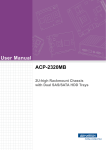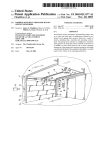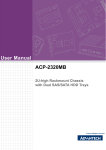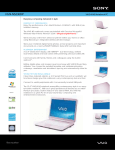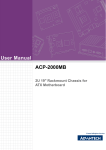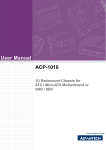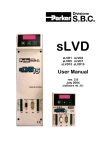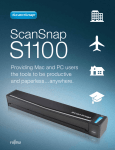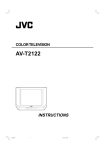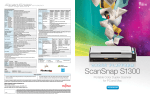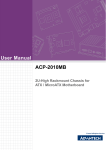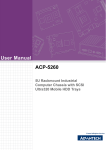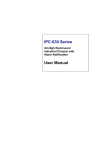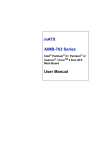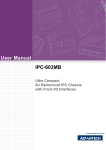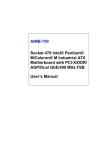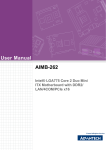Download User Manual ACP
Transcript
User Manual ACP-1320MB 1U Rackmount IPC Chassis with Dual SATA Storage Trays for ATX / mATX Motherboard Copyright The documentation and the software included with this product are copyrighted 2009 by Advantech Co., Ltd. All rights are reserved. Advantech Co., Ltd. reserves the right to make improvements in the products described in this manual at any time without notice. No part of this manual may be reproduced, copied, translated or transmitted in any form or by any means without the prior written permission of Advantech Co., Ltd. Information provided in this manual is intended to be accurate and reliable. However, Advantech Co., Ltd. assumes no responsibility for its use, nor for any infringements of the rights of third parties, which may result from its use. Acknowledgements ACP-1320MB, AIMB-766, AIMB-764, AIMB-762, AIMB-760, AIMB-750, AIMB-744, AIMB-742, AIMB-556, and AIMB-554 are trademarks of Advantech Co., Ltd. All other product names or trademarks are properties of their respective owners. On-line Technical Support For technical support and service, please visit our support website at: http://www.advantech.com/support ACP-1320 User Manual Part No. 2002132002 Edition 3 Printed in China May 2009 ii Safety Instructions 1. 2. 3. 4. 5. 6. 7. 8. 9. 10. 11. 12. 13. 14. 15. 16. 17. Read these safety instructions carefully. Keep this user manual for later reference. Disconnect this equipment from AC outlet before cleaning. Do not use liquid or spray detergents for cleaning. For pluggable equipment, the power outlet shall be installed near the equipment and shall be easily accessible. Keep this equipment away from humidity. Put this equipment on a reliable surface during installation. Dropping it or letting it fall could cause damage. Do not leave this equipment in an environment unconditioned where the storage temperature under 0° C (32° F) or above 40° C (104° F), it may damage the equipment. The openings on the enclosure are for air convection hence protect the equipment from overheating. DO NOT COVER THE OPENINGS. Make sure the voltage of the power source is correct before connecting the equipment to the power outlet. Place the power cord in a way that people can not step on it. Do not place anything over the power cord. The voltage and current rating of the cord should be greater than the voltage and current rating marked on the product. All cautions and warnings on the equipment should be noted. If the equipment is not used for a long time, disconnect it from the power source to avoid being damaged by transient over-voltage. Never pour any liquid into ventilation openings. This could cause fire or electrical shock. Never open the equipment. For safety reasons, the equipment should be opened only by qualified service personnel. If any of the following situations arises, get the equipment checked by service personnel: a. The power cord or plug is damaged. b. Liquid has penetrated into the equipment. c. The equipment has been exposed to moisture. d. The equipment does not work well or you cannot get it to work according to user manual. e. The equipment has been dropped and damaged. f. The equipment has obvious signs of breakage. CAUTION: The computer is provided with a battery-powered real-time clock circuit. There is a danger of explosion if battery is incorrectly replaced. Replace only with same or equivalent type recommended by the manufacturer. Discard used batteries according to the manufacturer's instructions. THE COMPUTER IS PROVIDED WITH CD DRIVES COMPLY WITH APPROPRIATE SAFETY STANDARDS INCLUDING IEC 60825. CLASS 1 LASER PRODUCT KLASSE 1 LASER PRODUKT iii ACP-1320 User Manual 18. This device complies with Part 15 of the FCC rules. Operation is subject to the following two conditions: (1) this device may not cause harmful interference, and (2) this device must accept any interference received, including interference that may cause undesired operation. 19. CAUTION: Always completely disconnect the power cord from your chassis whenever you work with the hardware. Do not make connections while the power is on. Sensitive electronic components can be damaged by sudden power surges. 20. CAUTION: Always ground yourself to remove any static charge before touching the motherboard, backplane, or add-on cards. Modern electronic devices are very sensitive to static electric charges. As a safety precaution, use a grounding wrist strap at all times. Place all electronic components on a static-dissipative surface or in a static-shielded bag when they are not in the chassis. 21. CAUTION: Any unverified component could cause unexpected damage. To ensure the correct installation, please always use the components (ex. screws) provided with the accessory box. A Message to the Customer Advantech customer services Each and every Advantech product is built to the most exacting specifications to ensure reliable performance in the harsh and demanding conditions typical of industrial environments. Whether your new Advantech equipment is destined for the laboratory or the factory floor, you can be assured that your product will provide the reliability and ease of operation for which the name Advantech has come to be known. Your satisfaction is our primary concern. Here is a guide to Advantech's customer services. To ensure you get the full benefit of our services, please follow the instructions below carefully. Technical support We want you to get the best performance possible from your products. If you run into technical difficulties, we are here to help. For the most frequently asked questions, you can easily find answers in your product documentation. These answers are normally a lot more detailed than the ones we can give over the phone. Please consult this manual first. If you still cannot find the answer, gather all the information or questions that apply to your problem, and with the product close at hand, call your dealer. Our dealers are well trained and ready to give you the support you need to get the most from your Advantech products. In fact, most problems reported are minor and can be easily solved over the phone. In addition, free technical support is available from Advantech engineers every business day. We are always ready to give advice about application requirements or specific information on the installation and operation of any of our products. ACP-1320 User Manual iv Product Warranty (2 years) Advantech warrants to you, the original purchaser, that each of its products will be free from defects in materials and workmanship for two years from the date of purchase. This warranty does not apply to any products which have been repaired or altered by persons other than repair personnel authorized by Advantech, or which have been subject to misuse, abuse, accident or improper installation. Advantech assumes no liability under the terms of this warranty as a consequence of such events. Because of Advantech’s high quality-control standards and rigorous testing, most of our customers never need to use our repair service. If an Advantech product is defective, it will be repaired or replaced at no charge during the warranty period. For outof-warranty repairs, you will be billed according to the cost of replacement materials, service time and freight. Please consult your dealer for more details. If you think you have a defective product, follow these steps: 1. Collect all the information about the problem encountered. (For example, CPU speed, Advantech products used, other hardware and software used, etc.) Note anything abnormal and list any onscreen messages you get when the problem occurs. 2. Call your dealer and describe the problem. Please have your manual, product, and any helpful information readily available. 3. If your product is diagnosed as defective, obtain an RMA (return merchandise authorization) number from your dealer. This allows us to process your return more quickly. 4. Carefully pack the defective product, a fully-completed Repair and Replacement Order Card and a photocopy proof of purchase date (such as your sales receipt) in a shippable container. A product returned without proof of the purchase date is not eligible for warranty service. 5. Write the RMA number visibly on the outside of the package and ship it prepaid to your dealer. v ACP-1320 User Manual Initial Inspection When you open the carton, please make sure that the following materials have been shipped: ! ACP-1320MB Chassis ! User Manual ! Warranty Card ! Accessory box with a package of screws (for fastening the motherboard and disk drives), and two motherboard I/O shields. If any of these items are missing or damaged, contact your distributor or sales representative immediately. We have carefully inspected the ACP-1320 mechanically and electrically before shipment. It should be free of marks and scratches and in perfect working order upon receipt. As you unpack the ACP-1320MB, check it for signs of shipping damage. (For example, damaged box, scratches, dents, etc.) If it is damaged or it fails to meet the specifications, notify our service department or your local sales representative immediately. Also notify the carrier. Retain the shipping carton and packing material for inspection by the carrier. After inspection, we will make arrangements to repair or replace the unit. ACP-1320 User Manual vi Contents Chapter 1 General Information ............................1 1.1 1.2 1.3 Introduction ............................................................................................... 2 Specifications ............................................................................................ 2 Power Supply Options............................................................................... 3 Table 1.1: Power supply options for BACKPLANE version ......... 3 Environmental Specifications .................................................................... 3 Table 1.2: Environment specifications........................................ 3 Dimension Diagram................................................................................... 4 Figure 1.1 Dimension Diagram .................................................... 4 1.4 1.5 Chapter 2 System Setup .......................................5 2.1 2.2 Introduction ............................................................................................... 6 Removing the Top Cover .......................................................................... 6 Figure 2.1 Removing the top cover.............................................. 6 Installing a motherboard............................................................................ 7 Figure 2.2 Yellow label indicating the stand-off bracket locations7 Figure 2.3 Stand-off spacer ......................................................... 7 Figure 2.4 Installing a motherboard and add-on card.................. 8 Installing a Riser Card and an Add-on Card ............................................. 8 Installing Disk Drives................................................................................. 9 2.5.1 Installing a SATA HDD into SATA HDD tray................................. 9 Figure 2.5 Removing the front cover and the trays...................... 9 Figure 2.6 Installing a SATA HDD ............................................... 9 2.5.2 Installing 3.5” HDD/FDD and slim-type ODD .............................. 10 Figure 2.7 Small converter for slim-type optical disk drive ........ 10 Figure 2.8 Installing HDD/FDD and slim-type ODD................... 10 2.3 2.4 2.5 Chapter 3 Operation............................................11 3.1 The Front Panel ...................................................................................... 12 Figure 3.1 Front view with door closed ...................................... 12 Figure 3.2 Front view with door open ........................................ 12 3.1.1 Switch, Button and I/O Interfaces ............................................... 12 3.1.2 LED indicators............................................................................. 13 Table 3.1: LED indicator functions............................................ 13 3.1.3 LED Indicators for SATA HDD Power & Status .......................... 14 Table 3.2: Table 3.2: SATA HDD LED indicators function for ACP1320.......................................................................... 14 Replacing the Cooling Fan...................................................................... 15 Figure 3.3 Replacing the cooling fan ......................................... 15 Replacing the power supply .................................................................... 16 Figure 3.4 Replacing the power supply ..................................... 16 3.2 3.3 Chapter 4 Alarm Board .......................................17 4.1 4.2 Introduction ............................................................................................. 18 Alarm Board Layout ................................................................................ 18 Figure 4.1 Alarm board layout ................................................... 18 Alarm Board Specifications ..................................................................... 18 4.3.1 Connectors, Jumper, and Pin Definitions.................................... 19 Table 4.1: CN1, Auxiliary external power connector, standard mini 4.3 vii ACP-1320 User Manual 4.4 4-Pin power connector ............................................. 19 Table 4.2: CN4, Thermal sensor (LM75) connector .................. 19 Table 4.3: CN13, Voltage detect input connector...................... 19 Table 4.4: CN16, Power good input connector ......................... 19 Table 4.5: CN17, Alarm reset connector ................................... 19 Table 4.6: CN18, Output connector to LED board .................... 19 Table 4.7: CN26, External HDD LED connector ...................... 19 Table 4.8: FAN1~FAN7, Fan connectors .................................. 19 Table 4.9: J1, External buzzer................................................... 19 Table 4.10: SW1, Fan number select switch............................... 19 4.3.2 Switch Settings ........................................................................... 20 Table 4.11: SW1. Fan number setting......................................... 20 Thermal Sensor ...................................................................................... 20 Figure 4.2 Thermal sensor location ........................................... 20 Figure 4.3 Thermal sensor module............................................ 21 Table 4.12: CN1 & CN2, Temperature sensor connector ........... 21 Table 4.13: SW1, Thermal sensor I.D. number setting ............... 21 Appendix A Exploded Diagram & Parts List ....... 23 A.1 Exploded Diagram .................................................................................. 24 Figure A.1 Exploded Diagram.................................................... 24 Table A.1: Parts List .................................................................. 24 Appendix B Motherboard & Riser Card Options. 25 B.1 Motherboard Options .............................................................................. 26 Table B.1: ATX Motherboard Options........................................ 26 Table B.2: MicroATX motherboard options................................ 26 Riser Card Options ................................................................................. 27 Table B.3: Riser Card Options................................................... 27 B.2 ACP-1320 User Manual viii Chapter 1 1 General Information information about the ACP1320MB. Sections include: ! Introduction ! Specifications ! Power supply options ! Environment specifications ! Dimension diagram 1.1 Introduction ACP-1320MB is a compact, rugged 19” rackmount industrial computer chassis designed for space-conscious applications. With only 1U in height, ACP-1320MB can accept some specific Advantech ATX/MicroATX motherboards and one full-sized PCI card with the supported riser card. Dual Front-accessible SATA HDD Trays ACP-1320MB comes with two easy-to-maintain SATA HDD trays, which provide the most economic solution for data mirroring. Users can easily replace a SATA HDD without opening the chassis top cover. Other data storage options include one slimtype optical disk drive and one 3.5” HDD bay with shock-resistant protection. Also, the front accessible USB I/O interfaces can be connected with various peripheral devices for data input, backup, and transfer. Unique Alarm Detection and Notification Reduce System Down Time ACP-1320MB has a unique alarm module. This module automatically detects the system operating conditions, such as HDD, FAN, and system temperature, and it shows the system status on the front LED indicators. Once any failure happens, the module also gives both audible and visible alarms to notify users to take necessary action. More Features ACP-1320MB comes with a 300W ATX 1U-high power supply; a 250W power supply is available for customized projects. With a streamlined and efficient cooling design, the in-chassis airflow keeps the system from over-heating. All these outstanding features make ACP-1320MB the best choice for price, performance, and total cost of ownership. 1.2 Specifications ! ! ! ! ! ! ! ! Construction: Heavy-duty steel Disk drive capacity: Two front-accessible SATA trays, one slim-type optical disk drive, and one 3.5” drive bay for FDD or HDD I/O interfaces on front panel: Dual USB ports I/O interfaces on rear panel: One D-SUB 9-pin opening Indicators on front panel: LEDs for Power, HDD, TEMP, FAN, LAN 1, and LAN 2 Switches on front panel: ATX system switch, system reset, and alarm reset Cooling fans: Two 4 cm x 4 cm (24 CFM) cooling fans Expansion: Supports one full-sized add-on card with dedicated riser card Note! ! ! The riser cards option depends on which ATX/MicroATX motherboard the user selects. Please check with your local sales representative if you have need for a riser card. Weight: 8.8 Kg (19.4 lb) with 300W power supply Dimensions: 480 mm (W) x 44 mm (H) x 620 mm (D) ACP-1320 User Manual 2 (18.9" x 1.7" x 24.4") Table 1.1: Power supply options for BACKPLANE version 1757001457 1757000263 Watt 250 W max. (ATX, PFC) (single power) 300 W (ATX, PFC) (single power) Input Rating 100 ~ 240 VAC (Full range) 100 ~ 240 VAC (Full range) Output Voltage +5 V @ 23 A, +3.3 V @ 14 A, +12 V @ 16 A, -12 V @ 0.5 A, -5 V @ 0.2 A, +5 Vsb @ 2 A +5 V @ 25 A, +3.3 V @ 14 A, +12 V @ 16 A, -12 V @ 1 A, -5 V @ 0.5 A, +5 Vsb @ 2 A Minimum Load +5 V @ 3 A, +3.3 V @ 1 A, +12 V @ 2 A, -12 V @ 0.1 A, -5 V @ 0 A, +5 Vsb @ 0.1 A +5 V @ 3 A, +3.3 V @ 1 A, +12 V @ 2 A, -12 V @ 0.05 A, -5 V @ 0.05 A, +5 Vsb @ 0.1 A MTBF 114,000 hours @ 25° C 100,000 hours @ 25° C Safety CE/UL/TUV/CB/CCC CE/UL/TUV/CB/CCC 1.4 Environmental Specifications Table 1.2: Environment specifications Environment Operating Non-operating Temperature 0 to 40° C (32 to 104° F) -20 to 60° C (-4 to 140° F) Humidity 10 to 85% @ 40° C non-condensing 10 to 95% @ 40° C non-condensing Vibration (5 ~ 500Hz) 0.5G rms. 2G Safety CE compliant 3 ACP-1320 User Manual General Information Model Name Chapter 1 1.3 Power Supply Options 1.5 Dimension Diagram Figure 1.1 Dimension Diagram ACP-1320 User Manual 4 Chapter 2 2 System Setup This chapter introduces the installation process. Sections include: ! Installing a motherboard ! Installing a riser card or add-on cards ! Installing disk drives 2.1 Introduction The following procedures are provided to assist you in installing a motherboard, drives, and add-in cards into the ACP-1320MB chassis. Please refer to Appendix A, Exploded Diagram, for a guide to part names used in this manual. 2.2 Removing the Top Cover To remove the top cover of the ACP-1320MB, please refer to Figure 2-1. Figure 2.1 Removing the top cover ACP-1320 User Manual 6 ACP-1320MB accepts ATX/MicroATX motherboards. To install a motherboard, refer to the figures and proceed as follows: Note! A yellow label is located inside the chassis bottom. (see Figure 2.2) It shows the stand-off spacer location for attaching specific ATX / MicroATX motherboards. Users can find the stand-off spacer in the accessory box (see Figure 2.3). Be sure to follow the instructions and fasten the motherboard onto the chassis with the correct stand-off spacer location. Figure 2.2 Yellow label indicating stand-off bracket locations 2. 3. 4. 5. Figure 2.3 Stand-off spacer Attach the motherboard I/O shield to the rear plate of the chassis. Fix the motherboard in the chassis with screws. Plug in the 20/24-pin ATX power connector and +12 V power connector from the power supply, also the 9-pin USB connectors from the front panel of the chassis. Connect the POWER SW, RESET SW, LAN LED from chassis to mother board and HDD LED cables from the alarm board to the motherboard. 7 ACP-1320 User Manual System Setup 1. To ensure the best air flow inside the chassis, it is highly recommended to choose a CPU cooler which is lower than 22 mm. Chapter 2 2.3 Installing a motherboard Figure 2.4 Installing a motherboard and add-on card 2.4 Installing a Riser Card and an Add-on Card ACP-1320MB can accept one PCI/PCIe add-on card via the riser card. Please refer to the following process and Figure 2.4 to install the riser card and add-on card. 1. Insert the riser card on the 6th slot of the ATX motherboard or the 3rd slot of the microATX motherboard. 2. Find the correct slot to insert the add-on card, then remove the slot’s blank bracket attached to the rear plate of the chassis. 3. Plug in the add-on card until the card’s gold fingers have been inserted in an PCI/PCIe slot of the riser card completely. Make sure that the card bracket has been inserted properly and the other edge of the card has been fixed in the guiding rail. Fasten the card at the top of the bracket with a screw. ACP-1320 User Manual 8 ACP-1320MB comes with two easy-to-maintain SATA HDD trays; it also accepts one slim type optical disk drive and one 3.5” HDD/FDD. To install any of these disk drives, refer to Figures 2.5 ~ 2.8 and proceed as follows: 2.5.1 Installing a SATA HDD into SATA HDD tray Chapter 2 2.5 Installing Disk Drives ACP-1320MB accepts both SATA and SATA II HDD. It is not necessary to remove ACP-1320MB’s top cover when installing a SATA HDD in any of the SATA HDD trays. System Setup Figure 2.5 Removing the front cover and the trays 1. 2. 3. 4. 5. Figure 2.6 Installing a SATA HDD Open the front cover by pushing the latches. Left-shift the key latch of one SATA HDD tray to unlock the tray. Hold the handle of the tray and draw it out from the chassis. Slide one SATA disk drive into the proper location in the tray and fix it with 4 ~ 6 screws. Return and push the SATA tray to the chassis until the handle of the tray is moving back. Right-shift the key latch of the HDD tray to lock the tray. Repeat Steps 2 to 4 if there is a 2nd SATA HDD to be installed. 9 ACP-1320 User Manual 2.5.2 Installing 3.5” HDD/FDD and slim-type ODD 1. 2. 3. 4. 5. 6. 7. 8. Remove the four screws that mount the slim-type optical disk drive and 3.5” HDD brackets on the chassis. Insert the hard drive disk into the proper location in the drive bay and fix it with 4 screws. Connect a suitable cable from the motherboard to an ATA (IDE) HDD or a SATA cable to a SATA HDD. Find a small PCB converter and connect it to the slim-type optical disk drive. Then fix it onto the optical disk drive by tightening the two screws provided. Insert slim-type optical disk drive into the proper location, and fix them with 4 screws. Insert the proper power connector into each drive. Return the HDD drive and slim-type optical disk drive with the bracket on the chassis and fix it with four screws. Connect the 40-pin IDE flat cable from the CPU card / motherboard to the optical disk drive. Figure 2.7 Small converter for slim-type optical disk drive Figure 2.8 Installing HDD/FDD and slim-type ODD ACP-1320 User Manual 10 Chapter 3 3 Operation This chapter introduces the system operation information. Sections include: ! The front panel ! Replacing the cooling fan ! Replacing the power supply 3.1 The Front Panel The front panel features six LED indicators, and a door with a user-friendly latch. Opening the door gives access to a momentary power switch, a System Reset button, an Alarm Reset button, and dual USB ports. The individual functions are described as below. Figure 3.1 Front view with door closed Figure 3.2 Front view with door open 3.1.1 Switch, Button and I/O Interfaces Momentary Power switch: Press this switch to turn the system power on or off. Please use system shutdown or press this switch for few seconds to turn off the system ATX power. System Reset button: Press this button to reboot the system. Alarm Reset button: Whenever a fault occurs in the system (e.g., fan failure or the chassis is overheated), the audible alarm will be activated. Pressing this button will stop the alarm from beeping. Dual USB ports: For connecting a wide range of USB devices for data transfer, backup, or input. ACP-1320 User Manual 12 The six LEDs in the middle of the front panel indicate system health and activity. Please refer to Table 3.1 for the LED signal key. Table 3.1: LED indicator functions LED Description Green Red Orange System power Normal N/A N/A Cooling fan status Normal Abnormal N/A Temperature in the chassis Normal Abnormal N/A Hard disk drive activity N/A LAN1 & LAN2 status Normal Chapter 3 3.1.2 LED indicators Power Temperature Hard Disk N/A Normal N/A N/A LAN Data transmit through LAN Blinking When the system power is on, the power LED is always GREEN. When the fan LED is RED, it indicates a failed cooling fan, and the alarm is also activated. To stop the alarm beep, press the Alarm Reset button and then replace the failed fan with a good one immediately. If the temperature LED is RED, it means that the inside of the chassis is overheated (more than 50° C). An audible alarm will be activated. To stop the alarm beep, press the Alarm Reset button. Inspect the fan filter and the rear section of the chassis immediately. Make sure the airflow inside the chassis is smooth and not blocked by dust or other particles. If the HDD LED blinks ORANGE, it means data is reading from or writing to the HDD. If the LAN1/LAN2 LED stays GREEN, it means the network connection is working normally. When data is transmitting through network, the LAN LED blinks. If the LAN1/LAN2 LED fails to light up at all, inspect the LAN cable and the connection. 13 ACP-1320 User Manual Operation Fan 3.1.3 LED Indicators for SATA HDD Power & Status Each SATA HDD tray has a pair of LED indicators for displaying the SATA HDD power and the activity status. Please refer to Table 3.2 for the LED definition summary. Table 3.2: Table 3.2: SATA HDD LED indicators function for ACP-1320 LED Description Green Blue Power of HDD HDD power on N/A Status of HDD N/A Data access When the system power is on and the SATA HDD is connected well, the HDD power LED is GREEN. If it fails to light up, check if you connected the SATA HDD well. If still in doubt, please ask a technician to inspect the related cables in the chassis. When the SATA HDD is transmitting some data, the status LED blinks BLUE. ACP-1320 User Manual 14 Figure 3.3 Replacing the cooling fan 15 ACP-1320 User Manual Operation There are two fans close to the rear window of the chassis. 1. Un-plug the fan power connector. 2. Remove the three screws that mount the fan bracket to the chassis, and remove the fan and bracket assembly. 3. Remove the two screws that mount the failed fan to the fan bracket, and release the fan. 4. Place a new fan on the fan bracket, and fasten it with two screws. 5. Place the fan bracket back into the drive bay and fasten it with three screws. 6. Plug in the fan power connector. Chapter 3 3.2 Replacing the Cooling Fan 3.3 Replacing the power supply ACP-1320MB supports a single 1U power supply. To change the power supply, refer to Figure 3.4 and proceed as follows: 1. Un-plug the AC cord from the power supply. 2. Remove the top cover. 3. Unplug the ATX power connector and +12V power connector from the motherboard, and the peripheral power connector(s) from the drive disk(s). 4. Remove the four screws that mount the power supply bracket to the chassis, then lift out the power supply. 5. Place a new power supply into the chassis and fasten it with the six screws. 6. Plug the ATX power connector and +12V power connector to the motherboard, and the peripheral power connector(s) to the proper drive disks. 7. Return the top cover and plug in the AC power cord. Figure 3.4 Replacing the power supply ACP-1320 User Manual 16 Chapter 4 4 Alarm Board This chapter introduces the alarm board and thermal sensor specifications. Sections include: ! Alarm board layout ! Alarm board specifications ! Thermal sensor ! Sensor I.D. number setting 4.1 Introduction The alarm board is located in the middle section, between the drive bay and the power supply. The alarm board gives an audible alarm when: ! One of the cooling fans fails ! Internal temperature of the chassis is too high To stop the alarm beep, simply press the Alarm Reset button on the front panel. Then take the necessary action to fix the problem. 4.2 Alarm Board Layout The layout and detailed specifications of the alarm board are given below: Figure 4.1 Alarm board layout 4.3 Alarm Board Specifications Input Power: +5 V, +12 V Input Signals: ! 7 fan connectors ! One ‘thermal sensor’ connector (supports up to 8 thermal sensors in series) ! One ‘power good’ input ! One ‘alarm reset’ input ! One ‘voltage signal’ connector (connects from the backplane, and supports six voltages: ±12 V, ±5 V, +3.3V, +5Vsb) ! One ‘hard disk LED’ connector (connects from the CPU card or the motherboard) Output Signals: ! One ‘LED board’ connector ! One ‘buzzer’ output ACP-1320 User Manual 18 Table 4.1: CN1, Auxiliary external power connector, standard mini 4-Pin power connector Pin 1 +12 V Pin 3 GND Pin 2 GND Pin 4 +5 V Chapter 4 4.3.1 Connectors, Jumper, and Pin Definitions Table 4.2: CN4, Thermal sensor (LM75) connector +5 V Pin 3 T_SDAT Pin 2 T_SCLK Pin 4 GND Table 4.3: CN13, Voltage detect input connector Pin 1 +5 Vsb Pin 5 +5 V Pin 2 GND Pin 6 +3.3 V Pin 3 GND Pin 7 -12 V Pin 4 -5 V Pin 8 +12 V Table 4.4: CN16, Power good input connector Pin 1 Power Good Pin 2 GND Table 4.5: CN17, Alarm reset connector Pin 1 ALARM RESET Pin 2 GND Table 4.6: CN18, Output connector to LED board Pin 1 GND Pin 9 Temperature Good Pin 2 +5 V signal Pin 10 Temperature Fail Pin 3 +12 V signal Pin 11 FAN Good Pin 4 -5 V signal Pin 12 FAN Fail Pin 5 -12 V signal Pin 13 N/A Pin 6 HDD_1 Pin 14 +3.3 V signal Pin 7 Power Good Pin 15 +5 Vsb signal Pin 8 Power Fail Table 4.7: CN26, External HDD LED connector Pin 1 HLED_ACT Pin 2 N/A Table 4.8: FAN1~FAN7, Fan connectors Pin 1 GND Pin 2 +12 V Pin 3 FAN_DEC Pin 2 +5 V Table 4.9: J1, External buzzer Pin 1 Buzzer Table 4.10: SW1, Fan number select switch Pin 1 GND Pin 5 GND Pin 2 FAN_SEL1 Pin 6 FAN_SEL3 Pin 3 GND Pin 7 GND Pin 4 FAN_SEL2 Pin 8 RESET 19 ACP-1320 User Manual Alarm Board Pin 1 4.3.2 Switch Settings The alarm board is designed to connect with up to 7 fans. The user sets number of fans in the configuration by adjusting switch SW1 on the alarm board. Table 4.11: SW1. Fan number setting Fan Number SW 1-1 SW 1- 2 SW 1- 3 SW 1- 4 0 OFF OFF OFF OFF 1 ON OFF OFF OFF 2 (default) OFF ON OFF OFF 3 ON ON OFF OFF 4 OFF OFF ON OFF 5 ON OFF ON OFF 6 OFF ON ON OFF 7 ON ON ON OFF Note! Connect the fan connectors in the correct sequence: If two fans are set on SW1, the fans should be connected to connectors FAN1 and FAN2. If the two fans are connected to other fan connectors, out of sequence, such as FAN1 and FAN3 or FAN2 and FAN3 or FAN3 and FAN4, then the alarm will not function correctly. 4.4 Thermal Sensor The ACP-1320 has a thermal sensor located at the rear plate of the chassis. (see Figure 4.2) Please refer to Figure 4.3 for a diagram of the thermal sensor module layout. Thermal Sensor Figure 4.2 Thermal sensor location ACP-1320 User Manual 20 Chapter 4 The default sensor I.D. number is 1. Users can refer to Table 4.13 to set sensor I.D. number by adjusting switch SW1 on the sensor module. Table 4.12: CN1 & CN2, Temperature sensor connector Pin 1 +5 V Pin 3 T_SDAT Pin 2 T_SCLK Pin 4 GND Table 4.13: SW1, Thermal sensor I.D. number setting Sensor I.D. No. SW 1 -1 SW 1 - 2 SW 1 - 3 SW 1 - 4 1 (default) OFF OFF OFF ON 2 OFF OFF ON ON 3 OFF ON OFF ON 4 OFF ON ON ON 5 ON OFF OFF ON 6 ON OFF ON ON 7 ON ON OFF ON 8 ON ON ON ON 21 ACP-1320 User Manual Alarm Board Figure 4.3 Thermal sensor module ACP-1320 User Manual 22 Appendix A A Exploded Diagram & Parts List A.1 Exploded Diagram Figure A.1 Exploded Diagram Table A.1: Parts List 1 Top cover 15 HDD drawer 2 Tray bay 16 Thermal sensor 3 Drive bay 17 Guide rail bracket 4 Slim ODD cover 18 PCB guide rail 5 3.5” drive cover 19 Chassis 6 Bezel 20 AC inlet 7 Power switch 21 Power supply 8 Front door 22 System fan holder 9 LED housing 23 Dual system fans 10 USB cable 24 Expansion slot holder 11 Switch holder 25 Adapter bracket 12 System reset switch 26 Alarm module 13 Alarm reset switch 27 SATA BP bracket 14 Rack mount bracket 28 SATA BP ACP-1320 User Manual 24 Appendix B B Motherboard & Riser Card Options B.1 Motherboard Options ACP-1320MB supports a variety of Advantech ATX/microATX motherboards as shown below. Users can contact a local sales representative for detailed information. Table B.1: ATX Motherboard Options Slots Model Name PCI PCI/ISA ISA AGP SATA AIMB-742 4 (32-bit) 1 1 1 (8X) - AIMB-744 2 (PCI-X 64-bit) 4 (PCI 32-bit) - - 1 (8X) AIMB-750 2 (PCI-X 64-bit) 4 (PCI 32-bit) - - 1 (4X) AIMB-760 1 (PCI-E 1X) 5 (PCI 32-bit) - - - 4 AIMB-762 1 (PCIe 16X) 1 (PCIe 4X) 5 (PCI 32-bit) - - - 4 AIMB-764 1 (PCIe 16X) 1 (PCIe 4X) 5 (PCI 32-bit) - - - 5 AIMB-766 1 (PCIe 16X) 1 (PCIe 4X) 5 (PCI 32-bit) - - - 6 Table B.2: MicroATX motherboard options Model Name Bus PCI AGP SATA AIMB-556 1 (PCIe x16) 1 (PCIe x4) 2 (PCI 32-bit) - 3 AIMB-554 1 (PCIe x16) 1 (PCIe x4) 2 (PCI 32-bit) - 2 AIMB-552 3 (PCI 32-bit) - 2 AIMB-542 3 (PCI 32-bit) 1 (8x) 2 ACP-1320 User Manual 26 ACP-1320MB supports a variety of riser cards for Advantech ATX/MicroATX motherboards as below. Users can contact a local sales representative for detailed information. Table B.3: Riser Card Options AIMB-R4104-01A1E AIMB-RP10P-01A1E Riser Card Interface PCIe x4 PCI Expansion Slot 1 PCIe x4 1 PCI AIMB-766 - Yes AIMB-764 Yes AIMB-762 Yes - AIMB-760 - Yes AIMB-750 - Yes AIMB-744 - Yes AIMB-742 - Yes AIMB-560 - Yes AIMB-556 Yes - AIMB-554 Yes - AIMB-552 - Yes 27 ACP-1320 User Manual Appendix B Motherboard & Riser Card Options B.2 Riser Card Options www.advantech.com Please verify specifications before quoting. This guide is intended for reference purposes only. All product specifications are subject to change without notice. No part of this publication may be reproduced in any form or by any means, electronic, photocopying, recording or otherwise, without prior written permission of the publisher. All brand and product names are trademarks or registered trademarks of their respective companies. © Advantech Co., Ltd. 2009