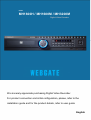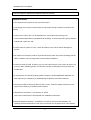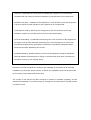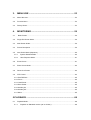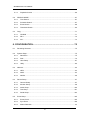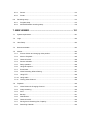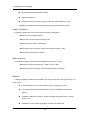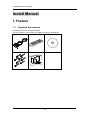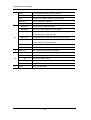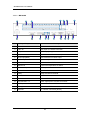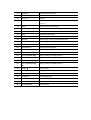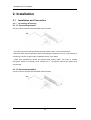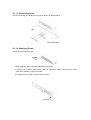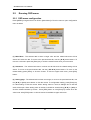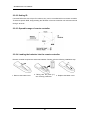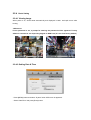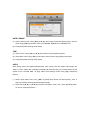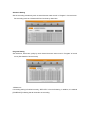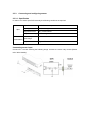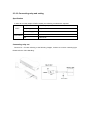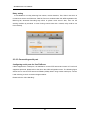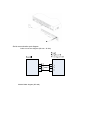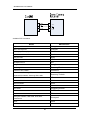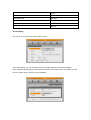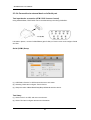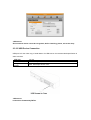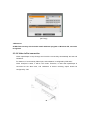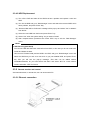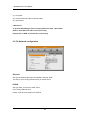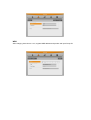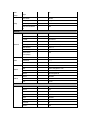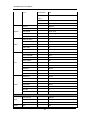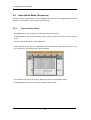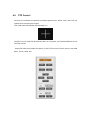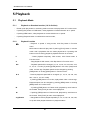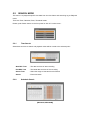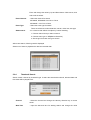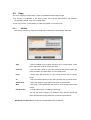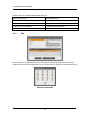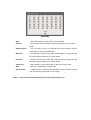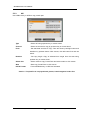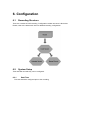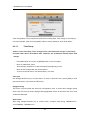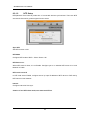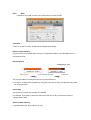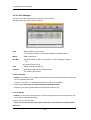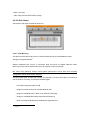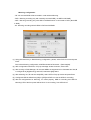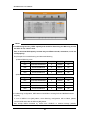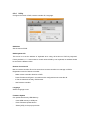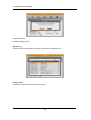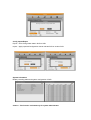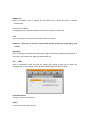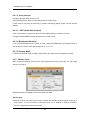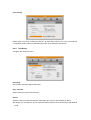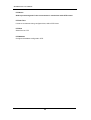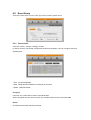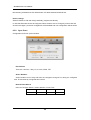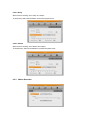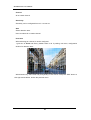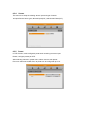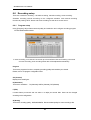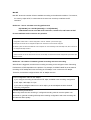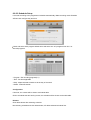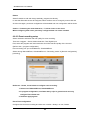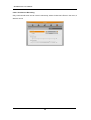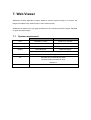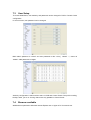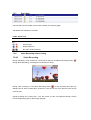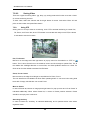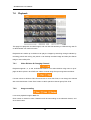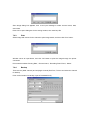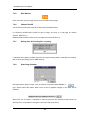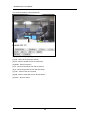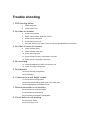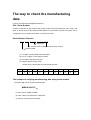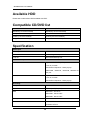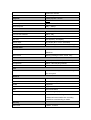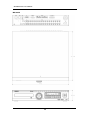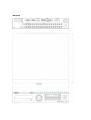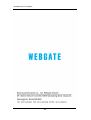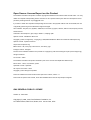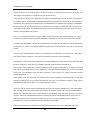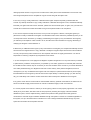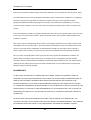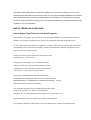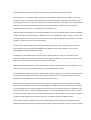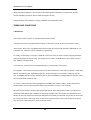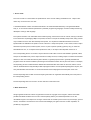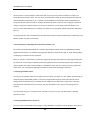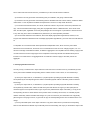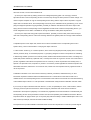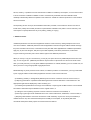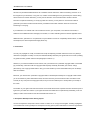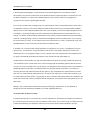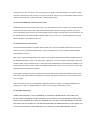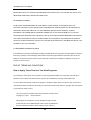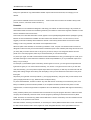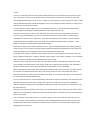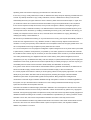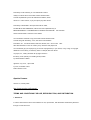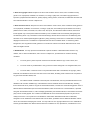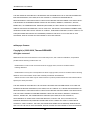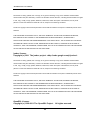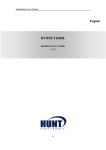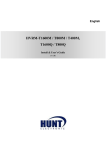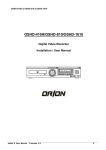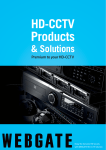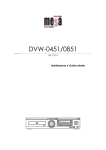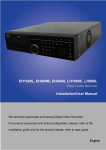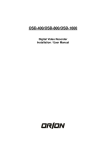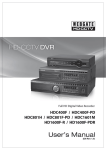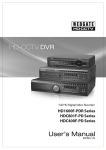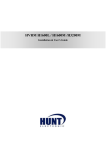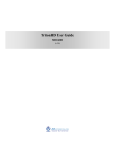Download WebGate MH1600M Installation guide
Transcript
H.264
MH1600H / MH1600M / MH3200M
Digital Video Recoder
We sincerely appreciate purchasing Digital Video Recorder.
For product connection and initial configuration, please, refer to the
installation guide and for the product details, refer to user guide
English
Installaction & User Manual
Introduction
Thank you for purchasing a Webgate digital video recorder.
This manual is for MH1600H, MH1600M, MH3200M.
Before product installation and operation, please become thoroughly familiar with this user
manual and other manuals referenced by this manual.
This user manual and the software and hardware described here are protected by copyright law.
With the exception of copying for general use within fair use, copying and reprinting the user
manual, either partially or in entirety, or translating it into another language without the consent
of Webgate Inc. is strictly prohibited.
This specification may change without prior notice for improvement of product performance.
Product Warranty and Limits of Responsibility
The manufacturer does not assume any responsibility concerning the sale of this product and
does not delegate any right to any third party to take any responsibility on its behalf. The
product warranty does not cover cases of accidents, negligence, alteration, misuse or abuse.
No warranty is offered for any attachments or parts not supplied by the manufacturer.
Malfunctions due to negligence by the user
Deliberate disassembly and replacement by the user
Connection of a power source other than a properly rated power source
Malfunctions caused by natural disasters (fire, flood, tidal wave, etc.)
Replacement of expendable parts (HDD, FAN, etc.)
※ The warranty period for the HDD and Fan is one year after purchase.
This product is not for exclusive use of crime prevention but for assistance in cases as
2
fire or theft. We take no responsibility for damage from any incident.
Caution
As this equipment undergone EMC registration and suitable for business purpose, distributors
and users are aware of this point.
FCC Compliance Statement
Caution: Any changes or modifications in construction of this device which are not expressly
approved the party responsible for compliance could void the user's authority to operate the
equipment.
NOTE: This equipment has been tested and found to comply with the limits for a Class A
digital device, pursuant to part 15 of the FCC Rules. These limits are designed to provide
reasonable protection against harmful interference when the equipment is operated in a
commercial environment. This equipment generates, uses, and can radiate radio frequency
energy and, if not installed and used in accordance with the instruction manual, may cause
harmful interference to radio communications, Operation of this equipment in a residential
area is likely to cause harmful interference in which case the user will be required to correct
the interference at his own expense.
Warning
This is a class A product. In a domestic environment this product may cause radio interference
in which case the user may be required to take adequate measures
Warning
1. Risk of Explosion if Battery is replaced by an Incorrect Type. Dispose of Used Batteries
According to the Instructions
2. In case of changing built-in lithum battery, it should be replaced as same or kindred one to
prevent a danger of explosion. Since old batteries could be a factor of environment
contamination, be cautious to treat them.
3. Do not throw the batteries to fire or heating. Neither short circuit or disassembly is prohibited.
Installaction & User Manual
4. Do not charge the batteries provided with Remote Controller
Important Notice
1. Do not place heavy objects on the top of the product.
2. This equipment is indoor use and all the communication wiring are limited to inside of the
building
3. Product is for indoor use. It is not weatherproof. Use product with referring to its
environmental specifications (Temperature & Humidity). To clean the product, gently wipe the
outside with a clean dry cloth.
4. Product uses AC power of 110V ~ 240V. Be cautious not to cause electric damages to
product.
5. Be careful not to drop the product. Physical shocks may harm the product including internal
HDD. In addition, be sure the product is secured after installation.
6. Product is made of metal. Therefore you can hurt human beings if you throw it to them or hit
on them. When installing product, be cautious to locate on safe places where children are
unreachable.
7. If Product does not operate properly, please contact the closest WEBGATE distributor for
after sales service. Tampering or disassembling the product will void the warranty.
8. Security surveillance laws may differ for each country. Therefore, please contact the local
region first to avoid any surveillance law violations.
9. "Rack Mount Instructions - The following or similar
rack-mount instructions are included with the installation instructions:
A) Elevated Operating Ambient - If installed in a closed or multi-unit rack assembly, the
operating ambient temperature of the rack environment may be greater than room ambient.
4
Therefore, consideration should be given to installing the equipment in an environment
compatible with the maximum ambient temperature (Tma) specified by the manufacturer.
B) Reduced Air Flow - Installation of the equipment in a rack should be such that the amount
of air flow required for safe operation of the equipment is not compromised.
C) Mechanical Loading - Mounting of the equipment in the rack should be such that a
hazardous condition is not achieved due to uneven mechanical loading.
D) Circuit Overloading - Consideration should be given to the connection of the equipment to
the supply circuit and the effect that overloading of the circuits might have on overcurrent
protection and supply wiring. Appropriate consideration of equipment nameplate ratings
should be used when addressing this concern.
E) Reliable Earthing - Reliable earthing of rack-mounted equipment should be maintained.
Particular attention should be given to supply connections other than direct connections to
the branch circuit (e.g. use of power strips)."
Experience and technical skills are needed for the installation of this product as an improper
installation may cause fire, electric shocks, or defects. Any installation job should be performed
by the vendor you purchased this product from.
The content of this manual can differ according to firmware or Software upgrading, and the
standard and appearance of products may be changed for the improvement of quality without
an advance notice.
Installaction & User Manual
Contents
Introduction ............................................................................................................................... 1
KEY FEATURES .............................................................................. 11
INSTALL MANUAL.......................................................................... 14
1.
FEATURE ................................................................................. 14
1.1
Supplied Accessories.................................................................................................... 14
1.2
Description & Function.................................................................................................. 15
1.2.1
Front...................................................................................................................... 15
1.2.2 Rear ........................................................................................................................... 17
1.2.3
REMOTE CONTROLLER ...................................................................................... 20
2. INSTALLATION ........................................................................... 22
2.1
Installation and Connection ........................................................................................... 22
2.1.1
2.2
Connecting & Running ........................................................................................... 22
Running OSD menu...................................................................................................... 24
2.2.1
OSD menu configuration........................................................................................ 24
2.2.2
Setting remote controller ........................................................................................ 25
2.2.3
Installation examples ............................................................................................. 27
2.2.4
Basic Setting ......................................................................................................... 29
2.3
Connecting and configuring DIO ports........................................................................... 34
2.3.1
Wire Handlin .......................................................................................................... 34
2.3.2
Inserting & removing wire....................................................................................... 34
2.3.3
Connecting and configuring sensor ........................................................................ 35
2.3.4
HDD ...................................................................................................................... 46
2.3.5
Remote monitor and control ................................................................................... 47
2.3.6
External device connection .................................................................................... 50
2.3.7
NVS04 connection ................................................................................................. 51
USER MANUAL .............................................................................. 53
6
3.
MENU USE .............................................................................. 53
3.1
Menu Structure ............................................................................................................. 53
3.2
Function Menu.............................................................................................................. 53
3.3
Factory Reset ............................................................................................................... 54
4.
MONITORING .......................................................................... 59
4.1
Basic Screen .............................................................................................................. 59
4.2
Single Full Screen Mode ............................................................................................... 59
4.3
Multi Screen Mode........................................................................................................ 59
4.4
Screen Description ....................................................................................................... 59
4.5
Auto Switch Mode (Sequence) ...................................................................................... 60
4.5.1
System Standard Mode.......................................................................................... 60
4.5.2
User Sequence Mode ............................................................................................ 61
4.6
Event Screen ................................................................................................................ 61
4.7
Zoom Screen Mode ...................................................................................................... 62
4.8
Pause Live Screen ....................................................................................................... 62
4.9
PTZ Control .................................................................................................................. 63
4.9.1 Pan/Tilt/Zoom ............................................................................................................. 65
4.9.2 Focus ......................................................................................................................... 65
4.9.3 Load Preset ................................................................................................................ 65
4.9.4 Save Preset ................................................................................................................ 65
4.9.5 Auxiliary On ................................................................................................................ 65
4.9.6 Auxiliary Off ................................................................................................................ 65
4.9.7 Menu .......................................................................................................................... 65
5.PLAYBACK .................................................................................. 66
5.1
Playback Mode ............................................................................................................. 66
5.1.1
Playback on Standard monitor (16 / 9 division) ....................................................... 66
Installaction & User Manual
5.1.2
5.2
Playback function .................................................................................................. 66
SEARCH MODE ........................................................................................................... 67
5.2.1
Time Search .......................................................................................................... 67
5.2.2
Schedule Search ................................................................................................... 67
5.2.3
Event Search ......................................................................................................... 68
5.2.4
Thumbnail Search.................................................................................................. 69
5.3
Copy............................................................................................................................. 71
5.3.1
CD/DVD ................................................................................................................ 71
5.3.2
RE4 ....................................................................................................................... 72
5.3.3
AVI ........................................................................................................................ 74
6. CONFIGURATION ....................................................................... 75
6.1
Recording Structure ...................................................................................................... 75
6.2
System Setup ............................................................................................................... 75
6.2.1
Date/Time .............................................................................................................. 75
6.2.2
Disk ....................................................................................................................... 79
6.2.3
User Setup ............................................................................................................ 87
6.2.4
Utility ..................................................................................................................... 89
6.3
Network ........................................................................................................................ 92
6.3.1
xDSL ..................................................................................................................... 93
6.3.2
WRS...................................................................................................................... 94
6.3.4
Notifier................................................................................................................... 96
6.4
Device Setup ................................................................................................................ 97
6.4.1
Camera Setup ....................................................................................................... 97
6.4.2
Monitor Setup ........................................................................................................ 98
6.4.3
Audio Setup ......................................................................................................... 100
6.4.4
Text Setup ........................................................................................................... 101
6.4.5
Serial Setup ......................................................................................................... 103
6.5
Event Setup................................................................................................................ 105
6.5.1
Event Check ........................................................................................................ 105
6.5.2
Sync Event .......................................................................................................... 106
6.5.3
Motion Detection.................................................................................................. 111
8
6.5.4
Sensor ................................................................................................................. 113
6.5.5
Preset .................................................................................................................. 113
6.6
Recording setup ......................................................................................................... 114
6.6.1
Program setup ..................................................................................................... 114
6.6.2
Manual/Schedule recording setup ........................................................................ 116
7. WEB VIEWER ........................................................................... 121
7.1
System requirement.................................................................................................... 121
7.2
Login .......................................................................................................................... 122
7.3
User Setup ................................................................................................................. 123
7.4
Browser available ....................................................................................................... 123
7.5
Monitor ....................................................................................................................... 124
7.5.1
Screen division and changing video position ........................................................ 124
7.5.2
Move to Playback ................................................................................................ 125
7.5.3
Channel On/Off .................................................................................................... 126
7.5.4
Sensor Indication ................................................................................................. 126
7.5.5
Relay operation ................................................................................................... 126
7.5.6
Using Microphone ................................................................................................ 126
7.5.7
Event Data........................................................................................................... 127
7.5.8
Video Recording & Save Saving .......................................................................... 127
7.5.9
Using PTZ ........................................................................................................... 128
7.5.10
Using Audio ......................................................................................................... 129
7.5.11
Closing Video Channel ........................................................................................ 129
7.6
Playback..................................................................................................................... 130
7.6.1
Video Division & Changing Channel ..................................................................... 130
7.6.2
Image recording................................................................................................... 130
7.6.3
Print..................................................................................................................... 131
7.6.4
Backup ................................................................................................................ 131
7.6.5
Web Monitor ........................................................................................................ 132
7.6.6
Channel On/Off .................................................................................................... 132
7.6.7
Saving time & Checking Rec, Capacity ................................................................ 132
7.6.8
Searching Calander ............................................................................................. 132
Installaction & User Manual
7.6.9
Functional function at the bottom of monitor ......................................................... 133
8 JAVA VIEWER .......................................................................... 134
9 USER MANUAL FOR MOBILE VIEWER ................................ 135
9.1
Log-In page ................................................................................................................ 135
9.2
Monitoring page .......................................................................................................... 135
TROUBLE SHOOTING ................................................................. 137
THE WAY TO CHECK THE MANUFACTURING DATE ............... 139
AVAILABLE HDD .......................................................................... 140
COMPATIBLE CD/DVD LIST ........................................................ 140
SPECIFICATION............................................................................ 140
PRODUCT DIMENSION ................................................................ 143
10
KEY FEATURES
Monitoring Screen
Supports real live video with high resolution per each channel and variable display mode.
Real H.264 Video
Various monitoring
Single, 4ch, 9ch, 10ch, 16ch
Auto Switching(AUTO)
Composite 4 ea, DVI 2ea
Audio Recording
Supports real-time audio input and recording
Simultaneous 16ch audio input & recording available
Input : 4ch RCA, 12ch D-SUB, Output : 1ch(Rear)
Simultaneous audio recording and playback available
Recording
It supports 480/960ips recording at H.264 High-Resolution and available to record max. 5
seconds before triggering an event.
H.264 Video recording with High-Quality
MH1600H :
D1 - 480ips
MH1600M :
HALF – 480ips
MH3200M :
HALF – 960ips
Installaction & User Manual
Supports manual & schedule recording
Video loss detection
Supports archiving event list (Sensor, Video loss, Motion detection, Text)
Available record Max 5 seconds before triggering an event per each channel
Search / Playback
It supports variable and convenient functions for search & playback.
Play back by time,date,channel
Easy and convenient search using mouse
Pre/Post search from a freeze frame
Play back by Event (Sensor, Video Loss, Motion Detection, Text)
Easy search by Remote controller
Back up device
It is available to back up to DVD-R,CD-R,USB memory by user’s choice
Supports various back up device : DVD-R, CD-R, USB
HDD external unit (recordin unit for external capacity expension)
Network
It supports variable network like LAN, XDSL and easily control from remote site using PC
client viewer.
E-mail notification thru, TCP/IP, DHCP in case of triggering an event
Live monitoring form remote site (Whole screen or available to select quad
screen)
Available to playback, recording, search and DVR management thru. network
viewer in PC
Available to record, search & playback by time from remote site.
12
Supprots 10/100Mbps Ethernet/xDSL
Multiple DVR connection
Supports User friendly GUI and mouse function
Supports User friendly GUI and mouse function
Easy and simple firmware upgrade thru. USB memory
PTZ Control (SPEED DOME), PRESET fucntion
Available to control up to 16 DVRs with one remote controller
Event information (Image) transmission feature using Twitter
ETC
Installaction & User Manual
Install Manual
1. Feature
1.1
Supplied Accessories
Unpack and check all the items as below
AC Cord, Remote control, Setup CD, HDD Fixing Screw, Rack Mount
14
1.2
Description & Function
1.2.1 Front
Division
1
2
3
Description
DVD-Multi
for
Back up use for recorded data by DVD/CD media
Back up
Jog / shuttle
Playback direction change and speed control
Touch
Panel
To
switch
/
select single channel with illuminating of relevant
channel LED
channel LED
REC
4
5
6
To start and stop recording
To lock the buttons on the front panel/remote controller in
LOCK
monitoring status
ESC
To exit menu or close pop-up window.
MENU
To enter Menu
Recording LED
Display recording status.
Event LED
Display event status
Copy LED
Display copy status
Network LED
Display network status
Internal
HDD
Display recording status to internal HDDs
HDD
Display recording status to external HDDs by eSATA
LED
External
LED
7
FUNC
To start Function menu
SEAR
To start Search mode
Copy
To run copy mode.
Installaction & User Manual
Relay
To run and pause Relay action by manual.
Mon
Switching monitor
PTZ
To use Focus / Menu / Preset / Aux during PTZ
Sequence
To run or stop user sequence.
Multi
To change DVISION in live or playback mode.
■(STOP)
To stop replay in playback mode.
◀l(SREW)
To move to reverse direction by one frame
◀◀(REW)
To move or select in menu and change replay speed to
reverse direction in playback mode
8
◀▶(PLAY)
To select playback mode and change playback direction
▶▶(FWD)
To move or select in menu and change replay speed to
forward direction in playback mode.
9
l▶(SFWD)
To move to forward direction by one frame
ll(PAUSE)
To move or select in menu and pause live/ replay video.
USB port
10
11
Use connecting USB memory or Mouse
◀
To move to left in menu
▶
To move to right in menu
▲
To move to upper in menu
▼
To move to lower in menu
Enter
To select menu or enter the selected menu
Power
To turn On/Off power
16
1.2.2 Rear
1.2.2.1 MH1600H
No
Input/ Output name
Description
1
Power connector
Socket for AC100V~AC240V power cord.
2
CH1~16
BNC input for camera connection
3
Loop out
BNC output(Loop) for camera connection.
4
Monitor 1~4
BNC connection for monitor output.
5
Audio input(RCA)
RCA connection for Audio input
6
Audio output
Speaker output terminal.
7
Ground
Ground between DVR & external device.
8
SMPS Fan
Control the temperature of SMPS
9
D-Sub Audio port
D-Sub port for Audio
10
Sensor IN
Input for external sensor.
11
Relay
Relay Connection terminal.
12
Com2,3
For RS-485
13
Com1
RS-232C D-SUB.
14
DVI OUTPUT 1,2
Video output port to connect PC monitor.
15
eSATA port
For eSATA external HDD connection
16
Storage
For external HDD connection
17
Ethernet
For network connection (RJ-45)
Installaction & User Manual
1.1.1.1. MH1600M
No
Input/ Output name
Description
1
Power connector
Socket for AC100V~AC240V power cord.
2
CH1~16
BNC input for camera connection
3
Loop out
BNC output(Loop) for camera connection.
4
Monitor 1~4
BNC connection for monitor output.
5
Audio input(RCA)
RCA connection for Audio input
6
Audio output
Speaker output terminal.
7
Ground
Ground between DVR & external device.
8
SMPS Fan
Control the temperature of SMPS
9
D-Sub Audio port
D-Sub port for Audio
10
Sensor IN
Input for external sensor.
11
Relay
Relay Connection terminal.
12
Com2,3
For RS-485
13
Com1
RS-232C D-SUB.
14
DVI OUTPUT 1,2
Video output port to connect PC monitor.
15
eSATA port
For eSATA external HDD connection
16
Storage
For external HDD connection
17
Ethernet
For network connection (RJ-45)
18
1.2.2.3 MH3200M
No
Input/ Output name
Description
1
Power connector
Socket for AC100V~AC240V power cord.
2
CH1~32
BNC input for camera connection
3
Monitor 1~4
BNC connection for monitor output.
4
Audio input(RCA)
RCA connection for Audio input
5
Audio output
Speaker output terminal.
6
Ground
Ground between DVR & external device.
7
SMPS Fan
Control the temperature of SMPS
8
D-Sub Audio port
D-Sub port for Audio
9
Sensor IN
Input for external sensor.
10
Relay
Relay Connection terminal.
11
Com2,3
For RS-485
12
Com1
RS-232C D-SUB.
13
DVI OUTPUT 1,2
Video output port to connect PC monitor.
14
eSATA port
For eSATA external HDD connection
15
Storage
For external HDD connection
16
Ethernet
For network connection (RJ-45)
Installaction & User Manual
1.2.3 REMOTE CONTROLLER
It is available to use all functions of DVR. If several DVR are set with unique ID numbers,
they can be controlled with one remote controller. To use remote controller, it is necessary
to set ID first which want use. Keep pressing ID button repeatedly (Up to Max. 16 times)
and use it matching DVR & ID.
No.
Item
Description
1
ID
To select Remote Controller ID
2
LOCK
LOCK
3
COPY
To indicate copy menu, copy recorded data to USB
4
BACKUP
Not use
5
RELAY ON
To manually ON
6
RELAY OFF
To manually OFF
7
SEQ
Auto sequencing
8
MULTI
To change division
9
ZOOM
To run digital zoom
20
10
SEARCH
To indicate search menu
11
CHANNEL BUTTON
To select channel
12
SELECT
Not use
13
+10
In case of selecting over 10
(+10 + 1)
14
MON
Move the focus of monitoring
15
REC
To start/stop recording
16
MENU
Covert to menu screen
17
HELP
To start Function menu
18
◀/REW
Move setting menu to left direction/REW
19
▶/FWD
Move setting menu to right direction/FWD
20
▲/PAUSE
Move setting menu to top direction/PAUSE
21
▼/STOP
Move setting menu to bottom direction/STOP
22
ENTER/PLAY
Menu selection/Playback
23
ENTER
To select menu
24
EXIT
To cancel setting, escape from menu
25
FAST REWIND(◀◀)
Speedy replay to reverse direction
26
REWIND PLAY(◀)
Replay to reverse direction
27
FORWARD PLAY(▶)
Replay to forward direction
28
FAST FORWARD (▶
Speedy replay to forward direction
▶)
29
STOP( )
To stop replay
30
STEP REVERSE(◀l)
Replay to reverse direction by each frame
31
STEP FORWARD (l▶)
Replay to forward direction by each frame
32
PAUSE(ll)
To freeze playback
33
PTZ
To start PTZ menu
34
LOAD PRESET
To read preset
35
SAVE PRESET
To save preset
Installaction & User Manual
2. Installation
2.1
Installation and Connection
2.1.1
Connecting & Running
2.1.1.1 Connecting camera
Connect CCTV camera to DVR with BNC cable as below.
- The video type for all channels should be either NTSC or PAL, not be combined both
- DVR sets video signal’s impedance (75Ω) automatically. Impedance is set as 75 Ω basically. If
connecting a device to video output, impedance will be “Hi-z” status.
- Video Type (NTSC/PAL) should be changed after booting DVR. The order of camera
recognition follows ch1 through Ch16 camera and 1st recognized camera type leads other
camera type.
2.1.1.2 Connecting monitor
Connect CCTV monitor to DVR with BNC cable as below.
22
2.1.1.3 Connecting Audio
Connect audio signal to DVR with using RCA cable or D-SUB as below.
2.1.1.4 Supplying Power
Connect power cable as below.
- When supplying power, DVR starts booting automatically.
- In order to cut off power, press power switch on DVR front during 5 seconds, then select
“YES” after appearing a pop-up window.
- For supplying power again, push the Power button.
Installaction & User Manual
2.2
Running OSD menu
2.2.1 OSD menu configuration
Press [MENU] in keypad of front or Click in [Main Menu] in Function menu to open configuration
menu as below
Main Menu
Sub Menu
Configuration
(1) Main Menu : The selected tab is show in bright color and the related sub-menu will be
shown left- below the tab. To move to the previous/next tab, use the [◀/▶] arrow buttons. To
move to a sub-menu press the [Enter] key or click the mouse button when you use mouse.
(2) Sub-menu : The selected sub-menu is shown as tab title and the related setting will be
shown. To move to the previous/next tab, use the [◀/▶▲/▼] arrow buttons. To move to the
related setting press [Enter] or click the mouse. To move to upper main menu, press [ESC]
button.
(3) Setting page : The selected tab is shown as orange, to move to the previous/next tab, use
the [◀/▶] or [▲/▼] arrow button or click the mouse. To configuration setting, press [Enter] key
for value setting or click the mouse. When setting value is a word, a dialogue box to edit the
word will be open. When setting value is number, it should be set with using [◀/▶] or [▲/▼] or
click the related numbers by mouse . Press [ESC] button or click [Enter] by mouse when the
value is set. Also [ESC] button or click the mouse is available to upper sub-menu.
24
2.2.1.1 Dialogue box to edit a word
Dialogue box to edit a word is image shown as below; It is available to input both word and
number.
Keep pressing [▲/▼], [◀/▶] arrow button until the word is looking for and press [Enter] or click
the mouse. In case of deleting input word press [], spacing words press [] button. To exit
from dialogue box, press [Enter] or click [Enter] button by mouse after finishing word input.
2.2.2 Setting remote controller
2.2.2.1 Setting ID of DVR
When controlling several DVRs with one remote controller, set Remote Control ID as follows.
(1) Press the [MENU] button
(2) [▶] Select “system” with using [▶] arrow button and press [Enter] or [▼] button
(3) [▼] Select “Utility” with using [▶] arrow button and press [Enter] button.
(4) Select “Remote Control ID” and press [Enter]
(5) [◀/▶] Select a value using [◀/▶] arrow buttons and press [ESC]
(6) Press the [ESC] button to return to the monitor mode.
<Reference>
Up to 16DVRs can be controlled with a single remote controller.
When not using remote controller, set the Remote Control ID as “Off”
Installaction & User Manual
2.2.2.2 Setting ID
If several DVRs are with unique ID numbers, they can be controlled with one remote controller.
To select a specific DVR, keep pressing the ID button of remote controller until a buzzer sounds
during 2 seconds.
2.2.2.3 Operable range of remote controller
2.2.2.4 Loading the batteries into the remote controller
Remote controller required two AAA-type batteries. Please, refer the following installation step.
1. Remove the batter cover.
2. Taking care the poles (+/-)
are correctly positioned
26
3. Replace the batter cover.
2.2.3 Installation examples
2.2.3.1 Basic configuration
Connect camera and monitor and Audio.
2.2.3.2 Advanced configuration
Connect camera, monitor, audio, sensor, realy etc..
Installaction & User Manual
2.2.3.3 External storage & back up configuration
Use USB for back up.
2.2.3.4 Internet / Intranet configuration
28
2.2.4 Basic Setting
2.2.4.1 Viewing Image
When power is on, eDVR starts automatically and displayed in basic 16ch-split screen after
booting.
<Reference>
If user password is set, a prompt for entering the password will be appeared. Factory
default is reserved as not responding keypad on DVR front (It is not from factory default)
2.2.4.2 Setting Date & Time
- Press [MENU] button and select “System” when OSD menu is appeared.
- Select “Date/Time “and press [Enter] button.
Installaction & User Manual
Time Zone
Use the left or right arrow key on the front or the mouse wheel to select your time zone. Each
press of the arrow keys changes the time zone. (To go to the previous menu, press the [ESC]
button on the front or right-click. This is the same for all OSD menus.)
Daylight saving
This menu is linked with “time zone” setting. For example, if the countries applied for daylight
saving in time zone setting menu then daylight saving will be turn to ON and other counties are
not applied for daylight saving then this option will be turn to OFF, and additionally the user can
configure the daylight saving option manually for the counties that were not applied, and in this
case, you can use “Custom” option to set.
The second is for selecting a month, week, and day to define the start and end times of DST.
NTP
(1) Select yes or no of using NTP.
(2) Select NTP mode among Client, server, both using directional key. [◀/▶] or [▲/▼]
(3) Select Public or Both.
(4) Enter server IP address when configuring server type by Local.
(5) Configure communication interval with server.
30
DATE FORMAT
(1) Select “Date Format” using [◀/▶] or [▲/▼] arrow button and press [Enter] button. Select a
value using [◀/▶] arrow button from YYYY/MM/DD, MM/DD/YYYY, DD/MM/YYYY.
(2) Press [ESC] after finishing value setting.
TIME
(1) Select “Time” using [◀/▶] or [▲/▼] arrow button and press [Enter] button.
(2) Select Date, Time using [◀/▶] arrow button and set value using [▲/▼] arrow button.
(3) Press [ESC] after finishing value setting..
APPLY
Most setting values are applied automatically, when exiting form the related menu page. But
“Date” & “Time” setting are not applied automatically because they may critically affect the file
system of the recorded HDD. To apply Date/ Time settings confirm with [Apply Date/Time]
buttons.
(1) Select “Apply Date/ Time” using [◀/▶] or [▲/▼] arrow button and press [Enter]. Then, a
warning message will be appeared as below image;
(2) Select using [◀/▶] or [▲/▼] arrow button and select “YES”, then, press [ENTER] button.
To cancel, press [ESC] button.
Installaction & User Manual
2.2.4.3 Record Setting
Select “Record” pressing menu button in front.
Manual Setting
Manual record can be configurator in “Program” of record menu and Manual / Event record is
available to Start/Stop with pressing [REC] button on front panel.
32
Schedule Setting
Set the recording schedule by each channel that user want record in “Program” of record menu.
Set recording mode as “Schedule & Event” and set by date/ time.
Program Setting
Set resolution, frame rate, quality by each channel that user want record in “Program” of record
menu (See details in Record menu)
<Reference>
If recording setting is finished correctly, “REC LED” in front is flickering. In addition, it is marked
[SCHEDULE] indicating that all channels are recording.
Installaction & User Manual
2.3
2.3.1
Connecting and configuring DIO ports
Wire Handlin
When connecting a wire to a terminal block, follow the instruction below. Not the different types
of wire that can be used.
- Standard wire: Pie off the wiring cover 8~10mm and solder it. Wire gage should AWG 22~26.
- Sold wire : Peel off the wiring cover 8~10mm and solder it. Wire gage should be AWG
20~26.
2.3.2
Inserting & removing wire
To insert & remove wire in Terminal Block, use a screw driver in the diagram like below.
34
2.3.3
Connecting and configuring sensor
2.3.3.1 Specification
In order to run sensor input DVR normally, the following conditions are required.
Spec
Input Ch.
16EA Transistor input
Input type
N.C, N.O supprt
Supported sensor
Dry contact sensor
Way of connecting
Connecting the trimmed wire to terminal block
Available input
Minimum 500ms
Performance pulse range
Output current
Typical DC 12mA
Connecting sensor input
Connect S1 ~ S16 with referring the following image. It shows to connect a dry contact (Please
refer “Wire Handling”.
Installaction & User Manual
Setting Sensor
(1) Press [Menu] button and select “Event” when OSD menu is appeared.
(2) Move to sub menu pressing [Enter] or using [▼] button and select [Enter].
All Sensor
It is used when setting for all sensors and set off, or Normal Open (N.O.) / Normal Close
(N.C.) type.
(1) Select All and set type.
Each sensor
It is used when setting for each sensor and set selecting each sensor.
(1) Select sensor and press [Enter] button.
(2) Select sensor that user want set and set type.
(3) Press [ESC] after finishing value setting.
36
2.3.3.2 Connecting relay and setting
Specification
In order to run relay output of DVR normally, the following conditions are required.
SPEC
Performance
Output Ch.
2EA relay outputs
Output type
Dry contact
Connecting type
Connect the trimmed wire to terminal block
DC
30V 1A
AC
125V 0.5A
Connecting relay out
Connect R1 ~ R4 with referring to the following images, it shows to connect a warning light.
Please refer the “Wire Handling”
Installaction & User Manual
Relay setting
It is available to run relay selecting from sensor, motion detection, Text, Video Loss which is
normal event source and Disk error, Disk full, Fan error, authentication fail, WRS registration fail,
Mirroring fail, abnormal Recording stop which is system event source. Also, user can set
working condition by schedule. In case of using control center thru. network, relay could be run
from remotely.
2.3.3.3 Connecting serial port
Configuring serial ports for Pan/Tilt/Zoom
If DVR supports thru. COM port, it is available to connect PTZ camera and control it. For a list of
supported protocols, please refer to the list on the OSD configuration menu. The following figure
shows how to connect PTZ camera to RS485 (COM2). When using another serial port, connect
it with referring to each connection diagram below.
Please refer the “Wire Handling”.
38
Serial communication port diagram
COM1 connection diagram (RS-232 – D-Sub)
COM2/COM3 diagram (RS-485)
Installaction & User Manual
Available PTZ is as below
Model
Manufacturer
Keyboard KBD300A, WGI SPD1800/2600
Webgate
WKC-100 keyboard
Webgate
PELCO(P), PELCO(D)
Pelco
BOSCH Auto Dome, TC8560X-4
Bosch
Sony EVI-D3x
Sony
VT VPT-4x
VT
AD Speed Dome
AD
SungJin SJ372R1
Sungjin
Samsung SCC641
Samsung Electric
Panasonic WV-CS850
Panasonic
SDZ160/330, Samsung SPD,
Samsung Techwin
Keyboard SCC3000A, Samsung SRX-100B
LG GAC-PT2
LG
Merit-Lilin Fast Dome
Merit
Elmo PTC200C
Elmo
Canon VC-C4
Canon
HTC-230S
Dongyang Unitech
RVision
RVT
Elbex
Elbex
Honeywell 755/655, HRX-2000, HTX-3000,
Honeywell
ScanDome2
VIDO
VIDO
VICON
Vicon
40
Hunt
Hunt
ORX-1000
Sysmenia
Fine CRR-1600
LiveEye
Tokina
Tokina
Kodicom KRE
Kodicom
Nuvico
Nuvico
Serial Setting
You can set up at ‘serial’ menu under Device menu.
From serial setting, you can set protocol, port, baud rate, parity bit, stop bit and data bit.
After completed serial setting, select desired channel from camera menu, and setting up PTZ
Home, PTZ Idle Time, PTZ Port, and PTZ address.
Installaction & User Manual
2.3.3.4 Connection to external device via Serial port
Text input device connection (ATM / POS / Access Control)
Using COM1/RS232, TEXT DATA can be recorded with synchronizing POS/ATM..
Like above picture, connect COM1/RS232 (9pin D-Sub) in Device menu and configure Serial
and Text
Serial (COM1) Setup
(1) OSD Select “Device” in OSD menu and move to sub menu.
(2) Selecting COM1 and configure “Text”in Device
(3) Setup the value of Baud Rate/Parity/Stop bit/Data bit with the device.
Text Setup
(1) Select “Deice” on OSD, and move to sub menu.
(2) Select “Text”and configure relevant text information.
42
<Reference>
Since external device cannot be recognized, before installing, please, ask to the shop.
2.3.3.5 USB Device Connection
USB port is for the video copy of small data or for USB mouse. Its recommended specification is
same as below.
USB Spec.
Device
Voltage/electric
current
Ver 2.0
USB Memory Stick,
Max. 200mA per DC 5V / Port
<Reference>
It should be formatted by FAT32.
Installaction & User Manual
In case of normal connection, if executing Copy menu, disk will be recognized same as
below and Set copy range Select Drive Execute Copy
[CD/DVD Copy]
[RE4 Copy]
Select the channel to copy.
Standard setting is selecting all channels.
44
[AVI Copy]
<Reference>
A USB Flash memory which should install additional program on Windows OS, cannot be
recognized.
2.3.3.6 Video In/Out connection
Video Input/Output is Loop through and check the connectivity automatically and set end
resistance.
For instance, if connected by Video input, end resistance is configured by75Ω and if
Video in/output is same, it will be Hi-z mode. Therefore, in case that Input/Output is
connected at the same time, end resistance of device receiving output should be
configured by 75Ω.
Installaction & User Manual
2.3.3.7 Audio In/Out connection
There are 4 RCA Audio Input and and 12 D-sub Audio input and 1 RCA output.
2.3.4 HDD
※ Please, ask to distributor or manufacturer for available HDD list.
2.3.4.1 HDD registration and format
After mounting HDD and booting system, “Disk Manager” will execute automatically.
If not, please, check the connectivity of HDD
(1) Press [Enter] button in “Disk Manager”
(2) Using [▲/▼] Key select new HDD(Displayed [No] on Enabled item) and press [Enter].
(3) If you see the message for format, select [Yes].
(4) Press [ESC] and escape from “Disk Manager.
46
2.3.4.2 HDD Replacement
(1) Turn off the DVR and take off the HDD that has a problem and replace it with new
HDD.
(2) Turn On the DVR and go to “Disk Manager” menu and select the removed HDD which
has a problem, and press “Enter” Key.
(3) “Removed disk will be Confirmed” message will be pop-up and select “Yes” to delete it
from the list.
(4) Select the new HDD from the list and press “Enter” key.
(5) Select “Yes” when the system asking “do you want to format”
(6) After complete above procedure then Press “ESC” key to exit the “Disk Manager”
menu.
<Note>
1. HDD Re-using (Add Used)
You can use HDD that has been used before from DVR, in this case you do not need to do
format and delete the data.
How to use it? Please install previous HDD in the DVR, and go to “Disk Manager” menu and
select the HDD that you wish to re-use which is you just installed HDD, and press “Enter”
key then you will see the pop-up message “This disk can be added without
format/Nevertheless, do you want format this disk?” and select “NO” for re-use without
format, and select “YES” for format.
2.3.5 Remote monitor and control
Via Internet/Intranet, in remote site, user can access with PC.
2.3.5.1 Ethernet connection
Installaction & User Manual
(1) Cut power
(2) Connect Ethernet cable to DVR and Hub.
(3) Input Power..
<Reference>
To protect DVR damage, after connecting Ethernet cable, input Power.
Please, check Ethernet cable connection firmly.
Input power on DVR and check their connectivity.
2.3.5.2 Network configuration
Ethernet
Set type as Ethernet and input IP, Netmask, Gateway, DNS.
The way to input is using directional key or mouse wheel.
PPPoE
Set type xDSL, and move to xDSL menu.
First, change Ethernet Port
Please, input ID and Password for PPPoE.
48
WRS
After changing interval over 1 min, register WRS address and product and input Group ID.
Installaction & User Manual
2.3.6
External device connection
DVR has external Storage Device Interface and 1ea of eSATA port. Using eSATA port, user can
expand Storage capacity up to 8TB.
<Note>
Since some of eSATA device can not be compatible with DVR, before the usage, please,
contact the seller and check its compatibility in advance.
2.3.6.1 eSATA Device Connection
In case of external eSATA supporting FireWire, using eSATA port on the rear part. And since
DVR does not support power to eSATA, eSATA device should be one external power is
supported.
<Note>
Basically eSATA is connected to DVR while DVR is running, works properly. However it
depends on eSATA manufacturer. Therefore, we recommend below order for making
connection.
1. Power off DVR
2. Connect external eSATA storage with power-off
3. Power on DVR
4. Power on external device after completion of DVR booting,
50
2.3.7
NVS04 connection
2.3.7.1 Connecting with DVR
(1) Connect to DVR as shown in the picture below using Gigabit Ethernet Cable.
(2) Connect DVR Port of NVS04R and Storage Port of DVR directly..
<Note>
1) The network cable connected to DVR should be Gigabit Ethernet Cable (Category-6). If not,
it is not connected to DVR.
2.3.7.2 Set ID Configuration
Set ID using Rotary Switch located on the back. This ID is used as IP Address of NVS04R and
the form of IP address is 10.10.20.XXX. when the user connect more than 2 units of NVS04R,
each ID should be set differently.
Installaction & User Manual
Set the ID using driver. The value for the first digit of switch should match with values of 100x on
the rare panel while the second digit of switch should match with value of 10x and the third digit
of switch should match with 1x on the rare panel
2.3.7.3 Power connection and operation
(1) Connect power as below.
(2) As soon as power is connected, the device starts booting.
<Note>
1) It takes around 1 minute to connect NVS04R and DVR after connecting power.
Four LEDs at the front starts blinking and they are fully on when connection is completed. The
HDD list is available to check at Disk Manager
2) Refer the manual of “NVS04R installation and user guide” for detailed explanation..
52
User Manual
3. Menu Use
3.1
Menu Structure
The menu structure will be shown like below image, and each menu setting method descriped
from chapter 4 to chapter 6.
3.2
Function Menu
To run Function menu, please, click the right button of mouse in live monitoring or playback
status or push “Func” button on the front panel.
The Function menu can be controlled by mouse.
Each function can be executed by clicking right button of mouse and click desired icon.
The Function menu also can be controlled by front part of DVR’s buttons.
Please refer to below picture for the Function menu structure.
Function of Live
Installaction & User Manual
Function of Playback
3.3
Factory Reset
In order to reset value to factory value, go to System Setting->System->Setting, and once press
Factory Reset then the warning message will be appear, click “Yes” to reset the DVR value to
factory.
Default Value from Factory
System
Time Zone
UTC 00:00 Dublin
Daylight Saving
Off
NTP Function
Sync
With Off
NTP
NTP Mode
Date
NTP
/
Client
Server Public
Loc.
Time
NTP
Local 0.0.0.0
Server IP
Interval
1(hour)
Date Format
MM/DD/YYYY
Time
Current Time
Over Write
On
Disk Full Alarm
55
Warning
Disk
Block Playback
0
Delete Data
Off
Disk Mirroring
Off
HDD Temp Alarm
Off
54
User
Setup
Utility
Right
O
DVR Alias
DVR0
Language
English
DVR Keyboard ID
1
Remote Controller
All
ID
Network
Network
Type
Ethernet
DHCP
Off
IP addr
Current IP
Net Mask
Current Net Mask
Gateway
Current Gateway
DNS Server
4.2.2.1
Port
80
Band Width
0.0
Limit(Mbps)
xDSL
DDNS
Radius
User ID
Guest
Password
*****
Status
xDSL not connected
Interval
Off
URL
www.webgateinc.com
Group
Newbie
Status
Not Registered
Status
Disable
IP Address
0.0.0.0
Port
1812
Camera Number
Ch1
Status
On
Name
Cam 1
Type
NTSC
AGC
Enable
Bright
0
Contrast
0
Mosaic
Off
Device
Camera
Installaction & User Manual
PTZ
PTZ Home
PTZ
Off
Idle 5
Time
Monitor
Audio
Text
Serial
PTZ Port
None
PTZ Address
0
Monitor
Minitor1
Alarm Pop-up(Sec)
Off
Scan Mode
Over Scan
VGA Mode
800x600@56Hz
Monitor Switching
On
Audio Channel
1
Audio Recording
Off
Sync Video Channel
Ch1
Audio Gain
0
Audio Mix
Mix On
Recording
Off
Sync Test With
Ch1
Device
Manual
Seek Header
Off
Header 1
Header1
Header 2
Header2
Delimiter
0D0A
Timeout(ms)
1000
Lines
20
Serial Port
Com1
Device
None
Interface
RS232
Baud Rate
9600
Parity Bit
None
Stop Bit
1
Data Bit
8
Event Check
Always
Event Action
Relay1
Action Duration
10 Sec
MD
All
Event
Event
Motion
56
Sensor
Preset
Sensivity
5
Area
Set All
Sensor
All, N.O.
Channel Number
Ch1
Preset
Sensor1, Preset1
Record Mode
Manual & Event
Program
Program A
Pre Event Duration
1
Post Event Duration
1
Record
Record
Normal
Resolution
All D1
Frame Rate
MH1600H : All 30, MH1600M, 3200M :
All 15
Program
Event
Quality
All Q5
Resolution
All D1
Frame Rate
MH1600H : All 30, MH1600M, 3200M :
All 15
Quality
All Q5
Factory Default value (NTSC)
MH1600H
Rec mode
List
Normal
Event
Program
Res
Fps
Q
Res
Fps
Q
A
D1
30
Q5
D1
30
Q5
B
D1
15
Q5
D1
15
Q5
C
D1
7
Q5
D1
7
Q5
D
Half
30
Q5
Half
30
Q5
E
Half
15
Q5
Half
15
Q5
F
Half
7
Q5
Half
7
Q5
G
CIF
30
Q5
CIF
30
Q5
H
CIF
15
Q5
CIF
15
Q5
I
CIF
7
Q5
CIF
7
Q5
MH1600M
Rec mode
Normal
Event
Installaction & User Manual
List
Program
Res
Fps
Q
Res
Fps
Q
A
D1
15
Q5
D1
15
Q5
B
D1
7
Q5
D1
7
Q5
C
D1
4
Q5
D1
4
Q5
D
Half
30
Q5
Half
30
Q5
E
Half
15
Q5
Half
15
Q5
F
Half
7
Q5
Half
7
Q5
G
CIF
30
Q5
CIF
30
Q5
H
CIF
15
Q5
CIF
15
Q5
I
CIF
7
Q5
CIF
7
Q5
MH3200M
Rec mode
List
Normal
Event
Program
Res
Fps
Q
Res
Fps
Q
A
D1
15
Q5
D1
15
Q5
B
D1
7
Q5
D1
7
Q5
C
D1
4
Q5
D1
4
Q5
D
Half
30
Q5
Half
30
Q5
E
Half
15
Q5
Half
15
Q5
F
Half
7
Q5
Half
7
Q5
G
CIF
30
Q5
CIF
30
Q5
H
CIF
15
Q5
CIF
15
Q5
I
CIF
7
Q5
CIF
7
Q5
58
4. Monitoring
All analog video image channels connected to DVR is displayed to screen by Power connection.
It is to utilize all monitoring mode of DVR.
4.1
Basic Screen
After Power connection, the DVR operates on
automately.
It boots with LED on.
4.2
Single Full Screen Mode
After press the channel number wanted or click mouse
button.
Press [MULTI] button to return to divisional screen
4.3
Multi Screen Mode
Press [MULTI] for multi-channel display or click
“Display” icon from Function menu.
Press [MULTI] button every time, screen mode is
changed to 1~4, 5~8, 9~12, 13~16, 4C, 1~9, 8~16, 1~10, 16 channel division.
4.4
Screen Description
The status bar from monitoring screen, it shows DVR’s current status that included Date/Time,
Record, Motion/Sensor Detection, Manual Record, Text input and HDD’s record capacity.
Installaction & User Manual
4.5
Auto Switch Mode (Sequence)
Defined channels or multi screens can be displayed in sequence with configurated time interval.
Maximum 16 channels or multi screens can be defined.
.
4.5.1
System Standard Mode
By [SEQ] button, it can monitor auto switching of defined channels.
Press [MENU] for the setting switching term or using mouse click menu icon from function
menu.
Move to “Device” “Monitor” from OSD menu.
Select “Monitor” under ‘Device” with [Enter] button or mouse click. Set value from 1 sec. to 60
sec. At OFF set, auto switch mode does not operate
Auto Switch mode can be set in every division mode by the press [SEQ] button.
Press [SEQ] button once more to leave from Auto Switch mode.
60
4.5.2
User Sequence Mode
[Press [AUTO] button or click [Sequence] icon from Function menu with mouse.
Auto Switch model can be set from “Monitor” main menu.
4.6
Event Screen
When the event is occurred, the green color [M] and red color [S] will be display from status
bar. In case of [M] displayed, the camera name will be turned to green color, and it will turn to
yellow when Motion Detection event finish.
In case of [S] displayed, the camera name will be turned to red color, and it will turn to yellow
when Sensor event finish
It can be set to Pop-up automatically relevant screen when alarming.
Set pop-up period can be set into “Alarm Pop-up (sec)” inferior to “Monitor” menu.
At the simultaneous alarming in several channels, it displays the division as many channel as
alarmed. For example, when 3 channels alarm, 4 divisions is displayed on screen. And press
any button to return original channel.
Installaction & User Manual
1. If Alarm Pop-up Hold (sec) set to Off, Alarm Pop-up will not operate.
2. If Alarm Pop-up Hold (sec) set to keep, it does not return to previous screen before press any
button.
4.7
Zoom Screen Mode
From single full screen mode, press [FUNC] and D-Zoom button then select + button to
-
activate zooming the image.
Default zoom screen locates to main center when press [ZOOM] button. Zoom image can
-
shift left-right in 18 steps and top-bottom in 12 steps.
-
Use directional key(up/down/left/right) button to screen move.
-
Press [-] one more with [Enter] or mouse click to return to original screen.
4.8
Pause Live Screen
-
Live screen can pause like Playback.
-
Press [PAUSE] to pause live screen and press [PAUSE] to return live screen.
62
4.9
PTZ Control
Connect PTZ controller to DVR and set relevant protocol from “Serial” menu, then PTZ can
operate while monitoring live images.
Then PTZ works automatically with following icon.
PAN/TILT can be used with directional button on front panel, and PAN/TILT/ZOOM can be
used with mouse.
Press PTZ button from DVR’s front panel, or click PTZ icon from Function menu to use OSD
Menu, Focus, Preset, Aux.
Installaction & User Manual
Below lists are protocols available in DVR
Model
Manufacturer
BOSCH AutoDome, TC8560X-4
Bosch
PELCO(P), PELCO(D)
Pelco
Sony EVI-D3x
Sony
VT VPT-4x
VT
AD Speed Dome
AD
SungJin SJ372R1
SungJin
Samsung SCC641
Samsung Electric
Panasonic WV-CS850
Panasonic
SDZ160/330, Samsung SPD,
Samsung Techwin
Keyboard SCC3000A, Samsung SRX-100B
LG GAC-PT2
LG
Keyboard KBD300A, WGI SPD1800/2600
Honeywell
WKC-100
Honeywell
Merit-Lilin Fast Dome
Merit
Elmo PTC200C
Elmo
Canon VC-C4
Canon
HTC-230S
DongYang Unitech
RVision
RVision
Elbex
Elbex
Honeywell 755/655, HRX-2000, HTX-3000,
Honeywell
ScanDome2
VIDO
VIDO
VICON
Vicon
Hunt
Hunt
ORX-1000
Sysmenia
Fine CRR-1600
LiveEye
Tokina
Tokina
Kodicom KRE
Kodicom
Nuvico
Nuvico
64
4.9.1 Pan/Tilt/Zoom
This menu is used to control Pan / Tilt / Zoom function.
Select relevant channel to control PTZ which is connected with PTZ.
4.9.2 Focus
Press [PTZ] button in PTZ screen to activate Focus menu.
Control focus with [Near] or [Far] buttons .
4.9.3 Load Preset
Press [PTZ] button in PTZ screen to activate Load Preset menu.
Select Preset number wanted and press [Load] button
4.9.4 Save Preset
Press [PTZ] button in PTZ screen to activate Save Preset menu.
Select Preset number when you want to save and press [Save] button
4.9.5 Auxiliary On
Press [PTZ] button in PTZ screen to activate Aux On menu..
-
Using up / down button or mouse wheel to select the Aux Number.
-
Select On and press Enter button or click from mouse.
(Aux function is available to max 16 functions.)
4.9.6 Auxiliary Off
Press [PTZ] button in PTZ screen to activate Aux Off menu..
-
Using up / down button or mouse wheel to select the Aux Number.
-
Select Off and press Enter button or click from mouse.
4.9.7 Menu
It is to go into connected PTZ’s menu, using up/down/left/right and enter key from front panel for
setting the menu, and press ESC button for exit the menu.
Installaction & User Manual
5.Playback
5.1
Playback Mode
5.1.1
Playback on Standard monitor (16 / 9 division)
-
Please, push play button in monitoring mode or mouse click play button in Function menu.
-
If pushing Play button or FWD button, video playbacks in forward direction at 1× speed.
-
If pushing REW button, video playbacks in reverse direction at 1× speed.
-
If pushing Playback button in multi-division monitor mode,
.
5.1.2
Playback function
◀▶
: Playback 1× speed. If using mouse, click Play button in Function
menu.
Multi-channel video will play back if pushing [PLAY] button in monitor
mode. And it playbacks from the latest played back. If pressing this
button one more during playback, playback direction is reversed.
ll
: Pause playback temporary. With mouse, click Pause button in
Function menu.
■
: Stop playback. With mouse, click Stop button in Function menu.
▶▶
: Playback speed will be changed. (x1, x2, x4, x8, x16, x32, x64, x1/2,
x1, x2, x4 – in order), If pushing [FWD] button in live view, it plays back
video 1 minute ago. Playback speed can be changed by pushing
[FWD] button or clicking [FWD] button in Function menu.
◀◀
: Reverse playback speed will be changed. (x1, x2, x4, x8, x16, x32,
x64, x1/2, x1, x2, x4 in order)
If pushing [REW] button in live view, it plays back video 1 minute ago.
Playback speed can be changed by pushing [REW] button or clicking
[REW] button in Function menu
l▶
: If pushing [FWD] button on Pause mode, playback by each frame to
the forward. Push [PLAY] to return normal playback.
◀l
: If pushing [REW] button on Pause mode, playback by each frame to
the reverse. Push [PLAY] to return normal playback.
Jog/Shuttle
: changeable to various playback speeds (x1, x2, x4, x8, x16, x32, x64,
x1/2) with either playback direction in playback status.
66
5.2
SEARCH MODE
This menu is to playback specific time data from the time frame and searching log at Playback
mode.
There are Time, Calendar, Event, Thumbnail mode.
Please, push Search button on the front panel or click in Function menu..
5.2.1
Time Search
Select date and time to search and playback video will be moved to the selected point.
Start-REC Time
: The date and time of start-recording
End-REC Time
: The latest date and time of the recording
Search Time
: Select the range of date and time for Search
Search
: Execution button
5.2.2
Schedule Search
[MH1600H, MH1600M]
Installaction & User Manual
[MH3200M]
Display recording status of channel 1~32
Year
: Select Year to search. With mouse wheel, user can change it.
Month
: Select Month to search. With mouse wheel, user can change it.
Date
: Select Date to search. With mouse, select the date and decide the
time by wheel.
Time
5.2.3
: Select the time and push Enter button to play back.
Event Search
User can search by all channels, some of channels, all events, motion detection, sensor in
certain range. For change of date and time, with front panel, please use top and down button. In
case of using mouse, scroll the mouse wheel after selecting area. Searched result will be
displayed on additional event window. Select and push enter or scroll the mouse wheel to move
to the wanted date and time area.
Start-REC Time
: Starting date and time of the recording.
End-REC Time
: The latest date and time of the recording
Search Start
: Input start date and time for search with direction button and push
Time
Enter and change the value by Up and Down button. With mouse, click
and scroll the wheel.
Search end Time
: Input end date and time for search with direction button and push
68
Enter and change the value by Up and Down button. With mouse, click
and scroll the wheel.
Event Channel
: Select the channel for search
MH1600H, MH1600M: from Ch1 to Ch16
MH3200M from Ch1 to Ch32
Event Type
: Select the event type for search
There are all events, motion detection, sensor, video loss, text type
Smart search
: It’s a function that search the object by motion detecting.
1. Choose channel that you want to search.
2. Choose event type on MD(Motion Detection)
3. Set the grid for motion and go to search.
After event search, following result is displayed
Select one of them to playback the relevant recorded data.
5.2.4
Thumbnail Search
Search certain channel by thumbnail type. If select the searched thumbnail, selected date and
time video will be played back..
Channel
: Select the channel and change the value by direction key or mouse
wheel.
Start Time
: Input the date and time for starting search and change the value
Installaction & User Manual
using up-down direction key or mouse wheel.
Interval
: Set Interval value by Up-down button or mouse wheel.
View video
: If pushing search button, 16 cycles will be shown based on start time.
Press [Func] to return to the search or use mouse wheel.
Select video
: Play back from the selected video of thumbnail search result.
With pressing Enter or clicking mouse, use can play back.
After Thumbnail search, following result is displayed
Select one of them to playback the relevant recorded data
70
5.3
Copy
This is for copying recorded video. There are CD/DVD and RE4 and AVI type.
Copy function is supported to be used by user who has the authorization. For authority
configuration, please, refer to 6.2.3 User setup
To use copy function, press [COPY] or Click Copy button in Function menu.
5.3.1
CD/DVD
This is copy function by using CD or DVD. CD or DVD will be automatically searched..
Type
: Select CD/DVD using up-down direction key or mouse wheel. Press
Enter and scroll wheel to change the value.
Channel
: User can select some or all channel among 16channels. Select the
channel location and press Enter or use mouse wheel.
From
: Select start date and time to copy using up-down key or mouse
wheel.
To
: Select end date and time to copy using up-down key or mouse wheel.
Select Disk
: Select the media to copy using Enter button on Select Disk.
Start
: Start Copy. Press Start button with Enter or click the left button of the
mouse.
FAT32 format
: Format USB memory or HDD by FAT32 type.
Do not use when copying into CD/DVD. First execute format and
select FAT32 button and press Enter or click left mouse button.
Estimated File Size Display file size of recorded data which is selected.
Installaction & User Manual
Please, refer to the recommended media list below.
DVD-R manufacturer
CD-R Manufacturer
Mitsubishi(×16 recommended)
Mitsubishi(×52 recommended)
TDK(×16 recommended)
TDK(×52 recommended)
Imation(×16 recommended)
Imation(×52 recommended)
Sony(×16 recommended)
Sony(×48 recommended)
5.3.2
RE4
User can back up by HDD, USB memory and play back suing mini-player or Control Center.
Select channel position and press Enter or use mouse wheel to open the channel list like below..
[MH1600H, MH1600M]
72
[MH3200M]
Type
: Select RE4 using up-down button or mouse wheel.
Channel
: To pop up the channel selection window, press Enter or use mouse
wheel.
Select Channel
: use can select some or all channels and after selecting channel,
press Enter or click mouse left button.
Start time
: Set start date or time to copy. After selecting part for change and set
the value using up-down key or mouse wheel.
End time
: Set End date or time to copy. After selecting part for change and set
the value using up-down key or mouse wheel.
Select disk
: Select media to copy. Press Enter on Disk list or click mouse.
Start
: Start copy. Press Enter or click mouse.
FAT32 format
: If USB memory or HDD are not formatted, format by FAT32 first and
copy. To execute, press Enter or click mouse.
Caution : not perfectly finished backup file will not be played back in PC.
Installaction & User Manual
5.3.3
AVI
Use USB memory or HDD to copy certain part.
Type
: Select AVI using up-down key or mouse wheel.
Channel
: Select the channel to copy by up-down key or mouse wheel.
From
: Set start date and time to copy. Time and Year by left/right button and
date/time by up/down button. With mouse, click left button first and use
wheel.
Duration
: Set copy length. Copy as selected time length from the start using
up/down key or mouse wheel.
Select disk
: Select media to copy. Press Enter and select media or click mouse.
Start
: Start copy. Press Enter or click mouse.
FAT32 Format
: Format USB Memory or HDD not formatted.
Caution : If copied file is not played back, please, install integrated codec first.
74
6. Configuration
6.1
Recording Structure
There are 3 modes in DVR recording. Configuration relation structure is like below.
Please, refer to the below each item for detailed recording configuration.
6.2
System Setup
Time and Disk and authority can be configured.
6.2.1
Date/Time
Time set should be configured prior to the recording.
Installaction & User Manual
Time configuration is very important to protect the recording data. Time change on recording is
not recommended. Time zone configuration value of factory default is “UTC 00:00 Dublin”
6.2.1.1
Time Setup
Caution: under recording, if user changes Time, it will affect time change on previously
recorded video data in accordance with. Therefore, we recommend backup before time
change.
-
Press Main Menu of Function or [MENU] button on the front panel.
-
Move to “Date/Time” menu.
-
After selecting “Date/Time” in Quick setup and press [Enter] or click.
-
Menu of time configuration 6.2 will be opened
-
To move to the sub menu, use directional key or mouse.
Time zone
Use left/right direction key or mouse wheel. To return to previous menu, press [ESC] or click
right mouse button. (It is same as OSD menu)
Daylight saving
This menu is synchronized with time zone configuration menu. It means when daylight saving
area is set, this function works. Daylight saving applicable area is all the same with Time zone
of Microsoft Windows.
Date format
With using left/right direction key or mouse wheel, configure date among “MM/DD/YYYY”,
“YYYY/MM/DD”, “DD/MM/YYYY”.
76
Time
With left/right direction key, use can move to year, month, day, hour in order and each
configuration will be controlled by up/down key or mouse wheel.
Apply
User must push “Apply Date/Time” button. And you will see the below message box.
<Caution>
Except date/time configuration, other configuration records automatically, but
“date/time” configuration influences critical effect to HDD recording file system,
It doesn’t record automatically. To apply the changed value, user must press
[apply] button.
Installaction & User Manual
6.2.1.2
NTP Setup
NTP(Network Time Protocol) make time of connected devices synchronized. There are NTP
server and client which get time signal from the server.
Sync NTP
Set NTP function on/off.
NTP Mode
Configure NTP mode of DVR – Client / Server / All
NTP Server Loc.
When NTP mode is client, it is on Enable. Configure yes or no whether NTP server is in Local
Network or Public.
NTP Local server IP
In NTP local server Enable, configure server ip. Input IP address of NTP server or DVR set by
NTP server in local network.
Interval
Configure interval of time sync.
Caution: If use NTP client mode, user must set NTP on.
78
6.2.2
Disk
It explains how to add or remove or format internal or external HDD.
Over Write
If there is no space in HDD, old data will be deleted automatically.
Disk Full Alarm Warning
It gives notice if the recorded data is full up to configurated limitation of all HDD disks which is
connected to DVR.
Block Playback
This function makes recording data seen during the limited area.
For instance, if setting block playback by 2 day(Pic 2) among 10 days, just allowed 2 days data
can be played back.
Delete Data
This option is to record only the date you selected.
For example, if you select 3 days then DVR will record up to 3 days, and keep overwriting
3 days period of data
Disk Full Alarm Warning
If mounted Disk is full, alarm warning to user.
Installaction & User Manual
6.2.2.1 Disk Manager
This is menu for the management of internal or external HDD.
Manage status, bad block, size, Yes or No etc.
Type
: display location or type of disk.
Int A (Internal A HDD), Int B (Internal B HDD), Ext (External HDD)
Model
: HDD model name.
Bad Blk
: display bad block. In HDD. If no problem, “0” will be displayed. Others
are
Not shown anything at all.
Size
: Display HDD size by MB unit
Enabled
: Make HDD enable mode or disable mode.
Yes: enable / No: Disable
In case HDD YES
- Enabled : Press [Enter] in No mode or scroll mouse wheel. Notice window pops up and show
user the message like below.
-
Caution : This Disk is not available without format. Will you format Disk?
- If selecting No, keep previous data and HDD will be Enable to use.
- If selecting yes, delete previous data and HDD will be Enable to use.
In case HDD No
- Enabled : In Yes mode, press [Enter] or scroll mouse wheel and notice window pops up and
show user the message like below.
-Caution, will you remove Disk?
- If Yes, user will find the message “Disk is removed” on the bottom and Enable status
will be No.
80
- HDD is not used.
- If No, keep previous HDD without change.
6.2.2.2 Disk Status
Temperature and status of HDD will be shown.
6.2.2.3 Disk Mirroring
This DVR has DVR Mirroring function in itself and NVS Mirroring on NVS(Network Video
Storage) via Gigabit Network [1
Without additional user control, if connecting DVR and NVS via Gigabit Network Cable,
Mirroring function will be activated and user can operate it easily and simply.
But, when using Mirroring function, DVR system performance will be down and recording
configuration will be automatically adjusted.
Recorded Video data via Mirroring function can playback in another DVR. But if user wants to
use the HDD for recording, it should be formatted again.
□ File system supporting Max. 32TB
□ Support max 8ea of NVS via Cascade Network Port.
□ Support Local(DVR) 2 bay / NVS 4 bay SATA Hot Swap Bay
□ Support Local(DVR) Recording 8TB (4TB with Mirroring)
□ NVS recording 32TB (Mirroring 16TB) will be supported soon.
[1]
Category 6
Installaction & User Manual
Mirroring
Mirroring
Mirroring
Mirroring
DVR Mirroring working method
(1) Basically HDDs will be set like the above.
(2) Recording data of HDD-3 is mirroring with HDD-1 and recording data of HDD-4 is
mirroring to HDD-2.
(3) If there are 4ea of HDDs are mounted on DVR and starts recording, HDD-4 will start
recording.
(4) If HDD-4 is full, automatically HDD-3 will start recording.
(5) In case that Disk Auto Deletion is configured, when HDd-3 is full, automatically system
return to HDD-4 and it will overwrite from the oldest data for recording.
(6) To check Mirroring recording data, it will be possible on the additional DVR. Removed
Mirroring HDD should be used only for keeping or Playback. And if user wants to reuse
Mirroring HDD for recording, it should be formatted.
82
Mirroring configuration
- Off : All mounted HDD will be recorded in order without Mirroring.
- DVR : Mirroring recording only with internally mounted HDD ( not HDD in NVS04R)
- NVS : Mirroring recording only with HDD in NVS04R which is connected to DVR. (Not HDD
in DVR)
- All : Mirroring recording with all HDDs in DVR and NVS04R.
(1) Using directional key in Disk Mirroring configuration, please, select DVR for use and press
Enter.
But, before Mirroring configuration, all HDDs should be Removed – (Remove(NO).
(2) After configuration with Enter, if Pop-up message window is shown, select YES.
(3) After moving to Disk Manager, all mounted HDDs are supposed to be formatted and IntA,B
is configured as [M] (Mirroring) and IntC,D maintains [NO] status.
(4) After selecting Int C,D and then Add(YES), select YES on Pop-up window ad press Enter.
(5) Configured HDD is shifted from [NO] to [YES] and DVR can use the HDD for recording.
(6) After all configurations for Mirroring, if it works properly, HDD for recording and HDD for
Mirroring LED of the front panel will be blink. If not recording, front LED will off
Installaction & User Manual
<Note>
1. For Mirroring function, HDDs capacity and model for Recording and Mirroring should
be same. If not, it won’t work.
But, in case that HDD capacity is same but just different model, sometimes, it can not
work properly.
Ex) Example for normal Mirroring and abnormal Mirroring
1) Normal Mirroring case
Type
Model
Bad Blk
Size(MB)
Enabled
IntA
ATA WDCWD5000AV
0
476940
No
IntB
ATA ST3250820AS
0
238475
No
IntC
TA WDCWD5000AV
0
476940
No
IntD
ATA ST3250820AS
0
238475
No
2) Abnormal Mirroring case or not recommended.(different model and size)
Type
Model
Bad Blk
Size(MB)
Enabled
IntA
ATA WDCWD5000AV
0
476940
No
IntB
ATA ST3250820AS
0
238475
No
IntC
ATA ST3250820AS
0
476940
No
IntD
ATA ST3250820AS
0
479640
No
2. For Mirroring configuration, HDD status of all HDDs in existing DVR and NVS04R should
be [NO].
If, one of HDDs is not [NO] status, since Mirroring configuration will be failed, please,
remove HDD and make all HDDs at [NO] status.
But, except HDDs formatted by FAT32 from CD/DVD or external storage (eSATA,
84
IEEE1394, USB).
3. For Mirroring configuration in NVS04R or DVR, other HDDs should not be added
except its Mirroring configuration.
Ex) For NVS04R Mirroring configuration, all HDDs in DVR should be [NO] status.
Recording Configuration.
When using Mirroring function, according to configuration option, DVR system performance will
be down and due to this reason, recording configuration
will be adjusted automatically like below table chart.
1) Maximum recording performance per model with NVS Mirroring configuration.
[ MH1600H Model ]
NVS Mirroring Recording Setting
Resolution
IPS
Quality
D1
15 ~ 1
Q5 ~ Q1
Half
30 ~ 1
Q5 ~ Q1
CIF
30 ~ 1
Q5 ~ Q1
[ MH3200M / MH1600M Model ]
NVS Mirroring Recording Setting
Resolution
IPS
Quality
D1
7~1
Q5 ~ Q1
Half
15 ~ 1
Q5 ~ Q1
CIF
30 ~ 1
Q5 ~ Q1
2) Maximum recording performance per model with DVR and NVR04R Mirroring function
[ MH1600H Model ]
DVR/All Mirroring Recording Setting
Resolution
IPS
Quality
D1
7~1
Q5 ~ Q1
Half
15 ~ 1
Q5 ~ Q1
CIF
30 ~ 1
Q5 ~ Q1
Installaction & User Manual
[ MH3200M / MH1600M Model ]
DVR/All Mirroring Recording Setting
Resolution
IPS
Quality
D1
4~1
Q5 ~ Q1
Half
7~1
Q5 ~ Q1
CIF
15 ~ 1
Q5 ~ Q1
6.2.2.4 Mirroring HDD replacement.
If Mirroring HDD free space becomes 0%, on DVR console screen, alarm pop-up message will
be shown for Mirroring HDD replacement. This time, user can check Mirroring HDD free space
in Disk Replace menu and user can replace it.
Loc : Mirroring HDD name
Free : HDD free space
From : Date and time of Start recording.
To : Date and time of End recording
State : If free space is enough, it is displayed by Mirroring and if 0%, displayed by Replace. With
these information, user can notice the HDD replacement timing..
<Note>
1. For Mirroring HDD replacement, user must do it in HDD Change menu..
2. This time, HDD for replacement should be same model and capacity with the original HDD.
3. If user does not replace Mirroring HDD after replacement popup message – 0%, System will
delete the oldest data in sequence and keep Mirroring.
This time, if user check Mirroring block of each HDD in HDD replace menu, user can see the
86
doubled block but it just points out that this Mirroring HDD is not replaced.
Actual recording data is not doubled
6.2.3
User Setup
There are administrators and user and administrator can use all functions. The max. Number of
user is 10 people. Each user can use the function allowed.
Authority setting
If set to X for user authority, the function will be unavailable. Set to O for user authority…
(default : O)
In case of set to O all for user authority like first picture, it’ll be available for all functions. In case
of set to X like second pictures, it’s not available to use MENU, PTZ, Relay and Playback on
each user.
Authority Use
Administrator provides each authority and password to each user after setting authority use.
Only functions that takes from administrator will be available to use after confirming authority
and password
In case of taking MENU function to user 1, you’ll see authority confirmation windows like below
picture, a user who not taking MENU authority will not be available to use.
To use MENU function on User 1, it should take MENU authority from the administrator.
Installaction & User Manual
Password change
Select user Input password and press change Press Yes
Password input box is displayed. Password can be input with front figure button or text input
window. After inputing 5 digit figure, click “OK” button.
After that, message pop up window will be shown and press “Yes”.
<Reference>
Admin Password is “12345” in factory default and from user 1 to 10 in order
“11111”,”22222”,.. and user10 is “00000”
Auto Login/Logout
Set to account for DVR login, it’ll be automatically login(Admin, user1~user10)
And it’ll be automatically logout when you set auto logout time(1~60mini) in the menu and login
window will be shown after that.
(Remarkt)
Only live display is working for auto logout function, live display will not be shown when
logout.
88
6.2.4
Utility
Configure the name of DVR, remote controller ID, Language.
DVR Alias
Set the name of DVR.
DVR Keyboard ID
This menu is to set the address of keyboard when using all functions of DVR by keyboard.
Factory default is “1”. If user wants to control various DVR by one keyboard, its address should
be set with the different value.
Remote Controller ID
Max 16 remote controller ID can be set and one remote controller can manage 16 DVRs.
Registration order for Remote controller.
-
Make remote controller direction to DVR.
-
Press ID button and figure in accordance with configured remote controller ID.
-
If IDs are matched correctly, DVR buzzes.
-
Use Remote controller.
Language
Select Language to use.
Firmware Update
Can update firmware by USB Memory.
-
Insert USB memory to USB port.
-
Press Firmware Update button.
-
Select [YES] on the pop up window.
Installaction & User Manual
-
System will reboot.
-
Firmware update is done.
System Log
System Log shows boot status of system and user and configuration etc.
.
Factory Reset
Change all configuration value by factory default.
90
Config Import/Export
Export – Save Configuration data in DVR to USB
Import – Apply exported Configuration data to relevant DVR or another DVR
System Information
Display recording status and system configuration of DVR
Caution : This function is allowed only for system administrator.
Installaction & User Manual
6.3
Network
This is menu for configuring network.
Type
Configure type of Network (Ethernet/xDSL). If connected to cable modem or LAN directly to
DVR, configure by “Ethernet”.
If DVR connects to xDSL- one of PPPoE type, configure xDSL. But if it is not type of PPPoE,
configure ‘Ethernet’.
DHCP
With DHCP (Dynamic Host Configuration Protocol), all hosts connected to LAN can get Public
IP address temporary.
If LAN has DHCP server and it is active, DHCP server allocate IP address to DVR.
Mostly middle and large network use DHCP server in LAN, but in case of small network,
NAT(Network Address Translation) of HUB is general.
IP Adders
IP Address is for the connection between DVR and Control Center and also for web connection
from Webviewer. (But, Net Mask, Gateway should be configured.)
Net Mask
Net Mask makes range of IP address available. It should be received from network
administrator.
Gateway
Gateway is necessary to communicate IP, it should be received from network administrator.
92
DNS Server
DNS1 is mandatory item to registry and use WRS and it should be asked to network
administrator.
UPnP Port Forwarding
It configurates port of DVR automatically when DVR is used with internet hub.
Port
Port is necessary for Control Center and Webviewer connection.
Reference : Basic port is 80 and if using PPPoE modem and AP, be careful typing port
number.
Bandwidth
Menu for configuring network data transmission capacity. Without any additional configuration, it
works but if user wants to set, please let administrator do..
6.3.1
xDSL
DVR is connected to xDSL line and use PPPoE type, please change type by xDSL and
configure user ID and Password. User ID and Password should be same as xDSL.
User ID/Password
Configure user ID and Password.
Status
It shows connection status of DVR.
Installaction & User Manual
6.3.2
WRS
If DVR is connected to Cable modem or xDSL modem, IP address is changed at every
connection to ISP. In this case, changed IP address can not be known. If DVR using static IP
register into WRS server, changed IP address can be known easily when it connects to DVR.
To register Static IP to WRS, please refer the following to set.
WRS Interval
For continuous registry, register interval should be set to ‘WRS Interval’. According to set value
of static IP address, it renews the information in WRS server regularly. If user registers the
interval ‘0’ or DVR does not transmit any data for 2 days, the data is removed from WRS.
WRS URL
This menu is to set server address to register. WRS addresses that Hunt operates now are
www.webgateinc.com or mycam.to.
94
6.3.3
Radius
It makes to manage account information from several different DVRs to one account using
Radius server. Please ask to Administrator before you use it.
To set Radius, Status, IP Address, Port should be set.
Set ‘Enable’ the status to use Radius and enter ‘Radius Server IP’ to IP Address.
Standard port to use is 1812 and specific port number which is from Server is also useable.
‘User ID’, Password’ and ‘Radius Shared Key ‘are needed from administrator of Radius server
after forwarding DVR account information to him.
Use ‘ID/Password/Shared key’ to register unit to Control Center.
Click the Radius Shared Key and enter ID, Passward, Shared Key.
Registration is completed of all information is correct.
Installaction & User Manual
6.3.4
Notifier
To use Notifier (Notifier Protocol) function, please, refer to the tech manual or cantact Notifier
administrator in advance.
(Notifier™ device is for Fire Alarm. And if user enable Notifier function, DVR uses Notifier™
signal instead of sensor input of DVR.)
<Caution>
In case of using Notifier function, Normal Recording under ‘Manual & Event’ will not work
together. If you want to Manual & Event normal recording, please, make Notifier status
disable.
96
6.4
Device Setup
This menu is for configuring each camera connected to DVR.
There are [name][Status][Color/black or white][Brightness][Contrast][PTZ] etc.
Caution : NTSC and PAL camera can not be used at the same time.
If changing the camera from NTSC to PAL, system should be rebooted.
Configured value will be applied to monitoring and search at the same.
6.4.1
Camera Setup
Select the camera to configure in Channel menu.
6.4.1.1 Title
Configure camera name.
If pressing [Enter] button or click mouse, test menu will be shown.
For text string, text input box will be shown.
-
Use directional key for text input.
-
With mouse, just click the text.
-
Select the text using up/down and left/right button.
-
After selecting the text, press [Enter].
-
To delete the text, press [] button.
-
To make a space between letters, press [].
Installaction & User Manual
6.4.1.2 Using Channel
Configure whether using camera or not.
After pressing [Enter], select it using left/right key or mouse wheel.
If user wants to enhance the recording or network monitoring speed, please, set the channel
disable.
6.4.1.3 AGC (Auto Gain Control)
AGC is the function to control the range of video signal input from camera connected.
Configure Enable/Disable using directional key or mouse wheel.
6.4.1.4 Brightness/Contrast
It can control Brightness and Contrast of video. After press [ENTER], use left/right button or
mouse wheel to set the value wanted from each “–9” to “+9”.
6.4.1.5 Privacy Mask
It makes the particular area to Mosaic. After Mosaic, the relevant area is displayed to black.
6.4.2
Monitor Setup
Main monitor provides all function which DVR supports and with spot monitor can use single
channel conversion.
Standard monitor is available to use all functions from DVR.
Alarm Popup
If specific channel uses MD, Sensor Input, it makes the relevant channel popups as single or
multi screen. To use this function, event should be set to ‘Always’ or ‘Custom’ and MD /
Sensor configuration should be done also.
98
Covert channel
With Covert menu, user can covert the channel in Live/Playback mode
In Covert menu, all channel lists will be shown and press [Enter] button and click mouse to tick
the channel. Checked channel will not show the video in Live/Playback.
User sequence configuration
User sequence can be edited. There are 16 user sequence mode and its interval is from 1 to
60seconds.
Multi-mode
The DVR has 3 predefined screen modes. 4C(4channels), 9C(basic 7 channels and additional 2
channels),10C(10 channels).
The way to composing
The way to compose screen is selecting the target and after selecting right window and press
[Enter] button or use mouse. If channel selection is down, press [ESC] button or click mouse
light button.
DVI Resolution
There are 9 resolution can be select 800x600@56Hz, 1024 x 768@60Hz, 1280 x
720@50Hz,1280 x 720@60Hz, 1920 x 1080p60, 1920 x 1080i50, 1920 x 1080i60, 1920 x
1080RB.
Display information
Display information is to configure which information will be shown on live view and playback
view. In live view, time, channel name, event, recording status, HDD, remote controller ID, text
can be set and in playback view, time,command,channel name, event, text can be configured.
Scan Mode
Support Over Scan / Under Scan Monitor.
Installaction & User Manual
6.4.3
Audio Setup
With this menu, user can configure Voice Channel, Audio recording, Volume, Synchronization,
Mixing..
Voice Channel
Select audio to use
Recording
Configure yes or no of using audio recording. If no, audio will be out only in live view and if yes,
Audio will be out in both view modes.
Volume
Configure volume by +, - direction
Synchronize Video Channel
Configure which channel is matched with the input audio. If Audio no.1 is set to video channel
no.5, Audio no.1 is output with video channel no.5.
Default set is Audio no.1 to video channel no.1.
100
Voice mixing
Select audio in live view. If setting by “Mix On”, all input audio will be out in every channels and
if configured certain channel, input audio will be out on the selected channel only.
6.4.4
Text Setup
Configure Text in Device menu.
Recording
Set On/Off of recording against Text input
Sync Text with
Select channel to synchronize with text.
Device
Select the device to input text. Manual, Star Finger 007, VSI Pro are available to select.
Star Finger 007 and VSI Pro can be used with defined protocol, and other devices with Manual
mode.
Installaction & User Manual
Header check
It has the various type of data input from the external device (Access Control, POS, ATM etc.)
but it’s not necessary for a device which is supported its protocol by DVR .Like VSI Pro, VSI Pro
Hydra, and Star Finger 007, it is not needed when the protocol of these device have
implemented on the device. If not, this is the parameter to analyze how the one of data is
constructed from the text data that is input continuously.
Namely, all data has the first and the end. Header indicates the information that already inserts
to inform its starting. Therefore, Header information is defined here to acknowledge its starting
of a data. The reason of 2 Header is to detect maximum 2 data out because each device can
output various data’s.
Delimiter
Delimiter value can be different according to the manufacturer, please, refer to the product
manual or seller.
Time out
Following lines defined here means maximum number of text line from one data. Even if there is
standized data, there can be a short and long data. For example, there are 3 lines to write
names on ATM. But some may need only First name & Last name to register. Which it means
requires only 1 shorter than other ATM users. It is to decide the last line of the one data register
as final complete data to save after an hour’s consideration of register later because DVR can
not recognize it automatically.
Lines
Define how many lines will be shown.
Caution : external device can not be recognized, please, ask to the seller.
102
6.4.5
Serial Setup
DVR has 3 serial ports. One is RS-232C(D-Sub) and the other 2 ports are RS-485(Terminal).
Serial Port
Select Serial port.
Device
Select the connected device.
Interface
Configure which interface user uses.
COM1 is for RS-232C, COM2 and COM3 is for RS-485
Baud rate/Parity/Stop Bit/Data Bit
In put suitable value according to external device.
6.4.5.1 PTZ Setup
Additional configuration for PTZ Address, PTZ port.
Installaction & User Manual
PTZ Home
Shift to preset assigned if it has no movement in certain time while PTZ control.
PTZ Idle Time
If it has no movement during configured time, shift to PTZ Home.
PTZ Port
Select Port for PTZ
PTZ Address
Configure the address configured in PTZ.
104
6.5 Event Setup
There are 5 items such as event, Text, Sync Event, Preset, System event.
6.5.1
Event Check
There are 3 items – Always, not apply, Custom.
In case of Custom, with similar configuration window like schedule, user can configure event per
weekday/time.
• Time : Set time applicable
• Daily : Adapt selected schedule to whole day of the week.
• Delete : Delete Schedule
Configure
If time set, the content will be shown at schedule table.
Click to schedule start and end by mouse, the schedule will be shown at schedule table.
Delete
click delete button after selecting schedule
Installaction & User Manual
Not selecting schedule and click delete button, it’ll delete selected schedule first.
How to change
Select Schedule to edit and change weekday, program,time directly.
In case that Schedule 50 are all configured, select the time zone to change by mouse click and
click the time again, previouse configuartion will be deleted and new configuration will be shown.
6.5.2
Sync Event
Configuration for Event synchronization.
Event Action
There are 7 actions – relay 1 to 4, buzz, E-Mail, FTP
Action Duration
Action Duration runs if relay and buzz are configured, and goes on during the configured
time. E-mail works by configured time interval.
Normal Event Source
User can configure Sensor, motion detection, V-loss, Text.
Sensor
MD
V-Loss
Text
16
16
16
1
106
System Event source
System Event source can configure Bad block, Disk full, Fan error, authorization failure,
WRS registration failure, Mirroring failure, Abnormal recording stop.
6.5.2.1 E-mail address
Input E-mail address to get event alarm by E-Mail.
Installaction & User Manual
Sender Address
Not mandatory but necessary for receiver to find out which DVR sends event.
Authentication
There are 3 ways to send E-mail, Non-authentication sending, SMTP server authentication,
TLS authentication. Non-authentication is to send e-mail without authentication from
authentication server. SMTP server authentication is to send e-mail after an authentication of
sender’s e-mail address from SMTP server. TLS authentication is to send e-mail after an
authentication of sender’s e-mail address from TLS server
Including Picture
In general event, when sensor, MD, V-loss events are generated, the event information and
Channel video will be sent to e-mail together.
But system event just send system event information.
6.5.2.2 FTP sending
It sends 1 video image of event to FTP server when event is occurring.
FTP Uploading
It makes FTP function on or off.
To use FTP sending function, select ‘Normal Event’ or ‘System Event’.
108
Server URL
Enter the FTP server address to send image.
User ID
Enter the relevant ID when FTP server authentication is set.
Password
Enter the password
FTP Directory
Select Folder to save image
If folder is not indicated, the image is sent to the folder which server selects.
6.5.2.3 Twitter connection
Twitter can be connected to send single image or text message about event information of the
channel when event is triggered on the channel.
Installaction & User Manual
Action Duration
This is setup for transmission duration of the Twitter
Please select Normal Event or System Event to be used for Twitter transmission
Twitter ID
Type in Twitter account to be used
Login Status
It shows current log in status
Generate PIN
Click on this to have URL information to log i
Login URL
Put URL from Generate PIN menu above into browser of PC then log in window come out and
please log in with personal Twitter account
PIN
Type in PIN number provided after log in successfully
Including Picture
In case Sensor, Motion detection, Image loss triggered in normal event, it will send E-mail
including event information, channel and image attached
Send Test Message
It send test message about connection status of Twitter
110
6.5.2.4 Relay
When event is working, set to relay as a output.
To work relay, select event between normal and system event.
6.5.2.5 Buzzer
When event is working, set to buzzer as a output
To work buzzer, select event between normal and system event.
6.5.3
Motion Detection
Installaction & User Manual
Channel
All or certain channel.
Sensitivity
Sensitivity can be configured from min.1 to max 10.
Area
Select detection area.
User can select all or certain channel.
User Area
When selecting per channel, it can be configured.
1 grid size is 22x15 and factory default value is all. If pushing user area, configuration
window for detection area..
With direction key, select area and press [Enter] or click mouse. And press “ESC” button or
click right mouse button, shift to the previous menu.
112
6.5.4
Sensor
This menu is to setup the existing sensor input and type of sensor.
16 inputs Sensor has 2 types, Normal Open(N.O.) and Normal Close(N.C.).
6.5.5
Preset
In PTZ function, make configured preset work according to sensor input.
Please, configure preset per PTZ.
After selecting channel in preset menu, select event to work preset.
Event can select sensor,MD,Text, its preset can be configured up to 16.
Installaction & User Manual
6.6 Recording setup
There are 3 mode for recording – schedule recording, manual recording, event recording.
Schedule recording records according to the configured schedule. And manual recording
records via pushing “REC” button and event recording records when events are on.
6.6.1
Program setup
Using [Program], adjust frame rate and quality and resolution and configure recording program
for Manual&Event&Schedule.
In event recording, one channel can record up to its max frame rate and if setting 2 channels
as event recording, their recording frame rate will be adjusted automatically.
Program
There are 9 programs from A to I composing recording quality and resolution per channel.
Please, refer to 3.5 program configuration value.
CH (Channel)
Display the channel figure.
R (Resolution)
There are 3 resolutions - D1(704x480), Half D1(704x240), CIF(352x240)
F (FPS)
It means frame per second and can select 1 to 30fps per second. Max. frame can be changed
according to the configuration.
Q (Quality)
There are 5 recording quality - Q5/Q4/Q3/Q2/Q1. Recommended quality for event recording is Q3.
114
Max R/F
Max R/F shows the number of frame available according to the selected resolution. For instance,
if it is set by 30fps at CIF, it means that the channel can record up to 30frame at CIF
resolution.
Reference : how to calculate recording performance
D1[704x480] = 2 x Half D1[704x240] = 4 x CIF[352x240]
If 480 frames can be recorded at CIF resolution, instead of it, 240 frames at Half
D1 and 120frames at D1 resolution are possible.
• In case that the channel is configured as disable
Configuration method : Menu > camera configuration > channel : “Disable” – (the channel in gray)
For example, all channels can be configured as 30fps at CIF all the same. If one channel is configured
As disable, system has resource available as much as 30fps at CIF. And if combining it with other 30fps at CIF, other channel can
be configured as 30fps at Half D1.
• In case that the channel is configured as 0 fps.
Another channel can not use resource room as much as CIF 30fps. It is because the channel configured as 0 fps needs 2~3fps
at least for network..
Reference : the relation in between general recording and event recording.
When Event is triggered, records event recording according to the configured value. Recording
Performance of DVR depends on the product. For example, if HVRM-T1600E is set as manual
recording at CIF 480fps and event recording at CIF 480fps, it can not be over CIF 480fps.
Therefore, it should be configured within CIF at 480fps resource.
•
Event configuration value on CIF 480fps
If you configure recording all channels at CIF 30fps, available event recording configuration
is CIF 30fps, Half 15fps, D1 7 fps.
If you want to configure channel no.1 as D1 30fps, you should adjust the other channel
recording configuration.
• On event recording of multi-channel
With mulity channel event recording, if configured recording value is over the system max
performance, general recording will keep their recording configuration and event recording will
be balanced down equally.
Installaction & User Manual
6.6.2
Manual/Schedule recording setup
With the change of recording mode, manual recording or schedule recording can be at one’s
choice.
And their resolution, frame rate, quality will be in accordance with the program.
.
6.6.2.1 Manual Recording
Only in manual & event recording, manual recording runs and when pressing [REC] button,
recording starts. If you want schedule recording, recording mode should be Schedule & Event.
116
6.6.2.2 Schedule Setup
It records according to the programmed schedule automatically. Make recording mode Schedule
& Event and configure day and time.
Check and select each program default value and select one of 9 programs from A to I or
Several programs.
• Program : Set recording program(A~I)
• Time : Set time applicable
• Daily : adapt selected schedule to whole day of the week.
• Delete : Delete Schedule
Configuration
If time set, the content will be shown at schedule table.
Click to schedule start and end by mouse, the schedule will be shown at schedule table.
Deletion
Click delete button after selecting schedule
Not selecting schedule and click delete button, it’ll delete selected schedule first.
Installaction & User Manual
Edition
Select Schedule to edit and change weekday, program,time directly.
In case that Schedule 50 are all configured, select the time zone to change by mouse click and
click the time again, previouse configuartion will be deleted and new configuration will be shown.
Caution : If selecting the same time twice, “!” will be shown on the chart.
When configuring time sector, previously configured time can not be included.
6.6.2.3 Event recording setup
Select resolution and frame rate and quality for event recording.
There are 4 triggers – Sensor, Motion detection, Text, Digital input.
First, select the program and check resolution and frame rate and quality of the channel.
(Refer to 6.6.1, program configuration)
Event recording can sync manual&event, Scheduel&Event.
Select among Manual&Event, Schedule&Event in “Recording mode” of [Record configuration][recording].
Reference : Please, check below to configure event recording.
1. Select one of Manual&Event, Schedule&Event.
2. In program configuration, set frame rate by 0 fps in general mode and only
configure Event frame rate.
3. Set Event applying time.
Event Time configuration
Configure time for event recording and there are 3 modes – Always, no use, Custom.
118
In “Always”, event works all the time and in “Custom”, works during configured time.
Configuration of Custom is similar with schedule configuration and can configure weekday, time
for Event.
• Time : Set time applicable
• Daily : Adapt selected schedule to whole day of the week.
• Delete : delete Schedule
Configuration
If time set, the content will be shown at schedule table.
Click to schedule start and end by mouse, the schedule will be shown at schedule table.
Deletion
Click delete button after selecting schedule
Not selecting schedule and click delete button, it’ll delete selected schedule first.
Edition
Select Schdeule to edit, and change the values.
In case of being configured by Schedule 50, click and select time to eidt and if clicking the time
table again, previous configuartion will disappear and new configuration will be shown.
Installaction & User Manual
6.6.2.4 Continuous Recording
Only continuous & event set can record continuously, select Continuous & Event in the menu, it
starts to record.
120
7. Web Viewer
WebViewer is Web application program loaded to monitor real-time image or to monitor the
images recorded through Web browser to PC located remotely.
WebViewer is divided into Login page and Monitor to do monitoring real-time images, Playback
to replay recorded images.
7.1
System requirement
Minimum
Recommendation
CPU
Core2Duo / 2.0Ghz
Quad Core / 2.6GHz
Main Memory
2GB
4GB
Video Memory
128MB
512MB
Display
1024*768 higher
1280*1024 higher
With 32bit color or higher
HDD
1GB or higher
OS
Windows XP Professional(over SP2)
Windows Vista Business(over SP1)
Windows 7
Others
DirectX 9.0 or higher
Installaction & User Manual
7.2
Login
After input IP address that set to system, then WebViewer Login page will be connected.
Input the set of User ID & Password, click ‘LOGIN’ to access.
If didn’t change the password in Control Center, ID and Password will be admin/12345.
ID can not be changed.
122
7.3
User Setup
To access WebViewer, user authority and password can be changed in DVR or Control Center
configuration
In account menu, user password can be changed.
Basic admin password is “12345” and user password is like “11111{“, “22222” ~~, user10 is
“00000”. Valid password is 5 digits.
Authority configuration is almost all the same in DVR and Control Center. But quick recording,
backup, audio, yes or no of using channel are only possible in Control Center.
7.4
Browser available
WebViewer is optimized to Windows Internet Explorer 6.0 or higher in PC for smooth use.
Installaction & User Manual
Webviewer Installer
Login page provides manual installation program to use WebViewer function.
PC that access to WebViewer first installs ActiveX to use WebViewer’s function. At this time
when installation is not smooth, installation program needs to download from Login Page and
install manually.
Caution
When install WebViewer Installer, it must close all program related to Control Center. It
might not be efficient to install.
7.5
Monitor
When it is authorized with User ID & Password input at Login page, it moves to monitor page.
At Monitor page, monitor real time image of cameras connected to DVR, or it can control PTZ
camera, Relay, and use Microphone function according to user’s authorization.
Study introduction of each Monitor part and functions of the page.
7.5.1
Screen division and changing video position
When access to first monitor page, it is displayed into 9 divisions, 16divisions or 32 divisions
according to number of channel.
It can to change to 1, 4, 9, 13, 16, 25, 36 divisions by click number on top of page.
Also, it can change to 1 channel mode by click any one of channel image.
124
Double click on one of the playback screen to convert in 1 channel mode.
After conversion to 1channel mode, double click on screen to return to previous division
channels.
At division screen, it can change screen location.
If 3channel image moves to 6ch, drag 3ch image and drop on 6ch location so as to exchange
between 3ch and 6ch image
7.5.2
Move to Playback
Move to playback with clicking the above image.
Installaction & User Manual
7.5.3
Channel On/Off
It is On/Off button for the Channel located to left in page. Click the channel wanted to on or off.
And Default is on.
7.5.4
Sensor Indication
The icon indicates when sensor occurs in system
When it sensors, relevant sensor icon comes to Red, and indicates sensor number of video.
7.5.5
Relay operation
It can on or Off Relay of the unit. Click the number button to activate Relay On, then the icon
changes from Blue to Orange color.
Disabled Relay button refers to do not support and relate to this unit.
Relay is need user’s authority. Refer to user manual in the unit for the setup of User’s authority
of Relay.
7.5.6
Using Microphone
It can on or off the use microphone. Default is off and it is changed from the Blue to Red when
click the button for the use Mic.
126
7.5.7
Event Data
It shows real time event data occurred at the bottom of monitoring page.
Indicated Event data list are as follow..
(Table, Event Icon)
Icon
Function
Motion Detect On
,
Sensor Input
,
Relay Output On
,
No Video, Video Detected
7.5.8
Video Recording & Save Saving
7.5.8.1
Video Recording
During monitoring, it can record max. 10 minutes of video by click Quick Recording button “
”.
During Quick Recording, recording time is indicated on video.
During video recording, if click Quick Recording button “
” to stop recording and open the
dialogue box to store recorded files. At this time, user can save it to the directory with any file
name by user.
Saved recording file is saved into “*.re4” file format. re4 file can playback through Control
Center Playback program or Mini Player program.
Installaction & User Manual
7.5.8.2
Saving Video
There are 3 types for saving Video - jpg, bmp, eye, saving means the function to record 1 frame
of current monitoring channel.
To save video, select the channel and click right button of mouse. And select “Save As” and
point out the location and press Save button.
7.5.9
Using PTZ
Among the icon on top of video on monitoring, click ‘PTZ’ to activate interfacing to control Pan,
Tilt, Zoom, and Focus. But, when PTZ camera is connected and ready to set PTZ, the button
is activated to use the functions.
Pan, Tilt Control
Mouse is on the image and click right button to pop-up menu for the selection or “PTZ” or
button. Then it show Cross line on the middle of screen and click image to operate Pan, Tilt. At
the middle click Left/Right direction to control Pan, and Click Up/Down direction to control Tilt.
Click as far from the middle to activate Pan/Tilt faster.
Zoom, Focus Control
Move mouse to the edge of left & right to see slide bar for Zoom, Focus.
The unit Area Zoom In available has Zoom Zero operating button. It can zoom in/out using slide
bar at left of image, left slide bar can control Focus.
Move to Preset
In case of Preset set, Mouse on image press right button for pop-up menu and “Go to Preset” is
indicated additionally. When select Preset list, it moves to Preset position selected. Preset
should be set up by user in advance.
Activating Auxiliary
In case of Preset set, “Auxiliary” is indicated additionally, and it operates action when select
registered menu.
128
Reference
Supported PTZ camera list can be refereed to ‘4.8 PTZ manipulation.
7.5.10
Using Audio
In case of Channel setup sync with Audio, press right mouse button on the image to activate
pop-up menu to “Listen” or activate Audio listen button. First default is Mute. In case of listening
Audio, select pop-up menu or button. After cancelling mute, control audio volume. It can mix
several channels of audio
7.5.11
Closing Video Channel
Cancel for disconnection of image monitoring by click ‘Close’ at top right on screen, then it
comes to black screen.
To reconnect the channel disconnected, it can reconnect relevant channel using ‘Channel
On/Off’ menu.
Installaction & User Manual
7.6
Playback
This page is to playback recorded images, and user who has authority of ‘HDD’ among user ID
or administrator can use this function.
Playback that is made up 16 divisions can play the images by searching through colander by
recording period and moving the period. It can backup recorded image and also print Pause
image or save to Bmp file.
7.6.1
Video Division & Changing Channel
Playback supports 1, 4, 9, and 16 divisional screens. It can select division using menu on tip of
page as above picture. 32ch DVR can call the channel using Group moving button as follow.
If screen shows 4 divisions CH1~CH4 and look for next CH5~CH8, it can change the channel
with click ‘Next’ button. Press ‘Prev’ button to call for previous channel group CH1~CH4.
7.6.2
Image recording
It can save playback image to BMP file.
Click mouse to channel to save. Dotted line will be surrounding to the selected channel, and
click ‘Save’ button.
130
Save Image dialog box appears, then it can input message or select channel name, date,
event data.
Press ‘OK’ to open dialog box for the saving location, then save bmp file.
7.6.3
Print
Select image with mouse for the channel to print image saved, and then click ‘Print’ button.
Window comes to input Memo, and click ‘OK’ button to print the image through the printer
connected.
Print material includes ‘Printing Date’, ‘Channel name’, ‘Recording Date’ ‘Event’, ‘Memo’.
7.6.4
Backup
There are re4 (Multi channel) and avi(single channel) Set From, To time and select the channel
for backup
Point out the location for backup. Input in Password/Verify.
Installaction & User Manual
7.6.5
Web Monitor
Click ‘Go’ button at top of page, and it can move Web monitor page.
7.6.6
Channel On/Off
It is the same function like Channel On/Off function at Web Monitor.
It is Channel On/Off button located on right of Page, and click on or Off page for wanted
channel. Default is on.
Disabled Channel button refers to do not support and relate to this unit.
7.6.7
Saving time & Checking Rec, Capacity
It indicates total capacity of HDD & remains and shows Starting date & Last date of recording.
Also it shows percentage (%) for HDD capacity.
7.6.8
Searching Calander
Recorded date is abled in black color, and others unrecorded date disabled in
grey. Select button after select date & time so as to playback images on the date & time
selected.
When click ‘Go To’ button, it indicates for 24hours from the time selected at left bottom. As
above picture, it is possible to change the time zone with ‘24h’ button
132
7.6.9
Functional function at the bottom of monitor
① Indicates playback range of recorded image.
② Press
button as the time set at (5) so as to change the time zone to playback in
forwarding and backwarding.
③ From left button, it can ‘Move a frame back’, ‘Play backward’, ‘Stop’, ‘Play’, ‘Move a
frame forward’.
④ It is the function to set play speed. After click the button, it can set the play speed ‘0.5x,
1x, 2x, 4x, 16x, 32x, 64x, and All’.
⑤ It is the function to set play area. After click the button, it can select play area ‘10min,
30min, 1hour, 3hour, 6hour, 12hour, 24hour’.
⑥ It can select DirectX use or not. If check DirectX mode, it can play image into Direct
Draw based on graphic card and performance of PC.
⑦ It is the function to set audio play or not, and volume.
Installaction & User Manual
8 JAVA Viewer
Java viewer is a web viewer to use in Java.
Java should be installed in login screen to use Java viewer.
After an installation of Java manually, select “Java” in below of Password window and login.
Then single screen of video channel 1 is displayed
Multi-screen display, Event, Relay can be used in Java viewer.
To change Multi screen display, click 1,4,8,16 in right side.
134
9 User manual for Mobile Viewer
Mobile viewer is viewer service to monitor video via mobile device.
To access mobile viewer, user uses mobile device supporting Wi-Fi or smart phone or 3G.
9.1
Log-In page
Below picture is Mobile viewer log-in page.
To access log-in page via mobile viewer, please, type the address like http://IP/mvmenu.html.
Below image is accessed login page to http://211.53.133.187/mvmenu.html .
To do log-in, please, enter ID/PW and select Resolution and channel number and cycle and
push [0] Start View button.
9.2
Monitoring page
This is the page on Log In.
It shows selected channel video and functions right below the screen.
Installaction & User Manual
For functions, please, refer to the below.
[0] MENU : Move to Log In page
[1] CH- : Move to the previous channel.
[2] UP : Move to upside of Pan Tilt movement
[3] WIDE : Zoom Out action
[4] : Move to left side of Pan Tile movement
[6] : Move to right side of Pan Tile movement
[7] CH+ : Move to the next channel
[8] DN : Move to downside of Pan Tilt movement
[9] TELE : Zoom In action
136
Trouble shooting
1. DVR booting failure
1. Check the power
2. Check Power cord
2. No video on monitor
3. Check monitor power
4. Check cable between DVR and monitor
5. Check monitor cable port
6. Check DVR power is off
7. If monitor video is gray mode, check the camera type(NTSC/PAL) and reboot.
3. No video in some of channel
8. Check Camera power
9. Check Camera video input
10. Check DVR input port
11. Check On/Off of Activity configuration of Screen
12. Check Covert configuration of Monitor
4. No recording
13. Check Disk Manager if HDD is mounted or not
14. Check recording configuration
5. No playback
15. Check recording configuration
16. Check button
6. If video is too much bright or dark
17. Check Camera configuration
18. Check and dismantling power cable near video cable.
19. Check Brightness, Contrast of screen
7. Remote controller is not working
20. Check Remote controller battery
21. Check Remote controller ID
22. Check Remote Controller manipulation
8. If front button is not working
23. Check DVR Power
24. Check Screen Lock
Installaction & User Manual
9. If network is not working
25. Check if Network cable is connected
26. Check DVR IP
27. Check Computer IP
28. Ping Test
29. Check PC specification if Webview video is not shown.
10. The cases necessary to contact the shop
30. In case of extraordinary working(ex: noise, smell or fume)
31. Connector breakage of power cable
32. In case that rain or water is in the product
33. In case that liquid or foreign is in the product
34. If the product is not working in accordance with the manual.
35. In case of breakage from product dropping
36. In case that product performance drop dramatically
138
The way to check the manufacturing
date
It can be checked with its S/N(Serial Number)..
S/N : Serial Number
It means composite 12 digit number with product model name and production year, month, and
week. It can be found on the attached label attached on the bottom of product or system info of
configuration tool or system information 1 of DVR Func menu.
Serial Number Structure
□ □ □ □ □ □ □ □ □ □ □ □
Year/month
Internal check number
internal check number
Model number
(1) 1~2 digits: Identify Model name of product
(2) 3~8, 8~12 digits : Hunt internal number
(3) 5~6 digits : Manufacturing year
(4) 7 digits: Manufacturing month
Please see the below table for manufacturing month.
.
Jan
Feb
Mar
Apr
May
Jun
Jul
Aug
Sep
Oct
Nov
Dec
1
2
3
4
5
6
7
8
9
A
B
C
The example of verifying manufacturing date using serial number
The below S/N can be verified as following as:
『EB0009200707 』
(1) “EB” means “HVRM-T1600E”.
(2) “092” means it is produced in “2009 Feb”
(3) “00707” means the serial number.
Installaction & User Manual
Available HDD
Please ask to seller about HDD available with DVR.
Compatible CD/DVD list
DVD-R manufacturer
CD-R Manufacturer
Mitsubishi(×16 recommended)
Mitsubishi(×52 recommended)
TDK(×16 recommended)
TDK(×52 recommended)
Imation(×16 recommended)
Imation(×52 recommended)
Sony(×16 recommended)
Sony(×48 recommended)
Specification
Video input
Video input standard
NTSC or PAL auto detect
Connectors
16ch analog video inputs BNC connector
Loop out
Auto terminated loop out
Main Video output
Vout 1,2
output via BNC & DVI(VGA)
1,4,9,10,16 mode
User defined sequence / alarm pop-up
1920x1080, 1280x720, 1024x768, 800x600 at
DVI port
Vout 3,4
output via BNC
1,4,9,10,16 mode
User defined sequence / alarm pop-up
Recording
Compression
H.264 / JPEG
Resolution
CIF/Half(2CIF)/D1(4CIF)
Rate
MH1600H : 480 at D1
MH1600M : 480 at HALF
MH3200M : 960 at HALF
Quality
5 levels
Mode
Manual & Event
Schedule & Event
140
Continuous & Event
Schedule
24hrs / 7day
Playback
Instant playback / Search
Mode
Speed
Search Type
Time, Calendar, Event, Thumbnail
Block Playback
0day ~ 99days
Event & Alarm
Event source
MD, Sensor, Text
Event check schedule
24hrs / 7day
Event Action
Relay, E-mail, Buzzer, Twitter, FTP
MD Area
22x15(NTSC), 22x18(PAL)
Sensor input
dry contact (N.O. or N.C. selectable)
Text input
POS/ATM support, AVE VSI Pro/Hydra support
System Alarm
Alarm source
HDD fail, HDD almost full, Fan fail, Pwd fail,
DDNS fail
Alarm action
Warning message, buzzer, e-mail, relay
Audio
Input/output
4 RCA input, 12 D-Sub input, 1R CA output
Compression
16KHz, 16bit sampling ADPCM
Direction
Both
PTZ
Protocols
32 models including Bosch, Pelco, Sony, Meritlilin, Honeywell
Network
Interface
1 10/100 Ethernet
Type
Fixed IP, Floating IP, xDSL
DDNS
supported
Bandwidth Limit
supported
NTP
Server/Client/Both
Users
10 monitoring, 2 playback
Streaming
1 H.264 same as recording
1 additional H.264 smaller than recording
1 JPEG for e-mail sending or mobile
Security
User Level
1 admin, 10 users
Installaction & User Manual
User privilege
Menu, PTZ, Relay, PB, Power on/off, Backup
IP Filtering
supported
Storage/Backup
Storage Devices
4
internal SATA HDDs, 1 external eSATA I/F
NVS04R
File System
Proprietary file system, data-loss protection
against power-failure
Capacity
Max 32TB with NVS04R
Backup type
multi-channel or single channel avi file
Backup device
internal CD/DVD or USB drive
S.M.A.R.T.
Temperature and Health
Serial & I/O
Serial port
1 RS-232C, 2 RS-485
Sensor input
16 dry-contact
Relay output
4 relay
Controller
Device
Front panel, IR remote, Joystick KBD, Mouse
Software
WebViewer
Monitoring / Playback
Mobile Viewer
Monitoring with PTZ, iPhone & BB supported
CMS
Control Center Standard, max 1000 clients
SDK
ActiveX(COM) SDK
Environmental & Physical
Dimension
W : 445.0, L : 417.8, H :88.0
Operating temperature
Operating: 41 ~ 113 degrees F.
Power
AC free volt (100 ~ 240VAC)
Power consumption
Max. 75W Typical 50W
142
Product Dimension
MH1600H
Installaction & User Manual
MH1600M
144
MH3200M
Installaction & User Manual
146
Open Source License Report on the Product
The software included in this product contains copyrighted software that is licensed under the GPL/LGPL. You may
obtain the complete Corresponding Source code from us for a period of three years after our last shipment of this
product by sending email to <[email protected]>.
If you want to obtain the complete Corresponding Source code in the physical medium such as CD-ROM, the cost
of physically performing source distribution might be charged.
GPL Software : busybox, boa, CyaSSL, dosfstools, linux kernel, rp-pppoe, cdrtools, dvd+rw-tools, dhcpcd, iproute2,
smartmontools
LGPL/GPL with exceptions : glibc, libgcc, libstdc++, FFMpeg, ftplib
Apache License : WenQuanYi Micro Hei
Copyright (c) 2007, Google Corp.; Copyright (c) 2008,2009 WenQuanYi Board of Trustees and Qianqian Fang.
Apache License : Apache Commons
http://commons.apache.org
BSD License : ash, miniupnpc, telnet-server, YUI Library, ppp
Freetype License : freetype2
Portions of this software included in this product are copyright (C) 2010 The FreeType Project (www.freetype.org).
All rights reserved.
IJG License : JPEG
The software included in this product is based in part on the work of the Independent JPEG Group.
MIT License : c-ares, curl, liboauth, jcodec
OpenSSL License : OpenSSL
SIL Open Font License : Arimo
Copyright (c) 2010 Google Corporation.
This Font Software is licensed under the SIL Open Font License, Version 1.1.
This license is copied in this manual, and is also available with a FAQ at: http://scripts.sil.org/OFL
GNU GENERAL PUBLIC LICENSE
Version 2, June 1991
Copyright (C) 1989, 1991 Free Software Foundation, Inc.
51 Franklin Street, Fifth Floor, Boston, MA 02110-1301, USA
Installaction & User Manual
Everyone is permitted to copy and distribute verbatim copies of this license document, but changing it is
not allowed.
Preamble
The licenses for most software are designed to take away your freedom to share and change it. By contrast, the
GNU General Public License is intended to guarantee your freedom to share and change free software--to make
sure the software is free for all its users. This General Public License applies to most of the Free Software
Foundation's software and to any other program whose authors commit to using it. (Some other Free Software
Foundation software is covered by the GNU Lesser General Public License instead.) You can apply it to your
programs, too.
When we speak of free software, we are referring to freedom, not price. Our General Public Licenses are designed
to make sure that you have the freedom to distribute copies of free software (and charge for this service if you
wish), that you receive source code or can get it if you want it, that you can change the software or use pieces of it
in new free programs; and that you know you can do these things.
To protect your rights, we need to make restrictions that forbid anyone to deny you these rights or to ask you to
surrender the rights. These restrictions translate to certain responsibilities for you if you distribute copies of the
software, or if you modify it.
For example, if you distribute copies of such a program, whether gratis or for a fee, you must give the recipients all
the rights that you have. You must make sure that they, too, receive or can get the source code. And you must
show them these terms so they know their rights.
We protect your rights with two steps: (1) copyright the software, and (2) offer you this license which gives you legal
permission to copy, distribute and/or modify the software.
Also, for each author's protection and ours, we want to make certain that everyone understands that there is no
warranty for this free software. If the software is modified by someone else and passed on, we want its recipients to
know that what they have is not the original, so that any problems introduced by others will not reflect on the
original authors' reputations.
Finally, any free program is threatened constantly by software patents. We wish to avoid the danger that
redistributors of a free program will individually obtain patent licenses, in effect making the program proprietary. To
prevent this, we have made it clear that any patent must be licensed for everyone's free use or not licensed at all.
The precise terms and conditions for copying, distribution and modification follow.
148
TERMS AND CONDITIONS FOR COPYING, DISTRIBUTION AND MODIFICATION
0. This License applies to any program or other work which contains a notice placed by the copyright holder saying
it may be distributed under the terms of this General Public License. The "Program", below, refers to any such
program or work, and a "work based on the Program" means either the Program or any derivative work under
copyright law: that is to say, a work containing the Program or a portion of it, either verbatim or with modifications
and/or translated into another language. (Hereinafter, translation is included without limitation in the term
"modification".) Each licensee is addressed as "you".
Activities other than copying, distribution and modification are not covered by this License; they are outside its
scope. The act of running the Program is not restricted, and the output from the Program is covered only if its
contents constitute a work based on the Program (independent of having been made by running the Program).
Whether that is true depends on what the Program does.
1. You may copy and distribute verbatim copies of the Program's source code as you receive it, in any medium,
provided that you conspicuously and appropriately publish on each copy an appropriate copyright notice and
disclaimer of warranty; keep intact all the notices that refer to this License and to the absence of any warranty; and
give any other recipients of the Program a copy of this License along with the Program.
You may charge a fee for the physical act of transferring a copy, and you may at your option offer warranty
protection in exchange for a fee.
2. You may modify your copy or copies of the Program or any portion of it, thus forming a work based on the
Program, and copy and distribute such modifications or work under the terms of Section 1 above, provided that you
also meet all of these conditions:
a) You must cause the modified files to carry prominent notices stating that you changed the files and the date of
any change.
b) You must cause any work that you distribute or publish, that in whole or in part contains or is derived from the
Program or any part thereof, to be licensed as a whole at no charge to all third parties under the terms of this
License.
c) If the modified program normally reads commands interactively when run, you must cause it, when started
running for such interactive use in the most ordinary way, to print or display an announcement including an
appropriate copyright notice and a notice that there is no warranty (or else, saying that you provide a warranty) and
that users may redistribute the program under these conditions, and telling the user how to view a copy of this
Installaction & User Manual
License. (Exception: if the Program itself is interactive but does not normally print such an announcement, your
work based on the Program is not required to print an announcement.)
These requirements apply to the modified work as a whole. If identifiable sections of that work are not derived from
the Program, and can be reasonably considered independent and separate works in themselves, then this License,
and its terms, do not apply to those sections when you distribute them as separate works. But when you distribute
the same sections as part of a whole which is a work based on the Program, the distribution of the whole must be
on the terms of this License, whose permissions for other licensees extend to the entire whole, and thus to each
and every part regardless of who wrote it.
Thus, it is not the intent of this section to claim rights or contest your rights to work written entirely by you; rather,
the intent is to exercise the right to control the distribution of derivative or collective works based on the Program.
In addition, mere aggregation of another work not based on the Program with the Program (or with a work based on
the Program) on a volume of a storage or distribution medium does not bring the other work under the scope of this
License.
3. You may copy and distribute the Program (or a work based on it, under Section 2) in object code or executable
form under the terms of Sections 1 and 2 above provided that you also do one of the following:
a) Accompany it with the complete corresponding machine-readable source code, which must be distributed under
the terms of Sections 1 and 2 above on a medium customarily used for software interchange; or,
b) Accompany it with a written offer, valid for at least three years, to give any third party, for a charge no more than
your cost of physically performing source distribution, a complete machine-readable copy of the corresponding
source code, to be distributed under the terms of Sections 1 and 2 above on a medium customarily used for
software interchange; or,
c) Accompany it with the information you received as to the offer to distribute corresponding source code. (This
alternative is allowed only for noncommercial distribution and only if you received the program in object code or
executable form with such an offer, in accord with Subsection b above.)
The source code for a work means the preferred form of the work for making modifications to it. For an executable
work, complete source code means all the source code for all modules it contains, plus any associated interface
definition files, plus the scripts used to control compilation and installation of the executable. However, as a special
exception, the source code distributed need not include anything that is normally distributed (in either source or
binary form) with the major components (compiler, kernel, and so on) of the operating system on which the
executable runs, unless that component itself accompanies the executable.
If distribution of executable or object code is made by offering access to copy from a designated place, then
150
offering equivalent access to copy the source code from the same place counts as distribution of the source code,
even though third parties are not compelled to copy the source along with the object code.
4. You may not copy, modify, sublicense, or distribute the Program except as expressly provided under this
License. Any attempt otherwise to copy, modify, sublicense or distribute the Program is void, and will automatically
terminate your rights under this License. However, parties who have received copies, or rights, from you under this
License will not have their licenses terminated so long as such parties remain in full compliance.
5. You are not required to accept this License, since you have not signed it. However, nothing else grants you
permission to modify or distribute the Program or its derivative works. These actions are prohibited by law if you do
not accept this License. Therefore, by modifying or distributing the Program (or any work based on the Program),
you indicate your acceptance of this License to do so, and all its terms and conditions for copying, distributing or
modifying the Program or works based on it.
6. Each time you redistribute the Program (or any work based on the Program), the recipient automatically receives
a license from the original licensor to copy, distribute or modify the Program subject to these terms and conditions.
You may not impose any further restrictions on the recipients' exercise of the rights granted herein. You are not
responsible for enforcing compliance by third parties to this License.
7. If, as a consequence of a court judgment or allegation of patent infringement or for any other reason (not limited
to patent issues), conditions are imposed on you (whether by court order, agreement or otherwise) that contradict
the conditions of this License, they do not excuse you from the conditions of this License. If you cannot distribute so
as to satisfy simultaneously your obligations under this License and any other pertinent obligations, then as a
consequence you may not distribute the Program at all. For example, if a patent license would not permit royaltyfree redistribution of the Program by all those who receive copies directly or indirectly through you, then the only
way you could satisfy both it and this License would be to refrain entirely from distribution of the Program.
If any portion of this section is held invalid or unenforceable under any particular circumstance, the balance of the
section is intended to apply and the section as a whole is intended to apply in other circumstances.
It is not the purpose of this section to induce you to infringe any patents or other property right claims or to contest
validity of any such claims; this section has the sole purpose of protecting the integrity of the free software
distribution system, which is implemented by public license practices. Many people have made generous
contributions to the wide range of software distributed through that system in reliance on consistent application of
that system; it is up to the author/donor to decide if he or she is willing to distribute software through any other
system and a licensee cannot impose that choice.
Installaction & User Manual
This section is intended to make thoroughly clear what is believed to be a consequence of the rest of this License.
8. If the distribution and/or use of the Program is restricted in certain countries either by patents or by copyrighted
interfaces, the original copyright holder who places the Program under this License may add an explicit
geographical distribution limitation excluding those countries, so that distribution is permitted only in or among
countries not thus excluded. In such case, this License incorporates the limitation as if written in the body of this
License.
9. The Free Software Foundation may publish revised and/or new versions of the General Public License from time
to time. Such new versions will be similar in spirit to the present version, but may differ in detail to address new
problems or concerns.
Each version is given a distinguishing version number. If the Program specifies a version number of this License
which applies to it and "any later version", you have the option of following the terms and conditions either of that
version or of any later version published by the Free Software Foundation. If the Program does not specify a
version number of this License, you may choose any version ever published by the Free Software Foundation.
10. If you wish to incorporate parts of the Program into other free programs whose distribution conditions are
different, write to the author to ask for permission. For software which is copyrighted by the Free Software
Foundation, write to the Free Software Foundation; we sometimes make exceptions for this. Our decision will be
guided by the two goals of preserving the free status of all derivatives of our free software and of promoting the
sharing and reuse of software generally.
NO WARRANTY
11. BECAUSE THE PROGRAM IS LICENSED FREE OF CHARGE, THERE IS NO WARRANTY FOR THE
PROGRAM, TO THE EXTENT PERMITTED BY APPLICABLE LAW. EXCEPT WHEN OTHERWISE STATED IN
WRITING THE COPYRIGHT HOLDERS AND/OR OTHER PARTIES PROVIDE THE PROGRAM "AS IS"
WITHOUT WARRANTY OF ANY KIND, EITHER EXPRESSED OR IMPLIED, INCLUDING, BUT NOT LIMITED
TO, THE IMPLIED WARRANTIES OF MERCHANTABILITY AND FITNESS FOR A PARTICULAR PURPOSE. THE
ENTIRE RISK AS TO THE QUALITY AND PERFORMANCE OF THE PROGRAM IS WITH YOU. SHOULD THE
PROGRAM PROVE DEFECTIVE, YOU ASSUME THE COST OF ALL NECESSARY SERVICING, REPAIR OR
CORRECTION.
12. IN NO EVENT UNLESS REQUIRED BY APPLICABLE LAW OR AGREED TO IN WRITING WILL ANY
COPYRIGHT HOLDER, OR ANY OTHER PARTY WHO MAY MODIFY AND/OR REDISTRIBUTE THE PROGRAM
AS PERMITTED ABOVE, BE LIABLE TO YOU FOR DAMAGES, INCLUDING ANY GENERAL, SPECIAL,
152
INCIDENTAL OR CONSEQUENTIAL DAMAGES ARISING OUT OF THE USE OR INABILITY TO USE THE
PROGRAM (INCLUDING BUT NOT LIMITED TO LOSS OF DATA OR DATA BEING RENDERED INACCURATE
OR LOSSES SUSTAINED BY YOU OR THIRD PARTIES OR A FAILURE OF THE PROGRAM TO OPERATE
WITH ANY OTHER PROGRAMS), EVEN IF SUCH HOLDER OR OTHER PARTY HAS BEEN ADVISED OF THE
POSSIBILITY OF SUCH DAMAGES.
END OF TERMS AND CONDITIONS
How to Apply These Terms to Your New Programs
If you develop a new program, and you want it to be of the greatest possible use to the public, the best way to
achieve this is to make it free software which everyone can redistribute and change under these terms.
To do so, attach the following notices to the program. It is safest to attach them to the start of each source file to
most effectively convey the exclusion of warranty; and each file should have at least the "copyright" line and a
pointer to where the full notice is found.
one line to give the program's name and an idea of what it does.
Copyright (C) yyyy
name of author
This program is free software; you can redistribute it and/or
modify it under the terms of the GNU General Public License
as published by the Free Software Foundation; either version 2
of the License, or (at your option) any later version.
This program is distributed in the hope that it will be useful,
but WITHOUT ANY WARRANTY; without even the implied warranty of
MERCHANTABILITY or FITNESS FOR A PARTICULAR PURPOSE. See the
GNU General Public License for more details.
You should have received a copy of the GNU General Public License
along with this program; if not, write to the Free Software
Foundation, Inc., 51 Franklin Street, Fifth Floor, Boston, MA 02110-1301, USA.
Also add information on how to contact you by electronic and paper mail.
If the program is interactive, make it output a short notice like this when it starts in an interactive mode:
Installaction & User Manual
Gnomovision version 69, Copyright (C) year name of author
Gnomovision comes with ABSOLUTELY NO WARRANTY; for details
type `show w'.
This is free software, and you are welcome
to redistribute it under certain conditions; type `show c'
for details.
The hypothetical commands `show w' and `show c' should show the appropriate parts of the General Public
License. Of course, the commands you use may be called something other than `show w' and `show c'; they could
even be mouse-clicks or menu items--whatever suits your program.
You should also get your employer (if you work as a programmer) or your school, if any, to sign a "copyright
disclaimer" for the program, if necessary. Here is a sample; alter the names:
Yoyodyne, Inc., hereby disclaims all copyright
interest in the program `Gnomovision'
(which makes passes at compilers) written
by James Hacker.
signature of Ty Coon, 1 April 1989
Ty Coon, President of Vice
This General Public License does not permit incorporating your program into proprietary programs. If your program
is a subroutine library, you may consider it more useful to permit linking proprietary applications with the library. If
this is what you want to do, use the GNU Lesser General Public License instead of this License.
GNU GENERAL PUBLIC LICENSE
Version 3, 29 June 2007
Copyright © 2007 Free Software Foundation, Inc. <http://fsf.org/>
Everyone is permitted to copy and distribute verbatim copies of this license document, but changing it is not
allowed.
Preamble
154
The GNU General Public License is a free, copyleft license for software and other kinds of works.
The licenses for most software and other practical works are designed to take away your freedom to share and
change the works. By contrast, the GNU General Public License is intended to guarantee your freedom to share
and change all versions of a program--to make sure it remains free software for all its users. We, the Free Software
Foundation, use the GNU General Public License for most of our software; it applies also to any other work
released this way by its authors. You can apply it to your programs, too.
When we speak of free software, we are referring to freedom, not price. Our General Public Licenses are designed
to make sure that you have the freedom to distribute copies of free software (and charge for them if you wish), that
you receive source code or can get it if you want it, that you can change the software or use pieces of it in new free
programs, and that you know you can do these things.
To protect your rights, we need to prevent others from denying you these rights or asking you to surrender the
rights. Therefore, you have certain responsibilities if you distribute copies of the software, or if you modify it:
responsibilities to respect the freedom of others.
For example, if you distribute copies of such a program, whether gratis or for a fee, you must pass on to the
recipients the same freedoms that you received. You must make sure that they, too, receive or can get the source
code. And you must show them these terms so they know their rights.
Developers that use the GNU GPL protect your rights with two steps: (1) assert copyright on the software, and (2)
offer you this License giving you legal permission to copy, distribute and/or modify it.
For the developers' and authors' protection, the GPL clearly explains that there is no warranty for this free software.
For both users' and authors' sake, the GPL requires that modified versions be marked as changed, so that their
problems will not be attributed erroneously to authors of previous versions.
Some devices are designed to deny users access to install or run modified versions of the software inside them,
although the manufacturer can do so. This is fundamentally incompatible with the aim of protecting users' freedom
to change the software. The systematic pattern of such abuse occurs in the area of products for individuals to use,
which is precisely where it is most unacceptable. Therefore, we have designed this version of the GPL to prohibit
the practice for those products. If such problems arise substantially in other domains, we stand ready to extend this
provision to those domains in future versions of the GPL, as needed to protect the freedom of users.
Finally, every program is threatened constantly by software patents. States should not allow patents to restrict
development and use of software on general-purpose computers, but in those that do, we wish to avoid the special
Installaction & User Manual
danger that patents applied to a free program could make it effectively proprietary. To prevent this, the GPL
assures that patents cannot be used to render the program non-free.
The precise terms and conditions for copying, distribution and modification follow.
TERMS AND CONDITIONS
0. Definitions.
“This License” refers to version 3 of the GNU General Public License.
“Copyright” also means copyright-like laws that apply to other kinds of works, such as semiconductor masks.
“The Program” refers to any copyrightable work licensed under this License. Each licensee is addressed as “you”.
“Licensees” and “recipients” may be individuals or organizations.
To “modify” a work means to copy from or adapt all or part of the work in a fashion requiring copyright permission,
other than the making of an exact copy. The resulting work is called a “modified version” of the earlier work or a
work “based on” the earlier work.
A “covered work” means either the unmodified Program or a work based on the Program.
To “propagate” a work means to do anything with it that, without permission, would make you directly or secondarily
liable for infringement under applicable copyright law, except executing it on a computer or modifying a private
copy. Propagation includes copying, distribution (with or without modification), making available to the public, and in
some countries other activities as well.
To “convey” a work means any kind of propagation that enables other parties to make or receive copies. Mere
interaction with a user through a computer network, with no transfer of a copy, is not conveying.
An interactive user interface displays “Appropriate Legal Notices” to the extent that it includes a convenient and
prominently visible feature that (1) displays an appropriate copyright notice, and (2) tells the user that there is no
warranty for the work (except to the extent that warranties are provided), that licensees may convey the work under
this License, and how to view a copy of this License. If the interface presents a list of user commands or options,
such as a menu, a prominent item in the list meets this criterion.
156
1. Source Code.
The “source code” for a work means the preferred form of the work for making modifications to it. “Object code”
means any non-source form of a work.
A “Standard Interface” means an interface that either is an official standard defined by a recognized standards
body, or, in the case of interfaces specified for a particular programming language, one that is widely used among
developers working in that language.
The “System Libraries” of an executable work include anything, other than the work as a whole, that (a) is included
in the normal form of packaging a Major Component, but which is not part of that Major Component, and (b) serves
only to enable use of the work with that Major Component, or to implement a Standard Interface for which an
implementation is available to the public in source code form. A “Major Component”, in this context, means a major
essential component (kernel, window system, and so on) of the specific operating system (if any) on which the
executable work runs, or a compiler used to produce the work, or an object code interpreter used to run it.
The “Corresponding Source” for a work in object code form means all the source code needed to generate, install,
and (for an executable work) run the object code and to modify the work, including scripts to control those activities.
However, it does not include the work's System Libraries, or general-purpose tools or generally available free
programs which are used unmodified in performing those activities but which are not part of the work. For example,
Corresponding Source includes interface definition files associated with source files for the work, and the source
code for shared libraries and dynamically linked subprograms that the work is specifically designed to require, such
as by intimate data communication or control flow between those subprograms and other parts of the work.
The Corresponding Source need not include anything that users can regenerate automatically from other parts of
the Corresponding Source.
The Corresponding Source for a work in source code form is that same work.
2. Basic Permissions.
All rights granted under this License are granted for the term of copyright on the Program, and are irrevocable
provided the stated conditions are met. This License explicitly affirms your unlimited permission to run the
unmodified Program. The output from running a covered work is covered by this License only if the output, given its
content, constitutes a covered work. This License acknowledges your rights of fair use or other equivalent, as
provided by copyright law.
Installaction & User Manual
You may make, run and propagate covered works that you do not convey, without conditions so long as your
license otherwise remains in force. You may convey covered works to others for the sole purpose of having them
make modifications exclusively for you, or provide you with facilities for running those works, provided that you
comply with the terms of this License in conveying all material for which you do not control copyright. Those thus
making or running the covered works for you must do so exclusively on your behalf, under your direction and
control, on terms that prohibit them from making any copies of your copyrighted material outside their relationship
with you.
Conveying under any other circumstances is permitted solely under the conditions stated below. Sublicensing is not
allowed; section 10 makes it unnecessary.
3. Protecting Users' Legal Rights From Anti-Circumvention Law.
No covered work shall be deemed part of an effective technological measure under any applicable law fulfilling
obligations under article 11 of the WIPO copyright treaty adopted on 20 December 1996, or similar laws prohibiting
or restricting circumvention of such measures.
When you convey a covered work, you waive any legal power to forbid circumvention of technological measures to
the extent such circumvention is effected by exercising rights under this License with respect to the covered work,
and you disclaim any intention to limit operation or modification of the work as a means of enforcing, against the
work's users, your or third parties' legal rights to forbid circumvention of technological measures.
4. Conveying Verbatim Copies.
You may convey verbatim copies of the Program's source code as you receive it, in any medium, provided that you
conspicuously and appropriately publish on each copy an appropriate copyright notice; keep intact all notices
stating that this License and any non-permissive terms added in accord with section 7 apply to the code; keep
intact all notices of the absence of any warranty; and give all recipients a copy of this License along with the
Program.
You may charge any price or no price for each copy that you convey, and you may offer support or warranty
protection for a fee.
5. Conveying Modified Source Versions.
You may convey a work based on the Program, or the modifications to produce it from the Program, in the form of
158
source code under the terms of section 4, provided that you also meet all of these conditions:
a) The work must carry prominent notices stating that you modified it, and giving a relevant date.
b) The work must carry prominent notices stating that it is released under this License and any conditions added
under section 7. This requirement modifies the requirement in section 4 to “keep intact all notices”.
c) You must license the entire work, as a whole, under this License to anyone who comes into possession of a
copy. This License will therefore apply, along with any applicable section 7 additional terms, to the whole of the
work, and all its parts, regardless of how they are packaged. This License gives no permission to license the work
in any other way, but it does not invalidate such permission if you have separately received it.
d) If the work has interactive user interfaces, each must display Appropriate Legal Notices; however, if the
Program has interactive interfaces that do not display Appropriate Legal Notices, your work need not make them do
so.
A compilation of a covered work with other separate and independent works, which are not by their nature
extensions of the covered work, and which are not combined with it such as to form a larger program, in or on a
volume of a storage or distribution medium, is called an “aggregate” if the compilation and its resulting copyright are
not used to limit the access or legal rights of the compilation's users beyond what the individual works permit.
Inclusion of a covered work in an aggregate does not cause this License to apply to the other parts of the
aggregate.
6. Conveying Non-Source Forms.
You may convey a covered work in object code form under the terms of sections 4 and 5, provided that you also
convey the machine-readable Corresponding Source under the terms of this License, in one of these ways:
a) Convey the object code in, or embodied in, a physical product (including a physical distribution medium),
accompanied by the Corresponding Source fixed on a durable physical medium customarily used for software
interchange.
b) Convey the object code in, or embodied in, a physical product (including a physical distribution medium),
accompanied by a written offer, valid for at least three years and valid for as long as you offer spare parts or
customer support for that product model, to give anyone who possesses the object code either (1) a copy of the
Corresponding Source for all the software in the product that is covered by this License, on a durable physical
medium customarily used for software interchange, for a price no more than your reasonable cost of physically
performing this conveying of source, or (2) access to copy the Corresponding Source from a network server at no
charge.
c) Convey individual copies of the object code with a copy of the written offer to provide the Corresponding
Source. This alternative is allowed only occasionally and noncommercially, and only if you received the object code
Installaction & User Manual
with such an offer, in accord with subsection 6b.
d) Convey the object code by offering access from a designated place (gratis or for a charge), and offer
equivalent access to the Corresponding Source in the same way through the same place at no further charge. You
need not require recipients to copy the Corresponding Source along with the object code. If the place to copy the
object code is a network server, the Corresponding Source may be on a different server (operated by you or a third
party) that supports equivalent copying facilities, provided you maintain clear directions next to the object code
saying where to find the Corresponding Source. Regardless of what server hosts the Corresponding Source, you
remain obligated to ensure that it is available for as long as needed to satisfy these requirements.
e) Convey the object code using peer-to-peer transmission, provided you inform other peers where the object
code and Corresponding Source of the work are being offered to the general public at no charge under subsection
6d.
A separable portion of the object code, whose source code is excluded from the Corresponding Source as a
System Library, need not be included in conveying the object code work.
A “User Product” is either (1) a “consumer product”, which means any tangible personal property which is normally
used for personal, family, or household purposes, or (2) anything designed or sold for incorporation into a dwelling.
In determining whether a product is a consumer product, doubtful cases shall be resolved in favor of coverage. For
a particular product received by a particular user, “normally used” refers to a typical or common use of that class of
product, regardless of the status of the particular user or of the way in which the particular user actually uses, or
expects or is expected to use, the product. A product is a consumer product regardless of whether the product has
substantial commercial, industrial or non-consumer uses, unless such uses represent the only significant mode of
use of the product.
“Installation Information” for a User Product means any methods, procedures, authorization keys, or other
information required to install and execute modified versions of a covered work in that User Product from a
modified version of its Corresponding Source. The information must suffice to ensure that the continued functioning
of the modified object code is in no case prevented or interfered with solely because modification has been made.
If you convey an object code work under this section in, or with, or specifically for use in, a User Product, and the
conveying occurs as part of a transaction in which the right of possession and use of the User Product is
transferred to the recipient in perpetuity or for a fixed term (regardless of how the transaction is characterized), the
Corresponding Source conveyed under this section must be accompanied by the Installation Information. But this
requirement does not apply if neither you nor any third party retains the ability to install modified object code on the
User Product (for example, the work has been installed in ROM).
The requirement to provide Installation Information does not include a requirement to continue to provide support
160
service, warranty, or updates for a work that has been modified or installed by the recipient, or for the User Product
in which it has been modified or installed. Access to a network may be denied when the modification itself
materially and adversely affects the operation of the network or violates the rules and protocols for communication
across the network.
Corresponding Source conveyed, and Installation Information provided, in accord with this section must be in a
format that is publicly documented (and with an implementation available to the public in source code form), and
must require no special password or key for unpacking, reading or copying.
7. Additional Terms.
“Additional permissions” are terms that supplement the terms of this License by making exceptions from one or
more of its conditions. Additional permissions that are applicable to the entire Program shall be treated as though
they were included in this License, to the extent that they are valid under applicable law. If additional permissions
apply only to part of the Program, that part may be used separately under those permissions, but the entire
Program remains governed by this License without regard to the additional permissions.
When you convey a copy of a covered work, you may at your option remove any additional permissions from that
copy, or from any part of it. (Additional permissions may be written to require their own removal in certain cases
when you modify the work.) You may place additional permissions on material, added by you to a covered work, for
which you have or can give appropriate copyright permission.
Notwithstanding any other provision of this License, for material you add to a covered work, you may (if authorized
by the copyright holders of that material) supplement the terms of this License with terms:
a) Disclaiming warranty or limiting liability differently from the terms of sections 15 and 16 of this License; or
b) Requiring preservation of specified reasonable legal notices or author attributions in that material or in the
Appropriate Legal Notices displayed by works containing it; or
c) Prohibiting misrepresentation of the origin of that material, or requiring that modified versions of such material
be marked in reasonable ways as different from the original version; or
d) Limiting the use for publicity purposes of names of licensors or authors of the material; or
e) Declining to grant rights under trademark law for use of some trade names, trademarks, or service marks; or
f) Requiring indemnification of licensors and authors of that material by anyone who conveys the material (or
modified versions of it) with contractual assumptions of liability to the recipient, for any liability that these
contractual assumptions directly impose on those licensors and authors.
Installaction & User Manual
All other non-permissive additional terms are considered “further restrictions” within the meaning of section 10. If
the Program as you received it, or any part of it, contains a notice stating that it is governed by this License along
with a term that is a further restriction, you may remove that term. If a license document contains a further
restriction but permits relicensing or conveying under this License, you may add to a covered work material
governed by the terms of that license document, provided that the further restriction does not survive such
relicensing or conveying.
If you add terms to a covered work in accord with this section, you must place, in the relevant source files, a
statement of the additional terms that apply to those files, or a notice indicating where to find the applicable terms.
Additional terms, permissive or non-permissive, may be stated in the form of a separately written license, or stated
as exceptions; the above requirements apply either way.
8. Termination.
You may not propagate or modify a covered work except as expressly provided under this License. Any attempt
otherwise to propagate or modify it is void, and will automatically terminate your rights under this License (including
any patent licenses granted under the third paragraph of section 11).
However, if you cease all violation of this License, then your license from a particular copyright holder is reinstated
(a) provisionally, unless and until the copyright holder explicitly and finally terminates your license, and (b)
permanently, if the copyright holder fails to notify you of the violation by some reasonable means prior to 60 days
after the cessation.
Moreover, your license from a particular copyright holder is reinstated permanently if the copyright holder notifies
you of the violation by some reasonable means, this is the first time you have received notice of violation of this
License (for any work) from that copyright holder, and you cure the violation prior to 30 days after your receipt of
the notice.
Termination of your rights under this section does not terminate the licenses of parties who have received copies or
rights from you under this License. If your rights have been terminated and not permanently reinstated, you do not
qualify to receive new licenses for the same material under section 10.
9. Acceptance Not Required for Having Copies.
You are not required to accept this License in order to receive or run a copy of the Program. Ancillary propagation
of a covered work occurring solely as a consequence of using peer-to-peer transmission to receive a copy likewise
162
does not require acceptance. However, nothing other than this License grants you permission to propagate or
modify any covered work. These actions infringe copyright if you do not accept this License. Therefore, by
modifying or propagating a covered work, you indicate your acceptance of this License to do so.
10. Automatic Licensing of Downstream Recipients.
Each time you convey a covered work, the recipient automatically receives a license from the original licensors, to
run, modify and propagate that work, subject to this License. You are not responsible for enforcing compliance by
third parties with this License.
An “entity transaction” is a transaction transferring control of an organization, or substantially all assets of one, or
subdividing an organization, or merging organizations. If propagation of a covered work results from an entity
transaction, each party to that transaction who receives a copy of the work also receives whatever licenses to the
work the party's predecessor in interest had or could give under the previous paragraph, plus a right to possession
of the Corresponding Source of the work from the predecessor in interest, if the predecessor has it or can get it with
reasonable efforts.
You may not impose any further restrictions on the exercise of the rights granted or affirmed under this License. For
example, you may not impose a license fee, royalty, or other charge for exercise of rights granted under this
License, and you may not initiate litigation (including a cross-claim or counterclaim in a lawsuit) alleging that any
patent claim is infringed by making, using, selling, offering for sale, or importing the Program or any portion of it.
11. Patents.
A “contributor” is a copyright holder who authorizes use under this License of the Program or a work on which the
Program is based. The work thus licensed is called the contributor's “contributor version”.
A contributor's “essential patent claims” are all patent claims owned or controlled by the contributor, whether
already acquired or hereafter acquired, that would be infringed by some manner, permitted by this License, of
making, using, or selling its contributor version, but do not include claims that would be infringed only as a
consequence of further modification of the contributor version. For purposes of this definition, “control” includes the
right to grant patent sublicenses in a manner consistent with the requirements of this License.
Each contributor grants you a non-exclusive, worldwide, royalty-free patent license under the contributor's essential
patent claims, to make, use, sell, offer for sale, import and otherwise run, modify and propagate the contents of its
contributor version.
Installaction & User Manual
In the following three paragraphs, a “patent license” is any express agreement or commitment, however
denominated, not to enforce a patent (such as an express permission to practice a patent or covenant not to sue
for patent infringement). To “grant” such a patent license to a party means to make such an agreement or
commitment not to enforce a patent against the party.
If you convey a covered work, knowingly relying on a patent license, and the Corresponding Source of the work is
not available for anyone to copy, free of charge and under the terms of this License, through a publicly available
network server or other readily accessible means, then you must either (1) cause the Corresponding Source to be
so available, or (2) arrange to deprive yourself of the benefit of the patent license for this particular work, or (3)
arrange, in a manner consistent with the requirements of this License, to extend the patent license to downstream
recipients. “Knowingly relying” means you have actual knowledge that, but for the patent license, your conveying
the covered work in a country, or your recipient's use of the covered work in a country, would infringe one or more
identifiable patents in that country that you have reason to believe are valid.
If, pursuant to or in connection with a single transaction or arrangement, you convey, or propagate by procuring
conveyance of, a covered work, and grant a patent license to some of the parties receiving the covered work
authorizing them to use, propagate, modify or convey a specific copy of the covered work, then the patent license
you grant is automatically extended to all recipients of the covered work and works based on it.
A patent license is “discriminatory” if it does not include within the scope of its coverage, prohibits the exercise of,
or is conditioned on the non-exercise of one or more of the rights that are specifically granted under this License.
You may not convey a covered work if you are a party to an arrangement with a third party that is in the business of
distributing software, under which you make payment to the third party based on the extent of your activity of
conveying the work, and under which the third party grants, to any of the parties who would receive the covered
work from you, a discriminatory patent license (a) in connection with copies of the covered work conveyed by you
(or copies made from those copies), or (b) primarily for and in connection with specific products or compilations that
contain the covered work, unless you entered into that arrangement, or that patent license was granted, prior to 28
March 2007.
Nothing in this License shall be construed as excluding or limiting any implied license or other defenses to
infringement that may otherwise be available to you under applicable patent law.
12. No Surrender of Others' Freedom.
If conditions are imposed on you (whether by court order, agreement or otherwise) that contradict the conditions of
this License, they do not excuse you from the conditions of this License. If you cannot convey a covered work so as
to satisfy simultaneously your obligations under this License and any other pertinent obligations, then as a
164
consequence you may not convey it at all. For example, if you agree to terms that obligate you to collect a royalty
for further conveying from those to whom you convey the Program, the only way you could satisfy both those terms
and this License would be to refrain entirely from conveying the Program.
13. Use with the GNU Affero General Public License.
Notwithstanding any other provision of this License, you have permission to link or combine any covered work with
a work licensed under version 3 of the GNU Affero General Public License into a single combined work, and to
convey the resulting work. The terms of this License will continue to apply to the part which is the covered work, but
the special requirements of the GNU Affero General Public License, section 13, concerning interaction through a
network will apply to the combination as such.
14. Revised Versions of this License.
The Free Software Foundation may publish revised and/or new versions of the GNU General Public License from
time to time. Such new versions will be similar in spirit to the present version, but may differ in detail to address
new problems or concerns.
Each version is given a distinguishing version number. If the Program specifies that a certain numbered version of
the GNU General Public License “or any later version” applies to it, you have the option of following the terms and
conditions either of that numbered version or of any later version published by the Free Software Foundation. If the
Program does not specify a version number of the GNU General Public License, you may choose any version ever
published by the Free Software Foundation.
If the Program specifies that a proxy can decide which future versions of the GNU General Public License can be
used, that proxy's public statement of acceptance of a version permanently authorizes you to choose that version
for the Program.
Later license versions may give you additional or different permissions. However, no additional obligations are
imposed on any author or copyright holder as a result of your choosing to follow a later version.
15. Disclaimer of Warranty.
THERE IS NO WARRANTY FOR THE PROGRAM, TO THE EXTENT PERMITTED BY APPLICABLE LAW.
EXCEPT WHEN OTHERWISE STATED IN WRITING THE COPYRIGHT HOLDERS AND/OR OTHER PARTIES
PROVIDE THE PROGRAM “AS IS” WITHOUT WARRANTY OF ANY KIND, EITHER EXPRESSED OR IMPLIED,
INCLUDING, BUT NOT LIMITED TO, THE IMPLIED WARRANTIES OF MERCHANTABILITY AND FITNESS FOR
A PARTICULAR PURPOSE. THE ENTIRE RISK AS TO THE QUALITY AND PERFORMANCE OF THE
Installaction & User Manual
PROGRAM IS WITH YOU. SHOULD THE PROGRAM PROVE DEFECTIVE, YOU ASSUME THE COST OF ALL
NECESSARY SERVICING, REPAIR OR CORRECTION.
16. Limitation of Liability.
IN NO EVENT UNLESS REQUIRED BY APPLICABLE LAW OR AGREED TO IN WRITING WILL ANY
COPYRIGHT HOLDER, OR ANY OTHER PARTY WHO MODIFIES AND/OR CONVEYS THE PROGRAM AS
PERMITTED ABOVE, BE LIABLE TO YOU FOR DAMAGES, INCLUDING ANY GENERAL, SPECIAL,
INCIDENTAL OR CONSEQUENTIAL DAMAGES ARISING OUT OF THE USE OR INABILITY TO USE THE
PROGRAM (INCLUDING BUT NOT LIMITED TO LOSS OF DATA OR DATA BEING RENDERED INACCURATE
OR LOSSES SUSTAINED BY YOU OR THIRD PARTIES OR A FAILURE OF THE PROGRAM TO OPERATE
WITH ANY OTHER PROGRAMS), EVEN IF SUCH HOLDER OR OTHER PARTY HAS BEEN ADVISED OF THE
POSSIBILITY OF SUCH DAMAGES.
17. Interpretation of Sections 15 and 16.
If the disclaimer of warranty and limitation of liability provided above cannot be given local legal effect according to
their terms, reviewing courts shall apply local law that most closely approximates an absolute waiver of all civil
liability in connection with the Program, unless a warranty or assumption of liability accompanies a copy of the
Program in return for a fee.
END OF TERMS AND CONDITIONS
How to Apply These Terms to Your New Programs
If you develop a new program, and you want it to be of the greatest possible use to the public, the best way to
achieve this is to make it free software which everyone can redistribute and change under these terms.
To do so, attach the following notices to the program. It is safest to attach them to the start of each source file to
most effectively state the exclusion of warranty; and each file should have at least the “copyright” line and a pointer
to where the full notice is found.
<one line to give the program's name and a brief idea of what it does.>
Copyright (C) <year> <name of author>
This program is free software: you can redistribute it and/or modify
it under the terms of the GNU General Public License as published by
the Free Software Foundation, either version 3 of the License, or
166
(at your option) any later version.
This program is distributed in the hope that it will be useful,
but WITHOUT ANY WARRANTY; without even the implied warranty of
MERCHANTABILITY or FITNESS FOR A PARTICULAR PURPOSE. See the
GNU General Public License for more details.
You should have received a copy of the GNU General Public License
along with this program. If not, see <http://www.gnu.org/licenses/>.
Also add information on how to contact you by electronic and paper mail.
If the program does terminal interaction, make it output a short notice like this when it starts in an interactive mode:
<program> Copyright (C) <year> <name of author>
This program comes with ABSOLUTELY NO WARRANTY; for details type `show w'.
This is free software, and you are welcome to redistribute it
under certain conditions; type `show c' for details.
The hypothetical commands `show w' and `show c' should show the appropriate parts of the General Public
License. Of course, your program's commands might be different; for a GUI interface, you would use an “about
box”.
You should also get your employer (if you work as a programmer) or school, if any, to sign a “copyright disclaimer”
for the program, if necessary. For more information on this, and how to apply and follow the GNU GPL, see
<http://www.gnu.org/licenses/>.
The GNU General Public License does not permit incorporating your program into proprietary programs. If your
program is a subroutine library, you may consider it more useful to permit linking proprietary applications with the
library. If this is what you want to do, use the GNU Lesser General Public License instead of this License. But first,
please read <http://www.gnu.org/philosophy/why-not-lgpl.html>.
GNU LESSER GENERAL PUBLIC LICENSE
Version 2.1, February 1999
Copyright (C) 1991, 1999 Free Software Foundation, Inc.
51 Franklin Street, Fifth Floor, Boston, MA 02110-1301 USA
Installaction & User Manual
Everyone is permitted to copy and distribute verbatim copies of this license document, but changing it is not
allowed.
[This is the first released version of the Lesser GPL. It also counts as the successor of the GNU Library Public
License, version 2, hence the version number 2.1.]
Preamble
The licenses for most software are designed to take away your freedom to share and change it. By contrast, the
GNU General Public Licenses are intended to guarantee your freedom to share and change free software--to make
sure the software is free for all its users.
This license, the Lesser General Public License, applies to some specially designated software packages--typically
libraries--of the Free Software Foundation and other authors who decide to use it. You can use it too, but we
suggest you first think carefully about whether this license or the ordinary General Public License is the better
strategy to use in any particular case, based on the explanations below.
When we speak of free software, we are referring to freedom of use, not price. Our General Public Licenses are
designed to make sure that you have the freedom to distribute copies of free software (and charge for this service if
you wish); that you receive source code or can get it if you want it; that you can change the software and use
pieces of it in new free programs; and that you are informed that you can do these things.
To protect your rights, we need to make restrictions that forbid distributors to deny you these rights or to ask you to
surrender these rights. These restrictions translate to certain responsibilities for you if you distribute copies of the
library or if you modify it.
For example, if you distribute copies of the library, whether gratis or for a fee, you must give the recipients all the
rights that we gave you. You must make sure that they, too, receive or can get the source code. If you link other
code with the library, you must provide complete object files to the recipients, so that they can relink them with the
library after making changes to the library and recompiling it. And you must show them these terms so they know
their rights.
We protect your rights with a two-step method: (1) we copyright the library, and (2) we offer you this license, which
gives you legal permission to copy, distribute and/or modify the library.
To protect each distributor, we want to make it very clear that there is no warranty for the free library. Also, if the
library is modified by someone else and passed on, the recipients should know that what they have is not the
original version, so that the original author's reputation will not be affected by problems that might be introduced by
others.
Finally, software patents pose a constant threat to the existence of any free program. We wish to make sure that a
company cannot effectively restrict the users of a free program by obtaining a restrictive license from a patent
holder. Therefore, we insist that any patent license obtained for a version of the library must be consistent with the
full freedom of use specified in this license.
Most GNU software, including some libraries, is covered by the ordinary GNU General Public License. This license,
the GNU Lesser General Public License, applies to certain designated libraries, and is quite different from the
168
ordinary General Public License. We use this license for certain libraries in order to permit linking those libraries
into non-free programs.
When a program is linked with a library, whether statically or using a shared library, the combination of the two is
legally speaking a combined work, a derivative of the original library. The ordinary General Public License therefore
permits such linking only if the entire combination fits its criteria of freedom. The Lesser General Public License
permits more lax criteria for linking other code with the library.
We call this license the "Lesser" General Public License because it does Less to protect the user's freedom than
the ordinary General Public License. It also provides other free software developers Less of an advantage over
competing non-free programs. These disadvantages are the reason we use the ordinary General Public License for
many libraries. However, the Lesser license provides advantages in certain special circumstances.
For example, on rare occasions, there may be a special need to encourage the widest possible use of a certain
library, so that it becomes a de-facto standard. To achieve this, non-free programs must be allowed to use the
library. A more frequent case is that a free library does the same job as widely used non-free libraries. In this case,
there is little to gain by limiting the free library to free software only, so we use the Lesser General Public License.
In other cases, permission to use a particular library in non-free programs enables a greater number of people to
use a large body of free software. For example, permission to use the GNU C Library in non-free programs enables
many more people to use the whole GNU operating system, as well as its variant, the GNU/Linux operating system.
Although the Lesser General Public License is Less protective of the users' freedom, it does ensure that the user of
a program that is linked with the Library has the freedom and the wherewithal to run that program using a modified
version of the Library.
The precise terms and conditions for copying, distribution and modification follow. Pay close attention to the
difference between a "work based on the library" and a "work that uses the library". The former contains code
derived from the library, whereas the latter must be combined with the library in order to run.
TERMS AND CONDITIONS FOR COPYING, DISTRIBUTION AND MODIFICATION
0. This License Agreement applies to any software library or other program which contains a notice placed by the
copyright holder or other authorized party saying it may be distributed under the terms of this Lesser General Public
License (also called "this License"). Each licensee is addressed as "you".
A "library" means a collection of software functions and/or data prepared so as to be conveniently linked with
application programs (which use some of those functions and data) to form executables.
The "Library", below, refers to any such software library or work which has been distributed under these terms. A
"work based on the Library" means either the Library or any derivative work under copyright law: that is to say, a
work containing the Library or a portion of it, either verbatim or with modifications and/or translated
straightforwardly into another language. (Hereinafter, translation is included without limitation in the term
"modification".)
"Source code" for a work means the preferred form of the work for making modifications to it. For a library,
complete source code means all the source code for all modules it contains, plus any associated interface definition
files, plus the scripts used to control compilation and installation of the library.
Installaction & User Manual
Activities other than copying, distribution and modification are not covered by this License; they are outside its
scope. The act of running a program using the Library is not restricted, and output from such a program is covered
only if its contents constitute a work based on the Library (independent of the use of the Library in a tool for writing
it). Whether that is true depends on what the Library does and what the program that uses the Library does.
1. You may copy and distribute verbatim copies of the Library's complete source code as you receive it, in any
medium, provided that you conspicuously and appropriately publish on each copy an appropriate copyright notice
and disclaimer of warranty; keep intact all the notices that refer to this License and to the absence of any warranty;
and distribute a copy of this License along with the Library.
You may charge a fee for the physical act of transferring a copy, and you may at your option offer warranty
protection in exchange for a fee.
2. You may modify your copy or copies of the Library or any portion of it, thus forming a work based on the Library,
and copy and distribute such modifications or work under the terms of Section 1 above, provided that you also
meet all of these conditions:
a) The modified work must itself be a software library.
b) You must cause the files modified to carry prominent notices stating that you changed the files and the date of
any change.
c) You must cause the whole of the work to be licensed at no charge to all third parties under the terms of this
License.
d) If a facility in the modified Library refers to a function or a table of data to be supplied by an application
program that uses the facility, other than as an argument passed when the facility is invoked, then you must make
a good faith effort to ensure that, in the event an application does not supply such function or table, the facility still
operates, and performs whatever part of its purpose remains meaningful.
(For example, a function in a library to compute square roots has a purpose that is entirely well-defined
independent of the application. Therefore, Subsection 2d requires that any application-supplied function or table
used by this function must be optional: if the application does not supply it, the square root function must still
compute square roots.)
These requirements apply to the modified work as a whole. If identifiable sections of that work are not derived from
the Library, and can be reasonably considered independent and separate works in themselves, then this License,
and its terms, do not apply to those sections when you distribute them as separate works. But when you distribute
the same sections as part of a whole which is a work based on the Library, the distribution of the whole must be on
the terms of this License, whose permissions for other licensees extend to the entire whole, and thus to each and
every part regardless of who wrote it.
Thus, it is not the intent of this section to claim rights or contest your rights to work written entirely by you; rather,
the intent is to exercise the right to control the distribution of derivative or collective works based on the Library.
In addition, mere aggregation of another work not based on the Library with the Library (or with a work based on
the Library) on a volume of a storage or distribution medium does not bring the other work under the scope of this
170
License.
3. You may opt to apply the terms of the ordinary GNU General Public License instead of this License to a given
copy of the Library. To do this, you must alter all the notices that refer to this License, so that they refer to the
ordinary GNU General Public License, version 2, instead of to this License. (If a newer version than version 2 of the
ordinary GNU General Public License has appeared, then you can specify that version instead if you wish.) Do not
make any other change in these notices.
Once this change is made in a given copy, it is irreversible for that copy, so the ordinary GNU General Public
License applies to all subsequent copies and derivative works made from that copy.
This option is useful when you wish to copy part of the code of the Library into a program that is not a library.
4. You may copy and distribute the Library (or a portion or derivative of it, under Section 2) in object code or
executable form under the terms of Sections 1 and 2 above provided that you accompany it with the complete
corresponding machine-readable source code, which must be distributed under the terms of Sections 1 and 2
above on a medium customarily used for software interchange.
If distribution of object code is made by offering access to copy from a designated place, then offering equivalent
access to copy the source code from the same place satisfies the requirement to distribute the source code, even
though third parties are not compelled to copy the source along with the object code.
5. A program that contains no derivative of any portion of the Library, but is designed to work with the Library by
being compiled or linked with it, is called a "work that uses the Library". Such a work, in isolation, is not a derivative
work of the Library, and therefore falls outside the scope of this License.
However, linking a "work that uses the Library" with the Library creates an executable that is a derivative of the
Library (because it contains portions of the Library), rather than a "work that uses the library". The executable is
therefore covered by this License. Section 6 states terms for distribution of such executables.
When a "work that uses the Library" uses material from a header file that is part of the Library, the object code for
the work may be a derivative work of the Library even though the source code is not. Whether this is true is
especially significant if the work can be linked without the Library, or if the work is itself a library. The threshold for
this to be true is not precisely defined by law.
If such an object file uses only numerical parameters, data structure layouts and accessors, and small macros and
small inline functions (ten lines or less in length), then the use of the object file is unrestricted, regardless of
whether it is legally a derivative work. (Executables containing this object code plus portions of the Library will still
fall under Section 6.)
Otherwise, if the work is a derivative of the Library, you may distribute the object code for the work under the terms
of Section 6. Any executables containing that work also fall under Section 6, whether or not they are linked directly
with the Library itself.
6. As an exception to the Sections above, you may also combine or link a "work that uses the Library" with the
Library to produce a work containing portions of the Library, and distribute that work under terms of your choice,
provided that the terms permit modification of the work for the customer's own use and reverse engineering for
debugging such modifications.
Installaction & User Manual
You must give prominent notice with each copy of the work that the Library is used in it and that the Library and its
use are covered by this License. You must supply a copy of this License. If the work during execution displays
copyright notices, you must include the copyright notice for the Library among them, as well as a reference
directing the user to the copy of this License. Also, you must do one of these things:
a) Accompany the work with the complete corresponding machine-readable source code for the Library including
whatever changes were used in the work (which must be distributed under Sections 1 and 2 above); and, if the
work is an executable linked with the Library, with the complete machine-readable "work that uses the Library", as
object code and/or source code, so that the user can modify the Library and then relink to produce a modified
executable containing the modified Library. (It is understood that the user who changes the contents of definitions
files in the Library will not necessarily be able to recompile the application to use the modified definitions.)
b) Use a suitable shared library mechanism for linking with the Library. A suitable mechanism is one that (1) uses
at run time a copy of the library already present on the user's computer system, rather than copying library
functions into the executable, and (2) will operate properly with a modified version of the library, if the user installs
one, as long as the modified version is interface-compatible with the version that the work was made with.
c) Accompany the work with a written offer, valid for at least three years, to give the same user the materials
specified in Subsection 6a, above, for a charge no more than the cost of performing this distribution.
d) If distribution of the work is made by offering access to copy from a designated place, offer equivalent access
to copy the above specified materials from the same place.
e) Verify that the user has already received a copy of these materials or that you have already sent this user a
copy.
For an executable, the required form of the "work that uses the Library" must include any data and utility programs
needed for reproducing the executable from it. However, as a special exception, the materials to be distributed
need not include anything that is normally distributed (in either source or binary form) with the major components
(compiler, kernel, and so on) of the operating system on which the executable runs, unless that component itself
accompanies the executable.
It may happen that this requirement contradicts the license restrictions of other proprietary libraries that do not
normally accompany the operating system. Such a contradiction means you cannot use both them and the Library
together in an executable that you distribute.
7. You may place library facilities that are a work based on the Library side-by-side in a single library together with
other library facilities not covered by this License, and distribute such a combined library, provided that the
separate distribution of the work based on the Library and of the other library facilities is otherwise permitted, and
provided that you do these two things:
a) Accompany the combined library with a copy of the same work based on the Library, uncombined with any
other library facilities. This must be distributed under the terms of the Sections above.
b) Give prominent notice with the combined library of the fact that part of it is a work based on the Library, and
172
explaining where to find the accompanying uncombined form of the same work.
8. You may not copy, modify, sublicense, link with, or distribute the Library except as expressly provided under this
License. Any attempt otherwise to copy, modify, sublicense, link with, or distribute the Library is void, and will
automatically terminate your rights under this License. However, parties who have received copies, or rights, from
you under this License will not have their licenses terminated so long as such parties remain in full compliance.
9. You are not required to accept this License, since you have not signed it. However, nothing else grants you
permission to modify or distribute the Library or its derivative works. These actions are prohibited by law if you do
not accept this License. Therefore, by modifying or distributing the Library (or any work based on the Library), you
indicate your acceptance of this License to do so, and all its terms and conditions for copying, distributing or
modifying the Library or works based on it.
10. Each time you redistribute the Library (or any work based on the Library), the recipient automatically receives a
license from the original licensor to copy, distribute, link with or modify the Library subject to these terms and
conditions. You may not impose any further restrictions on the recipients' exercise of the rights granted herein. You
are not responsible for enforcing compliance by third parties with this License.
11. If, as a consequence of a court judgment or allegation of patent infringement or for any other reason (not limited
to patent issues), conditions are imposed on you (whether by court order, agreement or otherwise) that contradict
the conditions of this License, they do not excuse you from the conditions of this License. If you cannot distribute so
as to satisfy simultaneously your obligations under this License and any other pertinent obligations, then as a
consequence you may not distribute the Library at all. For example, if a patent license would not permit royalty-free
redistribution of the Library by all those who receive copies directly or indirectly through you, then the only way you
could satisfy both it and this License would be to refrain entirely from distribution of the Library.
If any portion of this section is held invalid or unenforceable under any particular circumstance, the balance of the
section is intended to apply, and the section as a whole is intended to apply in other circumstances.
It is not the purpose of this section to induce you to infringe any patents or other property right claims or to contest
validity of any such claims; this section has the sole purpose of protecting the integrity of the free software
distribution system which is implemented by public license practices. Many people have made generous
contributions to the wide range of software distributed through that system in reliance on consistent application of
that system; it is up to the author/donor to decide if he or she is willing to distribute software through any other
system and a licensee cannot impose that choice.
This section is intended to make thoroughly clear what is believed to be a consequence of the rest of this License.
12. If the distribution and/or use of the Library is restricted in certain countries either by patents or by copyrighted
interfaces, the original copyright holder who places the Library under this License may add an explicit geographical
distribution limitation excluding those countries, so that distribution is permitted only in or among countries not thus
excluded. In such case, this License incorporates the limitation as if written in the body of this License.
13. The Free Software Foundation may publish revised and/or new versions of the Lesser General Public License
from time to time. Such new versions will be similar in spirit to the present version, but may differ in detail to
address new problems or concerns.
Installaction & User Manual
Each version is given a distinguishing version number. If the Library specifies a version number of this License
which applies to it and "any later version", you have the option of following the terms and conditions either of that
version or of any later version published by the Free Software Foundation. If the Library does not specify a license
version number, you may choose any version ever published by the Free Software Foundation.
14. If you wish to incorporate parts of the Library into other free programs whose distribution conditions are
incompatible with these, write to the author to ask for permission. For software which is copyrighted by the Free
Software Foundation, write to the Free Software Foundation; we sometimes make exceptions for this. Our decision
will be guided by the two goals of preserving the free status of all derivatives of our free software and of promoting
the sharing and reuse of software generally.
NO WARRANTY
15. BECAUSE THE LIBRARY IS LICENSED FREE OF CHARGE, THERE IS NO WARRANTY FOR THE
LIBRARY, TO THE EXTENT PERMITTED BY APPLICABLE LAW. EXCEPT WHEN OTHERWISE STATED IN
WRITING THE COPYRIGHT HOLDERS AND/OR OTHER PARTIES PROVIDE THE LIBRARY "AS IS" WITHOUT
WARRANTY OF ANY KIND, EITHER EXPRESSED OR IMPLIED, INCLUDING, BUT NOT LIMITED TO, THE
IMPLIED WARRANTIES OF MERCHANTABILITY AND FITNESS FOR A PARTICULAR PURPOSE. THE ENTIRE
RISK AS TO THE QUALITY AND PERFORMANCE OF THE LIBRARY IS WITH YOU. SHOULD THE LIBRARY
PROVE DEFECTIVE, YOU ASSUME THE COST OF ALL NECESSARY SERVICING, REPAIR OR
CORRECTION.
16. IN NO EVENT UNLESS REQUIRED BY APPLICABLE LAW OR AGREED TO IN WRITING WILL ANY
COPYRIGHT HOLDER, OR ANY OTHER PARTY WHO MAY MODIFY AND/OR REDISTRIBUTE THE LIBRARY
AS PERMITTED ABOVE, BE LIABLE TO YOU FOR DAMAGES, INCLUDING ANY GENERAL, SPECIAL,
INCIDENTAL OR CONSEQUENTIAL DAMAGES ARISING OUT OF THE USE OR INABILITY TO USE THE
LIBRARY (INCLUDING BUT NOT LIMITED TO LOSS OF DATA OR DATA BEING RENDERED INACCURATE OR
LOSSES SUSTAINED BY YOU OR THIRD PARTIES OR A FAILURE OF THE LIBRARY TO OPERATE WITH
ANY OTHER SOFTWARE), EVEN IF SUCH HOLDER OR OTHER PARTY HAS BEEN ADVISED OF THE
POSSIBILITY OF SUCH DAMAGES.
END OF TERMS AND CONDITIONS
How to Apply These Terms to Your New Libraries
If you develop a new library, and you want it to be of the greatest possible use to the public, we recommend making
it free software that everyone can redistribute and change. You can do so by permitting redistribution under these
terms (or, alternatively, under the terms of the ordinary General Public License).
To apply these terms, attach the following notices to the library. It is safest to attach them to the start of each
source file to most effectively convey the exclusion of warranty; and each file should have at least the "copyright"
line and a pointer to where the full notice is found.
one line to give the library's name and an idea of what it does.
Copyright (C) year
name of author
174
This library is free software; you can redistribute it and/or
modify it under the terms of the GNU Lesser General Public
License as published by the Free Software Foundation; either
version 2.1 of the License, or (at your option) any later version.
This library is distributed in the hope that it will be useful,
but WITHOUT ANY WARRANTY; without even the implied warranty of
MERCHANTABILITY or FITNESS FOR A PARTICULAR PURPOSE. See the GNU
Lesser General Public License for more details.
You should have received a copy of the GNU Lesser General Public
License along with this library; if not, write to the Free Software
Foundation, Inc., 51 Franklin Street, Fifth Floor, Boston, MA 02110-1301 USA
Also add information on how to contact you by electronic and paper mail.
You should also get your employer (if you work as a programmer) or your school, if any, to sign a "copyright
disclaimer" for the library, if necessary. Here is a sample; alter the names:
Yoyodyne, Inc., hereby disclaims all copyright interest in
the library `Frob' (a library for tweaking knobs) written
by James Random Hacker.
signature of Ty Coon, 1 April 1990
Ty Coon, President of Vice
That's all there is to it!
Apache License
Version 2.0, January 2004
http://www.apache.org/licenses/
TERMS AND CONDITIONS FOR USE, REPRODUCTION, AND DISTRIBUTION
1. Definitions.
"License" shall mean the terms and conditions for use, reproduction, and distribution as defined by Sections 1
through 9 of this document.
Installaction & User Manual
"Licensor" shall mean the copyright owner or entity authorized by the copyright owner that is granting the License.
"Legal Entity" shall mean the union of the acting entity and all other entities that control, are controlled by, or are
under common control with that entity. For the purposes of this definition, "control" means (i) the power, direct or
indirect, to cause the direction or management of such entity, whether by contract or otherwise, or (ii) ownership of
fifty percent (50%) or more of the outstanding shares, or (iii) beneficial ownership of such entity.
"You" (or "Your") shall mean an individual or Legal Entity exercising permissions granted by this License.
"Source" form shall mean the preferred form for making modifications, including but not limited to software source
code, documentation source, and configuration files.
"Object" form shall mean any form resulting from mechanical transformation or translation of a Source form,
including but not limited to compiled object code, generated documentation, and conversions to other media types.
"Work" shall mean the work of authorship, whether in Source or Object form, made available under the License, as
indicated by a copyright notice that is included in or attached to the work (an example is provided in the Appendix
below).
"Derivative Works" shall mean any work, whether in Source or Object form, that is based on (or derived from) the
Work and for which the editorial revisions, annotations, elaborations, or other modifications represent, as a whole,
an original work of authorship. For the purposes of this License, Derivative Works shall not include works that
remain separable from, or merely link (or bind by name) to the interfaces of, the Work and Derivative Works
thereof.
"Contribution" shall mean any work of authorship, including the original version of the Work and any modifications
or additions to that Work or Derivative Works thereof, that is intentionally submitted to Licensor for inclusion in the
Work by the copyright owner or by an individual or Legal Entity authorized to submit on behalf of the copyright
owner. For the purposes of this definition, "submitted" means any form of electronic, verbal, or written
communication sent to the Licensor or its representatives, including but not limited to communication on electronic
mailing lists, source code control systems, and issue tracking systems that are managed by, or on behalf of, the
Licensor for the purpose of discussing and improving the Work, but excluding communication that is conspicuously
marked or otherwise designated in writing by the copyright owner as "Not a Contribution."
"Contributor" shall mean Licensor and any individual or Legal Entity on behalf of whom a Contribution has been
received by Licensor and subsequently incorporated within the Work.
176
2. Grant of Copyright License. Subject to the terms and conditions of this License, each Contributor hereby
grants to You a perpetual, worldwide, non-exclusive, no-charge, royalty-free, irrevocable copyright license to
reproduce, prepare Derivative Works of, publicly display, publicly perform, sublicense, and distribute the Work and
such Derivative Works in Source or Object form.
3. Grant of Patent License. Subject to the terms and conditions of this License, each Contributor hereby grants to
You a perpetual, worldwide, non-exclusive, no-charge, royalty-free, irrevocable (except as stated in this section)
patent license to make, have made, use, offer to sell, sell, import, and otherwise transfer the Work, where such
license applies only to those patent claims licensable by such Contributor that are necessarily infringed by their
Contribution(s) alone or by combination of their Contribution(s) with the Work to which such Contribution(s) was
submitted. If You institute patent litigation against any entity (including a cross-claim or counterclaim in a lawsuit)
alleging that the Work or a Contribution incorporated within the Work constitutes direct or contributory patent
infringement, then any patent licenses granted to You under this License for that Work shall terminate as of the
date such litigation is filed.
4. Redistribution. You may reproduce and distribute copies of the Work or Derivative Works thereof in any
medium, with or without modifications, and in Source or Object form, provided that You meet the following
conditions:
1.
You must give any other recipients of the Work or Derivative Works a copy of this License; and
2.
You must cause any modified files to carry prominent notices stating that You changed the files; and
3.
You must retain, in the Source form of any Derivative Works that You distribute, all copyright, patent,
trademark, and attribution notices from the Source form of the Work, excluding those notices that do not pertain to
any part of the Derivative Works; and
4.
If the Work includes a "NOTICE" text file as part of its distribution, then any Derivative Works that You
distribute must include a readable copy of the attribution notices contained within such NOTICE file, excluding
those notices that do not pertain to any part of the Derivative Works, in at least one of the following places: within a
NOTICE text file distributed as part of the Derivative Works; within the Source form or documentation, if provided
along with the Derivative Works; or, within a display generated by the Derivative Works, if and wherever such thirdparty notices normally appear. The contents of the NOTICE file are for informational purposes only and do not
modify the License. You may add Your own attribution notices within Derivative Works that You distribute,
alongside or as an addendum to the NOTICE text from the Work, provided that such additional attribution notices
cannot be construed as modifying the License. You may add Your own copyright statement to Your modifications
and may provide additional or different license terms and conditions for use, reproduction, or distribution of Your
Installaction & User Manual
modifications, or for any such Derivative Works as a whole, provided Your use, reproduction, and distribution of the
Work otherwise complies with the conditions stated in this License.
5. Submission of Contributions. Unless You explicitly state otherwise, any Contribution intentionally submitted for
inclusion in the Work by You to the Licensor shall be under the terms and conditions of this License, without any
additional terms or conditions. Notwithstanding the above, nothing herein shall supersede or modify the terms of
any separate license agreement you may have executed with Licensor regarding such Contributions.
6. Trademarks. This License does not grant permission to use the trade names, trademarks, service marks, or
product names of the Licensor, except as required for reasonable and customary use in describing the origin of the
Work and reproducing the content of the NOTICE file.
7. Disclaimer of Warranty. Unless required by applicable law or agreed to in writing, Licensor provides the Work
(and each Contributor provides its Contributions) on an "AS IS" BASIS, WITHOUT WARRANTIES OR
CONDITIONS OF ANY KIND, either express or implied, including, without limitation, any warranties or conditions of
TITLE, NON-INFRINGEMENT, MERCHANTABILITY, or FITNESS FOR A PARTICULAR PURPOSE. You are
solely responsible for determining the appropriateness of using or redistributing the Work and assume any risks
associated with Your exercise of permissions under this License.
8. Limitation of Liability. In no event and under no legal theory, whether in tort (including negligence), contract, or
otherwise, unless required by applicable law (such as deliberate and grossly negligent acts) or agreed to in writing,
shall any Contributor be liable to You for damages, including any direct, indirect, special, incidental, or
consequential damages of any character arising as a result of this License or out of the use or inability to use the
Work (including but not limited to damages for loss of goodwill, work stoppage, computer failure or malfunction, or
any and all other commercial damages or losses), even if such Contributor has been advised of the possibility of
such damages.
9. Accepting Warranty or Additional Liability. While redistributing the Work or Derivative Works thereof, You
may choose to offer, and charge a fee for, acceptance of support, warranty, indemnity, or other liability obligations
and/or rights consistent with this License. However, in accepting such obligations, You may act only on Your own
behalf and on Your sole responsibility, not on behalf of any other Contributor, and only if You agree to indemnify,
defend, and hold each Contributor harmless for any liability incurred by, or claims asserted against, such
Contributor by reason of your accepting any such warranty or additional liability.
END OF TERMS AND CONDITIONS
APPENDIX: How to apply the Apache License to your work
178
To apply the Apache License to your work, attach the following boilerplate notice, with the fields enclosed by
brackets "[]" replaced with your own identifying information. (Don't include the brackets!) The text should be
enclosed in the appropriate comment syntax for the file format. We also recommend that a file or class name and
description of purpose be included on the same "printed page" as the copyright notice for easier identification within
third-party archives.
Copyright [yyyy] [name of copyright owner]
Licensed under the Apache License, Version 2.0 (the "License");
you may not use this file except in compliance with the License.
You may obtain a copy of the License at
http://www.apache.org/licenses/LICENSE-2.0
Unless required by applicable law or agreed to in writing, software
distributed under the License is distributed on an "AS IS" BASIS,
WITHOUT WARRANTIES OR CONDITIONS OF ANY KIND, either express or implied.
See the License for the specific language governing permissions and
limitations under the License.
ash license:
Copyright (c) 1989, 1991, 1993, 1994 The Regents of the University of California.
All rights reserved.
This code is derived from software contributed to Berkeley by Kenneth Almquist
Redistribution and use in source and binary forms, with or without modification, are permitted provided that the
following conditions are met:
1.
Redistributions of source code must retain the above copyright notice, this list of conditions and the following
disclaimer.
2.
Redistributions in binary form must reproduce the above copyright notice, this list of conditions and the
following disclaimer in the documentation and/or other materials provided with the distribution.
3.
Neither the name of the University nor the names of its contributors may be used to endorse or promote
products derived from this software without specific prior written permission.
Installaction & User Manual
THIS SOFTWARE IS PROVIDED BY THE REGENTS AND CONTRIBUTORS ''AS IS'' AND ANY EXPRESS OR
IMPLIED WARRANTIES, INCLUDING, BUT NOT LIMITED TO, THE IMPLIED WARRANTIES OF
MERCHANTABILITY AND FITNESS FOR A PARTICULAR PURPOSE ARE DISCLAIMED. IN NO EVENT SHALL
THE REGENTS OR CONTRIBUTORS BE LIABLE FOR ANY DIRECT, INDIRECT, INCIDENTAL, SPECIAL,
EXEMPLARY, OR CONSEQUENTIAL DAMAGES (INCLUDING, BUT NOT LIMITED TO, PROCUREMENT OF
SUBSTITUTE GOODS OR SERVICES; LOSS OF USE, DATA, OR PROFITS; OR BUSINESS INTERRUPTION)
HOWEVER CAUSED AND ON ANY THEORY OF LIABILITY, WHETHER IN CONTRACT, STRICT LIABILITY, OR
TORT(INCLUDING NEGLIGENCE OR OTHERWISE) ARISING IN ANY WAY OUT OF THE USE OF THIS
SOFTWARE, EVEN IF ADVISED OF THE POSSIBILITY OF SUCH DAMAGE.
miniupnpc license:
Copyright (c) 2005-2009, Thomas BERNARD
All rights reserved.
Redistribution and use of this software in source and binary forms, with or without modification, are permitted
provided that the following conditions are met:
Redistributions of source code must retain the above copyright notice, this list of conditions and the
following disclaimer.
Redistributions in binary form must reproduce the above copyright notice, this list of conditions and the following
disclaimer in the documentation and/or other materials provided with the distribution.
Neither the name of the author may be used to endorse or promote products derived from this software without
specific prior written permission.
THIS SOFTWARE IS PROVIDED BY THE COPYRIGHT HOLDERS AND CONTRIBUTORS "AS IS" AND ANY
EXPRESS OR IMPLIED WARRANTIES, INCLUDING, BUT NOT LIMITED TO, THE IMPLIED WARRANTIES OF
MERCHANTABILITY AND FITNESS FOR A PARTICULAR PURPOSE ARE DISCLAIMED. IN NO EVENT SHALL
THE COPYRIGHT OWNER OR CONTRIBUTORS BE LIABLE FOR ANY DIRECT, INDIRECT, INCIDENTAL,
SPECIAL, EXEMPLARY, OR CONSEQUENTIAL DAMAGES (INCLUDING, BUT NOT LIMITED TO,
PROCUREMENT OF SUBSTITUTE GOODS OR SERVICES; LOSS OF USE, DATA, OR PROFITS; OR
BUSINESS INTERRUPTION) HOWEVER CAUSED AND ON ANY THEORY OF LIABILITY, WHETHER IN
CONTRACT, STRICT LIABILITY, OR TORT (INCLUDING NEGLIGENCE OR OTHERWISE) ARISING IN ANY
WAY OUT OF THE USE OF THIS SOFTWARE, EVEN IF ADVISED OF THE POSSIBILITY OF SUCH DAMAGE.
180
telnet-server license:
Copyright (c) 1989 Regents of the University of California.
All rights reserved.
Redistribution and use in source and binary forms, with or without modification, are permitted provided that the
following conditions are met:
1.
Redistributions of source code must retain the above copyright notice, this list of conditions and the following
disclaimer.
2.
Redistributions in binary form must reproduce the above copyright notice, this list of conditions and the
following disclaimer in the documentation and/or other materials provided with the distribution.
3.
All advertising materials mentioning features or use of this software must display the following
acknowledgement:
This product includes software developed by the University of California, Berkeley and its contributors.
4.
Neither the name of the University nor the names of its contributors may be used to endorse or promote
products derived from this software without specific prior written permission.
THIS SOFTWARE IS PROVIDED BY THE REGENTS AND CONTRIBUTORS ''AS IS'' AND ANY EXPRESS OR
IMPLIED WARRANTIES, INCLUDING, BUT NOT LIMITED TO, THE IMPLIED WARRANTIES OF
MERCHANTABILITY AND FITNESS FOR A PARTICULAR PURPOSE ARE DISCLAIMED. IN NO EVENT SHALL
THE REGENTS OR CONTRIBUTORS BE LIABLE FOR ANY DIRECT, INDIRECT, INCIDENTAL, SPECIAL,
EXEMPLARY, OR CONSEQUENTIAL DAMAGES (INCLUDING, BUT NOT LIMITED TO, PROCUREMENT OF
SUBSTITUTE GOODS OR SERVICES; LOSS OF USE, DATA, OR PROFITS; OR BUSINESS INTERRUPTION)
HOWEVER CAUSED AND ON ANY THEORY OF LIABILITY, WHETHER IN CONTRACT, STRICT LIABILITY, OR
TORT (INCLUDING NEGLIGENCE OR OTHERWISE) ARISING IN ANY WAY OUT OF THE USE OF THIS
SOFTWARE, EVEN IF ADVISED OF THE POSSIBILITY OF SUCH DAMAGE.
YUI License:
Copyright (c) 2011, Yahoo! Inc.
All rights reserved.
Redistribution and use of this software in source and binary forms, with or without modification, are permitted
provided that the following conditions are met:
Redistributions of source code must retain the above copyright notice, this list of conditions and the
Installaction & User Manual
following disclaimer.
Redistributions in binary form must reproduce the above copyright notice, this list of conditions and the following
disclaimer in the documentation and/or other materials provided with the distribution.
Neither the name of Yahoo! Inc. nor the names of its contributors may be used to endorse or promote products
derived from this software without specific prior written permission of Yahoo! Inc.
THIS SOFTWARE IS PROVIDED BY THE COPYRIGHT HOLDERS AND CONTRIBUTORS "AS IS" AND ANY
EXPRESS OR IMPLIED WARRANTIES, INCLUDING, BUT NOT LIMITED TO, THE IMPLIED WARRANTIES OF
MERCHANTABILITY AND FITNESS FOR A PARTICULAR PURPOSE ARE DISCLAIMED. IN NO EVENT SHALL
THE COPYRIGHT OWNER OR CONTRIBUTORS BE LIABLE FOR ANY DIRECT, INDIRECT, INCIDENTAL,
SPECIAL, EXEMPLARY, OR CONSEQUENTIAL DAMAGES (INCLUDING, BUT NOT LIMITED TO,
PROCUREMENT OF SUBSTITUTE GOODS OR SERVICES; LOSS OF USE, DATA, OR PROFITS; OR
BUSINESS INTERRUPTION) HOWEVER CAUSED AND ON ANY THEORY OF LIABILITY, WHETHER IN
CONTRACT, STRICT LIABILITY, OR TORT (INCLUDING NEGLIGENCE OR OTHERWISE) ARISING IN ANY
WAY OUT OF THE USE OF THIS SOFTWARE, EVEN IF ADVISED OF THE POSSIBILITY OF SUCH DAMAGE.
ppp license:
Copyright (c) 1993 The Australian National University.
All rights reserved.
Redistribution and use in source and binary forms are permitted provided that the above copyright notice and this
paragraph are duplicated in all such forms and that any documentation, advertising materials, and other materials
related to such distribution and use acknowledge that the software was developed by the Australian National
University. The name of the University may not be used to endorse or promote products derived from this software
without specific prior written permission.
THIS SOFTWARE IS PROVIDED ``AS IS'' AND WITHOUT ANY EXPRESS OR IMPLIED WARRANTIES,
INCLUDING, WITHOUT LIMITATION, THE IMPLIED WARRANTIES OF MERCHANTIBILITY AND FITNESS FOR
A PARTICULAR PURPOSE.
Copyright (c) 1989 Carnegie Mellon University.
All rights reserved.
Redistribution and use in source and binary forms are permitted provided that the above copyright notice and this
paragraph are duplicated in all such forms and that any documentation, advertising materials, and other materials
related to such distribution and use acknowledge that the software was developed by Carnegie Mellon University.
182
The name of the University may not be used to endorse or promote products derived from this software without
specific prior written permission.
THIS SOFTWARE IS PROVIDED ``AS IS'' AND WITHOUT ANY EXPRESS OR IMPLIED WARRANTIES,
INCLUDING, WITHOUT LIMITATION, THE IMPLIED WARRANTIES OF MERCHANTIBILITY AND FITNESS FOR
A PARTICULAR PURPOSE.
c-res license:
Copyright 1998 by the Massachusetts Institute of Technology.
Permission to use, copy, modify, and distribute this software and its documentation for any purpose and without fee
is hereby granted, provided that the above copyright notice appear in all copies and that both that copyright notice
and this permission notice appear in supporting documentation, and that the name of M.I.T. not be used in
advertising or publicity pertaining to distribution of the software without specific, written prior permission.
M.I.T. makes no representations about the suitability of this software for any purpose. It is provided "as is" without
express or implied warranty.
curl license:
Copyright (c) 1996 - 2010, Daniel Stenberg, <[email protected]>.
All rights reserved.
Permission to use, copy, modify, and distribute this software for any purpose with or without fee is hereby granted,
provided that the above copyright notice and this permission notice appear in all copies.
THE SOFTWARE IS PROVIDED "AS IS", WITHOUT WARRANTY OF ANY KIND, EXPRESS OR IMPLIED,
INCLUDING BUT NOT LIMITED TO THE WARRANTIES OF MERCHANTABILITY, FITNESS FOR A
PARTICULAR PURPOSE AND NONINFRINGEMENT OF THIRD PARTY RIGHTS. IN NO EVENT SHALL THE
AUTHORS OR COPYRIGHT HOLDERS BE LIABLE FOR ANY CLAIM, DAMAGES OR OTHER LIABILITY,
WHETHER IN AN ACTION OF CONTRACT, TORT OR OTHERWISE, ARISING FROM, OUT OF OR IN
CONNECTION WITH THE SOFTWARE OR THE USE OR OTHER DEALINGS IN THE SOFTWARE.
Except as contained in this notice, the name of a copyright holder shall not be used in advertising or otherwise to
promote the sale, use or other dealings in this Software without prior written authorization of the copyright holder.
liboauth license:
Copyright 2007, 2008 Robin Gareus <[email protected]>
Unless otherwise indicated, Source Code is licensed under MIT license.
Installaction & User Manual
Permission is hereby granted, free of charge, to any person obtaining a copy of this software and associated
documentation files (the "Software"), to deal in the Software without restriction, including without limitation the rights
to use, copy, modify, merge, publish, distribute, sublicense, and/or sell copies of the Software, and to permit
persons to whom the Software is furnished to do so, subject to the following conditions:
The above copyright notice and this permission notice shall be included in all copies or substantial portions of the
Software.
THE SOFTWARE IS PROVIDED "AS IS", WITHOUT WARRANTY OF ANY KIND, EXPRESS OR IMPLIED,
INCLUDING BUT NOT LIMITED TO THE WARRANTIES OF MERCHANTABILITY, FITNESS FOR A
PARTICULAR PURPOSE AND NONINFRINGEMENT. IN NO EVENT SHALL THE AUTHORS OR COPYRIGHT
HOLDERS BE LIABLE FOR ANY CLAIM, DAMAGES OR OTHER LIABILITY, WHETHER IN AN ACTION OF
CONTRACT, TORT OR OTHERWISE, ARISING FROM, OUT OF OR IN CONNECTION WITH THE SOFTWARE
OR THE USE OR OTHER DEALINGS IN THE SOFTWARE.
jcodec license:
Copyright (c) 2011 The jcodec project. <http://code.google.com/p/jcodec/>
Permission is hereby granted, free of charge, to any person obtaining a copy of this software and associated
documentation files (the "Software"), to deal in the Software without restriction, including without limitation the rights
to use, copy, modify, merge, publish, distribute, sublicense, and/or sell copies of the Software, and to permit
persons to whom the Software is furnished to do so, subject to the following conditions:
The above copyright notice and this permission notice shall be included in all copies or substantial portions of the
Software.
THE SOFTWARE IS PROVIDED "AS IS", WITHOUT WARRANTY OF ANY KIND, EXPRESS OR IMPLIED,
INCLUDING BUT NOT LIMITED TO THE WARRANTIES OF MERCHANTABILITY, FITNESS FOR A
PARTICULAR PURPOSE AND NONINFRINGEMENT. IN NO EVENT SHALL THE AUTHORS OR COPYRIGHT
HOLDERS BE LIABLE FOR ANY CLAIM, DAMAGES OR OTHER LIABILITY, WHETHER IN AN ACTION OF
CONTRACT, TORT OR OTHERWISE, ARISING FROM, OUT OF OR IN CONNECTION WITH THE SOFTWARE
OR THE USE OR OTHER DEALINGS IN THE SOFTWARE.
OpenSSL License:
Copyright (c) 1998-2011 The OpenSSL Project.
184
All rights reserved.
Redistribution and use in source and binary forms, with or without modification, are permitted provided that the
following conditions are met:
1.
Redistributions of source code must retain the above copyright notice, this list of conditions and the following
disclaimer.
2.
Redistributions in binary form must reproduce the above copyright notice, this list of conditions and the
following disclaimer in the documentation and/or other materials provided with the distribution.
3.
All advertising materials mentioning features or use of this software must display the following
acknowledgment:
"This product includes software developed by the OpenSSL Project for use in the OpenSSL Toolkit.
(http://www.openssl.org/)"
4.
The names "OpenSSL Toolkit" and "OpenSSL Project" must not be used to endorse or promote products
derived from this software without prior written permission. For written permission, please contact [email protected].
5.
Products derived from this software may not be called "OpenSSL" nor may "OpenSSL" appear in their
names without prior written permission of the OpenSSL Project.
6.
Redistributions of any form whatsoever must retain the following acknowledgment:
"This product includes software developed by the OpenSSL Project for use in the OpenSSL Toolkit
(http://www.openssl.org/)"
THIS SOFTWARE IS PROVIDED BY THE OpenSSL PROJECT ``AS IS'' AND ANY EXPRESSED OR IMPLIED
WARRANTIES, INCLUDING, BUT NOT LIMITED TO, THE IMPLIED WARRANTIES OF MERCHANTABILITY AND
FITNESS FOR A PARTICULAR PURPOSE ARE DISCLAIMED. IN NO EVENT SHALL THE OpenSSL PROJECT
OR ITS CONTRIBUTORS BE LIABLE FOR ANY DIRECT, INDIRECT, INCIDENTAL, SPECIAL, EXEMPLARY, OR
CONSEQUENTIAL DAMAGES (INCLUDING, BUT NOT LIMITED TO, PROCUREMENT OF SUBSTITUTE
GOODS OR SERVICES; LOSS OF USE, DATA, OR PROFITS; OR BUSINESS INTERRUPTION) HOWEVER
CAUSED AND ON ANY THEORY OF LIABILITY, WHETHER IN CONTRACT, STRICT LIABILITY, OR TORT
(INCLUDING NEGLIGENCE OR OTHERWISE) ARISING IN ANY WAY OUT OF THE USE OF THIS SOFTWARE,
EVEN IF ADVISED OF THE POSSIBILITY OF SUCH DAMAGE.
This product includes cryptographic software written by Eric Young([email protected]).
software written by Tim Hudson ([email protected]).
Original SSLeay License
Copyright (C) 1995-1998 Eric Young ([email protected])
All rights reserved.
This product includes
Installaction & User Manual
This package is an SSL implementation written by Eric Young ([email protected]).
The implementation was written so as to conform with Netscapes SSL.
This library is free for commercial and non-commercial use as long as the following conditions are aheared to.
The following conditions apply to all code found in this distribution, be it the RC4, RSA, lhash, DES, etc., code; not
just the SSL code.
The SSL documentation included with this distribution is covered by the same copyright terms
except that the holder is Tim Hudson ([email protected]).
Copyright remains Eric Young's, and as such any Copyright notices in the code are not to be removed.
If this package is used in a product, Eric Young should be given attribution as the author of the parts of the library
used. This can be in the form of a textual message at program startup or in documentation (online or textual)
provided with the package.
Redistribution and use in source and binary forms, with or without modification, are permitted provided that the
following conditions are met:
1.
Redistributions of source code must retain the copyright notice, this list of conditions and the following
disclaimer.
2.
Redistributions in binary form must reproduce the above copyright notice, this list of conditions and the
following disclaimer in the documentation and/or other materials provided with the distribution.
3.
All advertising materials mentioning features or use of this software must display the following
acknowledgement:
"This product includes cryptographic software written by Eric Young ([email protected])"
The word 'cryptographic' can be left out if the rouines from the library being used are not cryptographic related :-).
4.
If you include any Windows specific code (or a derivative thereof) from the apps directory (application code)
you must include an acknowledgement:
"This product includes software written by Tim Hudson ([email protected])"
THIS SOFTWARE IS PROVIDED BY ERIC YOUNG ``AS IS'' AND ANY EXPRESS OR IMPLIED WARRANTIES,
INCLUDING, BUT NOT LIMITED TO, THE IMPLIED WARRANTIES OF MERCHANTABILITY AND FITNESS FOR
A PARTICULAR PURPOSE ARE DISCLAIMED. IN NO EVENT SHALL THE AUTHOR OR CONTRIBUTORS BE
LIABLE FOR ANY DIRECT, INDIRECT, INCIDENTAL, SPECIAL, EXEMPLARY, OR CONSEQUENTIAL
DAMAGES (INCLUDING, BUT NOT LIMITED TO, PROCUREMENT OF SUBSTITUTE GOODS OR SERVICES;
LOSS OF USE, DATA, OR PROFITS; OR BUSINESS INTERRUPTION) HOWEVER CAUSED AND ON ANY
THEORY OF LIABILITY, WHETHER IN CONTRACT, STRICT LIABILITY, OR TORT (INCLUDING NEGLIGENCE
OR OTHERWISE) ARISING IN ANY WAY OUT OF THE USE OF THIS SOFTWARE, EVEN IF ADVISED OF THE
POSSIBILITY OF SUCH DAMAGE.
186
The licence and distribution terms for any publically available version or derivative of this code cannot be changed.
i.e. this code cannot simply be copied and put under another distribution licence [including the GNU Public
Licence.]
SIL OPEN FONT LICENSE
Version 1.1 - 26 February 2007
PREAMBLE
The goals of the Open Font License (OFL) are to stimulate worldwide development of collaborative font projects, to
support the font creation efforts of academic and linguistic communities, and to provide a free and open framework
in which fonts may be shared and improved in partnership with others.
The OFL allows the licensed fonts to be used, studied, modified and redistributed freely as long as they are not
sold by themselves. The fonts, including any derivative works, can be bundled, embedded, redistributed and/or sold
with any software provided that any reserved names are not used by derivative works. The fonts and derivatives,
however, cannot be released under any other type of license. The requirement for fonts to remain under this
license does not apply to any document created using the fonts or their derivatives.
DEFINITIONS
"Font Software" refers to the set of files released by the Copyright Holder(s) under this license and clearly marked
as such. This may include source files, build scripts and documentation.
"Reserved Font Name" refers to any names specified as such after the copyright statement(s).
"Original Version" refers to the collection of Font Software components as distributed by the Copyright Holder(s).
"Modified Version" refers to any derivative made by adding to, deleting, or substituting — in part or in whole — any
of the components of the Original Version, by changing formats or by porting the Font Software to a new
environment.
"Author" refers to any designer, engineer, programmer, technical writer or other person who contributed to the Font
Software.
Installaction & User Manual
PERMISSION & CONDITIONS
Permission is hereby granted, free of charge, to any person obtaining a copy of the Font Software, to use, study,
copy, merge, embed, modify, redistribute, and sell modified and unmodified copies of the Font Software, subject to
the following conditions:
1) Neither the Font Software nor any of its individual components, in Original or Modified Versions, may be sold by
itself.
2) Original or Modified Versions of the Font Software may be bundled, redistributed and/or sold with any software,
provided that each copy contains the above copyright notice and this license. These can be included either as
stand-alone text files, human-readable headers or in the appropriate machine-readable metadata fields within text
or binary files as long as those fields can be easily viewed by the user.
3) No Modified Version of the Font Software may use the Reserved Font Name(s) unless explicit written permission
is granted by the corresponding Copyright Holder. This restriction only applies to the primary font name as
presented to the users.
4) The name(s) of the Copyright Holder(s) or the Author(s) of the Font Software shall not be used to promote,
endorse or advertise any Modified Version, except to acknowledge the contribution(s) of the Copyright Holder(s)
and the Author(s) or with their explicit written permission.
5) The Font Software, modified or unmodified, in part or in whole, must be distributed entirely under this license,
and must not be distributed under any other license. The requirement for fonts to remain under this license does
not apply to any document created using the Font Software.
TERMINATION
This license becomes null and void if any of the above conditions are not met.
DISCLAIMER
THE FONT SOFTWARE IS PROVIDED "AS IS", WITHOUT WARRANTY OF ANY KIND, EXPRESS OR IMPLIED,
INCLUDING BUT NOT LIMITED TO ANY WARRANTIES OF MERCHANTABILITY, FITNESS FOR A
PARTICULAR PURPOSE AND NONINFRINGEMENT OF COPYRIGHT, PATENT, TRADEMARK, OR OTHER
RIGHT. IN NO EVENT SHALL THE COPYRIGHT HOLDER BE LIABLE FOR ANY CLAIM, DAMAGES OR OTHER
LIABILITY, INCLUDING ANY GENERAL, SPECIAL, INDIRECT, INCIDENTAL, OR CONSEQUENTIAL DAMAGES,
188
WHETHER IN AN ACTION OF CONTRACT, TORT OR OTHERWISE, ARISING FROM, OUT OF THE USE OR
INABILITY TO USE THE FONT SOFTWARE OR FROM OTHER DEALINGS IN THE FONT SOFTWARE.