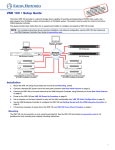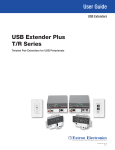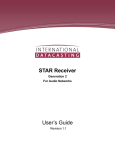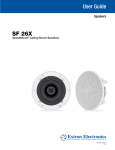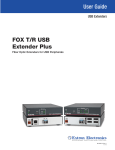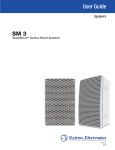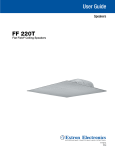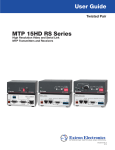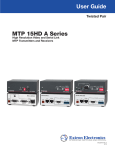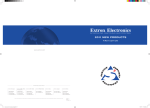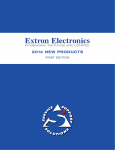Download Extron electronics Matrix 200 User guide
Transcript
User Guide Streaming AV Products VNS 104 Multi-Stream Decoding Software for VN-Matrix® 200 Series and 225 Series 68-2421-01 Rev. A 05 13 Conventions Used in this Guide In this user guide, the following are used: NOTE: A note draws attention to important information. NOTE: For commands and examples of computer or device responses mentioned in this guide, the character “0” is used for the number zero and “O” represents the capital letter “o.” Computer responses and directory paths that do not have variables are written in the font shown here: Reply from 208.132.180.48: bytes=32 times=2ms TTL=32 C:\Program Files\Extron Variables are written in slanted form as shown here: ping xxx.xxx.xxx.xxx —t SOH R Data STX Command ETB ETX Selectable items, such as menu names, menu options, buttons, tabs, and field names are written in the font shown here: From the File menu, select New. Click the OK button. Copyright © 2013 Extron Electronics. All rights reserved. Trademarks All trademarks mentioned in this guide are the properties of their respective owners. The following registered trademarks(R), registered service marks(SM), and trademarks(TM) are the property of RGB Systems, Inc. or Extron Electronics: Registered Trademarks (®) AVTrac, Cable Cubby, CrossPoint, eBUS, EDID Manager, EDID Minder, Extron, Flat Field,GlobalViewer, Hideaway, Inline, IP Intercom, IP Link, Key Minder, LockIt, MediaLink, PoleVault, PURE3, Quantum, SoundField, System Integrator, TouchLink, V-Lock, VersaTools, VN-Matrix, VoiceLift, WallVault, WindoWall Registered Service Mark(SM) : S3 Service Support Solutions Trademarks (™) AAP, AFL (Accu-Rate Frame Lock), ADSP (Advanced Digital Sync Processing), AIS (Advanced Instruction Set), Auto-Image, CDRS (Class D Ripple Suppression), DDSP (Digital Display Sync Processing), DMI (Dynamic Motion Interpolation), Driver Configurator, DSP Configurator, DSVP (Digital Sync Validation Processing), FastBite, FOXBOX, IP Intercom HelpDesk, MAAP, MicroDigital, PowerCage, ProDSP, QS-FPC (QuickSwitch Front Panel Controller), Scope-Trigger, SIS, Simple Instruction Set, Skew-Free, SpeedMount, SpeedNav, SpeedSwitch, Triple-Action Switching, XTP, XTP Systems, XTRA, ZipCaddy, ZipClip Contents Introduction and Installation.............................. 1 About this Guide................................................ 1 Overview of the VNS 104................................... 1 VN-Matrix Device Compatibility......................... 3 System Requirements........................................ 3 VNS 104 Software Installation............................ 4 Before Installing the Software........................ 4 Installing the VNS 104 Software..................... 4 VNS 104 Configuration......................................... 8 VN‑Matrix Enterprise Controller Licensing......... 8 VNS 104 Configuration....................................... 9 Device ID and Device Checksum................. 10 Network Configuration................................. 11 Application Configuration............................. 12 Reconfiguring the VNS 104 Software........... 12 VNS 104 Operation.............................................. 13 VNS 104 Multi‑Stream Software Decoder........ 13 Connecting to a VN‑Matrix Enterprise Controller..................................................... 14 Full Screen and Reduced Screen Modes..... 15 VNS 104 Display Format and Scaling Modes................................................. 15 Decoder Window Quad Stream Display Format............................................ 16 Decoder Window Single Stream Display Format............................................ 16 VNS 104 Scaling Modes............................... 17 Decoded Window Splash Screen................. 18 Decoded Window Status Messaging........... 18 VNS 104 Audio............................................. 18 VNS 104 Device Name .................................... 18 Multiple Controller Domains............................. 18 VNS 104 Performance........................................ 19 Image Quality and Motion............................ 19 Host PC Resource Monitoring...................... 19 VNS 104 Multi‑Stream Decoder • Contents iii VNS 104 Multi‑Stream Decoder • Contents iv Introduction and Installation This section gives an overview of the guide and features of the Extron VNS 104 Multi‑Stream Decoding Software. It also describes the requirements for using the application. Topics that are covered include: • About this Guide • Overview of the VNS 104 • VN-Matrix Device Compatibility • System Requirements • VNS 104 Software Installation About this Guide This guide provides detailed information on how to install and use the VNS 104 Multi‑Stream Decoding Software. The terms “decoder software”, “decoder”, and “VNS 104” refer to the VNS 104 Multi‑Stream Decoding Software. The term “encoder” refers to a VN‑Matrix system hardware encoder. “EC”, “controller”, and “system controller” refer to the VN‑Matrix Enterprise Controller. See www.extron.com for the latest information. Overview of the VNS 104 The VNS 104 Multi‑Stream Decoder Software application allows decoding up to four simultaneous PURE3 video streams from VN‑Matrix 200/225 Series and VN‑Matrix 300 Series encoders and PURE3 recorded streams in active playback on the network. PURE3 streams contain video information compressed by the PURE3 codec and used to transport media signals in real time over an Ethernet network. In addition, a PURE3 stream may contain associated audio content. NOTE: The VNS 104 Multi‑Stream Decoding Software will not correctly display interlaced source images. The PURE3 codec preserves three performance factors that affect the delivery of video over a network: • Low latency • Low bandwidth • High image quality The VNS 104 software is a Microsoft® Windows® ‑based PC application installed on a Windows-based PC. Each VNS 104 installation requires a unique device ID and license. These are supplied with the VNS 104 and entered as part of the installation process. NOTE: Only one instance of each VNS 104 device ID is allowed on a system. VNS 104 Multi‑Stream Decoder • Introduction and Installation 1 A system license, stored on the VN‑Matrix Enterprise Controller, manages the number of connections that can be made simultaneously. The VNS 104 decoder is ideal for use in monitoring, remote presentation viewing, collaboration, or data visualization. It is also useful as an alternative to hardware‑based PURE3 decoding. The VNS 104 Multi-Stream Software Decoder is controlled by the VN‑Matrix Enterprise Controller. Stream selection, screen layout, scaling, and audio settings are configured and assigned by the controller. See the user guides and supporting documentation associated with the VN‑Matrix 200/225 Series and VN‑Matrix 300 Series encoders, VN-Matrix Enterprise Controller, and VNM Recorders for more detailed information about these devices. This documentation is found at www.extron.com. Follow 4:3 Follow 4:3 Follow 5:4 Fill/Follow 16:9 Fill (others) Multicast-enabled Network Browser-based User Control VNS 104 Multi-Stream Software Decoders Running on Windows-based Host PCs Network VNM Enterprise Controller Screen 1 LAN -1 LAN -2 STATUS Screen 2 VN-MATRIX 225 SERIES RGB/DVI OVER IP Screen 3 Screen 4 LAN-1 LAN-2 STATUS VN-MATRIX 200 SERIES RGB/DVI OVER IP LAN-1 LAN-2 STATUS VN-MATRIX 200 SERIES RGB/DVI OVER IP LAN-1 LAN-2 STATUS VN-MATRIX 200 SERIES RGB/DVI OVER IP Multiple VNM Series Encoders (or CODECs configured as encoders) Figure 1. Application Diagram VNS 104 Multi‑Stream Decoder • Introduction and Installation 2 VN-Matrix Device Compatibility The following table addresses the firmware versions running on compatible VN‑Matrix Series encoders. The VNS 104 is compatible with PURE3 streams that originate from encoders running the specified firmware versions or newer. Device Type Minimum Firmware Version VNM Enterprise Controller 1.05.20 VN-Matrix 200 3.11 VN-Matrix 225 3.11 VN-Matrix 300 4.6.9 VN Recorder 5.2.0 VNR 100 9.2.0 System Requirements The recommended system requirements for a PC running the VNS 104 software are: Hardware: • Intel® Core™ i5®, quad core processor • 4 GB of RAM or greater • 512 MB graphics memory, Intel HD chipset recommended • 12 MB of hard disk space or greater • 1 Gbps network interface card (NIC) Operating System: • Microsoft Windows XP Service Pack 3, • Windows 7 Pro (32- or 64‑bit), or • Windows 8 Pro (32- or 64-bit). NOTE: The network requires multicast support for “one‑to‑many” applications. VNS 104 Multi‑Stream Decoder • Introduction and Installation 3 VNS 104 Software Installation Before Installing the Software Before starting the VNS 104 installation, the Enterprise Controller must be updated with compatible firmware (see VN-Matrix Device Compatibility on page 3). Once the controller has been updated, be certain you have the following items: From the VNS 104 Software Case From the Enterprise Controller (EC) • Device ID • EC IP address • Device checksum • EC port (default = 5432) NOTE: The Enterprise Controller may need to be updated with compatible firmware (see VN-Matrix device compatibility on page 3). Installing the VNS 104 Software 1. Ensure that the PC running the VNS 104 software is connected to a network. 2. Insert the application disc into the disk drive of the PC. 3. Locate the VNS 104 installation file, VNS 104SetupV1.0.0.15.exe, and double-click on it. 4. The next screen is different depending on whether this is the first installation of the VNS 104 software, an update, a repair attempt, or if you are removing the software. • If this is the first installation of the VNS 104 software, the following screen appears (see figure 2). Figure 2. VNS 104 Splash Screen The splash screen remains for a few seconds, then the installion program begins with step 7. VNS 104 Multi‑Stream Decoder • Introduction and Installation 4 • If a previous installation of the VNS 104 software is detected by the install program, the following screen appears (see figure 3). -Select Update to update Extron’s VN-Matrix Multi-stream Decoding Software, -Repair to fix or reinstall, -Remove to delete all. Update Updates your currently installed version. Repair Reinstall all program features installed by the previous setup. Remove Remove all installed features. <Back Figure 3. Next> Cancel VNS 104 Splash Screen From this screen there are three options: • Update – Select this option if you have a previous installation of the VNS 104 on this computer. The previous installation is removed, then the update begins. • Repair – Select when experiencing problems with the VNS 104 software. This option reinstalls the current VNS 104 application on this computer. • Remove – Select this option to remove the VNS 104 application from this computer. Select the desired option and click Next. 5. On‑screen instructions appear. The screen is slightly different depending on the option selected in step 4. Click Next. Welcome to the Extron Electronics Installation Program for Extron’s VN-Matrix Multi-stream Decoding Software v1.0.0 The Extron Electronics Installation Program will install the VN-Matrix Multi-stream Decoding Software onto your computer. To continue, click Next Figure 4. VNS 104 Installation Screen VNS 104 Multi‑Stream Decoder • Introduction and Installation 5 6. Read, then accept the terms of the license agreement by clicking on the selection button. Click Next (see figure 5). Figure 5. VNS 104 Software License Agreement Screen 7. On the Destination Folder dialog box (see figure 6): • accept the default destination folder (recommended), or • click Browse to select a different destination folder. Click Next when ready. Figure 6. Destination Folder Dialog Box VNS 104 Multi‑Stream Decoder • Introduction and Installation 6 8. The VNS 104 software installation begins. A status screen indicates the progress of the installation (see figure 7). Figure 7. Installation Progress 9. When the installation is complete, select Check here... if you want to add a shortcut to the program on your desktop, then click Finish (see figure 8). Figure 8. Completed Installation The software installation is complete. VNS 104 Multi‑Stream Decoder • Introduction and Installation 7 VNS 104 Configuration This section outlines the steps required to configure the VNS 104 software and connect to the VN‑Matrix Enterprise Controller. Topics that are covered include: • VN‑Matrix Enterprise Controller Licensing • VNS 104 Configuration VN‑Matrix Enterprise Controller Licensing The VN‑Matrix Enterprise Controller must be licensed to allow the VNS 104 to connect. Ensure the controller has the appropriate license checksum and structure present. The license sets the maximum number of simultaneous software decoders that may run on a VN-Matrix system. The system controller limits the number of software decoders to the maximum set by the license. See the VN‑Matrix Enterprise Controller User Guide, at www.extron.com for information about adding and managing the controller license. VNS 104 Multi‑Stream Decoder • Configuration 8 VNS 104 Configuration On the first launch of the VNS 104 application, the licensing and setup dialog box opens automatically (see figure 9). Figure 9. VNS 104 Configuration Dialog Box NOTE: When the VNS 104 application is launched the first time in Windows 7 or Windows 8, the application must be run in Administrator mode. To run the application in Administrator mode: 1. Locate, then right-click on the VNS 104 desktop shortcut. 2. Select Run as Administrator. VNS 104 Multi‑Stream Decoder • Configuration 9 Device ID and Device Checksum Configuration requires several inputs. Be certain that you have the following items: From the VNS 104 Software Case From the Enterprise Controller (EC) • Device ID • EC IP address • Device checksum • EC port (default: 5432) Enter the Device ID and Device checksum from the software case into the appropriate boxes in the VNS 104 Configuration dialog box (see figure 10). NOTE: If either the Device ID or Device Checksum entry is incorrect, a red “X” is shown after the Device Checksum box (see figure 10). When both are correct, a green checkmark is shown (see figure 11). Figure 10. Device ID or Device Checksum Incorrect 10808902 0J3V0-YC30D-V51Z6-KP1E3-3C4FF Figure 11. Device ID and Device Checksum Correct VNS 104 Multi‑Stream Decoder • Configuration 10 Network Configuration The VN-Matrix Enterprise Controller IP address and port number are entered in the first two fields (see figure 12). Figure 12. Controller IP Address and Port, Local IP Address and Port Controller IP Address: The Controller IP Address is the IP address of the VN‑Matrix Enterprise Controller that the VNS 104 connects to. Controller Port: The Controller Port number shown in figure 12 (5432) is used by all VN‑Matrix devices to communicate with the Enterprise controller. The value is only changed if the Enterprise Controller is configured to accept communications on a different port number. Under normal circumstances the setting should remain at the default setting (5432). Local IP Address: The IP Address of the PC the VNS 104 is installed on. If the PC has more than one network interface (NIC), select the required IP address from the drop‑down box. Local Port: The Local Port is a read only value set by the VNS 104 application during installation. Defaults: The Defaults button restores the Controller Port and Local Port values to their defaults (shown in figure 12 above). VNS 104 Multi‑Stream Decoder • Configuration 11 Application Configuration To start the VNS 104 decoder each time someone logs on to the host computer, select the Auto Start Application box (see figure 13). Figure 13. Application Configuration If you want a customized splash screen as the software background and the background presented in a viewing window when no streaming media is assigned or available, a bitmap (*.bmp) image of any size may be used. Click the User Defined Splash box. The Splash Image File: field activates. Browse to locate and select the custom picture file. The image is resized by the program. The next time the program is started, the new splash image is used. Once these final options are selected, click OK. The VNS 104 software is ready to use. Reconfiguring the VNS 104 Software If the VNS 104 configuration needs to be changed, select the Configure menu from the toolbar (see figure 14). Figure 14. Toolbar - Configure Selecting Configure accesses the same configuration dialog box as the initial installation configuration (see VNS 104 Configuration Dialog Box on page 9). Enter new values as required. When the configuration is complete, the VNS 104 software is ready to use. NOTE: If network configuration or device configuration values are changed, the VNS 104 must be restarted for those changes to take effect. VNS 104 Multi‑Stream Decoder • Configuration 12 VNS 104 Operation This section describes the process for decoding content using the VNS 104 Multi‑Stream Decoder. Topics that are covered include: • VNS 104 Multi‑Stream Software Decoder • VNS 104 Display Format and Scaling Modes • VNS 104 Device Name • Multiple Controller Domains VNS 104 Multi‑Stream Software Decoder The VNS 104 Software Decoder provides viewing of up to four live PURE3 streams from VN‑Matrix Series encoders that are on the same network. You can also view up to four PURE3 recorded streams that are in active playback on the same network. Before you can view content from the encoders, you need to configure the software and connect to the VN‑Matrix Enterprise Controller that is controlling the other devices on the network (see VNS 104 Configuration on page 8). If the VNS 104 is correctly configured during installation, it automatically connects to the Enterprise controller. The Enterprise controller configures the VNS 104 software to run in the same mode as it was in when last used. Figure 15. VNS 104 Connected to Enterprise Controller (Splash Screens Only) VNS 104 Multi‑Stream Decoder • Operation 13 If the VNS 104 was not configured during installation, or changes to the controller, the PC, or the network have occured and the VNS 104 is unable to contact the controller, the controller is not properly licensed, or the VNS 104 shares the same ID or checksum with an existing VNS 104, then the application displays “Unable to contact controller” on the splash screen (see figure 16, below). • Check the Enterprise controller IP address and port number settings in the network configuration of the VNS 104 (see VNS 104 Configuration on page 8). • If the values are correct, ensure that the controller is powered and connected to the same network as the VNS 104. Connecting to a VN‑Matrix Enterprise Controller NOTE: Ensure that the computer using the application, the controller, and all VN‑Matrix sources are connected to the same network. To connect to a controller and access the content of the available sources, open the VNS 104 application. Either: • • EXTRON Double‑click the icon on your desktop. VS4 ‑ or ‑ From the desktop, click Start>All Programs>Extron Electronics>VN Matrix> Multi‑Stream Decoding Software>VNS 104. The main screen of the application opens (see figure 16). NOTE: The VNS 104 opens in the same screen mode (full screen or reduced) as it was when previously closed. If the application starts in full screen mode, double‑click in the screen area, or use the <Esc> key to switch to the reduced screen mode. Figure 16. VNS 104 Main Screen The four screens populate with the splash screen. When the Enterprise Controller recognizes the VNS 104, a preset video stream is selected for each window. VNS 104 Multi‑Stream Decoder • Operation 14 Full Screen and Reduced Screen Modes The VNS 104 has two screen modes: full and reduced. When decoding and viewing PURE3 streams, you can switch between the two. Figure 17. Select Full Screen To switch from the reduced screen to full screen, select Fullscreen from the toolbar or double-click anywhere on the screen. To return to the reduced screen size, press <Esc> on the keyboard or double-click anywhere on the screen. When the VNS 104 is in reduced screen mode, the toolbar and window borders are visible. In full screen mode, only the decoded streams are displayed. For both reduced screen mode and full screen mode, the size of the available viewing area determines the scaling of the decoded stream. VNS 104 Display Format and Scaling Modes The VNS 104 has no capability to modify or change the streams, stream format, screen layout, stream content, or window selection. All stream formatting and window layout selection is done from the VN‑Matrix Enterprise Controller. Individual stream selection and configuration is also set by the controller. The VNS 104 can be configured by the controller to run in either quad (4) or single (1) stream display layout. When a stream is assigned by the Enterprise Controller, the decoded image is displayed in the decoder window in the format assigned by the controller. When a stream is assigned but not available, a black screen is displayed. If a splash screen is enabled, it is displayed instead. VNS 104 Multi‑Stream Decoder • Operation 15 Decoder Window Quad Stream Display Format The display area of the VNS 104 main display window is divided into four smaller decoder windows (see figure 18) that result in four quadrants of equal resolution positioned around the display window center. Display Window Center Figure 18. VNS 104 Main Window Display, Quad-split Layout The Enterprise Controller assigns a stream to each window as required. The decoded image is displayed centered in the chosen quadrant. Quadrants with no stream assigned display the splash screen. Decoder Window Single Stream Display Format The Enterprise Controller can assign a single stream to be displayed in a full screen window (see figure 19). The single stream is assigned to a full screen decode window, displayed around the center of the display window, with all scaling modes supported. Display Window Center Figure 19. VNS 104 Main Window Display, Full Screen Layout VNS 104 Multi‑Stream Decoder • Operation 16 VNS 104 Scaling Modes Each window can be set to one of three scalings: unity, follow, or fill (see figure 20, below). • Follow: The aspect ratio of the source image is maintained: the entire source video is displayed in the available screen or window size. • Fill: The entire source image is scaled to fit the available window or display size. Aspect ratio is not maintained. • Unity: The source will be displayed at its native resolution, positioned at the center of the decoded window as follows: • Display viewing area resolution is less than the source resolution: A reduced size view of the image is displayed, anchored at the center of the image. No scroll bars are shown at the edges and panning of the image is not possible. • Display viewing area resolution is equal to the source resolution: The entire image is displayed at its native resolution. • Display viewing area resolution is greater than the source resolution: The complete image is displayed at the center of the display viewing area with a black border at the video edges as necessary. Follow 4:3 Follow 4:3 Follow 16:9 Follow 16:9 Follow 4:3 Follow 4:3 Follow 16:9 Follow 16:9 a b Fill/Follow 16:9 Fill (others) Fill/Follow 16:9 Fill (others) Fill 4:3 Fill (all others) Fill/Follow 16:9 Fill (all others) Fill/Follow 16:9 Fill (others) Fill/Follow 16:9 Fill (others) Follow 4:3 Follow 4:3 c d Follow 4:3 Follow 4:3 Follow 16:9 Follow 16:9 Follow 5:4 Fill/Follow 16:9 Fill (others) Follow 5:4 Fill/Follow 4:3 Fill 16:9, 5:4 e f Figure 20. Screen Formats as Displayed in the Decoder Window VNS 104 Multi‑Stream Decoder • Operation 17 Decoded Window Splash Screen Each decoded window may display a splash screen generated by the program. The splash screen is enabled by default and displayed when a source stream is either not assigned or not available. The splash screen option may be disabled from the Enterprise Controller. NOTES: • A custom splash screen may be added and used in place of the supplied design (see Application Configuration on page 12). • Only one splash screen can be used at a time. The same splash screen is applied to all decode windows. Decoded Window Status Messaging Status text may be overlaid at one of 9 positions on each decoded window. The messaging provides information on the status of the stream connection. Status text is authored and enabled by the Enterprise Controller. The size and positioning of the text, and the foreground and background color are configurable from the Enterprise Controller. The status messaging appears as follows: Status On-screen Message Stream assigned and available [encoder name] Stream assigned but not available No source data stream No stream assigned (Stream = none) No stream selected VNS 104 Audio Whether a single stream is displayed in full screen layout, or multiple streams are displayed, audio from one of the assigned sources is selected by the controller. Audio controls include signal level and mute, selected by the Enterprise Controller. VNS 104 Device Name The VNS 104 Decoder can be given a user‑defined name to help identification in a large system. The device name is visible in the device list of the Enterprise Controller and is displayed as part of the status overlay text when it is enabled. The default name is the same as the device ID entered during the installation of the VNS 104 software. This value can be changed from the Enterprise Controller. Multiple Controller Domains The VNS 104 is able to decode streams that originate from different VNM Enterprise Controller domains. VNS 104 Multi‑Stream Decoder • Operation 18 VNS 104 Performance The performance of the VNS 104 depends on the bit rate of the PURE3 streams and the capability of the PC hardware it resides on. If hardware limitations are encountered, the image may update more slowly. The VNS 104 monitors its performance and makes adjustments in real time to ensure the highest quality video. Decoding a source stream can be suspended when resource limits mean decoding is no longer possible. Image Quality and Motion When the hardware hosting the VNS 104 is unable to sustain performance at the bit rate of the connected stream, image quality is maintained at the expense of motion. Where a tradeoff must occur, the application throttles back to support a maximum 30 Hz refresh rate, independent of the encoded stream. Host PC Resource Monitoring The VNS 104 monitors the host PC resources at all times. It can suspend decoding of a single stream or all streams when resource limits in the host PC prevent normal decoding. The application monitors resources and protects against problems that may cause the VNS 104 application or the operating system to fail. NOTE: Resource limitations can occur if the bit rate of the streams is such that the packet density causes UDP frames to be dropped in the network (switch) or in the PC network card. Resource problems can also occur on a PC platform that does not meet the minimum requirements. VNS 104 Multi‑Stream Decoder • Performance 19 Single stream limit When PC resources are insufficient to support decoding and display of all streams, the connection for a single stream is temporarily suspended giving the resources time to recover. A splash screen is displayed in the window of the affected stream (see figure 21). Exit Fullscreen Configure Help Quad_Split.decoder0 Stream suspended... Please wait... Figure 21. Decoder Window, Single Stream Limit Each decoded window can have its stream suspended independently of the other decoded windows. The administrator is advised to reduce the bit rate of the affected stream or streams. Quad stream limit When PC resources are insufficient to support decoding and display of any incoming streams, all existing connections are suspended for 65 seconds allowing the PC to recover. The splash screen is displayed in all decoded windows (see figure 22). Exit Fullscreen Configure Help Quad_Split.decoder0 Stream suspended... Please wait... Quad_Split.decoder1 Stream suspended... Please wait... Quad_Split.decoder2 Stream suspended... Please wait... Quad_Split.decoder3 Stream suspended... Please wait... Figure 22. Decoder Window, All Stream Limits Under these circumstances, the administrator is advised to reduce the bit rate of one or more of the streams. VNS 104 Multi‑Stream Decoder • Performance 20 Extron Headquarters Extron Europe Extron Asia Extron Japan +1.800.633.9876 (Inside USA/Canada Only) Extron USA - West Extron USA - East +1.714.491.1500+1.919.850.1000 +1.714.491.1517 FAX +1.919.850.1001 FAX +800.3987.6673 (Inside Europe Only) +31.33.453.4040 +31.33.453.4050 FAX +65.6383.4400 +65.6383.4664 FAX +81.3.3511.7655 +81.3.3511.7656 FAX Extron China +86.21.3760.1568 +86.21.3760.1566 FAX Extron Middle East Extron Korea Extron India +971.4.299.1800 +971.4.299.1880 FAX +82.2.3444.1571 +82.2.3444.1575 FAX 1800.3070.3777 (Inside India Only) +91.80.3055.3777 +91.80.3055.3737 FAX © 2013 Extron Electronics All rights reserved. www.extron.com