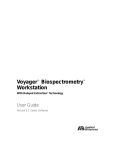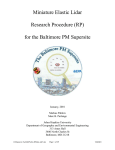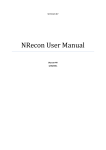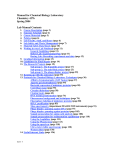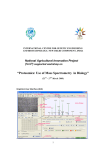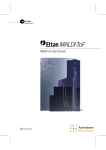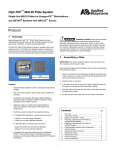Download Voyager DP-263-S User`s guide
Transcript
™ Voyager ™ Biospectrometry Workstation with Delayed Extraction™ Technology User’s Guide Version 5 Series Software PerSeptive Biosystems, Inc. 500 Old Connecticut Path Framingham, MA 01701 USA A subsidiary of PE Corporation Part Number V900112-02, Rev. A August 1999 NOTICE PerSeptive Biosystems, Inc. supplies or recommends certain configurations of computer hardware, software, and peripherals for use with its instrumentation. PerSeptive Biosystems reserves the right to decline support for or impose charges for supporting non-standard computer configurations that have not been supplied or recommended by PerSeptive Biosystems. PerSeptive Biosystems also reserves the right to require that computer hardware and software be restored to the standard configuration prior to providing service or technical support. Information in this document is subject to change without notice and does not represent a commitment by PerSeptive Biosystems, Inc. PerSeptive Biosystems assumes no responsibility for any errors that may appear in this document. This manual is believed to be complete and accurate at the time of publication. In no event shall PerSeptive Biosystems be liable for incidental, special, multiple, or consequential damages in connection with or arising from the use of this manual or the operation and use of the instrument. ©1999 PE Biosystems. Printed in the United States of America. All rights reserved. This book or parts thereof may not be reproduced in any form without the written permission of the publishers. PerSeptive Biosystems, the PerSeptive Biosystems logo, and the fractal icon are registered trademarks, and Voyager, Biospectrometry, Delayed Extraction, and Data Explorer are trademarks of PerSeptive Biosystems, Inc. in the U.S. and certain other countries. Microsoft, MS, Windows, and MS-DOS are registered trademarks of Microsoft Corporation. Adobe and Acrobat are registered trademarks of Adobe Systems Incorporated. IBM is a registered trademark of International Business Machines. LeCroy is a registered trademark of LeCroy Corporation. ZipTip and Milli-Q are registered trademarks of Millipore Corporation. Pentium is a registered trademark of Intel Corporation. Biacore is a registered trademark of Biacore AB. LIQUI-NOX is a trademark of Alconox, Inc. PhastGel is a trademark of Pharmacia. Teflon is a registered trademark of E.I. Du Pont de Nemours and Co. Trans-Blot is a registered trademark of Bio-Rad Laboratories. Biacore is a registered trademark of Biacore AB. Printed on recycled paper. Table of Contents Table of Contents Safety and Compliance Information ..................................... How to Use This Guide ........................................................... xiii xxvii Chapter 1 Introducing the Voyager™ Biospectrometry™ Workstations 1.1 1.2 1.3 1.4 1.5 1.6 1.7 ................... 1-2 Voyager-DE STR System Overview ............................................. 1-5 MALDI-TOF MS Technology Overview ......................................... 1-7 Voyager-DE™ (Delayed Extraction™) Technology ......................... 1-11 Parts of the Voyager-DE and Voyager-DE PRO Systems ................. 1-17 Voyager™-DE and Voyager-DE PRO System Overview 1.5.1 System Components .............................................................1-17 1.5.2 Mass Spectrometer ...............................................................1-20 1.5.3 Vacuum System ....................................................................1-24 1.5.3.1 Voyager-DE Vacuum System ................................1-25 1.5.3.2 Voyager-DE PRO Vacuum System .......................1-27 1.5.4 Vacuum Gauge Panel ...........................................................1-29 1.5.5 Computer Components .........................................................1-31 Parts of the Voyager-DE STR System ......................................... 1-32 1.6.1 System Components .............................................................1-32 1.6.2 Mass Spectrometer ...............................................................1-34 1.6.3 Vacuum System ....................................................................1-38 1.6.4 Vacuum Gauge Panel ...........................................................1-40 1.6.5 Front Panel Indicators ...........................................................1-42 1.6.6 Computer Components .........................................................1-43 Software Overview ................................................................. 1-45 1.7.1 Control Software (Instrument and Sequence Control Panels) ..........................1-45 1.7.2 Post-Processing Software (Data Explorer) ............................1-48 Voyager Biospectrometry Workstation User’s Guide iii Table of Contents Chapter 2 Installing the Voyager™ Biospectrometry™ Workstations 2.1 2.2 2.3 2.4 2.5 iv ............................................................... 2-2 Selecting the Site .................................................................... 2-2 Installing the System 2.2.1 Voyager-DE and Voyager-DE PRO Workstations ................... 2-2 2.2.2 Voyager-DE STR Workstation ................................................ 2-6 Connecting Voyager-DE and Voyager-DE PRO Workstations ............ 2-7 2.3.1 Side Panel Diagrams for Mass Spectrometer and Computer ..........................................2-8 2.3.2 Connecting the Mass Spectrometer to the Computer ............ 2-11 2.3.3 Connecting the Signatec 500 MHz Digitizer Board ................2-12 2.3.4 Connecting the LSA1000 LeCroy ® Digitizer ...........................2-13 2.3.5 Connecting the Tektronix Oscilloscope ..................................2-15 2.3.6 Connecting the Video Monitor ...............................................2-17 2.3.7 Connecting Devices to the Computer ....................................2-18 Connecting the Voyager-DE STR Workstation ............................... 2-19 Installing Software .................................................................. 2-24 2.5.1 Installing the Voyager Software .............................................2-25 2.5.2 Starting the Software ............................................................2-27 2.5.3 Exiting the Software ..............................................................2-29 2.6 Hardware Configuration ........................................................... 2-30 2.7 Aligning the Sample Plate ........................................................ 2-39 2.8 Startup and Shutdown ............................................................. 2-46 2.9 Checking System Status .......................................................... 2-50 PerSeptive Biosystems Table of Contents Chapter 3 Preparing Samples 3.1 Preparing Samples 3.1.1 Selecting a Matrix .................................................................. 3-3 3.1.2 Preparing Matrix .................................................................... 3-4 3.1.3 Matrix Information .................................................................. 3-6 3.1.4 Preparing Sample .................................................................3-17 3.1.5 Sample Cleanup ...................................................................3-19 3.1.6 3.2 3.3 3.4 3.5 ................................................................. 3-2 3.1.5.1 Washing ...............................................................3-20 3.1.5.2 Drop Dialysis (Floating Membrane) ......................3-21 3.1.5.3 Cation Exchange ..................................................3-23 3.1.5.4 ZipTips ® ................................................................3-24 Mixing Sample and Matrix (Dried Droplet Application) ...........3-26 Loading Samples on Sample Plates ........................................... 3-28 3.2.1 Overview ...............................................................................3-28 3.2.2 Loading Samples (Dried Droplet Application) ........................3-31 3.2.3 Loading Samples (Thin Layer Application) ............................3-33 3.2.4 Examining Crystals on Sample Plates ...................................3-34 .......................................................... 3-36 Loading Sample Plates in the Mass Spectrometer ......................... 3-39 Cleaning Sample Plates 3.4.1 Ejecting the Sample Holder ...................................................3-41 3.4.2 Loading Sample Plates .........................................................3-42 Sample Plate Types Supported ................................................. 3-47 3.5.1 Sample Plates Types and Applications ..................................3-48 3.5.2 Editable-Configuration Plate (.PLT) Types Provided with the System ......................................................3-50 3.5.3 Guidelines for Defining Custom Plate Types ................................................3-52 3.5.4 Adjusting the Laser Position for a Custom .PLT File ..............3-63 Voyager Biospectrometry Workstation User’s Guide v Table of Contents Chapter 4 Voyager Instrument Control Panel Basics 4.1 4.2 4.3 Instrument Control Panel .......................................................... 4-2 4.1.1 Parts of the Instrument Control Panel .................................... 4-2 4.1.2 Manual and Automatic Control Modes .................................... 4-6 4.1.3 Accessing Sequence Control Panel and Data Explorer .......... 4-7 Using the Control Pages ........................................................... 4-8 Using the Spectrum Window ..................................................... 4-10 4.3.1 Adjusting the Display Range .................................................4-10 4.3.2 Zooming on Traces ...............................................................4-13 4.3.3 Adding Traces to a Window ..................................................4-13 4.3.4 Annotating Traces .................................................................4-16 4.3.5 Previewing and Printing Traces .............................................4-18 ................................... 4-21 ...................................................... 4-24 4.4 Customizing the Instrument Control Panel 4.5 Controlling the Workstation 4.5.1 Using Toolbar Buttons and Instrument Menu Commands ................................................4-24 4.5.2 Adjusting Laser Intensity and Selecting Sample Position ....................................................4-27 4.6 Sequence Control Panel .......................................................... 4-32 4.7 How the Instrument and Sequence Control Panels Interact .............. 4-33 Chapter 5 Optimizing Instrument Settings 5.1 vi Loading, Modifying, and Saving Instrument Settings ........................ 5-2 5.1.1 Using Instrument Settings (.BIC) Files ................................... 5-2 5.1.2 Standard Instrument Settings (.BIC) Files Provided ................ 5-3 5.1.3 Opening and Viewing Instrument Settings .............................. 5-7 5.1.4 Modifying an Instrument Settings File (.BIC) .......................... 5-8 5.1.5 Saving and Printing ................................Instrument Settings 5-11 5.1.6 Setting Instrument Settings Files to “Read-Only” Status ........5-13 PerSeptive Biosystems Table of Contents 5.2 5.3 5.4 Instrument Settings Parameter Descriptions ................................. 5-14 5.2.1 Instrument Settings Page ......................................................5-15 5.2.2 Mode/Digitizer Settings Dialog Box .......................................5-24 5.2.3 Automatic Control Dialog Box ...............................................5-31 Impact of Changing Instrument Settings Parameters ...................... 5-39 5.3.1 Summary of Parameters .......................................................5-39 5.3.2 Understanding Grid Voltage% ...............................................5-41 5.3.3 Understanding Delay Time ....................................................5-44 5.3.4 Understanding Guide Wire Voltage% ....................................5-46 5.3.5 Understanding Digitizer Settings ...........................................5-47 5.3.5.1 Horizontal Digitizer Settings .................................5-47 5.3.5.2 Vertical Digitizer Settings ......................................5-50 Optimizing Instrument Settings Parameters .................................. 5-54 5.4.1 Optimization Strategy ............................................................5-55 5.4.2 Determining the Laser Setting ...............................................5-57 5.4.3 Optimizing Resolution ...........................................................5-61 5.4.4 5.4.3.1 Overview ..............................................................5-62 5.4.3.2 Acceptable Resolution in Delayed Extraction Mode ..... 5-65 5.4.3.3 Optimizing Guide Wire Voltage% ..........................5-66 5.4.3.4 Optimizing Delay Time .........................................5-67 5.4.3.5 Optimizing Grid Voltage% .....................................5-72 Optimizing Signal-to-Noise Ratio ..........................................5-75 5.4.4.1 Overview ..............................................................5-76 5.4.4.2 Setting Accelerating Voltage .................................5-77 5.4.4.3 Setting Guide Wire Voltage% ...............................5-78 5.4.4.4 Setting Shots/Spectrum ........................................5-79 5.4.4.5 Setting Low Mass Gate ........................................5-79 Voyager Biospectrometry Workstation User’s Guide vii Table of Contents Chapter 6 Acquiring Mass Spectra 6.1 6.2 6.3 6.1.1 Overview of Acquisition Options ............................................. 6-2 6.1.2 Guidelines for Acquiring ......................................................... 6-4 6.1.3 Calibrating the Mass Scale .................................................... 6-7 Acquiring in Manual Mode from the Instrument Control Panel ........... 6-11 6.2.1 Manually Acquiring, Evaluating, and Saving Spectra ............. 6-11 6.2.2 Manually Accumulating Spectra from Multiple Acquisitions .....................................................6-19 Obtaining Good Spectra in Delayed Extraction Mode ...................... 6-20 6.3.1 What is a Good Spectrum? ...................................................6-20 6.3.2 Laser Intensity ......................................................................6-23 6.3.3 Parameters Affecting Resolution and Signal-to-Noise Ratio ............................................................6-24 6.4 Making Accurate Mass Measurements ........................................ 6-25 6.5 Evaluating Data in the Instrument Control Panel ............................ 6-27 6.6 viii Before You Begin .................................................................... 6-2 6.5.1 Detecting, Integrating, and Labeling Peaks ...........................6-27 6.5.2 Calculating Mass Resolution .................................................6-29 6.5.3 Calculating Signal-to-RMS Noise Ratio .................................6-32 Acquiring in Automatic Mode from the Instrument Control Panel ........ 6-34 6.6.1 Before Acquiring in Automatic Control Mode .........................6-34 6.6.2 Setting Instrument Settings for Automatic Control Mode .......6-35 6.6.3 Automatically Acquiring, Evaluating, and Saving Spectra .....................................................................6-43 6.6.4 Search Pattern Files .............................................................6-44 6.6.5 Process that Occurs During Acquisition in Automatic Mode ................................................................6-49 PerSeptive Biosystems Table of Contents 6.6.6 6.7 Process that Occurs when Accumulating Spectra from Multiple Search Pattern Positions .................................6-56 6.6.6.1 Process that Occurs when Accumulating All Spectra .....................................6-57 6.6.6.2 Process that Occurs when Accumulating Passing Spectra .............................6-58 Acquiring Spectra from the Sequence Control Panel ...................... 6-60 6.7.1 Understanding Settings, Macros, and Calibration ..................6-62 6.7.2 Before Creating a Sequence .................................................6-65 6.7.3 Creating a Sequence ............................................................6-67 6.7.3.1 Setting General Sequence Parameters ................6-68 6.7.3.2 Creating a Run List ..............................................6-69 6.7.4 Preparing to Run a Sequence ...............................................6-77 6.7.5 Running a Sequence ............................................................6-78 6.7.6 Checking Sequence Status ...................................................6-80 6.7.7 Automatic Calibration During a Sequence Run .....................6-82 6.7.8 6.7.7.1 Calibration Options in a Sequence .......................6-82 6.7.7.2 Calibration Standard Requirements ......................6-83 6.7.7.3 Performing Close External Calibration ..................6-83 6.7.7.4 Internal Standard Calibration Considerations ........6-87 Customizing the Sequence Display .......................................6-90 Voyager Biospectrometry Workstation User’s Guide ix Table of Contents Chapter 7 PSD Analysis 7.1 7.2 7.3 7.4 7.5 Overview of PSD Analysis ......................................................... 7-2 7.1.1 Post-Source Decay Analysis .................................................. 7-2 7.1.2 Segments and Composite Spectra ......................................... 7-6 7.1.3 PSD Data Files ...................................................................... 7-7 7.1.4 Mass Calculation for Fragment Ions ....................................... 7-8 7.1.5 Optimizing the Precursor Ion Selector .................................... 7-9 ............................................ 7-11 Acquiring PSD Data with Standard Instrument Settings (.BIC) Files .... 7-17 Enhancing Fragmentation with CID 7.3.1 Determining the Precursor Ion Mass .....................................7-19 7.3.2 Determining the Number of Segments to Acquire for a Complete Composite Spectrum ........................7-21 7.3.3 Setting PSD Acquisition Parameters .....................................7-24 7.3.4 Filling in the Segment List .....................................................7-28 7.3.5 Acquiring and Saving PSD Segments ...................................7-32 Exploring PSD Mode .............................................................. 7-36 7.4.1 Observing the Effects of Laser Intensity ................................7-37 7.4.2 Observing the Effects of Precursor Ion Selector ....................7-40 7.4.3 Observing the Effects of Grid Voltage% ................................7-44 7.4.4 Summary ..............................................................................7-47 Viewing PSD Data .................................................................. 7-48 Chapter 8 Maintenance and Troubleshooting 8.1 8.2 x Maintenance .......................................................................... 8-2 8.1.1 Maintenance Schedule ........................................................... 8-2 8.1.2 Hardware Maintenance .......................................................... 8-3 8.1.3 Backing Up and Archiving Data .............................................. 8-6 Troubleshooting ...................................................................... 8-7 8.2.1 Spectrum Troubleshooting ..................................................... 8-7 8.2.2 Software Troubleshooting .....................................................8-19 8.2.3 Hardware Troubleshooting ....................................................8-22 PerSeptive Biosystems Table of Contents Appendix A Specifications ................................................................. A-1 Appendix B Warranty/Service Information .............................. B-1 Appendix C Matrices .............................................................................. C-1 Appendix D Log Sheets ........................................................................ D-1 Appendix E Grid Voltage% and Delay Time Settings ....... E-1 Appendix F Reference Standard Information ........................ F-1 Appendix G Maintenance Log .......................................................... G-1 Appendix H Continuous Extraction Mode ............................... H-1 Appendix I Using the Oscilloscope and Control Stick ..... I-1 Bibliography Glossary Index Voyager Biospectrometry Workstation User’s Guide xi Table of Contents xii PerSeptive Biosystems Safety and Compliance Information Safety and Compliance Information In this section This section includes: • Instrument safety • Safety and EMC standards • Laser safety Instrument Safety In this section This section includes: • • • • • Notes, Hints, Cautions, and Warnings Notes, Hints, Cautions, and Warnings Safety symbols Before operating this instrument Material Safety Data Sheets (MSDSs) General Warnings Notes, Hints, Cautions, and Warnings are used in this document as follows. A Note provides important information to the operator and appears as: NOTE: If you are prompted to insert the boot diskette into the drive, insert it, and then press any key. A Hint provides helpful suggestions not essential to the use of the system and appears as: Hint: To avoid complicated file naming, use Save First to Pass or Save Best Only modes. Voyager™ Biospectrometry™ Workstation User’s Guide xiii 1 1 Safety and Compliance Information A Caution provides information to avoid damage to the system or loss of data and appears as: CAUTION Do not touch the lamp. This may damage the lamp. A Warning provides specific information essential to the safety of the operator and appears as: WARNING CHEMICAL HAZARD. Wear appropriate personal protection and always observe safe laboratory practices when operating your system. Remarques, recommandations et avertissements Une remarque fournit une information importante à l’opérateur er se présente ainsi: REMARQUE: Si on vous demande d’insérer la disquette de démarrage dans le lecteur, insérez-la puis appuyez sur n’importe quelle touche. Une recommandation fournit une information destinée à éviter des détériorations du système ou la perte de données: RECOMMANDATION La lampe peut être endommagée. N’y touchez pas. Un avertissement fournit une information indispensable à la sécurité de l’operateur et se présente ainsi: AVERTISSEMENT Conformez-vous toujours aux règlements du laboratoire quand vous utilisez votre système. xiv PerSeptive Biosystems Safety and Compliance Information Safety symbols The following symbols may be displayed on the system. These symbols may also appear next to associated warnings in this document. Electrical Symbols The following chart is an illustrated glossary of electrical symbols that may be displayed on your instrument. Whenever such symbols appear on instruments, please observe appropriate safety procedures. This symbol indicates the on position of the main power switch. This symbol indicates the off position of the main power switch. This symbol indicates the on/off position of a push-push main power switch. This symbol indicates that a terminal may be connected to another instrument’s signal ground reference. This is not a protected ground terminal. This symbol indicates that this is a protective grounding terminal that must be connected to earth ground before any other electrical connections are made to the instrument. ~ A terminal marked with this symbol either receives or delivers alternating current or voltage. ~ A terminal marked with this symbol can receive or supply an alternating and a direct current or voltage. This symbol appears next to the values of the fuses required by the system. Voyager™ Biospectrometry™ Workstation User’s Guide xv 1 1 Safety and Compliance Information WARNING: This symbol indicates the presence of high voltage and warns the user to proceed with caution. WARNING: This symbol alerts you to consult the manual for further information and to proceed with caution. Non-electrical Symbols The following is an illustrated glossary of non-electrical safety alert symbols that may be displayed on your instrument. WARNING: This symbol illustrates a heater hazard. Proceed with caution when working around these areas to avoid being burned by hot components. This symbol indicates that a laser is present inside the instrument. xvi PerSeptive Biosystems Safety and Compliance Information Symboles des alertes de sécurité Les symboles suivants peuvent être affichés sur le système. Dans ce document, ces symboles peuvent aussi apparaître à côté des avertissements auxquels ils s’associent. Symboles électriques Le tableau suivant donne la signification de tous les symboles électriques qui figurent sur les appareils. En présence de l’un de ces symboles, il est impératif de se conformer aux consignes de sécurité appropriées. Position MARCHE de l’interrupteur d’alimentation principal. Position ARRÊT de l’interrupteur d’alimentation principal. Positions MARCHE-ARRÊT de l’interrupteur d’alimentation principal à bouton poussoir. Borne pouvant être reliée à la mise à la terre d’un autre appareil. Ce n’est pas une borne de mise à la terre protégée. Borne de mise à la terre de protection devant être reliée à la terre avant d’effectuer tout autre raccordement électrique à l’appareil. ~ Borne recevant ou fournissant une tension ou un courant de type alternatif. ~ Borne pouvant recevoir ou fournir une tension ou un courant de types alternatif et continu. Ce symbole apparaît à côté des valeurs des fusibles requis par le système. Voyager™ Biospectrometry™ Workstation User’s Guide xvii 1 1 Safety and Compliance Information AVERTISSEMENT: Indique la présence d’une haute tension et avertit l’utilisateur de procéder avec précaution. AVERTISSEMENT: Avertit l’utilisateur de la nécessité de consulter le manuel pour obtenir davantage d’informations et de procéder avec précaution. Symboles non électriques Le tableau suivant donne la signification des symboles d’alertes de sécurité non électriques qui figurent sur les appareils. AVERTISSEMENT: Danger associé à la présence d’un appareil de chauffage. Procéder avec précaution pour éviter de se brûler au contact de pièces ou d’éléments chauds. Indique que l’appareil renferme un laser. xviii PerSeptive Biosystems Safety and Compliance Information Before operating this instrument Ensure that anyone involved with the operation of the instrument is instructed in both general safety practices for laboratories and specific safety practices for the instrument. Make sure you have read and understood all related Material Safety Data Sheets. Material Safety Data Sheets (MSDSs) Some of the chemicals that may be used with your system are listed as hazardous by their manufacturer. When hazards exist, they are prominently displayed on the labels of all chemicals. In addition, MSDSs supplied by the chemical manufacturer provide information about: • • • • • • Physical characteristics Safety precautions Health hazards First-aid Spill clean-up Disposal procedures WARNING CHEMICAL HAZARD. Familiarize yourself with the MSDSs before using reagents or solvents. AVERTISSEMENT RISQUE CHIMIQUE. Il convient de se familiariser avec la MSDS (feuille de données concernant la sécurité des matériaux) avant d’utiliser des réactifs ou des solvants. Voyager™ Biospectrometry™ Workstation User’s Guide xix 1 1 Safety and Compliance Information General Warnings WARNING FIRE HAZARD. Using a fuse of the wrong type or rating can cause a fire. Replace fuses with those of the same type and rating. AVERTISSEMENT DANGER D’INCENDIE. L’usage d’un fusible de type ou de valeur nominale différents risque de provoquer un incendie. Il convient donc de remplacer les fusibles usagés par des fusibles du même type et de la même valeur nominale. WARNING LASER HAZARD. The laser emits ultraviolet radiation. Lasers can burn the retina and leave permanent blind spots. Do not remove instrument front or side panels or look directly into the laser beam or allow a reflection of the beam to enter your eyes. Wear proper eye protection if front or side panels are removed for service. AVERTISSEMENT DANGER LASER. Le laser émet des radiations ultraviolettes. Les lasers peuvent brûler la rétine et laisser des points aveugles permanents. Il convient de ne pas retirer le panneau avant ou les panneaux latéraux de l’appareil et de ne pas regarder directement dans le faisceau laser ou laisser une réflexion du faisceau entrer dans les yeux. Portez des protections adéquates pour les yeux si le panneau avant ou les panneaux latéraux ont été retirés afin d’effectuer l’entretien. xx PerSeptive Biosystems Safety and Compliance Information 1 WARNING ELECTRICAL SHOCK HAZARD. Severe electrical shock can result by operating the instrument without the front or side panels. Do not remove instrument front or side panels. High voltage contacts are exposed with front or side panels removed. AVERTISSEMENT RISQUE DE DÉCHARGE ÉLECTRIQUE. Des décharges électriques sérieuses peuvent résulter du fonctionnement de l’appareil lorsque le panneau avant et les panneaux latéraux sont retirés. Ne pas retirer le panneau avant ou les panneaux latéraux. Des contacts haute tension sont exposés lorsque les panneaux sont retirés. WARNING CHEMICAL HAZARD. To prevent eye injury, always wear eye protection when working with solvents. AVERTISSEMENT RISQUE CHIMIQUE. Pour éviter les blessures aux yeux, porter toujours des protections pour les yeux lorsque vous manipulez des solvants. Voyager™ Biospectrometry™ Workstation User’s Guide xxi 1 Safety and Compliance Information WARNING PHYSICAL INJURY HAZARD. Use the Voyager Biospectrometry Workstation only as specified in this document. Using this system in a manner not specified may result in injury or damage to the system. AVERTISSEMENT DANGER DE BLESSURES CORPORELLES.Veuillez suivre avec attention les indications figurant dans ce document lorsque vous utilisez la Station de Travail de Biosptectrométrie Voyager. Un usage différent de la station pourrait causer un accident ou endommager le système. WARNING CHEMICAL HAZARD. Before handling any chemicals, refer to the Material Safety Data Sheet provided by the manufacturer, and observe all relevant precautions. AVERTISSEMENT RISQUE CHIMIQUE. Avant de manipuler des produits chimiques, veuillez consulter la fiche de sécurité du matériel fournie par le fabricant, et observer les mesures de précaution qui s’imposent. xxii PerSeptive Biosystems Safety and Compliance Information 1 Safety and EMC (Electromagnetic Compliance) Standards US Safety and EMC Standards Safety This instrument has been tested to and complies with standard ANSI/UL 3101-1, “Electrical Equipment for Laboratory Use; Part 1: General Requirements”, 1st Edition. It is an ETL Testing Laboratories listed product. EMC This device complies with Part 15 of the FCC Rules. Operation is subject to the following two conditions: (1) This device may not cause harmful interference, and (2) this device must accept any interference received, including interference that may cause undesired operation. WARNING Changes or modifications to this unit not expressly approved by the party responsible for compliance could void the user’s authority to operate the equipment. NOTE: This equipment has been tested and found to comply with the limits for a Class A digital device, pursuant to Part 15 of the FCC Rules. These limits are designed to provide reasonable protection against harmful interference when the equipment is operated in a commercial environment. This equipment generates, uses, and can radiate radio frequency energy and, if not installed and used in accordance with the instruction manual, may cause harmful interference to radio communications. Operation of this equipment in a residential area is likely to cause harmful interference in which case the user will be required to correct the interference at his own expense. NOTE: Shielded cables must be used with this unit to ensure compliance with the Class A FCC limits. Voyager™ Biospectrometry™ Workstation User’s Guide xxiii 1 Safety and Compliance Information Canadian Safety and EMC Standards Safety This instrument has been tested to and complies with standard CSA 1010, “Safety Requirements for Electrical Equipment for Measurement, Control, and Laboratory Use; Part 1: General Requirements”. It is an ETL Testing Laboratories listed product. Sécurité Cet instrument a été vérifié avec la norme CSA 1010, «Spécifications de sécurité du matériel électrique utilisé pour les mesures, les contrôles et dans les laboratoires ; Partie 1 : Spécifications générales», et il est conforme à cette norme. C’est un produit homologué par les ETL Testing Laboratories. EMC This Class A digital apparatus meets all requirements of the Canadian Interference-Causing Equipment Regulations. Cet appareil numérique de la classe A respecte toutes les exigences du Règlement sur le materiel brouilleur du Canada. European Safety and EMC Standards Safety This instrument meets European requirements for safety (EMC Directive 73/23/EEC). This instrument has been tested to and complies with standard EN61010-1 “Safety Requirements for Electrical Equipment for Measurement, Control and Laboratory Use”. EMC This instrument meets European requirements for emission and immunity (EMC Directive 98/336/EEC). This product has been evaluated to the EN55011:1992, Group 1, Class B “Radiated Emissions”, and EN50082-1:1992, “Generic Immunity”. xxiv PerSeptive Biosystems Safety and Compliance Information 1 Laser Safety Laser classification The Voyager™ Biospectrometry™ Workstation uses a standard nitrogen laser and an optional Nd:YAG laser. Under normal operating conditions, the instrument laser is categorized as a Class I laser. Under certain conditions during servicing, when interlocks have been circumvented, the lasers fall into the following categories (can cause permanent eye damage): • Nitrogen—Class IIIb • Nd:YAG—Class IV The Voyager Biospectrometry Workstation complies with Title 21, U.S. Government DHEW/BRH Performance Standards, Chapter 1, Subchapter J, Section 1040, as applicable. Laser safety features The following safety features are included on the Voyager Biospectrometry Workstation: • Cabinet is designed to prevent access to collateral laser radiation exceeding the accessible emission limits in Performance Standards for Laser Products, 21 CFR 1040.10. • Front and side panels have interlock switches that disable the laser when panels are removed. • Safety labels for Class I standards are affixed to the unit. Laser safety requirements To ensure safe laser operation, note the following: • The system must be installed and maintained by PerSeptive Biosystems Technical Representative. • Front and side panels must be installed during operation. When front and side panels are installed, there should be no detectable radiation present. If front or side panels are removed when the laser is operational, you may be exposed to laser emissions in excess of Class 1 rating. • Do not remove labels or disable safety interlocks. Additional safety information Refer to the users manual provided with the laser for additional information on government and industry safety regulations. Voyager™ Biospectrometry™ Workstation User’s Guide xxv 1 Safety and Compliance Information xxvi PerSeptive Biosystems How to Use This Guide 1 How to Use This Guide Purpose of this guide Audience Structure of this guide PerSeptive Biosystems’ Voyager Biospectrometry Workstation User’s Guide details the procedures for installing, using, maintaining, and troubleshooting Voyager™ Biospectrometry™ workstations. This guide is intended for novice and experienced Voyager workstation users who are analyzing biomolecules. PerSeptive Biosystems’ Voyager Biospectrometry Workstation User’s Guide is divided into chapters. Each chapter page is marked with a tab and a header to help you locate information within the chapter. The table below describes the material covered in each chapter. Chapter 1, Introducing the Voyager™ Biospectrometry™ Workstations Describes the parts of the system and software, and gives background information on MALDI-TOF and Delayed Extraction technology. Chapter 2, Installing the Voyager™ Biospectrometry™ Workstations Provides procedures for installing the system, attaching components (such as video monitor and oscilloscope), installing the software, starting up and shutting down. Chapter 3, Preparing Samples Describes how to prepare matrix and sample, how to load sample on sample plates, and how to load plates in the mass spectrometer. Chapter 4, Voyager Instrument Control Panel Basics Describes method parameters and how to create a method for manual and autosampler mode. Describes optimizing methods in Delayed Extraction and Continuous Extraction modes. Chapter 5, Optimizing Instrument Settings Gives instructions for acquiring spectra, using the Monitor window, using the oscilloscope, and optimizing acquisition settings. Voyager Biospectrometry Workstation User’s Guide xxvii 1 How to Use This Guide Chapter 6, Acquiring Mass Spectra Describes how to use the Voyager processing software, including labeling peaks, calibrating, calculating resolution, and calculating signal-to-noise ratio. Chapter 7, PSD Analysis Describes using PSD analysis software, and exploring the impact of system settings on the quality of data obtained. Chapter 8, Maintenance and Troubleshooting Lists routine maintenance procedures performed by PerSeptive Biosystems. Contains troubleshooting information and error codes. Appendix A, Specifications Includes system specifications. Appendix B, Warranty/Service Information Contains warranty, service, return, and spare parts information. Appendix C, Matrices Lists chemical structures and preparation information for common matrices. Appendix D, Log Sheets Contains blank log sheets that you can copy and use. Appendix E, Grid Voltage% and Delay Time Settings Contains graphs that illustrate the relationship between these Delayed Extraction tuning parameters. Appendix F, Reference Standard Information Includes molecular weights and mass to time conversions for standard calibration compounds. Also lists theoretical cleavages and observed fragment masses for angiotensin. Appendix G, Maintenance Log Includes a log sheet for tracking routine maintenance. Appendix H, Continuous Extraction Mode Includes information for running the system in Continuous Extraction mode for diagnostic purposes. xxviii PerSeptive Biosystems How to Use This Guide 1 Appendix I, Using the Oscilloscope and Control Stick Related documentation Reference documentation Describes using the Control stick to move sample position, start and stop the laser, and start and stop acquisition, These related documents are shipped with your system: • Voyager™ Biospectrometry™ Workstation Getting Started Guide —Use this guide to learn the basics of operating the system. It provides step-by-step information for running your first experiment. • Data Explorer™ Software User’s Guide —Refer to this guide for functions in the Data Explorer software that are not described in the Voyager Biospectrometry Workstation User’s Guide. • Tektronix TDS 520A, 524A, 540A, and 544A Digitizing Oscilloscope User Manual —If your system includes an oscilloscope, use this document to learn about oscilloscope functions not described in the Voyager Biospectrometry Workstation User’s Guide. • Printer documentation (depends on the printer you purchase)—Use this documentation to set up and service your printer. • Microsoft ® Windows NT® User’s Guide and related documents—Use this guide to learn detailed information about the Microsoft Windows NT user interface. These reference documents are shipped with your system: • • • • • • • • Varian Turbopump Instruction Manual Varian Turbocontroller Instruction Manual Varian Multigauge Controller Manual Mechanical Pump Operating Instructions LSI Nitrogen Laser Manual Omega DIO-PC-48 Manual Power I Single Output SPL Series Data Sheet GAST Compressor Operating and Maintenance Instructions Voyager Biospectrometry Workstation User’s Guide xxix 1 How to Use This Guide You also receive the appropriate manual for the digitizer included with your system: • • • • Send us your comments Signatec Digitizer Manual Precision Instruments Digitizer Manual LeCroy ™ Embedded Signal Analysis Products Operator’s Manual LSA1000 Series and LeCroy™ Embedded Signal Analysis Products Remote Control Manual LSA1000 Series GPIB Software Reference Manual + Tek Manuals We welcome your comments and suggestions for improving our manuals. You can send us your comments in two ways: • Use the Technical Publications Customer Survey at: www.pbio.com/techsup/survey.htm • Send e-mail to: [email protected] xxx PerSeptive Biosystems 1 Introducing the Voyager™ Biospectrometry ™ Workstations Chapter 1 This chapter contains the following sections: 1.1 Voyager-DE and Voyager-DE PRO System Overview ..................................... 1-2 1.2 Voyager-DE STR System Overview .............. 1-5 1.3 MALDI-TOF MS Technology Overview 1.4 Voyager-DE™ (Delayed Extraction™) Technology ............................................ 1-11 1.5 Parts of the Voyager-DE and Voyager-DE PRO Systems ........................ 1-17 1.6 Parts of the Voyager-DE STR System .......... 1-32 1.7 Software Overview .................................. 1-45 .......... 1-7 Voyager™ Biospectrometry™ Workstation User’s Guide 1-1 Chapter 1 Introducing the Voyager™ Biospectrometry™ Workstations 1 1.1 Voyager ™-DE and Voyager-DE PRO System Overview The Voyager™-DE and Voyager-DE PRO Biospectrometry™ Workstations are designed for use by mass spectrometrists, biochemists, molecular biologists, and life scientists. Voyager-DE The PerSeptive Biosystems’ Voyager-DE Biospectrometry Workstation (Figure 1-1) is a benchtop MALDI-TOF (matrix-assisted laser desorption ionization time-of-flight) mass spectrometer. Voyager Delayed Extraction ™ technology provides improved resolution and mass accuracy. PB100465 Figure 1-1 Voyager-DE Biospectrometry Workstation 1-2 PerSeptive Biosystems Voyager™-DE and Voyager-DE PRO System Overview Voyager-DE PRO The Voyager-DE™ PRO Biospectrometry™ Workstation (Figure 1-2) is a benchtop MALDI-TOF (matrix-assisted laser desorption time-of-flight) mass spectrometer that includes a reflector analyzer. Voyager Delayed Extraction™ technology provides improved resolution and mass accuracy. PB100466 Figure 1-2 Voyager-DE PRO Biospectrometry Workstation Biospectrometry Biospectrometry is the application of mass spectrometry in the field of the life sciences. This field uses fast chromatographic techniques, enzymatic chemistries, and surface chemistries and combines them with mass spectrometry and advanced software to better enable biomolecular research and facilitate data interpretation. Voyager™ Biospectrometry™ Workstation User’s Guide 1-3 1 Chapter 1 Introducing the Voyager™ Biospectrometry™ Workstations Features 1 Features of the Voyager-DE and Voyager-DE PRO Biospectrometry Workstations include: • Positive or negative ion detection • m/z range in excess of 300 kDa • Sensitivity to less than 5 femtomoles with dried droplet application • Ion path length: • Voyager-DE—1.2 meter • Voyager-DE PRO in linear mode—1.3 meter • Voyager-DE PRO in reflector mode—2.0 meter • Variable acceleration voltage • Compact benchtop design • Variable two-stage ion source • Automated sample loading system, sample plates with various formats currently available • Beam guide technology for high mass sensitivity • Video camera and monitor for sample viewing • Low mass gate matrix suppression • Intuitive Microsoft ® Windows NT®-based software Features unique to the Voyager-DE PRO Biospectrometry Workstation include: • • • • • • 1-4 PerSeptive Biosystems High performance reflector Timed ion selector Post-source decay (PSD) analysis capability Linear or reflector mode operation Collision-induced dissociation (CID) option 2 GHz digitization for optimum performance Voyager-DE STR System Overview 1.2 Voyager-DE STR System Overview Voyager-DE STR 1 The Voyager™-DE STR Biospectrometry™ Workstation (Figure 1-3) is a floor-standing MALDI-TOF (matrix-assisted laser desorption ionization time-of-flight) mass spectrometer that includes a reflector analyzer. PB100427 Figure 1-3 Voyager-DE STR Biospectrometry Workstation Voyager™ Biospectrometry™ Workstation User’s Guide 1-5 Chapter 1 1 Introducing the Voyager™ Biospectrometry™ Workstations Biospectrometry Biospectrometry is the application of mass spectrometry in the field of the life sciences. This field uses fast chromatographic techniques, enzymatic chemistries, and surface chemistries and combines them with mass spectrometry and advanced software to better enable biomolecular research and facilitate data interpretation. Features Features of the Voyager-DE STR Biospectrometry Workstation include: • Positive and negative ion detection • Modular horizontal design • High performance reflector • Post-source decay (PSD) analysis capability • Linear or reflector mode operation • Ion path length: • Linear mode—2.0 meter • Reflector mode—3.0 meter • Timed ion selection • m/z range in excess of 300 kDa • Sensitivity to less than 5 femtomoles with dried droplet application • Variable two-stage ion source • Automated sample loading system, sample plates of various formats currently available • Beam guide technology for high mass sensitivity • Video camera and monitor for sample viewing • 4 GHz digitization for optimum performance • Low mass gate matrix suppression • Intuitive Microsoft ® Windows NT®-based software • Collision-induced dissociation (CID) option • Second laser option 1-6 PerSeptive Biosystems MALDI-TOF MS Technology Overview 1.3 MALDI-TOF MS Technology Overview Mass spectrometry 1 Mass spectrometry measures the mass of molecules by measuring the mass-to-charge ratio (m/z). Mass is a molecular attribute that can help identify or confirm the identity of a molecule. Molecular weight measurements by mass spectrometry are based upon the production, separation, and detection of molecular ions. A typical mass spectrometer includes: • Ion source—Ionizes sample and generates gas phase ions • Analyzer—Separates ions according to individual mass-to-charge ratios • Detector—Detects and amplifies ions • Data system—Converts detection of ions into a readable or graphic display Advantages of mass spectrometry technology include: • Can directly measure an absolute physical constant • Provides highly sensitive detection • Can analyze mixtures and different classes of biopolymers, including peptides, oligonucleotides, and oligosaccharides MALDI-TOF mass spectrometry The Voyager Biospectrometry Workstations are MALDI-TOF mass spectrometry systems: • MALDI—Matrix-Assisted Laser Desorption Ionization sample ionization mechanism • TOF—Time-of-Flight analysis and detection mechanism Voyager™ Biospectrometry™ Workstation User’s Guide 1-7 Chapter 1 1 Introducing the Voyager™ Biospectrometry™ Workstations Matrix-Assisted Laser Desorption Ionization (MALDI) In Matrix-Assisted Laser Desorption Ionization (MALDI), sample is embedded in a low molecular weight, UV-absorbing matrix that enhances sample ionization. The role of the matrix is to facilitate intact desorption and ionization of the sample. The matrix is present in vast excess of sample, and therefore isolates individual sample molecules. Figure 1-4 illustrates the ionization of sample. Ionization Laser Energy transfer from matrix to sample Matrix + + + + Sample Figure 1-4 Matrix-Assisted Laser Desorption Ionization Time-of-Flight (TOF) Time-of-flight mass spectrometry works on the principle that if ions are accelerated with the same potential from a fixed point and at a fixed initial time and are allowed to drift, the ions will separate according to their mass-to-charge ratios. Lighter ions drift more quickly to the detector. Heavier ions drift more slowly (Figure 1-5). Ions generated by MALDI exhibit a broad energy spread after acceleration in a stationary electric field. By forming ions in a field-free region, and then applying a high voltage pulse after a predetermined time delay to accelerate the ions, this energy spread can be minimized. See Section 1.4, Voyager-DE™ (Delayed Extraction™) Technology, for more information. 1-8 PerSeptive Biosystems MALDI-TOF MS Technology Overview For acquiring TOF spectra, time measurement starts: • Delayed Extraction mode—Measurement of the ion signal starts when the extraction pulse is applied. The time at which the extraction pulse is applied is user-settable. See Section 1.4, Voyager-DE™ (Delayed Extraction™) Technology for more information. • Continuous Extraction mode—The extraction field is continuously applied. Measurement of the ion signal starts when the laser pulses. Heavier ions + + + + Lighter ions ++ + + + + + + + + + Lighter ions Heavier ions + Intensity Flight Path Time Figure 1-5 Time of Flight Analysis The time required for ions to reach the detector at the opposite end of the flight tube (drift time) is measured. The number of ions reaching the detector at any given time is also measured, and is referred to as ion intensity (abundance) or signal intensity. Voyager™ Biospectrometry™ Workstation User’s Guide 1-9 1 Chapter 1 Introducing the Voyager™ Biospectrometry™ Workstations Drift time is proportional to the square root of the mass as defined by the following equation: 1 ½ ( ) m t=s (2KE)z where: t s m KE z = = = = = drift time drift distance mass kinetic energy number of charges on ion Approximate ion mass is determined using the equation above. A calibration procedure using a reference standard of known mass can be used to establish a more accurate relationship between flight time and the mass-to-charge ratio of the ion. Advantages of MALDI-TOF Advantages of MALDI-TOF technology include: • Can analyze a theoretically unlimited mass range, greater than 300,000 daltons (Da). Mass range is limited by ionization ability, not analyzer physics. • Complete mass spectrum can be obtained from a single ionization event. This is also referred to as multiplexing, or parallel (versus serial) detection. • Is compatible with buffers normally used in biological assays, reducing the need for sample cleanup. • Can analyze mixtures and different classes of biopolymers, including peptides, oligonucleotides, glycoconjugates, and synthetic polymers. • Provides very high sensitivity and requires only femtomoles of sample. 1-10 PerSeptive Biosystems Voyager-DE™ (Delayed Extraction™) Technology 1.4 Voyager-DE™ (Delayed Extraction ™) Technology In this section This section describes: • • • • • Limitations of MALDI technology Limitations of MALDI technology Delayed Extraction Delayed Extraction versus Continuous Extraction Benefits of Delayed Extraction Velocity focusing In traditional MALDI, ions exhibit a broad kinetic energy distribution which is largely due to the initial velocity imparted to ions during the desorption/ionization process. This initial velocity of desorbed analyte ions is nearly independent of mass of the analyte and the initial kinetic energy is proportional to the mass. In addition, when desorption occurs in a strong electrical field, energy is lost by collisions with the neutral plume, and further mass-dependent energy dispersion results. According to the theory of “time-lag energy focusing” as originally developed by Wiley and McLaren1, the dependence of ion flight time on initial velocity can be corrected, to the first order, by delaying the extraction of ions from the source. If higher order terms are insignificant, then the mass resolution should be determined by the ratio of the total flight time to the uncertainty in the time measurement. The observed mass resolution should increase in proportion to the effective length of the ion flight path. 1. W. C. Wiley and I. H. McLaren, Rev. Sci. Instrum., 1953, 26, 1150-1157, W. C. Wiley, U.S. Patent 2,685,035. Voyager™ Biospectrometry™ Workstation User’s Guide 1-11 1 Chapter 1 Introducing the Voyager™ Biospectrometry™ Workstations Delayed Extraction 1 With Voyager-DE™ (Delayed Extraction™) technology, ions form in a field-free region, and then are extracted by applying a high voltage pulse to the accelerating voltage after a predetermined time delay. Figure 1-6 compares Delayed and Continuous Extraction. Delayed Extraction Continuous Extraction laser pulse laser pulse Accelerating voltage U U Accelerating voltage time delay Grid voltage Grid voltage time time PB100772 Figure 1-6 Delayed Versus Continuous Extraction Delayed Extraction versus Continuous Extraction The Voyager-DE systems can be operated in Delayed Extraction (DE) or Continuous Extraction mode. NOTE: Due to the superior results obtained with Delayed Extraction (DE) mode, use Continuous Extraction mode for diagnostic purposes only. See Appendix H, Continuous Extraction Mode, for more information on optimizing methods and obtaining good spectra. In Delayed Extraction mode: • Potential gradient does not exist when sample is ionized (sample plate and grid are at similar potentials) • Accelerating voltage is pulsed after a user-set time delay (potential gradient is applied) and ions are accelerated 1-12 PerSeptive Biosystems Voyager-DE™ (Delayed Extraction™) Technology In Continuous Extraction mode: 1 • Accelerating voltage is continuously applied, and the potential gradient exists when sample is ionized • Ions are immediately accelerated Figure 1-7 and Figure 1-8 show the improved resolution obtained in Delayed Extraction mode. Peaks are no longer resolved Delayed Extraction Continuous Extraction Figure 1-7 Comparison of Angiotensin Resolution with Delayed and Continuous Extraction (Linear Mode) Peaks are no longer resolved Delayed Extraction Continuous Extraction Figure 1-8 Comparison of ACTH (Clip 18–39) Resolution with Delayed and Continuous Extraction (Reflector Mode) Voyager™ Biospectrometry™ Workstation User’s Guide 1-13 Chapter 1 Introducing the Voyager™ Biospectrometry™ Workstations Benefits of Delayed Extraction 1 Delayed Extraction of ions overcomes many of the adverse effects of Continuous Extraction: Benefits of Delayed Extraction Velocity focusing of ions is controlled by variable-voltage grid in the ion source and the delay time applied to acceleration. See “Velocity focusing” on page 1-15. Adverse Effects of Continuous Extraction Initial velocity distribution of ions. Resolution and mass accuracy are improved. Minimal energy loss from collision of ions. Ion acceleration is delayed, the ion/neutral plume becomes less dense, and ion collision is minimized. Substantial energy loss from collision of ions. Ions are accelerated immediately after sample is ionized and collide in the dense ion/neutral plume. Fragmentation is greatly reduced by acceleration delay. Background noise from fragmentation in the source (prompt fragmentation) related to ion collision. Background noise is reduced, and the effect of laser intensity on performance is minimized. Less analyte/matrix-dependent performance because initial velocity distribution and energy loss is corrected or minimized. 1-14 PerSeptive Biosystems Analyte/matrix-dependent performance, because initial velocity distribution and energy loss conditions are specifically related to the sample and matrix used. Voyager-DE™ (Delayed Extraction™) Technology Velocity focusing Delayed Extraction technology facilitates tuning modes, when the time-of-flight of an ion is independent of the initial velocity. After ions are released from the sample surface, their position in the ion source is correlated with their initial velocity. When the extraction voltage pulse is applied, initially slower ions acquire slightly higher energy from the accelerating field than initially faster ions. By careful tuning of variable-voltage grid in the source and the delay time applied to acceleration, slow and fast ions of the same mass reach the detector plane at the same time. This is referred to as “velocity focusing”. Figure 1-9 and Figure 1-10 illustrate velocity focusing in linear mode. Ions are focused at the detector. Broad velocity distribution of laser desorbed ions Number of ions + Field-free expansion - no extraction Ions generated by the laser pulse drift into a field free region of the ion source and separate based on their initial velocity gained from the plume expansion. v slow fast 0 Voltage (U) + Detector Ion source Flight tube Extraction + + Voltage (U) Linear mode U >U slow fast After a well-defined delay time an extraction pulse is applied in the ion source so the initially slower ions will be accelerated to slightly higher energy than the initially faster ones. Detector PB100791 Figure 1-9 Velocity Focusing of Ions in Linear Mode— Field Free Expansion and Extraction Voyager™ Biospectrometry™ Workstation User’s Guide 1-15 1 Chapter 1 Introducing the Voyager™ Biospectrometry™ Workstations 1 Detection Voltage (U) Extraction delay and the magnitude of the extraction pulse can set that ions of a given massto-charge ratio with different initial velocity reach the detector exactly at the same time. + + t slow = t Detector fast PB100773 Figure 1-10 Velocity Focusing of Ions in Linear Mode —Detection Reflector mode 1-16 In Reflector mode, ions are velocity-focused at the exit of the ion source instead of at the detector. By tuning the variable-voltage grid and the acceleration delay time, you can alter the point at which ions are focused, and enhance resolution. This initial focus is refocused by the reflector, which you can tune for second-order velocity focusing. PerSeptive Biosystems Parts of the Voyager-DE and Voyager-DE PRO Systems 1.5 Parts of the Voyager-DE and Voyager-DE PRO Systems 1 This section describes: • • • • • • System components Mass spectrometer Vacuum system Vacuum gauge panel Front panel controls and indicators Computer components 1.5.1 System Components Voyager-DE The Voyager-DE Biospectrometry Workstation is shown in Figure 1-11. Mass spectrometer Video monitor Computer PB100465 Control stick Figure 1-11 Voyager-DE Biospectrometry Workstation Voyager™ Biospectrometry™ Workstation User’s Guide 1-17 Chapter 1 1 Introducing the Voyager™ Biospectrometry™ Workstations Voyager-DE PRO The Voyager-DE PRO Biospectrometry Workstation is shown in Figure 1-12. Mass spectrometer Video monitor Computer Control stick PB100466 Figure 1-12 Voyager-DE PRO Biospectrometry Workstation 1-18 PerSeptive Biosystems Parts of the Voyager-DE and Voyager-DE PRO Systems Parts of the Voyager-DE and Voyager-DE PRO systems include: 1 • Mass spectrometer—A time-of-flight mass spectrometer, described in Section 1.5.2, Mass Spectrometer. The high-vacuum system of the mass spectrometer is described in Section 1.5.3, Vacuum System. • Computer/Data System—A computer that operates the Voyager control software and the Voyager processing software. You control the mass spectrometer using the computer. • Digitizer (not shown)—An analog-to-digital converter that allows the signal from the mass spectrometer to be transferred to the computer. The standard digitizers provided are: • Voyager-DE—500 MHz Signatec digitizer • Voyager-DE RP—2 GHz LeCroy digitizer Optional 2 to 4 GHz oscilloscopes are also available. • Video monitor—A monitor that displays a real-time video image of the sample spot for examination during acquisition. • Control stick—A device that controls position of the sample plate in the mass spectrometer. Allows you to start and stop acquisition and transfer data to the processing software. NOTE: You can also control sample position, start and stop acquisition, and transfer data using the Voyager Instrument Control Panel software. Voyager™ Biospectrometry™ Workstation User’s Guide 1-19 Chapter 1 1 Introducing the Voyager™ Biospectrometry™ Workstations 1.5.2 Mass Spectrometer Voyager-DE The parts of the Voyager-DE Biospectrometry Workstation mass spectrometer are shown in Figure 1-13. Linear detector Ion path Laser path Beam guide wire Flight tube Laser Video camera Laser attenuator Aperture (grounded) Ground grid Prism Variable-voltage grid Sample plate Main source chamber Sample loading chamber Figure 1-13 Voyager-DE Mass Spectrometer 1-20 PerSeptive Biosystems Parts of the Voyager-DE and Voyager-DE PRO Systems Voyager-DE PRO The parts of the Voyager-DE PRO Biospectrometry Workstation mass spectrometer are shown in Figure 1-14. Laser attenuator Variable-voltage grid Sample plate Prism Reflector detector Laser 1 Reflector (electrostatic mirror) Beam guide wire Main source chamber Ground grid Video camera Sample loading chamber Flight tube Aperture (grounded) Collision cell (optional) Timed Ion Selector Linear detector Ion path in reflector mode Laser path Figure 1-14 Voyager-DE PRO Mass Spectrometer (Single-Stage Reflector) Voyager™ Biospectrometry™ Workstation User’s Guide 1-21 Chapter 1 1 Introducing the Voyager™ Biospectrometry™ Workstations Parts of the mass spectrometer The Voyager-DE and Voyager-DE PRO mass spectrometers include: • Laser, attenuator, and prism—A nitrogen laser that operates at 337 nm and ionizes sample. It produces 3-nanosecond-wide pulses (factory set to 3 Hz). Laser rate is not user-settable. The laser attenuator varies the intensity of the laser beam reaching the sample. The prism deflects the laser beam into the ion source. • Ion Source—A high voltage region used to accelerate ions. Includes: • Sample plate and sample stage—An area supplied with voltage (0 to 25,000 V) for acceleration of ions into the flight tube. • Variable-voltage grid—A grid supplied with additional voltage to fine-tune ion acceleration. • Ground grid—Ground surface for formation of potential gradient. • Grounded aperture—Entrance to flight tube. For more information on the ion source and voltages, see Section 5.4.4.2, Setting Accelerating Voltage, and Section 5.4.3.5, Optimizing Grid Voltage%. • Video camera—A camera that displays a real-time sample image (25 times magnification) on the video monitor. • Vacuum system—A pumping system and sealed enclosure that creates and maintains a high-vacuum environment for unobstructed ion drift. Refer to Section 1.5.3, Vacuum System, for more information. • Flight tube and beam guide wire—A field-free region (no additional accelerating forces are present) in which ions drift at a velocity inversely proportional to the square root of their masses. The voltage applied to the beam guide wire overcomes the dispersion effect from the ion source and refocuses ions on the detector. 1-22 PerSeptive Biosystems Parts of the Voyager-DE and Voyager-DE PRO Systems • Linear detector—A device that detects ions that travel down the flight tube. The linear detector measures ion abundance over time and sends a signal to the digitizer for conversion. On the Voyager-DE PRO system, the linear detector is used in Linear mode only. It is not used in Reflector or PSD mode. Linear detectors are hybrid high-current detectors consisting of a single microchannel plate, a fast scintillator, and a photomultiplier. These detectors have superior tolerance for high ion currents. NOTE: High Current detectors are standard on Voyager-DE systems with serial number 1128 and later, and Voyager-DE PRO systems with serial number 6007 and later. Additional parts of the Voyager-DE PRO Parts unique to the Voyager-DE PRO mass spectrometer: • Collision Cell—Provided with CID (Collision-Induced Dissociation) option for enhanced fragmentation in PSD analysis. • Reflector—A single-stage gridded mirror that focuses energy. In reflector mode, a uniform electric field is applied to the mirror to reflect ions. Ion reflection: • Filters out neutral molecules • Corrects time dispersion due to initial kinetic energy distribution • Provides greater mass accuracy and resolution Voyager™ Biospectrometry™ Workstation User’s Guide 1-23 1 Chapter 1 Introducing the Voyager™ Biospectrometry™ Workstations The single-stage design provides high mass resolution across a wide mass range and highly accurate mass measurements. Accurate calibration formulas for the single-stage reflector allow you to vary instrument conditions without degrading mass accuracy. Also, easy calibration of PSD data is facilitated by single-stage reflectors. For more information, see Chapter 7, PSD Analysis. 1 • Reflector detector—The reflector detector measures ions reflected by the mirror. The reflector detector sends a signal to the digitizer for conversion. Two multichannel plate reflector detectors optimized for response time are included. • Timed Ion Selector—A device that allows only ions of a selected mass of interest to pass to the detector. The Timed Ion Selector (TIS) device is a Bradbury-Nielson gate positioned approximately 676 mm from the ion source. This prevents ions deflected by the gate from entering the reflector and reduces background noise in the detector in PSD experiments. When the Timed Ion Selector is turned on, voltage is applied to the Timed Ion Selector to deflect ions. At the time that corresponds to the ion of interest, voltage is turned off, and the ion of interest passes to the detector. After the ion passes through the Timed Ion Selector, voltage is turned on again. 1.5.3 Vacuum System The Voyager-DE and Voyager-DE PRO Biospectrometry Workstations provide a high-vacuum environment for time-of-flight analysis. The high vacuum environment: • Allows unobstructed ion drift • Provides conditions needed to maintain the high potential difference between the ion source and ground 1-24 PerSeptive Biosystems Parts of the Voyager-DE and Voyager-DE PRO Systems 1.5.3.1 Voyager-DE Vacuum System Vacuum chambers 1 The Voyager-DE Biospectrometry Workstation includes two vacuum chambers (Figure 1-15): • Main source chamber • Sample loading chamber TC2 Foreline valve 1 Foreline valve 2 Fore pump BA1 Turbo pump Main source chamber (high-vacuum) Sample loading chamber (low-vacuum) Figure 1-15 Voyager-DE Biospectrometry Workstation Vacuum Chambers Voyager™ Biospectrometry™ Workstation User’s Guide 1-25 Chapter 1 1 Introducing the Voyager™ Biospectrometry™ Workstations Vacuum pumps Two vacuum pumps create the vacuum environment: • Fore pump—Creates a vacuum in the sample loading chamber, creates a lower-than-atmospheric-pressure condition before the turbo pump starts, and provides backing pressure to the turbo pump. • Turbo pump—Creates a high vacuum condition in the main source chamber. Vacuum is maintained in the chambers by valves that isolate the chambers. Vacuum gauges The Voyager-DE Biospectrometry Workstation includes two vacuum gauges: • BA1 (Bayard-Alpert Gauge)—Monitors pressure in the main source chamber. Called BA1 on Vacuum Gauge Panel. • TC2—Monitors pressure in the sample chamber. Readings from the vacuum gauges are displayed: • On the Vacuum Gauge Panel. See Section 1.5.4, Vacuum Gauge Panel. • In the System Status Control page in the Instrument Control Panel. See Section 2.9, Checking System Status. 1-26 PerSeptive Biosystems Parts of the Voyager-DE and Voyager-DE PRO Systems 1.5.3.2 Voyager-DE PRO Vacuum System Vacuum chambers 1 The Voyager-DE PRO Biospectrometry Workstation includes three vacuum chambers (Figure 1-16): • Main source chamber • Sample loading chamber • Mirror chamber BA2 Mirror chamber (high-vacuum) Turbo pump 2 Foreline valve 2 TC2 Fore pump Foreline valve 1 BA1 Turbo pump 1 Main source chamber (high-vacuum) Sample loading chamber (low-vacuum) Figure 1-16 Voyager-DE PRO Biospectrometry Workstation Vacuum Chambers Voyager™ Biospectrometry™ Workstation User’s Guide 1-27 Chapter 1 1 Introducing the Voyager™ Biospectrometry™ Workstations Vacuum pumps Three vacuum pumps create the vacuum environment: • Fore pump—Creates a vacuum in the sample loading chamber, creates a lower-than-atmospheric-pressure condition before the turbo pumps start, and provides backing pressure to the turbo pumps. • Turbo pump 1—Creates a high vacuum condition in the main source chamber. • Turbo pump 2—Creates a high vacuum condition in the mirror chamber. Vacuum is maintained in the main source chamber and sample loading chamber by valves that isolate the chambers. Vacuum is maintained in the mirror chamber by a differential pumping baffle. Vacuum gauges The Voyage-DE PRO Biospectrometry Workstation includes three vacuum gauges: • BA1 (Bayard-Alpert Gauge)—Monitors pressure in the main source chamber. Called BA1 on Vacuum Gauge Panel. • BA2 (Bayard-Alpert Gauge)—Monitors pressure in the mirror chamber. Called BA2 on Vacuum Gauge Panel. • TC2—Monitors pressure in the sample loading chamber. Readings from the vacuum gauges are displayed: • On the Pressure Gauge Panel. See Section 1.5.4, Vacuum Gauge Panel, for more information. • In the System Status Control page in the Instrument Control Panel. See Section 2.9, Checking System Status for more information. 1-28 PerSeptive Biosystems Parts of the Voyager-DE and Voyager-DE PRO Systems 1.5.4 Vacuum Gauge Panel 1 The Vacuum Gauge Panel (Figure 1-17) is located on the right front of the Voyager-DE and Voyager-DE PRO mass spectrometer cabinet. ATM 1.0 TC .1 1 .001 EMIS 1.2 -7 TORR Chan EMS BA 1 PB100270 Figure 1-17 Vacuum Gauge Panel CAUTION Do not press any other buttons on the panel. Pressing buttons other than the Chan and EMIS buttons can recalibrate the pressure scale of the system. You use two buttons on the pressure gauge panel: • Chan—Toggles through readings for: Gauge BA1 Measures Pressure in main source chamber Expected Pressure Less than 10-6 Voyager™ Biospectrometry™ Workstation User’s Guide 1-29 Chapter 1 1 Introducing the Voyager™ Biospectrometry™ Workstations Gauge Measures Expected Pressure BA2 Pressure in mirror chamber (Voyager-DE PRO only) Less than 2x10-7 TC2 Pressure in sample loading chamber Less than 10-2 during operation. Higher when loading or ejecting sample plate. TC1, TC3, TC4 Not used, displays E03 (indicates gauge not connected) ______ • EMIS—Turns BA1 and BA2 on or off. Used during troubleshooting only. 1-30 PerSeptive Biosystems Parts of the Voyager-DE and Voyager-DE PRO Systems 1.5.5 Computer Components Hardware 1 The Voyager-DE and Voyager-DE PRO Biospectrometry Workstations include the following IBM®-compatible computer hardware components: • Minimum computer configuration of Pentium® II 350 MHz, with 4.3 GB hard disk and 128 MB RAM (random access memory) • 3.5-inch HD (high density) 1.44 MB floppy disk drive • CD-ROM drive, integrated sound card • 17-inch color monitor • WIN95 Spacesaver Quiet Key, 104-key keyboard • Microsoft-compatible mouse • Control stick • Optional laser printer Software The Voyager-DE and Voyager-DE PRO Biospectrometry Workstations include the following software components: • Microsoft Windows NT version 4.0 or later • Voyager software (includes Voyager Instrument Control Panel, Voyager Sequence Control Panel, and Data Explorer™ software) • Microsoft® Excel 97 Voyager™ Biospectrometry™ Workstation User’s Guide 1-31 Chapter 1 Introducing the Voyager™ Biospectrometry™ Workstations 1 1.6 Parts of the Voyager-DE STR System This section describes: • • • • • • System components Mass spectrometer Vacuum system Vacuum gauge panel Front panel indicators Computer components 1.6.1 System Components The Voyager-DE STR Biospectrometry Workstation is shown in Figure 1-18. Computer monitor Control stick Video monitor Mass spectrometer Computer PB100427 Figure 1-18 Voyager-DE STR Biospectrometry Workstation 1-32 PerSeptive Biosystems Parts of the Voyager-DE STR System Parts of the Voyager-DE STR system include: 1 • Mass spectrometer—A time-of-flight mass spectrometer, described in Section 1.6.2, Mass Spectrometer. The high-vacuum system of the mass spectrometer is described in Section 1.6.3, Vacuum System. • Computer/Data System—A computer that operates the Voyager control software and the Voyager processing software. You control the mass spectrometer using the computer. • Digitizer (not shown)—An analog-to-digital converter that allows the signal from the mass spectrometer to be transferred to the computer. The standard digitizer provided is the 4 GHz oscilloscope. • Video monitor—A monitor that displays a real-time video image of the sample spot for examination during acquisition. • Control stick—A peripheral device that controls position of the sample plate in the mass spectrometer. Allows you to start and stop acquisition and transfer data to the processing software. NOTE: You can also control sample position, start and stop acquisition, and transfer data using the Voyager Instrument Control Panel software. Voyager™ Biospectrometry™ Workstation User’s Guide 1-33 Chapter 1 1 Introducing the Voyager™ Biospectrometry™ Workstations 1.6.2 Mass Spectrometer The parts of the Voyager-DE STR Biospectrometry mass spectrometer are shown in Figure 1-19. Variable-voltage grid Sample plate Laser attenuator Reflector detector Laser Prism Reflector (electrostatic mirror) Beam guide wire Main source chamber Ground grid Video camera Sample loading chamber Flight tube Aperture (grounded) Collision cell (optional) Timed Ion Selector Ion path in reflector mode Laser path Figure 1-19 Voyager-DE STR Mass Spectrometer 1-34 PerSeptive Biosystems Linear detector Parts of the Voyager-DE STR System Parts of the mass spectrometer The Voyager-DE STR mass spectrometer includes: • Laser, attenuator, and prism—A nitrogen laser that operates at 337 nm and ionizes sample. It produces 3-nanosecond-wide pulses (factory set to 3 Hz). Laser rate is not user-settable. The laser attenuator varies the intensity of the laser beam reaching the sample. The prism deflects the laser beam into the ion source. • Ion Source—A high voltage region used to accelerate ions. Includes: • Sample plate and sample stage—An area supplied with voltage (0 to 25,000 V) for acceleration of ions into the flight tube. • Variable-voltage grid—A grid supplied with additional voltage to fine-tune ion acceleration. • Ground grid—Ground surface for formation of potential gradient. • Collision cell—Provided with CID (Collision-Induced Dissociation) option for enhanced fragmentation in PSD analysis. • Grounded aperture—Entrance to flight tube. For more information on the ion source and voltages, see Section 5.4.4.2, Setting Accelerating Voltage, and Section 5.4.3.5, Optimizing Grid Voltage%. • Video camera—A camera that displays a real-time sample image (100 times magnification) on the video monitor. Voyager™ Biospectrometry™ Workstation User’s Guide 1-35 1 Chapter 1 Introducing the Voyager™ Biospectrometry™ Workstations • Vacuum system—A pumping system and a sealed enclosure that creates and maintains a high-vacuum environment for unobstructed ion drift. For more information, see Section 1.6.3, Vacuum System. 1 • Flight tube and beam guide wire—A field-free region (no additional accelerating forces are present) in which ions drift at a velocity inversely proportional to the square root of their masses. The voltage applied to the beam guide wire overcomes the dispersion effect from the ion source and refocuses ions on the detector. • Linear detector—A device that detects ions that travel down the flight tube. The linear detector measures ion abundance over time and sends a signal to the digitizer for conversion. The linear detector is used in Linear mode only. It is not used in Reflector or PSD mode. Linear detectors are hybrid high-current detectors consisting of a single microchannel plate, a fast scintillator, and a photomultiplier. These detectors have superior tolerance for high ion currents. NOTE: High Current detectors are standard on Voyager-DE STR systems with serial numbers 4112, 4113, and 4116 and later. • Reflector—A single-stage, gridded mirror that focuses energy. In reflector mode, a uniform electric field is applied to the mirror to reflect ions. Ion reflection: • Filters out neutral molecules • Corrects time dispersion due to initial kinetic energy distribution • Provides greater mass accuracy and resolution 1-36 PerSeptive Biosystems Parts of the Voyager-DE STR System The single-stage design provides high mass resolution across a wide range and highly accurate mass measurements. Accurate calibration formulas for the single-stage reflector allow the user to vary instrument conditions without degrading mass accuracy. Also, easy calibration of PSD data is facilitated by single-stage reflectors. For more information, see Chapter 7, PSD Analysis. • Reflector detector—The reflector detector measures ions reflected by the mirror. The reflector detector sends a signal to the digitizer for conversion. Two multichannel plate reflector detectors optimized for response time are included. • Timed Ion Selector—A device that allows only ions of a selected mass of interest to pass to the detector. The Timed Ion Selector (TIS) device is a Bradbury-Nielson gate positioned approximately 676 mm from the ion source. This prevents ions deflected by the gate from entering the reflector and reduces background noise in the detector in PSD experiments. When the Timed Ion Selector is turned on, voltage is applied to the Time Ion Selector to deflect ions. At the time that corresponds to the ion of interest, voltage is turned off, and the ion of interest passes to the detector. After the ion passes through the Timed Ion Selector, voltage is turned on again. Voyager™ Biospectrometry™ Workstation User’s Guide 1-37 1 Chapter 1 1 Introducing the Voyager™ Biospectrometry™ Workstations 1.6.3 Vacuum System Overview The Voyager-DE STR Biospectrometry Workstation provides a high-vacuum environment for time-of-flight analysis. The high vacuum environment: • Allows unobstructed ion drift • Provides conditions needed to maintain the high potential difference between the ion source and ground Vacuum chambers The Voyager-DE STR Biospectrometry Workstation includes three vacuum chambers (Figure 1-20): • Main source chamber • Sample loading chamber • Mirror chamber Vacuum pumps Three vacuum pumps create the vacuum environment: • Fore pump—Creates a vacuum in the sample loading chamber, creates a lower-than-atmospheric-pressure condition before the turbo pumps start, and provides backing pressure to the turbo pumps. • Turbo pump 1—Creates a high vacuum condition in the main source chamber. • Turbo pump 2—Creates a high vacuum condition in the mirror chamber. Vacuum is maintained in the main source chamber and sample loading chamber by valves that isolate the chambers. Vacuum is maintained in the mirror chamber by a differential pumping baffle. 1-38 PerSeptive Biosystems Parts of the Voyager-DE STR System 1 BA2 Mirror chamber (high-vacuum) Turbo pump 2 Foreline valve 2 TC2 Fore pump Foreline valve 1 BA1 Turbo pump 1 Main source chamber (high-vacuum) Sample loading chamber (low-vacuum) Figure 1-20 Voyager-DE STR Biospectrometry Workstation Vacuum Chambers (Top View) Voyager™ Biospectrometry™ Workstation User’s Guide 1-39 Chapter 1 1 Introducing the Voyager™ Biospectrometry™ Workstations Vacuum gauges The Voyager-DE STR Biospectrometry Workstation include three vacuum gauges: • BA1 (Bayard-Alpert Gauge)—Monitors pressure in the main source chamber. Called BA1 on Vacuum Gauge Panel. • BA2 (Bayard-Alpert Gauge)—Monitors pressure in the mirror chamber. Called BA2 on Vacuum Gauge Panel. • TC2—Monitors pressure in the sample loading chamber. Readings from the vacuum gauges are displayed: • On the Pressure Gauge Panel. See Section 1.6.4, Vacuum Gauge Panel, for more information. • In the System Status Control page in Instrument Control Panel. See Section 2.9, Checking System Status, for more information. 1.6.4 Vacuum Gauge Panel The Vacuum Gauge Panel (Figure 1-21) is located on the front lower left of the Voyager-DE STR mass spectrometer cabinet. ATM 1.0 TC .1 1 .001 EMIS 1.2 -7 TORR Chan EMS BA 1 PB100270 Figure 1-21 Vacuum Gauge Panel 1-40 PerSeptive Biosystems Parts of the Voyager-DE STR System 1 CAUTION Do not press any other buttons on the panel. Pressing buttons other than the Chan and EMIS buttons can recalibrate the pressure scale of the system. You use two buttons on the pressure gauge panel: • Chan—Toggles through readings for: Gauge Measures Expected Pressure BA1 Pressure in main source chamber Less than 5 x 10 -7 BA2 Pressure in mirror chamber Less than 5 x10-8 TC2 Pressure in sample loading chamber Less than 10-2 during operation. Higher when loading or ejecting sample plate. TC1, TC3, TC4 Not used, displays E03 (indicates gauge not connected) ______ • EMIS—Turns BA1 and BA2 on or off. Used during troubleshooting only. Voyager™ Biospectrometry™ Workstation User’s Guide 1-41 Chapter 1 1 Introducing the Voyager™ Biospectrometry™ Workstations 1.6.5 Front Panel Indicators The front panel of the Voyager-DE STR system is shown in Figure 1-22. PerSeptive Biosystems Vestec Mass Spectrometery Products LASER Nd YAG N2 TURBO PUMPS SOURCE START UP ENABLED NORMAL SYSTEM HIGH VOLTAGE LOGIC INTERLOCK ENABLE FAULT REFLECTOR PB100267 Figure 1-22 Front Panel Indicators Indicator When Lit Laser Laser N2 (Red) Indicates that the laser power is on. Enabled (Red) Indicates the laser is firing. Turbo Pumps 1-42 Startup (Yellow) Indicates that one or both turbo pumps are still initializing. Normal (Green) Indicates that both turbo pumps are operating at normal speed. Fault (Red) Indicates that one or both turbo pumps are off. Should not be lit during normal operation. PerSeptive Biosystems Parts of the Voyager-DE STR System Indicator When Lit 1 System High Voltage Indicates high voltage is on. Interlock Indicates an interlock error (door open or panel off). Automatically disables laser and high voltage. Logic Internal control board in mass spectrometer has been powered up. Enabled Computer is controlling mass spectrometer. 1.6.6 Computer Components Hardware The Voyager-DE STR Biospectrometry Workstation includes the following IBM®-compatible computer hardware components: • Minimum computer configuration of Pentium® II 350 MHz, with 4.3 GB hard disk and 128 MB RAM (random access memory) • 3.5-inch HD (high density) 1.44 MB floppy disk drive • CD-ROM drive, integrated sound card • 17-inch color monitor • WIN95 Spacesaver Quiet Key, 104-key keyboard • Microsoft-compatible mouse • Control stick • Optional laser printer Voyager™ Biospectrometry™ Workstation User’s Guide 1-43 Chapter 1 Introducing the Voyager™ Biospectrometry™ Workstations Software 1 The Voyager-DE STR Biospectrometry Workstation includes the following software components: • Microsoft Windows NT version 4.0 or later • Voyager software (includes Voyager Instrument Control Panel, Voyager Sequence Control Panel, and Data Explorer software) • Microsoft® Excel 97 1-44 PerSeptive Biosystems Software Overview 1.7 Software Overview 1 The Voyager Biospectrometry Workstation software includes control software (Voyager Instrument Control Panel, Voyager Sequence Control Panel) and post-processing software (Data Explorer software): • Voyager Instrument Control Panel—Controls the mass spectrometer for calibration and acquisition of single samples. • Voyager Sequence Control Panel—Works in conjunction with the Instrument Control Panel to allow you to acquire multiple samples using different instrument settings (.BIC) files. • Data Explorer processing software—Allows post-processing analysis of mass spectral data. 1.7.1 Control Software (Instrument and Sequence Control Panels) Instrument Control Panel The Voyager Instrument Control Panel allows you to directly control the Voyager mass spectrometer to acquire mass spectra one at a time. The Instrument Control Panel provides the following features: • Mass calibration, mass resolution calculator, and signal-to-noise ratio calculator functions. • Direct control of instrument hardware including high voltages, load/eject, and acquisition start/stop. • Real-time viewing and manipulation of mass-calibrated (default or external calibration) and peak-labeled spectral traces as data is acquired with LeCroy and Signatec digitizers. Voyager™ Biospectrometry™ Workstation User’s Guide 1-45 Chapter 1 Introducing the Voyager™ Biospectrometry™ Workstations • Ability to zoom in on up to four different areas of a trace. 1 • Ability to acquire single samples in Manual or Automatic Control mode. • Manual accumulation of mass spectra from multiple acquisitions into a single data file. The Instrument Control Panel (Figure 1-23) is displayed when you start the Voyager Control Panel software. The Instrument Control software is described in Chapter 4, Voyager Instrument Control Panel Basics. Figure 1-23 Voyager Instrument Control Panel 1-46 PerSeptive Biosystems Software Overview Sequence Control Panel The Sequence Control Panel works in conjunction with the Instrument Control Panel to allow you to acquire multiple samples using different instrument settings (.BIC) files. The Sequence Control Panel (Figure 1-24) is displayed when you start the Voyager Sequence Control software, or click a toolbar button in the Instrument Control Panel. The Sequence Control software and how the Instrument and Sequence Control panels interact are described in Chapter 4, Voyager Instrument Control Panel Basics. Figure 1-24 Sequence Control Panel Data (.DAT) file format Data (.DAT) file format incorporates all information into a single file about how a data file is acquired and processed. This format improves data processing and data storage efficiency. You also have the option of storing parameters in separate files by extracting information from a .DAT file as needed for use with other files. For more information, the Data Explorer Software User’s Guide, Section 1.2, File Formats and Types. Voyager™ Biospectrometry™ Workstation User’s Guide 1-47 1 Chapter 1 1 Introducing the Voyager™ Biospectrometry™ Workstations 1.7.2 Post-Processing Software (Data Explorer) Data Explorer software is a powerful software module that allows you to graphically and interactively manipulate spectral data. Using the Data Explorer software, you can: • Automatically and manually calibrate spectrum data. • Set peak detection parameters and custom labels for regions of the trace. • Calculate centroid mass, elemental composition, theoretical isotope distributions, resolution, and signal-to-noise ratio. • Customize windows, toolbars, and traces. Figure 1-25 shows the Data Explorer main window. The Data Explorer processing software is described in the Data Explorer™ Software User’s Guide. Figure 1-25 Data Explorer Window 1-48 PerSeptive Biosystems 2 Installing the Voyager™ Biospectrometry™ Workstations Chapter 2 This chapter contains the following sections: 2.1 Installing the System........................................ 2-2 2.2 Selecting the Site............................................. 2-2 2.3 Connecting Voyager-DE and Voyager-DE PRO Workstations ....................... 2-7 2.4 Connecting the Voyager-DE STR Workstation........................ 2-19 2.5 Installing Software ......................................... 2-24 2.6 Hardware Configuration ................................. 2-30 2.7 Aligning the Sample Plate .............................. 2-39 2.8 Startup and Shutdown.................................... 2-46 2.9 Checking System Status ................................ 2-50 Voyager™ Biospectrometry™ Workstation User’s Guide 2-1 Chapter 2 Installing the Voyager™ Biospectrometry™ Workstations 2.1 Installing the System Your Voyager Biospectrometry Workstation is initially installed by a PerSeptive Biosystems Technical Representative. Do not use the Voyager system before it is properly installed. Use the information in this chapter if you move the Voyager system. 2 2.2 Selecting the Site This section includes: • Voyager-DE and Voyager-DE PRO Workstations • Voyager-DE STR Workstation 2.2.1 Voyager-DE and Voyager-DE PRO Workstations In this section This section includes: • • • • Required space Required space Weight Power/voltage requirements Selecting input voltage The Voyager-DE and Voyager-DE PRO mass spectrometers measure: • 27 inches (69 cm) deep • 25 inches (64 cm) wide • 65 inches (165 cm) high, includes cabinet and flight tube Allow an additional 10 inches (26 cm) above the top of the flight tube for service. Allow 4 inches (10 cm) at the back of the mass spectrometer for fans and cables. 2-2 PerSeptive Biosystems Selecting the Site Allow 4 inches (10 cm) on the right side of the mass spectrometer for cables. Allow an additional 40 inches (102 cm) to the right side of the mass spectrometer for: • • • • Weight Video monitor Computer, monitor, control stick, and keyboard Printer Optional oscilloscope or external digitizer The Voyager-DE system weighs approximately 250 pounds (113 kg). The Voyager-DE PRO system weighs approximately 350 pounds (159 kg). Power/voltage requirements The Voyager-DE and Voyager-DE PRO systems require: Location Power/Voltage Required US 120 V, 20 A, single-phase dedicated circuit, 60 Hz power source European 230 V, 10 A, single-phase, 50/60 Hz power source In addition, you need grounded outlets for: • • • • Selecting input voltage Computer CPU Computer monitor External digitizer or oscilloscope (if your system includes) Printer (optional) If the system is set for a voltage that does not accommodate your power source, select a different input voltage setting on the Voyager system. If you select a different input voltage setting, install fuses of the proper rating. Extra fuses for different voltage settings are supplied with the system. Perform this procedure before plugging in and powering up the system for the first time. This procedure is required for Voyager-DE and Voyager-DE PRO systems only. Voyager™ Biospectrometry™ Workstation User’s Guide 2-3 2 Chapter 2 Installing the Voyager™ Biospectrometry™ Workstations To select input voltage: 1. Remove the power cord from the mass spectrometer. 2. Carefully remove the voltage selector/fuse holder from the system (Figure 2-1) using a small flat-blade screw driver. 3. Carefully remove the voltage selector from the holder and insert the selector with the proper voltage displayed in the window of the holder. 2 CAUTION The plastic tabs that hold the voltage selector in place are fragile. Do not exert force when removing this piece. O I Fuses Voltage selector 220 100 240 120 Window Holder PB100507 Figure 2-1 Selecting Input Voltage and Installing Fuses 2-4 PerSeptive Biosystems Selecting the Site WARNING FIRE HAZARD. Using a fuse of the wrong type or rating can cause a fire. Replace fuses with those of the same type and rating. 4. Insert two fuses of the proper rating for the selected voltage. 2 Electrical Rating Volts/Amps Fuse (5 x 20 mm) 100 V~10A T10A 250V 120 V~10A T10A 250V 220 V~6.3A T6.3A 250V 240 V~5A T5A 250V 5. Insert the voltage selector/fuse holder into the receptacle. 6. Plug in the mass spectrometer. Connect devices to the mass spectrometer as described in Section 2.3, Connecting Voyager-DE and Voyager-DE PRO Workstations, then power up. Voyager™ Biospectrometry™ Workstation User’s Guide 2-5 Chapter 2 Installing the Voyager™ Biospectrometry™ Workstations 2.2.2 Voyager-DE STR Workstation In this section This section includes: • Required space • Weight • Power/voltage requirements Required space 2 The Voyager-DE STR system is a floor-standing unit that measures: • 34 inches (87 cm) deep • 94 inches (239 cm) wide • 46 inches (117 cm) high The Voyager-DE STR Workstation is constructed on a rolling base. For service, you must have enough space to pull the workstation forward 24 inches (61 cm) to allow access at the rear of the workstation. Allow an additional 18 inches (48 cm) on the sides for service access. Weight Power/voltage requirements The Voyager-DE STR system weighs approximately 1,100 pounds (499 kg). The Voyager-DE STR systems can be configured to operate at 110 V (voltage is ± 10%). Operating voltage is selected by an internal jumper, which must be set by a PerSeptive Biosystems Technical Representative. NOTE: Workstations are shipped with the internal voltage selector jumper disconnected. The Voyager-DE STR systems require a single-phase, 50/60 Hz power source at one of the following voltages: • • • • 2-6 PerSeptive Biosystems 100 V, 16 A 120 V, 16 A 220 V, 10 A 240 V, 10 A Connecting Voyager-DE and Voyager-DE PRO Workstations CAUTION Before operation, internal jumpers must be set to accommodate your power source. Do not plug in or power up the Voyager-DE STR Biospectrometry Workstation unless it has been configured correctly by a PerSeptive Biosystems Technical Representative. In addition, you need grounded outlets for: • • • • 2 Computer CPU Computer monitor External digitizer (if your system includes one) Printer (optional) 2.3 Connecting Voyager-DE and Voyager-DE PRO Workstations This section describes: • Side panel diagrams for mass spectrometer and computer • Connecting the mass spectrometer to the computer • Connecting the Signatec 500 MHz digitizer board • Connecting the LSA1000 LeCroy® digitizer • Connecting the Tektronix oscilloscope • Connecting the video monitor • Connecting devices to the computer Before connecting devices to the mass spectrometer, power down the mass spectrometer. When you plug in cables, make sure they are securely connected and screwed in place, if connectors include screws. Voyager™ Biospectrometry™ Workstation User’s Guide 2-7 Chapter 2 Installing the Voyager™ Biospectrometry™ Workstations 2.3.1 Side Panel Diagrams for Mass Spectrometer and Computer This section includes diagrams for: • Mass spectrometer • Computer Mass spectrometer 2 Figure 2-2 shows the connections on the right side panel of the Voyager-DE and Voyager-DE PRO mass spectrometer cabinet. I/O CTL STP MTR CTL VAC GAUGE CTL CH 1 CH 2 VIDEO I/O POWER TRIG Ground stud 120 V VIDEO MONITOR ONLY On/Off I O Power receptacle Video monitor power receptacle PB100501 Figure 2-2 Right Side Panel of Voyager-DE and Voyager-DE PRO Mass Spectrometer 2-8 PerSeptive Biosystems Connecting Voyager-DE and Voyager-DE PRO Workstations Computer Depending on your digitizer option, the computer will have one of the following installed when you receive it: • Signatec 500 MHz digitizer board • Dedicated ethernet board for LeCroy® LSA 1000 digitizer • GPIB board for oscilloscope option Figure 2-3 shows the rear panel of the computer. Figure 2-4 shows the boards that may be installed in your computer, depending on the digitizer option on your system. NOTE: The computer layout may change without notice. Boards may be located in different slots than those shown in Figure 2-3 and Figure 2-4. The braided ground cable connection may be located in a different position. I/O CTRL Printer (LPT1 or parallel) Serial or COM 1 I/O POWER VAC GAUGE CTRL (Serial 2 or COM 2) Control stick Mouse STP MTR CTRL Keyboard Audio in/out (not used) VGA PB100776 Braided Ground Cable (to rear of mass spec) Network (not for digitizer) Digitizer options (see next page) Figure 2-3 Rear Panel of Computer Voyager™ Biospectrometry™ Workstation User’s Guide 2-9 2 Chapter 2 Installing the Voyager™ Biospectrometry™ Workstations PB100784 CH1 CH2 TRIG Signatec Board Not used Tektronix Oscilloscope IEEE-488 (GPIB) 2 LSA 1000 LeCroy Dedicated ethernet network connection Figure 2-4 Digitizer Options 2-10 PerSeptive Biosystems Connecting Voyager-DE and Voyager-DE PRO Workstations 2.3.2 Connecting the Mass Spectrometer to the Computer Refer to the following table when connecting the mass spectrometer to the computer. Connection on side panel of Mass Spectrometer (see Figure 2-2) Connection on rear panel of computer (see Figure 2-3) 2 Cable I/O CTL I/O CTL I/O Ctl STP MTR CTL STP MTR CTL (25-pin) 25-pin mesh cable Ground stud Nut below LPT1 or Parallel port, or tab extending from top of computer cover Braided screw-on cable VAC GAUGE CTL Serial 2 or COM 2 (9-pin) Vac Gg Ctl I/O POWER, 3-pin round connector I/O power + 5 V, 1-pin round connector I/O power Voyager™ Biospectrometry™ Workstation User’s Guide 2-11 Chapter 2 Installing the Voyager™ Biospectrometry™ Workstations 2.3.3 Connecting the Signatec 500 MHz Digitizer Board If you have an oscilloscope or an external digitizer on your system, disregard this section. CAUTION Do not use the Signatec 500 MHz digitizer board without digitizer signal protection circuits (blue boxes on cables). Operation without digitizer signal protection circuits will result in damage to the internal digitizer. 2 To connect the Signatec 500 MHz digitizer board: Connection on mass spectrometer (see Figure 2-2) Connection on rear panel of computer (see Figure 2-4) Cable TRIG Trig Trig SMA to Trig BNC CH 1 Channel 1 Ch 1 SMA to Ch 1 BNC between blue box and computer. Ch1 BNC to Ch1 BNC between blue box and mass spectrometer. Ground wire to computer chassis ground screw. CH 2 (Voyager-DE PRO only) Channel 2 Ch 2 SMA to Ch 2 BNC between blue box and computer. Ch 2 BNC to Ch 2 BNC between blue box and mass spectrometer. Ground wire to computer chassis ground screw. 2-12 PerSeptive Biosystems Connecting Voyager-DE and Voyager-DE PRO Workstations 2.3.4 Connecting the LSA1000 LeCroy Digitizer If you have an oscilloscope or an internal digitizer on your system, disregard this section. This section describes the features of the LSA1000 LeCroy digitizer that has been previously installed by a PerSeptive Biosystems Technical Representative. NOTE: If your LeCroy digitizer has not been installed by a PerSeptive Biosystems Technical Representative, contact PerSeptive Biosystems before installing or connecting to your system. Figure 2-5 shows the connections on the LSA1000 LeCroy digitizer. CH1 Trig CH2 (Voyager-DE PRO only) Network 10/100 Base-T PB100790 Figure 2-5 LeCroy Digitizer Connections Voyager™ Biospectrometry™ Workstation User’s Guide 2-13 2 Chapter 2 Installing the Voyager™ Biospectrometry™ Workstations Refer to the following table when connecting the LSA1000 LeCroy digitizer: Connection on digitizer (see Figure 2-5) 2 10/100 Base-T Connection on right side panel of Mass Spectrometer (see Figure 2-2) None Connection on rear panel of computer (see Figure 2-4) Dedicated digitizer network card NOTE: Connect the digitizer to the dedicated network card installed in the slot, not the network connector located below the slots. Cable Cross-over network cable— 100 Base-T (supplied) TRIG1 TRIG None Trig BNC CH1 CH 1 None Ch 1 BNC CH2 CH 2 None Ch 2 BNC (Voyager-DE PRO only) 2-14 PerSeptive Biosystems Connecting Voyager-DE and Voyager-DE PRO Workstations 2.3.5 Connecting the Tektronix Oscilloscope If you have an internal digitizer board or external digitizer in your computer, disregard this section. Figure 2-6 shows the front panel of the oscilloscope. CH 1 To CH1 on side panel of mass spectrometer CH 2 AUX 1 2 To TRIG on side panel of mass spectrometer AUX 2 To CH2 on side panel of mass spectrometer (reflector systems only) PB100770 Figure 2-6 Oscilloscope Connections Voyager™ Biospectrometry™ Workstation User’s Guide 2-15 Chapter 2 Installing the Voyager™ Biospectrometry™ Workstations Refer to the following table when connecting the oscilloscope. 2 Connection on oscilloscope (see Figure 2-6) Connection on right side panel of Mass Spectrometer (see Figure 2-2) Connection on rear panel of computer (see Figure 2-4) AUX1 or CH3 TRIG None Trig BNC CH1 CH 1 None Ch 1 BNC with oscilloscope end CH2 (Voyager-DE PRO only) CH 2 None Ch 2 BNC with oscilloscope end IEEE-488 (GPIB) None IEEE-488 (GPIB) IEEE-488 (on rear of oscilloscope, not shown) 2-16 PerSeptive Biosystems Cable Connecting Voyager-DE and Voyager-DE PRO Workstations 2.3.6 Connecting the Video Monitor Figure 2-7 and Figure 2-8 show the rear panels of available models of video monitors. VIDEO Power cord Out 2 To Video on side panel of mass spectrometer In IN S-Video Audio PB100780 Figure 2-7 Rear Panel of Video Monitor—US Model Power cord Video Input To Video on side panel of mass spectrometer PB100781 Figure 2-8 Rear Panel of Video Monitor—European Model Voyager™ Biospectrometry™ Workstation User’s Guide 2-17 Chapter 2 Installing the Voyager™ Biospectrometry™ Workstations Refer to the following table when connecting the video monitor to the Voyager-DE and Voyager-DE PRO workstations. Connection on rear panel of video monitor (see Figure 2-7 or Figure 2-8) 2 Connection on side panel of Mass Spectrometer (see Figure 2-2) Cable Video INPUT VIDEO BNC with video adapter Power receptacle Video monitor power receptacle (or wall power receptacle) Power 2.3.7 Connecting Devices to the Computer Refer to the following table when connecting devices to the Voyager-DE and Voyager-DE PRO computers. Device Connection on rear panel of computer (see Figure 2-3) Keyboard 5-pin round connector VGA monitor 12-pin connector (3 rows of pins) Control stick Top 15-pin connector NOTE: There are two 15-pin connectors. You must connect the control stick to the top connector. 2-18 Mouse 5-pin round connector Printer LPT1 or Parallel PerSeptive Biosystems Connecting the Voyager-DE STR Workstation 2.4 Connecting the Voyager-DE STR Workstation Figure 2-9 shows the connections and the on/off switch (main power circuit breaker) on the rear panel of the mass spectrometer cabinet. On/off switch 2 l 0 NETWORK PRINTER SPARE VGA GPIB PB100538 VIDEO Receptacle for power cord PB100777 Figure 2-9 Rear Panel of Voyager-DE STR Mass Spectrometer, Component Connections and On/Off Switch Keyboard, mouse, and control stick Thread cables for computer keyboard, mouse, and control stick through the circular hole in the front panel of the workstation. NOTE: Power down before making connections. Open the right side cabinet and slide out the computer shelf. Connect devices as shown in Figure 2-10. Voyager™ Biospectrometry™ Workstation User’s Guide 2-19 Chapter 2 Installing the Voyager™ Biospectrometry™ Workstations I/O CTRL Printer (LPT1 or parallel) Serial or COM 1 2 I/O POWER VAC GAUGE CTRL (Serial 2 or COM 2) Control stick Mouse STP MTR CTRL Audio in/out (not used) Keyboard PB100776 VGA Braided Ground Cable (to rear of mass spec) Network Digitizer options (see Figure 2-4) Figure 2-10 Computer Connections for Voyager-DE STR Mass Spectrometer Device 2-20 Connection Keyboard 5-pin round connector VGA monitor 12-pin connector (3 rows of pins) Control stick 15-pin connector Mouse COM1 or 5-pin round connector Printer LPT1 or Parallel PerSeptive Biosystems Connecting the Voyager-DE STR Workstation NOTE: The computer layout may change without notice. Boards may be located in different slots than those shown in Figure 2-10. The braided ground cable connection may be located in a different position. Oscilloscope Figure 2-11 shows the front panel of the oscilloscope. The CH1, CH2 and Ch3 (or Aux 1) input cables are all brought out through the center hole in the front panel of the Voyager-STR workstation. These cables are connected internally to the detector and control board. To CH3 from internal control board CH 1 CH 2 To CH1 from internal Linear detector output AUX 1 AUX 2 To CH2 from internal Reflector detector output PB100770 Figure 2-11 Oscilloscope Connections Voyager™ Biospectrometry™ Workstation User’s Guide 2-21 2 Chapter 2 Installing the Voyager™ Biospectrometry™ Workstations Video monitors Figure 2-12 and Figure 2-13 show the rear panels of available models of video monitors. To Video on side panel of mass spectrometer VIDEO Power cord 2 Out In IN S-Video Audio PB100780 Figure 2-12 Rear Panel of Video Monitor—US Model Power cord Video Input To Video on side panel of mass spectrometer PB100781 Figure 2-13 Rear Panel of Video Monitor—European Model 2-22 PerSeptive Biosystems Connecting the Voyager-DE STR Workstation NOTE: In the US only, you can plug the video monitor into a grounded wall outlet or into the receptacle on the mass spectrometer. Oscilloscope, video monitor, and computer monitor Make the following connections on the Voyager-DE STR system: Connection on rear panel of Voyager-DE STR (Figure 2-9 on page 2-19) 2 Connect to Cable Video Video input of video monitor (Figure 2-12 or Figure 2-13 on page 2-22) BNC with video adapter VGA Computer monitor 9-pin connector GPIB Oscilloscope (Figure 2-11 on page 2-21) IEEE-488 NOTE: Thread cables for CH1, CH2, and CH3 (Aux1) input through the circular hole in the front panel of the Voyager-STR workstation. Voyager™ Biospectrometry™ Workstation User’s Guide 2-23 Chapter 2 Installing the Voyager™ Biospectrometry™ Workstations 2.5 Installing Software All necessary software is installed on your Voyager workstation when it is shipped to you. Use these instructions to reinstall software or install a new version of software. The Voyager software requires a total of 100 MB of free disk space plus additional space for data files. Before installing the Voyager software, make sure the following software is installed on your computer: 2 • Microsoft ® Windows NT®-based software • All display, network, and printer drivers Follow the instructions provided with the software listed above to install. This section describes: • Installing the Voyager software • Starting the software • Exiting the software 2-24 PerSeptive Biosystems Installing Software 2.5.1 Installing the Voyager Software Installing To install the Voyager software: 1. Insert the Voyager CD into the CD drive in the computer. The installation routine automatically starts and the Welcome dialog box appears. NOTE: If the installation routine does not automatically start, click Start on the Windows NT desktop, click Run, type D:\VOYAGER\SETUP (or the drive designation for your CD drive), and click OK. 2. Click Next. The Select Components dialog box appears with all options selected by default: • Voyager software—Includes the Instrument Control Panel and Sequence Control Panel, and all standard calibration reference (.REF), plate type (.PLT), default settings (.SET) files, and search pattern (.SP) files provided. • Data Explorer software—Includes the Data Explorer software and default settings (.SET) files. • Example files—Includes standard instrument settings (.BIC) files, and installs them in C:\VOYAGER\DATA\INSTALLATION. NOTE: The standard .BIC files are installed in a different directory than the .BIC files that have been optimized for your system. For more information, see “Standard instrument settings files” on page 5-3. Voyager™ Biospectrometry™ Workstation User’s Guide 2-25 2 Chapter 2 Installing the Voyager™ Biospectrometry™ Workstations • User Guides—Includes PDF (portable document format) versions of the Voyager documentation that you can view online using Adobe® Acrobat® Reader. 3. Click Next. 4. A series of dialog boxes in which you specify the hardware options and serial number for your system are displayed. Leave settings at the defaults, or change the settings if needed. Click Next. 2 The Select Program Folder dialog box appears. 5. Leave the Program Folder set to Voyager. Click Next. The installation proceeds. 6. A message is displayed asking if you want to install Data Access Packs. Click Yes. 7. A message is displayed asking if you want to install Adobe Acrobat Reader. Click Yes. When the software is installed, a message is displayed. The following icons are created and displayed on the Windows desktop: • Voyager Control Panel • Data Explorer • Voyager Sequence Control Panel Accessing the online User’s Guides 2-26 To access the PDF versions of the Voyager documentation: 1. From the Windows Start menu, select Programs. 2. Select Voyager, then select User Guides, and select the document to open. PerSeptive Biosystems Installing Software 2.5.2 Starting the Software Starting Instrument Control Panel To start the Voyager Instrument Control Panel from the Windows NT desktop, double-click the Voyager Control Panel icon on the desktop. The Instrument Control Panel is displayed (Figure 2-14). NOTE: If the Instrument Control Panel is not displayed as shown in Figure 2-14, select Instrument Page Control from the View menu, then select Default Layout for control mode. Figure 2-14 Instrument Control Panel Voyager™ Biospectrometry™ Workstation User’s Guide 2-27 2 Chapter 2 Installing the Voyager™ Biospectrometry™ Workstations Starting Sequence Control Panel To start the Sequence Control Panel from the Windows NT desktop: 1. Make sure the Instrument Control Panel is running. NOTE: If you start the Instrument Control Panel using the Sequence Control Panel icon, it functions the same way as if you started it using the Instrument Control Panel icon, with two exceptions. Warning and error messages are not displayed during operation, and the Instrument Control Panel will close when you close the Sequence Control Panel. 2 2. Double-click the Sequence Control Panel icon on the desktop. NOTE: You can also click a toolbar button in the Instrument Control Panel to start the Sequence Control Panel. The Sequence Control Panel opens (Figure 2-15). Figure 2-15 Sequence Control Panel 2-28 PerSeptive Biosystems Installing Software 2.5.3 Exiting the Software CAUTION If you are using the Voyager Workstation and you exit the Voyager Instrument Control software, you can no longer control the workstation. Do not exit the Voyager software until you have finished using the workstation. Sequence Control Panel To exit the Sequence Control software: 1. In the Sequence Control window, select Exit from the File menu. A message is displayed. Click Yes. The Sequence Control software closes. If you started the Instrument Control Panel by double-clicking the Sequence Control Panel icon, the Instrument Control software closes. Instrument Control Panel 2. If you started the Instrument Control Panel by double-clicking the Instrument Control Panel icon, select Exit from the File menu in the Instrument Control Panel window. The Instrument Control software closes. Voyager™ Biospectrometry™ Workstation User’s Guide 2-29 2 Chapter 2 Installing the Voyager™ Biospectrometry™ Workstations 2.6 Hardware Configuration CAUTION Do not alter the Hardware Configuration unless instructed to do so by a PerSeptive Biosystems Technical Representative. Altering these settings may cause your Voyager Biospectrometry Workstation to function improperly. 2 In this section This section describes: • • • • • • Vacuum configuration 2-30 Vacuum configuration High voltage configuration Timed (Precursor) ion selector configuration Instrument configuration Laser configuration Digitizer configuration To check the vacuum configuration: 1. In the Instrument Control Panel, select Hardware Configuration from the Instrument menu. 2. Click the Vacuum tab to display the Vacuum configuration page (Figure 2-16). PerSeptive Biosystems Hardware Configuration . 2 Figure 2-16 Vacuum Configuration 3. Check the following values as needed: • Source Chamber (BA1) Max Operating Pressure—Pressure (Torr) above which the high voltage power supplies are automatically turned off to prevent damage to the instrument. Valid range is 10-5 to 10-9. Default is 9x10-6. If the Source Chamber pressure is above the Max Operating Pressure, an error message is displayed and the high voltage cannot be turned on. The software writes an error in the Windows NT Event log. For more information, see “Checking the Windows NT Event Log” on page 8-21. Voyager™ Biospectrometry™ Workstation User’s Guide 2-31 Chapter 2 Installing the Voyager™ Biospectrometry™ Workstations • Source Chamber (BA1) Wait Time—Time (seconds) that the software waits for the instrument to reach the Source Chamber Maximum Operating Pressure, after the sample plate is loaded. If the wait time is exceeded, an error message is displayed which gives you the option of an additional wait time or ejecting the plate. Valid range is 0 to 300 seconds. Default is 120 seconds. 2 • Sample Loading Chamber (TC2) Max Load Pressure—Pressure (Torr) which must be reached before the system moves the sample plate from the load chamber to the source chamber during the load cycle. Valid range is 8x10-2 to 10 -3. Default is 8x10-2. If Max Load Pressure is not reached, sample plate will not load. • Sample Loading Chamber (TC2) Wait Time— Time (seconds) that the software waits for the instrument to reach the Sample Loading Chamber Maximum Load Pressure after the sample plate is loaded. If the wait time is exceeded, an error message is displayed which gives you the option of an additional wait time or ejecting the plate. Valid range is 0 to 300 seconds. Default is 120 seconds. 4. 2-32 PerSeptive Biosystems Click OK to exit vacuum configuration. Hardware Configuration High voltage configuration To check high voltage configuration: 1. In the Instrument Control Panel, select Hardware Configuration from the Instrument menu. 2. Click the High Voltage tab to display the High Voltage page (Figure 2-17). 2 Figure 2-17 High Voltage Configuration 3. Check the following values as needed: • Maximum Accelerating Voltage—Maximum value in volts that the Accelerating Voltage is configured (25,000 V). • Polarity Switch Delay (Read-only)—Time (seconds) that the high voltage power supply waits between switching from positive to negative polarity. Voyager™ Biospectrometry™ Workstation User’s Guide 2-33 Chapter 2 Installing the Voyager™ Biospectrometry™ Workstations • Idle Power Off/Idle Time—When enabled, the number of minutes after which the high voltage power supplies automatically turn off, if the instrument is not used. Default is 60 minutes. If this value is zero, the high voltage remains on until any of the following occur: you select Instrument/Turn off High Voltage, Source Pressure exceeds Maximum Operating Pressure, you click Load or Eject, you align a sample plate, or you exit the software. 2 4. Timed ion selector configuration Click OK to exit. To check the Timed Ion Selector (called Precursor Ion Selector in PSD mode) configuration: 1. In the Instrument Control Panel, select Hardware Configuration from the Instrument menu. 2. Click the Timed Ion Selector tab to display the Timed Ion Selector page (Figure 2-18). Figure 2-18 Timed Ion Selector Configuration 2-34 PerSeptive Biosystems Hardware Configuration 3. Check the following values as needed: • Flight Length to Deflector (Read-only)— Distance in millimeters from the grid to the deflector. • Deflector Gate Width— Distance in millimeters that the Timed Ion Selector is on. 4. Instrument configuration Click OK to exit. 2 To check the instrument configuration: 1. In the Instrument Control Panel, select Hardware Configuration from the Instrument menu. 2. Click the Instrument tab to display the Instrument page (Figure 2-19). Figure 2-19 Instrument Configuration Voyager™ Biospectrometry™ Workstation User’s Guide 2-35 Chapter 2 Installing the Voyager™ Biospectrometry™ Workstations 3. Check the following fields as needed: • Instrument type (Read-only)—Displays your instrument type. • Delayed Extraction (Read-only)—Reflects whether your system has delayed extraction hardware installed. • Laboratory Name—You can edit this field to display your laboratory name. Names listed in this field are included in .DAT files and on printouts. 2 • Instrument Name—You can edit this field to display your instrument name. Names listed in this field are included in .DAT files and on printouts. • Serial Number—Displays the serial number information for the connected instrument. 4. Laser configuration 2-36 Click OK to exit. To check the laser configuration: 1. In the Instrument Control Panel, select Hardware Configuration from the Instrument menu. 2. Click the Laser tab to display the Laser page (Figure 2-20). PerSeptive Biosystems Hardware Configuration 2 Figure 2-20 Laser Configuration 3. Check the following fields as needed: • External laser (Read-only)—Checked if an external laser is installed. • Manual Intensity Adjustment—Determines the increments in which the laser attenuator moves when using the Fine and Coarse laser controls on the Manual Laser/Sample Positioning control page: Small—Determines laser adjustment increments when you click the Fine laser controls or press Ctrl+PgUp/Ctrl+PgDn. Large—Determines laser adjustment increments when you click the Coarse laser controls . 4. Click OK to exit. Voyager™ Biospectrometry™ Workstation User’s Guide 2-37 Chapter 2 Installing the Voyager™ Biospectrometry™ Workstations Digitizer configuration To check the configuration of the digitizer: 1. In the Instrument Control Panel, select Hardware Configuration from the Instrument menu. 2. Click the Digitizer tab to display the Digitizer page (Figure 2-21). . 2 Figure 2-21 Digitizer Configuration Check the Digitizer type field. This is a read-only value that displays the digitizer type installed. 3. 2-38 PerSeptive Biosystems Click OK to exit. Aligning the Sample Plate 2.7 Aligning the Sample Plate In this section This section describes: • • • • • • • • • • • Overview When to align Overview When to align .PLT files and multiple alignments How the system aligns a plate Overview of video monitor display What you need Corner positions in .PLT files Using the control stick Before aligning Aligning Alignment information saved for future use 2 The Sample Plate Alignment function allows you to align the center of sample positions under the laser beam. For most standard welled plates and .PLT files provided, alignment is not frequently required. Alignment is more typically required: • When you are using a custom .PLT file and are spotting sample plates using an automated device. • When you are using Teflon™ plates, because there can be some variation in the laser-etched indentations on the plate. Align the Sample Plate if the laser beam is not centered on a sample position: • When you advance to a sample position using the Manual Sample Position control page • Before you acquire data from the Instrument Control Panel and use automated sample positioning • Before you acquire data from the Sequence Control Panel Voyager™ Biospectrometry™ Workstation User’s Guide 2-39 Chapter 2 Installing the Voyager™ Biospectrometry™ Workstations .PLT files and multiple alignments A .PLT file defines the sample positions on a sample plate. For example, 100.PLT may define a 100-well plate. If you have more than one 100-well plate, you may need to align each plate. The Voyager software allows you to assign a unique Plate ID to each plate that allows customized alignment of more than one plate that uses the sample .PLT file (Figure 2-22). Plate A Plate ID 1A 100well.PLT Aligned 6/1/99 2 Plate B Plate ID 1B 100well.PLT Aligned 6/15/99 Plate C Plate ID 1C 100well.PLT Aligned 6/30/99 Figure 2-22 Multiple Alignments Using Sample .PLT File How the system aligns a plate When you load a sample plate, the system aligns the plate as described below: • If the loaded plate has a Plate ID, the software looks for alignment information associated with the Plate ID and adjusts accordingly. • If there is no alignment information available for the Plate ID (sample plate has not been aligned), the software uses the default alignment. 2-40 PerSeptive Biosystems Aligning the Sample Plate Overview of video monitor display The following examples show how the sample positions and laser spot may be displayed on the video monitor during sample plate alignment. Example Perimeter of sample position Laser spot Figure 2-23 Ideal Sample Position Alignment Description Ideal sample position alignment—The center of the sample position is aligned with respect to the laser spot. 2 You mark the outline of this alignment on a transparency to use to calibrate other sample positions during alignment. Sample position misalignment—The center of the sample position is not aligned with respect to the laser spot. Outline of ideal position alignment Laser spot Sample position You adjust misaligned sample positions to ideal Figure 2-24 Sample Position Misalignment alignment. Camera misalignment— The laser spot is not centered on the video monitor. The camera requires adjustment. Laser spot Figure 2-25 Camera Misalignment Do not perform the sample plate alignment procedure. Call PerSeptive Biosystems Technical Support. Voyager™ Biospectrometry™ Workstation User’s Guide 2-41 Chapter 2 Installing the Voyager™ Biospectrometry™ Workstations What you need To align the sample plate you need the following materials: • Sample plate with α-cyano-4-hydroxycinnamic acid (CHCA) matrix spotted in four corner sample positions, as described in Table 2-1. For more information, see Section 3.5.4, Adjusting the Laser Position for a Custom .PLT File. NOTE: If your monitor screen is marked with the position at which the laser strikes the sample plate and you are aligning plates with wells or etched sample positions, you do not need to spot the sample plate with matrix before aligning. You can align the boundaries of the sample positions with the laser position mark on your monitor. 2 • Transparency (mylar overhead or acetate) • Marking pen NOTE: View the video monitor from a consistent angle when determining laser positions. Corner positions in .PLT files Different sample position numbers are associated with different .PLT files. To determine which numbers correspond to the four corners of each .PLT file, see Table 2-1. Table 2-1 Four-Corner Positions on Sample Plates .PLT file 2-42 PerSeptive Biosystems Four Corner Position Numbers 64 well disposable plate.PLT 82, 12, 19, 89 100 well plate.PLT 91, 11, 19, 99 384 well plate.PLT P1, C1, C21, P21 400 well plate.PLT T1, A1, A20, T20 Aligning the Sample Plate Using the control stick Before aligning To align a sample plate, you must use the control stick. For details on using the control stick, see Appendix I, Using the Oscilloscope and Control Stick. Before aligning the sample plate: 1. Spot the sample plate with matrix as described in “What you need” on page 2-42. 2. Load the sample plate into the system and select the Plate ID that corresponds to the plate: • From the Sample Plate menu, select Select Sample Plate to display the Select Sample Plate Type dialog box. • Select a Plate ID. The .PLT file and alignment information associated with the Plate ID are automatically loaded. Alternatively you can specify a new Plate ID and select a .PLT file. For more information, see “Assigning Plate IDs” on page 3-39. • Click OK. Aligning To align the loaded plate: 1. Tape the transparency to the video monitor. 2. Select Align Sample Plate from the Sample Plate menu. The Sample Plate Alignment Wizard dialog box (Figure 2-26) is displayed. Voyager™ Biospectrometry™ Workstation User’s Guide 2-43 2 Chapter 2 Installing the Voyager™ Biospectrometry™ Workstations 2 Figure 2-26 Sample Plate Alignment Wizard 3. Click Next. The sample plate moves to the first alignment position on the sample plate. See Table 2-1, “Four-Corner Positions on Sample Plates,” on page 2-42, to determine your plate positions. 2-44 4. Start the laser using the control stick. 5. Mark the laser position on the transparency. Do not mark the sample position. Be sure the laser is centered on the video monitor and does not appear as shown in Figure 2-25. 6. Start the laser using the control stick. 7. Center the sample position under the laser using the control stick. 8. When the position is centered, click Next. The system advances to the next corner position for the .PLT type. 9. Repeat step 3 through step 8 for each of the four corners of the sample plate. PerSeptive Biosystems Aligning the Sample Plate The software calculates the alignment and uses the settings to ensure all sample positions are centered under the laser. If the alignment is successful, a message is displayed. 10. Do one of the following: Click Finish To Save the alignment for the specified Plate ID Cancel End the Sample Plate procedure without saving the alignment for the plate Back Repeat the alignment procedure NOTE: A message is displayed if the alignment is outside the preferred tolerance. Repeat the alignment procedure by clicking Back. If the alignment is still outside of tolerance, call PerSeptive Biosystems Technical Support. Alignment information saved for future use The alignment information is saved with the Plate ID, and applied each time you load this Plate ID into the system. For more information, see “How the system aligns a plate” on page 2-40. Voyager™ Biospectrometry™ Workstation User’s Guide 2-45 2 Chapter 2 Installing the Voyager™ Biospectrometry™ Workstations 2.8 Startup and Shutdown In this section This section describes: • • • • • 2 Powering up Powering up Initializing Reinitializing Powering down system components Powering down the mass spectrometer To power up the Voyager Workstation: 1. Turn on the main power switch. The power switch is located: • On the right side panel of the mass spectrometer cabinet on Voyager-DE and Voyager-DE PRO systems. • On the back panel of the mass spectrometer cabinet on the Voyager-DE STR system. The vacuum pumping system begins running. After two minutes, the turbo pump starts. You will hear a whine as the vacuum system spins up to speed. 2. Turn on remaining system devices in this order: • • • • • 3. 2-46 PerSeptive Biosystems Video monitor External digitizer, if your system includes one Oscilloscope, if your system includes one Computer Printer If your system includes an oscilloscope, observe the oscilloscope and wait approximately one minute until it completes its initialization cycle. When the cycle is complete, a message stating that the power on self check passed is displayed, then the oscilloscope screen is displayed. See Appendix I, Using the Oscilloscope and Control Stick, for more information. Startup and Shutdown If your system includes a LeCroy digitizer, wait approximately one minute until the digitizer completes its internal calibration before starting the Instrument Control Panel. 4. Press the EMIS button on the Vacuum Gauge Panel to turn on the gauges. Observe the vacuum gauge, and allow the pressure on BA1 and BA2 to reach: Model BA1 Pressure (Torr) BA2 Pressure (Torr) Voyager-DE and Voyager-DE PRO Less than 10-6 Less than 10-6 Voyager-DE STR Less than 5x10 -7 Less than 5 x10-8 Press Chan to cycle between BA1 and BA2. NOTE: After shipment or venting the system, it will require one to two days after startup to reach this vacuum level. 5. Log on to the Voyager Workstation using your User Name and Password. See your system administrator for your User name and Password. 6. Start the Voyager Instrument Control Panel software by double-clicking the Voyager Instrument Control icon on the Windows NT desktop. Voyager™ Biospectrometry™ Workstation User’s Guide 2-47 2 Chapter 2 Installing the Voyager™ Biospectrometry™ Workstations Initializing The hardware is automatically initialized when you start the software. During initialization, the video image on the sample stage is displayed. The sample stage moves to the home position, and then to the load position. If problems occur, an error message is displayed when you log onto the workstation. Further details on any problem can be obtained by viewing the Windows NT Event Log. For more information, see “Checking the Windows NT Event Log” on page 8-21. 2 Reinitializing Powering down system components To reinitialize the hardware: 1. Open the Instrument Control Panel. 2. From the instrument menu, Click Reinitialize. The software resets all system components and sets up communication between the computer and workstation. Leave the Voyager mass spectrometer powered up unless: • You need to perform maintenance on internal parts • You need to move the system To power down: Software and computer shutdown 1. Close the Instrument Control Panel by selecting Exit from the File menu. 2. On the Windows desktop start task bar, click Start, then click Shut down. In the Shut Down Windows dialog box, click Shut down the computer and click Yes. Hardware is reinitialized. NOTE: If you select Close all programs and log on as a different user, hardware is not reinitialized. 3. Power down all other system components (oscilloscope or digitizer, monitor, and so on). Wait until a message is displayed indicating that you can shut down your computer. Power down the computer and computer monitor. 2-48 PerSeptive Biosystems Startup and Shutdown Powering down the mass spectrometer If you need to perform maintenance on internal parts or move the system, power down the spectrometer: 1. Power down the system components. 2. Turn off the main power switch. The power switch is located: • On the right side panel of the mass spectrometer cabinet on Voyager-DE and Voyager-DE PRO systems. • On the back panel of the mass spectrometer cabinet on the Voyager-DE STR system. Voyager™ Biospectrometry™ Workstation User’s Guide 2-49 2 Chapter 2 Installing the Voyager™ Biospectrometry™ Workstations 2.9 Checking System Status Display the System Status page for complete status information. In the Instrument Control Panel, select System Status from the View menu to display the System Status page (Figure 2-27). 2 Figure 2-27 System Status Control Page System and acquisition status are represented by colored indicators and read-only text fields described in Table 2-2. Colors represent: • Green—OK • Yellow—Fault • Gray—Off 2-50 PerSeptive Biosystems Checking System Status Table 2-2 System Status Parameters Parameter Description System Status Instrument State High Voltage Possible states are: • ON—Instrument is initialized and high voltage is on. • OFF—Instrument is not initialized and high voltage is off. • FAULT—Indicates a fault condition. Follow the instructions displayed to correct the fault. 2 Possible states are: • • • • RAMPING—Voltage is turning on. ON—High voltage is on. OFF—High voltage is off. FAULT—Indicates a fault condition. Follow the instructions displayed to correct the fault. Source Chamber (BA1) Pressure Displays the source chamber pressure. Operating pressure ranges are: Mirror Chamber (BA2) Pressure Displays the mirror chamber pressure. Mirror chamber pressure ranges are: • • • • Voyager-DE, Voyager-DE PRO—Less than 10-6 Voyager-DE STR—Less than 5 x 10 -7 Voyager-DE PRO—Less than 5 x 10 -7 Voyager-DE STR—Less than 5 x 10 -8 NOTE: This status field is not displayed on Voyager-DE systems. Acquisition Displays acquisition status: • • Data Storage ON—Instrument is currently acquiring a spectrum. OFF—Instrument is not acquiring. Displays data storage status: • • ON—Software is currently storing a data file. OFF—Software is currently not storing a data file. Voyager™ Biospectrometry™ Workstation User’s Guide 2-51 Chapter 2 Installing the Voyager™ Biospectrometry™ Workstations 2 2-52 PerSeptive Biosystems Chapter 3 Preparing Samples 3 This chapter contains the following sections: 3.1 Preparing Samples ......................................... 3-2 3.2 Loading Samples on Sample Plates ............................ 3-28 3.3 Cleaning Sample Plates................................. 3-36 3.4 Loading Sample Plates in the Mass Spectrometer........................................ 3-39 3.5 Sample Plate Types Supported ...................... 3-47 Voyager™ Biospectrometry™ Workstation User’s Guide 3-1 Chapter 3 Preparing Samples 3.1 Preparing Samples NOTE: Sample preparation is critical to obtain good results in MALDI-TOF applications. Sample preparation technique has a direct impact on the quality of the data you obtain. In this section This section describes: • • • • • • Overview Selecting matrix Preparing matrix Matrix information Preparing sample Sample cleanup Mixing sample and matrix (dried droplet application) To prepare samples, you: 3 Select matrix Prepare matrix Prepare sample Mix sample and matrix Load sample on clean sample plate Dry 3-2 PerSeptive Biosystems Preparing Samples 3.1.1 Selecting a Matrix Purpose of matrix In MALDI-TOF, the matrix plays a key role in the ionization process. The well-developed crystals of matrix material assist in ionizing the molecules you are analyzing. Common matrices For most applications, you can use one of the following matrices: Matrix Application Sinapinic acid (3,5-Dimethoxy4-hydroxy cinnamic acid) α-cyano-4-hydroxycinnamic acid (CHCA) Peptides and proteins >10,000 Da • Dried drop application—Peptides/proteins <10,000 Da • Thin layer application—Peptides <~3,000 Da 2,4,6-Trihydroxy acetophenone (THAP) Small oligonucleotides < 3,500 Da, acidic carbohydrates, acidic glycopeptides, acid sensitive compounds 3-hydroxypicolinic acid (3HPA) in ammonium citrate Large oligonucleotides > 3,500 Da 2,5-dihydroxybenzoic acid (2,5-DHB) Peptides, neutral or basic carbohydrates, glycolipids (negative ions), polar and non-polar synthetic polymers, small molecules 2,5-dihydroxybenzoicacid and 5-methoxysalicylic acid (DHBs) Peptides and proteins > 10,000 Da, glycosylated proteins Dithranol and Ag TFA Aromatic polymers trans-3-indoleacrylic acid (IAA) Non-polar polymers Procedures for preparing matrix are included in Section 3.1.2, Preparing Matrix. Voyager™ Biospectrometry™ Workstation User’s Guide 3-3 3 Chapter 3 Preparing Samples Mixtures Specialized applications If you are examining a sample mixture, it may be necessary to prepare the mixture with several different matrices. For specialized applications, you may need to investigate other matrices, for example: Matrix 1-(4-hydroxyphenylazo)benzoic acid (HABA) Additional information 3 Application Proteins, polar and nonpolar synthetic polymers Appendix C, Matrices, contains additional information on matrix structure, appearance, and matrix solutions. For additional information on other matrices and their applications, refer to the bibliography. 3.1.2 Preparing Matrix Matrix stability Prepare fresh matrix as needed. Some matrices degrade upon exposure to light or humidity. Some matrices require daily preparation. Other matrices can be stored for up to one week at room temperature. Follow the matrix manufacturer’s instructions for storage conditions of chemicals, and refer to individual matrix descriptions in the following section for additional stability information. What you need Materials required: • • • • • • • • 3-4 PerSeptive Biosystems Balance 1.5 ml microcentrifuge tubes Micropipettor and disposable tips Centrifuge Vortex mixer Matrix Deionized water Solvents Preparing Samples NOTE: HPLC-grade water may vary in salt concentration and may produce adduct ions in mass spectra. A high salt concentration may interfere with some applications, particularly oligonucleotide analysis. Use double-deionized water, such as Milli-Q™ grade 18 mΩ, which is appropriate for most applications. WARNING CHEMICAL HAZARD. Refer to the Material Safety Data Sheet (MSDS) provided by the chemical manufacturer before handling solvents or matrices. Preparing matrix To prepare matrix: 1. Label a 1.5 ml microcentrifuge tube with the name of the matrix, the final concentration, and the date prepared. 2. Before weighing out the matrix, zero the balance with the labeled tube. 3. Weigh out the matrix into the tube. See “Matrix Information” on page 3-6 to determine the proper concentration for your matrix. NOTE: It is not necessary to weigh out the exact amount of matrix. You can record the weight of the matrix and adjust the final concentration accordingly. NOTE: Use a fresh tip each time you pipette a different substance. 4. Add a volume of appropriate solvent to achieve the needed concentration for your matrix. See “Matrix Information” on page 3-6. The solvent should be miscible with the sample. Voyager™ Biospectrometry™ Workstation User’s Guide 3-5 3 Chapter 3 Preparing Samples 5. Cap the tube and vortex thoroughly for approximately 1 minute or until dissolved. You can shake the tube by hand if you do not have a vortex mixer. 6. Microcentrifuge the tube for 30 seconds at 2,000 to 5,000 rpm. Alternatively, allow the solution to settle for about 10 minutes. You may see a precipitate at the bottom of the tube. When applying matrix, use the supernatant, not the precipitate. 3.1.3 Matrix Information Refer to the tables on the following pages to determine the requirements for the matrix you are using. This section includes information for: • • • • • • • 3 3-6 PerSeptive Biosystems Sinapinic acid α-cyano-4-hydroxycinnamic acid (CHCA) THAP 3-HPA DHB DHBs Synthetic polymer matrices Preparing Samples Sinapinic acid Use sinapinic acid for peptides and proteins >10,000 Da. Matrix concentration 10 mg/ml Final sample concentration 0.1–5 pmol/µl Solvents Acetonitrile, 0.1% TFA in deionized water Preparation Follow the procedure in “Preparing matrix” on page 3-5 and combine 700 µl of 0.1% TFA solution in water, and 300 µl acetonitrile to 10 mg of solid matrix. If sample is contaminated with buffer, salt, or detergent, instead of the proportions listed above, combine 500 µl 0.1% TFA and 500 µl acetonitrile. Air dry sample plate after loading sample and matrix. NOTE: The organic concentration above assumes you are premixing sample solution:matrix solution in a 1:10 dilution. If you are mixing sample solution:matrix solution on the plate in a 1:1 dilution, increase the proportion of acetonitrile to 50 percent to prevent the matrix from precipitating. Adjust the other components accordingly. 3 NOTE: A higher concentration of TFA (up to 3%) may improve sample solubility. Crystals Uniform rhomboid shape (see Figure 3-1 on page 3-34) Stability Prepare daily. Voyager™ Biospectrometry™ Workstation User’s Guide 3-7 Chapter 3 Preparing Samples CHCA Useα-cyano-4-hydroxycinnamic acid (CHCA) for: • Dried drop application—Peptides/proteins <10,000 Da • Thin layer application—Peptides <~3,000 Da1 CHCA for dried droplet application Use for peptides/proteins <10,000 Da. Matrix concentration 10 mg/ml Final sample concentration 0.1–5 pmol/µl Solvents Acetonitrile, 0.1% TFA in deionized water Preparation Follow the procedure in “Preparing matrix” on page 3-5 and combine one part 0.1% TFA solution with one part acetonitrile. Dissolve the matrix at a concentration of 10 mg/ml (for example, add 500 µl 0.1% TFA solution and 500 µl acetonitrile to 10 mg of solid matrix). 3 Air dry sample plate after loading sample and matrix, or use gentle air flow to speed drying. NOTE: If the dry matrix is a mustard-yellow color instead of bright yellow, it may contain impurities. To recrystallize (purify), dissolve the α -cyano matrix in warm ethanol. Filter and add about two volumes of deionized water. Let stand in the refrigerator overnight. Filter, then wash the precipitate with cold water. This procedure is not optimized for yield. NOTE: The organic concentration above assumes you are premixing sample solution:matrix solution in a 1:10 dilution. If you are mixing sample solution:matrix solution on the plate in a 1:1 dilution, increase the proportion of acetonitrile to 60 percent to prevent the matrix from precipitating. Adjust the other components accordingly. NOTE: A higher concentration of TFA (up to 3%) may improve sample solubility. Crystals Rounded (see Figure 3-1 on page 3-34) Stability Prepare weekly. 1. Shevchenko, A., M. Wilm, O. Vorm, M. Mann, Anal. Chem., 1996, 68, 850–858. 3-8 PerSeptive Biosystems Preparing Samples CHCA for thin layer application Use for peptides <3,000 Da. Matrix concentration 20 mg/ml Final sample concentration Up to 0.1 pmol/µl Materials and solvents • • • Preparation1 Pure nitrocellulose (for example, Bio-Rad Laboratories Trans-Blot® 162-0146) Acetone Isopropanol 1. Dissolve nitrocellulose to a concentration of 20 mg/ml in acetone by vortexing for 15 minutes. 2. Add isopropanol at a ratio of 1:1. 3. Add α-cyano-4-hydroxycinnamic acid to a final concentration of 20 mg/ml. 3 Air dry sample plate after loading matrix. Dry with gentle air flow after adding sample. NOTE: If the dry matrix is a mustard-yellow color instead of bright yellow, it may contain impurities. To recrystallize (purify), dissolve the α-cyano matrix in warm ethanol. Filter and add about two volumes of deionized water. Let stand in the refrigerator overnight. Filter, then wash the precipitate with cold water. This procedure is not optimized for yield. Crystals Rounded (see Figure 3-1 on page 3-34) Stability Prepare weekly. 1. Other special sample preparation techniques are described in Shevchenko, A., M. Wilm, O. Vorm, M. Mann, Anal. Chem., 1996, 68, 850–858. Voyager™ Biospectrometry™ Workstation User’s Guide 3-9 Chapter 3 Preparing Samples THAP Use THAP for small oligonucleotides <3,500 Da, acidic carbohydrates, acidic glycopeptides, acid sensitive compounds. THAP provides a more even response than 3-HPA. Matrix concentration • • Oligonucleotides—10 mg/ml Acidic carbohydrates—2 mg/ml Additive concentration 50 mg/ml diammonium citrate in deionized water Final sample concentration 1–10 pmol/µl Solvents 50 percent acetonitrile and deionized water NOTE: HPLC-grade water may vary in salt concentration. Do not use for oligonucleotide analysis. 3 Preparation1 Follow the procedure in “Preparing matrix” on page 3-5 and: Small oligonucleotides: Combine 8:1 THAP:diammonium citrate. Air dry sample plate after loading sample and matrix. Acidic carbohydrates and glycopeptides: Combine 20:1 THAP:diammonium citrate. Dry sample plate under vacuum after loading sample and matrix. Wait a few minutes after drying until the sample absorbs ambient humidity and turns faint white. Crystals Larger than sinapinic, overlapping shingles, non-uniform shape (see Figure 3-2 on page 3-35) Stability Prepare weekly. 1. Other special sample preparation techniques are described in Papac, D.I., A. Wong, A.J.S. Jones, Anal. Chem., 1996, 68, 3215–3223. 3-10 PerSeptive Biosystems Preparing Samples 3-HPA Use 3-HPA for large oligonucleotides >3,500 Da. Matrix concentration 50 mg/ml Additive concentration 50 mg/ml diammonium citrate in deionized water Final sample concentration 1–10 pmol/µl Solvents 50 percent acetonitrile and deionized water NOTE: HPLC-grade water may vary in salt concentration. Do not use for oligonucleotide analysis. Preparation Follow the procedure in “Preparing matrix” on page 3-5 and combine 8:1 3-HPA:diammonium citrate. 3 Air dry sample plate after loading sample and matrix. Crystals Needle-like crystals inside a ring (see Figure 3-2 on page 3-35) Stability Prepare weekly. Voyager™ Biospectrometry™ Workstation User’s Guide 3-11 Chapter 3 Preparing Samples DHB Use DHB for: • Neutral carbohydrates • Small molecules DHB for neutral carbohydrates 3 Matrix concentration 10 mg/ml Final sample concentration 10 pmol/µl Solvents Deionized water Preparation Follow the procedure in “Preparing matrix” on page 3-5. Dry down quickly under vacuum for even response. If you allow to air dry, you will see uneven response during analysis. Crystals Milky amorphous appearance for promoting cationization (see Figure 3-3 on page 3-35). Difficult to see crystals when vacuum dried. Stability Prepare weekly. 3-12 PerSeptive Biosystems Preparing Samples DHB for small molecules Matrix concentration 10 mg/ml Final sample concentration Highly sample-dependent. Ideally a minimum of 10–200 pmol/µl (10–20 ng/µl). With lower concentrations, it may be difficult to distinguish sample signal from matrix signal. Solvents Any solvent in which molecules are soluble (deionized water to 100% methanol or acetone). Preparation Follow the procedure in “Preparing matrix” on page 3-5. Dry down quickly under vacuum for even response. If you allow to air dry, you will see a less even response during analysis. Crystals Needle-like crystals arranged in a ring if air-dried (see Figure 3-3 on page 3-35). Stability Prepare weekly. Voyager™ Biospectrometry™ Workstation User’s Guide 3-13 3 Chapter 3 Preparing Samples DHBs Use DHBs for peptides and proteins >10,000 Da, and glycosylated proteins. Matrix concentration 10 mg/ml Additive concentration 10 mg/ml 5-methoxysalicylic acid Final sample concentration 10 pmol/µl to 100 fmol/µl Solvents 80% 0.1% TFA in deionized water:20% acetonitrile (DHB) + 50: acetonitrile:50% deionized water (5-methoxysalicylic acid) Preparation Follow the procedure in “Preparing matrix” on page 3-5 and combine 9:1 DHB:5-methoxysalicylic acid solutions. Air dry sample plate after loading sample and matrix. Crystals Needle-like crystals arranged in a ring if air-dried (see Figure 3-3 on page 3-35). No obvious crystals if vacuum-dried, or if solvent is a fast-drying organic. Stability Prepare weekly. 3 3-14 PerSeptive Biosystems Preparing Samples Synthetic polymer matrices Choice of matrix depends on the sample you are analyzing: • Aromatic (for example, polystyrene)—Dithranol (25 mg/ml) and 1 mg/ml silver trifluoroacetate (Ag TFA) dissolved in tetrahydrofuran (THF) • Polar—DHB (10 mg/ml) in deionized water • Non-polar—Indole acetic acid (10 mg/ml) or DHB in THF, dimethylformamide (DMF), or acetone Matrix concentration ~0.1 M (10-1 M) Final sample concentration ~0.1 mM (10-4 M) Solvents Sample and matrix dependent. Choose solvents in which polymer and matrix are soluble. Preparation Follow the procedure in “Preparing matrix” on page 3-5 and combine 1:1 sample:matrix. 3 See page 3-16 for application techniques. Apply vacuum drying for non-volatile solvents (water, DMF). Acetone and THF dry instantaneously. Crystals No crystals visible. If sample position looks glassy or shiny, it may indicate sample concentration is too high. Analyze polymer samples within one hour of loading on the sample plate. Many polymer/matrix mixtures are not stable once they are loaded. Areas in which you see hot and cold spots are much smaller with polar compounds than with non-polar compounds. Stability Prepare weekly. Store THF and acetone solutions in tightly sealed vials. Voyager™ Biospectrometry™ Workstation User’s Guide 3-15 Chapter 3 Preparing Samples You can load polymer samples on sample plates in two ways: • Thin layer polymer method (yields even response, but provides adequate sample response for only 10 laser shots)—Load 0.3 µl sample/matrix solution in one sample position. • Thick layer polymer method (yields less even response, but provides adequate sample response for 50 to 100 laser shots)—Load 2 to 3 µl sample/matrix solution in one sample position by placing the pipet tip in the sample position and slowly expelling while keeping the tip in contact with the sample plate. NOTE: In general you should not touch the pipette tip to the sample plate surface. During the thick layer method it is necessary to touch the tip to the sample plate when using THF as the solvent, in order to slowly expel the sample onto the sample plate. 3 3-16 PerSeptive Biosystems Preparing Samples 3.1.4 Preparing Sample In this section This section includes: • • • • Sample concentration Sample concentration Preparing samples for dried droplet application Preparing samples for thin layer application Internal standards Prepare sample just before loading the sample plate. Refer to Section 3.1.5, Sample Cleanup, to determine if your samples should be cleaned up before preparing. The ideal sample amount for analysis is: Typical Concentration Compound Dried Droplet Application Thin Layer Application Peptides 0.1 to 10 pmol/µl Proteins* 0.1 to 10 pmol/µl _____ Oligonucleotides 10 to 100 pmol/µl _____ Polymers 100 pmol/µl 3 < 0.1 pmol/µl _____ * Some proteins, particularly glycoproteins, yield better results at concentrations up to 10 pmol/µl. Preparing samples for dried droplet application For peptides and proteins, dilute sample at this phase of sample preparation to a concentration of 1 to 10 pmol/µl. For other compounds, refer to Section 3.1.3, Matrix Information, to determine the appropriate concentration for this phase of sample preparation. Voyager™ Biospectrometry™ Workstation User’s Guide 3-17 Chapter 3 Preparing Samples Note the following: • When diluting sample, keep in mind that you will be further diluting when you mix sample with matrix. • If you are unsure of the starting concentration of sample, make a serial dilution to prepare various dilutions of the same sample. • Different samples are soluble in different liquids. Try water first, then add acetonitrile, and then add 0.1% TFA to increase solubility if required. • A higher concentration of TFA may enhance sample ionization and improve sensitivity in samples prepared in buffers. • Many samples adhere strongly to plastic tubes and pipet tips. You can minimize sample loss by preparing samples in 30 percent acetonitrile with 5 to 10 percent TFA. • Do not dilute sample with phosphate buffered saline (PBS) or other buffer solutions. A high salt concentration can interfere with sample ionization and may cause increased sodium and potassium adduct peaks. 3 Preparing samples for thin layer application Internal standards Prepare samples in water. If samples contain organic solvents, they will dissolve the matrix applied to the sample plate. If you require mass accuracy greater than the accuracy provided by external calibration, (for example, >0.05% on a Voyager-DE system), use an internal standard. See Appendix A, Specifications, for the mass accuracy on other systems. Add two standards of known molecular weight to the sample. Standards should: • Closely bracket the molecular weight of your unknown • Be easily distinguished from the unknown As a starting point, use an internal standard concentration in the same range as your sample concentration. Because an internal standard may affect the intensity of the sample signal, it is a good idea to prepare sample with several different internal standard concentrations. 3-18 PerSeptive Biosystems Preparing Samples 3.1.5 Sample Cleanup Cleaning techniques When to clean samples Use the following techniques to clean samples: • • • • Washing Drop dialysis (floating membrane) Cation exchange ZipTips® Sample cleanup is needed if samples: • Are prepared in phosphate buffers. Ammonium salts or derivatives of organic amines (ammonium bicarbonate, TRIS HCl) do not usually cause a problem in low concentrations (less than 50mM). • Contain salt, for example, from cation or anion exchange purification. • Are contaminated with detergent. Symptoms that indicate the need for sample cleanup include: • Poor crystallization on the sample plate. • Large tail on the high mass side of peaks, which may be unresolved salt or buffer adducts. • Poor sensitivity with a sample concentration that should yield a strong signal. To detect this condition, mix the sample with a standard that you know yields a strong signal. If the standard no longer exhibits the expected signal, a contaminant in the sample is affecting sensitivity. Voyager™ Biospectrometry™ Workstation User’s Guide 3-19 3 Chapter 3 Preparing Samples 3.1.5.1 Washing When to use What you need Use this technique when you know the solubility of the contaminant. You can wash a dried sample directly on the sample plate. Select a solvent in which the contaminant is more soluble than the matrix and the sample. For example, use: • Cold water (to prevent sample dissolving) with 0.1% TFA for a polar contaminant, such as a salt or buffer • 5% isopropanol in water for a non-ionic detergent such as octyl glucoside Procedure 3 To wash: 1. Apply sample and matrix to the sample plate and allow to dry. 2. Add 1 to 3 µl of solvent to the dry sample/matrix. 3. Wait 10 seconds, then remove the liquid. NOTE: Try not to touch the sample plate with the pipet tip. If you do touch the spot, do not analyze the area you touched. 4. Repeat step 2 and step 3 one more time. 5. Allow the sample plate to dry before analyzing. If one wash does not improve results, you can wash again. 3-20 PerSeptive Biosystems Preparing Samples 3.1.5.2 Drop Dialysis (Floating Membrane) When to use What you need Use this technique on polar compounds when you know contaminants are of low molecular weight. This technique works well for DNA and polar proteins such as glycoproteins. For drop dialysis, you need a membrane: • With a pore size of 0.025 µm or smaller • That does not adhere to your sample Procedure To perform drop dialysis: 1. Fill a small container (for example, a pipet tip box) with about an inch of deionized water. 2. Place the container on a stable surface. 3. Use forceps to place the membrane in the water with the appropriate side up (refer to manufacturer’s information). Do not use your fingers because you can contaminate the membrane with oil and salt. 4. Place about 10 parts of sample (for example, 10 µl) in the center of the membrane. 5. Place 1 part of pure acetonitrile (for example, 1 µl) on top of the sample spot to increase surface area. Do not exceed a 10 percent concentration of organic. It may dissolve the membrane. 6. Cover the container to prevent drying and allow it to sit for 30 minutes. 7. Note the size of the sample/organic spot, then let it sit for 30 more minutes. The size of the sample spot increases as dialysis is occurring. This can be used to check for completion. 8. Observe the size of the sample/organic spot. If the size of the spot is larger than the first time you checked it, allow the sample to sit for 15 more minutes. Observe the size of the sample/organic spot again. Voyager™ Biospectrometry™ Workstation User’s Guide 3-21 3 Chapter 3 Preparing Samples NOTE: Sample also passes through the membrane during dialysis, particularly low mass samples. Dialyze small molecules for a shorter time than larger molecules. In general, do not dialyze for more than two hours. 9. When the size of the sample spot stabilizes, remove the sample and place it in a microcentrifuge tube. NOTE: The size of the sample drop can increase by a factor of 10 when salt concentration is high. 3 3-22 PerSeptive Biosystems Preparing Samples 3.1.5.3 Cation Exchange When to use What you need Preparation of beads in ammonium form Procedure Use this technique for non-polar proteins or DNA when you know the sample contains only a salt contaminant. This technique is faster than dialysis but does not remove other contaminants. Use 200-mesh cation exchange beads. Cation exchange beads in the ammonium form work best for MALDI applications. To prepare cation exchange beads in the ammonium form: 1. Place beads in twice the bead volume of 1M ammonium acetate. 2. Leave beads in ammonium acetate overnight. 3. Remove beads, and wash with water, acetone, and then hexane through a Buchner funnel under vacuum. Following washing, beads can be stored indefinitely and used as needed. To perform cation exchange: 1. Place about 0.1 mg (a small spatula-tip-full) of cation exchange beads on a piece of laboratory film. 2. Add 5 to 10 µl of sample for 200-mesh cation exchange beads. If sample quantity is limited, you can make up the difference with deionized water. 3. Add 5 to 10 µl of matrix on top of the sample, as matrix may also contain salt. 4. Mix by withdrawing and expelling about 20 times with a pipet. NOTE: The volume of sample decreases as the beads absorb water. 5. Allow the beads to settle for 30 seconds. 6. Remove the supernatant with a clean pipet tip and spot on the sample plate. Voyager™ Biospectrometry™ Workstation User’s Guide 3-23 3 Chapter 3 Preparing Samples 3.1.5.4 ZipTips When to use ® Use this technique for peptides, proteins, and oligonucleotides when you know the sample contains salt, buffer, or glycerol contaminants. This technique is faster, easier, and more effective than dialysis for removing contaminants. NOTE: This technique introduces organic solvent into the sample, which is not compatible with thin layer sample application. If you will apply sample using the thin layer application technique, remove the organic from the sample before loading sample on the plate. For more information, see Section 3.2.3, Loading Samples (Thin Layer Application). Millipore ZipTips® can be used for a wide range of applications and are compatible with digestion procedures. You can expect 50 to 70 percent recovery using the following procedure. 3 NOTE: ZipTips can also be used for sample concentration and fractionation of complex mixtures. What you need To clean samples with ZipTips you need: • Micro-adsorptive C18 pipette ZipTips • Acetonitrile (ACN) • TFA 3-24 PerSeptive Biosystems Preparing Samples Procedure To clean samples with ZipTips: 1. Wash a C18 ZipTip in the following order with: • • • • 10 µl of ACN 10 µl of 50:50 ACN:0.1%TFA 10 µl of 0.1% TFA Repeat wash of 10 µl of 0.1% TFA To wash, draw a few microliters of a wash solution up into the ZipTip and expel to waste. 2. Draw a few microliters of the sample up and down in the ZipTip several times. 3. Discard the liquid. The sample is bound to the C18 surface in the ZipTip. 4. Wash the ZipTip again with 10 µl of 0.1% TFA by drawing up into the ZipTip and expel to waste. 5. Repeat step 4 two times. 6. Elute the sample with 2 to 3 µl of organic solvent or matrix containing approximately 50 percent ACN by drawing solvent or matrix/solvent up and down in the ZipTip several times. NOTE: A 50 percent organic concentration should give 50 to 70 percent sample recovery. You can vary the organic concentration to optimize recovery. 7. Elute samples directly on the plate as described in Section 3.2.2, Loading Samples (Dried Droplet Application), or into a microcentrifuge tube for storage. Voyager™ Biospectrometry™ Workstation User’s Guide 3-25 3 Chapter 3 Preparing Samples 3.1.6 Mixing Sample and Matrix (Dried Droplet Application) When to use Use dried droplet application if you are analyzing samples with a concentration >0.01 pmol/µl. If you are analyzing samples with a concentration <0.01 pmol/µl, use the thin layer application technique described in Section 3.2.3, Loading Samples (Thin Layer Application). Premixing sample and matrix Mix sample and matrix in microcentrifuge tubes before applying sample to the sample plate when you are: • Working with concentrated samples with a high salt concentration and need to make dilutions • Preparing many samples • Analyzing non-polar samples and matrix prepared in high organic concentration that evaporates rapidly 3 For peptides and proteins, mix 1 µl of sample (concentration of 0.1 to 100 pmol/µl) and 9 µl of matrix in a microcentrifuge tube, for a final concentration of 0.1 to 10 pmol/µl. Mix well on a vortex mixer or shake by hand. For other compounds, refer to “Matrix Information” on page 3-6 to determine the volume of sample and matrix to mix to yield the necessary final sample concentration. NOTE: If sample concentration is too high, the sample signal may be suppressed. If sample concentration is too low, sample signal may not be present. 3-26 PerSeptive Biosystems Preparing Samples Mixing sample and matrix on the sample plate Mix sample and matrix directly on the sample plate when you are: • Working with dilute samples and can make a 1:1 preparation of sample:matrix • Analyzing only a few samples • Concerned about sample adhering to plastic tubes When mixing directly on the plate, you may need to use a higher concentration of organic and matrix for matrix solutions. With the 1:1 dilution used in this strategy, the typical concentration of organic may not be high enough to keep the matrix in solution. Load 0.5 to 1 µl of sample on the plate of the appropriate concentration to yield the necessary final sample concentration, followed by 0.5 to 1 µl of matrix. See “Matrix Information” on page 3-6 for final sample concentrations. A homogeneous mixture is critical for good crystallization. Applying sample before matrix prevents matrix from drying before it mixes with sample. Voyager™ Biospectrometry™ Workstation User’s Guide 3-27 3 Chapter 3 Preparing Samples 3.2 Loading Samples on Sample Plates In this section This section describes: • • • • Overview Loading samples (dried droplet application) Loading samples (thin layer application) Examining crystals on sample plates 3.2.1 Overview In this section This section describes: • • • • • 3 Types of applications Types of applications Types of sample plates Handling sample plates Guidelines for good crystallization Recommended pipette tips Two techniques are available for sample application: • Dried droplet—Simple application technique suitable for most applications. Can use any type of sample plate. • Thin layer—Use for increased sensitivity when analyzing peptides with a concentration <0.1 pmol/µl. Requires polished blank sample plate (no etched positions). 3-28 PerSeptive Biosystems Loading Samples on Sample Plates Types of sample plates Three types of 100-position reusable sample plates are available: • Polished blank sample plates (with or without sample numbers)—Liquid is held in place by surface tension of sample/matrix mixture. Advantage of this type of plate is that you can observe crystallization pattern, and the actual sample spot is visible. • Laser-etched sample plates—Liquid is held in place by laser-etched indentation in plate. Advantage of this type of plate is that the sample position on the plate is well-defined. Use laser-etched sample plates when running in Automatic Control mode. • Welled sample plates—Liquid is held in place by indentation in plate. Advantage of this type of plate is that the sample position on the plate is well-defined. Use welled sample plates: • When running in Automatic Control mode • To contain larger sample/matrix volumes that will spread beyond the sample position boundaries, due to volatile solvent content In addition to 100-position reusable sample plates, the Voyager software supports other reusable and disposable plates. For more information, see: • Section 3.5, Sample Plate Types Supported • Section 3.5.1, Sample Plates Types and Applications Voyager™ Biospectrometry™ Workstation User’s Guide 3-29 3 Chapter 3 Preparing Samples Handling sample plates To prevent contamination of your analysis: • Start with a clean sample plate. See Section 3.3, Cleaning Sample Plates, for more information. • Handle the sample plate by the edges. • Use powder-free gloves if you wear gloves. Guidelines for good crystallization To ensure good crystallization: • Mix sample and matrix before applying. If you are mixing sample and matrix directly on the sample plate, apply sample before matrix to prevent matrix from drying. • If you are using a welled plate, fill the entire well when loading the sample plate, if possible, especially if acquiring in Automatic control mode. Surface tension and sample availability may determine whether you fill the well completely. • Do not touch the surface of the sample well with the pipette tip (may cause uneven crystallization). 3 Recommended pipette tips 3-30 Use finely-tapered pipette tips to dispense sample/matrix solution on the sample plate. Tips with blunt ends do not easily dispense the small volumes used for sample loading. PerSeptive Biosystems Loading Samples on Sample Plates 3.2.2 Loading Samples (Dried Droplet Application) NOTE: If you are loading a plate for acquisition or automated sample positioning in Automatic Control mode, use a laser-etched or welled sample plate to provide a reference point for sample application. When to use Location of standards Loading samples Use this technique for most applications, when sample concentration is >0.1 pmol/ µl. For optimum mass accuracy with welled plates or plates with laser-etched indentations, place standards in wells or indentations adjacent to the samples for which you are calibrating. Do not use the outer wells on the sample plate. when using flat or polished blank plates. 1. Create a log sheet listing sample position and sample name. Appendix D, Log Sheets, contains a master sheet that you can copy and use. NOTE: For optimum mass accuracy, do not use the outer rows of the sample plate, unless using internal standards. 2. Using a clean pipette tip for each new sample, load the following: • If you premixed samples—Load 0.5 to 2 µl of sample/matrix solution on the appropriate position. • If you are mixing sample and matrix on the sample plate—See “Mixing sample and matrix on the sample plate” on page 3-27. • If you prepared samples with ZipTips—Load 0.5 to 2 µl of sample/matrix solution on the appropriate position. Voyager™ Biospectrometry™ Workstation User’s Guide 3-31 3 Chapter 3 Preparing Samples Do not touch the tip of the pipette to the sample spot. Make sure the sample is evenly applied to the spot. NOTE: Some organic solvents such as methanol, acetone, and THF spread very easily on metal surfaces. If the sample contains these solvents, try to load smaller volumes (0.5 µl or less). NOTE: Try to place the sample in the center of the sample position. If the sample is not in the center, the laser position shown on the Sample View (see Figure 4-9 on page 4-31) may not be centered on the sample. 3. 3 If you are using DHB matrix for neutral carbohydrates, dry the sample plate quickly under vacuum. If you are using other matrices, allow the sample plate to dry for at least five minutes. Preparations with high water or salt content may require longer to dry. 4. Visually examine the sample spots to make sure they are dry. NOTE: If you load the sample plate into the Voyager Biospectrometry Workstation before the plate is dry, the pressure in the sample chamber rises, and a “TC2 pressure too high” error code may be displayed in the Control window. Wait a few minutes for the chamber to reach pressure. 5. 3-32 PerSeptive Biosystems Place a protective cover over the plate until you are ready to load the plate. Do not allow the cover to touch the surface of the plate. Loading Samples on Sample Plates 3.2.3 Loading Samples (Thin Layer Application) When to use Loading matrix and samples Use the thin layer application technique1 for increased sensitivity when analyzing peptides with a concentration <0.1 pmol/ µl. To load matrix and samples: 1. Dispense 0.5 µl of matrix prepared for thin layer application on the sample plate to form a thin layer. It will dry in seconds. For information, see “CHCA for thin layer application” on page 3-9. 2. Load 0.5 to 1 µl of the sample in each sample position onto the thin matrix layer applied in step 1. 3. Dry the plate with a heat gun. 4. After drying, load 2 to 3 µl of double-distilled water on top of each dried sample to wash the sample. 5. Wait 5 seconds, and blow off the water droplet with compressed air. 6. Repeat step 4 and step 5 two more times. 3 NOTE: During acquisition, use the “surfing method” (moving the sample plate after every 5 to 10 shots, to a new position on the sample). 1. Shevchenko, A., M. Wilm, O. Vorm, M. Mann, Anal. Chem., 1996, 68, 850–858. Voyager™ Biospectrometry™ Workstation User’s Guide 3-33 Chapter 3 Preparing Samples 3.2.4 Examining Crystals on Sample Plates Overview If you are using polished blank or laser etched sample plates (see “Types of sample plates” on page 3-29), you can look at the crystallization of sample and matrix under a microscope. A magnification of 30X is sufficient to see crystals. You can also view crystallization on the video monitor on the instrument. The morphology of crystals is a critical element for successful analysis. Ideally, you want small crystals that are evenly distributed in the sample well. α-cyano or sinapinic acid Figure 3-1 illustrates good patterns of crystallization for α-cyano and sinapinic acid matrices. 3 α-cyano Rounded Sinapinic acid Rhomboid-shaped PB100265 Figure 3-1 Microscopic View of Sample Plate with α-Cyano or Sinapinic Acid Matrices With good crystallization, you see small, equally-sized crystals that are evenly distributed on the plate. Clumping is not desirable. If you see clumped crystals with α-cyano or sinapinic acid matrices, it may indicate: • • • • 3-34 PerSeptive Biosystems Matrix concentration is too high Organic concentration is too high Sample plate was dried too quickly Sample contains contaminants Loading Samples on Sample Plates You can acquire data from a well that does not have an ideal crystallization pattern. However, when sample contains unevenly distributed crystalllization, it may be difficult to analyze. This can cause a problem in Automatic mode. Other matrices Typical appearance of other matrices under magnification are shown in Figure 3-2 and Figure 3-3. When analyzing 3-HPA crystals, aim the laser at the base of the fan-like crystals for best response. Each matrix/sample class may require different laser intensities for analysis. 3 PB100508 PB100509 3 HPA Needles in fan-like arrangement around outer edge of sample well THAP Overlapping shingles non-uniform shape Figure 3-2 Microscopic View of Sample Plate with 3-HPA and THAP Matrices PB100510 DHB dried under vacuum Milky amorphous PB100511 DHB or DHBs, air dried Irregular crystals in ring Figure 3-3 Microscopic View of Sample Plate with DHB or DHBs Matrix Voyager™ Biospectrometry™ Workstation User’s Guide 3-35 Chapter 3 Preparing Samples 3.3 Cleaning Sample Plates In this section This section describes procedures for cleaning: • Teflon® plates • Gold and stainless steel plates WARNING CHEMICAL HAZARD. Before handling any chemicals, refer to the Material Safety Data Sheet provided by the manufacturer, and observe all relevant precautions. Cleaning Teflon plates NOTE: Avoid using strong organic solvents such as acetone. Use acetonitrile if a solvent is necessary. Avoid ultrasonic cleaning devices. 3 NOTE: Do not use metal brushes, abrasive surfaces, or solid detergents to clean Teflon sample plates; they are fragile. Avoid rubbing the surface of the plate. If necessary, wipe gently with lint-free lab tissues. To clean Teflon plates: 3-36 1. Rinse the plate with luke warm water. 2. If necessary, wipe gently with a lint-free lab tissue to remove matrix. 3. Wash the plate with a 1 percent solution of a liquid detergent. 4. Rinse with deionized water. 5. If an organic solvent is necessary, rinse with acetonitrile at the lowest percentage that will dissolve the matrix. PerSeptive Biosystems Cleaning Sample Plates 6. Examine the plate. If you see any sample or matrix residue, oil, or fingerprints on the plate, soak the sample plate in a working solution of laboratory detergent in water (for example, RBS 35 detergent from Pierce or LIQUI-NOX™ from VWR) for the minimum time required to remove samples. CAUTION Do not leave the sample plate in detergent for longer than 10 minutes. Longer exposure can cause the bottom holders on the sample plate to corrode. Do not sonicate sample plates or use acid to clean sample plates. Both can alter the surface of the sample plate, and reduce the quality of the data obtained. Cleaning gold and stainless steel plates 7. Rinse the plate thoroughly in deionized water. 8. Allow the plate to dry at room temperature in an area where it will not be exposed to contaminants. Allow the plate to dry completely before use to obtain the maximum hydrophobic effect. NOTE: Use a cleaning solvent similar to the sample solvent. To clean gold and stainless steel sample plate surfaces: 1. Rinse the plate with a squeeze bottle of solvent. 2. Rub with a lint-free lab tissue to clean. 3. Rinse with deionized water. 4. Examine the plate. If you see any sample or matrix residue, oil, or fingerprints on the plate, soak the sample plate in a working solution of laboratory detergent in water (for example, RBS 35 detergent from Pierce or LIQUI-NOX™ from VWR) for 5 to 10 minutes. Voyager™ Biospectrometry™ Workstation User’s Guide 3-37 3 Chapter 3 Preparing Samples CAUTION Do not leave the sample plate in detergent for longer than 10 minutes. Longer exposure can cause the bottom holders on the sample plate to corrode. Do not sonicate sample plates or use acid to clean sample plates. Both can alter the surface of the sample plate, and reduce the quality of the data obtained. 5. If residue remains, wipe the plate with a lint-free tissue or cotton swab. A soft toothbrush works well. 6. Rinse the plate thoroughly in deionized water. 7. To speed drying, rinse the plate in acetone. 8. Allow the plate to dry in an area where it will not be exposed to contaminants. 3 3-38 PerSeptive Biosystems Loading Sample Plates in the Mass Spectrometer 3.4 Loading Sample Plates in the Mass Spectrometer This section describes: • Ejecting the sample holder • Loading sample plates NOTE: If you load the sample plate into the Voyager Biospectrometry Workstation before the plate is dry, the pressure in the sample chamber rises, and a “TC2 pressure too high” error code may be displayed in the Instrument Control Panel. Wait a few minutes for the chamber to reach pressure. Assigning Plate IDs You can assign a unique Plate ID to each physical plate you use. When you load a plate, you can select the Plate ID, and the following information you previously assigned is automatically loaded: • .PLT file • Alignment information (if the plate has been aligned) To assign a Plate ID, select Select Sample Plate from the Sample Plate menu and enter the information described in Table 3-1 in the Select Sample Plate dialog box. NOTE: You can also assign a Plate ID when you load a sample plate. Voyager™ Biospectrometry™ Workstation User’s Guide 3-39 3 Chapter 3 Preparing Samples Table 3-1 Sample Plate Information Parameter Description Plate ID Unique identifier (up to 32 alphanumeric characters) that you can assign to a plate, to allow customized alignment of more than one physical plate using the same .PLT file. For more information, see “.PLT files and multiple alignments” on page 2-40. Plate Type .PLT file which contains plate configuration. .PLT files are located in the C:\VOYAGER directory. For more information on .PLT files see, “.PLT file format” on page 3-52. Last Aligned Read-only field which displays the date of last alignment performed. See Section 2.7, Aligning the Sample Plate for more information. 3 3-40 PerSeptive Biosystems Loading Sample Plates in the Mass Spectrometer 3.4.1 Ejecting the Sample Holder In the Voyager Instrument Control Panel, select Eject from the Sample Plate menu. The Load/Eject dialog box is displayed. . Figure 3-4 Load/Eject Sample Plate Dialog Box The following also occurs: • A Load Status dialog box is displayed during the ejection sequence which displays hardware status. • High voltage is turned off. • The video monitor displays the sample plate moving. • The sample holder moves out of the main source chamber, out of the sample loading chamber, and is ejected from of the instrument. NOTE: Do not leave the sample holder in the Eject position for more than a few seconds. Minimize the time the instrument is exposed to the atmosphere to reduce the time needed to reach high vacuum when you insert a new plate. Voyager™ Biospectrometry™ Workstation User’s Guide 3-41 3 Chapter 3 Preparing Samples 3.4.2 Loading Sample Plates This section describes loading sample plates in: • Voyager-DE and Voyager-DE PRO • Voyager-DE STR Voyager-DE and Voyager-DE PRO To load sample plates: 1. Eject the sample holder as described in Section 3.4.1, Ejecting the Sample Holder. 2. Hold the sample plate with the bottom of the numbers facing toward the analyzer (for standard 100-well plate) and with the slanted underside of the plate facing to the left. 3. Slide the sample plate into the holder from the right side until it snaps into place (Figure 3-5). The ball bearings on the holder snap into the plate. 3 CAUTION If the sample plate does not snap into place, it may be inserted into the holder the wrong way, and it may jam inside the instrument. Remove the plate, slide it into the holder with the slanted underside of the plate facing to the left and toward the back of the instrument, and snap it into place. 3-42 PerSeptive Biosystems Loading Sample Plates in the Mass Spectrometer 84 74 85 75 65 86 76 66 PB100278 Figure 3-5 Loading the Sample Plate in a Voyager-DE or Voyager-DE PRO WARNING PHYSICAL INJURY HAZARD. Fingers can get caught in the sample holder. To avoid injury, do not click Load to retract the sample holder when your fingers are near the sample holder. 4. From the Sample Plate menu select Load to retract the sample plate and insert it into the main source chamber. The Load/Eject Sample Plate dialog box (Figure 3-6) is displayed. . Figure 3-6 Load/Eject Sample Plate Dialog Box Voyager™ Biospectrometry™ Workstation User’s Guide 3-43 3 Chapter 3 Preparing Samples 5. Select a Plate ID. The .PLT file and alignment information associated with the Plate ID are automatically loaded. Alternatively you can specify a new Plate ID and select a .PLT file. For more information, see “Assigning Plate IDs” on page 3-39. 6. Click OK. The sample plate is loaded and aligned as needed. For more information, see “How the system aligns a plate” on page 2-40. It takes a minute or two for the sample plate to reach the correct position. While the sample plate is moving, the Load/Eject Status dialog box displays messages about the status of the hardware. Voyager-DE STR 3 To load sample plates: 1. Eject the sample holder as described in Section 3.4.1, Ejecting the Sample Holder. 2. Hold the sample plate vertically, with the sample surface facing to the right, and with the slanted underside of the plate facing toward the back of the instrument. 3. Slide the sample plate into the holder from the front until it snaps into place (Figure 3-7). The ball bearings on the holder snap into the plate. CAUTION If the sample plate does not snap into place, it may be inserted into the holder the wrong way, and it may jam inside the instrument. Remove the plate, slide it into the holder with the slanted underside of the plate facing to the left and toward the back of the instrument, and snap it into place. 3-44 PerSeptive Biosystems Loading Sample Plates in the Mass Spectrometer 64 65 66 74 75 76 84 85 86 PB100277 Figure 3-7 Loading the Sample Plate in a Voyager-DE STR 3 WARNING PHYSICAL INJURY HAZARD. Fingers can get caught in the sample holder. To avoid injury, do not click Load to retract the sample holder when your fingers are near the sample holder. 4. From the Sample Plate menu, select Load to retract the sample plate and insert it into the main source chamber. The Load/Eject Sample Plate dialog box (Figure 3-8) is displayed. . Figure 3-8 Load/Eject Sample Plate Dialog Box Voyager™ Biospectrometry™ Workstation User’s Guide 3-45 Chapter 3 Preparing Samples 5. Select a Plate ID. The .PLT file and alignment information associated with the Plate ID are automatically loaded. Alternatively you can specify a new Plate ID and select a .PLT file. For more information, see “Assigning Plate IDs” on page 3-39. 6. Click OK. The sample plate is loaded and aligned as needed. For more information, see “How the system aligns a plate” on page 2-40. It takes a minute or two for the sample plate to reach the correct position. While the sample plate is moving, the Load/Eject Status dialog box displays messages about the status of the hardware. 3 3-46 PerSeptive Biosystems Sample Plate Types Supported 3.5 Sample Plate Types Supported In addition to 100-position reusable sample plates, the Voyager Instrument Control software supports other reusable and disposable plates. You now can: • Customize other available plate types by copying and editing their .PLT files. See Section 3.5.3, Guidelines for Defining Custom Plate Types. NOTE: These additional plate types are custom options. Contact PerSeptive Biosystems for more information. • Define your own plate types of unlimited positions by creating .PLT files. See Section 3.5.2, EditableConfiguration Plate (.PLT) Types Provided with the System. 3 This section describes: • Sample plate types and applications • Editable-configuration plate types provided with the system • Guidelines for defining custom plate types • Adjusting the laser position for a custom .PLT file Voyager™ Biospectrometry™ Workstation User’s Guide 3-47 Chapter 3 Preparing Samples 3.5.1 Sample Plates Types and Applications The Voyager Instrument Control software supports several types of reusable and disposable plates. See Table 3-2 for the applications of different sample plates. Table 3-2 Sample Plate Types, Applications, and Benefits Sample Plate Type Applications/Benefits Welled Sample Plates Gold 3 • GPC-MALDI or HPLC fractions when high concentration of organic solvent provides no surface tension. • Polymer analysis using highly volatile solvents. • Easier automated acquisition, specifically for search pattern (.SP) file creation. Ensures correct sample placement needed for running in Automatic Control mode. Flat Sample Plates (Laser Etched) Stainless steel 3-48 PerSeptive Biosystems • Increased mass accuracy, allows close external calibration procedures. • Etched circles ensure correct sample placement needed for running in Automatic Control mode. • Crystallization, particularly with DHB, DHBs, and 3-HPA, is more defined on stainless steel and easier to observe on the video monitor. Sample Plate Types Supported Table 3-2 Sample Plate Types, Applications, and Benefits (Continued) Sample Plate Type Applications/Benefits Special Sample Plates Stainless steel, polished blank • High throughput. • Allows customized sample positioning and preparation using an automated sample preparation device. Disposable (gold-coated) • Derivatizing the surface of the sample plate for protein or enzyme immobilization1, 2. • Long term storage of samples. • Eliminating cross-contamination. • Direct analysis of affinity-isolated species. • Confirmation of binding constant determined by surface plasmon resonance3. • Use with PVDF or nitrocellulose membranes. • Use with PAGE gels (for example, PhastGel™). • The base surface of the plate is recessed to accommodate the depth of the gel. • Increases sensitivity by using hydrophobic walls to concentrate the sample into a small area. Biacore® Chip Membrane, Gels Teflon surface 1. Dogruel D., P. Williams and R.W. Nelson. Anal. Chem. 1995, 67, 4343–4348. 2. Brockman A.H. and R. Orlando. Anal. Chem. 1995, 67, 4581–4585. 3. Krone, et. al., Anal. Biochem. 1997, 244, 124–132. NOTE: For additional information on available sample plates and ordering information, see Appendix B.3, Spare Parts. Voyager™ Biospectrometry™ Workstation User’s Guide 3-49 3 Chapter 3 Preparing Samples 3.5.2 Editable-Configuration Plate (.PLT) Types Provided with the System Selecting plate types (.PLT files) You can select plate types (.PLT files) in two ways: • When loading the plates in the mass spectrometer • From the Sample Plate menu in the Instrument Control Panel For an example of how to select plate types, see Section 3.4.2, Loading Sample Plates. Customizing .PLT files 3 You can select and use the plate types described below. You can also customize these plate types by editing .PLT files provided with the system. Each .PLT file describes a plate configuration available for selection when a plate is loaded into the Voyager system. See Section 3.5.3, Guidelines for Defining Custom Plate Types, for more information. NOTE: You cannot edit the original .PLT files provided with the system, these are read-only files. Make a copy of the .PLT file describing the plate type you are customizing, edit this file to describe the plate type you need, and then save it with a new file name. 384-position Teflon plate staggered locations Sample locations on 384-position Teflon plates are staggered as shown in Figure 3-9. 1 3 5 7 9 11 13 15 17 19 21 23 A B Figure 3-9 384-Position Staggered Sample Locations 3-50 PerSeptive Biosystems Sample Plate Types Supported .PLT files provided The editable-configuration plate types provided with the system are described in Table 3-3. Table 3-3 Editable-configuration Plate Types (Dimensions in Microns, µm) Plate Type Position Positions Plate Position Positions Diameter Center-to-Center Description Number Arrangement (µm) Distance (µm) 64 well disposable plate.PLT Disposable with wells 64 8 x 8 (subset of 10 x 10) 2,540 5,080 x 5,080 100 well plate.PLT Reusable with wells 100 10 x 10 2,540 5,080 x 5,080 384 well plate.PLT Reusable with wells 384 16 x 24 (A–P x 1–24) 990.60 1,803.40 x 2,639.06 400 well plate.PLT Reusable with indentations 400 20 x 20 (A–T x 1–20) 990.60 1,760.22 x 1,709.42 Voyager™ Biospectrometry™ Workstation User’s Guide 3-51 3 Chapter 3 Preparing Samples 3.5.3 Guidelines for Defining Custom Plate Types You can define custom plate types of unlimited positions by creating your own .PLT files. This section describes: • • • • .PLT file format 3 .PLT file format Guidelines for creating .PLT files Guidelines for creating search pattern (.SP) files How to create a .PLT file A .PLT file is an ASCII text file in which each line represents an individual position on the plate. As an example, Figure 3-10 shows how the 96 well plate.PLT file listed in Table 3-3 describes four individual positions on a 96-position plate. Optional values Position coordinates WelUnits=2 WellShape=1 WellWidth=1016 WellHeight=1016 6667.5, 42227.5, A1 42227.5, 42227.5, A2 6667.5, 6667.5, A3 42227.5, 6667.5, A4 Figure 3-10 Example .PLT File 3-52 PerSeptive Biosystems Position name Sample Plate Types Supported A .PLT file describes each position on the plate as discussed in Table 3-4. Table 3-4 .PLT File Parameters Parameter WellUnits (optional) Description Defines the units of the sample positions that are displayed in the Manual Laser/Sample Positioning control page (see Figure 4-9 on page 4-31). If you do not include the WellUnits parameter, the software uses the default. Allowable values: • • WellShape (optional) 1 = Steps (default) 2 = Microns Defines the shape of the sample positions that are displayed in the Manual Laser/Sample Positioning control page. If you do not include the WellShape parameter, the software uses the default. Allowable values: • 1 = Elliptical (default) • 2 = Rectangular If you are customizing a .PLT file, see “Shape” below. WellWidth (optional) Defines the width of the sample positions that are displayed in the Manual Laser/Sample Positioning control page. If you do not include the WellWidth parameter the software uses the default (based on the value selected for WellUnits). Default values: • Default Step value = 800 • Default Micron value = 2,540 If you are customizing a .PLT file, see “Width” below. WellHeight Defines the height of the sample positions that are displayed in the Manual Laser/Sample Positioning control page. If you do not include the WellHeight parameter the software uses the default (based on the value selected for WellUnits). Default values: • Default Step value = 800 • Default Micron value = 2,540 If you are customizing a .PLT file, see “Height” below. Voyager™ Biospectrometry™ Workstation User’s Guide 3-53 3 Chapter 3 Preparing Samples Table 3-4 .PLT File Parameters (Continued) Parameter X and Y Description Coordinates of the position center in reference to the lower left corner of the sample plate. To determine the coordinates to enter in the .PLT file, display the Sample View (see Figure 4-9 on page 4-31) and record the Absolute X, Absolute Y (logical coordinates) pairs for each position specified. See “Logical Coordinates on Plate View” on page 3-61 for information on displaying logical coordinates. NOTE: On a standard 100-well plate, position 91 is located at X=1587.5, Y=1587.5, and corresponding to the lower left of the sample plate. For optimum mass accuracy, do not specify coordinates on the outer edges of a plate. The following coordinates correspond to the corner positions that define the area of the sample plate that provides optimum mass accuracy (illustrated in Figure 3-11 on page 3-56): 3 • Absolute X=6667.5, Absolute Y=42227.5—Top left (corresponds to position 1) • Absolute X=42227.5, Absolute Y=42227.5—Top right • Absolute X=6667.5, Absolute Y=6667.5—Bottom left • Absolute X=42227.5, Absolute Y=6667.5—Bottom right NOTE: Sample plate alignment for custom plate types (.PLT files that you create) requires sample spots on any four corner positions. You can use any four corner positions, but for maximum mass accuracy, do not use positions outside the area defined by the coordinates above. Position name 3-54 Displayed in the Active Position list in the Sample View. Optional. NOTE: If you do not specify a position name in the file, the position number is displayed. The first sample in the .PLT file is considered sample 1. The Nth sample in the .PLT file is considered sample N. PerSeptive Biosystems Sample Plate Types Supported Table 3-4 .PLT File Parameters (Continued) Parameter Description Width Use if you are customizing a .PLT file. Defines the width of the sample positions that are displayed in the Manual Laser/Sample Positioning control page. This value is optional. If you enter a Width value for a customized .PLT file, the WellWidth value is overridden. If you do not specify a value, the software defaults to WellWidth. Height Use if you are customizing a .PLT file. Defines the height of the sample positions that are displayed in the Manual Laser/Sample Positioning control page. This value is optional. If you enter a Height value for a customized .PLT file, the WellHeight value is overridden. If you do not specify a value, the software defaults to WellHeight. Shape Use if you are customizing a .PLT file. Defines the shape of the sample positions that are displayed in the Manual Laser/Sample Positioning control page. This value is optional. If you enter a Shape value for a customized .PLT file, the WellShape value is overridden. If you do not specify a value, the software defaults to Defaults to WellShape. Comment Text used to describe the file. Optional. Start with semicolon. Voyager™ Biospectrometry™ Workstation User’s Guide 3-55 3 Chapter 3 Preparing Samples Figure 3-11 illustrates the coordinates for the four corner positions that define the edges of the area of the sample plate that provides optimum mass accuracy. Position 1 For optimum mass accuracy, do not specify coordinates or spot sample on the outer edges of a plate (shown in gray) Home position (Absolute X=0, Absolute Y=0) X 6667.5 X 42227.5 Y 42227.5 Y 42227.5 Load position (Absolute X= 50,800, Absolute Y=25,400) y X 6667.5 Y 6667.5 X 42227.5 Y 6667.5 x Figure 3-11 Coordinates for Corner Positions for a Optimum Mass Accuracy 3 3-56 PerSeptive Biosystems Sample Plate Types Supported Guidelines for creating .PLT files Note the following: • The diameter of a position on a plate is determined by the plate used: • If you are using welled or laser-etched plates, the position diameter is determined by the well or laser-etched position size (2,540 µm on a 100-well plate). • If you are using plates with polished blank surfaces, the position diameter is determined by the size of the physical sample spot delivered by manual application or automated sample preparation device. • When creating a .PLT file, specify absolute X,Y coordinates that accommodate the sample diameter, but do not allow samples to overlap. • After you create a .PLT file, create an .SP file to accommodate the sample diameters defined in the .PLT file. The DEFAULT.SP file is set to analyze 2,540-µm diameter positions, corresponding to standard sample positions on a 100-well plate. NOTE: For optimum mass accuracy, do not spot sample on outer rows of the plate. See Figure 3-11 on page 3-56. Guidelines for creating .SP files When creating .SP files to analyze sample positions defined in custom .PLT files, note that the area available for analysis around the absolute X,Y coordinate of the position specified in the .PLT file is determined by three factors: • Plate being used • Tolerances and non-systematic errors • Search pattern radius Search pattern files are described in detail in Section 6.6.4, Search Pattern Files. Voyager™ Biospectrometry™ Workstation User’s Guide 3-57 3 Chapter 3 Preparing Samples NOTE: You can correct for systematic errors introduced by a sample preparation device by aligning the sample plate in the Voyager Workstation. See Section 2.7, Aligning the Sample Plate. If you are using different sample preparation devices, you can compensate for different systematic errors by creating different .PLT files and sample plate alignments for each system. Effect of plate type on area available for analysis When creating search pattern files, consider the plate types used: • If you are using laser-etched position plates, the area available for analysis is limited to the well or laser-etched position size (2,540 µm on a 100-well plate). • If you are using plates with polished blank surfaces, the area available for analysis is determined by the proximity of other positions specified. Approximately half the distance between the X,Y coordinates of two adjacent positions is available for analysis of each position. For example, if the center X,Y coordinates of the two positions are 5,080 µm apart (plus positional tolerance, see below), approximately 2,540 µm around the X,Y coordinates is available for analysis of each position (Figure 3-12 on page 3-60). 3 3-58 PerSeptive Biosystems Sample Plate Types Supported Tolerances and non-systematic errors When creating search pattern files, make sure to compensate for: • Positional tolerance (related to variability in the position of the plate) Positional Tolerance Plate type µm Reusable plates 76.2 Disposable plates 381 NOTE: Due to limited surface area and variability in the position of the disposable inserts, do not specify more than 384 positions for a disposable plate. • Total allowable tolerance (includes the positional tolerance plus any non-systematic error introduced by sample application) Search pattern radius Note the following: • To ensure complete analysis, the radius of the search pattern file used must include the radius of the sample spot. • To prevent analysis of the wrong sample, the radius of the search pattern used must not exceed half of the center-to-center spacing minus the total allowable tolerance (Figure 3-12). Voyager™ Biospectrometry™ Workstation User’s Guide 3-59 3 Chapter 3 Preparing Samples Center-to-center distance Total allowable tolerance X,Y coordinate Radius available for analysis (half the center-to-center distance) Search pattern radius Figure 3-12 Area Available for Analysis 3 How to create a .PLT file NOTE: Display the Sample View while creating a .PLT file. Move the sample plate to the positions you want analyzed and note the Absolute X, Absolute Y coordinates to enter in the .PLT file. To create a .PLT file: 3-60 1. Spot a sample plate with α-cyano-4-hydroxycinnamic acid. For information see, “Loading samples” on page 3-31. 2. Load the sample plate into the system and select BLANK.PLT as the Plate Type. BLANK.PLT contains one sample position that occupies the entire plate. For information, see Section 3.4, Loading Sample Plates in the Mass Spectrometer. 3. From the View menu in the Instrument Control Panel, select Manual Laser/Sample Positioning. PerSeptive Biosystems Sample Plate Types Supported Figure 3-13 shows the Plate View displaying the logical coordinates for the BLANK.PLT file. Logical Coordinates 3 Figure 3-13 Logical Coordinates on Plate View 4. Use the Manual Laser/Sample Positioning control page or the Control Stick to move to the first position and note the absolute coordinates for that position. 5. Open the Microsoft Windows NT® Notepad text editor. See the Microsoft Windows NT User’s Guide if you need help using Notepad. 6. On the first line, type a semicolon (;), then type a description of the sample plate, for example: ;96-position,reusable,no wells,.PLT file 7. Enter WellUnits, WellShape, WellWidth and WellHeight, if necessary. For more information, see Table 3-4, “.PLT File Parameters,” on page 3-53. Voyager™ Biospectrometry™ Workstation User’s Guide 3-61 Chapter 3 Preparing Samples 8. On the second line, type in absolute coordinates for the first position. Separate absolute x and y coordinates with a comma, and include one X,Y pair per line (see Figure 3-10 on page 3-52, for X,Y pair example). Type in the position name, and the comment if needed; start the comment with a semicolon. Blank lines are allowed. 9. Use the Manual Laser/Sample Positioning control page or the Control Stick to move to the next position and note the absolute coordinates for that position. 10. Repeat step 7 through step 9 for remaining positions. 11. Save the file with a unique name and a .PLT extension (for example, 100 well plate.PLT). Hint: Some applications automatically append a .TXT extension to file names. To name the file with a .PLT extension, include the file name and extension in double-quotes in the Save File dialog box, for example “100Well.PLT”. 3 12. 3-62 PerSeptive Biosystems Check the sample plate alignment. See Section 3.5.4, Adjusting the Laser Position for a Custom .PLT File. Sample Plate Types Supported 3.5.4 Adjusting the Laser Position for a Custom .PLT File After you have defined your own sample plate format: 1. Spot sample on the four corner positions defined in the .PLT file. For optimum mass accuracy, do not spot sample on the outer edges of the plate. See Figure 3-11 on page 3-56. 2. Load the sample plate and .PLT file as described in Section 3.4.2, Loading Sample Plates. 3. Check the laser beam position on these sample positions as described in Figure 3-13 on page 3-61. If the beam does not strike the center of the sample position, align the sample plate as described in Section 2.7, Aligning the Sample Plate. Voyager™ Biospectrometry™ Workstation User’s Guide 3-63 3 Chapter 3 Preparing Samples 3 3-64 PerSeptive Biosystems 4 Voyager Instrument Control Panel Basics Chapter 4 This chapter contains the following sections: 4.1 Instrument Control Panel ................................. 4-2 4.2 Using the Control Pages .................................. 4-8 4.3 Using the Spectrum Window .......................... 4-10 4.4 Customizing the Instrument Control Panel ..... 4-21 4.5 Controlling the Workstation ............................ 4-24 4.6 Sequence Control Panel ................................ 4-32 4.7 How the Instrument and Sequence Control Panels Interact.................. 4-33 Voyager™ Biospectrometry™ Workstation User’s Guide 4-1 Chapter 4 Voyager Instrument Control Panel Basics 4.1 Instrument Control Panel The Voyager Instrument Control Panel allows you to directly control the Voyager mass spectrometer to acquire and inspect mass spectra in Manual or Automatic Control mode. NOTE: The Voyager Sequence Control Panel allows you to collect data for multiple samples using different conditions. For more information, see Section 4.6, Sequence Control Panel, and Section 4.7, How the Instrument and Sequence Control Panels Interact. 4.1.1 Parts of the Instrument Control Panel The Instrument Control Panel includes: • • • • • Toolbar Control pages Spectrum window Status bar Output window When you start the Voyager Instrument Control software, the Instrument Control Panel (Figure 4-1) is displayed. 4 NOTE: If the Instrument Control Panel is not displayed as shown in Figure 4-1, select Default Layout from the View menu. 4-2 PerSeptive Biosystems Instrument Control Panel Instrument settings file name Toolbar Data Storage Control page Instrument Settings Control page Manual Laser/ Sample Position Control page Output window Status bar Spectrum window Figure 4-1 Instrument Control Panel Toolbar The toolbar contains buttons that control the software and the instrument. For a description of a toolbar button, place the cursor on it. A brief description of the button (Tooltip) is displayed below the button. For more information, see Section 4.5.1, Using Toolbar Buttons and Instrument Menu Commands. Voyager™ Biospectrometry™ Workstation User’s Guide 4-3 4 Chapter 4 Voyager Instrument Control Panel Basics Control pages The Instrument Control Panel contains five control pages: • Instrument Settings—Controls settings for instrument mode, voltages, spectrum acquisition, and calibration. For more information, see Chapter 5, Optimizing Instrument Settings. • Data Storage—Controls data storage information such as file location and file name. For more information, see “Setting Data Storage parameters” on page 6-14. • System Status—Contains information regarding the status of the instrument. For more information, see Section 2.9, Checking System Status. • Manual Laser/Sample Positioning—Allows you to manually control the laser intensity and sample plate position. For more information, see Section 4.5.2, Adjusting Laser Intensity and Selecting Sample Position. • PSD Acquisition—Allows you to control PSD acquisition. For more information, see Chapter 7, PSD Analysis. NOTE: The PSD Acquisition control page is displayed only if you are in PSD mode on a Voyager-DE PRO or Voyager-DE STR system. 4 You can access a control page by selecting it from the View menu or clicking the corresponding tool bar button. You can display any combination of control pages. For information, see Section 4.2, Using the Control Pages. For a description of parameters contained on the control pages, see Section 5.2, Instrument Settings Parameter Descriptions, and Chapter 7, PSD Analysis. 4-4 PerSeptive Biosystems Instrument Control Panel Spectrum window The Spectrum window provides a display of data. The data displayed depends on your digitizer option: • Signatec or LeCroy digitizers—Displays a live real-time spectrum trace as data is acquired. Trace changes from Live to Current when acquisition is complete. • Tektronix oscilloscope—No trace displayed during acquisition. Displays a Current spectrum trace when acquisition is complete. When acquisition is complete, peaks can be detected and labeled. For more information, see Section 4.3, Using the Spectrum Window. Status bar The status bar (Figure 4-2) at the bottom of the Instrument Control Panel displays status for Instrument State, High Voltage, Source (BA1) and Mirror (BA2) Chamber Pressure, Acquisition status, Control Mode set in the loaded .BIC, Instrument Mode and Ion Polarity set in the loaded .BIC, the Active Position selected for analysis, and the current laser intensity. Figure 4-2 Status Bar Output window 4 The Output window includes two tabs at the bottom that display information: • Data Storage—Displays the file name of the .DAT file where the spectrum is stored when you save a spectrum. This tab displays a running list of .DAT files. You can clear the window by right-clicking on the window and selecting Clear. • Automatic Control—If you are operating in Automatic Control mode, the Automatic Control tab displays current laser setting, search pattern position, and spectrum evaluation results. For information on Automatic Control mode, see Section 6.6, Acquiring in Automatic Mode from the Instrument Control Panel. Voyager™ Biospectrometry™ Workstation User’s Guide 4-5 Chapter 4 Voyager Instrument Control Panel Basics Displaying The Output window is automatically displayed when you: • Acquire data • Store data To display the Output window manually, select Output Window from the View menu. To close the Output window, deselect Output Window from the View menu, or right-click in the Output window and select Hide. 4.1.2 Manual and Automatic Control Modes Overview The Instrument Control Panel allows two modes of operation: • Manual Control mode—Enables manual control of laser, sample positioning, and data storage. • Automatic Control mode—Enables automated control of laser, sample positioning, data storage after you set spectrum accumulation parameters, and spectrum acceptance criteria. Manual control mode 4 To select Manual Control mode: 1. Open the Instrument Control Panel. 2. Select Instrument Settings from the View menu. 3. Click the Manual button on the Instrument Settings control page. Laser controls, sample positioning, and data storage are available for manual adjustment and control. For additional information on manual control mode, see Section 5.2.1, Instrument Settings Page. 4-6 PerSeptive Biosystems Instrument Control Panel Automatic control mode To select Automatic Control mode: 1. Open the Instrument Control Panel. 2. Select Instrument Settings from the View menu. 3. Click the Automatic button on the Instrument Settings control page. 4. Click the Automatic Control button. 5. Set laser controls, sample positioning, and data storage for automatic adjustment and control as described in Section 6.6.2, Setting Instrument Settings for Automatic Control Mode. 4.1.3 Accessing Sequence Control Panel and Data Explorer You can access the Sequence Control Panel and Data Explorer software from the Instrument Control Panel by: • Selecting commands from the Applications menu • Clicking tool bar buttons Last data file opened in Data Explorer If you access the Data Explorer software from the Instrument Control Panel, the following happens: • The last data file you saved in the Instrument Control Panel is automatically opened in Data Explorer. 4 • If Data Explorer is already running and displaying a data file, the data file is automatically closed when you access Data Explorer from the Instrument Control Panel. Voyager™ Biospectrometry™ Workstation User’s Guide 4-7 Chapter 4 Voyager Instrument Control Panel Basics 4.2 Using the Control Pages The Instrument Control Panel allows you to display, organize, and rearrange one or more control pages. This section describes: • Displaying control pages • Types of page control Displaying control pages You can display control pages in several ways: • Select individual control pages from the View menu. • Select the View menu, then select Default Layout to display the Spectrum window, Data Storage, and Manual Laser/Sample Positioning control pages. NOTE: Depending on the size of your computer screen, some control pages may only be partially displayed. To display the entire control page, click-drag the page borders to resize. Hint: A toolbar button is available for selecting Default Layout. See the Data Explorer Software User’s Guide, “Customizing toolbars” on page 1-19, for information on customizing the toolbar. The button is located in the Window category. 4 4-8 PerSeptive Biosystems Using the Control Pages Types of page control You can select between two types of page control for the control pages: • Docked—Pages are attached, or “anchored” to other pages or the edge of the Instrument Control Panel. You can do the following with a docked page: • Deselect it from the View menu to close it. • Double-click it to change it to a floating page (described below). This automatically maximizes the page. Double-click it again to dock the page. • Right-click on it and deselect Allow Docking to change it to a floating page. This automatically maximizes the page. Double-click on the page to dock the page. • Click-drag the page borders to resize it. • Floating—Pages are not docked to other pages or the edge of the Instrument Control Panel. You can do the following with a floating page: • Deselect it from the View menu, or click top-right corner of the page to close it. in the • Click-drag the page borders to resize it. • Click-drag it to a different location on the screen. • Double-click to change it to docked page. Voyager™ Biospectrometry™ Workstation User’s Guide 4-9 4 Chapter 4 Voyager Instrument Control Panel Basics 4.3 Using the Spectrum Window This section includes: • • • • • Adjusting the display range Zooming on traces Adding traces to a window Annotating traces Previewing and printing traces 4.3.1 Adjusting the Display Range Select commands from the Display menu to set the display range in Spectrum window: 1. Click on the Spectrum window to activate it. 2. From the Display menu, select Range. 3. Select X Range to set the x-axis range. The Display X Range setup dialog box (Figure 4-3) is displayed. 4 Figure 4-3 Display X Range Setup Dialog 4-10 PerSeptive Biosystems Using the Spectrum Window 4. Set From and To values for the display range (m/z units) and click OK. 5. From the Display menu, select Range. 6. Select Y Range to scale the y-axis. The Display Y Axis Setup dialog box (Figure 4-4) is displayed. 4 Figure 4-4 Display Y Axis Setup Dialog Box Voyager™ Biospectrometry™ Workstation User’s Guide 4-11 Chapter 4 Voyager Instrument Control Panel Basics 7. Set as needed: Parameter Description Scaling Mode Display Relative Autoscales the trace to the largest peak in the selected range. Base Peak Relative Autoscales the trace to the base peak in the entire range, not the selected range. Displays a right axis label with the base peak intensity. NOTE: To turn off the right axis, select Graphic Options from the Display menu, click the Graph #1 Setup tab, and deselect the Show Right Axis check box. Absolute Value Autoscales the trace to the Y Display Range entered. Minimum Absolute Max Y Use Limit Sets the minimum value for Y scaling. Useful to maintain relative scaling of peaks and to prevent autoscaling noise to full scale. Y Display Range From/To 4 Sets the range for scaling. When Scale To Display Window or Scale to Base Peak is selected, range is in percent. When Absolute Value is selected, range is in counts. Current Trace Min/Max Resets range to the default range for the current trace. 8. 4-12 PerSeptive Biosystems Click OK. Using the Spectrum Window 4.3.2 Zooming on Traces Zooming and unzooming You can expand (zoom) an area of a trace by left-click-dragging a box around the area of interest. You can also click buttons in the toolbar to: • Zoom in • Zoom out to the previous zoom • Full Unzoom Expanding and linking traces When you have more than one trace displayed in the same data file in a window, you can: • Select (click on) a trace, then click in the toolbar to expand the selected trace for closer examination. To display all traces, click the button again. • Click in the toolbar to link all traces. Any zooming actions you perform on one trace affect all traces linked to it. To unlink traces, click the button again. 4.3.3 Adding Traces to a Window This section describes: 4 • Types of traces • Adding traces • Removing traces Voyager™ Biospectrometry™ Workstation User’s Guide 4-13 Chapter 4 Voyager Instrument Control Panel Basics Types of traces The Spectrum window can contain two types of traces (see Figure 4-5 on page 4-15): • Live/Current—A live, real-time trace of data. The display updates as you view or acquire data. When acquisition is complete, the trace name changes from Live to Current. NOTE: On systems with LeCroy or Signatec digitizers, the Live Trace dynamically updates as data is acquired. On systems with Tektronix oscilloscopes, a complete Current trace is displayed only after acquisition is complete. • Accumulated Spectrum—A trace that is made up of one or more spectra that you have manually or automatically accepted. Adding traces The Spectrum window can display a total of four traces at one time. To add a new trace to a window: 1. Activate (click on) the Spectrum window. 2. Click in the toolbar. NOTE: You can add traces by selecting Add/Remove Traces from the Display menu. 4 If the trace position has not previously been used for the current acquisition, the software adds a Not Used trace to the window. If the trace position has previously been used for the current acquisition, the software adds a trace that contains the data originally displayed. For example, if you add a second trace, then remove the trace, then add the second trace again, the original trace is displayed again, instead of a Not Used trace. 4-14 PerSeptive Biosystems Using the Spectrum Window Hint: Resize the window to view all added traces. Figure 4-5 Adding Traces When you add a specific type of trace, the label of the trace changes from Not Used to the label for the type of trace created. Removing traces To remove a trace from the Spectrum window: 1. Select (click on) the trace. 2. Click in the toolbar. The trace is removed. Voyager™ Biospectrometry™ Workstation User’s Guide 4-15 4 Chapter 4 Voyager Instrument Control Panel Basics 4.3.4 Annotating Traces This section describes: • Two ways to annotate • Copying text from ASCII source • Annotating the trace Two ways to annotate You can add text annotation to traces by: • Copying ASCII text from any source, then pasting on the trace • Typing text on the trace Copying text from ASCII source To copy ASCII text: 1. Open ASCII text file. 2. Select the line of text to copy, then right-click and select Copy from the menu displayed. NOTE: If you select more than one line of text, only the first line is pasted when you annotate the trace. Annotating the trace 4 To annotate the trace: 1. Click on the trace at the location at which you want to insert text. 2. Right-click, then select Paste text if you copied results, or Add text annotation if you want to type in text. Type in text as needed. The text is added to the trace. NOTE: The text is associated with the x-coordinate. If you zoom on a different region of the trace and the x-coordinate moves out of view, the annotated text also moves out of view. 4-16 PerSeptive Biosystems Using the Spectrum Window Hint: To move the text, left-click and hold on the text, then drag to the desired position. 3. To customize the appearance of the annotated text, see Section 4.4, Customizing the Instrument Control Panel. NOTE: Text annotations are associated with the Spectrum window, not the trace. Text annotations remain in the window after the trace is overwritten by a new trace. Text annotations are not saved in the data file. 4. To delete the annotation, do either of the following: • Select the text and right-click. Select the appropriate delete or cut option. • Right-click on the trace and select Delete All Text. 4 Voyager™ Biospectrometry™ Workstation User’s Guide 4-17 Chapter 4 Voyager Instrument Control Panel Basics 4.3.5 Previewing and Printing Traces This section includes: • Previewing and printing traces • Dedicating a printer to landscape orientation • Print Setup Previewing and printing Setting trace colors manually To preview and print traces: 1. Display the traces as desired. For a clearer printout, you can set the Trace Color and other attributes to black before printing traces: • Select Graphic Options from the Display menu. • Click Use the same settings for all graphs in View Setup (to change all traces if desired). • Click Graph #1 Setup, and set colors as needed. When manually setting colors, note the following: • Selections set to white (or line widths set to 0) may not print on certain printers. • If you select different trace colors for multiple traces, only the color for the active trace is saved. 4 Printing 4-18 2. Click on the Spectrum window to print. 3. To print with the x-axis along the longest length of the paper, select Print Setup from the File menu and select Landscape orientation. PerSeptive Biosystems Using the Spectrum Window NOTE: If you set Landscape printing orientation within Instrument Control Panel, this setting is lost when you close Instrument Control Panel. To permanently set the printer, see “Dedicating a printer to landscape orientation” on page 4-20. 4. From the File menu, select Print Preview to view the traces before printing. NOTE: To print without previewing, select Print Spectrum from the File menu. 5. Click Print. NOTE: To print a trace that is displayed as Vertical Bars, change the Line Width to 1. If Line Width is set to 0, Vertical Bar traces may not print. See Section 4.4, Customizing the Instrument Control Panel, for information. NOTE: Line Widths of 0 or 1 (or lines set to the color white) may not print on certain printers. If traces do not print, change the line width (or color). Voyager™ Biospectrometry™ Workstation User’s Guide 4-19 4 Chapter 4 Voyager Instrument Control Panel Basics Dedicating a printer to landscape orientation To dedicate the printer to landscape orientation, set the orientation from the Windows desktop: 1. Click Start, then select Settings. 2. Click Printers. 3. Select the printer name in the list displayed. 4. Click on File and select Document Defaults. 5. In the Page Setup Tab, select Landscape orientation. NOTE: This printer setting will affect all applications that use the printer, not just the Voyager software. NOTE: If you cannot select Landscape orientation, you do not have access permission. See your administrator. Print Setup Print Setup allows you to select a printer and set other printer options. This is a standard window displayed for all Microsoft Windows NT applications. For more information on Print Setup and connecting printers to your computer, refer to the documentation provided with your computer. 4 4-20 PerSeptive Biosystems Customizing the Instrument Control Panel 4.4 Customizing the Instrument Control Panel Undocking toolbars The toolbar at the top of the Instrument Control Panel is divided into sections. A section is preceded by a double vertical bar. You can “undock” each section of the toolbar and move it anywhere within the Instrument Control Panel by click-dragging the double bar at the left of the toolbar section. To move the toolbar section back to the top of the window, click-drag the toolbar back to the original position. Customizing the toolbar Customizing the display See the Data Explorer Software User’s Guide , “Customizing toolbars” on page 1-19, for information on customizing the toolbar. To customize the display, use the Graph and Plot Options dialog box (Figure 4-6) to: • • • • • Change colors of the trace and trace background Change color of peak labels Change the appearance of annotation text Turn axes on and off, and change axis appearance Turn cursor and grids on and off Hint: You can use the same settings for all graphs. Before making individual graph selections, select the View Setup Tab. Select Use same settings for all graphs. Select any Graph Setup tab and make selections. The selections will be applied to the remaining Graphs Setup tabs. Voyager™ Biospectrometry™ Workstation User’s Guide 4-21 4 Chapter 4 Voyager Instrument Control Panel Basics Accessing graphic options To access the graphic options: 1. Display the trace of interest. 2. From the Display menu, select Graphic Options, then click a Graph Setup tab in the Graph and Plot Options dialog box (see Figure 4-6 on page 4-23). 3. Set Setup parameters. 4. Set colors, line widths, data cursors, and graphic compression. See the Data Explorer Software User’s Guide , Section 1.5, Setting Graphic Options, for more information. NOTE: Line Widths of 0 or 1 (or lines set to the color white) may not print on certain printers. If traces do not print, change the line width (or color). 5. Changing line type of trace Click OK. You can change between two line types for the trace: • Lines—Displays a continuous trace of connected data points. • Vertical Bars—Displays a vertical line for each data point, where the height of the bar is equal to the intensity of the data point. 4 NOTE: To print a trace that is displayed as Vertical Bars, change the Line Width to 1. If Line Width is set to 0, Vertical Bar traces may not print. 4-22 PerSeptive Biosystems Customizing the Instrument Control Panel Turn grid on and off Turn right axis on and off Change line type of trace Change color of peak labels Turn cursor on and off 4 Figure 4-6 Graph and Plot Options Dialog Box For additional graphic and plot option descriptions, see the Data Explorer Software User’s Guide, Section 1.5, Setting Graphic Options. Voyager™ Biospectrometry™ Workstation User’s Guide 4-23 Chapter 4 Voyager Instrument Control Panel Basics 4.5 Controlling the Workstation This section includes: • Using toolbar buttons and instrument menu commands • Adjusting laser intensity and selecting sample position 4.5.1 Using Toolbar Buttons and Instrument Menu Commands Instrument buttons in the toolbar (Figure 4-7) and Instrument menu commands allow you to control the software and the Voyager mass spectrometer. Figure 4-7 Instrument Toolbar Use toolbar buttons and Instrument menu commands in the Instrument Control Panel to: • • • • • • 4 4-24 PerSeptive Biosystems Turn high voltage on and off Load/eject the sample plate Select the active sample position Turn acquisition (laser) on and off Save data Accumulate and clear spectra Controlling the Workstation Turning high voltage on and off Click in the toolbar to turn the high voltage on and off. You can also control high voltage by selecting Turn On/Off High Voltage from the Instrument menu. NOTE: High voltage is automatically turned on when an acquisition is started. High voltage is automatically turned off when exiting the Instrument Control Panel or ejecting a sample plate. Loading and ejecting the sample plate Click in the toolbar to load or eject the sample plate. You can also load or eject the sample plate by selecting Load or Eject from the Sample Plate menu. Selecting the active sample position Click in the toolbar to select the active sample position. You can also select from the Manual Laser/Sample Position control page described on page 4-27. Turning acquisition (laser) on and off Click in the toolbar to turn acquisition (laser) on and off. You can also control acquisition by selecting commands from the Instrument menu. When the system is acquiring: • Button is depressed • The Acquisition field in the status bar at the bottom of the Instrument Control Panel is green and displays “Acquisition-ON” • High voltage is on Saving data Click in the toolbar to manually save the selected current or accumulated trace. You can also save data by selecting Save Spectrum from the Acquisition menu. For additional information, see “Saving data” on page 6-18. Voyager™ Biospectrometry™ Workstation User’s Guide 4-25 4 Chapter 4 Voyager Instrument Control Panel Basics Accumulating spectra Click in the toolbar to manually accumulate spectra. You can also accumulate spectra by selecting Accumulate Spectrum from the Acquisition menu. For more information, see Section 6.2.2, Manually Accumulating Spectra from Multiple Acquisitions. Clearing an accumulated spectrum Click in the toolbar to manually clear an accumulated spectrum. You can also clear an accumulated spectrum by selecting Clear Accumulated Spectrum from the Acquisition menu. For more information, see Section 6.2.2, Manually Accumulating Spectra from Multiple Acquisitions. 4 4-26 PerSeptive Biosystems Controlling the Workstation 4.5.2 Adjusting Laser Intensity and Selecting Sample Position This section describes: • • • • • • Displaying the Manual Laser/Sample Position page Manually adjusting laser intensity Selecting the active sample position in Plate view Displaying coordinates of active position Switching between Plate view and Sample view Adjusting sample position in Sample view For information on automatically controlling the laser and sample position see Section 5.2.3, Automatic Control Dialog Box. Displaying the Manual Laser/ Sample Position control page Select Manual Laser/Sample Position from the View menu to display the Manual Laser/Sample Position control page (Figure 4-8 and Figure 4-9). Laser setting Slider laser control Active position Fine laser control Coarse laser control 4 Coordinates of active position Figure 4-8 Manual Laser/Sample Position Control Page—Plate View Voyager™ Biospectrometry™ Workstation User’s Guide 4-27 Chapter 4 Voyager Instrument Control Panel Basics The Manual Laser/Sample Position control page allows you to: • • • • • Manually adjusting laser intensity Manually adjust laser intensity Select the active sample position Display coordinates of active position Switching between Plate view and Sample view Adjusting sample position in Sample view You can adjust the laser intensity using any of the following: • Slider control—Use to set laser intensity to an exact setting. To use the slider control, click-drag the slider to adjust laser intensity. • Fine laser controls in small increments. • Coarse laser controls intensity in large increments. —Use to adjust the intensity —Use to adjust the You can set the small and large increments in the Laser Configuration dialog box. For more information, see “Laser configuration” on page 2-36. NOTE: After adjusting the laser intensity, the slider and fine and coarse adjusting buttons are disabled while the system adjusts the laser to the intensity specified. 4 Hint: You can also set laser intensity by pressing Ctrl+PgUp and Ctrl+PgDn on the keyboard. Pressing these keys adjusts intensity in the same increments as the fine laser control buttons. 4-28 PerSeptive Biosystems Controlling the Workstation Selecting the active sample position in Plate view The active sample position is the sample position from which data is acquired. Select the active sample position (from the Plate view) by doing any of the following: • Type a position name or number in the Active Position field. • Select a number from the drop-down list in the Active Position field. • Click on a sample position (ToolTip displays the position number). • Use the control stick to move to a sample position. For more information on using the control stick, see Section I.3, Using the Control Stick. NOTE: When you use the control stick to select a sample position, if the software determines that you have gone beyond the boundary of a position, it will automatically change to the closest Active Position. Position boundaries are determined/calculated from the Sample Plate Template (.PLT) file. For more information, see “Effect of plate type on area available for analysis” on page 3-58. Displaying coordinates of active position The location (X,Y) coordinates of the active position are displayed at the bottom of the Manual Laser/Sample Position control page: • Relative—Displays the X,Y coordinates (microns) relative to the center of the Active Position. • Absolute—Displays the X,Y coordinates (microns) relative to the home position (position in the lower left corner of the sample plate). NOTE: If the coordinates are not displayed, you can click-drag the bottom border of the control page to make them visible. Voyager™ Biospectrometry™ Workstation User’s Guide 4-29 4 Chapter 4 Voyager Instrument Control Panel Basics You can use these coordinates when you create a search pattern file. For information on creating an .SP file, see “Creating a search pattern file” on page 6-47. Switching between Plate and Sample View You can change the view of the sample plate between the whole sample plate and a single sample position. Refer to the following table for plate view choices: In this view... Plate (Figure 4-8 on page 4-27) If you... The view... Single-click on a position Moves to the selected position, and displays position number in the Active Position field. The highlighted sample position (white) indicates the Active Position. Double-click on a position Moves to the selected position, displays position number in the Active Position field, and switches to Sample View. The highlighted sample position (white) indicates the Active Position. NOTE: If you double-click between positions, the software zooms on the location on which you clicked, switches to Sample View, but selects the closest defined position as the Active Sample Position. 4 Sample (Figure 4-9 on page 4-31) 4-30 Single-click or double-click on a position PerSeptive Biosystems Moves to selected location of the sample position. Controlling the Workstation Hint: If you right-click on a position, you can change between Sample View and Plate View. Laser position Scroll bars Coordinates of Active Position Figure 4-9 Manual Laser/Sample Position Control Page—Sample View Adjusting sample position in the Sample view Adjust the sample position (in the Sample view display) by doing any of the following: • Click the up/down and left/right scroll bars. • Click on the sample position to move to that X,Y position • Use the control stick to move to a sample position. For more information, see Section I.3, Using the Control Stick. Voyager™ Biospectrometry™ Workstation User’s Guide 4-31 4 Chapter 4 Voyager Instrument Control Panel Basics 4.6 Sequence Control Panel Sequence Control Panel The Voyager Sequence Control Panel (Figure 4-10) allows you to collect data for multiple samples using different conditions. Toolbar Run list Sequence Status Figure 4-10 Sequence Control Panel The Sequence Control Panel includes: • Toolbar—Contains buttons that control the software and the instrument. For a description of a toolbar button, place the cursor on it. A brief description of the button (ToolTip) is displayed below the button. 4 • Sequence Status—Displays information about the currently running entry in the sequence. • Run list—Allows you to define sample position, data file name, instrument settings file, Data Explorer .SET file, processing macros, calibration type and .CAL file used, sample description, comments for each sample, acquisition status, and a run checklist column to track completed samples. 4-32 PerSeptive Biosystems How the Instrument and Sequence Control Panels Interact When you start the Sequence Control Panel, the Instrument Control Panel is automatically started and tiled horizontally at the bottom of the screen. You can hide the Instrument Control Panel by deselecting Instrument Control Panel from the View menu. For more information, see Section 4.7, How the Instrument and Sequence Control Panels Interact, and Section 6.7, Acquiring Spectra from the Sequence Control Panel. 4.7 How the Instrument and Sequence Control Panels Interact This section includes: • • • • • Overview Two ways to start the Instrument Control Panel During acquisition Keeping both control panels open Organizing the desktop and windows Overview The Sequence Control Panel works in conjunction with the Instrument Control Panel to allow you to acquire multiple samples using different instrument settings (.BIC) files. Two ways to start the Instrument Control Panel You can start the Instrument Control Panel in either of two ways: 4 • Double-click the Instrument Control Panel icon • Double-click the Sequence Control Panel icon Voyager™ Biospectrometry™ Workstation User’s Guide 4-33 Chapter 4 Voyager Instrument Control Panel Basics If you start the Instrument Control Panel using the Sequence Control Panel icon, it functions the same way as if you started it using the Instrument Control Panel icon, with the following exceptions: • Warning and error messages are not displayed during operation. • The Instrument Control Panel will close when you close the Sequence Control Panel. The preferred method is to start the Instrument Control Panel using the Instrument Control Panel icon, create instrument settings files, then open the Sequence Control Panel using the Sequence Control Panel icon, or to start the Sequence Control Panel by clicking on the toolbar button in the Instrument Control Panel. During acquisition If you are acquiring data from one Control Panel, the acquisition functions in the other control panel are inactive: • If you are acquiring data in the Instrument Control Panel, Sequence Control Panel functions are disabled until acquisition is complete. • If you are acquiring data in the Sequence Control Panel, Instrument Control Panel acquisition functions are disabled until acquisition is complete. 4 NOTE: Other Instrument Control Panel functions are available while acquisition is running in the Sequence Control Panel. However, prompts and error messages are suppressed to prevent the sequence from being interrupted. 4-34 PerSeptive Biosystems How the Instrument and Sequence Control Panels Interact Keeping both control panels open You can keep the Sequence Control Panel and the Instrument Control Panel open at the same time. However, if you do not need Sequence Control Panel functions, close the Sequence Control Panel to improve system performance. CAUTION If you started the Instrument Control Panel by double-clicking the Sequence Control Panel icon, the Instrument Control Panel closes when you close the Sequence Control Panel. Organizing the desktop and windows You can organize the display to suit your needs. To rearrange the Sequence Control Panel and the Instrument Control Panel, select commands from the Desktop menu: • Tile Horizontal—Places the Sequence Control Panel at the top or bottom of the desktop, and the Instrument Control Panel in the opposite location. • Tile Vertical—Places the Sequence Control Panel at the left or right of the desktop, and the Instrument Control Panel in the opposite location. 4 Voyager™ Biospectrometry™ Workstation User’s Guide 4-35 Chapter 4 Voyager Instrument Control Panel Basics 4 4-36 PerSeptive Biosystems ] 7 5 Optimizing Instrument Settings Chapter 5 This chapter contains the following sections: 5.1 Loading, Modifying, and Saving Instrument Settings .............................. 5-2 5.2 Instrument Settings Parameter Descriptions ................................................... 5-14 5.3 Impact of Changing Instrument Settings Parameters ..................... 5-39 5.4 Optimizing Instrument Settings Parameters ..................... 5-54 Voyager™ Biospectrometry™ Workstation User’s Guide 5-1 Chapter 5 Optimizing Instrument Settings 5.1 Loading, Modifying, and Saving Instrument Settings This section includes: • • • • • • Using instrument settings (.BIC) files Standard instrument settings (.BIC) files provided Opening and viewing instrument settings Modifying an instrument settings (.BIC) file Saving and printing instrument settings Setting instrument settings files to “read-only” status 5.1.1 Using Instrument Settings (.BIC) Files NOTE: Instrument settings and .BIC files replace methods and .MNU files used in previous versions of Voyager systems. Instrument settings file definition Instrument settings control operation of the Voyager mass spectrometer and are stored in .BIC files. Instrument settings include: • • • • • • • Mode/digitizer settings Control mode (manual or automatic) Voltages Spectrum acquisition settings Laser intensity settings Calibration settings PSD acquisition settings For more information, see Section 5.2, Instrument Settings Parameter Descriptions, and Chapter 7, PSD Analysis. 5 You can create instrument settings files with different settings and save each file for future use. When you analyze samples, you can select an instrument settings file with the appropriate settings instead of entering new settings. 5-2 PerSeptive Biosystems Loading, Modifying, and Saving Instrument Settings NOTE: Data storage parameters are not stored in .BIC files. See “Setting Data Storage parameters” on page 6-14, for more information. 5.1.2 Standard Instrument Settings (.BIC) Files Provided This section includes: • • • • Standard instrument settings files Standard instrument settings files Location of .BIC files .BIC files and control mode List of .BIC files Standard read-only instrument settings files are provided on your system. These instrument settings files have been optimized for your instrument. CAUTION These instrument settings files have been used to test and optimize your system. Do not delete or change these instrument settings files. Standard instrument settings (.BIC) files are initially located in the C:\VOYAGER\DATA\FACTORY directory. NOTE: You can also export .BIC files from an existing data (.DAT) file in Data Explorer. Location of .BIC files .BIC files and control mode The standard .BIC files provided are initially located in the C:\VOYAGER\FACTORY directory. They can be saved to any directory on your system. The default control mode for all .BIC files is Manual. You can modify any .BIC file for use in Automatic Control mode, and then save it as a new .BIC file. For information on modifying instrument settings (.BIC) files, see Section 5.1.4, Modifying an Instrument Settings File (.BIC). Voyager™ Biospectrometry™ Workstation User’s Guide 5-3 5 Chapter 5 Optimizing Instrument Settings List of .BIC files Table 5-1 through Table 5-3 list the standard .BIC files provided on your system for the following modes: • Linear mode • Reflector mode • PSD mode Table 5-1 Linear Mode .BIC Files .BIC File 5 Mass Range in .BIC Optimized at (Da)* Sample Test Angiotensin_Linear.BIC Low mass peptide mix1 Calibration and Resolution (angiotensin I) 500–2,000 ACTH_Linear.BIC Peptide mix2 Calibration and Resolution (ACTH 18–39) 2,000–3,000 Insulin_Linear.BIC Peptide mix2 Resolution (insulin) 5,000-6,000 Myoglobin_Linear.BIC Low mass protein mix3 Resolution (myoglobin) 15,000–20,000 BSA_Linear.BIC BSA Resolution 60,000–70,000 IgG_Linear.BIC IgG Resolution 100,000– 200,000 Peptide_Sensitivity_Linear.BIC Neurotensin in mix1 Sensitivity 1,000–2,000 Peptide_Linear_Negative.BIC Low mass peptide mix1 Negative ion mode 500–2,000 * Mass Range specified for acquisition may be wider. 5-4 PerSeptive Biosystems Loading, Modifying, and Saving Instrument Settings Table 5-2 Reflector Mode .BIC Files .BIC File Mass Range in .BIC Optimized at (Da)* Sample Test Angiotensin_Reflector.BIC Low mass peptide mix1 Calibration and Resolution (angiotensin I) 500–2,000 ACTH_Reflector.BIC Peptide mix2 Resolution across mass range 1,000 to 4,000 (optimized at 2,500) Insulin_Reflector.BIC Peptide mix2 Resolution (insulin) 5,000–7,000 Peptide_Sensitivity_Reflector.BIC Neurotensin in dilute mix1 Sensitivity 1,000–2,000 Thioredoxin_Reflector.BIC Low mass protein mix3 Resolution (thioredoxin) 10,000– 15,000 Peptide_Reflector_Negative.BIC Low mass peptide mix1 Negative ion mode 500–2,000 TIS_Test.BIC Substance P mix Timed Ion Selector 1,300–1,400 * Mass Range specified for acquisition may be wider. 5 Voyager™ Biospectrometry™ Workstation User’s Guide 5-5 Chapter 5 Optimizing Instrument Settings Table 5-3 PSD Mode .BIC Files .BIC File Sample Test Mass Range in .BIC Optimized at (Da)* PSD_Precursor.BIC Angiotensin Mirror ratio 1 for Precursor ion in Reflector mode 1,000–1,400 Angiotensin_PSD.BIC Angiotensin Mirror ratio varies for PSD analysis PSD ions for precursor mass 1296.69 Substance_P_PSD.BIC Substance P Mirror ratio varies for PSD analysis PSD ions for precursor mass 1347.74 * Mass Range specified for acquisition may be wider. NOTE: For CID applications, use Substance_P_Precursor.BIC method with the appropriate precursor mass, 1347.74 Da. 5 5-6 PerSeptive Biosystems Loading, Modifying, and Saving Instrument Settings 5.1.3 Opening and Viewing Instrument Settings Overview There are two ways to open an instrument settings file: • Directly open a .BIC file • Select a .DAT file that contains the instrument settings of interest, and the software loads the .BIC Opening From the Instrument Control Panel: 1. Select Open Instrument Settings from the File menu. The Open dialog box is displayed (Figure 5-1). Figure 5-1 Open Dialog Box Standard instrument settings files provided are located in the C:\VOYAGER\FACTORY directory. Opening from .BIC 2. To open an instrument settings file directly, double-click the .BIC file, or select a file and click Open. Hint: If the .BIC file you need is not visible, click the scroll bar to view more instrument settings files. Voyager™ Biospectrometry™ Workstation User’s Guide 5 5-7 Chapter 5 Optimizing Instrument Settings Opening from .DAT To open an instrument settings file from a .DAT file, select .DAT from the Files of Type drop-down list, select the .DAT that contains the .BIC of interest, and click OK. The instrument settings file is loaded. The currently loaded instrument settings file name is displayed in the title bar of the Instrument Control Panel. Viewing To view all of the instrument settings in a .BIC file, print the instrument settings as described in “Printing” on page 5-12. 5.1.4 Modifying an Instrument Settings File (.BIC) In this section This section includes: • • • • Selecting a .BIC file Selecting a .BIC file Modifying for Manual Control mode Optimizing Modifying for Automatic Control mode We suggest that you use standard instruments settings (.BIC) files provided, and modify as needed. However, you can open and modify any .BIC file as needed. To select a standard instrument settings (.BIC) file: 1. Open a .BIC file for the mass range you are analyzing. For information on mass ranges in .BIC files, see Section 5.1.2, Standard Instrument Settings (.BIC) Files Provided. If a .BIC file for the mass range you are analyzing does not exist, open a standard .BIC file with the closest higher mass. Hint: To optimize a wide mass range, select a .BIC file with the mass of the highest component in the range. 5 2. 5-8 PerSeptive Biosystems Save the .BIC file under a new name. Standard .BIC files are read-only and cannot be saved. Loading, Modifying, and Saving Instrument Settings Modifying for Manual Control mode To modify the instrument settings file for Manual Control mode: 1. If the Instrument Settings control page (Figure 5-2) is not displayed, select Instrument Settings from the View menu. Figure 5-2 Instrument Settings Control Page 2. Click Mode/Digitizer to select settings. For parameter descriptions, see “Linear/Reflector Digitizer parameters” on page 5-26. Voyager™ Biospectrometry™ Workstation User’s Guide 5-9 5 Chapter 5 Optimizing Instrument Settings Optimizing 3. Select Manual Control mode. For parameter descriptions, see Section 5.2.1, Instrument Settings Page. 4. Adjust the mass range if needed. 5. To include matrix peaks in the spectrum for calibration, deselect Low Mass Gate and set the mass to a mass below the matrix peak mass. For matrix masses, see, Appendix C, Matrices. 6. Select a calibration file (.CAL), or if you are screening samples, use the default calibration. For better mass accuracy, select a .CAL file you recently (same day) generated in the Data Explorer software. For more information, see the Data Explorer Software User’s Guide , Section 5.3.2, Manually Calibrating. 7. Save the .BIC file. For more information, see Section 5.1.5, Saving and Printing Instrument Settings. For suggested strategies for optimizing parameters, see: • Section 5.3, Impact of Changing Instrument Settings Parameters • Section 5.4, Optimizing Instrument Settings Parameters Modifying for Automatic Control mode After you optimize the instrument settings file for Manual Control mode and ensure that parameters are adjusted to yield optimum performance, you can adjust the instrument settings for Automatic Control mode, if desired. For more information, see Section 6.6.2, Setting Instrument Settings for Automatic Control Mode. 5 5-10 PerSeptive Biosystems Loading, Modifying, and Saving Instrument Settings 5.1.5 Saving and Printing Instrument Settings Saving To save instrument settings: 1. Set all parameters as needed. 2. To save the changes under the current instrument settings file name, select Save Instrument Settings from the File menu. The name of the current instrument settings (.BIC) file is displayed in the title bar of the Instrument Control Panel. NOTE: If you try to save a “read-only” instrument settings file under the current instrument settings file name, a message is displayed indicating that the file cannot be saved. The current settings can be used for analysis, but cannot be permanently saved to the instrument settings file. You can save the changes by saving the file with a new name by selecting Save Instrument Settings As from the File menu. Changes to the instrument settings file are lost if you do not save them before you open a different instrument settings file or exit the Voyager Instrument Control Panel. 3. To save the settings under a different instrument settings file name, select Save Instrument Settings As. Enter a new name and click Save. Saving .BIC files for different matrices The laser intensity required to yield optimum resolution and signal-to-noise ratio for a sample can vary substantially for different matrices. Other instrument settings do not vary for the same sample in different matrices. Because the laser setting is saved in the .BIC file, you can create and save different .BIC files for different matrices. For more information on laser intensity/settings, see Section 5.4.2, Determining the Laser Setting. Voyager™ Biospectrometry™ Workstation User’s Guide 5-11 5 Chapter 5 Optimizing Instrument Settings Saving .BIC files for different modes When saving .BIC files for use in different operating modes, make sure to create an identifier so that you will know which instrument settings (.BIC) files are optimized for which experiments. For example: • Linear mode—Use _LIN.BIC • Reflector mode—Use _REF.BIC • PSD mode—Use _PSD.BIC Printing To print instrument settings: 1. Open the instrument settings file in the Instrument Control Panel. 2. Select Print Instrument Settings from the File menu. The instrument settings file prints. 5 5-12 PerSeptive Biosystems Loading, Modifying, and Saving Instrument Settings 5.1.6 Setting Instrument Settings Files to “Read-Only” Status Standard instrument settings files are “read-only” files. Read-only files cannot be changed and saved. However, they can be changed temporarily and used without saving them, or saved with a new name. You can set any instrument settings file to “read-only” status. To set an instrument settings file to read-only status: 1. Display the Windows NT Explorer. 2. Select the instrument settings (.BIC) file you want to set to read-only status. 3. Select Properties from the File menu. The Properties dialog box is displayed. 4. Select Read-only from the Attributes section. 5. Click OK. The file is listed with “r” next to the file name in the Attributes column. NOTE: If attributes are not displayed, select Details from the View menu. Saving “read-only” instrument settings files To save changes to a “read-only” instrument settings file, you must save the file with a new name. Select Save Instrument Settings As from the File menu, enter a new name, and save the file. 5 Voyager™ Biospectrometry™ Workstation User’s Guide 5-13 Chapter 5 Optimizing Instrument Settings 5.2 Instrument Settings Parameter Descriptions This section describes the parameters on the Instrument Settings control page and associated dialog boxes that are stored in a .BIC file. The following control pages or dialog boxes are available from the View menu or Instrument menu in the Instrument Control Panel: • Instrument Settings Page • Mode/Digitizer settings dialog box • Automatic Control dialog box NOTE: For a description of PSD acquisition settings, see Chapter 7, PSD Analysis. 5 5-14 PerSeptive Biosystems Instrument Settings Parameter Descriptions 5.2.1 Instrument Settings Page Select Instrument Settings from the View menu to display the Instrument Settings page (Figure 5-3). Figure 5-3 Instrument Settings Page 5 Voyager™ Biospectrometry™ Workstation User’s Guide 5-15 Chapter 5 Optimizing Instrument Settings Instrument settings parameters are described in Table 5-4. Table 5-4 Instrument Settings Parameters Parameter Instrument Mode Description Displays: • • Reflector, Linear, or PSD operating mode Positive or Negative polarity For more information, see Section 1.4, Voyager-DE™ (Delayed Extraction™) Technology. Mode/Digitizer settings Click to display Instrument Mode/Digitizer dialog box. See Section 5.2.2, Mode/Digitizer Settings Dialog Box. NOTE: The software uses default digitizer settings based on the mass ranges you specify. For information, see “Default Number of Data Points/Bin Size settings” on page 5-48. Control Mode Select control mode: • • Automatic Control settings Manual—Enables manual control of laser, sample positioning, data storage, and spectrum accumulation. Automatic—Enables automated control of laser, sample positioning, data storage, spectrum accumulation, and spectrum acceptance. See Section 5.2.3, Automatic Control Dialog Box. Click to display automated laser, sample positioning, data storage, spectrum accumulation parameters, and spectrum acceptance criteria. See Section 5.2.3, Automatic Control Dialog Box. NOTE: This button is disabled until you select Automatic Control mode. 5 5-16 PerSeptive Biosystems Instrument Settings Parameter Descriptions Table 5-4 Instrument Settings Parameters (Continued) Parameter Description Voltages Accelerating Voltage Voltage applied to the first stage ion source. Valid range is 0 to 25,000 V. For information on settings for different mass ranges, see Section 5.4.4.2, Setting Accelerating Voltage. NOTE: The calibration of the mass scale changes significantly when you change the Accelerating Voltage. Default calibration adjusts for these changes. However, you will observe more accurate calibration if you use an external calibration (.CAL) file generated with the same Accelerating Voltage. See the Data Explorer Software User’s Guide, Section 5.3.2, Manually Calibrating, for more information. Grid Voltage% Voltage applied to the grid above the sample plate. Valid range is determined by the Accelerating Voltage. Optimize in conjunction with Delay Time (described on page 5-18). See Section 5.3.2, Understanding Grid Voltage%, and Section 5.4.3.5, Optimizing Grid Voltage%, for more information. 5 Voyager™ Biospectrometry™ Workstation User’s Guide 5-17 Chapter 5 Optimizing Instrument Settings Table 5-4 Instrument Settings Parameters (Continued) Parameter Guide Wire Voltage% Description Voltage applied to the beam guide wire. Overcomes the dispersion effect from the source and refocuses ions on the detector. The valid range for Guide Wire Voltage% is 0.000 to 0.300% of the Accelerating Voltage: • Linear mode—Use 0.05 to 0.3% as suggested by the standard instrument settings, and increase the Grid Voltage% with increasing mass. • Reflector mode—Use 0.00 to 0.050% as suggested by the standard methods. • In PSD mode—Use settings ≤0.02%. Higher settings may compromise the selectivity of the Precursor Ion Selector. See Section 5.3.4, Understanding Guide Wire Voltage%, and Section 5.4.3.3, Optimizing Guide Wire Voltage%, for more information. Delay Time (nsec) Works in conjunction with the Delayed Extraction parameter. Time in nanoseconds (after the laser ionizes the sample) at which full Accelerating Voltage is applied, creating the potential gradient that accelerates ions. Recommended range is 0 to 3,000 nsec. Optimize in conjunction with Grid Voltage% (described on page 5-17). See Section 5.3.3, Understanding Delay Time, and Section 5.4.3.4, Optimizing Delay Time, for information. 5 5-18 PerSeptive Biosystems Instrument Settings Parameter Descriptions Table 5-4 Instrument Settings Parameters (Continued) Parameter Shots/Spectrum Description Determines the number of laser shots that each spectrum will contain. For more information, see Section 5.4.4.4, Setting Shots/Spectrum. The maximum number of Shots per Spectrum for each digitizer are as follows: • • • Signatec—256 LeCroy—1,000 Tektronix—10,000 NOTE: The actual number of times the laser fires may be greater than the number of Shots/Spectrum specified, due to the limited averaging speed of the digitizer. For example, if 250,000 data points are recorded, every other laser shot is skipped by the digitizer. In any case, the specified number of Shots/Spectrum will be stored in the data file. Spectrum Acquisition Mass Range (Da) Determines the mass range collected. Valid ranges are: • Start Mass—0 to End Mass. • End Mass—Start Mass to End Mass. For information on the default digitizer settings used with the mass range specified, see “Default Number of Data Points/Bin Size settings” on page 5-48. 5 Voyager™ Biospectrometry™ Workstation User’s Guide 5-19 Chapter 5 Optimizing Instrument Settings Table 5-4 Instrument Settings Parameters (Continued) Parameter Description Spectrum Acquisition (continued) Low Mass Gate (Da) Turns on the detector voltage after the ions of the Mass specified have passed the detector. Ion masses below this entry are not considered during analysis. Suppresses matrix peaks that can interfere with ion detection, and saturate the detector as laser intensity increases. Turn on Low Mass Gate when: • • Analyzing masses greater than 2,000 to 3,000 Da Matrix signal is much higher than the sample signal NOTE: Low mass gate is automatically disabled when you change the instrument mode to PSD. See Section 5.4.4.5, Setting Low Mass Gate, for more information. Calibration Matrix Displays the matrix used for the analysis. Available matrices in this field are: • • • • α-cyano-4-hydroxycinnamic acid Sinapinic acid 2,5-Dihydroxybenzoic acid 3-Hydroxypicolinic acid If you do not specify a matrix, a default value of 300 m/sec is used. Corrects for the initial velocity contributed by the matrix, for a more accurate calibration1, 2. Correction factors for each matrix are listed in “Matrix influence” on page 5-22. 5 If your matrix is not listed, you can add other matrices to this list by editing the Matrix reference file. For information, see “Modifying the matrix reference file” on page 5-23. 5-20 PerSeptive Biosystems Instrument Settings Parameter Descriptions Table 5-4 Instrument Settings Parameters (Continued) Parameter Description Calibration (continued) Default Enables default calibration. For more information, see “Default calibration” on page 6-9. External file Specifies calibration using a specified external (.CAL) file. Click to select a .CAL file previously generated in the Data Explorer software. For more information, see the Data Explorer Software User’s Guide , Section 5.3.2, Manually Calibrating. 1. Juhasz, P., M. Vestal, and S.A. Martin, “On the Initial Velocity of Ions Generated by Matrix-Assisted Laser Desorption Ionization and Its Effect on the Calibration of Delayed Extraction Time-Of-Flight Mass Spectra”, J. Am. Soc. Mass. Spectrom., 1997, 8, 209—217. 2. Juhasz, P., M.L. Vestal, and S.A. Martin, “Novel Method for the Measurement of the Initial Velocity of Ions Generated by MALDI”, Proceedings of the 44th ASMS Conference on Mass Spectrometry and Allied Topics, May 12–16, 1996, Portland, OR, p.730. 5 Voyager™ Biospectrometry™ Workstation User’s Guide 5-21 Chapter 5 Optimizing Instrument Settings Matrix influence The initial velocity is the average speed at which matrix ions desorb. The initial velocity of matrix contributes to the higher order terms in the calibration equation (see Figure 6-1 on page 6-9). The software allows you to correct the calibration equation for matrix initial velocity by selecting a matrix in instrument settings (see page 5-20). Table 5-5 Matrix Initial Velocity Settings Matrix Initial Velocity (m/sec)1, 2 α-cyano-4-hydroxycinnamic acid 300 Sinapinic acid 350 DHB 500 3-hydroxypicolinic acid 550 1. Juhasz, P., M. Vestal, and S.A. Martin, “On the Initial Velocity of Ions Generated by Matrix-Assisted Laser Desorption Ionization and Its Effect on the Calibration of Delayed Extraction Time-Of-Flight Mass Spectra”, J. Am. Soc. Mass. Spectrom., 1996, 8, 209–217. 2. Juhasz, P., M. Vestal, and S.A. Martin, “Novel Method for the Measurement of the Initial Velocity of Ions Generated by MALDI”, presented at the 44th ASMS Conference on Mass Spectrometry and Allied Topics, May 12–16, 1996, Portland, OR, p.730. 5 5-22 PerSeptive Biosystems Instrument Settings Parameter Descriptions Modifying the matrix reference file Matrix options are located in the Matrix field in the Instrument Settings control page. You can add or delete information in the matrix reference file using Microsoft Notepad Editor. You can add information to the matrix reference file by doing the following: 1. Open the Microsoft Windows NT ® Notepad text editor. See the Microsoft Windows NT User’s Guide if you need help using Notepad. 2. Navigate to the C:\VOYAGER directory. 3. Open the file named MATRIX.TXT. The following text file appears: 4. Type new matrix and velocity information by using the format above. If you do not have a velocity value for a matrix, use 300-m/sec (α-cyano-4-hydroxycinnamic acid value). 5. Save the modified .TXT file. 5 Voyager™ Biospectrometry™ Workstation User’s Guide 5-23 Chapter 5 Optimizing Instrument Settings 5.2.2 Mode/Digitizer Settings Dialog Box Click Mode/Digitizer Settings in the Instrument Settings control page (see Figure 5-3 on page 5-15) to display the Mode/Digitizer dialog box (Figure 5-4). Figure 5-4 Mode/Digitizer Settings Dialog Box with Instrument Mode Tab Displayed The Mode/Digitizer settings dialog box includes tabs for the the following instrument settings parameters: • Instrument Mode • Linear/Reflector Digitizer • Advanced 5 5-24 PerSeptive Biosystems Instrument Settings Parameter Descriptions Instrument Mode parameters Click the Instrument Mode tab to display the Instrument Mode page (Figure 5-4). Instrument Mode parameters are described in Table 5-6. Table 5-6 Instrument Mode Parameters Parameter Operation Mode Description Specifies Operation Mode: • • • Linear Reflector PSD NOTE: Reflector and PSD modes are not available on the Voyager-DE system. If you have a Voyager-DE system, buttons for these two modes are not displayed. For information on PSD parameters see, Chapter 7, PSD Analysis. Extraction Type Specifies type of extraction to use: • • Polarity Type Specifies polarity of spectra to acquire: • • Laser Type Delayed—Described in Section 1.4, Voyager-DE™ (Delayed Extraction™) Technology. Continuous—For more information, see Appendix H, Continuous Extraction Mode. Positive Negative Specifies type of laser installed: • • Internal External (optional) 5 Voyager™ Biospectrometry™ Workstation User’s Guide 5-25 Chapter 5 Optimizing Instrument Settings Linear/Reflector Digitizer parameters Click the Linear or Reflector Digitizer tab to display the Linear Digitizer or Reflector Digitizer page (Figure 5-5). NOTE: The Reflector Digitizer tab is not displayed on the Voyager-DE system. . Figure 5-5 Mode/Digitizer Settings Dialog Box with Linear Digitizer Tab Displayed Linear and Reflector Digitizer parameters are described in Table 5-7. 5 5-26 PerSeptive Biosystems Instrument Settings Parameter Descriptions Table 5-7 Linear and Reflector Digitizer Parameters Parameter Description Horizontal Settings Optimization Bin Size (nsec) Determines the time (nanoseconds) interval between subsequent data points (see Figure 5-11 on page 5-49). Use this setting to optimize resolution. Bin size and Number of Data Points are dependent values. The Bin sizes available on your system depend on the frequency (500 MHz to 4 GHz) of your digitizer. By default, the system calculates a Bin size that is compatible with the mass range you specify and that yields 100,000 data points. For information on overriding this value, see “Overriding horizontal digitizer settings” on page 5-48. For more information, see Section 5.3.5, Understanding Digitizer Settings. Number of Data Points Selects number of data points. Use this setting to optimize file size. Bin size and Number of Data Points are dependent values. The Number Of Data Points available on your system depend on the frequency (500 MHz to 4 GHz) of your digitizer. By default, Number of Data Points is set to 100,000. For information on overriding this value, see “Overriding horizontal digitizer settings” on page 5-48. For more information, see Section 5.3.5, Understanding Digitizer Settings. 5 Voyager™ Biospectrometry™ Workstation User’s Guide 5-27 Chapter 5 Optimizing Instrument Settings Table 5-7 Linear and Reflector Digitizer Parameters (Continued) Parameter Description Vertical Settings Vertical Scale Specifies the input range of the digitizer in millivolts. To take full advantage of the dynamic range of the digitizer, set the Vertical Scale slightly higher than the signal intensity. Choices depend on the digitizer model. For more information, see Section 5.3.5, Understanding Digitizer Settings. Vertical Offset Applies a y-offset to the signal to bring the baseline closer zero counts on the y-axis. This makes data processing easier. Vertical Offset is a percentage of the Vertical Scale selected. For example, with a 200 mV Vertical Scale, a 1% offset is 2 mV. Enter or select an offset. Valid entries depend on digitizer model. For more information, see Section 5.3.5, Understanding Digitizer Settings. (not available with Reduces higher frequency noise when analyzing wide (high mass) peaks. Signatec digitizers) Choices depend on the oscilloscope model. In general, use: Input Bandwidth • Full for no filtering • Higher settings for larger peptides and proteins • Lower settings for high mass proteins, for noisy peaks, or to apply more filtering For more information, see Section 5.3.5, Understanding Digitizer Settings. 5 5-28 PerSeptive Biosystems Instrument Settings Parameter Descriptions Advanced parameters Click the Advanced tab to display the Advanced page (Figure 5-6). Figure 5-6 Mode/Digitizer Settings Dialog Box with Advanced Tab Displayed Advanced parameters are described in Table 5-8. 5 Voyager™ Biospectrometry™ Workstation User’s Guide 5-29 Chapter 5 Optimizing Instrument Settings Table 5-8 Advanced Parameters Parameter Mirror to Accelerating Voltage Ratio (not available in Linear mode) Description Specifies the ratio between the Mirror Voltage and the Accelerating Voltage in Reflector mode, to adjust the voltage of the mirror so that it is slightly higher than the Accelerating Voltage. A higher voltage is needed at the mirror to reflect ions. If the voltage at the mirror is equal to the Accelerating Voltage, ions will pass the mirror. To reflect intact ions, the Mirror to Accelerating Voltage Ratio must be close to or greater than 1. Maximum value is: 30,000V / Accelerating Voltage NOTE: This parameter influences the tuning characteristics and default calibration of the instrument. Do not change this setting unless instructed to do so by a PerSeptive Biosystems Technical Representative. Changing this value significantly alters the optimum settings of Grid Voltage% and Delay Time. For information on the voltage applied to the mirror in PSD mode, See Section 7.1, Overview of PSD Analysis. Timed Ion Selector (with mass) Allows analysis of the mass of interest by deflecting other ions. This parameter is typically only used in PSD mode, but is available in Reflector mode for advanced applications. See Section 7.1, Overview of PSD Analysis, and Section 7.4.2, Observing the Effects of Precursor Ion Selector, for more information. NOTE: The Timed Ion Selector in Reflector mode is the same parameter as the Precursor Ion Selector in PSD mode. If you change the mass for Timed Ion Selector in Reflector mode, the Precursor mass used by the Precursor Ion Selector in PSD mode also changes. 5 5-30 PerSeptive Biosystems Instrument Settings Parameter Descriptions 5.2.3 Automatic Control Dialog Box On the Instrument Settings control page (see Figure 5-3 on page 5-15), select Automatic Control mode and click the Automatic Control button to display the Automatic Control Settings dialog box (Figure 5-7). NOTE: The Automatic Control button is dimmed if Automatic Control is not selected. 5 Figure 5-7 Automatic Control Dialog Box Voyager™ Biospectrometry™ Workstation User’s Guide 5-31 Chapter 5 Optimizing Instrument Settings For information on setting Instrument Settings for Automatic Control mode, see Section 6.6.2, Setting Instrument Settings for Automatic Control Mode. Table 5-9 Automatic Control Parameters—Laser Parameter Description Automatic Laser Intensity Adjustment Use Automated Laser Intensity Adjustment Enables or disables automated laser intensity adjustment. Minimum and Maximum Controls the minimum and maximum laser intensity when Automated Laser Intensity Adjustment is enabled. To achieve a fixed setting, use the same values for Min and Max. For more information, see “Laser” on page 6-37. NOTE: To automate laser adjustment, you must specify adjustment criteria as described in “Setting spectrum acceptance and laser adjustment criteria” on page 6-40. If you do not, the laser is not adjusted. The mid-range setting between the minimum and maximum is used. Step Size Sets the increments the system uses when automatically adjusting the laser intensity. Maximum step size cannot exceed the difference between the minimum and maximum laser intensity set above. Prescan Mode Enables or disables Prescan mode. Prescan mode determines the laser setting within the specified range to meet the Signal Intensity criteria. There are two Prescan options available: 5 • Prescan at First Search Pattern Position Only • Prescan at Each Search Pattern Position For more information, see “Prescan mode” on page 6-49. 5-32 PerSeptive Biosystems Instrument Settings Parameter Descriptions Table 5-10 Automatic Control Parameters—Spectrum Accumulation Parameter Description Spectrum Accumulation Number to Acquire Number of spectra to save or accumulate. This field is dependent on the condition selected in the conditions field. For example, if you select Save First or Save Best, the number to acquire is restricted to one. Save Conditions The following Save conditions create one or more data files that contain one spectrum each: • Save all spectra—All spectra are saved. One spectrum per search pattern position* is acquired. The number of .DAT files created is equal to the Number of Spectra to Acquire, even if the number of positions in the search pattern is larger. All search pattern positions may not be analyzed. Acceptance criteria are not used. Example: If Number to Acquire=5, Number of positions in .SP=20, 5 positions analyzed, 5 .DAT created. If Number to Acquire=25, Number of positions in .SP=20, 20 positions analyzed, 20 .DAT created. * If Use Automated Sample Positioning is disabled, acquisition is performed on the positions you manually select. 5 Voyager™ Biospectrometry™ Workstation User’s Guide 5-33 Chapter 5 Optimizing Instrument Settings Table 5-10 Automatic Control Parameters—Spectrum Accumulation (Continued) Parameter Save Conditions Description • (continued) Save all spectra that pass acceptance criteria— Each spectrum that meets the specified acceptance criteria is saved in a separate data file. Acquisition is performed on the same search pattern position* until Acceptance Criteria fail. The number of .DAT files created is equal to the number of spectra that pass acceptance criteria. Acquisition continues until the Number of Spectra to Acquire have been acquired or the end of the search pattern is reached. All search pattern positions may not be analyzed. NOTE: In this mode, acquisition moves to the next search pattern position only if acceptance criteria fail. Example: If Number to Acquire=5, Number of positions in .SP=7, the number of positions analyzed and the number of .DAT created is determined by whether acceptance criteria fail: • If all fail, 7 positions analyzed (total number of positions in .SP), no .DAT created • If the first position fails, but all remaining pass, 2 positions analyzed, 5 .DAT created • If the first and second positions fail, but all remaining pass, 3 positions analyzed, 5 .DAT created, and so on • If acceptance criteria never fail, 1 search pattern position analyzed * If Use Automated Sample Positioning is disabled, acquisition is performed on the positions you manually select. 5 5-34 PerSeptive Biosystems Instrument Settings Parameter Descriptions Table 5-10 Automatic Control Parameters—Spectrum Accumulation (Continued) Parameter Save Conditions Description • (continued) Save first spectrum to pass acceptance criteria— The first spectrum that meets the selected acceptance criteria is saved. Acquisition is performed on each search pattern position* until a spectrum passes or until the end of the search pattern is reached. If no spectra pass acceptance criteria, no data file is saved. All search pattern positions may not be analyzed. Example: Number to Acquire is automatically set to 1, Number of positions in .SP=20, the number of positions analyzed is equal to the position number in which the first passing spectrum is found. One .DAT created. If no spectra meet criteria, no .DAT created. • Save best—Automatic Sample Positioning is required with this mode. Acquisition is performed on all search pattern positions. All Acceptance Criteria are evaluated, and the passing spectrum with the best Signal-to-Noise result is saved. If no spectra pass acceptance criteria, no .DAT created. NOTE: In this mode, acquisition moves to the next search pattern position for every acquisition, even if acceptance criteria pass. Example: Number to Acquire is automatically set to 1, Number of positions in .SP=20, the number of positions analyzed=20. One .DAT created containing the best spectrum acquired. If no spectra meet criteria, no .DAT created. * If Use Automated Sample Positioning is disabled, acquisition is performed on the positions you 5 manually select. Voyager™ Biospectrometry™ Workstation User’s Guide 5-35 Chapter 5 Optimizing Instrument Settings Table 5-10 Automatic Control Parameters—Spectrum Accumulation (Continued) Parameter Accumulation Conditions Description The following Accumulation conditions create one data file that contains one spectrum: • Accumulate all—All spectra acquired are accumulated into one .DAT file. One spectrum is acquired from a search pattern position*. The number of search pattern positions analyzed (and therefore the number of spectra accumulated) is equal to the Number of Spectra to Acquire, even if the number of positions in the search pattern is larger. All search pattern positions may not be analyzed. Acceptance criteria are not used. Example: If Number to Acquire=5, Number of positions in .SP=20, 5 positions analyzed, one .DAT created. If Number to Acquire=25, Number of positions in .SP=20, 20 positions analyzed, one .DAT created. • Accumulate all passing—Each spectrum that meets the specified acceptance criteria is accumulated into one data file. Acquisition is performed on the same search pattern position* until Acceptance Criteria fail. Acquisition continues until the Number of Spectra to Acquire have been acquired. All search pattern positions may not be analyzed. NOTE: In this mode, acquisition moves to the next search pattern position only if acceptance criteria fail. * If Use Automated Sample Positioning is disabled, acquisition is performed on the positions you manually select. 5 5-36 PerSeptive Biosystems Instrument Settings Parameter Descriptions Table 5-10 Automatic Control Parameters—Spectrum Accumulation (Continued) Parameter Description Accumulation Conditions Accumulate all passing (continued)—Example: If Number to Acquire=5, Number of positions in .SP=7, the number of positions analyzed is determined by whether acceptance criteria fail: (continued) • If all fail, 7 positions analyzed (total number of positions in .SP), no .DAT created • If the first position fails, but all remaining pass, 2 positions analyzed, one .DAT created • If the first and second positions fail, but all remaining pass, 3 positions analyzed, one .DAT created, and so on • If acceptance criteria never fail, 1 search pattern position analyzed For more information, see Section 6.6.6, Process that Occurs when Accumulating Spectra from Multiple Search Pattern Positions. Spectrum Acceptance Criteria Click to display Spectrum Acceptance Criteria parameters. See “Setting spectrum acceptance and laser adjustment criteria” on page 6-40. * If Use Automated Sample Positioning is disabled, acquisition is performed on the positions you manually select. 5 Voyager™ Biospectrometry™ Workstation User’s Guide 5-37 Chapter 5 Optimizing Instrument Settings Table 5-11 Automatic Control Parameters—Sample Positioning Parameter Description Automated Sample Positioning Use Automated Sample Positioning Enables or disables automated sample positioning. Search Pattern File Determines the search pattern used when Use Automated Sample Positioning is enabled. See Section 6.6.4, Search Pattern Files, for more information. Number of Positions Displays the number of positions in the currently selected search pattern file. Stop Conditions Enable Stop Conditions if you want acquisition to stop after: For more information, see “Sample positioning” on page 6-39. • Specified consecutive number of acquisitions fail acceptance criteria • Specified consecutive number of laser adjustments do not yield acceptable data 5 5-38 PerSeptive Biosystems Impact of Changing Instrument Settings Parameters 5.3 Impact of Changing Instrument Settings Parameters This section includes: • • • • • Summary of parameters Understanding Grid Voltage% Understanding Delay Time Understanding Guide Wire Voltage% Understanding Digitizer settings 5.3.1 Summary of Parameters Optimizing parameters in a specific order Changing instrument settings parameters can impact the sensitivity, resolution, or signal-to noise ratio in different ways. For optimum performance, optimize parameters in the order listed in: • Section 5.4.3, Optimizing Resolution • Section 5.4.4, Optimizing Signal-to-Noise Ratio List of parameters Parameter Delay Time (nanoseconds) The following table lists the impact of changing these parameters. Mode Linear/ Reflector Impact Impact dependent on Grid Voltage%. Performance drops off if set too high or too low for corresponding Grid Voltage%. May vary with matrix. Critical parameter with optimum values for maximum resolution. Guide Wire Voltage% Linear/ Reflector 5 Decreasing improves resolution. Increasing improves sensitivity for higher mass. Voyager™ Biospectrometry™ Workstation User’s Guide 5-39 Chapter 5 Optimizing Instrument Settings Parameter Mode Impact Grid Voltage% Linear/ Reflector Critical parameter with optimum value for maximum resolution. Digitizer Bin size (nanoseconds) Linear/ Reflector Decreasing improves resolution. Digitizer Input Bandwidth (not available with Signatec digitizers) Linear/ Reflector Accelerating Voltage Linear Increasing improves sensitivity and resolution, but is limited by other factors such as the digitization rate. Reflector Decreasing to 10,000 to 15,000 V can improve resolution for compounds <2,000 Da. Linear/ Reflector Increasing improves signal-to-noise ratio. Laser intensity NOTE: Decreasing Bin size increases file size. Decreasing may improve signal-to-noise ratio. Increasing may improve the resolution. Increasing too high increases fragmentation, and resolution is sacrificed due to saturation. Decreasing too low decreases sensitivity. Shots/ Spectrum Linear/ Reflector 5 5-40 PerSeptive Biosystems Increasing improves signal-to-noise ratio. Impact of Changing Instrument Settings Parameters 5.3.2 Understanding Grid Voltage% NOTE: You must calibrate the mass scale for each Grid Voltage% you use. See Data Explorer Software User’s Guide, Section 5.3.2, Manually Calibrating, for more information. Grid Voltage% works in conjunction with Accelerating Voltage (described in Section 5.4.4.2, Setting Accelerating Voltage) to define an adjustable potential gradient or electric field in the ionization region of the ion source. This adjustable potential gradient can be fine-tuned to obtain optimum performance: • In Delayed Extraction mode, you must fine-tune Grid Voltage% in conjunction with Delay Time to optimize resolution. See Section 5.4.3, Optimizing Resolution. • In PSD mode, you can use higher Grid Voltage% settings than the optimum Reflector mode settings. Higher Grid Voltage% improves fragment ion resolution and the resolution at the position of the Precursor Ion Selector (see Figure 7-15 on page 7-45). The standard .BIC files provided on your system for PSD mode include Grid Voltage% settings that are approximately 5 percent higher than the Grid Voltage% settings in the .BIC files provided for Reflector mode. For more information, see Chapter 7, PSD Analysis. For more information on Grid Voltage%, see: • Section 5.4.3.5, Optimizing Grid Voltage% • “Grid Voltage%” on page 5-17 5 Voyager™ Biospectrometry™ Workstation User’s Guide 5-41 Chapter 5 Optimizing Instrument Settings Potential gradient The potential gradient in the ionization region (Figure 5-8) is determined by the voltages applied to the sample plate (Accelerating Voltage) and the variable-voltage grid (Grid Voltage%). Variable-voltage grid at % of Accelerating Voltage Sample plate Accelerating Voltage at 25,000 V Ground grid Potential gradient 2.8 mm Ion source Ionization region Figure 5-8 Sample Plate and Grids Potential gradient Grid voltage = 5 5-42 PerSeptive Biosystems = Accelerating Voltage - Grid Voltage Distance between plate and grid (Grid Voltage%)(Accelerating Voltage) Impact of Changing Instrument Settings Parameters For example (Figure 5-8), with a 25,000 V Accelerating Voltage and a Grid Voltage of 56%, the potential gradient is: Potential gradient = 25,000 - 14,000 V 2.8 mm = 11,000 V /2.8 mm = 3,928 V /mm Vary the potential gradient by varying the Grid Voltage% and use the recommended Accelerating Voltage for the mass range. For more information, see Section 5.4.4.2, Setting Accelerating Voltage. Maximum allowed potential difference The Voyager Instrument Control Panel and electronics allow a maximum absolute potential difference of 10,000 V between the Accelerating Voltage and the voltage applied to the grid (Grid Voltage%). You can calculate the potential difference using the following equation: Accelerating Voltage x (100 - Grid Voltage% / 100) Grid Voltage%, in conjunction with Delay Time, has a direct impact on resolution. See Section 5.1, Loading, Modifying, and Saving Instrument Settings, for more information. Adjusting In general: • A higher Grid Voltage with a lower potential difference, decreases ion fragmentation. • Grid Voltage% has a large impact on the quality of data obtained. For each Grid Voltage% setting, there is an optimum Delay Time. 5 Voyager™ Biospectrometry™ Workstation User’s Guide 5-43 Chapter 5 Optimizing Instrument Settings 5.3.3 Understanding Delay Time Delay Time is the time in nanoseconds after the laser ionizes the sample at which full Accelerating Voltage is applied. This creates the potential gradient that accelerates ions. Delay Time corrects the dependence of ion flight time on initial velocity. Observed mass resolution increases in proportion to the effective length of the ion flight path. NOTE: There is an inherent 177±5 nsec delay between the time the laser fires and the time the voltage is applied. The actual time that voltage is applied is equal to the Delay Time you enter plus the inherent delay on your system. Changing the Delay Time in increments smaller than 25 nsec may have no significant impact on resolution. Figure 5-9 illustrates Delay Time. Delay Time (nsec) laser pulse Full Accelerating Voltage applied extracting field time Figure 5-9 Delay Time 5 5-44 PerSeptive Biosystems Impact of Changing Instrument Settings Parameters Relationship to Grid Voltage% Delay Time and Grid Voltage% are interactive parameters. For each Grid Voltage% there is an optimum Delay Time, and for each Delay Time there is an optimum Grid Voltage%. The best approach for optimizing Delay Time is to leave the Grid Voltage% at a fixed value, and optimize Delay Time until you obtain optimum resolution. For more information, see Section 5.4.3.4, Optimizing Delay Time. Adjusting In general: • Higher masses require a longer Delay Time • Delay Time is affected by matrix For more information on Delay Time, see: • Section 5.4.3.4, Optimizing Delay Time • “Delay Time (nsec)” on page 5-18 5 Voyager™ Biospectrometry™ Workstation User’s Guide 5-45 Chapter 5 Optimizing Instrument Settings 5.3.4 Understanding Guide Wire Voltage% By applying voltage to the beam guide wire (Figure 5-10), you can overcome the dispersion effect from the source and refocus ions on the detector. Detector Guide Wire Voltage applied, ions focused on detector Figure 5-10 Beam Guide Wire All models In general: • Increase Guide Wire Voltage to increase sensitivity. • Decrease Guide Wire Voltage to increase resolution. A higher Beam Guide Wire voltage can negatively impact resolution, because it is focusing ions that would not otherwise be reaching the detector. For more information, see “Guide Wire Voltage%” on page 5-18. Linear mode • For Linear mode analysis of peptides in the 1,000 to 2,000 Da range, a setting of 0.05 to 0.1 percent is adequate. • For Linear mode analysis of ions over 20,000 Da range, start with a setting of 0.3 percent and decrease as needed. • Settings below 0.02 percent may not give adequate sensitivity. 5 5-46 PerSeptive Biosystems Impact of Changing Instrument Settings Parameters Reflector mode • To obtain maximum resolution in Reflector mode for isotopically resolved species, set the Guide Wire% to 0. • To increase sensitivity in Reflector mode, increase the Guide Wire Voltage% to: • Up to 0.02% for <5,000 Da • Up to 0.05% for >10,000 Da PSD mode In PSD mode, use settings between 0.005 and 0.02 percent. For more information, see Chapter 7, PSD Analysis. 5.3.5 Understanding Digitizer Settings This section describes: • Horizontal digitizer settings • Vertical digitizer settings For more information on default digitizer settings, see “Mode/Digitizer Settings Dialog Box” on page 5-24. 5.3.5.1 Horizontal Digitizer Settings This section describes: • • • • Horizontal settings Horizontal settings Default Number of Data Points/Bin Size settings Overriding horizontal digitizer settings Effects of adjusting Bin size The digitizer settings include two horizontal parameters that affect the data acquired: • Number of Data Points—Digitizer memory (in data points) available for data sampling. 5 • Bin Size (nanoseconds)—Sampling rate of digitizer equal to the time interval between subsequent data points. Voyager™ Biospectrometry™ Workstation User’s Guide 5-47 Chapter 5 Optimizing Instrument Settings Default Number of Data Points/Bin Size settings The software uses the following default digitizer settings: • Number of Data Points—100,000 • Bin size—Smallest possible Bin size to accommodate the mass range selected. Number of Data Points and Bin size are dependent values, if you change one value the other changes. For more information, see “Mass Range (Da)” on page 5-19. Overriding horizontal digitizer settings You can override the default digitizer settings: 1. In the Instrument Settings control page, click Mode/Digitizer. 2. Click Linear or Reflector Digitizer, and select the digitizer parameter to optimize: • Number of Data Points—Allows you to select the memory size available for sampling. Increasing this value decreases the Bin size. Decreasing this value increases the Bin size. • Bin Size—Allows you to specify the Bin size (nanoseconds). For information, see “Effects of adjusting Bin size” on page 5-49. 3. Change the Bin size to improve resolution as needed: Mode Linear Digitizer Bin Size 1 nsec NOTE: A Bin size setting below 1 nsec does not typically improve observed mass resolution in Linear mode Reflector 0.5 or 1 nsec 5 NOTE: Setting the Bin size lower than the default calculated by the system may result in a larger data file size. 5-48 PerSeptive Biosystems Impact of Changing Instrument Settings Parameters Effects of adjusting Bin size A smaller Bin size (lower number of nanoseconds): • Increases resolution between peaks when peaks are narrow in time width (see Figure 5-11). • Increases the size of the data file because the mass range is recorded with finer sampling and therefore increases the number of data points collected. Data collected at 2 nanoseconds Baseline resolution between 2 adjacent peaks Data collected at 8 nanoseconds Partial resolution between same peaks Figure 5-11 Effect of Bin Size (nsec) on Peak Resolution and Data Quality A larger Bin size (higher number of nanoseconds): • Decreases resolution between peaks when peaks are narrow in time width (see Figure 5-11). • Decreases the size of the data file because the mass range is recorded with coarser sampling (decreases the number of data points collected). Voyager™ Biospectrometry™ Workstation User’s Guide 5-49 5 Chapter 5 Optimizing Instrument Settings 5.3.5.2 Vertical Digitizer Settings This section describes: • • • • Vertical settings Vertical settings Vertical Scale Vertical Offset Input Bandwidth The digitizer settings include three vertical parameters that affect the signal acquired: • Vertical Scale—Adjusts the dynamic range of the digitizer scale to accommodate the signal you are acquiring. For more information, see: • “Vertical Scale” on page 5-28 • “Vertical Scale” on page 5-50 • Vertical Offset—Applies a Y-Offset to the signal. For more information, see: • “Vertical Offset” on page 5-28 • “Vertical Offset” on page 5-52 • Input Bandwidth (not available with Signatec digitizers)—Reduces higher frequency noise. For more information, see: • “Input Bandwidth (not available with Signatec digitizers)” on page 5-28 • “Input Bandwidth (not available with Signatec digitizers)” on page 5-53 Vertical Scale A correct Vertical Scale setting ensures optimum vertical dynamic range for the acquired data (Figure 5-12). If the Vertical Scale is set incorrectly, the following occurs: • Too high—Decreases the dynamic range of the data. 5 • Too low—Truncates the tops of peaks, decreases observed mass resolution, and distorts the relative distribution of ion abundances in multicomponent mixtures. 5-50 PerSeptive Biosystems Impact of Changing Instrument Settings Parameters Decrease if signal is weak Increase if signal exceeds scale Vertical Scale Figure 5-12 Effect of Vertical Scale in Digitizer Settings Suggested settings Use the settings listed below as a starting point for Vertical Scale. Adjust as needed to bring the signal into the proper range. Mass Range (Da) Vertical Scale 0–10,000 1,000 mV 10,000–50,000 200 mV >50,000 50 mV* * Not available on the Signatec digitizer. 5 Voyager™ Biospectrometry™ Workstation User’s Guide 5-51 Chapter 5 Optimizing Instrument Settings When to increase Increase the Vertical Scale if signal goes offscale (Figure 5-12).The Vertical Scale setting is typically between 50 mV and 1,000 mV. If you set it at 1,000 mV (the maximum Vertical Scale setting) and signal is offscale, decrease the laser intensity to decrease the signal intensity. The offscale signal exceeds 64,000 counts (see the right hand axis). When to decrease Decrease the Vertical Scale if signal intensity of tallest peak is not greater than approximately 20 percent of the vertical maximum (Figure 5-12). If you are at the minimum Vertical Scale setting and signal is not greater than approximately 20 percent of the vertical maximum, follow the guidelines in Section 5.4.4, Optimizing Signal-to-Noise Ratio, to increase signal intensity. Vertical Offset The Vertical Offset allows fine adjustment of the spectrum baseline position. It is specified as a percentage of the Vertical Scale. For most applications, leave the Vertical Offset at 0%. Figure 5-13 illustrates the effect of setting a positive or negative offset. A positive offset shifts the baseline up. A negative offset shifts the baseline down. NOTE: If you set a Negative Vertical Offset, some low-intensity noise signal may not be collected in the data file. Some processing functions, for example Baseline Correction or Noise Filter, require complete collection of noise signal to generate valid results. 5 Original data noise signal below scale (0 Vertical Offset) Negative Vertical Offset Positive Vertical Offset Figure 5-13 Effect of Vertical Offset in Digitizer Settings 5-52 PerSeptive Biosystems Impact of Changing Instrument Settings Parameters Input Bandwidth (not available with Signatec digitizers) Decreasing the Input Bandwidth decreases the response time of the detector, and can reduce higher frequency noise. A lower setting can improve resolution and smooth out a baseline, but may also decrease signal-to-noise ratio. Because the Input Bandwidth is an electronic analog filter, it may slightly shift peak centroids toward higher masses relative to peaks recorded with Full Bandwidth. Suggested settings Use the settings listed below as a starting point for Input Bandwidth. Adjust as needed to eliminate noise. NOTE: To maintain signal-to-noise ratio, use a lower Input Bandwidth setting. Input Bandwidth Mass Range (Da) Linear Mode Reflector Mode 0–500 Full Full 500–6,000 200–250 MHz Full 6,000–50,000 200–250 MHz 200–250 MHz >50,000 20–25 MHz 20–25 MHz PSD Mode 200–250 MHz or 20–25 MHz on PSD segments below 0.3 Mirror Ratio NOTE: Settings below 200 in Linear mode may not allow resolution of isotopes. 5 Voyager™ Biospectrometry™ Workstation User’s Guide 5-53 Chapter 5 Optimizing Instrument Settings 5.4 Optimizing Instrument Settings Parameters In this section This section describes: • • • • Before you begin Optimization strategy Determining the laser setting Optimizing resolution Optimizing signal-to-noise ratio Before optimizing instrument settings parameters, be familiar with the information in: • Data Explorer Software User’s Guide, Appendix B, Overview of Isotopes • Section 5.1.2, Standard Instrument Settings (.BIC) Files Provided • Section 5.1.3, Opening and Viewing Instrument Settings • Section 5.1.5, Saving and Printing Instrument Settings • Section 6.1, Before You Begin • Section 6.3, Obtaining Good Spectra in Delayed Extraction Mode 5 5-54 PerSeptive Biosystems Optimizing Instrument Settings Parameters 5.4.1 Optimization Strategy This section gives a suggested approach for optimizing instrument settings. For details on changing instrument settings, see Section 5.1.4, Modifying an Instrument Settings File (.BIC). Standard .BIC File To Optimize: Adjust: Signal intensity Laser intensity Resolution Delay Time Guide Wire Voltage% Grid Voltage% Signal-to-Noise Ratio Accelerating Voltage Guide Wire Voltage% Shots/Spectrum Low Mass Gate 5 Figure 5-14 Strategy for Optimizing Instrument Settings Voyager™ Biospectrometry™ Workstation User’s Guide 5-55 Chapter 5 Optimizing Instrument Settings Strategy To optimize instrument settings, do the following: 1. Open a .BIC file for the mass range you are analyzing. For information on mass ranges in .BIC files, see Section 5.1.2, Standard Instrument Settings (.BIC) Files Provided. If a .BIC file for the mass range you are analyzing does not exist, open a standard .BIC file with the closest higher mass. Hint: To optimize a wide mass range, select a .BIC file with the mass of the highest component in the range. 2. Find an adequate laser setting. See Section 5.4.2, Determining the Laser Setting. 3. Optimize resolution. See Section 5.4.3, Optimizing Resolution. 4. Optimize signal-to-noise ratio. See Section 5.4.4, Optimizing Signal-to-Noise Ratio. Remaining parameters in the standard instrument settings provided are optimized for your workstation and should not require adjustment. For more information on the remaining instrument settings parameters, see Section 5.2, Instrument Settings Parameter Descriptions. 5 5-56 PerSeptive Biosystems Optimizing Instrument Settings Parameters 5.4.2 Determining the Laser Setting This section includes: • • • • Overview Overview Laser intensity and matrix Adjusting laser intensity Signal saturation Adjust laser intensity as described below to obtain a setting that allows you to optimize resolution and signal-to-noise ratio, as described in the following sections. See Section 6.3.2, Laser Intensity, for more information. To Optimize: Adjust: Signal intensity Laser intensity Figure 5-15 Optimizing Signal Intensity Laser intensity and matrix Optimum laser intensity is sample- and matrix-dependent. You can obtain an estimate of the starting intensity for an unknown sample by analyzing a standard in the same mass range using the same matrix. The order of needed laser intensity (from low to high) for each matrix is as follows: • • • • α-cyano-4-hydroxycinnamic acid Sinapinic acid 2,5-Dihydroxybenzoic acid 3-Hydroxypicolinic acid Voyager™ Biospectrometry™ Workstation User’s Guide 5 5-57 Chapter 5 Optimizing Instrument Settings Adjusting laser intensity To efficiently optimize the laser setting, increase or decrease the laser settings to the mid-setting of a continuously decreasing laser window. To adjust the laser settings, click-drag the slider bar on the Manual Laser Intensity/Sample Positioning control page. For more information, see “Manually adjusting laser intensity” on page 4-28. Adjusting laser intensity depends on the following: If... Then... You are using a .BIC file for the same mass range and matrix. Laser intensity may require only minor adjustments. You are using a .BIC file for the same mass range, but different matrix. Increase or decrease the laser in 50 to 100-step increments (or decrements) following the strategy described below. For more information, see “Selecting a .BIC file” on page 5-8, and “Laser intensity and matrix” on page 5-57. You are using default Instrument Control Panel settings. The mid-range default laser setting if a .BIC file is not loaded is approximately1,800. This setting is typically too high for many samples and matrix. Decrease the laser in 50 to 100-step decrements, following the strategy described below. For more information, see “Laser intensity and matrix” on page 5-57. General strategy As a general strategy for adjusting laser intensity: • Start at the default setting for your system (approximately 1,800), or the setting in the loaded .BIC file. • If the spectrum you obtain is not acceptable, increase or decrease the laser in 50 to 100-step increments or decrements and reacquire. For more information on acceptable laser signal, see “Signal saturation” on page 5-59. 5 5-58 PerSeptive Biosystems Optimizing Instrument Settings Parameters • If the spectrum you obtain is not acceptable, increase or decrease the laser again in 50 to 100-step increments or decrements and reacquire. If you pass the optimum laser setting, increase or decrease using a setting that is midway between the previous two step increments or decrements. Signal saturation If the laser intensity is too high, the signal may be saturated (Figure 5-16). A saturated peak can be determined by: Display Signal is saturated if it exceeds Spectrum window 64,000 counts Oscilloscope (in 1 V full scale range ) 5 screen-grid-line divisions in the 200 mV mode 10 screen-grid-line divisions in the 100 mV mode 5 Figure 5-16 Signal Saturated at High Laser Intensity Voyager™ Biospectrometry™ Workstation User’s Guide 5-59 Chapter 5 Optimizing Instrument Settings NOTE: Saturated signal in any region of the spectrum may suppress peaks in the Mass Range of interest. Decreasing the laser should optimize the signal (Figure 5-17). Figure 5-17 Signal Acceptable at Lower Laser Intensity To optimize laser intensity, continue acquiring and adjusting the laser intensity (if necessary) until you observe: • Acceptable peaks (no saturation) • Moderate resolution • Signal-to-noise ratio of approximately 50:1 NOTE: By default, the right axis is set to Display Relative mode, which means it updates to reflect the intensity of the most intense peak in the currently displayed region of the trace. You can set the right axis to display an absolute value if desired. For more information, see “Accessing graphic options” on page 4-22. 5 5-60 PerSeptive Biosystems Optimizing Instrument Settings Parameters 5.4.3 Optimizing Resolution This section includes: • • • • • Overview Acceptable resolution in Delayed Extraction Mode Optimizing Guide Wire Voltage% Optimizing Delay Time Optimizing Grid Voltage% For information on measuring resolution, see Section 6.5.2, Calculating Mass Resolution, and Data Explorer Software User’s Guide , Section 6.4, Using the Mass Resolution Calculator. Manually accumulating spectra to improve resolution The manual accumulation feature of the Voyager system allows you to acquire a spectrum, examine the spectrum for signal quality (visually, or using the Resolution or Signal-to-Noise Ratio calculator), and then accumulate the spectrum with other previously examined spectra, or discard the spectrum. This process of accumulating only acceptable spectra allows you to improve the resolution of the final spectrum you save. For more information on manually accumulating spectra, see Section 6.2.2, Manually Accumulating Spectra from Multiple Acquisitions. 5 Voyager™ Biospectrometry™ Workstation User’s Guide 5-61 Chapter 5 Optimizing Instrument Settings 5.4.3.1 Overview This section includes: • • • • Parameters to adjust Parameters to adjust DE parameters Relationship between DE parameters Readjusting the laser after optimization You can set the following parameters to optimize resolution: • Guide Wire Voltage% • Delay Time • Grid Voltage% The following sections give guidelines for setting these parameters. To Optimize: Adjust: Resolution Guide Wire Voltage% Delay Time Grid Voltage% Figure 5-18 Optimizing Resolution 5 5-62 PerSeptive Biosystems Optimizing Instrument Settings Parameters DE parameters Improved resolution in Delayed Extraction technology is achieved by velocity-focusing ions. See “Velocity focusing” on page 1-15, for more information. Two instrument settings parameters affect the velocityfocusing of ions in Delayed Extraction: • Delay Time—Time in nanoseconds (after the laser ionizes the sample) at which full Accelerating Voltage is applied, creating the potential gradient that accelerates ions. • Grid Voltage%—Voltage applied to the variable-voltage grid located above the sample plate. Grid Voltage is a percentage of Accelerating Voltage. For a list of Delay Time and Grid Voltage% pairs, see Appendix E, Grid Voltage% and Delay Time Settings. Optimum resolution for a given mass range is obtained by finding the ideal Delay Time and Grid Voltage% combination for the mass range. NOTE: Although Guide Wire Voltage% does not affect velocity focusing of ions, it has a strong impact on resolution in Reflector mode and sensitivity in all modes. See Section 5.4.3.3, Optimizing Guide Wire Voltage%. Relationship between DE parameters Linear mode Reflector mode Delay Time and Grid Voltage% are interactive parameters. For each Delay Time there is an optimum Grid Voltage%, and for each Grid Voltage% there is an optimum Delay Time. For each optimum Delay Time and Grid Voltage% combination, there is a sharp optimum in Linear mode performance. Over a wider mass range, performance is less optimized. For each optimum Delay Time and Grid Voltage% combination, the mass range across which resolution is optimized is wider in Reflector mode. Voyager™ Biospectrometry™ Workstation User’s Guide 5 5-63 Chapter 5 Optimizing Instrument Settings Effects of mass and matrix Note the following: • At a fixed Delay Time, higher masses require a lower Grid Voltage%. See Appendix E, Grid Voltage% and Delay Time Settings, for a graphic representation of the relationship between mass, Grid Voltage%, and Delay Time. • At a fixed Grid Voltage%, higher masses require a higher Delay Time. See Appendix E, Grid Voltage% and Delay Time Settings, for a graphic representation of the relationship between mass, Grid Voltage%, and Delay Time. • Optimum tuning of Delay Time and Grid Voltage% is slightly dependent on matrix due to the different initial velocities associated with different matrices. The optimum Delay Time may be different, within 100 nsec at the same Grid Voltage%, for the same sample in different matrices. NOTE: The Grid Voltage% setting in Reflector mode is typically significantly lower than the setting in Linear mode for the same mass range. For example, if Grid Voltage% in Linear mode is 94%, Grid Voltage% in Reflector mode may be 70%. (These values are used as an example they may not be optimal for your system.) Readjusting the laser after optimization After you have optimized Guide Wire Voltage%, Delay Time, and Grid Voltage for optimum resolution, you can further fine-tune by adjusting the laser intensity. For information on adjusting the laser intensity, see “Adjusting laser intensity” on page 5-58. 5 5-64 PerSeptive Biosystems Optimizing Instrument Settings Parameters 5.4.3.2 Acceptable Resolution in Delayed Extraction Mode Isotope resolution You should be able to partially resolve isotopes up to the following masses: • Linear mode— ~2,000 Da • Reflector mode— ~6,000 Da Guidelines for acceptable resolution Mass Range Acceptable resolution is determined by the mass range you are analyzing. Refer to the following tables for the typical resolution at a given signal-to-noise ratio for different mass ranges: Typical Resolution* in Linear Mode Signal-to-Noise Ratio** 1,000–2,000 2,000 or greater 50:1 or greater 2,000–20,000 Determined by width of isotopic envelope 50:1 or greater >20,000 Sample-dependent 20:1 or greater * On Voyager-DE STR models, resolution is approximately 30 percent higher than the values listed. ** Required signal-to-noise ratio to obtain the resolution stated. Mass Range Typical Resolution* in Reflector Mode Signal-to-Noise Ratio** 500–1,500 5,000 or greater 50:1 or greater 1,500–6,000 7,000 or greater 50:1 or greater 6,000–15,000 Determined by width of isotopic envelope 20:1 or greater >15,000 Sample-dependent 20:1 or greater * On Voyager-DE STR models, resolution is approximately 30 percent higher than the values listed. ** Required signal-to-noise ratio to obtain the resolution stated. Voyager™ Biospectrometry™ Workstation User’s Guide 5-65 5 Chapter 5 Optimizing Instrument Settings If you cannot obtain the resolution listed for the mass range of interest, consider the following possible causes: • • • • • • Laser intensity is too high Sample oxidized, fresh sample needed Sample does not ionize well in the matrix Sample is too dilute or too concentrated Impurities are suppressing ionization of sample There are heterogeneous components in the peak 5.4.3.3 Optimizing Guide Wire Voltage% Start with the .BIC file in which you optimized Delay Time or Grid Voltage%. Use the following Guide Wire% settings to optimize resolution: Mode Linear Setting Peptides (<10,000 Da)—0.05% Proteins—0.1% or higher for best sensitivity Reflector 0%, or as low as possible NOTE: Decreasing Guide Wire% to these suggested values may decrease signal-to-noise ratio. For more information For more information, see: • Section 5.4.4.3, Setting Guide Wire Voltage% • Section 5.3.4, Understanding Guide Wire Voltage% 5 5-66 PerSeptive Biosystems Optimizing Instrument Settings Parameters 5.4.3.4 Optimizing Delay Time This section includes: • • • • Overview Overview Inherent Delay Time offset Optimizing Delay Time Setting Delay Time to resolve isotopes across a broad mass range Use this procedure when operating in Linear mode or Reflector mode. Start with a standard .BIC file, optimize the Delay Time, and leave the Grid Voltage% unchanged. Before optimizing, read “Setting Delay Time to resolve isotopes across a broad mass range” on page 5-71. NOTE: You can alternatively follow the procedure in Section 5.4.3.5, Optimizing Grid Voltage%. However, optimizing Delay Time is a simpler procedure. For more information Inherent Delay Time offset For more information, see Section 5.3.3, Understanding Delay Time. There is an inherent 177±5 nsec delay between the time the laser fires and the time the voltage is applied. The actual time that voltage is applied is equal to the Delay Time you enter plus the inherent delay on your system. Changing the Delay Time in increments smaller than 25 nsec may have no significant impact on resolution. 5 Voyager™ Biospectrometry™ Workstation User’s Guide 5-67 Chapter 5 Optimizing Instrument Settings Optimizing Delay Time NOTE: If you are analyzing a broad mass range and need optimum resolution in all mass regions, you may need to acquire smaller portions of the mass range and set the Delay Time to optimize resolution for each mass range. To optimize Delay Time: 1. Open a standard .BIC file for the mass range you are acquiring. For more information, see “Selecting a .BIC file” on page 5-8. 2. Acquire a spectrum and observe the resolution. For information, see Section 6.5.2, Calculating Mass Resolution. If the resolution is not acceptable, increase the Delay Time by 100 nsec (Linear mode) or 50 nsec (Reflector mode), acquire a spectrum and observe. Leave the Grid Voltage% setting unchanged. If the signal is saturated at the higher Delay Time setting, decrease the laser intensity and acquire a new spectrum. If the signal decreases at the higher Delay Time setting, increase the laser and acquire a new spectrum. Hint: If you are analyzing a mixture and the resolution of the peak of interest is not acceptable, observe the resolution of a higher mass peak and a lower mass peak. If resolution is better on the higher mass peak, decrease the Delay Time (by 100 nsec for Linear mode or 50 nsec for Reflector mode). If resolution is better on the lower mass peak, increase the Delay Time (by 100 nsec for Linear mode or 50 nsec for Reflector mode). Collect a spectrum and observe. Leave the Grid Voltage% setting unchanged. 5 5-68 PerSeptive Biosystems Optimizing Instrument Settings Parameters 3. If the resolution improves by at least 20 percent (±10 percent), continue increasing the Delay Time in 100 nsec for Linear mode, or 50 nsec for Reflector mode increments. Table 5-12 through Table 5-14 list valid Delay Time settings for different systems and mass ranges. If the resolution does not improve, decrease the Delay Time (by 100 nsec for Linear mode, or 50 nsec for Reflector mode), acquire a new spectrum and observe. Table 5-12 Voyager-DE, Voyager-DE PRO, and Voyager-DE STR Linear Mode—Delay Time and Grid Voltage% Values Linear Mode Mass Range (Da) Delay Time (nsec) Grid Voltage% 500–2,000 50–150 94–96 2,000–10,000 50–400 92–95 10,000–20,000 200–500 91–94 20,000–100,000 400–1,000 90–93 >100,000 1,000–2,000 90–93 Table 5-13 Voyager-DE PRO Reflector Mode—Delay Time and Grid Voltage% Values Reflector Mode Mass Range (Da) 500–2,000 Delay Time (nsec) 50–200 Grid Voltage% 72–78 Voyager™ Biospectrometry™ Workstation User’s Guide 5-69 5 Chapter 5 Optimizing Instrument Settings Table 5-13 Voyager-DE PRO Reflector Mode—Delay Time and Grid Voltage% Values (Continued) Reflector Mode Mass Range (Da) Delay Time (nsec) Grid Voltage% 2,000–10,000 100–500 72–78 10,000–100,000 300–600 72–78 >100,000 No data available No data available Table 5-14 Voyager-DE STR Reflector Mode—Delay Time and Grid Voltage% Values Reflector Mode Mass Range (Da) Delay Time (nsec) Grid Voltage% 500–2,000 50–100 70–80 2,000–10,000 50–500 70–80 10,000–20,000 200–700 70–80 20,000–100,000 500–1,000 70–80 >100,000 No data available No data available NOTE: Changing the Delay Time in increments smaller than 25 nsec may have no significant impact on resolution. For information, see “Inherent Delay Time offset” on page 5-67. 5 5-70 PerSeptive Biosystems Optimizing Instrument Settings Parameters 4. Continue increasing (or decreasing) the Delay Time in 100 nsec for Linear mode, or 50 nsec for Reflector mode increments (or decrements) until optimum resolution is obtained. Hint: If you obtain close to acceptable resolution at one setting, but less acceptable resolution at the next setting, you may have adjusted the Delay Time too far. Increase or decrease in smaller increments until you obtain optimum resolution. 5. If resolution is still not optimized after you adjust the Delay Time setting, adjust the Grid Voltage% as described in Section 5.4.3.5, Optimizing Grid Voltage%. Reload the standard .BIC file you started with, and use the Delay Time value provided in the .BIC file. 6. If you are analyzing samples below 2,000 Da, you may be able to improve resolution by adjusting the Accelerating Voltage: • Linear mode—Decrease from 20,000 V to 15,000 V to increase flight times. • Reflector mode—Decrease to 15,000 V, 10,000 V, or 5,000 V. However, these lower settings will compromise sensitivity. 7. Setting Delay Time to resolve isotopes across a broad mass range Save the .BIC file. To resolve isotopes across a broad mass range, select a Delay Time setting that yields optimum resolution at the higher end of the mass range. Isotopes at lower masses can be resolved at lower resolution. Selecting a Delay Time that maximizes resolution at lower masses may not resolve isotopes at higher masses. When selecting a Delay Time to resolve isotopes across a broad mass range, resolution and signal intensity at the lower end of the mass range may be compromised, but you should observe isotopic resolution across the entire mass range. Voyager™ Biospectrometry™ Workstation User’s Guide 5-71 5 Chapter 5 Optimizing Instrument Settings 5.4.3.5 Optimizing Grid Voltage% Overview You can use this procedure as an alternative to the procedure in Section 5.4.3.4, Optimizing Delay Time. However, optimizing Delay Time is the recommended procedure. Optimizing the Delay Time ensures maximum stability of the high voltage power supplies, and therefore results in better mass accuracy. You can use this procedure when operating in Linear mode or Reflector mode. Start with a standard .BIC file, optimize the Grid Voltage%, and leave the Delay Time unchanged. NOTE: The Grid Voltage% setting in Reflector mode is typically significantly lower than the setting in Linear mode for the same mass range. For example, if Grid Voltage% in Linear mode is 94%, Grid Voltage% in Reflector mode may be 70%. (These values are used as an example they may not be optimal for your system.) For more information For more information, see Section 5.3.2, Understanding Grid Voltage%. 5 5-72 PerSeptive Biosystems Optimizing Instrument Settings Parameters Optimizing Grid Voltage% To optimize Grid Voltage%: 1. Open a standard .BIC file for the mass range you are acquiring. For more information, see “Selecting a .BIC file” on page 5-8. 2. Acquire a spectrum and observe the resolution. For more information, see Section 6.5.2, Calculating Mass Resolution. If the resolution is not acceptable, increase the Grid Voltage% (by 0.5 percent for Linear mode, or 1.0 percent for Reflector mode), acquire a spectrum and observe. Leave the Delay Time setting unchanged. If the signal is saturated at the higher Grid Voltage% setting, decrease the laser and acquire a new spectrum. If the signal decreases at the higher Grid Voltage% setting, increase the laser and acquire a new spectrum. Hint: If you are analyzing a mixture and the resolution on the peak of interest is not acceptable, observe the resolution of a higher mass peak and a lower mass peak. If resolution is better on the higher mass peak, increase the Grid Voltage% setting (by 0.5 percent for Linear mode, or 1.0 percent for Reflector mode). If resolution is better on the lower mass peak, decrease the Grid Voltage% setting (by 0.5 percent for Linear mode, or 1.0 percent for Reflector mode). Collect a spectrum and observe. Leave the Delay Time setting unchanged. 3. If the resolution improves by at least 20 percent (you can see fluctuations in resolution of up to 10 percent with the same settings), continue increasing the Grid Voltage% (in 0.5 percent for Linear mode, or 1.0 percent for Reflector mode) increments. Table 5-12 on page 5-69 through Table 5-14 on page 5-70 list valid Grid Voltage% settings for different systems and mass ranges. Voyager™ Biospectrometry™ Workstation User’s Guide 5-73 5 Chapter 5 Optimizing Instrument Settings If the resolution does not improve, decrease the Grid Voltage% (by 0.5 percent for Linear mode, or 1.0 percent for Reflector mode), acquire a new spectrum and observe. 4. Continue increasing (or decreasing) the Grid Voltage% in increments (or decrements) of 0.5 percent (Linear mode) or 1.0 percent (Reflector mode) until optimum resolution is obtained. Hint: If you obtain close to acceptable resolution at one setting, but less acceptable resolution at the next setting, you may have adjusted the Grid Voltage% too far. Increase or decrease in small increments until you obtain optimum resolution. 5. Adjust the Guide Wire Voltage as needed: • Increase the setting to increase sensitivity for higher masses. • For Voyager-DE, Voyager-DE PRO, and Voyager-DE STR models in Reflector mode, adjust the Guide Wire between 0 and 0.04 percent. 6. If you are analyzing peptides below 2,000 Da, you may be able to improve resolution by adjusting the Accelerating Voltage: • Linear mode—Decrease from 20,000 V to 15,000 V to increase flight times. • Reflector mode—Decrease to 15,000 V, 10,000 V, or 5,000 V. However, these lower settings will compromise sensitivity. 7. 5 5-74 PerSeptive Biosystems Save the .BIC file. Optimizing Instrument Settings Parameters 5.4.4 Optimizing Signal-to-Noise Ratio This section includes: • • • • • Overview Setting Accelerating Voltage Setting Guide Wire Voltage% Setting Shots/Spectrum Setting Low Mass Gate For more information on measuring Signal-to-Noise, see Section 6.5.3, Calculating Signal-to-RMS Noise Ratio, and the Data Explorer Software User’s Guide, Section 6.5, Using the Signal-to-Noise Ratio Calculator. Manually accumulating spectra to improve signal-to-noise ratio The manual accumulation feature of the Voyager system allows you to acquire a spectrum, examine the spectrum for signal quality (visually, or using the Resolution or Signal-to-Noise Ratio calculator), and then accumulate the spectrum with other previously examined spectra, or discard the spectrum. This process of accumulating only acceptable spectra allows you to improve the signal-to noise ratio of the final spectrum you save. For more information on manually accumulating spectra, see Section 6.2.2, Manually Accumulating Spectra from Multiple Acquisitions. 5 Voyager™ Biospectrometry™ Workstation User’s Guide 5-75 Chapter 5 Optimizing Instrument Settings 5.4.4.1 Overview You can set the following parameters to optimize signal-to-noise ratio: • • • • Accelerating Voltage Low Mass Gate Shots per Spectrum Guide Wire Voltage% The following sections give guidelines for setting these parameters. . To Optimize: Adjust: Signal-to-Noise Ratio Accelerating Voltage Guide Wire Voltage% Shots/Spectrum Low Mass Gate Figure 5-19 Optimizing Signal-to-Noise Ratio Readjusting the laser after optimization After you have optimized Accelerating Voltage, Guide Wire Voltage%, and Shots/Spectrum for optimum signal-to-noise, you can further fine-tune by adjusting the laser intensity. For information on adjusting the laser intensity, see “Adjusting laser intensity” on page 5-58. 5 5-76 PerSeptive Biosystems Optimizing Instrument Settings Parameters 5.4.4.2 Setting Accelerating Voltage Overview Accelerating Voltage defines the energy of ions as they travel in the flight tube and reach the detector. Efficiency of detection, particularly for high mass ions, increases with higher ion energy. Therefore, the maximum Accelerating Voltage typically yields optimum performance when analyzing masses above 10,000 Da. However, a lower Accelerating Voltage can increase flight times, and can improve resolution in spectra. NOTE: The calibration of the mass scale changes significantly when you change the Accelerating Voltage. Default calibration adjusts for these changes. However, you will observe more accurate calibration if you use an external calibration (.CAL) file generated with the same Accelerating Voltage. See the Data Explorer Software User’s Guide, Section 5.3.2, Manually Calibrating, for more information. Recommended setting Higher masses decrease detector sensitivity. To overcome this effect, set the Accelerating Voltage appropriate for the mass range you are analyzing: Mass Range (Da) Accelerating Voltage <1,000 15,000 V 1,000 to 10,000 20,000 V >10,000 25,000 V 5 If you are analyzing very dilute samples, or a sample that ionizes poorly, use a setting of 25,000 V. Voyager™ Biospectrometry™ Workstation User’s Guide 5-77 Chapter 5 Optimizing Instrument Settings A lower Accelerating Voltage setting does the following: • Provides more data points across a peak for better peak definition when analyzing low mass ions (Linear mode only). • Improves resolution when analyzing compounds below 2,000 Da, and the resolution is limited by the digitization rate of the system (Reflector mode). 5.4.4.3 Setting Guide Wire Voltage% To optimize sensitivity, you can adjust the Guide Wire Voltage%: • Linear mode—Increase in increments of 0.05 percent until you see signal-to-noise ratio start to decrease. • Reflector mode—Increase in increments of 0.01 percent. Settings above 0.05 percent do not typically improve signal-to-noise ratio. NOTE: In Reflector mode, Guide Wire Voltage% also affects mass resolution. To fine tune signal-to-noise ratio and resolution at the same time, adjust the Guide Wire Voltage% in increments smaller than 0.01 percent. For more information For more information, see: • Section 5.4.3.3, Optimizing Guide Wire Voltage% • Section 5.3.4, Understanding Guide Wire Voltage% 5 5-78 PerSeptive Biosystems Optimizing Instrument Settings Parameters 5.4.4.4 Setting Shots/Spectrum Overview A higher number of Shots/Spectrum can improve signal-to-noise ratio, and also improve the dynamic range of the acquisition. However, acquiring a higher number of Shots/Spectrum increases acquisition time and file size. When random noise is present in a spectrum, the improvement in signal-to-noise ratio is approximately proportional to the square root of the number of Shots/Spectrum taken. Manually accumulating to override limit The maximum number of Shots/Spectrum is determined by the digitizer on your system (see “Shots/Spectrum” on page 5-19). You can acquire a greater number of Shots/Spectrum than the maximum number of Shots/Spectrum noted above by manually accumulating spectra. For more information, see Section 6.2.2, Manually Accumulating Spectra from Multiple Acquisitions. 5.4.4.5 Setting Low Mass Gate Description Low Mass Gate suppresses matrix peaks that can interfere with ion detection which can saturate the detector as laser intensity increases. This saturation effect is less pronounced on systems with Linear High Current Detectors. For serial numbers of systems that include High Current Detectors, see page 1-23 and page 1-36. The detector is not turned on until ions greater in mass than the mass you enter pass the detector. NOTE: When Low Mass Gate is enabled, the mass range below the Low Mass Gate starting mass is still detected, but detector sensitivity below this mass is decreased by 100 to 1,000 fold. If strong matrix signal is present below the Low Mass Gate, you can use it for calibration if desired. Voyager™ Biospectrometry™ Workstation User’s Guide 5-79 5 Chapter 5 Optimizing Instrument Settings When to use Turn on Low Mass Gate when: • Analyzing masses greater than 2,000–3,000 Da • Matrix signal is more intense than the sample signal Optimum setting for starting mass You will need to experiment with the optimum setting for the starting mass (threshold) for Low Mass Gate. As a general guideline: • If you are analyzing peptides in the 400 to 2,000 Da range, set the Low Mass Gate ~350 Da • If you are analyzing peptides in the 2,000 to 8,000 Da range, set the Low Mass Gate ~500 Da • If you are analyzing samples in the 10,000 to 30,000 Da range, set the Low Mass Gate ~3,000 Da When not to use Do not use Low Mass Gate if: • You are analyzing peaks in the same mass range as matrix peaks • You are using a matrix peak to calibrate NOTE: Low mass gate is automatically disabled when you change the instrument mode to PSD. Low Mass Gate spike When Low Mass Gate is turned on, a characteristic spike may occur in the spectrum (Figure 5-20). This spike is typically only seen in Reflector mode. NOTE: Systems with high current detectors (Voyager-DE systems with serial number 1128 and later; Voyager-DE PRO systems with serial number 6007 and later; Voyager-DE STR systems with serial numbers 4112, 4113, and 4116 and later) do not typically exhibit this spike. Older systems (with a dual channel plate detector in Linear mode) may exhibit a 50 to 1,000 mV spike. 5 5-80 PerSeptive Biosystems Optimizing Instrument Settings Parameters Low Mass Gate spike Figure 5-20 Low Mass Gate Spike The spike occurs at a time that corresponds to just below the Mass for the Low Mass Gate entered in the .BIC file. For example, if the Mass is set to 400 Da, you would see the spike at approximately the time that corresponds to 370 Da. You can identify the Low Mass Gate spike by its sharp lift-off, its narrow width, and the noise as it returns to baseline. Eliminating Low Mass Gate spike when acquiring You can eliminate the Low Mass Gate spike from the data by setting the Mass for acquisition slightly higher than Low Mass Gate Mass. Eliminating Low Mass Gate spike after acquiring You can eliminate the Low Mass Gate spike after you acquire by using the Truncate Spectrum function in the Data Explorer software to eliminate the Low Mass Gate spike. For information, see the Data Explorer Software User’s Guide , Section 5.9, Truncating a Spectrum. 5 Voyager™ Biospectrometry™ Workstation User’s Guide 5-81 Chapter 5 Optimizing Instrument Settings 5 5-82 PerSeptive Biosystems Chapter 6 Acquiring Mass Spectra 6 This chapter contains the following sections: 6.1 Before You Begin ............................................. 6-2 6.2 Acquiring in Manual Mode from the Instrument Control Panel ................. 6-11 6.3 Obtaining Good Spectra in Delayed Extraction Mode ........................... 6-20 6.4 Making Accurate Mass Measurements........... 6-25 6.5 Evaluating Data in the Instrument Control Panel ..................... 6-27 6.6 Acquiring in Automatic Mode from the Instrument Control Panel ................. 6-34 6.7 Acquiring Spectra from the Sequence Control Panel .................. 6-60 Voyager™ Biospectrometry™ Workstation User’s Guide 6-1 Chapter 6 Acquiring Mass Spectra 6 6.1 Before You Begin This section includes: • Overview of acquisition options • Guidelines for acquiring • Calibrating the mass scale 6.1.1 Overview of Acquisition Options NOTE: You cannot operate the mass spectrometer with the front or side panels off. Safety interlocks prevent operation when panels are not in place. The Voyager system provides the following options for acquiring data: Table 6-1 Voyager Acquisition Options Acquisition Option Manual Control mode in Instrument Control Panel 6-2 Description • Single sample • Manual control of laser intensity, sample position, data accumulation, data storage • Manual data evaluation • Default or external calibration PerSeptive Biosystems For more information, see Section 6.2, Acquiring in Manual Mode from the Instrument Control Panel Before You Begin Table 6-1 Voyager Acquisition Options (Continued) Acquisition Option Automatic Control mode in Instrument Control Panel Batch mode in Sequence Control Panel Description • Single sample • Automatic/manual control of laser intensity or sample position • Automatic control of data accumulation and data storage • Automatic data evaluation based on acceptance criteria you specify • Default or external calibration • Multiple samples • Uses instrument settings previously defined for Automatic Control in Instrument Control Panel • Default, external, internal, and internal/update calibration • Optional macro functions that can be applied before and after calibration 6 For more information, see Section 6.6, Acquiring in Automatic Mode from the Instrument Control Panel Section 6.7, Acquiring Spectra from the Sequence Control Panel Voyager™ Biospectrometry™ Workstation User’s Guide 6-3 Chapter 6 6 Acquiring Mass Spectra 6.1.2 Guidelines for Acquiring This section includes: • • • • • • High voltage warmup for improved mass accuracy High voltage warmup for improved mass accuracy Initial laser setting Using optimized instrument settings When acquiring a spectrum Obtaining acceptable data Obtaining maximum mass accuracy For maximum mass accuracy, allow the high voltage power supplies to warm up for a short period of time before acquisition. This reduces variability in accelerating voltages, and yields more reproducible ion flight times. To turn on the high voltage power supplies, click toolbar. in the NOTE: The high voltage power supplies are automatically turned off after 60 minutes if the mass spectrometer is not used. To change the Idle Time, see “High voltage configuration” on page 2-33. Initial laser setting Using optimized instrument settings After starting the software, the laser intensity is set to the mid-range default laser setting (approximately 1,800). When you load a .BIC file, the laser intensity that was stored in the .BIC file is loaded in the Instrument Control Panel. See “Adjusting laser intensity” on page 5-58, for more information. Before analyzing samples in the Instrument Control Panel, open and optimize instrument settings in a .BIC file. You can optimize more than one .BIC file to cover mass ranges or compounds of interest. For more information, see Section 5.4, Optimizing Instrument Settings Parameters. 6-4 PerSeptive Biosystems Before You Begin When acquiring a spectrum When acquiring a spectrum, note the following: • For the first spectrum you acquire, the laser setting saved in the .BIC file selected is applied. If the laser intensity in the .BIC is not optimized for the mass range, you may not see a signal. • Make subsequent laser adjustments as described in “Adjusting laser intensity” on page 5-58. • To locate an acceptable signal, click-drag the scroll bars on the Manual Laser/Sample Position control page to aim the laser at different parts of the sample position. Samples often contain “hot spots” (areas of high ion intensity) and “cold spots” (areas of low ion intensity). When you locate a hot spot, stop acquiring and restart. • When acquiring actual data, do not move the sample position. You observe the best resolution and mass accuracy when you collect ions produced from one location. NOTE: When analyzing high masses or samples of low concentration, or when using thin-film matrices (for example, in polymer analysis or in PSD mode), you may run out of sample if you acquire from the same area in the sample position. You may need to move around on the sample position when acquiring to build up adequate signal-to-noise ratio. • Before adjusting laser intensity for subsequent spectra, stop acquisition. The laser setting recorded with the data file is the last laser setting used. NOTE: It is good practice to use one laser setting to acquire a spectrum, but you may need to adjust the laser intensity to maintain adequate signal intensity. However, varying the laser intensity during acquisition may affect mass accuracy. Voyager™ Biospectrometry™ Workstation User’s Guide 6-5 6 Chapter 6 Acquiring Mass Spectra • Observe the Spectrum window or Oscilloscope screen to determine if data is acceptable. See Section 4.3, Using the Spectrum Window, or Appendix I, Using the Oscilloscope and Control Stick, for more information. 6 Obtaining acceptable data The quality of the data you acquire is directly affected by: • Ionization properties of the sample • Sample preparation, discussed in Section 3.1, Preparing Samples • Laser intensity • Laser position on the sample • Acquisition instrument settings It may take some practice before you observe spectra that are acceptable for your analyses. For examples of acceptable data and guidelines for obtaining acceptable data, refer to Section 6.3, Obtaining Good Spectra in Delayed Extraction Mode. Obtaining maximum mass accuracy For maximum mass accuracy, note the following: • Acquire at least six replicates of each sample for a statistically significant sampling of data. • Collect at least 50 shots of data (determined by the Shots/Spectrum parameter in the Instrument Settings control page). • Set %Centroid at 50% for most applications. Centroid% is described in the Data Explorer Software User’s Guide, Section 5.5, Centroiding. 6-6 PerSeptive Biosystems Before You Begin 6.1.3 Calibrating the Mass Scale 6 This section describes: • • • • • • Types of calibration Types of calibration When to calibrate Calibration equations Default calibration Generated calibration Acquiring calibration standards The Voyager software includes a default calibration routine that provides adequate mass accuracy for many applications. If you require optimum mass accuracy, you can generate a calibration based on the observed time of flight of the known masses of calibration standards. The Calibration function in the Voyager system allows you to generate four types of calibration: • Default calibration—Provides typically 0.1% accuracy in Linear mode, and typically 0.01% or better accuracy in Reflector mode. • External calibration—Provides 0.05% accuracy in Linear mode, and 0.01% or better accuracy in Reflector mode. To perform external calibration, you create a calibration (.CAL) file in the Data Explorer software using standards of known mass. You then specify the file in the Instrument Control Panel when acquiring data, or apply the file to existing data in the Data Explorer software. • Internal calibration—Provides accuracy of 0.02% or better in Linear mode, and 0.002% (20 ppm) in Reflector mode. See Appendix A, Specifications, for the internal calibration mass accuracy specification for your system type. To perform internal calibration, you include an internal standard in your sample. You then display the data file in the Data Explorer software and calibrate using the internal standard. Voyager™ Biospectrometry™ Workstation User’s Guide 6-7 Chapter 6 Acquiring Mass Spectra • 6 Sequence Control calibration–Provides external, internal, and internal with automatic updating calibration options during acquisition from the Sequence Control Panel. For more information, see Section 6.7.7.1, Calibration Options in a Sequence. For the mass accuracy specifications for your instrument, refer to Appendix A, Specifications. NOTE: Mass accuracy for sample positions in the outer rows of a sample plate may be poorer than the mass accuracy of the sample positions in the inner rows. When to calibrate Calibrate: • At least once a day. You may want to include calibration standards on each sample plate. • If the ambient temperature in your lab is fluctuating more than 5°C, check calibration, and recalibrate if necessary. The calibration software compensates for changes in instrument settings. However, if you require optimum mass accuracy, generate a calibration file with identical instrument settings or use internal calibration if possible. 6-8 PerSeptive Biosystems Before You Begin Calibration equations The general equation that the Voyager software uses for calibration with a .CAL file is described in Figure 6-1. 6 t (nsec) = t 0 + A √m/z + (higher order terms) where: t = t0 = A ~ ~ Flight time of the ion Difference in time between the start time of the analysis and the time of ion extraction in Delayed Extraction, or the time of ionization in Continuous Extraction. Also called Effective Delay. Effective Length (mm) √ Accelerating Voltage (V) x √ m0 x 106 2e where: m0 = 1 dalton mass in SI units (1.66054 x 10-27 kg) e = charge of electron in SI units (1.602177 x 10-19 Coulomb) Effective Length = Length of flight tube corrected for ion acceleration through the stages of the source and flight tube, and for the impact of the guide wire. m/z = mass-to-charge ratio Figure 6-1 Calibration Equation Default calibration The default theoretical calibration is a multi-parameter equation that uses calculated values for t0 and A. Calculated values are based on the configuration of the system, such as flight tube length and accelerating voltage. Voyager™ Biospectrometry™ Workstation User’s Guide 6-9 Chapter 6 Acquiring Mass Spectra Generated calibration 6 If you are performing an internal standard calibration, the software determines the constants as listed below: Internal Standard Calibration One-point Constant Value Used A Calculates from standard mass t0 Uses value from default calibration Two-point t0 and A Calculates from standard mass Three-point t0 and A Calculates by linear least-squares fit of the data points from standard mass Acquiring calibration standards Use standards that are above and below the mass range of interest. To ensure that sample and standard peaks are similar in size and shape, use the same acquisition conditions for sample and standard, in particular: • • • • • Instrument mode (linear or reflector) Signal intensity Laser intensity Voltages (Accelerating, Grid, and Guide Wire) Low Mass Gate To obtain accurate mass values in the calibration, you need well-shaped, symmetrical peaks. You may need to smooth or noise filter peaks before calibrating. See the Data Explorer Software User’s Guide , Section 5.7, Noise Filtering/Smoothing, for more information. 6-10 PerSeptive Biosystems Acquiring in Manual Mode from the Instrument Control Panel 6.2 Acquiring in Manual Mode from the Instrument Control Panel This section includes: • Manually acquiring, evaluating, and saving spectra • Manually accumulating spectra from multiple acquisitions Before acquiring spectra, become familiar with the information in Section 6.1, Before You Begin. 6.2.1 Manually Acquiring, Evaluating, and Saving Spectra This section describes the following manual mode procedures: • • • • • • • • Selecting instrument settings Selecting instrument settings Selecting sample position and laser intensity Setting Data Storage Starting acquisition During acquisition Evaluating data Saving data Saving the instrument settings (.BIC) file To select instrument settings to manually acquire data: 1. In the Instrument Control Panel, open or create an instrument settings (.BIC) file with the appropriate parameters. See Section 5.4, Optimizing Instrument Settings Parameters, for information. The parameters from the selected instrument settings (.BIC) file are displayed in the Instrument Settings Control page (Figure 6-2). Voyager™ Biospectrometry™ Workstation User’s Guide 6-11 6 Chapter 6 6 Acquiring Mass Spectra Name of .BIC file Instrument Settings Data Storage Laser/ Sample Positioning Calibration info Figure 6-2 Instrument Control Panel Before Acquiring NOTE: If the Instrument Settings control page is not displayed, select Instrument Settings from the View menu. 2. 6-12 PerSeptive Biosystems In the Instrument Settings control page, click Manual. Acquiring in Manual Mode from the Instrument Control Panel 3. Specify calibration information: • Calibration Matrix—Select the matrix used for your application. For more information, see “Matrix influence” on page 5-22. • Default or External—Select Default, or select an external .CAL file. For more information, see “Types of calibration” on page 6-7. Selecting sample position and laser intensity To select sample position and laser intensity, do the following in the Manual Laser/Sample Positioning control page (see Figure 6-2 on page 6-12): 1. If the Manual Laser/Sample Positioning control page is not displayed, select Manual Laser/Sample Positioning from the View menu. 2. Select the sample to analyze by doing any of the following in the Active Position box: • Type a position number • Select a position number from the drop-down list • Single-click on a sample position Hint: You can also move to a sample position using the control stick, by selecting Move to Sample Position from the Sample Plate menu, or by clicking . To zoom on the Active Sample Position, you can do any of the following: • Double-click on the sample position in the Plate view • Select Sample View from the Sample Plate menu • Right-click the mouse and select Toggle Sample/Plate View. Voyager™ Biospectrometry™ Workstation User’s Guide 6-13 6 Chapter 6 Acquiring Mass Spectra 6 Hint: You can double-click on the control page to “undock” it, and click-drag it to any location on the screen. Double-click again to re-dock the page. 3. Set the laser intensity by click-dragging the slider or clicking the arrows. For more information, see Section 4.5.2, Adjusting Laser Intensity and Selecting Sample Position, and Section 5.4.2, Determining the Laser Setting. Hint: You can also set laser intensity by pressing Ctrl+PgUp and Ctrl+PgDn on the keyboard. Setting Data Storage parameters You can specify Data Storage parameters before or after acquiring in Manual Control mode. To specify Data Storage location and file name: 1. If the Data Storage control page (Figure 6-3) is not displayed, select Data Storage from the View menu. Figure 6-3 Data Storage Control Page 2. 6-14 PerSeptive Biosystems Click stored. to select a directory in which all data files will be Acquiring in Manual Mode from the Instrument Control Panel 3. Type a filename. 4. Select Autosequence Filenames if you want the software to determine the next available sequential filename. 6 NOTE: If you deselect Autosequence Filenames, the software uses the name in the Filename field and will overwrite an existing data file. If Autosequence is enabled, a 4-digit suffix starting at 0001 is automatically appended to the filename specified. For example, SAMPLE0001. Before acquiring, the software checks the directory specified in the Data Storage page for root file name, then appends the next available suffix. The software does not overwrite existing file names or reset the suffix to 0001. If you want to reset the suffix to 0001, delete or move existing files from the directory, or use a different file name. 5. Starting acquisition Enter comments that will be saved with the data file. This step is optional. To start acquiring, select Start Acquisition from the Acquisition menu, or click . Acquisition starts and continues until the number of Shots/Spectrum specified in Spectrum Acquisition on the Instrument Settings control page is collected, or until you select Stop Acquisition from the Acquisition menu or click again. Voyager™ Biospectrometry™ Workstation User’s Guide 6-15 Chapter 6 Acquiring Mass Spectra During acquisition 6 During acquisition: • The Live/Current Spectrum trace in the Spectrum window updates to display the spectrum that results from each laser shot. NOTE: If your system includes an oscilloscope, the Current Spectrum does not display a trace until acquisition is complete. The spectra that result from each laser shot are displayed on the oscilloscope screen. • The system averages all spectra acquired since you started acquisition. When acquisition is complete, the software displays the averaged spectrum in a Current trace in the Spectrum window. Evaluating data As data is acquired, observe the trace in the Spectrum window: 1. Examine the number at the top of the right axis in the Current Spectrum trace to determine if signal is saturated (Figure 6-4). Signal with counts greater than 64,000 may be saturated. Adjust the laser intensity as needed. For information, see “Signal saturation” on page 5-59. 2. Use the Resolution calculator or the Signal-To-Noise calculator on the Current trace to determine if data is acceptable. For more information see Section 6.5, Evaluating Data in the Instrument Control Panel. Hint: You can accumulate traces to improve resolution and signal-to-noise ratio. For more information, see Section 6.2.2, Manually Accumulating Spectra from Multiple Acquisitions. 6-16 PerSeptive Biosystems Acquiring in Manual Mode from the Instrument Control Panel 6 Check for signal saturation Figure 6-4 Checking for Signal Saturation 3. At this point, you can: • Save the data, described in “Saving data” on page 6-18. • Acquire additional spectra and create an accumulated spectrum, described in Section 6.2.2, Manually Accumulating Spectra from Multiple Acquisitions. CAUTION If you do not save data before starting a new acquisition, the data in the Current trace is lost. Voyager™ Biospectrometry™ Workstation User’s Guide 6-17 Chapter 6 Acquiring Mass Spectra Saving data 6 To save the data when you have more than one trace displayed in the Spectrum window: 1. Select (click on) the Current trace. 2. Select Save Spectrum from the Acquisition menu. The data is saved using the file name specified in the Data Storage control page. Information about the data file is displayed in the Data Storage tab in the Output window at the bottom of the Instrument Control Panel. Figure 6-5 Data Storage Tab in Output Window Saving the instrument settings (.BIC) file When acquisition is complete, save the instrument settings (.BIC) file used to acquire the data if you want to store the optimized laser intensity used during this acquisition. For information on saving a .BIC file, see Section 5.1.5, Saving and Printing Instrument Settings. NOTE: You can export instrument settings from a .DAT file that has been saved in Data Explorer. For more information, see the Data Explorer User’s Guide, Section 1.6.4, Extracting and Saving Information from a .DAT Data File. 6-18 PerSeptive Biosystems Acquiring in Manual Mode from the Instrument Control Panel 6.2.2 Manually Accumulating Spectra from Multiple Acquisitions 6 You can manually accumulate spectra from different acquisitions to improve resolution and signal-to-noise ratio of your data. Accumulating To manually accumulate spectra from multiple acquisitions: 1. Acquire a spectrum and evaluate the data as described in Section 6.2.1, Manually Acquiring, Evaluating, and Saving Spectra. 2. When acquisition is complete, do not save the data. 3. If the spectrum is acceptable, select Accumulate Spectrum from the Acquisition menu or click to accumulate the spectrum. The software adds an Accumulated trace to the Spectrum window and copies the Current trace in the Accumulated trace. If the spectrum is not acceptable, start a new acquisition. The Current trace will be overwritten by the new acquisition. CAUTION If you change any instrument settings, with the exception of Shots/Spectrum and laser intensity, the Accumulated trace is automatically cleared before the next acquisition. 4. Repeat step 1 though step 3 to acquire and accumulate additional spectra. Each spectrum you accumulate is averaged with the existing Accumulated trace. NOTE: If needed, select Clear Accumulated trace from the Acquisition menu or click . 5. When the data is acceptable, select (click on) the Accumulated trace. 6. Select Save Spectrum from the Acquisition menu. Voyager™ Biospectrometry™ Workstation User’s Guide 6-19 Chapter 6 Acquiring Mass Spectra Obtaining Good Spectra 6 6.3 in Delayed Extraction Mode This section describes: • What is a good spectrum? • Laser intensity • Parameters affecting resolution and signal-to-noise ratio 6.3.1 What is a Good Spectrum? A good spectrum is one that is acceptable for your analysis. In general, it: • Contains sharp, symmetrical, well-defined peaks • Has acceptable resolution • Has acceptable signal-to-noise ratio For some applications (for example, when you are looking for detailed structural information), you may require very well-separated isotope peaks and the maximum resolution possible. For other applications (for example, when looking for an estimate of molecular weight), your requirements may be less strict. Figure 6-6 through Figure 6-9 are examples of poor and good spectra. NOTE: Masses are typically accurate in Delayed Extraction mode, even at high laser power. NOTE: Dimers in a spectrum may indicate that the molecular ion is saturated, or that sample is too concentrated. Decrease laser intensity or sample concentration to minimize the dimer. 6-20 PerSeptive Biosystems Obtaining Good Spectra in Delayed Extraction Mode 6 High laser power causing the following: Baseline noise Mass is fairly accurate Poor separation between molecular ion and matrix adduct ion Signal near saturation point Dimer Figure 6-6 Example of Poor Mass Spectrum for Myoglobin Using Sinapinic Acid Lower laser power producing: Correct intensity ratio between singly-charged ion [M+H]+ and double-charged ion [M+2H]2+ Good separation between molecular ion and matrix adduct ion Resolved to over 1,000 resolution Dimer minimized Minimal noise Figure 6-7 Example of Good Mass Spectrum for Myoglobin Using Sinapinic Acid Voyager™ Biospectrometry™ Workstation User’s Guide 6-21 Chapter 6 6 Acquiring Mass Spectra High laser power causing the following: Mass is accurate Matrix peaks and sample saturated Signal is saturated Broad peak Poor resolution Minor components or fragments of major components ionized Baseline noise Figure 6-8 Example of Poor Mass Spectrum for Angiotensin Lower laser power producing: Peak not saturated Matrix peaks minimized Sharp, narrow peak resolved to isotopes No minor components or fragments Figure 6-9 Example of Good Mass Spectrum for Angiotensin 6-22 PerSeptive Biosystems Obtaining Good Spectra in Delayed Extraction Mode 6.3.2 Laser Intensity Overview 6 Laser intensity does not have a major impact on resolution or signal-to-noise ratio. You need to find the laser setting that gives you an acceptable signal-to-noise ratio and acceptable resolution (optimum is not necessary), and then fine-tune. If adjusting Grid Voltage% and Delay Time causes the signal to saturate, you may need to make additional laser adjustments. For more information on adjusting the laser, see Section 5.4.2, Determining the Laser Setting. Continue acquiring and decreasing the laser intensity until you observed a moderate resolution and a signal-to-noise ratio of approximately 50:1. Fragment ions generated at higher laser intensity Higher laser power can cause two types of fragment ions to form: • Prompt (fast) fragments—Form in the ion source before ion acceleration, detected in Linear and Reflector mode. • PSD (slow) fragments—Form in the flight tube after ion acceleration, detected in Reflector mode. Figure 6-10 shows a partial spectrum of Angiotensin I obtained at high laser intensity in Reflector mode. The high laser intensity has generated fragments. Mixture of Prompt and PSD PSD Prompt Prompt Prompt PSD PSD Figure 6-10 Fragment Ions in Reflector Mode Voyager™ Biospectrometry™ Workstation User’s Guide 6-23 Chapter 6 6 Acquiring Mass Spectra Prompt fragments PSD fragments Prompt fragments appear in the spectrum at masses that correspond to the theoretical masses of the fragments, because they are formed in the source. PSD fragments appear in the spectrum at masses slightly higher than the theoretical masses of the fragments because they are formed after the source, but travel at the same speed as the precursor until they reach the reflector. Because they have lower kinetic energy than the precursor, they separate in mass from the precursor in the reflector. 6.3.3 Parameters Affecting Resolution and Signal-to-Noise Ratio Parameters affecting resolution These parameters have a primary impact on resolution: • • • • Delay Time Guide Wire Voltage% Grid Voltage% Digitizer Bin size and Input Bandwidth For more information on optimizing resolution, Section 5.4.3, Optimizing Resolution. Parameters affecting signal-to-noise ratio These parameters have a primary impact on signal-to-noise ratio: • • • • • Accelerating Voltage Guide Wire Voltage% Shots/Spectrum Digitizer Input Bandwidth Low Mass Gate For more information on optimizing signal-to-noise, see Section 5.4.4, Optimizing Signal-to-Noise Ratio. 6-24 PerSeptive Biosystems Making Accurate Mass Measurements 6.4 Making Accurate Mass Measurements Overview 6 Accurate mass measurements are typically made by including reference compounds (internal standards) in the same spectrum as the analyte, and then recalibrating the spectrum. In Reflector mode (Voyager-DE PRO and Voyager-DE STR), internal calibration provides mass spectra with a mass accuracy of 10 to 20 ppm routinely. This section describes the factors that influence mass accuracy at this level. During acquisition When acquiring data, the following factors contribute to the accuracy of mass measurements: • Symmetrical peak shape—Depending on the m/z in question, the spacing between data points can represent a change in mass from 10 or 20 ppm to more than 100 ppm. When determining the position of an ion in terms of m/z, the software interpolates between data points to make a mass assignment at the 10 ppm level. Therefore, a skewed peak shape can have a strong impact on the observed mass accuracy. • Signal-to-noise ratio as high as possible without skewing peak shape—Peak position can be affected by noise. On Voyager instruments, avoid full scale signals (64,000 counts) which may be saturated. To avoid the saturation problem, accumulate spectra with appropriate evaluation criteria. See “Setting spectrum acceptance and laser adjustment criteria” on page 6-40 for more information. • Signal intensity of reference and analyte peaks above 1,000 counts—Signal intensity above 1,000 counts with a Shots/Spectrum setting of 50 or greater ensures adequate peak statistics needed for accurate assignment of peak position. Voyager™ Biospectrometry™ Workstation User’s Guide 6-25 Chapter 6 Acquiring Mass Spectra • Signal intensity of reference and analyte peaks is in the same range—Signal intensity of reference and analyte peaks should be of similar magnitude. If they are not in the same range, you may see weak analyte peaks with poor signal-to-noise ratio while the internal standard is adequate, or saturated internal standard peaks with adequate analyte peaks. • No contaminants present—Unresolved contaminants can affect peak shape. • Two internal reference masses that bracket the mass range of interest—Best results are obtained when masses above and below the mass of interest are correctly identified. 6 NOTE: Although not required, using more than two reference masses can help to minimize the effects of an asymmetrical reference peak. • During mass calibration and peak detection 6-26 Internal reference masses are within the same range as analyte masses—Best results are obtained when masses are in the same range. For example, reference masses of 904 and 1,570 are adequate when evaluating an analyte mass of 1,296 Da. When calibrating mass (described in the Data Explorer Software User’s Guide, Section 5.3, Manual Calibration) and detecting peaks (described in the Data Explorer Software User’s Guide, Section 3.2, Peak Detection), the following factors contribute to the accuracy of mass measurements: PerSeptive Biosystems • Use Centroid mass instead of Apex mass—Before calibrating, set peak labels to Centroid. Centroid mass is the best representation of peak position. Apex mass represents the highest data point. • Set Centroid Percent to 50%—Lower settings can include noise or contaminant peaks. Higher settings may not include adequate data to ensure accurate mass assignment. Evaluating Data in the Instrument Control Panel 6.5 Evaluating Data in the Instrument Control Panel 6 This section describes: • Detecting, integrating, and labeling peaks • Calculating mass resolution • Calculating signal-to-RMS noise ratio 6.5.1 Detecting, Integrating, and Labeling Peaks Detecting peaks Peaks are not detected in the Spectrum window until acquisition is complete. To adjust peak detection when acquisition is complete 1. From the Tools menu, select Peak Detection. The Peak Detection dialog box is displayed (Figure 6-11). Figure 6-11 Peak Detection Dialog Box Voyager™ Biospectrometry™ Workstation User’s Guide 6-27 Chapter 6 Acquiring Mass Spectra NOTE: The parameters in this dialog box correspond to the Advanced Settings tab in the Peak Detection dialog box in the Data Explorer software. 6 2. Select a detection range and set parameters as described in the Data Explorer Software User’s Guide , “Advanced Settings” on page 3-24. 3. Click Apply to accept the parameters and leave the dialog box open, or click OK to accept the parameters and close the dialog box. If peaks are not labeled, enable labels as described in the next section. NOTE: The Instrument Control Panel uses many of the same parameters, detection, and integration algorithms as the Data Explorer software. For information, see the Data Explorer Software User’s Guide, Chapter 3, Peak Detection and Labeling. Labeling spectrum peaks Labeling spectrum peaks in the Instrument Control Panel is similar to labeling spectrum peaks in the Data Explorer software. Activate the trace to label, select Peak Label from the Display menu, enable and select labels, and set the number of decimal points to display. For information, see the Data Explorer Software User’s Guide, Section 3.5, Peak Labeling. Disabling spectrum peak labels 6-28 To disable, select Peak Label from the Display menu, and disable labels as needed. PerSeptive Biosystems Evaluating Data in the Instrument Control Panel 6.5.2 Calculating Mass Resolution 6 You can calculate mass resolution for up to four peaks in the spectrum currently being acquired. The resolution values are displayed in the trace next to the mass value for the peak. Calculating resolution for live data To calculate mass resolution: 1. When acquisition is complete, select the Current spectrum. 2. From the Tools menu, select Resolution Calculator. 3. In the Resolution Calculator dialog box (Figure 6-12), set the percentage of peak height at which to calculate resolution. The default is 50%, which calculates the resolution at the full width/half maximum of the peak height (FWHM). NOTE: Measuring resolution at the full width/half maximum is the industry standard. Use 50% Peak Height for most applications. 4. Set Minimum Peak Intensity. Signals below this intensity (absolute counts) are not included in the calculation. Figure 6-12 Resolution Calculator Voyager™ Biospectrometry™ Workstation User’s Guide 6-29 Chapter 6 6 Acquiring Mass Spectra 5. Type in up to four Mass/Charge values for which to calculate resolution. 6. For each Mass/Charge, enter the window for calculation (± AMU). NOTE: To label isotopes, set the ± AMU value low enough to prevent the calculation windows for each isotope peak from overlapping. If the calculation windows overlap, only the highest peak is labeled. If you set too low, the peak of interest may not be labeled. However, if you set ± AMU too low, the peak of interest may not appear in the window, and resolution will not be calculated. 7. Click OK. The peaks are labeled with (RXXXX) next to the peak mass, where XXXX is the resolution (Figure 6-13). To turn off resolution labels, see “Labeling spectrum peaks” on page 6-28. NOTE: If you do not apply peak detection parameters after acquisition is complete, resolution labels are not displayed. 6-30 PerSeptive Biosystems Evaluating Data in the Instrument Control Panel 6 Resolution result Figure 6-13 Resolution Calculator Results The table below lists a general rating scale for resolution and molecular weight ranges for compounds acquired in Linear mode. Table 6-2 Resolution Rating Scale Compounds < 2,000 Da Resolution Rating Compounds 2,000 Compounds 5,000 to 5,000 Da to 25,000 Da Resolution Rating Resolution Rating Compounds > 25,000 Da Resolution Rating 500 Not acceptable 250 Not acceptable 500 Not acceptable 50 Acceptable 1,500 Acceptable 400 Acceptable 700 Acceptable 100 Good 2,000 Good 500 Good 900 Good >200 Very good 2,500 Very good >600 Very good 1,000 Very good ____ Voyager™ Biospectrometry™ Workstation User’s Guide ____ 6-31 Chapter 6 6 Acquiring Mass Spectra 6.5.3 Calculating Signal-to-RMS Noise Ratio Overview A signal-to-RMS noise ratio is typically used to describe how well a mass of interest in a spectrum is distinguished from background chemical and electronic noise. The Control Panel software measures the signal-to-noise ratio in a user-defined region of a mass spectrum. Calculating signal-to-RMS noise ratio To calculate a signal-to-RMS noise ratio: 1. When acquisition is complete, select the Current spectrum of interest. 2. From the Tools menu, select Signal-to-Noise Calculator. 3. In the Signal to Noise Calculator dialog box (Figure 6-14), set the Baseline Region by doing one of the following: • Type in From and To values • In the Spectrum window, right-click-drag over the baseline area you want to use in calculating signal-to-noise ratio. For accurate results, specify a flat (non-rising) region of baseline that does not include peaks. Figure 6-14 Signal to Noise Calculator 6-32 PerSeptive Biosystems Evaluating Data in the Instrument Control Panel 4. For each Mass/Charge, enter the window for calculation (± AMU). NOTE: To label peaks, set the ± AMU value low enough to prevent the calculation windows for each peak from overlapping. If the calculation windows overlap, only the first peak is labeled. However, if you set ± AMU too low, the peak of interest may not appear in the window, and signal-to-noise will not be calculated. 5. Click OK. The peaks are labeled with (SXXX) next to the peak mass, where XXX is the signal-to-noise ratio. NOTE: If you do not apply peak detection parameters after acquisition is complete, signal-to-noise labels are not displayed. Voyager™ Biospectrometry™ Workstation User’s Guide 6-33 6 Chapter 6 Acquiring Mass Spectra Acquiring in 6 6.6 Automatic Mode from the Instrument Control Panel This section includes: • Before acquiring in Automatic Control mode • Setting Instrument Settings for Automatic Control mode • Automatically acquiring, evaluating, and saving spectra • Search Pattern files • Process that occurs during acquisition in Automatic Control mode • Process that occurs when accumulating spectra from multiple search pattern positions 6.6.1 Before Acquiring in Automatic Control Mode Background information Before acquiring spectra in Automatic Control mode, become familiar with the information in: • Section 6.1, Before You Begin • Section 6.2, Acquiring in Manual Mode from the Instrument Control Panel Aligning the sample plate Sample plate alignment is necessary for automated sample positioning in Automatic Control mode if the laser is not striking the center position of the sample position. Sample plate alignment may not be necessary on your system, particularly if you use the SPIRAL.SP search pattern file provided with the system. 6-34 PerSeptive Biosystems Acquiring in Automatic Mode from the Instrument Control Panel See Section 2.7, Aligning the Sample Plate, to determine if sample plate alignment is necessary. If you do need to align the sample plate, you must do so for each sample plate you use. 6.6.2 Setting Instrument Settings for Automatic Control Mode This section includes: • Setting Automatic Control settings • Setting spectrum acceptance and laser adjustment criteria • Saving the instrument settings (.BIC) file Setting Automatic Control settings After you optimize an instrument settings file for Manual Control mode and ensure that parameters are adjusted to yield optimum performance, you can adjust the instrument settings for Automatic Control mode, if desired. For information on optimizing for Manual Control mode, see Chapter 5, Optimizing Instrument Settings. You can set parameters to control the following in Automatic Control mode: • • • • Laser intensity adjustment Spectrum accumulation and saving Sample positioning Stop conditions To set instrument settings for Automatic Control mode: 1. In the Instrument Control Panel, open or create an instrument settings (.BIC) file with the appropriate parameters. For more information, see Section 5.4, Optimizing Instrument Settings Parameters. Voyager™ Biospectrometry™ Workstation User’s Guide 6-35 6 Chapter 6 Acquiring Mass Spectra 6 NOTE: Make sure the instrument settings yield acceptable results in Manual Control mode before setting to Automatic Control mode. 2. In the Instrument Settings control page, select Automatic Control mode. 3. Click Automatic Control to display the Automatic Control dialog box (Figure 6-15). NOTE: The Automatic Control button is dimmed if Automatic Control is not selected. Figure 6-15 Automatic Control Dialog Box 6-36 PerSeptive Biosystems Acquiring in Automatic Mode from the Instrument Control Panel Laser 4. Select Use Automated Laser Intensity Adjustment. NOTE: To manually control the laser intensity when acquiring in Automatic Control mode, deselect Use Automated Laser Intensity Adjustment. For more information, see Section 4.5.2, Adjusting Laser Intensity and Selecting Sample Position. 5. If you enabled Use Automated Laser Intensity Adjustment, specify the Minimum and Maximum Laser Intensity and the Step Size to use. For more information, see “Automatic Laser Intensity Adjustment” on page 5-32. 6. If you enabled Use Automated Laser Intensity Adjustment and Use Automated Sample Positioning (described in step 10 on page 6-39), select PreScan Mode if desired: • Prescan At First Search Pattern Position Only • Prescan At Each Search Pattern Position NOTE: Prescan options are not available unless you select Use Automated Laser Intensity Adjustment and Use Automated Sample Positioning. For more information on the Prescan process, see “Prescan mode” on page 6-49. 7. If you enabled Use Automated Laser Intensity Adjustment, set adjustment criteria as described in “Setting spectrum acceptance and laser adjustment criteria” on page 6-40. NOTE: If you do not specify laser adjustment criteria, the laser is not adjusted. The mid-range laser setting between the minimum and maximum specified in step 5 is used. Voyager™ Biospectrometry™ Workstation User’s Guide 6-37 6 Chapter 6 6 Acquiring Mass Spectra Spectrum 8. accumulation and saving Specify Spectrum Accumulation parameters: • Acquire X Spectra—Specifies the number of spectra to acquire. The software compares the value you enter with the possible number of positions in the selected search pattern and displays a message if you enter a value greater than the number of positions. • Under Conditions—Specifies saving or accumulation and data evaluation. When you select conditions, the software displays the information about the number of data files and spectra that will be acquired and saved. For more information, see “Spectrum Accumulation” on page 5-33. 9. If you selected conditions that specify acceptance criteria, set Spectrum Acceptance Criteria as described in “Setting spectrum acceptance and laser adjustment criteria” on page 6-40. Conditions that specify acceptance criteria are: • • • • 6-38 PerSeptive Biosystems Save all spectra that pass acceptance criteria Save first spectrum to pass acceptance criteria Save best spectrum Accumulate all spectra that pass acceptance criteria Acquiring in Automatic Mode from the Instrument Control Panel Sample positioning 10. Select Use Automated Sample Positioning. 6 NOTE: To manually adjust sample positioning when acquiring in Automatic Control mode, deselect Use Automated Sample Positioning. For more information, see Section 4.5.2, Adjusting Laser Intensity and Selecting Sample Position. 11. If you enabled Use Automated Sample Positioning, select a search pattern (.SP) file. The number of positions in the selected .SP file is displayed. For information on search pattern files, see Section 6.6.4, Search Pattern Files. Stop conditions 12. Enable Stop Conditions if you want to stop the acquisition when: • Specified number of consecutive acquisitions fail acceptance criteria • Specified number of laser adjustments within a search pattern position do not yield acceptable data when using manual sample positioning For more information, see “Stop Conditions” on page 5-38. 13. Click OK. For more information on Automatic Control parameters, see Section 5.2.3, Automatic Control Dialog Box. Voyager™ Biospectrometry™ Workstation User’s Guide 6-39 Chapter 6 6 Acquiring Mass Spectra Setting spectrum acceptance and laser adjustment criteria If you selected an accumulation condition that uses acceptance criteria (see step 9 on page 6-38): 1. In the Automatic Control dialog box (see Figure 6-15 on page 6-36), click the Spectrum Acceptance Criteria button. The Spectrum Acceptance Criteria dialog box (Figure 6-16) is displayed. Figure 6-16 Spectrum Acceptance Criteria Dialog Box 2. 6-40 PerSeptive Biosystems Set Spectrum acceptance and Laser adjustment criteria parameters as described in Table 6-3. Acquiring in Automatic Mode from the Instrument Control Panel Table 6-3 Spectrum Acceptance Criteria Parameters Parameter 6 Description Acceptance Criteria Minimum Signal Intensity (spectrum acceptance and laser adjustment) Sets the minimum signal intensity accepted for the most abundant peak (local base peak) within the mass range of interest. Maximum Signal Intensity Sets the maximum signal intensity for the most abundant peak (local base peak) within the mass range of interest. (spectrum acceptance and laser adjustment) Also used to determine laser adjustment. When the system adjusts the laser, it checks that the signal intensity is below the maximum specified. If signal intensity is not below the maximum, the system decreases the laser intensity. If signal intensity is not below the maximum when the laser is at the lowest setting specified in Automatic Control, the system moves to the next search pattern position. Signal-to-Noise Enables or disables the signal-to-noise filtering. Type the signal-to-noise ratio threshold. Spectrum is rejected if the base peak has a ratio below this value. (spectrum acceptance and laser adjustment) Also used to determine laser adjustment. When the system adjusts the laser, it checks that the signal intensity is above the minimum specified. If signal intensity is not above the minimum, the system increases the laser intensity. If signal intensity is not above the minimum when the laser is at the highest setting specified in Automatic Control, the system moves to the next search pattern position. The base peak in the specified Mass Range is used to calculate signal. The noise is calculated over the Baseline Range specified (see below). Continued Voyager™ Biospectrometry™ Workstation User’s Guide 6-41 Chapter 6 Acquiring Mass Spectra Table 6-3 Spectrum Acceptance Criteria Parameters (Continued) 6 Parameter Signal-to-Noise (spectrum acceptance and laser adjustment) (continued) Resolution Description Also used to determine laser adjustment. When the system adjusts the laser, it checks that the signal-to-noise ratio is above the value entered. If it is not, the system increases the laser intensity. If signal-to-noise ratio is not above the specified value when the laser is at the highest setting specified in Automatic Control, the system moves to the next search pattern position. Enables or disables the resolution filtering. Type the resolution threshold. Spectrum is rejected if the base peak has a resolution below this value. Resolution is measured at 50 percent of the most intense peak in the specified mass range. Criteria Evaluation Mass Range Specifies the mass range to evaluate. Signal-to-Noise Baseline Range Mass range in which to calculate noise, if Signal-to-Noise is enabled above. Saving the instrument settings (.BIC) file 6-42 3. Click OK to close the Spectrum Acceptance Criteria dialog box. 4. Click OK to close the Automatic Control dialog box. From the File menu in the Instrument Control Panel, select Save Instrument Settings. All instrument settings, including Automatic Control mode setting, Spectrum Acceptance Criteria, and Laser Intensity Adjustment Criteria are saved. PerSeptive Biosystems Acquiring in Automatic Mode from the Instrument Control Panel 6.6.3 Automatically Acquiring, Evaluating, and Saving Spectra 6 To automatically acquire a spectrum: 1. In the Instrument Control Panel, open or create an instrument settings file with the appropriate parameters. See Section 6.6.2, Setting Instrument Settings for Automatic Control Mode, for information. 2. Set Data Storage parameters as described in “Setting Data Storage parameters” on page 6-14. NOTE: You must specify a file name in the Data Storage control page before acquiring in Automatic Control mode. 3. In the Manual Laser/Sample Positioning control page, select the Active Position to analyze. 4. To start acquiring, select Start Acquisition from the Acquisition menu, or click . Voyager™ Biospectrometry™ Workstation User’s Guide 6-43 Chapter 6 Acquiring Mass Spectra During acquisition 6 During acquisition: • Laser is adjusted, sample position is adjusted, and Spectrum Acceptance Criteria are applied to each search pattern position in a spectrum. For more information, see “Spectrum Accumulation” on page 5-33, and Section 6.6.5, Process that Occurs During Acquisition in Automatic Mode. • Each spectrum is saved or accumulated as determined by the conditions selected in Spectrum Accumulation in the Automatic Control dialog box. For more information, see, Section 6.6.6, Process that Occurs when Accumulating Spectra from Multiple Search Pattern Positions. • Information about the acquisition is displayed in the Automated Control tab of the Output window. 6.6.4 Search Pattern Files This section describes: • • • • • • • Search pattern files Search pattern files Units in search pattern files Default search pattern file Spiral search pattern file Search pattern for custom plates Selecting an .SP file Creating a search pattern file A search pattern file determines the path that the laser follows when scanning the selected Active Position using Automatic Control Mode. You specify the search pattern file to use in the Automatic Control Settings of the Instrument Settings control page. See Section 5.2.3, Automatic Control Dialog Box, for more information. You can create customized search pattern files or use the DEFAULT.SP or SPIRAL.SP files provided (for 100-position plates). 6-44 PerSeptive Biosystems Acquiring in Automatic Mode from the Instrument Control Panel A search pattern file is an ASCII text file that contains a list of relative X,Y position pairs with respect to the center of the current sample position measured in microns, that represent points in the sample position. On a 100-position plate, a sample position is 2,540 µm in diameter with the origin (0,0) at the center of the position. The centers of the sample positions are 5,080 µm apart. Figure 6-17 illustrates the location of different coordinates. The system sequentially reads each entry in the search pattern file as it analyzes a sample. The first entry in the file is the first position analyzed, the second entry is the second position analyzed, and so on. 0,1270 Y -1270,0 0,0 X 1270,0 0,-1270 Figure 6-17 Location of Coordinates in a Sample Position on a 100-Position Plate Units in search pattern files The default units for X,Y coordinates in search pattern files is microns. You can also specify X,Y coordinates in step units. To convert microns to steps, divide the micron value by 3.175. If you specify steps, include the following as the first line in the .SP file: Units=1 Voyager™ Biospectrometry™ Workstation User’s Guide 6-45 6 Chapter 6 Acquiring Mass Spectra Default search pattern file 6 X coordinate (µm) The default search pattern file for a 100-position plate (DEFAULT.SP) causes a serpentine crossing of the sample position determined by the following 20 X,Y coordinates: Y coordinate (µm) X coordinate (µm) Y coordinate (µm) 1. -952.5 158.75 11. -635 -635 2. -635 317.5 12. -238.125 -396.875 3. -317.5 476.25 13. 158.75 -238.125 4. 0 635 14. 476.25 0 5. 317.5 793.75 15. 873.125 238.125 6. 635 635 16. 1031.875 -158.75 7. 317.5 396.875 17. 635 -396.875 8. 0 158.75 18. 317.5 -555.625 9. -396.875 -79.375 19. 0 -714.375 10. -873.125 -317.5 20. -317.5 -952.5 6-46 PerSeptive Biosystems Acquiring in Automatic Mode from the Instrument Control Panel Spiral search pattern file Search pattern for custom plates The SPIRAL.SP file provided is a 20-point search pattern that begins searching at the center of the sample position and spirals outward. This is the best search pattern for uneven matrix crystals. If you create a custom plate type for a plate without laser-etched sample position or wells, with position diameter larger or smaller than 2,540 microns, create a .SP file for analysis of the plate. The DEFAULT.SP file is set to analyze 2,540-micron diameter positions, corresponding to standard sample positions. For more information, see “Guidelines for creating .SP files” on page 3-57. Selecting an .SP file Creating a search pattern file To select the search pattern to use: 1. Display the Automatic Control Settings dialog box. 2. Click 3. Select the search pattern (.SP) file to use. 4. Click OK. in the Search Pattern File field. To create a search pattern file: 1. Open the Microsoft ® Windows NT ® Notepad text editor. Refer to the Microsoft Windows NT User’s Guide if you need help using Notepad. 2. On the first line, type a semi-colon (;), then type a description of the search pattern, for example: ;4-point search pattern 3/16/99 BS Lines that start with a semi-colon are comment lines and are not recognized by the software. Use comment lines to identify the file. 3. To change units from microns to steps, type Units=1 on the next line. 4. Type in coordinates. Separate x and y coordinates with a comma, and include one X,Y pair per line. There is no limit to the number of X,Y pairs allowed. Blank lines are allowed. Voyager™ Biospectrometry™ Workstation User’s Guide 6-47 6 Chapter 6 Acquiring Mass Spectra 6 Hint: To determine coordinates, spot a sample plate with standard, load the plate, start the laser, observe where the laser strikes the sample position, move the sample position under the laser, and note the relative coordinates in the Sample view of the Manual Laser/Sample Positioning control page. For more information, see Section 4.5.2, Adjusting Laser Intensity and Selecting Sample Position. 5. Save the file with an SP extension (for example, 4POINT.SP) in the C:\VOYAGER directory. Hint: Some applications automatically append a .TXT extension to file names. To name the file with an .SP extension, include the file name and extension in double-quotes in the Save File dialog box, for example “4POINT.SP”. Figure 6-18 is a sample search pattern file. ;4-point search pattern 3/16/99 BS -635,635 635,635 635,-635 -635,-635 Figure 6-18 Sample Search Pattern File NOTE: If you specify X,Y coordinates in steps instead of microns, include Units=1 as the first line in the .SP file. 6-48 PerSeptive Biosystems Acquiring in Automatic Mode from the Instrument Control Panel 6.6.5 Process that Occurs During Acquisition in Automatic Mode 6 NOTE: This process occurs when you acquire using a .BIC file that has User Automated Laser Intensity Adjustment enabled. Checking disk space Before starting a run that uses automated data evaluation (described on “Setting spectrum acceptance and laser adjustment criteria” on page 6-40), the system checks that enough disk space is available to complete the run with the Spectrum Accumulation conditions specified. Prescan mode Prescan mode allows the system to determine the appropriate laser setting for a sample position before acquiring spectra. This feature minimizes sample loss. Prescan mode does not consider signal-to-noise ratio or resolution when determining laser setting. You can select one of the following Prescan mode choices: • At First Search Pattern Position Only • At Each Search Pattern Position NOTE: If Prescan is not selected, the system operates in Acquisition mode. See “Acquisition mode” on page 6-52. NOTE: Each time the system begins acquiring in Prescan mode, it acquires five Shots/Spectrum, or the number of Shots/Spectrum specified in the Instrument Settings control page, if less than five. Voyager™ Biospectrometry™ Workstation User’s Guide 6-49 Chapter 6 Acquiring Mass Spectra In Prescan mode, the system does the following: 6 1. The system sets the laser to the maximum setting specified in the Automatic Control dialog box and acquires a spectrum. The system starts acquiring data at the first point specified in the search pattern file (described in “Search pattern files” on page 6-44). If the signal intensity is: • Too low (lower than the minimum signal intensity set in the Spectrum Acceptance Criteria dialog box) with the laser at maximum—The system moves to the next step specified in the search pattern file and acquires again. NOTE: If Use Automated Sample Positioning is disabled, the system always uses the center of the sample position. • Too high (higher than the maximum signal intensity set in the Spectrum Acceptance Criteria dialog box) with the laser at maximum—The system continues with step 2. NOTE: If no minimum or maximum signal intensity criteria is specified, the laser is not adjusted. The mid-range laser setting specified in the Automatic Control dialog box is used. • Within range—The system begins acquiring in Acquisition mode. See “Acquisition mode” on page 6-52. 6-50 PerSeptive Biosystems Acquiring in Automatic Mode from the Instrument Control Panel 2. The system sets the laser to the minimum setting specified in the Automatic Control dialog box and acquires a spectrum. 6 If the signal intensity is: • Too low with the laser at minimum—The system continues with step 3. • Too high with the laser at minimum—The system begins acquiring in Acquisition mode. • Within range—The system begins acquiring in Acquisition mode. 3. The system sets the laser halfway between the minimum and maximum and acquires spectra. For the first set of Shots/Spectrum, minimum and maximum laser settings are taken from the Automatic Control dialog box. For subsequent Shots/Spectrum, minimum and maximum laser settings are determined as described in step 4. 4. If the signal is too low, the current setting is used as the new minimum setting. If the signal is too high, the current setting is used as the new maximum setting. 5. The system repeats step 3 and step 4 until either the signal falls between the specified maximum and minimum values, or the difference between the maximum and minimum laser intensity in step 3 is smaller than the laser step size specified in the Automatic Control dialog box. Voyager™ Biospectrometry™ Workstation User’s Guide 6-51 Chapter 6 6 Acquiring Mass Spectra Acquisition mode Acquisition mode starts after Prescan mode determines the laser setting, or immediately if Prescan mode is disabled. NOTE: Each time the system begins acquiring in Acquisition mode, it acquires the number of Shots/Spectrum specified in the Instrument Settings control page. In Acquisition mode, the system does the following: 1. The system sets the laser to one of the following and acquires spectra: • If Prescan At First Search Pattern Position Only is enabled—Uses the laser setting and search pattern file position determined in “Prescan mode” on page 6-49 and acquires spectra. • If Prescan At Each Search Pattern Position is enabled—Uses the laser setting and search pattern file position determined in “Prescan mode” on page 6-49 and acquires spectra. • If Prescan mode is not enabled—Sets laser halfway between the minimum and maximum specified in the Automatic Control Settings dialog box. Starts acquiring data at the first point specified in the search pattern file. If the signal intensity is: • Too high—The system decreases the laser setting one laser step as specified in Automatic Control dialog box, and acquires a new spectrum. • Too low—The system increases the laser setting one laser step as specified in Automatic Control dialog box, and acquires a new spectrum. 6-52 PerSeptive Biosystems Acquiring in Automatic Mode from the Instrument Control Panel NOTE: If no minimum or maximum signal intensity criteria is specified, the laser is not adjusted. The mid-range laser setting specified in the Automatic Control dialog box is used. • Within range—The system saves the data file if Signal-to-Noise is not enabled, or continues with step 2 if Signal-to-Noise is enabled. 2. If Signal-to-Noise is enabled in the Spectrum Acceptance Criteria dialog box, the system evaluates the signal-to-noise ratio for each spectrum. If the signal-to-noise ratio is: • Equal to or greater than the ratio set in the Spectrum Acceptance Criteria dialog box—The system checks resolution as described in step 3, if it is enabled. If resolution is not enabled, the system saves the data file. • Less than the ratio set in the Spectrum Acceptance Criteria dialog box—The system increases the laser setting one laser step as specified in instrument settings, and acquires a new spectrum. 3. If Resolution is enabled in the Spectrum Acceptance Criteria dialog box, the system evaluates the resolution for each spectrum. If the resolution is: • Equal to or greater than the resolution set in the Spectrum Acceptance Criteria dialog box— The system saves the data file. • Less than the resolution set in the Spectrum Acceptance Criteria dialog box—The system acquires a new spectrum. Voyager™ Biospectrometry™ Workstation User’s Guide 6-53 6 Chapter 6 Acquiring Mass Spectra 4. 6 If Save All or Accumulate All is selected for accumulation, the system moves to the next search pattern position. For all other accumulation conditions, the system repeats step 1 through step 3 until one of the following is true: • If the Acceptance criteria selected are met (the signal is in range, the minimum Signal-to-Noise ratio and resolution are achieved). • The Number of Spectra to Acquire are acquired. • The difference between the maximum and minimum laser intensity is smaller than the laser step size specified in Automatic Control dialog box, and the laser can no longer be adjusted. 6-54 5. The system saves data files based on the Spectrum Accumulation conditions selected. Acceptance criteria must be met for all collection modes except Save All and Accumulate All. See Section 6.6.6, Process that Occurs when Accumulating Spectra from Multiple Search Pattern Positions, for a description of the files saved in each Spectrum Accumulation condition. 6. If an accumulation condition that uses Acceptance Criteria is selected, and Acceptance Criteria are met, the system begins a new acquisition from the current search pattern position. PerSeptive Biosystems Acquiring in Automatic Mode from the Instrument Control Panel If Acceptance Criteria are not met, if an accumulation condition that does not use Acceptance Criteria is selected, or if the laser can no longer be adjusted, the system begins a new acquisition from the next search pattern position, depending on the Spectrum Accumulation conditions and Spectrum Acceptance Criteria. Acceptance criteria are defined in “Setting spectrum acceptance and laser adjustment criteria” on page 6-40. • If collection mode is set to Save First Passing and an acceptable spectrum is collected, the system saves the data file, and the run is complete. • If acceptance criteria are not met, or collection mode is set to Save all, Save all passing, or Save best, the acquisition sequence is repeated at the next position specified in the search pattern file. 7. If the system moves across an entire sample position and does not find an acceptable signal, it: • Logs the error in the Automatic Control tab in the Output window of the Instrument Control Panel. • Does not create a data file. Voyager™ Biospectrometry™ Workstation User’s Guide 6-55 6 Chapter 6 6 Acquiring Mass Spectra 6.6.6 Process that Occurs when Accumulating Spectra from Multiple Search Pattern Positions NOTE: These processes occurs when you acquire using a .BIC file that has User Automated Sample Positioning enabled. You can obtain a single spectrum from multiple positions within a single sample position by specifying a search pattern. To do so, enable the Automatic Control mode in Instrument Settings control page and select one of the Spectrum Accumulation conditions described below. For information on the Automatic Laser/Sample Positioning/Spectrum Accumulation function, see: • Section 5.2.3, Automatic Control Dialog Box • Section 6.6, Acquiring in Automatic Mode from the Instrument Control Panel For a description of a search pattern file, see Section 6.6.4, Search Pattern Files. Two options are available for accumulating spectra from multiple search pattern positions: • Accumulate all—Averages the acquired spectra regardless of their quality. A single spectrum is created. See Section 5.2.3, Automatic Control Dialog Box, for more information. • Accumulate all passing—Evaluates the acquired spectra against the Acceptance Criteria specified, then averages only passing spectra. See Section 5.2.3, Automatic Control Dialog Box, for more information. NOTE: If no Acceptance Criteria are specified, all spectra are averaged . 6-56 PerSeptive Biosystems Acquiring in Automatic Mode from the Instrument Control Panel 6.6.6.1 Process that Occurs when Accumulating All Spectra 6 When accumulating all spectra (Accumulation mode is determined by the Spectrum Accumulation conditions described in “Automatic Control Dialog Box” on page 5-31), the system does the following during acquisition: 1. Sets the laser intensity as described in Section 6.6.5, Process that Occurs During Acquisition in Automatic Mode. 2. Turns on the laser. 3. Acquires the number of Shots/Spectrum at the first search pattern position. 4. Turns off the laser. 5. Holds the data in memory, and averages current data with previous data. 6. Moves to the next search pattern position. 7. Repeats step 2 through step 6 in subsequent search pattern positions until any of the following is true: • Number of spectra to acquire that you select in the Automatic Control settings is reached • All search pattern positions have been scanned • Stop conditions are met 8. Saves the averaged spectrum to disk in the directory designated in the Data Storage control page, described on page 6-14. Voyager™ Biospectrometry™ Workstation User’s Guide 6-57 Chapter 6 6 Acquiring Mass Spectra 6.6.6.2 Process that Occurs when Accumulating Passing Spectra When accumulating only the spectra that meet the Acceptance Criteria (Accumulation mode is determined by the Spectrum Accumulation conditions described in “Automatic Control Dialog Box” on page 5-31), the system does the following during acquisition: 1. Sets the laser intensity as described in Section 6.6.5, Process that Occurs During Acquisition in Automatic Mode. 2. Turns on the laser. 3. Acquires the number of Shots/Spectrum at the first search pattern position. 4. Turns off the laser. 5. Reads the data from the digitizer. 6. Evaluates the data against the Acceptance Criteria in “Automatic Control Dialog Box” on page 5-31. 7. If the data meets the Acceptance Criteria, holds the data in memory and averages current data with previous data. If it fails, the system displays an error message in the Output window describing which spectrum failed, and which acceptance criteria specified have failed. The data is discarded. 8. If the data meets the Acceptance Criteria, stays on the same position. If the data fails the Acceptance Criteria, moves to the next search pattern position. 6-58 PerSeptive Biosystems Acquiring in Automatic Mode from the Instrument Control Panel 9. Repeats step 2 through step 8 in subsequent search pattern positions until any of the following is true: • Number of spectra to acquire that you select in the Automatic Control dialog box is reached • All search pattern positions have been scanned • Stop conditions are met 10. Saves the averaged spectrum to disk in the directory designated in the Data Storage control page, described in “Setting Data Storage parameters” on page 6-14. Voyager™ Biospectrometry™ Workstation User’s Guide 6-59 6 Chapter 6 Acquiring Mass Spectra Acquiring Spectra from 6 6.7 the Sequence Control Panel Overview The Voyager Sequence Control Panel (Figure 6-19) allows: • Acquisition of multiple samples using different instrument settings (.BIC) files • Selection of macros for advanced processing to apply before or after calibration. You can use the macros supplied or create your own in the Data Explorer software. • External, internal, and internal-update calibration options, described in Section 6.7.7, Automatic Calibration During a Sequence Run. Before you begin Before you begin, read: • “Starting Sequence Control Panel” on page 2-28 • Section 4.6, Sequence Control Panel • Section 4.7, How the Instrument and Sequence Control Panels Interact In this section This section describes how to acquire spectra from the Sequence Control Panel. This section includes the following: • • • • • • • • 6-60 PerSeptive Biosystems Understanding settings, macros, and calibration Before creating a sequence Creating a sequence Preparing to run a sequence Running a sequence Checking sequence status Automatic calibration during a sequence run Customizing the sequence display Acquiring Spectra from the Sequence Control Panel 6 Figure 6-19 Sequence Control Panel Voyager™ Biospectrometry™ Workstation User’s Guide 6-61 Chapter 6 6 Acquiring Mass Spectra 6.7.1 Understanding Settings, Macros, and Calibration This section includes: • File types and calibration specified • How file types and calibration specified affect the data File types and calibration specified File Type You specify the following types of files and the Calibration Type in the Sequence Control Panel to determine how data is detected, calibrated, and processed: Description For information see Data Explorer .SET Contains peak detection parameters, monoisotopic peak filtering, and the reference masses needed for Internal or Internal-update calibration. Optional if you are not calibrating, or are performing External calibration. • “Creating settings (.SET) files” on page 6-67 • “Data Explorer .SET File” on page 6-71 Macro Optional selections that allow you to specify processing before and after calibration. • “Creating macros” on page 6-66 • “Pre-Macro” on page 6-71 • “Post-Macro” on page 6-74 Calibration Type Specifies External, Internal, or Internal-Update calibration. “Internal/External Calibration” on page 6-72 Continued 6-62 PerSeptive Biosystems Acquiring Spectra from the Sequence Control Panel File Type .CAL Description Contain calibration constants used according to Calibration Type: • External calibration— Constants are applied and saved in .DAT file. • Internal calibration (.CAL optional)—If .CAL specified, constants are applied before the reference masses in the .SET file are matched. Constants are updated within the .DAT file after calibration. • Internal-Update calibration— If .CAL specified exists, constants are applied before the reference masses in the .SET file are matched. (If .CAL specified does not exist, no constants are applied.) Constants are updated within the .DAT file. Specified .CAL file is updated or created and contains new calibration constants after calibration. How file types and calibration specified affect the data For information see • “Creating calibration (.CAL) files” on page 6-66 • “Calibration File” on page 6-73 6 Figure 6-20 illustrates how these files and selections affect data. Voyager™ Biospectrometry™ Workstation User’s Guide 6-63 Chapter 6 No Calibration .DAT file with: . op SE tio T na l • Peak detection settings from .SET or defaults if no .SET • Acquisition calibration specified in .BIC .CAL calibration constants Po s op t m tio ac n a ro l External Calibration Pr e op m a tio cr na o l Data . op SE tio T na l .DAT file with: • Peak detection settings from .SET or defaults if no .SET • Calibration constants settings from .CAL Data Internal Calibration .SET peak detection .SET reference masses Po s op t m tio a c n a ro l . op C A tio L na l Pr e op ma tio cr na o l .DAT file with: Autocal Data • Peak detection settings from .SET • Calibration constants generated after calibration constants from .CAL applied, then calibration with reference masses in .SET .DAT file with: .SET peak detection .CAL* calibration constants .SET reference masses Autocal Data *If .CAL specified does not exist, no constants applied before calibration, but .CAL created after calibration. Po s op t m tio ac n a ro l Internal-Update Calibration Pr e op ma t io c r na o l 6 Acquiring Mass Spectra • Peak detection settings from .SET • Calibration constants generated after calibration constants from .CAL applied, then calibration with reference masses in .SET .CAL file with: • Calibration constants generated after calibration constants from .CAL applied, then calibration with reference masses in .SET Figure 6-20 Settings, Macros, and Calibration in Sequence Control 6-64 PerSeptive Biosystems Acquiring Spectra from the Sequence Control Panel 6.7.2 Before Creating a Sequence 6 This section describes: • Optimizing instrument settings (.BIC) files for a sequence run • Creating macros • Creating calibration (.CAL) files • Creating settings (.SET) files Optimizing instrument settings (.BIC) files for a sequence run Select .BIC files based on the compound type and mass range you are analyzing. See Section 5.1.2, Standard Instrument Settings (.BIC) Files Provided. You can use more than one .BIC file in your sequence run if you are analyzing a wide mass range, for example, when analyzing a mixture of protein and peptide samples. As a general guideline, you may need separate .BIC files for different mass ranges, for example: • 1,000 to 6,000 Da • 5,000 to 12,000 Da • 10,000 to 30,000 Da .BIC requirements Optimize the instrument settings for Automatic Control mode. For more information see Section 6.6.2, Setting Instrument Settings for Automatic Control Mode. Note the following: • If Use Automated Laser Intensity Adjustment is disabled in the .BIC, the laser intensity set in the Instrument Control Panel is used for the analysis. You can manually adjust the laser intensity by pressing Ctrl+PageUp or Ctrl+PageDn. • If Use Automated Sample Positioning is disabled in the .BIC, the analysis is performed on the center of the sample position. You can manually adjust the position using the control stick. Voyager™ Biospectrometry™ Workstation User’s Guide 6-65 Chapter 6 6 Acquiring Mass Spectra Creating macros You can specify macros that execute before and after calibration. You can use the macros supplied or create your own. To create macros for the Sequence Control Panel: 1. Open the Data Explorer software. 2. Create a macro as described in the Data Explorer Software User’s Guide , Section 6.8.2, Recording a Macro. 3. Assign the macro to a button as described in the Data Explorer Software User’s Guide , Section 6.8.3, Assigning Macros to Buttons. Note the button number to which you assign the macro. This is the number that you select in the Sequence Control Panel. Recommended Pre-Macro To ensure that the correct peak is identified as the monoisotopic peak before peak matching/calibration, create a macro that performs peak deisotoping. Specify this macro in the Pre-Macro column in the Sequence. For more information, see the Data Explorer Software User’s Guide, Section 3.4, Deisotoping a Spectrum. Creating calibration (.CAL) files Create calibration (.CAL) files in the Data Explorer software if you will be specifying calibration: • External—.CAL file required. • Internal—.CAL file optional. • Internal-Update—.CAL file name required (.CAL file does not have to exist). If .CAL specified exists, constants are applied before the reference masses in the .SET file are matched. If .CAL specified does not exist, no constants applied. Constants are updated within the .DAT file. Specified .CAL file is updated or created and contains new calibration constants after calibration. For information, see the Data Explorer Software User’s Guide, Section 5.3.2, Manually Calibrating. 6-66 PerSeptive Biosystems Acquiring Spectra from the Sequence Control Panel Creating settings (.SET) files Create settings (.SET) files in the Data Explorer software if you will be specifying Internal or Internal-Update calibration, or if you want peak detection settings other than default settings stored with the data file. The .SET file can also apply monoisotopic peak filtering. NOTE: If you do not specify a Pre-Macro that performs peak deisotoping, or do not set monoisotopic peak filtering, set the Mass Tolerance for Reference Matching in Autocalibration settings narrow enough to ensure that the monoisotopic peak is correctly identified before calibration. For information, see the Data Explorer Software User’s Guide: • Section 1.4.2, Customizing Processing and Graphic Settings (.SET) • Section 3.2.3, Setting Peak Detection Parameters • Section 3.3.3, Sorting, Filtering, and Printing the Peak List • Section 5.4.2, Importing and Specifying Automatic Calibration Settings 6.7.3 Creating a Sequence This section includes: • Setting General Sequence parameters • Creating a run list Parts of a sequence A sequence includes: • General sequence parameters—Apply to all entries in the run list, described in Section 6.7.3.1, Setting General Sequence Parameters. • Run list parameters—Apply to individual entries in the run list, described in Section 6.7.3.2, Creating a Run List. Voyager™ Biospectrometry™ Workstation User’s Guide 6-67 6 Chapter 6 6 Acquiring Mass Spectra 6.7.3.1 Setting General Sequence Parameters Set parameters as needed: 1. From the View menu, select General Sequence Parameters. The General Sequence Parameters dialog box is displayed (Figure 6-21). Figure 6-21 General Sequence Parameters Dialog Box 6-68 2. Type or select the Directory name in which to store the data files. 3. Enter text as needed for Author and Comments. This information is stored with the sequence (.SEQ) file. 4. Specify the Run Log file name (the default name is taken from the sequence name). If you want to store the run log in a directory other that the Directory specified above, click and select a directory for the file. PerSeptive Biosystems Acquiring Spectra from the Sequence Control Panel NOTE: Run logs are overwritten each time you run a sequence of the same name. If you want to keep run logs for future reference, rename the run log each time you run the sequence. The run log file contains the list of lines from the run list that were executed during the sequence, and any errors that occurred. If a line in the run list generated more than one data file, log lines are duplicated and file names are incremented accordingly. 5. Click OK. 6.7.3.2 Creating a Run List This section includes: • • • • Sample order in the run list Sample order in the run list Creating a run list Modifying and customizing the run list Importing and exporting the run list The type of calibration you perform may require a specific sample order in the run list: • Internal or external calibration—List samples in any order. • Close external calibration (internal-update)—List samples and standards as described in Section 6.7.7.3, Performing Close External Calibration. Creating a run list To create a new run list: 1. Select New Sequence from the File menu. A new sequence run list grid opens (Figure 6-22). Voyager™ Biospectrometry™ Workstation User’s Guide 6-69 6 Chapter 6 Acquiring Mass Spectra 6 Run list Figure 6-22 Sequence Run List Hint: You can show and hide columns by selecting a column, then selecting Show/Hide from the View menu. 2. Click the scroll bar at the bottom of the grid to display columns in the grid that are not in view. 3. Click on a cell to activate it. 4. Enter Run List parameters as described in Table 6-4. Table 6-4 Run List Parameters Field Sample Position Description Position from which to acquire data. (required entry) Data File (required entry) 6-70 Base name of the data file to acquire. During acquisition, the software appends a 4-digit suffix starting at 0001 to the base name. For example, if you specify a base name of SAMPLE, the final data file name is SAMPLE0001.DAT. PerSeptive Biosystems Acquiring Spectra from the Sequence Control Panel Table 6-4 Run List Parameters (Continued) Field Instrument Settings File (required entry) Data Explorer .SET File (required entry for Internal, Internal-Update calibration) 6 Description .BIC file to use for the current row. Click the down arrow and select an instrument settings (.BIC) file that you have optimized for Automatic Control mode. For more information see Section 6.6.2, Setting Instrument Settings for Automatic Control Mode. .SET file to use to peak detect, apply monoisotopic peak filtering (if specified), and calibrate (if specified) the data file acquired in this row. The .SET file contains peak detection parameters and the reference masses needed for calibration. Click the down arrow and select a .SET file. If you do not specify a .SET file for rows that specify External or no calibration, the peak detection settings from the default .SET file (VOYAGERLINEAR.SET or VOYAGERREFLECTOR.SET) are stored with the data file. For information, see: Pre-Macro • Section 6.7.1, Understanding Settings, Macros, and Calibration • “Creating settings (.SET) files” on page 6-67 Macro to execute before calibration. Click the down arrow and select a macro number you have defined in Data Explorer. For more information, see “Creating macros” on page 6-66. Hint: Display the Data Explorer software and place the cursor over a macro button to determine the macro assigned to the button. Macro buttons are numbered sequentially from left to right. If the Macro toolbar is not displayed in the Data Explorer software, select Toolbar from the View menu, select Macros, and click Close. Voyager™ Biospectrometry™ Workstation User’s Guide 6-71 Chapter 6 Acquiring Mass Spectra Table 6-4 Run List Parameters (Continued) 6 Field Internal/External Calibration Description Calibration type to use for this row. Click the down arrow and select one of the following: • Blank—No calibration applied during processing. Acquisition calibration (calibration specified in .BIC) is persisted. • External—Applies the constants in the .CAL file specified to the data file acquired in this row. • Internal—Applies the constants in the .CAL file if specified, generates new calibration constants using the reference masses specified in the .SET file, and applies the new constants to the data file acquired in this row. For more information, see Section 6.7.7.4, Internal Standard Calibration Considerations. • Internal-Update—Applies the constants in the .CAL file, if the specified file exists, generates new calibration constants using the reference masses specified in the .SET file, applies the new constants to the data file acquired in this row, and saves the new constants in the .CAL specified. For more information, see Section 6.7.7.3, Performing Close External Calibration. For information, see: • Section 6.7.1, Understanding Settings, Macros, and Calibration • “Creating calibration (.CAL) files” on page 6-66 NOTE: Calibration specified in the Sequence Control Panel is performed after calibration performed by the .BIC file used to acquire the data file. Calibration performed by the Sequence Control Panel overrides the calibration performed by the .BIC file. NOTE: If the .BIC file for the row specifies a save/accumulation mode that creates more than one data file, calibration is performed on all data files created. 6-72 PerSeptive Biosystems Acquiring Spectra from the Sequence Control Panel Table 6-4 Run List Parameters (Continued) Field Calibration File (required entry for External, Internal-Update calibration, optional entry for Internal calibration) 6 Description .CAL file to use to calibrate the data file acquired in this row. If you specify External or Internal-Update, a .CAL file name is required, even if a corresponding .CAL file with constants does not exist (see below for further explanation). You can specify an existing .CAL file or the name of a .CAL file that will be created by a previous line in the Sequence. The way the .CAL file is used depends on the calibration type: • External—Constants applied. • Internal—If .CAL file specified, constants applied. • Internal-update—If the .CAL file specified exists, constants are applied before calibration, then the .CAL file is updated with new constants after calibration. If the .CAL file specified does not exist, no constants are applied before calibration, the .CAL file is created containing new constants after calibration. NOTE: If the .CAL file specified for Internal-Update does not exist, the software creates the .CAL file during processing in the path you specify. If you do not specify a path, the software creates the .CAL file in the C:\VOYAGER directory. NOTE: If the .BIC specifies a .CAL file, the .CAL in the .BIC is not updated, unless it is the same .CAL specified in the Sequence Control Panel. For information on how .CAL files are used in Sequence Control Panel, see Section 6.7.1, Understanding Settings, Macros, and Calibration. Voyager™ Biospectrometry™ Workstation User’s Guide 6-73 Chapter 6 Acquiring Mass Spectra Table 6-4 Run List Parameters (Continued) 6 Field Post-Macro Description Macro to execute after calibration. Click the down arrow and select a macro number you have defined in the Data Explorer software. For more information, see “Creating macros” on page 6-66. Hint: Display the Data Explorer software and place the cursor over a macro button to determine the macro assigned to the button. Macro buttons are numbered sequentially from left to right. If the Macro toolbar is not displayed, select Toolbar from the View menu, select Macros, and click Close. Sample Description Optional text that describes sample. Comments Additional optional text. Acquisition Status Displays the status of the current acquisition in the run list. For information, see “Checking the Acquisition Status field” on page 6-80. Run If checked, the row is acquired when the sequence runs. If it is not checked, the row is skipped. 5. When all necessary rows are filled in, save the sequence by selecting Save Sequence from the File menu. The run list is saved with the .SEQ file. 6-74 PerSeptive Biosystems Acquiring Spectra from the Sequence Control Panel Modifying and customizing the run list You can modify and customize the run list using the following commands on the Edit menu: • Cut, Copy, Paste—Use to cut, copy and paste information. • Insert Row, Insert Multiple Rows, Delete Row—Use to insert and delete rows. • Fill Down—Automatically fills in run list grid entries. Click-drag to select the rows to fill and select Fill Down from the Edit menu. The first entry selected is copied to all selected rows below. Importing and exporting the run list File requirements for importing You can import and export the following file types for use in the Sequence Control Panel: • Text files (.TXT), tab- or comma-delimited • Excel Worksheet files (.XLS) A file that you import into the run list must meet the following conditions: • Must contain 11 columns of information (to correspond to all columns in the grid except the Acquisition Status column). If you do not have information for a column, leave a blank in that column. • Columns must be in the same order as the columns in the run list (see Table 6-4, “Run List Parameters,” on page 6-70). • The Run column must include a 1 (equal to the Run field being checked) or 0 (equal to the Run field being unchecked) • .BIC, .SET, or .CAL file columns must specify a full path for the file. NOTE: If you do not specify a path, the software assumes a path of C:\VOYAGER. Voyager™ Biospectrometry™ Workstation User’s Guide 6-75 6 Chapter 6 Acquiring Mass Spectra Importing 6 To import a .TXT or .XLS file: 1. Select Import from the File menu. 2. Select a file or type in a file name. 3. Click Import. Information is imported into all columns, even if columns are hidden. Exporting To export a .TXT or .XLS file: 1. Select Export from the File menu. 2. Type in a file name. 3. Select .TXT or .XLS from the Save As Type drop-down list. 4. Click Save. NOTE: The Acquisition Status column is not exported. The exported Run column contains 0 if Run is unchecked and 1 if Run is checked. 6-76 PerSeptive Biosystems Acquiring Spectra from the Sequence Control Panel 6.7.4 Preparing to Run a Sequence 6 This section describes: • Aligning the sample plate • High voltage warmup for improved mass accuracy • Before acquiring Aligning the sample plate Sample plate alignment is necessary for a sequence run if the laser is not striking the center of the sample position. Sample plate alignment may not be necessary on your system, particularly if you use 100-well plates and the SPIRAL.SP search pattern file provided with the system. See Section 2.7, Aligning the Sample Plate, to determine if sample plate alignment is necessary. If you do need to align the sample plate, you must do so for each sample plate you use. High voltage warmup for improved mass accuracy For maximum mass accuracy, allow the high voltage power supplies to warm up for a short period of time before acquisition. This reduces variability in accelerating voltages, and yields more reproducible ion flight times. To turn on the high voltage power supplies, click toolbar. in the NOTE: The high voltage power supplies are automatically turned off after 60 minutes if the mass spectrometer is not used. To change the Idle Time see “High voltage configuration” on page 2-33. Voyager™ Biospectrometry™ Workstation User’s Guide 6-77 Chapter 6 6 Acquiring Mass Spectra Before acquiring Before acquiring a sequence: 1. Load a sequence by doing one of the following: • Create a new sequence. See Section 6.7.2, Before Creating a Sequence. • Open an existing sequence by clicking toolbar and selecting an .SEQ file. 2. in the Check system status. See Section 2.9, Checking System Status. 6.7.5 Running a Sequence This section describes: • • • • • Starting a sequence Starting a sequence Pausing and resuming a sequence Modifying the run list during acquisition Stopping a sequence During and after running a sequence To acquire sequence data: 1. Perform the steps in Section 6.7.2, Before Creating a Sequence. 2. Select the rows to run by clicking the check box in the Run column. Only rows with a check in the Run column are acquired when the sequence runs. Hint: You can select Run Column State from the Edit menu and select Set All or Clear All to quickly check or uncheck all rows. 3. 6-78 PerSeptive Biosystems To start the sequence, click in the toolbar. Acquiring Spectra from the Sequence Control Panel Pausing and resuming a sequence To pause a sequence, click . The sequence pauses after the current entry is acquired and processed, and Sequence Acquisition Status is “Paused”. To resume the sequence, click again. The sequence resumes with the next row selected to run. Modifying the run list during acquisition To modify the run list after you start the sequence, click to pause the sequence. You can modify lines below the line at which the sequence has paused. Stopping a sequence To stop a sequence, click During and after acquiring a sequence During the sequence run: . The sequence stops as soon as the processing function can safely stop. You cannot resume a stopped sequence, you must restart at the beginning. • After each data file is acquired, it is processed. • Sequence status is displayed in the locations listed in “Checking Sequence Status” on page 6-80. After the sequence run: • The run log is created in the location specified in Section 6.7.3.1, Setting General Sequence Parameters. The run log contains all errors that are logged and a list of files that are acquired. • When the sequence is complete, the last .BIC file that was executed remains loaded in the Instrument Control Panel. Voyager™ Biospectrometry™ Workstation User’s Guide 6-79 6 Chapter 6 6 Acquiring Mass Spectra 6.7.6 Checking Sequence Status You can check sequence status in three places: • Acquisition Status field in the run list • Sequence Status control page (general status of run) • Instrument Control Panel Checking the Acquisition Status field The Acquisition Status field in the run list displays the status of each acquisition. Possible states are: • Acquiring—Acquiring a sample. • Processing—Applying macros or calibrating the data file. • Acq Error—Error occurred during acquisition. • Proc Error—Error occurred during processing. • Success—Sample processing successful. Checking the Sequence Status panel Select Status Panel from the View menu to check the status of a sequence. The Sequence Status panel (Figure 6-23) is displayed. Figure 6-23 Sequence Status Panel 6-80 PerSeptive Biosystems Acquiring Spectra from the Sequence Control Panel Sequence status parameters include: Field 6 Description Sequence File Name Displays the name of the .SEQ file currently running. Overall Run Status Displays overall run status. Possible states are: • • • • • • Off—Not running. Running—Acquiring a sample. Pausing/Paused—Pause button clicked. Stopping/Stopped—Stop button clicked. Finished—Sample acquired and processed. Error—Error occurred during acquisition that terminated the sequence. Elapsed Time Displays the time that has elapsed during sequence acquisition. Current Entry Index Displays the row number that is being acquired. Remaining Entries Displays the remaining number of rows selected for acquisition. Checking status in the Instrument Control Panel You can monitor the following parameters in the Instrument Control Panel during a sequence run: Parameter Where to check Laser intensity Status bar of Instrument Control Panel Search Pattern Position Automatic Control tab in Output window Data file name Data Storage tab in Output window Current Peak Intensity Spectrum window Signal-to-Noise of previous peak Automatic Control tab in Output window Voyager™ Biospectrometry™ Workstation User’s Guide 6-81 Chapter 6 6 Acquiring Mass Spectra 6.7.7 Automatic Calibration During a Sequence Run This section includes: • • • • Calibration options in a sequence Calibration standard requirements Performing close external calibration Internal standard calibration considerations 6.7.7.1 Calibration Options in a Sequence The Sequence Control Panel allows three types of automatic calibration: Type External Internal InternalUpdate Function Applies calibration constants in a specified .CAL file. • Applies calibration constants if a .CAL file specified • Generates new calibration constants using standard reference masses specified by a .SET file. • Applies the constants. • Applies calibration constants if a .CAL file specified • Generates new calibration constants using standard reference masses specified by a .SET file. • Applies the constants. • Updates the .CAL file specified, or creates a new .CAL file if the specified file does not exist. Use this option to perform a close external calibration, described in Section 6.7.7.3, Performing Close External Calibration. For the mass accuracy provided by each calibration type, see “Types of calibration” on page 6-7. 6-82 PerSeptive Biosystems Acquiring Spectra from the Sequence Control Panel 6.7.7.2 Calibration Standard Requirements Mass calibration standards 6 The requirements for mass calibration standards are determined by your application. The following are general guidelines: • Mass calibrate on the same sample plate you will use to analyze samples. • For rapid screening in which high mass accuracy is not needed, one calibration standard located in the center of the plate is adequate. • For applications requiring higher mass accuracy, more calibration standards are needed. You must experiment to determine the number and location of standards required to provide the mass accuracy you require. • For optimum mass accuracy, place samples in sample positions adjacent to standards. • For maximum mass accuracy, spot sample and standard as close to each other as possible (within 1 mm). This is referred to as close external calibration. For more information, see Section 6.7.7.3, Performing Close External Calibration. 6.7.7.3 Performing Close External Calibration Overview You have two options for close external calibration: • Sample and standard in separate sample positions • Sample and standard in the same sample position NOTE: The closer the proximity of sample and standard, the better the mass accuracy. Voyager™ Biospectrometry™ Workstation User’s Guide 6-83 Chapter 6 6 Acquiring Mass Spectra Sample and standard in separate sample positions If you are acquiring samples and standards from different sample positions, enter the standards in the run list preceding the unknowns that use the calibration. For optimum mass accuracy, place samples in sample positions adjacent to standards. See the example in Figure 6-24. 33 34 35 36 37 43 44 45 46 47 = Empty 53 54 55 56 57 = Standard = Sample Figure 6-24 Sample and Standard Location for Optimum Mass Accuracy To run samples spotted as illustrated in Figure 6-24, set up the run list as shown in the following table. 6-84 Position Base File Name Calibration Type Calibration File 45 STD1 INTERNAL-UPDATE STD.CAL 34 SAMP1 EXTERNAL STD.CAL 35 SAMP2 EXTERNAL STD.CAL 36 SAMP3 EXTERNAL STD.CAL 44 SAMP4 EXTERNAL STD.CAL 46 SAMP5 EXTERNAL STD.CAL 54...56 SAMP6...8 EXTERNAL STD.CAL PerSeptive Biosystems Acquiring Spectra from the Sequence Control Panel The number and placement of standards needed depend on your application. See “Mass calibration standards” on page 6-83. Hint: You can use the same calibration file more than once in a sequence run. Sample and standard in the same sample position You may see improved mass accuracy by spotting sample and standard in as close together as possible within a sample position (Figure 6-25). A standard spot within 1 mm of a sample spot can yield mass accuracy close to that expected for internal calibration. NOTE: Use plates without laser-etched sample positions or wells if you spot standard and sample as shown below. Standard Sample Logical coordinates (microns) Figure 6-25 Location of Sample and External Standard for Maximum Mass Accuracy Voyager™ Biospectrometry™ Workstation User’s Guide 6-85 6 Chapter 6 Acquiring Mass Spectra To acquire sample and standard, create two search pattern files to analyze the sample and standard spots. See “Creating search pattern files for close external calibration on separate spots” on page 6-86, for more information. Create two instruments settings (.BIC) files that contain the same settings, but specify the sample search pattern file and the standard search pattern file. 6 To run samples spotted as illustrated in Figure 6-25 (assuming that subsequent positions are spotted in the same way), set up the run list as shown in the following table. Position Base File Name Instrument Settings File Calibration Type Calibration File 91 STD1 STD.BIC (specifies STD.SP) INTERNAL-UPDATE STD.CAL 91 SAMP1 SAMP.BIC (specifies SAMP.SP) EXTERNAL STD.CAL 92 STD2 STD.BIC (specifies STD.SP) INTERNAL-UPDATE STD.CAL 92 SAMP2 SAMP.BIC (specifies SAMP.SP) EXTERNAL STD.CAL 93 STD3 STD.BIC (specifies STD.SP) INTERNAL-UPDATE STD.CAL 93... SAMP3 SAMP.BIC (specifies SAMP.SP) EXTERNAL STD.CAL Creating search pattern files for close external calibration on separate spots To create search pattern files for close external calibration on separate spots: 1. Spot sample and standard as close to each other as possible (within 1 mm) (see Figure 6-25 on page 6-85). NOTE: For optimum mass accuracy, calibration standards must be as close to unknowns as possible. An internal standard spot within 1 mm of a sample spot can yield mass accuracy close to the expected mass accuracy for internal standard calibration on your system. 6-86 PerSeptive Biosystems Acquiring Spectra from the Sequence Control Panel NOTE: Use plates without laser-etched sample positions if you spot standard and sample as shown in Figure 6-25. 2. Load the sample plate, select the position containing sample and standard, and display the Sample View. 3. Note the logical x and y coordinates for a minimum of three positions on the standard spot and a minimum of six positions on the sample spot. 4. Create the two search pattern files using Windows Notepad as described “Creating a search pattern file” on page 6-47. 6.7.7.4 Internal Standard Calibration Considerations This section includes: • Optimizing unknown and standard concentration • Determining if standard suppresses signal from unknown • Creating a search pattern file for internal calibration on separate spots Optimizing unknown and standard concentration Before combining sample and internal standard, determine the concentration of each that yields optimum signal intensity without saturation. Determining if standard suppresses signal from unknown In some cases, standard signal can suppress unknown signal. Mix optimized concentrations of standard and unknown and analyze to determine if you see adequate signal for all compounds. To optimize relative peak intensities, determine the peak intensity of the sample, and adjust the concentration of the standard to bring the standard peak intensity into the same range. Voyager™ Biospectrometry™ Workstation User’s Guide 6-87 6 Chapter 6 Acquiring Mass Spectra If standard signal suppresses unknown signal, you have two options for analysis: 6 • Perform internal calibration using separate spots— Spot standard and sample as close to each other as possible. Create a search pattern file that analyzes both spots. Create an instrument settings file that generates a single spectrum and specify internal calibration in Sequence Control. See “Creating a search pattern file for internal calibration on separate spots” on page 6-88. NOTE: To use this strategy, make sure standard and sample are compatible with the laser intensity and acceptance criteria in the instrument settings, and that the standard and sample peaks do not overlap. • Perform close external calibration—Spot standard and sample as close to each other as possible and perform close external calibration as described in Section 6.7.7.3, Performing Close External Calibration. Creating a search pattern file for internal calibration on separate spots To create a search pattern file for internal calibration on separate spots: 1. Spot sample and standard as close to each other as possible (within 1 mm) (see Figure 6-25 on page 6-85). NOTE: For optimum mass accuracy, calibration standards must be as close to unknowns as possible. An internal standard spot within 1 mm of a sample spot can yield mass accuracy close to the expected mass accuracy for internal standard calibration on your system. NOTE: Use plates without laser-etched sample positions if you spot standard and sample as shown in Figure 6-25 on page 6-85. 6-88 PerSeptive Biosystems Acquiring Spectra from the Sequence Control Panel 2. Load the sample plate, select the position containing sample and standard, and display the Sample View. 3. Note the relative x and y coordinates for a minimum of three positions on the standard spot and a minimum of six positions on the sample spot. 4. Create the search pattern file using Windows Notepad as described “Creating a search pattern file” on page 6-47. Figure 6-26 shows an example search pattern (.SP) file for internal calibration using separate spots. ;internal calibration using two spots, 5/25/99 ;std spots -1048,635 -857,635 -762,635 ;sample spots 635,-635 730,-635 825,-635 635,-730 730,-730 825,-730 Figure 6-26 Example .SP File for Internal Calibration Using Separate Spots Voyager™ Biospectrometry™ Workstation User’s Guide 6-89 6 Chapter 6 6 Acquiring Mass Spectra 6.7.8 Customizing the Sequence Display Using Workbook mode Workbook mode displays the run list (contains sample information and conditions for acquisition and processing) in tabbed, framed format. To use Workbook mode: 1. Open or create a sequence run list. 2. Open or create another sequence run list. 3. Select Workbook mode from the Window menu. Figure 6-27 displays the Sequence Control Panel in Workbook mode (two tabs at bottom of run list). Workbook tabs Figure 6-27 Sequence Control Panel in Workbook Mode 4. 6-90 PerSeptive Biosystems Switch between the run lists by clicking the appropriate tab. Acquiring Spectra from the Sequence Control Panel 5. To set preferences, select Preferences from the File menu and specify: • Autosize—Automatically enabled when you are in Workbook mode, and the run list is automatically resized and displayed appropriately in tabbed frames when you resize the window. When Workbook mode is disabled, you can disable Autosize, and manually resize and move the run list window to any dimensions. • Default number of rows—Determines the number of rows displayed when you create a new sequence. You can override the default and add or delete rows as needed. Showing or hiding columns You can select Show or Hide commands from the View menu to determine the columns that are displayed. Hidden columns that require an entry will automatically be displayed if you save a sequence and they do not contain the necessary entry. If you import information into the run list, entries are imported into hidden columns. Arranging windows To arrange the Sequence Control Panel and Instrument Control Panel, select a command from the Desktop menu: • Tile Horizontal—Places the Sequence Control Panel at the top or bottom of the desktop, and the Instrument Control Panel in the opposite location. • Tile Vertical—Places the Sequence Control Panel at the left or right of the desktop, and the Instrument Control Panel in the opposite location. Voyager™ Biospectrometry™ Workstation User’s Guide 6-91 6 Chapter 6 Acquiring Mass Spectra 6 6-92 PerSeptive Biosystems Chapter 7 7 PSD Analysis This chapter contains the following sections: 7.1 Overview of PSD Analysis ............................... 7-2 7.2 Enhancing Fragmentation with CID ................ 7-11 7.3 Acquiring PSD Data with Standard Instrument Settings (.BIC) Files ..................... 7-17 7.4 Exploring PSD Mode...................................... 7-36 7.5 Viewing PSD Data ......................................... 7-48 Voyager™ Biospectrometry™ Workstation User’s Guide 7-1 Chapter 7 PSD Analysis 7.1 Overview of PSD Analysis This section includes: • • • • • 7 Post-source decay analysis Segments and composite spectra PSD data files Mass calculation for fragment ions Optimizing the Precursor Ion Selector NOTE: Analysis of post-source decay is available on Voyager-DE PRO and Voyager-DE STR workstations only. Before you begin For successful analysis of post-source decay, you must be familiar with the information in: • Chapter 5, Optimizing Instrument Settings • Chapter 6, Acquiring Mass Spectra 7.1.1 Post-Source Decay Analysis What is post-source decay analysis? You can obtain valuable structural information about a sample by analyzing the fragment ions generated from the original ions in the flight tube. On a MALDI-TOF system, this is known as post-source decay (PSD) analysis. PSD analysis on the Voyager system is an acquisition method tailored to the analysis of fragment ions. PSD mode allows you to better analyze ions that fragment in the flight tube by optimizing the following settings: • Mirror Ratio setting—Brings different mass ranges of fragment ions into focus. • Precursor Ion Selector—Selectively analyzes the ion of interest, without interference from other compounds. Specificity of ion selection is determined by the resolution of the Precursor Ion Selector on your system. See Appendix A, Specifications, for more information. 7-2 PerSeptive Biosystems Overview of PSD Analysis PSD fragment ions At higher laser intensities, some molecular ions decompose into PSD fragment ions in the flight tube after they leave the ion source (the post-source decay process). Before fragmentation, the intact molecular ion travels with a kinetic energy of: KE = 1/2 mv2 where: KE = kinetic energy (accelerating voltage) m = mass v = velocity 7 After fragmentation, the fragment ions continue travelling with the same velocity as the original ion, but with reduced kinetic energy. Fragment ions travel with the original (precursor) ion until they reach the reflector where they separate from the original ion and behave as though they received less initial acceleration. Therefore, PSD fragment ions are not correctly focused and appear at a mass higher than the expected mass. After fragmentation, the fragment ion travels with a kinetic energy of: KE(fragment ion) = KE(original ion) m(fragment ion) m(original ion) where: KE = kinetic energy (accelerating voltage) m = mass ( Focusing fragment ions with Mirror Ratio setting ) Consider an ion (M+H+) fragmenting during flight into two fragments, A and B, of lower mass than the original ion. Both of the following reactions occur: MH+ AH+ + B MH+ A + BH+ If MH+ = 1,000 Da, AH+ = 700 Da, and BH+ = 300 Da. Figure 7-1 shows the projected flights of these ions within the reflector portion of the mass spectrometer. Voyager™ Biospectrometry™ Workstation User’s Guide 7-3 Chapter 7 PSD Analysis Reflector AH+ from ion source Mirror Ratio = 1.00 BH+ MH+ MH+ (MW 1,000) correctly focused AH+ (MW 700) poorly focused BH+ (MW 300) poorly focused 7 Figure 7-1 Molecular and Fragment Ion Flight in the Reflector The AH+ fragment has 70 percent of the kinetic energy of the MH+ ion and the BH+ ion has 30 percent. With a Mirror Ratio setting of 1.0000, ions with lower kinetic energy are reflected quickly and are not focused by the mirror. Fragment ions with a lower energy than that of the precursor ion can be focused by adjusting the voltage applied to the mirror. Mirror Voltage is equal to: Mirror = Mirror x Mirror to Accelerating Voltage Ratio Voltage Ratio x Accelerating Voltage where: Mirror Ratio is the value you set in PSD Acquisition Settings to focus fragment ions. Mirror to Accelerating Voltage Ratio is a value set in the Advanced tab of Mode/Digitizer settings in Instrument Settings to adjust the voltage of the mirror to reflect intact ions. Do not change this value unless instructed to do so by PerSeptive Biosystems. Accelerating Voltage is the value you set in Instrument Settings. You adjust the Mirror Voltage by decreasing the Mirror Ratio. This adjusts the field strength of the mirror, and allows lower energy ions to travel farther into the reflector portion of the mass spectrometer and be better focused (Figure 7-2). 7-4 PerSeptive Biosystems Overview of PSD Analysis Reflector from ion source Mirror Ratio = 0.7 AH+ BH+ MH+ (MW 1,000) not focused AH+ (MW 700) correctly focused BH+ (MW 300) poorly focused MH+ 7 Reflector Mirror Ratio = 0.3 from ion source BH+ AH+ + MH MH+ (MW 1,000) not focused AH+ (MW 700) not focused BH+ (MW 300) correctly focused Figure 7-2 Effect of Changing Mirror Ratio A Mirror Ratio setting of 1.0000 correctly focuses the original ion. Values of 0.7 and 0.3 correctly focus the lower energy fragments. Note that the best focusing conditions occur when the fragment ion mass is equal to the Mirror Ratio multiplied by the precursor ion mass. Immonium ions Peptide PSD spectra usually include some immonium and other low mass fragment ions that are useful in determining peptide composition. For a list of immonium ions for the 20 standard amino acids and for selected modified amino acids, see Falick, A.M., W.M. Hines, K.F. Medzihradszky, M.A. Baldwin, and B.W. Gibson, “Low-Mass Ions Produced from Peptides by High-Energy Collision-Induced Dissociation in Tandem Mass Spectrometry”, J. Am. Soc. Mass Spectrom., 1993, 4, 882-893. Voyager™ Biospectrometry™ Workstation User’s Guide 7-5 Chapter 7 PSD Analysis 7.1.2 Segments and Composite Spectra Overview To obtain the most information about an ion, collect fragment ion spectra across a molecular weight range from the mass of the original precursor ion down to 50 Da (determined by the desire to see immonium ions that indicate the presence of individual amino acids). Each fragment ion spectrum is referred to as a segment, and is collected with a discrete focusing region (controlled by the Mirror Ratio setting). Segments are combined to generate a composite spectrum. 7 7-6 Number of segments The number of PSD segments you must collect depends on the quality of data needed. The PSD software allows you to collect any number of segments. A larger number of fragment spectra generally yield better resolution in the composite spectrum. For more information, see Section 7.3.2, Determining the Number of Segments to Acquire for a Complete Composite Spectrum. Composite spectrum When you view the PSD data in the Data Explorer software, the software automatically assembles or “stitches” together the best portions of fragment ion spectra (referred to as PSD segments) to generate the full composite PSD spectrum. For information, see the Data Explorer Software User’s Guide, Chapter 8, Viewing Voyager PSD Data. PerSeptive Biosystems Overview of PSD Analysis 7.1.3 PSD Data Files PSD data (.DAT) files include: • Precursor ion mass • All segments acquired during a PSD experiment • Composite spectrum Segments are stored in the data file in the order in which they are collected. Precursor ion mass PSD Segment 1 PSD Segment 2 Raw data PSD Segment 3 PSD Composite Results PSD .DAT File Figure 7-3 PSD .DAT File Structure Voyager™ Biospectrometry™ Workstation User’s Guide 7-7 7 Chapter 7 PSD Analysis 7.1.4 Mass Calculation for Fragment Ions PSD calibration equation PSD calibration specifies the mass of a fragment ion as a function of: • Mass and flight time of the precursor ion • Mirror Ratio setting • α, β, and γ calibration constants 7 The equation that the Voyager software uses to calculate the mass for fragment ions is shown below: mf = (α Ri + β) [(tf – tp) + γ (tf – tp)2] + α Ri + β mp α+β where: = Fragment ion mass mf α, β, γ = Calibration constants = Mirror Ratio Ri Default PSD calibration tf = Fragment ion flight time tp = Precursor ion flight time (at Ri =1), calculated using the standard calibration equation (described on page 6-9) mp = Precursor mass entered in Instrument Settings (see page 7-26) If you select default PSD calibration, the Voyager software uses the calibration equation above and substitutes the following values for calibration constants: • α —Calculates from instrument geometry • β and γ—Uses zero (0) 7-8 PerSeptive Biosystems Overview of PSD Analysis 7.1.5 Optimizing the Precursor Ion Selector The Precursor Ion Selector (called Timed Ion Selector in Reflector mode) allows you to analyze the ion of interest by deflecting ions until the time that corresponds to the mass of the ion of interest. At the time that corresponds to the mass of the ion of interest, the Precursor Ion Selector voltage is turned off, and the ion of interest passes to the reflector. After the ion passes through, voltage is turned on again in the ion selector. The width of the mass window in which the Precursor Ion Selector voltage is turned off is determined by the Deflector Gate Width parameter. The Deflector Gate Width is optimized for your system when your system is installed. However, you can increase or decrease the selectivity of the Precursor Ion Selector by decreasing or increasing the Deflector Gate Width setting. CAUTION Before changing the Deflector Gate Width setting, write down the current setting. This setting has been optimized for your system and you may want to reset to the optimized value. Smaller width values provide narrower Precursor Ion Selector resolution. If you set the width too low, fragment ion yield is compromised due to product ion dispersion that occurs as ions travel down the flight tube. To change the width setting, select Hardware Configuration from the Instrument menu in the Instrument Control Panel, then click the Timed Ion Selector tab (Figure 7-4). Voyager™ Biospectrometry™ Workstation User’s Guide 7-9 7 Chapter 7 PSD Analysis 7 Figure 7-4 Timed Ion Selector Tab in Hardware Configuration Dialog Box Set the Deflector Gate Width as needed. A lower setting increases specificity, but may decrease sensitivity. CAUTION Do not change the Flight Length to Deflector parameter. This parameter is optimized for your system. 7-10 PerSeptive Biosystems Enhancing Fragmentation with CID 7.2 Enhancing Fragmentation with CID Overview Collision-induced dissociation (CID) is a technology that enhances fragmentation in Post-Source Decay (PSD) analysis. CID is available as an option on the Voyager-DE PRO and Voyager-DE STR workstations. 7 The CID option includes: • A 0.5 cc cylindrical cell (collision cell) in the ion source region connected to the grounded aperture • External CID box with valves to control CID gas flow Figure 7-5 shows the plumbing of the CID option. To Fore pump Purge line Flight tube Turbo pump 1 Grids in source Collision cell 3-way valve Metering valve Gas inlet line Main source chamber (high-vacuum) CID box External gas source or atmosphere Figure 7-5 CID Option Plumbing When supplied with gas, the collision cell has a higher pressure than the source. As ions leave the source, they pass through the collision cell and interact with the collision gas molecules. Energy is transferred to the ions and fragmentation is enhanced. Voyager™ Biospectrometry™ Workstation User’s Guide 7-11 Chapter 7 PSD Analysis Benefits The benefits provided by CID include: • Fragmentation of ions that does not occur under normal PSD conditions • Side chain fragmentation that may allow you to distinguish between Leucine and Isoleucine isomers • Greater number of immonium ions generated for peptide analysis 7 Figure 7-6 and Figure 7-7 are sample spectra from low and mid mass ranges that illustrate the impact of CID gas. CID off CID on, enhanced peaks labeled Figure 7-6 Low Masses—Impact of CID (Angiotensin I) In the top trace (CID off), typical fragments are seen and labeled. In the bottom trace (CID on), fragments not seen without CID, or fragments that are significantly enhanced with CID, are labeled. 7-12 PerSeptive Biosystems Enhancing Fragmentation with CID CID off CID on, enhanced peaks labeled 7 Figure 7-7 Mid Masses—Impact of CID (Glu-1-Fibrinopeptide) In the top trace (CID off), typical fragments are seen and labeled. In the bottom trace (CID on), w fragments1 not seen without CID are labeled. Gas requirements You can use room air, helium, argon, or xenon as the collision gas. If you are using a compressed gas source, regulate the gas source between 2 and 5 psi. 1. Meth. Enzymol., McCloskey, J.A, ed., 1990, 193, 886. Voyager™ Biospectrometry™ Workstation User’s Guide 7-13 Chapter 7 PSD Analysis Purging collision gas lines Before turning on the collision gas, purge the lines to prevent disruption of the vacuum. CAUTION If you do not purge the lines, the CID gas introduction may increase the pressure in the vacuum and cause an Interlock error. 7 Perform the following procedure if the CID gas has been off for more than 15 minutes: 1. Observe the vacuum gauge, and allow the pressure on BA1 to reach the typical pressure listed below: Model Pressure Voyager-DE PRO ~8x10-7 Torr Voyager-DE STR ~2x10-7 Torr 2. Turn the top 3-way valve on the CID box to the Purge Cell position for 1 to 2 seconds. 3. Turn the top 3-way valve to the Gas Inlet position for 1 second, then turn immediately to the Purge Cell position. 4. Observe BA1 on the vacuum gauge panel. 5. When BA1 reads approximately 1 x 10-6 Torr, turn the top 3-way valve to the Gas Inlet position for 2 seconds, then turn immediately to the Purge Cell position. 6. Observe BA1 on the vacuum gauge panel. 7. When BA1 reads approximately 1 x 10-6 Torr, turn the top 3-way valve to the Gas Inlet position for 3 seconds, then turn immediately to the Purge Cell position. At this point, the lines should be purged. If pressure is greater than 2 x 10 -6 Torr, repeat step 7. 8. 7-14 PerSeptive Biosystems Turn the top 3-way valve to the Gas Inlet position, then turn on the collision gas as described on page 7-15. Enhancing Fragmentation with CID Turning on collision gas To turn on the collision gas after purging: 1. If the metering valve on the side of the CID box is set at zero, turn the metering valve approximately 1/4 turn. If the metering valve is not set at zero, do not turn the valve. 2. 3. Wait 1 to 2 minutes for BA1 on the vacuum gauge panel to stabilize at 3 x 10-6 Torr, or at the optimum pressure for CID operation that you have determined and recorded for your system. If the pressure is lower than the optimum, turn the metering valve one notch clockwise to a higher setting. Wait for BA1 to stabilize at the optimum pressure. If the pressure is higher than the optimum, turn the metering valve one notch counterclockwise to a lower setting. Turn the top 3-way valve to the Purge Cell position, then to the Gas Inlet position. Wait for BA1 to stabilize at the optimum pressure. 4. Continue adjusting the metering valve until BA1 is stable at the optimum pressure. NOTE: If BA1 is below the optimum pressure when using a compressed gas supply, and you cannot increase the pressure by turning the metering valve clockwise to a higher setting, make sure the gas supply is regulated to 2 to 5 psi. Voyager™ Biospectrometry™ Workstation User’s Guide 7-15 7 Chapter 7 PSD Analysis Turning off collision gas Adjusting collision gas 7 To turn off the collision gas: 1. Turn the top 3-way valve on the CID box to the Purge Cell position. 2. Wait approximately 20 seconds for the gas to evacuate. 3. Turn the top 3-way valve on the CID box to the Off position. To optimize fragmentation, adjust the flow of the collision gas. Turn the metering valve on the CID box until you observe the desired fragmentation. If gas pressure is too high, signal is suppressed. If gas pressure is too low, you will not obtain the desired fragmentation. Adjusting Guide Wire Voltage% 7-16 When using the CID option, you may observe enhanced performance by increasing the Guide Wire Voltage% above the setting used for PSD analysis without CID. PerSeptive Biosystems Acquiring PSD Data with Standard Instrument Settings (.BIC) Files 7.3 Acquiring PSD Data with Standard Instrument Settings (.BIC) Files In this section This section includes: • Steps in acquiring PSD data • Practicing in PSD mode • Differences from regular analysis Steps in acquiring PSD data 7 The steps in acquiring PSD data include: Step Described on Determining the precursor ion mass page 7-19 Determining the number of segments to acquire for a complete composite spectrum page 7-21 Setting the PSD Acquisition parameters page 7-24 Filling in the segment list page 7-28 Acquiring and saving PSD segments page 7-32 Practicing in PSD mode This section tells you how to use the software to collect spectra in PSD mode. However, to be successful in PSD analysis, you need to understand how spectra behave in PSD mode, and how to optimize acquisition conditions. Follow the steps in this section to understand how to use the software. Then follow the steps in Section 7.4, Exploring PSD Mode, to learn how to optimize the parameters that impact PSD analysis. NOTE: Before running unknowns, we recommend performing the steps above using a standard. Voyager™ Biospectrometry™ Workstation User’s Guide 7-17 Chapter 7 PSD Analysis Differences from regular analysis When operating in PSD mode, note the following differences from analysis in non-PSD mode: • Higher laser intensity—In non-PSD mode, you use a laser intensity that yields acceptable performance without fragmentation. You need a higher laser intensity to generate PSD fragments. • Higher Grid Voltage% and shorter Delay Time—A higher Grid Voltage% and shorter Delay Time generates a sharper ion packet at the position of the Precursor Ion Selector, and improves fragment ion resolution. 7 • Sample consumed more quickly—Higher laser intensities ionize and consume sample more quickly than lower laser intensities used in non-PSD mode. • Different calibration used—PSD analysis uses a different calibration function to correctly determine the masses of PSD fragment ions. For information, see Section 7.1.4, Mass Calculation for Fragment Ions. • Acquisition of multiple spectra at different Mirror Ratio settings to create a single composite spectrum—To correctly focus fragments with different mass ranges, collect PSD segment spectra with different Mirror Ratio settings. The Data Explorer software “stitches” the segments together to create a composite spectrum. For information, see the Data Explorer Software User’s Guide, Chapter 8, Viewing Voyager PSD Data. 7-18 PerSeptive Biosystems Acquiring PSD Data with Standard Instrument Settings (.BIC) Files 7.3.1 Determining the Precursor Ion Mass Overview Before beginning an analysis in PSD mode: • Generate a precursor spectrum in Reflector mode to determine the mass of the precursor ion. A Reflector mode analysis provides optimum resolution and mass accuracy. • Generate an external calibration for the precursor ion to use during the PSD acquisition. Generating the precursor spectrum To generate the precursor spectrum: 1. Open the PSD_Precursor.BIC file provided. This is a reflector mode instrument settings (.BIC) file. All other settings should be identical to the settings in the PSD mode .BIC you will use to acquire segments. 2. Modify the mass range and optimize other parameters as needed. See Chapter 5, Optimizing Instrument Settings. 3. In the Calibration section of the Instrument Settings control page, select the matrix you are using. See “Calibration” on page 5-20. 4. From the View menu, select Data Storage. Set parameters as needed. See “Setting Data Storage parameters” on page 6-14. 5. In the Manual Laser Intensity/Sample Positioning Control page, select the sample to acquire. See “Selecting sample position and laser intensity” on page 6-13. 6. To start acquiring, select Start Acquisition from the Acquisition menu, or click . 7. Acquire the spectrum using a laser intensity that does not generate fragments. 8. Save the data file by clicking . The precursor spectrum is displayed in the Current trace in the Spectrum window, and the .DAT file is saved in the directory specified. Voyager™ Biospectrometry™ Workstation User’s Guide 7-19 7 Chapter 7 PSD Analysis Generating an external calibration for the precursor ion To obtain maximum mass accuracy for the precursor ion, generate an external calibration file that you will use when you perform the PSD acquisition. This external calibration is used to determine the tp value (precursor ion flight time) needed for the PSD calibration equation (described on page 7-8). The tp value is determined using the standard calibration equation (“t” in the standard equation described on page 6-9). NOTE: The calibration you specify on the Instrument Settings Control page is used to determine the tp value (precursor ion flight time) needed for the PSD calibration equation (described on page 7-8). The tp value is determined using the standard calibration equation (“t” in the standard equation described on page 6-9). You will also specify an external PSD calibration below, which is used to determine the values for α , β , and γ needed for the PSD calibration equation. 7 To generate the calibration: 7-20 1. Open the precursor spectrum data file in the Data Explorer software. 2. Create a single-point calibration using the precursor ion mass. For more information, see the Data Explorer Software User’s Guide, Section 5.3.2, Manually Calibrating. 3. Export the calibration constants. For more information, see the Data Explorer Software User’s Guide, “Exporting .BIC, .MSM, and .CAL” on page 1-32. PerSeptive Biosystems Acquiring PSD Data with Standard Instrument Settings (.BIC) Files 7.3.2 Determining the Number of Segments to Acquire for a Complete Composite Spectrum This section includes: • • • • • • Resolution and the number of segments Resolution and the number of segments Decrement ratio Default Mirror Ratio settings Size of segments Default number of segments Acquiring only select segments 7 If you are interested in a complete composite spectrum, the number of segments you need to acquire is determined by: • Resolution you require • Mass range of interest You see better resolution in the composite spectrum with more segments. NOTE: If you are interested in selected fragment masses only, instead of a complete composite spectrum, see “Acquiring only select segments” on page 7-23. Use the following equation to determine the number of segments to acquire: n ~ ln (mf / mp) lnD where: mf = Fragment ion mass of the lowest mass of interest D n mp = Decrement Ratio, which determines the size of the segment = Number of segments = Precursor ion mass Voyager™ Biospectrometry™ Workstation User’s Guide 7-21 Chapter 7 PSD Analysis Hint: You can use the Windows calculator to determine natural log values. If the ln function is not displayed when you open the Windows calculator, select Scientific from the View menu in the calculator to access advanced functions. Hint: The Angiotensin_PSD.BIC file provided includes 10 segments, which is suitable for many applications. If the mass you are analyzing differs by more than 300 Da from the mass in the Angiotensin_PSD.BIC file (1296 Da), you may need to acquire more or fewer than 10 segments to observe the fragment ions of interest. 7 Decrement ratio The software can automatically calculate the Mirror Ratio settings needed for each segment. To do so, it uses a Mirror Ratio setting of 1.000 and a Decrement Ratio parameter that you enter. The correlation between the Mirror Ratio and the Decrement Ratio is the inverse percentage. That is, if you want to obtain 20% segments, set the Decrement Ratio to 0.8000. If you want to obtain 80% segments, set the Decrement Ratio to 0.2000. Default Mirror Ratio settings The default Mirror Ratio is 1.0000. The default Decrement Ratio is 0.7500. Therefore, the default Mirror Ratios yield the following 25% segments: 1.000 0.237 0.750 0.178 0.563 0.133 0.422 0.100 0.316 0.075 Increase the Decrement Ratio to collect smaller segments. Decrease the Decrement Ratio to collect larger segments. 7-22 PerSeptive Biosystems Acquiring PSD Data with Standard Instrument Settings (.BIC) Files Size of segments You can acquire segments of different sizes by varying the Mirror Ratio setting. For example, you can set the first Mirror Ratio to collect a 20 percent segment, then set the next Mirror Ratio to collect a 10 percent segment. If you change the default Decrement Ratio, fill-down subsequent existing rows, and the Mirror Ratio values are automatically recalculated. Fill-down is described in “Using the Fill Down function” on page 7-30. Default number of segments The standard instrument settings (.BIC) file provided, Angiotensin_PSD.BIC, is set to acquire 10 segments with the Mirror Ratios listed in “Default Mirror Ratio settings” on page 7-22. These settings are adequate for many applications. You can add or delete segments, or change the Mirror Ratio for a segment as needed. Acquiring only select segments The PSD software allows complete flexibility in the way you acquire and process PSD data. You are not required to acquire a complete set of PSD segments. If you are interested in specific fragment masses only, you can acquire only the number of segments you are interested in by using Mirror Ratio settings that focus the fragment ion masses of interest. Hint: The best focusing conditions occur when the fragment ion mass is equal to the Mirror Ratio multiplied by the precursor ion mass (equal to the Max Stitch Mass). When you type in a Mirror Ratio (described in Section 7.3.4, Filling in the Segment List), observe the Max Stitch Mass displayed. This value reflects the maximum mass of the segment that will be included in the composite spectrum. (The mass range included in the segment is approximately 15 percent higher than the Max Stitch Mass.) Voyager™ Biospectrometry™ Workstation User’s Guide 7-23 7 Chapter 7 PSD Analysis 7.3.3 Setting PSD Acquisition Parameters Setting PSD Acquisition parameters includes: • Displaying the PSD Acquisition control page • Setting voltages and external calibration for the precursor spectrum • Setting precursor mass and PSD calibration for fragment spectra 7 Displaying the PSD Acquisition control page To display PSD Acquisition control page: 1. Open the Angiotensin_PSD.BIC file provided. This is a PSD mode .BIC file. The PSD Acquisition Settings control page is automatically displayed if you open a .BIC file that is set to PSD mode. To manually display the PSD Acquisition Settings control page, change the operation mode to PSD by: • Clicking Mode/Digitizer in the Instrument Settings control page • Clicking the Instrument Mode tab • Selecting PSD NOTE: Low Mass Gate is automatically disabled if PSD is specified for Instrument Mode. The Precursor Ion Selector provides the selectivity needed to screen out unwanted masses. 7-24 PerSeptive Biosystems Acquiring PSD Data with Standard Instrument Settings (.BIC) Files 2. If the PSD Acquisition Settings control page (Figure 7-8) is not displayed, select PSD Acquisition from the View menu. 7 Figure 7-8 PSD Acquisition Settings Control Page NOTE: The Precursor Ion Selector in PSD mode is the same parameter as the Timed Ion Selector in Reflector mode. If you change the Precursor mass used by the Precursor Ion Selector in PSD mode, the mass specified for the Timed Ion Selector in Reflector mode also changes. Setting voltages and external calibration for the precursor spectrum 3. For optimum mass accuracy, change the Accelerating Voltage and Grid Voltage% (on the Instrument Settings control page) to the values you used to acquire the precursor spectrum and to generate the calibration. NOTE: If you use different Accelerating Voltage, Grid Voltage, or Delay Time to acquire the precursor spectrum and generate the calibration than you use to acquire the fragment spectra, the software compensates for the different values. However, using different voltages may not yield optimum mass accuracy. Voyager™ Biospectrometry™ Workstation User’s Guide 7-25 Chapter 7 PSD Analysis 4. In the Calibration section of the Instrument Settings control page, select the matrix you are using and the .CAL file you created in “Generating an external calibration for the precursor ion” on page 7-20. NOTE: The calibration you specify on the Instrument Settings control page is used to determine the tp value (precursor ion flight time) needed for the PSD calibration equation (described on page 7-8).The tp value is determined using the standard calibration equation (“t” in the standard equation described on page 6-9). You will also specify an external PSD calibration below, which is used to determine the values for α , β , and γ needed for the PSD calibration equation. 7 NOTE: If default calibration yields acceptable mass accuracy for your application, an external calibration is not required. Setting precursor mass and PSD calibration for fragment spectra 7-26 5. In the PSD Acquisition Settings control page, type the Precursor mass. NOTE: Precursor mass is used for PSD calibration. Type in an accurate value with appropriate precision (for example, type 1296.68, not 1297). 6. Select Precursor Ion Selector if it is not already selected. 7. To set PSD calibration, select the default calibration or select a previously generated external PSD .CAL file. For more information, see the Data Explorer User’s Guide, Section 8.3.3, Creating PSD Calibration (.CAL) Files and Applying to Other Data Files. PerSeptive Biosystems Acquiring PSD Data with Standard Instrument Settings (.BIC) Files NOTE: The calibration you specify on the PSD Acquisition Settings control page is used to determine the values for α , β , and γ needed for the PSD calibration equation (described on page 7-8). The calibration you specified on the Instrument Settings control page in step 4 is used to determine the value for tp (precursor ion flight time) needed for the PSD calibration equation. 7 NOTE: If default PSD calibration yields acceptable mass accuracy for your application, an external calibration is not required. NOTE: PSD .CAL files are named with the same extension as reflector or linear .CAL files. If you select a reflector or linear .CAL file when in PSD mode, an error message is generated. Voyager™ Biospectrometry™ Workstation User’s Guide 7-27 Chapter 7 PSD Analysis 7.3.4 Filling in the Segment List This section describes: • • • • 7 Filling in the list If you are using Angiotensin_PSD. BIC Filling in the list Typing or selecting new values Using the Fill Down command Adding or deleting rows To fill in the segment list: 1. If you are using the standard instrument settings (.BIC) file provided, Angiotensin_PSD.BIC, the segment list contains 10 segments with the Mirror Ratio settings listed in “Default Mirror Ratio settings” on page 7-22. If the precursor ion mass you are analyzing differs by more than 300 Da from the mass in the Angiotensin_PSD.BIC (1296 Da), you may need to acquire more or fewer than 10 segments to observe the fragment ions of interest. You can add or delete segments, or change the Mirror Ratio for a segment as needed. If you are creating a new .BIC 7-28 PerSeptive Biosystems If you are creating a new .BIC file, click to add the required number of rows for the number or segments to acquire. For more information, see Section 7.3.2, Determining the Number of Segments to Acquire for a Complete Composite Spectrum. Acquiring PSD Data with Standard Instrument Settings (.BIC) Files Rows are added with the following default values for all columns. Parameter Default Value Segment Sequential number starting at 1 Saved check box Blank until segment is saved (the software automatically places a check mark in this field when you save a segment) Mirror Ratio 1.000 Guide Wire% 0.050 Vertical Scale Lowest setting for your digitizer type Input Bandwidth Lowest setting for your digitizer type Max Stitch Mass Calculated value equal to (Precursor Mass)(Mirror Ratio) Reflects the maximum mass of the segment that will be included in the composite spectrum. The mass range included in the segment is approximately 15 percent higher than the Max Stitch Mass. 2. Edit the values as needed. See: • “Typing or selecting new values” on page 7-30 • “Using the Fill Down function” on page 7-30 Guidelines for Guide Wire Voltage%, Vertical Scale, and Input Bandwidth As a general guideline when setting Guide Wire Voltage%, Vertical Scale, and Input Bandwidth, use decreasing values to compensate for decreasing ion energy seen at lower Mirror Ratios. You will need to experiment to determine the optimum values for these settings at lower Mirror Ratios. Voyager™ Biospectrometry™ Workstation User’s Guide 7-29 7 Chapter 7 PSD Analysis Typing or selecting new values To type or select new values in the segment list: 1. Type in new values for Mirror Ratio or Guide Wire% in any row in the table. You can specify Mirror Ratios in any order in the table. NOTE: When you click on the Mirror Ratio field, the entry is displayed with more than three-digit precision, which is the precision used to calculate the mass range for the segment during the analysis. 7 You can specify the same Mirror Ratio for multiple segments if needed. When the composite spectrum is generated, the software uses the most recently acquired segment if duplicate Mirror Ratios are present. Observe the Max Stitch Mass when you type a Mirror Ratio. Optimum focus and resolution is achieved for fragment ions close to this mass. 2. To select new values for Vertical Scale or Input Bandwidth, click on the cell. A drop-down list of values appropriate for your system is displayed. Select a value. Using the Fill Down function To use the Fill Down function: 1. If you want the Fill Down function to calculate values for Mirror Ratio and Guide Wire% (instead of copying the value from the first row), set the following in the Mirror Ratio/Guide Wire% Fill Down section: • Decrement Ratio—To calculate the needed Mirror Ratios. For more information, see “Decrement ratio” on page 7-22. Increase this value to create smaller segments. Decrease this value to create larger segments. • Guide Wire% Tracks Mirror Ratio—If you want to automatically adjust the Guide Wire% settings according to the Mirror Ratio setting. 7-30 PerSeptive Biosystems Acquiring PSD Data with Standard Instrument Settings (.BIC) Files NOTE: Do not select Guide Wire% Tracks Mirror Ratio option on Voyager-DE PRO or Voyager-DE STR systems. This parameter is for use with older systems only. 2. Type in values in any row that you want to fill down into selected rows. 3. Click on the Segment number to select the row containing the values to fill down. 4. Click 7 . The following occurs: • The Mirror Ratio is calculated and entered in all rows below. If no Decrement Ratio is specified, the value from the first cell is copied to selected cells below. NOTE: If you selected Guide Wire% Tracks Mirror Ratio, Guide Wire% is also calculated and filled in. • The information in the first row of remaining columns is copied to all rows below. • The Max Stitch Mass is calculated and displayed for each row. • Any rows for segments that have already been saved are skipped. Adding or deleting rows To add rows, select any existing row then click . A row is added to the end of the list and the settings from the selected row (or the first row if no row is selected) are copied to the added row. Change settings as needed. To delete rows, select the rows to delete and click cannot delete a row if the segment has been saved. Voyager™ Biospectrometry™ Workstation User’s Guide . You 7-31 Chapter 7 PSD Analysis 7.3.5 Acquiring and Saving PSD Segments This section includes: • • • • • • • • • 7 Overview Overview Acquiring PSD segments Selecting and acquiring a segment During acquisition Changing settings Accumulating or saving the segment Selecting and acquiring remaining segments Reacquring a segment Stopping the experiment When you start acquiring in PSD mode, the software automatically opens a PSD experiment. When a PSD experiment is open: • You cannot change instrument settings, to ensure that all PSD segments are acquired under the same conditions • All spectra that you save are placed in one .DAT file (no .DAT file is created until you save a segment) When you save the first PSD segment, the software creates a PSD .DAT file. During a PSD acquisition, the PSD .DAT file remains open and you can acquire multiple segment traces, accumulate or discard traces, and save traces. Each time you save a trace, it is appended to the currently open PSD .DAT file. At the end of the acquisition, you stop the experiment, which closes the PSD .DAT file and makes it available for viewing in the Data Explorer software. NOTE: In the Data Explorer software, you cannot view the PSD .DAT file you are currently acquiring until you stop the experiment. The PSD .DAT file is open and not available for viewing while the experiment is running. 7-32 PerSeptive Biosystems Acquiring PSD Data with Standard Instrument Settings (.BIC) Files NOTE: If you stop an experiment without saving any segments, no .DAT file is created. NOTE: All instrument settings except Shots/Spectrum are disabled as soon as you start acquisition in PSD mode, until you stop the experiment. Make sure instrument settings are correct before starting acquisition. Acquiring PSD segments 7 To acquire PSD segments: 1. In the Manual Laser Intensity/Sample Positioning control page, select the same sample position from which you acquired the precursor spectrum. 2. From the View menu, select Data Storage. Set parameters as needed. See “Setting Data Storage parameters” on page 6-14, for information. Hint: Include a _PSD suffix when you name PSD data files to help you distinguish them from non-PSD data files. For example, type in Experiment1_PSD as the file name. The complete data file name will be Experiment1_PSD.DAT or Experiment1_PSD0001.DAT (if Autosequence File names is enabled). Selecting and acquiring a segment 3. In the PSD Acquisition Settings control page, select (click on) the row that corresponds to the segment you want to acquire. 4. To start acquiring, select Start Acquisition from the Acquisition menu, or click . 5. Adjust laser intensity to optimize signal intensity. You typically need higher laser intensity to optimize intensity for segments with lower Mirror Ratio settings. Voyager™ Biospectrometry™ Workstation User’s Guide 7-33 Chapter 7 PSD Analysis During acquisition The following occurs: • Mass range for the segment is set to: Mass Start Equivalent to (Precursor mass/4) which is equal to 7 (Precursor flight time/2) End (Mirror to Accelerating Voltage Ratio 2 x Precursor mass) which is equal to (Mirror to Accelerating Voltage Ratio x Precursor flight time) • Acquisition starts. • All instrument settings except Shots/Spectrum are disabled. Settings remain inactive until you stop the PSD experiment after you acquire all segments of interest. • Acquisition of the segment continues until the number of Shots/Spectrum specified in Spectrum Acquisition on the Instrument Settings control page is collected, or until you select Stop Acquisition from the Acquisition menu. • The spectrum is displayed in the Current Trace in the Spectrum window. Changing settings 7-34 PerSeptive Biosystems During acquisition, you can vary laser intensity, parameters in the segment list, and Shots/Spectrum. Acquiring PSD Data with Standard Instrument Settings (.BIC) Files Accumulating or saving the segment 6. Evaluate the spectrum, then do one of the following: • Click in the toolbar to accumulate the spectrum. You can accumulate as many spectra as needed. When the accumulated spectrum is acceptable, click on the Accumulated trace, then click . • Click in the toolbar to add the segment to the .DAT file. After you save the segment, the Saved check box in the segment list is checked. • If the current spectrum does not contain significant fragment ion signal and you do not want to accumulate or save the spectrum, acquire remaining segments as described below. Selecting and acquiring remaining segments 7. Repeat step 3 through step 6 to collect remaining segments. You can collect segments in any order, and do not have to acquire all segments in the list. You can also acquire multiple segments with the same Mirror Ratio. NOTE: Segments are listed in the Data Explorer software in the order in which they are acquired. If segments with duplicate Mirror Ratios are contained in the file, the software uses the last acquired segment when it generates the composite spectrum. Reacquring a segment 8. To reacquire a segment: • Select the segment to reacquire. • Click . A new row is added to the end of the segment list and contains the settings from the selected segment. • Set parameters as needed. • Repeat step 3 through step 6. Stopping the experiment 9. When you have acquired all necessary segments, select Stop Experiment from the Instrument menu. The PSD data file is closed. Voyager™ Biospectrometry™ Workstation User’s Guide 7-35 7 Chapter 7 PSD Analysis 7.4 Exploring PSD Mode To be successful in PSD analysis, you need to understand how ions behave in PSD mode, and how to optimize acquisition conditions. Before running samples, spend some time practicing with standards. In this section, you will observe the effects of: 7 • Laser intensity on fragment ion production and signal intensity • Precursor Ion Selector on prompt fragments • Grid Voltage% on resolution This section assumes that you are familiar with the information in Section 7.3, Acquiring PSD Data with Standard Instrument Settings (.BIC) Files. Preparing the practice standard 7-36 To prepare the practice standard: 1. Prepare a 50 pmol/µl solution of angiotensin I. 2. Prepare α-cyano-4-hydroxycinnamic acid matrix as described in Section 3.1.2, Preparing Matrix. 3. Mix 1 µl of angiotensin I with 24 µl of matrix for a final concentration of 2 pmol/µl. 4. Apply 1 µl of angiotensin/matrix to a sample plate. PerSeptive Biosystems Exploring PSD Mode 7.4.1 Observing the Effects of Laser Intensity Adjusting laser intensity affects fragment ion production and signal intensity. In this section In this section, you will: • Observe the effects of setting the laser intensity too high and too low • Determine the laser intensity for your system that yields the best signal for PSD spectra Observing effects of high and low laser intensity To observe the effects of laser intensity: 1. Open the Angiotensin_PSD.BIC file provided. 2. In the PSD segment list, select the first row with a Mirror Ratio setting of 1.0. 3. Acquire a spectrum. 4. Observe the 1,180 to 1,190 Da mass region for the fragment ion cluster typically seen for angiotensin I (Figure 7-9). Figure 7-9 Angiotensin I Fragment Ions (Precursor Ion Selector On) Voyager™ Biospectrometry™ Workstation User’s Guide 7-37 7 Chapter 7 PSD Analysis 5. Note the behavior of the signal intensity for the first few spectra and subsequent continued samplings at a given laser power. NOTE: Sample preparations that contain high salt contamination or other impurities often yield increased signal intensity after an initial period of low intensity as the top layer of sample is consumed. 7 You typically see signal intensity reach maximum and decrease more quickly than in non-PSD mode as sample is consumed. You may need to move around on the sample spot to maintain signal intensity. 6. Continue increasing the laser intensity and observing the signal. Figure 7-10 shows the effect of higher laser intensity on the angiotensin I spectrum. Figure 7-10 Angiotensin I Fragment Ions at High Laser Intensity 7-38 PerSeptive Biosystems Exploring PSD Mode Hint: As you initially experiment, adjust the laser in large steps, for example 100 counts. As you begin to fine-tune the laser, use smaller steps. Fragment ion yield initially increases with higher laser intensities, and then decreases at very high settings. To make sure that the signal decrease is not due to sample exhaustion, move around in the sample position. Determining optimum laser intensity for fragments 7. Decrease the laser intensity and observe the signal. Signal intensity decreases with lower laser intensities. When laser intensity is too low, signal intensity is weak. 8. Continue decreasing the laser intensity until signal is no longer visible. 9. Continue experimenting with laser settings until you are familiar with the appearance of a spectrum acquired when the laser intensity is set too high or too low. Fine-tune the laser setting until you find a laser intensity that provides a signal strength for the angiotensin I fragment ions observed between 1,180 and 1,190 Da that is around 20,000 to 40,000 counts in the Spectrum window. Record this laser setting. NOTE: The precursor ion peak will be saturated at a laser intensity that yields adequate intensity for fragment ions. Voyager™ Biospectrometry™ Workstation User’s Guide 7-39 7 Chapter 7 PSD Analysis 7.4.2 Observing the Effects of Precursor Ion Selector Turning on the Precursor Ion Selector eliminates prompt fragments in a spectrum. In this section In this section, you will: • Turn off the Precursor Ion Selector (called Timed Ion Selector in Reflector mode) and observe the spectrum 7 • Distinguish between the two types of fragments, prompt and PSD • Understand the impact of the Precursor Ion Selector on prompt fragments Turning off Precursor Ion Selector To observe the effects of the Precursor Ion Selector (called Timed Ion Selector in Reflector mode): 1. In the PSD Acquisition Settings control page, deselect Precursor Ion Selector. 2. Acquire a spectrum. 3. Observe the 1,180 to 1,190 Da mass region. Note the additional peaks that appear below 1,185 Da when the Precursor Ion Selector is turned off (Figure 7-11). Additional peaks appear when Precursor Ion Selector is turned off Figure 7-11 Angiotensin I Fragment Ions (Precursor Ion Selector Off) 7-40 PerSeptive Biosystems Exploring PSD Mode Figure 7-12 compares the spectrum above with the spectrum acquired in the previous section so you can more easily see the peaks that appear when the Precursor Ion Selector is turned off. Figure 7-12 also identifies the two types of fragments seen when the Precursor Ion Selector is turned off. Precursor Ion Selector off y9 7 y9 b9 + H 2O Prompt fragments PSD fragments Precursor Ion Selector on PSD fragments Figure 7-12 Comparison of Spectra with Precursor Ion Selector Off and On Voyager™ Biospectrometry™ Workstation User’s Guide 7-41 Chapter 7 PSD Analysis Observing prompt and PSD fragments When operating under conditions that yield high resolution for angiotensin I, and when the Precursor Ion Selector is turned off, you should observe the following: • Prompt fragments—Well-resolved fragment ions generated in the source before acceleration. The sharp peak at 1,181.7 Da is the y9 ion. Prompt fragments appear at the expected mass in reflector mode because their flight time is the same as a molecular ion of the same mass accelerated from the source. They do not appear at the expected mass in PSD mode. 7 • PSD fragments—A poorly-resolved peak cluster that is a mixture of the y9 fragment (1,181.7 Da) and the b9+H2O fragment (1,183.6 Da). PSD fragments are generated in the flight tube after acceleration. PSD fragments appear at a higher mass than expected in a reflector-calibrated spectrum. They appear at the expected mass in PSD mode. See “PSD fragment ions” on page 7-3. These higher than expected masses are corrected in PSD calibration when you generate the composite spectrum. Effect of Precursor Ion Selector on prompt and PSD fragments Even if prompt and PSD fragments are identical in chemical structure, they will travel down the flight tube at different times (Figure 7-13): • Prompt fragments—Accelerated based on their initial fragment mass, and reach the reflector sooner than their corresponding PSD fragments. • PSD fragments—Accelerated based on the mass of the molecular ion from which they form, and reach the reflector later than the prompt fragments. Because of this difference in flight times, the Precursor Ion Selector can screen out prompt fragments while allowing PSD fragments to pass into the reflector. 7-42 PerSeptive Biosystems Exploring PSD Mode Path of prompt fragment ion Path of molecular ion Path of PSD fragment ion Prompt fragment travels faster Ion Source Flight Tube Prompt fragment formed 7 Reflector PSD fragment formed Ion Source Flight Tube Reflector Precursor Ion Selector on Prompt fragment deflected Figure 7-13 Flight Path of Prompt and PSD Fragments Voyager™ Biospectrometry™ Workstation User’s Guide 7-43 Chapter 7 PSD Analysis 7.4.3 Observing the Effects of Grid Voltage% Adjusting Grid Voltage% affects resolution. In this section In this section, you will: • Understand the function of Grid Voltage% in focusing ions • Observe the impact of Grid Voltage% on higher and lower mass ions 7 NOTE: For typical applications, use the Grid Voltage% in the standard .BIC file provided. This section is a demonstration of the impact of Grid Voltage%. Effect of Grid Voltage% on product ion resolution The resolution of an ion is affected by the amount of time it spends in the reflector. After an ion is accelerated and is velocity-focused (ions of the same mass align in time), it defocuses as it moves down the flight tube. When an ion spends an equal amount of time refocusing in the reflector, resolution is optimized (Figure 7-14). Focused higher mass ion Unfocused mid-mass ion Unfocused lower mass ion Flight tube Reflector 10 µsec From source 10 µsec Point of initial focus Figure 7-14 Ion Focusing 7-44 PerSeptive Biosystems 10 µsec 10 µsec 8 µsec 6 µsec Exploring PSD Mode By fine-tuning the Grid Voltage%, you can alter the point of initial time focus of the ions, which decreases the amount of time the ion spends defocusing. This allows you to balance the defocusing time with the refocusing time in the reflector (Figure 7-15). The goal in optimizing the Grid Voltage% is to find a suitable setting that optimizes resolution in the middle of the mass range of interest. Notice that as you bring lower mass ions into focus, you compromise the focus of higher mass ions. 7 Acceptably focused higher mass ion Focused mid-mass ion Acceptably focused lower mass ion Flight tube Reflector 8 µsec From source 10 µsec 8 µsec 8 µsec 8 µsec 6 µsec Point of initial focus moved farther down flight tube by increased Grid Voltage% Figure 7-15 Increased Grid Voltage% and Ion Focusing Voyager™ Biospectrometry™ Workstation User’s Guide 7-45 Chapter 7 PSD Analysis Acquiring 7 NOTE: In this exercise, you will observe the impact of the Grid Voltage% on the precursor ion at 1,297 Da and the fragment ion at 1,181 Da. At the laser intensity you optimized for the fragment ion, the precursor ion will be saturated. To allow you to observe precursor and fragment ions in the spectrum, change the Vertical Scale setting in the .BIC file (Digitizer/Mode dialog box) to 1,000 mV full scale. 1. Enable the Precursor Ion Selector if it is disabled. 2. Acquire a spectrum to make sure the precursor is not saturated. Hint: If the precursor ion peak is still saturated but the peak valleys are noticeable, you can estimate the resolution at the +2 isotopic peak. 3. Make a note of the resolution of the fragment ions and the precursor ion. NOTE: You may need to switch between Vertical Scale settings of 1,000 mV and 200 mV and reacquire spectra to see the resolution on the precursor and fragment peaks. 4. From the Acquisition menu, select Stop Experiment, to allow you to change the Grid Voltage in the Instrument Settings control page. 5. Decrease the Grid Voltage% value in 5 percent increments and observe the spectrum. For example, if the setting in the .BIC file is 80%, decrease to 75%, then 70%. At lower Grid Voltage% settings: • Lower mass ion resolution degrades • Higher mass ion resolution improves 7-46 PerSeptive Biosystems Exploring PSD Mode 6. Check the Grid Voltage% setting in the standard .BIC file provided on your system for angiotensin I (Angiotensin_Reflector.BIC). Acquire a spectrum using this setting. At this setting, you should observe optimum resolution on the high mass peak. 7.4.4 Summary 7 The table below summarizes the impact of changing PSD acquisition conditions. Condition Laser intensity Impact • • • Precursor Ion Selector • • • Increase higher than normal to induce fragmentation. Setting too high increases baseline noise and eventually decreases signal. Setting too low reduces fragment ion abundance. Turn on to eliminate fragments that do not travel with the selected precursor mass. Decrease the Deflector Gate Width (set in Hardware Configuration) to narrow the Precursor Ion Selector mass window. Extremely small Deflector Gate Widths can weaken fragment ion intensity. Grid Voltage% • • Increase or decrease to affect the focus of fragment ions. Higher Grid Voltage% settings shift the optimal focus toward shorter flight times (lower masses within a PSD segment). Guide Wire Voltage% • Decreasing the Guide Wire Voltage% with lower Mirror Ratio settings may or may not improve the quality of PSD data. Avoid using Guide Wire Voltage% settings above 0.02%. Higher settings may compromise the selectivity of the Precursor Ion Selector. • Voyager™ Biospectrometry™ Workstation User’s Guide 7-47 Chapter 7 PSD Analysis 7.5 Viewing PSD Data For information on viewing PSD data, see the Data Explorer Software User’s Guide, Chapter 8, Viewing Voyager PSD Data. 7 7-48 PerSeptive Biosystems 3 8 Maintenance and Troubleshooting Chapter 8 This chapter contains the following sections: 8.1 8.2 Maintenance .................................................... 8-2 8.1.1 Maintenance Schedule ....................8-2 8.1.2 Hardware Maintenance ....................8-3 8.1.3 Backing Up and Archiving Data ........8-6 Troubleshooting ............................................... 8-7 8.2.1 Spectrum Troubleshooting ...............8-7 8.2.2 Software Troubleshooting .............. 8-19 8.2.3 Hardware Troubleshooting ............. 8-22 Voyager™ Biospectrometry™ Workstation User’s Guide 8-1 Chapter 8 Maintenance and Troubleshooting 8.1 Maintenance This section describes: • Maintenance schedule • Hardware maintenance • Backing up and archiving data 8.1.1 Maintenance Schedule Maintenance schedule Regular preventative maintenance will help keep your Voyager system functioning properly. Perform the following procedures as indicated: When to perform 8 Page Weekly Back up or archive data page 8-6 Yearly Hardware maintenance performed by PerSeptive Biosystems engineer page 8-3 Maintenance log 8-2 Task Appendix G, Maintenance Log, includes a log sheet that you can copy and use to keep track of maintenance on your Voyager system. PerSeptive Biosystems Maintenance 8.1.2 Hardware Maintenance WARNING ELECTRICAL SHOCK HAZARD. Severe electrical shock can result by operating the instrument without the front or side panels. Do not remove instrument front or side panels. High voltage contacts are exposed with front or side panels removed. Wear proper eye protection if front or side panels are removed for service. WARNING LASER HAZARD. The laser emits ultraviolet radiation. Lasers can burn the retina and leave permanent blind spots Do not remove instrument front or side panels or look directly into the laser beam or allow a reflection of the beam to enter your eyes. Wear proper eye protection if front or side panels are removed for service. Yearly preventative maintenance The Voyager Biospectrometry Workstation requires minimal preventative maintenance. Preventative maintenance procedures should be performed by a PerSeptive Biosystems technical representative. Please contact PerSeptive Biosystems for information on service contracts for yearly preventative maintenance. The following preventative maintenance is needed on a yearly basis: • Replace rotary pump oil • Inspect molecular sieve, oil mist filter, and vent line dryer cartridge • Clean filters and fans • Lubricate X/Y feedthroughs Voyager™ Biospectrometry™ Workstation User’s Guide 8-3 8 Chapter 8 Maintenance and Troubleshooting • Inspect flap valve 1, flap valve 2, linear actuator o-rings • Clean optics and air lines • Inspect grids, compressor, air pressure, turbo pump, and laser power • Adjust laser flash rate, load offsets, sample offsets, detector gain and voltage, and instrument covers • Inspect load and eject cycles, high voltage power supplies, and computer • Calibrate thermocouple gauges • Check that the instrument meets specifications Changing fuses This procedure is required for Voyager-DE and Voyager-DE PRO systems only (the Voyager-DE STR does not require power fuses). Extra fuses for different voltage settings are supplied with the system. To change the main power fuse: 8 1. Exit the Voyager software. 2. Power down the mass spectrometer. 3. Remove the power cord from the mass spectrometer. 4. Carefully remove the voltage selector/fuse holder from the system (Figure 8-1) using a small flat-blade screw driver. 5. Carefully remove the voltage selector from the holder and insert the selector with the proper voltage displayed in the window of the holder. CAUTION The plastic tabs that hold the voltage selector in place are fragile. Do not exert force when removing this piece. 8-4 PerSeptive Biosystems Maintenance O I Fuses Voltage selector 220 100 240 120 Fuse holder PB100507 8 Figure 8-1 Changing Fuses WARNING FIRE HAZARD. Using a fuse of the wrong type or rating can cause a fire. Replace fuses with those of the same type and rating. Voyager™ Biospectrometry™ Workstation User’s Guide 8-5 Chapter 8 Maintenance and Troubleshooting 6. Insert two fuses of the proper rating. Electrical Rating Volts/Amps Fuse (5 x 20 mm) 8 100 V~10A T10A 250V 120 V~10A T10A 250V 220 V~6.3A T6.3A 250V 240 V~5A T5A 250V 7. Insert the voltage selector/fuse holder into the receptacle. 8. Plug in the mass spectrometer and power up. 8.1.3 Backing Up and Archiving Data Back up data weekly, or as needed. Archive data as needed. To operate properly, the Voyager software requires: • Disk space for data and instrument setting files • Disk space for printing If the disk is full, writing data files, printing, or saving instrument settings can fail and result in loss of data. The computer also operates more slowly as free disk space decreases. To maintain adequate disk space, back up and archive data on a routine basis: • Back up—Temporarily store data in case of a hard disk problem. • Archive—Permanently store important data for retrieval at a later time, and remove the original data. 8-6 PerSeptive Biosystems Troubleshooting 8.2 Troubleshooting This section includes: • Spectrum troubleshooting • Software troubleshooting • Hardware troubleshooting Troubleshooting information is organized according to likelihood of possible cause, from most likely to least likely possible cause. If you are unable to solve your problem using the information in the following tables, call PerSeptive Biosystems Technical Support. To reach PerSeptive Biosystems Technical Support, refer to the list of offices on the back cover of this book. 8.2.1 Spectrum Troubleshooting 8 Table 8-1 Spectrum Troubleshooting Symptom Flat signal on oscilloscope or in spectrum window for sample region (matrix peaks seen) (continued on next page) Possible Cause Action Laser intensity too low Adjust laser by using the slider controls on the Manual Laser/Sample Positioning control page. Analyzing “cold” spot Analyze different position in sample position. Sample consumed at location in well where laser is hitting Analyze different position in sample position. Mass range setting incorrect Adjust. See Section 5.3.5, Understanding Digitizer Settings. Voyager™ Biospectrometry™ Workstation User’s Guide 8-7 Chapter 8 Maintenance and Troubleshooting Table 8-1 Spectrum Troubleshooting (Continued) Symptom Possible Cause Action Flat signal on oscilloscope or in spectrum window for sample region (matrix peaks seen) Accelerating Voltage too low Adjust. See Section 5.4.4.2, Setting Accelerating Voltage. Sample does not ionize Analyze in negative ion mode. (continued) Before mixing with matrix, chemically derivatize sample with amino-containing chemical group. Use different matrix. See Section 3.1.1, Selecting a Matrix. 8 Sample not well-dissolved before applying to sample plate Prepare new sample, making sure sample is well-dissolved, then apply to sample plate. Sample and matrix not well-mixed before applying to sample plate Prepare new sample and matrix. Mix well before applying to sample plate. Sample concentration too high or too low Prepare sample/matrix with a final sample concentration appropriate for sample and matrix. See Section 3.1.3, Matrix Information. Dilute or concentrate sample x 5 and run again. 8-8 PerSeptive Biosystems Troubleshooting Table 8-1 Spectrum Troubleshooting (Continued) Symptom Flat signal on oscilloscope or in spectrum window for sample and matrix region Possible Cause Action Vertical scaling needs adjustment Adjust. See Section 5.3.5, Understanding Digitizer Settings. Spectrum window needs adjustment See Section 4.3, Using the Spectrum Window. Laser set to 0 Adjust laser by using the slider controls on the Manual Laser/Sample Positioning control page. Laser beam is not irradiating sample in the sample position Adjust position of sample position using the Manual Laser/Sample Positioning controls. Signal is offscale Adjust Vertical Offset. See Section 5.3.5, Understanding Digitizer Settings. Problem with electronics Call PerSeptive Biosystems Technical Support. Saturated signal in sample and matrix region Laser intensity too high Adjust laser by using the slider controls on the Manual Laser/Sample Positioning control page. Poor crystallization on the sample plate Sample contaminated Clean up sample. See Section 3.1.5, Sample Cleanup. Voyager™ Biospectrometry™ Workstation User’s Guide 8 8-9 Chapter 8 Maintenance and Troubleshooting Table 8-1 Spectrum Troubleshooting (Continued) Symptom Possible Cause Poor resolution/ sensitivity in Delayed Extraction mode Delay Time and Grid Voltage% not optimized Optimize. See Section 5.4, Optimizing Instrument Settings Parameters. Guide Wire Voltage% not optimized Optimize. See Section 5.4, Optimizing Instrument Settings Parameters. Wrong Bin size or number of data points and Vertical Scale selected for components below 15,000 Da In the Mode/Digitizer dialog box, select a Bin size with a 2 nsec dwell time. Oscilloscope and LeCroy systems only—Wrong Input Bandwidth setting Select Full for Input Bandwidth in Mode/Digitizer Options dialog box. 8 Flat tops on peaks 8-10 PerSeptive Biosystems Action In the Mode/Digitizer Options dialog box, select a Vertical Scale of 200 mV. NOTE: Input Bandwidth is not available on Signatec systems. Laser not properly aligned Call PerSeptive Biosystems Technical Support. High voltage control circuit not functioning properly Call PerSeptive Biosystems Technical Support. Signal is saturated, laser power is too high Decrease laser setting using the slider controls on the Manual Laser control page until peak tops are sharp. Troubleshooting Table 8-1 Spectrum Troubleshooting (Continued) Symptom Round tops on peaks Possible Cause Action Saturated (flat top) and unsaturated (sharp top) scans averaged Decrease laser setting by using the slider controls on the Manual Laser/Sample Positioning control page until peak tops are sharp. While acquiring, laser power changed. Averaged scan includes saturated (flat top) and unsaturated (sharp top) scans. Reacquire using one laser setting that gives sharp peaks. NOTE: Data acquired using different laser settings may have poor mass accuracy. 8 Voyager™ Biospectrometry™ Workstation User’s Guide 8-11 Chapter 8 Maintenance and Troubleshooting Table 8-1 Spectrum Troubleshooting (Continued) Symptom Possible Cause Action Poor mass accuracy in Delayed Extraction mode High voltage power supplies not warmed up Start high voltages by clicking (external calibration only) on the toolbar before calibration. Standard and sample of interest not in adjacent sample position Calibrate using standard that is in a sample position adjacent to the sample of interest. Incorrect calibration constants used Recalibrate with known standards and correct masses. 8 Make sure correct calibration file is selected in the Calibration field on the Instrument Settings control page. Correct initial velocity not specified 8-12 PerSeptive Biosystems Specify Initial Velocity in .BIC file before acquisition by selecting matrix. For more information, see “Matrix influence” on page 5-22. Troubleshooting Table 8-1 Spectrum Troubleshooting (Continued) Symptom Poor signal-to-noise ratio or sensitivity Possible Cause Laser intensity too high Decrease laser intensity to threshold by using the slider controls in the Manual Laser/Sample Positioning control page. Laser intensity too low Increase laser intensity by using the slider controls in the Manual Laser/Sample Positioning control page. Sample contaminated To test, mix the sample with a standard of known sensitivity. If the standard no longer exhibits the expected sensitivity, a contaminant in the sample is affecting sensitivity. Clean up sample. See Section 3.1.5, Sample Cleanup. Not averaging enough spectra (continued on next page) Action Matrix peaks are saturating the detector Average more spectra: • Manual Control mode— Collect more spectra before stopping acquisition • Automatic Control mode—Increase number of spectra to acquire Turn on Low Mass Gate to suppress matrix peaks. Voyager™ Biospectrometry™ Workstation User’s Guide 8-13 8 Chapter 8 Maintenance and Troubleshooting Table 8-1 Spectrum Troubleshooting (Continued) Symptom Possible Cause Poor signal-to-noise ratio or sensitivity (continued) Guide Wire Voltage% too high (lower masses) or too low (higher masses) Adjust. See Section 5.3.4, Understanding Guide Wire Voltage%. Accelerating Voltage too low Adjust. See Section 5.4.4.2, Setting Accelerating Voltage. Too much salt or buffer in sample Clean up sample. See Section 3.1.5, Sample Cleanup. Decrease salt or buffer. Sample:matrix ratio not optimal Try ratios higher and lower than the recommended 1:10 ratio. May want to prepare a dilution series (factors of 10). Accelerating Voltage malfunction Call PerSeptive Biosystems Technical Support. Beam guide wire malfunction Call PerSeptive Biosystems Technical Support. Internal detector power supply setting too high Call PerSeptive Biosystems Technical Support. Grounded grid in ion source damaged Call PerSeptive Biosystems Technical Support. Matrix peaks causing excessive noise in detector Turn on Low Mass Gate in .BIC file to suppress matrix peaks. 8 Poor signal-to-noise ratio on sample peaks 8-14 PerSeptive Biosystems Action Troubleshooting Table 8-1 Spectrum Troubleshooting (Continued) Symptom Possible Cause Action Dimer in spectrum Laser intensity too high Adjust laser by using the slider controls on the Manual Laser/Sample Positioning control page. Dimers, trimers, and tetramers in spectrum Sample concentration too high Prepare sample/matrix with a final sample concentration appropriate for sample and matrix. See Section 3.1.3, Matrix Information. Mass calibration on Spectrum window not accurate Wrong Flight Length entered in Hardware Configuration Call PerSeptive Biosystems Technical Support. Voyager™ Biospectrometry™ Workstation User’s Guide 8 8-15 Chapter 8 Maintenance and Troubleshooting Table 8-1 Spectrum Troubleshooting (Continued) Symptom Peaks not symmetrical 8 Possible Cause Laser intensity too high Decrease laser intensity by using the slider controls on the Manual Laser/Sample Positioning control page. Sample contains more than one component Purify sample before analyzing. On Voyager-DE PRO and Voyager-DE STR systems, isotopes are only partially separated, because you are using a setting very close to laser threshold Increase laser intensity by using the slider controls on the Manual Laser control page to improve symmetry, but data is accurate as is. Signal is saturating detector 8-16 PerSeptive Biosystems Action NOTE: Increasing the laser intensity may decrease resolution. Decrease laser intensity by using the slider controls on the Manual Laser control page. Troubleshooting Table 8-1 Spectrum Troubleshooting (Continued) Symptom Possible Cause On Voyager-DE PRO and Voyager-DE STR systems, cannot see high mass ions in Reflector mode Refer to “Flat signal on oscilloscope or in spectrum window for sample region (matrix peaks seen)” symptom on page 8-7 Refer to “Flat signal on oscilloscope or in spectrum window for sample region (matrix peaks seen)” action on page 8-7. Ions not reaching detector (Accelerating Voltage too low) Verify that you can see ions in Linear mode, then adjust voltages in Reflector mode and rerun. See Section 5.4.4.2, Setting Accelerating Voltage, and Section 5.4.3.5, Optimizing Grid Voltage%. Ions fragmenting before reaching the detector (Accelerating Voltage too high or Grid Voltage too low) Action High mass ions fragmenting when you are using α-cyano matrix Internal energy of ions causing fragmentation Use Sinapinic acid matrix which yields ions with a lower internal energy than α-cyano, and therefore causes less fragmentation of high mass ions. Masses off by 22 or 38 Da Sample ionized to [M+Na]+ or [M+K]+, instead of [M+H]+ No action. Data accurate. Observed mass not equal to monoisotopic mass Observed mass is average mass, except when resolving isotopes No action. Data accurate. Voyager™ Biospectrometry™ Workstation User’s Guide 8-17 8 Chapter 8 Maintenance and Troubleshooting Table 8-1 Spectrum Troubleshooting (Continued) Symptom Large tail on the high mass side of peak 8 8-18 PerSeptive Biosystems Possible Cause Unresolved salt or buffer adducts due to sample contamination Action Clean up sample. See Section 3.1.5, Sample Cleanup. Troubleshooting 8.2.2 Software Troubleshooting This section includes: • Instrument Control Panel troubleshooting • PSD troubleshooting • Checking the Windows NT Event Log Table 8-2 Instrument Control Panel Troubleshooting Symptom Possible Cause Action Slider control does not change laser setting Voyager Instrument Control Panel is not the active window Click on the Instrument Control Panel to activate the window before using slider controls. Active position number does not reflect actual position under laser Sample plate is not aligned Align the sample plate. See Section 2.7, Aligning the Sample Plate. Number of times the laser fires is greater than Shots/Spectrum Delay in transferring data from the digitizer to the computer. No action. Normal occurrence. Negative ion selection not displayed in Instrument Settings control page (and you have the optional hardware) Instrument not configured for negative ion hardware Configure for negative ion hardware: 1. From the Mode/Digitizer dialog box, select the Instrument Mode tab. 2. Select Negative for Polarity type and click OK. Voyager™ Biospectrometry™ Workstation User’s Guide 8-19 8 Chapter 8 Maintenance and Troubleshooting Table 8-2 Instrument Control Panel Troubleshooting (Continued) Symptom Possible Cause Calibration (mass) shifted up or down by 10 Da Uneven matrix layer causing hot and cold spots Action Acquire a number of spectra and accumulate scans. Prepare new sample spot. Resolution labels or signal-to-noise not displayed Peaks not detected Apply peak detection when acquisition is complete by clicking in the toolbar. 8 Table 8-3 PSD Troubleshooting Symptom Possible Cause Cannot see low mass ions in PSD mode Guide Wire Voltage% too high Adjust. See Section 5.4.3.3, Optimizing Guide Wire Voltage%. Peak selected with Precursor Ion Selector not appearing, or not appearing at expected mass (single-stage mirror only) Timed ion selector not working, due to invalid flight length value Call PerSeptive Biosystems Technical Support. 8-20 PerSeptive Biosystems Action Troubleshooting Checking the Windows NT Event Log The Windows NT Event Log is a running list of events that automatically starts when you run Windows NT. An event is considered any significant occurrence in the system or application that requires the user to be notified. You can use Event Viewer to monitor the events that occur in your system. To display Event Viewer: 1. Select Administrative Tools from the Program folder on the Windows Start taskbar. 2. Click Event Viewer. The Event Viewer - System Log displays a running log of the events on your system. Critical event messages are displayed on your screen. Events that do not require immediate attention are logged in the Event Log to provide information without disturbing your work. 3. If desired, clear the Event Log by selecting Clear All Events from the Log menu. 4. Select Exit to return to the Window NT desktop. Voyager™ Biospectrometry™ Workstation User’s Guide 8 8-21 Chapter 8 Maintenance and Troubleshooting 8.2.3 Hardware Troubleshooting This section includes: • Mass spectrometer troubleshooting • Vacuum gauge panel troubleshooting Table 8-4 Mass Spectrometer Troubleshooting Symptom 8 Possible Cause Action Internal stepper motor making noise when the sample plate is moving Normal operation of the sample plate stepper motor No action. Normal occurrence. High whining sound when you power up the mass spectrometer Normal startup operation of the turbo pump No action. Normal occurrence. Internal stepper motor making grinding noise when the sample plate is not moving or is moving erratically. Problem with sample positioning system 1. Reboot computer by pressing Control+Alt+ Delete. Do not restart software. “Home or Load position not found” may be displayed on startup. In Automatic Control mode, center of sample position is not aligned with laser spot, as observed on the video monitor 8-22 PerSeptive Biosystems 2. Call PerSeptive Biosystems Technical Support. Sample plate not aligned Align. See Section 2.7, Aligning the Sample Plate. Troubleshooting Table 8-4 Mass Spectrometer Troubleshooting (Continued) Symptom Cracking sound in mass spectrometer Possible Cause Action Arcing caused by dirty sample plate Use clean, particulate-free sample plate. Arcing caused by negative ion mode Decrease Accelerating Voltage. See Section 5.4.4.2, Setting Accelerating Voltage. Arcing caused by excess matrix in sample preparation (may be required for ionization of certain samples) Decrease amount of matrix in sample preparation. Arcing caused by faulty grid in ion source If excess matrix is required to ionize sample, decrease Accelerating Voltage. See Section 5.4.4.2, Setting Accelerating Voltage. 1. Reboot computer by pressing Control+Alt+ Delete. Do not restart software. 2. Call PerSeptive Biosystems Technical Support. Arcing caused by faulty electronic components, PCBs, or cables Reboot computer by pressing Control+Alt+ Delete. Do not restart software. Call PerSeptive Biosystems Technical Support. Voyager™ Biospectrometry™ Workstation User’s Guide 8-23 8 Chapter 8 Maintenance and Troubleshooting Table 8-4 Mass Spectrometer Troubleshooting (Continued) Symptom Sample holder empty when you click Eject Possible Cause Action Sample plate too far way from grabber in Load position Call PerSeptive Biosystems Technical Support. Sample plate jammed in system Call PerSeptive Biosystems Technical Support. Table 8-5 Vacuum Gauge Panel Troubleshooting 8 Symptom E02 error message displayed on gauge controller E03 error message displayed on gauge controller E05 error message displayed on gauge controller 8-24 PerSeptive Biosystems Possible Cause Action BA1 or BA2 shut down due to sudden surge of high pressure, for example, when a wet sample plate is inserted Press the EMIS button on Pressure Gauge Control Panel to turn off. Press again to turn on. Ion gauge connection broken or disconnected Call PerSeptive Biosystems Technical Support. Call PerSeptive Biosystems Technical Support if error occurs again. Troubleshooting Table 8-5 Vacuum Gauge Panel Troubleshooting Symptom E09 error message displayed on gauge controller for BA1 or BA2 E08 error message displayed on gauge controller Possible Cause Action BA1 or BA2 gauges shut down due to high pressure. May be caused by: Press the EMIS button on Pressure Gauge Control Panel to turn off. Press again to turn on. • Sudden increase in pressure when sample plate inserted • Vacuum leak Vacuum gauge board failed Call PerSeptive Biosystems Technical Support if error occurs again. Power down the mass spectrometer and then power up. Call PerSeptive Biosystems Technical Support if error occurs again. Voyager™ Biospectrometry™ Workstation User’s Guide 8 8-25 Chapter 8 Maintenance and Troubleshooting 8 8-26 PerSeptive Biosystems Appendix A Specifications A This appendix contains the following sections: A.1 Voyager-DE Specifications ...................... A-2 A.2 .......... A-4 Voyager-DE STR Specifications ........... A-7 A.3 Voyager-DE PRO Specifications NOTE: The specifications for this instrument are subject to change without notice. Voyager™ Biospectrometry™ Workstation User’s Guide A-1 Appendix A Specifications A A.1 Voyager-DE Specifications This section includes the following specifications for the Voyager-DE Workstation: • • • Performance Mass Spectrometer Miscellaneous Table A-1 Voyager-DE Performance Specifications for Installation Condition Resolution (FWHM—Full Width at Half Maximum) in Delayed Extraction mode Specification • ≥50 for IgG (1 pmol/µl) • ≥80 for BSA (5 pmol/µl) • ≥800 for Insulin, bovine (2 pmol/µl) • ≥1,000 for Myoglobin (5 pmol/µl) • ≥2,000 for Angiotensin I (1 pmol/µl) [M+H]+ ion analyzed. Mass Accuracy in Delayed Extraction mode (difference between the mean of six measurements and the theoretical mass of the sample) Sensitivity • External Calibration—0.05% • Internal Calibration—0.02% Mass accuracy is the difference between the measured and the theoretical mass of the sample. Routine detection of 5 fmol of neurotensin. Table A-2 Voyager-DE Mass Spectrometer Specifications Condition Specification Flight tube 1.2 m linear Ion source Two-stage A-2 PerSeptive Biosystems Voyager-DE Specifications Table A-2 Voyager-DE Mass Spectrometer Specifications (Continued) Condition Ion source voltages A Specification Tunable: • Accelerating Voltage—Up to 25,000 V • Grid Voltage—Range determined by Accelerating Voltage Laser Nitrogen, 337 nm, 3 ns pulse Vacuum system Automatic, with turbomolecular pumping for high vacuum Ion detection Positive and negative Sample analysis • 100-well sample plates • Manual control using control stick or software • Sequence control software for automated analysis ≥300,000 Da Mass range Upper limit set by suitably ionized biomolecule. Table A-3 Voyager-DE Miscellaneous Specifications Condition Specification Operating temperature 10–25°C Relative humidity 10–80%, non-condensing Computer Minimum configuration: • 500 MHz digitization • Pentium ® II 350 MHz, with 4.3 GB hard disk and 128 MB RAM (random access memory) • 17-inch high-resolution color monitor Voyager™ Biospectrometry™ Workstation User’s Guide A-3 Appendix A Specifications A A.2 Voyager-DE PRO Specifications This section includes the following specifications for the Voyager-DE PRO Workstation: • • • Performance Mass Spectrometer Miscellaneous Table A-4 Voyager-DE PRO Performance Specifications for Installation Condition Resolution (FWHM—Full Width at Half Maximum) in Delayed Extraction mode Specification Linear mode: • ≥50 for IgG (1 pmol/µl) • ≥80 for BSA (5 pmol/µl) • ≥1,000 for Myoglobin (5 pmol/µl) • ≥2,000 for Angiotensin I (1 pmol/µl) Reflector mode: • ≥10,000 for bovine insulin (5 pmol/µl) • ≥1,200 for E. coli Thioredoxin (5 pmol/µl) • ≥7,000 for Angiotensin (2.0 pmol/µl) • ≥7,000 for ACTH Clips • ACTH 1-17 (2.0 pmol/µl) • ACTH 18-39 (1.5 pmol/µl) • ACTH 7-38 (3.0 pmol/µl) [M+H]+ ion analyzed. Mass Accuracy in Delayed Extraction mode (difference between the mean of six measurements and the theoretical mass of the sample) Linear mode: • External Calibration—0.05% • Internal Calibration—0.02% Reflector mode: • External Calibration—0.01% • Internal Calibration—0.002% Mass Accuracy of Fragment Ions +/- 1 Da Resolution of PSD Precursor (Timed) Ion Selection 80 Sensitivity Routine detection of 5 fmol of neurotensin A-4 PerSeptive Biosystems Voyager-DE PRO Specifications A Table A-5 Voyager-DE PRO Mass Spectrometer Specifications Condition Reflector Flight tube (horizontal) Specification Single-stage with optimized optics for PSD Analysis • • Linear mode—1.3 m Reflector mode—2.0 m Ion source Two-stage Ion source voltages Tunable: • Accelerating Voltage—Up to 25,000 V • Grid Voltage—Range determined by Accelerating Voltage Laser Nitrogen, 337 nm, 3 ns pulse Vacuum system Ion detection Sample analysis Mass range • • Dual differential turbomolecular pumping for high vacuum Multi-vacuum gauge capability for independent monitoring of source and analyzer regions Positive and negative • • • 100-well sample plates Manual control using control stick or software Sequence control software for automated analysis ≥300,000 Da Upper limit set by suitably ionized biomolecule. Voyager™ Biospectrometry™ Workstation User’s Guide A-5 Appendix A Specifications Table A-6 Voyager-DE PRO Miscellaneous Specifications A Condition Specification Operating temperature 20–25°C (68–77°F) Relative Hhumidity 30–80%, non-condensing Computer Minimum configuration: • 2 GHz digitization for enhanced resolution • Pentium® II 350 MHz, with 4.3 GB hard disk and 128 MB RAM (random access memory) • 17-inch color monitor A-6 PerSeptive Biosystems Voyager-DE STR Specifications A.3 Voyager-DE STR Specifications A This section includes the following specifications for the Voyager-DE STR Workstation with Delayed Extraction technology: • • • Performance Mass Spectrometer Miscellaneous Table A-7 Voyager-DE STR Performance Specifications for Installation Condition Specification Resolution (FWHM—Full Width at Half Maximum) in Delayed Extraction mode Linear mode: • ≥80 for BSA (5 pmol/µl) • ≥1,000 for Myoglobin (5 pmol/µl) • ≥3,000 for Angiotensin I (1 pmol/µl) • ≥3,500 for ACTH (18–39) (1.5 pmol/µl) Reflector mode: • ≥15,000 for bovine insulin (5 pmol/µl) • • ≥1,200 for E. coli Thioredoxin (5 pmol/µl) ≥7,000 for Angiotensin (2.0 pmol/µl) ≥10,000 for ACTH Clips • ACTH 1-17 (2.0 pmol/µl) • ACTH 18-39 (1.5 pmol/µl) • ACTH 7-38 (3.0 pmol/µl) [M+H]+ ion analyzed. • Mass Accuracy in Delayed Extraction mode (difference between the mean of six measurements and the theoretical mass of the sample) Linear mode: • External Calibration—0.05% • Internal Calibration—0.02% Reflector mode: • External Calibration—0.008% • Internal Calibration—0.001% Mass Accuracy of Fragment Ions +/- 1 Da Resolution of PSD Precursor (Timed) Ion Selection 80 Sensitivity Routine detection of 5 fmol of neurotensin Voyager™ Biospectrometry™ Workstation User’s Guide A-7 Appendix A Specifications Table A-8 Voyager-DE STR Mass Spectrometer Specifications A Condition Reflector Flight tube (horizontal) Specification Single-stage with optimized optics for PSD Analysis • • Linear mode—2.0 m Reflector mode—3.0 m Ion source Two-stage Ion source voltages Tunable: • Accelerating Voltage—Up to 25,000 V • Grid Voltage—Range determined by Accelerating Voltage Laser Nitrogen, 337 nm, 3 ns pulse Vacuum system • • Ion detection Sample analysis Mass range A-8 PerSeptive Biosystems Dual differential turbomolecular pumping for ultra-high vacuum Multi-vacuum gauge capability for independent monitoring of source and analyzer regions Positive and negative • • • 100-well sample plates Manual control using control stick or software Sequence Control software for automated analysis ≥300,000 Da Upper limit set by suitably ionized biomolecule. Voyager-DE STR Specifications Table A-9 Voyager-DE STR Miscellaneous Specifications Condition A Specification Operating temperature 20–25°C Relative humidity 30–80%, non-condensing Computer Minimum configuration: • 2 GHz digitization for enhanced resolution • Pentium ® II 350 MHz, with 4.3 GB hard disk and 128 MB RAM (random access memory) • 17-inch color monitor Voyager™ Biospectrometry™ Workstation User’s Guide A-9 Appendix A Specifications A A-10 PerSeptive Biosystems Appendix B Warranty/Service Information B This appendix contains the following sections: B.1 Limited Product Warranty ..................... B-2 B.2 Damages, Claims, Returns ................... B-5 B.3 Spare Parts ....................................... B-6 PerSeptive Biosystems, Inc. supplies or recommends certain configurations of computer hardware, software, and peripherals for use with its instrumentation. PerSeptive Biosystems reserves the right to decline support for or impose charges for supporting non-standard computer configurations that have not been supplied or recommended by PerSeptive Biosystems. PerSeptive Biosystems also reserves the right to require that computer hardware and software be restored to the standard configuration prior to providing service or technical support. Voyager™ Biospectrometry™ Workstation User’s Guide B-1 Appendix B Warranty/Service Information B.1 Limited Product Warranty Limited warranty B PerSeptive Biosystems, Inc. (“PerSeptive”) warrants that all standard components of its Voyager™ Biospectrometry™ Workstations (the “Product”) purchased new will be free of defects in materials and workmanship for a period of one (1) year. PerSeptive will repair or replace, at its discretion, all defective components during this warranty period. After this warranty period, repairs and replacement components may be purchased from PerSeptive at its published rates. PerSeptive also provides service agreements for post-warranty coverage. PerSeptive reserves the right to use new, repaired, or refurbished instruments or components for warranty and post-warranty replacements. Repair or replacement of products or components under warranty does not extend the original warranty period. PerSeptive warrants that all optional accessories supplied with the Product, such as cameras, peripherals, printers, and special monitors, will be free of defects in materials and workmanship for a period of ninety (90) days. PerSeptive will repair or replace, at its discretion, defective accessories during this warranty period. After this warranty period, PerSeptive will pass on to the buyer, to the extent that it is permitted to do so, the warranty of the original manufacturer for such accessories. With the exception of chemicals and other consumable products, replaceable products or components that are obtained from PerSeptive and are used on the Product are themselves warranted to be free of defects in materials and workmanship for ninety (90) days. PerSeptive warrants that chemicals and other consumable products obtained from PerSeptive will be free of defects in materials and workmanship when received by the buyer, but not thereafter, unless otherwise specified in documentation accompanying the product. B-2 PerSeptive Biosystems PerSeptive warrants that for a period of ninety (90) days the software designated for use with the Product will perform substantially in accordance with the function and features described in its accompanying documentation when properly installed on the Product. PerSeptive does not warrant that the operation of the instrument or software will be uninterrupted or error free. PerSeptive will provide any software corrections or “bug-fixes”, if and when they become available, for a period of ninety (90) days after installation. Warranty period effective date Any applicable warranty period under these sections will begin on the date of installation for hardware and software installed by PerSeptive personnel, unless that date has been delayed at the buyer's request, but in no event later than thirty (30) days after shipment. In that case, and for all hardware and software installed by the buyer, and for all other products, the applicable warranty period begins the date the product or component is delivered to the buyer. Warranty claims Warranty claims must be made within the applicable warranty period or, for chemicals or other consumable products, within thirty (30) days after receipt by the buyer. Warranty exceptions The foregoing warranties do not apply to defects resulting from misuse, neglect, or accident, including without limitation: operation with incompatible solvents or samples in the system; operation outside of the environmental or use specifications or not in conformance with the instructions for the product or accessories; performance of improper or inadequate maintenance by the user; installation of software or interfacing not supplied by PerSeptive; and modification or repair of the product or the software not authorized by PerSeptive. THE ABOVE PROVISIONS SET FORTH PERSEPTIVE'S SOLE AND EXCLUSIVE REPRESENTATIONS, WARRANTIES, AND OBLIGATIONS WITH RESPECT TO ITS PRODUCTS, AND PERSEPTIVE MAKES NO OTHER WARRANTY OF ANY KIND WHATSOEVER, EXPRESSED OR IMPLIED, INCLUDING WITHOUT LIMITATION, WARRANTIES OF MERCHANTABILITY AND FITNESS FOR A PARTICULAR PURPOSE, WHETHER ARISING FROM A STATUTE OR OTHERWISE IN LAW OR FROM A COURSE OF DEALING OR USAGE OF TRADE, ALL OF WHICH ARE EXPRESSLY DISCLAIMED. Voyager™ Biospectrometry™ Workstation User’s Guide B-3 B Appendix B Warranty/Service Information Warranty limitations B THE REMEDIES PROVIDED HEREIN ARE BUYER’S SOLE AND EXCLUSIVE REMEDIES. WITHOUT LIMITING THE GENERALITY OF THE FOREGOING, IN NO EVENT SHALL PERSEPTIVE BE LIABLE, WHETHER IN CONTRACT, TORT, WARRANTY, OR UNDER ANY STATUTE (INCLUDING WITHOUT LIMITATION, ANY TRADE PRACTICE, UNFAIR COMPETITION, OR OTHER STATUTE OF SIMILAR IMPORT) OR ON ANY OTHER BASIS, FOR DIRECT, INDIRECT, PUNITIVE, INCIDENTAL, MULTIPLE, CONSEQUENTIAL, OR SPECIAL DAMAGES SUSTAINED BY THE BUYER OR ANY OTHER PERSON, WHETHER OR NOT FORESEEABLE AND WHETHER OR NOT PERSEPTIVE IS ADVISED OF THE POSSIBILITY OF SUCH DAMAGE, INCLUDING WITHOUT LIMITATION, DAMAGE ARISING FROM OR RELATED TO LOSS OF USE, LOSS OF DATA, FAILURE OR INTERRUPTION IN THE OPERATION OF ANY EQUIPMENT OR SOFTWARE, DELAY IN REPAIR OR REPLACEMENT, OR FOR LOSS OF REVENUE OR PROFITS, LOSS OF GOOD WILL, LOSS OF BUSINESS OR OTHER FINANCIAL LOSS OR PERSONAL INJURY OR PROPERTY DAMAGE. NO AGENT, EMPLOYEE, OR REPRESENTATIVE OF PERSEPTIVE HAS ANY AUTHORITY TO BIND PERSEPTIVE TO ANY AFFIRMATION, REPRESENTATION, OR WARRANTY CONCERNING THE PRODUCT THAT IS NOT CONTAINED IN THIS LIMITED WARRANTY STATEMENT. ANY SUCH AFFIRMATION, REPRESENTATION, OR WARRANTY MADE BY ANY AGENT, EMPLOYEE, OR REPRESENTATIVE OF PERSEPTIVE WILL NOT BE BINDING ON PERSEPTIVE. THIS WARRANTY IS LIMITED TO THE BUYER OF THE PRODUCT FROM PERSEPTIVE AND IS NOT TRANSFERABLE. Limited Warranty for refurbished units B-4 The limited warranty period for refurbished units that are less than one (1) year old, is one (1) year for parts, labor and travel. The limited warranty period for refurbished units that are more than one (1) year old is ninety (90) days for parts, labor and travel. All of the foregoing terms, obligations and exclusions regarding the purchase of new products shall apply to refurbished units. PerSeptive Biosystems B.2 Damages, Claims, Returns Damages Please examine any shipments promptly after receipt to check for damage. Contact PerSeptive’s Service Department if you have questions about checking for damage. If you discover damage, stop unpacking. Contact the shipping carrier and request inspection by a local agent. Secure a written report of the findings to support any claim. Do not return damaged goods to PerSeptive without first securing an inspection report, and contacting PerSeptive’s Technical Support for a Return Authorization (RA) number. Claims After a damage inspection report is secured, claims should be processed through PerSeptive unless other instructions are provided. Returns Please do not return any material without prior notification and authorization. If, for any reason, it becomes necessary to return material to PerSeptive, please contact PerSeptive’s Technical Support, or your nearest PerSeptive subsidiary or distributor for: • • • • Return Authorization (RA) number Forwarding address Decontamination instructions Packing and shipping instructions Place the RA number in a prominent location on the outside of the shipping container, and return the material to the address designated by the PerSeptive representative. Voyager™ Biospectrometry™ Workstation User’s Guide B-5 B Appendix B Warranty/Service Information B.3 Spare Parts Standards and matrices The following compounds are available from the listed vendors. We are listing part numbers for your convenience. However, part numbers may change without our knowledge. Compound B Vendor Vendor Part Number Voyager Mass Standards Kit PerSeptive Biosystems P2-3143-000000 BSA Standard PerSeptive Biosystems GEN602151 IGG Standard PerSeptive Biosystems 2-2158-00 Adrenocorticotropic hormone (ACTH) 7–38 Sigma A-1527 Adrenocorticotropic hormone (ACTH) 18–39 Sigma A-0673 Angiotensin I (human) Sigma A9650 Bradykinin Sigma B3259 Insulin Sigma I-5500 Myoglobin (horse heart) Sigma M-1882 α-cyano-4-hydroxycinnamic acid (CHCA) Sigma C-2020 Sinapinic acid (3, 5-Dimethoxy-4hydroxycinnamic acid) Aldrich D13,460-0 B-6 PerSeptive Biosystems Sample plates The following sample plates are available from PerSeptive Biosystems: Description Part Number Welled Sample Plates Gold, 100-well V700401 Gold, 100-well (no pin, for Voyager Workstations manufactured in 1995 or earlier V700208 B Flat Sample Plates (Laser Etched) Stainless steel, 100-position (indicated by numbers only) V700664 Stainless steel, 100-position (indicated by numbers only, no pin, for Voyager Workstations manufactured in 1995 or earlier) V700665 Stainless steel, 100-position (indicated by numbers and circles) V700666 Stainless steel, 100-position (indicated by numbers and circles, no pin, for Voyager Workstations manufactured in 1995 or earlier) V700667 Special Sample Plates Stainless steel, polished blank surface V700668 Stainless steel, polished blank surface (no pin, for Voyager Workstations manufactured in 1995 or earlier) V700669 Gold, 64-well, disposable, for use with disposable sample plate holder (Part number V700314) V503476 Disposable sample plate holder, for use with gold, 64-well, disposable plate (Part number V503476) V700314 Biacore® Chip (holds 4 biochips) V700697 Voyager™ Biospectrometry™ Workstation User’s Guide B-7 Appendix B Warranty/Service Information Description Part Number Membrane, Gels V700698 Hydrophobic plastic surface, flat, 400-position V700699 B B-8 PerSeptive Biosystems Appendix C C Matrices This appendix lists commonly used matrices. For each matrix, it also lists: • • • • • Applications Description of physical appearance Chemical structure Suggested solution concentration Characteristic matrix ions It also includes matrix spectra for all matrices listed. Refer to these figures for characteristic peaks patterns and masses. For additional matrix information, refer to the bibliography. Voyager™ Biospectrometry™ Workstation User’s Guide C-1 Appendix C Matrices Figure C-1 Sinapinic Acid Matrix Spectrum C Figure C-2 α-cyano-4-hydroxycinnamic acid (CHCA) Matrix Spectrum C-2 PerSeptive Biosystems Figure C-3 2,5-dihydroxybenzoic acid (2,5-DHB) Matrix Spectrum C Figure C-4 Mixture of 2,5-dihydroxybenzoic acid and 5-methoxysalicylic acid (DHBs) Matrix Spectrum Voyager™ Biospectrometry™ Workstation User’s Guide C-3 Appendix C Matrices Figure C-5 2-(4-hydroxy-phenylazo)-benzoic acid (HABA) Matrix Spectrum C Figure C-6 3-hydroxypicolinic acid (3-HPA) Matrix Spectrum C-4 PerSeptive Biosystems Figure C-7 Dithranol Matrix Spectrum C Figure C-8 2,4,6 trihydroxyacetophenone (THAP) Spectrum Voyager™ Biospectrometry™ Workstation User’s Guide C-5 Appendix C Matrices Figure C-9 trans-3-indoleacrylic acid (IAA) Matrix Spectrum C Matrix Sinapinic acid Applications: (see mass spectrum on page C-2) CH3O C-6 Peptides • Proteins White CHCOOH OCH3 OH • Color of crystals/ solution: MW 224.07 Da CH Matrix Solution Concentration Applications/Color PB100251 NOTE: Matrix powder may also contain orange crystals. Do not use crystals when preparing solutions. PerSeptive Biosystems • • 10 mg/ml in 70:30 water/acetonitrile (0.1% TFA final conc.) 10 mg/ml in 50:50 water/acetonitrile (0.1% TFA final conc.) if sample contaminated Characteristic Matrix Ions (monoisotopic) • 225.076 • 224.068 • 207.066 • 431.134 Matrix Applications/Color Alpha-cyano- Applications: 4-hydroxycinnamic acid (αCHCA) (see mass spectrum on page C-2) • Peptides • Proteins Matrix Solution Concentration Characteristic Matrix Ions (monoisotopic) 10 mg/ml in 50:50 water/acetonitrile (0.1% TFA final conc.) • • • • • • 164.047 195.050 172.040 379.093 212.032 294.076 10 mg/ml in water • • • • 155.034 154.027 137.024 273.040 Color of crystals/ solution: Yellow MW 189.04 Da CH C(CN)COOH PB100252 OH 2,5dihydroxybenzoic acid (2,5-DHB) (see mass spectrum on page C-3) Applications: • Peptides (mixtures) • Carbohydrates • Glycolipids (negative ion mode) • Polar synthetic polymers MW 154.03 Da COOH OH Color of crystals/ solution: HO PB100253 White Voyager™ Biospectrometry™ Workstation User’s Guide C-7 C Appendix C Matrices Matrix Applications/Color 2,5dihydroxybenzoic acid (2,5-DHB) (see mass spectrum on page C-3) Applications: Small molecules Color of crystals/ solution: White MW 154.03 Da COOH OH C HO C-8 PB100253 PerSeptive Biosystems Matrix Solution Concentration 10 mg/ml in solvent in which sample and matrix are soluble Characteristic Matrix Ions (monoisotopic) • • • • 155.034 154.027 137.024 273.040 Matrix Applications/Color mixture of 2,5dihydroxybenzoic acid and 5-methoxysalicylic acid (DHBs) (see mass spectrum on page C-3) Applications: Large proteins Color of crystals/ solution: White Matrix Solution Concentration 10 mg/ml in solvent in which sample and matrix are soluble Characteristic Matrix Ions (monoisotopic) • • • • • • • 155.034 154.027 137.024 273.040 151.040 168.042 169.050 MW 154.03 Da + MW 168 Da mixture MW 322.03 Da C COOH OH PB100253 HO COOH OH CH3O PB100775 Voyager™ Biospectrometry™ Workstation User’s Guide C-9 Appendix C Matrices Matrix 2-(4-hydroxyphenylazo)-benzoic acid (HABA) (see mass spectrum on page C-4) Applications: • Proteins • Lipopolysaccharides Polar and nonpolar synthetic polymers Color of crystals/ solution: • ~1.3 mg/ml in 50:50 water/ acetonitrile or in 40:40:20 water/ acetonitrile/ methanol • 10 mg/ml in ethanol or methanol • MW 242.07 Da COOH N Matrix Solution Concentration Applications/Color N Characteristic Matrix Ions (monoisotopic) • • 243.077 265.059 • • • • • • • • 96.045 140.035 279.062 235.072 234.064 233.056 191.082 189.066 Orange PB100255 C OH 3-hydroxypicolinic acid (3-HPA) Applications: (see mass spectrum on page C-4) Color of crystals/ solution: Oligonucleotides Light brown MW 139.03 Da COOH OH N PB100257 C-10 PerSeptive Biosystems Make 9:1 dilution of matrix:diammonium citrate Matrix—50 mg/ml in 50:50 water/ acetonitrile Diammonium citrate—50 mg/ml in water Matrix Applications/Color Dithranol Applications: (see mass spectrum on page C-5) Nonpolar synthetic polymers MW 226.06 Da OH O OH Color of crystals/ solution: Matrix Solution Concentration 10 mg/ml in tetrahydrofuran + silver trifluoroacetate to minimize Na+ and K+ adduct formation Characteristic Matrix Ions (monoisotopic) • • • • 225.055 226.063 227.071 211.076 • 169.050 Yellow PB100258 2,4,6 trihydroxy acetophenone (THAP) Applications: (see mass spectrum on page C-5) Color of crystals/ solution: White MW 168.04 Da COCH3 HO Small Oligonucleotides Make 9:1 dilution of matrix:diammonium citrate Matrix—10 mg/ml in 50:50 water/ acetonitrile Diammonium citrate— 50 mg/ml in water OH PB100261 OH Voyager™ Biospectrometry™ Workstation User’s Guide C-11 C Appendix C Matrices Matrix Applications/Color trans-3indoleacrylic acid (IAA) (see mass spectrum on page C-6) MW 187.2 Non-polar polymers Color of crystals/ solution: White HC N H C Applications: C H CO 2H Matrix Solution Concentration 10-1 M in solvent appropriate for sample Characteristic Matrix Ions (monoisotopic) • • • • • • • • 187.063 188.071 170.061 144.081 130.066 375.134 329.120 284.131 PB100491 Picolinic acid Tang, K., N.I. Taranenko, S.L. Allman, C.H. Chen, L.Y. Chang, and K.B. Jacobson, “Picolinic Acid as a Matrix for Laser Mass Spectrometry of Nucleic Acids and Proteins”, Rapid Commun. Mass Spectrom., 1994, 8, 673-677. Nicotinic acid Ehring, H.M., M. Karas, F. Hillenkamp, Org. Mass Spectrom., 1992, 27, 472-480. C-12 PerSeptive Biosystems Appendix D D Log Sheets This appendix includes log sheets you can copy and use to log samples before loading. Voyager™ Biospectrometry™ Workstation User’s Guide D-1 A Voyager™ Biospectrometry™ Sample Log Plate #: Date: 1 1 2 3 4 5 6 7 8 9 10 2 3 4 5 6 7 8 9 10 . A Voyager™ Biospectrometry™ Sample Log Plate: Samp # 1. 2. 3. 4. 5. 6. 7. 8. 9. 10. 11. 12. 13. 14. 15. 16. 17. 18. 19. 20. 21. 22. 23. 24. 25. Date: Page Matrix of Sample Path and File Name Linear Reflector A Voyager™ Biospectrometry™ Sample Log Plate: Samp # 26. 27. 28. 29. 30. 31. 32. 33. 34. 35. 36. 37. 38. 39. 40. 41. 42. 43. 44. 45. 46. 47. 48. 49. 50. Date: Page Matrix of Sample Path and File Name Linear Reflector A Voyager™ Biospectrometry™ Sample Log Plate: Samp # 51. 52. 53. 54. 55. 56. 57. 58. 59. 60. 61. 62. 63. 64. 65. 66. 67. 68. 69. 70. 71. 72. 73. 74. 75. Date: Page Matrix of Sample Path and File Name Linear Reflector A Voyager™ Biospectrometry™ Sample Log Plate: Samp # 76. 77. 78. 79. 80. 81. 82. 83. 84. 85. 86. 87. 88. 89. 90. 91. 92. 93. 94. 95. 96. 97. 98. 99. 100. Date: Page Matrix of Sample Path and File Name Linear Reflector A Voyager™ Biospectrometry™ Sample Log Plate: Samp # Date: Page Matrix of Sample Path and File Name Linear Reflector Appendix D Log Sheets D D-8 PerSeptive Biosystems Appendix E E Grid Voltage% and Delay Time Settings The following figures illustrate the relationship between Grid Voltage% and Delay Time parameters. These values are not absolute values for all systems. Optimum settings may be slightly different for each system. RP,Voyager-DE linear PRO, Linear Mode Voyager-DE and P ulse D e la y (nse c) m/z=2000 m/z=15000 m/z=5000 60 0 m/z=25000 m/z=50000 40 0 20 0 m/z=1000 0 87 88 89 90 91 92 93 G rid Volta ge (% ) 94 95 96 Voyager™ Biospectrometry™ Workstation User’s Guide E-1 Appendix E Grid Voltage% and Delay Time Settings Elite, Voyager-DE STR, linear Linear Mode P ulse D e la y (nse c) m/z=15000 m/z=5000 m/z=2000 6 00 4 00 m/z=50000 m/z=25000 2 00 m/z=1000 0 88 90 92 94 G rid Volta ge (% ) E E-2 PerSeptive Biosystems 96 Appendix F Reference Standard Information F This appendix contains the following sections: F.1 Calibration Compounds ...................... F-2 F.2 Conversion of Mass to Time for Typical Standards ............................. F-4 F.3 Theoretical Cleavages for Angiotensin .... F-6 F.4 Observed PSD Fragments in Angiotensin ............... F-7 Voyager™ Biospectrometry™ Workstation User’s Guide F-1 Appendix F Reference Standard Information F F.1 Calibration Compounds The table below includes masses for common calibration compounds. NOTE: You can display reference mass information in the Data Explorer software by viewing the VOYAGER.REF file in the mass calibration function. Molecular Weight Compound Monoisotopic F-2 Charge State Average Protonated Molecular Ion [M+H]+ Monoisotopic Average Leucine Enkephalin 555.2693 555.63 +1 556.2771 556.64 des-Arg1 Bradykinin 903.4603 904.04 +1 904.4681 905.05 Bradykinin 1059.5614 1060.23 +1 1060.5692 1061.24 +2 ____ 531.1 Angiotensin I 1295.6775 1296.50 +1 1296.6853 1297.51 Substance P-amide 1346.7281 1347.65 +1 1347.7360 1348.66 Glu1-Fibrino-peptide B 1569.6696 1570.60 +1 1570.6774 1571.61 Neurotensin 1671.9097 1672.95 +1 1672.9175 1673.96 Adrenocortico-tropic hormone (ACTH) clip 1–17 2092.0789 2093.45 +1 2093.0867 2094.46 Bovine Trypsin ____ 2162.0574 +1 ____ 2163.0574 Porcine Trypsin ____ 2210.1064 +1 ____ 2211.1064 Adrenocortico-tropic hormone (ACTH) clip 18–39 2464.1910 2465.71 +1 2465.1989 2466.72 PerSeptive Biosystems Calibration Compounds Molecular Weight Compound Monoisotopic Charge State Average Protonated Molecular Ion [M+H]+ Monoisotopic Average Insulin B chain, oxidized 3493.6435 3495.95 +1 3494.6513 3496.96 Adrenocortico-tropic hormone (ACTH) clip 7–38 3656.9216 3659.18 +1 3657.9294 3660.19 Insulin, bovine ____ 5733.58 +1 ____ 5734.59 +2 ____ 2867.80 Thioredoxin (E. coli, oxidized) ____ 11673.47 +1 ____ 11674.48 Cytochrome C (horse heart) ____ 12360.5 +1 ____ 12361.5 +2 ____ 6181.25 +1 ____ 16952.56 +2 ____ 8476.78 Myoglobin (horse heart) ____ 16951.55 Trypsinogen ____ 23980 +1 ____ 23981 Carbonic anhydrase ____ 29023 +1 ____ 29024 Enolase (Baker’s yeast) ____ 46671 +1 ____ 46672 +2 ____ 23336 +1 ____ 66431 +2 ____ 33216 Bovine Serum Albumin (BSA) ____ 66430 Voyager™ Biospectrometry™ Workstation User’s Guide F-3 F Appendix F Reference Standard Information F F.2 Conversion of Mass to Time for Typical Standards The table below includes mass and time values for standards under different acquisition conditions (Accelerating Voltage and flight tube length). You can use this information when observing the signal on the oscilloscope to determine if the peaks you are seeing are at the correct mass. NOTE: These values are not exact. Use them as a guide. Time (seconds) Standards Z Average MW [M+H]+ 25,000 V 1.3 m 10,000 V 1.3 m 28,000 V 2.0 m 15,000 V 2.0 m 10,000 V 2.0 m Leucine Enkephalin 1 556.61 1.40E-05 2.21E-05 2.03E-05 2.77E-05 3.40E-05 Methionine Enkephalin 1 574.65 1.42E-05 2.24E-05 2.06E-05 2.82E-05 3.45E-05 Bradykinin 1 1061.2 1.93E-05 3.05E-05 2.80E-05 3.83E-05 4.69E-05 2 531.1 1.36E-05 2.16E-05 1.98E-05 2.71E-05 3.32E-05 1 1047.18 1.92E-05 3.03E-05 2.78E-05 3.80E-05 4.66E-05 2 524.09 1.35E-05 2.14E-05 1.97E-05 2.69E-05 3.30E-05 1 1297.48 2.13E-05 3.37E-05 3.10E-05 4.23E-05 5.19E-05 2 649.24 1.51E-05 2.38E-05 2.19E-05 3.00E-05 3.67E-05 1 2847.5 3.16E-05 4.99E-05 4.59E-05 6.27E-05 7.68E-05 2 1424.25 2.23E-05 3.53E-05 3.25E-05 4.44E-05 5.43E-05 Angiotensin II (human) Angiotensin I (human) Melittin F-4 PerSeptive Biosystems Conversion of Mass to Time for Typical Standards F Time (seconds) Standards Bovine Insulin B, Oxidized Z Average MW [M+H]+ 25,000 V 1.3 m 10,000 V 1.3 m 28,000 V 2.0 m 15,000 V 2.0 m 10,000 V 2.0 m 1 3496.9 3.50E-05 5.53E-05 5.09E-05 6.95E-05 8.51E-05 2 1748.95 2.48E-05 3.91E-05 3.60E-05 4.92E-05 6.02E-05 1 5734.5 4.48E-05 7.09E-05 6.52E-05 8.90E-05 1.09E-04 2 2867.75 3.17E-05 5.01E-05 4.61E-05 6.30E-05 7.71E-05 Insulin-like Growth Factor (IgF) 1 7650.76 5.18E-05 8.19E-05 7.53E-05 1.03E-04 1.26E-04 2 3825.88 3.66E-05 5.79E-05 5.32E-05 7.27E-05 8.91E-05 Cytochrome C (horse heart) 1 12361.5 6.58E-05 1.04E-04 9.57E-05 1.31E-04 1.60E-04 2 6181.25 4.65E-05 7.36E-05 6.76E-05 9.24E-05 1.13E-04 3 4121.17 3.80E-05 6.01E-05 5.52E-05 7.55E-05 9.24E-05 4 3091.12 3.29E-05 5.20E-05 4.78E-05 6.54E-05 8.00E-05 1 16952.5 7.71E-05 1.22E-04 1.12E-04 1.53E-04 1.87E-04 2 8476.75 5.45E-05 8.62E-05 7.92E-05 1.08E-04 1.33E-04 3 5651.5 4.45E-05 7.03E-05 6.47E-05 8.84E-05 1.08E-04 4 4238.76 3.85E-05 6.09E-05 5.60E-05 7.65E-05 9.37E-05 1 66431 1.53E-04 2.41E-04 2.22E-04 3.03E-04 3.71E-04 2 33216 1.08E-04 1.71E-04 1.57E-04 2.14E-04 2.62E-04 3 22144.3 8.81E-05 1.39E-04 1.28E-04 1.75E-04 2.14E-04 4 16608.5 7.63E-05 1.21E-04 1.11E-04 1.51E-04 1.86E-04 Bovine Insulin Myoglobin (horse heart) Bovine Serum Albumin (BSA) Voyager™ Biospectrometry™ Workstation User’s Guide F-5 Appendix F Reference Standard Information F F.3 Theoretical Cleavages for Angiotensin Monoisotopic masses (Da) for the theoretical cleavages of angiotensin I are listed below as calculated for the positive ion mode. Monoisotopic (M + H)+ for the sequence: DRVYIHPFHL is 1296.685. a F-6 b c Fragment 88.040 116.035 133.061 D 244.141 272.136 289.162 DR 343.209 371.204 388.231 DRV 506.273 534.268 551.294 DRVY 619.357 647.352 664.378 DRVYI 756.416 784.411 801.437 DRVYIH 853.468 881.463 898.490 DRVYIHP 1000.537 1028.532 1045.558 DRVYIHPF 1137.596 1165.591 1182.617 DRVYIHPFH x y z Fragment 158.082 132.1025 112.076 L 295.141 269.1614 249.135 HL 442.209 416.2298 396.204 FHL 539.262 513.2825 493.256 PFHL 676.321 650.3414 630.315 HPFHL 789.405 763.4255 743.399 IHPFHL 952.468 926.4888 906.463 YIHPFHL 1051.537 1025.557 1005.531 VYIHPFHL 1207.638 1181.658 1161.632 RVYIHPFHL PerSeptive Biosystems Observed PSD Fragments in Angiotensin F.4 Observed PSD Fragments in Angiotensin The masses listed below are fragment ions of the (M+H)+ percursor ion. Fragment Mass Fragment Mass Designation (monoisotopic) (average) Designation (monoisotopic) (average) 70.066 70.1 P, R ~426.2 426.5 ? 72.081 72.1 V 489.246 489.6 a4-17 86.097 86.1 I, L ~492.2 492.6 ? 110.072 110.1 H 506.273 506.6 a4 136.076 136.2 Y 513.283 513.6 y4 156.101 156.2 R? 517.241 517.6 b4-17 166.062 166.2 H 534.268 534.6 b4 207.125 207.3 HP-28 619.357 619.7 a5 217.134 217.3 PF-28 630.325 630.8 b5-17 223.156 223.3 IH-28 632.331 632.8 IHPFH ~230.1 230.3 ? 647.352 647.8 b5 235.120, 235.145 235.3 HP, VY-28 650.341 650.8 y5 251.151 251.3 IH 739.389 739.9 a6-17 255.109 255.3 b2-17 756.416 756.9 a6 263.140 263.3 VY 767.384 767.9 b6-17 269.161 269.3 y2 784.411 784.9 b6 Voyager™ Biospectrometry™ Workstation User’s Guide F-7 F Appendix F F Reference Standard Information Fragment Mass Fragment Mass Designation (monoisotopic) (average) Designation (monoisotopic) (average) 272.136 272.3 b2 1000.537 1001.2 a8 285.135 285.3 FH 1046.542 1047.2 b8+H 2O 326.183 326.4 a3-17 ~1068.6 1069.2 ? 354.178 354.4 b3-17 1137.596 1138.3 a9 ~364.2 364.4 ? 1165.591 1166.3 b9 371.204 371.4 b3 1181.658 1182.3 y9 382.188 382.4 PFH 1183.601 1184.3 b9+H2O ~400.2 400.5 ? 1296.685 1297.5 MH+ 416.230 416.5 y3 F-8 PerSeptive Biosystems Appendix G G Maintenance Log The following page includes a log sheet listing maintenance procedures. Copy this page and keep it by your Voyager system. Instructions for performing maintenance procedures are listed in Chapter 8, Maintenance and Troubleshooting. Voyager™ Biospectrometry™ Workstation User’s Guide G-1 Maintenance Log for Voyager System Serial Number ____________ Record the date and your initials when you perform maintenance procedures. Weekly Jan Feb Mar Apr May June July Aug Sept Oct Nov Dec Jan Feb Mar Apr May June July Aug Sept Oct Nov Dec Back up and archive data Yearly Hardware maintenance performed by PerSeptive Biosystems engineer Appendix H Continuous Extraction Mode H This appendix contains the following sections: H.1 Optimizing a Continuous Extraction Standard Instrument (.BIC) Setting ...........H-2 H.2 Obtaining Good Spectra in Continuous Extraction Mode ............... H-8 H.3 Troubleshooting in Continuous Extraction Mode .................................... H-19 Voyager™ Biospectrometry™ Workstation User’s Guide H-1 Appendix H Continuous Extraction Mode H.1 Optimizing a Continuous Extraction Standard Instrument (.BIC) Setting Before you begin NOTE: Due to the superior results obtained during Delayed Extraction (DE) mode, use Continuous Extraction mode for diagnostic purposes only. Before optimizing a Continuous Extraction .BIC file, be familiar with the following information: H Instrument settings parameters • The Data Explorer Software User’s Guide, Appendix B, Overview of Isotopes • “Opening and Viewing Instrument Settings” on page 5-7 • “List of standard instrument settings files” on page H-3 • “Saving and Printing Instrument Settings” on page 5-11 • “Acquiring in Manual Mode from the Instrument Control Panel” on page 6-11 • Section H.2, Obtaining Good Spectra in Continuous Extraction Mode • “Determining Laser Threshold” on page H-12 • Section H.2.3, Checking Resolution • Section H.2.4, Fine-Tuning the Laser Setting • Section 5.1, Loading, Modifying, and Saving Instrument Settings Most instrument settings parameters are optimized for your system and should not require adjustment. Change only the parameters listed in the following procedure. For more information on remaining instrument settings, see Section 5.2, Instrument Settings Parameter Descriptions. H-2 PerSeptive Biosystems Optimizing a Continuous Extraction Standard Instrument (.BIC) Setting List of standard instrument settings files This section lists standard instrument settings (.BIC) files for Continuous Extraction in the following modes: • • • Linear mode Reflector mode PSD mode Standard instrument settings files are located in the C:\VOYAGER\DATA\FACTORY directory. Table H-1 Continuous Extraction Linear Mode Standard Instrument Settings (.BIC) Files .BIC File Sample Test Mass Range (Da) L1000 Low mass peptide mix Calibration and resolution 100–2,000 L1001 Insulin Resolution 5,000–7,000 L1002 Myoglobin Resolution 10,000–20,000 L1003 BSA Resolution 60,000–70,000 L1004 High mass peptide mix Calibration (ACTH 7-38) 2,000–6,000 L1005 Neurotensin in mix Sensitivity 1,000–2,000 L1008 Low mass peptide mix Negative ion mode 100–2,000 Voyager™ Biospectrometry™ Workstation User’s Guide H H-3 Appendix H Continuous Extraction Mode Table H-2 Continuous Extraction Reflector Mode Standard Instrument Settings (.BIC) Files .BIC File H Sample Test Mass Range (Da) R1000 Angiotensin I Resolution at 20,000 V 100–2,000 R1001 Angiotensin I Resolution at 10,000 V 100–2,000 R1002 Insulin Resolution 5,000–7,000 R1003 E. coli Thioredoxin Resolution 10,000–14,000 R1004 Low mass peptide mix Calibration (angiotensin I) 100–2,000 R1005 Neurotensin in mix Sensitivity 1,000–2,000 R1006 High mass peptide mix Calibration (ACTH 7-38) 2,000–6,000 R1008 Low mass peptide mix Negative ion mode 100–2,000 R1012 Substance-P mix Timed Ion Selector 1,348–1,388 Table H-3 Continuous Extraction PSD Mode Standard Instrument Settings Files .BIC File P1000 to 1009 H-4 Sample Low mass peptide mix or angiotensin I alone PerSeptive Biosystems Test Mirror ratio varies for PSD analysis Mass Range (Da) PSD ions for precursor mass 1,297 Optimizing a Continuous Extraction Standard Instrument (.BIC) Setting Optimization strategy Optimizing When optimizing a Continuous Extraction instrument settings file, you: 1. • Start with a standard instrument settings file • Fine-tune laser setting for major improvement in performance • Optionally adjust Grid Voltage% and Guide Wire Voltage% for slight improvement in performance Open a standard instrument settings file for the mass range you are analyzing. If an instrument settings file for the mass range you are analyzing does not exist, open a standard instrument settings file with the closest higher mass. 2. Save the instrument settings file under a new name. Standard instrument settings files are read-only and cannot be saved. 3. Select a calibration (.CAL) file. If you are screening samples, use the default calibration. 4. If the mass range needs adjusting, change the digitizer setting. See Section 5.3.5, Understanding Digitizer Settings. 5. To include matrix peaks in the spectrum for calibration, deselect the Low Mass Gate field, or set the Starting Mass to a mass below the matrix peak mass. Voyager™ Biospectrometry™ Workstation User’s Guide H H-5 Appendix H Continuous Extraction Mode 6. Set the Grid Voltage% appropriate for the matrix and mass: Table H-4 Grid Voltage% Settings for Continuous Extraction Mode Matrix α-cyano4-hydroxycinnamic acid Sinapinic acid DHB 3-HPA Mass (Da) Grid Voltage%* <5,000 50–70 >5,000 70–90 <5,000 80–85 >5,000 85–90 <5,000 85–90 >5,000 * In Reflector mode, lower Grid Voltage% settings may yield greater resolution, but may compromise sensitivity. H 7. Save the instrument settings (.BIC) file. 8. Determine the laser threshold for the sample and adjust the laser setting until you obtain the resolution needed for your application. Laser position and laser intensity are the primary factors affecting the quality of spectra. However, you may slightly improve the quality of data by fine-tuning: • • H-6 PerSeptive Biosystems Grid Voltage% within the ranges listed above Guide Wire Voltage% within the ranges listed below Optimizing a Continuous Extraction Standard Instrument (.BIC) Setting Table H-5 Guide Wire Voltage% Settings for Continuous Extraction Mode Mass Range (Da) Guide Wire Voltage <1,500 0.05% 1,500–4,00 0.1% 4,000–15,000 0.2% >15,000 0.3% H Voyager™ Biospectrometry™ Workstation User’s Guide H-7 Appendix H Continuous Extraction Mode H.2 Obtaining Good Spectra in Continuous Extraction Mode This section describes: • • • • Spectra, resolution, signal-to-noise ratio, and laser threshold Determining laser threshold Checking Resolution Fine-Tuning the Laser Setting H.2.1 Spectra, Resolution, Signal-to-Noise Ratio, and Laser Threshold What is a good spectrum? H A good spectrum is one that is acceptable for your purposes. In general, it: • • • Contains sharp, symmetrical, well-defined peaks Has acceptable resolution Has acceptable signal-to-noise ratio For some applications (for example, when you are looking for detailed structural information), you may require very well-separated peaks and the maximum resolution possible. For other applications (for example, when looking for an estimate of molecular weight), your requirements may be less strict. Resolution and signal-to-noise ratio There is a balance between good resolution and a good signal-to-noise ratio. To achieve maximum resolution, you may a see lower signal-to-noise ratio. Conversely, to maximize the signal-to-noise ratio, you may see less than maximum resolution. Figure H-1 through Figure H-4 are examples of poor and good spectra. NOTE: Dimer in a spectrum may indicate that the molecular ion is saturated, or that sample is too concentrated. Decrease laser intensity or sample concentration to minimize the dimer. H-8 PerSeptive Biosystems Obtaining Good Spectra in Continuous Extraction Mode High laser power causing the following: Matrix peaks seen with Low Mass Gate On Sample mass slightly higher than expected due to collision of ions with excess neutrals generated by the laser Broad peak Poor resolution (less than 100) No separation between molecular ion and matrix adduct ion Dimer Excess chemical noise Figure H-1 Example of Poor Mass Spectrum for Myoglobin Using Sinapinic Acid Laser power near threshold producing: Sharp, narrow peak Good resolution (greater than 350) Dimer minimized Good separation between molecular ion and matrix adduct ion No matrix peaks seen Minimal noise Figure H-2 Example of Good Mass Spectrum for Myoglobin Using Sinapinic Acid Voyager™ Biospectrometry™ Workstation User’s Guide H-9 H Appendix H Continuous Extraction Mode High laser power causing the following: Matrix and sample peaks saturated (flat-topped) Sample mass slightly higher than expected due to collision of ions with excess neutrals generated by the laser Broad peak Poor resolution Excess chemical noise H Minor components or fragments of major components ionized Figure H-3 Example of Poor Mass Spectrum for Angiotensin Laser power near threshold producing: Well-resolved matrix peaks at 172, 190, and 379 Da Peaks not saturated Correct mass of sample peak Sharp, narrow peak No minor components Good resolution (greater than 400) Minimal noise Figure H-4 Example of Good Mass Spectrum for Angiotensin H-10 PerSeptive Biosystems Obtaining Good Spectra in Continuous Extraction Mode Parameters affecting resolution and signal-to-noise ratio These parameters have a primary impact on resolution and signal-to-noise ratio in Continuous Extraction mode: • • Laser position on the sample (hot or cold spot) Laser intensity These parameters have a secondary impact on resolution and signal-to-noise ratio in Continuous Extraction mode: • • • • Digitizer setting Accelerating Voltage Grid Voltage% Guide Wire Voltage% To obtain suitable mass spectra, you may need to adjust these parameters in conjunction with each other. See Section H.1, Optimizing a Continuous Extraction Standard Instrument (.BIC) Setting, for more information. Laser threshold You see the best resolution at laser threshold, the minimum laser intensity required to produce a steady detectable signal. NOTE: High mass compounds may require a higher laser intensity to ionize the sample than low mass compounds. You may see the best overall spectrum (good resolution and good signal-to-noise ratio) at a setting slightly higher than threshold. Voyager™ Biospectrometry™ Workstation User’s Guide H-11 H Appendix H Continuous Extraction Mode H.2.2 Determining Laser Threshold This section describes: • • • Overview Adjusting the laser intensity Verifying threshold setting H.2.2.1 Overview Definition H Factors affecting threshold H-12 Laser threshold is the minimum laser intensity required to produce a steady detectable signal. Laser intensities above threshold generate a dense plume of desorbed neutrals which cause energy loss during acceleration. The observed impact of higher laser intensity is a decrease in resolution and mass accuracy, and a possible increase in fragmentation. Laser threshold is affected by sample preparation. The most significant factors affecting threshold are: PerSeptive Biosystems • Matrix—Absorption coefficient of matrix affects the laser intensity needed to ionize sample. • Molecular weight of sample—Higher masses require a higher laser intensity to generate an acceptable signal. • Sample characteristics—Different classes of compounds in the same matrix may require different laser intensities. For example, carbohydrates in DHB require a higher laser intensity than peptides. • Sample contaminants—Buffers, salts, and detergents in sample can substantially increase the laser intensity needed. • Sample exposure—Fresh sample surfaces ionize better than surfaces that have been exposed to irradiation. The significance of sample exposure varies widely between matrices and changes across the sample surface. Obtaining Good Spectra in Continuous Extraction Mode Determining threshold Determining laser threshold becomes easier with experience. Sample is consumed when exposed to the laser, so minimize the number of spectra you acquire to determine threshold. H.2.2.2 Adjusting the Laser Intensity This section describes: • • Adjusting the laser Adjusting the laser Fine-tuning threshold NOTE: If settings are not listed for the matrix, set the laser to the lowest “high setting” listed for another matrix and start at step 2. 1. Set the laser to the high laser setting for your system. 2. Start an acquisition and acquire about 10 spectra. At this high laser setting, you may see a saturated spectrum where peaks are full scale and may be truncated (Figure H-5). NOTE: A saturated spectrum has flat-topped peaks. If the spectrum goes off the screen, adjust the position of the spectrum to see if the top is flat. Voyager™ Biospectrometry™ Workstation User’s Guide H-13 H Appendix H Continuous Extraction Mode Figure H-5 Saturated Spectrum H If peak of interest is present 3. Check the spectrum for the peak of interest. Zoom in on the spectrum as needed. See Section 4.3, Using the Spectrum Window. 4. Zoom in on the appropriate mass range to check for the peak of interest. 5. If the peak of interest is present, the current laser intensity is the high setting for the sample class/matrix you are analyzing. Decrease the laser intensity by 10 percent and acquire another 10 spectra. Continue decreasing the laser intensity by 10 percent until the signal disappears. When signal disappears, the current laser intensity is the low setting for the sample class/matrix you are analyzing. If peak of interest is not present 6. If the peak of interest is not present, the current laser intensity is the low setting for the sample class/matrix you are analyzing. Increase the laser intensity by 10 percent and acquire another 10 spectra. Continue increasing the laser intensity by 10 percent until the signal appears. When signal appears, the current laser intensity is the high setting for the sample class/matrix you are analyzing. H-14 PerSeptive Biosystems Obtaining Good Spectra in Continuous Extraction Mode Fine-tuning threshold When you determine the high and low setting for the sample class/matrix you are analyzing, you can fine-tune the threshold by setting the laser intensity midway between the high setting and low setting determined above. If signal is present when you decrease the laser, assume that this is the new high setting. If signal is not present when you decrease the laser, assume that this is the new low setting. Continue adjusting until the difference between high and low settings is less than 10 laser counts. NOTE: If the difference between the high and low setting is equal to the laser step size, decrease the laser step size in the Hardware Configuration by a factor of 2. Figure H-6 shows a spectrum generated with an acceptable laser intensity. Figure H-6 Spectrum at Lower Laser Setting Voyager™ Biospectrometry™ Workstation User’s Guide H-15 H Appendix H Continuous Extraction Mode H.2.2.3 Verifying Threshold Setting Move to a new area of the sample well that contains the same sample. Acquire a spectrum to verify that the setting is valid for the laser power selected, and not caused by: • Sample surface excitement caused by the previous higher laser power setting • Sample consumption If the setting is valid, you see a spectrum similar to the one just acquired. You may need to adjust the laser slightly (5 to 10 counts). Examine several spots in the sample well to make sure you have not tuned the laser intensity on a “cold spot”. You can further fine-tune the laser setting by setting a smaller laser step size in Hardware Configuration. For example, instead of a step size of 10, change the step size to 2. Make sure peak shape and resolution are acceptable. See Section H.2.3, Checking Resolution. If you do not see a signal at the current setting, increase the laser power. H NOTE: If peak intensity of the final scan is near maximum intensity, it is very possible that some scans averaged into the final scan are saturated. Reacquire using a lower laser power. H-16 PerSeptive Biosystems Obtaining Good Spectra in Continuous Extraction Mode H.2.3 Checking Resolution After you determine laser threshold, calculate the resolution. Determine if the resolution is acceptable for your application. See Section 6.5.2, Calculating Mass Resolution. Table H-6 lists a general rating scale for resolution and molecular weight ranges for compounds acquired in Linear mode. Table H-6 Continuous Extraction Mode Resolution Rating Scale Compounds < 10,000 Da* Resolution Rating Compounds 10,000 to 20,000 Da Resolution Rating Compounds > 20,000 Da Resolution Rating 250 Acceptable 200 Acceptable 60 Acceptable 350 Fair 250 Fair 100 Good 500 Good 400 Good ____ ____ 600 Very good 600 Very good ____ ____ H * You may see better resolution than indicated when analyzing compounds below 1,000 Da due to isotope separation. Voyager™ Biospectrometry™ Workstation User’s Guide H-17 Appendix H Continuous Extraction Mode H.2.4 Fine-Tuning the Laser Setting When you find the laser threshold, whether you need to fine-tune the setting depends on your needs: H H-18 PerSeptive Biosystems • If you are looking for an estimate of molecular weight, a laser setting slightly higher than the laser threshold setting may be sufficient. • If you need good peak shapes, you may need to increase the laser setting to improve signal-to-noise ratio. • If you need maximum resolution to differentiate between compounds, you may need to operate close to the laser threshold setting to improve resolution. Troubleshooting in Continuous Extraction Mode H.3 Troubleshooting in Continuous Extraction Mode This section includes: • • Laser threshold troubleshooting Spectrum troubleshooting Refer to the table below if you are having trouble determining laser threshold: Table H-7 Laser Threshold Troubleshooting Symptom Action Signal fades very quickly Increase the laser intensity by 1 to 2 percent while acquisition is occurring. If signal does not increase, move to a new point in the sample well while acquisition is occurring. If signal does not increase, increase the laser setting further, 2 to 3 percent at a time. Signal increases quickly then saturates Stop acquisition. Decrease the laser setting by one step (use the slider controls on the Manual Laser page). Acquire again. Hysteretic signal behavior (lag in response). For example, you observe signal at a laser intensity of 300, signal disappears when you decrease to 290, signal does not reappear when you increase intensity back to 300. Move to new spot in sample well if this problem prevents you from generating a signal that is at least 10 percent of full scale. If the signal is below 10 percent of full scale, sample may be consumed. Voyager™ Biospectrometry™ Workstation User’s Guide H-19 H Appendix H Continuous Extraction Mode Table H-7 Laser Threshold Troubleshooting (Continued) Symptom Action Signal is flat Laser setting may be too low, increase. Sample may be consumed, move to a new position in sample well. Sample may not be present, try new position. Sample may not ionize well, use different matrix. Cannot see ions in Reflector mode Check that you can see ions in Linear mode: • If you can see ions in Linear mode, it indicates that voltages or laser power need adjusting. • If you cannot see ions in Linear mode, refer to Section 8.2, Troubleshooting. H Refer to the table below if you are having spectrum trouble: Table H-8 Spectrum Troubleshooting Symptom Very wide peaks H-20 PerSeptive Biosystems Possible Cause Refer to “Poor resolution in Continuous Extraction mode” symptom on page H-21 Action Refer to “Poor resolution in Continuous Extraction mode” action on page H-21. Troubleshooting in Continuous Extraction Mode Table H-8 Spectrum Troubleshooting (Continued) Symptom Poor resolution in Continuous Extraction mode (continued on next page) Possible Cause Action Laser intensity too high Adjust laser by using the slider controls on the Manual Laser Control page. Accelerating Voltage incorrect Adjust. Guide Wire Voltage% too high Adjust. See Section 5.3.4, Understanding Guide Wire Voltage%. Current calibration not correct for sample (off by a factor of 2 or 3) Use correct calibration for sample. Sample concentration too high Prepare sample/matrix with a final sample concentration appropriate for sample and matrix. See “Matrix Information” on page 3-6. Excess matrix in sample preparation Increase sample:matrix ratio. Too much salt or buffer in sample Clean up sample. See Section 3.1.5, Sample Cleanup. On Voyager-DE PRO and Voyager-DE STR systems, not separating isotopic peaks in reflector mode up to mass 1,000 Adjust Accelerating Voltage to 10,000 V and reacquire spectrum. See Section 5.4.4.2, Setting Accelerating Voltage. Voyager™ Biospectrometry™ Workstation User’s Guide H-21 H Appendix H Continuous Extraction Mode Table H-8 Spectrum Troubleshooting (Continued) Symptom Poor resolution in Continuous Extraction mode (continued) H Poor mass accuracy in Continuous Extraction mode (continued on next page) H-22 PerSeptive Biosystems Possible Cause Action Beam guide wire malfunction Call PerSeptive Biosystems Technical Support. Accelerating Voltage malfunction Call PerSeptive Biosystems Technical Support. Microchannel plate detector voltage set incorrectly Call PerSeptive Biosystems Technical Support. Variable-voltage grid contaminated with matrix Call PerSeptive Biosystems Technical Support. Mass scale not accurately calibrated Recalibrate. See the Data Explorer Software User’s Guide , Section 5.3, Manual Calibration. Used different voltages when acquiring sample and calibration standard Use same voltages when acquiring sample and calibration standards. In Linear mode, used different laser intensity when acquiring sample and calibration standard Use same laser intensity when acquiring sample and calibration standards. Incorrect masses entered in calibration Recalibrate. See the Data Explorer Software User’s Guide , Section 5.3, Manual Calibration. Troubleshooting in Continuous Extraction Mode Table H-8 Spectrum Troubleshooting (Continued) Symptom Poor mass accuracy in Continuous Extraction mode Possible Cause Action Incorrect peaks entered in calibration Recalibrate. See the Data Explorer Software User’s Guide , Section 5.3, Manual Calibration. When calculating peaks, the Centroid% value displayed in the Settings dialog box changed Use the same Centroid% value for peak calculation and calibration (calibration value is displayed when you open the Settings dialog box). (continued) (continued on next page) See the Data Explorer Software User’s Guide , Section 5.5, Centroiding, for additional information. Voyager™ Biospectrometry™ Workstation User’s Guide H-23 H Appendix H Continuous Extraction Mode Table H-8 Spectrum Troubleshooting (Continued) Symptom Poor mass accuracy in Continuous Extraction mode Possible Cause Crystals did not form homogeneously on sample spot (continued) Action Prepare new sample spot. See “Guidelines for good crystallization” on page 3-30. Use mass closest to the mean (for external calibration only): 1. Acquire six averaged scans (six .DAT files) from one sample well. 2. Check masses in Voyager processing software. H 3. Use the file with the mass value closest to the mean. High voltage power supplies not warmed up Start high voltages by clicking [add icon] 30 minutes before calibration. H-24 PerSeptive Biosystems Samples and standards not in adjacent wells For optimum mass accuracy, place standards in wells adjacent to the samples for which you are calibrating. Samples or standards spotted in outer wells on sample plate For optimum mass accuracy, do not use outer wells of sample plate. I Using the Oscilloscope and Control Stick Appendix I This appendix contains the following sections: I.1 Guidelines for Acquiring ........................... I-3 I.2 Scaling ..................................................... I-4 I.3 Using the Control Stick ............................. I-7 NOTE: If your system includes an internal digitizer board or an external digitizer instead of an external oscilloscope, refer to Section 4.3, Using the Spectrum Window. Voyager™ Biospectrometry™ Workstation User’s Guide I-1 Appendix I Using the Oscilloscope and Control Stick Oscilloscope overview I An external oscilloscope (instead of the internal digitizer board or the LeCroy digitizer) is available as an option on Voyager systems. The available oscilloscope options include a 500 MHz, 2 GHz, or 4 GHz models. The oscilloscope converts the signal from the mass spectrometer to a signal that the computer can use. The oscilloscope has its own screen to display the averaged ion signal in real-time. For instrument configurations containing an oscilloscope, the software does not refresh the spectrum view until averaging is finished. Unlike the “real-time” update in the spectrum view, the oscilloscope screen displays the detector signal on a time scale and the signal is inverted on the screen. Following acquisition, the signal is inverted and calibrated onto the mass scale in the spectrum view. Figure I-1 shows the front panel of the oscilloscope. Only the knobs you use to adjust the signal while acquiring spectra are labeled. Other knobs are not used for general operation. Vertical Position Horizontal Position Select Cursor Control SELECT VERTICAL HORIZONTAL POSITION POSITION SCALE SCALE PB100276 Reset Button Vertical Scale Figure I-1 Front Panel of Oscilloscope I-2 PerSeptive Biosystems Horizontal Scale Guidelines for Acquiring I.1 Guidelines for Acquiring I Consider the following as you acquire a spectrum and use the oscilloscope: • When you start acquiring, you should see a signal that contains matrix peaks and sample peaks. • Make sure the full range of the signal is displayed. Brackets must overlap the end range markers (see Figure I-3). If brackets do not overlap, turn the Horizontal Scale and Horizontal Position knobs until the left bracket overlays the left marker. • Start with a high laser power to saturate the initial signal. This is a good starting point from which you can determine the laser threshold or the appropriate laser setting for your application. You may need to move the signal up using the Vertical Position or the Vertical Scale knobs so that you can see the tops of the peaks. • If peak intensity of the final scan is near maximum intensity (Input range 50, 200, or 1000 mV), it is very possible that some scans averaged in to the final scan are saturated. Reacquire using a lower laser power. Voyager™ Biospectrometry™ Workstation User’s Guide I-3 Appendix I Using the Oscilloscope and Control Stick I I.2 Scaling Initial scaling Initial scaling of the oscilloscope is determined by the settings in the Mode/Digitizer dialog box. See Section 5.2.2, Mode/Digitizer Settings Dialog Box for more information. You can adjust the initial scaling after acquisition starts by using the knobs on the front panel of the oscilloscope. Vertical Position Horizontal Position Select Cursor Control SELECT VERTICAL HORIZONTAL POSITION POSITION SCALE SCALE PB100276 Reset Button Vertical Scale Horizontal Scale Figure I-2 Front Panel of Oscilloscope I-4 PerSeptive Biosystems Scaling Use these knobs to adjust the signal on the oscilloscope: • • • • • • • I Vertical position—Moves the signal up and down Vertical scale—Adjusts the amplitude of the signal Horizontal scale—Adjusts the width of the signal Horizontal position—Moves the signal left and right Select—Activates the right or left cursor Cursor Control—Moves the active cursor Reset button—Resets the oscilloscope screen For information on using other controls on the oscilloscope, refer to the manual shipped with the oscilloscope. The spectrum you see on the oscilloscope is inverted (Figure I-3). NOTE: The oscilloscope displays an intensity versus time spectrum. Brackets indicate time range shown Marker indicates baseline position Number of scans averaged ∆ Difference between cursors 0 Acqs Ch 1 ∆ XX.XX ns @ XX.XX µs Early, low mass matrix peaks @ Intensity Position of active cursor (solid line) Time Ch 1 10 mV PB100506 # mV/gridline (changes a scale is adjusted) Active Later, higher mass cursor sample peak (solid line) Inactive cursor (dotted line) Figure I-3 Example of Signal on Oscilloscope Voyager™ Biospectrometry™ Workstation User’s Guide I-5 Appendix I Using the Oscilloscope and Control Stick The Channel indicator (Ch1 in Figure I-3) displays Ch1 in Linear mode. On Voyager-DE PRO and Voyager-DE STR systems, the Channel indicator displays Ch2 in Reflector mode. I The top of the screen also displays: • • Average—During acquisition Stop—When acquisition is complete CAUTION The oscilloscope does not save spectra. If you acquire a new spectrum before downloading to the Voyager processing software, you lose the previous spectrum. Adjusting the display I-6 To adjust the display: PerSeptive Biosystems • Center the signal vertically on the screen using the Vertical Position knob. • Adjust the amplitude of the signal using the Vertical Scale knob. Make sure the peak of interest is on scale. • Widen peaks using the Horizontal Scale knob. Using the Control Stick I.3 Using the Control Stick Starting acquisition I After you load samples on the sample plate, and load the plate into the system, start acquiring. To start acquiring, press the left button on the base of the control stick (Figure I-4). Stop data acquisition/ save spectrum Start/stop data acquisition Move stick up and down, left and right to adjust sample position under laser beam PB100474 Figure I-4 Control Stick NOTE: You can also start acquisition by clicking in the toolbar. Acquisition continues until the number of Shots/Spectrum in the instrument setting is acquired, or until you press the start/stop (left) button on the control stick or the toolbar button again. To stop acquiring, press the left button on the base of the control stick (Figure I-4). Voyager™ Biospectrometry™ Workstation User’s Guide I-7 Appendix I Using the Oscilloscope and Control Stick I CAUTION Check to see if acquisition has already stopped automatically before pressing the control stick button. If acquisition has stopped, the Instrument Control Panel status bar is blank (it displays an “Acquiring Data” message during acquisition). If acquisition has stopped and you press a control stick button, you will begin a new acquisition and overwrite the current spectrum. NOTE: To move the sample under the laser beam, deflect the control stick in the appropriate direction. Longer deflection will result in faster movement of the sample plate. I-8 PerSeptive Biosystems Bibliography General Mass Spectrometry Beavis, R.C. and B.T. Chait, Chem. Phys. Lett., 1991, 181, 479. Cotter, R.J., Time-of-Flight Mass Spectrometry : Instrumentation and Applications in Biological Research (ACS Professional Reference Book), 1997, Amer. Chem. Society. Feigl, P, B. Schueler, and F. Hillenkamp, Int. J. Mass Spectrom. Ion Phys., 1983, 47, 15. Mamyrin, B. A., V. J. Karatajev, D. V. Smikk, and V. A. Zagulin, Soviet Phys. JETP, 1973, 37, 45–48. Middleditch, B., Practical Mass Spectrometry, Plenum Press, New York, 1979. Watson, J. Throck, Introduction to Mass Spectrometry, Raven Press, New York, 1985. Wiley, W.C. and I.H. McLaren, Rev. Sci. Instrum., 1953, 26, 1150–1157. Zhou, J., W. Ens, K. Standing, and A. Verentchikov, Rapid Commun. Mass Spectrom., 1992, 6, 671–678. Introduction to MALDI Hillenkamp, F. and M. Karas, Methods in Enzymol., 1990, 193, 280–295. Karas, M., D. Bachmann, U. Bahr, and F. Hillenkamp, Int. J. Mass Spectrom. Ion Processes, 1987, 78, 53–68. Tanaka, K., H. Waki, Y. Ido, and S. Akita, Rapid Commun. Mass Spectrom., 1988, 3, 151–153. Matrices Beavis, R.C., B.T. Chait, Anal. Chem., 1990, 60, 1836–1840. Beavis, R.C., B.T. Chait, Rapid Commun. Mass Spectrom., 1989, 3, 432–435. Beavis, R.C., B.T. Chait, Org. Mass Spectrom., 1992, 27, 156–158. Chen, C.H., et al., Rapid Commun. Mass Spectrom., 1994, 8, 673–677. Juhasz, P., C.E. Costello, K. Biemann, J. Am. Soc. Mass Spectrom., 1993, 4, 399–409. Juhasz, P., C.E. Costello, Rapid Commun. Mass Spectrom., 1993, 7, 343–351. Karas, M., U. Bahr, K. Strupat, F. Hillenkamp, A. Tsourbopoulos, and B.N. Pamanik, Anal. Chem., 1995, 67, 675–679. Voyager™ Biospectrometry™ Workstation User’s Guide Bibliography-1 B I B L I O G R A P H Y Bibliography Karas, M., U. Bahr, F. Hillenkamp, Int. J. Mass Spectrom. Ion Proc. , 1989, 92, 231–242. Nordhoff, E. et al., Rapid Commun. Mass Spectrom., 1992, 6, 771–776. Papac, D.I., A. Wong, A.J.S. Jones, Anal. Chem., 1996, 68, 3215–3223. Pieles, U., W. Zurcher, M. Schar, and H. E. Moser, Nucl. Acids Res., 1993, 21, 3191–3196. Russel D., J. Am. Soc. Mass. Spectrom. 1996, 7, 995–1001. Shevchenko, A., M. Wilm, O. Vorm, M. Mann, Anal. Chem., 1996, 68, 850–858. Strupat, K., M. Karas, F. Hillenkamp, Int. J. Mass Spectrom. Ion Proc., 1991, 111, 89–102. Wu, K.J., A. Steding, C.H. Becker, Rapid Commun. Mass Spectrom., 1993, 7, 142–146. Delayed Extraction Brown, R.S., and J.J. Lennon, Anal. Chem., 1995, 67, 1998–2003. B I B L I O G R A P H Y Brown, R.S., J.J. Lennon, and D. Christie, Desorption ‘94—Mass Spectrometry of Large Organic Ions by Particle and Photon Induced Desorption, March 27–31, 1994, Sunriver, OR, USA, p.63. Colby, S. M., T. B. King, and J. P. Reilly, Rapid. Commun. Mass Spectrom., 1994, 8, 865–868. Juhasz, P., M. Vestal, and S.A. Martin, “On the Initial Velocity of Ions Generated by MatrixAssisted Laser Desorption Ionization and Its Effect on the Calibration of Delayed Extraction Time-Of-Flight Mass Spectra”, J. Am. Soc. Mass. Spectrom. 1997, 8, 209–217. Juhasz, P., M.L. Vestal, and S.A. Martin, “Novel Method for the Measurement of the Initial Velocity of Ions Generated by MALDI”, Proceedings of the 44th ASMS Conference on Mass Spectrometry and Allied Topics, May 12–16, 1996, Portland, OR, p.730. Vestal, M.L., P. Juhasz, and S.A. Martin, Rapid. Commun. Mass Spectrom., 1995, 9, 1044–1050. Whittal, R.M. and L. Li, Anal. Chem., 1995, 67, 1950–1954. MALDI Applications Brockman, A.H. and Orlando R. Anal. Chem. 1995, 67, 4581–4585. Dogruel, D., Williams P. and Nelson R.W. Anal. Chem. 1995, 67, 4343–4348. Bibliography-2 PerSeptive Biosystems Bibliography Fitzgerald, M.C., L. Zhu, and L.M. Smith, “The Analysis of Mock DNA Sequencing Reactions Using Matrix-assisted Laser Desorption/Ionization Mass Spectrometry”, Rapid Commun. Mass Spectrom., 1993, 7, 895–897. Hillenkamp, F., M. Karas, R.C. Beavis, B.T. Chait, “Matrix-Assisted Laser Desorption/ Ionization Mass Spectrometry of Biopolymers”, Anal. Chem. 1991, 63, 1193–1203. Huberty, M.C., J.E. Vath, W. Yu, and S.A. Martin, “Site-Specific Carbohydrate Identification in Recombinant Proteins Using MALDI-TOF MS”, Anal. Chem., 1993, 65, 2791–2800. Hutchens, T.W., and T. Yip, “New Desorption Strategies for the Mass Spectrometric Analysis of Macromolecules”, Rapid Commun. Mass Spectrom., 1993, 7, 576–580. Krone, et. al., Anal. Biochem. 1997, 244, 124–132. Standing, K.G. and W. Ens, Methods and Mechanisms for Producing Ions from Large Molecules, Plenum Press, New York, 1991. Youngquist, R.S., G.R. Fuentes, M.P. Lacey, and T. Keough, “Matrix-assisted Laser Desorption Ionization for Rapid Determination of the Sequences of Biologically Active Peptides Isolated from Support-bound Combinatorial Peptide Libraries”, Rapid Commun. Mass Spectrom., 1994, 8, 77–81. MS/MS Interpretation Falick, A.M., W.M. Hines, K.F. Medzihradszky, M.A. Baldwin, and B.W. Gibson, “Low-Mass Ions Produced from Peptides by High-Energy Collision-Induced Dissociation in Tandem Mass Spectrometry”, J. Am. Soc. Mass. Spectrom., 1993, 4, 882–893. Hines, W.M., A.M. Falick, A.L. Burlingame, and B.W. Gibson, “Pattern-Based Algorithm for Peptide Sequencing from Tandem High Energy Collision-Induced Dissociation Mass Spectra”, J. Am. Soc. Mass Spectrom., 1992, 3, 326–336. Kaufman, R., B. Spengler, and F. Lützenkirchen, “Mass Spectrometric Sequencing of Linear Peptides by Product-ion Analysis in a Reflectron Time-of-flight Mass Spectrometer Using Matrix-assisted Laser Desorption Ionization”, Rapid Commun. Mass Spectrom. 1993, 7, 902–910. McCloskey, J.A, ed., Meth. Enzymol., 1990, 193, 886. Spengler, B., D. Kirsch, and R. Kaufman, “Peptide Sequencing by Matrix-assisted Laser-desorption Mass Spectrometry”, Rapid Commun. Mass Spectrom., 1992, 6, 105–108. Voyager™ Biospectrometry™ Workstation User’s Guide Bibliography-3 B I B L I O G R A P H Y Bibliography Peptide Applications Bieman, K., “Mass Spectrometry of Peptides and Proteins”, Annu. Rev. Biochem. 1992, 61, 977–1010. Bieman, K., “Sequencing of Peptides by Tandem Mass Spectrometry and High-Energy Collision-Induced Dissociation”, Meth. Enzymol., 1990, 193, 455. Billeci, T.M., J.T. Stults, “Tryptic Mapping of Recombinant Proteins by Matrix-Assisted Laser Desorption/Ionization Mass Spectrometry”, Anal. Chem., 1993, 65, 1709–1716. Chait, B.T., R. Wang, R.C. Beavis, S.B.H. Kent, “Protein Ladder Sequencing”, Science, 1993, 262, 89–92. Henzel, W.J., T.M. Billeci, J.T. Stults, S.C. Wong, C. Grimley, and C. Watanabe, “Identifying Proteins from Two-dimensional Gels by Molecular Mass Searching of Peptide Fragments in Protein Sequencing Database”, Proc. Natl. Acad. Sci. USA, 1993, 90, 5011– 5015. B I B L I O G R A P H Y Kowalak, J.A. and K.A. Walsh, “Beta-methylthio-aspartic acid: Identification of a Novel Posttranslational Modification in Ribosomal Protein S12 from Escherichia coli”, Protein Science, 1996, 5, 1625–1632. Patterson, D.H., G.E. Tarr, F.E. Regnier, and S.A. Martin, “C-Terminal Ladder Sequencing via Matrix-Assisted Laser Desorption Mass Spectrometry Coupled with Carboxypeptidase Y Time-Dependent and Concentration-Dependent Digestions”, Anal. Chem., 1995, 67, 3971. DNA Applications Ehring, H.M., M. Karas, F. Hillenkamp, Org. Mass Spectrom., 1992, 27, 472-480. Kirpekar, F.E. Nordhoff, K. Kristiansen, P. Roepstorff, A. Lezius, S. Hahner, M. Karas, and F. Hillenkamp, “Matrix Assisted Laser Desorption/ionization Mass Spectrometry of Enzymatically Synthesized RNA up to 140 kDa”, Nucleic Acids Research, 1994, 22, 3866-3870. Juhasz, P., M.T. Roskey, I.P. Smirnov, L.A. Haff, M.L. Vestal, and S.A. Martin, “Applications of Delayed Extraction Matrix-Assisted Laser Desorption Ionization Time-of-Flight Mass Spectrometry to Oligonucleotide Analysis”, Anal. Chem., 1996, 68, 941–946. Pieles, U., W. Zürcher, M. Schär, and H.E. Moser, “Matrix-Assisted Laser Desorption Ionization Time-of-flight Mass Spectrometry: a Powerful Tool for The Mass and Sequence Analysis Of Natural And Modified Oligonucleotides”, Nucleic Acids Research, 1993, 21, 3191–3196. Bibliography-4 PerSeptive Biosystems Bibliography Tang, K., N.I. Taranenko, S.L. Allman, C.H. Chen, L.Y. Chang, and K.B. Jacobson, “Picolinic Acid as a Matrix for Laser Mass Spectrometry of Nucleic Acids and Proteins”, Rapid Commun. Mass Spectrom., 1994, 8, 673-677. Wu, K.J., A. Steding, and C.H. Becker, “Matrix-assisted Laser Desorption Time-of-flight Mass Spectrometry of Oligonucleotides Using 3-Hydroxypicolinic Acid as an Ultraviolet-sensitive Matrix”, Rapid Commun. Mass Spectrom., 1993, 7, 142–146. B I B L I O G R A P H Y Voyager™ Biospectrometry™ Workstation User’s Guide Bibliography-5 Bibliography B I B L I O G R A P H Y Bibliography-6 PerSeptive Biosystems Glossary a, b, and c ions —Generic description of potential ions that are formed by fragmentation of a parent peptide/protein. a, b, and c ions are fragments that retain the charge at the amino end (n-terminus) of the molecule. See also x, y, z ions. an bn cn Pressure gauges that operate below 1 millitorr by measuring a positive ion current produced by electrons from a hot filament. Voyager-DE systems include BA1 only. Beam Guide Wire —See Guide CH—CO—NH—CH Rn BA1 and BA2 (Bayard Alpert vacuum gauges) — Rn+1 ASCII —American Standard Code for Information Interchange. A file format that contains codes that constitute the 128-character ASCII set, and allows exchange of data between information processing systems, communication systems, and associated equipment. Accelerating voltage — Potential difference between the ion source and ground, used to accelerate ions. Actual acceleration in a TOF instrument usually occurs in the first 1 to 2 cm of the flight tube. Ions then drift the remaining flight tube distance. Arcing —Electrical discharge between two points. Usually occurs when a high potential difference exists between two points. Wire Voltage. Centroid% —Percentage of the peak height examined during peak identification. For example, with a Centroid% of 10, the software examines the top 10 percent of the signal. CID —Collision-induced dissociation— A technology that enhances fragmentation for PSD analysis. As ions leave the source, they pass through a collision cell, interact with collision gas molecules, and energy is transferred to the ions. This transfer of energy enhances fragmentation. Continuous Extraction — Formation of ions in a strong electrical field, with immediate acceleration. Used for diagnostic purposes. Daughter ion —See Product ion. Delayed Extraction — Formation of ions in a weak electrical field, with subsequent acceleration by application of a high voltage pulse after a predetermined time delay. Voyager™ Biospectrometry™ Workstation User’s Guide Glossary-1 G L O S S A R Y Glossary G L O S S A R Y Delay Time —Used in Delayed Extraction mode. Time in nanoseconds (after the laser ionizes the sample) at which full Accelerating Voltage is applied, creating the potential gradient that accelerates ions. GPMAW —General Protein/Mass Analysis for Windows software, a software program used to identify protein sequences. Digitizer —A device that converts Grid voltage —Secondary voltage an analog signal to a digital word and stores the result in memory. This allows the transfer of the digitized signal to a computer for additional processing. Dimer —A species that results from a association between two identical molecules. Expressed as [2M+H]+. Appears in a mass spectrum at 2 times the protonated molecular ion mass, minus one mass unit. Edman degradation technique —An approach to amino-end-group determination involving the use of a reagent, phenylisothiocyanate, that can be applied to the liberation of a derivative of the amino-terminal residue without hydrolysis of the remainder of the peptide chain. Flight tube —Vacuum chamber in which ions drift from the source to the detector. Fore pump —Rotary pump that maintains vacuum in the sample loading chamber, creates the low-vacuum condition needed by the turbo pump, and provides backing pressure to the turbo pump. Fragment —Ion dissociated from precursor ion. Glossary-2 PerSeptive Biosystems FWHM —Full width at half maximum. used to fine-tune ion acceleration, on a variable-voltage grid above the sample plate. Guide Wire voltage —Voltage applied to beam guide wire to focus ions on detector. Particularly useful for enhancing analysis of high mass ions. Immonium ion —In PSD, low molecular weight fragment ions derived from amino acids. Initial velocity —The velocity associated with an ion when it is released from the sample plate, before acceleration. Voyager software allows correction for matrix-dependent initial velocities. Intensity (signal or ion) — Amplitude of signal shown on oscilloscope screen or spectrum window. Intensity (laser) —Amount of laser-generated light reaching the sample spot. Controlled by adjusting the laser attenuator using laser step setting. Ion —An isolated electron or proton or an atom or molecule which, by loss or gain of one or more electrons, has acquired a net electric charge. Glossary Ionization —Conversion of sample Low Mass Gate —Mechanism in solid, gaseous, or liquid phase to ions. for suppressing low mass ions. The voltage in the detector is not turned on until ions below the specified starting mass have passed. Ion intensity —See Intensity. Ion source —Device that produces ions. In a TOF instrument, it refers to the surface of the sample plate, the variable-voltage grid above the plate, and the grounded grid and aperture above the variable-voltage grid. Ladder sequencing —Peptide Isomers —Compounds that have [M+2H] 2+—Doubly-charged ion. the same molecular weight but different structures. Appears in spectrum at approximately half the molecular weight of the ion. Isotopes —One of two or more [M+3H] 3+—Triply-charged ion. atoms with the same atomic number but a different mass. For example, carbon isotopes 12C, 13C, and 14C. Appears in spectrum at approximately one third the molecular weight of the ion. Laser —Energy source for sample ionization in MALDI technology. The Voyager Biospectrometry Workstation uses a Nitrogen laser at 337 nm that provides 3-nanosecond-wide pulses. MALDI —Matrix-assisted laser desorption ionization. Described in Section 1.3, MALDI-TOF MS Technology Overview. Laser attenuator —Device that between the observed mass and the calculated mass from atomic composition. Can be expressed as mass units or the ratio of mass assignment error divided by ion mass in percent terms. controls laser intensity. Controlled by laser step setting. Laser intensity —See Intensity. Laser step —Unit of movement of laser attenuator. The size of the laser step is set in Laser Configuration. The number of laser steps is controlled by using the slider controls on the Manual Laser Control page. or DNA sequencing in which amino acid sequence is read from one of the ends of the peptide chain. [M+H] +—Molecular ion. Mass accuracy —The error Mass resolution —Describes the separation between adjacent mass peaks. Expressed as the mass (m) of the ion signal, divided by the width of the peak at half-height (∆ m). Voyager™ Biospectrometry™ Workstation User’s Guide Glossary-3 G L O S S A R Y Glossary G L O S S A R Y Matrix —Low-mass, UV-absorbing substance used in MALDI technology to enable sample ionization. Common matrices include sinapinic acid, dihydroxy benzoic acid, and α-cyano 4hydroxy cinnamic acid. See Appendix C, Matrices, for more information. Metastable ion analysis — See MS/MS analysis. Mirror —A single plate at high Post-Source Decay (PSD) —Fragmentation of an ion during flight, after it leaves the ion source region. Post-translational modification —Non-amino acid modifications made to a peptide or protein by chemical or enzymatic means. Examples include deamidation, acetylation, oxidation, glycosylation, phosphorylation, and sulfation. voltage. Commonly used to refer to the reflector in a TOF instrument. Pulsed Source —Ion source in a Mirror voltage ratio —Ratio of Precursor ion —Used in PSD the mirror high voltage supply to the acceleration high voltage supply. Mirror Voltage = ratio x accelerating voltage. Analysis software. Original ion from which fragments dissociate. MS/MS analysis —Selection of a precursor ion for fragmentation, and the collection of the fragment ions. MS/MS analysis can yield sequencing information for a peptide. By acquiring data using different mirror voltages, you can focus on different segments of the fragment population. After acquisition, you can piece together the segments to examine a composite PSD spectrum. Multiply charged ions —See Delayed Extraction system. Precursor Ion Selector — See Timed Ion Selector. Product ion —Used in PSD Analysis software. Fragment ion that dissociates from precursor ion. Sensitivity —Measure of the amount of sample required to generate an acceptable mass spectrum. Usually expressed in terms of strength of signal relative to noise. Signal intensity —See Intensity. [M+2H]2+ and [M+3H]3+. Source —See Ion source. m/z —Mass-to-charge ratio. Stitch —Segment of a PSD composite spectrum. Parent ion —See Precursor ion. Tandem mass spectrometry —See MS/MS Analysis. Glossary-4 PerSeptive Biosystems Glossary TC2 (Thermocouple vacuum gauge) —Pressure gauge that operates from 1 millitorr to near atmospheric pressure by measuring the temperature of a heated thermocouple junction. As the pressure rises, more heat is removed, lowering the temperature. Timed Ion Selector — Mechanism for suppressing all but the ion of interest, used in PSD analysis. Voltage is applied to ion selector plates in the flight tube before and after the ion of interest passes the selector plates. Time-of-flight (TOF) Mass Analyzer —A mass analyzer that measures mass by measuring drift times. If a packet of ions leaves the ion source at the same time and with the same energy, then their flight time through a field-free drift region will depend on their mass. Time-of-flight mass analyzers have the advantage that they have no upper mass limit and are well suited to the analysis of large molecules. Velocity focusing —In Delayed Extraction, the tuning of the Grid Voltage% and Delay Time to account for the different initial velocities of ions as they are released from the sample plate. Velocity focusing provides improved resolution. See “Velocity focusing” on page 1-15. V —Volt. x, y, and z ions —Generic description of potential ions that are formed by fragmentation of a parent peptide/protein. x, y, and z ions are fragments that retain the charge at the carboxy end (c-terminus) of the molecule. See also a, b, c ions. xn yn zn CH—CO—NH—CH Rn Rn+1 Torr —A unit of pressure equal to one millimeter of mercury. Turbo pump —A vacuum pump that operates in the pressure range where the mean free path is large compared to the chamber dimensions. Molecules that diffuse into the throat are knocked to the bottom by a fan operating at supersonic speeds. The collected gas is further compressed to atmospheric pressure by a mechanical fore pump. Turbo pumps operate well up to about 10-10 Torr. Voyager™ Biospectrometry™ Workstation User’s Guide Glossary-5 G L O S S A R Y Glossary G L O S S A R Y Glossary-6 PerSeptive Biosystems Index Numerics 384 well plate PLT file 3-51 position/row diagram 3-50 3-HPA chemical structure and molecular weight C-10 concentration 3-11 crystals 3-11, 3-35 initial velocity setting 5-22 laser intensity, relative 5-57 mass spectrum C-4 preparing 3-11 sample concentration 3-11 stability 3-11 when to use 3-3 A a, b, c ions, angiotensin F-6 Absolute counts displaying on right axis 5-60 scaling to 4-12 Accelerating Voltage changes compensated for by system 5-17, 5-77 description 5-77 effect on calibration 5-17, 5-77 effect on resolution 5-40, 5-78 effect on signal-to-noise 5-40 impact on ion acceleration 5-77 in Continuous Extraction mode H-11 in PSD mode 7-25 maximum, configuring 2-33 peptides 5-74 range, DE systems 5-17 recommended settings 5-77 Acceptance criteria, see Spectrum Acceptance Criteria Accumulate All Spectra data collection mode description 5-36 process that occurs 6-57 selecting 5-36 Accumulate All Spectra That Pass Acceptance Criteria data collection mode description 5-36, 5-37 process that occurs during 6-58 selecting 5-36, 5-37 Accumulation, spectra, automatic enabling 6-38 number of spectra to acquire 5-33 process that occurs during 6-56 Accumulation, spectra, manual clearing trace 6-19 overriding maximum number of Shots/Spectrum 5-79 procedure 4-26, 6-19 PSD 7-35 resolution, improving 5-61 signal-to-noise ratio, improving 5-75 Accuracy, see Mass accuracy Accurate mass measurements 6-25 Acquiring data, Instrument Control Panel see also Automatic Control mode see also Manual Control mode see also PSD acquisition see also PSD mode accumulating spectra 6-19, 7-35 acquisition, PSD 7-19 acquisition, starting 4-25, 6-15 acquisition, stopping 4-25, 6-15 Voyager™ Biospectrometry™ Workstation User’s Guide Index-1 I N D E X Index I N D E X Acquiring data, Instrument Control Panel (continued) Automatic Control mode 6-34 Data Storage, setting 6-14 data, saving 6-18 evaluating data automatically 6-40 evaluating data manually 6-16 guidelines 6-4 laser intensity, setting automatically 6-37 laser intensity, setting manually 6-14 Manual Control mode 6-11 moving position on sample spot 6-5 obtaining maximum mass accuracy 6-6 options 6-2 overview 4-6, 6-2 resolution, calculating during 6-29 sample position, selecting automatically 6-39 sample position, selecting manually 6-13 saving .BIC after acquisition to store laser intensity 6-18 signal-to-noise ratio, calculating during 6-32 starting acquisition 4-25 status 2-51, 4-5, 4-25 stopping acquisition 4-25 stopping before adjusting laser 6-5 Acquiring data, Sequence Control Panel see also Acquiring data, Instrument Control Panel see also Sequence Control Panel acquisition, pausing 6-79 acquisition, starting 6-78 acquisition, stopping 6-79 list of data files acquired 6-68 multiple data files with different instrument settings 1-47, 4-32 Index-2 PerSeptive Biosystems Acquiring data, Sequence Control Panel (continued) process that occurs during 6-79 sample plate, aligning 6-77 Sequence parameters 6-68 status 6-74, 6-80 Acquisition batch 6-3, 6-60 checking resolution in Continuous Extraction mode H-17 Current Spectrum trace displayed 6-16 determining laser threshold in Continuous Extraction mode H-12 Live Spectrum trace displayed 6-16 process that occurs in Automatic Control mode 6-49 process that occurs in Manual Control mode 6-16 PSD 7-33 starting 4-25, 6-15 status, Sequence Control Panel 6-74, 6-80 stopping 4-25, 6-15, I-7 with low number of Scans To Average I-8 Acquisition mode, description 6-52 Acrobat, see Adobe Acrobat ACTH BIC file 5-4, 5-5 molecular weight F-2, F-3 Active position displayed in status bar 4-5 incorrect number 8-19 selecting automatically 6-39 selecting manually 4-25, 4-29, 6-13 troubleshooting 8-19 Adding traces 4-14 Adduct peaks 3-18 Index Adobe Acrobat Reader installing from Voyager CD 2-26 opening PDF Voyager files 2-26 Advanced parameters, PSD PSD Mirror to Accelerating Voltage Ratio 5-30 Alpha-cyano-4-hydroxycinnamic acid chemical structure and molecular weight C-7 concentration 3-3, 3-8, 3-9 crystals 3-3, 3-8, 3-9, 3-34 initial velocity setting 5-22 laser intensity, relative 5-57 mass spectrum C-2 organic concentration 3-7 organic concentration, dried droplet application 3-8 preparing 3-5 preparing, dried droplet application 3-3, 3-8 preparing, thin layer application application 3-9 sample concentration, dried droplet application 3-3, 3-8 sample concentration, thin layer application 3-9 stability 3-8, 3-9 when to use 3-3 Amino acids, immonium ions 7-5 Angiotensin BIC file 5-4, 5-5 BIC provided 5-6 mass to time conversion F-4 molecular weight F-2 PSD fragments, observed F-7 theoretical cleavages F-6 Annotating traces adding text 4-16 changing font and color 4-21 deleting text 4-17 text from previous trace displayed 4-16 with ASCII text 4-16 with results 4-16 Archiving definition 8-6 when to perform 8-6 Arcing 8-23 ASCII text, annotating traces with 4-16 Attenuator, see Laser Automated Laser Intensity Adjustment enabling 5-32 Automated Sample Positioning enabling 5-38 Search Pattern file 5-38 Automatic Control mode see also Automatic Control mode parameters see also Acquiring data see also Laser Intensity Adjustment Criteria see also Spectrum Accumulation Criteria accumulating spectra 6-56 accumulation conditions 6-38 Acquisition mode 6-52 Automated Control tab 6-44 before you begin 6-34 checking disk space 6-49 enabling 6-36 evaluating data 6-40 laser intensity adjustment criteria 6-40 laser intensity, setting 6-37 laser not aligned with sample position 2-41, 8-22 number of spectra to acquire 6-38 Voyager™ Biospectrometry™ Workstation User’s Guide Index-3 I N D E X Index I N D E X Automatic Control mode (continued) optimizing BIC for Sequence run 6-65 optimizing BIC in Manual Control mode before using 6-36 overview 4-6, 6-3 Prescan mode, description 6-49 process that occurs during acquisition 6-49 resolution filtering 6-42 resolution filtering, peak height used 6-42 sample plate required 3-31 sample plate, aligning 2-39, 6-34 sample position, selecting 6-39 saving conditions 6-38 search pattern (.SP) file 6-44 signal-to-noise filtering 6-41 spectrum acceptance criteria 6-40 Automatic Control mode parameters accessing 5-16, 5-31 Automated Laser Intensity Adjustment 5-32 Automated Sample Positioning 5-38 Laser Intensity Adjustment Criteria, see Laser Intensity Adjustment Criteria Minimum and Maximum Laser Intensity 5-32 Number of spectra to acquire 5-33 Prescan 5-32 saving and accumulation conditions 5-33, 5-34, 5-35, 5-36, 5-37 Search Pattern file 5-38 Spectrum Acceptance Criteria, see Spectrum Acceptance Criteria Step Size, laser 5-32 Stop Conditions 5-38 Index-4 PerSeptive Biosystems Axes changing scale on right axis 5-60 customizing 4-21 right, changing scale 5-60 right, turning on and off 4-21 scaling B BA1, Voyager-DE description 1-26 E09 error 8-25 maximum operating pressure 2-31 pressure range 1-29 pressure, displaying 2-51, 4-5 wait time 2-32 BA1, Voyager-DE PRO description 1-28 E09 error 8-25 maximum operating pressure 2-31 pressure range 1-29 pressure, displaying 2-51, 4-5 wait time 2-32 BA1, Voyager-DE STR description 1-40 E09 error 8-25 maximum operating pressure 2-31 pressure range 1-41 pressure, displaying 2-51, 4-5 wait time 2-32 BA2, Voyager-DE description 1-28 pressure range 1-30 pressure, displaying 2-51, 4-5 BA2, Voyager-DE PRO description 1-28 E09 error 8-25 pressure range 1-30 pressure, displaying 2-51, 4-5 Index BA2, Voyager-DE STR description 1-40 E09 error 8-25 pressure range 1-41 pressure, displaying 2-51, 4-5 Back panel, see Rear panel Backing up 8-6 Bandwidth, see Input Bandwidth Base peak intensity, scaling to 4-12 Basics Instrument Control Panel 4-2 Sequence Control Panel 4-32 Batch acquisition 6-3, 6-60 Beam guide wire function 1-22, 1-36, 5-18, 5-46 voltage 5-18 Bench space requirements peripherals 2-3 Voyager-DE and Voyager-DE PRO 2-2 Voyager-DE STR 2-6 Biacore Chip sample plate 3-49 BIC files see also Instrument Settings files (BIC) Linear mode 5-4 list of 5-3 location 5-3 opening 5-7 opening from DAT file 5-7 parameters saved in 5-2 provided with system 2-25, 5-3 PSD mode 5-6 Reflector mode 5-5 saving after acquisition to store laser intensity 6-18 Sequence Control Panel, requirements 6-65 Sequence Control Panel, selecting 6-71 Bin size, digitizer default 5-48 default, overriding 5-48 description 5-27, 5-47 impact on data resolution 5-40, 5-49 impact on file size 5-49 Biospectrometry, definition 1-3, 1-6 Bovine Trypsin, molecular weight F-2 Bradykinin mass to time conversion F-4 molecular weight F-2 BSA BIC file 5-4 buffers 8-14, H-21 mass to time conversion F-5 molecular weight F-3 C C18, sample cleanup 3-24 Cables required 2-11 CAL file creating 6-7 PSD, selecting 7-26 selecting 6-13 CAL file, Sequence Control Panel creating 6-66 description 6-63 selecting 6-73 Calibration accurate mass 6-25 automatic, see Calibration, automatic default, see Calibration, default deisotoping to improve mass accuracy 6-66 equation 6-9 external, see Calibration, external high voltage warmup before calibration 6-4, 6-77 Voyager™ Biospectrometry™ Workstation User’s Guide Index-5 I N D E X Index I N D E X Calibration (continued) impact of changing Grid Voltage% 5-41 impact of Low Mass Gate 5-79 increasing accuracy 3-18, 3-31 internal standard 6-25 internal, see Calibration, internal manual, see Calibration, manual mass accuracy 3-18, 3-31, 6-7, 6-10 matrix reference file, modifying 5-23 matrix, selecting 5-20, 6-13 overview 6-7 PSD, see Calibration, PSD Sequence Control Panel 6-64, 6-72 smoothing spectra 6-10 standards, see Calibration standards types of 6-7 when to calibrate 6-8 Calibration standards location on plate 3-31, H-24 molecular weights F-2 ordering information B-6 requirements 6-10 requirements for a sequence run 6-83 Voyager mass standards kit B-6 Calibration, automatic external, see Calibration, external internal, see Calibration, internal Sequence Control Panel 6-82 Calibration, default description 6-7 equation 6-9 PSD, description 7-8 PSD, selecting 7-26 selecting 5-10, 6-13 Index-6 PerSeptive Biosystems Calibration, external close external, performing 6-82 overview 6-7 selecting 5-10, 6-13 standards placement for optimum mass accuracy 6-83 Calibration, external, Sequence Control Panel close external, performing 6-83 description 6-82 overview 6-64 selecting 6-72 Calibration, internal and accurate mass measurements 6-25 concentration, optimizing unknowns and standard 6-87 description 6-7 determining if standard suppresses signal from unknown 6-87 overview 6-7 search pattern file for separate spots, creating 6-86, 6-88 search pattern file, example 6-89 Calibration, internal, Sequence Control Panel description 6-82 overview 6-64 selecting 6-72 Calibration, internal-update, Sequence Control Panel overview 6-64 selecting 6-72 selecting for close external calibration 6-82 Index Calibration, PSD default 7-8 default, selecting 7-26 equation 7-8 in Instrument Settings 7-26 in PSD Acquisition Settings 7-26 Camera, see Video camera Carbohydrates, matrix for 3-3, C-7 Carbonic anhydrase, molecular weight F-3 Cation exchange, sample cleanup 3-23 Cautions Deflector Gate Width in PSD, changing the setting 7-9 exiting Voyager Control software 2-29 Flight Length to Deflector, do not change 7-10 internal jumpers, setting in STR models 2-7 vacuum disruption in CID 7-14 voltage selector, plastic tabs fragile 2-4 Centroid mass, shift caused by Input Bandwidth setting 5-53 Centroid% for maximum mass accuracy 6-6 Ch1 and Ch2 on oscilloscope I-6 CHCA matrix, see Alpha-cyano-4hyroxycinnamic acid Chemical structure of matrices C-1 Child ion, see PSD precursor spectrum CID adjusting 7-16 benefits 7-12 description 7-11 enhancing fragmentation with 7-11 gas pressure 7-16 gas too high or too low 7-16 Guide Wire Voltage% 7-16 interlock error 7-14 CID (continued) plumbing 7-11 purging 7-14 sample spectra 7-12, 7-13 troubleshooting 7-16 turning off 7-16 turning on 7-15 vacuum gauges, pressure 7-14 Cleaning sample plates 3-36 samples, see Sample cleanup Clearing accumulated spectrum 4-26 Close external calibration, see calibration, external, Sequence Control Panel Collision-induced dissociation, see CID Colors changing Instrument Control Panel 4-21 changing to black before printing 4-18 Comment, Sequence Control Panel 4-32 Composite spectrum, see PSD composite spectrum Computer archiving 8-6 configuration requirement B-1 connecting devices to 2-11, 2-14, 2-16 hard disk size 1-31, 1-43 maintenance 8-6 memory 1-31, 1-43 minimum configuration 1-31, 1-43, A-3, A-6, A-9 monitor, connecting, Voyager-DE STR 2-23 rear panel, Voyager-DE and Voyager-DE PRO 2-9 rebooting 8-22, 8-23 shutting down 2-48 Voyager™ Biospectrometry™ Workstation User’s Guide Index-7 I N D E X Index I N D E X Computer (continued) technical support for altered configuration B-1 troubleshooting 8-6 with Signatec 500 MHz digitizer 2-10 with Tektronix oscilloscope 2-10 Concentration, see Sample concentration Conditions, environmental A-3, A-6, A-9 Configuring Deflector Gate Width 7-9 digitizer 2-38 hardware 2-30 high voltage 2-33 instrument 2-35 instrument type 2-36 laser 2-36 Precursor Ion Selector 7-9 sample plate alignment 2-39 Timed Ion Selector 2-34, 7-9 vacuum 2-30 Continuous Extraction see also Instrument Settings parameters acceptable spectra H-8 description 1-12, 1-13 Grid Voltage% setting H-6 Guide Wire Voltage% setting H-6 instrument setting parameters that affect H-11 Instrument settings optimized for H-4 instrument settings optimized for H-3 instrument settings, changing H-2 laser intensity H-6, H-12 mass accuracy troubleshooting H-23 optimizing parameters H-5 resolution H-17 Index-8 PerSeptive Biosystems Continuous Extraction (continued) resolution compared to delayed mode 1-13 resolution troubleshooting H-21 setting mode 5-25 standard Instrument Settings H-4 standard instrument settings H-3 troubleshooting H-21, H-23 when to use 1-12 Control buttons 4-3, 4-24 Control Mode description 4-6 overview 6-2 status 4-5 Control pages displaying 4-8 docked 4-9 floating 4-9 Instrument Settings 5-9, 5-15 layout, changing 4-8 layout, default 4-8 Manual Laser/Sample Positioning 4-27 overview 4-4 PSD Acquisition settings 7-25 System Status 2-50 Control stick connecting, Voyager-DE and Voyager-DE PRO 2-18 connecting, Voyager-DE STR 2-20 diagram I-7 moving position on sample spot I-7 starting acquisition I-7 stopping acquisition I-7 Coordinates, determining x,y for PLT file positions 3-62 Counts, absolute, see Absolute counts Index Crystallization 3-HPA 3-35 alpha-cyano 3-34 desired pattern 3-34 DHB 3-35 DHBs 3-35 examining 3-34 guidelines for 3-30 sinapinic acid 3-34 THAP 3-35 troubleshooting 8-9 uneven, recommended search pattern for 6-47 Current Spectrum trace definition 4-14 during acquisition 6-16 evaluating 6-16 Cursor Instrument Control Panel, enabling 4-21 oscilloscope, moving I-5 Customizing Instrument Control Panel 4-21 toolbars 4-21 Cytochrome C mass to time conversion F-5 molecular weight F-3 D Damage, reporting B-5 DAT format extracting information from 1-47 opening BIC from 5-7 overview 1-47 Data acceptable spectra in Continuous Extraction mode H-8 acceptable spectra in Delayed Extraction mode 6-20 Data collection modes, Automatic Control 5-33, 5-34, 5-35, 5-36, 5-37 Data Explorer .SET file, see SET file, Sequence Control Panel Data Explorer software accessing from Instrument Control Panel 4-7 overview 1-48 Data file directory, setting 6-14 naming 6-14 opening BIC from 5-7 PSD, contains multiple spectra 7-7 PSD, not available for viewing until experiment closed 7-32 saving 6-18 saving automatically 6-38 Sequence Control Panel 6-70 Data points decreasing number collected 5-49 determining number in peak 4-22 increasing number collected 5-49, 5-78 Data Storage information displayed in Output window during acquisition 6-18 parameters 6-14 setting 6-14 status 2-51 Daughter ion, see PSD precursor spectrum DE technology, see Delayed Extraction Decrement Ratio correlation with PSD Mirror Ratio 7-22 default settings 7-22 setting 7-30 setting and segment size in PSD 7-22 Voyager™ Biospectrometry™ Workstation User’s Guide Index-9 I N D E X Index I N D E X Default calibration description 6-7 equation 6-9 PSD 7-8 selecting 5-10 Default layout, Instrument Control Panel 4-8 DEFAULT.SP 6-46 Deflector Gate Width, setting 2-35, 7-9 Deisotoping before calibration to ensure monoisotopic peak is identified 6-66 Delay Time affected by matrix 5-45, 5-64 and Grid Voltage% 5-45, 5-63, E-1 description 5-18, 5-44 effect on resolution 5-39 impact on fragmentation 5-39 impact on sensitivity 5-39 isotope resolution 5-71 minimum increments needed 5-44, 5-67, 5-70 optimizing 5-67 settings for mass ranges 5-69 Delayed Extraction acceptable spectra 6-20 advantages 1-14 comparison to Continuous Extraction 1-13 Delay Time setting 5-69, E-1 description 1-12 determining if hardware installed 2-36 Grid Voltage% and Delay Time, relationship between 5-45, 5-63 Grid Voltage% setting E-1 Guide Wire Voltage% 5-74 Instrument Settings parameters 5-63 isotope resolution 1-13, 5-65 laser intensity 6-23 Index-10 PerSeptive Biosystems Delayed Extraction (continued) mass accuracy troubleshooting 8-12 optimizing parameters 5-63 overview 1-11 parameters with primary impact 5-63, 6-24 resolution 6-31 resolution compared to continuous mode 1-13 resolution troubleshooting 8-10 resolution, acceptable 5-65 setting mode 5-25 troubleshooting 8-10, 8-12 Deleting text annotation 4-17 des-Arg Bradykinin, molecular weight F-2 Detector high current 1-23, 1-36 linear 1-23, 1-36 reflector 1-37 DHB chemical structure and molecular weight C-7, C-8 concentration 3-12, 3-13, 3-15 crystals 3-12, 3-13, 3-15, 3-35 initial velocity setting 5-22 laser intensity, relative 5-57 mass spectrum C-3 preparing for neutral carbohydrates 3-12 preparing for polymers 3-15 preparing for small molecules 3-13 sample concentration 3-12, 3-13, 3-15 stability 3-12 when to use 3-3 Index DHBs chemical structure and molecular weight C-9 concentration 3-14 crystals 3-14, 3-35 mass spectrum C-3 preparing 3-14 sample concentration 3-14 stability 3-14 when to use 3-3 Dialysis, sample cleanup 3-21 Digitizer see also Oscilloscope configuring 2-38 description 1-19, 1-33 LSA 1000 LeCroy, connecting 2-13 options, connecting to computer 2-10 Signatec, connecting 2-12 Tektronix oscilloscope, connecting 2-15 type, determining 2-38 Digitizer settings adjusting 5-47 Bin size 5-27 default settings 5-48 default settings, overriding 5-48 description 5-47 impact on resolution and signal-to-noise 5-40 Input Bandwidth 5-28 Number of Data Points 5-27 Vertical Offset 5-28 Vertical Scale 5-28 Dihydroxybenzoic acid mixture, see DHBs Dihydroxybenzoic acid, see DHB Dimers caused by 6-20, H-8 troubleshooting 8-15 Directory for data file Instrument Control Panel 6-14 Sequence Control Panel 6-68 Disk space check in Automatic Control mode 6-49 clearing 8-6 required to run software 2-24, 8-6 swap file 8-6 Display range scaling 4-11 x range, expanding 4-10 y range, expanding 4-10 Disposable plate, see Sample plate, types of Dithranol chemical structure and molecular weight C-11 concentration 3-15 crystals 3-15 mass spectrum C-5 preparing 3-15 sample concentration 3-15 when to use 3-3 Docked control pages 4-9 Dried droplet sample application, see Sample loading Drift time and molecular weight 1-8, 1-10 equation for multiply charged ions 1-10 equation for singly-charged ions 1-10 fragments 7-42 Drying sample plates consequence of loading wet plate 3-32, 3-39 time needed 3-32 Dynamic range, adjusting 5-50 Voyager™ Biospectrometry™ Workstation User’s Guide Index-11 I N D E X Index I N D E X E F Ejecting sample plates, Instrument Control Panel 4-25 Electromagnetic compliance xxiii EMC standards xxiii EMIS button on vacuum gauge panel 1-30, 1-41 Energy kinetic 1-10, 1-23, 1-36, 7-3 minimizing spread of 1-11, 1-23, 1-36, 5-44 spread of ions, reducing 1-11, 5-18, 5-44, 5-46 Enolase, molecular weight F-3 Environmental conditions A-3, A-6, A-9 Equations calibration 6-9 default theoretical calibration 6-9 drift time for multiply charged ions 1-10 drift time for singly-charged ions 1-10 PSD calibration 7-8 Error codes, vacuum gauge panel 8-24 Evaluating data automatically 6-40 manually 6-16 see also see Data Explorer Software User’s Guide spectrum acceptance criteria 6-40 Event log, see NT Event log Exiting software 2-29 Expanding traces 4-13 Experiment, PSD starting 7-32 stopping 7-35 Exporting Sequence run list 6-75 Extraction Type, description 5-25 Factor (IGF-1), mass to time conversion F-5 Fast fragments, see Prompt fragments Features Voyager-DE system 1-4 Voyager-DE PRO system 1-4 Voyager-DE STR system 1-6 File name in Instrument Control Panel 4-4, 6-14 in Sequence Control Panel 6-70 File size and Bin size setting 5-49 impact on resolution and signal-to-noise 5-40 Fill Down, Sequence Control Panel 6-75 Filtering peaks, monoisotopic 6-62, 6-67, 6-71 Flight Length to Detector 2-35 Flight tube description 1-22, 1-36 height, Voyager-DE and Voyager-DE PRO 2-2 length, Voyager-DE 1-4 length, Voyager-DE PRO 1-4 length, Voyager-DE STR 1-6 Floating control pages 4-9 Focusing, velocity, see Velocity focusing Fonts, changing Instrument Control Panel 4-21 Fore pump, Voyager-DE function 1-26 vacuum gauge 1-26 Fore pump, Voyager-DE PRO function 1-28 vacuum gauge 1-28 Index-12 PerSeptive Biosystems Index Fore pump, Voyager-DE STR function 1-38 vacuum gauge 1-40 Foreline valve location 1-25, 1-27, 1-39 Fragment ions see also Prompt fragments see also PSD fragments see also PSD segments and Grid Voltage% 7-44 and laser intensity 7-39 and Precursor Ion Selector 7-40 calibration 7-8 fast, see Prompt fragments kinetic energy 7-4 optimum resolution observed near Max Stitch Mass 7-5, 7-23 poor yield 7-9 prompt 6-23, 7-41, 7-42 PSD 6-23, 7-3, 7-41, 7-42 PSD, kinetic energy 7-3 Fragmentation and Delay Time 5-39 and Grid Voltage% 5-40, 5-43 and laser intensity 5-40 causing with higher laser intensity 6-23 enhancing with CID 7-11 fragment types 6-23 Front panel description 1-29, 1-42 Fuse, Voyager-DE and Voyager-DE PRO changing 2-3, 8-4 rating 2-3, 2-5, 8-6 G Gas, CID 7-13 Gauge, vacuum see BA1 and BA2 see IG1 and IG2 see TC2 see Vacuum gauge Gels, sample plate to use 3-49 Glu 1-Fibrinopeptide B, molecular weight F-2 Glycolipids, matrix for C-7 Glycopeptides, matrix for 3-3 GPC MALDI, sample plate type 3-48 Graphic options accessing 4-22 customizing the display with 4-21 setting trace colors with 4-18 turning off right axis with 4-12 Grid Voltage% adjusting 5-45, 5-63 affected by matrix 5-64 and Delay Time 5-45, 5-63, E-1 description 5-17, 5-41 effect on fragment ions 7-44 effect on resolution 5-40, 5-41, 6-24 effect on resolution and signal-to-noise 7-47 effect on resolution in PSD mode 7-45 for higher masses 5-64 impact of changing 5-43, 5-45 impact on fragmentation 5-40, 5-43 impact on ion acceleration 5-41 in Continuous Extraction mode H-6, H-11 in Delayed Extraction mode 5-64 in Linear and Reflector modes 5-64, 5-72 in PSD mode 7-44, 7-47 optimizing 5-72 optimizing setting 5-73 PSD mode 5-41 range 5-17 Grid, displaying in Spectrum window 4-21 Grids in ion source 1-22, 1-35, 5-42 Voyager™ Biospectrometry™ Workstation User’s Guide Index-13 I N D E X Index I N D E X Guide Wire Voltage% adjusting for CID 7-16 description 5-18, 5-46 effect of changing 5-46 effect on resolution 5-39, 5-46, 5-47, 6-24 effect on sensitivity 5-39, 5-46, 5-74, 5-78 effect on signal-to-noise ratio 5-78, 6-24 in Continuous Extraction mode H-6, H-11 in Delayed Extraction mode 5-74 in PSD mode 7-29, 7-47 optimizing resolution 5-66 optimizing signal-to-noise ratio 5-78 range 5-18 Guidelines for acquiring 6-4 H HABA 3-4 chemical structure and molecular weight C-10 mass spectrum C-4 Hard disk drive backing up 8-6 maintenance 8-6 size 1-31, 1-43 space required 2-24 Hardware configuring 2-30 initialized when computer is shut down 2-48 initialized when software starts 2-48 not initialized when you log on as new user 2-48 reinitializing 2-48 Help, see PerSeptive Biosystems Technical Support Index-14 PerSeptive Biosystems High current detector, starting serial number 1-23, 1-36, 5-80 High mass ions acceptable resolution 6-31, H-17 cannot see in Reflector mode 8-17 Delay Time recommendation 5-45 fragmenting in alpha-cyano 8-17 Grid Voltage% recommendation 5-64 Guide Wire Voltage% recommendation 5-46 Input Bandwidth setting 5-28 laser intensity required in Continuous Extraction mode H-11 moving on sample position 6-5 using Low Mass Gate 5-80 High organic sample concentration, sample plate to use 3-48 High voltage, Instrument Control Panel automatically turned off 4-25 configuring 2-33 idle time 2-34 On/Off state displayed in status bar 4-5 polarity switch delay 2-33 standby mode time 2-34, 6-4, 6-77 status 2-51 turning high voltage on/off 4-25 warmup before calibration 6-4, 6-77 Hints displaying more files in Open dialog box 5-7 naming file with REF extension 6-48 optimizing resolution on a mixture 5-68, 5-73 resizing windows to view all traces 4-15 Horizontal position, oscilloscope I-5 Horizontal scale, oscilloscope I-5 Index Hot spots in signal intensity 6-5 How to use this guide xxvii HPA, see 3-HPA HPLC-grade water, use of 3-5, 3-10, 3-11 Humidity, operating A-3, A-6, A-9 Hydroxypicolinic acid, see 3-HPA I IAA chemical structure and molecular weight C-12 concentration 3-15 crystals 3-15 mass spectrum C-6 preparing 3-15 sample concentration 3-15 when to use 3-3 Idle Power 2-34 IgG BIC file 5-4 Immonium ions common 7-5 in PSD mode 7-6 Importing into Sequence run list 6-75 Indoleacrylic acid, see IAA Initial Velocity correction factors for each matrix 5-20 definition 5-22 overcoming effects of 1-15 selecting for matrix in Instrument Settings 6-13 values for matrices 5-22 Initializing hardware 2-48 Input Bandwidth, digitizer impact of changing 5-53 impact on resolution and signal-to-noise 5-40 PSD 7-29 setting 5-28 suggested settings 5-53 Installation cables 2-11 computer, Voyager-DE and Voyager-DE PRO 2-9, 2-14, 2-16 computer, with Signatec 500 MHz digitizer 2-10 computer, with Tektronix oscilloscope 2-10 digitizer, Lecroy LSA 2-13 initial 2-2 mass spectrometer, Voyager-DE and Voyager-DE PRO 2-11 mass spectrometer, Voyager-DE STR 2-19 oscilloscope, Voyager-DE and Voyager-DE PRO 2-15 oscilloscope, Voyager-DE STR 2-21, 2-23 video monitor, Voyager-DE and Voyager-DE PRO 2-17 video monitor, Voyager-DE STR 2-22 Instrument configuration 2-35 name, specifying 2-36 serial number, displaying 2-36 status, displaying 2-50 type, displaying 2-36 Voyager™ Biospectrometry™ Workstation User’s Guide Index-15 I N D E X Index I N D E X Instrument Control Panel basics 4-1 BIC loaded at end of Sequence run 6-79 control buttons 4-24 cursor and grid, displaying 4-21 customizing 4-21 Data Explorer, accessing from 4-7 high voltage, turning on/off 4-25 interaction with Sequence Control Panel 1-47, 4-33 layout, changing 4-8 layout, default 4-8 loading sample plates 3-41 output window 4-5 overview 1-46, 4-2 parts of 4-2 peak detection 6-27 pressures, displaying 2-50 Sequence Control Panel, accessing from 4-7 software, exiting 2-48 software, starting 2-47 status bar 4-5 toolbar 4-3, 4-24 traces do not print 4-19 traces, previewing 4-18 traces, printing 4-18 zooming 4-13 Instrument mode determining 5-16 displayed in status bar 4-5 setting 5-25 Instrument Settings files (BIC) see also BIC files see also Instrument Settings parameters Automatic Control mode, setting 5-10, 6-35 cannot save 5-11 definition 5-2 exporting from DAT file 6-18 Linear mode 5-4 Index-16 PerSeptive Biosystems Instrument Settings files (BIC) (continued) loading 5-7 location 5-3 Manual Control mode, setting 5-9 name displayed 5-8 opening 5-7 opening from DAT file 5-7 optimizing 5-54 optimizing for Sequence run 6-65 preventing changes 5-13 protecting 5-13 provided with system 2-25, 5-3 PSD mode 5-6, 7-24 read-only 5-3, 5-13 Reflector mode 5-5 saving 5-11 saving after acquisition to store laser intensity 6-18 selecting standard 5-8 setting to read-only 5-13 Instrument Settings parameters see also Automatic Control mode parameters see also Instrument Settings files (BIC) see also Instrument Settings parameters, optimizing see also Mode/Digitizer parameters see also Spectrum Acceptance Criteria Accelerating Voltage 5-17, 5-40 Automatic Control mode 5-31, 6-35 Calibration 5-20 Continuous Extraction parameters H-2 Control mode 5-16 Delay Time 5-18, 5-39, 5-44, E-1 Delayed Extraction parameters 5-63 Digitizer settings 5-47 displaying 5-9, 6-12 Grid Voltage% 5-17, 5-40, 5-41 Index Instrument Settings parameters (continued) Grid Voltage%, Continuous Extraction H-6 Grid Voltage%, Delayed Extraction E-1 Guide Wire Voltage% 5-39, 5-46 Guide Wire Voltage%, Continuous Extraction H-6 Guide Wire% 5-18 impact of changing, Linear and Reflector mode 5-39 impact of changing, PSD mode 7-47 Instrument mode 5-16 Low Mass Gate 5-20 Manual Control mode 5-9, 5-15 mass range 5-19 Matrix 5-20 matrix and Initial Velocity 6-13 optimizing 5-54 optimizing for Continuous Extraction H-2, H-5 optimizing for Sequence run 6-65 parameters that affect Delayed Extraction 5-63 printing 5-12 PSD mode 7-24 resolution 6-24 Shots/Spectrum 5-19, 5-40 signal-to-noise ratio 6-24 Start and End Mass 5-19 summary, Linear and Reflector mode 5-39 summary, PSD mode 7-47 viewing all 5-8 Instrument Settings parameters, optimizing see also Instrument Settings parameters Accelerating Voltage 5-74, 5-77 before you begin 5-54 Delay Time 5-67 Delayed Extraction parameters 5-63 Grid Voltage% 5-72, 5-73 Guide Wire Voltage% 5-74, 5-78 laser setting 5-57 Low Mass Gate 5-79 overview 5-55 PSD mode 7-24 resolution 5-61 Shots/Spectrum 5-79 signal-to-noise ratio 5-75 strategy 5-55 Instrument State in status bar 4-5 Insulin BIC file 5-4, 5-5 mass to time conversion F-5 molecular weight F-3 Insulin B, oxidized mass to time conversion F-5 molecular weight F-3 Integration, peak 6-28 Intensity, laser, see Laser intensity Intensity, signal see also Sensitivity 5-57 see also Signal intensity definition 1-9 finding hot spots 6-5 peaks near maximum H-16, I-3 Interlock error description 1-43 with CID 7-14 Internal jumper settings 2-6 Voyager™ Biospectrometry™ Workstation User’s Guide Index-17 I N D E X Index I N D E X Internal standard calibration 6-7, 6-25 concentration 3-18 mass range 3-18 Internal-Update calibration, see Calibration, internal-update, Sequence Control Panel Ion acceleration description 5-41 impact of Accelerating Voltage 5-77 impact of Grid Voltage% 5-41 in Continuous Extraction mode 1-12 in Delayed Extraction mode 1-12 in MALDI-TOF 1-8 Ion polarity, see Polarity Ion source description, Voyager-DE and Voyager-DE PRO 1-22 description, Voyager-DE STR 1-35 second stage, voltage for 5-17 warmup 6-4, 6-77 Ion, kinetic energy 1-10, 7-3 Ionization, sample by Na or K instead of H 8-17 Delayed Extraction 1-12 enhancing 3-18 multiple charges on ion 1-10 single charge on ion 1-10 Ions multiple charge 1-10 single charge 1-10 Isotope resolution Delay Time, setting 5-71 guidelines for acceptable 5-65 in Delayed Extraction mode 1-13 labels not displayed for all peaks 6-30 Index-18 PerSeptive Biosystems J Jumper settings 2-6 K K adduct ion effect on masses 8-17 from buffer 3-18 Keyboard connecting, Voyager-DE and Voyager-DE PRO 2-18 connecting, Voyager-DE STR 2-20 Kinetic energy fragment ions 7-3, 7-4 molecular ions 1-10, 7-3 L Labeling peaks, see Peak labels Laboratory Name, specifying 2-36 Landscape printer orientation setting permanently 4-20 Large proteins, matrix for 3-3 Laser attenuator 1-22, 1-35 attenuator, adjusting 2-37 configuring 2-36 custom plates, adjusting position for 3-63 description 1-22, 1-35 fine/coarse adjustment buttons 4-28 fine/coarse adjustment increments, setting 2-37 nitrogen 1-22, 1-35 not aligned with sample position 2-41, 8-22 not responding to slider controls 8-19 pulse width 1-22, 1-35 Index Laser (continued) safety information xxv stopping I-7 threshold, see Laser threshold troubleshooting 8-19 turning on and off 4-25 type, setting 5-25 UV radiation warning xx, 8-3 wavelength, pulse width, and frequency 1-22, 1-35 Laser intensity see also Laser intensity, Automatic Control mode parameters adjusting manually 4-28 adjustment criteria, automatic mode 6-40 displayed in Manual Laser/Sample Position control page 4-27 displayed in status bar 4-5 fine/coarse control 4-28 guidelines for adjusting 5-57 impact on data 6-6 impact on resolution and signal-to-noise 5-40 in Continuous Extraction mode H-6, H-11, H-12, H-18 in Delayed Extraction mode 6-23 in PSD mode 7-37, 7-47 no adjustment criteria specified 6-37 optimizing 5-57 optimizing in Prescan mode 6-49 relative settings for matrices 5-57 saturating signal 5-59 setting automatically 6-37 setting displayed 4-27 setting manually 6-14 signal intensity adjustment criteria 6-41 signal-to-noise adjustment criteria 6-41, 6-42 Laser intensity (continued) stopping acquisition before adjusting 6-5 stored in .BIC 6-4, 6-18 strategy if using .BIC 5-58 strategy if using default 5-58 Laser Intensity Adjustment Criteria how criteria are used during acquisition in Automatic mode 6-49 parameters, accessing 5-37 parameters, setting 6-41 Laser intensity, Automatic Control mode parameters adjustment criteria 6-40 minimum and maximum 5-32 Prescan mode 5-32 step size 5-32 Laser position in Sample view 4-31 Laser threshold definition H-11, H-12 factors affecting H-12 in Continuous Extraction mode H-11, H-12 troubleshooting H-19 verifying in Continuous Extraction mode H-16 LeCroy digitizer, see Digitizer Leucine Enkephalin mass to time conversion F-4 molecular weight F-2 Line type 4-22 Linear detector description 1-23, 1-36 high current, starting serial number 1-23, 1-36, 5-80 Linear mode BIC files 5-4 path length, Voyager-DE PRO 1-4 path length, Voyager-DE STR 1-6 setting 5-25 when to use H-20 Voyager™ Biospectrometry™ Workstation User’s Guide Index-19 I N D E X Index I N D E X Linking traces 4-13 Live Spectrum trace definition 4-14 during acquisition 6-16 not displayed on oscilloscope systems 6-16 Loading sample plate in mass spectrometer 3-39 sample plates, Instrument Control Panel 4-25 samples on plates 3-28 Log file, Sequence Control Panel 6-68 Log sheet maintenance G-1 sample loading D-1 Logging on to Windows NT Username and password 2-47 without initializing hardware 2-48 Low Mass Gate description 5-20, 5-79 function 5-79 impact on calibration 5-79 improving signal-to-noise ratio 5-79 PSD mode, disabled in 7-24 spike in Spectrum window 5-80 starting mass recommendations 5-80 when to use 5-20, 5-79, 5-80 Low Mass Gate spike description 5-80 eliminating 5-81 Low mass ions acceptable resolution 6-31, H-17 cannot see in PSD mode 8-20 improving peak definition 5-78 LSA1000 LeCroy digitizer, see Digitizer Index-20 PerSeptive Biosystems M m/z 1-7 Macros, Sequence Control Panel creating 6-66 description 6-62 selecting 6-71, 6-74 Maintenance archiving 8-6 computer 8-6 hard disk 8-6 log sheet G-1 mass spectrometer hardware 8-3 preventative 8-2 schedule 8-2 MALDI-TOF advantages 1-10 definition 1-7 description 1-8 limitation of traditional 1-11 Manual Control mode see also Acquiring data accumulating spectra 6-19 acquisition, PSD starting 7-19 acquisition, starting 4-25, 6-15 acquisition, stopping 4-25, 6-15 Data Storage, setting 6-14 data, saving 6-18 evaluating data 6-16 instrument settings, selecting 6-11 laser intensity, adjusting 4-28 overview 4-6, 6-2, 6-11 process that occurs during acquisition 6-16 sample position, selecting 6-13 saving .BIC after acquisition to store laser intensity 6-18 Index Manual Laser/Sample Positioning control page displaying 4-27 laser position 4-31 location 4-27 parameters 4-27 shape of positions 3-53 using 4-27 Mass accuracy and location of standard 3-31, H-24 calibration 6-7, 6-10 effect of charges on 8-17 effect of Na and K on 8-17 factors affecting 6-25 improving 1-14, 3-31, 6-4, 6-5, 6-77, H-23, H-24 improving by deisotoping before calibration 6-66 internal calibration 6-25 maximizing 6-25 obtaining maximum 6-6, 6-25 troubleshooting 3-31, 8-12, 8-17, H-23, H-24 Mass assignment precision 6-25 Mass range acquisition 5-19 displaying full range on oscilloscope I-3 in Instrument Settings 5-19 PSD composite spectrum 7-6 PSD segments 7-34 Voyager-DE 1-4 Voyager-DE PRO 1-4 Voyager-DE STR 1-6 Mass resolution, Resolution, mass Mass spectrometer maintenance 8-3 parts of, Voyager-DE 1-20, 1-22 parts of, Voyager-DE PRO 1-21, 1-22 parts of, Voyager-DE STR 1-34 rear panel, Voyager-DE STR 2-19 Mass spectrometer (continued) side panel, Voyager-DE and Voyager-DE PRO 2-8 troubleshooting 8-22 Mass spectrometry, overview 1-7 Mass standards kit B-6 Mass to time conversion F-4 Mass-to-charge ratio 1-7 Matrix 3-HPA 3-3, 3-11, C-10 alpha-cyano-4-hydroxycinnamic acid 3-3, 3-8, 3-9, C-7 and HPLC-grade water 3-5, 3-10, 3-11 applications C-1 chemical structures C-1 crystallization, examples 3-34 crystallization, troubleshooting 8-9 DHB 3-3, 3-12, 3-13, 3-15, C-7, C-8 DHBs 3-3, 3-14, C-9 dithranol 3-3, 3-15, C-11 HABA C-10 IAA 3-3, 3-15, C-12 Initial Velocity in Instrument Settings 5-22 Initial Velocity, correcting for 5-20 Initial Velocity, impact on tuning Grid Voltage% and Delay Time 5-64 Initial Velocity, selecting 6-13 nicotinic acid C-12 ordering information B-6 picolinic acid C-12 premixing with sample, dried droplet application 3-26 preparing 3-4 proteins 3-3 reference file, modifying 5-23 reference information C-1 relative laser intensities 5-57 role of 1-8 salt contamination 3-5, 3-10, 3-11 Voyager™ Biospectrometry™ Workstation User’s Guide Index-21 I N D E X Index I N D E X Matrix (continued) selecting 3-3, C-1 selecting type in calibration 5-20 sinapinic acid 3-3, 3-7, C-6 solutions C-6 spectrum, 3-HPA C-4 spectrum, alpha-cyano-4hydroxycinnamic acid C-2 spectrum, DHB C-3 spectrum, DHBs C-3 spectrum, dithranol C-5 spectrum, HABA C-4 spectrum, IAA C-6 spectrum, Sinapinic acid C-2 spectrum, THAP C-5 stability 3-4 storage conditions 3-4 THAP 3-3, 3-10, C-11 thin film 6-5 Max Stitch Mass definition 7-23, 7-29 optimum focus and resolution observed near this mass 7-30 Melittin, mass to time conversion F-4 Membranes, sample plate to use 3-49 Memory, computer 1-31, 1-43 Methionine Enkephalin, mass to time conversion F-4 Methods, replaced by instrument settings 5-2 Microsoft Windows NT version 1-31, 1-44 Mirror see also PSD Mirror Ratio see also Reflector Voltage, adjusting 7-4 Mirror Ratio, see PSD Mirror Ratio Mirror to Accelerating Voltage Ratio setting 5-30 MNU files, replaced by .BIC files 5-2 Index-22 PerSeptive Biosystems Mode/Digitizer parameters accessing 5-16, 5-24 Advanced 5-29 Bin size 5-27, 5-40, 5-47, 5-49 Digitizer, Linear/Reflector 5-26 Extraction Type 5-25 Input Bandwidth 5-28, 5-40, 5-53 Instrument Mode 5-25 Laser Type 5-25 Linear, Reflector, PSD mode 5-25 Mirror to Accelerating Voltage Ratio 5-30 Number of Data Points 5-27, 5-47, 5-48 Polarity 5-25 Timed Ion Selector 5-30 Vertical Offset 5-28, 5-52 Vertical Scale 5-28, 5-50 Molecular ions, kinetic energy 1-10, 7-3 Molecular weights conversion to time for standards F-4 estimating H-18 matrices C-7 relationship to drift time 1-8, 1-10 standard compound F-2 Monitor, see Video monitor Monoisotopic peak creating macro to deisotope 6-66 setting filtering in .SET file 6-62, 6-67, 6-71 Mouse connecting, Voyager-DE and Voyager-DE PRO 2-18 connecting, Voyager-DE STR 2-20 Multiply-charged ions 1-10 Myoglobin BIC file 5-4 mass to time conversion F-5 molecular weight F-3 Index N Na adduct ion effect on masses 8-17 from buffer 3-18 Name instrument, specifying 2-36 laboratory, specifying 2-36 Nd YAG laser, matrices C-12 Negative ion mode BIC file 5-4, 5-5 selection not in BIC file 8-19 setting 5-25 Switch Delay Time 2-33 Neurotensin, molecular weight F-2 Nicotinic acid C-12 Nitrocellulose in matrix 3-9 Noise, reducing higher frequency 5-28 Nonpolar synthetic polymers, matrix for C-11 Not Used traces 4-14 NT Event log checking 8-21 location 8-21 Number of Data Points, digitizer default 5-48 default, overriding 5-48 description 5-27 impact on file size and data resolution 5-47 O Offsetting digitizer signal 5-28 Oligonucleotides, matrix for 3-3, C-11 Online user guides, accessing 2-26 Operating temperature and humidity A-3, A-6, A-9 Operation mode, see Instrument mode Optimizing Instrument Settings parameters, see Instrument Settings parameters, optimizing Oscilloscope activating cursors I-5 adjusting display I-6 Ch1 and Ch2 markers I-6 connecting, Voyager-DE and Voyager-DE PRO 2-15 connecting, Voyager-DE STR 2-23 description 1-19, 1-33 displaying full range of data I-3 front panel I-1 grid line increments 5-59 guidelines for acquiring I-3 initialization 2-46 intensity versus time spectrum I-5 Live trace not displayed in Spectrum window 6-16 mass to time conversion for standards F-4 Output window Automated Control tab 6-44 closing 4-6 Data Storage tab 6-18 Overview Delayed Extraction technology 1-11 MALDI-TOF technology 1-7 parts of Voyager-DE 1-17 parts of Voyager-DE PRO 1-18 parts of Voyager-DE STR 1-32 PSD analysis 7-2 Sequence Control Panel 4-32, 6-60 Sequence Control Panel calibration 6-64 Voyager-DE system 1-2 Voyager-DE PRO system 1-3 Voyager-DE STR system 1-5 Voyager™ Biospectrometry™ Workstation User’s Guide Index-23 I N D E X Index I N D E X P Page control, types of 4-9 Parent ion, see PSD precursor spectrum Password, obtaining from system administrator 2-47 Path length Voyager-DE 1-4 Voyager-DE PRO 1-4 Voyager-DE STR 1-6 PDF files provided 2-26 Peak centroid shift 5-53 Peak detection overview 6-27 setting 6-27 setting, Sequence Control Panel 6-71 Peak filtering, monoisotopic 6-62, 6-67, 6-71 Peak labels color, changing 4-21 enabling and disabling 6-28 overview 6-27 resolution 6-30 Peak shape and accurate mass measurement 6-25 and calibration 6-10 description of acceptable 6-20, H-8 improving H-18 troubleshooting 8-11, 8-16, H-20 Peaks detecting 6-27 do not appear in spectrum 8-7, H-16 flat tops 8-10 integrating 6-28 round tops 8-11 wide H-20 Index-24 PerSeptive Biosystems Peptides Accelerating Voltage recommendation 5-74 BIC file 5-5 BIC files 5-4 Guide Wire Voltage% recommendation 5-46 Input Bandwidth setting 5-28 matrix for 3-3, C-6, C-7 Starting Mass recommendations 5-80 PerSeptive Biosystems Technical Support 8-7 Picolinic acid C-12 Pipette tips, recommended 3-30 Plate ID alignment information stored with 2-45 assigning 3-39 description 3-40 Plate view, sample position accessing Sample view 4-31 zooming to Sample view 6-13 Plates, see Sample plate PLT files 100 well plate.PLT 3-51 384 well plate.PLT 3-51 400 well plate.PLT 3-51 64 well disposable plate.PLT 3-51 alignment checking 3-58, 3-63 contents 3-53 corner positions, list of 2-42 creating 3-52 displaying name of PLT file loaded 3-61 format 3-52 laser, adjusting position for custom 3-63 location 3-40 name 3-62 position diameter 3-57 provided 3-50 Index PLT files (continued) search pattern file for 3-57 selecting 3-43, 3-45 x,y coordinates, determining 3-60 Plumbing, CID 7-11 Polarity setting displayed in status bar 4-5 setting Positive or Negative 5-25 Switch Delay in configuration 2-33 Polymers matrix for 3-3 methods for sample loading 3-16 nonpolar synthetic, matrix for C-10 polar synthetic, matrix for C-7, C-10 sample plate to use 3-48 Porcine Trypsin, molecular weight F-2 Positional tolerance, of sample plates 3-59 Positive ion mode setting 5-25 Switch Delay Time 2-33 Post-source decay, see PSD Potassium adduct ion effect on masses 8-17 from buffer 3-18 Potential field gradient definition 5-41 increasing 5-41 maximum allowed 5-43 Power requirements Voyager-DE and Voyager-DE PRO 2-3 Voyager-DE STR 2-6 Powering up mass spectrometer 2-46 system components 2-46 Precursor Ion Selector configuring 2-34, 7-9 effect of 7-40, 7-47 enabling 7-26 function 7-2 optimizing 7-9 resolution 7-9, A-4, A-7 screening out prompt fragments 7-40 see also Timed Ion Selector setting tracks Timed Ion Selector 7-25 width too small 7-9 Precursor mass determining in Reflector mode 7-19 entering in PSD setting 7-26 precision required 7-26 Precursor spectrum, see PSD precursor spectrum Preface xxvii Prescan mode description 6-49 enabling 5-32, 6-37 Pressure ranges for vacuum gauges 7-14 time required 2-47 Voyager-DE and Voyager-DE PRO 2-47 Voyager-DE and Voyager-DE PRO 1-29 Voyager-DE DTR 2-47 Voyager-DE STR 1-41 Pressures, displaying 2-51, 4-5 Preventative maintenance 8-2 Previewing traces before printing 4-18 Print preview, Instrument Control Panel 4-18 Print Setup 4-20 Voyager™ Biospectrometry™ Workstation User’s Guide Index-25 I N D E X Index I N D E X Printer connecting, Voyager-DE and Voyager-DE PRO 2-18 connecting, Voyager-DE STR 2-20 dedicating to landscape orientation 4-20 Printing changing colors to black before 4-18 instrument settings 5-12 landscape orientation 4-20 traces 4-18 traces do not print 4-19, 4-22 Product spectra see PSD mode see PSD segments Prompt fragments acceleration and flight time 7-42 description 6-23, 7-42 example 7-41 mass 7-42 Proteins Input Bandwidth setting 5-28 matrix for 3-3, C-6, C-10 Starting Mass recommendations 5-80 PSD acquisition accumulating spectra 7-35 acquiring segments in any order 7-35 experiment, stopping 7-35 instrument settings disabled during 7-33 overview 7-32 precursor (in Reflector mode) 7-19 process that occurs during 7-34 reacquiring a spectrum 7-35 saving spectra 7-35 segment, selecting 7-33 segments 7-32 settings 7-24 starting 7-19, 7-33 stopping 7-34 Index-26 PerSeptive Biosystems PSD calibration CAL file, selecting 7-26 default 7-8 equation 7-8 in Instrument Settings 7-26 in PSD Acquisition Settings 7-26 standard, preparing 7-36 PSD composite spectrum see also PSD mode see also PSD segments improved resolution with more segments 7-6 mass range 7-6 number of segments needed 7-21 viewing, see Data Explorer Software User’s Guide PSD data file contents 7-7 not available for viewing until experiment closed 7-32 open until experiment closed 7-32 segments appended during acquisition 7-32 PSD fragments see also PSD segments acceleration and flight time 7-42 and laser intensity 7-39 angiotensin, observed F-7 calibration 7-8 description 6-23, 7-3, 7-42 example 7-41 focusing 7-3 mass 7-42 PSD Mirror Ratio acquiring multiple spectra with same value 7-30 and Guide Wire Voltage% 7-47 calculating automatically 7-22, 7-30 Decrement ratio 7-22, 7-30 default settings 7-22, 7-29 focusing ions 7-3 Index PSD Mirror Ratio (continued) function 7-2 precision displayed when you click on entry 7-30 PSD mode Accelerating Voltage, setting 7-25 accumulating spectra 7-35 acquisition, see PSD acquisition autofill list 7-30 BIC files 5-6 CID option 7-11 comparison to Reflector mode 7-18 constants 7-8 data file not available for viewing until experiment closed 7-32 Decrement Ratio and segment size, correlation 7-22 Decrement Ratio, setting 7-30 default values 7-29 definition 7-2 effect of Grid Voltage% 5-41 enabling 5-25, 7-24 Experiment, starting 7-32 Experiment, stopping 7-32, 7-35 exploring 7-36 fill down list 7-30 fragment ion yield, poor 7-9 fragmentation, enhancing 7-11 Grid Voltage%, observing effects of 7-45 Grid Voltage%, setting 7-25 Guide Wire Voltage%, setting 7-29 Guide Wire% Tracks Mirror Ratio 7-30 guidelines for settings 7-29 immonium ions 7-6 Input Bandwidth 7-29 instrument settings optimized for H-4 ion selectivity, improving 7-9 laser intensity, observing effects of 7-37 PSD mode (continued) mass range for segments 7-34 Max Stitch Mass 7-23, 7-29 Mirror Ratio, see PSD Mirror Ratio no .DAT file created 7-33 optimum resolution observed near Max Stitch Mass 7-30 overview 7-2 parameters 7-2, 7-24 practicing 7-17, 7-36 Precursor Ion Selector, see Precursor Ion Selector precursor, see PSD precursor spectrum PSD Acquisition settings 7-25 resolution, improving 7-9, 7-21, 7-44 segment list 7-28 segments, see PSD segments setting 5-25 signal intensity different from regular analysis 7-38 standard instrument settings H-4 summary of parameters affecting 7-47 troubleshooting 7-9, 8-20 Vertical Scale 7-29 PSD precursor spectrum see also PSD mode acquiring 7-19 BIC file 5-6 CAL, generating from 7-20 calibration 7-20 mass, determining in Reflector mode 7-19 mass, entering in PSD mode 7-26 PSD segments see also PSD fragments accumulating 7-35 acquiring in any order 7-35 acquiring selected 7-23 appended to DAT file 7-32 list, autofilling 7-30 Voyager™ Biospectrometry™ Workstation User’s Guide Index-27 I N D E X Index I N D E X PSD segments (continued) mass range 7-34 number of, and composite spectrum resolution 7-6 number to acquire 7-6, 7-21 optimum resolution observed near Max Stitch Mass 7-5, 7-23, 7-30 reacquiring 7-35 saving 7-35 segment list, defaults 7-28 selecting for acquisition 7-33 size and Decrement Ratio, correlation 7-22 size, collecting different 7-23 size, default 7-23 Pulse width, laser 1-22, 1-35 Pump see Fore pump see Turbo pump Pumping down, time required to reach pressure after venting 2-47 Purifying sample, see Sample cleanup Q Quality of data 6-6 R RA number B-5 Range, display, see Display Range Read-only instrument setting files provided 5-3 setting attributes 5-13 Rear panel computer, Voyager-DE and Voyager-DE PRO 2-9 mass spectrometer, Voyager-DE STR 2-19 Rebooting computer 8-22, 8-23 Index-28 PerSeptive Biosystems Reflector benefits of single-stage 1-24, 1-37 description 1-23, 1-36 detector, description 1-24, 1-37 function 1-23, 1-36 Reflector mode BIC files 5-5 cannot see ions in H-20 improving resolution 5-78 path length, Voyager-DE PRO 1-4 path length, Voyager-DE STR 1-6 setting 5-25 Related documents xxix Removing traces 4-15 Resolution, mass and laser threshold in Continuous Extraction mode H-11 and signal-to-noise ratio H-8 automatic spectrum evaluation 6-42 calculating during acquisition 6-29 checking in Continuous Extraction mode H-17 comparison between delayed and continuous modes 1-13 filtering during acquisition 6-42 impact of changing instrument setting parameters 5-39 impact of changing instrument settings parameters 6-24 improving 1-14, 5-46, 5-49, 5-78 improving by accumulating spectra 5-61 isotopes in Delayed Extraction mode 5-65 labels not displayed 6-30 obtaining maximum in Continuous Extraction mode H-18 parameters affecting in Continuous Extraction mode H-11 peak height used in Automatic Control mode 6-42 Index Resolution, mass (continued) PSD mode 7-44 PSD segment, optimum observed near Max Stitch Mass 7-30 rating scale for MW ranges 6-31, H-17 results 6-31 troubleshooting 5-66, 8-10, H-21 Resolution, optimizing Accelerating Voltage 5-74, 5-78 Delay Time 5-67 for a mixture 5-68, 5-73 Grid Voltage% 5-72, 5-73 Guide Wire Voltage% 5-46, 5-74 Input Bandwidth 5-53 overview 5-61 parameters affecting 5-62 Results resolution, mass 6-31 signal-to-noise ratio 6-33 Return Authorization (RA) number B-5 Returning damaged items B-5 Right axis changing scale 5-60 turning on and off 4-21 Run list, see Sequence Run Log file, Sequence Control Panel contents 6-69 created 6-79 overwritten unless you rename 6-69 specifying 6-68 S Safety information, laser xxv Safety standards xxiii Salt concentration in sample 3-5, 3-10, 3-11, 3-18 Sample buffers, impact of 3-18 diluting, recommended solutions 3-18 guidelines for good crystallization 3-30 high salt, impact of 3-18 impact of ionization on data 6-6 internal standard 3-18 loss, minimizing 3-18 mixing on sample plate, dried droplet application 3-27 premixing with matrix, dried droplet application 3-26 preparing 3-2 preparing for dried droplet application 3-17 preparing for thin layer application 3-18 purifying, see Sample cleanup volume to load on plate 3-31 when to prepare 3-17 Sample cleanup C18 3-24 cation exchange beads 3-23 drop dialysis 3-21 floating membrane dialysis 3-21 washing 3-20 when to do 3-19 ZipTips 3-24 Sample concentration dried droplet application 3-17 general 3-17 in 3-HPA 3-11 in alpha-cyano-4-hydroxycinnamic acid, dried droplet application 3-3, 3-8 in alpha-cyano-4-hydroxycinnamic acid, thin layer application 3-9 in DHB 3-12, 3-13, 3-15 in DHBs 3-14 in Dithranol 3-15 Voyager™ Biospectrometry™ Workstation User’s Guide Index-29 I N D E X Index I N D E X Sample concentration (continued) in IAA 3-15 in sinapinic acid 3-7 in THAP 3-10 low concentration application technique 3-17 thin layer application 3-17 Sample holder ejecting 3-41 loading 3-41 Sample ionization, see Ionization, sample Sample list, Sequence Control Panel saving 6-74 Sample loading dried droplet application 3-31 overview 3-28 techniques 3-28 thin layer application 3-33 Sample loading chamber max load pressure 2-32 wait time 2-32 Sample plate see also PLT files see also Sample plate, aligning see also Sample plate, loading see also Sample plate, types of alignment, checking 3-58 Automatic Control mode, type required 3-31 Biacore Chip 3-49 cleaning 3-37 consequence of loading wet plate 3-32 corner position numbers, list of 2-42 crystallization, examining 3-34 crystallization, poor 3-19 custom plate types, guidelines for defining 3-52 drying time 3-32 ejecting 3-41, 4-25 Index-30 PerSeptive Biosystems Sample plate (continued) handling 3-30 loading 4-25 maximum number of spots, on disposable 3-59 moving position under laser I-7 name of plate loaded 3-61 ordering B-7 proper orientation 3-42, 3-44 provided, editable 3-50 relative coordinates 3-61 search pattern files for custom plate types 3-57, 6-47 selecting type 3-43, 3-45 spotting sample and standard location 3-31, H-24 templates 3-47 tolerance, positional 3-59 types of physical plates 3-29 user-defined 3-47 using outer rows 3-31, H-24 volume of sample to load 3-31 well size 6-45 wet, consequence of loading 3-39 Sample plate, aligning corner position numbers, list of 2-42 examples of good and bad alignment 2-41 how the system aligns 2-40 if alignment fails 2-45 multiple alignments supported 2-40 PLT file, selecting before starting 2-43 procedure 2-43 Sequence run 6-77 what you need 2-42 when to align 2-39 Sample plate, loading dried droplet application 3-31 in mass spectrometer 3-39 thin layer application 3-33 Index Sample plate, types of applications for 3-48 disposable, applications 3-49 disposable, maximum number of spots 3-59 disposable, PLT file for 3-51 gels 3-49 gold, applications 3-48 gold, cleaning 3-37 membranes 3-49 overview 3-48 stainless steel, applications 3-48 stainless steel, cleaning 3-37 Teflon, applications 3-49 Teflon, cleaning 3-36 Teflon, PLT file for 3-51 types supported (.PLT) 3-47 Sample position selecting automatically 6-39 selecting manually 4-25, 4-29, 6-13 Sequence Control Panel 6-70 shape displayed in Manual Laser/ Sample Positioning control page 3-53 zooming 6-13 Sample positioning, automated, see Automated Sample Positioning Sample preparation, see Sample Sample spotting, see sample loading Sample view, sample position accessing from Plate view 6-13 accessing Plate view 4-31 laser position 4-31 Save All Spectra data collection mode 5-33 Save All Spectra That Pass Acceptance Criteria data collection mode 5-34 Save Best Spectrum data collection mode 5-35 Save First Spectrum to Pass Acceptance Criteria data collection mode 5-35 Saving data, Instrument Control Panel Linear and Reflector mode 4-25 PSD mode 7-35 Scaling see also Display Range digitizer signal 5-28 to Absolute Value 4-12 to Base Peak 4-12 to Display Window 4-12 Search pattern file creating 6-47 DEFAULT.SP 6-46 definition 6-44 description 6-45 example for internal calibration 6-89 for custom plates 3-57 for PLT files 3-57 internal calibration, creating for separate spots 6-86, 6-88 location 6-44, 6-48 maximum number of positions 6-45 name 6-48 radius to ensure analysis of correct sample 3-59 specifying 5-38 SPIRAL.SP 6-47 units, changing from microns to steps 6-45 Segments, PSD, see PSD segments Select button on oscilloscope I-5 Sensitivity see also Intensity, signal see also Signal-to-noise impact of changing instrument setting parameters 5-39 improving 5-28, 5-46 range, Voyager-DE 1-4 range, Voyager-DE PRO 1-4 Voyager™ Biospectrometry™ Workstation User’s Guide Index-31 I N D E X Index I N D E X Sensitivity (continued) range, Voyager-DE STR 1-6 troubleshooting 8-10 Vertical Scale parameter, effect on 5-28 SEQ files 6-74 Sequence see also Sequence Control Panel acquiring 6-78 before creating 6-65 BIC file loaded in Instrument Control Panel 6-79 creating 6-67 general sequence parameters, setting 6-68 loading 6-78 parameters 6-68 parts of 6-67 pausing and resuming 6-79 run list, see Sequence run list saving 6-74 starting 6-78 status 6-80 stopping 6-79 Sequence Control Panel see also Acquiring data, Sequence Control Panel see also Sequence accessing from Instrument Control Panel 4-7 basics 4-32 BIC file, selecting 6-71 BIC, optimizing for 6-65 CAL file, creating 6-66 CAL file, selecting 6-73 CAL files, how they are used 6-62, 6-63 calibration type, selecting 6-72 calibration, external, overview 6-64 calibration, internal, overview 6-64 calibration, internal-update, overview 6-64 Index-32 PerSeptive Biosystems Sequence Control Panel (continued) data file name 6-70 directory for data files 6-68 interaction with Instrument Control Panel 1-47, 4-33 layout, organizing 4-35 list of data files acquired 6-68 log file 6-68 macros, creating 6-66 macros, how they are used 6-62 macros, selecting 6-71, 6-74 organizing 4-35 overview 1-47, 4-32, 6-60 parts of 4-32 peak detection 6-71 peak detection if no SET file specified 6-71 peak detection, specifying 6-71 Run column 6-74 run list, see Sequence run list sample plate, aligning 6-77 sample position 6-70 selecting rows to run 6-74 sequence, loading 6-78 sequence, pausing and resuming 6-79 sequence, starting 6-78 sequence, stopping 6-79 SET file, creating 6-67 SET file, selecting 6-71 SET files, how they are used 6-62 software, exiting 2-29 software, starting 2-28 toolbar 4-32 Sequence run list creating 6-69 customizing 6-75 importing and exporting 6-75 modifying during run 6-79 sample order 6-69 Serial number, displaying 2-36 Service contract 8-3 Index SET file, Sequence Control Panel creating 6-67 defaults used if none specified 6-71 description 6-62 selecting 6-71 Shots/Spectrum description 5-19 does not match number of times laser fires 5-19 for maximum mass accuracy 6-6 impact on signal-to-noise 5-40 improving signal-to-noise ratio 5-79 incorrect number 8-19 maximum number 5-19, 5-79 maximum number, overriding with manual accumulation 5-79 troubleshooting 8-19 Shutting down computer 2-48 mass spectrometer 2-49 Side panel, Voyager-DE and Voyager-DE PRO mass spectrometer 2-8 Signal flat 8-7, 8-9, H-20 intensity in PSD mode 7-38 offscale 5-59 saturated 5-59, 8-9, H-13 suppression 5-60 with high salt concentration 7-38 Signal intensity see also Intensity, signal and accurate mass measurement 6-25 criteria used in automatic laser intensity adjustment 6-41 Signal, saturated causes signal suppression in other mass regions 5-60 checking 6-16 decreasing laser intensity to correct 5-59 number of counts 5-59, 6-16 Signal-to-noise ratio and accurate mass measurement 6-25 and laser threshold H-11 and resolution H-8 automatic spectrum evaluation 6-41 calculating during acquisition 6-32 calculating for live data 6-32 criteria used in automatic laser intensity adjustment 6-41, 6-42 filtering during acquisition 6-41, 6-42 high mass ions 6-5 impact of changing instrument settings parameters 6-24 improving H-18 labels not displayed 6-33, 8-20 labels not displayed for all peaks 6-33 mass range used to determine signal 6-41 parameters affecting in Continuous Extraction mode H-11 results 6-33 thin film matrices 6-5 troubleshooting 8-13, 8-14 Signal-to-noise ratio, optimizing Accelerating Voltage 5-77 accumulating spectra 5-75 Guide Wire Voltage% 5-78 Low Mass Gate 5-79 overview 5-75 parameters affecting 5-76 Shots/Spectrum 5-40, 5-79 Signatec digitizer, see Digitizer Voyager™ Biospectrometry™ Workstation User’s Guide Index-33 I N D E X Index I N D E X Sinapinic acid chemical structure and molecular weight C-6 concentration 3-7 crystals 3-7, 3-34 initial velocity setting 5-22 laser intensity, relative 5-57 mass spectrum C-2 organic concentration 3-7 preparing 3-5, 3-7 sample concentration 3-7 stability 3-7 when to use 3-3 Singly-charged ions, drift time 1-10 Slow fragments, see PSD fragments Small molecules, matrix for C-8 Smoothing before calibration 6-10 Sodium adduct ion effect on masses 8-17 from buffer 3-18 Software Control Panels 4-1 Data Explorer 1-48 disk space required 2-24 exiting 2-29 included with system 1-31, 1-44 installing 2-24, 2-25 Instrument Control Panel 1-45 interaction, Instrument and Sequence Control Panels 4-33 overview 1-45 Sequence Control Panel 1-47, 4-32 starting 2-27 Source chamber maximum operating pressure 2-31 wait time 2-32 Source, see Ion source SP file see also Search pattern file definition 6-44 location 6-44 Index-34 PerSeptive Biosystems Space required Voyager-DE and Voyager-DE PRO 2-2 Voyager-DE STR 2-6 Spare parts B-6 Specifications A-1 Voyager-DE workstation A-2 Voyager-DE PRO workstation A-4 Voyager-DE STR workstation A-7 Spectra acceptable 6-6 dimers or trimers 8-15 examples of good and bad in Continuous Extraction mode H-9, H-10 examples of good and bad in Delayed Extraction mode 6-21, 6-22 saturated H-13 starting acquisition I-7 stopping acquisition I-7 troubleshooting 8-7 Spectral accumulation, see Accumulation, spectra Spectrum Acceptance Criteria accessing 5-37 description 6-41 resolution 6-42 resolution filtering 6-42 setting 6-40 signal intensity 6-41 signal-to-noise filtering 6-41, 6-42 Spectrum window see also Instrument Control Panel see also Traces accumulated spectrum data, definition 4-14 Current Spectrum trace, during acquisition 6-16 cursor, displaying 4-21 description 4-5 display range, adjusting 4-10 Index Spectrum window (continued) Grid, displaying 4-21 live data, definition 4-14 Live Spectrum trace, during acquisition 6-16 Low Mass Gate spike 5-80 mass scale not accurate 8-15 peak detection parameters, setting 6-28 peak labels, enabling and disabling 6-28 resolution, calculating 6-29 right axis, displaying Absolute counts 5-60 scaling signal-to-noise ratio, calculating 6-32 trace, displaying as vertical bars 4-22 traces displayed 4-5 traces do not print 4-19, 4-22 traces, previewing and printing 4-18 using 4-10 zooming 4-13 Spectrum, see Spectra SPIRAL.SP 6-47 Spotting sample, see sample loading Standard compounds acquiring 6-10 conversion of mass to time F-4 molecular weights F-2 ordering information B-6 spotting next to sample 3-31, H-24 Voyager mass standards kit B-6 Standard, internal see also Calibration, internal concentration 3-18 mass range 3-18 Standby mode, high voltage power supplies 6-4, 6-77 Status acquisition 2-51, 4-5, 4-25 acquisition, Sequence Control Panel 6-74, 6-80 active position 4-5 Control Mode 4-5 data storage 2-51 high voltage 2-51, 4-5 instrument mode 4-5 instrument state 2-51, 4-5 laser intensity 4-5 mirror chamber (BA2) pressure 2-51, 4-5 source chamber (BA1) pressure 2-51, 4-5 System Status, displaying control page 2-50 Status bar, Instrument Control Panel description 4-5 Step size, laser Automatic Control mode parameters 5-32 configuring 2-37 Stop Conditions, Automatic Control mode 5-38 Stopping acquisition 4-25, 6-15 PSD experiment 7-35 software 2-29 Substance P BIC file 5-5, 5-6 Substance P-amide, molecular weight F-2 Summary of Instrument Settings parameters Linear and Reflector mode 5-39 PSD mode 7-47 Swap file, required disk space 8-6 System Status checking 2-50 parameters 2-50 status bar 4-5 Voyager™ Biospectrometry™ Workstation User’s Guide Index-35 I N D E X Index I N D E X T TC2, Voyager-DE description 1-26 max load pressure 2-32 pressure range 1-30 wait time 2-32 TC2, Voyager-DE PRO description 1-28 max load pressure 2-32 pressure range 1-30 wait time 2-32 TC2, Voyager-DE STR description 1-40 max load pressure 2-32 pressure range 1-41 wait time 2-32 Technical support contacting 8-7 for computers with altered configuration B-1 Teflon plates, see Sample plate, Teflon Tektronix oscilloscope see Digitizer see Oscilloscope Temperature, operating A-3, A-6, A-9 Templates, sample plate 3-47 THAP chemical structure and molecular weight C-11 concentration 3-10 crystals 3-10, 3-35 mass spectrum C-5 preparing 3-10 sample concentration 3-10 stability 3-10 when to use 3-3 Thermocouple gauge, see TC2 Thin layer sample application technique, see Sample loading Index-36 PerSeptive Biosystems Thioredoxin BIC file 5-5 molecular weight F-3 Time dispersion, correcting 1-23, 1-36 Timed Ion Selector BIC file to test 5-5 configuration 2-34 configuring 2-34, 7-9 enabling 5-30 function 1-24, 1-37, 7-2 resolution A-4, A-7 see also Precursor Ion Selector setting tracks Precursor Ion Selector 5-30 Tips, pipette, see Pipette tips Tolerance of sample plates 3-58 Toolbars, Instrument Control Panel customizing 4-21 description 4-3 moving 4-21 ToolTips 4-3 Traces adding 4-14 annotating 4-16 changing colors to black before printing 4-18 color 4-22 Current 4-14 displaying as vertical bars 4-22 do not print 4-19, 4-22 expanding 4-13 labels, spectrum 6-28 line type 4-22 linking 4-13 Live 4-14 maximum number 4-14 Not Used 4-14 overview 4-13 previewing 4-18 printing 4-18 removing 4-15 traces do not print 4-18 Index Traces (continued) types of 4-14 white, does not print 4-18 zooming 4-13 Trihydroxy acetophenone, see THAP Trimers, troubleshooting 8-15 Troubleshooting active position 8-19 CID 7-16 computer 8-6 continuous mode spectrum H-20 dimers/trimers in spectrum 8-15 laser 8-19 laser threshold H-19 mass accuracy 8-12, 8-17, H-23, H-24 mass spectrometer 8-22 no matrix peaks 8-9 no sample peaks 8-7 peak shape 8-11, 8-16, H-20 poor crystallization on sample plate 3-19 PSD mode 8-20 resolution 5-66, 8-10, H-21 sample plate crystallization 8-9 saturated signal 8-9 sensitivity 3-19, 8-10 Shots/Spectrum 8-19 signal-to-noise 8-13, 8-14 spectrum 8-7 tail on spectrum 3-19 Trypsinogen, molecular weight F-3 Turbo pump, Voyager-DE function 1-26 vacuum gauge 1-26 Turbo pump, Voyager-DE PRO function 1-28 vacuum gauge 1-28 Turbo pump, Voyager-DE STR function 1-38 vacuum gauge 1-40 U Unzooming 4-13 Username, obtaining from system administrator 2-47 Users guides, online 2-26 V Vacuum configuring 2-30 pressure ranges 2-47 pressure status 2-51, 4-5 startup 2-46 time required to reach operating pressure 2-47 Vacuum gauge panel, Voyager-DE and Voyager-DE PRO buttons 1-29 error codes 8-25 location 1-29 pressure ranges 1-29 Vacuum gauge panel, Voyager-DE STR buttons 1-41 error codes 8-25 location 1-40 pressure ranges 1-41 Vacuum gauges, CID disruption caused by unpurged lines 7-14 pressure ranges 7-14 Vacuum system, Voyager-DE see also Vacuum gauge panel chambers 1-25 diagram 1-25 function 1-24 gauges 1-26 pumps 1-26 Voyager™ Biospectrometry™ Workstation User’s Guide Index-37 I N D E X Index I N D E X Vacuum system, Voyager-DE PRO see also Vacuum gauge panel chambers 1-25, 1-27 diagram 1-27 function 1-24 gauges 1-28 Vacuum system, Voyager-DE STR see also Vacuum gauge panel chambers 1-38 diagram 1-39 function 1-38 gauges 1-40 Valves, vacuum 1-25, 1-27, 1-39 Velocity focusing description 1-15 in PSD mode 7-45 Velocity, initial, see Initial velocity Vertical bars displaying traces as 4-22 traces do not print 4-19, 4-22 Vertical Offset, digitizer impact of changing 5-52 setting 5-28 suggested setting 5-52 Vertical position, oscilloscope I-5 Vertical Scale, digitizer impact of changing 5-50 PSD 7-29 setting 5-28 setting on oscilloscope I-5 suggested settings 5-51 Video camera magnification, Voyager-DE and Voyager-DE PRO 1-22 magnification, Voyager-DE STR 1-35 Video monitor connecting, Voyager-DE and Voyager-DE PRO 2-17, 2-22 connecting, Voyager-DE STR 2-23 Index-38 PerSeptive Biosystems Views, sample plate see Plate view see Sample view Voltage see also Accelerating Voltage see also Grid Voltage% see also Guide Wire Voltage% see also High voltage input, selecting 2-3 setting operating, Voyager-DE STR 2-6 Voltage difference, see Potential gradient Voyager control software see also Instrument Control Panel see also Sequence Control Panel disk space required 2-24 Voyager Mass Standards Kit B-6 Voyager processing software disk space required 2-24 starting 2-27 Voyager-DE Biospectrometry Workstation features 1-4 input voltage, selecting 2-3 mass spectrometer, parts of 1-20, 1-22 overview 1-2 parts of the system 1-17 space required 2-2 specifications A-2 startup and shutdown 2-46 weight 2-3 Voyager-DE PRO Biospectrometry Workstation features 1-4 input voltage, selecting 2-3 mass spectrometer, parts of 1-21, 1-22 overview 1-3 parts of the system 1-18 space required 2-2 Index Voyager-DE PRO Biospectrometry Workstation (continued) specifications A-4 startup and shutdown 2-46 weight 2-3 Voyager-DE STR Biospectrometry Workstation features 1-6 mass spectrometer, parts of 1-34 overview 1-5 parts of the system 1-32 power requirements 2-6 space required 2-6 specifications A-7 startup and shutdown 2-46 weight 2-6 X W ZipTips, sample cleanup 3-24 Zooming sample position 6-13 spectrum trace 4-13 Warnings, safety fire hazard and fuse ratings 2-5 high voltage xxi, 8-3 removing instrument covers xxi, 8-3 sample holder retraction 3-43, 3-45 symbols on system xv UV radiation from laser xx, 8-3 Warranty damages, claims, returns B-5 exceptions B-3 for computers with altered configuration B-1 period B-2 Washing, sample cleanup 3-20 Wavelength, laser 1-22, 1-35 Weight of system Voyager-DE 2-3 Voyager-DE PRO 2-3 Voyager-DE STR 2-6 Windows NT event log, see NT Event log version 1-31, 1-44 I N D E X x, y, z ions, angiotensin F-6 X-axis setting range 4-10 Y Y Offset digitizer signal 5-28 Y-axis scaling 4-12 spectrum 4-11 Z Voyager™ Biospectrometry™ Workstation User’s Guide Index-39 Index I N D E X Index-40 PerSeptive Biosystems