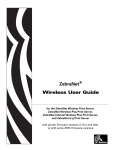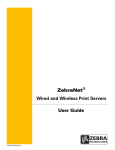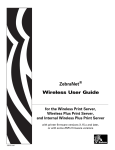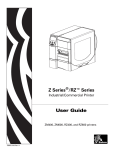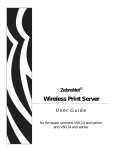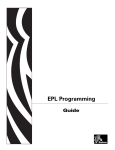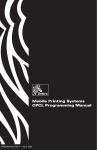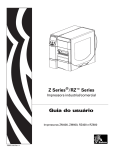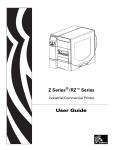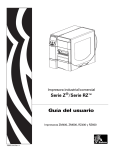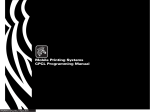Download Zebra Wireless Print Server User guide
Transcript
ZebraNet® Wireless User Guide for the Wireless Print Server, Wireless Plus Print Server, and Internal Wireless Plus Print Server with printer firmware versions X.15.x and later, or with some ZSPx firmware versions © 2008 ZIH Corp. The copyrights in this manual and the software and/or firmware in the printer described therein are owned by ZIH Corp. Unauthorized reproduction of this manual or the software and/or firmware in the printer may result in imprisonment of up to one year and fines of up to $10,000 (17 U.S.C.506). Copyright violators may be subject to civil liability. This product may contain ZPL®, ZPL II®, and ZebraLink™ programs; Element Energy Equalizer® Circuit; E3®; and Monotype Imaging fonts. Software © ZIH Corp. All rights reserved worldwide. ZebraLink and all product names and numbers are trademarks, and Zebra, the Zebra logo, ZPL, ZPL II, Element Energy Equalizer Circuit, and E3 Circuit are registered trademarks of ZIH Corp. All rights reserved worldwide. All other brand names, product names, or trademarks belong to their respective holders. For additional trademark information, please see “Trademarks” on the product CD. Proprietary Statement This manual contains proprietary information of Zebra Technologies Corporation and its subsidiaries. It is intended solely for the information and use of parties operating and maintaining the equipment described herein. Such proprietary information may not be used, reproduced, or disclosed to any other parties for any other purpose without the express, written permission of Zebra Technologies. Product Improvements Continuous improvement of products is a policy of Zebra Technologies. All specifications and designs are subject to change without notice. Liability Disclaimer Zebra Technologies takes steps to ensure that its published Engineering specifications and manuals are correct; however, errors do occur. Zebra Technologies reserves the right to correct any such errors and disclaims liability resulting therefrom. Limitation of Liability In no event shall Zebra Technologies or anyone else involved in the creation, production, or delivery of the accompanying product (including hardware and software) be liable for any damages whatsoever (including, without limitation, consequential damages including loss of business profits, business interruption, or loss of business information) arising out of the use of, the results of use of, or inability to use such product, even if Zebra Technologies has been advised of the possibility of such damages. Some jurisdictions do not allow the exclusion or limitation of incidental or consequential damages, so the above limitation or exclusion may not apply to you. Part Number: 14143L-005 Rev. A Contents About This Document . . . . . . . . . . . . . . . . . . . . . . . . . . . . . . . . . . . . . . . . . . . . . . . 9 Who Should Use This Document . . . . . . . . . . . . . . . . . . . . . . . . . . . . . . . . . . . . . . . . . . . 10 How This Document Is Organized . . . . . . . . . . . . . . . . . . . . . . . . . . . . . . . . . . . . . . . . . . 10 Contacts . . . . . . . . . . . . . . . . . . . . . . . . . . . . . . . . . . . . . . . . . . . . . . . . . . . . . . . . . . . . . . .11 Web Site . . . . . . . . . . . . . . . . . . . . . . . . . . . . . . . . . . . . . . . . . . . . . . . . . . . . . . . . . . . .11 The Americas . . . . . . . . . . . . . . . . . . . . . . . . . . . . . . . . . . . . . . . . . . . . . . . . . . . . . . . .11 Europe, Africa, Middle East, and India . . . . . . . . . . . . . . . . . . . . . . . . . . . . . . . . . . . . .11 Asia Pacific . . . . . . . . . . . . . . . . . . . . . . . . . . . . . . . . . . . . . . . . . . . . . . . . . . . . . . . . . .11 Document Conventions. . . . . . . . . . . . . . . . . . . . . . . . . . . . . . . . . . . . . . . . . . . . . . . . . . . 12 1 • Introduction . . . . . . . . . . . . . . . . . . . . . . . . . . . . . . . . . . . . . . . . . . . . . . . . . . . 15 Printer Requirements and Print Server Features . . . . . . . . . . . . . . . . . . . . . . . . . . . . . . . Hardware . . . . . . . . . . . . . . . . . . . . . . . . . . . . . . . . . . . . . . . . . . . . . . . . . . . . . . . . . . Firmware. . . . . . . . . . . . . . . . . . . . . . . . . . . . . . . . . . . . . . . . . . . . . . . . . . . . . . . . . . . Supported Printer Models and Restrictions . . . . . . . . . . . . . . . . . . . . . . . . . . . . . . . . Connecting to a Wireless Network . . . . . . . . . . . . . . . . . . . . . . . . . . . . . . . . . . . . . . . . . . Access Point . . . . . . . . . . . . . . . . . . . . . . . . . . . . . . . . . . . . . . . . . . . . . . . . . . . . . . . . Supported Wireless Radio Cards . . . . . . . . . . . . . . . . . . . . . . . . . . . . . . . . . . . . . . . . Supported Security Types. . . . . . . . . . . . . . . . . . . . . . . . . . . . . . . . . . . . . . . . . . . . . . Determining the Active Print Server . . . . . . . . . . . . . . . . . . . . . . . . . . . . . . . . . . . . . . . . . Viewing IP Addresses and the Active Print Server . . . . . . . . . . . . . . . . . . . . . . . . . . . Selecting the Primary Network Device . . . . . . . . . . . . . . . . . . . . . . . . . . . . . . . . . . . . 16 16 16 17 19 19 20 22 25 25 26 2 • Configuration . . . . . . . . . . . . . . . . . . . . . . . . . . . . . . . . . . . . . . . . . . . . . . . . . . 29 Overview . . . . . . . . . . . . . . . . . . . . . . . . . . . . . . . . . . . . . . . . . . . . . . . . . . . . . . . . . . . . . . Configure Using the Network Setup Wizard . . . . . . . . . . . . . . . . . . . . . . . . . . . . . . . . . . . Install a Wireless Radio Card or Compact Flash Wireless Radio Card . . . . . . . . . . . . . . Wireless Radio Card. . . . . . . . . . . . . . . . . . . . . . . . . . . . . . . . . . . . . . . . . . . . . . . . . . Compact Flash Wireless Radio Card . . . . . . . . . . . . . . . . . . . . . . . . . . . . . . . . . . . . . 4/29/08 Wireless User Guide 30 31 38 38 40 14143L-005 Rev. A 4 Contents 3 • Wireless Status and Settings . . . . . . . . . . . . . . . . . . . . . . . . . . . . . . . . . . . . . 43 View Wireless Status through the Control Panel . . . . . . . . . . . . . . . . . . . . . . . . . . . . . . . 44 LCD Link Status and Wireless Signal Indicators. . . . . . . . . . . . . . . . . . . . . . . . . . . . . 44 HC100 Wireless Status Indicator Lights . . . . . . . . . . . . . . . . . . . . . . . . . . . . . . . . . . . 45 Print Network Configuration Information . . . . . . . . . . . . . . . . . . . . . . . . . . . . . . . . . . . . . . 46 Network Configuration Label . . . . . . . . . . . . . . . . . . . . . . . . . . . . . . . . . . . . . . . . . . . 46 HC100 Printer Configuration Wristband . . . . . . . . . . . . . . . . . . . . . . . . . . . . . . . . . . . 47 View or Change Wireless Parameters on the LCD . . . . . . . . . . . . . . . . . . . . . . . . . . . . . . 48 Parameters for V60.15.x, R6x.15.x, ZSPx, or later Firmware. . . . . . . . . . . . . . . . . . . 48 Parameters for V53.15.x, R53.16.x, or later Firmware (ZM400, ZM600, RZ400, and RZ600 Printers) . . . . . . . . . . . . . . . . . . . . . . . . . . . . . . . . . . . . . . . . . . . . . . . . . . . . . . . . . . . 50 Parameters for V50.15.x or V53.15.x Firmware (S4M Printer) . . . . . . . . . . . . . . . . . . 53 Restore Network Parameters to Defaults . . . . . . . . . . . . . . . . . . . . . . . . . . . . . . . . . . . . . 55 4 • Troubleshooting . . . . . . . . . . . . . . . . . . . . . . . . . . . . . . . . . . . . . . . . . . . . . . . 57 Wireless Error Messages . . . . . . . . . . . . . . . . . . . . . . . . . . . . . . . . . . . . . . . . . . . . . . . . . General Issues . . . . . . . . . . . . . . . . . . . . . . . . . . . . . . . . . . . . . . . . . . . . . . . . . . . . . . . . . Encryption and Authentication Issues. . . . . . . . . . . . . . . . . . . . . . . . . . . . . . . . . . . . . . . . IP Issues . . . . . . . . . . . . . . . . . . . . . . . . . . . . . . . . . . . . . . . . . . . . . . . . . . . . . . . . . . . . . . 58 58 60 61 5 • WebView Web Pages . . . . . . . . . . . . . . . . . . . . . . . . . . . . . . . . . . . . . . . . . . . . 63 Web Page Overview . . . . . . . . . . . . . . . . . . . . . . . . . . . . . . . . . . . . . . . . . . . . . . . . . . . . . Home Page . . . . . . . . . . . . . . . . . . . . . . . . . . . . . . . . . . . . . . . . . . . . . . . . . . . . . . . . . . . . View Printer Configuration . . . . . . . . . . . . . . . . . . . . . . . . . . . . . . . . . . . . . . . . . . . . . . . . View and Modify Printer Settings . . . . . . . . . . . . . . . . . . . . . . . . . . . . . . . . . . . . . . . . . . . Network Configuration Screens . . . . . . . . . . . . . . . . . . . . . . . . . . . . . . . . . . . . . . . . . Directory Listing . . . . . . . . . . . . . . . . . . . . . . . . . . . . . . . . . . . . . . . . . . . . . . . . . . . . . . . . Alert Setup . . . . . . . . . . . . . . . . . . . . . . . . . . . . . . . . . . . . . . . . . . . . . . . . . . . . . . . . . . . . Establishing E-Mail Alert Messaging . . . . . . . . . . . . . . . . . . . . . . . . . . . . . . . . . . . . . Printer Controls . . . . . . . . . . . . . . . . . . . . . . . . . . . . . . . . . . . . . . . . . . . . . . . . . . . . . . . . . Print Server Settings . . . . . . . . . . . . . . . . . . . . . . . . . . . . . . . . . . . . . . . . . . . . . . . . . . . . . 64 64 66 67 72 77 81 82 84 86 6 • ZPL Commands for Wireless Operation . . . . . . . . . . . . . . . . . . . . . . . . . . . . 93 ^KC ^NB ^NC ^ND ^NN ^NP ^NT ^NW ^WA ^WE ^WI ^WL Set Client Identifier (Option 61) . . . . . . . . . . . . . . . . . . . . . . . . . . . . . . . . . . . . . . . . 94 Search for Wired Print Server during Network Boot . . . . . . . . . . . . . . . . . . . . . . . . 95 Select the Primary Network Device . . . . . . . . . . . . . . . . . . . . . . . . . . . . . . . . . . . . 96 Change Network Settings . . . . . . . . . . . . . . . . . . . . . . . . . . . . . . . . . . . . . . . . . . . . 97 Set SNMP . . . . . . . . . . . . . . . . . . . . . . . . . . . . . . . . . . . . . . . . . . . . . . . . . . . . . . . . 99 Set Primary/Secondary Device . . . . . . . . . . . . . . . . . . . . . . . . . . . . . . . . . . . . . . . 100 Set SMTP . . . . . . . . . . . . . . . . . . . . . . . . . . . . . . . . . . . . . . . . . . . . . . . . . . . . . . . 101 Set Web Authentication Timeout Value . . . . . . . . . . . . . . . . . . . . . . . . . . . . . . . . . 102 Set Antenna Parameters . . . . . . . . . . . . . . . . . . . . . . . . . . . . . . . . . . . . . . . . . . . . 103 Set WEP Mode . . . . . . . . . . . . . . . . . . . . . . . . . . . . . . . . . . . . . . . . . . . . . . . . . . . 104 Change Wireless Network Settings . . . . . . . . . . . . . . . . . . . . . . . . . . . . . . . . . . . 106 Set LEAP Parameters . . . . . . . . . . . . . . . . . . . . . . . . . . . . . . . . . . . . . . . . . . . . . . 108 14143L-005 Rev. A Wireless User Guide 4/29/08 Contents ~WL Print Network Configuration Label . . . . . . . . . . . . . . . . . . . . . . . . . . . . . . . . . . . . 109 ^WP Set Wireless Password . . . . . . . . . . . . . . . . . . . . . . . . . . . . . . . . . . . . . . . . . . . . . .110 ^WR Set Transmit Rate . . . . . . . . . . . . . . . . . . . . . . . . . . . . . . . . . . . . . . . . . . . . . . . . . . 111 ~WR Reset Wireless Radio Card and Print Server . . . . . . . . . . . . . . . . . . . . . . . . . . . . .112 ^WS Set Wireless Radio Card Values . . . . . . . . . . . . . . . . . . . . . . . . . . . . . . . . . . . . . . .113 ^WX Configure Wireless Securities . . . . . . . . . . . . . . . . . . . . . . . . . . . . . . . . . . . . . . . . .115 Supporting Parameters for Different Security Types . . . . . . . . . . . . . . . . . . . . . . . . .119 7 • SGD Wireless Commands . . . . . . . . . . . . . . . . . . . . . . . . . . . . . . . . . . . . . . . 125 Overview . . . . . . . . . . . . . . . . . . . . . . . . . . . . . . . . . . . . . . . . . . . . . . . . . . . . . . . . . . . . . setvar Command . . . . . . . . . . . . . . . . . . . . . . . . . . . . . . . . . . . . . . . . . . . . . . . . . . . getvar Command . . . . . . . . . . . . . . . . . . . . . . . . . . . . . . . . . . . . . . . . . . . . . . . . . . . do Command . . . . . . . . . . . . . . . . . . . . . . . . . . . . . . . . . . . . . . . . . . . . . . . . . . . . . . Command Structure . . . . . . . . . . . . . . . . . . . . . . . . . . . . . . . . . . . . . . . . . . . . . . . . . . . . How to Send Multiple SGD Commands . . . . . . . . . . . . . . . . . . . . . . . . . . . . . . . . . . card.inserted. . . . . . . . . . . . . . . . . . . . . . . . . . . . . . . . . . . . . . . . . . . . . . . . . . . . . . card.mac_addr. . . . . . . . . . . . . . . . . . . . . . . . . . . . . . . . . . . . . . . . . . . . . . . . . . . . . . ip.addr . . . . . . . . . . . . . . . . . . . . . . . . . . . . . . . . . . . . . . . . . . . . . . . . . . . . . . . . . . . . ip.arp_interval . . . . . . . . . . . . . . . . . . . . . . . . . . . . . . . . . . . . . . . . . . . . . . . . . . . ip.bootp.enable . . . . . . . . . . . . . . . . . . . . . . . . . . . . . . . . . . . . . . . . . . . . . . . . . . . ip.dhcp.cid_all . . . . . . . . . . . . . . . . . . . . . . . . . . . . . . . . . . . . . . . . . . . . . . . . . . . ip.dhcp.cid_enable . . . . . . . . . . . . . . . . . . . . . . . . . . . . . . . . . . . . . . . . . . . . . . . . ip.dhcp.cid_prefix . . . . . . . . . . . . . . . . . . . . . . . . . . . . . . . . . . . . . . . . . . . . . . . . ip.dhcp.cid_suffix . . . . . . . . . . . . . . . . . . . . . . . . . . . . . . . . . . . . . . . . . . . . . . . . ip.dhcp.cid_type . . . . . . . . . . . . . . . . . . . . . . . . . . . . . . . . . . . . . . . . . . . . . . . . . . ip.dhcp.enable . . . . . . . . . . . . . . . . . . . . . . . . . . . . . . . . . . . . . . . . . . . . . . . . . . . . ip.ftp.enable. . . . . . . . . . . . . . . . . . . . . . . . . . . . . . . . . . . . . . . . . . . . . . . . . . . . . . ip.gateway . . . . . . . . . . . . . . . . . . . . . . . . . . . . . . . . . . . . . . . . . . . . . . . . . . . . . . . . . ip.http.enable . . . . . . . . . . . . . . . . . . . . . . . . . . . . . . . . . . . . . . . . . . . . . . . . . . . . ip.lpd.enable. . . . . . . . . . . . . . . . . . . . . . . . . . . . . . . . . . . . . . . . . . . . . . . . . . . . . . ip.netmask . . . . . . . . . . . . . . . . . . . . . . . . . . . . . . . . . . . . . . . . . . . . . . . . . . . . . . . . . ip.pop3.enable . . . . . . . . . . . . . . . . . . . . . . . . . . . . . . . . . . . . . . . . . . . . . . . . . . . . ip.pop3.password . . . . . . . . . . . . . . . . . . . . . . . . . . . . . . . . . . . . . . . . . . . . . . . . . . ip.pop3.poll . . . . . . . . . . . . . . . . . . . . . . . . . . . . . . . . . . . . . . . . . . . . . . . . . . . . . . . ip.pop3.server_addr . . . . . . . . . . . . . . . . . . . . . . . . . . . . . . . . . . . . . . . . . . . . . . . ip.pop3.username . . . . . . . . . . . . . . . . . . . . . . . . . . . . . . . . . . . . . . . . . . . . . . . . . . ip.port . . . . . . . . . . . . . . . . . . . . . . . . . . . . . . . . . . . . . . . . . . . . . . . . . . . . . . . . . . . . ip.smtp.domain . . . . . . . . . . . . . . . . . . . . . . . . . . . . . . . . . . . . . . . . . . . . . . . . . . . . ip.smtp.enable . . . . . . . . . . . . . . . . . . . . . . . . . . . . . . . . . . . . . . . . . . . . . . . . . . . . ip.smtp.server_addr . . . . . . . . . . . . . . . . . . . . . . . . . . . . . . . . . . . . . . . . . . . . . . . ip.snmp.enable . . . . . . . . . . . . . . . . . . . . . . . . . . . . . . . . . . . . . . . . . . . . . . . . . . . . ip.snmp.get_community_name . . . . . . . . . . . . . . . . . . . . . . . . . . . . . . . . . . . . . . . ip.snmp.set_community_name . . . . . . . . . . . . . . . . . . . . . . . . . . . . . . . . . . . . . . . ip.tcp.enable. . . . . . . . . . . . . . . . . . . . . . . . . . . . . . . . . . . . . . . . . . . . . . . . . . . . . . ip.telnet.enable . . . . . . . . . . . . . . . . . . . . . . . . . . . . . . . . . . . . . . . . . . . . . . . . . . 4/29/08 Wireless User Guide 126 126 126 127 128 128 129 130 131 132 133 134 135 136 137 138 139 140 141 142 143 144 145 146 147 148 149 150 151 152 153 154 155 156 157 158 14143L-005 Rev. A 5 6 Contents ip.udp.enable. . . . . . . . . . . . . . . . . . . . . . . . . . . . . . . . . . . . . . . . . . . . . . . . . . . . . . wlan.adhocautomode . . . . . . . . . . . . . . . . . . . . . . . . . . . . . . . . . . . . . . . . . . . . . . . . wlan.adhocchannel . . . . . . . . . . . . . . . . . . . . . . . . . . . . . . . . . . . . . . . . . . . . . . . . . wlan.associated . . . . . . . . . . . . . . . . . . . . . . . . . . . . . . . . . . . . . . . . . . . . . . . . . . . wlan.channel_mask . . . . . . . . . . . . . . . . . . . . . . . . . . . . . . . . . . . . . . . . . . . . . . . . . wlan.essid . . . . . . . . . . . . . . . . . . . . . . . . . . . . . . . . . . . . . . . . . . . . . . . . . . . . . . . . . wlan.firmware_version. . . . . . . . . . . . . . . . . . . . . . . . . . . . . . . . . . . . . . . . . . . . . wlan.ip.addr . . . . . . . . . . . . . . . . . . . . . . . . . . . . . . . . . . . . . . . . . . . . . . . . . . . . . . . wlan.ip.arp_interval . . . . . . . . . . . . . . . . . . . . . . . . . . . . . . . . . . . . . . . . . . . . . . wlan.ip.dhcp.cid_all . . . . . . . . . . . . . . . . . . . . . . . . . . . . . . . . . . . . . . . . . . . . . . wlan.ip.dhcp.cid_enable . . . . . . . . . . . . . . . . . . . . . . . . . . . . . . . . . . . . . . . . . . wlan.ip.dhcp.cid_prefix . . . . . . . . . . . . . . . . . . . . . . . . . . . . . . . . . . . . . . . . . . wlan.ip.dhcp.cid_suffix . . . . . . . . . . . . . . . . . . . . . . . . . . . . . . . . . . . . . . . . . . wlan.ip.dhcp.cid_type. . . . . . . . . . . . . . . . . . . . . . . . . . . . . . . . . . . . . . . . . . . . . wlan.ip.gateway . . . . . . . . . . . . . . . . . . . . . . . . . . . . . . . . . . . . . . . . . . . . . . . . . . . wlan.ip.netmask . . . . . . . . . . . . . . . . . . . . . . . . . . . . . . . . . . . . . . . . . . . . . . . . . . . wlan.ip.port . . . . . . . . . . . . . . . . . . . . . . . . . . . . . . . . . . . . . . . . . . . . . . . . . . . . . . . wlan.ip.protocol . . . . . . . . . . . . . . . . . . . . . . . . . . . . . . . . . . . . . . . . . . . . . . . . . . wlan.ip.timeout.enable . . . . . . . . . . . . . . . . . . . . . . . . . . . . . . . . . . . . . . . . . . . wlan.ip.timeout.value. . . . . . . . . . . . . . . . . . . . . . . . . . . . . . . . . . . . . . . . . . . . . wlan.keep_alive.enable . . . . . . . . . . . . . . . . . . . . . . . . . . . . . . . . . . . . . . . . . . . wlan.keep_alive.timeout . . . . . . . . . . . . . . . . . . . . . . . . . . . . . . . . . . . . . . . . . . wlan.kerberos.kdc . . . . . . . . . . . . . . . . . . . . . . . . . . . . . . . . . . . . . . . . . . . . . . . . . wlan.kerberos.password . . . . . . . . . . . . . . . . . . . . . . . . . . . . . . . . . . . . . . . . . . . wlan.kerberos.realm . . . . . . . . . . . . . . . . . . . . . . . . . . . . . . . . . . . . . . . . . . . . . . . wlan.kerberos.username . . . . . . . . . . . . . . . . . . . . . . . . . . . . . . . . . . . . . . . . . . . wlan.mac_addr. . . . . . . . . . . . . . . . . . . . . . . . . . . . . . . . . . . . . . . . . . . . . . . . . . . . . . wlan.operating_mode . . . . . . . . . . . . . . . . . . . . . . . . . . . . . . . . . . . . . . . . . . . . . . . wlan.password. . . . . . . . . . . . . . . . . . . . . . . . . . . . . . . . . . . . . . . . . . . . . . . . . . . . . . wlan.preamble. . . . . . . . . . . . . . . . . . . . . . . . . . . . . . . . . . . . . . . . . . . . . . . . . . . . . . wlan.private_key_password . . . . . . . . . . . . . . . . . . . . . . . . . . . . . . . . . . . . . . . . wlan.roam.interval . . . . . . . . . . . . . . . . . . . . . . . . . . . . . . . . . . . . . . . . . . . . . . . . wlan.roam.signal . . . . . . . . . . . . . . . . . . . . . . . . . . . . . . . . . . . . . . . . . . . . . . . . . . wlan.security. . . . . . . . . . . . . . . . . . . . . . . . . . . . . . . . . . . . . . . . . . . . . . . . . . . . . . Supporting SGD Commands for Different Security Types . . . . . . . . . . . . . . . . . . . . wlan.signal_noise . . . . . . . . . . . . . . . . . . . . . . . . . . . . . . . . . . . . . . . . . . . . . . . . . wlan.signal_quality . . . . . . . . . . . . . . . . . . . . . . . . . . . . . . . . . . . . . . . . . . . . . . . wlan.signal_strength . . . . . . . . . . . . . . . . . . . . . . . . . . . . . . . . . . . . . . . . . . . . . . wlan.station_name . . . . . . . . . . . . . . . . . . . . . . . . . . . . . . . . . . . . . . . . . . . . . . . . . wlan.tx_power. . . . . . . . . . . . . . . . . . . . . . . . . . . . . . . . . . . . . . . . . . . . . . . . . . . . . . wlan.tx_rate . . . . . . . . . . . . . . . . . . . . . . . . . . . . . . . . . . . . . . . . . . . . . . . . . . . . . . . wlan.username. . . . . . . . . . . . . . . . . . . . . . . . . . . . . . . . . . . . . . . . . . . . . . . . . . . . . . wlan.wep.auth_type . . . . . . . . . . . . . . . . . . . . . . . . . . . . . . . . . . . . . . . . . . . . . . . . wlan.wep.index . . . . . . . . . . . . . . . . . . . . . . . . . . . . . . . . . . . . . . . . . . . . . . . . . . . . wlan.wep.key1. . . . . . . . . . . . . . . . . . . . . . . . . . . . . . . . . . . . . . . . . . . . . . . . . . . . . . 14143L-005 Rev. A Wireless User Guide 159 160 161 162 163 164 165 166 167 168 169 170 171 172 173 174 175 176 177 178 179 180 181 182 183 184 185 186 187 188 189 190 191 192 194 201 202 203 204 205 206 207 208 209 210 4/29/08 Contents wlan.wep.key2. . . . . . . . . . . . . . . . . . . . . . . . . . . . . . . . . . . . . . . . . . . . . . . . . . . . . . .211 wlan.wep.key3. . . . . . . . . . . . . . . . . . . . . . . . . . . . . . . . . . . . . . . . . . . . . . . . . . . . . . 212 wlan.wep.key4. . . . . . . . . . . . . . . . . . . . . . . . . . . . . . . . . . . . . . . . . . . . . . . . . . . . . . 213 wlan.wep.key_format . . . . . . . . . . . . . . . . . . . . . . . . . . . . . . . . . . . . . . . . . . . . . . . 214 wlan.wpa.psk . . . . . . . . . . . . . . . . . . . . . . . . . . . . . . . . . . . . . . . . . . . . . . . . . . . . . . . 215 Glossary . . . . . . . . . . . . . . . . . . . . . . . . . . . . . . . . . . . . . . . . . . . . . . . . . . . . . . . . 217 Index . . . . . . . . . . . . . . . . . . . . . . . . . . . . . . . . . . . . . . . . . . . . . . . . . . . . . . . . . . . 221 4/29/08 Wireless User Guide 14143L-005 Rev. A 7 8 Contents Notes • ___________________________________________________________________ __________________________________________________________________________ __________________________________________________________________________ __________________________________________________________________________ __________________________________________________________________________ __________________________________________________________________________ __________________________________________________________________________ __________________________________________________________________________ __________________________________________________________________________ __________________________________________________________________________ 14143L-005 Rev. A Wireless User Guide 4/29/08 About This Document This section provides you with contact information, document structure and organization, and additional reference documents. Contents Who Should Use This Document . . . . . . . . . . . . . . . . . . . . . . . . . . . . . . . . . . . . . . . . . . . How This Document Is Organized . . . . . . . . . . . . . . . . . . . . . . . . . . . . . . . . . . . . . . . . . . Contacts . . . . . . . . . . . . . . . . . . . . . . . . . . . . . . . . . . . . . . . . . . . . . . . . . . . . . . . . . . . . . . Web Site . . . . . . . . . . . . . . . . . . . . . . . . . . . . . . . . . . . . . . . . . . . . . . . . . . . . . . . . . . . The Americas. . . . . . . . . . . . . . . . . . . . . . . . . . . . . . . . . . . . . . . . . . . . . . . . . . . . . . . . Europe, Africa, Middle East, and India. . . . . . . . . . . . . . . . . . . . . . . . . . . . . . . . . . . . . Asia Pacific . . . . . . . . . . . . . . . . . . . . . . . . . . . . . . . . . . . . . . . . . . . . . . . . . . . . . . . . . Document Conventions . . . . . . . . . . . . . . . . . . . . . . . . . . . . . . . . . . . . . . . . . . . . . . . . . . 4/29/08 Wireless User Guide 10 10 11 11 11 11 11 12 14143L-005 Rev. A 10 About This Document Who Should Use This Document Who Should Use This Document This User Guide is intended for use by someone who needs to configure and use a wireless print server for use with a supported printer. This version of the User Guide supports the ZebraNet Wireless Print Server, the ZebraNet Wireless Plus Print Server, and the ZebraNet Internal Wireless Plus Print Server with printer firmware versions X.15.x or later. Some features require X.16.x or later. The following special versions of firmware or later also are supported. They are referred to in this User Guide as ZSPx firmware. • ZSP994P • ZSP999F • ZSP1027F • ZSP1056E • ZSP1082F For older versions of firmware, refer to the Wireless Print Server User Guide, part number 13422L-XXX. How This Document Is Organized The User Guide is set up as follows: Section Description Introduction on page 15 This section provides an overview of the ZebraNet wireless print servers, including the Wireless Print Server, Wireless Plus Print Server, and Internal Wireless Plus Print Server. Configuration on page 29 Use the instructions in this section to configure your ZebraNet wireless print server for operation. Wireless Status and Settings on page 43 This section presents several options for viewing or modifying the wireless status, signal strength, or settings. You may also use: Troubleshooting on page 57 This section provides solutions to problems related specifically to the wireless print servers. WebView Web Pages on page 63 This section provides you with instructions for viewing the current print server settings. ZPL Commands for Wireless Operation on page 93 This section contains ZPL commands for configuring and running the ZebraNet wireless print servers. SGD Wireless Commands on page 125 This chapter provides a high-level overview of the wireless Set / Get / Do (SGD) commands and details on each SGD command. 14143L-005 Rev. A Wireless User Guide 4/29/08 About This Document Contacts Contacts You can contact Zebra Technologies at the following: Web Site http://www.zebra.com Technical Support via the Internet is available 24 hours per day, 365 days per year. Go to http://www.zebra.com/support. The Americas Regional Headquarters Technical Support Customer Service Dept. Zebra Technologies International, LLC 333 Corporate Woods Parkway Vernon Hills, Illinois 60061.3109 U.S.A T: +1 847 793 2600 Toll-free +1 800 423 0422 F: +1 847 913 8766 T: +1 877 ASK ZEBRA (275 9327) F: +1 847 913 2578 For printers, parts, media, and ribbon, please call your distributor, or contact us. Hardware: [email protected] Software: [email protected] T: +1 877 ASK ZEBRA (275 9327) E: [email protected] Europe, Africa, Middle East, and India Regional Headquarters Technical Support Internal Sales Dept. Zebra Technologies Europe Limited Zebra House The Valley Centre, Gordon Road High Wycombe Buckinghamshire, HP13 6EQ, UK T: +44 (0) 1494 768298 F: +44 (0) 1494 768210 Germany: [email protected] France: [email protected] Spain/Portugal: [email protected] All other areas: [email protected] For printers, parts, media, and ribbon, please call your distributor, or contact us. Regional Headquarters Technical Support Customer Service Zebra Technologies Asia Pacific, LLC 120 Robinson Road #06-01 Parakou Building Singapore 068913 T: +65 6858 0722 F: +65 6885 0838 T: +65 6858 0722 F: +65 6885 0838 E: China: [email protected] All other areas: [email protected] For printers, parts, media, and ribbon, please call your distributor, or contact us. T: +44 (0)1494 472872 F: +44 (0) 1494 450103 T: +44 (0) 1494 768316 F: +44 (0) 1494 768244 E: [email protected] Asia Pacific 4/29/08 Wireless User Guide T: +65 6858 0722 F: +65 6885 0836 14143L-005 Rev. A 11 12 About This Document Document Conventions Document Conventions The following conventions are used throughout this document to convey certain information. Alternate Color (online only) Cross-references contain hot links to other sections in this guide. If you are viewing this guide online in .pdf format, you can click the cross-reference (blue text) to jump directly to its location. LCD Display Examples Text from a printer’s Liquid Crystal Display (LCD) appears in Bubbledot ICG font. Command Line Examples Command line examples appear in Courier New font. For example, type ZTools to get to the Post-Install scripts in the bin directory. Files and Directories File names and directories appear in Courier New font. For example, the Zebra<version number>.tar file and the /root directory. Icons Used Identifies features that are available in printers with firmware version X60.15.x, X50.15.x, or later. Caution • Warns you of the potential for electrostatic discharge. Caution • Warns you of a potential electric shock situation. Caution • Warns you of a situation where excessive heat could cause a burn. Caution • Advises you that failure to take or avoid a specific action could result in physical harm to you. Caution • (No icon) Advises you that failure to take or avoid a specific action could result in physical harm to the hardware. Important • Advises you of information that is essential to complete a task. Note • Indicates neutral or positive information that emphasizes or supplements important points of the main text. Example • Provides an example, often a scenario, to better clarify a section of text. 14143L-005 Rev. A Wireless User Guide 4/29/08 About This Document Document Conventions Illustration Callouts Callouts are used when an illustration contains information that needs to be labeled and described. A table that contains the labels and descriptions follows the graphic. Figure 1 provides an example. Figure 1 • Sample Figure with Callouts 3 2 1 1 2 3 4/29/08 Clear plastic RF card cover (not used on all printers) Screw Wireless radio card Wireless User Guide 14143L-005 Rev. A 13 14 About This Document Document Conventions Notes • ___________________________________________________________________ __________________________________________________________________________ __________________________________________________________________________ __________________________________________________________________________ __________________________________________________________________________ __________________________________________________________________________ __________________________________________________________________________ __________________________________________________________________________ __________________________________________________________________________ __________________________________________________________________________ 14143L-005 Rev. A Wireless User Guide 4/29/08 1 Introduction This section provides an overview of the ZebraNet wireless print servers, including the Wireless Print Server, Wireless Plus Print Server, and Internal Wireless Plus Print Server. Contents Printer Requirements and Print Server Features . . . . . . . . . . . . . . . . . . . . . . . . . . . . . . . Hardware . . . . . . . . . . . . . . . . . . . . . . . . . . . . . . . . . . . . . . . . . . . . . . . . . . . . . . . . . . . Firmware . . . . . . . . . . . . . . . . . . . . . . . . . . . . . . . . . . . . . . . . . . . . . . . . . . . . . . . . . . . Supported Printer Models and Restrictions . . . . . . . . . . . . . . . . . . . . . . . . . . . . . . . . . Connecting to a Wireless Network . . . . . . . . . . . . . . . . . . . . . . . . . . . . . . . . . . . . . . . . . . Access Point . . . . . . . . . . . . . . . . . . . . . . . . . . . . . . . . . . . . . . . . . . . . . . . . . . . . . . . . Supported Wireless Radio Cards. . . . . . . . . . . . . . . . . . . . . . . . . . . . . . . . . . . . . . . . . Supported Security Types . . . . . . . . . . . . . . . . . . . . . . . . . . . . . . . . . . . . . . . . . . . . . . Determining the Active Print Server . . . . . . . . . . . . . . . . . . . . . . . . . . . . . . . . . . . . . . . . . Viewing IP Addresses and the Active Print Server . . . . . . . . . . . . . . . . . . . . . . . . . . . Selecting the Primary Network Device. . . . . . . . . . . . . . . . . . . . . . . . . . . . . . . . . . . . . 4/29/08 Wireless User Guide 16 16 16 17 19 19 20 22 25 25 26 14143L-005 Rev. A 16 Introduction Printer Requirements and Print Server Features Printer Requirements and Print Server Features This section defines the requirements for using the different ZebraNet wireless print servers. It also defines features of and limitations to the wireless print servers on different printer models. Hardware Wireless Option Board A special wireless option board must be installed in your printer/print engine. Use a network configuration label to determine if an option board is installed or to determine which one is installed (see Print Network Configuration Information on page 46). Contact your authorized Zebra reseller for more information. PCMCIA and Compact Flash Memory Cards PCMCIA memory or Compact Flash memory cards will not work and are not supported on the Wireless Plus Print Server. The Internal Wireless Plus Print Server does not include a slot for these card types. Firmware Supported Firmware Versions After a wireless option board is installed, your printer must be running a supported firmware version to access the features in this manual. See Table 1 for the firmware versions. Wireless Print Servers with Older Firmware You may download the latest firmware appropriate for your printer to access the latest encryption features. With the Wireless Print Server, not all features in this manual may be available to you. Go to http://www.zebra.com/firmware for firmware download options. S4M Printers with Older Wireless Option Board For the S4M printer, do not download firmware version V50.15.x unless you have the correct wireless option board installed. The older wireless option board does not support firmware version V50.15.x or later. See Table 1 for more details on this restriction and to determine if you have the correct wireless option board. 14143L-005 Rev. A Wireless User Guide 4/29/08 Introduction Printer Requirements and Print Server Features Supported Printer Models and Restrictions Table 1 lists the requirements and restrictions for using any of the ZebraNet wireless print servers on specific printer and print engine models. Table 1 • Supported Printer Models and Restrictions Printer Firmware Version Support for Notes and Restrictions 105SL V60.15.2Z or later ZPL V60.15.8Z or later ZPL and XML-enabled printing D60.15.0 or later APL-D I60.15.0 or later APL-I The ZebraNet wireless print server options replace the Wireless Card Socket Option (WCSO) in 105SL printers with a serial number of 6400357 or greater. Do not install a wireless option board on a 105SL printer with a serial number that is less than 6400357. Internal Wireless Plus Print Server: Requires firmware versions X.16 or later. HC100 V54.16.1Z or later ZPL and XML-enabled printing Optional Internal Wireless Plus Print Server only. 110PAX4, 170PAX4 V60.15.2Z or later ZPL V60.15.8Z or later ZPL and XML-enabled printing Internal Wireless Plus Print Server: Requires firmware versions X.16 or later. D60.15.1 or later APL-D I60.15.0 or later APL-I R110PAX4 R62.15.X, R63.15.X, or later ZPL and XML-enabled printing Internal Wireless Plus Print Server: Requires firmware versions X.16 or later. R110Xi, R170Xi R60.15.X or later ZPL and XML-enabled printing Internal Wireless Plus Print Server: Requires firmware versions X.16 or later. R110Xi HF R65.15.X or later ZPL and XML-enabled printing Internal Wireless Plus Print Server: Requires firmware versions X.16 or later. R4Mplus ZSP994P, ZSP999F, ZSP1027F, ZSP1056E, ZSP1082F, or later ZPL and XML-enabled printing Wireless Print Server: A printer with an existing Wireless Print Server can be upgraded to the latest R4Mplus firmware. Does not support CardBus wireless cards and IEEE 802.11g. Wireless Plus Print Server: Not available. Internal Wireless Plus Print Server: Not available. RZ400, RZ600 R53.16.2Z or later ZPL and XML-enabled printing None 4/29/08 Wireless User Guide 14143L-005 Rev. A 17 18 Introduction Printer Requirements and Print Server Features Table 1 • Supported Printer Models and Restrictions (Continued) Printer Firmware Version Support for Notes and Restrictions S4M V50.15.x or later ZPL V53.15.8Z or later ZPL and XML-enabled printing E53.15.0 or later EPL D53.15.0 or later APL-D I53.15.0 or later APL-I Wireless Print Server and Wireless Plus Print Server: The printer must have the correct wireless option board installed to use the V50.15.x or later firmware. Printers that have a different wireless option board cannot use this firmware. To determine if the correct wireless option board is installed, view the HARDWARE ID line on a printer configuration label. The value reads V23 29882-001_3 when the correct board is installed. Refer to the S4M User Guide for instructions for printing a printer configuration label. Internal Wireless Plus Print Server: Requires firmware versions X.16 or later. XiIIIPlus Z4Mplus, Z6Mplus ZM400, ZM600 V60.15.8Z or later ZPL and XML-enabled printing D60.15.0 or later APL-D I60.15.0 or later APL-I V60.15.8Z or later ZPL and XML-enabled printing D60.15.0 or later APL-D I60.15.0 or later APL-I V53.15.5Z or later ZPL V53.15.8Z or later ZPL and XML-enabled printing E53.15.0 or later EPL D53.15.0 or later APL-D I53.15.0 or later APL-I 14143L-005 Rev. A Internal Wireless Plus Print Server: Requires firmware versions X.16 or later. Wireless Print Server: A printer with an existing Wireless Print Server can be upgraded to X60.15.x. Does not support CardBus wireless cards and IEEE 802.11g. Wireless Plus Print Server: Not available. Internal Wireless Plus Print Server: Not available. Internal Wireless Plus Print Server: Requires firmware versions X.16 or later. Wireless User Guide 4/29/08 Introduction Connecting to a Wireless Network Connecting to a Wireless Network The ZebraNet wireless print servers are Ethernet connectivity options for your printer. With one of these wireless print servers, the printer communicates with a wireless Local Area Network (WLAN) through a wireless radio card instead of being connected to a wired Local Area Network (LAN) with physical wires. Figure 2 shows the network architecture of a typical WLAN setup. Two critical WLAN components for wireless operation are a wireless radio card and an access point. The ZebraNet Internal Wireless Print Server has a built-in wireless radio card. Figure 2 • WLAN Setup with the ZebraNet Wireless Print Server or Wireless Plus Print Server 1 1 2 3 2 3 Computer (stand-alone or laptop) Access point Printer configured with a ZebraNet wireless print server and equipped with a supported wireless radio card (if applicable) Access Point A third-party access point forms a bridge between the WLAN and wired LAN. Select an access point that is compatible with the supported wireless radio cards that you will use with your ZebraNet wireless print server. Some access points may not support all ZebraNet wireless print servers. Multiple access points can be used to extend the coverage of the wireless LAN. The reassociation capabilities of the IEEE 802.11b/g standard enable clients to move throughout the WLAN area and roam between access points. Reassociation can occur as long as the ZebraNet wireless print server is on the same network configurations and ESSID (network name) as the access point to which it is trying to connect. 4/29/08 Wireless User Guide 14143L-005 Rev. A 19 20 Introduction Connecting to a Wireless Network Supported Wireless Radio Cards Note • The ZebraNet Internal Wireless Print Server has a built-in wireless radio card. This section applies only to the ZebraNet Wireless Print Server and the ZebraNet Wireless Plus Print Server. A supported third-party PCMCIA, Compact Flash™, or CardBus wireless radio card is required for the printer to qualify with the WLAN. After the wireless option board is installed in the printer, the wireless radio card inserts into a slot on this board. A wireless radio card is NOT provided with the ZebraNet Wireless Print Server or the ZebraNet Wireless Plus Print Server. Note • • Some wireless radio cards listed here may not support all ZebraNet wireless print server features. • See Table 2 on page 22 or check with the card manufacturer to ensure that the card that you wish to use supports the wireless security type used on your WLAN. • Some wireless radio cards may require specific firmware versions to support certain features. You may be able to download new firmware to your wireless radio card. Check with the card manufacturer for more information. • Check the operating conditions (such as temperature and humidity) for the wireless radio card that you choose. If the card has more restrictions than the printer, this may limit the conditions under which you can operate the printer with a wireless connection. The following wireless radio cards are supported at the time of this release: Symbol® Technologies • Spectrum24® Compact Flash wireless radio card LA-4137-1020-WW (the card uses an adapter and must have firmware version F3.91-69 or later) For instructions on how to install this card and the adapter, see Install a Wireless Radio Card or Compact Flash Wireless Radio Card on page 38. • 802.11b Spectrum24 High Rate Direct Sequence PN:LA-4121-1000-US (card must have firmware version V2.90-58 or later) • 802.11b Spectrum24 High Rate Direct Sequence PN:LA-4121-1020-US (card must have firmware version V2.90-58 or later) • 802.11b Spectrum24 High Rate Direct Sequence PN:LA-4121-1120-US (card must have firmware version V2.90-58 or later) 14143L-005 Rev. A Wireless User Guide 4/29/08 Introduction Connecting to a Wireless Network Cisco® Systems All Aironet® cards must have card firmware version 5.60.21 or later. • 802.11g Aironet CB21AG CardBus wireless radio card (for the Wireless Plus Print Sever only; see Table 1 on page 17 for restrictions on the Z4Mplus, R4Mplus, and Z6Mplus) • 802.11b Aironet AIR-PCMC340 • 802.11b Aironet AIR-PCMC341 • 802.11b Aironet AIR-PCMC342 • 802.11b Aironet PCMC350 • 802.11b Aironet PCMC351 • 802.11b Aironet PCMC352 4/29/08 Wireless User Guide 14143L-005 Rev. A 21 22 Introduction Connecting to a Wireless Network Supported Security Types Your WLAN can use any of a number of different types of security and encryption, or it can use none at all. This section shows which security types you can use with the different ZebraNet wireless print servers. Note • Configuring a printer for WPA also allows the printer to be used in WPA2 environments. ZebraNet Wireless Plus Print Server Table 2 lists the security types that are supported by the Wireless Plus Print Server. Support varies by the card manufacturer and the card type. Select a wireless radio card that is supported by your wireless print server and that supports the security type being used on your WLAN. Table 2 • Security Types Supported on the Wireless Plus Print Server Card Manufacturer Cisco Security Type Symbol Cisco CB21 Cisco 350 LA-4121 (PCMCIA) LA-4137 Compact Flash Open Yes Yes Yes Yes EAP-FAST Yes Not Supported Yes Yes EAP-TLS Yes Not Supported Not Supported Yes EAP-TTLS Yes Not Supported Not Supported Yes Not Supported Not Supported Yes Yes LEAP Yes Yes Yes Yes PEAP Yes Not Supported Yes Yes WEP (40 bit and 128 bit) Yes Yes Yes Yes WPA - LEAP Yes Yes Yes Yes WPA - PSK Yes Yes Yes Yes WPA- EAP-FAST Yes Yes Yes Yes WPA- EAP-TLS Yes Yes Yes Yes WPA- EAP-TTLS Yes Yes Yes Yes WPA- PEAP Yes Yes Yes Yes WPA2 - LEAP Yes Not Supported Not Supported Not Supported WPA2 - PSK* Yes* Not Supported Not Supported Not Supported WPA2- EAP-FAST Yes Not Supported Not Supported Not Supported WPA2- EAP-TLS Yes Not Supported Not Supported Not Supported Kerberos * Key rotation for WPA2 PSK is supported in firmware version V60.15.8Z or later, V53.15.8Z or later., V54.16.x or later, and RX.15.8Z or later. 14143L-005 Rev. A Wireless User Guide 4/29/08 Introduction Connecting to a Wireless Network Table 2 • Security Types Supported on the Wireless Plus Print Server (Continued) Card Manufacturer Cisco Security Type Symbol Cisco CB21 Cisco 350 LA-4121 (PCMCIA) LA-4137 Compact Flash WPA2- EAP-TTLS Yes Not Supported Not Supported Not Supported WPA2- PEAP Yes Not Supported Not Supported Not Supported * Key rotation for WPA2 PSK is supported in firmware version V60.15.8Z or later, V53.15.8Z or later., V54.16.x or later, and RX.15.8Z or later. ZebraNet Internal Wireless Plus Print Server Table 3 lists the security types that are supported by the Internal Wireless Plus Print Server. Table 3 • Security Types Supported on the Internal Wireless Plus Print Server 4/29/08 Security Type Supported? Open Yes EAP-FAST Yes EAP-TLS Yes EAP-TTLS Yes Kerberos Not Supported LEAP Yes PEAP Yes WEP (40 bit and 128 bit) Yes WPA - LEAP Yes WPA - PSK Yes WPA- EAP-FAST Yes WPA- EAP-TLS Yes WPA- EAP-TTLS Yes WPA- PEAP Yes WPA2 - LEAP Yes WPA2 - PSK Yes WPA2- EAP-FAST Yes WPA2- EAP-TLS Yes WPA2- EAP-TTLS Yes WPA2- PEAP Yes Wireless User Guide 14143L-005 Rev. A 23 24 Introduction Connecting to a Wireless Network ZebraNet Wireless Print Server Table 4 lists the security types that are supported by the Wireless Print Server. Support varies by the card manufacturer and the card type. Select a wireless radio card that is supported by your wireless print server and that supports the security type being used on your WLAN. The Wireless Print Server does not support the Cisco CB21 radio card. Table 4 • Security Types Supported on the Wireless Print Server Card Manufacturer Security Type Symbol Cisco 350 LA-4121 (PCMCIA) LA-4137 Compact Flash Yes Yes Yes EAP-FAST Not Supported Not Supported Yes EAP-TLS Not Supported Not Supported Yes EAP-TTLS Not Supported Yes Yes Kerberos Not Supported Yes Yes LEAP Yes Yes Yes PEAP Not Supported Yes Yes WEP (40 bit and 128 bit) Yes Yes Yes WPA - LEAP Yes Yes Yes WPA - PSK Yes Yes Yes WPA- EAP-FAST Yes Yes Yes WPA- EAP-TLS Yes Yes Yes WPA- EAP-TTLS Yes Yes Yes WPA- PEAP Yes Yes Yes Open 14143L-005 Rev. A Cisco Wireless User Guide 4/29/08 Introduction Determining the Active Print Server Determining the Active Print Server Most printers can have wired and wireless print servers installed at the same time. However, only one of the installed print servers can be active at any given time. Viewing IP Addresses and the Active Print Server The wired and wireless print servers have different IP addresses. The printer’s control panel displays the IP address of the active print server (see View Wireless Status through the Control Panel on page 44). You can view the printer’s web pages and send label formats to the printer through the active print server’s IP address. The network configuration label (Figure 3) displays the IP address of all installed print server devices and indicates the active print server with an asterisk (circled in Figure 3). To print a network configuration label, see Print Network Configuration Information on page 46. Figure 3 • Active Print Sever on Network Configuration Label Wireless Print Server Wireless Plus Print Server and Internal Wireless Plus Print Server ZM and RZ Printers Other Printers/Print Engines = Active Print Server 4/29/08 Wireless User Guide 14143L-005 Rev. A 25 26 Introduction Determining the Active Print Server Selecting the Primary Network Device In the S4M, only one print server (wired or wireless) can be installed at a time. In other printers, you can select which installed device is the primary network device. The printer tries to use the primary network device as the active print server before trying the other installed options. Check for Wired Print Server (X60.15.x only) In printers with X60.15.x firmware, the default is for the printer to skip the check for a wired print server during bootup. This makes the wireless print server the primary network device. To change this and allow the wired print server to be the primary network device when it is connected, use one of the following to tell the printer to check for a wired print server at bootup time: • the WIRELESS PS CHECK parameter on the control panel (see Table 10, Wireless Parameters for V60.15.x, R6x.15.x, ZSPx, or later Firmware on page 48) • the ^NB ZPL command (see ^NB on page 95) • the Primary/Secondary settings web page (see Primary/Secondary Settings on page 73) Table 5 identifies which device becomes the active print server under different conditions. Table 5 • Results of Check for Wired Print Server If the Check for Wired Print Server is set to: Skip Installed and Connected to a Live Ethernet Network Wired Wireless* X X X X Check Then the Active Print Server will be: Wireless Wired X Wireless X Wired X Wired X Wireless * NOTE: A wireless option board must have an active radio that can properly associate to an access point. 14143L-005 Rev. A Wireless User Guide 4/29/08 Introduction Determining the Active Print Server Select the Primary Network Device (ZM400, ZM600, RZ400, and RZ600 only) The ZM400, ZM600, RZ400, and RZ600 printers support the simultaneous installation of an internal, external, and a wireless print server. Even though all three print servers may be installed, only one is connected to the network and is the active print server. Table 6 outlines priorities and identifies which device becomes the active print server when multiple print servers are installed. Table 6 • Active Print Server If the Primary Network is set to: Installed and Connected to a Live Ethernet Network Internal External Wireless* X X X Internal X X External X Wireless X Wireless Wired Wireless Then the Active Print Server will be: X X X X Internal X External * NOTE: A wireless option board must have an active radio that can properly associate to an access point. You can select whether the wired or wireless print server will be the primary connection using one of the following: • the PRIMARY NETWORK parameter on the control panel (see Table 11, Wireless Parameters for V53.15.x and R53.16.x Firmware (ZM400, ZM600, RZ400, and RZ600 Printers) on page 50) • the ^NC ZPL command (see ^NC on page 96) • the Primary/Secondary settings web page (see Primary/Secondary Settings on page 73) 4/29/08 Wireless User Guide 14143L-005 Rev. A 27 28 Introduction Determining the Active Print Server Notes • ___________________________________________________________________ __________________________________________________________________________ __________________________________________________________________________ __________________________________________________________________________ __________________________________________________________________________ __________________________________________________________________________ __________________________________________________________________________ __________________________________________________________________________ __________________________________________________________________________ __________________________________________________________________________ 14143L-005 Rev. A Wireless User Guide 4/29/08 2 Configuration Use the instructions in this section to configure your ZebraNet wireless print server for operation. Contents Overview . . . . . . . . . . . . . . . . . . . . . . . . . . . . . . . . . . . . . . . . . . . . . . . . . . . . . . . . . . . . . 30 Configure Using the Network Setup Wizard. . . . . . . . . . . . . . . . . . . . . . . . . . . . . . . . . . . 31 Install a Wireless Radio Card or Compact Flash Wireless Radio Card . . . . . . . . . . . . . . 38 4/29/08 Wireless User Guide 14143L-005 Rev. A 30 Configuration Overview Overview Important • A wireless option board must be installed on your printer before you can configure the printer to communicate using a wireless radio card. If this board is not installed and active, the wireless portion of the network configuration label will not print (see Print Network Configuration Information on page 46). See Table 1 on page 17 for the required firmware and other restrictions. You may configure your printer for wireless operation in the following ways: • Through the Wireless Setup Wizard, which writes a ZPL script for you (see Configure Using the Network Setup Wizard on page 31). On the last screen of the utility, you may choose to send the command directly to your printer, or you may choose to save the ZPL script to a file. The saved ZPL file has several purposes: • The file can be sent to the printer through any available connection (serial, parallel, USB, or wired print server). • The file can be resent to the printer after the network settings have been restored to factory defaults. • The file can be sent to multiple printers that will use the same network settings. • Through ZPL script that you write yourself (see ZPL Commands for Wireless Operation on page 93). Use the ^WK command to set the basic parameters for security type. You can send the command through any available connection (serial, parallel, USB, or wired print server). • Through Set/Get/Do (SGD) commands (see SGD Wireless Commands on page 125). Begin with wlan.security to set the wireless security type. Depending on which security type that you select, other SGD commands will be necessary to specify other parameters. You can send the commands through any available connection (serial, parallel, USB, or wired print server). 14143L-005 Rev. A Wireless User Guide 4/29/08 Configuration Configure Using the Network Setup Wizard Configure Using the Network Setup Wizard The ZebraNet Bridge Enterprise utility resides on the User CD for your printer and is available through http://www.zebra.com/software. ZebraNet Bridge Enterprise version 1.2.5 or later is required to configure the printer correctly for use. The Network Setup Wizard, which is part of this software, allows you to configure your printer easily for wireless operation by writing the appropriate ZPL script for you. Use this utility when you are first installing the wireless print server or after you set the network options back to factory defaults. Note • You can only set up one print server at a time with the Network Setup Wizard. To configure multiple print servers (wired and wireless), run the program once for each print server. To use the Network Setup Wizard, complete these steps: 1. If it is not already installed, install ZebraNet Bridge Enterprise on your computer. You can get the program from the user CD that came with your printer, or you can download it at http://www.zebra.com/software. 2. Launch the ZebraNet Bridge Enterprise program. If you are prompted for a serial number, you may click Cancel. You will still be able to use the Network Setup Wizard. 3. From the Menu bar, select Tools > Network Setup Wizard. The Network Setup Wizard opens. 4. From the Choose Port list, select the port to which your printer is connected. If you will save the file without sending it to the printer, you may select any available port. If a port is in use by another device, it will not be included in the drop-down list. 4/29/08 Wireless User Guide 14143L-005 Rev. A 31 32 Configuration Configure Using the Network Setup Wizard 5. If you selected a serial port, the serial configuration information appears below the Choose Port list. If necessary, change the serial communication settings to match your printer’s settings. 6. Click Next. The wizard prompts for the print server device to configure. To configure a wireless print server for most printers supported by this manual, select Any Other Wireless Printer. 14143L-005 Rev. A Wireless User Guide 4/29/08 Configuration Configure Using the Network Setup Wizard 7. Click Next. The wizard prompts for the wireless IP information. 8. Enable the DHCP (dynamic) or static IP option. 4/29/08 If you will be using... Complete the following steps... DHCP Select DHCP. Static a. Select Static. The IP settings fields are activated. b. Enter the IP Address, Default Gateway, and Subnet Mask for the wireless print server. Wireless User Guide 14143L-005 Rev. A 33 34 Configuration Configure Using the Network Setup Wizard 9. From the Network IP Selection window, click Next. The Wireless Settings window opens. 10. Enter the appropriate wireless settings. Note • To use a pass phrase for WPA PSK authentication: 14143L-005 Rev. A a. Set the ESSID and pass phrase at your access point. b. Make sure that you entered the correct ESSID on the Wireless Settings window earlier in this procedure. c. In the Advanced Wireless Settings window, set PSK Type to String. d. Enter the pass phrase in the PSK Name field. The pass phrase will be converted to a hex value for you in the resulting ZPL code. Wireless User Guide 4/29/08 Configuration Configure Using the Network Setup Wizard 11. Click Advanced Options in the Wireless Settings window. The Advanced Wireless Settings window opens. 12. Enter the appropriate settings (if any). 13. Click OK. The Wireless Settings window returns. 4/29/08 Wireless User Guide 14143L-005 Rev. A 35 36 Configuration Configure Using the Network Setup Wizard 14. Click Next. Based on your selections in the Wireless Setup Wizard, the program writes the appropriate ZPL commands and displays them for your review. An example of the code is shown in Figure 4. Figure 4 • ZPL Code Generated by the Wireless Setup Wizard 15. Continue with the desired action: To... Then... Complete setup by sending the ZPL script to the printer through the port selected at the beginning of this procedure a. Verify that the printer is connected to the computer through the port you selected. Note • For serial connections, use a serial null modem cable. If you have not already done so, turn on (I) the printer. c. On the Review and Send ZPL for Wireless window, click Finish. b. The printer sends the ZPL script to the printer through the selected port. The Wireless Setup Wizard screen closes. d. Turn the printer off (O) and then back on (I). 14143L-005 Rev. A Wireless User Guide 4/29/08 Configuration Configure Using the Network Setup Wizard To... Then... Save the ZPL script to a file for later use or for use on other printers Note • You can send the ZPL script file to multiple printers that use the same configuration, or you can send the file to a printer that had the network settings restored to the factory defaults. This saves you from having to go through the Wireless Setup Wizard more than once. a. On the Review and Apply Changes Window, click Save Script to a file. b. c. d. e. 4/29/08 The computer prompts you for a name and destination for the file. The default location is the ZebraNet Bridge program folder. The default file name is ZBR_WLAN.ZPL. If desired, enter a new file name, and select a new location. Click Save. If you have not already done so, turn on (I) the printer. Send the ZPL file to the printer through the connection of your choice. Wireless User Guide 14143L-005 Rev. A 37 38 Configuration Install a Wireless Radio Card or Compact Flash Wireless Radio Card Install a Wireless Radio Card or Compact Flash Wireless Radio Card Note • The ZebraNet Internal Wireless Print Server has a built-in wireless radio card. This section applies only to the ZebraNet Wireless Print Server and the ZebraNet Wireless Plus Print Server. Printers that have the wireless option board installed can use any of the wireless radio cards or Compact Flash wireless radio cards listed in Supported Wireless Radio Cards on page 20. This section provides instructions for installing either type of card. Most printers use a clear plastic RF cover over the wireless radio card or compact Flash wireless radio card. Wireless Radio Card This section applies to PCMCIA or CardBus wireless radio cards. Note • Z4Mplus, R4Mplus, and Z6Mplus printers do not support CardBus wireless radio cards. To install a wireless radio card, complete these steps: 1. Turn off (O) the printer. 2. Remove and discard the metal cover that was shipped in place over the wireless option card slot on the back of the printer. 3. Position the notch on the wireless radio card on the top, leading edge. Insert the wireless radio card into the wireless option card slot on the back of the printer until the card-eject button pops out. 4 2 3 1 1 2 3 4 14143L-005 Rev. A Wireless radio card Notch Wireless option card slot on back of printer Card-eject button Wireless User Guide 4/29/08 Configuration Install a Wireless Radio Card or Compact Flash Wireless Radio Card 4. Place the RF card cover over the wireless radio card, and secure it with a small screw. Note • The S4M, ZM400, ZM600, RZ400, and RZ600 do not use the RF card cover. 3 2 1 1 2 3 Clear plastic RF card cover (not used on all printers) Screw Wireless radio card 5. Turn on (I) the printer. The printer restarts and uses the wireless radio card to communicate with your WLAN. Allow several minutes for the printer to connect to the network. For more information about wireless status, refer to View Wireless Status through the Control Panel on page 44 or Troubleshooting on page 57. 4/29/08 Wireless User Guide 14143L-005 Rev. A 39 40 Configuration Install a Wireless Radio Card or Compact Flash Wireless Radio Card Compact Flash Wireless Radio Card This section applies to Compact Flash wireless radio cards, which require an adapter before they can be used in the wireless option card slot. To install a Compact Flash wireless radio card and adapter, complete these steps: 1. If you have not already done so, turn off (O) the printer. 2. Remove and discard the metal cover that was shipped in place over the wireless option slot on the back of the printer. 3. See Figure 5. Position the adapter with the back facing as shown. Insert the adapter into the wireless option card slot on the back of the printer until the card-eject button pops out. 4. See Figure 5. Insert the Compact Flash wireless radio card into the adapter. Figure 5 • Installing a Compact Flash Wireless Radio Card 4 3 2 1 1 2 3 4 14143L-005 Rev. A Back of Compact Flash wireless radio card Back of adapter Wireless option card slot on back of printer Card-eject button Wireless User Guide 4/29/08 Configuration Install a Wireless Radio Card or Compact Flash Wireless Radio Card 5. Place the RF card cover over the wireless radio card, and secure it with a small screw. Note • The S4M, ZM400, ZM600, RZ400, and RZ600 do not use the RF card cover. 3 2 1 1 2 3 Clear plastic RF card cover (not used on all printers) Screw Compact Flash wireless radio card and adapter 6. Turn on (I) the printer. The printer restarts and uses the wireless radio card to communicate with your WLAN. Allow several minutes for the printer to connect to the network. For more information about wireless status, refer to View Wireless Status through the Control Panel on page 44 or Troubleshooting on page 57. 4/29/08 Wireless User Guide 14143L-005 Rev. A 41 42 Configuration Install a Wireless Radio Card or Compact Flash Wireless Radio Card Notes • ___________________________________________________________________ __________________________________________________________________________ __________________________________________________________________________ __________________________________________________________________________ __________________________________________________________________________ __________________________________________________________________________ __________________________________________________________________________ __________________________________________________________________________ __________________________________________________________________________ __________________________________________________________________________ 14143L-005 Rev. A Wireless User Guide 4/29/08 3 Wireless Status and Settings This section presents several options for viewing or modifying the wireless status, signal strength, or settings. You may also use: • the printer web pages (see WebView Web Pages on page 63) • the ZPL commands (see ZPL Commands for Wireless Operation on page 93) • the Set/Get/Do commands (see SGD Wireless Commands on page 125) Contents View Wireless Status through the Control Panel . . . . . . . . . . . . . . . . . . . . . . . . . . . . . . . LCD Link Status and Wireless Signal Indicators . . . . . . . . . . . . . . . . . . . . . . . . . . . . . HC100 Wireless Status Indicator Lights. . . . . . . . . . . . . . . . . . . . . . . . . . . . . . . . . . . . Print Network Configuration Information . . . . . . . . . . . . . . . . . . . . . . . . . . . . . . . . . . . . . Network Configuration Label . . . . . . . . . . . . . . . . . . . . . . . . . . . . . . . . . . . . . . . . . . . . HC100 Printer Configuration Wristband. . . . . . . . . . . . . . . . . . . . . . . . . . . . . . . . . . . . View or Change Wireless Parameters on the LCD . . . . . . . . . . . . . . . . . . . . . . . . . . . . . Parameters for V60.15.x, R6x.15.x, ZSPx, or later Firmware . . . . . . . . . . . . . . . . . . . Parameters for V53.15.x, R53.16.x, or later Firmware (ZM400, ZM600, RZ400, and RZ600 Printers) . . . . . . . . . . . . . . . . . . . . . . . . . . . . . . . . . . . . . . . . . . . . . . . . . . . . Parameters for V50.15.x or V53.15.x Firmware (S4M Printer) . . . . . . . . . . . . . . . . . . Restore Network Parameters to Defaults. . . . . . . . . . . . . . . . . . . . . . . . . . . . . . . . . . . . . 4/29/08 Wireless User Guide 44 44 45 46 46 47 48 48 50 53 55 14143L-005 Rev. A 44 Wireless Status and Settings View Wireless Status through the Control Panel View Wireless Status through the Control Panel After the wireless print server is configured, you may view the wireless status on the printer’s control panel. Printers with an LCD display text or symbols (see LCD Link Status and Wireless Signal Indicators). The HC100 does not have an LCD, so the wireless status is indicated by the control panel lights (see HC100 Wireless Status Indicator Lights on page 45). Note • Refer to the user guide for your printer for specific instructions on how to use the control panel. LCD Link Status and Wireless Signal Indicators This section applies to printers and print engines other than the HC100. Link Status Indicator The wireless link status indicator appears at the bottom left of the LCD, providing a real-time display of the printer’s network status (Table 7). Table 7 • Link Status Indicators Status Indicator Meaning cycling through characters .oO The wireless radio card is associated with the WLAN. underscore _ • The wireless radio card is not associated with the WLAN. Verify that your printer’s wireless settings match those of the WLAN. • The firmware on the wireless radio card may need to be updated. See Supported Wireless Radio Cards on page 20 for the required firmware versions. blank • The printer is checking for a wired print server. • The printer is running a wired print server. • The wireless print server board is not installed or not installed correctly. Wireless Signal Indicators Depending on which printer/print engine you are using, press the following key to access and scroll through the wireless signal indicators on the LCD: • The right oval for the PAX4, RPAX4, RXi, RXi HF, and the XiIIIPlus • Plus (+) for 105SL • Plus (+) for the R4Mplus, RZ400, RZ600, ZM400, ZM600, Z4Mplus, and Z6Mplus (supported configurations only) • The up arrow for the S4M Table 8 shows the control panel indicators and messages that are associated with the wireless signal. 14143L-005 Rev. A Wireless User Guide 4/29/08 Wireless Status and Settings View Wireless Status through the Control Panel Table 8 • Wireless Signal Indicators Wireless Signal Indicator Description SIGNAL STRENGTH and SIGNAL QUALITY When these indicators display percentages, the wireless radio card is communicating with the network. The higher the number is, the better the connection is between the printer and the network. If your printer indicates a signal strength but you cannot communicate with the printer from your computer, move the printer to a different location to try to get a better signal strength or signal quality. This situation could also indicate that the printer is associated with, but not authenticated with, your access point. NOISE LEVEL This number indicates any electrical interference with the wireless signal. If your printer cannot communicate with the network and the noise level is high, move the printer to a location that is free of interference. HC100 Wireless Status Indicator Lights Table 9 shows the wireless status indicator lights for the HC100 printer. Table 9 • Wireless Status Indicator Lights Wireless Status Indicator Steady Green Meaning The printer is associated with a wireless network. The signal strength is strong. Flashing Green The printer is NOT associated with a wireless network. The signal strength is strong. Steady Orange The printer is associated with a wireless network. The signal strength is weak. Flashing Orange 4/29/08 The printer is NOT associated with a wireless network. The signal strength is weak. Wireless User Guide 14143L-005 Rev. A 45 46 Wireless Status and Settings Print Network Configuration Information Print Network Configuration Information Most printers and print engines print the print server settings on a network configuration label. The HC100 prints the print server settings on the printer configuration wristband. Network Configuration Label A network configuration label lists the settings for the print servers installed in your printer. If a particular type of print server is not installed, the IP information for that print server appears as all zeroes (000.000.000.000). The active print server is indicated by an asterisk (see Determining the Active Print Server on page 25 for more information). To print a network configuration label, complete these steps: 1. From the control panel, enter Setup mode. Note • Refer to the user guide for your printer for specific instructions on how to use the control panel. 2. Scroll to LIST NETWORK (level 3 parameter PRINT OUT NETWORK on the S4M). 3. Confirm printing. A network configuration label prints (Figure 6). Figure 6 • Network Configuration Label Wireless Print Server Wireless Plus Print Server and Internal Wireless Plus Print Server ZM and RZ Printers 14143L-005 Rev. A Wireless User Guide Other Printers/Print Engines 4/29/08 Wireless Status and Settings Print Network Configuration Information HC100 Printer Configuration Wristband An HC100 printer configuration wristband (Figure 7) shows the printer’s connectivity settings. The IP ADDRESS and MAC ADDRESS fields will have values only if a wired or wireless print server is active. Figure 7 • Sample Printer Configuration Wristband To print a printer configuration wristband, complete these steps: 1. Make sure that the printer is on (I) and ready to print. 2. Press and hold PAUSE/FEED until the green lights turn off on the printer status indicator and the orange lights blink once. 3. Release PAUSE/FEED. A printer configuration wristband prints. 4/29/08 Wireless User Guide 14143L-005 Rev. A 47 48 Wireless Status and Settings View or Change Wireless Parameters on the LCD View or Change Wireless Parameters on the LCD Note • The HC100 does not have an LCD. To view or change the wireless parameters, use the printer’s web pages, ZPL commands, or SGD commands. Refer to the user guide for your printer for specific instructions on how to modify the control panel parameters. The control panel parameters are somewhat different for different printers. • For the 105SL, PAX4, R110PAX4, R4Mplus, R110Xi, R170Xi, R110Xi HF, XiIIIPlus, Z4Mplus, and Z6Mplus, see Parameters for V60.15.x, R6x.15.x, ZSPx, or later Firmware on page 48. • For the ZM400, ZM600, RZ400, and RZ600, see Parameters for V53.15.x, R53.16.x, or later Firmware (ZM400, ZM600, RZ400, and RZ600 Printers) on page 50. • For the S4M printer, see Parameters for V50.15.x or V53.15.x Firmware (S4M Printer) on page 53. Parameters for V60.15.x, R6x.15.x, ZSPx, or later Firmware Firmware Requirements Table 10 shows the wireless parameters that may be viewed or modified through the printer’s control panel. These parameters appear on printers with firmware V60.15.x, R6x.16.x, or later, and the following special firmware releases: ZSP994P, ZSP999F, ZSP1027F, ZSP1056E, ZSP1082F, or later. Printers with older versions of firmware have a different set of parameters. For those parameters, refer to the ZebraNet Wireless Print Server User Guide. You may download firmware V60.15.x, R6x.15.x, or later to access the newer encryption features. Go to http://www.zebra.com/firmware for firmware download options. Wireless Password Some of the parameters can be password-protected by a wireless password. By default, the wireless print servers run in an “unprotected” mode (password set to 0000), which means that you do not need to enter a wireless password through the control panel to view or modify wireless settings. To set a wireless password (not the same as the general printer password), use the ^WP ZPL command. Table 10 • Wireless Parameters for V60.15.x, R6x.15.x, ZSPx, or later Firmware Parameter Function WIRED PS CHECK?1 View if the Printer Checks for a Wired Print Server at Bootup This parameter, which serves the same function as the ^NB ZPL command, tells if the printer searches for a wired print server at bootup. Selections: YES, NO Default Value: NO 14143L-005 Rev. A Wireless User Guide 4/29/08 Wireless Status and Settings View or Change Wireless Parameters on the LCD Table 10 • Wireless Parameters for V60.15.x, R6x.15.x, ZSPx, or later Firmware (Continued) Parameter LOAD LAN Function FROM?1 View if IP Settings Are Loaded from the Printer or Print Server This parameter, which serves the same function as the ^NP ZPL command, tells if the printer uses IP settings from the printer or the print server at bootup. Selections: PRINTER, PRINTSERVER Default Value: PRINTER IP PROTOCOL2 View or Change the Method to Obtain an IP Address This parameter tells if the user (permanent) or the server (dynamic) selects the IP address. If a dynamic option is chosen, this parameter tells the method(s) by which the print server (wired or wireless) receives the IP address from the server. Selections: ALL, BOOTP, DHCP, DHCP AND BOOTP, PERMANENT Default Value: All IP ADDRESS2 View the Printer’s IP Address Default Value: 0.0.0.0 SUBNET MASK2 View the Subnet Default Value: 255.255.255.0 DEFAULT GATEWAY2 View the Gateway Default Value: 0.0.0.0 MAC ADDRESS 2,3 View the Wireless Radio Card’s MAC Address Each wireless radio card has a permanent and unique Media Access Control (MAC) address assigned to it. This parameter shows the MAC address for the current wireless radio card. Default Value: 000000000000 ESSID 1,2,3 View the ESSID Value The Extended Service Set Identification (ESSID) is an identifier for your wireless network. This parameter shows the ESSID for the current wireless configuration. Default Value: 125 WLAN SECURITY1,3 View the WLAN Security Type This parameter displays the current security type. To change the value shown, use ^WX on page 115 or wlan.security on page 192. RESET NETWORK1,3 Reset the Wired or Wireless Network Use this parameter to reinitialize the wireless radio card and the print server (wired or wireless) when the wireless print server is running. This parameter also causes any wireless radio card in the printer to reassociate to the wireless network. (Same function as ZPL command ~WR on page 112.) 1 Appears only when the ZebraNet Wireless Print Server is installed. 2 Appears after the printer recognizes the existence of a ZebraNet print server (wired or wireless). All zeroes (000.000.000.000) display until the printer obtains an IP address or defaults to address 192.168.254.254. 3 If a wireless password is set, you must enter the wireless password (not the printer password) to access this parameter. 4/29/08 Wireless User Guide 14143L-005 Rev. A 49 50 Wireless Status and Settings View or Change Wireless Parameters on the LCD Parameters for V53.15.x, R53.16.x, or later Firmware (ZM400, ZM600, RZ400, and RZ600 Printers) Firmware Requirements Table 11 shows the wireless parameters that may be viewed or modified through the printer’s control panel. Wireless Password Some of the parameters can be password-protected by a wireless password. By default, the wireless print servers run in an “unprotected” mode (password set to 0000), which means that you do not need to enter a wireless password through the control panel to view or modify wireless settings. To set a wireless password (not the same as the general printer password), use the ^WP ZPL command. Table 11 • Wireless Parameters for V53.15.x and R53.16.x Firmware (ZM400, ZM600, RZ400, and RZ600 Printers) Parameter Function PRIMARY NETWORK1 Select the Primary Network Device This parameter tells if the printer uses IP settings from the wireless or a wired print server at bootup. Selections: WIRED, WIRELESS Default Value: WIRED LOAD FROM EXT?1 View if IP Settings Are Loaded from the Printer or Print Server This parameter tells if the printer should use IP settings from the external print server at bootup. Selections: YES, NO Default Value: NO ACTIVE PRINTSRVR1 View the Active Print Server This menu item displays which print server is being used. This tells which device’s settings such as IP protocol and IP address are being displayed under those menu items. Selections: • WIRELESS indicates that the wireless device is active. • INTERNAL WIRED indicates that the internal 10/100 option board is active. • EXTERNAL WIRED indicates that the external print server is active. • NONE indicates that at least one of the network options is installed but none of them are active. When NONE is shown for this menu item, the device-specific items such as IP protocol and IP address will not display. Default Value: NONE IP PROTOCOL2 View or Change the Method to Obtain an IP Address This parameter tells if the user (permanent) or the server (dynamic) selects the IP address. If a dynamic option is chosen, this parameter tells the method(s) by which the print server (wired or wireless) receives the IP address from the server. Selections: ALL, BOOTP, DHCP, DHCP AND BOOTP, PERMANENT Default Value: All 14143L-005 Rev. A Wireless User Guide 4/29/08 Wireless Status and Settings View or Change Wireless Parameters on the LCD Table 11 • Wireless Parameters for V53.15.x and R53.16.x Firmware (ZM400, ZM600, RZ400, and RZ600 Printers) (Continued) Parameter Function IP ADDRESS2 View or Change the Printer’s IP Address This parameter can be modified only when PERMANENT is selected for OBTAIN IP ADDRESS. Selections: 0 to 255 for each field Default Value: 0.0.0.0 Note • Leading zeroes are not shown in the address. SUBNET MASK2 View or Change the Subnet This parameter can be modified only when PERMANENT is selected for OBTAIN IP ADDRESS. Selections: 0 to 255 for each field Default Value: 255.255.255.0 Note • Leading zeroes are not shown in the address. DEFAULT GATEWAY2 View or Change the Gateway This parameter can be modified only when PERMANENT is selected for OBTAIN IP ADDRESS. Selections: 0 to 255 for each field Default Value: 0.0.0.0 Note • Leading zeroes are not shown in the address. MAC ADDRESS 2,3 View the Wireless Radio Card’s MAC Address Each wireless radio card has a permanent and unique Media Access Control (MAC) address assigned to it. This parameter shows the MAC address for the current wireless radio card. Default Value: 000000000000 ESSID 1,2,3 View the ESSID Value The Extended Service Set Identification (ESSID) is an identifier for your wireless network. This parameter shows the ESSID for the current wireless configuration. Default Value: 125 WLAN SECURITY1,3 View the WLAN Security Type This parameter displays the current security type. To change the value shown, use ^WX on page 115 or wlan.security on page 192. 4/29/08 Wireless User Guide 14143L-005 Rev. A 51 52 Wireless Status and Settings View or Change Wireless Parameters on the LCD Table 11 • Wireless Parameters for V53.15.x and R53.16.x Firmware (ZM400, ZM600, RZ400, and RZ600 Printers) (Continued) Parameter Function RESET NETWORK1,3 Reset the Wired or Wireless Network Use this parameter to reinitialize the wireless radio card and the print server (wired or wireless) when the wireless print server is running. This parameter also causes any wireless radio card in the printer to reassociate to the wireless network. (Same function as ZPL command ~WR on page 112.) 1 Appears after the printer recognizes the existence of a ZebraNet print server (wired or wireless). All zeroes (000.000.000.000) display until the printer obtains an IP address or defaults to address 192.168.254.254. 2 Appears only when the ZebraNet Wireless Print Server is installed. 3 If a wireless password is set, you must enter the wireless password (not the printer password) to access this parameter. 14143L-005 Rev. A Wireless User Guide 4/29/08 Wireless Status and Settings View or Change Wireless Parameters on the LCD Parameters for V50.15.x or V53.15.x Firmware (S4M Printer) Table 12 shows the wireless parameters that may be viewed or modified through the S4M control panel. To view wireless and network parameters that are not available as selections through the control panel, print a network configuration label. Note • Refer to the S4M User Guide for specific instructions on how to use the control panel. Table 12 • Wireless Parameters for V50.15.x or V53.15.x Firmware (S4M Printer) Parameter Explanation Password Level 3 Parameters OBTAIN IP ADDRESS1 Obtain an IP Address Selects the method by which an IP address will be assigned to the printer. If you choose AUTO SELECT, you may specify an IP protocol. Selections: AUTO SELECT (dynamic), PERMANENT (user-specified) Default Value: AUTO SELECT CHANGE IP PROTOCOL1 View or Change the IP Protocol Determines the method(s) by which the print server (wired or wireless) receives the IP address from the server. This parameter can be modified only when AUTO SELECT is selected for OBTAIN IP ADDRESS. Selections: ALL, GLEANING ONLY, RARP, BOOTP, DHCP, DHCP AND BOOT Default Value: ALL CHANGE IP ADDRESS1 View or Change the Printer’s IP Address This parameter can be modified only when PERMANENT is selected for OBTAIN IP ADDRESS. Selections: 0 to 255 for each field Default Value: 0.0.0.0 Note • Leading zeroes are not shown in the address. If an IP address contains more digits than can be displayed at one time, use the left or right arrows to scroll through the digits. CHANGE SUBNET1 View or Change the Subnet This parameter can be modified only when PERMANENT is selected for OBTAIN IP ADDRESS. Selections: 0 to 255 for each field Default Value: 0.0.0.0 Note • Leading zeroes are not shown in the address. If an IP address contains more digits than can be displayed at one time, use the left or right arrows to scroll through the digits. 1 Appears after the printer recognizes the existence of a ZebraNet print server (wired or wireless). All zeroes (000.000.000.000) display until the printer obtains an IP address or defaults to address 192.168.254.254. 2 Appears only when the ZebraNet Wireless Print Server is installed. 3 If a wireless password is set, you must enter the wireless password (not the printer password) to access this parameter. 4/29/08 Wireless User Guide 14143L-005 Rev. A 53 54 Wireless Status and Settings View or Change Wireless Parameters on the LCD Table 12 • Wireless Parameters for V50.15.x or V53.15.x Firmware (S4M Printer) (Continued) Parameter CHANGE GATEWAY Explanation 1 View or Change the Gateway This parameter can be modified only when PERMANENT is selected for OBTAIN IP ADDRESS. Selections: 0 to 255 for each field Default Value: 0.0.0.0 Note • Leading zeroes are not shown in the address. If an IP address contains more digits than can be displayed at one time, use the left or right arrows to scroll through the digits. Password Level 4 Parameters MAC ADDRESS 2,3 View the Wireless Radio Card’s MAC Address Each wireless radio card has a permanent and unique Media Access Control (MAC) address assigned to it. This parameter shows the MAC address for the current wireless radio card. Default Value: 000000000000 ESSID 2,3 View the ESSID Value The Extended Service Set Identification (ESSID) is an identifier for your wireless network. This parameter shows the ESSID for the current wireless configuration. Default Value: 125 WLAN SECURITY1,3 View the WLAN Security Type This parameter displays the current security type. To change the value shown, use ^WX on page 115 or wlan.security on page 192. RESET NETWORK1,3 Reset the Wired or Wireless Network Use this parameter to reinitialize the wireless radio card and the print server (wired or wireless) when the wireless print server is running. This parameter also causes any wireless radio card in the printer to reassociate to the wireless network. (Same function as ZPL command ~WR on page 112.) 1 Appears after the printer recognizes the existence of a ZebraNet print server (wired or wireless). All zeroes (000.000.000.000) display until the printer obtains an IP address or defaults to address 192.168.254.254. 2 Appears only when the ZebraNet Wireless Print Server is installed. 3 If a wireless password is set, you must enter the wireless password (not the printer password) to access this parameter. 14143L-005 Rev. A Wireless User Guide 4/29/08 Wireless Status and Settings Restore Network Parameters to Defaults Restore Network Parameters to Defaults You may need to restore the network parameters to the factory defaults under the following circumstances: • If you download a different version of firmware to your printer • If you need to reset the encryption keys (for instances where a key was entered incorrectly or was forgotten) After you return the network parameters to the defaults, you must reconfigure your printer to use the wireless print server (see Configuration on page 29). If you saved the ZPL script generated by the Wireless Setup Wizard, simply send this file to the printer, and then power cycle the printer. If you were using a wireless password, you must set it again (see ^WP on page 110). You can set the network parameters back to the factory defaults in two ways: • The Restore Default Network Configuration button on the printer’s View and Modify Printer Settings Page (see Figure 9 on page 67). • The DEFAULT NET option, which appears as an option when you exit Setup mode. Refer to the user guide for your printer for specific instructions on how to modify the control panel parameters. Note • The LOAD DEFAULTS option and the Restore Default Configuration button reset all printer parameters other than network settings back to factory defaults. The network settings will not change when these options are selected. 4/29/08 Wireless User Guide 14143L-005 Rev. A 55 56 Wireless Status and Settings Restore Network Parameters to Defaults Notes • ___________________________________________________________________ __________________________________________________________________________ __________________________________________________________________________ __________________________________________________________________________ __________________________________________________________________________ __________________________________________________________________________ __________________________________________________________________________ __________________________________________________________________________ __________________________________________________________________________ __________________________________________________________________________ 14143L-005 Rev. A Wireless User Guide 4/29/08 4 Troubleshooting This section provides solutions to problems related specifically to the wireless print servers. For print quality or other printer-specific problems, refer to the troubleshooting section in the user guide for your printer. For problems with the wireless radio card or access point not addressed here, refer to the appropriate third-party documentation. Contents Wireless Error Messages . . . . . . . . . . . . . . . . . . . . . . . . . . . . . . . . . . . . . . . . . . . . . . . . . General Issues . . . . . . . . . . . . . . . . . . . . . . . . . . . . . . . . . . . . . . . . . . . . . . . . . . . . . . . . . Encryption and Authentication Issues . . . . . . . . . . . . . . . . . . . . . . . . . . . . . . . . . . . . . . . IP Issues . . . . . . . . . . . . . . . . . . . . . . . . . . . . . . . . . . . . . . . . . . . . . . . . . . . . . . . . . . . . . 4/29/08 Wireless User Guide 58 58 60 61 14143L-005 Rev. A 58 Troubleshooting Wireless Error Messages Wireless Error Messages Table 13 shows error messages that may appear on the control panel. Table 13 • Error Messages Message Description NO CARD INSERTED The wireless radio card is not inserted at all or is not fully seated. NOT ASSOCIATED The wireless radio card is present but cannot log on to the network. NOT AUTHENTICATD The wireless radio card is present and associated with the access point, but it has not been authenticated by the authentication server. RADIO WARNING POOR SIGNAL The wireless signal strength has dropped below the poor signal threshold value, which is set through the Wireless Setup web page (see Wireless Setup on page 76). Note • The poor signal setting affects when you see the POOR SIGNAL warning, but it does not affect whether your printer will be able to associate with your network at a low signal strength. General Issues Table 14 • General Issues and Recommended Solutions Issue Possible Cause Recommended Solution The printer acknowledges the wireless radio card and indicates a signal strength, but the printer does not appear to connect to the network. The combination of signal strength and signal quality at the printer may not be good enough to establish a connection to the network. Move the printer or the access point to another location, or remove any obstructions between the two. A direct line of site between the printer and access point provides the best results. Refer to the third-party documentation for your access point for additional recommendations and limitations. The printer is associated with, but not authenticated with, your access point. 1. The card may not be inserted correctly. Make sure that the wireless radio card is correctly seated in the wireless option card slot. Your printer may not be equipped with a ZebraNet wireless print server. Contact your authorized Zebra representative for information about purchasing the ZebraNet Wireless Plus Print Server or Internal Wireless Plus Print Server. The card may not be supported for use with the ZebraNet wireless print servers. Make sure that you are using a compatible wireless radio card (see Supported Wireless Radio Cards on page 20). The printer does not acknowledge the wireless radio card. 14143L-005 Rev. A Wireless User Guide Check your encryption settings. 2. Verify that your MAC address is approved for the access point. 4/29/08 Troubleshooting General Issues Table 14 • General Issues and Recommended Solutions (Continued) Issue Possible Cause Recommended Solution After a firmware upgrade, the printer will not connect to the network. Network settings need to be updated. 1. Through the printer’s control panel, press SETUP/EXIT to enter Setup mode. 2. Press SETUP/EXIT again to access the printer’s save and default options. 3. Scroll to DEFAULT NET. 4. Press SETUP/EXIT. The network settings are returned to factory defaults. 5. Reconfigure your printer to use the ZebraNet wireless print server (see Configuration on page 29). If you saved the ZPL script generated by the ZebraNet Bridge Wireless Setup Wizard utility, simply send this file to the printer. If you were using a wireless password, you need to set it again (see ^WP on page 110). 6. Power cycle the printer for the settings to take effect. My wireless connection is inconsistent. The signal strengths change back and forth between high and low numbers. 4/29/08 An access point may be bad. The card appears to be switching affiliations between access points. Check the access points on your WLAN, particularly the one closest to the printer. The wireless radio card is repeatedly associating with two or more access points because of varying signal strengths. Check the access points on your WLAN to determine what is causing the signal strengths to vary. Wireless User Guide 14143L-005 Rev. A 59 60 Troubleshooting Encryption and Authentication Issues Encryption and Authentication Issues Table 15 • Encryption and Authentication Issues and Recommended Solutions Issue Possible Cause Recommended Solution The entry field for WEP keys on the printer’s web page does not display all 26 characters. The field accepts 26 characters, but they may not be able to display all at once because of your browser or system settings. Use the left and right arrow keys on your keyboard to move the cursor in the WEP key field and reveal characters that may not display. I set WEP encryption keys using the ^WX ZPL command, and now my wireless print server does not function. The ZPL script that you sent to the printer may have been incorrect. The printer may be using the wrong encryption key or looking for one that is undefined. Resend the ^WX command (see ^WX on page 115). Make sure that all of the required commas are in place in the command. A missing or extra comma in this command can prevent the printer from joining the wireless network. I set WEP encryption keys using the ^WE ZPL command, and now my wireless print server does not function. The ZPL script that you sent to the printer may have been incorrect. The printer may be using the wrong encryption key or looking for one that is undefined. Use the ^WX command (see ^WX on page 115) instead of ^WE. I set WEP encryption keys using the wlan.wep.index Set/Get/Do command, and now my wireless print server does not function. The command that you sent to the printer may have specified the index number for an encryption key that is undefined. Resend the wlan.wep.index command with the index number for a defined encryption key (see wlan.wep.index on page 209). WPA mode will not work. The wireless radio card contains an outdated version of firmware. Flash the latest firmware to the wireless radio card. Contact the card manufacturer for details. Kerberos mode will not work. You are using a wireless radio card that does not support Kerberos. Kerberos is available only with Symbol Technologies Spectrum24 wireless radio cards. Switch to a Symbol Technologies Spectrum24 wireless radio card. The printer will not connect to the WLAN. You are using a wireless radio card that does not support the security type being used on your WLAN. Switch to a wireless radio card that supports your security type. Check Table 2 on page 22 for the security types supported by different wireless radio cards. 14143L-005 Rev. A You enabled WEP and WPA Before enabling a new security type, encryption modes at the same time. disable any mode used previously. Use the ^WX command (see ^WX on page 115) instead of ^WE to ensure that only one security type is enabled at a time. Wireless User Guide 4/29/08 Troubleshooting IP Issues IP Issues Table 16 • IP Issues and Recommended Solutions Issue Possible Cause Recommended Solution The printer shows IP address 192.168.254.254, which does not appear to work. IP address 192.168.254.254 is a default address. The printer shows this address after it times out while trying to connect. The printer was likely set to an incorrect static IP address. Enter a valid static IP address. OR Set IP Protocol to All. The DHCP server is not functioning, so a dynamic IP address is not being assigned. The printer timed out and shows the default IP address of 192.168.254.254. Check the DHCP server. On my control panel, the IP settings are missing or show all zeroes (000.000.000.000). Actual IP settings (IP Resolution, IP Address, Subnet Mask, and Default Gateway) will only appear when the printer is associated to and authenticated with the WLAN. Until the time that the printer recognizes the existence of a ZebraNet print server, these parameters will not show through the control panel. After the print server is recognized, all zeroes will display until the printer obtains an IP address or defaults to address 192.168.254.254. 1. The IP address for my wired print server does not bring up the printer home page. If both a wired and wireless print server are installed on a printer at the same time and the wireless printer is the primary/active print server, the printer web pages can be accessed only through the wireless print server’s IP address. In your browser window, type in the IP address of the wireless print server. 4/29/08 Wireless User Guide Allow more time for the printer to complete its connection and obtain an IP address. 2. If the printer does not connect, check that there is an adequate signal between the printer and the access point. If necessary, move the printer or the access point to another location, or remove any obstructions between the two. A direct line of site between the printer and access point provides the best results. Refer to the third-party documentation for your access point for recommendations and limitations. 3. Check the IP Protocol setting. If using a static setting, the value entered might not be valid. 14143L-005 Rev. A 61 62 Troubleshooting IP Issues Notes • ___________________________________________________________________ __________________________________________________________________________ __________________________________________________________________________ __________________________________________________________________________ __________________________________________________________________________ __________________________________________________________________________ __________________________________________________________________________ __________________________________________________________________________ __________________________________________________________________________ __________________________________________________________________________ 14143L-005 Rev. A Wireless User Guide 4/29/08 5 WebView Web Pages This section provides details about the ZebraLink WebView web pages for a printer that is running a ZebraNet wireless print server. Note • The web pages are available only on printers operating in ZPL mode. Printers operating in EPL, APL-I, or APL-D mode do not have web pages. Contents Web Page Overview . . . . . . . . . . . . . . . . . . . . . . . . . . . . . . . . . . . . . . . . . . . . . . . . . . . . Home Page . . . . . . . . . . . . . . . . . . . . . . . . . . . . . . . . . . . . . . . . . . . . . . . . . . . . . . . . . . . View Printer Configuration . . . . . . . . . . . . . . . . . . . . . . . . . . . . . . . . . . . . . . . . . . . . . . . . View and Modify Printer Settings . . . . . . . . . . . . . . . . . . . . . . . . . . . . . . . . . . . . . . . . . . . Network Configuration Screens . . . . . . . . . . . . . . . . . . . . . . . . . . . . . . . . . . . . . . . . . . Directory Listing . . . . . . . . . . . . . . . . . . . . . . . . . . . . . . . . . . . . . . . . . . . . . . . . . . . . . . . . Alert Setup . . . . . . . . . . . . . . . . . . . . . . . . . . . . . . . . . . . . . . . . . . . . . . . . . . . . . . . . . . . . Establishing E-Mail Alert Messaging . . . . . . . . . . . . . . . . . . . . . . . . . . . . . . . . . . . . . . Printer Controls . . . . . . . . . . . . . . . . . . . . . . . . . . . . . . . . . . . . . . . . . . . . . . . . . . . . . . . . Print Server Settings . . . . . . . . . . . . . . . . . . . . . . . . . . . . . . . . . . . . . . . . . . . . . . . . . . . . 4/29/08 Wireless User Guide 64 64 66 67 72 77 81 82 84 86 14143L-005 Rev. A 64 WebView Web Pages Web Page Overview Web Page Overview ZebraLink WebView is a browser-based application that provides real-time configuration, control, and monitoring capabilities for your printer. The web pages display real-time information about the printer, including printer status, error conditions, and all printing parameters. You can use the printer’s web pages to view and modify many of the same parameters that appear on the printer’s control panel. Through the printer’s web pages, you can also enter additional WEP encryption keys and change other parameters that are not accessible through the control panel. Home Page The printer’s home page is the first web page that opens. This page includes a menu of hyperlinks that allow you to make modifications to the printer, print server, and network settings. Other changeable settings through the home page include: • Network Status, Error, and Warning reports • Directories of objects stored in Flash memory and RAM devices • Objects, stored fonts, images, programs, and ZPL II formats To access the printer’s home page, you need the printer’s IP address. When the printer is connected to your WLAN, you can find the IP address using the printer’s control panel. Note • Refer to the user guide for your printer for specific instructions on how to use the control panel. To access your printer’s home page, complete these steps: 1. From the control panel, enter Setup mode. 2. Scroll through the parameters until you reach IP ADDRESS. 3. Note the IP Address (do not include any leading zeroes): ______________________________________________ 4. Open a web browser window. 14143L-005 Rev. A Wireless User Guide 4/29/08 WebView Web Pages Home Page 5. In the address box, type the IP address for the printer (do not include www or any leading zeroes), and then press Enter. The printer’s home page displays. For more information about the options listed on the printer home page, see the following sections: • View Printer Configuration on page 66 • View and Modify Printer Settings on page 67 • Directory Listing on page 77 • Alert Setup on page 81 • Printer Controls on page 84 • Print Server Settings on page 86 4/29/08 Wireless User Guide 14143L-005 Rev. A 65 66 WebView Web Pages View Printer Configuration View Printer Configuration The View Printer Configuration menu option provides accurate, up-to-the-minute information on the printer’s current state. An administrator can conveniently find information on the Virtual Configuration Label and also check on the status of printer ports. To view the printer configuration through WebView, complete these steps: 1. From the printer home page, click View Printer Configuration. WebView displays the configuration settings (Figure 8). Figure 8 • View Printer Configuration 2. To receive updated printer information from this view, refresh the browser page. 14143L-005 Rev. A Wireless User Guide 4/29/08 WebView Web Pages View and Modify Printer Settings View and Modify Printer Settings This section provides you with steps for accessing and modifying printer settings with a ZebraLink-enabled printer. It also provides illustrations of the various pages you can access. To access the View and Modify Printer Settings, complete these steps: 1. From the printer home page, click View and Modify Printer Settings. The printer prompts you for a password. 2. Enter the password for your printer. The default password is 1234. 3. Click Submit Changes. The following statement appears: Access Granted. This IP Address now has admin access to the restricted printer pages. Please Click here to proceed 4. Click on the statement. The View and Modify Printer Settings page displays (Figure 9). Table 17 on page 68 shows the screens that appear when you click on the menu selections on this page and describes some of the crucial items. Figure 9 • View and Modify Printer Settings Page 4/29/08 Wireless User Guide 14143L-005 Rev. A 67 68 WebView Web Pages View and Modify Printer Settings Table 17 • Subscreens: View and Modify Printer Settings Screen General Setup 14143L-005 Rev. A Serial Communications Setup Wireless User Guide 4/29/08 WebView Web Pages View and Modify Printer Settings Table 17 • Subscreens: View and Modify Printer Settings Screen (Continued) Network Configuration Menu (see Table 18 on page 73 for subscreens) RFID Setup (RFID Printers/Print Engines only) Print Listings on Label 4/29/08 Wireless User Guide 14143L-005 Rev. A 69 70 WebView Web Pages View and Modify Printer Settings Table 17 • Subscreens: View and Modify Printer Settings Screen (Continued) Media Setup 14143L-005 Rev. A Calibration Wireless User Guide 4/29/08 WebView Web Pages View and Modify Printer Settings Table 17 • Subscreens: View and Modify Printer Settings Screen (Continued) ZPL Control 4/29/08 Advanced Setup Wireless User Guide 14143L-005 Rev. A 71 72 WebView Web Pages View and Modify Printer Settings Network Configuration Screens This section shows the shows the screens that appear when you click on the menu items on the Network Configuration menu. To access the Network Communications menu, complete these steps: 1. From the printer home page, click View and Modify Printer Settings. The printer prompts you for a password. 2. Enter the password for your printer. The default password is 1234. 3. Click Submit Changes. The following statement appears: Access Granted. This IP Address now has admin access to the restricted printer pages. Please Click here to proceed 4. Click on the statement. The View and Modify Printer Settings page displays (see Figure 9 on page 67). 5. Click Network Configuration. The Network Configuration Menu displays. Table 18 shows the screens that appear when you click on the menu selections on this page and describes some of the items that may need clarification. 14143L-005 Rev. A Wireless User Guide 4/29/08 WebView Web Pages View and Modify Printer Settings Table 18 • Subscreens: Network Communications Setup Primary/Secondary Settings X60.15.x SNMP V63.15.x and R53.16.x (ZM400, ZM600, RZ400, and RZ600) 4/29/08 Wireless User Guide 14143L-005 Rev. A 73 74 WebView Web Pages View and Modify Printer Settings Table 18 • Subscreens: Network Communications Setup (Continued) SMTP 14143L-005 Rev. A TCP/IP X60.15.x and ZSPx Wireless User Guide 4/29/08 WebView Web Pages View and Modify Printer Settings Table 18 • Subscreens: Network Communications Setup (Continued) TCP/IP V63.15.x and R53.16.x (ZM400, ZM600, RZ400, and RZ600) 4/29/08 Wireless User Guide 14143L-005 Rev. A 75 76 WebView Web Pages View and Modify Printer Settings Table 18 • Subscreens: Network Communications Setup (Continued) Wireless Setup 14143L-005 Rev. A Wireless Encryption Setup Wireless User Guide 4/29/08 WebView Web Pages Directory Listing Directory Listing The directory page lists all file system devices (A:, E:, R:, Z:). The size, name, and location for each stored object are displayed. To create a new item on the Directory Listing screen, complete these steps: 1. On the printer home page, click Directory Listing. The Directory Listing screen displays. 4/29/08 Wireless User Guide 14143L-005 Rev. A 77 78 WebView Web Pages Directory Listing 2. From the Directory Listing screen, click Create New Script. The Create New Script screen displays. 3. Select a device type from the drop-down menu to indicate a memory location that is appropriate to your needs. • E: (ONBOARD FLASH)—non-volatile memory, which is persistent across a power cycle. • R: (RAM)—volatile memory, which is not persistent across a power cycle. • Z: (PRINTER INTERNAL MEMORY)—non-volatile memory where the printer’s internal bar codes and fonts are stored. You can print a list of the bar codes and fonts through the printer’s control panel. Refer to the User Guide for your printer for instructions on listing the fonts and bar codes. 4. Type a name for the file in the Name field. 14143L-005 Rev. A Wireless User Guide 4/29/08 WebView Web Pages Directory Listing 5. Click Edit. The Edit ZPL Script screen displays. 6. Enter the ZPL code in the text field. 4/29/08 Wireless User Guide 14143L-005 Rev. A 79 80 WebView Web Pages Directory Listing 7. Click one of the available buttons: Button Function/Operation Preview Label Displays a graphic representation of the label that results from the ZPL code. Print Label Sends the ZPL code to the printer. Reset Clears the text field. Save a. Enter the printer password in the password field. b. Click Save. If the correct password was entered, saves the label to the ZPL file name entered on the Create New Script screen. Save As Enter the printer password in the password field. b. Click Save As. a. The Save ZPL Script screen displays. c. d. Enter a file name in the Name field. Click Save. If the correct password was entered on the Edit ZPL Script screen, the file is saved. 14143L-005 Rev. A Wireless User Guide 4/29/08 WebView Web Pages Alert Setup Alert Setup For the printer to interact with ZebraNet Alert, SNMP settings must be established in these areas: • the printer, via the WebView interface • the Alert Printer Management Utility for logging SNMP traps The ZebraLink messaging system provides for more than SNMP notification. Alerts can be routed to various destinations: • TCP • UDP • e-mail • serial port • parallel port destinations To view Alert Setup, complete these steps: 1. From the printer home page, click Alert Setup. The Alert Messaging System screen displays. 4/29/08 Wireless User Guide 14143L-005 Rev. A 81 82 WebView Web Pages Alert Setup Establishing E-Mail Alert Messaging ZebraNet Alert allows printer errors to be sent directly to any valid e-mail address. You can set up multiple e-mail addresses for routing different error messages or split notifications between e-mail and other network management tools. To begin receiving e-mail notification of errors, complete these steps: 1. From the Alert Messaging System screen, click Add Alert Message. The Add Alert Message screen displays. 2. From the drop-down menu, specify the condition to send over e-mail, such as HEAD ELEMENT BAD or PAPER OUT. 3. Select a destination from the drop-down menu. 4. Enter a valid e-mail address to which the messages will be sent. (The Port field can be ignored for e-mail setup.) 5. Enter the printer password. 6. Click Add Alert Message. 7. On the add alert message confirmation page, click Home to return to the printer’s home page. 14143L-005 Rev. A Wireless User Guide 4/29/08 WebView Web Pages Alert Setup 8. From the printer’s home page, click View and Modify Printer Settings. (You may be prompted for the printer’s password if it was not entered recently.) The View and Modify Printer Settings screen displays. 9. Click Network Configuration. The Network Configuration Menu displays. 10. Click SMTP. The SMTP Setup screen displays. 11. Specify your SMTP server address and Print Server domain. 12. Click Submit Changes. The printer displays the following: Changes were successfully saved (temporarily). 13. Click View and Modify Printer Settings. The View and Modify Printer Settings page for your printer returns (see Figure 9 on page 67). 14. Click Save Current Configuration. The printer displays the following: Current configuration saved. 4/29/08 Wireless User Guide 14143L-005 Rev. A 83 84 WebView Web Pages Printer Controls Printer Controls This page offers control over basic printer functions. To view Printer Controls, complete these steps: 1. From the printer home page, click Printer Controls. The printer prompts you for a password. 2. Enter the password for your printer. The default password is 1234. 3. Click Submit Changes. The printer displays the following: Access Granted. This IP Address now has admin access to the restricted printer pages. Please Click here to proceed 4. Click on the statement. This Printer Controls screen displays. 14143L-005 Rev. A Wireless User Guide 4/29/08 WebView Web Pages Printer Controls 5. Click one of the available buttons: Button Function Pause Toggles the pause option on the printer. Feed Causes printer to feed one label. Cancel One Format Cancels the currently printing format. Cancel All Formats Cancels all formats. Reset Printer Causes the printer to perform its standard reset without cycling power. a. Click Reset Printer. The printer prompts Are you sure you want to reset the printer? b. Click Reset. The printer resets itself. 4/29/08 Wireless User Guide 14143L-005 Rev. A 85 86 WebView Web Pages Print Server Settings Print Server Settings This section provides you with instructions for viewing the current print server settings. To apply changes made in this section, use the default user ID and password: • User ID: admin • Password: 1234 To view the print server menu, complete these steps: 1. From the printer home page, click Print Server Settings. The Print Server screen opens. The Network Configuration Menu displays. Table 19 shows the screens that appear when you click on the menu selections on this page. 14143L-005 Rev. A Wireless User Guide 4/29/08 WebView Web Pages Print Server Settings Table 19 • Subscreens: Print Server Settings Printer Returns to printer home page. Print Server The Print Server Configuration screen allows you to configure the following print server categories. Click the links that follow to go to the screen descriptions. • TCP/IP Configuration • TCP/IP Logical Printing Ports • System (SNMP) • SMTP Email Alerts • Web Admin • POP3 E-Mail Printing 4/29/08 Wireless User Guide 14143L-005 Rev. A 87 88 WebView Web Pages Print Server Settings Table 19 • Subscreens: Print Server Settings (Continued) Print Server: TCP/IP Configuration 14143L-005 Rev. A Print Server: TCP/IP Logical Printing Ports Wireless User Guide 4/29/08 WebView Web Pages Print Server Settings Table 19 • Subscreens: Print Server Settings (Continued) Print Server: System (SNMP) Print Server: SMTP Email Alerts Print Server: Web Admin Print Server: POP3 E-Mail Printing 4/29/08 Wireless User Guide 14143L-005 Rev. A 89 90 WebView Web Pages Print Server Settings Table 19 • Subscreens: Print Server Settings (Continued) Job Log Cancel Job 14143L-005 Rev. A Wireless User Guide 4/29/08 WebView Web Pages Print Server Settings Table 19 • Subscreens: Print Server Settings (Continued) View Configuration Sheet View Port Status 4/29/08 Contact Wireless User Guide 14143L-005 Rev. A 91 92 WebView Web Pages Print Server Settings Table 19 • Subscreens: Print Server Settings (Continued) FAQ Goes to http://support.zebra.com. Reset Printer Goes to the Printer Controls page. See Printer Controls on page 84. Reset Print Server (Restore) Factory Default Printer Settings Returns to the View and Modify Printer Settings page. See View and Modify Printer Settings on page 67. (Restore) Factory Print Server Settings 14143L-005 Rev. A Wireless User Guide 4/29/08 6 ZPL Commands for Wireless Operation This section contains ZPL commands for configuring and running the ZebraNet wireless print servers. Contents ^KC Set Client Identifier (Option 61) . . . . . . . . . . . . . . . . . . . . . . . . . . . . . . . . . . . . . . . 94 ^NB Search for Wired Print Server during Network Boot. . . . . . . . . . . . . . . . . . . . . . . . 95 ^NC Select the Primary Network Device . . . . . . . . . . . . . . . . . . . . . . . . . . . . . . . . . . . . 96 ^ND Change Network Settings . . . . . . . . . . . . . . . . . . . . . . . . . . . . . . . . . . . . . . . . . . . 97 ^NN Set SNMP . . . . . . . . . . . . . . . . . . . . . . . . . . . . . . . . . . . . . . . . . . . . . . . . . . . . . . . 99 ^NP Set Primary/Secondary Device . . . . . . . . . . . . . . . . . . . . . . . . . . . . . . . . . . . . . . 100 ^NT Set SMTP. . . . . . . . . . . . . . . . . . . . . . . . . . . . . . . . . . . . . . . . . . . . . . . . . . . . . . . 101 ^NW Set Web Authentication Timeout Value . . . . . . . . . . . . . . . . . . . . . . . . . . . . . . . . 102 ^WA Set Antenna Parameters . . . . . . . . . . . . . . . . . . . . . . . . . . . . . . . . . . . . . . . . . . . 103 ^WE Set WEP Mode. . . . . . . . . . . . . . . . . . . . . . . . . . . . . . . . . . . . . . . . . . . . . . . . . . . 104 ^WI Change Wireless Network Settings . . . . . . . . . . . . . . . . . . . . . . . . . . . . . . . . . . . 106 ^WL Set LEAP Parameters . . . . . . . . . . . . . . . . . . . . . . . . . . . . . . . . . . . . . . . . . . . . . 108 ~WL Print Network Configuration Label . . . . . . . . . . . . . . . . . . . . . . . . . . . . . . . . . . . . 109 ^WP Set Wireless Password . . . . . . . . . . . . . . . . . . . . . . . . . . . . . . . . . . . . . . . . . . . . 110 ^WR Set Transmit Rate . . . . . . . . . . . . . . . . . . . . . . . . . . . . . . . . . . . . . . . . . . . . . . . . .111 ~WR Reset Wireless Radio Card and Print Server. . . . . . . . . . . . . . . . . . . . . . . . . . . . 112 ^WS Set Wireless Radio Card Values . . . . . . . . . . . . . . . . . . . . . . . . . . . . . . . . . . . . . 113 ^WX Configure Wireless Securities . . . . . . . . . . . . . . . . . . . . . . . . . . . . . . . . . . . . . . . 115 Supporting Parameters for Different Security Types . . . . . . . . . . . . . . . . . . . . . . . . . 119 4/29/08 Wireless User Guide 14143L-005 Rev. A 94 ZPL Commands for Wireless Operation ^KC ^KC Set Client Identifier (Option 61) Description The ^KC command allows the print server to have its own client identifier (CID). Format ^KCa,b,c,d The following table identifies the parameters for this format. Parameters Details a = enable or disable Accepted Values: 0 = disable (default) 1 = enabled, use MAC address 2 = enabled, ASCII value 3 = enabled, HEX value Default Value: 0 b = device Accepted Values: 0 = all devices 1 = wireless 2 = external wired * 3 = internal wired Default Value: 1 c = prefix (optional) Accepted Values: 11 ASCII characters or 22 hexadecimal values. The prefix can be cleared by defaulting the network settings on the printer. d = identifier Accepted Values: 60 ASCII characters or 120 hexadecimal values. Minimum field length is 2 bytes. The suffix can be cleared by defaulting the network settings on the printer. * This applies only to the Zebra ZM400™, ZM600™, RZ400™, or RZ600™ printer when it is used with the external ZebraNet 10/100 print server using firmware v1.1.5. 14143L-005 Rev. A Wireless User Guide 4/29/08 ZPL Commands for Wireless Operation ^NB ^NB Search for Wired Print Server during Network Boot Description Use this command to tell the printer whether to search for a wired print server at bootup. This command is ignored on the Zebra ZM400, ZM600, RZ400, and RZ600 printers. Note • Only one print server can be installed in the S4M at one time, so this check does not occur. Table 20 identifies which device becomes the active print server under different conditions. Table 20 • Results of Check for Wired Print Server If the Check for Wired Print Server is set to: Installed and Connected to a Live Ethernet Network Wired Wireless* X X Skip X Wireless Wired X Check Then, the Active Print Server will be: X Wireless X Wired X Wired X Wireless * NOTE: A wireless option board must have an active radio that can properly associate to an access point. Format ^NBa The following table identifies the parameters for this format. 4/29/08 Parameters Details a = check for wired print server at boot time Accepted Values: C (CHECK), S (SKIP CHECK) Default Value: S Wireless User Guide 14143L-005 Rev. A 95 96 ZPL Commands for Wireless Operation ^NC ^NC Select the Primary Network Device Description The ^NC command selects the wired or wireless print server as the primary network device. This command is supported only on Zebra ZM400/ZM600™ and RZ400/RZ600™ printers. The ZM400, ZM600, RZ400, and RZ600 printers support the simultaneous installation of an internal, external, and a wireless print server. Even though all three print servers may be installed, only one is connected to the network and is the active print server. Table 21 outlines priorities and identifies which device becomes the active print server when multiple print servers are installed. Table 21 • Effect of Primary Network Setting on Active Print Server If the Primary Network is set to: Installed and Connected to a Live Ethernet Network Internal External Wireless* X X X Internal X X External X Wireless X Wireless Wired Wireless Then, the Active Print Server will be: X X X X Internal X External * NOTE: A wireless option board must have an active radio that can properly associate to an access point. Format ^NCa This table identifies the parameters for this format: 14143L-005 Rev. A Parameters Details a = primary network device Accepted Values: 1 = wired primary 2 = wireless primary Default Value: 1 must be an accepted value or it is ignored Wireless User Guide 4/29/08 ZPL Commands for Wireless Operation ^ND ^ND Change Network Settings Description The ^ND command changes the network settings on Zebra ZM400/ZM600™ and S4M™ printers running V53.15.xZ or later or on RZ400/RZ600™ printers running R53.16.x or later. For the external wired print server settings, the ^ND command is the same as the ^NS command. For the wireless print server settings, the ^ND command is the same as the ^WI command. Format ^NDa,b,c,d,e,f,g,h,i,j This table identifies the parameters for this format: Parameters Details a = the device that is being modified Accepted Values: 1 = external wired 2 = internal wired * 3 = wireless b = IP resolution Accepted Values: A = All B = BOOTP C = DHCP and BOOTP D = DHCP G = Gleaning only (Not recommended when the Wireless Print Server or Wireless Plus Print Server is installed.) R = RARP P = Permanent Default Value: A c = IP address Accepted Values: Any properly formatted IP address in the xxx.xxx.xxx.xxx format. d = subnet mask Accepted Values: Any properly formatted subnet mask in the xxx.xxx.xxx.xxx format. e = default gateway Accepted Values: Any properly formatted gateway in the xxx.xxx.xxx.xxx format. f = WINS server address Accepted Values: Any properly formatted WINS server in the xxx.xxx.xxx.xxx format. g = connection Accepted Values: timeout checking Y = yes N = no Default Value: Y h = timeout value 4/29/08 Time, in seconds, before the connection times out. Accepted Values: 0 through 9999 Default Value: 300 Wireless User Guide 14143L-005 Rev. A 97 98 ZPL Commands for Wireless Operation ^ND Parameters Details i = ARP broadcast interval Time, in minutes, that the broadcast is sent to update the device’s ARP cache. Accepted Values: 0 through 30 Default Value: 0 (no ARP sent) j = base raw port number The port number that the printer should use for its RAW data. Accepted Values: 1 through 65535 Default Value: 9100 * This value is supported on Zebra G-Series™ printers. 14143L-005 Rev. A Wireless User Guide 4/29/08 ZPL Commands for Wireless Operation ^NN ^NN Set SNMP Description Use this command to set the Simple Network Management Protocol (SNMP) parameters. Format ^NNa,b,c,d,e,f The following table identifies the parameters for this format. 4/29/08 Parameters Details a = system name Same as printer name. Accepted Values: Up to 17 alphanumeric characters b = system contact Any contact information as desired (such as a name or phrase) Accepted Values: Up to 50 alphanumeric characters c = system location The printer’s model information. Accepted Values: Up to 50 alphanumeric characters d = get community name Accepted Values: Up to 19 alphanumeric characters Default Value: public e = set community name Accepted Values: Up to 19 alphanumeric characters Default Value: public f = trap community name Accepted Values: Up to 20 alphanumeric characters Default Value: public Wireless User Guide 14143L-005 Rev. A 99 100 ZPL Commands for Wireless Operation ^NP ^NP Set Primary/Secondary Device Description Use this command to specify whether to use the printer’s or the print server’s LAN/WLAN settings at boot time. The default is to use the printer’s settings. When the printer is set as the primary device, you can set it up using ZPL commands or the Wireless Setup Wizard utility, and any wired print server inserted into the printer will use those settings. The drawbacks to using the printer as primary are: • Any wired print server inserted into the printer will lose its original settings if the printer is set to check for the wired print server (see ^NB on page 95) • GLEANING ONLY for IP PROTOCOL will no longer work. Format ^NPa The following table identifies the parameters for this format. 14143L-005 Rev. A Parameters Details a = device to use as primary Accepted Values: P = PRINTER M = MPS/PRINTSERVER Default Value: P Wireless User Guide 4/29/08 ZPL Commands for Wireless Operation ^NT ^NT Set SMTP Description Use this command to set the Simple Mail Transfer Protocol (SMTP) parameters. This allows you to set the e-mail settings for alerts. Format ^NTa,b The following table identifies the parameters for this format. 4/29/08 Parameters Details a = SMTP server address Accepted Values: Any properly formatted server address in the xxx.xxx.xxx.xxx format b = print server domain Accepted Values: Any properly formatted print server domain name. A domain name is one or more labels separated by a period (“dot”), and a label consists of letters, numbers, and hyphens. An example of a domain name is zebra.com Wireless User Guide 14143L-005 Rev. A 101 102 ZPL Commands for Wireless Operation ^NW ^NW Set Web Authentication Timeout Value Description Use this command to set the timeout value for the printer home page. The printer will prompt for the printer password only the first time that certain screens are accessed until 1) the web authentication timeout value is reached (default value is 5 minutes) or 2) the printer is reset. At that time, the printer will prompt for the password again. Format ^NWa The following table identifies the parameters for this format. 14143L-005 Rev. A Parameters Details a = timeout value The timeout value in minutes for an IP address to be authenticated to the printer web pages. Accepted Values: 0 (no secure pages can be accessed without entering the printer password) to 255 minutes Default Value: 5 Wireless User Guide 4/29/08 ZPL Commands for Wireless Operation ^WA ^WA Set Antenna Parameters Description Use this command to set the values for the receive and transmit antenna. Format ^WAa,b The following table identifies the parameters for this format. 4/29/08 Parameters Details a = receive antenna Accepted Values: D (Diversity), L (Left), R (Right) Default Value: D b = transmit antenna Accepted Values: D (Diversity), L (Left), R (Right) Default Value: D Wireless User Guide 14143L-005 Rev. A 103 104 ZPL Commands for Wireless Operation ^WE ^WE Set WEP Mode Note • The ^WE command is provided only for backward-compatibility with printers using firmware prior to V50.15.x, V53.15.x, or X60.15.x. For these firmware versions and later, use ^WX on page 115 to set the security type and related parameters. Description Use this command to command enable Wired Equivalent Privacy (WEP) mode and set WEP values. WEP is a security protocol for wireless local area networks (WLANs). Be careful to include the exact number of commas required for this command when setting encryption keys (parameters e through h). A missing or extra comma will cause the keys to be stored in the wrong slots and can prevent the printer from joining the wireless network. Format ^WEa,b,c,d,e,f,g,h The following table identifies the parameters for this format. 14143L-005 Rev. A Parameters Details a = encryption mode Accepted Values: OFF, 40 (40-bit encryption), 128 (128-bit encryption) Default Value: OFF b = encryption index Tells the printer which encryption key to use. Accepted Values: 1 (Key 1), 2 (Key 2), 3 (Key 3), 4 (Key 4) Default Value: 1 c = authentication type Accepted Values: O (Open System), S (Shared Key) Default Value: O Note • If you enable Shared Key authentication with Encryption Mode set to OFF, this value resets to Open. d = encryption key storage Accepted Values: H (Hex key storage), S (string key storage) Default Value: H e, f, g, h = encryption keys 1 through 4 Accepted Values: The actual value for the encryption key The encryption mode affects what can be entered for the encryption keys: • For 40-bit, encryption keys can be set to any 5 hex pairs or any 10 alphanumeric characters. • For 128-bit, encryption keys can be set to any 13 hex pairs or any 26 alphanumeric characters. Note • When using hex storage, do not add a leading 0x on the WEP key. Wireless User Guide 4/29/08 ZPL Commands for Wireless Operation ^WE Example 1 •This example sets encryption to 40-bit, activates encryption key 1, and sets encryption key 1 to the string 12345. ^WE40,,,,12345 In this example, the Encryption Index, Authentication Type, and Encryption Key Storage parameters are left blank with commas as placeholders for the fields. The printer uses the default values for these parameters. Example 2 •This example sets encryption to 128-bit, activates encryption key 2, and sets encryption keys 1 and 2 to hex values. ^WE128,2,,H,12345678901234567890123456,98765432109876543 210987654 The value for encryption key 1 is stored and can be activated in the future by the following command: ^WE128,1 Example 3 •This example sets encryption to 128-bit, activates encryption key 4, and sets encryption key 4 to a hex value. ^WE128,4,,H,,,,98765432109876543210987654 Values are not required for encryption keys 1 through 3 when setting encryption key 4. In this example, commas are used as placeholders for the fields for encryption keys 1 through 3. Any previously stored values for these encryption keys do not change. Important • Make sure that you include the exact number of commas required to get to the slot for encryption key 4 (parameter h). 4/29/08 Wireless User Guide 14143L-005 Rev. A 105 106 ZPL Commands for Wireless Operation ^WI ^WI Change Wireless Network Settings Description Use this command to change the wireless network settings. On Zebra ZM400/ZM600™ and S4M™ printers running V53.15.xZ or later or on RZ400/RZ600™ printers running R53.16.x or later, Zebra recommends using ^ND on page 97 for these settings. Format ^WIa,b,c,d,e,f,g,h,i The following table identifies the parameters for this format. 14143L-005 Rev. A Parameters Details a = IP resolution Accepted Values: A = All B = BOOTP C = DHCP and BOOTP D = DHCP G = Gleaning only (Not recommended when the Wireless Print Server or Wireless Plus Print Server is installed.) R = RARP P = Permanent Default Value: A b = IP address Accepted Values: Any properly formatted IP address in the xxx.xxx.xxx.xxx format. Default Value: 000.000.000.000 c = subnet mask Accepted Values: Any properly formatted subnet mask in the xxx.xxx.xxx.xxx format. Default Value: 000.000.000.000 d = default gateway Accepted Values: Any properly formatted gateway in the xxx.xxx.xxx.xxx format. Default Value: 000.000.000.000 e = WINS server address Accepted Values: Any properly formatted WINS server in the xxx.xxx.xxx.xxx format. Default Value: 000.000.000.000 f = connection timeout checking Accepted Values: Y = yes N = no Default Value: Y g = timeout value Time, in seconds, before the connection times out. Accepted Values: 0 through 9999 Default Value: 300 Wireless User Guide 4/29/08 ZPL Commands for Wireless Operation ^WI Parameters Details h = ARP broadcast interval Time, in minutes, that the broadcast is sent to update the device’s ARP cache. Accepted Values: 0 through 30 Default Value: 0 (no ARP sent) i = base raw port number The port number that the printer should use for its RAW data. Accepted Values: 1 through 65535 Default Value: 9100 4/29/08 Wireless User Guide 14143L-005 Rev. A 107 108 ZPL Commands for Wireless Operation ^WL ^WL Set LEAP Parameters Note • The ^WL command is provided only for backward-compatibility with printers using firmware prior to V50.15.x or X60.15.x. For these firmware versions and later, use ^WX on page 115 to set the security type and related parameters. Description Use this command to enable Cisco® Lightweight Extensible Authentication Protocol (LEAP) mode and set parameters. LEAP is user authentication method that is available with some wireless radio cards. Format ^WLa,b,c The following table identifies the parameters for this format. 14143L-005 Rev. A Parameters Details a = mode Accepted Values: OFF, ON Default Value: OFF b = user name Accepted Values: 0 to 32 ASCII characters Default Value: user c = password Accepted Values: 0 to 32 ASCII characters Default Value: password Wireless User Guide 4/29/08 ZPL Commands for Wireless Operation ~WL ~WL Print Network Configuration Label Description Use this command to generate a network configuration label (Figure 10). Format ~WL Figure 10 • Network Configuration Label Wireless Print Server Wireless Plus Print Server and Internal Wireless Plus Print Server ZM and RZ Printers 4/29/08 Wireless User Guide Other Printers/Print Engines 14143L-005 Rev. A 109 110 ZPL Commands for Wireless Operation ^WP ^WP Set Wireless Password Note • This command does not apply to the S4M. Description Use this command to set the four-digit wireless password (not the same as the general printer password). If the wireless password is 0000, the Wireless and Wireless Plus print servers run in an “unprotected” mode, which means that you do not need to enter the wireless password through the control panel to view or modify wireless settings. If a wireless password is set, the values for the following parameters will not appear through the control panel until the wireless password is entered: • MAC Address • ESSID • WLAN Security • WEP Type • WEP Index • Reset Network Format ^WPa,b The following table identifies the parameters for this format. 14143L-005 Rev. A Parameters Details a = old wireless password Accepted Values: 0000 through 9999 Default Value: 0000 b = new wireless password Accepted Values: 0000 through 9999 Default Value: 0000 Wireless User Guide 4/29/08 ZPL Commands for Wireless Operation ^WR ^WR Set Transmit Rate Description Use this command to change the transmission parameters. Format ^WRa,b,c,d,e The following table identifies the parameters for this format. 4/29/08 Parameters Details a = rate 1 Sets the 1 Mb/s transmit rate. Accepted Values: Y (On), N (Off) b = rate 2 Sets the 2 Mb/s transmit rate. Accepted Values: Y (On), N (Off) c = rate 5.5 Sets the 5.5 Mb/s transmit rate. Accepted Values: Y (On), N (Off) d = rate 11 Sets the 11 Mb/s transmit rate. Accepted Values: Y (On), N (Off) e = transmit power Accepted Values: 1, 5, 20, 30, 50, 100 Wireless User Guide 14143L-005 Rev. A 111 112 ZPL Commands for Wireless Operation ~WR ~WR Reset Wireless Radio Card and Print Server Description Use this command to reinitialize the wireless radio card and the print server (wired or wireless) when the Wireless or Wireless Plus print server is running. The command also causes any wireless radio card in the printer to reassociate to the wireless network. Same function as the RESET NETWORK control panel parameter (see Reset the Wired or Wireless Network on page 54 for the S4M or Reset the Wired or Wireless Network on page 49 for all other printers). Format ~WR 14143L-005 Rev. A Wireless User Guide 4/29/08 ZPL Commands for Wireless Operation ^WS ^WS Set Wireless Radio Card Values Description Use this command to set the wireless radio card values for ESSID, Operating Mode, and Card Preamble. Format ^WSe,o,p,h,i,j,k The following table identifies the parameters for this format. Parameters Details e = ESSID value Accepted Values: Any value up to 32 characters, including all ASCII and Extended ASCII characters, including the space character. When this parameter is left blank, the ESSID is not changed. Default Value: 125 o = operating mode Accepted Values: I (Infrastructure), A (Adhoc) Default Value: I p = wireless radio card preamble Accepted Values: L (Long), S (Short) Default Value: L h = wireless pulse Adds a pulse to the network traffic generated by the printer. This pulse is necessary with some network configurations to keep the printer online. Accepted Values: 1 (Enabled), 0 (Disabled) Default Value: 1 This parameter is supported in firmware version V60.15.x, V50.15.x, R6x.15.x, R53.15.x, ZSPx, or later. i = wireless pulse interval Sets the interval at which the wireless pulse is sent when the wireless pulse feature is enabled. Accepted Values: 5 to 300 seconds Default Value: 15 This parameter is supported in firmware version V60.15.x, V50.15.x, R6x.15.x, R53.15.x, ZSPx, or later. 4/29/08 Wireless User Guide 14143L-005 Rev. A 113 114 ZPL Commands for Wireless Operation ^WS Parameters Details j For commonly used channel masks, see Table 22. Accepted Values: 4 Hexadecimal digits preceded by “0x” (0x0000 to 0xFFFF) Default Value: 0x7FF = channel mask This parameter is supported in firmware version X60.15.x, V50.15.x, or later. k = international mode Accepted Values: 0 (Disabled), 1 (Enabled) Default Value: 0 This parameter is supported in firmware version X60.15.x, V50.15.x, or later. Table 22 • Channel Mask Settings Channel Mask Region 14143L-005 Rev. A United States, Canada, Latin America 0x7FF Europe, Middle East, Africa, other 0x1FFF Japan 0x3FFF Wireless User Guide 4/29/08 ZPL Commands for Wireless Operation ^WX ^WX Configure Wireless Securities Description Use this command to configure the wireless security settings for your printer. Values entered for this command must match what is configured on your WLAN and must be supported by the wireless radio card that you are using. This command applies to printers with firmware version X60.15.x, V53.15.x, V50.15.x, or later. Note • When using certificate files, your printer supports: • • • Using Privacy Enhanced Mail (PEM) formatted certificate files. Using the client certificate and private key as two files, each downloaded separately. Using exportable PAC files for EAP-FAST. The ^WX command replaces individual ZPL commands for different security types. Different security types are described in the Glossary on page 217. Format ^WXa,[zero or more supporting parameters] Note • The supporting parameters that are required vary based on the security type that you select. See Supporting Parameters for Different Security Types on page 119 for instructions for each security type. 4/29/08 Wireless User Guide 14143L-005 Rev. A 115 116 ZPL Commands for Wireless Operation ^WX The following table identifies the parameters for this format. Parameters Details a = security type Enter the two-digit code for the security type that your WLAN uses. For which supporting parameters (b through n) to use with the different security types, see Supporting Parameters for Different Security Types on page 119. Note • Configuring the printer for WPA also allows the printer to be used in WPA2 environments. Accepted Values: 01 to 15 01 = No wireless security is active 02 = WEP 40-bit 03 = WEP 128-bit 04 = EAP-TLS 05 = EAP-TTLS 06 = EAP-FAST 07 = PEAP 08 = LEAP 09 = WPA PSK (Key rotation for WPA2 PSK is supported in firmware version V60.15.7Z, V53.15.7Z, R6x15.x, R53.15.x, ZSPx, and later.) 10 = WPA EAP-TLS 11 = WPA EAP-TTLS 12 = WPA EAP-FAST 13 = WPA PEAP 14 = WPA LEAP 15 = Kerberos Default Value: 01 b = WEP encryption index* Specifies which encryption key to use for WEP encryption. A value must be specified if using WEP 40-bit or WEP 128-bit. Accepted Values: 1, 2, 3, 4 Default Value: 1 c = WEP authentication type* Enables the WEP key authentication type. A value must be specified if using WEP 40-bit or WEP 128-bit. Accepted Values: O or S O = open system S = shared key Default Value: O d = WEP key type* Specifies the format of the WEP key. A value must be specified if using WEP 40-bit or WEP 128-bit. Accepted Values: H or S H = hex key storage S = string key storage Default Value: S * Not used for all security types 14143L-005 Rev. A Wireless User Guide 4/29/08 ZPL Commands for Wireless Operation ^WX Parameters Details e,f,g,h = WEP encryption keys 1 through 4* Specifies the actual values of any WEP encryption keys to be used. A value must be specified for at least one WEP encryption key if you specify 40-bit or 128-bit WEP encryption for the security type. Important • Be careful to include the exact number of commas required for this command when setting encryption keys (parameters e through h). A missing or extra comma will cause the keys to be stored in the wrong slots and can prevent the printer from joining the wireless network. The encryption mode affects what can be entered for the encryption keys: • For 40-bit, encryption keys can be set to any 5 hex pairs or any 10 alphanumeric characters. • For 128-bit, encryption keys can be set to any 13 hex pairs or any 26 alphanumeric characters. Note • When using hex storage, do not add a leading 0x on the WEP key. Accepted Values: The actual value for the encryption key Default Value: None i = user ID* Specifies a user ID for security types that require one. A value must be specified if using the following security types: • EAP-TTLS • LEAP • WPA LEAP • PEAP • WPA PEAP • WPA EAP-TTLS • Kerberos Accepted Values: The actual value for the user ID. Default Value: user * Not used for all security types 4/29/08 Wireless User Guide 14143L-005 Rev. A 117 118 ZPL Commands for Wireless Operation ^WX Parameters Details j Specifies a password for security types that require one. A value must be specified if using the following security types: • EAP-TTLS • LEAP • WPA LEAP • PEAP • WPA PEAP • WPA EAP-TTLS • Kerberos Accepted Values: The actual value for the password. Default Value: password = password* k = optional private key password* Specifies an optional private key password for security types that require one. A value must be specified if using the following security types: • EAP-TLS • EAP-FAST • WPA EAP-TLS • WPA EAP-FAST Accepted Values: The actual value for the optional private key. Default Value: None l Specifies the realm for security types that require it. A value must be specified if using Kerberos. Accepted Values: The actual value for the realm. Default Value: kerberos = realm* m = Key Distribution Center (KDC)* Specifies the KDC for security types that require it. A value must be specified if using Kerberos. Accepted Values: The actual value for the KDC. Default Value: krbtgt" n = Pre-Shared Key (PSK) value* Enter the PSK value. This value is calculated and must be the same for each device on the WLAN. Use ZebraNet Bridge to generate the PSK value. A value must be specified if using WPA PSK. Important • Do not enter a pass phrase for this field in this command. To use a pass phrase, use the ZebraNet Bridge Enterprise Wireless Setup Wizard (see Configure Using the Network Setup Wizard on page 31 for more information). Accepted Values: a minimum of 64 hexadecimal digits Default Value: None * Not used for all security types 14143L-005 Rev. A Wireless User Guide 4/29/08 ZPL Commands for Wireless Operation ^WX Supporting Parameters for Different Security Types The supporting parameters required for this command vary based on the security type that you select. You should not use all of the supporting parameters each time that you use this command, nor will you use extra commas to separate unused fields. Follow the example and format for your specific security type in this section, substituting your own wireless network data. Security Type 01: No Wireless Security Active Format ^WX01 Example • This example turns off all wireless securities controlled under this command, but it does not reset the printer’s wireless settings to their defaults. To reset all wireless settings, see Restore Network Parameters to Defaults on page 55. ^XA ^WX01 ^JUS^XZ Security Type 02: WEP 40-Bit Format ^WX02,b,c,d,e,f,g,h Example • This example configures the printer for WEP 40-bit encryption using index key 1, open authentication, and a hexadecimal WEP key with a value of “A1B2C3D4F5.” ^XA ^WX02,1,O,H,A1B2C3D4F5,,, ^JUS ^XZ Security Type 03: WEP 128-Bit Format ^WX03,b,c,d,e,f,g,h Example • This example configures the printer for WEP 128-bit encryption using index key 2, open authentication, and four hexadecimal WEP keys. ^XA ^WX03,2,O,H,001122334455667788,112233445566778899,223344 556677889900,334455667788990011 ^JUS ^XZ 4/29/08 Wireless User Guide 14143L-005 Rev. A 119 120 ZPL Commands for Wireless Operation ^WX Security Type 04: EAP-TLS Format ^WX04,k Example • This example configures the printer for EAP-TLS authentication with an optional private key password with a value of “private.” ^XA ^WX04,private ^JUS ^XZ Security Type 05: EAP-TTLS Format ^WX05,i,j Example • This example configures the printer for EAP-TTLS authentication, including a user ID of “user” and a password of “password.” ^XA ^WX05,user,password ^JUS ^XZ Security Type 06: EAP-FAST Format ^WX06,i,j,k Example • This example configures the printer for EAP-FAST authentication, including a user ID of “user,” a password of “password,” and an optional private key of “private.” ^XA ^WX06,user,password,private ^JUS ^XZ 14143L-005 Rev. A Wireless User Guide 4/29/08 ZPL Commands for Wireless Operation ^WX Security Type 07: PEAP Format ^WX07,i,j Example • This example configures the printer for PEAP authentication, including a user ID with a value of “user” and a password with a value of “password.” ^XA ^WX07,user,password ^JUS ^XZ Security Type 08: LEAP Format ^WX08,i,j Example • This example configures the printer for LEAP authentication, including a user ID with a value of “user” and a password with a value of “password.” ^XA ^WX08,user,password ^JUS ^XZ Security Type 09: WPA PSK Note • Configuring the printer for WPA also allows the printer to be used in WPA2 environments. Key rotation for WPA2 PSK is supported in firmware version V60.15.7Z, V53.15.7Z, R6x15.x, R53.15.x, ZSPx, and later. Format ^WX09,n Example • This example configures the printer for WPA PSK authentication with a PSK value of all zeroes (64 hexadecimal digits). ^XA ^WX09,00000000... ^JUS ^XZ 4/29/08 Wireless User Guide 14143L-005 Rev. A 121 122 ZPL Commands for Wireless Operation ^WX Security Type 10: WPA EAP-TLS Note • Configuring the printer for WPA also allows the printer to be used in WPA2 environments. Format ^WX10,k Example • This example configures the printer for WPA EAP-TLS authentication with an optional private key password with a value of “private.” ^XA ^WX10,private ^JUS ^XZ Security Type 11: WPA EAP-TTLS Note • Configuring the printer for WPA also allows the printer to be used in WPA2 environments. Format ^WX11,i,j Example • This example configures the printer for WPA EAP-TTLS authentication, including a user ID with a value of “user” and a password with a value of “password.” ^XA ^WX11,user,password ^JUS ^XZ Security Type 12: WPA EAP-FAST Note • Configuring the printer for WPA also allows the printer to be used in WPA2 environments. Format ^WX12,i,j,k Example • This example configures the printer for WPA EAP-FAST authentication, including a user ID of “user,” a password of “password,” and an optional private key of “private.” ^XA ^WX12,user,password,private ^JUS ^XZ 14143L-005 Rev. A Wireless User Guide 4/29/08 ZPL Commands for Wireless Operation ^WX Security Type 13: WPA PEAP Note • Configuring the printer for WPA also allows the printer to be used in WPA2 environments. Format ^WX13,i,j Example • This example configures the printer for WPA PEAP authentication, including a user ID with a value of “user” and a password with a value of “password.” ^XA ^WX13,user,password ^JUS ^XZ Security Type 14: WPA LEAP Note • Configuring the printer for WPA also allows the printer to be used in WPA2 environments. Format ^WX14,i,j Example • This example configures the printer for WPA LEAP authentication, including a user ID with a value of “user” and a password with a value of “password.” ^XA ^WX14,user,password ^JUS ^XZ Security Type 15: Kerberos Format ^WX15,i,j,l,m Example • This example configures the printer for Kerberos encryption, including a Kerberos user ID with a value of “user,” a Kerberos password with a value of “password,” a realm of “zebra,” and a KDC of “krbtgt.” ^XA ^WX15,user,password,zebra,krbtgt ^JUS ^XZ 4/29/08 Wireless User Guide 14143L-005 Rev. A 123 124 ZPL Commands for Wireless Operation ^WX Notes • ___________________________________________________________________ __________________________________________________________________________ __________________________________________________________________________ __________________________________________________________________________ __________________________________________________________________________ __________________________________________________________________________ __________________________________________________________________________ __________________________________________________________________________ __________________________________________________________________________ __________________________________________________________________________ 14143L-005 Rev. A Wireless User Guide 4/29/08 7 SGD Wireless Commands This chapter provides a high-level overview of the wireless Set / Get / Do (SGD) commands and details on each SGD command. For printer support of SGD commands, see the ZPL II Progrmming Guide. A copy of this manual is available at http://www.zebra.com/manuals or on the user CD that came with your printer. SGD commands are available in printers with firmware version V60.15.x, V50.15.x, V61.15.x, V56.15.x, V53.15.xZ, V54.15.x, R60.15.x, R62.15.x, R63.15.x, R65.15.x, or later. Important • These are important points to note when using ZPL and SGD commands: • SGD commands are case-sensitive. • ZPL and SGD commands should be sent to the printer as separate files. • Certain settings can be controlled by both ZPL and SGD. Configuration changes made in ZPL can affect configuration changes made in SGD. • Changes made with one command type (ZPL or SGD) will affect the data returned to the host in response to both ZPL and getvar commands. The command type (ZPL or SGD) that was sent last determines the current setting. • Some RF cards do not support all of the SGD commands. 4/29/08 Wireless User Guide 14143L-005 Rev. A 126 SGD Wireless Commands Overview Overview This section describes how and why to use the Set / Get / Do (SGD) commands. It also provides an example of a typical command structure. Note • SGD commands must be terminated by a carriage return or a space and line feed. SGD commands are commands that allow you to configure all printers that are running supported firmware versions. The printer performs the specified function immediately after receiving the command. The commands are: • setvar • getvar • do setvar Command Setvar commands: • are used to configure printer settings to specific values by setting them in the printer • must be terminated by a space character or a CR/ LF (0x0D, 0x0A) Important • The setvar command and attributes must be specified in lower case. getvar Command Getvar commands: • are used to get the current value of the printer settings • must be terminated by a space character or CR/LF (0x0D, 0x0A) The printer responds with the printer setting of “?” if: • the printer setting does not exist (usually due to incorrect spelling of the printer setting) • it has not been configured yet Important • The printer settings and attributes must be specified in lower case. 14143L-005 Rev. A Wireless User Guide 4/29/08 SGD Wireless Commands Overview do Command Do commands: • are used to instruct the printer to perform predefined actions • must be terminated by a space character or a CR/LF (0x0D, 0x0A) Some Do commands require additional settings which must be enclosed in double quotes. Important • The values must be specified in lower case. 4/29/08 Wireless User Guide 14143L-005 Rev. A 127 128 SGD Wireless Commands Command Structure Command Structure It is important to understand the structure of the command and its components. A command structure illustration is provided for each command in this guide. Example • This is an example of a command structure illustration: ! U1 setvar "ip.addr" "value" 1 1 2 3 2 3 Command—always preceded with an exclamation point (!) and must be specified in lower case. A space resides between the !and U1 and between U1 and the command (setvar or getvar). Attribute—always in double quotes and must be specified in lower case. Chosen value—always in double quotes. Only applicable for setvar and do. This command must be terminated by a space character or a CR/ LF (0x0D, 0x0A). Note • Some RF cards do not support all of the SGD commands. How to Send Multiple SGD Commands For any getvar, setvar, or do command, if you issue the syntax without the "1" and use the END command followed by a space, multiple SGD commands are sent simultaneously. Example • This syntax shows how you can send multiple getvar commands: 1 2 ! U getvar "ip.telnet.enable" getvar "ip.dhcp.enable" getvar "ip.dhcp.cid_prefix" 3 1 2 3 14143L-005 Rev. A END The command portion of the string does not use the "1" after the "! U". Commands issued after the first command do not require the "! U". The string of commands is terminated by the word "END" with a space after the word, and by a carriage return/ line feed. Wireless User Guide 4/29/08 SGD Commands for Wireless Operation card.inserted card.inserted Description This command indicates whether the wireless radio card is or is not inserted. Type getvar This table identifies the command for this format: Commands Details getvar This command instructs the printer to respond with the wireless radio card status. It’s inserted or it’s not inserted. Format: ! U1 getvar "card.inserted" Example • In this example, the getvar result is "Inserted". ! U1 getvar "card.inserted" 4/29/08 Wireless User Guide 14143L-005 Rev. A 129 130 SGD Commands for Wireless Operation card.mac_addr card.mac_addr Description This command retrieves the MAC address of the wireless radio card. Type getvar This table identifies the command for this format: Commands Details getvar This command instructs the printer to respond with the MAC address. Format: ! U1 getvar "card.mac_addr" Example • In this example, the getvar result is the MAC address for the wireless radio card. ! U1 getvar "card.mac_addr" 14143L-005 Rev. A Wireless User Guide 4/29/08 SGD Commands for Wireless Operation ip.addr ip.addr Description This command allows you to get or set the printer’s IP address. Type getvar; setvar Important • For a set IP address to take affect, the IP protocol must be set to permanent and the print server must be reset. This table identifies the commands for this format: Commands Details getvar This command instructs the printer to respond with its current IP address. Format: ! U1 getvar "ip.addr" setvar This command instructs the printer to change its current IP address upon powering the printer on. Format: ! U1 setvar "ip.addr" "value" Values: any valid IP address Default: "0.0.0.0" Note • The setvar value of this command can be affected by the ip.dhcp.enable command. Example • This setvar example shows the value set to "10.14.4.235". ! U1 setvar "ip.addr" "10.14.4.235" What the setvar value is set to is the getvar result. In this example, the getvar result is "10.14.4.235". 4/29/08 Wireless User Guide 14143L-005 Rev. A 131 132 SGD Commands for Wireless Operation ip.arp_interval ip.arp_interval Description This printer setting allows you to specify the ARP (Address Resolution Protocol) interval or the ARP cache time out. Type getvar; setvar This table identifies the commands for this format: Commands Details getvar This command instructs the printer to respond with the ARP interval or the ARP cache time out value in seconds. Format: ! U1 getvar "ip.arp_interval" setvar This command instructs the printer to change the ARP interval or the ARP cache time out. Format: ! U1 setvar "ip.arp_interval" "value" Values: 0 - 30 Default: "0" Example • This setvar example shows the value set to "0". ! U1 setvar "ip.arp_interval" "0" What the setvar value is set to is the getvar result. In this example, the getvar result is "0". 14143L-005 Rev. A Wireless User Guide 4/29/08 SGD Commands for Wireless Operation ip.bootp.enable ip.bootp.enable Description This printer setting turns BOOTP on or off. BOOTP is a method for acquiring an IP address, netmask, and gateway automatically on printer power-up. It requires a BOOTP server on the local network. Type getvar; setvar Note • If you are using static IP addressing, the IP protocol must be set to permanent. This table identifies the commands for this format: Commands Details getvar This command instructs the printer to respond with the current BOOTP setting. Format: ! U1 getvar "ip.bootp.enable" setvar This command instructs the printer to turn BOOTP on or off. Format: ! U1 setvar "ip.bootp.enable" "value" Values: "off" = printer does not use BOOTP to get the IP address "on" = printer uses BOOTP to get the IP address Default: "on" Example • This setvar example shows the value set to "on". ! U1 setvar "ip.bootp.enable" "on" When the setvar value is set to "on", the getvar result is "on". 4/29/08 Wireless User Guide 14143L-005 Rev. A 133 134 SGD Commands for Wireless Operation ip.dhcp.cid_all ip.dhcp.cid_all Description This printer setting defines the entire client identifier (DHCP option 61) if the DHCP is enabled and "ip.dhcp.cid_type" is set to "0", or "2". The MAC address is used if the type is set to "1". Type getvar; setvar This table identifies the commands for this format: Commands Details getvar This command instructs the printer to respond with the client identifier prefix and suffix. Format: ! U1 getvar "ip.dhcp.cid_all" setvar This command instructs the printer to change the CID prefix and suffix. Format: ! U1 setvar "ip.dhcp.cid_all" "value" Values: A maximum length of 60 characters if the CID type is ASCII, or 120 characters if the CID type is hexadecimal. Default Value: "" Example • This setvar example shows the value set to "printer". ! U1 setvar "ip.dhcp.cid_all" "printer" What the setvar value is set to is the getvar result. In this example, the getvar result is "printer". 14143L-005 Rev. A Wireless User Guide 4/29/08 SGD Commands for Wireless Operation ip.dhcp.cid_enable ip.dhcp.cid_enable Description This command determines if DHCP (option 61) is turned on or off. Type getvar; setvar This table identifies the commands for this format: Commands Details getvar This command instructs the printer to respond with the status of the client identifier. Format: ! U1 getvar "ip.dhcp.cid_enable" setvar This command instructs the printer to set the status of the client identifier. Format: ! U1 setvar "ip.dhcp.cid_enable" "value" Values: "off" = client identifier is turned off "on" = client identifier is turned on Default: "off" Example • This setvar example shows the value set to "off". ! U1 setvar "ip.dhcp.cid_enable" "off" What the setvar value is set to is the getvar result. In this example, the getvar result is "off". 4/29/08 Wireless User Guide 14143L-005 Rev. A 135 136 SGD Commands for Wireless Operation ip.dhcp.cid_prefix ip.dhcp.cid_prefix Description This printer setting defines the prefix to be prepended to the DHCP client identifier (option 61) when DHCP is enabled and "ip.dhcp.cid_type" is set to "0"or "2". Type getvar; setvar This table identifies the commands for this format: Commands Details getvar This command instructs the printer to respond with the client identifier prefix. Format: ! U1 getvar "ip.dhcp.cid_prefix" setvar This command instructs the printer to change the CID prefix. Format: ! U1 setvar "ip.dhcp.cid_prefix" "value" Values: Any text string up to 10 characters if the CID type is ASCII, or 20 characters if the CID type is hexadecimal. Default Value: "" Example • This setvar example shows the value set to "PRT001". ! U1 setvar "ip.dhcp.cid_prefix" "PRT001" What the setvar value is set to is the getvar result. In this example, the getvar result is "PRT001". 14143L-005 Rev. A Wireless User Guide 4/29/08 SGD Commands for Wireless Operation ip.dhcp.cid_suffix ip.dhcp.cid_suffix Description This printer setting defines the unique suffix to be used as the client identifier (DHCP option 61) if DHCP is enabled and "ip.dhcp.cid_type" is set to "0" or "2". Type getvar; setvar This table identifies the commands for this format: Commands Details getvar This command instructs the printer to respond with the client identifier suffix. Format: ! U1 getvar "ip.dhcp.cid_suffix" setvar This command instructs the printer to change the CID value. Format: ! U1 setvar "ip.dhcp.cid_suffix" "value" Values: The maximum length of a value allowed is 60 ASCII characters when the CID type is ASCII, or 120 hexadecimal values when the CID type is hexadecimal. Default Value: "" Example • This setvar example shows the value set to "printer". ! U1 setvar "ip.dhcp.cid_suffix" "printer" What the setvar value is set to is the getvar result. In this example, the getvar result is "printer". 4/29/08 Wireless User Guide 14143L-005 Rev. A 137 138 SGD Commands for Wireless Operation ip.dhcp.cid_type ip.dhcp.cid_type Description This printer setting defines the type of client identifier (DHCP option 61) that will be sent if DHCP is enabled. A value of "1" means the type of "Ethernet" and the printer’s MAC address will be used. A value of "0" or "2" means the client identifier sent will be "ip.dhcp.cid_prefix" concatenated with "ip.dhcp.cid_suffix". Type getvar; setvar This table identifies the commands for this format: Commands Details getvar This command instructs the printer to respond with the client identifier type. Format: ! U1 getvar "ip.dhcp.cid_type" setvar This command instructs the printer to enable "synthetic" Client Identifier. Format: ! U1 setvar "ip.dhcp.cid_type" "value" Values: "0" = ASCII string "1" = wireless radio card’s MAC address "2" = HEX value Default Value: "1" Example • This setvar example shows the value set to "1". ! U1 setvar "ip.dhcp.cid_type" "1" What the setvar value is set to is the getvar result. In this example, the getvar result is "1". 14143L-005 Rev. A Wireless User Guide 4/29/08 SGD Commands for Wireless Operation ip.dhcp.enable ip.dhcp.enable Definition This printer setting turns DHCP on or off. DHCP is a method for acquiring an IP address, netmask, and gateway automatically on printer power-up. It requires a DHCP server on the local network. Type getvar; setvar Note • If you are using static IP addressing, the IP protocol must be set to permanent. This table identifies the commands for this format: Commands Details getvar This command instructs the printer to respond with the DHCP status. Format: ! U1 getvar "ip.dhcp.enable" setvar This command instructs the printer to turn DHCP on or off. Format: ! U1 setvar "ip.dhcp.enable" "value" Values: "off" = printer does not use DHCP to get the IP address "on" = printer uses DHCP to get the IP address Default: "on" Example • This setvar example shows the value set to "on". ! U1 setvar "ip.dhcp.enable" "on" When the setvar value is set to "on", the getvar result is "on". 4/29/08 Wireless User Guide 14143L-005 Rev. A 139 140 SGD Commands for Wireless Operation ip.ftp.enable ip.ftp.enable Description This printer setting refers to the FTP protocol setting. This command tells the printer to turn FTP on or off. Type getvar; setvar This table identifies the commands for this format: Commands Details getvar This command instructs the printer to respond with the FTP status. Format: ! U1 getvar "ip.ftp.enable" setvar This command instructs the printer to turn FTP on or off. Format: ! U1 setvar "ip.ftp.enable" "value" Values: "off" = disables FTP "on" = enables FTP Default: "on" Example • This setvar example shows the FTP status set to "on". ! U1 setvar "ip.ftp.enable" "on" When the setvar value is set to "on", the getvar result is that the FTP status is "on". 14143L-005 Rev. A Wireless User Guide 4/29/08 SGD Commands for Wireless Operation ip.gateway ip.gateway Description This command instructs the printer to change the gateway address. Type getvar; setvar Important • This setting refers to the gateway address. A set value is ignored if the IP protocol is not set to permanent. This table identifies the commands for this format: Commands Details getvar This command instructs the printer to respond with the gateway address. Format: ! U1 getvar "ip.gateway" setvar This command instructs the printer to change the gateway address. Format: ! U1 setvar "ip.gateway" "value" Values: Any valid gateway address Default: "0.0.0.0" Example • This setvar example shows the value set to "10.3.5.1". ! U1 setvar "ip.gateway" "10.3.5.1" When the setvar value is set to "10.3.5.1", the getvar result is "10.3.5.1". 4/29/08 Wireless User Guide 14143L-005 Rev. A 141 142 SGD Commands for Wireless Operation ip.http.enable ip.http.enable Description This printer setting refers to the HTTP protocol/web server setting. Type getvar; setvar This table identifies the commands for this format: Commands Details getvar This command instructs the printer to respond with the HTTP status. Format: ! U1 getvar "ip.http.enable" setvar This command instructs the printer to change HTTP to on or off. Format: ! U1 setvar "ip.http.enable" "value" Values: "off" = disables HTTP protocol "on" = enables HTTP protocol Default: "on" Example • This setvar example shows the value set to "on". ! U1 setvar "ip.http.enable" "on" When the setvar value is set to "on", the getvar result is "on". 14143L-005 Rev. A Wireless User Guide 4/29/08 SGD Commands for Wireless Operation ip.lpd.enable ip.lpd.enable Description This printer setting refers to the LPD (Line Printer Daemon) protocol setting. Type getvar; setvar Important • LPD communications from the host should be directed to port 515. This table identifies the commands for this format: Commands Details getvar This command instructs the printer to respond with the LPD status. Format: ! U1 getvar "ip.lpd.enable" setvar This command instructs the printer to turn LPD on or off. Format: ! U1 setvar "ip.lpd.enable" "value" Values: "off" = disables LPD protocol "on" = enables LPD protocol Default: "on" Example • This setvar example shows the value set to "on". ! U1 setvar "ip.lpd.enable" "on" When the setvar value is set to "on", the getvar result is "on". 4/29/08 Wireless User Guide 14143L-005 Rev. A 143 144 SGD Commands for Wireless Operation ip.netmask ip.netmask Description This setting refers to the subnet mask address. This value is ignored if the IP protocol is not set to permanent. Type getvar; setvar This table identifies the commands for this format: Commands Details getvar This command instructs the printer to respond with subnet mask. Format: ! U1 getvar "ip.netmask" setvar This command instructs the printer to change the subnet mask. Format: ! U1 setvar "ip.netmask" "value" Values: Any valid subnet mask. Default: "255.255.255.0" Example • This setvar example shows the value set to "255.255.255.0". ! U1 setvar "ip.netmask" "255.255.255.0" When the setvar value is set to "255.255.255.0", the getvar result is "255.255.255.0". 14143L-005 Rev. A Wireless User Guide 4/29/08 SGD Commands for Wireless Operation ip.pop3.enable ip.pop3.enable Description This printer setting determines if the printer queries a POP3 mailbox for mail. Type getvar; setvar This table identifies the commands for this format: Commands Details getvar This command instructs the printer to respond with the POP3 status. Format: ! U1 getvar "ip.pop3.enable" setvar This command instructs the printer to turn POP3 on or off. Format: ! U1 setvar "ip.pop3.enable" "value" Values: "off" = disables POP3 "on" = enables POP3 Default: "on" Example • This setvar example shows the value set to "on". ! U1 setvar "ip.pop3.enable" "on" When the setvar value is set to "on", the getvar result is "on". 4/29/08 Wireless User Guide 14143L-005 Rev. A 145 146 SGD Commands for Wireless Operation ip.pop3.password ip.pop3.password Description This printer setting refers to the POP3 mailbox password. This only applies if "ip.pop3.enable" is set to on. Type getvar; setvar This table identifies the commands for this format: Commands Details getvar This command instructs the printer to respond with the POP3 password. Format: ! U1 getvar "ip.pop3.password" For protection a single "*" prints. setvar This command instructs the printer to change the POP3 password. Format: ! U1 setvar "ip.pop3.password" "value" Values: A maximum of 20 alphanumeric characters Default: " " Example • This setvar example shows the value set to "password". ! U1 setvar "ip.pop3.password" "password" When the setvar value is set to "password", the getvar result is "*". 14143L-005 Rev. A Wireless User Guide 4/29/08 SGD Commands for Wireless Operation ip.pop3.poll ip.pop3.poll Description This printer setting refers to how frequent (in seconds) the printer queries a POP3 mailbox for new mail. This only applies if the "ip.pop3.enable" is set to on. Type getvar; setvar Note • A poll value of less then thirty seconds is not recommended. The printer is unresponsive for several seconds when polling for email depending on data transfer time from the server to the printer. This table identifies the commands for this format: Commands Details getvar This command instructs the printer to respond with the POP3 poll frequency (in seconds). Format: ! U1 getvar "ip.pop3.poll" setvar This command instructs the printer to change the POP3 poll interval. A value of "0" causes the printer to only query the POP3 mailbox one time, on printer power up, or following a network reset. Format: ! U1 setvar "ip.pop3.poll" "value" Values: "0" through "65535" Default: "0" Example • This setvar example shows the value set to "0". ! U1 setvar "ip.pop3.poll" "0" When the setvar value is set to "0", the getvar result is "0". 4/29/08 Wireless User Guide 14143L-005 Rev. A 147 148 SGD Commands for Wireless Operation ip.pop3.server_addr ip.pop3.server_addr Description This printer setting refers to the POP3 server IP address that the printer contacts when checking for new mail. This only applies if "ip.pop3.enable" is set to on. Type getvar; setvar This table identifies the commands for this format: Commands Details getvar This command instructs the printer to respond with the POP3 server address. Format: ! U1 getvar "ip.pop3.server_addr" setvar This command instructs the printer to change the POP3 server address. Format: ! U1 setvar "ip.pop3.server_addr" "value" Values: Any valid POP3 server address Default: "0.0.0.0" Example • This setvar example shows the value set to "10.3.5.10". ! U1 setvar "ip.pop3.server_addr" "10.3.5.10" When the setvar value is set to "10.3.5.10", the getvar result is "10.3.5.10". 14143L-005 Rev. A Wireless User Guide 4/29/08 SGD Commands for Wireless Operation ip.pop3.username ip.pop3.username Description This printer setting refers to the POP3 user name. This only applies if the "ip.pop3.enable" is set to on. Type getvar; setvar This table identifies the commands for this format: Commands Details getvar This command instructs the printer to respond with the POP3 user name. Format: ! U1 getvar "ip.pop3.username" setvar This command instructs the printer to change the POP3 user name. Format: ! U1 setvar "ip.pop3.username" "value" Values: A maximum of 20 alphanumeric characters Default: " " Example • This setvar example shows the value set to "user". ! U1 setvar "ip.pop3.username" "user" When the setvar value is set to "user", the getvar result is "user". 4/29/08 Wireless User Guide 14143L-005 Rev. A 149 150 SGD Commands for Wireless Operation ip.port ip.port Description This printer setting refers to the port number that the TCP print service is listening on. Normal TCP communications from the host should be directed to this port. Type getvar; setvar This table identifies the commands for this format: Commands Details getvar This command instructs the printer to respond with the TCP/UDP port number. Format: ! U1 getvar "ip.port" setvar This command instructs the printer to set the TCP/UDP port number. Format: ! U1 setvar "ip.port" "value" Values: 1 - 65535 (excluding any ports currently used by other services, such as 21, 23, 80, and 515). Default: "9100" Example • This setvar example shows the value set to "9100". ! U1 setvar "ip.port" "9100" When the setvar value is set to "9100", the getvar result is "9100". 14143L-005 Rev. A Wireless User Guide 4/29/08 SGD Commands for Wireless Operation ip.smtp.domain ip.smtp.domain Description This printer setting refers to the domain name used by the printer in sending email with respect to the SMTP server. Type getvar; setvar This table identifies the commands for this format: Commands Details getvar This command instructs the printer to return the SMTP domain name. Format: ! U1 getvar "ip.smtp.domain" setvar This command instructs the printer to change the SMTP domain name. Format: ! U1 setvar "ip.smtp.domain" "value" Values: A maximum of 24 alphanumeric characters Default: "ZBRPrintServer" Example • This setvar example shows the value set to "ZBRPrintServer.com". ! U1 setvar "ip.smtp.domain" "ZBRPrintServer.com" When the setvar value is set to "ZBRPrintServer.com", the getvar result is "ZBRPrintServer.com". 4/29/08 Wireless User Guide 14143L-005 Rev. A 151 152 SGD Commands for Wireless Operation ip.smtp.enable ip.smtp.enable Description This printer setting refers to the SMTP protocol. Type getvar; setvar This table identifies the commands for this format: Commands Details getvar This command instructs the printer to return the SMTP status. Format: ! U1 getvar "ip.smtp.enable" setvar This command instructs the printer to turn SMTP on or off. Format: ! U1 setvar "ip.smtp.enable" "value" Values: "off" = disables SMTP "on" = enables SMTP Default: "on" Example • This setvar example shows the value set to "on". ! U1 setvar "ip.smtp.enable" "on" When the setvar value is set to "on", the getvar result is "on". 14143L-005 Rev. A Wireless User Guide 4/29/08 SGD Commands for Wireless Operation ip.smtp.server_addr ip.smtp.server_addr Description This printer setting refers to the IP address of the SMTP server used for sending email. Type getvar; setvar This table identifies the commands for this format: Commands Details getvar This command instructs the printer to respond with the current SMTP server address. Format: ! U1 getvar "ip.smtp.server_addr" setvar This command instructs the printer to change the SMTP server address. Format: ! U1 setvar "ip.smtp.server_addr" "value" Values: Any valid IP address. Default: 0.0.0.0 Example • This setvar example shows the value set to 10.10.10.10. ! U1 setvar "ip.smtp.server_addr" "10.10.10.10" When the setvar value is set to "10.10.10.10", the getvar result is "10.10.10.10". 4/29/08 Wireless User Guide 14143L-005 Rev. A 153 154 SGD Commands for Wireless Operation ip.snmp.enable ip.snmp.enable Description This printer setting refers to the SNMP protocol. Type getvar; setvar This table identifies the commands for this format: Commands Details getvar This command instructs the printer to respond with the SNMP status. Format: ! U1 getvar "ip.snmp.enable" setvar This command instructs the printer to enable or disable the SNMP protocol. Format: ! U1 setvar "ip.snmp.enable" "value" Values: "on" = enable the SNMP protocol "off" = disable the SNMP protocol Default: "on" Example • This setvar example shows the value set to "on". ! U1 setvar "ip.snmp.enable" "on" When the setvar value is set to "on", the getvar result is "on". 14143L-005 Rev. A Wireless User Guide 4/29/08 SGD Commands for Wireless Operation ip.snmp.get_community_name ip.snmp.get_community_name Description This printer setting is used when making SNMP queries. The SNMP client must supply the get community name that matches the printer’s get community name in order to query any SNMP data. Type getvar; setvar This table identifies the commands for this format: Commands Details getvar This command instructs the printer to get the SNMP get community name string. Format: ! U1 getvar "ip.snmp.get_community_name" For protection a single "*" prints. setvar This command instructs the printer to set the SNMP get community name string. Format: ! U1 setvar "ip.snmp.get_community_name" "value" Values: A maximum of 19 alphanumeric characters. Default: "public" Example • This setvar example shows the value set to "public". ! U1 setvar "ip.snmp.get_community_name" "public" When the setvar value is set to "public", the getvar result is "*". 4/29/08 Wireless User Guide 14143L-005 Rev. A 155 156 SGD Commands for Wireless Operation ip.snmp.set_community_name ip.snmp.set_community_name Description This printer setting is used when changing SNMP data remotely. To alter any SNMP data, the SNMP client must supply the set community name that matches the printer’s set community name. Type getvar; setvar This table identifies the commands for this format: Commands Details getvar This command instructs the printer to return the printer’s SNMP set community name string. Format: ! U1 getvar "ip.snmp.set_community_name" For protection a single "*" returns. setvar This command instructs the printer to set the SNMP set community name string. Format: ! U1 setvar "ip.snmp.set_community_name" "value" Values: A maximum of 19 alphanumeric characters Default: "public" Example • This setvar example shows the value set to "public". ! U1 setvar "ip.snmp.set_community_name" "public" When the setvar value is set to "public", the getvar result is "*". 14143L-005 Rev. A Wireless User Guide 4/29/08 SGD Commands for Wireless Operation ip.tcp.enable ip.tcp.enable Description This printer setting refers to the TCP socket protocol. Type getvar; setvar This table identifies the commands for this format: Commands Details getvar This command instructs the printer to respond with the TCP status. Format: ! U1 getvar "ip.tcp.enable" setvar This command instructs the printer to turn the TCP on or off. Format: ! U1 setvar "ip.tcp.enable" "value" Values: "off" = disables TCP protocol "on" = enables TCP protocol Default: "on" Example • This setvar example shows the value set to "on". ! U1 setvar "ip.tcp.enable" "on" When the setvar value is set to "on", the getvar result is "on". 4/29/08 Wireless User Guide 14143L-005 Rev. A 157 158 SGD Commands for Wireless Operation ip.telnet.enable ip.telnet.enable Description This printer setting refers to the TELNET (port 23) protocol. Type getvar; setvar This table identifies the commands for this format: Commands Details getvar This command instructs the printer to respond with the TELNET status. Format: ! U1 getvar "ip.telnet.enable" setvar This command instructs the printer to turn TELNET on or off. Format: ! U1 setvar "ip.telnet.enable" "value" Values: "off" = disables telnet protocol "on" = enables telnet protocol Default: "on" Example • This setvar example shows the value set to "on". ! U1 setvar "ip.telnet.enable" "on" When the setvar value is set to "on", the getvar result is "on". 14143L-005 Rev. A Wireless User Guide 4/29/08 SGD Commands for Wireless Operation ip.udp.enable ip.udp.enable Description This printer setting refers to the UDP socket protocol. Type getvar; setvar This table identifies the commands for this format: Commands Details getvar This command instructs the printer to respond with the UDP status. Format: ! U1 getvar "ip.udp.enable" setvar This command instructs the printer to turn UDP on or off. Format: ! U1 setvar "ip.udp.enable" "value" Values: "off" = disables UDP protocol "on" = enables UDP protocol Default: "off" Example • This setvar example shows the value set to "on". ! U1 setvar "ip.udp.enable" "on" When the setvar value is set to "on", the getvar result is "on". 4/29/08 Wireless User Guide 14143L-005 Rev. A 159 160 SGD Commands for Wireless Operation wlan.adhocautomode wlan.adhocautomode Description This printer setting refers to enabling or disabling the adhoc auto mode. Type getvar; setvar This table identifies the commands for this format: Commands Details getvar This command instructs the printer to respond with the adhoc auto mode status. Format: ! U1 getvar "wlan.adhocautomode" setvar This command instructs the printer to set the adhoc auto mode. Format: ! U1 setvar "wlan.adhocautomode" "value" Values: "on" = adhoc auto mode enabled "off" = adhoc auto mode disabled Default: "off" Example • This setvar example shows the value set to "on". ! U1 setvar "wlan.adhocautomode" "on" When the setvar value is set to "on", the getvar result is "on". 14143L-005 Rev. A Wireless User Guide 4/29/08 SGD Commands for Wireless Operation wlan.adhocchannel wlan.adhocchannel Description This printer setting refers to specifying the wireless channel for adhoc channel. Type getvar; setvar This table identifies the commands for this format: Commands Details getvar This command instructs the printer to respond with the wireless channel for adhoc channel mode. Format: ! U1 getvar "wlan.adhocchannel" setvar This command instructs the printer to set the wireless channel for adhoc channel mode. Format: ! U1 setvar "wlan.adhocchannel" "value" Values: Decimal value between 1 and 16 inclusive Default: "1" Example • This setvar example shows the value set to "1". ! U1 setvar "wlan.adhocchannel" "1" When the setvar value is set to "1", the getvar result is "1". 4/29/08 Wireless User Guide 14143L-005 Rev. A 161 162 SGD Commands for Wireless Operation wlan.associated wlan.associated Description This command refers to if the printer is or is not associated with an access point (AP). Type getvar This table identifies the commands for this format: Commands Details getvar This command instructs the printer to respond with yes or no, which identifies if it is associated with the AP. Format: ! U1 getvar "wlan.associated" Example • In this example, the getvar result is "yes". ! U1 getvar "wlan.associated" 14143L-005 Rev. A Wireless User Guide 4/29/08 SGD Commands for Wireless Operation wlan.channel_mask wlan.channel_mask Description This printer setting refers to specifying the wireless channel masks to enable and disable various channels. Type getvar; setvar This table identifies the commands for this format: Commands Details getvar This command instructs the printer to respond with the wireless channel mask value. Format: ! U1 getvar "wlan.channel_mask" setvar This command instructs the printer to set the wireless channel mask value. Format: ! U1 setvar "wlan.channel_mask" "value" Values: 4 Hexadecimal digits preceded by "0x" (0x0000 to 0xFFFF). For commonly used channel masks, see Table 23 on page 163. Default: "0x7FF" Table 23 • Channel Mask Settings Channel Mask Region United States, Canada, Latin America 0x7FF Europe, Middle East, Africa, other 0x1FFF Japan 0x3FFF Example • This setvar example shows the value set to "0x7FF". ! U1 setvar "wlan.channel_mask" "0x7FF" When the setvar value is set to "0x7FF", the getvar result is "0x7FF". 4/29/08 Wireless User Guide 14143L-005 Rev. A 163 164 SGD Commands for Wireless Operation wlan.essid wlan.essid Description This printer setting refers to the printer’s stored ESSID. Setting the ESSID to "" will set the printer in a "broadcast" mode. Type getvar; setvar This table identifies the commands for this format: Commands Details getvar This command instructs the printer to respond with the stored ESSID value. Format: ! U1 getvar "wlan.essid" setvar This command instructs the printer to change the ESSID. Format: ! U1 setvar "wlan.essid" "value" Values: 32 character alphanumeric string Default: "125" Example • This setvar example shows the value set to "125". ! U1 setvar "wlan.essid" "125" When the setvar value is set to "125", the getvar result is "125". 14143L-005 Rev. A Wireless User Guide 4/29/08 SGD Commands for Wireless Operation wlan.firmware_version wlan.firmware_version Description This command refers to the firmware version of the wireless radio card. Type getvar This table identifies the commands for this format: Commands Details getvar This command instructs the printer to respond with the current version of the wireless radio card firmware. Format: ! U1 getvar "wlan.firmware_version" Example • In this example, the getvar result is the version of Symbol 4137 card (for example, "F3.91-69"). ! U1 getvar "wlan.firmware_version" 4/29/08 Wireless User Guide 14143L-005 Rev. A 165 166 SGD Commands for Wireless Operation wlan.ip.addr wlan.ip.addr Description This command allows you to get or set the wireless print servers’s IP address. Type getvar; setvar Important • For a set IP address to take affect, the IP protocol must be set to permanent and the print server must be reset. This table identifies the commands for this format: Commands Details getvar This command instructs the printer to respond with its current wireless print server IP address. Format: ! U1 getvar "wlan.ip.addr" setvar This command instructs the printer to change its current wireless print server IP address upon powering the printer on. Format: ! U1 setvar "wlan.ip.addr" "value" Values: any valid IP address Default: "0.0.0.0" Note • The setvar value of this command can be affected by the wlan.ip.dhcp.enable command. Example • This setvar example shows the value set to "10.14.4.235". ! U1 setvar "wlan.ip.addr" "10.14.4.235" What the setvar value is set to is the getvar result. In this example, the getvar result is "10.14.4.235". 14143L-005 Rev. A Wireless User Guide 4/29/08 SGD Commands for Wireless Operation wlan.ip.arp_interval wlan.ip.arp_interval Description This print server setting allows you to specify the ARP (Address Resolution Protocol) interval or the ARP cache time out for the wireless print server. Type getvar; setvar This table identifies the commands for this format: Commands Details getvar This command instructs the printer to respond with the ARP interval or the ARP cache time out value (in seconds) for the wireless print server. Format: ! U1 getvar "wlan.ip.arp_interval" setvar This command instructs the printer to respond with the ARP interval or the ARP cache time out value for the wireless print server. Format: ! U1 setvar "wlan.ip.arp_interval" "value" Values: 0 to 30 seconds Default: "0" Example • This setvar example shows the value set to "0". ! U1 setvar "wlan.ip.arp_interval" "0" What the setvar value is set to is the getvar result. In this example, the getvar result is "0". 4/29/08 Wireless User Guide 14143L-005 Rev. A 167 168 SGD Commands for Wireless Operation wlan.ip.dhcp.cid_all wlan.ip.dhcp.cid_all Description This printer setting defines the entire client identifier (DHCP option 61) if DHCP is enabled on the wireless print server and "wlan.ip.dhcp.cid_type" is set to "0", or "2". The MAC address is used if the type is set to "1". Type getvar; setvar This table identifies the commands for this format: Commands Details getvar This command instructs the printer to respond with the client identifier prefix and suffix of the wireless print server. Format: ! U1 getvar "wlan.ip.dhcp.cid_all" setvar This command instructs the printer to change the client identifer prefix and suffix of the wireless print server. The prefix gets cleared and the suffix contains the entire client identifer. Format: ! U1 setvar "wlan.ip.dhcp.cid_all" "value" Values: A maximum length of 60 characters if the CID type is ASCII, or 120 characters if the CID type is hexadecimal. Default Value: "" Example • This setvar example shows the value set to "printer". ! U1 setvar "wlan.ip.dhcp.cid_all" "printer" What the setvar value is set to is the getvar result. In this example, the getvar result is "printer". 14143L-005 Rev. A Wireless User Guide 4/29/08 SGD Commands for Wireless Operation wlan.ip.dhcp.cid_enable wlan.ip.dhcp.cid_enable Description This command determines if DHCP (option 61) is turned on or off of the wireless print server. Type getvar; setvar This table identifies the commands for this format: Commands Details getvar This command instructs the printer to respond with the status of the client identifier of the wireless print server. Format: ! U1 getvar "wlan.ip.dhcp.cid_enable" setvar This command instructs the printer to set the status of the client identifier of the wireless print server. Format: ! U1 setvar "wlan.ip.dhcp.cid_enable" "value" Values: "off" = client identifier is turned off "on" = client identifier is turned on Default: "off" Example • This setvar example shows the value set to "off". ! U1 setvar "wlan.ip.dhcp.cid_enable" "off" What the setvar value is set to is the getvar result. In this example, the getvar result is "off". 4/29/08 Wireless User Guide 14143L-005 Rev. A 169 170 SGD Commands for Wireless Operation wlan.ip.dhcp.cid_prefix wlan.ip.dhcp.cid_prefix Description This printer setting defines the prefix to be prepended to the DHCP client identifier (option 61) when DHCP is enabled on the wireless print server and "wlan.ip.dhcp.cid_type" is set to "0" or "2". Type getvar; setvar This table identifies the commands for this format: Commands Details getvar This command instructs the printer to respond with the client identifier prefix of the wireless print server. Format: ! U1 getvar "wlan.ip.dhcp.cid_prefix" setvar This command instructs the printer to change the CID prefix of the wireless print server. Format: ! U1 setvar "wlan.ip.dhcp.cid_prefix" "value" Values: Any text string up to 10 characters if the CID type is ASCII, or 20 characters if the CID type is hexadecimal. Default Value: "" Example • This setvar example shows the value set to "PRT001". ! U1 setvar "wlan.ip.dhcp.cid_prefix" "PRT001" What the setvar value is set to is the getvar result. In this example, the getvar result is "PRT001". 14143L-005 Rev. A Wireless User Guide 4/29/08 SGD Commands for Wireless Operation wlan.ip.dhcp.cid_suffix wlan.ip.dhcp.cid_suffix Description This printer setting defines the unique suffix to be used as the client identifier (DHCP option 61) if DHCP is enabled on the wireless print server and "wlan.ip.dhcp.cid_type" is set to "0" or "2". Type getvar; setvar This table identifies the commands for this format: Commands Details getvar This command instructs the printer to respond with the client identifier suffix on the wireless print server. Format: ! U1 getvar "wlan.ip.dhcp.cid_suffix" setvar This command instructs the printer to change the client identifier suffix value on the wireless print server. Format: ! U1 setvar "wlan.ip.dhcp.cid_suffix" "value" Values: The maximum length of a value allowed is 60 ASCII characters when the CID type is ASCII, or 120 hexadecimal values when the CID type is hexadecimal. Default Value: "" Example • This setvar example shows the value set to "printer". ! U1 setvar "wlan.ip.dhcp.cid_suffix" "printer" What the setvar value is set to is the getvar result. In this example, the getvar result is "printer". 4/29/08 Wireless User Guide 14143L-005 Rev. A 171 172 SGD Commands for Wireless Operation wlan.ip.dhcp.cid_type wlan.ip.dhcp.cid_type Description This printer setting defines the type of client identifier (DHCP option 61) that will be sent if DHCP is enabled on the wireless print server. A value of "1" means the type of "Ethernet" and the printer’s MAC address will be used. A value of "0" or "2" means the client identifier sent will be "wlan.ip.dhcp.cid_prefix" concatenated with "wlan.ip.dhcp.cid_suffix". Type getvar; setvar This table identifies the commands for this format: Commands Details getvar This command instructs the printer to respond with the client identifier type for the wireless print server. Format: ! U1 getvar "wlan.ip.dhcp.cid_type" setvar This command instructs the printer to enable "synthetic" client identifier for the wireless print server. Format: ! U1 setvar "wlan.ip.dhcp.cid_type" "value" Values: "0" = ASCII string "1" = wireless radio card’s MAC address "2" = HEX value Default Value: "1" Example • This setvar example shows the value set to "1". ! U1 setvar "wlan.ip.dhcp.cid_type" "1" What the setvar value is set to is the getvar result. In this example, the getvar result is "1". 14143L-005 Rev. A Wireless User Guide 4/29/08 SGD Commands for Wireless Operation wlan.ip.gateway wlan.ip.gateway Description This command instructs the printer to change the wireless print server’s gateway address. Type getvar; setvar Note • This setting refers to the gateway address. A set value is ignored if the IP protocol is not set to permanent. This table identifies the commands for this format: Commands Details getvar This command instructs the printer to respond with the wireless printer server’s gateway address. Format: ! U1 getvar "wlan.ip.gateway" setvar This command instructs the printer to change the wireless printer server’s gateway address. Format: ! U1 setvar "wlan.ip.gateway" "value" Values: Any valid gateway address Default: "0.0.0.0" Example • This setvar example shows the value set to "10.3.5.1". ! U1 setvar "wlan.ip.gateway" "10.3.5.1" When the setvar value is set to "10.3.5.1", the getvar result is "10.3.5.1". 4/29/08 Wireless User Guide 14143L-005 Rev. A 173 174 SGD Commands for Wireless Operation wlan.ip.netmask wlan.ip.netmask Description This setting refers to the wireless print server’s subnet mask address. This value is ignored if the IP protocol is not set to permanent. Type getvar; setvar This table identifies the commands for this format: Commands Details getvar This command instructs the printer to respond with wireless print server’s subnet mask. Format: ! U1 getvar "wlan.ip.netmask" setvar This command instructs the printer to change the wireless print servers’s subnet mask. Format: ! U1 setvar "wlan.ip.netmask" "value" Values: Any valid subnet mask. Default: "255.255.255.0" Example • This setvar example shows the value set to "255.255.255.0". ! U1 setvar "wlan.ip.netmask" "255.255.255.0" When the setvar value is set to "255.255.255.0", the getvar result is "255.255.255.0". 14143L-005 Rev. A Wireless User Guide 4/29/08 SGD Commands for Wireless Operation wlan.ip.port wlan.ip.port Description This printer setting refers to the wireless print server’s port number that the TCP print service is listening on. Normal TCP communications from the host should be directed to this port. Type getvar; setvar This table identifies the commands for this format: Commands Details getvar This command instructs the printer to respond with the wireless printer server’s TCP/UDP port number. Format: ! U1 getvar "wlan.ip.port" setvar This command instructs the printer to set the wireless print server’s TCP/UDP port number. Format: ! U1 setvar "wlan.ip.port" "value" Values: 1 - 65535 (excluding any ports currently used by other services, such as 21, 23, 80, and 515). Default: "9100" Example • This setvar example shows the value set to "9100". ! U1 setvar "wlan.ip.port" "9100" When the setvar value is set to "9100", the getvar result is "9100". 4/29/08 Wireless User Guide 14143L-005 Rev. A 175 176 SGD Commands for Wireless Operation wlan.ip.protocol wlan.ip.protocol Description This command configures the IP addressing method used by the wireless print server. Type getvar; setvar This table identifies the command for this format: Commands Details getvar This command returns the value of the currently selected IP protocol used by the wireless print server. Format: ! U1 getvar "wlan.ip.protocol" setvar This command instructs the printer to configure the IP addressing method used by the wireless print server. Format: ! U1 setvar "wlan.ip.protocol" "value" Values: "bootp" = uses the standard bootp addressing method to obtain an IP address and configuration "dhcp" = uses the standard dhcp addressing method to obtain an IP address and configuration for a server specified period of time "rarp" = uses the standard rarp addressing method to obtain an IP address "glean" = uses the IP address from a PING packet that is sent to its hardware address (unicast address) “permanent” = uses static values assigned through other commands "all" = tries all of the dynamic addressing methods, not permanent, to obtain an IP address Default: "all" Example • In this example, the setvar result is the current programming language that the printer is using. ! U1 setvar "wlan.ip.protocol" "bootp" What the setvar value is set to is the getvar result. In this example, the getvar result is "bootp". 14143L-005 Rev. A Wireless User Guide 4/29/08 SGD Commands for Wireless Operation wlan.ip.timeout.enable wlan.ip.timeout.enable Description This network setting refers to enabling the connection timeout on the wireless print server. For this to take effect, the print server must be reset. Type getvar; setvar This table identifies the commands for this format: Commands Details getvar This command instructs the printer to return whether the timeout checking is enabled on the wireless print server. Format: ! U1 getvar "wlan.ip.timeout.enable" setvar This command instructs the printer to enable or disable the timeout checking on the wireless print server. Format: ! U1 setvar "wlan.ip.timeout.enable" "value" Values: "off" = turns off the connection checking "on" = turns on the connection checking Default: "on" Example • This setvar example shows the value set to "on". ! U1 setvar "wlan.ip.timeout.enable" "on" When the setvar value is set to "on", the getvar result is "on". 4/29/08 Wireless User Guide 14143L-005 Rev. A 177 178 SGD Commands for Wireless Operation wlan.ip.timeout.value wlan.ip.timeout.value Description This network setting refers to the number of seconds before the connection times out for the wireless print server. For this to take effect, the print server must be reset. Type getvar; setvar This table identifies the commands for this format: Commands Details getvar This command instructs the printer to respond with the time, in seconds, before the connection times out. Format: ! U1 getvar "wlan.ip.timeout.value" setvar This command instructs the printer to set the the time value of the wireless print server, in seconds, before the connection times out. Format: ! U1 setvar "wlan.ip.timeout.value" "value" Values: "1" through "3600" Default: "300" Example • This setvar example shows the value set to "300". ! U1 setvar "wlan.ip.timeout.value" "300" When the setvar value is set to "300", the getvar result is "300". 14143L-005 Rev. A Wireless User Guide 4/29/08 SGD Commands for Wireless Operation wlan.keep_alive.enable wlan.keep_alive.enable Description This setting controls the printers ability to send a LSAP (link service access point) packet to the access point on an user controllable interval. This feature is included to accommodate access points that require a regular confirmation that wireless clients are still active. Type getvar; setvar This table identifies the commands for this format: Commands Details getvar This command instructs the printer to respond with the wlan.keep_alive.enable setting. Format: ! U1 getvar "wlan.keep_alive.enable" setvar This command instructs the printer to send a LSAP (link service access point) packet to the access point on an user controllable interval. Format: ! U1 setvar "wlan.keep_alive.enable" "value" Values: "on" = turns on keep_alive "off" = turns off keep_alive Default: "on" Example • This setvar example shows the value set to "on". ! U1 setvar "wlan.keep_alive.enable" "on" When the setvar value is set to "on", the getvar result is "on". 4/29/08 Wireless User Guide 14143L-005 Rev. A 179 180 SGD Commands for Wireless Operation wlan.keep_alive.timeout wlan.keep_alive.timeout Description This printer setting manages the interval at which the LSAP (link service access point) packet is sent. Type getvar; setvar This table identifies the commands for this format: Commands Details getvar This command instructs the printer to respond with the wlan.keep_alive.timeout interval value. Format: ! U1 getvar "wlan.keep_alive.timeout" setvar This command instructs the printer to configure the frequency at which the printer sends the wlan.keep_alive packet. Format: ! U1 setvar "wlan.keep_alive.timeout" "value" Values: 5 to 300 seconds Default: "15" Example • This setvar example shows the value set to "15". ! U1 setvar "wlan.keep_alive.timeout" "15" When the setvar value is set to "15", the getvar result is "15". 14143L-005 Rev. A Wireless User Guide 4/29/08 SGD Commands for Wireless Operation wlan.kerberos.kdc wlan.kerberos.kdc Description This printer setting refers to the Kerberos Key Distribution Center (KDC). The KDC is a trusted server which maintains a database with account information for all security principals (users) for a particular site or administrative domain (realm). Type getvar; setvar This table identifies the commands for this format: Commands Details getvar This command instructs the printer to respond with the current Kerberos KDC. Format: ! U1 getvar "wlan.kerberos.kdc" setvar This command instructs the printer to change the Kerberos KDC. Format: ! U1 setvar "wlan.kerberos.kdc" "value" Values: 0-32 ASCII characters Default: "krbtgt" Example • This setvar example shows the value set to "krbtgt". ! U1 setvar "wlan.kerberos.kdc" "krbtgt" When the setvar value is set to "krbtgt", the getvar result is "krbtgt". 4/29/08 Wireless User Guide 14143L-005 Rev. A 181 182 SGD Commands for Wireless Operation wlan.kerberos.password wlan.kerberos.password Description This printer setting refers to the Kerberos password. The password must correspond to a user profile established on the Kerberos KDC server in use. Type getvar; setvar This table identifies the commands for this format: Commands Details getvar This command instructs the printer to respond with the current Kerberos password. Format: ! U1 getvar "wlan.kerberos.password" For protection a single "*" prints. setvar This command instructs the printer to set the Kerberos password. Format: ! U1 setvar "wlan.kerberos.password" "value" Values: 0-32 alphanumeric characters Default: "password" Example • This setvar example shows the value set to "password". ! U1 setvar "wlan.kerberos.password" "password" When the setvar value is set to "password", the getvar result is "*". 14143L-005 Rev. A Wireless User Guide 4/29/08 SGD Commands for Wireless Operation wlan.kerberos.realm wlan.kerberos.realm Description This printer setting refers to the Kerberos realm, an administrative domain with its own Kerberos server (KDC). Type getvar; setvar Important • If you are using a Windows 2000 Server the realm must be all upper-case. For details, see the Windows 2000 Server example below. This table identifies the commands for this format: Commands Details getvar This command instructs the printer to respond with the current Kerberos realm. Format: ! U1 getvar "wlan.kerberos.realm" setvar This command instructs the printer to change the Kerberos realm. Format: ! U1 setvar "wlan.kerberos.realm" "value" Values: 0-64 alphanumeric characters Default: "kerberos" Example • This setvar example shows the value set to "zebra". ! U1 setvar "wlan.kerberos.realm" "zebra" When the setvar value is set to "zebra", the getvar result is "zebra". Example • This setvar example shows the value set to "ZEBRA" on a Windows 2000 server. ! U1 setvar "wlan.kerberos.realm" "ZEBRA" When the setvar value is set to "ZEBRA", the getvar result is "ZEBRA". 4/29/08 Wireless User Guide 14143L-005 Rev. A 183 184 SGD Commands for Wireless Operation wlan.kerberos.username wlan.kerberos.username Description This printer setting refers to the Kerberos user name. The user name must correspond to a user profile established on the Kerberos KDC server in use. Type getvar; setvar This table identifies the commands for this format: Commands Details getvar This command instructs the printer to respond with the current Kerberos user name. Format: ! U1 getvar "wlan.kerberos.username" setvar This command instructs the printer to change the Kerberos user name. Format: ! U1 setvar "wlan.kerberos.username" "value" Values: 0-32 alphanumeric characters Default: "user" Example • This setvar example shows the value set to "user". ! U1 setvar "wlan.kerberos.username" "user" When the setvar value is set to "user", the getvar result is "user". 14143L-005 Rev. A Wireless User Guide 4/29/08 SGD Commands for Wireless Operation wlan.mac_addr wlan.mac_addr Description This command retrieves the MAC address of the wireless print server. Type getvar This table identifies the command for this format: Commands Details getvar This command instructs the printer to respond with the MAC address of the wireless print server. Format: ! U1 getvar "wlan.mac_addr" Example • In this example, the getvar result is the MAC address for the wireless print server. ! U1 getvar "wlan.mac_addr" 4/29/08 Wireless User Guide 14143L-005 Rev. A 185 186 SGD Commands for Wireless Operation wlan.operating_mode wlan.operating_mode Description This printer setting refers to the network operating mode. Infrastructure mode means that the printer will try to associate with an access point. Ad hoc mode means that the printer will try to associate with a device other than an access point and join a standalone network. Type getvar; setvar To use "ad hoc" mode configure the printer as follows: • Set the ESSID to the new network’s ESSID. • Turn off the DHCP and assign an IP Address to the printer. • Set the subnet mask on the printer to the new network’s subnet mask. • Change the operating mode on the printer to "ad hoc". This table identifies the commands for this format: Commands Details getvar This command instructs the printer to respond with the network-mode value. Format: ! U1 getvar "wlan.operating_mode" setvar This command instructs the printer to set the network operating mode. Format: ! U1 setvar "wlan.operating_mode" "value" Values: "adhoc" = printer will try to associate with a network device "infrastructure" = printer will try to associate with an access point Default: "infrastructure" Example • This setvar example shows the value set to "infrastructure". ! U1 setvar "wlan.operating_mode" "infrastructure" When the setvar value is set to "infrastructure", the getvar result is "infrastructure". 14143L-005 Rev. A Wireless User Guide 4/29/08 SGD Commands for Wireless Operation wlan.password wlan.password Description This printer setting refers to the generic password that is used by the wireless securities that need a password. Type getvar; setvar Important • Kerberos has its own password field This table identifies the commands for this format: Commands Details getvar This command instructs the printer to respond with a generic password for wireless securities. Format: ! U1 getvar "wlan.password" For protection a single "*" prints. setvar This command instructs the printer to set a generic password for the wireless securities that need a password. Format: ! U1 setvar "wlan.password" "value" Values: A maximum of 32 alphanumeric characters. Default: "password" Example • This setvar example shows the value set to "password". ! U1 setvar "wlan.password" "password" When the setvar value is set to "password", the getvar result is "*". 4/29/08 Wireless User Guide 14143L-005 Rev. A 187 188 SGD Commands for Wireless Operation wlan.preamble wlan.preamble Description This printer setting selects the radio preamble length to be used. Type getvar; setvar This table identifies the commands for this format: Commands Details getvar This command instructs the printer to respond with the current preamble length. Format: ! U1 getvar "wlan.preamble" setvar This command instructs the printer to set the preamble length. Format: ! U1 setvar "wlan.preamble" "value" Values: "long" = enables long preamble "short" = enables short preamble Default: "long" Example • This setvar example shows the value set to "long". ! U1 setvar "wlan.preamble" "long" When the setvar value is set to "long", the getvar result is "long". 14143L-005 Rev. A Wireless User Guide 4/29/08 SGD Commands for Wireless Operation wlan.private_key_password wlan.private_key_password Description This printer setting allows the setting of the optional private key password. Type getvar; setvar This table identifies the commands for this format: Commands Details getvar This command instructs the printer to respond with the value of the private key password. Format: ! U1 getvar "wlan.private_key_password" For protection a single "*" prints. setvar This command instructs the printer to set the private key password. Format: ! U1 setvar "wlan.private_key_password" "value" Values: A maximum of 32 alphanumeric characters Default: "" Example • This setvar example shows the value set to "password". ! U1 setvar "wlan.private_key_password" "password" When the setvar value is set to "password", the getvar result is "*". 4/29/08 Wireless User Guide 14143L-005 Rev. A 189 190 SGD Commands for Wireless Operation wlan.roam.interval wlan.roam.interval Description This printer setting refers to specifying the wireless roam interval. Type getvar; setvar This table identifies the commands for this format: Commands Details getvar This command instructs the printer to respond with the specified roam interval. Format: ! U1 getvar "wlan.roam.interval" setvar This command instructs the printer to set the wireless roam interval. Format: ! U1 setvar "wlan.roam.interval" "value" Values: Decimal values between 5 and 255 inclusive Default: "20" Example • This setvar example shows the value set to "20". ! U1 setvar "wlan.roam.interval" "20" When the setvar value is set to "20", the getvar result is "20". 14143L-005 Rev. A Wireless User Guide 4/29/08 SGD Commands for Wireless Operation wlan.roam.signal wlan.roam.signal Description This printer setting refers to specifying the wireless roam signal. Type getvar; setvar This table identifies the commands for this format: Commands Details getvar This command instructs the printer to respond with the specified wireless roam signal. Format: ! U1 getvar "wlan.roam.signal" setvar This command instructs the printer to set the wireless roam signal. Format: ! U1 setvar "wlan.roam.signal" "value" Values: Decimal values between 1 and 75 inclusive. Default: "50" Example • This setvar example shows the value set to "50". ! U1 setvar "wlan.roam.signal" "50" When the setvar value is set to "50", the getvar result is "50". 4/29/08 Wireless User Guide 14143L-005 Rev. A 191 192 SGD Commands for Wireless Operation wlan.security wlan.security Description This printer setting allows you to specify both the wireless encryption type and authentication type in one command. Note • The supporting parameters that are required vary based on the security type that you select. See Supporting SGD Commands for Different Security Types on page 194 for instructions for each security type. Type getvar; setvar Note • When using certificate files, Zebra printers support: • using Privacy Enhanced Mail (PEM) formatted certificate files. • using the client certificate and private key as two files, each downloaded separately. • using exportable PAC files for EAP-FAST. These certificate files can only be sent using ZPL, not SGD. The ZPL command to use when sending these certificate files is the ~DY command. Note • Configuring the printer for WPA also allows the printer to be used in WPA2 environments. 14143L-005 Rev. A Wireless User Guide 4/29/08 SGD Commands for Wireless Operation wlan.security This table identifies the commands for this format: Commands Details getvar This command instructs the printer to return the name and not the type. If an invalid security mode is entered the printer returns Invalid Mode. Format: ! U1 getvar "wlan.security" "value" setvar This command instructs the printer to set the wireless security value. Format: ! U1 setvar "wlan.security" "value" Values: "1" = No wireless security or "none" "2" = WEP 40-bit or "wep 40-bit" "3" = WEP 128-bit or "wep 128-bit" "4" = EAP-TLS or "eap-tls" "5" = EAP-TTLS or "eap-ttls" "6" = EAP-FAST or "eap-fast" "7" = PEAP or "peap" "8" = LEAP or "leap" "9" = WPA PSK or "wpa psk" (Key rotation for WPA2 PSK is supported in firmware versions V53.15.8Z , X60.15.8Z, and later.) "10" = WPA EAP-TLS or "wpa eap-tls" "11" = WPA EAP-TTLS or "wpa eap-ttls" "12" = WPA EAP-FAST or "wpa eap-fast" "13" = WPA PEAP or "wpa peap" "14" = WPA LEAP or "wpa leap" "15" = Kerberos or "kerberos" Default: "1" Example • This setvar example shows the value set to "1". ! U1 setvar "wlan.security" "1" When the setvar value is set to "1", the getvar result is "none". 4/29/08 Wireless User Guide 14143L-005 Rev. A 193 194 SGD Commands for Wireless Operation wlan.security Supporting SGD Commands for Different Security Types The supporting SGD commands required for wlan.security vary based on the security type that you select. You must send the additional commands for your printer to be able to work on your wireless network. Follow the example and format for your specific security type in this section, substituting your own wireless network data. Security Type 1: No Wireless Security Active Additional parameters that need to be set: none Example • This example turns off all wireless securities controlled under this command, but it does not reset the printer’s wireless settings to their defaults. To reset all wireless settings, see Restore Network Parameters to Defaults on page 55. ! U1 setvar "wlan.security" "1" Security Type 2: WEP 40-Bit Additional parameters that need to be set and the SGD commands to use: • WEP encryption index (see wlan.wep.index on page 209) • WEP authentication type (see wlan.wep.auth_type on page 208) • WEP key type (see wlan.wep.key_format on page 214) • the actual values of any WEP encryption keys to be used (see wlan.wep.key1 on page 210, wlan.wep.key2 on page 211, wlan.wep.key3 on page 212, or wlan.wep.key4 on page 213) Example • This example configures the printer for WEP 40-bit encryption using index key 1, open authentication, and a hexadecimal WEP key with a value of “A1B2C3D4F5.” ! U1 setvar "wlan.security" "2" ! U1 setvar "wlan.wep.index" "1" ! U1 setvar "wlan.wep.auth_type" "open" ! U1 setvar "wlan.wep.key_format" "hex" ! U1 setvar "wlan.wep.key1" "A1B2C3D4F5" 14143L-005 Rev. A Wireless User Guide 4/29/08 SGD Commands for Wireless Operation wlan.security Security Type 3: WEP 128-Bit Additional parameters that need to be set and the SGD commands to use: • WEP encryption index (see wlan.wep.index on page 209) • WEP authentication type (see wlan.wep.auth_type on page 208) • WEP key type (see wlan.wep.key_format on page 214) • the actual values of any WEP encryption keys to be used (see wlan.wep.key1 on page 210, wlan.wep.key2 on page 211, wlan.wep.key3 on page 212, or wlan.wep.key4 on page 213) Example • This example configures the printer for WEP 128-bit encryption using index key 2, open authentication, and four hexadecimal WEP keys. ! U1 setvar "wlan.security" "3" ! U1 setvar "wlan.wep.index" "2" ! U1 setvar "wlan.wep.auth_type" "open" ! U1 setvar "wlan.wep.key_format" "hex" ! U1 setvar "wlan.wep.key1" "001122334455667788" ! U1 setvar "wlan.wep.key2" "112233445566778899" ! U1 setvar "wlan.wep.key3" "223344556677889900" ! U1 setvar "wlan.wep.key4" "334455667788990011" Security Type 4: EAP-TLS Additional parameters that need to be set and the SGD commands to use: • optional private key password (see wlan.private_key_password on page 189) Example • This example configures the printer for EAP-TLS authentication with an optional private key password with a value of “private.” ! U1 setvar "wlan.security" "4" ! U1 setvar "wlan.private_key_password" "private" 4/29/08 Wireless User Guide 14143L-005 Rev. A 195 196 SGD Commands for Wireless Operation wlan.security Security Type 5: EAP-TTLS Additional parameters that need to be set and the SGD commands to use: • user ID (see wlan.username on page 207) • password (see wlan.password on page 187) Example • This example configures the printer for EAP-TTLS authentication, including a user ID with a value of “user” and a password with a value of “password.” ! U1 setvar "wlan.security" "5" ! U1 setvar "wlan.username" "user" ! U1 setvar "wlan.password" "password" Security Type 6: EAP-FAST Additional parameters that need to be set and the SGD commands to use: • user ID (see wlan.username on page 207) • password (see wlan.password on page 187) • optional private key password (see wlan.private_key_password on page 189) Example • This example configures the printer for EAP-FAST authentication, including a user ID of “user,” a password of “password,” and an optional private key of “private.” ! U1 setvar "wlan.security" "6" ! U1 setvar "wlan.username" "user" ! U1 setvar "wlan.password" "password" ! U1 setvar "wlan.private_key_password" "private" 14143L-005 Rev. A Wireless User Guide 4/29/08 SGD Commands for Wireless Operation wlan.security Security Type 7: PEAP Additional parameters that need to be set and the SGD commands to use: • user ID (see wlan.username on page 207) • password (see wlan.password on page 187) Example • This example configures the printer for PEAP authentication, including a user ID with a value of “user” and a password with a value of “password.” ! U1 setvar "wlan.security" "7" ! U1 setvar "wlan.username" "user" ! U1 setvar "wlan.password" "password" Security Type 8: LEAP Additional parameters that need to be set and the SGD commands to use: • user ID (see wlan.username on page 207) • password (see wlan.password on page 187) Example • This example configures the printer for LEAP authentication, including a user ID with a value of “user” and a password with a value of “password.” ! U1 setvar "wlan.security" "8" ! U1 setvar "wlan.username" "user" ! U1 setvar "wlan.password" "password" Security Type 9: WPA PSK Note • Configuring the printer for WPA also allows the printer to be used in WPA2 environments. Key rotation for WPA2 PSK is supported in firmware version V60.15.7Z, V53.15.7Z, R6x15.x, R53.15.x, ZSPx, and later. Additional parameters that need to be set and the SGD commands to use: • Pre-Shared Key (PSK) value (see wlan.wpa.psk on page 215) Example • This example configures the printer for WPA PSK authentication with a PSK value of all zeroes (64 hexadecimal digits). ! U1 setvar "wlan.security" "9" ! U1 setvar "wlan.wpa.psk" "00000000..." 4/29/08 Wireless User Guide 14143L-005 Rev. A 197 198 SGD Commands for Wireless Operation wlan.security Security Type 10: WPA EAP-TLS Note • Configuring the printer for WPA also allows the printer to be used in WPA2 environments. Additional parameters that need to be set and the SGD commands to use: • optional private key password (see wlan.private_key_password on page 189) Example • This example configures the printer for WPA EAP-TLS authentication with an optional private key password with a value of “private.” ! U1 setvar "wlan.security" "10" ! U1 setvar "wlan.private_key_password" "private" Security Type 11: WPA EAP-TTLS Note • Configuring the printer for WPA also allows the printer to be used in WPA2 environments. Additional parameters that need to be set and the SGD commands to use: • user ID (see wlan.username on page 207) • password (see wlan.password on page 187) Example • This example configures the printer for WPA EAP-TTLS authentication, including a user ID with a value of “user” and a password with a value of “password.” ! U1 setvar "wlan.security" "11" ! U1 setvar "wlan.username" "user" ! U1 setvar "wlan.password" "password" 14143L-005 Rev. A Wireless User Guide 4/29/08 SGD Commands for Wireless Operation wlan.security Security Type 12: WPA EAP-FAST Note • Configuring the printer for WPA also allows the printer to be used in WPA2 environments. Additional parameters that need to be set and the SGD commands to use: • user ID (see wlan.username on page 207) • password (see wlan.password on page 187) • optional private key password (see wlan.private_key_password on page 189) Example • This example configures the printer for WPA EAP-FAST authentication, including a user ID of “user,” a password of “password,” and an optional private key of “private.” ! U1 setvar "wlan.security" "12" ! U1 setvar "wlan.username" "user" ! U1 setvar "wlan.password" "password" ! U1 setvar "wlan.private_key_password" "private" Security Type 13: WPA PEAP Note • Configuring the printer for WPA also allows the printer to be used in WPA2 environments. Additional parameters that need to be set and the SGD commands to use: • user ID (see wlan.username on page 207) • password (see wlan.password on page 187) Example • This example configures the printer for WPA PEAP authentication, including a user ID with a value of “user” and a password with a value of “password.” ! U1 setvar "wlan.security" "13" ! U1 setvar "wlan.username" "user" ! U1 setvar "wlan.password" "password" 4/29/08 Wireless User Guide 14143L-005 Rev. A 199 200 SGD Commands for Wireless Operation wlan.security Security Type 14: WPA LEAP Note • Configuring the printer for WPA also allows the printer to be used in WPA2 environments. Additional parameters that need to be set and the SGD commands to use: • user ID (see wlan.username on page 207) • password (see wlan.password on page 187) Example • This example configures the printer for WPA LEAP authentication, including a user ID with a value of “user” and a password with a value of “password.” ! U1 setvar "wlan.security" "14" ! U1 setvar "wlan.username" "user" ! U1 setvar "wlan.password" "password" Security Type 15: Kerberos Additional parameters that need to be set and the SGD commands to use: • Kerberos user ID (see wlan.kerberos.username on page 184) • Kerberos password (see wlan.kerberos.password on page 182) • realm (see wlan.kerberos.realm on page 183) • Key Distribution Center (KDC) (see wlan.kerberos.kdc on page 181) Example • This example configures the printer for Kerberos encryption, including a Kerberos user ID with a value of “user,” a Kerberos password with a value of “password,” a realm of “zebra,” and a KDC of “krbtgt.” ! U1 setvar "wlan.security" "15" ! U1 setvar "wlan.kerberos.username" "user" ! U1 setvar "wlan.kerberos.password" "password" ! U1 setvar "wlan.kerberos.realm" "zebra" ! U1 setvar "wlan.kerberos.kdc" "krbtgt" 14143L-005 Rev. A Wireless User Guide 4/29/08 SGD Commands for Wireless Operation wlan.signal_noise wlan.signal_noise Description This command returns the signal noise on the wireless network. Values above 40% represent a very significant noise, and radio communication is not reliable. Type getvar This table identifies the command for this format: Commands Details getvar This command instructs the printer to return the current signal noise on the wireless network. Format: ! U1 getvar "wlan.signal_noise" Example • In this example, the getvar result is the current signal_noise value. ! U1 getvar "wlan.signal_noise" 4/29/08 Wireless User Guide 14143L-005 Rev. A 201 202 SGD Commands for Wireless Operation wlan.signal_quality wlan.signal_quality Description This command instructs the printer to return the current signal quality of the wireless network. Values below 40% represent a very poor signal quality, and radio communication is not reliable. Type getvar This table identifies the command for this format: Commands Details getvar This command instructs the printer to return the current signal quality of the wireless network. Format: ! U1 getvar "wlan.signal_quality" Example • In this example, the getvar result is the current signal_quality value. ! U1 getvar "wlan.signal_quality" 14143L-005 Rev. A Wireless User Guide 4/29/08 SGD Commands for Wireless Operation wlan.signal_strength wlan.signal_strength Description This command returns the signal strength of the connection to the access point as a percentage value between zero (not connected) and 100 (strongest signal). Values below 40% represent a very poor signal and radio communication is not reliable. Type getvar This table identifies the command for this format: Commands Details getvar This command instructs the printer to respond with the current signal strength. Format: ! U1 getvar "wlan.signal_strength" Example • In this example, the getvar result is "93". ! U1 getvar "wlan.signal_strength" 4/29/08 Wireless User Guide 14143L-005 Rev. A 203 204 SGD Commands for Wireless Operation wlan.station_name wlan.station_name Description This printer setting refers to the station name. Type setvar;getvar This table identifies the commands for this format: Commands Details getvar This command instructs the printer to respond with the station name value. Format: ! U1 getvar "wlan.station_name" setvar This command instructs the printer to set the station name. Format: ! U1 setvar "wlan.station_name" "value" Values: A maximum of 32 alphanumeric characters Default: "ZEBRA" Example • This setvar example shows the value set to "ZEBRA". ! U1 setvar "wlan.station_name" "ZEBRA" When the setvar value is set to "ZEBRA", the getvar result is "ZEBRA". 14143L-005 Rev. A Wireless User Guide 4/29/08 SGD Commands for Wireless Operation wlan.tx_power wlan.tx_power Description This printer setting refers to specifying the wireless transmit power. Type getvar; setvar This table identifies the commands for this format: Commands Details getvar This command instructs the printer to respond with the wireless transmit power. Format: ! U1 getvar "wlan.tx_power" setvar This command instructs the printer to set the wireless transmit power. Format: ! U1 setvar "wlan.tx_power" "value" Values: Decimal values of 1, 5, 20, 30, 50, 100 Default: "100" Example • This setvar example shows the value set to "100". ! U1 setvar "wlan.tx_power" "100" When the setvar value is set to "100", the getvar result is "100". 4/29/08 Wireless User Guide 14143L-005 Rev. A 205 206 SGD Commands for Wireless Operation wlan.tx_rate wlan.tx_rate Description This printer setting refers to specifying the wireless transmit rate. Type getvar; setvar This table identifies the commands for this format: Commands Details getvar This command instructs the printer to respond with the wireless transmit rate. Format: ! U1 getvar "wlan.tx_rate" setvar This command instructs the printer to set the wireless transmit rate. Format: ! U1 setvar "wlan.tx_rate" "value" Values: 1, 2, 5.5, 11, all Default: "all" Example • This setvar example shows the value set to "all". ! U1 setvar "wlan.tx_rate" "all" When the setvar value is set to "all", the getvar result is "all". 14143L-005 Rev. A Wireless User Guide 4/29/08 SGD Commands for Wireless Operation wlan.username wlan.username Description This printer setting refers to the generic user name that is used by the wireless securities that need a user name. Type getvar; setvar Important • Kerberos has its own user name field. This table identifies the commands for this format: Commands Details getvar This command instructs the printer to respond with a generic user name for the wireless securities that need a user name. Format: ! U1 getvar "wlan.username" setvar This command instructs the printer to set a generic user name for wireless securities that need a user name. Format: ! U1 setvar "wlan.username" "value" Values: A maximum of 32 alphanumeric characters Default: "user" Example • This setvar example shows the value set to "user". ! U1 setvar "wlan.username" "user" When the setvar value is set to "user", the getvar result is "user". 4/29/08 Wireless User Guide 14143L-005 Rev. A 207 208 SGD Commands for Wireless Operation wlan.wep.auth_type wlan.wep.auth_type Description For the WEP security type, this printer setting selects the authentication type to be used between the printer and the access point. The authentication types are open system and shared key. Type getvar; setvar This table identifies the commands for this format: Commands Details getvar This command instructs the printer to retrieve the current WEP authentication type. Format: ! U1 getvar "wlan.wep.auth_type" setvar This command instructs the printer to set the WEP authentication type. Format: ! U1 setvar "wlan.wep.auth_type" "value" Values: "open" = enables the open authentication type "shared" = enables the shared authentication type Default: "open" Example • This setvar example shows the value set to "open". ! U1 setvar "wlan.wep.auth_type" "open" When the setvar value is set to "open", the getvar result is "open". 14143L-005 Rev. A Wireless User Guide 4/29/08 SGD Commands for Wireless Operation wlan.wep.index wlan.wep.index Description This printer setting refers to the WEP (Wired Equivalent Privacy) encryption key index. This printer setting determines which one of the four encryption keys is to be used by the client (printer). Type getvar; setvar This table identifies the commands for this format: Commands Details getvar This command instructs the printer to respond with the encryption key index. Format: ! U1 getvar "wlan.wep.index" setvar This command instructs the printer to set the encryption key index. Format: ! U1 setvar "wlan.wep.index" "value" Values: "1" = enables encryption key 1 "2" = enables encryption key 2 "3" = enables encryption key 3 "4" = enables encryption key 4 Default: "1" Example • This setvar example shows the value set to "1". ! U1 setvar "wlan.wep.index" "1" When the setvar value is set to "1", the getvar result is "1". 4/29/08 Wireless User Guide 14143L-005 Rev. A 209 210 SGD Commands for Wireless Operation wlan.wep.key1 wlan.wep.key1 Description This printer setting refers to the first indexed WEP encryption key. The WEP encryption key is a hexadecimal or string value. This key should match the wireless network WEP encryption key 1. Type getvar; setvar This table identifies the commands for this format: Commands Details getvar This command instructs the printer to respond with the encryption key. Format: ! U1 getvar "wlan.wep.key1" For protection a single "*" prints. setvar This command instructs the printer to set the encryption key. Format: ! U1 setvar "wlan.wep.key1" "value" Values: 10 hexadecimal characters for 40-bit encryption 26 hexadecimal characters for 128-bit encryption Default: All zeros Example • This setvar example shows the value set to "A1B2C3D4F5". ! U1 setvar "wlan.wep.key1" "A1B2C3D4F5" When the setvar value is set to "A1B2C3D4F5", the getvar result is "*". 14143L-005 Rev. A Wireless User Guide 4/29/08 SGD Commands for Wireless Operation wlan.wep.key2 wlan.wep.key2 Description This printer setting refers to the second indexed WEP encryption key. The WEP encryption key is a hexadecimal string value. This key should match the wireless network WEP encryption key 2. Type getvar; setvar This table identifies the commands for this format: Commands Details getvar This command instructs the printer respond with the encryption key. Format: ! U1 getvar "wlan.wep.key2" For protection a single "*" prints. setvar This command instructs the printer to set the encryption key. Format: ! U1 setvar "wlan.wep.key2" "value" Values: 10 hexadecimal characters for 40-bit encryption 26 hexadecimal characters for 128-bit encryption Default: All zeros Example • This setvar example shows the value set to "A1B2C3D4F5". ! U1 setvar "wlan.wep.key2" "A1B2C3D4F5" When the setvar value is set to "A1B2C3D4F5", the getvar result is "*". 4/29/08 Wireless User Guide 14143L-005 Rev. A 211 212 SGD Commands for Wireless Operation wlan.wep.key3 wlan.wep.key3 Description This printer setting refers to the third indexed WEP encryption key. The WEP encryption key is a hexadecimal string value. This key should match the wireless network WEP encryption key 3. Type getvar; setvar This table identifies the commands for this format: Commands Details getvar This command instructs the printer to respond with the encryption key. Format: ! U1 getvar "wlan.wep.key3" Format: For protection a single "*" prints. setvar This command instructs the printer to set the encryption key. Format: ! U1 setvar "wlan.wep.key3" "value" Values: 10 hexadecimal characters for 40-bit encryption 26 hexadecimal characters for 128-bit encryption Default: All zeros Example • This setvar example shows the value set to "A1B2C3D4F5". ! U1 setvar "wlan.wep.key3" "A1B2C3D4F5" When the setvar value is set to "A1B2C3D4F5", the getvar result is "*". 14143L-005 Rev. A Wireless User Guide 4/29/08 SGD Commands for Wireless Operation wlan.wep.key4 wlan.wep.key4 Description This printer setting refers to the fourth indexed WEP encryption key. The WEP encryption key is a hexadecimal string value. This key should match the wireless network WEP encryption key 4. Type getvar; setvar This table identifies the commands for this format: Commands Details getvar This command instructs the printer respond with the encryption key. Format: ! U1 getvar "wlan.wep.key4" For protection a single "*" prints. setvar This command instructs the printer to set the encryption key. Format: ! U1 setvar "wlan.wep.key4" "value" Values: 10 hexadecimal characters for 40-bit encryption 26 hexadecimal characters for 128-bit encryption Default: All zeros Example • This setvar example shows the value set to "A1B2C3D4F5". ! U1 setvar "wlan.wep.key4" "A1B2C3D4F5" When the setvar value is set to "A1B2C3D4F5", the getvar result is "*". 4/29/08 Wireless User Guide 14143L-005 Rev. A 213 214 SGD Commands for Wireless Operation wlan.wep.key_format wlan.wep.key_format Description This printer setting specifies the format for the WEP key. Type getvar; setvar Important • This printer setting should proceed any of the wep.key settings if you select a non-default value. This table identifies the commands for this format: Commands Details getvar This command instructs the printer to respond with the WEP key format. Format: ! U1 getvar "wep.key_format" setvar This command instructs the printer to set the WEP key format. Format: ! U1 setvar "wlan.wep.key_format" "value" Values: "ascii" = WEP key is set by ASCII string "hex" = WEP key is a Hex string Default: "hex" Example • This setvar example shows the value set to "ascii". ! U1 setvar "wlan.wep.key_format" "ascii" When the setvar value is set to "ascii", the getvar result is "ascii". 14143L-005 Rev. A Wireless User Guide 4/29/08 SGD Commands for Wireless Operation wlan.wpa.psk wlan.wpa.psk Description This printer setting specifies the pre-shared key (PSK) value to use when the WPA authentication is set to PSK. This value is calculated and must be the same for each device on the WLAN. Use ZebraNet Bridge to generate the PSK value. Type getvar; setvar This table identifies the commands for this format: Commands Details getvar This command instructs the printer to respond with the pre-shared key. Format: ! U1 getvar "wlan.wpa.psk" For protection a single "*" prints. setvar This command instructs the printer to set the pre-shared key. Format: ! U1 setvar "wlan.wpa.psk" "value" Values: 64 hexadecimal digits Default: 64 zeros (00000000...) Example • This setvar example shows the value set to "00000000...". ! U1 setvar "wlan.wpa.psk" "00000000..." When the setvar value is set to "00000000...", the getvar result is "*". 4/29/08 Wireless User Guide 14143L-005 Rev. A 215 216 SGD Commands for Wireless Operation wlan.wpa.psk Notes • ___________________________________________________________________ __________________________________________________________________________ __________________________________________________________________________ __________________________________________________________________________ __________________________________________________________________________ __________________________________________________________________________ __________________________________________________________________________ __________________________________________________________________________ __________________________________________________________________________ __________________________________________________________________________ 14143L-005 Rev. A Wireless User Guide 4/29/08 Glossary alphanumeric Indicating letters, numerals, and characters such as punctuation marks. backfeed When the printer pulls the media and ribbon (if used) backward into the printer so that the beginning of the label to be printed is properly positioned behind the printhead. Backfeed occurs when operating the printer in Tear-Off and Applicator modes. bar code A code by which alphanumeric characters can be represented by a series of adjacent stripes of different widths. Many different code schemes exist, such as the universal product code (UPC) or Code 39. black mark A registration mark found on the underside of the print media that acts as a startof-label indication for the printer. (See non-continuous media.) calibration (of a printer) A process in which the printer determines some basic information needed to print accurately with a particular media and ribbon combination. To do this, the printer feeds some media and ribbon (if used) through the printer and senses whether to use the direct thermal or thermal transfer print method, and (if using non-continuous media) the length of individual labels or tags. character set The set of all letters, numerals, punctuation marks, and other characters that can be expressed by a particular font or bar code. character shaping Characters assume different glyphic forms depending on the context.They can be used with a script-based language. check digit A character added to a bar code symbol that indicates to the scanner that it has read the symbol correctly. configuration The printer configuration is a group of operating parameters specific to the printer application. Some parameters are user selectable, while others are dependent on the installed options and mode of operation. Parameters may be switch selectable, control panel programmable, or downloaded as ZPL II commands. A configuration label listing all the current printer parameters may be printed for reference. 4/29/08 Wireless User Guide 14143L-005 Rev. A 218 Glossary diagnostics Information about which printer functions are not working that is used for troubleshooting printer problems. direct thermal A printing method in which the printhead presses directly against the media. Heating the printhead elements causes a discoloration of the heat-sensitive coating on the media. By selectively heating the printhead elements as the media moves past, an image is printed onto the media. No ribbon is used with this printing method. Contrast this with thermal transfer. dynamic RAM The memory devices used to store the label formats in electronic form while they are being printed. The amount of DRAM memory available in the printer determines the maximum size and number of label formats that can be printed. This is volatile memory that loses the stored information when power is turned off. Extensible Authentication Protocol over Flexible Authentication via Secure Tunneling (EAP-FAST) Extensible Authentication Protocol-Flexible Authentication via Secure Tunneling (EAP-FAST) is a publicly accessible IEEE 802.1X EAP type developed by Cisco Systems. It is available as an IETF informational draft. Extensible Authentication Protocol-Flexible Authentication via Secure Tunneling (EAP-FAST) is a publicly accessible IEEE 802.1X EAP type developed by Cisco Systems. It is available as an IETF informational draft. Cisco developed EAP-FAST to support customers who cannot enforce a strong password policy and wish to deploy an 802.1X EAP type that does not require digital certificates, supports a variety of user and password database types, supports password expiration and change, and is flexible, easy to deploy, and easy to manage. For example, a customer using Cisco LEAP who cannot enforce a strong password policy and does not want to use certificates can migrate to EAP-FAST for protection from dictionary attacks. Extensible Authentication Protocol over Transport Layer Security (EAP-TLS) Second generation Wi-Fi security. Current Wi-Fi security standards (802.1x) define the use of the TLS protocol encapsulated within the Extensible Authentication Protocol (EAP) as one of the strongest security mechanisms for Wi-Fi. Using EAP-TLS provides well-regarded, standards-based security between an access point and a Wi-Fi client. This is a Microsoft standard. • A form of 802.1X (EAP) authentication • Uses client and server certificates for mutual authentication (PKI) • TLS 1.0 (Transport Layer Security) is based on Secure Socket Layer (SSL) 3.0 Extensible Authentication Protocol over Tunneled Transport Layer Security (EAP-TTLS) EAP-TTLS is an extension of EAP-TLS which provides for certificate-based, mutual authentication of the client and network. Unlike EAP-TLS, however, EAP-TTLS requires only server-side certificates, eliminating the need to configure certificates for each WLAN client. In addition, it supports legacy password protocols, so you can deploy it against your existing authentication system (such as tokens or Active Directories.) It securely tunnels client authentication within TLS records, ensuring that the user remains anonymous to eavesdroppers on the wireless link and the entire network to the RADIUS server. firmware This is the term used to specify the printer’s operating program. This program is downloaded to the printer from a host computer and stored in FLASH memory. Each time the printer power is turned on, this operating program starts. This program controls when to feed the media forward or backward and when to print a dot on the label stock. 14143L-005 Rev. A Wireless User Guide 4/29/08 Glossary FLASH memory FLASH memory is non-volatile and maintains the stored information intact when power is off. This memory area is used to store the printer’s operating program. In addition, this memory can be used to store optional printer fonts, graphic formats, and complete label formats. Font A complete set of alphanumeric characters in one style of type. Examples include CG Times™, CG Triumvirate Bold Condensed™. ips (inches-per-second) The speed at which the label or tag is printed. Zebra printers can print from 1 ips to 12 ips. Kerberos Network authentication protocol that uses the concept of a time-limited “ticket” for access to network resources. Kerberos uses key distribution and client/server authentication. light emitting diode (LED) Indicators of specific printer status conditions. Each LED is either off, on, or blinking depending on the feature being monitored. Lightweight Extensible Authentication Protocol (LEAP or Lightweight EAP) A non-standard Wireless Security protocol from Cisco. LEAP uses mutual authentication, meaning that both the user and the access point must be authenticated before access to the LAN is allowed. Mutual authentication can help protect wireless networks from rogue access points, man-in-the-middle attacks, sniffing attacks, and active attacks. Based on 802.1X EAP protocol. liquid crystal display (LCD) The LCD is a back-lit display that provides the user with either operating status during normal operation or option menus when configuring the printer to a specific application. lock-up This is the term generally used to describe a fault condition that, for no apparent reason, causes the printer to stop working. media Material onto which data is printed by the printer. Types of media include: tag stock, die-cut labels, continuous labels (with and without media liner), non-continuous media, fanfold media, and roll media. media sensor This sensor is located behind the printhead to detect the presence of media and, for non-continuous media, the position of the web, hole, or notch used to indicate the start of each label. non-continuous media Media that contains an indication of where one label/printed format ends and the next one begins. Examples are die-cut labels, notched tag-stock, and stock with black mark registration marks. non-volatile memory Electronic memory that retains data even when the power to the printer is turned off. Protected Extensible Authentication Protocol (PEAP) A draft standard for a common approach to wireless-network user authentication. • A form of 802.1X authentication • Currently an IETF draft (still subject to change) 4/29/08 Wireless User Guide 14143L-005 Rev. A 219 220 Glossary • Performs mutual client/server authentication using transport layer security (TLS), but only requires a server certificate • With no client certificate, configuration is easier than EAP-TLS peel-off A mode of operation in which the printer peels a printed label away from the backing and allows the user to remove it before another label is printed. Printing pauses until the label is removed. print speed The speed at which printing occurs. For thermal transfer printers, this speed is expressed in terms of ips (inches per second). printhead wear The degradation of the surface of the printhead and/or the print elements over time. Heat and abrasion can cause printhead wear. Therefore, to maximize the life of the printhead, use the lowest print darkness setting (sometimes called burn temperature or head temperature) and the lowest printhead pressure necessary to produce good print quality. In the thermal transfer printing method, use ribbon that is as wide or wider than the media to protect the printhead from the rough media surface. registration Alignment of printing with respect to the top (vertical) or sides (horizontal) of a label or tag. symbology The term generally used when referring to a bar code. tear-off A mode of operation in which the user tears the label or tag stock away from the remaining media by hand. thermal transfer A printing method in which the printhead presses an ink or resin coated ribbon against the media. Heating the printhead elements causes the ink or resin to transfer onto the media. By selectively heating the printhead elements as the media and ribbon move past, an image is printed onto the media. Contrast this with direct thermal. Wi-Fi Protected Access (WPA) WPA is a security protocol for wireless local area networks (WLANs) that includes encryption and user authentication. Wireless Encryption Protocol (WEP) WEP is a security protocol for wireless local area networks (WLANs) that secures data transmissions using 64-bit or 128-bit encryption. 14143L-005 Rev. A Wireless User Guide 4/29/08 Index A C access point as part of a WLAN, 19 associated, 162 selection, 19 troubleshooting problems, 59 accessing printer home page, 64 active print server IP address and network configuration label, 25 selecting primary network device, 26 view on ZM and RZ printers, 50 adaptor for Compact Flash card, 40 adhoc auto mode, 160 adhoc channel, 161 alert setup, 81 antenna parameter setting via ZPL, 103 ARP setting using wlan.ip.arp_interval, 167 setting via ip.arp_interval, 132 authentication setting type via wlan.wep.auth_type, 208 timeout for printer home page, 102 troubleshooting, 60 card.inserted, 129 card.mac_addr, 130 channel mask setting via wlan.channel_mask, 163 setting via ^WS, 113 client identifier (CID), 94 command structure, 128 Compact Flash card insertion, 40 configuration Network Setup Wizard, 31 options, 30 using ZPL commands, 93 wireless securities, 115 connecting to a wireless network, 19 contacts, 11 control panel view wireless status, 44 wireless print server parameters, 48 customer service, 11 B bootp enable or disable via control panel, 48 enable or disable via ip.bootp.enable, 133 4/29/08 D default gateway view on other printers, 49 view or change on S4M, 54 view or change on ZM and RZ printers, 51 device type, 78 DHCP CID prefix, 136, 170 Client Identifier, 168 enable, 135, 169 do command, 127 download firmware, 16 Wireless User Guide 14143L-005 Rev. A 222 Index E e-mail alert messaging, 82 encryption set LEAP parameters, 108 set values via ZPL, 104 troubleshooting, 60 Wireless Encryption Setup screen, 76 ESSID set via wlan.essid, 164 setting via ^WS, 113 view on other printers, 49 view on the S4M, 54 view on ZM and RZ printers, 51 F firmware connection problems after upgrade, 59 S4M, 53 V60.15.x, R6x.15.x, and ZSPx parameters, 48 version required in printer, 16 versions required in wireless radio cards, 20 view firmware version of wireless radio card, 165 ZM and RZ parameters, 50 flash memory, 78 FTP protocol setting, 140 G getvar command, 126 H hardware requirements, 16 home page, 64 I inserting wireless radio card Compact Flash and adaptor, 40 standard, 38 interaction between wired and wireless, 25 internal_wired.ip.port, 175 international mode setting via ^WS, 113 IP address 192.168.254.254 showing, 61 all zeroes (000.000.000.000), 61 for wired and wireless print servers, 25 POP3 server, 148 printer, 166 select method for obtaining other printers, 49 S4M, 53 ZM and RZ printers, 50 setting via ip.addr, 131 troubleshooting issues, 61 view on other printers, 49 view or modify on the S4M, 53 view or modify on ZM or RZ printers, 51 ip.arp_interval, 132 ip.bootp.enable, 133 ip.dhcp.cid_all, 134 ip.dhcp.cid_enable, 135 ip.dhcp.cid_prefix, 136 ip.dhcp.cid_suffix, 137 ip.dhcp.cid_type, 138 ip.dhcp.enable, 139 ip.ftp.enable, 140 ip.gateway, 141 ip.http.enable, 142 ip.lpd.enable, 143 ip.netmask, 144 ip.pop3.enable, 145 ip.pop3.password, 146 ip.pop3.poll, 147 ip.pop3.server_addr, 148 ip.pop3.username, 149 ip.port, 150 ip.smtp.domain, 151 ip.smtp.enable, 152 ip.smtp.server_addr, 153 ip.snmp.get_community_name, 155 ip.snmp.server_addr, 154 ip.snmp.set_community_name, 156 ip.tcp.enable, 157 ip.telnet.enable, 158 ip.udp.enable, 159 K ^KC, set client identifier (CID), 94 Kerberos view or change password, 182 wireless cards that support Kerberos, 22 key rotation, 115 firmware version required, 121, 197 14143L-005 Rev. A Wireless User Guide 4/29/08 Index L P LEAP mode setting using ZPL, 108 liability, 2 Line Printer Daemon (LPD) protocol setting, 143 link status indicator, 44 LIST NETWORK option, 46 parallel port to configure wireless print server, 30 pass phrase, 34 password affect of wireless password on control panel parameters, 48, 50 private key password, 189 set wireless password via wlan.password, 187 set wireless password via ^WP, 110 poor signal setting, 58 POP3 change poll interval, 147 enable mailbox, 145 IP address, 148 mailbox password, 146 user name, 149 pre-shared key (PSK) value, 215 primary network device preference for active print server, 26 select for ZM and RZ printers, 50 selection by ^NC, 96 primary/secondary device setting via web pages, 73 setting via ZPL, 100 print network configuration label through control panel, 46 via ZPL command, 109 PRINT OUT NETWORK option, 46 printer compatibility, 17 printer home page, 64 printer IP address, 166 printer memory, 78 printer web pages RFID setup, 69 private key password, 189 M MAC address retrieve via card.mac_addr, 130 retrieve via wlan.mac_addr, 185 view on other printers, 49 view on the S4M, 54 view on ZM and RZ printers, 51 memory locations, 78 N ^NB, network boot, 95 network boot command, 95 network configuration label HC100 printer configuration wristband, 47 print through control panel, 46 print via ZPL, 109 network configuration screens, 72 network operating mode, 186 network settings change via control panel, 48 setting via ZPL, 106 Network Setup Wizard, 31 ^NN, set SNMP parameters, 99 NO CARD INSERTED message, 58 noise level indicator, 45 view via wlan.signal.noise, 201 NOT ASSOCIATED message, 58 NOT AUTHENTICATD message, 58 ^NP, set primary/secondary device, 100 ^NT, set SMTP, 101 ^NW, set web authentication timeout value, 102 O onboard flash, 78 option 61 CID prefix, 136, 170 enable, 135, 169 4/29/08 R RADIO WARNING POOR SIGNAL message, 58 RESET NETWORK option other printers, 49 S4M, 54 ZM and RZ printers, 52 reset wireless radio card and print server, 112 restore network to defaults options for restoring, 55 reconfiguring using Network Setup Wizard, 31 RFID setup web page, 69 roam interval, 190 roam signal, 191 Wireless User Guide 14143L-005 Rev. A 223 224 Index S sales, 11 security type setting via wlan.security, 192 setting via ^WX, 115 view on other printers, 49 view on the S4M, 54 view on ZM and RZ printers, 51 which wireless radio cards can be used with each, 22 serial communication setup web page, 68 setvar command, 126 SGD command structure, 128 signal strength and quality indicators, 45 view via wlan.signal_quality, 202 view via wlan.signal_strength, 203 SMTP parameters enable SMTP, 152 setting via web pages, 74 setting via ZPL, 101 specify SMTP domain name, 151 SMTP paramters specify IP address of SMTP server, 153 SNMP parameters ip.snmp.get_community_name, 155 setting via web pages, 73 setting via ZPL, 99 SNMP paramters enable SNMP protocol, 154 station name, 204 subnet mask change, 144, 174 view on other printers, 49 view or modify on the S4M, 53 view or modify on ZM and RZ printers, 51 supported printers, 17 supported wireless radio cards, 20 T TCP communication, 150, 175 TCP socket protocol, 157 TCP/IP setting via web pages, 74, 75 technical support, 11 TELNET protocol, 158 timeout enable, 177 value, 178 timeout value for printer home page, 102 transmit power, 205 14143L-005 Rev. A transmit rate setting via wlan.tx_rate, 206 setting via ^WR, 111 troubleshooting connection problems after firmware upgrade, 59 encryption and authentication issues, 60 general issues, 58 inconsistent wireless connection, 59 IP issues, 61 not connecting, 58 system disabled after encryption set, 60 WEP key field not large enough, 60 wireless radio card not acknowledged, 58 U UDP socket protocol, 159 USB port to configure wireless print server, 30 V view printer configuration via web pages, 66 view wireless status through control panel, 44 W ^WA, set antenna parameters, 103 ^WE, set wireless encryption values, 104 web authentication timeout value, 102 web pages accessing home page, 64 add alert message, 82 advanced setup, 71 alert setup, 81 calibration, 70 directory listing, 77 general setup, 68 media setup, 70 network configuration screens, 72 primary/secondary device, 73 print listings on label, 69 print server settings, 86 printer controls, 84 problems accessing with wired IP address, 61 serial communication setup, 68 set timeout value, 102 SMTP, 74 SNMP, 73 TCP/IP, 74 view and modify printer settings, 67 view printer configuration, 66 wireless encryption setup, 76 wireless setup, 76 ZPL control, 71 Wireless User Guide 4/29/08 Index WebView web pages, 63 WEP mode configuring print server for WEP, 115 setting authentication type via wlan.wep.auth_type, 208 setting encryption index via wlan.wep.index, 209 setting encryption index via ^WX, 116 ^WI, change wireless network settings, 106 wired print server check for during bootup, 26 interaction with wireless print server, 25 ^NB to set check for, 95 set as primary network device, 26 using to configure wireless print server, 30 view or modify settings via web pages, 86 wireless link status indicator, 44 wireless password control panel parameters affected, 48, 50 setting via ^WP, 110 wireless print server change network settings, 106 control panel parameters, 48 interaction with wired print server, 25 set as primary network device, 26 set up via web pages, 76 wireless pulse and interval setting via ^WS, 113 wireless radio card get card inserted status via SGD, 129 inserting Compact Flash card and adaptor, 40 inserting standard card, 38 printer not acknowledging, 58 reset via ZPL, 112 setting values via ^WS, 113 supported cards, 20 supported security types, 22 view firmware version, 165 wireless signal indicators, 44 wireless status indicator lights (HC100), 45 wireless timeout enable, 177 set value, 178 ~WL, print network configuration label, 109 ^WL, set LEAP parameters, 108 WLAN setup, 19 wlan.adhocautomode, 160 wlan.adhocchannel, 161 wlan.associated, 162 wlan.channel_mask, 163 wlan.essid, 164 wlan.firmware_version, 165 4/29/08 wlan.ip.addr, 166 wlan.ip.arp_interval, 167 wlan.ip.dhcp.cid_all, 168 wlan.ip.dhcp.cid_enable, 169 wlan.ip.dhcp.cid_prefix, 170 wlan.ip.dhcp.cid_suffix, 171 wlan.ip.dhcp.cid_type, 172 wlan.ip.gateway, 173 wlan.ip.netmask, 174 wlan.ip.timeout.enable, 177 wlan.ip.timeout.value, 178 wlan.keep_alive.enable, 179 wlan.keep_alive.timeout, 180 wlan.kerberos.kdc, 181 wlan.kerberos.password, 182 wlan.kerberos.realm, 183 wlan.kerberos.username, 184 wlan.mac_addr, 185 wlan.operating_mode, 186 wlan.password, 187 wlan.preamble, 188 wlan.private_key_password, 189 wlan.roam.interval, 190 wlan.roam.signal, 191 wlan.security, 192 wlan.signal_noise, 201 wlan.signal_quality, 202 wlan.signal_strength, 203 wlan.station_name, 204 wlan.tx_power, 205 wlan.tx_rate, 206 wlan.username, 207 wlan.wep.auth_type, 208 wlan.wep.index, 209 wlan.wep.key_format, 214 wlan.wep.key1, 210 wlan.wep.key2, 211 wlan.wep.key3, 212 wlan.wep.key4, 213 wlan.wpa.psk, 215 ^WP, set wireless password, 110 ~WR, reset wireless radio card and print server, 112 ^WR, set transmit rate, 111 ^WS, set wireless radio card values, 113 ^WX, configure wireless securities, 115 Z ZebraNet Alert, 81 ZPL commands, 93 Wireless User Guide 14143L-005 Rev. A 225 226 Index Notes • ___________________________________________________________________ __________________________________________________________________________ __________________________________________________________________________ __________________________________________________________________________ __________________________________________________________________________ __________________________________________________________________________ __________________________________________________________________________ __________________________________________________________________________ __________________________________________________________________________ __________________________________________________________________________ 14143L-005 Rev. A Wireless User Guide 4/29/08 Zebra Technologies Corporation 333 Corporate Woods Parkway Vernon Hills, Illinois 60061.3109 U.S.A. Telephone: +1 847 793 2600 Facsimile: +1 847 913 8766 Zebra Technologies Europe Limited Zebra House The Valley Centre, Gordon Road High Wycombe Buckinghamshire, HP13 6EQ, UK Telephone: +44 (0) 1494 472872 Facsimile: +44 (0) 1494 450103 Zebra Technologies Asia Pacific, LLC 120 Robinson Road #06-01 Parakou Building Singapore 068913 Telephone: +65 6858 0722 Facsimile: +65 6885 0838 Part Number: 14143L-005 Rev. A © 2008 ZIH Corp.