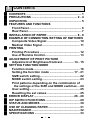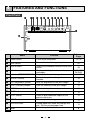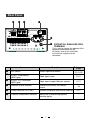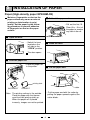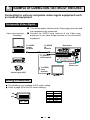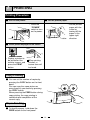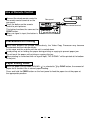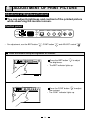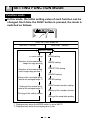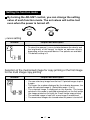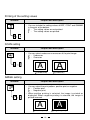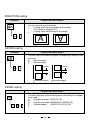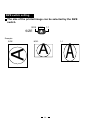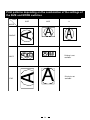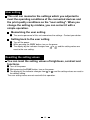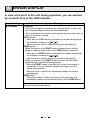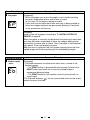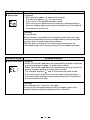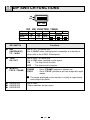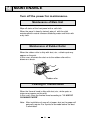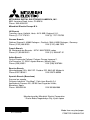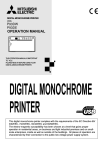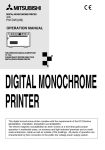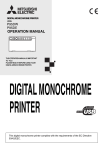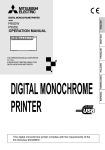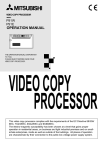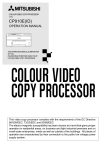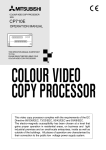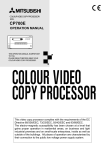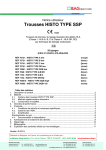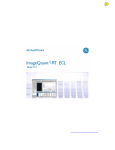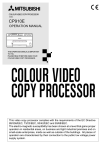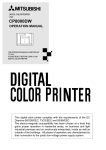Download Mitsubishi P91DW Instruction manual
Transcript
VIDEO COPY PROCESSOR MODEL P93W P93E OPERATION MANUAL SIDE NOR 1:1 SIZE BRT ADJUST BRT CONT FUNC FEED COPY PRINT CONT MULTI SINGLE EXP. MODE EXP. OPEN THIS OPERATION MANUAL IS IMPORTANT TO YOU. PLEASE READ IT BEFORE USING YOUR VIDEO COPY PROCESSOR. VIDEO COPY PROCESSOR This video copy processor complies with the requirements of the EC Directive 89/336/ EEC, 73/23/EEC, 93/42/EEC and 93/68/EEC. The electro-magnetic susceptibility has been chosen at a level that gains proper operation in residential areas, on business and light industrial premises and on smallscale enterprises, inside as well as outside of the buildings. All places of operation are characterised by their connection to the public low voltage power supply system. FOR THE MODEL P91DW(UB) ONLY WARNING: In the USA or Canada, use the AC power cord according to the recommendations as below, in order to comply with UL2601-1 and CAN/CSA C22.2 No. 601.1. Case 1. Connect to the 120V receptacle of the room or the host equipment. The AC power cord should be UL or CSA approved and consist of type SJT, size 16 or 18AWG, length 2.5m or shorter cord with IEC320/C13 type, 125V 10A or higher rating connector and NEMA 5-15 type, 125V 10A or higher rating, Hospital Grade plug. Case 2. Connect to the 230V receptacle of the room or the host equipment. The AC power cord should be UL or CSA approved and consist of type SJT, size 16 or 18AWG, length 2.5m or shorter cord with IEC320/C13 type, 250V 10A or higher rating connector and NEMA 6-15 type, 250V 10A or higher rating, Hospital Grade plug. Case 3. Connect to the 120V receptacle of the host equipment. The AC power cord should be UL or CSA approved and consist of type SJT, size 16 or 18AWG, length 2.5m or shorter cord with IEC320/C13 type, 125V 10A or higher rating connector and IEC320-2.2/E type, 125V 10A or higher rating plug. Case 4. Connect to the 230V receptacle of the host equipment. The AC power cord should be UL or CSA approved and consist of type SJT, size 16 or 18AWG, length 2.5m or shorter cord with IEC320/C13 type, 250V 10A or higher rating connector and IEC320-2.2/E type, 250V 10A or higher rating plug. NOTE: This equipment has been tested and found to comply with the limits for a Class A digital device, pursuant to Part 15 of the FCC Rules. These limits are designed to provide reasonable protection against harmful interference when the equipment is operated in a commercial environment. This equipment generates, uses, and can radiate radio frequency energy and, if not installed and used in accordance with the instruction manual, may cause harmful interference to radio communications. Operation of this equipment in a residential area is likely to cause harmful interference in which case the user will be required to correct the interference at his or her own expense. Information: This class A digital apparatus complies with Canadian ICES-003. "CLASSIFIED BY UNDERWRITERS LABORATORIES INC.® WITH RESPECT TO ELECTRIC SHOCK, FIRE AND MECHANICAL HAZARDS ONLY IN ACCORDANCE WITH UL2601-1 AND CAN/CSA C22.2 No. 601.1" CAUTION: RISK OF ELECTRIC SHOCK DO NOT OPEN. TO REDUCE THE RISK OF ELECTRIC SHOCK,DO NOT REMOVE COVER (OR BACK) NO USER-SERVICEABLE PARTS INSIDE. REFER SERVICING TO QUALIFIED SERVICE PERSONNEL. The lightning flash with arrowhead symbol, within an equilateral triangle, is intended to alert the user to the presence of uninsulated "dangerous voltage" within the product's enclosure that may be of sufficient magnitude to constitute a risk of electric shock. The exclamation point within an equilateral triangle is intended to alert the user to the presence of important operating and maintenance (servicing) instructions in the literature accompanying the appliance. When you dispose of the unit or accessories, you must obey the law in the relative area or country and/or regulation in the relative hospital. WARNING: Install and use this appliance in accordance with the operation manual for safety and EMC (Electromagnetic Compatibility). If it is not installed and used in accordance with the operation manual, it may cause interference to other equipment and/or other risk. To prevent fire or shock hazard, do not expose this appliance to rain or moisture. This appliance must be earthed. In Europe, use the AC power cord according to the recommendations as below, in order to comply with EN60601-1 and EN60950. Connect to the 230V receptacle of the room or the host equipment. The AC power cord should be VDE approved and consist of core size 1mm2 or bigger, length 2.5m or shorter cord with IEC320/C13 type, 250V 10A or higher rating connector and CEE(7)VII type or IEC 320-2.2/E type, 250V 10A or higher rating plug. Use the video cable and/or the wired remote control according to the recommendations as below, in order to comply with safety and EMC standards. The video cable shall be 2m long or shorter, 75Ω coaxial, 3C-2VT or equivalent, with BNC plug at each end. The wired remote control shall be Mitsubishi Electric parts No. 939P951010. (2m long or shorter, shielded wire, with 3.5mm diameter stereo mini-plug and switch box.) This product is to be employed with medical equipment, just for reference purpose, not for medical diagnostic purpose. Information: This equipment complies with EN55011, class B, group 1. 1 CONTENTS 1 CONTENTS .................................................................. 1 2 PRECAUTIONS ....................................................... 2 - 4 3 UNPACKING ................................................................. 5 4 FEATURES AND FUNCTIONS 5 6 7 8 9 A B C D E F Front Panel ............................................................... 6 Rear Panel ................................................................ 7 INSTALLATION OF PAPER .................................... 8 - 9 EXAMPLE OF CONNECTION /SETTING OF SWITCHES Composite Video Signal ....................................... 10 Medical Video Signal ............................................. 11 PRINTING Printing Procedure ................................................ 12 Use of Remote Control.......................................... 13 ADJUSTMENT OF PRINT PICTURE Adjustment of Brightness/Contrast .............. 14 - 15 SETTING FUNCTION MODE Function mode ....................................................... 16 Setting the function mode ............................. 17 - 21 SIZE switch setting................................................ 22 MODE switch setting ............................................. 23 Print patterns depending on the combination of the settings of the SIZE and MODE switches ... 24 User setting ............................................................ 25 Resetting the set values ....................................... 25 ERROR DISPLAY ................................................ 26 - 28 DIP SWITCH FUNCTIONS ......................................... 29 STATUS AND MODES ............................................... 30 USE OF CLEANING PAPER ...................................... 31 MAINTENANCE.......................................................... 32 SPECIFICATIONS ...................................................... 33 1 2 PRECAUTIONS In the interest of safety, please observe the following precautions: POWER REQUIREMENT This Video Copy Processor is designed for operation on 100-240V AC 50/60Hz. Never connect to any outlet or power supply having a different voltage or frequency. WARNING : THIS APPARATUS MUST BE EARTHED. AVERTISSEMENT : CET APPAREIL DOIT ETRE MIS A LA TERRE. This equipment is classified as class 1, according to the type of protection against electric shock. PROTECTIVE MEASURES IF ABNORMALITIES ARISE, . . . Use of the unit during emission of smoke or abnormal sounds (without adopting countermeasures) is dangerous. In such a case, unplug the power cord from the source outlet immediately, and request maintenance services from the sales dealer. DO NOT REMOVE THE CABINET Touching internal parts is dangerous or may lead to malfunction. Contact the sales dealer to carry out internal checks and/or adjustments. Before opening the cover to clear a paper jam, etc., be sure to disconnect the power cord plug. NEVER INSERT ANY OBJECT INTO THE UNIT Foreign objects of any kind inserted into this unit constitute a safety hazard and can cause extensive damage. If any object should be inserted into the unit, unplug the power cord, then contact the sales dealer. DO NOT ATTACH A SCREW MORE THAN 6MM LONG ON THE BOTTOM If a screw more than 6 mm long is attached on the bottom of the printer, it may cause internal damage. DO NOT PLACE ANYTHING ON THE UNIT Heavy objects placed on the unit can cause damage or obstruct proper ventilation. PROTECT THE POWER CORD Damage to the power cord may cause fire or shock hazard. When unplugging, hold by the plug only and remove carefully. Never put a heavy thing on the power cord. The cord may be damaged causing a fire or electric shock. DO NOT PLACE WATER CONTAINERS ON THE UNIT Do not place flower vases, and other water-holding containers on the unit. If, for some reason, water seeps to the inside of the unit, unplug the power cord from the source outlet, and contact the sales dealer. If used without corrective measures, the unit may be damaged. PROTECT AGAINST DEW FORMATION In extremely cold regions, if the unit is moved quickly from an extremely cold place to a warmer one, dew is likely to be formed. If dew is formed, printing is not possible. OPERATING AMBIENT TEMPERATURE RANGE The operating ambient temperature range is 5°C-40°C (41°F-104°F), and humidity of 20-80%. BE CAREFUL AROUND PRINT PAPER EXIT SLOT Do not insert your hand or any material into the paper exit slot during printing. Do not touch the cutter blade inside the paper exit slot. Otherwise, your finger will be injured. DO NOT TOUCH THE THERMAL HEAD AND CUTTER Do not touch the thermal head (located inside the unit) and the cutter blade. The thermal head is heated to high temperature. This may cause injury. INSTALLATION LOCATIONS MAINTAIN GOOD VENTILATION Ventilation slots and holes are provided on sides of this unit. Place the unit on a hard and level surface and locate at least 4" (10cm) from walls to ensure proper ventilation. PLACES LIKELY TO BE EXTREMELY HOT Places exposed to direct sunlight, or near heating appliances can attain extremely high temperatures, which may deform the cabinet, or can become a prime cause of damage. UNSUITABLE LOCATIONS Avoid shaky places or hot-springs areas where hydrogen sulfide and acidic ions are likely to be generated. SET THE UNIT ON A FLAT PLACE Do not use the unit when inclined ±20° in vertical or horizontal direction, or in an unstable place. It will disturb paper feeding or ventilation, or affects the set. PLACES WITH HIGH HUMIDITY AND DUST Do not place the unit at locations with high humidity and/ or dust. They can cause extensive damage. Avoid places where the unit is likely to contact oily fumes and vapors. 2 FOR LONG OPERATING LIFE UNSUITABLE MATERIALS FOR THE UNIT Many plastic components are used in the unit. Coat flaking and deformation are likely to occur if the unit is wiped with chemical dusters, benzine, thinner or any other solvent, if rubber or PVC items are left in contact with the unit for extended duration, or if the unit is sprayed with insecticide. CARE OF THE CABINET Unplug and clean with a soft cloth slightly moistened with a mild soap and water solution. Allow to dry completely before operating. Never use petroleum base solutions or abrasive cleaners. HEAD ABRASION The thermal head, like the video head, wears out. When it is abraded, it becomes hard to print out fine details of the picture. In such a case, it is necessary to replace the thermal head. Consult with the sales dealer for replacing the head. WHEN A DEFECT IS FOUND If you detect smoke or other smell from the unit, disconnect immediately the power cord plug from a wall socket and ask the agent for repair. It may dangerous to operate the unit under these conditions. CONNECTION DEVICES Read thoroughly "Operating Precautions" of the instruction booklets for the devices connected with the Video Copy Processor. Do not disconnect the power cord during printing. CAUTION ON RELOCATING When transporting this unit, make sure it is not likely to be subjected to impacts. They can be a prime cause for damage. Further, make sure to disconnect the power cord from the power outlet, and the cables from the connected devices. UNPLUG THE POWER CORD DURING A LONG ABSENCE Turn off the MAIN power switch and unplug the power cord during a long absence. THERMAL PAPER 2 2 2 2 2 2 2 2 2 Thermal papers listed in the page of SPECIFICATIONS are available. When the remaining length of the paper is about10" (25cm), a color belt appears at the paper end. Prepare for replacement of the paper. If the remaining paper length is less than 10" (25cm), printing becomes uneven due to the uneven paper core surface. When the Printed paper is touched by wet hand, the print may be discolored. When the paper runs out during printing, the printing operation stops and "EP" is displayed by the indicator on the front panel. Install new paper at this time. Store the printed paper in a place with low humidity free from a direct sunlight. If the paper absorbs non-volatile organic solvents (alcohol, ester, katone, etc.) the print may be discolored. Particularly, if the paper comes in contact with soft vinyl chloride such as a transparent tape, it quickens discoloration. Do not use paper other than the specified one. Immediately after the paper is replaced, 2-3 images may be printed with a blank part due to hand's dust or oil. Avoid direct sunlight or places near heaters, etc., and store the paper in a place with 30°C ( 86°F) or lower temperature and 35-80% RH. 2 2 When the paper is rapidly transferred from a cool place to a hot place, a vapor or a dew is generated on the paper surface causing paper jam or degraded printing quality. A finger print or dust on the paper surface may degrade the printing quality. Note: Mitsubishi brand thermal paper is specially treated with an anti-static coating against thermal head damage caused by static-electricity discharge. The use of non-treated paper may cause premature head failure in your product. 3 SAFETY TECHNICAL CHECKS Periods: According to the recommendations of the manufacturer of medical device. Scope: a) Visual check Housing, cables, operator controls, readout device ( displays, LED etc.), labels, accessories, instruction manual. b) Function test Performance check acc. instruction manual, also unity and applicability of set and accessory test. c) Electrical check Safety electrical test of the configuration in accordance with EN60601-1. “ In the interest of safety, avoid the handling of liquids beside the set.” RESPONSIBILITY OF THE MANUFACTURER The manufacturer, assembler, installer or importer considers himself responsible for the effects on safety, reliability and performance of the EQUIPMENT only if: – assembly operations, extensions, re-adjustments, modifications or repairs are carried out by persons authorized by him, and – the electrical installation of the relevant room complies with the IEC requirements – the EQUIPMENT is used in accordance with the instructions for use. • Any service after expiration of the warranty period will be chargeable. Consult your dealer for advice. TECHNICAL DESCRIPTION The supplier will make available on request such circuit diagrams, component part lists, descriptions, calibration instructions or other information which will assist the USER's appropriately qualified technical personnel to repair those parts of the EQUIPMENT which are classified by the manufacturer as repairable. The use of ACCESSORY equipment not complying with the equivalent safety requirements of this equipment may lead to a reduced level of safety of the resulting system. Consideration relating to the choice shall include: – use of the accessory in the PATIENT VICINITY – evidence that the safety certification of the ACCESSORY has been performed in accordance to the appropriate EN60601-1 and/or EN60601-1-1 harmonized national standard. The transportation and storage environmental conditions are: Temperature : -20°C - +60°C (-4°F - +140°F) Humidity : 90%RH or less at 40°C (104°F) Note : The above transportation environmental conditions indicate the storage environmental conditions during transport. 4 3 UNPACKING Take the unit out of the box by the following procedures. Make sure to check the contents. 1 Open the top of the box. 3 Take the unit out of the box carefully. • Make sure to keep the unit horizontal. 2 Remove the cushion above the unit. 4 Unwrap the unit. SIZE SIZE MULTI MODE NOR. 1:1 SINGLE EXP. BRT CONT EXP. ADJUST BRT CONT FUNC FEED COPY PRINT Accessories Thermal paper AC power cord BNC/BNC connection cable Wired remote control Cleaning paper Operation manual 5 4 FEATURES AND FUNCTIONS Front Panel 1 23 4 5 6 7 8 9 A B C SIDE NOR 1:1 SIZE BRT ADJUST BRT CONT FUNC FEED COPY PRINT CONT D MULTI SINGLE EXP. MODE E 1 2 3 4 5 6 7 8 9 A B C D E EXP. OPEN Function Name Power switch Turns on/off the power. SIZE switch Selects the size of images to print. MODE switch Indicator Indicator (BRT/CONT/EXP.) ADJUST control Reference Page 12 • 31 22 Selects the extended function of the SIZE 23 switch. Displays stand-by, functions and error 13•15•17-20• messages. 24-28•30 14 • 23 Displays the function being set. Turn to change the settings of each 15 function. BRT (brightness) button Sets the brightness of the print image. 14 CONT (contrast) button Sets the contrast of the print image. 14 FUNC (function) button Selects the function mode. 16 FEED button Press to feed the paper. COPY button Press to print additional copies of the previous print-out. Press to print the image. 12 12 PRINT button Print exit/Cutter Lever Printed paper will come out through this slot./ Cut the printed paper here. Switch to open the door. 6 12 12 8 Rear Panel F G H I REMOTE ON OFF DIP SW OUT VIDEO IN AC LINE J EQUALIZATION K POTENTIAL TERMINAL DIP SW FUNCTION TABLE 1 2 3 FUNCTION IMP TRAP MEMORY SW-ON SW-OFF NO. 75Ω HIGH ON OFF FIELD FRAME 4 5 6 RESERVED This is used to equalize the potential of the equipment connected to this unit. For details refer to the installation instruction of equipment to be connected. F G H I J K Function Name Reference Page DIP switch Selects special functions. VIDEO IN connector (BNC type) Video signal input. 10•11 VIDEO OUT connector (BNC type) Video signal output (Monitor output). 10•11 Remote control terminal Power terminal (AC LINE) Potential equalization terminal Terminal to connect the remote control. Connect the power cord to this terminal. Makes the connected equipment potential equal. 7 10•11•29 13 10•11 – 5 INSTALLATION OF PAPER Paper (High-density paper KP65HM-CE) 3 Pull out the paper end. Moisture, fingerprints or dust on the paper surface may cause a noise at printing or deterioration in print quality. Set the paper by the following procedure to prevent adhesion of fingerprint or dust on the paper surface. • Pull out the first 1520cm (6 in. - 9 in.) of the paper to remove any slack in the roll. 1 Open the door. 4 Close the door. • Switch the lever located on the left side to the “OPEN” position. OPEN The door opens. 2 Load the paper roll. • Place the paper roll in the printer. 5 Cut the paper end. printing side INCORRECT cutter CORRECT Note: The printing surface is the outside. Place the paper with the thermosensitive side (printing side) up. When the paper roll is placed inversely, images can not be printed. • Cut the paper end with the cutter by pulling the paper upwards against the cutter blade. 8 When setting the paper, observe the following precautions to prevent paper jam. Do not use defective paper. Do not use bent or wrinkled paper. Adjust the paper position correctly. When the paper is fed out skewed from the print exit, adjust the paper position so that it is fed out straight. Do not allow slack in the paper roll. Set the paper tightly to remove any slack. If the side of the print paper is uneven or the core is sticking out, the amount of paper feeding after printing may vary. When the side of paper is uneven or the core is sticking out, install the print paper after making the paper side even. The core is sticking out. The paper is uneven. Make the paper side even. CORRECT INCORRECT CAUTION • Keep the high-density paper away from fingerprint, dust or moisture when storing it. • Do not touch the rubber roller. Do not stain or damage the roller surface. • Do not touch the thermal head (located behind the cutter). When printing, the thermal head is heated to high temperature. • Do not touch the cutter blade. 9 6 EXAMPLE OF CONNECTION / SETTING OF SWITCHES Connecting to various composite video signal equipment such as medical equipment. Composite Video Signal Video signal equipment Television 1 Turn off the power switches of the Video copy processor and the equipment to be connected. 2 Connect the VIDEO input terminal of the Video copy processor to the video output terminal of the connected equipment. To VIDEO output terminal To VIDEO IN terminal Rear panel REMOTE ON OFF DIP SW VCR 1 2 3 FUNCTION IMP TRAP MEMORY SW-ON SW-OFF 75Ω HIGH ON OFF FIELD FRAME Video disc player To VIDEO input terminal Setting of Switches 2 AC LINE 4 5 6 RESERVED Connect Power cord Monitor 2 OUT VIDEO DIP SW FUNCTION TABLE NO. To VIDEO OUT terminal Camera-type VCR IN The following is an example of DIP switch setting. Refer to page 29 for the DIP switch settings. SW-NO. 1 2 3 4 5 6 ON OFF DIP SW 10 Setting 75Ω ON FRAME OFF OFF OFF Medical Video Signal 1 Turn off the power switches of the Video copy processor and the equipment to be connected. 2 Connect the VIDEO input terminal of the Video copy processor to the video output terminal of the connected equipment. Rear panel To VIDEO output terminal To VIDEO IN terminal REMOTE ON OFF DIP SW IN OUT VIDEO AC LINE DIP SW FUNCTION TABLE NO. 1 2 3 FUNCTION IMP TRAP MEMORY SW-ON SW-OFF 75Ω HIGH ON OFF FIELD FRAME 4 5 Connect Power cord 6 RESERVED Medical equipment Setting of Switches Set the DIP switch as follows: (This is standard setting.) ON SW-NO. 1 2 3 4 5 6 OFF DIP SW DIP SW FUNCTION TABLE NO. 1 2 3 FUNCTION IMP TRAP MEMORY SW-ON SW-OFF 75Ω HIGH ON OFF FIELD FRAME 2 2 4 5 Setting 75Ω OFF FRAME OFF OFF OFF 6 RESERVED Select γ-curve " " - " " for ultrasonic diagnosis equipment. Especially " " is recommended. Refer to the γ-curve set mode on page 17. Refer to the " DIP SWITCH FUNCTIONS " on page 29 . 11 7 PRINTING Printing Procedure 1 Turn on the power. 3 Cut the printed paper. • Press the “POWER” switch to turn on the power. 2 • Cut the printed paper with the cutter by tearing off the paper in the upper right direction. cutter Print a picture displayed on the screen. • Display a picture to be printed on the monitor screen, and press the PRINT button. When printing finishes, a buzzer tone will be heard. Copy Printing 2 You can set the number of copies by pressing the COPY button on the front panel. You can copy the same picture as many times as you desire by pressing the COPY button. When pressing the FEED button during copy printing, the copy printing is canceled upon completion of the current copy. FEED Paper Feeding 2 To feed the paper, hold down the FEED button on the front panel. 12 COPY Use of Remote Control Connect the wired remote control to the remote control terminal on the rear panel. Press the button on the remote control to print pictures. This button functions the same as the PRINT button. When no signal is input, the button is invalid. Rear panel REMOTE ON OFF DIP SW IN OUT VIDEO AC LINE DIP SW FUNCTION TABLE 1 2 3 FUNCTION IMP TRAP MEMORY SW-ON SW-OFF NO. 75Ω HIGH ON OFF FIELD FRAME 4 5 To remote control terminal 6 RESERVED Precautions on Printing When dark pictures are printed consecutively, the Video Copy Processor may become overheated and the indicator blinks. In this case, wait for a while until the unit is cooled down. Avoid pulling out or holding the paper during printing or copying to prevent paper jam. Do not touch the paper until printing or copying finishes. When printing is carried out with no signal input, "NO SIGNAL" will be printed at the bottom of the print. Paper saving mode When the paper saving mode (SAVING : ) is selected to " " by FUNC button, the amount of paper fed is smaller than in normal paper feeding. Press and hold the FEED button on the front panel to feed the paper to cut the paper at the appropriate position. 13 8 ADJUSTMENT OF PRINT PICTURE Adjustment of Brightness/Contrast You can adjust brightness and contrast of the printed picture while observing the monitor screen. Control panel SIDE NOR BRT 1:1 SIZE ADJUST BRT CONT FUNC FEED COPY CONT MULTI SINGLE EXP. EXP. MODE • For adjustment, use the BRT button " BRT ", CONT button " CONT " and ADJUST control " ADJUST ". 1 Press the buttons to adjust brightness or contrast. BRT SIDE NOR 1:1 SIZE BRT ADJUST BRT CONT FUNC FEED COPY Press the BRT button " the brightness. PRINT CONT MULTI SINGLE EXP. EXP. MODE " to adjust • The BRT indicator lights up. OPEN CONT SIDE NOR 1:1 SIZE BRT ADJUST BRT CONT FUNC FEED COPY PRINT Press the CONT button " " to adjust the contrast. • The CONT indicator lights up. CONT MULTI SINGLE EXP. MODE EXP. OPEN 14 2 Change the setting. ADJUST ADJUST 3 Store the set value. By pressing the PRINT button, the setting value is memorized. The memorized value will not be lost even when the power is turned off. • Turn the control clockwise to increase the value. • Turn the control counterclockwise to decrease the value. The setting value is displayed by the indicator. (example) Setting range is -19 to +19. 15 9 SETTING FUNCTION MODE Function mode In this mode, the initial setting value of each function can be changed. Each time the FUNC button is pressed, the mode is switched as follows. SIDE NOR 1:1 SIZE BRT ADJUST BRT CONT FUNC FEED COPY PRINT CONT MULTI SINGLE EXP. MODE EXP. OPEN Press the FUNC button for less than 1 second more than 1 second Stand-by status curve setting SCAN setting Selection of the memorized image for copy printing IMAGE setting DIRECTION setting Selection of the memorized multi image copy printing *1 SAVING setting Setting of the horizontal print area for the enlarged image *2 PAPER setting PRINT button function setting Setting of the vertical print area for the enlarged image *2 Setting of the number of prints Printing of the setting values Setting of the mode table printing *1 Displayed only when the MODE switch is set to MULTI. *2 Displayed only when the enlarging print is set. 16 Setting the function mode By turning the ADJUST control, you can change the setting value of each function mode. The set values will not be lost even when the power is turned off. ADJUST ADJUST γ curve setting Indicator Purpose and description • To select the gamma (γ) curve (relation between the density and the brightness of the image) to obtain an optimum density depending on the connected device. Five options are available. • The default setting is 5. Selection of the memorized image for copy printing or the first image for the multi image copy printing Indicator Purpose and description • You can select any image from the last 10 printed images to print it again. • The larger the number displayed by the indicator becomes, the older the selected image is. (Selectable range : 0 to 9.) • The selected image is displayed on the monitor. The image selected in this mode is specified automatically as the first image (the image printed on the right) for 2-multi image copy printing. • The selected image is kept until a new image is memorized. • The memorized images are cleared when the power is turned off. 17 Selection of the second image for the multi image copy printing Indicator Purpose and description • You can select any image from the last 10 printed images for 2multi image printing. • The larger the number displayed by the indicator becomes, the older the selected image is. (Selectable range : 0 to 9) • The image selected in this mode is printed on the left for 2-multi image copy printing. • The selected image is displayed on the monitor. • The selected image is kept until a new image is memorized. • The memorized images are cleared when the power is turned off. Setting of the horizontal print area for the enlarged image Indicator Purpose and description • You can specify the print area when the image is enlarged and printed in NOR size. • Because the print area is shown on the monitor, you can adjust the print area viewing the monitor and shift the print area by turning the ADJUST control. • You can adjust the print area just horizontally in this mode. If you expand the print area vertically, the whole image is enlarged. Setting of the vertical print area for the enlarged image Indicator Purpose and description • You can specify the print area when the image is enlarged and printed in SIDE size. • Because the print area is shown on the monitor, you can adjust the print area viewing the monitor and shift the print area by turning the ADJUST control. • You can adjust the print area just vertically in this mode. If you expand the print area horizontally, the whole image is enlarged. 18 Printing of the setting values Indicator Purpose and description • You can include the setting values of BRT, CONT and GAMMA in the print at the bottom. : The setting values are not printed. : The setting values are printed. , SCAN setting Indicator Purpose and description • You can select underscan or overscan of the print image. : Underscan : Overscan , A A (Underscan) (Overscan) IMAGE setting Indicator , Purpose and description • You can select the print pattern, positive print or negative. : Positive print : Negative print • When positive printing is selected, the image is printed as displayed. When negative printing is selected, the image is printed inversed. A A (Positive print) 19 (Negative print) DIRECTION setting Indicator Purpose and description • You can select the print direction. : Printing starts from the bottom of the image. (The image is rotated 180°) : Printing starts from the top of the image. A , A (Normal) (Reverse) SAVING setting Indicator Purpose and description • You can select the amount of paper for preparing a margin of the next print. : Normal margin : Narrow margin , Normal (Normal margin) Narrow (Narrow margin) PAPER setting Indicator , , Purpose and description • You can select any of the following options according to the paper to be used. : High glossy paper (KP91HG-CE) : High density paper (KP65HM-CE, KP65H-CE) : Standard paper (KP61B-CE, KP61S-CE) 20 PRINT button function setting Indicator , , Purpose and description • You can extend the function of the PRINT button. : Normal function only : The image is copied as many times as the PRINT button is pressed. : The printed images are memorized during printing. Setting of the number of prints Indicator Purpose and description • You can select the number of prints when you press the PRINT button. • The selectable number is to and (continuous printing). - , • The continuous printing can be canceled by pressing the FEED button. Setting of the mode table printing Indicator Purpose and description • You can print the table of LED indications and the explanations corresponding to each function mode. is • You can print the table by pressing the COPY button while displayed on the LED. 21 SIZE switch setting The size of the printed image can be selected by the SIZE switch. SIDE NOR 1:1 SIZE Example A SIDE NOR. 1:1 A 22 A MODE switch setting MODE switch works as the extended function of SIZE switch. MULTI SINGLE EXP. MODE Set this switch to SINGLE for normal use. The image is printed in the size specified by the SIZE switch. When selecting MULTI, you can print 2-multi images. • To print a multi image, press the PRINT button twice. • At the first press of the PRINT button, the first image is memorized and the indicator displays . • At the second press of the PRINT button, the second image is memorized and both the first and the second images are printed automatically. • When 1:1 is selected by SIZE switch, multi image printing is not available. When selecting EXP., you can enlarge or reduce the image to be printed in the NOR. size or the SIDE size according to the setting of the SIZE switch. • When EXP. is selected, the EXP. indicator lights up and the enlargement ratio is displayed. • The switch does not stay at the EXP. position. When you release the switch at the EXP. position, it returns to the SINGLE position automatically. • The enlargement ratio can be set from 0.5 to 2.0 by 0.1 steps. • Use the ADJUST control to change the enlargement ratio. • The fixed enlargement ratio will not be lost even when the power is turned off. • When 1:1 is selected by the SIZE switch, printing of enlarged or reduced images is not available. 23 Print patterns depending on the combination of the settings of the SIZE and MODE switches SIZE SIDE NOR 1:1 A A MULTI EXP. A B SINGLE A MODE A B A 24 Printing is not available. Printing is not available. User setting This unit can memorize the settings which you adjusted to meet the operating conditions of the connected devices and the print quality conditions as the "user setting". When you change the setting by mistake, you can correct it with a simple operation. Memorizing the user setting 1 The service personnel of this unit memorizes the settings. Contact your dealer. Setting back to the user setting 1 2 3 Turn off the power. While pressing the COPY button, turn on the power. The display by the indicator changes from to , and the setting values are reset to the user setting. Resetting the setting values You can reset the setting values of brightness, contrast and functions. 1 Turn off the power. 2 While pressing the FUNC button, turn on the power. 3 The display by the indicator changes from to , and the setting values are reset to the default setting. The user setting values are not reset with this operation. 25 10 ERROR DISPLAY In case of an error in the unit during operation, you are warned by an alarm tone or the LED indicator. Cause/Error display 1 Overheat Symptom/Remedy [Symptom] • When the head gets overheated, the indicator blinks. In this case, the following buttons function as described below. When overheat occurs during continuous printing, printing starts as soon as the error is solved. COPY button • Each time the COPY button is pressed, the number displayed by . the indicator increases as • After the error is solved, copy printing starts automatically. PRINT button When the function of the PRINT button has been set so that the image is copied as many times as the PRINT button is pressed: • Each time the PRINT button is pressed, the number displayed by the indicator increases as . • After the error is solved, copy printing starts automatically. When the function of the PRINT button has been set so that the printed image is memorized during printing: • When the PRINT button is pressed, the current input image is memorized. You can continue memorizing images until the memory becomes full. • After the error is cleared, the memorized images are printed automatically. FEED button • When the number of copies has been set to more than one, outstanding copies are canceled at a press of the FEED button. [Remedy] Wait until the head cools down. 26 Cause/Error display 2 No paper Symptom/Remedy [Symptom] • When the paper runs out or the paper is not installed, printing becomes impossible and an alarm tone is heard. In this case, all the buttons become invalid. • If this error occurs while more than one copy is being printed or there are images waiting to be processed, printing is cancelled at the occurrence of the error. [Remedy] Install a new roll of paper according to "5. INSTALLATION OF PAPER" on page 8. When the paper is correctly installed while the printing of more than one copy has been suspended or there are images waiting to be processed, an alarm tone is heard. Then, the paper is fed automatically about 15 cm and printing resumes. After the error is resolved, the unit resumes printing from the interrupted image and finishes printing all the outstanding images. Cause/Error display 3 Button input error Symptom/Remedy [Symptom] • The button becomes invalid and an alarm tone is heard in the following cases. • The PRINT button is pressed with the memory full when the PRINT button has been set so that the printed image is memorized during printing. • The PRINT button on the remote control is pressed with no signal input. The indicator displays “ ” for one second and return to the status before the error occurred. 27 Cause/Error display 4 Door error Symptom/Remedy [Symptom] • When the door opens, an alarm tone is heard. The indicator displays " " for one second. In this case, all the buttons become invalid. • If this error occurs while more than one copy is being printed or there are images waiting to be processed, printing is cancelled at the occurrence of the error. [Remedy] Close the door. When the door is closed while the printing of more than one copy has been suspended or there are images waiting to be processed, an alarm tone is heard and printing resumes. After the error is resolved, the unit resumes printing from the interrupted image and finishes printing all the outstanding images. Cause/Error display 5 Gear lock error Symptom/Remedy [Symptom] • When the thermal head does not automatically go down at the start of printing or paper feeding, an alarm tone is heard. • When the thermal head does not automatically go up at the end of printing or paper feeding, an alarm tone is heard. The indicator displays " " and all the buttons become invalid. • If this error occurs while more than one copy is being printed or there are images waiting to be processed, printing is cancelled at the occurrence of the error. [Remedy] Turn the power off. Then turn it on again. Printing of the interrupted image or all the images saved in the memory that are waiting to be processed is cancelled. 28 11 DIP SWITCH FUNCTIONS ON OFF DIP SW DIP SW FUNCTION TABLE NO. 1 2 3 FUNCTION IMP TRAP MEMORY SW-ON SW-OFF 75Ω HIGH ON OFF FIELD FRAME 2 3 5 6 RESERVED Functions DIP SWITCH 1 4 IMP (IMPEDANCE) 75Ω / HIGH Set to "75Ω" in normal use. Set to "HIGH" when making branch connection of a monitor or other units to the VIDEO IN connector. TRAP ON / OFF Set to "OFF" in normal use. Set to "ON" when inputting a color signal. ON : The trap circuit is active. OFF : The trap circuit is inactive. MEMORY FIELD / FRAME FRAME FIELD : Set to "FRAME" position in normal use. : Set to "FIELD" position to print an image with rapid motion. 2 The image displayed on the monitor is usually a single frame 4 5 6 consisting of two fields. RESERVED RESERVED RESERVED Set to "OFF". (These switches are not used.) 29 12 STATUS AND MODES LED display Contents of right side LED display Video output Power off Power off Through Stand-by Normal stand-by Through γ-curve set mode (γ-curve) γ-curve No. Through Selection of the memorized image for copy printing Selection of the memorized image for multi copy printing Setting of the horizontal print area Image No. in the memory Image No. in the memory Freeze - Monitor Setting of the vertical print area - Monitor Printing of the setting values , Printing enabled / disabled Through SCAN , Underscan / Overscan Through IMAGE , Positive / negative Through DIRECTION , Normal / Reverse Through SAVING , Set state/Mode Left Right PAPER , , PRINT button function setting , , Setting of the number of prints , Normal / Paper saving High glossy / High density / Normal Normal print / Printing as many times as the PRINT button is pressed./ Image memorizing during printing Number of prints Freeze Through Through Through Through Setting of the mode table printing Mode table printing Through Brightness adjustment Brightness index Monitor Contrast adjustment Contrast index Monitor Copy status Number of outstanding copies Through Error detect state No paper Through Button input error Door is open. Gear lock 30 13 USE OF CLEANING PAPER When the thermal head is dirty with dust, etc., white spots or stripes may appear on the print. In this case, clean the thermal head by the following procedure BY USING THE SUPPLIED CLEANING PAPER. 1 4 Turn on the power. Close the door. Press the POWER switch to turn on the power. 2 Close the door without taking out the cleaning paper. Open the door. OPEN Switch the left side lever to the OPEN position. 5 Press the "FEED" button. FEED 3 Insert the cleaning paper. Roll the cleaning paper and install into the set. 6 Take out the cleaning paper. OPEN Cleaning paper Red mark Platen roller Adjust the red mark on the cleaning paper parallel to the platen roller. Keep pressing the FEED button until you hear a beep. Open the door. Take out the cleaning paper. Do not pull out the cleaning paper while the door is closed. 7 Repeat the steps 3-6 by 2 or 3 times, and print 1-2 sheets to verify the cleaning effect. Cleaning paper CAUTION 0 It is recommended that after printing 10 rolls of paper the unit be cleaned using the supplied cleaning paper. 0 If the symptom of the dirty head is not corrected even after cleaning, your set needs repairing, contact your dealer. 0 Do not pull out the sheet and the cleaning paper while the door is closed. This may cause extensive damage on the unit. 0 Never use other cleaning papers. It may cause damage to the thermal head. 0 This cleaning paper should be used only for cleaning the thermal head. Do not use it for other purpose. 31 14 MAINTENANCE Turn off the power for maintenance. Maintenance of Main Unit Wipe off stains of the front panel with a soft cloth. When the panel is heavily stained, wipe of with the cloth moistened with neutral cleanser diluted by water and finish with a dry cloth. Maintenance of Rubber Roller When the rubber roller is dirty with dust, etc., a blank spot may appear on the print. In this case, eliminate the dust on to the rubber roller with a blower or a brush. Rubber roller Cleaning of Thermal Head When the thermal head is dirty with dust, etc., white spots or stripes may appear on the print. In this case, clean the thermal head according to "13. USE OF CLEANING PAPER". Note: After installation of new roll of paper, dust on the paper will generally require 2 to 3 prints to be made before the dust is eliminated. 32 15 SPECIFICATIONS Type: Video Copy Processor Model: P93W / P93E Power supply and power consumption: 100-240V AC, 50/60Hz, 1.5 - 0.8A Connection terminal: Video input terminal (BNC contact plug) Video output terminal (BNC contact plug) Resolution: Horizontal 1280 pixels x Vertical 500 lines (Standard) (NTSC) Horizontal 1280 pixels x Vertical 600 lines (Standard) (PAL) Gradation: 256 gradations Printing speed: 3.3 sec (Standard) (NTSC), 3.9 sec (Standard) (PAL) Print size: 4" x 3" (100mm x 75mm) (Standard) Operating conditions: Temperature 41 - 104˚F (5-40˚C) Humidity 20 - 80% RH (No dewing) External dimensions: 6.1" x 3.5" x 10.1" (154mm x 89.5mm x 256mm); W x H x D Weight: 6.2 lbs (2.8 kg) Standard accessories: BNC/BNC connection cable (2m) .............................. 1 piece AC power cord ........................................................... 1 piece Thermal paper KP65HM-CE .......................................... 1 roll Wired remote control .................................................... 1 unit Cleaning paper .......................................................... 1 sheet Optional accessory: Thermal paper KP65HM-CE, KP65H-CE, KP61S-CE, KP61B-CE, KP91HG-CE SERVICE INFORMATION Before requesting service please review this operation manual to correct minor complaints. If you are unable to correct the problem, consult your MITSUBISHI Dealer or MITSUBISHI Service Department. DO NOT ADJUST ANY CONTROLS NOT DESCRIBED IN THIS OPERATION MANUAL. DO NOT REMOVE THE PROTECTIVE ENCLOSURE OF THIS UNIT. 33 MITSUBISHI DIGITAL ELECTRONICS AMERICA, INC. 9351 Jeronimo Road, Irvine, CA 92618 Phone 949-465-6000 Mitsubishi Electric Europe B.V. UK Branch Travellers Lane, Hatfield, Herts. AL10 8XB, England, U.K. Phone (0) 1707 276100 FAX (0) 1707 278755 German Branch Gothaer Strasse 8, 40880 Ratingen ; Postfach 1548, 40835 Ratingen ; Germany Phone (2102) 486-9250 FAX (2102) 486-7320 French Branch 25, Boulevard des Bouvets - 92741 NANTERRE cedex Phone (01) 55.68.55.00 FAX (01) 55.68.57.31 Italian Branch Centro Direzionale Colleoni, Palazzo Perseo-Ingresso 2, Via Paracelso 12, 20041 Agrate Brianza, (Milano) Italy Phone (039) 60531 FAX (039) 6057694 Benelux Branch Nijverheidsweg 23 A, 3641 RP. Postbus 222, 3640 AE Mijdrecht Phone 02972-82461 FAX 02972-83936 Spanish Branch (Barcelona) Sucursal en españa Polígono Industrial "Can Magí", Calle Joan Bucallà 2-4, Apartado de Correos 420, 08190 Sant Cugat del Vallês, Barcelona, Spaín Phone 93.5653154 FAX 93.5894388 Manufactured by Mitsubishi Electric Corporation 1 Zusho Baba, Nagaokakyo-City, Kyoto Japan 871C594A30 Made from recycled paper PRINTED IN MALAYSIA