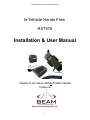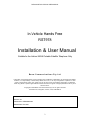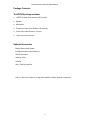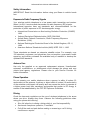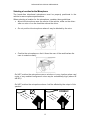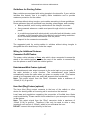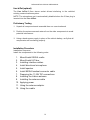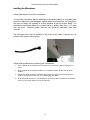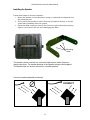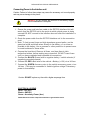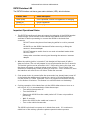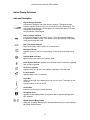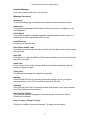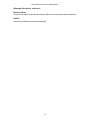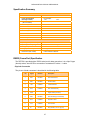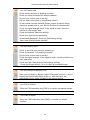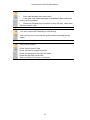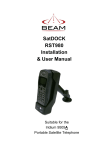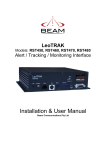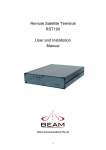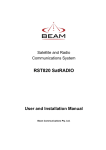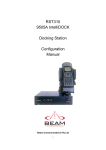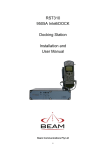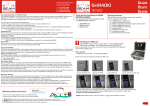Download Beam RST978 User manual
Transcript
RST978 INSTALLATION & USER MANUAL In-Vehicle Hands Free RST978 Installation & User Manual Suitable for the Iridium 9505A Portable Satellite Telephone Beam Communications Pty. Ltd. 1 RST978 INSTALLATION & USER MANUAL In-Vehicle Hands Free RST978 Installation & User Manual Suitable for the Iridium 9505A Portable Satellite Telephone Only Beam Communications Pty Ltd Information furnished by Beam Communications Pty Ltd (Beam) is believed to be accurate and reliable. However, no responsibility is assumed by Beam for its use, or for any infringement of patents or other rights of third parties, which may result from its use. No licence is granted by implication or otherwise under any patent or patent rights of Beam. Beam reserves the right to change specifications at any time without notice. Copyright © 2005 Beam Communications Pty Ltd. All rights reserved 8 Anzed Court, Mulgrave, Victoria, 3170, AUSTRALIA Product name: RST978 Installation & User Manual Revision: 03 Part Number: USRMAN001303 Release date: Dec 2005 2 RST978 INSTALLATION & USER MANUAL Contents Introduction................................................................................................................. 5 Features....................................................................................................................... 5 The RST978 package contains: ............................................................................... 6 Optional Accessories ................................................................................................ 6 Safety Information ...................................................................................................... 7 Exposure to Radio Frequency Signals ..................................................................... 7 Antenna Care ............................................................................................................ 7 Phone Operation ....................................................................................................... 7 Driving ....................................................................................................................... 7 Electronic Devices .................................................................................................... 8 Pacemakers .............................................................................................................. 8 Other Medical Devices.............................................................................................. 8 Vehicles..................................................................................................................... 8 Posted Facilities ........................................................................................................ 8 Aircraft....................................................................................................................... 8 Potentially Explosive Atmospheres........................................................................... 9 For Vehicles Equipped with an Air Bag .................................................................... 9 Preparing for Installation ......................................................................................... 10 Selecting a Location for the Hands Free Interface Unit ( HFI ) .............................. 10 Selecting a Location for the 9505A Cradle ............................................................. 11 Selecting a Location for the Speaker...................................................................... 11 Selecting a Location for the Microphone ................................................................ 12 Installing the Antenna .............................................................................................. 12 Installing the Antenna .............................................................................................. 13 Planning the Antenna Installation ........................................................................... 13 Installation Options ................................................................................................. 13 Antenna Installation Guides .................................................................................... 14 Examples ................................................................................................................ 14 Maritime Installations........................................................................................ 14 Mobile / Transport Installations ....................................................................... 14 Installing Antenna Cables ....................................................................................... 15 Guidelines for Making Electrical Connections ........................................................ 16 Guidelines for Routing Cables ................................................................................ 17 Wiring for Additional Features ................................................................................ 17 Convenient On/Off Feature..................................................................................... 17 Entertainment Mute Feature (optional) ................................................................... 17 Horn Alert (Ring) Feature (optional) ....................................................................... 17 Line In/Out (optional) .............................................................................................. 18 Preliminary Testing .................................................................................................. 18 Installation Procedure.............................................................................................. 18 Installing the Cradle/Holder for the 9505A.............................................................. 20 Installing the HFI Adapter Box ................................................................................ 20 Installing the Microphone ........................................................................................ 21 Installing the Speaker ............................................................................................. 22 Installing the 9505A curly interface cable ............................................................... 23 Connecting Power to the Interface unit................................................................... 24 Using the Connector Plugs ..................................................................................... 25 Using the antenna adaptor...................................................................................... 25 Using the antenna adaptor...................................................................................... 26 Connecting the adaptor:.......................................................................................... 26 Removing the Antenna from the 9505A handset.................................................... 26 3 RST978 INSTALLATION & USER MANUAL Connecting the antenna adaptor ............................................................................ 27 Connecting to the 9505A ........................................................................................ 28 Applying Power to Components ............................................................................. 29 Placing the handset in the cradle............................................................................ 29 To place the handset in the cradle simply: ............................................................. 29 To remove the handset from the cradle:................................................................. 29 Operation of the In-car kit........................................................................................ 30 Checking Performance after Installation................................................................. 30 Using the antenna adaptor...................................................................................... 30 Removing the 9505A from the vehicle ................................................................... 30 RST978 Interface LED............................................................................................ 31 Important Operational Notes ................................................................................... 31 Utilizing the Communication Port........................................................................... 32 Utilizing the Line In/Out ........................................................................................... 33 Connecting an Optional Intelligent Handset ........................................................... 34 Iridium Display Definitions....................................................................................... 35 Indicator Description ............................................................................................... 35 Symbol Matrix 9505A V’s Intelligent Handset......................................................... 36 Power-On Messages .............................................................................................. 37 Press OK to redial the number automatically.Installing the Antenna ..................... 38 Installing the Antenna ............................................................................................. 39 Installing the Antenna Cable ................................................................................... 39 Protecting the Antenna from Lightning ................................................................... 39 Assuring Quality of Iridium Service ....................................................................... 40 Obstructions. ........................................................................................................... 40 RF Interference. ...................................................................................................... 40 Symptoms of RF Interference ................................................................................. 41 Mitigation of RF Interference................................................................................... 41 Recommended Operating Distances:..................................................................... 42 Inmarsat Mini-M ................................................................................................. 42 Inmarsat M-4 ...................................................................................................... 42 Inmarsat-C (CAPSAT) ....................................................................................... 42 Specification Summary............................................................................................ 43 RS232 (Comm Port) Specification.......................................................................... 43 Physical Connection ......................................................................................... 43 RS232 Port Signal Support and Handshaking ....................................................... 44 RS232 Port Electrical Parameters .......................................................................... 44 Troubleshooting the RST978................................................................................... 45 4 RST978 INSTALLATION & USER MANUAL Introduction This guide outlines the details for installing the Beam In-vehicle hands free unit in conjunction with an Iridium 9505A Portable Handset. This kit should not be used with any other device other than the Iridium 9505A Handset. Features Full In-vehicle Integration The Beam In vehicle kit allows for a quality semi-permanent installation to the vehicle. The antenna, microphone and speaker are simply installed in a convenient location within the vehicle following the instructions provided with the kit. The handset is simply stored in a cradle or secure location ready for use. Handset Charging When the 9505A is connected to the in vehicle cable assembly / hands free the 9505A battery is charged whilst the vehicles ignition is on. 9505A Functionality The major advantage of an in-vehicle kit is the hands-free use along with the permanently installed antenna for increased call quality and signal penetration. The 9505A will support all the standard functionality whilst being used with the Beam In-vehicle kit. Intelligent Handset Interface The In-vehicle kit supports the optional Beam Intelligent Handset, RST970. The handset supports voice calls as well as utilizing the Iridium SMS service. The handset is compact and includes an inbuilt ring alert. The handset also enables a private in vehicle conversation. RS232 Data Port A RS232 serial data port is provided via the “Comm Port” allowing data calls, or tracking / alerting modules or a PC to be connected. Refer to the AT commands guide on the Beam website www.beamcomm.net for Iridium modem commands. (Optional) Alert / Tracking Interface The Beam TrackALERT terminals are an intelligent Alert / Tracking and Monitoring unit all-in-one and are available for all Beam terminals. TrackALERT allows the deployment of various applications including vehicle, asset, asset tracking, monitoring and condition reporting, remote control and configuration. Alert/Alarm monitoring applications are available. The TrackALERT interface is highly intelligent and the ability to configure many parameters in the terminal locally or remotely enables a great deal of customization and flexibility. Key Features Convenient Hands-free Operation Supports Intelligent Handset Handset Charging Horn Alert Integration 11-32V DC Input Supports Voice & Data Services Full Duplex Hands-free Operation Echo Cancellation Stereo Integration Possible (Line In/Out) Supports DC Power Input Convenient Installation 5 RST978 INSTALLATION & USER MANUAL Package Contents The RST978 package contains: 1 RST978 Hands Free Interface (HFI) module Speaker Microphone Transceiver Cable (from 9505A to HFI module) 3-wire Power cable harness / 2 Fuses 1 user manual in hard copy Optional Accessories Battery Backup Sub-System Intelligent handset (uses RJ45 port) RS232 Data cable Antenna Cable Antenna Alert / Tracking Interface See your Service Provider for pricing and availability of these optional accessories 6 RST978 INSTALLATION & USER MANUAL Safety Information IMPORTANT: Read this information before using your Beam in vehicle hands free. Exposure to Radio Frequency Signals Your wireless mobile telephone is a low power radio transmitter and receiver. When it is ON, it receives and also sends out radio frequency (RF) signals. International agencies have set standards and recommendations for the protection of public exposure to RF electromagnetic energy. • International Commission on Non-Ionizing Radiation Protection (ICNIRP) 1996 • Verband Deutscher Elektrotechniker (VDE) DIN-0848 • United States Federal Commission, Radio Frequency Exposure Guidelines (1996) • National Radiological Protection Board of the United Kingdom, GS 11, 1988 • American National Standards Institute (ANSI) IEEE. C95. 1-1992 These standards are based on extensive scientific review. For example, over 120 scientists, engineers, and physicians from universities, government health agencies, and industry reviewed the available body of research to develop the updated ANSI standard. Antenna Care Use only the supplied or an approved replacement antenna. Unauthorized antennas, modifications, or attachments could damage the phone and may violate local agency regulations. Please refer to your Service Provider for further information. Phone Operation Do not operate your mobile telephone when a person is within 4 inches (10 centimeters) of the antenna. A person or object within 4 inches (10 centimeters) of the antenna could impair call quality and may cause the phone to operate at a higher power level than necessary and expose that person to RF energy in excess of that established by the FCC RF Exposure Guidelines. Driving Check the laws and regulations on the use of wireless telephones in the areas where you drive. Always obey them. Observe the following guidelines when using your phone while driving. • Give full attention to driving—driving safely is your first responsibility. • Use hands-free phone operation, if available. • Pull off the road and park before making or answering a call if driving conditions so require. 7 RST978 INSTALLATION & USER MANUAL Electronic Devices Most modern electronic equipment is shielded from RF signals. However, certain equipment may not be shielded against the RF signals from your wireless phone. Pacemakers The Health Industry Manufacturers Association recommends that a minimum separation of six inches (6") be maintained between a wireless phone’s antenna and a pacemaker to avoid potential interference with the pacemaker. These recommendations are consistent with the independent research by and recommendations of Wireless Technology Research. Persons with pacemakers: • Should ALWAYS keep the phone more than six inches from their pacemaker when phone is turned ON • Should turn the phone OFF immediately if you have any reason to suspect interference is taking place Other Medical Devices If you use any other personal medical device, consult the manufacturer of your device to determine if it is adequately shielded from external RF energy. Your physician may be able to assist you in obtaining this information. Turn your phone OFF in health care facilities when any regulations posted in these areas instruct you to do so. Hospitals or health care facilities may be using equipment that could be sensitive to external RF energy. Vehicles RF signals may affect improperly installed or inadequately shielded electronic systems in motor vehicles. Check with the manufacturer or its representative regarding your vehicle. You should also consult the manufacturer of any equipment that has been added to your vehicle. Posted Facilities Turn your phone OFF in any facility where posted notices so require. Aircraft Airline regulations prohibit using your phone while in the air. Consult the local Aviation Authority for guidelines on use of the equipment on board an aircraft. 8 RST978 INSTALLATION & USER MANUAL Potentially Explosive Atmospheres Turn your phone OFF and do not remove your battery when you are in any area with a potentially explosive atmosphere. Obey all signs and instructions. Sparks from your battery in such areas could cause an explosion or fire resulting in bodily injury or even death. Areas with a potentially explosive atmosphere are often but not always clearly marked. They include, but are not limited to: fueling areas such as gasoline stations; below deck on boats; fuel or chemical transfer or storage facilities; areas where fuel odors are present (for example, if a gas/propane leak occurs in a car or home); areas where the air contains chemicals or particles, such as grain, dust, or metal powders; and any other area where you normally would be advised to turn off your vehicle engine. For Vehicles Equipped with an Air Bag An air bag inflates with great force. Do NOT place objects, including both installed or portable wireless equipment, in the area over the air bag or in the air bag deployment area. If in-vehicle wireless equipment is improperly installed and the air bag inflates, serious injury could result. 9 RST978 INSTALLATION & USER MANUAL Preparing for Installation General Guidelines for Component Location • Ensure that each mounting surface is strong enough to support the component being mounted to prevent the component from loosening over time. • Select sites for mounting components that do not interfere with driver or passenger seating or leg space. • Ensure that any wires or cable that attach to the item being mounted will not interfere with driver or passenger seating or leg space. • Mount all components securely to prevent shifting that could cause injury or could interfere with safe vehicle operation. Always use the supplied mounting hardware. • Only qualified personnel should install communication equipment. If necessary, contact the vehicle manufacturer for air bag information specific to the vehicle. Caution: An air bag inflates with great force. DO NOT place objects, including communication equipment, in the area over the air bag or in the air bag deployment area. If the communication equipment is improperly installed and the air bag inflates, serious injury could occur. Selecting a Location for the Hands Free Interface Unit ( HFI ) In many vehicles, the best location for these units is on the floor or the rear vertical panel of the trunk compartment. Alternate locations include under the dashboard, under the front or rear seat, or under the rear speaker deck panel. Be sure that whatever location you choose meets these guidelines: • The units must be protected from dirt and moisture. • The space around the units is sufficient to allow for cooling. • The units can be easily removed. • The location allows for adequate clearances for cable Caution: Always use the supplied mounting hardware for mounting the units. If not mounted properly, the transceiver may shift when the vehicle is moving, which can interfere with proper operation of the vehicle. Performance of electronically controlled brake and/or guidance systems can, under certain unique conditions, be subject to interference by mobile radio operation. Although the transceiver meets or exceeds all requirements regarding radio frequency emissions, you should mount the transceiver as far as possible from the guidance system and/or braking modulator box (usually located in the trunk) to minimize any interference. 10 RST978 INSTALLATION & USER MANUAL Selecting a Location for the 9505A Cradle When selecting a location for the handset and hang-up cup, consider these guidelines: • Ensure that each mounting surface is strong enough to support the control unit. • Mount the handset so that it is within easy reach of the driver during normal vehicle operation. • Ensure that the handset is within reach of the RST978 interface-unit. • Position the handset and cables so that it does not interfere with vehicle operation or with driver or passenger seating or leg space. Selecting a Location for the Speaker The speaker should be mounted under the dashboard, on the transmission hump, or in another suitable location, using the mounting bracket supplied with the speaker assembly. When selecting a location for the speaker, consider these guidelines: • Position the speaker so that it does not interfere with vehicle operation or with driver or passenger seating or leg space. Avoid locating the speaker behind a sound-absorbing barrier (for example, facing upward under a seat or behind a dashboard panel). Do NOT position the microphone where it will be affected by the output of the speaker: CORRECT 11 RST978 INSTALLATION & USER MANUAL Selecting a Location for the Microphone The hands-free directional microphone must be properly positioned in the vehicle to ensure optimum performance. When selecting a location for the microphone, consider these guidelines: • Mount the microphone near the centre of the vehicle, either on the driverside sun visor or on the head-liner above the driver. • Do not position the microphone where it may be blocked by the visor. • Position the microphone so that it faces the user of the mobile when the user is seated normally. Do NOT position the microphone near a window or in any location where road noise or any ambient background noise may be substantially high (above 85 dB SPL). Do NOT position the microphone where it will be affected by the output of the speaker: CORREC 12 RST978 INSTALLATION & USER MANUAL Installing the Antenna Planning the Antenna Installation The antenna system is suitable for both marine and terrestrial applications and is designed to meet Iridium System performance requirements when installed according to the instructions in this guide. For proper performance in the Iridium System: • The antenna must have a clear line to the sky from the horizon up • Mount all antennas facing vertically • Position the antenna so that it is reasonably clear of nearby metal obstructions • Minimize horizontal obstructions as much as possible because they can create areas of poor system coverage. These areas of poor coverage can decrease or possibly eliminate the user’s ability to operate with predictability. A specialized coaxial cable system is required to connect the Antenna and to the antenna connector. To minimize the loss of radio signal from the antenna to the terminal, the coaxial cable system between the antenna and the other component should be less than 3db including connector loss. Installation Options The mobile antenna system consists of a fixed mount antenna and a coaxial cable system that connects the antenna to the Satellite Terminal Equipment. Ensure that the antenna cable being used does not exceed 3DB loss. The following figure shows typical Installations: x Desirable Antenna Location x Vehicle Antenna Installation The ideal position for any vehiclemounted application is to capitalise on the greatest ground plane from the surface of the vehicle. x Desirable Antenna Location Marine Antenna Installation In the case of a marine installation, the antenna should me installed without obstruction of other instruments or structures. The antenna should not be positioned within range of radar equipment or other RF interference. 13 RST978 INSTALLATION & USER MANUAL Antenna Installation Guides The following example will provide guidance for antenna installation techniques for specific applications. Proper antenna installation is critical for the successful operation of your Beam terminal equipment. Whilst it is not always possible to gain clear line of sight to the horizon in all situation due to poor access or environmental conditions, every effort should be made to achieve maximum visibility at all times. As there is a wide range of antenna options available it is always best to talk with your Service Provider about the most appropriate antenna installation for your application. Examples Maritime Installations Mobile / Transport Installations 14 RST978 INSTALLATION & USER MANUAL Installing Antenna Cables When you install the cables, follow these guidelines: • Route and restrain cables to prevent them from vibrating or moving under normal conditions, which could result in damage to the antenna, Beam terminal, or the coaxial cable connections. • Wherever the cables contact structures, protect the cables from chafing or abrasion. • When you must bend a cable, avoid kinking it, and ensure that each bend radius follows the cable supplier’s recommended limits. • Use coaxial sealant, shrink-wrap tubing, electrical tape, or another suitable product to seal all cable connections appropriately to prevent moisture and corrosion damage from weather exposure. • Connectors should be tightened as shown below in the absence of manufacturer advice specific to your cable: o Tighten Type N connectors to a torque of 0.68 to 1.13 N-m (6 to 10 inch-lbs). o Tighten Type TNC connectors to a torque of 0.45 to 0.68 N-m (4 to 6 inch-lbs). • Use only specified cables for the Iridium network as supplied by Beam or refer to the specification table below. Consult the section regarding Antenna Installation Guidelines. 15 RST978 INSTALLATION & USER MANUAL Guidelines for Making Electrical Connections The System is designed to operate in negative ground 11-32 volt electrical systems only. The best power connection point for the positive primary power leads is the positive terminal of the vehicle battery. Often, direct connection to the battery is inconvenient, and you may find it easier to connect the positive leads to the starter solenoid. Always select a point that is as close as possible to the battery. Connect the negative primary power leads to a good ground point on the vehicle chassis or at the battery. If you must attach the negative primary power lead(s) directly to the negative pole of the battery, you must insert a 10-amp fuse (not included) into the ground line. Failing to insert a 10-amp fuse can cause the telephone to overheat. Many parts of the vehicle can produce electrical noise that interferes with the electrical radio system operation. The ignition system is the most common source of electrical noise interference. Before you begin installation, ensure that the ignition wiring and connections to the vehicle battery are in good working condition. Also, verify that low resistance connections are present between the battery negative terminal, the vehicle chassis, and the engine block. All wire connections should be clean and tight. At 13.6 volts, the phone draws less than 3 amps when transmitting. Confirm that the vehicle’s battery and alternator have sufficient current capacity to deliver at least 3 amps more than the maximum current that may be required by the vehicle and its other accessories. Warning: Do not connect the 9505A handset to the connector cable until the full installation is completed. 16 RST978 INSTALLATION & USER MANUAL Guidelines for Routing Cables Many vehicles are equipped with wiring troughs in the doorsills. If your vehicle includes this feature, use it to simplify cable installation and to provide maximum protection for the cables. In vehicles without wiring troughs, route cables according to these guidelines: Route cables so they are protected from pinching, sharp edges, and crushing. • Where possible, avoid routing cables above the catalytic converter. • Use grommets wherever a cable must pass through a hole in a metal panel. • In a vehicle equipped with electronically controlled anti-skid brakes, route all cables on the opposite side of the vehicle from the braking modulator box to minimize possible interference from the phone. • Keep all in-line connectors accessible. The suggested path for routing cables in vehicles without wiring troughs is alongside the drive shaft hump, under the carpet. Wiring for Additional Features Convenient On/Off Feature The power cable includes a Green wire which, when connected to sense the status of the vehicle ignition, enables the user of the mobile to conveniently turn the phone on and off with the vehicle ignition. Entertainment Mute Feature (optional) The entertainment mute output connects to the mute input on your car radio, if the radio includes a mute function. The entertainment mute feature automatically mutes the radio when you place or receive a call. This feature needs to be integrated with a car radio that supports this functionality. Note: This output signal from the “Mute” connector sinks a maximum of 100mA (0.1A) to ground. Horn Alert (Ring) Feature (optional) The horn Alert (Ring) output connects to the horn of the vehicle or other device for alerting when an incoming call is received on the terminal. Local laws and regulations regarding the connection of Audible horn Alerts must be abided by. Please consult local authorities in your area prior to wiring in this feature. Note: This output signal from the “Ring” connector sinks a maximum of 100mA (0.1A) to ground. Therefore it can only be used to drive a relay (maximum coil current of 100mA), which in turn activates the horn. DO NOT connect this output directly to the horn. 17 RST978 INSTALLATION & USER MANUAL Line In/Out (optional) The Line In/Out 2.5mm stereo socket allows interfacing to the vehicles’ existing communications system. NOTE: The microphone port is automatically disabled when the 2.5mm plug is inserted into the Line In/Out. Preliminary Testing 1. Unpack all components and assemble them on a service bench. 2. Position the antenna several meters from the other components to avoid potential interference. 3. Using a bench power supply in place of the vehicle battery, verify that all components are functioning properly. Installation Procedure Installation Sequence Install the components in the following order: 1. 2. 3. 4. 5. 6. 7. 8. 9. 10. 11. 12. Mount/Install 9505A cradle Mount/Install HFI box Installing interface cables Install directional microphone Install speaker Install 9505A handset connector cable Preparing the 11-32V DC connections Installing the Iridium antenna Installing the antenna cable Applying power Using the antenna adaptor Using the cradle 18 RST978 INSTALLATION & USER MANUAL Installation Overview Power LED Line In/Out (Optional) Speaker Intelligent Handset Microphone DB9 Comm Port (Optional) Radio Mute Positive 3A fuse Antenna Accessory 1A fuse + Horn Alert _ Iridium 9505A Handheld ELECTRICAL LEGEND RED = +12v (B+) Black = GND (B-) Green = Accessory Power (Acc) 19 11-32V DC Input Negative Ground RST978 INSTALLATION & USER MANUAL Installing the Cradle/Holder for the 9505A Mount the cradle/holder so that the handset is within easy reach of the driver during normal vehicle operation. Allow enough room so that you can easily insert the smart handset into and remove it from the cradle. Ensure sufficient room is allowed for the use of the antenna connector and antenna cable on the rear of the handset. Securely mount the cradle in the desired location, ensuring that it is not obstructing any of the vehicles controls or accessories. An optional mounting bracket may be used for more tailored installations. Various brackets can be obtained from Auto Electricians or automotive parts suppliers. Installing the HFI Adapter Box In most vehicles, the best location for mounting the HFI Adapter Box is under the dash or under the front seat. The box must be protected from dirt and moisture and must have adequate space for cooling. The box also requires adequate space to allow for cable connection. Ensure it is located within reaching distance of the 9505A when its it’s cradle interface unit To install the box, follow these steps: 1. Using the Hands Free Interface as a template, mark the whole locations. 2. Remove the bracket, and use an awl or similar device to start the holes at the marked locations. 3. Drill the holes. 4. Mount the box using the six screws provided with the fuse kit. 20 RST978 INSTALLATION & USER MANUAL Installing the Microphone Follow these steps to mount the microphone: To mount the microphone start by installing the microphone cable in a concealed area, where the cable will not get damaged, typically down the drivers pillar, the microphone can then be simply left exposed to a short distance as per the picture below. The microphone should be installed in a location that is no greater than 45cm / 1’6” away from the driver. Distance greater than this will cause an attenuated voice level received. The microphone can also be installed in the centre of the cabin if required so it is central to the vehicles interior space. Follow these guidelines for positioning the microphone: 1. Do not place the microphone so that the visor can block it when flipped up or down. 2. Do not place the microphone where it is exposed to direct air flow from an open window 3. Route the cable carefully to ensure that it does not get crimped by any heavy objects or enclosures this will avoid damaging the cable. 4. Ensure the Microphone is not installed in a location that is subject to excessive driving or this may impact on the call quality. 21 RST978 INSTALLATION & USER MANUAL Installing the Speaker Follow these steps to mount the speaker: 1. Mount the speaker to the transmission hump or underneath the dashboard on the passenger side. 2. Do not mount the speaker so that it faces the microphone directly or this will cause heavy feedback within the system. 3. Route the cable carefully to ensure that it does not get crimped by any heavy objects or enclosures this will avoid damaging the cable. Mounting Holes The speaker can be mounted in a convenient safe location where it does no obstruct the driver. The bracket attaches to the Speaker using the bolt supplied. The Bracket itself can be then mounted in a suitable position. Correct microphone/speaker positioning. CORRECT 22 RST978 INSTALLATION & USER MANUAL Installing the 9505A curly interface cable 1. Connect the cable to the RST978 Interface Unit. 2. Ensure there is sufficient cable between the unit and the cradle to connect to the 9505A handset. 3. Ensure the curly cable allows enough movement to remove the handset from the cradle when installing. 23 RST978 INSTALLATION & USER MANUAL Connecting Power to the Interface unit Caution: Failure to follow these steps may cause the accessory not to work properly and may cause damage to the phone. Warning: Do not connect the terminal to the Battery Supply until the installation is complete. 1. Ensure the power and Interface cable to the RST978 Interface Unit will reach from the RST978 unit to the point at which vehicle power is being sourced DO NOT connect to the interface box until after the installation is complete. 2. Route the power cable from the RST978 Interface unit to the connection point. 3. Note: To limit ground loops and high impedance ground paths, run the green/red-stripe and black wires directly to the battery, or as close as possible to the battery. Use a grommet or other protection to prevent wear on metal surfaces for these wires. 4. Prepare the fuse block. Remove all fuses, and tape them to their respective holders, before making any connection. DO NOT insert fuses until you have completed and inspected all connections. 5. Connect the BLACK Ground wire to negative battery / vehicle chassis (if negatively grounded chassis). 6. Connect the RED +Batt wire to the vehicle + Battery (+12V) via a 3A fuse. 7. Connect the GREEN Accessory wire to the vehicle accessory power, via a 1A fuse. (This may be connected to Vehicle Ignition voltage if Accessory power is unavailable). Caution: DO NOT replace any fuse with a higher amperage fuse. ELECTRICAL LEGEND RED = +12v (B+) Black = GND (B-) Green = Accessory Power (Acc) Radio Mute & Horn Alert: Output that switches to ground when active 24 RST978 INSTALLATION & USER MANUAL Using the Connector Plugs The connector plugs can be removed from the Hands Free Interface for easy wiring and then connected once completed. The screw connector enables the cables to be securely fastened. Ensure that no wires are exposed once the screw is fastened to avoid blowing a fuse. The cables should only be connected as specified according to the below diagram. The external ring alert and the Mute connector are for optional wiring. Refer to the earlier section for details. 1 ELECTRICAL LEGEND 1 - RED = +12v (B+) 2 - Black = GND (B-) 3 - Green = Accessory Power (Acc) Radio Mute & Horn Alert: Output that switches to ground when active 25 3 2 RST978 INSTALLATION & USER MANUAL Using the antenna adaptor The Antenna adaptor is required to be used in conjunction with the RST978 module. The antenna adaptor should have been supplied with your 9505A handset when purchased. The Antenna adaptor allows for an external antenna to be used in conjunction with the 9505A handset, which is mandatory for a fixed installation. To attach the antenna adaptor follow these steps Connecting the adaptor: 1. Connect the adaptor to the antenna cable. The cable should be fitted with a TNC type connector for easy of connection. Removing the Antenna from the 9505A handset 1. Ensure the antenna is facing down and completely retracted 2. Holding the 9505A handheld firmly, press down on the antenna release button as shown. 3. Whilst holding down the release button firmly, remove the antenna from the connection gently. 26 RST978 INSTALLATION & USER MANUAL Connecting the antenna adaptor 1. In the same way the antenna was removed, follow the reverse sequence to reconnect the antenna adaptor. Ensure that the antenna adaptor “clicks” into place in either of the 45° angles: 9 X 9 CORRECT ORIENTATION OF ADAPTOR X WRONG ORIENTATION 2. Ensure that the antenna cable is fixed with proper strain relief, so that there is no stress on the adaptor or the phone antenna connector. NOTE: If the phone displays: “Rotate and Extend Antenna”, then the adaptor is not properly aligned and clicked into the 45° angle. Please re-adjust adaptor. Note: Be careful to ensure that when you are removing or installing the antenna or adaptor that the handsets power is turned off. The handset should not be turned on until after the connector cable is attached also. 27 RST978 INSTALLATION & USER MANUAL Connecting to the 9505A Once the Cradle, antenna Adaptor and curly cord are in place you are now ready to connect to the 9505A handset 1. Connect the main cable assembly to the base of the 9505A as illustrated below. Main Cable Assembly 2. Connect the Audio output connector as shown Audio Connector 3. Connect the Power connector to the handheld as shown. Power Connector 28 RST978 INSTALLATION & USER MANUAL Applying Power to Components Now that you have completed all installation steps, provide power to all system components: It is now safe to connect the Positive power lead to the DC supply, ensure that the Fuse kit is in place. Placing the handset in the cradle Now that the installation is complete you can connect the handset connector cable to the base of the 9505A. The connector works in the exact same way as your existing auto accessory charger or AC plug pack connector. Once the antenna adaptor and the connector cable are affixed to the 9505A the unit can now be placed into the cradle to secure the handset. To place the handset in the cradle simply: 1. Line up the handset so that it sits on the base of the cradle 2. Rest the handset towards the back of the cradle 3. Now squeeze the sides of the cradle to lock the handset into place securely Squeeze to secure Press to release To remove the handset from the cradle: 1. 2. 3. 4. 5. Ensure the power is turned off on the handset Press the release button on the side of the cradle to release the handset Remove the connector cable Remove the antenna adaptor, audio and power connector Replace the portable antenna if required 29 RST978 INSTALLATION & USER MANUAL Operation of the In-car kit Now that you have completed all installation steps, follow these steps: • Ensure the 9505A handheld is switched off, and the vehicle ignition is off. • Remove the antenna from the 9505A handheld • Connect the Antenna adaptor to the 9505A • Connect the connector cable to the base of the 9505A handset • Place the 9505A handset into the cradle and squeeze the cradle to secure the handset • Switch the vehicle ignition to ACC or ON position. The phone and handsfree system will automatically power up. • Wait for the unit to register on the network • You are now ready to make and receive calls. Checking Performance after Installation To confirm that the phone is working properly, follow the instructions in this section. Checking Phone Performance 1. Place a call. Place a call from the mobile and confirm proper operation. 2. Answer a call. Have someone place a call to the mobile, and confirm proper operation. Using the antenna adaptor The Antenna adaptor is required to be used in conjunction with the RST978 In-vehicle unit. The antenna adaptor should have been supplied with your 9505A handset when purchased. Removing the 9505A from the vehicle When you are removing the 9505A from the cradle follow these simple steps. • Ensure the vehicle accessories is switched off and the 9505A handheld is also off. • Remove the connector from the base of the 9505A • Remove the antenna adaptor, audio and power connector • Replace the standard antenna to the 9505A handheld The handset can now be powered on for normal operation 30 RST978 INSTALLATION & USER MANUAL RST978 Interface LED The RST978 Interface unit has a green status indicator (LED), which indicates: Indictor state State description Flash (slow) Unit is powered, 9505A not registered, or charging Steady on 9505A registered Flash (fast) Call in progress Important Operational Notes 1. The RST978 Interface unit does not support hot-plugging of the 9505A handset. Please always insure that the 9505A handset and vehicle accessories are switched off before proceeding to connect the 9505A to the hands free connector DO NOT remove the phone from base plug whilst in a call or powered on. ALWAYS turn the 9505A Handset off before removing or fitting the antenna / Antenna adaptor. DO NOT attempt to switch from In-car mode to handheld mode whilst the unit is ON Always take care when removing and inserting the antenna / antenna adaptor 2. When the vehicle ignition is turned off, the handset will be turned off after a delay as follows: The unit will prepare to turn-off phone after the first 5 seconds. The vehicle ignition can be returned to ACC / ON position during this time, and the phone will remain on without phone power dropout. This is useful if the vehicle was inadvertently turned off during a voice-call. If ACC remains off, then the Interface unit will also turn off after a further few seconds. 3. If the power button is pressed after the accessories has already been turned off in the vehicle the telephone will operate for a period of 20 minutes before the unit will power off. If after 19minutes a call is in progress the terminal will stay on for another 20 minutes. This feature is to minimize drain on the battery . 4. If during operation of the Hands free unit the 9505A either does not turn on or will not turn off, it is recommended to follow these steps. o Turn vehicle Accessories off o Turn the 9505A off o Remove the 9505A from the cradle (switch off if it was not possible to previously) o Wait 10 seconds o Return the 9505A to the cradle and connect it o Turn on the vehicle Accessories. The 9505A unit should now power on in Hands free mode. If it continues to exhibit out of the ordinary operations please repeat the above process. 31 RST978 INSTALLATION & USER MANUAL Utilizing the Communication Port The Hands-free interface provides the convenience to access data services from anywhere on earth. You should consult your service provider for full details on the availability of this service with your account. RS232 Data Port DB9 Comm Port A RS232 serial data port is provided via the “Comm Port” allowing data calls, or tracking / alerting modules or a PC to be connected. A copy of the AT commands can be downloaded from the Beam Communication website at www.beamcomm.net The DB9 Comm Port enables any data device to be connected to the Hands-free Interface unit. In order to use the Data Service over the Iridium network you must ensure that Data Access has been set up with your service. You should consult your Service Provider to verify this. To learn more about the Data Services available on this terminal please visit the Services section of the www.beamcomm.net website. 32 RST978 INSTALLATION & USER MANUAL Utilizing the Line In/Out The Line In/Out 2.5mm stereo socket allows interfacing to the vehicles’ existing communications system. NOTE: The microphone port is automatically disabled when the 2.5mm plug is inserted into the Line In/Out. The Line audio level of this interface is that of typical equipment being -10dBV, which is about 0.3V. Line In/Out Port Line In/Out Wiring pinout: 2.5mm stereo plug “TIP” – Line Out (output from HFI) Ground “RING” – Line In (input to HFI) NOTE 1: The 2.5mm stereo plug is not supplied with the handsfree kit. NOTE 2: It is recommended to use screened 2-core audio cable in making the plug. NOTE 3: It may be required to adjust the gains of the communications system that is being interfaced in order to achieve optimum levels. 33 RST978 INSTALLATION & USER MANUAL Connecting an Optional Intelligent Handset The RST978 In-vehicle Hands-free is capable of supporting the use of an optional Intelligent handset. This is ideal for applications where the 9505A in its cradle and the connectors required take up too much space or whereby it potentially may obstruct the driver. An optional Beam RST970 Intelligent Handset will simply connect to the Hands Free Interface Unit. When connecting the RST970 Intelligent Handset, make sure that the Vehicle Accessories is off and the 9505A is off. Note: Only an approved Beam DPL Based Iridium Intelligent Handset should be installed with this Hands Free Accessory 34 RST978 INSTALLATION & USER MANUAL Iridium Display Definitions Indicator Description Signal Strength Indicator indicates the strength of the signal from the network. The signal strength indicator appears continuously in the top left hand corner of the display. The more segments displayed in the bar graph, the stronger the signal. Five bars indicate full signal strength. No bars indicate a weak signal. Battery Charge Indicator indicates the strength of the battery charge. The more segments displayed, the greater the battery charge. You can also check the strength of the charge at any time through the menu. Real Time Clock Indicator Displays the time in either 12-hour or 24-hour format. Message Indicator Appears when you receive a new message. It flashes when the SIM card is full. Satellite Mode Indicator Appears when your phone is in satellite mode. Home System Indicator appears when the phone has successfully registered with the Iridium satellite No Service Indicator Appears when your phone is not capable of placing or receiving calls. In Use Indicator Appears when a call is in progress. Scroll Bar Apears on the right of the display when you are in a menu. The button on the scroll bar indicates where you are in the list. Check Mark Indicates a menu itemis currently selected. Hourglass Icon Appears in the display when your phone has to request settings from the network. Quick Access Menu Icons Allow you to easily identify Quick Access features as you scroll through the Quick Access menu. 35 RST978 INSTALLATION & USER MANUAL Symbol Matrix 9505A V’s Intelligent Handset Symbol 9505A Intelligent Handset N/A Not Used 9505A Display Not Used Intelligent Handset (DPL) Not Used Not Used 36 RST978 INSTALLATION & USER MANUAL Power-On Messages Once your phone is powered on, you may see: (Message Description) Searching... The phone is attempting to establish communications with the satellite network. Registering... Your phone is registering with the network. When the process is complete, you will see Registered. Check Signal Your phone is unable to establish registration with the satellite network. Move to a location with a clear unobstructed view of the sky. Invalid Account Contact your service provider. Enter Phone Unlock Code Your phone was locked after the last use. Enter your four-digit unlock code and press OK to proceed. Enter PIN Enter the four- to eight-digit SIM card PIN code provided by your service provider and press OK to proceed. Insert Card Power off your phone, make sure your SIM card is inserted completely, and then power your phone on again. Check Card The SIM card is damaged or inserted the wrong way. Blocked If the SIM card PIN code is incorrectly entered three times in a row, your phone becomes blocked. Use **05* to proceed to enter the PUK code. ! Blocked If the SIM card PIN2 code is incorrectly entered three times in a row, some features (e.g., Fixed Dialing) become blocked. Bad Card See Supplier Your SIM card has been damaged or incorrectly issued. Contact your Service Provider for information. Busy Try Later or Please Try Later The phone is unable to access the network. Try again in a few minutes. 37 RST978 INSTALLATION & USER MANUAL (Message Description) continued… Restricted Area The phone is unable to access the network. Move to an area where calls are allowed. Redial? Press OK to redial the number automatically. 38 RST978 INSTALLATION & USER MANUAL Installing the Antenna Follow the installation directions for installing the Antenna system that will be provided with your antenna. Ensure that if an optional antenna was not supplied with this kit, that the antenna is an approved Iridium antenna. Installing the Antenna Cable Ensure that when you are installing the antenna cable that the cable does not have bends in it and that it is not obstructing the driver. Note: Be careful to ensure that if you are installing the kit using a precut antenna cable, which may have been supplied, as an option, that the distance between the position where the cradle is located and the antenna installation does not exceed the cable length. Run the cable from the antenna installation point to the position that the cradle is mounted. The cable should not bend more than a 150mm radius, for cable such as Ultra flex LMR200 or LMR240 Run the antenna cable in the most direct route to the antenna assembly, ensuring that enough cable is located by the handset cradle to allow connection to the 9505A handheld using the antenna adaptor as provided with your 9505A kit when it was purchased. Protecting the Antenna from Lightning Antennas mounted in fixed installations can be exposed to lightning strikes in certain geographical and climatological environments. It is not possible to protect the handset, the antenna, or surrounding and/or connected equipment or structures from damage from a direct lightning strike. Incorporating specialized lightning arrestor/surge suppression components into the antenna system should provide additional protection. Install this suppressor at either of the following locations: • Nearest the point at which the coaxial cable enters a building structure • Where the cable first passes close to a grounded structure Make the connections to the suppressor according to the installation instructions supplied by the suppressor manufacturer. If you use antenna cables from an alternate source, you must still consider incorporating a device into the antenna cable system to provide protection from lightning strikes and power surges. If you are uncertain about selecting an appropriate method for protection against lightning strikes and power surges, employ the services of a professional antenna installer. 39 RST978 INSTALLATION & USER MANUAL Assuring Quality of Iridium Service Iridium is committed to providing users around the world consistent, reliable, quality voice and data access all day every day. The Iridium satellite system is monitored for call performance from numerous locations 24 hours a day, 7 days a week in order to achieve this. Iridium continually strives to provide high quality voice and data communication links for its subscribers. However, there are conditions that can compromise the quality of the service you may receive. There are three common factors regarding the user's environment that can lead to degraded service quality. Obstructions and Interference Obstructions. For best performance, the user’s antenna must be able to “see” the entire sky from approximately 8 degrees above the horizon. Nearby tall buildings or similar structures, heavily leafed trees, mountains, etc. can degrade performance as they block the signal between the equipment’s antenna and the satellites. Having a completely open view of the sky plays a very important role in maximizing performance, as the Iridium satellites cross the sky from horizon to horizon during a call connection. A good rule of thumb is that all surrounding obstructions should be lower than the top of a fist, which is extended at arms length, and the bottom of the fist placed on the horizon. Note that Iridium performance is immune from natural environments such as clouds, fog, rain, snow, wind and smoke. RF Interference. All wireless devices, including satellite telephones, are susceptible to RF (radio frequency) interference from other electronic devices. This problem is especially evident when numerous antennas and broadcasting devices are located within close proximity to each other. A good example would be onboard a ship. It is important that certain considerations be taken into account for best performance when an Iridium system is installed. Causes of RF Interference Some subscribers have contacted Iridium regarding the loss of signal quality when they operate their equipment near active INMARSAT terminals. The power with which INMARSAT units transmit can overpower the Iridium unit’s ability to properly maintain a quality connection with the Iridium satellite constellation. INMARSAT terminals are often found in the same locations as Iridium subscribers, such as harbours, airports and especially onboard ships. 40 RST978 INSTALLATION & USER MANUAL The location of the INMARSAT unit’s antenna in relation to the Iridium unit’s antenna plays a significant role in determining the degree of signal degradation that an Iridium subscriber can expect to experience. All Iridium units are susceptible to this interference, regardless of the type of antenna being used. Generally speaking, an Iridium unit, be it a handset using its integral antenna or a fixed terminal when attached to an externally mounted antenna and located within 15 and 45 meters (50 to 150 feet, respectively) of an operating INMARSAT mini-M or Standard-C terminal, will likely experience degraded performance. Other sources of RF interference such as Globalstar units, radar devices and broadcast stations can provide interference for Iridium units, but usually are not encountered as frequently as INMARSAT terminals. Symptoms of RF Interference Symptoms of RF interference often resemble those that arise when an Iridium phone is being operated with an obstructed view of the sky. Some of these symptoms include; erratic or no signal strength indication, dropped calls or warbled or otherwise distorted voice. These symptoms may be intermittent or persistent, depending largely on the interference source, its distance, strength and frequency relative to the Iridium unit. Mitigation of RF Interference Either or both of the following can significantly improve degradation of service due to RF interference to the Iridium unit: a) Increasing the distance and moving the Iridium antenna off axis from the source of the interference, and b) Using an external band pass filter and an external antenna. In determining the optimal location for mounting an external Iridium antenna in a location where INMARSAT antennas are also located, be certain that the Iridium antenna is mounted either to the side or behind the INMARSAT antenna, and above or below it. Also note that the length of the feed line (the cable running from the Iridium unit to the antenna) plays an important role in the performance of the unit. In addition to installing the Iridium antenna off-axis and away from the INMARSAT antenna, installing a band pass filter between the Iridium unit and its external antenna will provide the best protection from RF interference and degraded performance. The use of a band pass filter, which at the present time is designed for fixed installations only, will significantly improve the overall performance of the Iridium terminal. 41 RST978 INSTALLATION & USER MANUAL Recommended Operating Distances: Inmarsat Mini-M Recommended Distance Between an Iridium Unit and an Active Inmarsat Mini-M Terminal Antenna • Main Lobe = directly in front and in line with the Inmarsat terminal antenna: 225 feet (68 meters) • Side Lobe = directly to the side and in line with the Inmarsat terminal antenna: 100 feet (30 meters) • Rear Lobe = directly to the rear and in line with the Inmarsat terminal antenna: 50 feet (15 meters) Inmarsat M-4 Recommended Distance Between an Iridium Unit and an Active Inmarsat M-4 Terminal Antenna • • • Main Lobe = directly in front and in line with the Inmarsat terminal antenna: 715 feet (217 meters) Side Lobe = directly to the side and in line with the Inmarsat terminal antenna: 100 feet (30 meters) Rear Lobe = directly to the rear and in line with the Inmarsat terminal antenna: 250 feet (76 meters) Inmarsat-C (CAPSAT) Recommended Distance Between an Iridium Unit and an Active Inmarsat-C (CAPSAT) Terminal Antenna. • • • Main Lobe = directly in front and in line with the Inmarsat terminal antenna: 150 feet (45 meters) Side Lobe = directly to the side and in line with the Inmarsat terminal antenna: 150 feet (45 meters) Rear Lobe = directly to the rear and in line with the Inmarsat terminal antenna: 150 feet (45 meters) 42 RST978 INSTALLATION & USER MANUAL Specification Summary Electrical Power 11-32V DC 2.5A Power Consumption (Average Current) Input Voltage: 12V 24V (HFI and 9505A) Standby Mode 0.58 A 0.27 A Talk/Transmit Mode 0.73 A 0.35 A Standby Mode 0.47 A 0.15 A Talk/Transmit Mode 0.54 A 0.24 A (with Intelligent Handset also) EMC Compliance C-Tick Environmental Operating Temperature Range 0°C to +55°C ambient Operating Humidity Range <85% RH non-condensing Storage temperature -30C to +70C Weight (HFI module) 0.5 kg Dimensions (HFI module) L183 x W130 x H27mm RS232 (Comm Port) Specification The RST978 is provided with a RS232 serial port for data connection. It is a 9-pin D-type (female) socket, wired DCE for connection to a standard PC with a 1:1 cable. Physical Connection The pin-out of both connectors is described in the following table: Pin Signal Direction Description 1 DCD RST¼PC Data Carrier Detect 2 RXD RST¼PC Received Data 3 TXD PC¼RST Transmitted Data 4 DTR PC¼RST Date Terminal Ready 5 GND 6 DSR RST¼PC Data Set Ready (CTS and DCD) 7 RTS PC¼RST Request to Send 8 CTS PC»RST Clear to Send 9 RI RST¼PC Ring Indicate (7.5V on Log port) Signal Ground (Common) 43 RST978 INSTALLATION & USER MANUAL RS232 Port Signal Support and Handshaking The Data port supports full software XON/XOFF handshaking on data (AT commands bypass this as standard for Hayes modems) or full hardware handshaking on RTS/CTS with DCD carrier indication. RS232 Port Electrical Parameters The Comm Port conform to the RS232 interface specification with the following parameters: Parameter Specification Communication Rate 220 to 19,200 Baud (recommended maximum) Protocol 1 start bit, 8 data bits, no parity, 1 stop bit, asynchronous. Voltage Levels and Sensitivity RS232 compliant 44 RST978 INSTALLATION & USER MANUAL Troubleshooting the RST978 This chapter provides information to help you troubleshoot problems you may encounter while running the RST978. Q A Q A Q A Q A No power on RST978 when in cradle Check power is connected to the interface unit Check the vehicle ignition is in ACC or IGN or ON position Ensure the 9505A Handset had been powered on Ensure the Connector cable to the 9505A is firmly fitted Check all the connection cables to and from the interface units RST978 fails to register with the Iridium service after 30 seconds Check connections Check Antenna connection and location Ensure SIM is inserted in handset Remove the handset from the cradle and test 9505A handheld on its own outside of the vehicle I am unable to make a call Check that the antenna adaptor is connected correctly Check the connector cable Check the phone has power Check the phone is registered on the network Try powering the handset on and off again whilst in the cradle connected I am unable to register on the network Check the antenna adaptor is connected correctly Check the antenna is not obstructed in anyway Ensure the antenna has not been damaged Attempt to make a call outside of the vehicle using the 9505A in handheld mode 45 RST978 INSTALLATION & USER MANUAL Q A Q A Q A Q A Q A The phone will not operate in handheld or in-vehicle mode Check your SIM is inserted correctly in the handset Check your battery is charged Refer to your service provider There a buzzing coming from the in-vehicle unit Check the car radio is switched off whilst on a call Check there is no external interference from outside the vehicle, trains, large machinery, other communication equipment Check the microphone and antenna cabling Check the DC power input There is a lot of background noise on the call Check the signal strength and that you have 5 bars to make a quality call. Check the location of the microphone, ensure it is not located near an air vent or too close to an open window Test on another call There is extreme echo on the call Check the volume of the terminal is not on the highest setting as this will create echo, try turning it down a little Ensure the speaker and microphone are not positioned too close together Ensure that the microphone is not facing the speaker Relocate either or both if necessary Dropped calls Keep in mind that this is a satellite network and when you are in motion form time time the satellite signal may become obstructed by such things as buildings, bridges, tunnels, larger vehicles. Check the antenna connection Ensure the antenna cable has not been damaged Ensure that only approved antenna cable has been used 46 RST978 INSTALLATION & USER MANUAL Q A Q A Q A Poor voice quality Ensure the signal strength is at 5 bars on the handheld terminal Check your location and for interference Keep in mind that on hands-free calls there may be background interference from environmental noise Remember all satellite network have a slight delay in the call Battery not charging on the cradle Check to make sure that the connector cable is connecting properly Ensure the 12V DC cable has not become loose or disconnected Ensure the 12V DC cable was installed correctly Phone will not change from hands-free mode to handheld This is normal operation and should be avoided. Always turn the handset off before removing the connectors Q Phone powers off once the ignition is switched off or the key is removed. A This is normal operation; however connecting the ACC cable to a constant power source on the vehicle will rectify this, if such an operation scenario is required. Q There is no Audio from the Speaker A Check that the speaker connector is installed directly to the HFI kit. Check the signal strength on the intelligent handset Q Party B cannot hear your voice A Check that the microphone connector is installed directly to the HFI kit. Check the signal strength on the handset 47 RST978 INSTALLATION & USER MANUAL Q A You can’t make calls. Check that the antenna is properly mounted. Check you have connected the Antenna adaptor Do you have a clear view of the sky? Did you enter the number in international format? All calls made from the Iridium® System require a special calling sequence; please refer to your Service Provider for these details. Check the signal strength meter. If the signal is weak, move the vehicle to a more open area. Check the Network Selection settings. Check your Operator coverage map. Is Restricted displayed? Check the Call Barring setting. Has a new SIM card been inserted? Q A Q A You can’t receive calls Check to see that your phone is powered on. Check the antenna. Is it properly mounted? Do you have a clear view of the sky? Check the signal strength. If the signal is weak, move the vehicle to a more open area. Check the Call Forwarding and Call Barring settings. Check the Ringer setting. If it is off, there is no audible ringer. You can’t make international calls. Have you included the relevant codes? Press and hold the (+) key to display the international dialing prefix (+), and then enter the appropriate country code, followed by the phone number. Q Your PIN is blocked A Enter the PIN unblocking key (PUK1) or contact your service provider Q Your PIN2 is locked. A Enter the PIN2 unblocking key (PUK2) or contact our service provider. 48 RST978 INSTALLATION & USER MANUAL Q A Your SIM card won’t work. • Is the card inserted the correct way? • Is the gold chip visibly damaged or scratched? Return the card to your service provider. • Check the SIM and phone contacts. If they are dirty, clean them with an antistatic cloth. • Q You can’t cancel call forwarding or call barring A Wait until you are in an area with good network coverage and try again. Q Your PIN is blocked • A Check Card or Insert Card. Check the card is inserted correctly Check the contacts of the card are clean Clean the chip with a soft cloth See your Service Provider if continues 49 RST978 INSTALLATION & USER MANUAL Beam Warranty Conditions Beam Communications gives this express warranty (along with extended warranty endorsements, where applicable) in lieu of all other warranties, express or implied, including (without limitation), warranties of merchantability and fitness for a particular purpose. This constitutes our sole warranty and obligation with regard to our products as well as the Customer’s sole remedy. Beam Communications expressly disclaims all liability and responsibility for any special, indirect or consequential damages or any further loss of any kind whatsoever resulting from the use of our product(s). The Customer’s sole and exclusive remedy and the limit of Beam’s liability for any loss whatsoever, shall not exceed the purchase price paid by the Customer for the product to which a claim is made. 1. 2. 3. 4. 5. 6. 7. 8. 9. All products manufactured by Beam Communications are warranted to be free from defects in material and workmanship in accordance with and subject to the following terms and conditions: This warranty is limited to the original Customer only. It cannot be transferred or assigned to third parties unless the intent to transfer to a third party is expressly indicated in a purchase order and/or warranty-processing arrangements have been agreed upon in writing by Beam. Beam Communications does not warrant any installation, maintenance or service of the Products not performed by Beam, nor does it warrant the use of Products with unapproved ancillary products. Beam Communications will correct any defects in material or workmanship of products manufactured by Beam which appear within (12) months, from the date of shipment by Beam Communications to the Customer. Beam Communications will repair or replace, at our option, any defective product, provided that our analysis and/or inspection discloses that such defects developed under normal and proper use. This warranty does not extend to goods subjected to liquid or particulate ingress, extreme humidity, misuse, neglect, accident or improper installation, or to maintenance or repair of products that have been altered or repaired by anyone except Beam Communications unless otherwise stated in writing. The warranty is a return-to-base warranty and freight is paid by the sender. A charge of USD150 including return freight will be made for testing returned product which is not defective or is found to be defective as the result of improper use, maintenance or neglect. Beam Communications will not accept responsibility for any invoiced goods or services that are not covered by a Beam Communications written purchase order. Under no circumstances does Beam Communications agree to pay for labour or other related expenses associated with the troubleshooting and/or repair of our product without prior specific written authorization. Information in our descriptive literature is based on product specifications that are current at the time of publication. Product specifications, designs and descriptive literature are subject to change as improvements are introduced. Although we announce changes as they occur, we cannot guarantee notification to every Customer. Beam Communications warrants delivered product to conform to the most current specifications, designs and descriptive literature. This warranty policy may be expanded or limited, for particular categories of products or Customers, by information sheets published as deemed appropriate by Beam Communications. In particular, the warranty for third party Products is that of the third party and not Beams warranty. 50