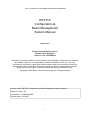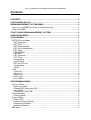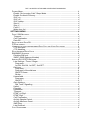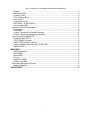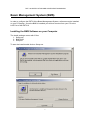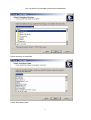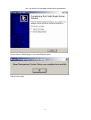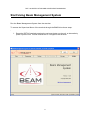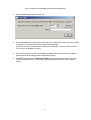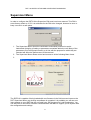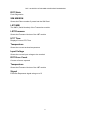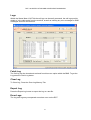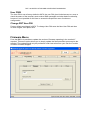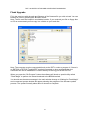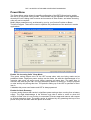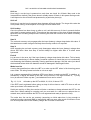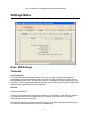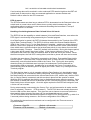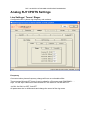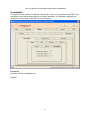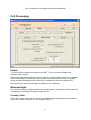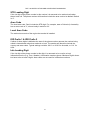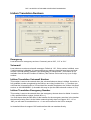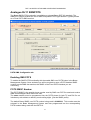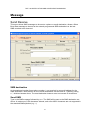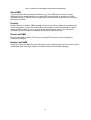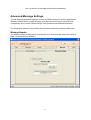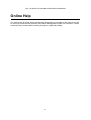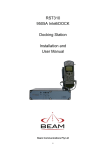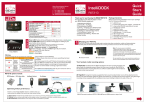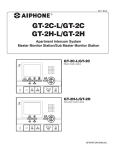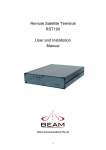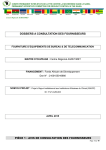Download Beam RST310 Specifications
Transcript
RST310 9505A IntelliDOCK Docking Station Configuration Manual Beam Communications Pty Ltd 1 RST-100 INSTALLATION AND CONFIGURATION MANUAL RST310 Configuration & Beam Management System Manual Version 2.0 Beam Communications Pty Ltd 8 Anzed Court, Mulgrave, Victoria, 3170, AUSTRALIA Information furnished by Beam Communications Pty Ltd (Beam) is believed to be accurate and reliable. However, no responsibility is assumed by Beam for its use, or for any infringement of patents or other rights of third parties, which may result from its use. No license is granted by implication or otherwise under any patent or patent rights of Beam. Beam reserves the right to change specifications at any time without notice. Copyright © 2007 Beam Communications Pty Ltd. All rights reserved Product name: RST310 Configuration & Beam Management System Manual Manual revision: 2.0 Part Number : CONFIG001602 Release date: Feb 2007 2 RST-100 INSTALLATION AND CONFIGURATION MANUAL Contents CONTENTS................................................................................................................ 3 CONFIGURING RST310 ............................................................................................ 4 BEAM MANAGEMENT SYSTEM (BMS) ................................................................... 4 INSTALLING THE BMS SOFTWARE ON YOUR COMPUTER ................................................ 4 LAUNCHING BMS....................................................................................................... 4 START USING BEAM MANAGEMENT SYSTEM ..................................................... 4 SUPERVISOR MENU ................................................................................................ 4 STATUS MENU.......................................................................................................... 4 RST310 STATUS MENU ............................................................................................. 4 RST Firmware ...................................................................................................... 4 RST PCB .............................................................................................................. 4 RST Serial Number............................................................................................... 4 RST Last Configuration ........................................................................................ 4 RST State ............................................................................................................. 4 SIM MSISDN ........................................................................................................ 4 LBT IMEI............................................................................................................... 4 LBT Firmware ....................................................................................................... 4 UTC Time ............................................................................................................. 4 Temperature ......................................................................................................... 4 Input Voltage ........................................................................................................ 4 RST Error Count ................................................................................................... 4 Temperature ......................................................................................................... 4 Signal.................................................................................................................... 4 LOGS ........................................................................................................................ 4 Fetch Log.............................................................................................................. 4 Clear Log .............................................................................................................. 4 Export Log ............................................................................................................ 4 Error Logs............................................................................................................. 4 Error codes ........................................................................................................... 4 PROGRAMMING MENU ............................................................................................ 4 SECURITY MENU ........................................................................................................ 4 Supervisor PINS ................................................................................................... 4 Change RST Supervisor PIN................................................................................ 4 User PINS............................................................................................................. 4 Change RST User PIN ......................................................................................... 4 FIRMWARE MENU ....................................................................................................... 4 Flash Upgrade ...................................................................................................... 4 RESETS MENU ........................................................................................................... 4 Reboot RST.......................................................................................................... 4 Restore Factory Defaults ...................................................................................... 4 International Defaults............................................................................................ 4 Australian Defaults ............................................................................................... 4 LBT MENU ................................................................................................................ 4 3 RST-100 INSTALLATION AND CONFIGURATION MANUAL POWER MENU............................................................................................................ 4 Enable “No Incoming Calls” Sleep Mode .............................................................. 4 Enable On-Hook Economy ................................................................................... 4 SLIC on................................................................................................................. 4 SLIC off................................................................................................................. 4 SLIC holdup.......................................................................................................... 4 Start V................................................................................................................... 4 Stop V................................................................................................................... 4 Fault V .................................................................................................................. 4 Wake hour list....................................................................................................... 4 SETTINGS MENU ...................................................................................................... 4 DATA / SIM SETTINGS ................................................................................................ 4 Timeouts............................................................................................................... 4 Call Termination ................................................................................................... 4 Data RX ................................................................................................................ 4 SETS THE WAIT DATA RX............................................................................................ 4 DTR DE-ASSERT ........................................................................................................ 4 HANDLING OF SWITCHING BETWEEN DATA CALL AND VOICE CALL MODE. ........................ 4 CTS de-assert ...................................................................................................... 4 CTS Handling. ...................................................................................................... 4 RI ON INCOMING DATA CALLS ..................................................................................... 4 SIM/SMSC SETTINGS ............................................................................................... 4 Disables PIN lock ................................................................................................. 4 SMSC (SMS Gateway Number) ........................................................................... 4 ANALOG RJ11/POTS SETTINGS ................................................................................. 4 Line Settings / Tones / Ringer .............................................................................. 4 Frequency.......................................................................................................... 4 1st ON, 2nd ON, 1st OFF, 2nd OFF .................................................................. 4 Dial tone ............................................................................................................... 4 Frequency.......................................................................................................... 4 Frequency of the dial tone. ................................................................................ 4 ON/OFF timers .................................................................................................. 4 Stutter ................................................................................................................ 4 Unavailable........................................................................................................... 4 Frequency.......................................................................................................... 4 ON/OFF ............................................................................................................. 4 Gain Settings ........................................................................................................ 4 Dial Tone / Signalling......................................................................................... 4 Uplink.................................................................................................................... 4 Downlink ............................................................................................................... 4 Impedance............................................................................................................ 4 Timeouts............................................................................................................... 4 DTMF 1st Digit...................................................................................................... 4 DTMF Digit ........................................................................................................... 4 Call Termination ................................................................................................... 4 Activity Sample Period.......................................................................................... 4 Activity Minimum Count ........................................................................................ 4 SMS Ding ............................................................................................................. 4 Line Reversal........................................................................................................ 4 CALL PROCESSING ..................................................................................................... 4 4 RST-100 INSTALLATION AND CONFIGURATION MANUAL Enable .................................................................................................................. 4 Minimum Digits ..................................................................................................... 4 Country Code ....................................................................................................... 4 STD Leading Digit ................................................................................................ 4 Area Code ............................................................................................................ 4 Local Area Code................................................................................................... 4 IDD Prefix 1 & IDD Prefix 2................................................................................... 4 Info Leading Digit.................................................................................................. 4 IRIDIUM TRANSLATION NUMBERS ................................................................................. 4 Emergency ........................................................................................................... 4 Voicemail .............................................................................................................. 4 Iridium Translation Voicemail Number .................................................................. 4 Iridium Translation Emergency Number ............................................................... 4 ANALOGUE RJ11 SMSPOTS..................................................................................... 4 Enabling SMS POTS ............................................................................................ 4 POTS SMSC Number........................................................................................... 4 SMS POTS Number Prefixes ............................................................................... 4 Using Intelligent Handset with POTS SMS ........................................................... 4 SMS mailbox ........................................................................................................ 4 MESSAGE.................................................................................................................. 4 SMS destination ................................................................................................... 4 Send SMS ............................................................................................................ 4 Send SBD............................................................................................................. 4 Priority .................................................................................................................. 4 Read Last SMS .................................................................................................... 4 Delete Last SMS................................................................................................... 4 ADVANCED MESSAGE SETTINGS ................................................................................. 4 Wakeup Header.................................................................................................... 4 ONLINE HELP ........................................................................................................... 4 5 RST-100 INSTALLATION AND CONFIGURATION MANUAL Configuring RST310 This chapter describes how to configure the RST310 at initial installation at a site as well as accessing specific Menu items of the unit during routine operation when required. Accessing these menu items is best performed using the Beam Management System, BMS. This section covers most of the items that can be configured in the Supervisor Menu of the BMS. The following section will cover: 1. Installation of the BMS software on your PC 2. Using the BMS 3. Configuration Menu Items 6 RST-100 INSTALLATION AND CONFIGURATION MANUAL Beam Management System (BMS) In order to configure the RST310 the Beam Management System, software must be installed on your PC/Laptop. Once the BMS is installed you will then connect from your PC to the LOG Port of the RST310 Installing the BMS Software on your Computer The install package comes with 3 files: 1. Setup.exe 2. BMS.CAB 3. Setup.lst To start the install double click on Setup.exe 7 RST-100 INSTALLATION AND CONFIGURATION MANUAL If flash magic is not already installed then the install will automatically start. Accept the licence agreement 8 RST-100 INSTALLATION AND CONFIGURATION MANUAL Select directory to install files Select Start Menu folder 9 RST-100 INSTALLATION AND CONFIGURATION MANUAL Do not create desktop or Quick Launch icon 10 RST-100 INSTALLATION AND CONFIGURATION MANUAL Do not Launch Flash Magic or view the Release notes OK to finish install 11 RST-100 INSTALLATION AND CONFIGURATION MANUAL Launching BMS From the Start Menu: Select Programs Beam Management System Select Beam Management System 12 RST-100 INSTALLATION AND CONFIGURATION MANUAL Start Using Beam Management System Run the Beam Management System from the start bar. To access the Supervisor Menu of the terminal through the BMS follow these steps. : 1. Reset the RST310 terminal pressing the red reset button on the unit, or alternatively power cycle the unit. This will ensure the PC recognises the terminal. 13 RST-100 INSTALLATION AND CONFIGURATION MANUAL 2. Open the BMS application on your PC 3. Once the application is running it should ask you to select the Comm. Port from which to operate, it may also allow you to select it automatically. From time to time you may need to restart your computer, as some Comm. ports on PC’s are not as reliable as others. 4. Once the Terminal is found in the display window press OK you will then be able to access the terminal settings and configuration menus. 5. The BMS will request your Supervisor PIN in order to access this menu you must enter the default PIN of 3170 (unless it has been previously set to a non-default value). 14 RST-100 INSTALLATION AND CONFIGURATION MANUAL Supervisor Menu In order to configure the RST310 the Supervisor PIN must have been entered. This PIN is set at factory default to 3170. It is advisable for the PIN to be changed, however be sure to keep a record in a safe place. 1. The Supervisor Menu should be restricted to authorised personnel to avoid inadvertent changing of setting or parameters contained within the unit. Many of the parameters if not configured correctly or in line with the purpose for which they are intended will affect the performance of the terminal. 2. The Supervisor Menu allows control and access to all the following Menu items. 3. The RST310 is capable of being loaded with new firmware in the field so some items on the RST Supervisor Menu may change as software is upgraded. It is probable you will see new items appear on your RST that are not listed here, but the structure is self-explanatory. You can also refer to the HELP selection contained within the BMS to support you at anytime with the configuration and settings. 15 RST-100 INSTALLATION AND CONFIGURATION MANUAL Status Menu The Status menu option provides a current complete status of the RST310 terminal RST310 The Status menu provides a full analysis of the following items. The data can provide a Refresh the status at anytime. RST310 Status Menu RST Firmware Shows current Firmware Version of the RST310 RST PCB Shows the PCB (Circuit Board) Revision inside the terminal RST Serial Number Shows the Serial Number of the terminal RST Last Configuration Shows last time Configuration changes were made 16 RST-100 INSTALLATION AND CONFIGURATION MANUAL RST State Fault Diagnostics SIM MSISDN Shows the Phone number if preset into the SIM Card LBT IMEI The IMEI ( Serial Number) of the Transceiver module. LBT Firmware Shows the Firmware Version of the LBT module UTC Time Displays Current UTS Time Temperature Shows the current terminal temperature Input Voltage Shows the current input voltage to the terminal RST Error Count Counter of errors reported Temperature Shows the Firmware Version of the LBT module Signal Each Bar Represents signal rating out of 5 17 RST-100 INSTALLATION AND CONFIGURATION MANUAL Logs Within the Status Menu LOG Tab the call logs can be easily accessed, the call logs provide details of voice calls made from the terminal, as well as tracking any error messages or SMS messages sent from the terminal. RST310 Fetch Log The Call log can be cleared and retrieved from this menu option within the BMS. To get the Log press the Fetch Log button. Clear Log To Clear Log, Press the Clear Log Memory Tab Export Log Press the Export Log button to export the Log to a text file Error Logs The Log also logs any unexpected errors that occur on the RST. 18 RST-100 INSTALLATION AND CONFIGURATION MANUAL Error codes The list of error codes are: Error Code 1 2 3 4 5 6 7 8 9 Error Description The non volatile memory on the RST was invalid on powerup. Parameters are defaults. Some sort of SMS system error. Usually unimportant. SMS error code as PIN. An equipment error reported from the LBT. ME error code as PIN. Over-temperature alarm from RJ11 line interface. ROM checksum error on RST firmware. Continued correct operation in doubt. The RST has had to hardware reset the LBT due to a lack of response. Can occur if LBT serial port locks up. Short Burst Data sending error. MO error as PIN. Short Burst Data reception error. MT error as PIN. Battery Flat/Fault error. 19 RST-100 INSTALLATION AND CONFIGURATION MANUAL Programming Menu RST310 Security Menu Supervisor PINS The supervisor can change the RST310 user PIN as well as their own. The user is able to change their own PIN, but the option is provided here in case the user PIN is forgotten or lost. It is important that the Supervisor PIN is known by key people so that RST310 configuration or user PIN resetting can be performed, but also restricted since the Supervisor is able to fundamentally change the way the RST works. Note that the Supervisor PIN can be used to change the operation of your RST310 remotely; so restricting physical access to the RST itself is insufficient security. Always change your Supervisor PIN on installation if it is still set to the factory default to ensure your RST310 is secure or as directed by your Service Provider. Change RST Supervisor PIN Factory default as shipped is 3170. To change Supervisor PIN enter the New SupervisorPIN and then re-enter it again, then press save. If you require Beam to access your RST310 as part of a support contract, Beam must be alerted to any Supervisor PIN changes. 20 RST-100 INSTALLATION AND CONFIGURATION MANUAL User PINS The User PIN is set at factory default to 9876. the user PIN gives limited access to a user to check the status of the terminal, send receive SMS messages and other basic functionality, however it is not possible for the User to access the Supervisor menu functions or configuration. Change RST User PIN Factory default as shipped is 9876. To change User PIN enter the New User PIN and then re-enter it again, then press save. Firmware Menu From the BMS it is possible to update the version of firmware operating in the terminal if required. This menu option allows you to simply update the firmware whilst connected to the terminal. The update should only be performed under instruction from your Service Provider or Beam Technical Support. RST310 21 RST-100 INSTALLATION AND CONFIGURATION MANUAL Flash Upgrade Fill in the entry box with the path and filename of the firmware file you wish to load. You can browse for a file by pressing the “Browse” button. Note: The file must be located in a writeable location. If you received your file on floppy disc or CD we recommend you first copy it to a folder on your hard disc. Note: The computer must be connected directly to the RST in order to program it. If there is an RST030 or RST035 TrackALERT terminal connected or other peripheral then the connection will not be established. Connect directly to the Log port of the RST310 When you press the “Re-Program” button the software will launch a special utility called “Flash Magic” to perform the actual download to the BEAM terminal. You should see the status message in the main window change to “Waiting for Flash Magic” and a command prompt window will appear showing the progress of the firmware update process. The update normally takes about 2 minutes to complete. 22 RST-100 INSTALLATION AND CONFIGURATION MANUAL Resets Menu Reboot RST The Reset Menu of the BMS allows you to reboot the RST310 Terminal from the BMS system without having to remove the power or hit the reset switch. This is ideal when the terminal is installed in a secure or difficult to access location. Restore Factory Defaults The Restore Factory Defaults option should only be used when instructed from your support team. Restoring factory defaults may require you to reconfigure some of the RJ11/POTS settings for your equipment. RST310 International Defaults International Defaults will set the terminal in a common mode for use with non-Australian type phone equipment. That is typically a 600 OHM phone system. The International defaults will also change the Gain settings of the terminal as well as phone number processing defaults if activated. Australian Defaults The Australian default setting is used for Australian based phone equipment. If phone number processing is enables this will offer the Australian based prefixes for local calling etc. 23 RST-100 INSTALLATION AND CONFIGURATION MANUAL LBT Menu The Start up parameters of the LBT as highlighted in this menu option should be left at the factory default. These should only be configured under instruction form your Service Provider or Beam Technical Support. RST310 This tab exists to reprogram the power-up profile of a particular LBT if it should end up outside the defaults. It should not be modified from defaults without instruction from technical support. DO NOT MODIFY WITHOUT TECHNICAL SUPPORT 24 RST-100 INSTALLATION AND CONFIGURATION MANUAL Power Menu The Power Menu option allows for specific configuration of the RST310 terminal to enable the unit to go into power saving modes. These modes may be desirable in some applications whereby the unit is being used in remote environments on Solar Power, and where incoming calls may not be required. Modify these parameters only as directed by your by your Service Provider or Beam Technical Support. These will be used to optimise the performance of the terminal in certain applications. RST310 Enable “No Incoming Calls” Sleep Mode This power saving feature turns off the LBT except when calls are being made and at predefined times. Significant power savings can be made, but with the disadvantages of no incoming calls when off and a much longer outgoing call setup time. The wake time, in minutes, sets how long the LBT is to stay powered up when it is woken up. A call-in-progress or other activity will prolong this time. The periodic waking up of the LBT is specified in menu item A. 0 disables this power save feature and LBT is always powered. Enable On-Hook Economy A power saving feature that results in significant power savings when running from a battery supply. The slight disadvantage is the dial-tone may take a while to come on when the receiver is lifted. Also it is not running in a standard Telecoms approved manner with respect to off-hook detection times. The power saving is achieved by only powering the loop to the phone every now and then when the phone is on-hook. 25 RST-100 INSTALLATION AND CONFIGURATION MANUAL SLIC on How long in ms the loop is powered on each time we check for off-hook. May need to be increased from default if the phone doesn’t reliably detect off-hook in this power saving mode. It will depend on the off-hook load presented by a particular phone(s). SLIC off How long in ms the loop is powered down between off-hook checks. The longer this value the more power saving, at the expense of a longer off-hook detect time. SLIC holdup Once the phone has been hung up after a call, wait this amount of time in seconds before going back to power saving mode. This reduces the annoyance of the slow off-hook detection when the user is making multiple calls. Reducing this time will not have much affect on battery life overall. Start V The on-hook economy only engages after the input (battery) voltage drops below this value. If the batteries are under charge most likely the economy mode is not required. Stop V After engaging the on-hook economy only disengages when the input (battery) voltage rises above this value. Note that Stop V should always be higher than Start V to allow some hysteresis. Fault V Log an error in the error log if the input (battery) voltage drops below this value. This is handy for remote monitoring of remote battery powered systems to check they are not consistently over-flattening the batteries potentially causing permanent damage. Set this value just above the threshold below which the batteries would be damaged if discharged further. Wake hour list A string that specifies how often the LBT is to wake up the LBT when in No-Incoming power save mode. The string format is similar to unix cron style. It is a comma separated list of absolute UTC hours (times) to wake up the LBT. In addition, a * followed by a digit N will wake up the LBT every N hours. If no digit N follows a , 1 (every hour) is assumed. Wake up rate (*) and absolute hours can be mixed. Eg. *6, 13, 14 will wake up the LBT at 00,06,12,13,14,18 hours UTC. If the RST hasn’t registered before going to sleep it will not have a valid UTC time so will not wake up at times in the wake hour list. Serial port activity or lifting the receiver will also re-activate or keep activated the LBT for the wake time. When making an outgoing call you must wait for a dial tone to replace the nonetwork tone (which indicates the LBT is now registered and ready to place the call). The wake hour list can be set remotely (assuming an initial wake time is long enough to receive incoming command SMS) to temporarily wake up more often a unit of interest or even turn off this power save mode. Battery charge will of course be sacrificed. 26 RST-100 INSTALLATION AND CONFIGURATION MANUAL Settings Menu Data / SIM Settings Timeouts Call Termination The Call Termination parameter enables you to set how long to wait in minutes before terminating a terminal initiated call if there has been no voice or data activity on the line for the specified period of time. This field can be set to 0 to disable this feature and leave a call up forever. The following parameters can fine-tune what ‘nothing heard’ means, allowing the sensitivity and impulse immunity to be adjusted. Data RX Sets the wait Data RX This you to set enables how long to wait in seconds for characters on the Data port when in AT command mode before reverting the RST to normal voice mode (so it can accept incoming calls or make voice calls). Once a Data call has connected this timer is ignored. ‘0’ disables this feature and will stay in AT command mode forever as long as DTR remains high. 27 RST-100 INSTALLATION AND CONFIGURATION MANUAL If an incoming data call is received in voice mode and DTR remains high then the RST will switch back to data mode to allow a connected application to answer the data call. Default is 40s to allow for the ATD command. DTR de-assert The DTR De-assert sets how long to observe DTR is de-asserted on the Data port before we switch back to normal voice mode. Allows time to quickly switch between two data applications without reverting to voice mode and discarding the immediate AT set-up if required. Default is 3 seconds. Handling of switching between Data Call and Voice Call mode. The RST310 has the capability to switch between Voice and Data Sessions, even when the DTR signal is continuously being asserted by the Terminal program. As a Data Session is started, the RST310 detects the assertion by the Terminal of the DTR signal (Data Terminal Ready). The RST310 will then switch the Internal Satellite Modem (ISM) to the Comm. Port (i.e. to the Data Session) if possible – switchover will be delayed if there is a voice call in progress or the ISM is busy. At this time there is also a Data Activity timer which starts, to detect whether the terminal data activity is ever absent for more than the timeout setting “Timeouts Data RX” (default is 40 seconds). During this timeout period, a busy tone will be heard if the phone is lifted. If this timeout expires the Comm. Port relinquishes the hold of the ISM, and switches back to allow the Voice port access. When the timeout expires, the Call LED is extinguished, and then a phone call then can be made Consider the case where a Terminal is connected to the Comm. Port and the Data Activity timeout expires. If then the Data Terminal sends more AT data, the RST310 detects the data activity, and will switch back the ISM to the Comm. Port. During this short activity detection phase, the initial data sent is purged, but subsequent Terminal data will be transmitted to ISM as expected. Another way to re-activate the Comm. Port switch is by disconnecting (thus de-asserting the DTR signal) the Comm. cable, or by closing down the Terminal program. The Data Activity timer is only in operation while the Data Session is in handshaking stage (i.e. the sending of AT commands, dialling commands, and connecting commands). Once the Data Session has connected to the remote Data Device (ISP, modem etc), then the DCD line (or Carrier Detect) is asserted, and this remains in place until the session is ended. While the DCD is asserted, the Activity timer is disabled and cannot affect the session. Once the Session is ended and DCD is de-asserted (but the Terminal may still be connected), the Data Activity timer will start again. Once this again expires the Call LED will extinguish, and a Voice call can be made. During a data session connected to the Comm. Port, and a disconnection is made, another timer is activated (“Timeouts DTR de-assert”). The RST310 does not actually disconnect from the ISM until the timer expires. This gives the user a chance to reconnect (within the timer period) without dropping the data call if an accidental disconnect is made. The DTR De-assert timer also allows programs to drop DTR for short periods (e.g. within 0 to 2 seconds) without losing access to, and current configuration of the ISM port. The settings for the two timers mentioned can be configured in the Timeouts menu in Supervisor Mode: Timeouts > Data RX Timeouts > DTR de-assert Default = 40 seconds Default = 3 seconds 28 RST-100 INSTALLATION AND CONFIGURATION MANUAL CTS de-assert CTS behaviour is only configurable on Hardware revision H.0 or later. When the RST is in voice mode, either because DTR is de-asserted or a Data activity timeout has occurred (see Timeouts Menu), CTS can be programmed to be asserted or de-asserted. De-asserted is more technically correct since the Data port cannot handle characters at this time. This can be useful to hold-off applications that attempt to communicate with the AT port as soon as DTR is asserted. On the other hand, CTS asserted can be useful if the application doesn’t ignore hardware handshaking in AT Hayes set-up/dialling mode (e.g. HyperTerminal), and you want to switch back to data mode by sending some AT commands CTS Handling. Whenever the RST200 is in Voice call mode, the CTS (Clear To Send) signal on the Comm.’s Port is de-asserted. This allows for data programs connecting to initially be held off until the port is switched to data call mode and is ready to accept data from program. NOTE: If a Terminal program relies on the CTS to operate, AND hardware flow control cannot be disabled, then the Terminal program will need to be restarted, or the comm. cable to be plugged out then in. This condition can be observed if a Terminal program seemingly does not work properly, or AT commands do not transmit to the RST200. RI on Incoming Data Calls If this box is ticked is set then an incoming Data call will cause the phone to ring as well as “RING” being sent out the COMM port. The main reason you may want to set this flag is so that the RI line on the COMM port is asserted for a Data call and this is tied to the POTS Ringer. Also applies for RST200 RI signal and external ringers. 29 RST-100 INSTALLATION AND CONFIGURATION MANUAL SIM/SMSC Settings Disables PIN lock This function enables the SIM PIN request to be deactivated. This will then enable the terminal to register as soon as it is powered up without requesting the PIN be entered. To disable PIN enter the current SIM PIN and then press disable To enable the SIM PIN again enter the requested PIN and then press enable SMSC (SMS Gateway Number) The SMSC settings are used by the RST when sending SMS’s. This is not part of phone number processing. The number is read from and set directly to the SIM card. Consult your Service Provider for your SMSC number. To send SMS to email addresses you must use the Iridium SMSC, whereas your service providers SMSC (e.g. Telstra) may be required for mobile SMS. 30 RST-100 INSTALLATION AND CONFIGURATION MANUAL Analog RJ11/POTS Settings Line Settings / Tones / Ringer Configure the RJ11 phone ring frequency and cadence. Frequency On most modern phones frequency change will have no noticeable effect. There are two ON and OFF times (in ms) to allow for a European style RING.RING…… style. For US style cadence set 2nd ON and OFF the same as 1st ON and OFF. 1st ON, 2nd ON, 1st OFF, 2nd OFF All parameters are in milliseconds and change the sound of the ring tones. 31 RST-100 INSTALLATION AND CONFIGURATION MANUAL Dial tone Using these parameters the dial tone can be set to a Prrrrrr or a Beeeep. For a Beep set the OFF time to 0 and ON to 200ms Frequency Frequency of the dial tone. ON/OFF timers Defines the cadence of the dial tones. Stutter A stuttered dial tone can be optionally generated if there is a Voicemail or SMS waiting so the user can tell this immediately when they pickup the phone. This parameter specifies the interrupt rate to generate the stutter in ms, or if set to 0 disables this feature. 32 RST-100 INSTALLATION AND CONFIGURATION MANUAL Unavailable Configure how the network unavailable tone sounds. This tone is generated if the RST is not registered on the Iridium network as yet or Iridium indicates it is unavailable. Normal busy tones are not generated by the RST but by the network. Frequency Frequency of the unavailable tone. ON/OFF 33 RST-100 INSTALLATION AND CONFIGURATION MANUAL Gain Settings The gain settings of the RST can be configured to suit the installation. All gains are varied by entering in a modifier on the default set gain (for example, –5 dB, +3 dB) since dB is a relative measure. Dial Tone / Signalling Dial tone, Unavailable tone, downlink and uplink voice gains can all be set independently. The gains can be set during a call as the effect is immediate. Uplink The uplink gain should normally be set to 0dB. The major reason to modify a gain setting would be to reduce the downlink voice gain to reduce the echo fed back to the far end user. The echo is due to satellite and landlink delays and can be quite annoying. Gains are set in +/- dB from a 0 dB reference level. Downlink The downlink gain should normally be set to –9dB. The higher the gain is set the more likely that you will experience delayed echo from the Iridium network. The RST contains specially designed echo suppression circuitry designed by Beam to minimize the effect of this echo but care must be taken. 34 RST-100 INSTALLATION AND CONFIGURATION MANUAL Impedance Impedance settings relate to the load the RJ11 phone presents to the RST. As the RJ11 phone line interface is a 2-wire standard, it relies on careful balancing between the impedance expected and experienced by the RST to stop signals in each direction being improperly reflected. In normal telephone installations this is not that critical because a reflection at the far end is just experienced by the near end user as an increase in side tone (or how much you hear your own voice). In the Iridium application, however, the echo reflected back to the far end user is delayed twice by the satellite and landline to USA delays. By the time the user ringing the satellite phone gets to hear his voice back again it has been delayed up to a second, and this can be quite annoying. An incorrect line impedance setting will mainly merely affect the levels, but incorrect hybrid balance impedance will directly increase the amount of echo. Most phones will nominate the impedance on their labels and will either be 600 Ohm or TN12. TN12 impedance is mandated for any phones approved for use on the Australian network. Most phones used in US will be 600 Ohm. Some phones are meant to be a nominated impedance but simply aren’t. In this case choose the setting that works best and then reduce the downstream gain till the far end echo is acceptable. The impedance can be changed dynamically in a call and has an effect immediately. 35 RST-100 INSTALLATION AND CONFIGURATION MANUAL Timeouts DTMF 1st Digit How long to generate dial tone in milliseconds before the 1st digit of the phone number is pressed on the phone. If this time expires it is likely the phone has been left off the hook accidentally and a special rising tone at maximum volume is made to prompt the user to hang-up. DTMF Digit How long to wait for another phone digit before we assume the number has been fully entered. Trade off between being too quick for a slow dialler to extending the time taken to place a call unacceptably. Call Termination How long to wait in minutes with nothing heard before we hang-up a terminal initiated call assuming it has been left in a call accidentally. Set to 0 to disable this feature and leave a call up forever. The next two parameters can fine-tune what ‘nothing heard’ means, allowing the sensitivity and impulse immunity to be adjusted. 36 RST-100 INSTALLATION AND CONFIGURATION MANUAL Activity Sample Period Don’t change this unless you know what you are doing. Adjusts the length of sample window used to determine activity for call termination. Activity Minimum Count Don’t change this unless you know what you are doing. Adjusts how many sounds heard in the activity sample period constitute someone actually talking into the receiver rather than say a door slamming. SMS Ding Optional reminder to the user that an SMS or voicemail is waiting. Sets how often in minutes the phone will make a very short ring (or ding). Set to 0 to disable this feature. Line Reversal To configure Line Reversal for the RST310, firmware loaded must be version 3.3 or higher and this functionality is only supported on Revision H Boards or greater.. Line Reversal Delay. The default for this feature is "0" which means it is disabled. Setting it to a non-zero value will enable Line Reversal. It's range is anywhere from 20msec to 5000msec (5 seconds) after the call is answered. At this time the line voltage reverses once, and remains so for the rest of the call. 37 RST-100 INSTALLATION AND CONFIGURATION MANUAL Call Processing Enable Turn on/off phone number processing on the RST. To turn on tick the Enable local processing box, top left. Allows local calls to be dialled just as if you were on a normal copper phone line. If disabled most of the settings below have no effect except the voicemail shortcut. Even if enabled, phone number processing can be turned off for a particular number by dialling # first. Warning! Phone number processing only applies to RJ11 handsets. Minimum Digits The minimum number of digits entered to be interpreted as a valid phone number. Note this is bypassed for information numbers. Default set to 8. Country Code This is the country code used for any local or national numbers dialled when the number is sent to the network. Default is ‘61’ for Australia. USA is ‘1’. 38 RST-100 INSTALLATION AND CONFIGURATION MANUAL STD Leading Digit If the 1st digit of the phone number is this number it is assumed to be national call rather than a local call. The phone number will therefore include the area code to be dialled. Default is ‘0’. Area Code The local area code. Don’t include the STD digit. For example, state of Victoria (in Australia) has an area code of ‘3’, where locally it would be ‘03’ Local Area Code The national area code of the region the terminal is installed. IDD Prefix 1 & IDD Prefix 2 If either of these digits is dialled at the start of the phone number assume the number being called is international rather than national or local. The number will therefore include the country and area codes. Typical settings could be ‘0011’ or ‘0018’ for Australia, or ‘011’ for USA. Info Leading Digit If the 1st digit of the phone number is this digit, it is assumed to be a call to a local information service (e.g. Time, Weather). Information numbers ignore ‘Minimum Digits’ above but have to be at least 5 digits. Area codes are not used for information numbers. 39 RST-100 INSTALLATION AND CONFIGURATION MANUAL Iridium Translation Numbers Emergency Local shortcut for emergency services. Commonly set to ‘000’, ‘112’ or ‘911’. Voicemail Local shortcut to retrieve voicemail messages. Default is ‘101’. If this number is dialled, even if call processing is disabled, it is assumed that any waiting voicemails have been retrieved and the voicemail waiting indication (and stutter/ding) is extinguished. (This feature is not available from all Service Providers of Iridium) This number can be set to any up to 3-digit number. Iridium Translation Voicemail Number This number is sent to the network when the voicemail shortcut above is dialled. It must be a fully qualified number recognised by the SIM you are using (include 00 or +). Therefore you could set the Voicemail prefix to 333 and have the number terminate to the Iridium Voicemail service, at +881662990000. (In Australia this may be just the SIM voicemail number of 101) Iridium Translation Emergency Number This number is sent to the network when the emergency shortcut above is dialled. It must be a fully qualified Iridium number (include 00 or +). You must know what the DID direct in-dial number for the emergency services in the location the terminal is being fixed. As the Iridium network typically does not support ‘911’ 112’ or ‘000’ you will need to translate this to a + 1 xxx xxxx number for the US for example. In Australia Iridium do support ‘000’ and therefore this can translate directly. 40 RST-100 INSTALLATION AND CONFIGURATION MANUAL Analogue RJ11 SMSPOTS The Beam SMSPOTS functionality is available on selected Beam RST310 terminals. The SMSPOTS feature enables the use of SMS Compatible POTS type handset. Typically known as a Fixed POTS SMS terminal. POTS SMS Configuration tab Enabling SMS POTS To enable the SMS POTS functionality tick the enable SMS over POTS button in the Beam Management System. Once activated you will be required to enter a POTS handset SMSC number into the BMS that matches the SMSC of the Fixed POTS Handset you are connecting. POTS SMSC Number The POTS SMSC is the special phone number used by SMS over POTS to send and receive SMS text messages rather than voice calls. The same number must be programmed into the POTS phone for both TX and RX. Do not include any sub address or delivery-mode trailing digits. (just the SMSC prefix). The default Beam SMSC over POTS number being used is 01983391. This number must be selected in the Beam Management System and also programmed into the corresponding POTS handset being used with the RST310. 41 RST-100 INSTALLATION AND CONFIGURATION MANUAL Only selected POTS handsets support SMS sending services. SMS POTS Number Prefixes Note: Many POTS SMS phones instead of displaying International Numbers with a + prefix will instead prefix 00. In replying to such an SMS, the POTS phone will send to a 00… SMS destination. Iridium SMSC’s expect the 00 to be stripped, so the RST does this before passing the SMS on, does not handle this. Any outgoing SMS destinations with leading 00 will therefore have this stripped. Using Intelligent Handset with POTS SMS NOTE: If you have an active POTS SMS phone and an Intelligent handset both connected to the RST, either can send SMS, but all incoming SMS will be sent to the POTS phone as soon as available and will then be deleted from the SIM so no longer available to the Intelligent handset. SMS mailbox For a POTS SMS phone that doesn’t handle multiple mailboxes on the one phone, or has mailboxes turned off, set this value to blank (default). If digits 0->9 are set, this sends all incoming SMS to the phone handling that sub-address only. Multiple POTS SMS phones can be connected to the RST, as long as they are programmed with different terminal identities (sub-address). All outgoing SMS sent from any connected POTS SMS phones with mailboxes will have the last digit stripped from the SMS destination as this is set to the destination sub-address, which isn’t handled by the Iridium system. Setting this value will therefore have an effect on messages travelling both ways. 42 RST-100 INSTALLATION AND CONFIGURATION MANUAL Message Send Receive This menu allows SMS messages to be sent to a phone or email destination, allows a Short Burst Data message to be sent to the network programmed SBD destinations or the last SMS received to be observed. SMS destination An International number format phone number (+ not required) or an email address for the SMS destination. Note that two or more email destinations can be used for 1 SMS by putting a ‘,’ delimiter between them. The total destination however must not exceed 50 characters. Send SMS Type in the SMS message followed by <cr>. The SMS will be sent to the SMS destination set above. A maximum of 160 characters allowed, and a few ASCII characters are not supported in the standard SMS alphabet (e.g. ~). 43 RST-100 INSTALLATION AND CONFIGURATION MANUAL Send SBD Type in the Short Burst message followed by <cr>. The SBD will be sent as an email attachment to the email address set-up when SBD is provisioned. A maximum of 1000 characters allowed. SBD will only be supported by terminals that have been provisioned by the Service Provider. Priority Relative priority on SMS or SBD message. If set to low a voice or data call in progress will not be interrupted. If “data” and a data call are in progress, it will be terminated in order to send the SBD or SMS. If “voice”, a data call will be terminated, and a voice call will be terminated to send an SBD (an SMS can be sent during the voice call). Read Last SMS Read the last SMS received. This does not include RST remote control messages or Voicemail messages. Delete Last SMS Delete the above last SMS from the SIM. Shortly after entering this command if there are still outstanding SMS messages, Read Last SMS will show the next SMS message. 44 RST-100 INSTALLATION AND CONFIGURATION MANUAL Advanced Message Settings This tab enables specialised setting of a wake up SMS message for specific applications. When the Enable Wake up SMS is ticked every time the units is power cycled this will automatically send a status SMS message to the predetermined address/destination The Destination address is the address that has been setting the message settings tab. Wakeup Header The wakeup header enables up to 10 characters to be entered at the start of the wake-up SMS. For example [Loc MELB01 ] 45 RST-100 INSTALLATION AND CONFIGURATION MANUAL Online Help The Help button provides similar configuration information as provided in this manual, but will be more up to date as new releases of the Beam Management System are released. Please review the help contents before making changes to a particular setting. 46