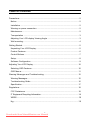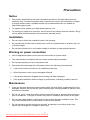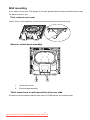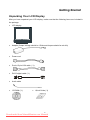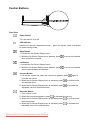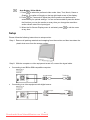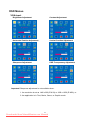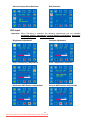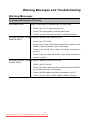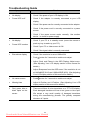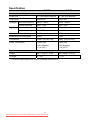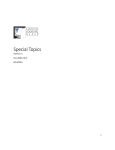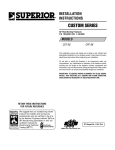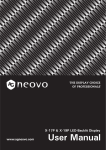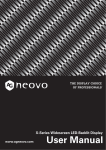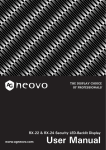Download AG Neovo E-W19 Troubleshooting guide
Transcript
Downloaded from ManualMonitor.com Manuals Table of Contents Precautions............................................................................................................... 2 Notice .................................................................................................................... 2 Installation ............................................................................................................. 2 Warning on power connection ............................................................................... 2 Maintenance .......................................................................................................... 2 Transportation ....................................................................................................... 3 Adjusting Your LCD display Viewing Angle ........................................................... 3 Wall mounting........................................................................................................ 4 Getting Started.......................................................................................................... 5 Unpacking Your LCD Display ................................................................................ 5 Product Features ................................................................................................... 6 Control Buttons...................................................................................................... 7 Setup ..................................................................................................................... 8 Software Configuration .......................................................................................... 9 Adjusting Your LCD Display.................................................................................... 10 Selecting OSD Features ...................................................................................... 10 OSD Menus ......................................................................................................... 11 Warning Messages and Troubleshooting................................................................ 15 Warning Messages.............................................................................................. 15 Troubleshooting Guide ........................................................................................ 16 Specification ........................................................................................................ 17 Regulations............................................................................................................. 18 FCC Declaimers .................................................................................................. 18 IT Equipment Recycling Information ..................................................................... 19 WEEE...................................................................................................................19 Hg..............................................................................................................19 1 Downloaded from ManualMonitor.com Manuals Precautions Notice • The product specifications and other information provided in this User Manual are for reference only. Provided information was correct at time of print. All information is subject to change without notice. Updated content can be downloaded from our website at http://www.agneovo.com. • To register online, please go to http://www.agneovo.com. • To protect your rights as a consumer, do not remove any stickers from this product. Doing so may affect the determination of the product’s warranty period. Installation • Do not cover or block the ventilation holes in the housing. • Do not place the monitor near a heat source, such as a space heater or exhaust vent, nor in direct sunlight. • Do not place this device in any location subject to vibration or other physical shocks. Warning on power connection • Use an appropriate power cord to connect the monitor to a power outlet. • The outlet should be installed near the monitor and be easily accessible. • Do not allow anything to rest on the power cord. • Disconnect the power plug from the power outlet in the following circumstances: If you will not use the monitor for an indefinite period time. When the power cord or plug is damaged of frayed. If the product has been dropped or the housing has been damaged. If the product exhibits a distinct change in performance, indicating a need for service. Maintenance • Clean the housing, glass panel and controls with a soft cloth lightly moistened with a mild detergent solution. Do not use any type of abrasive pad, scouring powder or solvent, such as alcohol or benzene. • Do not rub, touch, or tap the surface of the screen with sharp or abrasive items such as a pen or screwdriver. This type of contact may result in scratching the surface of the glass. • Do not insert sharp objects or spill liquid into the monitor through ventilation holes. This may cause accidental fire, electric shock or failure of the device. • Do not attempt to service this product yourself, as opening or removing covers may expose you to dangerous voltages or other risks. 2 Downloaded from ManualMonitor.com Manuals Transportation When you transport this monitor for repair or shipment, use the original carton and packing materials. Retracting the base stand If you want to bend up the base to 90 degrees for transportation, please push the 2 metal pillars on the bottom of base and fold to 90 degrees as shown in the illustration below. The maximum tilt angle of the monitor is 25°; the monitor can not be pushed down any further when the tilt angle is at the 25° position. Adjusting Your LCD display Viewing Angle You can adjust your LCD display between 5°~25° by holding the top of the panel with both hands and pushing back and forth to adjust the viewing angle to the desired angle. 3 Downloaded from ManualMonitor.com Manuals Wall mounting If you want to mount your LCD display on the wall, please follow the steps described below using the wall mount kit or arm.. First, remove rear cover Insert a coin or flat screwdriver into the rear cover slot and pull out the rear cover. Second, unlock base assembly 1. Unlock two screws 2. Remove base assembly Third, mount arm or wall mount kit on the rear side. AG Neovo wall-mountable products (wall mount kit, WMK series) are recommended. 4 Downloaded from ManualMonitor.com Manuals Getting Started Unpacking Your LCD Display After you have unpacked your LCD display, make sure that the following items are included in the package. • LCD display • Adaptor (Output Voltage should be 12Vdc and Ampere should be min.4A) • Power cord • D-sub 15-pin VGA cable (*1) • DVI-D digital cable (*1) • Audio cable • CD-ROM (*1) • Quick Guide (*1) 5 Downloaded from ManualMonitor.com Manuals Product Features 1. Control buttons 2. Earphone jack 3. Built-in speakers 4. Foldable base 5. NeoV Optical GlassTM 6 Downloaded from ManualMonitor.com Manuals Control Buttons Front View Power Switch Turn the monitor on or off. LED Indicator Indicate the monitor’s operational mode: green for regular mode, and amber for power saving mode. Right Button 1. Activate the On-Screen Display menu. 2. While the On-Screen Display menu appears, press item clockwise or onward. Left Button 1. Activate the On-Screen Display menu. 2. While the On-Screen Display menu appears, press item counterclockwise or backward. to move the selected to move the selected Increase Button 1. Call out the volume bar; when the volume bar appears, press again to increase the volume 2. When the On-Screen Display menu is activated, press to confirm/ enter the selected items. 3. When the On-Screen Display menu is activated, press to increase the adjustable value of the selected item. Decrease Button 1. Turn mute on or off. 2. When the volume bar appears, press to decrease the volume. 3. When the On-Screen Display menu is activated, press to confirm/ enter the selected item. 4. When the On-Screen Display menu is activated, press to decrease the adjustable value of the selected item. 7 Downloaded from ManualMonitor.com Manuals Auto Button / Video Mode 1. Press to select the preferred video mode: User, Text, Movie, Game or Graphic. The option will toggle on the top right hand corner of the display. 2. Press for 3 seconds to adjust the picture position and performance automatically for optimal settings. You are recommended to press the button the first time you use the monitor or every time you change the resolution and/or refresh rate of the input signal. 3. When the On-Screen Display menu is activated, press to exit the menu at any time. Setup Please follow the following instructions to setup monitor. Step 1: Remove all packing materials and wrapping from the monitor and then tear down the plastic dust cover from the screen surface. Step 2: With the computer or video equipment turned off, connect the signal cable. • Connecting to an IBM or IBM compatible computer • Connecting to a video equipment with digital source 8 Downloaded from ManualMonitor.com Manuals Step 3: With the monitor turned off, connect the monitor end power plug of adapter to the power jack of the monitor. Then connect the power cord to the adapter and the power plug to the power source. Step 4: Turn on your computer or video equipment. Press monitor. power switch to turn on Step 5: Set for best performance. Set for E-W22 LCD monitor, it will have the best performance at resolution 1680 x 1050. Ensure that your computer display is set at 1680 x 1050 pixels and 60Hz. Press the button. The monitor will optimizes the display automatically. For E-W19 LCD monitor, it will have the best performance at resolution 1440 x 900. Ensure that your computer display is set at 1440 x 900 pixels and 60Hz. Press the button. The monitor will optimize the display automatically. Software Configuration Installing the Microsoft Windows data file You can find the Microsoft Windows data file (also called the driver program) on the included AG Neovo CD. To ensure smooth operation after initial installation, you can refer to the installation guide, which can also be found on the CD. 9 Downloaded from ManualMonitor.com Manuals Adjusting Your LCD Display In the OSD menu, you will find all kinds of features to help you adjust your LCD panel to the optimal performance. User Mode: To allow preferable viewing images for different tasks, users are able to adjust each setting manually in User mode. Text/ Movie/ Game/ Graphic Mode: The four specialised modes have their own pre-arranged settings for optimal viewing within each application. To better suit users' needs and environments, Brightness Adjustment and Contrast Adjustment are available for further adjustment (Color temperature is also adjustable in Text mode). Important! Though manual adjustment of the LCD panel is available, we strongly recommend you to use the auto adjustment function of the panel. It will automatically tune your LCD panel to the optimal performance. Simply push the AUTO button for 3 seconds to enable the auto adjustment function. Additionally, we recommend you to use the auto adjustment function every time after you have changed the resolution or frequency of your display. Selecting OSD Features Step 1. Call Out the On-Screen Display Menu Press or to activate On-Screen Display menu. Step 2. Adjust the Settings Press to move the selected item clockwise or onward Press to move the selected item counterclockwise or backward. Press , to confirm/ enter the selected items. Press to increase the adjustable value of the selected item. Press to decrease the adjustable value of the selected item. Step 3. Exit the On-Screen Display Menu Press to exit the On-Screen Display menu at any time. 10 Downloaded from ManualMonitor.com Manuals OSD Menus VGA-Input Brightness Adjustment Contrast Adjustment Horizontal Position Adjustment Vertical Position Adjustment Sharpness Adjustment OSD Transparency Adjustment Important! Sharpness adjustment is not available when: 1. the resolution is set as 1440 x 900 (E-W19) or 1680 x 1050 (E-W22); or 2. the application is in Text, Movie, Game, or Graphic mode. 11 Downloaded from ManualMonitor.com Manuals Phase Adjustment Clock Adjustment Color Temperature Selection Horizontal OSD Position Adjustment Vertical OSD Position Adjustment Tools Adjustment Video Mode selection Language Selection 12 Downloaded from ManualMonitor.com Manuals Auto and Input Select Selection Exit Selection DVI-Input Important! When DVI-Input is selected, the following adjustments are not available: horizontal position adjustment, vertical position adjustment, sharpness, phase adjustment and clock adjustment. Brightness Adjustment Contrast Adjustment OSD Transparency Adjustment Color Temperature Selection Horizontal OSD Position Adjustment Vertical OSD Position Adjustment 13 Downloaded from ManualMonitor.com Manuals Tools Selection Video Mode selection Language Selection Auto and Input Select Selection Exit Selection 14 Downloaded from ManualMonitor.com Manuals Warning Messages and Troubleshooting Warning Messages When a warning message appears on the screen, check the following items to locate the problem affecting your LCD display. NO SIGNAL INPUT When no input signal is detected from any input ports. • Check if your PC or video source is ON. • Check if the signal cable is correctly connected. • Check if any pin inside the connector is twisted or broken. NO VIDEO SIGNAL FROM No signal is detected from ANALOG port. ANALOG INPUT • Check if your PC is ON. • Check if the D-Sub 15-pin cable is correctly connected to the ANALOG port at the back of your LCD display. • Check if the D-Sub 15-pin cable is correctly connected to your PC. • Check if any pin inside the D-Sub 15-pin cable connector is twisted or broken. NO VIDEO SIGNAL FROM No signal is detected from DIGITAL port. DIGITAL INPUT • Check if your PC is ON. • Check if the DVI cable is correctly connected to the DIGITAL port at the back of your LCD display. • Check if the DVI cable is correctly connected to your PC. • Check if any pin inside the DVI cable is twisted or broken. 15 Downloaded from ManualMonitor.com Manuals Troubleshooting Guide Symptoms Check • No display • Check if the power of your LCD display is ON. • Power LED is off • Check if the adaptor is correctly connected to your LCD display. • Check if the power cord is correctly connected to the adaptor. • Check if the power cord is correctly connected to a power source. • Check if the power source works normally. Use another device to check for power supply. • Check if your PC is in standby mode (move the mouse or push any key to wake up your PC). • Check if your PC or video source is ON. • Check if the signal cable is correctly connected. • Check if the resolution is set at 1280x1024. • Push • Adjust Clock and Phase in the OSD Display Adjust menu. (See Adjusting Your LCD display section of this manual for details.) • Adjust Sharpness from the OSD menu if the resolution is not at 1440x900(E-W19) and 1680x1050(E-W22). (See Adjusting Your LCD display section of this manual for details.) • No display • Power LED is amber • Blurred text display button for 3 seconds to enable auto adjust. • No center screen • Push • Missing lines • Adjust H-Position and V-Position. (See Adjusting Your LCD display section of this manual for details.) • Red, green, blue or black spots on the screen • There are millions of micro transistors on a TFT LCD display. Each damaged transistor will lose a red, green or blue spot. We accept a very small quantity of damaged transistors during the manufacturing process. The globally accepted tolerance is 3 spots. button for 3 seconds to enable auto adjust. 16 Downloaded from ManualMonitor.com Manuals Specification E-W22 E-W19 Electrical characteristics Screen size 22’’ (558.68mm) diagonal Pixel format 19’’ (480 mm) diagonal 1680x1050 1440 x 900 Analogue Horizontal frequency 24kHz – 80kHz 24kHz – 80kHz, Vertical frequency 56Hz - 75Hz 56Hz - 75Hz Digital Horizontal frequency 30kHz-80kHz 30kHz-80kHz Vertical frequency 56Hz - 75Hz 56Hz - 75Hz Maximum pixel clock(Analogue) 165MHz 165MHz Maximum pixel clock(Digital) 165Hz 165Hz Connections Power: 3-Pin AC Plug Power: 3-Pin AC Plug Power Consumption < 55W (ON) < 50W (ON) < 2W (Standby) < 2W (Standby) < 1 W (OFF) < 1 W (OFF) Weight Net: 7.9 Kg (17.41 lb) Net: 6.24Kg (13.75 lb) Tilt angle 5º ~ 25º 5º ~ 25º Physical characteristics *The above specifications are subject to change without notice. 17 Downloaded from ManualMonitor.com Manuals Regulations This FCC Class-B compliant digital device complies with the Interference-Causing Equipment Regulations of Canada. FCC Declaimers This device complies with Section 15 of the FCC listing. The operation procedures must meet the following conditions: (1) this device must not cause any damaging interference; and (2) this device must accept any received interference, including any unpredictable interference that may possibly occur. Dear users, This device has passed the Class B digital device regulations and complies with Section 15 of the FCC listing; these are intended to provide reasonable warranty against damaging interference for home use. This device will produce, use and emit radio frequency energy; therefore, installation or use without following the instructions given may cause damaging interference to radio communication. Nonetheless, it is not possible to state with certainty that interference will occur from specific installations. If this device has caused damaging interference to radio or TV signals (simply turn the device on and off to check if such interference is caused by the device), we recommend that you fix the interference using the following methods: • Readjust the direction or location of the antenna. • Increase the distance between this device and the receiver. • Use a different power source other than the power source used by the receiver. • Consult your local dealer or an experienced radio/TV technician. Warning: The making of changes or modifications to the device without permission from an authorized dealer may void the warranty of this device. 18 Downloaded from ManualMonitor.com Manuals IT Equipment Recycling Information (For E-W19 model only) Associated Industries China Inc. is strongly committed to environmental protection and views recycling, in the form of salvaging and disposal, of used equipment as one of the company’s top priorities in minimizing the burden placed on the environment. We AG Neovo at are very conscious of the environmental forces that impose on our business and strive to identify and provide the best working products to reduce the environmental impact of our products. For more information www.agneovo.com and help in recycling, please visit the following websites: WEEE Information for users applicable in European Union countries The symbol on the product or its packaging signifies that this product has to be disposed separately from ordinary household wastes at its end of life. Please kindly be aware that this is your responsibility to dispose electronic equipment at recycling centers so as to help conserve natural resources. Each country in the European Union should have its collection centers for electrical and electronic equipment recycling. For information about your recycling drop off area, please contact your local related electrical and electronic equipment waste management authority or the retailer where you bought the product. Hg Lamp Disposal LAMP(S) inside this product contain mercury and must be recycled or disposed of according to local, state or federal laws. For more information, contact the electronic industries alliance at www.eiae.org for lamp specific disposal information check www.lamprecycle.org. Vermont Hg directive Title 10: Conservation and Development Chapter 164: COMPREHENSIVE MERCURY MANAGEMENT §7106. Labeling of mercury-added products Contains Mercury, Dispose of Properly 19 Downloaded from ManualMonitor.com Manuals