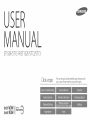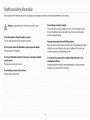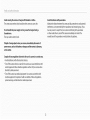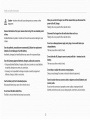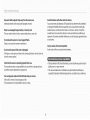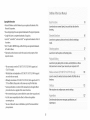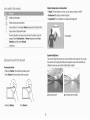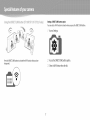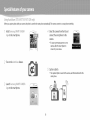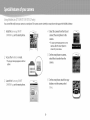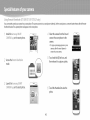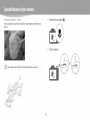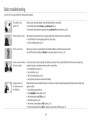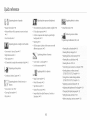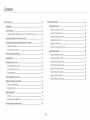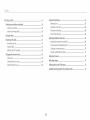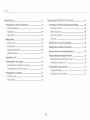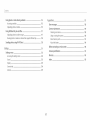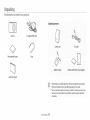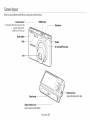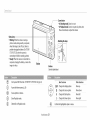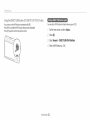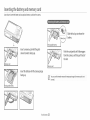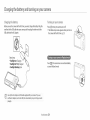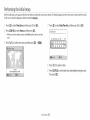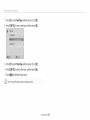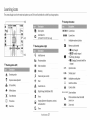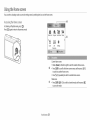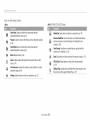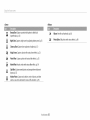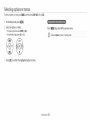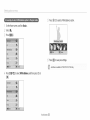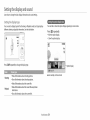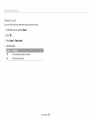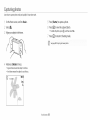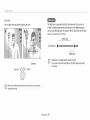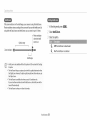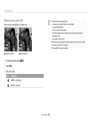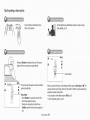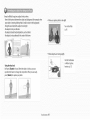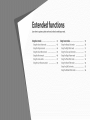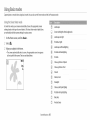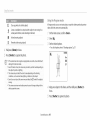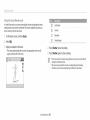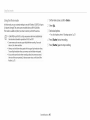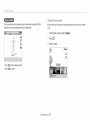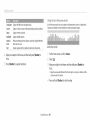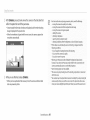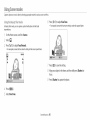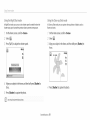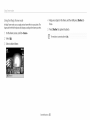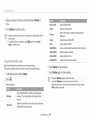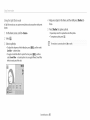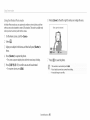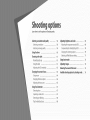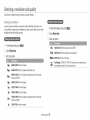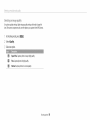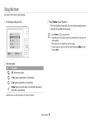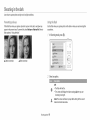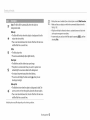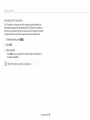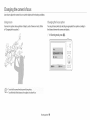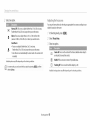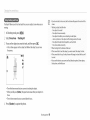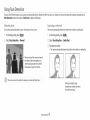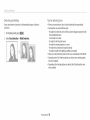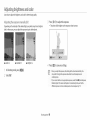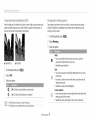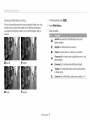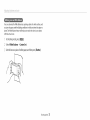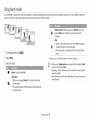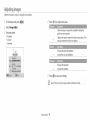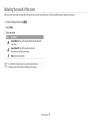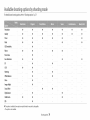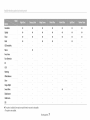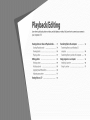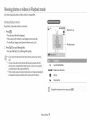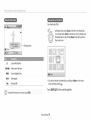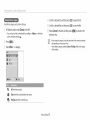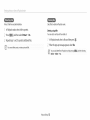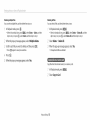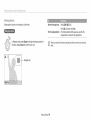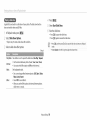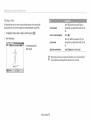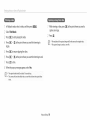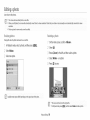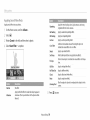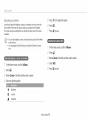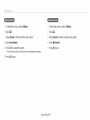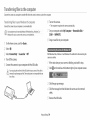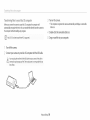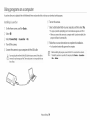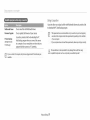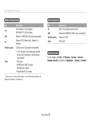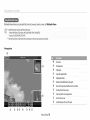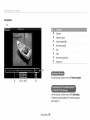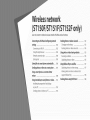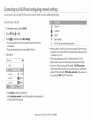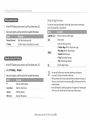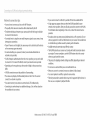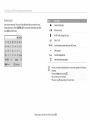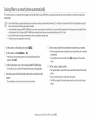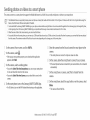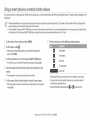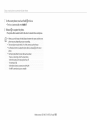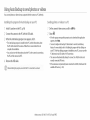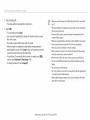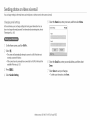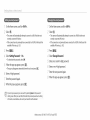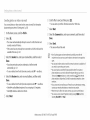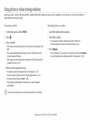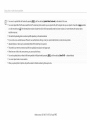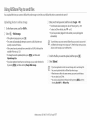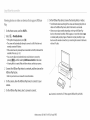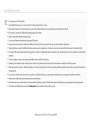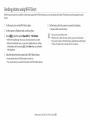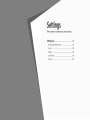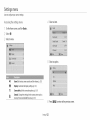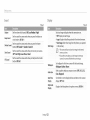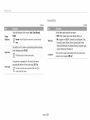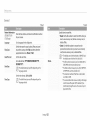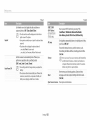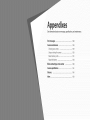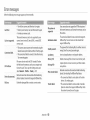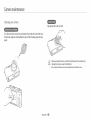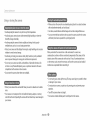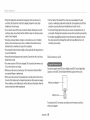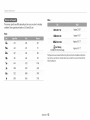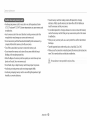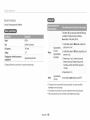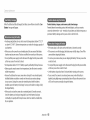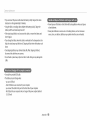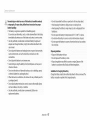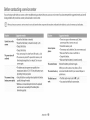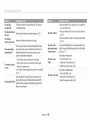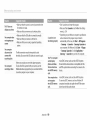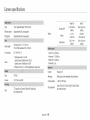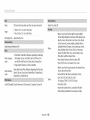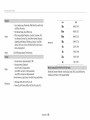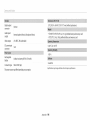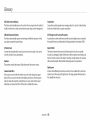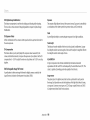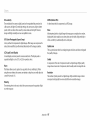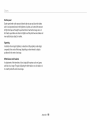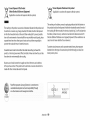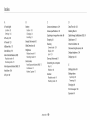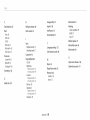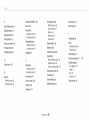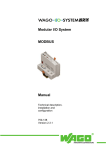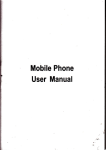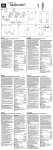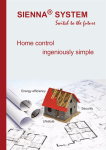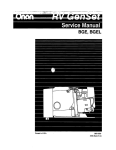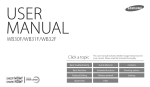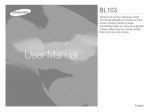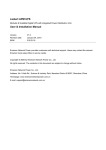Download Samsung ST72 User manual
Transcript
USE
MA UAL
ST150 F/ST151 F/ST152F/ST72/ST73
Clickatopic
SHOOTWOW!
SHARE NOW! I
This user manual includes detailed usage instructions for
your camera. Please read this manual thoroughly.
Always comply with the following
precautions
and usage tips to avoid dangerous situations and ensure peak performance
of your camera
Prevent damage to subjects' eyesight.
Warning--situations
that could cause injury to yourself or others
Do not use the flash in close proximity
(closer than 1 m/3 ft) to people or animals,
If you use the flash too close to your subject's eyes, this can cause temporary
permanent eyesight damage,
Do not disassemble
or
or attempt to repair your camera.
This may result in electric shock or damage to the camera.
Keep your camera away from sinai children and pets.
Keep your camera and all accessories out of the reach of small children and animals.
Do not use your camera near flammable
or explosive
gases and liquids.
This may cause a fire or explosion.
Do not insert flammable
materials
into the camera or store these materials
near the camera.
Small parts may cause choking or serious injury if swallowed. Moving parts and
accessories may present physical dangers as well.
Do not expose the camera to direct sunlight or high temperatures
extended
This may cause a fire or electric shock,
Prolonged exposure to sunlight or extreme tern Deratures can cause permanent
damage to your camera's internal components.
Do not handleyour
camera with wet hands.
This may result in electric shock.
for an
period of time.
Avoid covering the camera or charger with blankets or clothes.
Avoid interference
The camera may overheat, which may distort the camera or cause a fire.
Maintain the distance between this camera and all pacemakers to avoid potential
nterference, as recommended by the manufacturer and research groups. If you
have any reason to suspect that your camera is interfering with a pacemaker
Do not handle the power supply cord or go near the charger during a
thunderstorm.
or other medical device turn off the camera immediately and contact the
manufacturer of the pacemaker or medical device for guidance.
This may result in electric shock.
If liquid or foreign
objects enter your camera, immediately
disconnect all
power sources, such as the battery or charger, and then contact a Samsung
service
center.
Comply with any regulations that restrict the use of a camera in a certain area.
* Avoid interference
- Turn offthe
with other electronic
devices,
camera when in an aircraft.Your camera can cause interference
aircraft equipment, Follow all airline regulations and turn offyour
directed by airline personnel.
Turn offthe
camera near medical equipment.Your
with pacemakers.
with
camera when
camera can interfere with
medical equipment in hospitals or health care facilities. Follow all regulations,
posted warnings, and directions from medical personnel.
2
When you use the AC charger, turn off the camera before you disconnect the
your
Caution--situations
equipment
that could cause damage to
camera or other
power to the AC charger.
Failing to do so may result in fire or electric shock.
Remove the batteries from your camera when storing it for an extended
of time.
period
Disconnect the charger from the wall socket when not in use.
Failing to do so may result in fire or electric shock.
Installed batteries may leak or corrode over time and cause serious damage to your
camera.
Do not use a damaged
Use only authentic, manufacturer-recommended,
Lithium-ion
This may cause a fire or electric shock.
batteries. Do not damage or heat the battery,
Inauthentic,
power supply cord, plug, or loose outlet when you
cha rge batteries.
replacement
damaged, or heated batteries may cause a fire or personal injury.
Do not allow the AC charger to come in contact with the +/- terminals
on the
battery.
Use only Samsung-approved
batteries, chargers, cables and accessories.
Using unauthorized batteries, chargers, cables or accessories can cause batteries
This may cause a fire or electric shock.
to explode, damage your camera, or cause injury.
Do not drop or subject the camera to strong impacts.
- Samsung is not responsible for damage or injuries caused by unapproved
batteries, chargers, cables or accessories.
Doing so may damage the screen or external or internal components.
Exercisecaution when you connect cablesor adapters and install batteries and
memory cards.
Ifyou force the co_ nectors,improperly connect cables,or improperly nstali
batteries and memory cards,you can damage ports, connectors, and accessories.
Use the battery only for its intended purpose.
Misusing the battery may cause a fire or electric shock.
Do not touch the flash while it fires.
The flash is very hot when fired and may burn your skin.
3
Keep cards with magnetic
Information
Avoid interference
strips away from the camera case.
stored on the card may be damaged or erased.
Your camera emits radio frequency
(RF) signals that may interfere with unshielded
or improperly shielded electronic equipment, such as pacemakers, hearing aids,
_nedical devices, and other electronic devices in homes or vehicles. Consult the
Never use a damaged charger, battery, or memory card.
This may result n electric shock or camera malfunction
with other electronic devices.
manufacturers of your electronic devices to solve any interference problems you
experience.To prevent unwanted interference, use only Samsung-approved devices
or accessories.
or cause a fire.
Do not placethe camera in or near magnetic fields.
Doing so may causethe camera to malfunction.
Use your camera in the normal position,
Avoid contact with your camera's internal antenna ....
Do not use the camera if the screen is damaged.
If the glass or acrylic parts are broken, visit a Samsung Electronics Service Center to
have the camera repaired.
Check that the camera is operating
The manufacturer
proper ly before use.
• Data transferred via WLAN could be leaked, so avoid transferring
public areas oron open networks.
takes no responsibility for any loss of hies or damage that may
result from camera malfunction
or improper
use.
• The camera manufacturer
copyrights,
You must plug the small end of the US8 cable into your camera.
If the cable is reversed, it may damage your files.
The manufacturer is not responsible for any loss of data.
4
sensitive data i n
is not liable for any data transfers that infringe on
trademarks, intellectual
property
laws, or public decency ordinances.
18
Copyright information
Basic tunctions
• Microsoft Windows and the Windows logo are registered trademarks of the
Microsoft Corporation.
Learn about your camera's layout, icons, and basic functions for
shooting.
• Mac and Apple App Store are registered trademarks of the Apple Corporation.
Goog[e Play Store is a registered trademark of Goog[e, Inc.
Extended
microSD mlcroSDHC% and microSDXC are registered trademarks of the SD
Association.
Learn howto
mode.
Wi-FI®,the Wi-Fi CERTIFIEDlogo, and the WI-FI logo are registered trademarks
oftheWi-Fl Alliance.
D{IO0[I{I{ op[lo_S
TM,
TM
Trademarks and trade names used in this manual are the property of their
respective owners.
"}111
The tlustrations and explanations of ST150F/ST151F/ST152F (WI-FI support)
are used in the user manual
Although some features of ST150F/ST151F/ST152F (WFFi support) and ST72/
ST73are different, they operate in the same way except WI-FI functions.
42
t_s
capture a photo and record a video by selecting a
57
Learn how to set the options in Shooting mode.
78
}SCK/I':QIIIIi}
Learn howto
The user manual covers the ST150F/ST151F/ST152F (WI-FI support) and
ST72/ST73 models.
tunctic
play back photos or videos, and edit photos or videos.
Also, learn how to connect your camera to your computer orTV.
vv_re_ess ne_v'_ orl( (51 ] 50r_a
_ r.s b,-_: 1152l'- onl
101
Learn to connect to wireless local area networks (WLANs) and use
functions.
121
Camera specifications or contents of this manual may be changed without
D_ungs
prior notice due to an upgrade of the camera's functions.
Refer to options to configure
your camera's settings.
We recommend using your camera within the country where you purchased.
Use this camera responsibly and adhere to all laws and regulations
concerning its use.
You are not allowed to reuse or distribute any part of this manual without
prior permission.
Get information
maintenance.
about error messages, specifications,
and
Subject, background, and coreposition
• Subject:The main object in a scene, such as a person, animal, or still life
Additional information
/_
[ ]
( )
- Background:The
objects around the subject
• Coreposition:The
combination
of a subject and background
Safety warnings and precautions
Camera buttons.
For example, [Shutter]
Background
represents the shutter button.
Page number of related information
The order of options or menus you must select to perform a step: for
example: Select Face Detection _ Normal (represents Select Face
Detection, and then select Normal),
"- Corn position
Annotation
Exposure (Brightness)
EXo_essieHs
u
_ in _
The amount of light that enters your camera determines the exposure. You can alter
the exposure by changing the shutter speed, aperture value, or ISO sensitivity. By
i_a__ual
altering the exposure, your photos will be darker or lighter.
Pressing the shutter
, Half-press [Shutter]:
• Press [Shutter]:
Press the shutter halfway down
Press the shutter all the way down
A Normal exposure
Half-press[Shutter]
Press[Shutter]
6
A Overexposure (too bright)
Setting a DIRECTLiNKbutton option
Youcan select aWi-Fifunction to launch when you pressthe DIRECTLINKbutton.
Access Settings.
Press the DIRECT LINK button to activate the Wi-Fi function that you have
designated.
£? Access the DIRECT LINK button option.
",:' Select a Wi-Fi feature from the list.
<xs <
When you capture a photo with your camera, the photo is saved to the smart phone automatically.
InstallSams_;_tf,_,_V,,,'_[_,,,,,<v_,E
,'
App on the smart phone.
4
The camera connects to a smart phone wirelessly.
Select the camera from the list and
connect the smart phone to the
camera.
• Ifa pop-up messageappears on your
camera,allow the smart phone to
connect to your camera.
:_! Turn on the A /:oSba e feature.
_:; Capturea photo.
_/
• The captured photo is saved to the camera, and then transferred
smart phone.
Launch 5sins n!:_> v_,,__CRME}::_A
App on the smart phone.
to the
_.... _ __E___S_"_ s_"_ _,=I__
You can send files easily from your camera to a smart phone. The camera
Installthe ...... _'_I_
_J:T
CA/I4I!!i::_A
Rip on the smart phone.
con nects wirelessly to smart phones
4
that support
the Moloilekin k feature.
Select the camera from the list and
connect the smart phone to the
camera.
• Ifa pop-up messageappears on your
camera,allow the smart phone to
connect to your camera.
i! Access the l_oNleLkl
• If a pop-up
mode.
message appears, select an
%/
On the smart phone or camera,
select files to transfer from the
camera.
option.
Launch the 5a 'r_s_.s"_g.::__/:_ T
CAIUS
E_::_A
App on the smart phone.
_ On the smart phone, touch the copy
button or on the camera, select
/ .........................
:%...........
You can remotely control your camera from a smart phone. The camera connects to a smart phone wirelessly. Use the smart phone as a remote shutter release with the Remote
Viewfinder feature.The captured photo will appear on the smart phone.
4_ Select the camera from the list and
Install the Sams_,__IiSMART
CAMEt;_AApp on the smart phone.
connect the smart phone to the
camera.
Ifa pop-up messageappears on your
camera,allow the smart phone to
connect to your camera.
5 Touch and hold @to focus, and
_! Access the emoIe Viewfi_'_de_'
mode.
then release it to capture a photo.
Launch the S_ms_,__I;j
SMAI;:_T
CAMEI;:_A
App on the smart phone.
_ Touch the thumbnail to view the
photo.
10
..............................
Select the macro option (_).
You can capture close up shots of a subject or small subjects, such as flowers or
insects.
_! Capture a photo.
Y
Y
\
\
q.i d/
11
Basic t o b eshooti
Learn to solve common
problems by setting shooting options.
"Fhe _ubject_
eye_
Red eye occurs when the subject's eyes reflect light from the camera flash.
a_Dear red_
• Set the flash option to _
Red-eye or c_ Red-eye Fix. (p. 61)
• If the photo has already been captured, select <_ Red-eye Fix in the edit menu. (p. 92)
IIl:_hete_s
have dust sFJets_,
If dust particles are present in the air, you may capture them in photos when you use the flash.
• Turn off the flash or avoid ca ptu ring photos in a dusty place.
• Set ISO sensitivity options. (p. 63)
Photos are blurred_,
Blurring can occur if you capture photos in low light conditions
Use the DISfunction
IIl:>hoto<g
are blurred
wheH
_hootiHg at Hif_ht,_
or half-press [Shutter]
or hold the camera incorrectly.
to ensure the subject is in focus. (p. 40)
As the camera tries to let in more light, the sh utter speed slows. This can make it difficult to hold the camera steady long
enough to capture a clear photo and may result in camera shake.
Select Night Shot mode. (p. 51)
• Turn on the flash. (p. 61)
• Set ISO sensitivity options. (p. 63)
• Use a tripod to prevent your camera from shaking.
Subjects
come out
When the light source is behind the subject or when there is a high contrast between light and dark areas, the subject may
too dark be<ause of
appear too dark.
ba_:kHf_hting,_
• Avoid shooting toward the sun.
• Select Backlight
in Scene mode. (p. 47)
• Set the flash option to SF Fill in. (p. 61 )
. Adjust the exposure. (p. 69)
. Set the Auto Contrast Balance (ACB) option. (p. 70)
Set the metering option to [Z] Spot if a subject is in the center of the frame. (p. 70)
12
Quick refereHce
AdjusS_'_g tl'_e exposuire (hiright_'_ess)
o Beauty Shot mode } 50
o ISO sensitivity (to adjust the sensitivity to light) _ 63
o Bed-eye/Red-eye Fix (to prevent or correct red-eye)
o EV(to adjust exposure) } 69
o Face Detection } 67
o ACB(to compensate for suBgectsagainst bright
backgrounds} _ 70
o AEB (to capture 3 photos of the same scene with
different exposures) _ 73
o Scene mode > Sunset, Dawn } 47
o Night Shot mode } 51
effi_cts to videos
o Movie Filter mode } S4
IRedudir_g cameil'a shake
o O)g)tal Image Stab@zation (DIS) } 39
o Metering _ 70
Calptuiri_'_gphotos at night or i_'_tl'_e dairk
Applying
o Viewin( rues asmu monalls _ 80
o Viewing files by caEecory _ 8]
Captuiring
photos of sceneiry
o Flash options } 61
,- Deletin(
_,,files on the memory _ 83
° Viewing flies asa slide show _ _o
o ISO sensitivity (to adjust the sensitivity to light) } 63
o Scene mode > Landscape } 47
o Live Panorama mode } 48
CalptUlril%g actioll% pl%otos
Applying
eff_'÷ctsto photos
o Continuous, Motion Capture } 73
o Connectir j ,ourc_mera koacomputer
_ _4
o Sen( mg pno_os or v_aeosv_a emai
ST150F/ST151F/ST152F oni v_ _ ] ] 4
Using photo or video shaMr j websites
(ST150FIST151FIST152F oni xj _ 1] b
o Magic Frame mode _ 52
Iphotos of text il'_sects_orr
,- Viewing files on a TV _ 93
o Photo Filter mode _ 53
o ,_ajusting SOUndandv@uR _ _ Ms
o Split Shot mode _ 55
Adiustinq the bMgmness of the display } ] 24
o Scene mode > Text _ 47
o Motion Photo mode _ 56
o Close-up Shot mode _ S1
o Image Ad}ust (to ad}ust Sharpness, Contrast, or
Saturation) _ 74
o Macro _ 64
Changing :he display language _ ]25
o Settin% thedateandtime
, Beforecontactin{
13
} 12:5
o servkecenter
} 138
14
15
16
17
Learn about your camera's layout, icons, and basic functions
Unpacking
.............................................
for shooting.
19
Selecting options or menus .........................
32
Camera layout ...............................................
using the DIRECTUNK button
ST15OF/ST151
F ST152Fonb'_ ...................
20
22
Setting the display and sound ......................
Se_tingme dlsp_aytype ...............................
beltmg the souno .....................................
34
34
35
Inserting the battery and memory card .........
23
Capturing photos
36
Charging the battery and turning
on your camera
....................................
Charging the batte_f .............................
"[uming on yo Jr camera ........................
24
24
24
Performing the initial setup
2_
........................
Learning icons ................................
27
Using the Home screen ..............................
Accessn_. the Home screen ..............
Icons on the Home scre.sn .........................
28
28
Setting ¢v'alJpape_.................................
3
29
....................................
Zooming ............................................
Reducingcamera_na:e_u_b_ .....................
Tips for getting a clearer photo ....................
s/
39
40
The following
items are included in your product box.
Optional accessories
Camera
AC adapter/USB cable
Camera case
Rechargeable battery
A/V cable
Strap
Battery charger
Memory card/Memory
card adapter
Quick Start Guide
•
Basic functions
19
The i!lustrations may differ s!ightly from the items shipped wit h your produc t.
• The items !no uded in the box may differ depending on th e mode.
You can purchase optional accessories at a retailer or a Samsung service center.
Samsung is not resPonSiblefor any proble ms _aused by using unauthorized
accessories.
Camera ayo t
Beforeyou start, familiarize yourself with your camera'sparts and their functions.
Internal antenna_ .......................................................................
POWERbutton
.x.Avoid contact with the internal
antenna while
Microphone
using the wireless network.
(ST150F/ST151 F/ST152F only)
Shutter button
Flash
..................
Speaker
.....................
AF-assistlight/Timer lamp
Lens
USB and A/V port
Accepts USB cable and A/V cable
Tripod mount
Battery chamber cover
Insert a memory card and battery
Basic functions
20
/_ ............................................
Zoom button
* In Shooting mode: Zoom in or out
* In Playback mode: Zoom in on part of a photo, view
filesas thumbnails, or adjust the volume
Status lamp
* Blinking: When the camera is saving a
photo or video, being read by a computer,
when the image isout of focus,there isa
problem charging the battery (On ST150F/
ST151F/ST1S2F,when the camera is
connecting to WLANor sending a photo)
* Steady:When the camera is connected to a
computer, charging the battery, or when the
image is in focus
Attaching the strap
Display
Buttons
(See the table below)
@
@
@
@
@
Start a presetWi-Fifunction. (ST1SOF/ST151
F/ST152Fonly) (p. 22)
Basicfunctions
Other functions
Change the macro option.
Change the display option.
Change the flash option.
Move down
Move up
Move left
Change the timer option.
Move right
Accessthe Home screen.(p.28)
DISP
_,
Accessoptions or menus.
@
Enter Playbackmode.
Delete files in Playbackmode.
Confirm the highlighted option or menu.
Basic functions
21
('_;
_;_yo_
Using the D_RECT UNK button (ST150F/ST151F/ST152F on_yl
Youcan select aWi-Fifunction to launch when you press[_'].
You can turnon theWi-Fifeatureconvenientlywith ['@'].
Press [_'] to activate the Wi-Fi function that you have designated.
Press [_'] again to return to the previous mode.
On the Home screen, scroll to <Basic>.
2
Select _.
_
Select General _ DIRECT LINK (Wi-Fi Button).
4_ Select a Wi-Fi feature. (p. 126)
Basic functions
22
IIIIJHs@rdthe battery a
memory card
Learn how to insert the battery and an optional
memory card into the camera.
Slide the lock up to release the
battery.
Insert a memory card with the goldcolored contacts facing up.
Memory
Push the card gently until it disengages
from the camera, and then pull it out of
the slot.
card
Insert the battery with the Samsung logo
facing up.
Basic functions
You can use the interna I mem°ry f°r temporary £0rage if a mem0ry card is n0!
inserted.
23
Cbargi
Charging
the battery a
t mi
oH your camera
the battery
Turning
on your camera
Before you use the camera for the first time, you must charge the battery. Plug the
Press [C_)] to turn your camera on or off.
small end of the USBcable into your camera, and then plug the other end of the
USB cable into the AC adapter.
• The initial setup screen appears when you turn on
the camera for the first time. (p. 25)
Status lamp
• Red light on: Charging
Press [I-g'l]. The camera turns on and immediately
• Red light off: Fully charged
• Red light blinking: Error
accesses Playback mode.
Use only _heAC adapter and USBCable Supplied With yOUicamera: if you Use
another ACadapter (such asSAG4% the Cameia batteiy may not charge or w0[k
properly.
Basicfunctions 24
lllPe fo i
the iHitia setup
When the initial setup screen appears, follow the steps below to configu re the camera's basic settings. The defau It language is preset for the country or region where the camera
is sold. You can change the language as desired by selecting Language.
Press [_]
4
to select Time Zone, and then press [6D] or [OK].
Press [DISP/_]
to select Home, and then press [OK].
• When you travel to another country, select Visit, and then select a new time
zone.
Press [_/6D]
Press [_]
to select
Date/Time
Set, and then
press [6D] or [OK].
Date/Time Set
Year
Month
Day
Hour
Min
DST
to select a time zone, and then press [OK] _ [MENU].
_:_ Press [%/@]
to selectan
item.
_ Press[DISP/_] to set the date, time, and daylight-saving time, and
then press [OK].
Basic functions
25
_2 Press[_] to select DateType, and then press [Q] or [OK].
Press[DISP/_]
to select a date type, and then press [OK].
Press[_] to select Time Type, and then press [Q] or [OK].
0 Press[DISP/_]
to select a time type, and then press [OK].
Press[MENU]to _nish the initial setup.
Basic functions
26
L
icons
The camera displays icons for the mode and options you set. The icons flash yellow for a while if you change options.
@ Shooting information
Burst option
,_
AutoShare On
(STI SOF/ST151F/ST152F only)
t11]/ii/!1
Current date
II:lltll
Current time
|
_
13
Shooting options (right)
Available number of photos
Memory card inserted
_:
Intelli zoom on
@ Shooting options/eft)
|GM
Photo resolution
HI
Video resolution
[]
Shooting mode
[]
I
31
Exposure value adjusted
BL|VE
6_
White balance
Face tone
charger)
Aperture value
I/]O_
Shutter speed
Ii:11
Available recording time
Frame rate (per second)
Sound Alive on
I--I
Auto focus frame
(!_1))
Camera shake
=_
Zoom indicator
3M
Image adjustment (sharpness,contrast,
and saturation)
&
F£.5
Metering
Focus
Focus Area
* (::::::3:
Empty (Recharge)
• tJ: Charging (Connected with the
Digital Image Stabilization (DIS)
Face detection
[]
I_
Flash
ISO sensitivity
Fully charged
, (::m(:::_: Partially charged
i Timer
Basic functions
27
XII.I
Photo resolution when the Intelli
zoom is on
i Zoom ratio
UsiHg the Home sc eeH
You can select a shooting mode or access the settings menu by selecting the icons on the Home screen.
Accessing the Home screen
In Shooting or Playback mode, press ['1_].
Press [_]
again to return to the previous mode.
Smart Auto
Program
Scene
Live
Panorama
Smart Movie
Movie
[--
Settings
o_: ccx:-- ............
Current Home screen
• Rotate [Zoom] to the left or right to switch to another Home screen.
@
• Press [DISP] to scroll to the Home screen name, and then press [_/@]
to switch to another Home screen.
• Press [_/@]
repeatedly to switch to another Home screen.
Mode icons
@
Basic functions
28
• Press [DISP/_/_/Q]
to access the mode.
to scroll to a desired mode, and then press [OK]
Usii'_q ti_e ................
_cons on the Horn@ screen
<Basic>
<Wi-Fi> (ST150F/ST151F/ST152Fonly)
Smart Auto: Capture a photo with a scene mode selected
automatically by the camera. (p. 43)
MobileLink:
Program: Capture a photo with settings you have adjusted manually.
(p. 44)
RemoteViewfinder: Usea smart phone asa remote shutter release
and seea preview on your smart phone of an image from your
camera. (p. 108)
Smart Movie: Record a video with a scene mode selected
automatically
Auto Backup: Send photos or videos that you captured with the
camerato a PCwirelessly.(p. 110)
by the camera. (p. 45)
Movie: Record a video. (p. 46)
Email: Send photos or videos stored on the camera via email. (p. 112)
Scene: Capture a photo with options that are preset for a specific
scene. (p. 47)
SNS& Cloud: Upload photos or videos to file sharing websites.
(p. 115)
Live Panorama: Capture and combine a series of photos to create a
panoramic image. (p. 48)
Settings:
Send photos or videos to a smart phone. (p. 107)
Adjust settings to match your preferences. (p. 122)
Basicfunctions 29
AIIShare Play:Upload photos to AIIShare Playonline storage or view
files on devices that support AIISharePlay.(p.117)
<Scene>
<Album>
Beauty Shot:Capture a portrait with options to hide facial
imperfections. (p.50)
Album:View files asthumbnails. (p.80)
Night Shot:Capturea night sceneby adjusting shutter speed. (p.51)
Photo Editor: Edit photos with various effects. (p.89)
Close-up Shot: Capture close-up photos of subjects. (p. 51)
Magic Frame:Capture a photo with various frame effects. (p.52)
Photo Filter: Capture a photo with various filter effects. (p. 53)
Movie Filter: Record a video with various filter effects. (p. 54)
Split Shot:Capture several photos and arrange them with preset
layouts. (p.5.5)
Motion Photo:Capture and combine a seriesof photos, and then
select an areato be animated to create aGIFanimation. (p. 56)
Basic functions
30
Scroll to the desired wallpaper, and then press [OK].
_J
• If you select a photo you have captured, you can set a specified area as
Set wallpaper for the Home screen with the desired image.
f
wallpaper. Rotate [Zoom] to the left or right to reduce or enlarge the area.
Press [DISP/_/_/O]
to move the area.
On the Home screen,scroll to <Basic>.
_! Select
_ Press[OK] to save.
* If you select a photo you have captured, press [OK], and then select Yes.
_ Select Display _ Wallpapers.
_
<_ Selectan option.
Wallpaper Gallery
Select the desired wallpaper
Album
Set a photo you have captured as a wallpaper.
from the default gallery.
Basic functions
31
You can also set the photo YOUare viewing aswallpape r by p!essing [MENU]i and
then selecting Set Wallpaper in Playback mode.
Seled
o
oHso meH s
To select an option or a menu, press
[MENU],
and
then press [DISPIrit/Q]
or
[OK].
In Shooting mode, press [MENU].
Select an option or a menu.
+ To move up or down, press[DISP] or [&].
+ To move left or right, press[_] or [Q].
Press [MENU]to go back to the previous menu.
Press[OK] to confirm the highlighted option or menu.
Basic functions
32
Seiecting options or met_us
,i_!_Press[_/@] to select a White Balance option.
f
On the Home screen,scroll to <Basic>.
9 Select _.
Press[MENU].
(_ Press[OK] to save your settings.
Press[DISP/_]
to select White Balance, and then press [@] or
[OK].
Basic functions
33
getting the disDlay and sou
Learn how to change the basic display information
Setting
and sound settings.
the display type
You can select a display type for the Shooting or Playback mode, Each type displays
different shooting or playback information,
See the table below,
You can hide or show the option display appearing in some modes.
Press [OK] repeatedly.
Hide the option display.
Show the option display.
[]
Press [DISP] repeatedly to change the display type.
Shooting
Playback
Hide all information
Show all information
about shooting options.
Hide all information
about the current file.
Hide all information
information.
about the current file except basic
Show all information
A For example, in Scene mode
about shooting options.
about the current file.
Basic functions
34
!_ettng !hedspaya_dso_d
Setting
the seu_d
Turn on or offthe
f
sound
your camera emits when you perform
functions.
On the Home screen,scroll to <Basic>.
_! Select _.
S Select Sound _ Beep Sound.
4_ Selectan option.
off
The camera does not emit any sounds.
On
The camera emits sounds.
Basic functions
35
C
g photos
Learnhowto capturephotoseasilyandquicklyin SmartAuto mode.
On the Home screen,scroll to <Basic>.
,i_!_Press [Shutter]
_! Select _.
_
Press [D-I] to view the captured photo.
. Todelete the photo, press[_ ], and then select Yes.
7
Press [l_-[] to return to Shooting
_:_Align your subject in the frame.
Half-press [Shutter] to focus.
• A green frame means the subject is in focus.
• A red frame means the subject is out of focus.
Basic functions
to capture a photo.
36
mode.
_i _i
......
_'I_'_(I ¸ _ "_¸
©'0_0
<
The Digital zoom is supported by default in Shooting mode. If you zoom in on
a subject in Shooting mode and the zoom indicator is in the digital range, your
You can capture close-up photos by adjusting the zoom.
camera is using the Digital zoom. By using both the 5X Optical zoom and 5X Digital
zoom, you can zoom in up to 25 times.
Optical range
I
I
Zoom indicator --_
D XI5.1
I__1
Digital range
_
Zoom ratio
Zoom out
_
Zoom in
When YOu roiate the Zoom buEon, the zoom ratio Sho_n on the Sc[een may
Changeinconsistently.
Basic functions
37
• Digita! zoom iS not ava!lable with the Track!ng AEopt!on _
, If you capture a phot ° with the Digita! zoom_the phot ° quality may be !0wer
than normal.
_i _i
......
_'I_'_I ¸ L ,_
©'0_0
<
If the zoom indicator is in the Intelli range, your camera is using the Intelli zoom.
Photo resolution varies according to the zoom rate if you use the I ntelli zoom. By
using both the Optical zoom and Intelli zoom, you can zoom in up to 10 times.
2 Select intelliZoom.
Photo resolution
when the Intelli
zoom ison
Opticalrange
I
I
Zoom indicator--_
In Shooting mode, press [MENU].
o Selectan option.
3M
(_F
iOff:The Intelli zoom isdeactivated.
D Xll.l
(_
iOn:The Intelli zoom isactivated.
L__]
Intelli range
• Intelli zoom is not available with the Text option in SCNmode and the Tracking
AF option.
The Intelli zoom helps you capture a photo with le_squality deterioration than
the Digital zoom. However, the photo quality may be lower than when you use
the Optical zoom.
• The Intelli zoom is available only when you set a 4:3 resolution ratio.
If you set another resolution ratio with Intelli zoom on, the InteJli zoom will be
turned off automatically.
• The Intelli zoom is always on in Smart Auto mode.
Basic functions
38
Di_OIOI
Reducing
cameiFa snake {Dig}
Reduce camera shake digitally in Shooting
" DISmay not function properlywhen:
you move your camera to follow a moving subject
you use the Digital zoom
- there is too m uch camera shake
mode.
the shutter speed is slow/for example, when you capture night scenes)
the battery is low
you capture a close-up shot
If the camera is hit or dropped, the display will be blurry. If this occurs turn off
the camera, and then turn it on again
o DISis available in Program mode only.
A Before correction
A After correction
In Shooting mode, press [MENU].
i_! Select DIS.
,,,:3Select an option.
_F_
iOff: DISis deactivated.
_
iOn: DISis activated.
Basicfunctions 39
Tips for getting
a dearer
photo
nothing is blocking the lens,
microphone.
Set the Digital Image Stabilization
option to reduce camera
shake digitally. (p. 39)
1_
F2_S 1S
Half-press [Shutter] and adjust the focus.The camera
adjusts the focus and exposure automatically.
[]
_J_
F2.S
I/juS
Fi
-° The camera sets the aperture value and shutter
speed automatically.
Camera shake
When you shoot in the dark, avoid setting the flash option to Slow Sync or Off.The
aperture remains open longer and it may be harder to hold the camera steady long
enough to capture a clear photo,
Sn _ _o FOCUS
frame
• Use a tripod or set the flash option to Fill in. (p. 61 ]
Press [Shutter] to capture the photo if the
focus frame appears in green,
. Set ISO sensitivity options. _p.63]
. Change the composition and half-press
[Shutter] again if the focus frame appears in
red,
Basic functions
40
It may be difficult
to get your subject in focus when:
- there is little contrast between the subject and background (for example, when
your subject is wearing clothing that is similar in color to the background)
• When you capture photos in low light
- the light source behind the subject is too bright
Turn on the flash.
- the subject is shiny or reflective
- the subject includes horizontal patterns, such as blinds
tp. 61)
- the subject is not positioned
I
in the center of the frame
.......
• When subjects are moving rapidly
..............
°
Use the Continuous
or Motion Capture
Using the focus lock
Half-press [Shutter] to focus. When the sub ect is in focus, you can
reposition the frame to change the composition.
_ress [Shutter]
function.
When you are ready,
to capture your photo.
Basic functions
41
.......
_p.73)
e
Learn howto
capture a photo and record a video by selecting a mode.
Using Basic modes
.....................................
Usin(d the Smart Auto moae
Using the Program mode
...................
..........................
using the Smart Movie mode
Using the Movie mode
...................
.........................................
Using the Scene mode
Using me LJ_e Panorama mode
..................
43
Using Scene modes ................................
4:3
Using the Beautv Shot mode
44
Using me NIght Shot mooe
_e
...................
50
.........................
Sl
45
Usin9 the Close-up Shot mode .....................
51
86
Jsmg the Magic Frame mo _e
_7
Using the Photo Fi_te_mode
48
UslnQ the Movie Filter mode
........................
_3
..............
_4
Using the Split Shot mode ..........................
55
u sing the Motion Pnoto mod_
56
.....................
Usi
Basic modes
Capture photos or record videos using basic modes. You can also use the Scene mode and the Live Panorama mode.
Using the Smart Auto mode
In Smart Auto mode, your camera automatically
chooses the appropriate
camera
Landscapes
settings based on the type of scene it detects. The Smart Auto mode is helpful if you
are not familiar with the camera settings for various scenes.
Scenes with bright white backgrounds
_f On the Home screen,scroll to <Basic>.
Landscapes at night
Portraits at night
Select _.
Landscapes with backlighting
© Align your subject in the frame.
• The camera automatically selectsa scene.An appropriate sceneicon appears
at the top left of the screen.The iconsare listed below.
Portraits with backlighting
Portraits
Close-up photos of objects
¢_ 16M
Close-up photos of text
Sunsets
Indoors, dark
Partially lit
Close-up with spot lighting
Portraits with spot lighting
BIue
skies
Forested areas
Extendedfunctions 43
Us'_
i'_0d s
Using the P_og_am mode
In Programmode,youcanset mostoptions,exceptthe shutterspeedand aperture
value,whichthe camerasetsautomatically.
Close-up photos of colorful subjects
o
4',
Camera is stabilized on a tripod and the subject is not moving for a
certain period of time. (when shooting in the dark)
On the Home screen, scroll to <Basic>.
Actively moving subjects
2 Select _.
Fireworks (when using a tripod)
3 Set the desired options.
• Fora list ofoptions,referto "Shootingoptions".(p.57)
Half-press [Shutter] to focus.
, ....
| _
.....
_.!.ii!!i!_!_
' @_,_
Press[Shutter] to capture the photo.
:iiiiliiii!d3!i!i!i!i!i!i!il
¸¸¸¸¸¸;
,_,u,u,u,u,u,u,u,u_
_
_o.ox
• If the camera does not recognize
settings for Smart Auto mode.
• Even if it detects
the subject's
an appropriate
scene mode. it usesthe
mode depending
on
or lighting.
The camera may not select the correct scene dependipg
conditions,
defat.lt
$"
a face. the camera may not select a portrait
position
|_M
such as camera shake, lighting,
Even if you use a tripod,
on the shooting
ol- distance to the subject.
the camera may not detect the ,_ mode if the subject is
moving.
The camera consumes
select appropriate
more battery power, because it changes settings
scenes.
often to
d Align yoursubjectintheframe,
and then halFpress[Shutter]to
focus.
Press[Shutter] to capture the photo.
Extended functions
44
Usingthe SmartMoviemode
InSmart
Movie
mode,
yourcamera
automatically
chooses
theappropriate
camera
settings
based
onthescene
ithasdetected.
Thismode
isavailable
onlywhen
you
insert
amemory
cardintothecamera.
Landscapes
Sunsets
iiiiiii%
"/ On the Home screen,scroll to <Basic>.
BIue skies
Forested areas
"_:,_
Select
,o Align your subject in the frame.
The camera automatically selects a scene. An appropriate
appear at the top left of the screen.
Press[Shutter] to start recording.
scene icon will
_!:_Press[Shutter] again to stop recording.
_
tip
311
f
n'_e
:::::::::::::::::::::::::::::::::::::::::::::::::::::::::::::::::::::::::::::::::::::::::::::::::::::::::::::::::::::::::::::::::::::::::::::::::::::::::::::::::::::::::::::::::::::
Extendedfunctions 45
" if the camera does no t recognize an appropriate scene mode _it uses the default
settings for Smart Movie mode.
• The camera may not select the Correct scene depending on the shooting
conditions, such as camera shake, lighting, and distance to the subject.
Us _giasci'_,odes
Using
the Movie
On the Home screen, scroll to <Basic>.
mode
In Movie mode,you can customize settings to record HD videos (1280X720)of up to
20 minutes in length.The camera savesrecorded videos as MP4(H.264)files.
This mode is availableonly when you insert a memory card into the camera.
H.264 (MPEG4 part10/AVC) is a high-compression video format established by
the international standards organizations ISO-IECand ITU-T,
• Some memory cards may not support high definition recording. If your card
does not, set a lower resolution.
2 Select _.
:!_ Setdesired options.
Fora list of options, referto "Shooting
options". (p. 57)
d, Press[Shutter] to start recording.
,i_!_Press[Shutter] again to stop recording.
" Memory cards with slow writing speedswlll not support high-resolution videos.
To record high-resolution videos, use memory cards with faster write speeds.
If you use the zoom function when recording a video, the camera may record
the noise of the zoom operating. To decrease zoom noise, use the Sound Alive
function. (p. 75)
Extended functions
46
Us'_
i'_od s
Using
The camera allows you to temporarily pause a video while recording. With this
function, you can record separate scenes as a single video.
tBe i Scene
mode
In Scene mode, you can capture
scene.
a photo
with options
On the Home screen, scroll to <Basic>.
HI]
50
2
Select
9
Select a scene.
f
nuv[
[]
iiiiiiiiiiiiiiiiiiiiiiiiiiiiiiiiiiiiiiiiiiiiiiiiiiiiiiiiiiiiiiiiiiiiiiiiiiiiiiiiiiiiiiiiiiiiiiiiiiiiiiiiiiiiiiiiiiiiiiiiiiiiiiiiiiiiiiiiiiiiiiiiiiiiiiiiiiiiiiiiiiiiiiiiiiiiiiiiiiiiii
* Press [OK] to pause while recording.
* Press [OK] to resume.
Extended functions
4?
_;;:
,s£_/,
•
that are preset for a specific
Us _giasci'_,odes
Using the Live Panorama
Landscape
Capture still-life scenes and landscapes.
Sunset
Capture scenes at sunset, with natural-looking
Dawn
Capture scenes at sunrise.
Backlight
Capture backlit subjects.
Beach &
Snow
Reduce underexposure
from sand or snow.
Text
Clearly capture text from printed or electronic
reds and yellows.
mode
In Live Panorama mode, you can capture a wide panoramic scene in a single photo.
Capture and combine a series of photos to create a panoramic image.
of subjects caused by sunlight reflected
A Shooting example
documents.
On the Home screen, scroll to <Basic>.
4 Align your subject in the frame, and then half-press [Shutter] to
focus.
_i! Select _,
Press[Shutter] to capture the photo.
_ Align your subject in the frame, and then half-press [Shutter] to
focus.
• Align the camera with the far left or the far rig ht, or very top or bottom, of the
scene you want to capture.
d
Extended functions
Pressand hold [Shutter] to start shooting.
48
Us_giasci'_,odes
5
With [Shutter] pressed, slowly move the camera in the direction that
will let it capture the rest of the panorama.
• Arrows toward the direction of motion are displayed, and the entire shooting
image isdisplayed in the preview box.
• When the viewfinder is aligned with the next scene,the cameracaptures the
next photo automatically.
For best results when capturing panoramic photos, avoid the following:
- moving the camera too quickly or too slowly
- moving the camera too little to capture the next image
moving the camera at irregular speeds
- shaking the camera
- shooting in dark places
- capturing moving subjects nearby
shooting conditions where the brightness or color of light is changing
o Photos taken are automatically saved, and shooting is stopped under the
following conditions:
if you change the shooting direction while shooting
- if you move the camera too rapidly
if you don't move the camera
m_m_l,lii ii,
,,,,,,,,,,,,,,
......................
i iiiiiii
6
Selecting Live Panorama mode will disable the digital and optical zoom
functions. If you select Live Panorama mode while the lens is zoomed in.the
camera automatica tyzooms out to the default position.
Some shooting options are not available.
The camera may stop shooting due to the shooting composition or movement
within the scene.
When you are finished, release [Shutter].
• When you havecaptured all the necessaryshots,the camera combines them
into one panoramic photo.
Extended functions
Your camera may not capture the last scene in its entirety if you stop moving the
camera exactly where you want the scene to end. To capture the entire scene.
move your camera slightly beyond the point where you want the scene to end.
49
Usi
SceHem
es
Capture a photo or record a video by selecting appropriate modes for various scenesor effects.
Using
Press[_,/@] to adjust FaceTone.
• Forexample,increasethe facetonesettingto makeskinappearlighter.
the Beauty Shot mode
In Beauty Shot mode, you can capture a portrait with options to hide facial
imperfections.
On the Home screen,scroll to <Scene>.
2 Select _.
Press [_/@] to adjust Face Retouch.
• For example, increasethe face retouch setting to hide more imperfections.
_2 Press[OK] to save the setting.
(9 Align your subject in the frame, and then half-press [Shutter] to
focus.
_} Press[Shutter] to capture the photo.
Press[MENU].
_; Select FaceTone.
_J
Extendedfunctions 50
Using the Hight Shot mode
Using the Close-up
In Night Shot mode, you can use a slow shutter speed to extend the time the
shutter stays open. Increase the aperture value to prevent overexposure.
In Close-up Shot mode, you can capture close-up photos of subjects, such as
flowers or insects.
f
On the Home screen,scroll to <Scene>.
Shot mode
On the Home screen, scroll to <Scene>.
2 Select _.
2 Select _.
Press[_/d_P] to adjust the shutter speed.
Align your subject in the frame, and then half-press [Shutter] to
focus.
IlM
®
;ii
_iii!i!!! iii!i-
i
:i:i
:ii!ii
4 Align your subject in the frame, and then half-press [Shutter] to
focus.
<_ Press[Shutter] to capture the photo.
Press[Shutter] to capture the photo.
Extended functions
51
Us _gScene _,odes
4 Align your subject in the frame, and then half-press [Shutter] to
Using the Magic Frame mode
In Magic Frame mode,you can apply various frame effects to your photos.The
shape and the feel of the photos will change according to the frame you select.
f
On the Home screen,scroll to <Scene>,
2
Select _.
focus.
5 Press[Shutter] to capture the photo.
3 Select a desired frame,
Extended functions
52
Using the Photo Filter mode
Apply various filter effects to your photos to create unique images.
Miniature
Miniature
Sketch
On the Home screen,scroll to <Scene>.
_! Select _.
o
Selectan
Vignetting
Apply the retro-looking colors, high contrast, and strong
vignette effect of Lomo cameras.
Ink Painting
Apply a watercolor
Oil Painting
Apply an oil painting effect.
Cartoon
Apply a cartoon painting effect.
Cross Filter
Add lines that radiate outward from bright objects to
imitate the visual effect of a cross filter.
Sketch
Apply a pen sketch effect.
Soft Focus
Hide facial imperfections
Fish-eye
Distort close objects to imitate the visual effect of a fisheye
lens.
Old Film
Apply a vintage film effect.
HalfTone Dot
Apply a halftone effect.
Classic
Apply a black and white effect.
Retro
Apply a sepia tone effect.
Zooming Shot
Blur the edges of a photo to emphasize the subjects in the
center.
Vig netting
Fish-eye
Apply a tilt-shift effect to make the subject appear in
miniature. (The top and bottom of the photo will be
blurred.)
effect.
Extended functions
53
painting effect.
or apply dreamy effects.
Us'_(
!::s(e';:
IT o;J:)s
d Align your subject in the frame, and then half-press [Shutter] to
focus.
Press[Shutter] to capture a photo.
HalfTone Dot
Apply a halftone effect.
Sketch
Apply a pen sketch effect.
Fish-eye
Classic
To apply filter effects to saved photos, Press[MENU]i
and then SelectOpen
Image _ a desired image.
Using the Movie Filter mode
Apply various filter effects to your videos to create unique images.
This mode is available only when you insert a memory card into the camera.
Distort close objects to imitate the visual effect of a
fisheye lens.
Apply a black and white effect.
Retro
Apply a sepia tone effect.
Palette Effect 1
Create a vivid look with sharp contrast and strong color.
Palette Effect 2
Make scenes clean and clear.
Palette Effect 3
Apply a soft brown tone.
Palette Effect 4
Create a cold and monotone
effect.
d Press[Shutter] to start recording.
_J
On the Home screen,scroll to <Scene>.
Press[Shutter] again to stop recording.
,, ....
2 Select _.
• If YOUSeleCtMiniature p!ayback SPeedwil! in_rease.
o
If you select Miniature, you cannot record sound in the videol
'o Selectan effect.
• Depending on the option you select, the recording resolution may change to
_'!BRor smaller automatically.
Miniature
Vignetting
Apply a tilt-shift effect to make the subject appear in
miniature. (The top and bottom of the photo will be
blurred.)
Apply the retro-looking
colors, high contrast, and strong
vignette effect of Lomo cameras.
Extended functions
54
Us _gScene _,odes
d Align your
Using the Split Shot mode
In Split Shot mode, you can capture several photos and arrange them with preset
layouts.
f
5
On the Home screen,scroll to <Scene>.
:_! Select _.
3
subject in the frame, and then half-press [Shutter]
focus.
Press [Shutter] to capture a photo.
• Repeatsteps 4 and 5 to captu re the restof the photos.
• Torecapture a photo, press [_ ].
Select a split style.
• To adjust the sharpnessof the dividing line, press[MENU],and then select
Line Blur _adesired value.
To apply a Smart Filter effect to part of the shot, press[MENU],and then
select Smart Filter _a desiredoption. Youcan apply different Smart Filter
effectsto each part of the shot.
Extended functions
55
to
Us _gScene ;odes
Using
tBe Motion
Photo
_
mode
Rotate [Zoom] to the left or right to reduce or enlarge the area.
In Motion Photo mode, you can capture and combine a seriesof photos, and then
select an areato be animated to create aGIFanimation.This mode isavailable only
when you insert a memory card into the camera.
f
Select a part to be animated.
On the Home screen,scroll to <Scene>.
:_! Select _.
3 Align your subject in the frame, and then half-press [Shutter] to
focus.
Press [Shutter] to capture the photo.
The camera captures multiple photos while the status lamp is blinking.
Press [DISP/_/_/®]
_? Press[OK] to save the photo.
to scroll to an area to be animated.
To recapture a photo, press[MENU].
ltmay
Extended functions
56
take longer to save files.
Learn how to set the options in Shooting
Selecting
a resolution
and quality
Selecting a reso_u{lon
Shooting
.............
...........................
Selecting an _mage quality
Using the timer
mode.
......................
..................................
in the dark
.................................
Preventing led-eye
.................................
Using the Hash
Adjusting
Changing
..................................
the ISO sens [Iw_
.......................
the camera's focus .........................
"_slng _TX_CrO .......................................
Changing the focus option
A@ussng me Iocus area
.......
...........................
Using Face Detection
.................
Detectin( races ......................................
s8
58
59
57
Adjusting brightness and color ...................
Adjusting the exposure manually (EV) .............
Compensating for back[ighting (ACB) ............
Changing the metedn9 option .............
Selechn9_:Whte Balancesetting ..................
69
69
70
70
71
73
5o
51
Using burst modes
61
Adjusting images .......................................
74
6,3
Reducing the sound of the zoom ..................
75
64
Available shooting options by shooting mode...
75
64
54
55
57
57
Capturing
_smile snoT ...............................
57
Detecung
eye oHnKmg
68
Tips for detecting
..........................
fa :es ................................
68
....................................
Se ec iHg
a es© u i©H
Learn how to change
Selecting
the image resolution
arid quaH y
and quality settings.
a _ese[utien
As you increase the resolution, your photo or video will include more pixels, so it
In Video Shooting mode, press [MENU].
can be printed on larger paper or displayed on a larger screen. When you use a high
resolution,thefile sizewill alsoincrease.
_!
Select
Movie
Size.
<;_Selectan option.
In Shooting mode, press [MENU].
lib
2 Select Photo Size.
VGli
Select an option.
[!_I_FI
2_IB
IEM
4608 X 3456: Print on A1 paper.
lqmP
4608 X 3072: Print on A1 paper in wide ratio (3:2).
12ma
4608 X 2592: Print on A1 paper in panorama ratio (16:9) or play
backon an HDTV.
18M
3648 X 2736: Print on A2 paper.
5M
2592 X 1944: Print on A4 paper.
:In
1984 X 1488: Print on A5 paper.
;_Mw
1920 X 1080: Printon A5 paper in panorama ratio (16:9)or play
backon an HDTV.
|M
1024 X 768: Attach to an email.
Shooting options
58
1280 X 720: HDfiles to play back on an HDTV.
640 X 480: SDfiles to play back on an analog TV.
320 X 240: Post on a web page.
For Sharing (ST15OF/ST151
F/ST152Fonly): Poston awebsite using
the wireless network (30 seconds maximum).
Seiecs/ng _ esoiufion a_d quaiky
Sdecting
an image quality
Set a photo quality settings. Higher image quality settings will result in larger file
sizes.The camera compressesand savesthe photos you capture inthe JPEGformat.
In Shooting mode, press [MENU].
2 Select QuaJity.
3 Select an option.
Super Fine: Capture photos in super high quality.
Fine: Capture photos in high quality.
Normal: Capture photos in normal quality.
Shooting options 59
the t
Usi
er
Learn how to set the timer to delay shooting.
:]_ Press[Shutter] to start the timer.
In Shooting mode, press [_].
,
The AF-assist light/timer
lamp blinks.The camera will automatically
capture a
photo after the specified time has elapsed.
o
_
_ PreSSIS"utter] °r [ \_)] t° cancel the lmer.
_ Depending on the FaceDetection opt ons you Selected, the timer function maY
not be available.
©©
, Timer Options are not available if you set burst options.
some modes, you can a!so set the truer option by pressing [MENU]iand then
selecting Timer.
;!_ Select an option.
_F
Off: The timer is not active.
10 $e¢: Capture a photo after a 1O-second delay.
2 Sec: Capture a photo after a 2-second delay.
Double: Capture one photo after a 1O-second delay and another
photo after a 2-second delay.
Available options
may differ depending
on the shooting
conditions.
Shooting options
60
iH the rk
Learn howto
capture photos at night or in low light conditions.
P_eventk_g re6eye
Using the flash
If the flash fires when you capture
a photo
appear in the person's eyes. To prevent
flash options in "Using the flash."
of a person
this, select
in the dark, a red glow may
Red-eye
or Red-eye
Fix. Refer to
Use the flash when you capture photos in the dark or when you need more light in
your photos.
In Shooting mode, press [_].
o
O0
A Before correction
A After correction
O0
7 Select an option.
Off:
• The flash will not fire.
• The camera will display the shake warning _
shooting in low light.
s_
Shooting options
61
when you are
Auto: The camera will select a proper flash setting for the scene it
detects in Smart Auto mode.
Si oofi _i
_n
,;_'
/_
_
Auto:The flash will fire automatically when the subject or
background is dark.
" Flash options are not available if you set burst options or select Blink Detection.
" Make sure that your subjects are within the recommended distance from the
flash, tP. 142)
- If light from the flash is reflected or there is a substantial amount of dust in the
air,tiny spots may appear in your photo.
- in some moaes, you can also set the flash option by pressing [MENU] and then
selecting Flash.
Red-eye:
• The flash will fire twice when the subject or background is dark to
reducethe red-eye effect.
• There is an interval between the 2 bursts of the flash. Do not move
until the flash fires a second time.
_F
Fill in:
+ The flash alwaysfires.
• The camera automatically adjusts light intensity.
_s
SlowSyn¢:
• The flash fires and the shutter staysopen longer.
This option is recommended when you want to capture more
ambient light to reveal more details in the background.
Usea tripod to prevent your photos from blurring.
The camera will display the shakewarning _{_tl_)
when you are
shooting in low light.
<_
Red-eye Fix:
• The flash fires twice when the subject or background is dark.The
cameracorrects red-eyesthrough its advanced software analysis.
There is an interval between the 2 bursts of the flash. Do not move
until the flash fires a second time.
Available options
may differ depending
on the shooting
conditions,
Shooting options
62
Si_oofi_g
thedak
Adjusting the _SOsensitivity
The ISOsensitivity isthe measureof a film's sensitivity to light as defined by the
International Organization for Standardization (ISO).The higher ISOsensitivity you
select, the more sensitive to light your camera becomes. Usea higher ISOsensitivity
to capture better photos and reducecamera shakewhen not using the flash.
In Shooting mode, press [MENU].
_! Select ISO.
3
Selectan option.
• Select_ to use an appropriate ISOsensitivity based on the brightness of
the subject and lighting.
Shooting options 63
Cha
i
the came Js focus
Learn how to adjust the camera'sfocus to suit the subject and the shooting conditions.
Using mac_o
Changing
Usemacro to capture close-up photos of subjects,such asflowers or insects. (Refer
to "Changing the focus option".)
Youcan get clearer photos by selecting an appropriate focus option according to
the distance between the camera and subjects.
the focus optio_'_
In Shooting mode, press [_].
o
QQ
OQ
:Try t9 hold the Cameia firrn!y tO Preve=t bluirY photas:
Turn offthe flash ifthe distance to the subject is lessthan 40 cm.
Shooting options 64
2 Select an option.
Adjusting the focus area
You can get clearer photos by selecting an appropriate
subject's location in the scene.
r. -_
LRF'I
Norraal(AF): Focuson a subject farther than 31 in.(80 cm)away.
Farther than 98 in. (250 cm) away when you use the zoom.
_
Macro: Focus on a subject that is 2-31 in. (5-80 cm) from the
camera. 39-98 in. 100-250 cm) cm when you use the zoom.
j_! Select FocusArea.
Auto Macro:
,_ Selectan option.
focus area according to your
In Shooting mode, press [MENU].
- Focus on a subject farther than 2 in. (5 cm) away.
a!_
Farther than 39 in. (100 cm) away when you use the zoom.
- Auto Macro is set automatically
manually.
Available options
_
may differ depending
in some modes. You cannot set it
on the shooting
conditions,
In some modes, you can also set the focus Option by pressing
selecting Focus.
[MENU],and
ED
CenterAF:Focuson the center of the frame (suitable when subjects
are located at or near the center).
[]
Multi AF: Focuson one or more of 9 possible areas.
[]
Tracking
AF: Focus on and trackthe
subject. (p. 66)
then
Available shooting options may differ depending on the shooting conditions.
Shooting options
65
" If you do not select a focus area, the focus frame will appear
screer3
Tracking AF allows you to track and auto focus on your subject, even when you are
moving.
Tracking a subject
in the center
of the
may fail when:
- the subject is too small
In Shooting mode, press [MENU].
- the subject moves excessively
the subject is backlit or you are shooting
i_! Select FocusArea _ Tracking AF.
- coJors or patterns
the subject includes
Focuson the subject you want to track, and then press [OK].
•
A focus
frame
appears
on the subject
and follows
the subject
as you
in a dark place
on the subject and the background
horizontal
patterns,
are the same
such as blinds
- the camera shakes excessively
move
- When tracking
the camera.
fails, the feature will be reset.
- Ifthecamerafailstotrackthesubject,
you must reselect the subject to track.
" If the camera fails to focus, the focus frame will change to red and the focus will
be reset.
• If you use this function, you cannot
Burst options, and Intelli zoom.
I
[]
• The white frame means that your camera is tracking the subject.
• When you half-press [Shutter], the green frame means that your subject is in
focus.
• The red frame means that your camera failed to focus,
Press[Shutter] to capture the photo.
Shooting options
66
set Face Detection
options.Timer
options.
Usi
IIIIFace
DetectioH
If you use Face Detection options, your camera can automatically detect a human face. When you focus on a human face, the camera adjusts the exposure automatically.
Blink Detection to detect closed eyes or Smile Shot to ca ature a smiling face.
©erecting
faces
Your camera automatically
Capturing
detects up to 10 human faces in one scene.
a smile shot
The camera automatically
In Shooting mode, press [MENU].
Use
releases the shutter when it detects a smiling face.
In Shooting mode, press [MENU].
:,_ Select Face Detection _ Normal,
2 Select FaceDetection _ Smile Shot.
(]] Composeyour shot.
• The camera automatically
releases the shutter when it detects a smiling face.
The face nearest the camera or nearest
the center of the scene appears in a
white focus frame and the rest of the
faces appear in gray focus frames.
When your subject smiles
broadly, your camera can detect
the smile more easily.
Shooting options
67
©etecting
eye b/nking
If your camera detects closed eyes, it will automatically
succession.
Tips fo_ detectk_g
capture 2 photos in
faces
• When your camera detects a face, it tracks the detected face automatically.
• Face Detection
may not be effective when:
- the subject is far from the camera (The focus frame will appear orange for Smile
Shot and Blink Detection.)
In Shooting mode, press [MENU].
_! Select Face Detection _ Blink Detection.
- it is too bright or too dark
- the subject is not facing the camera
- the subject is wearing sunglasses or a mask
- the subject's facial expression changes drastically
- the subject is backlit or the lighting conditions are unstable
• When you set Face Detection options, the AF area is automatically
• Depending on the Face Detection
may not be available.
• Depending on the shooting options you selected, Face Detection
not be available.
Shooting options
68
set to Multi AE
options you selected, some shooting options
options may
Ad]us
gb
htness and co
Learn howto adjust the brightness and color for better image quality.
Ad,,iusting the exposure
manually
Press[@/@] to adjust the exposure.
• Thephotowill be brighterasthe exposurevalueincreases.
(EV)
Depending on the intensity of the ambient light, your photos may be too bright or
dark. In these cases,you can adjust the exposure to get a better photo.
!i!;i!;i!;i!;i!;i!;i!;i!;i!;i!;i!;i!;i!;i!;i!;i!;i!;i!;i!;i!;i!;i!;i!;i!;i!;i_i;_;
........
A Darker (-)
A Neutral(0)
A Brighter(+)
Press [OK] to save your settings.
In Shooting mode, press [MENU].
2 Select EV.
@
° Onceyou adjustthe exposure,the
may need to change
the exposure
setting wi!! be Stored automatica!!y.You
value later to avoid overexP0sure Or
if you cannot decide on an appropriate exp0sure, select the AEB (Auto Exposure
Bracket) option.The camera will capture 3 consecutive photos, each with a
different exposure: normal, underexposed, and overexposed. (p: 73)
Shooting options 69
Compensating
for bacHighting
Changing
{ACB}
When the lightsourceisbehind your subjectorthereishighcontrastbetween your
subjectand the background,your subjectislikely
toappear dark inthe photo.In
thiscase,setthe Auto ContrastBalance(ACB)option.
the
metering
option
The metering mode refersto the way in which a camera measuresthe quantity
of light. The brightness and lighting of your photos will vary depending on the
metering mode you select.
In Shooting mode, press [MENU].
j_! Select
Metering.
,,:3 Select
an
option.
Multi:
[]
A Without ACB
A With ACB
• Your camera divides the frame into several areas, and then
measures the light intensity of each area.
• Suitable for general photos.
Spot:
In Shooting mode, press [MENU].
j_! Select ACB.
D
,,:3Select an option.
. Your camera measures only the light intensity at the very center
of the frame.
. If a subject is not in the center of the frame, your photo may be
improperly exposed.
• Suitable for a subject with backlighting.
Off: ACB (Auto Contrast Balance) is deactivated.
Center-weighted:
On: ACB (Auto Contrast Balance) is activated.
[2--I
. Your camera averages the meter reading of the entire frame with
emphasis placed on the center.
• Suitable for photos with subjects in the center of the frame.
• The ACBfeature is always on in Smart Auto mode.
• The ACBfeature is not aVailableWhen y0u SetBurst opti0ns.
Shooting options 70
Selecting
a WBite
Balance
In Shooting mode, press [MENU].
setting
The color of your photo depends on the type and quality of the light source.If you
want the color of your photo to be realistic,select aWhite Balance setting that
is appropriate for the lighting conditions, such asAuto WB, Daylight, Cloudy, or
Tungsten.
]_! Select White Balance.
,,,:3Select an option.
mm
Auto WB: Automatically
÷
Daylight: For outdoor
6 _,
Cloudy:
For outdoor
Fluorescent
fluorescent
IJ_ Auto WB
_-
Daylight
Ruorescent
0_
iii
6 _' Cloudy
_6:Tungsten
Shooting options
71
set the White Balance based on the
lighting conditions.
photos on a sunny day.
photos on a cloudy day or in shadows.
H: For shooting
under a daylight fluorescent or 3-way
light.
L: For shooting under white fluorescent
light.
Tungsten: For shooting indoor photos under incandescent
or halogen lamps.
bulbs
Custom Set: To use White Balance settings that you define. (p. 72)
Ad us_ng b
g _ _essa_d coo'
You can customize the White Balance by capturing a photo of a white surface, such
as a piece of paper, under the lighting conditions in which you intend to capture a
photo. The White Balance feature will help you to match the colors in your photo
with the actual scene.
In Shooting mode, press [MENU].
i! Select White Balance _ Custom Set.
S Aim the lens at a piece of white paper, and then press [Shutter].
Shooting options
72
Usi
burst re@des
It can be dif_cult to capture photos of fast-moving subjects or capture natural facial expressions and gestures of your subjects in photos. Also, it can be dimcult to adjust the
exposure correctly and select a proper light source. In these cases, select one of the burst modes.
Motion Capture: While you are pressing [Shutter], the camera
captures VGR photos (5 photos per second; maximum of
30 photos).
AEB:
" Capture 3 consecutive photos, each with a different exposure:
normal, underexposed, and overexposed.
• It may take longer to capture the photo. Use a tripod for best
results.
In Shooting mode, press [MENU].
2
Select Drive.
Available options may differ depending on the shooting conditions.
3 Select an option.
_/_
" When you select Motion Capture, your camera will set the resolution
and set the ISO sensitivity to Auto.
- Depending
_1
Single: Capture a single photo.
option you selected,
some shooting
options
may not be available.
•
Continuous:
. While you are pressing [Shutter],
captures photos.
on the Face Detection
to VGFI
t maytake
longer to save the photos depending
and performance,
the camera continuously
. The maximum number of photos depends on the capacity of
your memory card.
Shooting options 73
on the memory
card capacity
Ad sti
es
Adjust the sharpness, contrast, or saturation of your photos.
In Shooting mode, press [MENU].
d
Press[%/@] to adjust each value.
2 Select Image Adjust.
Soften the edges on your photos (suitable for editing the
3 Select an option.
photos on your computer).
• Sharpness
Sharpen the edges to improve the clarity of your photos. (This
• Contrast
may also increase the noise in your photos.)
• Saturation
Decreasethe color and brightness.
Increasethe color and brightness.
Decreasethe saturation.
Increasethe saturation.
_i Press[OK] to save your settings.
Shooting options
74
IIIIRed
heso
o% hezoom
When you use the zoom while recording videos, the camera can record the sound of the zoom. Use the Sound Alive function
InVideo Shooting mode, press [MENU].
_!
Select
Voice.
'o Selectan
option.
,i,
,LIVE
Sound Alive On: Turn on the Sound Alive function to reduce the
zoom noise.
,_,
nLiVE
Sound Alive Off:Turn off the Sound Alive function.
The camera can record the zoom noise.
Mute: Do not record sounds.
_
o
Do not b!ock th e microphone when you use the Sound Alive function.
Recordings made with Sound Alive may diffe[ from actual sounds.
Shooting options 75
to reduce the zoom noise.
Available she
tioss
by she
mode
For details about shooting options, refer to "Shooting options". (p. 57)
Resolution
÷
@
@
@
@
@
@
Quality
@
@
@
@
@
@
@
Timer
@
@
@
@
@
-
@
Flash
@
@
-
-
@
-
@
ISO Sensitivity
-
@
-
-
Macro
@
@
-
@
Focus Area
-
@
-
-
Face Detection
@
@
....
EV
-
@
-
@
-
ACB
@
@
-
-
-
@
-
@
-
Metering
-
@
-
@
-
White Balance
-
@
-
@
-
Drive
-
@
-
-
-
Image Adjust
-
@
Sound Alive
-
-
-
-
@
@
-
Digital zoom
-
@
-
-
@
-
Intelli zoom
@
@
-
-
@
-
DIS
-
@
-
-
@:The option is available. Some options
-:The option is not available.
may be limited
or may not be changeable.
Shooting options
76
-
@
Resolution
@
@
@
@
@
@
@
Quality
@
@
@
@
@
@
@
Timer
@
@
@
@
@
@
@
Flash
@
@
@
@
ISO Sensitivity
......
Macro
-
-
-
-
Focus Area
....
Face Detection
........
EV
....
ACB
....
-
-
Metering
....
White Balance
....
Drive
....
Image Adjust
....
Sound Alive
-
Digital zoom
....
Intelii zoom
....
DIS
.......
@:The option is available. Some options
---:The option is not available.
may be limited
@
or may not be changeable.
Shooting options
77
@
-
_y
Learn how to play back photos or videos, and edit photos or videos. Also, learn how to connect your camera to
your computer
Viewing
or TV.
photos or videos in Playback mode
Playback moae
...........................
_
79
Transferring
files to the computer
............
79
Transferring flies to your Windows OS
Viewing })ho_os .......................................
54
compu[e_
Playing a video
87
Transfemng flies to your Mac OS computer
Starting
.......................................
Editing a photo
89
..........................
Using programs
on a computer
94
94
......
95
96
Resizin9 phOtOS ......................................
89
Installing
_-Launcher............................
96
}{oi
_ung a pno[o
89
Jslng vLaunche_
......................................
_pp_ymg Smad Filter effects ........................
90
_ajus_mg },'our photos
91
Viewing files on a TV
...............................
.............................
_3
...............................
97
Viewi
photos or videos iH IIP ay @ mode
Learn how to play back photos or videos and how to manage files.
Starting
P_ayback mode
View photos or play videos stored in your camera.
Press[t_].
The most recent file will be displayed.
If the camera is off, it will turn on and display the most recent file.
To view files by category, select _
on the Home screen. (p. 81)
File information
Press[_/@] to scroll through files.
• Press and hold [_./@]
to scroll through
files quickly.
If you want to view files stored in the internal memory, remove your memory
card.
* You may not be able to edit or play back files that were captured with other
cameras,due to unsupported sizes (image size,etc) or codecs. Usea computer
or another device to edit or play back these files.
!/2
Current file/Total files
Ill[I-IIIJlll
Folder name-Filename
o Photos or videos captured in portrait orientation do not rotate automatically and
are displayed in landscape orientation by the camera and other devices.
GIF file
O,n
Playback!Editing 79
Protected file
.......
k:
Scan thumbnails
of files.
In Playbackmode, rotate [Zoom] to the left to view thumbnails
(12 at a time). Rotate [Zoom] to the left once moreto display more
thumbnails (24 at a time). Rotate [Zoom] to the right to return to
the previousview.
--
File Information
Album
!/2
|OI-OOI£
Current file/Total files
Folder name-File name
If:Ill
Current playback time
III:£I
Video length
On
Protected file
+ Youcan also view files asthumbnails by scrolling to <Album> on the Home
screen,and then selecting _.
Press [DISPI_I_I@]
To display file information on the screen, press [DISP].
Playback!Editing
80
to scroll through files.
4 Scroll to a desired list, and then press [OK] to open the list.
View files by category, such as date or file type.
Scroll to a desired file, and then press [OK] to view the file.
In Playback mode, rotate [Zoom] to the left.
• You can also view files as thumbnails
by scrolling to <Album>
8 Rotate [Zoom] to the left, and then press [MENU]to return to the
on the Home
previous view.
screen, and then selecting _.
Press[MENU].
_9'
o Select Filter _ a category.
!
_L
All: View files normally.
Date: View files by the date they were saved.
File Type: View files by the file type.
Playback!Editing
81
!f YOu change the categorY, it may take some time for t he camera tO reorganize
files depending on the number of fi!es.
If you delete a category classified by Date Or File TyPe; al!files in th e category
will be deleted.
Protect a file from accidental deletion.
Select files to delete in Playback mode.
In Playback mode, select a file to protect.
Deleting a single file
You can select one file, and then delete it.
Press[MENU],and then select Protect _ On.
In Playback mode, select a file, and then press [_ ].
Repeat steps 1 and 2 to protect additional files.
_ii!
_ When the pop-up message appears, se ect Yes
@
You !annot
delete
iesizeior
rotate a p!otei ted fi!ei
_
Playback!Editing
You can a!so delete file sin Playback mode by pressing [MENU]Iand then Selecting
Delete _Delete =_Yes.
82
Vewi _gphows o vdeos r Pi#:syb#:sck
h, ode
Deleting multiple
files
Deleting all files
You can select multiple files, and then delete them at once.
You can select all files, and then delete them at once.
In Playback mode, press [_ ].
• When in thumbnails
view, press
[MENU],
select
Delete
_ Select, and then
In Playback mode, press [MENU].
view, press [MENU],
select
• When in thumbnails
skip to step 3, or press [_ ], select Select, and then skip to step 3.
Delete
_ Delete All, and then
skip to step 3, or press [_ ], select Delete All, and then skip to step 3.
:_! When the pop-up messageappears, select Multiple Delete.
j_! Select Delete _ Delete All.
_ Scroll to each file you want to delete, and then press [OK].
_ When the pop-up message appears, select Yes.
Press [OK] again to cancel your selection.
• All unprotected
files are deleted.
Press[_ ].
,5 When the pop-up messageappears, select Yes.
Copy files from the internal memory to a memory card.
In Playback mode, press
j_! Select Copy to Card.
Playback!Editing
83
[MENU].
.......
k:
Viewing photos
Enlarge part of a photo or view photos as a slide show.
Move the enlarged area
Press [DISPI_I_I®].
Press [OK], and then select Yes.
Trim the enlarged photo
In Playback mode, rotate [Zoom] to the right to enlarge a portion of
the photo. Rotate [Zoom] to the left to zoom out.
Enlarged area
Playback!Editing 84
(The trimmed photo will be saved as a new file.The
original photo is retained in its original form.)
When you view PhOtOSthat were caPtu!ed by an0the! camera_the zoom ratio may
differ.
View
photos
captured
inLive
Panorama
mode.
View animated GIF files repeatedly that were captured in Motion Photo mode.
In Playback mode, press [_/@] to scroll to a desired panoramic
photo.
, The entire panoramic
In Playback mode, press [_/@] to scroll to a desired GIF file.
2 Press[OK].
photo appears on the screen.
,
Press[OK].
o Press[OK] to stop playing back.
The camera automatically scrolls through the photo from left to right for a
horizontal panoramic photo and from top to bottom for a vertical panoramic
photo. The camera then switches to Playback mode.
While playing backa panoramic
The GIF file plays back repeatedly.
photo, press [OK] to pause or resume.
After you have paused the playback of a panoramic photo, press
[DISP/_/_/O]
to move the photo horizontally or vertically, depending
on
the direction you moved when capturing the photo.
Press[MENU]to return to Playback mode.
The camera automatically Scrolls through th e panorami c photo only if the longest
side ofthe photo is two or more times longer than the shortest side.
Playback!Editing
85
4_ Press
Apply effectsand audio to a slide show of your photos.The slide show function
does not work for videos and GIFfiles.
In Playback mode, press [MENU].
[MENU].
5
Select Start Slide Show.
_
View the slide show.
• Press[OK] to pausethe slide show.
• Press[OK] again to resume the slide show.
_! Select Slide Show Options.
. Skipto step 5to start a slide show with no effects.
,3 Select a slide show effect option.
Rotate [Zoora] to the left or right to adjust the volume level.
* Default
PlayMode
Set whether or not to repeat the slide show. (One Play*, Repeat)
Interval
• Set the interval between photos. (1 see*,3 sec,Ssec, 10 sec)
• Youmust set the Effectoption to Off to set the interval.
Music
Set background audio.
Effect
• Set a scenechange effect between photos. (Off, Calm*, Shine,
Relax, Lively,Sweet)
. SelectOff to cancel effects.
. When you usethe Effectoption, the interval between photos
will be setto 1second.
Playback!Editing
86
.......
b
Naying
a video
In Playback mode, you can view a video, and then capture or trim parts of the
playing video. You can save the captured or trimmed segments as new files.
In Playback mode, select a video, and then press [OK].
Scan backward
Press [_3. Each time you press [_], you
change the scan speed in this order: 2X, 4X,
8X.
Pause or resume playback
Press [OK].
Scan forward
Press [@]. Each time you press [@], you
change the scan speed in this order: 2X, 4X,
8X.
Adjust the volume level
Rotate [Zoom] to the left or right.
/_! View the video.
--
Current playbacktime/
Video length
_,',','_;=_'_'_'s;_i iii!{ii_¢!9
!.....
When playing a movie, you can begin using features such a scanning backward,
scanning forward or pausing after the video has run for 2 seconds.
Playback!Editing
87
In Playback mode, select a video, and then press [MENU].
While viewing a video, press [OK] at the point where you want to
capture an image.
_! Select Trim Movie.
2 Press[_].
Press[OK] to start playing the video.
_
_
Press[OK] _ [_] at the point where you want the trimming to
begin.
_
Press[OK] to resume playing the video.
Press[OK] _ [_] at the point where you want the trimming to end.
]2 Press[_] to trim.
_ When the pop-up messageappears, select Yes.
The odgina[
video Should b e at least ! 0 seconds [ongl
,The camera W!!!save the edite d video asa newfi! e and leave the original video
intact.
Playback!Editing
88
*T he resolution of the Captuied image Wil! be the same asthe Origina! video:
The captured image is saved as a new file.
I iti
a @to
Learn howto edit photos.
Resizing photos
Rotating
Change the sizeof a photo and saveit asa new file.
On the Home screen, scroll to <Album>.
In Playback mode, select a photo, and then press [MENU].
2
Select Resize.
_
Selectan option.
a photo
2 Select 7.
_
Rotate [Zoom] to the left, and then select a photo.
d Select Rotate _ an option.
,{!_ Press[_] to save.
_"
Playback!Editing
89
The Camerawill Overwrite the oiiginal file:
In Playback mode: press [MENU];and then Select Rotate to r0tate a photo:
/ "_ i_ !_+_
Applying
Smalt Filtel effects
Apply special effects to your photos.
f
Vignetting
Apply the retro-looking colors, high contrast, and strong
vignette effect of Lomo cameras.
On the Home screen,scroll to <Album>.
_! Select _.
Rotate [Zoom] to the left, and then select a photo.
4_ Select Smart Filter _ an option.
Ink Painting
Apply a watercolor
Oil Painting
Apply an oil painting effect.
Cartoon
Apply a cartoon painting effect.
Cross Filter
Add lines that radiate outward from bright objects to
imitate the visual effect of a cross filter.
Sketch
Apply a pen sketch effect.
Soft Focus
Hide facial imperfections
Old Film
Apply a vintage film effect.
HalfTone Dot
Apply a halftone effect.
Classic
Apply a black and white effect.
Retro
Apply a sepia tone effect.
Zooming Shot
Blur the edges of a photo to emphasize the subjects in the
center.
No effect
Apply a tilt-shift effect to make the subject appear in
Miniature
miniature.
blurred.)
A
_2
Press [_]
(The top and bottom of the photo will be
Playback!Editing
90
or apply dreamy effects.
Distort close objects to imitate the visual effect of a fisheye
lens.
Fish-eye
Normal
painting effect.
to save.
Adjusting
,i_!_Press[_./@] to adjust the option.
your photos
Learn how to adjust the brightness, contrast, or saturation or how to correct the
red-eye effect. If the center of a photo is dark, you can adjust it to be brig hter.
_ Press[OK].
Thecamerawill saveaneditedphotoasa newfile, but mayconvertit to a lower
resolution,
Z Press[_] to save.
"You
cannot apply the ACB,FaceRet0uch,and Red-eye Fixeffect sat the same
time.
On the Home screen, scroll to <Album>.
2 Select _.
,_ Rotate [Zoom] to the left, and then select a photo.
f
d Select ACB.
On the Home screen,scroll to <Album>.
,i_!_Press[_] to save.
:_?Select _.
Rotate [Zoom] to the left, and then select a photo.
d Select an adjusting option.
÷
ID
&
Brightness
Contrast
Saturation
Playback!Editing
91
f
On the Home screen, scroll to <Album>.
2
Select 7.
2 Select 2'.
Rotate [Zoom] to the left, and then select a photo.
,_ Rotate [Zoom] to the left, and then select a photo.
Select Face Retouch.
4 Select Red=eyeFix.
Press [_/__)] to adjust the option.
. Asthe number increases,the skintone becomes brighter and smoother.
,i_!_Press[_] to save.
4
Press [_]
On the Home screen, scroll to <Album>.
to save.
Playback!Editing
92
Viewi
oH a TV
Play back photos or videos by connecting
your camera to a IV with the A/V cable.
f On the Home screen,scroll to <Basic>.
]2 Turn on yourTV, and then select the A/V video source.
2 Select _.
3 Select Connectivity _ Video Out.
{!:9 Turn on your camera.
• The cameraautomatically enters into Playbackmode when you connect it to
aTV.
4 Select the video signal output for your country or region. (p. 124)
{i! View photos or play videos using the camera buttons.
5 Turn offyour camera and TV.
8 Connect your camera to your TV with the A/V cable.
@
Playback!Editing
93
i Depending 0n the TV model, you may SeeS0me digital noise O[ pait of an imag e
may not appean
• images may not be centered OntheTV Screendepending on your iv settings.
"[ aHsfe i
Ilestothecom
Connect the camera to a computer to transfer files from the camera's memory card to the computer.
(:i Turn on the camera.
T_ansfe_ing files to you_ Windows OS conspute_
Connectthe camerato yourcomputerasa removabledisk.
+ The computer
8 for you to Connect the camera as a removable
the camera
automatically.
_ On your computer, select My Computer _ Removable Disk
DCIM _ 100PHOTO.
Your computer must be running Windows XP,WJnd0wsVJsta,)WJndows 7iOi
Windows
recognizes
disk.
_;_ Drag or save files to your computer.
'f On the Home screen,scroll to <Basic>.
_! Select _.
_]_ Select Connectivity _ i-Launcher _ Off.
With Windows Vista, Windows 7 and Windows 8 the methods for disconnecting
camera are similar.
Turn offthe camera.
If the status lamp on your camera is blinking, wait until it stops.
_ Connect the camera to your computer with the USBcable.
;_i],Click_
on the tool bar at the bottom right of your computer screen.
You must plug the Small end of the USBcable into Your camera, !fthe cable JS
reversed, it may damage y°ur
loss
files. The manufacturer
Jsnot responsible
the
f°r any
ofdatal
3 Clickthe pop-up message.
Click the message box that indicates the camera can be removed
safely.
_ Remove the USBcable.
Playback!Editing
94
files to the co _,pu_e}
T_ansfe_ing
3 Turn on the camera.
fi_es to your Mac OS compute_
When you connect the camera to your Mac OS computer, the computer will
automatically recognize the device. You can transfer files directly from the camera to
the computer without installing any programs,
The computer
disk icon.
d
recognizes the camera automatically
Double-click the removable disk icon.
,{!_ Drag or save files to your computer.
I Turn offthe camera.
2 Connect your camera to your Mac OScomputer with the USBcable.
4_
loss
You must plug the smal! end of the USBcable into Your camera. If the cable Js
reversed, it may damage your file s.The manufacturer is not responsible for any
of data.
Playback!Editing
95
and displays a removable
Usi
p og amsoHacom
i-Launcher allows you to playback files with Multimedia
ter
Viewer and provides links so that you can download
useful programs.
_nstaHing ioLaunche_
_ Turn on the camera.
f
7
On the Home screen,scroll to <Basic>.
2 Select @.
3 Select Connectivity _ i-Launcher _ On.
Select a destination folder on your computer, and then select Yes.
• If a pop-up window prompting you to run iLinker.exeappears, run it first.
When you connect the camera to a computer with i-Launcher installed, the
program will launch automatically.
_:J Follow the on-screen instructions to complete the installation.
An i-Launchershortcutwill appearon the computer.
d Turn offthe camera.
,i_!_Connect the camera to your computer with the USBcable.
You must Plug t he smal! end ofth e USBcable into your camera, !fthe cable is
reversed, it may damage your files.The manufacturer is not responsible for any
Jossof data.
Playback!Editing
_,_J
96
• Before installing the Program, ensure that the PCis connected to a network.
_ To insta i:Launcher0n your MacOSc0mpute r, c ickDevices
i'Launcher :_
Mac _ JUnker.
Using ioLaunche_
Multimedia
Viewer
Firmware Upgrade
PCAuto Backup
(ST150F/ST151F/
ST152F only)
You can view files with Multimedia
i-Launcher allows you to play back files with Multimedia
to download the PC Auto Backup program,
Viewer.
- The requirements are recommendation only. FLauncher may not work properly
even when the computer meets the requirements, depending on the condition
of your computer.
You can update the firmware of your camera.
i-Launcher provides a link for downloading
Viewer and provides a link
the PC
Auto Backup program when you connect the camera
to a computer. You can send photos or videos that you
If your computer does not meet the requirements.videos may not play correctly,
captured with the camera to a PC wirelessly.
The manufacturer isnot responsible for any damage that results from using
unqua ified computers such asa computer you assemb ed yourse f.
ffyou use a Mac OS computer, 0n!y Fi[mwa[e Upgrade and PCAut0 Backup ale
available.
Playback!Editing
97
CPU
Intel ® Pentium®4 3.2 GHz or higher/
AMD Athlon TM FX 2.6 GHz or higher
OS
Mac OS 10.5 or higher (except PowerPC)
RAM
Minimum
256 MB RAM (512 MB or more recommended)
RAM
Minimum
Hard disk capacRy
Minimum
] 10 MB
OS-_
Windows XP SP2, Windows Vista,, Windows 7, or
Windows 8
Others
USB 2.0 port
Hard disk capacity
2.50MB or more (1 GB and above recommended)
512 MB RAM (1 GB or more recommended)
1024 X 768 pixels, 16-bit color display compatible
monitor (1280 X 1024 pixels, 32-bit color display
recommended)
Others
On your computer, select Start _All Programs _Samsung _i-Launcher
Samsung i-Launcher. On your Mac,click Applications _Samsung _i-Launcher.
USB 2.0 port
nVlDIA Geforce 7600GT or higher/
ATI X1600 series or higher
Microsoft DirectX 9.0c or higher
* A 32-bit version of i-Launcher
Windows Vista, Windows
will be installed--even
7, and Windows
on 64-bit editions of Windows
XP,
8.
Playback!Editing
98
Usir_gpiogi_ms or_a corsp_te_
Multimedia
Viewer allows you to play back files. From the Samsung i-Launcher screen, click Multimedia
Viewer.
! : Photos: JPG,GIF,BMR PNG,TIFF,MPO
Filesthat have been recorded with other manufacturers!devices may not play back Smoothlyl
Viewing photos
@
@
File name
@
Enlarged area
@
Open the selected file.
Histogram
button
Rotate to the left/Rotate to the right.
@
Move to the previous file/Move to the next file.
@
Fit the photo to the screen.
@
View the photo in its original size.
@
Zoom in/Zoom out
Switch between
Playback!Editing
99
2D and 3D mode.
Usi_g piogi_s
o_ a comp_te_
Viewing Videos
@
@
File name
@
Adjust the volume.
@
Open the selected file.
@
Move to the next file.
@
@
Stop
Pause
Move to the previous file.
@
Progress bar
From the Samsung i-Launcher screen, click Firmware
Upgrade.
From the Samsung i-Launcher screen, click PC Auto Backup.
For information about installing the PCAuto Backup program,
refer to page 110.
Playback!Editing
100
reless rl
(
Learn to connect to wireless local area networks (WLANs)and use functions.
Connecting
settings
to a WLAN and configuring
network
Sending
photos
or videos
via email
.........................................................
Io2
Changing ema_l settm_ s
to a WLA ............................
_o2
Sending pno_o_ or waeos v_a email
Lonnectin(
Using me _ogH_D_owse_
Network connechon t_ s
Entering text
.........
103
...........................
.................
Saving files to a smart
phone
automatically
Sending photos or videos to a smart phone
Accessm!d _ webs_te
105
up_o_ drag p_ atos or v_deos
... 107
108
Using Auto Backup to send photos or videos .°° 11o
ms_au_n
_ the p_'ogramior Auto Backu_
on €our PC ..............................................
110
bendlng pho[o _or videos to a PC ..................
or video sharing
104
.°. lo6
Using a smart phone as a remote shutter
release
..............................................
Using photo
110
Using AllShare
..............
..............
_14
.........
115
websites
.................................
.....................
Play to send files
112
]l2
.........................
...............
115
11F
117
Up_udding photos to online _orage ...............
117
Viewing photos or videos on aewces tna
suppo, _AllShare Play .............................
1 8
Sending photos using Wi-Fi Direct
..............
12o
60HHecti
toaWIIILAHa
co
guri
Hetwerksetti
Learn to connect via an access point (AP) when you are in a range of a WLAN. You can also configure
Connecting
to
@ WLAN
((D))
On the Home screen, scroll to <Wi-Fi>.
2
s
network settings.
Ad hoc AP
Secured AP
Select
, @,, @, or
WPS AP
Press [MENU], and then select Wi-Fi Setting.
• In some modes,follow the on-screen instructions until the Wi-FiSetting
screenappears.
The camera automatically searchesfor availableAP devices.
Signal strength
Press [@] to open network setting options.
• When you select a secured AP, a pop-up window appears. Enter the required
passwords to connect to the WLAN. For information
4 SeLectan AR
about entering text, refer
to "Entering text". (p. 105)
• When a Iogin page appears, refer to "Using the Iogin browser". (p. 103)
Wi-Fi Setting
_J]J_
• When you select an unsecured AP, the camera will connect to the WLAN.
Refresh
• If you select a WPS profile supported
AP, select _ _ WPS PIN connection,
and then enter a PIN on the AP device. You can also connect to a WPS profile
supported AP by selecting } _ WPS button connection on the camera, and
Samsung
2
_D))
"@"
Samsung
3
_
II_ _
Samsung
4
J]_]
I_ "_"
• Select Refresh to refresh connectable
then pushing the WP$ button on the AP device.
APs.
• Select Add wireless network to add an AP manually. Your AP name must be
in English to add the AP manually.
Wireless network
(ST150F/ST151 F/ST152F only)
102
.........
--+
.::>
li£K
I'_C
..........
"S
i/!: _(S
Using the Iogin b_owse_
In the Wi-Fi Setting screen, move to an AR and then press [Q].
You can enter your Iogin information via the Iogin browser when connecting
some APs, sharing sites, or cloud servers.
to
_! Select each option, and then enter the required information.
Network Password
Enter the network password.
IP Setting
Set the IPaddress automatically
[DISP/&/_./O]
[OK]
Move to an item or scroll the page,
Select an item.
Access the following
or manually.
options:
• Previous Page: Move to the orevious page,
• Next Page: Move to the next page.
[MENU]
• Reload: Reload the page.
• Stop: Stop loading the page,
o Exit: Close the Iogin browser.
In the Wi-Fi Setting screen, move to an AR and then press [Q].
[_]
Close the Iogin browser.
2 Select IP Setting _ Manual.
Select each option, and then enter the required
information.
• You may not be able to select some items depending
connected to.This does not indicate a malfunction.
on the page you
o The Iogin browser may not close automatically
after you log into some pages. If
this occurs close the Iogin browser by pressing [_ ], and then proceed with the
IP
Enterthe static IPaddress.
desired operation.
Subnet Mask
Enterthe subnet mask.
It may take longer to load the Iogin page due to the page size or network
Gateway
DNSServer
If this occurs, wait until the Iogin information
Enterthe gateway.
Enterthe DNSaddress.
Wireless network
(ST150F/ST151 F/ST152F only)
103
input window
appears.
speed.
.........
,,-+
Heitw©Fk
.::> li £K I'_C
c©n_eicti©_
..........
"S
U: _(S
• If you cannot connect to a WLAN, try another AP from the available AP list.
tips
• You must insert a memory card to usethe WJ-FJ
features.
• The quality of the network connection will be determined by the AR
• The further the distance between your camera and the ABthe longer it will take
to connect to the network.
• If a nearby device is using the same radio frequency signal asyour camera, it may
interrupt your connection.
• If your AP name is not in English,the camera may not be able to locate the device
or the name may appear incorrectly.
• For network settings or a password,contact your network administrator or
network service provider.
• If a WLAN requires authentication from the serviceprovider, you may not be able
to connect to it. Toconnect the WLAN,contact your network service provider.
• Depending on the encryption type, the number of digits in the password may
differ.
• AWLAN connection may not be possible in all surroundings.
• The camera may display a WLANenabled printer on the AP List.You cannot
connect to a network viaa printer.
• Youcannot connect your camerato a network and aTV simultaneously.
• Connecting to a network may incur additional charges.Costswill vary based on
the conditions of your contract.
Wireless network
• A Iogin page may appear when you select free WLANs provided
by some
network service providers. Enter your ID and password to connect to the WLAN.
For information about registering or the service, contact the network service
providers.
• Be cautious when you enter personal information for an AP connection. Do not
enter any payment or credit card information on your camera. The manufacturer
is not liable for any problem caused by entering such information.
• Available network connections
may differ by country.
• The WLAN feature of your camera must comply with radio transmission
your region. To ensure compliance,
laws in
use the WLAN feature only in the country
where you purchased the camera.
• The process for adjusting network settings may differ, depending
conditions.
• Do not access a networkthat
you are not authorized
on network
to use.
• Before you connect to a network, ensure your battery is fully charged.
• You cannot upload or send files captured in some modes.
• Files that you transfer to another device may not be supported
this case, use a computer to playback the files.
(ST150F/ST151 F/ST152F only)
104
by the device. In
k>
i;!(.*
Entering
........._ )
,.()
_+
+
],
text
Learn how to enter text. The icons in the table below let you move the cursor,
change the case, etc. Press [DJSP/_/_,/Q]
to move to a desired key, and then
press [OK] to enter the key.
Delete the last letter.
Move the cursor.
t"
In ABC mode, change the case.
.c0m
!@#/ABC
Enter ".corn".
Switch between Symbol mode and ABC mode.
Enter a space.
Done
Save the displayed text.
@
View the entering text guide.
" You can use only the English alphabets
in some modes, regardless of the display
language.
" To move to Done directly,
press [[_].
You can enter up to 64 characters.
The screen may differ depending
Wireless network
(ST15OF/ST151 FIST152F only)
105
on the input mode.
Saris 9 @ esto a smart phose automatically
The camera connects to a smart phone that supports the AutoShare feature via a WLAN. When you capture a photo with your camera, the photo is saved to the smart phone
automatically.
• The AutoShare feature is supported by Galaxy seriessmart phones or GalaxyTab models with the Android 2.20Sor higher or iOSdevices with the lOS 4.3 or higher. Before using this
You should instal! the Samsung SMARTCAMERAAPP on Your phone or device before USingthis feature: Youcan down!oad the applicatio n fro m Samsung Apps_the Goog!e P!ayStore_
or the Apple App Store:The Samsung SMARTCAMERAApp is compatib!e with Samsung camera models manufactured in 2013 or later.
!fyo u set this funct!on, the setting is maintained even whe n YOUchange th e Sho°ting
- This feature may not be supported in some modes.
f
On the camera, in Shooting mode, press [MENU].
5 On the camera, allow the smart phone to connect to your camera.
• If the smart phone has been connected to your camera before, it is connected
_! On the camera, select AutoShare _ On.
• If the pop-up message that prompts you to download
appears, select Next.
automatically.
the application
• An icon that shows the connection
screen.
o On the smart phone, turn on the Samsung SMARTCAMERAApp.
_ On the camera, capture a photo.
• For lOS devices, turn on the Wi-Fi feature before turning on the application.
• The captured photo is saved to the camera, and then transferred
44 Select the camera from the list and connect the smart phone to the
camera.
• The smart phone can connect to only one camera at a time.
Wireless network
status (#_5)will appear on the camera's
to the smart
phone.
• If you recorded a video, it is saved only to the camera.
• The GIF file captured in the motion capture mode is not saved on the smart
phone.
(ST15OF/ST151 FIST152F only) 106
Se
i
photos orvideosto
a smart phone
The camera connects to a smart phone that supports the MobileLink
feature via a WLAN. You can easily send photos or videos to your smart phone.
• The MobileLink feature is supported by Galaxy series smart phones or Galaxy Tab models with the An@old 2,20S or higher or lOSdevices with the lOS4.!t or higher, Before using this
featui6 Che_kthe deViserSfirmware and update !t if needed.
_J
• You shoul d install the Samsung SMARTCAMERAApp on your phone or device before using this feature. You can download the application from Samsung Apps, the Google PlayStor6
!
°r the Apple App St°re'The Samsung SMARTCAMERAAPP is c°mpatib!e with Samsung camera mode!s manufactured in 2013 °r later
When there are no files in the camera memory, you Cannot use this featurel
If YOUselect files from the smart phone, you can view UP to !;000 recent files and send up to ! 50 files at a time. !f you select files fro m the camera, you can view files that were selected
from the camera:The maximum number of files that can be sent vades depending on the storage space of the smart phone:
f
On the camera's Home screen, scroll to <Wi-Fi>.
_!
On the camera,
S Select the camera from the list and connect the smart phone to the
camera.
selectS.
• If the pop-up message that prompts you to download
appears, select Next.
The smart phone can connect to only one camera at a time.
the application
(!i On the camera, allow the smart phone to connect to your camera.
If the smart phone has been connected to your camera before, it is connected
automatically.
,_ On the camera, select a sending option.
• If you select Select Files from Smartphone, you can use your smart phone
to view and share files stored on the camera.
]2 On the smart phone or camera, select files to transfer from the
• If you select Select Files from Camera, you can select files to send on the
camera.
4
camera.
8
On the smart phone, turn on the Samsung SMART CAMERA App.
For lOSdevices,turn on the Wi-Fifeature before turning on the application.
Wireless network
On the smart phone, touch the copy button or on the camera, select
Share.
• The camerawill send the files.
(ST15OF/ST151 F/ST152F only)
107
Usi
asmart @seasa em@tesh tte re ease
The camera con nects to a smart phone via a WLAN. Use the smart phone as a remote shutter release with the Remote Viewfl nder feature. The captured photo will display on the
smart phone.
The Remote Viewfinder feature is supported by Galaxy series smart phones or GalaxySb models with the Android 22 °So[ higher or lOS device swith th e 0 s 43 o r higher, Before
using this feature, check the device's firmware and update it if needed.
*
You shoul d install the Samsung SMARTCAMERAApp on your phone or device before using thi sfeature. Youcan download the applicati0 n from Samsung Apps, the Goog!e PlaySt0re_
or the Apple App StorelThe Samsung SMARTCAMERAApp is compatible with Samsung camera models manufactured in 2013 or later.
(_ On the smart phone, set the following shooting options.
On the camera's Home screen, scroll to <Wi-Fi>.
2
On the camera, select _.
• If the pop-up messagethat prompts you to download the application
appears,select Next.
Flash option
Timer option
3
On the smart phone, turn on the Samsung SMART CAMERA App.
• For lOSdevices,turn on the Wi-Fifeature before turning on the application.
4
Select the camera from the list and connect the smart phone to the
camera.
, The smart phone can connect to only one camera at a time.
Saving location
Zoom ratio
• While using this feature, some buttons are not available on your camera.
On the camera, allow the smart phone to connect to your camera.
• If the smart phone has been connected to your camera before, it is connected
automatically.
Wireless network
Photo size
• The zoom button and the shutter button on your smart phone will not
function when using this feature.
• Remote Viewfinder
(ST150F/ST151 F/ST152F only)
108
mode supports the _
and _
photo sizes only.
_2 On the smart phone, touch and hold 0
to focus.
, The focus is automatically set to Multi AF.
Release 0 to capture the photo.
• The photo will be resizedto 640 X 360when it is stored to the smart phone.
_
° When you use this feature, the ideal distance between the camera and the smart
phone may vary, depending on your surroundings.
" The smart phone must be within 7 m of the camera to use this feature.
It will take some time to capture the photo after you release _ on the smart
phone.
• The RemoteViewfinder function will deactivate when:
there is an incoming call on the smart phone
either the camera or the smart phone turn off
the memory is full
either device losesits connection to the WLAN
- the Wi-Fi connection is poor or unstable
Wireless network
(ST150FIST151 FIST152F only) 109
Usi
Auto Backup to se
pHotos or videos
You can send photos or videos that you captured with the camera to a PCwirelessly.
_nstaHing the p_ogram for Auto Backup on your PC
Sending
Install i-Launcher on the PC.(p. 96)
On the camera's
2 Connect the camera to the PCwith the USBcable.
2
Select
or videos to a PC
Home
screen,
scroll to <Wi-Fi>.
_.
• If the the pop-up message that prompts you to download
3 When the Auto Backup program icon appears, click it.
the application
appears, select Next.
• The Auto Backup program is installed on the PC and the information about
the PCwill be stored to the camera. Follow the on-screen instructions to
• You must configure
complete the installation.
• You can also store the information
the PCand the camera via Wi-Fi.
photos
about the PCto the camera by connecting
the backup PC information
to use the Auto Backup
feature. For more details, refer to "Installing the program for Auto Backup on
your PC". If the Auto Backup program is installed on your PC,you can save the
PC information via USBcable or Wi-Fi connection.
• The camera will automatically attempt to connect to a WLAN via the most
recently con nected AP device.
Remove the USBcable.
• If the camera has not previously been connected to a WLAN, it will search for
available AP devices. (p. 102)
Wireless network
(ST150F/ST151 F/ST152F only) 11 0
.................
9
........ SC
Select a backup PC.
• If you have performed
4
D _}_QSO'VC(_O5
Select
o When you connect
the PC
a backup before, skipto step 4.
o The camera will search for available
OK.
to
access points even if you are connecting
to
the same access point again.
• To cancel sending, select Cancel.
• You cannot select individual files to backup. This function
files on the camera.
the camera to the WLAN, select the AP that is connected
If you turn offthe
backs up only new
transfer
camera or remove the battery
• While you are using this feature, the shutter
• The backup's progress will be shown on the PC monitor.
while sending files, the file
will be interrupted.
control is disabled
on your camera.
• You can connect only one camera to the PC at a time for sending files.
• When the transfer is completed, the camera will turn off automatically
in
The backup may be canceled due to network
approximately 30 seconds. Select Cancel to return to the previous screen and
prevent the camera from turning off automatically.
• To turn offyour PC automatically after the transfer is complete, press [MENU],
and then select Shut down PC after backup _ On.
• To change the backup PC,select Change PC.
conditions.
Photos or videos can be sent to a PC one time only. Files cannot be sent again
even if you reconnect
your camera to another
PC.
When there are no files in the camera memory, you cannot
• You must turn offWindows
feature.
Firewall and anyother
firewalls
use this feature.
before using this
You can send up to 1.000 recent files.
• On the PC software, the server name must be entered
can contain no more that 48 characters,
When multiple
(ST150F/ST151 F/ST152F only)
111
and
file types are created at once, only the image files (JPG) will be
sent to the PC with this feature.
Wireless network
in the Latin alphabet
Se
i
photos or videos via email
You can change settings in the email menu and send photos or videos stored on the camera via email.
Chaiging
e mail
settings
_J
In the email menu, you can change settings for storing your information.
also set or change the email password. For information
"Entering text". (p. 105)
You can
Select the Name box, enter your name, and then select Done.
Sender Setting
"_"
_]_
about entering text, refer to
Name
Email
On the Home screen, scroll to <Wi-Fi>.
2
Select
• The camera will automatically attempt to connect to aWLAN via the most
recently connected AP device.
• If the camera hasnot previously been connected to a WLAN,it will searchfor
available APdevices.(p. 102)
Press [MENU].
Select the Email box, enter your email address, and then select
Done.
7
<_ Select Sender Setting.
Wireless network
Select Save to save your changes.
• Todelete your information, select Reset.
(ST150F/ST151 F/ST152F only)
11 2
Se _d _gphotos o vdeos va e_aii
f
On the Home screen, scroll to <Wi-Fi>.
On the Home screen, scroll to <Wi-Fi>.
2 Select _.
d
• The camera will automatically attempt to connect to aWLAN via the most
recently connected AP device.
• If the camera hasnot previously been connected to a WLAN,it will searchfor
available APdevices.(p. 102)
2 Select _.
Thecamerawill automaticallyattemptto connectto a WLANviathe most
recentlyconnectedAPdevice.
• If thecamerahasnot previouslybeenconnectedto aWLAN,it will searchfor
availableAPdevices.(p.102)
Press[MENU].
_
Select Setting Password _ On.
To deactivate the password,select Off.
4_ Select Change Password.
,i_!_Enter your current 4-digit password.
When the pop-up appears, press [OK].
. The pop-up disappears automatically even if you do not press[OK].
Enter a 4-digit
_ Entera new4-digit password.
]2 Enter the new password again.
password.
_!:9When the pop-up appears, press [OK].
]2 Enter the password again.
8
@
Press[MENU].
When the pop-up appears, press [OK].
If you !ostyour password,you canresetit byse!ect!ngReseton the password
settingscreen.When you resetthe informationthe previouslySaveduser,ssetting
information,emailaddress,andrecentlySentemaillistWill be deleted.
Wireless network
(ST150F/ST151 F/ST152F only)
11 3
Se _d _gphotos o vdeos va e_aii
Sending
pB©t©5
©_ videos
via
@imai_
Youcan send photos or videos stored on the cameravia email, Forinformation
about entering text, referto "Entering text". (p. 10S)
On the Home screen, scroll to <Wi=Fi>.
2
Scroll to files to send, and then press [OK].
• Youcan select up to 20 files.The total sizemust be 7 MB or less.
7
Select Next.
8 Select the Comment box, enter your comments, and then select
Done.
Select
• The camera will automatically attempt to connect to aWLAN via the most
recently connected AP device.
• If the camera hasnot previously been connected to a WLAN,it will searchfor
available APdevices.(p. 102)
Done.
• If you have previously saved your information,
automatically.
it will be inserted
(p. 112)
• To use an address from the list of previous senders, select V
_ an address.
Select the Receiver box, enter an email address, and then select
Done.
• To use an addressfrom the list of previous recipients,select V _an address.
Select4- to add additional recipients.Youcan input up to 30 recipients.
. Select X to delete an addressfrom the list.
,i_!_Select Next.
Wireless network
9 Select Send.
The camera will send the emaii.
y_
3 Select the Sender box, enter your email address, and then select
4
6
• Even if a photo appears to have transferred successfully,errors with the
recipient's email account may cause the photo to be rejected or recognized as
spam.
• You may not be able to send an email if no network connection is available or if
your email account settings are incorrect.
You cannot send an email if the file sizeexceeds the limit The maximum
photo resolution you can send is 2M and the longest video you can send is
30 seconds at QVI3Aresolution or a video recorded using _. If the selected
photo resolution is higher than 2M. it will be automatically resized to a lower
resolution
If you cannot send an email becauseof firewall or user authentication settings,
contact your network administrator or network service provider.
• When there are no files in the camera memory, you cannot use this feature.
° You can also send an email in Playback mode by pressing [MENU],
and then
selectingShare(Wi-Fi)
- Email.
(ST150F/ST151 F/ST152F only)
11 4
Usi
oto
or video sha
g websites
Upload your photos or videos to file sharing websites. Available websites will be displayed on your camera. To upload files to some websites, you must visit the website and
register before connecting your camera.
Accessing a website
Upbading
f On the Home screen,scroll to <Wi-Fi>.
photos
Access the website with your camera.
2 Select _.
2 Select files to upload.
• You can select up to 20 files. The total size must be 10 MB or less.
(On some websites, the total size or nu tuber of files may vary.)
3 Select a website.
• If the pop-up message that prompts you to create an account appears, select
OK.
• The camera will automatically
attempt to connect to a WLAN via the most
recently connected AP device.
• If the camera has not previously
3
Select Upload.
• On some websites,you can enter your comments by selecting the Comment
box. For information about entering text, refer to "Entering text". (p. 105)
been connected to a WLAN, it will search for
available AP devices. (p. 102)
Enter your ID and password to log in.
• For information
or videos
about entering text, refer to "Entering text". (p. 105)
• If you connected to SkyDrive, refer to "Using the Iogin browser". (p. 103)
• To select an ID from the list, select V
_ an ID.
• If you have previously logged in to the website, you may be logged in
automatically.
Wireless network
(ST150F/ST151 F/ST152F only)
11 5
Us_g pi_oto o vdeo sarg
webs _ies
° You can set an upload folder for Facebook by pressing [MENU],and then selecting Upload Folder (FaceBook} on the website's list screen.
" You cannot upload files if the file size exceeds the limit. The maximum photo resolution you can upload is 2M. and the longest video you can upload is 30 seconds at UV_IFIIresolution
or a video recorded using _.
If the selected photo resolution is higher than 2M, Jtwill be automatically resized to a lower resolution. (On some websites, the maximum photo
resolution may vary.)
° The method of uploading photos or videos may differ depending on the selected website.
° If you cannot accessa website becauseoffirewall or user authentication settings, contact your network administrator or network service provider.
• Uploaded photos or videos may be automatically titled with the date they were captured.
• The speed of your Jntemet connection may affect how quickly pnotos upload or web pages open
" When there are no files in the camera memory, you cannot use this feature.
° You can also upload photos or videos to file sharing websites in Playback mode by pressing [MENU],and then selecting SBare(WJ-Fi) _ a desired website.
- You cannot upload videos to some websites.
• When you upload photos to SkyDdve, they will be resizedto 2M while maintaining their aspect ratios.
Wireless network
(ST150F/ST151 F/ST152F only)
11 6
Usi
AHSBarelllP aytoseHd@ es
You can upload files from your camera to AIIShare Play online storage or view files on an AIIShare Play device connected to the same AP.
Upbading
photos to o_ine,
storage
3
Enter your ID and password, and then select Login _ OK.
• For information
F
On the Home screen,scroll to <Wi-Fi>.
2 select
about entering text, refer to "Entering text': (p. 105)
• To select an ID from the list, select V
webstorage.
• If you have previously
_ an ID.
logged in to the website, you may be logged in
automatically.
• If the guide message appears, press [OK].
• The camera will automatically
attempt to connect to a WLAN via the most
@
recently connected AP device.
• If the camera has not previously
been connected to a WLAN, it will search for
To use this feature, you must create an A!!Share Playaccount and an account with
an affiliated online storage service using YOUrPC After finishing creating accounts,
add
your online storage account to AllShare Play.
available AP devices. (p. 102)
• To change the size for uploaded
photos, press
[MENU],and
then select
d Scroll to the files you want to upload, and then press [OK].
Upload image Size.
• If you have registered more than two web storage, you can select from the list
by pressing [MENU],
and then selecting ChangeWeb storage.
:!!:;Select Upload.
"
If you have !egistered more than tw ° web storage; select a web storage first:
• You cann0t upl0ad video files t0 AjlShare Play 0n!ine storage.
• When there are no files in the camera memory, yoU cannot use this feature.
You Canupload uP to 20 files:
, You can a!so Upload photos in Playback mode by pressing [MENU]Iand then
Selecting Share(Wi-Fi)_ AllShare Play.
Wireless network
(ST15OF/ST151 F/ST152F only)
11 7
Viewk_g
photos
o_ videos
o_'_devices
that
support
G On the AlIShare Playdevice, browse the shared photos or videos.
AHSha_e
For information
about searching for the camera and browsing the photos or
videos on the AIIShare Play device, refer to the device's user manual.
-f On the Home screen,scroll to <Wi=Fi>.
7
select
Videos may not play smoothly depending on the type of AIIShare Play
device orthe network condition. If this happens, re-record the video in VGR
Nea,bydevk .
or smaller quality and play it again. If videos do not play smoothly on your
device over the wireless connection, try connecting the camera to the device
with an A/V cable.
If the guide message appears, press [OK].
The camera will automatically attempt to connect to a WLAN via the most
recently connected AP device.
If the camera has not previously
available AP devices. (p. 102)
been connected to a WLAN, it will search for
You can set to allow only selected devices or all devices to connect by
pressing[MENU],
and
then selecting DLNA Access Control on the screen.
A sharing file list is created. Wait until other devices can find your camera.
© Connect
the AIIShare Play device to a network, and then turn on the
//-
AIIShare Play feature.
Referto your device's usermanual for more information.
/
/-
On the camera, allow the AIIShare Playdevice to connect to your
camera.
AP
_ On the AIIShare Playdevice, select a camera to connect.
A A camera is connected
Wireless network
(ST15OF/ST151 F/ST152F only)
11 8
to a TV that supports AIIShare Play via WLAN.
• You
can
share
upto1,000
recent
files.
° OnanAIIShare
Play
device,
youcan
view
only
photos
orvideos
captured
withyour
camera.
• Therange
ofthewireless
connection
between
your
camera
and
anAIIShare
Play
device
may
vary
depending
onthespecifications
oftheAR
• Ifthecamera
isconnected
to2AIIShare
Playdevices.
playback
may
beslower.
Photos
orvideos
willbeshared
intheir
original
sizes.
You
canuse
thisfeature
only
withdevices
thatsupport
AllShare
Play.
Shared
photos
orvideos
willnotbestored
ontheAIIShare
Play
device,
butthey
can
bestored
inthecamera
tomeet
thedevice's
specifications.
Transferring
photos
orvideos
totheAIIShare
Play
device
may
take
some
timedepending
onthenetwork
connection,
thenumber
offiles
tobeshared,
orthesizes
ofthefiles.
Ifyou
power
offthe
camera
abnormally
while
viewing
photos or videos on an AIIShare Play device/for example, by removing the battery), the device considers the camera to still be
connected.
The order of photos
• Depending
• While viewing
working
or videos on the camera may be different
on the number
than on the AilShare
Play device.
of photos or videos you want to share, it may take some time to ]oae your photos or videos and complete
photos or videos on the AIIShare Play device, continuously
using the device's remote
or performing
additional
the initial set-up process.
operations
on the device may prevent this feature from
properly.
• If you reorder or sort files on the camera while viewing
When there are no files in the camera memory,
® We recommend
you use a network
them on an AllShare
Play device, you must repeat the initial set-up process to update the list of files on the device.
you cannot use this feature.
cable to connectyour
• To view files on an AIIShare Play device using the Nearby
AllShare PlaydevJce
devices
toyour
AP.This will minimize
feature, enable multicast
Wireless network
any video'Stuttering'you
mode on your AP.
(ST150F/ST151 F/ST152F only)
11 9
may experience
when streaming
content.
Se
i
photosusi
Wi-IIIIl:iDirect
When the camera connects via a WLAN to a device that supports the WJ-FJDirect fu notion, you can send photos to the device. This feature may not be supported on some
devices.
I On the device, turn on the Wi-Fi Direct option.
2 On the camera, in Playback mode, scroll to a photo.
Press
[MENU],and
then select Share(Wi-Fi)
5 On the device, allow the camera to connect to the device.
• Thephotowill be sentto the device.
You _an Sendupt0 20 fi!eSat a t!me:
, When there are no files in the camera memory, you cannot use this featur e.
_ Wi-Fi Direct,
• When in the single image view,you can send only one photo at atime.
• When in the thumbnails view,you can select multiple photos by scrolling
to thumbnails, and then pressing [OK]. SelectNext when you are finished
selecting photos.
if you cannot connect to a Wj-Fi Direct dev!ce, update the device with the latest
firmware.This feature may not be supported on some devices.
4 Select the device from the camera's list of Wi-Fi Direct devices.
Ensure that the device's Wi-Fi Direct option is turned on.
You can also select your camera from the device's list of Wi-Fi Direct devices.
Wireless network
(ST15OF/ST151 F/ST152 F only)
120
rigs
Refer to options to configure
your camera's settings.
Setti
s meH
Learn to configure
your camera's settings.
Accessing the settings
f
4_ Selectan item.
menu
On the Home screen,scroll to <Basic>.
_! Select _.
_ Selecta menu.
,i_!_Select an option.
Sound: Set various camera sounds and the volume. (p. 123)
Display: Customize the display settings. (p. 123)
Connectivity:
11
Set the connection
options. (p. 124)
General: Change the settings for the camera system such as
memory format and default _le name. (p. 125)
(_ Press[MENU]to return to the previous screen.
Settings 122
* Default
Volume
BeepSound
Set a start image to display when the camera turns on
Set the volume of all sounds. (Off, Low,Medium*, High)
Set the sound the camera emits when you pressthe buttons or
switch modes.(Off, On*)
* Off*: Display no start image,
Logo: Display a default image stored in the internal memory.
,_
: set the sound the camera emits when you PreSsthe shuttei
_nutter _°una buttonl (off, Sound 1,, Sound 2, Sound 3)
Start Sound
AFSound
* Default
Start Image
- User Image: Select User Image from the photos you captured
in the memory.
"_ • The camera will save only one User Image in the internal
memory at a time.
Set the sound the camera emits when you turn on your camera.
(Off*, Star Flight, Laser Show, Cloud)
set the Soundthe camera emits when y0u half-pressthe Shutter
button. (Off, On*)
- If you select a new photo as a User Image or reset your
camera, the camera will delete the current image.
Wallpapers
Set wal paper for the Home screen with the desired image.
_Wallpaper Gallery. Album)
Guide Line
Select a guide to help you compose a scene. (Off*, :3X 3, 2 X2,
Cross, Diagonal)
Date/Time
Display
Help Guide
Display
Settings 123
Set whether or not to display the date and time on the camera's
display. COff*. On)
Display a brief description
of an option or menu. (Off, On*)
* Default
* Default
Adjust the brightness of the screen. (Auto*, Dark, Normal,
Set the video signal output foryour
Display
Bright)
• NTSC: USA, Canada. Japan_ Korea. Taiwan. Mexico, etc
Brightness
_
Video Out
Normal isfixed in Playback mode even if you have selected
Auto.
• PAL (supports only BDGHI): Australia, Austria, Belgium, China,
Denmark, England, Finland, France, Germany, Italy, Kuwait,
Malaysia, Netherlands. New Zealand, Norway, Singapore, Spain,
Sweden, Switzerland, Thailand, etc
setwhetheror notto reviewaCaptured
imagebeforereturning
i-Launcher
Set i-Launcher to launch automatically
camera to your computer. (Off, On*)
If you perform no operations
Power Save
automatically
region.
for 30 seconds, the camera
switches to Power save mode. (Off*, On)
In Power save mode, press any button other than [(_)] to
resume using the camera.
Settings 124
when you connect your
_ Default
.......
_
_
_
* Default
•
Networklnformation
ST1(50F/ST151 F/
:_. _
ST152F u..).)
;.
:. ,
..
:
.
:::
;:
/
view; _ne lvlac address ana networK cer[mca_lon number
o[your camera
Language
Set a language for the display text.
Specify how to name files.
• Reset: Set the file number to start from 0001 when you
insert a new memory card, format a memory card, or
delete all files.
• Series*: Set the file number to resume from the
Set the time zone for your Iocation_ When yOU tiaVe!
Time Zone
to another CountrY, select ViSit, and then select the
Date/Time Set
appropriate time zone. (Home*, Visit)
Set the date and time.
Set a d ate form ai: (¥_YiM
M/D B)MM/D
previous file numberwhen
you insert a new memory
card, format a memory card, or delete all files.
_
_
D_:
File No.
DateType
Set the time format. (12 Hr, 24 Hr)
_
The file nu tuber increases by one, from SAM 000 ] to
SAM9999. each time you take a picture.
• The folder number increases by one, from IOOPHOTO
to 999PHOTO.each time a folder is full.
• The maximum number of files that can be stored in
one folder is 9.999.
The default date type may differ depending °n the
anguage se ected,
TimeType
• The default name of the first folder is IOOPHOTOand
the default name of the first file is SAM 0001
The default time type may differ depending on the
language selected.
• The camera defines file names according to the Design
rule for Camera File system (DCF)standard. If you
intentionally change file names, the camera may not
play back the files.
Settings 125
_tt ir_¢ _ _i e_
_ Default
DIRECT LINK
Set whether or not to display the date and time on
ca ptured photos. _Off*. Date. Date & Time
(Wi-Fi Button)
(ST1SOF/ST1S1F/
ST1S2Fonly)
• The date and time will be dis olayed on the bottom
right corner of the photo.
Imprint
* Default
• Some printer models may not print the date and time
properly.
ruin on in
y0ufocus:
Format the internal memory and the memory card.
Formatting
(Yes, No)
turn off when you
Format
perform no operations for a specified period,
(Off, 1 rain, 3 rain*,5 rain. 10 rain)
Auto Power Off
Auto Backup, Email, SNS & Cloud, AIIShare Play)
Set a light to automatically
The photo will not display the date and time if:
you select Text in Scene mode
you select Live Panorama Motion Photo mode
Set the camera to automatically
Start a preset Wi-Fi function by pressing [_'].
(AutoShare% MobileLink,
RemoteView_nder,
I!_,/I ° Your settings will no_ change when you replace the
battery.
_
will delete all files, including
Errors can occur if you use a memorycard formatted by
another brand of camera, a memory card reader, or a
computer. Pleaseformat memory cards in the camera
before using them to capture photos.
Reset menus and Shooting oPtionil
- The camera will not automatically turn off when the
camera is con netted to a computer or WLAN. and
while you are playing a slide show or videos,
Date and timel
Reset
language, and video oUtpUt settings wi!l not be reset,
Open Source Licenses
View open source licenses.
(Yesl No)
Settings
protected files.
126
Get information
about error messages, specifications,
and maintenance.
IIIE o messages
When the following
error messages appear, try these remedies.
• Turn off your camera, and then turn it on again.
CardError
, Remove your memory card, and then insert it again.
, Format your memory card,
Card not supported.
The camera has failed to locate a device that supports
The inserted memory card is not supported by your
camera. Insert a microSD microSDHC, or microSDXC
Initialization
failed.
memory card.
Connection
failed.
- The camera cannot connectto the network using the
selected access point. Select another AP and try again.
• The camera has failee to connect to the other devices.
Try connecting
again.
i\
nva a passwora,
The paSSWOrdfor transferring
Low Battery
Insert a charged battery or recharge the battery.
the files from the memory card to your computer
and
format the card. Then. open the Settings menu and
select General
. File No. _ Reset. ! p. 125)
Device disconnected.
Network connection
disconnected
Delet e unnecessary files or insert a new memory card.
No Image File
Capture photos or insert a memory card that contains
some photos.
Photo transfer failed.
while transferring
Delete the damaged file or contact a service center.
Network €onnection disconnected While transferring
.
_
; ;:
.,
_,,_,
2, ; :
pnoT:os./ry resT:aRng T:neA :_nare _' ay reaT:ure.
The camera has failed to send a photo to the other
photos. Reselect a device that supports AIIShare Play.
File Error
files to another Camera is
wrong. Enter the correct password again.
Memory Full
File names do not match the DCF standard.Transfer
DCFFull Error
AIIShare Play.Turn on devices on the networkthat
support AIIShare Play.
Transfer failed.
devices.Try sending again.
• The camera has failed to send an email or transfer a
photo to a device that supports AIIShare Play. Check
the network connection
Appendixes 128
and try again.
Camera maiHteHaHce
Cleia_ing
you[
camei[a
Wipe gently with a soft, dry cloth.
Use a blower brush to remove dust and wipe the lens gently with a soft cloth. If any
dust remains, apply lens cleaning liquid to a piece of lens cleaning paper and wipe
gently.
L_
Appendixes 129
" Never use benzene, thinners, or alcohol to clean the dev!ce.These solutions can
damage the camera or cause it to malfunction.
• Do not press on the lens cover or use a blower brush on the lens cover.
Using o_ stodn9
thei camera
When you store the camera for an extended period, place it in a sealed container
with an absorbent material, such as silica gel.
• Over time, unused batteries will discharge and must be recharged before use.
Avoid exposing the camera to very cold or very hot temperatures.
You must reset the date and time when you turn the camera on after the camera
and battery have been separated for a prolonged period.
Avoid using your camera in areas with extremely high humidity, or where the
humidity
changes drastically.
Avoid exposing the camera to direct sunlight and storing it in hot, poorlyventilated areas, such as in a car during summer time.
Protect your camera and the display from impact, rough handling, and excessive
When you transfer the camera from a cold environment to a warm one,
condensation can form on the lens or internal components of the camera. In this
situation, turn offthe camera and wait for at least 1 hour. If condensation forms
vibration to avoid serious damage.
Avoid using or storing your camera in dusty, dirty, humid, or poorly-ventilated
areas to prevent damage to moving parts and internal components.
Do not use your camera near fuels, combustibles,
or flammable
on the memory card, remove the memory card from the camera and wait until all
chemicals. Do
moisture
not store or carry flammable liquids, gases, or explosive materials in the same
compartment as the camera or its accessories.
has evaporated
before reinserting
it.
Do not store the camera where there are mothballs.
• Do not swing your camera by the strap. This may cause injury to yourself or others
or damage to your camera.
• Protect your camera from sand and dirt when you use it on beaches or in similar
areas.
Your camera is not waterproof. Do not handle the battery, adapter, or memory
card with wet hands. Operating the camera with wet hands may cause damage to
Do not paint your camera, as paint can clog moving parts and prevent proper
operation.
Turn offthe
your camera.
Appendixes
camera when not using it.
Your camera contains delicate parts. Avoid impacts to the camera.
180
Protect the display from external force by keeping it in the case when not in
Paint or metal on the outside of the camera may cause allergies, itchy skin,
use. Protect the camera from scratches by keeping it away from sand, sharp
implements, or loose change.
eczema, or swelling for people with sensitive skin. If you experience any of these
symptoms, stop using the camera immediately and consult a doctor.
Do not use the camera if the screen is cracked or broken. Broken glass or acrylic
Do not insert foreign objects into any of your camera's compartments,
could cause injury to your hands and face. Take the camera to a Samsung service
center to have it repaired.
access points. Damage due to improper
Never place cameras, batteries, chargers, or accessories near, on, or in heating
devices, such as microwave ovens, stoves, or radiators. These devices may be
deformed and can overheat and cause a fire or explosion.
slots, or
use may not be covered by your warranty.
Do not allow unqualified personnel to service the camera or attempt to service
the camera yourself. Any damage that results from unqualified service is not
covered by you r warranty.
Do not expose the lens to direct sunlight, as this may discolor the image sensor or
cause it to malfunction.
Protect the lens from fingerprints
debris-free lens cloth.
and scratches. Clean the lens with a soft, clean,
About
memory
cards
The camera may turn off if struck or dropped. This is to protect the memory card.
Turn on the camera to use it again.
Your camera supports microSD (Secure Digital), microSDHC (Secure Digital High
Capacity), or microSDXC (Secure Digital extended Capacity) memory cards.
While you use the camera, it may heat up. This is normal and should not affect
your camera's lifespan or performance.
When you use the camera in low temperatures, it may take some time to turn on,
the color of the display may be changed temporarily, or after-images may appear.
These conditions are not malfunctions and they will correct themselves when the
camera is returned to milder temperatures.
Memory card adapter
Memory card
To read data with a PCor memory card reader,insert the memory card into a
memory card adapter.
Appendixes131
Video
The memory capacity may differ depending on the scenes you shoot or shooting
conditions.These capacities are based on a 2 GB microSD card:
ttD 1280 X 720
APPr0X. 26' 20"
Photo
_GI:1640
X 480
Approx. 46' 55"
i
|6_
218
430
320 X
637
Appr0X]2611!!"
2q8
|q_p
244
481
711
|I]M
340
666
979
:::IM
1000
1887
2678
2urn
1322
2448
|M
2495
4336
e_ For Sharing
(ST150F/ST151 F/ST152F only)
The figures above are measured without
Approx. 261' 11"
using the zoom function.
Available
recording time
may vary if you use the zoom, Several videos were recorded in succession to determine
total recording time.
5750
Appendixes 132
the
Prevent memory cards from making contact with liquids, dirt, or foreign
• Avoid exposing memory cards to very cold or very hot temperatures (below
0 °C/32 °F or above 40 °C/104 °F). Extreme temperatures can cause memory cards
to malfunction.
Insert a memory card in the correct direction. Inserting a memory card in the
wrong direction may damage your camera and memory card.
Do not use memory cards that have been formatted
by other cameras or by a
substances. If dirty, wipe the memory card clean with a soft cloth before you
insert the memory card into your camera.
Do not allow liquids, dirt, or foreign substances to come in contact with memory
cards or the memory card slot. Doing so may cause memory cards or the camera
to malfunction.
When you carry a memory card, use a case to protect the card from electrostatic
discharges.
computer. Reformat the memory card with your camera.
Turn off the camera before you insert or remove the memory card.
Transfer important
Do not remove the memory card or turn off your camera while the lamp is
When you use the camera for an extended period, the memory card may become
warm.This is normal and does not indicate a malfunction.
blinking, as this may damage your data.
When the lifespan of a memory card has expired, you cannot store any more
photos on the card. Use a new memory card.
Do not bend, drop, or subject memory cards to heavy impact or pressure.
Avoid using or storing memory cards near strong magnetic fields.
Avoid using or keeping memory cards in areas with high temperatures,
high
humidity, or corrosive substances.
Appendixes 133
data to other media, such as a hard disk, CD, or DVD.
About
the battery
Use only Samsung-approved
batteries.
The battery life was measured under the following
conditions: in Program mode, in darkness.
IGmresolution_ Fine quality, DIS on.
Model
BP70A
Type
Lithium-ion
Voltage
Photos
3.7 V
chaiging time+ (when the camera is
Switched Off)/_pprox!ma_e!Y
Charging the battery
battery
by connecting
it to a computer
:
Approximately
125 min/
Approximately
250 photos
_ ' _.._
! °U rn!n
may take longer,
1. Set the flash option to Fill in, take a sing le shot,
and zoom in or out.
2. Set the flash option to Off. take a single shot, and
zoom in or out.
3. Perform steps I and 2, waiting 30 seconds
between each step. Repeat the process for
5 minutes, and then turn offthe camera for
I minute.
4. Repeat steps 1 to 3.
Videos
Approximately
100 min
Record videos at lib resolution and 30 FPS.
• The figures above are measured by Samsung'sstandards. Your results may differ,
depending on your actual usage.
• Several videos were recorded in succession to determine the total recording time.
• When using network functions, the battery will be depleted more quickly.
Appendixes 134
When
thebattery
has
fullydischarged,
thebattery
icon
willturnredandthe"Low
Battery"
message
willappear.
Avoid exposing batteries to very cold or very hot temperatures (below 0 °C/32°F
or above 40 °C/104°F). Extremetemperatures can reduce the charging capacity of
you r batteries.
When you usethe camera for an extended period, the area around the battery
chamber may become warm.This does not affect the normal use of the camera.
Do not pull the power supply cord to disconnect the plug from the power outlet,
asthis may causeafire or electric shock.
In temperatures below 0 °C/32 °F,battery capacity and battery life may decrease.
Battery capacity may decreasein low temperatures, but will return to normal in
milder temperatures.
Removethe batteriesfrom your camera when storing it for an extended period.
Installed batteries may leakor corrode over time and causeserious damage
to your camera. Storing the camera for extended periods with the battery
installed causesthe battery to discharge.You may not be able to recharge afully
discharged battery.
When you do not usethe camera for an extended period (3 months or more),
checkthe battery and recharge it regularly. Ifyou let the battery discharge
continually, its capacity and life may decrease,which can lead to a malfunction,
fire, or explosion.
Protect batteries, chargers,and memory cardsfrom damage
Prevent batteries from making contact with metal objects, asthis can createa
connection between the + and - terminals of your battery and lead to temporary or
permanent battery damage and may causea fire or electric shock.
If the status lamp is off, make sure that the battery is inserted correctly.
If the camera is on while charging, the battery may not fully charge.Turn
camera before charging the battery.
off the
Do not use you r camera when you are charging the battery. This may cause a fire
or electric shock.
Do not pull the power supply cord to disconnect
as this may cause a fire or electric shock.
the plug from the power outlet,
Let the battery charge for at least 10 minutes before turning on the camera.
If you connect the camera to an external power source when the battery is
depleted, using high energy-consuming
functions will cause the camera to turn
off. To use the camera normally, recharge the battery.
Appendixes 135
Ifyoureconnect
thepower
cable
when
thebattery
isfullycharged,
thestatus
lamp
turns
onforapproximately
30minutes.
Using
theflash
orrecording
videos
depletes
thebattery
quickly.
Charge
the
battery
untiltheredstatus
lamp
turnsoff.
Ifthestatus
lamp
blinks
inred,reconnect
thecable,
orremove
thebattery
and
insert
itagain.
Ifyoucharge
thebattery
when
thecable
isoverheated
orthetemperature
istoo
high,
thestatus
lamp
mayblinkinred.
Charging
willstart
when
thebattery
cools
down.
Overcharging
batteries
mayshorten
battery
life.After
charging
isfinished,
disconnect
thecable
fromyourcamera.
Donotbend
orplace
heavy
objects
ontheACcable.
Doing
somay
damage
the
cable.
Never
dispose
ofbatteries
inafire.Follow
alllocal
regulations
when
youdispose
ofused
batteries.
Never
place
batteries
orcameras
onorinheating
devices,
such
asmicrowave
ovens,
stoves,
orradiators.
Batteries
may
explode
when
theyareoverheated.
• Use
onlytheprovided
USB
cable.
• Thebattery
maynotcharge
when:
-youusea
USB
hub
- other
USB
devices
areconnected
toyourcomputer
-youconnect
thecable
totheportonthefrontside
ofyourcomputer
-theUSB
portofyourcomputer
does
notsupport
thepower
output
standard
(5V,500mA)
Appendixes
136
Personal injury or death can occur if the battery is handled carelessly
or improperly. For your safety, follow these instructions for proper
, DO not disassembie the battery Or punctuie
it With any shar p objeqtl
battery handling:
, Avoid exPosing the battery t ° major impacts, such as dr0pp ng it from
high placesl
Avoid exposing the battery to high Pressure o[crushing
• The battery can ignite or explode if not handled properly.
If you notice any deformities, cracks, o r other abnormalities in the battery,
immediately discontinue use of the battery and contact a service center.
force s.
, Do not expose the battery to temperature s of 60 _C (! 40 %)or above.
• Do not allow the battery to come in contact with moistureorliquid
s,
Use only authentic, manufacturer-recommend
battery chargers and
adapters and charge the battery only by the methods described in this
user manual.
• Do no_ place the battery near heating devices or expose it to excessively
warm environments, such as the inside of an enclosed car in the
summertime.
• Do not place the battery in a microwave oven.
• Avoid storing or using the battery in hot, humid places, such as spas or
shower enclosures.
• Do not rest the device on flammable surfaces, such as bedding,
or electric blankets for a prolonged
carpets,
Guidelines for Charging the battery
period.
- When the device is switched on, do not leave it in any confined space for
a prolonged
period.
• Do not allow battery terminals to come in contact with metallic objects,
such as necklaces, coins, keys, or watches.
- Use only authentic, manufacturer-recommended,
replacement
. Do not dispose of the battery in a fire.
"DiSPOSal regulations may differ by c0untry Or region.D!sp0s e 0fthe
battery in accordance with a!l local and federal regulations.
Lithium-ion
batteries.
Appendixes 137
Charge the battery only by the methods described in this user manua!.The
battery can ignite or explode if not Charged properly.
Before coHtactiHg a service ceHte
If you are having trouble with your camera, try these troubleshooting
procedures before you contact a service center. If you have attempted
having problems with your device, contact your local dealer or service center.
@
the suggested remedy and are still
When you leaveyour Cameraat a ServiceCenter,be Sureto also leave the other Components that may have Contributedtothe malfunction, Suchasthe memory caid and battery.
Cannot turn on the
camera
- Ensure that the battery is inserted.
• There is no space on the memory card. Delete
unnecessary files or insert a new card.
- Ensure that the battery is inserted correctly. (p, 23}
- Charge the battery.
- Charge the battery.
The power turns off
suddenly
- Your camera may be in Auto Power Off mode. (p. 126)
an impact.Turn
• Make sure that the battery is inserted correctly.
on your
• The battery may lose power more quickly in low
temperatures (below 0 °C/32 °F). Keep the battery warm
by putting it intoyour pocket.
Using the flash or recording videos depletes the battery
quickly. Recharge if needed.
The came[a freezes
Rem0ve the battery and insert it again.
The camera heats up
While you use the camera, it may heat up. This is
normal and should not affect your camera's lifespan or
performance.
work
Batteries are consumable parts that must be replaced
overtime. Get a new battery if the battery life is
diminishing
• Format the memory card.
• The memory card is defective. Get a new memory card.
• Make sure that the camera is switched on.
• Charge the battery.
• The camera may turn off to orevent the memory card
from being damaged dueto
camera again.
The camera is losing
battery power quickly
Cannot capture
photos
quickly.
Appendixes 138
• You cannot use the flash in some modes.
Theflash fires
The flash may fire due to static electricity. The camera is
unexpectedly
not malfunctioning.
The date and t me are
/
incorrect
Set the date and time in the d splay settings. (p. 125)
The display or
buttons do not work
Remove the battery, and then insert it again.
If you use y0ur Carnera at verY !ow tempeiatureSl
Th e Camera display
responds poorly
in m0derate
• Turn offyour
The memory
card has
an error
The photo is blurry
it may
An incorrect White Balance can create unrealistic color.
photo do not match
the actual scene
Select the properWhite
The photo is too
bright
cannot
la ba_k files
• Turn offthe
flash. [p. 61
• Adiust the ISO sensitivity. [p. 63)
o Adjust the exposure value. [p. 69)
Your photo is underexposed ....
(p. 133)
change the name of a file, your camera may not
Balance option to suit the light
source. (p. 71)
Your photo is overexposed.
and then turn it on again.
* Remove your memory card, and then insert it again.
. Format your memory card.
See "Cautions when using memory cards" for more detail.
IfY0u
[p. 129)
The colors in the
temperature£
camera,
close-up shots. (p. 64
Make sure that the lens is clean. If not. clean the lens.
Make sure that the subject is within range of the flash.
[p. 142)
cause the Camera screen to malfunction or discolor. For
bettei performance
0fYour Carnera Scieen, use your
camera
- Make sure that the focus option you set is suitable for
The photo is too dark
• Turn on the flash. (p. 61)
Adjust the ISO sensitivity. (p. 63]
• Adjust the exposure value. (p. 69)
play the file (the name of the file Should meet the DCF
Standard)i !fyou enc0unter this Situati0n, play back the
fi!es 0n Y0ur c0mputer.
Appendixes 139
i
i:o5
_ss{ v(_: (#
The TV does not
display your photos
{}>
. Make sure that the camera is correctly connected to the
TV with the A/V cable.
Make sure that i-Launcher is set to On in the settings
menu. (p. 124)
- Make sure that your memory card contains photos.
- Make sure that the USB cable is connected
Your computer does
not recognize your
camera
• End i-Launcher and restart the program.
• Depending
correctly.
i-Launcher is not
functioning properly
• Make sure that your camera is switched on.
° Make sure that you are using a supported
operating
Samsung _i-Launcher _ Samsung i-Launcher on
your computer. (For Windows 8, click Start _ All apps
system.
Your computer
disconnects the
camera while
transferring
Samsung i-Launcher.) Or, click Applications
Samsung
_ i-Launcheron your Mac OS computer.
The file transmission may be interrupted by static
electricity. Disconnect the USB cable and connect it again.
Your TV or computer
flies
Your computer
cannot play videos
on your Windows computer's specifications
and environment, the program may not launch
automatically. In this case, click Start _ All Programs
Videos may not play on some video player programs.
To play video files captured with your camera, use the
Multimedia Viewer program that you can install with the
can no t display
photos and video s
microSDXC memory cards use the exFAT fi!e system.
Ensure that the external device is compatible with the
that are stored on a
exFATfile System before C0nnecting the Camera to the
Your computer does
not recognize a
microSDXC memory cards use the exFAT file system.
To use microSDXC memory cards on a Windows XP
microSDXC memory
card.
computer, download and update the exFAT file system
driver from the Microsoft website.
i-Launcher program on your computer
Appendixes 140
Camera sped cad@Hs
Type
1/2.3" (Approximately
7.76 mm) CCD
Effective pixels
Approximately
16.2 mega-pixels
Total pixels
Approximately
16.5 mega-pixels
Focallength
Samsung Lensf = 4.5-22.5 mm
(35mm film equivalent: 25-125 mm)
F-stop range
F2.5 (W)-F6.3 (T)
Normal (AF)
Range
Zoom
2-31 in.
39-98 in.
(5-80 cm)
(100-250 cm)
2 in.(5cm)-
39 in.(100 cm)-
sec.
Still image mode: 1.0-5.0X
Program: 1-1/2,000 sec.
(Optical zoom X Digital zoom: 25.0X,
Optical zoom X Intelli zoom: 10.0X)
Night: 16-1/2,000 sec.
Fireworks: 2 sec.
• Playback mode : 1.0-14.4X (depending
Tele (T)
98 in. (250 cm)infinity
Macro
Auto Macro
Auto: 1/8-1/2,000
Wide (W)
31 in. (80 cm)infinity
on image size)
Control
Program AE
Type
TFTLCD
Metering
Multi, Spot, Center-weighted,
Feature
3.0" (75.0mm) 230K
Compensation
+ 2EV (1/3 EV Step)
Type
TTL auto focus (Center AF, Multi AF,Tracking AF,
Face Detection AF)
ISO equivalent
Appendixes141
Face Detection
Auto, ISO 80, ISO 100, ISO 200, ISO 400, ISO 800,
ISO 1600, ISO 3200
_+_ ,T¸ _::, _ ++++_;++F
_:i_, ,_f_
_+,,+
Mode
Off, Smart Auto, Auto, Red-eye, Fill in, Slow Sync, Red-eye Fix
Range
+ Wide: 8-157 in. (0.2-4.0 m) (ISO Auto)
+ Tele: 20-63 in. (0.5-1.6 m) (ISO Auto)
Recharging time
Approximately5
Digital Image Stabilization
Date &Time, Date, Off
Modes: Smart Auto (Portrait, Night Portrait, Backlight
Portrait, Night, Backlight, Landscape, White, Natural Green,
Blue Sky, Sunset, Macro, Macro text, Macro Color, Tripod,
sec.
(DIS)
Action, Fireworks, Candle, Spotlight, Spotlight (Macro),
Spotlight (Portrait)), Program, Scene (Landscape, Sunset,
Photos
Dawn, Backlight, Beach & Snow, Text), Live Panorama,
Beauty Shot, Night Shot, Close-up Shot, Magic Frame,
+ Photo Filter (Smart Filter): Miniature, Vignetting, Ink Painting,
Photo Shooting
mode
Photo Filter, Split Shot, Motion Photo
Oil Painting, Cartoon, Cross Filter, Sketch, Soft Focus, Fisheye, Old Film, HalfTone Dot, Classic, Retro, Zooming Shot
e
Burst: Single, Continuous, Motion Capture, AEB
o
Timer: Off, 10 Sec, 2 Sec, Double (10 Sec, 2 Sec)
o
Modes: Smart Movie (Landscape, Blue Sky, Natural Green,
Sunset), Movie, Movie Filter
+ Image Adjust: Sharpness, Contrast, Saturation
Video Shooting
mode
Movie Filter (Smart Filter): Miniature, Vignetting, HalfTone Dot,
Sketch, Fish-eye, Classic, Retro, Palette Effect 1, Palette Effect 2,
Palette Effect 3, Palette Effect 4
+ Format: MP4 (H.264) (Max recording time: 20 rain)
Videos
Auto WB, Daylight, Cloudy, Fluorescent_H, Fluorescent_L, Tungsten, Custom Set
• Size: 1280 X 720, 640 X 480, 320 X 240,
For Sharing (ST150F/ST151 F/ST152F only)
+ Frame Rate: 30fps
+ Sound Alive: Sound Alive On, Sound Alive Off, Mute
• Video editing (embedded):
Appendixes 142
Pause during recording
• Type: Single image, Thumbnails,
and Effect, Movie clip
Multi Slide Show with Music
Edit: Resize, Rotate, Smart Filter, Crop
Photos
Size
|6M
4608 X 3456
|qMr
4608 X 3072
Effect: Image Adjust (Brightness, Contrast, Saturation, ACB,
Face Retouch, Red-eye Fix), Smart Filter (Normal, Miniature,
Vignetting, Ink Painting, Oil Painting, Cartoon, Cross Filter,
Sketch, Soft Focus, Fish-eye, Old Film, HalfTone Dot, Classic,
4608 X 2592
Image size
Retro, Zooming Shot)
Videos
Icon
Edit: Still image capture, Time trimming
• Internal memory: Approximately
9.5 MB
lDm
3648 X 2736
_M
2592 X 1944
3M
1984 X 1488
2um
1920 X 1080
IM
1024 X 768
External memory (Optional):
Media
microSD card (2 GB guaranteed),
microSDHC card (up to 32 GB guaranteed),
microSDXC card (up to 64 GB guaranteed)
MobileLink,
Internal memory capacity may not match these specifications.
File format
Remote Viewfinder, Auto Backup, Email, SNS & Cloud, AIIShare Play,
AutoShare, Wi-Fi Direct, S/W Upgrade Notifier
, Still Image: JPEG (DCF), EXIF 2.21, GIF
Movie Clip: MP4 (Video: MPEG-4.AVC/H.264, Audio: AAC)
Appendixes 143
Digital output
connector
USB 2.0
Audio input/
output
Internal speaker (Mono), Microphone
Video output
A/V: NTSC, PAL (selectable)
DCpower input
connector
5.0V
3.7X2.3X0.7 in. (94.4 X 57.95 X 17.7 mm) (without
(Mono)
• ST150F/ST151 F/ST152F: 4 oz. (112 g) (without
ST72/ST73:3.8 oz. (108 g) (without
protrusions)
battery and memory card)
battery and memory card)
0-40 °C (32-104 °F)
5-85 %
Rechargeable
battery
Lithium-ion
battery (BP70A, 700 mAh)
ft
i-Launcher
Connector type
Micro USB(5 pin)
The power source may differ depending
on your region.
Specifications may change without notice to improve performance.
Appendixes 144
ACB (Auto Contrast Balance)
Composition
This feature automatically improves the contrast of your images when the subject is
backlit or when there is a high contrast between your subject and the background.
Composition in photography means arranging objects in a photo. Usually, abiding
by the rule of thirds leads to a good composition.
AEB (Auto Exposure Bracket)
DCF (Design rule for Camera File system)
This feature automatically
captures several images at different exposures to help
you capture a properly-exposed
image.
AF (Auto Focus)
A system that automatically focuses the camera lens on the subject. Your camera
uses the contrast to focus automatically.
Aperture
A specification
to define a file format and file system for digital cameras created by
the Japan Electronics and Information Technology
Industries Association (JEITA).
Depth of field
The distance between the nearest and farthest points that can be acceptably
focused in a photograph. Depth of field varieswith lens aperture, focal length, and
distance from the camerato the subject. Selecting a smaller aperture, for example,
will increasethe depth of field and blur the background of a composition.
The aperture controls the amount of light that reaches the camera's sensor.
Digital zoom
Camera shake (Blur)
A feature that artificially
If the camera is moved while the shutter is open, the entire image may appear
blurred.This occurs more often when the shutter speed is slow. Prevent camera
(Optical zoom). When using the Digital zoom, the image quality will deteriorate
the magnification increases.
shake by raising the sensitivity, using the flash, or using a faster shutter speed.
Alternately, use a tripod, the DIS or OIS function to stabilize the camera.
Appendixes 145
increases the amount of zoom available with a zoom lens
as
DiS (Digital
image Stabilization)
This feature compensates
Exposure
in real-time for shaking and vibrating
There can be a certain amount of image degradation
Stabilization.
while shooting.
The amount of light allowed to reach the camera's sensor. Exposure is controlled
compare to Optical Image
a combination
by
of the shutter speed, the aperture value, and ISO sensitivity.
Flash
EV (Exposure
Value)
All the combinations
A speed light that helps to create adequate exposure in low-light conditions.
of the camera's shutter speed and lens aperture that result in
the same exposure.
EV Compensation
This feature allowsyou to quickly adjust the exposure value measured by the
camera, in limited increments,to improve the exposure of your photos. Setthe EV
compensation to -1.0 EVto adjust the value one step darker and 1.0 EVto one step
brighter.
Exif (Exchangeable
image File Format)
A specification to define an image file format for digital cameras created by the
Japan Electronic Industries Development Association (JEIDA).
Focal length
The distance from the middle of the lensto its focal point (in millimeters). Longer
focal lengths result in narrower anglesof view and the subject is magnified. Shorter
focal lengths result in wider anglesof view.
H.264/MPEG-4
A high-compression video format established by international standard
organizations ISO-IECand ITU-Tand developed by the Joint VideoTeam (JVT).This
codec is capable of providing good video quality at low bit rates.
Image
sensor
The physical part of adigital camera that containsa photosite for each pixel in
the image. Eachphotosite recordsthe brightness of the light that strikes it during
an exposure. Common sensortypes are CCD(Charge-coupled Device)and CMOS
(Complementary Metal Oxide Semiconductor).
Appendixes 146
ISO sensitivity
MJPEG (Motion
The sensitivity of the camera to light, based on the equivalent
film speed used in
JPEG)
A video format which is compressed as a JPEG image.
a film camera. At higher ISO sensitivity settings, the camera uses a higher shutter
speed, which can reduce blur caused by camera shake and low light. However,
Noise
images with high sensitivity are more susceptible to noise.
Misinterpreted
JPEG {Joint Photographic
bright pixels. Noise usually occurs when photos are shot with a high sensitivity or
when a sensitivity is automatically set in a dark place.
Experts Group)
A Iossy method of compression for digital images. JPEG images are compressed to
reduce their overall file size with minimal deterioration of the image resolution.
Optical
pixels in a digital image that may appear as misplaced or random,
zoom
This is a general zoom which can enlarge images with a lens and does not degrade
LCD (Liquid Crystal Display)
the quality of images.
A visual display commonly used in consumer electronics.This display needs a
separate backlight, such as CCFL or LED,to reproduce colors.
Quality
An expression of the rate of compression
Macro
used in a digital image. Higher quality
images have a lower rate of compression, which usually results in a larger file size.
This feature allows you to capture close-up photos of very small objects. When
using the macro feature, the camera can maintain a sharp focus on small objects at
a near life-size ratio (1:1 ).
Resolution
The number of pixels present in a digital image. High resolution images contain
more pixels and typically show more detail than low resolution images.
Metering
The metering
refers to the way in which the camera measures the quantity
of light
to set the exposure.
Appendixes 147
Shutter speed
Shutter speed refersto the amount of time it takes to open and closethe shutter,
and it is an important factor inthe brightness of a photo, asit controlsthe amount
of light which passesthrough the aperture before it reachesthe image sensor.A
fast shutter speed allows lesstime to let light in and the photo becomesdarker and
more easilyfreezessubjects in motion.
Vignetting
A reduction
of an image's brightness or saturation at the periphery (outer edges)
compared to the center of the image. Vignetting
positioned in the center of an image.
can draw interest to subjects
White balance (color balance)
An adjustment of the intensities of colors (typically the primary colors red, green,
and blue), in an image. The goal of adjusting the white balance,or color balance,is
to correctly render the colors in an image.
Appendixes 148
_
Correct disposal
orrect Disposal of This Product
(Applicable
(Waste Electrical & Electronic Equipment)
of batteries in this product
in countries with separate collection
systems)
(Applicable in countries with separate collection systems)
This marking on the product, accessories or literature indicates that the product and
This marking on the battery, manual or packaging indicates that the batteries in
this product should not be disposed of with other household waste at the end of
its electronic accessories (e.g. charger, headset, USB cable) should not be disposed
of with other household waste at the end of their working life. To prevent possible
their working life. Where marked, the chemical symbols Hg, Cd or Pb indicate that
the battery contains mercury, cadmium or lead above the reference levels in EC
harm to the environment or human health from uncontrolled waste disposal, please
separate these items from other types of waste and recycle them responsibly to
Directive 2006/66. If batteries are not properly disposed of, these substances can
cause harm to human health or the environment.
promote the sustainable reuse of material resources.
To protect natural resources and to promote material reuse, please separate
Household users should contact either the retailer where they purchased this
product, or their local government office, for details of where and how they can take
these items for environmentally
batteries from other types of waste and recycle them through your local, free
battery return system.
safe recycling.
Business users should contact their supplier and check the terms and conditions
of the purchase contract.This product and its electronic accessories should not be
mixed with other commercial
wastes for disposal.
PlanetEirst represents Samsung Electronics' commitment
Sustainable development and s0cia! responsibility
eco_ddven business and management activities.
to
throug h
_.
pB_a
Appendixes149
S
APPROVED
TA-2012/I717
A
AF-assist
light
Location
20
Settings
126
AFLamp126
AFSound
123
AIIShare
Play117
AutoBackup
110
AutoContrast
Balance
(ACB)
Playback
mode
91
Shooting
mode70
AutoExposure
Bracket
(AEB)
73
AutoShare
106
A/Vport20
B
Battery
Caution
135
Charging
24
Inserting
23
Beauty
Shotmode50
Blink
Detection
68
Brightness
Playback
mode91
Shooting
mode
69
Burst
modes
AutoExposure
Bracket
(AEB)
73
Continuous
73
Motion
Capture
73
C
Camera
maintenance
129
Camera
spedfications
141
Capturing
animage
fromvideo88
Charging
24
CJeaning
Camera
body129
Display
129
Lens
129
Close-up
Shotmode51
Connecting
toacomputer
Mac95
Windows
94
Contrast
Playback
mode
91
Shooting
mode74
Appendixes 150
D
Date/Time
Set125
Deleting
flies82
DigJta[
image
Stabilization
(DIS)
39
Digitam
zoom37
Direct
Linkbutton22
DBconnecting
thecamera
94
DBptay
brightness
124
Display
type34
E
Editing
photos
89
Editing
videos
Capturing
88
Trimming
88
Enlarging
84
Error
messages
128
Exposure
69
i_de×
F
H
Face Detection
Flash
67
Half-press
shutter
40
linage quality 59
Menu button 21
Imprint 126
Metering
Center-weighted 70
Multi 70
Spot 70
[ntelli zoom 38
Home screen 28
Auto 62
[SOsensitivity 63
Fill in 62
Off 61
Red-eye 62
Red-eye Fix 62
Playback mode
79
Slow Sync 62
Shooting mode
27
i-Launcher
Focus area
Center AF 65
Multi AF 65
Tracking AF 65
Formatting
126
G
GuideLine 123
Motion Capture 73
L
[CONS
Language settings
125
Live Panorama mode 48
Movie mode 46
96
0
linage Adjustment
ACB 91
Brightness
Playback
Shooting
Contrast
Playback
5hooting
Movie Filter mode 54
Open source licenses 126
Macro 65
mode 91
mode 69
mode 91
mode 74
Magic Frame mode
Memory card
Caution 133
Insert 23
Red-eye 92
Saturation
Playback mode 91
Shooting mode 74
Sharpness 74
Appendixes151
52
Optionar accessories 19
index
P
Remote Viewflnder 108
Photo Filter mode
Reset 126
Playback button
Playback mode
Power button
53
21
Shooting
mode
Retouching
faces
20
mode
Protecting
Playback mode 89
79
Power save mode
Program
Resolution
124
portraits
Start image 123
Blink Detection
68
Face Detection
67
Status lamp 21
Red-eye 62
T
Red-eye fix 62
Smile Shot 67
Shutter button
Thumbnails 80
Timer
Shooting mode 60
Timer lamp 20
20
Playback mode 92
44
a flJe 82
58
Shooting
Shooting
Rotating
mode
50
Slide show
86
Smart Auto mode 43
89
Time settings 25
Smart Filter
Photo shooting
S
Quick view
124
Playback mode 90
Saturation
Video recording mode
Playback mode 91
R
Shooting
Playback mode 92
Shooting
mode
Scene mode
Red:eye
mode 61
Sharpness
74
47
Service center
Settings
mode 53
122
138
Smart Movie mode
Smile Shot 67
Sound settings
Split Shot mode
74
Appendixes 152
35
55
45
54
Time zone settings 25
Transferring flies
Auto Backup 110
Email 112
Mac 95
Windows 94
Tripod mount 20
125
index
U
W
Unpacking
Website
19
USB port 20
Accessing
]]5
Uploading
photos or videos 115
V
White Balance 71
Video
Wireless network (ST150F!ST151F!
ST152F only) 102
Playback mode 87
Shooting
Video out
mode 46
124
Z
Zoom
Viewing
flies
Animated
photos
Category
81
85
Panoramic photos 85
Slide show 86
Thumbnails
Using the zoom 37
Zoom button 21
Zoom sound settings 75
80
TV 93
Appendixes 153
Please refer to the warranty that came with your product or
visit our website www.samsung.com for after-sales service or
inquiries.
IC( 06781