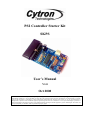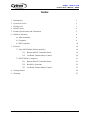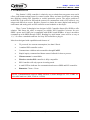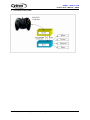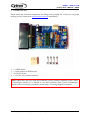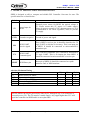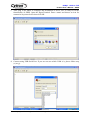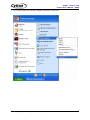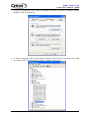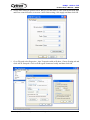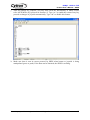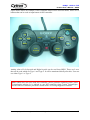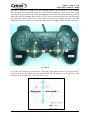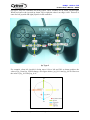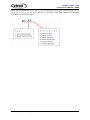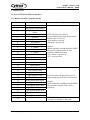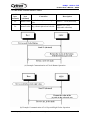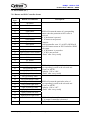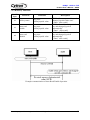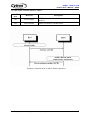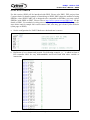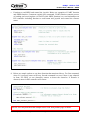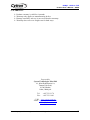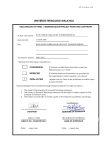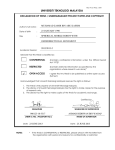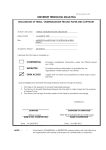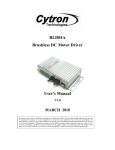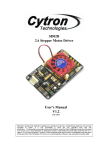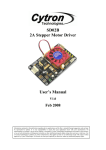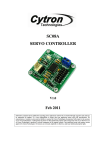Download Cytron UC00A User`s manual
Transcript
PS2 Controller Starter Kit SKPS User’s Manual V1.0 Oct 2008 Information contained in this publication regarding device applications and the like is intended through suggestion only and may be superseded by updates. It is your responsibility to ensure that your application meets with your specifications. No representation or warranty is given and no liability is assumed by Cytron Technologies Incorporated with respect to the accuracy or use of such information or infringement of patents or other intellectual property rights arising from such use or otherwise. Use of Cytron Technologies’s products as critical components in life support systems is not authorized except with express written approval by Cytron Technologies. No licenses are conveyed, implicitly or otherwise, under any intellectual property rights. ROBOT . HEAD to TOE Product User’s Manual – SKPS Index 1. Introduction 1 2. System Overview 2 3. Packing List 3 4. Board Layout 4 5. Product Specification and Limitations 5 6. Hardware Interface 6 6.1 Microcontroller 6 6.2 Computer 8 6.3 PS2 Controller 14 7. Protocol 19 7.1 Non-ASCII Mode (Microcontroller) 19 7.1.1 Button and PS2 Controller Status 19 7.1.2 On Board Vibrator Motor Control 20 7.2 ASCII Mode (Computer) 21 7.2.1 Button and PS2 Controller Status 21 7.2.2 Read Key Functions 22 7.2.3 On Board Vibrator Motor Control 23 8. Getting Started 24 9. Warranty 27 Created by Cytron Technologies Sdn. Bhd. – All Rights Reserved ROBOT . HEAD to TOE Product User’s Manual – SKPS 1. INTRODUCTION Play Station 2 (PS2) controller is relatively easy to obtain from any game store and it offers good human manual input for control system. More and more developers are looking into applying existing PS2 controller to control particular system. The major problem to archive this is the socket for PS2 and the protocol to communicate with it. PS2 socket is very unique and difficult to source. Besides, protocol to obtain the status (digital and analog) of each button and analog stick on PS2 controller create headache to developer. Thus, Cytron Technologies has designed a PS2 Controller Starter Kit, SKPS to offer solution. This starter kit offers a compact yet reliable PS2 Controller Converter for user. SKPS’s power and UART pin is compatible with SKKCA and SKXBee. A host is needed to communicate with SKPS through UART. Reading Joy-stick button’s state will be as easy as 1, 2, 3. It offers a standard connector for Sony PS2 controller to plug-in. It has been designed with capabilities and features of: • 5V powered, low current consumption, less than 150mA. • 1 standard PS2 controller socket. • Communicate with host microcontroller through UART. • Simple inquiry command and button status feedback for host to process. • Vibrator motor is controllable. • Wired or wireless PS2 controller is fully compatible. • PS2 Controller will only operate in analog mode. • A small LED as indicator for communication between SKPS and PS2 controller. • Dimension 7.4cm x 3.9cm NOTE: Communication between SKPS and host is done through 5V TTL UART at selectable baud rate (9600, 57600 or 115200) Created by Cytron Technologies Sdn. Bhd. – All Rights Reserved 1 ROBOT . HEAD to TOE Product User’s Manual – SKPS 2. SYSTEM OVERVIEW Sony PS2 Controller Created by Cytron Technologies Sdn. Bhd. – All Rights Reserved 2 ROBOT . HEAD to TOE Product User’s Manual – SKPS 3. PACKING LIST Please check the parts and components according to the packing list. If there are any parts missing, please contact us at [email protected] immediately. 1. 2. 3. 4. 1 x SKPS board. 1 x mini jumper of SKPS board. 4 x 2510 iron pin. 1 x 2510 4 ways female connector. Note: SKPS does not come with PS2 controller, please purchase separately from Cytron Technologies website. It is advised to use PS2 controller from Cytron Technologies because all PS2 controller provided is tested before it is being shipped to costumer. Created by Cytron Technologies Sdn. Bhd. – All Rights Reserved 3 ROBOT . HEAD to TOE Product User’s Manual – SKPS 4. BOARD LAYOUT C B D A E F G Label A B C D E F G Function PS2 connector socket, please connect the PS2 controller here 5 ways header pin for external power and UART interface to microcontroller. 4 ways 2510 header pin for external power and interface to PC or microcontroller also (depends to user). On board power indicator LED (Green) On board indicator LED (Blue) indicators for check connection with controller status. On board reset button for SKPS. Baud rate selector. A – Connector for PS2 controller B – 5 ways header pin for external power supply and UART interface. C – Alternative 4 ways 2510 header pin for external power supply and UART. D – On board power indicator LED. It should be ON if SKPS is powered by stable 5V. E – On board indicator LED, it indicators the connection status between SKPS and PS2 controller. No controller connected : Blink Controller connected : On with 50% brightness Controller connected (button pressed): On with 100% brightness F – Reset button for SKPS board. G – Baud rate selector. User may either choose 9600, 57600 or 115200 baud rate. Place the jumper to select the baud rate. Created by Cytron Technologies Sdn. Bhd. – All Rights Reserved 4 ROBOT . HEAD to TOE Product User’s Manual – SKPS 5. PRODUCT SPECIFICATION AND LIMITATIONS SKPS is designed to offer a compact and reliable PS2 Controller Converter for user. The specifications are as listed below: Label Definition Function Power Input for SKPS External power source for SKPS, the typical voltage is 5V. Please ensure this 5V source is a stable supply. Please do not use normal AC-DC adaptor to power it. It is recommended to use linear regulator (7805) to provide 5V supply. Ground or negative Ground of power and signal. RX SKPS UART Receive signal This is SKPS’s receiver pin, it should be interfaced to 5V logic UART, no divider is necessary. This is an input pin to SKPS. It should be connected to microcontroller’s transmitter pin. TX SKPS UART Transmit signal This is SKPS’s transmitter pin; it should be interfaced to 5V logic UART. This is an output pin from SKPS. It should be connected to microcontroller’s receiver pin. 5V GND RESET SKPS Reset pin Reset pin of SKPS. It should be connected to a push button to Gnd, or NPN transistor. Absolute Maximum Rating Symbol Parameter 5V GND RX TX RESET Power source for SKPS Operating voltage ground Receiver pin of SKPS Transmitter pin of SKPS Reset pin of SKPS Min 4.5 0 0 0 0 Max 5.5 0 5.5 5.5 5.5 Unit V V V V V NOTE: SKPS can only be powered by either by PC through 4 way 2510 connector or external power (5V). The 5V must be a stable supply. Any ripple higher that 5.5V will spoil the controller on SKPS and it is not replaceable. Created by Cytron Technologies Sdn. Bhd. – All Rights Reserved 5 ROBOT . HEAD to TOE Product User’s Manual – SKPS 6. HARDWARE INTERFACE Generally, there are 2 methods of using SKPS. It has been designed for interface to embedded system with 5V TTL (microcontroller) or connection to computer (normally for functionality test). 6.1 Microcontroller One of user’s main concerns when using SKPS is the interface with microcontroller. a. To begin, user may connect 5V and Gnd of SKPS to microcontroller board. Header socket can be used to connect SKPS to microcontroller board. b. Once the 5V is supply to SKPS, the small green LED should light ON and Status LED will blink. After PS2 is connected, it will stop blink and ON with half brightness. c. As 2nd step, user might need to connect the RX and TX pin to microcontroller. Of course, these two pins should be cross connected to microcontroller. In other words, RX should be connected to microcontroller’s Transmitter pin (TxD), while TX should be connected to microcontroller’s Receiver pin (RxD). No extra component is necessary between these connections. For details connection, please refer to sample schematic. d. If configuration of UART is completed, SKPS is ready for embedded development. Sending and receiving data require software or firmware development on particular microcontroller. e. Finally, the RESET pin of SKPS. This is an optional pin for user as there is already a reset button on SKPS. However, if user would like the microcontroller to reset SKPS during run time, a transistor is required for interface between microcontroller and SKPS. Please refer to following schematic for example of microcontroller interfacing with SKPS. Created by Cytron Technologies Sdn. Bhd. – All Rights Reserved 6 ROBOT . HEAD to TOE Product User’s Manual – SKPS f. Any microcontroller with UART peripheral can be used to interface with SKPS. Example of connection to PIC16F877A microcontroller Created by Cytron Technologies Sdn. Bhd. – All Rights Reserved 7 ROBOT . HEAD to TOE Product User’s Manual – SKPS 6.2 Computer SKPS can be connected to PC for functionality test. Another main concern during development using SKPS is to check the functionality. Normally, user will need to develop RS232 level shifter for communication to serial port. This generates extra work just to check the functionality of SKPS. Furthermore, laptop and computer nowadays have phase-out the serial port, USB have replaced it. With these reasons, an USB to UART converter have been developed. Now, no extra work is required to check the functionally of on board SKPS. Simply plug SKPS to UC00A and USB port of computer (PC or Laptop), install driver (1st time) and there is an extra virtual COM port ready for SKPS. Checking functionality is simple as 1, 2, 3. a. Simply connect UC00A to SKPS, another end (A type) of UC00A to PC as shown in following figure. User might need to connect the RX and TX pin toUC00A. Of course, these two pins should be cross connected to UC00A. In other words, RX should be connected to UC00A’s Transmitter pin (Tx), while TX should be connected to UC00A’s Receiver pin (Rx). No extra component is necessary between these connections. Wires in pin 1 and 2 are crossed for the second connector. b. Please refer to document named “USB Driver Installation Guide” for driver installation. Created by Cytron Technologies Sdn. Bhd. – All Rights Reserved 8 ROBOT . HEAD to TOE Product User’s Manual – SKPS c. After plug in the SKPS to computer and installation of driver, user is ready to test the functionality of SKPS. Open the HyperTerminal. Enter a name and choose an icon for connection as picture below then click OK. d. Connect using USB Serial Port. If you are not sure which COM is it, please follow step (e) to (g). Created by Cytron Technologies Sdn. Bhd. – All Rights Reserved 9 ROBOT . HEAD to TOE Product User’s Manual – SKPS e. Go to Start, right click on My Computer and choose Properties. Created by Cytron Technologies Sdn. Bhd. – All Rights Reserved 10 ROBOT . HEAD to TOE Product User’s Manual – SKPS f. At System Properties Table, choose Hardware and click on Device Manager. Device Manager Table will show out. g. At Device Manager Table, choose Ports (COM & LPT) and you can check your USB Serial Port COM. The Serial Port COM is “COM20” in this case. Created by Cytron Technologies Sdn. Bhd. – All Rights Reserved 11 ROBOT . HEAD to TOE Product User’s Manual – SKPS h. Set the Port Setting as picture below. Bits per second must be same with SKPS Baud Rate and Flow control must be set to none. After finish setting, click Apply and then click OK. i. Go to File and select Properties. ‘skps’ Properties table will show. Choose Setting tab and click ASCII Setup tab. Click on Echo typed characters locally and then click OK. Created by Cytron Technologies Sdn. Bhd. – All Rights Reserved 12 ROBOT . HEAD to TOE Product User’s Manual – SKPS j. After all settings are complete, user may now check the functionality of SKPS. Please refer ASCII Mode (PC) protocol in Section 6.2. Type “ae” to enable the return of any key pressed or changes of joystick automatically. Type “ad” to disable this feature. k. Make sure data is sent in correct protocol by SKPS when button or joystick is being manipulated (press or push). If the data can be obtained, the SKPS is working. Created by Cytron Technologies Sdn. Bhd. – All Rights Reserved 13 ROBOT . HEAD to TOE Product User’s Manual – SKPS 6.3 PS2 Controller User may choose either wired or wireless PS2 Controller to be connected to SKPS. Figure below shows the method to connect PS2 controller to SKPS board. There are many types of PS controller in the market and the sensitivity for each type also different. User is advised to use original PS2 controller. Cytron Technologies does not guarantee compatibility for all PS2 controllers. (a) Wireless Connection (b) Wired Connection Created by Cytron Technologies Sdn. Bhd. – All Rights Reserved 14 ROBOT . HEAD to TOE Product User’s Manual – SKPS Figure below shows an example of PS2 controller which can be used for SKPS. There are 16 buttons that can be used as input button in PS2 controller. L1, L2 R1, R2 Triangle Up Left Right Select Start Circle Square Down Cross Left Joystick Right Joystick Analog value of Left Joystick and Right Joystick can be read from SKPS. There are 2 axes that can be read which are Type 1 and Type 2. It will be mentioned briefly after this. User can use either Type 1 or Type 2. Note: SKPS does not come with PS2 controller, please purchase separately from Cytron Technologies website. It is advised to use PS2 controller from Cytron Technologies because all PS2 controller provided is tested before it is being shipped to costumer. Created by Cytron Technologies Sdn. Bhd. – All Rights Reserved 15 ROBOT . HEAD to TOE Product User’s Manual – SKPS For Type 1, there are 2 variables for each joystick which is axis X and axis Y. For example user can move the joystick up, down for Y axis and left, right for X axis. For Y axis, when users move the joystick up, the value will change from 128 to 0; when user move the joystick down, the value will change from 128 to 255. For X axis, when users move the joystick right, the value will change form 128 to 255; when user move the joystick left, the value will change from 128 to 0. This axis is same for left joystick and right joystick on PS2 controller. joy_ly joy_ry joy_lx joy_rx (a) Type 1 Let’s take an example on left joystick. Referring to the figure below, the left joystick is moved a bit to the left and a bit to the up direction. So, the value of joy_lx and joy_ly will changed, as in the figure joy_lx=70 and joy_ly=92. Created by Cytron Technologies Sdn. Bhd. – All Rights Reserved 16 ROBOT . HEAD to TOE Product User’s Manual – SKPS For type 2, they are 4 variables for each joystick. The 4 variables are up, down, left and right. When users move the joystick up, down, left or right the value is at range 0-100. This axis is same for left joystick and right joystick on PS controller. (b) Type 2 For example, when left joystick is being move 10% to left and 50% to down position, the value of joy_ll and joy_ld will change, as in figure below, joy_ll=10 and joy_ld=50. However the value of joy_lu=0 and joy_lr=0. Created by Cytron Technologies Sdn. Bhd. – All Rights Reserved 17 ROBOT . HEAD to TOE Product User’s Manual – SKPS Please take note that the joy_lx, joy_ly, joy_rx and joy_ry is for type 1 axis; joy_lu, joy_ld, joy_ll, joy_lr, joy_ru, joy_rd, joy_rl and joy_rr is for type 2 axis. This variable is being name according to a standard format. Created by Cytron Technologies Sdn. Bhd. – All Rights Reserved 18 ROBOT . HEAD to TOE Product User’s Manual – SKPS 7. PROTOCOL 7.1 Non-ASCII Mode (Microcontroller) 7.1.1 Button and PS2 Controller Status Send (decimal) 0 1 2 3 4 5 6 7 8 9 10 11 12 13 14 15 16 17 18 19 20 21 22 23 24 25 26 27 28 Button of Controller select button left joystick center button right joystick center button start button up button right button down button left button L2 button R2 button L1 button R1 button triangle button circle button cross button square button left joystick x-axis left joystick y-axis right joystick x-axis right joystick y-axis left joystick up value left joystick down value left joystick left value left joystick right value right joystick up value right joystick down value right joystick left value right joystick right value Description SKPS will return the status of corresponding button when the particular decimal value is received 0 if the button is pressed 1 if button is not pressed Example: If microcontroller sent 10 (decimal), SKPS will check L1 button status on PS2 Controller. SKPS will return 0 if L1 button is pressed or 1 if L1 is not pressed. SKPS will return the particular value of corresponding joystick in the selected axis Example : If microcontroller sent 20 (decimal), SKPS will read and return the value of left joystick up. SKPS will read controller status 1 is return if controller is detected Created by Cytron Technologies Sdn. Bhd. – All Rights Reserved 19 ROBOT . HEAD to TOE Product User’s Manual – SKPS 7.1.2 On board Vibrator Motor Control send 1st byte (decimal) send 2nd byte (decimal) 29 motor1 value 30 motor2 value big vibrator placed on left side Controller small vibrator placed on right side Description motor1 = 1 or 0 (on or off) motor2 = 0 -> 255 (adjustable vibration) (a) Example Communication of Circle Button Operation (b) Example Communication of Left Joystick Right Value Operation Created by Cytron Technologies Sdn. Bhd. – All Rights Reserved 20 ROBOT . HEAD to TOE Product User’s Manual – SKPS 7.2 ASCII Mode (PC) 7.2.1 Button and PS2 Controller Status Send 2 byte up Button of Controller up button dw down button lf left button rg right button tr triangle button cr circle button sq ci st cross button square button start button se jl jr l1 L2 button r1 R1 button r2 R2 button lx left joystick x-axis ly left joystick y-axis rx right joystick x-axis ry right joystick y-axis lu left joystick up value ld left joystick down value ll left joystick left value lr left joystick right value ru right joystick up value rd right joystick down value rl right joystick left value rr right joystick right value unknown SKPS will return the status of corresponding button when the particular ASCII value is received ‘0’ if the button is pressed ‘1’ if button is not pressed Example: If microcontroller sent ‘r2’ (ASCII), SKPS will select button check R2 button status on PS2 Controller. SKPS left joystick center button will return ‘0’ if R2 button is pressed or right joystick center button ‘1’ if R2 is not pressed. [“Enter” after every result] L1 button l2 cs Description SKPS will return the particular value of corresponding joystick in the selected axis (3 byte, in ASCII). Example: ‘235’or ‘029’. [“Enter” after every result] SKPS will return the particular value of corresponding joystick in the selected axis (3 byte, in ASCII). Example: ‘039’or ‘027’. [“Enter” after every result] SKPS will read controller status ‘1’ is return if controller is detected SKPS will return ‘x’ if unknown data is sent. Created by Cytron Technologies Sdn. Bhd. – All Rights Reserved 21 ROBOT . HEAD to TOE Product User’s Manual – SKPS 7.2.2 Read Key Functions Send 2 byte Received Controller rk all key status any press button/joystick value ae auto read enable any press button/joystick value ad auto read disable any press button/joystick value Description SKPS will return pressed key and changed joystick value once. [“Enter” after result] SKPS will enable return pressed key and changed joystick automatically. [“Enter” after result] SKPS will disable return pressed key and changed joystick automatically. [“Enter” after result] Example communication of Auto Read Enable Operation Created by Cytron Technologies Sdn. Bhd. – All Rights Reserved 22 ROBOT . HEAD to TOE Product User’s Manual – SKPS 7.2.3 On board Vibrator Motor Control Send 2 byte Received me motor enable md motor disable Description SKPS will enable vibrator motor (both motor1 and motor2) SKPS will disable vibrator motor Example Communication of Motor Enable Operation. Created by Cytron Technologies Sdn. Bhd. – All Rights Reserved 23 ROBOT . HEAD to TOE Product User’s Manual – SKPS 8. GETTING STARTED For this section, SKPS will be interfaced with PR23. Please refer PR23, DIY project from Cytron website for details example of interfacing to SKPS. PR23 shows the method of using SKXBee, since SKPS UART pin is designed to be compatible to SKXBee, user may replace SKXBee with SKPS on PR23. Please refer to http://www.cytron.com.my/PR23.asp for the details of PR23. For method of writing most simple program to use with SKPS, please refer steps below and for sample full version source code, user may get it from Cytron Website (same page as SKPS). a. Set the configuration for UART. Make sure the baud rate is correct. b. Definition of every button and joystick. For following example, “p_” is added in front of PS2 controller label for easy understandable and avoid crash with other variable or instructions. Created by Cytron Technologies Sdn. Bhd. – All Rights Reserved 24 ROBOT . HEAD to TOE Product User’s Manual – SKPS c. Function to read SKPS and control the joystick. Below are examples of UART function and SKPS function. Comments explain each command. UART function controls process of sending and receiving data via UART while SKPS function is to read information on PS2 controller including function to read button and joystick and control the vibrator motor. d. Below are sample on how to use those function that mentioned above. For first command, when L1 is pressed, buzzer will beep. Second command is to test if there is any obstacle in front. For PR23 we use ultrasonic sensors to detect the obstacles. If obstacle is detected, motor in PS2 controller will vibrate. NOTE: User may download this sample source code from product page of SKPS. Created by Cytron Technologies Sdn. Bhd. – All Rights Reserved 25 ROBOT . HEAD to TOE Product User’s Manual – SKPS e. After finish writing the program, user may compile it and load the source code. Please refer to PR23 on the method to download the code. f. Upon loading the program, PR23 is now ready to operate with SKPS. User may test it using PS2 controller, try each button and function. Have fun! Created by Cytron Technologies Sdn. Bhd. – All Rights Reserved 26 ROBOT . HEAD to TOE Product User’s Manual – SKPS 9. WARRANTY ¾ ¾ ¾ ¾ Product warranty is valid for 6 months. Warranty only applies to manufacturing defect. Damage caused by mis-use is not covered under warranty. Warranty does not cover freight cost for both ways. Prepared by Cytron Technologies Sdn. Bhd. 19, Jalan Kebudayaan 1A, Taman Universiti, 81300 Skudai, Johor, Malaysia. Tel: Fax: +607-521 3178 +607-521 1861 URL: www.cytron.com.my Email: [email protected] [email protected] Created by Cytron Technologies Sdn. Bhd. – All Rights Reserved 27