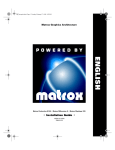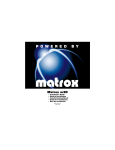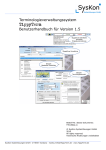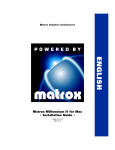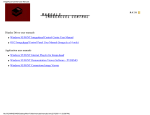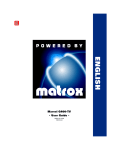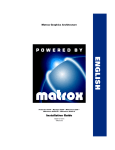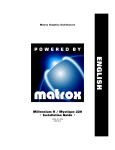Download Matrox Mystique 220 Installation guide
Transcript
ENGLISH Matrox Rainbow Runner TV • Installation Guide • 10538-101-0201 1998.01.30 Copyright © 1998 Matrox Graphics Inc. • (English) All rights reserved. • (Français) Tous droits réservés. • (Deutsch) Alle Rechte vorbehalten. • (Italiano) Tutti i diritti riservati. • (Español) Reservados todos los derechos. Trademarks • Marques déposées • Warenzeichen • Marchi registrati • Marcas registradas Matrox Electronic Systems Ltd............................Matrox®, Matrox Mystique® Matrox Graphics Inc. ...........................................CenterWINDOW™, DeskNav™, Matrox HD Benchmark™, Matrox m3D™, Matrox Media XL-MPEG™, Matrox Millennium™, Matrox Millennium II™, Matrox Mystique 220™, Matrox PC-VCR Remote™, Matrox Quick Connect™, Matrox Rainbow Runner™, Matrox Rainbow Runner Studio™, Matrox Rainbow Runner TV™, MaxVIEW™, MGA™, MGA Control Panel™, MGA Desktop Navigator™, MGA DynaView™, MGA Impression™, MGA Impression Plus™, MGA Millennium™, MGA PowerDesk™, MGA PowerDoc™, MGA QuickDesk™, ModeSWITCH™, PanEND™, PanHOME™, PanLOCK™, PixelTOUCH™, QCDP™, QuickAccess™, ResSwitch™ Adobe Systems Inc. ............................................Acrobat ®, Adobe® Autodesk Inc........................................................3D Studio ®, AutoCAD® Bentley Systems Inc............................................MicroStation™ CompuServe Inc. ................................................CompuServe® Eastman Kodak Company...................................Kodak Precision™ Intel Corporation..................................................Intel ®, MMX™, Pentium® International Business Machines Corporation.....IBM®, OS/2®, PowerPC®, VGA® Microsoft Corporation..........................................ActiveMovie™, ActiveX™, Direct3D™, DirectDraw™, DirectVideo™, DirectX™, Microsoft®, MS-DOS®, Windows®, Windows 95™, Windows for Workgroups™, Windows NT™ Ulead Systems, Inc. ............................................Ulead® U.S. Environmental Protection Agency ...............Energy Star™ VDOnet Corporation Limited ...............................VDOnet®, VDOPhone™ • (English) All other nationally and internationally recognized trademarks and tradenames are hereby acknowledged. • (Français) Toutes les autres marques et tous les autres noms déposés reconnus nationalement ou internationalement sont également reconnus par les présentes. • (Deutsch) Alle sonstigen national und international bekannten Warenzeichen und Produktnamen werden hiermit anerkannt. • (Italiano) Eventuali altri nomi di prodotto menzionati in questo manuale sono dei proprietà di rispettivi produttori. • (Español) Por medio del presente se reconocen todas las demás marcas y nombres comerciales reconocidos a nivel nacional e internacional. (English) Disclaimer THE INFORMATION IN THIS GUIDE IS SUBJECT TO CHANGE AT ANY TIME AND WITHOUT NOTICE. Matrox Graphics Inc. reserves the right to make changes in specifications at any time and without notice. The information provided by this document is believed to be accurate and reliable. However, no responsibility is assumed by Matrox Graphics Inc. for its use; nor for any infringements of patents or other rights of third parties resulting from its use. No license is granted under any patents or patent rights of Matrox Graphics Inc. (Français) Responsabilité LES INFORMATIONS CONTENUES DANS CE MANUEL PEUVENT ÊTRE MODIFIÉES À TOUT MOMENT SANS PRÉAVIS. Matrox Graphics Inc. se réserve le droit de modifier les spécifications à tout moment sans préavis. Les informations contenues dans ce manuel sont reconnues comme étant précises et fiables. Cependant, Matrox Graphics Inc. n’assume aucune responsabilité concernant leur utilisation, ni leur contrefaçon ou les autres droits des tiers résultant de leur utilisation. Aucune licence n’est accordée sur aucun brevet ou droit d’exploiter un brevet de Matrox Graphics Inc. (Deutsch) Haftungsablehnungserklärung DIE IN DIESEM HANDBUCH ENTHALTENEN ANGABEN UND DATEN KÖNNEN OHNE VORHERIGE ANKÜNDIGUNG GEÄNDERT WERDEN. Die Matrox Graphics Inc. behält sich das Recht vor, jederzeit und ohne Ankündigung technische Daten zu ändern. Es wird keine Garantie für die Richtigkeit des Inhalts dieses Handbuchs übernommen. Weiterhin übernimmt die Matrox Graphics Inc. keinerlei Verantwortung für die Benutzung dieses Handbuchs, weder für Verstöße gegen Patentrechte noch für andere Rechte Dritter, die aus seinem Gebrauch resultieren mögen. Es werden keinerlei Lizenzrechte gewährt für sämtliche Patente oder Patentrechte der Matrox Graphics Inc. (Italiano) Rinuncia LE INFORMAZIONI CONTENUTE NEL PRESENTE DOCUMENTO SONO SOGGETTE A MODIFICHE SENZA PREAVVISO. Matrox Graphics Inc. si riserva il diritto di apportare variazioni di qualunque tipo alle specifiche tecniche in qualunque momento e senza alcun preavviso. Le informazioni contenute in questa documentazione sono ritenute corrette e attendibili. In ogni caso, non è imputabile a Matrox Graphics Inc. nessuna responsabilità per il loro utilizzo, come nessuna violazione a brevetti o diritti di altri produttori derivante dal loro utilizzo. (Español) Renuncia LA INFORMACION QUE CONTIENE EL PRESENTE MANUAL ESTA SUJETA A CAMBIOS SIN PREVIO AVISO EN CUALQUIER MOMENTO. Matrox Graphics Inc. se reserva el derecho de realizar modificaciones en cualquier momento y sin previo aviso. La información facilitada en este documento se considera que es exacta y fiable. Sin embargo, Matrox Graphics Inc. no asume ninguna responsabilidad por su uso; ni por cualquier infracción de patentes u otros derechos de terceras partes derivados de su uso. No se concede ninguna licencia bajo cualesquiera patentes o derechos de patentes de Matrox Graphics Inc. Overview Thank you for purchasing the Matrox Rainbow Runner TV. This TV tuner is a separate card that connects to your Matrox Rainbow Runner Studio* card. With this TV tuner card, you can plug cable TV or an antenna directly into the back of your computer. In addition to the features your Rainbow Runner Studio card offers, you can: Record TV on your computer (directly from your antenna or cable TV). Simultaneously preview up to 30 channels in a single window. Change channels with software controls. Schedule TV program timer events for different channels. Password-protect certain TV channels (“parental lock”). Auto Scan for tunable TV channels. Define certain channels as your favorites and quickly skip to those channels with the PC-VCR Remote channel up and down buttons. Access TeleText services (European Rainbow Runner TV only). Hardware included Rainbow Runner TV card Rainbow Runner TV ribbon cable 1 stereo audio cable * The North American version of the Rainbow Runner TV card works with the Matrox Media XL-MPEG add-on card. 4 Matrox Rainbow Runner TV – Installation Guide Software included (European Rainbow Runner TV only) Note: Some of the software included on your TV tuner CD-ROM may appear to be the same as the software included on the installation CD-ROM included with Rainbow Runner Studio. To see which software is more recent, check the version numbers listed in the readme.txt file of each program. Rainbow Runner drivers – for programs to be able to use the Rainbow Runner hardware Matrox PC-VCR Remote – to view and record digital video MPEG video clips – to see what you can do with Rainbow Runner TeleText viewer – to access European TeleText services System requirements Matrox Mystique (series) or Millennium II graphics card with Matrox Rainbow Runner Studio add-on card; or Matrox Millennium graphics card with Matrox Media XL-MPEG* add-on card. (For more system requirement information, see the installation guides of each product.) Unused ISA expansion slot in your computer. Installation overview 1 Install the card – see “Hardware installation”, page 6. 2 Connect the cables – see “Connection setup”, page 8. 3 Install the software – see “Software installation”, page 9 4 Set up the software – see “Software setup”, page 11. * With the North American version Rainbow Runner TV only. Matrox Rainbow Runner TV – Installation Guide 5 Hardware installation WARNING – Static electricity can severely damage electronic parts. Take these precautions: Before touching any electronic parts, drain the static electricity from your body. You can do this by touching the metal frame of your computer. Don’t remove a card from the anti-static container it was shipped in until you’re ready to install it. When you remove a card from your computer, place it back in its container. When handling a card, hold it by its edges, and avoid touching its circuitry. This section describes how to install your Matrox Rainbow Runner TV card. To install, you’ll need a Phillips screwdriver (star-shaped head). For information specific to your computer, like how to remove its cover, see your system manual. If your Matrox graphics and Rainbow Runner Studio card (sold separately) are not already installed in your computer, install them first – see the installation guide that comes with each of these products. 1 Turn off, disconnect and open your computer Before disconnecting, take careful note of how everything is currently connected so you can easily reconnect your cables later. 2 Choose an ISA slot PCI slot Your TV tuner card plugs into an ISA ISA slot expansion slot in your computer. Most personal computers have both PCI and ISA expansion slots. ISA slots are usually made with black plastic, and are longer than other slots in your computer. Your system manual should identify the ISA slots. (Note that your Matrox graphics / Rainbow Runner Studio card is plugged into a PCI expansion slot.) WARNING: Plugging your TV tuner card into a non-ISA slot could damage the card, your computer, or both. 6 Matrox Rainbow Runner TV – Installation Guide 3 Insert your TV tuner card Remove the cover for the slot you intend to use. Save the screw for the mounting bracket. Pick up your TV tuner card and position it over the expansion slot you’ve chosen. Push the card in firmly and evenly until it’s fully seated in the slot. Replace the screw to secure the bracket of your TV tuner card to the computer chassis. 4 Rainbow Runner TV card Connect the ribbon cable Use the ribbon cable that came with your Rainbow Runner TV card. Attach one end to the top of your Matrox graphics / Rainbow Runner Studio card. Attach the other end to your Rainbow Runner TV card. (Mystique) ISA expansion slot (Millennium II) Millennium II / Rainbow Runner Studio card Mystique / Rainbow Runner Studio card Rainbow Runner TV card Ribbon cable Rainbow Runner TV card Ribbon cable The holes in the connector on each end of the ribbon cable and the connector pins on each card are made so that they only fit one way. 5 Reconnect Reconnect the cables you disconnected earlier. Your Rainbow Runner TV card is now installed. To connect external cables, see the next section. Matrox Rainbow Runner TV – Installation Guide 7 Connection setup After the Rainbow Runner TV card is installed, you need to connect cables to it. This section describes how to connect cables to your TV tuner card.* 1 Connect your antenna or cable TV Connect your antenna or cable TV to ANT/CABLE on your TV tuner card. (Back of computer) If the cable from your antenna is flat and ends with twin leads, you need a 300-to-75-ohm adapter to connect to the Rainbow Runner TV card (see below). You can find this type of adapter at most electronics stores. Cable from antenna 300-to-75-ohm adapter 2 TV tuner “ANT/CABLE” connector Connect your TV tuner audio input * Unplug the cable connected to LINE IN on your sound card and plug it into AUDIO IN on your TV tuner card. Sound card Antenna or cable TV 3 TV tuner card TV tuner card Connect your TV tuner audio output * Use the audio cable that came with your TV tuner card. Plug one end into AUDIO OUT on your TV tuner card. Plug the other end into LINE IN on your sound card. Sound card Your cable connections are now set up. To set up your software, see the next section. * If you’re using a Matrox Media XL-MPEG add-on card, steps 2 and 3 are not necessary. 8 Matrox Rainbow Runner TV – Installation Guide TV tuner card Software installation (European Rainbow Runner TV only) After installing your Rainbow Runner hardware and connecting it to your external video devices (TV, VCR, and so on), you need to install software. This section describes how to install the software that comes with your TV tuner card. 1 Insert your TV tuner installation CD-ROM in your CD-ROM drive. After you insert the CD-ROM, a setup program automatically starts. Select the language you want to use, then click Next to continue and follow the on-screen instructions. 2 If this is a first-time installation, the setup program asks you if you want to set up your Matrox graphics card to support DOS TV output mode. If you want to be able to use DOS programs (programs that use 640 × 480 or 640 × 400 VESA display modes) on a TV (or VCR) connected to Rainbow Runner, click Next. If not, click Skip. (You can change the setup of your Matrox card at a later time – see step 8.) 3 If the MGA display drivers installed on your computer are older than those on the TV tuner CD-ROM, the setup program prompts you to install the newer drivers. Rainbow Runner TV needs these newer display drivers to work properly. Click Next, then follow the on-screen instructions. When prompted, we recommend you select a Typical installation. 4 If the setup program doesn’t detect Matrox Rainbow Runner and Microsoft ActiveMovie software installed on your computer, the setup program prompts to install them. Click Next, then follow the on-screen instructions. (If the setup program detects a newer version of the Rainbow Runner software on your computer, it doesn’t prompt you and it doesn’t install this software.) 5 The setup program prompts you to restart your computer. Leave your TV tuner CD-ROM in your CD-ROM drive and click Restart Computer to continue. You must restart your computer for changes to take effect. 6 If a hard disk in your computer hasn’t been tested before by Rainbow Runner software, the Matrox HD Benchmark program starts. This program tests the speed of hard disks and reports the results. Disk speed affects the quality of video file recording and playback. After the test is finished, click OK to continue. 7 If this is a first-time installation, the Matrox Quick Connect program automatically starts. This program helps you test your computer’s connections to external video devices. Follow the on-screen instructions and when you’re done, exit this program to continue. 8 Click buttons in the main menu, depending on what you want to do. After clicking a setup button, simply follow the on-screen instructions. Matrox Rainbow Runner TV – Installation Guide 9 For more information on software installed from the TV tuner CD-ROM, see the Rainbow Runner Studio – Installation & User Guide. TeleText software installation (European Rainbow Runner TV only) Included on your TV tuner installation CD-ROM is software to access the TeleText service provided by some European TV providers. To install this software: 1 With the TV tuner CD-ROM in your CD-ROM drive, click , then Run. 2 Type d:\teletext\ttsetup (where “d” is the letter of your CD-ROM drive), then click OK. To use the TeleText program, start Matrox PC-VCR Remote, then start TeleText Browser from the Matrox Rainbow Runner folder in the Start menu. Use PC-VCR Remote to change channels and use TeleText Browser to change TeleText pages. For more information on TeleText, contact your TV provider. 10 Matrox Rainbow Runner TV – Installation Guide Software setup Rainbow Runner TV uses the same software that came with your Rainbow Runner Studio card (sold separately)*. With your TV tuner card installed, you can take advantage of some additional features in this software. Matrox Quick Connect program Start Matrox Quick Connect to make sure your Rainbow Runner TV card is properly installed, your cables are properly connected, and to see what software settings to use. To start this program, click Programs Matrox Rainbow Runner Matrox Quick Connect. Follow the on-screen instructions. Matrox PC-VCR Remote program To make sure PC-VCR Remote is set up to use your TV tuner card: 1 Click the TV input button on the PC-VCR Remote. 2 Click the Properties button ( 3 Click a TV input button to indicate what your TV tuner card is connected to: Air – for an antenna. Cable – for cable TV. ) TV Setup tab. 4 Click Advanced, select the country you’re in, then click OK. 5 Click the Video tab, then make sure the Automatic check box (in the Input standard group box) is enabled. 6 Click the TV Setup tab Auto Scan button for PC-VCR Remote to automatically search all channels and keep in memory only the ones that can be tuned. 7 Adjust any other settings you want, then click OK to save settings and close the dialog box. You should now see TV images in the PC-VCR Remote video window. TV channel preview To see the TV channel preview window, right-click the PC-VCR Remote, then click the TV Preview menu item. By resizing this window, you can preview up to 30 channels at a time. Use the scroll bar to preview different channels. If PC-VCR Remote FAVORITES feature is enabled, only the channels defined as your “favorites” are visible in the preview window. * If you have a Matrox Media XL-MPEG add-on card, see its documentation for software setup information. Matrox Rainbow Runner TV – Installation Guide 11 The video window and the TV channel preview window can’t be viewed at the same time. To view a particular channel in the video window and close the preview window, double-click a channel in the preview window. For more information on how to use PC-VCR Remote, see its context sensitive Help and the Rainbow Runner Studio – Installation & User Guide. Matrox VidCap driver Video capture programs (other than Matrox PC-VCR) use the Matrox VidCap driver. For example, when you use Ulead Video Capture, Ulead iPhoto Express or VDOnet VDOPhone, you adjust video settings with the Matrox VidCap driver interface. To use your Rainbow Runner TV card with these programs, adjust the video source settings in that program. For information on the video source settings for a particular program, see its documentation. In the Video Source dialog box: 1 Click the TV tuner button. 2 Depending on what your TV tuner card is connected to, click one of the following buttons: Air band – for a TV antenna. Cable band – for cable TV. 3 In the Channel box, type the TV channel number you want to use. 4 Click Standard button to indicate what TV standard your antenna or cable TV uses: 5 12 NTSC – for North America. PAL – for the United Kingdom and most of Europe. SECAM – for France. Click OK to save changes and close the dialog box. Matrox Rainbow Runner TV – Installation Guide Troubleshooting This section has possible solutions to problems you may encounter while using your TV tuner card. For more troubleshooting help, try the Matrox Quick Connect program or see your Rainbow Runner Studio – Installation & User Guide. Problem: PC-VCR Remote reports that it doesn’t detect the TV tuner card or there’s no TV in the video window when ‘TV’ input is selected Cause – The video signal coming from your antenna or cable TV may have problems. To test it, temporarily connect it directly to a TV. (If it works okay with your TV, it should work for your TV tuner card.) Solution – Make sure your antenna or cable TV connection to your TV tuner is okay. See “Connect your antenna or cable TV”, page 8. Solution – If you’re using an antenna, try adjusting it, checking all the connections to it, or using a different antenna. Solution – If you’re using cable TV, contact your cable company. Cause – Software settings may be incorrect. Solution – See “Matrox PC-VCR Remote program”, page 11. Cause – Your TV tuner card’s hardware connections may be loose. Solution – Make sure your TV tuner card and its ribbon cable are properly installed. For more information, see “Hardware installation”, page 6. Problem: No audio Cause – Your TV tuner card’s audio cables may not be properly connected. Solution – Make sure your TV tuner card’s audio connections are okay. For more information, see “Connection setup”, page 8. Cause – Your sound card’s software settings may be incorrect or the problem may be specific to your sound card. (To test if the sound coming from the TV tuner is okay, temporarily connect your sound card speakers to the AUDIO OUT of your TV tuner card.) Solution – See “Troubleshooting”, Rainbow Runner Studio – Installation & User Guide. For problems specific to your sound card, see your sound card’s manual. Matrox Rainbow Runner TV – Installation Guide 13