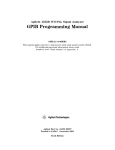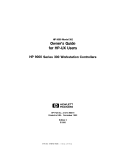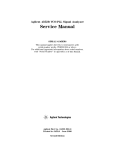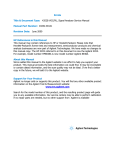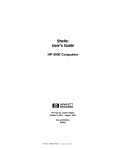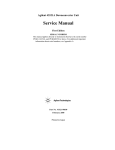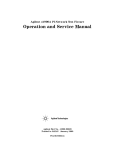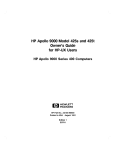Download Manual Supplement for HP Instrument BASIC Users Handbook
Transcript
Agilent 4352B VCO/PLL Signal Analyzer
Manual Supplement for HP
Instrument BASIC Users Handbook
SERIAL NUMBERS
This manual applies directly to instruments with serial number prex JP1KE .
For additional important information about serial numbers,
read \Instruments Covered by This Manual" in Appendix A.
Agilent Part No. 04352-90045
Printed in JAPAN January 2001
Third Edition
Notice
The information contained in this document is subject to change without notice.
This document contains proprietary information that is protected by copyright. All rights are
reserved. No part of this document may be photocopied, reproduced, or translated to another
language without the prior written consent of the Agilent Technologies.
Agilent Technologies Japan, Ltd.
Component Test PGU-Kobe
1-3-2, Murotani, Nishi-ku, Kobe-shi,
Hyogo, 651-2241 Japan
c Copyright 1997, 1999, 2001 Agilent Technologies Japan, Ltd.
Manual Printing History
The manual printing date and part number indicate its current edition. The printing date
changes when a new edition is printed. (Minor corrections and updates that are incorporated
at reprint do not cause the date to change.) The manual part number changes when extensive
technical changes are incorporated.
June 1997 : : : : : : : : : : : : : : : : : : : : : : : : : : : : : : : : : : : : : : : : : : : : First Edition (part number: 04352-90045)
December 1999 : : : : : : : : : : : : : : : : : : : : : : : : : : : : : : : : : : : : Second Edition (part number: 04352-90045)
January 2001 : : : : : : : : : : : : : : : : : : : : : : : : : : : : : : : : : : : : : : : : Third Edition (part number: 04352-90045)
iii
Typeface Conventions
Bold
Italics
Computer
4 HARDKEYS 5
NNNNNNNNNNNNNNNNNNNNNNNNNNNNNNNN
SOFTKEYS
iv
Boldface type is used when a term is dened. For example: icons are
symbols.
Italic type is used for emphasis and for titles of manuals and other
publications.
Italic type is also used for keyboard entries when a name or a variable
must be typed in place of the words in italics. For example: copy
lename means to type the word copy, to type a space, and then to
type the name of a le such as file1.
Computer font is used for on-screen prompts and messages.
Labeled keys on the instrument front panel are enclosed in 4 5.
Softkeys located to the right of the LCD are enclosed in .
NNNNN
How to Use This Manual
This guide will help you learn how to eectively use HP instrument BASIC (IBASIC) of the
4352B VCO/PLL Signal Analyzer. It will help you to perform typical operations involving
program creation, editing, and execution. It will also show you how to save and recall
programs, and how to make the best use of the HP instrument BASIC's front-panel and
keyboard interface. Here is a brief guide to help you locate the necessary information in this
manual.
Chapter 2 introduces the analyzer's HP instrument BASIC system and describes how to
connect and use a keyboard.
Chapter 3 and Chapter 4 show creating, getting, and saving programs to teach you front
panel and keyboard operation.
Chapter 5 introduces you to the editing environment.
Chapter 6 describes interfacing features for graphics, external connector to trigger
RUN/CONTinue of a program, and I/O port.
Chapter 7 introduces special features for auto loading a program, and the On Key Label
function (softkeys dened in a program). This chapter also describes techniques for speeding
up your programs.
Chapter 8 summarizes the unique features specied for the analyzer.
Appendix A contains the information required to adept this manual to earlier versions or
congurations of the analyzer than the current printing date of this manual.
Appendix B provides references for BASIC commands specic to the analyzer's HP
instrument BASIC.
Appendix C provides a handy reference guide to the analyzer's HP instrument BASIC's key
denitions for the mini-DIN keyboard.
Appendix D describes the softkeys that are used for the HP instrument BASIC operations.
v
Contents
1. Welcome to HP instrument BASIC
How to Use This Manual . . . . . . . . . . . . . . . . . . . . . . . . . . .
1-1
2. Introduction to the System
Overview of HP instrument BASIC . . . . . . . . . . . .
Connecting the Keyboard . . . . . . . . . . . . . . . .
Using HP instrument BASIC for the First Time . . . . . . .
Allocating Screen Area for HP instrument BASIC . . . .
Setting the Size of Memory Area for HP instrument BASIC
Using the Keyboard . . . . . . . . . . . . . . . . . . .
What can the Keyboard be Used for? . . . . . . . . . .
Performing Calculations . . . . . . . . . . . . . . . .
Entering Arguments to the Active Analyzer Functions . .
Entering Titles . . . . . . . . . . . . . . . . . . . . .
Executing Commands . . . . . . . . . . . . . . . . .
Using Softkeys . . . . . . . . . . . . . . . . . . . . .
Entering BASIC Statements from the Front Panel Keys . . .
.
.
.
.
.
.
.
.
.
.
.
.
.
.
.
.
.
.
.
.
.
.
.
.
.
.
.
.
.
.
.
.
.
.
.
.
.
.
.
.
.
.
.
.
.
.
.
.
.
.
.
.
.
.
.
.
.
.
.
.
.
.
.
.
.
.
.
.
.
.
.
.
.
.
.
.
.
.
.
.
.
.
.
.
.
.
.
.
.
.
.
.
.
.
.
.
.
.
.
.
.
.
.
.
.
.
.
.
.
.
.
.
.
.
.
.
.
.
.
.
.
.
.
.
.
.
.
.
.
.
2-1
2-2
2-3
2-3
2-3
2-4
2-4
2-4
2-4
2-5
2-5
2-6
2-6
3. Writing and Running Programs
Getting into/out of the EDIT Mode
Getting into the EDIT Mode . .
Getting out of the EDIT Mode .
Writing Programs . . . . . . . .
Controlling the Analyzer . . . .
Running (Executing) Programs . .
Listing Programs . . . . . . . . .
Listing on the Screen . . . . .
Listing to the Printer . . . . . .
.
.
.
.
.
.
.
.
.
.
.
.
.
.
.
.
.
.
.
.
.
.
.
.
.
.
.
.
.
.
.
.
.
.
.
.
.
.
.
.
.
.
.
.
.
.
.
.
.
.
.
.
.
.
.
.
.
.
.
.
.
.
.
.
.
.
.
.
.
.
.
.
.
.
.
.
.
.
.
.
.
.
.
.
.
.
.
.
.
.
.
.
.
.
.
.
.
.
.
.
.
.
.
.
.
.
.
.
.
.
.
.
.
.
.
.
.
.
.
.
.
.
.
.
.
.
.
.
.
.
.
.
.
.
.
.
.
.
.
.
.
.
.
.
.
.
.
.
.
.
.
.
.
.
.
.
.
.
.
.
.
.
.
.
.
.
.
.
.
.
.
.
.
.
.
.
.
.
.
.
.
.
.
.
.
.
.
.
.
.
.
.
.
.
.
.
.
.
3-1
3-1
3-1
3-2
3-2
3-4
3-4
3-4
3-4
4. Saving and Getting Programs
Saving Programs (SAVE) . . .
Listing File Names (CAT) . . .
Listing to Screen . . . . . .
Listing to Printer . . . . .
Getting Programs (GET) . . .
.
.
.
.
.
.
.
.
.
.
.
.
.
.
.
.
.
.
.
.
.
.
.
.
.
.
.
.
.
.
.
.
.
.
.
.
.
.
.
.
.
.
.
.
.
.
.
.
.
.
.
.
.
.
.
.
.
.
.
.
.
.
.
.
.
.
.
.
.
.
.
.
.
.
.
.
.
.
.
.
.
.
.
.
.
.
.
.
.
.
.
.
.
.
.
.
.
.
.
.
.
.
.
.
.
.
.
.
.
.
4-1
4-2
4-2
4-3
4-3
.
.
.
.
.
.
.
.
.
.
Contents-1
5. Editing Programs
Getting Into/Out of the EDIT Mode . . . . . . . . . . .
Getting Into the EDIT Mode using the Front Panel Keys
Entering the EDIT Mode from the Keyboard . . . . . .
Getting Out of the EDIT Mode . . . . . . . . . . . .
Editing Programs in the EDIT Mode . . . . . . . . . . .
Deleting Characters . . . . . . . . . . . . . . . . .
Back Space . . . . . . . . . . . . . . . . . . . .
Deleting Characters . . . . . . . . . . . . . . . .
Inserting Characters . . . . . . . . . . . . . . . . .
Moving the Cursor . . . . . . . . . . . . . . . . . .
Scrolling Lines and Pages . . . . . . . . . . . . . . .
Scrolling Lines . . . . . . . . . . . . . . . . . . .
Scrolling Pages . . . . . . . . . . . . . . . . . . .
Jumping from the Current Line . . . . . . . . . . . .
Jumping to a Specied Line . . . . . . . . . . . .
Jumping to the Top/Bottom of a Program . . . . . .
Inserting/Deleting/Recalling Lines . . . . . . . . . . .
Clearing Line . . . . . . . . . . . . . . . . . . . .
Renumbering Program Line Numbers . . . . . . . . . .
.
.
.
.
.
.
.
.
.
.
.
.
.
.
.
.
.
.
.
.
.
.
.
.
.
.
.
.
.
.
.
.
.
.
.
.
.
.
.
.
.
.
.
.
.
.
.
.
.
.
.
.
.
.
.
.
.
.
.
.
.
.
.
.
.
.
.
.
.
.
.
.
.
.
.
.
.
.
.
.
.
.
.
.
.
.
.
.
.
.
.
.
.
.
.
.
.
.
.
.
.
.
.
.
.
.
.
.
.
.
.
.
.
.
.
.
.
.
.
.
.
.
.
.
.
.
.
.
.
.
.
.
.
.
.
.
.
.
.
.
.
.
.
.
.
.
.
.
.
.
.
.
.
.
.
.
.
.
.
.
.
.
.
.
.
.
.
.
.
.
.
.
.
.
.
.
.
.
.
.
.
.
.
.
.
.
.
.
.
.
.
.
.
.
.
.
.
.
.
.
.
.
.
.
.
.
.
.
.
5-1
5-1
5-1
5-1
5-2
5-2
5-2
5-2
5-2
5-2
5-2
5-2
5-2
5-3
5-3
5-3
5-3
5-3
5-3
6. Program I/O
Graphics . . . . . . . . . . . . . . . . .
HP instrument BASIC Graphics Commands
Hard Copies . . . . . . . . . . . . . . .
PRINT . . . . . . . . . . . . . . . .
Initial settings . . . . . . . . . . . . . .
Example of Graphics Programming . . . .
Using the External RUN/CONT Connector . .
File System Exceptions . . . . . . . . . . .
Using the I/O Port in BASIC Programs . . . .
.
.
.
.
.
.
.
.
.
.
.
.
.
.
.
.
.
.
.
.
.
.
.
.
.
.
.
.
.
.
.
.
.
.
.
.
.
.
.
.
.
.
.
.
.
.
.
.
.
.
.
.
.
.
.
.
.
.
.
.
.
.
.
.
.
.
.
.
.
.
.
.
.
.
.
.
.
.
.
.
.
.
.
.
.
.
.
.
.
.
.
.
.
.
.
.
.
.
.
6-1
6-2
6-2
6-2
6-2
6-2
6-3
6-3
6-4
7. Special Features and Advanced Techniques
Autoloading and Running a Program Automatically (AUTOST) . . . . . . . . .
On Key Label Function . . . . . . . . . . . . . . . . . . . . . . . . . . . .
Increasing Program Speed . . . . . . . . . . . . . . . . . . . . . . . . . .
7-1
7-1
7-2
8. Analyzer Specic HP instrument BASIC Features
Available I/O Interfaces and Select Codes . . . . .
Storage Unit . . . . . . . . . . . . . . . . . . .
Built-in Flexible Disk Drive . . . . . . . . . . .
RAM Disk Memory . . . . . . . . . . . . . . .
GPIB Commands for HP instrument BASIC . . . .
.
.
.
.
.
8-1
8-1
8-2
8-2
8-3
A. Manual Changes
Introduction . . . . . . . . . . . . . . . . . . . . . . . . . . . . . . . . .
Manual Changes . . . . . . . . . . . . . . . . . . . . . . . . . . . . . . .
Instruments Covered by This Manual . . . . . . . . . . . . . . . . . . . . .
A-1
A-1
A-2
Contents-2
.
.
.
.
.
.
.
.
.
.
.
.
.
.
.
.
.
.
.
.
.
.
.
.
.
.
.
.
.
.
.
.
.
.
.
.
.
.
.
.
.
.
.
.
.
.
.
.
.
.
.
.
.
.
.
.
.
.
.
.
.
.
.
.
.
.
.
.
.
.
.
.
.
.
.
.
.
.
.
.
.
.
.
.
.
.
.
.
.
.
.
.
.
.
.
.
.
.
.
.
.
.
.
.
.
.
.
.
.
.
.
.
.
.
.
.
.
.
.
B. BASIC Commands Specic to 4352B
BASIC Commands Not Implemented . .
BASIC Commands Specic to 4352B . .
DATE . . . . . . . . . . . . . . . .
DATE$ . . . . . . . . . . . . . . .
EXECUTE . . . . . . . . . . . . . .
READIO . . . . . . . . . . . . . . .
SET TIME . . . . . . . . . . . . . .
SET TIMEDATE . . . . . . . . . . .
TIME . . . . . . . . . . . . . . . .
TIME$ . . . . . . . . . . . . . . .
WRITEIO . . . . . . . . . . . . . .
.
.
.
.
.
.
.
.
.
.
.
.
.
.
.
.
.
.
.
.
.
.
.
.
.
.
.
.
.
.
.
.
.
.
.
.
.
.
.
.
.
.
.
.
.
.
.
.
.
.
.
.
.
.
.
.
.
.
.
.
.
.
.
.
.
.
.
.
.
.
.
.
.
.
.
.
.
.
.
.
.
.
.
.
.
.
.
.
.
.
.
.
.
.
.
.
.
.
.
.
.
.
.
.
.
.
.
.
.
.
.
.
.
.
.
.
.
.
.
.
.
.
.
.
.
.
.
.
.
.
.
.
.
.
.
.
.
.
.
.
.
.
.
.
.
.
.
.
.
.
.
.
.
.
.
.
.
.
.
.
.
.
.
.
.
.
.
.
.
.
.
.
.
.
.
.
.
.
.
.
.
.
.
.
.
.
.
.
.
.
.
.
.
.
.
.
.
.
.
.
.
.
.
.
.
.
.
.
.
.
.
.
.
.
.
.
.
.
.
.
B-1
B-1
B-2
B-3
B-4
B-6
B-7
B-8
B-9
B-10
B-11
C. The Keyboard
Character Entry Keys . . . . . . . . .
Cursor-Control and Display-Control Keys
Numeric Keypad . . . . . . . . . . . .
Editing Keys . . . . . . . . . . . . .
Program Control Keys . . . . . . . . .
System Control Keys . . . . . . . . . .
Softkeys and Softkey Control . . . . . .
Softkey Control Keys . . . . . . . .
Softkeys . . . . . . . . . . . . . .
Softkeys Accessed from 4Shift5 - 4F95 Key
IBASIC Menu . . . . . . . . . . .
Softkeys Accessed form 4F105 Key . . .
Using 4CTRL5 Key in Edit Mode . . . . .
.
.
.
.
.
.
.
.
.
.
.
.
.
.
.
.
.
.
.
.
.
.
.
.
.
.
.
.
.
.
.
.
.
.
.
.
.
.
.
.
.
.
.
.
.
.
.
.
.
.
.
.
.
.
.
.
.
.
.
.
.
.
.
.
.
.
.
.
.
.
.
.
.
.
.
.
.
.
.
.
.
.
.
.
.
.
.
.
.
.
.
.
.
.
.
.
.
.
.
.
.
.
.
.
.
.
.
.
.
.
.
.
.
.
.
.
.
.
.
.
.
.
.
.
.
.
.
.
.
.
.
.
.
.
.
.
.
.
.
.
.
.
.
.
.
.
.
.
.
.
.
.
.
.
.
.
.
.
.
.
.
.
.
.
.
.
.
.
.
.
.
.
.
.
.
.
.
.
.
.
.
.
.
.
.
.
.
.
.
.
.
.
.
.
.
.
.
.
.
.
.
.
.
.
.
.
.
.
.
.
.
.
.
.
.
.
.
.
.
.
.
.
.
.
.
.
.
.
.
.
.
.
.
.
.
.
.
.
.
.
.
.
.
.
.
.
.
C-2
C-2
C-3
C-3
C-3
C-4
C-4
C-4
C-4
C-5
C-5
C-6
C-6
D. Softkeys Used for HP instrument BASIC Operation
4System5 . . . . . . . . . . . . . . . . . . . . . .
IBASIC . . . . . . . . . . . . . . . . . . . . .
MEMORY PARTITION . . . . . . . . . . . . . . .
4Display5 . . . . . . . . . . . . . . . . . . . . . .
Run Light Indications . . . . . . . . . . . . . .
.
.
.
.
.
.
.
.
.
.
.
.
.
.
.
.
.
.
.
.
.
.
.
.
.
.
.
.
.
.
.
.
.
.
.
.
.
.
.
.
.
.
.
.
.
.
.
.
.
.
.
.
.
.
.
.
.
.
.
.
.
.
.
.
.
D-2
D-2
D-5
D-6
D-7
NNNNNNNNNNNNNNNNNNNN
NNNNNNNNNNNNNNNNNNNNNNNNNNNNNNNNNNNNNNNNNNNNNNNNNN
Index
Contents-3
Figures
2-1.
6-1.
6-2.
A-1.
C-1.
D-1.
D-2.
D-3.
Conguration Example of the HP instrument BASIC System
Screen Structure . . . . . . . . . . . . . . . . . . . . .
RUN/CONT Trigger Signal . . . . . . . . . . . . . . . .
Serial Number Plate . . . . . . . . . . . . . . . . . . .
mini-DIN Keyboard . . . . . . . . . . . . . . . . . . .
System menu . . . . . . . . . . . . . . . . . . . . . .
Display Menu . . . . . . . . . . . . . . . . . . . . . .
Display Allocation . . . . . . . . . . . . . . . . . . . .
.
.
.
.
.
.
.
.
.
.
.
.
.
.
.
.
.
.
.
.
.
.
.
.
.
.
.
.
.
.
.
.
.
.
.
.
.
.
.
.
.
.
.
.
.
.
.
.
.
.
.
.
.
.
.
.
.
.
.
.
.
.
.
.
.
.
.
.
.
.
.
.
2-2
6-1
6-3
A-2
C-1
D-2
D-6
D-7
A-1. Manual Changes by Serial Number . . . . . . . . . . . . . . . . . . . . .
A-2. Manual Changes by Firmware Version . . . . . . . . . . . . . . . . . . . .
B-1. GPIB Commands for EXECUTE . . . . . . . . . . . . . . . . . . . . . . .
A-1
A-1
B-4
Tables
Contents-4
1
Welcome to HP instrument BASIC
This guide will help you learn how to eectively use HP instrument BASIC (IBASIC) of the
4352B VCO/PLL Signal Analyzer. It will help you to perform typical operations involving
program creation, editing, and execution. It will also show you how to save and recall
programs, and how to make the best use of the HP instrument BASIC's front-panel and
keyboard interface.
If you are new to programming or to HP's dialect of BASIC, take the time to read this guide
and perform the exercises. For many users, this will provide all the information that is needed
to create and run programs.
How to Use This Manual
The tasks in each chapter, when performed in sequential order, demonstrate a typical use
of HP instrument BASIC and cover the most common tasks. Read the overview and try the
sample tasks in each chapter to get you started. For more background information, you can
read further into each chapter; otherwise, go to the next exercises and continue the session.
You can refer back to the individual chapters for more information as necessary. Here is a brief
guide to help you locate the necessary information in this manual and the other HP instrument
BASIC manuals.
Chapter 2 introduces the analyzer's HP instrument BASIC system and describes how to
connect and use a keyboard.
Chapter 3 and Chapter 4 show creating, getting, and saving programs to teach you front
panel and keyboard operation.
Chapter 5 introduces you to the editing environment.
Chapter 6 describes interfacing features for graphics, external connector to trigger
RUN/CONTinue of a program, and I/O port.
Chapter 7 introduces special features for auto loading a program, and the On Key Label
function (softkeys dened in a program). This chapter also describes techniques for speeding
up your programs.
Chapter 8 summarizes the unique features specied for the analyzer.
Appendix A contains the information required to adept this manual to earlier versions or
congurations of the analyzer than the current printing date of this manual.
Appendix B provides references for BASIC commands specic to the analyzer's HP
instrument BASIC.
Appendix C provides a handy reference guide to the analyzer's HP instrument BASIC's key
denitions for the mini-DIN keyboard.
Appendix D describes the softkeys that are used for the HP instrument BASIC operations.
Welcome to HP instrument BASIC 1-1
Note
You should become familiar with the operation of the analyzer before
attempting to control it using HP instrument BASIC. See the following
documents that are better suited to this task.
Function Reference
GPIB Programming Manual
Note
This manual, Using HP instrument BASIC with the 4352B , is not intended
to teach the HP instrument BASIC programming language; see the following
document which is better suited to these tasks.
HP instrument BASIC Users Handbook
The handbook consists of the following three parts:
HP instrument BASIC Programming Techniques
HP instrument BASIC Interfacing Techniques
HP instrument BASIC Language Reference
IF you want to port HP 9000 Series 200/300 BASIC programs to HP
instrument BASIC, see Chapter 10, \Keyword Guide to Porting," in the HP
instrument BASIC Programming Techniques.
1-2 Welcome to HP instrument BASIC
2
Introduction to the System
This chapter introduces the analyzer's HP instrument BASIC (IBASIC) and describes how to
connect and use a keyboard. Read this chapter before using HP instrument BASIC with the
analyzer for the rst time. The topics covered in this chapter are:
Overview of HP instrument BASIC
Connecting the keyboard
Using HP instrument BASIC for the rst time
Using the keyboard
Entering BASIC Statements from the front panel keys
Overview of HP instrument BASIC
HP instrument BASIC (IBASIC) can be used for a wide range of applications from simple
recording and playback of measurement sequences to remote control of other instruments.
HP instrument BASIC is a complete system controller residing inside your analyzer. It
communicates with your analyzer via GPIB commands and can also communicate with other
instruments, computers, and peripherals over the GPIB interface.
Introduction to the System 2-1
Figure 2-1. Conguration Example of the HP instrument BASIC System
The HP instrument BASIC's programming interface includes an editor and a set of programming
utilities. The utilities allow you to perform disk I/O, renumber, secure, or delete all or part of
your program.
The HP instrument BASIC command set is similar to the command set of HP 9000 Series
200/300 BASIC. Therefore, HP instrument BASIC programs can be run on any HP BASIC
workstation with few if any changes. Porting information can be found in the HP instrument
BASIC Programming Techniques of the HP instrument BASIC Users Handbook.
Connecting the Keyboard
Note
Turn OFF the analyzer before inserting or removing the keyboard connector.
When you use HP instrument BASIC, connect the furnished keyboard to the mini-DIN
connector on the rear panel.
2-2 Introduction to the System
Using HP instrument BASIC for the First Time
Allocating Screen Area for HP instrument BASIC
Because all of the analyzer's screen is allocated for analyzer operation after power ON, you
must allocate screen area for HP instrument BASIC when you want to use it. The analyzer
provides four display allocation types.
Let's try
1. Press the following key and softkeys:
4Display5
NNNNNNNNNNNNNN
MORE
2. Press the following softkey.
NNNNNNNNNNNNNNNNNNNNNNNNNNNNN
ALL BASIC
The screen is cleared and all of the screen area is allocated for HP instrument BASIC.
3. Press the following softkey.
NNNNNNNNNNNNNNNNNNNNNNNNNNNNNNNNNNNNNNNNNNNNNNNNNNNNNNNNNNN
ALLOCAT'N ALL INSTR
The total screen area is reallocated as the analyzer display.
4. Press the following softkey:
NNNNNNNNNNNNNNNNNNNNNNNNNNNNNNNNNNNNNNNNNNNNNNNNNNNNNNNNNNNNNNNNN
HALF INSTR HALF BASIC
The screen area is allocated so that the upper half of the screen is used for the analyzer
operation and the lower half is used for HP instrument BASIC.
5. Press the following softkey:
NNNNNNNNNNNNNNNNNNNNNNNNNNNNNNNNNNNNNN
BASIC STATUS
Three blank lines appear at the display line (lower area of the screen). This area is used by
HP instrument BASIC to input commands and to display messages.
More information on the display allocations for the HP instrument BASIC area is described in
\4Display5" in Appendix D.
Setting the Size of Memory Area for HP instrument BASIC
The size of the memory areas for the RAM disk memory and the variable of HP instrument
BASIC (excluding common variables) can be changed according to your application.
Caution
When the memory partition is recongured, the analyzer goes to the initial
settings. That is, the RAM disk memory is initialized and all the data saved in
the RAM disk memory is destroyed, and the program on the BASIC editor is
destroyed.
Let's try
1. Press the following key and softkey.
4System5
NNNNNNNNNNNNNNNNNNNNNNNNNNNNNNNNNNNNNNNNNNNNNNNNNN
MEMORY PARTITION
2. Press the desired softkey and
DONE .
NNNNNNNNNNNNNN
Introduction to the System 2-3
3.
NNNNNNNNNNNNNNNNNNNNNNNNNNNNNNNN
CHANGE YES
Press
Press
and
NNNNNNNN
NO
softkey labels are displayed.
to change the memory partition.
to cancel changing the memory partition.
NNNNNNNNNNNNNNNNNNNNNNNNNNNNNNNN
CHANGE YES
NNNNNNNN
NO
Using the Keyboard
What can the Keyboard be Used for?
Furnished keyboard can be used as follows:
Performing calculations
Entering arguments to the active analyzer functions
Entering titles
Executing commands
Using softkeys
The following simple operations show you how to use these functions.
Performing Calculations
You can perform calculations while in any display allocation type except for ALL
INSTRUMENT.
Let's try
1. Press the following key and softkeys:
4Display5
NNNNNNNNNNNNNN NNNNNNNNNNNNNNNNNNNNNNNNNNNNN
MORE ALL BASIC
The screen is cleared and a cursor appears at the bottom left of screen.
2. Type the following key from the keyboard:
3*2 4Return5
The characters you enter are displayed at the current cursor position. After pressing 4Return5,
the system responds with the following answer at the bottom of screen:
6
For more information, see \Numeric Computation" in the HP instrument BASIC Programming
Techniques of the HP instrument BASIC Users Handbook.
Entering Arguments to the Active Analyzer Functions
The numeric keys on the keyboard can be used to input the arguments for an active analyzer
function the same as using the front panel keys.
Let's try
1. Press the following key and softkeys:
4Display5
NNNNNNNNNNNNNN NNNNNNNNNNNNNNNNNNNNNNNNNNNNNNNNNNNNNNNNNNNNNNNNNNNNNNNNNNN
MORE ALLOCAT'N ALL INSTR
2. Then press the following key:
2-4 Introduction to the System
4DC POWER5
The current DC Power voltage is displayed on the screen and becomes the active analyzer
function.
3. Type a value to change the frequency from the keyboard. For example, type this:
4
The DC Power value is cleared and the value you typed is displayed.
4. Then press the following key on the keyboard:
4Return5
The DC Power value is changed to 100 mV.
5. Next, type the following value and key:
100E-3 4Return5
After pressing 4Return5 the active function value is changed to 100 mV. You can use the
character \E" and \e" in an exponential expression.
Pressing 4BackSpace5 on the keyboard deletes the last entry. This performs the same function as
pressing 4Back Space5 on the front panel.
Entering Titles
The character entry keys can be used to enter a title on the screen instead of using front panel
operation.
Let's Try
1. Press the following key and softkey:
4Display5
NNNNNNNNNNNNNN NNNNNNNNNNNNNNNNN
MORE TITLE
A cursor appears at the top left of the graticule.
2. Type in characters using the keyboard, the characters you type appear at the top of the
graticule.
3. Press the following key to terminate entry:
4Return5
You can enter standard uppercase and lowercase letters for the title, using the 4Shift5 key to
access the alternate case as usual. For more information on the character entry keys, see
\Character Entry Keys" in Appendix C.
Executing Commands
You can type in and execute commands from the keyboard at all times except when:
The display allocation is ALL INSTRUMENT.
A command is being executed.
The analyzer is in the EDIT mode.
At all other times, you can type in commands and press 4Return5 to present them to the system
for execution. The system parses the command and takes the appropriate action.
Introduction to the System 2-5
Let's Try
1. Press the following key and softkey:
4Display5
NNNNNNNNNNNNNN NNNNNNNNNNNNNNNNNNNNNNNNNNNNNNNNNNNNNNNNNNNNNNNNNNNNNNNNNNNNNNNNN
MORE HALF INSTR HALF BASIC
2. To check the current mass storage, type the following command:
SYSTEM$("MSI") 4Return5
3. The system returns:
:,4
Using Softkeys
Pressing 4f15 through 4f85 on the keyboard performs the same function as pressing a softkey on
the front panel.
Entering BASIC Statements from the Front Panel Keys
The analyzer's HP instrument BASIC allows you to enter and execute statements from the front
panel keys (if the external mini-DIN keyboard is not connected).
Press the following key and softkeys from the front panel:
4System5
NNNNNNNNNNNNNNNNNNNN NNNNNNNNNNNNNNNNNNNNNNNNNNNNNNNN NNNNNNNNNNNNNNNNNNNNNNNNNNNNNNNN NNNNNNNNNNNNNNNNNNNNNNNNNNNNNNNNNNNNNNNNN
IBASIC MORE [1/3] MORE [2/3] COMMAND ENTRY
The Command Entry menu is displayed on the softkey menu area, and the active entry area
displays the letters, the digits 0 through 9, and some special characters including mathematical
symbols. Three sets of letters can be scrolled using the step keys, 4*5 and 4+5. To enter a
statement, press the step keys for the desired letter set, rotate the knob until the arrow \""
points at the rst letter, then press SELECT LETTER . Repeat this until the complete statement
is entered, then press DONE to execute the statement.
NNNNNNNNNNNNNNNNNNNNNNNNNNNNNNNNNNNNNNNNN
NNNNNNNNNNNNNN
2-6 Introduction to the System
3
Writing and Running Programs
This chapter describes how to write, execute (run), and list programs. The example program in
this chapter also describes how to control the analyzer from an HP instrument BASIC program.
Topics covered in this chapter are:
Getting into/out of the EDIT mode
Writing programs
Running (Executing) programs
Listing programs
Getting into/out of the EDIT Mode
When you write a program, you must be in the EDIT mode. For more information about the
EDIT mode, see Chapter 5.
Getting into the EDIT Mode
Press the following key and softkeys from the front panel:
4System5
NNNNNNNNNNNNNNNNNNNN NNNNNNNNNNNNNN
IBASIC Edit
The system enters the EDIT mode. You can also get into the EDIT mode from the keyboard.
Type and press as follows:
EDIT and press 4Return5
Getting out of the EDIT Mode
Press the following softkey from the front panel:
NNNNNNNNNNNNNNNNNNNNNNNNNN
END EDIT
The system exits the EDIT mode. If END EDIT does not appear on the softkey menu, press
4System5 IBASIC from the front panel, END EDIT will appear at the bottom of the menu.
You can also get out of the EDIT mode from the keyboard as follows:
Press 4Shift5 - 4Alt5 - 4F45, 4ESC5, or 4Home5
NNNNNNNNNNNNNNNNNNNNNNNNNN
NNNNNNNNNNNNNNNNNNNN
NNNNNNNNNNNNNNNNNNNNNNNNNN
Writing and Running Programs 3-1
Writing Programs
Controlling the Analyzer
HP instrument BASIC can control the analyzer (itself) through the \internal" GPIB bus. This
means that an analyzer with HP instrument BASIC includes both a controller and an analyzer
in the same instrument. They are connected through an internal GPIB bus.
Note
The select code of the internal GPIB interface is 8, and the GPIB address of the
analyzer can be any number from 0 to 30. In this manual, we use \800" for the
device selector of the analyzer.
For more information on GPIB addresses and device selectors, see \Device
Selectors" in the HP instrument BASIC Interfacing Techniques of the HP
instrument BASIC Users Handbook and \Available I/O Interfaces and Select
Codes" in Chapter 8.
Let's Try
The following example program sets the DC Power voltage to 4 V.
1. Turn the analyzer ON.
2. Press the following key and softkeys from the front panel:
4System5
d
NNNNNNNNNNNNNNNNNNNN NNNNNNNNNNNNNN
IBASIC Edit
The system enters the EDIT mode. The cursor appears at line number 10, which is the
default line number of the rst program line, as follows:
10 _
a
3. Press the following softkey:
NNNNNNNNNNNNNNNNNNNNNNNNNNNNNNNNNNNNNNNNNNNN
ASSIGN @Hp4352
d
The commands are automatically entered at the current cursor position like this:
10 ASSIGN @Hp4352 TO 800_
a
4. Press the following key:
2
4 15
d
The system reads the entire line.
10 ASSIGN @Hp4352 TO 800
20 _
3-2 Writing and Running Programs
a
5. Press the following softkey:
NNNNNNNNNNNNNNNNNNNNNNNNNNNNNNNNNNNNNNNNNNNN
OUTPUT @Hp4352
d
The following characters are displayed on the screen:
a
10 ASSIGN @Hp4352 TO 800
20 OUTPUT @Hp4352;""
\;" preceding the GPIB command is automatically added, when you write the
program by pressing keys. \;" is a separator to send more than one command in
the same message.
Note
6. Press the following key to sets the DC Power Voltage to 4 V.
4DC POWER5
d
NNNNNNNNNNNNNNNNNNNNNNNNNNNNNNNNNNNNNNNNN NNNNN
POWER VOLTAGE 4
The program code is automatically generated:
a
10 ASSIGN @Hp4352 TO 800
20 OUTPUT @Hp4352;";VPOW4"
Then enter 4215.
7. To terminate the program, type END and presss 4Return5 key.
d
10
20
30
70
a
ASSIGN @Hp4352 TO 800
OUTPUT @Hp4352;";VPOW4"
END
_
8. Press the following softkey to exit the EDIT mode:
4System5
NNNNNNNNNNNNNNNNNNNN NNNNNNNNNNNNNNNNNNNNNNNNNN
IBASIC END EDIT
The screen returns to the analyzer display.
Writing and Running Programs 3-3
Running (Executing) Programs
Press the following key and softkeys from the front panel to execute the program:
4System5
NNNNNNNNNNNNNNNNNNNN NNNNNNNNNNN
IBASIC Run
The system executes the program. You can execute the RUN statement from the keyboard.
Type and press as follows:
RUN 4Return5
Listing Programs
The system can list the program on the screen and to a printer.
Listing on the Screen
You can list a program on the screen as follows:
Let's Try
1. Because the system lists a program in the print area, the Print Area must be allocated on the
screen. For example:
4Display5
NNNNNNNNNNNNNN NNNNNNNNNNNNNNNNNNNNNNNNNNNNN
MORE ALL BASIC
All of the screen area is allocated for the print area.
2. Type as follows:
LIST 4Return5
The system lists the program as follows:
d
10 ASSIGN @Hp4352 TO 800
20 OUTPUT @Hp4352;";VPOW4"
30 END
Listing to the Printer
Let's Try
1. Set the output device to a printer as follows:
PRINTER IS PRT
4Return5
2. Type and press as follows:
LIST 4Return5
The program is listed on the printer.
3. Set the output device to LCD as follows:
PRINTER IS LCD
4Return5
3-4 Writing and Running Programs
a
4
Saving and Getting Programs
This chapter describes how to save and get programs to or from the built-in exible disk drive
and RAM disk memory. Topics of this chapter are:
Saving programs (SAVE)
Listing le names (CAT)
Getting programs (GET)
If you are using the disk drive for the rst time, see \To Save and Recall" in Chapter 6 of the
Task Reference.
Note
Note
HP instrument BASIC on the analyzer cannot communicate with an external
disk drive.
The analyzer can use either LIF (Logical Interchange Format) or DOS (Disk
Operating System) formatted disks. The instrument automatically detects the
disk format. It can use most of the same operations for either disk format.
Saving Programs (SAVE)
1. To use the built-in disk drive, insert a 2DD disk or 2HD disk into the disk drive.
2. If you are using a exible disk for the rst time, set the disk format to LIF or DOS and
initialize the disk.
Floppy disks can be initialized in the 2HD format only.
Note
Note
When the analyzer is turned on, the RAM disk memory is automatically
initialized by the format that is set by FORMAT [ ] under FILE UTILITY
under 4Save5. If you want to change the disk format, initialize it.
NNNNNNNNNNNNNNNNNNNNNNNNNNNNNNNN
NNNNNNNNNNNNNNNNNNNNNNNNNNNNNNNNNNNNNN
3. If the display allocation is ALL INSTRUMENT, change the allocation. For example:
4Display5
NNNNNNNNNNNNNN NNNNNNNNNNNNNNNNNNNNNNNNNNNNN
MORE ALL BASIC
4. Specify the system mass storage device as follows:
When you want to use the built-in disk drive, type in MSI ":INTERNAL,4" or MSI ":,4",
then press 4Return5.
Saving and Getting Programs
4-1
When you want to use the RAM disk memory, type in MSI ":MEMORY,0" or MSI ":,0",
then press 4Return5.
5. Press the following key among the 3 menus which leads to the 4Shift5 - 4F95 key. And type in
the lename to which you will store the program as follows:
NNNNNNNNNNNNNN
SAVE le name 4Return5
You can also save the le from the keyboard. Type and press as follows:
SAVE le name 4Return5
The program is stored on the disk.
If you get the error 0257, \File name error", a le on the disk already has the
name you are trying to use. In this case, you have three choices:
Pick a new le name that doesn't already exist. To determine which le
names are already being used, use the \CAT" command (see below).
Replace an existing le, use the \RE-SAVE" statement.
Purge the old le using the PURGE command, then save the new one.
Note
Listing File Names (CAT)
Listing to Screen
Press the following keys and softkeys:
1. If the display allocation is ALL INSTRUMENT or BASIC STATUS, change the allocation to
either HALF INSTRument HALF BASIC or ALL BASIC. For example:
4Display5
NNNNNNNNNNNNNN NNNNNNNNNNNNNNNNNNNNNNNNNNNNN
MORE ALL BASIC
2. Press the following key among the 3 menus which leads to the 4Shift5 - 4F95 key:
NNNNNNNNNNN
CAT
4Return5
You can list from the keyboard as follows:
Type in CAT then press 4Return5.
The le names stored on the disk are listed on the screen.
Because the CAT statement outputs 80 columns to a line and the maximum
Note
number of columns to a screen is 61, each line is wrapped at the 62th column.
If you do not want the list to wrap around, execute the following statement
before executing the CAT command.
PRINTER IS LCD;WIDTH 80
CAT will list the le names with no wrap around, but anything after the 62th
column in the output cannot be seen.
4-2 Saving and Getting Programs
Listing to Printer
For hard copy output, a parallel cable must connect the analyzer to the printer.
Note
1. Set the output device to be a printer as follows:
PRINTER IS PRT;WIDTH 80 4Return5
2. Type and press as follows:
CAT
4Return5
The program is listed on the printer.
3. Get the output device back to CRT:
PRINTER IS LCD 4Return5
Getting Programs (GET)
You can retrieve a program from the disk as follows:
1. If the display allocation is ALL INSTRUMENT, change the allocation to either HALF
INSTRument HALF BASIC or ALL BASIC. For example:
4Display5
NNNNNNNNNNNNNN NNNNNNNNNNNNNNNNNNNNNNNNNNNNN
MORE ALL BASIC
2. Press the following key among the 3 menus which leads to the 4Shift5 - 4F95 key and type the
lename you want to retrieve:
NNNNNNNNNNN
GET le-name 4Return5
You can get the le from the keyboard. Type and press as follows:
GET le name 4Return5
Saving and Getting Programs
4-3
5
Editing Programs
This chapter describes how to edit programs using the EDIT mode. The topics covered in this
chapter are:
Getting into/out of the EDIT mode
Editing programs in the EDIT mode
Renumbering program line numbers
Getting Into/Out of the EDIT Mode
Getting Into the EDIT Mode using the Front Panel Keys
Pressing the following key and softkey allows you to enter the EDIT mode immediately,
irrespective of Display Allocation.
4System5
NNNNNNNNNNNNNNNNNNNN NNNNNNNNNNNNNN
IBASIC Edit
Entering the EDIT Mode from the Keyboard
Use the following keys to enter the EDIT mode with the cursor positioned at the specied line
number. The line number can be omitted. Press the following key among the 3 menus which
leads to the 4Shift5 - 4F95 key.
NNNNNNNNNNNNNN
EDIT line number 4Enter5
or type as follows:
EDIT line number 4Enter5
To use the keyboard, the Keyboard Input Line must be allocated on the screen. If it is not,
press 4Display5 MORE DISPLAY ALLOCATION and select any allocation except ALL INSTRUMENT.
NNNNNNNNNNNNNN NNNNNNNNNNNNNNNNNNNNNNNNNNNNNNNNNNNNNNNNNNNNNNNNNNNNNNNN
Getting Out of the EDIT Mode
The EDIT mode is exited by pressing 4Shift5 - 4Alt5 - 4F45, 4ESC5, and 4Home5 from the keyboard (or
by pressing the END EDIT softkey).
NNNNNNNNNNNNNNNNNNNNNNNNNN
Editing Programs 5-1
Editing Programs in the EDIT Mode
This section describes how to edit a program while in the EDIT mode, the topics are:
Deleting characters
Inserting characters
Moving the cursor
Scrolling lines and pages
Jumping lines
Inserting/deleting/recalling lines
Clearing lines
See Appendix C for more information on functions of each key.
Deleting Characters
There are two functions you can use to delete characters: \Back space" and \Delete
characters."
Back Space
Pressing 4Back space5 on the front panel (or on the keyboard) erases the character to the left of
the cursor and moves the cursor left to the position of the erased character.
Deleting Characters
Pressing 4Delete char5 from the keyboard deletes the character at the cursor's position.
Inserting Characters
The EDIT mode is always in the insert mode. Characters you type at the keyboard are inserted
before the current cursor position. (Pressing 4Insert5 performs no function.)
Moving the Cursor
The following key operations allow you to move the cursor horizontally along a line:
From the front panel
Turning the knob
From the keyboard
Pressing 465 and 475
Scrolling Lines and Pages
Scrolling Lines
The following key operations enable you to scroll lines up and down:
From the front panel
Pressing 4*5 and 4+5
Scrolling Pages
From the keyboard
pressing 485 and 495
Pressing 4Page Up5 and 4Page Down5 from the keyboard causes the display to scroll up and down in
one page increments.
5-2 Editing Programs
Jumping from the Current Line
Jumping to a Specied Line
You can specify a line by using a line number or a label name when jumping from the current
line as follows:
NNNNNNNNNNNNNNNNNNNNNNNNNNNNN
GOTO LINE line number 4Enter5
or
NNNNNNNNNNNNNNNNNNNNNNNNNNNNN
GOTO LINE label name 4Enter5
If the label specied is not dened in the program, an error will occur.
Jumping to the Top/Bottom of a Program
Pressing the following keys allows you to jump to top or bottom of the program:
4Shift5-485
4Shift5-495
Inserting/Deleting/Recalling Lines
- 4Insert5 inserts a new line above the current cursor position.
4Shift5 - 4Delete5 deletes the line at which the cursor is.
RECALL LINE recalls the last deleted line.
4Shift5
NNNNNNNNNNNNNNNNNNNNNNNNNNNNNNNNNNN
Clearing Line
Pressing 4Shift5 - 4End5 clears a line from the current cursor position to the end of the line.
Renumbering Program Line Numbers
The REN command allows you to renumber the program currently in memory. You should
execute the REN command after exiting the EDIT mode. Press the following key among the 3
menus which leads to the 4Shift5 - 4F95 key.
NNNNNNNNNNNNNNNNNNNNNNNNNN
RENumber
4Enter5
or
REN 4Enter5
You can specify the starting value, increment value, beginning line number, and the ending line
number when renumbering a program as follows:
RENumber starting value, increment IN beginning line number, ending line number 4Enter5
or type as follows:
REN starting value, increment IN beginning line number, ending line number 4Enter5
line label can be also use instead of line number. For more information, see the HP
instrument BASIC Language Reference of the HP instrument BASIC Users Handbook.
NNNNNNNNNNNNNNNNNNNNNNNNNN
Editing Programs 5-3
6
Program I/O
This chapter describes how to write programs that use the LCD, the I/O port, the external
RUN/CONT connector in the analyzer, and the DOS le system.
Topics covered in this chapter are:
Graphics
Using the external RUN/CONT connector
File system exceptions
Using the I/O port in BASIC programs
Graphics
HP instrument BASIC adds graphics capability to the analyzer. You can draw pictures on the
LCD display independent of the grids and traces.
The analyzer has two screens, the instrument screen and the graphics screen. These two
screens are always displayed together on the LCD and are not separately selectable. The
instrument screen consists of a trace display area and a softkey label area. The HP instrument
BASIC editor is also displayed on the trace display area. The graphics screen covers the
entire instrument screen as shown in Figure 6-1. The graphics screen is like an independent
transparent overlay in front of the instrument screen. Therefore, you can draw gures in both
the trace display and softkey label areas.
Figure 6-1. Screen Structure
Program I/O 6-1
Each point on the graphics screen is addressable using a coordinate address as shown in
Figure 6-1. The bottom left corner is the origin (0,0) and the top right corner is the maximum
horizontal and vertical end points (610,420). The MOVE and DRAW statement parameters are
specied using these coordinate values. Because the aspect ratio of a graphics screen is 1, you
need not adjust the aspect ratio when drawing gures.
HP instrument BASIC Graphics Commands
The analyzer's HP instrument BASIC has three graphics commands; MOVE, DRAW, and
GCLEAR.
MOVE
Moves the pen from its current position to the specied coordinates.
DRAW
Draws a line from the current pen position to the specied coordinates.
GCLEAR
Clears the graphics screen, moves the pen from its current position to the
origin (0,0), and selects pen 1.
The total times of executing the MOVE and DRAW commands is up to 1933, even
if the pen position is not changed.
Note
Hard Copies
Graphics hard copies can be obtained with the printing function.
PRINT
NNNNNNNNNNNNNNNNN
PRINT
under 4Copy5 prints a display image on a printer. See \Copy Menu" in Chapter 9 of the
Function Reference.
Initial settings
When power is turned ON, the default settings are as follows:
MOVE 0,0
Example of Graphics Programming
This section describes an example of a simple program for drawing lines on the graphics screen.
Drawing a Straight Line
The following HP instrument BASIC program will draw a line from coordinate (50,200) to
coordinate (300,200) on the display.
GCLEAR
MOVE 50,200
DRAW 300,200
END
! INITIALIZE GRAPHICS MODE
! MOVE PEN TO COORDINATE (50,200)
! DRAW A LINE TO COORDINATE (300,200)
Drawing a Circle
Trying to express all graphical images using only straight lines is tedious, slow, and dicult.
This example describes a subprogram you can use to draw a circle. It can draw a circle by
passing the center coordinates and the radius as arguments to the following subroutine. This
subroutine can be used as a base for drawing arcs, setting dierent values for Theta, etc.
SUB Drawcircle(Centx,Centy,R)
6-2 Program I/O
!
DEG
X=Centx+R
Y=Centy
MOVE X,Y
For Theta=1 to 360
X=INT(COS(Theta)*R+Centx)
Y=INT(SIN(Theta)*R+Centy)
DRAW X,Y
NEXT Theta
SUBEND
!
!
!
!
!
!
!
!
!
!
USE DEGREES FOR ANGLE EXPRESSIONS
MOVE PEN TO INITIAL POINT
NEXT X COORDINATE ON CIRCLE
NEXT Y COORDINATE ON CIRCLE
DRAW LINE TO NEXT POINT ON CIRCLE
UNTIL STARTING POINT IS REACHED
Using the External RUN/CONT Connector
You can use the RUN or CONT commands in a program by inputting a TTL-compatible signal to
the External RUN/CONT connector on the rear panel. At the negative-going edge of a pulse
more than 20 s wide (Tp ) in the LOW state will trigger RUN or CONT.
Figure 6-2. RUN/CONT Trigger Signal
File System Exceptions
The analyzer supports both the LIF and DOS le formats. When using an LIF format disk, the
CREATE and CREATE DIR commands will generate an error.
Because the analyzer does not support an external disk drive, the MASS STORAGE IS
(MSI) statement cannot specify volumes other than the built-in disk drive (volume specier
\INTERNAL,4", the default volume) and RAM disk memory (volume specier \MEMORY,0").
Program I/O 6-3
Using the I/O Port in BASIC Programs
The HP instrument BASIC can directly control the I/O port without using GPIB commands. This
is faster than using the INP8IO? and OUTP8IO GPIB commands.
READIO(15,0)
Reads the 4-bit data from the I/O Port and returns a decimal value.
WRITEIO 15,0;data
Outputs the decimal value of the 8-bit data to the OUT 0 to 7 lines of
the I/O port. The OUT 0 signal is the LSB (least signicant bit), while
the OUT 7 signal is the MSB (most signicant bit).
See Appendix B for more information on READIO and WRITEIO commands.
For more information on the I/O port, see Appendix B.
6-4 Program I/O
7
Special Features and Advanced Techniques
The topics covered in this chapter are :
Autoloading and running a program automatically (AUTOST)
On Key Label function
Increasing program speed
Autoloading and Running a Program Automatically (AUTOST)
The analyzer allows you to create a special program le called AUTOST. This program is
automatically loaded and run every time the analyzer is turned ON.
When you use this capability, the disk on which you saved AUTOST must be inserted in the
disk drive before the analyzer is turned ON.
The system rst checks to see if there is an AUTOREC le on the disk. If there is, the system
reads the AUTOREC le to set up the analyzer, and then loads and runs the AUTOST program.
(For more information on AUTOREC, see \Auto Recall Function" in Appendix D of the
Function Reference.)
On Key Label Function
The HP instrument BASIC allows you to dene softkeys from within a program. The softkey
labels you dene will appear when pressing the 4Shift5 - 4F105 key on the Keyboard. The labels
are displayed while running the program.
The ON KEY statement is used to dene the softkeys. For example:
......
100 ON KEY 1 GOTO 150
110 ON KEY 2 LABEL "Print" GOSUB Report
......
You can also use the KEY statement or USKEY command to automatically display the label.
This prevents you to press 4Shift5 - 4F105 keys or the ON KEY LABELS softkey while the user
program is running. The KEY statement is used to display the softkey labels dened. The
following set of statements is the same as the key strokes 4System5 IBASIC ON KEY LABELS :
NNNNNNNNNNNNNNNNNNNNNNNNNNNNNNNNNNNNNNNNN
NNNNNNNNNNNNNNNNNNNN NNNNNNNNNNNNNNNNNNNNNNNNNNNNNNNNNNNNNNNNN
......
200 OUTPUT @Hp4352;"KEY 47"
210 OUTPUT @Hp4352;"KEY 0"
220 OUTPUT @Hp4352;"KEY 7"
......
! SYSTEM key
! IBASIC softkey
! ON KEY LABELS softkey
Note that the same result can be obtained with the program shown below.
Special Features and Advanced Techniques
7-1
......
200 OUTPUT @Hp4352;"USKEY"
......
For more information on the ON KEY statement, see the HP instrument BASIC Language
Reference of the HP instrument BASIC Users Handbook.
Increasing Program Speed
Because the analyzer's CPU interleaves processing measurements and executing a program,
program execution speed depends on the measurement conditions. The display process also
requires processing time.
To increase program speed (increase throughput), set the analyzer to the following conditions:
If you do not need to measure the dut when executing a program, set TRIGGER MODE to
HOLD.
If you need to measure the dut but do not need to display the traces on the screen, set
DISPLAY ALLOCATION to ALL BASIC.
When you use the I/O port, use the READIO and WRITEIO commands to input or output data
to the port directly.
Turn the Display Params o.
7-2 Special Features and Advanced Techniques
8
Analyzer Specic HP instrument BASIC Features
This chapter lists and summarizes the HP instrument BASIC features specic to the analyzer.
Details of each feature are described in the previous chapters and in the appendixes.
This chapter covers the following topics:
Available I/O interfaces and select codes
Storage units
GPIB commands for HP instrument BASIC
Available I/O Interfaces and Select Codes
Available interfaces and their select codes in the analyzer's HP instrument BASIC are listed in
the following table:
Select Codes
1
2
7
8
15
16
Devices
LCD
Keyboard
External GPIB interface
Internal GPIB interface
12 bit I/O port
24 bit I/O port
Storage Unit
The analyzer has two types of storage units: the built-in exible disk drive and the RAM disk
memory. Both the disk drive and RAM disk memory support the LIF and DOS formats.
To switch the system's storage units between the disk in the disk drive and the RAM disk under
control of HP instrument BASIC,
MSI ":INTERNAL,4" or MSI ":,4" for the built-in disk drive
MSI ":MEMORY,0" or MSI ":,0" for the RAM disk memory
Analyzer Specic HP instrument BASIC Features 8-1
When you want to manage the storage units using the following GPIB
commands, use the STODDISK command (for the built-in disk drive) or the
STODMEMO command (for the RAM disk memory) to specify the storage unit.
Note
CHAD
CRED
DISF
INID
PURG
RECD
SAVDGRA
SAVDSTA
RESAVD
SAVDASC
SAVDDAT
To copy a le between the disk and RAM disk, use an FILC command.
The FILC command cannot be used to copy a le if the format (LIF or DOS) of
the disk in the built-in disk drive is dierent from that of the RAM disk.
Note
d
c
Use the front panel key or enter an GPIB command to initialize the storage unit. When using
an GPIB command to initialize the storage unit, execute the following procedure:
10
20
30
40
50
ASSIGN
OUTPUT
OUTPUT
OUTPUT
END
@Hp4352 TO 800
@Hp4352;"STODDISK" ! Selects the built-in disk drive
@Hp4352;"DISF DOS" ! Selects the DOS format
@Hp4352;"INID"
! Initializes the disk
b
Built-in Flexible Disk Drive
The analyzer's HP instrument BASIC has the following disk drive limitations:
Disk types which can be initialized by the analyzer's HP instrument BASIC INITIALIZE
statement is 2HD (1.4 MB). 2DD disks cannot be initialized.
The only INITIALIZE format option is the default (256 byte/sector).
DOS formats supported. The DOS formats supported are:
720 Kbyte, 80 tracks, double-sided, 9 sectors/track
1.44 Mbyte, 80 tracks, double-sided, 18 sectors/track
HFS format is not supported.
External disk drives are not supported.
RAM Disk Memory
A part of the RAM of the analyzer can be used as a virtual disk drive; RAM disk memory. RAM
disk memory can be operated in the same way as the internal disk drive.
When the analyzer is turned OFF, the data saved in the RAM disk is lost, and the RAM
disk memory is automatically initialized by the format that is set by FORMAT [ ] under
FILE UTILITIES under 4Save5.
NNNNNNNNNNNNNNNNNNNNNNNNNNNNNNNN
NNNNNNNNNNNNNNNNNNNNNNNNNNNNNNNNNNNNNNNNNNNN
8-2 Analyzer Specic HP instrument BASIC Features
a
GPIB Commands for HP instrument BASIC
The PROGram subsystem commands of the analyzer's GPIB commands are used to control HP
instrument BASIC. The PROGram subsystem commands do the following:
Download the program from an external controller to the analyzer
Upload the program from the analyzer to an external controller
Delete the program on the BASIC editor of the analyzer
Execute the program on the BASIC editor of the analyzer
Set or query the variables and arrays in the program on the BASIC editor of the analyzer
Set or query the state of the program on the BASIC editor of the analyzer
See the GPIB Programming Manual for more information.
Note
The PROGram subsystem commands can be used from an external controller
only.
Analyzer Specic HP instrument BASIC Features 8-3
A
Manual Changes
Introduction
This appendix contains the information required to adapt this manual to earlier versions or
congurations of the analyzer than the current printing date of this manual. The information
in this manual applies directly to the 4352B VCO/PLL Signal Analyzer serial number prex
listed on the title page of this manual.
Manual Changes
To adapt this manual to your 4352B, see Table A-1 and Table A-2, and make all the manual
changes listed opposite your instrument's serial number and rmware version.
Instruments manufactured after the printing of this manual may be dierent from those
documented in this manual. Later instrument versions will be documented in a manual
changes supplement that will accompany the manual shipped with that instrument. If your
instrument's serial number is not listed on the title page of this manual or in Table A-1, it may
be documented in a yellow MANUAL CHANGES supplement.
In additions to change information, the supplement may contain information for correcting
errors (Errata) in the manual. To keep this manual as current and accurate as possible,
Agilent Technologies recommends that you periodically request the latest MANUAL CHANGES
supplement.
For information concerning serial number prexes not listed on the title page or in the
MANUAL CHANGES supplement, contact the nearest Agilent Technologies oce.
Turn on the line switch or execute the *IDN? command by GPIB to conrm the rmware
version. See the GPIB Programming Guide manual for information on the *IDN? command.
Table A-1. Manual Changes by Serial Number
Serial Prex or Number
Make Manual Changes
Table A-2. Manual Changes by Firmware Version
Version
Make Manual Changes
Manual Changes A-1
Instruments Covered by This Manual
Agilent Technologies uses a two-part, nine-character serial number that is stamped on the serial
number plate (see Figure A-1) attached to the rear panel. The rst four digits and the letter are
the serial prex and the last ve digits are the sux.
Figure A-1. Serial Number Plate
A-2 Manual Changes
B
BASIC Commands Specic to 4352B
BASIC Commands Not Implemented
The following commands are listed in the HP instrument BASIC Language Reference of the HP
Instrument Users Handbook, but are not implemented in the analyzer's HP instrument BASIC.
OFF CYCLE
ON CYCLE
Note
GCLEAR and ON TIMEOUT commands are available, but the following
supplementary items are added.
GCLEAR
Moves the pen to (0,0).
OFF TIMEOUT and ON TIMEOUT
The interface select code is 7 only.
BASIC Commands Specic to 4352B
The following commands are not listed in the HP instrument BASIC Language Reference of
the HP instrument BASIC Users Handbook, but are available in the analyzer's HP instrument
BASIC.
DATE
DATE$
EXECUTE
READIO
SET TIME
SET TIMEDATE
TIME
TIME$
WRITEIO
BASIC Commands Specic to 4352B B-1
DATE
Keyboard Executable
Yes
Programmable
Yes
In an IF . . . THEN . . .
Yes
This command converts data formatted as (DD MMM YYY) into the numeric value used to set
the clock.
Item
formatted date
day
month
Description
string expression
integer constant
Literal (letter case ignored)
year
integer constant
Range
(see drawing and text)
1 to end-of-month
JAN, FEB, MAR, APR, MAR,
APR, MAY, JUN, JUL, AUG,
SEP, OCT, NOV, DEC
1900 to 2079
Example Commands
PRINT DATE("21 MAY 1991")
SET TIMEDATE DATE("1 Jan 1991")
Days=(DATE("1 JAN 1991")-DATE("11 NOV 1990")) DIV 86400
Semantics
Using a value from the DATE command as the argument for SET TIMEDATE will set the clock
to midnight on the date specied. The results from the DATE and TIME commands must be
combined to set the date and time of day.
If the DATE command is used as an argument for SET TIMEDATE to set the clock, the date
must be in the range: 1 Mar 1900 to 4 Aug 2079.
Specifying an invalid date, such as the thirty-rst of February, will cause an error.
Leading blanks or non-numeric characters are ignored. ASCII spaces are recommended as
delimiters between the day, month, and year. However, any non-alphanumeric character
except the negative sign (0), may be used as the delimiter.
B-2 BASIC Commands Specic to 4352B
DATE$
Keyboard Executable
Yes
Programmable
Yes
In an IF . . . THEN . . .
Yes
This command formats the number of seconds into a date (DD MMM YYY).
Item
seconds
Description
numeric expression
Range
04.623683256E+12 to
4.6534263350399E+13
Example Commands
PRINT DATE$(TIMEDATE)
DISP DATE$(2.111510608E+11)
Semantics
The date returned is in the form: DD MMM YYYY, where DD is the day of the month, MMM
is the month, and YYYY is the year.
The day is a blank lled to two character positions. Single ASCII spaces delimit the day,
month, and year.
The rst letter of the month is capitalized and the rest are lowercase charters.
Years less than the year 0 are expressed as negative years.
BASIC Commands Specic to 4352B B-3
EXECUTE
Keyboard Executable
Yes
Programmable
Yes
In an IF . . . THEN . . .
Yes
This command executes specic GPIB commands faster than the OUTPUT statement.
Item
GPIB command
Description
string expression
Range
refer to Table B-1
Table B-1. GPIB Commands for EXECUTE
SING
OUTPDATA?
OUTPMEMO?
INPT?
Example Commands
(1) Commands with no parameter and no query
EXECUTE "SING"
Semantics
(1) Measurement Trigger and Getting Data
The 4352B executes EXECUTE "SING" to sweep once. Execution of the next statement is
suppressed until the sweep is completed. Therefore, the completion of the sweep need not
be supervised using a status register.
When EXECUTE "SING" is executed, C=READIO(8,0) gets measurement data.
Example
100 EXECUTE "SING"
110 C=READIO(8,0)
Note
When both an external controller and HP instrument BASIC are used at the
same time, the EXECUTE command occasionally does not terminate normally. If
the external controller queries the instrument while the 4352B is sweeping
when triggered by EXECUTE "SING", the EXECUTE command does not terminate
normally (In the worst case, a system halt occurs).
B-4 BASIC Commands Specic to 4352B
To avoid this problem, it is necessary to use an SRQ interrupt technique that
uses the status register. In this case, the external controller waits to send query
commands until HP instrument BASIC completes the execution of the EXECUTE
command.
Trigger mode must be HOLD mode when EXECUTE "SING" is executed.
(2) Check INPUT1 of the 24 bit I/O port using INP? command
100
110
120
130
REPEAT
EXECUTE "INPT?"
C=READIO(8,0)
UNTIL C=1
(3) Using OUTDATA? and OUTPMEMO?
100 EXECUTE "OUTPDATA?"
200 C=READIO(8,0)
BASIC Commands Specic to 4352B B-5
READIO
Keyboard Executable
Yes
Programmable
Yes
In an IF . . . THEN . . .
Yes
This command reads the contents of the register used for an I/O port or EXECUTE command.
Item
select code
Description
numeric expression
register number
numeric expression
Range
8: EXECUTE register
15: 12 bit I/O port
16: 24 bit I/O port
0 to 800 (Select code 8)
0: 12 bit I/O port
2 to 4: 24 bit I/O port
Example Commands
Ioport=READIO(16,2)
100 EXECUTE "INPT?"
110 C=READIO(8,0)
Semantics
The EXECUTE command stores the query command's return values in registers. The READIO
command reads a return value from one of these registers. Return values are sequentially
stored in registers.
B-6 BASIC Commands Specic to 4352B
SET TIME
Keyboard Executable
Yes
Programmable
Yes
In an IF . . . THEN . . .
Yes
This command resets the time-of-day given by the real-time clock.
Item
seconds
Description
Range
numeric expression, rounded to the nearest 0 to 86399.99
hundredth
Example Commands
SET TIME 0
SET TIME Hours*3600+Minutes*60
Semantics
This command changes only the time within the current day, not the date. The new clock
setting is equivalent to (TIMEDATE DIV 86400)286400 plus the specied setting.
BASIC Commands Specic to 4352B B-7
SET TIMEDATE
Keyboard Executable
Yes
Programmable
Yes
In an IF . . . THEN . . .
Yes
This command resets the absolute seconds (time and day) given by the real-time clock.
Item
seconds
Description
Range
numeric expression, rounded to the nearest 2.08662912E+12 to
2.143252224E+11
hundredth
Example Commands
SET TIMEDATE TIMEDATE+86400
SET TIMEDATE Strange_number
Semantics
The clock values represent Julian time, expressed in seconds.
B-8 BASIC Commands Specic to 4352B
TIME
Keyboard Executable
Yes
Programmable
Yes
In an IF . . . THEN . . .
Yes
This command converts data formatted as time of day (HH:MM:SS), into the number of seconds
past midnight.
Item
time of day
hours
minutes
seconds
delimiter
Description
string expression representing the time in 24
hour format
literal
literal
literal; default = 0
literal; single character
Range
(set drawing)
0 to 23
0 to 59
0 to 59.99
(see text)
Example Commands
Seconds=TIME(T$)
SET TIME TIME("8:37:20")
ON TIME TIME("12:10") GOSUB Lunch
Semantics
This command returns a positive integer, in the range 0 to 86399, equivalent to the number
of seconds past midnight.
While any number of non-numeric characters may be used as a delimiter, a single colon is
recommended. Leading blanks and non-numeric characters are ignored.
BASIC Commands Specic to 4352B B-9
TIME$
Keyboard Executable
Yes
Programmable
Yes
In an IF . . . THEN . . .
Yes
This command converts the number of seconds past midnight into a string representing the
time of day (HH:MM:SS).
Item
seconds
Description
numeric expression, truncated to the
nearest second; seconds past midnight
Range
0 to 86399
Example Commands
DISP "The time is: ";TIME$(TIMEDATE)
PRINT TIME$(45296)
Semantics
TIME$ takes the time in seconds and returns the time of day in the form HH:MM:SS, where
HH represents hours, MM represents minutes, and SS represents seconds. A module 86400 is
performed on the parameter before it is formatted as a time of day.
B-10 BASIC Commands Specic to 4352B
WRITEIO
Keyboard Executable
Yes
Programmable
Yes
In an IF . . . THEN . . .
Yes
This statement writes register data in decimal notation to a specied EXECUTE command
parameter register or to a specied I/O port.
Item
select code
Description
numeric expression
register number
numeric expression
register data
numeric expression
Range
8: EXECUTE register
15: 12 bit I/O port
16: 24 bit I/O port
0 to 800 (Select code 8)
0: 12 bit I/O port
0 to 7 : 24 bit I/O port
02147483648 to +2147483647: 24
bit I/O port
0 to 255: 12 bit I/O port
Semantics
How to write data to the I/O port:
When writing data to an I/O port, use 15 or 16 as the select code and the register
number that corresponds with the register.
How to write GPIB command parameters when the EXECUTE command is used:
The EXECUTE command uses the data stored in a register (select code 8) as a parameter.
To store this parameter, the WRITEIO command must be executed before the EXECUTE
command. The WRITEIO command stores one parameter in one register like the READIO
command. For an GPIB command that requires multiple parameters, use as many
WRITEIO commands as the number of parameters. For more information on the EXECUTE
command, see the \EXECUTE" command.
BASIC Commands Specic to 4352B B-11
C
The Keyboard
Mini-DIN keyboard is following key layout.
Figure C-1. mini-DIN Keyboard
The Keyboard C-1
Character Entry Keys
The character entry keys are arranged in the familiar QWERTY typewriter layout, but with
additional features.
4Caps5
Sets the unshifted keyboard to either upper-case (which is the default
after power ON) or lower-case (normal typewriter operation).
4Shift5
You can enter standard upper-case and lower-case letters, using the 4Shift5
key to access the alternate case.
4Enter5
Has three functions:
When a running program prompts you for data, respond by typing in the
requested data and then press 4Enter5. This signals the program that you
have provided the data and that it can resume execution.
When typing in program source code, the 4Enter5 key is used to store each
line of program code.
After typing in a command, the 4Enter5 key causes the command to be
executed.
4CTRL5
In the EDIT mode, 4CTRL5 allows you to control the editor in the same
as using the cursor-control, display-control, and editing keys. For more
detail, see \Using 4CTRL5 Key in Edit Mode".
4Backspace5
Erases the character to the left of the cursor and moves the cursor to the
erased character's position on the line.
4Tab5
Performs no function.
Cursor-Control and Display-Control Keys
485 495
475 465
4Page Up5 4Page Down5
C-2 The Keyboard
Allow you to scroll lines up and down in the print display area. Shifted,
these keys cause the display to scroll toward the top or bottom of the
display.
Allow you to move horizontally along a line. Shifted, these keys allow you
to \jump" to the left and right limits of the current line.
Cause the display to scroll up or down in one page increments.
Numeric Keypad
The numerical keypad provides a convenient way to enter numbers and perform arithmetic
operations. Just type in the arithmetic expression you want to evaluate, then press 4Enter5. The
result is displayed in the lower-left corner of the screen.
4Enter5
Performs the same function as the 4Enter5 key. The numerical keypad
serves the same function as the numerical keypad on the front panel of
the analyzer.
4Num Lock5
Performs no function. Pressing the 4Num Lock5 key causes the LED ON/OFF,
but the keys are performes as the numerical keypad only.
Editing Keys
4Insert5
4Shift5
- 4Insert5
4Delete5
4Shift5
- 4Delete5
4End5
4Shift5
- 4End5
4Home5
Performs no function. The HP instrument BASIC is always in the insert
mode. The characters you type are always inserted to the left of the
cursor.
Inserts a new line above the cursor's current position (edit mode only).
Deletes the character at the cursor's position.
Deletes the line containing the cursor (edit mode only).
Delete the line containing the cursor except the line number.
Clears from the current cursor position to the end of the line.
Clears the entire alpha screen. In EDIT mode, this exits the EDIT mode.
Program Control Keys
The following keys allow you to control execution of the program stored in the analyzer's
memory.
4Pause5
4Pause5 or 4Alt5 - 4F45 pauses program execution after the current line.
Pressing Continue in the System menu resumes program execution from
the point where it paused.
4Shift5 - 4Alt5 - 4F45 stops program execution after the current line. To restart
the program, press Run in the System menu.
When in the editor mode, 4Shift5 - 4Alt5 - 4F45 exits the edit mode.
4Ctrl5 - 4Break5 resets program execution immediately without erasing the
4Ctrl5 - 4Break5
program from memory (BASIC RESET ).
Pauses program execution when the computer is performing or trying to
perform an I/O operation. Press 4Alt5 - 4F55 instead of 4Pause5 or 4Alt5 - 4F45
when the computer is hung up during an I/O operation, because 4Pause5 or
4Alt5 - 4F45 works only after the computer nishes the current program line.
NNNNNNNNNNNNNNNNNNNNNNNNNN
NNNNNNNNNNN
The Keyboard C-3
System Control Keys
4Shift5
- 4Page Up5
- 4F35 (Run)
4Alt5 - 4F25
(Continue)
4F125 (IBASIC)
4Alt5
- 4Page Up5 recalls the last line the you entered, executed, or deleted.
Several previous lines can be recalled this way. Recall is particularly
handy to use when you mistype a line. Instead of retyping the entire line,
you can recall it, edit it using the editing keys, and enter or execute it
again.
4Shift5-4Page Down5 moves forward through the recall stack.
Starts a program running from the beginning.
Resumes program execution from the point where it paused.
4Shift5
Allows you to type BASIC commands on Keyboard Input Line. If Display
Allocation is ALL INSTRUMENT, pressing this key changes the Display
Allocation to BASIC STATUS.
4Shift5-4F125 changes Display Allocation to ALL INSTRUMENT.
Softkeys and Softkey Control
There are eight softkeys (labeled 4f15 through 4f85). The softkey labels are indicated on the right
of the analyzer's screen.
Softkey Control Keys
Pressing the following:
4F95
Leads to the IBASIC menu, which controls programs and the editor.
4Shift5 - 4F95
leads to the BASIC menu from which to control a BASIC program. This
menu is the same menu displayed when pressing 4SYSTEM5 IBASIC from
the front panel.
In the edit mode, pressing 4F105 leads to the Edit System menu, which
provides softkeys to conveniently enter BASIC commands.
4Shift5 - 4F105 (User) leads to the ON KEY LABEL menu, which are user
dened softkeys in a BASIC program. (For information on getting to this
menu through the HP instrument BASIC, see \On Key Label Function" in
Chapter 7.)
NNNNNNNNNNNNNNNNNNNN
Softkeys
and 4F105 keys leads to the IBASIC menu. Pressing a softkey performs the command labeled
or produces a sequence of characters on the keyboard input line (or on the \current line" in
the EDIT mode).
Pressing the softkeys on the front panel of the analyzer performs the same functions as
pressing the 4f15 through 4f85 function keys.
4F95
C-4 The Keyboard
Softkeys Accessed from 4Shift5 - 4F95 Key
IBASIC Menu
Pressing the following:
Produces the command \Step" on the keyboard input line. Step executes a
Step
program at every line.
Produces the command \Continue" on the keyboard input line. Resumes
Continue
program execution from the point where it paused.
Produces the command \Run" on the keyboard input line. Immediately
Run
executes a program.
Produces the command \Pause" on the keyboard input line. Pauses program
Pause
execution after the current program line is executed.
Produces the command \Stop" on the keyboard input line. Stops program
Stop
execution after the current line. To restart the program, press Run .
Produces the command \EDIT" on the keyboard input line. After EDIT is
EDIT
entered, pressing 4Enter5 enters the edit mode.
ON KEY LABELS Leads to a softkey menu dened during program execution, if the softkey
menu has been dened.
CAT
Produces the command \CAT". CAT lists the contents of a mass storage
directory.
Produces the command \SAVE". SAVE creates an ASCII le and copies program
SAVE
lines as strings into that le.
Produces the command \RE-SAVE". RE-SAVE creates a specied ASCII le if it
RE-SAVE
does not exist; otherwise, it rewrites a specied ASCII le by copying program
lines as strings into that le.
Produces the command \GET". GET reads the specied ASCII le and attempts
GET
to store the strings into memory as program lines.
Produces the command \PURGE". PURGE deletes a le or directory from the
PURGE
directory of a mass storage media.
Produces the command \INITIALIZE". INITIALIZE prepares mass storage
INITIALIZE
media for use by the computer. When INITIALIZE is executed, any data on
the media is lost.
MSI []
Produces the command \MSI []" on the keyboard input line. MSI [] species
the mass strage. INTERNAL species the internal exible disk, MEMORY species
the RAM disk.
SCRATCH
Produces the command \SCRATCH". The SCRATCH erases the program in
memory. After SCRATCH is entered, pressing 4Enter5 executes the command.
Produces the command \REN". REN renumbers all of the program lines
RENumber
currently in memory.
Produces the command \LIST". Lists the program on the screen.
LIST
COMMAND ENTRY Leads to the Command entry menu, which allows you to execute the HP
instrument BASIC commands from the front panel keys.
Produces the command \CLEAR I/O". Pauses I/O operation program. To restart
CLEAR I/O
the program, press Continue .
NNNNNNNNNNNNNN
NNNNNNNNNNNNNNNNNNNNNNNNNN
NNNNNNNNNNN
NNNNNNNNNNNNNNNNN
NNNNNNNNNNNNNN
NNNNNNNNNNN
NNNNNNNNNNNNNN
NNNNNNNNNNNNNNNNNNNNNNNNNNNNNNNNNNNNNNNNN
NNNNNNNNNNN
NNNNNNNNNNNNNN
NNNNNNNNNNNNNNNNNNNNNNN
NNNNNNNNNNN
NNNNNNNNNNNNNNNNN
NNNNNNNNNNNNNNNNNNNNNNNNNNNNNNNN
NNNNNNNNNNNNNNNNNNNN
NNNNNNNNNNNNNNNNNNNNNNN
NNNNNNNNNNNNNNNNNNNNNNNNNN
NNNNNNNNNNNNNN
NNNNNNNNNNNNNNNNNNNNNNNNNNNNNNNNNNNNNNNNN
NNNNNNNNNNNNNNNNNNNNNNNNNNNNN
NNNNNNNNNNNNNNNNNNNNNNNNNN
The Keyboard C-5
Produces the command \RESET". Aborts the program.
NNNNNNNNNNNNNNNNN
RESET
Softkeys Accessed form 4F105 Key
key allows you to access three dierent softkey ows dependent on conditions as follows:
Pressing 4F105 accesses the Program Control menu
In editor mode, pressing 4F105 accesses the Edit System menu
Pressing 4Shift5-4F105 accesses the On Key Label menu.
The menus listed above are described in \Instrument BASIC Menu" in Chapter 8 of the
4F105
Function Reference.
Using 4CTRL5 Key in Edit Mode
In the edit mode, pressing 4CTRL5, holding it down and pressing another key, allows you to
control the editor in the same way as pressing control keys such as 485, 495, 4Insert line5, etc.
If you
press . . .
4CTRL5-4a5
4CTRL5-4b5
4CTRL5-4d5
4CTRL5-4e5
4CTRL5-4f5
4CTRL5-4g5
It performs . . .
Moves the cursor to beginning of line, (the same function as 4Shift5-465).
Moves cursor backward one character, (the same function as 465).
Deletes a character, (the same function as 4Delete5).
Moves the cursor to end of the line, (the same function as 4Shift5-475).
Moves cursor forward character along a line, (the same function as 475).
Allows you to move the cursor to any line number or label, after press 4CTRL5-4g5,
type a line number or label name and press 4Enter5, the cursor moves to the
specied line, (the same function as GOTO LINE ).
Deletes backward one character, (the same function as 4Back Space5).
Performs the same function as 4Enter5.
Deletes a line from the cursor's current position to the end of the line.
Performs the same function as 4Enter5.
Moves the cursor to the next line, (the same function as 495).
Inserts a new line above the cursor's current position, (the same function as
4Shift5 - 4Insert5).
Moves the cursor to the previous line, (the same function as 485).
NNNNNNNNNNNNNNNNNNNNNNNNNNNNN
4CTRL5-4k5
4CTRL5-4m5
4CTRL5-4n5
4CTRL5-4o5
4CTRL5 4h5
4CTRL5 4j5
-
4CTRL5 4p5
C-6 The Keyboard
Softkeys Used for HP instrument BASIC
Operation
D
The following softkeys are available with the HP instrument BASIC:
4System5
IBASIC controls HP instrument BASIC.
NNNNNNNNNNNNNNNNNNNN
NNNNNNNNNNNNNNNNNNNNNNNNNNNNNNNNNNNNNNNNNNNNNNNNNN
MEMORY PARTITION
and the RAM disk.
changes size of memory areas for HP instrument BASIC
Softkeys Used for HP instrument BASIC Operation D-1
4System5
IBASIC
Displays the following softkeys to control HP instrument BASIC (IBASIC):
WWWWWWWWWWWWWWWWWWWWWWWWWW
Figure D-1. System menu
NNNNNNNNNNNNNN
Step
NNNNNNNNNNNNNNNNNNNNNNNNNN
Continue
Allows you to execute one program line at a time. This is particularly
useful for debugging.
Resumes program execution from the point where it paused.
D-2 Softkeys Used for HP instrument BASIC Operation
NNNNNNNNNNN
Run
NNNNNNNNNNNNNNNNN
Pause
NNNNNNNNNNNNNN
Stop
NNNNNNNNNNNNNN
Edit
NNNNNNNNNNNNNNNNNNNNNNNNNNNNNNNNNNNNNNNNNNNN
ASSIGN @Hp4352
NNNNNNNNNNNNNNNNNNNNNNNNNNNNNNNNNNNNNNNNNNNN
OUTPUT @Hp4352
NNNNNNNNNNNNNNNNNNNNNNNNNNNNNNNNNNNNNNNNN
ENTER @Hp4352
NNNNNNNNNNN
END
NNNNNNNNNNNNNNNNNNNNNNNNNNNNN
GOTO LINE
NNNNNNNNNNNNNNNNNNNNNNNNNNNNNNNNNNN
RECALL LINE
NNNNNNNNNNNNNNNNNNNNNNNNNN
END EDIT
NNNNNNNNNNNNNNNNNNNNNNNNNNNNNNNNNNNNNNNNN
ON KEY LABELS
NNNNNNNNNNN
CAT
NNNNNNNNNNNNNN
SAVE
NNNNNNNNNNNNNNNNNNNNNNN
RE-SAVE
NNNNNNNNNNN
GET
NNNNNNNNNNNNNNNNN
PURGE
NNNNNNNNNNNNNNNNNNNNNNNNNNNNNNNN
INITIALIZE
NNNNNNNNNNNNNNNNNNNN
MSI []
NNNNNNNNNNNNNNNNNNNNNNN
SCRATCH
NNNNNNNNNNNNNNNNNNNNNNNNNN
RENumber
NNNNNNNNNNNNNN
LIST
NNNNNNNNNNNNNNNNNNNNNNNNNNNNNNNNNNNNNNNNN
COMMAND ENTRY
Starts a program from its beginning.
Pauses program execution after the current program line is executed.
Stops program execution after the current line. To restart the program,
press Run .
Enters into the EDIT mode.
Produces the command \ASSIGN @Hp4352 TO 800" at the cursor's current
position.
Produces the command \OUTPUT @Hp4352;""" at the cursor's current
position.
Produces the command \ENTER @Hp4352;" at the cursor's current position.
Produces the command \END".
Allows you to move the cursor to any line number or to a label. After
pressing GOTO LINE , type a line number or a label and then press 4Return5.
The cursor moves to the specied line or label.
Recalls the last deleted line.
Exits the edit mode.
Leads to a softkey menu dened during program execution, if the softkey
menu has been dened.
Produces the command \CAT". CAT lists the contents of a mass storage
directory.
Produces the command \SAVE". SAVE creates an ASCII le and copies
program lines as strings into that le.
Produces the command \RE-SAVE". RE-SAVE creates a specied ASCII le
if it does not exist; otherwise, it rewrites a specied ASCII le by copying
program lines as strings into that le.
Produces the command \GET". GET reads the specied ASCII le and
attempts to store the strings into memory as program lines.
Produces the command \PURGE". PURGE deletes a le or directory from the
directory of a mass storage media.
Produces the command \INITIALIZE". INITIALIZE prepares mass storage
media for use by the computer. When INITIALIZE is executed, any data
on the media is lost.
Produces the command \MSI []" on the keyboard input line. MSI []
species the mass strage. INTERNAL species the internal exible disk,
MEMORY species the RAM disk.
Produces the command \SCRATCH". The SCRATCH erases the program in
memory. After SCRATCH is entered, pressing 4Enter5 executes the command.
Produces the command \REN". REN renumbers all of the program lines
currently in memory.
Produces the command \LIST". Lists the program on the screen.
Leads to the Command entry menu, which allows you to execute the HP
instrument BASIC commands from the front panel keys.
NNNNNNNNNNN
NNNNNNNNNNNNNNNNNNNNNNNNNNNNN
Softkeys Used for HP instrument BASIC Operation D-3
NNNNNNNNNNNNNNNNNNNNNNNNNNNNNNNNNNNNNNNNN
SELECT LETTER
NNNNNNNNNNNNNNNNN
SPACE
NNNNNNNNNNNNNNNNNNNNNNNNNNNNNNNN
BACK SPACE
NNNNNNNNNNNNNNNNNNNNNNNNNNNNNNNNNNN
ERASE TITLE
NNNNNNNNNNNNNN
DONE
NNNNNNNNNNNNNNNNNNNN
CANCEL
NNNNNNNNNNNNNNNNNNNNNNNNNNNNN
CLEAR I/O
NNNNNNNNNNNNNNNNN
RESET
Selects the character pointed to by \"".
Inserts a space.
Deletes the last character entered.
Deletes all characters entered.
Terminates command entry, and executes the command you entered.
Cancels command entry and returns to the BASIC menu.
Produces the command \CLEAR I/O". Pauses I/O operation program. To
restart the program, press Continue .
Produces the command \RESET". Aborts the program.
D-4 Softkeys Used for HP instrument BASIC Operation
NNNNNNNNNNNNNNNNNNNNNNNNNN
MEMORY PARTITION
Changes size of memory areas for HP instrument BASIC and the RAM disk memory.
mm K RAM nn K BASIC Selects memory partition so that mm Kbyte is for RAM disk memory
and nn Kbyte is for HP instrument BASIC.
Terminates selecting memory partition and displays the following
DONE
softkey labels.
Executes to change memory partition to one selected.
CHANGE YES
Cancels to change memory partition and return to the previous
NO
softkey menu.
WWWWWWWWWWWWWWWWWWWWWWWWWWWWWWWWWWWWWWWWWWWWWWWWWWWWWWWWWWWWWWWWW
NNNNNNNNNNNNNNNNNNNNNNNNNNNNNNNNNNNNNNNNNNNNNNNNNNNNNNNNNNN
NNNNNNNNNNNNNN
NNNNNNNNNNNNNNNNNNNNNNNNNNNNNNNN
NNNNNNNN
Caution
When the memory partition is recongured, the analyzer goes to the initial
settings. That is, the RAM disk memory is initialized and all the data saved in
the RAM disk memory is destroyed, and the program on the BASIC editor is
destroyed.
Softkeys Used for HP instrument BASIC Operation D-5
4Display5
Displays the following menu to allocate the BASIC screen area on the display.
Figure D-2. Display Menu
NNNNNNNNNNNNNNNNNNNNNNNNNNNNNNNNNNNNNNNNNNNNNNNNNNNNNNNNNNN
ALLCOCT'N ALL INSTR
NNNNNNNNNNNNNNNNNNNNNNNNNNNNNNNNNNNNNNNNNNNNNNNNNNNNNNNNNNNNNNNNN
HALF INSTR HALF BASIC
NNNNNNNNNNNNNNNNNNNNNNNNNNNNN
ALL BASIC
NNNNNNNNNNNNNNNNNNNNNNNNNNNNNNNNNNNNNN
BASIC STATUS
Selects a full screen single screen or two half-screen graticules.
Selects two half-screens, one graticule display above the HP
instrument BASIC display.
Selects a full screen single HP instrument BASIC display.
Selects a full screen graticule and three status lines for HP
instrument BASIC under the graticule.
D-6 Softkeys Used for HP instrument BASIC Operation
Figure D-3. Display Allocation
The following table lists the number of lines and columns in the BASIC print area for each
display allocation. It also shows the keyboard input line status for each allocation. When the
keyboard input line is available, you can execute BASIC commands from the keyboard.
Display Allocation
BASIC Print Area
Columns Lines
All Instrument
0
0
60
11
Half Instrument Half BASIC
ALL BASIC
60
23
BASIC Status
0
0
Keyboard Input Line
not available
available
available
available
Run Light Indications
t (blank)
?
3
Program stopped; can execute commands; CONTINUE not allowed.
Program paused; can execute commands; CONTINUE is allowed.
BASIC program waiting for input from keyboard; cannot execute commands.
This indication has two possible meanings:
Program running; CANNOT execute commands. CONTINUE not allowed.
System executing commanded entered from keyboard; CANNOT enter
commands.
Softkeys Used for HP instrument BASIC Operation D-7
Index
A
ALL BASIC , 2-3
ALLOCAT'N ALL INSTR , 2-3
NNNNNNNNNNNNNNNNNNNNNNNNNNNNN
NNNNNNNNNNNNNNNNNNNNNNNNNNNNNNNNNNNNNNNNNNNNNNNNNNNNNNNNNNN
arrow key
495, C-2
465, C-2
475, C-2
485, C-2
AUTOREC, 7-1
AUTOST, 7-1
auto start, 7-1
B
back space, 5-2
4Backspace5, C-2
BASIC STATUS , 2-3
NNNNNNNNNNNNNNNNNNNNNNNNNNNNNNNNNNNNNN
built-in exible disk drive, 8-2
C
, C-2
CAT, 4-2
character
deleting, 5-2
inserting, 5-2
character entry key, C-2
command
executing, 2-5
COMMAND ENTRY , 2-6
CREATE, 6-3
CREATE DIR, 6-3
4CTRL5, C-2
cursor
moving, 5-2
4Caps5
NNNNNNNNNNNNNNNNNNNNNNNNNNNNNNNNNNNNNNNNN
D
DATE, B-2
DATE$, B-3
, C-3
disk drive, 8-2
DOS le system, 6-3
4Delete5
E
EDIT mode, 3-1, 5-1
4End5, C-3
4Enter5, C-2, C-3
"ERROR 0257", 4-2
EXECUTE, B-4
external RUN/CONT connector, 6-3
trigger signal, 6-3
F
le name
listing, 4-2
"File name error.", 4-2
exible disk drive, 8-2
format option, 8-2
G
GET, 4-3
GPIB address, 3-2
graphics, 6-1
H
HALF INSTR HALF BASIC , 2-3
NNNNNNNNNNNNNNNNNNNNNNNNNNNNNNNNNNNNNNNNNNNNNNNNNNNNNNNNNNNNNNNNN
hard copy, 3-4
4Home5, C-3
HP instrument BASIC, 2-1
I
IBASIC, 2-1
INITIALIZE, 8-2
, C-3
\INTERNAL,4", 6-3
I/O interfaces, 8-1
I/O port, 6-4
4Insert5
K
keyboard, 2-4, C-1
connecting, 2-2
L
label function, 7-1
LIF le system, 6-3
line
clearing, 5-3
deleting, 5-3
inserting, 5-3
Index-1
jumping, 5-3
recalling, 5-3
renumber, 5-3
scrolling, 5-2
list, 3-4
on the screen, 3-4
to printer, 3-4
M
manual changes, A-1
MASS STORAGE IS, 6-3
\MEMORY,0", 6-3
mini-DIN keyboard, C-1
MSI, 6-3
N
4Num Lock5
, C-3
O
OFF CYCLE, B-1
ON CYCLE, B-1
On Key Label function, 7-1
P
, C-2
, C-2
PEN, B-1
PRINTER IS, 3-4
program
executing, 3-4
getting, 4-3
listing, 3-4
running, 3-4
saving, 4-1
4Page Down5
4Page Up5
Index-2
writing, 3-2
program speed
increasing, 7-2
R
RAM disk memory, 8-2
READIO, 6-4, B-6
RUN/CONT connector, 6-3
trigger signal, 6-3
run light indication, D-7
S
screen area
allocating, 2-3
select code, 3-2, 8-1
serial number, A-2
SET TIME, B-7
SET TIMEDATE, B-8
4Shift5, C-2
4Shift5 - 4Delete5, C-3
4Shift5 - 4End5, C-3
4Shift5 - 4Insert5, C-3
storage unit, 8-1
T
4Tab5
, C-2
TIME, B-9
TIME$, B-10
title
entering, 2-5
W
WIDTH, 4-2
WRITEIO, 6-4, B-11