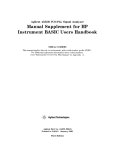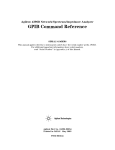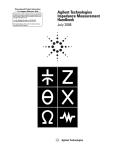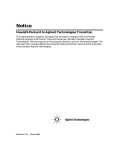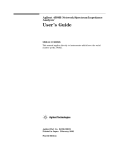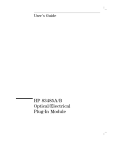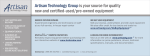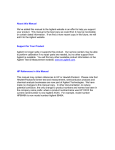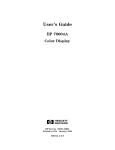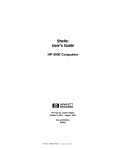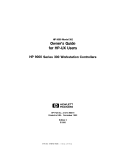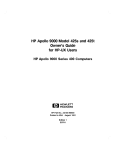Download GPIB Programming Guide - Steven M. Anlage Research Page
Transcript
Agilent 4396B Network/Spectrum/Impedance Analyzer
GPIB Programming Guide
SERIAL NUMBERS
This manual applies directly to instruments with serial number prex JP1KE.
For additional important information about serial
numbers, read \Serial Number" in Appendix A.
Agilent Part No. 04396-90063
Printed in Japan May 2003
Sixth Edition
Notice
The information contained in this document is subject to change without notice.
This document contains proprietary information that is protected by copyright. All rights are
reserved. No part of this document may be photocopied, reproduced, or translated to another
language without the prior written consent of the Agilent Technologies.
Agilent Technologies Japan, Ltd.
Component Test PGU-Kobe
1-3-2, Murotani, Nishi-ku, Kobe-shi,
Hyogo, 651-2241 Japan
c Copyright 1997, 1998, 2000, 2002, 2003 Agilent Technologies Japan, Ltd.
Manual Printing History
The manual's printing date and part number indicate its current edition. The printing date
changes when a new edition is printed. (Minor corrections and updates that are incorporated
at reprint do not cause the date to change.) The manual part number changes when extensive
technical changes are incorporated.
March 1997 : : : : : : : : : : : : : : : : : : : : : : : : : : : : : : : : : : : : : : : : : : : First Edition (part number: 04396-90023)
July 1997 : : : : : : : : : : : : : : : : : : : : : : : : : : : : : : : : : : : : : : : : : : Second Edition (part number: 04396-90033)
March 1998 : : : : : : : : : : : : : : : : : : : : : : : : : : : : : : : : : : : : : : : : : : Third Edition (part number: 04396-90043)
March 2000 : : : : : : : : : : : : : : : : : : : : : : : : : : : : : : : : : : : : : : : : Fourth Edition (part number: 04396-90043)
November 2002 : : : : : : : : : : : : : : : : : : : : : : : : : : : : : : : : : : : : : : Fifth Edition (part number: 04396-90053)
May 2003 : : : : : : : : : : : : : : : : : : : : : : : : : : : : : : : : : : : : : : : : : : : : Sixth Edition (part number: 04396-90063)
iii
Typeface Conventions
Bold
Italics
Computer
4HARDKEYS5
NNNNNNNNNNNNNNNNNNNNNNNNNN
SOFTKEYS
Boldface type is used when a term is dened. For example: icons are
symbols.
Italic type is used for emphasis and for titles of manuals and other
publications.
Italic type is also used for keyboard entries when a name or a variable
must be typed in place of the words in italics. For example: copy
lename means to type the word copy, to type a space, and then to
type the name of a le such as file1.
Computer font is used for on-screen prompts and messages.
Labeled keys on the instrument front panel are enclosed in 4 5.
Softkeys located to the right of the CRT are enclosed in .
NNNNN
Graphic Symbols
General denitions of other graphic symbols used in manuals.
COMPUTER denotes information for a programmer using an external
computer as the system controller.
iBASIC denotes information for a programmer using an analyzer with
Instrument BASIC as the system controller.
iv
How to Use This Manual
This manual provides an introduction to writing BASIC programs for the 4396B
Network/Spectrum Analyzer (analyzer). To reduce the time required for you to learn how to
write programs for the analyzer, the examples shown in this guide are supplied on sample
disks. You can perform each example sequentially or you can select the examples that apply to
your immediate needs and learn those techniques. Use the table of contents and the index to
quickly locate these examples.
Also, depending upon your experience in writing BASIC programs using GPIB commands, you
may want to do one of the following:
1. If you are an experienced programmer and have programmed GPIB systems before, you can
scan the examples in this guide to nd out how the analyzer can be used in your system.
If you have never programmed an instrument similar to the analyzer, you can start at the
beginning and do the examples that apply to your application.
2. If you are an experienced programmer, but do not have any knowledge of GPIB commands,
review some examples to decide where you need help. See the GPIB Command Reference
for additional information on GPIB commands.
3. If you are not an experienced programmer and you do not have any knowledge of GPIB
commands, see the GPIB Command Reference for a list of the documentation that you will
need to review before using this guide.
The analyzer can also use Instrument BASIC. Documentation for Instrument BASIC and the
other manuals available for the analyzer is listed in the Documentation Map on the next page.
v
Documentation Map
The following manuals are available for the analyzer.
User's Guide (Agilent Part Number 04396-900x1 1 )
The User's Guide walks you through system setup and initial power-on, shows how to
make basic measurements, explains commonly used features, and typical application
measurement examples. After you receive your analyzer, begin with this manual.
Task Reference (Agilent Part Number 04396-900x0 1)
Task Reference helps you to learn how to use the analyzer. This manual provides simple
step-by-step instructions without concepts.
Function Reference (Agilent Part Number 04396-900x2 1 )
The Function Reference describes all function accessed from the front panel keys and
softkeys. It also provides information on options and accessories available, specications,
system performance, and some topics about the analyzer's features.
Programming Guide (Agilent Part Number 04396-900x3 1 )
The Programming Guide shows how to write and use BASIC program to control the
analyzer and describes how Instrument BASIC works with the analyzer..
GPIB Command Reference (Agilent Part Number 04396-900x4 1)
The GPIB Command Reference provides a summary of all available GPIB commands. It
also provides information on the status reporting structure and the trigger system (these
features conform to the SCPI standard).
Option 010 Operating Handbook (Agilent Part Number 04396-900x6 1 )
The option 010 Operation Handbook describes the unique impedance measurement
functions of the 4396B with option 010.
Instrument BASIC Manual Set (Agilent Part Number 04155-90151(E2083-90000))
The Instrument BASIC User's Handbook introduces you to the Instrument BASIC
programming language, provide some helpful hints on getting the most use from it, and
provide a general programming reference. It is divided into three books, Instrument
BASIC Programming Techniques, Instrument BASIC Interface Techniques, and
Instrument BASIC Language Reference.
Performance Test Manual (Agilent Part Number 04396-901x0 1 )
The Performance Test Manual explains how to verify conformance to published
specications.
Service Manual (Agilent Part Number 04396-901x1 1 )
The Service Manual explains how to adjust, troubleshoot, and repair the instrument.
This manual is option 0BW only.
1 The number indicated by \x" in the part number of each manual, is allocated for numbers increased by one each
time a revision is made. The latest edition comes with the product.
vi
Contents
1. Learning GPIB Remote Control Basics
Required Equipment . . . . . . . . . . . . . .
To Prepare for GPIB Control . . . . . . . . . .
GPIB Commands Introduction . . . . . . . . .
To Execute an GPIB Command . . . . . . . . .
To Program a Basic Measurement . . . . . . . .
Set I/O Path . . . . . . . . . . . . . . . . .
Set Up the Measurement Parameters . . . . .
Perform Calibration . . . . . . . . . . . . .
Connect DUT . . . . . . . . . . . . . . . .
Trigger a Measurement . . . . . . . . . . . .
Post-Processing . . . . . . . . . . . . . . .
Transfer Data . . . . . . . . . . . . . . . .
To Execute an GPIB Command with a Parameter
To Execute a Query . . . . . . . . . . . . . .
.
.
.
.
.
.
.
.
.
.
.
.
.
.
.
.
.
.
.
.
.
.
.
.
.
.
.
.
.
.
.
.
.
.
.
.
.
.
.
.
.
.
.
.
.
.
.
.
.
.
.
.
.
.
.
.
.
.
.
.
.
.
.
.
.
.
.
.
.
.
.
.
.
.
.
.
.
.
.
.
.
.
.
.
.
.
.
.
.
.
.
.
.
.
.
.
.
.
.
.
.
.
.
.
.
.
.
.
.
.
.
.
.
.
.
.
.
.
.
.
.
.
.
.
.
.
.
.
.
.
.
.
.
.
.
.
.
.
.
.
.
.
.
.
.
.
.
.
.
.
.
.
.
.
.
.
.
.
.
.
.
.
.
.
.
.
.
.
.
.
.
.
.
.
.
.
.
.
.
.
.
.
.
.
.
.
.
.
.
.
.
.
.
.
.
.
.
.
.
.
.
.
.
.
.
.
.
.
.
.
1-1
1-2
1-4
1-4
1-5
1-6
1-6
1-7
1-7
1-7
1-8
1-8
1-8
1-8
2. Triggering the Analyzer from Remote
To Measure Continuously . . . . . . . . . . .
Set Trigger Source . . . . . . . . . . . . .
Start Continuous Measurement Sweep . . .
To Trigger a Measurement From the Controller
Set Trigger Source . . . . . . . . . . . . .
Trigger a Measurement . . . . . . . . . . .
Set Trigger Source . . . . . . . . . . . . .
Trigger a Measurement . . . . . . . . . . .
.
.
.
.
.
.
.
.
.
.
.
.
.
.
.
.
.
.
.
.
.
.
.
.
.
.
.
.
.
.
.
.
.
.
.
.
.
.
.
.
.
.
.
.
.
.
.
.
.
.
.
.
.
.
.
.
.
.
.
.
.
.
.
.
.
.
.
.
.
.
.
.
.
.
.
.
.
.
.
.
.
.
.
.
.
.
.
.
.
.
.
.
.
.
.
.
.
.
.
.
.
.
.
.
.
.
.
.
.
.
.
.
.
.
.
.
.
.
.
.
2-2
2-2
2-2
2-3
2-3
2-3
2-4
2-4
3. Synchronizing the Analyzer from Remote
To Wait For the Preceding Operation to Complete . . .
Let Controller Wait For Operation to Complete (OPC) .
To Wait for Sweep End . . . . . . . . . . . . . . . .
Enable Sweep-End Bit . . . . . . . . . . . . . . .
Enable SRQ Interrupt . . . . . . . . . . . . . . .
Wait Until Measurement Is Done . . . . . . . . . .
Generate SRQ . . . . . . . . . . . . . . . . . . .
To Report Command Error Occurrence . . . . . . . .
Enable Error Bit . . . . . . . . . . . . . . . . . .
Report Command Error . . . . . . . . . . . . . .
Output Error . . . . . . . . . . . . . . . . . . .
Return to Execute GPIB command . . . . . . . . .
.
.
.
.
.
.
.
.
.
.
.
.
.
.
.
.
.
.
.
.
.
.
.
.
.
.
.
.
.
.
.
.
.
.
.
.
.
.
.
.
.
.
.
.
.
.
.
.
.
.
.
.
.
.
.
.
.
.
.
.
.
.
.
.
.
.
.
.
.
.
.
.
.
.
.
.
.
.
.
.
.
.
.
.
.
.
.
.
.
.
.
.
.
.
.
.
.
.
.
.
.
.
.
.
.
.
.
.
.
.
.
.
.
.
.
.
.
.
.
.
.
.
.
.
.
.
.
.
.
.
.
.
.
.
.
.
.
.
.
.
.
.
.
.
3-2
3-2
3-3
3-3
3-4
3-4
3-4
3-5
3-5
3-6
3-6
3-7
.
.
.
.
.
.
.
.
Contents-1
4. Reading Measurement Data
To Read Data Using the Marker Search Function
Search Maximum Value . . . . . . . . . .
Read Data . . . . . . . . . . . . . . . . .
To Get Measurement Trace Using ASCII Format
Set the Receive Array . . . . . . . . . . .
Set Data Transfer Format . . . . . . . . .
Read Data . . . . . . . . . . . . . . . . .
To Get Measurement Trace Using Binary Format
Set the Receive Array . . . . . . . . . . .
Set Data Transfer Format . . . . . . . . .
Read Data . . . . . . . . . . . . . . . . .
Set the Receive Array . . . . . . . . . . .
Set Data Transfer Format . . . . . . . . .
Read Data . . . . . . . . . . . . . . . . .
.
.
.
.
.
.
.
.
.
.
.
.
.
.
.
.
.
.
.
.
.
.
.
.
.
.
.
.
.
.
.
.
.
.
.
.
.
.
.
.
.
.
.
.
.
.
.
.
.
.
.
.
.
.
.
.
.
.
.
.
.
.
.
.
.
.
.
.
.
.
.
.
.
.
.
.
.
.
.
.
.
.
.
.
.
.
.
.
.
.
.
.
.
.
.
.
.
.
.
.
.
.
.
.
.
.
.
.
.
.
.
.
.
.
.
.
.
.
.
.
.
.
.
.
.
.
.
.
.
.
.
.
.
.
.
.
.
.
.
.
.
.
.
.
.
.
.
.
.
.
.
.
.
.
.
.
.
.
.
.
.
.
.
.
.
.
.
.
.
.
.
.
.
.
.
.
.
.
.
.
.
.
.
.
.
.
.
.
.
.
.
.
.
.
.
.
.
.
.
.
.
.
.
.
.
.
.
.
.
.
.
.
.
.
.
.
.
.
.
.
.
.
.
.
4-2
4-2
4-3
4-4
4-4
4-5
4-5
4-6
4-7
4-7
4-8
4-9
4-10
4-10
5. Writing Data Arrays to the Analyzer
To Modify Calibration Data . . . . . . . . . . . . . . . . . .
Read Calibration Data . . . . . . . . . . . . . . . . . . .
Modify Calibration Data . . . . . . . . . . . . . . . . . .
Restore Modied Calibration Data . . . . . . . . . . . . . .
Redrawing Measurement Trace with Modied Calibration Data
To Modify Error-Corrected Data . . . . . . . . . . . . . . .
Read Error-Corrected Data . . . . . . . . . . . . . . . . .
Restore Modied Error-Corrected Data . . . . . . . . . . .
To Modify Trace Data . . . . . . . . . . . . . . . . . . . .
Read Trace Data . . . . . . . . . . . . . . . . . . . . . .
Restore Modied Trace Data . . . . . . . . . . . . . . . .
.
.
.
.
.
.
.
.
.
.
.
.
.
.
.
.
.
.
.
.
.
.
.
.
.
.
.
.
.
.
.
.
.
.
.
.
.
.
.
.
.
.
.
.
.
.
.
.
.
.
.
.
.
.
.
.
.
.
.
.
.
.
.
.
.
.
.
.
.
.
.
.
.
.
.
.
.
.
.
.
.
.
.
.
.
.
.
.
5-1
5-2
5-3
5-3
5-5
5-6
5-7
5-7
5-8
5-9
5-9
6. Printing or Plotting the Analyzer's Display
To Print Analyzer Display . . . . . . . . .
Printer Preparation . . . . . . . . . . .
Execute Print . . . . . . . . . . . . . .
To Observe Printing . . . . . . . . . . . .
.
.
.
.
.
.
.
.
.
.
.
.
.
.
.
.
.
.
.
.
.
.
.
.
.
.
.
.
.
.
.
.
6-1
6-1
6-1
6-1
7. Controlling Instrument BASIC from Remote
To Control GPIB from Instrument BASIC . . . . . . . . . . . . . . . . .
To Execute an Instrument BASIC Command from the External Controller . .
To Run an Instrument BASIC Program From the External Controller . . . .
Open the Instrument BASIC Editor . . . . . . . . . . . . . . . . . . .
Send the Instrument BASIC Program . . . . . . . . . . . . . . . . . .
Close the Instrument BASIC Editor . . . . . . . . . . . . . . . . . . .
Run the Instrument BASIC Program . . . . . . . . . . . . . . . . . . .
To Transfer the Program to Instrument BASIC . . . . . . . . . . . . . . .
Open the Instrument BASIC Editor . . . . . . . . . . . . . . . . . . .
Transfer the Program . . . . . . . . . . . . . . . . . . . . . . . . .
Close the Instrument BASIC Editor . . . . . . . . . . . . . . . . . . .
To Load an Array in an Instrument BASIC Program to the External Controller
Transfer the Program Array of Instrument BASIC . . . . . . . . . . . .
.
.
.
.
.
.
.
.
.
.
.
.
.
.
.
.
.
.
.
.
.
.
.
.
.
.
7-1
7-3
7-4
7-4
7-4
7-4
7-5
7-5
7-5
7-6
7-6
7-6
7-6
Contents-2
.
.
.
.
.
.
.
.
.
.
.
.
.
.
.
.
.
.
.
.
.
.
.
.
.
.
.
.
.
.
.
.
.
.
.
.
8. Programming Limit Test from Remote
To Perform limit Test . . . . . . . . . .
Edit Limit Line . . . . . . . . . . .
Set Limit Line . . . . . . . . . . . .
Read the Limit Test Results . . . . . .
.
.
.
.
.
.
.
.
.
.
.
.
.
.
.
.
.
.
.
.
.
.
.
.
.
.
.
.
.
.
.
.
.
.
.
.
.
.
.
.
.
.
.
.
.
.
.
.
.
.
.
.
.
.
.
.
.
.
.
.
.
.
.
.
.
.
.
.
.
.
.
.
.
.
.
.
8-1
8-2
8-3
8-4
9. Using the List Sweep Function
To Set List Sweep . . . . . . . . . . . . . . . . . . . . . . . . . . . . . .
Edit List Table . . . . . . . . . . . . . . . . . . . . . . . . . . . . . . .
Set List Table . . . . . . . . . . . . . . . . . . . . . . . . . . . . . . .
9-1
9-2
9-3
10. Using the Analyzer's I/O Port
To Synchronize External Handler with Analyzer . . . . . . . . . . . . . . . .
Send Signal to the External Handler . . . . . . . . . . . . . . . . . . . .
Read Signal from the External Handler . . . . . . . . . . . . . . . . . . .
10-2
10-2
10-3
11. Using Application Programs
Total Harmonic Distortion . . . . . . . . . . .
Adjacent Channel Power Calculation . . . . . .
Occupied Power Bandwidth Calculation . . . . .
File Transfer Function . . . . . . . . . . . . .
File Transfer from 4396B to External Controller
File Transfer from External Controller to 4396B
Displaying List of Files in Current Directory . .
.
.
.
.
.
.
.
.
.
.
.
.
.
.
.
.
.
.
.
.
.
.
.
.
.
.
.
.
.
.
.
.
.
.
.
.
.
.
.
.
.
.
.
.
.
.
.
.
.
.
.
.
.
.
.
.
.
.
.
.
.
.
.
.
.
.
.
.
.
.
.
.
.
.
.
.
.
.
.
.
.
.
.
.
.
.
.
.
.
.
.
.
.
.
.
.
.
.
. 11-1
. 11-4
. 11-6
. 11-9
. 11-10
. 11-12
. 11-15
12. If You Have a Problem
If There Is No Response From an Instrument on the GPIB Bus
If an Error Message is Displayed . . . . . . . . . . . . . .
If the Disk Cannot Be Read . . . . . . . . . . . . . . . . .
If the GPIB Command Does Not Work . . . . . . . . . . . .
.
.
.
.
.
.
.
.
.
.
.
.
.
.
.
.
.
.
.
.
.
.
.
.
.
.
.
.
.
.
.
.
.
.
.
.
12-1
12-1
12-2
12-3
.
.
.
.
.
.
.
.
.
.
.
.
.
.
.
.
.
.
.
.
.
.
.
.
.
.
.
.
.
.
.
.
.
.
.
.
A-1
A-1
A-2
A-3
A. Manual Changes
Introduction . . .
Manual Changes .
Serial Number . .
Change 1 . . . .
.
.
.
.
.
.
.
.
.
.
.
.
.
.
.
.
.
.
.
.
.
.
.
.
.
.
.
.
.
.
.
.
.
.
.
.
.
.
.
.
.
.
.
.
.
.
.
.
.
.
.
.
.
.
.
.
.
.
.
.
.
.
.
.
.
.
.
.
.
.
.
.
.
.
.
.
.
.
.
.
.
.
.
.
Index
Contents-3
Figures
1-1.
1-2.
1-3.
2-1.
2-2.
2-3.
2-4.
3-1.
3-2.
3-3.
3-4.
3-5.
3-6.
4-1.
4-2.
4-3.
4-4.
4-5.
5-1.
5-2.
5-3.
5-4.
6-1.
7-1.
7-2.
7-3.
7-4.
7-5.
8-1.
9-1.
10-1.
10-2.
10-3.
10-4.
10-5.
11-1.
11-2.
11-3.
11-4.
11-5.
11-6.
System Conguration for GPIB Remote Control . . . . . . . . . . . . . . .
Program Flow . . . . . . . . . . . . . . . . . . . . . . . . . . . . . . .
Sample Program : Basic Measurement (1/2) . . . . . . . . . . . . . . . . .
Trigger System . . . . . . . . . . . . . . . . . . . . . . . . . . . . . .
Sample Program : To Trigger Measurements Continuously . . . . . . . . . .
Sample Program : To Trigger a Measurement from Controller (1) . . . . . . .
Sample Program : To Trigger a Measurement from Controller (2) . . . . . . .
SRQ Generation . . . . . . . . . . . . . . . . . . . . . . . . . . . . . .
Sample Program: To Wait for the Preceding Operation to Complete . . . . . .
Sample Program : To Wait for Sweep End . . . . . . . . . . . . . . . . . .
Sweep-End Bit Enabling . . . . . . . . . . . . . . . . . . . . . . . . . .
Sample Program : To Report Command Error Occurrence . . . . . . . . . .
Command-Error Bit Enabling . . . . . . . . . . . . . . . . . . . . . . . .
Sample Program : To Read Data Using Marker Search Function . . . . . . . .
Sample Program : To Get Measurement Trace Using ASCII Format . . . . . .
Sample Program : To Get Measurement Trace Using IEEE 64-bit Floating Point
Format (For External Controller) (1/2) . . . . . . . . . . . . . . . . . .
FORM3 Data Transfer Format . . . . . . . . . . . . . . . . . . . . . . . .
Sample Program : To Get Measurement Trace Using IEEE 64-bit Floating Point
Format (For Instrument BASIC) . . . . . . . . . . . . . . . . . . . . .
Sample Program : To Modify Calibration Data (1/2) . . . . . . . . . . . . .
Data Arrays, Data Processing, and GPIB Command . . . . . . . . . . . . . .
Sample Program : To Modify Error-Corrected Data . . . . . . . . . . . . . .
Sample Program : To Modify Trace Data . . . . . . . . . . . . . . . . . .
Sample Program : To Observe Printing . . . . . . . . . . . . . . . . . . .
Pass Control . . . . . . . . . . . . . . . . . . . . . . . . . . . . . . . .
Sample Program: To Receive Control (On Instrument BASIC) . . . . . . . . .
Sample Program : To Run the Instrument BASIC Program From the External
Controller (On External Controller) . . . . . . . . . . . . . . . . . . .
Sample Program : To Transfer the Program to Instrument BASIC (on External
Controller) . . . . . . . . . . . . . . . . . . . . . . . . . . . . . . .
Sample Program : To Load Instrument BASIC Program Array (on External
Controller) . . . . . . . . . . . . . . . . . . . . . . . . . . . . . . .
Sample Program : Limit Test (1/2) . . . . . . . . . . . . . . . . . . . . . .
Sample Program : List Sweep (1/2) . . . . . . . . . . . . . . . . . . . . .
I/O Port . . . . . . . . . . . . . . . . . . . . . . . . . . . . . . . . . .
Sample Program : Synchronization of an External Handler with the Analyzer .
8-Bit Data of OUT0-7 . . . . . . . . . . . . . . . . . . . . . . . . . . . .
Sending Signal to an the External Handler . . . . . . . . . . . . . . . . . .
Reading Signal from the External Handler . . . . . . . . . . . . . . . . . .
Harmonic Distortion in a Signal . . . . . . . . . . . . . . . . . . . . . . .
Sample Program : Total Harmonic Distortion (THD) (1/2) . . . . . . . . . . .
Adjacent Channel Power . . . . . . . . . . . . . . . . . . . . . . . . . .
Sample Program : Adjacent Channel Power Calculation (1/2) . . . . . . . . .
99 % Occupied Power Bandwidth . . . . . . . . . . . . . . . . . . . . . .
Sample Program : Occupied Power Bandwidth Calculation (1/2) . . . . . . .
Contents-4
1-2
1-5
1-5
2-1
2-2
2-3
2-4
3-1
3-2
3-3
3-3
3-5
3-6
4-2
4-4
4-6
4-8
4-9
5-1
5-5
5-6
5-8
6-2
7-1
7-2
7-4
7-5
7-6
8-1
9-1
10-1
10-2
10-2
10-2
10-3
11-1
11-2
11-4
11-4
11-6
11-7
11-7.
11-8.
11-9.
11-10.
A-1.
Sample Program: File Transfer from 4396B to External Controller (1/2)
Fixed length block format . . . . . . . . . . . . . . . . . . . . .
Sample Program: File Transfer from External Controller to 4396B (1/2)
Sample Program: Displaying List of Files in Current Directory of 4396B
Serial Number Plate . . . . . . . . . . . . . . . . . . . . . . . .
.
.
.
.
.
.
.
.
.
.
.
.
.
.
.
. 11-10
. 11-12
. 11-13
. 11-15
.
A-2
Contents-5
Tables
A-1. Manual Changes by Serial Number . . . . . . . . . . . . . . . . . . . . .
A-2. Manual Changes by Firmware Version . . . . . . . . . . . . . . . . . . . .
Contents-6
A-1
A-1
1
Learning GPIB Remote Control Basics
This chapter provides information on how to congure the GPIB remote-control system and the
basic use of the GPIB commands. In the examples used in this manual, most of the commands
are the simple GPIB commands. For each of these commands, there is also a corresponding
command that conforms to the Standard Commands for Programmable Instruments (scpi)
standard. For additional information of about all commands, see the GPIB Command Reference
manual.
What is GPIB?
The General Purpose Interface Bus (gpib) is used for remote
control of the 4396B Network/Spectrum/Impedance Analyzer
(analyzer). GPIB is a standard for interfacing instruments to
computers and peripherals. This standard supports worldwide
standards IEEE 488.1, IEC-625, and IEEE 488.2. The GPIB
interface allows the analyzer to be controlled by an external
computer. The computer sends commands or instructions to
and receives data from the instrument through the GPIB.
Required Equipment
To perform the examples in this manual, you need the following equipment:
1. The analyzer and the accessories required to test a specic device under test (dut).
2. For the GPIB system controller,
If the analyzer has the Instrument BASIC installed, it can be used as the system
controller.
Or,
An HP 9000 Series 200 or 300 computer or an HP Vectra PC with a measurement
coprocessor or card (82300 or 82324). The computer must have enough memory to
hold BASIC, needed binaries, and at least 64 kilobytes of program space.
BASIC 3.0 or higher operating system and the following binary extensions:
HPIB, GRAPH, IO, KBD, and ERR
A disk drive is required to load BASIC, if no internal disk drive is available.
(Depending on the disk drive, a binary such as CS80 may be required.)
3. Peripherals (printer, plotter, and so on) and any GPIB instruments that are required for your
application.
4. 10833A/B/C/D GPIB cables to interconnect the computer, the analyzer, and any peripherals.
Learning GPIB Remote Control Basics
1-1
To Prepare for GPIB Control
1. Connect the analyzer and controller, plus any other instruments and peripherals with GPIB
cables.
Figure 1-1. System Conguration for GPIB Remote Control
* To set printer or plotter see Chapter 6.
2. Turn on the analyzer.
3. Prepare the system controller.
If you are using only Instrument BASIC and no external controller, prepare the
analyzer for your use. For details, see Using Instrument BASIC with the 4396B.
If you are using a computer as an external controller,
a. Set the analyzer to addressable only mode.
Press 4Local5 ADDRESSABLE ONLY .
b. Set GPIB address of the analyzer to 17.
Press 4Local5 SET ADDRESS ADDRESS: 4396 415 475 4215.
c. Turn on the controller. Then load the BASIC operating system and the binary
extensions.
NNNNNNNNNNNNNNNNNNNNNNNNNNNNNNNNNNNNNNNNNNNNNNNNNN
NNNNNNNNNNNNNNNNNNNNNNNNNNNNNNNNNNN NNNNNNNNNNNNNNNNNNNNNNNNNNNNNNNNNNNNNNNNN
1-2
Learning GPIB Remote Control Basics
How large a system
can you congure?
A maximum of 15 devices can be connected on one bus system.
The length of cable between one device and another must be
less than or equal to four meters. The total length of cable in
one bus system must be less than or equal to two meters times
the number of devices connected on the bus (the GPIB
controller counts as one device). The total length of cable
must not exceed 20 meters.
Star, linear, and combinational cable congurations are
allowed. There must be no loop.
It is recommended that no more than four piggyback
connectors be stacked together on one device. Otherwise, the
resulting structure could exert enough force on the connector
mounting to damage it.
Learning GPIB Remote Control Basics
1-3
GPIB Commands Introduction
All the analyzer's front-panel keys have a corresponding GPIB command. By executing an
GPIB command, you can operate the analyzer as if you were pressing the corresponding key.
For example,
Pressing 4Preset5 is the same as executing the GPIB command, PRES.
Note
Each of the analyzer's functions has two corresponding GPIB commands:
One is unique to analyzer, and the other corresponds to the SCPI (Standard
Commands for Programmable Instruments) standard. In this guide, only the
commands that are unique to the analyzer are described.
For example, you can use either NA (which is unique to the analyzer) or
INST:TYPE NA (which conforms to SCPI) to select the analyzer type.
For details on SCPI, see GPIB Command Reference.
To Execute an GPIB Command
Combine the BASIC OUTPUT statement with the GPIB select code, the device address, and
nally the analyzer command. For example, to execute PRES command, type:
Using Instrument BASIC
And press 4Return5. The analyzer goes to the preset state.
Using an External Controller
And press 4Return5. The analyzer is set to GPIB remote mode. Then the analyzer goes
to the preset state.
What is GPIB remote
mode?
1-4
Executing an OUTPUT statement that is addressed to the
analyzer, sets it to the GPIB remote mode. In the remote
mode, all the analyzer's front-panel keys are locked out,
except 4Local5. Pressing 4Local5 puts the analyzer back in local
mode. In local mode, all front-panel keys are enabled.
Learning GPIB Remote Control Basics
To Program a Basic Measurement
This section describes how to organize the commands into a measurement sequence. Figure 1-2
shows a typical program ow for a measurement.
Figure 1-2. Program Flow
The following program performs the measurement ow controlling the analyzer using GPIB.
This guide shows program lists of sample programs for an external controller. To
use the sample programs in this guide with Instrument BASIC, change the select
code from 7 to 8 and change the GPIB address from 17 to 00 (that is, use 800
instead of 717).
d
10
20
30
40
50
60
70
80
90
100
110
120
130
140
150
160
170
180
190
200
210
a
!
! Figure 1-3. Basic Measurement
!
ASSIGN @Hp4396 TO 717 ! When iBASIC is used, change "717" to "800".
!
OUTPUT @Hp4396;"PRES" ! Preset 4396B
OUTPUT @Hp4396;"CHAN1;NA;MEAS S21;FMT LOGM"
INPUT "Enter center frequency (Hz).",F_cent
INPUT "Enter frequency span (Hz).",F_span
OUTPUT @Hp4396;"CENT ";F_cent
OUTPUT @Hp4396;"SPAN ";F_span
!
! Frequency Response Calibration
OUTPUT @Hp4396;"CALK N50"
! Select 50 ohm type-N Cal. kit
OUTPUT @Hp4396;"CALI RESP"
! Select Response cal.
OUTPUT @Hp4396;"CLES"
! Clear all status
INPUT "Connect THRU, then press [Return].",Dum$
OUTPUT @Hp4396;"*SRE 4;ESNB 1" ! Set enable STB and ESB
ON INTR 7 GOTO Cal_end
! \ When iBASIC is used, change "7" to "8".
ENABLE INTR 7;2
! /
OUTPUT @Hp4396;"STANC"
! Measure THRU
Figure 1-3. Sample Program : Basic Measurement (1/2)
Learning GPIB Remote Control Basics
1-5
c
220
230
240
250
260
270
280
290
300
310
320
330
340
350
360
370
380
390
400
410
420
430
440
Calibrating:
GOTO Calibrating
Cal_end:
!
OUTPUT @Hp4396;"RESPDONE"
! Calculating cal coefficients
OUTPUT @Hp4396;"*OPC?"
! \ Waiting calculation end
ENTER @Hp4396;Dum
! /
DISP "Response cal completed."
!
! Measurement
INPUT "Connect DUT, then press [Return].",Dum$
OUTPUT @Hp4396;"CLES" ! Clear all status registers
OUTPUT @Hp4396;"*SRE 4;ESNB 1"
ON INTR 7 GOTO Sweep_end
! \ When iBASIC is used,
ENABLE INTR 7;2
! / change "7" to "8"
OUTPUT @Hp4396;"SING"
! Sweep mode is SINGLE
Measuring:
GOTO Measuring
Sweep_end: !
OUTPUT @Hp4396;"MKR ON"
! Marker 1 ON
OUTPUT @Hp4396;"SEAM MAX"
! Search MAX
OUTPUT @Hp4396;"OUTPMKR?"
! Output marker value
ENTER @Hp4396;Val1,Val2,Swp
PRINT "Max val:",Val1;"dB"
PRINT "Swp.Prmtr:",Swp;"Hz"
END
Set I/O Path
40
Figure 1-3. Sample Program : Basic Measurement (2/2)
ASSIGN @Hp4396 TO 717 ! When iBASIC is used, change "717" to "800".
This operation allows you to use @Hp4396, instead of 717(or 800), as the GPIB address in the
program.
Set Up the Measurement Parameters
60
70
80
90
100
110
OUTPUT @Hp4396;"PRES" ! Preset 4396B
OUTPUT @Hp4396;"CHAN1;NA;MEAS S21;FMT LOGM"
INPUT "Enter center frequency (Hz).",F_cent
INPUT "Enter frequency span (Hz).",F_span
OUTPUT @Hp4396;"CENT ";F_cent
OUTPUT @Hp4396;"SPAN ";F_span
You can execute GPIB commands in the same sequence as key operation. Lines 60
and 70 perform the same operation as pressing 4Preset5 4Chan 15 4Meas5 ANALYZER TYPE
NETWORK ANALYZER S PARAMETERS Trans:FDW S21[B/R] 4Format5 LOG MAG .
In general, the procedure for setting up measurements on the analyzer via GPIB follows the
same sequence as performing the procedure manually. There is no required order, as long as
the desired frequency range, number of points, and power level are set before performing the
calibration.
In line 70, several GPIB commands, separated by semicolon, are executed in a line. This is the
same as:
NNNNNNNNNNNNNNNNNNNNNNNNNNNNNNNNNNNNNNNNN
NNNNNNNNNNNNNNNNNNNNNNNNNNNNNNNNNNNNNNNNNNNNNNNNNN NNNNNNNNNNNNNNNNNNNNNNNNNNNNNNNNNNNNNN NNNNNNNNNNNNNNNNNNNNNNNNNNNNNNNNNNNNNNNNNNNNNNNNNNNNNNNN
70
71
72
73
1-6
OUTPUT
OUTPUT
OUTPUT
OUTPUT
@Hp4396;"CHAN1"
@Hp4396;"NA"
@Hp4396;"MEAS S21"
@Hp4396;"FMT LOGM"
Learning GPIB Remote Control Basics
NNNNNNNNNNNNNNNNNNNNNNN
b
In lines 80 to 110 (setting frequency), parameters are required with the GPIB command. To set
parameters, see \To Execute an GPIB Command with a Parameter" later in this chapter.
Perform Calibration
130 ! Frequency Response Calibration
140 OUTPUT @Hp4396;"CALK N50"
! Select 50 ohm type-N Cal. kit
150 OUTPUT @Hp4396;"CALI RESP"
! Select Response cal.
160 OUTPUT @Hp4396;"CLES"
! Clear all status
170 INPUT "Connect THRU, then press [Return].",Dum$
180 OUTPUT @Hp4396;"*SRE 4;ESNB 1" ! Set enable STB and ESB
190 ON INTR 7 GOTO Cal_end
! \ When iBASIC is used, change "7" to "8".
200 ENABLE INTR 7;2
! /
210
OUTPUT @Hp4396;"STANC"
! Measure THRU
220 Calibrating:
GOTO Calibrating
230 Cal_end:
!
240 OUTPUT @Hp4396;"RESPDONE"
! Calculating cal coefficients
250 OUTPUT @Hp4396;"*OPC?"
! \ Waiting calculation end
260 ENTER @Hp4396;Dum
! /
270 DISP "Response cal completed."
In lines 140 to 240, the GPIB program follows the key strokes required to calibrate from the
front panel. This program performs a response calibration.
Line 170 requests the operator to connect a THRU calibration standard.
Lines 180 through 220 use the status bytes to detect the completion of the THRU calibration.
See \To Wait for Sweep End" in Chapter 3.
Lines 240 through 270 use the *OPC? command to detect the completion of the calculation
of the calibration coecients. See \To Wait For the Preceding Operation to Complete" in
Chapter 3.
Connect DUT
300
INPUT "Connect DUT, then press [Return].",Dum$
Line 300 requests the operator to connect a DUT to the analyzer.
All instrument settings and calibration are done. You can now measure the DUT.
Trigger a Measurement
310 OUTPUT @Hp4396;"CLES"
! Clear all status registers
320 OUTPUT @Hp4396;"*SRE 4;ESNB 1"
330 ON INTR 7 GOTO Sweep_end
! \ When iBASIC is used,
340 ENABLE INTR 7;2
! / change "7" to "8"
350
OUTPUT @Hp4396;"SING" ! Sweep mode is SINGLE
360 Measuring:
GOTO Measuring
370 Sweep_end: !
Lines 310 to 370 enable SRQ interruption for sweep end detection. For details, see Chapter 3.
In line 350, the analyzer executed a single trigger. For more advanced trigger control, see
Chapter 2.
Learning GPIB Remote Control Basics
1-7
Post-Processing
380
390
OUTPUT @Hp4396;"MKR ON"
OUTPUT @Hp4396;"SEAM MAX"
! Marker 1 ON
! Search MAX
Line 380 activates the marker and line 390 moves the marker to the maximum value on the
trace. For details on using the marker, see Chapter 4.
Transfer Data
400
410
OUTPUT @Hp4396;"OUTPMKR?" ! Output marker value
ENTER @Hp4396;Val1,Val2,Swp
Line 400 the measured data is transferred to the controller. For details about data transfer, see
Chapter 4.
To Execute an GPIB Command with a Parameter
Some GPIB commands require a numeric parameter. For example:
OUTPUT @Hp4396;"CENT 25000000"
! Set center frequency to 25 MHz.
(The space between the command and the numeric parameter is mandatory.)
You can program it to be entered each time the program is run. For example:
100 INPUT "Enter center frequency(Hz).";F_cent
110 OUTPUT @Hp4396;"CENT ";F_cent
d
Executing this,
Enter center frequency (Hz).
25000000
a
The analyzer's center frequency is set to 25 MHz.
To Execute a Query
Any GPIB command that is used with a numeric parameter can also be used as query
command. For example, the CENT numeric parameter command used in the previous example,
can be combined with a ?, and used as a query command as follows,
10 OUTPUT @Hp4396;"CENT?"
20 ENTER @Hp4396;A
30 PRINT A
d
The CENT? command returns the current center frequency, which is put into A. Executing this
program results in the following:
25000000
By interrogating the analyzer to determine the values of the start and stop frequencies, or the
center frequency and frequency span, the computer can keep track of the actual frequencies.
1-8
Learning GPIB Remote Control Basics
a
2
Triggering the Analyzer from Remote
This chapter describes how to control the trigger system of the analyzer.
To trigger a measurement from a controller, the following steps are commonly used:
1. Set the trigger source to:
Bus, or Internal (free run)
(In External, Video, Manual or Gate trigger, you cannot trigger from the controller, so these
sources are not mentioned in this guide.)
2. Set the number of measurements and the analyzer is initiated. You can set the number of
measurements as:
(Hold)|Single|Number of Group|Continuous
3. Generate the trigger event and the analyzer starts a measurement.
The analyzer trigger system has three states: Idle, Waiting for Trigger, and Measurement.
Figure 2-1. Trigger System
Triggering the Analyzer from Remote
2-1
In Figure 2-1,
1. After a HOLD GPIB command execution, the analyzer returns to the \Idle" state.
2. By setting the number of measurements, the analyzer changes from the \Idle" state to the
\Waiting for Trigger" state.
3. At the \Waiting for Trigger" state, a trigger input (corresponding to the trigger source) starts
a measurement.
Bus
GPIB command *TRG or BASIC command TRIGGER triggers
measurements.
Internal (free run) There is no need for a trigger input. The analyzer starts the
measurements immediately.
4. After the measurement is complete, the next state depends on the number of measurements.
Single
goes to the \Idle" state(4-a).
Number of Groups Goes to the \Waiting for Trigger" state until the number of groups not
measured yet equals zero(4-b).
After all measurements are completed, goes to \Idle" state(4-a).
Continuous
goes to the \Waiting for Trigger" state(4-b).
To Measure Continuously
d
c
10
20
30
40
50
60
70
!
! Figure 2-2. To Trigger Measurement Continuously
!
ASSIGN @Hp4396 TO 717 ! When iBASIC is used, change "717" to "800"
OUTPUT @Hp4396;"TRGS INT"
OUTPUT @Hp4396;"CONT"
END
Figure 2-2. Sample Program : To Trigger Measurements Continuously
Set Trigger Source
50 OUTPUT @Hp4396;"TRGS INT"
Set the trigger source to internal.
Start Continuous Measurement Sweep
60 OUTPUT @Hp4396;"CONT"
The analyzer changes to the \Waiting for Trigger" state. In this program, the internal trigger
source is selected and the analyzer immediately starts continuous measurements.
2-2
Triggering the Analyzer from Remote
a
b
What can you do to
abort a measurement?
Send the command:
OUTPUT @Hp4396;"HOLD"
The measurement sweep is aborted.
What are other trigger Instead of CONT, you can use,
commands?
OUTPUT @Hp4396;"SING"
OUTPUT @Hp4396;"NUMG parameter"
for single measurement
for number of group
measurements
When you transfer measurement data to the controller, you must use either the SING or
the NUMG parameter command to synchronize the controller and the analyzer. To use these
commands, see the \To Trigger a Measurement From the Controller" example.
To Trigger a Measurement From the Controller
d
c
Two methods of triggering a measurement from the controller are shown in Figure 2-3 and
Figure 2-4.
10
20
30
40
50
60
70
a
!
! Figure 2-3. To Trigger Measurement From Controller(1)
!
ASSIGN @Hp4396 TO 717 ! When iBASIC is used, change "717" to "800"
OUTPUT @Hp4396;"TRGS INT"
OUTPUT @Hp4396;"SING"
END
b
Figure 2-3. Sample Program : To Trigger a Measurement from Controller (1)
Set Trigger Source
50 OUTPUT @Hp4396;"TRGS INT"
Set the trigger source to internal.
Trigger a Measurement
60 OUTPUT @Hp4396;"SING"
The analyzer changes to the \Waiting for Trigger" state. In this program, the internal source
is selected and the analyzer immediately starts a measurement. After the measurement, the
analyzer goes to the \Idle" state.
How can you perform
averaging?
When you set the averaging on, you must also set the number
of measurements to the same value as the averaging factor.
For example, if the averaging factor is 10, replace line 60 as
follows:
60 OUTPUT @Hp4396;"NUMG 10"
Triggering the Analyzer from Remote
2-3
How can you wait for a When you want to return the measurement data to the
controller, you must wait for the measurement to be
measurement to be
completed. For details, see Chapter 3.
completed?
d
c
10
20
30
40
50
60
70
80
!
! Figure 2-4. To Trigger Measurement From the Controller(2)
!
ASSIGN @Hp4396 TO 717 ! When iBASIC is used, change "717" to "800"
OUTPUT @Hp4396;"TRGS BUS"
OUTPUT @Hp4396;"CONT"
OUTPUT @Hp4396;"*TRG"
END
Figure 2-4. Sample Program : To Trigger a Measurement from Controller (2)
Set Trigger Source
50 OUTPUT @Hp4396;"TRGS BUS"
Set the trigger source to bus.
Trigger a Measurement
70 OUTPUT @Hp4396;"*TRG"
Triggers the analyzer. When the trigger source is set to bus, you can use the group execution
trigger as follows:
70 TRIGGER 7
What is Group
Execution Trigger
(GET)?
The BASIC command TRIGGER can be used instead of the
*TRG command. The BASIC command is used to trigger all
triggerable instruments on a BUS at the same time.
Therefore, to trigger all triggerable instruments on select
code 7(GPIB bus) execute the command:
TRIGGER 7
2-4
Triggering the Analyzer from Remote
a
b
3
Synchronizing the Analyzer from Remote
GPIB analyzer control programs that can be used for guiding you through an analyzer
calibration, and for reading and manipulating measurement data.
The control program must wait until the calculation data is processed before continuing with
the next instruction. Also, the control program must wait until the measurement is completed
before it reads the measurement data.
This chapter describes two techniques used by the control programs to synchronize the
controller and the analyzer.
Uses the *OPC? command.
This command halts the execution of the program until the analyzer completes the preceding
commands in the program.
Reports the analyzer's status and generates SRQ.
The analyzer has a status reporting mechanism that gives information about specic
functions and events inside the analyzer. The status byte is an 8-bit register with each bit
summarizing the state of one aspect of the analyzer. For example, the error queue summary
bit is set if there are any errors in the queue. For the status byte register bit assignment, see
the GPIB Command Reference manual.
What is an SRQ?
An SRQ (Service Request) is an interrupt generated by the
analyzer. The analyzer can be setup to sent an SRQ when it
needs the attention of the controller. The controller can
ignore the SRQ or it can be setup to interrupt the program
using the ON INTR commands. The Status Byte can be used
to dene the specic event that generates an SRQ (for
example, the end of sweep complete).
Figure 3-1. SRQ Generation
Synchronizing the Analyzer from Remote
3-1
d To Wait For the Preceding Operation to Complete
c
10 !
20 !
30 !
40
50
60
70
80
90
100
110
120
130
Figure 3-2. To Wait for the Preceding Operation Complete
ASSIGN @Hp4396 TO 717
! When iBASIC is used, change "717" to "800"
!
! OUTPUT statement to send GPIB command
!
OUTPUT @Hp4396;"*OPC?"
ENTER @Hp4396;A
!
! Next operation
!
END
Figure 3-2. Sample Program: To Wait for the Preceding Operation to Complete
Let Controller Wait For Operation to Complete (OPC)
80
90
OUTPUT @Hp4396;"*OPC?"
ENTER @Hp4396;A
In line 80, the *OPC? command waits for the preceding operations to complete and then returns
a 1.
In line 90, the controller pauses the program until the analyzer returns a 1.
For example, in the sample program in Figure 1-3 (Chapter 1), the *OPC? command is used as
follows:
..
.
240
250
260
270
..
.
OUTPUT @Hp4396;"RESPDONE"
! Calculating cal coefficients
OUTPUT @Hp4396;"*OPC?"
! \ Waiting calculation end
ENTER @Hp4396;Dum
! /
DISP "Response cal completed."
You cannot use *OPC? for the functions listed under SRQ (at the beginning of the chapter). Use
the status byte for these functions.
3-2
a
Synchronizing the Analyzer from Remote
b
d To Wait for Sweep End
c
10
20
30
40
50
60
70
80
90
100
110
120
130
140
a
!
! Figure 3-3. To Wait for Sweep End
!
ASSIGN @Hp4396 TO 717 ! When iBASIC is used, change "717" to "800"
OUTPUT @Hp4396;"TRGS INT"
OUTPUT @Hp4396;"CLES"
OUTPUT @Hp4396;"*SRE 4;ESNB 1"
ON INTR 7 GOTO Sweep_end ! \ When iBASIC is used, change "7" to "8"
ENABLE INTR 7;2
! /
OUTPUT @Hp4396;"SING"
Measuring:GOTO Measuring
Sweep_end: !
DISP "MEASUREMENT COMPLETE"
END
b
Figure 3-3. Sample Program : To Wait for Sweep End
Enable Sweep-End Bit
60
70
OUTPUT @Hp4396;"CLES"
OUTPUT @Hp4396;"*SRE 4;ESNB 1"
Line 60 clears all bits of the Status Registers and the Enable Registers.
In line 70, the command *SRE 4 sets the Service Request Enable Register to 00000100 (this
enables bit 2 of the Status Byte Register). The command ESNB 1 sets the Event Status Enable
Register B to 0000000000000001 (this enables bit 0 of the Event Status Register B. See
Figure 3-4).
Figure 3-4. Sweep-End Bit Enabling
Synchronizing the Analyzer from Remote
3-3
Enable Registers select which events in the analyzer can cause a service request (SRQ). By
setting bit 0 of the Event Status Enable Register B to 1, the occurrence of the corresponding
event (sweep-end) sets bit 0 of the Event Status Register B. When this bit is set (and is
enabled), it is used to set a summary bit in the Status Byte Register (bit 2). Also, because bit 2
of Service Request Enable Register is set, setting the corresponding bit (Event Status Register B
summary bit) generates an SRQ. The SRQ sets bit 6 of the Status Byte Register.
Enable SRQ Interrupt
80 ON INTR 7 GOTO Sweep_end
90
ENABLE INTR 7;2
..
.
120 Sweep_end: !
! \ When iBASIC is used, change "7" to "8"
! /
Line 80 denes a branch. When the SRQ interrupt is generated from the GPIB interface (whose
select code is 7), the controller goes to Sweep_end (Line 120).
Line 90 enables an interrupt from interface 7 (GPIB) when bit 1 (SRQ bit) of the interrupt
register (of the controller) is set by a value of 2. See the GPIB Command Reference for
additional information.
Wait Until Measurement Is Done
100
OUTPUT @Hp4396;"SING"
110 Measuring:
GOTO Measuring
In line 100, the SING command triggers a measurement and the analyzer starts a sweep. For
details on how to trigger a measurement, see Figure 2-3.
The controller loops back in line 110 until an SRQ interrupt occurs.
Generate SRQ
On a single sweep end, bit 0 of the ESB is set (which sets bit 2 of the Status Byte Register) and
an SRQ is generated.
110 Measuring:
120 Sweep_end:
!
GOTO Measuring
Loop until SRQ interrupt
At SRQ interrupt, jump to here
Once an SRQ is generated, the SRQ interrupt is disabled.
3-4
Synchronizing the Analyzer from Remote
d
c
To Report Command Error Occurrence
10
20
30
40
50
60
70
80
90
100
110
120
130
140
150
160
170
180
190
200
210
220
230
240
250
260
270
280
290
a
!
! Figure 3-5. To Report Command Error Occurrence
!
ASSIGN @Hp4396 TO 717 ! When iBASIC is used, change "717" to "800"
!
DIM Err$[30]
OUTPUT @Hp4396;"CLES"
OUTPUT @Hp4396;"*SRE 32 ;*ESE 32"
ON INTR 7 GOSUB Err_report ! \ When iBASIC is used,
ENABLE INTR 7;2
! / change "7" to "8"
!
! OUTPUT statement to send GPIB command
!
!
!
GOTO Prog_end
Err_report:
!
OUTPUT @Hp4396;"OUTPERRO?"
ENTER @Hp4396;Err,Err$
PRINT "COMMAND ERROR DETECTED"
PRINT Err,Err$
!
A=SPOLL(@Hp4396)
OUTPUT @Hp4396;"*ESR?"
ENTER @Hp4396;Estat
ENABLE INTR 7
! When iBASIC is used, change "7" to "8"
RETURN
Prog_end:
!
END
b
Figure 3-5. Sample Program : To Report Command Error Occurrence
For details on SRQ interrupt, see the \To Wait for Sweep End" example.
Enable Error Bit
70
80
OUTPUT @Hp4396;"CLES"
OUTPUT @Hp4396;"*SRE 32 ;*ESE 32"
Line 70 clears all bits of the Status Registers and Enable Registers.
In line 80, the command *SRE 32 sets the Service Request Enable Register to 00100000 (this
enables bit 5 of the Status Byte Register). The command *ESE 32 sets the Standard Event
Status Enable Register to 00100000 (this enables bit 5 of the Standard Event Status Register
(see Figure 3-6).
Synchronizing the Analyzer from Remote
3-5
Figure 3-6. Command-Error Bit Enabling
Report Command Error
90 ON INTR 7 GOSUB Err_report ! \ When iBASIC is used,
100 ENABLE INTR 7;2
! / change "7" to "8"
110
!
120
! OUTPUT statement to send GPIB command
130
!
140
!
150
!
160 GOTO Prog_end
170 Err_report:
!
If an GPIB command (executed between lines 100 and 160) causes an GPIB command error,
the analyzer generates an SRQ and the controller branches to Err_report. For example, the
OUTPUT statement:
120 OUTPUT @Hp4396;"CENT " Setting center frequency, but no parameter
causes an SRQ interrupt and branch to Err_report.
Output Error
180
190
200
210
OUTPUT @Hp4396;"OUTPERRO?"
ENTER @Hp4396;Err,Err$
PRINT "COMMAND ERROR DETECTED"
PRINT Err,Err$
These commands retrieve the error number and description.
In the error shown in the line 120 example, the controller displays the following:
3-6
Synchronizing the Analyzer from Remote
d
a
COMMAND ERROR DETECTED
-109 "Missing parameter"
Return to Execute GPIB command
230
240
250
260
270
A=SPOLL(@Hp4396)
OUTPUT @Hp4396;"*ESR?"
ENTER @Hp4396;Estat
ENABLE INTR 7
! When iBASIC is used, change "7" to "8"
RETURN
Lines 230 to 270 clear SRQ before returning to the main routine.
Line 230 reads the analyzer's status byte. The A=SPOLL(@Hp4396) statement reads the Status
Byte Register of the address @Hp4396(analyzer), and enters the value into A. The command
error causes the SRQ and with bit 5 and bit 6 of the Status Byte Register set, the value of A is
96. Reading the Status Byte Register by using the SPOLL command clears SRQ (status byte bit
6).
In line 240 and line 250, the command *ESR? reads the contents of the Standard Event Status
Register. With Bit 5 of Standard Event Status Register set, the value of Estat is 32. Reading
the Standard Event Status Register by using the *ESR? command clears the register.
A branch to Err_report disables the interrupt. Therefore, the return from Err_report must
reenable the interrupt.
Synchronizing the Analyzer from Remote
3-7
4
Reading Measurement Data
This chapter describes how to read measurement data over the GPIB.
Measurement data can be read out of the analyzer in the following ways:
1. Data can be read o the trace selectively using the markers.
The present value of the marker (real-imaginary data and sweep parameter) is retrieved.
For additional information on the marker functions, see the Function Reference.
2. The entire trace (or data for a specied number of points) can be read out in the following
ways:
Data arrays | In regard to the data processing ow, the following data arrays are
available.
RAW DATA ARRAYS
CALIBRATION COEFFICIENT ARRAYS
DATA ARRAYS
MEMORY ARRAYS
DATA TRACE ARRAYS
MEMORY TRACE ARRAYS
For details about the data processing ow of the analyzer, see Chapter 12 of Function
Reference manual.
Data format | The analyzer provides four data transfer formats.
FORM2 IEEE 32 bit oating point format
FORM3 IEEE 64 bit oating point format
FORM4 ASCII format
R personal computer format
FORM5 MS-DOS
Depending on the format, the data transfer speed and the number of digits are changed.
Generally, binary data transfer (FORM2, FORM3, or FORM5) is faster than ASCII (FORM4).
For details on data transfer format, see the GPIB Command Reference manual.
Reading Measurement Data
4-1
d To Read Data Using the Marker Search Function
c
10
!
20
! Figure 4-1. To Read Data Using Marker Search Function
30
!
40
ASSIGN @Hp4396 TO 717
! When iBASIC is used, change "717" to "800"
50
INPUT "ENTER CENTER FREQUENCY (Hz)",F_cent
! Setting 4396B
60
INPUT "ENTER FREQUENCY SPAN (Hz)",F_span
!
70
OUTPUT @Hp4396;"CENT ";F_cent
!
80
OUTPUT @Hp4396;"SPAN ";F_span
!
90
OUTPUT @Hp4396;"*OPC?"
100 ENTER @Hp4396;Dum
110 !
120 OUTPUT @Hp4396;"CLES"
130 OUTPUT @Hp4396;"*SRE 4;ESNB 1"
140 ON INTR 7 GOTO Sweep_end ! \ When iBASIC is used, change "7" to "8"
150 ENABLE INTR 7;2
! /
160
OUTPUT @Hp4396;"SING"
! Trigger a Measurement
170 Measuring:
GOTO Measuring
! Measuring
180 Sweep_end: !
190
OUTPUT @Hp4396;"MKR ON"
200
OUTPUT @Hp4396;"SEAM MAX"
210
OUTPUT @Hp4396;"OUTPMKR?"
220
ENTER @Hp4396;Val1,Val2,Swp
230
PRINT "Max Val:",Val1;"dB"
240
PRINT "Swp.Prmtr:",Swp,"Hz"
250 END
Figure 4-1. Sample Program : To Read Data Using Marker Search Function
Search Maximum Value
190
200
OUTPUT @Hp4396;"MKR ON"
OUTPUT @Hp4396;"SEAM MAX"
Line 190 activates the marker and line 200 moves the marker to the maximum value on the
trace.
Marker on Trace
4-2
Reading Measurement Data
a
b
What are the other
marker commands?
You can activate sub-markers and the 1marker using the
following commands:
SMKR{1-7} ON, DMKR {ON|FIX|TRAC}
You can move the marker using the following commands:1
specied sweep parameter
MKRPRM parameter
specied measurement point
MKRP parameter
You can move sub-markers using the following commands:1
specied sweep parameter
SMKRPRM{1-7} parameter
specied measurement point
SMKRP{1-7} parameter
You can move the 1marker using the following commands:1
specied sweep parameter
DMKRPRM parameter
specied primary part of marker DMKRVAL parameter
value
DMKRAUV parameter
specied secondary part of
marker value
1 Before executing these commands, you must turn on the markers to be moved.
Read Data
210
220
OUTPUT @Hp4396;"OUTPMKR?"
ENTER @Hp4396;Val1,Val2,Swp
The OUTPMKR? command returns the marker value in the following order: primary part of data,
secondary part of data, and sweep parameter.
What are other marker You can get the marker value using the following commands:
value commands?
get primary part of marker value
MKRVAL?
get secondary part of marker value
MKRAUV?
get sweep parameter
MKRPRM?
get data point number
MKRP?
You can get the sub-marker value using the following commands:
get primary part of sub-marker value SMKRVAL{1-7}?
get secondary part of sub-marker value SMKRAUV{1-7}?
get sweep parameter
SMKRPRM{1-7}?
get data point number
SMKRP{1-7}?
You can get the 1marker value using the following commands:
get primary part of 1marker value
DMKRVAL?
get secondary part of 1marker value DMKRAUV?
get sweep parameter
DMKRPRM?
Reading Measurement Data
4-3
To Get Measurement Trace Using ASCII Format
d
c
a
10
!
20
! Figure 4-2. To Get Measurement Trace Using ASCII Format
30
!
40
ASSIGN @Hp4396 TO 717 ! When iBASIC is used, change "717" to "800"
50
!
60
INPUT "ENTER CENTER FREQUENCY (Hz)",F_cent
70
INPUT "ENTER FREQUENCY SPAN (Hz)",F_span
80
OUTPUT @Hp4396;"CENT";F_cent
90
OUTPUT @Hp4396;"SPAN";F_span
100 !
110 OUTPUT @Hp4396;"CLES"
120 OUTPUT @Hp4396;"*SRE 4;ESNB 1"
130 ON INTR 7 GOTO Sweep_end ! \ When iBASIC is used, change "7" to "8"
140 ENABLE INTR 7;2
! /
150
OUTPUT @Hp4396;"SING"
! Trigger a Measurement
160 Measuring:
GOTO Measuring
! Measuring
170 Sweep_end:
!
180
DIM Dat(1:801,1:2),Swp(1:801) ! For spectrum measurement, change
190
OUTPUT @Hp4396;"FORM4"
! "Dat(1:801,1:2)" to "Dat(1:801)"
200
OUTPUT @Hp4396;"OUTPDTRC?"
210
ENTER @Hp4396 USING "%,K";Dat(*)
220
OUTPUT @Hp4396;"OUTPSWPRM?"
230
ENTER @Hp4396 USING "%,K";Swp(*)
240
!
250
OUTPUT @Hp4396;"POIN?"
260
ENTER @Hp4396;Nop
270
FOR I=1 TO Nop
280
PRINT Swp(I);"Hz",Dat(I,1);"dB" ! For spectrum measurement, change
290
NEXT I
! "Dat(I,1)" to "Dat(I)"
300
END
Figure 4-2. Sample Program : To Get Measurement Trace Using ASCII Format
Set the Receive Array
180
DIM Dat(1:801,1:2),Swp(1:801)
Line 180 sets the array size to the analyzer's maximum number of measurement points (801).
In this example, it is assumed that the analyzer is in the network analyzer mode of operation,
in which each point has complex data. If you use the analyzer in the spectrum analyzer mode,
each measurement point has only real data, so you must set the data array Dat as follows:
180
DIM Dat(1:801),Swp(1:801)
280
PRINT Swp(I);"Hz",Dat(I);"dB"
If the number of measurement points changes, then so does the number of data. You must
control the number of entered measurement data (see lines 210 and 230).
4-4
Reading Measurement Data
b
Set Data Transfer Format
190
OUTPUT @Hp4396;"FORM4"
Line 190 tells the analyzer to use the ASCII transfer format.
Read Data
200
210
220
230
OUTPUT @Hp4396;"OUTPDTRC?"
ENTER @Hp4396 USING "%,K";Dat(*)
OUTPUT @Hp4396;"OUTPSWPRM?"
ENTER @Hp4396 USING "%,K";Swp(*)
OUTPDTRC? retrieves DATA TRACE ARRAYS, and OUTPSWPRM? retrieves sweep parameters.
In line 210 and 230, you must choose %,K to allow for an insucient number of data points to
ll the array (which is 801 as declared in line 180).
What are other data
arrays?
You can retrieve the following data arrays, exchanging GPIB
command OUTPDTRC? in line 200. For details on each
command, see the GPIB Command Reference manual.
RAW DATA ARRAYS
OUTPRAW{1-4}?
DATA ARRAYS
OUTPDATA?
MEMORY ARRAYS
OUTPMEMO?
MEMORY TRACE ARRAYS
OUTPMTRC?
CALIBRATION COEFFICIENT OUTPCALC{1-12}?
ARRAYS
SWEEP PARAMETER ARRAYS OUTPSWPRM?
Reading Measurement Data
4-5
To Get Measurement Trace Using Binary Format
Two programs are shown to get the data arrays using binary format in Figure 4-3 and
Figure 4-5.
Figure 4-3
Figure 4-5
For the external controller
For the Instrument BASIC
Using REDIM command (line 220) to allow
for the change in the number of
measurement points.
d
Instrument BASIC allows for a dierent
number of data points then the number
specied in the data array declaration.
Before running the program in Figure 4-3, you must modify the dimension of the data arrays to
match to the analyzer type (network or spectrum). (See the \Set the Receive Array" example.)
10
20
30
40
50
60
70
80
90
100
110
120
130
140
150
160
170
180
190
200
210
220
230
240
250
260
270
280
290
300
310
320
!
! Figure 4-3. To Get Measurement Trace Using
!
IEEE 64-bit Floating point Format (For External Controller)
!
ASSIGN @Hp4396 TO 717
!
INPUT "ENTER CENTER FREQUENCY (Hz)",F_cent
INPUT "ENTER FREQUENCY SPAN (Hz)",F_span
OUTPUT @Hp4396;"CENT";F_cent
OUTPUT @Hp4396;"SPAN";F_span
!
OUTPUT @Hp4396;"CLES"
OUTPUT @Hp4396;"*SRE 4;ESNB 1"
ON INTR 7 GOTO Sweep_end !
ENABLE INTR 7;2
!
OUTPUT @Hp4396;"SING"
Measuring:GOTO Measuring
Sweep_end:
!
DIM Dat(1:801,1:2),Swp(1:801) ! For spectrum measurement, change
OUTPUT @Hp4396;"POIN?"
! "Dat(1:801,1:2)" to "Dat(1:801)"
ENTER @Hp4396;Nop
REDIM Dat(1:Nop,1:2),Swp(1:Nop)
OUTPUT @Hp4396;"FORM3"
ASSIGN @Dt TO 717;FORMAT OFF
OUTPUT @Hp4396;"OUTPDTRC?"
ENTER @Dt USING "%,8A";A$
ENTER @Dt;Dat(*)
ENTER @Dt USING "%,1A";B$
OUTPUT @Hp4396;"OUTPSWPRM?"
ENTER @Dt USING "%,8A";A$
ENTER @Dt;Swp(*)
ENTER @Dt USING "%,1A";B$
Figure 4-3.
Sample Program : To Get Measurement Trace Using IEEE 64-bit Floating Point Format
(For External Controller) (1/2)
4-6
Reading Measurement Data
a
c
330
340
350
360
370
380
ASSIGN @Dt TO *
!
FOR I=1 TO Nop
PRINT Swp(I);"Hz",Dat(I,1);"dB"
NEXT I
END
! For spectrum measurement, change
! "Dat(I,1)" to "Dat(I)"
Figure 4-3. Sample Program : To Get Measurement Trace Using IEEE 64-bit Floating
Point Format (For External Controller) (2/2)
This program is similar to the ASCII transfer program. However, you must set the data transfer
format OFF when using the binary data transfer format.
Set the Receive Array
190
200
210
220
DIM Dat(1:801,1:2),Swp(1:801)
! For spectrum measurement, change
OUTPUT @Hp4396;"POIN?"
! "Dat(1:801,1:2)" to "Dat(1:801)"
ENTER @Hp4396;Nop
REDIM Dat(1:Nop,1:2),Swp(1:Nop)
Line 190 sets the array size to the analyzer's maximum number of measurement points (801).
In this example, it is assumed that the analyzer is in the network analyzer mode of operation,
in which each point has complex data. If you use the analyzer in the spectrum analyzer mode,
each measurement point has only real data, so you must set the data array Dat as follows:
190
DIM Dat(1:801),Swp(1:801)
220
REDIM Dat(1:Nop),Swp(1:Nop)
360
PRINT Swp(I);"Hz",Dat(I);"dB"
Lines 200 and 210 interrogate the analyzer to determine the number of measurement points.
Line 220 resizes the receive array to match the data.
Set Data Transfer Format
200
210
OUTPUT @Hp4396;"FORM3"
ASSIGN @Dt TO 717;FORMAT OFF ! When iBASIC is used, change "717" to "800"
To use FORM3 the computer must be instructed to stop formatting the incoming data with the
ENTER statement. This is done by dening an I/O path with ASCII formatting OFF. The I/O path
points to the analyzer. This path can be used to read or write data to the analyzer, as long as
that data is in binary rather than ASCII format.
What are other binary
data formats?
You can use the following data transfer formats, by
changing the GPIB command FORM3 in line 200.
IEEE 32 bit oating point format
FORM2
R personal computer format FORM5
MS-DOS
Reading Measurement Data
4-7
b
Read Data
250
260
270
280
290
300
310
320
OUTPUT @Hp4396;"OUTPDTRC?"
ENTER @Dt USING "%,8A";A$
ENTER @Dt;Dat(*)
ENTER @Dt USING "%,1A";B$
OUTPUT @Hp4396;"OUTPSWPRM?"
ENTER @Dt USING "%,8A";A$
ENTER @Dt;Swp(*)
ENTER @Dt USING "%,1A";B$
FORM3 has an eight-byte header to deal with. The rst two bytes are the ASCII characters
#6. This indicates that a xed length block transfer follows and that the next 6 bytes form an
integer specifying the number of bytes in the block to follow. The header must be read in so
that data order is maintained (lines 260 and 300).
At the data end, the terminator \lf^eoi" is sent(lines 280 and 320).
Figure 4-4. FORM3 Data Transfer Format
4-8
Reading Measurement Data
d
c
Before running the program in Figure 4-5, you must modify the dimension of the data arrays to
match the analyzer type (network or spectrum). (See the \Set the Receive Array" below.)
10
20
30
40
50
60
70
80
90
100
110
120
130
140
150
160
170
180
190
200
210
220
230
240
250
260
270
280
290
300
310
320
330
340
350
!
! Figure 4-5. To Get Measurement Trace Using
!
IEEE 64-bit Floating point Format (For Instrument BASIC)
!
ASSIGN @Hp4396 TO 800
!
INPUT "ENTER CENTER FREQUENCY (Hz)",F_cent
INPUT "ENTER FREQUENCY SPAN (Hz)",F_span
OUTPUT @Hp4396;"CENT";F_cent
OUTPUT @Hp4396;"SPAN";F_span
!
OUTPUT @Hp4396;"CLES"
OUTPUT @Hp4396;"*SRE 4;ESNB 1"
ON INTR 8 GOTO Sweep_end
ENABLE INTR 8;2
OUTPUT @Hp4396;"SING"
Measuring:GOTO Measuring
Sweep_end: !
DIM Dat(1:802,1:2),Swp(1:802) ! For spectrum measurement, change
OUTPUT @Hp4396;"FORM3"
! "Dat(1:802,1:2)" to "Dat(1:802)"
ASSIGN @Dt TO 800;FORMAT OFF
OUTPUT @Hp4396;"OUTPDTRC?"
ENTER @Dt USING "%,8A";A$
ENTER @Dt;Dat(*)
OUTPUT @Hp4396;"OUTPSWPRM?"
ENTER @Dt USING "%,8A";A$
ENTER @Dt;Swp(*)
ASSIGN @Dt TO *
!
OUTPUT @Hp4396;"POIN?"
ENTER @Hp4396;Nop
FOR I=1 TO Nop
PRINT Swp(I);"Hz",Dat(I,1);"dB" ! For spectrum measurement, change
NEXT I
! "Dat(I,1)" to "Dat(I)"
END
Figure 4-5.
Sample Program : To Get Measurement Trace Using IEEE 64-bit Floating Point Format
(For Instrument BASIC)
Set the Receive Array
190
DIM Dat(1:802,1:2),Swp(1:802)
Line 190 sets the array size to the maximum number of data. The analyzer's maximum number
of measurement points is 801. At end of data, the terminator \lf^eoi" is sent (see Figure 4-4).
In this example, it is assumed that the analyzer is in the network analyzer mode of operation,
in which each point has complex data. If you use the analyzer in the spectrum analyzer mode,
each measurement point has only real data, so you must set the data array Dat as follows:
Reading Measurement Data
4-9
a
b
190
DIM Dat(1:802),Swp(1:802)
330
PRINT Swp(I);"Hz",Dat(I);"dB"
If the number of measurement points change, then so does the number of data. Instrument
BASIC allows for insucient data in lines 220 to 270 (see \Read Data").
Set Data Transfer Format
200
210
OUTPUT @Hp4396;"FORM3"
ASSIGN @Dt TO 800;FORMAT OFF
To use FORM3 the computer must be instructed to stop formatting the incoming data with the
ENTER statement. This is the same operation that is done in the program in Figure 4-3. For
more information, see \Set Data Transfer Format" in Figure 4-3.
Read Data
220
230
240
250
260
270
OUTPUT @Hp4396;"OUTPTDTRC?"
ENTER @Dt USING "%,8A";A$
ENTER @Dt;Dat(*)
OUTPUT @Hp4396;"OUTPSWPRM?"
ENTER @Dt USING "%,8A";A$
ENTER @Dt;Swp(*)
When all the data is transferred and no data is left for the receive arrays, Dat(*) and Swp(*),
the program goes to the next operation.
4-10
Reading Measurement Data
5
Writing Data Arrays to the Analyzer
Chapter 4 explained how to read data arrays from the analyzer. This chapter shows how
to write data arrays to the analyzer. You can read, modify, and store the data arrays to the
analyzer over the GPIB. This allows you to modify the trace on the analyzer's display. For
details on the data arrays in the analyzer, see the GPIB Command Reference manual.
To Modify Calibration Data
Note
If you change measurement conditions (for example, START frequency, STOP
frequency, NOP, and IFBW) of this instrument after exporting a calibration
coecient array using the OUTPCALCf1-12g? command and inporting it again
using the INPUCALCf1-12g command, contents of the imported calibration
coecient array are destroyed and become invalid. If you want to perform in
this way, use the SAVDSTA command to save data as STATE and recall it using
the RECD command.
d
a
10
!
20
! Figure 5-1. To Modify Calibration Data
30
!
40
ASSIGN @Hp4396 TO 717 ! When iBASIC is used, change "717" to "800"
50
!
60
OUTPUT @Hp4396;"PRES"
70
OUTPUT @Hp4396;"NA"
80
INPUT "Enter center frequency(Hz).",F_cent
90
INPUT "Enter frequency span(Hz).",F_span
100
OUTPUT @Hp4396;"CENT ";F_cent
110
OUTPUT @Hp4396;"SPAN ";F_span
120
OUTPUT @Hp4396;"HOLD"
130
!
140
! Calibration
150
OUTPUT @Hp4396;"CLES"
160
OUTPUT @Hp4396;"*SRE 4;ESNB 1"
! Set enable STB and ESB
170
INPUT "Connect THRU and press [RETURN] to do CAL.",Dum$
180
OUTPUT @Hp4396;"CALI RESP"
190
ON INTR 7 GOTO Cal_end
! \ When iBASIC is used,
200
ENABLE INTR 7;2
! / change "7" to "8"
210
OUTPUT @Hp4396;"STANC"
! Measure THRU
220 Calibrating:GOTO Calibrating
230 Cal_end:
!
240
OUTPUT @Hp4396;"RESPDONE"
! Calculating cal coefficient
250
OUTPUT @Hp4396;"*OPC?"
! \ Wait until calculating ends
260
ENTER @Hp4396;Dum
! /
Figure 5-1. Sample Program : To Modify Calibration Data (1/2)
Writing Data Arrays to the Analyzer
5-1
c
270
280
290
300
310
320
330
340
350
360
370
380
390
400 !
410 !
420 !
430
440
450
460
470
480
490
DISP "Calibration Complete"
!
! Read Calibration Data
DIM Dat(1:801,1:2)
! When iBASIC is used, change "801" to "802"
OUTPUT @Hp4396;"POIN?" ! \
ENTER @Hp4396;Nop
! | When iBASIC is used,delete these lines
REDIM Dat(1:Nop,1:2)
! /
ASSIGN @Dt TO 717;FORMAT OFF
! When iBASIC is used,
OUTPUT @Hp4396;"FORM3"
! change "717" to "800"
OUTPUT @Hp4396;"OUTPCALC1?"
ENTER @Dt USING "%,8A";Head$
ENTER @Dt;Dat(*)
ENTER @Dt USING "%,1A";Dum$ ! When iBASIC is used, delete this line
Modify Calibration Data
! Restore Calibration Data
OUTPUT @Hp4396;"INPUCALC1 ";
OUTPUT @Dt USING "#,8A";Head$
OUTPUT @Dt;Dat(*),END
ASSIGN @Dt TO *
OUTPUT @Hp4396;"SAVC" ! Redraw Trace
END
Figure 5-1. Sample Program : To Modify Calibration Data (2/2)
This program measures calibration standards, reads the obtained calibration data, and restores
the data in the analyzer. For details on how to obtain the calibration data by measuring the
standard, see Chapter 1. For details on how to transfer the data arrays, see Chapter 4.
Read Calibration Data
290
300
310
320
330
340
350
360
370
380
390
! Read Calibration Data
DIM Dat(1:801,1:2)
! When iBASIC is used, change "801" to "802"
OUTPUT @Hp4396;"POIN?" ! \
ENTER @Hp4396;Nop
! | When iBASIC is used,delete these lines
REDIM Dat(1:Nop,1:2)
! /
ASSIGN @Dt TO 717;FORMAT OFF
! When iBASIC is used,
OUTPUT @Hp4396;"FORM3"
! change "717" to "800"
OUTPUT @Hp4396;"OUTPCALC1?"
ENTER @Dt USING "%,8A";Head$
ENTER @Dt;Dat(*)
ENTER @Dt USING "%,1A";Dum$ ! When iBASIC is used, delete this line
The controller can read out the error coecients using the GPIB commands OUTPCALC{1-12}.
Each point is a real/imaginary pair, and the number of points in the array is the same as the
number of points in the sweep. For details on data transfer, see Chapter 4.
Each calibration type uses only as many arrays as needed, starting with array 1, and each array
stores a specic error coecient. Therefore, it is necessary to know the type of calibration
about to be read out: attempting to read an array not being used in the current calibration
causes the \REQUESTED DATA NOT CURRENTLY AVAILABLE" warning to be displayed. For
assignment of data arrays, see the GPIB Command Reference manual.
5-2
Writing Data Arrays to the Analyzer
b
Modify Calibration Data
400 !
410 !
420 !
Modify Calibration Data
In this portion of program, you modify the CALIBRATION COEFFICIENT ARRAY, which is
contained in Dat(1:801,1:2).
Restore Modied Calibration Data
430
440
450
460
! Restore Calibration Data
OUTPUT @Hp4396;"INPUCALC1 ";
OUTPUT @Dt USING "#,8A";Head$
OUTPUT @Dt;Dat(*),END
Line 440 opens the CALIBRATION COEFFICIENT ARRAY 1 in the analyzer. This array is used
to restore the data.
Lines 450 and 460 send the le header (Head$), calibration data (Dat(*)) and the terminator
(END). The le header is an input in line 370.
This example sets the trigger to HOLD at line 120. The analyzer does not redraw the trace
with the new CALIBRATION COEFFICIENT ARRAYS when the trigger is set to HOLD. You
can redraw the trace by issuing the GPIB command SAVC. For details, see the \Redrawing
Measurement Trace with Modied Calibration Data" description.
Writing Data Arrays to the Analyzer
5-3
What is a le header? When using the binary data transfer format, the transferred data must
be accompanied by the le header that represents the data length. In
this example, the data transfer format is FORM3 and the transferred
data is congured as follows:
FORM3 Data Transfer Format
If you are not reading the header, you can create it using the number
of data points. Change the program lines 440 to 460 as follows:
440
441
442
443
444
445
446
447
448
449
450
460
OUTPUT @Hp4396;"POIN?"
ENTER @Hp4396;Nop
V$=VAL$(Nop*2*8)
Numv=LEN(V$)
Head$="000000"
FOR I=1 TO Numv
Head$[7-I,7-I]=V$[Numv-I+1,Numv-I+1]
NEXT I
!
OUTPUT @Hp4396;"INPUCALC1 ";
OUTPUT @Dt USING "#,8A";"#6"&Head$
OUTPUT @Dt;Dat(*),END
Lines 440 to 442 calculate the number of bytes transferred (8 byte for
real part, 8 byte for imaginary part), and represents it in the string
format.
Line 443 counts the number of characters in the string that contains
the number of bytes transferred.
Line 444 enters 0 as the initial value in all header arrays.
Lines 445 to 447 place the number of bytes transferred to the header
array digit by digit from the sixth array to the rst array of the header.
For example, if the number of points is 201, the value of Head$ is
003216.
5-4
Writing Data Arrays to the Analyzer
Redrawing Measurement Trace with Modied Calibration Data
480
OUTPUT @Hp4396;"SAVC" ! Redraw Trace
When all the calibration coecients are in the analyzer, send the GPIB command SAVC to have
the analyzer reshape a trace with the coecients.
How can you modify
the trace? (Summary)
To modify the trace on the display, you rewrite the data
arrays in the analyzer. Figure 5-2 shows the relation of the
data arrays, data processing, and GPIB commands.
Figure 5-2. Data Arrays, Data Processing, and GPIB Command
Reset command
*RST or PRES command clears all arrays.
Data array writing command
INPURAW{1-4}, INPUDATA and INPUDTRC commands write the
corresponding arrays. These commands immediately reshape
the data trace on the analyzer's display.
INPUCALC{1-12} commands write the CALIBRATION
COEFFICIENT ARRAYS.
DATA to MEMORY command
DATMEM command restores the contents in DATA ARRAYS into
MEMORY ARRAYS, and the contents in DATA TRACE
ARRAYS into MEMORY TRACE ARRAYS.
Data processing command
SAVC command executes the data processing CORRECTION
with the current RAW ARRAYS and CALIBRATION
COEFFICIENT ARRAYS.
The following examples show how to modify the DATA ARRAYS and DATA TRACE ARRAYS.
Writing Data Arrays to the Analyzer
5-5
To Modify Error-Corrected Data
d
c
a
10
20
30
40
50
60
70
80
90
100
110
120
130
140
150
160
170
180
190
200
210
220
230
240
250
260
270
280
290
300
310
320
330
340
350
360
370
380
390
400
410
420
!
! Figure 5-3. To Modify Error-Corrected Data
!
ASSIGN @Hp4396 TO 717 ! When iBASIC is used, change "717" to "800"
!
OUTPUT @Hp4396;"PRES"
OUTPUT @Hp4396;"NA"
INPUT "Enter center frequency(Hz).",F_cent
INPUT "Enter frequency span(Hz).",F_span
OUTPUT @Hp4396;"CENT ";F_cent
OUTPUT @Hp4396;"SPAN ";F_span
!
INPUT "Connect DUT and press [RETURN].",Dum$
OUTPUT @Hp4396;"CLES"
OUTPUT @Hp4396;"*SRE 4;ESNB 1"
! Set enable STB and ESB
ON INTR 7 GOTO Sweep_end ! \ When iBASIC is used,
ENABLE INTR 7;2
! / change "7" to "8"
OUTPUT @Hp4396;"SING"
Measuring:
GOTO Measuring
Sweep_end:
!
DISP "Measurement Complete"
!
! Read Error-Corrected Data
DIM Dat(1:801,1:2)
! When iBASIC is used, change "801" to "802"
OUTPUT @Hp4396;"POIN?" ! \
ENTER @Hp4396;Nop
! | When iBASIC is used, delete these lines
REDIM Dat(1:Nop,1:2)
! /
ASSIGN @Dt TO 717;FORMAT OFF ! When iBASIC is used,
OUTPUT @Hp4396;"FORM3"
! change "717" to "800"
OUTPUT @Hp4396;"OUTPDATA?"
ENTER @Dt USING "%,8A";Head$
ENTER @Dt;Dat(*)
ENTER @Dt USING "%,1A";Dum$
! When iBASIC is used, delete this line
!
!
Modify Error-Corrected Data
!
! Restore Error-Corrected Data
OUTPUT @Hp4396;"INPUDATA ";
OUTPUT @Dt USING "#,8A";Head$
OUTPUT @Dt;Dat(*),END
ASSIGN @Dt TO *
END
Figure 5-3. Sample Program : To Modify Error-Corrected Data
This program measures the DUT, reads the obtained data, and restores the data in the analyzer.
For details on how to read the data array, see Chapter 4. For information on how to modify the
trace on the display, see the \To Modify Calibration Data" example.
5-6
Writing Data Arrays to the Analyzer
b
Read Error-Corrected Data
230
240
250
260
270
280
290
300
310
320
330
! Read Error-Corrected Data
DIM Dat(1:801,1:2)
! When iBASIC is used, change "801" to "802"
OUTPUT @Hp4396;"POIN?" ! \
ENTER @Hp4396;Nop
! | When iBASIC is used, delete these lines
REDIM Dat(1:Nop,1:2)
! /
ASSIGN @Dt TO 717;FORMAT OFF ! When iBASIC is used,
OUTPUT @Hp4396;"FORM3"
! change "717" to "800"
OUTPUT @Hp4396;"OUTPDATA?"
ENTER @Dt USING "%,8A";Head$
ENTER @Dt;Dat(*)
ENTER @Dt USING "%,1A";Dum$
! When iBASIC is used, delete this line
OUTPDATA? command (line 300) retrieves DATA ARRAYS in the analyzer. For details on data
transfer, see Chapter 4.
Restore Modied Error-Corrected Data
370
380
390
400
! Restore Error-Corrected Data
OUTPUT @Hp4396;"INPUDATA ";
OUTPUT @Dt USING "#,8A";Head$
OUTPUT @Dt;Dat(*),END
Line 380 opens the DATA ARRAYS in the analyzer to restore the data.
Lines 390 to 400 transfer data in FORM3 (a similar procedure is used in the \To Modify
Calibration Data" example).
Writing Data Arrays to the Analyzer
5-7
To Modify Trace Data
d
c
a
10
20
30
40
50
60
70
80
90
100
110
120
130
140
150
160
170
180
190
200
210
220
230
240
250
260
270
280
290
300
310
320
330
340
350
360
370
380
390
400
410
420
!
! Figure 5-4. To Modify Trace Data
!
ASSIGN @Hp4396 TO 717 ! When iBASIC is used, change "717" to "800"
!
OUTPUT @Hp4396;"PRES"
OUTPUT @Hp4396;"NA"
INPUT "Enter center frequency(Hz).",F_cent
INPUT "Enter frequency span(Hz).",F_span
OUTPUT @Hp4396;"CENT ";F_cent
OUTPUT @Hp4396;"SPAN ";F_span
!
INPUT "Connect DUT and press [RETURN].",Dum$
OUTPUT @Hp4396;"CLES"
OUTPUT @Hp4396;"*SRE 4;ESNB 1"
! Set enable STB and ESB
ON INTR 7 GOTO Sweep_end
! \ When iBASIC is used,
ENABLE INTR 7;2
! / change "7" to "8"
OUTPUT @Hp4396;"SING"
Measuring:
GOTO Measuring
Sweep_end:
!
DISP "Measurement Complete"
!
! Read Trace Data
DIM Dat(1:801,1:2) ! When iBASIC is used, change "801" to "802"
OUTPUT @Hp4396;"POIN?" ! \
ENTER @Hp4396;Nop
! | When iBASIC is used, delete these lines
REDIM Dat(1:Nop,1:2)
! /
ASSIGN @Dt TO 717;FORMAT OFF ! When iBASIC is used,
OUTPUT @Hp4396;"FORM3"
! change "717" to "800"
OUTPUT @Hp4396;"OUTPDTRC?"
ENTER @Dt USING "%,8A";Head$
ENTER @Dt;Dat(*)
ENTER @Dt USING "%,1A";Dum$ ! When iBASIC is used, delete this line
!
! Modify Trace Data
!
!
Restore Trace Data
OUTPUT @Hp4396;"INPUDTRC ";
OUTPUT @Dt USING "#,8A";Head$
OUTPUT @Dt;Dat(*),END
ASSIGN @Dt TO *
END
Figure 5-4. Sample Program : To Modify Trace Data
This program measures the DUT, reads the obtained data, and restores the data into the
analyzer. For details on how to read the data array, see Chapter 4.
For details on how to modify the trace on the display, see the \To Modify Calibration Data"
example.
5-8
Writing Data Arrays to the Analyzer
b
Read Trace Data
230
240
250
260
270
280
290
300
310
320
330
! Read Trace Data
DIM Dat(1:801,1:2) ! When iBASIC is used, change "801" to "802"
OUTPUT @Hp4396;"POIN?" ! \
ENTER @Hp4396;Nop
! | When iBASIC is used, delete these lines
REDIM Dat(1:Nop,1:2)
! /
ASSIGN @Dt TO 717;FORMAT OFF ! When iBASIC is used,
OUTPUT @Hp4396;"FORM3"
! change "717" to "800"
OUTPUT @Hp4396;"OUTPDTRC?"
ENTER @Dt USING "%,8A";Head$
ENTER @Dt;Dat(*)
ENTER @Dt USING "%,1A";Dum$ ! When iBASIC is used, delete this line
The OUTPDTRC? command (line 300) retrieves trace data in the analyzer. For details on data
transfer, see Chapter 4.
Restore Modied Trace Data
370
380
390
400
! Restore Trace Data
OUTPUT @Hp4396;"INPUDTRC ";
OUTPUT @Dt USING "#,8A";Head$
OUTPUT @Dt;Dat(*),END
Line 380 opens the DATA TRACE ARRAYS in the analyzer to restore the data.
Lines 390 and 400 transfer data in FORM3 (a similar procedure is used in the \To Modify
Calibration Data" example).
Writing Data Arrays to the Analyzer
5-9
6
Printing or Plotting the Analyzer's Display
This chapter describes how to print the information on the analyzer display using GPIB
commands.
To Print Analyzer Display
Printer Preparation
1. Connect a printer using a parallel cable.
2. Turn the printer on.
Execute Print
To print the screen, execute the folowing command.
OUTPUT 800;"PRINALL"
Set the GPIB address when you execute from an external controller.
To Observe Printing
The Basic program shown below gives an example to detect printing end by using a SRQ
interrupt.
Printing or Plotting the Analyzer's Display
6-1
d
c
10
20
30
40
50
60
70
80
90
100
120
130
140
150
160
170
180
190
!
! Figure 6-1. To Observe Printing
!
ASSIGN @Hp4396 TO 800
!
OUTPUT @Hp4396;"CLES"
OUTPUT @Hp4396;"OSNT 512" !Catch High to Low Transition
OUTPUT @Hp4396;"OSPT 0" !Disable Low to High Transitions
OUTPUT @Hp4396;"OSE 512" !Enable OS Event Reg.
OUTPUT @Hp4396;"*SRE 128" !Enable OSR bit
ON INTR 8 GOTO La1
ENABLE INTR 8;2
OUTPUT @Hp4396;"PRINALL"
La1:!
GOTO La1
DISP "PRINT COMPLETE"
!
END
Figure 6-1. Sample Program : To Observe Printing
6-2
Printing or Plotting the Analyzer's Display
a
b
7
Controlling Instrument BASIC from Remote
This chapter is for programmers who use both Instrument BASIC and an external controller
at the same time. This chapter shows how to pass control and how to use the PROGram
subsystem commands. The PROGram subsystem is part of the SCPI commands hierarchy. See
the GPIB Command Reference manual for more information on how to use SCPI commands.
If your GPIB has only one controller (either an external computer or the Instrument BASIC),
skip this chapter.
To Control GPIB from Instrument BASIC
The analyzer must be the active controller of the GPIB (select code 7) when controlling the
device on the GPIB. Initially, the system controller is active. The active controller can pass
control to the analyzer (or other controllers, if there are others on the GPIB).
Figure 7-1. Pass Control
What is an active The active controller determines which controller can manage the GPIB
(that is, have control). The GPIB can have only one active controller at a
controller?
time. If two or more controllers are on the same bus, control is passed
from one controller to another.
Resetting the GPIB (this operation can only be done by the system
controller), the returns control to the system controller.
Controlling Instrument BASIC from Remote
7-1
What is system
controller?
The controller that acts as the master controller.
A controller can be set as either a system controller or a non-system
controller. For details on how to set a controller, see the controller's
manual. The analyzer, as a controller, can be used in either
SYSTEM CONTROLLER (system controller) or ADDRESSABLE ONLY
(non-system controller) mode. However, there can be only one system
controller on the bus.
NNNNNNNNNNNNNNNNNNNNNNNNNNNNNNNNNNNNNNNNNNNNNNNNNNNNN
NNNNNNNNNNNNNNNNNNNNNNNNNNNNNNNNNNNNNNNNNNNNNNNNNN
In this guide, it is assumed that the external controller is the system controller and the analyzer
is used in ADDRESSABLE ONLY mode.
NNNNNNNNNNNNNNNNNNNNNNNNNNNNNNNNNNNNNNNNNNNNNNNNNN
d
c
d
10
20
30
40
50
60
70
80
90
100
!
! Figure 7-2. To Receive Control (on Instrument BASIC)
!
PRINTER IS 701
ON ERROR GOTO Not_active
Not_active: !
PRINT "HELLO WORLD!"
!
OFF ERROR
END
Figure 7-2. Sample Program: To Receive Control (On Instrument BASIC)
In line 60, to print out to the printer at address 701, the analyzer requires active control.
Therefore, until active control is passed to the analyzer, the program loops back to line 30.
When control is passed to the analyzer, it executes line 70.
To pass active control to Instrument BASIC:
PASS CONTROL 717
4Return5
a
b
a
Pass Control (On External Controller)
While the analyzer has control, it is free to address devices to talk and listen as needed. As the
active controller, the analyzer can send messages to and read replies back from printers and
plotters.
Note
The ability to assert the GPIB interface clear line (IFC) and remote enable line
(REN) are reserved for the system controller. Even when Instrument BASIC has
active control, it is denied these functions.
ABORT 7
REMOTE 7
d
assert the interface clear line (IFC)
assert the remote enable line (REN)
To return active control to the system controller:
PASS CONTROL 721
4Return5
Return Control (On Instrument BASIC)
7-2
Controlling Instrument BASIC from Remote
a
d
Or, you can return control to the external controller by resetting the GPIB as follows:
ABORT 7
a
4Return5
Return Control (On External Controller)
This returns active control to the system controller.
Note
The PROGram subsystem commands in the following programs can be used
on the external controller. See the GPIB Command Reference manual for
additional information on the use of SCPI commands.
To Execute an Instrument BASIC Command from the External
Controller
d
d
d
Combine the PROG:EXEC command with Instrument BASIC command to be executed. For
example, to execute EDIT command,
a
OUTPUT 717;"PROG:EXEC ""EDIT"""
Or you can change the double quoted term, ""EDIT"" to a single quote 'EDIT', as follows.
a
OUTPUT 717;"PROG:EXEC 'EDIT'"
Be careful when you execute an Instrument BASIC command that requires a parameter. For
example, to execute the Instrument BASIC command \GET "FILENAME"", the quotation is as
follows.
a
OUTPUT 717;"PROG:EXEC ""GET """"FILENAME"""""""
Controlling Instrument BASIC from Remote
7-3
To Run an Instrument BASIC Program From the External
d
c
Controller
10 !
20 !
30 !
40
50
60
70
80
90
100
110
120
130
Figure 7-3. To Run iBASIC Program From Ext.Controller
(On External Controller)
ABORT 7
ASSIGN @Hp4396 TO 717
OUTPUT @Hp4396;"PROG:DEL:ALL"
OUTPUT @Hp4396;"PROG:DEF #0"
OUTPUT @Hp4396;"10 MSI "":INTERNAL"""
OUTPUT @Hp4396;"20 GET ""FIG3_3"""
OUTPUT @Hp4396;"30 END"
OUTPUT @Hp4396;" " END
OUTPUT @Hp4396;"PROG:EXEC ""RUN"""
END
Figure 7-3.
Sample Program : To Run the Instrument BASIC Program From the External Controller
(On External Controller)
a
b
You must put the disk that contains FIG3_3 into the built-in disk drive of the analyzer before
running the program. (The sample program disk for Instrument BASIC contains FIG3_3.)
Open the Instrument BASIC Editor
60
70
OUTPUT @Hp4396;"PROG:DEL:ALL"
OUTPUT @Hp4396;"PROG:DEF #0"
Scratch any program currently existing in the analyzer's Instrument BASIC editor and open the
editor.
Send the Instrument BASIC Program
80
90
100
d
OUTPUT @Hp4396;"10 MSI "":INTERNAL"""
OUTPUT @Hp4396;"20 GET ""FIG3_3"""
OUTPUT @Hp4396;"30 END"
In the Instrument BASIC editor, the following program is now present:
10 MSI ":INTERNAL"
20 GET "FIG3_3"
30 END
Close the Instrument BASIC Editor
110
OUTPUT @Hp4396;" " END
Sending the END command to the analyzer closes the editor.
7-4
Controlling Instrument BASIC from Remote
a
Run the Instrument BASIC Program
120
d
OUTPUT @Hp4396;"PROG:EXEC ""RUN"""
Line 120 runs the following program in the Instrument BASIC editor:
a
10 MSI ":INTERNAL"
20 GET "FIG3_3"
30 END
Line 20 retrieves the FIG3_3 program and at the same time runs the program.
d
c
To Transfer the Program to Instrument BASIC
10 !
20 !
30 !
40
50
60
70
80
90
100
110
120
130
140
150
160
170
180
190
200
a
Figure 7-4. To Transfer the Program to iBASIC (on External Controller)
ABORT 7
ASSIGN @Hp4396 TO 717
INPUT "FILENAME?",File_name$
OUTPUT @Hp4396;"PROG:DEL:ALL"
OUTPUT @Hp4396;"PROG:DEF #0"
ASSIGN @File TO File_name$
ON ERROR GOTO Done
DIM Line$[1024]
LOOP
Line$=""
ENTER @File;Line$
OUTPUT @Hp4396;Line$
END LOOP
Done: !
OFF ERROR
OUTPUT @Hp4396;" " END
END
b
Figure 7-4.
Sample Program : To Transfer the Program to Instrument BASIC (on External Controller)
This Program transfers the program le in the mass storage of the external controller.
Before you run this program, conrm that the le to be transferred is on the mass storage
device.
Open the Instrument BASIC Editor
70
80
OUTPUT @Hp4396;"PROG:DEL:ALL"
OUTPUT @Hp4396;"PROG:DEF #0"
Scratch any program that currently exists in the analyzer's Instrument BASIC editor and open
the editor.
Controlling Instrument BASIC from Remote
7-5
Transfer the Program
90
100
110
120
130
140
150
160
ASSIGN @File TO File_name$
ON ERROR GOTO Done
DIM Line$[1024]
LOOP
Line$=""
ENTER @File;Line$
OUTPUT @Hp4396;Line$
END LOOP
Transfer the program by line to the analyzer. When all program lines are transferred, the
computer exits the loop and goes to line 170.
Close the Instrument BASIC Editor
190
OUTPUT @Hp4396;" " END
Sending the analyzer the END command closes the editor.
To Load an Array in an Instrument BASIC Program to the
External Controller
d
c
10
20
30
40
50
60
70
80
90
!
! Figure 7-5. To Load iBASIC Program Array (on External Controller)
!
ABORT 7
ASSIGN @Hp4396 TO 717
DIM Passed(1:801,1:2)
OUTPUT @Hp4396;"PROG:NUMB? ""Dat"";"
ENTER @Hp4396;Passed(*)
END
Figure 7-5.
Sample Program : To Load Instrument BASIC Program Array (on External Controller)
This program retrieves the array generated in the sample program listed in Figure 4-2 when
that program is executed in Instrument BASIC. This information is transferred to the external
controller.
First, run the Instrument BASIC program FIG4_2 to store the data into the array. Then run the
program in Figure 7-5 to transfer the data.
Transfer the Program Array of Instrument BASIC
70
80
OUTPUT @Hp4396;"PROG:NUMB? ""Dat"";"
ENTER @Hp4396;Passed(*)
The PROG:NUMB? "Dat" query returns the program array Dat(1:801,1:2) of Figure 4-2. The
array is entered into Passed(1:801,1:2).
7-6
Controlling Instrument BASIC from Remote
a
b
8
Programming Limit Test from Remote
This chapter describes how to perform limit tests, set the limit lines, test the DUT, and transfer
the results of the test.
d To Perform limit Test
10
20
30
40
50
60
70
80
90
100
110
120
130
140
150
160
170
180
190
200
210
220
230
240
250
260
270
280
290
300
310
320
330
340
350
!
a
!
! Figure 8-1. Limit Test
!
ASSIGN @Hp4396 TO 717 ! When iBASIC is used, change "717" to "800"
!
CLEAR SCREEN
PRINT USING "10A,15A,15A,15A";"Segment","Swp.Prmtr(Hz)","Upper","Lower"
!
DIM Table(1:18,1:3)
INPUT "Enter number of segments (<=18)",Numb
FOR I=1 TO Numb
GOSUB Loadlimit
NEXT I
!
LOOP
INPUT "Do you want to edit? (Y/N)",An$
EXIT IF An$="N" OR An$="n"
INPUT "Enter segment number(<=18)",I
IF Numb<I THEN Numb=I
GOSUB Loadlimit
END LOOP
!
OUTPUT @Hp4396;"EDITLIML"
OUTPUT @Hp4396;"LIMCLEL"
FOR K=1 TO Numb
OUTPUT @Hp4396;"LIMSADD"
OUTPUT @Hp4396;";LIMPRM ";Table(K,1)
OUTPUT @Hp4396;";LIMU ";Table(K,2)
OUTPUT @Hp4396;"LIML ";Table(K,3)
OUTPUT @Hp4396;"LIMSDON"
NEXT K
OUTPUT @Hp4396;"LIMEDONE"
OUTPUT @Hp4396;"LIMILINE ON"
INPUT "Connect DUT, and press Enter.",Dum$
Figure 8-1. Sample Program : Limit Test (1/2)
Programming Limit Test from Remote
8-1
c
360
370
380
390
400
410
420
430
440
450
460
470
480
490
500
510
520
530
540
550
560
570
580
590
600
610
620
630
640
650
660
670
OUTPUT @Hp4396;"CLES"
OUTPUT @Hp4396;"*SRE 4;ESNB 1"
ON INTR 7 GOTO Sweep_end ! \ When iBASIC is used, change "7" to "8"
ENABLE INTR 7;2
! /
OUTPUT @Hp4396;"SING"
Measuring:GOTO Measuring
Sweep_end: !
OUTPUT @Hp4396;"LIMITEST ON"
DIM Dt(1:801,1:4)
OUTPUT @Hp4396;"OUTPLIMF?"
! \ Output test results.
ENTER @Hp4396 USING "%,K";Dt(*)
! /
OUTPUT @Hp4396;"OUTPFAIP?"
ENTER @Hp4396;Failp
IF Failp=0 THEN Passed
PRINT "
FAIL POINTS
"
FOR I=1 TO Failp
PRINT
PRINT "Swp. prmtr : ";Dt(I,1)
PRINT "
Results
Upper
Lower
"
PRINT TAB(5);Dt(I,2);TAB(17);Dt(I,3);TAB(32);Dt(I,4)
NEXT I
Passed: !
DISP "Program End"
STOP
!
Loadlimit: !
INPUT "ENTER SWEEP PARAMETER (Hz)",Table(I,1)
INPUT "ENTER UPPER LIMIT VALUE",Table(I,2)
INPUT "ENTER LOWER LIMIT VALUE",Table(I,3)
PRINT I;TAB(11);Table(I,1);TAB(27);Table(I,2);TAB(42);Table(I,3)
RETURN
END
Figure 8-1. Sample Program : Limit Test (2/2)
Edit Limit Line
60
70
80
90
100
110
120
130
140
150
160
170
180
190
200
210
8-2
CLEAR SCREEN
PRINT USING "10A,15A,15A,15A";"Segment","Swp.Prmtr(Hz)","Upper","Lower"
!
DIM Table(1:18,1:3)
INPUT "Enter number of segments (<=18)",Numb
FOR I=1 TO Numb
GOSUB Loadlimit
NEXT I
!
LOOP
INPUT "Do you want to edit? (Y/N)",An$
EXIT IF An$="N" OR An$="n"
INPUT "Enter segment number(<=18)",I
IF Numb<I THEN Numb=I
GOSUB Loadlimit
END LOOP
Programming Limit Test from Remote
b
..
.
610 Loadlimit: !
620 INPUT "ENTER SWEEP PARAMETER (Hz)",Table(I,1)
630 INPUT "ENTER UPPER LIMIT VALUE",Table(I,2)
640 INPUT "ENTER LOWER LIMIT VALUE",Table(I,3)
650 PRINT I;TAB(11);Table(I,1);TAB(27);Table(I,2);TAB(42);Table(I,3)
660 RETURN
Lines 60 and 70 print the limit table heads on the BASIC SCREEN.
Line 90 denes the table (array Table(1:18,1:3)) used to hold the limit values. It contains
the sweep parameter, the upper limit value, and the lower limit value as follows:
Segment
1
2
..
.
d
Sweep Parameter
Upper Limit
Lower Limit
Table(1,1)
Table(1,2)
Table(1,3)
Table(2,1)
Table(2,2)
Table(2,3)
..
.
..
.
..
.
Lines 110 to 130 call the subroutine Loadlimit (line 610) to edit and print as many segments as
you dened in line 100 (the analyzer can retain up to 18 segments).
Segment
1
2
3
Swp.Prmtr(Hz)
2.E+6
3.E+6
4.E+6
Upper
0
10
10
Lower
-10
-20
-10
The loop, lines 150 to 210, determines if you want to edit the table and conrms that the
segment is in the table.
Set Limit Line
230
240
250
260
270
280
290
300
310
320
330
OUTPUT @Hp4396;"EDITLIML"
OUTPUT @Hp4396;"LIMCLEL"
FOR K=1 TO Numb
OUTPUT @Hp4396;"LIMSADD"
OUTPUT @Hp4396;";LIMPRM ";Table(K,1)
OUTPUT @Hp4396;";LIMU ";Table(K,2)
OUTPUT @Hp4396;"LIML ";Table(K,3)
OUTPUT @Hp4396;"LIMSDON"
NEXT K
OUTPUT @Hp4396;"LIMEDONE"
OUTPUT @Hp4396;"LIMILINE ON"
Start to set the limit line
Clear existing limit table
Start to set a segment
Enter sweep parameter
Enter upper limit
Enter lower limit
Complete the segment
Complete the limit line
Set limit line ON
In this portion of the program, the limit table (edited using BASIC) is transferred to the
analyzer.
Programming Limit Test from Remote
8-3
a
Read the Limit Test Results
430 OUTPUT @Hp4396;"LIMITEST ON"
440 DIM Dt(1:801,1:4)
450 OUTPUT @Hp4396;"OUTPLIMF?"
! \ Output test results.
460 ENTER @Hp4396 USING "%,K";Dt(*)
! /
470 OUTPUT @Hp4396;"OUTPFAIP?"
480 ENTER @Hp4396;Failp
490 IF Failp=0 THEN Passed
500 PRINT "
FAIL POINTS
"
510 FOR I=1 TO Failp
520
PRINT
530
PRINT "Swp. prmtr : ";Dt(I,1)
540
PRINT "
Results
Upper
Lower
"
550
PRINT TAB(5);Dt(I,2);TAB(17);Dt(I,3);TAB(32);Dt(I,4)
560 NEXT I
570 Passed: !
580 DISP "Program End"
d
The OUTPLIMF? command in line 450 returns the limit test result for failed points. The test
results are in the following order: sweep parameter, result (0 for fail, 01 for no test), upper
limit, and lower limit.
The OUTPFAIP? command in line 470 returns the number of failed points. (When the limit test
result is PASS, it returns 0 and the program goes to Passed.) Then the array Dt is printed with
as many lines as the transferred data.
Lines 510 to 560 print the limit test result as follows:
Swp.Prmtr(Hz) : 1.1925E+7
Result
Upper
0
20
Lower
-40
Swp.Prmtr(Hz) : 1.2125E+7
Result
Upper
0
20
Lower
-40
What are other
commands used to
retrieve the test
results?
8-4
Instead of reading the limit test results for failed points by
using the OUTPLIMF? command, you can read out the test
result using the following commands:
At all measurement points: OUTPLIML?
At marker position: OUTPLIMM?
Both commands return the sweep parameter, result (1 for
pass, 0 for fail, 01 for no test), upper limit, and lower limit.
Programming Limit Test from Remote
a
9
Using the List Sweep Function
This chapter describes how to use the list sweep function over GPIB.
d
To Set List Sweep
10
20
30
40
50
60
70
80
90
100
110
120
130
140
150
160
170
180
190
200
210
220
230
240
250
260
270
280
290
300
310
320
330
340
350
360
370
380
!
a
!
! Figure 9-1. List Sweep
!
ASSIGN @Hp4396 TO 800 ! When iBASIC is used, change "717" to "800"
!
OUTPUT @Hp4396;"SA"
CLEAR SCREEN
PRINT "Segment";TAB(9);"Center(Hz)";TAB(20);"Span(Hz)";TAB(30);"Points";
PRINT TAB(39);"Power(dBm)";TAB(50);"RBW(Hz)"
!
DIM Table(1:31,1:5)
INPUT "Enter number of segments (<=31)",Numb
FOR I=1 TO Numb
GOSUB Loadlist
NEXT I
!
LOOP
INPUT "Do you want to edit? (Y/N)",An$
EXIT IF An$="N" OR An$="n"
INPUT "Enter segment number(<=31)",I
IF Numb<I THEN Numb=I
GOSUB Loadlist
END LOOP
!
OUTPUT @Hp4396;"EDITLIST"
OUTPUT @Hp4396;"CLEL"
FOR K=1 TO Numb
OUTPUT @Hp4396;"SADD"
OUTPUT @Hp4396;"CENT ";Table(K,1)
OUTPUT @Hp4396;"SPAN ";Table(K,2)
OUTPUT @Hp4396;"POIN ";Table(K,3)
OUTPUT @Hp4396;"POWE ";Table(K,4)
OUTPUT @Hp4396;"BW ";Table(K,5)
OUTPUT @Hp4396;"SDON"
NEXT K
OUTPUT @Hp4396;"EDITDONE"
OUTPUT @Hp4396;"SWPT LIST"
Figure 9-1. Sample Program : List Sweep (1/2)
Using the List Sweep Function
9-1
c
390
400
410
420
430
440
450
460
470
480
490
500
510
520
530
540
550
560
570
580
590
INPUT "Connect DUT, and press Enter.",Dum$
OUTPUT @Hp4396;"CLES"
OUTPUT @Hp4396;"*SRE 4;ESNB 1"
ON INTR 8 GOTO Sweep_end ! \ When iBASIC is used, change "7" to "8"
ENABLE INTR 8;2
! /
OUTPUT @Hp4396;"SING"
Measuring:GOTO Measuring
Sweep_end: !
DISP "Program End"
STOP
!
Loadlist: !
INPUT "Enter center frequency(Hz)",Table(I,1)
INPUT "Enter frequency span(Hz)",Table(I,2)
INPUT "Enter number of points",Table(I,3)
INPUT "Enter power level(dBm)",Table(I,4)
INPUT "Enter resolution band width(Hz)",Table(I,5)
PRINT I;TAB(11);Table(I,1);TAB(20);Table(I,2);TAB(30);Table(I,3);
PRINT TAB(40);Table(I,4);TAB(50);Table(I,5)
RETURN
END
Edit List Table
70
80
90
100
110
120
130
140
150
160
170
180
190
200
210
220
230
..
.
500
510
520
530
540
550
560
570
580
Figure 9-1. Sample Program : List Sweep (2/2)
CLEAR SCREEN
PRINT "Segment";TAB(9);"Center(Hz)";TAB(20);"Span(Hz)";TAB(30);"Points";
PRINT TAB(39);"Power(dBm)";TAB(50);"RBW(Hz)"
!
DIM Table(1:31,1:5)
INPUT "Enter number of segments (<=31)",Numb
FOR I=1 TO Numb
GOSUB Loadlist
NEXT I
!
LOOP
INPUT "Do you want to edit? (Y/N)",An$
EXIT IF An$="N" OR An$="n"
INPUT "Enter segment number(<=31)",I
IF Numb<I THEN Numb=I
GOSUB Loadlist
END LOOP
Loadlist: !
INPUT "Enter center frequency(Hz)",Table(I,1)
INPUT "Enter frequency span(Hz)",Table(I,2)
INPUT "Enter number of points",Table(I,3)
INPUT "Enter power level(dBm)",Table(I,4)
INPUT "Enter resolution band width(Hz)",Table(I,5)
PRINT I;TAB(11);Table(I,1);TAB(20);Table(I,2);TAB(30);Table(I,3);
PRINT TAB(40);Table(I,4);TAB(50);Table(I,5)
RETURN
Lines 70 to 90 print the list table heads on the BASIC screen.
9-2
Using the List Sweep Function
b
Line 110 denes the table (array Table(1:31,1:5)) used to hold the list values. It contains the
center frequency, frequency span, number of points, power level, and resolution band width of
each segment as follows:
Segment
1
2
..
.
d
Center
Frequency
Frequency
Span
Number of Power Level Resolution
Band Width
Points
Table(1,1) Table(1,2) Table(1,3) Table(1,4) Table(1,5)
Table(2,1) Table(2,2) Table(2,3) Table(2,4) Table(2,5)
..
.
..
.
..
.
..
.
..
.
Lines 130 to 150 call the subroutine Loadlist (line 500) to edit and print as many segments as
you dened in line 120 (The analyzer can retain up to 31 segments).
Segment
1
2
3
Center(Hz) Stop(Hz)
100
20
10000
1000
1000000
1000
Points
100
300
400
Power(dBm) RBW(Hz)
0
100
0
300
0
100
The loop, lines 170 to 230, determines if you want to edit the table and conrms that the
segment is in the table.
Set List Table
250
260
270
280
290
300
310
320
330
340
350
360
370
OUTPUT @Hp4396;"EDITLIST"
OUTPUT @Hp4396;"CLEL"
FOR K=1 TO Numb
OUTPUT @Hp4396;"SADD"
OUTPUT @Hp4396;"CENT ";Table(K,1)
OUTPUT @Hp4396;"SPAN ";Table(K,2)
OUTPUT @Hp4396;"POIN ";Table(K,3)
OUTPUT @Hp4396;"POWE ";Table(K,4)
OUTPUT @Hp4396;"BW ";Table(K,5)
OUTPUT @Hp4396;"SDON"
NEXT K
OUTPUT @Hp4396;"EDITDONE"
OUTPUT @Hp4396;"SWPT LIST"
Start to set the list table
Clear existing limit table
Start to set a segment
Enter center frequency
Enter frequency span
Enter number of points
Enter power level
Enter resolution band width
Complete the segment
Complete the list table
Activate list sweep
In this portion of the program, the list table (edited using BASIC) is transferred to the analyzer.
What are other
commands are used to
set the list values?
When setting segment frequencies, instead of setting the
center/span denition by using the CENT parameter / SPAN
parameter commands, you can dene start/stop frequency by
using:
1. STAR parameter / STOP parameter commands
2. MKRSTAR / MKRSTOP commands (Maker to start/stop)
When setting the IF band width (with the analyzer in
network analyzer mode), use the BW parameter command.
Using the List Sweep Function
9-3
a
10
Using the Analyzer's I/O Port
This chapter describes how to use the I/O port of the analyzer with the GPIB. For general
operation of the I/O port, see the 4396B Function Reference manual.
The I/O port on the analyzer's rear panel communicates with external devices (for example, a
handler on a production line).
Figure 10-1. I/O Port
The I/O port consists of the following 15 TTL compatible signals:
8-bit output
4-bit input
3 grounds
The signals IN 0 to IN 3 and OUT 0 to OUT 7 can be read and set by GPIB commands.
The Instrument BASIC commands READIO(15,0) and WRITEIO 15,0 can directly
control the 8-bit I/O port without using GPIB commands. This operation is faster
than using an GPIB command. For more information on these commands, see the
Using Instrument BASIC with the 4396B manual.
Using the Analyzer's I/O Port
10-1
d To Synchronize External Handler with Analyzer
a
c
b
10 !
20 ! Figure 10_2. Synchronization of an External Handler
30 !
with the Analyzer
40 !
50 ASSIGN @Hp4396 TO 717 ! When iBASIC is used, change "717" to "800"
60 !
70 !
80 OUTPUT @Hp4396;"OUT8IO 8"
90 !
100 REPEAT
!
110 OUTPUT @Hp4396;"INP8IO?"
!
120 ENTER @Hp4396;Inpio
! Waiting Handler Response
130 A=BIT(Inpio,3)
!
140 UNTIL A=1
!
150 !
160 !
170 END
Figure 10-2.
Sample Program : Synchronization of an External Handler with the Analyzer
Send Signal to the External Handler
80 OUTPUT @Hp4396;"OUT8IO 8"
The OUT8IO parameter command sets the 8-bit data value of the OUT 0-7 lines. The OUT8IO 8
command sets the OUT 3 line to TRUE (1).
Figure 10-3. 8-Bit Data of OUT0-7
Figure 10-4. Sending Signal to an the External Handler
10-2
Using the Analyzer's I/O Port
Read Signal from the External Handler
100 REPEAT
110 OUTPUT @Hp4396;"INP8IO?"
120 ENTER @Hp4396;Inpio
130 A=BIT(Inpio,3)
140 UNTIL A=1
!
!
! Waiting Handler Response
!
!
The INP8IO? command returns the 4-bit data value of the IN 0-3 lines.
Lines 100 to 160 wait for the external handler to set signal on line IN 3 to TRUE (1).
Figure 10-5. Reading Signal from the External Handler
Using the Analyzer's I/O Port
10-3
11
Using Application Programs
This chapter provides the following sample programs:
For your convenience when calculating the following spectrum analysis factors:
Total Harmonic Distortion (THD)
Adjacent Channel Power
Occupied Bandwidth
For your convenience when using the le transfer function
File transfer from the 4396B to the external controller
File transfer from the external controller to the 4396B
Listing of the les in the current directory of the 4396B
Total Harmonic Distortion
Most transmitting devices and signal sources contain harmonics as shown in Figure 11-1.
Figure 11-1. Harmonic Distortion in a Signal
Using Application Programs
11-1
This program computes the total harmonic distortion (THD) as dened by the following
equation:
2
2
V2 + V3 + 1 1 1
2 100 [%]
T HD =
(11 0 1)
V
p
1
Where,
V1
V2
..
.
THD takes into account the power in all the harmonics. Because an innite number of the
harmonics cannot be measured, a nite number will have to suce.
Before running the program, measure the signal and display the fundamental and harmonics to
be computed on the analyzer display (in the dBm format).
V3
d
Fundamental [V]
The second harmonic [V]
The third harmonic [V]
10 !
20 ! Figure 11-2. Total Harmonic Distortion
30 !
40
Vf=1
50
ASSIGN @Hp4396 TO 717 ! When iBASIC is used, replace "717" to "800"
60
OUTPUT @Hp4396;"CLES;*SRE 4;ESNB 96"
70
ON INTR 7 GOTO Done ! \ When iBASIC is used,
80
ENABLE INTR 7;2
! / replace "7" to "8"
90
OUTPUT @Hp4396;"STOP?"
100
ENTER @Hp4396;Fstop
110
OUTPUT @Hp4396;"PRSMKRS"
120
OUTPUT @Hp4396;"MKR ON;SEAM PEAK"
130
OUTPUT @Hp4396;"OUTPMKR?"
140
ENTER @Hp4396;Vf,Vf2,Ff
! Fundamental
150
Vf=SQR(10^(Vf/10)*.05)
! Vf in V
160
PRINT "Fundamental"
170
Fr=Ff
180
I=2
190
S=0
200 LOOP
210
Fh=Ff*I
220 EXIT IF Fstop<=Fh
230
OUTPUT @Hp4396;"DMKR TRAC;MKRPRM ";Fh-Fr/2
240
OUTPUT @Hp4396;"DMKR ON"
250
OUTPUT @Hp4396;"MKRPRM ";Fr
260
OUTPUT @Hp4396;"PARS ON;SEARSTR"
270
OUTPUT @Hp4396;"SEAM PEAK;DMKR OFF"
280
OUTPUT @Hp4396;"OUTPMKR?"
290
ENTER @Hp4396;Vh,Vh2,F
300
Vh=10^(Vh/10)*.05
! Vh^2 in V^2
310
PRINT I;" harmonic"
Figure 11-2. Sample Program : Total Harmonic Distortion (THD) (1/2)
11-2
Using Application Programs
a
c
320
S=S+Vh
330
I=I+1
340 END LOOP
350 !
360 Done:
!
370
Thd=SQR(S)/Vf*100
380
PRINT "THD=";Thd;" %"
390
DISP "PROGRAM FINISHED"
400
END
b
Figure 11-2. Sample Program : Total Harmonic Distortion (THD) (2/2)
In line 120 the marker searches for the fundamental frequency.
In lines 200 to 340 the marker searches for the harmonics on the analyzer display and
integrates the squares.
Line 370 calculates the THD and line 380 prints the result.
Using Application Programs
11-3
Adjacent Channel Power Calculation
The adjacent channel power measurement examines the leakage power transmitted into an
adjacent channel (that is, the channel next to the carrier channel). This program calculates the
adjacent channel power leakage ratio to the power of the transmitter (Pl0Pc, Ph0Pc) in dBc.
Figure 11-3. Adjacent Channel Power
Before running the program, set up the measurement, calibrate the analyzer, and connect the
d signal to the input port.
10 !
20 !
30 !
40
50
60
70
80
90
100
110
120
130
140
150
160
170
180
190
200
210
220
230
240
250
Figure 11-4. Adjacent Channel Power Calculation
ASSIGN @Hp4396 TO 717 ! When iBASIC is used, change "717" to "800"
Fadj=25000
! Hz
Fs=16000
! Hz
Rbw=100
! Resolution bandwidth, Hz
Nop=801
! Number of measurement points
Fspan=80000
! Frequency Span, Hz
Avg=10
! Averaging factor
!
CLEAR SCREEN
INPUT "Enter carrier frequency(Hz).",Fcent
OUTPUT @Hp4396;"CENT ";Fcent
OUTPUT @Hp4396;"SPAN ";Fspan
OUTPUT @Hp4396;"BW ";Rbw
OUTPUT @Hp4396;"AVERFACT ";Avg
OUTPUT @Hp4396;"FMT NOISE;SAUNIT DBM;ATTAUTO ON;AVER ON"
OUTPUT @Hp4396;"HOLD;AVERREST"
!
INPUT "Connect input port and press Enter.",Dum$
DISP "MEASURING"
OUTPUT @Hp4396;"TRGS INT"
OUTPUT @Hp4396;"CLES"
OUTPUT @Hp4396;"*SRE 4;ESNB 1"
Figure 11-4. Sample Program : Adjacent Channel Power Calculation (1/2)
11-4
Using Application Programs
a
c
260
ON INTR 7 GOTO Sweep_end
! \ When iBASIC is used,
270
ENABLE INTR 7;2
! / change "7" to "8"
280
OUTPUT @Hp4396;"NUMG ";Avg
290 Measuring:GOTO Measuring
300 Sweep_end:
!
310
DISP "MEASUREMENT COMPLETE"
320
DIM D(1:801)
330
OUTPUT @Hp4396;"FORM3"
340
ASSIGN @Dt TO 717;FORMAT OFF
! When iBASIC is used,
350
OUTPUT @Hp4396;"OUTPDTRC?"
! change "717" to "800"
360
ENTER @Dt USING "%,8A";Dum$
370
ENTER @Dt;D(*)
380
ENTER @Dt USING "%,1A";Dum$
390
!
400 Fch_l=Fcent-Fadj
410 Fch_h=Fcent+Fadj
420 Pc=FNPower(D(*),Fspan,Fcent,Fs,Nop,Fcent)
430 Pl=FNPower(D(*),Fspan,Fch_l,Fs,Nop,Fcent)
440 Ph=FNPower(D(*),Fspan,Fch_h,Fs,Nop,Fcent)
450 !
460 OUTPUT @Hp4396;"MKR ON;SMKR1 ON;SMKR2 ON"
470 OUTPUT @Hp4396;"MKRPRM ";Fcent
480 OUTPUT @Hp4396;"SMKRPRM1 ";Fch_l
490 OUTPUT @Hp4396;"SMKRPRM2 ";Fch_h
500 PRINT "Carrier (MHz):",Fcent/1.E+6
510 PRINT "Power
(dBm):",Pc
520 PRINT
530 PRINT "Adjacent Channel Freq. Lo(Hz):",Fch_l
540 PRINT "
Hi(Hz):",Fch_h
550 PRINT
560 PRINT "Adjacent Pow. Pl-Pc(dBc):",Pl-Pc
570 PRINT "
Ph-Pc(dBc):",Ph-Pc
580 DISP "PROGRAM FINISHED"
590 END
600 !
610 DEF FNPower(D(*),Fspan,Fch,Fs,Nop,Fcent)
620
Fdelta=Fspan/(Nop-1)
630
Ich=(Fch-Fcent)/Fdelta+401
640
I1=Ich-Fs/2/Fdelta
650
I2=Ich+Fs/2/Fdelta
660
IF I1<1 OR I2>Nop THEN
670
P=0
680
RETURN P
690
END IF
700
S=0
710
FOR I=I1 TO I2
720
S=S+10^(D(I)/10)
! S in mW
730
NEXT I
740
P=S*(Fspan/(Nop-1))
750
P=10*LGT(P)
! P in dBm
760
RETURN P
770 FNEND
b
Figure 11-4. Sample Program : Adjacent Channel Power Calculation (2/2)
Using Application Programs
11-5
Lines 50 to 100 set the measurement coecient, Fadj, Fs, frequency span, resolution
bandwidth, number of measurement point, and averaging factor to typical values.
In lines 610 to 760, the subprogram FNPower performs summation of the powers by
measurement points, in the area of center frequency, Fch, and the frequency span, Fs. The
total power is calculated by the following equation:
PWR
Where,
D(x)
F span
N op
I1, I2
= 10 log10
X
x=I2
x=I1
( )
D x F span
N op
[mW]
(11 0 2)
Power density spectrum [dBm/Hz]
Measurement frequency span [Hz]
Number of measurement points
The measurement point of left and right edge of a channel bandwidth(Fs)
Occupied Power Bandwidth Calculation
This program calculates the occupied bandwidth of the carrier signal. It rst computes the
combined power of all signal responses contained in the trace. It then calculates the point for
which 0.5 % of the total power lies to the right of the right maker and to the left of the left
marker.
Figure 11-5. 99 % Occupied Power Bandwidth
Before running the program, set up the measurement, calibrate the analyzer, and connect the
signal to the input port.
11-6
Using Application Programs
d
a
10 !
20 ! Figure 11-6. Occupied Power Bandwidth Calculation
30 !
40
ASSIGN @Hp4396 TO 717 ! When iBASIC is used, change "717" to "800"
50
Rbw=100
! Resolution bandwidth, Hz
60
Nop=801
! Number of measurement points
70
Fspan=80000.
! Frequency Span, Hz
80
Avg=10
! Averaging factor
90
!
100 INPUT "Enter carrier frequency(Hz).",Fcent
110 OUTPUT @Hp4396;"SPAN";Fspan
120 OUTPUT @Hp4396;"CENT";Fcent
130 OUTPUT @Hp4396;"BW";Rbw
140 OUTPUT @Hp4396;"FMT NOISE;DET POS"
150 OUTPUT @Hp4396;"SAUNIT DBM;ATTAUTO ON;AVER ON"
160 OUTPUT @Hp4396;"AVERFACT";Avg
170 !
180 INPUT "Connect input port and press Enter.",Dum$
190 OUTPUT @Hp4396;"HOLD"
200 OUTPUT @Hp4396;"CLES"
210 OUTPUT @Hp4396;"*SRE 4;ESNB 1"
220 ON INTR 7 GOTO Sweep_end
! \ When iBASIC is used,
230 ENABLE INTR 7;2
! / change "7" to "8"
240
OUTPUT @Hp4396;"TRGS INT"
250
OUTPUT @Hp4396;"NUMG";Avg
260 Measuring:GOTO Measuring
270 Sweep_end: ! Get Data
280 DIM D(1:801)
290 DIM P(1:801)
300 OUTPUT @Hp4396;"FORM3"
310 ASSIGN @Dt TO 717;FORMAT OFF ! When iBASIC is used,
320 OUTPUT @Hp4396;"OUTPDTRC?"
! change "717" to "800"
330 ENTER @Dt USING "%,8A";Dum$
340 ENTER @Dt;D(*)
350 ENTER @Dt USING "%,1A";Dum$
360 !
370 Power(D(*),P(*),Rbw,Nop,Fspan)
380 !
390 FOR I=1 TO Nop
400
A=P(I)/P(Nop)
410
IF A>.005 THEN Lower
420 NEXT I
430 Lower:I1=I
440 FOR I=Nop TO 1 STEP -1
450
A=P(I)/P(Nop)
460
IF A<.995 THEN Upper
470 NEXT I
480 Upper:I2=I
Figure 11-6. Sample Program : Occupied Power Bandwidth Calculation (1/2)
Using Application Programs
11-7
c
490
500
510
520
530
540
550
560
570
580
590
600
610
620
630
640
650
660
OUTPUT @Hp4396;"MKR ON"
OUTPUT @Hp4396;"MKRP ";I1
OUTPUT @Hp4396;"DMKR ON"
OUTPUT @Hp4396;"MKRP ";I2
OUTPUT @Hp4396;"OUTPMKR?"
ENTER @Hp4396;Val,Val2,Flh
PRINT "Occupied bandwidth :";
PRINT Flh;" Hz"
DISP "PROGRAM FINISHED"
END
!
SUB Power(D(*),P(*),Rbw,Nop,Fspan)
S=0
FOR I=1 TO Nop
S=S+10^(D(I)/10)
! S in mW
P(I)=S
NEXT I
SUBEND
Figure 11-6. Sample Program : Occupied Power Bandwidth Calculation (2/2)
Lines 40 to 80 set the measurement coecient, frequency span, resolution bandwidth, number
of measurement points, and averaging factor to typical values.
Lines 390 to 430 search from the left for the point where the power is 0.5 % compared to the
total power. Lines 440 to 480 do the same search from the right.
Lines 490 to 540 display the marker and 1 marker on the 0.5 % power point and read out the
spacing of the markers.
Lines 600 to 660 (subprogram Power) perform a summation of the power at the measurement
points. This summation is done in the area of the center frequency (Fch) and the frequency
span (Fs). The same equation (11-2) is used in the \Adjacent Channel Power Calculation"
example.
11-8
Using Application Programs
b
File Transfer Function
This section describes how to use the le transfer function, showing you a sample program.
The le transfer function uses the external controller to transfer les between the selected
storage device of this instrument (memory disk or diskette) and an external storage device
(such as hard disk). This function allows you to:
Directly access data you want to use on the external controller.
For example, you can transfer the le of an instrument screen to the external controller,
print it on a printer connected to the external controller, and paste it onto a le in a word
processor running on the external controller.
Use external storage devices, which have larger capacity compared to the memory disk or a
diskette.
For example, if there are a great number of measurement conditions which require
calibration, the amount of the setting data becomes extremely large, including calibration
data. In this case, it is impractical to store all of these settings on the memory disk or a
single diskette at a time. However, you can realize this functionality by transferring them
to the external controller and then storing them on an external storage device.
Perform remote measurement using the external controller with a few GPIB commands for
basic measurement. You do not have to memorize further details (such as GPIB commands
used for detailed settings).
Preparation:
Use the keys on the front panel to establish the setting required for your measurement.
Store it on the storage device of the 4396B, then transfer the le to the external
controller, and store it on an external storage device. Repeat this procedure for all of
the settings required for your measurement.
Measurement:
Choose a necessary setting le from those stored and transfer it to the 4396B using
the external controller. Then, recall the le to set the 4396B for the measurement and
perform the measurement using the GPIB commands.
The storage device of the 4396B allows you to handle les listed below in the DOS format or
the LIF format. For DOS format les, both binary les and ASCII les can be transferred. For
LIF format les, only binary les can be transferred.
Binary les
Instrument settings and internal data array (STATE)
Internal data arrays (DATA ONLY binary)
Graphic images (GRAPHICS)
ASCII les
Internal data arrays (DATA ONLY ascii)
Instrument BASIC programs
Using Application Programs
11-9
File Transfer from 4396B to External Controller
This program transfers a specied le in the current directory of the 4396B to the current
directory of the storage device connected to the external controller, giving a le name you
desire.
When executed, this program rst prompts you to enter a source le name, as shown below.
Enter the name of a le you want to transfer.
ENTER SOURCE FILE NAME ON INSTRUMENT ?
Then, the program prompts you to enter a destination le name as shown below(in this
example, SAMPLE.STA has been entered as the source le name). Enter the le name you
want to give on the storage device. Note that a le with the same name will be overwritten, if
it already exists.
ENTER SOURCE FILE NAME ON INSTRUMENT ?
ENTER DESTINATION FILE NAME ON CONTROLLER ?
d
SAMPLE.STA
10
!
20
! Figure 11-7. File transfer (Instrument -> Controller)
30
!
40
DIM Src_file$[50],Dst_file$[50]
50
ASSIGN @Hp4396 TO 717
60
OUTPUT @Hp4396;"*rst"
70
!
80
PRINT " ENTER SOURCE FILE NAME ON INSTRUMENT ?
";
90
INPUT Src_file$
100 PRINT Src_file$
110 !
120 PRINT " ENTER DESTINATION FILE NAME ON CONTROLLER ? ";
130 INPUT Dst_file$
140 PRINT Dst_file$
150 !
160 Copy_from_instr(@Hp4396,Src_file$,Dst_file$)
170 !
180 END
190 !
200 ! copy_from_instrument
210 !
220 SUB Copy_from_instr(@Hp4396,Src_file$,Dst_file$)
230
DIM Len$[6],Img$[32],Dmy$[2]
240
!
250
ON ERROR GOTO Skip_purge
260
PURGE Dst_file$
270 Skip_purge: OFF ERROR
280
CREATE Dst_file$,1
290
ASSIGN @Dst_file TO Dst_file$
300
!
Figure 11-7. Sample Program: File Transfer from 4396B to External Controller (1/2)
11-10
Using Application Programs
a
c
310
320
330
340
350
360
370
380
390
400
410
420
430
440
450
460
470
480
490
500
510
520
530
540
550
560
570
580
590
600
610
620
630
640
650
660
670
680
690
700
710
720
CLEAR @Hp4396
OUTPUT @Hp4396;"CLES"
OUTPUT @Hp4396;"ROPEN """;Src_file$;""""
IF FNCheck_error(@Hp4396,"<CPFI: ropen>")=-1 THEN SUBEXIT
!
LOOP
OUTPUT @Hp4396;"READ?"
ENTER @Hp4396 USING "#,2A";Dmy$
ENTER @Hp4396 USING "#,6A";Len$
Block_size=VAL(Len$)
!
IF Block_size=0 THEN
ENTER @Hp4396 USING "%,A";Dmy$
ASSIGN @Dst_file TO *
OUTPUT @Hp4396;"CLOSE"
SUBEXIT
END IF
!
ALLOCATE Dat$[Block_size]
Img$="#,"&VAL$(Block_size)&"A"
ENTER @Hp4396 USING Img$;Dat$
ENTER @Hp4396 USING "%,A";Dmy$
OUTPUT @Dst_file USING Img$;Dat$
DEALLOCATE Dat$
!
IF FNCheck_error(@Hp4396,"<CPFI: read>")=-1 THEN SUBEXIT
END LOOP
SUBEND
!
! Instrument Error Check
!
DEF FNCheck_error(@Hp4396,Str$)
DIM Err$[64]
OUTPUT @Hp4396;"OUTPERRO?"
ENTER @Hp4396;Err$
IF Err$"+0,""No error""" THEN
PRINT "ERROR: ";Str$;"
";Err$
RETURN -1
ELSE
RETURN 0
END IF
FNEND
Figure 11-7. Sample Program: File Transfer from 4396B to External Controller (2/2)
Lines 80 to 140 accept the entry of the source le name and the destination le name.
Line 160 calls the subprogram to transfer a le from the 4396B to the external controller.
Lines 250 to 290 prepare for writing to the destination le.
Lines 310 to 340 prepare for reading the source le to the external controller.
Line 370 executes the query command to read data.
Lines 380 to 400 read the part indicating the length of the xed length block data (see
Figure 11-8) to obtain the length of the data to be transferred.
Lines 420 to 470 check the data length. If the data length is 0, the transfer process is
terminated.
Using Application Programs
11-11
b
Depending on the data length obtained in lines 500 to 520, the program adjusts the format and
reads the data part.
Line 530 writes the data to the destination le.
The maximum length of data transferred at a time is 16 Kbytes. Therefore, if the size of the
source le is greater than 16 Kbytes, the transfer routine, lines 370 to 560, is repeated until
transferring all of the data is completed.
Lines 620 to 720 provide a function to check that no error has occurred in the 4396B.
Figure 11-8. Fixed length block format
File Transfer from External Controller to 4396B
This program transfers a specied le in the current directory of the storage device connected
to the external controller to the current directory of the selected storage device of the 4396B,
giving a le name you desire.
This program, when executed, rst prompts you to enter a source le name, as shown below.
Enter the name of a le you want to transfer.
ENTER SOURCE FILE NAME ON CONTROLLER ?
Next, the program prompts you to enter the size of the source le as shown below (in this
example, SAMPLE.STA has been entered as the source le name). Enter the size correctly in
bytes.
ENTER SOURCE FILE NAME ON INSTRUMENT ?
ENTER SOURCE FILE SIZE ?
SAMPLE.STA
Then, the program prompts you to enter the destination le name, as shown below (in this
example, the size of SAMPLE.STA is 12288 bytes). Enter the le name you want to give on
the destination storage device. Note that a le with the same name will be overwritten, if it
already exists.
ENTER SOURCE FILE NAME ON INSTRUMENT ?
ENTER SOURCE FILE SIZE ?
ENTER DESTINATION FILE NAME ON CONTROLLER ?
11-12
Using Application Programs
SAMPLE.STA
12288
d
10
20
30
40
50
60
70
80
90
100
110
120
130
140
150
160
170
180
190
200
210
220
230
240
250
260
270
280
290
300
310
320
330
340
350
360
370
380
390
400
410
420
430
440
450
460
470
a
!
! Figure 11-8. File transfer (Controller -> Instrument)
!
DIM Src_file$[50],Dst_file$[50]
ASSIGN @Hp4396 TO 717
OUTPUT @Hp4396;"*rst"
!
PRINT " ENTER SOURCE FILE NAME ON CONTROLLER ?
";
INPUT Src_file$
PRINT Src_file$
!
PRINT " ENTER SOURCE FILE SIZE ?
";
INPUT Src_size
PRINT Src_size
!
PRINT " ENTER DESTINATION FILE NAME ON INSTRUMENT ?
";
INPUT Dst_file$
PRINT Dst_file$
!
Copy_to_instr(@Hp4396,Src_file$,Src_size,Dst_file$)
!
END
!
! copy_to_instrument
!
SUB Copy_to_instr(@Hp4396,Src_file$,Src_size,Dst_file$)
DIM Img$[32]
Max_bsize=16384
!
ASSIGN @Src_file TO Src_file$
!
CLEAR @Hp4396
OUTPUT @Hp4396;"CLES"
OUTPUT @Hp4396;"WOPEN """;Dst_file$;""""
IF FNCheck_error(@Hp4396," <CPTI: wopen>")=-1 THEN SUBEXIT
Xfr_done=0
!
LOOP
SELECT (Src_size-Xfr_done)
CASE >Max_bsize
Block_size=Max_bsize
CASE 0
ASSIGN @Src_file TO *
OUTPUT @Hp4396;"CLOSE"
SUBEXIT
CASE ELSE
Block_size=(Src_size-Xfr_done)
Figure 11-9. Sample Program: File Transfer from External Controller to 4396B (1/2)
Using Application Programs
11-13
c
480
490
500
510
520
530
540
550
560
570
580
590
600
610
620
630
640
650
660
670
680
690
700
710
720
730
740
750
END SELECT
Xfr_done=Xfr_done+Block_size
!
ALLOCATE Dat$[Block_size]
!
Img$="#,"&VAL$(Block_size)&"A"
ENTER @Src_file USING Img$;Dat$
!
Img$="8A,ZZZZZZ,"&VAL$(Block_size)&"A"
OUTPUT @Hp4396 USING Img$;"WRITE #6",Block_size,Dat$,END
DEALLOCATE Dat$
IF FNCheck_error(@Hp4396," <CPTI: write>")=-1 THEN SUBEXIT
END LOOP
SUBEND
!
! Instrument Error Check
!
DEF FNCheck_error(@Hp4396,Str$)
DIM Err$[64]
OUTPUT @Hp4396;"OUTPERRO?"
ENTER @Hp4396;Err$
IF Err$"+0,""No error""" THEN
PRINT "ERROR: ";Str$;" ";Err$
RETURN -1
ELSE
RETURN 0
END IF
FNEND
Figure 11-8. Sample Program: File Transfer from External Controller to 4396B (2/2)
Lines 80 to 180 accept the entry of the source le name and its size and the destination le
name.
Line 200 calls the subprogram to transfer a le from the external controller to the 4396B.
Lines 340 to 350 prepare for writing the le to the destination storage device.
Lines 390 to 480 calculate the length of the data that has not been transferred based on the
source le size previously entered and the length of the data that has been already transferred.
If the length of the remaining data does not exceed 16 Kbytes, it is set as the transfer data
length; otherwise, 16 Kbytes is set as the transfer data length. Note that, if the length of the
data not transferred is 0 at this time, the transfer process is terminated.
Lines 530 to 540 read data, whose amount is specied by the transfer data length, from the
source le.
Lines 560 to 570 write data to the destination le in the xed length block format (see
Figure 11-8).
The maximum length of data transferred at a time is 16 Kbytes. Therefore, if the size of the
source le is greater than 16 Kbytes, the transfer routine, lines 390 to 590, is repeated until
transferring all of the data is completed.
Lines 650 to 750 provide a function to check that no error has occurred in the 4396B.
Note
11-14
To transfer a le from the external storage device to the 4396B, you must
check the le size (number of bytes) in advance .
Using Application Programs
b
Displaying List of Files in Current Directory
This program displays the list of the les in the current directory.
d
c
10
20
30
40
50
60
70
80
90
100
110
120
130
140
150
160
170
180
190
200
210
220
230
240
250
260
270
280
290
300
310
320
330
340
350
360
370
380
390
a
!
! Figure 11-9. File list
!
ASSIGN @Hp4396 TO 717
OUTPUT @Hp4396;"*rst"
!
Dir_instr(@Hp4396)
!
END
!
! Dir_instr
!
SUB Dir_instr(@Hp4396)
DIM Stor_dev$[5],Curr_dir$[50],File_name$[13]
!
OUTPUT @Hp4396;"STODMEMO?"
ENTER @Hp4396;A
IF A=1 THEN
Stor_dev$="MEMO"
ELSE
Stor_dev$="DISK"
END IF
OUTPUT @Hp4396;"CWD?"
ENTER @Hp4396;Curr_dir$
PRINT "["&Stor_dev$&"]: "&Curr_dir$
PRINT "Size[byte]
File Name"
PRINT "------------------------"
OUTPUT @Hp4396;"FNUM?"
ENTER @Hp4396;File_count
IF File_count>=1 THEN
FOR I=1 TO File_count
OUTPUT @Hp4396;"FNAME? ";I
ENTER @Hp4396;File_name$
OUTPUT @Hp4396;"FSIZE? """&File_name$&""""
ENTER @Hp4396;File_size
PRINT USING "XX,DDDDDD,XXXX,K";File_size,File_name$
NEXT I
END IF
SUBEND
Figure 11-10. Sample Program: Displaying List of Files in Current Directory of 4396B
Line 70 calls the subprogram to display the list of the les in the current directory.
Lines 160 to 250 check the storage device currently selected and its current directory name,
and then display the result.
Lines 280 to 290 check the number of the les in the current directory.
If there are any les in the current directory, lines 300 to 380 check the name and size of every
le and display them.
Using Application Programs
11-15
b
The following is the output result of the program, assuming that the selected storage device
is the memory disk and the current directory, nTEST, contains 2 les, FILE1.STA (size: 24576
bytes) and FILE2.TIF (size: 16384 bytes) and 1 directory, DIR1. For size of a directory, -1 is
displayed. To view the list of the les in DIR1, use the CHAD command to change the current
directory to DIR1 and then execute this program again.
[MEMO]: \TEST
Size[byte]
File Name
------------------------1
..\
-1
DIR1\
24576
FILE1.STA
16384
FILE2.TIF
11-16
Using Application Programs
12
If You Have a Problem
This chapter provides the information you need to correct the listed problems.
If There Is No Response From an Instrument on the GPIB Bus
Check all GPIB addresses and cable connections.
Most GPIB problems are caused by an incorrect address or a bad or loose GPIB cable.
If an Error Message is Displayed
Check the error message on the analyzer's display.
If \GPIB error occurred" is displayed:
1. Get the error number and description using the OUTPERRO? command. (For information
on how to use this command, see the \To Report Command Error Occurrence" in
Chapter 3.)
2. See \Messages" in the GPIB Command Reference manual.
If any other message is displayed:
See \Messages" in the GPIB Command Reference manual.
If You Have a Problem
12-1
If the Disk Cannot Be Read
Check the disk.
1. Put the disk into the disk drive and type as follows.
d
CAT
a
2. Press 4Return5.
If error message is displayed, the disk is corrupted or the disk format does not match. Use
another disk.
If you are using the external controller,
BASIC uses the LIF format, but doesn't use DOS format. Instrument
BASIC uses both the LIF and the DOS format. Try again on using
Instrument BASIC.
Check the mass storage.
1. Put the disk into the disk drive and type as follows:
d
SYSTEM$("MSI")
a
2. Press 4Return5.
d
:CS80, 700, 0
0mass storage volume specier
3. If the mass storage volume does not match your disk drive, use the MSI statement to set it
to match.
If you are using Instrument BASIC:
To use the built-in disk drive, mass storage volume specier must be :,4.
12-2
If You Have a Problem
a
Check the le type.
1. Put the disk into the disk drive and type as follows:
d
a
CAT
2. Press 4Return5.
d
a
CAT
..
.
FILE NAME PRO TYPE REC/FILE BYTE/REC
FIG1_3
FIG2_2
FIG2_3 .
..
ASCII
PROG
ASCII
6
6
6
256
256
256
ADDRESS
34
34
34
DATE
TIME
22-Jun-92 11:00
22-Jun-92 11:00
22-Jun-92 11:00
If you are using Instrument BASIC
Only an ASCII type program le can be saved and read.
Use the SAVE/GET commands to save and read ASCII les.
If you are using BASIC
To read ASCII type program, use GET command.
The ASCII type program le can be saved and read using SAVE/GET commands.
To read a PROG type program, use the READ command.
The PROG type program le can be saved and read using the STORE/LOAD
commands.
If the GPIB Command Does Not Work
Check the preceding GPIB command.
An GPIB command that requires execution time (such as changing format or calculating the
calibration coecients) can cause next GPIB command to fail.
If you are using such commands, insert the following command lines:
OUTPUT @Hp4396;"*OPC?"
ENTER @Hp4396;Dum
For details, see \To Wait For the Preceding Operation to Complete" in Chapter 3.
If You Have a Problem
12-3
A
Manual Changes
Introduction
This appendix contains the information required to adapt this manual to earlier versions or
congurations of the analyzer than the current printing date of this manual. The information
in this manual applies directly to the 4396B Network/Spectrum Analyzer serial number prex
listed on the title page of this manual.
Manual Changes
To adapt this manual to your 4396B, see Table A-1 and Table A-2, and make all the manual
changes listed opposite your instrument's serial number and rmware version.
Instruments manufactured after the printing of this manual may be dierent from those
documented in this manual. Later instrument versions will be documented in a manual
changes supplement that will accompany the manual shipped with that instrument. If your
instrument's serial number is not listed on the title page of this manual or in Table A-1, it may
be documented in a yellow MANUAL CHANGES supplement.
In additions to change information, the supplement may contain information for correcting
errors (Errata) in the manual. To keep this manual as current and accurate as possible,
Agilent Technologies recommends that you periodically request the latest MANUAL CHANGES
supplement.
For information concerning serial number prexes not listed on the title page or in the
MANUAL CHANGE supplement, contact the nearest Agilent Technologies oce.
Turn on the line switch or execute the *IDN? command by GPIB to conrm the rmware
version. See the GPIB Command Reference manual for information on the *IDN? command.
Table A-1. Manual Changes by Serial Number
Serial Prex or Number
Make Manual Changes
Table A-2. Manual Changes by Firmware Version
Version
Make Manual Changes
1.0X
Change 1
Manual Changes
A-1
Serial Number
Agilent Technologies uses a two-part, nine-character serial number that is stamped on the serial
number plate (see Figure A-1) attached to the rear panel. The rst four digits and the letter are
the serial prex and the last ve digits are the sux.
Figure A-1. Serial Number Plate
A-2
Manual Changes
Change 1
The rmware revision 1.0X does not support the le transfer function. Please delete the
descriptions about this function in this manual.
Manual Changes
A-3
Index
A
active controller, 7-1
address, 1-2, 1-4
ASCII data transfer, 4-4
ASSIGN, 1-6
averaging, 2-3
B
binary data transfer, 4-6
BW, 9-3
C
CALIBRATION COEFFICIENT ARRAYS, 4-1,
4-5, 5-3, 5-5
CLEL, 9-3
CONT, 2-2
D
data arrays, 4-1
DATA ARRAYS, 4-1, 4-5, 5-5, 5-7
data format, 4-1
DATA TRACE ARRAYS, 4-1, 4-5, 5-5, 5-9
DATMEM, 5-5
E
EDITDONE, 9-3
EDITLIML, 8-3
EDITLIST, 9-3
ENABLE INTR, 3-4
ENTER, 1-8
*ESE, 3-5
ESNB, 3-3
*ESR?, 3-7
Event Status Enable Register, 3-5
Event Status Enable Register B, 3-3
Event Status Register B, 3-3
F
le transfer, 11-9
FMT, 5-5
FORM2, 4-7
FORM3, 4-7, 4-10
FORM4, 4-5
FORM5, 4-7
FORMAT OFF, 4-7, 4-10
G
group execution trigger, 2-4
H
HOLD, 2-2
I
INP8IO?, 10-3
INPDATA, 5-7
INPDTRC, 5-9
INPUCALC{1-12}, 5-5
INPUCALC{1-12}?, 5-3
INPUDATA, 5-5
INPUDTRC, 5-5
INPURAW{1-4} , 5-5
Instrument Event Status Register, 3-3
I/O port, 10-1
L
LIMCLEL, 8-3
LIMEDONE, 8-3
LIMILINE, 8-3
LIMITEST, 8-4
limit test, 8-1
LIML, 8-3
LIMPRM, 8-3
LIMSADD, 8-3
LIMSDON, 8-3
LIMU, 8-3
list sweep, 9-1
M
maker, 4-2
Manual Changes, A-1
MEMORY ARRAYS, 4-1, 4-5, 5-5
MEMORY TRACE ARRAYS, 4-1, 4-5, 5-5
O
ON INTR, 3-4
*OPC?, 3-2
OUT8IO, 10-2
OUTPCALC{1-12}?, 5-2
OUTPDATA?, 5-7
OUTPDTRC?, 4-5, 4-8, 4-10, 5-9
OUTPERRO?, 3-6
OUTPFAIP?, 8-4
Index-1
OUTPLIMF?, 8-4
OUTPLIML?, 8-4
OUTPLIMM?, 8-4
OUTPMARK?, 4-3
OUTPSWPRM?, 4-5, 4-8, 4-10
OUTPUT, 1-4
P
pass control, 7-1
POIN, 9-3
POWE, 9-3
PRINALL, 6-1
PROGram:DEFine, 7-4
PROGram:DELete:ALL , 7-4
PROGram:EXECute, 7-3
PROGram[:SELected]:NUMBer, 7-6
PROGram subsystem, 7-3
Q
query, 1-8
R
RAW DATA ARRAYS, 4-1, 4-5, 5-5
remote mode, 1-4
Index-2
S
SADD, 9-3
SAUNIT, 5-5
SAVC, 5-5
SDON, 9-3
select code, 1-4
serial number, A-2
Service Request Enable Register, 3-3, 3-5
service request (SRQ), 3-1
SING, 2-3
SPOLL, 3-7
*SRE, 3-3, 3-5
SRQ, 3-1
Standard Event Status Register, 3-5
Status Byte Register, 3-3, 3-5
SWPT, 9-3
system controller, 7-1
T
*TRG, 2-4
TRGS BUS, 2-4
TRGS INT, 2-2
TRIGGER, 2-4
trigger source, 2-1, 2-2
trigger system, 2-1
Agilent 4396B Network/Spectrum/Impedance Analyzer
Using Instrument
BASIC with the 4396B
Printed in JAPAN
c Copyright 1997, 2000, 2001, 2003 Agilent Technologies Japan, Ltd.
Typeface Conventions
Bold
Italics
Computer
4 HARDKEYS 5
NNNNNNNNNNNNNNNNNNNNNNNNNNNNNNNN
SOFTKEYS
Boldface type is used when a term is dened. For example: icons are
symbols.
Italic type is used for emphasis and for titles of manuals and other
publications.
Italic type is also used for keyboard entries when a name or a variable
must be typed in place of the words in italics. For example: copy
lename means to type the word copy, to type a space, and then to
type the name of a le such as file1.
Computer font is used for on-screen prompts and messages.
Labeled keys on the instrument front panel and furnished keyboard are
enclosed in 4 5.
Softkeys located to the right of the LCD are enclosed in .
NNNNN
iii
How to Use This Manual
This guide will help you learn how to eectively use Instrument BASIC (IBASIC) of the
4396B Network/Spectrum/Impedance Analyzer. It will help you to perform typical operations
involving program creation, editing, and execution. It will also show you how to save and
recall programs, and how to make the best use of the Instrument BASIC's front-panel and
keyboard interface. Here is a brief guide to help you locate the necessary information in this
manual.
Chapter 2 introduces the analyzer's Instrument BASIC system and describes how to connect
and use a keyboard.
Chapter 3 and Chapter 4 show creating, getting, and saving programs to teach you front
panel and keyboard operation.
Chapter 5 introduces you to the editing environment.
Chapter 6 provides application programs and useful techniques for developing programs.
Chapter 7 describes interfacing features for graphics, external connector to trigger
RUN/CONTinue of a program, and I/O port.
Chapter 8 introduces special features for auto loading a program, and the On Key Label
function (softkeys dened in a program). This chapter also describes techniques for speeding
up your programs.
Chapter 9 summarizes the unique features specied for the analyzer.
Appendix A contains the information required to adept this manual to earlier versions or
congurations of the analyzer than the current printing date of this manual.
Appendix B provides references for BASIC commands specic to the analyzer's Instrument
BASIC.
Appendix C provides a handy reference guide to the analyzer's Instrument BASIC's key
denitions for the mini-DIN keyboard.
Appendix D describes the softkeys that are used for the Instrument BASIC operations.
iv
Contents
1. Welcome to Instrument BASIC
How to Use This Manual . . . . . . . . . . . . . . . . . . . . . . . . . . .
1-1
2. Introduction to the System
Overview of Instrument BASIC . . . . . . . . . . . . .
Connecting the Keyboard . . . . . . . . . . . . . . .
Using Instrument BASIC for the First Time . . . . . . .
Allocating Screen Area for Instrument BASIC . . . . .
Setting the Size of Memory Area for Instrument BASIC .
Using the Keyboard . . . . . . . . . . . . . . . . . .
What can the Keyboard be Used for? . . . . . . . . .
Performing Calculations . . . . . . . . . . . . . . .
Entering Arguments to the Active Analyzer Functions .
Entering Titles . . . . . . . . . . . . . . . . . . . .
Executing Commands . . . . . . . . . . . . . . . .
Using Softkeys . . . . . . . . . . . . . . . . . . . .
Entering BASIC Statements from the Front Panel Keys . .
.
.
.
.
.
.
.
.
.
.
.
.
.
.
.
.
.
.
.
.
.
.
.
.
.
.
.
.
.
.
.
.
.
.
.
.
.
.
.
.
.
.
.
.
.
.
.
.
.
.
.
.
.
.
.
.
.
.
.
.
.
.
.
.
.
.
.
.
.
.
.
.
.
.
.
.
.
.
.
.
.
.
.
.
.
.
.
.
.
.
.
.
.
.
.
.
.
.
.
.
.
.
.
.
.
.
.
.
.
.
.
.
.
.
.
.
.
.
.
.
.
.
.
.
.
.
.
.
.
.
.
.
.
.
.
.
.
.
.
.
.
.
.
2-1
2-2
2-3
2-3
2-4
2-5
2-5
2-5
2-5
2-6
2-6
2-7
2-7
3. Writing and Running Programs
Getting into/out of the EDIT Mode
Getting into the EDIT Mode . .
Getting out of the EDIT Mode .
Writing Programs . . . . . . . .
Controlling the Analyzer . . . .
Running (Executing) Programs . .
Listing Programs . . . . . . . . .
Listing on the Screen . . . . .
Listing to the Printer . . . . . .
If You Need More Information . .
.
.
.
.
.
.
.
.
.
.
.
.
.
.
.
.
.
.
.
.
.
.
.
.
.
.
.
.
.
.
.
.
.
.
.
.
.
.
.
.
.
.
.
.
.
.
.
.
.
.
.
.
.
.
.
.
.
.
.
.
.
.
.
.
.
.
.
.
.
.
.
.
.
.
.
.
.
.
.
.
.
.
.
.
.
.
.
.
.
.
.
.
.
.
.
.
.
.
.
.
.
.
.
.
.
.
.
.
.
.
.
.
.
.
.
.
.
.
.
.
.
.
.
.
.
.
.
.
.
.
.
.
.
.
.
.
.
.
.
.
.
.
.
.
.
.
.
.
.
.
.
.
.
.
.
.
.
.
.
.
.
.
.
.
.
.
.
.
.
.
.
.
.
.
.
.
.
.
.
.
.
.
.
.
.
.
.
.
.
.
.
.
.
.
.
.
.
.
.
.
.
.
.
.
.
.
.
.
.
.
.
.
.
.
.
.
.
.
.
.
3-1
3-1
3-1
3-2
3-2
3-5
3-5
3-5
3-6
3-6
4. Saving and Getting Programs
Saving Programs (SAVE) . . .
Listing File Names (CAT) . . .
Listing to Screen . . . . . .
Listing to Printer . . . . .
Getting Programs (GET) . . .
If You Need More Information
.
.
.
.
.
.
.
.
.
.
.
.
.
.
.
.
.
.
.
.
.
.
.
.
.
.
.
.
.
.
.
.
.
.
.
.
.
.
.
.
.
.
.
.
.
.
.
.
.
.
.
.
.
.
.
.
.
.
.
.
.
.
.
.
.
.
.
.
.
.
.
.
.
.
.
.
.
.
.
.
.
.
.
.
.
.
.
.
.
.
.
.
.
.
.
.
.
.
.
.
.
.
.
.
.
.
.
.
.
.
.
.
.
.
.
.
.
.
.
.
.
.
.
.
.
.
.
.
.
.
.
.
4-1
4-2
4-2
4-3
4-3
4-3
.
.
.
.
.
.
.
.
.
.
.
.
Contents-1
5. Editing Programs
Getting Into/Out of the EDIT Mode . . . . . . . . . . .
Getting Into the EDIT Mode using the Front Panel Keys
Entering the EDIT Mode from the Keyboard . . . . . .
Getting Out of the EDIT Mode . . . . . . . . . . . .
Editing Programs in the EDIT Mode . . . . . . . . . . .
Deleting Characters . . . . . . . . . . . . . . . . .
Back Space . . . . . . . . . . . . . . . . . . . .
Deleting Characters . . . . . . . . . . . . . . . .
Inserting Characters . . . . . . . . . . . . . . . . .
Moving the Cursor . . . . . . . . . . . . . . . . . .
Scrolling Lines and Pages . . . . . . . . . . . . . . .
Scrolling Lines . . . . . . . . . . . . . . . . . . .
Scrolling Pages . . . . . . . . . . . . . . . . . . .
Jumping from the Current Line . . . . . . . . . . . .
Jumping to a Specied Line . . . . . . . . . . . .
Jumping to the Top/Bottom of a Program . . . . . .
Inserting/Deleting/Recalling Lines . . . . . . . . . . .
Clearing Line . . . . . . . . . . . . . . . . . . . .
Renumbering Program Line Numbers . . . . . . . . . .
.
.
.
.
.
.
.
.
.
.
.
.
.
.
.
.
.
.
.
.
.
.
.
.
.
.
.
.
.
.
.
.
.
.
.
.
.
.
.
.
.
.
.
.
.
.
.
.
.
.
.
.
.
.
.
.
.
.
.
.
.
.
.
.
.
.
.
.
.
.
.
.
.
.
.
.
.
.
.
.
.
.
.
.
.
.
.
.
.
.
.
.
.
.
.
.
.
.
.
.
.
.
.
.
.
.
.
.
.
.
.
.
.
.
.
.
.
.
.
.
.
.
.
.
.
.
.
.
.
.
.
.
.
.
.
.
.
.
.
.
.
.
.
.
.
.
.
.
.
.
.
.
.
.
.
.
.
.
.
.
.
.
.
.
.
.
.
.
.
.
.
.
.
.
.
.
.
.
.
.
.
.
.
.
.
.
.
.
.
.
.
.
.
.
.
.
.
.
.
.
.
.
.
.
.
.
.
.
.
5-1
5-1
5-1
5-1
5-2
5-2
5-2
5-2
5-2
5-2
5-2
5-2
5-2
5-3
5-3
5-3
5-3
5-3
5-3
6. Application Programs
Controlling the Analyzer Using Instrument BASIC . .
I/O Operation from Instrument BASIC . . . . . . . .
Data Transfer Using the I/O Port . . . . . . . . .
Reading Data from the I/O Port . . . . . . . . .
Writing Data to the I/O Port . . . . . . . . . .
Disk I/O for a Storage Unit . . . . . . . . . . . .
Saving Trace Data . . . . . . . . . . . . . . .
Loading Trace Data . . . . . . . . . . . . . .
Using Instrument BASIC with an External Controller .
Sharing One Printer Between Two Controllers . . . .
Loading Instrument BASIC Programs Using Softkeys .
.
.
.
.
.
.
.
.
.
.
.
.
.
.
.
.
.
.
.
.
.
.
.
.
.
.
.
.
.
.
.
.
.
.
.
.
.
.
.
.
.
.
.
.
.
.
.
.
.
.
.
.
.
.
.
.
.
.
.
.
.
.
.
.
.
.
.
.
.
.
.
.
.
.
.
.
.
.
.
.
.
.
.
.
.
.
.
.
.
.
.
.
.
.
.
.
.
.
.
.
.
.
.
.
.
.
.
.
.
.
.
.
.
.
.
.
.
.
.
.
.
.
.
.
.
.
.
.
.
.
.
.
.
.
.
.
.
.
.
.
.
.
.
6-1
6-2
6-2
6-2
6-2
6-3
6-3
6-3
6-4
6-5
6-6
7. Program I/O
Graphics . . . . . . . . . . . . . . .
Instrument BASIC Graphics Commands
Hard Copies . . . . . . . . . . . . .
PRINT . . . . . . . . . . . . . .
Initial settings . . . . . . . . . . . .
Example of Graphics Programming . .
Using the External RUN/CONT Connector
File System Exceptions . . . . . . . . .
Using the I/O Port in BASIC Programs . .
.
.
.
.
.
.
.
.
.
.
.
.
.
.
.
.
.
.
.
.
.
.
.
.
.
.
.
.
.
.
.
.
.
.
.
.
.
.
.
.
.
.
.
.
.
.
.
.
.
.
.
.
.
.
.
.
.
.
.
.
.
.
.
.
.
.
.
.
.
.
.
.
.
.
.
.
.
.
.
.
.
.
.
.
.
.
.
.
.
.
.
.
.
.
.
.
.
.
.
.
.
.
.
.
.
.
.
.
.
.
.
.
.
.
.
.
.
7-1
7-2
7-2
7-2
7-2
7-2
7-3
7-3
7-4
8. Special Features and Advanced Techniques
Autoloading and Running a Program Automatically (AUTOST) . . . . . . . . .
On Key Label Function . . . . . . . . . . . . . . . . . . . . . . . . . . . .
Increasing Program Speed . . . . . . . . . . . . . . . . . . . . . . . . . .
8-1
8-1
8-2
Contents-2
.
.
.
.
.
.
.
.
.
.
.
.
.
.
.
.
.
.
.
.
.
.
.
.
.
.
.
.
.
.
.
.
.
.
.
.
.
.
.
.
.
.
.
.
.
.
.
.
.
.
.
.
.
.
9. Analyzer Specic Instrument BASIC Features
Available I/O Interfaces and Select Codes . . . .
Storage Unit . . . . . . . . . . . . . . . . . .
Built-in Flexible Disk Drive . . . . . . . . . .
RAM Disk Memory . . . . . . . . . . . . . .
GPIB Commands for Instrument BASIC . . . . .
.
.
.
.
.
.
.
.
.
.
.
.
.
.
.
.
.
.
.
.
.
.
.
.
.
.
.
.
.
.
.
.
.
.
.
.
.
.
.
.
.
.
.
.
.
.
.
.
.
.
.
.
.
.
.
.
.
.
.
.
.
.
.
.
.
.
.
.
.
.
9-1
9-1
9-2
9-2
9-3
A. Manual Changes
Introduction . . . . . . . . . . . . . . . . . . . . . . . . . . . . . . . . .
Manual Changes . . . . . . . . . . . . . . . . . . . . . . . . . . . . . . .
Instruments Covered by This Manual . . . . . . . . . . . . . . . . . . . . .
A-1
A-1
A-2
B. BASIC Commands Specic to 4396B
BASIC Commands Not Implemented . .
BASIC Commands Specic to 4396B . .
DATE . . . . . . . . . . . . . . . .
DATE$ . . . . . . . . . . . . . . .
EXECUTE . . . . . . . . . . . . . .
READIO . . . . . . . . . . . . . . .
SET TIME . . . . . . . . . . . . . .
SET TIMEDATE . . . . . . . . . . .
TIME . . . . . . . . . . . . . . . .
TIME$ . . . . . . . . . . . . . . .
WRITEIO . . . . . . . . . . . . . .
.
.
.
.
.
.
.
.
.
.
.
.
.
.
.
.
.
.
.
.
.
.
.
.
.
.
.
.
.
.
.
.
.
.
.
.
.
.
.
.
.
.
.
.
.
.
.
.
.
.
.
.
.
.
.
.
.
.
.
.
.
.
.
.
.
.
.
.
.
.
.
.
.
.
.
.
.
.
.
.
.
.
.
.
.
.
.
.
.
.
.
.
.
.
.
.
.
.
.
.
.
.
.
.
.
.
.
.
.
.
.
.
.
.
.
.
.
.
.
.
.
.
.
.
.
.
.
.
.
.
.
.
.
.
.
.
.
.
.
.
.
.
.
.
.
.
.
.
.
.
.
.
.
.
.
.
.
.
.
.
.
.
.
.
.
.
.
.
.
.
.
.
.
.
.
.
.
.
.
.
.
.
.
.
.
.
.
.
.
.
.
.
.
.
.
.
.
.
.
.
.
.
.
.
.
.
.
.
.
.
.
.
.
.
.
.
.
.
.
.
.
.
.
.
.
B-1
B-1
B-2
B-3
B-4
B-7
B-8
B-9
B-10
B-11
B-12
C. The Keyboard
Character Entry Keys . . . . . . . . .
Cursor-Control and Display-Control Keys
Numeric Keypad . . . . . . . . . . . .
Editing Keys . . . . . . . . . . . . .
Program Control Keys . . . . . . . . .
System Control Keys . . . . . . . . . .
Softkeys and Softkey Control . . . . . .
Softkey Control Keys . . . . . . . .
Softkeys . . . . . . . . . . . . . .
Softkeys Accessed from 4Shift5 - 4F95 Key
IBASIC Menu . . . . . . . . . . .
Softkeys Accessed form 4F105 Key . . .
Using 4CTRL5 Key in Edit Mode . . . . .
.
.
.
.
.
.
.
.
.
.
.
.
.
.
.
.
.
.
.
.
.
.
.
.
.
.
.
.
.
.
.
.
.
.
.
.
.
.
.
.
.
.
.
.
.
.
.
.
.
.
.
.
.
.
.
.
.
.
.
.
.
.
.
.
.
.
.
.
.
.
.
.
.
.
.
.
.
.
.
.
.
.
.
.
.
.
.
.
.
.
.
.
.
.
.
.
.
.
.
.
.
.
.
.
.
.
.
.
.
.
.
.
.
.
.
.
.
.
.
.
.
.
.
.
.
.
.
.
.
.
.
.
.
.
.
.
.
.
.
.
.
.
.
.
.
.
.
.
.
.
.
.
.
.
.
.
.
.
.
.
.
.
.
.
.
.
.
.
.
.
.
.
.
.
.
.
.
.
.
.
.
.
.
.
.
.
.
.
.
.
.
.
.
.
.
.
.
.
.
.
.
.
.
.
.
.
.
.
.
.
.
.
.
.
.
.
.
.
.
.
.
.
.
.
.
.
.
.
.
.
.
.
.
.
.
.
.
.
.
.
.
.
.
.
.
.
.
C-2
C-2
C-3
C-3
C-3
C-4
C-4
C-4
C-4
C-5
C-5
C-6
C-6
D. Softkeys Used for Instrument BASIC Operation
4System5 . . . . . . . . . . . . . . . . . . . . .
IBASIC . . . . . . . . . . . . . . . . . . . .
MEMORY PARTITION . . . . . . . . . . . . . .
4Display5 . . . . . . . . . . . . . . . . . . . . .
DISPLAY ALLOCATION . . . . . . . . . . . . .
Run Light Indications . . . . . . . . . . . .
.
.
.
.
.
.
.
.
.
.
.
.
.
.
.
.
.
.
.
.
.
.
.
.
.
.
.
.
.
.
.
.
.
.
.
.
.
.
.
.
.
.
.
.
.
.
.
.
.
.
.
.
.
.
.
.
.
.
.
.
.
.
.
.
.
.
.
.
.
.
.
.
.
.
.
.
.
.
.
.
.
.
.
.
D-2
D-2
D-5
D-6
D-6
D-7
NNNNNNNNNNNNNNNNNNNN
NNNNNNNNNNNNNNNNNNNNNNNNNNNNNNNNNNNNNNNNNNNNNNNNNN
NNNNNNNNNNNNNNNNNNNNNNNNNNNNNNNNNNNNNNNNNNNNNNNNNNNNNNNN
Index
Contents-3
Figures
2-1.
6-1.
6-2.
6-3.
6-4.
6-5.
6-6.
6-7.
6-8.
6-9.
7-1.
7-2.
A-1.
C-1.
D-1.
D-2.
D-3.
D-4.
Conguration Example of the Instrument BASIC System . . . . . . . . . . .
Sending GPIB Command . . . . . . . . . . . . . . . . . . . . . . . . . .
Reading I/O Port . . . . . . . . . . . . . . . . . . . . . . . . . . . . . .
Writing Data to the I/O Port . . . . . . . . . . . . . . . . . . . . . . . .
Saving Trace data . . . . . . . . . . . . . . . . . . . . . . . . . . . . .
Loading Trace Data . . . . . . . . . . . . . . . . . . . . . . . . . . . .
Transferring the Program to an External Controller (on the External Controller)
Sharing a Printer (Program for External Controller) . . . . . . . . . . . . .
Sharing a Printer (Program for Instrument BASIC) . . . . . . . . . . . . . .
Loading Instrument BASIC Programs Using Softkeys . . . . . . . . . . . . .
Screen Structure . . . . . . . . . . . . . . . . . . . . . . . . . . . . . .
RUN/CONT Trigger Signal . . . . . . . . . . . . . . . . . . . . . . . . .
Serial Number Plate . . . . . . . . . . . . . . . . . . . . . . . . . . . .
mini-DIN Keyboard . . . . . . . . . . . . . . . . . . . . . . . . . . . .
IBASIC Menu . . . . . . . . . . . . . . . . . . . . . . . . . . . . . . .
Memory Partition Menu . . . . . . . . . . . . . . . . . . . . . . . . . .
Display Allocation Menu . . . . . . . . . . . . . . . . . . . . . . . . . .
Display Allocation . . . . . . . . . . . . . . . . . . . . . . . . . . . . .
2-2
6-1
6-2
6-2
6-3
6-3
6-4
6-5
6-5
6-7
7-1
7-3
A-2
C-1
D-2
D-5
D-6
D-7
Tables
A-1. Manual Changes by Serial Number . . . . . . . . . . . . . . . . . . . . .
A-2. Manual Changes by Firmware Version . . . . . . . . . . . . . . . . . . . .
B-1. GPIB Commands for EXECUTE . . . . . . . . . . . . . . . . . . . . . . .
Contents-4
A-1
A-1
B-4
1
Welcome to Instrument BASIC
This guide will help you learn how to eectively use Instrument BASIC (IBASIC) of the
4396B Network/Spectrum/Impedance Analyzer. It will help you to perform typical operations
involving program creation, editing, and execution. It will also show you how to save and
recall programs, and how to make the best use of the Instrument BASIC's front-panel and
keyboard interface.
If you are new to programming or to HP's dialect of BASIC, take the time to read this guide
and perform the exercises. For many users, this will provide all the information that is needed
to create and run programs.
How to Use This Manual
The tasks in each chapter, when performed in sequential order, demonstrate a typical use of
Instrument BASIC and cover the most common tasks. Read the overview and try the sample
tasks in each chapter to get you started. For more background information, you can read
further into each chapter; otherwise, go to the next exercises and continue the session. You
can refer back to the individual chapters for more information as necessary. Here is a brief
guide to help you locate the necessary information in this manual and the other Instrument
BASIC manuals.
Chapter 2 introduces the analyzer's Instrument BASIC system and describes how to connect
and use a keyboard.
Chapter 3 and Chapter 4 show creating, getting, and saving programs to teach you front
panel and keyboard operation.
Chapter 5 introduces you to the editing environment.
Chapter 6 provides application programs and useful techniques for developing programs.
Chapter 7 describes interfacing features for graphics, external connector to trigger
RUN/CONTinue of a program, and I/O port.
Chapter 8 introduces special features for auto loading a program, and the On Key Label
function (softkeys dened in a program). This chapter also describes techniques for speeding
up your programs.
Chapter 9 summarizes the unique features specied for the analyzer.
Appendix A contains the information required to adept this manual to earlier versions or
congurations of the analyzer than the current printing date of this manual.
Appendix B provides references for BASIC commands specic to the analyzer's Instrument
BASIC.
Appendix C provides a handy reference guide to the analyzer's Instrument BASIC's key
denitions for the mini-DIN keyboard.
Appendix D describes the softkeys that are used for the Instrument BASIC operations.
Welcome to Instrument BASIC 1-1
Note
You should become familiar with the operation of the analyzer before
attempting to control it using Instrument BASIC. See the following documents
that are better suited to this task.
User's Guide
Task Reference
Function Reference
GPIB Programming Guide
GPIB Command Reference
Instrument BASIC Users Handbook
Note
This manual, Using Instrument BASIC with the 4396B , is not intended to teach
the Instrument BASIC programming language; see the following document
which is better suited to these tasks.
Instrument BASIC Users Handbook
The handbook consists of the following three parts:
Instrument BASIC Programming Techniques
Instrument BASIC Interfacing Techniques
Instrument BASIC Language Reference
IF you want to port HP 9000 Series 200/300 BASIC programs to Instrument
BASIC, see Chapter 10, \Keyword Guide to Porting," in the Instrument
BASIC Programming Techniques.
1-2 Welcome to Instrument BASIC
2
Introduction to the System
This chapter introduces the analyzer's Instrument BASIC (IBASIC) and describes how to
connect and use a keyboard. Read this chapter before using Instrument BASIC with the
analyzer for the rst time. The topics covered in this chapter are:
Overview of Instrument BASIC
Connecting the keyboard
Using Instrument BASIC for the rst time
Using the keyboard
Entering BASIC Statements from the front panel keys
Overview of Instrument BASIC
Instrument BASIC (IBASIC) can be used for a wide range of applications from simple recording
and playback of measurement sequences to remote control of other instruments.
Instrument BASIC is a complete system controller residing inside your analyzer. It
communicates with your analyzer via GPIB commands and can also communicate with other
instruments, computers, and peripherals over the GPIB interface.
Introduction to the System 2-1
Figure 2-1. Conguration Example of the Instrument BASIC System
The Instrument BASIC's programming interface includes an editor and a set of programming
utilities. The utilities allow you to perform disk I/O, renumber, secure, or delete all or part of
your program.
The Instrument BASIC command set is similar to the command set of HP 9000 Series 200/300
BASIC. Therefore, Instrument BASIC programs can be run on any BASIC workstation with
few if any changes. Porting information can be found in the Instrument BASIC Programming
Techniques of the Instrument BASIC Users Handbook.
Connecting the Keyboard
Note
Turn OFF the analyzer before inserting or removing the keyboard connector.
When you use Instrument BASIC, connect the furnished keyboard to the mini-DIN connector
on the rear panel.
2-2 Introduction to the System
Using Instrument BASIC for the First Time
Allocating Screen Area for Instrument BASIC
Because all of the analyzer's screen is allocated for analyzer operation after power ON, you
must allocate screen area for Instrument BASIC when you want to use it. The analyzer
provides four display allocation types. Select one of them using DISPLAY ALLOCATION under
4Display5.
NNNNNNNNNNNNNNNNNNNNNNNNNNNNNNNNNNNNNNNNNNNNNNNNNNNNNNNN
Let's try
1. Press the following key and softkeys:
4Display5
NNNNNNNNNNNNNN NNNNNNNNNNNNNNNNNNNNNNNNNNNNNNNNNNNNNNNNNNNNNNNNNNNNNNNN
MORE DISPLAY ALLOCATION
2. Press the following softkey.
NNNNNNNNNNNNNNNNNNNNNNNNNNNNN
ALL BASIC
The screen is cleared and all of the screen area is allocated for Instrument BASIC.
3. Press the following softkey.
NNNNNNNNNNNNNNNNNNNNNNNNNNNNNNNNNNNNNNNNNNNN
ALL INSTRUMENT
The total screen area is reallocated as the analyzer display.
4. Press the following softkey:
NNNNNNNNNNNNNNNNNNNNNNNNNNNNNNNNNNNNNNNNNNNNNNNNNNNNNNNNNNNNNNNNN
HALF INSTR HALF BASIC
The screen area is allocated so that the upper half of the screen is used for the analyzer
operation and the lower half is used for Instrument BASIC.
5. Press the following softkey:
NNNNNNNNNNNNNNNNNNNNNNNNNNNNNNNNNNNNNN
BASIC STATUS
Three blank lines appear at the display line (lower area of the screen). This area is used by
Instrument BASIC to input commands and to display messages.
Introduction to the System 2-3
More information on the display allocations for the Instrument BASIC area is described in
\4Display5" in Appendix D.
Setting the Size of Memory Area for Instrument BASIC
The size of the memory areas for the RAM disk memory and the variable of Instrument BASIC
(excluding common variables) can be changed according to your application.
When the memory partition is recongured, the analyzer goes to the initial
settings. That is, the RAM disk memory is initialized and all the data saved in
the RAM disk memory is destroyed, and the program on the BASIC editor is
destroyed.
Caution
Let's try
1. Press the following key and softkey.
4System5
NNNNNNNNNNNNNNNNNNNNNNNNNNNNNNNNNNNNNNNNNNNNNNNNNN
MEMORY PARTITION
2. Press the desired softkey and DONE .
3. CHANGE YES and NO softkey labels are displayed.
NNNNNNNNNNNNNN
NNNNNNNNNNNNNNNNNNNNNNNNNNNNNNNN
Press
Press
NNNNNNNN
to change the memory partition.
to cancel changing the memory partition.
NNNNNNNNNNNNNNNNNNNNNNNNNNNNNNNN
CHANGE YES
NNNNNNNN
NO
2-4 Introduction to the System
Using the Keyboard
What can the Keyboard be Used for?
The mini-DIN keyboard can be used as follows:
Performing calculations
Entering arguments to the active analyzer functions
Entering titles
Executing commands
Using softkeys
The following simple operations show you how to use these functions.
Performing Calculations
You can perform calculations while in any display allocation type except for ALL
INSTRUMENT.
Let's try
1. Press the following key and softkeys:
4Display5
NNNNNNNNNNNNNN NNNNNNNNNNNNNNNNNNNNNNNNNNNNNNNNNNNNNNNNNNNNNNNNNNNNNNNN NNNNNNNNNNNNNNNNNNNNNNNNNNNNN
MORE DISPLAY ALLOCATION ALL BASIC
The screen is cleared and a cursor appears at the bottom left of screen.
2. Type the following key from the keyboard:
3*2
4Enter5
The characters you enter are displayed at the current cursor position. After pressing 4Enter5,
the system responds with the following answer at the bottom of screen:
6
For more information, see \Numeric Computation" in the Instrument BASIC Programming
Techniques of the Instrument BASIC Users Handbook.
Entering Arguments to the Active Analyzer Functions
The numeric keys on the keyboard can be used to input the arguments for an active analyzer
function the same as using the front panel keys.
Let's try
1. Press the following key and softkeys:
4Display5
NNNNNNNNNNNNNN NNNNNNNNNNNNNNNNNNNNNNNNNNNNNNNNNNNNNNNNNNNNNNNNNNNNNNNN NNNNNNNNNNNNNNNNNNNNNNNNNNNNNNNNNNNNNNNNNNNN
MORE DISPLAY ALLOCATION ALL INSTRUMENT
2. Then press the following key:
4Start5
The current start frequency is displayed on the screen and becomes the active analyzer
function.
3. Type a value to change the frequency from the keyboard. For example, type this:
100000
The START value is cleared and the value you typed is displayed.
Introduction to the System 2-5
4. Then press the following key on the keyboard:
4Enter5
The START value is changed to 100 kHz.
5. Next, type the following value and key:
2E6 4Enter5
After pressing 4Enter5 the active function value is changed to 2 MHz. You can use the
character \E" and \e" in an exponential expression.
Pressing 4Backspace5 on the keyboard deletes the last entry. This performs the same function as
pressing 4Back Space5 on the front panel.
Entering Titles
The character entry keys can be used to enter a title on the screen instead of using front panel
operation.
Let's Try
1. Press the following key and softkey:
4Display5
NNNNNNNNNNNNNN NNNNNNNNNNNNNNNNN
MORE TITLE
A cursor appears at the top left of the graticule.
2. Type in characters using the keyboard, the characters you type appear at the top of the
graticule.
3. Press the following key to terminate entry:
4Enter5
You can enter standard uppercase and lowercase letters for the title, using the 4Shift5 key to
access the alternate case as usual. For more information on the character entry keys, see
\Character Entry Keys" in Appendix C.
Executing Commands
You can type in and execute commands from the keyboard at all times except when:
The display allocation is ALL INSTRUMENT.
A command is being executed.
The analyzer is in the EDIT mode.
At all other times, you can type in commands and press 4Enter5 to present them to the system
for execution. The system parses the command and takes the appropriate action.
Let's Try
1. Press the following key and softkey:
4Display5
NNNNNNNNNNNNNN NNNNNNNNNNNNNNNNNNNNNNNNNNNNNNNNNNNNNNNNNNNNNNNNNNNNNNNN NNNNNNNNNNNNNNNNNNNNNNNNNNNNNNNNNNNNNNNNNNNNNNNNNNNNNNNNNNNNNNNNN
MORE DISPLAY ALLOCATION HALF INSTR HALF BASIC
2. To check the current mass storage, type the following command:
SYSTEM$("MSI") 4Enter5
3. The system returns:
:,4
2-6 Introduction to the System
Using Softkeys
Pressing 4f15 through 4f85 on the keyboard performs the same function as pressing a softkey on
the front panel.
Entering BASIC Statements from the Front Panel Keys
The analyzer's Instrument BASIC allows you to enter and execute statements from the front
panel keys (if the external mini-DIN keyboard is not connected).
Press the following key and softkeys from the front panel:
4System5
NNNNNNNNNNNNNNNNNNNN NNNNNNNNNNNNNNNNNNNNNNNNNNNNNNNN NNNNNNNNNNNNNNNNNNNNNNNNNNNNNNNN NNNNNNNNNNNNNNNNNNNNNNNNNNNNNNNNNNNNNNNNN
IBASIC MORE [1/3] MORE [2/3] COMMAND ENTRY
The Command Entry menu is displayed on the softkey menu area, and the active entry area
displays the letters, the digits 0 through 9, and some special characters including mathematical
symbols. Three sets of letters can be scrolled using the step keys, 4*5 and 4+5. To enter a
statement, press the step keys for the desired letter set, rotate the knob until the arrow \""
points at the rst letter, then press SELECT LETTER . Repeat this until the complete statement
is entered, then press DONE to execute the statement.
NNNNNNNNNNNNNNNNNNNNNNNNNNNNNNNNNNNNNNNNN
NNNNNNNNNNNNNN
Introduction to the System 2-7
3
Writing and Running Programs
This chapter describes how to write, execute (run), and list programs. The example program in
this chapter also describes how to control the analyzer from an Instrument BASIC program.
Topics covered in this chapter are:
Getting into/out of the EDIT mode
Writing programs
Running (Executing) programs
Listing programs
Getting into/out of the EDIT Mode
When you write a program, you must be in the EDIT mode. For more information about the
EDIT mode, see Chapter 5.
Getting into the EDIT Mode
Press the following key and softkeys from the front panel:
4System5
NNNNNNNNNNNNNNNNNNNN NNNNNNNNNNNNNN
IBASIC Edit
The system enters the EDIT mode. You can also get into the EDIT mode from the keyboard.
Type and press as follows:
EDIT and press 4Enter5
Getting out of the EDIT Mode
Press the following softkey from the front panel:
NNNNNNNNNNNNNNNNNNNNNNNNNN
END EDIT
The system exits the EDIT mode. If END EDIT does not appear on the softkey menu, press
4System5 IBASIC from the front panel, END EDIT will appear at the bottom of the menu.
You can also get out of the EDIT mode from the keyboard as follows:
Press 4Shift5 - 4Alt5 - 4F45, 4ESC5, or 4Home5
NNNNNNNNNNNNNNNNNNNNNNNNNN
NNNNNNNNNNNNNNNNNNNN
NNNNNNNNNNNNNNNNNNNNNNNNNN
Writing and Running Programs 3-1
Writing Programs
Controlling the Analyzer
Instrument BASIC can control the analyzer (itself) through the \internal" GPIB bus. This means
that an analyzer with Instrument BASIC includes both a controller and an analyzer in the same
instrument. They are connected through an internal GPIB bus.
The select code of the internal GPIB interface is 8, and the GPIB address of the
analyzer can be any number from 0 to 30. In this manual, we use \800" for the
device selector of the analyzer.
For more information on GPIB addresses and device selectors, see \Device
Selectors" in the Instrument BASIC Interfacing Techniques of the Instrument
BASIC Users Handbook and \Available I/O Interfaces and Select Codes" in
Chapter 9.
Note
You can write the program by using the keyboard or by pressing keys and softkeys from the
front panel procedure without using the external keyboard. Using the keyboard is very useful
when you write a larger and more complex program, or type comments in a program. For
detailed information on how to use the keyboard, see Appendix C.
Let's Try
The following example program selects the following measurement settings:
Active Channel Block
Measurement Block
Sweep Block
Channel 1 (default)
Network Analyzer
A/R
LOG MAG format (default)
Display scale to AUTO
Center frequency: 70 MHz
Span frequency: 100 kHz
1. Turn the analyzer ON.
2. Press the following key and softkeys to display the network analyzer mode softkeys:
4Meas5
NNNNNNNNNNNNNNNNNNNNNNNNNNNNNNNNNNNNNNNNN NNNNNNNNNNNNNNNNNNNNNNNNNNNNNNNNNNNNNNNNNNNNNNNNNN NNNNNNNNNNNNNNNNNNNN
ANALYZER TYPE NETWORK ANALYZER RETURN
3. Press the following key and softkeys from the front panel:
4System5
d
NNNNNNNNNNNNNNNNNNNN NNNNNNNNNNNNNN
IBASIC Edit
The system enters the EDIT mode. The cursor appears at line number 10, which is the
default line number of the rst program line, as follows:
10 _
4. Press the following softkey:
NNNNNNNNNNNNNNNNNNNNNNNNNNNNNNNNNNNNNNNNNNNN
ASSIGN @Hp4396
3-2 Writing and Running Programs
a
d
The commands are automatically entered at the current cursor position like this:
10 ASSIGN @Hp4396 TO 800_
a
5. Press the following key:
2
4 15
d
The system reads the entire line.
a
10 ASSIGN @Hp4396 TO 800
20 _
6. Press the following softkey:
NNNNNNNNNNNNNNNNNNNNNNNNNNNNNNNNNNNNNNNNNNNN
OUTPUT @Hp4396
d
The following characters are displayed on the screen:
a
10 ASSIGN @Hp4396 TO 800
20 OUTPUT @Hp4396;""
7. Press the following key and softkey to preset the analyzer:
4Preset5
d
The GPIB command to preset the analyzer \;PRES" is automatically entered at the current
cursor position like this:
10 ASSIGN @Hp4396 TO 800
20 OUTPUT @Hp4396;";PRES"
Then press 4215.
Note
\;" preceding the GPIB command is automatically added, when you write the
program by pressing keys. \;" is a separator to send more than one command in
the same message.
8. Press the following key to select measurement parameter as A/R:
NNNNNNNNNNNNNNNNNNNNNNNNNNNNNNNNNNNNNNNNNNNN
OUTPUT @Hp4396
4Meas5
NNNNNNNNNNNNNNNNNNNNNNNNNNNNNNNNNNNNNNNNN NNNNNNNNNNNNNNNNNNNNNNNNNNNNNNNNNNNNNNNNNNNNNNNNNN NNNNNNNNNNNNNNNNNNNN NNNNNNNNNNN
ANALYZER TYPE NETWORK ANALYZER RETURN A/R
The program code is automatically generated:
Writing and Running Programs 3-3
a
d
a
10 ASSIGN @Hp4396 TO 800
20 OUTPUT @Hp4396;";PRES"
30 OUTPUT @Hp4396;";NA;MEAS AR"
Then enter 4215.
9. Press the following keys and softkeys to set the center frequency and frequency span:
4System5
d
10
20
30
40
50
NNNNNNNNNNNNNNNNNNNN NNNNNNNNNNNNNNNNNNNNNNNNNNNNNNNNNNNNNNNNNNNN
IBASIC OUTPUT @Hp4396
ASSIGN
OUTPUT
OUTPUT
OUTPUT
_
4Center5
704M/5 4Span5 100
2
4k/m5 4 15
a
@Hp4396 TO 800
@Hp4396;";PRES"
@Hp4396;";NA;MEAS AR"
@Hp4396;";CENT 70E6;SPAN 100E3"
10. Then press the following keys and softkeys to execute the auto scale function:
4System5
d
10
20
30
40
50
60
NNNNNNNNNNNNNNNNNNNN NNNNNNNNNNNNNNNNNNNNNNNNNNNNNNNNNNNNNNNNNNNN
IBASIC OUTPUT @Hp4396
ASSIGN
OUTPUT
OUTPUT
OUTPUT
OUTPUT
_
4Scale Ref5
NNNNNNNNNNNNNNNNNNNNNNNNNNNNNNNN
AUTO SCALE
2
4 15
@Hp4396 TO 800
@Hp4396;";PRES"
@Hp4396;";NA;MEAS AR"
@Hp4396;";CENT 70E6;SPAN 100E3"
@Hp4396;";AUTO"
a
11. To terminate the program, the END command should be entered. Press the following
softkey and key:
4System5
d
10
20
30
40
50
60
70
NNNNNNNNNNNNNNNNNNNN NNNNNNNNNNN
IBASIC END
ASSIGN
OUTPUT
OUTPUT
OUTPUT
OUTPUT
END
_
2
4 15
@Hp4396 TO 800
@Hp4396;";PRES"
@Hp4396;";NA;MEAS AR"
@Hp4396;";CENT 70E6;SPAN 100E3"
@Hp4396;";AUTO"
12. Press the following softkey to exit the EDIT mode:
NNNNNNNNNNNNNNNNNNNNNNNNNN
END EDIT
3-4 Writing and Running Programs
a
The screen returns to the analyzer display.
Running (Executing) Programs
Press the following key and softkeys from the front panel to execute the program:
4System5
NNNNNNNNNNNNNNNNNNNN NNNNNNNNNNN
IBASIC Run
The system executes the program. You can execute the RUN statement from the keyboard.
Type and press as follows:
RUN 4Enter5
Listing Programs
The system can list the program on the screen and to a printer.
Listing on the Screen
You can list a program on the screen as follows:
Let's Try
1. Because the system lists a program in the print area, the Print Area must be allocated on the
screen. For example:
4Display5
NNNNNNNNNNNNNN NNNNNNNNNNNNNNNNNNNNNNNNNNNNNNNNNNNNNNNNNNNNNNNNNN NNNNNNNNNNNNNNNNNNNNNNNNNNNNN
MORE DISPLAY ALLOCATE ALL BASIC
All of the screen area is allocated for the print area.
2. Type as follows:
LIST
4Enter5
The system lists the program as follows:
d
10
20
30
40
50
60
ASSIGN
OUTPUT
OUTPUT
OUTPUT
OUTPUT
END
a
@Hp4396 TO 800
@Hp4396;";PRES"
@Hp4396;";NA;MEAS AR"
@Hp4396;";CENT 70E6;SPAN 100E3"
@Hp4396;";AUTO"
Writing and Running Programs 3-5
Listing to the Printer
Note
For hard copy output, an parallel cable must connect the analyzer to the
printer.
Let's Try
1. Set the output device to a printer as follows:
PRINTER IS PRT
4Enter5
2. Type and press as follows:
LIST 4Enter5
The program is listed on the printer.
3. Set the output device to LCD as follows:
PRINTER IS LCD
4Enter5
If You Need More Information
This chapter is an introduction to using Instrument BASIC. For more information, see the
following chapters and documents:
For more information on
EDIT mode
Keyboard and softkeys
Display Allocation
Instrument BASIC commands
GPIB commands
3-6 Writing and Running Programs
Chapter 5
Appendix C
\4Display5" in Appendix D
See
Instrument BASIC Language Reference of the Instrument
BASIC Users Handbook
GPIB Command Reference
4
Saving and Getting Programs
This chapter describes how to save and get programs to or from the built-in exible disk drive
and RAM disk memory. Topics of this chapter are:
Saving programs (SAVE)
Listing le names (CAT)
Getting programs (GET)
If you are using the disk drive for the rst time, see \To Save and Recall" in Chapter 6 of the
Task Reference.
Note
Note
Instrument BASIC on the analyzer cannot communicate with an external disk
drive.
The analyzer can use either LIF (Logical Interchange Format) or DOS (Disk
Operating System) formatted disks. The instrument automatically detects the
disk format. It can use most of the same operations for either disk format.
Saving Programs (SAVE)
1. To use the built-in disk drive, insert a 2DD disk or 2HD disk into the disk drive.
2. If you are using a exible disk for the rst time, set the disk format to LIF or DOS and
initialize the disk. See \To Save and Recall" in Chapter 6 of the Task Reference for the
procedure.
Note
When the analyzer is turned on, the RAM disk memory is automatically
initialized by the format that is set by FORMAT [ ] under FILE UTILITY
under 4Save5. If you want to change the disk format, initialize it. See \To Save
and Recall" in Chapter 6 of the Task Reference for the procedure.
NNNNNNNNNNNNNNNNNNNNNNNNNNNNNNNN
NNNNNNNNNNNNNNNNNNNNNNNNNNNNNNNNNNNNNN
3. If the display allocation is ALL INSTRUMENT, change the allocation. For example:
4Display5
NNNNNNNNNNNNNN NNNNNNNNNNNNNNNNNNNNNNNNNNNNNNNNNNNNNNNNNNNNNNN NNNNNNNNNNNNNNNNNNNNNNNNNNNNN
MORE DISP ALLOCATION ALL BASIC
4. Specify the system mass storage device as follows:
When you want to use the built-in disk drive, type in MSI ":INTERNAL,4" or MSI ":,4",
then press 4Enter5.
When you want to use the RAM disk memory, type in MSI ":MEMORY,0" or MSI ":,0",
then press 4Enter5.
5. Press the following key among the 3 menus which leads to the 4Shift5 - 4F95 key. And type in
the lename to which you will store the program as follows:
Saving and Getting Programs
4-1
NNNNNNNNNNNNNNNNNNNNNNNNNNNNNNNNNNNNNN NNNNNNNNNNNNNN
FILE UTILITY SAVE le name 4Enter5
You can also save the le from the keyboard. Type and press as follows:
SAVE le name 4Enter5
The program is stored on the disk.
Note
If you get the error 0257, \File name error", a le on the disk already has the
name you are trying to use. In this case, you have three choices:
Pick a new le name that doesn't already exist. To determine which le
names are already being used, use the \CAT" command (see below).
Replace an existing le, use the \RE-SAVE" statement.
Purge the old le using the PURGE command, then save the new one.
Listing File Names (CAT)
Listing to Screen
Press the following key and softkeys:
1. If the display allocation is ALL INSTRUMENT or BASIC STATUS, change the allocation to
either HALF INSTRument HALF BASIC or ALL BASIC. For example:
4Display5
NNNNNNNNNNNNNN NNNNNNNNNNNNNNNNNNNNNNNNNNNNNNNNNNNNNNNNNNNNNNN NNNNNNNNNNNNNNNNNNNNNNNNNNNNN
MORE DISP ALLOCATION ALL BASIC
2. Press the following key among the 3 menus which leads to the 4Shift5 - 4F95 key:
4Menu5 (on the keyboard) FILE UTILITY CAT 4Enter5
You can list from the keyboard as follows:
Type in CAT then press 4Enter5.
The le names stored on the disk are listed on the screen.
Because the CAT statement outputs 80 columns to a line and the maximum
Note
number of columns to a screen is 61, each line is wrapped at the 62th column.
If you do not want the list to wrap around, execute the following statement
before executing the CAT command.
NNNNNNNNNNNNNNNNNNNNNNNNNNNNNNNNNNNNNN NNNNNNNNNNN
PRINTER IS LCD;WIDTH 80
CAT will list the le names with no wrap around, but anything after the 62th
column in the output cannot be seen.
4-2 Saving and Getting Programs
Listing to Printer
For hard copy output, an parallel cable must connect the analyzer to the
printer.
Note
1. Set the output device to be a printer as follows:
PRINTER IS PRT 4Enter5
2. Press the following key among the 3 menus which leads to the 4Shift5 - 4F95 key:
NNNNNNNNNNNNNNNNNNNNNNNNNNNNNNNNNNNNNN NNNNNNNNNNN
FILE UTILITY CAT
4Enter5
You can list from the keyboard. Type and press as follows:
CAT
4Enter5
The program is listed on the printer.
3. Get the output device back to LCD:
PRINTER IS LCD 4Enter5
Getting Programs (GET)
You can retrieve a program from the disk as follows:
1. If the display allocation is ALL INSTRUMENT, change the allocation to either HALF
INSTRument HALF BASIC or ALL BASIC. For example:
4Display5
NNNNNNNNNNNNNN NNNNNNNNNNNNNNNNNNNNNNNNNNNNNNNNNNNNNNNNNNNNNNN NNNNNNNNNNNNNNNNNNNNNNNNNNNNN
MORE DISP ALLOCATION ALL BASIC
2. Press the following key among the 3 menus which leads to the 4Shift5 - 4F95 key and type the
lename you want to retrieve:
NNNNNNNNNNNNNNNNNNNNNNNNNNNNNNNNNNNNNN NNNNNNNNNNN
FILE UTILITY GET le-name 4Enter5
You can get the le from the keyboard. Type and press as follows:
GET le name 4Enter5
If You Need More Information
This chapter is an introduction to saving and retrieving programs on a disk. For more
information, see the following chapters and documents:
For more information on
IBASIC menu
Initializing a disk
See
\IBASIC Menu" in Appendix C.
\Save Menu" in Chapter 8 of the Function Reference.
Saving and Getting Programs
4-3
5
Editing Programs
This chapter describes how to edit programs using the EDIT mode. The topics covered in this
chapter are:
Getting into/out of the EDIT mode
Editing programs in the EDIT mode
Renumbering program line numbers
Getting Into/Out of the EDIT Mode
Getting Into the EDIT Mode using the Front Panel Keys
Pressing the following key and softkey allows you to enter the EDIT mode immediately,
irrespective of Display Allocation.
4System5
NNNNNNNNNNNNNNNNNNNN NNNNNNNNNNNNNN
IBASIC Edit
Entering the EDIT Mode from the Keyboard
Use the following keys to enter the EDIT mode with the cursor positioned at the specied line
number. The line number can be omitted. Press the following key among the 3 menus which
leads to the 4Shift5 - 4F95 key.
NNNNNNNNNNNNNN
EDIT line number 4Enter5
or type as follows:
EDIT line number 4Enter5
To use the keyboard, the Keyboard Input Line must be allocated on the screen. If it is not,
press 4Display5 MORE DISPLAY ALLOCATION and select any allocation except ALL INSTRUMENT.
NNNNNNNNNNNNNN NNNNNNNNNNNNNNNNNNNNNNNNNNNNNNNNNNNNNNNNNNNNNNNNNNNNNNNN
Getting Out of the EDIT Mode
The EDIT mode is exited by pressing 4Shift5 - 4Alt5 - 4F45, 4ESC5, and 4Home5 from the keyboard (or
by pressing the END EDIT softkey).
NNNNNNNNNNNNNNNNNNNNNNNNNN
Editing Programs 5-1
Editing Programs in the EDIT Mode
This section describes how to edit a program while in the EDIT mode, the topics are:
Deleting characters
Inserting characters
Moving the cursor
Scrolling lines and pages
Jumping lines
Inserting/deleting/recalling lines
Clearing lines
See Appendix C for more information on functions of each key.
Deleting Characters
There are two functions you can use to delete characters: \Back space" and \Delete
characters."
Back Space
Pressing 4Back space5 on the front panel (or on the keyboard) erases the character to the left of
the cursor and moves the cursor left to the position of the erased character.
Deleting Characters
Pressing 4Delete char5 from the keyboard deletes the character at the cursor's position.
Inserting Characters
The EDIT mode is always in the insert mode. Characters you type at the keyboard are inserted
before the current cursor position. (Pressing 4Insert5 performs no function.)
Moving the Cursor
The following key operations allow you to move the cursor horizontally along a line:
From the front panel
Turning the knob
From the keyboard
Pressing 465 and 475
Scrolling Lines and Pages
Scrolling Lines
The following key operations enable you to scroll lines up and down:
From the front panel
Pressing 4*5 and 4+5
Scrolling Pages
From the keyboard
pressing 485 and 495
Pressing 4Page Up5 and 4Page Down5 from the keyboard causes the display to scroll up and down in
one page increments.
5-2 Editing Programs
Jumping from the Current Line
Jumping to a Specied Line
You can specify a line by using a line number or a label name when jumping from the current
line as follows:
NNNNNNNNNNNNNNNNNNNNNNNNNNNNN
GOTO LINE line number 4Enter5
or
NNNNNNNNNNNNNNNNNNNNNNNNNNNNN
GOTO LINE label name 4Enter5
If the label specied is not dened in the program, an error will occur.
Jumping to the Top/Bottom of a Program
Pressing the following keys allows you to jump to top or bottom of the program:
4Shift5-485
4Shift5-495
Inserting/Deleting/Recalling Lines
- 4Insert5 inserts a new line above the current cursor position.
4Shift5 - 4Delete5 deletes the line at which the cursor is.
RECALL LINE recalls the last deleted line.
4Shift5
NNNNNNNNNNNNNNNNNNNNNNNNNNNNNNNNNNN
Clearing Line
Pressing 4Shift5 - 4End5 clears a line from the current cursor position to the end of the line.
Renumbering Program Line Numbers
The REN command allows you to renumber the program currently in memory. You should
execute the REN command after exiting the EDIT mode. Press the following key among the 3
menus which leads to the 4Shift5 - 4F95 key.
NNNNNNNNNNNNNNNNNNNNNNNNNN
RENumber
4Enter5
or
REN 4Enter5
You can specify the starting value, increment value, beginning line number, and the ending line
number when renumbering a program as follows:
RENumber starting value, increment IN beginning line number, ending line number 4Enter5
or type as follows:
REN starting value, increment IN beginning line number, ending line number 4Enter5
line label can be also use instead of line number. For more information, see the Instrument
BASIC Language Reference of the Instrument BASIC Users Handbook.
NNNNNNNNNNNNNNNNNNNNNNNNNN
Editing Programs 5-3
6
Application Programs
This chapter describes Instrument BASIC programming using examples. The examples
correspond to actual measurement situations. These Instrument BASIC examples will supply
useful information for developing the analyzer's Instrument BASIC application programs. The
topics covered in this chapter are:
Controlling the analyzer using Instrument BASIC
I/O operation from Instrument BASIC
Using Instrument BASIC with an external controller
Sharing one printer between two controllers
Loading Instrument BASIC programs using softkeys
Controlling the Analyzer Using Instrument BASIC
Instrument BASIC allows you to easily control the analyzer. This chapter describes the basic
techniques for using Instrument BASIC to control the analyzer.
Note
Two quotes, in succession, will embed a quote within a string when a quotation
mark needs to be in a string.
For example:
100 OUTPUT @Hp4396;";TITL ""This is a test."""
or
100 Title$="This is a test."
110 OUTPUT @Hp4396;";TITL """;Title$;""""
Sends string, ;TITL "This is a test.", to the analyzer. (TITL displays a title.)
d
c
The analyzer and the Instrument BASIC in the analyzer should be regarded as two separate
instruments interfaced by an internal GPIB bus. So, to distinguish between the internal and
external GPIB interfaces, use select code \8" for the internal GPIB interface (the external
select code is \7"). For more information on GPIB commands, see GPIB Command Reference
and the GPIB Programming Guide. This program sends the GPIB command by using the GPIB
interface from Instrument BASIC to the analyzer.
10 ASSIGN @Hp4396 TO 800 ! Assign GPIB path to the analyzer
20 OUTPUT @Hp4396;";PRES" ! Preset the analyzer.
30 END
Figure 6-1. Sending GPIB Command
Application Programs 6-1
a
b
Note
For sample programs to control the analyzer, see the GPIB Programming
Guide.
I/O Operation from Instrument BASIC
This paragraph describes the input/output operations using the I/O port and the storage unit.
The following programs are covered in this section:
Data transfer using the I/O port
Reading data from the I/O port
Writing data to the I/O port
Disk I/O for a storage unit
Saving trace data
Loading trace data
Data Transfer Using the I/O Port
The following two examples show input and output operations of the I/O port. The READIO and
WRITEIO commands of Instrument BASIC directly control the I/O port and are faster than the
INP8IO? and OUTP8IO GPIB commands.
Reading Data from the I/O Port
d
c
This program shows how to directly read a specic data bit from the I/O port.
10 A=READIO(15,0)
20 PRINT A
30 END
Writing Data to the I/O Port
d
c
Figure 6-2. Reading I/O Port
This program shows an example of writing data to the I/O port. When you use the output port
of the I/O port, the output data must be decimal data. Binary-expressed data is useful to set
each bit ON or OFF. If you want to set bits of the output port using binary data, use the IVAL
or DVAL command of Instrument BASIC. This command allows you to convert data from binary
to decimal. The following example shows how to write binary data to the I/O port by using the
DVAL command.
10
20
30
40
Bin_dat$="11111111"
Decimal_dat=DVAL(Bin_dat$,2) ! Convert binary data to decimal
WRITEIO 15,0;Decimal_dat
END
Figure 6-3. Writing Data to the I/O Port
6-2 Application Programs
a
b
a
b
Disk I/O for a Storage Unit
The analyzer has a built-in disk drive and RAM disk memory. You can save or get data using
these disks with Instrument BASIC.
Saving Trace Data
d
c
This program saves the analyzer's current raw measurement data to an arbitrarily named le.
10
20
30
40
50
DIM File_name$[10]
ASSIGN @Hp4396 TO 800
INPUT "ENTER FILE NAME (up to 10 Characters)",File_name$
OUTPUT @Hp4396;"SAVDDAT """;File_name$;""""
END
Loading Trace Data
d
c
a
b
Figure 6-4. Saving Trace data
This program loads trace data from the built-in disk drive into the \Dat" array.
10 DIM Dat(1:201,1:2)
20 DIM File_name$[10]
30 ASSIGN @Hp4396 TO 800
40 MSI ":INTERNAL,4"
50 INPUT "ENTER FILE NAME (without EXT.)",File_name$
60 File_name$=File_name$&".DAT"
70 ASSIGN @File TO File_name$ ! Open target file
80 ENTER @File USING "16X,#"
90 ENTER @File USING "12X,#"
100 ENTER @File;Dat(*)
! Load data from file
110 ASSIGN @File TO *
! Close file
120 PRINT Dat(*)
130 END
a
b
Figure 6-5. Loading Trace Data
Line 40 selects the internal exible disk drive. When you want to use the RAM disk memory,
change ":INTERNAL,4" to ":MEMORY,0".
Line 60 adds an extension ".DAT" to le name for the DOS format le. When you want to use
LIF format le, change ".DAT" to "_D".
Application Programs 6-3
Using Instrument BASIC with an External Controller
This program transfers a program from the Instrument BASIC memory to the external
controller's disk through the GPIB interface. This program must be executed on the external
controller.
For other topics listed below, see Chapter 7, \Controlling Instrument BASIC
Note
from Remote," of the GPIB Programming Guide.
Passing control between controllers
Transferring a program to Instrument BASIC
Running Instrument BASIC program from an external controller program
Referring to an external controller's data array contents
d
c
10 DIM A$[10000]
20 ASSIGN @Hp4396 TO 717
30 OUTPUT @Hp4396;"*RST"
40 OUTPUT @Hp4396;":PROG:DEF?"
50 ENTER @Hp4396 USING "#,2A";Head$
60 B=VAL(Head$[2])
70 FOR I=1 TO B
80
ENTER @Hp4396 USING "%,A";Head$
90 NEXT I
100 ENTER @Hp4396 USING "-K";A$ ! Transfer the program
110 !
120 INPUT "File name?",File_name$
130 CREATE ASCII File_name$,1
140 ASSIGN @File TO File_name$
150 OUTPUT @File;A$
160 ASSIGN @File TO *
170 END
Figure 6-6.
Transferring the Program to an External Controller (on the External Controller)
Lines 50 to 90 read the le header: #NMM . . . M.
The rst byte is always \#".
N species the number of bytes that denes the program size.
MM . . . M is program size in byte (N digits).
See :PROGram[:SELected]:DEFine in Chapter 2 of the GPIB Command Reference for more
information.
The program to be uploaded must be in either the paused or stopped state.
Note
6-4 Application Programs
a
b
Sharing One Printer Between Two Controllers
d
c
d
c
This program shows an example of sharing one printer between two controllers. The analyzer
and the external controller use the printer in sequence. The external controller uses the printer
rst. The following is assumed:
Two controllers and one printer on the same GPIB bus
Figure 6-7 is executed on the external controller
Figure 6-8 is in the Instrument BASIC editor
10
Hp4396=717
20
Printer=PRT
30
!
40
OUTPUT Hp4396;":PROG:STAT RUN" ! Make Instrument BASIC run state
50
!
60
PRINTER IS Printer
70
PRINT "This line is printed out from ext. controller."
80
!
90
PASS CONTROL Hp4396
100 !
110 ON ERROR GOTO Not_active
120 Not_active:
! Waiting until control is back
130 !
140 PRINT "This line is printed out from ext. controller again."
150 PRINTER IS LCD
160 END
Figure 6-7. Sharing a Printer (Program for External Controller)
a
b
a
10 ASSIGN @Hp4396 TO 800
20 Printer=PRT
30 !
40 PRINTER IS Printer
50 !
60 ON ERROR GOTO Not_active
70 Not_active:!
80 !
90 PRINT "This line is printed from IBASIC."
100 !
110 PASS CONTROL 721
120 PRINTER IS LCD
130 END
Figure 6-8. Sharing a Printer (Program for Instrument BASIC)
Application Programs 6-5
b
Loading Instrument BASIC Programs Using Softkeys
This program displays up to eight program le names in the analyzer's softkey label area. One
of the programs can be selected and executed by just pressing a softkey. This feature lets you
execute a program without using the keyboard. You only need to select the softkey of the
program you want to execute.
You can name this program le, \AUTOST", so it will be executed automatically when the
analyzer is turned ON.
When you want to recall this program again after the execution of an object le, you simply
add the command GET "AUTOST" just before the END statement line of your object program
code.
6-6 Application Programs
d
c
a
10 ASSIGN @Hp4396 TO 800
20 DIM Dir$(1:200)[80],File$(1:200)[10]
30 !
40 CAT TO Dir$(*)
50 !
60 File_number=0
70 REPEAT
80 File_number=File_number+1
90 File$(File_number)=Dir$(File_number+7)[1,10]
100 UNTIL File$(File_number)="" OR File_number>200
110 !
120 Max_page=INT((File_number-1)/6)+1
130 Npage=1
140 OUTPUT @Hp4396;"USKEY" ! SYSTEM key
150 OUTPUT @Hp4396;"KEY 0" ! IBASIC key
160 OUTPUT @Hp4396;"KEY 6" ! ON KEY LABEL key
170 Head: !
180 Page=(Npage-1)*6
190 ON KEY 1 LABEL File$(Page+1) GOSUB Jump1
200 ON KEY 2 LABEL File$(Page+2) GOSUB Jump2
210 ON KEY 3 LABEL File$(Page+3) GOSUB Jump3
220 ON KEY 4 LABEL File$(Page+4) GOSUB Jump4
230 ON KEY 5 LABEL File$(Page+5) GOSUB Jump5
240 ON KEY 6 LABEL File$(Page+6) GOSUB Jump6
250 ON KEY 7 LABEL "NEXT PAGE" GOTO Jump7
260 ON KEY 8 LABEL "PREV. PAGE" GOTO Jump8
270 !
280 LOOP
290 END LOOP
300 !
310 Jump1:GET File$(Page+1)
320 Jump2:GET File$(Page+2)
330 Jump3:GET File$(Page+3)
340 Jump4:GET File$(Page+4)
350 Jump5:GET File$(Page+5)
360 Jump6:GET File$(Page+6)
370 Jump7:IF Npage<Max_page THEN Npage=Npage+1
380 GOTO Head
390 Jump8:IF Npage>1 THEN Npage=Npage-1
400 GOTO Head
410 !
420 END
Figure 6-9. Loading Instrument BASIC Programs Using Softkeys
Application Programs 6-7
b
7
Program I/O
This chapter describes how to write programs that use the LCD, the I/O port, the external
RUN/CONT connector in the analyzer, and the DOS le system.
Topics covered in this chapter are:
Graphics
Using the external RUN/CONT connector
File system exceptions
Using the I/O port in BASIC programs
Graphics
Instrument BASIC adds graphics capability to the analyzer. You can draw pictures on the LCD
display independent of the grids and traces.
The analyzer has two screens, the instrument screen and the graphics screen. These two
screens are always displayed together on the LCD and are not separately selectable. The
instrument screen consists of a trace display area and a softkey label area. The Instrument
BASIC editor is also displayed on the trace display area. The graphics screen covers the
entire instrument screen as shown in Figure 7-1. The graphics screen is like an independent
transparent overlay in front of the instrument screen. Therefore, you can draw gures in both
the trace display and softkey label areas.
Figure 7-1. Screen Structure
Program I/O 7-1
Each point on the graphics screen is addressable using a coordinate address as shown in
Figure 7-1. The bottom left corner is the origin (0,0) and the top right corner is the maximum
horizontal and vertical end points (393,299). The MOVE and DRAW statement parameters are
specied using these coordinate values. Because the aspect ratio of a graphics screen is 1, you
need not adjust the aspect ratio when drawing gures.
Instrument BASIC Graphics Commands
The analyzer's Instrument BASIC has three graphics commands; MOVE, DRAW, and GCLEAR.
MOVE
Moves the pen from its current position to the specied coordinates.
DRAW
Draws a line from the current pen position to the specied coordinates.
GCLEAR
Clears the graphics screen, moves the pen from its current position to the
origin (0,0), and selects pen 1.
The total times of executing the MOVE and DRAW commands is up to 1933, even
if the pen position is not changed.
Note
Hard Copies
Graphics hard copies can be obtained with the printing function.
PRINT
NNNNNNNNNNNNNNNNN
PRINT
under 4Copy5 prints a display image on a printer. See \Copy Menu" in Chapter 8 of the
Function Reference.
Initial settings
When power is turned ON, the default settings are as follows:
MOVE 0,0
Example of Graphics Programming
This section describes an example of a simple program for drawing lines on the graphics screen.
Drawing a Straight Line
The following Instrument BASIC program will draw a line from coordinate (50,200) to
coordinate (300,200) on the display.
GCLEAR
MOVE 50,200
DRAW 300,200
END
! INITIALIZE GRAPHICS MODE
! MOVE PEN TO COORDINATE (50,200)
! DRAW A LINE TO COORDINATE (300,200)
Drawing a Circle
Trying to express all graphical images using only straight lines is tedious, slow, and dicult.
This example describes a subprogram you can use to draw a circle. It can draw a circle by
passing the center coordinates and the radius as arguments to the following subroutine. This
subroutine can be used as a base for drawing arcs, setting dierent values for Theta, etc.
SUB Drawcircle(Centx,Centy,R)
DEG
7-2 Program I/O
!
! USE DEGREES FOR ANGLE EXPRESSIONS
X=Centx+R
Y=Centy
MOVE X,Y
For Theta=1 to 360
X=INT(COS(Theta)*R+Centx)
Y=INT(SIN(Theta)*R+Centy)
DRAW X,Y
NEXT Theta
SUBEND
!
!
!
!
!
!
!
!
!
MOVE PEN TO INITIAL POINT
NEXT X COORDINATE ON CIRCLE
NEXT Y COORDINATE ON CIRCLE
DRAW LINE TO NEXT POINT ON CIRCLE
UNTIL STARTING POINT IS REACHED
Using the External RUN/CONT Connector
You can use the RUN or CONT commands in a program by inputting a TTL-compatible signal to
the External RUN/CONT connector on the rear panel. At the negative-going edge of a pulse
more than 20 s wide (Tp ) in the LOW state will trigger RUN or CONT.
Figure 7-2. RUN/CONT Trigger Signal
File System Exceptions
The analyzer supports both the LIF and DOS le formats. When using an LIF format disk, the
CREATE and CREATE DIR commands will generate an error.
Because the analyzer does not support an external disk drive, the MASS STORAGE IS
(MSI) statement cannot specify volumes other than the built-in disk drive (volume specier
\INTERNAL,4", the default volume) and RAM disk memory (volume specier \MEMORY,0").
Program I/O 7-3
Using the I/O Port in BASIC Programs
The Instrument BASIC can directly control the I/O port without using GPIB commands. This is
faster than using the INP8IO? and OUTP8IO GPIB commands.
READIO(15,0)
Reads the 4-bit data from the I/O Port and returns a decimal value.
WRITEIO 15,0;data
Outputs the decimal value of the 8-bit data to the OUT 0 to 7 lines of
the I/O port. The OUT 0 signal is the LSB (least signicant bit), while
the OUT 7 signal is the MSB (most signicant bit).
See Appendix B for more information on READIO and WRITEIO commands.
For more information on the I/O port, see \I/O port" in Chapter 12 of the Function Reference.
7-4 Program I/O
8
Special Features and Advanced Techniques
The topics covered in this chapter are :
Autoloading and running a program automatically (AUTOST)
On Key Label function
Increasing program speed
Autoloading and Running a Program Automatically (AUTOST)
The analyzer allows you to create a special program le called AUTOST. This program is
automatically loaded and run every time the analyzer is turned ON.
When you use this capability, the disk on which you saved AUTOST must be inserted in the
disk drive before the analyzer is turned ON.
The system rst checks to see if there is an AUTOREC le on the disk. If there is, the system
reads the AUTOREC le to set up the analyzer, and then loads and runs the AUTOST program.
(For more information on AUTOREC, see \Auto Recall Function" in Appendix C of the
Function Reference.)
On Key Label Function
The Instrument BASIC allows you to dene softkeys from within a program. The softkey labels
you dene will appear when pressing the 4Shift5 - 4F105 key on the Keyboard. The labels are
displayed while running the program.
The ON KEY statement is used to dene the softkeys. For example:
......
100 ON KEY 1 GOTO 150
110 ON KEY 2 LABEL "Print" GOSUB Report
......
The KEY statement is used to display the softkey labels dened. The following set of statements
is the same as the key strokes 4System5 IBASIC ON KEY LABELS :
NNNNNNNNNNNNNNNNNNNN NNNNNNNNNNNNNNNNNNNNNNNNNNNNNNNNNNNNNNNNN
......
200 OUTPUT @Hp4396;"KEY 47"
210 OUTPUT @Hp4396;"KEY 0"
220 OUTPUT @Hp4396;"KEY 7"
......
! SYSTEM key
! IBASIC softkey
! ON KEY LABELS softkey
For more information on the ON KEY statement, see the Instrument BASIC Language Reference
of the Instrument BASIC Users Handbook.
Example programs for ON KEY LABEL keys are shown in Chapter 6.
Special Features and Advanced Techniques
8-1
Increasing Program Speed
Because the analyzer's CPU interleaves processing measurements and executing a program,
program execution speed depends on the measurement conditions. The display process also
requires processing time.
To increase program speed (increase throughput), set the analyzer to the following conditions:
If you do not need to measure the dut when executing a program, set TRIGGER MODE to
HOLD.
If you need to measure the dut but do not need to display the traces on the screen, set
DISPLAY ALLOCATION to ALL BASIC.
If you need to measure the dut and display traces, but do not need to use the marker
function, preset all markers.
When you use the I/O port, use the READIO and WRITEIO commands to input or output data
to the port directly.
If you change channels in a program, set Dual Channel to ON before changing channels to
avoid the setup time for the channel.
For example, when you change channels in a program, set Dual Channel to ON and Display
Allocation to All BASIC to decrease the switching time between channels 1 and 2.
8-2 Special Features and Advanced Techniques
9
Analyzer Specic Instrument BASIC Features
This chapter lists and summarizes the Instrument BASIC features specic to the analyzer.
Details of each feature are described in the previous chapters and in the appendixes.
This chapter covers the following topics:
Available I/O interfaces and select codes
Storage units
GPIB commands for Instrument BASIC
Available I/O Interfaces and Select Codes
Available interfaces and their select codes in the analyzer's Instrument BASIC are listed in the
following table:
Select Codes
1
2
7
8
Note
Devices
LCD
Keyboard
External GPIB interface
Internal GPIB interface
The analyzer does not have an RS-232C interface.
Storage Unit
The analyzer has two types of storage units: the built-in exible disk drive and the RAM disk
memory. Both the disk drive and RAM disk memory support the LIF and DOS formats.
To switch the system's storage units between the disk in the disk drive and the RAM disk under
control of Instrument BASIC,
MSI ":INTERNAL,4" or MSI ":,4" for the built-in disk drive
MSI ":MEMORY,0" or MSI ":,0" for the RAM disk memory
Analyzer Specic Instrument BASIC Features 9-1
When you want to manage the storage units using the following GPIB
commands, use the STODDISK command (for the built-in disk drive) or the
STODMEMO command (for the RAM disk memory) to specify the storage unit.
Note
CHAD
CRED
DISF
INID
PURG
RECD
SAVDGRA
SAVDSTA
RESAVD
SAVDASC
SAVDDAT
To copy a le between the disk and RAM disk, use an FILC command.
The FILC command cannot be used to copy a le if the format (LIF or DOS) of
the disk in the built-in disk drive is dierent from that of the RAM disk.
Note
d
c
Use the front panel key or enter an GPIB command to initialize the storage unit. (For the
procedure for initialization using the front panel, see Chapter 6 of the Task Reference. ) When
using an GPIB command to initialize the storage unit, execute the following procedure:
10
20
30
40
50
ASSIGN
OUTPUT
OUTPUT
OUTPUT
END
@Hp4396 TO 800
@Hp4396;"STODDISK" ! Selects the built-in disk drive
@Hp4396;"DISF DOS" ! Selects the DOS format
@Hp4396;"INID"
! Initializes the disk
b
Built-in Flexible Disk Drive
The analyzer's Instrument BASIC has the following disk drive limitations:
Disk types which can be initialized by the analyzer's Instrument BASIC INITIALIZE
statement is 1.44 MByte (2HD). 720 Kbyte (2DD) and 270 Kbyte disks cannot be initialized.
The only INITIALIZE format option is the default (256 byte/sector).
DOS formats supported. The DOS formats supported are:
720 Kbyte, 80 tracks, double-sided, 9 sectors/track
1.44 Mbyte, 80 tracks, double-sided, 18 sectors/track
HFS format is not supported.
External disk drives are not supported.
RAM Disk Memory
A part of the RAM of the analyzer can be used as a virtual disk drive; RAM disk memory. RAM
disk memory can be operated in the same way as the internal disk drive.
When the analyzer is turned OFF, the data saved in the RAM disk is lost, and the RAM
disk memory is automatically initialized by the format that is set by FORMAT [ ] under
FILE UTILITIES under 4Save5.
NNNNNNNNNNNNNNNNNNNNNNNNNNNNNNNN
NNNNNNNNNNNNNNNNNNNNNNNNNNNNNNNNNNNNNNNNNNNN
9-2 Analyzer Specic Instrument BASIC Features
a
GPIB Commands for Instrument BASIC
The PROGram subsystem commands of the analyzer's GPIB commands are used to control
Instrument BASIC. The PROGram subsystem commands do the following:
Download the program from an external controller to the analyzer
Upload the program from the analyzer to an external controller
Delete the program on the BASIC editor of the analyzer
Execute the program on the BASIC editor of the analyzer
Set or query the variables and arrays in the program on the BASIC editor of the analyzer
Set or query the state of the program on the BASIC editor of the analyzer
See the GPIB Command Reference for more information and the Programming Guide for
their usage example.
Note
The PROGram subsystem commands can be used from an external controller
only.
Analyzer Specic Instrument BASIC Features 9-3
A
Manual Changes
Introduction
This appendix contains the information required to adapt this manual to earlier versions or
congurations of the analyzer than the current printing date of this manual. The information
in this manual applies directly to the 4396B Network/Spectrum/Impedance Analyzer serial
number prex listed on the title page of this manual.
Manual Changes
To adapt this manual to your 4396B, see Table A-1 and Table A-2, and make all the manual
changes listed opposite your instrument's serial number and rmware version.
Instruments manufactured after the printing of this manual may be dierent from those
documented in this manual. Later instrument versions will be documented in a manual
changes supplement that will accompany the manual shipped with that instrument. If your
instrument's serial number is not listed on the title page of this manual or in Table A-1, it may
be documented in a yellow MANUAL CHANGES supplement.
In additions to change information, the supplement may contain information for correcting
errors (Errata) in the manual. To keep this manual as current and accurate as possible,
Agilent Technologies recommends that you periodically request the latest MANUAL CHANGES
supplement.
For information concerning serial number prexes not listed on the title page or in the
MANUAL CHANGES supplement, contact the nearest Agilent Technologies oce.
Turn on the line switch or execute the *IDN? command by GPIB to conrm the rmware
version. See the GPIB Command Reference manual for information on the *IDN? command.
Table A-1. Manual Changes by Serial Number
Serial Prex or Number
Make Manual Changes
JP1KE
Table A-2. Manual Changes by Firmware Version
Version
Make Manual Changes
Manual Changes A-1
Instruments Covered by This Manual
Agilent Technologies uses a two-part, nine-character serial number that is stamped on the serial
number plate (see Figure A-1) attached to the rear panel. The rst four digits and the letter are
the serial prex and the last ve digits are the sux.
Figure A-1. Serial Number Plate
A-2 Manual Changes
B
BASIC Commands Specic to 4396B
BASIC Commands Not Implemented
The following commands are listed in the Instrument BASIC Language Reference of the
Instrument Users Handbook, but are not implemented in the analyzer's Instrument BASIC.
OFF CYCLE
ON CYCLE
Note
GCLEAR and ON TIMEOUT commands are available, but the following
supplementary items are added.
GCLEAR
Moves the pen to (0,0).
OFF TIMEOUT and ON TIMEOUT
The interface select code is 7 only.
BASIC Commands Specic to 4396B
The following commands are not listed in the Instrument BASIC Language Reference of the
Instrument BASIC Users Handbook, but are available in the analyzer's Instrument BASIC.
DATE
DATE$
EXECUTE
READIO
SET TIME
SET TIMEDATE
TIME
TIME$
WRITEIO
BASIC Commands Specic to 4396B B-1
DATE
Keyboard Executable
Yes
Programmable
Yes
In an IF . . . THEN . . .
Yes
This command converts data formatted as (DD MMM YYY) into the numeric value used to set
the clock.
Item
formatted date
day
month
Description
string expression
integer constant
Literal (letter case ignored)
year
integer constant
Range
(see drawing and text)
1 to end-of-month
JAN, FEB, MAR, APR, MAR,
APR, MAY, JUN, JUL, AUG,
SEP, OCT, NOV, DEC
1900 to 2079
Example Commands
PRINT DATE("21 MAY 1991")
SET TIMEDATE DATE("1 Jan 1991")
Days=(DATE("1 JAN 1991")-DATE("11 NOV 1990")) DIV 86400
Semantics
Using a value from the DATE command as the argument for SET TIMEDATE will set the clock
to midnight on the date specied. The results from the DATE and TIME commands must be
combined to set the date and time of day.
If the DATE command is used as an argument for SET TIMEDATE to set the clock, the date
must be in the range: 1 Mar 1900 to 4 Aug 2079.
Specifying an invalid date, such as the thirty-rst of February, will cause an error.
Leading blanks or non-numeric characters are ignored. ASCII spaces are recommended as
delimiters between the day, month, and year. However, any non-alphanumeric character
except the negative sign (0), may be used as the delimiter.
B-2 BASIC Commands Specic to 4396B
DATE$
Keyboard Executable
Yes
Programmable
Yes
In an IF . . . THEN . . .
Yes
This command formats the number of seconds into a date (DD MMM YYY).
Item
seconds
Description
numeric expression
Range
04.623683256E+12 to
4.6534263350399E+13
Example Commands
PRINT DATE$(TIMEDATE)
DISP DATE$(2.111510608E+11)
Semantics
The date returned is in the form: DD MMM YYYY, where DD is the day of the month, MMM
is the month, and YYYY is the year.
The day is a blank lled to two character positions. Single ASCII spaces delimit the day,
month, and year.
The rst letter of the month is capitalized and the rest are lowercase charters.
Years less than the year 0 are expressed as negative years.
BASIC Commands Specic to 4396B B-3
EXECUTE
Keyboard Executable
Yes
Programmable
Yes
In an IF . . . THEN . . .
Yes
This command executes specic GPIB commands faster than the OUTPUT statement.
Item
GPIB command
Description
string expression
Range
refer to Table B-1
Table B-1. GPIB Commands for EXECUTE
ANAOCH1
ANAOCH2
ANAODATA
ANAOMEMO
ANARANG
ANARFULL
EQUCPARA?
EQUCPARS?
EQUCPARS4?
EQUC0?
EQUM
LMAX?
LMIN?
NEXPK?
NUMLMAX?
NUMLMIN?
OUTPMAX?
OUTPMEAN?
OUTPMIN?
OUTPMINMAX?
OUTPCERR?
OUTPCFIL?
OUTPFILT?
OUTPRESF?
OUTPRESO?
OUTPRESR?
OUTPXFIL?
PEAK?
B-4 BASIC Commands Specic to 4396B
PEAN?
POLE?
RPLENV?
RPLHEI?
RPLLHEI?
RPLMEA?
RPLPP?
RPLRHEI?
RPLVAL?
SING
TARL?
TARR?
THRR
Example Commands
EXECUTE "SING"
EXECUTE "ANAOCH1"
Semantics
Handling GPIB command parameters and a query command's return value when an GPIB
command is executed by the execute command:
To transfer GPIB command parameters, use a WRITEIO command. This command must
be executed before the EXECUTE command. One WRITEIO command is required to
transfer one parameter. For example, to transfer two ANARANGE command parameters to
the EXECUTE command, write the program as follows:
WRITEIO 8,0; 100E6
WRITEIO 8,1: 200E6
EXECUTE "ANARANG"
To receive a query command's return value, use a READIO function. The READIO
function returns only one specied return value. For example, four return values (Za,
Fa, Zr, and Fr) of the query command OUTPRESO? must be received by writing the
program as follows:
EXECUTE "OUTPRESO?"
Za=READIO(8,0)
Fa=READIO(8,1)
Zr=READIO(8,2)
Fr=READIO(8,3)
GPIB Commands that work dierently when executed by the EXECUTE command:
When the following GPIB command is executed by the EXECUTE command, it works
dierently than when it is executed by the OUTPUT command.
SING
The 4396B executes EXECUTE "SING" to sweep once. Execution of the
next statement is suppressed until the sweep is completed. Therefore,
the completion of the sweep need not be supervised using a status
register.
BASIC Commands Specic to 4396B B-5
Note
When both an external controller and Instrument BASIC are used at the same
time, the EXECUTE command occasionally does not terminate normally. If the
external controller queries the instrument while the 4396B is sweeping when
triggered by EXECUTE "SING", the EXECUTE command does not terminate
normally (In the worst case, a system halt occurs).
To avoid this problem, it is necessary to use an SRQ interrupt technique that
uses the status register. In this case, the external controller waits to send query
commands until Instrument BASIC completes the execution of the EXECUTE
command.
For External Controller
10
20
30
40
50
60
70
80
90
100
110
120
130
140
150
160
170
180
190
200
210
REAL Meas(1)
ASSIGN @Hp4396 TO 717
OUTPUT @Hp4396;"*CLS; *OPC?"
ENTER @Hp4396;Opc
OUTPUT @Hp4396;"OSPT 0"
ON INTR 7 GOTO Anaend
OUTPUT @Hp4396;"PROG:STAT RUN"
!
Start:!
OUTPUT @Hp4396;"*CLS; *OPC?"
ENTER @Hp4396;Opc
ENABLE INTR 7;2
Waiting: GOTO Waiting
Anaend:!
OUTPUT @Hp4396;"PROG:NUMB? MEAS"
ENTER @Hp4396;Meas(*)
PRINT Meas(*)
OUTPUT @Hp4396;"*CLS; *OPC?"
OUTPUT @Hp4396;"PROG:STAT CONT"
GOTO Start
END
For Instrument BASIC
10
20
30
40
50
60
70
80
90
100
110
120
REAL Meas(1)
ASSIGN @Hp4396 TO 800
OUTPUT @Hp4396;"OSE 16384;OSNT 16384;*SRE 128"
!
LOOP
EXECUTE "ANAOCH1;ANAODATA;ANARFULL"
EXECUTE "SING"
EXECUTE "OUTPMAX?"
Meas(0) = READIO(8,0)
Meas(1) = READIO(8,1)
PAUSE
END LOOP
B-6 BASIC Commands Specic to 4396B
READIO
Keyboard Executable
Yes
Programmable
Yes
In an IF . . . THEN . . .
Yes
This command reads the contents of the register used for an I/O port or EXECUTE command.
Item
select code
Description
numeric expression
register number
numeric expression
Range
8: EXECUTE register
15: I/O port
0 to 800 (Select code 8)
0: I/O port
Example Commands
Ioport=READIO(15,0)
100
110
120
130
140
EXECUTE "OUTPRESO?"
Za=READIO(8,0)
Fa=READIO(8,1)
Zr=READIO(8,2)
Fr=READIO(8,3)
Semantics
The EXECUTE command stores the query command's return values in registers. The READIO
command reads a return value from one of these registers. Return values are sequentially
stored in registers 0 to 3. For example, when EXECUTE"OUTPURESO?" is executed, four
return values Za, Fa, Zr, and Fr are stored in four registers, register 0 to register 3. Za is
stored in register 0, Fa in register 1, Zr in register 2, and Fr in register 3. To read a return
value stored by the READIO command, specify the appropriate register number. For more
information on EXECUTE command, see the example in the \EXECUTE" command.
BASIC Commands Specic to 4396B B-7
SET TIME
Keyboard Executable
Yes
Programmable
Yes
In an IF . . . THEN . . .
Yes
This command resets the time-of-day given by the real-time clock.
Item
seconds
Description
Range
numeric expression, rounded to the nearest 0 to 86399.99
hundredth
Example Commands
SET TIME 0
SET TIME Hours*3600+Minutes*60
Semantics
This command changes only the time within the current day, not the date. The new clock
setting is equivalent to (TIMEDATE DIV 86400)286400 plus the specied setting.
B-8 BASIC Commands Specic to 4396B
SET TIMEDATE
Keyboard Executable
Yes
Programmable
Yes
In an IF . . . THEN . . .
Yes
This command resets the absolute seconds (time and day) given by the real-time clock.
Item
seconds
Description
Range
numeric expression, rounded to the nearest 2.08662912E+12 to
2.143252224E+11
hundredth
Example Commands
SET TIMEDATE TIMEDATE+86400
SET TIMEDATE Strange_number
Semantics
The volatile clock is set to 2.08662912E+11 (midnight March 1, 1900) at power-on. If there is
a battery-backed (non-volatile) clock, then the volatile clock is set to its value at power-up.
If the computer is linked to an SRM system (and has no battery-backed clock), then the
volatile clock is set to the SRM clock value when the SRM and DCOMM binaries are loaded.
The clock values represent Julian time, expressed in seconds.
BASIC Commands Specic to 4396B B-9
TIME
Keyboard Executable
Yes
Programmable
Yes
In an IF . . . THEN . . .
Yes
This command converts data formatted as time of day (HH:MM:SS), into the number of seconds
past midnight.
Item
time of day
hours
minutes
seconds
delimiter
Description
string expression representing the time in 24
hour format
literal
literal
literal; default = 0
literal; single character
Range
(set drawing)
0 to 23
0 to 59
0 to 59.99
(see text)
Example Commands
Seconds=TIME(T$)
SET TIME TIME("8:37:20")
ON TIME TIME("12:10") GOSUB Lunch
Semantics
This command returns a positive integer, in the range 0 to 86399, equivalent to the number
of seconds past midnight.
While any number of non-numeric characters may be used as a delimiter, a single colon is
recommended. Leading blanks and non-numeric characters are ignored.
B-10 BASIC Commands Specic to 4396B
TIME$
Keyboard Executable
Yes
Programmable
Yes
In an IF . . . THEN . . .
Yes
This command converts the number of seconds past midnight into a string representing the
time of day (HH:MM:SS).
Item
seconds
Description
numeric expression, truncated to the
nearest second; seconds past midnight
Range
0 to 86399
Example Commands
DISP "The time is: ";TIME$(TIMEDATE)
PRINT TIME$(45296)
Semantics
TIME$ takes the time in seconds and returns the time of day in the form HH:MM:SS, where
HH represents hours, MM represents minutes, and SS represents seconds. A module 86400 is
performed on the parameter before it is formatted as a time of day.
BASIC Commands Specic to 4396B B-11
WRITEIO
Keyboard Executable
Yes
Programmable
Yes
In an IF . . . THEN . . .
Yes
This statement writes register data in decimal notation to a specied EXECUTE command
parameter register or to a specied I/O port.
Item
select code
Description
numeric expression
register number
numeric expression
register data
numeric expression
Range
8: EXECUTE register
15: I/O port
0 to 800 (Select code 8)
0: I/O port
02147483648 to +2147483647
0 to 255: I/O port
Example Commands
WRITEIO 15,0;12
100 WRITEIO 8,0; 100E6
110 WRITEIO 8,1; 200E6
120 EXECUTE "ANARANG"
Semantics
How to write data to the I/O port:
When writing data to an I/O port, use 15,0 as the select code and the register number
that corresponds with the register. The range of register data for the I/O port is 0
through 255.
How to write GPIB command parameters when the EXECUTE command is used:
The EXECUTE command uses the data stored in a register (select code 8) as a parameter.
To store this parameter, the WRITEIO command must be executed before the EXECUTE
command. The WRITEIO command stores one parameter in one register like the READIO
command. For an GPIB command that requires multiple parameters, use as many
WRITEIO commands as the number of parameters. For more information on the EXECUTE
command, see the \EXECUTE" command.
B-12 BASIC Commands Specic to 4396B
C
The Keyboard
Mini-DIN keyboard is following key layout.
Figure C-1. mini-DIN Keyboard
The Keyboard C-1
Character Entry Keys
The character entry keys are arranged in the familiar QWERTY typewriter layout, but with
additional features.
4Caps5
Sets the unshifted keyboard to either upper-case (which is the default
after power ON) or lower-case (normal typewriter operation).
4Shift5
You can enter standard upper-case and lower-case letters, using the 4Shift5
key to access the alternate case.
4Enter5
Has three functions:
When a running program prompts you for data, respond by typing in the
requested data and then press 4Enter5. This signals the program that you
have provided the data and that it can resume execution.
When typing in program source code, the 4Enter5 key is used to store each
line of program code.
After typing in a command, the 4Enter5 key causes the command to be
executed.
4CTRL5
In the EDIT mode, 4CTRL5 allows you to control the editor in the same
as using the cursor-control, display-control, and editing keys. For more
detail, see \Using 4CTRL5 Key in Edit Mode".
4Backspace5
Erases the character to the left of the cursor and moves the cursor to the
erased character's position on the line.
4Tab5
Performs no function.
Cursor-Control and Display-Control Keys
485 495
475 465
4Page Up5 4Page Down5
4Home5
C-2 The Keyboard
Allow you to scroll lines up and down in the print display area. Shifted,
these keys cause the display to scroll toward the top or bottom of the
display.
Allow you to move horizontally along a line. Shifted, these keys allow you
to \jump" to the left and right limits of the current line.
Cause the display to scroll up or down in one page increments.
Performs no function.
Numeric Keypad
The numerical keypad provides a convenient way to enter numbers and perform arithmetic
operations. Just type in the arithmetic expression you want to evaluate, then press 4Enter5. The
result is displayed in the lower-left corner of the screen.
4Enter5
Performs the same function as the 4Enter5 key. The numerical keypad
serves the same function as the numerical keypad on the front panel of
the analyzer.
4Num Lock5
Performs no function. Pressing the 4Num Lock5 key causes the LED ON/OFF,
but the keys are performes as the numerical keypad only.
Editing Keys
4Insert5
4Shift5
- 4Insert5
4Delete5
4Shift5
- 4Delete5
4End5
4Shift5
- 4End5
4Home5
Performs no function. The Instrument BASIC is always in the insert mode.
The characters you type are always inserted to the left of the cursor.
Inserts a new line above the cursor's current position (edit mode only).
Deletes the character at the cursor's position.
Deletes the line containing the cursor (edit mode only).
Delete the line containing the cursor except the line number.
Clears from the current cursor position to the end of the line.
Clears the entire alpha screen. In EDIT mode, this exits the EDIT mode.
Program Control Keys
The following keys allow you to control execution of the program stored in the analyzer's
memory.
4Pause5
4Pause5 or 4Alt5 - 4F45 pauses program execution after the current line.
Pressing Continue in the System menu resumes program execution from
the point where it paused.
4Shift5 - 4Alt5 - 4F45 stops program execution after the current line. To restart
the program, press Run in the System menu.
When in the editor mode, 4Shift5 - 4Alt5 - 4F45 exits the edit mode.
4Ctrl5 - 4Break5 resets program execution immediately without erasing the
4Ctrl5 - 4Break5
program from memory (BASIC RESET ).
Pauses program execution when the computer is performing or trying to
perform an I/O operation. Press 4Alt5 - 4F55 instead of 4Pause5 or 4Alt5 - 4F45
when the computer is hung up during an I/O operation, because 4Pause5 or
4Alt5 - 4F45 works only after the computer nishes the current program line.
NNNNNNNNNNNNNNNNNNNNNNNNNN
NNNNNNNNNNN
The Keyboard C-3
System Control Keys
- 4Page Up5
(Recall)
4Shift5
- 4F35 (Run)
4Alt5 - 4F25
(Continue)
4F125 (IBASIC)
4Alt5
4Shift5 - 4Page Up5 (Recall) recalls the last line the you entered, executed,
or deleted. Several previous lines can be recalled this way. Recall is
particularly handy to use when you mistype a line. Instead of retyping the
entire line, you can recall it, edit it using the editing keys, and enter or
execute it again.
4Shift5-4Page Down5 moves forward through the recall stack.
Starts a program running from the beginning.
Resumes program execution from the point where it paused.
Allows you to type BASIC commands on Keyboard Input Line. If Display
Allocation is ALL INSTRUMENT, pressing this key changes the Display
Allocation to BASIC STATUS.
4Shift5-4F125 changes Display Allocation to ALL INSTRUMENT.
Softkeys and Softkey Control
There are eight softkeys (labeled 4f15 through 4f85). The softkey labels are indicated on the right
of the analyzer's screen.
Softkey Control Keys
Pressing the following:
4F95
Leads to the IBASIC menu, which controls programs and the editor.
4Shift5 - 4F95
leads to the BASIC menu from which to control a BASIC program. This
menu is the same menu displayed when pressing 4SYSTEM5 IBASIC from
the front panel.
In the edit mode, pressing 4F105 leads to the Edit System menu, which
provides softkeys to conveniently enter BASIC commands.
4Shift5 - 4F105 (User) leads to the ON KEY LABEL menu, which are user
dened softkeys in a BASIC program. (For information on getting to this
menu through the Instrument BASIC, see \On Key Label Function" in
Chapter 8.)
NNNNNNNNNNNNNNNNNNNN
Softkeys
and 4F105 keys leads to the IBASIC menu. Pressing a softkey performs the command labeled
or produces a sequence of characters on the keyboard input line (or on the \current line" in
the EDIT mode).
Pressing the softkeys on the front panel of the analyzer performs the same functions as
pressing the 4f15 through 4f85 function keys.
4F95
C-4 The Keyboard
Softkeys Accessed from 4Shift5 - 4F95 Key
IBASIC Menu
Pressing the following:
Produces the command \Step" on the keyboard input line. Step executes
Step
a program at every line.
Produces the command \Continue" on the keyboard input line. Resumes
Continue
program execution from the point where it paused.
Produces the command \Run" on the keyboard input line. Immediately
Run
executes a program.
Produces the command \Pause" on the keyboard input line. Pauses
Pause
program execution after the current program line is executed.
Produces the command \Stop" on the keyboard input line. Stops program
Stop
execution after the current line. To restart the program, press Run .
Produces the command \EDIT" on the keyboard input line. After EDIT is
EDIT
entered, pressing 4Enter5 enters the edit mode.
Leads to a softkey menu dened during program execution, if the softkey
ON KEY LABELS
menu has been dened.
CAT
Produces the command \CAT". CAT lists the contents of a mass storage
directory.
Produces the command \SAVE". SAVE creates an ASCII le and copies
SAVE
program lines as strings into that le.
Produces the command \RE-SAVE". RE-SAVE creates a specied ASCII le
RE-SAVE
if it does not exist; otherwise, it rewrites a specied ASCII le by copying
program lines as strings into that le.
Produces the command \GET". GET reads the specied ASCII le and
GET
attempts to store the strings into memory as program lines.
Produces the command \PURGE". PURGE deletes a le or directory from the
PURGE
directory of a mass storage media.
Produces the command \INITIALIZE". INITIALIZE prepares mass storage
INITIALIZE
media for use by the computer. When INITIALIZE is executed, any data
on the media is lost.
MSI []
Produces the command \MSI []" on the keyboard input line. MSI []
species the mass strage. INTERNAL species the internal exible disk,
MEMORY species the RAM disk.
Produces the command \SCRATCH". The SCRATCH erases the program in
SCRATCH
memory. After SCRATCH is entered, pressing 4Enter5 executes the command.
Produces the command \REN". REN renumbers all of the program lines
RENumber
currently in memory.
Produces the command \LIST". Lists the program on the screen.
LIST
Leads to the Command entry menu, which allows you to execute the
COMMAND ENTRY
Instrument BASIC commands from the front panel keys.
Produces the command \CLEAR I/O". Pauses I/O operation program. To
CLEAR I/O
restart the program, press Continue .
NNNNNNNNNNNNNN
NNNNNNNNNNNNNNNNNNNNNNNNNN
NNNNNNNNNNN
NNNNNNNNNNNNNNNNN
NNNNNNNNNNNNNN
NNNNNNNNNNN
NNNNNNNNNNNNNN
NNNNNNNNNNNNNNNNNNNNNNNNNNNNNNNNNNNNNNNNN
NNNNNNNNNNN
NNNNNNNNNNNNNN
NNNNNNNNNNNNNNNNNNNNNNN
NNNNNNNNNNN
NNNNNNNNNNNNNNNNN
NNNNNNNNNNNNNNNNNNNNNNNNNNNNNNNN
NNNNNNNNNNNNNNNNNNNN
NNNNNNNNNNNNNNNNNNNNNNN
NNNNNNNNNNNNNNNNNNNNNNNNNN
NNNNNNNNNNNNNN
NNNNNNNNNNNNNNNNNNNNNNNNNNNNNNNNNNNNNNNNN
NNNNNNNNNNNNNNNNNNNNNNNNNNNNN
NNNNNNNNNNNNNNNNNNNNNNNNNN
The Keyboard C-5
Produces the command \RESET". Aborts the program.
NNNNNNNNNNNNNNNNN
RESET
Softkeys Accessed form 4F105 Key
key allows you to access three dierent softkey ows dependent on conditions as follows:
Pressing 4F105 accesses the Program Control menu
In editor mode, pressing 4F105 accesses the Edit System menu
Pressing 4Shift5-4F105 accesses the On Key Label menu.
The menus listed above are described in \Instrument BASIC Menu" in Chapter 8 of the
4F105
Function Reference.
Using 4CTRL5 Key in Edit Mode
In the edit mode, pressing 4CTRL5, holding it down and pressing another key, allows you to
control the editor in the same way as pressing control keys such as 485, 495, 4Insert line5, etc.
If you
press . . .
4CTRL5-4a5
4CTRL5-4b5
4CTRL5-4d5
4CTRL5-4e5
4CTRL5-4f5
4CTRL5-4g5
It performs . . .
Moves the cursor to beginning of line, (the same function as 4Shift5-465).
Moves cursor backward one character, (the same function as 465).
Deletes a character, (the same function as 4Delete5).
Moves the cursor to end of the line, (the same function as 4Shift5-475).
Moves cursor forward character along a line, (the same function as 475).
Allows you to move the cursor to any line number or label, after press 4CTRL5-4g5,
type a line number or label name and press 4Enter5, the cursor moves to the
specied line, (the same function as GOTO LINE ).
Deletes backward one character, (the same function as 4Back Space5).
Performs the same function as 4Enter5.
Deletes a line from the cursor's current position to the end of the line.
Performs the same function as 4Enter5.
Moves the cursor to the next line, (the same function as 495).
Inserts a new line above the cursor's current position, (the same function as
4Shift5 - 4Insert5).
Moves the cursor to the previous line, (the same function as 485).
NNNNNNNNNNNNNNNNNNNNNNNNNNNNN
4CTRL5-4k5
4CTRL5-4m5
4CTRL5-4n5
4CTRL5-4o5
4CTRL5 4h5
4CTRL5 4j5
-
4CTRL5 4p5
C-6 The Keyboard
D
Softkeys Used for Instrument BASIC Operation
The following softkeys are available with the Instrument BASIC:
4System5
IBASIC controls Instrument BASIC.
NNNNNNNNNNNNNNNNNNNN
NNNNNNNNNNNNNNNNNNNNNNNNNNNNNNNNNNNNNNNNNNNNNNNNNN
MEMORY PARTITION
the RAM disk.
4Display5
changes size of memory areas for Instrument BASIC and
NNNNNNNNNNNNNNNNNNNNNNNNNNNNNNNNNNNNNNNNNNNNNNNNNNNNNNNN
DISPLAY ALLOCATION
allocates the BASIC screen area on the display.
Softkeys Used for Instrument BASIC Operation D-1
4System5
IBASIC
Displays the following softkeys to control Instrument BASIC (IBASIC):
WWWWWWWWWWWWWWWWWWWWWWWWWW
Figure D-1. IBASIC Menu
NNNNNNNNNNNNNN
Step
NNNNNNNNNNNNNNNNNNNNNNNNNN
Continue
Allows you to execute one program line at a time. This is particularly
useful for debugging.
Resumes program execution from the point where it paused.
D-2 Softkeys Used for Instrument BASIC Operation
NNNNNNNNNNN
Run
NNNNNNNNNNNNNNNNN
Pause
NNNNNNNNNNNNNN
Stop
NNNNNNNNNNNNNN
Edit
NNNNNNNNNNNNNNNNNNNNNNNNNNNNNNNNNNNNNNNNNNNN
ASSIGN @Hp4396
NNNNNNNNNNNNNNNNNNNNNNNNNNNNNNNNNNNNNNNNNNNN
OUTPUT @Hp4396
NNNNNNNNNNNNNNNNNNNNNNNNNNNNNNNNNNNNNNNNN
ENTER @Hp4396
NNNNNNNNNNN
END
NNNNNNNNNNNNNNNNNNNNNNNNNNNNN
GOTO LINE
NNNNNNNNNNNNNNNNNNNNNNNNNNNNNNNNNNN
RECALL LINE
NNNNNNNNNNNNNNNNNNNNNNNNNN
END EDIT
NNNNNNNNNNNNNNNNNNNNNNNNNNNNNNNNNNNNNNNNN
ON KEY LABELS
NNNNNNNNNNN
CAT
NNNNNNNNNNNNNN
SAVE
NNNNNNNNNNNNNNNNNNNNNNN
RE-SAVE
NNNNNNNNNNN
GET
NNNNNNNNNNNNNNNNN
PURGE
NNNNNNNNNNNNNNNNNNNNNNNNNNNNNNNN
INITIALIZE
NNNNNNNNNNNNNNNNNNNN
MSI []
NNNNNNNNNNNNNNNNNNNNNNN
SCRATCH
NNNNNNNNNNNNNNNNNNNNNNNNNN
RENumber
NNNNNNNNNNNNNN
LIST
NNNNNNNNNNNNNNNNNNNNNNNNNNNNNNNNNNNNNNNNN
COMMAND ENTRY
Starts a program from its beginning.
Pauses program execution after the current program line is executed.
Stops program execution after the current line. To restart the program,
press Run .
Enters into the EDIT mode.
Produces the command \ASSIGN @Hp4396 TO 800" at the cursor's current
position.
Produces the command \OUTPUT @Hp4396;""" at the cursor's current
position.
Produces the command \ENTER @Hp4396;" at the cursor's current position.
Produces the command \END".
Allows you to move the cursor to any line number or to a label. After
pressing GOTO LINE , type a line number or a label and then press 4Return5.
The cursor moves to the specied line or label.
Recalls the last deleted line.
Exits the edit mode.
Leads to a softkey menu dened during program execution, if the softkey
menu has been dened.
Produces the command \CAT". CAT lists the contents of a mass storage
directory.
Produces the command \SAVE". SAVE creates an ASCII le and copies
program lines as strings into that le.
Produces the command \RE-SAVE". RE-SAVE creates a specied ASCII le
if it does not exist; otherwise, it rewrites a specied ASCII le by copying
program lines as strings into that le.
Produces the command \GET". GET reads the specied ASCII le and
attempts to store the strings into memory as program lines.
Produces the command \PURGE". PURGE deletes a le or directory from the
directory of a mass storage media.
Produces the command \INITIALIZE". INITIALIZE prepares mass storage
media for use by the computer. When INITIALIZE is executed, any data
on the media is lost.
Produces the command \MSI []" on the keyboard input line. MSI []
species the mass strage. INTERNAL species the internal exible disk,
MEMORY species the RAM disk.
Produces the command \SCRATCH". The SCRATCH erases the program in
memory. After SCRATCH is entered, pressing 4Enter5 executes the command.
Produces the command \REN". REN renumbers all of the program lines
currently in memory.
Produces the command \LIST". Lists the program on the screen.
Leads to the Command entry menu, which allows you to execute the
Instrument BASIC commands from the front panel keys.
NNNNNNNNNNN
NNNNNNNNNNNNNNNNNNNNNNNNNNNNN
Softkeys Used for Instrument BASIC Operation D-3
NNNNNNNNNNNNNNNNNNNNNNNNNNNNNNNNNNNNNNNNN
SELECT LETTER
NNNNNNNNNNNNNNNNN
SPACE
NNNNNNNNNNNNNNNNNNNNNNNNNNNNNNNN
BACK SPACE
NNNNNNNNNNNNNNNNNNNNNNNNNNNNNNNNNNN
ERASE TITLE
NNNNNNNNNNNNNN
DONE
NNNNNNNNNNNNNNNNNNNN
CANCEL
NNNNNNNNNNNNNNNNNNNNNNNNNNNNN
CLEAR I/O
NNNNNNNNNNNNNNNNN
RESET
Selects the character pointed to by \"".
Inserts a space.
Deletes the last character entered.
Deletes all characters entered.
Terminates command entry, and executes the command you entered.
Cancels command entry and returns to the BASIC menu.
Produces the command \CLEAR I/O". Pauses I/O operation program. To
restart the program, press Continue .
Produces the command \RESET". Aborts the program.
D-4 Softkeys Used for Instrument BASIC Operation
NNNNNNNNNNNNNNNNNNNNNNNNNN
MEMORY PARTITION
Changes size of memory areas for Instrument BASIC and the RAM disk memory.
WWWWWWWWWWWWWWWWWWWWWWWWWWWWWWWWWWWWWWWWWWWWWWWWWWWWWWWWWWWWWWWWW
Figure D-2. Memory Partition Menu
NNNNNNNNNNNNNNNNNNNNNNNNNNNNNNNNNNNNNNNNNNNNNNNNNNNNNNNNNNN
mm K RAM nn K BASIC
NNNNNNNNNNNNNN
DONE
NNNNNNNNNNNNNNNNNNNNNNNNNNNNNNNN
CHANGE YES
NNNNNNNN
NO
Caution
Selects memory partition so that mm Kbyte is for RAM disk memory
and nn Kbyte is for Instrument BASIC.
Terminates selecting memory partition and displays the following
softkey labels.
Executes to change memory partition to one selected.
Cancels to change memory partition and return to the previous
softkey menu.
When the memory partition is recongured, the analyzer goes to the initial
settings. That is, the RAM disk memory is initialized and all the data saved in
the RAM disk memory is destroyed, and the program on the BASIC editor is
destroyed.
Softkeys Used for Instrument BASIC Operation D-5
4Display5
DISPLAY ALLOCATION
Displays the following menu to allocate the BASIC screen area on the display.
WWWWWWWWWWWWWWWWWWWWWWWWWWWWWWWWWWWWWWWWWWWWWWWWWWWWWWWWWWWWWWWWWWWWWWWWW
Figure D-3. Display Allocation Menu
NNNNNNNNNNNNNNNNNNNNNNNNNNNNNNNNNNNNNNNNNNNN
ALL INSTRUMENT
NNNNNNNNNNNNNNNNNNNNNNNNNNNNNNNNNNNNNNNNNNNNNNNNNNNNNNNNNNNNNNNNN
HALF INSTR HALF BASIC
NNNNNNNNNNNNNNNNNNNNNNNNNNNNN
ALL BASIC
NNNNNNNNNNNNNNNNNNNNNNNNNNNNNNNNNNNNNN
BASIC STATUS
Selects a full screen single screen or two half-screen graticules.
Selects two half-screens, one graticule display above the Instrument
BASIC display.
Selects a full screen single Instrument BASIC display.
Selects a full screen graticule and three status lines for Instrument
BASIC under the graticule.
D-6 Softkeys Used for Instrument BASIC Operation
Figure D-4. Display Allocation
The following table lists the number of lines and columns in the BASIC print area for each
display allocation. It also shows the keyboard input line status for each allocation. When the
keyboard input line is available, you can execute BASIC commands from the keyboard.
Display Allocation
BASIC Print Area
Columns Lines
All Instrument
0
0
62
12
Half Instrument Half BASIC
ALL BASIC
62
24
BASIC Status
0
0
Keyboard Input Line
not available
available
available
available
The analyzer can be connected to an external monitor. For information on the recommended
monitor, see Chapter 9 of the Function Reference.
Run Light Indications
t (blank)
Program stopped; can execute commands; CONTINUE not allowed.
?
3
Program paused; can execute commands; CONTINUE is allowed.
BASIC program waiting for input from keyboard; cannot execute commands.
This indication has two possible meanings:
Program running; CANNOT execute commands. CONTINUE not allowed.
System executing commanded entered from keyboard; CANNOT enter
commands.
Softkeys Used for Instrument BASIC Operation D-7
Index
A
ALL BASIC , 2-3
ALL INSTRUMENT , 2-3
NNNNNNNNNNNNNNNNNNNNNNNNNNNNN
NNNNNNNNNNNNNNNNNNNNNNNNNNNNNNNNNNNNNNNNNNNN
arrow key
495, C-2
4Home5, C-2
465, C-2
475, C-2
485, C-2
AUTOREC, 8-1
AUTOST, 8-1
auto start, 8-1
B
back space, 5-2
4Backspace5, C-2
BASIC STATUS , 2-3
NNNNNNNNNNNNNNNNNNNNNNNNNNNNNNNNNNNNNN
built-in exible disk drive, 9-2
C
, C-2
CAT, 4-2
character
deleting, 5-2
inserting, 5-2
character entry key, C-2
command
executing, 2-6
COMMAND ENTRY , 2-7
CREATE, 7-3
CREATE DIR, 7-3
4CTRL5, C-2
cursor
moving, 5-2
4Caps5
NNNNNNNNNNNNNNNNNNNNNNNNNNNNNNNNNNNNNNNNN
D
DATE, B-2
DATE$, B-3
, C-3
disk drive, 9-2
4Delete5
DISPLAY ALLOCATION , 2-3
NNNNNNNNNNNNNNNNNNNNNNNNNNNNNNNNNNNNNNNNNNNNNNNNNNNNNNNN
DOS le system, 7-3
E
EDIT mode, 3-1, 5-1
4End5, C-3
4Enter5, C-2, C-3
"ERROR 0257", 4-2
EXECUTE, B-4
external monitor, D-7
external RUN/CONT connector, 7-3
trigger signal, 7-3
F
le name
listing, 4-2
"File name error.", 4-2
exible disk drive, 9-2
format option, 9-2
G
GET, 4-3
GPIB address, 3-2
graphics, 7-1
H
HALF INSTR HALF BASIC , 2-3
NNNNNNNNNNNNNNNNNNNNNNNNNNNNNNNNNNNNNNNNNNNNNNNNNNNNNNNNNNNNNNNNN
hard copy, 3-6
4Home5, C-3
I
IBASIC, 2-1
INITIALIZE, 9-2
, C-3
Instrument BASIC, 2-1
\INTERNAL,4", 7-3
I/O interfaces, 9-1
I/O port, 7-4
4Insert5
K
keyboard, 2-5, C-1
connecting, 2-2
L
label function, 8-1
LIF le system, 7-3
line
clearing, 5-3
deleting, 5-3
Index-1
inserting, 5-3
jumping, 5-3
recalling, 5-3
renumber, 5-3
scrolling, 5-2
list, 3-5
on the screen, 3-5
to printer, 3-6
M
manual changes, A-1
MASS STORAGE IS, 7-3
\MEMORY,0", 7-3
mini-DIN keyboard, C-1
MSI, 7-3
writing, 3-2
program speed
increasing, 8-2
R
RAM disk memory, 9-2
READIO, 7-4, B-7
RUN/CONT connector, 7-3
trigger signal, 7-3
run light indication, D-7
S
On Key Label function, 8-1
screen area
allocating, 2-3
select code, 3-2, 9-1
serial number, A-2
SET TIME, B-8
SET TIMEDATE, B-9
4Shift5, C-2
4Shift5 - 4Delete5, C-3
4Shift5 - 4End5, C-3
4Shift5 - 4Insert5, C-3
storage unit, 9-1
P
T
4Page Down5
4Page Up5
4Tab5
N
4Num Lock5
, C-3
O
OFF CYCLE, B-1
ON CYCLE, B-1
, C-2
, C-2
PEN, B-1
PRINTER IS, 3-6
program
executing, 3-5
getting, 4-3
listing, 3-5
running, 3-5
saving, 4-1
Index-2
, C-2
TIME, B-10
TIME$, B-11
title
entering, 2-6
W
WIDTH, 4-2
WRITEIO, 7-4, B-12
REGIONAL SALES AND SUPPORT OFFICES
For more information about Agilent Technologies test and measurement products, applications, services, and
for a current sales office listing, visit our web site: http://www.agilent.com/find/tmdir. You can also contact one
of the following centers and ask for a test and measurement sales representative.
11/29/99
United States:
Agilent Technologies
Test and Measurement Call Center
P.O.Box 4026
Englewood, CO 80155-4026
(tel) 1 800 452 4844
Canada:
Agilent Technologies Canada Inc.
5150 Spectrum Way
Mississauga, Ontario
L4W 5G1
(tel) 1 877 894 4414
Europe:
Agilent Technologies
Test & Measurement
European Marketing Organization
P.O.Box 999
1180 AZ Amstelveen
The Netherlands
(tel) (31 20) 547 9999
Japan:
Agilent Technologies Japan Ltd.
Call Center
9-1, Takakura-Cho, Hachioji-Shi,
Tokyo 192-8510, Japan
(tel) (81) 426 56 7832
(fax) (81) 426 56 7840
Latin America:
Agilent Technologies
Latin American Region Headquarters
5200 Blue Lagoon Drive, Suite #950
Miami, Florida 33126
U.S.A.
(tel) (305) 267 4245
(fax) (305) 267 4286
Australia/New Zealand:
Agilent Technologies Australia Pty Ltd
347 Burwood Highway
Forest Hill, Victoria 3131
(tel) 1-800 629 485 (Australia)
(fax) (61 3) 9272 0749
(tel) 0 800 738 378 (New Zealand)
(fax) (64 4) 802 6881
Asia Pacific:
Agilent Technologies
24/F, Cityplaza One, 1111 King’s Road,
Taikoo Shing, Hong Kong
(tel) (852)-3197-7777
(fax) (852)-2506-9284