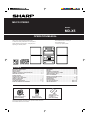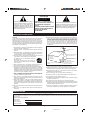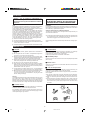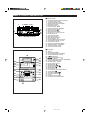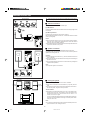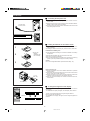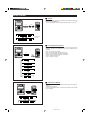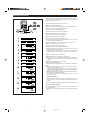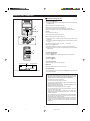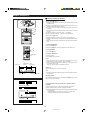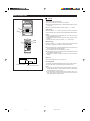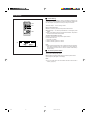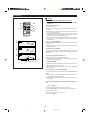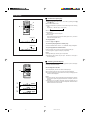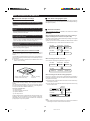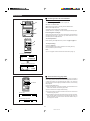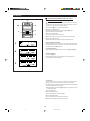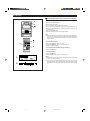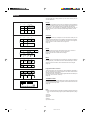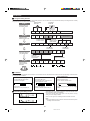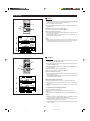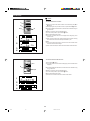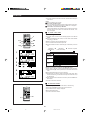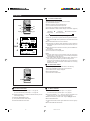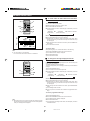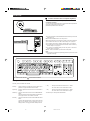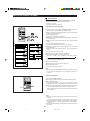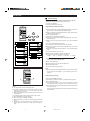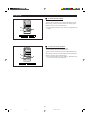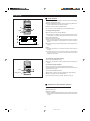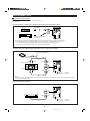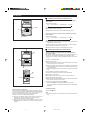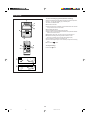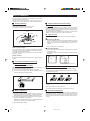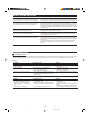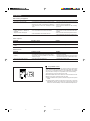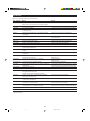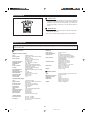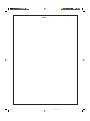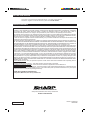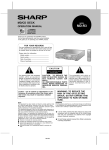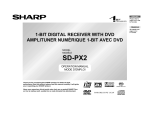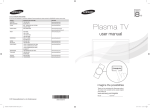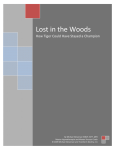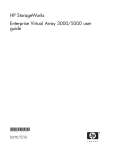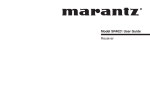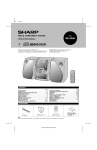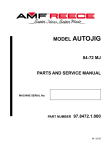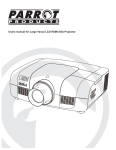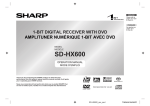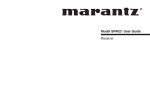Download Sharp MD X5 Specifications
Transcript
MD/CD STEREO
MODEL
MD-X5
OPERATION MANUAL
Thank you for purchasing this SHARP product.
To obtain the best performance from this product
please read this manual carefully. It will guide you in
operating your SHARP product.
MD-X5 MD/CD stereo consisting of
MD-X5 MD/CD stereo
CP-X5 2 way speaker system.
CONTENTS
A0004
Page
IMPORTANT SAFEGUARDS ............................................................ 1
SPECIAL NOTES .......................................................................... 1 - 2
PRECAUTIONS .................................................................................. 2
NAMES OF CONTROLS AND INDICATORS ............................... 3 - 4
PREPARATION FOR USE ............................................................ 5 - 6
SOUND CONTROL ............................................................................ 7
SETTING THE CLOCK ...................................................................... 8
COMPACT DISC OPERATION .......................................................... 9
MINIDISC OPERATION ................................................................... 10
RADIO OPERATION ................................................................. 11 - 12
CD AND MD OPERATIONS ...................................................... 13 - 15
BASIC INFORMATION ON MINIDISCS .......................................... 16
Page
RECORDING ............................................................................. 17 - 19
EDITING .................................................................................... 20 - 26
ENTERING CHARACTERS ...................................................... 27 - 28
HOW TO USE THE BUILT-IN TIMER ....................................... 29 - 32
USING EXTERNAL UNITS ....................................................... 33 - 36
WHAT IS A MINIDISC? .................................................................... 37
MINIDISC SYSTEM LIMITATIONS .................................................. 38
TROUBLESHOOTING .............................................................. 38 - 40
MAINTENANCE ............................................................................... 41
SPECIFICATIONS ............................................................................ 41
CALLING FOR SERVICE .................................................. Back cover
LIMITED WARRANTY ....................................................... Back cover
ACCESSORIES
FM/AM loop antenna x 1
[QANTL0004AWZZ]
Remote control x 1
[RRMCG0110AWSA]
A0006
Note:
Parts and accessories mentioned in this operation manual other than
those detailed above are not included.
"AA" size battery
(UM/SUM-3, R6, HP-7
or similar) x 2
[UBATU0001AWZZ]
CAUTION
R ISK OF EL EC T R IC SH OC K
D O N OT OPEN
The lightning flash with arrowhead symbol,
within an equilateral triangle, is intended
to alert the user to the presence of
uninsulated “dangerous voltage” within
the product’s enclosure that may be of
sufficient magnitude to constitute a risk of
electric shock to persons.
CAUTION: TO REDUCE THE
RISK OF ELECTRIC SHOCK, DO
NOT REMOVE COVER (OR
BACK).
NO USER-SERVICEABLE PARTS
INSIDE. REFER SERVICING TO
QUALIFIED SERVICE
PERSONNEL.
The exclamation point within an equilateral
triangle is intended to alert the user to the
presence of important operating and
maintenance (servicing) instructions in the
literature accompanying the appliance.
IMPORTANT SAFEGUARDS
12 Outdoor Antenna Grounding - If an outside antenna is connected to the
receiver, be sure the antenna system is grounded so as to provide some
protection against voltage surges and built-up static charges. Article
810 of the National Electrical Code, ANSI/NFPA 70, provides information with regard to proper grounding of the mast and supporting
structure, grounding of the lead-in wire to an antenna discharge unit,
size of grounding conductors, location of antenna-discharge unit,
connection to grounding electrodes, and requirements for the grounding electrode.
CAUTION
All the safety and operating instructions should be read before the
appliance is operated, and should be retained for future reference.
Electrical energy can perform many useful functions. This unit has
been engineered and manufactured to assure your personal safety.
Improper use can result in potential electrical shock or fire hazards. In
order not to defeat the safeguards, observe the following basic rules for
its installation, use and servicing.
EXAMPLE OF ANTENNA GROUNDING AS PER
NATIONAL ELECTRICAL CODE
1 Heed Warnings - All warnings on the appliance and in the operating
instructions should be adhered to.
ANTENNA LEAD IN
WIRE
2 Follow Instructions - All operating and use instructions should be
followed.
GROUND
CLAMP
3 Water and Moisture - The appliance should not be used near water
- for example, near a bathtub, washbowl, kitchen sink, laundry tub,
in a wet basement, or near a swimming pool, etc.
ANTENNA DISCHARGE UNIT
(NEC SECTION 810-20)
4 Carts and Stands - The appliance should be used only with a cart
or stand that is recommended by the manufacturer.
ELECTRIC
SERVICE
EQUIPMENT
• An appliance and cart combination should be
moved with care.
GROUNDING CONDUCTORS
(NEC SECTION 810-21)
GROUND CLAMPS
Quick stops, excessive force, and uneven surfaces may cause the appliance and cart combination to overturn.
NEC - NATIONAL ELECTRICAL CODE
S2898A
5 Wall or Ceiling Mounting - The appliance should be mounted to a
wall or ceiling only as recommended by the manufacturer.
POWER SERVICE GROUNDING
ELECTRODE SYSTEM
(NEC ART 250, PART H)
13 Non use Periods - The power cord of the appliance should be unplugged
from the outlet when left unused for a long period of time.
6 Ventilation - The appliance should be situated so that its location or
position does not interfere with its proper ventilation. For example,
the appliance should not be situated on a bed, sofa, rug, or similar
surface that may block the ventilation openings; or, placed in a builtin installation, such as a bookcase or cabinet that may impede the
flow of air through the ventilation openings.
14 Object and Liquid Entry - Care should be taken so that objects do not
fall and liquids are not spilled into the enclosure through openings.
15 Damage Requiring Service - The appliance should be serviced by
qualified service personnel when:
A The power-supply cord or the plug has been damaged; or
7 Heat - The appliance should be situated away from heat sources
such as radiators, heat registers, stoves, or other appliances
(including amplifiers) that produce heat.
B Objects have fallen, or liquid has been spilled into the appliance; or
C The appliance has been exposed to rain; or
8 Power Sources - The appliance should be connected to a power
supply only of the type described in the operating instructions or as
marked on the appliance.
D The appliance does not appear to operate normally or exhibits a marked
change in performance; or
9 Power-Cord Protection - Power-supply cords should be routed so
that they are not likely to be walked on or pinched by items placed
upon or against them, paying particular attention to cords at plugs,
convenience receptacles, and the point where they exit from the
appliance.
16 Servicing - The user should not attempt to service the appliance beyond
that described in the operating instructions. All other servicing should be
referred to qualified service personnel.
10 Do not use liquid cleaners or aerosol cleaners. Use a damp cloth for
cleaning.
17 Grounding or Polarization - Precautions should be taken so that the
grounding or polarization means of an appliance is not defeated.
E The appliance has been dropped, or the enclosure damaged.
11 Power Lines - An outdoor antenna should be located away from
power lines.
SPECIAL NOTES
FOR YOUR RECORDS
For your assistance in reporting this unit in case of loss or theft, please record below the model number and serial number which are located on the
rear of the unit.
Please retain this information.
Model number
Serial number
Date of purchase
Place of purchase
1
*01-21
1
98.6.23, 10:09 AM
(Continued)
Caution - use of controls or adjustments or
performance of procedures other than those
specified herein may result in hazardous radiation
exposure.
WARNING: TO REDUCE THE RISK OF FIRE
OR ELECTRIC SHOCK, DO NOT EXPOSE
THIS APPLIANCE TO RAIN OR MOISTURE.
Note:
This equipment has been tested and found to comply with the limits for
a Class B digital device, pursuant to Part 15 of the FCC Rules.
These limits are designed to provide reasonable protection against
harmful interference in a residential installation.
This equipment generates, uses, and can radiate radio frequency
energy and, if not installed and used in accordance with the instructions, may cause harmful interference to radio communications.
However, there is no guarantee that interference will not occur in a
particular installation. If this equipment does cause harmful interference to radio or television reception, which can be determined by
turning the equipment off and on, the user is encouraged to try to
correct the interference by one or more of the following measures:
I Reorient or relocate the receiving antenna.
I Increase the separation between the equipment and receiver.
I Connect the equipment into an outlet on a circuit different from that
to which the receiver is connected.
I Consult the dealer or an experienced radio/TV technician for help.
WARNING
FCC Regulations state that any unauthorized changes or modifications to
this equipment not expressly approved by the manufacturer could void the
user’s authority to operate this equipment.
SPECIAL NOTES FOR FCC COMPOSITE DEVICE:
This device is a composite system. The digital device component may not
cause harmful interference.
I It is the intent of Sharp that this product be used in full compliance with
the copyright laws of the United States and that prior permission be
obtined from copyright owners whenever necessary.
US and foreign patents licensed from Dolby Laboratories Licensing Corporation.
0001
PRECAUTIONS
0002
H General
H Condensation
I Do not use oil, solvents, gasoline, paint thinner or insecticides on
the unit.
I Do not expose the unit to moisture, to temperatures higher than
140°F (60°C) or to extreme low temperatures.
I Keep the unit away from direct sunlight, strong magnetic fields,
excessive dust, humidity and electronic/electrical equipment (home
computers, facsimiles, etc.) which generates electrical noise.
I Hold the AC power plug by the head when removing it from the AC
outlet, since pulling the cord can damage internal wires.
I Use the unit on a firm, level surface free from vibration.
I If the unit does not work properly while in use, press the POWER
button to turn the power off, then disconnect the AC power cord from
the AC outlet. Plug the AC power cord back in, and then press the
POWER button to turn the power on.
I If an electrical storm is taking place near you, it is suggested that
you disconnect the AC power cord from the AC outlet for safety.
I Before moving the unit, be sure to remove all CDs and MDs from the
unit. Then, turn the power off and unplug the AC power cord.
If you move the unit with CDs or MDs left in it, they may jam inside
the unit, leading to damage.
Sudden temperature changes and storage or operation in an extremely
humid environment may cause condensation inside the cabinet.
Condensation can cause the unit to malfunction.
Follow the procedure below to eliminate condensation.
I CD and MD pickups
Leave the power on with no disc in the unit until normal playback is possible
(about 1 hour).
I Remote control
Wipe off any condensation on the transmitter LED with a soft cloth before
operating the unit.
H Care of compact discs
Compact discs are fairly resistant to damage, however mistracking can
occur due to an accumulation of dirt on the disc surface.
Follow the guidelines below for maximum enjoyment from your CD collection and player.
I Do not write on either side of the disc, particularly the non-label side.
Signals are read from the non-label side. Do not mark on this surface.
I Keep your discs away from direct sunlight, heat, and excessive moisture.
I Always hold CDs by the edges. Fingerprints, dirt, or water on the CDs
can cause noise or mistracking. If a CD is dirty or does not play properly,
clean it with a soft, dry cloth, wiping straight out from the center, along
the radius.
Warning:
The voltage used must be the same as that specified on this unit. Using
this product with a higher voltage than that which is specified is
dangerous and may result in a fire or other type of accident causing
damage. SHARP will not be held responsible for any damage resulting
from use of this unit with a voltage other than that which is specified.
H Volume control
The sound level at a given volume setting depends on a combination
of speaker efficiency, location and many other factors.
It is advisable to avoid exposure to high volume levels, which occur
while turning the unit on with the volume control setting up high, or while
continually listening at high volumes.
2
*01-21
2
98.6.23, 10:09 AM
NAMES OF CONTROLS AND INDICATORS
I Display window
1
1.
2.
3.
4.
5.
6.
7.
8.
9.
10.
11.
12.
13.
14.
15.
16.
17.
18.
19.
20.
21.
22.
23.
24.
2 3 45 6 7 8 9
12
13
14
15
10
11
16 17 18192021 22 23 24
Level Meter/Character Information Display
Disc Name Indicator: DISC
Track Name Indicator: TRACK
FM Stereo Mode Indicator: STEREO
Date Indicator: DATE
FM Stereo Indicator: ST
Program Indicator: PRGM
Random Play Indicator: RANDOM
Recording Level Indicator
MD Pause Indicator: 6
MD Record Indicator: REC
Recording Level Too High Indicator
Repeat Indicator: R
Sleep Indicator: SLEEP
More Tracks Indicator: >
Music Schedule Indicators
MD TOC Indicator: TOC
Recording Mode Indicator: MONO LP
Sound Synchro Indicator: S. SYNC
Clock Indicator: CLOCK
Remaining Time Indicator: REMAIN
Auto Mark Indicator: AUTO MARK
Total Time Indicator: TOTAL
Timer/Timer Record Indicator
I Front panel
25.
26.
27.
28.
29.
30.
31.
32.
33.
34.
35.
36.
37.
38.
39.
40.
41.
42.
43.
44.
45.
46.
47.
25
MD/CD STEREO MD-X5
REC
26
27
28
29
POWER
EDIT
REC MODE
TRACK
CD MD
REMOTE
SENSOR
36
37
38
39
40
SAMPLING RATE CONVERTER
30
31
41
42
43
44
VOLUME
MD/CD/TUNER
PRE-EQ
32
33
34
TUNER(BAND)
AUX
X-BASS
45
KEYBOARD INPUTLEVEL
MD Slot
Power Button: POWER
Recording Mode Button: REC MODE
CD Track Select Button: TRACK
CD 0MD Edit Button
Volume Up/Down Buttons: /
5 / 4 .-/+ Buttons
Tuner Call (Band Select) Button: TUNER(BAND)
Auxiliary Select Button: AUX
Extra Bass Button: X-BASS
Keyboard Input Terminal
MD Eject Button: 7
MD Record Button: I REC
MD Play/Pause Button: 06
MD Stop Button: H
Remote Sensor
Pre-program Equalizer Button: PRE-EQ
CD Stop Button: H
CD Play/Pause Button: 06
CD Open/Close Button: 7
CD Tray
Headphones Jack: PHONES
Input Level Control: INPUT LEVEL
PHONES
35
46
47
3
*01-21
3
98.6.23, 10:09 AM
(Continued)
I Rear panel
1.
2
3.
4.
5.
6.
7.
8.
9.
ANTENNA
1
AM
LOOP
FM
PHONO
2
3
4
5
6
RIGHT
LEFT
AUX ANALOG IN/OUT
AUX
IN
RESET
AUX
OUT
RIGHT
LEFT
AM Loop/FM Antenna Jack
Phono Input Jacks
Auxiliary Analog Input Jacks
Auxiliary Analog Output Jacks
Auxiliary Digital Input Jack (Optical)
Auxiliary Digital Input Jack (Coaxial)
AC Power Cord
Reset Button
Speaker Terminals
8
RATED SPEAKER
IMPEDANCE ;
6 OHMS MIN.
DIGITAL1
OPTICAL
LEFT
DIGITAL2
COAXIAL
RIGHT
AUX
DIGITAL
IN
9
SPEAKERS
7
I Speaker section
1.
2.
3.
1
Tweeter
Woofer
Speaker Cord
2
3
I Remote control
1
3
1
2
3
4
5
6
7
8
9
10/0
>10
MD/CD/TUNER DIRECT KEY
4
5
6
7
8
9
10
PROGRAM
TUNING
CLEAR
P-MODE
ST-MODE
-TUNERBAND
MD
REC S.SYNC REC MODE A.MARK
TIME
CD
-AUX-
<< CURSOR >>
NAME
TOC EDIT
DISPLAY
ENTER
11
12
13
14
1.
2.
3.
4.
5.
6.
7.
8.
9.
10.
11.
12.
13.
14.
15.
16.
17.
18.
19.
20.
21.
22.
23.
24.
25.
26.
27.
28.
29.
30.
2
TIMER/
DELETE
POWER X-BASS PRO-EQ
REMOTE CONTROL
MD/CD STEREO
MESSAGE
VOLUME
15
16
17
18
19
20
21
22
23
24
25
26
27
28
29
MD-X5
30
W
Tuning Up/Down Buttons: X
X/W
MD Track Up/Down, Cue/Review Buttons: 5 / 4
Tuner Preset/CD/MD Track Number Input Buttons
Program Button: PROGRAM
Clear Button: CLEAR
MD Record Button: I REC
Play Mode Button: P-MODE
Time Display Select Button: TIME
Auxiliary Select Button: AUX
Cursor Buttons: CURSOR
Name/TOC Edit Button: NAME/TOC EDIT
Timer/Delete Button: TIMER/DELETE
Power Button: POWER
Extra Bass Button: X-BASS
FM Stereo Mode Button: ST-MODE
Tuner Call (Band Select) Button: TUNER/BAND
MD Stop Button: H
MD Play/Pause Button: 06
Sound Synchro Button: S. SYNC
Recording Mode Button: REC MODE
Auto Mark Button: A.MARK
CD Play/Pause Button: 06
CD Stop Button: H
CD Track Up/Down, Cue/Review Buttons: 5 / 4
Display Button: DISPLAY
10
▲▼1
0Buttons
Message Button: MESSAGE
Enter Button: ENTER
Volume Up/Down Buttons: /
Pre-program Equalizer Button: PRE-EQ
4
*01-21
4
98.6.23, 10:09 AM
PREPARATION FOR USE
I Unplug the AC power cord from the AC outlet before connecting or
disconnecting any component.
AM loop antenna
1
2
3
H Antenna connection
Connect the antenna wire to the ANTENNA jack.
(1) FM antenna
(1)
Position the FM antenna wire in the direction where the stongest signal can
be received.
(2)
(2) AM loop antenna
ANTENNA
Position the AM loop antenna for optimum reception.
Place the AM loop antenna on a shelf, etc., or attach it to a stand or wall with
screws (not supplied).
AM
LOOP
FM
FM aerial
Notes:
I Do not place the antenna on the unit. It may result in noise generation,
since the unit is equipped with digital electronics. Place the antenna
away from the unit for better reception.
I If the AM loop antenna and the FM antenna wire are placed near the AC
power cord, interference may result.
H Speaker connection
Right speaker
Left speaker
RATED SPEAKER
IMPEDANCE ;
6 OHMS MIN.
Connect each speaker wire to the SPEAKER terminals as shown.
Use speakers with an impedance of 6 ohms or more, as lower impedance
speakers can damage the unit.
Cautions:
I Connect the black wire to the minus (–) terminal, and the red wire to the
plus (+) terminal.
I Do not mix the right channel and left channel wiring when connecting the
speakers to the unit.
I Do not let bare speaker wires touch each other as this may damage the
amplifier and/or speakers.
Red
LEFT
Black
Black
Note:
I The speaker grille is not removable.
Right speaker
H Placing the system
RIGHT
Red
1
2
3
Left speaker
For the
left side
*01-21
SPEAKERS
,,
5
I Be sure to keep space between the units for ventilation.
I Keep the back and sides of this unit at least 2" (5 cm) away from the
wall.
I If any kind of magnet or an electromagnet is placed too close to the TV
set and the system, irregular color may be seen.
For the
right side
TV set location
I Depending on the particular location of a TV set, color variations may
be seen on the TV screen. If this happens, move the system and its
speakers away from the TV and turn off the TV set. After 15 - 30
minutes, turn on the TV again.
The TV's own demagnetising function should eliminate the variations.
However, if the color still does not look right, move the system further
away from the TV set.
Note:
I A cooling fan is built into this product to avoid heat buildup. When the
power is turned on, the cooling fan will run.
5
98.6.23, 10:09 AM
(Continued)
H Connecting the AC power cord
I After connecting the speakers, plug the AC power cord into a convenient AC outlet.
I Plug the AC power cord into a convenient AC outlet. The letters "ENJOY
MUSIC!" will be scrolled across the display.
I Unplug the AC power cord from the AC outlet if the unit is not to be used
for a prolonged period of time.
To an AC outlet
AC 120 V, 60 Hz
H Loading the batteries for the remote control
Ï
1
I When inserting or removing the batteries, push them towardr the Ï
battery terminals.
I Installing the batteries incorrectly may cause the unit to malfunction.
Precautions for battery use:
I 2 "AA" size
batteries
(UM/SUM-3, R6,
HP-7 or similar)
2
I Insert the batteries according to the direction indicated in the battery
compartment.
I Replace all old batteries with new ones at the same time.
I Do not mix old and new batteries.
I Remove the batteries if they are weak or if the unit is not in use for long
periods to prevent potential damage due to battery leakage.
Caution:
Do not use rechargeable batteries (nickel-cadmium battery, etc.)
3
Notes concerning use:
I Replace the batteries if the control distance decreases or operation
becomes erratic.
I Periodically clean the transmitter LED on the remote control and the
sensor on the main unit with a soft cloth.
I Exposing the sensor on the main unit to strong light may interfere with
operation. Change the lighting or the direction of the unit.
I Keep the remote control away from moisture, excessive heat, shock,
and vibrations.
15
8" - 20'
(0.2m - 6m)
Remote sensor
15
H To change the brightness of the display
Turn the power on, and keep pressing the DISPLAY button for more than
two seconds.
The “DIMMER ON” display will appear, and the display will be dimmer.
To return to the original brightness, keep pressing the DISPLAY
button for more than two seconds.
The “DIMMER OFF” display will appear, and the original brightness is
retrieved.
DISPLAY
6
*01-21
6
98.6.23, 10:09 AM
SOUND CONTROL
H Volume
Press the VOLUME button to increase the volume and the VOLUME
button to decrease the volume.
I The volume display can be changed within the range of "0" to "10".
VOLUME
VOLUME
Volume level
(0 to 10)
H Pre-programmed equalizer
When the PRE-EQ button is pressed, the current mode setting will be
displayed. To change to a different mode, press the PRE-EQ button
repeatedly.
FLAT: The sound is not modified.
HEAVY-2: Bass and treble are emphasized a lot.
HEAVY-1: Bass and treble are slightly emphasized.
VOCAL: Vocals (midrange tones) are emphasized.
SOFT-2: Treble is reduced a lot.
SOFT-1: Treble is cut a little.
PRE-EQ
PRE-EQ
H Extra bass (X-BASS)
Press the X-BASS button to emphasize the bass region of the frequency
spectrum.
"X-BASS ON" will appear.
Press the X-BASS button again to cancel the extra bass mode. "X-BASS
OFF" will appear.
X-BASS
X-BASS
7
*01-21
7
98.6.23, 10:09 AM
SETTING THE CLOCK
When you have set the date and time, this unit can be used as a clock. It
can be used for timer recording or for timer playback. It is also used to store
the MD recording date in memory.
1
2
3
4
ENTER
POWER
Press the POWER button to turn the power on.
Press the TIMER/DELETE button.
Within 10 seconds, press the ▲ or ▼ button to select "TIME ADJUST".
Within 10 seconds, press the ENTER button.
I The unit will enter the date setting mode.
TIMER/
DELETE
2
5 Adjust the month by pressing the 1 or 0 button.
6 Press the ENTER button to set the month.
7 Adjust the day by pressing the 1 or 0 button.
8 Press the ENTER button to set the date.
9 Adjust the year by pressing the 1 or 0 button.
3
I Press the button once to increase or decrease the year by one. Keep
pressing it to advance continuously.
I For a year after 2000, set "00" for 2000, "01" for 2001 and so on.
10 Press the ENTER button to set the year.
I The unit will enter the time setting mode.
4
11 Adjust the hour by pressing the
1 or 0 button.
I Press the button once to increase or decrease the hour by one. Keep
pressing it to advance continuously.
I On the display, midnight is shown as "12:00 AM" and noon is shown as
"12:00 PM". When setting the time, be careful not to confuse AM and
PM.
5
6
12 Press the ENTER button to set the hour.
13 Adjust the minute by pressing the 1 or 0 button.
7
I Press the button once to increase or decrease the minutes by one.
When the button is held down, the time will change in increments of 5
minutes.
8
14 Press the ENTER button to set the minute.
I The clock will start operating.
I When about 3 seconds have elapsed, the original display will reappear.
9
Notes:
I In the event of a power failure or when the AC power cord is disconnected, the clock display will go out.
When the AC power supply is restored, the clock display will flash on
and off to indicate the time when the power failure occurred or when the
AC power cord was disconnected.
I While recording an MD, you cannot set the date and clock. Be sure to
set the date and clock before recording.
I The range of dates that can be entered is from January 1, 1997 to
December 31, 2049.
10
11
To change the setting:
12
I Once you have set the date and time, "TIME ADJUST" will not be
displayed in step 3. Press the ▲ or ▼ button to make the date and time
appear.
I If you don't need to change the settings, just press the ENTER button.
13
To check the date and time:
Press the TIMER/DELETE button, and press the ▲ or ▼ button until the
date and time appear.
I When about 10 seconds have elapsed, the original display will reappear.
14
8
*01-21
8
98.6.23, 10:09 AM
COMPACT DISC OPERATION
H Loading and playing CDs
1
Press the CD H button.
I The power will be turned on automatically, and the unit will enter the CD
playback mode.
2
3
1
Press the 7 button to open the disc tray.
Place the CD on the disc tray, label side up.
I A CD can be placed on any open position on the disc tray.
I Be sure to place 3" (8 cm) CDs in the middle of the disc holder.
5
2, 4
Caution:
Do not stack CDs in the tray.
This can damage the player and the CDs.
4
Press the 7 button to close the disc tray.
I The total number of tracks and the total disc playing time will be
displayed.
I The music schedule will be displayed only for the number of tracks on
the disc.
I If the CD contains more than 21 tracks, “Y” will appear.
3
5
Press the CD 06 button.
I Playback will begin from track 1 on the disc you have specified.
I When all the tracks on the CD have finished playing, the unit will stop
automatically.
1
To interrupt playback:
5
Press the CD 06 button.
Press the CD 06 button to resume playback from the same point.
To stop playback:
Press the CD H button.
To remove the CDs:
Total number of tracks
While in the stop mode, press the 7 button.
Total playing time
After use:
Press the POWER button to turn the power off.
Direct playback:
Music schedule
(More tracks indicator)
If a CD is loaded in the unit, pressing the CD 06 button turns the power
on and begins playback.
Cautions:
I Do not carry the unit with a disc left in the disc tray. The disc
may come loose inside the unit and be damaged or cause
damage to the unit. This may also cause malfunctions.
I Do not place two CDs in the disc tray.
I Do not push the disc tray while it is moving.
I If the power fails while the drawer is open, wait until the power is
restored before trying to close it.
I If the disc drawer is stopped forcibly, “ERROR” will appear on the
display and the unit will not function.
If this occurs, turn the power off, and turn it on again.
I If TV or radio interference occurs during CD operation, move the
unit away from the TV or radio.
I If the main unit is subjected to a sharp jolt or it is used where
vibrations are present, sound dropouts may occur. Use the unit in
a stable environment.
If the volume is set to too high, a dropout may occur due to vibrations
from the speakers. If this happens, move the main unit away from
the speakers or turn down the volume.
I Do not use CDs with loose cellophane tape or stickers or CDs which
have glue left on the surface from tape or stickers. If such a CD is
inserted, you may not be able to remove the CD or the unit may
malfunction.
9
*01-21
9
98.6.23, 10:09 AM
MINIDISC OPERATION
H Loading and playing MiniDiscs
2
1
Press the MD H button.
I The power will be turned on automatically, and the unit will enter the MD
playback mode.
2
Arrow
I
7
I
3
1
I
I
Load a recorded MiniDisc in the direction indicated by the arrow on the
MiniDisc, with the labeled side facing up.
The total number of tracks and the total disc playing time will be
displayed.
The music schedule will be displayed only for the number of tracks on
the disc.
If the MD contains more than 21 tracks, “Y” will appear.
If an untitled MD is inserted, no disc name will be displayed.
3
Press the MD 06 button.
I Playback will begin from track 1 on the disc you have specified.
I If the disc has track names, the track names will be scrolled across the
display.
I When the last track has been played back, this unit will stop automatically.
To interrupt playback:
Press the MD 06 button.
Press the MD 06 button to resume playback from the same point.
1
3
To stop playback
Press the MD H button.
To remove a MiniDisc:
DISPLAY
Press the 7 button.
I The MiniDisc will be ejected.
Disc name
Total number
of tracks
Notes:
I Although vibration will not normally cause a MiniDisc to skip, you may
hear a skip in the sound if there is continuous vibration.
I When you listen to MiniDiscs near a radio or a TV set, the radio or the
TV set may pick up noise.
Keep the unit as far away as possible from tuners.
Total
playing time
After use:
Press the POWER button to turn the power off.
Music schedule
Note
I The power cannot be turned off while the unit is reading the information
on a MiniDisc.
(More tracks indicator)
Direct playback:
If a MiniDisc is loaded in the unit, pressing the MD 06 button turns the
power on, and begins playback.
Track name
To check a track name or the date of a recording during
playback:
Remaining recording time
Press the DISPLAY button on the remote control during playback.
I Each time this button is pressed, the display will switch.
I In the following cases, disc names, track names and recording dates will
not be displayed:
• A MiniDisc that has not been given a disc name or track name
• A MiniDisc that does not have a recording date on it
Recording date
Level meters
10
*01-21
10
98.6.23, 10:09 AM
RADIO OPERATION
H Tuning
1
Press the TUNER (BAND) button.
I The power is turned on, and the tuner is selected.
3
2
Press the TUNER (BAND) button to select the desired frequency band
(FM or AM).
3
Tune in to the desired station using the TUNING X or W button.
Auto tuning:
When the TUNING X or W button is pressed for more than 0.5 seconds
and then released, the tuning stops at the first receivable broadcast station.
1,2
Notes:
I When radio interference occurs during auto tuning, auto tuning may
stop automatically at that point.
I If a weak station signal is found during auto tuning, the station will be
skipped.
I To stop auto tuning, press the TUNING X or W button again.
4,5
3
Manual tuning:
1,2
Press the TUNING X or W button as many times as necessary to adjust
the frequency display to the frequency of the desired station.
4
To receive FM stereo, press the ST-MODE button on the remote control
so that the "STEREO" indicator appears.
I “ST” will appear when an FM broadcast is in stereo.
5
If the FM stereo reception is weak, press the ST-MODE button so that
the “STEREO” indicator goes out.
I Although the reception changes to monaural, the sound becomes
clearer.
After use:
Press the POWER button to turn the power off.
Direct playback:
Frequency
Just pressing the TUNER (BAND) button will turn on the power automatically. The radio station you were listening to last will be tuned in.
Stereo mode indicator
FM stereo reception indicator
Notes:
I The memory recalls the last station received even after changing the
TUNER (BAND) button or function selector buttons, or pressing the
POWER button to turn the power off.
I If you are listening to the radio near personal computers, radios, or TV
sets, various noise or interference may be heard. Keep this unit as far
away as possible from these products.
11
*01-21
11
98.6.23, 10:09 AM
(Continued)
H Preset tuning
You can store up to 40 stations in memory (40 stations consisting of any
combination of FM and AM stations you like) and recall them together with
their FM reception mode (stereo or mono), at the push of a button.
3
1
1
2
3
4
Perform steps 1 - 5 in the "Tuning" section.
Press the ENTER button.
Within 10 seconds, press the tuner preset number buttons.
Repeat steps 1 - 3 to set other preset stations, or to change a preset
station.
I When a new station is stored in a preset number location, the previous
contents of that location will be erased.
To select preset numbers 11 to 40.
Press the Y10 button first, then press the preset number.
For example to select 35:
1 Press the Y10 button.
2 Within 5 seconds, press the "3" button.
3 Within 5 seconds, press the "5" button.
2
3
Note:
I After a prolonged power failure, the contents of the memory will be lost.
When power is restored, enter your selections in memory again.(For
power failures of just a few hours or less, the contents of the memory
will not be lost.)
Location number for storing a station in memory
H To recall a preset station
1
2
Press the TUNER (BAND) button.
Press the tuner preset number button to recall the preset channel.
I The frequency will appear on the display.
Note:
I You can create names for radio stations that have been stored in
memory. (Page 27)
12
*01-21
12
98.6.23, 10:09 AM
CD AND MD OPERATIONS
H Direct-selection play
By using the track number input buttons on the remote control, any track
you wish to can be played directly, by entering its number.
1
Select the desired program source, CD or MD, by pressing the CD H or
MD H button.
2
Use the track number input buttons to select the desired track number.
4
A. To select track numbers 11 to 99
Press the >10 button first, then press the track number.
For example to select 28:
1 Press the >10 button.
2 Within 5 seconds, press the "2" button.
3 Within 5 seconds, press the "8" button.
5
B. To select track number 100 or higher (only for MD)
Press the >10 button twice, then press the track number.
For example to select 105:
1 Press the >10 button.
2 Within 5 seconds, press the >10 button.
3 Within 5 seconds, press the "1" button.
4 Within 5 seconds, press the "10/0" button.
5 Within 5 seconds, press the "5" button.
Track number
input buttons
4
5
5
The beginning of the selected track will be found, and play will begin
automatically.
4
Notes:
I A track number higher than the number of tracks on the disc cannot be
selected.
I During APMS play or random play, track number selection play is not
possible.
H Cue and review
H APSS (Auto Program Search System)
1
2
Load a disc and begin playback.
APSS automatically locates the beginning of any track.
Hold down the 4 button for audible fast forward, and hold down
the 5 button for audible fast reverse.
To listen again to the track being played:
3
Normal playback will resume when the 4 or 5 button is
released.
Press the 5 button for less than 0.5 seconds during playback.
To move to the beginning of the next track:
Notes:
I If the end of the disc is reached while cueing, “DISC END” will
appear on the display, and operation will pause. Press the CD H
or MD H button to stop operation.
When you want to listen to the disc again, press the 5 button to
locate the desired track. Normal playback will start from that point.
I When the beginning of the first track is reached, normal playback
will start.
Press the 4 button for less than 0.5 seconds during playback.
I To skip a number of tracks at one time, press the 5 or 4 button
repeatedly until the desired track number is shown.
I To start playback from a desired track, press the 5 or 4 button while
in the stop mode to select the track number, and then press the 06
button.
To search very quickly
When fast forward or fast reverse is used while in the pause mode, the
playback point will move more quickly than when using audible fast
forward or audible fast reverse in the playback mode.
I In this mode, no sound is heard. Therefore, you must refer to the
time display.
I When you lift your finger, the unit will re-enter the pause mode.
13
*01-21
13
98.6.23, 10:09 AM
(Continued)
H APMS
(Automatic Programmable Music Selector)
3
1
1,5
2
2
Press the PROGRAM button.
I "PRGM" will flash.
6
6
CLEAR
Select the desired program source, CD or MD, by pressing the CD H or
MD H button.
3
1,5
Use the track number input buttons to designate the desired track
number.
4
Repeat step 3 for any other tracks. Up to 20 tracks for MD or 32 tracks
for CD can be programmed.
I The programmed playback order and the total playing time of the
programmed tracks will be automatically displayed, and only those
track numbers will appear in the music schedule.
I If the total playing time of the programmed tracks exceeds 199 minutes
59 seconds, “– –:– –” will be displayed. In this case, the programmed
tracks are stored.
5
6
2
Press the CD H or MD H button.
Press the CD 06 or MD 06 button to start playback of the programmed
selections.
I After all of the programmed tracks have finished playback, the unit will
automatically stop.
3
To add tracks to the APMS:
5
To clear the programmed selections:
When a program has been entered ("PRGM" is flashing), perform step 3.
Additional tracks can be selected, and they will be stored after the last track
you entered.
Press the CLEAR button while "PRGM" is flashing.
I Each time the button is pressed, one track will be cleared, beginning
with the last track programmed.
Total playing time
Selected track numbers
The last track number selected
To cancel the APMS:
While the unit is stopped in the APMS mode, press the CLEAR button.
I The program contents will be erased.
I When you open the disc tray or a MiniDisc is removed, the APMS mode
will be canceled.
To check which tracks are programmed:
While the unit is stopped in the APMS mode, press the 5 or 4 button.
Notes:
I It is not possible to insert an additional track between programmed
tracks that have already been entered.
I Programming and canceling are not possible during playback or in the
pause mode.
You can make program selections from CDs with the main
unit.
1 Press the CD H button.
2 Hold down the TRACK button for at least 2 seconds.
3 Press the 5 or 4 button to select the track you want to listen to.
4 Press the TRACK button.
5 Repeat steps 3 and 4 for any other tracks.
6 Press the CD H button.
14
*01-21
14
98.6.23, 10:09 AM
(Continued)
H Random and repeat play
1
1
2
Press the P-MODE button.
I Each time this button is pressed, the mode will change in the following
order:
Repeat play → Random play → Normal play
3
3
2
Select the desired program source, CD or MD, by pressing the CD H
or MD H button.
1
3
Press the 06 button to start playback.
I Repeat play
Play will continue until it is stopped.
I Random play
Play will stop after all the tracks have been played once. (The same
track will not be played twice.)
Repeat play
To stop playback:
Press the CD H or MD H button.
To cancel repeat playback or random play:
Press the P-MODE button until the R or "RANDOM" display disappears.
Random play
To repeat playback of selected tracks:
Enter the program for the tracks you want and start repeat play.
You can program a single track and play it repeatedly.
Notes:
I During APMS play, random play is not possible.
I Repeat play will continue until you stop it. Therefore, do not forget to
cancel repeat play.
H Switching the time display
Each time the TIME button is pressed during playback or pause, the display
will change as described below.
See the diagram to the left.
1
2
3
TIME
The elapsed play time for each track will be displayed.
The remaining play time for the current track will be displayed.
The total remaining play time for the disc from the point being played at
that time will be displayed.
Notes:
I During random play, the total remaining play time displayed for the disc
will be from the point being played at that time. The display cannot be
switched.
I Depending on a CD or MD to be played, the play time display may not
match the play time indicated on the CD or MD jacket, because the time
between the tracks is not included.
1
2
3
15
*01-21
15
98.6.23, 10:09 AM
BASIC INFORMATION ON MINIDISCS
H Differences from tape recordings
H Note about making digital copies
MiniDiscs are designed so that further copies cannot be made from digitally
recorded MiniDisc tracks. This is a specification of the SCMS (Serial Copy
Management System).
You cannot record music on the back side of a MiniDisc.
MiniDiscs cannot be inserted when they are turned over.
(Page 37)
You don’t need to search for the starting point at which to
record.
H About track numbers
The unit automatically finds the point at which recording can start.
Recording will start from that point.
When you make a recording on a MiniDisc, track numbers are created
automatically.
You can check the total or remaining recordable time (possible
recording) before recording.
When recording from CDs inserted in this unit or making a
digital recording from an external unit (CD or MD)
New track numbers will be created automatically according to the original
tracks (Synchro mark function).
This lets you plan a recording session so that the last song will not
come to an abrupt end before it has finished. (Page 17)
I When you record from a CD to a MiniDisc, the track numbers recorded
on the MiniDisc may not match the track numbers on the CD.
The date and time of a recording are automatically saved with
the recording.
First track
If you have set the date and time, they will be automatically recorded
when a recording is made. (page 8)
Track A
H Information (TOC) to be recorded on an MD
First track
Track A
The TOC (Table of Contents) is information on track numbers and
recording areas to allow the unit to recognize musical selections or
sounds.
The entire MD is controlled depending on this TOC, which enables the
unit to find the beginning of a track quickly or to automatically record in
a vacant area.
Second track
Third track
Track B
Second
track
Track C
Third track
Track B
Track C
When recording from this unit's radio
I The TOC is recorded in a specific area on a MiniDisc, which is not
used for sound recording.
One continuous recording is regarded as a single track.
First track
Track A
Second track
Third track
Track B
Track C
(Track B)
(Track C)
First track
(Track A)
When recording from external analog equipment
Area for TOC (recording track
numbers, track names, etc.)
Area for recording
the sound
If there is 1.5 seconds or more of silence, the blank space is assumed to
be the space between tracks, and a new track number is created automatically (Auto mark function).
I If the signal to be recorded contains some noise, the track numbers may
not be properly created.
When you start recording or editing, “TOC” will appear in the display
window.
This indicates that information in the TOC is now being changed
according to recording or editing being performed. (The changed TOC
is not yet recorded on the MiniDisc at this time.)
I You can also record musical selections as a single track without using
the Auto mark function.
About 1.5
second
The TOC is recorded when
• you stop recording.
• you switch to another input source.
• you eject the MiniDisc.
• you turn the power off.
Silence
First track
Second track
Do NOT unplug the power cord while the TOC is being recorded (“TOC”
is flashing). Also, do not subject the unit to any shocks or sharp jolts.
Otherwise the TOC will not be correctly recorded, and consequently
proper playback may not be possible.
Note:
I When external units such as a DSS tuner or a DAT are connected and
a recording is made, the Auto mark function will work.
16
*01-21
16
98.6.23, 10:09 AM
RECORDING
H Recording from a CD onto a MiniDisc
(One-Touch Editing)
2
4
1
2
3
4
3
Press the CD H button, and load the compact disc.
Load a recordable MiniDisc.
Check the record mode by pressing the REC MODE button.
Press the CD 0 MD button.
I Playback of the first track and recording begin.
I When the disc is completely recorded, recording automatically stops.
1
1
If recording does not begin:
When not all of the tracks on a CD can be recorded, the unit will enter the
recording stand-by mode. To record on only those tracks which can be
recorded, press the CD 0 MD button.
To cancel operation:
Before pressing the CD 0 MD button, press the CD H or MD H button.
3
To stop recording:
1
Press the CD H button.
After recording the track number, playback and recording will stop.
It is not possible to pause recording.
Note:
I You can program a series of tracks and record them. (Page 14)
If recording does not begin:
Number of non-recordable tracks
Recordable track numbers
H About monaural long-play mode
When a recording is made in the monaural long-play mode, the length of
the recording can be double that of a stereo recording for the same amount
of space on the MD. The monaural long-play mode is very useful for
recording songs that were originally recorded in monaural, or for recording
talk programs.
REC MODE
Press the REC MODE button.
I Each time the button is pressed, the display will switch between the
stereo mode and the monaural long-play mode.
I This mode cannot be changed while recording.
I The level meter shows stereo indication even when the mode is the
monaural long-play mode.
Stereo mode
I The recording mode will not change back until you change it manually.
After you have made a recording in the monaural long-play mode, it is
recommended that you return the unit to the stereo mode so that you
won’t forget to do so later.
Monaural long-play mode
17
*01-21
17
98.6.23, 10:09 AM
(Continued)
H Recording desired tracks from a CD onto a
MiniDisc (Track Editing)
2
4,5
You can record one track or a series of several tracks from a CD onto an
MD.
You can select one track and record it. (If the track numbers are not in
succession, you cannot select a series of tracks.)
6
1
2
3
1
Press the CD H button, and load a compact disc.
Load a recordable MiniDisc.
Select the track to start recording by the 5 or 4 button.
I The selected track number appears.
3
4
Press the TRACK button.
I To record a single track, skip to step 6.
1
5
6
Select the track to end recording by pressing the TRACK button.
Press the CD 0 MD button.
I When all tracks are recorded, recording automatically stops.
If recording does not begin:
3
When not all of the tracks on a CD can be recorded, the unit will enter the
recording stand-by mode. To record on only those tracks which can be
recorded, press the CD 0 MD button.
Start track number
To cancel operation:
Before pressing the CD 0 MD button, press the CD H or MD H button.
4
To stop recording:
Press the CD H button.
After recording the track number, playback and recording will stop.
It is not possible to pause recording.
5
Selected tracks
End track number
To rerecord:
If you wish to rerecord, you can erase a track that is already recorded,
starting from any point in the old track, to begin a new recording.
Be aware that when you do this, all of the tracks and track names that follow
the newly recorded track will be erased.
1
During playback, press the MD 06 button at the point where you wish
to begin rerecording.
I The unit will pause.
2
Press the I REC button.
I The "R.ERASE OK?" display will appear.
3
Press the ENTER button.
I The unit will enter the recording stand-by mode.
4
Select the recording source and start recording.
18
*01-21
18
98.6.23, 10:09 AM
(Continued)
H Recording from the built-in radio onto a MiniDisc
2
3
5
1
2
3
Tune in the radio station to be recorded.
4
Check the recordable time by pressing the DISPLAY button on the
remote control.
Load a recordable MiniDisc.
Press the I REC button.
I The unit will enter the recording stand-by mode.
I Automatic tuning is impossible while in the recording stand-by mode.
H
5
Press the MD 06 button.
I During recording, you cannot change the station.
Note:
I When recording from the AM band, put the unit in the recording standby mode. Then, before recording, separate the AM loop antenna from
the main unit, and adjust the radio reception so that the AM station is
tuned in clearly.
H
To interrupt recording:
5
3
Press the MD 06 button during recording.
Press the MD 06 button again to resume recording.
The track number increases.
4
To record the track number during recording:
Press the I REC button.
To stop recording:
Press the MD H button.
After recording the track number, recording stops.
Notes:
3
I The contents of a single recording are recorded under a single track
number as a series of tracks.
I If you use the monaural extended recording mode, you can make
recordings that are about twice as long as stereo recordings. This is
convenient for recording monaural broadcasts or talk programs. (Page
17)
Number of tracks already recorded
4
Recordable time
19
*01-21
19
98.6.23, 10:09 AM
EDITING
We will explain the 5 editing functions you can use to create your own
recorded MiniDiscs.
Divide
1
2
A
1
3
B
2
A
C
3
B
A track can be divided into two tracks. If two selections were recorded as
a single track because there was not enough silent space between the
tracks, you can use the DIVIDE function to separate the selections.
This feature is also convenient for identifying specific points with one
selection so that you can locate those points easily whenever you like.
(Page 22)
D
4
C
D
Combine
1
2
A
1
3
B
2
A
1
B
A
D
C
D
3
B
2
A
C
Two adjacent tracks (for example, the third and fourth tracks) can be
combined.
If there is a prolonged silence in the middle of a selection that is recorded,
a single piece of music may be recorded as two tracks. If this happens,
these two tracks can be combined into a single track.
(Page 22)
3
2
1
4
4
C
3
B
D
Erase
5
Tracks you want to erase can be erased one at a time or all at once.
Once a track has been erased, it cannot be recovered.
Double-check the track number before erasing it.
(Page 24)
E
4
D
E
Move
1
2
A
1
3
B
2
C
4
C
3
A
The order of the recorded tracks can be changed. This feature is different
from program play. A new track order can be recorded directly on the disc.
When the power is turned off, the revised order will not be changed.
(Page 23)
D
4
B
D
Programmed move function
1
2
A
1
3
B
2
C
4
C
3
A
This function allows the track numbers to be automatically rearranged in
the order specified for programmed playback. The track numbers will be
adjusted as needed, automatically.
(The tracks that are not included in the programmed selections will be put
at the end of the new track numbers.)
(Page 23)
D
4
D
B
Track/Disc name
You can assign titles to recorded tracks and to discs. The characters must
be capital and lowercase letters, or symbols. Track and disc names can use
up to 100 characters per name.
(Page 25)
Note:
I When a program has been entered, the following operations cannot be
done. You must cancel the program to perform these operations. (Page
14)
I Divide
I Combine
I Erase
I Move
I Track/disc name
20
*01-21
20
98.6.23, 10:09 AM
(Continued)
H Using the editing function
We will show you some examples of how to use the editing functions. You can create a disc of your favorite selections by recording tracks from a variety
of input sources such as CDs and radio broadcasts.
Digital recording
Recording a
from a CD
broadcast
STEP 1
Recording tracks to
be edited on an MD
STEP 2
A
B
C
D
D
Talk
E
Live performance
A
B
C
D
D
Talk
E
Live performance
Putting the space
between tracks in order
The tracks are
combined using the
combine function.
STEP 3
A
B
C
The tracks are
divided using the
divide function.
D
Talk
E
F
G
CM
H
Cutting unnecessary
sections
Cut using the
erase function.
STEP4
Rearranging tracks in
your preferred order
A
B
C
D
E
Cut using the
erase function.
F
The tracks are
rearranged
using the program
move function.
STEP 5
D
E
G
H
The track is moved
using the move function.
A
C
B
H
F
G
Finish by putting
names on the disc
and tracks
(Disc name)
(Track name)
H Edit Menu
The editing functions are selected from the edit menu. The functions which can be selected from the edit menu will vary, depending on the state which
an editing operation is started.
STEP 1 Edit menu display
STEP 2 Edit menu selection
STEP 3 Editing start
Press the NAME/TOC EDIT button.
The edit menu will appear.
Press the ▲or▼ button.
Each time the button is pressed, the
menus will appear in order.
Press the ENTER button.
You can edit the selected menus.
⇒
(Move function)
•A different menu may be displayed.
(Track name function)
•Within 10 seconds, perform step 3.
H Recording the editing results
⇒
•To stop editing at anytime, press the MD H
button.
While editing, the "TOC" indicator is displayed. This means the edit results
have not been recorded on the MiniDisc.
To record the results, select another input or turn the power off. During
writing, the "TOC" display will flash.
Once the "TOC" goes out, all editing has been recorded to the disc.
TOC
Note:
I Storing the edited contents on the disc can be done after several pieces
of editing have been finished.
Flashing during recording
21
*01-21
21
98.6.23, 10:09 AM
(Continued)
H Divide
1
Play the track which you wish to divide into two and press the MD 06
button at the point where you wish to divide the track.
I The unit will enter the pause mode.
1
2
2
3,4
Press the NAME/TOC EDIT button, and then select “DIVIDE” using the
▲ or ▼ button.
3
Within 10 seconds, press the ENTER button.
I To cancel the operation, press the MD H button.
2
4
Press the ENTER button again.
I The tracks are divided, and the unit is stopped at the beginning of the
second of the two tracks.
I The numbers of the tracks which come after the divided track are
automatically increased by one.
1
Note:
I When a track which has been given a name is divided, the two new
tracks will have the same name and date. If the “TOC FULL” message
is displayed, the second track may not be given a name.
2
3
4
H Combine
1
1
While in the stop mode, select the second of the two tracks you wish to
combine using the 5 or 4 button.
I Start playing the second of the two tracks you wish to combine, and then
press the MD 06 button.
2
2
3,4
Press the NAME/TOC EDIT button, and then select “COMBINE” using
the ▲ or ▼ button..
3
2
Within 10 seconds, press the ENTER button.
I To cancel the operation, press the MD H button.
4
Press the ENTER button again.
I The two tracks are combined, and the unit is stopped at the beginning
of the combined track.
I The numbers assigned to the tracks following the combined track are
automatically decreased by one.
1
When both tracks have a name:
I When only the first track has a name → That name will be used.
I When only the second of the two tracks has a name → That name will
be used.
I When both tracks have a name → The name of the first track will be
used.
2
To combine two noncontiguous tracks:
3
4
(Example: the first and third tracks)
Move the third track to the second track using the MOVE function.
(Page 23)
Then, combine the first and second tracks using the COMBINE function.
Notes:
I Tracks recorded from analog inputs cannot be combined with tracks
recorded from CDs or MDs using the digital inputs.
I Tracks recorded in the stereo mode cannot be combined with tracks
recorded in the monaural long-play mode.
I Tracks where either track’s recording time is less than 15 seconds may
not be combined.
22
*22-34
22
98.6.23, 10:10 AM
(Continued)
H Move
1
1,4
While in the stop mode, select the track you wish to move using the 5
or 4 button.
I Start playing the track to be moved, and then press the MD 06 button.
2
2
3,5
2
Press the NAME/TOC EDIT button, and then select “MOVE” using the
▲ or ▼ button.
3
4
Within 10 seconds, press the ENTER button.
Select the direction to move the track using the 5 or 4 button.
I To increase the track number ... 4
I To decrease the track number ... 5
I To cancel the operation, press the MD H button.
5
Press the ENTER button again.
I The track is moved, and the unit is stopped at the beginning of the track.
1
Note:
I When a track has been moved, the other tracks which are affected will
be assigned new track numbers automatically.
2
3
5
Programmed move:
1
1
Select the tracks you want to move and enter them into a program.
(Page 14)
2
Make sure that the “PRGM” indicator is lit, and then press the NAME/
TOC EDIT button.
3
Within 10 seconds, press the ENTER button.
I To cancel the operation, press the MD H button.
2
4
3,4
Press the ENTER button again.
I The tracks will be moved, and the programmed move mode will end.
Notes:
I The track numbers that are not included in the programmed selections
will be put at the end of the new sequence.
I When the same track has been entered into the program twice or more,
the last programmed position will have priority.
2
3
4
23
*22-34
23
98.6.23, 10:10 AM
(Continued)
H Erase
To erase tracks one at a time:
1
1
2
While in the stop mode, select the track to be erased using the 5 or
4 button.
I Start playing the track you wish to erase, and press the MD 06 button.
3,4
2
2
Press the NAME/TOC EDIT button, and then select “ERASE” using the
▲ or ▼ button.
3
Within 10 seconds, press the ENTER button.
I To cancel the operation, press the MD H button.
4
Press the ENTER button again.
I The track is erased, and the unit is stopped at the beginning of the
previous track.
I When a track is erased, the numbers assigned to the tracks following
the erased track will be automatically decreased by one.
1
Notes:
I Once a track has been erased, it cannot be recovered. Double-check
the track number before erasing it.
I When a track is erased, the track name will be erased at the same time.
2
3
4
To erase all of the tracks at once:
1
Press the MD H button.
I The total number of tracks and the total playing time for the MD will be
displayed.
1
2
2
3,4
Press the NAME/TOC EDIT button, and then select “ALL ERASE” using
the ▲ or ▼ button.
3
Within 10 seconds, press the ENTER button.
I To cancel the operation, press the MD H button.
4
Press the ENTER button again.
I All of the track numbers and track names will be erased.
1
2
3
4
24
*22-34
24
98.6.23, 10:10 AM
(Continued)
I Up to 255 tracks can be named on each disc, and each disc can be given
a disc name.
Notes:
Number of characters you can enter
H Disc names and track names
Up to 100 characters (including spaces) can be entered for each name,
If more than 100 characters are entered, “NAME FULL” will appear.
H Total number of characters per MiniDisc
A total of approximately 1700 characters can be used for all of the disc
and track names. If more than 1700 characters are entered, “TOC
FULL” will appear.
H To create a disc name
1
Press the MD H button.
I The total number of tracks and the total playing time for the MD will
appear.
1
2
2,7
2,5
5
3
Within 10 seconds, press the ENTER button.
I The unit will enter the character input mode.
4
4
2,5
3,6
Press the NAME/TOC EDIT button, and then select “DISC NAME”
using the ▲ or ▼ button.
Press the DISPLAY button to select the type of characters you want to
use.
©
Alphabetics
(lower-case letters)
©
Numbers or symbols
©
Alphabetics
(capital letters)
1
Type of
characters
2
3
5
Characters
Capital letters
A B C D E F G H I J K L M N O
P Q R S T U V W X Y Z . ,
Lower-case
letters
a b c d
p q r s
e f g h i j
t u v w x y
k l
z .
m n o
,
Symbols
1 2 3 4
( )
& ’
? @ _
5 6 7 8 9 0
* + , – .
!
:
# $ %
< = >
"
;
5
Select the character you wish using the 1/0/▲/▼ buttons.
I When the ▲ or ▼ button is pressed, the following 5 letters will appear.
I Each time the 1 or 0 button is pressed, the cursor will move to the next
letter.
Cursor
6
6
Press the ENTER button to enter the character.
I Repeat steps 4 to 6 above to enter the characters of the name. When
the next character’s type is the same as the previous character, step 4
can be skipped.
7
7
After entering all of the characters in the name, press the NAME/TOC
EDIT button.
I The disc name will be recorded.
H To erase disc names
After performing steps 1 to 3 mentioned above, do the following:
1
Press the TIMER/DELETE button for at least 2 seconds.
I The "NAME CLEAR?" display will appear.
2
Press the ENTER button.
I The disc name will be erased.
2
1
25
*22-34
25
98.6.23, 10:10 AM
(Continued)
H
To create a track name
1
During playback, press the NAME/TOC EDIT button.
I “TRACK NAME” will appear.
2
1,6
4
Within 10 seconds, press the ENTER button.
I The unit will enter the character input mode.
I The track you are listening to will be played repeatedly.
4
3
3
2,5
4
Press the DISPLAY button to select the type of characters. (Page 25)
©
Alphabetics
(lower-case letters)
©
Numbers or symbols
©
Alphabetics
(capital letters)
4
Select the character you want using the 1/0/▲/▼ buttons.
I When the ▲ or ▼ button is pressed, the following 5 letters will appear.
I Each time the 1 or 0 button is pressed, the cursor will move to the next
letter.
1
5
Press the ENTER button to enter the character.
I Repeat steps 3 to 5 above to enter characters in the name. When the
next character’s type is the same as the previous character, step 3 can
be skipped.
2
3,4,5
6
After entering all of the characters in the name, press the NAME/TOC
EDIT button.
I The track name will be recorded.
I The unit will return to normal playback.
6
Notes:
I The track name function can be used while in the stop mode (when
selecting a track), in the pause mode, or in the recording mode.(Select
“TRACK NAME” from the edit menu.)
I If you create a track name while recording the track, make sure you
finish entering the name before you finish recording the track.
If the end of the recording is reached before you have entered the
complete name, only the characters entered before the recording
ended will be recorded.
H To erase track names
After performing steps 1 to 2 mentioned above, do the following:
1
Press the TIMER/DELETE button for at least 2 seconds.
I The "NAME CLEAR?" display will appear.
2
Press the ENTER button.
I The track name will be erased.
2
1
H To erase a character
H To add a character
1
1
To correct a disc name, perform steps 1 - 3 on page 25.
To correct track names, perform steps 1 - 2 on page 26.
To correct track names, perform steps 1 - 2 on page 26.
2
Press the CURSOR << or >> button to make the character you wish
to erase begin flashing.
3
Press the TIMER/DELETE button.
I The specified character will be erased.
4
To correct a disc name, perform steps 1 - 3 on page 25.
2
Press the CURSOR << or >> button to make the character at the
position where you wish to add a character begin flashing.
3
4
Select the character you want to add, using the 1/0/▲/▼ buttons.
5
Press the NAME/TOC EDIT button.
Press the ENTER button.
I A letter will be added, and the original letters will move to the right by
one.
Press the NAME/TOC EDIT button.
26
*22-34
26
98.6.23, 10:10 AM
ENTERING CHARACTERS
H To create names for radio stations that have been
2
stored in memory
1
5
5
4
6
5
Press the TUNER (BAND) button.
Select the location number you want to name.
Press the NAME/TOC EDIT button.
Press the DISPLAY button to select the type of characters you want to
use. (Page 25)
Alphabetics
(capital letters)
©
Alphabetics
(lower-case letters)
©
Numbers or symbols
©
3,7
1
2
3
4
5
6
Select the character you wish using the 1/0/▲/▼ buttons.
Press the ENTER button to enter the character.
I Repeat steps 4 to 6 above to enter the characters of the name. When
the next character’s type is the same as the previous character, step 4
can be skipped.
3
7
After entering all of the characters in the name, press the NAME/TOC
EDIT button.
I The name will be recorded.
7
To erase a name:
After performing steps 1 to 3 mentioned above, do the following:
Note:
1
Press the TIMER/DELETE button for at least 2 seconds.
I The "NAME CLEAR?" display will appear.
I You can enter up to 12 characters.
You cannot save a name with more than 12 characters.
2
Press the ENTER button.
I The name will be erased.
H To change the message displayed when the
power is turned off
It is possible to change the message displayed on the LCD when the power
is off, to suit your preference.
The default message is "ENJOY MUSIC!".
This can be changed to any other message you choose, up to 20 characters
in length.
3
1
Press the MESSAGE button.
I The unit will enter the character input mode.
2
3
2
1,5
4
3
Press the DISPLAY button to select the type of characters you want to
use.(Page 25)
©
Alphabetics
(lower-case letters)
©
Numbers or symbols
©
Alphabetics
(capital letters)
3
4
Select the character you wish using the 1/0/▲/▼ buttons.
Press the ENTER button to enter the character.
I Repeat steps 2 to 4 above to enter the characters of the name. When
the next character’s type is the same as the previous character, step 2
can be skipped.
5
After entering all of the characters in the name, press the MESSAGE
button.
I The message will be recorded.
6
Turn the power off, and check the contents of the programmed message.
To erase a programmed message:
1
2
Press the MESSAGE button.
Press the TIMER/DELETE button for at least 2 seconds.
I The "NAME CLEAR?" display will appear.
Note:
3
Press the ENTER button.
I The programmed message will be erased, and the display will return
to"ENJOY MUSIC!".
I When the power is on and you do not make any changes or press
any buttons for at least 5 minutes (while in the CD or MD playback
mode), the message will be displayed.
27
*22-34
27
98.6.23, 10:10 AM
(Continued)
To enter characters from a computer keyboard
H
You can enter characters by connecting a keyboard.
Compatible keyboards :
You can use any keyboard that can be connented to an IBM compatible PC
which has the plug shape shown to the left.
(Macintosh keyboards cannot be used.)
1
Connect a keyboard to the KEYBOARD terminal when the power to the
main unit is off.
2
3
Press the POWER button to turn the power on.
4
Then, enter the characters you want from the keyboard.
Proceed to any of the unit' s functions in which you can enter characters.
I To create a disc name on an MD : Perform steps 1-3 on page 25.
I To create a track name on an MD : Perform steps 1-2 on page 26.
I To create names for radio stations that have been stored in memory :
Perform steps 1-3 on page 27.
I To change the message displayed when the power is turned off :
Perform step 1 on page 27.
KEYBOARD
Note:
I Do not plug in or unplug the keyboard plug while the power is on, as this
may lead to damage.
Keys you can use :
ESC
~
`
!
1
Tab
Caps
Lock
Shift
F1
F2
F3
F4
@
2
#
3
$
4
%
5
Q
W
E
S
A
Z
R
D
X
Y
G
V
F6
&
7
^
6
T
F
C
F5
I
J
N
F8
:
;
<
>
.
F11
:
/
+
=
}
]
{
[
P
L
,
F10
_
-
O
K
M
F9
)
0
(
9
8
U
H
B
F7
"
'
?
F12
Print
Screen
SysRq
Scroll
Lock
Insert
Home
Page
Up
Delete
End
Page
Down
Pause
Break
Enter
Shift
Num
Look
Casp
Lock
Scroll
Lock
Num
Look
7
8
Home
4
5
1
2
End
9
PgUp
6
3
PgDn
Enter
Ctrl
Alt
Alt
0
Ctrl
Ins
Characters shown with the
Del
mark cannot be enterred.
Entering characters:
Normally, lower-case letters are entered.
Shift key
← key
: When the shift key is held down and any letter key is
pressed, an upper-case letter will be entered.
: This key has the same function as the << button.
The cursor will move one character to the left.
→ key
Space key : Enters a space and moves the cursor one character to
the right.
: This key has the same function as the >> button.
The cursor will move one character to the right.
Delete key : This key has the same function as the TIMER/DELETE
button.
The other keys on the keyboard are disabled.
The letter under the cursor will be erased, and the letters
to the right will move one character to the left.
Enter key : This key has the same function as the NAME/TOC EDIT
button.
However, although the letters you enter can be checked
after they are entered, the unit cannot be put in the
editing mode for changing characters already entered.
28
*22-34
28
98.6.23, 10:10 AM
HOW TO USE THE BUILT-IN TIMER
H Timer playback
Before timer playback, the following preparations are required.
I Make sure that the clock setting is correct. (Page 8)
I Load a CD or a MD.
I Preset the radio station. (Page 12)
Programming for timer playback:
1
While in the stop mode, press the TIMER/DELETE button and then the
▲ or ▼ button so that the TIMER SET display appears.
2
Within 10 seconds, press the ENTER button, and then select the timer
mode using the ▲ or ▼ button.
3
Press the ENTER button.
I The start time setting display will appear.
ENTER
4
TIMER/
DELETE
Enter the hour for the start time using the 1 or 0 button. Then, press
the ENTER button.
5
1
2
Enter the minute using the 1 or 0 button. Then, press the ENTER
button.
I The stop time setting display will appear.
I The display time will increase by one hour automatically.
6
6
3
Enter the hour for the stop time using the 1 or 0 button. Then, press
the ENTER button.
7
Enter the minute using the 1 or 0 button. Then, press the ENTER
button.
I The start and stop times are now set.
7
4
8
Select the source program using the 1 or 0 button.
I The source is selected in the following sequence:
MD → CD → TUNER → AUX → DIGITAL1 → DIGITAL2 → PHONO
5
→
8
9
I If TUNER is selected, press the ENTER button, and then select the
preset number using the 1 or 0 button.
9 Press the ENTER button.
10 Adjust the volume level using the
11 Press the ENTER button.
1 or 0 button.
I Timer playback setting is complete.
Note:
I If you do not perform the next operation within 10 seconds, the operation
will be canceled. If this happens, try the operation again from the
beginning.
Setting timer playback:
1
Press the TIMER/DELETE button.
I Press the ▲ or ▼ button so that the T-STANDBY display appears.
2
Press the ENTER button.
I The settings will appear in order, and the unit will enter the timer
playback standby mode. (If the power is on, the unit will be turned off.)
3
2
1
When the timer playback start time is reached, the power will be turned
on and the volume will gradually increase to the preset position.
When the timer playback stop time is reached, the power will be turned
off automatically.
Notes:
I When the CD or MD is played to the end, playback will stop before the
stop time.
If you wish to play to the stop time, set repeat play for the CD or MD.
I The timer playback with this unit cannot be used to control equipment
connected to this unit. You must use the timer of the other equipment,
if it has one.
I The timer playback and timer recording functions cannot be used at the
same time.
29
*22-34
29
98.6.23, 10:11 AM
(Continued)
H Timer recording
Before timer recording, the following preparations are required.
I Make sure that the clock setting is correct. (Page 8)
I Load a recordable MD.
I Preset the radio station. (Page 12)
Programming for timer recording:
1
While in the stop mode, press the TIMER/DELETE button, and then the
▲ or ▼ button so that the TIMER SET display appears.
2
Within 10 seconds, press the ENTER button, and then select the timer
mode using the ▲ or ▼ button.
3
ENTER
Press the ENTER button.
I The start time setting display will appear.
TIMER/
DELETE
4
Enter the hour for the start time using the 1 or 0 button. Then, press
the ENTER button.
5
1
2
Enter the minute using the 1 or 0 button. Then, press the ENTER
button.
I The stop time setting display will appear.
I The display time will increase by one hour automatically.
6
6
3
7
Enter the minute using the 1 or 0 button. Then, press the ENTER
button.
I The start and stop times are now set.
7
4
Enter the hour for the stop time using the 1 or 0 button. Then, press
the ENTER button.
8
Select the source program using the 1 or 0 button.
I The source is selected in the following sequence:
TUNER → AUX → DIGITAL1 → DIGITAL2 → PHONO
5
→
8
9
I If TUNER is selected, press the ENTER button, and then select the
preset number using the 1 or 0 button.
9 Press the ENTER button.
10 Adjust the volume level using the
11 Press the ENTER button.
1 or 0 button.
I Timer recording setting is complete.
Note:
I If you do not perform the next operation within 10 seconds, the operation
will be canceled. If this happens, try the operation agein from the
beginning.
Setting timer recording:
1
Press the TIMER/DELETE button.
I Press the ▲ or ▼ button so that the T-STANDBY display appears.
2
1
2
Press the ENTER button.
I The settings will appear in order, and the unit will enter the timer
recording standby mode. (If the power is on, the unit will be turned off.)
3
Notes:
I You cannot make a timer recording using CDs.
I The timer recording with this unit cannot be used to control
equipment connected to this unit. You must use the timer of the
other equipment, if it has one.
I The timer playback and timer recording functions cannot be used
at the same time.
In the following cases, the timer recording function will not work.
I When a MiniDisc has not been inserted.
I When a playback-only MiniDisc is inserted.
I When the MiniDisc you inserted is protected against accidental
erasure.
I When there is no recording space left on the MiniDisc you have
inserted .(when the "TOC FULL" or "DISC FULL" messages appear)
When the timer recording start time is reached, the power will be turned
on to start recording.
When the timer recording stop time is reached, the power will be turned
off automatically.
30
*22-34
30
98.6.23, 10:11 AM
(Continued)
H To check the timer setting
1
2
3
Press the ▲ or ▼ button so that the TIMER CALL display appears.
Within 10 seconds, press the ENTER button.
I The timer settings will appear in order, and then the original display will
reappear.
3
2
1
While in the timer standby mode, press the TIMER/DELETE button.
H To cancel the timer operation
If the power is turned on, the timer will be canceled.
The timer operation can also be canceled as follows.
1
2
3
3
Press the ▲ or ▼ button so that the TIMER CANCEL display appears.
Within 10 seconds, press the ENTER button.
I The timer operation will be canceled. (“TIMER” or “TIMER REC” will go
off.) The start and stop times will be stored.
2
1
While in the timer standby mode, press the TIMER/DELETE button.
31
*22-34
31
98.6.23, 10:11 AM
(Continued)
H Sleep operation
The radio, compact disc and MiniDisc can all be turned off automatically.
1
2
3
4
Play the desired sound source.
Press the TIMER/DELETE button, and then press the ▲ or ▼ button so
that the SLEEP display and setting time appear.
Within 10 seconds, press the ENTER button.
I If you wish to use the displayed time, press the ENTER button.
2
3,5
2
To change the sleep timer:
4
Set the sleep time using the 1 or 0 button.
I The setting time is changed in 5-minute increments between 2 hours
and 5 minutes, or 1 minute increments between 5 minutes and 1 minute.
2
5
Press the ENTER button.
I The sleep operation will start.
I When it is one minute before the programmed sleep time, the volume
will be reduced gradually. During this period, you cannot change the
volume.
4
5
6
Sleep timer indicator
The unit will be turned off automatically after the preset sleep time has
elapsed.
Notes:
I Once the sleep time is set, it will remain the same until the setting is
changed.
I This sleep functions of this unit cannot be used to control equipment
connected to this unit. You must use the sleep functions of the other
equipment, if it has them.
To confirm the sleep timer setting:
1
2
Press the TIMER/DELETE button.
Press the ▲ or ▼ button so that the SLEEP display and setting time
appear.
To cancel the sleep operation:
If the power is turned off, the sleep operation will be canceled.
The timer operation can also be canceled as follows if the power cannot be
turned off during recording.
▲
▼
ENTER
1
2
3
TIMER/DELETE
Press the TIMER/DELETE button.
Press the ▲ or ▼ button so that the SLEEP OFF display appears.
Within 10 seconds, press the ENTER button.
I The sleep operation will be canceled. ("SLEEP" will go off.)
H Simultaneous sleep and timer operation
1
2
3
Play the desired item (compact disc, MiniDisc, etc.).
Set the sleep timer.
Set timer playback.
I When the preset sleep time has elapsed, the power will be automatically
turned off. When the timer start time is reached, the power will be turned
on again.
32
*22-34
32
98.6.23, 10:11 AM
USING EXTERNAL UNITS
H Connecting external units
Before connecting external units, turn the power to this unit and
external units off.
Connecting this unit to a DSS tuner or a DAT (equipment which can output digital signals)
Optical digital cable (AD-M3DC,
sold separately)
DSS tuner
DIGITAL1
OPTICAL
DIGITAL2
COAXIAL
DAT
AUX
DIGITAL
IN
Optical digital cable (AD-M1DC,
sold separately)
This product can be connected to digital equipment such as DATs, DSS tuners, other CD players or MD recorders.
I The sampling frequency may be different, depending on the specific piece of digital equipment. (DATs, etc.)
This product automatically adjusts the sampling rate so that it can be used with such equipment.
(Sampling rate convertor: 32 kHz, 48 kHz →44.1 kHz automatically adjusted)
Connecting to stereos or MD/CD players (equipment which can output analog signals)
The other MD/CD player
Commercially available cord with 3.5 mm
stereo mini-plug and RCA plugs
To the output
/ headphones jack
LEFT
Analog output jack
RCA cord
RIGHT
RIGHT
LEFT
AUX ANALOG IN/OUT
AUX
IN
AUX
OUT
RIGHT
LEFT
Analog input jack
LEFT
RIGHT
RIGHT
LEFT
I Red plug → To RIGHT
I White plug → To LEFT
RCA cord
Note:
I When audio input and output signals of an external unit are connected to this unit, oscillation may occur. In such a case, disconnect either
the input or output connection.
Connecting to a stereo turntable
PHONO
RIGHT
RIGHT
LEFT
LEFT
I Red plug → To RIGHT
I White plug → To LEFT
33
*22-34
33
98.6.23, 10:11 AM
(Continued)
Headphones
PHONES
I Before plugging or unplugging the headphones, please reduce the
volume level.
I Be sure that your headphones have a 1/8" (3.5 mm) diameter plug
and are between 16 ohms and 50 ohms impedance. The recommended impedance is 32 ohms.
I When headphones are connected, the speakers are disabled
automatically. Adjust the VOLUME control for the desired volume.
34
*22-34
34
98.6.23, 10:11 AM
(Continued)
H Listening to sound from an external unit
To listen to sound from an external unit connected to the digital
input terminal:
Press the AUX button.
AUX → AUX1 DIGITAL → AUX2 DIGITAL → PHONO
→
1
VOLUME
I To select "AUX1 DIGITAL" or "AUX2 DIGITAL".
2
3
AUX
Start playback on the external unit.
Adjust the sound level using the VOLUME buttons of this unit.
To listen to sound from an external unit connected to the analog
input terminals:
1
Press the AUX button.
AUX → AUX1 DIGITAL → AUX2 DIGITAL → PHONO
→
INPUT LEVEL
I To select "AUX" or "PHONO".
2
Start playback on the external unit, and adjust the input sound level
using the INPUT LEVEL control.
I When the INPUT LEVEL control is set to Min, no sound is obtained.
I The maximum level should not exceed "0 dB".
3
1
Adjust the volume using the VOLUME buttons on this unit.
H Recording sound from an external unit
To start recording the moment the external unit starts playback
(synchro recording):
MD recording will start automatically, as soon as playback starts on the
external unit. This applies to both digital inputs and analog inputs.
I The space-cut function will work automatically during synchro recording.
H
1
2
2
Load a recordable MiniDisc.
Press the AUX button.
I Select the input that corresponds to the terminals where the external
unit you will record from is connected.
3
Play the recording on the external unit, and adjust the recording level
using the INPUT LEVEL control. (This is only necessary when recording
from analog inputs.)
I In the case of digital inputs, it is not necessary to adjust the recording
level.
I The maximum level should not exceed "0 dB".
I Adjust the recording level, and then stop the external unit.
3
H
4
5
Start playing the music you want to record on the external unit.
I Recording will start automatically.
4
2
Press the S. SYNC button.
6
When playback has finished on the external unit, this unit will automatically enter the recording stand-by mode.
I Cancel the mode by pressing the MD ■ button.
When the MD ■ button is pressed, the TOC will be recorded.
If you want to perform other operations at this point, wait until this display
disappears.
To stop recording:
What is the space-cut function?
If there is silence in the playback signal that lasts 4 seconds during a
synchro recording, the recording will stop automatically and the unit will
enter the recording stand-by mode. Then, when sound from the
playback unit resumes, recording will automatically restart.
(A space of 4 seconds is placed between tracks.)
Press the MD ■ button.
Note:
I On some CD players, the track numbers cannot be recorded automatically.
I If there is noise between tracks of the sound source, the synchro
recording or the space-cut function may not work properly.
If this happens, make the recording manually.
I When you need to record tracks or audio that include very quiet
passages lasting 4 seconds or more, manual recording is recommended.
35
*22-34
35
98.6.23, 10:11 AM
(Continued)
To start a recording by yourself (manual recording):
1
While you are listening to the playback sound from an external unit (tuners,
CDs, etc.), you can start recording by yourself anytime.
1
2
3
6
Load a recordable MiniDisc.
Press the AUX button.
I Select the input that corresponds to the terminals where the external
unit you will record from is connected.
H
3
2
Press the I REC button.
I The unit will enter the recording stand-by mode.
I When you do not want to use the auto mark function, press the A. MARK
button on the remote control.
4
5
Start playing the music you want to record on the external unit.
Adjust the recording level using the INPUT LEVEL control.
(This is only necessary when recording from analog inputs.)
I The maximum level should not exceed "0 dB".
I In the case of digital inputs, it is not necessary to adjust the recording
level.
6 Press the MD 06 button.
5
3
6
To stop recording:
2
H
Press the MD ■ button.
3
0dB
5
36
*35-40
36
98.6.23, 10:11 AM
WHAT IS A MINIDISC?
The disc is stored in a cartridge. You can handle it easily without
worrying about dust, fingerprints, etc.
However, dust entering the opening of the cartridge, dirt on the
cartridge, etc. may cause malfunctions. Please note the following.
H
Handling MiniDiscs
H
Do not touch the disc directly!
Do not open the shutter or touch the disc directly.
If the shutter is opened forcibly, it may break.
ATRAC (Adaptive TRansform Acoustic Coding) is a new technology that
is designed to eliminate the information in sounds which you can not hear
and to compress the remaining sound data so that the recording uses about
1/5 of the original sound information.
Sound data is analyzed and filtered to take advantage of psycho acoustic
masking. The acoustic quality of the sound is not impaired.
Disc
Shutter
Adaptive TRansform Acoustic Coding
[ATRAC]
Cartridge
H
Types of discs
There are two types of MiniDiscs: playback-only and recordable type.
I Playback-only MiniDisc:
This type of MiniDisc is used for commercially available pre-recorded
music. This is the same kind of optical disc as a CD. Playback is
performed using an optical pickup.(Recording and editing are not
possible.)
A shutter is used on only one side (back).
Where not to store discs:
I Recordable MiniDisc:
Do not store discs in places with high temperatures or humidity.
Specifically, do not leave discs in places exposed to direct sunlight or
in cars with doors and windows closed.
Do not leave discs in places where sand can get into the cartridge
easily (e.g., a beach).
This is a “blank disc” is which recording can be performed. A magneto
optical disc is used.
Recordings are made using a laser and a magnet. Repeated recording
is possible.
Regular cleaning:
If the surface of the cartridge becomes dusty or dirty, clean it with a soft,
dry cloth.
H
Label
Label
To prevent recorded discs from being
erased accidentally
(accidental erasure prevention)
Shutters will be used on both sides.
H
Slide the accidental erasure prevention tab, located on the side of the
disc, in the direction indicated by the arrow.
I The disc will then be protected against accidental erasure.
I To add a recording to such a disc, slide the accidental erasure
prevention tab back to its original position.
Helpful tip when attaching labels
To attach labels on MD cartridges, be sure to observe the following:
If a label is not properly attached, the MD may jam inside the unit and it may
not be possible to remove it.
I Only attach labels in the specified location. (Do not put labels anywhere
else.)
Tab
I Do not put a label on top of another one.
I If a label is peeled off or it lifts away, replace it with a new one.
H
What is a MiniDisc?
H
Shock-Resistant Memory
During playback, approximately 10 seconds of information is stored in the
semiconductor memory. Therefore, even when the pickup cannot read
information for a second or two because of external shock, the sound
continues without interruption because the information stored in memory
is output.
I A MiniDisc is a 2-1/2" (64-mm) diameter disc which is stored in a
cartridge. MiniDiscs are easy to handle, compared with compact
discs, because they are protected against dust and scratches.
I Recording and playback use a digital system with a sound quality
that is similar to that with compact discs.
MiniDiscs cannot twist or stretch like tapes. The quality of sound will
not deteriorate. MiniDiscs are extremely durable.
I Never disassemble a MiniDisc.
37
*35-40
37
98.6.23, 10:11 AM
MINIDISC SYSTEM LIMITATIONS
Even if the maximum recording time of a MiniDisc is not
reached, “DISC FULL” or “TOC FULL” may be displayed.
When the number of tracks used reaches the limit, regardless of the remainder being
recording time, further recording will be impossible. (Maximum number of tracks: 255)
Even if the number of tracks and the recording time have
not reached the limit, “DISC FULL” may be displayed.
When emphasis information (equalizer treatment in the treble section) in a track
switches on/off many times, each change is assumed to be the beginning of a new
track, which will quickly use up all available track numbers, making further recording
impossible, regardless of the remaining time, recording time or the number of tracks
on the original.
Even if several short tracks are erased, the remaining
recording time may not show an increase.
When the remaining recording time of a disc is displayed, short tracks less than 15
seconds long may not be included in the total.
Two tracks may not be combined in editing.
For MiniDiscs which repeated recording and editing operations were performed,
the COMBINE function may not work.
The total of the recorded time and time remaining on a disc
may not add up to the maximum possible recording time.
A cluster (about 2 seconds) is normally the minimum unit of recording. So, even if a
track is less than 2 seconds long, it will use about 2 seconds of space on the disc.
Therefore, the time actually available for recording may be less than the remaining
time displayed.
If there are scratches on a disc, those sections will be automatically avoided (no
recording will be placed in those sections). Therefore, recording time will be
reduced.
TROUBLESHOOTING
H
If a problem occurs
If this unit functions abnormally during operation, first check the following items. If the unit continues to function abnormally, or if an abnormality appears
other than listed below, turn off the player’s power and disconnect the AC power plug, then consult your SHARP dealer or service personnel.
General
SYMPTOM
• The clock is wrong.
• When a button is pressed, the unit
does not respond.
• No sound is heard.
• Radios make unusual noise or the
picture on the TV screen is distorted.
POSSIBLE CAUSE
• Did a power failure occur?
––
•
•
•
•
Are the speaker wires disconnected?
Is the volume level set to "0"?
Are the headphones connected?
When a radio or TV which uses an indoor antenna is placed near the unit, the picture on the
TV screen may be distorted or the radio may not
function properly.
REMEDY
• Try setting it again.
• Turn the power off and on again, and then retry
the operation.
• Connect the wires securely.
• Increase the volume level.
• Disconnect the headphones.
• It is recommended that you use an outdoor antenna.
CD playback
SYMPTOM
• Even though a disc has been loaded,
“NO DISC” or “ERROR” is displayed.
• Playback stops in the middle of a
track, or playback is not performed
properly.
• Playback sounds are skipped.
POSSIBLE CAUSE
• The disc is loaded upside down.
• The disc is very dirty.
• The disc which does not satisfy the standards.
• Is the unit located near excessive vibrations?
• Has condensation formed inside the unit?
REMEDY
• Load the disc with the correct side up.
• Clean the disc.
• Load the correct disc.
• Place the unit on a firm, level surface free from
vibration.
• Remove the disc and leave the power turned on.
The unit should function properly in about 1 hour.
38
*35-40
38
98.6.23, 10:11 AM
(Continued)
MD recording and playback
SYMPTOM
• A recording cannot be made.
POSSIBLE CAUSE
REMEDY
• Is the MiniDisc protected against accidental erasure? • Slide the accidental erase prevention tab back to
its original position.
• Did you try to record on a playback-only MiniDisc? • Replace it with a recordable disc.
• Can you see the “TOC FULL” message in the dis- • Put in another recordable disc with recording
space on it.
play?
• Even though a disc has been
loaded, “NO DISC” or “ERROR” is
displayed.
• Playback sounds are skipped.
• The disc is very dirty.
• Is the unit located near excessive vibrations?
• Clean the disc.
• Place the unit on a firm, level surface free from
vibration.
• Remove the disc and leave the power turned on.
The unit should function properly in about 1 hour.
• Has condensation formed inside the unit?
Radio reception
SYMPTOM
• Radios make unusual noise
consecutively.
• The preset channel cannot be
called.
POSSIBLE CAUSE
• The unit is placed near the TV or computer.
• The antenna direction is not placed properly.
• Did a power failure occur?
REMEDY
• Place the unit apart from the noise.
• Correct the antenna direction.
• Preset the channel again.
Remote control
SYMPTOM
• The remote control does not
function or does not operate
properly.
POSSIBLE CAUSE
• The batteries (polarity) are not inserted properly.
• The batteries inside the remote control are dead.
• The remote control is operated from an incorrect
distance or angle.
REMEDY
• Insert properly.
• Replace the batteries.
• Operate it within a range of 8" (0.2 m) to 20' (6 m)
and within an angle of 15° to either side of center.
• The power cannot be turned on
from the remote control.
• Is the AC power cord plugged in?
• Connect the AC power cord.
H
If a problem occurs
If this product is subjected to strong external interference (mechanical
shock, excessive static electricity, abnormal supply voltage due to lightning, etc.) or if it is operated incorrectly, it may malfunction or the display
may not function correctly. If such a problem occurs, do the following:
RESET
1
2
3
Unplug the AC power cord from the AC outlet.
Press the RESET button on the back of the unit for at least 3 seconds.
Plug the AC power cord back into the AC outlet.
I When the RESET button is pressed, all of the settings in memory will be
erased.
I If strange sounds, smells or smoke come out of the unit, or if a foreign
object falls into the unit, turn off the power, unplug the AC power cord
from the AC outlet immediately. Contact an authorized Sharp Servicer.
39
*35-40
39
98.6.23, 10:11 AM
(Continued)
When an error message is displayed, proceed as follows:
Error messages
Meaning
Remedy
BLANK MD
• Nothing is recorded.
• Replace the disc with a recorded disc.
(Neither music nor a disc name have been recorded on this MD.)
Can't COPY
• You tried to record from a disc which you are not allowed to copy.
• Replace it with another disc which you can copy from (regular CD).
Can't EDIT
• A track cannot be edited.
• Change the stop position of the track and then try editing it.
Can't REC
• Recording cannot be performed correctly due to vibration
• Rerecord or replace it.
or shock in the unit.
DEFECT
• Since this disc has scratches on it, the recording operation
• Replace the disc with another recordable disc.
was skipped.
Din UNLOCK
• Incorrect digital signals are input.
• Connect correct digital signals.
• Use analog inputs.
DISC ERR*
• The disc is damaged or there is no TOC on the disc.
• Reload the disc or replace it.
DISC FULL
• The disc is out of recording space.
• Replace the disc with another recordable disc.
EDIT OVER
• There is no space left for recording CD.
• Replace it with another recordable disc.
FOCUS ERROR
• The proper focus cannot be obtained.
• Reload the disc.
MD ERROR
• The unit has determined that it is out of order
• Ask the store where you purchased this unit, about repairs.
by performing a self-diagnosis.
MECHA ERR*
• There is a mechanical problem and the disc is not working
• Turn off the power, and press the EJECT button.
properly.
NAME FULL
• The number of characters for the disc name or track name
• Shorten the disc or track name.
exceeds 100.
NO DISC
NOT AUDIO
• A disc has not been loaded.
• Load a disc.
• The disc data cannot be read.
• Reload the disc.
• The data recorded on this disc is not audio data.
• Select another track.
• Replace the disc.
PLAYBACK MD
• You tried to record on a playback-only disc.
• Replace it with a recordable disc.
PROTECT
• The unit has determined that it is out of order by performing a
• Turn the power off and back on. If the problem is not resolved,
PROTECTED
• The disc is write protected.
• Move the write protection tab back to its original position.
TEMP OVER
• The temperature is too high.
• Turn off the power, and wait for a while.
• The disc has a large amount of damage.
• Replace the disc with another disc.
self-diagnosis.
TOC ERR*
ask the store where you purchased this unit, about repairs.
• TOC information cannot be read.
• The MD does not meet the specifications for MDs.
TOC FULL*
• There is no space left for recording character information
• Replace it with another recordable disc.
(track names, disc names, etc.).
TOC W ERROR
• The unit has determined that it is abnormal
• Ask the store where you purchased this unit, about repairs.
U TOC ERR*
• The TOC information on this disc does not meet the MD
by performing a self-diagnosis.
specifications or it cannot be read.
• Replace it with another disc.
• Erase all the data, and try recording.
U TOC W ERROR • The TOC information could not be created properly due to
a mechanical shock or to scratches on the disc.
• Turn off the power, and try to write the TOC again.
(Remove any source of shock or vibration while writing.)
? DISC
• The data contains an error.
• Replace the disc with another disc.
0 00:00
• Music is not recorded.
• Replace the disc with a recorded disc.
*: Number or symbol
40
*35-40
40
98.6.23, 10:11 AM
MAINTENANCE
H
Internal care
I In order to ensure proper operation of the CD player, preventative
maintenance (cleaning of the Laser Pick-up lens) should be performed
periodically in order to keep the lens dust-free. Lens cleaners are
commercially available. Contact your local CD software dealer for
options.
H
External care
I Periodically wipe the cabinet with a soft cloth and dilute soap solution,
then wipe with a dry cloth.
I Do not use chemically treated cleaning cloths or other chemicals.
SPECIFICATIONS
As a part of our policy of continuous improvement, SHARP reserves the right to make design and specification changes for product improvement
without prior notice. The performance specification figures indicated are nominal values of production units. There may be some deviations from these
values in individual units.
H Main unit section
(General)
(MiniDisc recorder section)
Power source:
Power consumption:
Output power:
Type:
Signal readout:
Audio channel:
Frequency response:
Rotational speed:
Quantization:
Filter:
Error correction:
Coding:
Recording method:
D/A converter:
Sampling frequency:
Wow and flutter:
Signal/noise ratio:
Dynamic range:
T.H.D at 1kHz:
MiniDisc recorder
Non-contact, 3-beam semi-conductor
laser pick-up
Stereo; 2 channel
Monaural; 1 channel (long-time
recording mode)
20 - 20,000 Hz
400 - 900 rpm CLV, Approx.
16-bit linear
8-times oversampling digital filter
ACIRC (Advanced Cross Interleave
Reed-Solomon Code)
ATRAC (Adaptive TRansformd
Acoustic Coding)
Magnetic modulation overwrite method
1-bit
44.1 kHz
Unmeasurable
(less than 0.001% W. peak)
95 dB (1 kHz)
90 dB (1 kHz)
0.1%
Input terminals:
Output terminals:
Dimensions:
Weight:
H Speaker section
Type:
Maximum input power:
Rated input power:
Impedance:
Dimensions:
(Compact disc player)
Type:
Signal readout:
Rotational speed:
Error correction:
Quantization:
D/A converter:
Filter:
Frequency response:
Signal/noise ratio:
Dynamic range:
Wow and flutter:
AC 120 V, 60 Hz
80 W
10 watts minimum RMS per
channel into 6 ohms from 60 Hz to
20 kHz,10 % total harmonic distortion
Auxilialy (Analog); 2.0 V (30 kohms)
Auxilialy (Digital-1)
Auxilialy (Digital-2)
Phono; 2.5 mV (47 kohm)
Headphones; 16- 50 ohms
(recommended; 32 ohms)
Speakers; 6 ohms
Line out (Analog); 2.0 V (47 kohm)
Width; 5-15/16" (150 mm)
Height; 9-1/2" (241 mm)
Depth; 12-1/8" (307 mm)
9.5 lbs. (4.3 kg)
Compact disc player
Non-contact, 3-beam semi-conductor
laser pickup
200 - 500 rpm CLV, Approx.
CIRC (Cross Interleave ReedSolomon Code)
16-bit linear
1-bit
4-times oversampling digital filter
20 - 20,000 Hz
95 dB (1 kHz)
90 dB (1 kHz)
Unmeasurable
(less than 0.001% W. peak)
Weight:
2-way 4-3/4" (120 mm) woofer and 2" (50
mm) tweeter type
25 W
12.5 W
6 ohms
Width; 5-3/4" (146 mm)
Height; 9-1/2" (241 mm)
Depth; 9-1/8" (229 mm)
4.9 lbs. (2.2 kg)/each
(Tuner section)
Frequency range:
Sensitivity:
FM; 87.5 - 108 MHz
AM; 530 - 1,720 kHz
FM; 8.0 µV (75 ohms, unbalanced)
AM; 650 µV/m
41
*35-40
41
98.6.23, 10:11 AM
MEMO
42
*35-40
42
98.6.23, 10:11 AM
CALLING FOR SERVICE
For location of the nearest Sharp Authorized Service, or to obtain product literature,
accessories, supplies or customer assistance, please call 1-800-BE SHARP.
LIMITED WARRANTY
SHARP ELECTRONICS CORPORATION warrants to the first consumer purchaser that this Sharp brand product (the
“Product”), when shipped in its original container, will be free from defective workmanship and materials, and agrees
that it will at its option, either repair the defect or replace the defective Product or part thereof with a new or
remanufactured equivalent at no charge to the purchaser for parts or labor for the period(s) set forth below.
This warranty does not apply to any appearance items of the Product nor to the additional excluded item(s) set forth
below nor to any Product the exterior of which has been damaged or defaced, which has been subjected to misuse,
abnormal service or handling, or which has been altered or modified in design or construction.
In order to enforce the rights under this limited warranty, the purchaser should follow the steps set forth below and
provide proof of purchase to the servicer.
The limited warranty described above is in addition to whatever implied warranties may be granted to purchasers by
law. ALL IMPLIED WARRANTIES INCLUDING THE WARRANTIES OF MERCHANTABILITY AND FITNESS FOR
USE ARE LIMITED TO THE PERIOD(S) FROM THE DATE OF PURCHASE SET FORTH BELOW. Some states do
not allow limitations on how long an implied warranty lasts, so the above limitation may not apply to you.
Neither the sales personnel of the seller nor any other person is authorized to make any warranties other than those
described above, or extend the duration of any warranties beyond the time period described below on behalf of Sharp.
The warranties described above shall be the sole and exclusive warranties granted by Sharp and shall be the sole and
exclusive remedy available to the purchaser. Correction of defects, in the manner and for the period of time described
herein, shall constitute complete fulfillment of all liabilities and responsibilities of Sharp to the purchaser with respect
to the Product, and shall constitute full satisfaction of all claims, whether based on contract, negligence, strict liability
or otherwise. In no event shall Sharp be liable, or in any way responsible, for any damages or defects in the Product
which were caused by repairs or attempted repairs performed by anyone other than an authorized servicer. Nor shall
Sharp be liable or in any way responsible for any incidental or consequential economic or property damage. Some
states do not allow the exclusion of incidental or consequential damages, so the above exclusion may not apply to you.
THIS WARRANTY GIVES YOU SPECIFIC LEGAL RIGHTS. YOU MAY ALSO HAVE OTHER RIGHTS WHICH VARY
FROM STATE TO STATE.
Product Model Number: See your product for specific model number and have it available when requesting service
for your Product.
Warranty Period for this Product: 1 year parts and labor from the date of purchase.
Excluded from Warranty Coverage: non-functional accessories, supplies and consumable items.
How to Obtain Service: Contact a Servicer. To find the location of the nearest authorized Servicer, call Sharp toll free
at 1-800-BE SHARP. Then, ship prepaid or carry in your Product with proof of purchase to the Servicer. If you ship the
Product, be sure it is insured and packaged securely.
SHARP ELECTRONICS CORPORATION
Sharp Plaza, Mahwah, New Jersey 07430-2135
SHARP ELECTRONICS CORPORATION
Sharp Plaza, Mahwah, New Jersey 07430-2135
SHARP CORPORATION
TINSE0185AWZZ
Printed in Malaysia
B9709.SM