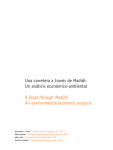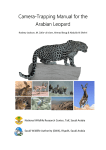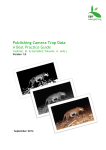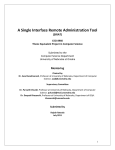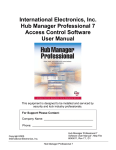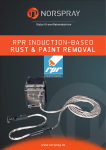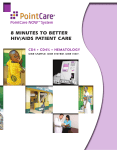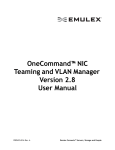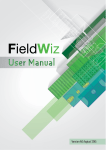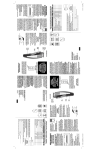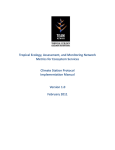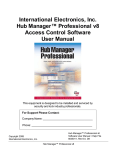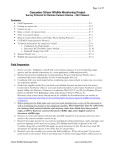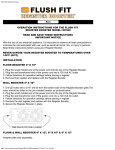Download Implementation Manual Version 3.1
Transcript
Tropical Ecology Assessment and Monitoring Network TERRESTRIAL VERTEBRATE (CAMERA TRAP) MONITORING PROTOCOL IMPLEMENTATION MANUAL Version 3.1 April 2011 Cite as: TEAM Network. 2011. Terrestrial Vertebrate Protocol Implementation Manual, v. 3.1. Tropical Ecology, Assessment and Monitoring Network, Center for Applied Biodiversity Science, Conservation International, Arlington, VA, USA. South American Tapir (Tapirus terrestris), Central Suriname Nature Reserve, Suriname African Buffalo (Syncerus caffer), Udzungwa National Park, Tanzania TEAM Terrestrial Vertebrate Protocol – 3.1 Acknowledgments This protocol and all other TEAM protocols are collective works. They were developed and reviewed by numerous scientists, but in this case, especially by Tim O’Brien, The Wildlife Conservation Society; , Fundacion Biodiversitas; Wilson Spironello, Instituto Nacional de Pesquisas de Amazonia; James D. Nichols, United States Geological Survey; Francesco Rovero, Trento Museum of Natural History, Italy; Roland Kays, New York State Museum; and Jan Schipper, University of Hawaii. A number of additional and useful comments were provided by Krisna Gajapersad, Conservation International Suriname and Johanna Hurtado, Organization of Tropical Studies. Jorge A. Ahumada, Technical Director, Tropical Ecology, Assessment and Monitoring Network, Science and Knowledge Division, Conservation International, compiled and wrote the TEAM Implementation Manual. James MacCarthy, Tropical Ecology Assessment and Monitoring Network, compiled key sections regarding the use of DeskTEAM. Series Editor, TEAM Protocol Implementation Manuals is Sandy J. Andelman, Vice President, Tropical Ecology, Assessment and Monitoring Network, Science and Knowledge Division, Conservation International. Graphics and layout by James MacCarthy and Lorena García Bustos, Tropical Ecology, Assessment and Monitoring Network, Science and Knowledge Division, Conservation International. The TEAM Monitoring Protocols are published by: The Tropical Ecology, Assessment and Monitoring (TEAM) Network Conservation International 2011 Crystal Drive, Suite 500 Arlington, VA 22202 703.341.2400 TEAM Network online: www.teamnetwork.org Conservation International online: www.conservation.org Conservation International is a private, nonprofit organization exempt from federal income tax under section 501(c)(3) of the Internal Revenue Code. 2 Common Chimpanzee (Pan troglodytes), Bwindi Impenetrable Forest, Uganda TEAM Terrestrial Vertebrate Protocol – 3.1 CONTENTS 1 INTRODUCTION.................................................................................................. 4 1.1 Key Technical Terms....................................................................................... 6 1.2 Standard Conventions Used Throughout This Document.................................... 7 2 SAMPLING DESIGN.............................................................................................. 7 3 YEAR 1 SAMPLING DESIGN PLAN......................................................................... 9 4 FIRST YEAR FIELD DEPLOYMENT..........................................................................11 4.1 Assemble a Deployment Crew....................................................................... 12 4.2 Equipment Preparation and Calibration..........................................................12 4.3 Field Trip to Establish and Geo-reference Camera Trap Points..........................20 4.4 Upload the Spatial Location of Camera Trap Points......................................... 26 4.5 Data Retrieval and Subsequent Redeployment of Camera Traps........................28 4.6 Equipment Examination................................................................................ 31 4.7 Equipment Recalibration............................................................................... 32 4.8 Redeployment of Camera Traps in the Field.................................................... 33 4.9 Processing and Uploading Spatial Data......................................................... 33 4.10 Using DeskTEAM to Transfer, Process, and Upload Data from a 30-Day Deployment Cycle................................................................................................ 34 4.11 Last Field Trip of the Season and Camera Storage........................................ 48 5 PROTOCOL IMPLEMENTATION FOR SUBSEQUENT YEARS................................... 49 5.1 Determine Whether Camera Trap Points Need to be Moved............................. 51 5.2 Equipment Preparation and Calibration..........................................................51 5.3 General Field-planning Meeting.................................................................... 51 5.4 Deployment of Camera Traps in the Field....................................................... 51 5.5 Transcription of field metadata...................................................................... 52 5.6 Pick Up the Cameras and Redeploy to New Locations.....................................52 5.7 Data Processing and Upload......................................................................... 52 5.8 Last Field Trip of the Season.......................................................................... 52 5.9 Equipment Check-in and Storage.................................................................. 52 6 ROLES AND RESPONSIBILITIES IN THE TERRESTRIAL VERTEBRATE PROTOCOL.......53 7 EQUIPMENT LIST................................................................................................ 54 8 GLOSSARY OF TERMS........................................................................................ 55 9 BIBLIOGRAPHY................................................................................................. 57 10 APPENDIX A1. CAMERA TRAP POINT FORM.....................................................59 11 APPENDIX A2. CAMERA TRAP CHECKLIST......................................................... 61 12 APPENDIX A3. CAMERA TRAP SETUP FIELD FORM............................................. 63 13 APPENDIX A4. CAMERA TRAP PICKUP FIELD FORM .......................................... 65 14 APPENDIX A5. DAMAGED CAMERA TRAP FORM............................................... 67 15 APPENDIX A6. RM45 CAMERA TRAP SETTINGS.................................................. 69 Grey-winged Trumpeter (Psophia crepitans). Manaus, Brazil. 3 TEAM Terrestrial Vertebrate Protocol – 3.1 1 INTRODUCTION This manual describes in detail all the steps and procedures needed to implement the TEAM Terrestrial Vertebrate Monitoring (formerly, camera trap) Protocol. The methods described here are based on the collective experience of many field biologists with experience in using camera traps to estimate the abundance of a range of terrestrial mammal and bird species. The detailed justification for the sampling design and the basics of the analytical approach are presented in the Terrestrial Vertebrate Scientific Protocol (in preparation). Figure 1 shows the general implementation workflow 1 for the Terrestrial Vertebrate Monitoring Protocol. Each step in the process is thoroughly described in this document. Some steps may occur only during the first year the protocol is implemented (e.g., sampling design, deployment plan, and first year field deployment). The workflow contains three main sections, each of which is separated by conditional (i.e., Yes/No) decision steps: 1. Sampling design, preparation, and submission of the deployment plan. 2. First-year deployment, which includes measuring the spatial locations of all sampling points, first-year sampling, and analysis to determine a minimum number of camera trap points. 3. Field deployment in subsequent years, data recovery, data processing, and data upload. The details involved in the first-year deployment and deployment in subsequent years are shown in Figure 3 and Figure 18 on pages 13 and 50, respectively. The integrity of the data resulting from the TEAM Terrestrial Vertebrate Monitoring Protocol strongly depends on proper functioning equipment. The protocol uses digital camera traps. Each digital camera trap stores many photographs (up to 40,000 with fully charged batteries) and requires minimal post-processing but adequate care and maintenance. Successful implementation of this protocol also depends on the expert judgment of the deployment crew. The crew determines, on the basis of the protocol, where to place the camera traps and how to set them up. Because of the high equipment cost and the time lag involved in repairing damaged camera traps, it is imperative that staff maintain the equipment well, and promptly report damaged equipment to the TEAM site manager, regional manager, and other TEAM technical staff using the appropriate tools. A workflow is a reliably repeatable pattern of activity or actions enabled through a systematic organization of resources, defined roles, and information flows, into a work process that can be documented and learned. 1 4 TEAM Terrestrial Vertebrate Protocol – 3.1 Figure 1. General workflow illustrating the implementation of the TEAM Terrestrial Vertebrate Monitoring Protocol. Events that happen during Year 1 are enclosed in a dotted outline. 5 TEAM Terrestrial Vertebrate Protocol – 3.1 Become thoroughly familiar with this document and strictly follow all the steps to ensure that all data from the field site are properly standardized with all other data for this protocol from the TEAM Network. Consult Section 6 for a description of the roles and responsibilities of all individuals involved with the TEAM Terrestrial Vertebrate Monitoring Protocol. Direct any questions, comments, or proposed revisions to the TEAM Technical Director (email: [email protected]). 1.1 Key Technical Terms The Glossary (Section 8) contains complete definitions of all technical terms used in this manual; however, for clarity, some key terms, an understanding of which is essential, are defined in Box 1 and Box 2. BOX 1: Key terms describing the statistical design and deployment plan • Camera trap point. A particular spatial location (latitude and longitude) where the camera trap is located during sampling. • Camera trap array. A set of camera trap points (usually 20–30) distributed at a density of 1 camera trap every 2 km 2. All camera traps in the array sample during the same 30-day period. • Deployment plan. A plan describing when, where, and how the protocol will be implemented at a specific TEAM site. The plan must contain the proposed sampling design, including the proposed geo-spatial location of each camera trap array, potential locations of the camera trap points within each array, relevant geographic information system (GIS) layers (shape files) for each array (e.g., topography, access, water drainages), and a detailed chronogram of activities. • Sampling design. Refers to the number of camera traps (sample size), their locations (spatial distribution), the time of year and frequency of successive sampling periods (temporal distribution), and the length of time the cameras are deployed in the field during each sampling period (effort). • Sampling period. A specified period of time (e.g., week, month, climatic season) during which all camera trap points are sampled. The TEAM Terrestrial Vertebrate Monitoring Protocol has only one sampling period per year (during the dry season, see below). BOX 2: Key terms describing protocol implementation and equipment • Camera trap. A piece of equipment installed in the field to automatically take photographs of animals passing in front of it. The camera trap consists of the camera, a control unit, a sensor and a memory card. • Camera trap point identification (ID). A unique code, assigned on the basis of a standard convention to a particular camera trap point (i.e., the location, not the camera trap itself). See Section 4.3.3 (and the Data Management Protocol) for the specific convention TEAM uses to label camera trap point IDs. 6 TEAM Terrestrial Vertebrate Protocol – 3.1 • • • Control unit. An electronic board with a small central processor unit that turns the camera on and off in response to a signal provided by the sensor. The control unit can be programmed by a user to specify the level of sensitivity to movement, the number of photographs the camera takes when it is activated, etc. Memory card. A small electronic card that stores the photographs taken by the camera. The memory card must be installed inside the camera or the camera will not record photographs; however, it can be temporarily removed from the camera so that photographs can be transferred to the TEAM Information Management System. Motion sensor. A small device mounted in front of and on the outside of the camera trap that detects movement within the area in front of the camera. Signals from the motion sensor travel to the control unit, which in turn, controls the camera. 1.2 Standard Conventions Used Throughout This Document The following conventions will be used throughout this document: • Bold text used throughout the document emphasizes critical points. Sometimes entire paragraphs appear in bold. This means that this information is critical and needs to be considered carefully. Sometimes bold text is underlined; this is an additional level of emphasis stronger than bold alone. • Complicated procedures are often divided into discrete steps. These are numbered with a brief description of the step in bold. Sometimes, steps are divided into sub-steps, indicated with lower-case letters (e.g., a, b, c, etc). • Names of TEAM standard field forms appear in italics (e.g. Camera Trap Point Form). • The names of particular variables in field forms or on a webpage are underlined (e.g., Latitude). Usually, in the text, the name of the field form where this column is located is referred to at the end of the sentence and in parentheses [e.g., “Fill in the columns labeled Year, Month, Day, Time, and First Name of the Person Taking the Reading (Camera Trap Spatial Form)”]. • Descriptive text in bold is used in the margins to highlight different types of processes/activities to aid the reader: important/critical steps, preparations before field trips, data entry/upload, use of a GPS is required, TEAM administrative steps, etc. 2 SAMPLING DESIGN Important: a critical step/process The sampling design for the TEAM Terrestrial Vertebrate Monitoring Protocol has been carefully specified to maximize the probability of photographing an adequate sample of tropical forest terrestrial mammal and bird species. It is intended to monitor changes in the community of ground-dwelling, terrestrial vertebrates, and not to monitor the abundance of individual species. This is an important distinction. As such, the sampling design represents a compromise between the level of effort required to detect species that range over large areas (>100 km 2), 7 TEAM Terrestrial Vertebrate Protocol – 3.1 such as elephants, tigers, and jaguars and the effort required to detect species with smaller home ranges (~1 km 2), such as terrestrial birds (e.g. currasows, guans) and smaller carnivores (e.g. coatis, fossas). The design also accounts for sampling constraints in the field, which may vary in different parts of the world, and for the logistical tradeoffs of cost versus effort. A TEAM camera trap sample consists of 60–90 camera trap points, distributed among two to three camera trap arrays. Each point is sampled over a 30-day period, once a year, during the dry season and no bait is used to attract animals to the points. Ideally, all 60–90 points should be sampled simultaneously; however, this is precluded by cost and logistical constraints. Therefore, the sampling points have been divided into two or three (depending on the particular site) camera trap arrays. Each camera trap array contains 20–30 camera traps at a density of one trap per 2 km 2. Each array is sampled sequentially, not simultaneously; however, all arrays must be sampled within the same dry season. This means that the first array of camera traps is deployed and remains in the field for 30 days. Immediately thereafter, the camera traps are picked up, the batteries and memory cards are replaced, and the replenished camera traps are immediately moved to the second array, remain there for 30 days, etc. (see Figure 3). TEAM administrative step The specific spatial layout of the points for camera trap placement in each array is flexible, but the camera trap density must equal one camera trap per 2 km 2. In very exceptional cases (e.g., where access to a site is very limited or the study area size is too small) camera traps might be placed at a density of one camera trap per 1 km2. This is a very exceptional situation and needs to be thoroughly justified in advance by the TEAM site manager and approved by TEAM technical director. Figure 2 illustrates some examples of potential spatial layouts for a TEAM camera trap array. The specific design chosen for a particular site will depend on local conditions at the site such as elevation gradients, topography, ease of access, physical barriers such as rivers, and other logistical constraints. A GIS is needed to design the precise configuration of points for each array. The design must be developed in conjunction with site personnel and approved by the TEAM technical director before field implementation (see Section 3). During deployment, the camera traps are placed as close as possible to these idealized locations. In the best case, the camera traps are placed in the exact proposed location; however, in some instances, the camera traps will need to be placed in a location that is the nearest possible feasible location where animals are likely to travel. In sites with obvious elevation gradients, camera trap arrays should be oriented along the elevation gradient from lowest to highest (Figure 2). If this scheme is followed, the spatial distribution of the camera trap points should be sufficient to ensure adequate sampling of the ground-dwelling, terrestrial mammal and bird communities at the site. 8 TEAM Terrestrial Vertebrate Protocol – 3.1 Figure 2. Examples of potential TEAM camera trap arrays. Each small square is one kilometer on a side and the X represents the ideal location of a camera trap. A) 20 x 3 km array with camera traps placed regularly along the array. B) Camera traps are located close to an access trail (broken green line) but placed at the predetermined density of 1 camera per 2 km2. C) 10 x 6 km array with camera traps placed regularly. In places were there is an altitudinal gradient, the arrays should be oriented along the altitudinal gradient. 3 YEAR 1 SAMPLING DESIGN PLAN GIS expertise required GIS expertise required Using the sampling design principles and guidelines (Section 2), the site manager develops a plan, which must be developed before any sampling is implemented in the field. The site manager will need to collaborate with TEAM technical staff or a GIS technical expert (from the site institution) to map the site, assemble the various spatial layers, and plan the deployment. The required steps for developing the Sampling Design Plan are as follows: 1. Map the site. Use the map of the core study area as the basis for selecting suitable locations for the camera trap points. The map will display the anthropogenic, administrative, land use/land cover, and natural characteristics of the site. The core study area identifies where sampling will occur. The area will have been selected on the basis of multiple criteria. Potential problem areas such as rocky outcroppings, steep slopes, edges, seasonally inundated areas, and large streams will have been identified and omitted. All access routes, including rivers and trails, should be identified in the core study area. Follow the TEAM Network Sampling Design Guidelines found at ww.teamnetwork.org. 9 TEAM Terrestrial Vertebrate Protocol – 3.1 2. Generate regularly spaced points or grid cells. To identify potential camera trap arrays and points it is necessary to first generate regularly spaced points or grid cells over the core study area. Follow the steps outlined in TEAM Network Sampling Design Guidelines document to generate regularly spaced points or square grid cells in a GIS at a density of (a) one point per 2 km2 or (b) one grid cell per 2 km 2 over the entire core study area (if using a modified study area the points or grid cells will be generated over this extent instead). These regularly spaced points or grid cells provide the basis for the location of the camera trap points within the camera trap arrays. 3. Determine access points to sample arrays. Use the map and local knowledge to identify access points. Access points are defined as places were the field crew can access an array of camera trap points from a road, river, trail, or any other access way. These access points should include recognizable landmarks such as a mileage post, a dock, or a geographic positioning system (GPS) waypoint. Enter these into the GIS. 4. Identify potential camera trap arrays and points. Once the various access points within the core study area have been identified, select 2-3 arrays of 20-30 points or grid cells to represent potential camera trap points such that (1) they sample a representative portion of the core study area; (2) they are accessible using the access points identified above; (3) they will be accessible year round; (4) they are not located in the vicinity of river banks or other edges; and (5) if possible, they are located in areas with existing trail systems to minimize disturbance and the need to cut new trails. The points should be placed at the center of the cells. 5. Extract the camera trap points from the GIS. Once 2–3 arrays of 20-30 points or grid cells have been identified (see Point 2 above), use the GIS system to produce a list of latitude and longitudes, one for each point, in decimal degrees using the WGS84 datum. If mesh grid cells have been used up to this point, a center point per cell will first need to be extracted. Remember that these latitude and longitude locations represent only estimates of the potential proposed locations and not the final locations for the camera trap points. Transfer all these points to the GPS as outlined in the TEAM Network Sampling Design Guidelines. 6. Conduct a reconnaissance survey. With the list of potential locations for the camera traps loaded into the GPS unit, the site manager should visit the proposed sampling area to estimate how many camera trap points the deployment crew will be able to deploy in a day. This number will vary depending on the habitat structure at the site; in particular, the structure and density of the understory and the local topography at the site. Where the understory is relatively open and the terrain is even, more camera trap points can be visited in a day than sites with a dense understory and hilly terrain. To obtain a rough estimate of the number of camera trap points that can be visited (deployed) in a day select a subset of 5–10 points in the array and attempt to visit the selected subset the same day with the help of the GPS unit without cutting any new trails. Using the number of 10 TEAM Terrestrial Vertebrate Protocol – 3.1 points that could be visited in a day, the site manager should be able to roughly approximate the number of camera trap points that can be deployed by day. With this information, the site manager should be able to realistically plan the deployment of camera trap points, including the order in which points will be deployed, the locations of temporary camps to optimize travel time to potential points, and the schedule (see next point). For most sites, we estimate that a team of two people can deploy 2-4 camera traps per day depending on local conditions. 7. Preparation of the deployment plan. After completing the reconnaissance survey, the site manager should have in hand all the elements to prepare and submit a deployment plan to implement the Terrestrial Vertebrate Protocol at the site. Remember that Year 1 deployment plans must include mapped locations for 60 camera trap points distributed in 2–3 sampling arrays. The deployment plan consists of the following documents or files: • Written deployment plan. Summarize and justify the rationale for the chosen locations of the camera trap arrays and points. Prepare a chronogram of activities with proposed occurrence dates. Include the names of personnel who will conduct each activity within the deployment plan (see Section 4.1) for field crew personnel requirements). • Maps and shape files. For each array, submit a map and a shape file containing the locations of the camera trap points together with relevant shape files of each layer (roads, elevation, rivers, vegetation, etc.). Use the guidelines in the TEAM Network Sampling Design Guidelines to submit this information. • Sampling Scheduler: The site manager is now in the position to schedule the dates of sampling for each array using the Sampling Scheduler utility in the TEAM portal (myTEAM -> TEAM Sampling Scheduler). The scheduler will work only when the proposed locations have been uploaded and approved by TEAM Technical Director. The scheduler will only allow the site manager to plan the data collection during the site-specific dry season. The final number of camera trap points and camera trap arrays to be used in subsequent years will be determined by statistical analysis once the data from the Year 1 implementation are available. The TEAM Terrestrial Vertebrate Protocol manager will perform these calculations and communicate the results to the site manager. 4 FIRST YEAR FIELD DEPLOYMENT Once the TEAM technical director has approved the camera trap sampling design the first-year field deployment of camera traps can begin. This process involves 1) assembling an adequate field crew, 2) preparing and calibrating the equipment, 3) traveling to each proposed camera trap point and choosing the best site for each camera trap point, 4) obtaining latitude and longitude readings for each camera trap point, 5) installing the camera trap in the field, 5) leaving each 11 TEAM Terrestrial Vertebrate Protocol – 3.1 camera trap for 30 days, 6) recovering all camera traps and memory cards, 7) reinstalling camera traps at other arrays, and 8) organizing and uploading all photographs and data according to the TEAM Data Management Protocol. Figure 3 on page 13 depicts the major steps in first-year field deployment. The text in this section is structured accordingly. TEAM Administrative step 4.1 Assemble a Deployment Crew The site manager in consultation with TEAM technical director should assemble a deployment crew consisting of the following individuals: 1. Deployment crew leader whose primary responsibility is to guide the other crew members and decide where to set up the camera traps. This person should: • Have >2 years experience setting up camera traps in the field • Be prepared to spend several days in the field (including weekends and holidays) • Be trained by the TEAM remote sensing specialist to read spatial coordinates in the field following the specified standards in the TEAM Network Sampling Design Guidelines. • Be able to coordinate, manage, and work with field personnel 2. One to three technicians who will accompany and assist the crew leader to set up the camera traps. These technicians should preferably: • Be local people who live in and are familiar with the area • Have extensive field experience • Are prepared to spend several days in the field (including weekends and holidays) without seeing their families Before you go to the field… 4.2 Equipment Preparation and Calibration The Terrestrial Vertebrate Monitoring Protocol depends on the equipment being in proper functioning order; thus, adequate care and maintenance of the camera traps is essential. To ensure the highest possible quality and integrity of the data, close attention must be paid to preparing and calibrating the camera traps before they are deployed in the field. Start these preparations 1 week in advance of leaving for the field. The leader of the camera trap deployment crew must follow these steps to ensure this happens. TEAM requires the use of Reconyx digital camera traps, particularly the HC500 or PC800 models, depending on the site’s climate (see Section 7, Equipment List). Due to their rapid response time, infrared flash, multi-fire capabilities and unique design for field conditions, these are the only camera traps approved for the TEAM Terrestrial Vertebrate Monitoring Protocol. The TEAM Network office does not approve the use of any other equipment to collect TEAM Terrestrial Vertebrate Protocol data. The only exception to this rule are those sites that have previously purchased the Reconyx RM45 model, which is no longer being produced. 12 TEAM Terrestrial Vertebrate Protocol – 3.1 Figure 3. Workflow illustrating the main steps during the first year of deployment of the Terrestrial Vertebrate Protocol. The thick arrows show the main steps in the workflow during the first cycle of deployment and pickup of camera traps. 4.2.1 Equipment Registration Before deploying the camera traps in the field they need to be registered in the Equipment Management tab within the Network Management Tool at the TEAM portal (http://www.teamnetwork.org). The process consists of marking the camera traps, retrieving their serial numbers and registering this information online. Follow these steps: 13 TEAM Terrestrial Vertebrate Protocol – 3.1 1. Mark the camera trap. Each camera trap should be externally marked with a unique identification number. TEAM recommends using the numbers 01, 02, 03, etc. Clearly write down the number in the back of the camera using a non-erasable, water-resistant pen marker. 2. Navigate to Network Management Tool. Open a web browser and navigate to www.teamnetwork.org. Login and then click on the myTEAM link on top of the page. In the myTEAM area, click on the link for the Network Management Tool. 3. Retrieve the serial number of the camera trap. The serial number of each camera trap (14 digits) can be easily found by opening the camera trap and looking for a white sticker underneath the front panel. You can also, turn on the camera trap, navigate to the Camera Info menu by using the < or > buttons, and then press the OK button. This will display the firmware version (number after the V: ) and serial number (number after the S: ) of the camera. 4. Register camera traps and serial numbers. On the Network Management Tool page, select the Equipment Management tab and enter the required information in the text boxes at the top (equipment category/type, purchase date, cost, condition, etc.). Enter the serial number for each camera trap in the Equipment Management tab in the TEAM portal and click the “Add” button. See Figure 4 below for a visual reference. Figure 4. This image shows the Equipment Management tab in the Network Management Tool where new camera traps should be registered. Before you go to the field… 4.2.2 Battery preparation Each camera in the camera trap unit requires twelve type “AA” batteries. Alkaline batteries are OK for the HC500 and PC800 camera models, but longer lasting 14 TEAM Terrestrial Vertebrate Protocol – 3.1 batteries, such as rechargeable nickel metal hydride (NiMH) and Energizer Ultimate Lithium may also be used. 1. Charging batteries for the first time. If this is the first time the type “AA” rechargeable batteries are being used for a given year, put them in a discharging-recharging cycle (conditioning cycle) at least 48 hours before leaving for the field assignment. This ensures that the battery “memory” is properly set and prolongs the life of the rechargeable battery. Refer to the battery charger for instructions on how to put the batteries in this conditioning cycle. Only use battery chargers that have this specification built in (see Section 7, Equipment List). To minimize the amount of time the batteries need to charge, TEAM recommends using four to six battery chargers in parallel, each holding the maximum number of batteries. 2. Check the battery charge. Once the batteries are finished charging, check they have adequate voltage using a voltmeter (see equipment list, Section 7). Rechargeable batteries will show a lower voltage than their posted voltage of 1.5V, but this is normal for these battery types (between 1.25 and 1.3 V). 3. Subsequent battery charges. If this is not the first time these batteries are being used, discharge them first and recharge them for at least 24 hours prior to leaving for the field assignment. DO NOT charge the batteries more than 2-3 days before taking them to the field assignment. Rechargeable batteries tend to lose their charge very quickly, even if they are not being used, especially in hot weather. 4. Do not use the rechargeable batteries for camera set up. Use a set of twelve alkaline type “AA” batteries to calibrate the cameras (see next section). Before you go to the field… 4.2.3 Preparation of the camera trap It is crucial that all camera traps are set up correctly and with the same settings to ensure standardization of the data being collected. Before taking the camera traps to the field, every single camera trap must be checked, as described below. Forms needed during these steps: • Camera Trap Checklist (Appendix A2). The Camera Trap Checklist needs to be filled out and signed by the crew leader (or delegate) and site manager (or delegate). The site manager should not authorize the camera traps to go to the field until the Camera Trap Checklist has been signed and turned in. • Camera Trap Setup Form (Appendix A3). Use this form to record the number of the camera trap and the serial number of the memory card in each camera. Steps: 15 TEAM Terrestrial Vertebrate Protocol – 3.1 1. Wash your hands. Always make sure your hands are clean before handling the camera traps and memory cards. Small bits of dirt may easily become lodged in the contact points resulting in a poor connection to the camera and card failure. 2. Write on the camera trap number. Each camera trap should be externally marked with a unique identification number. Clearly write down this number in the Camera Trap Number column on the Camera Trap Setup Form. 3. Set the date and time. Remove the front cover of the camera trap and insert twelve regular or alkaline type “AA” batteries (not the rechargeable ones to be used in the field). Turn the camera on using the ON/OFF switch. If this is the first time the camera has been turned on, enter the corresponding year, month, day, hour, and minute, and press the OK button after each step (see the camera trap manufacturer’s manual). To set the time, use the time from a standardized time server such as http://www.timeanddate.com (if an internet connection is available). Important: a critical step/process VERY IMPORTANT!!!!!!! DATE & TIME SETTINGS: IMAGES ARE USELESS WITHOUT AN ACCURATE DATE AND TIME STAMP. MAKE SURE THE CORRECT DATE AND TIME ARE SET IN THE CAMERA TRAP. WITHOUT THIS, ALL RESULTING PHOTOS WILL BE USELESS!! REFER TO THE CAMERA TRAP MANUAL, TO LEARN HOW TO SET/VERIFY THE CURRENT DATE AND TIME ON THE CAMERA TRAP. 4. Record information about the memory card. Take out a memory card from its case and locate its serial number. The serial number is an 8–9 digit number usually found on the edge opposite to the electronic contacts or on the case of the card. If no serial number can be found, number the card sequentially with a non-erasable marker so that each card has a unique number. If the serial number is on the case of the card rather than on the card itself, write the serial number on the card using a non-erasable marker. Also, write down this serial number in the column Memory Card Serial Number (Camera Trap Setup Form) in the corresponding row of the Camera Trap Number column (same form). Insert the memory card in the slot located below the buttons. 5. Check for and install updates. The camera trap manufacturer, Reconyx, updates the software used by the cameras periodically. Go to the Reconyx website (http://www.reconyx.com) and check for firmware updates (in the Support menu) before deploying camera traps in the field. Follow the instructions on the Firmware Updates page to determine if you need to update the camera traps and to install the new software. 16 TEAM Terrestrial Vertebrate Protocol – 3.1 6. Set up the camera trap. Navigate to the Change Setup menu of the camera trap. Select the Advanced Quickset option and, using a combination of the OK, <, and > buttons, set it up with the settings found below (see the camera trap manufacturer’s manual for details about programming; see Appendix A6 for the settings used on the older RM45 camera trap model): Menu Item Trigger Time Lapse Resolution Night Mode Date/Time User Label SubMenu: Set it to Motion Sensor: ON Trigger/Sensitivity: HIGH Number of photos per trigger: 3 Interval between photos: RapidFire Quiet Period: No delay AM Period: OFF PM Period: OFF HIGH (3.1 MP) Balanced Current date and time, temperature in Celsius CT - Three-letter TEAM site code (e.g., CT-XXX) (complete other details in the field; see Section 4.3.4) Figure 5. Summary of standardized Reconyx HC500 camera trap settings for this protocol. When finished, check the Correct Date and Time? and Correct Camera Settings? columns (Camera Trap Checklist). 7. Erase the memory card. Although you should be using a new memory card every time, make sure it is completely empty. Go back to the Main Menu, navigate to Erase Card and select YES (make sure not to lose any valuable information!). Check the Is memory card empty? column (Camera Trap Checklist). 8. Replace the batteries. Turn the camera off and remove the twelve regular type “AA” batteries. Replace them with twelve fully charged type “AA” NiMH rechargeable batteries. Check the Camera Batteries Fully Charged? column (Camera Trap Checklist). 9. Turn the camera on: Move the camera switch to the ON position. After the system loads you will see the date and time on the first row of the screen and the status of the card and batteries on the second row. Should look like: 03-18-09 02:12 PM 0%FULL 85%BATT Remember that even though the rechargeable batteries might be fully charged, the battery indicator will show only between 85-87% charged. This is normal. 17 TEAM Terrestrial Vertebrate Protocol – 3.1 Before you go to the field… 10. Test the camera trap unit. The Arm Camera will be on the screen; select OK (the camera will be active in 10 seconds). Place the camera vertically (e.g., on a bench) and stand in front of it at a distance of 2 meters. If it is working properly you should see the Card in Use green indicator lighting up and text showing up on the screen (i.e. Motion#1 Picture 1, Picture 2, Picture 3). If this is the case, check the column Camera trap working? (Camera Trap Checklist). Otherwise, go back to Step 6 and make sure the camera is set up correctly. This step can be performed with several camera traps simultaneously by placing the camera traps along a bench and walking in front of them. 11. Install desiccant. Finally, every camera trap case needs to be fitted with a desiccant pellet (e.g., Reconyx HyperFire Desiccant; see Section 7, Equipment List). Apply an adhesive tab to a desiccant pellet and attach it to the top right corner inside the camera; above the LCD Panel. See the installation instructions that are included with the pellets for more information. When the pellets are new they will be blue, but will turn pink or white when they need to be replaced. 4.2.4 Case inspection With the camera and the control unit programmed and set, the final preparation step is to inspect the camera trap case to make sure it is ready to be deployed to the field. Follow these steps to ensure the case is in the proper condition. 1. Check the camera trap case seals. Closely inspect the case and look for cracks or other anomalies. Make sure the case is solid and the seals are in good condition to prevent water entry to the interior. Check all the places where water can enter (e.g., junction points in the front where the lid and the case are in contact) to make sure the camera case will withstand wet weather. If junction points seem open or weak, use silicone sealer to seal them. Only after the case and seals are in proper shape check the column Case, Seals and Locking Bracket in Good Condition? (Camera Trap Checklist). 2. Prepare locks. In addition to the bungee cord provided, each camera trap should have a corresponding adjustable cable lock to fasten it to a tree in the field. Make sure to have the appropriate number of locks and the corresponding keys for each lock (usually, one set of keys will open three different cable locks). Test locks and keys to determine which keys open which locks. Check the column Locks and Keys Marked and Checked? (Camera Trap Checklist). TEAM Administrative step 4.2.5 Final review of settings and paperwork The crew leader should review the Camera Trap Checklist to ensure that for each camera trap all functions are properly set, memory cards are in place, the batteries are functioning, and so on. The crew leader (or his or her delegate) must review, sign, and date the checklist and obtain the signature of the site manager 18 TEAM Terrestrial Vertebrate Protocol – 3.1 (or the site manager’s delegate). The crew leader gives the signed checklist to the site manager who will properly archive it. Without this review and signature, the site manager may not authorize deployment of camera traps to the field. During site visits, the TEAM regional manager or TEAM technical director may request inspection of these forms (or any other forms described in this document). 4.2.6 Other equipment and supplies Before you go to the field… The following additional field equipment and supplies (in addition to the camera traps themselves) need to be ready and packed before the team leaves for a field assignment: • GPS unit. To ensure the maximum precision possible, the TEAM Network office will arrange for the crew leader to obtain access to a GPS unit so that each camera trap point can be geo-referenced. Only use GPS models that have been approved by the TEAM Network office (currently the Garmin GPS 60csx, see Section 7). • Aluminum tags. Take 30–60 aluminum write-on tags to the field (see specifications in the equipment list). Once a camera trap point is established and geo-referenced it needs to be marked (see Section 4.3.3). • Cutting equipment. Use light-weight cutting equipment (e.g., garden clippers or a small machete) in case small access trails need to be cleared to access potential camera trap point locations and to clear the vegetation around a camera trap point. • Compass and maps. Take a few compasses and good plasticized maps of the area at the appropriate scale (i.e., array) to help orient the crew in the forest. • A small whiteboard. Take a small whiteboard (e.g., 23 × 35 cm), 2–3 dryerase pens, and a cloth rag to mark the beginning and end of the sampling period at each camera trap point. • One to two open-frame backpacks. Use these to carry camera traps in the field. Each backpack can hold up to 5–6 camera traps. • Field forms. Bring the following field forms: • Camera Trap Setup Forms (Appendix A3): Take the forms that were already partially completed during the camera trap setup and preparation steps (Section 4.2.3) with the Camera Trap Number, and Memory Card Serial Number. Record other information on this form when installing the camera trap in the field. • Camera Trap Point Form (Appendix A1): Take blank copies of this form to complete all appropriate data about the camera trap points (i.e., camera trap point identification number, date, time, etc.). 4.2.7 General field guidelines Before leaving for a field assignment, the crew leader should meet with the other crew members to review the deployment plan and schedule. This meeting should explain the setup and movement of temporary camps as the field crew deploys the camera trap points, the order in which various camera trap points will be visited, and other general logistical issues (e.g., water acquisition and food preparation and schedule). These are some general recommendations: 19 TEAM Terrestrial Vertebrate Protocol – 3.1 • • • • • • • Use maps of the study area with the expected locations of the camera trap points to explain to the field crew the deployment plan. Each point in the array should have a unique number (between 1 and 20 or 1 and 30, depending on the number of points in the array). This number will be part of the camera trap point ID used when marking the camera trap location. The number and location of temporary camps will depend on the local conditions at the site, but TEAM recommends establishing one or two camps to minimize travel to and from the camera trap points. The field crew should be prepared to spend several days sleeping in these temporary camps under sometimes harsh field conditions (high humidity and heat, rain, mosquitoes, etc.). TEAM highly recommends establishing temporary camps close to water sources to avoid carrying large amounts of water. Food should be very basic and include mostly nonperishable items. Setting up camera traps is hard and arduous work and the field crew should be physically and psychologically prepared to spend all day working in the field over several consecutive days. Spending an entire day in the field is crucial for minimizing the amount of time that camera traps should be deployed. Therefore, each crew member should carry enough water and food for the working day. Going back to the camp for lunch is inefficient and will waste valuable time. When packing the camera traps to take in the field do not store them with food or any other substances that might attach odors to the camera trap. Food or other smells might attract animals to the camera trap in the field, biasing the estimates of detection probability. When carrying camera traps in the field use an open backpack frame to which the camera traps can be strapped using the bungee cords that accompany each camera. Again, do not carry camera traps and food in the same bag to avoid impregnating them with smells that might bias the sampling. 4.3 Field Trip to Establish and Geo-reference Camera Trap Points The following sections describe the steps for establishing and geo-referencing potential camera trap points and installing the camera traps in the field. Follow these steps carefully, because the successful placement of camera trap points is crucial to the quality and number of photographs expected. 4.3.1 Make Sure all camera trap points are loaded into the GPS. Following the guidelines in the TEAM Network Sampling Design Guidelines, make sure all the camera trap points are loaded into the GPS unit with the correct settings. All these should be labeled as follows: CT-Site abbreviation code (2-3 digits)-array number (1 digit)-point number(2 digits)-P(for proposed point) 20 TEAM Terrestrial Vertebrate Protocol – 3.1 So for example, CT-CX-1-05-P is the code for the proposed location of point 5 within array 1 at the Caxiuana TEAM site. These are proposed locations because they are coming from the sampling design proposal directly (see Sampling Unit Placement Protocol). 4.3.2 Locating the best place for the camera trap point in the field Using the GPS unit, navigate to a proposed camera trap point where a camera trap is expected to be deployed. This is the potential location that was determined during the sampling design. Once the deployment crew reaches this location, the crew leader needs to find the best possible location as close as possible to the predetermined coordinates. Choose the exact location to give the highest probability of obtaining useful photographs within 10-20 meters of the original point. Often this will be a game trail or ridge top. Different species have unique travel habits, and trail characteristics affect the species that use those trails. Select the location that is likely to yield photos of the largest number of species. DO NOT choose the location on the basis of behavior of any single species. It is the crew leader’s responsibility to decide the final location of the camera trap. 1. Choose a “wildlife-friendly” site. Once in the vicinity of the predetermined coordinates, the crew leader should search for the nearest location such as trails, dirt roads, creek banks, and paths to water that animals use on a regular basis and with a good chance of animal visitation. Look for signs of animals (tracks, scrapes, game trails) nearby. 2. Try to determine the travel path. The crew leader should choose a site where the travel path is limited to the area that the camera trap can photograph (Figure 6A,E). A single trail with evidence of use and limited travel alternatives is optimal for placing camera traps (Figure 6A,E). In some cases it may be necessary to pile brush to restrict the options for movement on a wide trail. 21 TEAM Terrestrial Vertebrate Protocol – 3.1 Figure 6. Recommendations for camera trap placement. Camera traps should be placed diagonal (or perpendicular) to animal travel paths (A), and if perpendicular with enough distance to the path (B). If terrain is sloped between camera trap and travel path, then the camera should be angled appropriately so that it is parallel to the ground (C); if camera is not adjusted it may result in incomplete detection and lousy pictures (D). Travel paths should also be fairly restricted (E). 22 TEAM Terrestrial Vertebrate Protocol – 3.1 3. Consider the sensor’s range and field of view. A wide trail has more places at which wildlife can cross a sensor and thus, the greater the area that must be covered by the sensor’s field of view. The maximum distance to the far side of the trail should not be farther than the distance covered by the flash. The distance should also be considerably less than the maximum range of the sensor. See Section 4.3.4, Step 1 for instructions on roughly calculating the sensor’s field of view. 4. Consider the terrain. The ground under the camera trap unit needs to be reasonably level. Trails with ruts or slopes can result in the ground obscuring a traveling animal from the sensor beam, and might cause the camera trap to miss photograph opportunities. A path with a pronounced slope on one side can result in a sensor beam that is at shoulder height when wildlife walk on the upside of the path, but miss the animal entirely if it walks on the down slope of the path (Figure 6D). Be aware of all the possibilities of travel in front of the camera traps. If it is impossible to find level terrain then make sure to angle the camera accordingly, so that it is reasonably parallel to the ground (Figure 6C). 5. Find a suitable tree in which to set the camera. Finally, find a spot with a suitable tree or post with a good view to the trail. Affix the camera trap to the tree approximately 30–50 centimeters off the ground and parallel to it. Suitable trees have trunks that are reasonably straight; thin enough to tie the cable lock around; but not so thin that wind, people, or other animals can shake it excessively. Try to minimize direct sunlight exposure to the camera trap by pointing it north or south; direct sunlight to the sensor will trigger false photographs and excessive heat can reduce the sensitivity of the heat sensor. Camera traps should be set back at least 2 meters from the nearest point at which wildlife might travel across the sensor. This allows for clear, focused pictures and a large enough field of detection from the sensor. The longer an animal is in the detection zone, the less chance of missing a photographic opportunity. 6. Set up the “stage” for the camera trap. Occasionally, limitations in terrain or suitable trees hamper complete coverage of a trail. Cut some brush as needed to maximize detection within the field of view of the camera trap. Try not to disturb the trail or lay down too much vegetation to force animals to pass in front of the camera because some animals will turn around if faced with obstructions. Try to keep the stage as natural as possible. 4.3.3 Record the spatial location of the camera trap point and mark its location Use of a GPS is required 1. Record the spatial coordinates of the location. Once the final location for the camera has been chosen, record the longitude and latitude of the final placement of the camera trap in decimal degrees using the GPS unit. It is crucial to take a GPS location for each camera trap point before beginning any sampling. This location should be as close as possible to the actual tree or post in which the camera will be mounted. Following the 23 TEAM Terrestrial Vertebrate Protocol – 3.1 guidelines on the TEAM Network Sampling Design Guidelines; take at least 300 readings before saving the location in the GPS (Click the “MARK” button and wait for a signal, then use the arrow keys to select “Avg.” Next, press the “ENTR” button and the system will save it.. When saving the waypoint to the GPS use the standard TEAM convention described above (section 4.3.1) but without the “P” at the end (this is no longer a proposed location but the “real” location of the point). Using the example above, the field crew navigates to CT-CX-1-05-P, and once a final location for the camera trap has been found a new GPS reading is taken at the actual location and coded CT-CX-1-05 in the GPS (you can omit the dashes for ease). In the enclosed Camera Trap Point Form, fill in the Year, Month, Day, Time, First name of the person taking the reading, Last name of the person taking the reading, and Number of GPS Readings columns. Important: a critical step/process 2. Mark the location where the camera trap will be set. Mark an aluminum tag with the camera trap point ID using the TEAM convention: CT - Site abbreviation – Array number – Point number For example, when setting up point # 15 in array # 1 at Suriname, use the following camera trap point ID: CT-CSN-1-15. Strictly follow this naming convention for all camera trap points. Attach the aluminum tag to the tree were the camera trap will be mounted. Fill in the Point ID column in the Camera Trap Point Form. 4.3.4 Setting up the camera trap at the location Once the specific location for the camera trap is geo-referenced and marked, the camera trap can be installed at this location. Follow the guidelines outlined here and in Figure 18. 1. Roughly calculate the field of view. Although camera traps can in theory detect movement up to 30 meters away, this distance is dependent on the local temperature and humidity. More realistically, and because vegetation in tropical forests tends to be dense, camera traps should be aimed 2–4 meters from animal trails. Because the camera lens has about a 40 degree field of view, the width of the field of view can be roughly approximated as 70% of the distance from the camera trap to the trail. For example, a camera that is about 3 meters away from the trail will capture a field of view of about 2.1 meters (0.7 × 3) in the trail. See Step 6 for a more precise determination of the field of view using the Walk Test mode in the camera trap. 2. Clear debris from the camera trap field of view. Clear big leaves and other obstructions between the camera trap location and the travel path. Anything that obstructs the beam reduces the detection ability of the camera and could result in poor quality photographs. Large leaves can result in false triggers when the sun heats up a frond blowing in the wind. 24 TEAM Terrestrial Vertebrate Protocol – 3.1 3. Fix the camera trap to the designated tree. Thread the bungee cord through the holes of the camera trap and around the previously marked tree where it will be located. The sensor beam should be approximately shoulder high on wildlife and set approximately 30–50 centimeters off the ground and parallel to it. Use freshly cut sticks and branches to help prop up and secure the camera trap to the tree trunk or other anchor. A wellplaced twig between the camera trap housing and the tree trunk can help adjust the angle at which the sensor is pointed. Always use live wood to brace cameras and adjust camera angles because dead wood is too brittle. Try to avoid pointing the camera trap at objects in direct sunlight such as large rocks or sunlit streams that may absorb heat and trigger sensors. Also try to avoid orienting the camera trap facing exactly west or east since the sun will shine directly on it in the morning or afternoon, causing potential false-positive shots. Direct sunlight may also cause damage to the temperature sensor. 4. Turn the camera on and type in the camera trap point ID. Remove the front cover and turn the switch of the camera to the ON position. Navigate to the Change Setup Menu, select the Advanced Quickset, and then choose User Label. Using the < and > keys to type in the camera trap point ID (the same ID in the aluminum tag at the camera trap point; e.g., CT-CX-103) then choose finish. All the photos taken by this camera trap will have that identifier in its pictures (see the Reconyx HC500 User Manual). 5. Make sure dessicant pillow or pellet are installed. Once the camera has been satisfactorily positioned, put the desiccant pellet back inside (in the top right corner). 6. Activate the Walk Test mode. Navigate to the Main Menu and select the Walk Test mode and close the front door of the camera trap. With this option, the camera flashes an indicator light when an object enters its detection zone without triggering any photos. Test the aim of the camera trap by crossing in front of it. Do this on both the edges and the middle of the path. A human who crawls or crouches while moving is a good imitation of wildlife walking in a relaxed fashion. Make sure that every conceivable angle at which wildlife can pass in front of the camera trap is tested, and that the sensor triggers in each instance (watch the light in front of the camera trap). If necessary, adjust the angle and height of the camera to maximize the field of view in front of the trail. The camera trap will arm itself after a 2-minute period of no motion in front of the sensor. You will be able to tell when the camera is armed because the red light on the front will no longer blink when there is movement in front of it. This will ensure the camera has been properly set up. 7. Secure the camera trap to the tree. Pass the cable lock through the small hole in the back of the camera trap and around the tree. Secure the lock and do not leave the key. Write down the number of the key in the Key Number column (Camera Trap Setup Form). 25 TEAM Terrestrial Vertebrate Protocol – 3.1 8. Prepare the whiteboard for a test/start photo. Take out the whiteboard and write down the following data: a. The camera trap point ID that corresponds to this particular point (e.g., CT-MN-01-10) b. The date in ISO standard format (yyyy/mm/dd); write this below the camera trap point ID c. The time in ISO standard format (hh:mm; e.g., 16:00, 12:35) d. Complete first and last name of the responsible field crew leader (do not use abbreviations, nicknames, or initials) 9. Take a test picture. After 2 minutes of inactivity in front of the sensor the camera will self-arm and, as mentioned before, the red light on the front will no longer blink. As soon as this happens, position yourself 2 meters in front of the camera trap and hold up the labeled whiteboard. The camera trap is set. Fill in the Start Date column (Camera Trap Setup Form): year, month, day, hour, and minute (the same date and time that appear on the whiteboard). Also write down the First Name and Last Name of the leader of the crew setting the camera trap (Camera Trap Setup Form). Check the column Startup Picture Taken? (Camera Trap Setup Form). 10. Go to the next camera trap point. Walk to the next camera trap point and start the entire process described in Sections 4.3.1, 4.3.3, and 4.3.4. Repeat until all camera traps have been installed. 4.3.5 Return to the base camp/laboratory After all the camera traps have been deployed at the corresponding camera trap points, each point needs to be sampled for a minimum of 30 days. When returning from the field, the next step is to upload all the spatial information of the camera trap points to the TEAM data repository. The steps in the next section outline this process in detail. 4.4 Upload the Spatial Location of Camera Trap Points Data entry/upload When returning from the field, upload all the spatial location information of the camera traps that have been deployed. It is crucial that this information is uploaded as soon as possible to the TEAM data repository for adequate checking to ensure the quality of the data and that the camera trap points are properly spaced according to the standard sampling design. Follow the instructions below to save and upload the GPS data to the TEAM repository. 1. Connect the GPS to the computer. The first step in this process is to connect the GPS unit to the field computer where the data can be uploaded post-field work collection. 2. Load the necessary software. The Garmin GPS unit, ships with a spatial software utility called MapSource. Be sure to install the software from the accompanying CD in your computer. 26 TEAM Terrestrial Vertebrate Protocol – 3.1 3. Transfer the points to the computer. Once the Garmin GPS unit has been connected to the computer and MapSource is open, locate Transfer on the menu bar and select Receive From Device. This will transfer all the points collected in the GPS unit from the field to MapSource. 4. Save the file. At this point all of the points in the GPS unit will appear in the user interface window of MapSource. Select and save the collected points as a .gpx file under FileSave As. 5. Upload points to the portal. After saving the .gpx files, upload the spatial data from the GPS receiver by completing the following steps. a. Login to the TEAM network website (www.teamnetwork.org) and navigate to the Data Management Tool (MyTEAM Data Management Tool). b. On the right side of the screen, use the arrows to locate the Upload Spatial Data tab (see Figure 7 below). c. Click on the Upload Spatial Data tab and enter the required information (i.e. site name and protocol name). d. Select the file that will be uploaded by pressing the button that looks like a photograph on the right side of the screen and press Submit. e. Enter any other required information when prompted. Figure 7. Screen shot of the Upload Spatial Data home screen in the Data Management Tool on the TEAM portal. This is where spatial information will be uploaded. (1) Data Management Tool link (MyTEAM -> Data Management Tool), (2) navigation arrows, (3) Upload Spatial Data tab, (4) file selection button, (5) submit button. 27 TEAM Terrestrial Vertebrate Protocol – 3.1 The TEAM remote sensing specialist will evaluate the data and accept it only if the data comply with TEAM minimum standards. She or he will communicate within 7 days of acceptance of the file and approve or reject the spatial data. If the spatial data are approved, then the points just deployed can be used for subsequent sampling. Otherwise, the TEAM remote sensing specialist will discuss with the site manager the problems with the spatial data, and whether a new field trip is required to re-establish and geo-reference camera trap points. 4.5 Data Retrieval and Subsequent Redeployment of Camera Traps After the first-deployed camera traps have been in the field for at least 30 days, the data (photographs) need to be retrieved and the camera traps moved to new camera trap points if points still remain to be sampled in the season. Remember that in the first year a total of 60 camera trap points need to be sampled for a minimum of 30 days each. Because the number of camera traps at each site is usually between 20 and 30, the camera traps need to be deployed at one set of points, left there for 30 days, moved to the remaining set of points, and left there for another 30 days. At most TEAM sites, the field crew will have to bring back all camera traps to the laboratory or field station before redeploying to the remaining set of camera trap points. It is important to minimize the time between picking up the camera traps and redeploying them to a new set of points because all sampling needs to occur within the same dry season, otherwise the sampling period will include dry and wet seasons, which can affect the number of photographs being taken and the quality and comparability of the data with other TEAM sites. Follow the steps below if the camera traps are to be redeployed almost immediately without their being returned to the field station or permanent base camp. Otherwise, steps 1 and 2 in Section 4.5.1 and all steps in Section 4.8 can occur in the base camp before redeployment. Before you go to the field… 4.5.1 Preparations for the data retrieval and redeployment trip 1. Charge the new batteries. Using Section 4.2.2 as a guide, charge and bring fresh type “AA” rechargeable NiMH batteries to replace the ones that have been in the field (a few more than twelve times the number of camera traps deployed to have some extras). Allow 24-48 hours to charge the batteries before traveling to the field. 2. Prepare fresh memory cards. Bring new memory cards to insert into the cameras to replace the ones that will be retrieved. Pack the memory cards in their original plastic cases to avoid soiling. 3. Keys for the cable locks. Bring all the keys to unlock the cable locks securing the camera traps in the field. 28 TEAM Terrestrial Vertebrate Protocol – 3.1 4. 12 to 24 type “AA” alkaline batteries. Bring some alkaline batteries in case a camera needs to be reprogrammed or reset. Do not use the fresh rechargeable batteries for this to avoid using any of their energy. 5. Replacement camera trap. Bring an extra camera trap in case some have been stolen from the field or need to be replaced because of malfunction. Follow the calibration and preparation steps in Sections 4.2.1, 4.2.3, and 4.2.4 before taking it to the field. 6. Small whiteboard and erasable markers. This is crucial for testing the camera trap and documenting the end of the 30-day sampling period. 7. Bring the following forms: a. A few Camera Trap Pickup Forms (Appendix A4). This form will be needed to record information about the pickup time, date and status of the camera. b. A new blank Camera Trap Setup Form, which will need to be filled in when the cameras are redeployed to new locations. c. A new Camera Trap Points Form if camera points need to be relocated in the field. d. A blank Damaged Camera Trap Form to log information about camera traps that malfunction. e. A blank Camera Trap Checklist to recheck and recalibrate the equipment before camera traps are deployed to new locations. 8. Take blank aluminum tags for new camera trap points. Take a few blank aluminum tags in case camera trap points need to be relocated. Use them to mark the location of the new camera trap point. 9. Pack in a small water canteen and a small towel. To avoid damaging the contacts of memory cards when picking them up in the field, each crew member should pack a water canteen with a small clean towel and use them to clean their hands before handling memory cards. 4.5.2 Picking up the camera traps and memory cards To ensure each camera trap is sampled for at least 30 days, the field team must plan to return to each camera trap point to retrieve the memory cards and the camera traps. Follow the steps below to ensure all information is collected in a standardized way. 1. Locate and examine the camera trap. Upon reaching the location where the camera trap was installed, examine it without getting in its line of vision (e.g., from one side) and look for obvious signs of external damage. a. If the camera is missing write YES in the Camera missing? column (Camera Trap Pickup Form). If the camera is not missing write NO in the Camera missing? column (same form). b. If the case appears damaged write down YES in the Case damage? column (Camera Trap Pickup Form), otherwise write NO. 29 TEAM Terrestrial Vertebrate Protocol – 3.1 c. If a tree has fallen in the path of vision of the camera trap and it will be difficult to easily remove the camera trap from the line of vision (e.g., without using a saw) then this camera trap point will need to be moved. Do not do this now. Instead, write “point needs to be moved” in the column Notes (Camera Trap Pickup Form) and explain the reason. Complete all the steps below and do not worry about moving the camera trap point now. This will occur the next time this point is visited for subsequent redeployment next year (see Section 5.2). 2. Prepare the whiteboard for the test/end photograph. Take out the whiteboard and follow the steps outlined in Section 4.3.4, Point #8. The whiteboard needs to be properly labeled with the camera trap point ID, date, time, and first and last name of the camera trap field crew leader. 3. Take a test/end of sampling period photograph. Position yourself about 2 meters in front of the camera trap holding up the previously labeled whiteboard. After this, open the camera trap and Watch to see whether or not the camera takes a photo (i.e. watch if the Card in Use indicator flashes green and text is displayed on the screen). a. If the camera does NOT take a picture, write NO in the column b. c. d. e. Camera working? (Camera Trap Pickup Form). At the end of the day (or back in the field station), follow the steps in Section 4.6 to determine the possible cause of the camera malfunction. If the camera DOES take a picture, write YES in the column Camera working? (Camera Trap Pickup Form). Write the year, month, day, hour, and minute corresponding to the End Date column (Camera Trap Pickup Form). These values should be the same as those written on the whiteboard. Write down the first name and last name of the person responsible for picking up the camera (i.e., the field crew leader) in the First Name and Last Name—Person picking up the camera columns (Camera Trap Pickup Form). These values should be the same as those written on the whiteboard. Now turn the camera trap OFF and close it. 4. Dismount the camera from the tree. Unlock the cable and dismount the camera from the tree. 5. Clean your hands. Before handling any memory cards, clean and dry your hands thoroughly using water and a towel to avoid damaging the contacts of the memory card. 6. Open the camera trap case. Open the camera trap. 7. Retrieve the memory card. Make sure the camera trap is OFF. Push and Pull out the memory card from its slot in the side of the case. 30 TEAM Terrestrial Vertebrate Protocol – 3.1 8. Store the memory card in the appropriate case/bag. Store the memory card in the corresponding plastic case previously labeled with the camera trap point ID for that particular camera trap point (e.g., CT-MN-2-04). Double check that the memory card has been stored in the correct case by comparing the camera trap point unit ID written on the case with the camera trap point unit ID written on the aluminum tag at the camera trap point. If plastic cases for the memory cards are not available, place the card in a pre-labeled, plastic zipper-type bag. You may have dozens of memory cards from 20–30 different camera trap points and it is vital to know precisely which memory card corresponds to which camera trap point. 9. Close the camera trap case. Close the front cover of the camera trap. Properly pack the camera trap in a bag and go to the next sampling point. Repeat the entire process outlined in Section 4.5.2 until the last camera trap of the day has been picked up. 4.6 Equipment Examination At the end of each day in the field, or if all the camera traps are returned to the main field station or laboratory, examine the camera traps that are believed to be defective and prepare the equipment for redeployment to points that have not yet been sampled. Use the following steps to ensure that by the time the last camera trap is picked up from the current sampling array, most of the equipment will be ready to be redeployed to a new sampling array. 1. Separate functioning camera traps from defective camera traps. Using the results of the photo test at the time of retrieval, separate the camera traps THAT DO NOT WORK from the camera traps THAT DO WORK. 2. For the cameras that DO NOT WORK: a. Open the camera trap and replace the rechargeable type “AA” b. c. d. e. f. batteries in the camera with 12 regular type “AA” batteries. Insert a blank or test memory card. Re-arm the camera trap (Main Menu/Arm Camera). Test the camera trap by following the steps in Section 4.2.3. If the camera appears to be working, this means the batteries were depleted while the camera was in the field. If after following Steps a and b above the camera trap does not take a photo, the camera trap needs to be replaced with a new unit. Fill in all the columns in the Damaged Camera Trap Form. Examine the camera trap externally and internally looking for signs of damage (cracks, loose seals, water, etc.). Write down anything unusual in the Notes column of the Damaged Camera Trap Form. If new batteries and a memory card were inserted in the camera trap, take them out. Take this camera trap back when returning to the permanent base. Instructions on what to do with these damaged cameras appear below. 31 TEAM Terrestrial Vertebrate Protocol – 3.1 3. For cameras that DO WORK: a. Open the camera trap and take out the rechargeable type “AA” batteries. b. Check the camera trap and camera for any external damage. Write down YES or NO in the column Case damage? as appropriate (Damaged Camera Trap Form). If the case appears to be damaged, describe the damage briefly in the Notes column (Damaged Camera Trap Form). If the damage is major (e.g., a large crack) such that water may seep into the camera trap, it needs to be repaired right away (Section 4.2.4) or taken back to the laboratory and repaired there. In the latter case, replace the camera trap with a spare one. Fill in the column Case damage? in the Camera Trap Pickup Form. c. If the case is not damaged, make sure the ON/OFF switch (control unit and sensor) is turned OFF. d. Store the camera traps in a dry place until redeployment. If the camera traps are not being taken back to the laboratory or permanent base before being redeployed in the field, store them closed in the coolest and driest place available in the temporary base camp. Before you go to the field… 4.7 Equipment Recalibration Once all camera traps have been collected from a particular sampling array and examined, they need to be moved to the next sampling array. Before the camera traps are redeployed in the field cameras need to be recalibrated, with new batteries and memory cards installed. Depending on logistical conditions at the TEAM site, this step may occur in a temporary camp in the field before the cameras are redeployed to another sampling array or at the permanent laboratory or field station. In both cases, follow the steps below to ensure this process is standardized. Field Forms needed: A blank copy of the Camera Trap Checklist form. All camera traps need to be refitted with freshly charged batteries as well as new memory cards and rechecked at least 24 hours before field deployment. A new Camera Trap Checklist form needs to be filled out and the field deployment crew leader (and site manager if this happens at the permanent laboratory or field station) must sign the list before the camera traps can be redeployed. Make sure to follow the requirements in the following sections: 1. Follow Steps 1 and 3–10 in “Preparation of the camera trap” (Section 4.2.3). If a new camera trap is being used to replace a missing or malfunctioning one, be sure to follow Step 2 as well. 2. “Case inspection” (Section 4.2.4). 3. “Final review of settings and paperwork” (Section 4.2.5). The camera trap settings should not change from one field deployment to the next within the same sampling year. It is important to make sure all the equipment has the same settings to ensure data standardization. 32 TEAM Terrestrial Vertebrate Protocol – 3.1 4.8 Redeployment of Camera Traps in the Field Before returning to the field, the crew should meet to review the deployment plan for the remaining camera trap points that need to be established and georeferenced. Follow the guidelines in Section 4.2.7. Follow the exact same guidelines in Section 4.3 under “Field Trip to Establish and Geo-reference Camera Trap Points.” 4.8.1 Return to the laboratory/permanent base camp and process damaged cameras After all camera traps have been redeployed, the field crew will return to the laboratory or permanent base camp. Upon return, process all the memory cards that were collected from the first deployment following the directions in Section 4.10. By processing the first array of camera traps while the second array is sampling, one can avoid a larger workload later and will help to expedite the whole process. All camera traps that were damaged need to be given to the site manager in conjunction with the Damaged Camera Trap Form. If the camera trap is still under guarantee, the site manager must mail it back to the manufacturer for a replacement (see the Reconyx manual). If the camera is not under guarantee, then the site manager will need to order a replacement and include that cost in the budget for next year. Register all damaged camera traps in the Equipment Management Tool. If a camera trap has been permanently damaged or needs to be send out for repair, include this information in the portal’s Equipment Management Tool (MyTEAM -> Site Management Tool – equipment tab). Locate the camera trap by its serial number and update its status (Decomissioned, in repair, etc). 4.9 Processing and Uploading Spatial Data Upload the GPS file that was exported to the TEAM data repository for proper technical evaluation as outlined in Section 4.4. As described before, a TEAM remote sensing specialist will approve or reject the points within 7 days of uploading. If points are rejected, these points will need to be re-established the next time camera traps are deployed. If the points are accepted then camera traps can be deployed at these points during the next field season. 33 TEAM Terrestrial Vertebrate Protocol – 3.1 4.10 Using DeskTEAM to Transfer, Process, and Upload Data from a 30-Day Deployment Cycle All photos and data from the 30-day camera trap deployment cycle need to be backed up and mailed to the TEAM office within 7-10 days of returning from the field. Do not wait until all the sampling for the season has been completed. Follow the steps below to ensure this occurs in a standardized and efficient fashion. This process is outlined in Figure 8. Data processing should begin immediately after deploying the second array of cameras. Processing array 1 images while array 2 is collecting data will save time and make the whole process easier for the person identifying images. Before processing data, gather all the memory cards that were brought back from the field and put them in an open box or container. Label this box “Cards Not Transferred.” The memory cards should be individually packed in pre-marked plastic cases or plastic bags labeled with the camera trap point ID from which they came. Label another box or container (it should be empty at this point) “Ready to Mail.” This box will be filled as cards are transferred. 34 TEAM Terrestrial Vertebrate Protocol – 3.1 Figure 8. Worflow illustrating data processing, transcription, and upload 35 TEAM Terrestrial Vertebrate Protocol – 3.1 Data entry/upload 4.10.1 Transfer Images to DeskTEAM Items/Forms you will need: • Computer (Internet Accessible) • Memory card reader • Memory cards from field • Completed Camera Trap Setup Field Form • Completed Camera Trap Pickup Field Form • Completed Damaged Camera Trap Field Form DeskTEAM is the dynamic software package developed by the TEAM network for processing camera trap and other types of data. It is a significant improvement over previous methods of data entry, but is still relatively new and may require further improvements. Before DeskTEAM is downloaded make sure that the computer has at least 10-15 GBs of free hard drive space. Also make sure that the screen resolution is set as high as it will go (should be around 1024 x 700 or higher). A computer with at least 2-4 GBs of RAM is also highly recommended since the scale of the project is so immense and requires a lot of computing Although it should work with most browsers, the program was designed to work specifically with Mozilla Firefox, which can be downloaded at www.mozilla.com/firefox/. Oracle’s Java also needs to be downloaded for DeskTEAM to function properly (Windows 7 does not come with Java preinstalled). This software can be downloaded and installed from www.java.com/en/download/index.jsp. Any comments, suggestions, or questions regarding the use of DeskTEAM should be sent to [email protected]. Follow the steps below to download and install DeskTEAM and the correct configuration file: 1. Login to the TEAM Network website. Open an internet browser and navigate to www.teamnetwork.org. Click the Login link and enter your username and password. 2. Download DeskTEAM. Click the myTEAM link on the top of the page and find the box labeled DeskTEAM. In this box, click the link titled v1.0 for Windows (Mac users should click the v1.0 for Max X OS (Intel) link) and save the file when prompted. Refer to Figure 9 for an image of the download location. 3. Download configuration file. While on the myTEAM page, click on the link for your site under the Download Configuration File heading in the DeskTEAM box. See Figure 9 below for a visual reference. 36 TEAM Terrestrial Vertebrate Protocol – 3.1 Figure 9. Screenshot showing the location of the (1) DeskTEAM and (2) configuration file downloads. Only download the configuration file for your specific site. 4. Install and run DeskTEAM. Open the folder where the DeskTEAM setup file was downloaded and double-click it to install. When it is finished installing, open DeskTEAM (You must be connected to the internet and have administrator privileges to run Desk TEAM) and click on the arrow next to the words Update DeskTEAM in the Menu Bar. From this menu, select Update via File and choose the location where the configuration file was installed. Select the file and press the Update button. See Figure 10 below for a screenshot of the main DeskTEAM screen. Figure 10. Screenshot of the DeskTEAM software. The screen is set up in five main sections: (1) Menu Bar, (2) Explorer Window, (3) Image Viewing Window, (4) Image Information Box, and (5) Camera Trap/Photo Data Box. 37 TEAM Terrestrial Vertebrate Protocol – 3.1 5. Check for updates. Because DeskTEAM is still relatively new, updates are released periodically. It is a good idea to check for updates every few months to make sure the software is up-to-date. To do this, click the arrow next to Update DeskTEAM in the Menu Bar and choose Update via Internet from the drop down menu. Follow any onscreen instructions. 6. Take memory card from “Cards Not Transferred” box. Choose a memory card out of the box labeled “Cards Not Transferred” and note its serial number as well as the camera trap point ID. When you transfer the images to DeskTEAM you will be asked for this and other information. 7. Insert the memory card in the card reader. Insert the memory card with the metal contacts facing in and down. The orientation of the card is important because it can become damaged if not properly inserted. 8. Copy files from the memory card to DeskTEAM. In DeskTEAM, click on the arrow next to New Data on the Menu Bar and select New Data from Memory Card. Choose the drive that corresponds to the memory card and transcribe the required information from the Camera Trap Setup and Pickup field forms (Appendix A3 and A4). Press Submit and the images will be transferred from the memory card to the system. See Figure 11 for a visual reference. If the memory card cannot be found, see Section 4.10.2 to see if the memory card is damaged. Note: A memory card is the only way to transfer images to DeskTEAM at this time. DO NOT ERASE OR MAIL MEMORY CARDS UNTIL ALL THE CARDS FROM THE ARRAY HAVE BEEN TRANSFERRED. Figure 11. Screenshot depicting how to transfer images from a memory card to DeskTEAM. 38 TEAM Terrestrial Vertebrate Protocol – 3.1 9. Remove the memory card. After the system has confirmed that the data were transferred, remove the card from the reader using Windows Explorer. Right-click on the drive that corresponds to the memory card and select Eject to safely remove the card. DO NOT ERASE THE PHOTOGRAPHS FROM THE MEMORY CARD. 10. Place the memory card back in its case. After ejecting the card, IMMEDIATELY return it to the case (or bag) from which it came and drop it in the “Ready to Mail” box. 11. Transfer another memory card. Repeat steps 6 through 10 in this section until all photographs from all cards have been transferred to the computer and the “Cards not processed” box is empty. 12. Record damaged equipment. Information from the Damaged Camera Traps form should be entered in DeskTEAM by clicking the arrow next to New Data on the Menu Bar and selecting Report Damage. Enter all of the required information on the form that appears and click Submit. If a memory card is suspected to be damaged, follow the steps in Section 4.10.2 to determine the problem. If the memory card is unusable, use the Damaged Camera Trap Field Form (Appendix A5) to record information about it. Also transcribe the information to DeskTEAM using the Report Damage function located in the New Data menu (Figure 12). Figure 12. Screenshot of the form that appears when reporting a damaged camera trap or memory card. 39 TEAM Terrestrial Vertebrate Protocol – 3.1 Data entry/upload 4.10.2 Report damaged memory cards and camera traps Once the memory card that is suspected of being damaged has been properly mounted and read by the computer, open Windows Explorer and double-click on the appropriate drive letter to examine the contents of the memory card. Files will have names such as DSC0001.JPG, DSC0002.JPG, etc. Open one or two of these files to make sure these are photographs from the camera trap. Also, check to make sure that the images are saved to the memory card correctly by examining the directory structure. All of the images on the memory card should be saved in a subdirectory called “100RECNX” that is within the “DCIM” directory. The directory structure for the memory card should look like the following: G:\DCIM\100RECNX (the drive letter may be different depending on the computer). If files do not appear, the memory card might have been damaged or erased. Follow these steps to determine the problem: a) Remove the card reader from the computer by using the “Safely Remove Hardware” command in Windows. b) Reconnect the card reader to the computer and repeat steps 6 and 7 from Section 4.10.1. c) If the contents of the memory card still cannot be examined repeat step a) of this section or go to step d). d) Find a spare camera trap. Insert the memory card in that camera and take 2–3 photographs with the camera trap and verify they have been stored in the memory. If they have not, the card is damaged. Go to step f). e) If photographs are not visible, there might be a problem with the card reader. Find another card reader. Start again from step b) in this section. f) Use the Damaged Camera Trap Field Form (Appendix A5) to record information about the damaged memory card. On this form, enter the camera trap point ID from which the memory card came and enter YES in the column Card Damage. Fill in any other information that may be necessary. Also, make sure to record the damaged memory card through DeskTEAM following Step 12 of Section 4.10.2. g) Also write “Damaged” on the front side of the card and return it to the case from which it came. Store it in a different box labeled “Damaged Memory Cards” to minimize the risk of taking it back to the field and losing valuable information. Do not forget to make a note of the damaged card when transferring images to DeskTEAM. Open the New Data menu and select Report Damage. 4.10.3 Process Images in DeskTEAM After all images for a 30-day sampling cycle have been transferred to DeskTEAM (see Section 4.10.1), they all need to be processed and uploaded (see Section 4.10.4 for uploading directions). Data must be processed and uploaded to the TEAM Web site no later than 10 days after returning from a field assignment. Refer to Figure 13 for a workflow depicting the way to process images in DeskTEAM based on various scenarios. Images may be processed on multiple computers and combined at the end in order to speed up the annotation process. See Section 4.10.5 for more information about how to use multiple computers. 40 TEAM Terrestrial Vertebrate Protocol – 3.1 Figure 13. Workflow diagram for processing images in DeskTEAM 1. Open a camera trap array. Using the Explorer Window on the left side of the screen, either click on the “+” next to an array’s folder or double-click the folder itself to expose its contents (see Figure 14). 41 TEAM Terrestrial Vertebrate Protocol – 3.1 2. Select a camera trap point for processing. Click on the “+” next to the camera trap folder that is to be processed in order to open it. Doubleclicking on the folder itself will also expose its contents. 3. Check “Start” an “End” images. When the images from a camera trap are transferred, DeskTEAM will automatically determine which ones to classify as “Start” and “End.” The system does not always select the correct images, so it is good to check them. THE START IMAGE IS DEFINED AS THE LAST IMAGE TAKEN DURING THE SETUP PROCESS. THE END IMAGE IS DEFINED AS THE FIRST IMAGE TAKEN DURING THE PICK-UP PROCESS. Since these images have been processed (annotated) by the system, the text for the image names in the Explorer Window will be green. Any unprocessed images will have black text for their image names. If the system mislabeled a “Start” or “End” image: a) Select the correct starting/ending image by clicking on it in the Explorer Window b) In the Image Information Box, select “Start” or “End” from the Photo Type dropdown menu. Also indicate the person identifying the image by selecting the person’s name in the Identified By dropdown menu (See Figure 14). c) Make sure that the “Apply to the Group” box is unchecked and click Update. Figure 14. Screenshot of DeskTEAM demonstrating the two ways to open folders: (1) clicking on the "+" sign or (2) double-clicking the folder directly. The sceenshot also shows the (3) Photo Type menu. 4. Classify “Setup/Pickup” images. Unlike “Start” and “End” images, the system does not classify images that are taken while the camera is being setup in the field. All of the images before the “Start” image and all images after the “End” image should be classified as “Setup/Pickup.” This is accomplished by selecting an image and pressing the Group button in the top right of the screen (you can switch back to the single image mode by pressing the Single button when finished). The “Start” image will be one 42 TEAM Terrestrial Vertebrate Protocol – 3.1 of the images in the group (the last). Right-click on the “Start” image in the Image Viewing Window and choose Mask This Photo (Figure 15). In the Image Information Box, select “Setup/Pickup” from the Photo Type dropdown menu, choose the person identifying the images, and click Update. 5. Process (annotate) animal pictures. Go through each picture in the current camera trap folder by selecting it in the Explorer Window. The arrow buttons next to the Single and Group buttons on the top of the screen (see Figure 15) can also be used to move forward or backward by single images or groups of images. Follow the instructions below for annotating images: a) For each photo that contains an animal, select Animal from the Photo Type menu in the Image Information Box and identify the animal using its scientific name in the Genus and Species text boxes. The system has a database of current scientific names for animals and will attempt to predict the text as it is being typed (see Figure 15). If the system does not recognize the species that is entered, the person entering the information should check for alternative scientific names and try those instead. b) Input the number of animals in the picture and choose the person identifying the animal from the Identified By menu. c) Press the Group button at the top of the screen and evaluate the photos in the group. If the photos in the group all match the information that is entered for the selected photo, click the box next to the words “Apply to the Group” and press the Update button. Refer to Figure 15 below for a visual reference of where to find the functions mentioned in this sub-step. d) If a mistake is made, the record can be updated by changing the fields in the Image Information Box and pressing Update again. e) For large groups of photos with varying numbers or types of animals, use the masking option by right-clicking on the images that should not be annotated and selecting Mask This Photo (see Figure 15). Any images that are masked will not be annotated by DeskTEAM. It is recommended that the person identifying the images practice using the masking system until they are familiar with it because it will save time when processing photos. Choosing the Mask Annotated Photos Only option will only mask photos that have already been processed/annotated. 43 TEAM Terrestrial Vertebrate Protocol – 3.1 Figure 15. Screenshot of DeskTEAM depicting how to (1) open the group view, (2) select images for masking, (3) entering data, and (4) apply annotations to the entire group of images. 6. Process other images. While processing animal photos, there are other photo types that will be encountered. Refer to Figure 13 to determine the proper procedure for each of the scenarios in this step. The instructions that follow below can also be used to process each photo type and their proper use: a) If an image is blurry, overexposed, or distorted and the animal is unidentifiable, use the “Unidentifiable” photo type in the Image Information Box. Also, briefly (no more than a few words) describe the reason for marking the image as unidentifiable in the Notes section of the Image Information Box. b) Use the “Unknown” photo type to classify animals that are either too difficult to identify (and require an expert’s opinion) or to indicate a possible new species. As with sub-step a) above, be sure to include a short description of the reason for classifying the image as unknown in the Notes text box. c) When two different species are seen in the same photograph, select the “Animal” photo type and enter the genus and species for one of them in the Image Information Box. For the second species, make a note that two different animals were observed in the Notes section of the Image Information Box. Also enter the genus and species of the second animal in this location. 7. Make any necessary adjustments. If the initial camera trap information was entered incorrectly, it can be changed in the bottom Camera Trap/Photo Data Box (see Figure 16 below) by selecting any image in the proper camera trap folder in the Explorer Window and clicking on the Camera Trap Data tab. Double-click in the desired column and make changes. Changes to specific images can be made by selecting them in the Explorer Window and clicking the Photo Data tab at the bottom of the screen. Use the arrows at the bottom to move between pages until the desired photo is found. Once again, double-click in the desired column to make changes on this tab. Refer to Figure 10 on page 37 for a screenshot of the main screen. 44 TEAM Terrestrial Vertebrate Protocol – 3.1 Figure 16. Shows the location where notes should be recorded in the Camera Trap/Photo Data Box. This is a good location to store information if two or more species are observed in an image. 4.10.4 Export Data Using DeskTEAM Once all of the images in an array have been annotated, they will need to be exported to a compressed file and sent to the TEAM office. Eventually, there will be an option for sites with a bandwidth greater than 1.5 Mb/s to upload the export file directly to the TEAM data repository, but for now all export files should be mailed to the TEAM Network Office following the procedure in Section 4.10.6. If any changes are made to the images after sending the export file to TEAM, please alert the TEAM office as soon as possible. In order to export the data, follow these directions: 1. Choose an entire sampling year or single array. Click on the array or sampling year in order to select it for export. Keep in mind that the export file for an entire sampling year can be quite large. In most cases the sampling year export file will fit on a single DVD, but not on a CD. If the site is using CDs to send the export file to the TEAM Network office it is best to export from DeskTEAM by arrays since these files will be smaller and can fit on individual CDs. 2. Export data to a compressed file. Press the arrow next to Export Data in the Menu Bar and choose Export to File. a) The system will check the folders to make sure every image has been identified and that each camera trap has a “Start” and “End” image. Skip to sub-step c) if the site uses multiple computers to process the camera trap images, otherwise go to sub-step b). b) If there are errors (marked as red text), click “Cancel” and correct them. Try to export again after making corrections. Refer to Figure 17 for a screenshot of an attempted export procedure with errors. Proceed directly to sub-step d). c) If the site is using multiple computers to process the data, please note that some of the camera traps will show errors in the Imported? column (see camera trap CT-VB-1-12 in Figure 17) when exporting if some of the camera traps from the selected array have not been loaded on that computer. This is OK. Click Continue and DeskTEAM will create an export file with the word “incomplete” in the file name. This file will eventually be merged with the other export files when combining them all on the Master Computer. 45 TEAM Terrestrial Vertebrate Protocol – 3.1 d) Choose the export directory for the file (somewhere you will easily be able to find it, such as the desktop or in a folder labeled with the name of the sampling period) and click Export. e) DeskTEAM will create a file with the extension .tpk in the specified directory. Figure 17. Screenshot depicting the location of the export commands. The image also shows DeskTEAM's error checking system. 4.10.5 Processing images on multiple computers It may be useful to have multiple people using different computers to speed up the time it takes to process images. When this is the case, follow these steps: 1. Transfer images to DeskTEAM and report damaged equipment. Complete Section 4.10.1 and 4.10.2 on one of the computers (this will be the “Master Computer”). 2. Divide memory and transfer images. After all of the images have been transferred to the Master Computer and all of the damaged memory cards have been recorded, separate the memory cards between the number of computers/people available and repeat Section 4.10.1, but ONLY for the memory cards that are designated for that specific computer. Repeat this step for each computer/person. 3. Process images in DeskTEAM. Follow the guidelines in Section 4.10.3 in order to annotate every image assigned to the computer. 46 TEAM Terrestrial Vertebrate Protocol – 3.1 4. Export processed images from each computer. When all of the images on all the computers have been processed, use the instructions in Section 4.10.4 to export the annotated images from each computer to a file. 5. Consolidate all images on the Master Computer. Copy all of the export files from each computer to the Master Computer. In DeskTEAM on the Master Computer, click the New Data button on the top of the screen and select Load Team Package. Choose the location of the export file and press Load. 6. Export/Upload data to TEAM. Once all of the export files are merged repeat Section 4.10.4 as if the site is only using one computer to process data (i.e. ignore Step 2c). When done properly, the final export file from the Master Computer will not have the word “incomplete” in the file name. 4.10.6 Backup all images and mail information to the TEAM Network Office Data entry/upload At this point, all photographs should have been transferred to DeskTEAM and an export file (.tpk) should have been created for the sampling year or for each camera trap array. This section is especially important to prevent the loss of this data due to missing memory cards or errors during the upload process. 1. Backup all images to CDs or a DVD. Make TWO backups of the DeskTEAM export file(s) on CDs or a DVD using software on your computer. One set should be stored at the site and the other one should be mailed to the TEAM Network Office (see address in Step 2). In addition to the export file, also include on the CDs or DVD a list of the camera trap point IDs that were successfully transferred as well as the number of images on each camera trap. 2. Mail all memory cards. Mail ALL the memory cards back to the TEAM Network Office. These will be kept safely as the original data source. Take all of the memory cards from the “Ready to Mail” and “Damaged Memory Cards” boxes as well as one of the sets of backup CDs/DVD and mail to: Eric Fegraus Tropical Ecology Assessment and Monitoring Network Conservation International 2011 Crystal Dr, Suite 500 Arlington, VA 22202, USA. TEAM Administrative step 4.10.7 Backup and store all field forms After all data have been transcribed and uploaded make copies of all paper field forms and store them in a folder labeled with the name of the sampling period (e.g., TEAM Terrestrial Vertebrate Protocol—2011). Store the originals and copies in different places (preferably in different buildings). These forms will be requested during site visits by TEAM technical personnel. 47 TEAM Terrestrial Vertebrate Protocol – 3.1 4.11 Last Field Trip of the Season and Camera Storage Before you go to the field… Before the end of the last sampling cycle (30 days) of the season, plan one last field trip to return the camera traps and the memory cards to the laboratory or permanent base where the equipment is stored when not in use. The camera traps will not be redeployed in the field until the next dry season. Follow the guidelines in this section to ensure equipment receives proper care when not in use. 4.11.1 Preparations for the last field trip of the season Take no fresh batteries or memory cards on the last field trip. Follow steps 3, 4, 6, 7 and 9 in Section 4.5.1, “Preparations for the data retrieval and redeployment trip” . Follow Step 7, but do not bring blank Camera Trap Setup Forms or Camera Trap Point Forms; you will not need them. 4.11.2 Picking up the camera traps and memory cards for the last time in the season Follow the guidelines in Section 4.5.2 (“Picking up the camera traps and memory cards”). When all camera traps have been collected, bring them back to the laboratory or permanent base where equipment is stored. See the section that follows for checkup and final storage of the equipment. TEAM Administrative step 4.11.3 Equipment check-in When camera traps have been returned to the laboratory or permanent base, they need to be checked and cleaned before storage. Follow the steps in Section 4.6 (“Equipment examination”) to separate working cameras from nonworking camera traps. Fill in the Damaged Camera Trap Form and give it to the site manager so that these cameras can be repaired or replaced before the next sampling season. 4.11.4 Camera storage All camera traps that are in proper working condition must be cleaned and stored in a dry place until they are needed again. Follow the steps below: 1. Remove batteries. Check again and remove any remaining type “AA” batteries in the camera. 2. Store the batteries. If the batteries did not come with their own plastic case, store them in a zipper-like, re-sealable plastic bag. Write the beginning storage date on the bag. Store the rechargeable “AA” batteries in a cold and dry place (an air conditioned room or a 4°C refrigerator are preferable). 3. Clean the cameras traps. Open the front cover and clean the interior of the camera trap with a dry rag (do not use a wet or damp cloth) making sure to remove all debris (dry leaves, dust, etc.). Clean the outside lens cover of the case, the cover of the sensor, and the flash cover. If any of 48 TEAM Terrestrial Vertebrate Protocol – 3.1 these covers is too dirty to clean with a dry rag, use a barely damp cloth to remove the dirt. Make sure to thoroughly dry these parts afterward. 4. Check the seals. Replace the front cover of the camera trap making sure it gives some resistance. If it closes easily, inspect the seals to make sure they are not wasted or run down. If they are, apply a thin layer of silicone rubber around the edge of the camera trap case to improve sealing. Do not close the case until the silicone rubber is dry (~12 hours). 5. Store the camera traps. Place a moisture control packet inside each camera trap and replace the front cover. Store the camera traps in an air conditioned room, a dry closet, or an airtight container. The moisture control packets do not need to be oven-dried or put in the microwave. 5 PROTOCOL IMPLEMENTATION FOR SUBSEQUENT YEARS The process of field deployment, data processing, and data upload for subsequent years of the TEAM Terrestrial Vertebrate Protocol is similar to the first-year implementation except for the following: • • • No deployment plan needs to be submitted UNLESS additional points need to be deployed as detailed in the power analysis report submitted by TEAM Terrestrial Vertebrate Protocol manager. Because the camera trap points have already been located in the field, the process of establishing new camera trap points will be needed only if a point needs to be moved from its location from the previous season or if new camera trap points need to be established (see Section Error: Reference source not found). Uploading spatial data from camera trap points is necessary only if a camera trap point is moved from its previous season location or if new camera trap points need to be established (see Section Error: Reference source not found). 49 TEAM Terrestrial Vertebrate Protocol – 3.1 Figure 18. Workflow illustrating the main steps during subsequent years of deployment of the Terrestrial Vertebrate Protocol. The workflow moves from deployment of camera traps to pickup and redeployment if necessary .The thick arrows show the main steps in the workflow during the first cycle of deployment and pickup of camera traps. 50 TEAM Terrestrial Vertebrate Protocol – 3.1 A detailed workflow for deployment of the TEAM Terrestrial Vertebrate Protocol in subsequent years appears in Figure 18. The main steps are described below with emphasis on the differences between deployments in the first year and subsequent years. The steps below assume that no new camera trap points are to be installed. If this is true, follow all the steps in Section 4.3 after a new deployment plan has been approved (Section Error: Reference source not found). 5.1 Determine Whether Camera Trap Points Need to be Moved The site manager should examine the camera trap forms from last season and determine whether any point needs to be moved. The site manager should do this at least 3 months before the field crew expects to travel to the field. Before you go to the field… 5.2 Equipment Preparation and Calibration Follow Section 4.2 with the following modification: If camera trap points need to be moved, take a blank Camera Trap Point Form to record information for the new points for the camera traps that need to be relocated. 5.3 General Field-planning Meeting The crew leader should meet with the field technicians to plan the deployment of camera traps in the field. Because camera traps are being taken to points that have already been established, much less time and effort should be needed to deploy the camera traps. Nevertheless, follow the general guidelines in Section 4.2.7, recognizing differences in the effort and number of temporary camps needed to successfully deploy the camera traps. In general, the crew should aim to finish this process in 5–7 days of intensive field work. 5.4 Deployment of Camera Traps in the Field The crew should follow the guidelines outlined in Section 4.3.4, assuming the points do not need to be relocated. If the points need to be moved from their original established location follow these steps: Use of a GPS is required 1. Establish and geo-reference the new point. Find a new location as close as possible to the original location (the one with the P at the end) and geo-reference it. Follow all the steps in Sections 4.3.1 and 4.3.3. 2. Mark this point with a new camera trap point ID. Use the old camera trap point ID, followed by a dot (“.”) and a sequential numeral. For example, if the camera trap point ID that needs to be relocated is CT-CX-3-23, then the new camera trap point ID will be CT-CX-3-23.1. If this camera trap point ID needs to be moved again in a future season, then keep increasing the number after the “.” (e.g., CT-CX-3-23.2). Write this ID on a blank aluminum tag and affix or nail it to the tree where the camera trap will be mounted. 51 TEAM Terrestrial Vertebrate Protocol – 3.1 3. Fill in all the relevant information. Fill in all the information in the Camera Trap Point Field Form. When returning from the field this information will need to be transcribed and uploaded to the TEAM data repository (even if it is only for one point). 5.5 Transcription of field metadata When returning to the base camp, follow all the steps in Section 4.4. If new camera trap points were established, immediately transcribe the information from the Camera Trap Point Field Form to the Camera Trap Point Excel Worksheet and upload this information to the TEAM data repository (follow all steps in Section 4.4). 5.6 Pick Up the Cameras and Redeploy to New Locations After camera traps have completed their sampling time (30 days) in the first set of points deployed, they need to be picked up, memory cards collected, and camera traps redeployed to the remaining set of points (if any). Follow all the steps in Sections 4.5, 4.6, 4.7, and 4.8. Data entry/upload 5.7 Data Processing and Upload Follow all steps in Section 4.10 to appropriately process the data from the first camera trap array and upload all data to the TEAM data repository. Do this as soon as memory cards return from the field to the laboratory. Do not wait until all camera trap points have been sampled to process and upload the data. 5.8 Last Field Trip of the Season After the sampling time of the second (or third) camera trap array has been completed, plan a last field trip to pick up the camera traps and collect all memory cards. Follow Sections 4.11.1 and 4.11.2. 5.9 Equipment Check-in and Storage Follow all steps in Sections 4.11.3 and 4.11.4 to check in and properly store all the equipment. 52 TEAM Terrestrial Vertebrate Protocol – 3.1 6 ROLES AND RESPONSIBILITIES IN THE TERRESTRIAL VERTEBRATE PROTOCOL Role Site Manager Field Crew Leader Technicians TEAM Regional Manager TEAM Remote Sensing Specialist TEAM Information Systems Manager Partner Institution TEAM Technical Contact TEAM Technical Director Responsibilities • Prepare and submit deployment plan and sampling design • Assemble deployment crew • Approve equipment for field deployment • Upload spatial location of camera trap points • Maintain and oversee equipment • Upload data • Mail photographs and original memory cards • Maintain backups for field forms and digital data • Prepare camera trap points that need to be moved • Supervise proper equipment check-in and storage • Supervise equipment preparation and calibration • Convey planning meetings before field deployment • Establish camera trap points • Record spatial location of camera trap points • Supervise setting up of camera traps in the field • Supervise and train technicians to transcribe data from field forms • Supervise and train technicians to examine and recalibrate equipment • Prepare and calibrate equipment • Complete camera trap checklist • Implement field work to establish, deploy, and collect camera traps • Transcribe information from field forms to Excel templates • Process photographs and transfer memory card data to computer • Create backups of all data (digital and paper) • Examine and recalibrate equipment • Adequately process damaged camera traps • Prepare camera traps for storage • Evaluate protocol implementation through periodic site visits • Ensure original field forms and backups are properly stored • Ensure all digital data are properly backed up • Answer questions about protocol implementation • Ensure data comply with TEAM minimum data standards • Ensure all TEAM personnel read and sign the TEAM Data Use Policy • Help develop deployment plan and sampling design • Evaluate all new camera trap points • Ensure data comply with TEAM minimum data standards • Evaluate deployment plan and sampling design • Ensure consistent protocol implementation at the site • Evaluate site changes in initial planned sampling schedules • Evaluate deployment plan and sampling design • Ensure consistent protocol implementation at the site • Ensure network-wide consistency in protocol implementation • Revise protocol documents and communicate changes • Evaluate site changes in initial planned sampling schedules 53 TEAM Terrestrial Vertebrate Protocol – 3.1 7 EQUIPMENT LIST Item Quantity Manufacturer Model 32 Reconyx HC500 or PC800 (Humid Climates) 30 Master Lock Memory cards AA NiMH batteries—60 pack Supplier Contact Info Reconyx http://www.reconyx .com Phyton Reconyx http://www.reconyx .com 60 SanDisk (SD type) 1-2 GB Secure Digital Flash Memory Store 12 Tenergy AA NiMH 2500 mAH Battery.com http://www.allbattery.com 12 Energizer/Durac ell AA Locally Locally 10 Tenergy BC1HU Battery.com Card reader 2 SanDisk Imagemate 12in-1 USB reader Flash Memory Store Aluminum tags (box) 2 Forestry Suppliers 79260 Forestry Suppliers Desiccant Pellets 100 Reconyx Bulk Pack Reconyx Voltmeter 1 Three and a half A830L Locally Camera Trap Cable locks AA Alkaline/Lithium Batteries (For Setup) Battery charger http://www.flashmemorystore.com/ http://www.allbattery.com http://www.flashmemorystore.com/ http://www.forestry -suppliers.com http://www.reconyx .com/ Locally 54 TEAM Terrestrial Vertebrate Protocol – 3.1 8 GLOSSARY OF TERMS • • • • • • • • • • • • • Camera trap. A piece of equipment installed in the field to automatically take photographs of animals passing in front of it. The camera trap consists of the camera, a control unit, a sensor and a memory card. Camera trap array. A set of camera trap points (usually 20–30) distributed at a density of 1 camera trap every 2 km 2. All camera traps in the array sample during the same 30-day period. Camera trap checklist. A paper form to check the status and maintenance records of camera traps before they are deployed in the field. A blank camera trap checklist appears in Appendix A2. Camera trap Excel file. A file in Microsoft Excel containing camera trap data that can include camera trap point data, camera trap metadata, and damaged camera trap data. Camera trap Excel template. A blank Excel file with predetermined worksheets and columns used to create camera trap Excel files. Camera trap setup form. A form used in the field to record camera trap data such as date and time the camera is set, camera trap number, name of person setting up the camera trap, etc. A blank camera trap form appears in Appendix A3. Camera trap pickup form. A form used in the field to record camera trap data, such as date and time of pickup and status of the camera trap when located (Appendix A4). Camera trap point. A particular point in space (latitude and longitude) where the camera trap will be located during sampling. Camera trap point form. A form used in the field to record camera trap point information such as latitude and longitude of camera trap point, date and time the camera trap point was geo-referenced, who collected this information, with which equipment, etc. A blank camera trap point form appears in Appendix A1. Camera trap point ID. A unique code, assigned on the basis of a standard convention to a particular camera trap point (i.e., the location, not the camera trap itself). See Section 4.3.3 (and the Data Management Protocol) for the specific convention TEAM uses to label camera trap point IDs. Control unit. An electronic board with a small central processor unit that turns the camera on and off in response to a signal provided by the sensor. The control unit can be programmed by a user to specify the level of sensitivity to movement, the number of photographs the camera takes when it is activated, etc. Damaged camera trap form. A form used in the field to record information about damaged camera traps such as nature of the damage, camera trap serial number, etc. A blank damaged camera trap form appears in Appendix A5. DeskTEAM. Software platform used to process camera trap images (also used to process TEAM vegetation data). 55 TEAM Terrestrial Vertebrate Protocol – 3.1 • • • • • • • • • Deployment plan. A plan describing when, where, and how the protocol will be implemented at a specific TEAM site. The plan must contain the proposed sampling design, including the proposed geo-spatial location of each camera trap array, potential locations of the camera trap points within each array, relevant geographic information system (GIS) layers (shape files) for each array (e.g., topography, access, water drainages), and a detailed chronogram of activities. Field forms. Paper forms used to collect information about camera traps and camera trap points. The Terrestrial Vertebrate Protocol uses four field forms: camera trap form, camera trap point form, damaged camera trap form, and camera trap checklist. Memory card. A small electronic card that stores the photographs taken by the camera. The memory card must be installed inside the camera or the camera will not record photographs; however, it can be temporarily removed from the camera so that photographs can be transferred to the TEAM Information Management System. Motion sensor. A small device mounted in front of and on the outside of the camera trap that detects movement within the area in front of the camera. Signals from the motion sensor travel to the control unit, which in turn, controls the camera. Processed image. A photograph that has been annotated using the DeskTEAM software available on the TEAM Network website. Sampling cycle. A period of 30 days during which a set of camera traps is active (sampling) in a given area. Sampling design. Refers to the number of camera traps (sample size), their locations (spatial distribution), the time of year and frequency of successive sampling periods (temporal distribution), and the length of time the cameras are deployed in the field during each sampling period (effort). Sampling period. A specified period of time (e.g., week, month, climatic season) during which all camera trap points are sampled. The TEAM Terrestrial Vertebrate Monitoring Protocol has only one sampling period per year (during the dry season, see below). Sampling Scheduler. Tool on the TEAM portal to schedule sampling of all TEAM protocols. Site Managers propose a sampling date for each sampling unit or array, which is then reviewed and approved by TEAM Technical Director. 56 TEAM Terrestrial Vertebrate Protocol – 3.1 9 BIBLIOGRAPHY Henschel, P., and J. Ray. 2003. Leopards in African Rainforests: Survey and Monitoring Techniques. WCS Science and Exploration, http://www.savingwildplaces.com/swp-home/swp-researchmethods. Karanth, K.U., and J.D. Nichols. 1998. Estimation of tiger densities in India using photographic captures and recaptures. Ecology 79 (8): 2852–2862. Karanth, K.U., and J.D. Nichols. 2000. Ecological status and conservation of tigers in India. Final Technical Report to the Division of International Conservation, U.S. Fish and Wildlife Service, Washington D.C. and Wildlife Conservation Society, New York. Centre for Wildlife Studies, Bangalore, India. Karanth, K.U., and J.D. Nichols. 2002. Monitoring tigers and their prey: A manual for researchers, managers and conservationists in Tropical Asia. Centre for Wildlife Studies, Bangalore, India. Karanth, K.U. 1995. Estimating tiger (Panthera tigris) populations from cameratrap data using capture–recapture models. Biological Conservation 71: 333–338. Kinnaird, M. F., Sanderson, E. W., O¹Brien, T. G., Wibisono, H. T., & Woolmer, G. 2003. Deforestation trends in a tropical landscape and implications for endangered large mammals. Conservation Biology, 17(1), 245-257. Maffei, L., E. Cuéllar, and A. Noss. 2004. One thousand jaguars (Panthera onca) in Bolivia’s Chaco? Camera trapping in the Kaa-Iya National Park. Journal of Zoology 262 (3): 295–304. O’Brien, T. G. 2010. Wildlife Picture Index: Implementation Manual Version 1.0. WCS Working Papers 39. O¹Brien, T. G., Baillie, J. E. M., Krueger, L., & Cuke, M. 2010. The wildlife picture index: Monitoring top trophic levels. Animal Conservation, 13(4), 335-343. doi:10.1111/j.1469-1795.2010.00357.x Otis, D.L., K.P. Burnham, G.C. White, and D.R. Anderson. 1978. Statistical inference from capture data on closed populations. Wildlife Monographs 62: 1– 135. Rexstad, E., and K.P. Burnham. 1991. User’s guide for interactive program CAPTURE. Abundance estimation of closed populations. Colorado State University, Fort Collins, Colorado. Rovero, F., & Marshall, A. R. 2009. Camera trapping photographic rate as an index of density in forest ungulates. Journal of Applied Ecology, 46(5), 10111017. 57 TEAM Terrestrial Vertebrate Protocol – 3.1 Rovero, F., Tobler, M., & Sanderson, J. 2010. Camera-trapping for inventorying terrestrial vertebrates. In J. Eymann, J. Degreef, C. Häuser, J. C. Monje, Y. Samyn, & D. VandenSpiegel (Eds.), Manual on field recording techniques and protocols for All Taxa Biodiversity Inventories and Monitoring (pp. 100-128). Silver, S.C., L.E. Ostro, L.K. Marsh, L. Maffei, A.J. Noss, M.J. Kelly, R.B. Wallace, H. Gomez, and G. Ayala. 2004. The use of camera traps for estimating wildlife (Panthera onca) abundance and density using capture/recapture analysis. Oryx 38 (2): 148–154. Wallace, R.B., H. Gomez, G. Ayala, and F. Espinoza. 2003. Camera trapping capture frequencies for wildlife (Panthera onca) in the Tuichi Valley, Bolivia. Mastozoologia Neotropical 10 (1): 133–139. White, G.C., D.R. Anderson, K.P. Burnham, and D.L. Otis. 1982. Capturerecapture and removal methods for sampling closed populations. Los Alamos National Laboratory, Los Alamos, New Mexico. 58 10 APPENDIX A1. CAMERA TRAP POINT FORM 59 60 11 APPENDIX A2. CAMERA TRAP CHECKLIST 61 62 12 APPENDIX A3. CAMERA TRAP SETUP FIELD FORM 63 64 13 APPENDIX A4. CAMERA TRAP PICKUP FIELD FORM 65 66 14 APPENDIX A5. DAMAGED CAMERA TRAP FORM 67 68 15 APPENDIX A6. RM45 CAMERA TRAP SETTINGS Menu Item Trigger Time lapse Date/Time User label Resolution SubMenu: Set it to Motion Sensor: ON Trigger/Sensitivity: HIGH Number of photos per trigger: 3 Interval between photos: RapidFire Quiet Period: No delay AM Period: OFF PM Period: OFF Current date and time, temperature in Celsius CT - Three-letter TEAM site code (e.g., CT-XXX) (complete other details in the field; see Section 4.3.4) HIGH 69