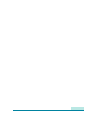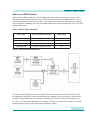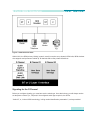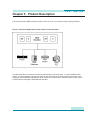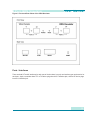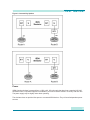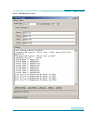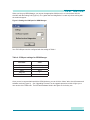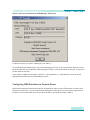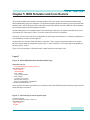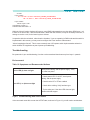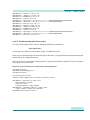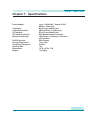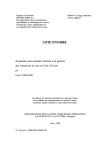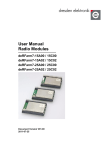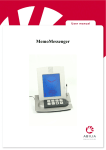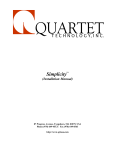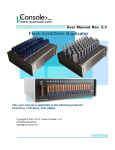Download Virtual Console BRI-8U User manual
Transcript
User Manual Rev. 2.0 P/N: BRI-2ST, BRI-2UST Copyright © 2001-2009, Virtual Console, LLC All Rights Reserved [email protected] 2 Port ISDN Simulator Contents User Manual Chapter 1: Important Information General Disclaimer Other Restrictions Trademark Information Patent information Warranty Limitation of Remedies and Damages Important Safeguards Regulatory Compliance 3 Chapter 2: Introduction Unpacking Fast Start for Advanced Users About your ISDN Simulator 5 Chapter 3: Product Description 8 Ports / Interfaces Power Cabling Controls LEDs 9 10 11 11 11 Chapter 4: Configuring ISDN Simulator 12 Configuring the ISDN Simulator with ISDN Manager Configuring ISDN Simulator via Terminal Server SPID assignments Upgrading Firmware 12 15 16 17 Chapter 5: ISDN Simulator and Cisco Routers Layer 1 Layer 2 Troubleshooting 18 3 3 3 3 3 4 4 5 5 5 6 18 19 20 1 User Manual Chapter 6: Cisco Routers Configuration Examples 23 Basic-Net3 Switch Type Example Basic-NI1 Switch Type Example 23 24 Chapter 7: Specifications 25 2 2 Port ISDN Simulator User Manual This User Manual is applicable to the following product P/N: BRI-2ST, BRI-2UST Chapter 1: Important Information © 2002-2006 Virtual Console, LLC All Rights Reserved. General Disclaimer No part of this document can be reproduced or transmitted in any form or by any means, electronic or mechanical, for any purpose without the written express permission from Virtual Console, LLC. Under the law reproducing includes translating into another language or digital format. As between the parties, Virtual Console, LLC retains title to, and ownership of, all proprietary rights with respect to the software contained within its products. The software is protected by United States and international copyright laws. Therefore, you must treat the software like any other copyrighted material. Other Restrictions You shall not and shall not allow any third party to decompile, disassemble, reverse-engineer or attempt to reconstruct or discover any source code or underlying ideas or algorithms of the software by any means whatsoever or remove any product. Trademark Information Virtual Console ® logo design is registered trademark in the United States and various other countries. Microsoft®, Windows® are registered trademarks or trademarks of Microsoft Corporation. All other trademarks are the property of their respective owners. Every effort has been made to ensure that the information in this manual is accurate. Information in this document is the subject to change without notice. Patent Information The accompanying product is protected by one or more U.S. and foreign patents and patents pending held by Virtual Console, LLC Warranty Virtual Console, LLC warrants its products to be free of defects in materials and factory workmanship for a period of twelve (12) months from date of purchase. This warranty does not apply to damage to products resulting from accident, misuse, service or modification by anyone other than a Virtual Console, LLC authorized service facility/dealer. The warranty is limited to the original purchaser and is not transferable. Any liability of Virtual Console or its suppliers with respect to the product or the performance thereof under any warranty, negligence, strict liability or other theory will be limited exclusively to product repair or replacement as provided above. 3 User Manual Except for the foregoing, the product is provided “as is” without warranty of any kind including without limitation, any warranty of merchantability or fitness for a particular purpose. The entire risk of the quality and performance of the software programs contained in the system is with you. Limitation of Remedies and Damages Virtual Console, LLC, its agents, employees, suppliers, dealers and other authorized representatives shall not be responsible or liable with respect to the product or any other subject matter related thereto under any contract, negligence, strict liability or other theory for any indirect, incidental, or consequential damages, including, but not limited to loss of information, business, or profits. The law of certain states or nations does not permit limitation or exclusion of implied warranties and consequential damages, so the above limitations, disclaimers, or exclusion may not apply to you. This warranty gives you special legal rights. You may also have other rights that vary by state and nation. Important Safeguards Read and understand the following instructions before using the system: Close supervision is necessary when the system is used by or near children. Do not leave unattended while in use. Always disconnect the system from power before cleaning and servicing and when not in use. Do not spray liquids directly onto the system when cleaning. Always apply the liquid first to a static free cloth. Do not place this product onto unstable desk, cart or table. The product may fall causing serious damage to the product. Do not immerse the system in any liquid or place any liquids on it. Do not disassemble this system (except as instructed in the manufacturer’s instructions). To reduce the risk of shock and to maintain the warranty on the system, a qualified technician must perform service or repair work. Connect this appliance to a grounded outlet. Connect the system only to surge protected power outlets. Keep ventilation openings free of any obstructions. Unplug this product from the wall outlet and refer servicing to qualified service personnel under the following conditions: 1. When the power supply adapter or plug is damaged or frayed. 2. If liquid has been spilled into the product. 3. If the product has been exposed to rain or water. 8. If the product has been dropped or the enclosure has been damaged. 9. If the product exhibits a distinct change in performance. SAVE THESE INSTRUCTIONS 4 2 Port ISDN Simulator Regulatory Compliance User Manual This equipment has been tested and found to comply with the limits for a Class A digital device, pursuant to Part 15 of the FCC Rules. These limits are designed to provide reasonable protection against harmful interference when the equipment is operated in a commercial environment. This equipment generates, uses and can radiate radio frequency energy and, if not installed and used in accordance with the instruction manual, may cause harmful interference in which case the user will be required to correct the interference at his own expense. Chapter 2: Introduction ISDN Simulator is a two port ISDN switch which was designed to ease testing, demonstration and development of ISDN Basic Rate CPE (TE) equipment. It simulates two ISDN BRI lines reducing installation and monthly charges from Telephone Company and provides full featured BRI lines for Voice, Data and Video communications. ISDN simulator is equipped with “U” (2 wire) and “S/T” (4 wire) interfaces, allowing to connect two devices with either interface type, including mixed connection between “U” and “S/T” interfaces. Unpacking Carefully unpack the items in the shipping box and verify that you have received the following: 1. 2. 3. 4. ISDN Simulator unit Wall mount power adapter ISDN Manager Configuration Diskette DB9F-DB9M 6-ft RS-232 cable for connection to a PC. Fast Start for Advanced Users 1. Plug the power adapter into a 120 VAC outlet, and connect the DC power cable to the power jack on your simulator. 2. Make the physical connection(s) between the device(s) for which you want ISDN connections with the ISDN simulator. 3. Connect the terminal port to a terminal, or a PC with a terminal emulator. 4. Issue commands or use ISDN Manager GUI interface to configure the switch type that you need to simulate, and any options appropriate for that switch type. 5 User Manual About your ISDN Simulator Virtual Console’s ISDN simulator is a two port ISDN switch that provides call switching services for Basic Rate Interface (BRI) terminal equipment. All our ISDN simulators conform to the ISDN architecture and to individually programmable switch types (Table 1). Our products are extensively used with Cisco equipment and are tested for compatibility with most of the ISDN-capable Cisco routers, including the 1600, 1700, 2500, 2600 and 3600 series. Table 1: Switch Types Emulated Switch Type Cisco configuration command SPID required National ISDN-1 isdn switch-type basic-ni1 Yes NET3 isdn switch-type basic-net3 No AT&T 5ESS isdn switch-type basic-5ess Optional Nortel DMS-100 isdn switch-type basic-dms100 Yes Figure 1: ISDN Functional Architecture The ISDN simulator appears to the customer-side Functional Groupings as the Loop Termination (LT) at the telephone central office. These Functional Groupings, examples of which are shown in, include ISDNcompliant Terminal Equipment (TE1), Network Terminations (NT1 and NT1) and Terminal Adapters (TA). To a TE1 or TA, the simulator provides the S/T interface. To an NT1, it provides the U interface. Over these physical interfaces (Figure 2) flow the protocols described in Figure 3. 6 2 Port ISDN Simulator User Manual Figure 2: Examples of ISDN Devices supported by ISDN Simulator Figure 3: ISDN Protocol Stack While Q.931, the ISDN primary “dialing” protocol, usually is used to set up dynamic ISDN calls, ISDN simulator also supports semi-permanent “nailed up” B channels that act like private leased lines. Signaling for the D Channel Before you configure signaling, you must have set the switch type. Once that is done, you will always need to set the phone numbers (i.e., DN) and, if the configured switch type requires it, the SPIDs. “Caller ID”, or, in formal ISDN terminology, “calling number identification presentation”, is always enabled. 7 Chapter 3: Product Description User Manual The Virtual Consoles ISDN simulator provides a “telco in a box” for a variety of device testing scenarios. Figure 4: Functional Applications of the Virtual Console Simulator The device has the most common connectors and indicators on its front panel. In a rack installation with routers, you would typically want the front panel on the same side as the router interface connectors. Less frequently used connectors and switches are on the back. Do note that the “Reboot” button function can be invoked remotely through the ISDN Manager interface. 8 2 Port ISDN Simulator Figure 5: Front and Rear Views of the ISDN Simulator User Manual Ports / Interfaces There are both S/T and U interfaces for each port of the simulator, but only one interface type can be active for each port. Again, remember that a TE1 or TA device plugs into the S/T interface jack, while a NT device plugs into the U interface jack. 9 Figure 6: Connectivity Options User Manual Power ISDN Console simulator is powered from a 9 DC or AC, 500 mA supply that plugs into a standard 120 VAC household outlet. Equivalent supplies are available if you need to use the device in a country with 220 VAC. The power supply may be slightly warm when operating. The simulator does not provide inline power to connected ISDN devices. They will need independent power sources. 10 User Manual 2 Port ISDN Simulator Cabling Straight-through RS-232 cable with DB9 connectors is supplied with each ISDN Simulator for the ISDN Manager or console management. To connect ISDN devices to the simulator, also use a straight-through CAT3 or CAT5 cable with RJ45 connectors. Controls A hardware Reset button is on the back panel of the ISDN Simulator. You can also Reboot ISDN Simulator remotely using ISDN Manager or AT commands sent via console port. LEDs Your simulator has four status LEDs (Table 2), numbered from left to right. Two are global to the simulator and two are specific for ports. Table 2: LED Definitions LED number Function 1 Port A Status 2 Power Indicator 3 Device Mode 4 Port B Status LED status indications are the fastest way to tell the status of the device. Table 3: Interpreting the ISDN Simulator LEDs LED Color LED 1 & 4 (Port) LED 2 (Power) LED 3 (Mode) Off No connection No power No Calls in Progress or established Red Physical handshaking on the U interface Hardware Failure N/A Yellow Physical link established, data link not active N/A Call negotiation in progress Green Data link active Power ON Call in progress Blinking green SPID received, not matching N/A N/A Green / Red N/A N/A Data transfer in progress 11 User Manual Chapter 4: Configuring ISDN Simulator Your simulator is controlled by ISDN Manager Win32 application. We recommend that you use ISDN Manager, which provides a graphic interface with several convenient click buttons. In test racks, you may find it more convenient to control the simulator with a reverse Telnet server by issuing AT-style configuration commands. Configuring the ISDN Simulator with ISDN Manager Virtual Console’s ISDN Manager is the principal means of configuring and controlling ISDN simulators. It is a Windows application supported for Windows 2000 and Windows XP. ISDN Manager application is provided with each ISDN simulator or can be downloaded from http://www.vconsole.com/client/?page=software 12 2 Port ISDN Simulator Figure 7: ISDN Manager Screens User Manual 13 User Manual When you bring up ISDN Manager, you can set the appropriate COM port for it to communicate with the simulator with the settings” tab (Figure 8). The “gather low-level diagnostics” is used only when working with the technical support. Figure 8: Setting the COM port for ISDN Manager Your PC COM port must be configured with the settings in Table 4 Table 4: COM port settings for ISDN Manager Parameter Value Baud rate Data bits Parity Stop bits Flow Control 115200 bps 8 None 1 Hardware Once you are in communications with the ISDN simulator, you can click the “About” tab to check firmware and software versions (Figure 9). See “Upgrading Firmware” for the upgrade procedure, which will give you a new version of the TMS code. The AVR and Hardware fields in the figure are for factory use. 14 2 Port ISDN Simulator Figure 9: Version information from ISDN Manager “About” tab User Manual On the main screen, you set the “switch-type” (see Table 1). To set individual port characteristics, click on the appropriate “Port” tab. The screen will then show the current phone number and, when applicable, SPID settings (see Table 7) for each B channel on the port. You can then set the values as required. If you need to configure a B channel in “nailed up”, “semi-permanent”, or “dedicated line” mode, check the appropriate box at the top of the ISDN Manager screen. Configuring ISDN Simulator via Terminal Server Many test environments control all devices from a single point, using a reverse Telnet server to connect to all devices at a remote site. You can control the ISDN simulator in this manner. You must set the asynchronous interface on the reverse Telnet server to the values in Table 5, and send the codes in Table 6. 15 User Manual Table 5: Interface Settings for Reverse Telnet Parameter Value Baud rate 115200 bps Data bits 8 Parity None Stop bits 1 Flow Control Hardware From a terminal server, since you cannot press display buttons, modem-style AT commands must be issued for all functions. Table 6: Configuring the ISDN Simulator via Terminal Interface Function Command Example Reboot ATZ Save current configuration AT&W Display firmware version ATI7 Assign Phone 1 for port A ATN0=”1234567” Assign Phone 2 for port A ATN4=”1234567” Assign SPID1 for port A ATP0=”1234567” Assign SPID2 for port A ATP4=”1234567” Assign Phone 1 for port B ATN1=”1234567” Assign Phone 2 for port B ATN5=”1234567” Assign SPID1 for port B ATP1=”1234567” Assign SPID2 for port B ATP5=”1234567” SPID assignments Some ISDN switches, or provider implementations of switches, require Service Provider Identifiers (SPID). You need to know the type required for your reference configuration, and, if you are using a Cisco device, the Cisco device must be configured to match the switch being simulated. You can use any SPID numbering scheme that matches your requirement. We support three types of SPID numbering (Table 7). Whenever you change the SPID, reboot the simulator and preferably the TE device. 16 User Manual 2 Port ISDN Simulator Table 7: SPID Formats SPID format Switch type Comment All SPIDs are “0” Matches any SPID on the TE side Supported by NI-1, DMS100, 5ESS Troubleshooting use All SPID are empty Supported by NET3 only Standard Any sequence of 40 digits. Supported by NI-1, DMS100, 5ESS Standard Upgrading Firmware Virtual Consoles will periodically publish software upgrades. Check the website for new versions of the upgradable TMS file shown in Figure 9. When you download new firmware, check if there is a newer version of ISDN Manager and upgrade that as well. Clicking the “upgrade” tab for your product will download a ZIP file containing three files (Table 8). XLOAD is the actual loader. Table 8: Firmware Upgrade File Function & comments XLOAD.EXE Firmware loader XXXXX.XMD Firmware, where XXXXXX is a platform specific designation. DEV.CFG Device default configuration file To load new firmware with the XLOAD program, connect a COM port of a PC to the console port of the simulator. The XLOAD program must have exclusive use of the COM port; no other application may use it while the upgrade program is running. Example: XLOAD.EXE P2US.XMD /Com:1 /Cfg:DEV.CFG at the Windows DOS command prompt. In this example, the Virtual Console device is connected to COM1 port and loads the default settings from the DEV.CFG file. 17 User Manual Chapter 5: ISDN Simulator and Cisco Routers Since many simulator users intend to use their product with Cisco routers, we will illustrate practical setup and troubleshooting with Cisco examples. The simulator supports physical connectivity for the two Basic Rate Interface types, the S/T Reference Point used inside customer premises, and the U Reference Point between the customer premises and the provider end office. A good starting point is to remember that the isdn switch-type configured, as a global command in the router, must match one of the types in Table 1 if you are to have any success in operations. Obviously, you can look at the Cisco configuration for switch-type commands, but, in a lengthy configuration, it can sometimes be hard to find the right line. An alternative is to use the “show isdn status” command. This is a good command to check for success at each successive stage of configuration: global, layer 1, layer 2 and layer 3. The switch type is set globally for the entire router. Layer 1 Figure 10 for an example of “show isdn status” output before the switch type is set. Layer 1 Figure 10: Show ISDN Status with undefined Switch Type Router#sh isdn stat **** No ISDN Switchtype currently defined **** ISDN BRI0 interface Layer 1 Status: DEACTIVATED Layer 2 Status: Layer 2 NOT Activated Layer 3 Status: 0 Active Layer 3 Call(s) Activated dsl 0 CCBs = 0 The Free Channel Mask: 0x80000003 Total Allocated ISDN CCBs = 0 Once you have the switch type defined, you should see the Yellow LED light and the following output from the show isdn status command. Figure 11: Cisco display for active physical layer Router#sh isdn stat The current ISDN Switchtype = basic-ni1 ISDN BRI0 interface Layer 1 Status: ACTIVE 18 User Manual 2 Port ISDN Simulator Spid Status: TEI Not Assigned, ces = 1, state = 1(terminal down) spid1 configured, spid1 NOT sent, spid1 NOT valid TEI Not Assigned, ces = 2, state = 1(terminal down) spid2 configured, spid2 NOT sent, spid2 NOT valid Layer 3 Status: 0 Active Layer 3 Call(s) Activated dsl 0 CCBs = 0 See Table 9 for other possible states following setting the switch type. Table 9: Cisco Layer 1 States Layer 1 Status General Meaning DEACTIVATED No Layer 1 connection has been established ACTIVE A Layer 1 connection is up and running GOING DOWN INIT TESTING REBOOT DELEATED (sic) Normally a transient state. If it persists, try a clear interface BRI number command. If it still persists, check cabling, then reload the router and the simulator SHUTDOWN ACTIVATING ACTIVE_ErrorInd Layer 2 After TEI negotiation is complete, you will see a Cisco display like that in Figure 12. Figure 12: Status display after Layer 2 Initialization Router#show isdn status The current ISDN Switchtype = basic-ni1 ISDN BRI0 interface Layer 1 Status: 19 ACTIVE Layer 2 Status: TEI = 64, SAPI = 0, State = MULTIPLE_FRAME_ESTABLISHED TEI = 66, SAPI = 1, State = MULTIPLE_FRAME_ESTABLISHED User Manual Layer 3 Status: 0 Active Layer 3 calls Activated dsl 0 CCBs = 0 Total Allocated ISDN CCBs = 0 While the Virtual Console simulator will stay up, some DMS implementations may shut down ISDN layer 1 or 2 if there are no active calls. With the actual switch, rather than the simulator, it may be necessary to dial out, or arrange to receive a call, for the lower layers to activate. In operation with the real switch, rather than the simulator, if you are operating in DMS mode and the switch is implemented in this manner, you may need to configure the Cisco interface subcommand “isdn tei-negotiation first-call” This is most commonly seen in European switch implementations where the switch initiates TEI negotiation as part of power-up handshaking. Troubleshooting Be systematic in your troubleshooting, from the environmental and then bottom-up from layer 1 upwards. Environmental Table 10: Symptoms and Recommended Actions Power LED (2) does not light Check power cabling, and the power supply. Verify the outlet has power 1. Check power LED. If it is OFF, check power cabling, and the power supply Port LED (1 or 4) does not light 2. Check that the NT or TE are enabled 3. Check device cabling. Verify interface type. 3. Try the other port. If the other LED does not light, contact technical support Layer 1 Troubleshooting with Cisco routers If the connected router fails to enter the ACTIVE state, as shown in Figure 13, you will need to troubleshoot. 20 2 Port ISDN Simulator User Manual Figure 13: Show isdn status output immediately after setting the switch type Router#show isdn status The current ISDN Switchtype = basic-ni1 ISDN BRI0 interface Layer 1 Status: ACTIVE Layer 2 Status: TEI = 64, SAPI = 0, State = TEI_ASSIGNED Layer 3 Status: 0 Active Layer 3 calls Activated dsl 0 CCBs = 0 Total Allocated ISDN CCBs = 0 Try the following troubleshooting steps: 1. Verify the switch types are set and consistent. If you change from the current settings, reboot the simulator and preferably the router. 2. Issue a “shutdown” followed by a “no shutdown” command 3. Issue a “clear interface bri number” command. 4. Reboot the router. 5. Check that the BRI interface does not have a “backup interface” subcommand; remove it if present. 6. Be sure that the physical interface (i.e., S/T or U) on the device under test matches the Simulator jack to which it is connected. On a Cisco router, use “show version” or “show controllers” to confirm the interface type. Layer 2 Troubleshooting with Cisco routers Once you have confirmed layer 2 is working but layer 2 either is down or cannot stay up, you need to debug Q.921, the layer 2 protocol used for ISDN signaling on the D channel. Figure 14: Example of Layer 2 Debugging router#debug isdn q921 ISDN Q921 packets debugging is on router#conf t r2(config)# r2(config)#int bri 0 r2(config-if)# no shut %LINK-3-UPDOWN: Interface BRI0, changed state to up ISDN BR0: TX -> IDREQ ri = 33114 ai = 127 ISDN BR0: RX <- IDDENY ri = 33114 ai = 127 ISDN BR0: RX <- IDCKRQ ri = 0 ai = 127 ISDN BR0: RX <- IDCKRQ ri = 0 ai = 127 ISDN BR0: TX -> IDREQ ri = 38651 ai = 127 ISDN BR0: RX <- IDREM ri = 0 ai = 82 ISDN BR0: RX <- IDREM ri = 0 ai = 83 21 ISDN BR0: TX -> ISDN BR0: RX <ISDN BR0: TX -> ISDN BR0: RX <ISDN BR0: TX -> ISDN BR0: RX <ISDN BR0: TX -> ISDN BR0: TX -> ISDN BR0: RX <ISDN BR0: TX -> ISDN BR0: RX <ISDN BR0: TX -> ISDN BR0: RX <ISDN BR0: TX -> IDREQ ri = 1708 ai = 127 IDASSN ri = 1708 ai = 85 SABMEp sapi = 0 tei = 85 UAf sapi = 0 tei = 85 INFOc sapi = 0 tei = 85 ns = 0 INFOc sapi = 0 tei = 85 ns = 0 RRr sapi = 0 tei = 85 nr = 1 IDREQ ri = 29037 ai = 127 IDASSN ri = 29037 ai = 86 SABMEp sapi = 0 tei = 86 UAf sapi = 0 tei = 86 INFOc sapi = 0 tei = 86 ns = 0 INFOc sapi = 0 tei = 86 ns = 0 RRr sapi = 0 tei = 86 nr = 1 User Manual nr = 0 i = 0x08007B3A0A30383335383636323031 nr = 1 i = 0x08007B080382E43A nr = 0 i = 0x08007B3A0A30383335383636343031 nr = 1 i = 0x08007B080382E43A Layer 3 Troubleshooting with Cisco routers One of the most important Cisco tools for debugging ISDN layer 3 problems is: “debug isdn q931” As with any use of debug, be careful when using it on a production router. When you are interconnecting two routers through the Simulator, you might encounter problems because the called router is not configured correctly. See Figure 15 for a representative “debug isdn q931” output associated with a failed call. The call is initiated by the ping to the remote router. Figure 15: Layer 3 failure due to called router misconfiguration. router#debug isdn q931 ISDN Q931 packets debugging is on router#ping 192.168.0.1 Type escape sequence to abort. Sending 5, 100-byte ICMP Echoes to 192.168.0.1, timeout is 2 seconds: ISDN BR0: TX -> SETUP pd = 8 callref = 0x10 Bearer Capability i = 0x8890 Channel ID i = 0x83 Called Party Number i = 0x80, ‘8358661 ISDN BR0: RX <- RELEASE_COMP pd = 8 callref = 0x90 Cause i = 0x82EF - Protocol error, unspecified ISDN BR0: Event: incoming ces value = 1. 22 User Manual Chapter 6: Cisco Routers Configuration Examples 2 Port ISDN Simulator The following configurations can be used as a typical implementation of ISDN Simulator with two Cisco routers. Basic-Net3 Switch Type Example Note: NET3 does not use SPID numbers Router 1 hostname R1 isdn switch-type basic-net3 ! interface BRI0 ! this interface should be in the simulator Port A no shutdown ip address 10.10.10.1 255.255.255.0 dialer map ip 10.10.10.2 broadcast 4082222222 dialer-group 1 isdn switch-type basic-net3 ! dialer-list 1 protocol ip permit ! end Router 2 hostname Router2 ! isdn switch-type basic-net3 interface BRI0 ! this interface should be in the simulator Port B no shutdown ip address 10.10.10.2 255.255.255.0 dialer map ip 10.10.10.1 broadcast 4081111111 dialer-group 1 isdn switch-type basic-net3 ! dialer-list 1 protocol ip permit 23 Basic-NI1 Switch Type Example User Manual Note: This common switch type require SPID numbers. Router 1 hostname R1 ! isdn switch-type basic-ni1 ! interface BRI0 ! this interface should be in the simulator Port A no shutdown isdn spid1 408111111101 isdn spid2 408111111102 ip address 10.10.10.1 255.255.255.0 dialer map ip 10.10.10.2 broadcast 4082222222 dialer-group 1 isdn switch-type basic-ni1 ! dialer-list 1 protocol ip permit ! end Router 2 hostname Router2 ! isdn switch-type basic-ni1 ! ! interface BRI0 ! this interface should be in the simulator Port B no shutdown isdn spid1 408222222201 isdn spid2 408222222202 ip address 10.10.10.2 255.255.255.0 dialer map ip 10.10.10.1 broadcast 4081111111 dialer-group 1 isdn switch-type basic-ni1 ! dialer-list 1 protocol ip permit 24 2 Port ISDN Simulator Chapter 7: Specifications Power Adapter: U Interface: U Interface protocol: S/T Interface: S/T Interface protocol: Maximum cable drop: RS-232 Interface: Storage Temperature: Operating Temperature: Humidity Max: Dimensions: Weight: User Manual Input: 110/220 VAC Output: 9 VDC, 600mA. 2.5mm jack RJ-45, 8-pin modular jack 2B1Q (2 Binary 1 Quaternary) RJ-45, 8-pin modular jack ASI (Alternate Space Inversion) 1600 meters (U Interface), 100 meters (S/T interface) DB-9 Female -40 to +55C 0 to 50 C 75% 1.5”H x 5”D x 7”W 1 lb (500g) 25 User Manual Copyright © 2001-2009, Virtual Console, LLC All Rights Reserved [email protected]