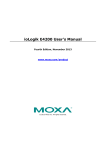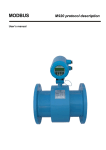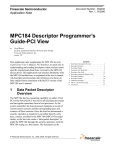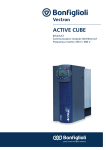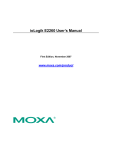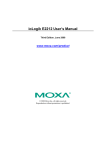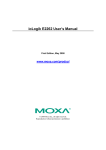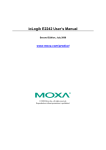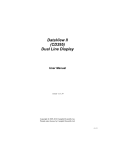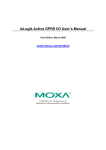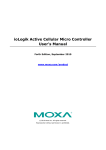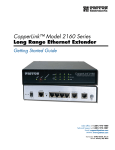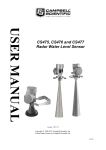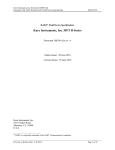Download ioLogik Active Ethernet Modular I/O User`s Manual
Transcript
ioLogik Active Ethernet Modular I/O User’s Manual Third Edition, May 2012 www.moxa.com/product © 2009 Moxa Inc. All rights reserved. ioLogik Active Ethernet Modular I/O User’s Manual The software described in this manual is furnished under a license agreement and may be used only in accordance with the terms of that agreement. Copyright Notice © 2009 Moxa Inc. All rights reserved. Trademarks The MOXA logo is a registered trademark of Moxa Inc. All other trademarks or registered marks in this manual belong to their respective manufacturers. Disclaimer Information in this document is subject to change without notice and does not represent a commitment on the part of Moxa. Moxa provides this document as is, without warranty of any kind, either expressed or implied, including, but not limited to, its particular purpose. Moxa reserves the right to make improvements and/or changes to this manual, or to the products and/or the programs described in this manual, at any time. Information provided in this manual is intended to be accurate and reliable. However, Moxa assumes no responsibility for its use, or for any infringements on the rights of third parties that may result from its use. This product might include unintentional technical or typographical errors. Changes are periodically made to the information herein to correct such errors, and these changes are incorporated into new editions of the publication. Technical Support Contact Information www.moxa.com/support Moxa Americas Moxa China (Shanghai office) Toll-free: 1-888-669-2872 Toll-free: 800-820-5036 Tel: +1-714-528-6777 Tel: +86-21-5258-9955 Fax: +1-714-528-6778 Fax: +86-21-5258-5505 Moxa Europe Moxa Asia-Pacific Tel: +49-89-3 70 03 99-0 Tel: +886-2-8919-1230 Fax: +49-89-3 70 03 99-99 Fax: +886-2-8919-1231 Moxa India Tel: +91-80-4172-9088 Fax: +91-80-4132-1045 Table of Contents 1. Introduction ...................................................................................................................................... 1-1 ioLogik Active Ethernet Modular I/O System Overview ............................................................................. 1-2 Product Features ................................................................................................................................ 1-3 Package Checklist ............................................................................................................................... 1-4 Product Specifications ......................................................................................................................... 1-4 Dimensions ........................................................................................................................................ 1-5 Network Adaptor ......................................................................................................................... 1-5 I/O Module ................................................................................................................................. 1-6 Hardware Reference ............................................................................................................................ 1-6 Panel Guide ................................................................................................................................ 1-6 Hardware Specifications ...................................................................................................................... 1-7 LED Indicators for Network Adaptor ............................................................................................... 1-7 LED Indicators for I/O Modules ..................................................................................................... 1-8 2. Initial Setup ...................................................................................................................................... 2-1 System Architecture ............................................................................................................................ 2-2 Installing the I/O Module on a DIN-Rail ................................................................................................. 2-3 Removing the I/O Module from the DIN-Rail .......................................................................................... 2-4 Remove the RTB (Removable Terminal Block) from the I/O module .......................................................... 2-5 Installing the RTB onto the I/O Module .................................................................................................. 2-5 Installing the System Power Module ...................................................................................................... 2-6 Installing the Field Power Module .......................................................................................................... 2-7 Connecting the Power System .............................................................................................................. 2-8 Connecting to the Network................................................................................................................... 2-9 ioLogik E4200 Active Ethernet Network Adaptor .............................................................................. 2-9 Configuring Your Network Architecture ......................................................................................... 2-10 3. Utilities ............................................................................................................................................. 3-1 Introduction to Modular ioAdmin ........................................................................................................... 3-2 Features of Modular ioAdmin......................................................................................................... 3-2 Getting Starting .......................................................................................................................... 3-3 Functions on Menu Bar ................................................................................................................. 3-7 Navigation Panel ......................................................................................................................... 3-8 Server Context Menu ................................................................................................................... 3-9 Quick Links ............................................................................................................................... 3-10 Main Window (General) .............................................................................................................. 3-10 Administrator Functions ............................................................................................................. 3-11 Using TFTP to Import/Export Configuration .......................................................................................... 3-18 Using ioEventLog .............................................................................................................................. 3-19 Installing ioEventLog ................................................................................................................. 3-19 Basic Functions ......................................................................................................................... 3-20 Main Menu................................................................................................................................ 3-20 4. Using the Built-in Web Console ......................................................................................................... 4-1 Overview for ioLogik E4200.................................................................................................................. 4-2 Entering the Web Console .................................................................................................................... 4-2 Overview ........................................................................................................................................... 4-3 Basic Settings .................................................................................................................................... 4-3 Network Settings ................................................................................................................................ 4-4 I/O Module ........................................................................................................................................ 4-5 System Management........................................................................................................................... 4-6 Change password ............................................................................................................................... 4-9 Load Factory Default ......................................................................................................................... 4-10 Save/Restart .................................................................................................................................... 4-10 5. Click&Go Introduction ....................................................................................................................... 5-1 Overview ........................................................................................................................................... 5-2 Features ............................................................................................................................................ 5-3 Click&Go Logic Basics .......................................................................................................................... 5-3 Working with Rules ............................................................................................................................. 5-4 Developing Your Logic Rules ......................................................................................................... 5-5 Define Global Variables........................................................................................................................ 5-5 IF/THEN/ELSE Statement .................................................................................................................... 5-9 IF Conditions ............................................................................................................................ 5-10 THEN/ELSE Actions .................................................................................................................... 5-12 Working with Click&Go Rulesets ......................................................................................................... 5-16 Activating the Ruleset ................................................................................................................ 5-16 Ruleset Management Bar............................................................................................................ 5-16 Ruleset Import/Export ............................................................................................................... 5-16 A. Pinouts and Cable Wiring .................................................................................................................. A-1 Port Pinout Diagrams ..........................................................................................................................A-1 B. Using Modbus/TCP ............................................................................................................................ B-1 The address of System Configuration Map .............................................................................................B-1 The addressing of I/O image Map .........................................................................................................B-8 Fixed mode (default mode): .................................................................................................................B-8 Dynamic mode: ..................................................................................................................................B-9 Module Configuration Map ....................................................................................................................B-9 DO Module Configuration Map: ........................................................................................................... B-10 DI Module Configuration Map: ............................................................................................................ B-10 AO Module Configuration Map: ........................................................................................................... B-11 AI Module Configuration Map: ............................................................................................................ B-11 TC Module Configuration Map: ............................................................................................................ B-12 RTD Module Configuration Map:.......................................................................................................... B-12 Internal Registers ............................................................................................................................. B-13 Function 8 ....................................................................................................................................... B-13 C. CGI Commands.................................................................................................................................. C-1 D. Used Network Port Numbers ............................................................................................................. D-1 E. SNMP MIB File ................................................................................................................................... E-1 F. Factory Default Settings .................................................................................................................... F-1 G. FCC .................................................................................................................................................... G-1 1 1. Introduction The ioLogik Active Ethernet modular I/O family of advanced, slice-type network I/O products with local intelligence can connect sensors and on/off switches for automation applications over Ethernet and IP-based networks. The following topics are covered in this chapter: ioLogik Active Ethernet Modular I/O System Overview Product Features Package Checklist Product Specifications Dimensions Network Adaptor I/O Module Hardware Reference Panel Guide Hardware Specifications LED Indicators for Network Adaptor LED Indicators for I/O Modules ioLogik Active Ethernet Modular I/O Introduction ioLogik Active Ethernet Modular I/O System Overview The ioLogik Active Ethernet modular I/O family of slice-type network I/O products can connect sensors and on/off devices in any combination and can transfer the captured data or device status to a host computer via an Ethernet or IP-based network. ioLogik Active Ethernet modular I/O products consist of two main parts: the network adaptor and I/O modules. The network adaptor provides system and field power to connected I/O modules. Up to 16 I/O modules can be connected to one network adaptor. Network I/O expansion modules up to 16 slots Adaptor (Up to 256 DIOs or 64 AIOs) Traditional Remote I/O Remote Ethernet modular I/O solutions have been on the market for a long time. Traditional solutions are “passive,” in the sense that I/O devices wait passively to be polled by a host computer. The response time in this type of setup, however, tends to be on the order of seconds. The “passive” remote modular I/O structure is inadequate for data acquisition and control systems that require an efficient, real-time I/O solution with a response time on the order of hundredths of seconds. Active Ethernet Modular I/O Moxa’s Active Ethernet modular I/O solutions were developed specifically to address the limitations of the traditional passive approach. With the passive approach, the host computer polls the I/O device over the network for the status of each I/O device. With the active approach, the Active Ethernet modular I/O product intelligently sends the host computer status information only when specified events occur. Using push technology, the ioLogik I/O device greatly reduces the load on the CPU and network resources. Far fewer network packets are required and in general the packets are smaller in size since I/O information is only sent when needed, and only information from the specified I/O device is sent. Moxa’s active I/O messaging system uses TCP or UDP for I/O messaging and supports sending messages to up to ten host computers simultaneously. In addition to providing intelligent status reporting, Active Ethernet I/O products are backwards compatible, with all of the functions and capabilities of traditional passive remote I/O products. 1-2 ioLogik Active Ethernet Modular I/O Introduction Product Features Slice Form Factor, High Density Modular I/O The ioLogik E4200’s compact design benefits environments with limited space. The amount of space needed at the installation site is determined by the number of modules used. For example, the I/O system’s width is only 117 mm if you are using 5 I/O modules, compared to 231 mm for an I/O with an 8 slot backplane design. Flexibility with Various I/O Module Choices The ioLogik E4200 Active Ethernet modular I/O family supports various types of I/O modules, including DC digital input, AC digital input, digital output, relay output, analog input, and analog output. Expand to a Maximum of 256 Digital Input/Output Points The ioLogik Active Ethernet I/O family can support up to 16 modules. In other words, the family can support up to 256 digital input/output points or 64 analog input/output points. Auto Detection of Installed Modules A utility provided by Moxa automatically detects and displays all of the modules that are installed. This feature allows users to see exactly what is installed. Event-based Logic with up to 80 Rules and Unicode Active Messaging Active Ethernet modular I/O products come pre-installed with 80 rules of event-based logic. All alarm messages also support Unicode text. Dual Ethernet LAN Support For redundancy, ioLogik products have two independent Ethernet ports with two MAC addresses and two IP addresses. SMS Supported via GPRS modem Alarm messages can be automatically sent through the RS-232 COM port when the I/O is connected to a GPRS modem, such as Moxa’s OnCell 2110 or OnCell 2150. Built-in Web Console The ioLogik E4200 includes a pre-installed web console that allows you to monitor the I/O status via a web browser. 1-3 ioLogik Active Ethernet Modular I/O Introduction Package Checklist Each network adaptor and I/O module is packed securely in a small box. If you ordered a network adaptor: • ioLogik E42xx Active Ethernet network adaptor × 1 • Software and Document CD × 1 • ioLogik E42xx Quick Installation Guide × 1 • End Module Cover × 1 If you ordered an I/O module: • M-xxxx I/O module × 1 NOTE: Notify your sales representative if any of the above items are missing or damaged. Product Specifications Detailed specifications for the ioLogik E4200 are available in the software’s product specification help file. Refer to the help file for more information. Models supported by this manual are: Network Adaptors ioLogik E4200 Dual Ethernet LAN, RS-232, Active Ethernet Network Adaptor. I/O Modules DC Digital Input Modules M-1800 8 digital inputs, sink, 24 VDC, removable terminal block M-1801 8 digital inputs, source, 24 VDC, removable terminal block M-1600 16 digital inputs, sink, 24 VDC, 20-pin header M-1601 16 digital inputs, source, 24 VDC, 20-pin header AC Digital Input Modules M-1450 4 digital inputs, 110 VAC, removable terminal block M-1451 4 digital inputs, 220 VAC, removable terminal block Digital Output Modules M-2800 8 digital outputs, sink, 24 VDC, 0.5 A, removable terminal block M-2801 8 digital outputs, source, 24 VDC, 0.5 A, removable terminal block M-2600 16 digital outputs, sink, 24 VDC, 0.3 A, 20-pin header M-2601 16 digital outputs, sink, 24 VDC, 0.3 A, 20-pin header Relay Output Modules M-2250 2 relay outputs, Form A (N.O.), 2 A, removable terminal block (phased out in May 2009) M2450 4 relay outputs, Form A (N.O.), 2 A, removable terminal block Analog Input Modules M-3802 8 analog inputs, 4 to 20 mA, 12-bit, removable terminal block M-3810 8 analog inputs, 0 to 10 V, 12-bit, removable terminal block Temperature Input Modules M-6200 2 analog inputs, RTD, removable terminal block M-6201 2 analog inputs, thermocouple, removable terminal block 1-4 ioLogik Active Ethernet Modular I/O Introduction Analog Output Modules M-4202 2 analog outputs, 4 to 20 mA, 12-bit, removable terminal block (phased out in May 2009) M-4210 2 analog outputs, 0 to 10 V, 12-bit, removable terminal block (phased out in May 2009) M-4202 2 analog outputs, 4 to 20 mA, 12-bit, removable terminal block M-4210 2 analog outputs, 0 to 10 V, 12-bit, removable terminal block System Modules M-7001 System expansion power supply, 1.0 A (5 VDC) M-7002 Field power distributor, 10 A (24/48 VDC, 110/220 VDC) M-7804 Potential distributor, 8-ch, 0 VDC M-7805 Potential distributor, 8-ch, 24 VDC Dimensions Network Adaptor (Unit: mm)/(WxHxD: 45 x 99.8 x 70 mm) 1-5 ioLogik Active Ethernet Modular I/O Introduction I/O Module (Unit: mm; W x H x D: 14 x 99.8 x 70 mm) Hardware Reference Panel Guide LED Indicators Ethernet LAN 1 Ready: System Status I/O: Module Detection Serial: RS-232 Status Ethernet LAN 0 Field Power: Power for I/O Points Reset COM (RS-232) NOTE The reset button restarts the system and resets all settings to factory defaults. Use a pointed object such as a straightened paper clip to hold the reset button down for 5 sec. The READY LED will turn red as you are holding the reset button down. The factory defaults will be loaded once the READY LED turns green again. You may then release the reset button. 1-6 ioLogik Active Ethernet Modular I/O Introduction Hardware Specifications LAN Ethernet 2 x10/100 Mbps, RJ45 Protection: 1.5 KV magnetic isolation Protocols: Modbus/TCP, TCP/IP, UDP, DHCP, Bootp, SNMP(MIB for I/O and Network), HTTP, SNTP Serial Interface RS-232 (9-pin D-Sub, Male) Serial Communication Parameters Parity None Data Bits 8 Stop Bits 1 Flow Control RTS/CTS Speed 115200 bps Power Requirements Operating Temperature -10 to 60°C (14 to 140°F), 5 to 95% RH Storage temperature -40 to 85°C(-40 to 185°F), 50 to 95% RH Agency Approvals EMI FCC part 15, CISPR (EN55022) Class B EMS IEC 61000-4-2 (ESD), level 2/3 IEC 61000-4-3 (RS), level 2 IEC 61000-4-4 (EFT), level 2 IEC 61000-4-5 (Surge), level 3 IEC 61000-4-6 (CS), level 2 IEC 61000-4-8 (PM), level 1 IEC 61000-4-11 (DIP) IEC 61000-6-2 (ESD), level 2/3 IEC 61000-6-4 (EFT), level 2 Safety UL 508 Shock IEC 60068-2-27 Freefall IEC 60068-2-32 Vibration IEC 60068-2-6 Warranty 2 years LED Indicators for Network Adaptor Group Pins/Description Ethernet On the Plug Printed label Green: Power On & System working Normal Ready Green Flashing: Click&Go Active Red Flashing: System Error Ready Off: No Power OFF: I/O Module does not exist Green: Connecting I/O Module I/O Green Flashing: Communication I/O Steady Red: Safe Mode (Host Connection Failure) Red Flashing: Safe Mode (I/O Module Failure) Green: Tx Serial Yellow: Rx Serial Steady Red: Communication Fail Field power Green: Normal Input 11 to 28.8 V Red: Voltage out of range 1-7 Field power ioLogik Active Ethernet Modular I/O Introduction LED Indicators for I/O Modules Each DIO or AIO module is equipped with a Module Status LED indicating operation status. LED Name LED Color Off Status Green Red LED Function Not powered on during initialization. Steady On: System ready. Flashing: I/O module ready for communication. Steady On: I/O module hardware problem. Flashing: System bus communication error. 1-8 2 2. Initial Setup This chapter includes explains how to install the ioLogik Active Ethernet modular I/O including the Ethernet network adaptor, ioLogik E4200, and I/O modules. The following topics are covered in this chapter: System Architecture Installing the I/O Module on a DIN-Rail Removing the I/O Module from the DIN-Rail Remove the RTB (Removable Terminal Block) from the I/O module Installing the RTB onto the I/O Module Installing the System Power Module Installing the Field Power Module Connecting the Power System Connecting to the Network ioLogik E4200 Active Ethernet Network Adaptor Configuring Your Network Architecture ioLogik Active Ethernet Modular I/O Initial Setup System Architecture The ioLogik E4200 modular I/O consists of a network adaptor that supports Ethernet and up to 16 I/O modules. The ioLogik E4200 Active Ethernet network adaptor is the brain of the system. Its responsibility is to collect information from each I/O module and decide the parameters for the I/O module’s operation. Communication between the network adaptor and I/O modules is achieved by a system communication bus. Modbus addresses for each I/O channel are arranged dynamically by the network adaptor according to the installed I/O modules. The network adaptor requires two sets of 24 VDC power inputs. One is for the internal logic circuit, and the other is for field I/O circuits. The network adaptor provides 5 VDC power to all connected I/O modules. When the total current consumption of the I/O modules exceeds 1.5A, you will need to insert an extra power expansion module. To determine how many power expansion modules are required, refer to the spreadsheet in the Program Files MOXA IO Server HELP. 2-2 ioLogik Active Ethernet Modular I/O Initial Setup Installing the I/O Module on a DIN-Rail Step1: Align the I/O module side by side with the network adaptor, making sure that the upper and lower rails are hooked together. Step 2: Align the I/O module side by side with the network module and then push the I/O module until it touches the DIN-rail. Next, apply more force until the module clips to the DIN-rail. 2-3 ioLogik Active Ethernet Modular I/O Initial Setup Removing the I/O Module from the DIN-Rail Step1: Use your finger or a screw driver to pull down the tab on the lower part of the module. Step2: While still holding down the tab, pull out the module. 2-4 ioLogik Active Ethernet Modular I/O Initial Setup Remove the RTB (Removable Terminal Block) from the I/O module Pull out the plastic belt from the RTB, and then apply more force until the I/O module is pulled away from the I/O module. Installing the RTB onto the I/O Module Step1: Hook the bottom end of the RTB to the I/O module. Step2: Push down the RTB until it fits snugly on the I/O module, and then push in the plastic belt. 2-5 ioLogik Active Ethernet Modular I/O Initial Setup Installing the System Power Module The system power expansion module is designed to provide extra power when additional I/O expansion modules are connected. Each ioLogik E4200 can provide 1.5A @ 5 VDC. If you require more power for your installed I/O modules, you will need to use an M-7001 module. However, please note that the M-7001 can only provide 1A @ 5 VDC. ATTENTION When the total current consumption for connected I/O modules exceeds 1.5A, an M-7001 power expansion module is required. The following table can be used to calculate if an extra power expansion module is needed. In Program Files MOXA IO Server HELP, click on Power Consumption Spreadsheet. The spreadsheet requires Microsoft Excel to operate. Once you enter the I/O module quantity, you will know how many power expansion modules are required. When extra power expansion modules are installed, restart the system in the following sequence to ensure a proper start-up. Power Off Sequence 1. Unplug the network adaptor’s removable terminal block. 2. Unplug the expansion module’s removable terminal block. Power Up Sequence 1. Plug in the power expansion module’s removable terminal block. 2. Plug in the network adaptor’s removable terminal block. ATTENTION The End Module should be covered in the end to protect the unexpected damage of exposure data pin. 2-6 ioLogik Active Ethernet Modular I/O Initial Setup Installing the Field Power Module The field power distributor is designed to isolate different field voltages. Most of the field power DIO/AIO modules for the ioLogik E4200 series are 24 VDC. If you need to connect 110 VAC, 230 VAC digital input or output modules, you must use the Field Power Distributor to isolate different field powers within a single ioLogik E4200 system. If all of the DIO modules are 110 VAC, you will need at least one field power distributor to isolate the field power from the network adaptor (likewise when using 24 VDC or 230 VAC). For example, before you connect a 110 VDC or 220 VAC AC digital input module to a 24 VDC DI/O module, you will need an M-7002 field power distributor. Some types of Potential Distributor modules provide extra wiring points such as shielding ground, field power 0V, and field power 24V. For example, the 8-channel digital input (sink type) module itself does not have a 24V wiring point. You may add a 24V Potential Distributor for easy wiring. 2-7 ioLogik Active Ethernet Modular I/O Initial Setup Connecting the Power System Two 24 VDC power sources are required to power the ioLogik E4200. One 24 VDC power input is for system power, and the other 24 VDC power input is for the field I/O. For field installation, system power and field power are provided by different power supply systems. ATTENTION Determine the maximum possible current for each power wire and common wire. Observe all electrical codes dictating the maximum current allowable for each wire size. If the current exceeds the maximum rating, the wiring could overheat, causing serious damage to your equipment. For safety reasons, we recommend an average cable size of 22 AWG. However, depending on the current load, you may want to adjust your cable size (the maximum wire size for power connectors is 2 mm). 2-8 ioLogik Active Ethernet Modular I/O Initial Setup Connecting to the Network ioLogik E4200 Active Ethernet Network Adaptor The ioLogik E4200 Active Ethernet network adaptor supports standard 10/100 Mbps Ethernet. For first time users, we recommend that you link from your host computer to the ioLogik E4200 over a local Ethernet network to take care of IP and system configuration. Once the installation is done, you may move the whole I/O system to the field. Note that you can insert any LAN port to make the configuration setting work. 1. Connect the ioLogik E4200 to the host PC with an Ethernet cable. For initial setup of the ioLogik E4200, it is recommended that the ioLogik E4200 be configured using a direct connection to a host computer rather than remotely over the network. Note: While you configuration, please make sure only one connection exist. Don’t use two connections to connect ioLogik E4200, or some unexpected error will happened. 2. If you connect to the host PC by LAN 0, configure the host PC’s IP address to 192.168.127.xxx. (xxx: from 001 to 253). In Windows, you will need to do this through the Control Panel. If you connect to the host PC by LAN 1, configure the host PC’s IP address to 192.168.126.xxx. (xxx: from 001 to 253). In Windows, you will need to do this through the Control Panel. LAN Port Default IP Address Default Netmask Default Gateway LAN 0 192.168.127.254 255.255.255.0 None LAN 1 192.168.126.254 255.255.255.0 None 3. Use Modular ioAdmin or the web console to detect the ioLogik E4200. Once the ioLogik E4200 has been detected, modify the settings as needed for your network environment, then restart the I/O. 2-9 ioLogik Active Ethernet Modular I/O Initial Setup Configuring Your Network Architecture The most important thing is configuring your network after you connected ioLogik E4200. One example is as below architecture. If you want to manage ioLogik E4200 from Host 1, you have to set one routing rule at ioLogik E4200’s routing table as following: Destination: 192.168.18.10 Network-Mask: 255.255.255.255 Gateway: 192.168.19.1 Interface: LAN-0 If you set “Destination”, “Network-Mask” as following will allow all hosts which are located in subnet 192.168.18.x connect to this ioLogik E4200 Destination: 192.168.18.0 Network-Mask: 255.255.255.0 Gateway: 192.168.19.1 Interface: LAN-0 2-10 3 3. Utilities This chapter introduces software utilities you can use when configuring the ioLogik Active Ethernet modular I/O system. The following topics are covered in this chapter: Introduction to Modular ioAdmin Features of Modular ioAdmin Getting Starting Functions on Menu Bar Navigation Panel Server Context Menu Quick Links Main Window (General) Administrator Functions Using TFTP to Import/Export Configuration Using ioEventLog Installing ioEventLog Basic Functions Main Menu ioLogik Active Ethernet Modular I/O Utilities This chapter introduces software utilities you can use when configuring the Windows-based ioLogik Active Ethernet modular I/O system. These software utilities include: 1. Modular ioAdmin: The main utility that allows you to configure, monitor, and edit Click&Go. 2. TFTP: The utility that allows you to mass deploy the configuration file. 3. ioEventLog: The utility that allows you to know the system cold-start/warm-start status and time. Introduction to Modular ioAdmin The ioLogik Modular I/O may be managed and configured over the Ethernet by Modular ioAdmin, a Windows utility provided with your ioLogik E4200. Modular ioAdmin’s graphical user interface gives you easy access to all status information and settings. Although ioLogik E4200 also supports configuration by web console, full configuration and management is only available through Modular ioAdmin. It consists of following functions: • Full function setting • Click&Go Logic • The Wiring Guide Features of Modular ioAdmin Auto search and detection When you connect to ioLogik E4200, the utility can auto find how many devices are connected to the network. The installed modules will be displayed in a picture after you successfully log in. You don’t need to manually add I/O modules one by one. All the devices you installed will appear onscreen. In addition, ioAdmin will resolve any IP conflicts that arise from installing two or more ioLogik Active Ethernet modular I/Os at the same time. Remote Management Over the Ethernet network, Modular ioAdmin allows users to find and configure multiple ioLogik systems, and monitor and configure attached I/O devices. You can test I/O devices and reset the system as well. Click&Go Logic Editor Click&Go is an event-based, front-end intelligent logic that allows you to make your I/O system smarter. Modular ioAdmin also includes Click&Go event logic editor for setting control logics for your Active Ethernet I/O system. On-line Wiring Guide An on-line wiring guide can be opened from within Modular ioAdmin for your convenience. The easily accessible wiring guide can save administrators much time while planning or troubleshooting. 3-2 ioLogik Active Ethernet Modular I/O Utilities Import/Export files: There are three files that can be generated by Modular ioAdmin automatically: the system configuration files, server list, and Modbus table. This function can import/export configuration files and server management lists. Modular ioAdmin allows the entire configuration of the ioLogik I/O system to be saved as a file. The file is viewable as text and can serve as a record for backup of configuration, or as a template for the configuration of other ioLogik devices. The file includes title, date, time, model information, and Click&Go rules. Modular ioAdmin can also import and export a list of ioLogik devices that are being managed. This file can make it easier to manage all devices on the network, and includes server name, module type, IP address, and unit ID. This function can also export the Modbus Table, which is generated automatically. Getting Starting Installing Modular ioAdmin Utility Insert the Software CD from the network adaptor’s package into the host computer. Run SETUP.EXE, which is located in the root directory. The installation program will guide you through the installation process and install the ioAdmin utility. After the installation is done, run Modular ioAdmin from Start Program Files MOXA IO Server Utility Modular ioAdmin. 3-3 ioLogik Active Ethernet Modular I/O Utilities Connecting Your Active Modular I/O System After you open Modular ioAdmin, the auto search window will pop up and begin searching for the I/O system. Click Start Search to find the I/O system automatically, or you can click Exit and then add the I/O system manually. If there are two or more I/O systems with the same IP address found, Modular ioAdmin will ask you to modify IP addresses by a pop-up window, and then reboot the I/O system. For example, if multiple ioLogik E4200 units are initially installed on the same network, each unit has the same default IP address. You will need to assign a different IP address to each unit to avoid IP conflicts. Modular ioAdmin automatically detects IP conflicts and gives you a chance to modify each unit’s IP address in the “IP Address” columns. Click the “Set” button to reboot the corresponding unit with its new IP address. Click the “Re-Search” button to refresh the list of units found by Modular ioAdmin. Modular ioAdmin can’t find the existing I/O system in certain situations, such as when the I/O system is not in the same network segment. In these cases, you can add them manually. Right click the tag of “ioLogik” in Navigation Panel, and choose the “Add ioLogik I/O Adapter”. In the pop-up window and key in the I/O system IP address that you want to add. 3-4 ioLogik Active Ethernet Modular I/O Utilities ATTENTION If there are multiple network interfaces in the host computers, be sure to select the correct one before searching at menu bar system Network Interface. After the ioLogik E4200 is displayed on main window, select the “Adaptor Settings” and click login. The I/O modules will be automatically detected and shown on the main window of the “I/O configuration” tab. ATTENTION If you are not installing for the first time, you may see the “Module Order Error” window. If the initial installation is successful, the ioLogik E4200 will memorize all settings and current module combinations. If the module combination changes, the ioLogik E4200 will detect an unmatched module combination event and show a warning window as pictured below. There are three options you can choose to handle the unmatched module combination event: Reset and Clear: If you know you changed the I/O modules combination, then choose this option. This action resets all module configurations, clears all Click&Go logic and restarts the system. Continue: If you have just added new I/O modules onto the end of the existing I/O system, then choose this option. This action does not clear Click&Go settings, it only stops it, and you can still start it at your own risk. All configurations of previously installed modules are preserved, and newly added modules will be applied with default settings. Restore order (Recover to the old module combination) If you Don’t know why the I/O modules combination changed, then choose this option. You need to shut down the system’s power and recover the module combination to the former settings individually. 3-5 ioLogik Active Ethernet Modular I/O Utilities Modular ioAdmin Main Screen This is Modular ioAdmin’s main screen. The main window defaults to the I/O Configuration tab, which displays a figure of the ioLogik E4200 and the status of every I/O channel below it. The other tabs in the main window take you to device and network settings, and further functions are available when you log on as an 1 administrator. Note that configuration options are not available until you log on as an administrator. 5 2 3 6 4 1 Modular ioAdmin Title 2 Menu Bar 3 Navigation Panel 4 Status Bar 5 Quick Link 6 Main Window Wiring Guide Modular ioAdmin provides a wiring guide to the ioLogik Active Ethernet modular I/O. You may access the wiring guide by right-clicking the figure of the ioLogik E4200 or I/O Module in the I/O Configuration tab. Select “Wiring Guide” in the submenu to open a help file showing the wiring information and electrical characteristics of the ioLogik E4200. 3-6 ioLogik Active Ethernet Modular I/O Utilities Functions on Menu Bar File From the File menu, you can export the Server List, which contains a list of ioLogik devices that are currently displayed in the navigation panel. You also can import a list of ioLogik I/Os into Modular ioAdmin. When importing a server list, you will be prompted to select which I/O devices on the list need to be imported. The file will have a .SLT extension and can be opened as a text file. The server list will provide the following information for each adaptor: • Adaptor name • Module type • IP address System Several operations are possible from the System menu. Auto Scan Active Ethernet Network Adaptor will search for ioLogik devices on the network. When connecting for the first time or recovering from a network disconnection, you can use this command to find I/O systems that are on the network. Network Interface allows you to select a network to use if the PC has multiple network adaptors installed. If you can’t find the Network Adaptor, try specifying the network interface the host uses to connect to the Network Adaptor. 3-7 ioLogik Active Ethernet Modular I/O Utilities I/O Status Refresh Interval is used to adjust how often the I/O system synchronizes with Modular ioAdmin for I/O system status. The current rate is displayed on the “Sync. Rate Information” at the bottom of the window. Note that higher sync rates result in higher loads on the network. The default value is 50 (500 msec.). To change the configuration, click I/O Status Refresh Interval under the System menu, and then adjust the data refresh rate. Note that the unit is in 10 msec increments, so if you enter 100, the refresh rate becomes 1 sec. TCP Socket Timeout Interval allows you to select the preferred timeout value for TCP socket communication. Active Message Listen Port specifies the port number to use for Active Ethernet I/O messages. If your network uses a firewall, you can coordinate this setting with your firewall settings to ensure that active messages get through. The default Listen Port is 9001. Sort The Sort menu allows the server list in the navigation panel to be sorted by connection, type, and location. They are sorted by Adaptor Location in default. You also can change the sorting method through the sorting function or on Quick Link. You can sort by connection, location, or type. Help In the Help menu, you can view wiring guides and information about Modular ioAdmin. Navigation Panel In this panel, Modular ioAdmin will show you the information for the Host IP, and how many I/Os are in your system. Right clicking on the ioLogik tag will allow you to manually add ioLogik Adaptor. Choose “Add ioLogik I/O Adaptor”. In the pop-up window, key in the I/O system IP address that you want to add. Right click on the E4200 tag and the Server Context Menu will pop up. This allows you to execute Connect/Disconnect, Delete I/O Adapter, Restart System, Reset to Default, and Import/Export file functions. 3-8 ioLogik Active Ethernet Modular I/O Utilities Server Context Menu The server context menu is accessed by right clicking on the server model name in the navigation panel. Connect Select this command to have Modular ioAdmin attempt a reconnection over the network to the selected ioLogik I/O. Disconnect Select this command to have Modular ioAdmin drop the network connection with the selected ioLogik I/O. Delete Adaptor Select this command to have Modular ioAdmin remove the selected I/O system. Restart System (Administrator Function) Select this command to restart your ioLogik I/O system from a remote site. You will need to log in as an administrator to use this function. Reset to Default (Administrator Function) Select this command to reset all settings, including console password, to factory default values. You will need to log in as an administrator to use this function. Import /Export System Config (Administrator Function) Select this command to reload a configuration that was imported /exported to a text file. You will need to log in as an administrator to use this function. You will need to restart the ioLogik I/O system in order for the new configuration to take effect. This command may be used to restore a configuration after loading the factory defaults, or to duplicate a configuration to multiple ioLogik servers. Export Modbus Map Select this command to export the Modbus Map of the ioLogik I/O system to a .CSV file. You will need to log in as an administrator to use this function. It is strongly recommended you use this method to record your Modbus Map after you have finished configuring the ioLogik I/O system for your application. NOTE: The I/O Modbus table is in *.csv format, it can be easily read both in a text editor or the Windows Excel program. 3-9 ioLogik Active Ethernet Modular I/O Utilities Quick Links Quick links are provided to search for I/O servers on the network and sort the server list. Search network for I/O servers Sort by connection Sort by type Sort by location Main Window (General) I/O Configuration Tab (General) If you are not logged in, the I/O Configuration tab shows the picture of the ioLogik E4200 without I/O modules. This is the default tab when you first open Modular ioAdmin. Adaptor Info Tab Adaptor information, such as firmware revision, is displayed in the Adaptor Info tab. Adaptor Settings Tab (General) The Adaptor Settings tab is where you log in as an administrator. This is required in order to gain access to the ioLogik E4200 configuration options. If no administrator password has been set up, simply click on Login and leave the Password field blank. Additional detail is provided later in this chapter. Message Monitor Tab The Message Monitor tab will display any TCP/UDP I/O messages received from the ioLogik E4200. When you install the ioLogik E4200 for the first time, the Active I/O messaging ruleset will not have been defined yet, so there will be no messages in the Message Monitor Tab. Please refer to Chapter 5 for information on how to program the ioLogik E4200’s Active I/O messaging system. Once the active I/O messaging system has been configured and activated, TCP/UDP messages sent from the ioLogik E4200 will be viewable in the Message Monitor tab. Messages can be displayed in ASCII, UNICODE or in HEX. To display messages in HEX, make sure that “Toggle HEX” is checked. To display messages in UNICODE, make sure that “UNICODE (UCS-2)” is checked. 3-10 ioLogik Active Ethernet Modular I/O Utilities Administrator Functions For full access to all configuration options, log in as an administrator in the Adaptor Settings tab. This is required whenever you start up ioAdmin or boot up/restart the ioLogik E4200. When you install the ioLogik E4200 for the first time, the password will be blank and you may simply click on Login. Additional functions will be available after logging in, including the following new tabs: • Network • Firmware Update • Click&Go Logic • Watchdog • Active Tags ATTENTION You must log in to access any administrator function, including Network, Communication Watchdog Timer, and Firmware Update tabs. If you forget the password, you may hold down the ioLogik’s reset button to clear the password and load factory defaults. This will result in the loss of all configuration settings and your Click&Go Logic Active I/O messaging program! When making configuration changes, you will need to click on Update or on Apply to save the changes. Some changes will require a restart of the ioLogik I/O system in order to take effect, and you will be given the option to restart the computer if necessary. I/O Configuration Tab (Administrator) When logged on as an administrator, you may click on an IO Module picture in the I/O Configuration tab or click the module name displayed on Navigation Panel, and then double click on a channel to configure that channel’s settings. A window will open with Modbus Address, I/O status and Config options (for output module only) for that module. Modbus Address This sub-tab includes a part for Address and another for Module Information. The Address section shows your channel’s Modbus type such as Discrete Input, Coil, and Register. Module Information allows you to check the module firmware version. 3-11 ioLogik Active Ethernet Modular I/O Utilities I/O Status This shows the value of the channel and channel name. It also allows you to assign an alias name to the channel, ON, and OFF statuses. You can drag the line to enlarge or reduce the column width. Config (For output modules only) The list in this tab shows you the module Safe Mode Settings for Power On, Disconnecting, and System Failure. You can double click to enter the setting. After you double click, the channel setting window will pop up. This allows you to set the safe mode, power on status, test I/O, and alias name. Power on Settings Use this field to set the initial behavior of the DO/AO channel when the ioLogik system is powered on. For DO channels, you may configure whether or not the DO is set to OFF or ON at power up. For AO channels, you may configure whether or not the AO is set to pre-defined value at power up. 3-12 ioLogik Active Ethernet Modular I/O Utilities Safe Status Settings Use this field to specify how the I/O channel behaves when the network connection is lost. When the network connection is lost for the amount of time specified in the Host Connection Watchdog, the ioLogik E4200 enters Safe Status, and each I/O channel’s Safe Status settings will go into effect. ATTENTION There are two situations that will prompt the Active Ethernet modular I/O to enter Safe Status. One is Host Connection Lost and the other is Internal I/O Bus Failed. When the ioLogik E4200 is in safe mode, users can not start Click&Go logic or change the module configuration. 1. Host Connection Lost: The “I/O” LED shines a steady red. The Host Connection Watchdog is disabled by default. If the Host Connection Watchdog is disabled, the ioLogik I/O system will never enter Safe Status and the Safe Status settings will have no effect. 2. Internal I/O Bus Failed: The “I/O” LED flashes red. Check your I/O system installation. Test I/O You may test the DO or AO channel by using Modular ioAdmin. 3-13 ioLogik Active Ethernet Modular I/O Utilities Adaptor Settings Tab (Administrator) There are five parts in this TAB: Password, Management Settings, Time settings, System Log, and Modbus Address Mode. You may set up a password, adaptor name, location, date, time zone, and time server in the Adaptor Settings tab. Modular ioAdmin supports long adaptor names and a location description up to 58 chars. If you will be using ioEventLog to receive system status reports, such as for warm or cold starts, indicate the IP address and port number for the PC that will be running ioEventLog in the “System Log” field. The default port number is 4040. For additional information, please refer the ioEventLog section later in this chapter. Modular ioAdmin also provides different Modbus address modes including Fixed mode (default) and Dynamic mode. For more detailed information, please refer to the appendix. Network Tab (Administrator) The Network tab is where you configure IP settings, Modbus/TCP Alive Check Timeout settings, DNS settings, SNMP settings, and Web Access settings for the ioLogik E4200. 3-14 ioLogik Active Ethernet Modular I/O Utilities IP Settings: You can set up a static or dynamic IP address for both LAN ports of the ioLogik E4200, as well as the subnet mask and gateway address. The Accessible IP screen can be used to control network access to the ioLogik E4200 and attached sensors. Network requests that originate from sources that are not listed in the accessible IP list will be unable to use Modbus/TCP or Modular ioAdmin to access the ioLogik E4200. You also can create your own Route Table by clicking the “Route Table” button. Modbus/TCP Alive Check Timeout Settings: The Modbus/TCP Alive Check Timeout is designed to avoid TCP connection failure. When the host is down, the ioLogik E4200 will continue to wait for a response from the host. This will cause the TCP port to be indefinitely occupied by the host. When the Modbus/TCP idle connection timeout interval is enabled, the ioLogik E4200 will close the TCP connection automatically if there is no TCP activity for the specified time. Please note that Modbus/TCP connections will be blocked when setting up Accessible IP. DNS Settings: Use this field to specify the IP addresses for up to 2 DNS servers. These two DNS servers may be used to automatically find available e-mail addresses when configuring for Active Ethernet I/O e-mail messaging. SNMP Settings: The ioLogik E4200 provides SNMPv2 (Simple Network Management Protocol) to monitor the network and I/O devices with SNMP Network Management software. It is useful in building automation and telecom applications. Use these fields to enable SNMP and set the read and write community strings. Web Access Settings: This field enables and disables the ioLogik E4200’s web console. The web console allows the configuration of many settings using a web browser that is directed to the I/O device’s IP address. If the web console is not enabled in this field, you will not be able to access the web console. Firmware Update Tab (Administrator) The ioLogik E4200 supports remote firmware updates through the Firmware Update tab. Enter the path to the firmware file or click on the icon to browse for the file. Click Update to update the firmware. The wizard will lead you through the process until the I/O device is restarted. ATTENTION Do not interrupt the firmware update process! An interruption in the process may result in your device becoming unrecoverable. After the firmware is updated, the ioLogik will restart and you will have to log in again to access administrator functions. 3-15 ioLogik Active Ethernet Modular I/O Utilities Watchdog Tab (Administrator) The Watchdog tab is where you configure the Host Connection Watchdog, which is used with the Safe Status settings to define each I/O channel’s response to a lost network connection. When the ioLogik E4200 loses its network connection for the amount of time specified in the timeout, the Host Connection Watchdog will switch the ioLogik E4200 to Safe Status and the I/O channels will reset to their Safe Status settings. By default, the Watchdog is disabled. To enable the Watchdog, make sure Enable Host Connection Watchdog is checked, set the Timeout value, then click the Update button. After the Watchdog is enabled, the ioLogik E4200 will enter safe status if the network connection is lost. Once the connection has been restored, you will need to return to the Watchdog Tab in order to exit safe status. There will be a message saying “Host Connection Lost”, indicating that the I/O device is in safe status. Click Clear Alarm to exit safe status and return to normal operation. Active Tags (Administrator) Click the Active Tags tab to configure the I/O channels to report their status to a Moxa proprietary Active OPC Server package. The Active Tags and the Moxa Active OPC Server package provide I/O status reports by event via TCP packets. This allows the ioLogik to provide the OPC-SCADA architecture with better I/O monitoring and control. Specify the IP address of the Active OPC Server, select the I/O channel that needs to be updated, and then click the “Create Tag” button. The tags will be created automatically. In other words, users only need to launch the Active OPC Server program, and the I/O channels selected by the user will be “pushed” from the ioLogik to Active OPC Server. 1. Install the Active OPC Server Lite from the Document and Software CD or download the software from Moxa website. 2. Log in to the Modular ioAdmin utility and go to the Active Tags tab. 3. Specify the Active OPC Server IP Address by clicking on the IP button. After clicking OK, Modular ioAdmin will ask you to restart the ioLogik E4200. 4. Click the Active Tags tab to specify which I/O modules and channels needed to be updated. 5. After clicking the Active Tags tab, we recommend specifying the Heartbeat Interval so that the Active OPC Server is able to detect when the ioLogik E4200 is disconnected. 6. Next, click on the Create Tags button. 7. Launch the Active OPC Server program from the PC; all of the tags will be generated automatically. 3-16 ioLogik Active Ethernet Modular I/O Utilities ATTENTION When ioLogik E4200 is in safe mode, user can not start Click&Go logic and user can not change the module configuration. The Host Connection Watchdog is disabled by default. If the Host Connection Watchdog is disabled, the ioLogik I/O system will never enter Safe Status and the Safe Status settings will have no effect. During Host Connection Lost, the “I/O” LED will shine a steady red to show that it is in Safe Mode. After clearing the alarm, you must restart the system. If you find the I/O LED indicator flashing Red, power off the system and power it on again to return to normal operation. Click&Go Logic Tab (Administrator) The Click&Go logic tab is where administrators set up the ioLogik E4200’s Active I/O messaging logic. Instead of the I/O device reacting passively to repeated polling requests from a host for I/O data, the ioLogik E4200 is able to actively send I/O information to the host when an I/O channel satisfies conditions that you specify. Click&Go logic was developed by Moxa to provide a powerful and easy-to-use tool for defining the conditions under which I/O information will be sent over the network. Please refer to Chapter 5 for more detailed information. Changes made in the Click&Go logic tab are not effective until you download the logic and the ioLogik E4200 is restarted, as with changes made in other tabs. ATTENTION Note that when Click&Go logic is being used, the range and units of I/O channels being used in Click&Go logic may not be modified. 3-17 ioLogik Active Ethernet Modular I/O Utilities Using TFTP to Import/Export Configuration TFTP (Trivial File Transfer Protocol) was defined in 1980 to provide basic FTP functionality in a very simple protocol. Due to TFTP’s simplicity, it can be implemented using a very small amount of memory, an important consideration when it was first developed. The ioLogik E4200 I/O supports the use of TFTP to import or export configuration files. The following is an example using Windows TFTP and an ioLogik E4200 with an IP address of 192.168.127.254: 1. Enter “TFTP 192.168.127.254 GET ik4200.txt” to get the ioLogik’s configuration file. 2. Enter “TFTP 192.168.127.254 PUT ik4200.txt” to load a configuration file onto the ioLogik You must use “ik4200.txt” as the destination filename when copying a configuration file to the ioLogik E4200 unit. Otherwise, you will receive an error message as shown below: You can use TFTP in a batch file to transfer configuration files for different units. For example, you might have two configuration files that need to be copied to two different I/O devices: ik4200_1.txt for 192.168.127.253, and ik4200_2.txt for 192.168.127.254. A batch file could be written as follows: tftp 192.168.127.253 put ik4200_1.txt ik4200.txt tftp 192.168.127.254 put ik4200_2.txt ik4200.txt 3-18 ioLogik Active Ethernet Modular I/O Utilities ATTENTION You can also run TFTP client software, open the configuration file, and enter the remote I/O’s IP. Note that both ASCII and Octet mode are supported. When the download process is complete, the I/O will reboot. Trade Mark: WinTFTP Client Pro is a trademark of WinTFTP. All rights reserved. Using ioEventLog Installing ioEventLog ioEventLog is a Windows utility that can be used anywhere on the network to monitor the ioLogik E4200. 1. Installation from CD: Insert the Document and Software CD into the host computer. Run SETUP.EXE, which is located in the . \software\ioEventLog directory. The installation program will guide you through the installation process and install the ioEventLog utility. 2. Open ioEventLog: After installation is finished, run ioEventLog from Start Program Files MOXA IO Server Utility ioEventLog. 3. You will the see the main window as below. 3-19 ioLogik Active Ethernet Modular I/O Utilities Basic Functions ioEventLog is installed along with ioAdmin from the Document and Software CD. It is designed to help you keep a record of ioLogik status events over the network. The log is stored on the Windows PC. You will need to set up your ioLogik to send status events to the PC’s IP address. The following events are monitored: • cold start • warm start For each event, the following information is provided. The log can be sorted by any of seven fields: Main Menu System In the System menu, select Settings to configure ioEventLog. The Alarm Listen Port is the TCP port number that will be monitored for status events. You can modify this setting as necessary to receive signals through a firewall. It will need to match the settings for the ioLogik that is being monitored. The Log Directory is where the log files will be stored. The default directory is C:\Program Files\Moxa\ioEventLog\log. A separate log file is created for each day, with file names assigned automatically. You can also select the color of each event type in the log. 3-20 ioLogik Active Ethernet Modular I/O Utilities Connection Checking Connected Devices You can see which I/O devices are already connected to ioEventLog by selecting Connected Device List from the Connection menu. Log Opening Log Files You can view previously saved logs by selecting Open from the Log menu. You will be prompted for the data that you wish to view. The logs for the selected day will be displayed. Clearing the Log If you wish to clear the log, you can select Clear from Log menu. This will clear all events for the current day. The cleared events will not be saved in that day’s logs. After the logs are cleared, new events will be displayed and recorded as usual. Help Check the information of ioEventLog here, including version. 3-21 4 4. Using the Built-in Web Console This chapter introduces built-in web console when monitoring the ioLogik Active Ethernet modular I/O system. The following topics are covered in this chapter: Overview for ioLogik E4200 Entering the Web Console Overview Basic Settings Network Settings I/O Module System Management Change password Load Factory Default Save/Restart ioLogik Active Ethernet Modular I/O Using the Built-in Web Console Overview for ioLogik E4200 The ioLogik Active Ethernet modular I/O web console is a browser-based configuration utility built into the ioLogik E4200. When the ioLogik Active Ethernet modular I/O is connected to your network, you may enter the I/O’s IP address in your web browser to access the web console. Note that although most configuration options are available in the web console, some settings are only available through Modular ioAdmin. Furthermore, the web console can be disabled under Web Access Settings in Modular ioAdmin. If you are unable to access the web console, check the Web Access Settings in Modular ioAdmin. The left panel is the navigation panel and contains an expandable menu tree for navigating among the various settings and categories. When you click on a menu item in the navigation panel, the main window will display the corresponding options for that item. Configuration changes can then be made in the main window. For example, if you click on Basic Settings in the navigation panel, the main window will show a page of basic settings that you can configure. You must click on the Submit button after making configuration changes. The Submit button will be located at the bottom of every page that has configurable settings. If you navigate to another page without clicking the Submit button, your changes will not be retained. Submitted changes will not take effect until they are saved and the ioLogik E4200 is restarted! You may save and restart the ioLogik in one step by clicking on the Save/Restart button after you submit a change. If you need to make several changes before restarting, you may save your changes without restarting by selecting Save in the navigation panel. If you restart the ioLogik E4200 without saving your configuration, the ioLogik E4200 will discard all submitted changes. Entering the Web Console Modular ioAdmin utility is the main configuration interface for the ioLogik Active Ethernet modular I/O. However, for the ioLogik E4200 Active Ethernet network adaptor’s web console, information for basic system status is available. Enter the IP address of the Active Ethernet Modular I/O in Internet Explorer. The default IP listed as below: LAN Port Default IP Address Default Netmask Default Gateway LAN 0 192.168.127.254 255.255.255.0 None LAN 1 192.168.126.254 255.255.255.0 None 4-2 ioLogik Active Ethernet Modular I/O Using the Built-in Web Console Overview When you log into the web console with the ioLogik E4200 IP address, you will see the welcome page. The page includes basic information for the ioLogik E4200 such as network adaptor model name, serial number, firmware version, and IP and MAC addresses. It also shows you the information of the GSM modem and status. ATTENTION The web console only supports Moxa OnCell 2110 and 2150 GPRS modem. Also, auto detection is only available for the GSM modem when using SMS in the Click&Go ruleset. The default serial baud rate is 115,200 bps, and parameters are N, 8, 1. Basic Settings On the Basic Settings page, you may set the ioLogik E4200’s system time or provide the IP address of a time server for time synchronization. 4-3 ioLogik Active Ethernet Modular I/O Using the Built-in Web Console Network Settings Adaptor settings On the Adaptor Settings page, you may assign an adaptor name and location to assist you in differentiating between different network adaptors. You may also enable the Host Communication Watchdog and define the timeout value. The Host Connection Watchdog activates Safe Status when the ioLogik E4200 loses its network connection for the specified amount of time. By default, the Watchdog is disabled. When the Watchdog is enabled and a timeout occurs, the ioLogik E4200 will enter Safe Status. You may use Modular ioAdmin to configure how each output channel responds under that channel’s Safe Status settings. To enable the Watchdog, check off Enable connection watchdog, set the timeout value, and restart the I/O system. With Watchdog enabled, the ioLogik E4200 will enter Safe Status after there is disruption in communication that exceeds the specified time. Ethernet Configuration On the Ethernet Configuration page, you may set up a static or dynamic IP address for the ioLogik I/O system, as well as the subnet mask and gateway address. 4-4 ioLogik Active Ethernet Modular I/O Using the Built-in Web Console Route Table The ioLogik E4200 equips two independent Ethernet ports (two MACs, two IPs). Appropriate routing is needed to make sure the network works properly. You can define your network route table through the network administrator. I/O Module On this page, you can find the modules you installed in this I/O system. They are displayed in sequence according to the module Name you installed. With different modules, you are allowed to configure various channels. For details, please refer to Chapter 3. For example, configuring and Analog Output channel: 4-5 ioLogik Active Ethernet Modular I/O Using the Built-in Web Console For example, configuring a Digital Output channel: You may use the PowerOn Value field to specify the channel’s setting when the ioLogik system is powered on, and the Safe Status Setting field to specify channel’s setting when the ioLogik system enters Safe Status. Note that Safe Status is controlled by the Host Connection Watchdog, which is disabled by default. If the Host Connection Watchdog is disabled, the ioLogik system will never enter Safe Status and your Safe Status settings will have no effect. System Management Accessible IP Settings You may add a specific address or range of addresses (up to 10) by using a combination of IP address and netmask, as follows: To allow access to a specific IP address Enter the IP address in the corresponding field; enter 255.255.255.255 for the netmask. To allow access to hosts on a specific subnet For both the IP address and netmask, use 0 for the last digit (e.g., 192.168.1.0 and 255.255.255.0). To allow unrestricted access Deselect the Enable the accessible IP list option. Refer to the following table for additional configuration examples. Allowed Hosts IP Address/Netmask Any host Disable 192.168.1.120 192.168.1.120 / 255.255.255.255 192.168.1.1 to 192.168.1.254 192.168.1.0 / 255.255.255.0 192.168.0.1 to 192.168.255.254 192.168.0.0 / 255.255.0.0 192.168.1.1 to 192.168.1.126 192.168.1.0 / 255.255.255.128 192.168.1.129 to 192.168.1.254 192.168.1.128 / 255.255.255.128 4-6 ioLogik Active Ethernet Modular I/O Using the Built-in Web Console SNMP Agent On the SNMP Agent page, you may enable SNMP and set the read and write community strings. The ioLogik E4200 provides SNMPv2 (Simple Network Management Protocol) to allow monitoring of network and I/O devices with SNMP Network Management software. It is useful in building automation and telecom applications. Network Connection On the Network Connection page, you may view the TCP connections from other hosts. This may assist you in the management of your devices. 4-7 ioLogik Active Ethernet Modular I/O Using the Built-in Web Console Firmware Update On the Firmware Update page, you may load new or updated firmware onto the ioLogik. Import System Config On the Import System Config page, you may import a configuration onto the ioLogik system. The configuration file can be generated by ioAdmin or through the web console. This function can be used to duplicate settings between ioLogik systems. You will be prompted for the location of the configuration file (i.e., “ik4200.txt”) and if you wish to overwrite network settings. 4-8 ioLogik Active Ethernet Modular I/O Using the Built-in Web Console Export System Config On the Export System Config page, you may click the file name “ik4200.txt” to save the ioLogik’s configuration into a file for backup or import into another ioLogik system. Note that the system will specify the file name with “ik4200.txt” Change password For all changes to the ioLogik E4200’s password protection settings, you will first need to enter the existing password. Leave this blank if you are setting up password protection for the first time. To set up a new password or change the existing password, enter your desired password under both New password and Confirm password. To remove password protection, leave the New password and Confirm password fields blank. ATTENTION If you forget the password, the ONLY way to configure the ioLogik E4200 is by using the reset button to load the factory defaults. Before you set a password for the first time, it is a good idea to export the configuration to a file when you have finished setting up your ioLogik E4200. Your configuration can then be easily imported back into the ioLogik E4200 if you need to reset the ioLogik E4200 due to a forgotten password or for other reasons. 4-9 ioLogik Active Ethernet Modular I/O Using the Built-in Web Console Load Factory Default This function will reset all of the ioLogik E4200’s settings to the factory default values. All previous settings including the console password will be lost. Save/Restart If you change the configuration, do not forget to reboot the system. 4-10 5 5. Click&Go Introduction Click&Go logic was developed by Moxa to provide an easy way to set your ioLogik E4200 for Active I/O messaging. In this chapter, we will show you how Click&Go logic works and how to use it to develop your Active I/O messaging program. The following topics are covered in this chapter: Overview Features Click&Go Logic Basics Working with Rules Developing Your Logic Rules Define Global Variables IF/THEN/ELSE Statement IF Conditions THEN/ELSE Actions Working with Click&Go Rulesets Activating the Ruleset Ruleset Management Bar Ruleset Import/Export ioLogik Active Ethernet Modular I/O Click&Go Introduction Overview Everybody can be a programmer! Moxa’s Click&Go event-based control logic for the ioLogik Active Ethernet I/O eliminates the cumbersome programming generally required for data acquisition, alarm messaging, and local control tasks. No knowledge of C-language or PLC ladder is required for field applications. Instead, users familiar with IF-THEN-ELSE statements will have no problem understanding the Click&Go interface and will be able to control I/O channels and alarm messaging after a few simple steps. The configuration utility also makes the control process easy to define and configure. Simply download the logic to the ioLogik Active Ethernet I/O device and Click&Go will be ready-to-go in no time. Click&Go performs various functions including local I/O status, remote output control, alarm generation and messaging, and event-driven or time-based I/O status reporting. Click&Go eliminates the need for host computers to continually poll I/O devices for status. Instead, the device itself is able to monitor the status of each I/O device and take the appropriate action when the I/O status satisfies a user-defined condition. For example, users may need to configure the ioLogik to send a TCP/UDP message only when the switch attached to DI-0 is turned on. This event-based structure results in a much improved response time and a much reduced load on the host computer’s CPU and on network bandwidth. Simple IF–THEN–ELSE statements are used to specify conditions that are required for certain actions to take place. Up to three conditions, three actions and three opposite actions (ELSE) can be combined in a rule, and you can define up to 80 rules. Supported actions include sending SNMP traps or TCP/UDP messages to up to 10 hosts at a time. The ioLogik E4200’s Active Ethernet I/O system eliminates the need for host computers to continually poll I/O devices for status. Instead, the ioLogik itself is able to monitors the status of each I/O channel and take the appropriate action when the I/O status satisfies a user-defined condition. For example, the ioLogik E4200 could be configured to send a TCP/UDP message only when a temperature sensor attached to TC-00 channel reports a reading of 85°C. This structure results in a much improved response time and a much reduced load on the host computer’s CPU and on network bandwidth. Click&Go Logic was developed to provide an easy and intuitive way to configure when and how I/O information is transmitted over the network. Using simple IF-Then-Else statements, you set the conditions that need to be satisfied and the resulting actions. Up to three conditions and three actions can be combined in any one rule, and up to 80 rules can be defined in a ruleset. Each SNMP trap, TCP/UDP message, up to 10 hosts, and SMS can be transmitted to up to 5 hosts simultaneously. 5-2 ioLogik Active Ethernet Modular I/O Click&Go Introduction Features Click&Go logic’s key features are as follows: 80 Rules for Intuitive IF-THEN-ELSE Style Logic Users do not require any programming experience to use Click&Go. The easy and straightforward IF-THEN-ELSE programming style greatly simplifies the development and installation of I/O applications. With 80F-THEN-ELSE rules pre-installed and up to 3 IF conditions and 3 THEN/ELSE outputs or network actions per rule, Click&Go is suitable for most remote monitoring and alarm applications. Local Monitoring and Local Intelligence Click&Go can continually monitor the local I/O status for each input channel, trigger the status, or direct it to local output channels. Remote Control and Control by Remote Click&Go is capable of accepting control commands from a remote host or an ioLogik. In addition, it can send out commands to remotely control another ioLogik. Time-stamped Active Messaging All alarms, messages, e-mail notices, and TCP, UDP, SNMP traps, and SMS are time-stamped with the exact time of the events. Unicode Active Messaging All alarms, messages, e-mail notices, and TCP, UDP, SNMP traps, and SMS can be defined in different languages based on the events’ context. Click&Go Logic Basics To use Click&Go logic, open Modular ioAdmin and log on as an administrator on the Adaptor Settings tab. Once you are logged on, go to the Click&Go logic tab. It should appear as follows: 1 2 3 4 1. Global Variables: In this field, you can assign variables for all rules used. 2. Logic Name: In this field, you can assign a name for the set of rules. 3. Rules List: In this area, each rule’s conditions, actions, and status are displayed. 4. Ruleset Management Bar: In this area, you manage the ruleset 5-3 ioLogik Active Ethernet Modular I/O Click&Go Introduction Working with Rules Rules are the building blocks of your Active Ethernet I/O system. With rules, you define the exact trigger conditions for transmission of I/O information as well as the content and destination of that information. Output channel operation can also be automated based on input channel trigger conditions. In the main screen, you will see the list of rules in the current ruleset. Double click on a rule to open that rule’s configuration window, or double click on an empty rule to start a new rule. Under Relation between conditions, select AND to specify that all conditions must be satisfied for the actions to take place; select OR to specify that any one of the conditions can be satisfied for the actions to take place. The configuration window is where the rule is defined. Basic IF-THEN-ELSE logic is used to set up event-based triggers. The Equivalent Logic Statement at the bottom shows a real-time text-based summary of the rule that you are defining. It can be a useful way to make sure that the rule is designed as you intended. ATTENTION The unit of measurement and alias name of I/O channel is defined on the I/O configuration tab. When an I/O channel is being used in a Click&Go logic rule, the channel’s range, units, and alias name can not be modified. It is strongly recommended to configure these parameters for the used I/O channel before performing any further configuration or programming. 5-4 ioLogik Active Ethernet Modular I/O Click&Go Introduction Developing Your Logic Rules Each rule consists of three columns. The “IF” column defines I/O conditions, the “THEN” and “ELSE” column defines actions. When the ioLogik detects that the IF conditions have been satisfied, the THEN or ELSE actions will be performed. After searching and setting up the IP address for an ioLogik Active Ethernet device, Click&Go logic can be developed by following the procedures below: Define Global Variables Global Variables include the settings of “Internal Register Settings”, “Timer Settings”, “SNMP Trap Server”, “E-Mail Server” and “Active Message Server” and “SMS Phone Number Book”. If these functions are going to be used in Click&Go ruleset, default configuration must first be set in the Global Variable Menu Bar. SMS Phone Number Book Active Message Server E-Mail Server SNMP Trap Server Timer Settings Internal Register Settings Internal Register Settings Internal Register is a flag that can be used with the Click&Go logic internally or externally. It allows you to control output channel which used in Click&Go rule from remotely site. It is useful for database control system, such as door access system. The 80 sets of the internal registers can be polled and controlled by a SCADA software using standard Modbus/TCP format, or be implemented to redirect the result of one Click&Go logic to another. The initial value (power-on value) of an internal register is “0”. There are 80 Internal Registers, Reg-0 to Reg-79, which can be assigned values from 0 to 255 during runtime (working value). Detailed Modbus addresses can be retrieved from Modular ioAdmin’s exported Modbus Table. Note that the Modbus address of the internal registers are divided into two parts: the initial value and runtime value. The initial value is first activated when the system is powered up, and the runtime value can be changed when Click&Go is running. 5-5 ioLogik Active Ethernet Modular I/O Click&Go Introduction Timer Settings The Timer function allows users to delay an action, to trigger an action to run, or repeat an action. A timer is activated by a change of the logic event. After the timed interval has expired, the output will be performed. There are 80 timers that can be implemented in the Click&Go logic, and the default value of their interval is set to “5 seconds” at the “STOP” state. Configure the interval before using them. If default state is set to “START”, timer will start when the Click&Go logic is activated. There are 80 Timers, Timer-0 to Timer-79, which can be assigned an initial status of either “START” or “STOP”. 5-6 ioLogik Active Ethernet Modular I/O Click&Go Introduction SNMP Trap Server The ioLogik Active Ethernet Modular I/O provides SNMPv2 (Simple Network Management Protocol) to allow monitoring of the network and I/O devices with SNMP Network Management software. It is useful for building automation and telecom applications. When the system information of an ioLogik is required to be monitored, or a Click &Go logic is defined to update the I/O status via SNMP traps, one or up to 10 SNMP trap servers must be defined here. E-Mail Server The E-mail Server configures the parameters of the target e-mail servers and the recipient e-mail addresses. The Recipient Database should contain a list of available e-mail addresses for your network environment. The e-mail message defined in the Click&Go logic will be sent to all addresses listed in the Receiver(s) list. To add e-mail addresses to the Available receiver(s) list, enter the Name and Mail Address and click Add finger icons to move addresses to the Recipient Database; use the Remove finger icon to remove it. Under Mail Server Settings, you must configure the address of the SMTP server with your username and password. 5-7 ioLogik Active Ethernet Modular I/O NOTE Click&Go Introduction When using an FQDN (Fully Qualified Domain Name) address, such as ms.moxa.com, users must specify the DNS settings in the ioLogik. Active Message Settings Active Message Settings configures one or more destination IP addresses of the Message Servers that receive the event messages generated by the Click&Go logic. Message protocol (TCP or UDP) and the message socket port also need to be configured here. The active message defined in the Click&Go logic will be sent to all addresses listed in the Message Recipient List. 5-8 ioLogik Active Ethernet Modular I/O Click&Go Introduction SMS Phone Number Book The SMS Phone Number Book configures 1 to 5 destination Phone Numbers that receive the SMS event messages generated by the Click&Go logic. The active message defined in the Click&Go logic will be sent to all phone numbers listed in the Phone Number List IF/THEN/ELSE Statement Rules are the building blocks of your ioLogik system. With rules, you define the exact trigger conditions for transmission of I/O information as well as the content and destination of that information. Click&Go Logic can be defined with the following manners: IF “A” THEN “B”, ELSE “C” For one control logic rule, there are three “A’s” that can be configured. “A” refers to the IF conditions that trigger an action. These three conditions can be operated by “AND” or “OR” logic. All three conditions must be all true to create the positive result if operating the conditions with “AND” logic. As for the “OR” logics, one or more true condition needs to trigger the action. All 80 rules are defined individually and executed one by one in a loop. The 2nd rule can only be processed after running the 1st rule and the entire ruleset will be start running over again from the beginning after the last rule is processed. You can refer to Click&Go V2 Users Manual for more detail. 5-9 ioLogik Active Ethernet Modular I/O Click&Go Introduction IF Conditions IF conditions are events that trigger the THEN/ELSE actions. Under the IF column, you can set up to 3 conditions that must be satisfied for the actions under the THEN/ELSE column to take place. As soon as the IF conditions are satisfied, the specified THEN/ELSE action is performed. For example, an alarm can be activated when a door is opened. Use the pull downs to specify the conditions and units of measurement (e.g. DI-0=OFF). IF conditions can be specified as follows: DI DI refers to the status of a digital input channel. Edge detection can be used to refine the conditions. For example, the condition DI-0=OFF is satisfied for as long as DI-0 remains off. The condition DI-0=ON to OFF, however, is only satisfied the instant the DI-0 turns off. The transition of the status change can also be operated using the “Change” operator so it will trigger the related action whether it is ON-to-OFF or OFF-to-ON. Select the IF condition to DI and click on the property button to enter the DI Settings window. AI AI refers to the readings of an analog input channel. Analog input value is specified to trigger an action. Units of the value are defined by the selected analog modes (voltage or current), or the scaling results. For example, AI-0 > 15mA represents the high level of a water tank. RTD RTD refers to the readings of an RTD channel. RTD channels are used to measure temperature degrees. For example, an alarm should be triggered when the temperature reaches 40 degrees Celsius (RTD-0 > 40). Celsius or Fahrenheit temperature units can be selected in the I/O Configuration tab after logging in as an administrator. TC TC refers to the readings of a TC channel. TC channels are used to measure temperature degrees. For example, an alarm should be triggered when the temperature reaches 500 degrees Celsius (TC-0 > 500). Celsius or Fahrenheit temperature units can be selected in the I/O Configuration tab after logging in as an administrator. 5-10 ioLogik Active Ethernet Modular I/O Click&Go Introduction Internal Register Internal Register represents a status flag to link the status of the first logic to the second one. Mostly it will be used with the Timer function or to combine other input statuses together. The Internal Register function also allows a PC to control the ioLogik’s local output when the remote output is controlled by Click&Go log (e.g., digital output, active message, e-mail and SNMP Trap). Select the IF condition for the Internal Register and click on the property button to enter the Set Internal Register window. The Used in: column indicates that this Internal Register is also used in the Rule-0, which helps the user to identify the relationship between the rules. Also, the Set Internal Register button will help to define the default value of all the Internal Registers. NOTE Internal Registers can be controlled by Modbus/TCP protocol. Refer to the exported Modbus file for the address list for all the Internal Registers. Remote Action In the IF conditions, the Remote Action receives the command from one or more remote ioLogik. Specifying the ID and the source IP addresses can create an event. For example, a remote push button connected to an ioLogik can trigger a local siren. Select the IF condition for Remote Action and click on the property button to enter the Remote Action Settings window. Timer The Timer function can be used to control the timing of a logic rule in the IF conditions. “TIMEOUT” is the only operator here. For example, uses can delay the triggering of an action or to repeat an action periodically. Select the IF condition for Timer and click on the property button to enter the Internal Register Settings window. The “Used in:” column indicates this Timer is also used in the Rule-0, which helps the user to identify the relationship between rules. Also the Set Timer button will help to define the default value for the Timer. Schedule The Schedule function allows users to set a starting point or time period for a task. For example, a pump needs to start at 9: 00 PM and stop at 11:00 PM every Monday, Wednesday, and Friday. Select the IF condition to Schedule and click on the property button to enter the setting window. For recurrent actions, select the Recurrence checkbox and select the week days. If there a time period needs to be defined, specify the stop date in the range column. Host Connection Fail The Host Connection Fail function refers to when an ioLogik detects the timeout from a remote Modbus/TCP host and directs it to one of the IF condition of the Click&Go logic. Timeout can be used to trigger an action such as resetting the attached power line on a DO or relay channel to reboot the device. Select the IF condition for Host Connection Fail and click on the property button to enter the setting window. The condition of “Host Connection Fail” means that the two ioLogik E4200 connections were lost at same time after a specific period. 5-11 ioLogik Active Ethernet Modular I/O Click&Go Introduction THEN/ELSE Actions Under the THEN column, you can specify up to 3 actions that will be performed when the IF conditions are satisfied. 3 actions under the ELSE column will also be performed when the IF is NOT satisfied. Possible actions include changing the status of a DO channel, or sending a message by SNMP trap, TCP, UDP, SMS, or e-mail. DO DO refers to the action of controlling the local digital output channels that react to the IF conditions. Select the THEN/ELSE action to DO and click on the property button to enter the DO Settings window. NOTE A Relay output channel is also referred to as a DO channel in the THEN/ELSE action fields. AO AO refers to the local control of the analog output channels, including voltage and current. Analog output can be used to control the open angle of a valve of the movement of a solar panel. Internal Register The Internal Register represents a status flag to link the status of the first logic to the second one by specifying other actions in the THEN/ELSE fields. Value from 0 to 255 can be configured here. Select the THEN/ELSE action to Internal Register and click on the property button to enter the Internal Register Settings window. In the above figure, the “Used in:” column indicates that this Internal Register is also used in the Rule-0, which helps the user to identify the relationship between the rules. Also the Set Internal Register button will help to define the default value of all the registers. NOTE Internal Register can be controlled by Modbus/TCP protocol, refer to the appendix for the address list for all the Internal Registers. Remote Action When responding to a proper IF condition, Remote Action in the THEN/ELSE action fields sends out a specific command ID to the remote ioLogik creating the remote IF condition. Select the THEN/ELSE action for Remote Action and click on the property button to enter the Remote Action Settings window. After specifying the command ID, click on the Remote IP button to fill in the target ioLogik IP addresses. 5-12 ioLogik Active Ethernet Modular I/O Click&Go Introduction Timer The Timer function can be used to control the time settings of a logic rule. Actions such as “START”, “STOP”, and “RESTART” can be configured here. Select the IF condition to Timer and click on the property button to enter the Internal Register Settings window. In the above figure, the “Used in:” column indicates this Timer is also used in the Rule-0, which helps the user to identify the relationship between the rules. Also, the Set Timer button will help to define the default value for the Timer. NOTE While the “STOP” operator stops the timer and returns to “0”, the “RESTART” operator clears and restarts the timer. ATTENTION The STOP or RESTART operator should always be used to reset or to restart the timer. Without using these operators, the Timer function can only be triggered once. SNMP Trap SNMP Trap function sends an SNMP trap to one or more IP destinations. You can select a trap number between 1 and 80. (You may need to consult with your network administrator to determine how trap numbers will be used and defined in your network.) Select the THEN/ELSE action for the SNMP Trap and click on the property button to enter the SNMP Trap Settings window. You can also bind the status of up to three I/O channels within each trap. Click the Set SNMP button to specify up to 10 recipients for the SNMP trap. 5-13 ioLogik Active Ethernet Modular I/O Click&Go Introduction Active Message In response to a proper IF condition, the Active Message function sends a customized message to one or more IP destinations by TCP or UDP packets. Select the THEN/ELSE action to Active Message and click on the property button to enter the Message Content Settings window. Enter your desired message in the Message Content column. Dynamic fields such as time, date, IP address, and I/O status can be inserted in your message by clicking Keyword Lookup. Messages are sent in ASCII by default, but can be sent in HEX by selecting “Message Format” as “HEX (separated by “,”)” checkbox or sent in Unicode by selecting “Message Format” as “UNICODE (UCS-2)” checkbox. Click the Set Active Message button to configure the default parameters such as the messaging protocol (TCP or UDP), socket port (9001 by default), and up to 10 target message servers. Messages can be received by a program using standard sockets, Moxa MXIO library, or ioAdmin’s Message Monitor. When sending a message in HEX, each HEX value must be delimited by commas. View the incoming message in the Message Monitor tab, select Toggle HEX checkbox. Note that certain numbers are control characters that will not show up in the Message Monitor. E-mail The E-mail function sends a customizable e-mail to one or more mail boxes or Blackberrys. Select the THEN/ELSE action to e-mail and click on the property button to enter the Mail Settings window. After entering the subject of an e-mail, enter the message in the Mail Content area. Dynamic fields such as time, date, IP address, and I/O status can be inserted in your message by clicking Keyword Lookup. NOTE Content in the same logic entry can be sent by either Active Message or e-mail, in which case the content of the messages will be the same. If you would like to send an Active Message and e-mail based on the same event but with different content, you will need to use two separate logic entries, one for the Active Message and one for the e-mail. SMTP server information including username/password, and the recipient database can be configured or by clicking the Set Mail Address button. Clicking the finger icon can move the selected address from the Recipient Database to the Recipient List. To manually add e-mail addresses to the Recipient Database, enter the Name and Mail Address and click Add. Once the address has been added to the Recipient Database, use the finger icons to move it to or from the Recipient List. 5-14 ioLogik Active Ethernet Modular I/O Click&Go Introduction CGI Command Not only do the ioLogik products support CGI commands, they also allow the Click&Go logic to interact with proper IF conditions and send out CGI commands to IP Video devices such as the Moxa V351 video server or VPort 25 IP camera. Support for user-defined CGI commands in the Click&Go THEN/ELSE action turns the ioLogik product into the expansion I/O controller of these video devices. For example, setting a trigger to focus and take a snapshot when there is an intrusion. Select the THEN/ELSE actions for the CGI command and click on the property button to enter the CGI Command Settings window. Short Message Service (SMS) The SMS function sends a customizable SMS to up to 5 mobile phones. Select the THEN/ELSE action to Short Message Service and click on the property button to enter the Phone setting window. After entering the subject of an SMS, enter the message in the Message Content area. Dynamic fields such as time, date, IP address, and I/O status can be inserted in your message by clicking Keyword Lookup 5-15 ioLogik Active Ethernet Modular I/O Click&Go Introduction Working with Click&Go Rulesets Activating the Ruleset Download, Restart and Run In the Click&Go tab, the rules that are displayed in the Click&Go Logic tab comprise the current ruleset, which acts as the brain of your ioLogik system. The ruleset must be activated for the ioLogik to commence local control operation as follows: 1. The ruleset must first be downloaded from Modular ioAdmin to the ioLogik. To download the ruleset, click Download from the Ruleset Management bar. 2. After the ruleset has been downloaded, Modular ioAdmin will prompt to restart the ioLogik automatically after clicking “yes” to confirm. Do not use the reset button, as that will load all factory defaults and erase your ruleset from memory. 3. After the ioLogik has been restarted, the ruleset must be activated. After logging into Modular ioAdmin as an administrator, go to the Click&Go Logic tab and click Run in the Ruleset Management bar. The rules in the ruleset will now be active. When the ruleset has been activated, it will remain active even when the ioLogik is disconnected from the host computer or from the network. If the ioLogik is turned off, Active Ethernet I/O operation will resume when it is turned back on. This allows you to use the ioLogik I/O for PC-independent automation. Ruleset Management Bar In the Click&Go tab, when the ruleset has been activated, it will remain active even when the ioLogik is disconnected from the host computer or from the network. If the ioLogik is turned off, Active Ethernet I/O operation will resume when it is turned back on. This allows you to use the ioLogik E4200 for PC-independent automation. • Clear: This erases the ruleset in both Modular ioAdmin and the ioLogik I/O series. • Retrieve: This copies the ruleset from the ioLogik I/O series into Modular ioAdmin. • Upload to ioLogik: This copies the ruleset from Modular ioAdmin onto the ioLogik I/O series. • Run: This activates the ruleset that the ioLogik booted up with. • Stop: This de-activates the Click&Go ruleset and returns the ioLogik to normal, passive operation. Ruleset Import/Export Although rulesets alone cannot be imported and exported, the entire system configuration including the current ruleset can be imported and exported. As you make changes to a ruleset, you can export the system configuration in order to save that ruleset. 5-16 A A. Pinouts and Cable Wiring Port Pinout Diagrams Ethernet Port Pinouts Pin Signal 1 Tx+ 2 Tx- 3 Rx+ 6 Rx- Serial Port Pinouts RS-232 Network Adaptor Pin Assignment. Pin RS-232 Signal 1 DCD (in) 2 RxD (in) 3 TxD (out) 4 DTR (out) 5 GND 6 DSR (in) 7 RTS (out) 8 CTS (in) 9 --- B B. Using Modbus/TCP ioLogik E4200 Modbus map has three categories: a. IO image map: for all input and output channels which installed in the system. b. Module configuration map: for all settings of each module. c. System configuration map: for all settings about the whole I/O system. The address of System Configuration Map 3xxxx Read only Registers (Support function 4) System information Reference Address Data Type Description 324577 0x6000 1 word Reserved 324578 0x6001 1 word Unit ID (Ethernet=1) 324579 0x6002 1 word Product Code=0x4200 324580 0x6003 ~ 0x6016 20 word Reserved 324600 0x6017 ~ 0x602A 20 word Product name string=“E4200 Active Ethernet 324620 0x602B ~ 0x602C 2 word 324622 0x602D ~ 0x602E 2 word Network Adapter” Product serial number (decimal) Firmware revision: Word 0 Hi byte = major (A) Word 0 Lo byte = minor (B) Word 1 Hi byte = release (C) Word 1 Lo byte = build (D) format is A.B.C.D 324624 0x602F ~ 0x6030 2 word Firmware release date High word = 0x2006 Low word = 0x1101 firmware release date is Nov. 1, 2006 324626 0x6031 1 word Number of TCP connected 324627 0x6032 1 word Ethernet Interface-0 speed, 0x10(10Mbps) or 324628 0x6033 1 word 324629 0x6034 3 word Ethernet Interface-0 MAC 324632 0x6037 3 word Ethernet Interface-1 MAC 324635 0x603A 1 word Reserved 324636 0x603B 1 word Reserved 324637 0x603C 1 word Reserved 324638 0x603D ~ 0x603E 2 word System Elapsed Time (in sec) 324640 0x603F 1 word Modbus/RTU Unit ID=1 324641 0x6040 ~ 0x6041 2 word Reserved 0x100(100Mbps) Ethernet Interface-1 speed, 0x10(10Mbps) or 0x100(100Mbps) ioLogik Active Ethernet Modular I/O Using Modbus/TCP 324643 0x6042 1 word Reserved 324644 0x6043~0x6062 32 word Reserved 324676 0x6063 1 word Reserved 324677 0x6064 1 word Number of attached modules 324678 0x6065 1 word Reserved 324679 0x6066 1 word Reserved 324680 0x6067 1 word LEDs status Low-byte:SYS-LED High-byte:IO-LED bit0:OFF0x01 bit1:Green0x02 bit2:Red0x04 bit3:Flashing Green0x08 bit4:Flashing Red0x10 bit5:Green&Read0x20(reserved) 324681 0x6068 1 word Reserved 324682 0x6069 1 word GSM modem error code: 0:OK 1:No SIM 2:Error PIN 3:Not connected 4:Can’t register to GSM 5:don’t care 6:Init modem error 324683 0x606A 1 word GSM RSSI 99:Invalid 0~12:Low 13~20:Average >20:Good 324684 0x606B 1 word Reserved 324685 0x606C~0x607C 16 word Moxa code of each attached module: Address 0x606C:Slot0 Address 0x606D:Slot1 Address 0x606E:Slot2 …………………………… Address 0x607C:Slot15 324681 0x6086~0x612E 144 word Reserved 324903 0x6146 1 word Modbus working addressing mode: 0:Fixed mode 1:Dynamic mode B-2 ioLogik Active Ethernet Modular I/O Using Modbus/TCP 4xxxx Read/Write Registers (Support function 3, 6, 16) System information Reference 424577 Address 0x6000 ~ 0x6001 Data Type 2 word Description LAN-0 IP address (need reboot) Word 0 Hi byte = 192 (0xC0) Word 0 Lo byte = 168 (0xA8) Word 1 Hi byte = 15 (0x0F) Word 1 Lo byte = 1 (0x01) IP address is “192.168.15.1” 424579 0x6002 ~ 0x6003 2 word LAN-1 IP address (need reboot) Word 0 Hi byte = 192 (0xC0) Word 0 Lo byte = 168 (0xA8) Word 1 Hi byte = 14 (0x0E) Word 1 Lo byte = 2 (0x02) IP address is “192.168.14.2” 424581 0x6004 ~ 0x6005 2 word LAN-0 Subnet mask (need reboot) Word 0 Hi byte = 255 Word 0 Lo byte = 255 Word 1 Hi byte = 255 Word 1 Lo byte = 0 Subnet mask is “255.255.255.0” 424583 0x6006 ~ 0x6007 2 word LAN-1 Subnet mask (need reboot) Word 0 Hi byte = 255 Word 0 Lo byte = 255 Word 1 Hi byte = 255 Word 1 Lo byte = 0 Subnet mask is “255.255.255.0” 424585 0x6008 ~ 0x6009 2 word LAN-0 Geteway (need reboot) Word 0 Hi byte = 192 Word 0 Lo byte = 168 Word 1 Hi byte = 15 Word 1 Lo byte = 1 Geteway is “192.168.15.1” 424587 0x600A ~ 0x600B 2 word LAN-1 Geteway (need reboot) Word 0 Hi byte = 192 Word 0 Lo byte = 168 Word 1 Hi byte = 15 Word 1 Lo byte = 1 Geteway is “192.168.15.1” 424589 0x600C 1 word LAN-0 IP Acquisition mode 424590 0x600D 1 word LAN-1 IP Acquisition mode 424591 0x600E~0x6011 4 word DNS Server 1/ Server 2 IP Address Word 0 Hi byte = 192 Word 0 Lo byte = 168 Word 1 Hi byte = 15 Word 1 Lo byte = 1 Word 2 Hi byte = 192 Word 2 Lo byte = 168 Word 3 Hi byte = 15 Word 3 Lo byte = 2 DNS Server 1 IP Address is “192.168.15.1” DNS Server 2 IP Address is “192.168.15.2” 424595 0x6012 1 word Timeout for idle TCP/IP connection In sec B-3 ioLogik Active Ethernet Modular I/O 424596 0x6013 ~ 0x6018 Using Modbus/TCP 6 word System Local Time: Word 0= Sec: 00-59 Word 1= Min: 00-59 Word 2= Hour: 00-23 Word 3= Day: 01-31 Word 4= Month: 01-12 Word 5= Year: 2000-2099 424602 0x6019 1 word System Local Time zone (1 ~ 63), refer to appendix 424603 0x601A~0x601F 6 word Reserved 424609 0x6020 1 word Enable/disable web access 424610 0x6021~0x6034 20 word Reserved 424630 0x6035 5 word Reserved 424635 0x603A 1 word Host connection loss Time Out value time zone code. Enable=1, disable=0 (enter safe state) 424636 0x603B 1 word Host connection loss Time Out flag (enter safe state) 424637 0x603C 1 word SNMP Enable 424638 0x603D~0x6046 10 word SNMP community 424648 0x6047 ~ 0x605A 20 word SNMP Contact 424669 0x605C ~ 0x606F 20 word SNMP Location 424690 0x6071 1 word Reserved 424691 0x6072 ~ 0x607B 10 word Reserved 424701 0x607C ~ 0x608F 20 word Reserved 424721 0x6090 ~ 0x60A3 20 word IP Allow Mask List 424741 0x60A4 ~ 0x60A5 2 word System Time Server Address Word 0 Hi byte = 192 Word 0 Lo byte = 168 Word 1 Hi byte = 15 Word 1 Lo byte = 1 Time Server Address is “192.168.15.1” 424761 0x60B8~0x60CB 20 word Log server 424781 0x60CC 1 word Log server port 424782 0x60CD~0x60EA 30 word Adapter location 424812 0x60EB~0x6108 30 word Adapter name 424842 0x6109 1 word Reserved 424843 0x610A 1 word Modbus addressing mode 0:Fixed mode 1:Dynamic mode 424844 0x610B~0x611A 16 word Reserved 424860 0x611B 1 word Reserved 424861 0x611C~0x611D 2 word Reserved 424863 0x611E 1 word Reserved 424864 0x611F 1 word Reserved 424865 0x6120~0x6184 101 word Reserved 424966 0x6185~0x6194 16 word Reserved 432769 0x8000 1 word Reserved 432850 0x8051~0x8058 8 word Logic & Go Name 434422 0x8675 1 word Internal Register 00 Value (Power On) 434423 0x8676 1 word Internal Register 01 Value (Power On) 434424 0x8677 1 word Internal Register 02 Value (Power On) 434425 0x8678 1 word Internal Register 03 Value (Power On) B-4 ioLogik Active Ethernet Modular I/O Using Modbus/TCP 434426 0x8679 1 word Internal Register 04 Value (Power On) 434427 0x867A 1 word Internal Register 05 Value (Power On) 434428 0x867B 1 word Internal Register 06 Value (Power On) 434429 0x867C 1 word Internal Register 07 Value (Power On) 434430 0x867D 1 word Internal Register 08 Value (Power On) 434431 0x867E 1 word Internal Register 09 Value (Power On) 434432 0x867F 1 word Internal Register 10 Value (Power On) 434433 0x8680 1 word Internal Register 11 Value (Power On) 434434 0x8681 1 word Internal Register 12 Value (Power On) 434435 0x8682 1 word Internal Register 13 Value (Power On) 434436 0x8683 1 word Internal Register 14 Value (Power On) 434437 0x8684 1 word Internal Register 15 Value (Power On) 434438 0x8685 1 word Internal Register 16 Value (Power On) 434439 0x8686 1 word Internal Register 17 Value (Power On) 434440 0x8687 1 word Internal Register 18 Value (Power On) 434441 0x8688 1 word Internal Register 19 Value (Power On) 434442 0x8689 1 word Internal Register 20 Value (Power On) 434443 0x868A 1 word Internal Register 21 Value (Power On) 434444 0x868B 1 word Internal Register 22 Value (Power On) 434445 0x868C 1 word Internal Register 23 Value (Power On) 434446 0x868D 1 word Internal Register 24 Value (Power On) 434447 0x868E 1 word Internal Register 25 Value (Power On) 434448 0x868F 1 word Internal Register 26 Value (Power On) 434449 0x8690 1 word Internal Register 27 Value (Power On) 434450 0x8691 1 word Internal Register 28 Value (Power On) 434451 0x8692 1 word Internal Register 29 Value (Power On) 434452 0x8693 1 word Internal Register 30 Value (Power On) 434453 0x8694 1 word Internal Register 31 Value (Power On) 434454 0x8695 1 word Internal Register 32 Value (Power On) 434455 0x8696 1 word Internal Register 33 Value (Power On) 434456 0x8697 1 word Internal Register 34 Value (Power On) 434457 0x8698 1 word Internal Register 35 Value (Power On) 434458 0x8699 1 word Internal Register 36 Value (Power On) 434459 0x869A 1 word Internal Register 37 Value (Power On) 434460 0x869B 1 word Internal Register 38 Value (Power On) 434461 0x869C 1 word Internal Register 39 Value (Power On) 434462 0x869D 1 word Internal Register 40 Value (Power On) 434463 0x869E 1 word Internal Register 41 Value (Power On) 434464 0x869F 1 word Internal Register 42 Value (Power On) 434465 0x86A0 1 word Internal Register 43 Value (Power On) 434466 0x86A1 1 word Internal Register 44 Value (Power On) 434467 0x86A2 1 word Internal Register 45 Value (Power On) 434468 0x86A3 1 word Internal Register 46 Value (Power On) 434469 0x86A4 1 word Internal Register 47 Value (Power On) 434470 0x86A5 1 word Internal Register 48 Value (Power On) 434471 0x86A6 1 word Internal Register 49 Value (Power On) 434472 0x86A7 1 word Internal Register 50 Value (Power On) 434473 0x86A8 1 word Internal Register 51 Value (Power On) 434474 0x86A9 1 word Internal Register 52 Value (Power On) 434475 0x86AA 1 word Internal Register 53 Value (Power On) 434476 0x86AB 1 word Internal Register 54 Value (Power On) 434477 0x86AC 1 word Internal Register 55 Value (Power On) 434478 0x86AD 1 word Internal Register 56 Value (Power On) B-5 ioLogik Active Ethernet Modular I/O Using Modbus/TCP 434479 0x86AE 1 word Internal Register 57 Value (Power On) 434480 0x86AF 1 word Internal Register 58 Value (Power On) 434481 0x86B0 1 word Internal Register 59 Value (Power On) 434482 0x86B1 1 word Internal Register 60 Value (Power On) 434483 0x86B2 1 word Internal Register 61 Value (Power On) 434484 0x86B3 1 word Internal Register 62 Value (Power On) 434485 0x86B4 1 word Internal Register 63 Value (Power On) 434486 0x86B5 1 word Internal Register 64 Value (Power On) 434487 0x86B6 1 word Internal Register 65 Value (Power On) 434488 0x86B7 1 word Internal Register 66 Value (Power On) 434489 0x86B8 1 word Internal Register 67 Value (Power On) 434490 0x86B9 1 word Internal Register 68 Value (Power On) 434491 0x86BA 1 word Internal Register 69 Value (Power On) 434492 0x86BB 1 word Internal Register 70 Value (Power On) 434493 0x86BC 1 word Internal Register 71 Value (Power On) 434494 0x86BD 1 word Internal Register 72 Value (Power On) 434495 0x86BE 1 word Internal Register 73 Value (Power On) 434496 0x86BF 1 word Internal Register 74 Value (Power On) 434497 0x86C0 1 word Internal Register 75 Value (Power On) 434498 0x86C1 1 word Internal Register 76 Value (Power On) 434499 0x86C2 1 word Internal Register 77 Value (Power On) 434500 0x86C3 1 word Internal Register 78 Value (Power On) 434501 0x86C4 1 word Internal Register 79 Value (Power On) 434945 0x8880 1 word Internal Register 00 Value (Working) 434946 0x8881 1 word Internal Register 01 Value (Working) 434947 0x8882 1 word Internal Register 02 Value (Working) 434948 0x8883 1 word Internal Register 03 Value (Working) 434949 0x8884 1 word Internal Register 04 Value (Working) 434950 0x8885 1 word Internal Register 05 Value (Working) 434951 0x8886 1 word Internal Register 06 Value (Working) 434952 0x8887 1 word Internal Register 07 Value (Working) 434953 0x8888 1 word Internal Register 08 Value (Working) 434954 0x8889 1 word Internal Register 09 Value (Working) 434955 0x888A 1 word Internal Register 10 Value (Working) 434956 0x888B 1 word Internal Register 11 Value (Working) 434957 0x888C 1 word Internal Register 12 Value (Working) 434958 0x888D 1 word Internal Register 13 Value (Working) 434959 0x888E 1 word Internal Register 14 Value (Working) 434960 0x888F 1 word Internal Register 15 Value (Working) 434961 0x8890 1 word Internal Register 16 Value (Working) 434962 0x8891 1 word Internal Register 17 Value (Working) 434963 0x8892 1 word Internal Register 18 Value (Working) 434964 0x8893 1 word Internal Register 19 Value (Working) 434965 0x8894 1 word Internal Register 20 Value (Working) 434966 0x8895 1 word Internal Register 21 Value (Working) 434967 0x8896 1 word Internal Register 22 Value (Working) 434968 0x8897 1 word Internal Register 23 Value (Working) 434969 0x8898 1 word Internal Register 24 Value (Working) 434970 0x8899 1 word Internal Register 25 Value (Working) 434971 0x889A 1 word Internal Register 26 Value (Working) 434972 0x889B 1 word Internal Register 27 Value (Working) 434973 0x889C 1 word Internal Register 28 Value (Working) 434974 0x889D 1 word Internal Register 29 Value (Working) B-6 ioLogik Active Ethernet Modular I/O Using Modbus/TCP 434975 0x889E 1 word Internal Register 30 Value (Working) 434976 0x889F 1 word Internal Register 31 Value (Working) 434977 0x88A0 1 word Internal Register 32 Value (Working) 434978 0x88A1 1 word Internal Register 33 Value (Working) 434979 0x88A2 1 word Internal Register 34 Value (Working) 434980 0x88A3 1 word Internal Register 35 Value (Working) 434981 0x88A4 1 word Internal Register 36 Value (Working) 434982 0x88A5 1 word Internal Register 37 Value (Working) 434983 0x88A6 1 word Internal Register 38 Value (Working) 434984 0x88A7 1 word Internal Register 39 Value (Working) 434985 0x88A8 1 word Internal Register 40 Value (Working) 434986 0x88A9 1 word Internal Register 41 Value (Working) 434987 0x88AA 1 word Internal Register 42 Value (Working) 434988 0x88AB 1 word Internal Register 43 Value (Working) 434989 0x88AC 1 word Internal Register 44 Value (Working) 434990 0x88AD 1 word Internal Register 45 Value (Working) 434991 0x88AE 1 word Internal Register 46 Value (Working) 434992 0x88AF 1 word Internal Register 47 Value (Working) 434993 0x88B0 1 word Internal Register 48 Value (Working) 434994 0x88B1 1 word Internal Register 49 Value (Working) 434995 0x88B2 1 word Internal Register 50 Value (Working) 434996 0x88B3 1 word Internal Register 51 Value (Working) 434997 0x88B4 1 word Internal Register 52 Value (Working) 434998 0x88B5 1 word Internal Register 53 Value (Working) 434999 0x88B6 1 word Internal Register 54 Value (Working) 435000 0x88B7 1 word Internal Register 55 Value (Working) 435001 0x88B8 1 word Internal Register 56 Value (Working) 435002 0x88B9 1 word Internal Register 57 Value (Working) 435003 0x88BA 1 word Internal Register 58 Value (Working) 435004 0x88BB 1 word Internal Register 59 Value (Working) 435005 0x88BC 1 word Internal Register 60 Value (Working) 435006 0x88BD 1 word Internal Register 61 Value (Working) 435007 0x88BE 1 word Internal Register 62 Value (Working) 435008 0x88BF 1 word Internal Register 63 Value (Working) 435009 0x88C0 1 word Internal Register 64 Value (Working) 435010 0x88C1 1 word Internal Register 65 Value (Working) 435011 0x88C2 1 word Internal Register 66 Value (Working) 435012 0x88C3 1 word Internal Register 67 Value (Working) 435013 0x88C4 1 word Internal Register 68 Value (Working) 435014 0x88C5 1 word Internal Register 69 Value (Working) 435015 0x88C6 1 word Internal Register 70 Value (Working) 435016 0x88C7 1 word Internal Register 71 Value (Working) 435017 0x88C8 1 word Internal Register 72 Value (Working) 435018 0x88C9 1 word Internal Register 73 Value (Working) 435019 0x88CA 1 word Internal Register 74 Value (Working) 435020 0x88CB 1 word Internal Register 75 Value (Working) 435021 0x88CC 1 word Internal Register 76 Value (Working) 435022 0x88CD 1 word Internal Register 77 Value (Working) 435023 0x88CE 1 word Internal Register 78 Value (Working) 435024 0x88CF 1 word Internal Register 79 Value (Working) B-7 ioLogik Active Ethernet Modular I/O Using Modbus/TCP The addressing of I/O image Map Modular ioAdmin allocated the I/O channels by four groups. 1. DI: Modbus input coil map (read-only) 2. DO: Modbus coil map (readable/writable) 3. AI: Modbus input register map (read-only) 4. AO: Modbus holding register map (readable/writable) And it also provides two ways to arrange I/O image Map. You can set the option in the Adaptor Settings Tab. 1. Fixed mode (Default): Every slot has its own memory bank. It is easy way to understand, but has lower efficiency due to large memory size. 2. Dynamic mode: Modular ioAdmin will try to put the same type input/output channels together in order to reduce memory size and higher efficiency. NOTE You can easily find the Modbus address directly with the Modular ioAdmin utility. After clicking the I/O Configuration tab, select the I/O modules, and then click the “Modbus Address” tab. Note that you can right click the selected ioLogik E4200 in the Modular ioAdmin utility to export the Modbus address table to a CSV (Microsoft Excell) file. Fixed mode (default mode): According to each I/O module’s sequence on the I/O system, Modular ioAdmin allocates 512 memory address sizes. In other words, slot 0 will start from 0x0000 to 0x01FF and slot 1 will start from 0x0200 to 0x03FF. For example, if M-3402 is in the position 5 (6th slot), then Channel-0: (0x0200 * 5 + 0) = 0x0A00 (input register map) Channel-1: (0x0200 * 5 + 1) = 0x0A01 (input register map) Channel-2: (0x0200 * 5 + 2) = 0x0A02 (input register map) Channel-3: (0x0200 * 5 + 3) = 0x0A03 (input register map) If M-4202 is in the position 0 (1st slot), then Channel-0: (0x0200 * 0 + 0) = 0x0000 (holding register map) Channel-1: (0x0200 * 0 + 1) = 0x0001 (holding register map) B-8 ioLogik Active Ethernet Modular I/O Using Modbus/TCP Dynamic mode: To improve the fragment memory size and get higher efficiency performance, dynamic mode will make Modular ioAdmin put the same I/O types together without memory holes. If you have developed your own program, you can use it to continually retrieve I/O status. The starting memory address is 0x0000. For example, if M-2800 (8 channel DO) is in the position 0 (1st slot), then Channel-0: 0x0000 (coil map) Channel-1: 0x0001 (coil map) Channel-8: 0x0007 (coil map) If 1st M-3402 (4 channel AI) is in the position 2 (3rd slot), then Channel-0: 0x0000 (input register map) Channel-1: 0x0001 (input register map) Channel-2: 0x0002 (input register map) Channel-3: 0x0003 (input register map) If 2nd M-3402 (4 channel AI) is in the position 4 (5th slot), then Channel-0: 0x0004 (input register map) Channel-1: 0x0005 (input register map) Channel-2: 0x0006 (input register map) Channel-3: 0x0007 (input register map) If M-2801 (8 channel DO) is in the position 3 (4th slot), then Channel-0: 0x0008 (coil map) Channel-1: 0x0009 (coil map) Channel-2: 0x000A (coil map) Channel-3: 0x000B (coil map) Channel-4: 0x000C (coil map) Channel-5: 0x000D (coil map) Channel-6: 0x000E (coil map) Channel-7: 0x000F (coil map) Module Configuration Map The module configuration map is defined by Fixed mode starting from 0x3000. Each module occupies a 0x200 (512) address. For example: a. If there is one module in position 0 (1st Slot), its module configuration address is from (0x3000+0x200*0) = 12288 b. If there is one module in position 1 (2nd Slot), its module configuration address is from (0x3000+0x200*1) = 12800 c. If there is one module in position 2 (3rd Slot), its module configuration address is from (0x3000+0x200*2) = 13312 B-9 ioLogik Active Ethernet Modular I/O Using Modbus/TCP DO Module Configuration Map: N stands for channel quantity Input register map(R) Addrss offset Access Word Description 0x0000 Read-only 1 Moxa code, (If M-2801, the value is 0x2801) 0x0001~0x0002 Read-only 2 Reserved 0x0003 Read-only 1 Number of channels 0x0004 Read-only 1 Channel occupied list. (bit-wise) 0x0005 Read-only 1 Firmware version Holding register map (R/W) Addrss offset Access Word Description 0x0000~8N-1 R/W N*8 Channel alias name (Alias Name is 8 word) 8N~16N-1 R/W N*8 Alias for ON status (Alias Name is 8 word) 16N~24N-1 R/W N*8 Alias for OFF status (Alias Name is 8 word) Coil map (R/W) Addrss offset Access Bit Description 0x0000~N-1 R/W N Safe mode action (0:fault value, 1:hold last state) N~2N-1 R/W N Fault value 2N~3N-1 R/W N Power-on status DI Module Configuration Map: N stands for channel quantity Input register map(R) Addrss offset Access Word Description 0x0000 Read-only 1 Moxa code, (If M-2801, the value is 0x2801) 0x0001 to 0x0002 Read-only 2 Reserved 0x0003 Read-only 1 Number of channels 0x0004 Read-only 1 Channel occupied list. (bit-wise) 0x0005 Read-only 1 Firmware version Holding register map(R/W) Addrss offset Access Word Description 0x0000 to 8N-1 R/W N*8 Channel alias name (Alias Name is 8 word) 8N to 16N-1 R/W N*8 Alias for ON status (Alias Name is 8 word) 16N to 24N-1 R/W N*8 Alias for OFF status (Alias Name is 8 word) B-10 ioLogik Active Ethernet Modular I/O Using Modbus/TCP AO Module Configuration Map: N is stand for channel quantity Input register map(R) Addrss offset Access Word Description 0x0000 Read-only 1 Moxa code, (If M-2801, the value is 0x2801) 0x0001 to 0x0002 Read-only 2 Reserved 0x0003 Read-only 1 Number of channels 0x0004 Read-only 1 Channel occupied list. (bit-wise) 0x0005 Read-only 1 Firmware version Description Holding register map(R/W) Addrss offset Access Word 0x0000 to 8N-1 R/W N*8 Channel alias name (Alias Name is 8 word) 8N to 9N-1 R/W N Fault action (Each channel 1 word) 9N to 10N-1 R/W N 00:fault value, 01:hold last value 10N to 11N-1 R/W N 10:low limit, 11:high limit AI Module Configuration Map: N is stand for channel quantity Input register map(R) Addrss offset Access Word Description 0x0000 Read-only 1 Moxa code, (If M-2801, the value is 0x2801) 0x0001~0x0002 Read-only 2 Reserved 0x0003 Read-only 1 Number of channels 0x0004 Read-only 1 Channel occupied list. (bit-wise) 0x0005 Read-only 1 Firmware version Holding register map(R/W) Addrss offset Access Word Description 0x0000~8N-1 R/W N*8 Channel alias name (Alias Name is 8 word) 8N~16N-1 R/W N*8 Reserved B-11 ioLogik Active Ethernet Modular I/O Using Modbus/TCP TC Module Configuration Map: N is stand for channel quantity Input register map(R) Addrss offset Access Word Description 0x0000 Read-only 1 Moxa code, (If M-2801, the value is 0x2801) 0x0001~0x0002 Read-only 2 Reserved 0x0003 Read-only 1 Number of channels 0x0004 Read-only 1 Channel occupied list. (bit-wise) 0x0005 Read-only 1 Firmware version 0x0006 Read-only 1 CJC value Holding register map(R/W) Addrss offset Access Word Description 0x0000~8N-1 R/W N*8 Channel alias name (Alias Name is 8 word) 8N~16N-1 R/W N*8 Reserved 16N R/W 1 Sensor type 16N+1 R/W 1 Temperature type 16N+2 R/W 1 Enable/Disable Filter (0:Normal, 1:Enchanced) 16N+3 R/W 1 Enable/Disable CJC (0:on, 1:off) 16N+4 R 1 Reserved RTD Module Configuration Map: N is stand for channel quantity Input register map(R) Addrss offset Access Word Description 0x0000 Read-only 1 Moxa code, (If M-2801, the value is 0x2801) 0x0001 to 0x0002 Read-only 2 Reserved 0x0003 Read-only 1 Number of channels 0x0004 Read-only 1 Channel occupied list. (bit-wise) 0x0005 Read-only 1 Firmware version Holding register map(R/W) Addrss offset Access Word Description 0x0000 to 8N-1 R/W N*8 Channel alias name (Alias Name is 8 word) 8N to 16N-1 R/W N*8 Reserved 16N R/W 1 Sensor type 16N+1 R/W 1 Temperature type 16N+2 R/W 1 Enable/Disable Filter (0:normal, 1:enchanced) B-12 ioLogik Active Ethernet Modular I/O Using Modbus/TCP Internal Registers Please refer to the exported Modbus address file for detail. Function 8 Sub-function Data Field Data Field (Request) (Response) 0x0001 0x0000 Echo Request Data Reboot 0x0001 0xFF00 Echo Request Data Reset with Factory default B-13 Description C C. CGI Commands Using a web browser or standard HTTP protocol will make it easier for a Security SCADA system to monitor and control an ioLogik via CGI commands. To get all the syntax of the CGI Commands on line, open a web browser and connect to the ioLogik E4200 using the following syntax. This is where “IP” represents the IP address of the target ioLogik E4200. Use the following syntax to get the settings. Start with the ioLogik’s IP or URL followed by getParam.cgi and a question mark. Next, specify the command followed by another question mark. The commands are case sensitive and the & sign is used to combine multiple commands. “get” command example Description SLOT00CH00_STATUS Get the slot-0 channel-0 status SLOT00CH01_STATUS Get the slot-0 channel-1 status SLOT00CH02_STATUS Get the slot-0 channel-2 status SLOT01CH00_STATUS Get the slot-1 channel-0 status SLOT02CH00_STATUS Get the slot-2 channel-0 status SLOT03CH00_STATUS Get the slot-3 channel-0 status SLOT00_MOXA Get the slot-0 moxa code SLOT00_CHANNEL Get the slot-0 number of channels NUM_SLOTS Get the number of modules attached FWR_V Get firmware version SN_NUM Get system serial number TIME Get system time DATE Get system date Use the following syntax to set parameters. Start with the ioLogik’s IP or URL followed by setParam.cgi and a question mark. Next, specify the command followed by another question mark. The commands are case sensitive and the & sign is used to combine multiple commands. “set” command example Description SLOT00CH00_STATUS=1 Set the slot-0 channel-0 output raw data 1(unsigned decimal) SLOT00CH01_STATUS=50 Set the slot-1 channel-2 output raw data 50(unsigned decimal) D D. Used Network Port Numbers E4200 Network Port Usage: Port Type Usage 80 TCP Web Server 502 TCP Modbus Communication 161 TCP SNMP 68 UDP BOOTPC 68 UDP DHCP 4801 UDP Auto search 4040 TCP ioEventLog 9001 TCP Active Message 9900 TCP Active Tags updates (default) E E. SNMP MIB File Modular ioAdmin can export MIB file according to current module combination dynamically. The ioLogik E4200 has built-in SNMP (Simple Network Management Protocol) agent software that supports SNMP traps, RFC1317 RS-232-like groups and RFC 1213 MIB-II. The following table lists the standard MIB-II groups, as well as the variable implementation for the ioLogik E4200. RFC1213 MIB-II supported SNMP variables: System MIB Interfaces MIB IP MIB ICMP MIB SysDescr ifNumber ipForwarding IcmpInMsgs SysObjectID ifIndex ipDefaultTTL IcmpInErrors SysUpTime ifDescr ipInreceives IcmpInDestUnreachs SysContact ifType ipInHdrErrors IcmpInTimeExcds SysName ifMtu ipInAddrErrors IcmpInParmProbs SysLocation ifSpeed ipForwDatagrams IcmpInSrcQuenchs SysServices ifPhysAddress ipInUnknownProtos IcmpInRedirects ifAdminStatus ipInDiscards IcmpInEchos ifOperStatus ipInDelivers IcmpInEchoReps ifLastChange ipOutRequests IcmpInTimestamps ifInOctets ipOutDiscards IcmpTimestampReps ifInUcastPkts ipOutNoRoutes IcmpInAddrMasks ifInNUcastPkts ipReasmTimeout IcmpOutMsgs ifInDiscards ipReasmReqds IcmpOutErrors ifInErrors ipReasmOKs IcmpOutDestUnreachs ifInUnknownProtos ipReasmFails IcmpOutTimeExcds ifOutOctets ipFragOKs IcmpOutParmProbs ifOutUcastPkts ipFragFails IcmpOutSrcQuenchs ifOutNUcastPkts ipFragCreates IcmpOutRedirects ifOutDiscards ipAdEntAddr IcmpOutEchos ifOutErrors ipAdEntIfIndex IcmpOutEchoReps ifOutQLen ipAdEntNetMask IcmpOutTimestamps ifSpecific ipAdEntBcastAddr IcmpOutTimestampReps ipAdEntReasmMaxSize IcmpOutAddrMasks ipRouteDest IcmpOutAddrMaskReps ipRouteIfIndex ipRouteMetric1 ipRouteMetric2 ipRouteMetric3 ipRouteMetric4 ipRouteNextHop ipRouteType ipRouteProto ipRouteAge ipRouteMask ioLogik Active Ethernet Modular I/O System MIB SNMP MIB File Interfaces MIB IP MIB ICMP MIB ipRouteMetric5 ipRouteInfo IpNetToMediaIfIndex IpNetToMediaPhysAddress IpNetToMediaNetAddress IpNetToMediaType IpRoutingDiscards UDP MIB TCP MIB SNMP MIB UdpInDatagrams tcpRtoAlgorithm snmpInPkts UdpNoPorts tcpRtoMin snmpOutPkts UdpInErrors tcpRtoMax snmpInBadVersions UdpOutDatagrams tcpMaxConn snmpInBadCommunityNames UdpLocalAddress tcpActiveOpens snmpInBadCommunityUses UdpLocalPort tcpPassiveOpens snmpInASNParseErrs tcpAttempFails snmpInTooBigs tcpEstabResets snmpInNoSuchNames Address Translation MIB tcpCurrEstab snmpInBadValues AtIfIndex tcpInSegs snmpInReadOnlys AtPhysAddress tcpOutSegs snmpInGenErrs AtNetAddress tcpRetransSegs snmpInTotalReqVars AtNetAddress tcpConnState snmpInTotalSetVars tcpConnLocalAddress snmpInGetRequests tcpConnLocalPort snmpInGetNexts tcpConnRemAddress snmpInSetRequests tcpConnRemPort snmpInGetResponses tcpInErrs snmpInTraps tcpOutRsts snmpOutTooBigs snmpOutNoSuchNames snmpOutBadValues snmpOutGenErrs snmpOutGetRequests snmpOutGetNexts snmpOutSetRequests snmpOutGetResponses snmpOutTraps snmpEnableAuthenTraps E-2 ioLogik Active Ethernet Modular I/O SNMP MIB File Private MIB File and SNMP Variables Moxa also provides an SNMP for the I/O MIB file to help you monitor I/O status with SNMP software. You can find the MIB file on the Document and Software CD. Moxa Modular IO MIB moduleName0 moduleName1 ioType0 ioType1 moduleName2 ioType2 numberOfChannels0 numberOfChannels1 numberOfChannels2 ioRange0 ioRange1 ioRange2 temperatureType0 temperatureType1 temperatureType2 sensorType0 sensorType1 sensorType2 cjcSwitch0 cjcSwitch1 cjcSwitch2 output-0-index output-1-index output-2-index output-0-status output-1-status output-2-status output-0-power-on-status output-1-power-on-status output-2-power-on-status output-0-safe-action output-1-safe-action output-2-safe-action output-0-fault-value output-1-fault-value output-2-fault-value input-0-index input-1-index input-2-index input-0-status input-1-status input-2-status moduleName3 moduleName4 moduleName5 ioType3 ioType4 ioType5 numberOfChannels3 numberOfChannels4 numberOfChannels5 ioRange3 ioRange4 ioRange5 temperatureType3 temperatureType4 temperatureType5 sensorType3 sensorType4 sensorType5 cjcSwitch3 cjcSwitch4 cjcSwitch5 output-3-index output-4-index output-5-index output-3-status output-4-status output-5-status output-3-power-on-status output-4-power-on-status output-5-power-on-status output-3-safe-action output-4-safe-action output-5-safe-action output-3-fault-value output-4-fault-value output-5-fault-value input-3-index input-4-index input-5-index input-3-status input-4-status input-5-status moduleName6 moduleName7 moduleName8 ioType6 ioType7 ioType8 numberOfChannels6 numberOfChannels7 numberOfChannels8 ioRange6 ioRange7 ioRange8 temperatureType6 temperatureType7 temperatureType8 sensorType6 sensorType7 sensorType8 cjcSwitch6 cjcSwitch7 cjcSwitch8 output-6-index output-7-index output-8-index output-6-status output-7-status output-8-status output-6-power-on-status output-7-power-on-status output-8-power-on-status output-6-safe-action output-7-safe-action output-8-safe-action output-6-fault-value output-7-fault-value output-8-fault-value input-6-index input-7-index input-8-index input-6-status input-7-status input-8-status E-3 ioLogik Active Ethernet Modular I/O moduleName9 SNMP MIB File moduleName10 moduleName11 ioType9 ioType10 ioType11 numberOfChannels9 numberOfChannels10 numberOfChannels11 ioRange9 ioRange10 ioRange11 temperatureType9 temperatureType10 temperatureType11 sensorType9 sensorType10 sensorType11 cjcSwitch9 cjcSwitch10 cjcSwitch11 output-9-index output-10-index output-11-index output-9-status output-10-status output-11-status output-9-power-on-status output-10-power-on-status output-11-power-on-status output-9-safe-action output-10-safe-action output-11-safe-action output-9-fault-value output-10-fault-value output-11-fault-value input-9-index input-10-index input-11-index input-9-status input-10-status input-11-status moduleName12 moduleName13 moduleName14 ioType12 ioType13 ioType14 numberOfChannels12 numberOfChannels13 numberOfChannels14 ioRange12 ioRange13 ioRange14 temperatureType12 temperatureType13 temperatureType14 sensorType12 sensorType13 sensorType14 cjcSwitch12 cjcSwitch13 cjcSwitch14 output-12-index output-13-index output-14-index output-12-status output-13-status output-14-status output-12-power-on-status output-13-power-on-status output-14-power-on-status output-12-safe-action output-13-safe-action output-14-safe-action output-12-fault-value output-13-fault-value output-14-fault-value input-12-index input-13-index input-14-index input-12-status input-13-status input-14-status moduleName15 ioType15 numberOfChannels15 ioRange15 temperatureType15 sensorType15 cjcSwitch15 output-15-index output-15-status output-15-power-on-status output-15-safe-action output-15-fault-value input-15-index input-15-status E-4 F F. Factory Default Settings The ioLogik E4200 is configured with the following default private IP addresses: LAN-0 Default IP address: 192.168.127.254 LAN-0 Default Netmask: 255.255.255.0 LAN-0 Default Gateway: 0.0.0.0 (None) LAN-1 Default IP address: 192.168.126.254 LAN-1 Default Netmask: 255.255.255.0 LAN-1 Default Gateway: 0.0.0.0 (None) IP Filter: Disable Time Zone 23 (Greenwich) Time server: None Communication watchdog Disable Watchdog Timeout: 60 secs Password: empty Module Name: empty Module Location: empty Web Console: Enable SNMP: Enable Read Community: “public” Write Community: “private” Contact: empty Location: empty Modbus Addressing Mode: Fixed mode Click&Go Power-on Status: Stop DO Power-on Status: Off AO Power-on Status: 0x0000 TC Power-on sensor type: K-Type TC Power-on CJC: Enable RTD Power-on sensor type: PT100 TC/RTD Power-on Temperature Type: Celsius DO Safe Action: Fault value DO Fault value: Off AO Safe Action: Fault value AO Fault value: 0x0000 Alias name of DO: “DO” Alias name of DI: “DI” Alias name of AO: “AO” Alias name of AI: “AI” Alias name of TC: “TC” Alias name of RTD: “RTD” G G. FCC FCC Statement This device complies with part 15 of the FCC Rules. Operation is subject to the following two conditions: (1) This device may not cause harmful interference, and (2) this device must accept any interference received, including interference that may cause undesired operation. FCC Warning! This equipment has been tested and found to comply with the limits for a Class A digital device, pursuant to part 15 of the FCC Rules. These limits are designed to provide reasonable protection against harmful interference when the equipment is operated in a commercial environment. This equipment generates, uses, and can radiate radio frequency energy and, if not installed and used in accordance with the instruction manual, may cause harmful interference to radio communications. Operation of this equipment in a residential area is likely to cause harmful interference in which case the user will be required to correct the interference at his own expense. ATTENTION Installation and Cabling Precautions Check the rated voltage and current for the products before wiring. Use the rated power supply and specified cables. Using the wrong power supply could cause a fire. Cabling should be done by a certified electrician according to the Electricity Engineering Regulations. Improper cabling could cause a fire, or electric shock. Operating Precautions Do not touch the terminal when the power is on to avoid electric shock Do not assemble the product when the power is on. Do not modify the wiring while operating the product. Pay attention to the power linkage procedure. An incorrect process flow could lead to mechanical damage or other hazards.