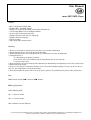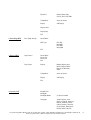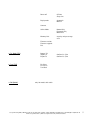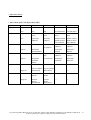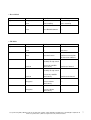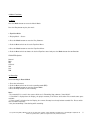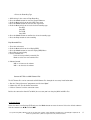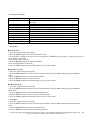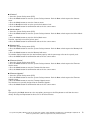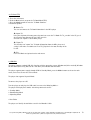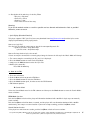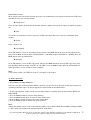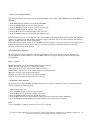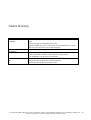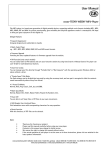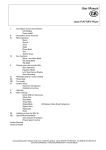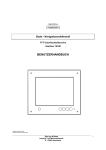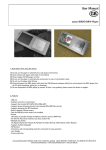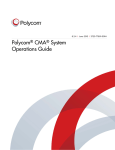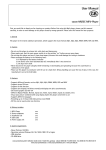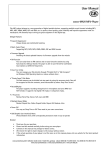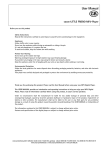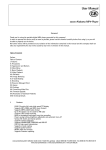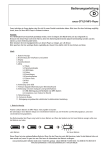Download Cocos-Promotions Easy User manual
Transcript
User Manual cocos-EASY MP3-Player Features - MP3, U-Disk, Repeat-Mode, DVR - Supports MP3- and WMA-formats - No driver is needed for operating systems above Windows 98 - 7 EQ-Setting-Modes and several Repeat-Modes - Up to 8 hours of top quality play time - Supports ID3 (artist and lyrics are displayed) - Supports different languages - Repeat-function - High-speed USB 2.0 data transfer Warning 1. Never use this player in extremely hot, cold, dusty, wet and dry surroundings. 2. Do not drop this player, especially not during operation. 3. Battery durability varies due to conditions of use, manufacturer and date of production. 4. Change batteries, if A: if displayed by the battery-indicator B: the device turns itself automatically off, immediately after it was turned on C: the keys won’t work 5. Never disconnect the player abruptly while formatting or downloading and uploading, because this could lead to a malfunction of the player. 6. Please use this player in accordance with the use of a hard drive. Wrong handling can cause the loss of data. In this case, the manufacturer can not be held liable. 7. Never disassemble this player and never try to repair it yourself. If a problem occurs, please notify your dealer. Keys MODE: Menu-button / ▶▶: Forward / ◀◀: Rewind ▶┃: Play/Stop/On/Off HOLD: Hold (Keylock) Vol - = decrease volume Vol + = increase volume With earphone jack and USB-port. cocos-promotions gmbh | talheimer straße 32-d | 74223 flein, germany | phone 0049 (0) 7131/649 38-0 | fax 0049 (0) 7131/649 38-19 www.cocos-promotions.de | www.cocos-promotions.com | www.usb-sticks.de Power on/off If you want to turn the MP3-player on, long press the Play-button and on the display “WELCOME” will appear and, at the same time, the internal illumination will go on. The player is now ready for use. Long press the Play-button (power off) and on the display “Bye-Bye” will appear, indicating that the player will be turned off. 1. Key-functions 1.1 On/off (on/play/pause/stop/off button) key Press this button in order to turn the power on, if the player is turned off: When the player is turned on short press for Pause long press to turn the player off When the player is in Standby-Mode short press for Play long press for Power off When in use, this player will display the following data: total title, current title, battery-display and information, as well as the ID of the current song. Please note: If not used for a longer period of time, the player will go into standby-mode or turn itself off automatically (this function is not available, while the player is connected to a PC). 1.2 Vol – (decrease volume) Press this button to decrease the volume. Short press this button for gradual decrease. Long press this button for a fast decrease in volume. 1.3 Vol + (increase volume) Press this button to increase the volume. Short press this button for gradual increase. Long press this button for a fast increase in volume. 1.4 Mode-button Press the Mode-button in order to enter the menu, while the player is turned on. While the player is in Play-Mode, short press this button to enter the Replay-Mode. In order to mark the starting point “A” of the A-B Replay, push the Mode-button to the right and then press down. “A” is now set and “B” is blinking. Push the Mode-button again to the right and press down, when the ending point “B” of the A-B Replay is reached. A-B Replay is now set and “A-B” will be shown in the display. Now, only the set A-B sequence is played, until you press the Mode-button again or until the set time of the Replay Time is reached. While the player is in Standby-Mode, short press this button to enter the main menu. cocos-promotions gmbh | talheimer straße 32-d | 74223 flein, germany | phone 0049 (0) 7131/649 38-0 | fax 0049 (0) 7131/649 38-19 www.cocos-promotions.de | www.cocos-promotions.com | www.usb-sticks.de 2 1.5 Next (Forward) Push the ▶▶-switch to forward to the next title. If you have reached the last title, it will automatically go to the first title. Long press to the right to forward the currently playing title. While in Menu-Mode, push the ▶▶-switch in order to go to the next menu-item. 1.6 Previous (Rewind) Push the ◀◀-switch to go back to the previous title. If you have reached the first title, it will automatically go back to the last title. Long press to the left to rewind the currently playing title. While in Menu-Mode, push the ◀◀-switch in order to go to the previous menu-item. 1.7 Hold (keylock) key If you push the Hold-button to the left, all keys are locked until you push the Hold-button to the right.. 2. Menu While in Play-Mode or while the player is turned on, press the Mode-button (long press while in Play-Mode) to enter the menu. Key-Functions for the menu are as follows: ▶▶: Next menu-item. ◀◀: Previous menu-item. Mode-button: to enter the selected menu. Main Menu Status Options 1. Music (MSC) Stop-Status Local folder Delete file Delete all Exit Play-Status Repeat Options Normal, Repeat One, Folder, Repeat Folder Repeat All, Random, Intro cocos-promotions gmbh | talheimer straße 32-d | 74223 flein, germany | phone 0049 (0) 7131/649 38-0 | fax 0049 (0) 7131/649 38-19 www.cocos-promotions.de | www.cocos-promotions.com | www.usb-sticks.de 3 Equalizer Natural, Rock, Pop, Classic, Soft, Jazz, DBB Tempo Rate faster or slower Replay A-B Replay Replay times Replay Gap Exit 2. Recording (REC) Rec. (Stop-Status) Local Folder REC Type Fine REC Long REC Fine VOR Long VOR Exit 3. Replay (RPL) Stop-Status Local folder Delete file Delete all Exit Play-Status Repeat Normal, Repeat One, Folder, Repeat Folder Repeat All, Random, Intro Tempo Rate faster or slower Replay A-B Replay Exit 4. System (SYS) Record Time Backlight Backlight Mode Language set desired colour simple Chinese, trad. Chinese, English, Japanese, Korean, German, French, Italian, Spanish, Swedish, Czech, Dutch, Portuguese, Danish, Polish, Russian cocos-promotions gmbh | talheimer straße 32-d | 74223 flein, germany | phone 0049 (0) 7131/649 38-0 | fax 0049 (0) 7131/649 38-19 www.cocos-promotions.de | www.cocos-promotions.com | www.usb-sticks.de 4 Power off Off time Sleep time Replay mode Automatic Manual Contrast Online Mode Normal Only Encrypted Only Multi Drive Memory info. capacity and percentage used Firmware version Firmware upgrade Exit 5. Tel. Book (TEL) Browse Tel. Import Tel Export Tel 6. Text (TXT) Dir Select File Select Text Read 7. FM (Radio) only for models with radio Confirm Yes / No Confirm Yes / No cocos-promotions gmbh | talheimer straße 32-d | 74223 flein, germany | phone 0049 (0) 7131/649 38-0 | fax 0049 (0) 7131/649 38-19 www.cocos-promotions.de | www.cocos-promotions.com | www.usb-sticks.de 5 3. Operation of Keys • Music-Mode (MSC) and Replay-Mode (RPL) Keys Play Action long press Stop Status turn off Play Status turn off Play Submenu turn off Mode press long press play enter main menu stop enter main menu exit from menu exit from menu enter main enter main menu menu press enter Stop Submenu enter Play Submenu push next song play next song confirm current option or enter next submenu switch submenu confirm current option or enter next submenu switch submenu continuous forward switch submenu continuous forward switch submenu continuous backward press continuous fast backward continuous backward backward browse increase volume increase volume --- long press increase volume increase volume continuously continuously --- Next Stop Submenu turn off fast forward push on Last push push on Vol + Vol - continuous forward browse previous song play previous song --- --- press decrease volume decrease volume --- --- long press decrease volume continuously decrease volume continuously --- --- cocos-promotions gmbh | talheimer straße 32-d | 74223 flein, germany | phone 0049 (0) 7131/649 38-0 | fax 0049 (0) 7131/649 38-19 www.cocos-promotions.de | www.cocos-promotions.com | www.usb-sticks.de 6 • Record-Mode Keys Play Action long press Stop Status turn off Record Status stop recording Mode press long press start recording enter main menu pause recording --- press enter Record submenu --- Keys Play Action long press FM Status turn off FM Submenu turn off Mode press long press --enter main menu exit menu enter main menu press enter main menu push increase by 100 KHz gradually or stop search confirm current option or enter next submenu switch submenu • FM-Mode Next Last push on push Vol + push on press long press Vol - press long press increase by 100 KHz continuously decrease by 100 KHz gradually or stop search decrease by 100 KHz continuously increase volume continuous forward switch submenu continuous backward --- increase volume continuously decrease volume --- decrease volume continuously --- --- cocos-promotions gmbh | talheimer straße 32-d | 74223 flein, germany | phone 0049 (0) 7131/649 38-0 | fax 0049 (0) 7131/649 38-19 www.cocos-promotions.de | www.cocos-promotions.com | www.usb-sticks.de 7 4. Menu-Functions 4.1 Music Press the Mode-button to enter the Music-Mode. Press the Play-button to play the music. • Equalizer-Mode 1. Playing Music – Status: 2. Press the Mode-button to enter the Play Submenu. 3. Push the Next-switch to select the Equalizer-Menu. 4. Press the Mode-button to enter the Equalizer-Menu. 5. Push the Next-switch to choose the desired Equalizer sound and press the Mode-button for confirmation. EQUALIZER-Options: Natural Rock Pop Classical Soft Jazz DBB 4.2 Recording Start recording in Record-Mode 1. Enter the main menu 2. Push the Next-switch to select the recording mode (REC). 3. Press the Mode-button to enter the Record-Mode 4. Press the Play-button to start recording. Note: - The recorded file is saved in the current folder set in “Recording Stop submenu / Local folder”. - If “Overflow” is displayed on the Display, the player’s memory is full. Please delete other files to make some space available. - If “over record” is displayed on the Display, the current directory has already had 99 recorded files. Please switch then to another directory. - Only the button Play is functioning while recording. cocos-promotions gmbh | talheimer straße 32-d | 74223 flein, germany | phone 0049 (0) 7131/649 38-0 | fax 0049 (0) 7131/649 38-19 www.cocos-promotions.de | www.cocos-promotions.com | www.usb-sticks.de 8 • Select the Recording-Type 1. While being in the status of Stop Recording 2. Press the Mode-button to enter the Record Submenu 3. Push the Next-switch to go to the REC-Type menu 4. Press the Mode-button to enter the REC-Type menu 5. Push the Next-switch to select the desired recording type Fine REC Long REC Fine VOR Long VOR 6. Press the Mode-button to confirm the selected recording type 7. Press the Play-button to start recording Play Recorded Files 1. Enter the main menu 2. Push the Next-switch to select Replay (RPL) 3. Press the Mode-button to enter the Replay (RPL)-Menu 4. Press Play to start playing 5. Select recorded files: Last: to select previously recorded files Next: to select the next recorded files 6. Volume Control VOL +: to increase the volume VOL -: to decrease the volume Convert ACT Files to WAV Format Files The ACT format files can be converted to WAV format files through the accessory installation tools. 1. Run the “Sound Converter” programme and click on “Open” 2. Choose the ACT files for format conversion 3. Click on “Convert” and the conversion starts Besides the conversion from ACT to WAV, the accessory tool can also play WAV and MP3 files. 4.3 System Setup Select the menu-item Settings (SYS) and press the Mode-button to enter the menu. Select the desired submenu with the buttons Last ◀◀ and Next ▶▶. cocos-promotions gmbh | talheimer straße 32-d | 74223 flein, germany | phone 0049 (0) 7131/649 38-0 | fax 0049 (0) 7131/649 38-19 www.cocos-promotions.de | www.cocos-promotions.com | www.usb-sticks.de 9 • Parameter Description Record Time Backlight Backlight Mode Language Power Off Replay Mode Contrast Online-Mode Memory info Firmware version Firmware upgrade Exit Set the time and date, when the recorded files are saved Set the time (sec.), how long the backlight should stay on without any operation Select your desired colour Select your desired language Set a fixed time, after which the player will be turned off automatically Set the working status on Replay-Mode Set the desired contrast level of the LCD-Display Function, especially created for “private space” Shows the total memory capacity and the percentage that has been used Shows the firmware version Special function for upgrading the firmware exit from the current menu • Instructions “Record Time” 1. Enter the System Setting-menu (SYS). 2. Press the Mode-button to enter the Record Time-menu. 3. Press the Vol + -button to set the time in the sequence of “YY-MM-DD” (Press the Vol - -button to set the time in the opposite sequence). The icon of the year is blinking: 4. Push the Next/Last-switch to adjust the numbers Here: increasing Number of the Year: 5. Press the Mode-button for confirmation and to exit the current menu. “Backlight” Setting 1. Go to the System Setting-menu (SYS). 2. Press the Mode-button to enter the System Setting-submenu. Push the Next-switch to go to the Backlightmenu. 3. Press the Mode-button to enter the Backlight-Menu. 4. Push the Next/Last-switch to adjust the time. 5. Press the Mode-button for confirmation and to exit the current menu. “Backlight Mode” 1. Go to the System Setting-menu (SYS). 2. Press the Mode-button to enter the System Setting-submenu. Push the Next-switch to go to the Backlight Mode-menu. 3. Press the Mode-button to enter the Backlight Mode-menu. 4. Push the Next/Last-switch to set the desired backlight colour. 5. Press the Mode-button for confirmation and to exit the current menu. • “Language” 1. Go to the System Setting-menu (SYS). 2. Press the Mode-button to enter the System Setting-submenu. Push the Next-switch to go to the Languagemenu. 3. Press the Mode-button to enter the Language-menu. 4. Push the Next/Last-switch to select the desired language. cocos-promotions gmbh | talheimer straße 32-d | 74223 flein, germany | phone 0049 (0) 7131/649 38-0 | fax 0049 (0) 7131/649 38-19 www.cocos-promotions.de | www.cocos-promotions.com | www.usb-sticks.de 10 The icons with the corresponding languages: CN Simple Chinese TW Trad. Chinese US English JP Japanese KR GR FR IT SP SW CZ HO PT dU PO RU Korean German French Italian Spanish Swedish Czech Dutch Portuguese Danmark Polish Russian 5. Press the Mode-button for confirmation and to exit the current menu. “Power Off” 1. Go to the System Setting-menu (SYS). 2. Press the Mode-button to enter the System Setting-submenu. Push the Next-switch to go to the Power Offmenu. 3. Press the Mode-button to enter the Power Off-menu. 4. Push the Next/Last-switch to select either “Off Time” or “Sleep Time”. 5. Press the Mode-button for confirmation and to exit the current menu. “Off Time” means, that after a fixed period of time (unit: seconds), when there is no operation on the keys at the Stop-Mode, the player turns itself off automatically in order to save energy. If “0” is selected, the energy saving function is invalid. “Sleep Time” means, that you can set a fixed period of time (unit: minutes) for the player to turn itself off automatically, when there is no operation on the keys, no matter which mode the player is in. This function was especially designed to be able to listen to music before sleeping. Note: Setting the Sleep Timer is only valid once and the set time will be cleared after the power was turned off. “Sleep Time” then needs to be set again the next time. “Replay Mode” 1. Go to the System Setting-menu (SYS). 2. Press the Mode-button to enter the System Setting-submenu. Push the Next-switch to go to the Replay Modemenu. 3. Press the Mode-button to enter the Replay Mode-menu. 4. Push the Next/Last-switch to select either “Manual” or “Automatic”. 5. Press the Mode-button for confirmation and to exit the current menu. Manual Replay means, that, at the A-B Replay-Mode, the endpoint B can only be set manually. Automatic Replay means, that at the A-B Replay-Mode, the endpoint B will be set automatically (especially for English Reading files without music). cocos-promotions gmbh | talheimer straße 32-d | 74223 flein, germany | phone 0049 (0) 7131/649 38-0 | fax 0049 (0) 7131/649 38-19 www.cocos-promotions.de | www.cocos-promotions.com | www.usb-sticks.de 11 “Contrast” 1. Go to the System Setting-menu (SYS). 2. Press the Mode-button to enter the System Setting-submenu. Push the Next-switch to go to the Contrastmenu. 3. Press the Mode-button to enter the Contrast-menu. 4. Push the Next/Last-switch to select your desired contrast-level. 5. Press the Mode-button for confirmation and to exit the current menu. “Online-Mode” 1. Go to the System Setting-menu (SYS). 2. Press the Mode-button to enter the System Setting-submenu. Push the Next-switch to go to the Online Modemenu. 3. Press the Mode-button to enter the Online Mode-menu. Function, especially created for “private space” 4. Press the Mode-button for confirmation and to exit the current menu. “Memory Info” 1. Go to the System Setting-menu (SYS). 2. Press the Mode-button to enter the System Setting-submenu. Push the Next-switch to go to the Memory Infomenu. 3. Press the Mode-button to enter the Memory Info-menu. The number displayed represents the total memory capacity and the percentage refers to the capacity used. 4. Press the Mode-button for confirmation and to exit the current menu. “Firmware Version” 1. Go to the System Setting-menu (SYS). 2. Press the Mode-button to enter the System Setting-submenu. Push the Next-switch to go to the Firmware Version-menu. 3. Press the Mode-button to enter the Firmware Version-menu. 4. Press the Mode-button for confirmation and to exit the current menu. “Firmware Upgrade” 1. Go to the System Setting-menu (SYS). 2. Press the Mode-button to enter the System Setting-submenu. Push the Next-switch to go to the Firmware Upgrade-menu. 3. Press the Mode-button to enter the Firmware Upgrade-menu. This function was especially designed for the Firmware Upgrade. 4. Press the Mode-button for confirmation and to exit the current menu. Tip: After pressing the Mode-button to select any option, you may press the Play-button to exit from the menu directly. Pressing the Play-button for direct exit is valid for all menus. cocos-promotions gmbh | talheimer straße 32-d | 74223 flein, germany | phone 0049 (0) 7131/649 38-0 | fax 0049 (0) 7131/649 38-19 www.cocos-promotions.de | www.cocos-promotions.com | www.usb-sticks.de 12 4.4 Tel. Book (TEL) 1. Enter the main menu 2. Push the Next-switch, to go to the Tel Book-Mode (TEL). 3. Press the Mode-button to enter the Tel Book-Submenu. 4. Submenu Options: ➔ Browse Tel. The user can browse the Tel. Book information in the MP3-player ➔ Import Tel Using the telephone directory processing tool can create the Tel. Book file Tel_save.bin in the PC; put it then into the root directory of the U-disk and this function can “import” it to the MP3-player. ➔ Export Tel This function can “export” the Tel. book information from the MP3-player and saving it will make a readable text file of Tel_Expt.bin in the root directory of the U-disk. ➔ Exit Leave this Mode and go back to the main menu. 5. USB-Disk The player supports standard USB-disk function with the operating systems Windows 98 (driver needed), Windows 2K and above (driver free), Mac OS 10.3 and above, Linux Redhat 8.0 and above. The player supports power supply through USB. At Standby-Mode, press the Mode-button to exit to the main menu, then select to enter the desired mode. The player also supports Suspend-Mode. To connect the player to a PC: Turn the player on and plug the USB-cable in to enter the following Mode 1. The player will display three modes after being connected to a PC: 1. Standby-Mode 2. Downloading-Mode 3. Uploading-Mode • New Folder The player can identify the 99 folders saved in the Movable U-disk. cocos-promotions gmbh | talheimer straße 32-d | 74223 flein, germany | phone 0049 (0) 7131/649 38-0 | fax 0049 (0) 7131/649 38-19 www.cocos-promotions.de | www.cocos-promotions.com | www.usb-sticks.de 13 6. Firmware Upgrade The player supports Firmware Upgrade or maintenance through installing special tools on the PC. 1. Enter the main menu. 2. Push the Next-switch to select “System” Settings (SYS). 3. Press the Mode-button to enter the System Settings-menu. 4. Push the Next-switch to select Firmware Upgrade. 5. Press the Mode-button to enter the Firmware Upgrade-menu. 6. Connect the player to the PC. 7. Run the upgrading tool “MP3 Player Update” on the PC, then click on “choose firmware of new version”. 8. Choose the new firmware programme (you may find it in the accessory CD or can download it from our website). 9. Click on “Start” and the system will start the upgrade. 10. If upgrading was successful, it will be displayed. Caution: • Firmware upgrade is an operation to enhance and optimize the performance of the player. Even if the firmware works without upgrading, there is no influence on the normal operation of the player. • Incorrect operation of Firmware Upgrade may cause the player to work abnormally. Please read the manual carefully before operation and a Firmware Upgrade should be operated by people with basic knowledge in computer operation. • The upgrading firmware is especially programmed for this player only and is not suitable for other players, and another firmware is not suitable for this player. 7. Connection via USB 1. Check the USB-connector of your computer. 2. Connect MP3-player and computer with the usb-cable. 3. After connecting the two devices, press “Play” and the player will display the connection-icon. 4. If you connect the two devices for the first time, and the included software was installed, then your PC will automatically recognize the player. If you use the operating system Windows 98, please install the Management Software first and then connect the player. 8. Installation of the Player Management Software Insert the included installation CD into the CD-ROM drive and then connect the MP3-player with your computer. The computer will indicate that a new drive was found and the driver will be installed. According to the messages, please click “Next • Yes • Next • Next • Finish”. Now, Management Software and driver will be automatically installed. After the installation is completed, you will be asked to restart your computer. Please restart your computer, so that the changes can be saved. For users with operating systems above Windows 98, the installation of the driver is not necessary. cocos-promotions gmbh | talheimer straße 32-d | 74223 flein, germany | phone 0049 (0) 7131/649 38-0 | fax 0049 (0) 7131/649 38-19 www.cocos-promotions.de | www.cocos-promotions.com | www.usb-sticks.de 14 9. Transferring files and formatting As long as the driver is installed correctly and the player is connected to the computer, the player will serve as a portable hard drive and all data is transferred in the same way as if it was a regular hard drive. WARNING • While up- or downloading files, never disconnect player and computer, because the software or files could be damaged and the player might not work properly anymore. • If you want to disconnect the player from the computer, please make sure, that the indicator-light is not active anymore. • If you use Windows ME, Windows 2000 or Windows XP, the same applies, as mentioned above, otherwise it may result in loss of data. Before formatting, please connect the player to the PC. If you use an operating system above Windows 98, select “FAT” in the opening field and then start to format. 10. Lyric Editor Operation 1. Requirements In order to deal with the lyrics and to display them synchronically on the player, please use the WINAMP Player (Version 2.77 or above, also to be found on the included CD). Open the CD and select the folder WINAMP (double click). Now, you are able to install the WINAMP Player, by following the instructions. If there is an older version of WINAMP already installed on your computer, you should uninstall this version first. 2. Installation of the Lyric Editor The installation programme can be found on the included CD. Open the CD and select the listing “LRC Editor 3(1).4” and follow the instructions. After the installation is completed, the programme has to be registered first, before you are able to use it. 3. Using the Lyric Editor 3.1 Open WINAMP and select the title that you would like to work on. Open the LRC Software. 3.2 Click on “insert time tag” (green button) and the timestamp (00:00) will appear in the right field. Now, press “Play” and the player will start to play the song. After the singing has started, press “Pause” and right afterwards on the timestamp (see above). Fill in the corresponding texts, in between these two timestamps. 3.3 If you are finished with the text input, click on the cursor below the last timestamp and click again on “time tag”. Now, you have set the next timestamp and can continue as indicated above. 3.4 If your are finished with the input, click on file/save and find a file name. Then select a location for this file and click on OK. In case of incorrect input (one line time begin / line text / line time end … etc.), saving can fail. Please check your input again. 3.5 Close the WINAMP Player and the Lyrics Editor. 3.6 Connect the MP3-player to the PC and transfer the LRC-files with the corresponding titles to the player. cocos-promotions gmbh | talheimer straße 32-d | 74223 flein, germany | phone 0049 (0) 7131/649 38-0 | fax 0049 (0) 7131/649 38-19 www.cocos-promotions.de | www.cocos-promotions.com | www.usb-sticks.de 15 3.7 Description of the other keys in the Key Editor • Play key = Play back • Pause key = Pause • Stop key = Stop • Title: Enter the title of the song Warning: Try to set the marked sections as careful as possible and use forward and backward as little as possible! Otherwise, errors can occur. • Lyric Display (Karaoke-Function) This player supports “.LRC” lyric files (users may download from http://www.51lrc.com) and the lyrics can be displayed synchronously while playing music. How to use lyric files? Save the lyric file with the same name as that of the corresponding music file. e.g. Music file name: Andy-Water.mp3 Lyric file name: Andy-Water.mp3 How to find out, whether lyrics exist or not? If there are no lyrics to match the currently played song, the icon on the left top in the Music-Mode will change. 1. The current song has a matching lyric file, but it isn’t displayed. 2. Press the Mode-button to return to the Play-Mode. 3. Long press the Mode-button to enter the Lyric-files. 4. Browse lyrics manually. Press VOL for browsing 11. How to use FM 1. Enter the main menu. 2. Push the Next-switch to go to the FM-Menu. 3. Press the Mode-button to enter the FM-Menu. 4. Press the Mode-button again, in order to enter the FM Submenu 5. FM Submenu options: ➔ Search-Mode Select the Search-Mode-menu in the FM-submenu and then press the Mode-button to enter the Search-Modemenu as follows: FREQ-Mode function: Push the Last/Next-switch and the player will forward or backward with 100 KHz in single steps to manually search stations. Push the Last/Next-switch for about 2 seconds, and the player will scan forward or backward with 100 KHz continuously; then stop at a scanned station. If you want to stop scanning, push the Last/Next-switch. Search Station function: If the player has more than one station, push the Last/Next-switch to listen to stations. cocos-promotions gmbh | talheimer straße 32-d | 74223 flein, germany | phone 0049 (0) 7131/649 38-0 | fax 0049 (0) 7131/649 38-19 www.cocos-promotions.de | www.cocos-promotions.com | www.usb-sticks.de 16 Auto Search function: When selecting the Auto Search function, the player can automatically scan frequencies between 87.5 MHz und 108 MHz and save the scanned stations. ➔ Search Level There are eight grades; the Auto Search function demands a higher intensity of the signal, the higher the grades are. ➔ Save The stations are manually scanned in sequence. US-Band and Japan-Band can each save a maximum of 20 stations. ➔ Delete Delete station is exit. ➔ Select Band At the FM Submenu, select the Select Band-menu and press the Mode-button to enter the Select Band-menu, then push the Next-switch to choose US-Band (FM 87 – 108 MHz) or Japan-Band (FM 76 – 90 MHz). Press the Mode-button again for confirmation. ➔ REC type At the FM Submenu, select the REC Type-menu and press the Mode-button to enter the REC Type-menu, then push the Next-switch to choose “Fine REC” or “Long REC”. Press the Mode-button again for confirmation. For Other Operations, see the section of “Voice recording”. Note: If the current station is in STEREO, the icon “S” will appear in the display. 12. Other operations • Select Folders (at Stop Submenu) Users can save files in different folders (folders should be set up in the PC in advance), to manage and play files according to different types. The player supports the identification of 99 subdirectories. 1. At the Stop-submenu, folders can be selected (Stop-submenu is possible with the menus Music (MSC) and Replay (RPL)). 2. Press the Mode-button to enter the Stop-submenu. 3. Press the Mode-button again, to enter the Local Folder-menu. 4. Push the Next- or Last-switch to select your desired folder. 5. Press the Mode-button to confirm the selected folders. Note: Independent folders can be saved in corresponding modes, such as Music-Mode, Record-Mode and Replay-Mode, i.e. three modes are not bound to correspond with the same folder. cocos-promotions gmbh | talheimer straße 32-d | 74223 flein, germany | phone 0049 (0) 7131/649 38-0 | fax 0049 (0) 7131/649 38-19 www.cocos-promotions.de | www.cocos-promotions.com | www.usb-sticks.de 17 • Delete files (at Stop-submenu) Files and FM-stations can be deleted at corresponding modes, such as Music-Mode (MSC), Replay-Mode (RPL) and FM-Mode. 1. Stop-Mode (no Stop-submenu exists for the FM-Mode) 2. Press the Mode-button to enter the Stop-submenu. 3. Push the Next/Last-switch to select “Delete” or “Delete All” 4. Press the Mode-button to enter the Delete-menu. 5. Push the Next-switch to switch between “NO” and “YES”. 6. Press the Mode-button for confirmation and deletion starts. ♦ “Delete All” means, that all relevant files in the current mode in the current folder will be deleted. (For example, “Delete All” is chosen in the Music-Mode, that means that all the music files in the current folder will be deleted, while the recorded files will remain unchanged.) ♦ The Delete-menu is much simpler in the FM-Mode, only from step no. 3. The saved stations will be deleted here. ♦ When deleting files on the PC; please make sure to release the player safely before pulling out the cable, otherwise, the files may not be deleted. • Play-Mode (Play-submenu) When playing music and recorded files, different Play-Modes can be selected (such as Repeat, Shuffle, etc.) The first option in the Play-submenu is the Play-Mode “Repeat”. The player will play the files according to the selected mode. Repeat - Options: Normal: Playback of files in the current folder in normal sequence Repeat One: one single music-file is played repeatedly Folder: plays all music-files in the current folder in sequence Repeat Folder: all music-files in the current folder are played repeatedly Repeat All: all music-files are played repeatedly Random: plays music-files in the current folder randomly Intro: the first 10 seconds are played of every music-file • Tempo Rate (Play-submenu) When playing music (only for MP3-formats) or recorded files, different tempo rates can be set (faster or slower) without changing the tone and sound. 1. While playing music files: 2. Press the Mode-button to enter the Play-submenu. 3. Push the Next-switch to go to the Tempo Rate-menu. 4. Press the Mode-button to enter the Tempo Rate-menu 5. Push the Next-switch for a faster tempo rate or push the Last-switch for a slower tempo rate. 6. Press the Mode-button to confirm the desired tempo rate and to exit the current menu. Note: The set Tempo Rate is valid for each music file until it is changed. cocos-promotions gmbh | talheimer straße 32-d | 74223 flein, germany | phone 0049 (0) 7131/649 38-0 | fax 0049 (0) 7131/649 38-19 www.cocos-promotions.de | www.cocos-promotions.com | www.usb-sticks.de 18 • Replay Mode • Entry through the Play-submenu • A-B Replay 1. At Music- or Voice-Mode (Replay – RPL): 2. Press the Mode-button to enter the Play-submenu 3. Push the Next-switch to go to the Replay-menu. 4. Press the Mode-button to enter the Replay-menu. “A” blinks in the A-B icon and the starting point “A” needs to be set. 5. Push the Next-switch and press down to set the starting point “A”. After “A” is set, “B” blinks in the A-B icon and the ending point “B” needs to be set. 6. Push the Next-switch and press down to set the ending point “B”. The A-B icon is now complete and the replay of the A-B segment begins. When the replay time reaches the time set in advance, the player will quit the Replay-Mode. While in the Replay-Mode, pushing the Last-switch, can set “A” again, in order to select another segment. (Setting of the Replay Time can be done in “Replay Times”, a following menu-item.) * At Replay-Mode, press Vol + / Vol – to set the Tempo Rate directly. • Follow Read (this function does not exist for Replay (RPL)) 1. While the A-B segment is playing, push the Next-switch to enter the Follow Read-Mode. 2. The Replay-icon changes to the Follow Read-icon (Microphone) and the sound of the user is recorded. The recording time is as long as the time of the A-B segment. 3. After recording, the icon changes to the icon (➔▶) and the original sound is played. Push the Next-switch to enter the comparison. * At this mode, pushing the Last-switch means returning to the A-B Replay-Mode. • Comparison (this function does not exist for the Replay (RPL)) 1. Enter this mode and the Replay-icon changes to the Comparison-icon and the recorded sound of the user is played. 2. After playing the recorded sound is finished, the icon changes and the original sound is played. 3. After playing the original sound, the recorded sound is played again. The whole procedure will continue (without limitation of a set Replay time), until the Mode-button is pressed to exit. * At this mode, pushing the Last-switch means returning to the Replay-Mode directly. * Valid for all three modes above: Pressing the Mode-button means exiting the Replay-Mode directly. cocos-promotions gmbh | talheimer straße 32-d | 74223 flein, germany | phone 0049 (0) 7131/649 38-0 | fax 0049 (0) 7131/649 38-19 www.cocos-promotions.de | www.cocos-promotions.com | www.usb-sticks.de 19 • Replay Times (Play Submenu) Operating steps, see “Replay Mode”. Replay Time means, that after the A-B segment was played for a fixed period of time, the player will automatically exit the Replay-Mode. • Replay Gap Operating steps, see “Replay Mode”. Replay Gap means the break period between different playing times (unit: seconds). 13. Strong Recommendation Private Space Function Many MP3-users are puzzled over the problem of information disclosure and private data accessed by others. When others borrow the MP3-player, normally all the private information should be deleted, which may cause problems. However, the “Private Space” function, provided by this player, completely solves this great problem. Users can divide the USB-Disk of this player with the accessory tools into two parts of any proportions (Users will see two driver letters on the PC; but SP4 should be installed for the operating system Windows 2K, otherwise only one driver letter can be seen. Without such installation, users must choose “single disk” or “encrypted disk” in the “Online Mode” of the “System Setting” Menu of the player), and one part can be encrypted as a private space, which needs a password for the access (If users do not encrypt both parts, the USB-memory will be treated as two disks.). This is the great “Private Space” function. 1. Connect the player to a PC. 2. Run the accessory installation tool “MP3 Player Disk Tool”. 3. First, there is a format tool. Select the option “Partition and encrypt” and set a desired capacity for the encrypted disk, then choose the setting of username and password. Fill the username in the blank field of “New username” and the password in the blank field of “New password”, then write the same password again in the blank field of “New password Confirm”. After the above operation is finished, click on “Start” and the partition begins. 4. When the partition is finished, click on “OK”, then restart the PC. 5. After restarting the PC, two disks will be displayed (only one driver letter will be displayed for Windows 2K SP4). Click to access the encrypted disk. 6. Run the executable file “RdiskDecrypt.exe” and write the username and password into the dialog box. If they are correct, the disc can be accessed and files can be copied. 7. Username and password are required to access the encrypted disk with every connection to a PC. * Note: Dividing one disk into two parts may erase the data in it. Please backup the data in the disk before the partition. And merging two parts to one disk may also erase the data. * Warning: Do not loose your username or password. Otherwise, you will not be able to access the encrypted disk. You will have to merge the two parts in order to erase the encrypted disk and the data in it will be lost. cocos-promotions gmbh | talheimer straße 32-d | 74223 flein, germany | phone 0049 (0) 7131/649 38-0 | fax 0049 (0) 7131/649 38-19 www.cocos-promotions.de | www.cocos-promotions.com | www.usb-sticks.de 20 Trouble Shooting No power No sound is heard from the headphone Characters in the display are incorrect Poor FM reception Download of music files fails • Check whether the battery has been inserted properly. • Check whether the volume is set on “0” and connect the headphone plug firmly. • Check whether the headphone plug is dirty. • Corrupted MP3 may cause a static noise and the sound may be cut off. Make sure, that the music files are not corrupted. • Check if the right language was selected. • Adjust the position of the headphone and player. • Turn off the power of other electric devices near the player. • The headphones can be used as an antenna. • Check whether the USB-cable is damaged and if it is connected properly. • Check whether the driver was installed correctly. • Check whether the player’s memory is full. cocos-promotions gmbh | talheimer straße 32-d | 74223 flein, germany | phone 0049 (0) 7131/649 38-0 | fax 0049 (0) 7131/649 38-19 www.cocos-promotions.de | www.cocos-promotions.com | www.usb-sticks.de 21