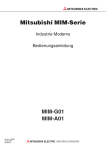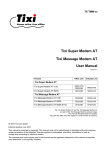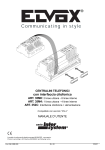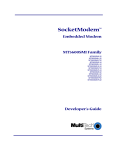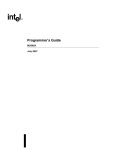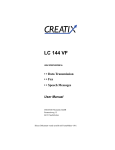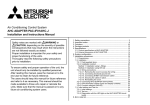Download Mitsubishi MIM-A01 Specifications
Transcript
MITSUBISHI ELECTRIC Mitsubishi MIM series Industrial Modems Instructions Manual Draft MIM-G01 MIM-A01 Art.-No.: 165584 27 10 2005 Version A MITSUBISHI ELECTRIC INDUSTRIAL AUTOMATION About this Manual The texts, illustrations, diagrams and examples in this manual are only intended as aids to help explain the functioning, operation, use and programming of the Mitsubishi Industrial Modems (MIM). If you have any questions regarding the installation and operation of the software described in this manual, please do not hesitate to contact your sales office or one of your Mitsubishi distribution partners. You can also obtain information and answers to frequently asked questions from our Mitsubishi website under www.mitsubishi-automation.com. MITSUBISHI ELECTRIC reserves the right to change the specifications of its products and/or the contents of this manual at any time and without prior notice. © 10/2005 Instruction Manual Industrial Modems MIM-A01 and MIM-G0 Art-No.: 165584 Version A 10/2005 Changes / Additions / Corrections pdp-ck Mitsubishi Industrial Modem First Edition i II MITSUBISHI ELECTRIC Security Advice Intended Target Audience This manual is aimed exclusively at suitably qualified electrical engineering specialists that are familiar with the safety standards required for electrical engineering and automation. The engineering, installation, commissioning, maintenance and testing of devices must only be carried out by qualified electrical technicians. Unless otherwise stated in this manual or other manuals, any intervention in the hardware and software of products must only be carried out by specialists. Proper use Mitsubishi Industrial Modems are only designed for use in the application fields described in this manual. Ensure that all the specifications stated in this manual are observed. Unqualified interventions in the hardware or software, and failure to observe the warnings stated in this manual or on the product may lead to serious injury or material damage. No liability is accepted in such cases and any warranty claims become invalid. Safety instructions The safety and accident prevention regulations specified for the application concerned must be observed during the engineering, installation, maintenance and testing of devices. This manual contains special instructions that are important for the safe and proper handling of the device. The warning symbols of the individual instructions have the following meaning: P DANGER: Means that there is a danger to the life and health of the user if the relevant safety measures are not taken. E ATTENTION: Is a warning of possible damage to the device, software or other material damage if the relevant safety measures are not taken. Mitsubishi Industrial Modem III IV MITSUBISHI ELECTRIC Contents 1 Mitsubishi Industrial Modems at a glance 1.1 Mitsubishi Normal Modem GSM (MIM-G01) . . . . . . . . . . . . . . . . . . . . . . . . . . . . . 1-1 1.2 Mitsubishi Super Modem 56k (MIM-A01) . . . . . . . . . . . . . . . . . . . . . . . . . . . . . . . 1-1 2 Equipment Versions 2.1 Modem Typ . . . . . . . . . . . . . . . . . . . . . . . . . . . . . . . . . . . . . . . . . . . . . . . . . . . . . .1-2 2.2 Teleservice via PC . . . . . . . . . . . . . . . . . . . . . . . . . . . . . . . . . . . . . . . . . . . . . . . . .1-2 3 Mounting and Installation 3.1 Normal Modem GSM (MIM-G01) . . . . . . . . . . . . . . . . . . . . . . . . . . . . . . . . . . . . .3-3 3.2 3.1.1 Interfaces and Connectors . . . . . . . . . . . . . . . . . . . . . . . . . . . . . . . . . . . 3-3 3.1.2 Meaning of the LEDs. . . . . . . . . . . . . . . . . . . . . . . . . . . . . . . . . . . . . . . .3-4 3.1.3 Connecting the GSM antenna. . . . . . . . . . . . . . . . . . . . . . . . . . . . . . . . . 3-5 3.1.4 Inserting the SIM card . . . . . . . . . . . . . . . . . . . . . . . . . . . . . . . . . . . . . . .3-5 Super Modem 56k (MIM-A01) . . . . . . . . . . . . . . . . . . . . . . . . . . . . . . . . . . . . . . . .3-7 3.2.1 Interfaces and Connectors . . . . . . . . . . . . . . . . . . . . . . . . . . . . . . . . . . . 3-7 3.2.2 Meaning of the LEDs. . . . . . . . . . . . . . . . . . . . . . . . . . . . . . . . . . . . . . . .3-8 3.2.3 Connection to the Telephone Network . . . . . . . . . . . . . . . . . . . . . . . . . . 3-9 3.2.4 Testing the Telephone Connection . . . . . . . . . . . . . . . . . . . . . . . . . . . . . 3-9 3.2.5 Telephone Exchange System . . . . . . . . . . . . . . . . . . . . . . . . . . . . . . . . . 3-9 3.3 Mounting . . . . . . . . . . . . . . . . . . . . . . . . . . . . . . . . . . . . . . . . . . . . . . . . . . . . . . .3-10 4 Power supply 5 Operation 5.1 MIM-G01 . . . . . . . . . . . . . . . . . . . . . . . . . . . . . . . . . . . . . . . . . . . . . . . . . . . . . . . .5-1 5.2 MIM-A01 . . . . . . . . . . . . . . . . . . . . . . . . . . . . . . . . . . . . . . . . . . . . . . . . . . . . . . . .5-1 Mitsubishi Industrial Modem V Contents 6 Configuration 6.1 MIM and Mitsubishi ALPHA XL . . . . . . . . . . . . . . . . . . . . . . . . . . . . . . . . . . . . . . .6-1 6.2 Project Settings . . . . . . . . . . . . . . . . . . . . . . . . . . . . . . . . . . . . . . . . . . . .6-1 6.1.2 Function Block SMS send . . . . . . . . . . . . . . . . . . . . . . . . . . . . . . . . . . . .6-2 6.1.3 PLC Connection . . . . . . . . . . . . . . . . . . . . . . . . . . . . . . . . . . . . . . . . . . .6-4 MIM and Mitsubishi MELSEC FX . . . . . . . . . . . . . . . . . . . . . . . . . . . . . . . . . . . . .6-5 6.2.1 MIM-G01 and FX Messenger . . . . . . . . . . . . . . . . . . . . . . . . . . . . . . . . . 6-5 6.2.2 MIM for FX Remote Access . . . . . . . . . . . . . . . . . . . . . . . . . . . . . . . . . . 6-5 6.3 Connection to other Mitsubishi Products . . . . . . . . . . . . . . . . . . . . . . . . . . . . . . . . 6-5 6.4 RS 232-Transparent-Mode (TransMode) . . . . . . . . . . . . . . . . . . . . . . . . . . . . . . . . . . 6-6 6.4.1 Time delays during modem transmissions . . . . . . . . . . . . . . . . . . . . . . . 6-6 6.4.2 TransMode Command . . . . . . . . . . . . . . . . . . . . . . . . . . . . . . . . . . . . . . .6-7 6.4.3 TransMode Login Command . . . . . . . . . . . . . . . . . . . . . . . . . . . . . . . . . . 6-7 7 Technical Data 7.1 Dimensions . . . . . . . . . . . . . . . . . . . . . . . . . . . . . . . . . . . . . . . . . . . . . . . . . . . . . .7-3 7.1.1 MIM-G01 . . . . . . . . . . . . . . . . . . . . . . . . . . . . . . . . . . . . . . . . . . . . . . . . .7-3 7.1.2 MIM-A01 . . . . . . . . . . . . . . . . . . . . . . . . . . . . . . . . . . . . . . . . . . . . . . . . .7-4 8 Appendix 8.1 AT Commands MIM-G01 . . . . . . . . . . . . . . . . . . . . . . . . . . . . . . . . . . . . . . . . . . . .8-1 8.2 VI 6.1.1 8.1.1 Important AT Commands . . . . . . . . . . . . . . . . . . . . . . . . . . . . . . . . . . . .8-1 8.1.2 Overview of AT-Commands . . . . . . . . . . . . . . . . . . . . . . . . . . . . . . . . . . 8-5 AT Commands MIM-A01 . . . . . . . . . . . . . . . . . . . . . . . . . . . . . . . . . . . . . . . . . . . .8-9 8.2.1 Overview of AT Commands. . . . . . . . . . . . . . . . . . . . . . . . . . . . . . . . . . . 8-9 8.2.2 AT Command Descriptions . . . . . . . . . . . . . . . . . . . . . . . . . . . . . . . . . . 8-10 8.2.3 Overview of S-Registers . . . . . . . . . . . . . . . . . . . . . . . . . . . . . . . . . . . .8-12 8.2.4 Message Commands . . . . . . . . . . . . . . . . . . . . . . . . . . . . . . . . . . . . . .8-13 8.2.5 AT+T Send - Sending SMS, E-Mail, Fax and Express E-Mail Messages. . . . . . . . . . . . . . . . . . . . . . . . . . . . 8-14 8.2.6 Message Commands . . . . . . . . . . . . . . . . . . . . . . . . . . . . . . . . . . . . . .8-19 8.2.7 Modem Commands . . . . . . . . . . . . . . . . . . . . . . . . . . . . . . . . . . . . . . . .8-21 MITSUBISHI ELECTRIC Mitsubishi Industrial Modems at a glance Mitsubishi Normal Modem GSM (MIM-G01) 1 Mitsubishi Industrial Modems at a glance 1.1 Mitsubishi Normal Modem GSM (MIM-G01) The Mitsubishi Normal Modem GSM is a generic modem for industrial usage, e.g. for remote maintenance of PLCs. It needs a SIM card and logs on the mobile network like mobile phone. The Mitsubishi controller Alpha XL can - using this modem and a special functional block – sent the content of the text display as an SMS or e-mail. This modem has no memory for user data nor any automatic functions. It may be used for remotely accessing and maintaining the PLC, too. This manual describes mounting and installation of this modem. 1.2 Mitsubishi Super Modem 56k (MIM-A01) The Mitsubishi Super Modem 56K for analogue fixed network 11Bit-Industrial-Modem is an industrial modem with a little memory for user data, providing - besides generic modem functions - the capability to transmit text messages over fixed network controlled by AT command. 쎲 SMS inside of the PSTN network and into the mobile network (carrier dependent) 쎲 Express E-Mail E-mail without the Internet, but directly via Telephone lines, e.g. PLCs can exchange data using this way 쎲 E-Mail send and receive internet-E-Mail (SMTP/POP3) 쎲 Fax send text messages to fax machines Command Target AT+T SEND = "EMAIL; AT+T SEND = "EXPRESS; AT+T SEND = "SMS; AT+T SEND = "FAX; AT+T HELP To:[email protected] " To: Taskforce+49-30-123456789" To: 0177-3456678" To: 0891-98745561" Text or data Tank 17 in house 5 empty! Burner in house 6 defective! Cool storage temperature too high! Air conditioning system fan 17 defective! Lists all Tixi message commands Additionally you can use a Mitsubishi Super Modem 56k for remotely accessing and maintaining the PLC. Mitsubishi Industrial Modem 1-1 Modem Typ Equipment Versions 2 Equipment Versions 2.1 Modem Typ Normal Modem GSM Super Modem 56k GSM Analogue fixed network/56K — 30 – 100 kB SRAM SMS E-Mail (SMS-to-E-Mail-Gateway) Fax (Fax-to-Fax-Gatewy) SMS E-Mail Fax Express E-Mail AT command AT command Yes Yes — — Telephone network Memory Sending of Triggered by Modem functions Teleservice Automatically Alarming Remote switching — — Available models MIM-G01 MIM-A01 Tab. 1-1 Mitsubishi Industrial Modems at a glance The Mitsubishi Normal Modem GSM requires, like any conventional modem, a software in the PC like a program for dial-up connection or for tje sending and receiving of fax messages. A Mitsubishi Super Modem however sends all data by using simple AT commands. No additionally software is required in this case. 2.2 Teleservice via PC A Mitsubishi Industrial Modem (MIM-A01, MIM-G01) can be used to handle the remote maintenance of several controllers via a telephone line or via the Internet. Program upand download may be carried out via the Mitsubishi programming software (e.g. GX IEC Developer), while the connection therefore may be established via the Mitsubishi programming software 2-2 MITSUBISHI ELECTRIC Mounting and Installation Normal Modem GSM (MIM-G01) 3 Mounting and Installation 3.1 Normal Modem GSM (MIM-G01) The MIM-G01 is a GSM/GPRS mobile modem intended for transmission of data, SMS, e-mail and fax messages within the 900 MHz and 1800 MHz GSM mobile networks and complies to the high speed standard of GPRS Class 10. It is suitable for DIN-Rail mounting inside control boxes. 3.1.1 Interfaces and Connectors � � Status GSM � Fig. 3-1: Overview of all connectors of the Normal Modem GSM Nr. Description Meaning � � � � � Antenna Plug (FME) for Antenna cable (impendance: 50 Ω) 10...40VDC Power supply (2 screw terminals) and power supply jack LEDs 2 LEDs (Power and Line) SIM-Karte Power supply (2 screw terminals) RS232 Interface 9 pin D-Sub jack Tab. 3-2: NOTE � � Description of the connectors of the modems For connecting the modem to a PC, a 1:1 serial standard cable is to be used. For information to connect a PLC, refer to the PLC documentation. Mitsubishi Industrial Modem 3-3 Normal Modem GSM (MIM-G01) 3.1.2 Mounting and Installation Meaning of the LEDs The MIM-G01 presents two LEDs, which indicate the devices current operating mode. After the power supply has been switched on, a self test will be executed. The end of this test is indicated by a acoustic signal (short beep). After the test, the device tries to make a connection to the GSM network. The green LED will flash slowly when the log in was successful. COM1 (RS 232) NORMAL MODEM GSM Antenna Power SIM-Card Push Status GSM 10...40 V DC - + Power SIM-Card Fig. 3-2: Status GSM - + LEDs on the MIM-G01 LED Status Power (yellow) Off Device is switched off (power supply disabled On Device is switched on(power supply enabled) Status GSM (green) Tab. 3-3: 3-4 Push 10...40 V DC Meaning On Device is not logged onto the GSM network Slowly flashing Device is logged onto the GSM network Rapidly flashing Device is logged onto the GSM network, and active connection is established Two LEDs are used to show the state of the modem MITSUBISHI ELECTRIC Mounting and Installation 3.1.3 Normal Modem GSM (MIM-G01) Connecting the GSM antenna First of all find a suitable location for mounting the GSM antenna outside of the control cabinet. Screw the antenna plug into the antenna socket on the front of the modem. Fig. 3-4: When fitting the antenna plug ensure that it is seated correctly. It should be possible to turn the threaded nut easily. Status GSM NOTES Standard GSM antennas with an FME plug can be used. The GSM antenna is not supplied with the modem and can be ordered separately. If the length of the antenna cable is not sufficient for your requirements you can use a suitable extension cable purchased as an accessory from a GSM outlet. Take into account the attenuation of these cables that will reduce the antenna gain and observe the relevant specifications of the manufacturer. 3.1.4 Inserting the SIM card The SIM card of an mobile phone provider is necessary for the use of a GSM Modem. To insert the SIM card in the modem, open the SIM card holder on the Mitsubishi Alarm Modem by pressing the small button on the right of the holder with a pen or a pointed object. - r we Po SM sG atu h us St Fig. 3-3: Push down the button until the card holder is released P C M- SI d ar You can now carefully pull out the card holder and insert your SIM card. Then push the SIM card holder back into the modem until it snaps into position. Mitsubishi Industrial Modem 3-5 Normal Modem GSM (MIM-G01) Mounting and Installation Fig. 3-5: Insert the SIM card with the contact side facing upwards and ensure that the card is seated correctly in the recess. Then push the SIM card holder back into the modem until it snaps into position. na ten An 0V DC ...4 10 0 2 7 9 5 + - r we Po SM sG 4 5 4 tu 1 0 sh 3 Sta Pu 4 ard -C SIM ard SIM NOTE E 3-6 -C If you plan to dial into your PLC via GSM, you will possibly need a SIM card and account with data service enabled. However, in some cases the modem may be capable of accepting data calls on a voice number after using the AT+CICB=0 command. For detailed information, contact your mobile service provider. ATTENTION: The SIM card should only be removed when the modem is in power-off state. The SIM card may become unusable if this warning is not observed. MITSUBISHI ELECTRIC Mounting and Installation 3.2 Super Modem 56k (MIM-A01) Super Modem 56k (MIM-A01) The MIM-A01 is a PSTN modem intended for transmission of data, SMS, e-mail and fax messages by analog telephone networks and complies to the high speed standard of V.90 and 56k. It is suitable for DIN-Rail mounting inside control boxes. 3.2.1 Interfaces and Connectors � SUPER MODEM � Line Power �� Fig. 3-6: � Overview of all connectors of the Super Modems 56k Nr. Description Meaning � � � � � Line Telephone jack RJ11 10...30VDC Power supply (2 screw terminals) and power supply jack Service Button LEDs LEDs (Power, Mail in, Line, Mail out und Modem Mode) RS232 Interface 9pin D-Sub jack Tab. 3-4: NOTE � Description of the connectors of the Modems For connecting the modem to a PC, a 1:1 serial standard cable is to be used. For information to connect a PLC, refer to the PLC documentation. Mitsubishi Industrial Modem 3-7 Super Modem 56k (MIM-A01) 3.2.2 Mounting and Installation Meaning of the LEDs The MIM-A01 got five LEDs, which display the modems operating status. After the power supply has been switched on, a self test will be executed. The end of this test is indicated by a acoustic signal (short beep). SUPER MODEM 56k DC 10...30V - Service DC 10...30V - Fig. 3-7: Mail in Power Mail out Modem Mode Line COM1 (RS232) Mail out Modem Mode Mail in Power Service Line COM1 (RS232) LEDs on the MIM-A01 LED Status Power (yellow) Off No power supply, device switched off On Power supply active, device switched on Mail in (red) Off No received message in memory On Received message in memory Off No telephone connection active Line (green) Meaning Flashes Telephone connection becomes established On Telephone connection successfully established Mail out (yellow) Off No outgoing messages in memory On Outgoing messages in memory Modem Mode (red) Off Device is in Message Mode On Device is in Modem Mode Tab. 3-5: 3-8 + + Five LEDs are used to show the state of the modem MITSUBISHI ELECTRIC Mounting and Installation 3.2.3 Super Modem 56k (MIM-A01) Connection to the Telephone Network Connection to telephone network (PSTN) is established via the included telephone cable and the "Line" jack of the MAM. 654321 1 - b2 2-W 3-a 4-b 5-E 6 - a2 Fig. 3-8 The Mitsubishi Super Modem 56k supports the a/b leads (3 and 4). To get access to your Mitsubishi Super Modem 56k, the telephone number of the connection used must be known. 3.2.4 Testing the Telephone Connection In order to check the telephone number of the connection used, plug an usual telephone into the appropriate socket and dial the number by another telephone, or from a mobile. If the telephone at the appropriate socket rings, the number is correct. In order to check if the telephone connection supports the CLIP feature, dial from the appropriate connection to another telephone. If the calling number is shown at the called party end, the CLIP feature is supported. If calls were successful in both directions, you can connect your Mitsubishi Super Modem. The modem is now ready to be called and receive messages. 3.2.5 Telephone Exchange System When connecting to a telephone exchange (PABX), take care if an outside line prefix is necessary. Mitsubishi Industrial Modem 3-9 Mounting 3.3 Mounting and Installation Mounting Mount the modem by pushing or snap fitting it onto a DIN rail (top-hat rail 35 mm). na ten An ...40 10 0 7 9 5 4 5 4 1 sh Pu 0 3 4 ard -C SIM C VD + - r we Po 2 SM G tus Sta Fig. 3-9: Pull out the black tab on the device using a screwdriver and so the device can snap fit to the DIN rail. You can remove the device from the rail in the same way. Ensure that the retaining mechanism of the modem snaps cleanly and securely into the DIN rail. Fig. 3-10: Modem mounted on the DIN rail E ATTENTION: 쎲 The device must only be used in rooms that are dry and clean. Protect the device from humidity, water splashes or heat. P DANGER: 쎲 The device must not be used in environments containing flammable gases, fumes or dust. 3 - 10 쎲 Do not subject the device to severe vibration. MITSUBISHI ELECTRIC Power supply 4 Power supply After all installation steps are completed, switch on the power supply to the Mitsubishi Alarm Modem. The modem got two power supply connectors: Two screw terminals and a power supply jack (pin diameter 2,1 mm, inner diameter 6 mm). E NOTE P ATTENTION: Power U = 10 – 40V DC! for Mitsubishi Normal Modem (MIM-G01) Power U = 10 – 30V DC! for Mitsubishi Super Modem (MIM-A01) Ensure the correct polarity of the power supply terminals. In order to avoid the interference from power supply units or other interference sources, DC cables should not be installed in the direct vicinity of AC cables. DANGER: 쎲 Use leads with sufficient diameter only. 쎲 Do not use flexible leads with soldered tips. 쎲 Watch the polarity and the specification of the power supply. (MIM-G01=10 – 40VDC, max. 0.7 A, Power supply jack: pin = positive) (MIM-A01=10 – 30VDC, max. 0.7 A, Power supply jack: pin = positive) 쎲 In order to avoid damages, fasten the terminal screws with a torque momentum of 0.5 ... 0.6Nm. 쎲 When using the power supply jack, make sure the plug got an pin diameter of 2.1mm and inner diameter of 6mm. 쎲 Wiring must be done with power off only. Mitsubishi Industrial Modem 4-1 MIM-G01 5 Operation Operation If you have followed the steps in the chapters 3 and 4, your modem is ready for operation. 5.1 MIM-G01 The MIM-G01 presents two LEDs, which indicate the devices current operating mode. After the power supply has been switched on, a self test will be executed. The end of this test is indicated by a acoustic signal (short beep). After the test, the device tries to make a connection to the GSM network. The green LED will flash slowly when the log in was successful.. 5.2 MIM-A01 The MIM-A01 presents five LEDs, which indicate the devices current operating mode. After the power supply has been switched on, a self test will be executed. The end of this test is indicated by a acoustic signal (short beep). SUPER MODEM 56k DC 10...30V - DC 10...30V - Fig. 5-1: Power (yellow) + Service + Service Mail out Modem Mode Line COM1 (RS232) Mail out Modem Mode Mail in Power Mail in Power Line COM1 (RS232) LEDs on MIM-A01 Mail in (red) Line (green) Mail out (yellow) Modem Mode (red) Starting self test Testing LEDs Testing memory Flashes Modem is fully operational Duration: approx. Tab. 5-1: 5-1 12 sec LEDs during the self-test MITSUBISHI ELECTRIC Configuration MIM and Mitsubishi ALPHA XL 6 Configuration 6.1 MIM and Mitsubishi ALPHA XL Configuration of the Industrial Modems is done via the Mitsubishi Alpha Programming Software (SW0D5-ALVLS-EUL). Detailed information on selecting the modem and setting parameters is to be found within the Mitsubishi Alpha XL manuals at http://www.mitsubishi-automation.com Alpha XL - Communication Manual Alpha Software - Software Manual Art. No. 146564 Art. No. 126017 This AT init string is to be used when connecting an "Alpha XL" to the "MIM-G01": ATE0S0=2&S0;+IFC=0,0;+CMEE=1;+IPR=9600;+CICB=0;&W This AT init string is to be used when connecting an "Alpha XL" to the "MIM-A01": ATE0S0=2Q1+D0\Q0\J0&W The following chapters will show the most important settings. 6.1.1 Project Settings Load the PLC project into the Alpha Programming Software and adjust some basic settings. Therefore, in the menu bar click Options > GSM and serial communication Fig. 6-1: GSM and serial communication In the area Modem, select either GSM (for MIM-G01) or Modem (MIM-A01) and choose the name of the modem in use from the list provided on the right (see figure above). NOTE If this modem type is not present within the list, you may add it by yourself; detailed information on that is to be found within chapter 6.1.3. If you use a MIM-A01 Modem, click on OK to exit configuration. If you use a MIM-G01 Modem, enter the SIM PIN into the appropriate input field and enable the „Remote Access“ checkbox, in case you want to remotely access the PLC. The Data format should be 8 bits, no parity and 1 stop bit (8N1) with a speed of 9600 baud. Click on OK to exit configuration. Mitsubishi Industrial Modem 6-1 MIM and Mitsubishi ALPHA XL 6.1.2 Configuration Function Block SMS send For sending SMS, add a function block GSM/SMS is to be added to your PLC project. (Detailed information is to be found within the Alpha XL Communication manual.) Double-click the GSM function block in order to configure it. In the window that opens, click Setting and enter these data: Fig. 6-3: GSM SMS (Short Message Service) Now enter the following data: Fig. 6-2: SMS Setting SMS Service Center: Enter the SMSC number within the upper field; this number may be obtained from your service provider. If you want to send e-mail as well, enter the e-mail gateway number of your service provider, too. 6-2 MITSUBISHI ELECTRIC Configuration MIM and Mitsubishi ALPHA XL Recipient: Enter several recipients with name and number here. Enable the Mobile Phone button for SMS and Gateway for e-mail. Click on OK to return to the previous menu. Select one of the recipients here. Fig. 6-4: GSM SMS (Short Message Service) NOTE If you selected Gateway instead of Mobile Phone, you may enter an e-mail address for this user. Note that the appropriate number must be provided at the Gateway entry field with SMS preferences. Click on OK to finish the configuration of the GSM function block. Mitsubishi Industrial Modem 6-3 MIM and Mitsubishi ALPHA XL 6.1.3 Configuration PLC Connection Connect the RS232 jack to the ALPHA XL, using the GSM-CAB. If done so, plug the power supply into the appropriate terminal. NOTE Make sure the SIM card is inserted correctly and power on both the devices. In case the PIN is set correctly, the MIM-G01 will connect to the PLC and logs onto the GSM network. The Modem is now ready to send messages. As soon as a GSM feature of the PLC project is activated, the Modem dials into the SMSC provided and sends the display content as SMS. (Detailed information is to be found within the Mitsubishi Communication manual.) In case the modem type does not exist in the selection list of the GSM and serial communication of the SW0D5-ALVLS-EUL software, it must be added manually. Therefore select New as modem type. Then click on Initialize Modem... and within the next dialog, enter this string for modem init: MIM-G01 ATE0S0=2&S0;+IFC=0,0;+CMEE=1;+IPR=9600;+CICB=0;&W MIM-A01 ATE0S0=2Q1+D0\Q0\J0&W Fig. 6-5: Initialisation of a GSM Modem NOTE The entered initialize command may not be displayed in full length in the input area. Click on OK to return to the previous dialogue and continue configuration, as described in 6.1.1. 6-4 MITSUBISHI ELECTRIC Configuration 6.2 MIM and Mitsubishi MELSEC FX MIM and Mitsubishi MELSEC FX The modem may be operated along with MELSEC FX in two ways: As GSM modem for "FX Messenger" or as modem for FX remote access. 6.2.1 MIM-G01 and FX Messenger In order to connect the MIM-G01 to a FX1S Messenger, the modem must be initialized with the following init string, which sets the handshake mode (no handshake will be executed) and the transmission speed (19200 bps). MIM-G01 AT+IFC=0,0;+IPR=19200;&W The modem is to be connected to the RS232-BD of the FX Messenger via standard RS232 cable. Detailed information on configuring the FX messenger is to be found in the FX Messenger Manual. 6.2.2 MIM for FX Remote Access Detailed information on correct modem selection and the necessary parameters are to be found within the Mitsubishi Manuals at http://www.mitsubishi-automation.com GX IEC Developer – Reference Manua FX Communications User Manual GX Developer – Operating Manual Art. No. 043596 Art. No. 070143 Art. No. 160262 When using FX along with MIM-G01, we do recommend this init string: AT+WRST=1,"024:03";+IPR=9600;+IFC=0,0;+ICF=5,1;E1V1Q1S0=2&W The init string recommended for using the FX along with the MIM-A01, is as follows: AT%C0"H0E0Q1V1S0=2&D0+K0&W+TFORMAT="7E1";+TBAOD="9600" 6.3 Connection to other Mitsubishi Products The Industrie-Modems may be used along with the A and Q series of Mitsubishi PLCs, as well as for accessing E-Terminals. Detailed information on correct modem selection and the necessary parameters are to be found within the Mitsubishi Manuals at http://www.mitsubishi-automation.com as well as well as in the E-Terminal manuals at http://www.e-terminals.com. Mitsubishi Industrial Modem 6-5 RS 232-Transparent-Mode (TransMode) 6.4 Configuration RS 232-Transparent-Mode (TransMode) The section is only valid for the Mitsubishi Super Modem (MIM-A01). The TransMode allows the remote control of a control unit (PLC) or another RS-232 device via a Mitsubishi Super Modem as if you were sitting near the device and connected locally via RS 232. All commands that you can give to this device via the local RS 232 interface can also be issued via TransMode from any telephone connection or via GSM modem. Dial-in access can be password-protected. An application of the TransMode command, for example, would be the control and configuration of a technical system that is connected to the Mitsubishi Super Modem via an RS232 interface. To use the TransMode, do the following: 햲 Configure the Mitsubishi Super Modem using the TransMode command 햳 Connect your Mitsubishi Super Modem to the device you want to control remotely. To do so you will need a null modem cable (usually plug-plug), for example, the "Blue Adapter". 햴 Test the remote dial-in with a Mitsubishi Super Modem or another modem using a terminal program (dial-in of the Mitsubishi Super Modem). 햵 The Login command for the selected Mitsubishi Super Modem must be entered within 5 seconds of the modem connecting (see section 6.4.3). The RS 232 is then connected to both modems. 햶 Control your remote device. All data that you send from the PC to the local modem is transmitted over the telephone line to the Mitsubishi Super Modem AT and from this modem to the connected device via RS 232. You can operate the connected device as if you were directly sitting in front of it. 햷 Close the connection by – hanging up by the caller modem – optional timeout in the Mitsubishi Super Modem when no more data is coming (default: 75 seconds) 6.4.1 Time delays during modem transmissions A remote connection and data conversion in both modems lead to delays in the runtime of data from PC to the control unit in comparison to a direct local connection via an RS 232 cable. Some configuration programs for control units expect a response within a few milliseconds. Errors can occur in these programs. Ask the manufacturer of these programs and control units how the timeout for the communication with the control unit can be increased to, for example, 500 ms. 6-6 MITSUBISHI ELECTRIC Configuration 6.4.2 RS 232-Transparent-Mode (TransMode) TransMode Command AT+T SEND="TransMode; ..." AT+T SEND="TransMode; Enabled:Enabled;Password: Password; Format: Format; Handshake:Handshake; Keep:timeout; Baudrate: RS232Speed; Com:Port" Switches the RS 232 to a connected device during dial-in from the outside so that the device can be controlled remotely. Enabled Sets theTransMode to active (On) or inactive (Off). Password Access password This protects your Mitsubishi Super Modem AT from unauthorized dial-in and thus protects the connected control unit from being used by unauthorized persons. When no password is indicated (default: empty) and AT+T Answer="On", anything can be selected. format Data format of the RS232 interface. Notation: DatabitsParityStopbits. Default: 8N1. handshake Handshake protocol for the RS 232. Values: None, RTSCTS, XONXOFF timeout Idle timeout - Sets how long the connection remains available in case no more data is transmitted. The default value is 75 seconds. A value of 0 switches this function off, that is, the Mitsubishi Super Modem will not end the connection even if no more data is coming RS232Speed Data speed on the RS 232 between the Mitsubishi Super Modem and device connected to it. Default value: 115,200 Baud. Port Remote interface to connect to. Example: The Mitsubishi Super Modem is configured for the TransMode: AT+T SEND="TransMode; Password:sesam; Format:8N1; Handshake:None; Keep:20; Baudrate:9600; Enabled:On; Com:MB" When a call is being received, the Tixi modem connects the RS 232 to the connected device. All data is now transmitted in both directions as if the devices were connected directly. 6.4.3 TransMode Login Command To use the TransMode of the Mitsubishi Super Modem, these prerequisites must be met 쎲 The Mitsubishi Super Modem must be connected to a working telephone connection. That means you must be able to call it. (check first using a telephone) 쎲 Call answering on the Mitsubishi Super Modem must be activated (AT+T Answer="On"). 쎲 The Mitsubishi Super Modem must first be configured using the TransMode command. For access to a PLC connected to a Mitsubishi Super Modem a log in to the Mitsubishi Super Mode via a modem connection is required. Use a Mitsubishi Super Modem or any other modem for this purpose. Send the login command for the TransMode command at the latest five seconds after CONNECTING. There are two possibilities for the login command, which are described as follows. Mitsubishi Industrial Modem 6-7 RS 232-Transparent-Mode (TransMode) Configuration Login without parameters [password] [] Login with password Login without password Login with password and parameters [password; Format:format; Handshake:handshake; Keep:timeout; Baudrate: RS232Speed] For a description of the parameters, see Section 6.4.2 The configuration of the Mitsubishi Super Modem should be done locally during set-up, tested and only then approved for remote dial-in. The remote modification of the parameters overwrites the previously configured – and tested parameters The remote modification of the parameters should only be used if it is absolutely necessary. It can also be used to exclude possible local modifications. 6-8 MITSUBISHI ELECTRIC Technical Data 7 Technical Data Main Features Features MIM-G01 MIM-A01 Fax Via Fax-to-Fax-Gateway Send text messages to fax machines SMS Send and receive SMS (GSM and GPRS Mode) Send and receive SMS E-Mail Via SMS-to-E-Mail-Gateway Send and receive E-Mail (SMTP/POP3) Express-E-Mail — Send and receive E-Mail via secure telephone connection, with immediate delivery and without internet Remote Control — Remotely control your PLC via a telephone connection Tab. 7-1: Main Features System Architecture Features MIM-G01 MIM-A01 CPU — 32 Bit RISC-processor Program Memory — Max 1 MB Flash-ROM Data Memory — 30...100 kB SRAM Tab. 7-2: System Architecture Telephone- /GSM Network Features MIM-G01 MIM-A01 Network GSM/GPRS, Dual Band, 900/1800 MHz Analog telephone line jack (a/b interface), RJ11 GPRS- Features GPRS multi slot Class 10, GPRS mobile station Class B, Coding Schemes CS1, 2, 3, 4, complies to SMG31bis — GSM Features Call Forwarding, Call Barring, Multiparty, Call Waiting, Call Hold, Calling Line Identity, Advice of Charge, USSD, Close User Group — Antenna Jack FME (male), Coaxial, Impedance 50 Ω, Rec.Freq. 925...960 MHz 1805...1880 MHz SendingFreq. 880...915 MHz 1710...1785 MHz Capacity 2 W at 900 MHz 1 W at 1800 MHz — Data Transmission 300 – 14,4 kbps async., transparent / not transparent, ITU-T (V.21, V.22, V.22bis, V.26ter, V.32, V.34, V110) 300bps - 56kbps ITU-T (V.90, V.34+, V.32bis, V.32, V.22bis, V.22, V.21), Bell 212A, Bell103 Fax Transmission Fax Group 3 / Class 1 Fax Group 3 / Class 1 and 2. 2400 bps – 14,4 kbps ITU-T (V.17, V.29, V.27ter) 2400bps - 14,4kbps, ITU-T (V.17, V.29, V.27ter, V.21 ch2) Data Compression: MNP2, V.42bis Error Correction/ Data Compression MNP", V.42bis Tab. 7-3: Mitsubishi Industrial Modem V.42 / MNP 2-4, V.42bis / MNP5 Telephone- /GSM Network 7-1 Technical Data Firmware Features MIM-G01 MIM-A01 Operating System — Commercial RTOS (real-time multitasking operating system) with C++ abstraction layer File System — Commercial DOS-compliant flash file system with C++ abstraction layer Tab. 7-4: Firmware General Data Features MIM-G01 MIM-A01 Power Supply 10...40VDC, max. 0.7A (2-pin screw terminal 2.5mm²) and jack (pin diameter = 2.1mm, inner diameter = 6mm) 10...30VDC, max 0.7A, screw terminals 2.5mm2 and power supply jack (pin diameter = 2.1mm, inner diameter = 6mm) LED Signals Power and Status GSM Power, Mail in, Line, Mail out, Modem Mode Controls — Service-Button Allowed Temperature Operation: 0...+50°C, Storage: -30...+70°C Allowed Humidity 5...95% relative humidity, non-condensing Protection Level IP20 Soiling Protection 2 RS 232 RS 232 nach ITU-T V24, V28, Hardware Handshake Baudrate: 300 – 115.200 bps, 300 – 115.200 bps wiht Autobauding 9-pin D-Sub Jack (female) Signal line Pin Signal line Pin TX CT103 3 DSR CT107 6 RX CT104 2 DTR CT108-2 4 RTS CT105 7 DCD CT109 1 CTS CT106 8 RI CT125 9 GND CT102 5 Conformity Standards: , EN55022 (9:2003), EN55024 (10:2003) EN301489-1/7 (2000 GSM) EN60950 3GPP TS 51.010-1 (9:2002, v5.0.0.0) GCF-CC (10:2002, v3.8.1) Standards: , EN55022 (9:2003), EN55024 (10:2003) EN60950 R&TTE policy TS 103021 Extra Features Software upgrade, Voice and DTMF Capable Software upgrade, Voice and DTMF Capable Case/Mounting DIN-Rail 35mm (EN50022), vertically or horizontally Dimensions Weight Tab. 7-5: 7-2 Width: 88mm x Height: 58mm x Depth: 91mm (without antenna connection) 190 g 180 g General Data MITSUBISHI ELECTRIC Technical Data Dimensions 7.1 Dimensions 7.1.1 MIM-G01 88 RS 232 NORMAL MODEM GSM Antenna Push Power SIM-Card Push 10...40 V DC Status GSM - + 71 58 027954 4,3 46 541034 NORMAL MODEM GSM with 1x Rs232 10 - 40VDC, max. 0.7 A 4 91 13 Fig. 7-1: Mitsubishi Industrial Modem Dimensions 7-3 Dimensions 7.1.2 Technical Data MIM-A01 88 SUPER MODEM 56k DC 10...30V - + Service Power Mail in Mail out Modem Mode COM1 (RS232) Line 58 4,3 46 541034 91 027954 SUPER MODEM 56k with 1x RS232 10 - 30VDC, max. 0.7 A 4 Fig. 7-2: 7-4 Dimensions MITSUBISHI ELECTRIC Appendix AT Commands MIM-G01 8 Appendix 8.1 AT Commands MIM-G01 This chapter describes the most important MIM-G01 AT modem commands. Detailed information on these may be obtained from www.mitsubishi-automation.de. 8.1.1 Important AT Commands +CPIN – PIN This command requests the PIN status and enters the PIN/PUK. Command Possible answers AT+CPIN? +CPIN: READY PIN +CPIN: SIM PIN +CPIN: SIM PUK +CPIN: SIM PIN2 +CPIN: SIM PUK2 +CME ERROR: <err> AT+CPIN=<pin> Note: enter PIN OK AT+CPIN=<puk>,<pin> Note: enter PUK and new PIN OK Tab. 8-1: OK or not necessary PIN required PUK1 required PIN2 required PUK2 required SIM error +CPIN – PIN Defined parameters: <pin> 4...8 digit PIN <puk> 8 digit PUK +CSQ – Signal Quality This Command requests the signal quality. Command Possible answers AT+CSQ +CSQ: <rssi>,<ber> OK Note: <rssi> and <ber> see below Tab. 8-2: +CSQ – Signal Quality Defined parameters: <rssi> : 0: -113 dBm or less 1: -111 dBm 30: -109 ... -53 dBm 31: -51dBm or more 99: unknown or not recognizable Mitsubishi Industrial Modem <ber> : 0…7: RXQUAL value 99: unknown or not recognizable 8-1 AT Commands MIM-G01 Appendix +CNUM – Own Number This Command sets the own number (MSISDN) of the SIM card for any service. Command Possible answers AT+CNUM Note: request MSISDNs +CNUM : <alpha1>, <number1>, <type1> <CR><LF> +CNUM : <alpha2>, <number2>, <type2>.... Tab. 8-3: +CNUM – Own Number Defined parameters: <alphax> <numberx> <typex> name for the number <numberx> number in format determined by <typex> type of adresse-byte in integer format Example: +CNUM :"Phone", "0612345678",129 +CNUM :"Fax", "0687654321",129 +CSCA – SMS Center Number This Command requests or changes the SMSC number saved on the SIM card. Command Possible answers AT+CSCA? Note: request SMSC number +CMS ERROR: 330 Note: service center unknown +CMS <number> Note: number of SMSC AT+CSCA="<number>" Note: save Service Center number Tab. 8-4: OK +CSCA – SMS Center Number Defined parameters: <number> SMSC number +IPR – Baudrate This Command sets baudrate of serial interface. Command Possible answers AT+IPR? +IPR: <rate> OK AT+IPR=<rate> Note: disable autobauding and set given baudrate. OK Tab. 8-5: +IPR – Baudrate Defined parameters: <rate> 8-2 Data rate in bps (0 = Autobauding) MITSUBISHI ELECTRIC Appendix AT Commands MIM-G01 +ICF – Data Format This Command sets data format of serial interface. Command Possible answers AT+ICF? +ICF: <format>,<parity> OK Note: current values AT+ICF=<format>,<parity> OK Tab. 8-6: +ICF – Data Format Defined parameters: <format> <parity> <format> <parity> 1: 8 Data 2 Stop 0: Odd 4: 7 Data 2 Stop 3: Space 2: 8 Data 1 Parity 1 Stop 1: Even 5: 7 Data 1 Parity 1 Stop 4: None 3: 8 Data 1 Stop 2: Mark 6: 7 Data 1 Stop If <format> is 1, 3, 4 or 6, <parity> will be ignored +IFC – Flow Control This Command determines flow control on serial interface. Command Possible answers AT+IFC? +IFF: <DCE_by_DTE>,<DTE_by_DCE> OK Note: current values AT+IFC=<DCE_by_DTE>,<DTE_by_DCE> OK Tab. 8-7: +IFC – Flow Control Defined parameters: < DCE_by_DTE > < DTE_by_DCE > 0: none 0: none 2: RTS 2: CTS Mitsubishi Industrial Modem 8-3 AT Commands MIM-G01 Appendix +COPS – GSM Network This command requests accessible networks and sets the GSM home network. Command Possible answers AT+COPS? Note: request current network +COPS: <mode>,<format>,<oper> OK AT+COPS=? Note: request list of available networks +COPS: (<stat>,"long <oper>","short <oper>","numeric <oper>") OK AT+COPS=0 Note: logon to the home network OK Note: successful AT+COPS=<mode>,<format>,<oper> Note: set network OK Note: successful Tab. 8-8: +COPS – GSM Network Defined parameters: <mode> 0: automatic (standard) 1: manual 2: logoff; device is logged off until <mode>=0 or 1 is selected. 3: writes <format> (for output with AT+COPS?) 4: manual / automatic (<oper> required) <stat> 0: unknown 1: available 2: active <format>: Format of <oper> parameters 0: long alphanumeric format 1: short alphanumeric format 2: numeric format (standard) and <stat> Status of <oper> <oper>: Service Provider ID long alphanumeric format: 16 chars short alphanumeric format: 8 chars numeric format (standard) and <stat>: 5 chars +CMGS – Send SMS The Command sends SMS. Command Possible answers AT+CMGS= <da><CR> text entry<Strg-Z / ESC > +CMGS: <mr> OK Note: transmitted ok Tab. 8-9: +CMGS – Send SMS For sending the message, <Strg-Z> (ASCII 26) must be entered. The text may contain any character except <Strg-Z> and <ESC> (ASCII 27). Defined parameters: <da>: Recipient number 8-4 <mr>: message reference number, (will be counted up automatically) (Ring buffer, 0-255) MITSUBISHI ELECTRIC Appendix 8.1.2 AT Commands MIM-G01 Overview of AT-Commands Service Commands Command Description +CLIR +CLIP +COLP +CAOC +CACM +CAMM +CPUC +CHLD +CLCC +CSSN +CUSD +CCUG Calling Line Identification (Transmission of the phone number) Calling Line Identification (Display of the phone number of the caller) Connected Line Identification Advice Of Charge Accumulated Call Meter Accumulated Call Meter Maximum Price Per Unit and Currency Table Supplementary Services List Current Calls Service Notifications Supplementary Service Data Closed User Group Tab. 8-10: Service Commands V24-V35 Commands Command Description +IPR +ICF +IFC &C &D &S O Q V Z &W &T E &F &V I A/ Fixed DTE Rate DTE-DCE Character Framing DTE-DCE Local Flow Control Set DCD Signal Set DTR Signal Set DSR Signal Back to Online Mode Result Code Suppression DCE Response Format Default Configuration Save Configuration Auto-Tests Echo Restore Factory Settings Display Configuration Request Identification Information Repeat Last Command Tab. 8-11: V24-V35 Commands Mitsubishi Industrial Modem 8-5 AT Commands MIM-G01 Appendix Dial Commands Command Description D H A +CEER +VTD, +VTS ATDL AT%Dn ATSO +CICB Dial command Hang-up Command Answer a Call Extended Error Report DTMF Signals Redial Last Telephone Number Automatic Dialing with DTR Automatic Answer Incoming Call Bearer Tab. 8-12: Dial Commands General Commands Command Description +CGMI +CGMM +CGMR +CGSN +CSCS +CIMI +CCID +GCAP +CPOF +CFUN +CPAS +CMEE +CKPD +CCLK +CALA Manufacturer Identification Request Model Identification Request Revision Identification Product Serial Number Select TE Character Set Request IMSI Card Identification Capabilities List Power Off Set Phone Functionality Phone Activity Status Report Mobile Equipment Errors Keypad Control Clock management Alarm management Tab. 8-13: General Commands Network Command Description +CSQ +COPS +CREG +WOPN +CPOL Signal Quality Operator Selection Network Registration Read Operator Name Preferred Operator List Tab. 8-14: Network Security Command Description +CPIN +CPIN2 +CPINC +CLCK +CPWD Enter PIN Enter PIN2 PIN Remaining Attempt Number Facility Lock Change Password Tab. 8-15: Security 8-6 MITSUBISHI ELECTRIC Appendix AT Commands MIM-G01 Phonebook Command Description +CPBS +CPBR +CPBF +CPBW +CPBP +CPBN +CNUM +WAIP Select Phone Book Memory Read Phone Book Entries Find Phone Book Entries White Phone Book Entry Phone Book Phone Search Move Action in Phone Book Subscriber Number Avoid Phone Book Init Tab. 8-16: Phonebook SMS Commands Command Description +CSMS +CNMA +CPMS +CMGF +CSAS +CRES +CSDH +CNMI +CMGR +CMGL +CMGS +CMGW +CMSS +CSMP +CMGD +CSCA +CSCB +WCBM +WMSC +WMGO Select Message Service New Message Acknowledgement Preferred Message Storage Preferred Message Format Save Settings Restore Settings Show Text Mode parameters New Message Indication Read Message List Message Send Message Write Message to Memory Send Message from Storage Set Text Mode Parameters Delete Message Service Center Address Select Cell Broadcast Message Cell Broadcast Message IDs Message Status Modification Message Overwriting Tab. 8-17: SMS Commands Data Commands Command Description +CBST +FCLASS +CR +CRC +ILRR +CRLP +DOPT %C +DS +DR \N Bearer Type Selection Select Mode Service Reporting Control Cellular Result Codes DTE-DCE Local Rate Reporting Radio Link Protocol Parameters Others Radio Link Parameters Select Data Compression V42 bis Data Compression V42 bis Data Compression Report Select Data Error Correcting Mode Tab. 8-18: Data Commands Mitsubishi Industrial Modem 8-7 AT Commands MIM-G01 Appendix Fax Commands CLASS1 Command Description +FTM +FRM +FTH +FRH +FTS +FRS Transmit Speed Receive Speed HDLC Transmit Speed HDLC Receive Speed Stop Transmission and Wait Receive Silence Tab. 8-19: Fax Commands CLASS1 Fax Commands CLASS2 Command Description +FDT +FDR +FET +FPTS +FK +FBOR +FBUF +FCQ +FCR +FDIS +FDCC +FLID +FPHCTO Transmit Data Receice Data Transmit Page Punctuation Page Transfer Status Parameters Terminate Session Page Transfer Bit Order Buffer Size Report Copy Quality Checking Capability to Receive Current Sessions Parameters DCE Capabilities Parameters Local ID String Page Transfer Timeout Parameter Tab. 8-20: Fax Commands CLASS2 Special AT Commands Command Description +CCED +CCED +WIND +ADC +CMER +WLPR +WLPW +WIOR +WIOW +WAC +WTONE +WDTMF +WDWL +WVR +WDR +WHWV +WDOP +WSVG +WSTR +WSCAN +WRIM +W32K Cell Environment Description Automatic RxLev Indication General Indications Analog Digital Converter Mobile Equipment Event Reporting Read Language Preference Write Language Preference Read GPIO Value Write GPIO Value Abort Command Play Tone Play DTMF Tone Wavecom Downloading Wavecom Voice Rate Data Rate Hardware Version Date Of Production Wavecom Select Voice Gain Wavecom Status Request Wavecom Scan Ring Indicator Mode Power saving mode Tab. 8-21: Special AT Commands 8-8 MITSUBISHI ELECTRIC Appendix AT Commands MIM-A01 8.2 AT Commands MIM-A01 8.2.1 Overview of AT Commands Commands can be entered alone or in strings, and they must be preceded - except the A/ command - by the character sequence AT (or at) and ended with the content of the S3 register, which usually is <CR/LF>. For example: ATX1<CRLF> ATQ0<CRLF> The maximum length of a command line is 80 characters. If more commands are issued, the modem responds with an error message. The commands can be sent with or without spaces between commands and in upper-case or lower-case letters.The following commands produce the same results: ATX1QODP12345<CRLF> At X1 Q0 Dp 12345<CRLF> Use the Backspace key to delete errors. In this summary and the following descriptions, the preceding AT sequence is not listed. Command Description A A/ B D E H I L M N O P Q S T +TFORMAT +TBAUD V W X Z +++ &C &D &F &G &K &P &S &U &V &W &Y Answer mode Repeat last command Select ITU-T or Bell Dial command Command mode echo Switch hook control Identification/checksum option Speaker volume control Speaker control Select data rate handshake Go online Select pulse dialing Result code display control Select an S register Select tone dialing Data format at the serial interface Baud rate of the serial interface Result code form Response code data rate Result code type Recall stored profile Escape Sequence to return temporarily to Command mode DCD (data carrier detect) option DTR (data terminal ready) option Load factory defaults Guard tone option (1200 bps and 2400 bps only) Select serial port flow control Dial pulse ratio DSR (data set ready) option Disable Trellis coding View active and stored profiles Store active profile Select stored profile on power-up Tab. 8-22: Overview of AT Commands (1) Mitsubishi Industrial Modem 8-9 AT Commands MIM-A01 Appendix Command Description &Z %E %G -C +ES +MS *NC +VCID @D Store telephone number (up to 30 digits) to location 'n' (0-3) Auto-retrain control Rate renegotiation Generate data mode calling tone Error control selection Modulation selection CallerID settings Country code setting Accept a new firmware image to flash Tab. 8-23: Overview of AT Commands (2) 8.2.2 AT Command Descriptions This chapter describes the most important AT commands of the modem. The values marked with an asterisk (*) are the default values. +TFORMAT - Sets the data format Sets the data format of the serial interface. +TFORMAT="Dataformat" Dataformat: DatabitsParityStopbits Databits: 8, 7 Parity: N (none), O (odd), E (even), X (auto-detection, default) Stopbits: 1, 2 +TBAUD - Set the baudrate Sets the baud rate of the serial interface. +TBAUD="Baudrate" Baudrate: AUTO (default), 300, 1200, 2400, 4800, 9600, 19200, 38400, 57600, 115200, 230400 &K - Select Serial Port Flow Control This command specifies the DTE-to-modem flow control. Software flow control uses the characters XOFF (13h) and XON (11h) to stop and start data transmission, respectively, both to and from the DTE. Bidirectional hardware flow control uses RTS/CTS to stop and start data from the modem &K0 &K3* &K4 Disables flow control Bi-directional hardware flow control - RTS/CTS XON/XOFF software flow control &D - DTR (Data Terminal Ready) Option This command controls how the modem responds to DTR. After toggling DTR, the host should wait 200 ms before modifying the UART registers or sending a new command to the modem. This is done because the modem does not send an ‘OK’ message to indicate it has performed the requested function. &D0 &D1 &D2* &D3 8 - 10 The modem ignores DTR. The modem switches from data to command mode when an on-to-off transition of DTR occurs. An on-to-off transition of DTR causes the modem to go on-hook (hang up). While DTR is off, auto-answer is disabled. An on-to-off transition of DTR reinitializes the modem. The reinitialize procedure performs the same function as a power-up reset, except that the UART registers are not reconfigured. MITSUBISHI ELECTRIC Appendix AT Commands MIM-A01 D - Dial Command This command causes the modem to immediately go off-hook as an originating modem and dial a telephone number with corresponding dial modifiers. Dial modifiers are parameters that define how the modem should dial the telephone number. Dial Modifiers 0-9 A, B, C, D, *, # P R Dialling Digits Tone Dial Characters Pulse Dial: configures the modem to use pulse dialling to dial a telephone number. Reverse Originate Mode: places the modem in answer mode. This modifier should be the last character in the Dialling string (for example, ATDT 12345678R). After dialling the telephone number, the modem goes into data modem answer mode instead of originate mode. S=n Dial NVRAM Telephone Number: causes the modem to dial a telephone number previously stored in the NVRAM with the AT&Zn=x command. T Tone Dial: configures the modem to use DTMF tones to dial a telephone number. W Wait for Dial Tone: causes the modem to look for dial tone for a specified amount of time. If dial tone or the amount of time specified by the S6 register times out, the modem processes the next command in the dial string. If a busy signal is detected, the modem responds to the DTE with a busy response code and then enters off-line command mode. <space> - ( ) Ignored by Modem: these four characters are ignored by the modem. Spaces also may be included in the dial string to separate area codes and numbers. L Dials the last number used for dialling. E - Command Mode Echo This command selects whether the modem echoes AT commands back to the host in either online or off-line command mode. E0 E1* Echo disabled Echo enabled H - Switch Hook Control This command controls the telephone line relay (OHREL*) and causes the modem to either hang up or pick up the telephone line. The H command can be issued only after the escape sequence has been entered. H0* H1 Hang up telephone line (go on-hook) Pick up telephone line (go off-hook) Q - Result Code Display Control This command selects whether the modem sends result codes to the DTE. Q0* Q1 Result codes enabled Result codes disabled X - Result Code Type This command determines which modem result codes are enabled. Additionally, this command specifies whether busy and dial tone detection are enabled or disabled. X3 X4* Result codes 0-5, 7, 10 and above enabled. Busy detect enabled and dial tone detect disabled Result codes 0-7, 10 and above enabled. Busy and dial tone detect enabled. Mitsubishi Industrial Modem 8 - 11 AT Commands MIM-A01 Appendix &W - Store Active Profile This command causes the modem to store a subset of the active profile command and S-register configurations into the NVRAM user profile ‘n’. &W0* &W1 Store in user profile 0 Store in user profile 1 +VCID - Caller ID Settings The +VCID=n command controls the reporting and presentation of data associated with the Caller ID services. +VCID0 +VCID1 don’t display CallerID display CallerID Additional and detailed information on AT commands are to be found within the Mitsubishi manuals at www.mitsubishi-automation.de. 8.2.3 Overview of S-Registers The modem holds S registers, which allow to check and store the active configuration. Some S-registers are stored in non-volatile memory (NVRAM), which can be interrogated with Z, &Y, and &W commands. The values of most S-registers can be modified using AT commands. Register Function Default Range S0 S1 S2 S3 S4 S5 S6 S7 S8 S9 S10 S12 No. of rings to auto-answer on Ring count Escape character Carriage Return Character Line feed character Backspace character Wait before dialing Wait for carrier Pause time for dial modifier Carrier recovery time Lost carrier hang up delay Guard Time Bit-mapped options (echo, modem responses, tone/pulse dialing) Bit-mapped options (serial interface) Bit-mapped options (speaker, modem responses) Bit-mapped options (interface speed, parity, guard tone) Detect DTR change Sleep mode timer Maximum line speed attempted 0 0 43 13 10 8 2 60 2 6 14 50 0–255 0–255 0–127 0–127 0–127 0–32, 127 2–255 0–100 0–255 1–255 0–255 0–255 138 — 48 118 none 5 0 0 — — — 0–255 0–90 0–35 S14 S21 S22 S23 S25 S33 S37 Tab. 8-24: Overview of S-Registers 8 - 12 MITSUBISHI ELECTRIC Appendix 8.2.4 AT Commands MIM-A01 Message Commands In Message Mode, you can send this extended command set to the modem. If you use this command in Modem Mode, an error will occur. Overview of the Commands Overview of the Commands AT+T Send="All; ..." AT+T Send="SMS; ..." AT+T Send="Fax; ..." AT+T Send="EMail; ..." AT+T Send="POP3; ..." AT+T Send="Express; ..." sets general send parameters sends an SMS message (depending on device) sends a fax (depending on device) sends an Internet e-mail retrieves Internet e-mail from provider sends an Express E-Mail Control and Configuration AT+T Send? AT+T List AT+T Read AT+T Delete AT+T Time AT+T Time? AT+T Echo AT+T Verbose AT+T Speaker AT+T Answer AT+T Erase AT+T Redial AT+T RedialDelay AT+T DialRules AT+T Mode AT+T Help AT+T Format displays the current configuration displays a list of the messages received displays received messages deletes received messages sets the system time displays the system time switches the local echo on or off switches comprehensive feedback on or off sets the sound level of the modem speaker switches the call receipt on or off resets the modem (factory default) sets the number of redial attempts (default=0) defines the delay time between redial attempts (default=90) defines dial method and dial tone detection switches between modem mode and Message Mode displays an overview of the extended commands defines data format on serial interface Remote Dial-In AT+T Send="TransMode; ." Mitsubishi Industrial Modem Remote dial-in to a Tixi modem and transparent mode via the RS 232 connection to the connected control unit 8 - 13 AT Commands MIM-A01 8.2.5 Appendix AT+T Send - Sending SMS, E-Mail, Fax and Express E-Mail Messages Setting General Message Parameters AT+T Send="All;..." AT+T Send="ALL; DialPrefix:nnn; ModemName:Name; ModemNumber:number End:char" This command sets the parameters that are common to all types of messages; no message is sent. No message text can be entered after this command! nnn: Getting an Outside Line Prefix If you are using the modem on a system where a prefix is needed to get an outside line, enter it here. Enter characters which can be dialled (0-9,*,#, comma) only. If no prefix is needed to get an outside line, you can leave out this parameter. Name: When sending fax messages, this name is used in the header of the fax sent and as sender ID when sending Express E-Mails. A maximum of 16 alphanumeric characters is allowed. Number: Number of the telephone line to which your Tixi modem is connected. This number must be entered in international format: +49-30-1234567. This number is used in the headers of fax messages and is listed as the sender for Express E-Mails. Char: Defines the character that closes the message and starts sending. (default: <STRG>+<Z>) Example: Enter the external call prefix "0", the modem name "John Doe Inc, modem 2" and the telephone number "+44-20-1234567": AT+T Send = "All; DialPrefix:0; ModemName: John Doe Inc, modem 2; ModemNumber: +44-20-1234567" Sending a Fax AT+T Send="Fax;..." AT+T Send="Fax; Dial: number" >SubjectText >MessageText line#1 >MessageText line#n ><CTRL>+<Z> This command sends a text message as fax or sets the parameters. When you have closed the command line with <CR/LF>, the modem displays a prompt (>) where you can specify the subject line you want in your fax message. The message text is entered in subsequent lines. To close this message, press the keys <CTRL>+<Z>. If you skip the message text, the parameters are saved for later use until replaced by new parameters. Number: The recipients fax number. Enter characters which can be dialled (0-9,*,#, comma) only. SubjectText: This is the first line of the message text. It forms the subject line of the fax message. MessageText line#1...n: Other lines of the message text. Each line is entered at the prompt character displayed by the modem and closed by <CR/LF>. During sending the modem does an automatic line break after 75 characters by itself. The message text must not contain umlauts. Example: AT+T Send="Fax; Dial: 40578747" >Hello Paul >This is the important message sent by fax. > >See you. ><CTRL>+<Z> Short modem reply: OK 8 - 14 MITSUBISHI ELECTRIC Appendix AT Commands MIM-A01 Sending an SMS Message AT+T Send="SMS;..." AT+T Send="SMS; To: recipient; ServiceCentreNumber: SCNumber; Type: Protocol" >MessageText ><CTRL>+<Z> This command sends an SMS message or sets the parameters. When you close the command line by pressing <ENTER> (<CR/LF>), the modem displays a prompt (>) where you enter the message text on one line. To end and send the message, press <ENTER> and then<CTRL>+<Z>. If you skip the message text, the parameters are saved for later use until replaced by new parameters. SCNumber: The relevant SMS service centre number. This parameter must also be set when receiving SMS messages because incoming SMS calls are recognized using this number. Enter characters which can be dialled (0-9,*,#, comma) only. Recipient: Number of person receiving the SMS message - in most cases a mobile phone number. Protocol: Protocol of the relevant SMS service centre. Valid values are: D1_TAP Sending SMS via D1-SMSC (for example, D1 mobile phone) D2_UCP Sending SMS via D2-SMSC (for example, D2 mobile phone) Mobilkom_A_TAP Sending SMS via Mobilcom Austria (A1) PSTN Sending SMS Messages via PSTN-SMSC If not indicated otherwise, the protocol supported by the host of the recipient call number is automatically used. (Germany only) MessageText: At the prompt, enter the SMS text and finish by pressing ENTER. A maximum of 160 characters may be used for the text of an SMS, including <CR/LF>. Enter the SMS text as consecutive text in one line. The message text must not contain umlauts.(The <CR/LF> character is created by pressing the ENTER key) Example: a) The send command configures all necessary parameters and an SMS message is sent: AT+T Send="SMS; To:071365776; ServiceCentreNumber:0193010" >The message text follows here. ><CTRL>+<Z> Comprehensive modem reply: +T Send: sending message * StartTime: 2001/10/30,09:42:13 * EndTime: 2001/10/30,09:42:26 * SMSC Time: 2001/10/30,09:42:48 OK b) The send command uses the configured parameters (incl. receiver number) and an SMS message is sent: AT+T Send="SMS;" >The message text follows here. ><CTRL>+<Z> Short modem reply: OK Mitsubishi Industrial Modem 8 - 15 AT Commands MIM-A01 Appendix Sending an Express E-Mail AT+T Send="Express;..." AT+T Send="Express; To: Recipient; Dial: Number;From: Sender" >Subject >MessageText line#1 >MessageText line#n ><CTRL>+<Z> This command sends an Express E-Mail or sets the parameters. When you have closed the command line with <CR/LF>, the modem displays a prompt (>) where you can specify the subject line you want in your e-mail. The actual message text is entered in the subsequent lines. To close this message, press <CTRL>+<Z>. If you skip the message text, the parameters are saved for later use until replaced by new parameters. Number: This is the number that must be dialled to connect to the recipient Enter the number exactly as it is to be dialled, including all country or area codes. Leave out the external call prefix that was indicated in the general parameters. Recipient: Express E-Mail address of the recipient, for example, PAUL+49-30-1234567. This is inserted in the To: field in the header of the Express E-Mail. Sender: Express E-Mail address of the sender, for example, OTTO+49-30-7654321. This is inserted in the From: field in the header of the Express E-Mail. Subject: Subject line of the message. This is always generated from the first line that is entered after the prompt. MessageText line#n Other lines of the message text. Each line is entered at the prompt displayed by the Tixi modem and closed by <CR/LF>. During sending the modem does an automatic line break after 75 characters by itself. The message text must not contain umlauts Example: The send command configures all necessary parameters and sends an Express E-Mail: AT+T Send="Express; Dial: 1234567; From: JOHN+44-20-7654321; To: PAUL+44-20-1234567" >Hello Paul, >The fan in room 123 in house 12 is not working. > >Regards, John. ><CTRL>+<Z> Short modem reply: OK 8 - 16 MITSUBISHI ELECTRIC Appendix AT Commands MIM-A01 Sending Internet E-Mail (SMTP) AT+T Send="Email;..." AT+T Send="Email; To: Recipient; Dial: Number;From: Sender; Flags:flag PPPUser: User; PPPPassword: Password; SMTPMailServer: SMTPServer" >Subject >MessageText line#1 >MessageText line#n ><CTRL>+<Z> This command sends an Internet e-mail or sets the parameters. After closing the command line using <CR/LF>, your Tixi modem displays a prompt (>) where you can specify the subject line. The actual message text is entered in the subsequent lines. To close this message, press <CTRL>+<Z>. If you skip the message text, the parameters are saved for later use until replaced by new parameters. Number: Dialup number of the Internet service provider. Enter characters which can be dialled (0-9,*,#, comma) only. Sender: Internal e-mail address of the message sender, for example, [email protected]. This address is used for the From: field of the outgoing message. Recipient: Internet e-mail address of the message recipient, recipient [email protected]. This address is used for the To: field of the outgoing message. flag: Enter “PbS“ here if POP-before-SMTP is to be used. (otherwise you can omit the parameter.) User: PPP user name to dial into the Internet service provider. Password: PPP password. SMTPServer: Name or address of the SMTP server that is to send the message, for example, mail.provider.com. Subject: Subject line of the e-mail. This is always generated from the first line that is entered after the prompt. MessageText line#1...n: Other lines of the e-mail text. Each line is entered at the prompt character displayed by the modem and closed by <ENTER>. The message text must not contain umlauts. Example: An Internet e-mail is sent: AT+T Send="EMail; Dial: 0191011; From: [email protected]; To: [email protected]; PPPUser: 00012345678445566; PPPPassword: Rose; SMTPMailServer: smtp.t-online.de" >Hello Paul, >This is the important message sent by e-mail. ><CTRL>+<Z> Short modem reply: OK Mitsubishi Industrial Modem 8 - 17 AT Commands MIM-A01 Appendix Retrieving Internet E-Mail (POP3) AT+T Send="POP3;..." AT+T Send="POP3; Dial: Number;PPPUser: ISP user;PPPPassword: ISP-PW; Flags:Flag; Username: Mailbox; Password: MailPW; POP3MailServer: POP3server“ >START ><CTRL>+<Z> This command tests the specified mailbox (POP3) and starts retrieving email, if necessary. Each fully downloaded message is deleted from the POP3 server. If e-mails are stored in the memory of the modem, the red Mail-in LED on the modem lights up. IMPORTANT! Because this is a send command, a prompt also appears here after you enter the command. To start retrieving e-mail, press ENTER followed by CTRL+Z. If you press ESC the parameters are saved but no POP3 query will be executed. Number: Access number of the Internet service provider. Enter characters which can be dialled (0-9,*,#, comma) only. PPP user name to dial into the Internet provider. PPP password. If you indicate “d”, the messages will not be deleted by the server after they are retrieved. User name of the mailbox (POP3) for logging into the mail server. Mailbox password. Host name or IP address of the POP3 mail server that holds the message, for example, mail.example.com. ISP user: ISP-PW: Flag: Mailbox: MailPW: POP3serve: Example: The mailbox Smith (password: John) is retrieved from the mail server mail.provider.com. For PPP login, the user name JSmith and password Petsname are used: AT+T Send = “POP3; Dial: 2345678; PPPUser: JSmith; PPPPassword: Petsname; Username: Smith; Password: John; POP3MailServer: mail.example.com” >START ><CTRL>+<Z> Modem reply: OK * DetectedMails: Number1 Number of messages detected in the mailbox * DetectedSize: Size1 Size of detected messages * ReceivedMails: Number2 Number of received messages * ReceivedSize: Size2 Size of messages received Since the configuration parameters are only necessary when you first configuration and are optional after this, you can start continuous mail retrieval with the following short command: AT+T Send = "POP3" ><CTRL>+<Z> 8 - 18 MITSUBISHI ELECTRIC Appendix 8.2.6 AT Commands MIM-A01 Message Commands AT+TList - Displaying Received Messages AT+T List = "type" Displays a list of all received messages of the indicated message type. Type: The type of the messages to be displayed. The following types are supported: ALL All messages SMS SMS (mobile and PSTN). Express Express E-Mail EMail Internet e-mail. Response: +Tlist=Entry#1, type#1, time#1 +Tlist=Entry#2, type#2, time#2 ... +Tlist=Entry#n,type#n,time#n OK Entry#n: Number of the entry. The corresponding message can be referenced with this number to read it out or delete it. Type#n: Message type of the nth entry in the list. Time#n: Time stamp of the corresponding message. It is generated by the Modem when the message has been received completely. Example: AT+T List="ALL" Show all received messages. Modem reply: +T List=11,SMS,2001/10/7,12:05:55 +T List=12,SMS,2001/10/7,12:10:16 +T List=21,Express,2001/10/7,12:22:27 OK AT+T List="SMS" All received SMS messages are shown. Modem reply: +T List=11,SMS,2001/10/7,12:05:55 +T List=12,SMS,2001/10/7,12:10:16 OK AT+T Delete - Deleting a Stored Message AT+T Delete=Number. Deletes the message with the indicated number from the memory of the modem. Number: Number of the message to be deleted. This number can be determined through the List command. To delete the first stored message (that is the oldest), enter a 0 (zero) as the number. Example: A message with the number 11 will be deleted: AT+T Delete=11 Modem reply: OK Mitsubishi Industrial Modem 8 - 19 AT Commands MIM-A01 Appendix AT+T Read - Reading a Stored Message AT+T Read=Number.. Lists the message with the indicated ID from the memory of the modem. The message is not deleted and can be read as often as you want. Number: Number of the message to be read. This number can be determined using the List command. To read the first stored message (that is the oldest), enter a 0 (zero). Response: Short response (AT+T Verbose="Off"): +T Read= number, type, time *message OK Comprehensive response (AT+T Verbose="On"): +T Read: Number, type, time “ParameterList” *message OK Message: Text of the message. Each text line of the stored message begins with * ParameterList: Additional Parameters - depending on message type. Number: Number of the message to be read. Type: SMS, Express E-Mail or Internet e-mail Time: Time stamp of the message is set after successful receipt from the Tixi AT Modem. Example: An SMS message with the number 11 is read out: AT+T Read = 11 Modem reply: +T Read: 11, SMS, 2001/10/07,12:05:55 “From:071346768422; TimeStamp:2001/10/07,12:05:37" *That is a message from Hans! OK 8 - 20 MITSUBISHI ELECTRIC Appendix 8.2.7 AT Commands MIM-A01 Modem Commands AT+T Answer - Setting the Response Behaviour AT+T Answer="OnOff" Switches the modem’s call answering on or off. This is necessary to receive messages. OnOff: On Off Example: Call answering on (default) Call answering off Switch off the call answering AT+T Answer="Off" Modem reply: OK AT+T Answer? Displays the active answer setting. AT+T Answer? Modem reply: +T Answer: "On" OK AT+T Time - Setting the System Time AT+T Time="time" Sets the system time for the modem which is used for internal time stamp, date fields for SMTP messages and fax headers. The internal system time must be set for all modems: - after initial connection - after time changes (normal/summer time) - when using in other countries/time zones - after disconnecting from power supply, or power loss Check the time from the controlling application as needed and set, if necessary. Zeit: Format of the system time to be set: YYY/MM/DD, hh:mm:ss, time zone YYYY: year (1980....2036) MM: month (01...12) DD: day (01..31) hh: hour (00..23) mm: minute (00...59) ss: second (00...59) Time Time zone in which the modem is located. zone: The value gives the difference from GMT with this syntax: +/-HHMM (for example, +0100 for CET). Example: The system time of the modem is set at 24.1.2003, 12:16:00 CET: AT+T Time="2003/01/24, 12:16:00, +0100" Modem reply: OK Mitsubishi Industrial Modem 8 - 21 AT Commands MIM-A01 Appendix Reading the Current System Time AT+T Time? Displays the system time of the modem AT+T Time? Modem reply: +T Time: 2003/1/24,12:17:00,+0100 OK AT+T Echo - Switching the Echo On or Off AT+T Echo="OnOff" Switches the echo for keyboard input on or off. OnOff: On Echo switched on (default) Off Echo switched off Example: AT+T Echo="On" Modem reply: OK AT+T Echo? Displays the active echo setting. AT+T Echo? Modem reply: +T Echo: "On" OK AT+T Verbose - Switching Comprehensive Responses On or Off AT+T Verbose="OnOff" Switches the comprehensive responses of the modem on or off. OnOff: On Switch on comprehensive responses (default) Off Switch off comprehensive responses Example: AT+T Verbose="On" Modem reply: OK AT+T Verbose? Displays the active response setting. AT+T Echo? Modem reply: +T Verbose: "On" OK 8 - 22 MITSUBISHI ELECTRIC Appendix AT Commands MIM-A01 AT+T Mode - Activating Modem Mode or Message Mode AT+T Mode="Mode" Sets the operating mode of the modem. ModemMode: The modem works like a “normal” modem. The standard Hayes AT commands are applicable. The Message Mode commands are not applicable. The red Modem Mode LED lights up. MessageMode: The automatic functions of the Tixi AT Modem are activated and effective.This mode must be activated, otherwise the message commands described here may not be used! The standard Hayes AT commands are not applicable. The Modem Mode LED is switched off. ModemMode (default) MessageMode Mode: Example: AT+T Mode="MessageMode" activates Message Mode. Modem reply: OK (the Modem Mode LED turns off) AT+T Mode? Use also: and AT+T Mode=? shows the current mode shows the possible modes AT+T Help - Showing a Command Overview AT+T Help Gives an overview of the instruction set of the Mitsubishi Super Modem. In this way you can access the most important information at any time when working with the Tixi modem even when the manual is not available AT+T Erase - Resetting the Modem AT+T Erase Use this command to reset the modem. The modem is reset, all user-defined settings are deleted and the device returns to its factory default settings. AT+T Redial AT+T Redial Sets the number of automatic redial attempts. Redials 0...9 (default=0) Example: AT+T Redial="3" Modem reply: OK AT+T Redial? Displays the configured number of automatic redials. AT+T Redial? Modem reply: +T Redial:"3" OK Mitsubishi Industrial Modem 8 - 23 AT Commands MIM-A01 Appendix AT+T RedialDelay AT+T RedialDelay Sets the time to wait between redial attempts. Delay 60...600 delay in seconds (default=90) Example: AT+T RedialDelay="120" Modem reply: OK AT+T RedialDelay? Displays the time to wait between redials. AT+T RedialDelay? Modem reply: +T RedialDelay:"90" OK AT+T DialRules - Dial Method, Dial Tone Detection AT+T DialRules="DialMethod,DialTone" Defines dial method and dial tone detection rules. DialMethod: Tone: Pulse: DialTone: NoWaitForDialTone: WaitForDialTone: Tone dialing (MFV) (default) Pulse dialing IWV device doesn’t wait for a dial tone (ATX3) device does wait for a dial tone (ATX4) Example: AT+T DialRules="Tone,NoWaitForDialTone" Modem reply: OK AT+T DialRules? Shows settings of dial method and dial tone detection. AT+T DialRules? Modem reply: +T DialRules: “Tone,NoWaitForDialTone” OK 8 - 24 MITSUBISHI ELECTRIC Appendix AT Commands MIM-A01 AT+ T Speaker - Adjusting the Modem Speaker Volume AT+T Speaker="Volume" Sets the volume level of the modem speaker. Volume: Volume switches the speaker off Min low volume level (default) Middle medium volume level Max maximum volume level Example: AT+T Speaker="Middle" Modem reply: OK AT+T Speaker? Displays the speaker settings. AT+T Speaker? Modem reply: +T Speaker: "Off" OK Mitsubishi Industrial Modem 8 - 25 Index Index A N Antenna cable· · · · · · · · · · · · · · · · · · · · · 3-5 connecting · · · · · · · · · · · · · · · · · 3-5 connection · · · · · · · · · · · · · · · · · 3-3 Normal Modem GSM · · · · · · · · · · · · · · 1-1 AT Commands MIM G01 · · · · · · · · · · · · · · · · · · 8-1 MIM-A01 · · · · · · · · · · · · · · · · · · 8-9 C Configuration ALPHA XL· · · · · · · · · · · · · · · · · · 6-1 MELSEC FX · · · · · · · · · · · · · · · · 6-5 Conformity· · · · · · · · · · · · · · · · · · · · 7-2 Connectors MIM-A01 · · · · · · · · · · · · · · · · · · 3-7 MIM-G01 · · · · · · · · · · · · · · · · · · 3-3 D Dimensions MIM A01· · · · · · · · · · · · · · · · · · · 7-4 MIM G01 · · · · · · · · · · · · · · · · · · 7-3 F FX Messenger · · · · · · · · · · · · · · · · · 6-5 FX Remote Access · · · · · · · · · · · · · · · 6-5 G GSM antenna · · · · · · · · · · · · · · · · · · 3-5 GSM Features· · · · · · · · · · · · · · · · · · 7-1 I Inserting the SIM card · · · · · · · · · · · · · 3-5 Installation MIM A01· · · · · · · · · · · · · · · · · · · 3-7 MIM G01 · · · · · · · · · · · · · · · · · · 3-3 L LEDs MIM A01 · · · · · · · · · · · · · · · · 3-8,5-1 MIM G01 · · · · · · · · · · · · · · · · · · 3-4 Line · · · · · · · · · · · · · · · · · · · · · · · 3-7 O Overview AT-Commands MIM G01 · · · · · · · · · · 8-5 MIM A01· · · · · · · · · · · · · · · · · · · 8-9 P PLC Connection· · · · · · · Polarity of the power supply Power supply · · · · · · · · Project Settings · · · · · · · Protection Level · · · · · · · · · · · · · · · · · · · · · · · · · · · · · · · · · · · · · · · · · · · · · · · · · · · · · · · · · 6-4 4-1 4-1 6-1 7-2 R RS 232 · · · · · · · · · · · · · · · · · · · · · 7-2 S Screw terminals MIM A01· · · · · · · · · · · · · · · · · · · 3-7 MIM G01 · · · · · · · · · · · · · · · · · · 3-3 Selftest · · · · · · Send SMS · · · · · Service Button · · SIM card· · · · · · Super Modem 56k · · · · · · · · · · · · · · · · · · · · · · · · · · · · · · · · · · · · · · · · · · · · · · · · · · · · · · · · · · · · · · · · · · · · · · · · · · · 5-1 6-2 3-7 3-5 1-1 T Technical Data · · · · · · · · · · · · Telephone Network Connection · · · · · · · · · · · · Exchange System· · · · · · · · · Testing the Telephone Connection Teleservice via PC · · · · Temperature· · · · · · · · Transparent Mode Login Command · · · Time delays during · · TransMode Command · · · · · 7-1 · · · · · 3-9 · · · · · 3-9 · · · · · 3-9 · · · · · · · · · · · 1-2 · · · · · · · · · · · 7-2 · · · · · · · · · · · 6-7 · · · · · · · · · · · 6-6 · · · · · · · · · · · 6-7 W Weight · · · · · · · · · · · · · · · · · · · · · · 7-2 M Meaning of LEDs MIM-A01 · · · · · · · · · · · · · · · · · · 3-8 MIM-G01 · · · · · · · · · · · · · · · · · · 3-4 Modem Typ · · · · · · · · · · · · · · · · · · · 1-2 Mounting DIN rail · · · · · · · · · · · · · · · 3-10 i Mitsubishi Industrial Modem MITSUBISHI ELECTRIC HEADQUARTERS EUROPEAN REPRESENTATIVES EUROPEAN REPRESENTATIVES EURASIAN REPRESENTATIVES MITSUBISHI ELECTRIC EUROPE EUROPE B.V. German Branch Gothaer Straße 8 D-40880 Ratingen Phone: +49 (0) 2102 / 486-0 Fax: +49 (0) 2102 / 486-1120 e mail: [email protected] MITSUBISHI ELECTRIC FRANCE EUROPE B.V. French Branch 25, Boulevard des Bouvets F-92741 Nanterre Cedex Phone: +33 1 55 68 55 68 Fax: +33 1 55 68 56 85 e mail: [email protected] MITSUBISHI ELECTRIC IRELAND EUROPE B.V. Irish Branch Westgate Business Park, Ballymount IRL-Dublin 24 Phone: +353 (0) 1 / 419 88 00 Fax: +353 (0) 1 / 419 88 90 e mail: [email protected] MITSUBISHI ELECTRIC ITALY EUROPE B.V. Italian Branch Via Paracelso 12 I-20041 Agrate Brianza (MI) Phone: +39 039 6053 1 Fax: +39 039 6053 312 e mail: [email protected] MITSUBISHI ELECTRIC SPAIN EUROPE B.V. Spanish Branch Carretera de Rubí 76-80 E-08190 Sant Cugat del Vallés Phone: +34 9 3 / 565 3160 Fax: +34 9 3 / 589 1579 e mail: [email protected] MITSUBISHI ELECTRIC UK EUROPE B.V. UK Branch Travellers Lane GB-Hatfield Herts. AL10 8 XB Phone: +44 (0) 1707 / 27 61 00 Fax: +44 (0) 1707 / 27 86 95 e mail: [email protected] MITSUBISHI ELECTRIC JAPAN CORPORATION Office Tower “Z” 14 F 8-12,1 chome, Harumi Chuo-Ku Tokyo 104-6212 Phone: +81 3 6221 6060 Fax: +81 3 6221 6075 MITSUBISHI ELECTRIC USA AUTOMATION 500 Corporate Woods Parkway Vernon Hills, IL 60061 Phone: +1 847 / 478 21 00 Fax: +1 847 / 478 22 83 GEVA AUSTRIA Wiener Straße 89 AT-2500 Baden Phone: +43 (0) 2252 / 85 55 20 Fax: +43 (0) 2252 / 488 60 e mail: [email protected] TEHNIKON BELARUS Oktjabrskaya 16/5, Ap 704 BY-220030 Minsk Phone: +375 (0)17 / 210 4626 Fax: +375 (0)17 / 210 4626 e mail: [email protected] Koning & Hartman B.V. BELGIUM Researchpark Zellik, Pontbeeklaan 43 BE-1731 Brussels Phone: +32 (0)2 / 467 17 44 Fax: +32 (0)2 / 467 17 48 e mail: [email protected] TELECON CO. BULGARIA Andrej Ljapchev Lbvd. Pb 21 4 BG-1756 Sofia Phone: +359 (0) 2 / 97 44 05 8 Fax: +359 (0) 2 / 97 44 06 1 e mail: — AutoCont CZECH REPUBLIC Control Systems s.r.o. Nemocnicni 12 CZ-702 00 Ostrava 2 Phone: +420 59 / 6152 111 Fax: +420 59 / 6152 562 e mail: [email protected] louis poulsen DENMARK industri & automation Geminivej 32 DK-2670 Greve Phone: +45 (0) 70 / 10 15 35 Fax: +45 (0) 43 / 95 95 91 e mail: [email protected] UTU Elektrotehnika AS ESTONIA Pärnu mnt.160i EE-11317 Tallinn Phone: +372 (0) 6 / 51 72 80 Fax: +372 (0) 6 / 51 72 88 e mail: [email protected] Beijer Electronics OY FINLAND Ansatie 6a FIN-01740 Vantaa Phone: +358 (0) 9 / 886 77 500 Fax: +358 (0) 9 / 886 77 555 e mail: [email protected] UTECO A.B.E.E. GREECE 5, Mavrogenous Str. GR-18542 Piraeus Phone: +302 (0) 10 / 42 10 050 Fax: +302 (0) 10 / 42 12 033 e mail: [email protected] Meltrade Ltd. HUNGARY Fertõ Utca 14. HU-1107 Budapest Phone: +36 (0)1 / 431-9726 Fax: +36 (0)1 / 431-9727 e mail: [email protected] SIA POWEL LATVIA Lienes iela 28 LV-1009 Riga Phone: +371 784 / 22 80 Fax: +371 784 / 22 81 e mail: [email protected] UAB UTU POWEL LITHUANIA Savanoriu pr. 187 LT-2053 Vilnius Phone: +370 (0) 52323-101 Fax: +370 (0) 52322-980 e mail: [email protected] INTEHSIS SRL MOLDOVA Cuza-Voda 36/1-81 MD-2061 Chisinau Phone: +373 (0)2 / 562 263 Fax: +373 (0)2 / 562 263 e mail: [email protected] Koning & Hartman B.V. NETHERLANDS Haarlerbergweg 21-23 NL-1101 AK Amsterdam Phone: +31 (0)20 / 587 76 00 Fax: +31 (0)20 / 587 76 05 e mail: [email protected] Beijer Electronics A/S NORWAY Teglverksveien 1 N-3002 Drammen Phone: +47 (0) 32 / 24 30 00 Fax: +47 (0) 32 / 84 85 77 e mail: [email protected] MPL Technology Sp. z o.o. POLAND ul. Sliczna 36 PL-31-444 Kraków Phone: +48 (0) 12 / 632 28 85 Fax: +48 (0) 12 / 632 47 82 e mail: [email protected] Sirius Trading & Services srl ROMANIA Str. Biharia No. 67-77 RO-013981 Bucuresti 1 Phone: +40 (0) 21 / 201 1146 Fax: +40 (0) 21 / 201 1148 e mail: [email protected] INEA SR d.o.o. SERBIAANDMONTENEGRO Karadjordjeva 12/260 SCG-113000 Smederevo Phone: +381 (0)26/ 617 - 163 Fax: +381 (0)26/ 617 - 163 e mail: [email protected] AutoCont Control s.r.o. SLOVAKIA Radlinského 47 SK-02601 Dolný Kubín Phone: +421 435868 210 Fax: +421 435868 210 e mail: [email protected] INEA d.o.o. SLOVENIA Stegne 11 SI-1000 Ljubljana Phone: +386 (0) 1-513 8100 Fax: +386 (0) 1-513 8170 e mail: [email protected] Beijer Electronics AB SWEDEN Box 426 S-20124 Malmö Phone: +46 (0) 40 / 35 86 00 Fax: +46 (0) 40 / 35 86 02 e mail: [email protected] ECONOTEC AG SWITZERLAND Postfach 282 CH-8309 Nürensdorf Phone: +41 (0) 1 / 838 48 11 Fax: +41 (0) 1 / 838 48 12 e mail: [email protected] GTS TURKEY Darülaceze Cad. No. 43 Kat. 2 TR-80270 Okmeydani-Istanbul Phone: +90 (0) 212 / 320 1640 Fax: +90 (0) 212 / 320 1649 e mail: [email protected] CSC Automation Ltd. UKRAINE 15, M. Raskova St., Fl. 10, Office 1010 UA-02002 Kiev Phone: +380 (0) 44 / 494 3355 Fax: +380 (0) 44 / 494 3366 e mail: [email protected] Kazpromautomatics Ltd. KAZAKHSTAN 2, Scladskaya Str. KAZ-470046 Karaganda Phone: +7 3212 50 11 50 Fax: +7 3212 50 11 50 e mail: [email protected] Avtomatika Sever Ltd. RUSSIA Lva Tolstogo Str. 7, Off. 311 RU-197376 St Petersburg Phone: +7 812 1183 238 Fax: +7 812 1183 239 e mail: [email protected] Consys Promyshlennaya St. 42 RUSSIA RU-198099 St Petersburg Phone: +7 812 325 3653 Fax: +7 812 147 2055 e mail: [email protected] Electrotechnical RUSSIA Systems Siberia Shetinkina St. 33, Office 116 RU-630088 Novosibirsk Phone: +7 3832 / 119598 Fax: +7 3832 / 119598 e mail: [email protected] Elektrostyle RUSSIA Poslannikov Per., 9, Str.1 RU-107005 Moscow Phone: +7 095 542 4323 Fax: +7 095 956 7526 e mail: [email protected] Elektrostyle RUSSIA Krasnij Prospekt 220-1, Office No. 312 RU-630049 Novosibirsk Phone: +7 3832 / 106618 Fax: +7 3832 / 106626 e mail: [email protected] ICOS RUSSIA Industrial Computer Systems Zao Ryazanskij Prospekt, 8A, Off. 100 RU-109428 Moscow Phone: +7 095 232 0207 Fax: +7 095 232 0327 e mail: [email protected] NPP Uralelektra RUSSIA Sverdlova 11A RU-620027 Ekaterinburg Phone: +7 34 32 / 532745 Fax: +7 34 32 / 532745 e mail: [email protected] STC Drive Technique RUSSIA Poslannikov Per., 9, Str.1 RU-107005 Moscow Phone: +7 095 790 7210 Fax: +7 095 790 7212 e mail: [email protected] MIDDLE EAST REPRESENTATIVES Ilan & Gavish Ltd. ISRAEL Automation Service 24 Shenkar St., Kiryat Arie IL-49001 Petah-Tiqva Phone: +972 (0) 3 / 922 18 24 Fax: +972 (0) 3 / 924 07 61 e mail: [email protected] TEXEL Electronics Ltd. ISRAEL Box 6272 IL-42160 Netanya Phone: +972 (0) 9 / 863 08 91 Fax: +972 (0) 9 / 885 24 30 e mail: [email protected] MITSUBISHI ELECTRIC AFRICAN REPRESENTATIVE CBI Ltd. SOUTH AFRICA Private Bag 2016 ZA-1600 Isando Phone: +27 (0) 11/ 928 2000 Fax: +27 (0) 11/ 392 2354 e mail: [email protected] INDUSTRIAL AUTOMATION Gothaer Straße 8 Phone: +49 2102 486-7800 Fax: +49 2102 486-4069 D-40880 Ratingen Hotline: +49 1805 000-765 [email protected] www.mitsubishi-automation.de www.mitsubishi-automation.com