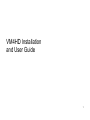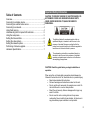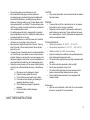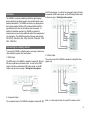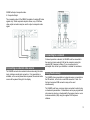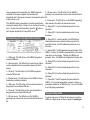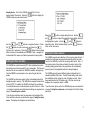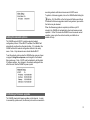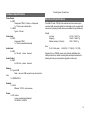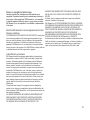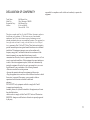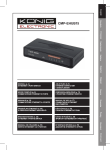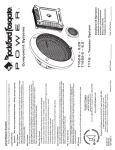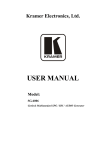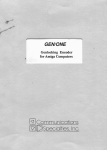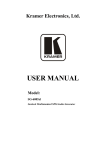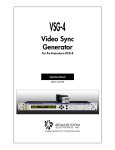Download S&S Research VM4HD User guide
Transcript
VM4HD Installation and User Guide 1 Table of Contents Important Safety Information CAUTION: TO REDUCE THE RISK OF ELECTRIC SHOCK, DO Overview.................................................................................... 3 NOT REMOVE COVER. NO USER SERVICEABLE PARTS Connecting to a display device.................................................. 3 INSIDE. REFER SERVICING TO QUALIFIED SERVICE Connecting an external video source........................................4 PERSONNEL. Connecting to a network............................................................ 4 Using flash memory................................................................... 4 Understanding the front panel LED indicators...........................5 Using the setup menu................................................................5 Setting the time and date...........................................................6 Setting the video options........................................................... 6 Setting the network options.......................................................7 Performing a firmware upgrade................................................. 7 Hardware Specifications............................................................ 7 The lightning flash with arrowhead symbol, within an equilateral triangle, is intended to alert the user to the presence of insulated “dangerous voltage” within the product’s enclosure that may be of sufficient magnitude to constitute a risk of electric shock to persons. The exclamation point within an equilateral triangle is intended to alert the user to the presence of important operating and maintenance instructions in the literature accompanying the appliance. CAUTION: Read this guide before you begin installation or operation. When using this unit, basic safety precautions should always be followed to reduce the risk of fire, electrical shock, or personal injury. • Read and understand all instructions. • Follow all warnings and instructions marked on this unit. • Do not use this unit near water, for example near a sink. Do not install the unit in a wet or damp location. • Mount the unit securely. Serious damage and/or injury may result if unit falls. • Do not cover the unit or cooling slots as it may cause overheating. Never install unit near heaters, hot device or in any place where proper ventilation is not provided. 2 • • • • • • • Use only the power source marked on the unit. Do not defeat the safety purpose of the polarized or grounding-type plug. A polarized plug has two blades with one wider than the other, a grounding type plug has two blades and a third grounding prong. The wide blade or third prong are provided for your safety. If the provided plug does not fit into your outlet, consult an electrician for replacement of the outdated obsolete outlet. For safety purposes this unit is equipped with a grounded power receptacle and cord. Do not defeat this safety feature by tampering with the unit or plug. Do not place objects on or crush the power cord. Install the unit where no one can step or trip on the cord. Never push any objects through slots in this unit. This may result in the risk of fire or electrical shock. Never spill any liquid on the unit. To reduce the risk of electrical shock, do not disassemble the unit. Take the unit to your dealer for service when service is required. Opening or removing the cover may expose you to dangerous voltages or other risks. Incorrect reassembly can cause electrical shock when the unit is subsequently used. Unplug the unit and power cord from power outlets and refer servicing to an authorized dealer when any of the following occur. A. When power cord is damaged or frayed. B. If liquid has been spilled into the unit. C. If the unit has been exposed to rain or water. D. If unit does not work properly by following the operating instructions correctly. E. If the unit has been dropped or physically damaged. F. If the unit exhibits a distinct change in performance. CAUTION: • Only connect power after unit is mounted and all connections have been made. WARNING: • To prevent the risk of fire or electrical shock, do not expose this product to rain or any type of moisture. • Unplug the unit from power if it emits smoke, an abnormal smell or makes unusual noise. These conditions can cause fire or electrical shock. Confirm that smoke has stopped and contact an authorized dealer. For best performance • • Operating temperature: 32° to 95° F (0° to 35° C) Non-operating temperature: -4° to 113° F (-20° to 45° C) • Relative humidity: 5% to 95% non-condensing • Keep the unit away from electrical noise generating devices, such as fluorescent lamps and motors. The unit should be kept free from dust, high temperature and vibration. The unit should not be operated in direct sunlight. Do not place any objects on top of unit. The unit should be kept away from heat sources such as heaters, stoves and heat making electronic devices. Do not install in damp basement or near equipment that creates humidity. • • • • • Routine care • Wipe the outer surface with a soft cloth. Do not use solvents, thinners or any liquid. Do not use aerosols. SAVE THESE INSTRUCTIONS 3 Overview The VM4HD is a network enabled high definition digital signage device capable of generating dynamic video content based on user defined presentations. The VM4HD connects to any display device that accepts standard definition (SD), enhanced definition (ED) or high definition (HD) video via the onboard video connectors. In addition to standalone operation, the VM4HD can genlock to external video sources to allow additional media to be superimposed onto the display. The VM4HD supports the following video formats: 480i (NTSC), 576i (PAL), 480p, 576p, 720p 50Hz, 720p 60Hz, 1080i 25Hz, 1080i 30Hz. and HD video signals. In order for the component output to function as expected with SD video signals, set the SD Analog Output mode as shown on page 7, Setting the video options. Connecting to a display device To connect the VM4HD to a display device, commonly a television or video distribution system, there are 4 options. 1. HDMI Output The HDMI output of the VM4HD is capable of sending SD, ED, and HD video signals along with stereo audio. In order for the HDMI output to function as expected with SD video signals, set the SD Output mode as shown on page 7, Setting the video options. 3. S-Video Output The s-video output of the VM4HD is capable of sending SD video signals only. 2. Component Output The component output of the VM4HD is capable of sending SD, ED, Note – in s-video output mode, the unused Pr connector on the 4 VM4HD will output composite video. 4. Composite Output The composite output of the VM4HD is capable of sending SD video signals only. When composite output is chosen, any of the three video output connectors may be used to output a composite video signal. Connecting to a network Connecting an external video source The VM4HD connects to an external video source using the video input, and stereo audio input connectors. If no presentation is available, or the current presentation is paused, the external video source will be passed through to the display. If network operation is desired, the VM4HD must be connected to the same local area network (LAN) as the computer running the supplied VM Composer software. If you are unsure how to accomplish this, contact your distributor or installer for assistance. Using flash memory The VM4HD stores presentations in external memory connected via the SD card slot, or the front or rear USB connectors. Note – the front and rear panel USB connectors may not be used simultaneously. The VM4HD must have a memory device connected in order to play or download a presentation. Presentations can be pre-programmed onto a memory device, or downloaded to the memory device over a local area network (LAN) using the supplied VM Composer software. 5 Once programmed with a presentation, the VM4HD will operate 8 – SD video source. This LED will be on if the VM4HD is unassisted. When power is applied, the presentation will genlocking to an external video source, and the detected format is automatically start. When power is removed, the presentation stored SD. in flash memory is safe. 9 – Internal video. This LED will be on if the VM4HD is generating If the VM4HD is playing a presentation, it should be paused before video internally, not locked to an external video source. removing the memory device. Failure to do so could result in system 10 – Debug LED 1. See the troubleshooting section for more errors. To pause the current presentation, press the button on information. the front panel and wait for the Pause LED to turn on. 11 – Debug LED 3. See the troubleshooting section for more information. Understanding the front panel LED indicators 1 – USB activity. This LED will be on if the VM4HD recognizes a connected USB drive. 2 – Memory warning. This LED will be on to warn the user that the current presentation must be paused before removing the flash memory. 3 – SD activity. This LED will be on if the VM4HD recognizes a connected SD flash card. 4 – Ethernet activity. This LED will be on if the VM4HD is actively downloading a schedule via ethernet. 12 – Debug LED 5. In normal operation, this LED will flash to indicate the external source video format does not match the presentation format. See the troubleshooting section for more information. 13 – Genlock LED. This LED represents the genlock status of the VM4HD. If solid on, the VM4HD is genlocked either to the external video source, or internal video. If blinking, the VM4HD is not genlocked. Note – the VM4HD must be genlocked to display video. 14 – Debug LED 2. See the troubleshooting section for more information. 15 – Debug LED 4. See the troubleshooting section for more information. 16 – Debug LED 6. See the troubleshooting section for more information. 5 – USB source. This LED will be on if the current presentation is being played from an attached USB drive. 17 – Pause LED. This LED represents the pause state of the VM4HD. If on, the current presentation is paused, or there is no presentation available for the VM4HD to play. If not on, the VM4HD is currently playing a presentation. 6 – SD source. This LED will be on if the current presentation is being played from an attached SD flash card. Using the setup menu 7 – HD video source. This LED will be on if the VM4HD is genlocking to an external video source, and the detected format is HD. To use the setup menu, first follow the instructions to connect the VM4HD to a display device as shown on page 4, Connecting to a 6 display device. Turn on the VM4HD, and wait for it to boot, approximately 30 seconds. Press the button to display the VM4HD setup menu as shown below. Use the and buttons to navigate the menu. Press the button to enter a sub-menu, and press the button to exit a sub-menu. Press the button from anywhere within the menu to immediately exit the menu. Note – changes will be discarded if the menu is exit while a parameter is being edited. Press the button to begin editing the time. Use the and buttons to adjust the parameter being edited, which will be highlighted in yellow. Use the and buttons to adjust the value. When finished editing, use the button to return to the main menu. Setting the video options The VM4HD supports auto detection of the incoming video format. If enabled, the auto detect engine will automatically switch the video Setting the time and date format of the VM4HD to match the incoming video format. Note – if the incoming video format does not match the video format of the The VM4HD has a real time clock (RTC) that maintains the system currently playing presentation, the presentation will automatically time when power is disconnected for up to two weeks. The time and pause to prevent incompatible media from being displayed. date must be set once when the VM4HD is installed, and again any The VM4HD supports several different output configurations for time the VM4HD is not powered on for a period longer than two standard definition (SD) video. The SD Output setting must match weeks. the installation option chosen for video to display correctly. Note – The VM4HD has timezone support, which automatically adjusts for these selections are for SD formats only. HD video can only be daylight savings if required. The VM4HD also supports network time displayed via component output, or HDMI. protocol (NTP). If enabled, the VM4HD will attempt to synchronize to a network time server via the internet every time it turns on. Note To set the video options, enter the VM4HD setup menu as described – an internet connection and valid network settings are required, see on page 6, Using the setup menu, and navigate to the Video Setup sub-menu. page 5, Connecting to a network. To set the time and date, enter the setup menu and navigate to the Time and Date sub-menu as described on page 6, Using the setup menu. The display should appear as shown below. 7 a working network with internet access and a DHCP server. To perform a firmware upgrade, turn on the VM4HD while holding the button. All of the LEDs on the front panel will flash several times to indicate that firmware upgrade mode is being entered, upon which the button may be released. Setting the network options When the firmware upgrade is complete (could take up to 30 minutes), the VM4HD will automatically reboot and resume normal operation. If after 30 minutes the VM4HD has not resumed normal operation, power cycle the unit and contact your distributor or installer for help. The VM4HD supports DHCP, a widely supported network configuration protocol. When DHCP is enabled, the VM4HD will automatically configure the ethernet interface. If it is disabled, the VM4HD will use the network configuration defined in the setup menu. Note – Only advanced users should disable DHCP. To set the network options enter the VM4HD setup menu as shown on page 6, Using the setup menu, and navigate to the Network Setup sub-menu. Note – DHCP must be disabled to edit the static IP address settings. Any changes to the network settings will take effect the next time the VM4HD is power cycled. Performing a firmware upgrade The VM4HD downloads firmware updates via the internet. In order to successfully update a unit, the ethernet port must be connected to 8 20 watt typical, 35 watt max Hardware Specifications Video Output 3 x BNC Component YPbPr, S-Video, or Composite 1v, 75 ohm source termination 1 x HDMI Type-A full size Mechanical Specifications One Half RU wide, 1RU tall cast aluminum enclosure can be pan mounted, table mounted (rubber feet included) or rack mounted with second unit (coupling kit with rack ears available through distributor) Weight Video Input 3 x BNC Component YPbPr 1v, 75 ohm terminated internally Unit only Shipping Master container (10 units) 2.47 lb / 1120.37 g 3.68 lb / 1669.21 g 39 lb / 17690.1 g Size Audio Input 2 x BNC 2v, 10k ohm W, H, D inch (mm) stereo, line level Audio Output 2 x BNC 2v, 220 ohm stereo, line level 8.65 (220), 1.75 (44.5), 7.5 (190) Supplied in box- VM4HD, power cord, software installation disc, startup instructions, rubber mounting feet and simple instructional labeling for hook-up and operation (applied to enclosure). Memory 2 x Type-A USB Note – only one USB connector may be used at a time 1 x SD/SDHC Slot Network 1 x RJ-45 Ethernet 10/100, auto cossover Power 1 x IEC socket 3 wire, grounded and polarized 100-240vAC, 50/60hz 9 Warning on copyrights and product usage. WARRANTY AND REMEDIES SET FORTH ABOVE ARE EXCLUSIVE AND IN LIEU OF ALL OTHERS, ORAL OR WRITTEN, EXPRESS OR IMPLIED. No dealer, agent, or employee is authorized to make any modification, extension, or addition to this warranty. S&S Research Inc. IS NOT RESPONSIBLE FOR SPECIAL, INCIDENTAL, OR CONSEQUENTIAL DAMAGES RESULTING FROM ANY BREACH OF WARRANTY, OR UNDER ANY LEGAL THEORY, INCLUDING LOST PROFITS,DOWNTIME, GOODWILL, DAMAGE OR REPLACEMENT OF About the S&S Research Inc License Agreement and Limited EQUIPMENT AND PROPERTY AND COST OF RECOVERING Warranty on Software REPROGRAMMING, OR REPRODUCING ANY PROGRAM OR DATA TO PERSONS WHO PURCHASE OR USE THIS PRODUCT: carefully read STORED IN OR USED WITH S&S Research Inc. PRODUCTS. all the terms and conditions of the license agreement presented to you Some states do not allow the exclusion or limitation of implied warranties or when you install the software. Using the software or this documentation liability for incidental or consequential damages, so the above limitation or indicates your acceptance of the terms and conditions of that license exclusion may not apply to you. This warranty gives you specific legal agreement. S&S Research Inc. is not responsible for third party software rights, and you may have other rights which vary from state to state. that may be used in the operation of the VM4HD. Refer to dealer, distributor or software developer for further support and or upgrades. Television programs, films, videotapes, and other materials may be copyrighted. Unauthorized recording of such materials may be contrary to the provisions of the copyright laws. S&S Research Inc. is not responsible for materials supplied by third party vendors or by any persons or entities. S&S Research Inc. is not responsible for the installation or implementation of this device. Limited Warranty on Hardware S&S Research warrant this equipment against defects in materials and workmanship for a period of One (1) Year from the date of original retail purchase. This warranty applies only to hardware products; Software is licensed and warranted pursuant to separate written statements. If you discover a defect, first write or call your distributor for information on service. No service will be performed on any product returned without prior authorization. S&S Research Inc. will, at its option, repair or replace the product at no charge to you, provided you return it during the warranty period. You must use the product’s original packing material for in shipment, and insure the shipment for the value of the product. Please include your name, address, telephone number, a description of the problem, and the original, dated bill of sale with the returned unit and print the Return Merchandise This warranty does not apply if the equipment has been damaged by accident, abuse, misuse, or misapplication; has been modified without the written permission of S&S Research Inc, or if the product serial number has been removed or defaced. ALL IMPLIED WARRANTIES, INCLUDING IMPLIED WARRANTIES OF MERCHANTABILITY AND FITNESS FOR A PARTICULAR PURPOSE, ARE LIMITED IN DURATION TO ONE (1) YEAR FROM THE DATE OF THE ORIGINAL RETAIL PURCHASE OF THIS PRODUCT. THE 10 DECLARATION OF CONFORMITY Trade Name: Model No.: Responsible Party: Address: responsible for compliance could void the user's authority to operate the equipment. S&S Research Inc. Video Messenger VM4HD S&S Research Inc. 89 Access Rd.#10 Norwood MA. U.S.A. This device complies with Part 15 of the FCC Rules. Operation is subject to the following two conditions: (1) This device may not cause harmful interference, and (2) this device must accept any interference received, including interference that may cause undesired operation. This equipment has been type tested and found to comply with the limits for a class B digital device, pursuant to Part 15 of the FCC Rules. These limits are designed to provide reasonable protection against harmful interference in a residential installation. This equipment generates, uses, and can radiate radio frequency energy and, if not installed and used in accordance with the instruction manual, may cause harmful interference to radio communications. However, there is no guarantee that interference will not occur in a particular installation. If this equipment does cause interference to radio or television equipment reception, which can be determined by turning the equipment off and on, the user is encouraged to try to correct the interference by any combination of the following measures: • Relocate or reorient the receiving antenna • Increase the separation between the equipment and the receiver • Plug the equipment into an outlet on a circuit different from that to which the receiver is connected If necessary, you can consult a dealer or experienced radio/television technician for additional assistance. PLEASE NOTE: only equipment certified to comply with Class B (computer input/output devices, terminals, printers, etc.) should be attached to this equipment, and it must have shielded interface cables in order to comply with the Class B FCC limits on RF emissions. WARNING: changes or modifications to this unit not expressly approved by the party 11