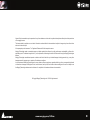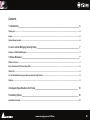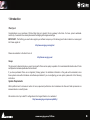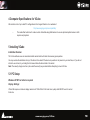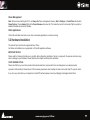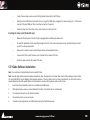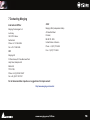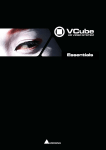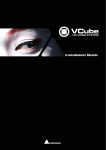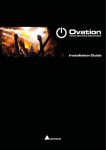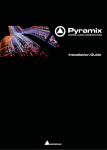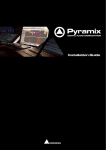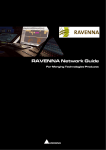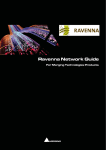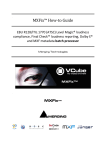Download Merging VCube Installation guide
Transcript
Installation Guide VCube™ Installation Guide V3.x - 10 10th-November2009 www.merging.com/VCube No part of this documentation may be reproduced in any form whatsoever or be stored in any data retrieval system without prior written permission of the copyright owners. This documentation is supplied on an as-is basis. Information contained within this documentation is subject to change at any time without notice and must not be relied upon. All company and product names are ™ or Registered Trademarks ® of their respective owners. Merging Technologies makes no warranties express or implied regarding this software, its quality, performance, merchantability or fitness for a particular purpose. The software is supplied “as is” you, the purchaser, are assuming the entire risk of the results of using this Merging Technologies software. Merging Technologies manufacturers importers or dealers shall not be liable for any incidental damages including personal injury or any other damages caused by improper use or operation of the hardware or software. In no circumstances will Merging Technologies, its owners, directors, officers, employees or agents be liable to you for any consequential, incidental or indirect loss or damages including loss of time, loss of business, loss of profits, loss of data or similar resulting from the use of or inability to use the Merging Technologies hardware and or software or for any defect in the hardware software or documentation. © Copyright Merging Technologies Inc. 2010. All rights reserved www.merging.com/VCube Contents 1 Introduction_________________________________________________________________________ 6 Thank you!.................................................................................................................................................................................................6 Scope..........................................................................................................................................................................................................6 System Requirements...............................................................................................................................................................................6 2 Lost or stolen Merging Security Keys_ __________________________________________________ 7 (Sentinel / HASP USB Dongles)...............................................................................................................................................................7 3 VCube Overview_____________________________________________________________________ 7 VCube Versions.........................................................................................................................................................................................7 Items included with VCube LE and XE:...................................................................................................................................................8 VCube SE...................................................................................................................................................................................................8 List of authorization keys provided as standard with VCube:..............................................................................................................8 Options.......................................................................................................................................................................................................9 4 Computer Specifications for VCube____________________________________________________ 10 5 Installing VCube____________________________________________________________________ 10 Installation Overiew:...............................................................................................................................................................................10 www.merging.com/VCube 5.1 PC Setup_________________________________________________________________________ 10 Display Settings:.....................................................................................................................................................................................10 Power Management:...............................................................................................................................................................................11 5.2 Hardware Installation_ _____________________________________________________________ 11 Sync Board (optional).............................................................................................................................................................................12 5.3 VCube Software Installation_________________________________________________________ 13 5.4 Authorization System______________________________________________________________ 14 Entering Your Security Key(s)................................................................................................................................................................15 VCube Software Registration.................................................................................................................................................................15 6 FAQ and Troubleshooting____________________________________________________________ 15 7 Contacting Merging_________________________________________________________________ 16 International Office:.................................................................................................................................................................................16 UK:............................................................................................................................................................................................................16 USA:..........................................................................................................................................................................................................16 www.merging.com/VCube 1 Introduction Thank you! Congratulations on your purchase of VCube. More than just a product, this is a gateway to the future. You have joined a worldwide community of users who have already discovered the Merging technologies advantage. IMPORTANT! - The first thing you need to do is register your software to acquire your VCube key(s) and to be included in our user support list. Please register at: http://www.merging.com/register/ Please also subscribe to the User Forum at: http://forum.merging.com/ Scope This document is intended to get you up and running with VCube and as quickly as possible. For more detailed information about VCube and Mykerinos hardware please see the User Guide. If you have purchased VCube as an integrated (Turnkey) system, the installation information in this guide will be redundant, since these systems come with all hardware and software pre-installed. If you are configuring your own system, please refer to the following instructions. System Requirements Wintel platforms tend to increase in number of cores, speed and performance at a tremendous rate. New and faster processors are released almost on a monthly basis. We maintain a list of up to date PC configurations in the Support Section of our website at: http://www.merging.com/pmxcompatibility/ www.merging.com/VCube 2 Lost or stolen Merging Security Keys (Sentinel / HASP USB Dongles) The Merging USB Key carries all the value of your Merging software and the software license authorization to use it. Please ensure you do not lose the USB key as Merging Technologies cannot be held responsible if this is lost or stolen. If your USB key is stolen or lost then please make a claim on your insurance in the usual way just as you would for any other item you own. Merging will be happy to confirm the details and value of the software license and USB key to your insurance company. If your USB key is lost or stolen and a different user should attempt to register for this key, Merging will notify you and the authorities in your country that an attempt has been made to register this stolen item. If your USB key should become defective or is broken, please ensure this key is returned to Merging after requesting an RMA (Return Merchandise Authorization). Only after the receipt of this key in the Merging offices will it be determined if it may be exchanged under warranty free-of-charge, or if the damage is out of the warranty scope, in which case only a modest fee to replace it with a new key will be charged (and not the entire value of the software). 3 VCube Overview VCube is a hard-disk based video player / recorder solution designed specifically for use in audio post production and anywhere where high quality playout is required. VCube can operate as a standalone unit, or as part of a multi-system network, fully integrated with Pyramix or Ovation, through standard Ethernet. Like Pyramix it offers sync to PAL, NTSC, 24fps Film and all the HDTV frame rates. VCube can also be controlled via the 9-pin Sony P2 protocol by any third-party DAW system, as well as controlling any 9-pin controllable VTR for capturing. VCube fully supports the Merging Technologies Virtual Transport technology. VCube Versions VCube is available in three main versions with a number of options. VCube LE Player is the cost effective player only version VCube XE Player adds conversion and preparation functions. VCube SE Player/Recorder adds recording capabilities and a high end SD or HD video input/output card. The integrated video editor with multi-track, multi-layer features enables the VCube user to remove, add or trim Media Files imported from a Composition (VCube native or OMF AAF, MXF and Apple XML are optional). VCube is able to mix different formats in the same Timeline. www.merging.com/VCube It is only necessary to specify the output format. All video Clips will be resized to this format in real time. Therefore it is possible to play out an HD file on a standard SD output… VCube is an open solution that can import OMF, AAF, MXF and Apple XML Compositions. VCube XE and SE are also able to convert, and render Media. A password protected watermark feature allows the administrator to tag both video and graphic outputs. The administrator can also protect VCube settings with a second password. VCube will be your Swiss Army Knife in the video jungle. Note that: VCube is currently supplied with RGBA, RGB, YUY2, DV25, MJPEG codecs and OMF is provided as a Timeline exchange format. Please see below for optional hardware, codecs and exchange formats. Items included with VCube LE and XE: Installation Media with VCube and Virtual Transport software. Sentinel or HASP USB security dongle. The security dongle authorizes both the VCube application and any optional features. This Installation Manual VCube SE Also includes a video card: AJA video card: Xena LSe for VCube SE SD or Xena LHe for VCube SE HD. Video card breakout cable. List of authorization keys provided as standard with VCube: • VCube LE, XE or SE • Virtual Transport Server • TimeCode Support • Machine Control Support www.merging.com/VCube • Remote Control Support • VCube IO SD SDI (VCube SE SD) • VCube IO HD SDI (VCube SE HD) or Options Hardware • Sync Board provided with dedicated breakout cable. Enables RS-422, LTC, MIDI and Bi-Phase (option) to control or to be controlled by VCube Software • MXF • AAF • Apple XML • Bi-Phase (requires the Sync Board hardware option) • MPEG2/IMX • DVCPRO (25/50) • DVCPRO-HD (100) www.merging.com/VCube 4 Computer Specifications for VCube We maintain a list of up to date PC configurations in the Support Section of our website at: http://www.merging.com/pmxcompatibility/ • The media files hard drive for video must be formatted usiing 64kB sectors to ensure optimized performances in both capture and playback. 5 Installing VCube Installation Overiew: The VCube software uses an automated installer wizard which will install all necessary pre-requisites. You may exclude the installation of any of the items in the wizard if the device in question is not present on your machine, or if you do not intend to use an item, by un-ticking the tick boxes before the items listed in the wizard. Note: The security dongle must be in place and the security keys entered before attempting to launch VCube 5.1 PC Setup Windows XP SP2 or better is required Display Settings: VCube SE requires a minimum display resolution of 1024x768 in 32 bit color color quality which MUST be set to normal fonts size. www.merging.com/VCube 10 Power Management: Note: We recommend setting the PC to an Always On Power management scheme. (Start > Settings > Control Panel double-click Power Options. Choose Always On from the Power Schemes drop down list.) This allows the monitor to be turned off by the system but disables hard-disk spin down and Standby. Other Applications: VCube SE works best when there are no other unnecessary applications or services running. 5.2 Hardware Installation The optional Sync board can be supplied with any VCube. AJA Video card installation is only applicable to VCube SE application software. IMPORTANT NOTICE: Please read the following information very carefully before attempting installation. Failure to comply with the precise instructions may result in damage to your hardware. Please read the entire chapter carefully before installation. STATIC DANGER NOTICE: Please note that the sync and video cards contain delicate electronic components that can be damaged or even destroyed when exposed to static electricity. Please take all of the necessary precautions when handling the video card and all other PC computer cards. If you are in any doubt about your competence to install PC hardware please consult your Merging technologies Sales Partner. www.merging.com/VCube 11 Sync Board (optional) The Sync Board hardware option enables RS-422, LTC, MIDI and optional Bi-Phase to control or to be controlled by VCube. Note: Please see also the documentation accompanying the Sync Board before attempting installation. The PCI(e) slot is only used to support the board mechanically. The connection to the mother board is via a USB link. USB 1.1 is sufficient but a USB 2 socket can be used if available. Inserting the Sync Board: • Make sure the computer is turned off (and unplugged) before installing the Sync Board. • To avoid the possibility of static electricity damage to the PC or the Sync Board please use an anti-static strap to connect yourself to a known good earth. • Remove the computer covers required to gain access to the peripheral slots. • Indentify a vacant PCI(e) slot. Remove the slot / bracket for the chosen PCI(e) slot. • Insert the Sync Board into the PCI(e) slot. www.merging.com/VCube 12 • Fasten the mounting screw to secure the Sync Board back-plate to the PC frame. • Identify a vacant USB socket and insert the 5-pin plug of the USB cable (supplied), the red wire being pin 1. (This leaves one half of the dual USB port free for another connection if required.) • Insert the other end of the cable (10-pin) into connector on the Sync Card. Inserting the video card (VCube SE only): • Make sure the computer is turned off (and unplugged) before installing the video card. • To avoid the possibility of static electricity damage to the PC or the video card please use an anti-static strap to connect yourself to a known good earth. • Remove the computer covers required to gain access to the peripheral slots. • Locate a free PCIe x4 slot. Remove a slot / bracket for the chosen PCIe slot. • Insert the video card into the chosen PCIe slot. 5.3 VCube Software Installation Note: You must have full Administrator Access to install VCube. Note: the AJA video card drivers are installed automatically when the machine is re-booted after a fresh VCube software install. VCube. You should ALWAYS use the Merging Technologies versions of the AJA drivers and not those included with an AJA retail board or downloadable from the AJA website (Xena or Kona models) to avoid conflicting driver versions with VCube. 1. Insert the VCube installation media into a suitable drive/USB socket. 2. With optical media, unless you have disabled the function, the installer will run automatically. 3. If necessary locate and run the installer manually. 4. De-select any items you do not require. 5. Override any warnings about uncertified drivers during the installation process. www.merging.com/VCube 13 6. Plug in the security USB dongle. 7. Enter the optional keys in MT Security Settings, if necessary. 8. Restart the PC. 9. Launch VCube. • At the first launch a dialog will be displayed: • Click on OK • The Simple Mode has been designed to avoid inexperienced users destroying a correctly configured setup. But at this point, full access to settings is needed. 5.4 Authorization System The VCube software and its various software options are protected by an authorization key mechanism which uses a unique registration key number generated by Merging Technologies. Based on purchased software components, this key is unique to your Sentinel or HASP USB dongle serial number, your Company Name and your User name. Once you have registered your software you will be provided with this Key or Keys (depending on the options chosen). www.merging.com/VCube 14 When you receive your VCube Package you should also receive either an email from your Merging technologies Sales Partner or a printed copy of the email containing your security setting details. If for whatever reason you do not receive this, please contact your Merging Technologies Sales Partner. Entering Your Security Key(s) By default the keys will be installed directly onto the dongle and are labeled: User Name: VCube Company Name: Merging Technologies If you received your security details by email simply double-click on the email attachment YourPersonalKeyXXXXX. mtk and follow the instructions. This will enter your Key, User Name and Company Name. PLEASE ENSURE YOU CHECK THE ‘Include Keys Stored on Hasp Dongle’ BOX. Then click OK and you are ready to run VCube. Alternatively, you can enter your key details manually as instructed in the MT Security Settings Window (to be found in the Windows Control Panel) by clicking on the Enter button. VCube Software Registration We strongly recommend you register your VCube software immediately to ensure access to the latest software downloads and support at: http://www.merging.com/register/ Checking Installed Options At any time, you may check the software options enabled for your system from the MT Security Settings control panel: Start > Control Panel > MT Security Settings 6 FAQ and Troubleshooting Please visit regularly: http://www.merging.com/faq for the latest Troubleshooting Guide and FAQ sections. www.merging.com/VCube 15 7 Contacting Merging International Office: USA: Merging Technologies S.A. Merging USA (Independent Audio) Le Verney CH-1070 Puidoux Switzerland Phone: +41 21 946 0444 Fax: +41 21 946 0445 UK: 43 Deerfield Road Portland, ME 04101-1805 United States of America Phone: +1 (207) 773 2424 Fax: +1 (207) 773 2422 Merging UK St Clare House, St Clare Business Park Holly Road, Hampton Hill Middx UK TW12 1QQ Phone: +44 (0) 20 894 16547 Fax: +44 (0) 870 1231747 For all documentation inquiries or suggestions for improvement: http://www.merging.com/contact www.merging.com/VCube 16 VCube is a product of Merging Technologies. Copyright 2009 Merging Technologies. All Rights Reserved. www.merging.com/VCube