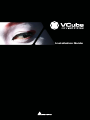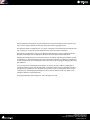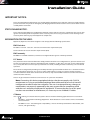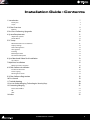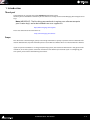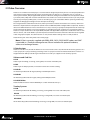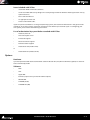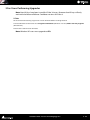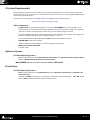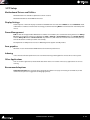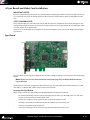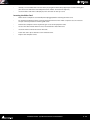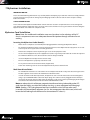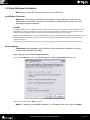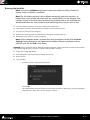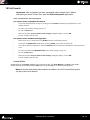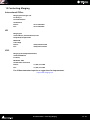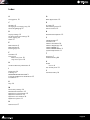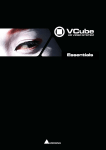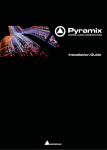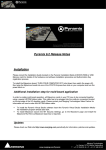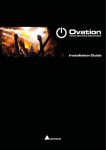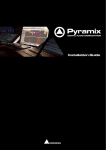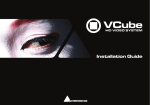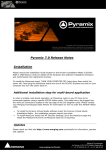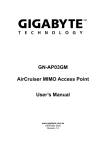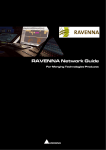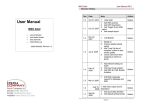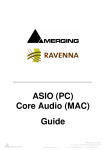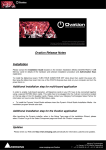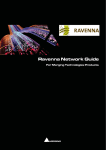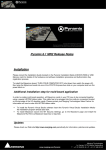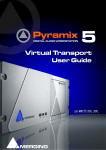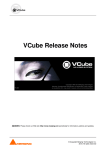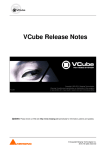Download Install VC V4 .book - Merging Technologies
Transcript
Installation Guide Installation No part of this documentation may be reproduced in any form whatsoever or be stored in any data retrieval system without prior written permission of the copyright owners. This documentation is supplied on an as-is basis. Information contained within this documentation is subject to change at any time without notice and must not be relied upon. All company and product names are ™ or Registered Trademarks ® of their respective owners. Windows 7, Windows Vista and Windows XP are trademarks of Microsoft Corporation. Merging Technologies makes no warranties express or implied regarding this software, its quality, performance, merchantability or fitness for a particular purpose. The software is supplied “as is” you, the purchaser, are assuming the entire risk of the results of using this Merging Technologies software. In no circumstances will Merging Technologies, its owners, directors, officers, employees or agents be liable to you for any consequential, incidental or indirect loss or damages including loss of time, loss of business, loss of profits, loss of data or similar resulting from the use of or inability to use the Merging Technologies hardware and or software or for any defect in the hardware software or documentation. © Copyright Merging Technologies Inc. 2012. All rights reserved Merging Technologies Le Verney 4 1070 Puidoux Switzerland Tel: +41 21 946 04 44 Fax: +41 21 946 04 45 www.merging.com Installation Guide IMPORTANT NOTICE: Please read the following information very carefully before attempting any installation. Failure to comply with the precise instructions may result in damage to your Merging hardware. Please read this entire section of the manual carefully before installation. STATIC DANGER NOTICE: Please note that the Mykerinos and Mykerinos-X boards contain delicate electronic components that can be damaged or even destroyed when exposed to static electricity. Take all necessary precautions not to discharge static electricity when touching any of the Mykerinos components. INFORMATION FOR THE USER: Mykerinos, Mykerinos-X and their daughter cards comply with the following specifications: EMC Emissions EN 55022 : 1994 /A1 : 1995 /A2 : 1997 Class A ITE emissions requirements (EU) FCC 47 CFR Part 15 Class A emissions requirements (USA) EMC Immunity EN 50082-1: 1992 EMC residential, commercial and light industrial generic immunity standard. FCC Notice This product has been tested and found to comply with the limits for a Class A digital device, pursuant to Part 15 of the FCC rules. Operation is subject to the following two conditions: (1) This device may not cause harmful interference, and (2) This device must accept any interference received, including interference that may cause undesired operation. These limits are designed for providing reasonable protection against harmful interference in a residential installation. This equipment generates, uses and can radiate radio frequency energy and, if not installed and used in accordance with the instructions contained in this manual, may cause harmful interference to radio and television communications. However, there is no guarantee that interference will not occur in a particular installation. Note: Connecting this device to peripheral devices that do not comply with CLASS A requirements or using an unshielded peripheral data cable could also result in harmful interference to radio or television reception. The user is cautioned that any changes or modifications not expressly approved by the party responsible for compliance could void the user’s authority to operate this equipment. To ensure that the use of this product does not contribute to interference, it is necessary to use shielded I/O cables. CE Notice Such a marking is indicative that this system’s devices meet the following applicable technical standards: • EN 55022 – “Information Technology Equipment - Radio disturbance characteristics Limits and methods of measurement” • EN 50082-1: 1992 – “Electromagnetic compatibility – Generic immunity standard Part 1:Residential, commercial, and light industry” Installation Guide 1-3 This product is classified for use in a typical Class A commercial environment, and is not designed or intended for use in other EMC environments. The user of this product is obliged for proper use and installation of the product and for taking all steps necessary to remove sources of interference to telecommunications or other devices. Hardware Warranty Information This product is warranted to be free of defects in materials and workmanship for a period of one year from the date of purchase. Merging Technologies, Inc. extends this Limited Warranty to the original purchaser. In the event of a defect or failure to confirm to this Limited warranty, Merging Technologies, Inc. will repair or replace the product without charge within sixty (60) days. In order to make a claim under this limited warranty, the purchaser must notify Merging Technologies, Inc. or their representative in writing, of the product failure. In this limited warranty the customer must upon Merging Technologies, Inc. request, return the product to the place of purchase, or other local designation, for the necessary repairs to be performed. If the consumer is not satisfied with the repair, Merging Technologies, Inc. will have the option to either attempt a further repair, or refund the purchase price. This warranty does not cover: (1) Products which have been subject to misuse, abuse, accident, physical damage, neglect, exposure to fire, water or excessive changes in the climate or temperature, or operation outside maximum rating. (2) Products on which warranty stickers or product serial numbers have been removed altered or rendered illegible. (3) The cost of installations, removal or reinstallation. (4) Damages caused to any other products. Installation Guide 1-4 Installation Guide : Contents 1 Introduction 7 Thank you! 7 Scope 7 2 VCube Overview 8 Options 9 3 For Users Performing Upgrades 4 System Requirements 10 11 Mykerinos Systems 11 VCube Native 11 5 PC Setup 12 Motherboard Drivers and Utilities 12 Display Settings 12 Power Management 12 Aero graphics 12 Indexing 12 Other Applications 12 Recommended options 12 6 Sync Board and Video Card Installation Sync Board 13 13 7 Mykerinos Installation 15 Mykerinos Card Installation 15 8 VCube Software Installation 16 Installation Overview: 16 Driver Signing 16 Running the Installer 17 9 VCube Software Registration 10 First launch 11 Troubleshooting 12 Lost or Stolen Merging Technologies Security Keys 13 Contacting Merging 18 19 20 20 21 International Office: 21 UK: 21 USA: 21 14 Index 22 Installation Guide : Contents 5 Installation Guide Document: VCube™ Installation Guide 4 - rev3 Date: 21st December 2012 Installation Guide 1 Introduction Thank you! Congratulations on your purchase of the VCube Highdef Video System You have joined a worldwide commuinity of users who have already discovered the Merging Technologies advantage. Note: IMPORTANT! - The first thing you need to do is register your software to acquire your Ovation key(s) and to be included in our user support list. http://www.merging.com/register/ Please also subscribe to the User Forum at: http://www.merging.com/forum/ Scope This document is intended to get you up and running with VCube as quickly as possible. For more detailed information about Ovation, Pyramix and VCube please see the PDF User Guides which are installed with the software. If you have purchased VCube as an integrated (Turnkey) system, the installation information in this guide will be redundant, since these systems come with all hardware and software pre-installed. If you are configuring your own system, please refer to the following instructions. Installation Guide : Introduction 1-7 2 VCube Overview VCube is a hard-disk based video player / recorder solution designed specifically for use in audio post production and anywhere where high quality playout is required. VCube can operate as a standalone unit, or as part of a multi-system network, fully integrated with Pyramix or Ovation, through standard Ethernet. Like Pyramix it offers sync to PAL, NTSC, 24fps Film and all the HDTV frame rates. VCube can also be controlled via the 9-pin Sony P2 protocol by any third-party DAW system, as well as controlling any 9-pin controllable VTR for capturing. VCube fully supports the Merging Technologies Virtual Transport technology. The integrated video editor with multi-track, multi-layer features enables the VCube user to remove, add or trim Media Files imported from a Composition (VCube native or OMF AAF, MXF and Apple XML are optional). VCube is able to mix different formats in the same Timeline. It is only necessary to specify the output format. All video Clips will be resized to this format in real time. Therefore it is possible to play out an HD file on a standard SD output… VCube is an open solution that can import OMF, AAF, MXF and Apple XML Compositions. VCube XE and SE are also able to convert, and render Media. A password protected watermark feature allows the administrator to tag both video and graphic outputs. The administrator can also protect VCube settings with a second password. VCube will be your Swiss Army Knife in the video jungle. Note: VCube is currently supplied with RGBA, RGB, YUY2, DV25, MJPEG codecs and OMF is provided as a Timeline exchange format. Please see below for optional hardware, codecs and exchange formats. VCube Versions VCube is available in LE, XE and SE software and card set versions and as SD, HD and HD-2K turnkey systems. LE is a basic player, XE is a player allowing rendering and SE is a player/recorder. The VCube LE/XE/SE Pro versions are shipped with our USBSync board to give TimeCode chase and Sync support on non-turnkey systems. Software and Card Sets VC-LE Video Player for Editing, Screening, Scoring ADR, Live events and Audio-post. VC-XE Video Player for Job preparation, Finalisation Conversion and Transcoding. VC-SE-SD SD Video Player/Recorder for Ingest, Editing and VTR Replacement. VC-SE-HD HD Video Player/Recorder for Ingest, Editing and VTR Replacement. VC-LE/XE/SE Pro VCube LE/XE/SE versions with the MTUSBSync card for TimeCode and Sync. Turnkey Systems VC-SD SD Video Player/Recorder for Editing, Screening, Scoring ADR, Live events and Audio-post. VC-HD HD Video Player/Recorder for Editing, Screening, Scoring ADR, Live events and Audio-post. VC-HD-2K HD-2K Video Player/Recorder for Editing, Screening, Scoring ADR, Live events and Audio-post. Installation Guide : VCube Overview 2-8 Items included with VCube: • Installation Media with VCube software. • Sentinel or HASP USB security dongle. The security dongle authorizes both the VCube application and any optional features. • This Installation Manual • An appropriate video card • Video card breakout cable. If you have purchased VCube as an integrated (Turnkey) system, the installation information in this guide will be redundant, since these systems come with all hardware and software pre-installed. If you are configuring your own system, please refer to the following instructions. List of authorization keys provided as standard with VCube: • VCube LE, XE or SE • Virtual Transport Server • TimeCode Support • Machine Control Support • Remote Control Support • VCube IO SD SDI (VCube SE SD) or • VCube IO HD SDI (VCube SE HD) Options Hardware Sync Board provided with dedicated breakout cable. Enables RS-422, LTC, MIDI and Bi-Phase (option) to control or to be controlled by VCube Software • MXF • AAF • Apple XML • Bi-Phase (requires the Sync Board hardware option) • MPEG2/IMX • DVCPRO (25/50) • DVCPRO-HD (100) Installation Guide : VCube Overview 2-9 3 For Users Performing Upgrades Note: New V4 Keys have been issued for VCube V4 users. Be aware that V3 keys will only work with the Beta and Release Candidate versions of VCube 4. VCube We recommend uninstalling any previous version of VCube before installing VCube 4. From the Windows Control Panel select Programs and features (Windows 7 or Vista) Add or remove programs (Windows XP). Remove the installed version of VCube. Note: Windows XP users must upgrade to SP3. Installation Guide : For Users Performing Upgrades 3 - 10 4 System Requirements Wintel platforms tend to increase in number of cores, speed and performance at a tremendous rate. New and faster processors are released almost on a monthly basis. Therefore we have not included suggested Motherboard or Processor specifications here. We maintain a list of up to date PC configurations in the Support Section of our website at: http://www.merging.com/pages/pcconfig Other Components • Graphics Card: The recommended graphics cards are the ATI FIREPRO series of PCIe graphics cards. • Sufficient HD space and speed for your audio media files. The speed and amount of disk space required depends on sample rate, wordlength, number of tracks and length of program material. • A typical 7200 RPM SATA drive is sufficient for 48 tracks at 48 kHz. Higher track-counts and/or higher sampling rates will require multiple drives configured in Raid 0, 1, 10 or 5 • We recommend disks should be formatted as NTFS volumes with 64kB block sectors. • DVD/CD-ROM combo drive or better • SXGA 17" monitor or better. Multiple 19” monitors highly recommended. Minimum resolution 1280x1024 • 3 button mouse Mykerinos Systems Certified Operating Systems • OS: We recommend and certify VCube Version 4.0 and later under Windows 7 Professional (32-bit version) and Windows XP SP3 Professional (32-bit version). Note: NEVER attempt to install VCube on Windows NT Server) VCube Native Certified Operating Systems • OS: We recommend and certify VCube Version 4.x under Windows 7 Professional, and Windows XP SP3 Professional. • VCube Native ONLY (versions from 3.x onwards) is certified to work under Windows 7 - 64bit. N.B. VCube Native is NOT certified for Windows XP64 or Vista64 versions. Installation Guide : System Requirements 4 - 11 5 PC Setup Motherboard Drivers and Utilities Motherboard drivers should be updated to current versions. Motherboard Utilities should NOT be installed. Display Settings VCube requires a minimum display resolution of 1280x1024 in 256 colors which MUST be set to small fonts mode. In Windows 7 and Vista environments we strongly recommend turning OFF the Aero feature for maximum performance. Power Management N.B. As with other Digital Audio Workstations and Non-Linear Editors, we recommend setting the PC to an Always On Power management scheme. (In Windows XP: Start > Settings > Control Panel double-click Power Options. Choose Always On from the Power Schemes drop down list.) This allows the monitor to be turned off by the system but disables hard-disk spin down and Standby. The Mykerinos and Mykerinos-X cards are not designed to support Standby modes. Aero graphics Windows 7 users should disable AERO themes for maximum performance. Indexing In the interests of better performance we recommend turning Indexing OFF for all Data drives in the system. Other Applications Like all real-time applications, VCube works best when there are no other unnecessary applications or services running. Recommended options Internet Connection (this will allow you to upgrade the software easily by connecting to our Web site, and to communicate queries or suggestions to Merging by Email). Installation Guide : PC Setup 5 - 12 6 Sync Board and Video Card Installation IMPORTANT NOTICE: Please read the following information very carefully before attempting installation. Failure to comply with the precise instructions may result in damage to your hardware. Please read the entire chapter carefully before installation. STATIC DANGER NOTICE: Please note that the sync and video cards contain delicate electronic components that can be damaged or even destroyed when exposed to static electricity. Please take all of the necessary precautions when handling the video card and all other PC computer cards. If you are in any doubt about your competence to install PC hardware please consult your Merging technologies Sales Partner. Sync Board The Sync Board hardware option enables RS-422, LTC, MIDI and optional Bi-Phase to control or to be controlled by VCube. Note: Please see also the documentation accompanying the Sync Board before attempting installation. The PCI(e) slot is only used to support the board mechanically. The connection to the mother board is via a USB link. USB 1.1 is sufficient but a USB 2 socket can be used if available. Inserting the Sync Board: Make sure the computer is turned off (and unplugged) before installing the Sync Board. • To avoid the possibility of static electricity damage to the PC or the Sync Board please use an anti-static strap to connect yourself to a known good earth. • Remove the computer covers required to gain access to the peripheral slots. • Indentify a vacant PCI(e) slot. Remove the slot / bracket for the chosen PCI(e) slot. • Insert the Sync Board into the PCI(e) slot. • Fasten the mounting screw to secure the Sync Board back-plate to the PC frame. Installation Guide : Sync Board and Video Card Installation 6 - 13 • Identify a vacant USB socket and insert the 5-pin plug of the USB cable (supplied), the red wire being pin 1. (This leaves one half of the dual USB port free for another connection if required.) • Insert the other end of the cable (10-pin) into connector on the Sync Card. Inserting the Video Card • Make sure the computer is turned off (and unplugged) before installing the video card. • To avoid the possibility of static electricity damage to the PC or the video card please use an anti-static strap to connect yourself to a known good earth. • Remove the computer covers required to gain access to the peripheral slots. • Locate a free PCIe x4 slot. Remove a slot / bracket for the chosen PCIe slot. • Insert the video card into the chosen PCIe slot. • Fasten the card in place with the screw removed earlier. • Replace the computer covers. Installation Guide : Sync Board and Video Card Installation 6 - 14 7 Mykerinos Installation IMPORTANT NOTICE: Please read the following information very carefully before attempting any installation. Failure to comply with the precise instructions may result in damage to your Merging hardware. Please read the entire chapter carefully before installation. STATIC DANGER NOTICE: Please note that the Mykerinos Audio Board contains delicate electronic components that can be damaged or even destroyed when exposed to static electricity. Please take all of the necessary precautions when handling the Mykerinos board and all other PC computer cards. Mykerinos Card Installation Note: Note: for multiboard installation care must be taken in the selection of the PC chassis components to ensure adequate thermal dissipation through sufficient fan air cooling. Inserting the Mykerinos Audio Board(s) • Make sure the computer is turned off (and unplugged) before installing the Mykerinos board. • To avoid the possibility of static electricity damage to the PC or the Mykerinos board(s) please use an antistatic strap to connect yourself to a known good earth. • Remove the computer covers required to gain access to the peripheral slots. • Locate a free PCI (Mykerinos) or PCI-e (Mykerinos-X) slot. It is generally inadvisable to use the slot adjacent to an AGP slot. Remove a slot / bracket for the chosen slot(s) (if needed) • Insert the Mykerinos board(s) into the chosen slot(s) • Ensure each Mykerinos is properly seated in the slot • Fit any extra break-out connector brackets (if applicable) • Fasten the mounting screw to secure the Mykerinos back-plate to the PC frame Multi-board Installation • For multiboard installation it is advisable to insert all Mykerinos boards in adjacent slots sharing the same PCI bus segment. Please refer to PC motherboard documentation. • In order to enable multi-board operation, all Mykerinos cards in the PC must to be connected together using a special HDTDM ribbon cable with 30 pin plugs. This cable has to be plugged into the multi-pin connectors located on the top edge of the I/O daughter cards. Please contact your Merging Technologies Sales Partner for information on how to order the HDTDM ribbon cable. Note: to reduce the risk of electro-magnetic interference being induced by other PCI cards into the highly sensitive Mic Preamp circuitry, systems equipped with Merging’s DUAL (Analog + AES) daughtercard are best installed in a slot with no other card inserted in the immediately adjacent slot. (I.e. the component side of the card, which will be on the left looking from the front of a conventional PC chassis.) Installation Guide : Mykerinos Installation 7 - 15 8 VCube Software Installation Note: You must have full Administrator Access to install VCube. Installation Overview: Note: Note: If you have purchased hardware options such as Mykerinos cards, the Sync Board and or an AJA video card, please install these first following the instructions in the accompanying documentation. Installer The VCube software uses an automated installer wizard which will install all necessary prerequisites. We use a unified installer package containing the current versions of Pyramix, VCube and Ovation. The initial installer screen offers the choice of Pyramix, VCube and Ovation. Choosing Ovation will also install Pyramix. You may exclude the installation of any of the individual components in the wizard, if the device in question is not present on your machine or if you do not intend to use an item, by un-ticking the tick boxes next to the items listed in the wizard. Note: The security dongle must be in place and the security keys entered before attempting to launch VCube Driver Signing Important! Before attempting to install the VCube software on a Windows XP system please check the following setting: Start > Settings > Control Panel > System : Hardware Click on the Hardware Tab, then click on Driver Signing. The Driver Signing Options dialog opens: Windows Driver Signing Options dialog Make sure the middle option Warn is selected. Note: This dialog is not available in Windows 7 or Windows Vista. Vista is preset to Warn. Installation Guide : VCube Software Installation 8 - 16 Running the Installer Note: If you have a SafeNet dongle please remove this before installing VCube and replace it after installation is complete. Note: The AJA video card drivers are installed automatically when the machine is rebooted after a fresh VCube software install. You should ALWAYS use the Merging Technologies versions of the AJA drivers and not those included with an AJA retail board or downloadable from the AJA website to avoid conflicting driver versions with VCube. 1. Insert the VCube installation media into a suitable drive/USB socket. 2. If the combined installer does not auto-run double-click on the USB stick icon 3. De-select any items you do not require. 4. Override any warnings about uncertified drivers during the installation process.. 5. Reboot the PC manually if necessary (see below Note: If the installation appears to freeze for a long period please check that the Driver Signing warning dialogue is not hidden behind another Window. Installation will not continue until you click OK in this dialog. WARNING: Certain computers do not shut down properly despite the reboot command issued by the installer but only perform a log off. In this case, please activate a full shut down manually. 6. Plug in the security USB dongle. 7. Enter the optional keys in MT Security Settings, if necessary. 8. Restart the PC. 9. Launch VCube. • At the first launch a dialog will be displayed: • Click on OK • The Simple Mode has been designed to avoid inexperienced users destroying a correctly configured setup. But at this point, full access to settings is needed. Installation Guide : VCube Software Installation 8 - 17 9 VCube Software Registration The VCube software and its various software options are protected by an authorization key mechanism which uses a unique registration key number generated by Merging Technologies. Based on purchased software components, this key is unique to your security dongle or Mykerinos board serial number, your Company Name and your User name. Once you have registered your software you will be provided with this Key or Keys (depending on the chosen options). In a multi-board system only one key is required for all connected boards. The master board validates the others. If you did not receive this key, have lost it or would like to change the user and/or company name, please contact your Merging Sales Partner with your Mykerinos serial #, your User Name, your Company Name and the list of purchased software components. Usually, a key can be issued within one business day, after the verification of your personal data has been completed. Entering your Key(s) After the VCube installation process you will be prompted to enter your Authorization Key. If you click Yes the MT Security Settings dialog will be launched automatically, allowing the Key or Keys to be entered immediately. If you choose not to enter your Key at this point you can do so later by choosing one of the following procedures: 1. Double-click the file YourPersonalKeyXXXXX.mtk. This is attached to the email containing your Key(s). 2. Open the MT Security Settings Control Panel (Windows Task Bar Start > Control Panel > MT Security Settings), click the Import Key button and browse for your Key file called YourPersonalKeyXXXXX.mtk 3. Open the MT Security Settings Control Panel (as above), in the Registration section select the board number corresponding to the serial number for your Keys or HASP Key for a dongle, click the Enter Key button and type your User Name, Company Name and Key then click OK. Repeat this step for each Keys listed in the email. Changing or re-entering a Key Should you need to subsequently change or re-enter a Key, follow the appropriate option above. The key system is "smart". Only one key or set of keys is required regardless of the number of boards in a system. Any card can hold this key set as the authorization is processed based on a "Logical OR" of all keys present on any and all Mykerinos boards. Of course this Logical OR will only process keys with identical User Name and Company Name to the one entered in the key enabling window. Keys At any time you can check the serial number of your Security dongle or Mykerinos card(s) and the software options enabled in your system in the MTSecurity application. Installation Guide : VCube Software Registration 9 - 18 10 First launch Important! After installation has been completed, please reboot the PC before attempting to launch VCube. Then open the VS3 control panel application. Start > Control Panel > VS3 control panel For systems with a single Mykerinos board: • Leave all default selections as they are, making sure the On Bus checkbox for your Mykerinos card is indeed checked. • For now, leave all other settings as they are. • Click on the OK button. • When the VS3 panel Do you want to save routing? dialog box appears, click on OK • the VS3 control panel will close For systems with a multiboard configuration: • Make sure there is a check mark in the On Bus boxes for each board installed. • Check that the Application combo box is showing VCube. If not, select it from the list. • Select which board is to provide an external Video/TC reference with the radio buttons next to the board icons. • For now, leave the default DSP Allocation and all other settings as they are. • Click on the OK button. • When the VS3 panel Do you want to save routing? dialog box appears, click on OK • the VS3 control panel will close. Launch VCube Double-click on the VCube desktop icon to launch VCube. The User Manual is available from within VCube and may be accessed via the Help menu or by pressing F1, or online at merging.com Note: For further information about options available in the VS3 Control Panel, please see the Pyramix User Manual. Installation Guide : First launch 10 - 19 11 Troubleshooting Please visit regularly: www.merging.com for the latest Troubleshooting Guide and FAQ sections. 12 Lost or Stolen Merging Technologies Security Keys (Sentinel / HASP USB Dongles) The Merging USB Key carries all the value of your Merging software and the software licence authorization to use it. Please ensure you do not lose the USB key as Merging Technologies cannot be held responsible if this is lost or stolen. If your USB key is lost or stolen then please make a claim on your insurance in the usual way just as you would for any other item you own. Merging will be happy to confirm the details and value of the software licence and USB key to your insurance company. If your USB key is lost or stolen and a different user should attempt to register for this key, Merging will notify you and the authorities in your country that an attempt has been made to register this stolen item. If your USB key should become defective or is broken, please ensure this key is returned to merging after requesting and RMA (Return Merchandise Authorization.) Only after the receipt of this key in the Merging Offices will it be determined if it may be exchanged under warranty free-of-charge, or if the damage is outside the warranty scope. in which case only a modest fee to replace it with a new key will be charged (and not the entire value of the software.) Installation Guide : Troubleshooting 11 - 20 13 Contacting Merging International Office: Merging Technologies S.A. Le Verney 4 CH-1070 Puidoux Switzerland Phone: +41 21 946 0444 Fax: +41 21 946 0445 UK: Merging UK St Clare House, St Clare Business Park Holly Road, Hampton Hill Middx UK TW12 1QQ Phone: +44 (0) 20 894 16547 Fax: +44 (0) 870 1231747 USA: Merging USA (Independent Audio) 43 Deerfield Road Portland, ME 04101-1805 United States of America Phone: +1 (207) 773 2424 Fax: +1 (207) 773 2422 For all documentation inquiries or suggestions for improvement: http://www.merging.com Installation Guide : Contacting Merging 13 - 21 Index A O Aero graphics 12 Other Applications C 12 P CE Notice 3 Changing or re-entering a Key Contacting Merging 21 PC Setup 12 Power Management Power Schemes 12 18 D 12 R Display Settings 12 Do you want to save routing? Driver Signing 16 DUAL 15 Recommended options 12 19 S SafeNet dongle 17 small fonts 12 Software Installation 16 Software Registration 18 STATIC DANGER 15 STATIC DANGER NOTICE 3 System Requirements 11 E EMC Emissions 3 EMC Immunity 3 Entering Keys 18 F T FCC Notice 3 First launch Thank you 7 Troubleshooting Multi-board system 19 Single board system 19 20 V H Hardware Warranty Information VCube 4 Versions 8 VS3 control panel I Import Key 18 Indexing 12 INFORMATION FOR THE USER 3 Inserting the Mykerinos Audio Board Introduction 7 19 Y YourPersonalKey 18 15 K Keys 18 M MT Security Settings 18 Multi-board Installation 15 Mykerinos Card Installation 15 Mykerinos Installation 15 Mykerinos serial number 18 Mykerinos Systems 11 N Native Install 17 Page 22