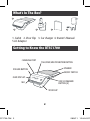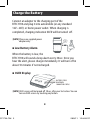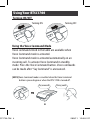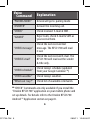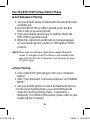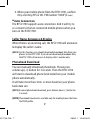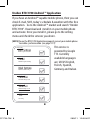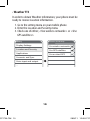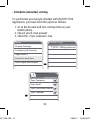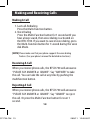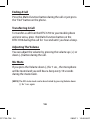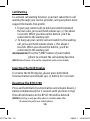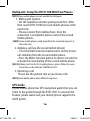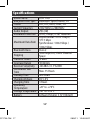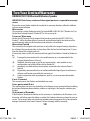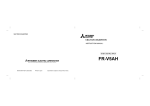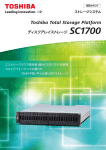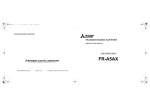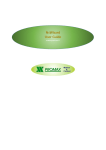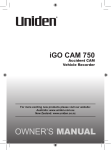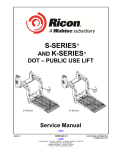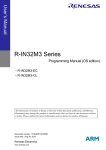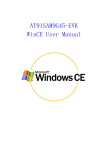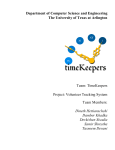Download Uniden BTSC1700 Owner`s manual
Transcript
BTSC1700 Bluetooth® Car Kit For more exciting new products please visit our website: Australia: www.uniden.com.au New Zealand: www.uniden.co.nz SC1700 OM 1 28/9/11 12:04:39 PM What’s In The Box? 1 2 3 5 4 1. Carkit 2. Visor Clip 3. Car charger 4. Owner’s Manual 5.AC Adaptor 1 Getting to Know the BTSC1700 UNID 2 EN 3 4 CHARGING PORT TALK/END/MULTIFUNCTION BUTTON SPEAKER VOLUME BUTTON OLED DISPLAY SC1700 OM 2 5 ON/OFF SWITCH UNID EN VOICE COMMAND BUTTON [A] MIC VISOR CLIP UNID EN 2 28/9/11 12:04:43 PM 2 3 2 4 3 5 4 5 Charge the Battery Connect an adapter U N I D to the charging port of the EN BTSC1700 and plug it into automobile (or any standard I D E N outlet. When charging is 12V~24V) or homeU Npower completed, charging indication OLED will be turned off . [NOTE] Please use supplied power adaptor only. Low Battery Alarm When the battery is low, the BTSC1700 will sound a beep alarm every 30sec. Once you hear the alert, please charge immediately. It will turn off in about 10 minutesUNif not recharged. IDEN OLED Display UNID BATTERY STATUS BLUETOOTH CONNECTION STATUS EN [NOTE] OLED screen will be turned off 30sec. after your last action. You can SC1700 OM 3 turn on OLED screen by touching any button. 3 28/9/11 12:04:52 PM Using Your BTSC1700 Turning ON/OFF Turning OFF Turning ON Using the Voice Command Mode Voice commands in the tableTurning are available when OFF Turninglisted ON Voice Command mode is activated. Voice Command mode is activated automatically on an incoming call. To activate Voice Command in standby mode: Press the Voice Command button. Voice commands can be made after “Say Command” is announced. “Say command” [NOTE] Voice Command mode is cancelled when the Voice Command SC1700 OM 4 “Pairing mode” button is pressed again or when the BTSC1700 is turned off. “Say command” “Pairing mode” 4 28/9/11 12:05:01 PM Voice Command Explanation “PAIRING MODE” Device will go to pairing mode “ANSWER” Answer the incoming call. “CHECK” Check received E-mail & SMS . “IGNORE” Reject calls, check E-mail & SMS as you receive them. “CHECK message” Check the last received text message. The BTSC1700 will read it out. “CHECK E-mail” Check the last received E-mail. The BTSC1700 will read out the sender & title only. “CHECK schedule” Check today’s schedule (updated from your Google Calendar ™) “CHECK weather” Check today’s weather. “What can I say?” Check list of available commands. “CHECK” Commands are only available if you install the “Uniden BTSC1700” application on your mobile phone and set up details. For details refer to the Uniden BTSC1700 Android ™ Application section on page 8. SC1700 OM 5 5 28/9/11 12:05:05 PM Pair The BTSC1700 To Your Mobile Phone Full Automatic Pairing 1. Set your mobile phone to Bluetooth discoverable mode (visibility on). 2. Turn the BTSC1700 on. When turned on for the first time it will go to pairing mode. 3. Place your mobile phone near to (within 10cm) the BTSC1700 for optimal result. 4. When the connection confirmation message appears on your mobile phone, confirm it. PIN number “0000” (4 zeros). [NOTE] Please make sure that your mobile phone supports Bluetooth version 2.1 or higher version. This feature is only available when you pair for the first time. If not, please reset your unit (see page 15) and try again. SC1700 OM 6 Voice Pairing 1. Turn on the BTSC1700 and press the voice command button. 2. After “Say Command” is announced please say “PAIRING MODE”. 3. Set your mobile phone to search for Bluetooth devices. • For the most mobile phones, you can find Bluetooth mode by selecting Setting/Tools - Connections – Bluetooth. (For further information, please refer to your mobile phone’s manual) 6 28/9/11 12:05:05 PM 4. When your mobile phone finds the BTSC1700, confirm it by selecting YES or OK. PIN number “0000”(4 zeros) Auto Connection The BTSC1700 supports auto connection. And it will try to re-connect to the last connected mobile phones when you turn on the BTSC1700. Caller Name Announce & Display When there is an incoming call, the BTSC1700 will announce & display the caller’s name. [NOTE] For this function, you should download phonebook data from your phones to the BTSC1700. If you do not download phonebook data, the BTSC1700 will announce & display caller’s number only. Phonebook Download You can manually download phonebook. Please press volume up (+) button for 3 seconds. Then the BTSC1700 will start to download phone book data from your mobile phone automatically. It will take more than 1min. or more based on your phone book data size. [NOTE] To cancel phonebook download, press Volume down (-) button for 3 seconds. [NOTE] Phonebook Download is available only for mobile phones that have the PBAP profile. 7 SC1700 OM 7 28/9/11 12:05:05 PM Uniden BTSC1700 Android ™ Application If you have an Android™ capable mobile phone, then you can check E-mail, SMS, today’s schedule & weather with this free application. Go to the Android ™ market and search “Uniden BTSC1700”. Download and install it on your mobile phone and activate. Once you install it, please go to the setting menu and check the services you desire. [NOTE] To use the BTSC1700 Application properly, preset your mobile phone SC1700 OM 8 to enable synchronisation (see page 9-12). This service is powered by Google TTS. Currently available languages are; UK/US English, French, Spanish, Germany and Italian. SMS Setting SMS Setting SMS Message Read On/Off Mail Setting Email Email Message Read Setting Mail Setting Mail POP3 / IMAP Setting Calender Setting Calender Calender Reading On / Off Weather Setting Weather Weather Reading On / Off Text to Speech Setting TTS TTS Setting 8 28/9/11 12:05:06 PM rity c How to Synchronize the BTSC1700 Application with your Mobile Phone [NOTE] Once you connect the BTSC1700 to your mobile phone, the Android Application shows automatically. 1. MOBILE PHONE SETTING • TTS (Text to Speech) Activation Please activate the TTS option on your mobile phone before using the Application. Refer to your mobile phone instructions if necessary. 1. Go to Settings on your mobile phone. 2. Enter the Voice input & output menu. 3. Activate the TTS option & Choose the language you want. [NOTE] If your mobile phone is not set up for Voice data, please click <Install voice data> first to use the TTS (Text To Speech) Function. Setting Voice input and output Text-to-speech settings Display Settings Voice input Default settings Voice recognition Default engine Location and Security Voice recognition settings Install voice data Applications Voice output Text-to-speech settings Accounts and Sync Language Voice input and output Voice input and output Speech rate Text-to-speech settings Voice input Default settings Voice recognition Default engine Voice recognition settings Install voice data Voice output Speech rate Text-to-speech settings utput SC1700 OM 9 Language Mail Setting SMS Setting SMS Setting SMS Message Read On/Off Mail Setting Email Email Message Read Setting Mail Setting Mail POP3 / IMAP Setting 9 E-Mail ID E-Mail PW E-Mail POP Adress E-Mail SSL E-Mail Port Calender Setting Calender Calender Reading On / Off E-Mail Time 28/9/11 12:05:07 PM • Weather TTS In order to obtain Weather information, your phone must be ready to receive Location information. 1. Go to the setting menu on your mobile phone. 2. Enter the Location and Security menu 3. Check one of either; <Use wireless networks> or <Use GPS satellites> Setting Location and security My location Display Settings Use wireless networks Location and Security Use GPS satellites Applications Use assisted GPS Accounts and Sync Voice input and output ... Setting Display Settings Accounts and sync Manage accounts g [email protected] Location and Security Voice input and output BTSC1700@g Sync Contanc Sync Gmail Applications Accounts and Sync g Data & synchronizatio Sync Picasa W 10 Sync Calenda ... SC1700 OM 10 28/9/11 12:05:07 PM Use wireless networks Location and Security Use GPS satellites Applications Use assisted GPS Accounts and Sync • Schedule (Calendar) setting Voice input and output ... To synchronize your Google schedule with the BTSC1700 Application, you must check the option as follows; 1. Go to the Account and Sync setting menu on your Location and security My location Use wireless networks mobile phone. 2. Choose your E-mail account. Use GPS satellites 3. Check the <Sync Calendar> box. Use assisted GPS Setting g Accounts and sync Manage accounts g [email protected] Display Settings Location and Security BT Data & syn Sync C Sync G Applications Sync P Accounts and Sync Sync C Voice input and output ... unts and sync ge accounts [email protected] SC1700 OM 11 g [email protected] Data & synchronization Sync Contancts Sync Gmail Sync Picasa Web Albums Sync Calendar 11 28/9/11 12:05:08 PM Voice recognition settings Applications Accounts and Sync Install voice da Voice output Speech rate Text-to-speech settings Language Voice input and output 2. BTSC1700 Application Setting • E-Mail setting 1. Check the E-mail option box. 2. Enter the mail settings menu and enter the mail server settings of the account. Mail Setting SMS Setting SMS Setting E-Mail ID SMS Message Read On/Off E-Mail PW Mail Setting Email E-Mail POP Adress Email Message Read Setting E-Mail SSL Mail Setting Mail POP3 / IMAP Setting E-Mail Port Calender Setting Calender E-Mail Time Calender Reading On / Off E-Mail Log-in Weather Setting Weather Weather Reading On / Off Text to Speech Setting TTS TTS Setting [NOTE] To activate the E-mail TTS function, you must enter your E-mail SC1700 OM 12 account information again on the BTSC1700 Application, even if you have already set up your E-mail account on your mobile phone. For details of the setting method, please refer to the mail server settings instruction of your e-mail account. 12 28/9/11 12:05:08 PM Making and Receiving Calls Making A Call 1. Last call-Redialing Press the Multi-Function button. 2. Voice Dialing Press the Multi-Function button for 1 second until you hear a beep sound, then voice dialing is activated on the BTSC1700. If you want to cancel voice dialing, press the Multi-Function button for 1 second during the voice dial Mode. [NOTE] Please make sure that your phone supports the voice dialing feature. (See your phone’s manual for detailed instructions) Receiving A Call When you receive phone calls, the BTSC1700 will announce “PLEASE SAY ANSWER or IGNORE”. Say “ANSWER” to take the call. You can take the call at any time by pushing the multifunction button. Rejecting A Call When you receive phone calls, the BTSC1700 will announce “PLEASE SAY ANSWER or IGNORE”. Say “IGNORE” to reject the call. Or press the Multi-Function button for over 1 second. SC1700 OM 13 13 28/9/11 12:05:09 PM Ending A Call Press the Multi-Function button during the call or just press the “End” button on the phone. Transferring A Call To transfer a call from the BTSC1700 to your mobile phone and vice versa, press the Multi-Function button on the BTSC1700 during the call for 1 second until you hear a beep. Adjusting The Volume You can adjust the volume by pressing the volume up (+) or down (-) button during the call. Mic Mute If you press the Volume down (-) for 1 sec., the microphone will be muted and you will hear a beep every 10 seconds during the mute mode. [NOTE] The MIC mute mode can be deactivated by pressing Volume down SC1700 OM 14 (-) for 1 sec. again. 14 28/9/11 12:05:09 PM Call Waiting To activate call waiting function, you must subscribe to call waiting through your service provider, and your phone must support the hands-free profile. 1. To put your current call on hold and switch between the two calls, press and hold volume up (+) for about 3 seconds. When you release the button, you’ll be connected to the waiting call. 2. To hang up your current call and switch to the waiting call, press and hold volume down (-) for about 3 seconds. When you release the button, you’ll be connected to the waiting call. [RECOMMENDED] Press the “SEND” button of your mobile phone to activate the call waiting function. [NOTE] Some features may not be compatible with certain mobile. Inverting The OLED Display To reverse the OLED display, please press both MultiFunction button and Volume up (+) button for 3 seconds. Resetting The BTSC1700 Press and hold Multi-Function button and volume down(-) button simultaneously for 3 seconds until you hear 2 rings. Then all information in the BTSC1700 will be deleted. [NOTE] Resetting is only possible when in standby mode after disconnecting with your mobile phone. 15 SC1700 OM 15 28/9/11 12:05:09 PM Multipoint: Using The BTSC1700 With Two Phones [NOTE] Some mobile phones are not available for Multipoint. 1. Multi-point Connect • Set the handsfree unit into pairing mode first. After then search BTSC1700 from each mobile phones at the same time. • Please connect first mobile phone. Once the connection is completed, please connect the second mobile phones. [NOTE] Some mobile phones need to perform the connection process at the same time. 2. Making a call [via the second mobile phone] • Press the Multi-Function button twice shortly for last call-redialing from the second mobile phone. • Press the Multi-Function button for about 3 seconds to activate the voice dialing of the second mobile phone. [NOTE] Making a call via the first mobile phones, please follow the same instruction as described on “MAKING A CALL”. 3. Receiving a call Please use the general rule as you receive calls [NOTE] Each mobile phone plays different ring tones. GPS Guide If your mobile phone has GPS navigation guide then you can listen to the guide through the BTSC1700. To activate this feature, please make sure your mobile phone supports the A2DP profile. SC1700 OM 16 16 28/9/11 12:05:09 PM Specifications Model Name Bluetooth Core Spec Profile Carrier Frequency Audio Output Modulation Method BTSC1700 Bluetooth Specifi cation 3.0 HSP, HFP, A2DP, PBAP, SPP 2402 MHz to 2480 MHz 2W (4Ω) GFSK, 1Mbps, 0.5BT Gaussian Asynchronous: 2178.1 kbps / kbps Maximum Data Rate 177.1 Synchronous: 1306.9 kbps / 1306.9 kbps Bluetooth Class Class 2 1600 hops/sec, 1MHz Channel Hopping Space Transmit Power 0 dBm Coverage Range 10 Meters Receiver Sensitivity -80 dBm / 0.1 % BER Continuous Talk Max. 15 Hours Time Standby Time 400 Hours Charging Voltage DC 5.0 V Charging Time 3 Hours Operating -20° to +70°C Temperature Storage Temperature -40° to +90°C Battery Lithium Polymer 3.7V 700mAH SC1700 OM 17 17 28/9/11 12:05:09 PM SAFETY AND GENERAL INFORMATION 1. Please read this manual carefully and follow the instructions. 2. To avoid any damage or malfunction of the unit, do not drop it from a high place. 3. Keep unit away from humidity, water and any other liquid. If the unit is exposed to water, moisture and other liquid directly, then do not operate it to avoid any electrical shock, explosion or damage to the unit. 4. Do not place or keep the unit near heat sources such as direct sunlight, radiators, stoves or other apparatus which produce heat. It may cause explosion, degrade performance and reduce battery life. 5. Do not modify, repair or disassemble the unit (especially battery: it may cause an explosion). 6. Do not place heavy objects on the unit. 7. Use only the supplied approved car and AC charger. 8. Replacement or service must be done at a qualified service center or manufacturer. 9. Unplug this unit when unused for long period of time or during lightening storms. [CAUTIONS] ELECTRIC SHOCK HAZARD The battery used in this device may SC1700 OM 18 present a risk of fire or chemical burn if mis-treated. 18 28/9/11 12:05:09 PM Two Year Limited Warranty UNIDEN BTSC1700 Bluetooth Wireless Speaker IMPORTANT Satisfactory evidence of the original purchase is required for warranty service Please refer to our Uniden website for any details or warranty durations offered in addition to those contained below. Warrantor The warrantor is either Uniden Australia Pty Limited ABN 58 001 865 498 (“Uniden Aust”) or Uniden New Zealand Limited (“Uniden NZ”) as the case may be. Terms of Warranty Uniden Aust/NZ warrants to the original retail purchaser only that the BTSC1700 (“the Product”), will be free from defects in materials and craftsmanship for the duration of the warranty period, subject to the limitations and exclusions set out below. Warranty Period This warranty to the original retail purchaser is only valid in the original country of purchase for a Product first purchased either in Australia or New Zealand and will expire two (2) years from the date of the original retail sale. If a warranty claim is made, this warranty will not apply if the Product is found by Uniden to be: (A) Damaged or not maintained in a reasonable manner or as recommended in the relevant Uniden Owner’s Manual; (B) Modified, altered or used as part of any conversion kits, subassemblies or any configurations not sold by Uniden Aust or Uniden NZ; (C) Improperly installed contrary to instructions contained in the relevant Owner’s Manual (D) Repaired by someone other than an authorized Uniden Repair Agent in relation to a defect or malfunction covered by this warranty; or (E) Used in conjunction with any equipment, parts or a system not manufactured by Uniden. Parts Covered This warranty covers the Product and included accessories. User-generated Data This warranty does not cover any claimed loss of or damage to user-generated data (including but without limitation phone numbers, addresses and images) that may be stored on your Product. Statement of Remedy If the Product is found not to conform to this warranty as stated above, the Warrantor, at its discretion, will either repair the defect or replace the Product without any charge for parts or service. This warranty does not include any reimbursement or payment of any consequential damages claimed to arise from a Product’s failure to comply with the warranty. SC1700 OM 19 19 28/9/11 12:05:09 PM Our goods come with guarantees that cannot be excluded under the Australian Consumer Law. You are entitled to a replacement or refund for a major failure and for compensation for any other reasonably foreseeable loss or damage. You are also entitled to have the goods repaired or replaced if the goods fail to be of acceptable quality and the failure does not amount to a major failure. This warranty is in addition to and sits alongside your rights under either the COMPETITION AND CONSUMER ACT 2010 (Australia) or the CONSUMER GUARANTEES ACT (New Zealand) as the case may be, none of which can be excluded. Procedure for Obtaining Warranty Service Depending on the country in which the Product was first purchased, if you believe that your Product does not conform with this warranty, you should deliver the Product, together with satisfactory evidence of your original purchase (such as a legible copy of the sales docket) to Uniden at the addresses shown below. You should contact Uniden regarding any compensation that may be payable for your expenses incurred in making a warranty claim. Prior to delivery, we recommend that you make a backup copy of any phone numbers, images or other data stored on your Product, in case it is lost or damaged during warranty service. UNIDEN AUSTRALIA PTY LTD Service Division 345 Princes Highway, Rockdale, NSW 2216 Phone number: 1300 366 895 Email address: [email protected] SC1700 OM 20 UNIDEN NEW ZEALAND LTD Service Division 150 Harris Road, East Tamaki Auckland 2013 Phone number: (09) 273 8377 Email address: [email protected] © 2011 Uniden Australia Pty Ltd/Uniden New Zealand Limited Printed in PRC 28/9/11 12:05:09 PM