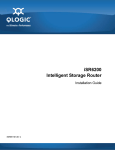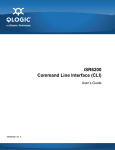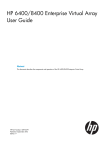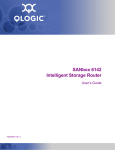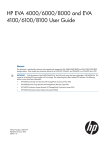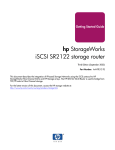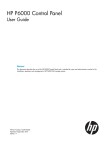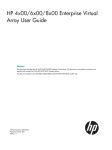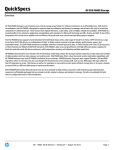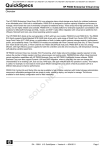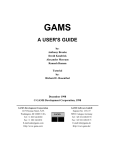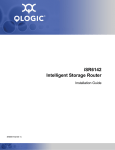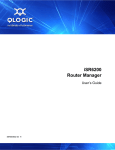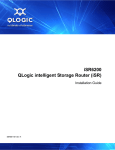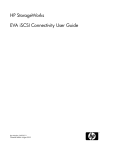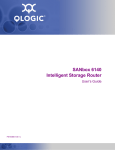Download HP P6350 User's Manual
Transcript
HP P63x0/P65x0 Enterprise Virtual Array User Guide Abstract This document describes the hardware and general operation of the P63x0/P65x0 EVA. HP Part Number: 5697-2486 Published: September 2013 Edition: 5 © Copyright 2011, 2013 Hewlett-Packard Development Company, L.P. The information contained herein is subject to change without notice. The only warranties for HP products and services are set forth in the express warranty statements accompanying such products and services. Nothing herein should be construed as constituting an additional warranty. HP shall not be liable for technical or editorial errors or omissions contained herein. Warranty To obtain a copy of the warranty for this product, see the warranty information website: http://www.hp.com/go/storagewarranty Acknowledgments Microsoft® and Windows® are U.S. registered trademarks of Microsoft Corporation. Java® and Oracle® are registered U.S. trademark of Oracle Corporation or its affiliates. Intel® and Itanium® are registered trademarks of Intel Corporation or its subsidiaries in the United States and other countries. Contents 1 P63x0/P65x0 EVA hardware....................................................................13 SAS disk enclosures................................................................................................................13 Small Form Factor disk enclosure chassis...............................................................................13 Front view....................................................................................................................13 Rear view.....................................................................................................................14 Drive bay numbering.....................................................................................................14 Large Form Factor disk enclosure chassis...............................................................................14 Front view....................................................................................................................14 Rear view.....................................................................................................................15 Drive bay numbering.....................................................................................................15 Disk drives........................................................................................................................15 Disk drive LEDs.............................................................................................................15 Disk drive blanks...........................................................................................................16 Front status and UID module................................................................................................16 Front UID module LEDs...................................................................................................16 Unit identification (UID) button........................................................................................17 Power supply module..........................................................................................................17 Power supply LED..........................................................................................................17 Fan module.......................................................................................................................17 Fan module LED............................................................................................................18 I/O module......................................................................................................................18 I/O module LEDs..........................................................................................................19 Rear power and UID module...............................................................................................19 Rear power and UID module LEDs...................................................................................20 Unit identification (UID) button........................................................................................21 Power on/standby button...............................................................................................21 SAS cables.......................................................................................................................21 Controller enclosure................................................................................................................21 Controller status indicators..................................................................................................24 Controller status LEDs.....................................................................................................25 Power supply module..........................................................................................................26 Battery module..................................................................................................................27 Fan module.......................................................................................................................27 Management module.........................................................................................................28 iSCSI and iSCSI/FCoE recessed maintenance button..............................................................28 Reset the iSCSI or iSCSI/FCoE module and boot the primary image....................................29 Reset iSCSI or iSCSI/FCoE MGMT port IP address.............................................................29 Enable iSCSI or iSCSI/FCoE MGMT port DHCP address....................................................29 Reset the iSCSI or iSCSI/FCoE module to factory defaults...................................................29 HSV controller cabling............................................................................................................29 Storage system racks ..............................................................................................................30 Rack configurations............................................................................................................30 Power distribution units............................................................................................................31 PDU 1..............................................................................................................................31 PDU 2..............................................................................................................................31 PDMs...............................................................................................................................32 Rack AC power distribution.................................................................................................33 Moving and stabilizing a rack..................................................................................................33 2 P63x0/P65x0 EVA operation....................................................................36 Best practices.........................................................................................................................36 Operating tips and information................................................................................................36 Contents 3 Reserving adequate free space............................................................................................36 Using SAS-midline disk drives..............................................................................................36 Failback preference setting for HSV controllers.......................................................................36 Changing virtual disk failover/failback setting..................................................................38 Implicit LUN transition.........................................................................................................38 Recovery CD.....................................................................................................................39 Adding disk drives to the storage system...............................................................................39 Handling fiber optic cables.................................................................................................39 Storage system shutdown and startup........................................................................................40 Powering on disk enclosures................................................................................................40 Powering off disk enclosures................................................................................................41 Shutting down the storage system from HP P6000 Command View...........................................41 Shutting down the storage system from the array controller......................................................41 Starting the storage system..................................................................................................41 Restarting the iSCSI or iSCSI/FCoE module ..........................................................................42 Using the management module................................................................................................43 Connecting to the management module................................................................................43 Connecting through a public network...............................................................................44 Connecting through a private network..............................................................................45 Accessing HP P6000 Command View on the management module..........................................45 Changing the host port default operating mode.....................................................................45 Saving storage system configuration data...................................................................................46 Saving or restoring the iSCSI or iSCSI/FCoE module configuration...........................................48 3 Configuring application servers..................................................................50 Overview..............................................................................................................................50 Clustering..............................................................................................................................50 Multipathing..........................................................................................................................50 Installing Fibre Channel adapters..............................................................................................50 Testing connections to the array................................................................................................51 Adding hosts..........................................................................................................................51 Creating and presenting virtual disks.........................................................................................52 Verifying virtual disk access from the host...................................................................................52 Configuring virtual disks from the host.......................................................................................52 HP-UX...................................................................................................................................52 Scanning the bus...............................................................................................................52 Creating volume groups on a virtual disk using vgcreate.........................................................53 IBM AIX................................................................................................................................54 Accessing IBM AIX utilities..................................................................................................54 Adding hosts.....................................................................................................................54 Creating and presenting virtual disks....................................................................................54 Verifying virtual disks from the host.......................................................................................54 Linux.....................................................................................................................................55 Driver failover mode...........................................................................................................55 Installing a QLogic driver....................................................................................................55 Upgrading Linux components..............................................................................................56 Upgrading qla2x00 RPMs..............................................................................................56 Detecting third-party storage...........................................................................................56 Compiling the driver for multiple kernels...........................................................................57 Uninstalling the Linux components........................................................................................57 Using the source RPM.........................................................................................................57 HBA drivers.......................................................................................................................58 Verifying virtual disks from the host.......................................................................................58 OpenVMS.............................................................................................................................58 4 Contents Updating the AlphaServer console code, Integrity Server console code, and Fibre Channel FCA firmware...........................................................................................................................58 Verifying the Fibre Channel adapter software installation........................................................58 Console LUN ID and OS unit ID...........................................................................................59 Adding OpenVMS hosts.....................................................................................................59 Scanning the bus...............................................................................................................60 Configuring virtual disks from the OpenVMS host...................................................................61 Setting preferred paths.......................................................................................................61 Oracle Solaris........................................................................................................................61 Loading the operating system and software...........................................................................62 Configuring FCAs with the Oracle SAN driver stack...............................................................62 Configuring Emulex FCAs with the lpfc driver....................................................................62 Configuring QLogic FCAs with the qla2300 driver.............................................................64 Fabric setup and zoning.....................................................................................................65 Oracle StorEdge Traffic Manager (MPxIO)/Oracle Storage Multipathing..................................65 Configuring with Veritas Volume Manager............................................................................66 Configuring virtual disks from the host...................................................................................67 Verifying virtual disks from the host..................................................................................68 Labeling and partitioning the devices...............................................................................69 VMware................................................................................................................................70 Configuring the EVA with VMware host servers......................................................................70 Configuring an ESX server ..................................................................................................70 Setting the multipathing policy........................................................................................71 Verifying virtual disks from the host.......................................................................................73 HP P6000 EVA Software Plug-in for VMware VAAI.................................................................73 System prerequisites......................................................................................................73 Enabling vSphere Storage API for Array Integration (VAAI).................................................73 Installing the VAAI Plug-in...............................................................................................74 Installation overview.................................................................................................74 Installing the HP EVA VAAI Plug-in using ESX host console utilities...................................75 Installing the HP VAAI Plug-in using vCLI/vMA.............................................................76 Installing the VAAI Plug-in using VUM.........................................................................78 Uninstalling the VAAI Plug-in...........................................................................................80 Uninstalling VAAI Plug-in using the automated script (hpeva.pl).......................................80 Uninstalling VAAI Plug-in using vCLI/vMA (vihostupdate)...............................................80 Uninstalling VAAI Plug-in using VMware native tools (esxupdate)....................................81 4 Replacing array components......................................................................82 Customer self repair (CSR).......................................................................................................82 Parts-only warranty service..................................................................................................82 Best practices for replacing hardware components......................................................................82 Component replacement videos...........................................................................................82 Verifying component failure.................................................................................................82 Identifying the spare part....................................................................................................82 Replaceable parts...................................................................................................................83 Replacing the failed component................................................................................................85 Replacement instructions..........................................................................................................85 5 iSCSI or iSCSI/FCoE configuration rules and guidelines................................87 iSCSI or iSCSI/FCoE module rules and supported maximums ......................................................87 HP P6000 Command View and iSCSI or iSCSI/FCoE module management rules and guidelines......87 HP P63x0/P65x0 EVA storage system software..........................................................................87 Fibre Channel over Ethernet switch and fabric support.................................................................87 Operating system and multipath software support.......................................................................90 iSCSI initiator rules, guidelines, and support ..............................................................................91 General iSCSI initiator rules and guidelines ..........................................................................91 Contents 5 Apple Mac OS X iSCSI initiator rules and guidelines..............................................................91 Microsoft Windows iSCSI Initiator rules and guidelines...........................................................91 Linux iSCSI Initiator rules and guidelines ..............................................................................92 Solaris iSCSI Initiator rules and guidelines.............................................................................92 VMware iSCSI Initiator rules and guidelines..........................................................................93 Supported IP network adapters ................................................................................................93 IP network requirements ..........................................................................................................93 Set up the iSCSI Initiator..........................................................................................................94 Windows..........................................................................................................................94 Multipathing.....................................................................................................................99 Installing the MPIO feature for Windows Server 2012...........................................................100 Installing the MPIO feature for Windows Server 2008..........................................................103 Installing the MPIO feature for Windows Server 2003..........................................................104 About Microsoft Windows Server 2003 scalable networking pack.........................................105 SNP setup with HP NC 3xxx GbE multifunction adapter...................................................105 iSCSI Initiator version 3.10 setup for Apple Mac OS X (single-path)........................................105 Set up the iSCSI Initiator for Apple Mac OS X.................................................................106 Storage setup for Apple Mac OS X................................................................................109 iSCSI Initiator setup for Linux.............................................................................................109 Installing and configuring the SUSE Linux Enterprise 10 iSCSI driver...................................109 Installing and configuring for Red Hat 5....................................................................111 Installing and configuring for Red Hat 4 and SUSE 9..................................................112 Installing the initiator for Red Hat 3 and SUSE 8.........................................................112 Assigning device names...............................................................................................112 Target bindings...........................................................................................................113 Mounting file systems...................................................................................................114 Unmounting file systems...............................................................................................114 Presenting EVA storage for Linux....................................................................................115 Setting up the iSCSI Initiator for VMware............................................................................115 Configuring multipath with the Solaris 10 iSCSI Initiator........................................................117 MPxIO overview.........................................................................................................118 Preparing the host system........................................................................................118 Enabling MPxIO for HP P63x0/P65x0 EVA...............................................................118 Enable iSCSI target discovery...................................................................................120 Modify target parameter MaxRecvDataSegLen...........................................................121 Monitor Multipath devices.......................................................................................122 Managing and Troubleshooting Solaris iSCSI Multipath devices...................................123 Configuring Microsoft MPIO iSCSI devices..........................................................................123 Load balancing features of Microsoft MPIO for iSCSI............................................................124 Microsoft MPIO with QLogic iSCSI HBA..............................................................................125 Installing the QLogic iSCSI HBA....................................................................................125 Installing the Microsoft iSCSI Initiator services and MPIO..................................................125 Configuring the QLogic iSCSI HBA................................................................................125 Adding targets to QLogic iSCSI Initiator.........................................................................126 Presenting LUNs to the QLogic iSCSI Initiator..................................................................127 Installing the HP MPIO Full Featured DSM for EVA...........................................................128 Microsoft Windows Cluster support....................................................................................129 Microsoft Cluster Server for Windows 2003...................................................................129 Requirements..............................................................................................................129 Setting the Persistent Reservation registry key...................................................................129 Microsoft Cluster Server for Windows 2008...................................................................130 Requirements.........................................................................................................130 Setting up authentication ..................................................................................................131 CHAP restrictions ............................................................................................................131 Microsoft Initiator CHAP secret restrictions ..........................................................................131 6 Contents Linux version...................................................................................................................132 ATTO Macintosh Chap restrictions .....................................................................................132 Recommended CHAP policies ...........................................................................................132 iSCSI session types ..........................................................................................................132 The iSCSI or iSCSI/FCoE controller CHAP modes ................................................................132 Enabling single–direction CHAP during discovery and normal session....................................132 Enabling CHAP for the iSCSI or iSCSI/FCoE module-discovered iSCSI initiator entry ................134 Enable CHAP for the Microsoft iSCSI Initiator.......................................................................135 Enable CHAP for the open-iscsi iSCSI Initiator .....................................................................135 Enabling single–direction CHAP during discovery and bi-directional CHAP during normal session .....................................................................................................................................136 Enabling bi-directional CHAP during discovery and single–direction CHAP during normal session...........................................................................................................................138 Enabling bi-directional CHAP during discovery and bi-directional CHAP during normal session...140 Enable CHAP for the open-iscsi iSCSI Initiator......................................................................142 iSCSI and FCoE thin provision handling..............................................................................144 6 Single path implementation.....................................................................149 Installation requirements........................................................................................................149 Recommended mitigations.....................................................................................................149 Supported configurations.......................................................................................................150 General configuration components.....................................................................................150 Connecting a single path HBA server to a switch in a fabric zone..........................................150 HP-UX configuration..............................................................................................................152 Requirements...................................................................................................................152 HBA configuration............................................................................................................152 Risks..............................................................................................................................152 Limitations.......................................................................................................................152 Windows Server 2003 (32-bit) ,Windows Server 2008 (32–bit) , and Windows Server 2012 (32–bit) configurations......................................................................................................................153 Requirements...................................................................................................................153 HBA configuration............................................................................................................153 Risks..............................................................................................................................153 Limitations.......................................................................................................................154 Windows Server 2003 (64-bit) and Windows Server 2008 (64–bit) configurations.......................154 Requirements...................................................................................................................154 HBA configuration............................................................................................................154 Risks..............................................................................................................................155 Limitations.......................................................................................................................155 Oracle Solaris configuration...................................................................................................155 Requirements...................................................................................................................155 HBA configuration............................................................................................................156 Risks..............................................................................................................................156 Limitations.......................................................................................................................156 OpenVMS configuration........................................................................................................157 Requirements...................................................................................................................157 HBA configuration............................................................................................................157 Risks..............................................................................................................................157 Limitations.......................................................................................................................158 Xen configuration.................................................................................................................158 Requirements...................................................................................................................158 HBA configuration............................................................................................................158 Risks..............................................................................................................................159 Limitations.......................................................................................................................159 Linux (32-bit) configuration.....................................................................................................159 Contents 7 Requirements...................................................................................................................159 HBA configuration............................................................................................................160 Risks..............................................................................................................................160 Limitations.......................................................................................................................160 Linux (Itanium) configuration...................................................................................................160 Requirements...................................................................................................................160 HBA configuration............................................................................................................161 Risks..............................................................................................................................161 Limitations.......................................................................................................................161 IBM AIX configuration...........................................................................................................162 Requirements...................................................................................................................162 HBA configuration............................................................................................................162 Risks..............................................................................................................................162 Limitations.......................................................................................................................162 VMware configuration...........................................................................................................163 Requirements...................................................................................................................163 HBA configuration............................................................................................................163 Risks..............................................................................................................................163 Limitations.......................................................................................................................164 Mac OS configuration...........................................................................................................164 Failure scenarios...................................................................................................................164 HP-UX.............................................................................................................................164 Windows Servers.............................................................................................................165 Oracle Solaris.................................................................................................................165 OpenVMS......................................................................................................................165 Linux..............................................................................................................................166 IBM AIX..........................................................................................................................167 VMware.........................................................................................................................167 Mac OS.........................................................................................................................168 7 Troubleshooting......................................................................................169 If the disk enclosure does not initialize.....................................................................................169 Diagnostic steps...................................................................................................................169 Is the enclosure front fault LED amber?................................................................................169 Is the enclosure rear fault LED amber?.................................................................................169 Is the power on/standby button LED amber?.......................................................................170 Is the power supply LED amber?........................................................................................170 Is the I/O module fault LED amber?....................................................................................170 Is the fan LED amber?.......................................................................................................171 Effects of a disk drive failure...................................................................................................171 Compromised fault tolerance.............................................................................................171 Factors to consider before replacing disk drives........................................................................171 Automatic data recovery (rebuild)...........................................................................................172 Time required for a rebuild................................................................................................172 Failure of another drive during rebuild................................................................................173 Handling disk drive failures...............................................................................................173 iSCSI module diagnostics and troubleshooting..........................................................................173 iSCSI and iSCSI/FCoE diagnostics.....................................................................................173 Locate the iSCSI or iSCSI/FCoE module.........................................................................174 iSCSI or iSCSI/FCoE module's log data.........................................................................175 iSCSI or iSCSI/FCoE module statistics............................................................................175 Troubleshoot using HP P6000 Command View................................................................175 Issues and solutions..........................................................................................................175 Issue: HP P6000 Command View does not discover the iSCSI or iSCSI/FCoE modules.........175 Issue: Initiator cannot login to iSCSI or iSCSI/FCoE module target.....................................176 8 Contents Issue: Initiator logs in to iSCSI or iSCSI/FCoE controller target but EVA assigned LUNs are not appearing on the initiator............................................................................................176 Issue: EVA presented virtual disk is not seen by the initiator...............................................176 Issue: Windows initiators may display Reconnecting if NIC MTU changes after connection has logged in...................................................................................................................177 Issue: When communication between HP P6000 Command View and iSCSI or iSCSI/FCoE module is down, use following options:..........................................................................177 HP P6000 Command View issues and solutions...................................................................178 8 Error messages.......................................................................................180 9 Support and other resources....................................................................197 Contacting HP......................................................................................................................197 HP technical support........................................................................................................197 Subscription service..........................................................................................................197 Documentation feedback..................................................................................................197 Related documentation..........................................................................................................197 Documents......................................................................................................................197 Websites........................................................................................................................197 Typographic conventions.......................................................................................................198 Customer self repair..............................................................................................................198 Rack stability........................................................................................................................199 A Regulatory compliance notices.................................................................200 Regulatory compliance identification numbers..........................................................................200 Federal Communications Commission notice............................................................................200 FCC rating label..............................................................................................................200 Class A equipment......................................................................................................200 Class B equipment......................................................................................................200 Declaration of Conformity for products marked with the FCC logo, United States only...............201 Modification...................................................................................................................201 Cables...........................................................................................................................201 Canadian notice (Avis Canadien)...........................................................................................201 Class A equipment...........................................................................................................201 Class B equipment...........................................................................................................201 European Union notice..........................................................................................................201 Japanese notices..................................................................................................................202 Japanese VCCI-A notice....................................................................................................202 Japanese VCCI-B notice....................................................................................................202 Japanese VCCI marking...................................................................................................202 Japanese power cord statement.........................................................................................202 Korean notices.....................................................................................................................202 Class A equipment...........................................................................................................202 Class B equipment...........................................................................................................203 Taiwanese notices.................................................................................................................203 BSMI Class A notice.........................................................................................................203 Taiwan battery recycle statement........................................................................................203 Turkish recycling notice..........................................................................................................203 Vietnamese Information Technology and Communications compliance marking.............................203 Laser compliance notices.......................................................................................................204 English laser notice..........................................................................................................204 Dutch laser notice............................................................................................................204 French laser notice...........................................................................................................204 German laser notice.........................................................................................................205 Italian laser notice............................................................................................................205 Japanese laser notice.......................................................................................................205 Contents 9 Spanish laser notice.........................................................................................................206 Recycling notices..................................................................................................................206 English recycling notice....................................................................................................206 Bulgarian recycling notice.................................................................................................206 Czech recycling notice......................................................................................................206 Danish recycling notice.....................................................................................................206 Dutch recycling notice.......................................................................................................207 Estonian recycling notice...................................................................................................207 Finnish recycling notice.....................................................................................................207 French recycling notice.....................................................................................................207 German recycling notice...................................................................................................207 Greek recycling notice......................................................................................................207 Hungarian recycling notice...............................................................................................208 Italian recycling notice......................................................................................................208 Latvian recycling notice.....................................................................................................208 Lithuanian recycling notice................................................................................................208 Polish recycling notice.......................................................................................................208 Portuguese recycling notice...............................................................................................209 Romanian recycling notice................................................................................................209 Slovak recycling notice.....................................................................................................209 Spanish recycling notice...................................................................................................209 Swedish recycling notice...................................................................................................209 Battery replacement notices...................................................................................................210 Dutch battery notice.........................................................................................................210 French battery notice........................................................................................................210 German battery notice......................................................................................................211 Italian battery notice........................................................................................................211 Japanese battery notice....................................................................................................212 Spanish battery notice......................................................................................................212 B Non-standard rack specifications..............................................................213 Internal component envelope..................................................................................................213 EIA310-D standards..............................................................................................................213 EVA cabinet measures and tolerances.....................................................................................213 Weights, dimensions and component CG measurements...........................................................214 Airflow and Recirculation.......................................................................................................214 Component Airflow Requirements.......................................................................................214 Rack Airflow Requirements................................................................................................214 Configuration Standards........................................................................................................214 UPS Selection.......................................................................................................................214 Shock and vibration specifications..........................................................................................215 C Command reference...............................................................................217 Command syntax..................................................................................................................217 Command line completion................................................................................................217 Authority requirements......................................................................................................217 Commands..........................................................................................................................217 Admin............................................................................................................................218 Beacon...........................................................................................................................218 Clear.............................................................................................................................218 Date..............................................................................................................................219 Exit................................................................................................................................219 FRU................................................................................................................................220 Help..............................................................................................................................220 History...........................................................................................................................222 Image............................................................................................................................222 10 Contents Initiator...........................................................................................................................223 Logout............................................................................................................................225 Lunmask.........................................................................................................................225 Passwd...........................................................................................................................228 Ping...............................................................................................................................229 Quit...............................................................................................................................230 Reboot...........................................................................................................................230 Reset..............................................................................................................................230 Save..............................................................................................................................231 Set.................................................................................................................................231 Set alias.........................................................................................................................232 Set CHAP.......................................................................................................................233 Set FC............................................................................................................................233 Set features.....................................................................................................................234 Set iSCSI........................................................................................................................235 Set iSNS.........................................................................................................................236 Set Mgmt........................................................................................................................236 Set NTP..........................................................................................................................237 Set properties..................................................................................................................237 Set SNMP.......................................................................................................................238 Set system.......................................................................................................................239 Set VPGroups..................................................................................................................239 Show.............................................................................................................................240 Show CHAP....................................................................................................................242 Show FC........................................................................................................................242 Show features..................................................................................................................244 Show initiators.................................................................................................................244 Show initiators LUN mask.................................................................................................246 Show iSCSI.....................................................................................................................247 Show iSNS.....................................................................................................................249 Show logs.......................................................................................................................249 Show LUNinfo.................................................................................................................250 Show LUNs.....................................................................................................................251 Show lunmask.................................................................................................................252 Show memory.................................................................................................................252 Show mgmt.....................................................................................................................253 Show NTP......................................................................................................................253 Show perf.......................................................................................................................254 Show presented targets.....................................................................................................255 Show properties..............................................................................................................258 Show SNMP...................................................................................................................259 Show stats......................................................................................................................259 Show system...................................................................................................................261 Show targets...................................................................................................................262 Show VPGroups...............................................................................................................262 Shutdown.......................................................................................................................263 Target............................................................................................................................263 Traceroute.......................................................................................................................264 D Using the iSCSI CLI.................................................................................265 Logging on to an iSCSI or iSCSI/FCoE module.........................................................................265 Understanding the guest account............................................................................................265 Working with iSCSI or iSCSI/FCoE module configurations.........................................................266 Modifying a configuration.................................................................................................267 Saving and restoring iSCSI or iSCSI/FCoE controller configurations........................................267 Contents 11 Restoring iSCSI or iSCSI/FCoE module configuration and persistent data................................267 E Simple Network Management Protocol......................................................269 SNMP parameters................................................................................................................269 SNMP trap configuration parameters.......................................................................................269 Management Information Base ..............................................................................................270 Network port table...........................................................................................................270 FC port table...................................................................................................................272 Initiator object table.........................................................................................................273 LUN table.......................................................................................................................275 VP group table................................................................................................................277 Sensor table....................................................................................................................278 Notifications........................................................................................................................279 System information objects................................................................................................280 Notification objects..........................................................................................................280 Agent startup notification..................................................................................................281 Agent shutdown notification..............................................................................................281 Network port down notification..........................................................................................281 FC port down notification..................................................................................................281 Target device discovery....................................................................................................282 Target presentation (mapping)...........................................................................................282 VP group notification........................................................................................................282 Sensor notification...........................................................................................................283 Generic notification..........................................................................................................283 F iSCSI and iSCSI/FCoE module log messages.............................................284 Glossary..................................................................................................298 Index.......................................................................................................311 12 Contents 1 P63x0/P65x0 EVA hardware The P63x0/P65x0 EVA contains the following components: • EVA controller enclosure — Contains HSV controllers, power supplies, cache batteries, and fans. Available in FC and iSCSI options NOTE: Compared to older models, the HP P6350 and P6550 employ newer batteries and a performance enhanced management module. They require XCS Version 11000000 or later on the P6350 and P6550 and HP P6000 Command View Version 10.1 or later on the management module. The P6300 and P6350 use the HSV340 controller while the P6500 and P6550 use the HSV360 controller. • SAS disk enclosure — Contains disk drives, power supplies, fans, midplane, and I/O modules. • Y-cables — Provides dual-port connectivity to the EVA controller. • Rack — Several free standing racks are available. SAS disk enclosures 6 Gb SAS disk enclosures are available in two models: • Small Form Factor (SFF): Supports 25 SFF (2.5 inch) disk drives • Large Form Factor (LFF): Supports 12 LFF (3.5 inch) disk drives • The SFF model is M6625; the LFF model is M6612. Small Form Factor disk enclosure chassis Front view 1. Rack-mounting thumbscrew 3. UID push button and LED 2. Disk drive in bay 9 4. Enclosure status LEDs SAS disk enclosures 13 Rear view 1. Power supply 1 4. I/O module A 7. UID push button and LED 2. Power supply 2 5. I/O module B 8. Enclosure status LEDs 3. Fan 1 6. Fan 2 9. Power push button and LED Drive bay numbering Disk drives mount in bays on the front of the enclosure. Bays are numbered sequentially from top to bottom and left to right. Bay numbers are indicated on the left side of each drive bay. Large Form Factor disk enclosure chassis Front view 14 1. Rack-mounting thumbscrew 3. UID push button and LED 2. Disk drive in bay 6 4. Enclosure status LEDs P63x0/P65x0 EVA hardware Rear view 1. Power supply 1 4. I/O module A 7. UID push button and LED 2. Power supply 2 5. I/O module B 8. Enclosure status LEDs 3. Fan 1 6. Fan 2 9. Power push button and LED Drive bay numbering Disk drives mount in bays on the front of the enclosure. Bays are numbered sequentially from top to bottom and left to right. A drive-bay legend is included on the left bezel. Disk drives Disk drives are hot-pluggable. A variety of disk drive models are supported for use. Disk drive LEDs Two LEDs indicate drive status. NOTE: The following image shows a Small Form Factor (SFF) disk drive. LED patterns are the same for SFF and LFF disk drives. SAS disk enclosures 15 LED LED color LED status Description 1. Locate/Fault Blue Slow blinking (0.5 Hz) Locate drive Amber Solid Drive fault Green Blinking (1 Hz) Drive is spinning up or down and is not ready Fast blinking (4 Hz) Drive activity Solid Ready for activity 2. Status Disk drive blanks To maintain the proper enclosure air flow, a disk drive or a disk drive blank must be installed in each drive bay. The disk drive blank maintains proper airflow within the disk enclosure. Front status and UID module The front status and UID module includes status LEDs and a unit identification (UID) button. Front UID module LEDs LED LED icon 1. Health 2. Fault 3. UID 16 P63x0/P65x0 EVA hardware LED color LED status Description Green Off No power Blinking Enclosure is starting up and not ready, performing POST Solid Normal, power is on Off Normal, no fault conditions Blinking A fault of lesser importance was detected in the enclosure chassis or modules Solid A fault of greater importance was detected in the enclosure chassis or modules Off Not being identified or power is off Blinking Unit is being identified from the management utility Solid Unit is being identified from the UID button being pushed Amber Blue Unit identification (UID) button The unit identification (UID) button helps locate an enclosure and its components. When the UID button is activated, the UID on the front and rear of the enclosure are illuminated. NOTE: A remote session from the management utility can also illuminate the UID. • To turn on the UID light, press the UID button. The UID light on the front and the rear of the enclosure will illuminate solid blue. (The UID on cascaded storage enclosures are not illuminated.) • To turn off an illuminated UID light, press the UID button. The UID light on the front and the rear of the enclosure will turn off. Power supply module Two power supplies provide the necessary operating voltages to all controller enclosure components. If one power supply fails, the remaining power supply is capable of operating the enclosure. (Replace any failed component as soon as possible.) NOTE: If one of the two power supply modules fails, it can be hot-replaced. Power supply LED One LED provides module status information. LED status Description Off No power On Normal, no fault conditions Fan module Fan modules provide cooling necessary to maintain proper operating temperature within the disk enclosure. If one fan fails, the remaining fan is capable of cooling the enclosure. (Replace any failed component as soon as possible.) NOTE: If one of the two fan modules fail, it can be hot-replaced. SAS disk enclosures 17 Fan module LED One bi-color LED provides module status information. LED color LED status Description Off Off No power Green Blinking The module is being identified Solid Normal, no fault conditions Blinking Fault conditions detected Solid Problems detecting the module Amber I/O module The I/O module provides the interface between the disk enclosure and the host. Each I/O module has two ports that can transmit and receive data for bidirectional operation. 1. Manufacturing diagnostic port 4. Double 7–segment display 2. SAS Port 1 5. I/O module LEDs 3. SAS Port 2 18 P63x0/P65x0 EVA hardware I/O module LEDs LEDs on the I/O module provide status information about each I/O port and the entire module. NOTE: The following image illustrates LEDs on the Small Form Factor I/O module. LED LED icon LED color LED status Description 1. SAS Port Link n/a Green Off No cable, no power, or port not connected Blinking The port is being identified by an application client Solid Healthy, active link Off Normal, no errors detected Blinking Error detected by application client Solid Error, fault conditions detected on the port by the I/O module Off No cable, no power, enclosure not detected Number The enclosure box number Off Not being identified or no power Solid Module is being identified, from the management utility Off No power or firmware malfunction Blinking Enclosure is starting up and not ready, performing POST Solid Normal, power is on Off Normal, no fault conditions Blinking A fault of lesser importance Solid A fault of greater importance, I/O failed to start 2. SAS Port Error 3. 7–segment display n/a n/a 4. UID 5. Health 6. Fault Amber n/a Blue Green Amber Rear power and UID module The rear power and UID module includes status LEDs, a unit identification (UID) button, and the power on/standby button. SAS disk enclosures 19 Rear power and UID module LEDs LED LED icon 1. UID 2. Health 3. Fault 4. On/Standby 20 P63x0/P65x0 EVA hardware LED color Status Description Blue Off Not being identified or no power On Unit is being identified, either from the UID button being pushed or from the management utility Off No power Blinking Enclosure is starting up and not ready, performing POST Solid Normal, power is on Off Normal, no fault conditions Blinking A fault of lesser importance Solid A fault of greater importance Green Solid Power is on Amber Solid Standby power Green Amber Unit identification (UID) button The unit identification (UID) button helps locate an enclosure and its components. When the UID button is activated, the UID on the front and rear of the enclosure are illuminated. NOTE: A remote session from the management utility can also illuminate the UID. • To turn on the UID light, press the UID button. The UID light on the front and the rear of the enclosure will illuminate solid blue. (The UID on cascaded storage enclosures are not illuminated.) • To turn off an illuminated UID light, press the UID button. The UID light on the front and the rear of the enclosure will turn off. Power on/standby button The power on/standby button applies either full or partial power to the enclosure chassis. • To initially power on the enclosure, press and hold the on/standby button for a few seconds, until the LEDs begin to illuminate. • To place an enclosure in standby, press and hold the on standby button for a few seconds, until the on/standby LED changes to amber. NOTE: System power to the disk enclosure does not completely shut off with the power on/standby button. The standby position removes power from most of the electronics and components, but portions of the power supply and some internal circuitry remain active. To completely remove power from the system, disconnect all power cords from the device. SAS cables These disk enclosures use cables with mini-SAS connectors for connections to the controller and cascaded disk enclosures. Controller enclosure For both the P63x0 EVA and P65x0 EVA, a single enclosure contains a management module and two controllers. Two interconnected controllers ensure that the failure of a controller component does not disable the system. One controller can fully support an entire system until the defective controller, or controller component, is repaired. The controllers have an 8 Gb host port capability. The P63x0 and P65x0 EVA controllers are available in FC, FC-iSCSI, and iSCSI/FCoE versions. The controller models are HSV340 (for the P63x0) and HSV360 (for the P65x0). Figure 1 (page 22) shows the bezel of the controller enclosure. Figure 2 (page 22) shows the front of the controller enclosure with the bezel removed. Controller enclosure 21 Figure 1 Controller enclosure (front bezel) 1. Enclosure status LEDs 2. Front UID push button Figure 2 Controller enclosure (front view with bezel removed) 1. Rack-mounting thumbscrew 8. Fan 1 normal operation LED 2. Enclosure product number (PN) and serial number 9. Fan 1 fault LED 3. World Wide Number (WWN) 10. Fan 2 4. Battery 1 11. Battery 2 5. Battery normal operation LED 12. Enclosure status LEDs 6. Battery fault LED 13. Front UID push button 7. Fan 1 Each P63x0 controller contains two SAS data ports. Each P65x0 controller contains four SAS data ports (made possible using Y-cables—one cable with two outputs). For both the P63x0 and P65x0 EVA, the FC controller adds four 8 Gb FC ports (Figure 3 (page 23)); the FC-iSCSI controller adds two 8 Gb FC ports and four 1 GbE iSCSI ports (Figure 4 (page 23)); and the iSCSI/FCoE controller adds two 8 Gb FC ports and two10 GbE iSCSI/FCoE ports (Figure 5 (page 24)). 22 P63x0/P65x0 EVA hardware Figure 3 P6000 EVA FC controller enclosure (rear view) 1. Power supply 1 9. Enclosure power push button 2. Controller 1 10. Power supply 2 3. Management module status LEDs 11. DP-A and DP-B, connection to back end (storage) 4. Ethernet port 12. FP1 and FP2, connection to front end (host or SAN) 5. Management module 13. FP3 and FP4, connection to front end (host or SAN) 6. Controller 2 14. Manufacturing diagnostic port 7. Rear UID push button 15. Controller status and fault LEDs 8. Enclosure status LEDs Figure 4 P6000 EVA FC-iSCSI controller enclosure (rear view) 1. Power supply 1 10. Power supply 2 2. Controller 1 11. Serial port 3. Management module status LEDs 12. SW Management port 4. Ethernet port 13. DP-A and DP-B, connection to back-end (storage) 5. Management module 14. 1GbE ports 1–4 6. Controller 2 15. FP3 and FP4, connection to front end (host or SAN) 7. Rear UID push button 16. Manufacturing diagnostic port 8. Enclosure status LEDs 17. Controller status and fault LEDs 9. Enclosure power push button 18. iSCSI module recessed maintenance button Controller enclosure 23 Figure 5 P6000 EVA iSCSI/FCoE controller enclosure (rear view) 1. Power supply 1 10. Power supply 2 2. Controller 1 11. 10GbE ports 1–2 3. Management module status LEDs 12. DP-A and DP-B, connection to back-end (storage) 4. Ethernet port 13. Serial port 5. Management module 14. FP3 and FP4, connection to front end (host or SAN) 6. Controller 2 15. SW Management port 7. Rear UID push button 16. Manufacturing diagnostic port 8. Enclosure status LEDs 17. Controller status and fault LEDs 9. Enclosure power push button 18. iSCSI/FCoE recessed maintenance button NOTE: The only difference between the P63x0 and P65x0 controllers is the number indicated below the SAS data ports (DP-A and DP-B). On the P63x0, 1 is displayed (Figure 6 (page 24)). On the P65x0, 1 | 2is displayed (Figure 7 (page 24)). Figure 6 P63x0 data port numbering Figure 7 P65x0 data port numbering Controller status indicators The status indicators display the operational status of the controller. The function of each indicator is described in Table 3 (page 25). During initial setup, the status indicators might not be fully operational. Each port on the rear of the controller has an associated status indicator located directly above it. Table 1 (page 25) lists the port and its status description for the HSV340. Table 2 (page 25) lists the port and its status descriptions for the HSV340 FC-iSCSI. 24 P63x0/P65x0 EVA hardware Table 1 HSV340/360 controller port status indicators Port Fibre Channel host ports Description • Green — Normal operation • Amber — No signal detected • Off — No SFP1 detected or the Direct Connect HP P6000 Control Panel setting is incorrect Fibre Channel device ports • Green — Normal operation • Amber — No signal detected or the controller has failed the port • Off — No SFP1 detected 1 On copper Fibre Channel cables, the SFP is integrated into the cable connector. Table 2 HSV340/360 FC-iSCSI controller port status indicators Port Fibre Channel switch ports Description • Green on — Normal operation or loopback port • Green flashing — Normal online I/O activity • Amber on — Faulted port, disabled due to diagnostics or Portdisable command • Amber flashing — Port with no synchronization, receiving light but not yet online or segmented port • Off — No SFP1, no cable, no license detected. Fibre Channel device ports • Green — Normal operation • Amber — No signal detected or the controller has failed the port • Off — No SFP1 detected 1 On copper Fibre Channel cables, the SFP is integrated into the cable connector. Controller status LEDs Figure 8 (page 25) shows the location of the controller status LEDs; Table 3 (page 25) describes them. NOTE: Figure 8 (page 25) shows an FC-iSCSI controller, however the LEDs for the FC, FC-iSCSI, and iSCSI/FCoE controllers are identical, unless specifically noted. Figure 8 Controller status LEDs Table 3 Controller status LEDs Item LED Indication 1 Blue LED identifies a specific controller within the enclosure or identifies the FC-iSCSI or iSCSI/FCoE module within the controller. 2 Green LED indicates controller health. LED flashes green during boot and becomes solid green after boot. Controller enclosure 25 Table 3 Controller status LEDs (continued) Item LED 3 4 Indication Flashing amber indicates a controller termination, or the system is inoperative and attention is required. Solid amber indicates that the controller cannot reboot, and that the controller should be replaced. If both the solid amber and solid blue LEDs are lit, the controller has completed a warm removal procedure, and can be safely swapped. MEZZ Only used on the FC-iSCSI and iSCSI/FCoE controllers (not on the FC controller). Amber LED indicates the FC-iSCSI or iSCSI/FCoE module status that is communicated to the array controller. Slow flashing amber LED indicates an IP address conflict on the management port. Solid amber indicates an FC-iSCSI or iSCSI/FCoE module critical error, or shutdown. 5 Green LED indicates write-back cache status. Slow flashing green LED indicates standby power. Solid green LED indicates cache is good with normal AC power applied. 6 Amber LED indicates DIMM status. The LED is off when DIMM status is good. Slow flashing amber indicates DIMMs are being powered by battery (during AC power loss). Flashing amber with the chassis powered up indicates a degraded battery. Solid amber with the chassis powered up indicates a failed battery. Power supply module Two power supplies provide the necessary operating voltages to all controller enclosure components. If one power supply fails, the remaining power supply is capable of operating the enclosure. (Replace any failed component as soon as possible.) NOTE: If one of the two power supply modules fails, it can be hot-replaced. Figure 9 Power supply 1. Power supply 4. Status indicator (dual-color: amber and green) 2. AC input connector 5. Handle 3. Latch 26 P63x0/P65x0 EVA hardware Table 4 Power supply LED status LED color Description Amber • The power supply is powered up but not providing output power. • The power supply is plugged into a running chassis, but is not receiving AC input power (the fan and LED on the supply receive power from the other power supply in this situation). Green Normal, no fault conditions Battery module Battery modules provide power to the controllers in the enclosure. Figure 10 Battery module pulled out 1. Green—Normal operation LED 2. Amber—Fault LED Each battery module provides power to the controller directly across from it in the enclosure. Table 5 Battery status indicators Status indicator On left—Green On right—Amber Fault indicator Description Solid green Normal operation. Blinking Maintenance in progress. Off Amber is on or blinking, or the enclosure is powered down. Solid amber Battery failure; no cache hold-up. Green will be off. Blinking amber Battery degraded; replace soon. Green will be off. (Green and amber are not on simultaneously except for a few seconds after power-up.) Fan module Fan modules provide the cooling necessary to maintain the proper operating temperature within the controller enclosure. If one fan fails, the remaining fan is capable of cooling the enclosure. Controller enclosure 27 Figure 11 Fan module pulled out 1. Green—Fan normal operation LED 2. Amber—Fan fault LED Table 6 Fan status indicators Status indicator On left—Green On right—Amber Fault indicator Description Solid green Normal operation. Blinking Maintenance in progress. Off Amber is on or blinking, or the enclosure is powered down. On Fan failure. Green will be off. (Green and amber are not on simultaneously except for a few seconds after power-up.) Management module The HP P6000 Control Panel provides a direct interface to the management module within each controller. From the HP P6000 Control Panel you can display storage system status and configuration information, shut down the storage system, and manage the password. For tasks to perform with the HP P6000 Control Panel, see the HP P6000 Control Panel online help. The HP P6000 Control Panel provides two levels of administrator access and an interface for software updates to the management module. For additional details about the HP P6000 Control Panel, see the HP P6000 Control Panel online help. NOTE: The HP P6350 and P6550 employ a performance-enhanced management module as well as new batteries. This requires HP P6000 Command View 10.1 or later on the management module and XCS 11000000 or later on the P6350 and P6550. iSCSI and iSCSI/FCoE recessed maintenance button The iSCSI and iSCSI/FCoE recessed maintenance button is the only manual user-accessible control for the module. It is used to reset or to recover a module. This maintenance button is a multifunction momentary switch and provides the following functions, each of which causes a reboot that completes in less than one minute: 28 • Reset the iSCSI or iSCSI/FCoE module and boot the primary image • Reset the iSCSI or iSCSI/FCoE MGMT port IP address • Enable iSCSI or iSCSI/FCoE MGMT port DHCP address • Reset the iSCSI or iSCSI/FCoE module to factory defaults P63x0/P65x0 EVA hardware Reset the iSCSI or iSCSI/FCoE module and boot the primary image Use a pointed nonmetallic tool to briefly press the maintenance button for a duration of two seconds and release it. The iSCSI or iSCSI/FCoE module responds as follows: 1. The amber MEZZ status LED illuminates once. NOTE: Holding the maintenance button for more than two seconds but less than six seconds or until the MEZZ status LED illuminates twice, boots a secondary image, and is not recommended for field use. 2. 3. After approximately two seconds, the power-on self-test begins, and the MEZZ status LED is turned off. When the power-on self test is complete, the MEZZ status LED illuminates and flashes once per second. Reset iSCSI or iSCSI/FCoE MGMT port IP address Reset and restore the MGMT port IP address to the default of 192.168.0.76 or 192.168.0.82 depending on the controller 1 or 2 position. NOTE: Setting the IP address by this method is not persistent. To make the change persistent, use the command line interface (CLI). 1. 2. Use a pointed nonmetallic tool to briefly press the maintenance button. Release the button after six seconds and observe six extended flashes of the MEZZ status LED. The iSCSI or iSCSI/FCoE module boots and sets the MGMT port to IP address 192.168.0.76 or 192.168.0.82 depending on the controller 1 or 2 position. Enable iSCSI or iSCSI/FCoE MGMT port DHCP address Resets the iSCSI or iSCSI/FCoE module and configure the MGMT port to use DHCP to access its IP address. Enabling DHCP by this method is not persistent. To make the change persistent, use the CLI . 1. Use a pointed nonmetallic tool to briefly press the maintenance button. Release the button after seven seconds and observe seven extended flashes of the MEZZ status LED. 2. The iSCSI or iSCSI/FCoE module boots and configures the MGMT port for DHCP. Reset the iSCSI or iSCSI/FCoE module to factory defaults This resets the iSCSI or iSCSI/FCoE module and restores it to the factory default configuration, with reset passwords, MGMT port IP address set to either 192.168.0.76 or 192.168.0.82 depending on the controller 1 or 2 position, Disables iSCSI ports with no IP address, erases presentations, and erases discovered initiators and targets). 1. Use a pointed nonmetallic tool to press the maintenance button. Release the button after twenty seconds and observe twenty extended flashes of the MEZZ status LED. 2. The iSCSI or iSCSI/FCoE module boots and is restored to factory defaults. HSV controller cabling All data cables and power cables attach to the rear of the controller. Adjacent to each data connector is a two-colored link status indicator. Table 1 (page 25) identifies the status conditions presented by these indicators. NOTE: These indicators do not indicate whether there is communication on the link, only whether the link can transmit and receive data. The data connections are the interfaces to the disk drive enclosures, the other controller, and the fabric. Fiber optic cables link the controllers to the fabric, and, if an expansion cabinet is part of the configuration, link the expansion cabinet drive enclosures to the loops in the main cabinet. HSV controller cabling 29 Y-cables (Figure 12 (page 30)) are used to connect the P6500 EVA and enable each controller data port to act as two ports. Figure 12 P6500 Y-cable 1. Pull tab (may also be a release bar) 2. Port number label Storage system racks All storage system components are mounted in a rack. Each configuration includes one controller enclosure holding both controllers (the controller pair) and the disk enclosures. Each controller pair and all associated disk enclosures form a single storage system. The rack provides the capability for mounting standard 483 mm (19 in) wide controller and disk enclosures. NOTE: Racks and rack-mountable components are typically described using “U” measurements. “U” measurements are used to designate panel or enclosure heights. The “U” measurement is a standard of 41mm (1.6 in). The racks provide the following: • Unique frame and rail design—Allows fast assembly, easy mounting, and outstanding structural integrity. • Thermal integrity—Front-to-back natural convection cooling is greatly enhanced by the innovative multi-angled design of the front door. • Security provisions—The front and rear door are lockable, which prevents unauthorized entry. • Flexibility—Provides easy access to hardware components for operation monitoring. • Custom expandability—Several options allow for quick and easy expansion of the racks to create a custom solution. Rack configurations The standard rack for the P63x0/P65x0 EVA is the 42U HP 10000 Intelligent Series rack. The P63x0/P65x0 EVA is also supported with 22U, 36U, 42U 5642, and 47U racks. The 42U 5642 is a field-installed option. The 47U rack must be assembled on site because the cabinet height creates shipping difficulties. For more information on HP rack offerings for the P63x0/P65x0 EVA see: 30 P63x0/P65x0 EVA hardware http://h18004.www1.hp.com/products/servers/proliantstorage/racks/index.html Power distribution units AC power is distributed to the rack through a dual Power Distribution Unit (PDU) assembly mounted at the bottom rear of the rack (modular PDU) or on the rack (monitored PDU). The modular PDU may be mounted back-to-back either vertically (AC receptacles facing down and circuit breaker switches facing up) or horizontally (AC receptacles facing front and circuit breaker switches facing rear). For information about PDU support with the P63x0/P65x0 EVA, see the HP P6300/P6500 Enterprise Virtual Arrays QuickSpecs. For details and specifications about specific PDU models, see the HP Power Distribution Units website: http://h18004.www1.hp.com/products/servers/proliantstorage/power-protection/pdu.html The standard power configuration for any HP Enterprise Virtual Array rack is the fully redundant configuration. Implementing this configuration requires: • Two separate circuit breaker-protected, 30-A site power sources with a compatible wall receptacle. • One dual PDU assembly. Each PDU connects to a different wall receptacle. • Four to eight (depending on the rack) Power Distribution Modules (PDMs) per rack. All PDMs are located (side by side in pairs) on the left side of the rack. Each set of PDMs connects to a different PDU. • ◦ Eight PDMs for 42U, 47 U, and 42U 5642 racks ◦ Six PDMs for 36U racks ◦ Four PDMs for 22U racks Each controller enclosure has two power supplies: ◦ Controller PS 1 connects to the left PDM in a PDM pair with a black, 66 cm (26 inch) power cord. ◦ Controller PS 2 connects to the right PDM in a PDM pair with a gray, 152 cm (60 inch) power cord. NOTE: Drive enclosures, when purchased separately, include one 50 cm black cable and one 50 cm gray cable. The configuration provides complete power redundancy and eliminates all single points of failure for both the AC and DC power distribution. PDU 1 PDU 1connects to AC PDM 1–1 to 1–4. A PDU 1failure: • Disables the power distribution circuit • Removes power from the left side of the PDM pairs • Disables drive enclosures PS 1 • Disables the controller PS 1 PDU 2 PDU 2connects to AC PDM 2-1 to 2–4. Power distribution units 31 A PDU 2 failure: • Disables the power distribution circuit • Removes power from the right side of the PDM pairs • Disables drive enclosures PS 2 • Disables the controller PS 2 PDMs Depending on the rack, there can be up to eight PDMs mounted in the rear of the rack: • The PDMs on the left side of the PDM pairs connect to PDU 1. • The PDMs on the right side of the PDM pairs connect to PDU 2. Each PDM has seven AC receptacles. The PDMs distribute the AC power from the PDUs to the enclosures. Two power sources exist for each controller pair and disk enclosure. If a PDU fails, the system will remain operational. CAUTION: The AC power distribution within a rack ensures a balanced load to each PDU and reduces the possibility of an overload condition. Changing the cabling to or from a PDM could cause an overload condition. HP supports only the AC power distributions defined in this user guide. Figure 13 Rack PDM 1. Power receptacles 2. AC power connector 32 P63x0/P65x0 EVA hardware Rack AC power distribution The power distribution in a rack is the same for all variants. The site AC input voltage is routed to the dual PDU assembly mounted in the bottom rear of the rack. Each PDU distributes AC to a maximum of four PDMs mounted in pairs on the left vertical rail (see Figure 14 (page 33)). • PDMs 1–1 through 1–4 connect to receptacles A through D on PDU A. Power cords connect these PDMs to the left power supplies on the disk enclosures (disk PS 1) and to the left power supply on the controller enclosure (controller PS 1). • PDMs 2–1 through 2–4 connect to receptacles A through D on PDU B. Power cords connect these PDMs to the right power supplies on the disk enclosures (disk PS 2) and to the right power supply on the controller enclosure (controller PS 2). NOTE: The locations of the PDUs and the PDMs are the same in all racks. Figure 14 Rack AC power distribution 1. PDU 1 6. PDM 2–1 2. PDM 1–1 7. PDM 2–2 3. PDM 1–2 8. PDM 2–3 4. PDM 1–3 9. PDM 2–4 5. PDM 1–4 10. PDU 2 Moving and stabilizing a rack WARNING! The physical size and weight of the rack requires a minimum of two people to move. If one person tries to move the rack, injury may occur. To ensure stability of the rack, always push on the lower half of the rack. Be especially careful when moving the rack over any bump (e.g., door sills, ramp edges, carpet edges, or elevator openings). When the rack is moved over a bump, there is a potential for it to tip over. Moving and stabilizing a rack 33 Moving the rack requires a clear, uncarpeted pathway that is at least 80 cm (31.5 in) wide for the 60.3 cm (23.7 in) wide, 42U rack. A vertical clearance of 203.2 cm (80 in) should ensure sufficient clearance for the 200 cm (78.7 in) high, 42U rack. CAUTION: Ensure that no vertical or horizontal restrictions exist that would prevent rack movement without damaging the rack. Make sure that all four leveler feet are in the fully raised position. This process will ensure that the casters support the rack weight and the feet do not impede movement. Each rack requires an area 600 mm (23.62 in) wide and 1000 mm (39.37 in) deep (see Figure 15 (page 34)). Figure 15 Single rack configuration floor space requirements 1. Front door 5. Rear service area depth 300 mm 2. Rear door 6. Rack depth 1000 mm 3. Rack width 600 mm 7. Front service area depth 406 mm 4. Service area width 813 mm 8. Total rack depth 1706 mm If the feet are not fully raised, complete the following procedure: 1. Raise one foot by turning the leveler foot hex nut counterclockwise until the weight of the rack is fully on the caster (see Figure 16 (page 35)). 2. Repeat Step 1 for the other feet. 34 P63x0/P65x0 EVA hardware Figure 16 Raising a leveler foot 1. Hex nut 2. Leveler foot 3. To 1. 2. 3. Carefully move the rack to the installation area and position it to provide the necessary service areas (see Figure 15 (page 34)). stabilize the rack when it is in the final installation location: Use a wrench to lower the foot by turning the leveler foot hex nut clockwise until the caster does not touch the floor. Repeat for the other feet. After lowering the feet, check the rack to ensure it is stable and level. Adjust the feet as necessary to ensure the rack is stable and level. Moving and stabilizing a rack 35 2 P63x0/P65x0 EVA operation Best practices For useful information on managing and configuring your storage system, see the HP P6300/P6500 Enterprise Virtual Array configuration best practices white paper available at: http://h18006.www1.hp.com/storage/arraywhitepapers.html Operating tips and information Reserving adequate free space To ensure efficient storage system operation, reserve some unallocated capacity, or free space, in each disk group. The recommended amount of free space is influenced by your system configuration. For guidance on how much free space to reserve, see the HP P6300/P6500 Enterprise Virtual Array configuration best practices white paper. Using SAS-midline disk drives SAS-midline drives are designed for lower duty cycle applications such as near online data replication for backup. Do not use these drives as a replacement for EVA's high performance, standard duty cycle, Fibre Channel drives. This practice could shorten the life of the drive. Failback preference setting for HSV controllers Table 7 (page 36) describes the failback preference setting for the controllers. Table 7 Failback preference settings Setting Point in time Behavior No preference At initial presentation The units are alternately brought online to Controller 1 or to Controller 2. On dual boot or controller resynch If cache data for a LUN exists on a particular controller, the unit will be brought online there. Otherwise, the units are alternately brought online to Controller 1 or to Controller 2. On controller failover All LUNs are brought online to the surviving controller. On controller failback All LUNs remain on the surviving controller. There is no failback except if a host moves the LUN using SCSI commands. At initial presentation The units are brought online to Controller 1. On dual boot or controller resynch If cache data for a LUN exists on a particular controller, the unit will be brought online there. Otherwise, the units are brought online to Controller 1. On controller failover All LUNs are brought online to the surviving controller. On controller failback All LUNs remain on the surviving controller. There is no failback except if a host moves the LUN using SCSI commands. At initial presentation The units are brought online to Controller 2. On dual boot or controller resynch If cache data for a LUN exists on a particular controller, the unit will be brought online there. Path A - Failover Only Path B - Failover Only 36 P63x0/P65x0 EVA operation Table 7 Failback preference settings (continued) Setting Point in time Behavior Otherwise, the units are brought online to Controller 2. Path A Failover/Failback Path B Failover/Failback On controller failover All LUNs are brought online to the surviving controller. On controller failback All LUNs remain on the surviving controller. There is no failback except if a host moves the LUN using SCSI commands. At initial presentation The units are brought online to Controller 1. On dual boot or controller resynch If cache data for a LUN exists on a particular controller, the unit will be brought online there. Otherwise, the units are brought online to Controller 1. On controller failover All LUNs are brought online to the surviving controller. On controller failback All LUNs remain on the surviving controller. After controller restoration, the units that are online to Controller 2 and set to Path A are brought online to Controller 1. This is a one-time occurrence. If the host then moves the LUN using SCSI commands, the LUN will remain where moved. At initial presentation The units are brought online to Controller 2. On dual boot or controller resynch If cache data for a LUN exists on a particular controller, the unit will be brought online there. Otherwise, the units are brought online to Controller 2. On controller failover All LUNs are brought online to the surviving controller. On controller failback All LUNs remain on the surviving controller. After controller restoration, the units that are online to Controller 1 and set to Path B are brought online to Controller 2. This is a one-time occurrence. If the host then moves the LUN using SCSI commands, the LUN will remain where moved. Table 8 (page 37) describes the failback default behavior and supported settings when ALUA-compliant multipath software is running with each operating system. Recommended settings may vary depending on your configuration or environment. Table 8 Failback settings by operating system Operating system HP-UX Default behavior Supported settings 1 Host follows the unit No preference Path A/B – Failover only Path A/B – Failover/Failback IBM AIX Auto failback done by the host No preference Path A/B – Failover only Path A/B – Failover/Failback Linux Auto failback done by the host No preference Operating tips and information 37 Table 8 Failback settings by operating system (continued) Operating system Default behavior Supported settings Path A/B – Failover only Path A/B – Failover/Failback OpenVMS Host follows the unit1 No preference Path A/B – Failover only Path A/B – Failover/Failback (recommended) Oracle Solaris Host follows the unit1 No preference Path A/B – Failover only Path A/B – Failover/Failback VMware Host follows the unit1 No preference Path A/B – Failover only Path A/B – Failover/Failback Windows Failback performed on the host No preference Path A/B – Failover only Path A/B – Failover/Failback 1 If preference has been configured to ensure a more balanced controller configuration, the Path A/B –Failover/Failback setting is required to maintain the configuration after a single controller reboot. Changing virtual disk failover/failback setting Changing the failover/failback setting of a virtual disk may impact which controller presents the disk. Table 9 (page 38) identifies the presentation behavior that results when the failover/failback setting for a virtual disk is changed. NOTE: If the new setting moves the presentation of the virtual disk to a new controller, any snapshots or snapclones associated with the virtual disk are also moved. Table 9 Impact on virtual disk presentation when changing failover/failback setting New setting Impact on virtual disk presentation No Preference None. The disk maintains its original presentation. Path A Failover If the disk is currently presented on Controller 2, it is moved to Controller 1. If the disk is on Controller 1, it remains there. Path B Failover If the disk is currently presented on Controller 1, it is moved to Controller 2. If the disk is on Controller 2, it remains there. Path A Failover/Failback If the disk is currently presented on Controller 2, it is moved to Controller 1. If the disk is on Controller 1, it remains there. Path B Failover/Failback If the disk is currently presented on Controller 1, it is moved to Controller 2. If the disk is on Controller 2, it remains there. Implicit LUN transition Implicit LUN transition automatically transfers management of a virtual disk to the array controller that receives the most read requests for that virtual disk. This improves performance by reducing the overhead incurred when servicing read I/Os on the non-managing controller. Implicit LUN transition is enabled in all versions of XCS. 38 P63x0/P65x0 EVA operation When creating a virtual disk, one controller is selected to manage the virtual disk. Only this managing controller can issue I/Os to a virtual disk in response to a host read or write request. If a read I/O request arrives on the non-managing controller, the read request must be transferred to the managing controller for servicing. The managing controller issues the I/O request, caches the read data, and mirrors that data to the cache on the non-managing controller, which then transfers the read data to the host. Because this type of transaction, called a proxy read, requires additional overhead, it provides less than optimal performance. (There is little impact on a write request because all writes are mirrored in both controllers’ caches for fault protection.) With implicit LUN transition, when the array detects that a majority of read requests for a virtual disk are proxy reads, the array transitions management of the virtual disk to the non-managing controller. This improves performance because the controller receiving most of the read requests becomes the managing controller, reducing proxy read overhead for subsequent I/Os. Implicit LUN transition is disabled for all members of an HP P6000 Continuous Access DR group. Because HP P6000 Continuous Access requires that all members of a DR group be managed by the same controller, it would be necessary to move all members of the DR group if excessive proxy reads were detected on any virtual disk in the group. This would impact performance and create a proxy read situation for the other virtual disks in the DR group. Not implementing implicit LUN transition on a DR group may cause a virtual disk in the DR group to have excessive proxy reads. Recovery CD HP does not ship the recovery CD with the HP P6350/P6550 EVA. You can download the image from the HP Software Depot at the following URL and burn a CD, if needed: http://www.software.hp.com Adding disk drives to the storage system As your storage requirements grow, you may be adding disk drives to your storage system. Adding new disk drives is the easiest way to increase the storage capacity of the storage system. Disk drives can be added online without impacting storage system operation. Consider the following best practices to improve availability when adding disks to an array: • Set the add disk option to manual. • Add disks one at a time, waiting a minimum of 60 seconds between disks. • Distribute disks vertically and as evenly as possible to all the disk enclosures. • Unless otherwise indicated, use the SET DISK_GROUP command in the HP Storage System Scripting Utility to add new disks to existing disk groups. • Add disks in groups of eight. • For growing existing applications, if the operating system supports virtual disk growth, increase virtual disk size. Otherwise, use a software volume manager to add new virtual disks to applications. See the HP Disk Drive Replacement Instructions for the steps to add a disk drive. See “Replacement instructions” (page 85) for a link to this document. Handling fiber optic cables This section provides protection methods for fiber optic connectors. Contamination of the fiber optic connectors on either a transceiver or a cable connector can impede the transmission of data. Therefore, protecting the connector tips against contamination or damage is imperative. The tips can be contaminated by touching them, by dust, or by debris. They can be damaged when dropped. To protect the connectors against contamination or damage, use the dust covers or dust caps provided by the manufacturer. These covers are removed during installation, and should be installed whenever the transceivers or cables are disconnected. Operating tips and information 39 The transceiver dust caps protect the transceivers from contamination. Do not discard the dust covers. CAUTION: To avoid damage to the connectors, always install the dust covers or dust caps whenever a transceiver or a fiber cable is disconnected. Remove the dust covers or dust caps from transceivers or fiber cable connectors only when they are connected. Do not discard the dust covers. To minimize the risk of contamination or damage, do the following: • Dust covers—Remove and set aside the dust covers and dust caps when installing an I/O module, a transceiver or a cable. Install the dust covers when disconnecting a transceiver or cable. One of the many sources for cleaning equipment specifically designed for fiber optic connectors is: Alcoa Fujikura Ltd. 1-888-385-4587 (North America) 011-1-770-956-7200 (International) Storage system shutdown and startup You can shut down the array from HP P6000 Command View or from the array controller. The 1. 2. 3. 4. 5. shutdown process performs the following functions in the indicated order: Flushes cache Removes power from the controllers Disables cache battery power Removes power from the drive enclosures Disconnects the system from HP P6000 Command View NOTE: The storage system may take several minutes (up to 15) to complete the necessary cache flush during controller shutdown when snapshots are being used. The delay may be particularly long if multiple child snapshots are used, or if there has been a large amount of write activity to the snapshot source virtual disk. Powering on disk enclosures IMPORTANT: Always power up disk enclosures before controllers and servers. This ensures that the servers, during their discovery, see the enclosure as an operational device. If you do not power up the disk enclosures before powering up the controllers and servers, you will need to power down the servers, ensure that the disk enclosures are powered up, and then power back up the servers. 1. 2. Apply power to each UPS. Apply power to the disk enclosures by pressing and holding the power on/standby button on the rear of the disk enclosures until the system power LED illuminates solid green. The LED on the power on/standby button changes from amber to solid green, indicating that the disk enclosure has transitioned from a standby state to fully powered. 3. Wait a few minutes for the disk enclosures to complete their startup routines. CAUTION: If power is applied to the controller before the disk enclosures complete their startup routine, the array might not start properly. 4. 5. 40 Power on (or restart) the controller and allow the array to complete startup. Using P6000 Command View, verify that each component is operating properly. P63x0/P65x0 EVA operation Powering off disk enclosures CAUTION: Be sure that the server controller is the first unit to be powered down and the last to be powered back up. Taking this precaution ensures that the system does not erroneously mark the disk drives as failed when the server is later restarted. It is recommended to perform this action with P6000 Command View (see below). IMPORTANT: If installing a hot-plug device, it is not necessary to power down the enclosure. To power off a disk enclosure: 1. Power down any attached servers. See the server documentation. 2. Perform an orderly shutdown of the array controllers. 3. Allow all components to enter standby power mode. Note that not all indicators may be off. 4. Disconnect the power cords The system is now powered down. Shutting down the storage system from HP P6000 Command View 1. 2. Start HP P6000 Command View. Select the appropriate storage system in the Navigation pane. The Initialized Storage System Properties window for the selected storage system opens. 3. Click Shut down. The Shutdown Options window opens. 4. Under System Shutdown click Power Down. If you want to delay the initiation of the shutdown, enter the number of minutes in the Shutdown delay field. The controllers complete an orderly shutdown and then power off. The disk enclosures then power off. Wait for the shutdown to complete. 5. Turn off the power to the rack power distribution units. Even though the disk enclosures are powered off in Step 4, unless the power on the rack distribution units are turned off, the I/O modules remain powered on in a standby state. Shutting down the storage system from the array controller CAUTION: Use this power off method for emergency shutdown only. This is not an orderly shutdown and cached data could be lost. 1. 2. Push and hold the power switch button on the back panel of the P63x0/P65x0 EVA (see callout 9 in Figure 3 (page 23)). Wait 4 seconds. The power button and the green LED start to blink. NOTE: Use this power off method for emergency shutdown only. This is not an orderly shutdown and cached data could be lost. 3. After 10 seconds, the power shuts down. Starting the storage system To start a storage system, perform the following steps: 1. Turn on the SAN switches and wait for all switches to complete the power-on boot process. It may be necessary to wait several minutes for this to complete. NOTE: Before applying power to the rack PDUs, ensure that the power switch on the controller enclosure is off. Storage system shutdown and startup 41 2. 3. 4. 5. Ensure all power cords are connected to the controller enclosure and disk enclosures. Apply power to the rack PDUs. Apply power to the controller enclosure (rear panel on the enclosure). The disk enclosures will power on automatically. Wait for a solid green status LED on the controller enclosure and disk enclosures (approximately five minutes). Wait (up to five minutes) for the array to complete its startup routine. Apply power to the servers in the SAN with access to the array, start the operating system, and log in as administrator. CAUTION: 6. • If power is applied to a server and it attempts to boot off of an array that has not been powered on properly, the server will not start. • If a New Hardware Found message appears when you power on a server, cancel the message and ensure that supported drivers are installed on the server. Start HP P6000 Command View and verify connection to the storage system. If the storage system is not visible, click EVA Storage Network in the navigation pane, and then click Discover in the content pane to discover the array. NOTE: If the storage system is still not visible, reboot the management server or management module to re-establish the communication link. 7. Check the storage system status using HP P6000 Command View to ensure everything is operating properly. If any status indicator is not normal, check the log files or contact your HP-authorized service provider for assistance. There is a feature in the HP P6000 Control Panel that enables the controllers to boot automatically when power is applied after a full shutdown. See the HP P6000 Control Panel online help or user guide for details about setting this feature. To further clarify the use of this feature: • If this feature is disabled and you turn on power to the array from the rack power distribution unit (PDU), only the disk enclosures boot up. With this feature enabled, the controllers will also boot up, making the entire array ready for use. • If, after setting this feature, you remove the management module from its slot and reinsert it to reset power or you restart the management module from the HP P6000 Control Panel, only the controllers will automatically boot up after a full shutdown. In this scenario, you must ensure that the disk enclosures are powered up first; otherwise, the controller boot up process may be interrupted. • After setting this HP P6000 Control Panel feature, if you have to shut down the array, perform the following steps: 1. Use HP P6000 Command View to shut down the controllers and disk enclosures. 2. Turn off power from the rack power distribution unit (PDU). 3. Turn on power from the rack PDU. After startup of the management module, the controllers will automatically start. Restarting the iSCSI or iSCSI/FCoE module If you determine that the iSCSI or iSCSI/FCoE modules must be rebooted, you can use HP P6000 Command View to restart the modules. Shutting down the iSCSI or iSCSI/FCoE modules through HP P6000 Command View is not supported. You must use the CLI to shut down the modules and then power cycle the array to power on the modules after the shutdown. To restart a module: 1. Select the iSCSI controller in the navigation pane. 2. Select Shutdown on the iSCSI Controller Properties window. 42 P63x0/P65x0 EVA operation 3. Select Restart on the iSCSI Controller Shutdown Options window (Figure 17 (page 46)). Figure 17 iSCSI Controller Shutdown Options The following is an example of the shutdown procedure using the CLI: MEZ75 login: guest Password:******** Welcome to MEZ75 ********************************************** * * * HP StorageWorks MEZ75 * * * ********************************************** MEZ75 #> admin start -p config MEZ75 (admin) #> shutdown Are you sure you want to shutdown the System (y/n): y Using the management module Connecting to the management module You can connect to the management module through a public or a private network. NOTE: If you are using HP P6000 Command View on the management server to manage the P63x0/P65x0 EVAs, HP recommends that when accessing HP P6000 Command View on either the management server (server-based management) or the management module (array-based management), you use the same network. This is recommended until a multi-homed solution is available, which would allow the management module access to be configured on a separate network (private or different). If you use a laptop to connect to the management module, configure the laptop to have an address in the same IP range as the management module (for example, 192.168.0.2 with a subnet mask of 255.255.255.0). The management module has an MDI-X port that supports straight-through or crossover Ethernet cables. Use a Cat5e or greater cable to connect the management module from its Ethernet jack (2, Figure 18 (page 44)) to the management server. Using the management module 43 Figure 18 Management module 1. Status LEDs 3. Reset button 2. Ethernet jack Connecting through a public network 1. 2. 3. Initialize the P63x0 EVA or P65x0 EVA storage system using HP P6000 Command View. If it is currently connected, disconnect the public network LAN cable from the back of the management module in the controller enclosure. Press and hold the recessed Reset button (3, Figure 18 (page 44)) for 4 to 5 seconds. The green LED on the management module (1, Figure 18 (page 44)) blinks to indicate the configuration reset has started. The reset may take up to 2 minutes to complete. When the reset is completed, the green LED turns solid. This sets IP addresses of 192.168.0.1/24 (IPv4) and fd50:f2eb:a8a::7/48 (IPv6). IMPORTANT: At initial setup, you cannot browse to the HP P6000 Control Panel until you perform this step. 4. 5. Do one of the following: • Temporarily connect a LAN cable from a private network to the management module. • Temporarily connect a laptop computer directly to the management module using a LAN patch cable. Browse to https://192.168.0.1:2373/ or https://[fd50:f2eb:a8a::7]:2373/ and log in as an HP EVA administrator. HP recommends that you either change or delete the default IPv4 and IPv6 addresses to avoid duplicate address detection issues on your network. The default user name is admin. No password is required during the initial setup. The HP P6000 Control Panel GUI appears. IMPORTANT: If you change the password for the administrator or user account for the HP P6000 Control Panel, be sure to record the new passwords since they cannot be cleared without resetting the management module. HP recommends that you change the default passwords. 6. 7. Select Administrator Options > Configure Network Options. Enter an IP address and other network settings that apply. NOTE: 8. The reserved internal IP addresses are 10.253.251.230 through 10.253.251.249. Click Save Changes. The IP address changes immediately, causing you to lose connectivity to the HP P6000 Control Panel. The new IP address is stored and remains in effect, even when the storage system is later shut down or restarted. IMPORTANT: The new IP address will be lost if the storage system is later uninitialized or the management module is reset. 44 P63x0/P65x0 EVA operation 9. Remove the LAN cable to the private network or laptop and reconnect the cable to the public network. 10. From a computer on the public network, browse to https://new IP:2373 and log in. The HP P6000 Control Panel GUI appears. Connecting through a private network 1. 2. Press and hold the recessed Reset button (3, Figure 18 (page 44)) for 4 to 5 seconds. The green LED on the management module (1, Figure 18 (page 44)) blinks to indicate the configuration reset has started. The reset may take up to 2 minutes to complete. When the reset is completed, the green LED turns solid. This sets IP addresses of 192.168.0.1/24 (IPv4) and fd50:f2eb:a8a::7/48 (IPv6). Browse to https://192.168.0.1:2373/ or https://[fd50:f2eb:a8a::7]:2373/ and log in as an HP EVA administrator. HP recommends that you either change or delete the default IPv4 and IPv6 addresses to avoid duplicate address detection issues on your network. The default user name is admin. No password is required during the initial setup. The HP P6000 Control Panel GUI appears. IMPORTANT: At initial setup, you cannot browse to the HP P6000 Control Panel until you perform this step. 3. 4. Select Administrator Options > Configure Network Options. Enter an IP address and other network settings that apply. NOTE: 5. The reserved internal IP addresses are 10.253.251.230 through 10.253.251.249. Click Save Changes. The IP address changes immediately, causing you to lose connectivity to the HP P6000 Control Panel. The new IP address is stored and remains in effect, even when the storage system is shut down or restarted. IMPORTANT: The new IP address will be lost if the storage system is later uninitialized or the management module is reset. 6. From a computer on the private network, browse to https://newly configured ip address:2373 and log in. The HP P6000 Control Panel GUI appears. Accessing HP P6000 Command View on the management module To access HP P6000 Command View on the management module: 1. Login to P6000 Control Panel 2. From the left pane, select Launch HP P6000 Command View from the User Options 3. Click Launch HP P6000 Command View Changing the host port default operating mode NOTE: Fibre Channel host ports must be connected or have an optical loopback plug installed. When using the loopback plug, the host port must be configured for direct connect. By default, a storage system is shipped to operate in a Fibre Channel switch environment and is configured in fabric mode. If you choose to connect the storage system directly to a server, you must change the host port operating mode to direct mode. If you do not change this mode, the storage system will be unable to communicate with your server. Use the HP P6000 Control Panel to change the default operating mode. Using the management module 45 NOTE: Change your browser settings for the HP P6000 Control Panel as described in the HP P6000 Command View Installation Guide. You must have administrator privilege to change the settings in the HP P6000 Control Panel. To change the default operating mode: 1. Connect to the management module using one of the methods described in “Connecting through a public network” (page 44) or “Connecting through a private network” (page 45). 2. Log into the HP P6000 Control Panel as an HP P6000 administrator. The HP P6000 Control Panel is displayed. 3. Select Administrator Options > Configure Controller Host Ports (Figure 17 (page 46)). 4. Select the controller. Figure 19 iSCSI Controller Shutdown Options 5. 6. 7. 8. In the Topology box, select Direct from the drop-down menu. Click Save Changes. Repeat steps through 6 for other ports where direct connect is desired. Close the HP P6000 Control Panel and remove the Ethernet cable from the server, however, you may want to retain access to the ABM to initialize the storage cell, for example. Saving storage system configuration data As part of an overall data protection strategy, storage system configuration data should be saved during initial installation, and whenever major configuration changes are made to the storage system. This includes adding or removing disk drives, creating or deleting disk groups, and adding or deleting virtual disks. The saved configuration data can save substantial time if re-initializing the storage system becomes necessary. The configuration data is saved to a series of files, which should be stored in a location other than on the storage system. You can perform this procedure from the management server where HP P6000 Command View is installed from any host running HP Storage System Scripting Utility (called the utility) and connected to the management server. 46 P63x0/P65x0 EVA operation NOTE: For more information on using the utility, see the HP Storage System Scripting Utility Reference. See “Related documentation” (page 197). 1. 2. 3. Double-click the SSSU desktop icon to run the application. When prompted, enter Manager (management server name or IP address), User name, and Password. Enter LS SYSTEM to display the storage systems managed by the management server. Enter SELECT SYSTEM system name, where system name is the name of the storage system. The storage system name is case sensitive. If there are spaces the letters in the name, quotes must enclose the name: for example, SELECT SYSTEM “Large EVA”. 4. Enter CAPTURE CONFIGURATION, specifying the full path and filename of the output files for the configuration data. The configuration data is stored in a series of from one to five files, which are SSSU scripts. The file names begin with the name you select, with the restore step appended. For example, if you specify a file name of LargeEVA.txt, the resulting configuration files would be LargeEVA_Step1A.txt, LargeEVA_Step1B, etc. The contents of the configuration files can be viewed with a text editor. NOTE: If the storage system contains disk drives of different capacities, the SSSU procedures used do not guarantee that disk drives of the same capacity will be exclusively added to the same disk group. If you need to restore an array configuration that contains disks of different sizes and types, you must manually recreate these disk groups. The controller software and the utility’s CAPTURE CONFIGURATION command are not designed to automatically restore this type of configuration. For more information, see the HP Storage System Scripting Utility Reference. The following examples illustrate how to save and restore the storage system configuration data using SSSU on a Windows host. Saving storage system configuration data 47 Example 1 Saving configuration data on a Windows host 1. 2. 3. 4. 5. Double-click on the SSSU desktop icon to run the application. When prompted, enter Manager (management server name or IP address), User name, and Password. Enter LS SYSTEM to display the storage systems managed by the management server. Enter SELECT SYSTEM system name, where system name is the name of the storage system. Enter CAPTURE CONFIGURATION pathname\filename, where pathname identifies the location where the configuration files will be saved, and filename is the name used as the prefix for the configurations files: for example, CAPTURE CONFIGURATION c:\EVAConfig\LargeEVA Enter EXIT to close the SSSU command window. Example 2 Restoring configuration data on a Windows host If it is necessary to restore the storage system configuration, it can be done using the following procedure. 1. 2. 3. Double-click on the SSSU desktop icon to run the application. Enter FILE pathname\filename, where pathname identifies the location where the configuration files are be saved and filename is the name of the first configuration file: for example, FILE c:\EVAConfig\LargeEVA_Step1A.txt Repeat the preceding step for each configuration file. Use files in sequential order. For example, use Step1A before Step1B, and so on. Files that are not needed for configuration data are not created, so there is no need to restore them. Saving or restoring the iSCSI or iSCSI/FCoE module configuration After the initial setup of the iSCSI or iSCSI/FCoE modules, save the configuration for each module, in case a service action is required. The Save Configuration function (Figure 20 (page 49)) enables you to save the configuration from a selected module to a file on the management server. You can use this file as a restoration point. The Full Configuration Restore function enables the restoration of the configuration to the point when the configuration was last saved (such as during the LUN presentation to new initiators). If a new controller is installed, the full configuration can be restored and no reconfiguration is required. When using HP P6000 Command View to uninitialize a P6300 or P6500 array, the iSCSI or iSCSI/FCoE modules are issued reset mappings and are rebooted, to avoid stale persistent data, without clearing configured IP addresses. To save or restore the configuration: 1. Select the iSCSI controller in the Navigation pane. 2. Select Set Options. 3. Select Save/Restore configuration. 4. Select the configuration method. 48 P63x0/P65x0 EVA operation Figure 20 iSCSI Controller Configuration Selection window NOTE: A Restore action will reboot the module. Saving storage system configuration data 49 3 Configuring application servers Overview This chapter provides general connectivity information for all the supported operating systems. Where applicable, an OS-specific section is included to provide more information. Clustering Clustering is connecting two or more computers together so that they behave like a single computer. Clustering is used for parallel processing, load balancing, and fault tolerance. See the HP P6000 Enterprise Virtual Array Compatibility Reference for the clustering software supported on each operating system. See“Related documentation” (page 197) for the location of this document. Clustering is not supported on Linux or VMware. NOTE: For OpenVMS, you must make the Console LUN ID and OS unit IDs unique throughout the entire SAN, not just the controller subsystem. Multipathing Multipathing software provides a multiple-path environment for your operating system. See the following website for more information: http://h18006.www1.hp.com/products/sanworks/multipathoptions/index.html See the HP P6000 Enterprise Virtual Array Compatibility Reference for the multipathing software supported on each operating system. See “Related documentation” (page 197) for the location of this document. Installing Fibre Channel adapters For all operating systems, supported Fibre Channel adapters (FCAs) must be installed in the host server in order to communicate with the EVA. NOTE: Traditionally, the adapter that connects the host server to the fabric is called a host bus adapter (HBA). The server HBA used with the storage systems is called a Fibre Channel adapter (FCA). You might also see the adapter called a Fibre Channel host bus adapter (Fibre Channel HBA) in other related documents. Follow the hardware installation rules and conventions for your server type. The FCA is shipped with its own documentation for installation. See that documentation for complete instructions. You need the following items to begin: • FCA boards and the manufacturer’s installation instructions • Server hardware manual for instructions on installing adapters • Tools to service your server The FCA board plugs into a compatible I/O slot (PCI, PCI-X, PCI-E) in the host system. For instructions on plugging in boards, see the hardware manual. You can download the latest FCA firmware from the following website: http://www.hp.com/ support/downloads. Enter HBA in the Search Products box and then select your product. For supported FCAs by operating system, go to the Single Point of Connectivity Knowledge website (http://www.hp.com/storage/spock). You must sign up for an HP Passport to enable access. 50 Configuring application servers Testing connections to the array After installing the FCAs, you can create and test connections between the host server and the array. For all operating systems, you must: • Add hosts • Create and present virtual disks • Verify virtual disks from the hosts The following sections provide information that applies to all operating systems. For OS-specific details, see the applicable operating system section. Adding hosts To add hosts using HP P6000 Command View: 1. Retrieve the worldwide names (WWNs) for each FCA on your host. You need this information to select the host FCAs in HP P6000 Command View. 2. Use HP P6000 Command View to add the host and each FCA installed in the host system. NOTE: To add hosts using HP P6000 Command View, you must add each FCA installed in the host. Select Add Host to add the first adapter. To add subsequent adapters, select Add Port. Ensure that you add a port for each active FCA. 3. Select the applicable operating system for the host mode. Table 10 Operating system and host mode selection Operating System Host mode selection in HP P6000 Command View HP-UX HP-UX IBM AIX IBM AIX Linux Linux Mac OS X Linux Microsoft Windows Microsoft Windows Microsoft Windows 2008 Microsoft Windows 2012 4. OpenVMS OVMS Oracle Solaris Sun Solaris VMware VMware Citrix XenServer Linux Check the Host folder in the Navigation pane of HP P6000 Command View to verify that the host FCAs are added. NOTE: More information about HP P6000 Command View is available at http:// www.hp.com/support/manuals. Click Storage Software under Storage, and then select HP P6000 Command View Software under Storage Device Management Software. Testing connections to the array 51 Creating and presenting virtual disks To create and present virtual disks to the host server: 1. From HP P6000 Command View, create a virtual disk on the storage system. 2. Specify values for the following parameters: 3. 4. • Virtual disk name • Vraid level • Size Present the virtual disk to the host you added. If applicable (AIX or OpenVMS) select a LUN number if you chose a specific LUN on the Virtual Disk Properties window. Verifying virtual disk access from the host To verify that the host can access the newly presented virtual disks, restart the host or scan the bus. If you are unable to access the virtual disk: • Verify that all cabling is connected to the switch, EVA, and host. • Verify that all firmware levels are appropriate for your configuration. For more information, refer to the Enterprise Virtual Array QuickSpecs and associated release notes. See “Related documentation” (page 197) for the location of these documents. • Ensure that you are running a supported version of the host operating system. For more information, see the HP P6000 Enterprise Virtual Array Compatibility Reference. • Ensure that the correct host is selected as the operating system for the virtual disk in HP P6000 Command View. • Ensure that the host WWN number is set correctly (to the host you selected). • Verify that the FCA switch settings are correct. • Verify that the virtual disk is presented to the host. • Verify that the zoning is correct for your configuration. Configuring virtual disks from the host After you create the virtual disks and rescan or restart the host, follow the host-specific conventions for configuring these new disk resources. For instructions, see the documentation included with your server. HP-UX To create virtual disks for HP-UX, scan the bus and then create volume groups on a virtual disk. Scanning the bus To scan the FCA bus and display information about the devices: 1. Enter the command # ioscan -fnCdisk to start the rescan. All new virtual disks become visible to the host. 2. Assign device special files to the new virtual disks using the insf command: # insf -e NOTE: Lowercase e assigns device special files only to the new devices—in this case, the virtual disks. Uppercase E reassigns device special files to all devices. The following is a sample output from an ioscan command: 52 Configuring application servers # ioscan -fnCdisk # ioscan -fnCdisk Class I H/W Patch Driver S/W H/W Type Description State ======================================================================================== ba 3 0/6 lba CLAIMED BUS_NEXUS Local PCI Bus Adapter (782) fc 2 0/6/0/0 td CLAIMED INTERFACE HP Tachyon XL@ 2 FC Mass Stor Adap /dev/td2 fcp 0 0/6/0/0.39 fcp CLAIMED INTERFACE FCP Domain ext_bus 4 0/6/00.39.13.0.0 fcparray CLAIMED INTERFACE FCP Array Interface target 5 0/6/0/0.39.13.0.0.0 tgt CLAIMED DEVICE ctl 4 0/6/0/0.39.13.0.0.0.0 sctl CLAIMED DEVICE HP HSV340 /dev/rscsi/c4t0d0 disk 22 0/6/0/0.39.13.0.0.0.1 sdisk CLAIMED DEVICE HP HSV340 /dev/dsk/c4t0d1 /dev/rdsk/c4t0d ext_bus 5 0/6/0/0.39.13.255.0 fcpdev CLAIMED INTERFACE FCP Device Interface target 8 0/6/0/0.39.13.255.0.0 tgt CLAIMED DEVICE ctl 20 0/6/0/0.39.13.255.0.0.0 sctl CLAIMED DEVICE HP HSV340 /dev/rscsi/c5t0d0 ext_bus 10 0/6/0/0.39.28.0.0 fcparray CLAIMED INTERFACE FCP Array Interface target 9 0/6/0/0.39.28.0.0.0 tgt CLAIMED DEVICE ctl 40 0/6/0/0.39.28.0.0.0.0 sctl CLAIMED DEVICE HP HSV340 /dev/rscsi/c10t0d0 disk 46 0/6/0/0.39.28.0.0.0.2 sdisk CLAIMED DEVICE HP HSV340 /dev/dsk/c10t0d2 /dev/rdsk/c10t0d2 disk 47 0/6/0/0.39.28.0.0.0.3 sdisk CLAIMED DEVICE HP HSV340 /dev/dsk/c10t0d3 /dev/rdsk/c10t0d3 disk 48 0/6/0/0.39.28.0.0.0.4 sdisk CLAIMED DEVICE HP HSV340 /dev/dsk/c10t0d4 /dev/rdsk/c10t0d4 disk 49 0/6/0/0.39.28.0.0.0.5 sdisk CLAIMED DEVICE HP HSV340 /dev/dsk/c10t0d5 /dev/rdsk/c10t0d5 disk 50 0/6/0/0.39.28.0.0.0.6 sdisk CLAIMED DEVICE HP HSV340 /dev/dsk/c10t0d /dev/rdsk/c10t0d6 disk 51 0/6/0/0.39.28.0.0.0.7 sdisk CLAIMED DEVICE HP HSV340 /dev/dsk/c10t0d7 /dev/rdsk/c10t0d7 Creating volume groups on a virtual disk using vgcreate You can create a volume group on a virtual disk by issuing a vgcreate command. This builds the virtual group block data, allowing HP-UX to access the virtual disk. See the pvcreate, vgcreate, and lvcreate man pages for more information about creating disks and file systems. Use the following procedure to create a volume group on a virtual disk: NOTE: 1. Italicized text is for example only. To create the physical volume on a virtual disk, enter the following command: # pvcreate -f /dev/rdsk/c32t0d1 2. To create the volume group directory for a virtual disk, enter the command: # mkdir /dev/vg01 3. To create the volume group node for a virtual disk, enter the command: # mknod /dev/vg01/group c 64 0x010000 The designation 64 is the major number that equates to the 64-bit mode. The 0x01 is the minor number in hex, which must be unique for each volume group. 4. To create the volume group for a virtual disk, enter the command: # vgcreate –f /dev/vg01 /dev/dsk/c32t0d1 5. To create the logical volume for a virtual disk, enter the command: # lvcreate -L1000 /dev/vg01/lvol1 In this example, a 1-Gb logical volume (lvol1) is created. 6. 7. Create a file system for the new logical volume by creating a file system directory name and inserting a mount tab entry into /etc/fstab. Run the command mkfs on the new logical volume. The new file system is ready to mount. HP-UX 53 IBM AIX Accessing IBM AIX utilities You can access IBM AIX utilities such as the Object Data Manager (ODM), on the following website: http://www.hp.com/support/downloads In the Search products box, enter MPIO, and then click AIX MPIO PCMA for HP Arrays. Select IBM AIX, and then select your software storage product. Adding hosts To determine the active FCAs on the IBM AIX host, enter: # lsdev -Cc adapter |grep fcs Output similar to the following appears: fcs0 Available 1H-08 FC Adapter fcs1 Available 1V-08 FC Adapter # lscfg -vl fcs0 fcs0 U0.1-P1-I5/Q1 FC Adapter Part Number.................80P4543 EC Level....................A Serial Number...............1F4280A419 Manufacturer................001F Feature Code/Marketing ID...280B FRU Number.................. 80P4544 Device Specific.(ZM)........3 Network Address.............10000000C940F529 ROS Level and ID............02881914 Device Specific.(Z0)........1001206D Device Specific.(Z1)........00000000 Device Specific.(Z2)........00000000 Device Specific.(Z3)........03000909 Device Specific.(Z4)........FF801315 Device Specific.(Z5)........02881914 Device Specific.(Z6)........06831914 Device Specific.(Z7)........07831914 Device Specific.(Z8)........20000000C940F529 Device Specific.(Z9)........TS1.90A4 Device Specific.(ZA)........T1D1.90A4 Device Specific.(ZB)........T2D1.90A4 Device Specific.(YL)........U0.1-P1-I5/Q1b. Creating and presenting virtual disks When creating and presenting virtual disks to an IBM AIX host, be sure to: 1. Set the OS unit ID to 0. 2. Set Preferred path/mode to No Preference. 3. Select a LUN number if you chose a specific LUN on the Virtual Disk Properties window. Verifying virtual disks from the host To scan the IBM AIX bus and list all EVA devices, enter: cfgmgr -v The -v switch (verbose output) requests a full output. Output similar to the following is displayed: hdisk1 hdisk2 hdisk3 54 Available 1V-08-01 Available 1V-08-01 Available 1V-08-01 Configuring application servers HP HSV340 Enterprise Virtual Array HP HSV340 Enterprise Virtual Array HP HSV340 Enterprise Virtual Array Linux Driver failover mode If you use the INSTALL command without command options, the driver’s failover mode depends on whether a QLogic driver is already loaded in memory (listed in the output of the lsmod command). Possible driver failover mode scenarios include: • If an hp_qla2x00src driver RPM is already installed, the new driver RPM uses the failover of the previous driver package. • If there is no QLogic driver module (qla2xxx module) loaded, the driver defaults to failover mode. This is also true if an inbox driver is loaded that does not list output in the /proc/scsi/qla2xxx directory. • If there is a driver loaded in memory that lists the driver version in /proc/scsi/qla2xxx but no driver RPM has been installed, then the driver RPM loads the driver in the failover mode that the driver in memory currently uses. Installing a QLogic driver NOTE: The HP Emulex driver kit performs in a similar manner; use ./INSTALL -h to list all supported arguments. 1. 2. 3. Download the appropriate driver kit for your distribution. The driver kit file is in the format hp_qla2x00-yyyy-mm-dd.tar.gz. Copy the driver kit to the target system. Uncompress and untar the driver kit using the following command: # tar zxvf hp_qla2x00-yyyy-mm-dd.tar.gz 4. 5. Change directory to the hp_qla2x00-yyyy-mm-dd directory. Execute the INSTALL command. The INSTALL command syntax varies depending on your configuration. If a previous driver kit is installed, you can invoke the INSTALL command without any arguments. To use the currently loaded configuration: # ./INSTALL To force the installation to failover mode, use the -f flag: # ./INSTALL -f To force the installation to single-path mode, use the -s flag: # ./INSTALL -s To list all supported arguments, use the -h flag: # ./INSTALL -h The INSTALL script installs the appropriate driver RPM for your configuration, as well as the appropriate fibreutils RPM. 6. Once the INSTALL script is finished, you will either have to reload the QLogic driver modules (qla2xxx, qla2300, qla2400, qla2xxx_conf) or reboot your server. To reload the driver use one or more of the following commands, as applicable: # /opt/hp/src/hp_qla2x00src/unload.sh # modprobe qla2xxx_conf # modprobe qla2xxx # modprobe qla2300 Linux 55 # modprobe qla2400 To reboot the server, enter the reboot command. CAUTION: 7. If the boot device is attached to the SAN, you must reboot the host. To verify which RPM versions are installed, use the rpm command with the -q option. For example: # rpm -q hp_qla2x00src # rpm –q fibreutils Upgrading Linux components If you have any installed components from a previous solution kit or driver kit, such as the qla2x00 RPM, invoke the INSTALL script with no arguments, as shown in the following example: # ./INSTALL To manually upgrade the components, select one of the following kernel distributions: • For 2.4 kernel based distributions, use version 7.xx. • For 2.6 kernel based distributions, use version 8.xx. Depending on the kernel version you are running, upgrade the driver RPM as follows: • For the hp_qla2x00src RPM: # rpm -Uvh hp_qla2x00src- version-revision.linux.rpm • For fibreutils RPM, you have two options: ◦ To upgrade the driver: # rpm -Uvh fibreutils-version-revision.linux.architecture.rpm ◦ To remove the existing driver, and install a new driver: # rpm -e fibreutils # rpm -ivh fibreutils-version-revision.linux.architecture.rpm Upgrading qla2x00 RPMs If you have a qla2x00 RPM from HP installed on your system, use the INSTALL script to upgrade from qla2x00 RPMs. The INSTALL script removes the old qla2x00 RPM and installs the new hp_qla2x00src while keeping the driver settings from the previous installation. The script takes no arguments. Use the following command to run the INSTALL script: # ./INSTALL NOTE: IF you are going to use the failover functionality of the QLA driver, uninstall Secure Path and reboot before you attempt to upgrade the driver. Failing to do so can cause a kernel panic. Detecting third-party storage The preinstallation portion of the RPM contains code to check for non-HP storage. The reason for doing this is to prevent the RPM from overwriting any settings that another vendor may be using. You can skip the detection process by setting the environmental variable HPQLAX00FORCE to y by issuing the following commands: # HPQLA2X00FORCE=y # export HPQLA2X00FORCE You can also use the -F option of the INSTALL script by entering the following command: 56 Configuring application servers # ./INSTALL -F Compiling the driver for multiple kernels If your system has multiple kernels installed on it, you can compile the driver for all the installed kernels by setting the INSTALLALLKERNELS environmental variable to y and exporting it by issuing the following commands: # INSTALLALLKERNELS=y # export INSTALLALLKERNELS You can also use the -a option of the INSTALL script as follows: # ./INSTALL -a Uninstalling the Linux components To uninstall the components, use the INSTALL script with the -u option as shown in the following example: # ./INSTALL -u To manually uninstall all components, or to uninstall just one of the components, use one or all of the following commands: # rpm -e fibreutils # rpm -e hp_qla2x00 # rpm -e hp_qla2x00src Using the source RPM In some cases, you may have to build a binary hp_qla2x00 RPM from the source RPM and use that manual binary build in place of the scripted hp_qla2x00src RPM. You need to do this if your production servers do not have the kernel sources and gcc installed. If you need to build a binary RPM to install, you will need a development machine with the same kernel as your targeted production servers. You can install the binary RPM-produced RPM methods on your production servers. NOTE: The binary RPM that you build works only for the kernel and configuration that you build on (and possibly some errata kernels). Ensure that you use the 7.xx version of the hp_qla2x00 source RPM for 2.4 kernel-based distributions and the 8.xx version of the hp_qla2x00 source RPM for 2.6 kernel-based distributions. Use the following procedure to create the binary RPM from the source RPM: 1. Select one of the following options: 2. 3. • Enter the #./INSTALL -S command. The binary RPM creation is complete. You do not have to perform 2 through 4. • Install the source RPM by issuing the # rpm -ivh hp_qla2x00-version-revision.src.rpm command. Continue with 2. Select one of the following directories: • For Red Hat distributions, use the /usr/src/redhat/SPECS directory. • For SUSE distributions, use the /usr/src/packages/SPECS directory. Build the RPM by using the # rpmbuild -bb hp_qla2x00.spec command. NOTE: In some of the older Linux distributions, the RPM command contains the RPM build functionality. At the end of the command output, the following message appears: Linux 57 "Wrote: ...rpm". This line identifies the location of the binary RPM. 4. Copy the binary RPM to the production servers and install it using the following command: # rpm -ivh hp_qla2x00-version-revision.architecture.rpm HBA drivers For most configurations and latest version of linux distributions, native HBA drivers are the supported drivers. Native driver means the driver that is included with the OS distribution. NOTE: The term inbox driveris also sometimes used and means the same as native driver. However in some configurations, it may require use of an out-of-box driver, which typically requires a driver package be downloaded and installed on the host. In those cases, follow the documentation of the driver package for instruction. Driver support information can be found on the Single Point of Connectivity Knowledge (SPOCK) website: http://www.hp.com/storage/spock NOTE: Registration is required to access SPOCK Verifying virtual disks from the host To verify the virtual disks, first verify that the LUN is recognized and then verify that the host can access the virtual disks. • To ensure that the LUN is recognized after a virtual disk is presented to the host, do one of the following: ◦ Reboot the host. ◦ Execute the following command (where X is the SCSI host enumerator of the HBA): echo “- - -“ > /sys/class/scsi_host/host[X]/scan • To verify that the host can access the virtual disks, enter the # more /proc/scsi/scsi command. The output lists all SCSI devices detected by the server. An P63x0/P65x0 EVAs LUN entry looks similar to the following: Host: scsi3 Channel: 00 ID: 00 Lun: 01 Vendor: HP Model: HSV340 Rev: Type: Direct-Access ANSI SCSI revision: 02 OpenVMS Updating the AlphaServer console code, Integrity Server console code, and Fibre Channel FCA firmware The firmware update procedure varies for the different server types. To update firmware, follow the procedure described in the Installation instructions that accompany the firmware images. Verifying the Fibre Channel adapter software installation A supported FCA should already be installed in the host server. The procedure to verify that the console recognizes the installed FCA varies for the different server types. Follow the procedure described in the Installation instructions that accompany the firmware images. 58 Configuring application servers Console LUN ID and OS unit ID HP P6000 Command View software contains a box for the Console LUN ID on the Initialized Storage System Properties window. It is important that you set the Console LUN ID to a number other than zero (0). If the Console LUN ID is not set or is set to zero (0), the OpenVMS host will not recognize the controller pair. The Console LUN ID for a controller pair must be unique within the SAN. Table 11 (page 59) shows an example of the Console LUN ID. You can set the OS unit ID on the Virtual Disk Properties window. The default setting is 0, which disables the ID field. To enable the ID field, you must specify a value between 1 and 32767, ensuring that the number you enter is unique within the SAN. An OS Unit ID greater than 9999 is not capable of being served by MSCP. CAUTION: It is possible to enter a duplicate Console LUN ID or OS unit ID number. You must ensure that you enter a Console LUN ID and OS Unit ID that is not already in use. A duplicate Console LUN ID or OS Unit ID can allow the OpenVMS host to corrupt data due to confusion about LUN identity. It can also prevent the host from recognizing the controllers. Table 11 Comparing console LUN to OS unit ID ID type System Display Console LUN ID set to 100 $1$GGA100: OS unit ID set to 50 $1$DGA50: Adding OpenVMS hosts To obtain WWNs on AlphaServers, do one of the following: • Enter the show device fg/full OVMS command. • Use the WWIDMGR -SHOW PORT command at the SRM console. To obtain WWNs on Integrity servers, do one of the following: 1. Enter the show device fg/full OVMS command. 2. Use the following procedure from the server console: a. From the EFI boot Manager, select EFI Shell. b. In the EFI Shell, enter “Shell> drivers”. A list of EFI drivers loaded in the system is displayed. 3. In the listing, find the line for the FCA for which you want to get the WWN information. For a Qlogic HBA, look for HP 4 Gb Fibre Channel Driver or HP 2 Gb Fibre Channel Driver as the driver name. For example: D R V VERSION == ======== 22 00000105 4. 5. T Y P E = B C F G = X D I A G #D #C DRIVER NAME IMAGE NAME = == == =================================== =================== X 1 1 HP 4 Gb Fibre Channel Driver PciROM:0F:01:01:002 Note the driver handle in the first column (22 in the example). Using the driver handle, enter the drvdfg driver_handle command to find the Device Handle (Ctrl). For example: Shell> drvcfg 22 Configurable Components Drv[22] Ctrl[25] Lang[eng] OpenVMS 59 6. Using the driver and device handle, enter the drvdfg —s driver_handle device_handle command to invoke the EFI Driver configuration utility. For example: Shell> drvcfg -s 22 25 7. From the Fibre Channel Driver Configuration Utility list, select item 8 (Info) to find the WWN for that particular port. Output similar to the following appears: Adapter Adapter Adapter Adapter Path: WWPN: WWNN: S/N: Acpi(PNP0002,0300)/Pci(01|01) 50060B00003B478A 50060B00003B478B 3B478A Scanning the bus Enter the following command to scan the bus for the OpenVMS virtual disk: $ MC SYSMAN IO AUTO/LOG A listing of LUNs detected by the scan process is displayed. Verify that the new LUNs appear on the list. NOTE: The console LUN can be seen without any virtual disks presented. The LUN appears as $1$GGAx (where x represents the console LUN ID on the controller). After the system scans the fabric for devices, you can verify the devices with the SHOW DEVICE command: $ SHOW DEVICE NAME-OF-VIRTUAL-DISK/FULL For example, to display device information on a virtual disk named $1$DGA50, enter $ SHOW DEVICE $1$DGA50:/FULL. The following output is displayed: Disk $1$DGA50: (BRCK18), device type HSV210, is online, file-oriented device, shareable, device has multiple I/O paths, served to cluster via MSCP Server, error logging is enabled. Error count 2 Operations completed 4107 Owner process "" Owner UIC [SYSTEM] Owner process ID 00000000 Dev Prot S:RWPL,O:RWPL,G:R,W Reference count 0 Default buffer size 512 Current preferred CPU Id 0 Fastpath 1 WWID 01000010:6005-08B4-0010-70C7-0001-2000-2E3E-0000 Host name "BRCK18" Host type, avail AlphaServer DS10 466 MHz, yes Alternate host name "VMS24" Alt. type, avail HP rx3600 (1.59GHz/9.0MB), yes Allocation class 1 I/O paths to device Path PGA0.5000-1FE1-0027-0A38 Error count Path PGA0.5000-1FE1-0027-0A3A Error count Path PGA0.5000-1FE1-0027-0A3E Error count Path PGA0.5000-1FE1-0027-0A3C Error count Path PGB0.5000-1FE1-0027-0A39 Error count Path PGB0.5000-1FE1-0027-0A3B Error count Path PGB0.5000-1FE1-0027-0A3D Error count Path PGB0.5000-1FE1-0027-0A3F Error count Path MSCP (VMS24). Error count 9 (BRCK18), primary path. 0 Operations completed (BRCK18). 0 Operations completed (BRCK18). 0 Operations completed (BRCK18). 0 Operations completed (BRCK18). 0 Operations completed (BRCK18). 0 Operations completed (BRCK18). 0 Operations completed (BRCK18), current path. 2 Operations completed 0 Operations completed 145 338 276 282 683 704 853 826 0 You can also use the SHOW DEVICE DG command to display a list of all Fibre Channel disks presented to the OpenVMS host. 60 Configuring application servers NOTE: Restarting the host system shows any newly presented virtual disks because a hardware scan is performed as part of the startup. If you are unable to access the virtual disk, do the following: • Check the switch zoning database. • Use HP P6000 Command View to verify the host presentations. • Check the SRM console firmware on AlphaServers. • Ensure that the correct host is selected for this virtual disk and that a unique OS Unit ID is used in HP P6000 Command View. Configuring virtual disks from the OpenVMS host To set up disk resources under OpenVMS, initialize and mount the virtual disk resource as follows: 1. Enter the following command to initialize the virtual disk: $ INITIALIZE name-of-virtual-disk volume-label 2. Enter the following command to mount the disk: MOUNT/SYSTEM name-of-virtual-disk volume-label NOTE: The /SYSTEM switch is used for a single stand-alone system, or in clusters if you want to mount the disk only to select nodes. You can use the /CLUSTER switch for OpenVMS clusters. However, if you encounter problems in a large cluster environment, HP recommends that you enter a MOUNT/SYSTEM command on each cluster node. 3. View the virtual disk’s information with the SHOW DEVICE command. For example, enter the following command sequence to configure a virtual disk named data1 in a stand-alone environment: $ INIT $1$DGA1: data1 $ MOUNT/SYSTEM $1$DGA1: data1 $ SHOW DEV $1$DGA1: /FULL Setting preferred paths You can use one of the following options for setting, changing, or displaying preferred paths: • To set or change the preferred path, use the following command: $ SET DEVICE $1$DGA83: /PATH=PGA0.5000-1FE1-0007-9772/SWITCH This allows you to control which path each virtual disk uses. • To display the path identifiers, use the SHOW DEV/FULL command. • For additional information on using OpenVMS commands, see the OpenVMS help file: $ HELP TOPIC For example, the following command displays help information for the MOUNT command: $ HELP MOUNT Oracle Solaris NOTE: The information in this section applies to both SPARC and x86 versions of the Oracle Solaris operating system. Oracle Solaris 61 Loading the operating system and software Follow the manufacturer’s instructions for loading the operating system (OS) and software onto the host. Load all OS patches and configuration utilities supported by HP and the FCA manufacturer. Configuring FCAs with the Oracle SAN driver stack Oracle-branded FCAs are supported only with the Oracle SAN driver stack. The Oracle SAN driver stack is also compatible with current Emulex FCAs and QLogic FCAs. Support information is available on the Oracle website: http://www.oracle.com/technetwork/server-storage/solaris/overview/index-136292.html To determine which non-Oracle branded FCAs HP supports with the Oracle SAN driver stack, see the latest MPxIO application notes or contact your HP representative. Update instructions depend on the version of your OS: • For Solaris 9, install the latest Oracle StorEdge SAN software with associated patches. To locate the software, log into My Oracle Support: https://support.oracle.com/CSP/ui/flash.html 1. Select the Patches & Updates tab and then search for StorEdge SAN Foundation Software 4.4 (formerly called StorageTek SAN 4.4). 2. Reboot the host after the required software/patches have been installed. No further activity is required after adding any new LUNs once the array ports have been configured with the cfgadm –c command for Solaris 9. Examples for two FCAs: cfgadm -c configure c3 cfgadm -c configure c4 3. Increase retry counts and reduce I/O time by adding the following entries to the /etc/ system file: set ssd:ssd_retry_count=0xa set ssd:ssd_io_time=0x1e 4. • 1. 2. Reboot the system to load the newly added parameters. For Solaris 10, go to the Oracle Software Downloads website (http://www.oracle.com/ technetwork/indexes/downloads/index.html) to install the latest patches. Under Servers and Storage Systems, select Solaris 10. Reboot the host once the required software/patches have been installed. No further activity is required after adding any new LUNs, as the controller and LUN recognition are automatic for Solaris 10. For Solaris 10 x86/64, ensure patch 138889-03 or later is installed. For SPARC, ensure patch 138888-03 or later is installed. Increase the retry counts by adding the following line to the /kernel/drv/sd.conf file: sd-config-list="HP HSV","retries-timeout:10"; 3. Reduce the I/O timeout value to 30 seconds by adding the following line to the /etc/system file: set sd:sd_io_time=0x1e 4. Reboot the system to load the newly added parameters. Configuring Emulex FCAs with the lpfc driver To configure Emulex FCAs with the lpfc driver: 62 Configuring application servers 1. Ensure that you have the latest supported version of the lpfc driver (see http://www.hp.com/ storage/spock). You must sign up for an HP Passport to enable access. For more information on how to use SPOCK, see the Getting Started Guide (http://h20272.www2.hp.com/Pages/spock_overview/ introduction.html). 2. Edit the following parameters in the /kernel/drv/lpfc.conf driver configuration file to set up the FCAs for a SAN infrastructure: topology=2; scan-down=0; nodev-tmo=60; linkdown-tmo=60; 3. If using a single FCA and no multipathing, edit the following parameter to reduce the risk of data loss in case of a controller reboot: nodev-tmo=120; 4. If using Veritas Volume Manager (VxVM) DMP for multipathing (single or multiple FCAs), edit the following parameter to ensure proper VxVM behavior: no-device-delay=0; 5. In a fabric topology, use persistent bindings to bind a SCSI target ID to the world wide port name (WWPN) of an array port. This ensures that the SCSI target IDs remain the same when the system reboots. Set persistent bindings by editing the configuration file or by using the lputil utility. NOTE: HP recommends that you assign target IDs in sequence, and that the EVA has the same target ID on each host in the SAN. The following example for an P63x0/P65x0 EVAs illustrates the binding of targets 20 and 21 (lpfc instance 2) to WWPNs 50001fe100270938 and 50001fe100270939, and the binding of targets 30 and 31 (lpfc instance 0) to WWPNs 50001fe10027093a and 50001fe10027093b: fcp-bind-WWPN="50001fe100270938:lpfc2t20", "50001fe100270939:lpfc2t21", "50001fe10027093a:lpfc0t30", "50001fe10027093b:lpfc0t31"; NOTE: 6. Replace the WWPNs in the example with the WWPNs of your array ports. For each LUN that will be accessed, add an entry to the /kernel/drv/sd.conf file. For example, if you want to access LUNs 1 and 2 through all four paths, add the following entries to the end of the file: name="sd" parent="lpfc" target=20 lun=1; name="sd" parent="lpfc" target=21 lun=1; name="sd" parent="lpfc" target=30 lun=1; name="sd" parent="lpfc" target=31 lun=1; name="sd" parent="lpfc" target=20 lun=2; name="sd" parent="lpfc" target=21 lun=2; name="sd" parent="lpfc" target=30 lun=2; name="sd" parent="lpfc" target=31 lun=2; Oracle Solaris 63 7. 8. Reboot the server to implement the changes to the configuration files. If LUNs have been preconfigured in the /kernel/drv/sd.conf file, use the devfsadm command to perform LUN rediscovery after configuring the file. NOTE: The lpfc driver is not supported for Oracle StorEdge Traffic Manager/Oracle Storage Multipathing. To configure an Emulex FCA using the Oracle SAN driver stack, see “Configuring FCAs with the Oracle SAN driver stack” (page 62). Configuring QLogic FCAs with the qla2300 driver See the latest Enterprise Virtual Array release notes or contact your HP representative to determine which QLogic FCAs and which driver version HP supports with the qla2300 driver. To configure QLogic FCAs with the qla2300 driver: 1. Ensure that you have the latest supported version of the qla2300 driver (see http:// www.hp.com/storage/spock). 2. You must sign up for an HP Passport to enable access. For more information on how to use SPOCK, see the Getting Started Guide (http://h20272.www2.hp.com/Pages/spock_overview/ introduction.html). 3. Edit the following parameters in the /kernel/drv/qla2300.conf driver configuration file to set up the FCAs for a SAN infrastructure (HBA0 is used in the example but the parameter edits apply to all HBAs): NOTE: If you are using a Oracle-branded QLogic FCA, the configuration file is \kernel\dri\qlc.conf. hba0-connection-options=1; hba0-link-down-timeout=60; hba0-persistent-binding-configuration=1; NOTE: 4. If you are using Solaris 10, editing the persistent binding parameter is not required. If using a single FCA and no multipathing, edit the following parameters to reduce the risk of data loss in case of a controller reboot: hba0-login-retry-count=60; hba0-port-down-retry-count=60; hba0-port-down-retry-delay=2; The hba0-port-down-retry-delay parameter is not supported with the 4.13.01 driver; the time between retries is fixed at approximately 2 seconds. 5. In a fabric topology, use persistent bindings to bind a SCSI target ID to the world wide port name (WWPN) of an array port. This ensures that the SCSI target IDs remain the same when the system reboots. Set persistent bindings by editing the configuration file or by using the SANsurfer utility. NOTE: Persistent binding is not required for QLogic FCAs if you are using Solaris10. The following example for a P63x0/P65x0 EVA illustrates the binding of targets 20 and 21 (hba instance 0) to WWPNs 50001fe100270938 and 50001fe100270939, and the binding of targets 30 and 31 (hba instance 1) to WWPNs 50001fe10027093a and 50001fe10027093b: hba0-SCSI-target-id-20-fibre-channel-port-name="50001fe100270938"; hba0-SCSI-target-id-21-fibre-channel-port-name="50001fe10027093a"; hba1-SCSI-target-id-30-fibre-channel-port-name="50001fe100270939"; 64 Configuring application servers hba1-SCSI-target-id-31-fibre-channel-port-name="50001fe10027093b"; NOTE: 6. Replace the WWPNs in the example with the WWPNs of your array ports. If the qla2300 driver is version 4.13.01 or earlier, for each LUN that users will access, add an entry to the /kernel/drv/sd.conf file: name="sd" class="scsi" target=20 lun=1; name="sd" class="scsi" target=21 lun=1; name="sd" class="scsi" target=30 lun=1; name="sd" class="scsi" target=31 lun=1; If LUNs are preconfigured in the/kernel/drv/sd.conf file, after changing the configuration file, use the devfsadm command to perform LUN rediscovery. 7. If the qla2300 driver is version 4.15 or later, verify that the following or a similar entry is present in the /kernel/drv/sd.conf file: name="sd" parent="qla2300" target=2048; To perform LUN rediscovery after configuring the LUNs, use the following command: /opt/QLogic_Corporation/drvutil/qla2300/qlreconfig –d qla2300 -s 8. Reboot the server to implement the changes to the configuration files. NOTE: The qla2300 driver is not supported for Oracle StorEdge Traffic Manager/Oracle Storage Multipathing. To configure a QLogic FCA using the Oracle SAN driver stack, see “Configuring FCAs with the Oracle SAN driver stack” (page 62). Fabric setup and zoning To set up the fabric and zoning: 1. Verify that the Fibre Channel cable is connected and firmly inserted at the array ports, host ports, and SAN switch. 2. Through the Telnet connection to the switch or Switch utilities, verify that the WWN of the EVA ports and FCAs are present and online. 3. Create a zone consisting of the WWNs of the EVA ports and FCAs, and then add the zone to the active switch configuration. 4. Enable and then save the new active switch configuration. NOTE: There are variations in the steps required to configure the switch between different vendors. For more information, see the HP SAN Design Reference Guide, available for downloading on the HP website: http://www.hp.com/go/sandesign. Oracle StorEdge Traffic Manager (MPxIO)/Oracle Storage Multipathing Oracle StorEdge Traffic Manager (MPxIO)/Oracle Storage Multipathing can be used for FCAs configured with the Oracle SAN driver and depending on the operating system version, architecture (SPARC/x86), and patch level installed. For configuration details, see the HP StorageWorks MPxIO application notes, available on the HP support website: http://www.hp.com/support/manuals. NOTE: MPxIO is included in the SPARC and x86 Oracle SAN driver. A separate installation of MPxIO is not required. In the Search products box, enter MPxIO, and then click the search symbol. Select the application notes from the search results. Oracle Solaris 65 Configuring with Veritas Volume Manager The Dynamic Multipathing (DMP) feature of Veritas Volume Manager (VxVM) can be used for all FCAs and all drivers. EVA disk arrays are certified for VxVM support. When you install FCAs, ensure that the driver parameters are set correctly. Failure to do so can result in a loss of path failover in DMP. For information about setting FCA parameters, see “Configuring FCAs with the Oracle SAN driver stack” (page 62) and the FCA manufacturer’s instructions. The DMP feature requires an Array Support Library (ASL) and an Array Policy Module (APM). The ASL/APM enables Asymmetric Logical Unit Access (ALUA). LUNs are accessed through the primary controller. After enablement, use the vxdisk list <device> command to determine the primary and secondary paths. For VxVM 4.1 (MP1 or later), you must download the ASL/APM from the Symantec/Veritas support site for installation on the host. This download and installation is not required for VxVM 5.0 or later. To download and install the ASL/APM from the Symantec/Veritas support website: 1. Go to http://support.veritas.com. 2. Enter Storage Foundation for UNIX/Linux in the Product Lookup box. 3. Enter EVA in the Enter keywords or phrase box, and then click the search symbol. 4. To further narrow the search, select Solaris in the Platform box and search again. 5. Read TechNotes and follow the instructions to download and install the ASL/APM. 6. Run vxdctl enable to notify VxVM of the changes. 7. Verify the configuration of VxVM as shown in Example 3 “Verifying the VxVM configuration” (the output may be slightly different depending on your VxVM version and the array configuration). Example 3 Verifying the VxVM configuration # vxddladm listsupport all | grep HP libvxhpevale.so HP HSV200, HSV210 # vxddladm listsupport libname=libvxhpevale.so ATTR_NAME ATTR_VALUE ======================================================================= LIBNAME libvxhpevale.so VID HP PID HSV200, HSV210 ARRAY_TYPE A/A-A-HP ARRAY_NAME EVA4K6K, EVA8000 # vxdmpadm listapm all | grep HP dmphpalua dmphpalua # vxdmpadm listapm dmphpalua Filename: dmphpalua APM name: dmphpalua APM version: 1 Feature: VxVM VxVM version: 41 Array Types Supported: A/A-A-HP Depending Array Types: A/A-A State: Active 1 A/A-A-HP Active # vxdmpadm listenclosure all ENCLR_NAME ENCLR_TYPE ENCLR_SNO STATUS ARRAY_TYPE ============================================================================ Disk Disk DISKS CONNECTED Disk EVA81000 EVA8100 50001FE1002709E0 CONNECTED A/A-A-HP By default, the EVA I/O policy is set to Round-Robin. For VxVM 4.1 MP1, only one path is used for the I/Os with this policy. Therefore, HP recommends that you change the I/O policy to Adaptive in order to use all paths to the LUN on the primary controller. Example 4 “Setting the I/O policy” shows the commands you can use to check and change the I/O policy. 66 Configuring application servers Example 4 Setting the I/O policy # vxdmpadm getattr arrayname EVA8100 iopolicy ENCLR_NAME DEFAULT CURRENT ============================================ EVA81000 Round-Robin Round-Robin # vxdmpadm setattr arrayname EVA81000 iopolicy=adaptive # vxdmpadm getattr arrayname EVA8100 iopolicy ENCLR_NAME DEFAULT CURRENT ============================================ EVA81000 Round-Robin Adaptive Configuring virtual disks from the host The procedure used to configure the LUN path to the array depends on the FCA driver. For more information, see “Installing Fibre Channel adapters” (page 50). To identify the WWLUN ID assigned to the virtual disk and/or the LUN assigned by the storage administrator: • Oracle SAN driver, with MPxIO enabled: ◦ You can use the luxadm probe command to display the array/node WWN and associated array for the devices. ◦ The WWLUN ID is part of the device file name. For example: /dev/rdsk/c5t600508B4001030E40000500000B20000d0s2 ◦ If you use luxadm display, the LUN is displayed after the device address. For example: 50001fe1002709e9,5 • Oracle SAN driver, without MPxIO: ◦ The EVA WWPN is part of the file name (which helps you to identify the controller). For example: /dev/rdsk/c3t50001FE1002709E8d5s2 /dev/rdsk/c3t50001FE1002709ECd5s2 /dev/rdsk/c4t50001FE1002709E9d5s2 /dev/rdsk/c4t50001FE1002709EDd5s2 If you use luxadm probe, the array/node WWN and the associated device files are displayed. ◦ You can retrieve the WWLUN ID as part of the format -e (scsi, inquiry) output; however, it is cumbersome and hard to read. For example: 09 45 45 42 30 ◦ e8 31 31 34 30 20 30 30 30 30 04 30 30 30 30 00 32 32 31 42 00 37 37 30 32 00 30 30 33 30 00 39 39 30 30 00 45 45 45 30 00 30 38 34 30 35 35 36 30 00 30 30 30 30 00 30 30 30 30 00 30 30 35 30 00 31 31 30 35 00 46 46 38 30 00 .........50001F E1002709E050001F E1002709E8600508 B4001030E4000050 0000B20000 The assigned LUN is part of the device file name. For example: /dev/rdsk/c3t50001FE1002709E8d5s2 You can also retrieve the LUN with luxadm display. The LUN is displayed after the device address. For example: Oracle Solaris 67 50001fe1002709e9,5 • Emulex (lpfc)/QLogic (qla2300) drivers: ◦ You can retrieve the WWPN by checking the assignment in the driver configuration file (the easiest method, because you then know the assigned target) or by using HBAnyware/SANSurfer. ◦ You can retrieve the WWLUN ID by using HBAnyware/SANSurfer. You can also retrieve the WWLUN ID as part of the format -e (scsi, inquiry) output; however, it is cumbersome and difficult to read. For example: 09 45 45 42 30 ◦ e8 31 31 34 30 20 30 30 30 30 04 30 30 30 30 00 32 32 31 42 00 37 37 30 32 00 30 30 33 30 00 39 39 30 30 00 45 45 45 30 00 30 38 34 30 35 35 36 30 00 30 30 30 30 00 30 30 30 30 00 30 30 35 30 00 31 31 30 35 00 46 46 38 30 00 .........50001F E1002709E050001F E1002709E8600508 B4001030E4000050 0000B20000 The assigned LUN is part of the device file name. For example: /dev/dsk/c4t20d5s2 Verifying virtual disks from the host Verify that the host can access virtual disks by using the format command. See Example 5 “Format command”. 68 Configuring application servers Example 5 Format command # format Searching for disks...done c2t50001FE1002709F8d1: configured c2t50001FE1002709F8d2: configured c2t50001FE1002709FCd1: configured c2t50001FE1002709FCd2: configured c3t50001FE1002709F9d1: configured c3t50001FE1002709F9d2: configured c3t50001FE1002709FDd1: configured c3t50001FE1002709FDd2: configured with with with with with with with with capacity capacity capacity capacity capacity capacity capacity capacity of of of of of of of of 1008.00MB 1008.00MB 1008.00MB 1008.00MB 1008.00MB 1008.00MB 1008.00MB 1008.00MB AVAILABLE DISK SELECTIONS: 0. c0t0d0 <SUN18G cyl 7506 alt 2 hd 19 sec 248> /pci@1f,4000/scsi@3/sd@0,0 1. c2t50001FE1002709F8d1 <HP-HSV210-5100 cyl 126 alt 2 hd 128 sec 128> /pci@1f,4000/QLGC,qla@4/fp@0,0/ssd@w50001fe1002709f8,1 2. c2t50001FE1002709F8d2 <HP-HSV210-5100 cyl 126 alt 2 hd 128 sec 128> /pci@1f,4000/QLGC,qla@4/fp@0,0/ssd@w50001fe1002709f8,2 3. c2t50001FE1002709FCd1 <HP-HSV210-5100 cyl 126 alt 2 hd 128 sec 128> /pci@1f,4000/QLGC,qla@4/fp@0,0/ssd@w50001fe1002709fc,1 4. c2t50001FE1002709FCd2 <HP-HSV210-5100 cyl 126 alt 2 hd 128 sec 128> /pci@1f,4000/QLGC,qla@4/fp@0,0/ssd@w50001fe1002709fc,2 5. c3t50001FE1002709F9d1 <HP-HSV210-5100 cyl 126 alt 2 hd 128 sec 128> /pci@1f,4000/lpfc@5/fp@0,0/ssd@w50001fe1002709f9,1 6. c3t50001FE1002709F9d2 <HP-HSV210-5100 cyl 126 alt 2 hd 128 sec 128> /pci@1f,4000/lpfc@5/fp@0,0/ssd@w50001fe1002709f9,2 7. c3t50001FE1002709FDd1 <HP-HSV210-5100 cyl 126 alt 2 hd 128 sec 128> /pci@1f,4000/lpfc@5/fp@0,0/ssd@w50001fe1002709fd,1 8. c3t50001FE1002709FDd2 <HP-HSV210-5100 cyl 126 alt 2 hd 128 sec 128> /pci@1f,4000/lpfc@5/fp@0,0/ssd@w50001fe1002709fd,2 Specify disk (enter its number): If you cannot access the virtual disks: • Verify the zoning. • For Oracle Solaris, verify that the correct WWPNs for the EVA (lpfc, qla2300 driver) have been configured and the target assignment is matched in /kernel/drv/sd.conf (lpfc and qla2300 4.13.01). Labeling and partitioning the devices Label and partition the new devices using the Oracle format utility: CAUTION: When selecting disk devices, be careful to select the correct disk because using the label/partition commands on disks that have data can cause data loss. 1. 2. 3. Enter the format command at the root prompt to start the utility. Verify that all new devices are displayed. If not, enter quit or press Ctrl+D to exit the format utility, and then verify that the configuration is correct (see “Configuring virtual disks from the host” (page 67)). Record the character-type device file names (for example, c1t2d0) for all new disks. You will use this data to create the file systems or to use the file systems with the Solaris or Veritas Volume Manager. 4. 5. 6. When prompted to specify the disk, enter the number of the device to be labeled. When prompted to label the disk, enter Y. Because the virtual geometry of the presented volume varies with size, select autoconfigure as the disk type. Oracle Solaris 69 7. 8. 9. For each new device, use the disk command to select another disk, and then repeat 1 through 6. Repeat this labeling procedure for each new device. (Use the disk command to select another disk.) When you finish labeling the disks, enter quit or press Ctrl+D to exit the format utility. For more information, see the System Administration Guide: Devices and File Systems for your operating system, available on the Oracle website: http://www.oracle.com/technetwork/ indexes/documentation/index.html. NOTE: Some format commands are not applicable to the EVA storage systems. VMware Configuring the EVA with VMware host servers To configure an EVA with a VMware ESX server: 1. Using HP P6000 Command View, configure a host for one ESX server. 2. Verify that the Fibre Channel Adapters (FCAs) are populated in the world wide port name (WWPN) list. Edit the WWPN, if necessary. 3. Set the connection type to VMware. 4. Add a port to the host defined in 1. Do not add host entries for servers with more than one FCA. 5. Check the VMware vCenter management GUI to find out the WWPN of your server (see diagram below). Figure 21 VMware vCenter management GUI 6. Repeat this procedure for each ESX server. Configuring an ESX server This section provides information about configuring the ESX server. 70 Configuring application servers Setting the multipathing policy You can set the multipathing policy for each LUN or logical drive on the SAN to one of the following: • Most recently used (MRU) • Fixed • Round robin To change multipathing policy, use the VMware vSphere GUI interface under the Configuration tab and select Storage. Then select Devices. Figure 22 Setting multipathing policy Use the GUI to change policies, or you can use the following commands from the CLI: ESX 4.x commands • The # esxcli nmp device setpolicy --device naa.6001438002a56f220001100000710000 --psp VMW_PSP_MRU command sets device naa.6001438002a56f220001100000710000 with an MRU multipathing policy. • The # esxcli nmp device setpolicy --device naa.6001438002a56f220001100000710000 --psp VMW_PSP_FIXED command sets device naa.6001438002a56f220001100000710000 with a Fixed multipathing policy. • The # esxcli nmp device setpolicy --device naa.6001438002a56f220001100000710000 --psp VMW_PSP_RR command sets device naa.6001438002a56f220001100000710000 with a RoundRobin multipathing policy. NOTE: Each LUN can be accessed through both EVA storage controllers at the same time; however, each LUN path is optimized through one controller. To optimize performance, if the LUN multipathing policy is Fixed, all servers must use a path to the same controller. VMware 71 You can also set the multipathing policy from the VMware Management User Interface (MUI) by clicking the Failover Paths tab in the Storage Management section and then selecting Edit… link for each LUN whose policy you want to modify. ESXi 5.x commands 72 • The # esxcli storage nmp device set --device naa.6001438002a56f220001100000710000 --psp VMW_PSP_MRU command sets device naa.6001438002a56f220001100000710000 with an MRU multipathing policy. • The # esxcli storage nmp device set --device naa.6001438002a56f220001100000710000 --psp VMW_PSP_FIXED command sets device naa.6001438002a56f220001100000710000 with an Fixed multipathing policy. • The # esxcli storage nmp device set --device naa.6001438002a56f220001100000710000 --psp VMW_PSP_RR command sets device naa.6001438002a56f220001100000710000 with a RoundRobin multipathing policy. Configuring application servers Verifying virtual disks from the host Use the VMware vCenter management GUI to check all devices (see figure below). HP P6000 EVA Software Plug-in for VMware VAAI The vSphere Storage API for Array Integration (VAAI) is included in VMware vSphere solutions. VAAI can be used to offload certain functions from the target VMware host to the storage array. With the tasks being performed more efficiently by the array instead of the target VMware host, performance can be greatly enhanced. The HP P6000 EVA Software Plug-in for VMware VAAI (VAAI Plug-in) enables the offloading of the following functions (primitives) to the EVA: • Full copy—Enables the array to make full copies of data within the array, without the ESX server having to read and write the data. • Block zeroing—Enables the array to zero out a large number of blocks to speed up provisioning of virtual machines. • Hardware assisted locking—Provides an alternative means to protect the metadata for VMFS cluster file systems, thereby improving the scalability of large ESX server farms sharing a datastore. • Block Space Reclamation—Enables the array to reclaim storage block space on thin provisioned volumes upon receiving command from ESX server 5.1x or later. System prerequisites VMware operating system: ESX/ESXi 4.1 VMware management station: VMware vCenter 4.1 VMware administration tools: ESX/ESXi 4.1 environments: vCLI 4.1 (Windows or Linux) ESX 5.0 ESX 5.1 HP P6000 controller software: XCS 11001000 or later Enabling vSphere Storage API for Array Integration (VAAI) To enable the VAAI primitives, do the following: VMware 73 NOTE: By default, the four VAAI primitives are enabled. NOTE: The EVA VAAI Plug-In is required with vSphere 4.1 in order to permit discovery of the EVA VAAI capability. This is not required for vSphere 5 or later. 1. 2. Install the XCS controller software. Enable the primitives from the ESX server. Enable and disable these primitives through the following advanced settings: • DataMover.HardwareAcceleratedMove (full copy) • DataMover.HardwareAcceleratedInit (block zeroing) • VMFS3.HarwareAccelerated Locking (hardware assisted locking) For more information about the vSphere Storage API for Array Integration (VAAI), see the ESX Server Configuration Guide. 3. Install the HP EVA VAAI Plug-in. For information about installing the VAAI Plug-in, see “Installing the VAAI Plug-in” (page 74). Installing the VAAI Plug-in Depending on user preference and environment, choose one of the following three methods to install the HP EVA VAAI Plug-in: • Using ESX host console utilities • vCLI/vMA • Using VUM The following table compares the three VAAI Plug-in installation methods: Table 12 Comparison of installation methods Installation method Required deployment tools Host Operating System Client operating system VMware commands used Scriptable ESX host console utilities—Local console N/A ESX 4.1 N/A esxupdate esxcli Yes (eva-vaaip.sh) ESX host console utilities—Remote console SSH tool, such as PuTTy VMware CLI (vCLI) VMware vSphere CLI VM Appliance (vMA) N/A VMware Update Manager (VUM) VMware vSphere ServerVMware Update Manager Any computer running SSH ESX 4.1, ESXi 4.1 Windows XPWindows vicfg-hostops.pl Yes VistaWindows vihostupdate.pl (eva-vaaip.pl) 7Windows Server 2003Windows Server 2008 Linux x86Linux x64 N/A ESX 4.1, ESXi 4.1 Windows Server 2003, Windows Server 2008 VUM graphical user interface No Installation overview Regardless of installation method, key installation tasks include: 1. Obtaining the HP VAAI Plug-in software bundle from the HP website. 2. Extracting files from HP VAAI Plug-in software bundle to a temporary location on the server. 74 Configuring application servers 3. 4. Placing the target VMware host in maintenance mode. Invoking the software tool to install the HP VAAI Plug-in. Automated installation steps include: a. Installing the HP VAAI plug-in driver (hp_vaaip_p6000) on the target VMware host. b. Adding VIB details to the target VMware host. c. Creating VAAI claim rules. d. Loading and executing VAAI claim rules. 5. 6. Restarting the target VMware host. Taking the target VMware host out of maintenance mode. After installing the HP VAAI Plug-in, the operating system will execute all VAAI claim rules and scan every five minutes to check for any array volumes that may have been added to the target VMware host. If new volumes are detected, they will become VAAI enabled. Installing the HP EVA VAAI Plug-in using ESX host console utilities NOTE: This installation method is supported for use only with VAAI Plug-in version 1.00, in ESX/ESXi 4.1 environments. This is required for ESX 4.1, but not for ESX 5i. 1. Obtain the VAAI Plug-in software package and save to a local folder on the target VMware host: a. Go to the HP Support Downloads website at http://www.hp.com/support/downloads. b. Navigate through the display to locate and then download the HP P6000 EVA Software Plug-in for VMware VAAI to a temporary folder on the server. (Example folder location: /root/vaaip) 2. Install the VAAI Plug-in. From the ESX service console, enter a command using the following syntax: esxupdate --bundle hp_vaaip_p6000-xxx.zip --maintenance mode update (where hp_vaaip_p6000-xxx.zip represents the filename of the VAAI Plug-in.) 3. Restart the target VMware host. VMware 75 4. Verify the installation: a. Check for new HP P6000 claim rules. Using the service console, enter: esxcli corestorage claimrule list -c VAAI The return display will be similar to the following: Rule Class VAAI VAAI b. Rule 5001 5001 Class runtime file Type vendor vendor Plugin hp_vaaip_p6000 hp_vaaip_p6000 Matches vendor=HP model=HSV vendor=HP model=HSV Check for claimed storage devices. Using the service console, enter: esxcli vaai device list The return display will be similar to the following: aa.600c0ff00010e1cbc7523f4d01000000 Device Display Name: HP iSCSI Disk (naa.600c0ff00010e1cbc7523f4d01000000) VAAI Plugin Name: hp_vaaip_P6000 naa.600c0ff000da030b521bb64b01000000 Device Display Name: HP Fibre Channel Disk (naa.600c0ff000da030b521bb64b01000000) VAAI Plugin Name: hp_vaaip_P6000 c. Check the VAAI status on the storage devices. Using the service console, enter: esxcfg-scsidevs -l | egrep "Display Name:|VAAI Status:" The return display will be similar to the following: Display Name: Local TEAC CD-ROM (mpx.vmhba5:C0:T0:L0) VAAI Status: unknown Display Name: HP Serial Attached SCSI Disk (naa.600508b1001052395659314e39440200) VAAI Status: unknown Display Name: HP Serial Attached SCSI Disk (naa.600c0ff0001087439023704d01000000) VAAI Status: supported Display Name: HP Serial Attached SCSI Disk (naa.600c0ff0001087d28323704d01000000) VAAI Status: supported Display Name: HP Fibre Channel Disk (naa.600c0ff000f00186a622b24b01000000) VAAI Status: unknown Table 13 Possible VAAI device status values Value Description Unknown The array volume is hosted by a non-supported VAAI array. Supported The volume is hosted by a supported VAAI array (such as the HP P6000 EVA) and all three VAAI commands completed successfully. Not supported The volume is hosted by a supported VAAI array (such as the HP P6000 EVA), but all three VAAI commands did not complete successfully. NOTE: VAAI device status will be "Unknown" until all VAAI primitives are attempted by ESX on the device and completed successfully. Upon completion, VAAI device status will be “Supported." Installing the HP VAAI Plug-in using vCLI/vMA NOTE: This installation method is supported for use only with VAAI Plug-in version 1.00, in ESX/ESXi 4.1 environments. 1. 76 Obtain the VAAI Plug-in software package and save to a local folder on the target VMware host: a. Go to the HP Support Downloads website at http://www.hp.com/support/downloads. b. Locate the HP P6000 Software Plug-in for VMware VAAI and then download it to a temporary folder on the server. Configuring application servers 2. Enter maintenance mode. 3. Enter a command using the following syntax: vicfg-hostops.pl --server Host_IP_Address --username User_Name--password Account_Password -o enter Install the VAAI Plug-in using vihostupdate. 4. Enter a command using the following syntax: vihostupdate.pl --server Host_IP_Address --username User_Name --password Account_Password --bundle hp_vaaip_p6000_offline-bundle-xyz --install Restart the target VMware host. 5. Enter a command using the following syntax: vicfg-hostops.pl --server Host_IP_Address --username User_Name--password Account_Password -o reboot -f Exit maintenance mode. 6. Enter a command using the following syntax: vicfg-hostops.pl --server Host_IP_Address --username User_Name--password Account_Password -o exit Verify the claimed VAAI device. a. Check for new HP P6000 claim rules. Enter a command using the following syntax: esxcli --server Host_IP_Address --username User_Name --password Account_Password corestorage claimrule list –c VAAI The return display will be similar to the following: Rule Class VAAI VAAI b. Rule 5001 5001 Class runtime file Type vendor vendor Plugin hp_vaaip_p6000 hp_vaaip_p6000 Matches vendor=HP model=HSV vendor=HP model=HSV Check for claimed storage devices. List all devices claimed by the VAAI Plug-in. Enter a command using the following syntax: esxcli --server Host_IP_Address --username User_Name --password Account_Password vaai device list The return display will be similar to the following: naa.600c0ff00010e1cbc7523f4d01000000 Device Display Name: HP iSCSI Disk (naa.600c0ff00010e1cbc7523f4d01000000) VAAI Plugin Name: hp_vaaip_p6000 naa.600c0ff000da030b521bb64b01000000 Device Display Name: HP Fibre Channel Disk (naa.600c0ff000da030b521bb64b01000000) VAAI Plugin Name: hp_vaaip_p6000 c. Check the VAAI status on the storage devices. Use the vCenter Management Station as listed in the following section. Table 14 Possible VAAI device status values Value Description Unknown The array volume is hosted by a non-supported VAAI array. Supported The array volume is hosted by a supported VAAI array and all three VAAI commands completed successfully. Not supported The array volume is hosted by a supported VAAI array, but all three VAAI commands did not complete successfully. VMware 77 NOTE: VAAI device status will be "Unknown" until all VAAI primitives are attempted by ESX on the device and completed successfully. Upon completion, VAAI device status will be “Supported." Installing the VAAI Plug-in using VUM NOTE: • This installation method is supported for use with VAAI Plug-in versions 1.00 and 2.00, in ESX/ESXi 4.1 environments. • Installing the plug-in using VMware Update Manager is the recommended method. Installing the VAAI Plug-in using VUM consists of two steps: 1. “Importing the VAAI Plug-in to the vCenter Server” (page 78) 2. “Installing the VAAI Plug-in on each ESX/ESXi host” (page 79) Importing the VAAI Plug-in to the vCenter Server 1. Obtain the VAAI Plug-in software package and save it on the system that has VMware vSphere client installed: a. Go to the HP Support Downloads website at http://www.hp.com/support/downloads. b. Locate the HP P6000 EVA Software Plug-in for VMware VAAI and then download it to a temporary folder on the server. c. Expand the contents of the downloaded .zip file into the temporary folder and locate the HP EVA VAAI offline bundle file. The filename will be in one of the following formats: hp_vaaip_p6000_offline-bundle_xyz.zip (where xyz represents the VAAI Plug-in version.) 2. Open VUM: a. Double-click the VMware vSphere Client icon on your desktop, and then log in to the vCenter Server using administrator privileges. b. Click the Home icon in the navigation bar. c. In the Solutions and Applications pane, click the Update Manager icon to start VUM. NOTE: If the Solutions and Applications pane is missing, the VUM Plug-in is not installed on your vCenter Client system. Use the vCenter Plug-ins menu to install VUM. 3. 78 Import the Plug-in: a. Select the Patch Repository tab. b. Click Import Patches in the upper right corner. The Import Patches dialog window will appear. c. Browse to the extracted HP P6000 VAAI offline bundle file. The filename will be in the following format: hp_vaaip_p6000-xyz.zip or hp_vaaip_p6000_offline-bundle-xyz.zip, where xyz will vary, depending on the VAAI Plug-in version. Select the file and then click Next. d. Wait for the import process to complete. e. Click Finish. Configuring application servers 4. Create a new Baseline set for this offline plug-in: a. Select the Baselines and Groups tab. b. Above the left pane, click Create. c. In the New Baseline window: d. • Enter a name and a description. (Example: HP P6000 Baseline and VAAI Plug-in for HP EVA) • Select Host Extension. • Click Next to proceed to the Extensions window. In the Extensions window: • Select HP EVA VAAI Plug-in for VMware vSphere x.x, where x.x represents the plug-in version. • Click the down arrow to add the plug-in in the Extensions to Add panel at the bottom of the display. • Click Next to proceed. • Click Finish to complete the task and return to the Baselines and Groups tab. The HP P6000 Baseline should now be listed in the left pane. Importing the VAAI Plug-in is complete. To install the plug-in, see “Installing the VAAI Plug-in on each ESX/ESXi host” (page 79). Installing the VAAI Plug-in on each ESX/ESXi host 1. 2. 3. 4. 5. From the vCenter Server, click the Home icon in the navigation bar. Click the Hosts and Clusters icon in the Inventory pane. Click the DataCenter that has the ESX/ESXi hosts that you want to stage. Click the Update Manager tab. VUM automatically evaluates the software recipe compliance for all ESX/ESXi Hosts. Above the right pane, click Attach to open the Attach Baseline or Group dialog window. Select the HP P6000 Baseline entry, and then click Attach. 6. 7. 8. To ensure that the patch and extensions compliance content is synchronized, again click the DataCenter that has the ESX/ESXi hosts that you want to stage. Then, in the left panel, right-click the DataCenter icon and select Scan for Updates. When prompted, ensure that Patches and Extensions is selected, and then click Scan. Stage the installation: a. Click Stage to open the Stage Wizard. b. Select the target VMware hosts for the extension that you want to install, and then click Next. c. Click Finish. Complete the installation: a. Click Remediate to open the Remediation Wizard. b. Select the target VMware host that you want to remediate, and then click Next. c. Make sure that the HP EVA VAAI extension is selected, and then click Next. d. Fill in the related information, and then click Next. e. Click Finish. Installing the VAAI Plug in is complete. View the display for a summary of which ESX/ESXi hosts are compliant with the vCenter patch repository. VMware 79 NOTE: • In the Tasks & Events section, the following tasks should have a Completed status: Remediate entry, Install, and Check. • If any of the above tasks has an error, click the task to view the detail events information. Verifying VAAI status 1. 2. 3. From the vCenter Server, click the Home Navigation bar and then click Hosts and Clusters. Select the target VMware host from the list and then click the Configuration tab. Click the Storage Link under Hardware. Table 15 Possible VAAI device status values Value Description Unknown The array volume is hosted by a non-supported VAAI array. Supported The array volume is hosted by a supported VAAI array (such as the HP P6000) and all three VAAI commands completed successfully. Not supported The array volume is hosted by a supported VAAI array (such as the HP P6000), but all three VAAI commands did not complete successfully. Uninstalling the VAAI Plug-in Procedures vary, depending on user preference and environment: Uninstalling VAAI Plug-in using the automated script (hpeva.pl) 1. 2. Enter maintenance mode. Query the installed VAAI Plug-in to determine the name of the bulletin to uninstall. 3. Enter a command using the following syntax: c:\>hpeva.pl --server Host_IP_Address --username User_Name --password Account_Password --query Uninstall the VAAI Plug-in. 4. 5. Enter a command using the following syntax: c:\>hpeva.pl --server Host_IP_Address --username User_Name --password Account_Password --bulletin Bulletin_Name --remove Restart the host. Exit maintenance mode. Uninstalling VAAI Plug-in using vCLI/vMA (vihostupdate) 80 1. 2. Enter maintenance mode. Query the installed VAAI Plug-in to determine the name of the VAAI Plug-in bulletin to uninstall. 3. Enter a command using the following syntax: c:\>vihostupdate.pl --server Host_IP_Address --username User_Name --password Account_Password --query Uninstall the VAAI Plug-in. 4. 5. Enter a command using the following syntax: c:\>vihostupdate.pl --server Host_IP_Address --username User_Name --password Account_Password --bulletin 0-HPQ-ESX-4.1.0-hp-vaaip-p6000-1.0.10 --remove Restart the host. Exit maintenance mode. Configuring application servers Uninstalling VAAI Plug-in using VMware native tools (esxupdate) 1. 2. Enter maintenance mode. Query the installed VAAI Plug-in to determine the name of the VAAI Plug-in bulletin to uninstall. 3. Enter a command using the following syntax: $host# esxupdate --vib-view query | grep hp-vaaip-p6000 Uninstall the VAAI Plug-in. 4. 5. Enter a command using the following syntax: $host# esxupdate remove -b VAAI_Plug_In_Bulletin_Name --maintenancemode Restart the host. Exit maintenance mode. VMware 81 4 Replacing array components Customer self repair (CSR) Table 16 (page 83) and Table 17 (page 84) identify hardware components that are customer replaceable. Using HP Insight Remote Support software or other diagnostic tools, a support specialist will work with you to diagnose and assess whether a replacement component is required to address a system problem. The specialist will also help you determine whether you can perform the replacement. Parts-only warranty service Your HP Limited Warranty may include a parts-only warranty service. Under the terms of parts-only warranty service, HP will provide replacement parts free of charge. For parts-only warranty service, CSR part replacement is mandatory. If you request HP to replace these parts, you will be charged for travel and labor costs. Best practices for replacing hardware components The following information will help you replace the hardware components on your storage system successfully. CAUTION: Removing a component significantly changes the air flow within the enclosure. Components or a blanking panel must be installed for the enclosure to cool properly. If a component fails, leave it in place in the enclosure until a new component is available to install. Component replacement videos To assist you in replacing components, videos of the procedures have been produced. To view the videos, go to the following website and navigate to your product: http://www.hp.com/go/sml Verifying component failure • Consult HP technical support to verify that the hardware component has failed and that you are authorized to replace it yourself. • Additional hardware failures can complicate component replacement. Check your management utilities to detect any additional hardware problems: ◦ When you have confirmed that a component replacement is required, you may want to clear the failure message from the display. This makes it easier to identify additional hardware problems that may occur while waiting for the replacement part. ◦ Before installing the replacement part, check the management utility for new hardware problems. If additional hardware problems have occurred, contact HP support before replacing the component. ◦ See the System Event Analyzer online help for additional information. Identifying the spare part Parts have a nine-character spare part number on their label (Figure 23 (page 83)). For some spare parts, the part number will be available in HP P6000 Command View. Alternatively, the HP call center will assist in identifying the correct spare part number. 82 Replacing array components Figure 23 Example of typical product label 1. Spare component number Replaceable parts This product contains the replaceable parts listed in “Controller enclosure replacement parts ” (page 83) and “Disk enclosure replaceable parts ” (page 84). Parts that are available for customer self repair (CSR) are indicated as follows: ✓ Mandatory CSR where geography permits. Order the part directly from HP and repair the product yourself. On-site or return-to-depot repair is not provided under warranty. • Optional CSR. You can order the part directly from HP and repair the product yourself, or you can request that HP repair the product. If you request repair from HP, you may be charged for the repair depending on the product warranty. – No CSR. The replaceable part is not available for self repair. For assistance, contact an HP-authorized service provider Table 16 Controller enclosure replacement parts Description Spare part number CSR status 4 Gb P63x0 array controller (HSV340) 537151–001 • 4 Gb P63x0 array controller (HSV340) with iSCSI (MEZ50–1GbE) 537152–001 • 4 Gb P63x0 array controller (HSV340) with iSCSI (MEZ75–10GbE) 613468–001 • 4 Gb P65x0 array controller (HSV360) 537153–001 • 4 Gb P65x0 array controller (HSV360) with iSCSI/FCoE (MEZ50–10GbE) 537154–001 • 4 Gb P65x0 array controller (HSV360) with iSCSI/FCoE (MEZ75) 613469–001 • 1 GB cache DIMM for P63x0 controller 587246–001 • 2 GB cache DIMM for P63x0/P65x0 controller 583721–001 • 4 GB cache DIMM for P65x0 controller 681646-001 • Array battery for P63x0/P65x0 controller (8 CELL) 671987-001 ✓ Array battery for P63x0/P65x0 controller (6 CELL) 671988-001 ✓ Array battery 460581–001 ✓ Array power supply 519842–001 ✓ Array fan module 460583–001 ✓ Array management module 460584–005 ✓ Array LED membrane display 461489–001 • Array midplane 461490–005 • Replaceable parts 83 Table 16 Controller enclosure replacement parts (continued) Description Spare part number CSR status Array riser assembly 461491–005 • Array power UID 466264–001 • P6300 bezel assembly 583395–001 ✓ P6500 bezel assembly 583396–001 ✓ P63x0 bezel assembly 676972-001 ✓ P65x0 bezel assembly 676973-001 ✓ Y-cable, 2 m 583399–001 • SAS cable, SPS-CA, EXT Mini SAS, 2M 408767-001 • Table 17 Disk enclosure replaceable parts 84 Description Spare part number Disk drive, 300 GB, 10K, SFF, 6G, M6625, SAS 583711–001 ✓ Disk drive, 450 GB, 10K, SFF, 6G, M6625, SAS 613921–001 ✓ Disk drive, 600 GB, 10K, SFF, 6G, M6625, SAS 613922–001 ✓ Disk drive, 146 GB, 15K, SFF, 6G, M6625, SAS 583713–001 ✓ Disk drive, 200 GB, 15K, LFF, 6G, M6612,SAS 660676-001 ✓ Disk drive, 300 GB, 15K, LFF, 6G, M6612,SAS 583716–001 ✓ Disk drive, 400 GB, 15K, LFF, 6G, M6612,SAS 660677-001 ✓ Disk drive, 450 GB, 15K, LFF, 6G, M6612, SAS 583717–001 ✓ Disk drive, 600 GB, 15K, LFF, 6G, M6612, SAS 583718–001 ✓ Disk drive, 500 GB, 7.2K, SFF, 6G, M6625, SAS-MDL 583714–001 ✓ Disk drive, 900 GB, 7.2K, SFF, 6G, M6625, SAS-MDL 665749-001 ✓ Disk drive, 1000 GB, 7.2K, LFF, 6G, M6612, SAS-MDL 660678-001 ✓ Disk drive, 2 TB, 7.2K, LFF, 6G, M6612, SAS-MDL 602119–001 ✓ Disk drive, 3 TB, 7.2K, LFF, 6G, M6612, SAS-MDL 687045-001 ✓ I/O board, SAS, 2600 519316–001 • I/O board, SAS, 2700 519320–001 • Voltage Regulator Module (VRM) 519324-001 • Front Unit ID 519322-001 • Power supply, 460W 511777-001 ✓ Backplane, 12 slot, SAS, 2600 519317-001 • Backplane, 25 slot, SAS, 2700 519321-001 • Fan module 519325-001 ✓ Fan module interconnect board 519323-001 • Bezel kit 581330-001 – Rear power UID 519319-001 • Replacing array components CSR status Table 17 Disk enclosure replaceable parts (continued) Description Spare part number CSR status External mini-SAS Cable, 0.5m 408765-001 • Rackmount kit, 1U/2U 519318-001 • For more information about CSR, contact your local service provider or see the CSR website: http://www.hp.com/go/selfrepair To determine the warranty service provided for this product, see the warranty information website: http://www.hp.com/go/storagewarranty To order a replacement part, contact an HP-authorized service provider or see the HP Parts Store online: http://www.hp.com/buy/parts Replacing the failed component CAUTION: protection. Components can be damaged by electrostatic discharge (ESD). Use proper anti-static • Always transport and store CRUs in an ESD protective enclosure. • Do not remove the CRU from the ESD protective enclosure until you are ready to install it. • Always use ESD precautions, such as a wrist strap, heel straps on conductive flooring, and an ESD protective smock when handling ESD sensitive equipment. • Avoid touching the CRU connector pins, leads, or circuitry. • Do not place ESD generating material such as paper or non anti-static (pink) plastic in an ESD protective enclosure with ESD sensitive equipment. • HP recommends waiting until periods of low storage system activity to replace a component. • When replacing components at the rear of the rack, cabling may obstruct access to the component. Carefully move any cables out of the way to avoid loosening any connections. In particular, avoid cable damage that may be caused by: ◦ Kinking or bending. ◦ Disconnecting cables without capping. If uncapped, cable performance may be impaired by contact with dust, metal or other surfaces. ◦ Placing removed cables on the floor or other surfaces, where they may be walked on or otherwise compressed. Replacement instructions Printed instructions are shipped with the replacement part. Instructions for all replaceable components are also included on the documentation CD that ships with the P63x0/P65x0 EVA and posted on the web. For the latest information, HP recommends that you obtain the instructions from the web. Go to the following web site: http://www.hp.com/support/manuals. Under Storage, select Disk Storage Systems, then select HP P6300/P6500 Enterprise Virtual Array Systems under P6000/EVA Disk Arrays. The manuals page for the P63x0/P65x0 EVA appears. Scroll to the Service and maintenance information section where the following replacement instructions are posted: • HP P6300/P6500 EVA FC Controller Enclosure Replacement Instructions • HP P6300/P6500 EVA FC-iSCSI Controller Enclosure Replacement Instructions Replacing the failed component 85 86 • HP Controller Enclosure Battery Replacement Instructions • HP Controller Enclosure Cache DIMM Replacement Instructions • HP Controller Enclosure Fan Module Replacement Instructions • HP Controller Enclosure LED Display Replacement Instructions • HP Controller Enclosure Management Module Replacement Instructions • HP Controller Enclosure Midplane Replacement Instructions • HP Controller Enclosure Power Supply Replacement Instructions • HP Controller Enclosure Riser Assembly Replacement Instructions • HP Large Form Factor Disk Enclosure Backplane Replacement Instructions • HP Small Form Factor Disk Enclosure Backplane Replacement Instructions • HP Disk Enclosure Fan Module Replacement Instructions • HP Disk Enclosure Fan Interconnect Board Replacement Instructions • HP Disk Enclosure Front Power UID interconnect board Replacement Instructions • HP Disk Enclosure I/O Module Replacement Instructions • HP Disk Enclosure VRM Replacement Instructions • HP Disk Enclosure Rear Power UID Interconnect Board Replacement Instructions • HP Power UID Replacement Instructions • HP Disk Drive Replacement Instructions Replacing array components 5 iSCSI or iSCSI/FCoE configuration rules and guidelines This chapter describes the iSCSI configuration rules and guidelines for the HP P6000 iSCSI and iSCSI/FCoE modules. iSCSI or iSCSI/FCoE module rules and supported maximums The iSCSI or iSCSI/FCoE modules are configured in a dual-controller configuration in the HP P6000. Dual-controller configurations provide for high availability with failover between iSCSI or iSCSI/FCoE modules. All configurations are supported as redundant pairs only. iSCSI connected servers can be configured for access to one or both controllers. HP P6000 Command View and iSCSI or iSCSI/FCoE module management rules and guidelines The HP P6000 Command View implementation provides the equivalent functionality for both iSCSI, iSCSI/FCoE, and Fibre Channel connected servers. Management functions are integrated in HP P6000 Command View. The following are the HP P6000 Command View rules and guidelines for the iSCSI or iSCSI/FCoE modules: • Requires HP P6000 Command View for array-based and server-based management • HP P6000 Command View manages the iSCSI or iSCSI/FCoE modules out of band (IP) through the iSCSI or iSCSI/FCoE controller management IP ports. The HP P6000 Command View application server must be on the same IP network and in the same subnet with the iSCSI or iSCSI/FCoE module's management IP port. • The iSCSI or iSCSI/FCoE module iSCSI and FCoE Initiators or iSCSI LUN masking information does not reside in the HP P6000 Command View database. All iSCSI Initiator and LUN presentation information resides in the iSCSI and iSCSI/FCoE modules. • The default iSCSI Initiator EVA host mode setting is Microsoft Windows. The iSCSI initiator for Apple Mac OS X, Linux, Oracle Solaris, VMware, Windows 2008, and Windows 2012 host mode setting is configured with HP P6000 Command View. NOTE: Communication between HP P6000 Command View and the iSCSI modules is not secured by the communication protocol. If this unsecured communication is a concern, HP recommends a confined or secured IP network within a data center for this purpose. HP P63x0/P65x0 EVA storage system software The iSCSI and iSCSI/FCoE modules are not supported with HP P6000 Continuous Access. Fibre Channel over Ethernet switch and fabric support The iSCSI/FCoE modules provide FCoE target functionality. This enables server side FCoE connectivity from Converged Network Adapters (CNAs) over 10 GbE lossless links and converged network switches to the HP P6000 to realize end-to-end FCoE configurations. A simplified example is illustrated in Figure 25 (page 88). HP P6000 Command View supports the iSCSI/FCoE module’s FCoE LUN presentations while simultaneously servicing Fibre Channel and iSCSI hosts. The iSCSI/FCoE modules support simultaneous operation of iSCSI and FCoE on each port. The iSCSI/FCoE modules are supported with HP B-series and C-series product line converged network switch models. iSCSI or iSCSI/FCoE module rules and supported maximums 87 Figure 24 Mixed FC and FCoE storage configuration using FC and FCoE storage targets Ethernet network B-series or C-series CN switches P6300 EVA P6500 EVA BLADE servers w/CNAs and Pass-Thru modules or ProCurve 6120XG* FIP SNOOPING DCB switches (*with C-series FCoE switches only) FCoE/iSCSI/FC EVA/SAS storage 10-GbE FCoE/iSCSI connection 10-GbE connection Figure 25 FCoE support 88 iSCSI or iSCSI/FCoE configuration rules and guidelines 26659b The following is an example of a Mixed FC and FCoE storage configuration: Figure 26 Mixed FC and FCoE storage configuration BLADE Servers w/CNAs and Pass-Thru modules or ProCurve 6120XG* FIP SNOOPING DCB switches (*with C-series FCoE switches only) FCoE switches FC switches 3PAR F-Class or T-Class P6300 EVA P6500 EVA FCoE/iSCSI/FC EVA/SAS storage 10-GbE FCoE/iSCSI connection 10-GbE connection Fibre Channel 26660a The following is an example of an FC and FCoE storage with Cisco Fabic Extender for HP BladeSystem configurations: Figure 27 FC and FCoE storage with Cisco Fabic Extender for HP BladeSystem configuration BLADE Servers w/CNAs and Cisco Fabric Extender* for HP BladeSystem (*with C-series FCoE switches only) C-series FCoE switches FC switches 3PAR F-Class or T-Class P6300 EVA P6500 EVA FCoE/iSCSI/FC EVA/SAS storage 10-GbE FCoE/iSCSI connection 10-GbE connection Fibre Channel 26663a For the latest information on Fibre Channel over Ethernet switch model and firmware support, see the Single Point of Connectivity Knowledge (SPOCK) at http://www.hp.com/storage/spock. You must sign up for an HP Passport to enable access. Also, for information on FCoE configuration and attributes, see the HP SAN Design Reference Guide at: http://www.hp.com/go/sandesign Fibre Channel over Ethernet switch and fabric support 89 NOTE: HP recommends that at least one zone be created for the FCoE WWNs from each port of the HP P6000 with the iSCSI/FCoE modules. The zone should also contain CNA WWNs. Zoning should include member WWNs from each one of the iSCSI/FCoE modules to ensure configuration of multipath redundancy. Operating system and multipath software support This section describes the iSCSI or iSCSI/FCoE module's operating system, multipath, and cluster support. For the latest information on operating system and mulitpath software support, see the Single Point of Connectivity Knowledge (SPOCK) at http://www.hp.com/storage/spock. You must sign up for an HP Passport to enable access. Table 18 (page 91) provides the operating system and multipath software support. 90 iSCSI or iSCSI/FCoE configuration rules and guidelines Table 18 Operating system and multipath software support Operating system Multipath software Clusters Connectivity EVA storage system Apple Mac OS X None None iSCSI Microsoft Windows Server 2008, 2003, Hyper-V, and 2012 MPIO with HP DSM MSCS iSCSI, FCoE EVA4400/4400 with the embedded switch Red Hat Linux, SUSE Linux Device Mapper None iSCSI, FCoE Solaris Solaris MPxIO None iSCSI VMware VMware MPxIO None iSCSI, FCoE MPIO with Microsoft DSM EVA4000/4100/6000/6100/8000/8100 EVA6400/8400 P6300/P6500 P6350/P6550 iSCSI initiator rules, guidelines, and support This section describes the following iSCSI Initiator rules and guidelines. General iSCSI initiator rules and guidelines The following are the iSCSI Initiator rules and guidelines. • iSCSI Initiators and iSCSI or iSCSI/FCoE ports can reside in different IP subnets. This requires setting the iSCSI or iSCSI/FCoE module's gateway feature. See “set mgmt command” (page 236) for more information. • Both single path and multipath initiators are supported on the same iSCSI or iSCSI/FCoE modules. • Fibre Channel, iSCSI, and FCoE presented LUNs must be uniquely presented to initiators running only one protocol type. Presenting a common LUN to initiators simultaneously running different protocols is unsupported. Apple Mac OS X iSCSI initiator rules and guidelines The Apple Mac OS X iSCSI initiator supports the following: • Power PC and Intel Power Mac G5, Xserve, Mac Pro • ATTO Technology Mac driver • iSNS • CHAP iSCSI Initiator operating system considerations: • Host mode setting – Apple Mac OS X • Multipathing is not supported Microsoft Windows iSCSI Initiator rules and guidelines The Microsoft Windows iSCSI Initiator supports the following: • Microsoft iSCSI Initiator versions 2.08, 2.07 • Microsoft iSCSI Initiator for Windows 2012, Windows 2008, Vista, and Windows 7 • Multipath on iSCSI or iSCSI/FCoE module single or dual controller configurations iSCSI initiator rules, guidelines, and support 91 iSCSI Initiator operating system considerations: • Host mode setting – Microsoft Windows 2012, Windows 2008 or Windows 2003 • TCPIP parameter Tcp1323Opts must be entered in the registry with a value of DWord=2 under the registry setting# HKEY_LOCAL_MACHINE\SYSTEM\CurrentControlSet\Ser¬vices\Tcpip\Parameters. • The TimeOutValue parameter should be entered in the registry with a value of DWord=120 under the registry setting #HKEY_LOCAL_MACHINE\SYSTEM\CurrentControlSet\ Services\Disk. • TCPIP parameter Tcp1323Opts must be entered in the registry with a value of DWord=2 under the registry setting # HKEY_LOCAL_MACHINE\SYSTEM\CurrentControlSet\ Services\Tcpip\Parameters • The TimeOutValue parameter should be entered in the registry with a value of DWord=120 under the registry setting #HKEY_LOCAL_MACHINE\SYSTEM\CurrentControlSet\ Services\Disk. CAUTION: Using the Registry Editor incorrectly can cause serious problems that may require reinstallation of the operating system. Backup the registry before making any changes. Use Registry Editor at your own risk. NOTE: These parameters are automatically set by the HP iSCSI or iSCSI/FCoE module kit. This kit also includes a null device driver for the P6000, and is available at: http:// h18006.www1.hp.com/products/storageworks/evaiscsiconnect/index.html Linux iSCSI Initiator rules and guidelines The Linux iSCSI Initiator supports the following: • Red Hat Linux and SUSE Linux • Multipath using HP Device Mapper iSCSI Initiator operating system considerations: • Host mode setting – Linux • NIC bonding is not supported Solaris iSCSI Initiator rules and guidelines The Solaris iSCSI Initiator supports the following: • Solaris iSCSI initiator only • Multipath using MPxIO • MPxIO Symmetric option only • MPxIO round-robin • MPxIO auto-failback iSCSI Initiator operating system considerations: 92 • Host mode setting – Oracle Solaris • Does not support TOE NICs or iSCSI HBA • Does not support LUN 0 iSCSI or iSCSI/FCoE configuration rules and guidelines VMware iSCSI Initiator rules and guidelines The VMware iSCSI Initiator supports the following: • Native iSCSI software initiator in VMware ESX 4.0/3.5 • Guest OS SCSI Controller, LSI Logic and/or BUS Logic (BUS Logic with SUSE Linux only) • ESX server's native multipath solution, based on NIC teaming on the server • Guest OS boot from an iSCSI or an iSCSI/FCoE presented target device • Virtual Machine File System (VMFS) data stores and raw device mapping for guest OS virtual machines • Multi-initiator access to the same LUN via VMFS • VMware ESX server 4.0/3.5 native multipath solution based on NIC teaming iSCSI Initiator operating system considerations: • Host mode setting VMware • Does not support hardware iSCSI initiator (iSCSI HBA) Supported IP network adapters For the latest information on network adapter support, see the product release notes or the Single Point of Connectivity Knowledge (SPOCK) at http://www.hp.com/storage/spock. You must sign up for an HP Passport to enable access. Table 19 (page 93) lists the IP network adapters supported by the iSCSI and iSCSI/FCoE controller. Table 19 Operating system and multipath software support Operating system Network interconnect Apple Mac OS X All standard GbE NICs/ASICs supported by Apple Microsoft Windows Server 2012, 2008, 2003, Hyper-V All standard 1 GbE or 10 GbE NICs/ASICs and TOE NICs supported by HP for Windows 2012, 2008, and 2003 QLogic iSCSI HBAs Red Hat Linux, SUSE Linux All standard 1 GbE or 10 GbE NICs/ASICs supported by HP for Linux QLogic iSCSI HBAs Solaris All standard GbE NICs/ASICs supported by Oracle VMware All standard 1GbE or 10 GbE NICs/ASICs supported by HP for VMware QLogic iSCSI HBAs IP network requirements HP recommends the following: • Network protocol: TCP/IP IPv6, IPv4, Ethernet 1000 Mb/s or 10 GbE • IP data: LAN/VLAN support with less than 10 ms latency; maximum of 2 VLANs per port, 1 VLAN per protocol • IP management—LAN/WAN support • Dedicated IP network for iSCSI data • Jumbo frames NOTE: If you configure IPv6 on any iSCSI or iSCSI/FCoE module's ISCSI data port, you must also configure IPv6 on the HP P6000 Command View management server. Supported IP network adapters 93 Set up the iSCSI Initiator Windows For Windows Server 2012 and Windows Server 2008, the iSCSI initiator is included with the operating system. For Windows Server 2003, you must download and install the iSCSI initiator (version 2.08 recommended). HP recommends the following Windows HKEY_LOCAL_MACHINE Registry settings: Tcp1323opts = "2" TimeOutvalue = "120" NOTE: Increasing the TimeOutvalue from the default of 60 to 120 will avoid initiator I/O timeouts during controller code loads and synchronizations. These settings are included in the HP P6000 iSCSI/FCoE and MPX200 Multifunction Router kit. 94 iSCSI or iSCSI/FCoE configuration rules and guidelines 1. Install the HP P6000 iSCSI/FCoE and MPX200 Multifunction Router kit. a. Start the installer by running Launch.exe; if you are using a CD-ROM, the installer should start automatically. b. Click Install iSCSI/FCoE software package (see Figure 28 (page 95) and Figure 29 (page 95)). Figure 28 Windows Server 2003 kit Figure 29 Windows registry and controller device installation For Windows Server 2003, the Microsoft iSCSI initiator installation presents an option for installing MPIO using the Microsoft generic DSM (Microsoft MPIO Multipathing Support for iSCSI check box). For Windows Server 2008, MPIO is installed separately. See Figure 30 (page 96). Set up the iSCSI Initiator 95 Figure 30 iSCSI Initiator Installation c. Click the Microsoft iSCSI Initiator icon to open the Control Panel applet. The iSCSI Initiator Properties window opens. d. Click the Discovery tab (see Figure 31 (page 96)). Figure 31 iSCSI Initiator Properties—Discovery tab e. In the Target Portals section, click Add. A dialog box opens to enter the iSCSI port IP Address. f. Click OK. The Discovery is now complete. 2. 96 Set up the iSCSI Host and virtual disks on HP P6000 Command View: iSCSI or iSCSI/FCoE configuration rules and guidelines Figure 32 iSCSI Initiator Properties—Discovery tab (Windows 2008) a. From HP P6000 Command View, click the EVA storage system icon to start the iSCSI storage presentation. In adding a host, the iSCSI or iSCSI/FCoE modules are the target EVA storage system. Figure 33 Add a host b. b. Select the Hosts folder. Set up the iSCSI Initiator 97 c. c. To create iSCSI Initiator host, click Add host. A dialog box opens. d. • Enter a name for the initiator host in the Name box. • Select iSCSI as the Type. • Select the initiator iSCSI qualified name (IQN) from the iSCSI node name list. Or, you can enter a port WWN • Select an OS from the Operating System list. Create a virtual disk and present it to the host you created in Step 2.c. Note the numbers in the target IQN; these target WWNs will be referenced during Initiator login. See Figure 34 (page 98) and Figure 35 (page 98). Figure 34 Virtual disk properties Figure 35 Host details 98 iSCSI or iSCSI/FCoE configuration rules and guidelines 3. Set up the iSCSI disk on the iSCSI Initiator: a. Open the iSCSI Initiator Control Panel applet. b. Click the Targets tab and then the Refresh button to see the available targets (Figure 36 (page 99)). The status should be Inactive. Figure 36 iSCSI Initiator Properties—Targets tab c. Select the target IQN, keying off the module 1 or 2 field and the WWN field, noted in Step 2.d, and click Log On. A dialog box opens. d. Configure the target IQN: • Select the Automatically box to restore this connection when the system boots. • Select the Multipathing box to enable MPIO. The target status is Connected when logged in. NOTE: HP recommends using the Advanced button to selectively choose the Local Adapter, Source IP, and Target Portal. The Target Portal IP Address is the iSCSI port to which this initiator connection path is defined. e. f. g. h. Depending on the operating system, open Server Manager or Computer Management. Select Disk Management. Select Action > Rescan Disks. Verify that the newly assigned disk is listed. If not, a reboot may be required. Prepare the disk for use by formatting and partitioning. Multipathing Microsoft MPIO includes support for the establishment of redundant paths to send I/O from the initiator to the target. For Windows Server 2008 and Microsoft Windows 2012, MPIO is a separate feature that has to be installed separately. Microsoft iSCSI Software Initiator Version 2.x includes MPIO and has to be selected for installation. Setting up redundant paths properly is important to ensure high availability of the target disk. Ideally, the system would have the paths use separate NIC cards and separate network infrastructure (cables, switches, iSCSI or iSCSI/FCoE modules). HP recommends separate target ports. Set up the iSCSI Initiator 99 Microsoft MPIO support allows the initiator to log in to multiple sessions to the same target and aggregate the duplicate devices into a single device exposed to Windows. Each session to the target can be established using different NICs, network infrastructure, and target ports. If one session fails, another session can continue processing I/O without interruption to the application. The iSCSI target must support multiple sessions to the same target. The Microsoft iSCSI MPIO DSM supports a set of load balance policies that determine how I/O is allocated among the different sessions. With Microsoft MPIO, the load balance policies apply to each LUN individually. The Microsoft iSCSI DSM v2.x assumes that all targets are active/active and can handle I/O on any path at any time. There is no mechanism within the iSCSI protocol to determine whether a target is active/active or active/passive; therefore, the iSCSI or iSCSI/FCoE modules support only multipath configurations with the EVA with active/active support. More information can be found at: http://www.microsoft.com/WindowsServer2003/technologies/storage/mpio/default.mspx http://www.microsoft.com/WindowsServer2003/technologies/storage/mpio/faq.mspx http://download.microsoft.com/download/3/0/4/304083f1-11e7-44d9-92b9-2f3cdbf01048/ mpio.doc Table 20 (page 100) details the differences between Windows Server 2008 and Windows Server 2003. Table 20 Windows server differences Windows Server 2008 and 2012 Windows Server 2003 iSCSI Initiator Included with operating system Separate installation MPIO Feature has to be installed Included with iSCSI initiator Table 21 (page 100) shows the supported MPIO options for the iSCSI or iSCSI/FCoE controller. Table 21 Supported MPIO options for iSCSI or iSCSI/FCoE modules Windows Server 2008 and 2012 Windows Server 2003 HP MPIO Full Featured DSM for EVA* Supported Supported Microsoft generic DSM Supported Supported *Preferred Installing the MPIO feature for Windows Server 2012 NOTE: Microsoft Windows 2012 includes a separate MIOP feature that requires installation for use. Microsoft Windows Server 2012 also includes the iSCSI Initiator. Download or installation is not required. Installing the MPIO feature for Windows Server 2012: 100 iSCSI or iSCSI/FCoE configuration rules and guidelines 1. Check the box for Multipath I/O in the Add Features page. Figure 37 Add Features page 2. 3. Click Next and then click Install. After the server reboots, add support for iSCSI Devices using the MPIO applet. Set up the iSCSI Initiator 101 Figure 38 MPIO Properties page before reboot NOTE: You must present a virtual disk to the initiator to enable the Add support for iSCSI devices checkbox. Figure 39 MPIO Properties page after reboot 4. A final reboot is required to get the devices MPIO-ed. 102 iSCSI or iSCSI/FCoE configuration rules and guidelines Installing the MPIO feature for Windows Server 2008 NOTE: Microsoft Windows 2008 includes a separate MPIO feature that requires installation for use. Microsoft Windows Server 2008 also includes the iSCSI Initiator. Download or installation is not required. Installing the MPIO feature for Windows Server 2008: 1. Check the box for Multipath I/O in the Add Features page (Figure 37 (page 103)). Figure 40 Add Features page 2. 3. Click Next and then click Install. After the server reboots, add support for iSCSI Devices using the MPIO applet (see Figure 41 (page 103) and Figure 42 (page 104)). NOTE: You must present a virtual disk to the initiator to enable the Add support for iSCSI devices checkbox. Figure 41 MPIO Properties page before reboot Set up the iSCSI Initiator 103 Figure 42 MPIO Properties page after reboot 4. A final reboot is required to get the devices MPIO-ed. Installing the MPIO feature for Windows Server 2003 For Windows Server 2003, if you are installing the initiator for the first time, check all the installation option checkboxes and then click Next to continue (Figure 43 (page 104)). Figure 43 Software update installation wizard To add or remove specific MS iSCSI software Initiator components after the initial install, run the setup package executable and select the check box to add MPIO. The application automatically checks the boxes for components that are already installed. For example, if you want to add the MS MPIO component, leave the other check boxes unchecked; check only the MS MPIO check box. NOTE: The installation requires a reboot. IMPORTANT: Windows XP Professional is not supported by Microsoft's MPIO. 104 iSCSI or iSCSI/FCoE configuration rules and guidelines About Microsoft Windows Server 2003 scalable networking pack The Microsoft Windows Server 2003 Scalable Networking Pack (SNP) contains functionality for offloading TCP network processing to hardware. TCP Chimney is a feature that allows TCP/IP processing to be offloaded to hardware. Receive Side Scaling allows receive packet processing to scale across multiple CPUs. HP’s NC3xxx Multifunction Gigabit server adapters support TCP offload functionality using Microsoft’s Scalable Networking Pack (SNP). For more support details, read the latest HP adapter information for more support details. To download the SNP package and for more details see: http://support.microsoft.com/kb/912222. NOTE: Windows Server 2003 SP2 includes SNP functionality. SNP setup with HP NC 3xxx GbE multifunction adapter Microsoft’s Scalable Networking Pack works in conjunction with HP’s NC3xxxx Multifunction Gigabit server adapters for Windows 2003 only. To set up SNP on a Windows 2003 server: 1. Install the hardware and necessary software for the NC3xxx Multifunction Gigabit server adapter, following the manufacturer’s installation procedures. 2. Download the SNP package from the Microsoft website: http://support.microsoft.com/kb/ 912222. a. To start the installation immediately click Run, or b. To copy the download to your computer for installation at a later time, click Save. A reboot is required after successful installation. 3. After reboot, verify TCP offload settings by opening a Command Prompt window and issuing the command: C:\>netsh interface ip show offload The following is displayed: Offload Options for interface "33-IP Storage Subnet" with index: 10003: TCP Transmit Checksum IP Transmit Checksum TCP Receive Checksum IP Receive Checksum TCP Large Send TCP Chimney Offload. 4. To modify TOE Chimney settings, use the commands: >netsh int ip set chimney enabled >netsh int ip set chimney disabled For more information, go to: http://support.microsoft.com/kb/912222 iSCSI Initiator version 3.10 setup for Apple Mac OS X (single-path) The EVA4400 and EVA connectivity option supports the Macintosh Xtend iSCSI Initiator provided by ATTO Technologies. For more details please visit http://www.attotech.com. Set up the iSCSI Initiator 105 Set up the iSCSI Initiator for Apple Mac OS X 1. 2. Install the ATTO iSCSI Macintosh Initiator v3.10 following the install instructions provided by the vendor. Run the Xtend SAN application to discover and configure the EVA iSCSI targets. The Xtend SAN iSCSI Initiator can discover targets either by static address or iSNS. For static address discovery: a. Select Discover Targets and then select Discover by DNS/IP (Figure 44 (page 106)). Figure 44 Discover targets b. Add the static IP address of the iSCSI or iSCSI/FCoE module's port in the Address field and then select Finish (Figure 45 (page 106)). Figure 45 Add static IP address c. Select a target from the Discovered Target list and then click Add (Figure 44 (page 106)). NOTE: The iSCSI or iSCSI/FCoE module's port may present several iSCSI targets to the Xtend SAN iSCSI Initiator. Select only one target from the list. 106 iSCSI or iSCSI/FCoE configuration rules and guidelines 3. For iSNS discovery: a. Select Initiator and then enter the iSNS name or IP address in the iSNS Address field (Figure 46 (page 107)). Figure 46 iSNS discovery and verification b. Test the connection from the initiator to the iSNS server by selecting Verify iSNS. If successful, select Save. If necessary, working on the iSNS server, make the appropriate edits to add the Xtend SAN iSCSI Initiator to any iSNS discovery domains that include iSCSI module targets. c. d. Select Discover Targets. Select Discover by iSNS. A list of module targets appears under Discovered Targets (Figure 44 (page 106)). NOTE: The module's port may present several iSCSI targets to the Xtend SAN iSCSI Initiator. Select only one target from the list. e. f. g. h. Select the newly-added target under Host name in the left frame. Check the Visible box (Figure 47 (page 107)). This allows the initiator to display the target status. Check the Auto Login box. This configures the iSCSI Initiator to automatically log in to the iSCSI target at system startup. Click Save. Figure 47 Selecting newly added target Set up the iSCSI Initiator 107 i. Select Status, select Network Node, and then select Login to connect to the module's target (Figure 48 (page 108)). The Network Node displays a status of Connected and the target status light turns green. Figure 48 Select status 108 iSCSI or iSCSI/FCoE configuration rules and guidelines Storage setup for Apple Mac OS X 1. 2. Present LUNs using HP P6000 Command View. Verify that the EVA LUNs are presented to the Macintosh iSCSI Initiator: a. Open the Xtend SAN iSCSI application. b. Select the iSCSI or iSCSI/FCoE module target entry under the host name. c. Click the LUNs button. A list of presented EVA LUNs is displayed (Figure 49 (page 109)). Figure 49 Presented EVA LUNs NOTE: If no LUNs appear in the list, log out and then log in again to the target, or a system reboot may be required. 3. Set up the iSCSI drive on the iSCSI Initiator: a. Open Disk Utilities from the Apple Mac OS X Finder Applications list. b. Format and partition the EVA LUN as needed. iSCSI Initiator setup for Linux Installing and configuring the SUSE Linux Enterprise 10 iSCSI driver Configure the initiator using the built-in GUI-based tool or the open-iscsi administration utility using the iscsiadm command. See the iscsiadm (8) man pages for detailed command information. 1. Modify the Initiator Name by issuing the following command: # vi /etc/initiatorname.iscsi 2. To configure the Initiator and Targets, start the iSCSI Initiator applet by finding it in the YaST Control Center under Network Services, and then set the service to start at boot time (Figure 50 (page 110)). Set up the iSCSI Initiator 109 Figure 50 Configure initiator and targets 3. Click the Discovered Targets tab and enter your iSCSI target IP address (Figure 51 (page 110)). Figure 51 Discovered Targets tab 4. 110 Log in to the target (Figure 52 (page 111)). iSCSI or iSCSI/FCoE configuration rules and guidelines Figure 52 Target login 5. Click the Connected Targets tab, and then click the Toggle Start-Up button on each target listed so the targets start automatically (Figure 53 (page 111)). Figure 53 Connected Targets tab Installing and configuring for Red Hat 5 To install and configure for Red Hat 5: NOTE: The iSCSI driver package is included but is not installed by default. Install the package iscsi—initiator—utils during or after operating system installation. Set up the iSCSI Initiator 111 1. Use the iscsiadm command to control discovery and connectivity: # iscsiadm –m discovery –t st –p 10.6.0.33:3260 2. Edit the initiator name: # vi /etc/iscsi/initiatorname.iscsi 3. To start the iSCSI service use the service command: # service iscsi start 4. Verify that the iSCSI service autostarts: #chkconfig iscsi on NOTE: utility. For more detail, see the man pages regarding the iscsiadm open-iscsi administration Installing and configuring for Red Hat 4 and SUSE 9 To install and configure for Red Hat 4 and for SUSE 9: NOTE: The iSCSI driver is included with the Red Hat 4 and SUSE 9 distributions and is installed by default. Configuration is the same for Red Hat 3, 4, SUSE 8 and 9. 1. Update /etc/iscsi.conf to include the IP address of your iSCSI target. A sample configuration file might include entries like this: DiscoveryAddress=33.33.33.101 For a more detailed description of the configuration file format, enter: man iscsi.conf 2. Enter the following command to manually start iSCSI services to test your configuration: /etc/init.d/iscsi start 3. Modify the /etc/initiatorname.iscsi file to reflect a meaningful name for the initiator. For example: InitiatorName=iqn.1987–05.com.cisco:servername.yourcompany.com NOTE: In most cases, the only part of the file requiring modification is after the colon. If there are problems starting the iscsi daemon, they are usually caused by an incorrect IP Address or an ill-formatted initiator name. Installing the initiator for Red Hat 3 and SUSE 8 If you are upgrading from a previous installation of an iSCSI driver, HP recommends that you remove the /etc/initiatorname.iscsi file before installing the new driver. See the following website for the latest version of the Linux driver for EVA iSCSI connectivity: http://sourceforge.net/projects/linux-iscsi NOTE: The Linux driver supports both Red Hat 3 and SUSE 8. See the Readme file in the tar ball for more information on how to configure the Linux iSCSI Initiator. Assigning device names Because Linux assigns SCSI device nodes dynamically whenever a SCSI logical unit is detected, the mapping from device nodes such as /dev/sda or /dev/sdb to iSCSI targets and logical units may vary. Variations in process scheduling and network delay can result in iSCSI targets being mapped to different SCSI device nodes every time the driver is started. Because of this variability, configuring 112 iSCSI or iSCSI/FCoE configuration rules and guidelines applications or operating system utilities to use the standard SCSI device nodes to access iSCSI devices can result in sending SCSI commands to the wrong target or logical unit. To provide consistent naming, the iSCSI driver scans the system to determine the mapping from SCSI device nodes to iSCSI targets. The iSCSI driver creates a tree of directories and symbolic links under /dev/iscsi to make it easier to use a particular iSCSI target's logical unit. The directory tree under /dev/iscsi contains subdirectories for each iSCSI bus number, each target id number on the bus, and each logical unit number for each target. For example, the whole disk device for bus 0, target ID 0, and LUN 0 would be /dev/iscsi/bus0/target0/LUN0/disk. In each logical unit directory there is a symbolic link for each SCSI device node that can be connected to that particular logical unit. These symbolic links are modeled after the Linux devfs naming convention: • The symbolic link disk maps to the whole-disk SCSI device node such as /dev/sda or /dev/sdb. • The symbolic links part1 through part15 maps to each partition of that SCSI disk. For example, a symbolic link can map to partitions /dev/sda1, dev/sda15, or to as many partitions as necessary. NOTE: These symbolic links exist regardless of the number of disk partitions. Opening the partition devices results in an error if the partition does not actually exist on the disk. • The symbolic link mt maps to the auto-rewind SCSI tape device node for the LUN /dev/st0, for example. Additional links for mtl, mtm, and mta map to the other auto-rewind devices /dev/st0l, /dev/st0m, /dev/st0a, regardless of whether these device nodes actually exist or could be opened. • The symbolic link mtn maps to the no-rewind SCSI tape device node, if any. For example, this LUN maps to /dev/nst0. Additional links formtln, mtmn, and mtan map to the other no-rewind devices such as /dev/nst0l, /dev/nst0m, /dev/nst0a, regardless of whether those device nodes actually exist or could be opened. • The symbolic link cd maps to the SCSI CD-ROM device node, if any, for the LUN /dev/scd0 for example. • The symbolic link generic maps to the SCSI generic device node, if any, for the LUN /dev/sg0. Because the symlink creation process must open all of the SCSI device nodes in /dev in order to determine which nodes map to iSCSI devices, you may see many modprobe messages logged to syslog indicating that modprobe could not find a driver for a particular combination of major and minor numbers. This message can be ignored. The messages occur when Linux is unable to find a driver to associate with a SCSI device node that the iSCSI daemon is opening as part of its symlink creation process. To prevent these messages from occurring, remove the SCSI device nodes that do not contain an associated high-level SCSI driver. Target bindings The iSCSI driver automatically maintains a bindings file, /var/iscsi/bindings. This file contains persistent bindings to ensure that the same iSCSI bus and target ID number are used for every iSCSI session with a particular iSCSI TargetName, even when the driver is repeatedly restarted. This feature ensures that the SCSI number in the device symlinks (described in “Assigning device names” (page 112)) always map to the same iSCSI target. Set up the iSCSI Initiator 113 NOTE: Because of the way Linux dynamically allocates SCSI device nodes as SCSI devices are found, the driver does not and cannot ensure that any particular SCSI device node /dev/sda, for example, always maps to the same iSCSI TargetName. The symlinks described in “Assigning device names” (page 112) are intended to provide application and fstab file persistent device mapping and must be used instead of direct references to particular SCSI device nodes. If the bindings file grows too large, lines for targets that no longer exist may be manually removed by editing the file. Manual editing should not be needed, however, since the driver can maintain up to 65,535 different bindings. Mounting file systems Because the Linux boot process normally mounts file systems listed in /etc/fstab before the network is configured, adding mount entries in iSCSI devices to /etc/fstab will not work. The iscsi-mountall script manages the checking and mounting of devices listed in the file /etc/fstab.iscsi, which has the same format as /etc/fstab. This script is automatically invoked by the iSCSI startup script. NOTE: If iSCSI sessions are unable to log in immediately due to network or authentication problems, the iscsi-mountall script can time out and fail to mount the file systems. Mapping inconsistencies can occur between SCSI device nodes and iSCSI targets, such as mounting the wrong device due to device name changes resulting from iSCSI target configuration changes or network delays. Instead of directly mounting SCSI devices, HP recommends one of the following options: • Mount the /dev/iscsi tree symlinks. • Mount file system UUIDs or labels (see man pages for mke2fs, mount, and fstab). • Use logical volume management (see Linux LVM). Unmounting file systems It is very important to unmount all file systems on iSCSI devices before the iSCSI driver stops. If the iSCSI driver stops while iSCSI devices are mounted, buffered writes may not be committed to disk, and file system corruption can occur. Since Linux will not unmount file systems that are being used by a running process, any processes using those devices must be stopped (see fuser(1)) before iSCSI devices can be unmounted. To avoid file system corruption, the iSCSI shutdown script automatically stops all processes using devices in /etc/fstab.iscsi, first by sending them SIGTERM, and then by sending any remaining processes SIGKILL. The iSCSI shutdown script unmounts all iSCSI file systems and stops the iSCSI daemon, terminating all connections to iSCSI devices. CAUTION: 114 File systems not listed in /etc/fstab.iscsi cannot be automatically unmounted. iSCSI or iSCSI/FCoE configuration rules and guidelines Presenting EVA storage for Linux To set up LUNs using HP P6000 Command View: 1. Set up LUNs using HP P6000 Command View. For procedure steps, see Step 2. 2. Set up the iSCSI drive on the iSCSI Initiator: a. Restart the iSCSI services: /etc/rc.d/initd/iscsi restart b. Verify that the iSCSI LUNs are presented to the operating system by entering the following command: fdisk -l Setting up the iSCSI Initiator for VMware The software iSCSI Initiator is built into the ESX server VMkernel and uses standard 10 GigE/GigE NICs to connect to the iSCSI or iSCSI/FCoE modules. To set up software-based iSCSI storage connectivity: 1. Install the appropriate license from VMware to enable the iSCSI software driver using the VMware instructions. 2. Configure the VMKernel TCP/IP networking stack for iSCSI support. Configure the VMkernel service console with dedicated virtual switch using a dedicated NIC for iSCSI data traffic. Follow the instructions from VMware. Figure 54 (page 115) shows an example of a configuration. Figure 54 Configuration tab 3. Open a firewall port by enabling the iSCSI software client service: a. Using the VMware VI client, select the server. b. Click the Configuration tab, and then click Security Profile. c. Click the Properties link. The Firewall Properties dialog box is displayed (see Figure 55 (page 116)). Set up the iSCSI Initiator 115 Figure 55 Firewall Properties dialog box d. e. 4. Select the Software iSCSI check box for to enable iSCSI traffic. Click OK. Enable the iSCSI software initiators: a. In the VMware VI client, select the server from the inventory panel. b. Click the Configuration tab, and then click Storage Adapters under Hardware. c. Under iSCSI Software Adapter, choose the available software initiator. d. Click the Properties link of the software adapter. The iSCSI Initiator Properties dialog box is displayed. e. Click Configure. The General Properties dialog box is displayed (see Figure 56 (page 116)). Figure 56 General Properties dialog box f. g. 5. Set a. b. c. Select the Enabled check box. Click OK. up Discovery Addressing for the software initiator: Repeat Step 4 to open the iSCSI initiator Properties dialog box. Click the Dynamic Discovery tab Click Add to add a new iSCSI target. The Add Send Target Server dialog box is displayed (see Figure 57 (page 117)). 116 iSCSI or iSCSI/FCoE configuration rules and guidelines Figure 57 Add Send Target Server dialog box d. e. 6. Enter the iSCSI IP address of the iSCSI or iSCSI/FCoE module. Click OK. To verify that the LUNs are presented to the VMware host, rescan for new iSCSI LUNs: a. In VMware’s VI client, select a server and click the Configuration tab. b. Choose Storage Adapters in the hardware panel and click Rescan above the Storage Adapters panel. The Rescan dialog box is displayed (see Figure 58 (page 117)). Figure 58 Rescan dialog box c. d. Select the Scan for New Storage Devices and the Scan for New VMFS Volumes check boxes. Click OK. The LUNs are now available for the ESX server. When presenting iSCSI storage to Virtual Machines, you must do the following: • Create Virtual Machines using LSI Logic emulation. • Present iSCSI storage to a Virtual Machine either as a data store created on an iSCSI device or raw device mapping. Configuring multipath with the Solaris 10 iSCSI Initiator This section contains information about configuring multipath with the Solaris 10 iSCSI Initiator to the iSCSI or iSCSI/FCoE modules. Set up the iSCSI Initiator 117 MPxIO overview The Oracle multipathing software (MPxIO) provides basic failover and load-balancing capability to HP P6000, and EVA4x00/6x00/8x00 storage systems. MPxIO allows the merging of multiple SCSI layer paths, such as an iSCSI device exposing the same LUN via several different iSCSI target names. Because MPxIO is independent of transport, it can multipath a target that is visible on both iSCSI and FC ports. This section describes only the iSCSI implementation of MPxIO with the iSCSI or iSCSI/FCoE modules. For more information about MPxIO, see the Solaris Fibre Channel and Storage Multipathing Administration Guide at: http://docs.sun.com/source/819-0139. Preparing the host system To verify that MPxIO is enabled: 1. Enter the following command to verify that the MPIO setting is no: cat kernel/drv/iscsi.conf 2. 2. Verify mpxio-disable=”no” If setting is yes change to no, and reboot: Reboot -- -r Example: MPxIO on all iSCSI port settings in /kernel/dev/iscsi.conf. # Copyright 2006 Sun Microsystems, Inc. All rights reserved. # Use is subject to license terms. # #ident "@(#)iscsi.conf 1.2 06/06/12 SMI" name="iscsi" parent="/" instance=0; ddi-forceattach=1; # # I/O multipathing feature (MPxIO) can be enabled or disabled using # mpxio-disable property. Setting mpxio-disable="no" will activate # I/O multipathing; setting mpxio-disable="yes" disables the feature. # # Global mpxio-disable property: # # To globally enable MPxIO on all iscsi ports set: # mpxio-disable="no";# # To globally disable MPxIO on all iscsi ports set: # mpxio-disable="yes"; # mpxio-disable="no"; # Enabling MPxIO for HP P63x0/P65x0 EVA This section describes the steps necessary to configure a Solaris server to recognize an HP storage array in an iSCSI multipath environment with the iSCSI or iSCSI/FCoE modules. Edit the scsi_vhci.conf file HP EVA storage arrays are supported with MPxIO: • As symmetric devices only • With no load balancing • With no failback To configure MPxIO for HP storage devices, the appropriate information needs to be added in the /kernel/drv/scsi_vhci.conf file. To enable MPxIO for HP storage: 1. Use a text editor to change the configuration file. For example: # vi /kernel/drv/scsi_vhci.conf 118 iSCSI or iSCSI/FCoE configuration rules and guidelines 2. Modify load balancing to none: load-balance="none"; 3. Modify auto-failback to disable: auto-failback="disable"; 4. Add the following lines to cover the 4x00/6x00/8x00/P6000 HP arrays: device-type-scsi-options-list = “HP HSV“, “symmetric-option“; symmetric-option = 0x1000000; NOTE: You must enter six spaces between HP and HSV, as shown. Example: HP storage array settings in /kernel/drv/scsi_vhci.conf: # # Copyright 2004 Sun Microsystems, Inc. All rights reserved. # Use is subject to license terms. # #pragma ident "@(#)scsi_vhci.conf 1.9 04/08/26 SMI" # name="scsi_vhci" class="root"; # # Load balancing global configuration: setting load-balance="none" will cause # all I/O to a given device (which supports multipath I/O) to occur via one # path. Setting load-balance="round-robin" will cause each path to the device # to be used in turn. # load-balance="none"; # # Automatic failback configuration # possible values are auto-failback="enable" or auto-failback="disable" auto-failback="disable"; # # For enabling MPxIO support for 3rd party symmetric device need an # entry similar to following in this file. Just replace the "SUN SENA" # part with the Vendor ID/Product ID for the device, exactly as reported by # Inquiry cmd. # # device-type-scsi-options-list = # "SUN SENA", "symmetric-option"; # # symmetric-option = 0x1000000; # device-type-scsi-options-list = "HP HSV","symmetric-option"; symmetric-option = 0x1000000; 5. Activate the changes, by a reconfiguration reboot: # reboot -- -r Edit the sgen.conf file To ensure that the HP storage arrays are recognized by Solaris as scsi controllers, the appropriate information needs to be added in the /kernel/drv/sgen.conf file. 1. Use a text editor to change the configuration file. For example: # vi /kernel/drv/scsi_vhci.conf 2. Add array_ctrl to device-type-config-list: device-type-config-list="array_ctrl"; 3. Uncomment all target/lun pair entries. Example: HP storage array settings in /kernel/drv/sgen.conf. Set up the iSCSI Initiator 119 . . . # devices on your system. Please refer to sgen(7d) for details. # # sgen may be configured to bind to SCSI devices exporting a particular device # type, using the device-type-config-list, which is a ',' delimited list of # strings. # device-type-config-list="array_ctrl"; . . . # After configuring the device-type-config-list and/or the inquiry-config-list, # the administrator must uncomment those target/lun pairs at which there are # devices for sgen to control. If it is expected that devices controlled by # sgen will be hotplugged or added into the system later, it is recommended # that all of the following lines be uncommented. name="sgen" name="sgen" name="sgen" name="sgen" name="sgen" name="sgen" name="sgen" name="sgen" name="sgen" name="sgen" name="sgen" name="sgen" name="sgen" name="sgen" name="sgen" name="sgen" class="scsi" class="scsi" class="scsi" class="scsi" class="scsi" class="scsi" class="scsi" class="scsi" class="scsi" class="scsi" class="scsi" class="scsi" class="scsi" class="scsi" class="scsi" class="scsi" target=0 lun=0; target=1 lun=0; target=2 lun=0; target=3 lun=0; target=4 lun=0; target=5 lun=0; target=6 lun=0; target=7 lun=0; target=8 lun=0; target=9 lun=0; target=10 lun=0; target=11 lun=0; target=12 lun=0; target=13 lun=0; target=14 lun=0; target=15 lun=0; Create an sgen driver alias The HP storage array is a self identifying scsi device and must be bound to the sgen driver using an alias. 1. Enter the following command to update the sgen driver. # update_drv –a –I “scsiclass,0c” sgen NOTE: 2. Lowercase c is mandatory. Verify sgen alias setting: #egrep sgen /etc/driver_aliases Example: # rep sgen /etc/driver_aliases sgen "scsa,08.bfcp" sgen "scsa,08.bvhci" sgen "scsiclass,0c" Enable iSCSI target discovery Solaris supports three iSCSI target discovery methods: • SendTargets • Static • iSNS This section describes SendTargets discovery only. For further information on Static and iSNS discovery please see: http://docs.sun.com/app/docs/doc/817-5093/fqnlk?l=en&=view 120 iSCSI or iSCSI/FCoE configuration rules and guidelines To enable iSCSI target discovery: 1. Enable Sendtargets discovery: # iscsiadm modify discovery –t enable 2. Verify SendTargets setting is enabled: # iscsiadm list discovery 3. The iSCSI or iSCSI/FCoE module has multiple iSCSI ports available to the Solaris iSCSI initiator. To discover the targets available, enter the following command for each iSCSI port IP address that the iSCSI initiator will access: #iscsiadm add discovery-address ‘iscsi port IP address’ 4. Verify discovery address entries: #iscsiadm list discovery-address 5. Once discovery addresses are entered, the Solaris initiator polls each address for all targets available. To list the discovered targets available to the initiator, enter the following command: #iscsiadm list target Example: #iscsiadm list target Target: iqn.2004-09.com.hp.fcgw.mez50.2.01.50014380025da539 Alias: TPGT: 0 ISID: 4000002a0000 Connections: 1 Target: iqn.2004-09.com.hp.fcgw.mez50.1.01.50014380025da538 Alias: TPGT: 0 ISID: 4000002a0000 Connections: 1 NOTE: The iSCSI Initiator must discover all targets presented by each iSCSI or iSCSI/FCoE module's iSCSI port that will be used in a multipath configuration. 6. Create the iSCSI device links for the local system: # devfsadm -i iscsi Modify target parameter MaxRecvDataSegLen Oracle recommends setting the Maximum Receive Data Segment Length to 655536 bytes for each iSCSI discovered target. Refer to the following URL for more information: http://wikis.sun.com/ display/StorageDev/iSCSI+Features+Related+to+RFC+3720+Parameters. To modify target parameter MaxRecvDataSegLen: 1. List all iSCSI targets: #iscsiadm list target-param 2. Modify maxrecvdataseglen to 65536 for each target: #iscsiadm modify target-param -p maxrecvdataseglen=65536 ‘target iqn’ 3. Verify target setting using the example below. Example: # iscsiadm list target-param Target: iqn.2004-09.com.hp.fcgw.mez50.1.01.50014380025da538 #iscsiadm modify target-param –p maxrecvdataseglen=65536 iqn.2004-09.com.hp.fcgw.mez50. 1.01.50014380025da538 # iscsiadm list target-param -v iqn.2004-09.com.hp.fcgw.mez50.1.01.50014380025da538 Set up the iSCSI Initiator 121 Target: iqn.2004-09.com.hp.fcgw.mez50.1.01.50014380025da538 Alias: Bi-directional Authentication: disabled Authentication Type: NONE Login Parameters (Default/Configured): Data Sequence In Order: yes/Data PDU In Order: yes/Default Time To Retain: 20/Default Time To Wait: 2/Error Recovery Level: 0/First Burst Length: 65536/Immediate Data: yes/Initial Ready To Transfer (R2T): yes/Max Burst Length: 262144/Max Outstanding R2T: 1/Max Receive Data Segment Length: 8192/65536 Max Connections: 1/Header Digest: NONE/Data Digest: NONE/Configured Sessions: 1 Monitor Multipath devices Once virtual disks are presented by HP P6000 Command View to the Solaris host, the following commands should be used to monitor the configuration: 1. iscsiadm list target -S This command lists targets with their presented LUNs. In a multipath environment, the same LUN number should appear under different EVA port targets from the same controller. Example: iscsiadm list target -S Target: iqn.2004-09.com.hp.fcgw.mez50.2.01.50014380025da539 Alias: TPGT: 0 ISID: 4000002a0000 Connections: 1 LUN: 120 Vendor: HP Product: HSV340 OS Device Name: /dev/rdsk/c5t600508B4000B15A200005000038E0000d0s2 Target: iqn.2004-09.com.hp.fcgw.mez50.1.01.50014380025da538 Alias: TPGT: 0 ISID: 4000002a0000 Connections: 1 LUN: 120 Vendor: HP Product: HSV340 OS Device Name: /dev/rdsk/c5t600508B4000B15A200005000038E0000d0s2 2. mpathadm list lu This command lists the total and operational path count for each logical unit. Both controller and device path counts are displayed. Example: #mpathadm list lu /scsi_vhci/array-controller@g50014380025c4170 Total Path Count: 2 Operational Path Count: 2 /dev/rdsk/c5t600508B4000B15A200005000038E0000d0s2 Total Path Count: 2 122 iSCSI or iSCSI/FCoE configuration rules and guidelines 3. mpathadm show lu ‘logical-unit’ This command lists details regarding a specific logical unit. This command can help verify symmetric mode, load balancing, and autofailback settings, as well as path and target port information. Example: #mpathadm show lu /dev/rdsk/c5t600508B4000B15A200005000038E0000d0s2 Logical Unit: /dev/rdsk/c5t600508B4000B15A200005000038E0000d0s2 mpath-support: libmpscsi_vhci.so Vendor: HP Product: HSV340 Revision: 0005 Name Type: unknown type Name: 600508b4000b15a200005000038e0000 Asymmetric: no Current Load Balance: none Logical Unit Group ID: NA Auto Failback: off Auto Probing: NA Paths: Initiator Port Name: iqn.1986-03.com.sun:01:sansun-s04,4000002a00ff Target Port Name: 4000002a0000,iqn.2004-09.com.hp.fcgw.mez50.2.01. 50014380025da539 Override Path: NA Path State: OK Disabled: no Initiator Port Name: iqn.1986-03.com.sun:01:sansun-s04,4000002a00ff Target Port Name: 4000002a0000,iqn.2004-09.com.hp.fcgw.mez50.1.01. 50014380025da538d Override Path: NA Path State: OK Disabled: no Target Ports: Name: 4000002a0000,iqn.1986-03.com.hp:fcgw.MEZ50.0834e00028. b2.01.50014380025c4179 Relative ID: 0 Name: 4000002a0000,iqn.2004-09.com.hp.fcgw.mez50.1.01. 50014380025da538 Relative ID: 0 Managing and Troubleshooting Solaris iSCSI Multipath devices For further details on managing and troubleshooting a Solaris iSCSI multipath environment, see Chapter 14 of the Solaris System Administration Guide: Devices and File Systems at http:// dlc.sun.com/pdf/817-5093/817-5093.pdf. Configuring Microsoft MPIO iSCSI devices For Microsoft MPIO, the load balance policies apply to each LUN individually. To display and modify the LUN load balance policy (see Figure 59 (page 124)): 1. Start the MS iSCSI control panel applet. 2. Select the Target tab. 3. Click Details. 4. Click Devices. 5. Highlight a LUN device name and click Advanced. 6. Select the MPIO check box. Set up the iSCSI Initiator 123 7. Select the desired options on the Load Balance Policy menu to set the policy. Figure 59 iSCSI Initiator MPIO properties Load balancing features of Microsoft MPIO for iSCSI The features of Microsoft MPIO for iSCSI include the following: • Failover Only. No load balancing is performed. There is a single active path and the rest of the paths are standby paths. The active path is used for sending all I/O. If the active path fails, one of the standby paths is used. When the formerly active path is reconnected, it becomes active and the activated standby path returns to standby. • Round Robin. All paths are active paths; they are used for sending I/O in a round robin fashion. • Round Robin with a subset of paths. A set of paths is configured as active and a set of paths is configured as standby. I/O is sent in a round robin fashion over the active paths. If all of the active paths fail, one of the standby paths is used. If any of the formerly active paths become available again, the formerly active paths are used. The activated standby path becomes a standby path again. • Weighted Path. Each path is assigned a weight and I/O is sent on the path with the lowest weight. If the path with the lowest weight fails, the path with the next lowest weight is used. • Least Queue Depth. This is not supported by MPIO. NOTE: For raw disk access, MPIO load balance policy must be set to Failover Only. For file system disk access, all MPIO load balance policies are supported. Failover policies are set on a LUN-by-LUN basis. MPIO support does not have global failover settings. 124 iSCSI or iSCSI/FCoE configuration rules and guidelines Microsoft MPIO with QLogic iSCSI HBA The QLogic iSCSI HBA is supported in a multipath Windows configuration that is used in conjunction with Microsoft iSCSI Initiator Services and Microsoft MPIO. Because the iSCSI driver resides on board the QLogic iSCSI HBA, it is not necessary to install the Microsoft iSCSI Initiator. Installing the QLogic iSCSI HBA Install the QLogic iSCSI HBA hardware and software following the instructions in the QLogic installation manual. The QLogic iSCSI HBA is managed by QLogic’s SANsurfer Management Suite (SMS). NOTE: Once the QLogic iSCSI HBA is installed, the configuration settings for the QLogic iSCSI Initiator must now be set through SMS. The QLogic iSCSI HBA will not appear in Microsoft’s Network Connection device list. Installing the Microsoft iSCSI Initiator services and MPIO To install the Microsoft iSCSI Initiator: 1. Access the Microsoft iSCSI Initiation Installation page of the Software Update Installation Wizard (Figure 60 (page 125)) 2. Reboot your system. Figure 60 Microsoft iSCSI Initiator services screen IMPORTANT: iSCSI HBA. Do not check Microsoft Software Initiator; the QLogic initiator resides on the Configuring the QLogic iSCSI HBA To configure the QLogic iSCSI HBA: 1. Start QLogic SMS either from the desktop icon or through Start/Programs and connect to localhost (see Figure 61 (page 126)). Set up the iSCSI Initiator 125 2. Click Yes to start the general configuration wizard (see Figure 62 (page 126)). Use the Wizard to: • Choose iSCSI HBA port to configure the QLogic iSCSI HBA. • Configure HBA Port network settings. • Configure HBA Port DNS settings (optional). • Configure SLP Target Discovery settings (optional). • Configure iSNS Target Discovery settings (optional). Figure 61 Connect to host screen Figure 62 Start general configuration wizard Adding targets to QLogic iSCSI Initiator To add the HBA Port iSCSI targets: 1. Click the green plus sign (see Figure 63 (page 127)). 2. Enter the first iSCSI or iSCSI/FCoE module's target port IP address. 126 iSCSI or iSCSI/FCoE configuration rules and guidelines Figure 63 HBA Port Target Configuration 3. 4. 5. 6. Repeat Steps 1 and 2 to add each additional iSCSI or iSCSI/FCoE target iSCSI port. Click Next. To enable the changes, enter the SMS password: config. Select the Target Settings tab. Verify that the HBA state is Ready, Link Up and each target entry’s state is Session Active (Figure 64 (page 127)). Figure 64 Target Settings tab Presenting LUNs to the QLogic iSCSI Initiator To present LUNs to the QLogic iSCSI Initiator: Set up the iSCSI Initiator 127 1. 2. Follow procedures in Step 2 to: • Create an iSCSI host. • Present LUNs to the iSCSI host. On the iSCSI HBA tab (Figure 65 (page 128) verify that the QLogic iSCSI HBA is connected to the iSCSI LUNs in SMS under the HBA iSCSI port. Figure 65 HBA iSCSI port connections Use Microsoft’s iSCSI services to manage the iSCSI target login and LUN load balancing policies. Installing the HP MPIO Full Featured DSM for EVA Follow the steps in the Installation and Reference Guide located at: http://h20000.www2.hp.com/bizsupport/TechSupport/DocumentIndex.jsp? contentType=SupportManual&lang=en&cc=us&docIndexId=64179&taskId=101& prodTypeId=18964&prodSeriesId=421492 Following the installation of the HP MPIO Full Featured DSM for EVA, open Computer Management to view and control the iSCSI LUNs (see Figure 66 (page 129)). 128 iSCSI or iSCSI/FCoE configuration rules and guidelines Figure 66 Example: HP MPIO DSM Manager with iSCSI devices Microsoft Windows Cluster support Microsoft Cluster Server for Windows 2003 iSCSI failover clustering is supported by the iSCSI or iSCSI/FCoE modules. For more information, see: http://www.microsoft.com/windowsserver2003/technologies/storage/ iscsi/iscsicluster.mspx Requirements • Operating system: Windows Server 2003 Enterprise, SP2, R2, x86/x64 • Firmware: minimum version—3.1.0.0, released November 2009 • Initiator: ◦ Persistent Reservation registry key—for Microsoft Generic DSM ◦ Multiple NIC/iSCSI HBA ports—four recommended: ◦ • – one public – one private – two storage, for higher availability and performance MPIO—use HP DSM or the Microsoft Generic DSM. HP recommends using the latest available DSM. Connectivity: Dual blade configuration for redundancy Setting the Persistent Reservation registry key The iSCSI Persistent Reservation Setup utility assists you in creating the proper registry settings for use with the Microsoft Generic DSM and Microsoft Cluster Server. This must be run on every node of the cluster. 1. Run PRset.hta to start the application. This automatically adds the registry key and values seen. 2. Click Modify to make changes (see Figure 67 (page 130)). Set up the iSCSI Initiator 129 Figure 67 iSCSI Persistent Reservation Setup window 3. Click Done to finish. Each cluster is required to have its own value, and each node of a single cluster must have its own value. For example, Cluster A could have the default setting of AABBCCCCBBAA. Possible node settings: Node 1 1 Node 2 2 Node 3 3 Node 4 4 When the HP Full Featured DSM for EVA is installed, it sets up Persistent Reservation in the registry by default. For more information on the HP DSM, see: http://h20000.www2.hp.com/bizsupport/TechSupport/DocumentIndex.jsp? contentType=SupportManual&lang=en&cc=us&docIndexId=64179&taskId=101& prodTypeId=18964&prodSeriesId=421492 Microsoft Cluster Server for Windows 2008 iSCSI Failover clustering is supported on the HP StorageWorks MPX200 Multifunction Router. For more information, see: http://technet.microsoft.com/en-us/library/cc754482.aspx Requirements • Operating system: Windows Server 2008 Enterprise, SP2, R2, x86/x64 • Firmware: Minimum version—3.1.0.0, released November 2009 • Initiator: ◦ ◦ • Multiple NIC/iSCSI HBA ports—four recommended – one public – one private – two storage, for higher availability and performance MPIO—use HP DSM or the Microsoft Generic DSM. HP recommends using the latest available DSM. Connectivity: Dual blade configuration for redundancy 130 iSCSI or iSCSI/FCoE configuration rules and guidelines Setting up authentication Challenge Handshake Authentication Protocol (CHAP) is an authentication protocol used for secure logon between the iSCSI Initiator and iSCSI target. CHAP uses a challenge-response security mechanism for verifying the identity of an initiator without revealing a secret password that is shared by the two entities. It is also referred to as a three-way handshake. An important concept of CHAP is that the initiator must prove to the target that it knows a shared secret without actually revealing the secret. (Sending the secret across the wire could reveal it to an eavesdropper.) CHAP provides a mechanism for doing this. NOTE: Setting up authentication for your iSCSI devices is optional. If you require authentication, HP recommends that you configure it after you have properly verified installation and operation of the iSCSI implementation without authentication. In a secure environment, authentication may not be required, access to the targets is limited only to trusted initiators. In a less secure environment, the target cannot determine if a connection request is truly from a given host. In that case, the target can use CHAP to authenticate an initiator. When an initiator contacts a target that uses CHAP, the target (called the authenticator) responds by sending the initiator a challenge. The challenge is a piece of information that is unique for this authentication session. The initiator then encrypts this information, using a previously-issued password that is shared by both initiator and target. The encrypted information is then returned to the target. The target has the same password and uses it as a key to encrypt the information it originally sent to the initiator. It compares its results with the encrypted results sent by the initiator. If they are the same, the initiator is assumed to be authentic These schemes are often called proof of possession protocols. The challenge requires that an entity prove possession of a shared key or one of the key pairs in a public key scheme. This procedure is repeated throughout the session to verify that the correct initiator is still connected. Repeating these steps prevents someone from stealing the initiator’s session by replaying information that was intercepted on the line. There are sever alInternet RFCs that cover CHAP in more detail: • RFC 1994 (PPP Challenge Handshake Authentication Protocol, August 1996 • RFC 2433 (Microsoft PPP CHAP Extensions, October 1998) • RFC 2759 (Microsoft PPP CHAP Extensions version 2, January 2000) CHAP restrictions The CHAP restrictions are as follows: • Maximum length of 100 characters • Minimum length of 1 character • No restriction on the type of characters that can be entered • Entering an IQN using the HP P6000 Command View add host tab requires the iSCSI initiator to have been registered by the iSCSI or iSCSI/FCoE module's initiator database. Implying that the initiator's target discovery has completed. Microsoft Initiator CHAP secret restrictions • Maximum length of 16 characters • Minimum length of 12 characters • No restriction on the type of characters that can be entered • When an initiator uses iSNS for target discovery, only normal session CHAP applies Set up the iSCSI Initiator 131 Linux version • CHAP is supported with Linux open-iscsi Initiator and the iSCSI or iSCSI/FCoE modules. • CHAP setup with Linux iSCSI Initiator is not supported with the iSCSI or iSCSI/FCoE modules. ATTO Macintosh Chap restrictions The ATTO Macintosh iSCSI Initiator does not support CHAP at this time. Recommended CHAP policies • The same CHAP secret should not be configured for authentication of multiple initiators or multiple targets. • Any CHAP secret used for initiator authentication must not be configured for the authentication of any target; and any CHAP secret used for target authentication must not be configured for authentication of any initiator. • CHAP should be configured after the initial iSCSI Initiator/target login to validate initiator/target connectivity. The first initiator/target login also creates a discovered iSCSI Initiator entry on the iSCSI or iSCSI/FCoE modules that will be used in the CHAP setup. iSCSI session types iSCSI defines two types of sessions: • Discovery. SCSI discovery allows an initiator to find the targets to which it has access. • Normal operational session. A normal operational session is unrestricted. CHAP is enforced on both the discovery and normal operational session. The iSCSI or iSCSI/FCoE controller CHAP modes The iSCSI or iSCSI/FCoE modules support two CHAP modes: • Single-direction. The target authenticates the identity of the initiator with the user-provided CHAP secret. To enable single-direction CHAP, you need to enable CHAP for a specific initiator record on the iSCSI or iSCSI/FCoE modules and input a corresponding CHAP secret from the iSCSI host. • Bi-directional. The initiator and target authenticate identity of each other with the user-provided CHAP secrets. To enable bi-directional CHAP for a discovery session, you need to provide a CHAP secret for the initiator and for the iSCSI port for which you are performing discovery. To enable bi-directional CHAP for a normal session, you will need to provide a CHAP secret for the initiator and for the iSCSI-presented target that you are trying to log in to. • Once CHAP is enabled, it is enforced for both the normal and discovery sessions. You only have the choice of what type (single or bi-directional) of CHAP to perform: ◦ Single-direction CHAP during discovery and during normal session ◦ Single-direction CHAP during discovery and bi-directional CHAP during normal session ◦ Bi-directional CHAP during discovery and single–direction CHAP during normal session ◦ Bi-directional CHAP during discovery and during normal session Enabling single–direction CHAP during discovery and normal session Table 22 (page 133) lists the parameters you use to enable single-direction CHAP. 132 iSCSI or iSCSI/FCoE configuration rules and guidelines Table 22 iSCSI or iSCSI/FCoE module secret settings iSCSI or iSCSI/FCoE module secret settings Source MS Initiator secret settings Setting (example) Action Setting (example) iSCSI Port N/A General Tab Secret N/A Discovered iSCSI Initiator CHAPsecret01 Add Target Portal CHAPsecret01 iSCSI Presented Target N/A Log on to Target CHAPsecret01 NOTE: These are examples of secret settings. Configure CHAP with settings that apply to your specific network environment. 1. Enable CHAP for the iSCSI or iSCSI/FCoE modules discovered iSCSI Initiator entry. CHAP can be enabled via CLI only. To enable CHAP for the iSCSI or iSCSI/FCoE modules discovered iSCSI Initiator entry using the iSCSI or iSCSI/FCoE module's CLI: a. If the iSCSI Initiator is not listed under set chap command: b. • HP Command View Option: add the initiator iqn name string via HP Command View’s add host tab. • Go to the HP P6000 Command View and select Hosts then select Add Host tab and enter the iqn name string. • CLI Option: Enter the initiator add command and add the iSCSI Initiator that is about to do discovery. If the iSCSI Initiator is listed under set chap command, then enable CHAP secret. For example: CHAPsecret01: • Select the index of the iSCSI Initiator. • To Enable CHAP, select 0, then type the CHAP secret. Set up the iSCSI Initiator 133 2. Enable CHAP for the Microsoft iSCSI Initiator: a. Click Discovery. • For a. b. c. d. e. manually discovering iSCSI target portals: Click Add under Target Portals. Enter the IP address of the iSCSI port of the iSCSI or iSCSI/FCoE module. Click Advanced. Select the CHAP Login Information check box. Enter the CHAP secret for the iSCSI or iSCSI/FCoE modules discovered iSCSI Initiator in the Target Secret box. For example: CHAPsecret01 f. • b. c. d. e. f. g. h. i. Click OK and the initiator completes Target discovery. Using iSNS for target discovery: a. Click Add under iSNS Servers. b. Enter the IP address of the iSNS server. c. Click OK. Click Targets. Select the appropriate target for login. Click Log On. Click Advanced. Select the CHAP Login Information check box. Enter the CHAP secret for the iSCSI or iSCSI/FCoE modules discovered iSCSI Initiator in the Target Secret box. Click OK. Click OK and the initiator completes normal login. Enabling CHAP for the iSCSI or iSCSI/FCoE module-discovered iSCSI initiator entry CHAP can be enabled via CLI only. To enable CHAP for the iSCSI or iSCSI/FCoE modules discovered iSCSI Initiator entry using the iSCSI or iSCSI/FCoE module's CLI: 1. If the iSCSI Initiator is not listed under set chap command: a. HP Command View Option: add the initiator iqn name string via HP Command View’s Add Host tab. • b. 2. 134 Go to HP Command View and select Hosts then select the Add Host tab and enter the iqn name string. CLI Option: Enter the initiator add command and add the iSCSI Initiator that is about to do discovery. If the iSCSI Initiator is listed under the set chap command, enable CHAP secret. For example: CHAPsecret01. a. Select the index of the iSCSI Initiator. b. To Enable CHAP, select 0, then enter the CHAP secret. iSCSI or iSCSI/FCoE configuration rules and guidelines Enable CHAP for the Microsoft iSCSI Initiator 1. 2. 3. 4. 5. 6. 7. Click Discovery. For manually discovering iSCSI target portals: a. Click Add under Target Portals. b. Enter the IP address of the iSCSI port of the iSCSI or iSCSI/FCoE module. c. Click Advanced. d. Select the CHAP Login Information checkbox. e. Enter the CHAP secret for the iSCSI or iSCSI/FCoE module's-discovered iSCSI Initiator in the Target Secret box, for example, CHAPsecret01. f. Click OK and the initiator completes Target discovery. Using iSNS for target discovery: • Click Add under iSNS Servers. • Enter the IP address of the iSNS server. • Click OK. Click Targets and select the appropriate target for login. Click Log On and then click Advanced. Select the CHAP Login Information checkbox. Enter the CHAP secret for the iSCSI or iSCSI/FCoE module's-discovered iSCSI Initiator in the Target Secret box. Click OK. Click OK again. Enable CHAP for the open-iscsi iSCSI Initiator To enable CHAP in open-iscsi, you need to edit /etc/iscsi/iscsid.conf file: 1. Enable CHAP for both Discovery and Normal Session by: node.session.auth.authmethod = CHAP node.session.auth.authmethod = CHAP 2. Setup Username and Password for Initiator for Normal Session. For Example: # To set a CHAP username and password for initiator # authentication by the target(s), uncomment the following lines: #node.session.auth.username = username #node.session.auth.password = password node.session.auth.username = iqn.1994-05.com.redhat:fc813cac13. sanergy33 node.session.auth.password = CHAPSecret01 3. Setup Username and Password for Initiator for Discovery Session. For example: # To set a discovery session CHAP username and password for the initiator # authentication by the target(s), uncomment the following lines: #discovery.sendtargets.auth.username = username #discovery.sendtargets.auth.password = password discovery.sendtargets.auth.username = iqn.1994-05.com.redhat:fc813cac13. sanergy33 discovery.sendtargets.auth.password = CHAPSecret01 4. Save the file and start or restart iscsi: [root@sanergy33 iscsi]# /etc/init.d/iscsi start or /etc/init.d/iscsi restart 5. Using the iscsiadm do a discovery. For example: [root@sanergy33 iscsi]# iscsiadm -m discovery -t sendtargets -p 10.10.1.23 Set up the iSCSI Initiator 135 6. Using the iscsiadm do a login into the iSCSI Target. For example: [root@sanergy33 iscsi]# iscsiadm --mode node --targetname iqn.2004-09.com.hp.fcgw.mez50.1.01.50014380025da538 --login The following is a sample iscsid.conf file for CHAP: # ************* # CHAP Settings # ************* # To enable CHAP authentication set node.session.auth.authmethod # to CHAP. The default is None. #node.session.auth.authmethod = CHAP node.session.auth.authmethod = CHAP # To set a CHAP username and password for initiator # authentication by the target(s), uncomment the following lines: #node.session.auth.username = username node.session.auth.username = iqn.1994-05.com.redhat:fc813cac13.sanergy33 #node.session.auth.password = password node.session.auth.password = CHAPSecret01 # To set a CHAP username and password for target(s) # authentication by the initiator, uncomment the following lines: #node.session.auth.username_in = username_in #node.session.auth.password_in = password_in # To enable CHAP authentication for a discovery session to the target # set discovery.sendtargets.auth.authmethod to CHAP. The default is None. #discovery.sendtargets.auth.authmethod = CHAP node.session.auth.authmethod = CHAP # To set a discovery session CHAP username and password for the initiator # authentication by the target(s), uncomment the following lines: #discovery.sendtargets.auth.username = username discovery.sendtargets.auth.username = iqn.1994-05.com.redhat:fc813cac13.sanergy3 3 #discovery.sendtargets.auth.password = password discovery.sendtargets.auth.password = CHAPSecret01 # To set a discovery session CHAP username and password for target(s) # authentication by the initiator, uncomment the following lines: #discovery.sendtargets.auth.username_in = username_in #discovery.sendtargets.auth.password_in = password_in Enabling single–direction CHAP during discovery and bi-directional CHAP during normal session Table 23 (page 136) lists the parameters you need to enable single-direction CHAP during discovery. Table 23 Parameters enabling single-direction CHAP MS Initiator secret settings iSCSI Port N/A General Tab Secret hpstorageworks Discovered iSCSI Initiator CHAPsecret01 Add Target Portal CHAPsecret0 iSCSI Presented Target hpstorageworks Log on to Target CHAPsecret01 Note: These are examples of secret settings. You must configure CHAP with settings that apply to your specific network environment. 136 iSCSI or iSCSI/FCoE configuration rules and guidelines 1. Enable CHAP for the iSCSI or iSCSI/FCoE controller-discovered iSCSI Initiator entry. CHAP can be enabled via CLI only. To enable CHAP for the iSCSI or iSCSI/FCoE controller-discovered iSCSI Initiator entry using the iSCSI or iSCSI/FCoE controller CLI: a. If the iSCSI Initiator is not listed under the set chap command: b. 2. • HP Command View Option: add the initiator iqn name string via HP Command View’s Add Host tab. • Go to HP Command View and select Hosts then select Tab Add Host and enter the iqn name string. • CLI Option: Enter the initiator add command and add the iSCSI Initiator that is about to do discovery. If the iSCSI Initiator is listed under set chap command, then enable CHAP secret. For example: CHAPsecret01. • Select the index of the iSCSI Initiator. • To Enable CHAP, select 0, then enter the CHAP secret. Enable CHAP for the iSCSI or iSCSI/FCoE controller iSCSI presented target: • To enable CHAP for the iSCSI or iSCSI/FCoE controller Discovered iSCSI Initiator entry using the iSCSI or iSCSI/FCoE controller CLI: • Enter the set CHAP command. • Select the Presented Target the initiator will log in to. • Enable CHAP and enter a CHAP secret. For example: hpstorageworks Set up the iSCSI Initiator 137 3. Enable CHAP for the Microsoft iSCSI Initiator. a. Click the General tab. b. Click Secret in the middle of the screen. c. Click Reset. d. Enter the iSCSI or iSCSI/FCoE controller iSCSI Presented Target CHAP secret. For example: hpstorageworks. e. Click Discovery. • For a. b. c. d. e. f. • manually discovering iSCSI target portals: Click Add under Target Portals. Enter the IP address of the iSCSI port of the iSCSI or iSCSI/FCoE controller. Click Advanced. Select the CHAP Login Information check box. Enter the CHAP secret for the iSCSI or iSCSI/FCoE controller discovered iSCSI Initiator in the Target Secret box. For example: CHAPsecret01. Click OK and the initiator completes target discovery. Using iSNS for target discovery: a. Click Add under iSNS Servers. b. Enter the IP address of the iSNS server. c. Click OK. f. g. h. i. j. k. Click Targets. Select the appropriate target for login. Click Log On. Click Advanced. Select the CHAP Login Information check box. Enter the CHAP secret for the iSCSI or iSCSI/FCoE controller discovered iSCSI Initiator in the Target Secret box. For example: CHAPsecret01. l. Select the Mutual Authentication check box. m. Click OK. n. Click OK and the initiator completes normal login. Enabling bi-directional CHAP during discovery and single–direction CHAP during normal session Table 24 (page 138) lists the parameters you need to enable bi-direction CHAP during discovery and bi-directional CHAP during normal session. Table 24 Parameters enabling bi-direction CHAP MS Initiator secret settings iSCSI Port hpstorageworks General Tab Secret hpstorageworks Discovered iSCSI Initiator CHAPsecret01 Add Target Portal CHAPsecret0 iSCSI Presented Target N/A Log on to Target CHAPsecret01 Note: These secret settings are for example only. Please configure CHAP with settings that apply to your specific network environment. 138 iSCSI or iSCSI/FCoE configuration rules and guidelines 1. Enable CHAP for the iSCSI or iSCSI/FCoE controller discovered iSCSI Initiator entry. CHAP can be enabled via CLI only. To enable CHAP for the iSCSI or iSCSI/FCoE controller discovered iSCSI Initiator entry using the iSCSI or iSCSI/FCoE controller CLI: a. If the iSCSI Initiator is not listed under the set chap command: • HP Command View Option: add the initiator iqn name string via the HP Command View Add Host tab. Go to HP Command View and select Hosts then select the Add Host tab and enter the iqn name string. • b. 2. CLI Option: Enter the initiator add command and add the iSCSI Initiator that is about to do discovery. If the iSCSI Initiator is listed under the set chap command, then enable CHAP secret. For example: CHAPsecret01. • Select the index of the iSCSI Initiator. • To Enable CHAP, select 0, then enter the CHAP secret. Enable CHAP for the iSCSI or iSCSI/FCoE controller iSCSI port: a. To enable CHAP for the iSCSI or iSCSI/FCoE controller iSCSI port using HP P6000 Command View: b. • Select the appropriate iSCSI Controller, then select the IP Ports tab, then select the appropriate IP Port. • Under Security, select Enabled in CHAP Status, then enter the CHAP Secret. For example, hpstorageworks • Click the Save Changes tab to save the changes. To enable CHAP for the iSCSI or iSCSI/FCoE controller iSCSI port using the iSCSI or iSCSI/FCoE controller CLI: • Enter the set chap command. • Select the appropriate Portal iqn name index that the initiator will log in to. • Select 0 to enable CHAP. • Enter a CHAP secret. For example: hpstorageworks. Set up the iSCSI Initiator 139 3. Enable CHAP for the Microsoft iSCSI Initiator. a. Click the General tab. b. Click Secret in the middle of the screen. c. Click Reset. d. Enter the iSCSI or iSCSI/FCoE controller iSCSI Presented Target CHAP secret. For example: hpstorageworks. e. Click OK. f. Click Discovery. • For a. b. c. d. e. • Using iSNS for Target discovery: a. Click Add under iSNS Servers. b. Enter the IP address of the iSNS server. c. Click OK. manually discovering iSCSI target portals: Click Add under Target Portals. Enter the IP address of the iSCSI port of the iSCSI or iSCSI/FCoE controller. Click Advanced. Select the CHAP Login Information check box. Enter the CHAP secret for the iSCSI or iSCSI/FCoE controller discovered iSCSI Initiator in the Target Secret box. For example: CHAPsecret01. f. Select the Mutual Authentication check box. g. Click OK. h. Click OK and the initiator completes Target discovery. g. h. i. j. k. l. Click Targets. Select the appropriate target for login. Click Log On. Click Advanced. Select the CHAP Login Information check box. Enter the CHAP secret for the iSCSI or iSCSI/FCoE controller discovered iSCSI Initiator in the Target Secret box. For example: CHAPsecret01. m. Select the Mutual Authentication check box. n. Click OK. o. Click OK and the initiator completes normal login. Enabling bi-directional CHAP during discovery and bi-directional CHAP during normal session Table 25 (page 140) lists the parameters you need to enable bi–directional CHAP during discovery and bi-directional CHAP during normal session. Table 25 Parameters enabling bi-direction CHAP MS Initiator secret settings iSCSI Port hpstorageworks General Tab Secret hpstorageworks Discovered iSCSI Initiator CHAPsecret01 Add Target Portal CHAPsecret0 iSCSI Presented Target hpstorageworks Log on to Target CHAPsecret01 Note: These are examples of secret settings. You must configure CHAP with settings that apply to your specific network environment. 140 iSCSI or iSCSI/FCoE configuration rules and guidelines 1. Enable CHAP for the iSCSI or iSCSI/FCoE controller discovered iSCSI Initiator entry. CHAP can be enabled via CLI only. To enable CHAP for the iSCSI or iSCSI/FCoE controller discovered iSCSI Initiator entry using the iSCSI or iSCSI/FCoE controller CLI: a. If the iSCSI Initiator is not listed under set chap command: b. 2. HP Command View Option: add the initiator iqn name string via Command View’s Add Host tab. • Go to HP P6000 Command View and select Hosts then select Tab Add Host and enter the iqn name string. • CLI Option: Enter the initiator add command and add the iSCSI Initiator that is about to do discovery. If the iSCSI Initiator is listed under set chap command, then enable CHAP secret. For example: CHAPsecret01. a. Select the index of the iSCSI Initiator. b. To Enable CHAP, select 0, then type the CHAP secret. Enable CHAP for the iSCSI or iSCSI/FCoE controller iSCSI port: a. To enable CHAP for the iSCSI or iSCSI/FCoE controller iSCSI port using HP P6000 Command View: b. 3. • • Select the appropriate iSCSI Controller, then select the IP Ports tab, then select the appropriate IP Port. • Under Security, select Enabled in CHAP Status, then enter the CHAP Secret. For example: hpstorageworks. • Click the Save Changes tab to save the changes. To enable CHAP for the iSCSI or iSCSI/FCoE controller iSCSI port using the iSCSI or iSCSI/FCoE controller CLI: • Enter the set chap command. • Select the appropriate Portal iqn name index that the initiator will log in to. • Select 0 to enable CHAP. • Enter a CHAP secret. For example: hpstorageworks. Enable CHAP for the iSCSI or iSCSI/FCoE controller iSCSI presented target: • To enable CHAP for the iSCSI or iSCSI/FCoE controller Discovered iSCSI Initiator entry using the iSCSI or iSCSI/FCoE controller CLI: • Enter the set CHAP command. • Select the Presented Target the initiator will log in to. • Enable CHAP and enter a CHAP secret. For example: hpstorageworks. Set up the iSCSI Initiator 141 4. Enable CHAP for the Microsoft iSCSI Initiator. a. Click the General tab. b. Click Secret in the middle of the screen. c. Click Reset. d. Enter the iSCSI or iSCSI/FCoE controller iSCSI Presented Target CHAP secret. For example: hpstorageworks. e. Click OK. f. Click Discovery. • For a. b. c. d. e. • Using iSNS for target discovery: a. Click Add under iSNS Servers. b. Enter the IP address of the iSNS server. c. Click OK. manually discovering iSCSI target portals: Click Add under Target Portals. Enter the IP address of the iSCSI port of the iSCSI or iSCSI/FCoE controller. Click Advanced. Select the CHAP Login Information check box. Enter the CHAP secret for the iSCSI or iSCSI/FCoE controller discovered iSCSI Initiator in the Target Secret box. For example: CHAPsecret01. f. Select the Mutual Authentication check box. g. Click OK. h. Click OK and the initiator completes target discovery. g. h. i. j. k. l. Click Targets. Select the appropriate target for login. Click Log On. Click Advanced. Select the CHAP Login Information check box. Enter the CHAP secret for the iSCSI or iSCSI/FCoE controller discovered iSCSI Initiator in the Target Secret box. For example: CHAPsecret01. m. Select the Mutual Authentication check box. n. Click OK. o. Click OK and the initiator completes normal login. Enable CHAP for the open-iscsi iSCSI Initiator To enable CHAP in open-iscsi, you need to edit the /etc/iscsi/iscsid.conf file. 1. Enable CHAP for both Discovery and Normal Session by: node.session.auth.authmethod = CHAP node.session.auth.authmethod = CHAP 2. Setup Username and Password for Initiator and Target for Normal Session. For Example: # To set a CHAP username and password for initiator # authentication by the target(s), uncomment the following lines: #node.session.auth.username = username #node.session.auth.password = password node.session.auth.username = iqn.1994-05.com.redhat:fc813cac13.sanergy33 node.session.auth.password = CHAPSecret01 # To set a CHAP username and password for target(s) # authentication by the initiator, uncomment the following lines: #node.session.auth.username_in = username_in node.session.auth.username_in = iqn.2004-09.com.hp.fcgw.mez50.1.01.50014380025da538 #node.session.auth.password_in = password_in node.session.auth.password_in = hpstorageworks 142 iSCSI or iSCSI/FCoE configuration rules and guidelines 3. Setup Username and Password for Initiator and Portal for Discovery Session. For example: # To set a discovery session CHAP username and password for the initiator # authentication by the target(s), uncomment the following lines: #discovery.sendtargets.auth.username = username #discovery.sendtargets.auth.password = password discovery.sendtargets.auth.username = iqn.1994-05.com.redhat:fc813cac13.sanergy33 #discovery.sendtargets.auth.password = CHAPSecret01 # To set a discovery session CHAP username and password for target(s) # authentication by the initiator, uncomment the following lines: #discovery.sendtargets.auth.username_in = username_in discovery.sendtargets.auth.username_in = iqn.2004-09.com.hp.fcgw.mez50.1.01.50014380025da538 #discovery.sendtargets.auth.password_in = password_in discovery.sendtargets.auth.password_in = hpstorageworks 4. Save the file and start or restart iscsi: [root@sanergy33 iscsi]# /etc/init.d/iscsi start or /etc/init.d/iscsi restart 5. Using the iscsiadm do a discovery. For example: [root@sanergy33 iscsi]# iscsiadm -m discovery -t sendtargets -p 10.10.1.23 6. Using the iscsiadm do a login into the iSCSI Target. For example: [root@sanergy33 iscsi]# iscsiadm --mode node --targetname iqn.2004-09.com.hp.fcgw.mez50.1.01.50014380025da538 –login The following is a sample iscsid.conf file for CHAP: # ************* # CHAP Settings # ************* # To enable CHAP authentication set node.session.auth.authmethod # to CHAP. The default is None. #node.session.auth.authmethod = CHAP node.session.auth.authmethod = CHAP # To set a CHAP username and password for initiator # authentication by the target(s), uncomment the following lines: #node.session.auth.username = username node.session.auth.username = iqn.1994-05.com.redhat:fc813cac13.sanergy33 #node.session.auth.password = password node.session.auth.password = CHAPSecret01 # To set a CHAP username and password for target(s) # authentication by the initiator, uncomment the following lines: #node.session.auth.username_in = username_in node.session.auth.username_in = iqn.2004-09.com.hp.fcgw.mez50.1.01.50014380025da538 #node.session.auth.password_in = password_in node.session.auth.password_in = hpstorageworks # To enable CHAP authentication for a discovery session to the target # set discovery.sendtargets.auth.authmethod to CHAP. The default is None. #discovery.sendtargets.auth.authmethod = CHAP discovery.sendtargets.auth.authmethod = CHAP # To set a discovery session CHAP username and password for the initiator # authentication by the target(s), uncomment the following lines: #discovery.sendtargets.auth.username = username discovery.sendtargets.auth.username = iqn.1994-05.com.redhat:fc813cac13.sanergy33 #discovery.sendtargets.auth.password = password discovery.sendtargets.auth.password = CHAPSecret01 # To set a discovery session CHAP username and password for target(s) # authentication by the initiator, uncomment the following lines: #discovery.sendtargets.auth.username_in = username_in discovery.sendtargets.auth.username_in = iqn.2004-09.com.hp.fcgw.mez50.1.01.50014380025da538 #discovery.sendtargets.auth.password_in = password_in discovery.sendtargets.auth.password_in = hpstorageworks Set up the iSCSI Initiator 143 iSCSI and FCoE thin provision handling iSCSI and FCoE presented LUNs which experience the thin provision (TP) Overcommitted state, as detected by P6000 Command View and illustrated in Figure 68 (page 144) will generally be write-protected until the Overcommitted state is cleared. However, there is a special case for Windows and Windows 2008 FCoE or iSCSI initiators, the TP Overcommitted LUNs are masked and manual intervention through P6000 Command View is required to remove the mask by re-presenting the LUN(s) to the iSCSI or FCoE initiator(s). Note that the TP Overcommitted mask state, only for the iSCSI and FCoE presented LUNs, is cleared by a restart of both of the iSCSI controllers. Figure 68 FCoE presented LUN reported as TP Overcommitted The masking is visible by navigating to the LUN’s presentation tab as illustrated in Figure 69 (page 145), where it can be seen that the LUN is presented to the P6000 iSCSI Host port, but no longer to a iSCSI or FCoE initiator. A user may walk through the Virtual Disks tabs and note each TP Overcommited LUN and then present after the TP Overcommited state is cleared. Or a user may first clear the TP Overcommitted state and then walk through the Virtual Disks presentation tabs and re-present each LUN listed in the iSCSI HOST 01,02,03,04 lists which are found to no longer be presented to iSCSI or FCoE initiators. 144 iSCSI or iSCSI/FCoE configuration rules and guidelines Figure 69 or Windows 2008 initiator iSCSIpresented LUN reported as TP Overcommitted Lists of all presented LUNs, per Virtual Port Group, are always available by navigating to the HOSTs tab and then to the one of four iSCSI HOSTs VPgroups, as illustrated in Figure 70 (page 146). Set up the iSCSI Initiator 145 Figure 70 iSCSI Host presented LUNs list Figure 71 (page 147) shows an iSCSI LUN being re-presented. 146 iSCSI or iSCSI/FCoE configuration rules and guidelines Figure 71 iSCSI LUN re-presented to iSCSI initiator, after clearing TP Overcommitted state The normal condition is illustrated in Figure 72 (page 148). Set up the iSCSI Initiator 147 Figure 72 Normal view of iSCSI LUN presented to iSCSI initiator 148 iSCSI or iSCSI/FCoE configuration rules and guidelines 6 Single path implementation This chapter provides guidance for connecting servers with a single path host bus adapter (HBA) to the Enterprise Virtual Array (EVA) storage system with no multipath software installed. A single path HBA is defined as: • A single HBA port to a switch with no multipathing software installed • A single HBA port to a switch with multipathing software installed HBA LUNs are not shared by any other HBA in the server or in the SAN. Failover action is different depending on which single path method is employed. The failure scenarios demonstrate behavior when recommended configurations are employed, as well as expected failover behavior if guidelines are not met. To implement single adapter servers into a multipath EVA environment, configurations should follow these recommendations. The purpose of single HBA configurations for non-mission critical storage access is to control costs. This chapter describes the configurations, limitations, and failover characteristics of single HBA servers under different operating systems. Several of the descriptions are based on a single HBA configuration resulting in a single path to the device, but OpenVMS has native multipath features by default. NOTE: Tru64 and NetWare are not supported with the P63x0/P65x0 EVA. With OpenVMS, a single HBA configuration will result in two paths to the device by having connections to both EVA controllers. Single HBA configurations are not single path configurations with these operating systems. In addition, cluster configurations for OpenVMS provide enhanced availability and security. To achieve availability within cluster configurations, configure each member with its own HBAs and connectivity to shared LUNs. For further information on cluster configurations and attributes, see the appropriate operating system guide and the HP SAN Design Reference Guide. NOTE: HP continually makes additions to its storage solution product line. For more information about the HP Fibre Channel product line, the latest drivers, and technical tips, and to view other documentation, see the HP website at: http://www.hp.com/country/us/eng/prodserv/storage.html Installation requirements • The host must be placed in a zone with any EVA worldwide IDs (WWIDs) that access storage devices presented by the hierarchical storage virtualization (HSV) controllers to the single path HBA host. The preferred method is to use HBA and HSV WWIDs in the zone configurations. • On HP-UX, Solaris, Microsoft Windows Server 2012, Microsoft Windows Server 2008, Microsoft Windows Server 2003 (32-bit), Windows 2000, Linux and IBM AIX operating systems, the zones consist of the single path HBA systems and one HSV controller port. • On OpenVMS, the zones consist of the single HBA systems and two HSV controller ports. This results in a configuration where there are two paths per device, or multiple paths. Recommended mitigations EVA is designed for the mission-critical enterprise environment. When used with multipath software, high data availability and fault tolerance are achieved. In single path HBA server configurations, neither multipath software nor redundant I/O paths are present. Server-based operating systems are not designed to inherently recover from unexpected failure events in the I/O path (for example, loss of connectivity between the server and the data storage). It is expected that most operating systems will experience undesirable behavior when configured in non-high-availability configurations. Installation requirements 149 Because of the risks of using servers with a single path HBA, HP recommends the following actions: • Use servers with a single path HBA that are not mission-critical or highly available. • Perform frequent backups of the single path server and its storage. Supported configurations All examples detail a small homogeneous Storage Area Network (SAN) for ease of explanation. Mixing of dual and single path HBA systems in a heterogeneous SAN is supported. In addition to this document, reference and adhere to the HP SAN Design Reference Guide for heterogeneous SANs, located at: http://www.hp.com/go/sandesign General configuration components All configurations require the following components: • XCS controller software • HBAs • Fibre Channel switches Connecting a single path HBA server to a switch in a fabric zone Each host must attach to one switch (fabric) using standard Fibre Channel cables. Each host has its single path HBA connected through switches on a SAN to one port of an EVA. Because a single path HBA server has no software to manage the connection and ensure that only one controller port is visible to the HBA, the fabric containing the single path HBA server, SAN switch, and EVA controller must be zoned. Configuring the single path by switch zoning and the LUNs by Selective Storage Presentation (SSP) allows for multiple single path HBAs to reside in the same server. A single path HBA server with the OpenVMS operating system should be zoned with two EVA controllers. See the HP SAN Design Reference Guide at the following HP website for additional information about zoning: http://h18006.www1.hp.com/products/storageworks/ san/documentation.html To connect a single path HBA server to a SAN switch: 1. Plug one end of the Fibre Channel cable into the HBA on the server. 2. Plug the other end of the cable into the switch. Figure 73 (page 151) and Figure 74 (page 151) represent configurations containing both single path HBA server and dual HBA server, as well as a SAN appliance, connected to redundant SAN switches and EVA controllers. Whereas the dual HBA server has multipath software that manages the two HBAs and their connections to the switch, the single path HBA has no software to perform this function. The dashed line in the figure represents the fabric zone that must be established for the single path HBA server. Note that in Figure 74 (page 151), servers with OpenVMS can be zoned with two controllers. 150 Single path implementation Figure 73 Single path HBA server without OpenVMS 1. Network interconnection 6. SAN switch 1 2. Single HBA server (Host 1) 7. SAN switch 2 3. Dual HBA server (Host 2) 8. Fabric zone 4. Management server 9. Controller A 5. Multiple single HBA paths 10. Controller B Figure 74 Single path HBA server with OpenVMS 1. Network interconnection 6. SAN switch 1 2. Single HBA server (Host 1) 7. SAN switch 2 3. Dual HBA server (Host 2) 8. Fabric zone 4. Management server 9. Controller A 5. Multiple single HBA paths 10. Controller B Supported configurations 151 HP-UX configuration Requirements • Proper switch zoning must be used to ensure each single path HBA has an exclusive path to its LUNs. • Single path HBA server can be in the same fabric as servers with multiple HBAs. • Single path HBA server cannot share LUNs with any other HBAs. • In the use of snapshots and snapclones, the source virtual disk and all associated snapshots and snapclones must be presented to the single path hosts that are zoned with the same controller. In the case of snapclones, after the cloning process has completed and the clone becomes an ordinary virtual disk, you may present that virtual disk as you would any other ordinary virtual disk. HBA configuration • Host 1 is a single path HBA host. • Host 2 is a multiple HBA host with multipathing software. See Figure 75 (page 153). Risks • Disabled jobs hang and cannot umount disks. • Path or controller failure may results in loss of data accessibility and loss of host data that has not been written to storage. NOTE: For additional risks, see “HP-UX” (page 164). Limitations 152 • HP P6000 Continuous Access is not supported with single-path configurations. • Single path HBA server is not part of a cluster. • Booting from the SAN is not supported. Single path implementation Figure 75 HP-UX configuration 1. Network interconnection 5. SAN switch 1 2. Single HBA server (Host 1) 6. SAN switch 2 3. Dual HBA server (Host 2) 7. Controller A 4. Management server 8. Controller B Windows Server 2003 (32-bit) ,Windows Server 2008 (32–bit) , and Windows Server 2012 (32–bit) configurations Requirements • Switch zoning or controller level SSP must be used to ensure each single path HBA has an exclusive path to its LUNs. • Single path HBA server can be in the same fabric as servers with multiple HBAs. • Single path HBA server cannot share LUNs with any other HBAs. • In the use of snapshots and snapclones, the source virtual disk and all associated snapshots and snapclones must be presented to the single path hosts that are zoned with the same controller. In the case of snapclones, after the cloning process has completed and the clone becomes an ordinary virtual disk, you may present that virtual disk as you would any other ordinary virtual disk. HBA configuration • Host 1 is a single path HBA host. • Host 2 is a multiple HBA host with multipathing software. See Figure 76 (page 154). Risks • Single path failure will result in loss of connection with the storage system. • Single path failure may cause the server to reboot. • Controller shutdown puts controller in a failed state that results in loss of data accessibility and loss of host data that has not been written to storage. Windows Server 2003 (32-bit) ,Windows Server 2008 (32–bit) , and Windows Server 2012 (32–bit) configurations 153 NOTE: For additional risks, see “Windows Servers” (page 165). Limitations • HP P6000 Continuous Access is not supported with single path configurations. • Single path HBA server is not part of a cluster. • Booting from the SAN is not supported on single path HBA servers. Figure 76 Windows Server 2003 (32-bit) and Windows 2008 (32–bit) configuration 1. Network interconnection 5. SAN switch 1 2. Single HBA server (Host 1) 6. SAN switch 2 3. Dual HBA server (Host 2) 7. Controller A 4. Management server 8. Controller B Windows Server 2003 (64-bit) and Windows Server 2008 (64–bit) configurations Requirements • Switch zoning or controller level SSP must be used to ensure each single path HBA has an exclusive path to its LUNs. • Single path HBA server can be in the same fabric as servers with multiple HBAs. • Single path HBA server cannot share LUNs with any other HBAs. HBA configuration • Hosts 1 and 2 are single path HBA hosts. • Host 3 is a multiple HBA host with multipathing software. See Figure 77 (page 155). NOTE: Single path HBA servers running the Windows Server 2003 (x64) or Windows Server 2008 (x64) operating system will support multiple single path HBAs in the same server. This is accomplished through a combination of switch zoning and controller level SSP. Any single path HBA server will support up to four single path HBAs. 154 Single path implementation Risks • Single path failure will result in loss of connection with the storage system. • Single path failure may cause the server to reboot. • Controller shutdown puts controller in a failed state that results in loss of data accessibility and loss of host data that has not been written to storage. NOTE: For additional risks, see “Windows Servers” (page 165). Limitations • HP P6000 Continuous Access is not supported with single path configurations. • Single path HBA server is not part of a cluster. • Booting from the SAN is not supported on single path HBA servers. Figure 77 Windows Server 2003 (64-bit) and Windows Server 2008 (64–bit) configurations 1. Network interconnection 6. SAN switch 1 2. Management server 7. Multiple single HBA paths 3. Host 1 8. SAN switch 2 4. Host 2 9. Controller A 5. Host 3 10. Controller B Oracle Solaris configuration Requirements • Switch zoning or controller level SSP must be used to ensure each single path HBA has an exclusive path to its LUNs. • Single path HBA server can be in the same fabric as servers with multiple HBAs. • Single path HBA server cannot share LUNs with any other HBAs. • In the use of snapshots and snapclones, the source virtual disk and all associated snapshots and snapclones must be presented to the single path hosts that are zoned with the same controller. In the case of snapclones, after the cloning process has completed and the clone Oracle Solaris configuration 155 becomes an ordinary virtual disk, you may present that virtual disk as you would any other ordinary virtual disk. • HBA must be properly configured to work in a single HBA server configuration. The user is required to: ◦ Download and extract the contents of the TAR file. HBA configuration • Host 1 is a single path HBA host. • Host 2 is a multiple HBA host with multipathing software. See Figure 78 (page 156). Risks • Single path failure may result in loss of data accessibility and loss of host data that has not been written to storage. • Controller shutdown results in loss of data accessibility and loss of host data that has not been written to storage. NOTE: For additional risks, see “Oracle Solaris” (page 165). Limitations • HP P6000 Continuous Access is not supported with single path configurations. • Single path HBA server is not part of a cluster. • Booting from the SAN is not supported. Figure 78 Oracle Solaris configuration 156 1. Network interconnection 5. SAN switch 1 2. Single HBA server (Host 1) 6. SAN switch 2 3. Dual HBA server (Host 2) 7. Controller A 4. Management server 8. Controller B Single path implementation OpenVMS configuration Requirements • Switch zoning or controller level SSP must be used to ensure each single path HBA has an exclusive path to its LUNs. • All nodes with direct connection to a disk must have the same access paths available to them. • Single path HBA server can be in the same fabric as servers with multiple HBAs. • In the use of snapshots and snapclones, the source virtual disk and all associated snapshots and snapclones must be presented to the single path hosts that are zoned with the same controller. In the case of snapclones, after the cloning process has completed and the clone becomes an ordinary virtual disk, you may present that virtual disk as you would any other ordinary virtual disk. HBA configuration • Host 1 is a single path HBA host. • Host 2 is a dual HBA host. See Figure 79 (page 158). Risks • For nonclustered nodes with a single path HBA, a path failure from the HBA to the SAN switch will result in a loss of connection with storage devices. NOTE: For additional risks, see “OpenVMS” (page 165). OpenVMS configuration 157 Limitations • HP P6000 Continuous Access is not supported with single path configurations. Figure 79 OpenVMS configuration 1. Network interconnection 5. SAN switch 1 2. Single HBA server (Host 1) 6. SAN switch 2 3. Dual HBA server (Host 2) 7. Controller A 4. Management server 8. Controller B Xen configuration Requirements • Switch zoning or controller level SSP must be used to ensure each single path HBA has an exclusive path to its LUNs. • All nodes with direct connection to a disk must have the same access paths available to them. • Single path HBA server can be in the same fabric as servers with multiple HBAs. • In the use of snapshots and snapclones, the source virtual disk and all associated snapshots and snapclones must be presented to the single path hosts that are zoned with the same controller. In the case of snapclones, after the cloning process has completed and the clone becomes an ordinary virtual disk, you may present that virtual disk as you would any other ordinary virtual disk. HBA configuration • Host 1 is a single path HBA. • Host 2 is a dual HBA host with multipathing software. See Figure 80 (page 159). 158 Single path implementation Risks • Single path failure may result in data loss or disk corruption. Limitations • HP P6000 Continuous Access is not supported with single path configurations. • Single path HBA server is not part of a cluster. • Booting from the SAN is not supported. Figure 80 Xen configuration 1. Network interconnection 5. SAN switch 1 2. Single HBA server (Host 1) 6. SAN switch 2 3. Dual HBA server (Host 2) 7. Controller A 4. Management server 8. Controller B Linux (32-bit) configuration Requirements • Switch zoning or controller level SSP must be used to ensure each single path HBA has an exclusive path to its LUNs. • All nodes with direct connection to a disk must have the same access paths available to them. • Single path HBA server can be in the same fabric as servers with multiple HBAs. • In the use of snapshots and snapclones, the source virtual disk and all associated snapshots and snapclones must be presented to the single path hosts that are zoned with the same controller. In the case of snapclones, after the cloning process has completed and the clone becomes an ordinary virtual disk, you may present that virtual disk as you would any other ordinary virtual disk. • Single HBA path to the host with MPIO driver enabled to provide recovery from controller on controller link failures. Linux (32-bit) configuration 159 HBA configuration • Host 1 is a single path HBA. • Host 2 is a dual HBA host with multipathing software. See Figure 81 (page 160). Risks • Single path failure may result in data loss or disk corruption. NOTE: For additional risks, see “Linux” (page 166). Limitations • HP P6000 Continuous Access is not supported with single path configurations. • Single HBA path at the host server is not part of a cluster, unless in a Linux High Availability Cluster. • Booting from the SAN is supported on single path HBA servers. Figure 81 Linux (32-bit) configuration 1. Network interconnection 5. SAN switch 1 2. Single HBA server (Host 1) 6. SAN switch 2 3. Dual HBA server (Host 2) 7. Controller A 4. Management server 8. Controller B Linux (Itanium) configuration Requirements • Switch zoning or controller level SSP must be used to ensure each single path HBA has an exclusive path to its LUNs. • All nodes with direct connection to a disk must have the same access paths available to them. • Single path HBA server can be in the same fabric as servers with multiple HBAs. • In the use of snapshots and snapclones, the source virtual disk and all associated snapshots and snapclones must be presented to the single path hosts that are zoned with the same 160 Single path implementation controller. In the case of snapclones, after the cloning process has completed and the clone becomes an ordinary virtual disk, you may present that virtual disk as you would any other ordinary virtual disk. • Linux 64-bit servers can support up to 14 single or dual path HBAs per server. Switch zoning and SSP are required to isolate the LUNs presented to each HBA from each other. HBA configuration • Host 1 is a single path HBA. • Host 2 is a dual HBA host with multipathing software. See Figure 82 (page 161). Risks • Single path failure may result in data loss or disk corruption. NOTE: For additional risks, see “Linux” (page 166). Limitations • HP P6000 Continuous Access is not supported with single path configurations. • Single path HBA server is not part of a cluster. • Booting from the SAN is supported on single path HBA servers. Figure 82 Linux (Itanium) configuration 1. Network interconnection 5. SAN switch 1 2. Single HBA server (Host 1) 6. SAN switch 2 3. Dual HBA server (Host 2) 7. Controller A 4. Management server 8. Controller B Linux (Itanium) configuration 161 IBM AIX configuration Requirements • Switch zoning or controller level SSP must be used to ensure each single path HBA has an exclusive path to its LUNs. • Single path HBA server can be in the same fabric as servers with multiple HBAs. • Single path HBA server cannot share LUNs with any other HBAs. • In the use of snapshots and snapclones, the source virtual disk and all associated snapshots and snapclones must be presented to the single path hosts that are zoned with the same controller. In the case of snapclones, after the cloning process has completed and the clone becomes an ordinary virtual disk, you may present that virtual disk as you would any other ordinary virtual disk. HBA configuration • Host 1 is a single path HBA host. • Host 2 is a dual HBA host with multipathing software. See Figure 83 (page 163). Risks • Single path failure may result in loss of data accessibility and loss of host data that has not been written to storage. • Controller shutdown results in loss of data accessibility and loss of host data that has not been written to storage. NOTE: For additional risks, see “IBM AIX” (page 167). Limitations 162 • HP P6000 Continuous Access is not supported with single path configurations. • Single path HBA server is not part of a cluster. • Booting from the SAN is not supported. Single path implementation Figure 83 IBM AIX Configuration 1. Network interconnection 5. SAN switch 1 2. Single HBA server (Host 1) 6. SAN switch 2 3. Dual HBA server (Host 2) 7. Controller A 4. Management server 8. Controller B VMware configuration Requirements • Switch zoning or controller level SSP must be used to ensure each single path HBA has an exclusive path to its LUNs. • All nodes with direct connection to a disk must have the same access paths available to them. • Single path HBA server can be in the same fabric as servers with multiple HBAs. • In the use of snapshots and snapclones, the source virtual disk and all associated snapshots and snapclones must be presented to the single path hosts that are zoned with the same controller. In the case of snapclones, after the cloning process has completed and the clone becomes an ordinary virtual disk, you may present that virtual disk as you would any other ordinary virtual disk. HBA configuration • Host 1 is a single path HBA. • Host 2 is a dual HBA host with multipathing software. See Figure 84 (page 164). Risks • Single path failure may result in data loss or disk corruption. NOTE: For additional risks, see “VMware” (page 167). VMware configuration 163 Limitations • HP P6000 Continuous Access is not supported with single path configurations. • Single HBA path at the host server is not part of a cluster, unless in a VMware High Availability Cluster. • Booting from the SAN is supported on single path HBA servers. Figure 84 VMware configuration 1. Network interconnection 5. SAN switch 1 2. Single HBA server (Host 1) 6. SAN switch 2 3. Dual HBA server (Host 2) 7. Controller A 4. Management server 8. Controller B Mac OS configuration For information about Mac OS connectivity, see Mac OS X Fibre Channel connectivity to the HP StorageWorks Enterprise Virtual Array Storage System Configuration Guide (to download, see “Related documentation” (page 197)). Failure scenarios HP-UX Fault stimulus Failure effect Server failure (host power-cycled) Extremely critical event on UNIX. Can cause loss of system disk. Switch failure (SAN switch disabled) Short term: Data transfer stops. Possible I/O errors. Long term: Job hangs, cannot umount disk, fsck failed, disk corrupted, need mkfs disk. Controller failure Short term: Data transfer stops. Possible I/O errors. Long term: Job hangs, cannot umount disk, fsck failed, disk corrupted, need mkfs disk. Controller restart Short term: Data transfer stops. Possible I/O errors. Long term: Job hangs, cannot umount disk, fsck failed, disk corrupted, need mkfs disk. 164 Single path implementation Fault stimulus Failure effect Server path failure Short term: Data transfer stops. Possible I/O errors. Long term: Job hangs, cannot umount disk, fsck failed, disk corrupted, need mkfs disk. Storage path failure Short term: Data transfer stops. Possible I/O errors. Long term: Job hangs, replace cable, I/O continues. Without cable replacement job must be aborted; disk seems error free. Windows Servers Fault stimulus Failure effect Server failure (host power-cycled) OS runs a command called chkdsk when rebooting. Data lost, data that finished copying survived. Switch failure (SAN switch disabled) Write delay, server hangs until I/O is cancelled or cold reboot. Controller failure Write delay, server hangs or reboots. One controller failed, other controller and shelves critical, shelves offline. Volume not accessible. Server cold reboot, data lost. Check disk when rebooting. Controller restart Controller momentarily in failed state, server keeps copying. All data copied, no interruption. Event error warning error detected during paging operation. Server path failure Write delay, volume inaccessible. Host hangs and restarts. Storage path failure Write delay, volume disappears, server still running. When cables plugged back in, controller recovers, server finds volume, data loss. Oracle Solaris Fault stimulus Failure effect Server failure (host power-cycled) Check disk when rebooting. Data loss, data that finished copying survived. Switch failure (SAN switch disabled) Short term: Data transfer stops. Possible I/O errors. Long term: Repeated error messages on console, no access to CDE. System reboot causes loss of data on disk. Must newfs disk. Controller failure Short term: Data transfer stops. Possible I/O errors. Long term: Repeated error messages on console, no access to CDE. System reboot causes loss of data on disk. Must newfs disk. Controller restart Short term: Data transfer stops. Possible I/O errors. Long term: Repeated error messages on console, no access to CDE. System reboot causes loss of data on disk. Must newfs disk. Server path failure Short term: Data transfer stops. Possible I/O errors. Long term: Repeated error messages on console, no access to CDE. System reboot causes loss of data on disk. Must newfs disk. Storage path failure Short term: Job hung, data lost. Long term: Repeated error messages on console, no access to CDE. System reboot causes loss of data on disk. Must newfs disk. OpenVMS Fault stimulus Failure effect Server failure (host power-cycled) Nonclustered-Processes fail. Clustered—Other nodes running processes that used devices served from the single-path HBA failed over access Failure scenarios 165 Fault stimulus Failure effect to a different served path. When the single-path node crashes, only the processes executing on that node fail. In either case, no data is lost or corrupted. Switch failure (SAN switch disabled) I/O is suspended or process is terminated across this HBA until switch is back online. No data is lost or corrupted. The operating system will report the volume in a Mount Verify state until the MVTIMEOUT limit is exceeded, when it then marks the volume as Mount Verify Timeout. No data is lost or corrupted. Controller failure I/O fails over to the surviving controller. No data is lost or corrupted. Controller restart I/O is suspended or process is terminated across this HBA until EVA is back online. No data is lost or corrupted. The operating system will report the volume in a Mount Verify state until the MVTIMEOUT limit is exceeded, when it then marks the volume as Mount Verify Timeout. Server path failure If the LUN is not shared, I/O is suspended or process is terminated across this HBA until path is restored. If running OpenVMS 7.3-1 and the LUN is shared, another cluster node having direct access will take over serving the device, resulting in no loss of service. In either case, no data is lost or corrupted. The operating system will report the volume in a Mount Verify state until the MVTIMEOUT limit is exceeded, when it then marks the volume as Mount Verify Timeout. Storage path failure I/O is suspended or process is terminated across this HBA until path is restored. No data is lost or corrupted. The operating system will report the volume in a Mount Verify state until the MVTIMEOUT limit is exceeded, when it then marks the volume as Mount Verify Timeout. Linux Fault stimulus Failure effect Server failure (host power-cycled) OS reboots, automatically checks disks. HSV disks must be manually checked unless auto mounted by the system. Switch failure (SAN switch disabled) Short: I/O suspended, possible data loss. Long: I/O halts with I/O errors, data loss. HBA driver must be reloaded before failed drives can be recovered, fsck should be run on any failed drives before remounting. Controller failure Short term: I/O suspended, possible data loss. Long term: I/O halts with I/O errors, data loss. Cannot reload driver, need to reboot system, fsck should be run on any failed disks before remounting. Controller restart Short term: I/O suspended, possible data loss. Long term: I/O halts with I/O errors, data loss. Cannot reload driver, need to reboot system, fsck should be run on any failed disks before remounting. 166 Single path implementation Fault stimulus Failure effect Server path failure Short: I/O suspended, possible data loss. Long: I/O halts with I/O errors, data loss. HBA driver must be reloaded before failed drives can be recovered, fsck should be run on any failed drives before remounting. Storage path failure Short: I/O suspended, possible data loss. Long: I/O halts with I/O errors, data loss. HBA driver must be reloaded before failed drives can be recovered, fsck should be run on any failed drives before remounting. IBM AIX Fault stimulus Failure effect Server failure (host power-cycled) Check disk when rebooting. Data loss, data that finished copying survived Switch failure (SAN switch disabled) Short term: Data transfer stops. Possible I/O errors. Long term: Repeated error messages in errpt output. System reboot causes loss of data on disk. Must crfs disk. Controller failure Short term: Data transfer stops. Possible I/O errors. Long term: Repeated error messages in errpt output. System reboot causes loss of data on disk. Must crfs disk. Controller restart Short term: Data transfer stops. Possible I/O errors. Long term: Repeated error messages in errpt output. System reboot causes loss of data on disk. Must crfs disk. Server path failure Short term: Data transfer stops. Possible I/O errors. Long term: Repeated error messages in errpt output. System reboot causes loss of data on disk. Must crfs disk. Storage path failure Short term: Data transfer stops. Possible I/O errors. Long term: Repeated error messages in errpt output. System reboot causes loss of data on disk. Must crfs disk. VMware Fault stimulus Failure effect Server failure (host power-cycled) OS reboots, automatically checks disks. HSV disks must be manually checked unless auto mounted by the system. Switch failure (SAN switch disabled) Short: I/O suspended, possible data loss. Long: I/O halts with I/O errors, data loss. HBA driver must be reloaded before failed drives can be recovered, fsck should be run on any failed drives before remounting. Controller failure Short term: I/O suspended, possible data loss. Long term: I/O halts with I/O errors, data loss. Cannot reload driver, need to reboot system, fsck should be run on any failed disks before remounting. Controller restart Short term: I/O suspended, possible data loss. Long term: I/O halts with I/O errors, data loss. Cannot reload driver, need to reboot system, fsck should be run on any failed disks before remounting. Failure scenarios 167 Fault stimulus Failure effect Server path failure Short: I/O suspended, possible data loss. Long: I/O halts with I/O errors, data loss. HBA driver must be reloaded before failed drives can be recovered, fsck should be run on any failed drives before remounting. Storage path failure Short: I/O suspended, possible data loss. Long: I/O halts with I/O errors, data loss. HBA driver must be reloaded before failed drives can be recovered, fsck should be run on any failed drives before remounting. Mac OS Fault stimulus Failure effect Server failure (host power-cycled) OS reboots. Both HFS and StorNext replay journal on filesystem. Disk auto mounted by OS. Switch failure Short term: I/O suspended, possible data loss. Long term: I/O halts with I/O errors. Controller failure Short term: I/O suspended, possible data loss. Long term: I/O fails over to alternate storage controller if visible (by zoning). Otherwise, I/O halts with I/O errors, data loss. Can require a server reboot for full recovery. Controller restart Short term: I/O suspended, possible data loss. Long term: I/O fails over to alternate storage controller if visible (by zoning). Otherwise, I/O halts with I/O errors, data loss. Can require a server reboot for full recovery. Server path failure Short term: I/O suspended, possible data loss. Long term: I/O halts with I/O errors, data loss. Can require a server reboot for full recovery. Storage path failure Short term: I/O suspended, possible data loss. Long term: I/O fails over to alternate storage controller if available. Otherwise, I/O halts with I/O errors. Can require a server reboot for full recovery. 168 Single path implementation 7 Troubleshooting If the disk enclosure does not initialize IMPORTANT: After a power failure, the system automatically returns to the last-powered state (On or Off) when A/C power is restored. 1. 2. 3. Ensure that the power on/standby button was pressed firmly and held for approximately three seconds. Verify that the power on/standby button LED is green. Verify that the power source is working: a. Verify that the power supplies are working by viewing the power supply LEDs. If necessary, remove and reinstall the power supplies to verify that they are seated properly. b. Remove and inspect AC power cords from both power supplies and reconnect them. Diagnostic steps Is the enclosure front fault LED amber? Answer Possible Reasons Actions No System functioning properly. No action required. Yes • Front Status and UID module might • Be sure that the Front Status and UID not be inserted properly, might module is undamaged and is fully have a damaged connector, or seated. might have failed. • Check rear fault LEDs to isolate • Possible error condition exists. failed component. • Contact an authorized service provider for assistance. Is the enclosure rear fault LED amber? Answers Possible Reasons Actions No Functioning properly. No action required Yes Rear power and UID module might not • Be sure that the rear power and UID be inserted properly, might have a module is undamaged and is fully damaged connector, or might have seated. failed. • Contact an authorized service provider for assistance. If the disk enclosure does not initialize 169 Is the power on/standby button LED amber? Answer Possible Reasons Possible Solutions No System functioning properly. No action required. Yes • The power on/standby button has • Firmly press the power on/standby not been pressed firmly or held button and hold for approximately long enough. three seconds. • The system midplane and/or • Be sure that all components are fully power button/LED assembly might seated. need to be replaced. • Contact an authorized service provider for assistance. Is the power supply LED amber? Answers Possible Reasons Actions No • Both power cords not connected or • Remove and inspect the AC power AC power is unavailable. cords from both power supplies and reconnect them. • Power supply functioning properly. • No action required. Yes • This supply is not receiving AC power, but the other supply is receiving AC power. • Verify AC input power. • Be sure that the power supply is undamaged and is fully seated. NOTE: It is possible for one • Be sure that all pins on connectors power supply to show a green and components are straight. status and the other supply to show • Contact an authorized service an amber status. provider for assistance. • Power supply might not be inserted properly, might have a damaged connector, or might have failed. Is the I/O module fault LED amber? Answer Possible Reasons Possible Solutions No Functioning properly. No action required. Yes • The I/O module is locked. • Make sure that the I/O module is seated properly by pressing the I/O module firmly into its bay after the handle has clicked in place. • The I/O module has failed. • Other fault condition exists. CAUTION: Never remove an I/O module from the chassis while the status LED is green. Removing an active I/O module can result in data loss. • Contact an authorized service provider for assistance. 170 Troubleshooting Is the fan LED amber? Answers Possible Reasons Actions No Functioning properly. No action required Yes Fan might not be inserted properly, • Be sure that the fan is undamaged might have a damaged connector, or and is fully seated. might have failed. • Contact an authorized service provider for assistance. Effects of a disk drive failure When a disk drive fails, all virtual disks that are in the same array are affected. Each virtual disk in an array might be using a different fault-tolerance method, so each can be affected differently. • RAID0 configurations cannot tolerate drive failure. If any physical drive in the array fails, all non-fault-tolerant (RAID0) logical drives in the same disk group also fail. • RAID1+0 configurations can tolerate multiple drive failures as long as no failed drives are mirrored to one another (with no spares assigned). • RAID5 configurations can tolerate one drive failure (with no spares assigned). • RAID6 configurations can tolerate simultaneous failure of two drives (with no spares assigned). Compromised fault tolerance If more disk drives fail than the fault-tolerance method allows, fault tolerance is compromised, and the virtual disk fails. Factors to consider before replacing disk drives Before replacing a degraded drive: • Be sure that the array has a current, valid backup. • Use replacement drives that have a capacity at least as great as that of the smallest drive in the array. The controller immediately fails drives that have insufficient capacity. Effects of a disk drive failure 171 To minimize the likelihood of fatal system errors, take these precautions when removing failed drives: • Do not remove a degraded drive if any other drive in the array is offline (the online LED is off). In this situation, no other drive in the array can be removed without data loss. • Exceptions: • ◦ When RAID1+0 is used, drives are mirrored in pairs. Several drives can be in a failed condition simultaneously (and they can all be replaced simultaneously) without data loss, as long as no two failed drives belong to the same mirrored pair. ◦ When RAID6 is used, two drives can fail simultaneously (and be replaced simultaneously) without data loss. ◦ If the offline drive is a spare, the degraded drive can be replaced. Do not remove a second drive from an array until the first failed or missing drive has been replaced and the rebuild process is complete. (The rebuild is complete when the Online LED on the front of the drive stops blinking.) Exceptions: ◦ In RAID6 configurations, any two drives in the array can be replaced simultaneously. ◦ In RAID1+0 configurations, any drives that are not mirrored to other removed or failed drives can be simultaneously replaced offline without data loss. Automatic data recovery (rebuild) When you replace a disk drive in an array, the controller uses the fault-tolerance information on the remaining drives in the array to reconstruct the missing data (the data that was originally on the replaced drive) and write it to the replacement drive. This process is called automatic data recovery, or rebuild. If fault tolerance is compromised, this data cannot be reconstructed and is likely to be permanently lost. Time required for a rebuild The time required for a rebuild varies considerably, depending on several factors: • The priority that the rebuild is given over normal I/O operations • The amount of I/O activity during the rebuild operation • The rotational speed of the disk drives • The availability of drive cache • The model and age of the drives • The amount of unused capacity on the drives • The number of drives in the array (for RAID5 and RAID6 ) Allow approximately 5 minutes per gigabyte without any I/O activity during the rebuild process. This figure is conservative, and newer drive models usually require less time to rebuild. System performance is affected during the rebuild, and the system is unprotected against further drive failure until the rebuild has finished. Therefore, replace drives during periods of low activity when possible. CAUTION: If the Online LED of the replacement drive stops blinking and the amber fault LED glows, or if other drive LEDs in the array go out, the replacement drive has failed and is producing unrecoverable disk errors. Remove and replace the failed replacement drive. 172 Troubleshooting When automatic data recovery has finished, the online LED of the replacement drive stops blinking and begins to glow steadily. Failure of another drive during rebuild If a non-correctable read error occurs on another physical drive in the array during the rebuild process, the Online LED of the replacement drive stops blinking and the rebuild abnormally terminates. If this situation occurs, restart the server. The system might temporarily become operational long enough to allow recovery of unsaved data. In any case, locate the faulty drive, replace it, and restore data from backup. Handling disk drive failures If the controller was configured with hardware fault tolerance, complete the following steps after a disk drive failure: 1. Determine which physical drive failed. On hot-plug drives, an amber drive failure LED illuminates. 2. If the unit containing the failed drive does not support hot-plug drives, perform a normal shutdown. 3. Remove the failed drive and replace it with a drive that is of the same capacity. For hot-plug drives, after you secure the drive in the bay, the LEDs on the drive each flash once in an alternating pattern to indicate a successful connection. The online LED flashes, indicating that the controller recognized the drive replacement and began the recovery process. 4. Power up the server, if applicable. 5. The controller reconstructs the information on the new drive, based on information from the remaining physical drives in the logical drive. While reconstructing the data on hot-plug drives, the online LED flashes. When the drive rebuild is complete, the online LED is illuminated. iSCSI module diagnostics and troubleshooting Diagnostic information is also available through HP P6000 Command View and the CLI event logs and error displays. This section describes diagnostics. iSCSI and iSCSI/FCoE diagnostics The iSCSI and iSCSI/FCoE self test status and operational status are indicated by the MEZZ LED as shown in Figure 85 (page 173) and Table 26 (page 173). Figure 85 Controller status LEDs Table 26 Controller status LEDs Item LED Indication 1 Blue LED identifies a specific controller within the enclosure and the iSCSI or iSCSI/FCoE module within the controller. 2 Green LED indicates controller health. LED flashes green during boot and becomes solid green after boot. iSCSI module diagnostics and troubleshooting 173 Table 26 Controller status LEDs (continued) Item LED 3 Indication Flashing amber indicates a controller termination, or the system is inoperative and attention is required. Solid amber indicates that the controller cannot reboot, and that the controller should be replaced. If both the solid amber and solid blue LEDs are lit, the controller has completed a warm removal procedure, and can be safely swapped. 4 MEZZ Amber LED indicates the iSCSI or iSCSI/FCoE module status that is communicated to the array controller. Slow flashing amber LED indicates an IP address conflict on the management port. Solid amber indicates an iSCSI or iSCSI/FCoE module critical error, or shutdown. 5 Green LED indicates write-back cache status. Slow flashing green LED indicates standby power. Solid green LED indicates cache is good with normal AC power applied. 6 Amber LED indicates DIMM status. The LED is off when DIMM status is good. Slow flashing amber indicates DIMMs are being powered by battery (during AC power loss). Solid amber indicates a DIMM failure. Locate the iSCSI or iSCSI/FCoE module A flashing UID beacon (blue LED) indicates the identification beacon is ON. There are two ways to identify the location of an iSCSI or iSCSI/FCoE module. 1. Enter the CLI command beacon on (see Figure 86 (page 174)). Figure 86 Beacon on command 174 Troubleshooting 2. 2. In HP P6000 Command View, click the General tab and then click the Locate button. Use the Locate ON and Locate OFF buttons to control the blue LED (see Figure 87 (page 175)). Figure 87 Locate Hardware Device iSCSI or iSCSI/FCoE module's log data The iSCSI or iSCSI/FCoE modules maintain logs that can be displayed or collected through the CLI. The log is persistent through reboots or power cycles. To view the log use the CLI command show logs. See “iSCSI or iSCSI/FCoE module log messages” (page 284) for log data descriptions. iSCSI or iSCSI/FCoE module statistics Statistics are available via the iSCSI or iSCSI/FCoE module CLI for the iSCSI and Fibre Channel ports. To view the statistics us the CLI command show stats. Troubleshoot using HP P6000 Command View HP P6000 Command View can display the properties for each iSCSI module. At a glance, you can check each module’s software revision, serial number, temperature, and power/cooling status (see Figure 88 (page 175)). Figure 88 iSCSI and iSCSI/FCoE module properties Issues and solutions Issue: HP P6000 Command View does not discover the iSCSI or iSCSI/FCoE modules Solution 1: Ensure that a DHCP server is available. Solution 2: Set a static IP address on each iSCSI and iSCSI/FCoE module through the CLI. Solution 3: Ensure the HP P6000 Command View station is on the same subnet of the management ports. Solution 4: Enter the known IP address of the management port of the iSCSI modules in the HP P6000 Command View discovery screen. iSCSI module diagnostics and troubleshooting 175 Issue: Initiator cannot login to iSCSI or iSCSI/FCoE module target Solution 1: Ensure the correct iSCSI port IP address is used Solution 2: In HP P6000 Command View, for each iSCSI controller 01 and 02, click the IP ports tab, then expand the TCP properties under the Advanced Settings. There should be available connections; if not, choose another IP port to log in to or reduce the connections from other initiators by logging out from unused connections (see Figure 89 (page 176)). Figure 89 IP Ports tab Issue: Initiator logs in to iSCSI or iSCSI/FCoE controller target but EVA assigned LUNs are not appearing on the initiator Solution 1. The initiator needs to log in to the target where the EVA LUN was assigned. Solution 2. The EVA LUN was assigned to a different iSCSI Host then was expected. Issue: EVA presented virtual disk is not seen by the initiator Solution 1. The initiator has to login to the proper iSCSI target. Match the virtual disk presentation properties as in Figure 90 (page 177) and Figure 91 (page 177) to the initiator’s target login. 176 Troubleshooting Figure 90 Host details Figure 91 Target tab Issue: Windows initiators may display Reconnecting if NIC MTU changes after connection has logged in. Solution. Log out of those sessions and Log On again to re-establish the Connected state. Issue: When communication between HP P6000 Command View and iSCSI or iSCSI/FCoE module is down, use following options: Solution 1. Refresh using Hardware > iSCSI Devices > iSCSI Controller 01 or 02 > Refresh button. Solution 2. If the IPv4 management port IP address is set: 1. Discover the controller. This option is exposed through iSCSI controller —> Set options —> Discover controller iSCSI module diagnostics and troubleshooting 177 2. Enter a valid IPv4 mgmt Ip address under Mgmt Port and click the Save changes button. If only IPv6 mgmt port IP address is set, enter a valid lPv6 management IP address under Mgmt Port and click the Save changes button. NOTE: If you configure IPv6 on any iSCSI or iSCSI/FCoE module’s iSCSI port, you must also configure IPv6 on the HP P6000 Command View EVA management server. HP P6000 Command View issues and solutions Issue Solution Discovered iSCSI Controller not found with selected EVA. Click the Refresh button on the iSCSI Controller properties page. Check management port connection. Check the iSCSI Controller Properties Condition/State of the FC ports. Not a supported configuration. Both HP Storage Works iSCSI or iSCSI/FCoE modules should belong to same chassis/enclosure. Only iSCSI or iSCSI/FCoE modules that are in the same controller chassis are supported for connectivity. Not a supported configuration. HP iSCSI/FCoE module cannot be discovered with this EVA. Check FCoE zoning/connectivity to the EVA. The virtual disk operation has failed. Please make sure that Check all iSCSI or iSCSI/FCoE module FC Ports FC target connections are online. Condition/State. Check that the iSCSI or iSCSI/FCoE module and HP P6000 Command View are in a consistent state, each with the same hosts and presented LUNs. You may have to use the iSCSI or iSCSI/FCoE module's CLI to reset factory or reset mappings, and remove all presentations and hosts from HP P6000 Command View. IP port of iSCSI controller 01 and 02 should be enabled to change the corresponding port attributes. Enable port. Command not supported with this version of HP iSCSI. Check software version. Code load latest revision if necessary. Unable to process command at this time. Check all connections as iSCSI or iSCSI/FCoE module's Fibre Channel ports are unavailable. Check the status of the P6000 controller health and the MEZZ status for failed conditions. Ensure that the P6000 FC ports are up. Invalid iSCSI Controller configuration file extension. Ensure the correct file is being used to restore configuration. Operation failed; iSCSI controller code load file cannot open/read. File may be invalid or corrupt. iSCSI Controller code load process have been failed. Process may have been interrupted during code load, try again. Invalid iSCSI controller code load file extension. Ensure the correct file is being used. iSCSI or iSCSI/FCoE LUN presentation: Retrieve another copy of firmware file. A result of HP P6000 Command View and the iSCSI or iSCSI/FCoE LUN mask being inconsistent while trying to Operation Failed! The virtual disk operation has failed. Please make sure that the FC target connections are online. map a LUN that is already mapped or is offline. This can result from misuse of the CLI or making LUN masking changes while a module or controller is down. Use the CLI to reset mappings/reboot or reset factory/reboot, then unmap all presented LUNs, deleting the iSCSI HOSTs and also removing both iSCSI controllers. The CLI show luns, show luninfo, and show initiators_lunmask commands can provide information on which LUNs are causing the inconsistency. 178 Troubleshooting Volume information mismatch across cveva and Optimize ReTrim used space There can be a mismatch on the Vdisk allocated size in comparison with the host volume size shown by optimizer (slab count and volume information). Space reclaim is very minimal for iSCSI LUN during the file deletion. Based on the controller load, the efficiency of space reclamation might vary and the reclamation not start immediately. Reclaim of the specified space (or majority of the specified space) may complete over a period of time and may not be instantly. Thin Provisioning Threshold and Resource Exhaustion Test (LOGO) Failed The system event log when the threshold limit of the vdisk is reached, When the system event log reaches the threshold limit on the vdisk, the user can see an event on the LUN utilization capacity and pool availability capacity for LUN is restricted by either size of LUN or available capacity in pool. iSCSI module diagnostics and troubleshooting 179 8 Error messages This list of error messages is in order by status code value, 0 to 243. Table 27 Error Messages Status code value Meaning How to correct 0 Successful Status The SCMI command completed successfully. No corrective action required. 1 Object Already Exists The object or relationship already exists. Delete the associated object and try the operation again. Several situations can cause this message: Presenting a LUN to a host: • Delete the current association or specify a different LUN number. Storage cell initialize: • Remove or erase disk volumes before the storage cell can be successfully created. Adding a port WWN to a host: • Specify a different port WWN. Adding a disk to a disk group: • Delete the specified disk volume before creating a new disk volume. 2 Supplied Buffer Too Small The command or response buffer is not large Report the error to product support. enough to hold the specified number of items. This can be caused by a user or program error. 3 Object Already Assigned This error is no longer supported. Report the error to product support. 4 Insufficient Available Data Storage There is insufficient storage available to perform the request. Reclaim some logical space or add physical hardware. 5 Internal Error An unexpected condition was encountered while processing a request. Report the error to product support. 6 Invalid status for virtual disk This error is no longer supported. Report the error to product support. 7 Invalid Class The supplied class code is of an unknown type. This can be caused by a user or program error. Report the error to product support. 8 Invalid Function The function code specified with the class code is of an unknown type. Report the error to product support. 9 Invalid Logical Disk Block State This error is no longer supported. Report the error to product support. 10 Invalid Loop Configuration This error is no longer supported. Report the error to product support. 11 Invalid parameter There are insufficient resources to fulfill the Report the error to product support. request, the requested value is not supported, or the parameters supplied are invalid. This can indicate a user or program error. 180 Error messages Table 27 Error Messages (continued) Status code value 12 Invalid Parameter handle Meaning How to correct The supplied handle is invalid. This can indicate a user error, program error, or a storage cell in an uninitialized state. In the following cases, the storage cell is in an uninitialized state, but no action is required: In the following cases, the message can occur because the operation is not allowed when the storage cell is in an uninitialized state. If you see these messages, initialize the storage cell and retry the operation. Storage cell set device addition policy Storage cell discard (informational message): Storage cell look up object count (informational message): Storage cell look up object (informational message): Storage cell set name Storage cell set time Storage cell set volume replacement delay Storage cell free command lock Storage cell set console lun id 13 Invalid Parameter Id The supplied identifier is invalid. This can indicate a user or program error. Report the error to product support. 14 Invalid Quorum Configuration This error is no longer supported. Report the error to product support. 15 Invalid Target Handle The supplied target handle is invalid. This Case 1: Report the error to product can indicate a user or program error (Case support. 1), Case 2: To add additional capacity or to the disk group, use the management software to add disks by count or Volume set requested usage (Case 2): capacity. The operation could not be completed because the disk has never belonged to a disk group and therefore cannot be added to a disk group. 16 Invalid Target Id The supplied target identifier is invalid. This Report the error to product support. can indicate a user or program error. 17 Invalid Time This error is no longer supported. 18 Media is Inaccessible The operation could not be completed Report the error to product support. because one or more of the disk media was inaccessible. 19 No Fibre Channel Port The Fibre Channel port specified is not valid. Report the error to product support. This can indicate a user or program error. 20 No Image There is no firmware image stored for the specified image number. 21 No Permission The disk device is not in a state to allow the The disk device must be in either specified operation. maintenance mode or in a reserved state for the specified operation to proceed. 22 Storage system not initialized The operation requires a storage cell to exist. Create a storage cell and retry the operation. 23 Not a Loop Port The Fibre Channel port specified is either not a loop port or is invalid. This can indicate a user or program error. Report the error to product support. 24 Not a Participating Controller This error is no longer supported. Report the error to product support. Report the error to product support. Report the error to product support. 181 Table 27 Error Messages (continued) Status code value Meaning How to correct 25 Objects in your system are in use, and their state prevents the operation you wish to perform. Several states can cause this message: Case 1: The operation cannot be performed because an association exists a related object, or the object is in a progress state. Case 1: Either delete the associated object or resolve the in progress state. Case 2: Report the error to product support. Case 2: The supplied virtual disk handle is Case 3: Unpresent the LUNs before already an attribute of another derived unit. deleting this virtual disk. This may indicate a programming error. Case 4: Resolve the delay before Case 3: One or more LUNs are presented performing the operation. to EVA hosts that are based on this virtual Case 5: Delete any remaining virtual disk. disks or wait for the used capacity to Case 4: Virtual disk clear data lost: The reach zero before the disk group can virtual disk is in the non-mirrored delay be deleted. If this is the last remaining window. disk group, uninitialize the storage cell Case 5: LDAD discard: The operation cannot to remove it. be performed because one or more virtual Case 6: Report the error to product disks still exist, the disk group still may be support. recovering its capacity, or this is the last disk Case 7: The disk must be in a reserved group that exists. state before it can be erased. Case 6: LDAD resolve condition: The disk Case 8: Delete the virtual disks or LUN group contains a disk volume that is in a presentations before uninitializing the data-lost state. This condition cannot be storage cell. resolved. Case 9: Delete the LUN presentations Case 7: Physical store erase volume: The disk is a part of a disk group and cannot be before deleting the EVA host. erased. Case 10: Report the error to product support. Case 8: Storage cell discard: The storage cell contains one or more virtual disks or Case 11: Resolve the situation before LUN presentations. attempting the operation again. Case 9: Storage cell client discard: = The Case 12: Resolve the situation before EVA host contains one or more LUN attempting the operation again. presentations. Case 13: Select another disk or Case 10: Virtual disk discard: The virtual remove the disk from the disk group disk is in use and cannot be discarded. This before making it a member of a may indicate a programming error. different disk group. Case 11: Virtual disk set capacity: The Case 14: Remove the virtual disks from capacity cannot be modified because the the group and retry the operation. virtual disk has a dependency on either a snapshot or snapclone. Case 12: Virtual disk set disk cache policy: The virtual disk cache policy cannot be modified while the virtual disk is presented and enabled. Case 13: VOLUME set requested usage: The disk volume is already a member of a disk group or is in the state of being removed from a disk group. Case 14: GROUP discard: The Continuous Access group cannot be discarded as one or more virtual disk members exist. 26 The operation cannot be performed because Report the error to product support. Parameter Object Does Not Exist the object does not exist. This can indicate a user or program error. VOLUME set requested usage: The disk volume set requested usage cannot be performed because the disk group does not exist. This can indicate a user or program error. 182 Error messages Table 27 Error Messages (continued) Status code value Meaning How to correct 27 Target Object Does Not Exist The operation cannot be performed because Report the error to product support. the object does not exist. This can indicate a user or program error. 28 Timeout A timeout has occurred in processing the request. Verify the hardware connections and that communication to the device is successful. 29 Unknown Id This error is no longer supported. Report the error to product support. 30 Unknown Parameter Handle This error is no longer supported. Report the error to product support. 31 Unrecoverable Media Error The operation could not be completed Report the error to product support. because one or more of the disk media had an unrecoverable error. 32 Invalid State This error is no longer supported. Report the error to product support. 33 Transport Error A SCMI transport error has occurred. Verify the hardware connections, communication to the device, and that the management software is operating successfully. 34 Volume is Missing The operation could not be completed because the drive volume is in a missing state. Resolve the condition and retry the request. Report the error to product support. 35 Invalid Cursor The supplied cursor or sequence number is Report the error to product support. invalid. This may indicate a user or program error. 36 Invalid Target for the Operation The specified target virtual disk already has Report the error to product support. an existing data sharing relationship. This can indicate a user or program error. 37 No More Events There are no more events to retrieve. (This message is informational only.) No action required. 38 Lock Busy The command lock is busy and being held by another process. Retry the request at a later time. 39 Time Not Set The storage system time is not set. The storage system time is set automatically by the management software. Report the error to product support. 40 Not a Supported Version The requested operation is not supported by Report the error to product support. this firmware version. This can indicate a user or program error. 41 No Logical Disk for Vdisk This is an internal error. Report the error to product support. 42 Virtual disk Presented The virtual disk specified is already presented to the client and the requested operation is not allowed. Delete the associated presentation(s) and retry the request. 43 Operation Denied On Slave The request is not allowed on the slave controller. This can indicate a user or program error. Report the error to product support. 44 This error is no longer supported. Not licensed for data replication Report the error to product support. 183 Table 27 Error Messages (continued) Status code value Meaning How to correct 45 Not DR group member The operation cannot be performed because Configure the virtual disk to be a the virtual disk is not a member of a member of a Continuous Access group Continuous Access group. and retry the request. 46 Invalid DR mode The operation cannot be performed because Configure the Continuous Access the Continuous Access group is not in the group correctly and retry the request. required mode. 47 The target DR member is in full copy, operation rejected The operation cannot be performed because Wait for the copying state to complete at least one of the virtual disk members is in and retry the request. a copying state. 48 Security credentials needed. Please update your system's ID and password in the Storage System Access menu. The management software is unable to log Use the management software to save in to the storage system. The storage system the password specified so password has been configured. communication can proceed. 49 The management software is unable to login Use the management software to set Security credentials supplied to the device. The storage system password the password to match the device so were invalid. Please update your may have been re-configured or removed. communication can proceed. system's ID and password in the Storage System Access menu. 50 The management software is already logged No action required. Security credentials supplied in to the device. (This message is were invalid. Please update your informational only.) system's ID and password in the Storage System Access menu. 51 The Continuous Access group is unable Storage system connection down communicate to the remote site. Verify that devices are powered on and that device hardware connections are functioning correctly. In particular, validate that the inter-site link is functioning correctly. 52 DR group empty No virtual disks are members of the Continuous Access group. Add one or more virtual disks as members and retry the request. 53 Incompatible attribute The request cannot be performed because one or more of the attributes specified is incompatible. Retry the request with valid attributes for the operation. Currently, this error code is only used for mirror clone operations, and is returned when a fracture or invert is requested and all operations are not alike. 54 Vdisk is a DR group member The requested operation cannot be performed on a virtual disk that is already a member of a data replication group. Remove the virtual disk as a member of a data replication group and retry the request. 55 Vdisk is a DR log unit The requested operation cannot be No action required. performed on a virtual disk that is a log unit. 56 The battery system is missing or discharged. Report the error to product support. Cache batteries failed or missing. 57 Vdisk is not presented The virtual disk member is not presented to a client. The virtual disk member must be presented to a client before this operation can be performed. 58 Other controller failed The other controller failed during the execution of this operation. Retry the operation once controller failout is complete. 184 Error messages Table 27 Error Messages (continued) Status code value Meaning How to correct 59 Maximum Number of Objects Exceeded. Case 1: The maximum number of items allowed has been reached. Case 1: If this operation is still desired, delete one or more of the items and Case 2: The maximum number of EVA hosts retry the operation. Case 2: If this operation is still desired, has been reached. delete one or more of the EVA hosts Case 3: The maximum number of port and retry the operation. WWNs has been reached. Case 3: If this operation is still desired, delete one or more of the port WWNs and retry the operation. 60 Max size exceeded Case 1: The maximum number of items Case 1: If this operation is still desired, already exist on the destination storage cell. delete one or more of the items on the destination storage cell and retry the Case 2: The size specified exceeds the operation. maximum size allowed. Case 3: The presented user space exceeds the maximum size allowed. Case 2: Use a smaller size and retry the operation. Case 4: The presented user space exceeds the maximum size allowed. Case 3: No action required. Case 5: The size specified exceeds the maximum size allowed. Case 5: Use a smaller size and try this operation again. Case 4: No action required. Case 6: The maximum number of EVA hosts Case 6: If this operation is still desired, already exist on the destination storage cell. delete one or more of the EVA hosts Case 7: The maximum number of EVA hosts and retry the operation. already exist on the destination storage cell. Case 7: If this operation is still desired, Case 8: The maximum number of Continuous delete one or more of the virtual disks on the destination storage cell and Access groups already exist. retry the operation. Case 8: If this operation is still desired, delete one or more of the groups and retry the operation. 61 Password mismatch. Please update your system's password in the Storage System Access menu. Continued attempts to access this storage system with an incorrect password will disable management of this storage system. The login password entered on the controllers does not match. Reconfigure one of the storage system controller passwords, then use the management software to set the password to match the device so communication can proceed. 62 DR group is merging The operation cannot be performed because Wait for the merge operation to the Continuous Access connection is complete and retry the request. currently merging. 63 DR group is logging The operation cannot be performed because Wait for the logging operation to the Continuous Access connection is complete and retry the request. currently logging. 64 Connection is suspended The operation cannot be performed because Resolve the suspended mode and retry the Continuous Access connection is the request. currently suspended 65 Bad image header The firmware image file has a header checksum error. Retrieve a valid firmware image file and retry the request. 66 Bad image The firmware image file has a checksum error. Retrieve a valid firmware image file and retry the request. 67 Obsolete This error is no longer supported. Report the error to product support. 185 Table 27 Error Messages (continued) Status code value Meaning How to correct 68 Obsolete This error is no longer supported. Report the error to product support. 69 Obsolete This error is no longer supported. Report the error to product support. 70 Image incompatible The firmware image file is incompatible with Retrieve a valid firmware image file the current system configuration. Version and retry the request conflict in upgrade or downgrade not allowed. 71 Bad image segment The firmware image download process has Verify that the firmware image is not failed because of a corrupted image corrupted and retry the firmware segment. download process. 72 Image already loaded The firmware version already exists on the device. 73 Image Write Error The firmware image download process has Verify that the firmware image is not failed because of a failed write operation. corrupted and retry the firmware download process. 74 Virtual Disk Sharing Case 1: The operation cannot be performed Case 1: No action required. because the virtual disk or snapshot is part Case 2: No action required. of a snapshot group. Case 3: If a snapclone operation is in Case 2: The operation may be prevented progress, wait until the snapclone because a snapclone or snapshot operation operation has completed and retry the is in progress. If a snapclone operation is in operation. Otherwise, the operation progress, the parent virtual disk should be cannot be performed on this virtual discarded automatically after the operation disk. completes. If the parent virtual disk has Case 4: No action required. snapshots, then you must delete the snapshots before the parent virtual disk can Case 5: No action required. be deleted. No action required. Case 3: The operation cannot be performed because either the previous snapclone operation is still in progress, or the virtual disk is already part of a snapshot group. Case 4: A capacity change is not allowed on a virtual disk or snapshot that is a part of a snapshot group. Case 5: The operation cannot be performed because the virtual disk or snapshot is a part of a snapshot group. 75 Bad Image Size The firmware image file is not the correct size. 76 Image Busy The controller is currently processing a Retry the request once the firmware firmware download. Retry the request once download process is complete. the firmware download process is complete. 77 Volume Failure Predicted The disk volume specified is in a predictive failed state. Report the error to product support. 78 Invalid object condition for this command. The current condition or state is preventing the request from completing successfully. Resolve the condition and retry the request. 79 Snapshot (or snapclone) deletion in progress. The requested operation is currently not allowed. Please try again later. The current condition of the snapshot, snapclone, or parent virtual disk is preventing the request from completing successfully. Wait for the operation to complete and retry the request. 186 Error messages Retrieve a valid firmware image file and retry the request. Table 27 Error Messages (continued) Status code value 80 Invalid Volume Usage Meaning How to correct The disk volume is already a part of a disk group. Resolve the condition by setting the usage to a reserved state, wait for the usage to change to this state, and retry the request. 81 The disk volume usage cannot be modified, Resolve the condition by adding Minimum Volumes In Disk Group as the minimum number of disks exist in the additional disks and retry the request. disk group. 82 Shutdown In Progress The controller is currently shutting down. No action required. 83 Controller API Not Ready, Try Again Later The device is not ready to process the request. Retry the request at a later time. 84 Is Snapshot This is a snapshot virtual disk and cannot be No action required. a member of a Continuous Access group. 85 An incompatible mirror policy of the virtual Cannot add or remove DR group disk is preventing it from becoming a member. Mirror cache must be member of a Continuous Access group. active for this Vdisk. Check controller cache condition. Modify the mirror policy and retry the request. 86 HP P6000 Command View has detected this array as inoperative. Contact HP Service for assistance. Report the error to product support. Case 1: A virtual disk is in an inoperative state and the request cannot be processed. This is due to a loss of cache data from power/controller loss or disk drive failure. Case 2: The snapclone cannot be associated with a virtual disk that is in an inoperative state. HP P6000 Command View has detected this array as inoperative. Contact HP Services for assistance. Case 3: The snapshot cannot be associated with a virtual disk that is in an inoperative state. This is due to a loss of cache data from power/controller loss or disk drive failure. 87 Disk group inoperative The disk group is in an inoperative state and Report the error to product support. cannot process the request. 88 Storage system inoperative The storage system is inoperative and cannot Report the error to product support. process the request because all disk groups have lost sufficient drives such that no data is available. 89 Failsafe Locked The request cannot be performed because Resolve the condition and retry the the Continuous Access group is in a failsafe request. locked state. 90 Data Flush Incomplete The disk cache data need to be flushed before the condition can be resolved. Retry the request later. 91 This error is no longer supported. Redundancy Mirrored Inoperative Report the error to product support. 92 Duplicate LUN The LUN number is already in use by another client of the storage system. Select another LUN number and retry the request. 93 Other remote controller failed While the request was being performed, the Retry the request once remote remote storage system controller terminated. controller failout is complete. 94 Unknown remote Vdisk The remote storage system specified does not exist. Correctly select the remote storage system and retry the request. 187 Table 27 Error Messages (continued) Status code value Meaning How to correct 95 Unknown remote DR group The remote Continuous Access group specified does not exist. Correctly select the remote Continuous Access group retry the request. 96 PLDMC failed This error is no longer supported. Report the error to product support. 97 Storage system could not be locked. System busy. Try command again. Another process has already taken the SCMI Retry the request later. lock on the storage system. 98 Error on remote storage system. While the request was being performed, an Resolve the condition and retry the error occurred on the remote storage system. request 99 The request failed because the operation The DR operation can only be cannot be performed on a Continuous completed when the Access connection that is up. source-destination connection is down. If you are doing a destination DR deletion, make sure the connection link to the source DR system is down or do a failover operation to make this system the source. Resolve the condition and retry the request. 100 Login required - password changed. The management software is unable to log into the device as the password has changed. The storage system password may have been re-configured or removed. The management software must be used to set the password up to match the device so communication can proceed. 101 Maximum logins The maximum number of login sessions allowed to the storage system has been reached. Log out of a management agent session before attempting a new login. 102 Invalid Cookie The command cookie sent in the attempted command is invalid. Retry the operation later. If the error persists, report the error to product support. 103 Login Timed Out The login session is no longer valid due to timeout. Log in again. 104 Maximum Snapshot Depth The virtual disk has reached the maximum number of allowed snapshots. Remove a snapshot before attempting this command again. 105 Attribute Mismatch Case 1: Creation of the virtual disk failed due to an invalid capacity value. Case 1: Specify a valid capacity value. Case 2: Virtual disk mirror policy does not match other snapshots. Case 2: Choose a valid mirror policy value. 106 Password Not Set Management agent was not able to log in because password is not set. Set a password before logging in. Without a password no login is required. 107 Not Host Port Invalid port when trying to get host port information. Check if the port number refers to a valid host port and try again. 108 Duplicate LUN WWID A virtual disk with this WWID is already presented. Unpresent the already presented virtual disk or change the WWID of this virtual disk. 109 System Inoperative This error is no longer supported. Report the error to product support. 110 This is an internal error. Report the error to product support. 188 Error messages Table 27 Error Messages (continued) Status code value Meaning How to correct Snapclone Active 111 EMU Load Busy The operation cannot be completed while the drive enclosures are undergoing code load. Wait several minutes for the drive enclosure code load to finish, then retry the operation. 112 Duplicate User Name An existing Continuous Access group already has this user name. Change the user name for the new Continuous Access group or delete the existing Continuous Access group with the same name. 113 Drive Reserved For Code Load The operation is not allowed because the drive is in a migrate code load state. Allow the drive to finish code load. 114 Already Presented This error is no longer supported. Report the error to product support. 115 Invalid Remote Storage Cell This error is no longer supported. Report the error to product support. 116 No Management Interface Lock The SCMI lock context in StorageCell is Retry the operation later. If the error empty where the lock is expected to be taken persists, report the error to product by the management agent. support. 117 Maximum Members The specified Continuous Access group already has the maximum number of members. 118 Maximum Destinations The specified Continuous Access group is Use an existing destination or stop attempting to use a new destination past the using a destination. maximum number. 119 Empty User Name The user name field for the specified Continuous Access group is empty. 120 Storage Cell Exists The command is not valid when a Use the command form designed to StorageCell is already formed and the NSC be used when no storage sell exists is operating normally as a member of the yet. storage cell. 121 Already Open The requested session is already open on this NSC. It cannot be opened for multiple session operation. Close the requested session before attempting this command again. 122 Session Not Open The requested session was not established by opening the session. Open the requested session before attempting this command again. 123 Not Marked Inoperative Case 1: The specified Continuous Access group cannot complete the operation until the disk group is marked permanently data lost. Case 1: Resolve the RAID inoperative condition in the disk group. Case 2: The specified virtual disk is not in the thin provisioned overcommit state. Use another Continuous Access group or remove members from the existing Continuous Access group. Populate the user name field. Case 2: Command is unnecessary on a non thin provisioned overcommit virtual disk. 124 Media Not Available Drive activity prevents the operation from being completed at this time. Retry the operation later. If the error persists, report the error to product support. 125 Battery System Failed The batteries do not allow the warm plug of Resolve degraded battery situation. a controller. 126 Member is Cache Data Lost The virtual disk is cache data lost. 127 Internal Lock Collision The resource needed to execute the request Retry the operation later. If the error is in use by internal DRM process. The persists, report the error to product operation can be retried later. support. Resolve the cache data lost situation on the virtual disk. 189 Table 27 Error Messages (continued) Status code value Meaning How to correct 128 OCP Error EVA 6400/8400 only. A generic error was Ensure other OCP is on and try again. detected with the OCP interface. If the problem persists, report the error to product support. 129 Mirror Temporarily Offline The virtual disk is not mirrored to the other controller. 130 Failsafe Mode Enabled Cannot perform operation because FAILSAFE Disable Failsafe mode on Group. is enabled on Group. 131 Drive FW Load Abort Due to VRaid0 Vdisk The drive firmware cannot be downloaded to the drive because it is being used for RAID0 data. One or more RAID0 virtual disks would be inoperable if the drive were to be loaded. Migrate RAID0 data to another disk group or a more protective redundancy before retrying the drive update. 132 FC Ports Unavailable There is a diagnostic problem with the indicated port. Report the error to product support. 133 Only Two Remote Relations Are Allowed Only two remote relationships are allowed. Need to reconfigure configuration to only have two remote destinations. Ensure other controller is operative. 134 The existing drive configuration does not The Requested SRC Mode is Not support the requested SRC mode. Possible Report the error to product support. 135 This error is no longer supported. Source Group Discarded, but the Destination Group NOT Discarded Report the error to product support. 136 Invalid DRM Group Tunnel Specified This error is no longer supported. Report the error to product support. 137 Specified DRM Log Size Too Small This error is no longer supported. Report the error to product support. 138 Invalid Disk Group Specified The disk group requested for the attempted command is not valid. Retry command using an appropriate disk group identifier. 139 DRM Group is Already Read-Only Data replication group is already read-only. Disable read-only mode in group. 140 DRM Group is Already Active-Active Data replication group is already active-active. Disable active-active mode in group. 141 DILX Is Already Running The requested operation cannot be completed while Disk In Line Exerciser is in progress. Retry command after DILX is complete. 142 DILX Is Not Running Disk In Line Exerciser cannot be stopped because it is not running. No corrective action required. 143 Invalid User Defined Log Size Invalid user defined log size. Reissue operation with a valid log size 144 Invalid data replication group identifier Invalid Second Handle Paramed specified. Retry the command with an existing data replication group. 145 DRM Group Already Auto Suspended Unsuspend group and reissue operation. 190 Error messages Data replication group already auto suspended. Table 27 Error Messages (continued) Status code value Meaning How to correct 146 Specified Option Iis Not Yet Implemented An unsupported code load attempt was made. Code load the EVA firmware with a supported method. 147 DRM Group Is Already “Present Only” Data replication group is already present_only. Disable active-active or read-only and retry operation. 148 The Presented Unit Identifier Is Invalid This error is no longer supported. Report the error to product support. 149 Internal SCS Error This is an internal error. Report the error to product support. 150 Invalid SCS Function Code This is an internal error. Report the error to product support. 151 The command is not supported. Unsupported SCS Function Code Report the error to product support. 152 Init PS Failed The requested command cannot be Replace the failed drive and retry the completed because a physical drive is failed. command. 153 Target Bad Identifier The object identifier included with the Verify that the parameters of the command is invalid. This can indicate a user command are correct and retry. or program error. 154 Physcial Store Is Volume This error is no longer supported. Report the error to product support. 155 Bad Volume Usage The requested "usage" of the volume is not a valid value. This can indicate a user or program error. Verify that the parameters of the command are correct and retry. 156 Bad LDAD Usage The requested "usage" of the volume is not a consistent with the disk group indicated. This can indicate a user or program error. Verify that the parameters of the command are correct and retry. 157 No LDAD Handle The disk group requested for the attempted command is not valid. Verify that the parameters of the command are correct and retry. 158 Bad Quorum Flag This error is no longer supported. Report the error to product support. 159 Internal Tag Invalid The command parameters do not correlate Verify that the parameters of the to an object in the system. This can indicate command are correct and retry. a user or program error. 160 Internal Tag Bad UUID The command parameters do not correlate Verify that the parameters of the to an object in the system. This can indicate command are correct and retry. a user or program error. 161 Too Many Physical Store Tags When attempting to initialize the storage cell, either the command is attempted with too many drives, or the drive list has duplicate entries. 162 Bad Routine This error indicates that a product support Report the error to product support. command is invalid or no longer supported. 163 No Tag For Identifier The identifier supplied with the command does not correspond to an object in the system. Verify that the parameters of the command are correct and retry. 164 Bad Loop Number This error only applies to product support commands. Report the error to product support. Ensure that a supported number of drives are used to initialize the storage cell, and that the drives are each included only once. 191 Table 27 Error Messages (continued) Status code value Meaning How to correct 165 Too Many Port WWNs The system has reached the limit of client Remove an adapter connection before adapters, so the command attempted cannot attempting the command again. add another. 166 Port WWN Not Found The port WWN supplied with the command Retry the command with an accurate is not correct. port WWN. 167 No Virtual Disk For Presented Unit The virtual disk identifier supplied with the command is not correct. Retry the command with an accurate virtual disk identifier. 168 No Client For Presented Unit The client identifier supplied with the command is not correct. Retry the command with an accurate client identifier. 169 Unsupported The command is not supported. Either the data replication destination is a different version that does not support the command, or the command is only executable by product support. 170 SCS Operation Failed This is an internal error. Report the error to product support. 171 Has Members Operation cannot be completed because it's Remove members from group and retry group has members. operation. 172 Incompatible Preferred Mask This error is no longer supported. 173 Too Few Volume Tags Not enough volumes have been selected for Retry operation with more available creation of a disk group or addition to a drives. disk group. 174 ILF Debug Flag Not Set This error relates to the ILF product support feature. Report the error to product support. 175 Invalid Physical Object Identifier The drive is not valid for the specified command. Report the error to product support. 176 Too Few Drives There are not enough available drives to create the requested storage cell. Add more disks to the array and retry. 177 Too Few Physical Store Tags Supplied tag list contains fewer than the minimum required number of drives. Add more disks to the tag list and retry. 178 Unexpected SCS Error This is an internal error. Report the error to product support. 179 Unsupported Capacity Case 1: A physical disk whose capacity is Case 1: Remove the unsupported drive larger than the maximum supported physical and retry operation. disk capacity was detected. Case 2: Retry the shrink operation, Case 2: A shrink operation on an existing leaving the minimum supported virtual virtual disk would shrink the virtual disk disk space in the virtual disk. beneath the minimum supported virtual disk Case 3: Retry the operation using a capacity. smaller, supported capacity. Report the error to product support. Case 3: An expand operation on an existing virtual disk or the creation of a new virtual disk results in a virtual disk larger than the maximum supported virtual disk capacity. 180 Insufficient Memory This error is no longer supported. Report the error to product support. 181 Insufficient Drive Type There were not enough available drives of the requested type to complete the operation. Add more drives of the requested type or change the requested drive type. 192 Error messages Table 27 Error Messages (continued) Status code value Meaning How to correct 182 Mixed Drive Types The supplied list of drives contained multiple Correct the list such that only one type drive types. of drive is used. 183 Already On An attempt to enable the OCP Locate LED failed because the LED is already enabled. 184 Already Off An attempt to disable the OCP Locate LED No corrective action required. failed because the LED is already disabled. 185 Virtual Disk Info Failed This error is no longer supported. Report the error to product support. 186 No Derived Unit for Virtual Disk This error is no longer supported. Report the error to product support. 187 Invalid on DRM Mixed Configurations A data replication configuration is using an Upgrade the source and/or unsupported mix of firmware versions on the destination arrays to bring the mix into source and destination side. compliance. 188 Invalid Port Specified The supplied port number is invalid. 189 Unknown Group Specified data replication group not found. Check the data replication group parameter and retry. 190 Target Object Is Inoperative The empty container being converted to a snapshot or snapclone is inoperative. Heal the inoperative condition and then retry the attach operation. 191 Invalid Read16 Operand A reserved opcode was passed via SCMI command. Report the error to product support. 192 Invalid Controller A SCMI command was passed with an invalid destination controller. Report the error to product support. 193 Invalid Read16 Special Page An invalid page code was requested via SCMI command. Report the error to product support. 194 Cannot Set Failsafe Cannot set Failsafe mode while the group is in asynchronous mode. Change asynchronous mode and retry operation. 195 Invalid Logical Disk Case 1: An attach operation was attempted Case 1: Retry operation using an using a non-empty container. empty container. Case 2: A mirror clone operation was attempted using a virtual disk that was not a mirror clone. No corrective action required. Correct the port parameter and retry command. Case 2: Retry operation using a mirror clone. 196 LDAD Mismatch An attach operation attempted to attach an Retry the attach, using an empty empty container from one disk group to the container in the same disk group as target virtual disk from a different disk the target virtual disk. group. 197 Empty Container An operation was attempted on an empty container. Retry with an non-empty virtual disk. 198 Unsupported for Active-Active Mode A non-mirrored caching policy was requested in Active-Active mode. Select a different caching policy. 199 Incompatible Redundancy A snapshot or snapclone was requested with Retry operation using a RAID type less a RAID type greater than the original virtual than or equal to the RAID type of the disk. original virtual disk. 200 Unsupported Snap Tree A snapshot or snapclone was requested with Retry operation using the same RAID a different RAID type different from the type as the existing snapshots or existing snapshots or snapclones. snapclones. 193 Table 27 Error Messages (continued) Status code value Meaning How to correct 201 No Path To DR Destination Attempt to create a data replication group failed because of a loss of communication with the remote site. Verify/re-establish communication to the remote site. 202 Nonexistent Group This error is no longer supported. Report the error to product support. 203 Invalid Asynch Log Size This error is no longer supported. Report the error to product support. 204 Reserve Asynch Log Capacity Failed to reserve additional space for data replication log disk capacity. Report the error to product support. 205 Not In Synchronous Mode Data replication operation attempted while in asynchronous mode. Change data replication group asynchronous mode and retry operation. 206 Instant Restore In Progress An instant restore operation is in progress Retry request later (after instant restore on this virtual disk (or another related virtual has completed). disk). 207 Mirror Clone Cannot perform this operation on a mirror clone device. 208 Mirror Clone Synchronizing Cannot perform operation while mirror clone No action required. is resynchronizing. 209 Has Mirror Clone Cannot perform operation because device or associated device is a mirror clone. No action required. 210 Invalid Remote Node This error is no longer supported. Report the error to product support. 211 Incompatible Instant Restore Node Cannot perform Instant Restore operation because device or associated device is a mirror clone. No action required. No action required. 212 Cannot perform an Instant Restore operation Suspend data replication group and The DR Group Is Not Suspended because data replication group is NOT retry operation. suspended. 194 213 Snap Tree Mismatch Cannot start an Instant Restore operation because the virtual disks are not in a Business Copy sharing relationship. 214 Original Logical Disk Cannot start an Instant Restore operation on Report the error to product support. the original virtual disk. 215 LDAD Downgraded The drive is in the process of regenerating , Retry the request later. reverting, or missing. 216 Insufficient Quorums Not enough quorum disks for redundancy to do drive code load. Report the error to product support. 217 Already Complete The requested operation has already been completed. No action required. 218 Maintenance Mode A drive is in maintenance mode. Take drive out of maintenance mode and retry command. 219 Deleting Invalid Snapshots A drive or associated drive in the tree which Retry the request later. is a snapshot is being deleted. 220 Temporary Sync Set A data replication device is transitioning from async/sync or sync/async. 221 Max Instant Restores Maximum Instant Restores in progress. Need Wait for an Instant Restore to finish to wait for one to finish. then retry the request. Error messages Report the error to product support. Retry the request later. Table 27 Error Messages (continued) Status code value Meaning How to correct 222 Fail Not Locked Storage Cell Not Locked. The requestor must Retry the operation later. If the error have a valid command lock before persists, report the error to product attempting this command. support. 223 Fail Lock Busy Storage Cell Lock Busy. The requestor does not have the command lock to perform this command. Retry the operation later. If the error persists, report the error to product support. 224 ”Is Defer Copy” Set Command not allowed while data replication group is set to DEFER COPY mode. Take data replication group out of DEFER COPY mode and retry command. 225 Related Operation Failed This operation failed because of another operation error occurring on the user supplied command list. Report the error to product support. 226 Log Shrink In Progress A log disk shrink is in progress. Retry the request later. 227 Log Deallocation In Progress A log disk deallocation is in progress. Retry the request later. 228 Reserved WWN A host adapter could not be added. Report the error to product support. 229 Incompatible LDAD Type The disk group is of improper redundancy type. Change the disk group to the proper redundancy and retry the command. 230 Cannot Clear Multiple Inoperatives The system needs to resynchronize in order to clear multiple inoperable conditions. Perform a resynchronization or restart of the controllers. 231 DR Group Async Operation The data replication group is performing a add, remove, or shrink operation. Wait until the operation is done then retry. 232 Remove Log Full This error is no longer supported. Report the error to product support. 233 DR Groups Exist The operation cannot proceed because an active data replication group exists. Delete the data replication group and retry. 234 Cannot Resolve a Raid6 Inoperative This error is no longer supported. Report the error to product support. 235 Invalid DR Destination Redundancy Type Data replication destination does not support Ensure both sides of the data the source requested RAID type. replication system are the same firmware and retry. 236 Unsupported Large Virtual Disk This operation is not supported on large virtual disks. The virtual disk must be smaller than 2 TB to proceed. 237 Unsupported Thin Provisioning This operation is not supported on thin provision virtual disks. The operation is not supported on this firmware. 238 The operation caused a check condition. SCSI Sensebyte Check Condition Ensure the EVA is in a good state and retry. 239 Virtual Disk Thin Provision Overcommit The EVA ran out of space and a thin provision virtual disk needs to expand. Add more disks and retry. 240 Same Disk Group and Redundancy The virtual disks have the same disk group and raid redundancy. Review the supported process of online LUN migration and retry. 241 Unstable Device Configuration Some disk drives are in exception processing Ensure the EVA is in a good state and or the back-end is unstable. retry. 195 Table 27 Error Messages (continued) Status code value 196 Meaning How to correct 242 Event Not Found The event was not found. 243 Unsupported Drive There were not enough drives to complete Replace the unsupported drives with the operation and some unsupported drives supported drives and retry. were detected. Error messages Report the error to product support. 9 Support and other resources Contacting HP HP technical support For worldwide technical support information, see the HP support website: http://www.hp.com/support Before contacting HP, collect the following information: • Product model names and numbers • Technical support registration number (if applicable) • Product serial numbers • Error messages • Operating system type and revision level • Detailed questions Subscription service HP recommends that you register your product at the Subscriber's Choice for Business website: http://www.hp.com/go/e-updates After registering, you will receive e-mail notification of product enhancements, new driver versions, firmware updates, and other product resources. Documentation feedback HP welcomes your feedback. To make comments and suggestions about product documentation, please send a message to [email protected]. All submissions become the property of HP. Related documentation Documents For documents referenced in this guide, see the Manuals page on the Business Support Center website: http://www.hp.com/support/manuals In the Storage section, click Disk Storage Systems and then select HP P6300/P6500 Enterprise Virtual Array Systems under P6000/EVA Disk Arrays. Websites • HP: http://www.hp.com • HP Storage: http://www.hp.com/go/storage • HP Partner Locator: http://www.hp.com/service_locator Contacting HP 197 • HP Software Downloads: http://www.hp.com/support/manuals • HP Software Depot: http://www.software.hp.com • HP Single Point of Connectivity Knowledge (SPOCK): http://www.hp.com/storage/spock • HP SAN manuals: http://www.hp.com/go/sdgmanuals Typographic conventions Table 28 Document conventions Convention Element Blue text: Table 28 (page 198) Cross-reference links and e-mail addresses Blue, underlined text: http://www.hp.com Website addresses Bold text • Keys that are pressed • Text typed into a GUI element, such as a box • GUI elements that are clicked or selected, such as menu and list items, buttons, tabs, and check boxes Italic text Text emphasis Monospace text • File and directory names • System output • Code • Commands, their arguments, and argument values Monospace, italic text • Code variables • Command variables Monospace, bold text Emphasized monospace text . . Indication that the example continues. . WARNING! An alert that calls attention to important information that if not understood or followed can result in personal injury. CAUTION: An alert that calls attention to important information that if not understood or followed can result in data loss, data corruption, or damage to hardware or software. IMPORTANT: An alert that calls attention to additional or supplementary information. TIP: An alert that calls attention to helpful hints and shortcuts. Customer self repair HP customer self repair (CSR) programs allow you to repair your EVA product. If a CSR part needs replacing, HP ships the part directly to you so that you can install it at your convenience. Some 198 Support and other resources parts do not qualify for CSR. Your HP-authorized service provider will determine whether a repair can be accomplished by CSR. For more information about CSR, contact your local service provider, or see the CSR website: http://www.hp.com/go/selfrepair Rack stability Rack stability protects personnel and equipment. WARNING! To reduce the risk of personal injury or damage to equipment: • Extend leveling jacks to the floor. • Ensure that the full weight of the rack rests on the leveling jacks. • Install stabilizing feet on the rack. • In multiple-rack installations, fasten racks together securely. • Extend only one rack component at a time. Racks can become unstable if more than one component is extended. Rack stability 199 A Regulatory compliance notices Regulatory compliance identification numbers For the purpose of regulatory compliance certifications and identification, this product has been assigned a unique regulatory model number. The regulatory model number can be found on the product nameplate label, along with all required approval markings and information. When requesting compliance information for this product, always refer to this regulatory model number. The regulatory model number is not the marketing name or model number of the product. Product specific information: HP ________________ Regulatory model number: _____________ FCC and CISPR classification: _____________ These products contain laser components. See Class 1 laser statement in the “Laser compliance notices” (page 204) section. Federal Communications Commission notice Part 15 of the Federal Communications Commission (FCC) Rules and Regulations has established Radio Frequency (RF) emission limits to provide an interference-free radio frequency spectrum. Many electronic devices, including computers, generate RF energy incidental to their intended function and are, therefore, covered by these rules. These rules place computers and related peripheral devices into two classes, A and B, depending upon their intended installation. Class A devices are those that may reasonably be expected to be installed in a business or commercial environment. Class B devices are those that may reasonably be expected to be installed in a residential environment (for example, personal computers). The FCC requires devices in both classes to bear a label indicating the interference potential of the device as well as additional operating instructions for the user. FCC rating label The FCC rating label on the device shows the classification (A or B) of the equipment. Class B devices have an FCC logo or ID on the label. Class A devices do not have an FCC logo or ID on the label. After you determine the class of the device, refer to the corresponding statement. Class A equipment This equipment has been tested and found to comply with the limits for a Class A digital device, pursuant to Part 15 of the FCC rules. These limits are designed to provide reasonable protection against harmful interference when the equipment is operated in a commercial environment. This equipment generates, uses, and can radiate radio frequency energy and, if not installed and used in accordance with the instructions, may cause harmful interference to radio communications. Operation of this equipment in a residential area is likely to cause harmful interference, in which case the user will be required to correct the interference at personal expense. Class B equipment This equipment has been tested and found to comply with the limits for a Class B digital device, pursuant to Part 15 of the FCC Rules. These limits are designed to provide reasonable protection against harmful interference in a residential installation. This equipment generates, uses, and can radiate radio frequency energy and, if not installed and used in accordance with the instructions, may cause harmful interference to radio communications. However, there is no guarantee that interference will not occur in a particular installation. If this equipment does cause harmful interference to radio or television reception, which can be determined by turning the equipment 200 Regulatory compliance notices off and on, the user is encouraged to try to correct the interference by one or more of the following measures: • Reorient or relocate the receiving antenna. • Increase the separation between the equipment and receiver. • Connect the equipment into an outlet on a circuit that is different from that to which the receiver is connected. • Consult the dealer or an experienced radio or television technician for help. Declaration of Conformity for products marked with the FCC logo, United States only This device complies with Part 15 of the FCC Rules. Operation is subject to the following two conditions: (1) this device may not cause harmful interference, and (2) this device must accept any interference received, including interference that may cause undesired operation. For questions regarding this FCC declaration, contact us by mail or telephone: • Hewlett-Packard Company P.O. Box 692000, Mail Stop 510101 Houston, Texas 77269-2000 • Or call 1-281-514-3333 Modification The FCC requires the user to be notified that any changes or modifications made to this device that are not expressly approved by Hewlett-Packard Company may void the user's authority to operate the equipment. Cables When provided, connections to this device must be made with shielded cables with metallic RFI/EMI connector hoods in order to maintain compliance with FCC Rules and Regulations. Canadian notice (Avis Canadien) Class A equipment This Class A digital apparatus meets all requirements of the Canadian Interference-Causing Equipment Regulations. Cet appareil numérique de la class A respecte toutes les exigences du Règlement sur le matériel brouilleur du Canada. Class B equipment This Class B digital apparatus meets all requirements of the Canadian Interference-Causing Equipment Regulations. Cet appareil numérique de la class B respecte toutes les exigences du Règlement sur le matériel brouilleur du Canada. European Union notice This product complies with the following EU directives: • Low Voltage Directive 2006/95/EC • EMC Directive 2004/108/EC Compliance with these directives implies conformity to applicable harmonized European standards (European Norms) which are listed on the EU Declaration of Conformity issued by Hewlett-Packard for this product or product family. Canadian notice (Avis Canadien) 201 This compliance is indicated by the following conformity marking placed on the product: This marking is valid for non-Telecom products and EU harmonized Telecom products (e.g., Bluetooth). Certificates can be obtained from http://www.hp.com/go/certificates. Hewlett-Packard GmbH, HQ-TRE, Herrenberger Strasse 140, 71034 Boeblingen, Germany Japanese notices Japanese VCCI-A notice Japanese VCCI-B notice Japanese VCCI marking Japanese power cord statement Korean notices Class A equipment 202 Regulatory compliance notices Class B equipment Taiwanese notices BSMI Class A notice Taiwan battery recycle statement Turkish recycling notice Türkiye Cumhuriyeti: EEE Yönetmeliğine Uygundur Vietnamese Information Technology and Communications compliance marking Taiwanese notices 203 Laser compliance notices English laser notice This device may contain a laser that is classified as a Class 1 Laser Product in accordance with U.S. FDA regulations and the IEC 60825-1. The product does not emit hazardous laser radiation. WARNING! Use of controls or adjustments or performance of procedures other than those specified herein or in the laser product's installation guide may result in hazardous radiation exposure. To reduce the risk of exposure to hazardous radiation: • Do not try to open the module enclosure. There are no user-serviceable components inside. • Do not operate controls, make adjustments, or perform procedures to the laser device other than those specified herein. • Allow only HP Authorized Service technicians to repair the unit. The Center for Devices and Radiological Health (CDRH) of the U.S. Food and Drug Administration implemented regulations for laser products on August 2, 1976. These regulations apply to laser products manufactured from August 1, 1976. Compliance is mandatory for products marketed in the United States. Dutch laser notice French laser notice 204 Regulatory compliance notices German laser notice Italian laser notice Japanese laser notice Laser compliance notices 205 Spanish laser notice Recycling notices English recycling notice Disposal of waste equipment by users in private household in the European Union This symbol means do not dispose of your product with your other household waste. Instead, you should protect human health and the environment by handing over your waste equipment to a designated collection point for the recycling of waste electrical and electronic equipment. For more information, please contact your household waste disposal service Bulgarian recycling notice Изхвърляне на отпадъчно оборудване от потребители в частни домакинства в Европейския съюз Този символ върху продукта или опаковката му показва, че продуктът не трябва да се изхвърля заедно с другите битови отпадъци. Вместо това, трябва да предпазите човешкото здраве и околната среда, като предадете отпадъчното оборудване в предназначен за събирането му пункт за рециклиране на неизползваемо електрическо и електронно борудване. За допълнителна информация се свържете с фирмата по чистота, чиито услуги използвате. Czech recycling notice Likvidace zařízení v domácnostech v Evropské unii Tento symbol znamená, že nesmíte tento produkt likvidovat spolu s jiným domovním odpadem. Místo toho byste měli chránit lidské zdraví a životní prostředí tím, že jej předáte na k tomu určené sběrné pracoviště, kde se zabývají recyklací elektrického a elektronického vybavení. Pro více informací kontaktujte společnost zabývající se sběrem a svozem domovního odpadu. Danish recycling notice Bortskaffelse af brugt udstyr hos brugere i private hjem i EU Dette symbol betyder, at produktet ikke må bortskaffes sammen med andet husholdningsaffald. Du skal i stedet den menneskelige sundhed og miljøet ved at afl evere dit brugte udstyr på et dertil beregnet indsamlingssted for af brugt, elektrisk og elektronisk udstyr. Kontakt nærmeste renovationsafdeling for yderligere oplysninger. 206 Regulatory compliance notices Dutch recycling notice Inzameling van afgedankte apparatuur van particuliere huishoudens in de Europese Unie Dit symbool betekent dat het product niet mag worden gedeponeerd bij het overige huishoudelijke afval. Bescherm de gezondheid en het milieu door afgedankte apparatuur in te leveren bij een hiervoor bestemd inzamelpunt voor recycling van afgedankte elektrische en elektronische apparatuur. Neem voor meer informatie contact op met uw gemeentereinigingsdienst. Estonian recycling notice Äravisatavate seadmete likvideerimine Euroopa Liidu eramajapidamistes See märk näitab, et seadet ei tohi visata olmeprügi hulka. Inimeste tervise ja keskkonna säästmise nimel tuleb äravisatav toode tuua elektriliste ja elektrooniliste seadmete käitlemisega egelevasse kogumispunkti. Küsimuste korral pöörduge kohaliku prügikäitlusettevõtte poole. Finnish recycling notice Kotitalousjätteiden hävittäminen Euroopan unionin alueella Tämä symboli merkitsee, että laitetta ei saa hävittää muiden kotitalousjätteiden mukana. Sen sijaan sinun on suojattava ihmisten terveyttä ja ympäristöä toimittamalla käytöstä poistettu laite sähkö- tai elektroniikkajätteen kierrätyspisteeseen. Lisätietoja saat jätehuoltoyhtiöltä. French recycling notice Mise au rebut d'équipement par les utilisateurs privés dans l'Union Européenne Ce symbole indique que vous ne devez pas jeter votre produit avec les ordures ménagères. Il est de votre responsabilité de protéger la santé et l'environnement et de vous débarrasser de votre équipement en le remettant à une déchetterie effectuant le recyclage des équipements électriques et électroniques. Pour de plus amples informations, prenez contact avec votre service d'élimination des ordures ménagères. German recycling notice Entsorgung von Altgeräten von Benutzern in privaten Haushalten in der EU Dieses Symbol besagt, dass dieses Produkt nicht mit dem Haushaltsmüll entsorgt werden darf. Zum Schutze der Gesundheit und der Umwelt sollten Sie stattdessen Ihre Altgeräte zur Entsorgung einer dafür vorgesehenen Recyclingstelle für elektrische und elektronische Geräte übergeben. Weitere Informationen erhalten Sie von Ihrem Entsorgungsunternehmen für Hausmüll. Greek recycling notice Απόρριψη άχρηοτου εξοπλισμού από ιδιώτες χρήστες στην Ευρωπαϊκή Ένωση Αυτό το σύμβολο σημαίνει ότι δεν πρέπει να απορρίψετε το προϊόν με τα λοιπά οικιακά απορρίμματα. Αντίθετα, πρέπει να προστατέψετε την ανθρώπινη υγεία και το περιβάλλον παραδίδοντας τον άχρηστο εξοπλισμό σας σε εξουσιοδοτημένο σημείο συλλογής για την ανακύκλωση άχρηστου ηλεκτρικού και ηλεκτρονικού εξοπλισμού. Για περισσότερες πληροφορίες, επικοινωνήστε με την υπηρεσία απόρριψης απορριμμάτων της περιοχής σας. Recycling notices 207 Hungarian recycling notice A hulladék anyagok megsemmisítése az Európai Unió háztartásaiban Ez a szimbólum azt jelzi, hogy a készüléket nem szabad a háztartási hulladékkal együtt kidobni. Ehelyett a leselejtezett berendezéseknek az elektromos vagy elektronikus hulladék átvételére kijelölt helyen történő beszolgáltatásával megóvja az emberi egészséget és a környezetet.További információt a helyi köztisztasági vállalattól kaphat. Italian recycling notice Smaltimento di apparecchiature usate da parte di utenti privati nell'Unione Europea Questo simbolo avvisa di non smaltire il prodotto con i normali rifi uti domestici. Rispettare la salute umana e l'ambiente conferendo l'apparecchiatura dismessa a un centro di raccolta designato per il riciclo di apparecchiature elettroniche ed elettriche. Per ulteriori informazioni, rivolgersi al servizio per lo smaltimento dei rifi uti domestici. Latvian recycling notice Europos Sąjungos namų ūkio vartotojų įrangos atliekų šalinimas Šis simbolis nurodo, kad gaminio negalima išmesti kartu su kitomis buitinėmis atliekomis. Kad apsaugotumėte žmonių sveikatą ir aplinką, pasenusią nenaudojamą įrangą turite nuvežti į elektrinių ir elektroninių atliekų surinkimo punktą. Daugiau informacijos teiraukitės buitinių atliekų surinkimo tarnybos. Lithuanian recycling notice Nolietotu iekārtu iznīcināšanas noteikumi lietotājiem Eiropas Savienības privātajās mājsaimniecībās Šis simbols norāda, ka ierīci nedrīkst utilizēt kopā ar citiem mājsaimniecības atkritumiem. Jums jārūpējas par cilvēku veselības un vides aizsardzību, nododot lietoto aprīkojumu otrreizējai pārstrādei īpašā lietotu elektrisko un elektronisko ierīču savākšanas punktā. Lai iegūtu plašāku informāciju, lūdzu, sazinieties ar savu mājsaimniecības atkritumu likvidēšanas dienestu. Polish recycling notice Utylizacja zużytego sprzętu przez użytkowników w prywatnych gospodarstwach domowych w krajach Unii Europejskiej Ten symbol oznacza, że nie wolno wyrzucać produktu wraz z innymi domowymi odpadkami. Obowiązkiem użytkownika jest ochrona zdrowa ludzkiego i środowiska przez przekazanie zużytego sprzętu do wyznaczonego punktu zajmującego się recyklingiem odpadów powstałych ze sprzętu elektrycznego i elektronicznego. Więcej informacji można uzyskać od lokalnej firmy zajmującej wywozem nieczystości. 208 Regulatory compliance notices Portuguese recycling notice Descarte de equipamentos usados por utilizadores domésticos na União Europeia Este símbolo indica que não deve descartar o seu produto juntamente com os outros lixos domiciliares. Ao invés disso, deve proteger a saúde humana e o meio ambiente levando o seu equipamento para descarte em um ponto de recolha destinado à reciclagem de resíduos de equipamentos eléctricos e electrónicos. Para obter mais informações, contacte o seu serviço de tratamento de resíduos domésticos. Romanian recycling notice Casarea echipamentului uzat de către utilizatorii casnici din Uniunea Europeană Acest simbol înseamnă să nu se arunce produsul cu alte deşeuri menajere. În schimb, trebuie să protejaţi sănătatea umană şi mediul predând echipamentul uzat la un punct de colectare desemnat pentru reciclarea echipamentelor electrice şi electronice uzate. Pentru informaţii suplimentare, vă rugăm să contactaţi serviciul de eliminare a deşeurilor menajere local. Slovak recycling notice Likvidácia vyradených zariadení používateľmi v domácnostiach v Európskej únii Tento symbol znamená, že tento produkt sa nemá likvidovať s ostatným domovým odpadom. Namiesto toho by ste mali chrániť ľudské zdravie a životné prostredie odovzdaním odpadového zariadenia na zbernom mieste, ktoré je určené na recykláciu odpadových elektrických a elektronických zariadení. Ďalšie informácie získate od spoločnosti zaoberajúcej sa likvidáciou domového odpadu. Spanish recycling notice Eliminación de los equipos que ya no se utilizan en entornos domésticos de la Unión Europea Este símbolo indica que este producto no debe eliminarse con los residuos domésticos. En lugar de ello, debe evitar causar daños a la salud de las personas y al medio ambiente llevando los equipos que no utilice a un punto de recogida designado para el reciclaje de equipos eléctricos y electrónicos que ya no se utilizan. Para obtener más información, póngase en contacto con el servicio de recogida de residuos domésticos. Swedish recycling notice Hantering av elektroniskt avfall för hemanvändare inom EU Den här symbolen innebär att du inte ska kasta din produkt i hushållsavfallet. Värna i stället om natur och miljö genom att lämna in uttjänt utrustning på anvisad insamlingsplats. Allt elektriskt och elektroniskt avfall går sedan vidare till återvinning. Kontakta ditt återvinningsföretag för mer information. Recycling notices 209 Battery replacement notices Dutch battery notice French battery notice 210 Regulatory compliance notices German battery notice Italian battery notice Battery replacement notices 211 Japanese battery notice Spanish battery notice 212 Regulatory compliance notices B Non-standard rack specifications The appendix provides information on the requirements when installing the P63x0/P65x0 EVA in a non-standard rack. All the requirements must be met to ensure proper operation of the storage system. Internal component envelope EVA component mounting brackets require space to be mounted behind the vertical mounting rails. Room for the mounting of the brackets includes the width of the mounting rails and needed room for any mounting hardware, such as screws, clip nuts, etc. Figure 92 (page 213) shows the dimensions required for the mounting space for the EVA product line. It does not show required space for additional HP components such as servers. Figure 92 Mounting space dimensions EIA310-D standards The rack must meet the Electronic Industries Association, (EIA), Standard 310-D, Cabinets, Racks and Associated Equipment. The standard defines rack mount spacing and component dimensions specified in U units. Copies of the standard are available for purchase at http://www.eia.org/. EVA cabinet measures and tolerances EVA component rack mount brackets are designed to fit cabinets with mounting rails set at depths from 27.5 inches to 29.6 inches, inside rails to inside rails. Internal component envelope 213 Weights, dimensions and component CG measurements Cabinet CG dimensions are reported as measured from the inside bottom of the cabinet (Z), the leading edge of the vertical mounting rails (Y), and the centerline of the cabinet mounting space (X). Component CG measurements are measured from the bottom of the U space the component is to occupy (Z), the mounting surface of the mounting flanges (Y), and the centerline of the component (X). Determining the CG of a configuration may be necessary for safety considerations. CG considerations for CG calculations do not include cables, PDU’s and other peripheral components. Some consideration should be made to allow for some margin of safety when estimating configuration CG. Estimating the configuration CG requires measuring the CG of the cabinet the product will be installed in. Use the following formula: ΣdcomponentW = dsystem cgW where dcomponent= the distance of interest and W = Weight The distance of a component is its CG’s distance from the inside base of the cabinet. For example, if a loaded disk enclosure is to be installed into the cabinet with its bottom at 10U, the distance for the enclosure would be (10*1.75)+2.7 inches. Airflow and Recirculation Component Airflow Requirements Component airflow must be directed from the front of the cabinet to the rear. Components vented to discharge airflow from the sides must discharge to the rear of the cabinet. Rack Airflow Requirements The following requirements must be met to ensure adequate airflow and to prevent damage to the equipment: • If the rack includes closing front and rear doors, allow 830 square inches (5,350 sq cm) of hole evenly distributed from top to bottom to permit adequate airflow (equivalent to the required 64 percent open area for ventilation). • For side vented components, the clearance between the installed rack component and the side panels of the rack must be a minimum of 2.75 inches (7 cm). • Always use blanking panels to fill all empty front panel U-spaces in the rack. This ensures proper airflow. Using a rack without blanking panels results in improper cooling that can lead to thermal damage. Configuration Standards EVA configurations are designed considering cable length, configuration CG, serviceability and accessibility, and to allow for easy expansion of the system. If at all possible, it is best to configure non HP cabinets in a like manner. UPS Selection This section provides information that can be used when selecting a UPS for use with the EVA. The four HP UPS products listed in Table 29 (page 215) are available for use with the EVA and are included in this comparison. Table 30 (page 215) identifies the amount of time each UPS can sustain power under varying loads and with various UPS ERM (Extended Runtime Module) options. NOTE: 214 The specified power requirements reflect fully loaded enclosures (14 disks). Non-standard rack specifications Table 29 HP UPS models and capacities UPS Model Capacity (in watts) R1500 1340 R3000 2700 R5500 4500 R12000 12000 Table 30 UPS operating time limits Minutes of operation Load (percent) With standby battery With 1 ERM With 2 ERMs R1500 100 5 23 49 80 6 32 63 50 13 57 161 20 34 146 290 R3000 100 5 20 80 6.5 30 50 12 45 20 40 120 R5500 100 7 24 46 80 9 31 60 50 19 61 106 20 59 169 303 R12000 100 5 11 18 80 7 15 24 50 14 28 41 20 43 69 101 Shock and vibration specifications Table 31 (page 216) lists the product operating shock and vibration specifications. This information applies to products weighing 45 Kg (100 lbs) or less. NOTE: HP EVA products are designed and tested to withstand the operational shock and vibration limits specified in Table 31 (page 216). Transmission of site vibrations through non-HP racks exceeding these limits could cause operational failures of the system components. Shock and vibration specifications 215 Table 31 Operating Shock/Vibration Shock test with half sine pulses of 10 G magnitude and 10 ms duration applied in all three axes (both positive and negative directions). Sine sweep vibration from 5 Hz to 500 Hz to 5 Hz at 0.1 G peak, with 0.020” displacement limitation below 10 Hz. Sweep rate of 1 octave/minute. Test performed in all three axes. Random vibration at 0.25 G rms level with uniform spectrum in the frequency range of 10 to 500 Hz. Test performed for two minutes each in all three axes. Drives and other items exercised and monitored running appropriate exerciser (UIOX, P-Suite, etc.) with appropriate operating system and hardware. 216 Non-standard rack specifications C Command reference This chapter lists and describes the P6000 iSCSI and iSCSI/FCoE module's CLI commands in alphabetical order. Each command description includes its syntax, keywords, notes, and examples. Command syntax The HP P6000 iSCSI or iSCSI/FCoE module's CLI command syntax uses the following format: Command keyword keyword [value] keyword [value1] [value2] The command is followed by one or more keywords. Consider the following rules and conventions: • Commands and keywords are case insensitive. • Required keyword values appear in standard font within brackets; for example, [value]. • Optional keyword values appear in italics within brackets; for example, [value]. • In command prompts, <1> or <2> indicates which module, 01 or 02, is being managed. Command line completion The command line completion feature makes entering and repeating commands easier. Table 32 (page 217) describes the command line completion keystrokes. Table 32 Command line completion keystrokes Keystroke Description TAB Completes the command line. Enter at least one character and press the TAB key to complete the command line. If more than one possibility exists, press the TAB key again to display all possibilities. UP ARROW Scrolls backward through the list of previously entered commands. DOWN ARROW Scrolls forward through the list of previously entered commands. CTRL+A Moves the cursor to the beginning of the command line. CTRL+B Moves the cursor to the end of the command line. Authority requirements The various set commands perform tasks that may require you to be in an administrator session. Note that: • Commands related to monitoring tasks are available to all account names. • Commands related to configuration tasks are available only within an Admin session. An account must have admin authority to enter the admin start command, which opens an admin session (see admin command). Commands This section lists and describes the HP P6000 iSCSI and iSCSI/FCoE module's CLI commands in alphabetical order. Each command description includes its syntax, keywords, notes, and examples. Command syntax 217 Admin Opens and closes an administrator (admin) session. Any command that changes the iSCSI or iSCSI/FCoE module's configuration must be entered in an Admin session. An inactive Admin session times out after 15 minutes. Authority Admin session Syntax admin start (or begin) end (or stop) cancel Keywords start (or begin) Opens the Admin session. end (or stop) Closes the Admin session. The logout, shutdown, and reset commands also end an Admin session. cancel Terminates an Admin session opened by another user. Use this keyword with care because it terminates the Admin session without warning the other user and without saving pending changes. NOTE: Closing a Telnet window during an Admin session does not release the session. When using Telnet, you must either wait for the Admin session to time out, or use the admin cancel command. Example: The following example shows how to open and close an Admin session: MEZ50 <1>#> admin start Password : config MEZ50 <1> (admin) #> . . . MEZ50 <1> (admin) #> admin end MEZ50 <1> #> Beacon Enables or disables the flashing of the blue UID beacon LED. Authority None Syntax beacon on off Keywords on Turns on the flashing of the controller blue UID beacon. off Turns off the flashing of the controller blue UID beacon. Example: The following example turns the controller blue UID beacon on and then off. MEZ50 <1>#> beacon on MEZ50 <1#> beacon off Clear Removes all entries (events) from the iSCSI or iSCSI/FCoE module's log file or resets the FC and iSCSI statistic counters. 218 Authority Admin session Syntax clear Command reference logs stats Keywords logs Clears all entries from the module's log file. stats Resets the statistic counters. Examples: The following examples show the clear commands: MEZ50 <1>(admin) #> clear logs MEZ50 <1>(admin) #> clear stats Date Displays or sets the date and time. To set the date and time, you must enter the information in the format MMDDhhmmCCYY (numeric representation of month-date-hour-minute-century-year). The new date and time takes effect immediately. Each module has its own independent date set. Properly setting the date ensures that event log entries are dated correctly. The date must be set prior to applying any feature keys or licenses. Authority Admin session required to set the date and time. No authority is required to display the current date and time. Syntax date [MMDDhhmmCCYY] Keywords [MMDDhhmmCCYY] Specifies the date, which requires an Admin session. If you omit [MMDDhhmmCCYY], the command displays the current date, which does not require an Admin session. NOTE: Always set the time using Greenwich Mean Time (GMT) and Universal Transverse Mercator (UTM). You must disable the network time protocol (NTP) to set the time with the date command. Examples: The following examples show the setting and then the display of the date: MEZ50_02 (admin) #> date Tue May 24 18:33:41 UTC 2011 MEZ50_02 (admin) #> date ? Please enter time in Universal (UTC) timezone. Note that Universal (UTC) time may not be the same as your local time. Usage: date [<MMDDhhmmCCYY>] MEZ50_02 (admin) #> date 052513272011 Wed May 25 13:27:00 UTC 2011 MEZ50_02 (admin) #> Exit Exits the command line interface and returns you to the login prompt (same as the quit command). Authority None Syntax exit Example 1: The exit command logs the session out. The following example shows the exit command: MEZ50 #>exit Connection to host lost. Commands 219 FRU Saves and restores the module’s configuration. Authority Admin session to restore Syntax FRU restore save Keywords restore The fru restore command requires that you first FTP the tar file containing the configuration to the module. When you issue this command, the system prompts you to enter the restore level. You can fully restore the module’s configuration (all configuration parameters and LUN mappings) or restore only the LUN mappings. The restored configuration does not take effect until the module is rebooted. save Creates a tar file containing the module’s persistent data, configuration, and LUN mappings. The file is stored in the module’s /var/ftp directory. You must then FTP the tar file from the module. Example1: The following is an example of the fru restore command: MEZ50 <1>(admin) #> fru restore A list of attributes with formatting and current values will follow. Enter a new value or simply press the ENTER key to accept the current value. If you wish to terminate this process before reaching the end of the list press 'q' or 'Q' and the ENTER key to do so. Type of restore (0=full, 1=mappings only) [full] FRU restore completed. Please reboot the system for configuration to take affect. Example 2: The following is an example of the fru save command: MEZ50 <1>(admin) #> fru save FRU save completed. Configuration File is HP_StorageWorks_MEZnn_FRU.bin Please use FTP to extract the file out from the System. Help Displays a list of the commands and their syntax using the basic help command for iSCSI and iSCSI/FCoE modules: MEZ50 <1>#> help CLI command iSCSI module CLI command qualifier iSCSI/FCoE module CLI command qualifier admin [ begin | end | start | stop | cancel ] [ begin | end | start | stop | cancel ] beacon [ on | off ] [ on | off ] date <MMDDhhmmCCYY> <MMDDhhmmCCYY> clear [ logs | stats ] [ logs | stats ] [ restore | save ] [ restore | save ] [ cleanup | list | unpack ] image cleanup [ cleanup | list | unpack ] image cleanup exit fru help history image 220 Command reference CLI command iSCSI module CLI command qualifier image list image unpack [ initiator iSCSI/FCoE module CLI command qualifier image list image unpack [ ] ] [ add | mod | rm ] [ add | mod | rm ] [ add | rm ] [ add | rm ] reset [ factory | mappings ] [ factory | mappings ] save [ capture | logs | traces ] [ capture | logs | traces ] set [ alias | chap | fc | features | iscsi | isns | mgmt | ntp | properties | snmp | system ] set alias set chap set fc [ <PORT_NUM> ] set isns set mgmt set ntp set properties set snmp [trap_destinations [ <DEST_NUM> ]] set system [ alias | chap | chassis | fc | features | iscsi | isns | mgmt | ntp | properties | snmp | system| vpgroups ] set alias set chap set fc [ <PORT_NUM> ] set isns set mgmt set ntp set properties set snmp [trap_destinations [ <DEST_NUM> ]] set system set vpgroups [vpgroup index] show [ chap | fc | features | initiators | initiators_lunmask | iscsi | isns | logs | luninfo | luns | lunmask | memory | mgmt | ntp | perf | presented_targets | properties | snmp | stats | system | targets ] show chap show fc [ <PORT_NUM> ] show features show initiators [ fc | iscsi ] show initiators_lunmask show iscsi [ <PORT_NUM> ] show isns show logs [ <ENTRIES> show luninfo show luns show lunmask show memory show mgmt show ntp show perf [ byte | init_rbyte | init_wbyte | tgt_rbyte | tgt_wbyte ] show presented_targets [ fc | iscsi ] show properties show snmp show stats show system show targets [ fc | iscsi ] [ chap | chassi | fc | features| feature_keys | initiators | iostats | iscsi | isns | logs | luninfo | luns| memory | mgmt | ntp | perf | presented_initiators | presented_targets | properties | snmp| stats | system | targets | vpgroups ] show chap show fc [ <PORT_NUM> ] show features show feature_keys show initiators [ fc | iscsi ] show iscsi [ <PORT_NUM > show isns show logs [ <ENTRIES> ] show luninfo show luns show memory show mgmt show ntp show perf [ byte | init_rbyte | init_wbyte | tgt_rbyte | tgt_wbyte ] show presented_initiators [ fc | iscsi ] show presented_targets [ fc | iscsi ] show properties show rpcinfo show snmp show stats show system show targets [ fc | iscsi ] show vpgroups [vpgroup index] target [rm ] [rm ] targetmap [ add | rm ] [ add | rm ] logout lunmask passwd ping quit reboot shutdown Commands 221 CLI command iSCSI module CLI command qualifier iSCSI/FCoE module CLI command qualifier traceroute iSCSI Server Connectivity Command Set: ======================================== lunmask [ add | rm ] show [initiators_lunmask | lunmask ] show initiators_lunmask show lunmask History Displays a numbered list of the previously entered commands. Authority None Syntax history Example: : MEZ50_02 (admin) #> history 1: save capture 2: admin start 3: admin start 4: save logs 5: save fru 6: fru save 7: save traces 8: save capture 9: image list 10: show system 11: show mgmt 12: history 13: history MEZ50_02 (admin) #> Image Updates the iSCSI or iSCSI/FCoE module's firmware image and cleans up (removes) the image files in the module’s /var/ftp directory. Authority Admin session Syntax image cleanup list [file] unpack [file] Keywords cleanup Removes all firmware image files in the module’s /var/ftp directory. These are files transferred by the user when updating the module’s firmware image. list [file] Displays a list of the firmware image files in the module’s /var/ ftp directory. upack [file] Unpacks the firmware image file specified in the [file] parameter and installs the firmware image on the module. Before using this command, you must first transfer the firmware image file to the module’s /var/ftp directory using FTP. To activate the new firmware, you must reboot the module. 222 Command reference Example 1: MEZ50_02 (admin) #> image cleanup MEZ50_02 (admin) #> image list No images found in system. Example 2: MEZ50_02 (admin) #> image list mez50-3_0_4_1.bin Only the file name is displayed as a response to this command. The software image file is placed using ftp to the iSCSI or iSCSI/FCoE module as shown in Figure 93 (page 223). Figure 93 FTP to iSCSI or iSCSI/FCoE module Example 3: MEZ50_02 Usage: MEZ50_02 Unpack Do you System MEZ50_02 (admin) #> image unpack image unpack [ <file> ] (admin) #> image unpack mez50-3_0_4_1.bin Completed. A reboot is required for the FW to take affect. wish to reboot the System at the current time (y/n): y will now be rebooted... #> Initiator Adds, modifies, and removes an initiator in the module’s database. Authority Admin session Syntax initiator add mod remove Keywords add Adds an initiator to the module’s database. mod Modifies the settings of an initiator. remove Removes a logged out initiator. You cannot remove an initiator that is currently logged in. Example 1: MEZ50 (admin) #> initiator add A list of attributes with formatting and current values will follow. Enter a new value or simply press the ENTER key to accept the current value. If you wish to terminate this process before reaching the end of the list press 'q' or 'Q' and the ENTER key Commands 223 to do so. Only valid iSCSI name characters will be accepted. Valid characters include lower-case alphabetical (a-z), numerical (0-9), colon, hyphen, and period. iSCSI Initiator Name (Max = 223 characters) [ ]iqn.1995.com.microsoft:server1 OS Type (0=Windows, 1=Linux, 2=Solaris, 3=OpenVMS, 4=VMWare, 5=Mac OS X, 6=Windows2008, 7=Windows2012, 8=Other) [Windows ] 6 All attribute values that have been changed will now be saved. Example 2: MEZ50 (admin) #> initiator mod Index (WWNN,WWPN/iSCSI Name) -------------------------0 iqn.1991-05.com.microsoft:perf2.sanbox.com 1 iqn.1991-05.com.microsoft:perf3.sanbox.com 2 iqn.1991-05.com.microsoft:perf10.sanbox.com 3 iqn.1995.com.microsoft:server1 Please select an Initiator from the list above ('q' to quit): 3 A list of attributes with formatting and current values will follow. Enter a new value or simply press the ENTER key to accept the current value. If you wish to terminate this process before reaching the end of the list press 'q' or 'Q' and the ENTER key to do so. OS Type (0=Windows, 1=Linux, 2=Solaris, 3=OpenVMS, 4=VMWare, 5=Mac OS X, 6=Windows2008, 7=Windows2012,8=Other) [Windows2008 ] 6 All attribute values that have been changed will now be saved. Example 3: MEZ50 (admin) #> initiator rm Warning: This command will cause the removal of all mappings and maskings associated with the initiator that is selected. All connections involving the selected initiator will be dropped. Index Status (WWNN,WWPN/iSCSI Name) ----- --------------------------0 LoggedIn iqn.1991-05.com.microsoft:perf2.sanbox.com 1 LoggedIn iqn.1991-05.com.microsoft:perf3.sanbox.com 2 LoggedIn iqn.1991-05.com.microsoft:perf10.sanbox.com 3 LoggedOut iqn.1995.com.microsoft:server1 Please select a 'LoggedOut' Initiator from the list above ('q' to quit): 3 All attribute values that have been changed will now be saved. Example 4: MEZ75 (admin) #> initiator mod Index ----0 1 2 3 4 5 6 7 8 9 10 11 12 13 14 Type ----FCOE FCOE FCOE FCOE FCOE FCOE FCOE FCOE FCOE FCOE FCOE FCOE FCOE FCOE ISCSI (WWNN,WWPN/iSCSI Name) ---------------------20:00:00:c0:dd:10:f7:0d,21:00:00:c0:dd:10:f7:0d 20:00:00:c0:dd:10:f7:0f,21:00:00:c0:dd:10:f7:0f 20:00:00:c0:dd:18:dc:53,21:00:00:c0:dd:18:dc:53 20:00:00:c0:dd:18:dc:54,21:00:00:c0:dd:18:dc:54 20:00:00:c0:dd:18:dc:5d,21:00:00:c0:dd:18:dc:5d 20:00:00:c0:dd:18:dc:5e,21:00:00:c0:dd:18:dc:5e 20:00:00:00:c9:95:b5:77,10:00:00:00:c9:95:b5:77 20:00:00:00:c9:95:b5:73,10:00:00:00:c9:95:b5:73 20:00:f4:ce:46:fb:0a:4b,21:00:f4:ce:46:fb:0a:4b 20:00:f4:ce:46:fe:62:69,10:00:f4:ce:46:fe:62:69 20:00:f4:ce:46:fe:62:6d,10:00:f4:ce:46:fe:62:6d 20:00:f4:ce:46:fb:0a:4c,21:00:f4:ce:46:fb:0a:4c 20:01:00:00:ab:cd:20:88,20:01:00:00:12:3a:45:68 20:01:00:00:2a:8f:2a:50,20:01:00:00:a5:a5:ff:f8 iqn.1995.com.microsoft:server1 Please select an Initiator from the list above ('q' to quit): 14 A list of attributes with formatting and current values will follow. Enter a new value or simply press the ENTER key to accept the current value. If you wish to terminate this process before reaching the end of the list press 'q' or 'Q' and the ENTER key to do so. OS Type (0=Windows, 1=Linux, 2=Solaris, 3=OpenVMS, 4=VMWare, 5=Mac OS X, 6=Windows2008, 7=Windows2012 8=HP-UX, 10=Other) 9=AIX, [Windows2008 ] 6 All attribute values that have been changed will now be saved. 224 Command reference Logout Exits the command line interface and returns you to the login prompt. Authority None Syntax logout Example: MEZ50 <1>(admin) #> logout (none) login: Lunmask Maps a target LUN to an initiator, and also removes mappings. The CLI prompts you to select from a list of virtual port groups, targets, LUNs, and initiators. Authority Admin session Syntax lunmask add remove Keywords add Maps a LUN to an initiator. After you enter the command, the CLI displays a series of prompts from which you choose the initiator, target, and LUN from lists of existing devices. remove Removes the mapping of a LUN from an initiator. After you enter the command, the CLI displays a series of prompts from which you choose the initiator, target, and LUN from lists of existing devices. Example 1: The following example shows the lunmask add command. MEZ50 (admin) #> lunmask add Index ----0 1 2 Mapped -----Yes Yes Yes (WWNN,WWPN/iSCSI Name) ---------------------iqn.1991-05.com.microsoft:perf2.sanbox.com iqn.1991-05.com.microsoft:perf3.sanbox.com iqn.1991-05.com.microsoft:perf10.sanbox.com Please select an Initiator from the list above ('q' to quit): Index ----0 1 1 (WWNN,WWPN/iSCSI Name) ---------------------50:01:43:80:02:5d:a5:30,50:01:43:80:02:5d:a5:38 50:01:43:80:02:5d:a5:30,50:01:43:80:02:5d:a5:3c Please select a Target from the list above ('q' to quit): 0 LUN ---0 1 2 3 4 5 6 7 8 9 10 11 Commands 225 12 13 Please select a LUN to present to the initiator ('q' to quit): 12 All attribute values that have been changed will now be saved. MEZ50 (admin) #> lunmask rm Index ----0 1 (WWNN,WWPN/iSCSI Name) ---------------------50:01:43:80:02:5d:a5:30,50:01:43:80:02:5d:a5:38 50:01:43:80:02:5d:a5:30,50:01:43:80:02:5d:a5:3c Please select a Target from the list above ('q' to quit): 0 LUN ---0 1 2 3 4 5 6 7 8 9 10 11 12 13 Please select a LUN presented to the initiator ('q' to quit): Index Initiator --------------------0 iqn.1991-05.com.microsoft:perf3.sanbox.com 12 Please select an Initiator to remove ('a' to remove all, 'q' to quit): All attribute values that have been changed will now be saved. Example 2: The following shows an example of the lunmask add command with virtual port groups. MEZ75 (admin) #> lunmask add Index ----0 1 2 3 4 5 6 7 8 9 10 11 Type ---FCOE FCOE FCOE FCOE FCOE FCOE FCOE FCOE FCOE FCOE FCOE FCOE Mapped -----Yes Yes No No No No Yes Yes No Yes Yes No (WWNN,WWPN/iSCSI Name) ---------------------20:00:00:c0:dd:10:f7:0d,21:00:00:c0:dd:10:f7:0d 20:00:00:c0:dd:10:f7:0f,21:00:00:c0:dd:10:f7:0f 20:00:00:c0:dd:18:dc:53,21:00:00:c0:dd:18:dc:53 20:00:00:c0:dd:18:dc:54,21:00:00:c0:dd:18:dc:54 20:00:00:c0:dd:18:dc:5d,21:00:00:c0:dd:18:dc:5d 20:00:00:c0:dd:18:dc:5e,21:00:00:c0:dd:18:dc:5e 20:00:00:00:c9:95:b5:77,10:00:00:00:c9:95:b5:77 20:00:00:00:c9:95:b5:73,10:00:00:00:c9:95:b5:73 20:00:f4:ce:46:fb:0a:4b,21:00:f4:ce:46:fb:0a:4b 20:00:f4:ce:46:fe:62:69,10:00:f4:ce:46:fe:62:69 20:00:f4:ce:46:fe:62:6d,10:00:f4:ce:46:fe:62:6d 20:00:f4:ce:46:fb:0a:4c,21:00:f4:ce:46:fb:0a:4c Please select an Initiator from the list above ('q' to quit): Index ----1 2 (VpGroup Name) -------------VPGROUP_1 VPGROUP_2 226 Command reference 10 0 3 4 VPGROUP_3 VPGROUP_4 Multiple VpGroups are currently 'ENABLED'. Please select a VpGroup from the list above ('q' to quit): Index ----0 1 (WWNN,WWPN/iSCSI Name) ---------------------50:01:43:80:04:c6:89:60,50:01:43:80:04:c6:89:68 50:01:43:80:04:c6:89:60,50:01:43:80:04:c6:89:6c Please select a Target from the list above ('q' to quit): Index ----0 1 2 3 4 5 6 7 8 9 10 11 12 1 0 (LUN/VpGroup) ------------0/VPGROUP_1 1/VPGROUP_1 2/VPGROUP_1 3/VPGROUP_1 4/VPGROUP_1 5/VPGROUP_1 6/VPGROUP_1 7/VPGROUP_1 8/VPGROUP_1 9/VPGROUP_1 10/VPGROUP_1 11/VPGROUP_1 12/VPGROUP_1 Please select a LUN to present to the initiator ('q' to quit): Index ----0 1 (IP/WWNN) ----------20:00:f4:ce:46:fb:0a:43 20:00:f4:ce:46:fb:0a:44 12 (MAC/WWPN) -----------21:00:f4:ce:46:fb:0a:43 21:00:f4:ce:46:fb:0a:44 Please select a portal to map the target from the list above ('q' to quit): FC presented target WWPN [50:01:43:80:04:c6:89:68 ] : 0 Target Device is already mapped on selected portal. Example 3: The following example shows the lunmask rm (remove) command. MEZ50 (admin) #> lunmask rm Index ----0 1 (WWNN,WWPN/iSCSI Name) ---------------------50:01:43:80:02:5d:a5:30,50:01:43:80:02:5d:a5:38 50:01:43:80:02:5d:a5:30,50:01:43:80:02:5d:a5:3c Please select a Target from the list above ('q' to quit): 1 LUN ---0 1 2 3 4 5 6 7 8 9 10 11 12 13 Please select a LUN presented to the initiator ('q' to quit): 12 Commands 227 Index ----0 Initiator ----------------iqn.1991-05.com.microsoft:perf3.sanbox.com Please select an Initiator to remove ('a' to remove all, 'q' to quit): 0 All attribute values that have been changed will now be saved. Example 4: The following shows an example of the lunmask rm command with virtual port groups. MEZ75 (admin) #> lunmask rm Index ----0 1 (WWNN,WWPN/iSCSI Name) ---------------------50:01:43:80:04:c6:89:60,50:01:43:80:04:c6:89:68 50:01:43:80:04:c6:89:60,50:01:43:80:04:c6:89:6c Please select a Target from the list above ('q' to quit): Index ----1 2 3 4 (VpGroup Name) -------------VPGROUP_1 VPGROUP_2 VPGROUP_3 VPGROUP_4 Multiple VpGroups are currently 'ENABLED'. Please select a VpGroup from the list above ('q' to quit): Index ----0 1 2 3 4 5 6 7 8 9 10 11 12 0 1 (LUN/VpGroup) ------------0/VPGROUP_1 1/VPGROUP_1 2/VPGROUP_1 3/VPGROUP_1 4/VPGROUP_1 5/VPGROUP_1 6/VPGROUP_1 7/VPGROUP_1 8/VPGROUP_1 9/VPGROUP_1 10/VPGROUP_1 11/VPGROUP_1 12/VPGROUP_1 Please select a LUN presented to the initiator ('q' to quit): Index Type Initiator -----------------------0 FC 20:00:00:c0:dd:10:f7:0d 1 FC 20:00:00:c0:dd:10:f7:0f 2 FCOE 20:00:f4:ce:46:fe:62:6d 12 Please select an Initiator to remove ('a' to remove all, 'q' to quit): All attribute values that have been changed will now be saved. Passwd Changes the guest and administrator passwords. Authority Admin session Syntax passwd 228 Command reference 2 Example: MEZ50 <1>(admin) #> passwd Press 'q' and the ENTER key to abort this command. Select password to change (0=guest, 1=admin) : 1 account OLD password : ****** account NEW password (6-128 chars) : ****** please confirm account NEW password : ****** Password has been changed. Ping Verifies the connectivity of management and GE ports. This command works with both IPv4 and IPv6. Authority Admin session Syntax ping Example 1: Ping through an iSCSI data port to another iSCSI data port. MEZ50_02 (admin) #> ping A list of attributes with formatting and current values will follow. Enter a new value or simply press the ENTER key to accept the current value. If you wish to terminate this process before reaching the end of the list press 'q' or 'Q' and the ENTER key to do so. IP Address (IPv4 or IPv6) Invalid IP Address. [0.0.0.0] 33.33.52,91 IP Address (IPv4 or IPv6) Iteration Count (0=Continuously) Outbound Port (0=Mgmt, 1=GE1, 2=GE2, ...) Size Of Packet (Min=1, Max=1472 Bytes) [0.0.0.0] 33.33.52.91 [0 ] 8 [Mgmt ] 1 [56 ] Pinging 33.33.52.91 with 56 bytes of data: Reply Reply Reply Reply Reply Reply Reply Reply from from from from from from from from 33.33.52.91: 33.33.52.91: 33.33.52.91: 33.33.52.91: 33.33.52.91: 33.33.52.91: 33.33.52.91: 33.33.52.91: bytes=64 bytes=64 bytes=64 bytes=64 bytes=64 bytes=64 bytes=64 bytes=64 time=0.1ms time=<0.1ms time=<0.1ms time=<0.1ms time=<0.1ms time=<0.1ms time=<0.1ms time=<0.1ms Ping Statistics for 33.33.52.91: Packets: Sent = 8, Received = 8, Lost = 0 Approximate round trip times in milli-seconds: Minimum = 0.0ms, Maximum = 0.1ms, Average = 0.0ms Example 2: Ping through the mgmt port to another mgmt port. MEZ75 (admin) #> ping A list of attributes with formatting and current values will follow. Enter a new value or simply press the ENTER key to accept the current value. If you wish to terminate this process before reaching the end of the list press 'q' or 'Q' and the ENTER key to do so. IP Address (IPv4 or IPv6) Iteration Count (0=Continuously) Outbound Port (0=Mgmt, 1=GE1, 2=GE2, ...) Size Of Packet (Min=1, Max=1472 Bytes) [0.0.0.0] 10.6.0.194 [0 ] 8 [Mgmt ] 0 [56 ] Pinging 10.6.0.194 with 56 bytes of data: Reply from 10.6.0.194: bytes=56 time=1.3ms Reply from 10.6.0.194: bytes=56 time=0.1ms Reply from 10.6.0.194: bytes=56 time=0.1ms Commands 229 Reply Reply Reply Reply Reply from from from from from 10.6.0.194: 10.6.0.194: 10.6.0.194: 10.6.0.194: 10.6.0.194: bytes=56 bytes=56 bytes=56 bytes=56 bytes=56 time=0.1ms time=0.1ms time=0.1ms time=0.1ms time=0.1ms Ping Statistics for 10.6.0.194: Packets: Sent = 8, Received = 8, Lost = 0 Approximate round trip times in milli-seconds: Minimum = 0.1ms, Maximum = 1.3ms, Average = 0.2ms Quit Exits the command line interface and returns you to the login prompt (same as the exit command). Authority None Syntax quit Example 1:The following example shows the quit command for the iSCSI or iSCSI/FCoE module: MEZ50 <1>(admin) #> quit MEZ50 login: Reboot Restarts the module firmware. Authority Admin session Syntax reboot Example: MEZ50 <1>(admin) #> reboot Are you sure you want to reboot the System (y/n): y System will now be rebooted... Reset Restores the module configuration parameters to the factory default values. The reset factory command deletes all LUN mappings, as well as all persistent data regarding targets, LUNs, initiators, virtual port group settings, log files, iSCSI and MGMT IP addresses, FC and Ethernet port statistics, and passwords. This command also restores the factory default IP addresses. The reset mappings command clears only the LUN mappings. Authority Admin session Syntax reset Keywords factory factory mappings mappings Example 1: MEZ50 <1>(admin) #> reset factory Are you sure you want to restore to factory default settings (y/n): y Please reboot the System for the settings to take affect Example 2: MEZ50 <1>(admin) #> reset mappings Are you sure you want to reset the mappings in the system (y/n): y Please reboot the System for the settings to take affect. 230 Command reference Save Saves logs and traces. Authority Admin session Syntax save capture logs traces Keywords capture The save capture command creates a debug file that captures all debug dump data. After the command completes, you must FTP the debug capture file from the module. logs The save logs command creates a tar file that contains the module’s log data, storing the file in the module’s /var/ftp directory. After the command completes, you must FTP the log’s tar file from the module. traces The save traces command creates a tar file that contains the module’s dump data, storing the tar file in the module’s /var/ftp directory. After the command completes, you must FTP the trace’s tar file from the module. After executing this command, the system notifies you if the module does not have any dump data. Each time it generates dump data, the system adds an event log entry. Example 1: MEZ50 <1>(admin) #> save capture Debug capture completed. Package is System_Capture.tar.gz Please use FTP to extract the file out from the System. Example 2: MEZ50 <1>(admin) #> save logs Save Event Logs completed. Package is System_Evl.tar.gz Please use FTP to extract the file out from the System. Example 3: Save traces is not supported by the iSCSI or iSCSI/FCoE modules. MEZ50 (admin) #> save traces Save ASIC Traces failed. Set Configures general iSCSI or iSCSI/FCoE parameters, as well as parameters that are specific to the FC, iSCSI, and management ports. Command iSCSI module iSCSI/FCoE module Set alias alias chap chap fc [<PORT_NUM>] chassis features fc [<PORT_NUM>] iscsi [<PORT_NUM>] features isns iscsi [<PORT_NUM>] mgmt isns ntp mgmt properties ntp snmp [trap_destinations [<DEST_NUM>]] properties system snmp [trap_destinations [<DEST_NUM>]] system vpgroups [vpgroup index] Commands 231 Keywords alias Assigns alias name to a presented iSCSI target. See the “set alias command” (page 232) chap Sets the CHAP secrets. See the “set CHAP command” (page 233) fc [<PORT_NUM>] Sets the FC port parameters. “set FC command” (page 233) features Applies license keys to the module. See the “set features command” (page 234) iscsi [<PORT_NUM>] Sets the iSCSI port parameters. See the “set iSCSI command” (page 235) isns Sets the Internet simple name service (iSNS) parameters. See the “set iSNS command” (page 236) mgmt Sets the management port parameters. See the “set mgmt command” (page 236) ntp Sets the network time protocol (NTP) parameters. See the “set NTP command” (page 237) properties Configures CLI properties for the module. See the “set properties command” (page 237) snmp [trap_destinations [<DEST_NUM>]] Sets the simple network management protocol (SNMP) parameters. Sets system parameters such as symbolic name and log level. See the “set SNMP command” (page 238) system Sets system parameters such as symbolic name and log level. See the “set system command” (page 239) vpgroups [vpgroup index] Sets virtual port groups (VPGs) on the module. See the “set VPGroups command” (page 239) Set alias Allows an alias name to be assigned to a presented iSCSI target. Authority Admin session Syntax set alias Example: MEZ50 <2> (admin) #> set alias A list of attributes with formatting and current values will follow. Enter a new value or simply press the ENTER key to accept the current value. If you wish to terminate this process before reaching the end of the list press 'q' or 'Q' and the ENTER key to do so. Index (WWNN,WWPN/iSCSI Name) ----- ---------------------0 iqn.1986-03.com.hp:fcgw.MEZ50.0834e00025.b1.01.50001fe150070ce9 1 iqn.1986-03.com.hp:fcgw.MEZ50.0834e00025.b1.02.50001fe150070ce9 2 iqn.1986-03.com.hp:fcgw.MEZ50.0834e00025.b1.03.50001fe150070ce9 3 iqn.1986-03.com.hp:fcgw.MEZ50.0834e00025.b1.04.50001fe150070ce9 4 iqn.1986-03.com.hp:fcgw.MEZ50.0834e00025.b1.01.50001fe150070cec 5 iqn.1986-03.com.hp:fcgw.MEZ50.0834e00025.b1.02.50001fe150070cec 6 iqn.1986-03.com.hp:fcgw.MEZ50.0834e00025.b1.03.50001fe150070cec 7 iqn.1986-03.com.hp:fcgw.MEZ50.0834e00025.b1.04.50001fe150070cec Please select a iSCSI node from the list above ('q' to quit): 0 A list of attributes with formatting and current values will follow. Enter a new value or simply press the ENTER key to accept the current value. If you wish to terminate this process before reaching the end of the list press 'q' or 'Q' and the ENTER key to do so. 232 Command reference Set CHAP Provides for the configuration of the challenge handshake authentication protocol (CHAP). Authority Admin session Syntax set chap Example: MEZ50 <1>(admin) #> set chap A list of attributes with formatting and current values will follow. Enter a new value or simply press the ENTER key to accept the current value. If you wish to terminate this process before reaching the end of the list press 'q' or 'Q' and the ENTER key to do so. Index iSCSI Name ----- ---------0 iqn.1986-03.com.hp:fcgw.MEZ50.0834e00025.b1.0 1 iqn.1986-03.com.hp:fcgw.MEZ50.0834e00025.b1.1 2 iqn.1986-03.com.hp:fcgw.MEZ50.0834e00025.b1.01.50001fe150070ce9 3 iqn.1986-03.com.hp:fcgw.MEZ50.0834e00025.b1.02.50001fe150070ce9 4 iqn.1986-03.com.hp:fcgw.MEZ50.0834e00025.b1.03.50001fe150070ce9 5 iqn.1986-03.com.hp:fcgw.MEZ50.0834e00025.b1.04.50001fe150070ce9 6 iqn.1986-03.com.hp:fcgw.MEZ50.0834e00025.b1.01.50001fe150070cec 7 iqn.1986-03.com.hp:fcgw.MEZ50.0834e00025.b1.02.50001fe150070cec 8 iqn.1986-03.com.hp:fcgw.MEZ50.0834e00025.b1.03.50001fe150070cec 9 iqn.1986-03.com.hp:fcgw.MEZ50.0834e00025.b1.04.50001fe150070cec Please select a presented target from the list above ('q' to quit): 2 A list of attributes with formatting and current values will follow. Enter a new value or simply press the ENTER key to accept the current value. If you wish to terminate this process before reaching the end of the list press 'q' or 'Q' and the ENTER key to do so. CHAP (0=Enable, 1=Disable) [Disabled] 0 CHAP Secret (Max = 100 characters) [ ] **** All attribute values for that have been changed will now be saved. Set FC Configures an FC port. Authority Admin session Syntax set fc [<PORT_NUM>] Keywords [<PORT_NUM>] The number of the FC port to be configured. Example 1: MEZ50 (admin) #> set fc A list of attributes with formatting and current values will follow. Enter a new value or simply press the ENTER key to accept the current value. If you wish to terminate this process before reaching the end of the list press 'q' or 'Q' and the ENTER key to do so. WARNING: The following command might cause a loss of connections to both ports. Configuring FC Port: 1 ------------------------Port Status (0=Enable, 1=Disable) Link Rate (0=Auto, 1=1Gb, 2=2Gb, 4=4Gb, 8=8GB) Frame Size (0=512B, 1=1024B, 2=2048B) Execution Throttle (Min=16, Max=65535) [Enabled [Auto [2048 [256 ] ] ] ] All attribute values for Port 1 that have been changed will now be saved. Configuring FC Port: 2 ------------------------Port Status (0=Enable, 1=Disable) [Enabled ] Commands 233 Link Rate (0=Auto, 1=1Gb, 2=2Gb, 4=4Gb, 8=8GB) Frame Size (0=512B, 1=1024B, 2=2048B) Execution Throttle (Min=16, Max=65535) [Auto [2048 [256 ] ] ] All attribute values for Port 2 that have been changed will now be saved. Example 2: MEZ75 (admin) #> set fc A list of attributes with formatting and current values will follow. Enter a new value or simply press the ENTER key to accept the current value. If you wish to terminate this process before reaching the end of the list press 'q' or 'Q' and the ENTER key to do so. WARNING: The following command might cause a loss of connections to both ports. Configuring FC Port: 1 ------------------------Port Status (0=Enable, 1=Disable) Link Rate (0=Auto, 1=1Gb, 2=2Gb, 4=4Gb, 8=8GB) Frame Size (0=512B, 1=1024B, 2=2048B) Execution Throttle (Min=16, Max=65535) [Enabled [Auto [2048 [256 ] ] ] ] All attribute values for Port 1 that have been changed will now be saved. Configuring FC Port: 2 ------------------------Port Status (0=Enable, 1=Disable) Link Rate (0=Auto, 1=1Gb, 2=2Gb, 4=4Gb, 8=8GB) Frame Size (0=512B, 1=1024B, 2=2048B) Execution Throttle (Min=16, Max=65535) [Enabled [Auto [2048 [256 ] ] ] ] All attribute values for Port 2 that have been changed will now be saved. Configuring FC Port: 3 ------------------------Port Status (0=Enable, 1=Disable) Frame Size (0=512B, 1=1024B, 2=2048B) Execution Throttle (Min=16, Max=65535) [Enabled [2048 [256 ] ] ] All attribute values for Port 3 that have been changed will now be saved. Configuring FC Port: 4 ------------------------Port Status (0=Enable, 1=Disable) Frame Size (0=512B, 1=1024B, 2=2048B) Execution Throttle (Min=16, Max=65535) [Enabled [2048 [256 ] ] ] All attribute values for Port 4 that have been changed will now be saved. Set features Applies license keys to the module. The date and time must be set on the module prior to applying a new feature key. (This option is not currently supported. It will be supported in a future release.) Authority Admin session Syntax set features Example: MEZ75 (admin) #> set features A list of attributes with formatting and current values will follow. Enter a new value or simply press the ENTER key to accept the current value. If you wish to terminate this process before reaching the end of the list press 'q' or 'Q' and the ENTER key to do so. 234 Command reference Enter feature key to be saved/activated: Set iSCSI Configures an iSCSI port. Authority Admin session Syntax set iscsi [<PORT_NUM>] Keywords [<PORT_NUM>] The iSCSI port to be configured. If not entered, all ports are selected as shown in the example. Example: MEZ50 (admin) #> set iscsi A list of attributes with formatting and current values will follow. Enter a new value or simply press the ENTER key to accept the current value. If you wish to terminate this process before reaching the end of the list press 'q' or 'Q' and the ENTER key to do so. WARNING: The following command might cause a loss of connections to both ports. Configuring iSCSI Port: 1 --------------------------Port Status (0=Enable, 1=Disable) Port Speed (0=Auto, 1=100Mb, 2=1Gb) MTU Size (0=Normal, 1=Jumbo, 2=Other) Window Size (Min=8192B, Max=1048576B) IPv4 Address IPv4 Subnet Mask IPv4 Gateway Address IPv4 TCP Port No. (Min=1024, Max=65535) IPv4 VLAN (0=Enable, 1=Disable) IPv6 Address 1 IPv6 Address 2 IPv6 Default Router IPv6 TCP Port No. (Min=1024, Max=65535) IPv6 VLAN (0=Enable, 1=Disable) iSCSI Header Digests (0=Enable, 1=Disable) iSCSI Data Digests (0=Enable, 1=Disable) [Enabled [Auto [Normal [32768 [33.33.52.96 [255.255.0.0 [0.0.0.0 [3260 [Disabled [:: [:: [:: [3260 [Disabled [Disabled [Disabled ] ] ] ] ] ] ] ] ] ] ] ] ] ] ] ] All attribute values for Port 1 that have been changed will now be saved. Configuring iSCSI Port: 2 --------------------------Port Status (0=Enable, 1=Disable) Port Speed (0=Auto, 1=100Mb, 2=1Gb) MTU Size (0=Normal, 1=Jumbo, 2=Other) Window Size (Min=8192B, Max=1048576B) IPv4 Address IPv4 Subnet Mask IPv4 Gateway Address IPv4 TCP Port No. (Min=1024, Max=65535) IPv4 VLAN (0=Enable, 1=Disable) IPv6 Address 1 IPv6 Address 2 IPv6 Default Router IPv6 TCP Port No. (Min=1024, Max=65535) IPv6 VLAN (0=Enable, 1=Disable) iSCSI Header Digests (0=Enable, 1=Disable) iSCSI Data Digests (0=Enable, 1=Disable) [Enabled [Auto [Normal [32768 [33.33.52.97 [255.255.0.0 [0.0.0.0 [3260 [Disabled [:: [:: [:: [3260 [Disabled [Disabled [Disabled ] ] ] ] ] ] ] ] ] ] ] ] ] ] ] ] All attribute values for Port 2 that have been changed will now be saved. Configuring iSCSI Port: 3 --------------------------Commands 235 Port Status (0=Enable, 1=Disable) Port Speed (0=Auto, 1=100Mb, 2=1Gb) MTU Size (0=Normal, 1=Jumbo, 2=Other) Window Size (Min=8192B, Max=1048576B) IPv4 Address IPv4 Subnet Mask IPv4 Gateway Address IPv4 TCP Port No. (Min=1024, Max=65535) IPv4 VLAN (0=Enable, 1=Disable) IPv6 Address 1 IPv6 Address 2 IPv6 Default Router IPv6 TCP Port No. (Min=1024, Max=65535) IPv6 VLAN (0=Enable, 1=Disable) iSCSI Header Digests (0=Enable, 1=Disable) iSCSI Data Digests (0=Enable, 1=Disable) [Enabled [Auto [Normal [32768 [0.0.0.0 [0.0.0.0 [0.0.0.0 [3260 [Disabled [:: [:: [:: [3260 [Disabled [Disabled [Disabled ] ] ] ] ] ] ] ] ] ] ] ] ] ] ] ] All attribute values for Port 3 that have been changed will now be saved. Configuring iSCSI Port: 4 --------------------------Port Status (0=Enable, 1=Disable) Port Speed (0=Auto, 1=100Mb, 2=1Gb) MTU Size (0=Normal, 1=Jumbo, 2=Other) Window Size (Min=8192B, Max=1048576B) IPv4 Address IPv4 Subnet Mask IPv4 Gateway Address IPv4 TCP Port No. (Min=1024, Max=65535) IPv4 VLAN (0=Enable, 1=Disable) IPv6 Address 1 IPv6 Address 2 IPv6 Default Router IPv6 TCP Port No. (Min=1024, Max=65535) IPv6 VLAN (0=Enable, 1=Disable) iSCSI Header Digests (0=Enable, 1=Disab [Enabled [Auto [Normal [32768 [0.0.0.0 [0.0.0.0 [0.0.0.0 [3260 [Disabled [:: [:: [:: [3260 [Disabled ] ] ] ] ] ] ] ] ] ] ] ] ] ] Set iSNS Configures iSNS parameters for a module. Authority Admin session Syntax set isns Example: MEZ50 <2> (admin) #> set isns A list of attributes with formatting and current values will follow. Enter a new value or simply press the ENTER key to accept the current value. If you wish to terminate this process before reaching the end of the list press 'q' or 'Q' and the ENTER key to do so. iSNS (0=Enable, 1=Disable) [Disabled ] 0 iSNS Address (IPv4 or IPv6) [0.0.0.0 ] 10.3.6.33 TCP Port No. [3205 ] All attribute values that have been changed will now be saved. Set Mgmt Configures the module’s management port (10/100). Authority Admin session Syntax set mgmt Example 1: 236 Command reference MEZ50 <1>(admin) #> set mgmt A list of attributes with formatting and current values will follow. Enter a new value or simply press the ENTER key to accept the current value. If you wish to terminate this process before reaching the end of the list press 'q' or 'Q' and the ENTER key to do so. WARNING: The following command might cause a loss of connections to the MGMT port. IPv4 Interface (0=Enable, 1=Disable) [Enabled] IPv4 Mode (0=Static, 1=DHCP, 2=Bootp, 3=Rarp) [Dhcp ] IPv6 Interface (0=Enable, 1=Disable) [Enabled] IPv6 Mode (0=Manual, 1=AutoConfigure) [Manual ] 1 All attribute values that have been changed will now be saved. Example 2: The following example shows how to use the set mgmt command to set a static address. MEZ50 <1>(admin) #> set mgmt A list of attributes with formatting and current values will follow. Enter a new value or simply press the ENTER key to accept the current value. If you wish to terminate this process before reaching the end of the list press 'q' or 'Q' and the ENTER key to do so. WARNING: The following command might cause a loss of connections to the MGMT port. IPv4 Interface (0=Enable, 1=Disable) [Enabled ] IPv4 Mode (0=Static, 1=DHCP, 2=Bootp, 3=Rarp) [Static ] IPv4 Address [172.17.136.86 ] IPv4 Subnet Mask [255.255.255.0 ] IPv4 Gateway [172.17.136.1 ] IPv6 Interface (0=Enable, 1=Disable) [Disabled ] All attribute values that have been changed will now be saved. Set NTP Configures the NTP parameters. Authority Admin session Syntax set ntp Example: MEZ50 <1>(admin) #> set ntp A list of attributes with formatting and current values will follow. Enter a new value or simply press the ENTER key to accept the current value. If you wish to terminate this process before reaching the end of the list press 'q' or 'Q' and the ENTER key to do so. NTP (0=Enable, 1=Disable) [Disabled ] 0 TimeZone Offset from GMT (Min=-12:00,Max=12:00) [00:00 ] -8:0 IP Address [1] (IPv4 or IPv6) [0.0.0.0 ] 207.126.97.57 IP Address [2] (IPv4 or IPv6) [0.0.0.0 ] IP Address [3] (IPv4 or IPv6) [0.0.0.0 ] All attribute values that have been changed will now be saved. Set properties Configures CLI properties for the module. Authority Admin session Syntax set properties Example: Commands 237 MEZ50 (admin) #> set properties A list of attributes with formatting and current values will follow. Enter a new value or simply press the ENTER key to accept the current value. If you wish to terminate this process before reaching the end of the list press 'q' or 'Q' and the ENTER key to do so. CLI Inactivty Timer (0=Disable, 1=15min, 2=60min) CLI Prompt (Max=32 Characters) [Disabled] 0 [MEZ50 ] All attribute values that have been changed will now be saved. Set SNMP Configures the general simple network management protocol (SNMP) properties, as well as configuring eight trap destinations. Authority Admin session Syntax set snmp [trap_destinations]<DEST_NUM>]] Keywords [trap_destinations] Specifies the setting of the trap destinations. Example: The following example shows the set snmp command for setting the general properties. MEZ50 <1>(admin) #> set snmp A list of attributes with formatting and current values will follow. Enter a new value or simply press the ENTER key to accept the current value. If you wish to terminate this process before reaching the end of the list press 'q' or 'Q' and the ENTER key to do so. Configuring SNMP : ----------------Read Community [ ] Public Trap Community [ ] Private System Location [ ] System Contact [ ] Authentication Traps (0=Enable, 1=Disable) [Disabled ] All attribute values that have been changed will now be saved. The following example shows configuring an SNMP trap destination: MEZ50 <1>(admin) #> set snmp trap_destinations A list of attributes with formatting and current values will follow. Enter a new value or simply press the ENTER key to accept the current value. If you wish to terminate this process before reaching the end of the list press 'q' or 'Q' and the ENTER key to do so. Configuring SNMP Trap Destination 1 : ------------------------------------Destination enabled (0=Enable, 1=Disable) [Disabled ] 0 IP Address [0.0.0.0 ] 10.0.0.5 Destination Port [0 ] 1024 Trap Version [0 ] 2 Configuring SNMP Trap Destination 2 : ------------------------------------Destination enabled (0=Enable, 1=Disable) [Disabled ] Configuring SNMP Trap Destination 3 : ------------------------------------Destination enabled (0=Enable, 1=Disable) [Disabled ] Configuring SNMP Trap Destination 4 : ------------------------------------Destination enabled (0=Enable, 1=Disable) [Disabled ] Configuring SNMP Trap Destination 5 : ------------------------------------Destination enabled (0=Enable, 1=Disable) [Disabled ] Configuring SNMP Trap Destination 6 : ------------------------------------Destination enabled (0=Enable, 1=Disable) [Disabled ] Configuring SNMP Trap Destination 7 : 238 Command reference ------------------------------------Destination enabled (0=Enable, 1=Disable) [Disabled ] Configuring SNMP Trap Destination 8 : ------------------------------------Destination enabled (0=Enable, 1=Disable) [Disabled ] All attribute values that have been changed will now be saved. Set system Configures the module's system-wide parameters. Authority Admin session Syntax set system Example 1: MEZ50 (admin) #> set system A list of attributes with formatting and current values will follow. Enter a new value or simply press the ENTER key to accept the current value. If you wish to terminate this process before reaching the end of the list press 'q' or 'Q' and the ENTER key to do so. System Symbolic Name (Max = 64 characters) Controller Lun AutoMap (0=Enable, 1=Disable) Target Access Control (0=Enable, 1=Disable) Telnet (0=Enable, 1=Disable) SSH (0=Enable, 1=Disable) [MEZ50-1 [Enabled [Disabled [Enabled [Enabled ] ] ] ] ] All attribute values that have been changed will now be saved. Example 2: MEZ75 (admin) #> set system A list of attributes with formatting and current values will follow. Enter a new value or simply press the ENTER key to accept the current value. If you wish to terminate this process before reaching the end of the list press 'q' or 'Q' and the ENTER key to do so. System Symbolic Name (Max = 64 characters) Target Presentation Mode (0=Auto, 1=Manual) Controller Lun AutoMap (0=Enable, 1=Disable) Target Access Control (0=Enable, 1=Disable) Telnet (0=Enable, 1=Disable) SSH (0=Enable, 1=Disable) FTP (0=Enable, 1=Disable) System Log Level (Default,Min=0, Max=2) [MEZ75-1 [Auto [Enabled [Disabled [Enabled [Enabled [Enabled [0 ] ] ] ] ] ] ] ] All attribute values that have been changed will now be saved. Set VPGroups Sets virtual port groups (VPGs) on the module. Allows you to enable and disable VPGs, and to modify the VPG name. Authority Admin session Syntax set vpgroups [vpgroup index] Example 1: The following example enables virtual port groups 2 and 3. MEZ75 (admin) #> set vpgroups The following wizard will query for attributes before persisting and activating the updated mapping in the system configuration. If you wish to terminate this wizard before reaching the end of the list press 'q' or 'Q' and the ENTER key to do so. Configuring VpGroup: 1 Commands 239 ------------------------Status (0=Enable, 1=Disable) [Enabled ] VpGroup Name (Max = 64 characters) [VPGROUP_1 ] All attribute values for VpGroup 1 that have been Configuring VpGroup: 2 ------------------------Status (0=Enable, 1=Disable) [Disabled ] 0 VpGroup Name (Max = 64 characters) [VPGROUP_2 ] All attribute values for VpGroup 2 that have been Configuring VpGroup: 3 ------------------------Status (0=Enable, 1=Disable) [Disabled ] 0 VpGroup Name (Max = 64 characters) [VPGROUP_3 ] All attribute values for VpGroup 3 that have been Configuring VpGroup: 4 ------------------------Status (0=Enable, 1=Disable) [Disabled ] All attribute values for VpGroup 4 that have been changed will now be saved. changed will now be saved. changed will now be saved. changed will now be saved. Example 2: The set vpgroups command is not presently supported by the iSCSI module MEZ50_02 (admin) #> set vpgroups Usage: set [ alias | chap iscsi | isns properties | snmp | fc | mgmt | system ] | features | ntp | | Show Displays module operational information Authority None Syntax show chap chassis features fc [port_num] initiators [fc or iscsi] initiator_lunmask memory iscsi [port_num] isns [port_num] logs [entries] luninfo luns lunmask mgmt ntp perf [ byte | init_rbyte | init_wbyte | tgt_rbyte | tgt_wbyte ] presented_targets [fc or iscsi] properties snmp stats targets [fc or iscsi] system vpgroups [vpgroup index] Keywords chap Displays configured CHAP iSCSI nodes. See the “show CHAP command” (page 242) fc [port_num] Displays FC port information. See the “show FC command” (page 242) features Displays licensed features. See the “show features command” (page 244) 240 Command reference initiators [fc or iscsi] Displays SCSI initiator information: iSCSI or FC. See the “show initiators command” (page 244) initiators_lunmask Displays initiators and the LUNs to which they are mapped. See the “show initiators LUN mask command” (page 246) iscsi [port_num] Displays iSCSI port information and configuration. See the “show iSCSI command” (page 247) isns [port_num] Displays the module’s iSCSI name server (iSNS) configuration. “show iSNS command” (page 249) logs Displays the module’s logging information. See the “show logs command” (page 249) luninfo Displays complete LUN information for a specified target and LUN. See the “show LUNinfo command” (page 250) luns Displays LUN information and their targets. See the “show LUNs command” (page 251) system Sets system parameters such as symbolic name and log level. See the “show system command” (page 261) lunmask Displays LUN mappings. See the “show lunmask command” (page 252) memory Displays memory usage. See the “show memory command” (page 252) mgmt Displays the module’s management port (10/100) configuration. See the “show mgmt command” (page 253) ntp Displays the module’s network time protocol (NTP) configuration. See the “show NTP command” (page 253) perf [ byte | init_rbyte | Displays module's performance. See the “show perf init_wbyte | tgt_rbyte | tgt_wbyte command” (page 254) ] presented_targets [fc or iscsi] Displays targets presented by the module: FC, iSCSI, or both. See the “show presented targets command” (page 255) properties Displays module properties. See the “show properties command” (page 258) snmp Displays the module’s simple network management protocol (SNMP) properties and trap configurations. See the “show SNMP command” (page 259) stats Displays the module statistics, both FC and iSCSI. See the “show stats command” (page 259) system Displays module product information including serial number, software version, hardware version, configuration, and temperature. See the “show system command” (page 261) targets [fc or iscsi] Displays targets discovered by the module: FC, iSCSI, or both. See the “show targets command” (page 262) vpgroups [vpgroup index] Displays virtual port groups. See the “show VPGroups command” (page 262) Commands 241 Show CHAP Displays CHAP configuration for iSCSI nodes. Authority None Syntax show chap Example: MEZ50 <1>(admin) #> show chap The following is a list of iSCSI nodes that have been configured with CHAP 'ENABLED': Type iSCSI Node -------- -----------Init iqn.1991-05.com.microsoft:server1 Show FC Displays FC port information for the specified port. If you do not specify a port, this command displays all ports. Authority None Syntax show fc Keywords [port_num] Identifies the FC or FCoE port to display. [port_num] Example 1: MEZ75 (admin) #> show fc FC Port Information --------------------FC Port Port Status Port Mode Link Status Current Link Rate Programmed Link Rate WWNN WWPN Port ID WWNN WWPN Port ID WWNN WWPN Port ID WWNN WWPN Port ID Firmware Revision No. Frame Size Execution Throttle Connection Mode FC1 Enabled FCP Up 4Gb Auto 20:00:00:c0:dd:00:00:75 21:00:00:c0:dd:00:00:75 00-00-ef (VPGROUP_1) 20:01:00:c0:dd:00:00:75 21:01:00:c0:dd:00:00:75 00-00-e8 (VPGROUP_2) 20:02:00:c0:dd:00:00:75 21:02:00:c0:dd:00:00:75 00-00-e4 (VPGROUP_3) 20:03:00:c0:dd:00:00:75 21:03:00:c0:dd:00:00:75 00-00-e2 (VPGROUP_4) 5.01.03 2048 256 Loop FC Port Port Status Port Mode Link Status Current Link Rate Programmed Link Rate WWNN WWPN FC2 Enabled FCP Up 4Gb Auto 20:00:00:c0:dd:00:00:76 (VPGROUP_1) 21:00:00:c0:dd:00:00:76 (VPGROUP_1) 242 Command reference (VPGROUP_1) (VPGROUP_1) (VPGROUP_2) (VPGROUP_2) (VPGROUP_3) (VPGROUP_3) (VPGROUP_4) (VPGROUP_4) Port ID WWNN WWPN Port ID WWNN WWPN Port ID WWNN WWPN Port ID Firmware Revision No. Frame Size Execution Throttle Connection Mode 00-00-ef (VPGROUP_1) 20:01:00:c0:dd:00:00:76 21:01:00:c0:dd:00:00:76 00-00-e8 (VPGROUP_2) 20:02:00:c0:dd:00:00:76 21:02:00:c0:dd:00:00:76 00-00-e4 (VPGROUP_3) 20:03:00:c0:dd:00:00:76 21:03:00:c0:dd:00:00:76 00-00-e2 (VPGROUP_4) 5.01.03 2048 256 Loop FC Port Port Status Port Mode Link Status Current Link Rate Programmed Link Rate WWNN WWPN Port ID Firmware Revision No. Frame Size Execution Throttle Connection Mode SFP Type Enode MAC Address Fabric Provided MAC Address VlanId Priority Level Priority GroupId Priority GroupPercentage FCOE1 Enabled FCP Up 10Gb Auto 20:00:f4:ce:46:fb:0a:43 21:00:f4:ce:46:fb:0a:43 ef-0d-01 5.02.03 2048 256 Point-to-Point 10Gb f4-ce-46-fb-0a-43 0e-fc-00-ef-0d-01 5 3 1 60 FC Port Port Status Port Mode Link Status Current Link Rate Programmed Link Rate WWNN WWPN Port ID Firmware Revision No. Frame Size Execution Throttle Connection Mode SFP Type Enode MAC Address Fabric Provided MAC Address VlanId Priority Level Priority GroupId Priority GroupPercentage FCOE2 Enabled FCP Up 10Gb Auto 20:00:f4:ce:46:fb:0a:44 21:00:f4:ce:46:fb:0a:44 ef-09-01 5.02.03 2048 256 Point-to-Point 10Gb f4-ce-46-fb-0a-44 0e-fc-00-ef-09-01 5 3 1 60 (VPGROUP_2) (VPGROUP_2) (VPGROUP_3) (VPGROUP_3) (VPGROUP_4) (VPGROUP_4) Example 2: MEZ50_02 (admin) #> show fc FC Port Information --------------------FC Port Port Status Link Status 1 Enabled Up Commands 243 Current Link Rate Programmed Link Rate WWNN WWPN Port ID Firmware Revision No. Frame Size Execution Throttle Connection Mode 4Gb Auto 20:00:00:c0:dd:00:01:50 21:00:00:c0:dd:00:01:50 00-00-ef 5.01.03 2048 256 Loop FC Port Port Status Link Status Current Link Rate Programmed Link Rate WWNN WWPN Port ID Firmware Revision No. Frame Size Execution Throttle Connection Mode 2 Enabled Up 4Gb Auto 20:00:00:c0:dd:00:01:51 21:00:00:c0:dd:00:01:51 00-00-ef 5.01.03 2048 256 Loop Show features Displays any features that have been licensed. Authority None Syntax show features Example: MEZ50 <1>#> show features No Feature Keys exist in the system. Show initiators Displays SCSI initiator information for iSCSI, FC, or both. Authority None Syntax fc show features iscsi Keywords fc Specifies the display of FC initiators. iscsi Specifies the display of iSCSI initiators. Example 1: MEZ50_02 (admin) #> show initiators Initiator Information ----------------------Initiator Name iqn.1991-05.com.microsoft:perf10.sanbox.com Alias IP Address 33.33.52.87, 33.33.52.11 Status Logged In OS Type Windows Initiator Name Alias IP Address Status 244 Command reference iqn.1991-05.com.microsoft:perf2.sanbox.com 33.33.52.20, 33.33.52.68 Logged In OS Type Windows Initiator Name Alias IP Address Status OS Type iqn.1991-05.com.microsoft:perf3.sanbox.com Initiator Name Alias IP Address Status OS Type iqn.1995-12.com.attotech:xtendsan:sanlabmac-s09 33.33.52.17, 33.33.52.16 Logged In Windows 0.0.0.0 Logged Out Mac OS X Example 2: MEZ75 (admin) #> show initiators Initiator Information ----------------------WWNN 20:00:00:c0:dd:10:f7:0d WWPN 21:00:00:c0:dd:10:f7:0d Port ID ef-0b-01 Status Logged In Type FCOE OS Type Windows2008 WWNN WWPN Port ID Status Type OS Type 20:00:00:c0:dd:10:f7:0f 21:00:00:c0:dd:10:f7:0f ef-0f-01 Logged In FCOE Windows2008 WWNN WWPN Port ID Status Type OS Type 20:00:00:c0:dd:18:dc:53 21:00:00:c0:dd:18:dc:53 ef-12-01 Logged In FCOE Windows WWNN WWPN Port ID Status Type OS Type 20:00:00:c0:dd:18:dc:54 21:00:00:c0:dd:18:dc:54 ef-13-01 Logged In FCOE Windows WWNN WWPN Port ID Status Type OS Type 20:00:00:c0:dd:18:dc:5d 21:00:00:c0:dd:18:dc:5d ef-16-01 Logged In FCOE Windows WWNN WWPN Port ID Status Type OS Type 20:00:00:c0:dd:18:dc:5e 21:00:00:c0:dd:18:dc:5e ef-17-01 Logged In FCOE Windows WWNN WWPN Port ID Status 20:00:00:00:c9:95:b5:77 10:00:00:00:c9:95:b5:77 ef-1a-01 Logged In Commands 245 Type OS Type FCOE Windows2008 WWNN WWPN Port ID Status Type OS Type 20:00:00:00:c9:95:b5:73 10:00:00:00:c9:95:b5:73 ef-1e-01 Logged In FCOE Windows2008 WWNN WWPN Port ID Status Type OS Type 20:00:f4:ce:46:fb:0a:4b 21:00:f4:ce:46:fb:0a:4b ef-10-01 Logged In FCOE Windows WWNN WWPN Port ID Status Type OS Type 20:00:f4:ce:46:fe:62:69 10:00:f4:ce:46:fe:62:69 ef-0e-01 Logged In FCOE Windows2008 WWNN WWPN Port ID Status Type OS Type 20:00:f4:ce:46:fe:62:6d 10:00:f4:ce:46:fe:62:6d ef-0a-01 Logged In FCOE Other WWNN WWPN Port ID Status Type OS Type 20:00:f4:ce:46:fb:0a:4c 21:00:f4:ce:46:fb:0a:4c ef-14-01 Logged In FCOE Windows Show initiators LUN mask Displays all LUNs mapped to a user-selected Initiator. Authority None Syntax show initiators_lunmask Example 1: MEZ75 (admin) #> show initiators_lunmask Index ----0 1 2 3 4 5 6 7 8 9 10 11 246 Command reference Type ----FCOE FCOE FCOE FCOE FCOE FCOE FCOE FCOE FCOE FCOE FCOE FCOE (WWNN,WWPN/iSCSI Name) ---------------------20:00:00:c0:dd:10:f7:0d,21:00:00:c0:dd:10:f7:0d 20:00:00:c0:dd:10:f7:0f,21:00:00:c0:dd:10:f7:0f 20:00:00:c0:dd:18:dc:53,21:00:00:c0:dd:18:dc:53 20:00:00:c0:dd:18:dc:54,21:00:00:c0:dd:18:dc:54 20:00:00:c0:dd:18:dc:5d,21:00:00:c0:dd:18:dc:5d 20:00:00:c0:dd:18:dc:5e,21:00:00:c0:dd:18:dc:5e 20:00:00:00:c9:95:b5:77,10:00:00:00:c9:95:b5:77 20:00:00:00:c9:95:b5:73,10:00:00:00:c9:95:b5:73 20:00:f4:ce:46:fb:0a:4b,21:00:f4:ce:46:fb:0a:4b 20:00:f4:ce:46:fe:62:69,10:00:f4:ce:46:fe:62:69 20:00:f4:ce:46:fe:62:6d,10:00:f4:ce:46:fe:62:6d 20:00:f4:ce:46:fb:0a:4c,21:00:f4:ce:46:fb:0a:4c Please select an Initiator from the list above ('q' to quit): Target(WWPN) -----------50:01:43:80:04:c6:89:68 50:01:43:80:04:c6:89:68 50:01:43:80:04:c6:89:68 50:01:43:80:04:c6:89:68 50:01:43:80:04:c6:89:68 50:01:43:80:04:c6:89:6c 50:01:43:80:04:c6:89:6c 50:01:43:80:04:c6:89:6c 50:01:43:80:04:c6:89:6c 50:01:43:80:04:c6:89:6c 0 (LUN/VpGroup) ------------0/VPGROUP_1 9/VPGROUP_1 10/VPGROUP_1 11/VPGROUP_1 12/VPGROUP_1 0/VPGROUP_1 9/VPGROUP_1 10/VPGROUP_1 11/VPGROUP_1 12/VPGROUP_1 Example 2: MEZ50 (admin) #> show initiators_lunmask Index ----0 1 2 (WWNN,WWPN/iSCSI Name) ---------------------iqn.1991-05.com.microsoft:perf2.sanbox.com iqn.1991-05.com.microsoft:perf3.sanbox.com iqn.1991-05.com.microsoft:perf10.sanbox.com Please select an Initiator from the list above ('q' to quit): Target (WWNN,WWPN) -----------------50:01:43:80:02:5d:a5:30,50:01:43:80:02:5d:a5:38 50:01:43:80:02:5d:a5:30,50:01:43:80:02:5d:a5:38 50:01:43:80:02:5d:a5:30,50:01:43:80:02:5d:a5:38 50:01:43:80:02:5d:a5:30,50:01:43:80:02:5d:a5:38 50:01:43:80:02:5d:a5:30,50:01:43:80:02:5d:a5:3c 50:01:43:80:02:5d:a5:30,50:01:43:80:02:5d:a5:3c 50:01:43:80:02:5d:a5:30,50:01:43:80:02:5d:a5:3c 50:01:43:80:02:5d:a5:30,50:01:43:80:02:5d:a5:3c 1 LUN Number ---------9 10 11 13 9 10 11 13 Show iSCSI Displays iSCSI information for the specified port. If you do not specify the port, this command displays all ports. Authority None Syntax show iscsi Keywords [port_num] The number of the iSCSI port to be displayed. [port_num] Example: MEZ50 (admin) #> show iscsi iSCSI Port Information -----------------------iSCSI Port Port Status Link Status iSCSI Name Firmware Revision Current Port Speed Programmed Port Speed MTU Size Window Size MAC Address GE1 Enabled Up iqn.2004-09.com.hp:fcgw.mez50.1.0 1.0.0.0 1Gb/FDX Auto Normal 32768 00-23-7d-f4-15-a5 Commands 247 IPv4 Address IPv4 Subnet Mask IPv4 Gateway Address IPv4 Target TCP Port No. IPv4 VLAN IPv6 Address 1 IPv6 Address 2 IPv6 Link Local IPv6 Default Router IPv6 Target TCP Port No. IPv6 VLAN iSCSI Max First Burst iSCSI Max Burst iSCSI Header Digests iSCSI Data Digests 33.33.52.96 255.255.0.0 0.0.0.0 3260 Disabled :: :: fe80::223:7dff:fef4:15a5 :: 3260 Disabled 65536 262144 Disabled Disabled iSCSI Port Port Status Link Status iSCSI Name Firmware Revision Current Port Speed Programmed Port Speed MTU Size Window Size MAC Address IPv4 Address IPv4 Subnet Mask IPv4 Gateway Address IPv4 Target TCP Port No. IPv4 VLAN IPv6 Address 1 IPv6 Address 2 IPv6 Link Local IPv6 Default Router IPv6 Target TCP Port No. IPv6 VLAN iSCSI Max First Burst iSCSI Max Burst iSCSI Header Digests iSCSI Data Digests GE2 Enabled Up iqn.2004-09.com.hp:fcgw.mez50.1.1 1.0.0.0 1Gb/FDX Auto Normal 32768 00-23-7d-f4-15-a6 33.33.52.97 255.255.0.0 0.0.0.0 3260 Disabled :: :: fe80::223:7dff:fef4:15a6 :: 3260 Disabled 65536 262144 Disabled Disabled iSCSI Port Port Status Link Status iSCSI Name Firmware Revision Current Port Speed Programmed Port Speed MTU Size Window Size MAC Address IPv4 Address IPv4 Subnet Mask IPv4 Gateway Address IPv4 Target TCP Port No. IPv4 VLAN IPv6 Address 1 IPv6 Address 2 IPv6 Link Local IPv6 Default Router IPv6 Target TCP Port No. IPv6 VLAN iSCSI Max First Burst iSCSI Max Burst GE3 Enabled Up iqn.2004-09.com.hp:fcgw.mez50.1.2 1.0.0.0 1Gb/FDX Auto Normal 32768 00-23-7d-f4-15-a7 0.0.0.0 0.0.0.0 0.0.0.0 3260 Disabled :: :: fe80::223:7dff:fef4:15a7 :: 3260 Disabled 65536 262144 248 Command reference iSCSI Header Digests iSCSI Data Digests Disabled Disabled iSCSI Port Port Status Link Status iSCSI Name Firmware Revision Current Port Speed Programmed Port Speed MTU Size Window Size MAC Address IPv4 Address IPv4 Subnet Mask IPv4 Gateway Address IPv4 Target TCP Port No. IPv4 VLAN IPv6 Address 1 IPv6 Address 2 IPv6 Link Local IPv6 Default Router IPv6 Target TCP Port No. IPv6 VLAN iSCSI Max First Burst iSCSI Max Burst iSCSI Header Digests iSCSI Data Digests GE4 Enabled Up iqn.2004-09.com.hp:fcgw.mez50.1.3 1.0.0.0 1Gb/FDX Auto Normal 32768 00-23-7d-f4-15-a8 0.0.0.0 0.0.0.0 0.0.0.0 3260 Disabled :: :: fe80::223:7dff:fef4:15a8 :: 3260 Disabled 65536 262144 Disabled Disabled Show iSNS Displays Internet simple name service (iSNS) configuration information for the specified iSCSI port. If you do not specify the port, this command displays the iSNS configuration information for all iSCSI ports. Authority None Syntax show isns Keywords [port_num] The iSCSI port number whose iSNS configuration is to be displayed. [port_num] Example: MEZ75 (admin) #> show isns iSNS Information ---------------iSNS Enabled IP Address 10.3.6.33 TCP Port No. 3205 Show logs Displays either all or a portion of the module's event log. Authority None Syntax show logs Keywords [last_x_entries] Shows only the last x number of module's log entries. For example, show logs 10 displays the last ten entries in the module event log. The show logs command (not specifying number of entries) displays the entire module event log. [last_x_entries] Commands 249 Example: MEZ75 (admin) #> show logs 03/11/2011 22:18:42 UserApp 3 User has cleared the logs 03/11/2011 22:29:23 UserApp 3 qapisetpresentedtargetchapinfo_1_svc: Chap Configuration Changed 03/11/2011 22:31:22 UserApp 3 #1: qapisetfcinterfaceparams_1_svc: FC port configuration changed 03/11/2011 22:31:25 UserApp 3 #2: qapisetfcinterfaceparams_1_svc: FC port configuration changed 03/11/2011 22:31:26 UserApp 3 #3: qapisetfcinterfaceparams_1_svc: FC port configuration changed 03/11/2011 22:31:28 UserApp 3 #4: qapisetfcinterfaceparams_1_svc: FC port configuration changed 03/11/2011 22:35:28 UserApp 3 #3206: qapisetisns_1_svc:iSNS configuration changed 03/11/2011 22:35:36 BridgeApp 1 QLIS_HandleTeb: iSNS Connection Failed 03/11/2011 22:35:44 BridgeApp 1 QLIS_HandleTeb: iSNS Connection Failed 03/11/2011 22:35:55 UserApp 3 qapisetmgmintfcparams_1_svc:Management port configuration changed 03/11/2011 22:38:47 UserApp 3 qapisetntpparams_1_svc: NTP configuration changed 03/11/2011 22:39:22 UserApp 3 qapisetcliparams_1_svc: cli settings changed 03/11/2011 22:41:25 UserApp 3 qapisetsnmpparams_1_svc: snmp settings changed 03/11/2011 22:43:34 UserApp 3 qapisetsnmpparams_1_svc: snmp settings changed 03/11/2011 22:43:42 UserApp 3 qapisetsnmpparams_1_svc: snmp settings changed 03/11/2011 22:44:18 UserApp 3 qapisetbridgebasicinfo_1_svc:Bridge configuration changed Show LUNinfo Displays complete information for a specified LUN and target. Authority None Syntax show luninfo Example: MEZ75 (admin) #> show luninfo Index ----0 1 (WWNN,WWPN/iSCSI Name) ---------------------50:01:43:80:04:c6:89:60,50:01:43:80:04:c6:89:68 50:01:43:80:04:c6:89:60,50:01:43:80:04:c6:89:6c Please select a Target from the list above ('q' to quit): Index ----0 1 2 3 4 5 6 7 8 9 10 11 12 13 14 15 (LUN/VpGroup) ------------0/VPGROUP_1 1/VPGROUP_1 2/VPGROUP_1 3/VPGROUP_1 4/VPGROUP_1 5/VPGROUP_1 6/VPGROUP_1 7/VPGROUP_1 8/VPGROUP_1 9/VPGROUP_1 10/VPGROUP_1 11/VPGROUP_1 12/VPGROUP_1 0/VPGROUP_2 0/VPGROUP_3 0/VPGROUP_4 250 Command reference 1 Please select a LUN from the list above ('q' to quit): LUN Information ----------------WWULN LUN Number VendorId ProductId ProdRevLevel Portal Lun Size Lun State 10 60:05:08:b4:00:0f:1d:4f:00:01:50:00:00:cf:00:00 10 HP HSV340 0005 0 22528 MB Online LUN Path Information -------------------Controller Id ------------1 2 WWPN,PortId / IQN,IP --------------------------------50:01:43:80:04:c6:89:68, 00-00-aa 50:01:43:80:04:c6:89:6c, 00-00-b1 Path Status ----------Current Optimized Active Show LUNs Displays LUN information for each target. Authority None Syntax show luns Example: MEZ75 (admin) #> show luns Target(WWPN) -----------50:01:43:80:04:c6:89:68 50:01:43:80:04:c6:89:6c VpGroup ------VPGROUP_1 VPGROUP_1 VPGROUP_1 VPGROUP_1 VPGROUP_1 VPGROUP_1 VPGROUP_1 VPGROUP_1 VPGROUP_1 VPGROUP_1 VPGROUP_1 VPGROUP_1 VPGROUP_1 VPGROUP_2 VPGROUP_3 VPGROUP_4 VPGROUP_1 VPGROUP_1 VPGROUP_1 VPGROUP_1 VPGROUP_1 VPGROUP_1 VPGROUP_1 VPGROUP_1 VPGROUP_1 VPGROUP_1 VPGROUP_1 VPGROUP_1 VPGROUP_1 VPGROUP_2 LUN --0 1 2 3 4 5 6 7 8 9 10 11 12 0 0 0 0 1 2 3 4 5 6 7 8 9 10 11 12 0 Commands 251 VPGROUP_3 VPGROUP_4 0 0 Show lunmask Displays all initiators mapped to a user-specified LUN. Authority None Syntax show lunmask Example: MEZ75 (admin) #> show lunmask Index ----0 1 (WWNN,WWPN/iSCSI Name) ---------------------50:01:43:80:04:c6:89:60,50:01:43:80:04:c6:89:68 50:01:43:80:04:c6:89:60,50:01:43:80:04:c6:89:6c Please select a Target from the list above ('q' to quit): Index ----0 1 2 3 4 5 6 7 8 9 10 11 12 13 14 15 1 (LUN/VpGroup) ------------0/VPGROUP_1 1/VPGROUP_1 2/VPGROUP_1 3/VPGROUP_1 4/VPGROUP_1 5/VPGROUP_1 6/VPGROUP_1 7/VPGROUP_1 8/VPGROUP_1 9/VPGROUP_1 10/VPGROUP_1 11/VPGROUP_1 12/VPGROUP_1 0/VPGROUP_2 0/VPGROUP_3 0/VPGROUP_4 Please select a LUN from the list above ('q' to quit): Target LUN --7 7 50:01:43:80:04:c6:89:60,50:01:43:80:04:c6:89:6c Initiator ----------------10:00:00:00:c9:95:b5:73 Show memory Displays free and total physical system memory and GE port connections. Does not display information about free space in /var/ftp/. Authority None Syntax show memory Example: MEZ75 (admin) #> show memory Memory Units -------------Physical 252 Command reference Free/Total ---------85MB/916MB Buffer Pool Nic Buffer Pool Process Blocks Request Blocks Event Blocks Control Blocks 1K Buffer Pool 4K Buffer Pool Sessions 9812/9856 53427/81920 8181/8192 8181/8192 4096/4096 1024/1024 4096/4096 512/512 4096/4096 Connections: 10GE1 10GE2 2048/2048 2048/2048 Show mgmt Displays the module’s management port (10/100) configuration. Authority None Syntax show mgmt Example: MEZ75 (admin) #> show mgmt Management Port Information ----------------------------IPv4 Interface Enabled IPv4 Mode Static IPv4 IP Address 10.6.6.130 IPv4 Subnet Mask 255.255.240.0 IPv4 Gateway 10.6.4.201 IPv6 Interface Disabled Link Status Up MAC Address f4-ce-46-fb-0a-40 Show NTP Displays the module’s network time protocol (NTP) configuration. Authority None Syntax show ntp Example: MEZ50_02 (admin) #> show ntp NTP Information ----------------Mode Status TimeZone Offset Disabled Offline 00:00 MEZ50_02 (admin) #> Commands 253 Show perf Displays the port, read, write, initiator, or target performance in bytes per second. Authority None Syntax show perf [byte | init_rbyte | init_wbyte | tgt_rbyte | tgt_wbyte ] Keywords byte Displays performance data (bytes per second) for all ports. init_rbyte Displays initiator mode read performance. init_wbyte Displays initiator mode write performance. tgt_rbyte Displays target mode read performance. tgt_wbyte Displays target mode write performance. Example 1: MEZ50 (admin) #> show perf WARNING: Valid data is only displayed for port(s) that are not associated with any configured FCIP routes. Port Number -----GE1 GE2 GE3 GE4 FC1 FC2 Bytes/s (init_r) -------0 0 0 0 6M 5M Bytes/s (init_w) -------0 0 0 0 6M 5M Bytes/s (tgt_r) -------6M 5M 0 0 0 0 Bytes/s (tgt_w) -------6M 5M 0 0 0 0 Bytes/s (total) -------12M 11M 0 0 12M 11M Example 2: MEZ50 (admin) #> show perf byte WARNING: Valid data is only displayed for port(s) that are not associated with any configured FCIP routes. Displaying bytes/sec (total)... (Press any key to stop display) GE1 GE2 GE3 GE4 FC1 FC2 -----------------------------------------------11M 10M 0 0 11M 10M 12M 11M 0 0 12M 11M 12M 12M 0 0 12M 12M 12M 12M 0 0 12M 12M 11M 11M 0 0 11M 11M 12M 12M 0 0 12M 12M 12M 11M 0 0 12M 11M 12M 11M 0 0 12M 11M 11M 10M 0 0 11M 10M 12M 12M 0 0 12M 12M 254 Command reference Show presented targets Displays targets presented by the module's FC, FCoE, or iSCSI or for all. Authority None Syntax show presented targets fc iscsi Keywords fc Specifies the display of FC presented targets. iscsi Specifies the display of iSCSI presented targets. Example 1: MEZ50 (admin) #> show presented_targets Presented Target Information -----------------------------iSCSI Presented Targets ------------------------Name iqn.2004-09.com.hp:fcgw.mez50.1.01.50014380025da538 Alias <MAPS TO> WWNN 50:01:43:80:02:5d:a5:30 WWPN 50:01:43:80:02:5d:a5:38 Name iqn.2004-09.com.hp:fcgw.mez50.1.01.50014380025da53c Alias eva4k50 <MAPS TO> WWNN 50:01:43:80:02:5d:a5:30 WWPN 50:01:43:80:02:5d:a5:3c Example 2: MEZ75 (admin) #> show presented_targets Presented Target Information -----------------------------FC/FCOE Presented Targets ---------------------WWNN 20:04:f4:ce:46:fb:0a:43 WWPN 21:04:f4:ce:46:fb:0a:43 Port ID ef-0d-02 Port FC3 Type FCOE <MAPS TO> WWNN 50:01:43:80:04:c6:89:60 WWPN 50:01:43:80:04:c6:89:68 VPGroup 1 WWNN WWPN Port ID Port Type <MAPS TO> WWNN WWPN VPGroup 20:04:f4:ce:46:fb:0a:44 21:04:f4:ce:46:fb:0a:44 ef-09-02 FC4 FCOE WWNN WWPN Port ID 20:05:f4:ce:46:fb:0a:43 21:05:f4:ce:46:fb:0a:43 ef-0d-03 50:01:43:80:04:c6:89:60 50:01:43:80:04:c6:89:68 1 Commands 255 Port Type <MAPS TO> WWNN WWPN VPGroup FC3 FCOE WWNN WWPN Port ID Port Type <MAPS TO> WWNN WWPN VPGroup 20:05:f4:ce:46:fb:0a:44 21:05:f4:ce:46:fb:0a:44 ef-09-03 FC4 FCOE WWNN WWPN Port ID Port Type <MAPS TO> WWNN WWPN VPGroup 20:06:f4:ce:46:fb:0a:43 21:06:f4:ce:46:fb:0a:43 ef-0d-04 FC3 FCOE WWNN WWPN Port ID Port Type <MAPS TO> WWNN WWPN VPGroup 20:06:f4:ce:46:fb:0a:44 21:06:f4:ce:46:fb:0a:44 ef-09-04 FC4 FCOE WWNN WWPN Port ID Port Type <MAPS TO> WWNN WWPN VPGroup 20:09:f4:ce:46:fb:0a:43 21:09:f4:ce:46:fb:0a:43 ef-0d-05 FC3 FCOE WWNN WWPN Port ID Port Type <MAPS TO> WWNN WWPN VPGroup 20:09:f4:ce:46:fb:0a:44 21:09:f4:ce:46:fb:0a:44 ef-09-05 FC4 FCOE WWNN WWPN Port ID Port Type <MAPS TO> WWNN WWPN 20:0b:f4:ce:46:fb:0a:43 21:0b:f4:ce:46:fb:0a:43 ef-0d-06 FC3 FCOE 256 Command reference 50:01:43:80:04:c6:89:60 50:01:43:80:04:c6:89:6c 1 50:01:43:80:04:c6:89:60 50:01:43:80:04:c6:89:6c 1 50:01:43:80:04:c6:89:60 50:01:43:80:04:c6:89:68 2 50:01:43:80:04:c6:89:60 50:01:43:80:04:c6:89:68 2 50:01:43:80:04:c6:89:60 50:01:43:80:04:c6:89:68 3 50:01:43:80:04:c6:89:60 50:01:43:80:04:c6:89:68 3 50:01:43:80:04:c6:89:60 50:01:43:80:04:c6:89:68 VPGroup WWNN WWPN Port ID Port Type <MAPS TO> WWNN WWPN VPGroup 4 20:0b:f4:ce:46:fb:0a:44 21:0b:f4:ce:46:fb:0a:44 ef-09-06 FC4 FCOE 50:01:43:80:04:c6:89:60 50:01:43:80:04:c6:89:68 4 WWNN WWPN Port ID Port Type <MAPS TO> WWNN WWPN VPGroup 20:07:f4:ce:46:fb:0a:43 21:07:f4:ce:46:fb:0a:43 ef-0d-07 FC3 FCOE WWNN WWPN Port ID Port Type <MAPS TO> WWNN WWPN VPGroup 20:07:f4:ce:46:fb:0a:44 21:07:f4:ce:46:fb:0a:44 ef-09-07 FC4 FCOE WWNN WWPN Port ID Port Type <MAPS TO> WWNN WWPN VPGroup 20:0a:f4:ce:46:fb:0a:43 21:0a:f4:ce:46:fb:0a:43 ef-0d-08 FC3 FCOE WWNN WWPN Port ID Port Type <MAPS TO> WWNN WWPN VPGroup 20:0a:f4:ce:46:fb:0a:44 21:0a:f4:ce:46:fb:0a:44 ef-09-08 FC4 FCOE WWNN WWPN Port ID Port Type <MAPS TO> WWNN WWPN VPGroup 20:0c:f4:ce:46:fb:0a:43 21:0c:f4:ce:46:fb:0a:43 ef-0d-09 FC3 FCOE WWNN WWPN Port ID 20:0c:f4:ce:46:fb:0a:44 21:0c:f4:ce:46:fb:0a:44 ef-09-09 50:01:43:80:04:c6:89:60 50:01:43:80:04:c6:89:6c 2 50:01:43:80:04:c6:89:60 50:01:43:80:04:c6:89:6c 2 50:01:43:80:04:c6:89:60 50:01:43:80:04:c6:89:6c 3 50:01:43:80:04:c6:89:60 50:01:43:80:04:c6:89:6c 3 50:01:43:80:04:c6:89:60 50:01:43:80:04:c6:89:6c 4 Commands 257 Port Type <MAPS TO> WWNN WWPN VPGroup FC4 FCOE 50:01:43:80:04:c6:89:60 50:01:43:80:04:c6:89:6c 4 iSCSI Presented Targets ------------------------Name iqn.2004-09.com.hp:fcgw.mez75.1.01.5001438004c68968 Alias <MAPS TO> WWNN 50:01:43:80:04:c6:89:60 WWPN 50:01:43:80:04:c6:89:68 VPGroup 1 Name iqn.2004-09.com.hp:fcgw.mez75.1.01.5001438004c6896c Alias foo2 <MAPS TO> WWNN 50:01:43:80:04:c6:89:60 WWPN 50:01:43:80:04:c6:89:6c VPGroup 1 Name iqn.2004-09.com.hp:fcgw.mez75.1.02.5001438004c6896c Alias <MAPS TO> WWNN 50:01:43:80:04:c6:89:60 WWPN 50:01:43:80:04:c6:89:6c VPGroup 2 Name iqn.2004-09.com.hp:fcgw.mez75.1.03.5001438004c6896c Alias <MAPS TO> WWNN 50:01:43:80:04:c6:89:60 WWPN 50:01:43:80:04:c6:89:6c VPGroup 3 Name iqn.2004-09.com.hp:fcgw.mez75.1.04.5001438004c6896c Alias <MAPS TO> WWNN 50:01:43:80:04:c6:89:60 WWPN 50:01:43:80:04:c6:89:6c VPGroup 4 Name iqn.2004-09.com.hp:fcgw.mez75.1.02.5001438004c68968 Alias <MAPS TO> WWNN 50:01:43:80:04:c6:89:60 WWPN 50:01:43:80:04:c6:89:68 VPGroup 2 Name iqn.2004-09.com.hp:fcgw.mez75.1. Show properties Displays the module's CLI properties. Authority None Syntax show properties Example: 258 Command reference MEZ75 (admin) #> show properties CLI Properties ---------------Inactivty Timer Prompt String Disabled MEZ75 Show SNMP Displays the module’s simple network management protocol (SNMP) and any configured traps. Authority None Syntax show snmp Example: MEZ75 (admin) #> show snmp SNMP Configuration -----------------Read Community Trap Community System Location System Contact Authentication traps System OID System Description public private Disabled 1.3.6.1.4.1.3873.1.20 HP StorageWorks MEZ75 Show stats Displays the module statistics: FC and iSCSI. Authority None Syntax show stats Example: MEZ75 (admin) #> show stats FC Port Statistics -------------------FC Port Interrupt Count Target Command Count Initiator Command Count Link Failure Count Loss of Sync Count Loss of Signal Count Primitive Sequence Error Count Invalid Transmission Word Count Invalid CRC Error Count FC1 101689711 0 125680315 0 0 0 0 35 0 FC Port Interrupt Count Target Command Count Initiator Command Count Link Failure Count Loss of Sync Count Loss of Signal Count Primitive Sequence Error Count Invalid Transmission Word Count Invalid CRC Error Count FC2 122918453 0 124846653 0 0 0 0 9 0 Commands 259 FC Port Interrupt Count Target Command Count Initiator Command Count Link Failure Count Loss of Sync Count Loss of Signal Count Primitive Sequence Error Count Invalid Transmission Word Count Invalid CRC Error Count FC3 292953354 129313203 0 0 0 0 0 0 0 FC Port Interrupt Count Target Command Count Initiator Command Count Link Failure Count Loss of Sync Count Loss of Signal Count Primitive Sequence Error Count Invalid Transmission Word Count Invalid CRC Error Count FC4 268764874 121869815 0 0 0 0 0 0 0 iSCSI Port Statistics ----------------------iSCSI Port Interrupt Count Target Command Count Initiator Command Count MAC Xmit Frames MAC Xmit Byte Count MAC Xmit Multicast Frames MAC Xmit Broadcast Frames MAC Xmit Pause Frames MAC Xmit Control Frames MAC Xmit Deferrals MAC Xmit Late Collisions MAC Xmit Aborted MAC Xmit Single Collisions MAC Xmit Multiple Collisions MAC Xmit Collisions MAC Xmit Dropped Frames MAC Xmit Jumbo Frames MAC Rcvd Frames MAC Rcvd Byte Count MAC Rcvd Unknown Control Frames MAC Rcvd Pause Frames MAC Rcvd Control Frames MAC Rcvd Dribbles MAC Rcvd Frame Length Errors MAC Rcvd Jabbers MAC Rcvd Carrier Sense Errors MAC Rcvd Dropped Frames MAC Rcvd CRC Errors MAC Rcvd Encoding Errors MAC Rcvd Length Errors Large MAC Rcvd Length Errors Small MAC Rcvd Multicast Frames MAC Rcvd Broadcast Frames 10GE1 0 0 0 10 780 0 0 0 0 0 0 0 0 0 0 0 0 686069 74913437 0 0 0 0 0 0 0 0 0 0 0 0 0 0 PDUs Xmited Data Bytes Xmited PDUs Rcvd Data Bytes Rcvd I/O Completed 0 780 0 74913437 0 260 Command reference Unexpected I/O Rcvd iSCSI Format Errors Header Digest Errors Data Digest Errors Sequence Errors IP Xmit Packets IP Xmit Byte Count IP Xmit Fragments IP Rcvd Packets IP Rcvd Byte Count IP Rcvd Fragments IP Datagram Reassembly Count IP Error Packets IP Fragment Rcvd Overlap IP Fragment Rcvd Out of Order IP Datagram Reassembly Timeouts TCP Xmit Segment Count TCP Xmit Byte Count TCP Rcvd Segment Count TCP Rcvd Byte Count TCP Persist Timer Expirations TCP Rxmit Timer Expired TCP Rcvd Duplicate Acks TCP Rcvd Pure Acks TCP Xmit Delayed Acks TCP Xmit Pure Acks TCP Rcvd Segment Errors TCP Rcvd Segment Out of Order TCP Rcvd Window Probes TCP Rcvd Window Updates TCP ECC Error Corections iSCSI Port Statistics ----------------------iSCSI Port Interrupt Count Target Command Count Initiator Command Count MAC Xmit Frames MAC Xmit Byte Count MAC Xmit Multicast Frames MAC Xmit Broadcast Frames MAC Xmit Pause Frames MAC Xmit Control Frames MAC Xmit Deferrals MAC Xmit Late Collisions MAC Xmit Aborted MAC Xmit Single Collisions MAC Xmit Multiple Collisions MAC Xmit Collisions MAC Xmit Dropped Fram 0 0 0 0 0 0 0 0 0 0 0 0 0 0 0 0 10 0 686069 74913437 0 0 0 0 0 0 0 0 0 0 0 10GE2 0 0 0 5 390 0 0 0 0 0 0 0 0 0 0 Show system Displays module product information, including the serial number, hardware and software versions, port quantities, and temperature. Authority None Syntax show system Example: MEZ75 (admin) #> show system Commands 261 System Information -------------------Product Name Symbolic Name Controller Slot Target Presentation Mode Controller Lun AutoMap Target Access Control Serial Number HW Version SW Version Boot Loader Version No. of FC Ports No. of iSCSI Ports Log Level Telnet SSH FTP Temp (C) Uptime HP StorageWorks MEZ75 MEZ75-1 Left Auto Enabled Disabled PBGXEA1GLYG016 01 3.2.2.6 10.1.1.3 4 2 0 Enabled Enabled Enabled 41 19Days2Hrs19Mins32Secs Show targets Displays targets discovered by the module's FC, FCoE, or iSCSI ports or by all ports. Authority None Syntax show targets fc iscsi Keywords fc Specifies the display of FC targets. iscsi Specifies the display of iSCSI targets. Example: MEZ75 (admin) #> show targets Target Information -------------------WWNN 50:01:43:80:04:c6:89:60 WWPN 50:01:43:80:04:c6:89:68 Port ID 00-00-aa State Online WWNN WWPN Port ID State 50:01:43:80:04:c6:89:60 50:01:43:80:04:c6:89:6c 00-00-b1 Online Show VPGroups Displays information about the modules’s configured virtual port groups. Authority None Syntax show vpgroups [vp index] Keywords vp index The number (1–4) of the virtual port group to be displayed. Example 1: MEZ75 (admin) #> show vpgroups 262 Command reference VpGroup Information --------------------Index VpGroup Name Status WWPNs 1 VPGROUP_1 Enabled 21:00:00:c0:dd:00:00:75 21:00:00:c0:dd:00:00:76 Index VpGroup Name Status WWPNs 2 VPGROUP_2 Enabled 21:01:00:c0:dd:00:00:75 21:01:00:c0:dd:00:00:76 Index VpGroup Name Status WWPNs 3 VPGROUP_3 Enabled 21:02:00:c0:dd:00:00:75 21:02:00:c0:dd:00:00:76 Index VpGroup Name Status WWPNs 4 VPGROUP_4 Enabled 21:03:00:c0:dd:00:00:75 21:03:00:c0:dd:00:00:76 Example 2: The iSCSI module does not presently support VPgroups. MEZ50 (admin) #> show vpgroups Usage: show [ chap features initiators_lunmask isns luns lunmask mgmt perf properties stats targets ] | | | | | | | | | | fc initiators iscsi logs luninfo memory ntp presented_targets snmp system | | | | | | | | | | Shutdown Shuts down the module. Authority Admin session Syntax shutdown Example: This operation disables the iSCSI or iSCSI/FCoE module, a controller power cycle is required to reactivate the iSCSI or iSCSI/FCoE module. MEZ75 (admin) #> shutdown Are you sure you want to shutdown the System (y/n): Target Removes an offline target from the module’s database. Typically, you will use this command to remove targets from the database that are no longer connected to the module or to add a target that was offline. However, these commands are not needed by the iSCSI and iSCSI/FCoE modules Commands 263 because the targets are auto detected and the show targets displayed information can be a helpful debug aid. Authority Admin session Syntax target add rm Keywords rm Removes a target from the module’s target database. Example: MEZ75 (admin) #> target rm Warning: This command will cause the removal of all mappings and maskings associated with the target that is selected. Index ----0 1 State ----Online Online (WWNN,WWPN/iSCSI Name) ---------------------50:01:43:80:04:c6:89:60,50:01:43:80:04:c6:89:68 50:01:43:80:04:c6:89:60,50:01:43:80:04:c6:89:6c Please select an 'OFFLINE' Target from the list above ('q' to quit): Traceroute Prints the route a network packet takes to reach the destination specified by the user. Authority Admin session Syntax traceroute Example: MEZ75 (admin) #> traceroute A list of attributes with formatting and current values will follow. Enter a new value or simply press the ENTER key to accept the current value. If you wish to terminate this process before reaching the end of the list press 'q' or 'Q' and the ENTER key to do so. IP Address (IPv4 or IPv6) [0.0.0.0] 10.6.6.131 Outbound Port (0=Mgmt, 1=GE1, 2=GE2, ...) [Mgmt ] 0 Tracing route to 10.6.6.131 over a maximum of 30 hops: 1 10.6.6.131 0.1ms Traceroute completed in 1 hops. 264 Command reference 0.1ms 0.1ms D Using the iSCSI CLI The CLI enables you to perform a variety of iSCSI or iSCSI/FCoE module management tasks through an Ethernet or serial port connection. However, HP P6000 Command View should be the primary management tool for the iSCSI and ISCSI/FCoE modules. The CLI is a supplemental interface. Logging on to an iSCSI or iSCSI/FCoE module You can either use Telnet or Secure SHell (SSH) to log on to a module, or you can log on to the switch through the serial port. To log on to the module using Telnet: 1. On the workstation, open a command line window. 2. Enter the telnet command followed by the IP address: = telnet <ip address> NOTE: This is the management port IP address of either iSCSI controller 01 or 02, and may be a static IP, a DHCP provided IP, or a default static IP. A Telnet window opens and prompts you to log in. 3. Enter an account name and password. To log on to a module using SSH: NOTE: SSH works in a way similar to Telnet, except it uses ROSA to encode transmissions to and from your workstation and the HP iSCSI or iSCSI/FCoE module. 1. 2. On the workstation, open a command line window. Enter the ssh command followed by the module mgmt port IP address: # ssh <ip address> An SSH window opens and prompts you to log in. 3. Enter an account name and password. To log on to a switch through the serial port: 1. Configure the workstation port with the following settings, using an RJ45 to DB9 dongle (HP spares part number 663678–001) and a standard RJ45 Ethernet cable: 2. • 115200 baud • 8-bit character • 1 stop bit • No parity, and flow control—none When prompted, enter an account name and password (typically, guest and password). Understanding the guest account iSCSI and iSCSI/FCoE modules come from the factory with the guest account already defined. This guest account provides access to the module and its configuration. After planning your management needs, consider changing the password for this account. For information about changing passwords, see the “passwd command” (page 228). The guest account is automatically closed after 15 minutes of inactivity. For example: login as: guest [email protected]'s password: ********* ****************************************************** * * * HP StorageWorks MEZ50 * * * ****************************************************** MEZ50 (admin) #> show system Logging on to an iSCSI or iSCSI/FCoE module 265 System Information -------------------Product Name Symbolic Name System Mode Controller Slot Controller Lun AutoMap Target Access Control Serial Number HW Version SW Version Boot Loader Version No. of FC Ports No. of iSCSI Ports Telnet SSH Temp (C) MEZ50 (admin) #> HP StorageWorks MEZ50 MEZ50-1 iSCSI Server Connectivity Left Enabled Disabled 1808ZJ03297 01 3.0.3.9 1.1.1.9 2 4 Enabled Enabled 36 Working with iSCSI or iSCSI/FCoE module configurations Successfully managing iSCSI and iSCSI/FCoE modules with the CLI depends on effective module configurations. Key module management tasks include modifying configurations, backing up configurations, and restoring configurations. Status viewing through the use of the show commands can be quite helpful in collecting information needed to resolve problems. • show fc • show iscsi • show perf • show stats • show luns • show luninfo • show initiators • show initiators_lunmask • show targets • show presented_targets • show system • show logs nn NOTE: Mapping and unmapping LUNs through the CLI is likely to result in inconsistencies with HP P6000 Command View and is not recommended by HP. There may be cases where a CLI reset mappings is a more effective method of addressing these inconsistencies than using the CLI lunmask add or lunmask rm commands. 266 Using the iSCSI CLI Modifying a configuration The module has the following major areas of configuration: • • • • Management port configuration requires the use of the following commands: ◦ The “set mgmt command” (page 236) ◦ The “show mgmt command” (page 253) iSCSI port configuration requires using the following commands: ◦ The “set iSCSI command” (page 235) ◦ The “show iSCSI command” (page 247) Virtual port groups configuration requires the following commands: ◦ The “set VPGroups command” (page 239) ◦ The “show VPGroups command” (page 262) LUN mapping requires the use of the “show lunmask command” (page 252). Saving and restoring iSCSI or iSCSI/FCoE controller configurations Saving and restoring a configuration helps protect your work. You can also use a saved configuration as a template for configuring other modules. Persistent data consists of system settings, virtual port group settings, LUN mappings, discovered FC targets, and discovered iSCSI initiators. To save a module’s configuration and persistent data: 1. Generate a file (HP_StorageWorks_MEZ50_FRU.bin) containing the saved data (see page 2-12) , by entering the fru save CLI command. This command stores the file locally on the module in an FTP directory. 2. Transfer the saved data from the iSCSI or iSCSI/FCoE module to a workstation by executing an FTP utility on a workstation. The following example shows an FTP transfer to get the saved module configuration data: c:\> ftp 172.17.137.102 Connected to 172.17.137.102. 220 (none) FTP server (GNU inetutils 1.4.2) ready. User (172.17.137.102:(none)): ftp 331 Guest login ok, type your name as password. Password: ftp 230 Guest login ok, access restrictions apply. ftp> bin 200 Type set to I. ftp> get HP_StorageWorks_MEZ50_FRU.bin 200 PORT command successful. 150 Opening BINARY mode data connection for 'HP_StorageWorks_MEZ50_FRU.bin' (6168 bytes). 226 Transfer complete. ftp: 6168 bytes received in 0.00Seconds 6168000.00Kbytes/sec. ftp> quit 221 Goodbye. Restoring iSCSI or iSCSI/FCoE module configuration and persistent data 1. Transfer the saved data from a workstation to the iSCSI or iSCSI/FCoE module by executing an FTP utility on the workstation. The following example shows an FTP transfer to put previously saved module configuration data on the module: c:\> ftp 172.17.137.102 Connected to 172.17.137.102. Working with iSCSI or iSCSI/FCoE module configurations 267 220 (none) FTP server (GNU inetutils 1.4.2) ready. User (172.17.137.102:(none)): ftp 331 Guest login ok, type your name as password. Password: ftp 230 Guest login ok, access restrictions apply. ftp> bin NOTE: Use of the CLI fru save does not capture all required P6000 information and a fru restore is likely to result in HP P6000 Command View inconsistencies which prevent normal operations. Use HP P6000 Command View for all normal save and restore operations. 200 Type set to I. ftp> put HP StorageWorks MEZ50_FRU.bin 200 PORT command successful. 150 Opening BINARY mode data connection for 'HP StorageWorks MEZ50_FRU.bin'. 226 Transfer complete. ftp: 6168 bytes sent in 0.00Seconds 6168000.00Kbytes/sec. ftp> quit 221 Goodbye. 2. Update an iSCSI or iSCSI/FCoE module with the saved configuration data (see page 2-12) by executing the fru restore CLI command. The fru restore command has the following two options: • Full restore restores all module configuration parameters, including IP addresses, subnet masks, gateways, virtual port group settings, LUN mappings, and all other persistent data. • Partial restore restores only the LUN mappings and persistent data, such as discovered FC targets and iSCSI initiators. 268 Using the iSCSI CLI E Simple Network Management Protocol Simple network management protocol (SNMP) provides monitoring and trap functions for managing the module through third-party applications that support SNMP. The module firmware supports SNMP versions 1 and 2 and a QLogic management information base (MIB) (see “Management Information Base ” (page 270)). You may format traps using SNMP version 1 or 2. SNMP parameters You can set the SNMP parameters using the CLI. (For command details, see the “set SNMP command” (page 238)) Table 33 (page 269) describes the SNMP parameters. Table 33 SNMP parameters Parameter Description Read community A password that authorizes an SNMP management server to read information from the module. This is a write-only field. The value on the module and the SNMP management server must be the same. The read community password can be up to 32 characters, excluding the number sign (#), semicolon (;), and comma (,). The default is password is private. Trap community A password that authorizes an SNMP management server to receive traps. This is a write-only field. The value on the module and the SNMP management server must be the same. The trap community password can be up to 32 characters, excluding the number sign (#), semicolon (;), and comma (,). The default password is private. System location Specifies the name of the module location. The name can be up to 64 characters, excluding the number sign (#), semicolon (;), and comma (,). The default is undefined. System contact Specifies the name of the person to be contacted to respond to trap events. The name can be up to 64 characters, excluding the number sign (#), semicolon (;), and comma (,). The default is undefined. Authentication traps Enables or disables the generation of authentication traps in response to authentication failures. The default is disabled. SNMP trap configuration parameters SNMP trap configuration lets you set up to eight trap destinations. Choose from Traps 1–Trap 8 to configure each trap. Table 34 (page 269) describes the parameters for configuring an SNMP trap. Table 34 SNMP trap configuration parameters Parameter Description Trap n enabled Enables or disables trap n. If disabled, the trap is not configured. Trap address* Specifies the IP address to which the SNMP traps are sent. A maximum of eight trap addresses are supported. The default address for traps is 0.0.0.0. Trap port* Port number on which the trap is sent. The default is 162. If the trap destination is not enabled, then this value is 0 (zero). Most SNMP managers and management software listen on this port for SNMP traps. Trap version Specifies the SNMP version (1 or 2) with which to format traps. * Trap address (other than 0.0.0.0.) and trap port combinations must be unique. For example, if trap 1 and trap 2 have the same address, then they must have different port values. Similarly, if trap 1 and trap 2 have the same port value, they must have different addresses. SNMP parameters 269 Management Information Base This section describes the QLogic management information base (MIB). Network port table The network port table contains a list of network ports that are operational on the module. The entries in this table include the management port (labeled MGMT), and the Gigabit Ethernet ports (labeled GE1 and GE2). qsrNwPortTable Syntax SEQUENCE OF QsrNwPortEntry Access Not accessible Description Entries in this table include the management port, and the iSCSI ports on the module. qsrNwPortEntry Syntax QsrNwPortEntry Access Not accessible Description Each entry (row) contains information about a specific network port. A network port entry consists of the following sequence of objects: qsrNwPortRole QsrPortRole qsrNwPortIndex unsigned32 qsrNwPortAddressMode INTEGER qsrIPAddressType InetAddressType qsrIPAddress InetAddress qsrNetMask InetAddress qsrGateway InetAddress qsrMacAddress MacAddress qsrNwLinkStatus QsrLinkStatus qsrNwLinkRate QsrLinkRate qsrNwPortRole Syntax QsrPortRole Access Not accessible Description Operational role of this port: management port or iSCSI port. qsrNwPortIndex Syntax Unsigned32 Access Not accessible Description A positive integer indexing each network port in a given role. 270 Simple Network Management Protocol qsrNwPortAddressMode Syntax INTEGER 1 = Static 2 = DHCP 3 = Bootp 4 = RARP Access Read-only Description Method by which the port gets its IP address. qsrIPAddressType Syntax InetAddressType Access Read-only Description IP address type: ipv4 or ipv6. qsrIPAddress Syntax InetAddress Access Read-only Description IP address of the port. qsrNetMask Syntax InetAddress Access Read-only Description Subnet mask for this port. qsrGateway Syntax InetAddress Access Read-only Description Gateway for this port. qsrMacAddress Syntax IMacAddress Access Read-only Description MAC address for this port. qstNwLinkStatus Syntax QsrLinkStatus Access Read-only Description Operational link status for this port. Management Information Base 271 qsrNwLinkRate Syntax QsrLinkRate Access Read-only Description Operational link rate for this port. FC port table This table contains a list of the Fibre Channel (FC) ports on the module. There are as many entries in this table as there are FC ports on the module. qsrFcPortTable Syntax SEQUENCE OF QsrFcPortEntry Access Not accessible Description A list of the FC ports on the module. The table contains as many entries as there are FC ports on the module. qsrFcPortEntry Syntax QsrFcPortEntry Access Not accessible Description Each entry (row) contains information about a specific FC port. An FC port entry consists of the following sequence of objects: qsrFcPortRole QsrPortRole qsrFcPortIndex unsigned32 qsrFcPortNodeWwn PhysAddress qsrFcPortWwn PhysAddress qsrFcPortId PhysAddress qsrFcPortType Unsigned32 qsrFcLinkStatus QsrLinkStatus qsrFcLinkRate QsrLinkRate qsrFcPortRole Syntax QsrPortRole Access Not accessible Description Operational role of this port: FCP mode or frame shuttle mode. qsrFcPortIndex Syntax Unsigned32 Access Not accessible Description A positive integer indexing each FC port in a given role. 272 Simple Network Management Protocol qsrFcPortNodeWwn Syntax PhysAddress Access Read-only Description World wide name of the node that contains this port. qsrFcPortWwn Syntax PhysAddress Access Read-only Description World wide name for this port. qsrFcPortId Syntax PhysAddress Access Read-only Description Interface's 24-bit FC address identifier. qsrFcPortType Syntax Unsigned32 Access Read-only Description Type of FC port, as indicated by the use of the appropriate value assigned by IANA. The IANA-maintained registry for FC port types is located here: www.iana.org/assignments/fc-port-types qsrFcLinkStatus Syntax QsrLinkStatus Access Read-only Description Current link status for this port. qsrFcLinkRate Syntax QsrLinkRate Access Read-only Description Current link rate for this port. Initiator object table The initiator object table is a list of the iSCSI initiators that have been discovered by the module. There are as many entries in this table as there are iSCSI initiators on the module. qsrIsInitTable Syntax SEQUENCE OF QsrIsInitEntry Access Not accessible Description Entries in this table contain Information about initiators. Management Information Base 273 qsrIsInitEntry Syntax QsrIsInitEntry Access Not accessible Description Each entry (row) contains information about a specific iSCSI initiator. An iSCSI initiator information entry consists of the following sequence of the object: qsrIsInitIndex Unsigned32 qsrIsInitName SnmpAdminString qsrIsInitAlias SnmpAdminString qsrIsInitAddressType InetAddressType qsrIsInitAddress InetAddress qsrIsInitStatus INTEGER qsrIsInitOsType SnmpAdminString qsrIsInitChapEnabled INTEGER qsrIsInitIndex Syntax Unsigned32 Access Not accessible Description An arbitrary positive integer denoting each iSCSI initiator discovered by the module. qsrIsInitName OBJECT-TYPE Syntax SnmpAdminString Access Not accessible Description iSCSI name of the initiator. qsrIsInitAlias OBJECT-TYPE Syntax SnmpAdminString Access Read-only Description Alias for the iSCSI initiator. qsrIsInitAddressType Syntax InetAddressType Access Read-only Description Type of iSCSI initiator’s IP address (IPv4 or IPv6). qsrIsInitAddress 274 Syntax InetAddress Access Read-only Description IP address of the iSCSI initiator. Simple Network Management Protocol qsrIsInitStatus Syntax Integer: 1 = unknown, 2 = loggedIn, 3 = loggedOut, 4 = recovery Access Read-only Description Status of the iSCSI initiator, that is, whether or not it is logged in to the module. qsrIsInitOsType Syntax SnmpAdminString Access Read-only Description The type of the iSCSI initiator's operating system. qsrIsInitChapEnabled Syntax Integer: 0 = enabled; 2 = disabled Access Read-only Description A value indicating whether CHAP is enabled or not for this iSCSI initiator. LUN table These tables contain information about the logical unit number (LUN) list. qsrLunTable Syntax SEQUENCE OF QsrLunEntry Access Not accessible Description A list of the LUNs on the FC targets discovered by the module. There are as many entries in this table as there are FC targets on the module. qsrLunEntry Syntax QsrLunEntry Access Not accessible Description Each entry (row) contains information about a specific LUN. This table extends scsiDscLunTable in QLOGIC-SCSI-MIB. The entries in this table show other attributes of the LUN. The QsrLunEntry contains of following sequences of objects. qsrLunWwuln PhysAddress qsrLunVendorId SnmpAdminString qsrLunProductId SnmpAdminString qsrLunProdRevLevel SnmpAdminString qsrLunSize Unsigned32 qsrLunState INTEGER Management Information Base 275 qsrLunVPGroupid INTEGER qsrLunVPGroupname SnmpAdminString qsrLunWwuln Syntax PhysAddress Access Read-only Description The worldwide unique LUN name (WWULN) for the LUN. qsrLunVendorId Syntax SnmpAdminString Access Read-only Description Vendor ID for the LUN. qsrLunProductId Syntax SnmpAdminString Access Read-only Description Product ID for the LUN qsrLunProdRevLevel Syntax SnmpAdminString Access Read-only Description Product revision level for the LUN qsrLunSize OBJECT-TYPE Syntax Unsigned32 Access Read-only Description Size of the LUN (in megabytes) qsrLunState Syntax Integer 1 = online, 2 = offline, 3 = reserved Access Read-only Description State of the LUN (online or offline) qsrLunVPGroupid Syntax Integer Access Read-only Description ID of the VP group to which this LUN belongs 276 Simple Network Management Protocol qsrLunVPGroupname OBJECT-TYPE Syntax SnmpAdminString Access Read-only Description VP group name to which this LUN belongs VP group table This table contains a list of virtual port groups (VPGs). There are four entries in this table at any point of time. qsrVPGroupTable Syntax SEQUENCE OF QsrVPGroupEntry Access Not accessible Description Table for the VP group qsrVPGroupEntry OBJECT-TYPE Syntax QsrVPGroupEntry Access Not accessible Description Each entry in the VP group table Index { qsrVPGroupIndex } ::= { qsrVPGroupTable 1 } The QsrVPGroupEntry contains the following sequence of objects: qsrVPGroupIndex Unsigned32 qsrVPGroupId INTEGER qsrVPGroupName SnmpAdminString qsrVPGroupWWNN VpGroupWwnnAndWwpn qsrVPGroupWWPN VpGroupWwnnAndWwpn qsrVPGroupStatus INTEGER qsrVPGroupIndex OBJECT-TYPE Syntax Unsigned32 Access Read-only Description VP group index. qsrVPGroupId OBJECT-TYPE Syntax Integer Access Read-only Description VP group ID. qsrVPGroupName Syntax SnmpAdminString Management Information Base 277 Access Read-only Description VP group name or host group name. qsrVPGroupWWNN Syntax VpGroupWwnnAndWwpn Access Read-only Description Worldwide port number (WWPN) qsrVPGroupStatus OBJECT-TYPE Syntax Integer: 0 = enabled; 1 = disabled Access Read-only Description Maintain the status of the VP group (enabled/disabled) Sensor table The sensor table lists all the sensors on the module. Each table row specifies a single sensor. qsrSensorTable Syntax SEQUENCE OF QsrSensorEntry Access Not accessible Description List of all the sensors on the module. The table contains as many entries (rows) as there are sensors. qsrSensorEntry Syntax QsrSensorEntry Access Not accessible Description Each entry (row) corresponds to a single sensor. A sensor entry consists of the following sequence of objects: qsrSensorType INTEGER qsrSensorIndex Unsigned32 qsrSensorUnits INTEGER qsrSensorValue Integer32 qsrUpperThreshold Integer32 qsrLowerThreshold Integer32 qsrSensorState INTEGER qsrSensorType Syntax INTEGER Temperature = 1 Access Not accessible Description Type of data being measured by this sensor. 278 Simple Network Management Protocol qsrSensorIndex Syntax Unsigned32 Access Not accessible Description A positive integer identifying each sensor of a given type. qsrSensorUnits Syntax INTEGER Celsius = 1 Access Read-only Description Unit of measurement for the sensor. qsrSensorValue Syntax Integer32 Access Read-only Description Current value of the sensor. qsrUpperThreshold Syntax Integer32 Access Read-only Description Upper-level threshold for this sensor. qsrLowerThreshold Syntax Integer32 Access Read-only Description Lower-level threshold for this sensor. qsrSensorState Syntax INTEGER Access Read-only Description State of this sensor, indicating the health of the system: Unknown = The sensor value/thresholds cannot be determined. Normal = The sensor value is within normal operational limits. Warning = The sensor value is approaching a threshold. Critical = The sensor value has crossed a threshold. Notifications The module provides the notification types described in this section. NOTE: Every notification uses qsrBladeSlot as one of the objects. This determines the originator module for the same notification. Notifications 279 System information objects System information objects provide the system serial number, version numbers (hardware/software/agent), and number of ports (FC/GE). qsrSerialNumber Syntax SnmpAdminString Access Read-only Description System serial number. qsrHwVersion Syntax SnmpAdminString Access Read-only Description System hardware version number. qsrSwVersion Syntax SnmpAdminString Access Read-only Description System software (firmware) version number. qsrNoOfFcPorts Syntax Unsigned32 Access Read-only Description Quantity of FC ports on the system. qsrNoOfGbEPorts Syntax Unsigned32 Access Read-only Description Quantity of gigabit Ethernet ports on the system. qsrAgentVersion Syntax SnmpAdminString Access Read-only Description Version number of the agent software on the system. Notification objects This section defines the objects used in notifications. qsrEventSeverity Syntax 280 Simple Network Management Protocol INTEGER Access Accessible for notify Description Indicates the severity of the event. The value clear specifies that a condition that caused an earlier trap is no longer present. qsrEventDescription Syntax SnmpAdminString Access Accessible for notify Description A textual description of the event that occurred. qsrEventTimeStamp Syntax DateAndTime Access Accessible for notify Description Indicates when the event occurred. Agent startup notification The agent startup notification indicates that the agent on the module has started running. qsrAgentStartup uses the qsrEventTimeStamp object. Agent shutdown notification The agent shutdown notification indicates that the agent on the module is shutting down. qsrAgentShutdown uses the qsrEventTimeStamp object. Network port down notification The network port down notification indicates that the specified network port is down. The next time the port comes up, this event is sent with the qsrEventSeverity object set to clear. qsrNwPortDown uses the following objects: • qsrNwLinkStatus • qsrEventTimeStamp • qsrEventSeverity Network notifications are sent for the following events: • Management port: down or up • iSCSI port: down or up • Port number (1–4) FC port down notification The FC port down notification indicates that the specified FC port is down. The next time the port comes up, this event is sent with the qsrEventSeverity object set to clear. qsrFcPortDown uses the following objects: • qsrFcLinkStatus • qsrEventTimeStamp • qsrEventSeverity Notifications 281 FC notifications are sent for the following events: • Fibre Channel port: down or up • down or up Port number (1–4) Target device discovery The Fibre Channel target device discovery notification indicates that the specified Fibre Channel target is online or offline. qsrDscTgtStatusChanged uses the following objects: • qsrBladeSlot • qsrEventTimeStamp • qsrFcTgtState • qsrEventSeverity FC target device discovery notifications are sent for the following event: • FC Target ◦ State: Discovered, went offline, or went online ◦ Target WWPN Target presentation (mapping) The target presentation notification indicates that the specified target has been presented (mapped) or unpresented (unmapped). qsrPresTgtMapped uses the following objects: • qsrBladeSlot • qsrEventTimeStamp • qsrPresTgtMapped • qsrPresTgtUnmapped • qsrEventSeverity Target presentation notifications are sent for the following event: • Target Presentation ◦ State: Presented (mapped) or unpresented (unmapped) ◦ Target name VP group notification The VP group notification indicates that the specified VP group is enabled or disabled. It also represents change in the name of the VP group. qsrVPGroupStatusChanged uses the following objects: • qsrBladeSlot • qsrVPGroupIndex • qsrVPGroupStatus • qsrEventTimeStamp • qsrEventSeverity 282 Simple Network Management Protocol VP group notifications are sent for the following events: • Change in name of a VP group • Enabling and disabling a VP group Sensor notification The sensor notification indicates that the state for the specified sensor is not normal. When the sensor returns to the normal state, this event is sent with the qsrEventSeverity object set to clear. qsrSensorNotification uses the following objects: • qsrSensorValue • qsrSensorState • qsrEventTimeStamp • qsrEventSeverity Sensor notifications are sent for the following events: • Over Temperature; sensor number (1 of 1) • Temperature returned to normal; sensor number (1 of 1) ◦ Generic notification The generic notification reports events other than the defined event types. It provides a description object that identifies the event in clear text. qsrGenericEvent uses the following objects: • qsrEventTimeStamp • qsrEventSeverity • qsrEventDescription Generic notifications are sent for the following events: • FC port configuration change; port number (1 of 4) • iSCSI port configuration change; port number (1 of 4) • iSNS configuration change • NTP configuration change • Module configuration change • Management port configuration change • Firmware upgrade complete • Reboot module Notifications 283 F iSCSI and iSCSI/FCoE module log messages This appendix provides details about messages logged to a file. The message log is persistent because it is maintained across module power cycles and reboots. Information in Table 35 (page 284) is organized as follows: • The ID column specifies the message identification numbers in ascending order. • The Log Message column indicates the message text displayed in the iSCSI or iSCSI/FCoE module's CLI. Note that: • • • ◦ Log messages for the iSCSI driver module are common to both iSCSI ports. Log messages beginning with #0 denote iSCSI port 1 (GE1) and log messages beginning with #1 denote iSCSI port 2 (GE2). ◦ Log messages for the FC driver module are common to both FC ports. Log messages beginning with #0 denote FC port 1 (FC1) and log messages beginning with #1 denote FC port 2 (FC2). The Module Type column specifies the message reporting module, where: ◦ App = Application module ◦ FC = FC driver ◦ iSCSI = iSCSI driver ◦ System = System module ◦ TOE = TCP/IP offload engine module ◦ User = User module The Msg. Type column specifies the log message type, where: ◦ Error = Error log message ◦ Fatal = Fatal log message ◦ Info = Informational log message The Description column provides additional information about the log message. Table 35 iSCSI or iSCSI/FCoE module log messages ID Log message Module Msg Type Type Description 40967 QLBA_NullDoorbell: driver unloaded, port disabled App Error NULL doorbell routine for unloaded drivers. When a driver is unloaded, the doorbell routine is redirected to this NULL routine. 40996 QLBA_ProcessTrb: Processing App unsupported ordered tag command Error Processing unsupported ordered tag task management command. 41004 QLBA_ProcessTrb: Processing App unsupported head of queue tag command Error Processing unsupported head-of-queue task management command. 41058 QLBA_CreateTargetDeviceObject: App Too many devices Error Unable to create an object for the target device; exceeded the maximum number of target devices. 41060 QLBA_CreateTargetNodeObject: App Too many devices Error Unable to create an object for the target node; exceeded the maximum number of target devices. 284 iSCSI and iSCSI/FCoE module log messages Table 35 iSCSI or iSCSI/FCoE module log messages (continued) 41067 QLBA_CreateLunObject: App LunObject memory unavailable Error Memory unavailable for LUN object. 41077 QLBA_CreateInitiatorObject: App Too many initiators Error Unable to create an object for initiator object; exceeded the maximum number of initiators. 41096 QLBA_DisplayTargetOperationStatus: App PCI Error, Status 0x%.2x Error Process control block status indicates that a peripheral component interface/interconnect (PCI) error occurred during a target operation. 41106 QLBA_DisplayInitiatorOperationStatus: App DMA Error, Status 0x%.2x Error Process control block status indicates that a direct memory access (DMA) error occurred during an initiator operation. 41107 QLBA_DisplayInitiatorOperationStatus: App Transport Error, Status 0x%.2x Error Process control block status indicates that a transport error (protocol) occurred during an initiator operation. 41111 QLBA_DisplayInitiatorOperationStatus: App Data Overrun, Status 0x%.2x Error Process control block status indicates that a data overrun error occurred during an initiator operation. 41234 QLIS_LoginPduContinue: App Operation failed. Initiator 0x%x, TPB status 0x%x Error iSCSI login failed between receipt of protocol data unit (PDU) and request for the data segment. 41238 QLKV_ValidateLoginTransitCsgNsgVersion App failed (status 0x%x) Error iSCSI login failed due to unsupported version number in received login PDU. 41257 QLIS_LoginPduContinue: Invalid initiator name. Initiator: App Error iSCSI login PDU contains invalid initiator name. The format and character set used to form the initiator name is invalid. 41265 QLIS_LoginPduContinue: Target not configured for Portal App Error iSCSI target login was attempted to a portal (iSCSI1 or iSCSI2) on which the target is not presented. 41267 QLIS_LoginPduContinue: Target not found. Target name: App Error iSCSI login PDU received for a target with a target name unknown to the module. 41268 QLIS_LoginPduContinue: Missing target name App Error iSCSI login PDU received without a target name for a normal session. 41270 QLIS_LoginPduContinue: TSIH App is 0 but InitiatorName key/value not provided Error iSCSI login PDU received without an initiator name key/value. 41272 QLIS_LoginPduContinue: App CONN_STATE_IN_LOGIN, Unknown InitTaskTag Error iSCSI login PDU received with an incorrect initiator task tag for a session which is partially logged in. This would occur if a login PDU other than the initial login PDU used an initiator task tag which was different than the initiator task tag provided in the initial login PDU. 41283 QLIS_LoginPduContinue: TSIH App 0x%x out of range Error iSCSI login PDU was received with a target session identifying handle (TSIH) out of range. This would occur if the iSCSI initiator attempting the login failed to used the TSIH value provided in the Target Login Response PDU (module is target) in subsequent login PDUs. 41284 QLIS_LoginPduContinue: Session does not exist, invalid TSIH 0x%x App Error iSCSI login PDU was received with an invalid TSIH value. The TSIH is invalid because there is no session with that TSIH value. This would occur if the iSCSI initiator attempting the login failed to used the TSIH value provided in the target login response PDU (module is target) in subsequent login PDUs. 285 Table 35 iSCSI or iSCSI/FCoE module log messages (continued) 41353 QLIS_LoginPduContinue: Session does not exist, invalid TSIH 0x%x App Error iSCSI login rejected due to a CHAP authentication error. 41354 QLIS_LoginPduContinue: App Unexpected CHAP key detected Error iSCSI login rejected due to a CHAP key error. 41508 QLBI_SetPortInfo: QLUT_AllocatePortalObject failed (PortType 0x%x, PortId 0x%x) App Error Failed to allocate an object for Set Port Info IOCTL processing: PortType: 0 = FC, 1 = iSCSIPortId: 0 = FC1 or iSCSI1(GE1), 1 = FC2 or iSCSI2 (GE2) 41626 QLBI_GetLunInfo: INQUIRY failed, TPB status 0x%x App Error Inquiry command failed. The Inquiry command was issued by the module as part of its discovery process. 41629 QLBI_GetLunInfo: INQUIRY failed, TPB status 0x%x App Error Pass-Through command for Inquiry command for page 83 failed. The Inquiry command was issued by the module as part of its discovery process. 41635 QLBI_Passthru: Invalid data App length %d bytes Error Pass-Through command for Read Capacity command failed. The Read Capacity command was issued by the module as part of its discovery process. 41636 QLBI_GetLunInfo: INQUIRY failed, TPB status 0x%x App Error Read Capacity command failed. The Read Capacity command was issued by the module as part of its discovery process. 41696 QLBI_GetLunInfo: INQUIRY failed, TPB status 0x%x App Error Pass-Through command issued by management application (such as GUI) was aborted. 41700 QLBI_Passthru: Invalid CDB length %d bytes App Error Pass-Through command issued by management application (such as GUI) failed due to invalid command descriptor block (CDB) length. 41701 QLBI_Passthru: Invalid data App length %d bytes Error Pass-Through command issued by management application (such as GUI) failed due to invalid data length. 41717 QLBI_Passthru: Invalid data App length %d bytes Error Pass-Through command issued by management application (such as GUI) was interrupted or timed out. 41750 QLBI_Ioctl: ERROR: Operation App (0x%x) not supported in this mode Error IOCTL operation unsupported. Operation code provided in log message. 41768 QLBI_GetLunList: REPORT LUNS App command failed Error Report LUNs command failed. The Report LUNs command was issued by the module as part of its discovery process. 41769 QLBI_GetLunList: REPORT LUNS App command failed with CHECK CONDITION, SCSI STATUS 0x%02X Error Report LUNs command failed with check condition status. The Report LUNs command was issued by the module as part of its discovery process. 41771 QLBI_GetLunList: Lun App allocation failed for LunId %d Error Failed to allocate LUN object; out of resources. 41994 QLFC_Login: VpIndex (%d) out App of range Error Login attempted using FC virtual port (VP) index that is out-of-range (range = 0–31). Index reported in log message. 41995 QLFC_Login: VP Index 0x%x not configured App Error Login attempted using FC VP index that has not been configured. Operation attempted on an unconfigured VP. 286 iSCSI and iSCSI/FCoE module log messages Table 35 iSCSI or iSCSI/FCoE module log messages (continued) 42002 QLFC_Login: Can't open connection App Error Attempting login but FC connection cannot be opened. 42024 QLFC_Logout: No active path App to device. WWPN: %.2X%.2X%.2X%.2X%.2X%.2X%.2X%.2X Error Attempting logout of device for which there is no active path (WWPN not found). 42027 QLFC_Logout: VP Index 0x%x not configured App Error Logout attempted using FC VP index that has not been configured. Operation attempted on an unconfigured VP. 42068 QLFC_HandleTeb: System Error App Error Event notification; FC processor encountered a system error (unrecoverable firmware error). 42069 QLFC_HandleTeb: Driver Fatal App Error Error Event notification; FC driver encountered a fatal error. 42072 QLFC_HandleTeb: Driver Fatal App Error Error Event notification; FC port logged out. 42242 QLIS_AllocateSessionObject: App Out of session resources Error Failed to allocate object for iSCSI session; out of session resources. 42252 QLIS_EnqueueiScsiPdu: Duplicate PDU, CmdSN %d (0x%x), dropping it App Error Received iSCSI PDU with duplicate command sequence number (CmdSN). Command PDU will be dropped. 42258 QLIS_InstantiateSession: Can't add Initiator to the database App Error Unable to allocate iSCSI initiator object while instantiating session. 42259 QLIS_InstantiateSession: App Maximum number (%d) of allowed hosts already logged in Error iSCSI session login rejected because the maximum number of allowed hosts are already logged in. 42404 QLIS_InstantiateSession: App Maximum number (%d) of allowed hosts already logged in Error Failed to execute iSCSI Command PDU because its CmdSN is out-of-range. Log message contains the incorrect CmdSN, the valid CmdSN range, the first byte of the CDB, and the data length. 42648 QLIS_HandleTeb: Driver Fatal App Error Error Event notification; iSCSI driver encountered a fatal error. 42649 QLIS_HandleTeb: Unload Driver App Error Event notification; an IOCTL request was received to unload the iSCSI driver. 42654 QLIS_HandleTeb: iSNS Connection Failed App Error Event notification; attempt to connect to the iSNS server failed. 43265 QLUT_AllocateTpbExtension: TPB allocation failed App Error Failed to allocate memory for TPB extension. 43267 QLUT_AllocateTpbExtension: Alloc of DSD failed for buffer len %d App Error Failed to allocate data segment descriptor (DSD) (buffer length %d). 43268 QLUT_AllocateTpbExtension: Data buffer allocation failed (length %d) App Error Failed to allocate data buffer (length %d). 53254 System Booting Up. App Info Module is booting up. 53357 QLBA_ProcessTpb: De-compression failed. Disabling compression temporarily App Info Decompression failed. Disabling compression temporarily. 287 Table 35 iSCSI or iSCSI/FCoE module log messages (continued) 53584 QLIS_LoginPduContinue: [0x%x] SES_STATE_LOGGED_IN NORMAL App Info iSCSI session full feature login. 53585 QLIS_LoginPduContinue: [0x%x] SES_STATE_LOGGED_IN DISCOVERY App Info iSCSI session discovery login. 53586 QLIS_LoginPduContinue: Initiator: %s App Info iSCSI login of Initiator: %s. 53587 QLIS_LoginPduContinue: Target: %s App Info iSCSI login of Target: %s. 54274 QLFC_Login: Origin 0x%x, VP App Index 0x%x, Id 0x%x Info FC login occurred, origin xx (1 = adapter, 2 = target, 3 = initiator), VP (virtual port) xx, ID (loop ID) xx. 54275 QLFC_Login: Port ID %.2x%.2x%.2x App Info FC login occurred with port ID xx.xx.xx. 54276 QLFC_Login: Node Name App %.2x%.2x%.2x%.2x%.2x%.2x%.2x%.2x Info FC login occurred with WWNN xx.xx.xx.xx.xx.xx.xx.xx. 54277 QLFC_Login: Port Name App %.2x%.2x%.2x%.2x%.2x%.2x%.2x%.2x Info FC login occurred with WWPN xx.xx.xx.xx.xx.xx.xx.xx. 54306 QLFC_Logout: Origin 0x%x, VP Index 0x%x, Id 0x%x App Info QLFC_Logout: Origin 0x%x, VP Index 0x%x, Id 0x%x 54307 QLFC_Logout: Port ID %.2x%.2x%.2x App Info FC Logout: Port ID %.2x%.2x%.2x. 54308 QLFC_Logout: Node Name App %.2x%.2x%.2x%.2x%.2x%.2x%.2x%.2x Info FC Logout: Node Name xx xx xx xx xx xx xx xx. 54309 QLFC_Logout: Port Name App %.2x%.2x%.2x%.2x%.2x%.2x%.2x%.2x Info FC Logout: Port Name xx xx xx xx xx xx xx xx. 54359 QLFC_Logout: Port Name App %.2x%.2x%.2x%.2x%.2x%.2x%.2x%.2x Info FC login event notification, VP (virtual port) xx. 54683 QLIS_OpenConnectionNotification: App Target connection opened (Port %d, DDB %d) Info iSCSI target connection opened for port %d, data description block (DDB) %d. 54938 QLIS_OpenConnectionNotification: App Target connection opened (Port %d, DDB %d) Info Event notification; iSCSI open connection request. 54939 QLIS_HandleTeb: UTM_EC_CLOSE_CONNECTION or UTM_EC_CONNECTION_CLOSED App Info Event notification; iSCSI close connection request or connection closed. 54940 QLIS_HandleTeb: UTM_EC_CLOSE_CONNECTION or UTM_EC_CONNECTION_CLOSED App Info Event notification; iSCSI connection closed. 54941 QLIS_HandleTeb:iSNS Server Open Connection succeeded App Info Event notification; connection opened with iSNS server. 54943 QLIS_HandleTeb: UTM_EC_ISNS_SCN App Info Event notification; iSNS registered state change notification (RSCN) received. 54945 QLIS_HandleTeb: App UTM_EC_ISNS_CLIENT_DISCOVERED Info Event notification; iSNS client discovered. 69652 #%d: qlutm_init: Diagnostic iSCSI failed, invalid SRAM Fatal iSCSI processor SRAM test failed. 288 iSCSI and iSCSI/FCoE module log messages Table 35 iSCSI or iSCSI/FCoE module log messages (continued) 69653 #%d: qlutm_init: Diagnostic iSCSI failed, fail reboot Fatal iSCSI processor failed diagnostic reboot. 69654 #%d: qlutm_init: Diagnostic iSCSI failed, invalid NVRAM Fatal iSCSI processor failed NVRAM diagnostic. 69655 #%d: qlutm_init: Diagnostic iSCSI failed, invalid DRAM Fatal iSCSI processor failed DRAM diagnostic. 69656 #%d: qlutm_init: Failed to iSCSI return diagnostic result to Bridge Fatal iSCSI processor failed to return diagnostic results. 69941 #%d: iSCSI QLUtmProcessResponseQueue: Invalid handle %x EntryType %x Fatal Response queue entry contains an invalid handle. 69951 #%d: QLSetNvram: QLRebootTimer failed AF %x RS %x Time %d iSCSI Fatal Set NVRAM reboot timer failed. 69964 #%d: QLDisable: QLRebootTimer failed AF %x RS %x Time %d iSCSI Fatal Port disable reboot timer failed. 69966 #%d: QLEnable: QLRebootTimer iSCSI failed AF %x RS %x Time %d Fatal Port enable reboot timer failed. 70224 #%d: QLProcSrblessiSNSResponse: Invalid handle %x iSCSI Fatal iSNS response contains an invalid handle. 70400 #%d: QLInitializeDevice: QLStartAdapter failed iSCSI Fatal Start iSCSI processor failed. 70417 #%d: QLInitializeAdapter: QLInitializeFW failed iSCSI Fatal iSCSI processor firmware initialization failed. 70432 #%d: iSCSI QLDoInterruptServiceRoutine: PortFatal interrupt. PortFatalErrorStatus %08x CSR %08x AS %x AF %x Fatal iSCSI processor port fatal error. 70448 #%d: QLStartAdapter: QLRebootTimer failed AF %x RS %x Time %d iSCSI Fatal Start iSCSI processor reboot timer failed. 70489 #%d: QLIsrDecodeMailbox: System Error 8002 MB[1-7] %04x %04x %04x %04x %04x %04x %04x iSCSI Fatal iSCSI processor fatal system error. 70501 #%d: QLProcessResponseQueue: iSCSI Invalid entry type in response queue %x Fatal Response queue invalid entry type. 70502 #%d: QLProcessResponseQueue: iSCSI Invalid handle %x EntryType %x Fatal Response queue invalid handle for specified entry type. 70524 #%d: QLProcessAen: Invalid event %x iSCSI Fatal Asynchronous event for unknown event type. 70544 #%d: QLRebootTimer: Reboot failed! iSCSI Fatal Reboot timer failed. 289 Table 35 iSCSI or iSCSI/FCoE module log messages (continued) 70563 #%d: QLRebootTimer: Reboot failed! iSCSI Fatal iSCSI driver missed iSCSI processor heartbeat. iSCSI processor rebooted. 70564 #%d: QLRebootTimer: Reboot failed! iSCSI Fatal iSCSI processor failed to complete operation before timeout. 70609 #%d: QLRebootTimer: Reboot failed! iSCSI Fatal iSCSI processor system error restart. 70610 #%d: QLProcessSystemError: RebootHba failed iSCSI Fatal iSCSI processor reboot failed. 70784 #%d: QLConfigChip: invalid NVRAM iSCSI Fatal iSCSI processor NVRAM invalid (checksum error). 70835 #%d: QLStartFw: MBOX_CMD_SET_FLASH failed %x iSCSI Fatal iSCSI controller Set Flash command failed. 70836 #%d: QLStartFw: Invalid Fw loader state 0x%x iSCSI Fatal iSCSI controller failed to load firmware. 70837 #%d: QLStartFw: Load Fw loader timeout iSCSI Fatal iSCSI controller firmware load operation timed out. 70938 #%d: ql_adapter_up: Failed to initialize adapter iSCSI Fatal iSCSI controller failed to initialize. 72351 #%d: QLProcSrblessiSNSResponse: Invalid handle %x iSCSI Fatal iSCSI controller reported that an SNS response had an invalid handle. 73990 #%d: QLUtmIoctlEnable: Initialize FW failed iSCSI Error iSCSI processor failed firmware initialization. 74056 #%d: QLRunDiag: MBOX Diag test internal loopback failed %x %x iSCSI Error iSCSI processor failed the internal loopback test. 74057 #%d: QLRunDiag: MBOX Diag test external loopback failed %x %x iSCSI Error iSCSI processor failed the external loopback test. 74068 #%d: QLUtmReceiveScsiCmd: Invalid ATIO Continuation type %x iSCSI Error iSCSI processor reported an invalid Accept Target I/O (ATIO) Continuation type x. 74069 #%d: QLUtmProcessResponseQueue: Immediate data addr %08x:%08x in unsupported PduType iSCSI Error iSCSI processor reported an Immediate data address (xxxxxxxx:xxxxxxxx) in an unsupported PDU Type. 74241 #%d: QLiSNSEnableCallback: iSNS Server TCP Connect failed iSCSI Error iSCSI processor could not connect with the iSCSI name server (iSNS). 74577 #%d: QLIsrDecodeMailbox: NVRAM invalid iSCSI Error iSCSI processor reported that the iSCSI port NVRAM contains invalid data (checksum error). 74580 #%d: QLIsrDecodeMailbox: AEN iSCSI %04x, Duplicate IP address detected, MB[1-5] %04x %04x %04x %04x %04x Error iSCSI processor reported a duplicate IP address was detected (address xxxx xxxx xxxx xxxx xxxx). 74587 #%d: QLIsrDecodeMailbox: Link down iSCSI Error iSCSI processor reported a link down condition. 290 iSCSI and iSCSI/FCoE module log messages Table 35 iSCSI or iSCSI/FCoE module log messages (continued) 74656 #%d: QLReadyTimer: Adapter missed heartbeat for %d seconds. Time left %d iSCSI Error Driver failed to receive a heartbeat from the iSCSI processor for the specified number of seconds. 74659 #%d: QLReadyTimer: Adapter missed heartbeat for 0x%x seconds iSCSI Error iSCSI processor (adapter) failed to provide a heartbeat for x seconds. 74660 #%d: QLReadyTimer: Abort pTpb=%p failed, DrvCount 0x%x iSCSI Error iSCSI processor failed to complete an abort request. 74661 #%d: QLTimer: Abort pTpb=%p, iSCSI Type %x, Timeout 0x%x DrvCount 0x%x, DdbIndex 0x%x Error Driver timed out an iSCSI processor operation and is aborting the operation. 74663 #%d: QLReadyTimer: MBOX_CMD iSCSI %04x %04x %04x %04x %04x %04x %04x %04x timed out Error Driver timed out an iSCSI processor mailbox command. 74665 #%d: QLReadyTimer: QLiSNSReenable failed. iSCSI Error Driver timed out while attempting to reconnect with the iSNS. 74705 #%d: QLProcessSystemError: Restart RISC iSCSI Error iSCSI processor was restarted. 74746 #%d: QLInitializeFW: iSCSI MBOX_CMD_INITIALIZE_FIRMWARE failed %04x %04x %04x %04x %04x %04x Error iSCSI processor rejected the firmware initialize command. 74784 #%d: QLUpdateInitiatorData: iSCSI No more room in Initiator Database. Error Driver’s initiator database is full. The driver is capable of storing 1024 iSCSI initiators in its database. Use the CLI or GUI to remove unwanted/unused iSCSI initiators. 74800 #%d: QLSetTargetData: No more room in Target Database. iSCSI Error Driver’s target database is full. Use the CLI or GUI to remove unwanted/unused iSCSI targets. 75008 #%d: ql_process_error: OB_TCP_IOCB_RSP_W returned DdbInx 0x%x pTpb %p iSCSI Error TCP retry for a frame failed on the connection ddbIndex. Tpb contains the frame memory address. 86347 #%d: QLDisable: Restart RISC iSCSI Info Restart iSCSI processor (RISC). 86349 #%d: QLEnable: Restart RISC iSCSI to update EEPROM Info EEPROM updated, restart iSCSI processor (RISC). 86874 #%d: QLIsrDecodeMailbox: Link up iSCSI Info Link up reported by iSCSI processor for GE1 or GE 2. 87346 #%d: QLGetFwStateCallback: link 100Mb FDX iSCSI Info iSCSI controller reported a link speed/configuration of 100 Mb full-duplex (FDX). 87348 #%d: QLGetFwStateCallback: link 1000Mb FDX iSCSI Info iSCSI controller reported a link speed/configuration of 1000 Mb FDX. 87350 #%d: QLGetFwStateCallback: Invalid link speed 0x%x iSCSI Info iSCSI controller reported an invalid link speed. 102419 #%d: qlutm_init: Diagnostic FC failed, port 1 invalid SRAM Fatal FC1 processor SRAM test failed. 102420 #%d: qlutm_init: Diagnostic FC failed, port 1 POST failed Fatal FC1 processor power-on self-test (POST) failed. 102421 #%d: qlutm_init: Diagnostic FC failed, port 2 invalid SRAM Fatal FC2 processor SRAM test failed. 291 Table 35 iSCSI or iSCSI/FCoE module log messages (continued) 102422 #%d: qlutm_init: Diagnostic FC failed, port 2 POST failed Fatal FC2 processor POST failed. 102423 #%d: qlutm_init: Failed to FC return diagnostic result to Bridge Fatal FC processor failed to return diagnostic results. 102656 #%d: QLInitializeAdapter: Reset ISP failed FC Fatal FC processor failed reset. 102657 #%d: QLInitializeAdapter: Load RISC code failed FC Fatal FC processor firmware load failed. 102658 #%d: QLInitializeAdapter: Load ISP2322 receive sequencer code failed FC Fatal FC processor receive sequencer code load failed. 102659 #%d: QLInitializeAdapter: Load ISP2322 transmit sequencer code failed FC Fatal FC processor transmit sequencer code load failed. 102662 #%d: QLInitializeAdapter: Verify Checksum command failed (%x) FC Fatal FC processor firmware checksum failed. 102680 #%d: QLInitializeFW: FAILED FC Fatal FC processor firmware initialization failed. 102688 #%d: QLInterruptServiceRoutine: Risc pause %x with parity error hccr %x, Disable adapter FC Fatal FC processor paused due to internal parity error. 102689 #%d: QLInterruptServiceRoutine: Invalid interrupt status: %x FC Fatal FC processor returned an invalid interrupt status. 102716 #%d: QLIsrEventHandler: System error event (%x), MB1=%x, MB2=%x, MB3=%x, MB4=%x, MB5=%x, MB6=%x, MB7=%x FC Fatal FC processor system error. 102746 #%d: QLProcessResponseQueue: FC Invalid handle %x, type %x Fatal Response queue entry contains an invalid handle. 102752 #%d: QLTimer: Ext Ram parity FC error exceed limit cnt 0x%x, limit 0x%x, Disabled adapter Fatal FC processor external SRAM parity error count exceeded limit; FC port disabled. 102755 #%d: QLTimer: Heartbeat failed FC Fatal FC processor heartbeat failed. 102800 #%d: QLRestartRisc: restart FC RISC Fatal FC processor being restarted.` 106583 #%d: QLUtmReceiveIo: Path FC invalid/FW No resource count %x Error FC processor received a SCSI command for an unknown target path or has run out of resources to execute additional commands. 106589 #%d: QLIoctlEnable: Adapter FC disabled Error FC processor was disabled by an IOCTL request to the driver. 106590 #%d: QLIoctlEnable: Initialize FW error Error FC processor firmware failed initialization. The request to initialize was received by the driver in an IOCTL request. 292 iSCSI and iSCSI/FCoE module log messages FC Table 35 iSCSI or iSCSI/FCoE module log messages (continued) 106592 #%d: QLIoctlRunDiag: FC Diagnostic loopback command failed %x % %x %x Error FC processor failed the external loopback test. 106593 #%d: QLIoctlDisable: FC Re-initialize adapter failed Error FC processor failed to re-initialize in response to an IOCTL disable request. 106803 #%d: QLIsrEventHandler: Link FC down (%x) Error FC processor reported a link down condition. 106813 #%d: QLIsrEventHandler: FC Unexpected async event (%x), MB1=%x, MB2=%x, MB3=%x, MB4=%x, MB5=%x, MB6=%x, MB7=%x Error FC processor reported an unexpected asynchronous event. The mailbox registers provide status, event code, and data related to the event. 106847 #%d: QLProcessResponseQueue: FC Invalid EntryStatus %x, type %x Error FC controller reported an invalid Entry Status %x, type %x. 106851 #%d: QLTimer: Heartbeat failed FC Error FC controller failed to provide a heartbeat. 106853 #%d: QLTimer: Link error FC count (0x%x) exceeded, link down Error Driver has determined that the FC link is unreliable and unusable due to the number of errors encountered. The link has been taken down. 106912 #%d: QLReserveLoopId: out of loop Ids FC Error FC processor was unable to obtain the number of loop IDs required. This failure occurs only when the FC processor is running multi-ID firmware. 106928 #%d: QLMarkDeviceOffline: FC Device Id: %x marked offline, cLinkDownTimeout = %x, cPortDownRetryCount=%x Error Driver was unable to re-establish connection to the target within the timeout and retry counts, and is therefore marking it offline. 106948 #%d: QLSnsGetAllNext: Name server login FAILED %x FC Error FC processor is unable to log into the FC fabric name server. 107029 #%d: QLUpdateDeviceData: out FC of slots in host database Error Driver’s host (initiator) database is full. 107030 #%d: QLUpdateDeviceData: out FC of slots in target database Error Driver’s target database is full. 107041 #%d: QLUpdateDeviceDatabase FC 0x%x: GET_ID failed %x Error Driver’s host (initiator) database is full. Maximum host database is 64. 107056 #%d: QLUpdateDeviceDatabase 0x%x: out of slots in host database FC Error Drivers host (initiator) database is full. 107078 #%d: QLUpdatePort 0x%x: out FC of slots in host database Error Driver was unable to re-establish connection to the target within the timeout and retry counts, and is therefore marking it offline. 107984 #%d: QLWriteFlashDword: Write fails at addr 0x%x data 0x%x FC Error FC controller failed a Flash write (address x data x). 108032 #%d: QLGetVpDatabase: FC MBOX_CMD_GET_VP_DATABASE for VP %d fatal error Error FC controller failed the Get VP Database command (for virtual port %d). 108033 #%d: QLGetVpDatabase: FC MBOX_CMD_GET_VP_DATABASE for VP %d failed %x Error FC controller failed the Get VP Database command (for virtual port %d) with status x. 293 Table 35 iSCSI or iSCSI/FCoE module log messages (continued) 108049 #%d: QLVerifyMenloFw: FC EXECUTE_COMMAND_IOCB failed MB0 %x MB1 %x Error FC controller reported failure status for an Execute IOCB (input/output control block) command. 108050 #%d: QLVerifyMenloFw: EXECUTE_COMMAND_IOCB fatal error FC Error FC controller reported a fatal error while processing an Execute IOCB command. 108064 #%d: QLGetFwState: Get Firmware State failed 0-3 %x %x %x %x FC Error FC controller reported failure status for a Get Firmware State command. 118882 #%d: QLIoctlDisable: Reset adapter FC Info Request to reset the FC processor (adapter) received from IOCTL interface. 119088 #%d: QLIsrEventHandler: LIP FC occurred (%x): mailbox1 = %x Info FC loop initialization process (LIP) occurred. The LIP type is reported, as is the contents of the FC processor’s mailbox 1 register. 119089 #%d: QLIsrEventHandler: LIP FC reset occurred (%x): mailbox1 = %x Info FC LIP reset occurred. The LIP reset type is reported, as is the contents of the FC processor’s mailbox 1 register. 119090 #%d: QLIsrEventHandler: Link FC up (%x) mailbox1 = %x Info FC link up occurred. Event status is reported, as is the contents of the FC processor’s mailbox 1 register. 119092 #%d: QLIsrEventHandler: Link FC mode up (%x): RunTimeMode=%x Info FC link up occurred. Event status is reported, as is the RunTimeMode (0 = loop, 1 = point-to-point). 119093 #%d: QLIsrEventHandler: RSCN FC update (%x) rscnInfo: %x Info An RSCN was received. Event status is reported, as is the RSCN information. 119097 #%d: QLIsrEventHandler: Port FC update (%x) mb1-3 %x %x %x Info FC port update. Event status is reported, as is the contents of the FC processor’s mailbox 1, 2, and 3 registers. 139265 QBRPC_Initialize: Entered User Error RPC (remote procedure call) server initialization entry point. 139266 QBRPC_Initialize:GetBridge Mem Allocation error User Error Get System API memory allocation failed. 139267 QBRPC_Initialize:GetBridgeAdv User Mem Allocation error Error Get System Advanced API memory allocation failed. 139268 QBRPC_Initialize:GetMgmt Mem User Allocation error Error Get Management API memory allocation failed. 139269 QBRPC_Initialize:GetIscsi Mem Allocation error User Error Get iSCSI API memory allocation failed. 139270 QBRPC_Initialize:GetIscsiAdv User Mem Allocation error Error Get iSCSI advanced API memory allocation failed. 139271 QBRPC_Initialize:GetIsns Mem User Allocation error Error Get iSNS API memory allocation failed. 139272 QBRPC_Initialize:GetFcIntfc User Mem Allocation error Error Get FC Interface API memory allocation failed. 139273 QBRPC_Initialize:GetFcAdv Mem Allocation error User Error Get FC Advanced API memory allocation failed. 139280 QBRPC_Initialize:GetFcSfp Mem Allocation error User Error Failed memory allocation for Get FC SFP API. 139281 QBRPC_Initialize:GetLog Mem User Allocation error Error Failed memory allocation for Get Log API. 294 iSCSI and iSCSI/FCoE module log messages Table 35 iSCSI or iSCSI/FCoE module log messages (continued) 139282 QBRPC_Initialize:GetStats Mem Allocation error User Error Failed memory allocation for Get Statistics API. 139283 QBRPC_Initialize:InitListMem User Allocation error Error Failed memory allocation for Get Initiator List API. 139284 QBRPC_Initialize:TargetList User Mem Allocation error Error Failed memory allocation for Get Target List API. 139285 QBRPC_Initialize:LunList MemAllocation error User Error Failed memory allocation for Get LUN List API. 139286 QBRPC_Initialize:PresTarget User Mem Allocation error Error Failed memory allocation for Get Presented Targets List API. 139287 QBRPC_Initialize:LunMask Mem User Allocation error Error Failed memory allocation for Get LUN Mask API. 139288 QBRPC_Initialize:Init Mem Allocation error User Error Failed memory allocation for Initiator API. 139289 QBRPC_Initialize:TgtDevice Mem Allocation error User Error Failed memory allocation for Target Device API. 139296 QBRPC_Initialize:FcTgt Mem Allocation error User Error Failed memory allocation for FC Target API. 139297 QBRPC_Initialize:BridgeStatus User Mem Allocation error Error Failed memory allocation for System Status API. 139298 QBRPC_Initialize:Diag Mem Allocation error User Error Failed memory allocation for Diagnostic API. 139299 QBRPC_Initialize:DiagLog Mem User Allocation error Error Failed memory allocation for Diagnostic Log API. 139300 QBRPC_Initialize:FruImage Mem Allocation error User Error Failed memory allocation for FRU Image API. 139301 QBRPC_Initialize:OemMfg Mem User Allocation error Error Failed memory allocation for OEM Manufacturing API. 139302 QBRPC_Initialize:Status Mem User Allocation error Error Failed memory allocation for Status API. 139303 QBRPC_Initialize:TcpIpStats User Mem Allocation error Error Failed memory allocation for TCP/IP Statistics API. 139304 QBRPC_Initialize:NtpStats Mem Allocation error User Error Failed memory allocation for NTP Status API. 139305 QBRPC_Initialize:LunList MemAlloc error User Error Failed memory allocation for LUN List API. 139315 QBRPC_FreeResources:Entered User Error RPC free resources entry point. 139553 checkDuplicateIp: Detected Error %08x %08x%04x User Error Detected duplicate IP address for management port. 151842 FW Upgrade performed: new version is: %d.%d.%d.%d User Info A firmware upgrade was performed, the new version is: d.d.d.d. 151843 REBOOT/SHUTDOWN Command from User user. Code=%d Info User issued a REBOOT or SHUTDOWN command. 151889 #%d: User qapisetfcinterfaceparams_1_svc: FC port configuration changed Info FC port configuration has changed. 295 Table 35 iSCSI or iSCSI/FCoE module log messages (continued) 151890 #%d: User qapisetiscsiinterfaceparams_1_svc: iSCSI port configuration changed Info iSCSI port configuration has changed. 151891 #%d: qapisetisns_1_svc:iSNS User configuration changed Info iSNS configuration has changed. 151892 qapisetntpparams_1_svc: NTP User configuration changed Info NTP configuration has changed. 151893 #%d: qapisetvlanparams_1_svc: VLAN configuration changed User Info VLAN configuration has changed. 151894 qapisetlunmask_1_svc: Lunmask added for LUN %d User Info LUN mask was added for LUN %d. 151895 qapisetlunmask_1_svc: Lunmask removed for LUN %d User Info LUN mask was removed for LUN %d. 151896 qapisetmgmintfcparams_1_svc:Management User port configuration changed Info Management port configuration has changed. 151897 qapisetbridgebasicinfo_1_svc:Bridge User configuration changed Info Module configuration has changed. 151908 GE%d: Port status changed by user to ENABLED. User Info GE port %d was enabled user. 151909 GE%d: Port status changed by user to DISABLED. User Info GE port %d was disabled by user. 151910 FC%d: Port status changed by user to ENABLED. User Info FC port %d was enabled by user. 151911 FC%d: Port status changed by user to DISABLED. User Info FC port %d was disabled by user. 151912 qapimaptargetdevice_1_svc: User Target WWPN: %.2x%.2x%.2x%.2x%.2x%.2x%.2x%.2x mapped to iSCSI portal %d. Info Target at WWPN: xx.xx.xx.xx.xx.xx.xx.xx has been mapped to iSCSI portal %d. 151913 qapimaptargetdevice_1_svc: User Target WWPN: %.2x%.2x%.2x%.2x%.2x%.2x%.2x%.2x unmapped from iSCSI portal %d. Info Target at WWPN: xx.xx.xx.xx.xx.xx.xx.xx has been unmapped from iSCSI portal %d. 152082 qapiaddmodifyinitiator_1_svc User : Initiator Configuration Changed Info Initiators configuration has changed. 152083 qapiremoveinitiator_1_svc : User Initiator Removed Info Initiator has been removed. 152129 sysTempMon: Left PCM Installed User Info Left power and cooling module (PCM) is or has been installed. 152130 sysTempMon: Left PCM Un-installed User Info Left PCM is or has been uninstalled. 152131 sysTempMon: Right PCM Installed User Info Right PCM is or has been installed. 152132 sysTempMon: Right PCM Un-installed User Info Right PCM is or has been uninstalled. 296 iSCSI and iSCSI/FCoE module log messages Table 35 iSCSI or iSCSI/FCoE module log messages (continued) 152133 sysTempMon: Power for Left PCM Plugged-in User Info Left PCM is connected AC power. 152134 sysTempMon: Power for Left PCM Un-plugged User Info Left PCM is not connected to AC power (unplugged). 152135 sysTempMon: Power for Right User PCM Plugged-in Info Right PCM is connected AC power. 152136 sysTempMon: Power for Right User PCM Un-plugged Info Right PCM is not connected to AC power (unplugged). 152137 sysTempMon: Slot 1 (R1) PCM User Fan%d faulty Info Left PCM (#1) is reporting a faulty fan. 152138 sysTempMon: Slot 2 (R2) PCM User Fan%d faulty Info Left PCM (#1) is reporting a healthy fan. 152139 sysTempMon: Slot 1 (R1) PCM User Fan%d healthy Info Right PCM (#2) is reporting a faulty fan. 152140 sysTempMon: Slot 2 (R2) PCM User Fan%d healthy Info Right PCM (#2) is reporting a healthy fan. 152141 sysTempMon: Over Temperature User Front: %dC Rear: %dC CPU1: %dC CPU2: %dC Info Module has detected an over temperature, Front: %dC Rear: %dC CPU1: %dC CPU2: %dC. 152142 sysTempMon: Setting the fan User speed to high Info Fan(s) speed has been set to high. 152143 sysTempMon: Setting the fan User speed to normal Info Fan(s) speed has been set to normal. 152144 sysTempMon: Temperature back User to safe value. Front: %dC Rear: %dC CPU1: %dC CPU2: %dC Info Module temperature has returned to normal operating range, Front: %dC Rear: %dC CPU1: %dC CPU2: %dC. 152145 sysTempMon: Critical Temperature, Shutting Down Front: %dC Rear: %dC CPU1: %dC CPU2: %dC Info Module has reached a critical temperature ad is shutting down, Front: %dC Rear: %dC CPU1: %dC CPU2: %dC. Fatal A GE port (eth#%d) has invalid NVRAM parameters. User 200721 QL3022:ql3xxx_probe: Adapter TOE eth#%d, Invalid NVRAM parameters 233473 "memory monitor: Detected Uncorrectable Ecc %08lx system is rebooting in 5 secs\n" System Fatal Uncorrectable memory error detected at address provided in log message. 233474 "Failed to register interrupt handler!\n" System Fatal Attempt to register the interrupt handler failed. 233475 "%s class_simple_create failed\n" System Fatal Failed class_simple_create system call from memory monitor initialization routine. 237572 "Failed to kill sys killer %d\n" System Error Failed to kill system task. 237573 Temperature over high threshold %d System Error Module temperature has exceeded the high temperature threshold. 249862 Temperature is back to normal range %d System Info Module temperature has returned to the normal operating range. 297 Glossary This glossary defines terms used in this guide or related to this product and is not a comprehensive glossary of computer terms. Symbols and numbers 3U A unit of measurement representing three “U” spaces. “U” spacing is used to designate panel or enclosure heights. Three “U” spaces is equivalent to 5.25 inches (133 mm). See also rack-mounting unit. µm A symbol for micrometer; one millionth of a meter. For example, 50 µm is equivalent to 0.000050 m. A active member of a virtual disk family A simulated disk drive created by the controllers as storage for one or more hosts. An active member of a virtual disk family is accessible by one or more hosts for normal storage. An active virtual disk member and its snapshot, if one exists, constitute a virtual disk family. An active member of a virtual disk family is the only necessary member of a virtual disk family. See also virtual disk , virtual disk copy, virtual disk family . adapter See controller. AL_PA Arbitrated loop physical address. A 1-byte value the arbitrated loop topology uses to identify the loop ports. This value becomes the last byte of the address identifier for each public port on the loop. allocation policy Storage system rules that govern how virtual disks are created. Allocate Completely and Allocate on Demand are the two rules used in creating virtual disks. • Allocate Completely—The space a virtual disk requires on the physical disks is reserved, even if the virtual disk is not currently using the space. • Allocate on Demand—The space a virtual disk requires on the physical disks is not reserved until needed. ALUA Asymmetric logical unit access. Operating systems that support asymmetric logical unit access work with the EVA’s active/active functionality to enable any virtual disk to be accessed through either of the array’s two controllers. ambient temperature The air temperature in the area where a system is installed. Also called intake temperature or room temperature. ANSI American National Standards Institute. A non-governmental organization that develops standards (such as SCSI I/O interface standards and Fibre Channel interface standards) used voluntarily by many manufacturers within the United States. arbitrated loop A Fibre Channel topology that links multiple ports (up to 126) together on a single shared simplex media. Transmissions can only occur between a single pair of nodes at any given time. Arbitration is the scheme that determines which node has control of the loop at any given moment. arbitrated loop physical address See AL_PA. arbitrated loop topology See arbitrated loop. array A synonym of storage array, storage system, and virtual array. A group of disks in one or more disk enclosures combined with controller software that presents disk storage capacity as one or more virtual disks. array controller See controller. array controller failover The process that takes place when one controller assumes the workload of a failed companion controller. array-based management A management structure in which HP P6000 Command View is installed on the management module within the EVA controller enclosure. 298 Glossary asynchronous Events scheduled as the result of a signal requesting the event or that which is without any specified time relation. B backplane An electronic printed circuit board that distributes data, control, power, and other signals among components within an enclosure. bad block A data block that contains a physical defect. bad block replacement A replacement routine that substitutes defect-free disk blocks for those found to have defects. This process takes place in the controller and is transparent to the host. bail lock The part of the power supply AC receptacle that engages the AC power cord connector to ensure that the cord cannot be accidentally disconnected. battery A rechargeable unit mounted within a controller enclosure that supplies backup power to the cache module in case of primary power shortage. baud The maximum rate of signal state changes per second on a communication circuit. If each signal state change corresponds to a code bit, then the baud rate and the bit rate are the same. It is also possible for signal state changes to correspond to more than one code bit so the baud rate may be lower than the code bit rate. bay The physical location of a component, such as a drive, I/O module, or power supply in a disk enclosure. Each bay is numbered to define its location. bidirectional An array that contains both source and destination virtual disks. A bidirectional configuration allows multidirectional I/O flow among several arrays. block Also called a sector. The smallest collection of consecutive bytes addressable on a disk drive. In integrated storage elements, a block contains 512 bytes of data, error codes, flags, and the block address header. blower See fan. C cabinet An alternate term used for a rack. cable assembly A fiber optic cable that has connectors installed on one or both ends. General use of these cable assemblies includes the interconnection of multimode fiber optic cable assemblies with either LC or SC type connectors. • When there is a connector on only one end of the cable, the cable assembly is referred to as a pigtail. • When there is a connector on each end of the cable, the cable assembly is referred to as a jumper. CAC Corrective action code. An HP P6000 Command View graphical user interface (GUI) display component that defines the action required to correct a problem. See also read caching, mirrored caching, write caching. cache High-speed memory that sets aside data as an intermediate data buffer between a host and the storage media. The purpose of cache is to improve performance. cache battery See battery. carrier A drive-enclosure-compatible assembly containing a disk drive or other storage devices. client An intelligent device that requests the services from other intelligent devices. In the context of HP P6000 Command View, a client is a computer used to access the software remotely using a supported browser. clone A full copy of a volume usable by an application. communication LUN See console LUN. condition report A three-element code generated by the EMU in the form where e.t. is the element type (a hexadecimal number), en. Is the element number (a decimal number), and ec is the condition code (a decimal number). 299 console LUN A SCSI-3 virtual object that makes a controller pair accessible by the host before any virtual disks are created. Also called a communication LUN. console LUN ID The ID that can be assigned when a host operating system requires a unique ID. The console LUN ID is assigned by the user, usually when the storage system is initialized. container Virtual disk space that is preallocated for later use as a snapclone, snapshot, or mirrorclone. controller A hardware/software device that manages communications host systems and other devices. Controllers typically differ by the type of interface to the host and provide functions beyond those the devices support. controller enclosure A unit that holds one or more controllers, power supplies, fans, transceivers, and connectors. controller event A significant occurrence involving any storage system hardware or software component reported by the controller to HP P6000 Command View. controller pair Two connected controller modules that control a disk array. corrective action code See CAC. CRITICAL Condition A drive enclosure EMU condition that occurs when one or more drive enclosure elements have failed or are operating outside of their specifications. The failure of the element makes continued normal operation of at least some elements in the enclosure impossible. Some enclosure elements may be able to continue normal operations. Only an UNRECOVERABLE condition has precedence. This condition has precedence over NONCRITICAL errors and an INFORMATION condition. CRU Customer replaceable unit. A storage system element that a user can replace without using special tools or techniques, or special training. customer replaceable unit See CRU. D data entry mode The state in which controller information can be displayed or controller configuration data can be entered. On the Enterprise Storage System, the controller mode is active when the LCD on the HSV Controller OCP is Flashing. data replication group failover An operation that reverses data replication direction so that the destination becomes the source and the source becomes the destination. Failovers can be planned or unplanned and can occur between DR groups or managed sets (which are sets of DR groups). default disk group The disk group created when the system is initialized. The disk group must contain a minimum of eight disks. The maximum is the number of installed disks. Detailed Fault View An HSV Controller OCP display that permits a user to view detailed information about a controller fault. device channel A channel used to connect storage devices to a host I/O bus adapter or intelligent controller. device ports The controller pair device ports connected to the storage system’s physical disk drive array through the Fibre Channel drive enclosure. Also called a device-side port. device-side ports See device ports. DIMM Dual Inline Memory Module. A small circuit board holding memory chips. dirty data The write-back cached data that has not been written to storage media even though the host operation processing the data has completed. disk drive A carrier-mounted storage device supporting random access to fixed size blocks of data. disk drive blank A carrier that replaces a disk drive to control airflow within a drive enclosure whenever there is less than a full complement of storage devices. disk drive enclosure A unit that holds storage system devices such as disk drives, power supplies, fans, I/O modules, and transceivers. disk failure protection A method by which a controller pair reserves drive capacity to take over the functionality of a failed or failing physical disk. For each disk group, the controllers reserve space in the physical disk pool equivalent to the selected number of physical disk drives. 300 Glossary disk group A named group of disks selected from all the available disks in a disk array. One or more virtual disks can be created from a disk group. Also refers to the physical disk locations associated with a parity group. disk migration state A physical disk drive operating state. A physical disk drive can be in a stable or migration state: • Stable—The state in which the physical disk drive has no failure nor is a failure predicted. • Migration—The state in which the disk drive is failing, or failure is predicted to be imminent. Data is then moved off the disk onto other disk drives in the same disk group. disk replacement delay The time that elapses during a drive failure and when the controller starts searching for spare disk space. Drive replacement seldom starts immediately in case the “failure” was a glitch or temporary condition. drive enclosure event A significant operational occurrence involving a hardware or software component in the drive enclosure. The drive enclosure EMU reports these events to the controller for processing. dual power supply configuration See redundant power configuration. dual-loop A configuration where each drive is connected to a pair of controllers through two loops. These two Fibre Channel loops constitute a loop pair. dynamic capacity expansion A storage system feature that provides the ability to increase the size of an existing virtual disk. Before using this feature, you must ensure that your operating system supports capacity expansion of a virtual disk (or LUN). E EIA Electronic Industries Alliance. A standards organization specializing in the electrical and functional characteristics of interface equipment. EIP Event Information Packet. The event information packet is an HSV element hexadecimal character display that defines how an event was detected. Also called the EIP type. electromagnetic interference See EMI. electrostatic discharge See ESD. element In a disk enclosure, a device such as a power supply, disk, fan/blower, or I/O module. The object can be controllled, interrogated, or described by the enclosure services process. EMI Electromagnetic Interference. The impairment of a signal by an electromagnetic disturbance. EMU Environmental Monitoring Unit. An element which monitors the status of an enclosure, including the power, air temperature, and blower status. The EMU detects problems and displays and reports these conditions to a user and the controller. In some cases, the EMU implements corrective action. enclosure A unit used to hold various storage system devices such as disk drives, controllers, power supplies, I/O modules, or fans/blowers. enclosure address bus An Enterprise storage system bus that interconnects and identifies controller enclosures and disk drive enclosures by their physical location. Enclosures within a reporting group can exchange environmental data. This bus uses enclosure ID expansion cables to assign enclosure numbers to each enclosure. Communications over this bus do not involve the Fibre Channel drive enclosure bus and are, therefore, classified as out-of-band communications. enclosure number (En) One of the vertical rack-mounting positions where the enclosure is located. The positions are numbered sequentially in decimal numbers starting from the bottom of the cabinet. Each disk enclosure has its own enclosure number. A controller pair shares an enclosure number. If the system has an expansion rack, the enclosures in the expansion rack are numbered from 15 to 24, starting at the bottom. enclosure services Those services that establish the mechanical environment, electrical environment, and external indicators and controls for the proper operation and maintenance of devices with an enclosure as described in the SES SCSI-3 Enclosure Services Command Set (SES), Rev 8b, American National Standard for Information Services. 301 Enclosure Services Interface See ESI. Enclosure Services Processor See ESP. Enterprise Virtual Array The Enterprise Virtual Array is a product that consists of one or more storage systems. Each storage system consists of a pair of HSV controllers and the disk drives they manage. A storage system within the Enterprise Virtual Array can be formally referred to as an Enterprise storage system, or generically referred to as the storage system. environmental monitoring unit See EMU. error code The portion of an EMU condition report that defines a problem. ESD Electrostatic Discharge. The emission of a potentially harmful static electric voltage as a result of improper grounding. ESI Enclosure Services Interface. The SCSI-3 engineering services interface implementation developed for HP products. A bus that connects the EMU to the disk drives. ESP Enclosure Services Processor. An EMU that implements an enclosure’s services process. event Any significant change in the state of the Enterprise storage system hardware or software component reported by the controller to HP P6000 Command View. Event Information Packet See EIP. Event Number See Evt No.. Evt No. Event Number. A sequential number assigned to each Software Code Identification (SWCID) event. It is a decimal number in the range 0-255. exabyte A unit of storage capacity that is the equivalent of 260 bytes or 1,152,921,504,606,846,976 bytes. One exabyte is equivalent to 1,024 petabytes. HP P6000 Command View GUI The graphical user interface (GUI) through which a user can control and monitor a storage system. HP P6000 Command View can be installed on more than one storage management server in a fabric. Each installation is a management agent. The client for the agent is a standard browser. F fabric A network of Fibre Channel switches or hubs and other devices. fabric port A port which is capable of supporting an attached arbitrated loop. This port on a loop will have the AL_PA hexadecimal address 00 (loop ID 7E), giving the fabric the highest priority access to the loop. A loop port is the gateway to the fabric for the node ports on a loop. failover See array controller failover or data replication group failover. failsafe A safe state that devices automatically enter after a malfunction. Failsafe DR groups stop accepting host input and stop logging write history if a group member becomes unavailable. fan The variable speed airflow device that cools an enclosure or component by forcing ambient air into an enclosure or component and forcing heated air out the other side. FATA Fibre Attached Technology Adapted disk drive. Fault Management Code See FMC. FC HBA Fibre Channel Host Bus Adapter. See also FCA. FCA Fibre Channel Adapter. An adapter used to connect the host server to the fabric. Also called a Host Bus Adapter (HBA) or a Fibre Channel Host Bus Adapter (FC HBA). FCC Federal Communications Commission. The federal agency responsible for establishing standards and approving electronic devices within the United States. FCoE Fibre Channel over Ethernet. FCP Fibre Channel Protocol. 302 Glossary fiber The optical media used to implement Fibre Channel. fiber optic cable A transmission medium designed to transmit digital signals in the form of pulses of light. Fiber optic cable is noted for its properties of electrical isolation and resistance to electrostatic contamination. fiber optics The technology where light is transmitted through glass or plastic (optical) threads (fibers) for data communication or signaling purposes. fibre The international spelling that refers to the Fibre Channel standards for optical media. Fibre Channel A data transfer architecture designed for mass storage devices and other peripheral devices that require high bandwidth. Fibre Channel adapter See FCA. Fibre Channel drive enclosure An enclosure that provides twelve-port central interconnect for Fibre Channel Arbitrated Loops following the ANSI Fibre Channel disk enclosure standard. Fibre Channel Loop Fibre Channel Arbitrated Loop. The American National Standards Institute’s (ANSI) document that specifies arbitrated loop topology operation. field replaceable unit See FRU. flush The act of writing dirty data from cache to a storage media. FMC Fault Management Code. The HP P6000 Command View display of the Enterprise Storage System error condition information. form factor A storage industry dimensional standard for 3.5inch (89 mm) and 5.25inch (133 mm) high storage devices. Device heights are specified as low-profile (1inch or 25.4 mm), half-height (1.6inch or 41 mm), and full-height (5.25inch or 133 mm). FPGA Field Programmable Gate Array. A programmable device with an internal array of logic blocks surrounded by a ring of programmable I/O blocks connected together through a programmable interconnect. frequency The number of cycles that occur in one second expressed in Hertz (Hz). Thus, 1 Hz is equivalent to one cycle per second. FRU Field Replaceable Unit. An assembly component that is designed to be replaced on site, without the system having to be returned to the manufacturer for repair. G general purpose server A server that runs customer applications, such as file and print services. Giga (G) The notation to represent 109 or 1 billion (1,000,000,000). gigabaud An encoded bit transmission rate of one billion (109) bits per second. gray-color The convention of applying an alloy or gray color to a CRU tab, lever, or handle to identify the unit as warm-swappable. H HBA Host Bus Adapter. See also FCA. host A computer that runs user applications and uses (or can potentially use) one or more virtual disks created and presented by the controller pair. Host bus adapter See FCA. host computer See host. host link indicator The HSV Controller display that indicates the status of the storage system Fibre Channel links. host port A connection point to one or more hosts through a Fibre Channel fabric. A host is a computer that runs user applications and that uses (or can potentially use) one or more of the virtual disks that are created and presented by the controller pair. 303 host-side ports See host port. hot-pluggable The ability to add and remove elements or devices to a system or appliance while the appliance is running and have the operating system automatically recognize the change. hub A communications infrastructure device to which nodes on a multi-point bus or loop are physically connected. It is used to improve the manageability of physical cables. I I/O module Input/Output module. The enclosure element that is the Fibre Channel drive enclosure interface to the host or controller. IDX A 2-digit decimal number portion of the HSV controller termination code display that defines one of 48 locations in the Termination Code array that contains information about a specific event. in-band communication The communication that uses the same communications channel as the operational data. INFORMATION condition A drive enclosure EMU condition report that may require action. This condition is for information only and does not indicate the failure of an element. All condition reports have precedence over an INFORMATION condition. initialization A configuration step that binds the controllers together and establishes preliminary data structures on the array. Initialization also sets up the first disk group, called the default disk group, and makes the array ready for use. Input/Output module See I/O module. intake temperature See ambient temperature. interface A set of protocols used between components such as cables, connectors, and signal levels. J JBOD Just a Bunch of Disks. K K Kilo. A scientific notation denoting a multiplier of one thousand (1,000). KB Kilobyte. A unit of measurement defining either storage or memory capacity. 1. For storage, a KB is a capacity of 1,000 (103) bytes of data. 2. For memory, a KB is a capacity of 1,024 (210) bytes of data. L LAN Local area network. A group of computers and associated devices that share a common communications line and typically share the resources of a single processor or server within a small geographic area. laser A device that amplifies light waves and concentrates them in a narrow, very intense beam. Last Fault View An HSV Controller display defining the last reported fault condition. Last Termination Error Array See LTEA. LED Light Emitting Diode. A semiconductor diode used in an electronic display that emits light when a voltage is applied to it. A visual indicator. License Key A WWN-encoded sequence that is obtained from the license key fulfillment website. light emitting diode See LED. link 1. 2. logon A procedure whereby a user or network connection is identified as being an authorized network user or participant. 304 Glossary A connection of ports on fibre channel devices. A full duplex connection to a fabric or a simplex connection of loop devices. loop See arbitrated loop. loop ID Seven-bit values numbered contiguous from 0 to 126 decimal that represent the 127 valid AL_PA values on a loop (not all 256 hexadecimal values are allowed as AL_PA values per Fibre Channel). loop pair A Fibre Channel attachment a controller and physical disk drives. Physical disk drives connect to controllers through paired Fibre Channel arbitrated loops. There are two loop pairs, designated loop pair 1 and loop pair 2. Each loop pair consists of two loops (called loop A and loop B) that operate independently during normal operation, but provide mutual backup in case one loop fails. LTEA Last termination event array. A two-digit HSV Controller number that identifies a specific event that terminated an operation. The valid numbers range from 00 to 47. LUN Logical unit number. A LUN results from mapping a SCSI logical unit number, port ID, and LDEV ID to a RAID group. The size of the LUN is determined by the emulation mode of the LDEV and the number of LDEVs associated with the LUN. For example, a LUN associated with two OPEN-3 LDEVs has a size of 4,693 MB. M management agent The HP P6000 Command View software that controls and monitors the Enterprise storage system. The software can exist on more than one management server in a fabric. Each installation is a management agent. management agent event A significant occurrence to or within the management agent software, or an initialized storage cell controlled or monitored by the management agent. management server A server on which management software is installed, such as HP P6000 Command View and HP Replication Solutions Manager. MB Megabtye. A term defining either: • A data transfer rate. • A measure of either storage or memory capacity of 1,048,576 (220) bytes. See also MB. Mb Megabit. A term defining a data transfer rate. See also Mbps. MBps Megabytes per second. A measure of bandwidth or data transfers occurring at a rate of 1,000,000 (106) bytes per second. Mbps Megabits per second. A measure of bandwidth or data transfers occurring at a rate of 1,000,000 (106) bits per second. mean time between failures See MTBF. Mega A notation denoting a multiplier of 1 million (1,000,000). metadata The data in the first sectors of a disk drive that the system uses to identify virtual disk members. micro meter See µm. mirrored caching A process in which half of each controller’s write cache mirrors the companion controller’s write cache. The total memory available for cached write data is reduced by half, but the level of protection is greater. mirroring The act of creating an exact copy or image of data. MTBF Mean time between failures. The average time from start of use to first failure in a large population of identical systems, components, or devices. multi-mode fiber A fiber optic cable with a diameter large enough (50 microns or more) to allow multiple streams of light to travel different paths from the transmitter to the receiver. This transmission mode enables bidirectional transmissions. N near-online storage On-site storage of data on media that takes slightly longer to access than online storage kept on high-speed disk drives. 305 Network Storage Controller See NSC. node port A device port that can operate on the arbitrated loop topology. non-OFC (Open Fibre Control) A laser transceiver whose lower-intensity output does not require special open Fibre Channel mechanisms for eye protection. The Enterprise storage system transceivers are non-OFC compatible. NONCRITICAL Condition A drive enclosure EMU condition report that occurs when one or more elements inside the enclosure have failed or are operating outside of their specifications. The failure does not affect continued normal operation of the enclosure. All devices in the enclosure continue to operate according to their specifications. The ability of the devices to operate correctly may be reduced if additional failures occur. UNRECOVERABLE and CRITICAL errors have precedence over this condition. This condition has precedence over INFORMATION condition. Early correction can prevent the loss of data. NSC Network Storage Controller. The HSV Controllers used by the Enterprise storage system. NVRAM Nonvolatile Random Access Memory. Memory whose contents are not lost when a system is turned Off or if there is a power failure. This is achieved through the use of UPS batteries or implementation technology such as flash memory. NVRAM is commonly used to store important configuration parameters. O occupancy alarm level A percentage of the total disk group capacity in blocks. When the number of blocks in the disk group that contain user data reaches this level, an event code is generated. The alarm level is specified by the user. OCP Operator Control Panel. The element that displays the controller’s status using indicators and an LCD. Information selection and data entry is controlled by the OCP push-button. online storage An allotment of storage space that is available for immediate use, such as a peripheral device that is turned on and connected to a server. operator control panel See OCP. P param The portion of the HSV controller termination code display that defines: • The two-character parameter identifier that is a decimal number in the 0 through 31 range. • The eight-character parameter code that is a hexadecimal number. See also IDX, TC. password A security interlock where the purpose is to allow: • A management agent to control only certain storage systems • Only certain management agents to control a storage system PDM Power distribution module. A thermal circuit breaker-equipped power strip that distributes power from a PDU to Enterprise Storage System elements. PDU Power distribution unit. The rack device that distributes conditioned AC or DC power within a rack. petabyte A unit of storage capacity that is the equivalent of 250, 1,125,899,906,842,624 bytes or 1,024 terabytes. physical disk A disk drive mounted in a drive enclosure that communicates with a controller pair through the device-side Fibre Channel loops. A physical disk is hardware with embedded software, as opposed to a virtual disk, which is constructed by the controllers. Only the controllers can communicate directly with the physical disks. The physical disks, in aggregate, are called the array and constitute the storage pool from which the controllers create virtual disks. physical disk array 306 Glossary See array. port A physical connection that allows data to pass between a host and a disk array. port-colored Pertaining to the application of the color of port or red wine to a CRU tab, lever, or handle to identify the unit as hot-pluggable. port_name A 64-bit unique identifier assigned to each Fibre Channel port. The port_name is communicated during the login and port discovery processes. power distribution module See PDM. power distribution unit See PDU. power supply An element that develops DC voltages for operating the storage system elements from either an AC or DC source. preferred address An AL_PA which a node port attempts to acquire during loop initialization. preferred path A preference for which controller of the controller pair manages the virtual disk. This preference is set by the user when creating the virtual disk. A host can change the preferred path of a virtual disk at any time. The primary purpose of preferring a path is load balancing. protocol The conventions or rules for the format and timing of messages sent and received. pushbutton A button that is engaged or disengaged when it is pressed. Q quiesce The act of rendering bus activity inactive or dormant. For example, “quiesce the SCSI bus operations during a device warm-swap.” R rack A floorstanding structure primarily designed for, and capable of, holding and supporting storage system equipment. All racks provide for the mounting of panels per Electronic Industries Alliance (EIA) Standard RS310C. rack-mounting unit A measurement for rack heights based upon a repeating hole pattern. It is expressed as “U” spacing or panel heights. Repeating hole patterns are spaced every 44.45 mm (1.75 inches) and based on EIA’s Standard RS310C. For example, a 3U unit is 133.35 mm (5.25 inches)high, and a 4U unit is 177.79 mm (7.0 inches) high. read ahead caching A cache management method used to decrease the subsystem response time to a read request by allowing the controller to satisfy the request from the cache memory rather than from the disk drives. read caching A cache method used to decrease subsystem response times to a read request by allowing the controller to satisfy the request from the cache memory rather than from the disk drives. Reading data from cache memory is faster than reading data from a disk. The read cache is specified as either On or Off for each virtual disk. The default state is on. reconstruction The process of regenerating the contents of a failed member data. The reconstruction process writes the data to a spare set disk and incorporates the spare set disk into the mirrorset, striped mirrorset or RAID set from which the failed member came. redundancy 1. 2. Element Redundancy—The degree to which logical or physical elements are protected by having another element that can take over in case of failure. For example, each loop of a device-side loop pair normally works independently but can take over for the other in case of failure. Data Redundancy—The level to which user data is protected. Redundancy is directly proportional to cost in terms of storage usage; the greater the level of data protection, the more storage space is required. 307 redundant power configuration A capability of the Enterprise storage system racks and enclosures to allow continuous system operation by preventing single points of power failure. • For a rack, two AC power sources and two power conditioning units distribute primary and redundant AC power to enclosure power supplies. • For a controller or drive enclosure, two power supplies ensure that the DC power is available even when there is a failure of one supply, one AC source, or one power conditioning unit. Implementing the redundant power configuration provides protection against the loss or corruption of data. reporting group An Enterprise Storage System controller pair and the associated disk drive enclosures. The Enterprise Storage System controller assigns a unique decimal reporting group number to each EMU on its loops. Each EMU collects disk drive environmental information from its own sub-enclosure and broadcasts the data over the enclosure address bus to all members of the reporting group. Information from enclosures in other reporting groups is ignored. RoHS Reduction of Hazardous Substances. room temperature See ambient temperature. RPO Recovery point objective. The maximum age of the data you want the ability to restore in the event of a disaster. For example, if your RPO is six hours, you want to be able to restore systems back to the state they were in as of no longer than six hours ago. To achieve this objective, you need to make backups or other data copies at least every six hours. S SCSI 1. 2. Small Computer System Interface. An American National Standards Institute (ANSI) interface which defines the physical and electrical parameters of a parallel I/O bus used to connect computers and a maximum of 16 bus elements. The communication protocol used a controller pair and the hosts. Specifically, the protocol is Fibre Channel drive enclosure or SCSI on Fibre Channel. SCSI is the higher command-level protocol and Fibre Channel is the low-level transmission protocol. The controllers have full support for SCSI-2; additionally, they support some elements of SCSI-3. SCSI-3 The ANSI standard that defines the operation and function of Fibre Channel systems. SCSI-3 Enclosure Services See SES. selective presentation The process whereby a controller presents a virtual disk only to the host computer which is authorized access. serial transmission A method of transmission where each bit of information is sent sequentially on a single channel, not simultaneously on all channels as occurs in parallel transmission. SES SCSI-3 Enclosures Services. Those services that establish the mechanical environment, electrical environment, and external indicators and controls for the proper operation and maintenance of devices within an enclosure. SFP Small form-factor pluggable transceiver. solid state disk (SSD) A high-performance storage device that contains no moving parts. SSD components include either DRAM or EEPROM memory boards, a memory bus board, a CPU, and a battery card. SSN Storage System Name. An HP P6000 Command View-assigned, unique 20-character name that identifies a specific storage system. storage carrier See carrier. storage pool The aggregated blocks of available storage in the total physical disk array. storage system See array. Storage System Name See SSN. switch An electronic component that switches network traffic from one connection to another. 308 Glossary T TB Terabyte. A term defining either: • A data transfer rate. • A measure of either storage or memory capacity of 1,099,5111,627,776 (240) bytes. See also TBps. TBps Terabytes per second. A data transfer rate of 1,000,000,000,000 (1012) bytes per second. TC Termination Code. An Enterprise Storage System controller 8-character hexadecimal display that defines a problem causing controller operations to halt. Termination Code See TC. termination event The occurrences that cause a storage system to cease operation. terminator Interconnected elements that form the ends of the transmission lines in the enclosure address bus. topology An interconnection scheme that allows multiple Fibre Channel ports to communicate. Point-to-point and arbitrated loop are examples of Fibre Channel topologies. transceiver The device that converts electrical signals to optical signals where the fiber cables connect to the Fibre Channel elements such as hubs, controllers, or adapters. U UID Unit identification. uninitialized system A state in which the storage system is not ready for use. UNRECOVERABLE condition A drive enclosure EMU condition report that occurs when one or more elements inside the enclosure have failed and have disabled the enclosure. The enclosure may be incapable of recovering or bypassing the failure and will require repairs to correct the condition. This is the highest level condition and has precedence over all other errors and requires immediate corrective action. unwritten cached data Also known as unflushed data. See also dirty data. UPS Uninterruptible Power Supply. A battery-operated power supply guaranteed to provide power to an electrical device in the event of an unexpected interruption to the primary power supply. Uninterruptible power supplies are usually rated by the amount of voltage supplied and the length of time the voltage is supplied. UUID Unique Universal Identifier. A unique 128-bit identifier for each component of an array. UUIDs are internal system values that users cannot modify. V virtual disk Variable disk capacity that is defined and managed by the array controller and presented to hosts as a disk. Can be called Vdisk in the user interface. virtual disk copy A clone or exact replica of another virtual disk at a particular point in time. Only an active virtual disk can be copied. A copy immediately becomes the active disk of its own virtual disk family. See also active member of a virtual disk family. virtual disk family A virtual disk and its snapshot, if a snapshot exists, constitute a family. The original virtual disk is called the active disk. When you first create a virtual disk family, the only member is the active disk. See also active member of a virtual disk family, virtual disk copy. Vraid The level to which user data is protected. Redundancy is directly proportional to cost in terms of storage usage; the greater the level of data protection, the more storage space is required. Vraid0 Optimized for I/O speed and efficient use of physical disk space, but provides no data redundancy. Vraid1 Optimized for data redundancy and I/O speed, but uses the most physical disk space. Vraid5 Provides a balance of data redundancy, I/O speed, and efficient use of physical disk space. 309 Vraid6 Offers the features of Vraid5 while providing more protection for an additional drive failure, but uses additional physical disk space. W World Wide Name See WWN. write back caching A controller process that notifies the host that the write operation is complete when the data is written to the cache. This occurs before transferring the data to the disk. Write back caching improves response time since the write operation completes as soon as the data reaches the cache. As soon as possible after caching the data, the controller then writes the data to the disk drives. write caching A process when the host sends a write request to the controller, and the controller places the data in the controller cache module. As soon as possible, the controller transfers the data to the physical disk drives. WWN World Wide Name. A unique identifier assigned to a Fibre Channel device. 310 Glossary Index A AC power distributing, 31 accessing multipathing, 50 Secure Path, 50 add features page, 103 adding hosts, 51, 59 admin command, 218 agent shutdown notification, 281 agent startup notification, 281 Apple Mac iSCSI Initiator, 91, 105 storage setup, 109 authority requirements, 217 B bad image header, 185 bad image segment, 186 bad image size, 186 battery replacement notices, 210 beacon command, 218 C cables data, 29 handling fiber optic, 39 SAS, 21 Y-cable, 13, 22, 30 cabling controller, 29 Cache batteries failed or missing, 184 Canadian notice, 201 Cautions file systems, 114 CHAP policies, 132 restrictions, 131 clear command, 218 CLI usage, 265 command reference, 217 command syntax, 217 commands admin, 218 beacon, 218 clear, 218 date, 219 exot, 219 fru, 220 help, 220 hstory, 222 image, 222 logout, 225 omotoatpr, 223 passwd, 228 ping, 229 quit, 230 reboot, 230 reset, 230 save, 231 set, 231 set fc, 233 set iscsi, 235 set isns, 236 set mgmt, 236 set ntp, 237 set properties, 237 set snmp, 238 set system, 239 set vpgroups, 239 show, 240 show chap, 242 show fc, 242 show features, 244 show initiators lun mask, 246 show initiatorws, 244 show iscsi, 247 show isns, 249 show logs, 249 show luninfo, 250 show lunmask, 252 show luns, 251 show memory, 252 show mgmt, 253 show ntp, 253 show perf, 254 show presented targets, 255 show properties, 258 show snmp, 259 show stats, 259 show system, 261 show targets, 262 show vpgroups, 262 shutdown, 263 target, 263 traceroute, 264 commandslunmask, 225 commandsset alias, 232 commandsset chap, 233 commandsset features, 234 components disk drive blanks, 16 disk drives, 15 fan, 17 front status and UID, 16 I/O module, 18 power supply, 17, 26 rear power and UID, 19 SAS cables, 21 configuration, modifying, 267 configuring ESX server, 70 311 EVA, 70 restoring, 267 saving and restoring, 267 Solaris, 66 connected targets tab, 111 connection suspended, 185 connectors protecting, 39 controller cabling, 29 connectors, 29 HSV340, 13 conventions document, 198 creating virtual disks, 52 volume groups, 53 customer self repair, 198 parts list, 83 D date command, 219 Declaration of Conformity, 201 device names Linux Initiator, 112 device names, assigning, 112 diagnostic steps, 169 if the enclosure does not initialize, 169 if the enclosure front fault LED is amber, 169 if the enclosure rear fault LED is amber, 169 if the fan LED is amber, 171 if the I/O module fault LED is amber, 170 if the power on/standby LED is amber, 170 if the power supply LED is amber, 170 diagnostics iSCSI and iSCSI/FCoE, 173 iSCSI module, 173 discovered targets tab, 110 discovery target device, 282 disk drives defined, 15 LEDs, 15 disk enclosure LFF component callout, 14, 15 drive bay numbering, 15 front view, 14 rear view, 15 SFF component callout, 13, 14 drive bay numbering, 14 front view, 13 rear view, 14 disks labeling, 69 partinioning, 69 Disposal of waste equipment, European Union, 206 document 312 Index conventions, 198 related documentation, 197 documentation HP website, 197 providing feedback, 197 DR group empty, 184 logging, 185 merging, 185 dust covers, using, 40 E error messages, 180 European Union notice, 201 exit command, 219 F fabric setup, 65 fan module defined, 17 LEDs, 18 FATA drives, using, 36 FC port down notification, 281 FC port table, 272 FCA configuring QLogic, 64 configuring with Solaris, 62 configuring, Emulex, 62 Federal Communications Commission notice, 200 fiber optics protecting cable connectors, 39 file systems mounting, 114 unmounting, 114 unmouting, 114 front status and UID module defined, 16 LEDs, 16 fru command, 220 G generic notification, 283 guest account, understanding, 265 H hardware device, locating, 175 help obtaining, 197 help command, 220 high availability HSV Controllers, 21 history command, 222 host system, presenting, 118 hosts adding, 59 adding to IBM AIX, 54 adding to OpenVMS, 59 HP technical support, 197 HP P6000 Command View adding hosts with, 51 creating virtual disk with, 52 troubleshooting, 175 using, 51 HP-UX create virtual disks, 52 creating volume groups, 53 failure scenarios, 164 single path implementation, 152 supported maximums, 87 VMware initiator, 93 Windows Server 2003 initiator, 94 iSCSI log messages, 284 iSCSI, locating, 174 iSCSI/FCoE rules, 87 I Korean notices, 202 I/O module defined, 18 LEDs, 19 IBM AIX adding hosts, 54 creating virtual disks, 54 failure scenarios, 167 single path implementation, 162 verifying virtual disks, 54 image already loaded, 186 image command, 222 image incompatible, 186 image write error, 186 implicit LUN transition, 38 incompatible attribute, 184 initiator command, 223 initiator object table, 273 initiator setup Linux, 109 invalid parameter id, 181 quorum configuration, 181 target handle, 181 target id, 181 time, 181 invalid cursor, 183 invalid state, 183 invalid status, 185 invalid target, 183 iopolicy setting, 66 IP network adapters, 93 iSCSI Apple Mac Initiator, 91 Apple Mac initiator, 105 CLI, 265 configuration rules, 87 configuring MPIO devices, 123 enable target discovery, 120 Initiator for VMware, 115 initiator rules and guidelines, 91 initiator setup for Linux, 109 Initiator with Solaris 10, 117 Linux initiator, 92 load balancing MPIO features, 124 Microsoft Windows initiator, 91 Oracle Solaris Initiator, 92 J Japanese notices, 202 K L laser compliance notices, 204 LEDs disk drives, 15 fan module, 18 front status and UID module, 16 I/O module, 19 power supply module, 17 rear power and UID module, 20 Linux failure scenarios, 166 installing Red Hat, 111 iSCSI initiator, 92 iSCSI initiator setup for, 109 presenting EVA storage for, 115 QLogic driver, 55 single path implementation (32-bit), 159 single path implementation (Itanium), 160 uninstalling components, 57 verifying virtual disks, 58 Linux Initiator device names, 112 target bindings, 113 lock busy, 183 log data, 175 logging on, iSCSI module, 265 logical disk presented, 183 logical disk sharing, 186 logout command, 225 LUN table, 275 lunmask command, 225 M Mac OS failure scenarios, 168 single path implementation, 164 maximum number of objects exceeded, 185 maximum size exceeded, 185 media inaccessible, 181 Microsoft Windows iSCSI Initiator, 91 MPIO, 99, 100 installing, 103 installing for Windows Server 2003, 104 options, 100 properties page, 103 313 with QLogic iSCSI HBA, 125 MPxIO enabling for EVA, 118 multipath devices, monitoring, 122 multipathing, 99 accessing, 50 ESX server, 71 Solaris 10, 117 N network port down notification, 281 network port table, 270 no FC port, 181 no image, 181 no logical disk for Vdisk, 183 no more events, 183 no permission, 181 non-standard rack, specifications, 213 not a loop port, 181 not participating controller, 181 notifications agent shutdown, 281 agent startup, 281 FC port down, 281 generic, 283 network port down, 281 sensor, 283 VP group, 282 O object does not exist, 182, 183 objects in use, 182 OpenVMS adding hosts, 59 configuring virtual disks, 61 failure scenarios, 165 scanning bus, 60 single path implementation, 157 operation rejected, 184 Oracle San driver stack, 62 Oracle StorEdge, 62 Traffic Manager, 65 other controller failed, 184 P pages add features, 103 properties, 103 parts replaceable, 83 passwd command, 228 password mismatch, 185 ping command, 229 power applying to the disk enclosure, 40 startup sequence, 40 power on/standby button defined, 21 location, 19 314 Index operation, 21 power supply module defined, 17, 26 LEDs, 17 powering down, 41 powering up, 40 troubleshooting, 169 presenting virtual disks, 52 protecting fiber optic connectors cleaning supplies, 40 dust covers, 40 proxy reads, 38 Q qla2300 driver, 64 QLogic iSCSI HBA configuring, 125 installing, 125 QLogic iSCSI initiator adding targets to, 126 presenting LUNs to, 127 quit command, 230 R rack defined, 30 non-standard specifications, 213 rack configurations, 30 rack stability warning, 199 rear power and UID module defined, 19 LEDs, 20 reboot command, 230 recycling notices, 206 Red Hat Linux installing and configuring, 111, 112 regulatory compliance Canadian notice, 201 European Union notice, 201 identification numbers, 200 Japanese notices, 202 Korean notices, 202 laser, 204 recycling notices, 206 Taiwanese notices, 203 related documentation, 197 reset command, 230 S save command, 231 Secure Path accessing, 50 security credentials invalid, 184 Security credentials needed, 184 sensor notification, 283 sensor table, 278 set alias command, 232 set chap command, 233 set command, 231 set fc command, 233 set features command, 234 set iscsi command, 235 set isns command, 236 set mgmt command, 236 set ntp command, 237 set properties command, 237 set snmp command, 238 set system command, 239 set vpgroups command, 239 show chap command, 242 show command, 240 show fc command, 242 show features command, 244 show initiators command, 244 show initiators lun mask command, 246 show iscsi command, 247 show isns command, 249 show logs command, 249 show luninfo command, 250 show lunmask command, 252 show luns command, 251 show memory command, 252 show mgmt command, 253 show ntp command, 253 show perf command, 254 show presented targets command, 255 show properties command, 258 show snmp command, 259 show stats command, 259 show system command, 261 show targets command, 262 show vpgroups command, 262 shutdown command, 263 single path implementation failure scenarios, 164 HP-UX, 152 IBM AIX, 162 Linux (Itanium), 160 Linux 32-bit, 159 Mac OS, 164 OpenVMS, 157 Oracle Solaris, 155 VMware, 163 Windows Server 32-bit, 153 Windows Server 64-bit, 154 Xen, 158 SNMP parameters, 269 trap configuration parameters, 269 SNP setup, 105 Windows Server 2003, 105 Solaris configuring FCAs, 62 configuring virtual disks, 67 fabric setup, 65 failure scenarios, 165 iSCSI Initiator, 92, 117 loading OS, 62 single path implementation, 155 startup sequence, 40 statistics, 175 status disk drives, 15 fan module, 18 front status and UID module, 16 I/O module, 19 power supply module, 17 rear power and UID module, 20 storage connection down, 184 storage not initialized, 181 storage system racks, defined;, 30 Subscriber's Choice, HP, 197 support FCoE, 87 Fibre Channel switch, 87 operating system, 90 supportmultipath software, 90 SUSE Linux installing and configuring, 109 system information objects, 280 system rack configurations, 30 T tabs connected targets, 111 discovered targets, 110 tabstarget settings, 127 Taiwanese notices, 203 target login, 111 target bindings, 113 target command, 263 target device discovery, 282 target parameter, modify, 121 target presentation, 282 target settings tab, 127 technical support HP, 197 service locator website, 197 time not set, 183 timeout, 183 traceroute command, 264 transport error, 183 troubleshooting powering up, 169 U UID button front, 17 rear, 21 unknown id, 183 unknown parameter handle, 183 unrecoverable media error, 183 UPS, selecting, 214 315 V Vdisk DR group member, 184 DR log unit, 184 not presented, 184 Veritas Volume Manager, 66 version not supported, 183 vgcreate, 53 virtual disks configuring, 52, 61, 67 HP-UX, 52 IBM AIX, 54 Linux, 58 OpenVMS, 61 presenting, 52 Solaris, 67 verifying, 67, 68 VMware configuring servers, 70 failure scenarios, 167 iSCSI Initiator, 93 setting up iSCSI Initiator, 115 single path implementation, 163 VAAI Plug-in, 73 volume groups, 53 volume is missing, 183 VP group notification, 282 table, 277 W warning rack stability, 199 websites customer self repair, 198 HP , 197 HP Subscriber's Choice for Business, 197 Oracle documentation, 70 product manuals, 197 Symantec/Veritas, 66 Windows Server 2003 failure scenarios, 165 iSCSI initiator, 94 scalable networking pack, 105 single path implementation (32-bit), 153 single path implementation (64-bit), 154 Windows Server 2008 failure scenarios, 165 single path implementation (32-bit), 153 single path implementation (64-bit), 154 WWLUN ID, identifying, 67 X Xen, single path implementation, 158 Z zoning, 65 316 Index