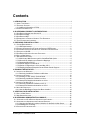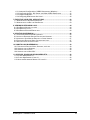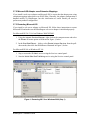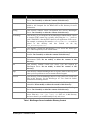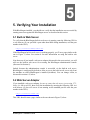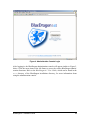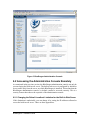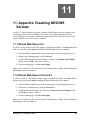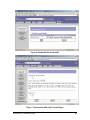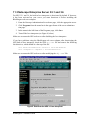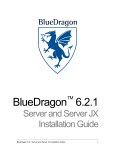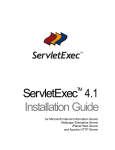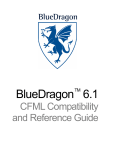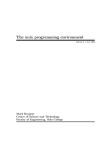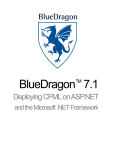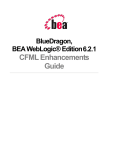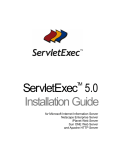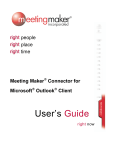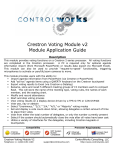Download Red Hat NETSCAPE ENTREPRISE SERVER 6.1 - INSTALLATION AND MIGRATION GUIDE Installation guide
Transcript
TM BlueDragon 6.1 Installation Guide BlueDragon 6.1 Installation Guide i NEW ATLANTA COMMUNICATIONS, LLC BlueDragon™ 6.1 Installation Guide May 27, 2004 Version 6.1 Copyright © 1997-2004 New Atlanta Communications, LLC. All rights reserved. 100 Prospect Place • Alpharetta, Georgia 30005-5445 Phone 678.256.3011 • Fax 678.256.3012 http://www.newatlanta.com BlueDragon is a trademark of New Atlanta Communications, LLC. ServletExec and JTurbo are registered trademarks of New Atlanta Communications, LLC in the United States. Java and Java-based marks are trademarks of Sun Microsystems, Inc. in the United States and other countries. ColdFusion is a registered trademark of Macromedia, Inc. in the United States and/or other countries, and its use in this document does not imply the sponsorship, affiliation, or endorsement of Macromedia, Inc. All other trademarks and registered trademarks herein are the property of their respective owners. This product includes software developed by the Apache Software Foundation (http://www.apache.org). No part of this document may be reproduced, transmitted, transcribed, stored in a retrieval system, or translated into any language or computer language, in any form or by any means, electronic, mechanical, magnetic, optical, chemical, manual, or otherwise without the prior written consent of New Atlanta Communications, LLC. New Atlanta Communications, LLC makes no representations or warranties with respect to the contents of this document and specifically disclaims any implied warranties of merchantability or fitness for any particular purpose. Further, New Atlanta Communications, LLC reserves the right to revise this document and to make changes from time to time in its content without being obligated to notify any person of such revisions or changes. The Software described in this document is furnished under a Software License Agreement (“SLA”). The Software may be used or copied only in accordance with the terms of the SLA. It is against the law to copy the Software on tape, disk, or any other medium for any purpose other than that described in the SLA. BlueDragon 6.1 Installation Guide i Contents 1. INTRODUCTION ..............................................................................................................I 1.1 ABOUT THIS MANUAL ..................................................................................................... I 1.2 TECHNICAL SUPPORT ..................................................................................................... I 1.2.1 Additional Information in FAQs ............................................................................. ii 1.3 OTHER DOCUMENTATION............................................................................................... II 2. BLUEDRAGON PRODUCT CONFIGURATIONS ...........................................................I 2.1 BLUEDRAGON SERVER AND SERVER JX.......................................................................... I 2.2 BLUEDRAGON/J2EE ...................................................................................................... I 2.3 BLUEDRAGON/.NET...................................................................................................... II 2.4 REFERENCES TO PRODUCT NAMES IN THIS DOCUMENT .................................................. II 2.5 TRIAL EDITIONS AND LICENSING ..................................................................................... II 3. PREPARING FOR INSTALLATION ...............................................................................1 3.1 SYSTEM REQUIREMENTS ...............................................................................................1 3.1.1 JDK Requirements................................................................................................2 3.2 RUNNING ALONGSIDE COLDFUSION AND SERVLET/JSP ENGINES ....................................2 3.3 UPGRADING AND INSTALLING MULTIPLE VERSIONS OF BLUEDRAGON ..............................3 3.4 SUPPORT FOR MYSQL..................................................................................................3 3.5 BLUEDRAGON SERVERS ACCOUNT PRIVILEGES..............................................................3 3.6 BUILT-IN WEB SERVER ..................................................................................................3 3.7 WEB SERVER ADAPTERS ...............................................................................................4 3.7.1 Multi-homed Web Servers and the CacheRealPath Option .................................4 3.7.2 Microsoft IIS Adapter uses Extension Mappings ..................................................5 3.7.3 Restarting Microsoft IIS ........................................................................................5 3.7.4 Apache Support on Red Hat 9..............................................................................6 3.7.5 Apache Configurations in Linux and Mac OS X ...................................................6 3.7.6 Disabling Netscape Enterprise Server/iPlanet Servlet Support............................8 4. RUNNING THE INSTALLER ..........................................................................................9 4.1 INSTALLING ON WINDOWS ..............................................................................................9 4.1.1 Resolving Installation Problems on Windows.......................................................9 4.2 INSTALLING ON LINUX ..................................................................................................10 4.2.1 Installing via GUI Versus Console Mode ............................................................10 4.2.2 Resolving Installation Problems on Linux...........................................................10 4.2.3 Startup and Shutdown Automation on Linux ......................................................11 4.3 INSTALLING ON MAC OS X...........................................................................................11 4.3.1 Resolving Installation Problems on OS X...........................................................12 4.3.2 Startup and Shutdown Automation on OS X ......................................................12 4.4 WHAT WAS INSTALLED ................................................................................................12 4.4.1 How the BlueDragon Server Has Been Installed ...............................................14 5. VERIFYING YOUR INSTALLATION ............................................................................15 5.1 BUILT-IN WEB SERVER ................................................................................................15 5.2 WEB SERVER ADAPTER ...............................................................................................15 6. BLUEDRAGON ADMINISTRATION CONSOLE..........................................................17 6.1 ACCESSING THE BLUEDRAGON ADMINISTRATION CONSOLE ..........................................17 6.2 ACCESSING THE ADMINISTRATION CONSOLE REMOTELY ...............................................19 6.2.1 Changing the Default Localhost Limitation for the Built-in Web Server .............19 6.2.2 Enabling SSH Tunneling.....................................................................................20 6.3 DATASOURCE CONFIGURATION ....................................................................................21 BlueDragon 6.1 Installation Guide ii 6.3.1 Automatic Configuration of ODBC Datasources (Windows) ..............................21 6.3.2 Configuring Access, SQL Server, and Other ODBC Datasources .....................21 6.3.3 Support for MySQL .............................................................................................22 6.3.4 Configuring Datasources Not Listed...................................................................22 7. EXECUTING YOUR CFML APPLICATIONS ...............................................................23 7.1 WORKING WITH A WEB SERVER ADAPTER ....................................................................23 7.2 WORKING WITH THE BUILT-IN WEB SERVER..................................................................23 8. VIEWING BLUEDRAGON LOGS .................................................................................24 8.1 BLUEDRAGON SERVER.LOG FILES ................................................................................24 8.2 BLUEDRAGON.LOG FILE ..............................................................................................24 8.3 BLUEDRAGON RUNTIME ERROR LOGS ..........................................................................24 9. UPDATING BLUEDRAGON .........................................................................................26 9.1 UPDATING BLUEDRAGON/J2EE VERSIONS ...................................................................26 9.2 INSTALLING DIFFERENT SERVER EDITIONS AND VERSIONS ............................................26 9.3 UPDATING A GIVEN SERVER EDITION AT A GIVEN VERSION ...........................................27 9.4 PROTECTING PREVIOUS WORK, SETTINGS AND LOGS ...................................................27 9.5 OBTAINING UPDATES AND PATCHES .............................................................................29 10. UNINSTALLING BLUEDRAGON ...............................................................................30 10.1 PROTECTING PREVIOUS WORK, SETTINGS, AND LOGS ................................................30 10.2 UNINSTALLING ON WINDOWS .....................................................................................30 10.3 UNINSTALLING ON LINUX ............................................................................................30 10.4 UNINSTALLING ON MAC OS X ....................................................................................31 11. APPENDIX: DISABLING NES/IWS SERVLETS........................................................32 11.1 IPLANET WEB SERVER 6.0 ........................................................................................32 11.2 IPLANET WEB SERVER 4.0 AND 4.1............................................................................32 11.3 NETSCAPE ENTERPRISE SERVER 3.5.1 AND 3.6 .........................................................34 BlueDragon 6.1 Installation Guide iii 1 1. Introduction N ew Atlanta BlueDragon is family of server-based products for the deployment of ColdFusion® Markup Language (CFML) for dynamic web publishing—with native technology platform integration on the operating system, web server, and database of your choice. CFML is a popular server-side, template-based markup language that boasts a rich feature set and renowned ease-of-use. In addition to CFML, some BlueDragon editions also implement the Java Servlet API and JavaServer Pages™ (JSP) standards defined by Sun Microsystems, Inc. as component technologies of the Java 2 Platform, Enterprise Edition (J2EE™). BlueDragon provides a high-performance, reliable, standards-based environment for hosting CFML web applications, and enables the integration of CFML with J2EE and Microsoft .NET technologies. 1.1 About This Manual The BlueDragon 6.1 Installation Guide presents information of use primarily to those responsible for installing BlueDragon, but it also offers information useful to those planning for installation as well as CFML developers interested in certain technical details about the BlueDragon environment. This manual offers a brief discussion of the BlueDragon product configurations, then information on preparing for installation, running the installer, verifying the installation, using the BlueDragon administration console, viewing logs of activity, and uninstalling BlueDragon. Additionally, it offers information on executing your CFML templates with BlueDragon (where to place code, depending on whether you’re using the built-in web server or a web server adapter), as well as information about updating BlueDragon from one release to another (or installing multiple versions of BlueDragon), and the special issues regarding preserving settings, documents, and logs between releases. 1.2 Technical Support If you’re having difficulty installing or using BlueDragon, visit the self-help section of the New Atlanta web site for assistance: http://www.newatlanta.com/products/bluedragon/self_help/index.cfm BlueDragon 6.1 Installation Guide i Besides offering all the documentation, a FAQ, and feature request options, perhaps the most useful aspect of our self-help support is our active BlueDragon-Interest discussion list. New Atlanta engineers and customers are available to help solve both common and challenging problems. There’s also a searchable archive of past discussion list topics. Details regarding paid support options, including online-, telephone-, and pager-based support are available from the New Atlanta web site: http://www.newatlanta.com/biz/support/index.jsp 1.2.1 Additional Information in FAQs As discussed above, additional information about working with BlueDragon can be found in the frequently asked questions section of the New Atlanta site, http://www.newatlanta.com/biz/c/products/bluedragon/self_help/faq/home. In particular, new information is often posted there before it can be incorporated into this documentation. It’s always useful to read the FAQs when you’re having a problem, then use the BlueDragon-Interest discussion list if you have continuing questions not answered in the documentation. 1.3 Other Documentation The other manuals available in the BlueDragon documentation library are: • BlueDragon 6.1 CFML Compatibility Guide • BlueDragon 6.1 User Guide • Deploying CFML on J2EE Application Servers Each offers useful information that may be relevant to developers, installers, and administrators, and they are available in PDF format from New Atlanta’s web site: http://www.newatlanta.com/products/bluedragon/self_help/docs/index.cfm BlueDragon 6.1 Installation Guide ii 2 2. BlueDragon Product Configurations BlueDragon is currently available in three product configurations: BlueDragon Server, BlueDragon Server JX, BlueDragon for J2EE and BlueDragon for .NET. 2.1 BlueDragon Server and Server JX The BlueDragon standalone server is available in two editions: BlueDragon Server JX, a full-featured web application server that supports CFML, JSP, and Java Servlets; and, the entry-level BlueDragon Server that only supports CFML (not JSP or Java Servlets) and has other feature limitations as compared to BlueDragon Server JX. BlueDragon Server is free for deployment, meaning you can use it in production, with restrictions only on redistribution. Redistribution of BlueDragon as part of a packaged application requires a VAR/OEM Licensing Agreement with New Atlanta. For more details on New Atlanta's VAR/OEM licensing program, please email [email protected]). BlueDragon Server is available for Windows, Mac OS X and Linux, while BlueDragon Server JX is available for Windows, Mac OS X, and Linux. Both BlueDragon Server versions contain a built-in web server for development and testing, and each integrates with Microsoft IIS, Sun ONE/Netscape/iPlanet (JX only), and Apache web servers for deployment. See the BlueDragon 6.1 User Guide and BlueDragon 6.1 CFML Compatibility Guide for information on other limitations in the BlueDragon Server FREE edition. 2.2 BlueDragon/J2EE BlueDragon for J2EE Servers (BlueDragon/J2EE) allows you to deploy CFML applications as native J2EE components on BEA WebLogic, IBM WebSphere, JBoss, and other standard J2EE servers (and servlet engines such as Apache Tomcat and New Atlanta ServletExec). In addition to enabling native integration with other J2EE components on the server (such as EJBs, JMS, and more), you can also leverage features of the J2EE server which can include supporting multiple independent instances of your web application, clustering of your application across multiple servers, load balancing and failover, support for J2EE sessions and J2EE datasources, and more. BlueDragon 6.1 Installation Guide i BlueDragon/J2EE is available for Windows, Mac OS X, SPARC Solaris, IBM AIX, HPUX and Linux (and indeed, on any operating system which supports a J2EE server). 2.3 BlueDragon/.NET BlueDragon for .NET (BlueDragon/.NET), due to be released in beta form in the first quarter of 2004, allows you to deploy CFML applications as native .NET components on .NET servers. Like the J2EE edition, this also opens the door to integration with existing native .NET components as well as with ASP.NET pages. 2.4 References to Product Names in This Document This document describes the installation of BlueDragon Server and BlueDragon Server JX. Except where explicitly noted, all occurrences of “BlueDragon Server” in this document refer to both BlueDragon Server and BlueDragon Server JX. For information on BlueDragon/J2EE, see the available BlueDragon document, Deploying CFML on J2EE Application Servers. 2.5 Trial Editions and Licensing When BlueDragon Server JX is first installed it operates in Evaluation mode for 30 days. After that, BlueDragon Server JX reverts to Development mode, in which BlueDragon Server JX only accepts requests from clients (browsers) running on the same computer. After purchasing a license key (or obtaining a time-limited Evaluation license key from [email protected]), enter the license key via the BlueDragon administration console to remove the local-IP development mode restriction. The entry-level BlueDragon Server is free for development and deployment, and is fully functional upon installation. It has no local-IP address restriction and therefore no license key is needed. Note, however, that the built-in web server, used for the administration console and optionally for testing and development, is set by default to allow only a single IP address, as discussed in the next section. Don’t confuse that limitation when attempting to use the free Server edition. Visit New Atlanta’s web site for additional information regarding BlueDragon product configurations and licensing: http://www.newatlanta.com/bluedragon/ BlueDragon 6.1 Installation Guide ii 3 3. Preparing For Installation Before proceeding with installation of BlueDragon, there are a few concepts you should understand and in some cases preliminary steps that you should take first. 3.1 System Requirements BlueDragon Server is supported on the following operating systems, and provides web server adapters for the following web servers (BlueDragon Server is not supported on Windows 95/98/Me): OS Web Server Windows 2003 Microsoft IIS 4.0, 5.0, 5.1, and 6.0 Windows XP Professional Netscape Enterprise Server (NES) 3.5.1 and higher iPlanet Web Server (iWS) 4.0 and higher SunONE Web Server 6.1 Apache HTTP Server 1.3.9 through 1.3.29 Apache HTTP Server 2.0.42 through 2.0.48 Red Hat Linux 7, 8, 9 Apache HTTP Server 1.3.4 through 1.3.29 Red Hat Enterprise Linux 2.1 Apache HTTP Server 2.0.42 through 2.0.48 Mac OS X 10.1 and above Apache HTTP Server 1.3.x Windows 2000 Windows NT 4.0 Server Service Pack 4 or higher As for other flavors of Unix, while we have not tested and do not support them officially, we have had customers run on Slackware, Debian, SUSE, Gentoo and others. The key requirement is to be running the 2.4 kernel. If you need to deploy BlueDragon on combinations of OS platform and/or web servers not listed here, consider using BlueDragon/J2EE. It allows you to deploy CFML applications on any standard J2EE web server (or Servlets 2.2 servlet engine); therefore if a given J2EE server or servlet engine supports your desired platform/web server BlueDragon 6.1 Installation Guide 1 configuration not listed here, BlueDragon/J2EE will allow you to run your CFML applications on that configuration. For information about BlueDragon/J2EE, see the document, Deploying CFML on J2EE Application Servers. 3.1.1 JDK Requirements BlueDragon Server and Server JX for Windows and Linux are bundled with JDK 1.4.2, and for those editions that is the only JDK version we will support. When installed on Mac OS X, these editions require JDK 1.4.x as well. If you require support for an earlier JDK, consider the BlueDragon/J2EE edition. This will run on JDK 1.3 (or whatever JDK your J2EE server will support). Be aware, however, that our support for encrypted templates (see the BlueDragon 6.1 User Guide) requires the Java Cryptography Extension (JCE): http://java.sun.com/products/jce/index.jsp You can use precompiled templates without the JCE; you just can't encrypt them unless the JCE is installed (the JCE is included with JDK 1.4). 3.2 Running Alongside ColdFusion and Servlet/JSP Engines You can install BlueDragon Server and Server JX on a machine already having ColdFusion 5, ColdFusion MX, or other Servlet/JSP engines installed. The only concern is web server integration and/or port selection for the built-in web server (as discussed in the following sections). If you have another ColdFusion or Servlet/JSP engine installed and configured to integrate with an external web server, be aware that installing BlueDragon and choosing to integrate it with that web server will take over relevant extension mappings: .cfm, .cfml, and .cfc extensions (and .jsp extensions in Server JX). Additionally, if you’re using a web server that permits multiple virtual hosts (including iPlanet and Apache, as well as IIS running under a Server edition of Windows), you can configure different hosts to respond to requests for CFML files, and the BlueDragon feature for adding a web server adapter on these servers can detect and offer to configure individual virtual hosts. See Section 3.7 for additional information on configuring web server adapters. Yet another solution is to configure the web server to identify different virtual directories to serve CFML out of a single physical directory but directed against either of multiple CFML servers installed on the machine. For more information, see the article, “Setting Up Your Development Server with ColdFusion 5, MX, and BlueDragon”, in the September 2003 edition of ColdFusion Developers Journal, which is available online at http://sys-con.com/coldfusion/article.cfm?id=647. BlueDragon 6.1 Installation Guide 2 You can also avoid this problem by using BlueDragon’s built-in web server for page processing, or you can install a new web server for integration with BlueDragon. Of course, there is no conflict installing BlueDragon if you have installed ColdFusion MX using its built-in web server or a servlet/JSP engine that uses its own web server. 3.3 Upgrading and Installing Multiple Versions of BlueDragon It is possible to install multiple versions of BlueDragon, including different editions (Server and Server JX) at once, as well as multiple copies of different releases of the same edition (Server 3.02 and Server 6.1, for instance). Be aware of some issues regarding preserving settings from one installation of BlueDragon when installing another (as well as when uninstalling BlueDragon). This is covered in more detail in Sections 9 and 10. 3.4 Support for MySQL All editions of BlueDragon show an available MySQL Driver in the list of choices of drivers offered in the administration console when adding a datasource (discussed further in Section 6.3). Unfortunately, due to licensing restrictions we can no longer provide the driver automatically with the download of BlueDragon. Instead, you must download and install the driver, and configure BlueDragon to recognize that driver (this situation may be improved in a future release of BlueDragon.) For more information, see the FAQ 216, “How can I define a MySQL datasource?” which is available on the New Atlanta web site: http://www.newatlanta.com/biz/c/products/bluedragon/self_help/faq/detail?faqId= 216 3.5 BlueDragon Servers Account Privileges Be aware that BlueDragon Server and Server JX editions run by default as root on Linux and OS X systems, and as the Local System Account on Windows systems. This is something we may change in the future. 3.6 Built-in Web Server BlueDragon Server contains a built-in web (HTTP) server that can be used for development and testing, and is also used to access the BlueDragon administration console. The BlueDragon built-in web server is not recommended for use on production web sites. See Section 3.7 for more information on using web server adapters for integration with web servers like IIS, Apache, and more. Additionally, see section 6.2.1 for additional information on using the built-in web server. BlueDragon 6.1 Installation Guide 3 You will be prompted by the BlueDragon installer to specify a TCP/IP port number for the built-in web server; the default port number is 8080. After installation, you may modify the port number via the BlueDragon administration console. 3.7 Web Server Adapters For deploying production web sites, BlueDragon Server includes adapters for all leading web servers: Microsoft® Internet Information Server (IIS), Netscape® Enterprise Server (NES), iPlanet™ Web Server (iWS), and Apache HTTP Server. You may choose to have the BlueDragon installer install a web server adapter, or you may install a web server adapter via the BlueDragon administration console. Regardless of the method you choose, you must restart the web server after installing a BlueDragon web server adapter; see section 3.7.2, below, for instructions on restarting Microsoft IIS. BlueDragon Server uses a TCP/IP port for communication with the web server adapter; the default port number is 9999. You will be prompted to specify the port number when you install a web server adapter. The web server adapter port number must be different than the built-in web server port number! (It also must be a port number not used by any other server on your machine, including any other installations of BlueDragon server that might also be using the default 9999 port.) The following subsections describe additional topics relevant to using web server adapters. 3.7.1 Multi-homed Web Servers and the CacheRealPath Option When deploying on a web server using multiple virtual hosts/websites/roots (often called multi-homing), BlueDragon’s default behavior for caching templates (the “cacherealpath” setting) is different from ColdFusion MX’s. ColdFusion MX presumes that the different virtual hosts have the same content (such as when the different hosts on the same web server are clustered), and you must change their “cacherealpath” setting if the hosts each have different content, as discussed in Macromedia TechNote 18258. BlueDragon instead presumes that the different hosts will have different content, and therefore you need only change this setting when that’s not the case (as in a clustering situation). To change the setting for multiple virtual hosts with the same content, add the following entry in the BlueDragon.xml file, in the <cfile> section: <cacherealpath>false</cacherealpath> Note, as well, that when this setting is not specified, an entry will be made in the file template cache for each requested page on each virtual host. (If specified as above, only one entry would be made in the template cache for each requested page across all virtual hosts.) It would be advisable, therefore, to evaluate the corresponding template cache file size setting in the BlueDragon Admin console. See the Max Files setting on the page reached by the File Cache>configure option in the navigational toolbar. BlueDragon 6.1 Installation Guide 4 3.7.2 Microsoft IIS Adapter uses Extension Mappings If you install a web server adapter on Microsoft IIS, be aware that the adapter runs using extension mappings rather than as an ISAPI filter. Generally, the adapter configuration is handled entirely by BlueDragon, but this clarification us useful should you need to perform any manual configuration. 3.7.3 Restarting Microsoft IIS If you install a web server adapter on Microsoft IIS, follow these instructions to restart Microsoft IIS and make sure the BlueDragon web server adapter is initialized properly. For Microsoft IIS 5.0/5.1/6.0 on Windows 2000/XP/2003: 1. Using the Internet Services Manager, right click on the computer name and select the Restart IIS menu option as illustrated in Figure 1, below. 2. In the Stop/Start/Reboot… dialog, select Restart Internet Services from the pulldown menu, then click the OK button as illustrated in Figure 2, below. For Microsoft IIS 4.0 on Windows NT 4.0: 1. Stop or restart the IIS Admin service using the Services control panel. 2. Start the World Wide Web Publishing service using the Services control panel. Figure 1. Restarting IIS 5.0 on Windows 2000 (Step 1) BlueDragon 6.1 Installation Guide 5 Figure 2. Restarting IIS 5.0 on Windows 2000 (Step 2) 3.7.4 Apache Support on Red Hat 9 Red Hat 9 comes with Apache 2.0.40. As discussed in the requirements section above, BlueDragon supports only 2.0.42 through 2.0.48. Please upgrade to one of these later versions of Apache. A solution for this problem is under consideration. Please contact [email protected] for more information if you cannot upgrade your Apache version. 3.7.5 Apache Configurations in Linux and Mac OS X Mac OS X and many Linux distributions provide pre-installed Apache web server configurations. Some of these installations use Apache directory structures that are unique to the installation and differ from the "standard" provided by the Apache Group's binary and source configurations. Rather than recognizing all these configurations, the BlueDragon Server installers and administration console assume a "standard" configuration used by the Apache Group's binary packages. Therefore, in such situations with a non-standard Apache installation, BlueDragon will not present the option to integrate with Apache during installation or on the Web Server Adapter screen in the BlueDragon Admin console. The following steps, which create a simple set of symbolic links, are necessary for BlueDragon to properly detect the installation of Apache. This set of symbolic links must be established prior to installation of the BlueDragon Apache adapter—either before installation of BlueDragon Server itself or before starting the BlueDragon Server if attempting to use the Admin console to add the web server adapter. BlueDragon 6.1 Installation Guide 6 The following table describes these symbolic links in detail for the Red Hat and Mac OS X default configurations. From this information it should be straightforward to derive the required information for other configurations, such as Debian or Slackware (“environment variable”-style notation used below is only to compact the size of the table and need not be used in any commands executed on your system). Apache Group Red Hat Mac OS X base installation directory ${BASEDIR} /usr/local/apache N/A N/A configuration files ${CONFDIR} ${BASEDIR}/conf /etc/httpd/conf /etc/httpd configuration specification file ${CONFDIR}/httpd.conf ${CONFDIR}/httpd.conf ${CONFDIR}/httpd.conf document root ${BASEDIR}/htdocs /var/www/html /Library/WebServer/Documents /etc/httpd/modules /usr/libexec/httpd /usr/sbin/httpd /usr/sbin/httpd modules Apache 1: ${BASEDIR}/libexec Apache 2: ${BASEDIR}/modules executable file ${BASEDIR}/bin/httpd As an example, the following commands need to be run on a Red Hat system to adapt the Apache web server configuration for use with BlueDragon Server: mkdir ln -s ln -s ln -s ln -s ln -s –p /usr/local/apache/bin /etc/httpd/conf /usr/local/apache/conf /var/www/html /usr/local/apache/htdocs /etc/httpd/modules /usr/local/apache/libexec /etc/httpd/modules /usr/local/apache/modules /usr/sbin/httpd /usr/local/apache/bin/httpd These commands need to be run on a Mac OS X system to adapt the Apache web server configuration for use with BlueDragon Server: mkdir ln -s ln -s ln -s ln -s ln -s –p /usr/local/apache/bin /etc/httpd /usr/local/apache/conf /Library/WebServer/Documents /usr/local/apache/htdocs /usr/libexec/httpd /usr/local/apache/libexec /usr/libexec/httpd /usr/local/apache/modules /usr/sbin/httpd /usr/local/apache/bin/httpd BlueDragon 6.1 Installation Guide 7 Note that these examples do not include a link for the Apache configuration specification file (httpd.conf) since the name is the same for the Red Hat or OS X installations as it is for the Apache Group installation. However, for some other Linux distributions, such as Gentoo, an additional link would need to be added to the list provided above for Red Hat: ln -s /etc/apache/conf/apache.conf /usr/local/apache/conf/httpd.conf 3.7.6 Disabling Netscape Enterprise Server/iPlanet Servlet Support Finally, if you plan to install a BlueDragon web server adapter with Netscape® Enterprise Server/iPlanet™ Web Server, you must first disable the web server’s built-in servlet support (see Appendix A of this document for detailed instructions). BlueDragon 6.1 Installation Guide 8 4 4. Running the Installer There are separate BlueDragon installers for Windows, Linux, and Mac OS X. Be sure to download the appropriate installer for your operating system. Also, there are separate installers for BlueDragon Server and BlueDragon Server JX. Again, installation of BlueDragon/J2EE is covered separately in Deploying CFML on J2EE Application Servers. The BlueDragon installers are Java-based and include a built-in Java VM (JVM). You are not required to have a JVM installed on your computer in order to install BlueDragon; if you do have a JVM installed, BlueDragon will always use its built-in JVM. It is not possible to configure BlueDragon to use an external JVM. The BlueDragon installers require 32MB of free RAM, a minimum of 8-bit color depth (256 colors) and a minimum 640 x 480 screen resolution. (There is an available consolemode installation for Linux, as explained in section 4.2.1 below.) The following sections describe installation on Windows, Linux, and Mac OS X. A final section details what was installed. Be sure to review the previous chapter for information about web server adapters before proceeding. 4.1 Installing on Windows The BlueDragon Server and Server JX installers for Windows are named, respectively: BlueDragon_Server_61.exe BlueDragon_Server_JX_61.exe Double-click the BlueDragon installer icon to launch Setup. Please review the Software License Agreement carefully and check the READ ME displayed by the setup program for any last minute notices before continuing. 4.1.1 Resolving Installation Problems on Windows Basic installer status information can be found in the installer log file, which is named BlueDragon_Server_JX_6.1_InstallLog.log (or without “_JX” version) located in the BlueDragon installation directory (if the installer is aborted before completing, the log file will be placed on the Windows desktop). BlueDragon 6.1 Installation Guide 9 More detailed installer debug information can be found in the following files found in the root directory of the drive where BlueDragon installation was attempted: BlueDragon_Server_installation_error.log BlueDragon_Server_installation_output.log 4.2 Installing on Linux The BlueDragon Server and Server JX installers for Linux have the following file names (the entry-level BlueDragon Server is only available on Linux): BlueDragon_Server_61-Linux.sh BlueDragon_Server_JX_61-Linux.sh 4.2.1 Installing via GUI Versus Console Mode The BlueDragon installers for Linux can be run in either Graphical User Interface (GUI) mode or console (command-line) mode. To launch the installers in GUI mode, enter the following command (for installing the Server edition, remove the “_JX” portion of the command): sh ./BlueDragon_Server_JX_61-Linux.sh To launch the installers in console mode, enter the following command (again, for the Server edition, remove the “_JX” portion of the command): sh ./BlueDragon_Server_JX_61-Linux.sh –i console Please review the Software License Agreement carefully and check the READ ME displayed by the setup program for any last minute notices before continuing. 4.2.2 Resolving Installation Problems on Linux Basic installer status information can be found in the installer log file, which is named BlueDragon_Server_JX_6.1_InstallLog.log (or without “_JX” version) located in the BlueDragon installation directory (if the installer is aborted before completing, the log file will be placed on the Windows desktop). More detailed installer debug information can be found in the following files found in the root directory: BlueDragon_Server_installation_error.log BlueDragon_Server_installation_output.log BlueDragon 6.1 Installation Guide 10 4.2.3 Startup and Shutdown Automation on Linux BlueDragon Linux installations include a script for simplifying the starting and stopping of both BlueDragon Server and Server JX configurations. The script is constructed in the “rc” standard form which allows for integration into the system startup and shutdown sequence of both Linux systems. This script is named and installed as follows for these respective systems and BlueDragon editions: /etc/rc.d/init.d/BlueDragon_Server Linux /etc/rc.d/init.d/BlueDragon_Server_JX Currently, BlueDragon Server installers only create the script, but do not assume configuration into any specific run-level. Therefore, in order to use these scripts at system startup and shutdown, they must be manually linked into the appropriate “rc” subdirectory. For example, to startup BlueDragon Server JX on a Solaris system during the multiuser state (that is, run-level 3), the following command must be used to create the necessary link. The same style of symbolic link should be used with Linux systems with the appropriate directory name changes. ln -s /etc/init.d/BlueDragon_Server_JX /etc/rc3.d/S95bluedragon Additionally, links should be added to shutdown the BlueDragon Server for appropriate states/run-levels. For example, the following commands can be used to configure the shutdown of BlueDragon Server JX for all single-user states (run-levels 0, 1, 2, S) on Solaris systems: ln ln ln ln -s -s -s -s /etc/init.d/BlueDragon_Server_JX /etc/init.d/BlueDragon_Server_JX /etc/init.d/BlueDragon_Server_JX /etc/init.d/BlueDragon_Server_JX /etc/rc0.d/K95bluedragon /etc/rc1.d/K95bluedragon /etc/rc2.d/K95bluedragon /etc/rcS.d/K95bluedragon Note that although the specific symbolic link name (S95bluedragon & K95bluedragon) need not be exactly as in these examples, they must conform to the “rc” specifications. Most importantly, startup scripts MUST begin with “Sxx” and shutdown scripts must begin with “Kxx”, where “xx” is any two digit number. See the UNIX system specific documentation for the “rc” scripts details. 4.3 Installing on Mac OS X The BlueDragon Server and Server JX installers for Mac OS X have the following file names: BlueDragon_Server_61.zip BlueDragon_Server_JX_61.zip Each is a "zip" compressed archive which expands to the BlueDragon Server Installer Application (".app"). Some browsers will automatically expand it to the desktop. Doubleclick the BlueDragon installer icon to launch Setup. Please review the Software License BlueDragon 6.1 Installation Guide 11 Agreement carefully and check the READ ME displayed by the setup program for any last minute notices before continuing. 4.3.1 Resolving Installation Problems on OS X Basic installer status information can be found in the installer log file, which is named BlueDragon_Server_JX_6.1_InstallLog.log (or without “_JX” version) located in the BlueDragon installation directory (if the installer is aborted before completing, the log file will be placed on the Windows desktop). More detailed installer debug information can be found in the following files found in the root directory: BlueDragon_Server_installation_error.log BlueDragon_Server_installation_output.log. If the installer fails to launch at all, additional debug information can be obtained by performing the following steps: • Double-click the BlueDragon installer icon to launch Setup Immediately hold down the Command key until a console window appears. 4.3.2 Startup and Shutdown Automation on OS X The BlueDragon Mac OS X installation contains an automated startup and shutdown script similar to that of the Linux installation. However, in Mac OS X it is stored in the StartupItems directory and is named: /System/Library/StartupItems/BlueDragonServer/BlueDragon_Server The existence of this script should enable BlueDragon Server to be started and stopped as the Mac OS X is booted and shutdown. 4.4 What Was Installed The BlueDragon Server installers prompt you for an installation directory. The default installation directory for Windows is: C:\BlueDragon_Server_61 The default installation directory for UNIX is: /usr/local/NewAtlanta/BlueDragon Table 1, below, describes the contents of the BlueDragon installation directory. BlueDragon 6.1 Installation Guide 12 Item Description bin This directory contains various binary executable files used by BlueDragon Server. Do not modify or delete the contents of this directory. classes This directory exists in BlueDragon Server JX only and is automatically added to the classpath. See the READ ME in this directory for more information. config This directory contains various configuration files used by BlueDragon Server. Do not modify or delete the contents of this directory. customtags This directory is pre-configured in the BlueDragon administration console to contain CFML custom tags, typically called using the “CF_” prefix or with CFMODULE, that should be shared by all applications in the server. For example, a custom tag file named BlueDragonHello.cfm could be placed in this directory and then invoked via the tag <CF_BlueDragonHello> docs This directory contains the BlueDragon 6.1 User Guide and BlueDragon 6.1 CFML Compatibility Guide in PDF format. install This directory contains various files used by the BlueDragon Server installer. Do not modify or delete the contents of this directory. jre This directory contains the BlueDragon Server built-in Java Runtime Environment (JRE). Do not modify or delete the contents of this directory. lib This directory contains various Java archive (.jar) files required by BlueDragon Server. Do not modify or delete the contents of this directory. logs This directory contains BlueDragon Server log files. Refer to these log files when you have problems or need to contact technical support. servlets This directory exists in BlueDragon Server JX only. Place Java servlet class files in this directory. See the BlueDragon 6.1 User Guide for further information on running servlets. uninstall This directory contains various files used by the BlueDragon Server uninstaller. Do not modify or delete the contents of this directory. work This directory contains a variety of runtime files created by BlueDragon Server. Do not modify or delete the contents of this directory. wwwroot This is the document root directory for the BlueDragon Server built-in web server. Place any .cfm, .jsp, .html, .gif files, etc., in this directory and serve them as you would normally for any web server. Table 1. BlueDragon Server Installation Directory Content BlueDragon 6.1 Installation Guide 13 4.4.1 How the BlueDragon Server Has Been Installed On Windows, BlueDragon Server is installed as a service that is configured for automatic startup, and is started by the installer. On Linux and Mac OS X, BlueDragon Server is installed as a UNIX daemon and is started by the installer. See Sections 4.2.3 and 4.3.2 for more information. BlueDragon 6.1 Installation Guide 14 5 5. Verifying Your Installation With BlueDragon installed, you should now verify that the installation was successful by running some tests against the BlueDragon server as described in this section. 5.1 Built-in Web Server To verify that the BlueDragon built-in web server is running, enter the following URL in a web browser (if you specified a port other than 8080 during installation, use that port number in the URL): http://localhost:8080/index.cfm If the BlueDragon built-in web server is working properly, you’ll see a page similar to the one in Figure 3, below. See section 8 for more information on using the built-in web server. Note that even if you install a web server adapter (discussed in the next section), you will still use the built-in web server for accessing the BlueDragon administration console (discussed in Section 6). Indeed, because the administration console is accessible via the built-in web server, BlueDragon is configured by default to allow access to the built-in web server only from the machine on which BlueDragon is installed (localhost). You can change it that, as discussed in section 6.2, below. 5.2 Web Server Adapter If you installed a web server adapter, be sure to restart the web server (see section 3.7.2, below, for Microsoft IIS), then verify the installation by entering the following URL in a web browser (if your web server is not running on the standard port 80 enter the port number in the URL): http://localhost/index.cfm This URL should return a page similar to the one shown in Figure 3, below. BlueDragon 6.1 Installation Guide 15 Figure 3. BlueDragon CFML Test Page BlueDragon 6.1 Installation Guide 16 6 6. BlueDragon Administration Console The BlueDragon administration console is used primarily to configure the BlueDragon environment. It also provides status information about the BlueDragon runtime state. The console offers online help on each page to assist in understanding how its features work. There is information in the online help that is not in the BlueDragon documentation. Additional discussion of the online help is found in the BlueDragon 6.1 User Guide. The first part of this section focuses simply on how to access the administration console, both locally and remotely. Perhaps the most common activity performed in the administration console is the process of configuring datasources for use by CFML programmers. This topic is covered extensively in the BlueDragon 6.1 User Guide. But this section concludes with certain key points may be relevant to readers of this document. 6.1 Accessing the BlueDragon Administration Console The BlueDragon administration console is accessible only via the built-in web server; it is not accessible via web servers on which you’ve installed a web server adapter. To access the BlueDragon administration console, enter the following URL in a web browser (if you specified a port other than 8080 for the built-in web server during installation, use that port number in the URL): http://localhost:8080/bluedragon/admin.cfm After entering this URL you will be prompted to log in to the BlueDragon administration console using the password you provided during installation. See Figure 4, below. BlueDragon 6.1 Installation Guide 17 Figure 4. Administration Console Login After logging in, the BlueDragon administration console will appear similar to Figure 5, below. Click the menu items in the left frame to access the various BlueDragon administration functions. Refer to the BlueDragon 6.1 User Guide, which can be found in the docs directory of the BlueDragon installation directory, for more information about using the administration console. BlueDragon 6.1 Installation Guide 18 Figure 5. BlueDragon Administration Console 6.2 Accessing the Administration Console Remotely As mentioned in the previous section, the BlueDragon administration console can only be accessed using the built-in web server. The built-in web server is configured by default to be accessible only from the server on which BlueDragon is installed. This means that the BlueDragon administration console, by default, cannot be accessed remotely. This is a security feature that reduces the exposure of the administration console. 6.2.1 Changing the Default Localhost Limitation for the Built-in Web Server If this limitation is undesirable, you can change it by setting the IP addresses allowed to access the built-in web server. There are three approaches. BlueDragon 6.1 Installation Guide 19 • During installation, BlueDragon now prompts you to provide the option of changing the default setting of restricting access to the localhost. You can provide additional IP addresses or a range in the installation dialogue • If you’re able to access the administration console and want to modify it to allow other IP addresses to access it, note that the "License & Security" link (under "General") has a field called "Allowed IP addresses". • If you can't access the administration console, you can instead modify the bluedragon-server.properties file in the config directory where BlueDragon is installed. It has an entry of the same name. In either case (whether designating the addresses in the installation dialogue, using the administration console, or editing the XML file), the value is set by default to 127.0.0.1. It accepts a comma separated list of IP addresses or ranges using the "*" wildcard (e.g. 192.168.1.*). Again, just be careful about opening it up too broadly. The whole point of restricting it is reduced exposure of the administration console. Once you change it, be sure to restart BlueDragon. Of course, changing this may be useful for more than just accessing the administration console, if indeed you chose not to implement web server integration and want to allow others to get into your applications (in addition to the Admin). Just be aware of the security implications when opening it to IPs on more than just your own internal network. Indeed, a couple more points to keep in mind: • If you're just wanting to open the web server to access the administration console from machines other than that on which it's installed but within your own network, you may want to also set your firewall to block access to the BlueDragon built-in web server port (8080 by default) from outside of your network. • The admin password will be passed in clear text from your browser to the server. Unfortunately, BlueDragon doesn't currently support SSL in its built-in web server. For now, if you're concerned about security, a better approach is to use SSH or other approaches to tunnel into the machine. 6.2.2 Enabling SSH Tunneling Another, more secure, way of opening remote access to the built-in web server (and administration console) is to use SSH tunneling. This is easiest to do with a Linux/Unix servers and any client, but it's also possible with a Windows server. Free SSH servers are BlueDragon 6.1 Installation Guide 20 available. See http://www.jfitz.com/tips/putty_config.html for a tutorial on the Putty (ssh client) on Windows. Forward local port 8080 (or wherever you have BlueDragon’s internal server set) via SSH to the remote server port 8080. This will also allow you to leave the remote server configured to accept requests only from localhost/127.0.0.1, as that is where the incoming SSH tunnel will appear to come from. On *nix, the command takes this form: ssh -L localport:remotemachine:remoteport accountname@remotemachine You can add the -C switch is for compression if on a slow connection, but be aware that on a fast connection it will actually slow things down. To make the ssh forwarded connection available to other computers, add a -g switch. Here is an example: ssh -C -L 8080:mybox.myisp.com:8080 [email protected] Enter the password when prompted. Then you can use your browser to access http://localhost:8080 (in this example) for the BlueDragonAdmin on your remote machine. 6.3 Datasource Configuration There are some aspects of datasource configuration in BlueDragon that may not be obvious to casual users of the administration console. These are highlighted here, and explained in more detail in the BlueDragon 6.1 User Guide. 6.3.1 Automatic Configuration of ODBC Datasources (Windows) On Windows platforms, when BlueDragon Server is installed it automatically finds any existing ODBC datasources (as configured by either the Windows ODBC Datasource Administrator or ColdFusion 5 or earlier) and imports the configuration information into BlueDragon. They are listed in the BlueDragon administration console under Datasources>Configure. See the BlueDragon User’s Guide for more information on using the administrator console to create additional datasources as well as using the “ODBC Refresh” button to refresh the list of automatically configured ODBC datasources. 6.3.2 Configuring Access, SQL Server, and Other ODBC Datasources The converse of the previous section is that there is no option in the BlueDragon administration console for adding ODBC datasources such as Access. And while the Server JX and J2EE editions of BlueDragon provide a driver for SQL Server (and other databases like Oracle), the free Server edition does not. Does this mean you can’t use an Access datasource in BlueDragon? Or a SQL Server database in the free Server edition? No. It’s just that you must instead create the datasource outside of BlueDragon as BlueDragon 6.1 Installation Guide 21 described in Section 6.3.1 and then use the ODBC Refresh option also described there to see the datasource. 6.3.3 Support for MySQL As discussed previously in this document, while BlueDragon supports MySQL (and even shows an available MySQL Driver in the list of choices of drivers offered in the administration console when adding a datasource), the driver is not installed with BlueDragon. See Section 3.4 for more information on preparing the environment to support MySQL. 6.3.4 Configuring Datasources Not Listed If you’d like to use a database other than those listed in the BlueDragon administration console, you may be able to, if you have the needed JDBC driver and as long as you are not running the free Server edition of BlueDragon. For more information, see the BlueDragon User’s Guide as well as FAQ 215: http://www.newatlanta.com/biz/c/products/bluedragon/self_help/faq/home BlueDragon 6.1 Installation Guide 22 7 7. Executing Your CFML Applications With BlueDragon installed and verified, the next step will be to execute your existing CFML applications. How you do this will depend on whether you’re using the built-in web server or have implemented a web server adapter. 7.1 Working with a Web Server Adapter If you’re using a web server adapter, the location of your CFML files will be driven by your web server and/or virtual directory mappings for that web server. For instance, if you’re using IIS, you would typically place your CFML templates in a subdirectory of C:\inetpub\wwwroot. Or, you may create a virtual directory in IIS and then point that virtual directory (alias) to any directory accessible to the web server. Indeed, if you already have CFML templates in the web server root or a virtual directory from working with ColdFusion, and you implement the BlueDragon web server adapter for that web server( thus choosing to have BlueDragon process your CFML templates instead of ColdFusion), you will be able to simply execute those same CFML applications from their existing location. See Section 3.2 for information on configuring the environment when you already have ColdFusion installed and integrated with your web server. 7.2 Working with the Built-in Web Server If you choose to use BlueDragon’s built-in web server instead (such as for testing or development), you will want to place your CFML templates in the wwwroot subdirectory of the BlueDragon installation directory. Move or copy/paste any .cfm, .jsp, .html, .gif files, etc., into the wwwroot directory or a subdirectory and serve them as you would normally for any web server. (Note that the free BlueDragon Server does not support execution of JSP’s.) The built-in web server does not currently support creation of virtual directories. BlueDragon 6.1 Installation Guide 23 8 8. Viewing BlueDragon Logs There are two log files creating during the execution of BlueDragon templates. 8.1 BlueDragon Server.log files The BlueDragon Server.log files are located within the logs subdirectory of the BlueDragon installation directory (the file name is called BlueDragon Server JX.log on BlueDragon Server JX, and on Linux/Unix/OS X the words in the log file names are separated with underscores). These log files track both startup and execution information for the BlueDragon Server, as well as requests made against the BlueDragon built-in web server. Each time the server is restarted, a new log file is created and the log from the previous run is named BlueDragon Server.log.1 (and all previous logs are renamed to preserve chronological sequence). Only 9 of these backup log files are kept, by default, as controlled in logging.properties in the config subdirectory of the BlueDragon installation. 8.2 BlueDragon.Log file Additional log information about the BlueDragon Server can be found in bluedragon.log, located within the work subdirectory of the BlueDragon installation directory. This one file is appended to on subsequent runs of BlueDragon Server. It could grow quite large with time, so you may want to occasionally edit the file to remove old, unneeded log entries. Note that there is now a mechanism available to view the BlueDragon.log file, in the BlueDragon administration console. See General>view logfile. 8.3 BlueDragon Runtime Error logs Unlike ColdFusion, BlueDragon creates a log file for every runtime and compile-time error, in the work\temp\rtelogs subdirectory of the BlueDragon installation directory. The file created for each error contains the same HTML used to render the error page shown to the end user, including (usually) the dump of all variable scopes, the file trace, the tag trace, and the date/time of the error. BlueDragon 6.1 Installation Guide 24 The advantage to creating a file for each error is that if an error occurs in production, you can see the error page without needing to ask the end user to print the page or create error handling processes with CFERROR. (You can, of course, still use CFERROR to create your own error handling process.) Note that this log of error pages grows without limit. You may want to delete older files occasionally. Note that if an error page includes a dump of a large number of variables, the file could be large (100-200 KB). You can disable the creation of the error log files in the BlueDragon administration console. See the Error Logging option in the console’s Application>Settings section. BlueDragon 6.1 Installation Guide 25 9 9. Updating BlueDragon If you already have BlueDragon installed and want to install another edition or version, there are some concerns you should be aware of. This section highlights those. It also presents information that may be useful when uninstalling BlueDragon, which is discussed further in Section 10. In the discussions to follow, the term “edition” is used to refer to the different BlueDragon products, as in BlueDragon Server of BlueDragon Server JX. The term “version” is used to refer to product version numbers, such as 3.0 and 6.1, for example. Additionally, note that different point releases (or beta editions) of a given edition and version are considered to be of the same version for the purpose of this discussion. 9.1 Updating BlueDragon/J2EE Versions The remaining discussion in this section involves only the Server and Server JX editions. With the BlueDragon/J2EE edition, you can implement a new version simply by installing it as a new web application, even alongside existing web applications of the previous release (or indeed the same release). See the Deploying CFML on J2EE Application Servers manual for more information on installing that product and deploying J2EE web applications. 9.2 Installing Different Server Editions and Versions It is permissible to install different editions of BlueDragon Server products, as well as different versions of the same edition. For instance, you can install and run BlueDragon 6.1 Server and BlueDragon 6.1 Server JX at the same time (or the 3.02 versions of each at the same time), to test the differences between the two products/editions. You can also install BlueDragon Server 6.1 when you have an existing BlueDragon Server 3.02, (or the Server JX editions of the two releases), to test differences between the two releases. You can also install different combinations of these, even installing Server 3.02, Server JX 3.02, Server 6.1, and Server JX 6.1, all at the same time. Each installation is independent of the other, including their own wwwroot and all other configuration settings. As discussed in Sections 3.5 and 3.7, the only point of concern is BlueDragon 6.1 Installation Guide 26 that they must each be configured to use different ports for the built-in web server and any web server adapter. Be aware, however, that there is no mechanism to carry your current configuration settings, custom tags, logs, and wwwroot documents (if you used the built-in web server) from the current installation to another. Section 9.4 offers information to help preserve current settings and implement them in the new installation. 9.3 Updating a Given Server Edition at a Given Version It is not permissible to install a given version of the same edition of a BlueDragon Server product more than once. This includes trying to install a point release or beta when the same version is already installed (such as when installing BlueDragon Server JX 6.1 beta 3 where BlueDragon Server JX 6.1 beta 2 is already installed). You must uninstall the existing version first and then install the new version, but you must take care to protect previous work, settings, and logs from the previous installation. As discussed in Section 10.1, the uninstall process removes all files and directories associated with the BlueDragon Server installation. There is no automated process to protect the settings, documents, and logs of the release you’re uninstalling. You can preserve much of it manually, however, as discussed in the next section. 9.4 Protecting Previous Work, Settings and Logs When planning for an upgrade, you should make backup copies of some (if not all) of the directories in the previously installed BlueDragon installation. One suggestion before performing an uninstall (if you might want to keep the previous settings for reference) would be to: 1. stop the service (or daemon, in Linux/Unix) 2. copy the directory containing the BlueDragon c:\BlueDragon_Server_61) to a new location installation (such as 3. rename it to indicate that it’s a backup of the previous version (you can’t simply skip 2 and rename the directory before uninstallation, as the uninstall process expects to find the program directory in its original location) 4. perform the uninstall This way, when the uninstall process removes all the files from the original directory, you still have access (for easy reference) to the files that were in that previous installation. As you consider what files and directories in the installation directory might be consider the following: BlueDragon 6.1 Installation Guide 27 • wwwroot holds any CFML and other web documents you created if you used the built-in web server for development • classes and lib hold CFX custom tags, database drivers, servlets, or other java classes (note that each will contain files and subdirectories even if you don’t place any there) • customtags holds any CFML custom tags you may have placed there for server-wide access (again, there are some sample files already placed there at installation) • servlets (found in Server JX only) holds any java servlets you may have placed there (again, there are some sample files already placed there at installation) • logs contains logs of activity from the execution of the BlueDragon Server • work contains several files from the execution of the BlueDragon Server, including the bluedragon.log (logging server activity and server errors) and the cfregistry.db (used for simulating the registry for CFREGISTRY processing), as well as various directories for logs created by CFLOG, CFSCHEDULE, and CFMAIL, cached queries (if used), and any undelivered mail from using CFMAIL. It also contains the temp/rtelogs directory, holding a file for each error that occurred during the execution of CFML. • config, which contains the bluedragon.xml and various other properties files With some of the above files and directories, you may be able to simply place them in their respective locations in the newly installed BlueDragon directory if they’re files that you created (such as CFML templates, custom tags, servlets, etc.). Because many of these directories contain files placed their at installation time, it would not be wise to simply copy all the directories into their respective locations in the new installation. Many of these files may not remain the same from one version to another. In particular, note that you must not simply copy the bluedragon.xml file into the new release’s config directory. The bluedragon.xml generally changes from release to release, and differs from product to product; therefore you should never copy the file from one installation in another. This also means that some configuration information in the BlueDragon administration console cannot easily be migrated from one installation to another. All the entries in the console are stored in t he bluedragon.xml file, so you can refer to the backed up copy when reconfiguring the administration console in the new release. New Atlanta recognizes that this is not an optimal solution, and future releases of BlueDragon will offer an automated process to assist in preserving these settings. BlueDragon 6.1 Installation Guide 28 9.5 Obtaining Updates and Patches Patches for BlueDragon are made available whenever New Atlanta deems it appropriate. Patches are always provided at no charge to BlueDragon users, therefore it’s highly recommended that you apply a patch whenever it is issued (as announced on the BlueDragon-Interest mailing list) to be sure to resolve or prevent problems you may experience. You can find these patches in the FTP site, ftp://ftp.newatlanta.com, specifically in the public/bluedragon directory. A subdirectory is offered for each numbered version of BlueDragon (such as 3_0, 3_0_1), and under each is a patches directory if any patches are available for that release. A Readme.Txt file in the patches directory explains how to install the patch. BlueDragon 6.1 Installation Guide 29 10 10. Uninstalling BlueDragon The following sections describe uninstalling BlueDragon on Windows, Linux, and Mac OS X. 10.1 Protecting Previous Work, Settings, and Logs Before uninstalling, be cautioned that the BlueDragon uninstall process attempts to remove all directories and files where BlueDragon was installed, which may include useful work and information that you may want to protect (especially if you’re planning to then install a new release). If you used BlueDragon’s built-in web server and had created or placed any files in the BlueDragon directory’s WWWROOT subdirectory, be sure to copy those to some form of backup before uninstalling. Similarly, if you used custom tags, database drivers, servlets, other java classes, or the CFREGISTRY tag to create data in the simulated BlueDragon registry (see the BlueDragon 6.1 Compatibility Guide for more information), or if you care to preserve the various logs created by BlueDragon and possibly your applications, you’ll want to backup those as well. This is discussed further in Section 9.4. When the uninstall process is completed, there may be a few directories and/or files remaining from the uninstall process (such as web server adapter libraries that may have been in use when BlueDragon was uninstalled). These can generally be safely deleted. You will also find an uninstall log file in the BlueDragon Uninstall directory. 10.2 Uninstalling on Windows The BlueDragon uninstaller can be invoked from the Add/Remove Programs Control Panel or by double-clicking the BlueDragon uninstaller icon which is located in the uninstall sub-directory of the BlueDragon installation directory. The graphical uninstaller requires a minimum of 8-bit color depth (256 colors) and a minimum 640 x 480 screen resolution. 10.3 Uninstalling on Linux At a command prompt enter the following from the uninstall sub-directory of the BlueDragon installation directory to launch the uninstaller: sh ./Uninstall_BlueDragon_Server_JX_6.1 BlueDragon 6.1 Installation Guide 30 For the Server edition, remove the _JX portion of that command. The uninstaller will be launched in console or GUI mode based on the mode used when the installer was run. The GUI mode uninstaller requires a minimum of 8-bit color depth (256 colors) and a minimum 640 x 480 screen resolution. 10.4 Uninstalling on Mac OS X At a command prompt or from the Finder, execute the following uninstall application found in the “uninstall/Uninstall BlueDragon Server 6.1.app” sub-directory of the BlueDragon application installation: “Contents/MacOS/Uninstall BlueDragon Server 6.1” The uninstaller will be launched GUI mode. BlueDragon 6.1 Installation Guide 31 11 11. Appendix: Disabling NES/iWS Servlets Section 3.7.6 indicated that if you plan to install a BlueDragon web server adapter with Netscape® Enterprise Server/iPlanet™ Web Server, you must first disable the web server’s built-in servlet support. Follow the instructions, below, based on which version of the NES/iWS web server you have installed. 11.1 iPlanet Web Server 6.0 For iWS 6.0, the built-in servlet/JSP engine is enabled by default. You must disable the built-in servlet/JSP engine before installing the BlueDragon web server adapter. 1. From the iPlanet Administration Server home page, select the appropriate server. 2. On the Server Manager page, click the Java tab. 3. On the Enable/Disable Servlets/JSP page, “uncheck” the Enable Java Globally option, and click OK. (see Figure 6, below). 4. On the resulting page, click Save and Apply. Make sure to restart the iWS web server after making these changes and installing the BlueDragon web server adapter. 11.2 iPlanet Web Server 4.0 and 4.1 For iWS 4.0 and 4.1, the built-in servlet engine is enabled by default. You must disable the built-in servlet engine before installing the BlueDragon web server adapter. 1. From the iPlanet Administration Server home page, select the appropriate server. 2. On the Server Manager page, click the Servlets tab. 3. On the Enable Servlets page, click No under Activate the Servlet Engine?, and click OK (see Figure 7, below). 4. On the resulting page, click Save and Apply. Make sure to restart the iWS web server after making these changes and installing the BlueDragon web server adapter. BlueDragon 6.1 Installation Guide 32 Figure 6. Disable iWS 6.0 Servlets/JSP Figure 7. Deactivate the iWS 4.0/4.1 Servlet Engine BlueDragon 6.1 Installation Guide 33 11.3 Netscape Enterprise Server 3.5.1 and 3.6 For NES 3.5.1 and 3.6, the built-in Java interpreter is deactivated by default. If, however, it has been activated on your server you must deactivate it before installing the BlueDragon web server adapter. 1. From the Netscape Administration Server home page, click the appropriate server. 2. Click Programs from the menu bar in the upper frame of the server administration page. 3. In the menu in the left frame of the Programs page, click Java. 4. Turn off the Java interpreter (see Figure 8, below). Make sure to restart the NES web server after disabling the Java interpreter. If you have problems using the BlueDragon web server adapter after deactivating the NES built-in Java interpreter, check the NES obj.conf file and remove the following Init directives, which should be a the top of the file: Init funcs=”SJavaBootInit” shlib=”…” fn=”load-modules” Init classpath=”…” ldpath=”…” fn=”SJavaBootInit” Make sure to restart the NES web server after modifying the obj.conf file. Figure 8. Deactivate the NES 3.6 Java Interpreter BlueDragon 6.1 Installation Guide 34