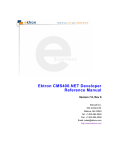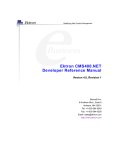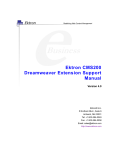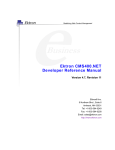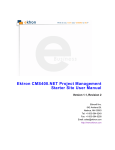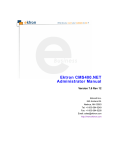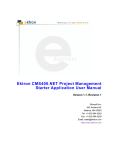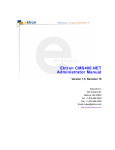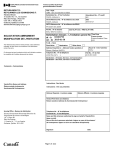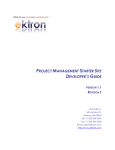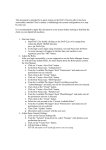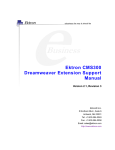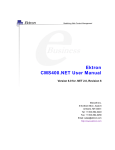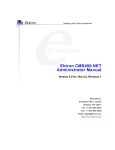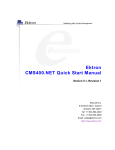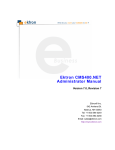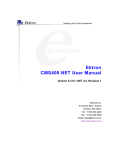Download Ektron CMS400.NET Developer Manual
Transcript
Ektron CMS400.NET Developer Reference Manual Version 7.6 Rev 8 Ektron® Inc. 542 Amherst St. Nashua, NH 03063 Tel: +1 603-594-0249 Fax: +1 603-594-0258 Email: [email protected] http://www.ektron.com To learn what’s new in this release, see http://dev.ektron.com/cms400releasenotes.aspx Copyright 2009 Ektron®, Inc. All rights reserved. EKTRON is a registered trademark of Ektron, Inc. Version 7.6 Rev 8, December 18, 2009 For updated versions of this manual, please visit: http://www.ektron.com/web-content-management-solutions.aspx?id=4020 EKTRON, INC. SOFTWARE LICENSE AGREEMENT YOUR RIGHT TO USE THE PRODUCT DELIVERED IS SUBJECT TO THE TERMS AND CONDITIONS SET OUT IN THIS LICENSE AGREEMENT. USING THIS PRODUCT SIGNIFIES YOUR AGREEMENT TO THESE TERMS. IF YOU DO NOT AGREE TO THIS SOFTWARE LICENSE AGREEMENT, DO NOT DOWNLOAD. CUSTOMER should carefully read the following terms and conditions before using the software program(s) contained herein (the “Software”). Downloading and/or using the Software or copying the Software onto CUSTOMER’S computer hard drive indicates CUSTOMER’S acceptance of these terms and conditions. If CUSTOMER does not agree with the terms of this agreement, CUSTOMER should not download. Ektron, Inc. (“Ektron”) grants, and the CUSTOMER accepts, a nontransferable and nonexclusive License to use the Software on the following terms and conditions: 1. Right to use: The Software is licensed for use only in delivered code form. Each copy of the Software is licensed for use only on a single URL. Each license is valid for the number of seats listed below (the “Basic Package”). Any use of the Software beyond the number of authorized seats contained in the Basic Package without paying additional license fees as provided herein shall cause this license to terminate. Should CUSTOMER wish to add seats beyond the seats licensed in the Basic Package, the CUSTOMER may add seats on a block basis at the then current price for additional seats (see product pages for current price). The Basic Packages are as follows: Ektron CMS400.NET — Licensed for ten seats (10 named users) per URL. Ektron eWebEditPro — Licensed for ten seats (10 named users) per URL. Ektron eWebEditPro+XML — Licensed for ten seats (10 named users) per URL. For purposes of this section, the term “seat” shall mean an individual user provided access to the capabilities of the Software. The CUSTOMER may not modify, alter, reverse engineer, disassemble, or decompile the Software. This software product is licensed, not sold. 2. Duration: This License shall continue so long as CUSTOMER uses the Software in compliance with this License. Should CUSTOMER breach any of its obligations hereunder, CUSTOMER agrees to return all copies of the Software and this License upon notification and demand by Ektron. 3. Copyright: The Software (including any images, “applets,” photographs, animations, video, audio, music and text incorporated into the Software) as well as any accompanying written materials (the “Documentation”) is owned by Ektron or its suppliers, is protected by United States copyright laws and international treaties, and contains confidential information and trade secrets. CUSTOMER agrees to protect the confidentiality of the Software and Documentation. CUSTOMER agrees that it will not provide a copy of this Software or Documentation nor divulge any proprietary information of Ektron to any person, other than its employees, without the prior consent of Ektron; CUSTOMER shall use its best efforts to see that any user of the Software licensed hereunder complies with this license. 4. Limited Warranty: Ektron warrants solely that the medium upon which the Software is delivered will be free from defects in material and workmanship under normal, proper and intended usage for a period of three (3) months from the date of receipt. Ektron does not warrant the use of the Software will be uninterrupted or error free, nor that program errors will be corrected. This limited warranty shall not apply to any error or failure resulting from (i) machine error, (ii) Customer's failure to follow operating instructions, (iii) negligence or accident, or (iv) modifications to the Software by any person or entity other than Company. In the event of a breach of warranty, Customer’s sole and exclusive remedy, is repair of all or any portion of the Software. If such remedy fails of its essential purpose, Customer’s sole remedy and Ektron’s maximum liability shall be a refund of the paid purchase price for the defective Products only. This limited warranty is only valid if Ektron receives written notice of breach of warranty within thirty days after the warranty period expires. 5. Limitation of Warranties and Liability: THE SOFTWARE AND DOCUMENTATION ARE SOLD “AS IS” AND WITHOUT ANY WARRANTIES AS TO THE PERFORMANCE, MERCHANTIBILITY, DESIGN, OR OPERATION OF THE SOFTWARE. NO WARRANTY OF FITNESS FOR A PARTICULAR PURPOSE IS OFFERED. EXCEPT AS DESCRIBED IN SECTION 4, ALL WARRANTIES EXPRESS AND IMPLIED ARE HEREBY DISCLAIMED. NEITHER COMPANY NOR ITS SUPPLIERS SHALL BE LIABLE FOR ANY LOSS OF PROFITS, LOSS OF BUSINESS OR GOODWILL, LOSS OF DATA OR USE OF DATA, INTERRUPTION OF BUSINESS NOR FOR ANY OTHER INDIRECT, SPECIAL, INCIDENTAL, OR CONSEQUENTIAL DAMAGES OF ANY KIND UNDER OR ARISING OUT OF, OR IN ANY RELATED TO THIS AGREEMENT, HOWEVER, CAUSED, WHETHER FOR BREACH OF WARRANTY, BREACH OR REPUDIATION OF CONTRACT, TORT, NEGLIGENCE, OR OTHERWISE, EVEN IF COMPANY OR ITS REPRESENTATIVES HAVE BEEN ADVISED OF THE POSSIBILITY OF SUCH LOSS. 6. Additional Terms and Conditions apply When using the CMS400 map control, Subject to the terms and conditions of the Map provider (Bing Maps for Enterprise or Google maps) Bing Maps for Enterprise - http://www.microsoft.com/virtualearth/product/terms.html If you have any questions would like to find out more about a MWS/VE Agreement, please contact [email protected] for information. Google Maps - http://code.google.com/apis/maps/terms.html 7. Miscellaneous: This License Agreement, the License granted hereunder, and the Software may not be assigned or in any way transferred without the prior written consent of Ektron. This Agreement and its performance and all claims arising from the relationship between the parties contemplated herein shall be governed by, construed and enforced in accordance with the laws of the State of New Hampshire without regard to conflict of laws principles thereof. The parties agree that any action brought in connection with this Agreement shall be maintained only in a court of competent subject matter jurisdiction located in the State of New Hampshire or in any court to which appeal therefrom may be taken. The parties hereby consent to the exclusive personal jurisdiction of such courts in the State of New Hampshire for all such purposes. The United Nations Convention on Contracts for the International Sale of Goods is specifically excluded from governing this License. If any provision of this License is to be held unenforceable, such holding will not affect the validity of the other provisions hereof. Failure of a party to enforce any provision of this Agreement shall not constitute or be construed as a waiver of such provision or of the right to enforce such provision. If you fail to comply with any term of this License, YOUR LICENSE IS AUTOMATICALLY TERMINATED. This License represents the entire understanding between the parties with respect to its subject matter. YOU ACKNOWLEDGE THAT YOU HAVE READ THIS AGREEMENT, THAT YOU UNDERSTAND THIS AGREEMENT, AND UNDERSTAND THAT BY CONTINUING THE INSTALLATION OF THE SOFTWARE, BY LOADING OR RUNNING THE SOFTWARE, OR BY PLACING OR COPYING THE SOFTWARE ONTO YOUR COMPUTER HARD DRIVE, YOU AGREE TO BE BOUND BY THIS AGREEMENT’S TERMS AND CONDITIONS. YOU FURTHER AGREE THAT, EXCEPT FOR WRITTEN SEPARATE AGREEMENTS BETWEEN EKTRON AND YOU, THIS AGREEMENT IS A COMPLETE AND EXCLUSIVE STATEMENT OF THE RIGHTS AND LIABILITIES OF THE PARTIES. Copyright 1999 - 2009 Ektron, Inc. All rights reserved. LA10031, Revision 2.0 About This Manual About This Manual This manual will assist you with learning how to extend CMS400.NET to do more of what you want. It can be used as a reference for the developer, or the person is who is setting up your Ektron CMS400.NET Web site. To utilize the full potential of an Ektron CMS400.NET driven Web site, learning and using the server controls supplied by Ektron is essential. These server controls help make your site more robust and easier to maintain. For more information, see ”Introduction to Ektron CMS400.NET Server Controls” on page 1. This document also explains how to manually use custom tags for each platform supported by Ektron CMS400.NET: • • • • ”Standard ASP.NET Methods” on page 870 ”Custom ASP Functions” on page 878 ”Custom ColdFusion Functions” on page 964 ”Custom PHP Functions” on page 984 Besides explaining how to insert the functions to your Web templates manually, this manual also explains how to create Ektron CMS400.NET templates in a WYSIWYG environment by using the Ektron supplied server controls for Visual Studio or by using the Dreamweaver extension supplied with the installation. Ektron CMS40 0.NET Deve lope r Re fe re nce Manua l, Version 7.6 Rev 8 i List of Developer Resources List of Developer Resources In addition to the information in this manual, the following resources provide ”Ektron CMS400.NET API Documentation” on page ivinformation on developing your site. Below is a quick reference list of resources. • ”Ektron’s DevCenter” on page ii • ”Ektron’s Developer Training Course” on page iii • http://www.ektron.com/web-content-managementsolutions.aspx?id=4020 ”Ektron Support and Product Pages” on page v • http://localhost/CMS400developer/default.aspx ”Ektron CMS400.NET API Documentation” on page iv • http://www.ektron.com/cms400-web-cms.aspx?id=2653 ”Ektron’s Developer Sample Site” on page iii • http://dev.ektron.com http://www.ektron.com/support/cms400_support.aspx http://www.ektron.com/web-content-management-solutions.aspx ”Supporting Documents” on page vi - http://www.ektron.com/web-content-managementsolutions.aspx?id=4020 Ektron’s DevCenter • http://dev.ektron.com The Ektron DevCenter includes a wide array of resources to assist our developers and partners. Whether you're looking for a solution to a specific problem or just seeing what you might be able to do with CMS400.NET, you should be able to find what you need here. User Discussion Boards • http://dev.ektron.com/forum.aspx Use the Forum to exchange ideas and information about Ektron, Inc. products. Ektron Blogs • http://dev.ektron.com/blogs.aspx With Blogs, learn what developers and engineers at Ektron, Inc. are thinking. Ektron CMS40 0.NET Deve lope r Re fe re nce Manua l, Version 7.6 Rev 8 ii List of Developer Resources Ektron FileShare • http://dev.ektron.com/codeshare.aspx The Ektron FileShare is a system designed to allow developers to share server controls, code snippets, classes and other tools that may be useful to other developers. Tutorials • http://dev.ektron.com/tutorials.aspx This area provides video tutorials to help you learn how to use CMS400. External Resources • http://dev.ektron.com/template.aspx?id=2756 The sites listed on this page contain tutorials, developer news, or other materials that might be useful to you while developing your CMS400.NET site. These sites are not run by Ektron, Inc. Knowledge Base Articles • http://dev.ektron.com/kb_article.aspx These articles provide information about all Ektron, Inc. products. Ektron’s Developer Training Course • http://www.ektron.com/cms400-web-cms.aspx?id=2653 Why should you become a Certified Ektron Developer? - Learn best practices for deploying an Ektron CMS400.NET driven Web site - Learn how to extend CMS400.NET to do more of what you want See real-world examples of how an Ektron CMS is deployed Be an expert on the most commonly deployed CMS Add “Certified Ektron Developer” to your resume Ektron’s Developer Sample Site After installing Ektron CMS400.NET, it is highly recommended that you install Ektron’s Developer Sample site. You can download the sample via this url: http:// www.ektron.com/cms400-web-cms.aspx?id=4298. In the Developer Sample Site, Ektron has compiled a list of several different examples of developing a Web site with Ektron CMS400.NET. These examples Ektron CMS40 0.NET Deve lope r Re fe re nce Manua l, Version 7.6 Rev 8 iii List of Developer Resources show how easy it is to create robust Web pages by using “out-of-the-box” server controls functionality. The Developer site provides best practices and conceptual ideas in a sample site environment as well as a secondary tutorial Web site with tips and tricks for implementing Ektron CMS400.NET code. WARNING! To enable the execution of some of the API samples on the developer’s Web site, set the “ek_executeDevSamples” value to True in the Web.Config file. If this key is set to false (default value is false), you will get a message saying “Permission denied.” Ektron CMS400.NET API Documentation This documentation helps you understand the Server Control API, Plug-in Extension API, .NET Assemblies, Web Services API and the Data Classes associated with Ektron CMS400.NET. Understanding these APIs allows you to enhance and extend your Ektron CMS400.NET site. • The Server Control API section explains the methods and properties available in code behind for Ektron CMS400.NET Server Controls. Use these methods and properties when you want to customize the use of a server control beyond the drag and drop functionality provided. • The Plug-in Extension API documentation details the methods and properties that are available when creating a custom plug-in. Plug-in Extensions expose event hooks in Ektron CMS400.NET. As a developer, you can utilize these event hooks in Visual Studio C# or VB.NET to create customized events for your site. • The .NET Assemblies are used to access functionality typically provided in the Workarea. For example, adding content, deleting a user or retrieving information about a specific folder. By using the .NET Assemblies you can create custom functionality while keeping within the Ektron Inc. Business Rules. • The Web Services API exposes many of the same methods as the .NET Assemblies for use with SOAP over HTTP. • The Data Classes section describes the properties that allow you to get or set information for each item in Ektron CMS400.NET. For example, the ContentData data class allows you to get or set information about content, such as the date created, content type and the folder that contains the content. API Help Inside Visual Studio NOTE Ektron API Documentation is only available inside VS if it was on the server when Ektron CMS400.NET was installed. Otherwise, use the PDF version of the help. For API Help inside Visual Studio, follow these steps: Ektron CMS40 0.NET Deve lope r Re fe re nce Manua l, Version 7.6 Rev 8 iv List of Developer Resources 1. In Visual Studio click Help > Contents 2. When the help window appears, expand Ektron CMS400.NET API Documentation in the frame on the left. If you do not see this entry, use the filter and choose (unfiltered) or Ektron Documentation. NOTE In addition to the API help, Server Control property descriptions are shown when you highlight a property in design view in Visual Studio. API Help in PDF Format From the Desktop Click Start > Programs > Ektron > CMS400 > Documentation > API Reference Manual From the Workarea Click Settings > Help > Developer’s API Reference Manual From www.ektron.com http://www.ektron.com/web-content-management-solutions.aspx?id=4020 Ektron Support and Product Pages • http://www.ektron.com/support/cms400_support.aspx Ektron CMS40 0.NET Deve lope r Re fe re nce Manua l, Version 7.6 Rev 8 v List of Developer Resources • http://www.ektron.com/web-content-management-solutions.aspx Ektron’s Support and Product pages are a great launch pad to learn about Ektron CMS400.NET. Supporting Documents You can find more detailed information about Ektron CMS400.NET in the following manuals: • • Ektron CMS400.NET Administrator Manual • • Ektron CMS400.NET Quick Start Manual Ektron CMS400.NET User Manual Ektron CMS400.NET Setup Manual Ektron CMS40 0.NET Deve lope r Re fe re nce Manua l, Version 7.6 Rev 8 vi What’s New in the 7.6 Release W h a t ’s N e w i n t h e 7 . 6 R e l e a s e • Added two new choices for the Items property in the SocialBar Server Control, PrivateMessageUser and PrivateMessageAdmin. The choices allow you to send a message to a user or a community group administrator from the Social Bar. See ”Private Messaging from the Social Bar” on page 203 and ”Items Property” on page 207. • Added a new MessageUrl property to the SocialBar server control. This property is used to specify the page location of the Messaging server control in your site. See ”SocialBar Server Control Properties” on page 204. • Extended the TagCould server control to also display links to content and library items. See ”TagCloud Server Control” on page 231 • Added three new properties to the Forum server control. see ”Forum Server Control Properties” on page 282 • - DynamicForumParameter - allows you to specify the QueryString parameter for a forum. - DynamicGroupParameter - allows you to specify the QueryString parameter for a group. - DynamicThreadParameter - allows you to specify the QueryString parameter for an individual thread. The JavaScript Editor has been removed from CMS400.NET. It has been replaced with the eWebEdit400 editor. The following server controls have properties related to the JavaScript editor that have been deprecated. - Membership Server Control - JavascriptEditorHeight and JavascriptEditorWidth properties. See ”Membership Server Control Properties” on page 474. - Forum Server Control - JavascriptEditorHtmlMode and JavascriptEditorToolbar properties. See ”Forum Server Control Properties” on page 282. - Messaging Server Control - JavascriptEditorHtmlMode and JavascriptEditorToolbar properties. See ”Messaging Server Control Properties” on page 178. - Blog Server Control - JavascriptEditorHtmlMode property. See ”Blog Server Control Properties” on page 53. • 7.6.0 SP1 - The CacheInterval property has been added to the Metadata server control. See ”MetaData Server Control Properties” on page 523. • 7.6.0 SP1 - A new property has been added to the Forum server control. The AllowAnonymousPost property allows you to control whether Post Anonymous checkbox appears when a site visitor creates a post. See ”Forum Server Control Properties” on page 282. Ektron CMS40 0.NET Deve lope r Re fe re nce Manua l, Version 7.6 Rev 8 vii What’s New in the 7.6 Release • 7.6.1 - Ektron has added a Search Engine Optimization (SEO) tool in the form of a user control that helps you improve your Web site’s search rankings. See ”Using the Search Engine Optimization (SEO) Control” on page 1144 • 7.6.1 - The eCommerce server controls allow you to set up an online market place where site visitors can purchase merchandise, services or content. See “eCommerce Server Controls” on page 298. The following server controls have been added to this chapter: • - “Cart Server Control” on page 321 - The Cart server control allows a site visitor to work with items they have selected to purchase. - “Checkout Server Control” on page 334 - The Checkout server control allows a site visitor to navigate through the checkout process. - “CurrencySelect Server Control” on page 346 - The Currency server control allows site visitors to select the monetary type they will use to make purchases. - “MyAccount Server Control” on page 348 - The MyAccount server control allows logged in site visitors to view and edit their Personal Information, Billing Address and Shipping Address. - “OrderList Server Control” on page 359 - The OrderList server control allows site visitors to view a list of processed orders. - “Product Server Control” on page 366 - The Product server control allows site visitors to view the details for a product and add it to their cart. - “ProductList Server Control” on page 377 - The ProductList Server control allows a site visitor to view a list of products on a Web page. - “ProductSearch Server Control” on page 383 - The ProductSearch server control allows site visitors to search for products on your site. - “Recommendation Server Control” on page 401 - The Recommendation server control allows you to cross-sell or up-sell products to a site visitor based on another product’s ID. 7.6.1 - The following properties have been added to the Forum server control. See ”Forum Server Control Properties” on page 282 - The FilterXslt property allows you to filter HTML Attributes, Tags and unwanted words in a user’s forum post. - The EditorToolbar property allows you to control which toolbar items appear on an editor in the Forum. • 7.6.1 - A new property has been added to the Membership server control. The AllowAvatarUpload property controls whether the Click to upload your avatar link appears on the Membership server control’s General tab. See ”Membership Server Control Properties” on page 474. • 7.6.1 SP2 - Update for the BlogRoll server control. Clicking a blog roll link opens the destination page in a new window. For information on the BlogRoll server control, see ”BlogRoll Server Control” on page 64. Ektron CMS40 0.NET Deve lope r Re fe re nce Manua l, Version 7.6 Rev 8 viii What’s New in the 7.6 Release • 7.6.5 - The CacheInterval property has been removed from the ProductSearch server control. For information on the ProductSearch server control, see ”ProductSearch Server Control” on page 383. • 7.6.5 - A new property has been added to the Forum server control. The EditorCSS property allows you to define a style sheet for the editor when a site visitor creates or edits a forum post. See ”Forum Server Control Properties” on page 282. • 7.6.5 - The Language property in the Forum server control now accepts a -1 value. This enables the display of topics from all available languages. ”Forum Server Control Properties” on page 282. • 7.6.5 - Added “Steps to Set Up a Basic eCommerce Web Site” to the eCommerce Server Controls chapter. See ”Steps to Set Up a Basic eCommerce Web Site” on page 302. • 7.6.5 - Added new Customizing eCommerce Chapter. This chapter contains information on creating and customizing workflows. It also contains an introduction to payment gateways. Please note, additional information such as “Creating a Custom Payment Provider”, “Creating a Custom Shipping Provider” and “Creating a Custom Inventory Provider” will be added to this section shortly. See ”Customizing eCommerce” on page 1162 • New for 7.6.6 - The Showroot property was added to the Directory server control. See ”ShowRoot” on page 279. • New for 7.6.6 - Added an Important! note to the Checkout server control documentation that states, “When using the Checkout Server Control. the Enable Verify Email setting in the Workarea must be unchecked. Otherwise, new users will receive an error message when they sign-up using this control.” See ”Logging In or Setting Up an Account” on page 335. • New for 7.6.6 SP1 - Added ”How the FlexMenu Server Control Determines Which Item is Selected” on page 501 section to the FlexMenu server control chapter. For the latest published Ektron CMS400.NET Manuals, see http://www.ektron.com/documentation Ektron CMS40 0.NET Deve lope r Re fe re nce Manua l, Version 7.6 Rev 8 ix What’s New in the 7.6 Release Ektron CMS40 0.NET Deve lope r Re fe re nce Manua l, Version 7.6 Rev 8 x Summary Table of Contents About This Manual ...............................................................i List of Developer Resources..............................................ii What’s New in the 7.6 Release .........................................vii Introduction to Ektron CMS400.NET Server Controls .....1 AssetControl Server Control................................................. 48 Blog Server Controls ............................................................. 52 BreadCrumb Server Control ................................................. 72 FolderBreadcrumb Server Control ....................................... 82 BusinessRules Server Control ............................................. 86 Calendar Server Control........................................................ 88 Collection Server Control...................................................... 95 Community Platform Server Controls ................................ 107 Content Analytics Server Control....................................... 232 ContentBlock Server Control.............................................. 234 ContentFlagging Server Control......................................... 244 ContentList Server Control ................................................. 247 ContentReview Server Control ........................................... 258 ContentRating Server Control ............................................ 266 DesignTimeDiagnostic Server Control .............................. 271 Directory Server Control ..................................................... 273 Discussion Board Server Controls..................................... 281 eCommerce Server Controls............................................... 298 FormBlock Server Control .................................................. 408 HTMLEditor Server Control................................................. 412 ImageControl Server Control .............................................. 420 LanguageAPI Server Control .............................................. 423 LanguageSelect Server Control.......................................... 426 ListSummary Server Control .............................................. 428 Login Server Control ........................................................... 439 Map Server Control .............................................................. 443 Membership Server Control ................................................ 468 Introduction to Menu Server Controls ............................... 482 Ektron CMS40 0.NET Deve lope r Re fe re nce Manua l, Version 7.6 Rev 8 xi Smart Menu Server Control................................................. 485 Flexible Menu Server Control ............................................. 492 Menu Server Control............................................................ 507 DhtmlMenu Server Control.................................................. 515 MetaData Server Control ..................................................... 523 MetaDataList Server Control ............................................... 528 Personalization Server Controls......................................... 537 Poll Server Control............................................................... 560 RssAggregator Server Control ........................................... 564 Web Search Server Control................................................. 569 Search Server Control ......................................................... 586 IndexSearch Server Control................................................ 620 SiteMap Server Control ....................................................... 636 Dreamweaver Extension Support ..................................640 Other Supported Development Frameworks ................869 Standard ASP.NET Methods................................................ 870 Custom ASP Functions ....................................................... 878 Custom ColdFusion Functions........................................... 964 Custom PHP Functions ....................................................... 984 Custom API......................................................................... 1006 Custom JSP Functions...................................................... 1007 Ektron Markup Language .............................................1025 Ektron’s Developer SDK ...............................................1095 Plug-in Extension ..........................................................1103 Using the Search Engine Optimization (SEO) Control ...... 1144 Web Services .................................................................1148 Learning About Visual Studio ......................................1161 Customizing eCommerce .............................................1162 Customizing Workflows .................................................... 1163 Ektron CMS40 0.NET Deve lope r Re fe re nce Manua l, Version 7.6 Rev 8 xii Payment Gateway Provider............................................... 1191 Shipment Provider ............................................................. 1201 Inventory Provider ............................................................. 1210 Customizing Validation.................................................1215 Using Ektron’s Search APIs .........................................1233 Cascading Style Sheets ................................................1236 Additional Information ..................................................1279 Ektron CMS40 0.NET Deve lope r Re fe re nce Manua l, Version 7.6 Rev 8 xiii Ektron CMS40 0.NET Deve lope r Re fe re nce Manua l, Version 7.6 Rev 8 xiv Detailed Table of Contents About This Manual ...............................................................i List of Developer Resources..............................................ii Ektron’s DevCenter...................................................................... ii User Discussion Boards .....................................................................ii Ektron Blogs .......................................................................................ii Ektron FileShare................................................................................ iii Tutorials ............................................................................................. iii External Resources ........................................................................... iii Knowledge Base Articles...................................................................iii Ektron’s Developer Training Course......................................... iii Ektron’s Developer Sample Site................................................ iii Ektron CMS400.NET API Documentation ................................. iv API Help Inside Visual Studio ............................................................iv API Help in PDF Format .................................................................... v From the Desktop ....................................................................... v From the Workarea ..................................................................... v From www.ektron.com ................................................................ v Ektron Support and Product Pages ........................................... v Supporting Documents .............................................................. vi What’s New in the 7.6 Release .........................................vii Introduction to Ektron CMS400.NET Server Controls .....1 Opening the Sample Project ....................................................... 1 Setting Up a Template ................................................................. 3 Making the Server Controls Available ....................................... 4 Removing the Server Controls .......................................................... 6 Updating the Server Controls ............................................................ 6 Inserting Server Controls Using Drag and Drop....................... 6 Adding a Server Control to a Template.............................................. 6 ServerControlWS.asmx............................................................... 8 Using CMS Explorer to Browse Your Ektron CMS400.NET Site. 9 Build the Project .............................................................................. 10 Inserting Server Controls Programmatically........................... 10 Steps to Insert a Server Control Programmatically...........................11 Step 1: Declare the Namespace ................................................11 Step 2: Create an Instance of the New Control......................... 12 Step 3: Set the Properties ......................................................... 12 Ektron CMS40 0.NET Deve lope r Re fe re nce Manua l, Version 7.6 Rev 8 xv Step 4: Call the Fill Method ....................................................... 13 Step 5: Use .text Property to Display the Control...................... 13 Server Control Properties in Code Behind ...................................... 14 Displaying Properties for a Control ........................................... 14 Mutual Server Control Properties in Code Behind .................... 15 Accessing Additional Properties................................................ 17 Accessing Items in an Array...................................................... 23 Referencing the Page Property................................................. 23 Customizing Server Controls........................................................... 24 Recognizing the Server Control Within the HTML .................... 24 Recognizing the Server Control Within the Code Behind ......... 24 Customizing the Server Control in the Code Behind................. 25 Troubleshooting Error Creating Control Message..................... 25 Using Drag & Drop and Programmatically Together .............. 26 Data Binding with Server Controls........................................... 28 Steps to Data Binding Using Drag and Drop Server Controls ......... 29 Caching with Server Controls .................................................. 35 Caching Individual Content.............................................................. 36 Caching While not Logged In .................................................... 36 Caching While Logged In .......................................................... 36 Setting up Caching of Individual Content .................................. 36 Server Controls that Support Caching of Individual Content..... 37 Page Level Caching ........................................................................ 38 Using Ajax Enabled Server Controls and Custom Code........ 39 Displaying Custom XML in Ektron’s Server Controls ............ 40 CustomXml Property Usage Example ............................................. 41 Example of CustomXml XSLT Output ............................................. 41 List of Server Controls .............................................................. 41 AssetControl Server Control................................................. 48 AssetControl Server Control Properties.................................. 48 Blog Server Controls ............................................................. 52 Using the Blog Server Control vs. Using the Individual Blog Server Controls.......................................................................... 52 Blog Server Control................................................................... 52 Blog Server Control Properties........................................................ 53 BlogEntries Server Control....................................................... 57 BlogEntries Server Control Properties............................................. 58 BlogPost Server Control ........................................................... 61 BlogPost Server Control Properties................................................. 61 BlogCalendar Server Control ................................................... 63 BlogCalendar Server Control Properties ......................................... 63 BlogRoll Server Control ............................................................ 64 BlogRoll Server Control Properties.................................................. 65 BlogCategories Server Control ................................................ 65 BlogCategories Server Control Properties ...................................... 66 BlogRecentPosts Server Control ............................................. 67 Ektron CMS40 0.NET Deve lope r Re fe re nce Manua l, Version 7.6 Rev 8 xvi BlogRecentPosts Server Control Properties ................................... 67 BlogRSS Server Control ........................................................... 68 BlogRSS Server Control Properties ................................................ 68 BlogArchive Server Control...................................................... 69 BlogArchive Server Control Properties............................................ 69 BreadCrumb Server Control ................................................. 72 BreadCrumb Properties Apply to Web Forms, Not Web Pages 74 Types of BreadCrumb Server Control Properties................... 74 Properties that Determine a Breadcrumb Trail’s Appearance ......... 74 Properties that Determine How Pages Associated with the Form Appear on a Breadcrumb Trail......................................................... 75 BreadCrumb Server Control Properties .................................. 75 BreadCrumb Metadata Type ........................................................... 79 Using the BreadCrumb Server Control.................................... 79 Making a Content Block’s Title Appear in the Breadcrumb Trail 80 Steps to Use a Content Block’s Title as a Breadcrumb ................... 80 FolderBreadcrumb Server Control ....................................... 82 BreadCrumb Server Control Properties .................................. 82 Using the BreadCrumb Server Control.................................... 84 BusinessRules Server Control ............................................. 86 BusinessRules Server Control Properties .............................. 86 Calendar Server Control........................................................ 88 Calendar Server Control Properties......................................... 89 Calendar Style Sheet ................................................................. 94 Collection Server Control...................................................... 95 Collection Server Control Properties....................................... 95 Example of ecmNavigation Display ............................................... 101 ecmNavigation XSL code........................................................ 102 Example of ecmTeaser Display ..................................................... 102 ecmTeaser XSL code .............................................................. 103 Retrieving the XML Structure of a Collection........................ 104 Using the Collection Server Control Programmatically Example.............................................................................................. 104 Community Platform Server Controls ................................ 107 CommunityDocuments Server Control.................................. 108 Adding Folders .............................................................................. 109 Edit a Folder Name........................................................................ 109 Deleting a Folder ............................................................................110 Adding Assets to a Workspace.......................................................111 Creating HTML content ..................................................................112 Moving and Copying Contents .......................................................114 Sharing Workspace Content...........................................................115 Allowing Community Group members to Work with Folders ..........117 Ektron CMS40 0.NET Deve lope r Re fe re nce Manua l, Version 7.6 Rev 8 xvii CommunityDocuments Server Control Properties..........................117 CommunityGroupBrowser ...................................................... 124 CommunityGroupBrowser Server Control Properties.................... 125 CommunityGroupList Server Control .................................... 129 CommunityGroupList Server Control Properties ........................... 130 CommunityGroupMembers Server Control........................... 135 CommunityGroupMembers Server Control Properties .................. 135 CommunityGroupProfile Server Control ............................... 139 Editing a Community Group’s Information ..................................... 139 CommunityGroupProfile Server Control Properties....................... 140 Favorites Server Control ......................................................... 143 Adding a URL to Your Favorites .................................................... 144 Grouping Favorites by Folder ........................................................ 144 Moving Favorites to a Folder................................................... 145 Changing a Folder’s Name or Description .............................. 147 Favorites Server Control Properties .............................................. 147 Friends Server Control............................................................ 150 Setting the Friends Server Control’s Display Mode ....................... 152 Grouping Colleagues by Folder .............................................. 152 Managing Existing Colleagues ...................................................... 155 Viewing the Existing Colleagues List ...................................... 155 Removing Colleagues ............................................................. 155 View Pending Colleagues.............................................................. 156 Accepting a Pending Colleague Request................................ 156 Declining a Pending Colleague Request................................. 156 Viewing Invited Colleagues ........................................................... 156 Canceling Invited Colleagues.................................................. 157 Marking a Colleague as a Selected Colleague.............................. 157 Changing a Folder’s Name or Description..................................... 158 Friends Server Control Properties ................................................. 158 Invite Server Control ............................................................... 162 Changing an Invitation’s From Email Address ........................ 163 Invite Server Control Properties .................................................... 163 MessageBoard Server Control ............................................... 165 Moderating the Message Board .................................................... 167 Message Board Notifications......................................................... 167 MessageBoard Server Control Properties..................................... 168 Messaging Server Control ...................................................... 171 Pre-Populating the To: Field of a Message.................................... 171 Messaging Server Control Properties............................................ 172 Messaging ..................................................................................... 176 Sent Messages.............................................................................. 176 Viewing a Message ................................................................. 176 Reply to a Message ................................................................ 177 Forward a Message ................................................................ 177 Moving to the Next or Previous Message ............................... 177 Print a Message ...................................................................... 177 Ektron CMS40 0.NET Deve lope r Re fe re nce Manua l, Version 7.6 Rev 8 xviii Delete a Message ................................................................... 178 Compose a New Message ...................................................... 178 PhotoGallery Server Control .................................................. 178 Adding Categories ......................................................................... 179 Edit a Category’s Name................................................................. 180 Deleting a Category....................................................................... 181 Adding Photos to a Photo Gallery ................................................. 182 Changing a Photo’s Title, Map Address or Description ................. 184 Moving and Copying Photos.......................................................... 185 Deleting a Photo ............................................................................ 187 Sharing Photos .............................................................................. 188 Saving a Photo to User’s Local System ........................................ 190 Allowing Community Group members to Work with Folders ......... 191 PhotoGallery Server Control Properties ........................................ 191 SocialBar Server Control ........................................................ 195 Adding a Web Page’s URL to a User’s Favorites Via the Social Bar .. 196 Private Messaging from the Social Bar ......................................... 198 SocialBar Server Control Properties.............................................. 198 Items Property......................................................................... 201 UserProfile Server Control...................................................... 203 UserProfile Server Control Properties ........................................... 205 CommunitySearch Server Control ......................................... 208 Using the Directory Tab to Filter for Users..................................... 208 Performing a Basic Community Search......................................... 209 Advanced Community Searching .................................................. 209 User Location Searches .................................................................211 Using Community Search Results ................................................. 212 When is a User’s Profile Accessible in Search Results .......... 213 Restricting the CommunitySearch to Return Membership Users .. 214 Filtering Search Results by Category ............................................ 214 Effect of Setting EnableFilteringResults to True...................... 215 Showing a User’s Custom Properties............................................ 217 CommunitySearch Server Control Properties ............................... 218 TagCloud Server Control......................................................... 225 Determining the Contents of the Tag Cloud................................... 226 Setting a Maximum Number of Tags ....................................... 226 Sorting the Tags ...................................................................... 226 Linking Tag Cloud Items ................................................................ 226 TagCloud Server Control Properties.............................................. 227 Content Analytics Server Control....................................... 232 Content Analytics Server Control Properties........................ 232 Ektron Properties........................................................................... 232 ContentBlock Server Control.............................................. 234 Static Content Block................................................................ 234 ContentBlock Server Control Properties........................................ 234 Dynamic Content Block .......................................................... 236 Ektron CMS40 0.NET Deve lope r Re fe re nce Manua l, Version 7.6 Rev 8 xix XML Content Block.................................................................. 238 The OverrideXslt and DisplayXslt Properties ................................ 240 Retrieving the XML Structure of an XML Content Block................ 242 Using the ContentBlock Server Control Programmatically Example ........................................................................................ 242 ContentFlagging Server Control......................................... 244 ContentFlagging Server Control Properties................................... 244 ContentList Server Control ................................................. 247 ContentList Server Control Properties .................................. 247 Using Metadata to Display an Associated Content List ................. 252 Using the ContentID Property to Display a Content List................ 256 Retrieving the XML Structure of a ContentList ..................... 257 ContentReview Server Control ........................................... 258 Displaying Content Reviews On the Site............................... 258 Displaying a User’s Reviews On the Site .............................. 259 Retrieving the XML Structure of a ContentReview ............... 260 ContentReview Server Control Properties ............................ 261 Using the DisplayXSLT Property ................................................... 264 ContentRating Server Control ............................................ 266 Content Rating Server Control Properties ............................ 266 Ektron Properties........................................................................... 266 Ektron Label Properties ................................................................. 268 Initial Graph Display ................................................................ 269 Complete Graph Display ......................................................... 269 DesignTimeDiagnostic Server Control .............................. 271 DesignTimeDiagnostic Server Control Properties ............... 272 Directory Server Control ..................................................... 273 Improving Taxonomy Performance........................................ 273 Directory Server Control Properties ...................................... 273 Discussion Board Server Controls..................................... 281 Forum Server Control.............................................................. 281 Forum Server Control Properties.................................................. 282 Updating the Page Command ....................................................... 290 Using a Custom Theme................................................................. 290 Adding Video to a Post .................................................................. 291 Adding and Removing Toolbar Items From the Editor................... 291 ActiveTopics Server Control................................................... 293 ActiveTopics Server Control Properties ......................................... 294 PostHistory Server Control..................................................... 295 PostHistory Server Control Properties........................................... 296 eCommerce Server Controls............................................... 298 Introduction.............................................................................. 298 Using the eCommerce Server Controls......................................... 299 Using eCommerce Server Control Events..................................... 301 Ektron CMS40 0.NET Deve lope r Re fe re nce Manua l, Version 7.6 Rev 8 xx Using the EkItems Property with eCommerce Server Controls .... 302 Steps to Set Up a Basic eCommerce Web Site ..................... 302 Cart Server Control.................................................................. 321 Cart Server Control Areas ............................................................. 322 Flow of the Cart Server Control ..................................................... 324 Working with a Cart ....................................................................... 324 Adding an Item to a Cart ......................................................... 325 Creating a New Cart ............................................................... 325 Displaying an Item’s information ............................................. 326 Assigning or Changing the Name of the Cart.......................... 327 Changing an Item’s Quantity................................................... 328 Removing an Item from the Cart ............................................. 329 Continuing to Shop ................................................................. 329 Applying Coupons ................................................................... 329 Emptying the Current Cart ...................................................... 330 Checking Out .......................................................................... 330 Deleting a Saved Cart ............................................................. 331 Cart Server Control Properties ...................................................... 331 Checkout Server Control ........................................................ 334 Logging In or Setting Up an Account............................................. 335 Storing a Site Visitor’s Information................................................. 336 Checkout Server Control Screens ................................................. 336 Billing Information ................................................................... 336 Shipping Information ............................................................... 337 Shipping Method ..................................................................... 338 Review Order .......................................................................... 338 Submit Order........................................................................... 339 Order Complete ...................................................................... 340 Flow of the Checkout Server Control............................................. 341 Checkout Server Control Properties.............................................. 342 CurrencySelect Server Control .............................................. 346 CurrencySelect Server Control Properties .................................... 347 MyAccount Server Control ..................................................... 348 Flow of the MyAccount Server Control .......................................... 350 The Personal Information Area...................................................... 351 Editing Personal Information ................................................... 352 The Billing Address Area ............................................................... 353 Editing the Billing Address ...................................................... 353 The Shipping Address Area........................................................... 354 Editing the Shipping Address .................................................. 354 Adding a New Shipping Address............................................. 355 MyAccount Server Control Properties ........................................... 356 OrderList Server Control......................................................... 359 Viewing a Site Visitor’s Orders List................................................ 359 Viewing an Order’s Details ............................................................ 361 Flow of the OrderList Server Control ............................................. 364 Ektron CMS40 0.NET Deve lope r Re fe re nce Manua l, Version 7.6 Rev 8 xxi OrderList Server Control Properties .............................................. 364 Product Server Control ........................................................... 366 Displaying a Product...................................................................... 367 Using the Add to Cart Button with Aliasing ............................. 369 Displaying a Bundled Product ....................................................... 370 Displaying a Complex Product ...................................................... 371 Displaying a Kit.............................................................................. 372 Product Server Control Properties................................................. 373 The OverrideXslt and DisplayXslt Properties .......................... 375 ProductList Server Control ..................................................... 377 Source Type Table .................................................................. 378 Sorting the Product List ................................................................. 378 Flow of the ProductList Server Control.......................................... 378 ProductList Server Control Properties ........................................... 379 ProductSearch Server Control ............................................... 383 Basic Search ................................................................................. 384 Searching Multiple Terms........................................................ 384 Advanced Search .......................................................................... 385 Advanced Search Options ...................................................... 386 Advanced Result Filters .......................................................... 386 ................................................................................................ 386 The Content Searchable Field ................................................ 387 Display of Search Results ............................................................. 387 Query Language............................................................................ 388 Product Search Query Properties Table.................................. 389 The Add to Cart Link in a Search Result ....................................... 392 Property Usage Table .................................................................... 394 Flow of the ProductSearch Server Control .................................... 394 ProductSearch Server Control Properties ..................................... 395 Recommendation Server Control........................................... 401 Enabling the Add to Cart Button .................................................... 403 Recommendation Server Control Properties ................................. 404 FormBlock Server Control .................................................. 408 FormBlock Server Control Properties ................................... 409 Automatic versus Manual Generation of Form Tags............ 410 HTMLEditor Server Control................................................. 412 Introduction.............................................................................. 412 Working with Ektron CMS400.NET Content .................................. 413 Working with Non Ektron CMS400.NET Content .......................... 414 Uploading Files with an Action Page....................................... 414 HTMLEditor Server Control Properties.................................. 414 ShowCMSToolbar.......................................................................... 418 ToolbarLevel .................................................................................. 418 ImageControl Server Control .............................................. 420 ImageControl Server Control Properties ............................... 420 LanguageAPI Server Control .............................................. 423 Ektron CMS40 0.NET Deve lope r Re fe re nce Manua l, Version 7.6 Rev 8 xxii LanguageSelect Server Control vs. LanguageAPI Server Control ............................................................................................. 423 LanguageAPI Server Control Properties ............................... 423 Code Behind Only Properties and Methods.......................... 424 Using the LanguageAPI Server Control Programmatically . 425 LanguageSelect Server Control.......................................... 426 LanguageSelect Server Control vs. LanguageAPI Server Control ............................................................................................. 426 LanguageSelect Server Control Properties........................... 426 ListSummary Server Control .............................................. 428 ListSummary Server Control Properties ............................... 428 OrderKey Property......................................................................... 437 Retrieving the XML Structure of a List Summary ................. 437 Login Server Control ........................................................... 439 Placing a Login Button............................................................ 439 Login Server Control Properties ............................................ 440 Map Server Control .............................................................. 443 Introduction.............................................................................. 443 Using Maps on the Sample Site.............................................. 444 Obtaining a License to Use Google Maps ..................................... 445 Changing the Map's Zoom Level ................................................... 447 Using the Search Tab to Recenter the Map................................... 447 Using the Find What Tab to Find Locations with a Search Term ... 447 Using the Directions Tab................................................................ 448 The Display on Map Button ........................................................... 448 Displaying Icons on the Category Popup Screen.................... 450 Text Box......................................................................................... 450 Bubble Text.................................................................................... 452 Controlling the Visitor Experience with Maps....................... 453 Displaying/Suppressing Map Elements ......................................... 453 Determining a Map’s Initial Boundaries ......................................... 454 Determining which Content is Found by a Map ............................. 454 Preparing CMS Content to Appear on a Map ......................... 454 Restricting Content for a Particular Map ................................. 457 Map Server Control Properties ............................................... 457 Membership Server Control ................................................ 468 Overview................................................................................... 468 Tabs on the Membership Server Control............................... 469 Items on the General Tab .............................................................. 469 Items on the Forum Tab................................................................. 471 Items on the Tags Tab ................................................................... 472 Items on the Custom Tab............................................................... 472 Items on the Category Tab ............................................................ 473 Membership Server Control Properties ................................. 473 DisplayMode.................................................................................. 479 Ektron CMS40 0.NET Deve lope r Re fe re nce Manua l, Version 7.6 Rev 8 xxiii ShowTerms.................................................................................... 480 Introduction to Menu Server Controls ............................... 482 Prerequisites ............................................................................ 482 Contrasting Menu Server Controls ........................................ 482 Smart Menu Server Control................................................. 485 Smart Menu Server Control Properties.................................. 485 Section 508 Compliance Features of Smart Menus.............. 489 Retrieving the XML Structure of a Smart Menu .................... 490 Flexible Menu Server Control ............................................. 492 Sample Menus.......................................................................... 493 Description of the Sample Menus.................................................. 494 Copying and Editing Sample Menus ............................................. 497 Working with the Flex Menu Xslt File..................................... 499 Setting up a Master/Slave Menu Relationship ...................... 499 How the FlexMenu Server Control Determines Which Item is Selected .................................................................................... 501 Flex Menu Server Control Properties..................................... 502 Retrieving the XML Structure of a Flexible Menu ................. 506 Menu Server Control............................................................ 507 Menu Server Control Properties............................................. 507 Using DisplayXslt Samples..................................................... 509 SampleMenu ................................................................................. 510 SampleMenu XSL code ...........................................................511 TreeMenu .......................................................................................511 TreeMenu XSL code ............................................................... 513 Retrieving the XML Structure of a Menu................................ 513 DhtmlMenu Server Control.................................................. 515 DhtmlMenu Server Control Properties................................... 516 Using a Style Sheet ....................................................................... 521 Formatting the DhtmlMenu Server Control ........................... 521 Retrieving the XML Structure of a DhtmlMenu ..................... 521 MetaData Server Control ..................................................... 523 MetaData Server Control vs. MetaDataList Server Control .. 523 MetaData Server Control Properties ...................................... 523 Using the Simple Dublin Core Metadata Standard ........................ 525 Using the MetaData Server Control........................................ 526 MetaDataList Server Control ............................................... 528 MetaData Server Control vs. MetaDataList Server Control .. 528 MetaDataList Server Control Properties ................................ 528 Retrieving the XML Structure of a MetadataList ................... 536 Personalization Server Controls......................................... 537 Microsoft WebParts ....................................................................... 538 EktronCatalogPart Server Control ......................................... 540 EktronCatalogPart Server Control Properties................................ 540 Ektron CMS40 0.NET Deve lope r Re fe re nce Manua l, Version 7.6 Rev 8 xxiv EktronCommunityCatalogPart Server Control...................... 543 EktronCommunityCatalogPart Server Control Properties.............. 543 EktronWebPartZone Server Control ...................................... 544 EktronWebPartZone Server Control Properties ............................ 545 PersonalizationManager Server Control................................ 545 PersonalizationManager Server Control Properties ...................... 546 Building a Personalization Web Page.................................... 552 Poll Server Control............................................................... 560 Poll Server Control Properties ............................................... 560 Automatic versus Manual Generation of Form Tags............ 562 RssAggregator Server Control ........................................... 564 RSSAggregator Server Control Properties ........................... 564 Using the RssAggregator Server Control.............................. 566 Retrieving the XML Structure of an RssAggregator Control567 Web Search Server Control................................................. 569 Property Usage Table .................................................................... 569 WebSearch Property Descriptions ................................................ 570 ResultTagId.................................................................................... 581 Displaying WebSearch Results on a Separate Page ............ 581 Determining the Display of Search Results .......................... 581 Using a Style Sheet ....................................................................... 582 Filtering Search Results by Category .................................... 583 Effect of Setting ShowCategories to True...................................... 583 Search Server Control ......................................................... 586 Introduction.............................................................................. 586 Search Server Control vs. IndexSearch Server Control....... 587 Search Server Control Properties .......................................... 587 Property Usage Table .................................................................... 588 Property Descriptions .................................................................... 589 Ajax Search ................................................................................... 601 ResultTagId ............................................................................. 601 Text Box Examples ........................................................................ 602 Button Image Source Examples .................................................... 603 Search Button Text Examples ....................................................... 604 Display Examples .......................................................................... 604 ShowDate Examples ..................................................................... 605 ShowExtendedSearch ................................................................... 605 Using the Advanced Search Properties................................. 608 Basic and Standard Searches ....................................................... 609 Advanced Search .......................................................................... 610 Using Standard and Advanced Searches Together ........................611 Fieldset Properties .................................................................. 614 Retrieving the XML Structure of a Search ............................. 616 Displaying Search Results on a Separate Page.................... 616 Using a Style Sheet ................................................................. 618 Ektron CMS40 0.NET Deve lope r Re fe re nce Manua l, Version 7.6 Rev 8 xxv Formatting the Search Server Control................................... 619 IndexSearch Server Control................................................ 620 IndexSearch Server Control Properties................................. 621 SearchParmXML Property............................................................. 626 Using the IndexSearch Server Control Programmatically Example ........................................................................................ 629 Programmatically Predefined General Search Results Replaced By Specific Search Results ........................................ 632 Turn Off Caching In Netscape Navigator and Mozilla Firefox.... 634 Setting Page Size for Smart Form Search Results ............... 634 SiteMap Server Control ....................................................... 636 Sitemap Server Control Properties ........................................ 636 Using the Sitemap Server Control ......................................... 638 Retrieving the XML Structure of a Site Map .......................... 639 Dreamweaver Extension Support ..................................640 Requirements ........................................................................... 640 Preparing Dreamweaver for Ektron CMS400.NET Functions .... 640 Installing the Extensions......................................................... 641 Setup......................................................................................... 645 Editing and Saving Ektron CMS400.NET Content in Dreamweaver....................................................................................... 649 Accessing Manage Content Commands... .................................... 649 Edit Content................................................................................... 650 Save Content................................................................................. 653 Saving New Content ............................................................... 653 Saving Existing Ektron CMS400.NET Content ....................... 656 Using the Ektron CMS400.NET Extensions........................... 657 Custom Function Symbols............................................................. 658 Ektron CMS400.NET Command Menus........................................ 663 Inserting Custom Functions ................................................... 670 CMS Function................................................................................ 670 ActiveTopics................................................................................... 670 Analytics ........................................................................................ 673 AssetControl .................................................................................. 676 Blog ............................................................................................... 679 Blog Archive .................................................................................. 683 Blog Calendar................................................................................ 686 Blog Categories ............................................................................. 689 Blog Entries ................................................................................... 692 Blog Post ....................................................................................... 696 Blog Recent Posts ......................................................................... 700 Blog Roll ........................................................................................ 703 Ektron CMS40 0.NET Deve lope r Re fe re nce Manua l, Version 7.6 Rev 8 xxvi Blog RSS ....................................................................................... 705 BreadCrumb .................................................................................. 708 Calendar ........................................................................................ 714 Collection....................................................................................... 718 Content Block ................................................................................ 725 Content List ................................................................................... 729 Content Rating............................................................................... 736 Content XSLT Tag... ...................................................................... 739 DHTML Menu ................................................................................ 741 Directory-Taxonomy....................................................................... 748 Discussion Forum.......................................................................... 756 Display By Meta Value................................................................... 759 Dynamic Content Block ................................................................. 767 Folder Bread Crumb ...................................................................... 770 Form .............................................................................................. 772 ImageControl ................................................................................. 776 Language API................................................................................ 778 Language Select Box .................................................................... 781 List Summary................................................................................. 783 Login.............................................................................................. 792 Map Control ................................................................................... 797 Membership Control ...................................................................... 804 Metadata for ASP.NET Pages ....................................................... 809 Metadata Function for ASP, CF, JSP or PHP Pages ..................... 813 Multipurpose Content Block........................................................... 816 Poll ................................................................................................ 817 PostHistory .................................................................................... 820 Random Content ........................................................................... 823 Random Summary......................................................................... 825 RSS Aggregator ............................................................................ 826 Old Search..................................................................................... 829 Search Display .............................................................................. 841 Single Summary ............................................................................ 843 Site Map ........................................................................................ 846 Smart Menu ................................................................................... 849 Standard Menu .............................................................................. 853 Web Search................................................................................... 856 XML Index Search ......................................................................... 862 Other Supported Development Frameworks ................869 Standard ASP.NET Methods................................................ 870 Replacement of Standard Methods ........................................ 870 Referencing Methods in Visual Basic .................................... 871 Adding a New Web Form......................................................... 871 Requirements for Standard Methods ..................................... 872 Standard Methods.................................................................... 873 Ektron CMS40 0.NET Deve lope r Re fe re nce Manua l, Version 7.6 Rev 8 xxvii Addcontent............................................................................... 874 Add Content Example ............................................................. 876 Custom ASP Functions ....................................................... 878 Login Function......................................................................... 880 Login Tag Example ........................................................................ 881 Placing Your Login Button ............................................................. 882 Content Block Function .......................................................... 882 Content Block Examples ............................................................... 885 Static Content Block ................................................................ 886 Dynamic Content Block........................................................... 886 XML Content Block ................................................................. 888 The Function’s Arguments ...................................................... 888 Dynamic and Static Combination ............................................ 890 Add Content ............................................................................. 890 Add Content Example.................................................................... 892 Search Functions..................................................................... 893 Search Tag Example ..................................................................... 896 Search Tag Attributes .................................................................... 897 Starting Folder......................................................................... 897 Recursive ................................................................................ 897 Target Page............................................................................. 897 Text Box .................................................................................. 898 Maximum Characters .............................................................. 898 Button Image Source .............................................................. 899 Button Text .............................................................................. 900 Font Face ................................................................................ 900 Font Color ............................................................................... 901 Font Size ................................................................................. 902 Horizontal ................................................................................ 903 Spare 1.................................................................................... 903 Search Display Function ......................................................... 903 Search Display Example ............................................................... 904 Search Display with Default Content....................................... 905 Search Display Attributes .............................................................. 905 Max Number of Content Blocks Returned............................... 905 Style Info ................................................................................. 906 Show Date .............................................................................. 907 List Summary Function........................................................... 908 List Summary Example.................................................................. 910 List Summary Attributes ................................................................ 910 Starting Folder..........................................................................911 Recursive .................................................................................911 Show Summary........................................................................911 Style Info ................................................................................. 912 Order By.................................................................................. 913 Ascending/Descending ........................................................... 913 Show Info ................................................................................ 914 Ektron CMS40 0.NET Deve lope r Re fe re nce Manua l, Version 7.6 Rev 8 xxviii Max Number ........................................................................... 914 XML List Summary Function .................................................. 915 Archive List Summary Function............................................. 920 Single Summary Function ...................................................... 920 Single Summary Example ............................................................. 921 Single Summary Attributes ............................................................ 921 Content ID ............................................................................... 921 Show Summary....................................................................... 922 Style Info ................................................................................. 922 Show Info ................................................................................ 923 Spare 1.................................................................................... 923 RSS Summary Function .......................................................... 923 RSS Summary Example................................................................ 924 RSS Summary Attributes............................................................... 927 Starting Folder......................................................................... 927 Recursive ................................................................................ 927 Order By.................................................................................. 927 Ascending/Descending ........................................................... 928 Max Number ........................................................................... 928 Collection Function ................................................................. 928 Collection Examples ...................................................................... 929 The ecmNavigation Display Function...................................... 929 The ecmTeaser Display Function............................................ 930 Collection Attributes....................................................................... 932 ID ............................................................................................ 932 DisplayFunction ...................................................................... 932 RSS Collection Function ......................................................... 932 XML Collection Function......................................................... 936 Random Content...................................................................... 941 Random Summary ................................................................... 941 Event Calendar Function ........................................................ 942 Event Calendar Style Sheet........................................................... 943 Event Calendar Sample................................................................. 943 Calendar Function ................................................................... 945 Calendar Style Sheet..................................................................... 948 Event Calendar Sample................................................................. 948 Form Function.......................................................................... 949 MultiPurpose Function ............................................................ 951 Metadata Function ................................................................... 952 Creating an Item List ..................................................................... 952 ecmMetadata Example .................................................................. 953 More ecmMetadata Examples ....................................................... 954 Using a Dynamic Metadata Tag .............................................. 955 ecmMetadata Attributes................................................................. 955 Item List .................................................................................. 955 Spare 1.................................................................................... 957 Ektron CMS40 0.NET Deve lope r Re fe re nce Manua l, Version 7.6 Rev 8 xxix Show Site Language Function ............................................... 957 DHTML Menus.......................................................................... 958 Additional Documentation in Ektron Knowledge Base .................. 958 Displaying a Menu on a Web Page ............................................... 958 GenerateMenu and DropMenu ............................................... 958 Displaying Menus in a Multi-language System ....................... 959 Customizing the Menu’s Appearance ............................................ 959 ek_Menu.js .................................................................................... 959 FontFamily .............................................................................. 961 menuLiteBgColor .................................................................... 961 XML Menu................................................................................. 962 Custom ColdFusion Functions........................................... 964 Login Function......................................................................... 966 Login Tag Example ........................................................................ 966 Content Block Function .......................................................... 966 Static Content Block ...................................................................... 967 Dynamic Content Block ................................................................. 967 XML Content Block........................................................................ 967 Add Content ............................................................................. 967 Add Content Example.................................................................... 968 Random Content Function...................................................... 968 Random Summary Function ................................................... 969 Search Function....................................................................... 969 Search Tag Example ..................................................................... 969 Search Display Function ......................................................... 970 Search Display Example ............................................................... 970 List Summary Function........................................................... 970 List Summary Example.................................................................. 970 XML List Summary Function .................................................. 971 XML List Summary Example ......................................................... 971 RSS List Summary Function .................................................. 971 List Summary Example.................................................................. 971 Archive List Summary Function............................................. 972 Single Summary Function ...................................................... 972 Single Summary Example ............................................................. 972 Collection Function ................................................................. 972 Example Using the ecmNavigation Display Function .................... 973 Example Using the ecmTeaser Display Function .......................... 974 Collection Variables ....................................................................... 975 DisplayFunction ............................................................................. 975 XML Collection Function......................................................... 976 RSS Collection Function ......................................................... 976 Event Calendar Function ........................................................ 976 Event Calendar Sample................................................................. 979 Form Function.......................................................................... 979 MultiPurpose Function ............................................................ 979 Ektron CMS40 0.NET Deve lope r Re fe re nce Manua l, Version 7.6 Rev 8 xxx Metadata Function ................................................................... 980 DHTML Menus.......................................................................... 981 Additional Documentation in Ektron Knowledge Base .................. 982 Displaying a Menu on a Web Page ............................................... 982 GenerateMenu and DropMenu ............................................... 982 Customizing the Menu’s Appearance ............................................ 982 ek_Menu.js.............................................................................. 983 XML Menu Function................................................................. 983 Language Select Function ...................................................... 983 Custom PHP Functions ....................................................... 984 Login Function......................................................................... 987 Login Function Example ................................................................ 987 Content Block Function .......................................................... 988 Static Content Block ...................................................................... 988 Dynamic Content Block ................................................................. 988 XML Content Block........................................................................ 988 Add Content ............................................................................. 988 Add Content Example.................................................................... 989 Search Function....................................................................... 989 Search Function Example ............................................................. 990 Search Display Function ......................................................... 990 Search Display Function Example................................................. 990 List Summary Function........................................................... 991 List Summary Example.................................................................. 991 Archive List Summary Function............................................. 991 Single Summary Function ...................................................... 991 Single Summary Example ............................................................. 992 XML List Summary Function .................................................. 992 RSS List Summary Function .................................................. 992 Collection Function ................................................................. 993 Collection Examples ...................................................................... 993 Example Using the ecmNavigation Display Function.............. 993 Example Using the ecmTeaser Display Function.................... 994 Collection Variables ....................................................................... 995 DisplayFunction ............................................................................. 996 XML Collection Function......................................................... 996 RSS Collection Function ......................................................... 996 Random Content Function...................................................... 996 Random Summary Function ................................................... 997 Event Calendar Function ........................................................ 997 Event Calendar Sample............................................................... 1000 Form Function........................................................................ 1000 MultiPurpose Function .......................................................... 1001 Metadata Function ................................................................. 1001 DHTML Menus........................................................................ 1003 Additional Documentation in Ektron Knowledge Base ................ 1004 Ektron CMS40 0.NET Deve lope r Re fe re nce Manua l, Version 7.6 Rev 8 xxxi Displaying a Menu on a Web Page ............................................. 1004 GenerateMenu and DropMenu ............................................. 1004 Customizing the Menu’s Appearance .......................................... 1004 ek_Menu.js............................................................................ 1005 XML Menu Function............................................................... 1005 Language Select Function .................................................... 1005 Custom API......................................................................... 1006 Custom JSP Functions...................................................... 1007 Calendar Function ................................................................. 1010 Calendar Sample......................................................................... 1010 Event Calendar Function ...................................................... 1010 Event Calendar Sample................................................................1011 Collection Function ............................................................... 1011 Collection Sample.........................................................................1011 XML Collection Function....................................................... 1011 Random Content Function.................................................... 1012 Random Summary Function ................................................. 1012 RSS Collection Function ....................................................... 1013 Add Content ........................................................................... 1013 Add Content Example.................................................................. 1013 Content Block Function ........................................................ 1013 Static Content Block .................................................................... 1014 Dynamic Content Block ............................................................... 1014 XML Content Block...................................................................... 1014 Form Function........................................................................ 1014 Language Select Function .................................................... 1016 Login Function....................................................................... 1016 Login Function Example .............................................................. 1017 DHTML Menus........................................................................ 1017 Additional Documentation in Ektron Knowledge Base ................ 1017 Displaying a Menu on a Web Page ............................................. 1017 GenerateMenu and DropMenu ............................................. 1017 Customizing the Menu’s Appearance .......................................... 1018 ek_Menu.js............................................................................ 1018 XML Menu Function............................................................... 1018 Metadata Function ................................................................. 1019 Search Function..................................................................... 1021 Search Function Example ........................................................... 1022 Search Display Function ....................................................... 1022 Search Display Function Example............................................... 1022 List Summary Function......................................................... 1023 List Summary Example................................................................ 1023 XML List Summary Function ................................................ 1023 RSS List Summary Function ................................................ 1023 Single Summary Function .................................................... 1024 Ektron CMS40 0.NET Deve lope r Re fe re nce Manua l, Version 7.6 Rev 8 xxxii Single Summary Example ........................................................... 1024 Ektron Markup Language .............................................1025 Introduction............................................................................ 1025 EkML Templates..................................................................... 1025 EkML Example ....................................................................... 1026 EkML Tags .............................................................................. 1029 EkML Variables ...................................................................... 1029 EkML Variables............................................................................ 1029 [$Comment] .......................................................................... 1036 [$ContentId] .......................................................................... 1037 [$DateCreated]...................................................................... 1038 [$DateModified] ..................................................................... 1038 [$EditorFirstName] ................................................................ 1039 [$EditorLastName] ................................................................ 1039 [$FolderId] ............................................................................. 1040 [$Html]................................................................................... 1040 [$HyperLink] .......................................................................... 1041 [$Image] ................................................................................ 1041 [$ImageIcon] ......................................................................... 1041 [$ImageThumbnail] ............................................................... 1042 [$Index] ................................................................................. 1042 [$ItemCount] ......................................................................... 1043 [$Language] .......................................................................... 1043 [$LinkTarget] ......................................................................... 1043 [$QuickLink] .......................................................................... 1043 [$SERVER_NAME] ............................................................... 1045 [$ShortDateModified] ............................................................ 1045 [$ShowAllcategory] ............................................................... 1045 [$ShowBubble] ...................................................................... 1046 [$ShowBubble(width,height)] ................................................ 1047 [$ShowContent(‘htmltagid’)] .................................................. 1047 [$Status] ................................................................................ 1048 [$Teaser] ............................................................................... 1048 [$Title] ................................................................................... 1049 [$UrlParam(‘paramname’)].................................................... 1050 [$UrlEncode(‘str’)] ................................................................. 1051 EkML Template Examples ..................................................... 1052 collection.ekml ............................................................................. 1052 collection.ekml Variables....................................................... 1052 [$CollectionDescription] ........................................................ 1054 [$CollectionTitle].................................................................... 1055 contentlist.ekml............................................................................ 1055 contentlist.ekml Variables...................................................... 1055 listsummary.ekml ......................................................................... 1058 ListSummary.ekml Variables ................................................. 1058 [$FolderDescription] .............................................................. 1061 Ektron CMS40 0.NET Deve lope r Re fe re nce Manua l, Version 7.6 Rev 8 xxxiii [$FolderName] ...................................................................... 1061 map.ekml ..................................................................................... 1062 __Map ................................................................................... 1064 __SearchTxtResultPane ....................................................... 1065 __RouteInfoPane .................................................................. 1066 messageboard.ekml .................................................................... 1066 messageboard.ekml Variables .............................................. 1066 [$AddCommentBox] .............................................................. 1067 [$ApproveMessageLink]........................................................ 1069 [$Avatar]................................................................................ 1070 [$DeleteMessageLink]........................................................... 1070 [$DisplayName]..................................................................... 1071 [$EmailAddress] .................................................................... 1072 [$FirstName] ......................................................................... 1073 [$LastName].......................................................................... 1074 [$MessageText] ..................................................................... 1076 [$NumberComments] ............................................................ 1076 [$UserName] ......................................................................... 1077 metadatalist.ekml......................................................................... 1078 metadatlist.ekml Variables .................................................... 1078 taxonomy.ekml............................................................................. 1081 Taxonomy <ekoutput> modes ............................................... 1081 taxonomy.ekml Variables ...................................................... 1083 [$AddArticle].......................................................................... 1086 [$AddAsset]........................................................................... 1087 [$TemplateQuickLink]............................................................ 1087 [$categorybacklink] ............................................................... 1087 websearch.ekml........................................................................... 1088 websearch.ekml Variables .................................................... 1088 [$SearchSummary] ............................................................... 1090 [$ContentByteSize] ............................................................... 1091 [$PagingCurrentEndIndex].................................................... 1091 [$ItemCount] ......................................................................... 1092 [$SearchText] ........................................................................ 1093 [$PagingCurrentStartIndex]................................................... 1093 [$SearchDuration] ................................................................. 1094 Ektron’s Developer SDK ...............................................1095 Installing the Developer SDK................................................ 1096 Using the Ektron Site Setup Wizard..................................... 1096 Plug-in Extension ..........................................................1103 Introduction............................................................................ 1103 How a Plug-in Works with CMS400.NET .....................................1103 The Plug-in Extension Architecture and the Plug-in Wizard .........1103 Managing your Plug-ins................................................................1103 Ektron CMS40 0.NET Deve lope r Re fe re nce Manua l, Version 7.6 Rev 8 xxxiv Creating a Plug-in Overview.........................................................1104 Installing the Developer SDK................................................ 1104 Creating a New Plug-in Extension in Visual Studio............ 1105 Plug-in Samples..................................................................... 1109 PublishSendAlert Code Sample ...................................................1110 PublishContentChange Sample ................................................... 1111 InstantMessageOnPublish Sample ..............................................1112 Manually Creating Plug-in Framework................................. 1113 Configuring a Plug-in Extension .......................................... 1113 Opening the Extensibility Configuration Editor .............................1114 Viewing Plug-in Extensions in the Extensibility Configuration Editor... 1114 The Extensibility Configuration Editor’s Toolbar ...........................1116 Setting Plug-in Extension and Event Properties...........................1116 Property List ...........................................................................1119 Applying Plug-ins and Events to Specific Sites ......................1120 Determining What Happens After an Error Occurs ................1122 Setting the Information Properties in the Plug-in Code ..........1123 Enabling and Disabling Plug-ins and Events .........................1124 Setting the Plug-in Order of Execution by Event....................1125 Connecting to the Web Service API From a Plug-in........... 1126 Debugging a Plug-in.............................................................. 1127 Debugging a C# Plug-in Extension...............................................1128 Debugging a VB Plug-in Extension ..............................................1136 Using the Search Engine Optimization (SEO) Control ...... 1144 Appearance of the SEO Control ........................................... 1144 Installing the SEO Control .................................................... 1145 Viewing a Web Page's SEO Report ...................................... 1146 Web Services .................................................................1148 Introduction to Web Services ............................................... 1148 CMS400.NET’s Implementation of Web Services ........................1148 Benefits of Using Web Services ...................................................1148 WS Components and CMS400.NET Architecture ............... 1149 Software and Hardware Requirements ................................ 1149 Installation of Files ................................................................ 1149 Setup Instructions ................................................................. 1149 Providing Web Service Information in Your CMS ............... 1151 CMS400.NET Methods.................................................................1151 The CMS400.NET Content Sample Page ....................................1154 The Search Display Method Parameters ...............................1157 Sample Output from One Method.................................................1159 GetContentBlock ....................................................................1159 Ektron CMS40 0.NET Deve lope r Re fe re nce Manua l, Version 7.6 Rev 8 xxxv Creating a Page that Provides a Web Service..................... 1160 Learning About Visual Studio ......................................1161 Grid Layout vs. Flow Layout................................................. 1161 Customizing eCommerce .............................................1162 Introduction............................................................................ 1162 Customizing Workflows .................................................... 1163 Introduction............................................................................ 1163 Installing Ektron’s Sample Workflow Template................... 1165 Working with the Sample Workflow ..................................... 1166 Making Ektron’s Workflow Activities Available .................. 1168 Removing Ektron’s Workflow Activities.........................................1169 Updating Ektron’s Workflow Activities ..........................................1170 Inserting Workflow Activities Using Drag and Drop........... 1170 Adding an Activity to a Workflow ..................................................1170 List of Workflow Activities .................................................... 1172 AdvancedEmailActivity ......................................................... 1172 Key Properties ..............................................................................1173 AdvancedEmailActivity vs. BasicEmailActivity .............................1173 AdvancedEmailActivity Properties................................................1173 BasicEmailActivity................................................................. 1176 Key Properties ..............................................................................1176 BasicEmailActivity vs. AdvancedEmailActivity .............................1177 BasicEmailActivity Properties .......................................................1177 CaptureOrderActivity ............................................................ 1178 Key Properties ..............................................................................1179 CaptureOrderActivity Properties...................................................1179 CheckStockActivity ............................................................... 1179 Key Properties ..............................................................................1180 CheckStockActivity Properties......................................................1180 OrderCancelledEventActivity ............................................... 1181 Key Properties ..............................................................................1181 OrderCancelledEventActivity Properties ......................................1181 OrderCapturedEventActivity ................................................ 1182 Key Properties ..............................................................................1182 OrderCapturedEventActivity Properties........................................1182 OrderFraudEventActivity ...................................................... 1183 Key Properties ..............................................................................1183 OrderFraudEventActivity Properties .............................................1183 OrderProcessedEventActivity .............................................. 1184 Key Properties ..............................................................................1185 OrderProcessedEventActivity Properties .....................................1185 OrderReceivedEventActivity ................................................ 1185 Key Properties ..............................................................................1186 Ektron CMS40 0.NET Deve lope r Re fe re nce Manua l, Version 7.6 Rev 8 xxxvi OrderReceivedEventActivity Properties .......................................1186 OrderShippedEventActivity .................................................. 1187 Key Properties ..............................................................................1187 OrderShippedEventActivity Properties .........................................1187 OrderUpdatedEventActivity .................................................. 1188 Key Properties ..............................................................................1188 OrderUpdatedEventActivity Properties.........................................1188 UpdateOrderActivity .............................................................. 1189 UpdateOrderActivity Properties ....................................................1189 Payment Gateway Provider............................................... 1191 Introduction............................................................................ 1191 Payment Gateway Provider Object Model ........................... 1192 Creating a Custom Payment Gateway Provider.................. 1193 Making Your Custom Provider Appear as an Option in the Workarea. 1197 CustomGatewayProvider Code Example .....................................1198 Shipment Provider ............................................................. 1201 Introduction............................................................................ 1201 Shipment Provider Object Model ......................................... 1202 Creating a Custom Shipment Provider ................................ 1203 CustomShipmentProvider Code Example ................................... 1207 Inventory Provider ............................................................. 1210 Introduction............................................................................ 1210 Inventory Provider Object Model ......................................... 1210 Creating a Custom Inventory Provider ................................ 1210 CustomInventoryProvider Code Example ................................... 1213 Customizing Validation.................................................1215 Customizing Validation Options........................................... 1215 Validation Elements in the Configuration Data ............................ 1215 Validation Attributes..................................................................... 1216 Validation Sub-elements .............................................................. 1216 Choice Sub-element ............................................................. 1216 Choice Attributes................................................................... 1217 Choice Sub-Elements ........................................................... 1218 Defining a Schema Fragment ............................................... 1218 Defining a Calculation ........................................................... 1219 Defining Validation ................................................................ 1220 Defining an Error Message ................................................... 1221 Defining Custom Validation ......................................................... 1221 Saving Invalid Documents ........................................................... 1225 Custom Script that Handles Saving Invalid Files .................. 1225 The onerror Event ................................................................. 1226 Calculated Fields ......................................................................... 1226 Icons on the Select Field or Group Screen.................................. 1226 Learn More about XPath ............................................................. 1228 Ektron CMS40 0.NET Deve lope r Re fe re nce Manua l, Version 7.6 Rev 8 xxxvii Xpath Operators.................................................................... 1228 Xpath Functions .................................................................... 1229 XPath References ................................................................. 1232 Using Ektron’s Search APIs .........................................1233 Using the Web Search API .................................................... 1233 Using the Search API ............................................................ 1234 Guidelines for Creating a Search ................................................ 1234 Cascading Style Sheets ................................................1236 reportchart.css............................................................................. 1236 blogs.css...................................................................................... 1240 Layout Styles......................................................................... 1240 Header Styles........................................................................ 1241 Entry Styles ........................................................................... 1242 Calendar Styles ..................................................................... 1242 Blogroll Styles ....................................................................... 1245 Blog Categories Styles .......................................................... 1246 Blog Recent Posts Styles ...................................................... 1247 calendarStyles.css....................................................................... 1248 Single Day View (Day) .......................................................... 1249 Month View (month) .............................................................. 1252 Inline View (inline) ................................................................. 1264 Month-Up with Event (monthupwithevent) ............................ 1266 Event Type Control (used in month display) ......................... 1273 designformentry.css..................................................................... 1276 pop_style.css............................................................................... 1276 CMS400Demo.css....................................................................... 1277 Developer Styles.css ................................................................... 1277 Default.css................................................................................... 1277 List Summary OrderedList.css .................................................... 1277 List Summary unorderedlist.css .................................................. 1277 Collection OrderedList.css........................................................... 1277 Collection unorderedlist.css......................................................... 1277 CSSMenu.css.............................................................................. 1277 Search unorderedList.css............................................................ 1277 Discussion Board CSS Files........................................................ 1277 Additional Information ..................................................1279 Supporting Documents ......................................................... 1279 Support ................................................................................... 1279 Sales ....................................................................................... 1279 Information ............................................................................. 1279 Ektron CMS40 0.NET Deve lope r Re fe re nce Manua l, Version 7.6 Rev 8 xxxviii Introduction to Ektron CMS400.NET Server Controls Introduction to Ektron CMS400.NET Server Controls Ektron CMS400.NET provides an extensive list of server controls that can be dragged and dropped onto any ASPX page to coexist with other components. This includes control for everything from content to user management to breadcrumbs to social network controls, all in order to provide out-of-the-box markup and functionality. With Ektron’s server controls there is a great deal of flexibility. In addition to having a set of properties that can be used to change the controls' output and behavior, developers can access the Server Control API. See Ektron’s CMS400.NET API Reference Manual for information on the Server Controls API. Ektron CMS400.NET’s server controls let you insert many standard methods and properties within the Visual Studio environment. This means that you can see the effect of your changes in real time -- you don’t have to modify a page then compile a sample project to see the results. You can insert server controls using drag and drop or programmatically. You can also use databinding to retrieve and display data from Ektron CMS400.NET. This chapter explains the use of the Ektron CMS400 Server Controls through the following topics. • • • • • • • • • • ”Opening the Sample Project” on page 1 ”Setting Up a Template” on page 3 ”Making the Server Controls Available” on page 4 ”Inserting Server Controls Using Drag and Drop” on page 6 ”Inserting Server Controls Programmatically” on page 10 ”Using Drag & Drop and Programmatically Together” on page 26 ”Data Binding with Server Controls” on page 28 ”Caching with Server Controls” on page 35 ”Using Ajax Enabled Server Controls and Custom Code” on page 39 ”List of Server Controls” on page 41 Additional information and examples for Ektron Server Controls are available online after you install the Developer sample site. Here is the path: http://localhost/CMS400Developer/Default.aspx Replace localhost with the webroot where you installed the Developer site. Opening the Sample Project To help get you started, these directions explain how to open the sample site delivered with Ektron CMS400.NET. Ektron CMS40 0.NET Deve lope r Re fe re nce Manua l, Version 7.6 Rev 8 1 Introduction to Ektron CMS400.NET Server Controls 1. Browse to and double click Ektron CMS400.NET‘s solution file, localhost/ siteroot/CMS400Developer.sln. 2. The sample site project opens. 3. To work on a template page, click it from the Solution Explorer. When you select a page, its properties appear in the Properties area (below Solution Explorer), and the page appears in the center of the screen. A control’s properties include several standard .NET properties along with Ektron-specific ones. The Ektron properties are labeled as illustrated below. Ektron CMS40 0.NET Deve lope r Re fe re nce Manua l, Version 7.6 Rev 8 2 Introduction to Ektron CMS400.NET Server Controls Setting Up a Template To create a new template (.aspx) page, follow these steps. 1. Click Project > Add Web Form. 2. On the Add New Item screen, click Web Form and assign a name. Ektron CMS40 0.NET Deve lope r Re fe re nce Manua l, Version 7.6 Rev 8 3 Introduction to Ektron CMS400.NET Server Controls 3. Add controls to determine the page content. Making the Server Controls Available NOTE You must copy the dlls to a local drive before installing them. You cannot copy them from a network drive. 1. Display the Visual Studio toolbox (View > Toolbox). 2. Right click the mouse within the Toolbox. 3. Click Add Tab. Ektron CMS40 0.NET Deve lope r Re fe re nce Manua l, Version 7.6 Rev 8 4 Introduction to Ektron CMS400.NET Server Controls 4. Type Ektron Server Controls then press enter. 5. Click the Ektron Server Controls Tab. 6. Right click the mouse in the empty area. 7. Click Add/Remove Items. If using Visual Studio, click Choose Items. 8. The Customize Toolbox dialog appears. 9. Select the .NET Framework Components tab. Ektron CMS40 0.NET Deve lope r Re fe re nce Manua l, Version 7.6 Rev 8 5 Introduction to Ektron CMS400.NET Server Controls 10. Browse to the directory that stores Ektron CMS400.NET‘s dll files, localhost/CMS400Developer/bin, and add the Ektron.Cms.Controls.dll file. This file provides access to Ektron CMS400.NET’s server controls. Alternatively, you could use the following location, C:\Program Files\Ektron\CMS400v7x\bin. The file is identical in both places. Using the bin folder in your site provides better speed when loading Web pages. However, if you use the bin folder located in Program Files, you do not have to worry about deleting the .dll file if you change or delete your site. 11. Click OK. For easier viewing once the server controls are installed, you can right click on them and select Sort Items Alphabetically. Note that you can only see the server controls when an aspx template is selected. Removing the Server Controls 1. Display the Visual Studio toolbox (View > Toolbox). 2. Right click the mouse within the Toolbox. 3. Click Add/Remove Items. If using Visual Studio, click Choose Items. 4. Click Namespace or Assembly Name to sort the Server Controls by manufacturer. 5. Uncheck all boxes that are Ektron.Cms.Controls. 6. Click OK. 7. Right click the Ektron Server Control tab. 8. Click Delete Tab to remove it. Updating the Server Controls To update the server controls you must first remove the existing server controls in Visual Studio, then add the new server controls. For information on removing server controls, see ”Removing the Server Controls” on page 6 For information on adding server controls, see ”Making the Server Controls Available” on page 4 Inserting Server Controls Using Drag and Drop Because Visual Studio is a visual environment, you can watch the page layout change as you add or move a control and adjust its properties. And, whenever you need to identify an Ektron CMS400.NET object (such as content block or collection), you can use the CMS Explorer to visually browse to and select it. Adding a Server Control to a Template 1. Display the Visual Studio toolbox (View > Toolbox). 2. Click the Ektron Server Control tab. The Ektron CMS400.NET’s server controls appear. Ektron CMS40 0.NET Deve lope r Re fe re nce Manua l, Version 7.6 Rev 8 6 Introduction to Ektron CMS400.NET Server Controls 3. Drag a server control and drop it into the desired location on the page. Ektron CMS40 0.NET Deve lope r Re fe re nce Manua l, Version 7.6 Rev 8 7 Introduction to Ektron CMS400.NET Server Controls 4. As desired, modify the control’s properties using the Properties area of Visual Studio. For a description of server control properties, see ”List of Server Controls” on page 41. ServerControlWS.asmx Best Practice For improved security, Ektron recommends renaming or removing the Web services file when you move it to your production server. After installation, this file is named ServerControlWS.asmx and resides in the /siteroot/Workarea/ folder in your Web root. ServerControlWS.asmx is the Web service that lets the server controls talk to Ektron CMS400.NET. The path is coded in the web.config file. This is how it appears: <!-- Web Service URL for Server Controls design time localhost/siteroot/Workarea/ServerControlWS.asmx" /> --> <add key="WSPath" value="http:// You will need to edit this line if you change the location or name of the ServerControlWS.asmx file. Ektron CMS40 0.NET Deve lope r Re fe re nce Manua l, Version 7.6 Rev 8 8 Introduction to Ektron CMS400.NET Server Controls Using CMS Explorer to Browse Your Ektron CMS400.NET Site Ektron CMS400.NET provides a window (called the CMS Explorer) that lets you browse through your Web site to identify CMS objects such as folders, calendars, blogs and content blocks. For example, if you insert a List Summary Server Control, its FolderID property identifies the folder whose contents are displayed. If you are not sure of the folder path, click the gray button. When you do, a login screen appears (illustrated below). NOTE A user cannot be logged into the CMS Explorer and the CMS400.NET Workarea at the same time. If you log into the CMS Explorer while logged into the Workarea, you will receive the following error when you try to use the Workarea: Error: The current user does not have permission to carry out this request [CBR R31]. If you log into the Workarea while logged into the CMS Explorer, you will need to re-login to the CMS Explorer when you return to using it. Enter your Ektron CMS400.NET username and password. When you do, the CMS Explorer window appears, providing a visual way to browse your Ektron CMS400.NET Web site. Ektron CMS40 0.NET Deve lope r Re fe re nce Manua l, Version 7.6 Rev 8 9 Introduction to Ektron CMS400.NET Server Controls Navigate through the folders, select an object, then click the Select button. The selected object is pasted to the server control property. NOTE Although you see the object in the selected language in Visual Studio, the language is not stored. For example, if you select a German content block whose ID=2, E k t r o n C M S 4 0 0 . N E T only stores content block ID=2. When a visitor to your site browses to that page, the content block does not appear in the selected language. Instead, it is determined by a cookie or the user’s language selection. Build the Project After you open the solution file in Visual Studio and add the required files, build the project. This may take a while the first time you do so. After the project is built, a browser opens and it is displayed as a Web page. You can also view a Web page while working on it by right clicking on the Web form and clicking View in Browser. Inserting Server Controls Programmatically Besides using the drag-and-drop method to insert a server control (explained in ”Inserting Server Controls Using Drag and Drop” on page 6), you can insert one programmatically. You might prefer to insert server controls programmatically for several reasons, such as • you want the control to be loaded into memory only under certain conditions. In this case, insert the logic that only displays the control if the condition exists. Ektron CMS40 0.NET Deve lope r Re fe re nce Manua l, Version 7.6 Rev 8 10 Introduction to Ektron CMS400.NET Server Controls • you want to display only certain properties of an object, such as the title of last edited date of a content block. Note that you can drag and drop controls on your page then customize them using code behind. For more information, see:”Using Drag & Drop and Programmatically Together” on page 26. The following sections explain how to use the server controls programmatically. • • • ”Steps to Insert a Server Control Programmatically” on page 11 ”Server Control Properties in Code Behind” on page 14 ”Customizing Server Controls” on page 24 Steps to Insert a Server Control Programmatically To insert an Ektron server control programmatically, follow these steps. ”Step 1: Declare the Namespace” on page 11 ”Step 2: Create an Instance of the New Control” on page 12 ”Step 3: Set the Properties” on page 12 ”Step 4: Call the Fill Method” on page 13 ”Step 5: Use .text Property to Display the Control” on page 13 Each step is described below. These steps show an example of using the Collection Server Control. Step 1: Declare the Namespace Before inserting the server control, you can declare the namespace at the top of the code behind Visual Basic file, as shown below. NOTE You do not need to declare a namespace. However if you do not, you must fully qualify objects that you create. Ektron CMS40 0.NET Deve lope r Re fe re nce Manua l, Version 7.6 Rev 8 11 Introduction to Ektron CMS400.NET Server Controls Best Practice For any customization of the CMS, classes or controls that inherit from Ektron classes, it is recommend that you create your own namespace within 'Ektron.Cms.Custom'. For example, if your company is 'AcmeExampleTech, Inc.' you should create all of your custom classes within the namespace 'Ektron.Cms.Custom.AcmeExampleTech'. Step 2: Create an Instance of the New Control Next, declare a control as an object in the code behind. In this example, we create a collection named MyColl. dim MyColl as New Collection or dim MyColl as new Ektron.Cms.Controls.Collection With C#, use this syntax. Ektron.Cms.Controls.Collection MyColl = new Ektron.Cms.Controls.Collection(); You can declare any server control as an object by using the server control name in the ”List of Server Controls” on page 41. Another example would be: Dim MyMdl as New MetaDataList. Step 3: Set the Properties NOTE For descriptions of the properties and how to use them, see ”Server Control Properties in Code Behind” on page 14. After inserting the control, you can set the properties that you want to display on the page. For example: Dim MyColl as New Collection MyColl.DefaultCollectionID = 4 MyColl.Page = Page or if you are using code behind to insert the control, dim MyColl as new Ektron.Cms.Controls.Collection MyColl.DefaultCollectionID = 4 MyColl.ID = “Collection1” MyColl.Page = Page With C#, use this syntax. Ektron.Cms.Controls.Collection MyColl = new Ektron.Cms.Controls.Collection(); MyColl.DefaultCollectionID = 4; MyColl.ID = “Collection1”; MyColl.Page = Page; These lines tell the page to display CollectionID 1 unless otherwise specified. Ektron CMS40 0.NET Deve lope r Re fe re nce Manua l, Version 7.6 Rev 8 12 Introduction to Ektron CMS400.NET Server Controls IMPORTANT! NOTE When using code behind to add a server control to your Web form, you must set the Page object for the server control to Page. For example, Mycoll.Page = Page This line needs to appear between Dim new server control line and the Fill() line. This line is not added when dragging and dropping a server control on a Web form. See Also: ”Referencing the Page Property” on page 23. If you do not know an object’s ID number, you can switch to Design mode, drag and drop the object, then use the CMS Explorer to find the ID number. (See ”Using CMS Explorer to Browse Your Ektron CMS400.NET Site” on page 9.) If you do this, remember to delete the dropped object when you are done. You can also obtain the ID number via the Workarea. Dim MyColl as New Collection MyColl.ID = “Collection1” MyColl.DefaultCollectionID = 4 MyColl.Page = Page MyColl.Random = True This line sets the Random property to true. See Also: ”Random” on page 436. Step 4: Call the Fill Method Because there is no render event when using objects as components not as controls, use the Fill method to fill an object’s properties on the page. An example is below. Dim MyColl as New Collection MyColl.ID = “Collection1” MyColl.DefaultCollectionID = 4 MyColl.Page = Page MyColl.Random = True MyColl.Fill() Step 5: Use .text Property to Display the Control Finally, use the .text property to determine what appears on the Web page. For example, to display the first item in a collection, use this syntax. NOTE Before adding this line you need to drag and drop a label on your Web form. Dim MyColl as New Collection MyColl.ID = “Collection1” MyColl.DefaultCollectionID = 4 MyColl.Page = Page MyColl.Random = True MyColl.Fill() Label1.Text = myColl.EkItems(0).Title To display all items in a collection, use this syntax. Dim myColl As New Ektron.Cms.Controls.Collection Dim ekitem As New Ektron.Cms.Common.ContentBase MyColl.DefaultCollectionID = 2 MyColl.ID = “Collection1” MyColl.Page = Page Ektron CMS40 0.NET Deve lope r Re fe re nce Manua l, Version 7.6 Rev 8 13 Introduction to Ektron CMS400.NET Server Controls MyColl.Fill() Label1.Text = "<ul>" For Each ekitem In myColl.EkItems Label1.Text &= "<li><a href=""" & ekitem.QuickLink & """>" & ekitem.Title & "</a>" Next Label1.Text &= "</ul>" This example displays the quick link for every content block in the collection, formatted as a bulleted list. You can use similar code to display a List Summary or search results. The following explains the new (red) code above. • • label1.Text = "<ul>" displays the opening tag for the bulleted list • label1.Text &= "<li><a href=" & ekitem.QuickLink & ">" & ekitem.Title & "</a></li>" for each content block in the collection, displays its quicklink and title • • Next loops through all content blocks in the collection For Each ekitem In myColl.EkItems creates a loop for all content blocks in the collection label1.Text &= "</ul>" closes the bulleted list Server Control Properties in Code Behind Every server control has properties associated with it that you can only access programmatically. This subsection explains, what they are, how to access them, and how to use them. • • • • • ”Displaying Properties for a Control” on page 14 ”Mutual Server Control Properties in Code Behind” on page 15 ”Accessing Additional Properties” on page 17 ”Accessing Items in an Array” on page 23 ”Referencing the Page Property” on page 23 Displaying Properties for a Control You can use Visual Studio’s intellisense feature to display a control’s properties. The intellisense box appears as soon as you insert the period (.) after the object, as illustrated below. Ektron CMS40 0.NET Deve lope r Re fe re nce Manua l, Version 7.6 Rev 8 14 Introduction to Ektron CMS400.NET Server Controls The intellisense box displays all properties that can be applied. For a description of Ektron’s standard server control properties, see ”List of Server Controls” on page 41. To learn about native VS properties, see its documentation. The property’s tooltip text indicates its type. In the above example, you can see that the DefaultCollectionID’s type is integer. For more information about accessing Ektron CMS400.NET object properties, see ”Customizing the Server Control in the Code Behind” on page 25. Mutual Server Control Properties in Code Behind There are several read-only properties that can be called in the code behind and used by every server control. The list below explains these properties. NOTE The properties do not display values within Visual Studio during design time. Instead, they only display values at run time, which are dependent on the user’s login status. Property Value Data Type IsLoggedIn Tells if a user is logged in to E k t r o n C M S 4 0 0 . N E T . Boolean True = User is logged in False = User is not logged in LoggedInUserName Gets the E k t r o n C M S 4 0 0 . N E T user name to display. Ektron CMS40 0.NET Deve lope r Re fe re nce Manua l, Version 7.6 Rev 8 String 15 Introduction to Ektron CMS400.NET Server Controls Property Value Data Type LoggedInUserID Gets the E k t r o n C M S 4 0 0 . N E T ID of the user to display. Integer These properties will allow you to personalize any page with your users names and IDs, and show if they are logged in. Here is an example of using these properties in code behind. NOTE You must be logged in to Ektron CMS400.NET for this example to show your name and ID. 1. Drag an Ektron CMS400.NET server control onto a Web form. 2. Drag three Literals onto the Web form. 3. Open the code behind for the Web form. 4. Add the following code to the Page_Load event. Literal1.Text = ContentBlock1.IsLoggedIn If ContentBlock1.IsLoggedIn Then Literal2.Text = ContentBlock1.loggedInUserName & " is logged in " Literal3.Text = ContentBlock1.loggedInUserID & " is the User ID " End If 5. Build and run the solution. 6. Browse to the login page and log in. 7. Browse to the new Web form you added. Ektron CMS40 0.NET Deve lope r Re fe re nce Manua l, Version 7.6 Rev 8 16 Introduction to Ektron CMS400.NET Server Controls 8. The login information is displayed. Accessing Additional Properties In addition to the standard properties, Ektron CMS400.NET provides access to additional properties for the following objects. • • • • • ListSummary Collection Search ContentBlock FormBlock To access additional properties, use the same syntax you use for standard properties but add .ekitem or .ekitems after the object. Here is an example. dim MyCB as New ContentBlock MyCB.DefaultContentID = 30 MyCB.ID = “ContentBlock1” MyCB.Page = Page MyCB.Fill() label1.text = MyCB.EkItem.dateCreated or dim MyCB as new Ektron.Cms.Controls.ContentBlock MyCB.DefaultContentID = 30 MyCB.ID = “ContentBlock1” MyCB.Page = Page MyCB.Fill() label1.text = MyCB.EkItem.dateCreated IMPORTANT! To access additional properties for the Collection, ListSummary, and Search objects, use ekitems, not ekitem. For example: Ektron CMS40 0.NET Deve lope r Re fe re nce Manua l, Version 7.6 Rev 8 17 Introduction to Ektron CMS400.NET Server Controls MyColl.ekitems(0).dateCreated. where (0) is the index of the array. For more Information on using ekitems, see ”Accessing Items in an Array” on page 23. You can use intellisense to select from a list of additional object properties, as shown below. The additional properties are listed below. NOTE The following properties are read-only. For example, you can get a content block’s ID and pass it through to another part of the code, however you cannot set a content blocks ID to be shown. mycb.Ekitem.id = 8 will not set a content block’s ID. The correct way to set a content blocks ID is DefaultContentID = 8. Property Description Comment The content block’s comment. For more information, see Ektron CMS40 0.NET Deve lope r Re fe re nce Manua l, Version 7.6 Rev 8 18 Introduction to Ektron CMS400.NET Server Controls Property Description For more information, see ContentStatus The status of the content block. Ektron CMS400.NET User Manual, “Appendix A: Content Statuses.” • • • • • • • • ContentType approved checked out checked in expired pending deletion pending expiration pending start date submitted One of the following • • • • • all types archived content To learn about archived content, see the Ektron CMS400.NET User Manual, “Scheduling Content to Begin and End” > “Setting Archive Options.” archived forms content forms DateCreated The date when the content block was created, formatted as a .NET date type. DateModified The date when the content block was modified, formatted as a .NET date type. DefaultXslt The default XSLT used to display the content. DisplayDateCreated The date when the content block was created. It is formatted as a string that represents Ektron CMS400’s display of the date. DisplayDateModified The date when the content block was edited. It is formatted as a string that represents Ektron CMS400’s display of the date. Ektron CMS40 0.NET Deve lope r Re fe re nce Manua l, Version 7.6 Rev 8 19 Introduction to Ektron CMS400.NET Server Controls Property Description For more information, see DisplayEndDate The content block’s end date. It is formatted as a string that represents Ektron CMS400’s display of the date. Ektron CMS400.NET User Manual, “Scheduling Content to Begin and End” > “Setting an End Date on a Content Block” DisplayGoLiveDate The content block’s start date. It is formatted as a string that represents Ektron CMS400’s display of the date. Ektron CMS400.NET User Manual, “Scheduling Content to Begin and End” > “Setting a Start Date” DisplayStartDate The content block’s start date. It is formatted as a string that represents Ektron CMS400’s display of the date. Ektron CMS400.NET User Manual, “Scheduling Content to Begin and End” > “Setting a Start Date” EndDate The content block’s end date, formatted as a .NET date type. Ektron CMS400.NET User Manual, “Scheduling Content to Begin and End” > “Setting an End Date on a Content Block” EndDateAction • • • Ektron CMS400.NET User Manual, “Scheduling Content to Begin and End” > “Setting Archive Options.” archive display archive expire refresh report FolderID The ID of the folder that contains each content block. GoLiveDate The content block’s start date formatted as a .NET date type. Html The content that makes up the content block. If content block is in XML it will return it as raw XML content. Hyperlink Content block title wrapped by <a href> tags. Id The content block ‘s ID number. InheritedFrom If folder permissions are inherited, the folder from which they are inherited. Ektron CMS400.NET User Manual, “Scheduling Content to Begin and End” > “Setting a Start Date” E ktron CM S40 0. NET Administrator manual “Setting Permissions” > “Inheritance” Ektron CMS40 0.NET Deve lope r Re fe re nce Manua l, Version 7.6 Rev 8 20 Introduction to Ektron CMS400.NET Server Controls Property Description For more information, see IsInherited Whether a content block’s permissions are inherited. E ktron CM S40 0. NET Whether or not a content block is private. E ktron CM S40 0. NET IsPrivate Administrator manual “Setting Permissions” > “Inheritance” Administrator manual “Managing Users & User Groups” > “Private Content & Memberships” Language The content block’s language. E ktron CM S40 0. NET Administrator manual “MultiLanguage Support” > “Working with Multi-Language Content” LastEditorFname The first name of the last person to edit the content block. LastEditorLname The last name of the last person to edit the content block. PackageDisplayXSLT If the content block is XML, the name of its XSLT. QuickLink The content block’s quicklink. E ktron CM S40 0. NET User manual “Library Folder” > “Quicklinks” StartDate The content block’s start date formatted as a .NET date type. Ektron CMS400.NET User Manual, “Scheduling Content to Begin and End” > “Setting a Start Date” Ektron CMS40 0.NET Deve lope r Re fe re nce Manua l, Version 7.6 Rev 8 21 Introduction to Ektron CMS400.NET Server Controls Property Description For more information, see Status The status of the content block E ktron CM S40 0. NET User • • • • • • • • approved manual “Appendix A: Content Statuses” checked out checked in expired pending deletion pending expiration pending start date submitted Teaser The content block summary. TemplateLink Currently empty and not being used with the ContentBlock server control. Title The content block title. UserID Last user who edited the content. Xslt1 The content block’s first Xslt, as defined in E ktron CM S40 0. NET . Xslt2 The content block’s second Xslt, as defined in E ktron CM S40 0. NET . Xslt3 The content block’s third Xslt, as defined in E ktron CM S40 0. NET . Xslt4 The developer can use this property programmatically. E k t r o n C M S 40 0. N E T only uses Xslt1, 2 and 3 in the workarea. Xslt5 The developer can use this property programmatically. E k t r o n C M S 40 0. N E T only uses Xslt1, 2 and 3 in the workarea. “Adding a Content Block Summary” in the E k t r o n C M S 4 0 0 . N E T User manual Ektron CMS40 0.NET Deve lope r Re fe re nce Manua l, Version 7.6 Rev 8 22 Introduction to Ektron CMS400.NET Server Controls Accessing Items in an Array To access and manipulate content blocks returned by an object, use the common class Ektron.Cms.Common.ContentBase. EkItems is an array of Ektron.Cms.Common.ContentBase. EkItem is a single Ektron.Cms.Common.ContentBase. Search, Collection and ListSummary have EkItems (an array of ContentBase), while ContentBlock has a single EkItem. Here is an example of how to use this feature. dim MyC as new Ektron.Cms.Controls.Collection MyC.DefaultCollectionID = 1 MyC.ID = “Collection1” MyC.Page = Page MyC.Fill() dim item as Ektron.Cms.Common.ContentBase MyC.Text = "<ul>" for each item in MyC.EkItems MyC.Text &= "<li>" & item.Title & "</lI>" next MyC.Text &= "</ul>" Response.Write(MyC.Text()) This example formats every item in the collection in a bulleted list. NOTE For information on using ekitems with the eCommerce server controls see, ”Using the EkItems Property with eCommerce Server Controls” on page 302 and ”Using eCommerce Server Control Events” on page 301. Referencing the Page Property Server controls require a reference to their parent page (for example, utilizing the DynamicParameter property on a content block to check for a query string), you must provide access to the page object if you declared your control in the code behind. To do this, set the control's Page property to the Web page you're working on. For an example, see the code in red and italics below. dim search as new Ektron.Cms.Controls.Search() MySearch.ID = “Search1” MySearch.Page = Page MySearch.Fill() With C#, use this syntax. Ektron.Cms.Controls.Search MySearch = new Ektron.Cms.Controls.Search(); MySearch.Page = Page; MySearch.Fill(); This relationship is only required when inserting a control in the code behind. When dragging and dropping, even if you make changes in code behind, the relationship is automatically generated. Ektron CMS40 0.NET Deve lope r Re fe re nce Manua l, Version 7.6 Rev 8 23 Introduction to Ektron CMS400.NET Server Controls Best Practice Ektron recommends including the Page property reference when using the server controls as components in the code behind. Customizing Server Controls One of Visual Studio’s strengths is its separation of coding and logic from presentation. Web page formatting is handled by a page’s HTML, while the logic is handled by the code behind, which is stored in the corresponding .vb file. For example, if the ASP.NET page is mypage.aspx, the code behind file is mypage.aspx.vb. NOTE If you do not see the code behind files, click the Show All Files button on the VS Solution Explorer toolbar. Within the vb file, you can use Visual Basic to insert code to manipulate the events that occur on the page. This subsection contains the following topics: • • • • ”Recognizing the Server Control Within the HTML” on page 24 ”Recognizing the Server Control Within the Code Behind” on page 24 ”Customizing the Server Control in the Code Behind” on page 25 ”Troubleshooting Error Creating Control Message” on page 25 Recognizing the Server Control Within the HTML Within a Web page’s HTML, a <cms> tag wraps the Visual Studio object, as shown below. <cms:Search id="Search1" runat="server" ButtonText="Search" Display="Vertical"></cms:Search> Above is an example of a Search Server Control. Below is an example of a ContentBlock Server Control. <cms:ContentBlock id="ctrlMainContentBlock" runat="server" DefaultContentID="1" DynamicParameter="id” OverrideXslt="Default"></cms:ContentBlock> Recognizing the Server Control Within the Code Behind Within the Visual Studio code behind file, the Ektron server controls appear (along with the VS controls) in the Web Form Designer Generated Code section. When Ektron CMS40 0.NET Deve lope r Re fe re nce Manua l, Version 7.6 Rev 8 24 Introduction to Ektron CMS400.NET Server Controls you click the plus sign (+) to display this section, you see something like the following. The content block listed in HTML above is circled below to help you see their relationship. The next section of the code behind page loads the page into the browser. Private Sub Page_Load(ByVal sender As System.Object, ByVal e As System.EventArgs) Handles MyBase.Load We want our events to occur while the page is loading, so we’ll add custom code following this line. Customizing the Server Control in the Code Behind To customize an Ektron server control in the code behind, insert code similar to the following after the Page_load command. Dim MyObj As New Ektron.Cms.Controls.ContentBlock This code declares a variable named MyObj and assigns to it the value of a content block. The content block is part of the Ektron.CMS.Controls content base, so it has access to the Ektron CMS400.NET database. After defining MyObj as a content block, you can access its properties. For example, to assign a defaultID of 24, insert the following. Dim MyObj As New Ektron.Cms.Controls.ContentBlock MyObj.DefaultContentID = 24 Now, the content block can be specified dynamically in the URL of the hyperlink that calls it. If not, content block 24 displays. This is just an example of programmatically applying property values to content blocks. For a complete list of properties available to Ektron CMS400.NET objects, see ”List of Server Controls” on page 41. Troubleshooting Error Creating Control Message If you get an Error Creating Control message while trying to use a server control, you can view the text of the error message by hovering the mouse over the control. See illustration below. Ektron CMS40 0.NET Deve lope r Re fe re nce Manua l, Version 7.6 Rev 8 25 Introduction to Ektron CMS400.NET Server Controls Using Drag & Drop and Programmatically Together All server controls can be further manipulated after dragging and dropping them on a web form by using the code behind. Here is an example of using a drag and drop ListSummary Server Control then modifying it programmatically. Ektron CMS40 0.NET Deve lope r Re fe re nce Manua l, Version 7.6 Rev 8 26 Introduction to Ektron CMS400.NET Server Controls First, drag and drop a List Summary on your Web form and set your properties. Then add the following code to the code behind. Dim myString As String Dim i For i = LBound(ListSummary1.EkItems) To UBound(ListSummary1.EkItems) myString &= "<a href=""" & ListSummary1.EkItems(i).QuickLink & """>" & ListSummary1.EkItems(i).DateCreated & "</a><br>" ListSummary1.Text = myString Next An Explanation of the code: ListSummary1 is the ID of the object. It is used to get access to its properties. Create a string that contains the output (myString). Dim myString As String Set the object’s Text property to that string. myString &= "<a href=""" & ListSummary1.EkItems(i).QuickLink & """>" & ListSummary1.EkItems(i).DateCreated & "</a><br>" Wrap in a loop so it loops through each of the items. Ektron CMS40 0.NET Deve lope r Re fe re nce Manua l, Version 7.6 Rev 8 27 Introduction to Ektron CMS400.NET Server Controls Dim i For i = LBound(ListSummary1.EkItems) To UBound(ListSummary1.EkItems) Next This example outputs the date created for each content block in a List Summary. Data Binding with Server Controls With data binding, you can bind Ektron server controls to a GridView Control, DataList Control, or Repeater Control. This gives more flexibility when you use data from the Ektron server controls. Benefits of data binding include ease of data manipulation and the ability to format data. IMPORTANT! When HTML is bound to a column, you need to add HtmlEncode = False to it. Otherwise, the HTML appears as code. For example, <p>Ektron Inc., an innovator in Web content management software, today announced...</p>. The following are data bindable Ektron Server Controls. • • • Collection ContentList IndexSearch Ektron CMS40 0.NET Deve lope r Re fe re nce Manua l, Version 7.6 Rev 8 28 Introduction to Ektron CMS400.NET Server Controls • • • ListSummary MetaDataList RssAggregator The following is an example of code behind that uses a GridView to display a Collection: NOTE For the example code below to work properly, you need to drag and drop a GridView server control on a Web form. Dim myCol As New Ektron.Cms.Controls.Collection MyCol.ID = “Collection1” ‘‘‘Create an ID for the Collection myCol.DefaultCollectionID = 4 myCol.Page = Page myCol.Fill() GridView1.DataSource = myCol GridView1.DataBind() This subsection contains the following topics: • ”Steps to Data Binding Using Drag and Drop Server Controls” on page 29 Steps to Data Binding Using Drag and Drop Server Controls The following example uses a Collection. 1. Create a new Web form. 2. Drag and drop a data bindable Server Control on the Web form. For example, a Collection server control. Ektron CMS40 0.NET Deve lope r Re fe re nce Manua l, Version 7.6 Rev 8 29 Introduction to Ektron CMS400.NET Server Controls 3. In properties, choose a DefaultCollectionID for the Server Control and make sure DisplayXslt is set to None- DataBind Only. 4. Drag and drop a GridView on the Web form. Ektron CMS40 0.NET Deve lope r Re fe re nce Manua l, Version 7.6 Rev 8 30 Introduction to Ektron CMS400.NET Server Controls 5. 6. In the GridView Tasks, choose the DataSourceID. In code behind, add the following line of code to the Page init event: Collection1.Fill() 7. Select the columns to be databound by clicking Add New Column in GridView Tasks. 8. Complete the Add Field window according to the table below. Field Entry Choose a field type: BoundField Ektron CMS40 0.NET Deve lope r Re fe re nce Manua l, Version 7.6 Rev 8 31 Introduction to Ektron CMS400.NET Server Controls Field Entry Header text: The title name for each column. Data field: The data to bind to each column. Choose one of the following: ID - the content block ID Title - the content block title Teaser - the content summary Html - the html content StartDate - the content’s start date DateModified - the content’s last modified date EndDate - the content’s end date LastEditorFname - the last editor’s first name LastEditorLname - the last editor’s last name QuickLink - the content’s quicklink HyperLink - the content’s hyperlink DisplayStartDate - the string representation of the start date FolderID - the folder ID where the content is located ContentStatus - the content’s status Language - the content’s default language DisplayDateModified - string representation of the content’s last modified date DisplayEndDate - string representation of the content’s end date EndDateAction - an action tied to end date. For example, Refresh_Report Comment - the content’s comments 9. Click OK. Ektron CMS40 0.NET Deve lope r Re fe re nce Manua l, Version 7.6 Rev 8 32 Introduction to Ektron CMS400.NET Server Controls 10. Repeat steps six, seven and eight for each column you want to add. 11. If you want to add all of the columns automatically, in the GridView Task menu click Edit Columns. Otherwise, skip to step thirteen. Ektron CMS40 0.NET Deve lope r Re fe re nce Manua l, Version 7.6 Rev 8 33 Introduction to Ektron CMS400.NET Server Controls 12. Click the Auto-generate fields checkbox. 13. Click OK. 14. From the Build menu, click Build Page. 15. In design view, right click the form and select View in Browser. For more information on GridView, DataList, Repeater and DetailsView, see the help inside Visual Studio. Ektron CMS40 0.NET Deve lope r Re fe re nce Manua l, Version 7.6 Rev 8 34 Introduction to Ektron CMS400.NET Server Controls Caching with Server Controls A key factor in building high-performance, scalable Web applications is the storage of items in memory after the first time they are requested. The items include data objects, pages, and parts of a page. Known as caching, this process saves and later reuses page output or application data across HTTP requests. You can store items on the Web server or other software in the request stream, such as the proxy server or browser. Caching saves time and resources because the server does not have to recreate information, particularly things that demand significant processor time or other resources. The following illustrates data flow in non-cached and cached environments. Ektron CMS40 0.NET Deve lope r Re fe re nce Manua l, Version 7.6 Rev 8 35 Introduction to Ektron CMS400.NET Server Controls Ektron CMS400.NET provides two kinds of caching. • Caching Individual Content - lets you cache part of a Web page; available with some server controls • Page Level Caching - lets you cache an entire page; available with all server controls Each is explained below. Caching Individual Content There are two kinds of caching of individual content. • ”Caching While not Logged In” on page 36 • ”Caching While Logged In” on page 36 Caching While not Logged In For a description of how Caching While not Logged In works, see ”Caching with Server Controls” on page 35. Caching While Logged In When a user is logged in, caching prevents any changes from appearing on the site for the number of seconds defined in the cache interval. This reduces the number of database hits, which improves your server’s performance. For example, if you add a new item to a Collection, the change only appears on the site when the cache interval expires. However, the user can switch to Preview mode to see the updated Collection immediately. See Also: Ektron CMS400.NET User Manual > “Introduction to Ektron CMS400.NET” > “Logging In and Out” > “Site Preview. IMPORTANT! Caching while logged in does not work with Private content. See Also: “Private Content & Memberships” section of the “Managing Users & User Groups” chapter of the Ektron CMS400.NET Administrator Manual Setting up Caching of Individual Content To set up caching of individual content for any Web page, follow these steps. 1. Make sure the Web.config file’s ek_CacheControls property’s value = “1” (one). This is the default. This setting lets you control caching with server controls. 2. Add a server control that supports caching of individual content to a Web form. See ”The caching of individual content is available for the server controls listed below.” on page 37. Ektron CMS40 0.NET Deve lope r Re fe re nce Manua l, Version 7.6 Rev 8 36 Introduction to Ektron CMS400.NET Server Controls 3. Set the server control ‘s CacheInterval property to the length of time the data should be cached. For example, to cache data for five minutes, set CacheInterval to 300 (three hundred). The default value is 0 seconds. So, you must change the default to enable caching. Server Controls that Support Caching of Individual Content The caching of individual content is available for the server controls listed below. Control Caching available while not logged in ActiveTopics X All blog controls X Collections X CommunityDocuments X CommunityGroupBrowser X CommunityGroupList X CommunityGroupMembers X CommunitySearch X ContentBlock X ContentList X X DhtmlMenu X X Directory X Favorites X FlexMenu X FormBlock X Forum X Caching available while logged in X Ektron CMS40 0.NET Deve lope r Re fe re nce Manua l, Version 7.6 Rev 8 37 Introduction to Ektron CMS400.NET Server Controls Control Caching available while not logged in Friends X ListSummary X X MetadataList X X Menu X X Poll X PostHistory X SiteMap X SmartMenu X TagCloud X UserProfile X Caching available while logged in X Page Level Caching Below is an example of a page level cache for non logged-in users. In this example, you use a Server Control to define whether a user is logged in or not. Then, define if the time is cached, based on the user’s status. 1. Create a new Web form in your Ektron CMS400.NET project. 2. Add the following text to the Web form: Refresh the page. The page will cache for 20 seconds when not logged in: Time is = Ektron CMS40 0.NET Deve lope r Re fe re nce Manua l, Version 7.6 Rev 8 38 Introduction to Ektron CMS400.NET Server Controls 3. Next to Time is =, add a literal. 4. Below that, add a ContentBlock Server Control. 5. Set the DefaultContentID. For this example, DefaultContentID = 20. 6. Add the following to the Page_Load event in the code behind. If Not ContentBlock1.IsLoggedIn Then Response.Cache.SetExpires(DateTime.Now.AddSeconds(20)) Response.Cache.SetCacheability(HttpCacheability.Public) Response.Cache.SetValidUntilExpires(True) Response.Cache.VaryByParams("id") = True Response.Cache.SetVaryByCustom("cmsCache") End If Literal1.Text = Now() 7. Build your Web form. 8. Browse to your Web form using your browser. 9. Press your browser’s refresh button. If you are not logged in to CMS400.NET, the time remains for twenty seconds. After twenty seconds, when you refresh, the new time appears. NOTE You can use the same code in a user control to cache output in a particular region of the page. Using Ajax Enabled Server Controls and Custom Code Best Practice When using Ajax server controls and custom code, wrap the custom code in a check for “is not a callback” so it is not executed when a callback from an Ajax server control occurs. Ektron CMS40 0.NET Deve lope r Re fe re nce Manua l, Version 7.6 Rev 8 39 Introduction to Ektron CMS400.NET Server Controls If you use an Ajax-enabled server control and write custom code, it may generate an exception, indicating the server control does not work. This issue happens during callback for the Ajax server control when custom code accesses a property that is filled during page load, but not filled during callback. For example, a Poll server control is on a Web form, and you want the title of a content block to appear in a literal on that form. The EkItem.Title property for the content block is filled upon page load. When a site user answers the poll question, an exception occurs during the callback because the EkItem.Title property is not refilled. However, the site user does not see the exception. It just looks like the Poll server control is not working. Below is an example of custom code that makes the content block’s title appear in the literal: Literal1.Text = ContentBlock1.EkItem.Title To solve this issue, wrap the custom code in a check for “is not a callback”. This prevents the code execution when callback occurs. For example, [C#] If( !IsCallback ) { Literal1.Text = ContentBlock1.EkItem.Title } [VB] If ( Not IsCallback ) Literal1.Text = ContentBlock1.EkItem.Title End If Displaying Custom XML in Ektron’s Server Controls Ektron provides a CustomXml property in several server controls that allows you to add custom XML to a control’s generated XML before being processed by its XSLT. This property is available in code behind when using these server controls: • Cart • • • • • • • • Checkout CurrencySelect MyAccount OrderList Product ProductList ProductSearch Recommendation Ektron CMS40 0.NET Deve lope r Re fe re nce Manua l, Version 7.6 Rev 8 40 Introduction to Ektron CMS400.NET Server Controls CustomXml Property Usage Example Below is a C# example of using the CustomXml property in code behind. protected void Page_Load(object sender, EventArgs e) { product1.CustomXml = "<banner>Save $$$ While Christmas Shopping!</ banner><specials><special><link>ProductDemo.aspx?id=1013</ link><text>A great gift for Dad!</text></ special><special><link>ProductDemo.aspx?id=1015</link><text>A great gift for Mom!</text></special></specials>"; } Example of CustomXml XSLT Output Below is an example of the XML sent to the XSLT file. <root> <customXml> <banner>Save $$$ While Christmas Shopping!</banner> <specials> <special> <link>ProductDemo.aspx?id=1013</link> <text>A great gift for Dad!</text> </special> <special> <link>ProductDemo.aspx?id=1015</link> <text>A great gift for Mom!</text> </special> </specials> </customXml> <otherTags> ... (for illustration only, there would be many other tags here) </otherTags> </root> List of Server Controls To customize your Ektron CMS400.NET application, use these server controls. Server Control Names Description More Information AnalyticsTracker Track statistics about visits to your Web site. ”Content Analytics Server Control” on page 232 AssetControl The AssetControl server control, when viewed on a Web form, displays a drag and drop box for users to upload assets to CMS400.NET or update an existing asset. ”AssetControl Server Control” on page 48 Ektron CMS40 0.NET Deve lope r Re fe re nce Manua l, Version 7.6 Rev 8 41 Introduction to Ektron CMS400.NET Server Controls Server Control Names Description More Information Blog Ektron provides nine server controls that relate to displaying a Blog on a Web site. They are: ”Blog Server Controls” on page 52 BreadCrumb ”Blog Server Control” on page 52 • • • • • The Blog server control ”BlogEntries Server Control” on page 57 The BlogCalendar server control ”BlogPost Server Control” on page 61 The BlogCategories server control ”BlogCalendar Server Control” on page 63 The BlogEntries server control ”BlogRoll Server Control” on page 64 The BlogPost server control ”BlogCategories Server Control” on page 65 • • • • The BlogRecentPost server control The BlogRoll server control ”BlogRecentPosts Server Control” on page 67 ”BlogRSS Server Control” on page 68 The BlogRSS server control The BlogArchive server control ”BlogArchive Server Control” on page 69 Creates a breadcrumb trail of where site visitors have been and allows them to navigate back to previous pages. ”BreadCrumb Server Control” on page 72 BusinessRules Adds a Business Rule created in the CMS400.NET Workarea to a Web form. ”BusinessRules Server Control” on page 86 Calendar Displays an event calendar. ”Calendar Server Control” on page 88 For information on other Breadcrumb types, see ”FolderBreadcrumb Server Control” on page 82 and ”SiteMap Server Control” on page 636 Ektron CMS40 0.NET Deve lope r Re fe re nce Manua l, Version 7.6 Rev 8 42 Introduction to Ektron CMS400.NET Server Controls Server Control Names Description More Information Community Platform These controls enable you to build a community site. ”Community Platform Server Controls” on page 107 • • CommunityDocuments server control ”CommunityDocuments Server Control” on page 111 CommunityGroupBrowser server control ”CommunityGroupBrowser” on page 124 • • CommunityGroupList server control ”CommunityGroupList Server Control” on page 129 • • • • • • • • • • • CommunityGroupProfile server control CommunityGroupMembers server control ”CommunityGroupMembers Server Control” on page 135 Favorites server control ”CommunityGroupProfile Server Control” on page 139 Friends server control ”Favorites Server Control” on page 143 Invite server control ”Friends Server Control” on page 150 MessageBoard server control ”Invite Server Control” on page 162 Messaging server control ”MessageBoard Server Control” on page 165 PhotoGallery server control ”Messaging Server Control” on page 176 SocialBar server control UserProfile server control CommunitySearch server control TagCloud server control ”PhotoGallery Server Control” on page 184 ”SocialBar Server Control” on page 200 ”UserProfile Server Control” on page 209 ”CommunitySearch Server Control” on page 214 ”TagCloud Server Control” on page 231 Collection Displays links generated by collections. ”Collection Server Control” on page 95 ContentBlock Displays and manages a content block. ”ContentBlock Server Control” on page 234 ContentList Displays a list of content blocks created from a comma delimited list. ”ContentList Server Control” on page 247 Ektron CMS40 0.NET Deve lope r Re fe re nce Manua l, Version 7.6 Rev 8 43 Introduction to Ektron CMS400.NET Server Controls Server Control Names Description More Information ContentRating Place a rating scale on any page of your Web site. The scale lets Ektron CMS400.NET collect feedback by giving site visitors the opportunity to rate a particular content item. ”ContentRating Server Control” on page 266 ContentReview Places a star based rating scale on any page of your Web site. This control can also be used to retrieve and display visitor reviews and comments. ”ContentReview Server Control” on page 258 DesignTime Diagnostic The DesignTimeDiagnostic server control is used to verify the connection to Ektron’s server controls Web service. ”DesignTimeDiagnostic Server Control” on page 271 DhtmlMenu Displays a drop down menu with submenus. ”DhtmlMenu Server Control” on page 515 Directory The Directory server control lets you customize the behavior of the Taxonomy feature. You place this control on any Web form to display a taxonomy. ”Directory Server Control” on page 273 eCommerce The eCommerce server controls allow you to set up an online market place where site visitors can purchase merchandise, services or content. ”Cart Server Control” on page 321 • • • • • • • • • Cart Server Control ”Checkout Server Control” on page 334 ”CurrencySelect Server Control” on page 346 Checkout Server Control ”MyAccount Server Control” on page 348 CurrencySelect Server Control ”OrderList Server Control” on page 359 MyAccount Server Control OrderList Server Control Product Server Control ProductList Server Control ProductSearch Server Control Recommendation Server Control ”Product Server Control” on page 366 ”ProductList Server Control” on page 377 ”ProductSearch Server Control” on page 383 ”Recommendation Server Control” on page 401 Ektron CMS40 0.NET Deve lope r Re fe re nce Manua l, Version 7.6 Rev 8 44 Introduction to Ektron CMS400.NET Server Controls Server Control Names Description More Information FlexMenu The FlexMenu server control displays a menu on a Web form. Although it looks and acts like a Smart Menu, its architecture is substantially different. Specifically, a FlexMenu creates XML. So, you can modify its behavior using an XSLT file, and change its appearance using a cascading style sheet (.css) file. ”Flexible Menu Server Control” on page 492 FolderBreadcrumb FolderBreadcrumbs show you the path through the sitemap to the current page. ”FolderBreadcrumb Server Control” on page 82 For information on other Breadcrumb types, see ”BreadCrumb Server Control” on page 72 and ”SiteMap Server Control” on page 636 FormBlock Displays a content block that is associated with a form. ”FormBlock Server Control” on page 408 Forum Forums provide a Discussion Board where topics can be discussed on your Web site. There are three server controls associated with Discussion Boards. They are: ”Discussion Board Server Controls” on page 281 • • • The Forum server control The ActiveTopics server control ”Forum Server Control” on page 281 ”ActiveTopics Server Control” on page 293 ”PostHistory Server Control” on page 295 The PostHistory server control ImageControl Display a CMS400.NET image on a Web page. In addition, if a user has permission to edit the image, he can right click the image and a drag and drop box appears. This box allows a user to overwrite the existing file. ”ImageControl Server Control” on page 420 IndexSearch Perform XML index searches on XML content. (XML content is created using Smart Forms.) ”IndexSearch Server Control” on page 620 For information on searching other content types, see ”Search Server Control” on page 586 LanguageAPI Allows developers to force a language for a Web site. ”LanguageAPI Server Control” on page 423 Ektron CMS40 0.NET Deve lope r Re fe re nce Manua l, Version 7.6 Rev 8 45 Introduction to Ektron CMS400.NET Server Controls Server Control Names Description More Information LanguageSelect Lets user select language of site. ”LanguageSelect Server Control” on page 426 ListSummary Displays a list of content block summaries. ”ListSummary Server Control” on page 428 Login Displays the login or logout button, which lets the user log in and use Ektron CMS400.NET. ”Login Server Control” on page 439 Map Displays a map that flags locations of interest to your site visitors. Each location is a CMS content item to which map information was added. ”Map Server Control” on page 443 Membership Creates a form for site visitors to add themselves to your Membership users list. ”Membership Server Control” on page 468 Menu Calls a defined menu to be used with an XSLT to display the menu. ”Menu Server Control” on page 507 MetaData Adds metadata contained in content blocks to a Web page. ”MetaData Server Control” on page 523 MetaDataList Creates a list of content blocks based on the metadata contained in the content blocks. ”MetaDataList Server Control” on page 528 Personalization Personalization server controls allow you to create a Web page that site users can personalize. The following server controls allow for personalization: ”EktronCatalogPart Server Control” on page 540 • • • • ”EktronWebPartZone Server Control” on page 544 EktronCatalogPart EktronCommunityCatalogPart EktronWebPartZone ”EktronCommunityCatalogPart Server Control” on page 543 ”PersonalizationManager Server Control” on page 545 PersonalizationManager Poll Displays a poll or survey created from an Ektron CMS400.NET form on a Web page. ”Poll Server Control” on page 560 RssAggregator Aggregates an RSS feed from an RSS Web site. ”RssAggregator Server Control” on page 564 Ektron CMS40 0.NET Deve lope r Re fe re nce Manua l, Version 7.6 Rev 8 46 Introduction to Ektron CMS400.NET Server Controls Server Control Names Description Search More Information ”Search Server Control” on page 586 Warning! This server control is deprecated as of the 7.0 Release. For optimal performance, Ektron recommends the Web Search server control. See ”Web Search Server Control” on page 569. For information on using XML Indexing search, see ”IndexSearch Server Control” on page 620 Inserts a text box with a search button in the template. The site visitor enters criteria and launches a search of HTML content, forms, and assets on your Web site. The Sitemap server control utilizes the folder breadcrumb information in the Workarea to display a sitemap of your site. ”SiteMap Server Control” on page 636 SmartMenu The Smart Menu server control displays a menu on a Web page. This menu style is the most robust of the three delivered with Ektron CMS400.NET. ”Smart Menu Server Control” on page 485 WebSearch The Web Search server control lets you customize the behavior of the search. ”Web Search Server Control” on page 569 Sitemap For information on other Breadcrumb types, see ”BreadCrumb Server Control” on page 72 and ”FolderBreadcrumb Server Control” on page 82 Ektron CMS40 0.NET Deve lope r Re fe re nce Manua l, Version 7.6 Rev 8 47 AssetControl Server Control AssetControl Server Control The AssetControl server control, when viewed on a Web form, displays a drag and drop icon that lets users upload new assets or update an existing one. When this icon is clicked, a drag and drop box appears. This box is similar to the upload box in the Workarea. See Also: The User Manual section “Using the Document Management Functionality” > “Importing Files via Drag and Drop”. The difference between the Workarea and the server control is, in the Workarea users can only upload assets. With the AssetControl server control, users can upload a new asset or update an existing one by overwriting it. Even though the asset is overwritten, the previous version is still available through CMS400.NET’s history feature. See Also: The User Manual section “Viewing and Restoring Previous Content”. This section contains the following topics: • ”AssetControl Server Control Properties” on page 48 AssetControl Server Control Properties The AssetControl server control properties are described in this table. NOTE The following table only lists Ektron-specific properties. It does not describe native .NET properties, such as font, height, width and border style. For documentation of these properties, see Visual Studio help. Property Description Data Type Authenticated Indicates if you are logged in to the CMS Explorer and can use it to browse to Content, Collections, etc. See Also: ”Using CMS Explorer to Browse Your Ektron CMS400.NET Site” on page 9 String Ektron CMS40 0.NET Deve lope r Re fe re nce Manua l, Version 7.6 Rev 8 48 AssetControl Server Control Property Description Data Type DefaultAssetID The ID of the asset you want to update. This property is used when the UploadType property is set to Update. See Also: ”UploadType” on page 50 Long If you don’t know the ID number of the asset, use the CMS Explorer to browse to it. See Also: ”Using CMS Explorer to Browse Your Ektron CMS400.NET Site” on page 9 DefaultFolderID The ID of the folder where assets are added. This property is used when the UploadType property is set to Add. See Also: ”UploadType” on page 50 Long If you don’t know the ID number of the folder, use the CMS Explorer to browse to it. See Also: ”Using CMS Explorer to Browse Your Ektron CMS400.NET Site” on page 9 DynamicParameter Gets or sets the QueryString parameter to read a content ID or folder ID dynamically. The content ID is read when the UploadType property is set to Update. The folder ID is read when UploadType property is set to Add. To use the default content ID or default folder ID, leave blank. String See Also: ”UploadType” on page 50 Hide Used to hide output of AssetControl in design time and run time. Boolean True = Hide AssetControl False = Display AssetControl IsImage Setting this control to 1 (one) restricts the control so only images can be uploaded. Integer 1 (one) - restrict the control to uploading images only. 0 (zero) - upload all types of assets. Language Set a language for viewing the collection. This property shows results in design-time (in Visual Studio) and at run-time (in a browser). Ektron CMS40 0.NET Deve lope r Re fe re nce Manua l, Version 7.6 Rev 8 Integer 49 AssetControl Server Control Property Description Data Type OverrideExtension Allows you to restrict the type of asset that can be uploaded by its extension. For example, to restrict the control to uploading Word documents, enter doc in the property. String Important: When using this property, enter only the extension’s letters not the wildcard (*) or the dot (.). You can add multiple extensions by creating a comma separated list of extensions. Ektron recommends limiting the list to five extensions. SuppressWrapperTags Suppresses the output of the span/div tags around the control. The default is False. Boolean True - Suppress wrap tags. False - Allow wrap tags. TaxonomyID The ID of the taxonomy with which to associate the asset. Long UploadType Select whether the control adds new assets or updates existing ones. UploadTypeEnum • Select Add to add assets and use the DefaultFolderID property. See Also: ”DefaultFolderID” on page 49. If a file of the same name already exists in the folder, the new file is created using the naming convention filename(2). • Select Update to update assets. In this case, you must identify an asset at the DefaultAssetID property. See Also: ”DefaultAssetID” on page 49. The default is Add. Ektron CMS40 0.NET Deve lope r Re fe re nce Manua l, Version 7.6 Rev 8 50 AssetControl Server Control Property Description Data Type WrapTag Allows a developer to specify a server control’s tag. String The default is Span. Span - The <span> tag is used to designate an inline portion of an HTML document as a span element. Div - The <div> tag is used when you want to apply attributes to a block of code. Custom - Allows you to use a custom tag. Ektron CMS40 0.NET Deve lope r Re fe re nce Manua l, Version 7.6 Rev 8 51 Blog Server Controls Blog Server Controls IMPORTANT! In addition to reading this section on the Blog server controls, reading the User Manual section “Blogs” is recommend. Ektron provides nine server controls that relate to displaying a Blog on a Web site. One of these, the Blog server control, allows you to display all of the pieces that typically make up a blog site on a Web form. These items are blog entries, blog posts, blog categories, a blog’s recent posts, a blog’s RSS feed, an archive, a blog calendar and a blog roll. The other seven Blog server controls allow you to display each of these items individually. The eight individual Blog server controls offer additional ways to customize the page layout and appearance of the items. The nine Blog server controls provided by Ektron are • • • • • • • • • ”Blog Server Control” on page 52 ”BlogEntries Server Control” on page 57 ”BlogPost Server Control” on page 61 ”BlogCalendar Server Control” on page 63 ”BlogRoll Server Control” on page 64 ”BlogCategories Server Control” on page 65 ”BlogRecentPosts Server Control” on page 67 ”BlogRSS Server Control” on page 68 ”BlogArchive Server Control” on page 69 Using the Blog Server Control vs. Using the Individual Blog Server Controls When you use the Blog server control to display a blog, you only have to deal with one server control and its settings. This makes adding a blog to your site quick and easy. Using the Individual Blog server controls to display a Blog, allows you the flexibility to display the parts of a Blog you want to display. For example, you might to display the Blog entries and a Blog roll, but not display a Blog calendar. In addition, using the individual Blog server controls allows you to further define the display details of each control. Blog Server Control The Blog server control allows you to quickly add a blog to a Web form. It has all of the items commonly found on a blog page in one server control. These items include blog posts, a comments link, a blog roll, blog categories, recent blog Ektron CMS40 0.NET Deve lope r Re fe re nce Manua l, Version 7.6 Rev 8 52 Blog Server Controls posts, the RSS feed for a blog, an archive and a blog calendar. If you want to learn more about each item, see the User Manual section on “Blogs” Using the Blog server control allows you to easily maintain the overall look of the blog. When you change display properties, such as the background color or the font, they change for the whole blog not just a piece of it. While you can change display properties, you can not change the location of each item in the server control. The title always appears on the top, with the tagline below it. The blog posts always appear to the left and the calendar, blog roll, blog categories, recent blog posts, RSS feed, archive and blog roll to the right. The Blog server control is easy to use. Simply add it a Web form and set the BlogPath property to the folder location in the CMS400.NET. Next, choose whether to enable RSS and whether to show the header and tagline. If you want to further customize the look of the blog, you can edit the Blog.css file located in webroot\siteroot\Workarea\csslib. Blog Server Control Properties The following table explains the properties of the Blog control. Ektron CMS40 0.NET Deve lope r Re fe re nce Manua l, Version 7.6 Rev 8 53 Blog Server Controls NOTE The following table only lists Ektron-specific properties. It does not describe native .NET properties, such as font, height, width and border style. For documentation of these properties, see Visual Studio help. Property Value Data Type ArchiveMode Select whether the archive appears in month format or year format. The default is month. String Authenticated Indicates if you are logged in to the CMS Explorer and can use it to browse to Content, Collections, etc. See Also: ”Using CMS Explorer to Browse Your Ektron CMS400.NET Site” on page 9 String BlogID The ID of the blog in CMS400.NET. For example: 41. Long If you don’t know the ID of the blog, use the CMS Explorer to browse to it. See Also: ”Using CMS Explorer to Browse Your Ektron CMS400.NET Site” on page 9 CacheInterval Sets the amount of time the server control’s data is cached. The default is 0 (zero). This is the amount of time, in seconds, a control’s data is cached. For example, if you want to cache the data for five minutes, set this property to 300 (three hundred). See Also: ”Caching with Server Controls” on page 35. Double DateToStart The date of the last blog entries you want to appear. For example, if you want to display blog entries for January 1, 2007 and before, you enter 1/1/2007. Clicking the dropdown box provides you with a calendar. DateTime Ektron CMS40 0.NET Deve lope r Re fe re nce Manua l, Version 7.6 Rev 8 54 Blog Server Controls Property Value Data Type DefaultUserID The ID of the user who owns the blog to be displayed. This property is used when the server control displays a user's blog. To display a blog not associated with a user, leave this property set to 0 (zero) and enter the blog's ID in the BlogID property. Long DynamicParameter Gets or sets the QueryString parameter to read a Blog ID dynamically. Set to “None - Use Default” if you want to always display the default blog. String None - Use Default - use the default Blog ID list. ID - reads a Blog’s ID dynamically ekfrm - reads a form block’s ID dynamically DynamicUserParameter Gets or sets the QueryString parameter to read a user ID dynamically. Set to “Use Default” if you wish to always display the default user's blog (static.) String EditorHeight Sets the height of the blog editor in pixels. Integer EditorWidth Sets the width of the blog editor in pixels. Integer Hide Used to hide the control in design time and run time. Boolean True = Hide the control False = Show the control JavascriptEditorHTMLMode String Note: As of version 7.6, the JavaScript editor has been removed from CMS400.NET. This property has been deprecated. Set to True to allow users to edit their posts and replies in HTML. The default is False. Language Set a language for viewing blog posts. This property shows results in design-time (in Visual Studio) and at run-time (in a browser). Ektron CMS40 0.NET Deve lope r Re fe re nce Manua l, Version 7.6 Rev 8 Integer 55 Blog Server Controls Property Value Data Type MaxResults Set the maximum number of posts to display. If set to 0 (zero), there is no limit. If set to -1, all posts for the day are shown. If set to -2, all posts for the month are shown, If set to -3, the control uses the # of Post Visible setting in the Workarea. The default is -3. Integer For information on the Workarea setting # of post visible, see the User Manual section “Working With Folders and Content” > “Blogs” > “Blog Properties” > “Blog Folder Properties” > “# Posts Visible” PostParameter Works like the DynamicParameter for content blocks. When id is selected, this server control passes the blog post ID as a URL parameter. String The default setting is id. Blank - the list of blog posts is static. The links in the blog posts are inactive. id - the id of the blog post is passed to the URL as a parameter. None use default - the list of blog posts is static. The links in the blog posts are inactive. RecentPosts ShowHeader The number of post links contained in the Recent Posts list. The default is 5 (five). Integer Shows the title and tagline when set to True. Boolean The default is True. True - show title and tagline. False - do not show header and tagline. ShowRSS Displays the icon for the RSS feed ( set to True. The default is True. ) when Boolean True - show RSS feed icon. False - do not show RSS feed icon. SuppressWrapperTags Suppresses the output of the span/div tags around the control. The default is False. Boolean True - Suppress wrap tags. False - Allow wrap tags. Ektron CMS40 0.NET Deve lope r Re fe re nce Manua l, Version 7.6 Rev 8 56 Blog Server Controls Property Value Data Type WrapTag Allows a developer to specify a server control’s tag. String The default is Span. Span - The <span> tag is used to designate an in-line portion of an HTML document as a span element. Div - The <div> tag is used when you want to apply attributes to a block of code. Custom - Allows you to use a custom tag. BlogEntries Server Control The BlogEntries server control allows you to display a list of multiple blog posts on from a blog on a Web form. It also allows you to display a user’s Journal (personal blog). By using this server control, you can display blog posts or journal entries to a Web form without having to work with the other items normally contained in a blog. Using this server control in combination with the other individual blog server controls, allows you the flexibility to change the appearance of this control without changing other blog controls. In addition, you can layout the controls any way you like, unlike the Blog server control. Below is an example of a BlogEntries server control. Ektron CMS40 0.NET Deve lope r Re fe re nce Manua l, Version 7.6 Rev 8 57 Blog Server Controls To use this server control to dynamically display a blog’s entries, set the following properties: • DynamicParameter - set this property to the parameter name used to pass a blog ID to the QueryString. The default is blogid. • BlogPostParameter - set this property to the parameter name used to pass a blog post’s ID to the QueryString. The default is id. To use this server control to dynamically display a user’s Journal, set the following properties: • DynamicUserParameter - Set this property to the parameter name used to pass a user’s ID to the QueryString. • BlogPostParameter - set this property to the parameter name used to pass a blog post’s ID to the QueryString. The default is id. BlogEntries Server Control Properties The following table explains the properties of the BlogEntries control. NOTE The following table only lists Ektron-specific properties. It does not describe native .NET properties, such as font, height, width and border style. For documentation of these properties, see Visual Studio help. Ektron CMS40 0.NET Deve lope r Re fe re nce Manua l, Version 7.6 Rev 8 58 Blog Server Controls Property Value Data Type Authenticated Indicates if you are logged in to the CMS Explorer and can use it to browse to Content, Collections, etc. See Also: ”Using CMS Explorer to Browse Your Ektron CMS400.NET Site” on page 9 String BlogID The ID of the blog in CMS400.NET from which blog entries are displayed; for example, 41. This is the default ID that is used when a blog ID is not passed dynamically to the QueryString. To pass a blog ID dynamically, set the DynamicParameter property. Long If you don’t know the ID of the blog, use the CMS Explorer to browse to it. See Also: ”Using CMS Explorer to Browse Your Ektron CMS400.NET Site” on page 9 BlogPostParameter Set this property to the parameter name used to pass a blog post’s ID to the QueryString. The default is id. When a parameter is defined, this server control passes the blog post’s ID as a URL parameter. If you do not set this parameter to id, you will not be forwarded to the blog post’s page when you click on any links in the post. String The default setting is id. Blank - the list of blog posts is static. The links in the blog posts are inactive. id - the ID of the blog post is passed to the URL as a parameter. None use default - the list of blog posts is static. The links in the blog posts are inactive. CacheInterval Sets the amount of time the server control’s data is cached. The default is 0 (zero). This is the amount of time, in seconds, a control’s data is cached. For example, if you want to cache the data for five minutes, set this property to 300 (three hundred). See Also: ”Caching with Server Controls” on page 35. Double DateToStart The date of the last blog entries you want to appear. For example, if you want to display blog entries for January 1, 2006 and before, you enter 1/1/2006. Clicking the dropdown box provides you with a calendar. DateTime Ektron CMS40 0.NET Deve lope r Re fe re nce Manua l, Version 7.6 Rev 8 59 Blog Server Controls Property Value Data Type DefaultUserID The ID of the user who owns a Journal from which to display journal entries. To display journal entries not associated with a user, leave this property set to 0 (zero) and enter the blog's ID in the BlogID property. Long Important: If you define a DefaultUserID, it overrides the BlogID property. DisplayXslt Specify an external XSLT file. String Important: If you specify an external file, it is strongly recommended that you do not store this file in the Workarea folder. If you store this file in the Workarea folder, the file will be lost when you upgrade. DynamicParameter Gets or sets the QueryString parameter to read a Blog ID dynamically. Set to “None - Use Default” if you want to always display the default blog. The default is blogid. String Note: If an ID for this property is passed on the QueryString and a an ID for the DynamicUserParameter property is passed the control displays blog entries for a user. DynamicUserParameter Gets or sets the QueryString parameter to read a User ID dynamically. Set to “Use Default” if you wish to always display the default user's blog (static.) String Note: If an ID for this property is passed on the QueryString and a an ID for the DynamicUserParameter property is passed the control displays blog entries for a user. Hide Used to hide the control in design time and run time. Boolean True = Hide the control False = Show the control Language Set a language for viewing the blog entries. This property shows results in design-time (in Visual Studio) and at run-time (in a browser). Ektron CMS40 0.NET Deve lope r Re fe re nce Manua l, Version 7.6 Rev 8 Integer 60 Blog Server Controls Property Value Data Type MaxResults Set the maximum number of posts to display. If set to 0 (zero), there is no limit. If set to -1, all posts for the day are shown. If set to -2, the all post for the month are shown, If set to -3, the control uses the # of Post Visible setting in the Workarea. The default is -3. Integer For information on the Workarea setting # of post visible, see the User Manual section “Working With Folders and Content” > “Blogs” > “Blog Properties” > “Blog Folder Properties” > “# Posts Visible” ShowHeader Shows the title and tagline when set to True. Boolean The default is True. True - show title and tagline. False - do not show header and tagline. SuppressWrapperTags Suppresses the output of the span/div tags around the control. The default is False. Boolean True - Suppress wrap tags. False - Allow wrap tags. BlogPost Server Control The BlogPost server control allows you to display an individual blog post on a page. There are two ways this server control displays a blog post. First, if a user is logged in as a CMS400.NET user or a Membership user, the control displays the blog post, comments and comments form on the Web page. The second way is if a user is not logged in, the control displays only the blog post. NOTE the Enable Comments property in the Workarea must be enabled for comments and the comments form to appear. BlogPost Server Control Properties The following table explains the properties of the BlogPost control. NOTE The following table only lists Ektron-specific properties. It does not describe native .NET properties, such as font, height, width and border style. For documentation of these properties, see Visual Studio help. Ektron CMS40 0.NET Deve lope r Re fe re nce Manua l, Version 7.6 Rev 8 61 Blog Server Controls Property Value Data Type Authenticated Indicates if you are logged in to the CMS Explorer and can use it to browse to Content, Collections, etc. See Also: ”Using CMS Explorer to Browse Your Ektron CMS400.NET Site” on page 9 String CacheInterval Sets the amount of time the server control’s data is cached. The default is 0 (zero). This is the amount of time, in seconds, a control’s data is cached. For example, if you want to cache the data for five minutes, set this property to 300 (three hundred). See Also: ”Caching with Server Controls” on page 35. Double DefaultContentID The ID of a default blog post that appears where you inserted this server control if no other content block is identified, or is not available. Long If you don’t know the ID number of the blog post, use the CMS Explorer to browse to it. See Also: ”Using CMS Explorer to Browse Your Ektron CMS400.NET Site” on page 9 DisplayXslt Specify an external XSLT file. String Important: If you specify an external file, it is strongly recommended that you do not store this file in the Workarea folder. If you store this file in the Workarea folder, the file will be lost when you upgrade. DynamicParameter To make this blog post dynamic, select id. When you do, this server control uses the blog post passed as a URL parameter. String Hide Used to hide the control in design time and run time. Boolean True = Hide the control False = Show the control Language Set a language for viewing the blog posts. This property shows results in design-time (in Visual Studio) and at run-time (in a browser). Integer ShowType Shows a blog post’s content and its comments or just the blog post’s comments. The default is Content. String Content - Show a blog post’s content and its comments. Description - Show a blog post’s comments only. Ektron CMS40 0.NET Deve lope r Re fe re nce Manua l, Version 7.6 Rev 8 62 Blog Server Controls Property Value Data Type SuppressWrapperTags Suppresses the output of the span/div tags around the control. The default is False. Boolean True - Suppress wrap tags. False - Allow wrap tags. WrapTag Allows a developer to specify a server control’s tag. String The default is Span. Span - The <span> tag is used to designate an in-line portion of an HTML document as a span element. Div - The <div> tag is used when you want to apply attributes to a block of code. Custom - Allows you to use a custom tag. BlogCalendar Server Control The BlogCalendar server control allows a user to display a calendar on a Web page and associate it with a blog. When a blog calendar is associated with a blog, the days that have blog posts are highlighted on the calendar. You can use a BlogCalendar server control with a BlogEntries server control. This gives site visitors a way to view blog posts for a given day. BlogCalendar Server Control Properties The following table explains the properties of the BlogCalendar control. NOTE The following table only lists Ektron-specific properties. It does not describe native .NET properties, such as font, height, width and border style. For documentation of these properties, see Visual Studio help. Property Value Data Type Authenticated Indicates if you are logged in to the CMS Explorer and can use it to browse to Content, Collections, etc. See Also: ”Using CMS Explorer to Browse Your Ektron CMS400.NET Site” on page 9 String The ID of the blog in CMS400.NET. For example: 41. Long BlogID If you don’t know the ID of the blog, use the CMS Explorer to browse to it. See Also: ”Using CMS Explorer to Browse Your Ektron CMS400.NET Site” on page 9 Ektron CMS40 0.NET Deve lope r Re fe re nce Manua l, Version 7.6 Rev 8 63 Blog Server Controls Property Value Data Type CacheInterval Sets the amount of time the server control’s data is cached. The default is 0 (zero). This is the amount of time, in seconds, a control’s data is cached. For example, if you want to cache the data for five minutes, set this property to 300 (three hundred). See Also: ”Caching with Server Controls” on page 35. Double Hide Used to hide the control in design time and run time. Boolean True = Hide the control False = Show the control Language Set a language for viewing the calendar. This property shows results in design-time (in Visual Studio) and at run-time (in a browser). Integer SuppressWrapperTags Suppresses the output of the span/div tags around the control. The default is False. Boolean True - Suppress wrap tags. False - Allow wrap tags. WrapTag Allows a developer to specify a server control’s tag. String The default is Span. Span - The <span> tag is used to designate an in-line portion of an HTML document as a span element. Div - The <div> tag is used when you want to apply attributes to a block of code. Custom - Allows you to use a custom tag. BlogRoll Server Control The BlogRoll server control displays the blog roll for a blog on a Web form. A blog roll is a list of links to other blogs. Blog rolls are created in the Workarea for each blog. This control reads that list and displays a clickable list of links. For more information on the blog roll, see the User Manual Section “Blogs” > “Blog Properties” > “The Blog Roll”. Typically this control is displayed along side other individual Blog server controls. Using the individual server controls, such as the BlogRoll server control, allows you more flexibility for layout and appearance than using the Blog server control. NOTE As of version 7.6.1 SP2, clicking a blog roll link opens the destination page in a new window. Ektron CMS40 0.NET Deve lope r Re fe re nce Manua l, Version 7.6 Rev 8 64 Blog Server Controls BlogRoll Server Control Properties The following table explains the properties of the BlogRoll control. NOTE The following table only lists Ektron-specific properties. It does not describe native .NET properties, such as font, height, width and border style. For documentation of these properties, see Visual Studio help. Property Value Data Type Authenticated Indicates if you are logged in to the CMS Explorer and can use it to browse to Content, Collections, etc. See Also: ”Using CMS Explorer to Browse Your Ektron CMS400.NET Site” on page 9 String The ID of the blog in CMS400.NET. For example: 41. Long BlogID If you don’t know the ID of the blog, use the CMS Explorer to browse to it. See Also: ”Using CMS Explorer to Browse Your Ektron CMS400.NET Site” on page 9 CacheInterval Sets the amount of time the server control’s data is cached. The default is 0 (zero). This is the amount of time, in seconds, a control’s data is cached. For example, if you want to cache the data for five minutes, set this property to 300 (three hundred). See Also: ”Caching with Server Controls” on page 35. Double Hide Used to hide the control in design time and run time. Boolean True = Hide the control False = Show the control Language Set a language for viewing the Blog roll. This property shows results in design-time (in Visual Studio) and at run-time (in a browser). Integer SuppressWrapperTags Suppresses the output of the span/div tags around the control. The default is False. Boolean True - Suppress wrap tags. False - Allow wrap tags. BlogCategories Server Control The BlogCategories server control displays a blog’s categories on a Web form. Blog categories are created in the Workarea for each blog. This control reads that list and displays a clickable list of links. When a link is clicked it displays all the posts associated with the category. Ektron CMS40 0.NET Deve lope r Re fe re nce Manua l, Version 7.6 Rev 8 65 Blog Server Controls Typically this control is displayed along side other individual Blog server controls. Using the individual server controls, such as the BlogCategories server control, allows you more flexibility for layout and appearance than using the Blog server control. BlogCategories Server Control Properties The following table explains the properties of the BlogCategories control. NOTE The following table only lists Ektron-specific properties. It does not describe native .NET properties, such as font, height, width and border style. For documentation of these properties, see Visual Studio help. Property Value Data Type Authenticated Indicates if you are logged in to the CMS Explorer and can use it to browse to Content, Collections, etc. See Also: ”Using CMS Explorer to Browse Your Ektron CMS400.NET Site” on page 9 String BlogID The ID of the blog in CMS400.NET. For example: 41. Long If you don’t know the ID of the blog, use the CMS Explorer to browse to it. See Also: ”Using CMS Explorer to Browse Your Ektron CMS400.NET Site” on page 9 CacheInterval Sets the amount of time the server control’s data is cached. The default is 0 (zero). This is the amount of time, in seconds, a control’s data is cached. For example, if you want to cache the data for five minutes, set this property to 300 (three hundred). See Also: ”Caching with Server Controls” on page 35. Double Hide Used to hide the control in design time and run time. Boolean True = Hide the control False = Show the control Language Set a language for viewing the Blog categories. This property shows results in design-time (in Visual Studio) and at run-time (in a browser). Integer SuppressWrapperTags Suppresses the output of the span/div tags around the control. The default is False. Boolean True - Suppress wrap tags. False - Allow wrap tags. Ektron CMS40 0.NET Deve lope r Re fe re nce Manua l, Version 7.6 Rev 8 66 Blog Server Controls BlogRecentPosts Server Control The BlogRecentPosts server control displays a list of recent blog posts links on a Web form. when a link is clicked it takes you to the blog post. You can control how many recent post links are displayed by setting the NumberofPosts property. Typically this control is displayed along side other individual Blog server controls. Using the individual server controls, such as the BlogREcentPosts server control, allows you more flexibility for layout and appearance than using the Blog server control. BlogRecentPosts Server Control Properties The following table explains the properties of the BlogRecentPosts control. NOTE The following table only lists Ektron-specific properties. It does not describe native .NET properties, such as font, height, width and border style. For documentation of these properties, see Visual Studio help. Property Value Data Type Authenticated Indicates if you are logged in to the CMS Explorer and can use it to browse to Content, Collections, etc. See Also: ”Using CMS Explorer to Browse Your Ektron CMS400.NET Site” on page 9 String BlogID The ID of the blog in CMS400.NET. For example: 41. Long If you don’t know the ID of the blog, use the CMS Explorer to browse to it. See Also: ”Using CMS Explorer to Browse Your Ektron CMS400.NET Site” on page 9 CacheInterval Sets the amount of time the server control’s data is cached. The default is 0 (zero). This is the amount of time, in seconds, a control’s data is cached. For example, if you want to cache the data for five minutes, set this property to 300 (three hundred). See Also: ”Caching with Server Controls” on page 35. Double Hide Used to hide the control in design time and run time. Boolean True = Hide the control False = Show the control Language Set a language for viewing the blog’s Recent Posts list. This property shows results in design-time (in Visual Studio) and at run-time (in a browser). Ektron CMS40 0.NET Deve lope r Re fe re nce Manua l, Version 7.6 Rev 8 Integer 67 Blog Server Controls Property Value Data Type NumberofPosts Sets the number of post links to display. The default is 5 (five). Integer SuppressWrapperTags Suppresses the output of the span/div tags around the control. The default is False. Boolean True - Suppress wrap tags. False - Allow wrap tags. BlogRSS Server Control The BlogRSS server control displays the icon ( ) for the blog’s RSS feed on the Web form. When the icon is clicked, the RSS feed for the blog appears. Typically this control is displayed along side other individual Blog server controls. Using the individual server controls, such as the BlogRSS server control, allows you more flexibility for layout and appearance than using the Blog server control. BlogRSS Server Control Properties The following table explains the properties of the BlogRSS control. NOTE The following table only lists Ektron-specific properties. It does not describe native .NET properties, such as font, height, width and border style. For documentation of these properties, see Visual Studio help. Property Value Data Type Authenticated Indicates if you are logged in to the CMS Explorer and can use it to browse to Content, Collections, etc. See Also: ”Using CMS Explorer to Browse Your Ektron CMS400.NET Site” on page 9 String BlogID The ID of the blog in CMS400.NET. For example: 41. Long If you don’t know the ID of the blog, use the CMS Explorer to browse to it. See Also: ”Using CMS Explorer to Browse Your Ektron CMS400.NET Site” on page 9 CacheInterval Sets the amount of time the server control’s data is cached. The default is 0 (zero). This is the amount of time, in seconds, a control’s data is cached. For example, if you want to cache the data for five minutes, set this property to 300 (three hundred). See Also: ”Caching with Server Controls” on page 35. Ektron CMS40 0.NET Deve lope r Re fe re nce Manua l, Version 7.6 Rev 8 Double 68 Blog Server Controls Property Value Data Type Hide Used to hide the control in design time and run time. Boolean True = Hide the control False = Show the control Language Set a language for viewing the RSS feed. This property shows results in design-time (in Visual Studio) and at run-time (in a browser). Integer SuppressWrapperTags Suppresses the output of the span/div tags around the control. The default is False. Boolean True - Suppress wrap tags. False - Allow wrap tags. BlogArchive Server Control The BlogArchive server control displays a list of past months or years that have posts. This server control can be used with the BlogEntries server control and the calendar control to allow site users to scan for older Blog posts. By clicking a month in the archive, the calendar changes and the entries appear for that month. BlogArchive Server Control Properties The following table explains the properties of the BlogArchive control. Ektron CMS40 0.NET Deve lope r Re fe re nce Manua l, Version 7.6 Rev 8 69 Blog Server Controls NOTE The following table only lists Ektron-specific properties. It does not describe native .NET properties, such as font, height, width and border style. For documentation of these properties, see Visual Studio help. Property Value Data Type ArchiveMode Select whether the archive appears in month format or year format. The default is month. String Authenticated Indicates if you are logged in to the CMS Explorer and can use it to browse to Content, Collections, etc. See Also: ”Using CMS Explorer to Browse Your Ektron CMS400.NET Site” on page 9 String BlogID The ID of the blog in CMS400.NET. For example: 41. Long If you don’t know the ID of the blog, use the CMS Explorer to browse to it. See Also: ”Using CMS Explorer to Browse Your Ektron CMS400.NET Site” on page 9 CacheInterval Sets the amount of time the server control’s data is cached. The default is 0 (zero). This is the amount of time, in seconds, a control’s data is cached. For example, if you want to cache the data for five minutes, set this property to 300 (three hundred). See Also: ”Caching with Server Controls” on page 35. Double Hide Used to hide the control in design time and run time. Boolean True = Hide the control False = Show the control DynamicParameter Sets the QueryString parameter to read a Blog ID dynamically. Leave blank to always display the default blog. String Language Set a language for viewing the Blog’s archive. This property shows results in design-time (in Visual Studio) and at run-time (in a browser). Integer Ektron CMS40 0.NET Deve lope r Re fe re nce Manua l, Version 7.6 Rev 8 70 Blog Server Controls Property Value Data Type SuppressWrapperTags Suppresses the output of the span/div tags around the control. The default is False. Boolean True - Suppress wrap tags. False - Allow wrap tags. WrapTag Allows a developer to specify a server control’s tag. String The default is Span. Span - The <span> tag is used to designate an in-line portion of an HTML document as a span element. Div - The <div> tag is used when you want to apply attributes to a block of code. Custom - Allows you to use a custom tag. Ektron CMS40 0.NET Deve lope r Re fe re nce Manua l, Version 7.6 Rev 8 71 BreadCrumb Server Control BreadCrumb Server Control There are two kinds of breadcrumbs: sitemap breadcrumbs and history breadcrumbs. Sitemap breadcrumbs show you the path through the sitemap to the current page, like the path shown at the top of the page of a Yahoo! directory listing. Sitemap breadcrumbs always show the same path for the same page, regardless of how that page is reached. To use a sitemap breadcrumb, see ”FolderBreadcrumb Server Control” on page 82. History breadcrumbs more accurately fulfill the breadcrumb trail metaphor. They display an edited version of the browser's history - links to each of the most recently visited pages in the order that they were visited. The BreadCrumb server control displays history breadcrumbs. Your site visitors can use the breadcrumb trail to jump to previously visited pages. The breadcrumb trail can appear vertically or horizontally on a Web page. In addition, you can define how many breadcrumbs are left for site visitors to navigate back. You can also use an image and Alt text instead of, or in addition to, text to display the breadcrumb trail. NOTE Breadcrumb Trail Type If a site visitor revisits a page that is in the breadcrumb trail already, the breadcrumb trail reverts back to that point in the trail. For example, if you visit the following pages Dev > FAQ > WebForm > PR, and then return to FAQ, the breadcrumb trail looks like this: Dev > FAQ. Example Horizontal; text only Horizontal with images Horizontal with images and Alt text Ektron CMS40 0.NET Deve lope r Re fe re nce Manua l, Version 7.6 Rev 8 72 BreadCrumb Server Control Breadcrumb Trail Type Example Vertical; text only Vertical with images Vertical with images and Alt text You should add a BreadCrumb server control to every Web form in your site. Doing this ensures that a breadcrumb trail is created for each Web page. This subsection contains the following topics: • • ”BreadCrumb Properties Apply to Web Forms, Not Web Pages” on page 74 • • • ”BreadCrumb Server Control Properties” on page 75 ”Types of BreadCrumb Server Control Properties” on page 74 ”Using the BreadCrumb Server Control” on page 79 ”Making a Content Block’s Title Appear in the Breadcrumb Trail” on page 80 Ektron CMS40 0.NET Deve lope r Re fe re nce Manua l, Version 7.6 Rev 8 73 BreadCrumb Server Control BreadCrumb Properties Apply to Web Forms, Not Web Pages Keep in mind that your Web site is made up of Web forms. Each page depends on a form to determine much of its appearance. Forms and pages have a parent > child relationship. That is, any form can be associated with any number of pages. When defining breadcrumb properties, you define them for a form. All pages that use that form inherit its breadcrumb properties. Assume, for example, that a Web form is used for the Human Resources section of your Web site. You might use the title Human Resources to identify the form in the BreadCrumb server control. Whenever a page is visited that uses that form, Human Resources appears on the breadcrumb trail -- that is, the form title appears, not the individual page. Types of BreadCrumb Server Control Properties BreadCrumb server control properties are divided into two categories: • • ”Properties that Determine a Breadcrumb Trail’s Appearance” on page 74 ”Properties that Determine How Pages Associated with the Form Appear on a Breadcrumb Trail” on page 75 Properties that Determine a Breadcrumb Trail’s Appearance For each Web form, you can customize the breadcrumb trail. For example, you might want the breadcrumb trail to appear horizontally on one Web form and vertically on another. Property Determines this aspect of the breadcrumb trail’s appearance on this form For more information, see CurrentPageIndicator Symbols or characters to identify the current page ”CurrentPageIndicator” on page 76 DisplayStyle Whether it appears horizontally or vertically ”DisplayStyle” on page 76 LinkLastItem Whether the last item is a hyperlink ”LinkLastItem” on page 77 LinkTarget The type of window that appears when a user clicks an item ”LinkTarget” on page 77 MaxItems The maximum number of items ”MaxItems” on page 78 Ektron CMS40 0.NET Deve lope r Re fe re nce Manua l, Version 7.6 Rev 8 74 BreadCrumb Server Control Property Determines this aspect of the breadcrumb trail’s appearance on this form For more information, see Mode whether the breadcrumb trail appears as hyperlinked text or plain text. ”Mode” on page 78 Separator Symbols or characters used to separate items ”Separator” on page 78 Properties that Determine How Pages Associated with the Form Appear on a Breadcrumb Trail Use these properties define how any page that uses this form appears within a breadcrumb trail. It does not matter where the trail appears. Note that you can use text, an image, or both to describe the form within the breadcrumb trail. If you use both, the image appears first, followed by the text. Property Determines this aspect of Web form when it appears on breadcrumb trail For more information, see DisplayTitle Text to describe it ”DisplayTitle” on page 76 IconAlt “Alt” text associated with image specified in IconPath property ”IconAlt” on page 77 IconPath Image to define it ”IconPath” on page 77 BreadCrumb Server Control Properties The BreadCrumb server control properties are described in this table. NOTE The following table only lists Ektron-specific properties. It does not describe native .NET properties, such as font, height, width and border style. For documentation of these properties, see Visual Studio help. Ektron CMS40 0.NET Deve lope r Re fe re nce Manua l, Version 7.6 Rev 8 75 BreadCrumb Server Control Property Response Data Type Authenticated Indicates if you are logged in to the CMS Explorer and can use it to browse to Content, Collections, etc. See Also: ”Using CMS Explorer to Browse Your Ektron CMS400.NET Site” on page 9 String CurrentPageIndicator If desired, enter one or more symbols or characters that identify the current page in the breadcrumb trail. See example below. String These characters appear after the image or title that identifies the current page in the breadcrumb trail. DefaultContentID Gets or Sets the ContentID for the BreadCrumb display title. Long DisplayStyle Indicate how to display the breadcrumb trail: horizontally or vertically. The default is Horizontal. See Also: ”Breadcrumb Trail Type” on page 72 String DisplayTitle Enter text to describe this Web form when it appears in the breadcrumb trail. For example, if the Web form’s properties you are defining is used for all Human Resources pages on your site, enter Human Resources. See Also: ”BreadCrumb Properties Apply to Web Forms, Not Web Pages” on page 74 String If you define an image in the IconPath property below, the image appears in the trail, followed by this text. Important: This property is for code behind only. It cannot be set in design time. DynamicParameter Gets or sets the QueryString parameter to read a content ID dynamically. String Hide Used to hide the breadcrumb trail in design time and run time. Boolean True = Hide breadcrumb trail False = Show breadcrumb trail Ektron CMS40 0.NET Deve lope r Re fe re nce Manua l, Version 7.6 Rev 8 76 BreadCrumb Server Control Property Response Data Type IconAlt If you define an image in the IconPath property, enter any “Alt” text that should appear when a site visitor hovers the cursor over that image. Here is an example. String IconPath If you want the breadcrumb trail to display an image to identify this Web form, enter the path to the image. String Important: The image location must be relative to the Web root. For example: \CMS400Developer\Workarea\Images\bc_meta_ic on.gif On the breadcrumb trail, the image precedes any text defined in the DisplayTitle property. Language Set a language for viewing content. This property shows results in design-time (in Visual Studio) and at run-time (in a browser). Integer LinkLastItem Use this property to determine whether the last breadcrumb item appears as a hyperlink on this Web form. If this property is set to true, and a user clicks the item, the current page reappears. Boolean True = last item is a hyperlink False = last item is an image and/or text only; the user cannot click on it LinkTarget Determines the type of window that appears on this Web form when a user clicks an item in the breadcrumb trail. The default is _self. String _Self -opens in same window _Top - opens in parent window _Blank - opens in new window _Parent - opens in the parent frame Ektron CMS40 0.NET Deve lope r Re fe re nce Manua l, Version 7.6 Rev 8 77 BreadCrumb Server Control Property Response Data Type MaxItems Enter the maximum number of items in the breadcrumb trail on this Web form. Integer The default is 5. If you set a value of 1 or greater and the user navigates beyond that number of pages, only the most recent pages appear. The older pages disappear from the trail. To allows an unlimited number of breadcrumb trail items on this Web form, enter zero (0). MetadataName Specify the name of a Metadata Type that you want to associate with the page. For more information, see ”BreadCrumb Metadata Type” on page 79 String Mode Allows you to make the breadcrumb trail appear as nonhyperlinked plain text. The default is Normal. String Normal = breadcrumb trail is hyperlinked DisplayOnly = breadcrumb trail is plain text Separator Enter one or more characters to separate the items in a breadcrumb trail on this Web form. String The default character is the greater than sign (>). SuppressWrapperTags Suppresses the output of the span/div tags around the control. The default is False. Boolean True - Suppress wrap tags. False - Allow wrap tags. WrapTag Allows a developer to specify a server control’s tag. String The default is Span. Span - The <span> tag is used to designate an in-line portion of an HTML document as a span element. Div - The <div> tag is used when you want to apply attributes to a block of code. Custom - Allows you to use a custom tag. Ektron CMS40 0.NET Deve lope r Re fe re nce Manua l, Version 7.6 Rev 8 78 BreadCrumb Server Control BreadCrumb Metadata Type To associate a Metadata Type with the BreadCrumb server control, follow these steps. 1. In the properties window for the BreadCrumb server control, click on the MetadataName property. 2. Click the Ellipses button ( ). If you are not logged in, log in now using the CMS Explorer window. 3. The Browsing Metadata screen appears. 4. Select a Metadata Type to apply to the BreadCrumb server control. 5. Set the DynamicParameter to ID. This allows the metadata to reflect what ever content block appears on the page. Using the BreadCrumb Server Control Add the BreadCrumb server control to each Web form for which you want to create a breadcrumb trail. Follow these steps to use the BreadCrumb server control. WARNING! It is recommended that you do not add a BreadCrumb server control to a Web form that contains a Calendar server control. When both server controls appear on the same page and a site visitor clicks on different months, the BreadCrumb trail could look like this: Calendar > Calendar > Calendar > Calendar > Calendar. This happens because each time a site visitor clicks on a month, you are in effect opening a new Web form. 1. Open a Web form for which you want to create a breadcrumb trail. 2. Drag and drop the BreadCrumb server control onto an appropriate location of the Web form. 3. Set the DisplayTitle property. See ”DisplayTitle” on page 76. Ektron CMS40 0.NET Deve lope r Re fe re nce Manua l, Version 7.6 Rev 8 79 BreadCrumb Server Control NOTE To customize the look of your breadcrumb trail, configure the other properties. For more information, see”BreadCrumb Server Control Properties” on page 75. 4. Save the Web form. 5. Repeat steps one through four for all Web forms to be included in the breadcrumb trail. 6. Open a browser. 7. View a Web page with a BreadCrumb server control in it. 8. Navigate to the rest of the Web pages that contain BreadCrumb server controls. 9. As you move around, the pages are added to the breadcrumb trail. Making a Content Block’s Title Appear in the Breadcrumb Trail By adding a line or two of code, the breadcrumb trail can display the title of a content block. You can add a line of code to each Web form or if your content is dynamic, add the code once and each time a new piece of content is called dynamically a new breadcrumb is created. Only one content block per Web form can be used with the breadcrumb. If you have multiple content blocks on a page, select the one that describes the overall page best. Steps to Use a Content Block’s Title as a Breadcrumb 1. Drag and drop a ContentBlock server control on a Web form. 2. Choose a DefaultContentID for the content block. 3. Drag and drop a BreadCrumb server control on the same form. 4. Remove the word Title from the DisplayTitle property. 5. Add the following line code to the page load event code behind: BreadCrumb1.DisplayTitle = ContentBlock1.EkItem.Title Ektron CMS40 0.NET Deve lope r Re fe re nce Manua l, Version 7.6 Rev 8 80 BreadCrumb Server Control 6. Build the project. 7. View the Web form in a Web browser. The following is an example content block titles used as breadcrumbs: The word Title appears in the breadcrumb trail when the DisplayTitle property is left empty. Even with the added code, if the breadcrumb loads before the content block, the breadcrumb has no information in the DisplayTitle property and therefore displays the word title by default. If the word Title appears in the breadcrumb trail, check to make sure the word Title does not appear in the DisplayTitle property. Next, if Title still appears, add the following line of code to the page load event of the code behind: ContentBlock1.Fill() The code in the page load event should now look like this: ContentBlock1.Fill() BreadCrumb1.DisplayTitle = ContentBlock1.EkItem.Title This ensures that the content block information is loaded first. Ektron CMS40 0.NET Deve lope r Re fe re nce Manua l, Version 7.6 Rev 8 81 FolderBreadcrumb Server Control FolderBreadcrumb Server Control As mentioned in the BreadCrumb server control section, there are two kinds of breadcrumbs: sitemap breadcrumbs and history breadcrumbs. Ektron handles history breadcrumbs with the BreadCrumb server control. See Also: ”BreadCrumb Server Control” on page 72. Sitemap breadcrumbs show you the path through the sitemap to the current page, like the path shown at the top of the page of a Yahoo! directory listing. Sitemap breadcrumbs always show the same path for the same page, regardless of how that page is reached. The FolderBreadcrumb server control displays sitemap breadcrumbs. This type of trail is typically made up of the folder path for the content. For example, the FolderBreadcrumb below matches the folder structure where the content is located. It is important to note that the FolderBreadcrumb server control does not simply read your folder structure and display its path. It reads breadcrumb information set in the Workarea’s folder properties for each folder. Administrators define a folder’s breadcrumbs on the Breadcrumb tab located in the Workarea folder properties. See Also: The Administrator Manual > “Managing Content” > “Managing Content Folders” > “Breadcrumbs” This subsection contains the following topics: • • ”BreadCrumb Server Control Properties” on page 82 ”Using the BreadCrumb Server Control” on page 84 BreadCrumb Server Control Properties The BreadCrumb server control properties are described in this table. Ektron CMS40 0.NET Deve lope r Re fe re nce Manua l, Version 7.6 Rev 8 82 FolderBreadcrumb Server Control NOTE The following table only lists Ektron-specific properties. It does not describe native .NET properties, such as font, height, width and border style. For documentation of these properties, see Visual Studio help. Property Description Data Type Authenticated Indicates if you are logged in to the CMS Explorer and can use it to browse to Content, Collections, etc. See Also: ”Using CMS Explorer to Browse Your Ektron CMS400.NET Site” on page 9 String DefaultContentID Display the breadcrumb trail for the folder in which the given content ID resides. To use this property, breadcrumb information for a folder must be defined in the Workarea > [Specified Folder] > Folder properties > Breadcrumb tab. Long DefaultFolderID The folder ID for which you want the breadcrumb trail to display. If a DefaultContentID is given, it overrides this property. To use this property, breadcrumb information for a folder must be defined in the Workarea > [Specified Folder] > Folder properties > Breadcrumb tab. Long DisplayStyle Indicate how to display the breadcrumb trail: horizontally or vertically. The default is Horizontal. DisplayStyles DynamicParameter Gets or sets the QueryString parameter to read a content ID dynamically. String Hide Used to hide the breadcrumb trail in design time and run time. Boolean True = Hide breadcrumb trail False = Show breadcrumb trail Language Set a language for viewing content. This property shows results in design-time (in Visual Studio) and at run-time (in a browser). Integer LinkTarget Determines the type of window that appears on this Web form when a user clicks an item in the breadcrumb trail. The default is _self. ItemLinktargets _Self -opens in same window _Top - opens in parent window _Blank - opens in new window _Parent - opens in the parent frame Ektron CMS40 0.NET Deve lope r Re fe re nce Manua l, Version 7.6 Rev 8 83 FolderBreadcrumb Server Control Property Description Data Type Mode Allows you to make the breadcrumb trail appear as nonhyperlinked plain text. The default is Normal. Modes Normal = breadcrumb trail is hyperlinked DisplayOnly = breadcrumb trail is plain text Separator Enter one or more characters to separate the items in a breadcrumb trail on this Web form. String The default character is the greater than sign (>). SuppressWrapperTags Suppresses the output of the span/div tags around the control. The default is False. Boolean True - Suppress wrap tags. False - Allow wrap tags. WrapTag Allows a developer to specify a server control’s tag. String The default is Span. Span - The <span> tag is used to designate an in-line portion of an HTML document as a span element. Div - The <div> tag is used when you want to apply attributes to a block of code. Custom - Allows you to use a custom tag. Using the BreadCrumb Server Control Add the FolderBreadcrumb server control to each Web form for which you want to create a breadcrumb sitemap. Follow these steps to use the FolderBreadcrumb server control. 1. In the CMS400.NET Workarea, define breadcrumb information for a folder. This done on a folder’s Breadcrumb tab in the folder properties. See the Administrator Manual > “Managing Content” > “Managing Content Folders” > “Breadcrumbs” > “Adding a Breadcrumb” for the steps to add a breadcrumb. 2. Open a Web form for which you want to create a folder breadcrumb map. 3. Drag and drop the FolderBreadcrumb server control onto an appropriate location of the Web form. 4. Set the DefaultContentID or DefaultFolderID property. If using DefaultContentID, make sure the content is in a folder where breadcrumb information has been defined. If using DefaultFolderID, make sure breadcrumb information has been defined for that folder. 5. Save the Web form. 6. Open a browser. 7. View a Web page with the FolderBreadCrumb server control in it. Ektron CMS40 0.NET Deve lope r Re fe re nce Manua l, Version 7.6 Rev 8 84 FolderBreadcrumb Server Control 8. The FolderBreadcrumb now appears on your site as a sitemap breadcrumb. Ektron CMS40 0.NET Deve lope r Re fe re nce Manua l, Version 7.6 Rev 8 85 BusinessRules Server Control The BusinessRules server control allows you to add a Business Rule created in the Workarea to a Web form. It also allows you to add a place holder for a Business Rule. Then, a CMS400.NET administrator can create a business rule at a later date. For an explanation of Business Rules and how they work, see the Administrator Manual > "Business Rules". BusinessRules Server Control Properties The following table explains the properties of the Business Rules server control. NOTE The following table only lists Ektron-specific properties. It does not describe native .NET properties, such as font, height, width and border style. For documentation of these properties, see Visual Studio help. Property Value Data Type Authenticated Indicates if you are logged in to the CMS Explorer and can use it to browse to Content, Collections, etc. See Also: ”Using CMS Explorer to Browse Your Ektron CMS400.NET Site” on page 9. String Hide Used to hide a control in design time and run time. Boolean True = Hide Business Rule False = Show Business Rule Language Set a language for viewing form content. This property shows results in design-time (in Visual Studio) and at run-time (in a browser). Integer RuleID The ID of the Ruleset to evaluate. If you don’t know the ID number of the Ruleset, use the CMS Explorer to browse to it. See Also: ”Using CMS Explorer to Browse Your Ektron CMS400.NET Site” on page 9 Long SuppressWrapperTags Suppresses the output of the span/div tags around the control. The default is False. Boolean True - Suppress wrap tags. False - Allow wrap tags. Ektron CMS40 0.NET Deve lope r Re fe re nce Manua l, Version 7.6 Rev 8 86 BusinessRules Server Control Property Value Data Type WrapTag Allows a developer to specify a server control’s tag. String The default is Span. Span - The <span> tag is used to designate an inline portion of an HTML document as a span element. Div - The <div> tag is used when you want to apply attributes to a block of code. Custom - Allows you to use a custom tag. Ektron CMS40 0.NET Deve lope r Re fe re nce Manua l, Version 7.6 Rev 8 87 Calendar Server Control Calendar Server Control The Calendar server control displays a calendar that was created in the Workarea. By using the Calendar server control’s properties, you can select multiple views of the calendar to display. See Also: ”DisplayType” on page 91 You can adjust a calendar’s look and feel by using a style sheet. See Also: ”Calendar Style Sheet” on page 94 and ”calendarStyles.css” on page 1248. The Calendar server control can output the raw XML data of the calendar. You can use this XML data to create a completely customized calendar. Below is a Calendar displayed on the Web Page. When logged in, you can add and view calendar events. When logged out, calendar events only appear. Login Status Calendar display Logged in Ektron CMS40 0.NET Deve lope r Re fe re nce Manua l, Version 7.6 Rev 8 88 Calendar Server Control Login Status Calendar display Logged Out A calendar can be static or dynamic. • • A static calendar is selected in the server control properties. A dynamic calendar is passed to the page by a URL parameter. This subsection contains the following topics: • • ”Calendar Server Control Properties” on page 89 ”Calendar Style Sheet” on page 94 Calendar Server Control Properties The Calendar server control properties are described in this table. NOTE There are additional settings to help define the calendar in the Ektron CMS400.NET Workarea. These include display weekends, forward only, show all label, etc. For information on these properties, see Ektron CMS400.NET Administrator’s Manual > Calendars > Managing Calendar Modules > Viewing Calendar Modules. Ektron CMS40 0.NET Deve lope r Re fe re nce Manua l, Version 7.6 Rev 8 89 Calendar Server Control NOTE The following table only lists Ektron-specific properties. It does not describe native .NET properties, such as font, height, width and border style. For documentation of these properties, see Visual Studio help. Property Value Data Type Authenticated Indicates if you are logged in to the CMS Explorer and can use it to browse to Content, Collections, etc. See Also: ”Using CMS Explorer to Browse Your Ektron CMS400.NET Site” on page 9 String DefaultCalendarID The ID number of the calendar that appears where you inserted this server control. Long If you don’t know the ID number of the calendar, use the CMS Explorer to browse to it. See Also: ”Using CMS Explorer to Browse Your Ektron CMS400.NET Site” on page 9 Ektron CMS40 0.NET Deve lope r Re fe re nce Manua l, Version 7.6 Rev 8 90 Calendar Server Control Property Value Data Type DisplayType Specify the Calendar view type. The default is Month. String • Month - A 30 day calendar month view. • Day - Single day view. Ektron CMS40 0.NET Deve lope r Re fe re nce Manua l, Version 7.6 Rev 8 91 Calendar Server Control Property Value DisplayType (Con’t) • Inline - Display events that occur from the start date of the calendar through the end date. • MonthUpWithEvent - Displays a month calendar. Events appear to the right of the calendar when you click on a day. Data Type Note: The URL parameters hevtype and evhighlight do not work. They are reserved for future use. DynamicParameter To make this calendar dynamic, select calendar_id. When you do, this server control uses the calendar passed as a URL parameter. String EndDate Specify the end date the calendar displays. Used in conjunction with the StartDate property. For example, you have a calendar that shows only classes for the next three month semester. DateTime Ektron CMS40 0.NET Deve lope r Re fe re nce Manua l, Version 7.6 Rev 8 92 Calendar Server Control Property Value Data Type Hide Used to hide output of calendar in design time and run time. Boolean True = Hide calendar False = Display calendar HighlightEventID Specify the numeric ID of the event to be highlighted in the calendar display. Long Note: This property is available only in code behind. HighlightEventTypeID Specify the numeric ID of the event type to be highlighted in the calendar’s display. Long Note: This property is available only in code behind. Language Set a language for viewing calendar. This property shows results in design-time (in Visual Studio) and at run-time (in a browser). Integer ShowXML At runtime, output the raw XML data instead of the calendar. With this XML data, you can apply your own XSL to create your own custom display formats. Boolean Default is False. True = Show raw XML data False = Show Calendar StartDate Specify the start date the calendar displays. Used in conjunction with the EndDate property. For example, you have a calendar that shows only classes for the next three month semester. DateTime SuppressWrapperTags Suppresses the output of the span/div tags around the control. The default is False. Boolean True - Suppress wrap tags. False - Allow wrap tags. Ektron CMS40 0.NET Deve lope r Re fe re nce Manua l, Version 7.6 Rev 8 93 Calendar Server Control Property Value Data Type WrapTag Allows a developer to specify a server control’s tag. String The default is Span. Span - The <span> tag is used to designate an inline portion of an HTML document as a span element. Div - The <div> tag is used when you want to apply attributes to a block of code. Custom - Allows you to use a custom tag. Calendar Style Sheet Before you insert a Calendar into your Ektron CMS400.NET template, Ektron recommends referencing the style sheet \webroot\siteroot\Workarea\csslib\calendarStyles.css in your template. Copy the style sheet to your webroot folder then add it to your project. Next create a reference to calenderStyles.css. For example: html> <head> <title>Company Calendar</title> <link href="calendarStyles.css" rel="stylesheet" type="text/ css" /> </head> This can also be accomplished via drag and drop. If you drag and drop the calendarStyles.css from the Solution Explorer to your Web form, the reference is created in the HTML automatically. For a description of the classes contained in calendarStyles.css, see ”calendarStyles.css” on page 1248. Ektron CMS40 0.NET Deve lope r Re fe re nce Manua l, Version 7.6 Rev 8 94 Collection Server Control Collection Server Control The Collection server control displays a collection, that is a list of content links that is created in the Ektron CMS400.NET Workarea. The control lets you customize the display of the collection on a Web page. When added to a template and visited, collections can look like this (The following illustration shows three collections on the same page of a sample site.) You can modify the display by editing its server control properties. This section contains the following topics: • • • • • ”Collection Server Control Properties” on page 95 ”Example of ecmNavigation Display” on page 101 ”Example of ecmTeaser Display” on page 102 ”Retrieving the XML Structure of a Collection” on page 104 ”Using the Collection Server Control Programmatically Example” on page 104 Collection Server Control Properties The Collection server control properties are described in this table. NOTE The following table only lists Ektron-specific properties. It does not describe native .NET properties, such as font, height, width and border style. For documentation of these properties, see Visual Studio help. Ektron CMS40 0.NET Deve lope r Re fe re nce Manua l, Version 7.6 Rev 8 95 Collection Server Control Property Description Data Type AddText Override the control’s default text for the Add Content menu item. For example, If you have a News Web site, you could change Add Content to Add News Item. String Authenticated Indicates if you are logged in to the CMS Explorer and can use it to browse to Content, Collections, etc. See Also: ”Using CMS Explorer to Browse Your Ektron CMS400.NET Site” on page 9 String CacheInterval Sets the amount of time the server control’s data is cached. The default is 0 (zero). This is the amount of time, in seconds, a control’s data is cached. Double For example, to cache data for five minutes, set the CacheInterval property to 300. See Also: ”Caching with Server Controls” on page 35. Important! If the EnablePaging property is set to True, the CacheInterval property is disabled. ContentParameter Checks the QueryString for this value and replaces the collection with a content block when specified. Leave blank to always display the Collection. Ektron CMS40 0.NET Deve lope r Re fe re nce Manua l, Version 7.6 Rev 8 String 96 Collection Server Control Property Description Data Type DefaultCollectionID The ID of a collection that appears where you insert this server control if no other collection is identified, or is not available. Long If you don’t know the ID number of the collection, use the CMS Explorer to browse to it. See Also: ”Using CMS Explorer to Browse Your Ektron CMS400.NET Site” on page 9 DisplayXslt Determines how the information on the page is displayed. String None-databind only ecmNavigation - lists the title of every content block in the collection See Also: ”Example of ecmNavigation Display” on page 101 ecmTeaser - lists the title of every content block in the collection plus the content summary See Also: ”Example of ecmTeaser Display” on page 102 Path to Custom Xslt - Enter the path to an Xslt that determines the display of the page Important: If you specify a custom XSLT, it is strongly recommended that you do not store this file in the Workarea folder. If you store this file in the Workarea folder, the file will be lost when you upgrade. Important! If you enter a valid EkML file at the MarkupLanguage property, the Displayxslt property value is ignored. DynamicParameter To make this collection dynamic, select coll_id. When you do, this server control uses the collection passed as a URL parameter. Ektron CMS40 0.NET Deve lope r Re fe re nce Manua l, Version 7.6 Rev 8 String 97 Collection Server Control Property Description Data Type EnablePaging This property, in conjunction with the MaxResults property, lets site visitors view an unlimited number of collection items while controlling the amount of screen space. To accomplish this, the collection display is limited to the number set in the MaxResults property. Boolean If you set this property to true, and the number of collection items exceeds the MaxResults number, navigation aids appear below the last item. The site visitor uses the aids to view additional items. See example below. So, for example, if a collection has 9 items and the MaxResults property is set to 4, the screen displays only the first four items. When the site visitor clicks [Next], he sees items 5, 6, 7 and 8, etc. Important! If the EnablePaging property is set to True, the CacheInterval property is disabled. GetHtml Set to True if you want to retrieve and display content (html body) for all content blocks in the collection. For example, to display content inside a web server control such as a GridView. Boolean Hide Used to hide output of collection in design time and run time. Boolean True = Hide collection False = Display collection Ektron CMS40 0.NET Deve lope r Re fe re nce Manua l, Version 7.6 Rev 8 98 Collection Server Control Property Description Data Type IncludeIcons Choose whether to display icons next to the collection list’s links. Boolean Important: This property only works when ecmSummary or ecmTeaser are used in the DisplayXslt property. When the [$ImageIcon] variable is used in an EkML file and that file is assigned to the MarkupLanguage property, this property acts as True. Language Set a language for viewing the collection. This property shows results in design-time (in Visual Studio) and at run-time (in a browser). Integer LinkTarget Defines the way a link acts when a link is clicked. ItemLinkTargets Choices are: _blank - Target causes the link to always be loaded in a new blank window. This window is not named. _self - Target causes the link to always load in the same window the anchor was clicked in. This is useful for overriding a globally assigned BASE target. _parent - Target makes the link load in the immediate frameset parent of the document. This defaults to acting like “_self” if the document has no parent. _top - Target makes the link load in the full body of the window. This defaults to acting like “_self” if the document is already at the top. It is useful for breaking out of an arbitrarily deep frame nesting. Ektron CMS40 0.NET Deve lope r Re fe re nce Manua l, Version 7.6 Rev 8 99 Collection Server Control Property Description Data Type MarkupLanguage Identify the template markup file that controls the display of the collection. For example, mycollectionmarkup.ekml. String If the *.ekml file is located in the same folder as the Web form containing the server control, just enter its name. If the file is in another folder, enter the path relative to site root. For example, ..\workarea\customfiles\markup\mycollecti onmarkup.ekml. See Also: ”Ektron Markup Language” on page 1025 and ”collection.ekml” on page 1052 Note: If you enter a valid EkML file, the Displayxslt property value is ignored. If the EkML file contains the [$ImageIcon] variable, the IncludeIcons property acts as True. MaxResults Enter the maximum number of items to appear in the initial display of this server control. Integer To set no maximum, enter zero (0). To let site visitors view more than the maximum but limit the amount of space being occupied, enter the maximum number of results per page here. Then, set the EnablePaging property to true. If you do and more than the number of MaxResults are available, navigation aids appear below the last item to help the site visitor view additional items. See example below. Ektron CMS40 0.NET Deve lope r Re fe re nce Manua l, Version 7.6 Rev 8 100 Collection Server Control Property Description Data Type MemberMenuActive Set this property to True to hide the drop down menu next to a content item when a membership user is logged-in. Boolean True - Hide the drop down next to a content item from membership users. False - Membership users can have access to the drop down menu next to content item. Note: This only affects membership users. CMS400.NET user will always see the drop down menu when they are logged-in. Random Set to True if you want to randomly display one collection item. The item changes each time a site visitor views the page. Boolean Note: If you use a custom XSLT or EkML file, the type of content displayed can be manipulated. For example, if you use an EkML file that has the [$Html] variable in it, the actual content is displayed instead of a link. See Also: ”Ektron Markup Language” on page 1025 and ”[$Html]” on page 1040. SelTaxonomyID Set the ID of the taxonomy that content will be associated with when a logged in site visitor uses the Silver Access Point’s Add HTML Content to add content to a collection server control. Integer SuppressWrapperTags This property is set to false because Ajax uses <div> tags to rewrite the region around the tag. You cannot change the value to true. Boolean Allows a developer to specify a server control’s tag. String WrapTag The default is Span. Span - The <span> tag is used to designate an inline portion of an HTML document as a span element. Div - The <div> tag is used when you want to apply attributes to a block of code. Custom - Allows you to use a custom tag. Example of ecmNavigation Display The following is an example of a collection being used as a navigation menu. Ektron CMS40 0.NET Deve lope r Re fe re nce Manua l, Version 7.6 Rev 8 101 Collection Server Control ecmNavigation XSL code Below is the XSL code that is used to create ecmNavigation Display. You can use this code as the basis to design your own XSLT. IMPORTANT! If you create a custom file, it is strongly recommended that you do not store this file in the Workarea folder. If you store this file in the Workarea folder, the file will be lost when you upgrade. <?xml version="1.0" encoding="ISO-8859-1"?> <xsl:stylesheet version="1.0" xmlns:xsl="http://www.w3.org/1999/XSL/Transform"> <xsl:template match="/"> <table border="0" cellspacing="0" cellpadding="0" width="100%"> <xsl:for-each select="Collection/Content"> <tr> <td> <a> <xsl:attribute name="href"> <xsl:value-of select="QuickLink"/> </xsl:attribute> <xsl:value-of select="Title"/> </a> </td> </tr> </xsl:for-each> </table> </xsl:template> </xsl:stylesheet> Example of ecmTeaser Display The following is an example of a collection using the ecmTeaser display style. Ektron CMS40 0.NET Deve lope r Re fe re nce Manua l, Version 7.6 Rev 8 102 Collection Server Control ecmTeaser XSL code Below is the XSL code that is used to create ecmTeaser Display. You can use this code as the basis to design your own XSLT. IMPORTANT! If you create a custom file, it is strongly recommended that you do not store this file in the Workarea folder. If you store this file in the Workarea folder, the file will be lost when you upgrade. <?xml version="1.0" encoding="ISO-8859-1"?> <xsl:stylesheet version="1.0" xmlns:xsl="http://www.w3.org/1999/XSL/Transform"> <xsl:template match="/"> <table border="0" cellspacing="0" cellpadding="0" width="100%"> <xsl:for-each select="Collection/Content"> <tr> <td> <a> <xsl:attribute name="href"> <xsl:value-of select="QuickLink"/> </xsl:attribute> <xsl:value-of select="Title"/> </a>  Ektron CMS40 0.NET Deve lope r Re fe re nce Manua l, Version 7.6 Rev 8 103 Collection Server Control </td> </tr> <tr> <td> <xsl:value-of select="Teaser" /> </td> </tr> <tr> <td> </td> </tr> </xsl:for-each> </table> </xsl:template></xsl:stylesheet> Retrieving the XML Structure of a Collection Retrieving the XML structure of XML content allows for greater control over developing XSLs. The following is an example of how to retrieve the XML structure: NOTE 1. Open a new Web form. 2. Drag and drop a Collection server control onto it. 3. Set the DefaultCollectionID property. 4. Drag and drop a Textbox on the Web form. 5. Set the TextMode property to MultiLine. It is also recommended that you set the width of the text box to at least 400px. 6. On the code behind page, add the following line. Textbox1.Text = Collection1.XmlDoc.InnerXml 7. Build the project. 8. View the Web form in a browser. 9. The XML structure of the collection appears in the textbox. For an additional example, see the Collection XML page on the CMS400Developer samples page. It is located at: In a browser: http://<site root>/CMS400Developer/Developer/Collection/ CollectionXML.aspx In the source code: <site root>/CMS400Developer/Developer/Collection/CollectionXML.aspx and CollectionXML.aspx.vb Using the Collection Server Control Programmatically Example The following is an example of using code behind, and a drag and drop Collection server control to display random content from a collection. Ektron CMS40 0.NET Deve lope r Re fe re nce Manua l, Version 7.6 Rev 8 104 Collection Server Control NOTE 1. Drag and Drop a Collection server control on your Web form. 2. Set the properties in the properties window. In this example, the Random property and the GetHtml property must be set to True. 3. Add the following code to the code behind. Dim str As String str = "<h1>Hello There</h1><br>" str &= Collection1.EkItems(0).Html Collection1.Text = str 4. Build and browse your web form. Ektron CMS40 0.NET Deve lope r Re fe re nce Manua l, Version 7.6 Rev 8 105 Collection Server Control Ektron CMS40 0.NET Deve lope r Re fe re nce Manua l, Version 7.6 Rev 8 106 Community Platform Server Controls C o m m u n i t y P l a tf o r m S e r v e r C o n t r o l s For a complete understanding of the Community Platform, Ektron recommends you read the Administrator Manual section “Community Management” and the User Manual section “My Workspace.” The Community Platform server controls allow you to create a Social Networking web site. A Social Network or Community is a group of people who network with each other to share information, ideas, likes and dislikes. Typically, people who are members in the community are tied to each other by a relationship. For example, they work for the same company, went to the same school, share the same values or have a friendship. When a site visitor comes to a community site, they can look around to see what type of information, people and groups are on the site. While the person can see some information on the site, they need to become a member of the site to see indepth information. When a person signs up to be a member, they define information about themselves. This is known as their member profile. See Also: ”UserProfile Server Control” on page 211 and the ”Membership Server Control” on page 468. Once a person becomes a member, they can • search for other members and add them to their colleague list - see: - ”CommunitySearch Server Control” on page 216 ”TagCloud Server Control” on page 233 ”Friends Server Control” on page 152 • invite non-members to join the community and become a colleague - see ”Invite Server Control” on page 164 • join or create a community group - see: - ”CommunityGroupProfile Server Control” on page 141 ”CommunityGroupList Server Control” on page 131 ”CommunityGroupMembers Server Control” on page 137 ”CommunityGroupBrowser” on page 126 • see activities that are performed by colleagues and members of community groups to which a user belongs - see ”ActivityStream Server Control” on page 108 • • • add photos - see ”PhotoGallery Server Control” on page 186 add documents - see ”CommunityDocuments Server Control” on page 113 leave messages on another member’s message board - see ”MessageBoard Server Control” on page 167 Ektron CMS40 0.NET Deve lope r Re fe re nce Manua l, Version 7.6 Rev 8 107 Community Platform Server Controls • write a private message to another member - see ”Messaging Server Control” on page 178 • keep a journal of their thoughts - see ”Blog Server Control” on page 52 • have a list of favorite CMS400.NET content links and share those links with other sites - see: • • ”Favorites Server Control” on page 145 ”SocialBar Server Control” on page 202 write content reviews - see ”ContentReview Server Control” on page 258 flag content - see ”ContentFlagging Server Control” on page 244 The Community Platform in CMS400.NET is a group of features that allow users to network socially on the site. Features of the community platform are available from the Web site or the Workarea. Only CMS400.NET users and administrators can access their information from within the Workarea. Membership Users, CMS400.NET users and administrators can access their profile pages via a Web site. ActivityStream Server Control The ActivityStream server control allows Web site users to view notifications based on activities their colleagues perform or the activities a fellow member of a community group performs, related to that group. A user can also view a noncolleague’s activity stream, when that user has his profile set to public. However, users cannot see activities of a group to which they do not belong. For the ActivityStream server control to display notification messages, the following must be true. • Notifications must be turned on in Workarea > Settings > Community Management > Notifications > Settings • A message for the activity must be set up in Workarea > Settings > Community Management > Notifications > Messages • The user who wants to receive the activity notification in his stream must enable each type of notification for the ActivityStream agent in his profile’s Activities tab. Note: if a user wants to receive both colleague and community group notifications, he must enable activities for both. • The user performing the action must allow the notification to be published by enabling it on his profiles Activities tab. • • To receive notifications for a user’s activities, the user must be a colleague. • To view a non-colleague’s activity stream on a page, that user’s profile must be set to public. To receive notifications for a community group’s activities, a user must be a member of the group. Ektron CMS40 0.NET Deve lope r Re fe re nce Manua l, Version 7.6 Rev 8 108 Community Platform Server Controls To learn about setting up a notification message, see the “Notifications” > “Notification Messages” > “Adding a Message” section in the Administrator Manual. To learn about how a user enables the activity notifications he wants to receive and the ones he wants to publish, see ”Items on the Activities Tab” on page 473. Some of the places you might use this control are: • • • • a landing page where a user arrives after logging in a user’s profile page a group’s profile page any page where you want to show a specified user’s or group’s activities When this control is added to a Web page and there is no matching dynamic parameter in the QueryString, notifications are displayed based on the logged in user. Note that if there is a DefaultObjectID defined, the activity stream is based on that ID. The image below shows an intranet Home page with the ActivityStream server controls highlighted. When a user logs into the site, they can see a quick list of activities their colleagues perform while viewing the home page. To use add this control to a page, simply drag and drop it on a Web form and make sure the following properties are set. • DefaultObjectId - If you want a user’s or community group’s activity stream to appear in the control by default, enter that ID. Ektron CMS40 0.NET Deve lope r Re fe re nce Manua l, Version 7.6 Rev 8 109 Community Platform Server Controls • DefaultObjectParameter - enter the default object parameter used on the QueryString to define an object’s ID. For example, if you are passing the ID value of a community group, you might enter ‘gid’ for this property. So, if you passed http://~yoursite~/CGHome.aspx?gid=21 on the querystring. to a page containing this control, you would see the activity stream for the group with an ID of 21. • ObjectType - select the whether the control is associated with Users or Community Groups. ActivityStream Server Control Properties The ActivityStream server control properties are described in this table. Note The following table only lists Ektron-specific properties. It does not describe native .NET properties, such as font, height, width and border style. For documentation of these properties, see Visual Studio help. Property Description Data Type Authenticated Indicates if you are logged in to the CMS Explorer and can use it to browse to Content, Collections, etc. See Also: ”Using CMS Explorer to Browse Your Ektron CMS400.NET Site” on page 9 String CacheInterval Sets the amount of time the server control’s data is cached. The default is 0 (zero). This is the amount of time, in seconds, a control’s data is cached. For example, if you want to cache the data for five minutes, set this property to 300 (three hundred). See Also: ”Caching with Server Controls” on page 35. Double DefaultObjectID The default object ID for this control to use when there is no matching dynamic parameter value passed. If this property is set to zero, Long Ektron CMS40 0.NET Deve lope r Re fe re nce Manua l, Version 7.6 Rev 8 110 Community Platform Server Controls Property Description Data Type DisplayXslt Determines how information is displayed on the page. Enter the path to the XSL file. It can be relative or absolute. String Important!: If you specify an external file, it is strongly recommended that you do not store this file your site’s Workarea folder. If you store this file in the Workarea folder, the file will be lost when you upgrade. Important! If you enter a valid EkML file at the MarkupLanguage property, the DisplayXslt property value is ignored. DynamicObjectParameter Gets or sets the QueryString parameter to read a object ID dynamically. To use the default object ID, leave blank. String For example, if you are passing the ID value of a community group, you might enter ‘gid’ for this property. So, if you passed http://~yoursite~/CGHome.aspx?gid=21 on the querystring. to a page containing this control, you would see the activity stream for the group with an ID of 21. EnablePaging This property, in conjunction with the MaxResults property, lets site visitors view an unlimited number of notifications while controlling the amount of screen space. To accomplish this, the display is limited to the number set in the MaxResults property. Boolean If you set this property to true, and the number of items exceeds the MaxResults number, navigation aids appear below the last item. Hide Used to hide output of the control in design time and run time. Boolean True = Hide control False = Display control Language Set a language for viewing the ActivityStream control. This property shows results in design-time (in Visual Studio) and at run-time (in a browser). Ektron CMS40 0.NET Deve lope r Re fe re nce Manua l, Version 7.6 Rev 8 Integer 111 Community Platform Server Controls Property Description Data Type MarkupLanguage Identify the template markup file that controls the display of the server control. For example, mymarkup.ekml. If the *.ekml file is located in the same folder as the Web form containing the server control, just enter its name. Otherwise, the path to the file can be relative or absolute. See Also: ”Ektron Markup Language” on page 1025. String MaxResults The Maximum number of notifications to fetch. 0 (zero) = unlimited. Integer ObjectType The type of object to which this control is assigned. Choices are: ActivityFeedType User - this control is assigned to an individual. Group - this control is assigned to a community group. ProfileParamName The parameter name to pass in the QueryString to the TemplateUserProfile page. String Stylesheet Specify the path to a style sheet for use with the Documents server control. The location can be relative or absolute. Leave blank to use the default style sheet. String Important! If you enter a valid EkML file at the MarkupLanguage property, the Stylesheet property is ignored. SuppressWrapperTags Suppresses the output of the span/div tags around the control. The default is False. Boolean True - Suppress wrap tags. False - Allow wrap tags. TemplateUserProfile The URL path to the page that contains the UserProfile server control. This path can be relative or absolute. Entering the path allows a user to click a user’s name or avatar and be forwarded to that user’s profile page. Ektron CMS40 0.NET Deve lope r Re fe re nce Manua l, Version 7.6 Rev 8 String 112 Community Platform Server Controls Property Description Data Type WrapTag Allows a developer to specify a server control’s tag. String The default is Span. Span - The <span> tag is used to designate an inline portion of an HTML document as a span element. Div - The <div> tag is used when you want to apply attributes to a block of code. Custom - Allows you to use a custom tag. CommunityDocuments Server Control Part of the Community Platform, this server control allows Web site users to create and upload their own personal content to the site. Once content is added or uploaded, the control displays a list of the content filtered by category. In addition, a logged in users can manage files, create categories and decide which users can view the documents. This server control is typically placed on a user’s profile page. NOTE When you drag and drop this control on a Web form in Visual Studio, the following message appears in the label of the control: “Workspace for user does not exist”. This happens because there is no ID assigned to the control. Once you assign an ID, the control’s name and the ID are displayed. If you use the DynamicParameter property to dynamically pass an ID from the QueryString, the above message is displayed because an ID is not assigned to the control. CMS400.NET users and administrators can also work with their personal content in the Workarea’s My Workspace > Documents area. For information on using this feature in the Workarea, see the User Manual section “My Workspace” > “Documents”. When the CommunityDocuments server control is added a user’s profile page, he can: • • • • • • add a folder - see ”Adding Folders” on page 114 edit a folder’s name - see ”Edit a Folder Name” on page 114 delete a folder - see ”Deleting a Folder” on page 115 drag and drop an asset - see ”Adding Assets to a Workspace” on page 116 create an HTML file - see ”Creating HTML content” on page 117 move a content item to another folder - see ”Moving and Copying Contents” on page 119 Ektron CMS40 0.NET Deve lope r Re fe re nce Manua l, Version 7.6 Rev 8 113 Community Platform Server Controls • select whether to share the folder with the Public, Colleagues, Selected Colleagues or keep the folder private - see ”Sharing Workspace Content” on page 120 • allow members of a community group to add, remove and share folders - see ”Allowing Community Group members to Work with Folders” on page 122 To see a list of properties for this server control, see ”CommunityDocuments Server Control Properties” on page 122. Adding Folders Users can add folders to their Workspace to help them sort assets and content into categories. The folders represent a taxonomy of the items contained in the documents area. To add folders, follow these steps. 1. On the Web site, navigate to a User’s Profile Page > Workspace. 2. Click the Manage Folder Button ( 3. The Add Folder box appears. 4. Enter a Name for the folder. 5. Click the Add button ( 6. When the page refreshes, it opens to the newly added folder. ). ). Edit a Folder Name Sometimes, it is necessary to change the name of folder. To accomplish this, follow these steps. Ektron CMS40 0.NET Deve lope r Re fe re nce Manua l, Version 7.6 Rev 8 114 Community Platform Server Controls 1. On the Web site, navigate to a User’s Profile Page > Workspace. 2. Click the folder’s Edit button ( folder’s title. 3. The Edit Folder box appears. 4. Change the name of the folder. 5. Click the Save button ( 6. When the page refreshes, it opens to the folder with changed name. ). This button is located to the left of the ). Deleting a Folder A user can delete obsolete folders from his Workspace. To delete a folder, follow these steps. Ektron CMS40 0.NET Deve lope r Re fe re nce Manua l, Version 7.6 Rev 8 115 Community Platform Server Controls NOTE CAUTION! You can not delete the top-level folder, Workspace. Deleting a folder permanently deletes all of the assets and HTML content in the folder, as well as its subfolders. 1. On the Web site, navigate to a User’s Profile Page > Workspace. 2. Click the folder’s Edit button ( folder’s title. 3. The Edit Folder box appears. 4. Click the Delete button ( ). This button is located to the left of the ). 5. A dialog box appears asking you to confirm deleting the folder. 6. Click OK. 7. The page refreshes and the folder is removed. Adding Assets to a Workspace Assets are files that are not HTML content, such as Office documents and PDFs. To add an asset to a user’s Workspace, follow these steps. 1. On the Web site, navigate to a User’s Profile Page > Workspace. 2. Select a folder where the asset will be added. If you want to create a new folder, see ”Adding Folders” on page 114 3. Click the Add Asset button ( ). Ektron CMS40 0.NET Deve lope r Re fe re nce Manua l, Version 7.6 Rev 8 116 Community Platform Server Controls 4. The Add Asset box appears. 5. Drag and drop an asset in the Add Asset box. 6. A status box appears and shows the files being uploaded. 7. Once the upload is complete, the page refreshes and the asset appears in the file list. Creating HTML content To create HTML content in a user’s Workspace, follow these steps. 1. On the Web site, navigate to a User’s Profile Page > Workspace. 2. Select a folder where the content will be added. If you want to create a new folder, see ”Adding Folders” on page 114 3. Click the Add HTML Content button ( 4. The Add HTML Content window appears. CMS400.NET user and administrators will see the eWebEditPro editor. Membership users see the eWebEdit400 Editor. ). Ektron CMS40 0.NET Deve lope r Re fe re nce Manua l, Version 7.6 Rev 8 117 Community Platform Server Controls 5. Add a title and content. 6. Click the Publish button to publish the content. 7. The page refreshes and the HTML content appears in the file list. Ektron CMS40 0.NET Deve lope r Re fe re nce Manua l, Version 7.6 Rev 8 118 Community Platform Server Controls Moving and Copying Contents You can change the folder where assets and HTML content are stored in a user’s Workspace by moving content from one folder to another. In addition to moving files, you can copy files to another folder. To accomplish either of these actions, follow these steps. 1. On the Web site, navigate to a User’s Profile Page > Workspace. 2. Select the folder from which to move or copy the content. 3. Click the drop down triangle to the right of the content title. 4. From the drop down list, select Copy to Buffer. Ektron CMS40 0.NET Deve lope r Re fe re nce Manua l, Version 7.6 Rev 8 119 Community Platform Server Controls 5. Select the folder to which the content will be moved. 6. Click the Manage link. 7. Click the Move Items ( 8. A dialog box appears asking you to confirm the move or copy action. 9. Click OK. ) or Copy button ( ). 10. The page refreshes and the moved or copied content appears in the folder. Sharing Workspace Content The Workspace area allows users to share content with their colleagues. Users can share content with the Public, Colleagues, Selected Colleagues or keep the content private. Users apply sharing options to folders not individual content. To share a folder, follow these steps. 1. On the Web site, navigate to a User’s Profile Page > Workspace. 2. Click the Manage Folder Button ( 3. The Add Folder box appears. ). Ektron CMS40 0.NET Deve lope r Re fe re nce Manua l, Version 7.6 Rev 8 120 Community Platform Server Controls 4. Click the Share Folder button ( ). 5. The Share Workspace box appears. 6. Select with whom to share your folders. The table below describes each option. Viewer Type Description Public All people viewing your Workspace can view your documents. Colleagues Only people who are your colleagues can view your documents. See Also: ”Friends Server Control” on page 152. Selected Colleagues Only colleagues who are marked as selected colleagues can view your documents. Private You are the only one who can view your documents. 7. Click the Share button ( ). Documents in the folder are now available for viewing by the selected viewer type. Ektron CMS40 0.NET Deve lope r Re fe re nce Manua l, Version 7.6 Rev 8 121 Community Platform Server Controls Allowing Community Group members to Work with Folders When you associate this control with a community group, you can allow members of the group to add, remove and control the sharing of folders in a workspace. Because this feature is implemented on a group by group basis, it is controlled in the Workarea on the Edit Community Group screen. For additional information, see the “Community Management” > “Community Groups” > “Managing Community Groups” > “Adding a New Community Group.” CommunityDocuments Server Control Properties The CommunityDocuments server control properties are described in this table. NOTE The following table only lists Ektron-specific properties. It does not describe native .NET properties, such as font, height, width and border style. For documentation of these properties, see Visual Studio help. Property Description Data Type Authenticated Indicates if you are logged in to the CMS Explorer and can use it to browse to Content, Collections, etc. See Also: ”Using CMS Explorer to Browse Your Ektron CMS400.NET Site” on page 9 String CacheInterval Sets the amount of time the server control’s data is cached. The default is 0 (zero). This is the amount of time, in seconds, a control’s data is cached. For example, if you want to cache the data for five minutes, set this property to 300 (three hundred). See Also: ”Caching with Server Controls” on page 35. Double DefaultObjectID The default object ID for this control to use when there is no matching dynamic parameter value passed. Long Ektron CMS40 0.NET Deve lope r Re fe re nce Manua l, Version 7.6 Rev 8 122 Community Platform Server Controls Property Description Data Type DisplayXslt Determines how information is displayed on the page. Enter the path to the XSL file. It can be relative or absolute. String Important!: If you specify an external file, it is strongly recommended that you do not store this file your site’s Workarea folder. If you store this file in the Workarea folder, the file will be lost when you upgrade. Important! If you enter a valid EkML file at the MarkupLanguage property, the DisplayXslt property value is ignored. DynamicContentBoxHeight The height of the dynamic content box in pixels Integer DynamicContentBoxWidth The Width of the dynamic content box in pixels Integer DynamicContentTemplate The template to use when displaying dynamic content. Leave blank to use the dynamic box. String DynamicParameter Gets or sets the QueryString parameter to read a object ID dynamically. To use the default object ID, leave blank. String EnablePaging This property, in conjunction with the MaxResults property, lets site visitors view an unlimited number of document items while controlling the amount of screen space. To accomplish this, the display is limited to the number set in the MaxResults property. Boolean If you set this property to true, and the number of items exceeds the MaxResults number, navigation aids appear below the last item. Hide Used to hide output of the control in design time and run time. Boolean True = Hide control False = Display control Ektron CMS40 0.NET Deve lope r Re fe re nce Manua l, Version 7.6 Rev 8 123 Community Platform Server Controls Property Description Data Type IncludeIcon Choose whether to display icons next to the navigation list’s links. Boolean True = Show icons False = Hide icons ItemSortOrder Specify the sort order of results. Choices are: taxonomy_item_display_order - the order of taxonomy items as set in the Workarea. For additional information, see the Administrator section “Taxonomy” > “Additional Taxonomy/ Category Tasks” > “Change Order of Content Assigned to a Taxonomy/Category” content_title - the content is listed in alphabetical order by title. date_created - content is listed in the order by which it was created. last_edit_date - content is listed in order by its last edit date. You can specify the direction of the items with the SortDirection property. Language Set a language for viewing the CommunityDocuments control. This property shows results in design-time (in Visual Studio) and at run-time (in a browser). Ektron CMS40 0.NET Deve lope r Re fe re nce Manua l, Version 7.6 Rev 8 Integer 124 Community Platform Server Controls Property Description Data Type LinkTarget Determines the type of window that appears on this Web form when a user clicks an item in the dynamic content box. The default is _self. String _Self - opens in same window _Top - opens in parent window _Blank - opens in new window _Parent - opens in the parent frame MarkupLanguage Identify the template markup file that controls the display of the server control. For example, mymarkup.ekml. If the *.ekml file is located in the same folder as the Web form containing the server control, just enter its name. Otherwise, the path to the file can be relative or absolute. See Also: ”Ektron Markup Language” on page 1025. String MaxResults The Maximum number of items to fetch. 0 (zero) = unlimited. Integer ObjectType The type of object to which this control is assigned. Choices are: CommunityDocuments ObjectType User - this control is assigned to an individual. Group - this control is assigned to a community group. ShowCount Indicates if an integer representing the number of taxonomy items in the category appears next to each category when displayed on the Web site. The default is False. Boolean True - Show taxonomy items number next to category. False - Do not show taxonomy items number next to category. SortDirection Select the direction of the itemSortOrder property. Choose Ascending or Descending. Ektron CMS40 0.NET Deve lope r Re fe re nce Manua l, Version 7.6 Rev 8 String 125 Community Platform Server Controls Property Description Data Type Stylesheet Specify the path to a style sheet for use with the Documents server control. The location can be relative or absolute. Leave blank to use the default style sheet. String Important! If you enter a valid EkML file at the MarkupLanguage property, the Stylesheet property is ignored. TaxonomyCols Enter the number of columns in which this taxonomy/category appear on the page. Integer TaxonomyItemCols Enter the number of columns in which the taxonomy item appear on the page. Integer WrapTag Allows a developer to specify a server control’s tag. String The default is Span. Span - The <span> tag is used to designate an inline portion of an HTML document as a span element. Div - The <div> tag is used when you want to apply attributes to a block of code. Custom - Allows you to use a custom tag. CommunityGroupBrowser The CommunityGroupBrowser server control allows a user to browse a taxonomy structure for community groups that have been assigned a taxonomy category. As a user browses through a taxonomy structure, community groups at each level appear in a results box. In addition to browsing a site’s taxonomy for a community group, a user can click the Create Group link to create a new group. When the group is created, it is automatically added to the taxonomy you are viewing. Ektron CMS40 0.NET Deve lope r Re fe re nce Manua l, Version 7.6 Rev 8 126 Community Platform Server Controls CommunityGroupBrowser Server Control Properties The CommunityGroupBrowser server control properties are described in this table. NOTE The following table only lists Ektron-specific properties. It does not describe native .NET properties, such as font, height, width and border style. For documentation of these properties, see Visual Studio help. Property Description Data Type Authenticated Indicates if you are logged in to the CMS Explorer and can use it to browse to Content, Collections, etc. See Also: ”Using CMS Explorer to Browse Your Ektron CMS400.NET Site” on page 9 String Ektron CMS40 0.NET Deve lope r Re fe re nce Manua l, Version 7.6 Rev 8 127 Community Platform Server Controls Property Description Data Type AvatarHeight The display height of the avatar in the results box. Integer AvatarWidth The display width of the avatar in the results box. Integer CacheInterval Sets the amount of time the server control’s data is cached. The default is 0 (zero). This is the amount of time, in seconds, a control’s data is cached. For example, if you want to cache the data for five minutes, set this property to 300 (three hundred). See Also: ”Caching with Server Controls” on page 35. Double DisplayXslt Determines how information is displayed on the page. Enter the path to the XSL file. It can be relative or absolute. String Important! If you specify an external file, it is strongly recommended that you do not store this file in your site's Workarea folder. If you store this file in the Workarea folder, the file will be lost when you upgrade. Important! If you enter a valid EkML file at the MarkupLanguage property, the DisplayXslt property value is ignored. Hide Used to hide output of the control in design time and run time. Boolean True = Hide control False = Display control Language Set a language for viewing the CommunityGroupBrowser control. This property shows results in design-time (in Visual Studio) and at run-time (in a browser). Ektron CMS40 0.NET Deve lope r Re fe re nce Manua l, Version 7.6 Rev 8 Integer 128 Community Platform Server Controls Property Description Data Type Link Add a link to the group’s profile page. This allows a user to click a link in the community group list and be taken to the group’s profile page. There are two variables used within the link that represent the group ID and the group name. String {0} - represents the group’s ID. {1} - represents the group’s name. You need to have both variables in the link. The Web form can be relative or absolute. Below is an example. groupprofilepage.aspx?gid={0}&gn={1} LinkTarget Determines the type of window that appears on this Web form when a user clicks an item in the dynamic content box. The default is _self. ItemLinkTargets _Self - opens in same window _Top - opens in parent window _Blank - opens in new window _Parent - opens in the parent frame MarkupLanguage Identify the template markup file that controls the display of the server control. For example, mymarkup.ekml. If the *.ekml file is located in the same folder as the Web form containing the server control, just enter its name. Otherwise, the path to the file can be relative or absolute. See Also: ”Ektron Markup Language” on page 1025. String MaxResults The Maximum number of items to fetch. 0 (zero) = unlimited. Integer Stylesheet Specify the path to a style sheet for use with the Documents server control. The location can be relative or absolute. Leave blank to use the default style sheet. String Important! If you enter a valid EkML file at the MarkupLanguage property, the Stylesheet property is ignored. SuppressWrapperTags Suppresses the output of the span/div tags around the control. The default is False. Boolean True - Suppress wrap tags. False - Allow wrap tags. Ektron CMS40 0.NET Deve lope r Re fe re nce Manua l, Version 7.6 Rev 8 129 Community Platform Server Controls Property Description Data Type TagTemplate Add a path to another Web form to create links for the tag text. This path can be relative or absolute. By providing the path to CommunitySearch server control, a user viewing the list of groups can click a tag and search for other groups with the same tag. String There are five parameters that are automatically added to the link’s QueryString that allow you to pass information about tag. • searchgrptag - represent the tag’s text for community groups. • TagId - represents the tag’s ID. • • TagLanguage - represents the tag’s language. • TagType - represents the tag’s type. The tag’s type will be user or community group. TagCount - represents the tag’s count. The tag’s count is the amount of times a tag has been used. In addition to these parameters, you can add your own by defining them in the path. When you do, these parameters will be appended to your parameters. See Also: ”Linking Tag Cloud Items” on page 234 TagTemplateTarget Determines the type of window that appears on this Web form when a user clicks an item in the dynamic content box. The default is _self. String _Self - opens in same window _Top - opens in parent window _Blank - opens in new window _Parent - opens in the parent frame TaxonomyId Enter the ID number of the taxonomy or category to appear in this server control. If you don’t know the number, click the button and navigate to the taxonomy or category. Long When you select one, it appears in the center of the Visual Studio window. Ektron CMS40 0.NET Deve lope r Re fe re nce Manua l, Version 7.6 Rev 8 130 Community Platform Server Controls Property Description Data Type WrapTag Allows a developer to specify a server control’s tag. String The default is Span. Span - The <span> tag is used to designate an inline portion of an HTML document as a span element. Div - The <div> tag is used when you want to apply attributes to a block of code. Custom - Allows you to use a custom tag. CommunityGroupList Server Control The CommunityGroupList server control is a part Ektron’s Community Platform. This server control displays a list of community groups and can be configured to display them by name, newest or most popular. When associated with a user, this control can also be used to show community groups with which a user is associated, a list of community groups the user has been invited to join or any restricted community groups the user has asked to join, but his acceptance is pending. The following information about each community group is displayed in the CommunityGroupList server control. Ektron CMS40 0.NET Deve lope r Re fe re nce Manua l, Version 7.6 Rev 8 131 Community Platform Server Controls Field Description Community Group Avatar an image representing the group. Community Group Name The name of a community group. Type Whether the community group is Public or Restricted. Short Description The community group’s description that is entered in the Short Description field of the group’s properties. Tags Any tags associated with the community group. Founded When the community group was created. Members The number of current users in the community group. CommunityGroupList Server Control Properties The CommunityGroupList server control properties are described in this table. NOTE The following table only lists Ektron-specific properties. It does not describe native .NET properties, such as font, height, width and border style. For documentation of these properties, see Visual Studio help. Property Description Data Type AllowGroupCreation If the user has permissions to create community groups and this property is set to True, the Create Groups link appears in the control. Boolean True = Create Group link appears on the control. False = Create Group link is hidden on the control. Authenticated Indicates if you are logged in to the CMS Explorer and can use it to browse to Content, Collections, etc. See Also: ”Using CMS Explorer to Browse Your Ektron CMS400.NET Site” on page 9 String AvatarHeight The display height of the avatar in the results box. Integer AvatarWidth The display width of the avatar in the results box. Integer Ektron CMS40 0.NET Deve lope r Re fe re nce Manua l, Version 7.6 Rev 8 132 Community Platform Server Controls Property Description Data Type CacheInterval Sets the amount of time the server control’s data is cached. The default is 0 (zero). This is the amount of time, in seconds, a control’s data is cached. For example, if you want to cache the data for five minutes, set this property to 300 (three hundred). See Also: ”Caching with Server Controls” on page 35. Double DefaultUserID The default User ID for this control to use when there is no matching dynamic parameter value passed. Long DisplayMode Select the way this control initial displays community group information. Choices are: eDisplayMode Newest - shows a list of newly added community groups. MostPopular - shows a list of community groups with the most members. Name - shows a list of community groups sorted alphabetically. MyGroups - shows a list of community groups to which a user belongs. MyPendingGroups - shows a list of community groups to which a user has asked to join, but has yet to be accepted. DisplayXslt Determines how information is displayed on the page. Enter the path to the XSL file. It can be relative or absolute. String Important! If you specify an external file, it is strongly recommended that you do not store this file in your site's Workarea folder. If you store this file in the Workarea folder, the file will be lost when you upgrade. Important! If you enter a valid EkML file at the MarkupLanguage property, the DisplayXslt property value is ignored. DynamicUserParameter Gets or sets the QueryString parameter to read a user ID dynamically. To use the default user ID, leave blank. Ektron CMS40 0.NET Deve lope r Re fe re nce Manua l, Version 7.6 Rev 8 String 133 Community Platform Server Controls Property Description Data Type Hide Used to hide output of the control in design time and run time. Boolean True = Hide control False = Display control Language Set a language for viewing the CommunityGroupList control. The language property shows results in design-time (in Visual Studio) and at run-time (in a browser). Integer Link Add a link to the group’s profile page. This allows a user to click a link in the community group list and be taken to the group’s profile page. There are two variables used within the link that represent the group ID and the group name. String {0} - represents the group’s ID. {1} - represents the group’s name. You need to have both variables in the link. The Web form can be relative or absolute. Below is an example. groupprofilepage.aspx?gid={0}&gn={1} LinkTarget Determines the type of window that appears for this Web form when a user clicks an item in the CommunityGroupList control. The default is _self. ItemLinkTargets _Self - opens in same window _Top - opens in parent window _Blank - opens in new window _Parent - opens in the parent frame MarkupLanguage Identify the template markup file that controls the display of the server control. For example, mymarkup.ekml. If the *.ekml file is located in the same folder as the Web form containing the server control, just enter its name. Otherwise, the path to the file can be relative or absolute. See Also: ”Ektron Markup Language” on page 1025. String MaxResults The Maximum number of items to fetch. 0 (zero) = unlimited. Integer Ektron CMS40 0.NET Deve lope r Re fe re nce Manua l, Version 7.6 Rev 8 134 Community Platform Server Controls Property Description Data Type ShowMySortingOptions When this control is associated with a user and this property is set to True, the controls displays the following sorting options: Boolean My Groups - a list of community groups to which the user belongs. Group Requests - a list of community groups to which a user has requested to join, but has yet to be accepted. Group Invitations - a list of community group that the user has been invited to join, but has yet to accept. When set to False, Leave Selected Group is the only option that appears. Note: Depending on how the DisplayMode property is set, you may see additional sorting options. ShowSortingOptions When this control is used to display a general list of community groups and this property is set to True, the following sorting options are shown: Boolean Newest - shows a list of newly added community groups. Most Popular - shows a list of community groups with the most members. Group Name - shows a list of community groups sorted alphabetically. Stylesheet Specify the path to a style sheet for use with the server control. The location can be relative or absolute. Leave blank to use the default style sheet. String Important! If you enter a valid EkML file at the MarkupLanguage property, the Stylesheet property is ignored. SuppressWrapperTags Suppresses the output of the span/div tags around the control. The default is False. Boolean True - Suppress wrap tags. False - Allow wrap tags. Ektron CMS40 0.NET Deve lope r Re fe re nce Manua l, Version 7.6 Rev 8 135 Community Platform Server Controls Property Description Data Type TagTemplate Add a path to another Web form to create links for the tag text. This path can be relative or absolute. By providing the path to CommunitySearch server control, a user viewing the list of groups can click a tag and search for other groups with the same tag. String There are five parameters that are automatically added to the link’s QueryString that allow you to pass information about tag. • searchgrptag - represent the tag’s text for community groups. • TagId - represents the tag’s ID. • TagLanguage - represents the tag’s language. • TagCount - represents the tag’s count. The tag’s count is the amount of times a tag has been used. • TagType - represents the tag’s type. The tag’s type will be user or community group. In addition to these parameters, you can add your own by defining them in the path. When you do, these parameters will be appended to your parameters. See Also: ”Linking Tag Cloud Items” on page 234 TagTemplateTarget Determines the type of window that appears on this Web form when a user clicks an item in the dynamic content box. The default is _self. ItemLinkTargets _Self - opens in same window _Top - opens in parent window _Blank - opens in new window _Parent - opens in the parent frame WrapTag Allows a developer to specify a server control’s tag. String The default is Span. Span - The <span> tag is used to designate an inline portion of an HTML document as a span element. Div - The <div> tag is used when you want to apply attributes to a block of code. Custom - Allows you to use a custom tag. Ektron CMS40 0.NET Deve lope r Re fe re nce Manua l, Version 7.6 Rev 8 136 Community Platform Server Controls CommunityGroupMembers Server Control The CommunityGroupMembers server control allows you display a list of members associated with a community group, a list of members pending approval to join the group or a list of members who have been invited to group. In addition, if a user is the community group’s administrator or a site administrator, he can approve pending members, remove current members and cancel invitations. The following links appear on the CommunityGroupMembers Server Control when a community group’s administrator or CMS400.NET administrator is logged in and viewing the control. Link Description Members A list of current members. Pending Members A list of members who have asked to join the community group, but have yet to be accepted. This link is used when access to the community group is restricted. Invitations A list of members who have been invited to join the group. Remove When a member is selected, this link removes the member from the community group. CommunityGroupMembers Server Control Properties The CommunityGroupMembers server control properties are described in this table. Ektron CMS40 0.NET Deve lope r Re fe re nce Manua l, Version 7.6 Rev 8 137 Community Platform Server Controls NOTE The following table only lists Ektron-specific properties. It does not describe native .NET properties, such as font, height, width and border style. For documentation of these properties, see Visual Studio help. Property Description Data Type Authenticated Indicates if you are logged in to the CMS Explorer and can use it to browse to Content, Collections, etc. See Also: ”Using CMS Explorer to Browse Your Ektron CMS400.NET Site” on page 9 String AvatarHeight The display height of the avatar in the results box. Integer AvatarWidth The display width of the avatar in the results box. Integer CacheInterval Sets the amount of time the server control’s data is cached. The default is 0 (zero). This is the amount of time, in seconds, a control’s data is cached. For example, if you want to cache the data for five minutes, set this property to 300 (three hundred). See Also: ”Caching with Server Controls” on page 35. Double DefaultCommunityGroupID The default community group ID for this control to use when there is no matching dynamic parameter value passed. Long DisplayMode Select whether this control displays a community group’s current members or their pending members. Choices are: eDisplayMode Members - shows a list of current community group members. PendingMembers - shows a list of user who have asked to join the community group. Ektron CMS40 0.NET Deve lope r Re fe re nce Manua l, Version 7.6 Rev 8 138 Community Platform Server Controls Property Description Data Type DisplayXslt Determines how information is displayed on the page. Enter the path to the XSL file. It can be relative or absolute. String Important! If you specify an external file, it is strongly recommended that you do not store this file in your site's Workarea folder. If you store this file in the Workarea folder, the file will be lost when you upgrade. Important! If you enter a valid EkML file at the MarkupLanguage property, the DisplayXslt property value is ignored. DynamicParameter Gets or sets the QueryString parameter to read a community group ID dynamically. To use the default community group ID, leave blank. String Hide Used to hide output of the control in design time and run time. Boolean True = Hide control False = Display control Language Set a language for viewing the CommunityGroupMembers control. This property shows results in design-time (in Visual Studio) and at run-time (in a browser). Integer Link Add a link to the member profile page’s Web form. This allows a user to click a link in the community group members list and be taken to a member’s profile page. There are two variables used within the link that represent the user’s ID and the user’s name. String {0} - represents the user’s ID. {1} - represents the user’s name. You need to have both variables in the link. The Web form can be relative or absolute. Below is an example. userprofilepage.aspx?gid={0}&gn={1} Ektron CMS40 0.NET Deve lope r Re fe re nce Manua l, Version 7.6 Rev 8 139 Community Platform Server Controls Property Description Data Type LinkTarget Determines the type of window that appears for this Web form when a user clicks an item in the CommunityGroupMembers control. The default is _self. ItemLinktargets _Self - opens in same window _Top - opens in parent window _Blank - opens in new window _Parent - opens in the parent frame MarkupLanguage Identify the template markup file that controls the display of the server control. For example, mymarkup.ekml. If the *.ekml file is located in the same folder as the Web form containing the server control, just enter its name. Otherwise, the path to the file can be relative or absolute. See Also: ”Ektron Markup Language” on page 1025. String MaxResults The Maximum number of items to fetch. 0 (zero) = unlimited. Integer Stylesheet Specify the path to a style sheet for use with the server control. The location can be relative or absolute. Leave blank to use the default style sheet. String Important! If you enter a valid EkML file at the MarkupLanguage property, the Stylesheet property is ignored. SuppressWrapperTags Suppresses the output of the span/div tags around the control. The default is False. Boolean True - Suppress wrap tags. False - Allow wrap tags. WrapTag Allows a developer to specify a server control’s tag. String The default is Span. Span - The <span> tag is used to designate an inline portion of an HTML document as a span element. Div - The <div> tag is used when you want to apply attributes to a block of code. Custom - Allows you to use a custom tag. Ektron CMS40 0.NET Deve lope r Re fe re nce Manua l, Version 7.6 Rev 8 140 Community Platform Server Controls CommunityGroupProfile Server Control The CommunityGroupProfile server control displays the profile of a community group. This profile includes: • • • • • • • • • an image associated with the group a description of the group a list of tags assigned to the group whether the group is Public or Restricted the date the group was founded location information for the group how many members are in the group the group’s administrator an Edit link that allows you to change information displayed in the profile box and edit settings for the group. Editing a Community Group’s Information Editing a group’s information allows you change certain details about the group. Only the Group Leader (Group’s Administrator), Administrators, CMS400.NET Users with the Community Group Admin, or Community Group Create role can edit a group’s information. To edit a group’s details, follow these steps: Ektron CMS40 0.NET Deve lope r Re fe re nce Manua l, Version 7.6 Rev 8 141 Community Platform Server Controls 1. Log in to the community Web site. 2. Navigate to the group’s profile page. 3. Click the Edit Group link. 4. Change any fields as needed or click the Delete button ( group. 5. Click the Save button ( ) to delete the ). CommunityGroupProfile Server Control Properties The CommunityGroupProfile server control properties are described in this table. NOTE The following table only lists Ektron-specific properties. It does not describe native .NET properties, such as font, height, width and border style. For documentation of these properties, see Visual Studio help. Property Description Data Type Authenticated Indicates if you are logged in to the CMS Explorer and can use it to browse to Content, Collections, etc. See Also: ”Using CMS Explorer to Browse Your Ektron CMS400.NET Site” on page 9 String DefaultGroupID The default community group ID for this control to use when there is no matching dynamic parameter value passed. Long DisplayXslt Determines how information is displayed on the page. Enter the path to the XSL file. It can be relative or absolute. String Important! If you specify an external file, it is strongly recommended that you do not store this file in your site's Workarea folder. If you store this file in the Workarea folder, the file will be lost when you upgrade. Important! If you enter a valid EkML file at the MarkupLanguage property, the DisplayXslt property value is ignored. DynamicParameter Gets or sets the QueryString parameter to read a community group ID dynamically. To use the default community group ID, leave blank. Ektron CMS40 0.NET Deve lope r Re fe re nce Manua l, Version 7.6 Rev 8 String 142 Community Platform Server Controls Property Description Data Type GroupAdminLink Add a link to the administrator’s profile page. This allows a user to click a link in the profile area of the community group’s page and be taken to the administrator’s profile page. There are two variables used within the link that represent the administrator’s ID and the administrator’s name. String {0} - represents the administrator’s ID. {1} - represents the administrator’s name. You need to have both variables in the link. The Web form can be relative or absolute. Below is an example. adminprofilepage.aspx?aid={0}&an={1} GroupAdminLinkTarget Determines the type of window that appears on this Web form when a user clicks the Admin’s display name link. The default is _self. ItemLinkTargets _Self - opens in same window _Top - opens in parent window _Blank - opens in new window _Parent - opens in the parent frame Hide Used to hide output of the control in design time and run time. Boolean True = Hide control False = Display control Language Set a language for viewing the CommunityGroupProfile control. This property shows results in design-time (in Visual Studio) and at run-time (in a browser). Integer Stylesheet Specify the path to a style sheet for use with the server control. The location can be relative or absolute. Leave blank to use the default style sheet. String Important! If you enter a valid EkML file at the MarkupLanguage property, the Stylesheet property is ignored. Ektron CMS40 0.NET Deve lope r Re fe re nce Manua l, Version 7.6 Rev 8 143 Community Platform Server Controls Property Description Data Type SuppressWrapperTags Suppresses the output of the span/div tags around the control. The default is False. Boolean True - Suppress wrap tags. False - Allow wrap tags. TagTemplate Add a path to another Web form to create links for the tag text. This path can be relative or absolute. By providing the path to CommunitySearch server control, a user viewing the profile can click a tag and search for other groups with the same tag. String There are five parameters that are automatically added to the link’s QueryString that allow you to pass information about tag. • searchgrptag - represent the tag’s text for community groups. • • TagId - represents the tag’s ID. • TagCount - represents the tag’s count. The tag’s count is the amount of times a tag has been used. • TagType - represents the tag’s type. The tag’s type will be user or community group. TagLanguage - represents the tag’s language. In addition to these parameters, you can add your own by defining them in the path. When you do, these parameters will be appended to your parameters. See Also: ”Linking Tag Cloud Items” on page 234 TagTemplateTarget Determines the type of window that appears on this Web form when a user clicks an item in the dynamic content box. The default is _self. ItemLinkTargets _Self - opens in same window _Top - opens in parent window _Blank - opens in new window _Parent - opens in the parent frame Ektron CMS40 0.NET Deve lope r Re fe re nce Manua l, Version 7.6 Rev 8 144 Community Platform Server Controls Property Description Data Type WrapTag Allows a developer to specify a server control’s tag. String The default is Span. Span - The <span> tag is used to designate an inline portion of an HTML document as a span element. Div - The <div> tag is used when you want to apply attributes to a block of code. Custom - Allows you to use a custom tag. Favorites Server Control The Favorites server control displays a list of content items that the user has designated as their favorite content. Clicking a link in the list takes you to the content. To learn about designating content as a favorite, see ”SocialBar Server Control” on page 202. Users can also add URL links to their favorites via the Add Link item in the Favorites server control or a Social Bar’s Add to Favorites link. NOTE To learn about to setting up the Social Bar for users to add URLs to their Favorites, see ”Adding a Web Page’s URL to a User’s Favorites Via the Social Bar” on page 203. In the control, content items and URLs are contained in separate lists. To view a list of content items, click on the Content link. To view a list of URLs, click the Link link. Ektron CMS40 0.NET Deve lope r Re fe re nce Manua l, Version 7.6 Rev 8 145 Community Platform Server Controls Adding a URL to Your Favorites User’s can add a URL to their Favorites by either clicking the Add Link on the Favorites server control and entering the link’s information or the Add to Favorites link on the Social Bar server control. NOTE To learn about to setting up the Social Bar for users to add URLs to their Favorites, see ”Adding a Web Page’s URL to a User’s Favorites Via the Social Bar” on page 203. To add a URL using the Favorites server control, follow these steps. 1. Log-in and navigate to the profile Web page where the Favorite control is located. 2. Click the Add Link link. 3. In the Name text box, add a name for the URL link. 4. In the Link text box, add the URL. 5. In the Description text area, add a description for the URL. This is optional. 6. Click OK. Once a URL is added, it appears on the Links list in the control. Grouping Favorites by Folder The DisplayMode property controls whether a user’s Favorites are displayed as a basic list or if the user can group his Favorites by common theme in a folder. For example, a user might group all content created by a certain author under a folder with that author’s name. When a folder is added to a user’s favorites, content items in the folder appear in the Content list; URLs in the folder appear in the Links list. Ektron CMS40 0.NET Deve lope r Re fe re nce Manua l, Version 7.6 Rev 8 146 Community Platform Server Controls Moving Favorites to a Folder To move a Favorite to a folder, follow these steps. 1. Make sure the DisplayMode property for the Favorites server control is set to Directory. 2. Log into the Web site. 3. Navigate to your profile page or the page the contains the Favorites server control. 4. Create a Folder by clicking the Add Folder link in the Favorites server control. 5. Enter a Name and Description for the folder in the provided text boxes. Ektron CMS40 0.NET Deve lope r Re fe re nce Manua l, Version 7.6 Rev 8 147 Community Platform Server Controls 6. Click the OK link to add the folder. 7. Click the Move link on the Favorites server control. 8. Mark a favorite item(s) and select the folder to which it will be moved. Ektron CMS40 0.NET Deve lope r Re fe re nce Manua l, Version 7.6 Rev 8 148 Community Platform Server Controls 9. Click the Move link to move the favorite items. 10. A dialog box appears asking you confirm moving the items. Click OK. The Favorite content can now be found under the folder. Click the folder to see all content in that folder. Changing a Folder’s Name or Description A user can change a folder’s name or its description by clicking the Edit Folder icon ( ) next to the folder’s title. Clicking the icon launches a dialog box that allows you to enter a new name or description. Once the changes are made, click the Save button. Favorites Server Control Properties The Favorites server control properties are described in this table. Ektron CMS40 0.NET Deve lope r Re fe re nce Manua l, Version 7.6 Rev 8 149 Community Platform Server Controls NOTE The following table only lists Ektron-specific properties. It does not describe native .NET properties, such as font, height, width and border style. For documentation of these properties, see Visual Studio help. Property Description Data Type Authenticated Indicates if you are logged in to the CMS Explorer and can use it to browse to Content, Collections, etc. See Also: ”Using CMS Explorer to Browse Your Ektron CMS400.NET Site” on page 9 String CacheInterval Sets the amount of time the server control’s data is cached. The default is 0 (zero). This is the amount of time, in seconds, a control’s data is cached. For example, if you want to cache the data for five minutes, set this property to 300 (three hundred). See Also: ”Caching with Server Controls” on page 35. Double DefaultUserID The default user ID for this control to use when there is no matching dynamic parameter value passed. Long DisplayMode Select the way this control displays community group information. Choices are: eDisplayMode List - shows a list of Favorites sorted in alphabetical order. Directory - this selection allows users to group their favorites by folders. When this selection is chosen, the following menu items are added to the control: - DisplayXslt Add Folder - allows a user to add a sub folder. Move - allows a user to move content into a folder. This item only appears when there is a folder. See Also: ”Grouping Favorites by Folder” on page 146 Determines how information is displayed on the page. Enter the path to the XSL file. It can be relative or absolute. String Important! If you specify an external file, it is strongly recommended that you do not store this file in your site's Workarea folder. If you store this file in the Workarea folder, the file will be lost when you upgrade. Important! If you enter a valid EkML file at the MarkupLanguage property, the DisplayXslt property value is ignored. Ektron CMS40 0.NET Deve lope r Re fe re nce Manua l, Version 7.6 Rev 8 150 Community Platform Server Controls Property Description Data Type DynamicParameter Gets or sets the QueryString parameter to read a user ID dynamically. To use the default user ID, leave blank. String FavoritesTitle The title shown at the top of the control. String Hide Used to hide output of the control in design time and run time. Boolean True = Hide control False = Display control Language Set a language for viewing the Favorites control. This property shows results in design-time (in Visual Studio) and at run-time (in a browser). Integer Link Enter a link to the content Web page. This allows a user to click a link in the Favorites control and be taken to the content. There are three variables used within the link that represent the content’s ID, the language and the content’s title. String {0} - represents the content’s ID. {1} - represents the content’s language. {2} - represents the content’s title. You need to have all three variables in the link. The Web form can be relative or absolute. Below is an example. contentpage.aspx?cid={0}&lang={1}&title={2} LinkTarget Determines the type of window that appears on this Web form when a user clicks an item in the Favorites control. The default is _self. ItemLinkTargets _Self - opens in same window _Top - opens in parent window _Blank - opens in new window _Parent - opens in the parent frame Ektron CMS40 0.NET Deve lope r Re fe re nce Manua l, Version 7.6 Rev 8 151 Community Platform Server Controls Property Description Data Type MarkupLanguage Identify the template markup file that controls the display of the server control. For example, mymarkup.ekml. If the *.ekml file is located in the same folder as the Web form containing the server control, just enter its name. Otherwise, the path to the file can be relative or absolute. See Also: ”Ektron Markup Language” on page 1025. String MaxResults The Maximum number of items to fetch. 0 (zero) = unlimited. Integer Stylesheet Specify the path to a style sheet for use with the server control. The location can be relative or absolute. Leave blank to use the default style sheet. String Important! If you enter a valid EkML file at the MarkupLanguage property, the Stylesheet property is ignored. SuppressWrapperTags Suppresses the output of the span/div tags around the control. The default is False. Boolean True - Suppress wrap tags. False - Allow wrap tags. WrapTag Allows a developer to specify a server control’s tag. String The default is Span. Span - The <span> tag is used to designate an inline portion of an HTML document as a span element. Div - The <div> tag is used when you want to apply attributes to a block of code. Custom - Allows you to use a custom tag. Friends Server Control Part of the Community Platform, the Friends server control displays a list of users who are colleagues of the member you are viewing. This control is typically located on a User’s profile page. The control can be set to display a list of: • current colleagues • • • current colleagues sorted into folders pending colleagues invited colleagues Ektron CMS40 0.NET Deve lope r Re fe re nce Manua l, Version 7.6 Rev 8 152 Community Platform Server Controls In addition, you can set the control to allow a user to navigate between these views. Clicking a user link in the list takes you to user’s profile page. When the Friends server control is in Pending Colleagues mode, a logged in user can approve or decline his pending colleague requests. When it’s in Invited mode, a logged in user can cancel colleague invites he has sent, but have yet to be accepted. The control also allows a user to mark a colleague as a Selected Colleague. Selected colleagues are allowed to view documents and photos that regular colleagues and the public cannot view. The following topics are covered in this section: • • • • • • • ”Setting the Friends Server Control’s Display Mode” on page 154 ”Managing Existing Colleagues” on page 157 ”View Pending Colleagues” on page 158 ”Viewing Invited Colleagues” on page 158 ”Marking a Colleague as a Selected Colleague” on page 159 ”Changing a Folder’s Name or Description” on page 160 ”Friends Server Control Properties” on page 160 Ektron CMS40 0.NET Deve lope r Re fe re nce Manua l, Version 7.6 Rev 8 153 Community Platform Server Controls Setting the Friends Server Control’s Display Mode The DisplayMode property controls whether a user’s colleagues are displayed as a basic list, grouped by common themes in folders, colleagues who have requested you to become their colleague or people you invited to become your colleague. Grouping colleagues allows a user to sort colleagues into different groups by folder. For example, a user might group all colleagues that are family under a folder named Family. You can only group current colleagues, not colleagues that are pending or invited. Grouping Colleagues by Folder To move a colleague to a folder, follow these steps. 1. Make sure the DisplayMode property for the Friends server control is set to Directory. 2. Log into the Web site. 3. Navigate to your profile page or the page the contains the Friends server control. 4. Create a folder by clicking the Add Folder link in the Friends server control. Ektron CMS40 0.NET Deve lope r Re fe re nce Manua l, Version 7.6 Rev 8 154 Community Platform Server Controls 5. Enter a Name and Description for the folder in the provided text boxes. 6. Click the OK link to add the folder. Ektron CMS40 0.NET Deve lope r Re fe re nce Manua l, Version 7.6 Rev 8 155 Community Platform Server Controls 7. Click the Move link on the Friends server control. 8. Mark a Colleague and select the folder to which it will be moved. Ektron CMS40 0.NET Deve lope r Re fe re nce Manua l, Version 7.6 Rev 8 156 Community Platform Server Controls 9. Click the OK link to move the colleague. 10. A dialog box appears asking you confirm moving the items. Click OK. 11. The colleague can now be found under the folder. Click the folder to see all colleague in that folder. Managing Existing Colleagues To manage existing colleagues on the Web site, find the Colleague area of your profile page. From this area, users can view, approve and remove colleagues. Viewing the Existing Colleagues List The colleagues list provides a quick and easy way to view your colleagues. This list contains the following information. Field Description Avatar An image representing the user. Display Name The user’s display name as it appears in blogs, forums posts and message board comments. Removing Colleagues If you would like to end your association with another user, you can remove the colleague. To remove a colleague on the Web site, follow these steps. 1. Navigate to Colleagues area of your profile page. 2. Place a check mark in the check box next to each colleague you want to remove. Ektron CMS40 0.NET Deve lope r Re fe re nce Manua l, Version 7.6 Rev 8 157 Community Platform Server Controls 3. Click the Remove Selected link. 4. A dialog box appears and asks you to confirm that colleague is to be removed. 5. Click OK. The page refreshes and the user is removed from your colleagues list. View Pending Colleagues Pending Colleagues are users that have sent you a colleague request which you have yet to accept. To view pending colleagues on the Web site, navigate to the Pending Colleagues area of your profile page. From this area, you can accept and decline colleague requests. Accepting a Pending Colleague Request Accepting a colleague request adds the user to your colleagues list. This allows you to access additional information on their profile page. To accept a pending colleague request, follow these steps. 1. Navigate to the Pending colleagues area of your profile page. 2. Place a check mark in the check box next to each colleague whose request you want to accept. 3. Click the Approve link. The page refreshes and the users are removed from the Pending Colleagues list and added to the colleagues list. See Also: ”Viewing the Existing Colleagues List” on page 157 Declining a Pending Colleague Request Declining a colleague request cancels the request. Once you decline the request, it is removed from your Pending Colleagues list and the requester’s Invited list. To decline a colleague request, follow these steps. 1. Navigate to the Pending Colleagues area of your profile page. 2. Place a check mark in the check box next to each colleague whose request you want to decline. 3. Click the Remove Selected link. 4. A dialog box appears asking you to confirm that you are declining the colleague. 5. Click OK. The page refreshes and the users are removed from the Pending Colleagues list and requester’s Invited list. Viewing Invited Colleagues The Invited Colleagues list allows you to view a list of users to whom you’ve sent Colleague invites. From this screen, you can also delete requests that have yet to be accepted. See Also: ”Canceling Invited Colleagues” on page 159 To view sent colleague requests, navigate to the Invited Colleagues area of your profile page. Ektron CMS40 0.NET Deve lope r Re fe re nce Manua l, Version 7.6 Rev 8 158 Community Platform Server Controls Canceling Invited Colleagues If you want to cancel a colleague request, follow these steps. 1. Navigate to the Invited Colleagues area of your profile page. 2. Place a check mark in the check box next to each colleague whose invite you want to cancel. 3. Click the Remove Selected link. 4. A dialog box appears asking you to confirm that you are canceling the colleague invites. 5. Click OK. The page refreshed and the invited colleague is removed from the Invited Colleagues list and the colleague’s Pending list. Marking a Colleague as a Selected Colleague Selected Colleagues are colleagues that are allowed to view additional documents and photos that regular colleagues cannot view. When a user shares a Workspace containing documents or photos, the user can select whether to share the photos with the Public, Colleagues or Selected Colleagues. See Also: ”Sharing Workspace Content” on page 120. Follow these steps to mark a colleague as a Selected Colleague. 1. Navigate to the Colleagues area of your profile page. 2. Place a check mark in the check box next to each colleague you want to make a Selected Colleague. 3. Click the Update link. 4. A dialog box appears asking you to confirm the status change of the colleague. 5. Click OK. Ektron CMS40 0.NET Deve lope r Re fe re nce Manua l, Version 7.6 Rev 8 159 Community Platform Server Controls Selected Colleague appears in parentheses next to the colleague. You can change a selected colleague back to a colleague by placing a check mark in the check box next to a selected colleague and clicking the update link. Changing a Folder’s Name or Description A user can change a folder’s name or its description by clicking the Edit Folder icon ( ) next to the folder’s title. Clicking the icon launches a dialog box that allows you to enter a new name or description. Once the changes are made, click the Save button. Friends Server Control Properties The Friends server control properties are described in this table. Ektron CMS40 0.NET Deve lope r Re fe re nce Manua l, Version 7.6 Rev 8 160 Community Platform Server Controls NOTE The following table only lists Ektron-specific properties. It does not describe native .NET properties, such as font, height, width and border style. For documentation of these properties, see Visual Studio help. Property Description Data Type Authenticated Indicates if you are logged in to the CMS Explorer and can use it to browse to Content, Collections, etc. See Also: ”Using CMS Explorer to Browse Your Ektron CMS400.NET Site” on page 9 String AvatarHeight The display height of the avatar in the results box. 0 (zero) = unlimited. Integer AvatarWidth The display width of the avatar in the results box. 0 (zero) = unlimited. Integer CacheInterval Sets the amount of time the server control’s data is cached. The default is 0 (zero). This is the amount of time, in seconds, a control’s data is cached. For example, if you want to cache the data for five minutes, set this property to 300 (three hundred). See Also: ”Caching with Server Controls” on page 35. Double DefaultUserID The default user ID for this control to use when there is no matching dynamic parameter value passed. Long DisplayMode Select the way this control displays colleagues. Choices are: eDisplayMode Directory - this selection allows users to group their colleagues by folders. When this selection is chosen, the following menu items are added to the control: - Add Folder - allows a user to add a sub folder. - Move - allows a user to move users into a folder. This item only appears when there is a folder. List - shows a list colleagues in alphabetical order. Pending - shows a list pending colleagues. This list is made up of user who have sent you colleague requests. SentInvites - shows a list of users to whom you’ve sent colleague requests. See Also: ”Setting the Friends Server Control’s Display Mode” on page 154 Ektron CMS40 0.NET Deve lope r Re fe re nce Manua l, Version 7.6 Rev 8 161 Community Platform Server Controls Property Description Data Type DisplayXslt Determines how information is displayed on the page. Enter the path to the XSL file. It can be relative or absolute. String Important! If you specify an external file, it is strongly recommended that you do not store this file in your site's Workarea folder. If you store this file in the Workarea folder, the file will be lost when you upgrade. Important! If you enter a valid EkML file at the MarkupLanguage property, the DisplayXslt property value is ignored. DynamicParameter Gets or sets the QueryString parameter to read a user ID dynamically. To use the default user ID, leave blank. String FriendLabel Set the singular text to be used as a title for the Friends server control. String FriendsLabel Set the plural text to be used as a title for the Friends server control. String Used to hide output of the control in design time and run time. Boolean Hide True = Hide control False = Display control Language Set a language for viewing the Friends control. This property shows results in design-time (in Visual Studio) and at run-time (in a browser). Integer Link Enter a link to the user profile page. This allows a user to click a link in the Friends control and be taken to the user’s profile page. There are two variables used within the link that represent the user’s ID and the user’s display name. String {0} - represents the user’s ID. {1} - represents the user’s display name. You need to have both variables in the link. The Web form can be relative or absolute. Below is an example. userprofilepage.aspx?uid={0}&dn={1} Ektron CMS40 0.NET Deve lope r Re fe re nce Manua l, Version 7.6 Rev 8 162 Community Platform Server Controls Property Description Data Type LinkTarget Determines the type of window that appears on this Web form when a user clicks an item in the Friends control. The default is _self. ItemLinkTargets _Self - opens in same window _Top - opens in parent window _Blank - opens in new window _Parent - opens in the parent frame MarkupLanguage Identify the template markup file that controls the display of the server control. For example, mymarkup.ekml. If the *.ekml file is located in the same folder as the Web form containing the server control, just enter its name. Otherwise, the path to the file can be relative or absolute. See Also: ”Ektron Markup Language” on page 1025. String MaxResults The Maximum number of items to fetch. 0 (zero) = unlimited. Integer ShowSortingOptions Select whether the sorting options should be shown on the control. The following sorting options are available when this property is set to True: Boolean Colleagues - a list of current colleagues. Pending Colleagues - a list of colleagues who have sent you colleague requests, but you have yet to accept. Invited - a list of colleagues to whom you have sent colleague requests. Stylesheet Specify the path to a style sheet for use with the server control. The location can be relative or absolute. Leave blank to use the default style sheet. String Important! If you enter a valid EkML file at the MarkupLanguage property, the Stylesheet property is ignored. SuppressWrapperTags Suppresses the output of the span/div tags around the control. The default is False. Boolean True - Suppress wrap tags. False - Allow wrap tags. Ektron CMS40 0.NET Deve lope r Re fe re nce Manua l, Version 7.6 Rev 8 163 Community Platform Server Controls Property Description Data Type WrapTag Allows a developer to specify a server control’s tag. String The default is Span. Span - The <span> tag is used to designate an inline portion of an HTML document as a span element. Div - The <div> tag is used when you want to apply attributes to a block of code. Custom - Allows you to use a custom tag. Invite Server Control IMPORTANT! The default From email address used to send all invitations is [email protected]. Ektron, Inc. strongly recommends you change this address for use with your site. See Also: ”Changing an Invitation’s From Email Address” on page 165. The Invite server control allows site users to invite people via email to join the site and become their colleagues. The server control displays a dialog box that allows a user to enter multiple email addresses separated by commas, semi-colons, spaces or separate lines. The dialog box also has an area for an optional message which you define in the OptionalMessageText property. On the Web page, a user can add additional information to this message or remove it completely. The message is the message that appears in the email. Ektron CMS40 0.NET Deve lope r Re fe re nce Manua l, Version 7.6 Rev 8 164 Community Platform Server Controls The From address that’s used when the control sends an invite is a single address for all users. The default is [email protected]. You or your site’s administrator should change this address. See Also: ”Changing an Invitation’s From Email Address” on page 165. Changing an Invitation’s From Email Address To change the From email address that is used when an invitation is sent, open your site’s web.config file and change the value of following key. <add key="ek_InvitationFromEmail" value="[email protected]"/> Invite Server Control Properties The Invite server control properties are described in this table. NOTE The following table only lists Ektron-specific properties. It does not describe native .NET properties, such as font, height, width and border style. For documentation of these properties, see Visual Studio help. Ektron CMS40 0.NET Deve lope r Re fe re nce Manua l, Version 7.6 Rev 8 165 Community Platform Server Controls Property Description Data Type Authenticated Indicates if you are logged in to the CMS Explorer and can use it to browse to Content, Collections, etc. See Also: ”Using CMS Explorer to Browse Your Ektron CMS400.NET Site” on page 9 String DisplayXslt Determines how information is displayed on the page. Enter the path to the XSL file. It can be relative or absolute. String Important! If you specify an external file, it is strongly recommended that you do not store this file in your site's Workarea folder. If you store this file in the Workarea folder, the file will be lost when you upgrade. Important! If you enter a valid EkML file at the MarkupLanguage property, the DisplayXslt property value is ignored. FriendMessageId The ID of the message to send in the link section of the colleague request email. This type of request is sent when the Invite server control’s system detects that an email in the list is already registered with the site. This message is defined in the Workarea > Modules > Messages. Long If set to 0 (zero), the server control uses the default message. Hide Used to hide output of the control in design time and run time. Boolean True = Hide control False = Display control InviteMessageId The ID of the message to send in the link section of the Invite request email. This type of request is sent to people who are not registered with the site. This message is defined in the Workarea > Modules > Messages. String If set to 0 (zero), the server control uses the default message. Ektron CMS40 0.NET Deve lope r Re fe re nce Manua l, Version 7.6 Rev 8 166 Community Platform Server Controls Property Description Data Type Language Set a language for viewing the Invite server control. This property shows results in design-time (in Visual Studio) and at run-time (in a browser). Integer OptionalMessageText The body text of the email message. The text appears in the Invite server control’s dialog box and can be edited by users when they use the Invite control. String Stylesheet Specify the path to a style sheet for use with the server control. The location can be relative or absolute. Leave blank to use the default style sheet. String Important! If you enter a valid EkML file at the MarkupLanguage property, the Stylesheet property is ignored. SuppressWrapperTags Suppresses the output of the span/div tags around the control. The default is False. Boolean True - Suppress wrap tags. False - Allow wrap tags. WrapTag Allows a developer to specify a server control’s tag. String The default is Span. Span - The <span> tag is used to designate an inline portion of an HTML document as a span element. Div - The <div> tag is used when you want to apply attributes to a block of code. Custom - Allows you to use a custom tag. MessageBoard Server Control The Message Board server control allows a user to leave comments on a Web page about a user, community group or content item. Comments are presented in a “wall” type of format where the newest comment appears at the top of the message board and older messages are pushed down the page. Message boards can be associated with users, community groups or content. When the message board is associated with a user, the user, his colleagues, users with the Message Board Admin role and administrators can add comments to the message board. When used with a group, members of the group, users with the Community Group Admin role and administrators can add comments to the message board. Ektron CMS40 0.NET Deve lope r Re fe re nce Manua l, Version 7.6 Rev 8 167 Community Platform Server Controls When associated with a content item, anyone who has the ability view the content can add comments to the message board. For example, if a content item is set to private, a user has to have at least Read-Only permission for the folder containing content to view it and comment on it. Comments are posted to the message board immediately unless the board is moderated. See Also: ”Moderating the Message Board” on page 169 To add a message board to Web page, simply place the control on a Web form, select the ObjectType and provide a DefaultObjectID or set the DynamicObjectParameter. This section contains the following topics: • • • • • ”Moderating the Message Board” on page 169 ”Replying to a MessageBoard Comment” on page 170 ”Message Board Notifications” on page 171 ”Filtering Spam” on page 172 ”Changing the Location of the Comment Box” on page 174 Ektron CMS40 0.NET Deve lope r Re fe re nce Manua l, Version 7.6 Rev 8 168 Community Platform Server Controls • ”MessageBoard Server Control Properties” on page 174 Moderating the Message Board Moderating message board comments allows you and your users to decide which comments will appear on the board. To force all message boards associated with a MessageBoard control to moderate comments, set the Moderate property to True. When the Moderate property is set to False, users and community group administrators can control whether the message board associated with their individual user or group profile is moderated. Users and community group administrators can set this by editing their user or group profile. For users, place a check mark in the Moderate check box. For community groups, place a check mark in the Group MessageBoard Moderation check box. As an Developer I want to... So I set the MessageBoard Server Control’s Moderate property to... Force all message boards associated with this control to moderated. True Allow users and community administrators to choose whether moderation for their message board is turned on. False When comments are moderated, they are noted as pending with a green dot border and an hour glass icon ( ) until they are approved. To approve comments on a message board click the approval button ( delete a comment, click the Delete button ( ). To ). The following people can work with comments on a message board: • • the user who left a comment can view and delete the comment. • a community group’s administrator or a user with the Message Board Admin role can view, approve or delete the comments. the user who owns the message board to which the comment was added can view, approve pending comments or delete the comment. Ektron CMS40 0.NET Deve lope r Re fe re nce Manua l, Version 7.6 Rev 8 169 Community Platform Server Controls • when the message board is assigned to a content item, administrators or users with administrator role can view, approve and delete the comment. Replying to a MessageBoard Comment Users can add replies to comments on that appear on a user’s, community group’s, and content item’s message board. For community groups, the group must be public and not restricted; otherwise, only members of the group can reply. Having the ability to reply to message board comments facilitates the building of tighter knit communities by allowing members to share information and feel as though they have a personal stake in that information. To add a reply, click the Reply button ( ) in a comment. Once clicked, a dialog box appears where a user can enter a reply. In the dialog box, the content of the original comment is displayed. User replies can be up to 2000 characters. Ektron CMS40 0.NET Deve lope r Re fe re nce Manua l, Version 7.6 Rev 8 170 Community Platform Server Controls By default, replies are not shown when you view the message board. Instead, a Replies link appears appear directly below the comment. The number of replies appears next to the link. Clicking the Replies link causes the replies to be displayed below the comment. They are ordered from newest at the top to oldest at the bottom. To remove a reply, click the Delete button ( ). Only the user who left the reply and the person who owns the message board can delete replies. Message Board Notifications As a developer, you can have e-mail notifications sent to message board owners and community group members when someone posts a message to a board. Notification can be sent for user and group message boards, but not for a content message board. When a user posts a message to another user’s message board, the owner of the message board receives an e-mail notification stating that a message has been posted. When a user posts a message to a community group’s message board, all members of the group receive notification. Ektron CMS40 0.NET Deve lope r Re fe re nce Manua l, Version 7.6 Rev 8 171 Community Platform Server Controls IMPORTANT! Users must have a valid e-mail address listed in their profile to receive e-mail notifications. You can turn this feature on or off in the Web site’s Web.config file. By default, the feature is turned off. To turn it on, open the Web.config file and set the following key’s value to True. <add key="ek_EnableMessageBoardEmail" value= "False"/> NOTE Currently, message board notifications are sent from the same e-mail address as the invite system. Once this feature is activated, it is activated for all user and community group message boards. Filtering Spam From the Message Board With CMS400.NET you can filter spam from your message boards. Ektron’s spam filtering provides a way to limit users to posting the same message once a day, prevent a user from posting for a given amount of time, or posting the same message for a given amount of time. In addition, the message board allows you to define your own custom spam filters. You can define an Ektron provided spam filter by setting the SpamControlType property on the MessageBoard server control. Choices are: • SameUserSameMessageSameDay - a user cannot post to the same message to the board more than once per day. • SameUserTimeDelay - does not let the user post another message for specified period of time. The amount of time is specified, in seconds, in the SpamTimeSpan property. • SameMessageTimeDelay - Does not let the user post the same identical message for a given period of time. The amount of time is specified, in seconds, in the SpamTimeSpan property. To define a custom spam filter, set the SpamControlType to Custom and add your custom spam code to the page containing the MessageBoard server control. Creating a Custom Spam Filter In addition to the spam filters provided by Ektron, you can easily create your own spam filter in the code behind of the page containing the message board. To do this, set the SpamControlType property to Custom, call the CustomSpamMethod in the page load event and point it to your custom spam filter method. When defining your method, its signature must include the following parameters: • long objectId - the numeric ID of the object defined in the object type. • Ektron.Cms.Common.EkEnumeration.MessageBoardObjectType objectType - the type of object with which the message board is associated. Ektron CMS40 0.NET Deve lope r Re fe re nce Manua l, Version 7.6 Rev 8 172 Community Platform Server Controls • long userId - The numeric ID of a user. For example, you want to block a user with the ID 18 from posting to the board. • string messageText - a string of text you want to block. • int interval - the amount of time, in seconds, to block posting on the message board. For example, if you want to block a user from posting for 30 minutes, set this property to 900. Below is a C# example that blocks the text Hello World. using using using using using using using using using using System; System.Data; System.Configuration; System.Collections; System.Web; System.Web.Security; System.Web.UI; System.Web.UI.WebControls; System.Web.UI.WebControls.WebParts; System.Web.UI.HtmlControls; public partial class WebformCB : System.Web.UI.Page { protected void Page_Load(object sender, EventArgs e) { this.MessageBoard1.CustomSpamMethod(SpamControl); } private bool SpamControl(long objectId, Ektron.Cms.Common.EkEnumeration.MessageBoardObjectType objectType, long userId, string messageText, int interval) { if (messageText == "Hello World") { return true; } return false; } } Spam Filter Usage Examples The table below provides some example scenarios of how to set up the control to filter spam. Ektron CMS40 0.NET Deve lope r Re fe re nce Manua l, Version 7.6 Rev 8 173 Community Platform Server Controls As a developer I want to... So I set the SpamControlType property to... And I set the SpamTimeSpan property to… Prevent the same user from posting the same message more than once a day. SameUserSameMessageSameDay Prevent a user from posting the additional messages for 30 minutes. SameUserTimeDelay 1800 Prevent a user from posting identical messages for 2 hours SameMessageTimeDelay 7200 Use my own spam filter code Custom and add the code to the code behind page of the template that contains the MessageBoard server control. Changing the Location of the Comment Box By default, the box where user comments are entered is located at the bottom of the message board. As a developer, you can move it to the top of the message board by setting the CommentBoxLocation property to Top. To move the comment box back to the bottom, set the property to Bottom. MessageBoard Server Control Properties The MessageBoard server control properties are described in this table. NOTE The following table only lists Ektron-specific properties. It does not describe native .NET properties, such as font, height, width and border style. For documentation of these properties, see Visual Studio help. Property Description Data Type Authenticated Indicates if you are logged in to the CMS Explorer and can use it to browse to Content, Collections, etc. See Also: ”Using CMS Explorer to Browse Your Ektron CMS400.NET Site” on page 9 String Ektron CMS40 0.NET Deve lope r Re fe re nce Manua l, Version 7.6 Rev 8 174 Community Platform Server Controls Property Description Data Type CacheInterval Sets the amount of time the server control’s data is cached. The default is 0 (zero). This is the amount of time, in seconds, a control’s data is cached. For example, if you want to cache the data for five minutes, set this property to 300 (three hundred). See Also: ”Caching with Server Controls” on page 35. Double CommentBoxLocation Defines the location of the comment box. By default, bottom is selected. Choices are: EkEnumeration .MessageBoard CommentBoxL ocation Bottom = comment box appears below the list of messages. Top = comment box appears above the list of comments. DefaultObjectID The default object ID for this control to use when there is no matching dynamic parameter value passed. Long DisplayXslt Determines how information is displayed on the page. Enter the path to the XSL file. It can be relative or absolute. String Important! If you specify an external file, it is strongly recommended that you do not store this file in your site's Workarea folder. If you store this file in the Workarea folder, the file will be lost when you upgrade. Important! If you enter a valid EkML file at the MarkupLanguage property, the DisplayXslt property value is ignored. DynamicObjectParameter Gets or sets the QueryString parameter to read a object ID dynamically. To use the default object ID, leave blank. Ektron CMS40 0.NET Deve lope r Re fe re nce Manua l, Version 7.6 Rev 8 String 175 Community Platform Server Controls Property Description Data Type EnablePaging This property, in conjunction with the MaxResults property, lets site visitors view an unlimited number of document items while controlling the amount of screen space. To accomplish this, the display is limited to the number set in the MaxResults property. Boolean If you set this property to true, and the number of items exceeds the MaxResults number, navigation aids appear below the last item. Hide Used to hide output of the control in design time and run time. Boolean True = Hide control False = Display control Language Set a language for viewing the server control. This property shows results in design-time (in Visual Studio) and at run-time (in a browser). Integer MarkupLanguage Identify the template markup file that controls the display of the server control. For example, mymarkup.ekml. If the *.ekml file is located in the same folder as the Web form containing the server control, just enter its name. Otherwise, the path to the file can be relative or absolute. See Also: ”Ektron Markup Language” on page 1025. String MaxResults The Maximum number of items to fetch. 0 (zero) = unlimited. Integer Moderate Set to True to force moderation of the message board. When set to false, control of moderation is handed over to the user or community group administration with which the message board is associated. See ”Moderating the Message Board” on page 169 Boolean ObjectType The type of object to which the message board is assigned. Choices are: EkEnumeration .MessageBoard ObjectType Content - the message board is assigned to a content item. User - the message board is assigned to an individual. CommunityGroup - the message board is assigned to a community group. Ektron CMS40 0.NET Deve lope r Re fe re nce Manua l, Version 7.6 Rev 8 176 Community Platform Server Controls Property Description Data Type ProfileParamName The parameter name to pass in the QueryString to the TemplateUserProfile page. String ShowMaxCharacter The maximum number of characters to display in the message. If the number of characters in the message surpasses the number of set in this property, a “... more >>” link appears. Clicking this link displays the full text of the message. Integer SpamControlType Assigns a spam filter to the message board. There are three predefined spam filters and the ability to define your own. Spam control is turned off by default. Filter choices are: EkEnumeration .MessageBoard SpamControlTy pe SameUserMessageDay = a user cannot post to the same message to the board more than once per day. SameUserTimeDelay = delays the user from posting another message for specified period of time. The amount of time is specified, in seconds, in the SpamTimeSpan property. SameMessageTimeDelay = delays the user from posting an identical message for a given period of time. The amount of time is specified, in seconds, in the SpamTimeSpan property. Custom = The message board uses your own custom spam filter code contained in the code behind page. See ”Creating a Custom Spam Filter” on page 172 See Also: ”Filtering Spam” on page 172 SpamTimeSpan Sets the amount of time, in seconds, for which the SameUserTimeDelay or SameMessageTimeDelay spam filters delay a user from posting when they are selected in the SpamControlType property. Integer See Also: ”Filtering Spam” on page 172 Stylesheet Specify the path to a style sheet for use with the server control. The location can be relative or absolute. Leave blank to use the default style sheet. String Important! If you enter a valid EkML file at the MarkupLanguage property, the Stylesheet property is ignored. Ektron CMS40 0.NET Deve lope r Re fe re nce Manua l, Version 7.6 Rev 8 177 Community Platform Server Controls Property Description Data Type SuppressWrapperTags Suppresses the output of the span/div tags around the control. The default is False. Boolean True - Suppress wrap tags. False - Allow wrap tags. TemplateUserProfile WrapTag The URL path to the page that contains the UserProfile server control. This path can be relative or absolute. Entering the path allows a user to click a user’s name or avatar and be forwarded to that user’s profile page. String Allows a developer to specify a server control’s tag. String The default is Span. Span - The <span> tag is used to designate an inline portion of an HTML document as a span element. Div - The <div> tag is used when you want to apply attributes to a block of code. Custom - Allows you to use a custom tag. Messaging Server Control The Messaging server control allows site users to send and receive messages. This control utilizes an Inbox and Sent Items system to control where messages are displayed. Messages that have been sent to a user appear in the Inbox of recipients. These messages also appear in the Sent Items list of the users who have sent them. Messages are created using the provided editor. As a developer, you can customize the height and width of the editor. You can also control toolbar items in the editor and whether or not the user can edit a message using HTML. Messages can be restricted to a user’s colleagues list or opened up to allow for messaging to all CMS400.NET users. To learn how a site user works this control on the site, see ”Messaging” on page 183. Ektron CMS40 0.NET Deve lope r Re fe re nce Manua l, Version 7.6 Rev 8 178 Community Platform Server Controls Pre-Populating the To: Field of a Message You can pre-populate the To: field of a message with one or more users’ names by setting the RecipientParamName property to a given QueryString parameter. This allows you to create a link on a page, such as “Send a Message to this user” or “Send a message to all users in this group.” For example, if you create a link on a Web page to the template containing the Messaging server control, pass a user’s ID in the QueryString as UID and populate the RecipientParamName property with “UID”, the server control reads the user’s ID and fills in the To: field with the user’s name. Here is how the Link might look: messaging.aspx?g=pmessage&uid=1 You can pass multiple user IDs by creating a list of ID parameters and IDs. For example: messaging.aspx?g=pmessage&uid=1&uid=20&uid=12&uid=18 IMPORTANT! You must include the g=pmessage parameter in the QueryString to open the Messaging server control to its editor. Otherwise, the server control opens to the Inbox. The VB example below creates a dynamic hyperlink that populates the To: field of a message with all of a logged in user’s colleagues. For this example to work, you need to add a Literal control to the Web form and name it Lit1. Notes are included as green comment text. Protected Sub Page_Load(ByVal sender As Object, ByVal e As System.EventArgs) Handles Me.Load Dim frnds As New Ektron.Cms.API.Community.Friends() Dim apicontent As New Ektron.Cms.ContentAPI Dim dirUsrData() As Ektron.Cms.DirectoryUserData If (apicontent.UserId > 0) Then dirUsrData = frnds.GetFriends(apicontent.UserId) If ((Not IsNothing(dirUsrData)) AndAlso (dirUsrData.Length > 0)) Then Dim idx As Integer Dim friendsList As String = String.Empty For idx = 0 To dirUsrData.Length - 1 friendsList += "&uid=" dirUsrData(idx).Id.ToString() Next Lit1.Text = "<a href=""webformPM.aspx?g=pmessage&uid=" + friendsList + """>Send a message to my friends</a>" '''Replace webformPM.aspx with the Web form containing your Ektron CMS40 0.NET Deve lope r Re fe re nce Manua l, Version 7.6 Rev 8 179 Community Platform Server Controls messaging server control and make sure the ReciepientParamName property of that control is set to “uid” for this example. Else lit1.Text = "The logged in user currently has no friends" End If Else lit1.Text = "You must be logged in to run this demo" End If apicontent = Nothing frnds = Nothing End Sub Messaging Server Control Properties The Messaging server control properties are described in this table. NOTE The following table only lists Ektron-specific properties. It does not describe native .NET properties, such as font, height, width and border style. For documentation of these properties, see Visual Studio help. Property Description Data Type Authenticated Indicates if you are logged in to the CMS Explorer and can use it to browse to Content, Collections, etc. See Also: ”Using CMS Explorer to Browse Your Ektron CMS400.NET Site” on page 9 String DisplayXslt Determines how information is displayed on the page. Enter the path to the XSL file. It can be relative or absolute. String Important! If you specify an external file, it is strongly recommended that you do not store this file in your site's Workarea folder. If you store this file in the Workarea folder, the file will be lost when you upgrade. EnablePreSearch When set to True, all users are pre-loaded and displayed in the search results when browsing for users (an empty string search). If the FriendsOnly property is set to True, only colleagues are preloaded and displayed. Boolean FriendsOnly When set to True, users can only send messages to people on their colleagues list. Default is True. Boolean True = send messages to colleagues only. False = send messages to all CMS400.NET users. Ektron CMS40 0.NET Deve lope r Re fe re nce Manua l, Version 7.6 Rev 8 180 Community Platform Server Controls Property Description Data Type GroupParamName Enter the QueryString parameter used to pass the ID of a community group. The default is gid. Use this property when you want to email all the group’s members. String Hide Used to hide output of the control in design time and run time. Boolean True = Hide control False = Display control JavascriptEditorHeight Set the height in pixels for the editor. The default is 400. Integer String JavascriptEditorHTMLMode Note: As of version 7.6, the JavaScript editor has been removed from CMS400.NET. This property has been deprecated. Set to True to allow users to edit their posts and replies in HTML. The default is False. String JavascriptEditorToolbar Note: As of version 7.6, the JavaScript editor has been removed from CMS400.NET. This property has been deprecated. Decide which buttons are available in the Javascript Editor. JavascriptEditorWidth Set the width in pixels for the editor. The default is 625. Integer Language Set a language for viewing the server control. This property shows results in design-time (in Visual Studio) and at run-time (in a browser). Integer Ektron CMS40 0.NET Deve lope r Re fe re nce Manua l, Version 7.6 Rev 8 181 Community Platform Server Controls Property Description Data Type ProfileParamName This property identifies the QueryString parameter used to pass the ID of a user to a profile page or location template when a user name is clicked in the Browse User screen. The default is ID. The parameter defined in this property is appended to the QueryString of the path defined in the ProfileUrl property. The default is ID. String Important: This parameter needs to match the parameter set in the UserProfile server control’s DynamicParameter property on the page defined in the ProfileUrl property. ProfileUrl The URL of the profile page template. This page is opened in a new window when a user clicks a display name on the Browse Users screen. This allows a user to get additional profile information about the potential message recipient. String RecipientParamName Enter the QueryString parameter used to pass the ID of a user. For example, if the QueryString is ?uid=1, then enter “uid” in this property. String By creating a comma separated list of user IDs in the QueryString, you can pass multiple users. For example: ?uid=1,20,12,18 This property is typically used when you want to prepopulate the To: field of a message. See Also: ”PrePopulating the To: Field of a Message” on page 179 Stylesheet Specify the path to a style sheet for use with the server control. The location can be relative or absolute. Leave blank to use the default style sheet. String Important! If you enter a valid EkML file at the MarkupLanguage property, the Stylesheet property is ignored. SuppressWrapperTags Suppresses the output of the span/div tags around the control. The default is False. Boolean True - Suppress wrap tags. False - Allow wrap tags. Ektron CMS40 0.NET Deve lope r Re fe re nce Manua l, Version 7.6 Rev 8 182 Community Platform Server Controls Property Description Data Type UserSearchDisplayXslt The XSLT used to display the user search control inside the Messaging server control. The default is MsgUserSelect.xsl. String Important!: If you want to edit this file, it is strongly recommended that you make a copy, change its name and move it outside of your site's Workarea folder. If you make changes to this file and do not move it out of the Workarea, this file and the changes will be lost when you upgrade. WrapTag Allows a developer to specify a server control’s tag. String The default is Span. Span - The <span> tag is used to designate an inline portion of an HTML document as a span element. Div - The <div> tag is used when you want to apply attributes to a block of code. Custom - Allows you to use a custom tag. Messaging By default, when a logged in user visits the Messages page, the Inbox appears. You can see who sent the message, the subject and the date the message was sent. From this screen, users can: • view a list of messages sent to them. See ”Viewing a Message” on page 184. • compose a new message. See ”Compose a New Message” on page 185. • delete a message. See ”Delete a Message” on page 185. • navigate to the sent messages list. See ”Sent Messages” on page 183. Sent Messages Sent Messages provides a list messages you’ve sent to other users. On this screen, you can see to whom the message was sent, the subject and date it was sent. Ektron CMS40 0.NET Deve lope r Re fe re nce Manua l, Version 7.6 Rev 8 183 Community Platform Server Controls From the Sent Messages list you can: • • view a messages details. See ”Viewing a Message” on page 184. • delete a sent message. See ”Delete a Message” on page 185. compose a new message. See ”Compose a New Message” on page 185. Viewing a Message To view a message’s details, click the message’s subject. The details of a message include who the message is from, to whom it was sent, the subject, date sent, and body of the message. Actions you can take from the message details screen include: • • • Reply to a message. See ”Reply to a Message” on page 184. • • • Print a message. See ”Print a Message” on page 185. Forward a message. See ”Forward a Message” on page 185. Moving to the Next or Previous message. See ”Moving to the Next or Previous Message” on page 185 Delete the message. See ”Delete a Message” on page 185. Compose a new message. See ”Compose a New Message” on page 185. Reply to a Message When replying to a message, you reply only to the person who sent you the original message. A reply contains the details of the original message. The details of the original message can be edited or removed from the new message. To reply to a message, follow these steps: 1. Find the message to which you want to reply and click the subject. 2. Click Reply. 3. The message editor screen appears with the original message’s details in the body of the message. 4. Add your reply. 5. Click the Send button ( 6. The message is sent. ). Ektron CMS40 0.NET Deve lope r Re fe re nce Manua l, Version 7.6 Rev 8 184 Community Platform Server Controls Forward a Message When forwarding a message, you can select to whom the message is sent. A forwarded message contains the details of the original message which can be edited or removed from the new message. To forward a message, follow these steps: 1. Click Forward. 2. The message editor screen appears with the original message’s details in the body of the message. 3. Add any additional information to the message. 4. Click the Send button ( 5. The message is sent. ). Moving to the Next or Previous Message Web site users can navigate through their messages by clicking the Next or Previous link located in the header of a message. Clicking the Next link opens the next newest message in the list. Clicking the Previous link opens the next oldest message in the list. Once you have reached the end of the list, that option’s link is unavailable. For example, when a user reaches the newest message in the list, the Next link is greyed out and cannot be clicked. Print a Message To print a message, follow these steps: 1. Click Print. 2. The Print dialog box appears. 3. Select a printer. 4. Click the Print button. Delete a Message Deleting a message permanently deletes it from CMS400.NET. To delete a message, follow these steps: 1. Click the Delete button ( ). 2. A dialog appears asking you to confirm the deletion. 3. Click OK. 4. The message is deleted and you are returned to the Inbox or Sent Messages. Compose a New Message Clicking Compose launches the Compose a Message screen. To compose a message, follow these steps: 1. Click Compose. 2. The Compose Message screen appears. Ektron CMS40 0.NET Deve lope r Re fe re nce Manua l, Version 7.6 Rev 8 185 Community Platform Server Controls 3. Click the Browse Users link. 4. Select people to be entered in the To: field. 5. Add a subject to the Subject field. 6. Add text to the body of the message in the editor. 7. Click the Send button ( ). PhotoGallery Server Control The PhotoGallery server control helps users and community groups track and manage images. They can organize them in any number of taxonomy categories. For example, a user might have the following organization. • Science - Biology - Animals - Mammals - Lions Bears Once a user uploads an image to the their Photo Gallery, site visitors can navigate through its taxonomy and view the image. When the PhotoGallery server control is added a user’s profile page, a logged in user can: • • • • • add a taxonomy category - see ”Adding Categories” on page 187 • move or copy a photo to another folder - see ”Moving and Copying Photos” on page 192 • • delete a photo - see ”Deleting a Photo” on page 194 • save a photo to a local system - see ”Saving a Photo to User’s Local System” on page 197 • allow members of a community group to add, remove and share folders - see ”Allowing Community Group members to Work with Folders” on page 198 edit a category’s name - see ”Edit a Category’s Name” on page 187 delete a category - see ”Deleting a Category” on page 188 drag and drop a photo - see ”Adding Photos to a Photo Gallery” on page 189 change a photo’s description - see ”Changing a Photo’s Title, Map Address or Description” on page 191 select whether to share a category with the Public, Colleagues, Selected Colleagues or keep the category private - see ”Sharing Photos” on page 195 Ektron CMS40 0.NET Deve lope r Re fe re nce Manua l, Version 7.6 Rev 8 186 Community Platform Server Controls To see a list of properties for this server control, see ”PhotoGallery Server Control Properties” on page 198. Adding Categories Users can add categories to their photo gallery to help them sort their photos. The categories represent a taxonomy of the items contained in the photo gallery. To add folders, follow these steps. 1. On the Web site, navigate to a User’s Profile Page > Photo Gallery. 2. Click the Manage Folder Button ( 3. The Add box appears. 4. Enter a Name for the folder. 5. In the Share area, select with whom you want to share your photos. 6. Click the Add button ( 7. When the page refreshes, it opens to the newly added folder. ). ). Edit a Category’s Name Sometimes, it is necessary to change the name of category. To accomplish this, follow these steps. Ektron CMS40 0.NET Deve lope r Re fe re nce Manua l, Version 7.6 Rev 8 187 Community Platform Server Controls 1. On the Web site, navigate to a User’s Profile Page > Photo Gallery. 2. Click the category’s Edit button ( category’s title. 3. The Edit box appears. 4. Change the name of the category. 5. Click the Save button ( 6. When the page refreshes, it opens to the category with the changed name. ). This button is located to the left of the ). Deleting a Category A user can delete obsolete categories in his photo gallery. To delete a category, follow these steps. Ektron CMS40 0.NET Deve lope r Re fe re nce Manua l, Version 7.6 Rev 8 188 Community Platform Server Controls NOTE CAUTION! You can not delete the top-level folder, Albums. Deleting a category permanently deletes all photos, as well as its subcategories. 1. On the Web site, navigate to a User’s Profile Page > Photo Gallery. 2. Click the category’s Edit button ( category’s title. 3. The Edit box appears. 4. Click the Delete button ( ). This button is located to the left of the ). 5. A dialog box appears asking you to confirm deletion. 6. Click OK. 7. The page refreshes and the category is removed. Adding Photos to a Photo Gallery To add a photo to a user’s photo gallery, follow these steps. 1. On the Web site, navigate to a User’s Profile Page > Photo Gallery. 2. Select a category where the photo will be added. If you want to create a new category, see ”Adding Categories” on page 187 3. Click the Add Photo button ( ). Ektron CMS40 0.NET Deve lope r Re fe re nce Manua l, Version 7.6 Rev 8 189 Community Platform Server Controls NOTE If you see the following error at this point, make sure your server’s clock is set to the correct time. Error: Object Expected 4. The Add Photo box appears 5. In the Photo Data area, enter a Description, Location and Maximum Width. 6. Click Next. 7. The Add box appears. Ektron CMS40 0.NET Deve lope r Re fe re nce Manua l, Version 7.6 Rev 8 190 Community Platform Server Controls 8. Drag and drop a photo in the Add box. 9. A status box appears and shows the files being uploaded. 10. Once the upload is complete, the page refreshes and the photo appears in the gallery. Changing a Photo’s Title, Map Address or Description If a user wants to change a photo’s title, map address or description, follow these steps. 1. On the Web site, navigate to a User’s Profile Page > Photo Gallery. 2. Select the category which contains the photo you want to change. 3. Click the drop down triangle to the right of the photo’s title. Ektron CMS40 0.NET Deve lope r Re fe re nce Manua l, Version 7.6 Rev 8 191 Community Platform Server Controls 4. From the drop down list, select Edit Properties 5. Edit the photo’s Title, Map Address or Description. 6. Click Save. Moving and Copying Photos A user can change the category where photos are stored in a user’s photo gallery by moving a photo from one category to another. In addition to moving photos, you can copy photos to another category. To accomplish either of these actions, follow these steps. Ektron CMS40 0.NET Deve lope r Re fe re nce Manua l, Version 7.6 Rev 8 192 Community Platform Server Controls 1. On the Web site, navigate to a User’s Profile Page > Photo Gallery. 2. Select the category from which to move or copy the photo. 3. Click the drop down triangle to the right of the photo’s title. 4. From the drop down list, select Copy. 5. Select the category to which the photo will be moved. 6. Click the Manage link. Ektron CMS40 0.NET Deve lope r Re fe re nce Manua l, Version 7.6 Rev 8 193 Community Platform Server Controls 7. Click the Move Items ( ) or Copy button ( ). 8. A dialog box appears asking you to confirm the move or copy action. 9. Click OK. 10. The page refreshes and the moved or copied photo appears in the category. Deleting a Photo As photos become obsolete or are no longer wanted, users can delete them. This permanently removes the photo from the user’s photo gallery. To delete a photo, follow these steps. 1. On the Web site, navigate to a User’s Profile Page > Photo Gallery. 2. Select the category which contains the photo you want to delete. 3. Click the drop down triangle to the right of the photo’s title. Ektron CMS40 0.NET Deve lope r Re fe re nce Manua l, Version 7.6 Rev 8 194 Community Platform Server Controls 4. From the drop down list, select Delete. 5. A dialog box appears asking you to confirm the deletion. 6. Click OK. 7. The page refreshes and the photo is removed. Sharing Photos The photo gallery area allows users to share photos with their colleagues. Users can share photos with the Public, Colleagues, Selected Colleagues or keep the Ektron CMS40 0.NET Deve lope r Re fe re nce Manua l, Version 7.6 Rev 8 195 Community Platform Server Controls photos private. Users apply sharing options to categories not individual photos. To share a category, follow these steps. 1. On the Web site, navigate to a User’s Profile Page > Photo Gallery. 2. Click the Manage Folder Button ( 3. The Add box appears. 4. Click the Share Folder button ( 5. The Share Workspace box appears. 6. Select with whom to share your photos. The table below describes each option. ). ). Viewer Type Description Public All site visitors viewing your photo gallery can view your photos. Colleagues Only people who are your colleagues can view your photos. See Also: ”Friends Server Control” on page 152. Selected Colleagues Only colleagues who are marked as selected colleagues can view your photos. Private You are the only one who can view your photos. Ektron CMS40 0.NET Deve lope r Re fe re nce Manua l, Version 7.6 Rev 8 196 Community Platform Server Controls 7. Click the Share button ( ). Photos in the category are now available for viewing by the selected viewer type. Saving a Photo to User’s Local System Users can save a copy of a photo to their local system. This enables the owner of the photo gallery to give the photo to other members of the community. For example, I add a photo of my child to my photo gallery. My parents can then save the photo to there system and either change it, print it out or upload it to there own photo gallery. To save a photo to a local system, follow these steps. 1. On the Web site, navigate to a User’s Profile Page > Photo Gallery. 2. Select the category which contains the photo you want to delete. 3. Click the drop down triangle to the right of the photo’s title. 4. Select Save As... from the drop down list. Ektron CMS40 0.NET Deve lope r Re fe re nce Manua l, Version 7.6 Rev 8 197 Community Platform Server Controls 5. A dialog appears asking you to open or save the file. 6. Click Save. Allowing Community Group members to Work with Folders When you associate this control with a community group, you can allow members of the group to add, remove and control the sharing of folders in a workspace. Because this feature is implemented on a group by group basis, it is controlled in the Workarea on the Edit Community Group screen. For additional information, see the “Community Management” > “Community Groups” > “Managing Community Groups” > “Adding a New Community Group.” PhotoGallery Server Control Properties The PhotoGallery server control properties are described in this table. NOTE The following table only lists Ektron-specific properties. It does not describe native .NET properties, such as font, height, width and border style. For documentation of these properties, see Visual Studio help. Ektron CMS40 0.NET Deve lope r Re fe re nce Manua l, Version 7.6 Rev 8 198 Community Platform Server Controls Property Description Data Type Authenticated Indicates if you are logged in to the CMS Explorer and can use it to browse to Content, Collections, etc. See Also: ”Using CMS Explorer to Browse Your Ektron CMS400.NET Site” on page 9 String CacheInterval Sets the amount of time the server control’s data is cached. The default is 0 (zero). This is the amount of time, in seconds, a control’s data is cached. For example, if you want to cache the data for five minutes, set this property to 300 (three hundred). See Also: ”Caching with Server Controls” on page 35. Double DefaultObjectID The default object ID for this control to use when there is no matching dynamic parameter value passed. Long DisplayXslt Determines how information is displayed on the page. Enter the path to the XSL file. It can be relative or absolute. String Important!: If you specify an external file, it is strongly recommended that you do not store this file in your site's Workarea folder. If you store this file in the Workarea folder, the file will be lost when you upgrade. DynamicContentBoxHeight The height of the dynamic content box in pixels Integer DynamicContentBoxWidth The Width of the dynamic content box in pixels Integer DynamicContentTemplate The template to use when displaying dynamic content. Leave blank to use the dynamic box. String DynamicParameter Gets or sets the QueryString parameter to read a object ID dynamically. To use the default object ID, leave blank. String Ektron CMS40 0.NET Deve lope r Re fe re nce Manua l, Version 7.6 Rev 8 199 Community Platform Server Controls Property Description Data Type EnablePaging This property, in conjunction with the MaxResults property, lets site visitors view an unlimited number of document items while controlling the amount of screen space. To accomplish this, the display is limited to the number set in the MaxResults property. Boolean If you set this property to true, and the number of items exceeds the MaxResults number, navigation aids appear below the last item. Hide Used to hide output of the control in design time and run time. Boolean True = Hide control False = Display control IncludeIcon Choose whether to display icons next to the navigation list’s links. Boolean True = Show icons False = Hide icons Ektron CMS40 0.NET Deve lope r Re fe re nce Manua l, Version 7.6 Rev 8 200 Community Platform Server Controls Property Description ItemSortOrder Specify the sort order of results. Choices are: Data Type taxonomy_item_display_order - the order of taxonomy items as set in the Workarea. For additional information, see the Administrator section “Taxonomy” > “Additional Taxonomy/Category Tasks” > “Change Order of Content Assigned to a Taxonomy/Category” content_title - the content is listed in alphabetical order by title. date_created - content is listed in the order by which it was created. last_edit_date - content is listed in order by its last edit date. You can specify the direction of the items with the SortDirection property. Language Set a language for viewing the server control. This property shows results in design-time (in Visual Studio) and at run-time (in a browser). Integer LinkTarget Determines the type of window that appears on this Web form when a user clicks an item in the dynamic content box. The default is _self. String _Self - opens in same window _Top - opens in parent window _Blank - opens in new window _Parent - opens in the parent frame MarkupLanguage Identify the template markup file that controls the display of the server control. For example, mymarkup.ekml. If the *.ekml file is located in the same folder as the Web form containing the server control, just enter its name. Otherwise, the path to the file can be relative or absolute. See Also: ”Ektron Markup Language” on page 1025. String MaxResults The Maximum number of items to fetch. 0 (zero) = unlimited. Integer ObjectType The type of object to which this control is assigned. Choices are: String User - this control is assigned to an individual. Group - this control is assigned to a community group. Ektron CMS40 0.NET Deve lope r Re fe re nce Manua l, Version 7.6 Rev 8 201 Community Platform Server Controls Property Description Data Type ShowCount Indicates if an integer representing the number of taxonomy items in the category appears next to each category when displayed on the Web site. The default is False. Boolean True - Show taxonomy items number next to category. False - Do not show taxonomy items number next to category. SortDirection Select the direction of the itemSortOrder property. Choose Ascending or Descending. String Stylesheet Specify the path to a style sheet for use with the server control. The location can be relative or absolute. Leave blank to use the default style sheet. String Important! If you enter a valid EkML file at the MarkupLanguage property, the Stylesheet property is ignored. TaxonomyCols Enter the number of columns in which this taxonomy/category appear on the page. Integer TaxonomyItemCols Enter the number of columns in which the taxonomy item appear on the page. Integer WrapTag Allows a developer to specify a server control’s tag. String The default is Span. Span - The <span> tag is used to designate an inline portion of an HTML document as a span element. Div - The <div> tag is used when you want to apply attributes to a block of code. Custom - Allows you to use a custom tag. SocialBar Server Control The SocialBar server control allows user of the community Web site to bookmark colleagues, community groups and content. When the Social Bar is associated with users, it is used to send colleague requests and remove colleagues when a user visits another user’s profile page. When it’s associated with a group, it can be used to join and leave community groups or invite people to join the group. When associated with content, the Social Bar can be used to add and remove content items and URLs in a user’s Favorites. Ektron CMS40 0.NET Deve lope r Re fe re nce Manua l, Version 7.6 Rev 8 202 Community Platform Server Controls The Social Bar is also used to bookmark Web pages with Social Bookmarking services, such as Digg.com or del.icio.us. By default, Digg.com and del.icio.us are loaded in the Items property of the server control. See Also: ”Items Property” on page 209 In addition to these features, users can use the Social Bar to print or email the Web page and invite non-site users to become members of the site. Clicking the Invite item forwards a user to a Web page where the Invite server control is located. See Also: ”Invite Server Control” on page 164. Adding a Web Page’s URL to a User’s Favorites Via the Social Bar You can allow users to add a Web page’s URL to their Favorites when they click Add to Favorites on the Social Bar. Typically, this would be done when more than one content item appears on a Web page and you do not want to have more than one Social Bar on the page. The first image below shows a web page with multiple content items and a Social Bars associated with each item. In this example, when a user clicks Add to Favorites on a Social Bar, the content item associated with it is added to his Favorites. In the second image, one Social Bar appears on the Web page with multiple content items. In this example, when a user clicks Add to Favorites on the Social Bar, the Web page’s URL is added to his Favorites. Ektron CMS40 0.NET Deve lope r Re fe re nce Manua l, Version 7.6 Rev 8 203 Community Platform Server Controls Ektron CMS40 0.NET Deve lope r Re fe re nce Manua l, Version 7.6 Rev 8 204 Community Platform Server Controls To allow users to add a URL to their Favorites from the SocialBar server control, follow these steps. 1. Drag and drop a SocialBar server control on a Web form. 2. Make sure the DefaultObjectID property is set to 0 (zero). 3. Leave the DynamicObjectParameter property blank. 4. If it is not already there, add the Addto item to the comma separated list of items in the Items property. 5. Set the ObjectType property to Content. Private Messaging from the Social Bar You can send private messages to another user or the administrator of a Community Group from the Social Bar by adding either PrivateMessageUser or PrivateMessageAdmin to the Items property list. See ”Items Property” on page 209 for additional information. When a Social Bar appears on a user’s profile page, you can use the PrivateMessageUser item to create a link that allows another user to message the user whose profile page is being viewed. When the Social Bar is used on a Community Group’s page, you can use the PrivateMessageAdmin item to create a link that allows a user to message the administrator of the group. For the private message link to appear in the Social Bar, the page that contains the Messaging server control must be defined in the MessagingUrl property. See Also: ”Messaging Server Control” on page 178 To allow users to send private messages from the SocialBar server control, follow these steps. 1. Drag and drop a SocialBar server control on a user’s profile or community group’s page. 2. Set the ObjectType property to either Group or User. 3. Add either PrivateMessageUser or PrivateMessageAdmin to Items property. 4. Add the URL where the Messaging server control appears to the MessagingUrl 5. Make sure the DynamicObjectParameter is set, if necessary. Tweeting the URL A User is Currently Browsing You can allow site visitors to use Twitter to tweet their current browsing location by adding the Twitter item to the list of parameters in the SocialBar’s Items property. Once the item is added, a Twitter icon and link appear in the Social Bar. When a user clicks the link, Twitter is launched. Once the user logs into their Twitter account, his current browsing location is loaded in the “What are you doing?” status box. The user can then click Twitter’s Update button to post the status. To allow users to tweet the URL they are currently browsing, follow these steps. 1. Drag and drop a SocialBar server control on a Web form. 2. Make sure the DefaultObjectID property is set to 0 (zero). Ektron CMS40 0.NET Deve lope r Re fe re nce Manua l, Version 7.6 Rev 8 205 Community Platform Server Controls 3. Leave the DynamicObjectParameter property blank. 4. If it is not already there, add the Twitter item to the comma separated list of items in the Items property. 5. Set the ObjectType property to Content, User or Group depending on the type of page you are creating. SocialBar Server Control Properties The SocialBar server control properties are described in this table. NOTE The following table only lists Ektron-specific properties. It does not describe native .NET properties, such as font, height, width and border style. For documentation of these properties, see Visual Studio help. Ektron CMS40 0.NET Deve lope r Re fe re nce Manua l, Version 7.6 Rev 8 206 Community Platform Server Controls Property Description Data Type Authenticated Indicates if you are logged in to the CMS Explorer and can use it to browse to Content, Collections, etc. See Also: ”Using CMS Explorer to Browse Your Ektron CMS400.NET Site” on page 9 String CacheInterval Sets the amount of time the server control’s data is cached. The default is 0 (zero). This is the amount of time, in seconds, a control’s data is cached. For example, if you want to cache the data for five minutes, set this property to 300 (three hundred). See Also: ”Caching with Server Controls” on page 35. Double DefaultObjectID The default object ID for this control to use when there is no matching dynamic parameter value passed. If you set this property set to 0 (zero) and leave the DynamicObjectParameter blank, the social bar can be used to add Web pages to your favorites. Long DisplayXslt Determines how the Social Bar items are displayed on the page. Enter the path to a custom XSLT file. The path can be relative or absolute. String Important!: If you specify an external file, it is strongly recommended that you do not store this file in your site's Workarea folder. If you store this file in the Workarea folder, the file will be lost when you upgrade. DynamicObjectParameter Gets or sets the QueryString parameter to read a object ID dynamically. To use the default object ID, leave blank. String Hide Used to hide output of the control in design time and run time. Boolean True = Hide control False = Display control IncludeIcons Select whether icons are displayed next to each item. Boolean True = Display icons next to each item. False = Do not display icons next to each item. Ektron CMS40 0.NET Deve lope r Re fe re nce Manua l, Version 7.6 Rev 8 207 Community Platform Server Controls Property Description Data Type InviteURL The URL to the Invite server control’s Web page. There are two variables used within the URL that represent the Object ID and the Object Type. String {0} - represents the object’s ID. {1} - represents the object type. You need to have both variables in the link. The Web form can be relative or absolute. Below is an example. invitepage.aspx?id={0}&type={1} Items A comma separated list of items that you want to appear on the Social Bar. See ”Items Property” on page 209 for information. String Language Set a language for viewing the server control. This property shows results in design-time (in Visual Studio) and at run-time (in a browser). Integer MarkupLanguage Identify the template markup file that controls the display of the server control. For example, mymarkup.ekml. If the *.ekml file is located in the same folder as the Web form containing the server control, just enter its name. Otherwise, the path to the file can be relative or absolute. See Also: ”Ektron Markup Language” on page 1025. String MessagingUrl The Web page where the Messaging server control is contained. This property is used when you have either the PrivateMessageUser or PrivateMessageAdmin item in the Items property. See ”Items Property” on page 209 for information on these items. String If a value appears in the ek_RedirectFromLoginKeyName key in the web.config file, the user will be returned to the original URL after sending the message. By default, this value is RedirectUrl. If you remove this value and do not add another, the person sending a message sees a note stating “Your message has been sent.” For information on this, see “Settings in the web.config File” in the CMS400.NET Setup Manual. Ektron CMS40 0.NET Deve lope r Re fe re nce Manua l, Version 7.6 Rev 8 208 Community Platform Server Controls Property Description Data Type ObjectType The type of object to which this control is assigned. Choices are: Ektron.Cms.Comm on.EkEnumeration. CMSSocialBarType s Content - this control is assigned to content. User - this control is assigned to an individual. Group - this control is assigned to a community group. Stylesheet Specify the path to a style sheet for use with the server control. The location can be relative or absolute. Leave blank to use the default style sheet. String Important! If you enter a valid EkML file at the MarkupLanguage property, the Stylesheet property is ignored. SuppressWrapperTags Suppresses the output of the span/div tags around the control. The default is False. Boolean True - Suppress wrap tags. False - Allow wrap tags. WrapTag Allows a developer to specify a server control’s tag. String The default is Span. Span - The <span> tag is used to designate an inline portion of an HTML document as a span element. Div - The <div> tag is used when you want to apply attributes to a block of code. Custom - Allows you to use a custom tag. Items Property The Items property controls which items appear in the Social Bar. Below is a list of items that can appear in the Social Bar. Ektron CMS40 0.NET Deve lope r Re fe re nce Manua l, Version 7.6 Rev 8 209 Community Platform Server Controls Item Description Addto When this server control is associated with a user the Addto item appears as: • Add a Colleague - when the user is viewing another user’s profile page and can add them as a colleague. • Cancel Colleague Request - when the user is viewing another user’s profile page who he asked to be a colleague but the user has yet to accept. • Remove From Colleagues - when the user is viewing a current colleague’s profile page. When the control is associated with a Community Group, the Addto item appear as: • Join Group - when the user visits a community group that he has not joined. • Leave Group - when the user already belongs to a community group. • Cancel Request to Join - when the user has tried join a group that is restricted and has yet to be accepted. When the control is associated with Content, the Addto item appears as: Invite • Add to Favorites - when the user views content that is not in their Favorites. • Remove Favorites - when the user views content that is in their Favorites. A link to the Web page that contains the Invite server control. This control allows you to invite people to register on the site and become a colleague. Important!: For the Invite item to be active, a link to the page containing the Invite control must be entered in the InviteURL property. See Also: ”InviteURL” on page 208. GroupInvite Opens a dialog that allows you to invite colleagues or people who are not registered on the site to join the group. Email Email this Web page. Clicking this item launches a user’s email with the subject and body loaded with the information about the content, user or community group. Ektron CMS40 0.NET Deve lope r Re fe re nce Manua l, Version 7.6 Rev 8 210 Community Platform Server Controls Item Description Digg Appears as Digg It. Launches Digg.com, a social bookmarking service. Delicious Appears as Bookmark It. Launches del.icio.us, a social bookmarking service. Google Appears as Google It. Launches Google’s social bookmarking service. Furl Appears as Furl It. Launches Furl, a social bookmarking service. Technorati Appears as Technorati. Launches Technorati, a social bookmarking service. Twitter Launches Twitter, a social status service, which allows users to communicate what they are doing to other Twitter users. When the Twitter link is clicked and a user logs in to a Twitter account, the link for the page which contains the Social Bar control is added to the Status box. See Also: ”Tweeting the URL A User is Currently Browsing” on page 205 Yahoo Appears as Yahoo! It. Launches Yahoo’s social bookmarking service. Print Print the Web page. Clicking this item launches a print dialog box. PrivateMessageUser Creates a link that allows you to send a Private Message to a user. See Also: ”Private Messaging from the Social Bar” on page 205 PrivateMessageAdmin Creates a link that allows you to send a Private Message to a Community Group’s administrator. See Also: ”Private Messaging from the Social Bar” on page 205 UserProfile Server Control The UserProfile control displays information about a user. A user’s Profile page is their home on the Web site. The following information is displayed in a user’s profile. • • The user’s Avatar Any Personal Tags associated with the user Ektron CMS40 0.NET Deve lope r Re fe re nce Manua l, Version 7.6 Rev 8 211 Community Platform Server Controls • • The user’s Screen Name Any Custom Properties associated with the user In addition to displaying profile information, logged in users can edit their profile by clicking the Edit Profile link. When a user clicks this link, a dialog appears allowing the user to edit any of the available information. This dialog box is the same dialog that a membership user uses to create an account on the site. See ”Tabs on the Membership Server Control” on page 469 for a description of the tabs an fields contained in this dialog. Ektron CMS40 0.NET Deve lope r Re fe re nce Manua l, Version 7.6 Rev 8 212 Community Platform Server Controls UserProfile Server Control Properties The UserProfile server control properties are described in this table. NOTE The following table only lists Ektron-specific properties. It does not describe native .NET properties, such as font, height, width and border style. For documentation of these properties, see Visual Studio help. Property Description Data Type Authenticated Indicates if you are logged in to the CMS Explorer and can use it to browse to Content, Collections, etc. See Also: ”Using CMS Explorer to Browse Your Ektron CMS400.NET Site” on page 9 String AvatarHeight The display height of the avatar in the profile area. Integer AvatarWidth The display width of the avatar in the profile area. Integer Ektron CMS40 0.NET Deve lope r Re fe re nce Manua l, Version 7.6 Rev 8 213 Community Platform Server Controls Property Description Data Type CacheInterval Sets the amount of time the server control’s data is cached. The default is 0 (zero). This is the amount of time, in seconds, a control’s data is cached. For example, if you want to cache the data for five minutes, set this property to 300 (three hundred). See Also: ”Caching with Server Controls” on page 35. Double DefaultUserID The default user ID for this control to use when there is no matching dynamic parameter value passed. Long DisplayXslt Determines how information is displayed on the page. Enter the path to the XSL file. It can be relative or absolute. String Important!: If you specify an external file, it is strongly recommended that you do not store this file in your site's Workarea folder. If you store this file in the Workarea folder, the file will be lost when you upgrade. DynamicParameter Gets or sets the QueryString parameter to read a user ID dynamically. To use the default object ID, leave blank. String EnableEmailDisplay Set to True to display a user’s email address in his profile. If a user’s Private Profile setting is set to Private, his profile information is not visible, regardless of this property’s setting. If Private Profile is set to Colleagues, only a user’s colleagues can see email information. Boolean True - display a user’s email address in his profile. False - do not display a user’s email address in his profile. Hide Used to hide output of the control in design time and run time. Boolean True = Hide control False = Display control Language Set a language for viewing the server control. This property shows information in design-time (in Visual Studio) and at run-time (in a browser). Ektron CMS40 0.NET Deve lope r Re fe re nce Manua l, Version 7.6 Rev 8 Integer 214 Community Platform Server Controls Property Description Data Type Stylesheet Specify the path to a style sheet for use with the Documents server control. The location can be relative or absolute. Leave blank to use the default style sheet. String SuppressWrapperTags Suppresses the output of the span/div tags around the control. The default is False. Boolean True - Suppress wrap tags. False - Allow wrap tags. TagTemplate The Web page template that contains the CommunitySearch server control. This allows users to perform a search for users with the same tags. When template is entered, Personal Tags in the Profile appear as links. Clicking a tag forwards the user to the User Search page that displays the search results for the matching tag. String TagTemplateTarget Determines the type of window that appears on this Web form when a user clicks an item in the server control. The default is _self. ItemLinkTargets _Self - opens in same window _Top - opens in parent window _Blank - opens in new window _Parent - opens in the parent frame TaxonomyId The numeric ID of the taxonomy that is available to users. A user editing a profile can select which categories to associate with their profiles. Long See Also: ”Items on the Category Tab” on page 473 and the Administrator Manual section “Web Site Navigation Aids” > “Taxonomy” WrapTag Allows a developer to specify a server control’s tag. String The default is Span. Span - The <span> tag is used to designate an inline portion of an HTML document as a span element. Div - The <div> tag is used when you want to apply attributes to a block of code. Custom - Allows you to use a custom tag. Ektron CMS40 0.NET Deve lope r Re fe re nce Manua l, Version 7.6 Rev 8 215 Community Platform Server Controls CommunitySearch Server Control The CommunitySearch server control allows a site user to find users or community groups registered on the Web site. Once the results are returned, a user can add a colleague or join a community group. When a user hovers over the display name or community group name link, profile information appears. How much information appears depends on the status of the user performing the search and the profile settings of the user or group returned in the results. The CommunitySearch control provides three types of searches: • Directory - filter users by a letter in the alphabet. A user can select whether to sort by first or last name. See ”Using the Directory Tab to Filter for Users” on page 216. • Basic Search - allows users to search for users and groups on the site. See ”Performing a Basic Community Search” on page 217. • Advanced Search - allows users to search based on individual or multiple criteria. See ”Advanced Community Searching” on page 217. • Location Search - Allows a user to search based the given location of a user or community group. See ”User Location Searches” on page 219. The following additional topics are covered in this section. • • • • • ”Using Community Search Results” on page 220 ”Restricting the CommunitySearch to Return Membership Users” on page 222 ”Filtering Search Results by Category” on page 222 ”Showing a User’s Custom Properties” on page 225 ”CommunitySearch Server Control Properties” on page 226 Using the Directory Tab to Filter for Users The Directory tab in the Community Search allows a user to filter the list of users based on the selection of a letter in the alphabet. For example, John wants to find all users whose first name begin with the letter S. John navigates to the CommunitySearch control on his site, clicks the Directory tab and selects First Name from the Sort By list. Then, he selects the letter S from list of letters. Next, the control displays a list of users whose first name begins with S. Ektron CMS40 0.NET Deve lope r Re fe re nce Manua l, Version 7.6 Rev 8 216 Community Platform Server Controls Performing a Basic Community Search A Basic search is the easiest to perform and returns the widest array of results. A Basic search uses the following criteria: • Email • • • • • • • Display Name • Group Tags First Name Last Name Custom User Properties Personal Tags Group Name Group Description To use a basic search, a user enters a name, email, group name, tag, or a word he believes might appear in a group’s description into the text box. Then, he clicks the Search button. Any matches are returned in the results. See Also: ”Using Community Search Results” on page 220. Users can also perform wildcard searches, but the wildcard must appear after the first letter in the search. For example, you can search for J*, but not *J. The example, J*, returns all users and community groups that start with J or have a word that starts with J in their email, tags, or description. Advanced Community Searching The Advanced tab on the CommunitySearch server control allows a user apply multiple criteria on community groups and users. While the criteria are mostly same as a basic search, the advanced search also lets users search on taxonomy category when a taxonomy ID is defined either in the GroupTaxonomyID property, UserTaxonomyID property or both properties. IMPORTANT! If both the GroupTaxonomyID and UserTaxonomyID properties are set to 0 (zero) or if there are no users or groups assigned to the selected taxonomy, the category option does not appear on the Group or User drop down list. See Also: ”Performing a Basic Community Search” on page 217. Ektron CMS40 0.NET Deve lope r Re fe re nce Manua l, Version 7.6 Rev 8 217 Community Platform Server Controls Multiple search criteria have an “and” relationship, so results must match each filter. For example, if you select the Tags filter and the Display Name filter, users or groups must match both criteria to appear in the results. If a user or community group matches only one criterion, it does not appear in the results. To search using the Advanced tab, follow these steps. 1. Navigate to a Web page that hosts the CommunitySearch control. 2. Click the Advanced Search tab. 3. Select the criteria by which to filter the search results. Ektron CMS40 0.NET Deve lope r Re fe re nce Manua l, Version 7.6 Rev 8 218 Community Platform Server Controls TIP! 4. Click Add Filter to add additional filter. 5. Enter text in one of the text boxes. If a user enters text in both the Users and Groups text boxes, the search returns any matching users or groups. 6. Click the Search button. User Location Searches The Location tab lets a user search for another user based on location. User results are displayed as pins on a map. For users to be found in the search, they must fill out the Address field in their profile. CMS400.NET retrieves the longitude and latitude for the address to populate the user location search. IMPORTANT! This tab imports the Map server control. To learn about the Map server control and how to enable location searches for your site, it is strongly recommended that you review the Map server control chapter. See ”Map Server Control” on page 443. If you have not enabled location searches for you site, you can prevent the Location tab from being shown by setting the EnableMap property to false. This Ektron CMS40 0.NET Deve lope r Re fe re nce Manua l, Version 7.6 Rev 8 219 Community Platform Server Controls also prevents the Map icon from being displayed next to a user’s name in the search results when the user has entered an address in the Address field of his profile. Using Community Search Results Once a search is complete, a list of users and groups who match the search term appears. This list shows an avatar, display name and status for each user or group. In addition, if a user has entered a valid address in his profile, a map icon ( ) appears below the user’s name. Clicking this icon launches the location tab with a map showing the user’s location. The Status column indicates whether the user is already a colleague, or if you can add them as a colleague via a colleague request. It also allows you to join a Community Group if you are not already a member. Click the Add as Colleague link to send the colleague request or the Join this Group link to join the community group. Status information for each user or group is only displayed when you are logged into the site. Ektron CMS40 0.NET Deve lope r Re fe re nce Manua l, Version 7.6 Rev 8 220 Community Platform Server Controls When is a User’s Profile Accessible in Search Results When a user is logged in and hovers the mouse over the display name link, a floating profile window pops-up. Several factors determine whether a user’s profile is displayed in the pop-up. The table below shows an example of when a user’s profile is accessible in the search results. This example uses John and Jane. John is a user with a profile and Jane is a user performing a search. John’s Profile is ... Jane is a ... and Her Login Status is ... The ResultsProfile Property is ... Therefore John’s Profile is ... Public User Logged Out Full Accessible Public User Logged Out NonPrivate Accessible Public User Logged Out NonPrivate-Authenticated Not accessible Public User Logged Out None Not accessible Public User Logged In Full Accessible Public User Logged In NonPrivate Accessible Public User Logged In NonPrivate-Authenticated Accessible Public User Logged In None Not accessible Public Colleague Logged Out Full Accessible Public Colleague Logged Out NonPrivate Accessible Public Colleague Logged Out NonPrivate-Authenticated Not accessible Public Colleague Logged Out None Not accessible Public Colleague Logged In Full Accessible Public Colleague Logged In NonPrivate Accessible Public Colleague Logged In NonPrivate-Authenticated Accessible Public Colleague Logged In None Not accessible Private Colleague Logged Out Full Accessible Ektron CMS40 0.NET Deve lope r Re fe re nce Manua l, Version 7.6 Rev 8 221 Community Platform Server Controls John’s Profile is ... Jane is a ... and Her Login Status is ... The ResultsProfile Property is ... Therefore John’s Profile is ... Private User Logged Out NonPrivate Not accessible Private User Logged Out NonPrivate-Authenticated Not accessible Private User Logged Out None Not accessible Private User Logged In Full Accessible Private User Logged In NonPrivate Not accessible Private User Logged In NonPrivate-Authenticated Not accessible Private User Logged In None Not accessible Private Colleague Logged Out Full Accessible Private Colleague Logged Out NonPrivate Not accessible Private Colleague Logged Out NonPrivate-Authenticated Not accessible Private Colleague Logged Out None Not accessible Private Colleague Logged In Full Accessible Private Colleague Logged In NonPrivate Accessible Private Colleague Logged In NonPrivate-Authenticated Accessible Private Colleague Logged In None Not accessible Restricting the CommunitySearch to Return Membership Users When searching for users, the CommunitySearch server control can return all users or only return Membership Users. As a developer, you can restrict users to searching for Membership Users by setting the MembersOnly property to True. You might want to restrict user searches to Membership Users when creating a public facing site. This prevents site visitors from finding CMS400.NET users. Alternatively, when you create an internal site, such as a company intranet, you might want to allow searching for all users. Filtering Search Results by Category The Filter by Category feature helps a site visitor zero in on relevant users and groups. As explained in the Ektron CMS400.NET Administrator Manual’s Ektron CMS40 0.NET Deve lope r Re fe re nce Manua l, Version 7.6 Rev 8 222 Community Platform Server Controls “Taxonomy” chapter, the Taxonomy Feature lets users assign information categories to user and groups. For example, you might categorize employees by department: • • • • accounting human resources purchasing manufacturing As new users and groups are created, you should apply relevant taxonomy categories to them. This makes it easier to find them on your site, because a site visitor can search by category along with search text. For example, you might quickly find all employees in manufacturing whose first name is Tom. TIP! This additional search criterion relies on the assignment of taxonomy categories to users and groups. If they are not categorized, the filter hides relevant but noncategorized users/groups. For example, someone enters a new user (Tom in Manufacturing) but doesn't assign a department to him. If a site visitor on the search page enters Tom and selects the manufacturing category, he will not find that user even though he exists in Ektron CMS400.NET. Effect of Setting EnableFilteringResults to True If you set the EnableFilteringResults property to true, initially the site visitor sees no difference. However, if he enters a search term that returns one ore more users or groups to whom a taxonomy category is assigned and clicks the Search button, he sees Filter by Category above the results (illustrated below). NOTE If no categories are assigned to the users in the search results, the Filter by Category link does not appear. Ektron CMS40 0.NET Deve lope r Re fe re nce Manua l, Version 7.6 Rev 8 223 Community Platform Server Controls If he clicks Filter by Category, the visitor sees all taxonomies with at least one user or group that contains the search text. He can then select categories from the taxonomy structure. If he does, the results refresh, and only user and groups that contain the search text and are assigned to the selected categories appear. If a visitor selects several categories, content that is assigned to any selected category appears. NOTE If the visitor selects a parent category, all of its child categories are selected by default. In the example above, the site has four users or groups with the letter S. If the user selects Filter by Category then drills down to Management, only one user is found. Ektron CMS40 0.NET Deve lope r Re fe re nce Manua l, Version 7.6 Rev 8 224 Community Platform Server Controls If a site visitor performs any of the following actions, all taxonomy category selections are cleared, and a new search is performed. • • • clicks the Search button presses <Enter> performs an Advanced Search On the other hand, if a site visitor closes folders in the taxonomy structure, all selected categories remain selected. Showing a User’s Custom Properties In search results, you can have a user’s custom properties appear in the information pop-up box when his link is hovered over. To have custom properties appear, add a comma delimited list of custom property IDs to the CustomPropertyID property. Custom properties are created by the site administrator and applied by a user. For addition information, see the Administrator Manual section “Managing Users and Permissions” > “Custom User Properties.” Ektron CMS40 0.NET Deve lope r Re fe re nce Manua l, Version 7.6 Rev 8 225 Community Platform Server Controls CommunitySearch Server Control Properties The CommunitySearch server control properties are described in this table. NOTE The following table only lists Ektron-specific properties. It does not describe native .NET properties, such as font, height, width and border style. For documentation of these properties, see Visual Studio help. Ektron CMS40 0.NET Deve lope r Re fe re nce Manua l, Version 7.6 Rev 8 226 Community Platform Server Controls Property Description Data Type Authenticated Indicates if you are logged in to the CMS Explorer and can use it to browse to Content, Collections, etc. See Also: ”Using CMS Explorer to Browse Your Ektron CMS400.NET Site” on page 9 String CacheInterval Sets the amount of time the server control’s data is cached. The default is 0 (zero). This is the amount of time, in seconds, a control’s data is cached. For example, if you want to cache the data for five minutes, set this property to 300 (three hundred). See Also: ”Caching with Server Controls” on page 35. Double CustomPropertyID Specify a comma delimited list of custom property IDs. These custom properties appear in the pop-up information box for a user when search results are returned. See Also: ”Showing a User’s Custom Properties” on page 225 Integer DisplayXslt Determines how information is displayed on the page. Enter the path to the XSL file. It can be relative or absolute. The default file is CommunitySearchDirectory.xsl. String Important!: If you want to edit this file, it is strongly recommended that you make a copy, change its name and move it outside of your site's Workarea folder. If you make changes to this file and do not move it out of the Workarea, this file and the changes will be lost when you upgrade. Ektron CMS40 0.NET Deve lope r Re fe re nce Manua l, Version 7.6 Rev 8 227 Community Platform Server Controls Property Description Data Type EnableFilteringResults Set to true to display a Filter by Category option when this server control appears. This option helps a site visitor zero in on relevant content by selecting taxonomy categories. Boolean Set to false to suppress the Filter by Category option. See Also: ”Filtering Search Results by Category” on page 222 EnableGroupResults Set to true to include community groups in the search results. Set to false to prevent community groups from appearing in search results. Boolean EnableMap Set to false to hide the map functionality in this control. This hides the Location tab when the control is displayed on a Web site and the map properties in Visual Studio. See Also: ”MapControl” on page 230 Boolean EnableMouseOver When set to False, the profile pop-up is disabled when hovering over a display name in the search results. Boolean True = Enable the profile pop-up when hovering over a display name. False = Disable the profile pop-up when hovering over a display name. EnableMouseOutHidesInfo When this property is set to True and user moves their mouse away from a search result’s information pop-up box, the box disappears. When this property is set to False, a user needs to click the close button in the upper right corner of the information pop-up box to hide it. Boolean EnableUnauthorizedSearching When set to True, a user does not need to be logged in to perform a user search. When set to False, a user must logged in to perform a user search, otherwise the control displays a message stating that log-in is required. Boolean True = a user does not need to be logged in to perform a user search. False = a user must be logged in to perform a user search. Ektron CMS40 0.NET Deve lope r Re fe re nce Manua l, Version 7.6 Rev 8 228 Community Platform Server Controls Property Description Data Type EnableUserResults Set to true to include users in the search results. Set to false to prevent users from being returned in the search results. Boolean FriendsOnly Set to True to limit the results to a user’s colleagues. When set to False, returns all matches Boolean GroupTaxonomyID Enter the ID of the taxonomy you want to associate with this control. This allows users to search for community groups based on the taxonomy with which they area associated. If set to 0 (zero), the Category option does not appear in the Group drop down list on the Advanced tab. Long Hide Used to hide output of the control in design time and run time. Boolean True = Hide control False = Display control InfoBoxShowsEmail Setting this property to True causes a user’s email to appear when his name is hovered over in the search results. Boolean Language Set a language for viewing the server control. This property shows results in design-time (in Visual Studio) and at run-time (in a browser). Integer LoadingImage The image to display while the User Search is loading. The default is <site root>\Workarea\images\application\aja x-loader_circle_lg.gif. String Ektron CMS40 0.NET Deve lope r Re fe re nce Manua l, Version 7.6 Rev 8 229 Community Platform Server Controls Property Description Data Type MapControl This property allows you to set properties for the Location Tab’s map. These properties are identical to the properties in the Map server control. For information on the Map control’s properties, see ”Map Server Control” on page 443. The EnableMap property must be set to true to see the Map control properties. See Also: ”EnableMap” on page 228 Ektron.Cms.Contr ols.Map Note: Only Ektron’s Map server control properties are described in this section. It does not describe native .NET properties such as font, height, width and border style. For documentation of these properties, see Visual Studio help. MarkupLanguage Identify the template markup file that controls the display of the server control. For example, mymarkup.ekml. If the *.ekml file is located in the same folder as the Web form containing the server control, just enter its name. Otherwise, the path to the file can be relative or absolute. See Also: ”Ektron Markup Language” on page 1025. String MaxTagCount The maximum number of personal tags to display for each user in the search results. Integer MembersOnly When set to True, this server control only returns Membership Users. When set to False, the control returns CMS400.NET Users and Membership Users. Boolean PageSize The maximum number of user results to show per page. Integer Ektron CMS40 0.NET Deve lope r Re fe re nce Manua l, Version 7.6 Rev 8 230 Community Platform Server Controls Property Description Data Type ResultsProfile Determines whether profile information is displayed. This is based on the state of the user performing the user search. See ”When is a User’s Profile Accessible in Search Results” on page 221. String Choices are: full - always show user profile information. nonprivate - display user profile information only when a user’s profile is not marked private. nonprivate-authenticated - display user profile information only when a user’s profile is not marked private and the user performing the search is logged in. none - never show user profile information. SearchPrivate When set to False, this property prevents users with profiles marked as private from being returned with user search results. Boolean ShowNameEmail When set to True, populates the drop down list with these additional options: Boolean First Name - perform searches based on a user’s first name. Last Name - perform searches based on a user’s last name. Email - perform searches based on a user’s email address. When set to False, the drop down list is populated with these properties: Tags - perform searches based on a user’s tags. Display Name - perform searches based on a user’s display name. StartingTab Select which tab appears when the control is first rendered on a Web page. Choices are: • • • String basic advanced location Ektron CMS40 0.NET Deve lope r Re fe re nce Manua l, Version 7.6 Rev 8 231 Community Platform Server Controls Property Description Data Type Stylesheet Specify the path to a style sheet for use with this server control. The location can be relative or absolute. Leave blank to use the default style sheet. String Important! If you enter a valid EkML file at the MarkupLanguage property, the Stylesheet property is ignored. SuppressWrapperTags Suppresses the output of the span/div tags around the control. The default is False. Boolean True - Suppress wrap tags. False - Allow wrap tags. TemplateGroupProfile The URL path of the community group template. This path can be relative or absolute. String TemplateParamName Sets a QueryString parameter for the ID of users or groups that are returned in the search results. This parameter is passed to the template page defined in the TemplateUserProfile or TemplateGroupProfile property when a user clicks the Location (map) icon associated with a search result. String TemplateTarget Defines the way a the template appears when the Location link is clicked. ItemLinkTargets Choices are: _blank - This target causes the link to always be loaded in a new blank window. This window is not named. _self - This target causes the link to always load in the same window the anchor was clicked in. This is useful for overriding a globally assigned BASE target. _parent - This target makes the link load in the immediate frameset parent of the document. This defaults to acting like “_self” if the document has no parent. _top - This target makes the link load in the full body of the window. This defaults to acting like “_self” if the document is already at the top. It is useful for breaking out of an arbitrarily deep frame nesting. Ektron CMS40 0.NET Deve lope r Re fe re nce Manua l, Version 7.6 Rev 8 232 Community Platform Server Controls Property Description Data Type TemplateUserProfile The URL path of the user profile template. This path can be relative or absolute. String UserTaxonomyID Enter the ID number of the taxonomy associated with users to appear in this server control. This allows a user to search for another user based on the taxonomy with which they area associated. If set to 0 (zero), the Category option does not appear in the User drop down list on the Advanced tab. Long WrapTag Allows a developer to specify a server control’s tag. String The default is Span. Span - The <span> tag is used to designate an inline portion of an HTML document as a span element. Div - The <div> tag is used when you want to apply attributes to a block of code. Custom - Allows you to use a custom tag. TagCloud Server Control The TagCloud server control depicts a weighted list of tags assigned to users, community groups, content, or library items. Each tag’s size is proportional to the number of times it is assigned. For example, there are two tags, Mom and Dad. If the Mom tag is used five times and the Dad tag is used twice, the Mom tag is approximately twice as large. Ektron CMS40 0.NET Deve lope r Re fe re nce Manua l, Version 7.6 Rev 8 233 Community Platform Server Controls For additional information about tags, see the Administrator Manual section “Managing Ektron CMS400.NET” > “Community Management” > “Tags.” Determining the Contents of the Tag Cloud Use the TagType property to determine which types of tags appear in the cloud. For example, set TagType to User to display user tags. Setting a Maximum Number of Tags You can set a maximum number of tags to display via the MaxTagsDisplayed property. This property makes sense if the Orderby property is set to Taggedcount. In this case, the cloud only displays items with the highest number of tags. Sorting the Tags Use the OrderBy property to sort tags within a cloud. Your choices are alphabetical or by Taggedcount (the number of times an item is tagged). Then, use the OrderByDirection property to determine if items are sorted in ascending or descending order. Linking Tag Cloud Items Within a tag cloud, you can link tags to their source items. If you do, site visitors can click a tag to launch a search of all users, community groups, content, or library items to which the tag is assigned. For example, if someone views a user- Ektron CMS40 0.NET Deve lope r Re fe re nce Manua l, Version 7.6 Rev 8 234 Community Platform Server Controls based tag cloud and clicks Motorcycles, the community search page appears, showing all users tagged with Motorcycles. To make a tag cloud’s items searchable, add a path to the Web form containing the Search server control in the TagTemplate property. TagCloud Server Control Properties The TagCloud server control properties are described in this table. NOTE The following table only lists Ektron-specific properties. It does not describe native .NET properties, such as font, height, width and border style. For documentation of these properties, see Visual Studio help. Ektron CMS40 0.NET Deve lope r Re fe re nce Manua l, Version 7.6 Rev 8 235 Community Platform Server Controls Property Description Data Type Authenticated Indicates if you are logged in to the CMS Explorer and can use it to browse to Content, Collections, etc. See Also: ”Using CMS Explorer to Browse Your Ektron CMS400.NET Site” on page 9 String CacheInterval Sets the amount of time the server control’s data is cached. The default is 0 (zero). This is the amount of time, in seconds, a control’s data is cached. For example, if you want to cache the data for five minutes, set this property to 300 (three hundred). See Also: ”Caching with Server Controls” on page 35. Double DisplayXslt Determines how information is displayed on the page. Enter the path to the XSL file. It can be relative or absolute. String Important!: If you specify an external file, it is strongly recommended that you do not store this file in your site's Workarea folder. If you store this file in the Workarea folder, the file will be lost when you upgrade. DynamicParameter By default, the TagTemplate property passes a TagId parameter, whose value is the tag that a site visitor clicked in the tag cloud. Use this property to manually override that parameter and set the TagID value by hand. String Hide Used to hide output of the control in design time and run time. Boolean True = Hide control False = Display control Language Set a language for viewing the server control. This property shows results in design-time (in Visual Studio) and at run-time (in a browser). Integer MarkupLanguage Identify the template markup file that controls the display of the server control. For example, mymarkup.ekml. String If the *.ekml file is located in the same folder as the Web form containing the server control, just enter its name. Otherwise, the path to the file can be relative or absolute. See Also: ”Ektron Markup Language” on page 1025. Ektron CMS40 0.NET Deve lope r Re fe re nce Manua l, Version 7.6 Rev 8 236 Community Platform Server Controls Property MaxTagsDisplayed Description Data Type The maximum number of tags to display. Set to 0 (zero) for unlimited. Integer If you set a maximum, and more than that number of tags are applied, then only the most frequently-used tags appear. For example, if you enter ten, the ten tags applied the most number of times appear. OrderBy The criteria by which the tags are ordered within the tag cloud. Choices are: • • String TaggedCount - sort by how many times a tag is assigned Text - sort alphabetically by tag name OrderByDirection Select the direction of the OrderBy property. Choose Ascending or Descending. String Stylesheet Specify the path to a style sheet for use with this server control. The location can be relative or absolute. Leave blank to use the default style sheet. String Important! If you enter a valid EkML file at the MarkupLanguage property, the Stylesheet property is ignored. SuppressWrapperTags Suppresses the output of the span/div tags around the control. The default is False. Boolean True - Suppress wrap tags. False - Allow wrap tags. Ektron CMS40 0.NET Deve lope r Re fe re nce Manua l, Version 7.6 Rev 8 237 Community Platform Server Controls Property Description Data Type TagTemplate If you want a tag cloud’s items to link to a page that shows all items with that tag, add a path to a Web form page that hosts the appropriate search control. The path can be relative or absolute. String See Also: ”Linking Tag Cloud Items” on page 234 • If the TagType is User or Community Group, enter a page hosting a Community Search server control. • If the TagType is Content or Library, enter a page hosting a Web Search server control. For example, in the E k t r o n C M S 4 0 0 . N E T Intranet starter site’s tagcloud.aspx page, the first two TagCloud controls link to users and community groups. So, this property is set to CommunitySearch.aspx, a Web form that hosts the CommunitySearch server control. When a site visitor clicks a tag cloud item, the Community Search page displays, populated with search results for the clicked tag. The visitor can click any result to see more about it. Ektron CMS40 0.NET Deve lope r Re fe re nce Manua l, Version 7.6 Rev 8 238 Community Platform Server Controls Property Description TagTemplate (continued) The following five parameters are added to the link’s QueryString, and pass tag information to the destination Web form. Its search server control uses the parameters to populate the search. • searchtag or searchgrptag - searchtag represents the tag’s text for users; searchgrptag represent the tag’s text for community groups • • TagId - the clicked tag’s ID • • TagCount - the number of times the tag has been assigned Data Type TagLanguage - the clicked tag’s language; only search results in this language appear TagType - the tag’s type: user, community group, content or library item. This value is obtained from the TagType property (described below). In addition to these parameters, you can add your own by defining them in the path. If you do, the above five parameters are appended to yours. TagTemplateTarget Determines the type of window that appears on this Web form when a user clicks an item in the dynamic content box. The default is _self. ItemLinkT argets _Self - opens in same window _Top - opens in parent window _Blank - opens in new window _Parent - opens in the parent frame TagType Select the type of tags that appear in the tag cloud. Choices are: • • • • WrapTag String User CommunityGroup Content Library Allows a developer to specify a server control’s tag. The default is Span. String Span - The <span> tag is used to designate an inline portion of an HTML document as a span element. Div - The <div> tag is used when you want to apply attributes to a block of code. Custom - Allows you to use a custom tag Ektron CMS40 0.NET Deve lope r Re fe re nce Manua l, Version 7.6 Rev 8 239 Content Analytics Server Control Use the AnalyticsTracker server control to track statistics about visits to your Web site, such as: • • • how often your content was viewed how many site visitors viewed for first time, and how many returned the most popular referral pages (that is, the Web page from which visitors clicked to arrive on your site) For more information about Content Analytics, see the Ektron CMS400.NET Administrator manual chapter “Content Analytics Feature.” Content Analytics Server Control Properties NOTE The following table only lists Ektron-specific properties. It does not describe native .NET properties, such as font, height, width and border style. For documentation of these properties, see Visual Studio help. NOTE Ektron Properties Property Value Data Type Authenticated Indicates if you are logged in to the CMS Explorer and can use it to browse to Content, Collections, etc. See Also: ”Using CMS Explorer to Browse Your Ektron CMS400.NET Site” on page 9 Boolean DefaultContentID If desired, enter the ID of a content item being tracked by this server control. If you do, all visits to this content item are tracked for content analytic statistics. Int64 If you don’t know the ID number of the content block, use the CMS Explorer to browse to it. See Also: ”Using CMS Explorer to Browse Your Ektron CMS400.NET Site” on page 9 DynamicParameter To make this content analytic control dynamic, select id. When you do, this server control is attached to the content block passed as a URL parameter. Ektron CMS40 0.NET Deve lope r Re fe re nce Manua l, Version 7.6 Rev 8 String 232 Content Analytics Server Control Property Value Data Type Hide Select False to display this server control on the page. Select True to suppress it. Boolean Language Set a language for viewing content. This property shows results in design-time (in Visual Studio) and at run-time (in a browser). Integer WrapTag Allows a developer to specify a server control’s tag. String The default is Span. Span - The <span> tag is used to designate an in-line portion of an HTML document as a span element. Div - The <div> tag is used when you want to apply attributes to a block of code. Custom - Lets you use custom tag. EnableAnalytics Determines if the Analytics feature is enabled for this page and (if identified) content item. ConfigOrBool ConfigSpecified - Take the value from the web.config file’s enableAnalytics property. True - Enable Analytic tracking False - Disable Analytic tracking See Also: E k t r o n C M S 4 0 0 . N E T Administrator Manual Section “Content Analytics Feature” > “Enabling the Content Analytics Feature.” Ektron CMS40 0.NET Deve lope r Re fe re nce Manua l, Version 7.6 Rev 8 233 ContentBlock Server Control ContentBlock Server Control The ContentBlock server control displays a content block on an Ektron CMS400.NET Web page. Ektron CMS400.NET has two types of content blocks: • • Static - displays one specified content block Dynamic - displays the content block of the ID passed through a URL parameter In addition, a content block can contain XHTML or XML content. For an example of using the ContentBlock server control programmatically, see ”Using the ContentBlock Server Control Programmatically Example” on page 242 This subsection contains the following topics: • • • • • • ”Static Content Block” on page 234 ”ContentBlock Server Control Properties” on page 234 ”Dynamic Content Block” on page 236 ”XML Content Block” on page 238 ”The OverrideXslt and DisplayXslt Properties” on page 240 ”Using the ContentBlock Server Control Programmatically Example” on page 242 Static Content Block A static content block displays one identified content block on a Web page. The following table explains how to complete the server control properties to insert a static content block on a Web page. ContentBlock Server Control Properties The following table explains the properties of the ContentBlock server control. NOTE The following table only lists Ektron-specific properties. It does not describe native .NET properties, such as font, height, width and border style. For documentation of these properties, see Visual Studio help. Ektron CMS40 0.NET Deve lope r Re fe re nce Manua l, Version 7.6 Rev 8 234 ContentBlock Server Control Property Value Data Type Authenticated Indicates if you are logged in to the CMS Explorer and can use it to browse to Content, Collections, etc. See Also: ”Using CMS Explorer to Browse Your Ektron CMS400.NET Site” on page 9 String CacheInterval Sets the amount of time the server control’s data is cached. The default is 0 (zero). This is the amount of time, in seconds, a control’s data is cached. For example, if you want to cache the data for five minutes, set this property to 300 (three hundred). See Also: ”Caching with Server Controls” on page 35. Double DefaultContentID The ID of a content block that appears where you insert this server control. Long If you don’t know the ID number of the content block, use the CMS Explorer to browse to it. See Also: ”Using CMS Explorer to Browse Your Ektron CMS400.NET Site” on page 9 Note: If you identify a content block that displays an Office document which will be published as HTML, make sure the template sets <span> tags to display the content as a block. DisplayXslt Ignore for a non-XML content block. String DynamicParameter Select None - Use Default. This parameter is used for dynamic content blocks. String Hide Used to hide a content block in design time and run time. Boolean True = Hide content block False = Show content block Language Set a language for viewing content. This property shows results in design-time (in Visual Studio) and at run-time (in a browser). Ektron CMS40 0.NET Deve lope r Re fe re nce Manua l, Version 7.6 Rev 8 Integer 235 ContentBlock Server Control Property Value Data Type SuppressWrapperTags Suppresses the output of the span/div tags around the control. The default is False. Boolean True - Suppress wrap tags. False - Allow wrap tags. Warning! - If you want to let content authors edit this content using E k t r o n C M S 4 0 0 . N E T ’s Edit in Context feature, this must be set to false. WrapTag Allows a developer to specify a server control’s tag. String The default is Span. Span - The <span> tag is used to designate an in-line portion of an HTML document as a span element. Div - The <div> tag is used when you want to apply attributes to a block of code. Custom - Allows you to use a custom tag. In the above example, the server control retrieves content block id=28 and displays it in the browser. Dynamic Content Block Use a dynamic content block to display a content block whose ID is passed through a URL parameter. You would use this server control with a dynamic template. Ektron CMS40 0.NET Deve lope r Re fe re nce Manua l, Version 7.6 Rev 8 236 ContentBlock Server Control The following table explains how to complete the ContentBlock server control’s properties to insert a dynamic content block on a template. NOTE The following table only lists Ektron-specific properties. It does not describe native .NET properties, such as font, height, width and border style. For documentation of these properties, see Visual Studio help. Property Value Data Type Authenticated Indicates if you are logged in to the CMS Explorer and can use it to browse to Content, Collections, etc. See Also: ”Using CMS Explorer to Browse Your Ektron CMS400.NET Site” on page 9 String DefaultContentID The ID of a content block that appears where you inserted this server control if no other content block is identified, or is not available. Long If you don’t know the ID number of the content block, use the CMS Explorer to browse to it. See Also: ”Using CMS Explorer to Browse Your Ektron CMS400.NET Site” on page 9 DisplayXslt Ignore for a non-XML content block. String DynamicParameter Select id. When you do, this server control uses the content block passed as a URL parameter. String Hide Used to hide a content block in design time and run time. Boolean True = Hide content block False = Show content block Ektron CMS40 0.NET Deve lope r Re fe re nce Manua l, Version 7.6 Rev 8 237 ContentBlock Server Control Property Value Data Type Language Set a language for viewing content. This property shows results in design-time (in Visual Studio) and at run-time (in a browser). Integer SuppressWrapperTags Suppresses the output of the span/div tags around the control. The default is False. Boolean True - Suppress wrap tags. False - Allow wrap tags. Warning! - If you want to let content authors edit this content using E k t r o n C M S 4 0 0 . N E T ’s Edit in Context feature, this must be set to false. WrapTag Allows a developer to specify a server control’s tag. String The default is Span. Span - The <span> tag is used to designate an in-line portion of an HTML document as a span element. Div - The <div> tag is used when you want to apply attributes to a block of code. Custom - Allows you to use a custom tag. The following example shows how the ContentBlock server control can be used to pass the id as a URL parameter. When a user clicks a link that passes the content block ID as a URL parameter, that content block appears. If that content block is not available, content block 1 appears. XML Content Block Use an XML content block to display an XML content block on an Ektron CMS400.NET Web page. Ektron CMS40 0.NET Deve lope r Re fe re nce Manua l, Version 7.6 Rev 8 238 ContentBlock Server Control NOTE The following table only lists Ektron-specific properties. It does not describe native .NET properties, such as font, height, width and border style. For documentation of these properties, see Visual Studio help. Property Value Data Type Authenticated Indicates if you are logged in to the CMS Explorer and can use it to browse to Content, Collections, etc. See Also: ”Using CMS Explorer to Browse Your Ektron CMS400.NET Site” on page 9 String CacheInterval Sets the amount of time, in seconds, a server control’s data is cached. The default is 0 (zero). Double For example, if you want to cache the data for five minutes, set this property to 300. See Also: ”Caching with Server Controls” on page 35 DefaultContentID The ID of a content block that appears where you inserted this server control if no other content block is identified, or is not available. Long If you don’t know the ID number of the content block, use the CMS Explorer to browse to it. See Also: ”Using CMS Explorer to Browse Your Ektron CMS400.NET Site” on page 9 DisplayXslt Specify an external XSLT file. See Also: ”The OverrideXslt and DisplayXslt Properties” on page 240 String Important!: If you specify an external file, it is strongly recommended that you do not store this file in your site's Workarea folder. If you store this file in the Workarea folder, the file will be lost when you upgrade. DynamicParameter To make this content block dynamic, select id. When you do, this server control uses the content block passed as a URL parameter. String Hide Used to hide a content block in design time and run time. Boolean True = Hide content block False = Show content block Language Set a language for viewing content. This property shows results in design-time (in Visual Studio) and at run-time (in a browser). Ektron CMS40 0.NET Deve lope r Re fe re nce Manua l, Version 7.6 Rev 8 Integer 239 ContentBlock Server Control Property Value Data Type SuppressWrapperTags Suppresses the output of the span/div tags around the control. The default is False. Boolean True - Suppress wrap tags. False - Allow wrap tags. WrapTag Allows a developer to specify a server control’s tag. String The default is Span. Span - The <span> tag is used to designate an in-line portion of an HTML document as a span element. Div - The <div> tag is used when you want to apply attributes to a block of code. Custom - Allows you to use a custom tag. The OverrideXslt and DisplayXslt Properties The DisplayXslt property is optional. If used, it specifies an external XSLT file. If the DisplayXslt property is not defined, the OverrideXslt property specifies an XSLT identified in the Edit Smart Form Configuration screen. The following table provides more information about these properties. Ektron CMS40 0.NET Deve lope r Re fe re nce Manua l, Version 7.6 Rev 8 240 ContentBlock Server Control To use this display XSLT Enter this value for XSLT The default XSLT specified in the Edit Smart Form Configuration screen (illustrated below). Note that, in this example, the XSLT Packaged option is the default XSLT, since it is selected. Enter this value for Override XSLT Default XSLT Packaged is the XSLT from the Edit Smart Form Configuration screen (that is, the XSLT created in the Data Designer). XSLT 1 from the Edit Smart Form Configuration screen 1 XSLT 2 from the Edit Smart Form Configuration screen 2 XSLT 3 from the Edit Smart Form Configuration screen 3 Ektron CMS40 0.NET Deve lope r Re fe re nce Manua l, Version 7.6 Rev 8 241 ContentBlock Server Control To use this display XSLT Enter this value for XSLT Enter this value for Override XSLT An absolute or relative path to an XSLT file. An external XSLT file not specified in the Edit Smart does not matter - if XSLT value exists, OverrideXSLT is ignored Form Configuration screen. For example sample.xslt See Also: The “Managing XML” chapter of the Ektron CMS400.NET Administrator manual Retrieving the XML Structure of an XML Content Block Retrieving the XML structure of XML content allows for greater control over developing XSLs. The following is an example of how to retrieve the XML structure: WARNING! NOTE 1. Open a new Web form. 2. Drag and drop a Content Block server control onto it. 3. Set the DefaultContentID to an XML content block. This does not work with HTML content blocks, as there is no XML structure to output. 4. Drag and drop a Text box on the Web form. 5. Set the TextMode property to MultiLine. It is also recommended that you set the width of the text box to at least 400px. 6. On the code behind page, add the following line. TextBox1.Text = ContentBlock1.EkItem.Html 7. Build the project. 8. View the form in a browser. 9. The XML structure of the content block appears in the text box. Using the ContentBlock Server Control Programmatically Example The following code will display a content block: Ektron CMS40 0.NET Deve lope r Re fe re nce Manua l, Version 7.6 Rev 8 242 ContentBlock Server Control NOTE Before adding these lines of code, you need to drag and drop a literal box on your Web form. Dim MyContentBlock As New ContentBlock MyContentBlock.DefaultContentID = 8 MyContentBlock.Page = Page MyContentBlock.Fill() Literal1.Text = MyContentBlock.EkItem.Html To display a content block with the content block title, do the following: NOTE Before adding these lines of code, you need to drag and drop a two literal boxes on your Web form. Dim MyContentBlock As New ContentBlock MyContentBlock.DefaultContentID = 8 MyContentBlock.Page = Page MyContentBlock.Fill() Literal1.Text = MyContentBlock.EkItem.Title Literal2.Text = MyContentBlock.EkItem.Html Ektron CMS40 0.NET Deve lope r Re fe re nce Manua l, Version 7.6 Rev 8 243 ContentFlagging Server Control ContentFlagging Server Control NOTE To learn about creating and managing the content flags used in this server control, see the Administrator Manual section “Community Management” > “Flagging.” When this control is added to a Web form, it enables a site visitor who views a piece of content to flag the content and provide feedback. This is similar to the ContentReview server control. The main differences are: • • The feedback cannot be displayed on the site There is a user defined list of reasons to notify the organization about the content. Lists can be centered on content that is not appropriate for all viewers. For example: • • • • Sexually Explicit Mature (over 18 only) content Graphic Violence Hate Speech While some sites use flagging to allow users to notify them when content on the site is inappropriate, it can also be used to let them know if a content item is better than the average content submitted. This would help an organization to create a recommended content list. Below is an example list: • • • Loved This Content Hated This Content I Could Take It or Leave It Having a way to flag content is a necessity for sites that have a large quantity of site visitor generated content. By using content flagging, you can spread moderation of your site to your site visitor base and help site visitors feel vested in the site. Once a content item has been flagged, it is added to the Content Flags list on the Smart Desktop and the content item’s View Content Reports > Flagging tab in the Workarea. ContentFlagging Server Control Properties The ContentFlagging server control properties are described in this table. NOTE The following table only lists Ektron-specific properties. It does not describe native .NET properties, such as font, height, width and border style. For documentation of these properties, see Visual Studio help. Ektron CMS40 0.NET Deve lope r Re fe re nce Manua l, Version 7.6 Rev 8 244 ContentFlagging Server Control Property Description Data Type Authenticated Indicates if you are logged in to the CMS Explorer and can use it to browse to Content, Collections, etc. See Also: ”Using CMS Explorer to Browse Your Ektron CMS400.NET Site” on page 9 String DefaultContentID The default content ID for this control to use when there is no matching dynamic parameter value passed. Long DisplayXslt Determines how information is displayed on the page. Enter the path to the XSL file. It can be relative or absolute. String Important!: If you specify an external file, it is strongly recommended that you do not store this file in your site's Workarea folder. If you store this file in the Workarea folder, the file will be lost when you upgrade. DynamicParameter Gets or sets the QueryString parameter to read a content ID dynamically. To use the default content ID, leave blank. String FlagImage Enter a path to an image that overrides the text in the FlagText property. When the image is clicked, the flag dialog appears. String FlagText Text for the link that is shown to allow flagging. For example, you might use “Click here to flag this content.” The FlagImage property overrides this property. When the text link is clicked, the flag dialog appears. String Hide Used to hide output of the control in design time and run time. Boolean True = Hide control. False = Display control. Language Set a language for viewing the ContentFlagging control. This property shows results in design-time (in Visual Studio) and at run-time (in a browser). Ektron CMS40 0.NET Deve lope r Re fe re nce Manua l, Version 7.6 Rev 8 Integer 245 ContentFlagging Server Control Property Description Data Type Stylesheet Specify the path to a style sheet for use with this server control. The location can be relative or absolute. Leave blank to use the default style sheet. String SuppressWrapperTags Suppresses the output of the span/div tags around the control. The default is False. Boolean True - Suppress wrap tags. False - Allow wrap tags. WrapTag Allows a developer to specify a server control’s tag. String The default is Span. Span - The <span> tag is used to designate an inline portion of an HTML document as a span element. Div - The <div> tag is used when you want to apply attributes to a block of code. Custom - Allows you to use a custom tag. Ektron CMS40 0.NET Deve lope r Re fe re nce Manua l, Version 7.6 Rev 8 246 ContentList Server Control ContentList Server Control The ContentList server control is used to display a list of content blocks on a Web page. In contrast to a List Summary, where content must be in a specified folder, the ContentList server control uses content from any CMS400.NET folder. When added to a template and visited, a ContentList Summary looks like this. Depending on the setting you choose for DisplayXslt, you can change the amount of information displayed for each content block. See Also: ”DisplayXslt” on page 249. There are two options for the ContentList server control to display a content list. First, by defining a content list in the metadata of a content block and using that content block’s ID in the DefaultContentID property. See Also: ”Using Metadata to Display an Associated Content List” on page 252. Second, by adding a comma delimited list of content blocks to ContentIds property. See Also: ”Using the ContentID Property to Display a Content List” on page 256. Using the DefaultContentID and MetaTag process, an administrator typically sets up the Workarea portion of the process. Then a developer adds the server control to a Web form, assigns the ID of the content block and the metadata name to the appropriate properties. Because the content list in this process is assigned to a content’s metadata, you can pass the content ID dynamically in a Web form and display a list for each content block you have defined. Using the ContentIds process, a developer adds ContentList server control to Web form. Then, defines a list of content IDs in the ContentIds property. Once the server control is deleted or the list in the ContentIds property is deleted, It is not available and will have to be created again. This subsection contains the following topics: • • • ”ContentList Server Control Properties” on page 247 • ”Retrieving the XML Structure of a ContentList” on page 257 ”Using Metadata to Display an Associated Content List” on page 252 ”Using the ContentID Property to Display a Content List” on page 256 ContentList Server Control Properties The ContentList server control properties are described in this table. Ektron CMS40 0.NET Deve lope r Re fe re nce Manua l, Version 7.6 Rev 8 247 ContentList Server Control NOTE The following table only lists Ektron-specific properties. It does not describe native .NET properties, such as font, height, width and border style. For documentation of these properties, see Visual Studio help. Property Description Data Type Authenticated Indicates if you are logged in to the CMS Explorer. See Also: ”Using CMS Explorer to Browse Your Ektron CMS400.NET Site” on page 9 String CacheInterval Sets the amount of time the server control’s data is cached. The default is 0 (zero). This is the amount of time, in seconds, a control’s data is cached. For example, if you want to cache the data for five minutes, set this property to 300 (three hundred). See Also: ”Caching with Server Controls” on page 35 Double ContentIds A comma delimited list of content block IDs. String See Also: ”Using the ContentID Property to Display a Content List” on page 256 DefaultContentID Set content ID value. Once set, content IDs are generated from the MetaTag value for this content. Long See Also: ”MetaTag” on page 251 ”Using Metadata to Display an Associated Content List” on page 252 Ektron CMS40 0.NET Deve lope r Re fe re nce Manua l, Version 7.6 Rev 8 248 ContentList Server Control Property Description Data Type DisplayXslt Determines how information on the page is displayed. String None - databind only ecmNavigation - lists the title of each content block See Also: ”Example of ecmNavigation Display” on page 101 ecmTeaser - lists the title of each content block plus the content summary See Also: ”Example of ecmTeaser Display” on page 102 ecmUnOrderedList - sorts the list in no particular order. Shows the title and content summary Path to Custom Xslt - Enter the path to an XSLT that determines the display of the page Important!: If you specify an external file, it is strongly recommended that you do not store this file in your site's Workarea folder. If you store this file in the Workarea folder, the file will be lost when you upgrade. Important! If you enter a valid EkML file at the MarkupLanguage property, the Displayxslt property value is ignored. DynamicParameter Uses the QueryString parameter to read a content ID dynamically. String None - Use Default - use the default content ID list. ID - reads a content block’s ID dynamically. ekfrm - reads a form block’s ID dynamically. GetHtml Set to True if you want to retrieve and display content (html body) for all content blocks in the list summary. For example, to display content inside a web server control such as a GridView. Boolean True = Get and display HTML for each content block in the list summary False = Do not get and display HTML. Hide Used to hide output of the content list in design time and run time. Boolean True = Hide results False = show results Ektron CMS40 0.NET Deve lope r Re fe re nce Manua l, Version 7.6 Rev 8 249 ContentList Server Control Property Description Data Type IncludeIcons Choose whether to display icons next to the content list’s links. Boolean Important: This property only works when ecmSummary or ecmTeaser are used in the DisplayXslt property. When the [$ImageIcon] variable is used in an EkML file and that file is assigned to the MarkupLanguage property, this property acts as True. Language Set a language for viewing the list summary. This property shows results in design-time (in Visual Studio) and at run-time (in a browser). Integer LinkTarget Defines the way a link acts when a link is clicked. ItemLinkTargets _blank - This target causes the link to always be loaded in a new blank window. This window is not named. _self - This target causes the link to always load in the same window the anchor was clicked in. This is useful for overriding a globally assigned base target. _parent - This target makes the link load in the immediate frameset parent of the document. This defaults to acting like “_self” if the document has no parent. _top - This target makes the link load in the full body of the window. This defaults to acting like “_self” if the document is already at the top. It is useful for breaking out of an arbitrarily deep frame nesting. Ektron CMS40 0.NET Deve lope r Re fe re nce Manua l, Version 7.6 Rev 8 250 ContentList Server Control Property Description Data Type MarkupLanguage Identify the template markup file that controls the display of the content list. For example, mycontentlistmarkup.ekml. String If the *.ekml file is located in the same folder as the Web form containing the server control, just enter its name. If the file is in another folder, enter the path relative to site root. For example, ..\workarea\customfiles\markup\mycontentli stmarkup.ekml. See Also: ”Ektron Markup Language” on page 1025 and ”contentlist.ekml” on page 1055 Note: If you enter a valid EkML file, the DisplayXslt property value is ignored. If the EkML file contains the [$ImageIcon] variable, the IncludeIcons property acts as True. MetaTag Specify a Metadata definition whose type is Content Selector. When you do, the associated list of content items will appear where you place the server control. String Warning!: You cannot insert other metadata types. This works with the DefaultContentID property. See Also: ”DefaultContentID” on page 248 ”Using Metadata to Display an Associated Content List” on page 252 For more information about using metadata to assign a list of related content to a content item, see the E k t r o n CM S40 0.NET Administrator manual section “Managing Content” > “Metadata” > “Types of Metadata” > “Related Content Metadata.” OrderByDirection Determines how to order content in the list. The sort field is determined by the OrderKey property. ascending - items are arranged A, B, C or 1,2,3. Ektron.Cms.Control s.CmsWebService. ContentListOrderBy Direction descending - items are arranged. Z,Y,X or 3,2,1. If sorting by date, descending puts the most recent first. When ascending is selected and the Orderkey property is set to OrderOfTheIds, the order of the IDs are preserved. When set to descending, the order is reversed. Ektron CMS40 0.NET Deve lope r Re fe re nce Manua l, Version 7.6 Rev 8 251 ContentList Server Control Property Description Data Type OrderKey Sort the list by one of these values: Ektron.Cms.Control s.CmsWebservices. ContentListOrderBy Title - the order of the content’s title. DateModified - the last date the content was modified. DateCreated - the date the content was created. (must be one of the values) LastEditorFname - the last editor’s first name. LastEditorLname - the last editor’s last name. OrderOfTheIds - preserves the content ID order based on the list in the ContentIds property. Random Set to True if you want to randomly display one content block link from the content list. The content changes each time a user views the page. Boolean True - randomly display one content block in the specified folder. False - display the content list normally. Note: If you use a custom XSLT or EkML file, the type of content displayed can be manipulated. For example, if you use an EkML file that has the [$Html] variable in it, the actual content is displayed instead of a link. See Also: ”Ektron Markup Language” on page 1025 and ”[$Html]” on page 1040 SuppressWrapperTags WrapTag This property is set to false because Ajax uses <div> tags to rewrite the region around the tag. You cannot change the value to true. Boolean Allows a developer to specify a server control’s tag. String The default is Span. Span - The <span> tag is used to designate an inline portion of an HTML document as a span element. Div - The <div> tag is used when you want to apply attributes to a block of code. Custom - Allows you to use a custom tag. Using Metadata to Display an Associated Content List You can use the ContentList server control to display a list of content associated with a given content item. First, you define a content list in the metadata of a content block. Then, assign the ID of the content block to the ContentID property and specify a Metadata definition in the MetaTag property. The ContentList server control pulls information defined in the metadata of the content to display the list of content. Ektron CMS40 0.NET Deve lope r Re fe re nce Manua l, Version 7.6 Rev 8 252 ContentList Server Control The steps below show an example of using the DefaultContentID and MetaTag properties to create a content list. 1. In the CMS400.NET Workarea, create a metadata definition, in the Name field, enter a title of the data. This name is used in the MetaTag property for the server control. 2. Fill in all of the standard fields. See the Ektron CMS400.NET Administrator Manual section “Managing Content” > “Metadata” > “Working with Metadata Definitions” > “Adding a Metadata Definition” > “Metadata Definition Fields”. The Type must be Content Selector. 3. Add the definition to all appropriate folders. See the Ektron CMS400.NET Administrator Manual section “Managing Content” > “Metadata” > “Working with Metadata Definitions” > “Assigning Metadata to a Folder” 4. For each content item to which you want to associate related content, access its Metadata tab and identify the related item(s). For example, a list of content blocks associated with motorcycle helmets. You want this list to appear whenever a helmet is being viewed. To set this up, you would - edit the content block click its Metadata tab find the metadata definition for the content list Ektron CMS40 0.NET Deve lope r Re fe re nce Manua l, Version 7.6 Rev 8 253 ContentList Server Control - click Change - select the content blocks to be in the list 5. On a Web form in Visual Studio, add the ContentList server control. 6. Set the DefaultContentID property to the content block’s ID. Ektron CMS40 0.NET Deve lope r Re fe re nce Manua l, Version 7.6 Rev 8 254 ContentList Server Control 7. Add the name of the Metadata field in the Workarea to the MetaTag property. 8. Set all other properties using the table in ”ContentList Server Control Properties” on page 247. 9. Once the Web form is saved, navigate to the page and the content list is displayed. Ektron CMS40 0.NET Deve lope r Re fe re nce Manua l, Version 7.6 Rev 8 255 ContentList Server Control Using the ContentID Property to Display a Content List 1. On a Web form in Visual Studio, add the ContentList server control. 2. Add a comma delimited list of content IDs to the ContentIds property. 3. Set all other properties using the table in ”ContentList Server Control Properties” on page 247. 4. Once the Web form is saved, navigate to the page and the content list is displayed. Ektron CMS40 0.NET Deve lope r Re fe re nce Manua l, Version 7.6 Rev 8 256 ContentList Server Control Retrieving the XML Structure of a ContentList Retrieving the XML structure of XML content allows for greater control over developing XSLs. The following is an example of how to retrieve the XML structure: NOTE 1. Open a new Web form. 2. Drag and drop a ContentList server control onto it. 3. Add at least one content ID to the ContentID property. 4. Drag and drop a Textbox on the Web form. 5. Set the TextMode property to MultiLine. It is also recommended that you set the width of the text box to at least 400px. 6. On the code behind page, add the following line. Textbox1.Text = ContentList1.XmlDoc.InnerXml 7. Build the project. 8. View the Web form in a browser. The XML structure of the ContentList appears in the textbox. For an additional example, see the ContentList XML page on the CMS400Developer samples page. It is located at: In a browser: http://<site root>/CMS400Developer/Developer/ContentList/ ContentListXML.aspx In the source code: <site root>/CMS400Developer/Developer/ContentList/ ContentListXML.aspx and ContentListXML.aspx.vb Ektron CMS40 0.NET Deve lope r Re fe re nce Manua l, Version 7.6 Rev 8 257 ContentReview Server Control The ContentReview server control allows site visitors to rate and review content on your site. Place this control on a template page that’s used to display content items or eCommerce products. For example, you might place this control on a Master page and set it’s DynamicParameter property to ID. Then, when a Web form containing a content item or product passes its ID to the QueryString, the control can be used by a site visitor to record their rating and review. The ContentReview server control can be used in two ways. • It places a star-based rating scale on any page of your Web site. Site visitors use the scale to rate a content item. Depending on the XSLT, they can also submit review comments. • It displays visitor reviews and comments. In this mode, the control can display reviews of a content item or reviews by a specific site or membership user. See Also: ”Displaying Content Reviews On the Site” on page 258 and ”Displaying a User’s Reviews On the Site” on page 259. Ektron CMS400.NET maintains and reports content reviews and ratings data. For more information, see the Ektron CMS400.NET Administrator Manual section “Managing Content” > “Content Rating.” The following topics appear in this chapter: • • • • ”Displaying Content Reviews On the Site” on page 258 ”Displaying a User’s Reviews On the Site” on page 259 ”Retrieving the XML Structure of a ContentReview” on page 260 ”ContentReview Server Control Properties” on page 261 Displaying Content Reviews On the Site To display content reviews on the site, follow these steps: NOTE 1. Drag and drop a ContentReview server control on a Web form. 2. Set the DefaultContentID property to the ID of the content for which reviews will be displayed. You can make the reviews for the content item dynamic by leaving DefaultContentID blank and setting DynamicParameter to ID. 3. NOTE Set the DisplayXSLT property to Review List. If you want to change the look and feel of the review list, modify an existing XSL file or create your own. If you modify an existing XSL, Ektron Inc. recommends saving the modified file with a different name. Then, enter the path to the file in the DisplayXSLT property. 4. Set the GetReviews property to Content. Ektron CMS40 0.NET Deve lope r Re fe re nce Manua l, Version 7.6 Rev 8 258 ContentReview Server Control 5. Save the Web form. Below is example of content reviews displayed on a Web page. Displaying a User’s Reviews On the Site To display reviews for a specific user on the site, follow these steps: NOTE NOTE 1. Drag and drop a ContentReview server control on a Web form. 2. Set the DisplayXSLT property to Review List. If you want to change the look and feel of the review list, modify an existing XSL file or create your own. If you modify an existing XSL, Ektron Inc. recommends saving the modified file with a different name. Then, enter the path to the file in the DisplayXSLT property. 3. Set the GetReviews property to User. 4. Set the UserID property to the ID of the user for which reviews will be displayed. You can make the list of reviews for a user dynamic by leaving the UserID blank and setting the DynamicParameter to ID. 5. Save the Web form. Below is example of a user’s reviews displayed on a Web page. Ektron CMS40 0.NET Deve lope r Re fe re nce Manua l, Version 7.6 Rev 8 259 ContentReview Server Control Retrieving the XML Structure of a ContentReview Retrieving the XML structure of XML content allows for greater control over developing XSLs. The following is an example of how to retrieve the XML structure: NOTE 1. Open a new Web form. 2. Drag and drop a ContentReview server control onto it. 3. Set the DefaultContentID property. 4. Drag and drop a Textbox on the Web form. 5. Set its TextMode property to MultiLine. It is also recommended that you set the width of the text box to at least 400px. 6. On the code behind page, add the following line. Textbox1.Text = ContentReview.XmlDoc.InnerXml 7. Build the project. 8. View the Web form in a browser. The XML structure of the collection appears in the textbox. For an additional example, see the ContentReview XML page on the CMS400Developer samples page. It is located at: In a browser: http://<site root>/CMS400Developer/Developer/ContentList/ ContentListXML.aspx In the source code: <site root>/CMS400Developer/Developer/ContentList/ ContentListXML.aspx and ContentListXML.aspx.vb Ektron CMS40 0.NET Deve lope r Re fe re nce Manua l, Version 7.6 Rev 8 260 ContentReview Server Control ContentReview Server Control Properties The following table explains the properties of the ContentReview server control. NOTE The following table only lists Ektron-specific properties. It does not describe native .NET properties, such as font, height, width and border style. For documentation of these properties, see Visual Studio help. Property Value Data Type Authenticated Indicates if you are logged in to the CMS Explorer and can use it to browse to Content, Collections, etc. See Also: ”Using CMS Explorer to Browse Your Ektron CMS400.NET Site” on page 9 Boolean DefaultContentID The ID of a content block being rated by this server control. Long If you don’t know the ID number of the content block, use the CMS Explorer to browse to it. See Also: ”Using CMS Explorer to Browse Your Ektron CMS400.NET Site” on page 9 Ektron CMS40 0.NET Deve lope r Re fe re nce Manua l, Version 7.6 Rev 8 261 ContentReview Server Control Property Value Data Type DisplayXslt Select the type of review to display, or enter the path to a custom XSLT. For additional information, see ”Using the DisplayXSLT Property” on page 264 String Choices are: Ajax 5 Stars - a five star rating system utilizing Ajax for display. Ajax 5 Stars Comment - a five star rating system utilizing Ajax for display. In addition, when you hover over the stars, a review box pops-up below the stars. Comments that are added are submitted via an Ajax call. Ajax 5 Stars with Increments - a five star rating system with half star increments that utilizes Ajax for display. 5 Stars - a five star rating system that allows visitors to add text reviews of content. 5 Stars with Increments - a five star rating system with half star increments that allows visitors to add text reviews of content. Review List - displays a list of reviews for content or a user. See Also: ”Displaying Content Reviews On the Site” on page 258 and ”Displaying a User’s Reviews On the Site” on page 259. Path to Custom Xslt - enter the path to a custom XSLT. Important!: If you specify an external file or modify an existing file, it is strongly recommended that you do not store this file in your site's Workarea folder. If you store this file in the Workarea folder, the file will be lost when you upgrade. DynamicParameter To make this content review control dynamic, select id. When you do, this server control is attached to the content block passed as a URL parameter. String DynamicUserParameter When using this control to retrieve a user’s reviews, set this property to UserId to make the user’s ID dynamic. String GetReviews Returns a list of reviews for content or a user. ReviewTypes None - do not return reviews. Content - returns reviews based on the content ID provided in the DefaultContentID property. User - returns reviews based on the User ID provided in the UserId property. Ektron CMS40 0.NET Deve lope r Re fe re nce Manua l, Version 7.6 Rev 8 262 ContentReview Server Control Property Value Data Type Hide Select False to display this server control on the page. Select True to suppress it. Boolean Language Set a language for viewing content. This property shows results in design-time (in Visual Studio) and at run-time (in a browser). Integer MaxReviews The number of reviews to retrieve if the GetReview property is set to Content or User. 0 (zero) = unlimited results. Integer See Also: ”GetReviews” on page 262 Moderate Setting this property to True allows CMS400.NET users to moderate reviews. Boolean Additional information on moderating reviews can be found in the Ektron CMS400.NET Administrator Manual section “Managing HTML Content” > “Content Rating” RatingsMinimum Sets a minimum number of reviews and ratings before displaying the average rating. When set to 0 (zero), the average rating is displayed as soon as content is rated the first time. Integer SuppressWrapperTags Suppresses the output of the span/div tags around the control. The default is False. Boolean True - Suppress wrap tags. False - Allow wrap tags. UserID The user ID for which to get reviews. If left blank, reviews from all users are returned. If a user ID is specified, only reviews for that user are returned. Long Important: The GetReviews property must be set to User for the control to use this property. See Also: ”GetReviews” on page 262 WrapTag Allows a developer to specify a server control’s tag. String The default is Span. Span - The <span> tag is used to designate an in-line portion of an HTML document as a span element. Div - The <div> tag is used when you want to apply attributes to a block of code. Custom - Lets you use custom tag. Ektron CMS40 0.NET Deve lope r Re fe re nce Manua l, Version 7.6 Rev 8 263 ContentReview Server Control Using the DisplayXSLT Property The table below shows an example of each XSLT as it appears on a Web page, a description and the XSL file being used. The files are located in [Web Root]\[Site Root]\Workarea\Xslt IMPORTANT! Important!: If you want to edit an existing file, it is strongly recommended that you make a copy, change its name and move it outside of your site's Workarea folder. If you make changes to this file and do not move it out of the Workarea, this file and the changes will be lost when you upgrade. The files below are copies of files built, transformed and used, internally. DisplayXSLT Selection Description Ajax 5 Stars A five-star rating system utilizing Ajax for display. File used: Example rating5star.xsl Ajax 5 Stars Comment A five-star rating system utilizing Ajax for display. When you hover over the stars, a review box pops-up. Visitor comments are submitted via an Ajax call. File used: rating5starComment.xsl Ajax 5 Stars with Increments A five-star rating system with half-star increments that uses Ajax for display. File used: rating5starinc.xsl 5 Stars A five-star rating system that lets visitors add text reviews of content. File used: rating5starAddEdit.xsl Ektron CMS40 0.NET Deve lope r Re fe re nce Manua l, Version 7.6 Rev 8 264 ContentReview Server Control DisplayXSLT Selection Description 5 Stars with Increments A five-star rating system with half star increments that allows visitors to add text reviews of content. File used: Example rating5starincAddEdit.xsl Review List Displays a list of reviews for content or a user. File used: This example shows content reviews for a content item: ratinglist.xsl See Also: ”Displaying Content Reviews On the Site” on page 258 and ”Displaying a User’s Reviews On the Site” on page 259. Ektron CMS40 0.NET Deve lope r Re fe re nce Manua l, Version 7.6 Rev 8 265 ContentRating Server Control WARNING! This server control is deprecated as of the 7.0.1 Release. For optimal performance, Ektron recommends the ContentReview server control. See ”ContentReview Server Control” on page 258 Use the ContentRating server control to place a rating scale on any page of your Web site. The scale lets site visitors rate a content item. A visitor can rank the content on a numerical scale as well as submit a text comment. The control lets a site visitor rate a content item only once. On subsequent visits to the page, a message informs the visitor that he has previously rated the page, which can optionally display a summary of ratings for it. As a result, the control has two appearance modes: initial and complete. Ektron CMS400.NET maintains and reports content ratings data. For more information, see the Ektron CMS400.NET Administrator Manual section “Managing Content” > “Content Rating.” Content Rating Server Control Properties The Ektron-specific Content Rating server control properties are divided into two groups: • • Ektron - settings that affect properties, such as the display Ektron labels - settings that affect the text labels within the control These properties are described below. NOTE The following table only lists Ektron-specific properties. It does not describe native .NET properties, such as font, height, width and border style. For documentation of these properties, see Visual Studio help. NOTE Ektron Properties Property Value Data Type Authenticated Indicates if you are logged in to the CMS Explorer and can use it to browse to Content, Collections, etc. See Also: ”Using CMS Explorer to Browse Your Ektron CMS400.NET Site” on page 9 Boolean Ektron CMS40 0.NET Deve lope r Re fe re nce Manua l, Version 7.6 Rev 8 266 ContentRating Server Control Property Value Data Type CompleteGraph Display Specify a value to indicate how the ratings graph appears if a site visitor has already rated content. Ektron.Cms.ContentAPI .RatingGraphDisplayTy pe DefaultContentID • horizontal - graph appears to the right of the AlreadyRatedMessage • vertical - graph appears below the AlreadyRatedMessage • none - graph does not appear The ID of a content block being rated by this server control. It typically would be the content directly above the rating scale if no other content block is identified, or is not available. Long If you don’t know the ID number of the content block, use the CMS Explorer to browse to it. See Also: ”Using CMS Explorer to Browse Your Ektron CMS400.NET Site” on page 9 DynamicParameter To make this content rating control dynamic, select id. When you do, this server control is attached to the content block passed as a URL parameter. String GraphBarColor The color of the bars in the graph. System.Drawing.Color Hide Select False to display this server control on the page. Select True to suppress it. Boolean InitialGraphDisplay Specify a value to indicate how the ratings graph appears if a site visitor has not yet rated content. Ektron.Cms.ContentAPI .RatingGraphDisplayTy pe Language • horizontal - graph appears to the right of the content rating scale • vertical - graph appears below the content rating scale • none - graph does not appear Set a language for viewing content. This property shows results in design-time (in Visual Studio) and at run-time (in a browser). Ektron CMS40 0.NET Deve lope r Re fe re nce Manua l, Version 7.6 Rev 8 Integer 267 ContentRating Server Control Property Value Data Type Padding Enter the number of pixels used to create space between the rating scale and the graph. Integer Note: If you do not display the graph, this setting has no effect. SuppressWrapperTags Suppresses the output of the span/div tags around the control. The default is False. Boolean True - Suppress wrap tags. False - Allow wrap tags. WrapTag Allows a developer to specify a server control’s tag. String The default is Span. Span - The <span> tag is used to designate an inline portion of an HTML document as a span element. Div - The <div> tag is used when you want to apply attributes to a block of code. Custom - Lets you use custom tag. Ektron Label Properties The label properties determine the text that appears in the server control. Most of them are illustrated below. Note that the first illustration describes the initial graph, while the second describes the complete graph. Ektron CMS40 0.NET Deve lope r Re fe re nce Manua l, Version 7.6 Rev 8 268 ContentRating Server Control Initial Graph Display Complete Graph Display Ektron CMS40 0.NET Deve lope r Re fe re nce Manua l, Version 7.6 Rev 8 269 ContentRating Server Control Property Description Default Text AlreadyRatedMessage Appears in place of the rating scale if the user previously rated the page You have already rated this content. BadLabel The low end of the rating scale Poor CharsRemainingLabel Number of additional characters a user may enter into the comment. Characters Remaining: CookiesRequired Message Appears if browser cookies have been disabled We're sorry, but you must enable cookies in your browser to rate this content. FeedbackHeader Introduces rating scale How would you rate the usefulness of this content? GoodLabel The high end of the rating scale Outstanding RatingLevelLabel Appears above the graph Rating Level: ThankYouMessage Appears after site visitor selects a number, optionally enters a comment, and presses Submit. Thank you for your feedback. TotalRatingsLabel Appears below the graph, and lists the number of rating submissions received. Total Ratings UserCommentsHeader Introduces free-text comment area below rating scale Tell us why you rated the content this way ValidationMessage Appears on initial display if user clicks Submit button before selecting rating number Please select a rating before submitting your feedback. Ektron CMS40 0.NET Deve lope r Re fe re nce Manua l, Version 7.6 Rev 8 270 DesignTimeDiagnostic Server Control D e s i g n Ti m e D i a g n o s t i c S e r v e r C o n t r o l IMPORTANT! This control is for use in design-time only, nothing is rendered at run-time. The DesignTimeDiagnostic server control is used to verify the connection to Ektron’s server controls Web service. When added to a Web form, this control provides the following information: • Web Service Path - displays the server control Web service path in your web.config file. • Web Service Exists - calls a method in the Web service that returns True when the Web service exists. When it does not, it returns False. • Test Login Control - displays the Login server control to show that the Web service is connected and working properly. When not connecting properly, an error message is displayed. Below is an example of the control on a page connected to the Web service. Below is an example of the control on a page not connecting to the Web service. Note that the path is not the correct path. It should be: http://192.168.0.82/ siteroot/Workarea/ServerControlWS.asmx Ektron CMS40 0.NET Deve lope r Re fe re nce Manua l, Version 7.6 Rev 8 271 DesignTimeDiagnostic Server Control DesignTimeDiagnostic Server Control Properties The DesignTimeDiagnostic server control has no definable ektron properties. Ektron CMS40 0.NET Deve lope r Re fe re nce Manua l, Version 7.6 Rev 8 272 Directory Server Control Directory Server Control The Directory server control lets you customize the behavior of the Taxonomy feature. You place this control on any Web form to display a taxonomy. For more information about the site visitor experience with Taxonomy, see the Ektron CMS400.NET Administrator Manual section “Taxonomy.” Improving Taxonomy Performance To minimize taxonomy’s impact on the performance of your production server, follow these guidelines. • Use the default page size (50). If you need to customize page size, use Ektron CMS400’s API, but do not increase it above 800. • For large databases, do not increase the value of the TaxonomyDepth property above 1. Changing this value dramatically slows down your production server’s performance. However, you can increase depth on your staging server for testing purposes. Directory Server Control Properties The Directory server control properties are described in this table. NOTE The following table only lists Ektron-specific properties. It does not describe native .NET properties, such as font, height, width and border style. For documentation of these properties, see Visual Studio help. Property Response Data Type AddItemFolderID Define the Ektron CMS400.NET folder ID where content is stored when an item is added to the taxonomy via the Add Asset link or the Add Content link. To enable adding content items via the Directory server control, you must use an EkML file with the [$AddAsset] and [$AddArticle] variables. See Also: ”taxonomy.ekml” on page 1081 Long Authenticated Indicates if you are logged in to the CMS Explorer and can use it to browse to Content, Collections, etc. See Also: ”Using CMS Explorer to Browse Your Ektron CMS400.NET Site” on page 9 String Ektron CMS40 0.NET Deve lope r Re fe re nce Manua l, Version 7.6 Rev 8 273 Directory Server Control Property Response Data Type CacheInterval Sets the amount of time, in seconds, the server control’s data is cached. The default is 0 (zero). Double For example, to cache data for five minutes, set this property to 300. See Also: ”Caching with Server Controls” on page 35 Important! If the EnablePaging property is set to True, the CacheInterval property is disabled. DisplayXslt If you want to use an XSLT to control the display of the directory server control on this page, enter the path to the XSLT file. String Important!: If you specify an external file, it is strongly recommended that you do not store this file in your site's Workarea folder. If you store this file in the Workarea folder, the file will be lost when you upgrade. Important! If you enter a valid EkML file at the MarkupLanguage property, the Displayxslt property value is ignored. DynamicParameter Gets or sets the QueryString parameter to read a content ID dynamically. String EnableAjax Set to true to enable Ajax searches. When enabled, the MaxResults property determines the maximum number of results per page. Boolean True = Enable Ajax Search (default value) False = Original HTML Search Ektron CMS40 0.NET Deve lope r Re fe re nce Manua l, Version 7.6 Rev 8 274 Directory Server Control Property Response Data Type EnablePaging This property, in conjunction with the MaxResults property, lets site visitors view an unlimited number of taxonomy items while controlling the amount of screen space. To accomplish this, the taxonomy display is limited to the number set in the MaxResults property. Boolean If you set this property to true (the default), and the number of taxonomy items exceeds MaxResults, navigation aids appear below the last item. The site visitor uses them to view additional items. See example below. So, for example, if a taxonomy has 9 items and MaxResults is set to 3, the screen displays only the first three items. When the site visitor clicks [Next], he sees items 4, 5 and 6, etc. Important! If the EnablePaging property is set to True, the CacheInterval property is disabled. EnableSearch Set to true if you want a search box (shown below) to appear above this taxonomy display. A site visitor can use the search to find content within a taxonomy/category that includes terms of interest. Boolean To suppress the search box, set to false. Ektron CMS40 0.NET Deve lope r Re fe re nce Manua l, Version 7.6 Rev 8 275 Directory Server Control Property Response Data Type Hide Used to hide the directory control in design time and run time. Boolean True = Hide Sitemap trail False = Show Sitemap trail IncludeIcon Choose whether to display icons next to the taxonomy’s links. Boolean Important: This property only works when ecmSummary or ecmTeaser are used in the DisplayXslt property. When the [$ImageIcon] variable is used in an EkML file and that file is assigned to the MarkupLanguage property, this property acts as True. True = Show icons False = Hide icons ItemSortOrder Specify the sort order of results. Choices are: taxonomy_item_display_order - the order of taxonomy items as set in the Workarea. For additional information, see the Administrator section “Taxonomy” > “Additional Taxonomy/ Category Tasks” > “Change Order of Content Assigned to a Taxonomy/Category” content_title - the content is listed in alphabetical order by title. date_created - content is listed in the order by which it was created. last_edit_date - content is listed in order by its last edit date. You can specify the direction of the items with the SortDirection property. Ektron CMS40 0.NET Deve lope r Re fe re nce Manua l, Version 7.6 Rev 8 276 Directory Server Control Property Response Data Type Language Set a language for viewing content. This property shows results in design-time (in Visual Studio) and at run-time (in a browser). Integer LinkTarget Defines the way a link acts when it is clicked. The choices are: ItemLinkTargets _blank - loads the link in a new blank window. This window is not named. _self - loads the link in the same window the anchor was clicked in. This is useful for overriding a globally assigned base target. _parent - loads the link in the immediate frameset parent of the document. This defaults to acting like “_self” if the document has no parent. _top - loads the link in the full body of the window. This defaults to acting like “_self” if the document is already at the top. It is useful for breaking out of an arbitrarily deep frame nesting. MarkupLanguage Identify the template markup file that controls the display of the taxonomy. For example, mytaxonomymarkup.ekml. String If the .ekml file is located in the same folder as the Web form containing the server control, just enter its name. If the file is in another folder, enter the path relative to site root. For example, ..\workarea\customfiles\markup\mytaxonomymark up.ekml. This property is blank by default. If nothing is entered, the following EkML file is used: \[site_root]\workarea\template\taxonomy\taxon omy.ekml See Also: ”Ektron Markup Language” on page 1025 and ”taxonomy.ekml” on page 1081 Note: If you enter a valid EkML file, the DisplayXslt property value is ignored. If the EkML file contains the [$ImageIcon] variable, the IncludeIcons property acts as True. Ektron CMS40 0.NET Deve lope r Re fe re nce Manua l, Version 7.6 Rev 8 277 Directory Server Control Property Response Data Type MaxResults Enter the maximum number of items to appear in the initial display of this server control. Integer To set no maximum, enter zero (0). To let site visitors view more than the maximum but limit the amount of space being occupied, enter the maximum number of results per page here. Then, set the EnablePaging property to true. If you do and more than the number of MaxResults are available, navigation aids appear below the last item to help the site visitor view additional items. See example below. Recursive Set to True to include child folders of the parent folder. Boolean ShowAllChecked When set to True, a check box appears in the Show All check box. Boolean ShowCount Indicates if the number of taxonomy items appears next to each category when displayed in the Web site. (See example below.) Boolean Default value is false. Ektron CMS40 0.NET Deve lope r Re fe re nce Manua l, Version 7.6 Rev 8 278 Directory Server Control Property Response Data Type ShowRoot Set to False if you want Top to represent the first node of the taxonomy path. Boolean Set to True if you want the name of the first node of the taxonomy path to appear instead of Top. SortDirection Select the direction of the ItemSortOrder property. Choose Ascending or Descending. String TaxonomyCols Enter the number of columns in which this taxonomy/category will appear on the page. Integer Ektron CMS40 0.NET Deve lope r Re fe re nce Manua l, Version 7.6 Rev 8 279 Directory Server Control Property Response Data Type TaxonomyDepth Enter the number of taxonomy levels to retrieve below each taxonomy/category if you are accessing a taxonomy’s XML using code behind. For example, if the taxonomy is Businesses > Restaurants > Pizza, and you set Taxonomy Depth to 2, only Business and Restaurants are available in code behind. Integer This setting has no effect on the display generated by the Directory server control, which always displays only one level below the current. To retrieve all categories for a taxonomy recursively, enter -1. The default value is 1. Important! - For a live site, Ektron strongly recommends leaving this value at 1. Increasing this value can slow down your live Web server. However, for testing on a staging server, you can increase the depth. TaxonomyId Enter the ID number of the taxonomy or category to appear in this server control. If you don’t know the number, click the button and navigate to the taxonomy or category. Long TaxonomyItemCols Enter the number of columns in which this taxonomy/category items (articles) will appear on the page. Integer WrapTag Allows a developer to specify a server control’s tag. String The default is Span. Span - The <span> tag is used to designate an in-line portion of an HTML document as a span element. Div - The <div> tag is used when you want to apply attributes to a block of code. Custom - Allows you to use a custom tag. Ektron CMS40 0.NET Deve lope r Re fe re nce Manua l, Version 7.6 Rev 8 280 Discussion Board Server Controls The Discussion Board feature provides a forum where topics can be discussed on your Web site. A site or membership user with Add Topic permission creates a topic and posts a starter question. Any site visitor can then reply. Ektron, Inc. provides three server controls for use with Discussion Boards. The Forum server control, the ActiveTopics server controls and the PostHistory server control. Use the Forum server control to place a Discussion Board on a Web page. Use the ActiveTopics server control to display the most active topics and posts or the most recent topics and posts. Use the PostHistory server control to display a list of posts for a given user. • ”Forum Server Control” on page 281 • • ”ActiveTopics Server Control” on page 293 ”PostHistory Server Control” on page 295 For more information about the Discussion Boards, see the Ektron CMS400.NET Administrator manual chapter “Discussion Boards.” When using the Forum server control, be sure to follow the guidelines in the section “Inserting the Forum Server Control.” Forum Server Control WARNING! After placing a Forum server control on a page, follow the procedure described in ”Updating the Page Command” on page 290. Otherwise, the user may get an error when posting a reply. The Forum server control displays a Discussion Board on a Web page. Ektron CMS40 0.NET Deve lope r Re fe re nce Manua l, Version 7.6 Rev 8 281 Discussion Board Server Controls Forum Server Control Properties NOTE The following table only lists Ektron-specific properties. It does not describe native .NET properties, such as font, height, width and border style. For documentation of these properties, see Visual Studio help. Property Value Data Type AllowAnonymousPost Set to True to allow site visitors the option of posting anonymously to the forum. When true, a Post Anonymous checkbox appears above the text editor used to create a post. Boolean If a site visitor adds a check mark to this box, the word Anonymous appears where the Display Name normally appears. The default is True. True - make the Post Anonymous checkbox available to site visitors when they create a post. False - disable Post Anonymous checkbox. Authenticated Indicates if you are logged in to CMS Explorer and can use it to browse to Content, Collections, etc. See Also: ”Using CMS Explorer to Browse Your Ektron CMS400.NET Site” on page 9 Boolean BoardID The ID of the Discussion Board to display on this page if one is not defined in a query string parameter. Long ), then If you don’t know the ID, click the Ellipses button ( sign in and select a Discussion Board. See Also: ”Using CMS Explorer to Browse Your Ektron CMS400.NET Site” on page 9 Ektron CMS40 0.NET Deve lope r Re fe re nce Manua l, Version 7.6 Rev 8 282 Discussion Board Server Controls Property Value Data Type CacheInterval Sets the amount of time, in seconds, a server control’s data is cached. The default is 0 (zero). Double For example, if you want to cache the data for five minutes, set this property to 300. See Also: ”Caching with Server Controls” on page 35 CustomOrderBy Provide a property’s Friendly Name defined in the Indexing Service to order search results by that property. For example, if you define DocAuthor, results will be sorted by the document’s author. Results can be ascending or descending based on OrderDirection. If you enter an invalid property, no search results are returned. If you specify both CustomOrderBy and OrderBy, the OrderBy property is ignored. The Friendly Name of a property can be found in Computer Management > Services and Applications > Indexing Service > Your Index > Properties > Friendly Name column. String DynamicForumParameter Gets or sets the QueryString parameter to read a forum ID dynamically. The default is “f”. Note that a Forum resides one level below a Discussion Board. String DynamicGroupParameter Gets or sets the QueryString parameter to read a group’s ID dynamically. The default is “g”. String DynamicParameter Gets or sets the QueryString parameter to read a discussion board’s ID dynamically. Set to “None - Use Default” if you want to always display the default discussion board. Note that a Discussion Board is one level above a Forum. String boardid - reads a Threaded Discussion Board’s ID dynamically. None - Use Default - use the default discussion board’s ID. ID - reads a discussion board’s ID dynamically. DynamicThreadParameter Gets or sets the QueryString parameter to read an individual thread’s ID dynamically. The default is “t”. Note that a Thread resides two levels below a Discussion Board and one level below a Forum. String EditorCSS Set the style sheet for the Editor when a site visitor creates or edits a post. By default, this property is blank. When a style sheet is not supplied, the style sheet defined in the Theme property is used. String Ektron CMS40 0.NET Deve lope r Re fe re nce Manua l, Version 7.6 Rev 8 283 Discussion Board Server Controls Property Value Data Type EditorToolbar Enter a comma separated list of items that you want to appear on the Editor’s toolbar. The default is StyleMenu,FontMenu,ParagraphMenu,TextFormatMenu,Lin kMenu,ClipBoardMenu,SymbolsMenu,EmoticonSelect,WM V,Table String See Also: ”Adding and Removing Toolbar Items From the Editor” on page 291. EnableForumQuickSelect If you set this property to true, a dropdown list of all forums appears below the Topic list. Boolean The site visitor can click a forum and jump immediately to it. Ektron CMS40 0.NET Deve lope r Re fe re nce Manua l, Version 7.6 Rev 8 284 Discussion Board Server Controls Property Value Data Type EnableThreadRating If you set this property to true, a ContentReview server control appears on any topic screen run by this server control. The site visitor can use the control to rate the topic thread. Boolean An average rating for the thread appears next to each topic on the forum screen. See Also: ”ContentReview Server Control” on page 258 ExcludeList Enter a comma-separated list of custom user properties to exclude from the Forum’s profile page. For example, to suppress the Subscriptions field value, enter subscriptions. String See Also: E kt r o n C M S 4 0 0. NE T Administrator Manual sections “Managing Users and Permission” > “Custom User Properties” and “Discussion Boards” > “Using Discussion Boards on Your Web Site” > “Suppressing User Information from the Forum Profile Display.” Ektron CMS40 0.NET Deve lope r Re fe re nce Manua l, Version 7.6 Rev 8 285 Discussion Board Server Controls Property Value Data Type FilterXslt Enter the path to an XSLT file used to filter forum content, such as, HTML Attributes, Tags and unwanted words in a user’s forum post. This path can be relative or absolute. The user’s post is filter once he clicks the Submit button. String By default, this property points to <webroot>/<siteroot>/ Workarea/Xslt/ForumFilter.xslt The above file removes hrefs with javascript:, vbscript: and “on” events in the link. You can modify this file or create a new one. Important: If you want to edit this file, it is strongly recommended that you make a copy, change its name and move it outside of your Web site’s Workarea folder. If you make changes to this file and do not move it out of the Workarea folder, this file and the changes will be lost when you upgrade. For additional sample code used to create a filter XSLT, see the following KB article: http://dev.ektron.com/kb_article.aspx?id=485 Hide Select False to display this server control on the page. Select True to suppress it. Boolean HideUserProfile Set to True to suppress user profiles. The default is True. Boolean True - hides user profiles from non-administrator users. False - displays user profiles from non-administrator users. However, an administrator can view a profile regardless of how this property is set. On the other hand, if the Private Profile is set to Private for any user, his profile information is not visible, regardless of this setting. If Private Profile is set to Colleagues, only colleagues can see profile information. When the profile is visible, only properties and their values not listed in the ExcludeList property (above) appear. For more information, see the E ktron CM S40 0. NET Administrator Manual section “Discussion Boards” > “Using Discussion Boards on Your Web Site” > “Suppressing User Information from the Forum Profile Display.” JavascriptEditorHeight Set the height in pixels for the eWebEdit400 content designer. The default is 400. The minimum height is 300. Ektron CMS40 0.NET Deve lope r Re fe re nce Manua l, Version 7.6 Rev 8 Integer 286 Discussion Board Server Controls Property JavascriptEditorHTMLMode Value Note: As of version 7.6, the JavaScript editor has been removed from CMS400.NET. This property has been deprecated. Data Type String Set to True to allow users to edit their posts and replies in HTML. The default is False. JavascriptEditorToolbar Note: As of version 7.6, the JavaScript editor has been removed from CMS400.NET. This property has been deprecated. String Decide which buttons are available in the JavaScript Editor. JavascriptEditorWidth Set the width in pixels for the eWebEdit400 content designer. The default is 625. The minimum width is 500. Integer Language Set a language for viewing content. This property shows results at run-time (in a browser). Integer Setting this property to -1 (negative one) causes the Forum server control to display topics from all available languages. OrderBy The order of search results. For example, you want to sort search results by last modified date. String Title - The content title (alphabetical). ID - The content ID number. Date Created - The date the content was created. Date Modified - The date the content was most recently modified. Editor - The user who last edited the content (alphabetical). Rank - The rank assigned to the content. See Also: E k t r o n C MS4 00. NE T Administrator manual section “Searching Your Web Site” > “Display of Search Results” > “Search Result Ranking.” Note: The OrderDirection field determines the direction of the search results. For example, if you sort by ID and OrderDirection is set to Descending, the results sort by ContentID number with the highest number at the top of the list. Important: Specifying a CustomOrderBy property overrides this property. Ektron CMS40 0.NET Deve lope r Re fe re nce Manua l, Version 7.6 Rev 8 287 Discussion Board Server Controls Property Value Data Type OrderDirection The direction in which search results are sorted. The default is Ascending. String Ascending - Alphabetical results from A to Z; numeric values low to high; dates from oldest to most recent Descending - Alphabetical results from Z to A; numeric values high to low; dates from most recent to oldest ProfileLink Enter a link to the user’s social networking profile page, a part of ektron’s community platform. This allows a user to click another user’s name link or avatar and be taken to the user’s profile page. There are two variables used within the link that represent the user’s ID and the user’s display name. ItemLink Targets {0} - represents the user’s ID. {1} - represents the user’s display name. You need to have both variables in the link. The Web form can be relative or absolute. Below is an example. userprofilepage.aspx?uid={0}&dn={1} The default for this property is ?g=profileu={0}. When the default for this property is used, users are forwarded to a user’s profile page that is included with the forum control. ProfileLinkTarget Determines the type of window that appears on this Web form when a user clicks an item in the Friends control. The default is _self. String _Self - opens in same window _Top - opens in parent window _Blank - opens in new window _Parent - opens in the parent frame ShowCategories If set to true, when this server control appears, the user see a Filter by Category option. This option helps a site visitor zero in on relevant content. Boolean If false, the Filter by Category option does not appear. See Also: ”Effect of Setting ShowCategories to True” on page 583 SuppressWrapperTags Suppresses the output of the span/div tags around the control. The default is False. Boolean True - Suppress wrap tags. False - Allow wrap tags. Ektron CMS40 0.NET Deve lope r Re fe re nce Manua l, Version 7.6 Rev 8 288 Discussion Board Server Controls Property Value Data Type TaxonomyCols Use this property to determine the number of columns on the Taxonomy screen available from this Discussion Board. Integer In the illustration below, taxonomy categories are arranged in three columns (the default value). TaxonomyMarkupLanguage If you want to use an .ekml file to format the Taxonomy screen available from this Discussion Board, enter it here. String If the *.ekml file is located in the same folder as the Web form containing the server control, just enter its name. If the file is in another folder, enter the path relative to site root. For example, \CMS400Developer\workarea\customfiles\markup\m ylistsummary.ekml. See Also: ”Ektron Markup Language” on page 1025 Theme Enter the custom theme’s folder name. The theme can be relative to the site root or located in the current folder. For example: String Relative - Theme=”/workarea/csslib/themes/winter” Current Folder - Theme=”mytheme” If you do not specify a theme, the property uses the location defined by the Discussion Board’s CSS theme property in the Workarea. See Also: ”Using a Custom Theme” on page 290 Ektron CMS40 0.NET Deve lope r Re fe re nce Manua l, Version 7.6 Rev 8 289 Discussion Board Server Controls Property WrapTag Value Data Type Allows a developer to specify a server control’s tag. String The default is Span. Span - The <span> tag is used to designate an in-line portion of an HTML document as a span element. Div - The <div> tag is used when you want to apply attributes to a block of code. Custom - Lets you use custom tag. Updating the Page Command To prevent an error from appearing when a user posts a reply to the Web page that hosts the Forum server control, follow these steps. 1. Open the Web form onto which you inserted the Forum server control. 2. Access Source view. 3. Go to the top line of the Web form, which begins with @ Page. <%@ PageLanguage="VB"AutoEventWireup="false" CodeFile="Default2.aspx.vb"Inherits="Default2" %> 4. Near the end of the line, enter validaterequest=false. 5. Build the page. Using a Custom Theme This property allows you to specify a custom location for your themes. By doing so, you prevent them from being overwritten when you upgrade. If you do not specify a theme in the server control, Ektron CMS400.NET uses what is defined in the Discussion Board’s properties CSS Theme field located in the Workarea. To create a custom theme, follow these steps. 1. Create a new subfolder on your site. In this example, we use a winter theme: <web root>/<your site>/Workarea/csslib/winter. TIP! 2. Copy all files in the /Workarea/Threadeddisc/themes folder to the winter folder. 3. Change the image files to match your theme. To find the name of an image, right click on it while viewing it in a browser. Next, select properties. The name appears at the top of the dialog box. 4. IMPORTANT! Change the Discussion Board’s .css file to match your theme and save it with a custom name. (You do not need to do this if an existing .css file meets your theme’s needs.) Make sure the CSS theme property in the Workarea is pointing to the proper CSS file. See Also: The Administrator Manual section “Discussion Boards” > Ektron CMS40 0.NET Deve lope r Re fe re nce Manua l, Version 7.6 Rev 8 290 Discussion Board Server Controls “Implementing Discussion Boards” > “Working with Discussion Boards and Categories” > “Creating a Discussion Board.” 5. View the Discussion Board in a browser to see the changes. Adding Video to a Post A user can add video to a post by clicking the Add Video button ( ) in eWebEdit400. The following prerequisites must be in place for a user to perform this action: • the embed tag must be added to the Accepted HTML property in the Workarea Forum’s properties. See Also: ”Accepted HTML” on page 479. • • • a user must be using eWebEdit400 the video must be in the .wmv format the video must reside in a hosted location. For example, http://www.example.com/myvideos/fridaylunch.wmv Once you click the Add Video button ( ), enter the path to the video in the dialog box and click OK. A place holder is then added to the post. Adding and Removing Toolbar Items From the Editor IMPORTANT! You can not create new buttons and add them to the Editor. You can only add and remove existing buttons. Toolbar items on the Editor can be added and removed by editing EditorToolbar property. This property contains a series of string values that represent each item. Below is a list of items that are contained in the string for EditorToolbar property. String Value Item Description StyleMenu Display a list of paragraph styles. Users can select from the list to apply a style to selected text. FontMenu Display a list of available font styles, sizes and colors. Ektron CMS40 0.NET Deve lope r Re fe re nce Manua l, Version 7.6 Rev 8 291 Discussion Board Server Controls String Value ParagraphMenu TextFormatMenu Item Description Controls the display of buttons that affect a paragraph. This includes: • • • • • • Numbered List • • • Align Right Indent Align Left Align Center Justify Horizontal Rule Bold Italics Underline Controls the display of buttons that allow a user to add and remove hyperlinks links and work with the library. This includes: • • • ClipBoardMenu Outdent Controls the display of buttons that format text. This includes: • • • LinkMenu Bullet List Hyperlink Manager Remove Link Library Controls the clip board buttons that allow a user to cut, copy and paste content. This item also controls the Undo and Redo buttons. Ektron CMS40 0.NET Deve lope r Re fe re nce Manua l, Version 7.6 Rev 8 292 Discussion Board Server Controls String Value Item Description SymbolsMenu Controls the display of the Symbol button which allows users to insert symbols and special characters. EmoticonSelect Controls the display of the Emoticon button. WMV Controls the display of the Insert WMV button. Table Controls the display of the Insert table button. ActiveTopics Server Control The ActiveTopics server control displays either the most active topics for a forum or the most recent ones. The most active are determined by how many new posts are added to a topic or how many replies a post receives. The most recent are determined by the date of the post. Below is an example of two ActiveTopics server controls. One control is set to Active, the other is set to Recent. The items in the list are clickable links, which open to the topic. Ektron CMS40 0.NET Deve lope r Re fe re nce Manua l, Version 7.6 Rev 8 293 Discussion Board Server Controls ActiveTopics Server Control Properties NOTE The following table only lists Ektron-specific properties. It does not describe native .NET properties, such as font, height, width and border style. For documentation of these properties, see Visual Studio help. Property Value Data Type Authenticated Indicates if you are logged in to the CMS Explorer and can use it to browse to Content, Collections, etc. See Also: ”Using CMS Explorer to Browse Your Ektron CMS400.NET Site” on page 9 Boolean BoardID The ID of the board from which to get entries. Long ), If you don’t know the ID, click the Ellipses button ( then sign in, browse to, and select a Discussion Board. See Also: ”Using CMS Explorer to Browse Your Ektron CMS400.NET Site” on page 9 CacheInterval Sets the amount of time, in seconds, the server control’s data is cached. The default is 0 (zero). For example, if you want to cache the data for five minutes, set this property to 300. Double See Also: ”Caching with Server Controls” on page 35 DisplayMode Choose between Active or Recent. In Active mode, the server control displays a list of the most active posts. In Recent mode, the server control displays a list of recently added posts. The default is Active. eDisplayMode Active - display a list of the most active posts. Recent - display a list of the recently added posts. Hide Select False to display this server control on the page. Select True to suppress it. Boolean Language Set a language for viewing content. This property shows results in design-time (in Visual Studio) and at run-time (in a browser). Integer MaxNumber The maximum number of topics listed. The default is 10. Integer Ektron CMS40 0.NET Deve lope r Re fe re nce Manua l, Version 7.6 Rev 8 294 Discussion Board Server Controls Property Value Data Type SuppressWrapperTags Suppresses the output of the span/div tags around the control. The default is False. Boolean True - Suppress wrap tags. False - Allow wrap tags. URLPath Enter the path to the Forum server control’s Web page. For example: String http://<your site>/siteroot/forum.aspx. or /CMS400Developer/forum.aspx. If your Forum page and your Active Topics page are in the same folder, you can just enter the name of the page. For example: forum.aspx. WrapTag Allows a developer to specify a server control’s tag. String The default is Span. Span - The <span> tag is used to designate an in-line portion of an HTML document as a span element. Div - The <div> tag is used when you want to apply attributes to a block of code. Custom - Lets you use custom tag. PostHistory Server Control The PostHistory server control displays a list of forum posts for a given user. The posts are displayed in order by date and contain the following: • • • Topic - the topic that contains the post Posted - the date the post was created Content - the content within the post Ektron CMS40 0.NET Deve lope r Re fe re nce Manua l, Version 7.6 Rev 8 295 Discussion Board Server Controls PostHistory Server Control Properties NOTE The following table only lists Ektron-specific properties. It does not describe native .NET properties, such as font, height, width and border style. For documentation of these properties, see Visual Studio help. Property Value Data Type Authenticated Indicates if you are logged in to the CMS Explorer and can use it to browse to Content, Collections, etc. See Also: ”Using CMS Explorer to Browse Your Ektron CMS400.NET Site” on page 9 Boolean BoardID The ID of the Discussion Board from which to get a user's posts. Long If you don’t know the ID, click the Ellipses button ( ), then sign in, browse to and select the Discussion Board. See Also: ”Using CMS Explorer to Browse Your Ektron CMS400.NET Site” on page 9 CacheInterval Sets the amount of time the server control’s data is cached. The default is 0 (zero). This is the amount of time, in seconds, a control’s data is cached. For example, if you want to cache the data for five minutes, set this property to 300 (three hundred). See Also: ”Caching with Server Controls” on page 35 Double Hide Select False to display this server control on the page. Select True to suppress it. Boolean Ektron CMS40 0.NET Deve lope r Re fe re nce Manua l, Version 7.6 Rev 8 296 Discussion Board Server Controls Property Value Data Type Language Set a language for viewing content. This property shows results in design-time (in Visual Studio) and at run-time (in a browser). Integer MaxNumber The maximum number of posts listed. The default is 10. Integer SuppressWrapperTags Suppresses the output of the span/div tags around the control. The default is False. Boolean True - Suppress wrap tags. False - Allow wrap tags. URLPath The URL path to the page the where the Forum server control is located. String UserID The ID of the user for whom to get the post history. Long WrapTag Allows a developer to specify a server control’s tag. String The default is Span. Span - The <span> tag is used to designate an inline portion of an HTML document as a span element. Div - The <div> tag is used when you want to apply attributes to a block of code. Custom - Lets you use custom tag. Ektron CMS40 0.NET Deve lope r Re fe re nce Manua l, Version 7.6 Rev 8 297 eCommerce Server Controls eCommerce Server Controls IMPORTANT! In addition to reading this section on the eCommerce server controls, Ektron strongly recommends reading the “eCommerce” section in the Administrator Manual. Introduction Ektron provides a complete set of eCommerce server controls that allow you to set up an online marketplace where site visitors can purchase merchandise, services or content. Site visitors interact with these server controls on your site to • select the type of currency • search for products or view a list of products • see the ”Checkout Server Control” on page 334 view a list of processed orders • see the ”Cart Server Control” on page 321 go through the checkout process • see the ”Recommendation Server Control” on page 401 view products in a shopping cart, create new carts, and apply discounts • see the ”Product Server Control” on page 366 get recommendations on other products • see the ”ProductSearch Server Control” on page 383 and the ”ProductList Server Control” on page 377 view the details of a product and add it to their shopping cart • see the ”CurrencySelect Server Control” on page 346 see the ”OrderList Server Control” on page 359 view and change their account information - see the ”MyAccount Server Control” on page 348 Most eCommerce server controls allow site visitors to move from one control to another. In these controls, there are template properties that allow you to define the location of another server control. For example, if you define the path to the Cart server control in the Product server control’s TemplateCart property, site visitor are sent to the Cart control when they click the Add to Cart button in Product control. Ektron CMS40 0.NET Deve lope r Re fe re nce Manua l, Version 7.6 Rev 8 298 eCommerce Server Controls Using the eCommerce Server Controls The following table shows typical actions a site visitor might perform when visiting your eCommerce site and how you can facilitate these actions. Site Visitor Action How you accomplish this When to Use View account information Create a link in the master page that leads to the template containing the MyAccount server control. This link should be available from any page. View previous and current orders Create a link in the master page that leads to the template containing the OrderList server control. This link should be available from any page. Change the currency type Add the CurrencySelect server control to a master page. This server control should be available from any page. Search for products Either create a link to the template containing the ProductSearch server control. This link or textbox should be available from any page. - Or On the master page, add a textbox that passes the text to a hidden ProductSearch server control and post the results to a separate template. View a list of products Create a template that contains the ProductList server control. This template might be the first page site visitors see when they view the eCommerce portion of your site. Ektron CMS40 0.NET Deve lope r Re fe re nce Manua l, Version 7.6 Rev 8 Whenever you want to display a list of products based on a catalog, taxonomy or a list content IDs. For example, you could create a list of products in a panel on the right side of your Web site. 299 eCommerce Server Controls Site Visitor Action How you accomplish this When to Use View a product’s details Create a template that contains the Product server control. Set any of the following server control’s TemplateProduct property to the path of this control. This makes a product’s title being displayed by one of these controls a clickable link that takes the site visitor to this control. When ever a site visitor needs to view details of a product. • • • • • ProductSearch ProductList OrderList Cart Recommendation View additional products associated with another product Add the Recommendation server control to a template that contains a Product server control and set the Recommendation control’s DynamicProductParameter property to the QueryString parameter that’s used to pass a products ID. When ever you want to present a site visitor with cross-sell and upsell opportunities associated with a given product. Add a product to their shopping cart Set the TemplateCart property in the following server controls to the path of the Cart server control. Setting this property is one of the requirements for the Add to Cart button or link to appear in these controls. When you want to allow site visitors to add products to their shopping cart. • • • • ProductSearch ProductList Product Recommendation Note: In addition to setting the above property, a product must be in-stock, not archived and buyable. Otherwise, the Add to Cart button or link does not show for a product. View products in their shopping cart When a site visitor adds a product to their cart, they are sent to the Cart server control. You should also create a link in the master page that leads to a template containing this control. Ektron CMS40 0.NET Deve lope r Re fe re nce Manua l, Version 7.6 Rev 8 The link should be available from any page. 300 eCommerce Server Controls Site Visitor Action How you accomplish this When to Use Checking out and paying for their selected product. Add the Checkout server control to a template and add that template’s path to the Cart server control’s TemplateCheckout property. When you do, the Checkout button in the Cart server control becomes active. You must set this up in order for site visitors to checkout. Using eCommerce Server Control Events The eCommerce server controls contain event hooks that allow you to customize or manipulate them. To use these event hooks, create a handler for each needed event in the code behind of the ASPX page that contains an eCommerce server control. Then, in that page’s OnInit method, hook each event. For an example of working with the eCommerce server control’s event hooks in code behind, download Ektron’s Developer Sample Site and view these files. For the Checkout server control: [Site Root]/Developer/Commerce/CheckoutDemo_Advanced.aspx [Site Root]/Developer/Commerce/CheckoutDemo_Advanced.aspx.cs For the Cart server control: [Site Root]/Developer/Commerce/CartDemo_Advanced.aspx [Site Root]/Developer/Commerce/CartDemo_Advanced.aspx.cs For the Product server control: [Site Root]/Developer/Commerce/ProductDemo_Advanced.aspx [Site Root]/Developer/Commerce/ProductDemo_Advanced.aspx.cs Event This Hook is Called... Description PhaseChange when the current phase is about to change. Supervise phase changes and allow or prevent changing as needed. It also allows you to jump to a specified phase. For example, you could jump to a passed phase, prevent the phase from changing from the current one under certain conditions, or jump to a phase that is not necessarily the next one in line. immediately before the control’s XML is transformed. Inspect or manipulate the server control’s XML before being processed. (Used only in the Checkout server control.) PreProcessXml This is the only time the XmlDoc property should be used to access the controls XML. Ektron CMS40 0.NET Deve lope r Re fe re nce Manua l, Version 7.6 Rev 8 301 eCommerce Server Controls Event This Hook is Called... Description PostProcessXml immediately after the control’s XML is transformed. Work with processed transformed XML output inside the Text property before sending it to the browser. This allows simple string manipulation of the server control’s markup. FilterAjaxCallback when an Ajax-Callback event occurs. Inspect or modify callback parameters. For example, you could use this event to receive custom values entered in a page. PostLogin immediately after a (possibly new) user logs in with this control Calls custom code immediately after a returning user logs in with his email and password. Or, immediately after a new customer fills out the billing info screen. For example, you could add code that allows new customers to sign up for Web Alerts after they add their information to the billing screen. (Used only in the Checkout server control.) Using the EkItems Property with eCommerce Server Controls When using the EkItems property with eCommerce server controls it can only be used with the Product and ProductList server controls. This property gets EntryData for a product and can only be called during the PreProcessXml or PostProcessXml event. If you use it outside of these events, it will return empty values for the entry data. Steps to Set Up a Basic eCommerce Web Site This section describes how to set up a basic eCommerce Web site. This walk through explains everything you need to set in the web.config file and the Workarea. It also includes a list of templates needed and how to set up Ektron’s eCommerce Server Controls on them. Ektron CMS40 0.NET Deve lope r Re fe re nce Manua l, Version 7.6 Rev 8 302 eCommerce Server Controls Steps Description Step 1. <add key=”ek_ecom_DefaultCurrencyId” value=”840” /> In the Web site’s web.config file, set the following keys: • this key determines the base currency for your Web site. The default is 840 (the US Dollar). If needed, change this to the Numeric ISO code for the default currency. Important: Do not change this once the site is live. <add key=”ek_MeasurementSystem” value=“English” /> • this key determines how measurements are displayed on your site and in the Workarea. Change the value to “Metric” to use the Metric system. Important: Do not change this once the site is live. <add key=”ek_ecom_ComplianceMode” value=”false” /> • set this key to “true” when you want your site to be Security Compliant. This means the Workarea will be encrypted in an SSL session and Logging is started. More Information: A list of currencies and their Numeric ISO code can be found in the Workarea > Modules > Commerce > Configuration > Currencies section. The ID is the Numeric ISO code. Step 2. Decide whether you want to use CMS400.NET’s inventory system or another inventory system. If you are not using CMS400.NET’s inventory system, create a custom inventory provider and add it to the web.config file’s InventoryProvider. Ektron’s Inventory Provider feature allows you to work with an existing inventory system. This is set in the web.config file. • Add the custom provider between the InventoryProvider’s <providers> tags and change the default provider to the name of your custom inventory provider. For example: <inventoryProvider defaultProvider=”MyCustomInventoryProvider”> More Information: Ektron CMS40 0.NET Deve lope r Re fe re nce Manua l, Version 7.6 Rev 8 303 eCommerce Server Controls Steps Description Step 3. To use one of the payment gateways shipped with CMS400.NET, you can set it in the Workarea. Select a default Payment Gateway. 1. Navigate to Modules > Commerce > Configuration > Payment Gateway. 2. Click a payment gateway’s name. 3. Click the Edit button. 4. Add your User ID, Password and any needed Custom Values. 5. Click the Default check box to make that selection the default. 6. Click the Save button. If you are not using one of these gateways, create a custom payment provider and add it to the web.config file’s EktronPaymentGateway. Add the custom provider between the EktronPaymentGateway’s <providers> tags. Once added, the option should appear in the Workarea’s Payment Gateway screen. If you want to override the Workarea settings, change the default provider in the web.config file from “Automatic” to the name of the desired payment gateway. For example: <EktronPaymentGateway defaultProvider=”AuthorizeNet”> More Information: To learn about how Payment Gateways are used in CMS400.NET, see the Administrator Manual section “eCommerce” > “Configuration” > “Payment Gateway” Step 4. Set up a shipping provider. If you are not using the default flat rate shipping provider, open the shipment.config file and set the default provider in formation in: <shipmentProvider defaultProvider=”FlatRateShipmentProvider”> to either “FedExShipmentProvider” or “UPSShipmentProvider”. If you are using either of these shipping methods, make sure you fill in the following information in the <providers> tags. This information is provided by FedEx and UPS. (If you don’t see these items, scroll the window to the right.) • • • • key=”” password=”” accountNumber=”” meterNumber=”” In addition to using these providers, you can add additional providers. More Information: Ektron CMS40 0.NET Deve lope r Re fe re nce Manua l, Version 7.6 Rev 8 304 eCommerce Server Controls Steps Description Step 5. Enabling a country in CMS400.NET: Enable the Countries where your Web site will be selling its products. • makes it available for site visitors to use it as part of an address for shipping and billing purposes • • makes it available for use when you add a warehouse Note: The United States is enabled by default. automatically enables its corresponding tax table in the Country Tax Table section of the Workarea Enable Countries in the Workarea. 1. Navigate to Modules > Commerce > Configuration > Countries. 2. Click a country’s name. 3. Click the Edit button. 4. Click the Enabled check box. 5. Click the Save button. More Information: To learn about how Countries are used in CMS400.NET, see the Administrator Manual section “eCommerce” > “eCommerce Configuration Screens” > “Countries” Step 6. Add and enable regions for each country your eCommerce site will service. Note: All states in the US are enabled by default. Regions can represent states, provinces, territories, etc. and further define areas of a country. Adding and enabling regions: • makes it available for site visitors to use it as part of an address for shipping and billing purposes • • makes it available for use when you add a warehouse automatically enables its corresponding tax table in the Regions Tax Table section of the Workarea Add Regions in the Workarea. - Prerequisite: The region’s country is defined in the Countries screen. 1. Navigate to Modules > Commerce > Configuration > Regions. 2. Click New > Region. 3. Enter a Name. 4. Click the Enabled check box. 5. In the Code box, enter an abbreviation for this region. 6. Select this region’s country from the pull down list. 7. Click the Save button. More Information: To learn about how Regions are used in CMS400.NET, see the Administrator Manual section “eCommerce” > “eCommerce Configuration Screens” > “Regions” Ektron CMS40 0.NET Deve lope r Re fe re nce Manua l, Version 7.6 Rev 8 305 eCommerce Server Controls Steps Description Step 7. If your Web site is selling products in another country and you want to display prices in that country’s currency, enable it in the Workarea. Enable Currencies for your eCommerce site. Note: By default, U.S. dollar, Euro and Australian dollar are enabled. 1. Navigate to Modules > Commerce > Configuration > Currencies. 2. Click a currency. 3. Click the Enable button. 4. Set the Exchange Rate. Note: The default currency set in the web.config file is the base reference currency when setting an exchange rate. 5. Click the Save button. More Information: To learn about how Currencies are used in CMS400.NET, see the Administrator Manual section “eCommerce” > “eCommerce Configuration Screens” > “Currencies” Step 8. Decide which credit cards you want your eCommerce site to accept. Credit cards are used during the checkout process, by the Checkout server control, during the submit phase. During this phase, all enabled credit cards appear in a drop down which site visitors use to select their choice. Add credit card types in the Workarea. 1. Navigate to Modules > Commerce > Configuration > Credit Card. 2. Click New > Credit Card Type. 3. Enter the credit card’s name; for example, Visa. 4. Check the Accepted check box. 5. Add an image. 6. Add a Regex Expression to validate the credit card number. 7. Click the Save button. More Information: To learn about how Credit Cards are used in CMS400.NET, see the Administrator Manual section “eCommerce” > “eCommerce Configuration Screens” > “Credit Card Types” To learn about the Checkout server control, see ”Checkout Server Control” on page 334. Ektron CMS40 0.NET Deve lope r Re fe re nce Manua l, Version 7.6 Rev 8 306 eCommerce Server Controls Steps Description Step 9. These are email notifications sent to your customers once their order has been received, cancelled, shipped or completed. Ektron provides four predefined messages; one message for each event. Add or edit eCommerce notification messages. For messages to be sent, content notifications must be enabled and the customer must enter a valid email address. Add or edit messages in the Workarea. To edit a message: 1. Navigate to Modules > Commerce > Configuration > Messages. 2. Click the title of the message. 3. Click the Edit button. 4. Change the properties and fields as necessary. 5. Change the text as needed. More Information: To learn about how Messages are used in CMS400.NET, see the Administrator Manual section “eCommerce” > “eCommerce Configuration Screens” > “Messages.” To learn about content notifications, see the Ektron CMS400.NET Setup manual > “Configuring E-Mail for Tasks and Content.” Step 10. Create Tax Classes. (Optional) If you are collecting taxes for transactions on your eCommerce site, create a Tax Class for each taxable category of products. For example, if your eCommerce site sells alcohol and tobacco, set up a tax class for each of those types. Ektron provides four tax classes by default: • • • • Alcohol Goods Services Tobacco Tax classes are applied to Postal, Regional and Country Tax Tables. In those tables you define a separate rate for each Tax Class. Tax Classes are created in the Workarea. 1. Navigate to Modules > Commerce > Tax > Tax Classes. 2. Click the New > Tax Class. 3. Enter a name; for example, Food. 4. Click the Save button. More Information: To learn about how Tax Classes are used in CMS400.NET, see the Administrator Manual section “eCommerce” > “eCommerce Tax Screens” > “Tax Class Screens” Ektron CMS40 0.NET Deve lope r Re fe re nce Manua l, Version 7.6 Rev 8 307 eCommerce Server Controls Steps Description Step 11. Once your Tax Classes are set up, you need to set a tax rate for each class in the Postal, Regional, or Country Tax Tables. Set your tax rates in CMS400.NET Tax Tables • Postal Tax Tables - use when there is a city or county tax. If there are postal, regional and country taxes applied to a given area, roll them all into this table. • Regional Tax Tables - use when there is a state, provincial or territorial tax. If only regional and country taxes are applied to a given area, roll them into this table. • Country Tax Tables - use when there is country-wide tax. If only country level taxes are applied to a given area, use this table. CMS400.NET checks these tables in the following order: Postal, Regional, then Country. Once it finds a tax, it stops. Therefore, if a postal zone has several taxes (for example, a local tax and a regional tax), build the combined percentage into the postal code tax. So, assume New York City has a 4% tax, and New York state has a 3% tax. In this case, enter a combined total of 7% into all Postal Tax Tables within New York City. While you need to create each Postal Tax Table, Regional and Country Tax Tables are automatically generated when a country or region is added to CMS400.NET. However, there are no tax rates defined in these tables. Create Postal Tax Tables or edit Region and Country Tax Tables in the Workarea. To create a new Postal Tax Table: 1. Navigate to Modules > Commerce > Tax > Postal Tax Tables. 2. Click the New > Postal Code. 3. Enter a Postal Code. 4. Select the Country and Region. 5. Enter a tax rate for each Tax Class as needed. 6. Click the Save button. To edit a Region’s or Country’s Tax Table: 1. Navigate to Modules > Commerce > Tax > Regional Tax Tables or Country Tax Tables. 2. Click the Id or Code of the Region or Country. 3. Click the Edit button. 4. Change the information as needed. 5. Click the Save button. More Information: To learn about how Postal, Regional and Country Tax Tables are used in CMS400.NET, see the Administrator Manual section “eCommerce” > “eCommerce Tax Screens” section and view “Postal Tax Tables”, “Regional Tax Table” or “Country Tax Tables”. Ektron CMS40 0.NET Deve lope r Re fe re nce Manua l, Version 7.6 Rev 8 308 eCommerce Server Controls Steps Description Step 12. Once you have a shipping provider set up (see ”Set up a shipping provider.” on page 304), define the shipping options from which your site visitors can select. For example, if you use UPS, define whether to allow Next Day, 2nd Day, 3rd Day, Ground, World Wide Standard, etc. Once a Shipping Method is enabled, it will appear in the Shipping Method phase of the Checkout server control. Shipping Methods are defined in the Workarea. Add and select shipping methods in the Workarea. Note: If you have not set up a shipping provider, see ”Set up a shipping provider.” on page 304. 1. Navigate to Modules > Commerce > Shipping > Methods. 2. Click New > Shipping Method. 3. Enter a Name. This name represents the option in the Shipping Method phase of the checkout server control. 4. Click the Active check box to enable this method. 5. Click the View Options link. 6. From the Provider Service drop down, select a shipping method. 7. Click the Save button. Repeat these steps until you’ve added all the necessary shipping methods. More Information: To learn about how Shipping Methods are used in CMS400.NET, see the Administrator Manual section “eCommerce” > “eCommerce Shipping Screens” > “Shipping Methods.” Step 13. Add a warehouse from which your products will be shipped. This does not have to be the actual shipping address for the products. CMS400.NET uses this information to determine the “from” address when calculating shipping cost. Add warehouse information in the Workarea. 1. Navigate to Modules > Commerce > Shipping > Warehouses. 2. Click New > Warehouse. 3. Complete the address information fields. Note: Only countries and regions that have been enabled for eCommerce appear in the drop down lists. 4. Click the Default Warehouse check box if you want this to be the default warehouse. Only the default warehouse is used in the checkout process. 5. Click the Save button. More Information: To learn about how Warehouses are used in CMS400.NET, see the Administrator Manual section “eCommerce” > “eCommerce Shipping Screens” > “Warehouses.” Ektron CMS40 0.NET Deve lope r Re fe re nce Manua l, Version 7.6 Rev 8 309 eCommerce Server Controls Steps Description Step 14. Tangible products have size and weight dimensions. CMS400.NET’s shipping calculator uses this information with the package size information to fit the order into the smallest-sized and fewest packages. It then passes packaging information (number, sizes and weight) to the shipping provider, which returns the order’s shipping costs. Define each package size your shipping department uses to ship your products. Define package information in the Workarea. 1. Navigate to Modules > Commerce > Shipping > Packages. 2. Click New > Package. 3. Enter a Name, Length, Height, Width and Maximum Weight a package can handle. 4. Click the Save button. Repeat these steps until you’ve added all the package sizes your company uses. More Information: To learn about how packages are used in CMS400.NET, see the Administrator Manual section “eCommerce” > “eCommerce Shipping Screens” > “Packages.” Ektron CMS40 0.NET Deve lope r Re fe re nce Manua l, Version 7.6 Rev 8 310 eCommerce Server Controls Steps Description Step 15a. Product types are applied to your catalog folders and allow you to control the way product information is added to a catalog. This concept is similar to the way Smart Form configurations are applied to content folders to control the way content blocks are created. You can apply multiple product types to a catalog. Create Product Type definitions for each type of product you are selling. Note: This rest of the steps in this example will be based off selecting a Product for the Product Type Class. Define product types in the Workarea. 1. Navigate to Modules > Commerce > Catalog > Product Types. 2. Click New > Product Type. 3. Define the Product Type’s: • Properties Tab - Enter a Title and Description. Next, select a class. The Class represents the overall type of product that catalog entries will be based on. • - Product - typically a singular item. This selection also allows users to create a complex product where site visitor can select from variants of the same product. - Kit - when you want to have a base product to which site visitors can add extra cost options. For example, you offer a computer kit and allow users to upgrade memory, CPU and hard drive. - Bundle - used to combine several products under one umbrella selection. For example, you sell hat, mittens and a scarf as individual items and you want a catalog entry that also sells them as a set. - Subscription - a product or service which site visitor receives and agrees to pay for over a period of time. For example, you could create a subscription to content on your site and charge a monthly fee. Attributes Tab - (Optional) additional optional information applied to each Catalog Entry (product) using this product type. For example, you could create a year attribute using the Number selection. Then, when users create a new catalog entry, they can enter the year the product was made. This information is displayed when the a site visitor views the product’s details page. Click the Add Attribute button, enter a name and select an attribute type. Note: You can set a default for each attribute once it has been added to list by clicking the edit button. This will then become the default selection in a catalog entry’s Attribute tab. - Text - a user can enter free text into when defining a catalog entry’s attributes tab. Continued on next page. Ektron CMS40 0.NET Deve lope r Re fe re nce Manua l, Version 7.6 Rev 8 311 eCommerce Server Controls Steps Description Step 15a. - Date - a user can select a date to apply to a catalog entry’s attributes tab. - Number - a user can enter a numeric value to apply to a catalog entry’s attributes tab. - Yes/No - a boolean value to apply to a catalog entry’s attributes tab. Continued. • Media Defaults Tab - (Optional) enter the default image sizes to be generated when a user adds an image to the catalog entry’s Media tab. For example, if you want to automatically create small and large images for each image a user adds, create a default in the appropriate pixel size. Click the Add Thumbnail button, enter a Name, Width and Height. Then click OK. 4. Click the Save button and move to the next step. More Information: To learn about defining product types, see the Administrator Manual section “eCommerce” > “eCommerce Products” > “Product Types.” Step 15b. Create the content page. After clicking the Save button from the previous step, a content editor appears and allows you to enter XML Smart Form information. This Smart Form is what a user fills out when creating a Catalog Entry (Product). The information added by a user appears on a product’s details page on your Web site. Here are some fields you might want to create in your smart form. • • • Title Description Image Once you have the Smart Form complete, click the Save button. More Information: To learn about defining Product Types, see the Administrator Manual section “eCommerce” > “eCommerce Products” > “Product Types.” To learn about Smart Forms, see the Administrator Manual section “Managing Content” > “Working with Smart Forms.” Ektron CMS40 0.NET Deve lope r Re fe re nce Manua l, Version 7.6 Rev 8 312 eCommerce Server Controls Steps Description Step 16. A catalog folder is a CMS400.NET folder designed to hold eCommerce entries (products). This is similar to the way content folders hold HTML or Smart Form content. By assigning a product type to the folder, you can control the way products are added to the catalog. Create a catalog and assign it a product type. Catalogs are created in the Workarea. 1. Click the Content folder bar to display the list of content folders. 2. Click New > Catalog. 3. Set the catalog’s Properties, Metadata, Web Alerts and Breadcrumb information. (Similar to creating a Content Folder.) 4. On the Product Types Tab, select a Product Type from the drop down list. 5. Click the Add link. 6. Click the Save button. More Information: To learn about Catalogs and assigning Product Types, see the Administrator Manual section “eCommerce” > “eCommerce Products” > “Creating a Catalog Folder” and in that section, see “Assigning a Catalog Folder’s Product Type.” Ektron CMS40 0.NET Deve lope r Re fe re nce Manua l, Version 7.6 Rev 8 313 eCommerce Server Controls Steps Description Step 17. Catalog Entries are the products you want to offer for sale on your eCommerce Web site. For example, a catalog entry could be a CD, a subscription based service, or a computer system that a site visitor can customize and the price adjusts accordingly. Add Catalog Entries to a Catalog. Create catalog entries in the Workarea. 1. Navigate to a catalog folder. 2. Click New and select a product type. 3. In the Title field, enter a name for the catalog entry. 4. Fill out the fields in the Smart Form as necessary. 5. Select the Summary tab and add a summary. (Optional) 6. Select the Properties tab and enter an SKU and the number of units that equal one purchase. Next, select a Tax Class. If the product is a tangible product, click the Expand link next to Dimensions, click the Tangible check box and enter the product’s physical dimensions. If you are using CMS400.NET as your inventory system, click the Expand link next to Inventory and enter the information. 7. Select the Pricing tab and enter the product’s list price and sales price. If you are offering a quantity discount, click the Add Pricing Tier button and add a quantity and a tier price. If you enabled multiple currencies, select a currency from the drop down and add pricing information as needed. 8. Select the Attributes tab and fill-out or change attributes as needed. Note: if you did not define attributes in ”Step 15a.” on page 311, the Attributes tab does not appear. 9. Select the Media tab and click the Add Images button to associate images with the catalog entry. 10. The Items tab is used to create a complex product. This allows you to offer variants of a product at different price points. For this example, we will skip this tab. For information on complex products, see the Administrator Manual section “eCommerce” > “eCommerce Products” > “Product Types” > “Product Type Classes” > “Creating a Complex Product.” 11. Enter information as needed on these tabs: Metadata, Taxonomy and Schedule. 12. Click Action > Publish. Continued on the next page. Ektron CMS40 0.NET Deve lope r Re fe re nce Manua l, Version 7.6 Rev 8 314 eCommerce Server Controls Steps Description Step 17. To add Cross Sell or Up Sell items associated with this catalog entry, click its Title and then click View > Cross Sell or Up Sell. These items appear in the Recommendation server control when it is associated with this catalog entry. Continued. More Information: For information on creating catalog entries, see the Administrator Manual section “eCommerce” > “eCommerce Products” > “Creating a Catalog Entry.” Overview: Here is a list of the templates needed to create a basic eCommerce site. Create the Web site templates your site visitors will use to interact with your eCommerce site. • Master page - recommended, but not absolutely necessary. This template could contain any of the following: - CurrencySelect server control - allow site visitors to choose a currency. - View Cart link - links to the template containing the Cart server control. - View My Account / Orders link - links to the template containing the MyAccount and OrderList server control. - Login server control - allows site visitors and users to log in from any page. • Landing page - this page should have a way for site visitors to start the shopping process and could contain a ProductList, ProductSearch server control. • Product Display page - use the Product server control on a template to display the details of a catalog entry (product). If you are using the Cross Sell or Up Sell functionality, add a recommendation server control to this template. • Product Search page - use the ProductSearch server control on a template to allow site visitors to search for product. • Cart page - use the Cart server control on a template to allow a site visitor to work with the items they have selected to purchase. • Checkout page - use the Checkout server control on a template to facilitate the check out process. • My Account / Order History page - use a MyAccount server control and an OrderList server control to display a site visitor’s account information and a list their order history. The steps below are an example of creating a Web site using Ektron’s eCommerce Server Controls. Ektron CMS40 0.NET Deve lope r Re fe re nce Manua l, Version 7.6 Rev 8 315 eCommerce Server Controls Steps Description Step 18. Create a master page and add the following items to a header area or left side column. Create a Master page. • CurrencySelect server control - allows site visitors to select from available monetary types. This control displays currencies that have been enabled in the Workarea during ”Step 7.” on page 306.A My Cart link that leads to a template containing the Cart server control. • My Account / Order History link that leads to a template containing the MyAccount and OrderList server controls. • Product Search link - (optional) add a link that leads to a template containing a ProductSearch server control. • Product Search server control - (optional) allows a user to search for a product from anywhere on the site. Note: Adding this option is involves more than just dragging and dropping a server control to the header or the left side column. It includes some advanced customizations and coding that allows a search term to be passed from one form to another. Ektron’s Developer Sample site shows an example of doing this with the WebSearch server control. • Login server control - (optional) this allows existing customers to login once they arrive at your site. If you only want site visitors logging in through this control, set the OnlyAllowMemberLogin property to True. More Information: ”CurrencySelect Server Control” on page 346 ”MyAccount Server Control” on page 348 ”OrderList Server Control” on page 359 ”ProductSearch Server Control” on page 383 ”Login Server Control” on page 439 Ektron CMS40 0.NET Deve lope r Re fe re nce Manua l, Version 7.6 Rev 8 316 eCommerce Server Controls Steps Description Step 19. This template should be the first page a site visitor sees when they arrive at your site. It should have a mechanism that lets site visitors start shopping. Make sure this page has one of the following: Create a Landing page. • • ProductList server control - use this control to display products by Taxonomy, Catalog or ID. - To display a single taxonomy, set the SourceType property to Taxonomy and enter a single Taxonomy ID in the SourceId property. - To display multiple taxonomies, set the SourceType property to TaxonomyList and enter a comma separated list of Taxonomy IDs in the IdList property. - To display a single catalog, set the SourceType property to Catalog and enter a single catalog ID in the SourceId property. If you want to display sub catalogs for a given ID, set the Recursive Property to True. - To display multiple catalogs, set the SourceType property to CatalogList and enter a comma separated list of catalog IDs in the IdList property. - To display products by their ID, set the SourceType property to IdList and enter a comma separated list of product IDs in the IdList property. - Set the TemplateProduct property to the template containing the Product server control. ProductSearch server control - this control provides the means for site visitors to search your Web site for products. If this control is not on your landing page or part of your master page, you should create a separate template containing this control. - Set the CatalogId property to the ID of the catalog to search. - Set the TemplateProduct property to the template containing the Product server control. Set the TemplateCart property to the template containing the Cart server control. More Information: ”ProductList Server Control” on page 377 ”ProductSearch Server Control” on page 383 Ektron CMS40 0.NET Deve lope r Re fe re nce Manua l, Version 7.6 Rev 8 317 eCommerce Server Controls Steps Description Step 20. This is the template where a site visitor views a product’s details. It contains a Product server control and optionally a Recommendation server control. Create a Product page • • Product server control - this control displays a product’s details. - Make sure the DynamicParameter property is set to the parameter name used to pass product IDs to the QueryString. - If you want a default product to display when no ID is passed, set the DefaultProductID property to the ID of a product. - Set the TemplateCart property to the template containing the Cart server control. Recommendation server control- this control displays Cross Sell and Up Sell opportunities associated with a product. These are set in Workarea, under the View menu’s Cross Sell and Up Sell selections for a catalog entry - Set the RecommendationType property to CrossSell or UpSell. Make sure the DynamicProductParameter property is set to the parameter name used to pass product IDs to the QueryString. - If you want a product’s default Cross Sell or Up Sell items to display when no ID is passed, set the DefaultProductID property to the ID of a product. - Set the TemplateCart property to the template containing the Cart server control. - Set the TemplateProduct property to the template containing the Product server control. More Information: ”Product Server Control” on page 366 ”Recommendation Server Control” on page 401 Ektron CMS40 0.NET Deve lope r Re fe re nce Manua l, Version 7.6 Rev 8 318 eCommerce Server Controls Steps Description Step 21. This page allows site visitors to search for products on your Web site. Create a Product Search page. • ProductSearch server control - this control provides the means for site visitors to search your Web site for products. If this control is not on your landing page or part of your master page, you should create a separate template containing this control. - Set the CatalogId property to the ID of the catalog to search. - Set the TemplateProduct property to the template containing the Product server control. Set the TemplateCart property to the template containing the Cart server control. More Information: ”ProductSearch Server Control” on page 383 Step 22. This template contains a Cart server control. Create a Cart page. • Cart server control - this control allows a site visitor to work with products they have selected to purchase. As a site visitor navigates around your site selecting products to purchase, they are added to a cart. - Set the TemplateCheckout property to the template containing the Checkout server control. - Set the TemplateProduct property to the template containing the Product server control. - Set the TemplateShopping property to the Landing page template or a template containing a ProductList or ProductSearch server control. - If you are using coupons, make sure the EnableCoupons property is set to True. More Information: ”Cart Server Control” on page 321 Ektron CMS40 0.NET Deve lope r Re fe re nce Manua l, Version 7.6 Rev 8 319 eCommerce Server Controls Steps Description Step 23. This template contains a Checkout server control. Create a Checkout page • Checkout server control - this control allows a site visitor to navigate through the checkout process. - Set the DefaultCountryID property to the country you want to be the default selection in the Billing and Shipping address sections. - Set the TemplateCart property to the template containing the Cart server control. - Set the TemplateOrderHistory property to the template containing the OrderList server control. - Set the TemplateShopping property to the landing page template or a template containing a ProductList or ProductSearch server control. - If you are using SSL Encryption, set the IsSSLRequired property to True. Important: Because Credit Card information is entered into the Checkout server control, Ektron strongly recommends using SSL Encryption for this page. More Information: ”Checkout Server Control” on page 334 Ektron CMS40 0.NET Deve lope r Re fe re nce Manua l, Version 7.6 Rev 8 320 eCommerce Server Controls Steps Description Step 24. This template contains a MyAccount and an OrderList server control. Create a My Account page. • • MyAccount server control - this server control allows site visitors to view billing, shipping and alternative shipping information associated with their account. - Set the DefaultCountryID property to the country you want to be the default selection in the Billing and Shipping address sections. - (Optional) Set the CustomPropertyID property to the ID or list of comma separated IDs that represent custom properties associated with users. Custom Properties are set up in CMS400.NET’s Workarea > Settings > Configuration > User Properties. OrderList server control - this server control allows site visitors to view a list of their processed orders. - Make sure the DynamicOrderParameter is set to the parameter name used to pass order IDs to the QueryString. - Make sure the DynamicProductParameter is set to the parameter name used to pass product IDs to the QueryString. More Information: ”MyAccount Server Control” on page 348 ”OrderList Server Control” on page 359 Cart Server Control The Cart server control allows a site visitor to work with products they have selected to purchase. Think of this as a shopping basket. As a site visitor navigates around your site selecting products to purchase, they are added to a cart. A site visitor typically reaches the Cart server control from a product description or list page. A product description page is one that contains a Product server control. Product list pages contain server controls that create a list of products; for example, the ProductList, ProductSearch or Recommendation controls. Inside these controls, there is a button or link that allows a site visitor to add the product to the cart. Ektron CMS40 0.NET Deve lope r Re fe re nce Manua l, Version 7.6 Rev 8 321 eCommerce Server Controls You could also create a link from a master page or menu that allows site visitors to view their cart. This allows a site visitor to navigate directly to their cart when they arrive at your site. Cart Server Control Areas The Cart server control is made up of two major areas. The top part of the control represents the current cart a site visitor is working with. This area is known as Your Cart. The bottom represents a site visitor’s saved carts. This area is known as Your Saved Carts. The saved cart information appears only when a site visitor is logged in. See Also: ”Creating a New Cart” on page 325. Ektron CMS40 0.NET Deve lope r Re fe re nce Manua l, Version 7.6 Rev 8 322 eCommerce Server Controls The Your Cart area displays the Item, SKU, Quantity, Manufacturer’s Suggested Retail Price, Sale Price, Subtotal and Total. From this cart, a site visitor can update the quantity and subtotal information, apply coupons and check out. The site visitor can also choose to continue shopping or empty the cart. The Your Saved Cart area contains a list of carts the site visitor has saved and are awaiting checkout. This allows the site visitor to select products and save them for future purchase. This area contains: • • • • • • the name of each cart the last time it was updated how many products in each cart the subtotal of each cart an option to delete a saved cart an option to create a new cart Clicking a saved cart makes it the current cart and its products are displayed in the Your Cart area. A site visitor can then proceed with checking out. The following topics are discussed in this section: • • ”Flow of the Cart Server Control” on page 324 ”Working with a Cart” on page 324 Ektron CMS40 0.NET Deve lope r Re fe re nce Manua l, Version 7.6 Rev 8 323 eCommerce Server Controls • ”Cart Server Control Properties” on page 331 Flow of the Cart Server Control A site visitor typically arrives at this control by clicking the Add to Cart button in the Product, ProductList, ProductSearch or Recommendation server controls. Below is an image depicting the flow of the Cart server control. Working with a Cart This section explains how a logged in site visitor would use the Cart server control. It contains these subsections. • ”Adding an Item to a Cart” on page 325 Ektron CMS40 0.NET Deve lope r Re fe re nce Manua l, Version 7.6 Rev 8 324 eCommerce Server Controls • • • • • • • • • • ”Creating a New Cart” on page 325 ”Displaying an Item’s information” on page 326 ”Assigning or Changing the Name of the Cart” on page 327 ”Changing an Item’s Quantity” on page 328 ”Removing an Item from the Cart” on page 329 ”Continuing to Shop” on page 329 ”Applying Coupons” on page 329 ”Emptying the Current Cart” on page 330 ”Checking Out” on page 330 ”Deleting a Saved Cart” on page 331 Adding an Item to a Cart Items are added to a cart when a site visitor clicks the Add to Cart link or button in the following server controls. • • • • Product ProductList ProductSearch Recommendation. Once Add to Cart is clicked, the item is appended to the current cart’s list of items. If the site visitor does not have an existing cart, a new one is created. Creating a New Cart A site visitor automatically creates a new cart the first time he adds a product to the cart. If needed, a site visitor can create multiple carts while using the Cart server control. This allows for the grouping of products being purchased. For example: • site visitors might wish to create carts based on concepts, such as, Son’s Birthday or Item Type. • site visitors want to use separate payment types. For example, a site visitor might want to place some products on one credit card and place the rest on another. By having two carts, the site visitor can proceed with two separate checkouts allowing them to use multiple credit cards. • site visitor needs to prioritize purchases. For example, a site visitor knows they want to purchase certain products, but cannot afford them until a later date. He can add these products to a separate cart then continue to purchase products he can afford now. This helps the site visitor remember purchases they want to make and drives additional sales for your site. To create a new cart, click the Create New Cart button in the Saved Cart area. Ektron CMS40 0.NET Deve lope r Re fe re nce Manua l, Version 7.6 Rev 8 325 eCommerce Server Controls The button is replaced with a text box. Next, enter the name of the new cart in the text box and click the OK button. Once the site visitor clicks OK, the cart is added to the list of Saved Carts and becomes the active cart. A site visitor can then click the Continue Shopping button to select products to add to the new cart. Displaying an Item’s information In the Cart server control, a product’s title is a link. When clicked, it takes you to the product’s detail page. To navigate back to the cart, click the back button. By default, the server control uses the product’s QuickLink information to provide a path to the product. You can override this functionality by adding a new path to the TemplateProduct property. Ektron CMS40 0.NET Deve lope r Re fe re nce Manua l, Version 7.6 Rev 8 326 eCommerce Server Controls Assigning or Changing the Name of the Cart Assigning a name to a cart makes it easier for site visitors to identify a cart in their saved cart list. A site visitor can assign or change the name of a cart by clicking the Edit button located next to the cart’s name. Once clicked, the button and name are replaced with a text box that allows the site visitor to enter a new name for the cart. When finished, click the OK button. Ektron CMS40 0.NET Deve lope r Re fe re nce Manua l, Version 7.6 Rev 8 327 eCommerce Server Controls Changing an Item’s Quantity To change a product’s quantity, enter the new amount in the Quantity column’s textbox located in the same row as the product you want to change. Next, click the Update Subtotal button. This will recalculate the total price for the product and update the subtotal. The image below shows the Atrium Table quantity change to three. Ektron CMS40 0.NET Deve lope r Re fe re nce Manua l, Version 7.6 Rev 8 328 eCommerce Server Controls Removing an Item from the Cart A site visitor can remove a product from the cart by clicking its Remove From the Cart button ( ) in the Remove column. Once the site visitor clicks the button, the product is removed from the cart and the Subtotal is updated. Continuing to Shop A site visitor can continue to shop by clicking the Continue Shopping button. This takes the site visitor back to a template defined in the cart server control’s TemplateShopping property. For example, you might send the site visitor to a page containing a ProductList or ProductSearch server control. See Also: ”ProductList Server Control” on page 377 and ”ProductSearch Server Control” on page 383. As a developer, you need to add the path to this page to the TemplateShopping property. If the page is in the same folder as the page that contains the Cart server control, just enter the page’s name. Applying Coupons If you have coupons defined in the Workarea and the EnableCoupons property is set to True, a site visitor can enter coupons to discount the purchase. How coupons affect the purchase is defined in the Workarea > Modules > Commerce > Catalog > Coupons. See Also: The “Creating a Coupon” section in the Administrator Manual. To apply a coupon, a site visitor clicks the Apply Coupon button. The button area changes to text box where the site visitor can enter the Coupon Code. The site visitor then enters a code and clicks the OK button. Ektron CMS40 0.NET Deve lope r Re fe re nce Manua l, Version 7.6 Rev 8 329 eCommerce Server Controls Once a site visitor clicks OK, the discount appears above the Subtotal and he can continue to shop, checkout, view other carts or delete the coupon. A site visitor can remove the coupon by clicking the Remove Coupon button. Emptying the Current Cart To clear all of the products in the current cart, a site visitor clicks the Empty Cart button. Once clicked, a dialog box appears and the site visitor can click the OK or Cancel button. Checking Out Once a site visitor is satisfied that the current cart contains all products they want, the quantity of each product is correct and all coupons have been applied, he can click the Checkout button. At that point, the site visitor is taken to the page that contains the Checkout server control. The path to the page is defined in the TemplateCheckout property. If the page containing the Checkout server control is in the same folder as the Cart server control, just enter the page name. See Also: ”Checkout Server Control” on page 334. Ektron CMS40 0.NET Deve lope r Re fe re nce Manua l, Version 7.6 Rev 8 330 eCommerce Server Controls If a site visitor has an item in his cart that is out of stock, the Checkout button is disabled (hidden). Deleting a Saved Cart A site visitor can delete a saved Cart by clicking on the Delete Cart button. Clicking this button instantly deletes the cart. Cart Server Control Properties The following table explains the properties of the Cart control. NOTE The following table only lists Ektron-specific properties. It does not describe native .NET properties, such as font, height, width and border style. For documentation of these properties, see Visual Studio help. Property Description Data Type Authenticated Indicates if you are logged in to the CMS Explorer and can use it to browse to Content, Collections, etc. See Also: ”Using CMS Explorer to Browse Your Ektron CMS400.NET Site” on page 9 String CustomXml Enter a string of XML. This property provides a mechanism to inject custom XML into the generated XML before being processed by the XSLT. The injected XML is appended to the end of the XML produced by this control. String (Code Behind Only) See Also: ”Displaying Custom XML in Ektron’s Server Controls” on page 40 Ektron CMS40 0.NET Deve lope r Re fe re nce Manua l, Version 7.6 Rev 8 331 eCommerce Server Controls Property Description Data Type DisplayXslt Specify an external XSLT file to render the control. By default, the control uses Cart.xsl. This file is located in <Site Root>\Workarea\Xslt\Commerce String Important: If you want to edit this file, it is strongly recommended that you make a copy, change its name and move it outside your site’s Workarea folder. If you make changes to this file and do not move it out of the Workarea folder, this file and the changes will be lost when you upgrade. DynamicProductParameter The QueryString parameter name which is used to pass the product ID to the product details page. For example, if your QueryString parameter for products is ID, enter that in this property. Then, when site visitors clicks a product’s title, this parameter is passed with the product’s ID to the product details page. String EnableCoupons Set to true to allow a site visitor to enter coupon codes for discounts. When set to false, the Apply Coupon button is hidden. See Also: ”Applying Coupons” on page 329 Boolean True = coupon entry is available. False = coupon entry is not available. Note: Coupons are created in the Workarea > Modules > Commerce > Catalog > Coupons section. See Also: The “eCommerce Coupons” section in the Administrator Manual. Hide Used to hide the control in design time and run time. Boolean True = Hide the control False = Show the control Language Set a language for viewing the cart. This property shows results in design-time (in Visual Studio) and at run-time (in a browser). Ektron CMS40 0.NET Deve lope r Re fe re nce Manua l, Version 7.6 Rev 8 Integer 332 eCommerce Server Controls Property Description Data Type LoadingImage The image to display while the cart is loading. String The default is ajaxloader_circle_lg.gif. This file is located in <siteroot>\Workarea\images\applicati on. Stylesheet Specify the path to a style sheet for use with this server control. The location can be relative or absolute. Leave blank to use the default style sheet. The default is Cart.css. String This file is located in: <Site Root>\Workarea\csslib\Commerce Important: If you want to edit this file, it is strongly recommended that you make a copy, change its name and move it outside of the Workarea folder. If you make changes to this file and do not move it out of the Workarea, this file and the changes will be lost when you upgrade. SuppressWrapperTags Suppresses the output of the span/div tags around the control. The default is False. Boolean True - Suppress wrap tags. False - Allow wrap tags. TemplateCheckout The template location that contains the Checkout server control. This is the page a site visitor is sent to when he clicks the Checkout button. If the template file is located in the same folder as the Web form containing this server control, just enter its name. Otherwise, the path to the file can be relative or absolute. See Also: ”Checking Out” on page 330 Ektron CMS40 0.NET Deve lope r Re fe re nce Manua l, Version 7.6 Rev 8 String 333 eCommerce Server Controls Property Description Data Type TemplateProduct The template location that contains the Product server control. This is the page a site visitor is sent to when he clicks the name of a product in his cart. This page provides details about the product. See Also: ”Displaying an Item’s information” on page 326. String When this property is left blank, the server control uses the Product’s QuickLink information. If the template file is located in the same folder as the Web form containing this server control, just enter its name. Otherwise, the path to the file can be relative or absolute. See Also: ”Displaying an Item’s information” on page 326 TemplateShopping The URL to navigate to when the site visitor clicks the Continue Shopping button. This URL could lead to a template containing a ProductSearch or ProductList server control that would allow a site visitor to select additional products. See Also: ”Continuing to Shop” on page 329. String For information the ProductSearch or ProductList controls, see ”ProductSearch Server Control” on page 383 or ”ProductList Server Control” on page 377 Checkout Server Control IMPORTANT! When using the Checkout server control, you should always have an SSL certificate installed for your Web site and set the control’s IsSSLRequired property to True. This protects your customers’ payment information while it is being transmitted. Do not use a self-signed SSL certificate -- obtain one from a trusted certificate authority. The Checkout server control allows a site visitor to navigate through the checkout process. This process includes: • • • • • adding billing and shipping information selecting a shipping method reviewing the order submitting the order and credit card information notification that checkout process is complete Ektron CMS40 0.NET Deve lope r Re fe re nce Manua l, Version 7.6 Rev 8 334 eCommerce Server Controls Site visitors typically arrive at this server control by clicking the Checkout button on the Cart server control. They also might reach this server control from a Checkout link you create on your site. The control provides a navigational aid that indicates the customer’s step in the checkout process. At any point, the customer can move forward to the next step or backwards to previous ones. As appropriate, some of the wizard’s steps do not appear. For example, if merchandise is not tangible, the shipping screen does not appear. Logging In or Setting Up an Account IMPORTANT! When using the Checkout Server Control, the Enable Verify Email setting in the Workarea must be unchecked. Otherwise, new users will receive an error message when they sign-up using this control. To verify this setting, access the Workarea as an administrator and navigate to Settings > Configuration > Setup. Next, make sure Enable Verify Email is unchecked. If not, click the Edit button, uncheck the box and click the Save button. If a site visitor is an existing user and is not logged in when he reaches this server control, the control provides a way for him to log in. Optionally, this screen could also show a link that allows existing users to recover their password. To enable this link, add a template path to the TemplateRecoverPassword property. Your organization should decide how to handle this functionality. For example, you could create a template with a Membership Server Control and set that control’s DisplayMode property to ResetPassword. See Also: ”Membership Server Control” on page 468. Ektron CMS40 0.NET Deve lope r Re fe re nce Manua l, Version 7.6 Rev 8 335 eCommerce Server Controls If the site visitor is not an existing user in the system, he can proceed with checking out by clicking Next Page. here, he can enter billing information. After completing the Billing Information screen, a membership user account is created, and he is logged in. The new user can then proceed through the checkout. Storing a Site Visitor’s Information When a logged-in site visitor has previously purchased products from this site, using this system, billing and shipping information are already filled out. This information is stored in Ektron CMS400.NET and can be edited each time a user checks out. However, because CMS400.NET does not store credit card numbers, that information must be entered each time. Checkout Server Control Screens The Checkout server control is broken up into several sections. Each section represents a portion of the checkout process. • • • • • • ”Billing Information” on page 336 ”Shipping Information” on page 337 ”Shipping Method” on page 338 ”Review Order” on page 338 ”Submit Order” on page 339 ”Order Complete” on page 340 Billing Information This section allows site visitors to add their billing information including: • • • First Name, Last Name Company (Optional) Address, City, State, Postal Code Ektron CMS40 0.NET Deve lope r Re fe re nce Manua l, Version 7.6 Rev 8 336 eCommerce Server Controls NOTE If a site visitor chooses a country other than the United States, no field validation is applied to the postal code by default. To apply country-specific postal code validation, see this Ektron Knowledge Base article: http://dev.ektron.com/ kb_article.aspx?id=26072. • • • Phone E-mail Address (Only appears when a person creates a new account.) Password Shipping Information This page allows site visitors to add or edit shipping information. By default, it uses the billing address as the shipping address. From this screen, site visitors can add new addresses, proceed to the next step, or navigate to the previous page. When a site visitor adds a new address, it’s stored with the account information in CMS400.NET. Ektron CMS40 0.NET Deve lope r Re fe re nce Manua l, Version 7.6 Rev 8 337 eCommerce Server Controls Shipping Method This page allows site visitors to select the type of shipping for their products. Shipping methods that appear here are defined in the Workarea > Modules > Commerce > Shipping > Methods. For information on setting up shipping methods, see the Administrator Manual section “eCommerce” > “Shipping Screens” > “Shipping Methods.” Review Order The Review Order page displays information about the products being purchased, their price, shipping charges, discounts, and taxes. At this point, if a site visitors wants to modify their cart, they click the Edit your cart link. For example, a site visitor wants to apply a coupon to his cart. Ektron CMS40 0.NET Deve lope r Re fe re nce Manua l, Version 7.6 Rev 8 338 eCommerce Server Controls For this link to work properly, you need to add the path of the template that contains the Cart server control to the Checkout server control’s TemplateCart property. Submit Order On the Submit Order page, a site visitor enters payment information. He can pay by check, credit card, or PayPal, depending on what has been set up in your CMS400.NET Workarea’s eCommerce > Configuration > Payment Options screen. Once a site visitor enters the information, he clicks the Submit button. At that point, the charge is submitted to the payment gateway, and the order is posted in CMS400.NET. See Also: The Administrator Manual sections “eCommerce” > “Configuration” > “Payment Options” and “eCommerce” > “eCommerce Fulfillment” > “Orders” IMPORTANT! The fields that appear on this screen change depending on the Payment Method and Card Type combination a site visitor selects. Ektron CMS40 0.NET Deve lope r Re fe re nce Manua l, Version 7.6 Rev 8 339 eCommerce Server Controls Order Complete This page displays a Thank You note, the order ID, and links to continue shopping or view an order’s history. The Continue Shopping link appears when you add the path of a template that allows a site visitor to find products to the TemplateShopping property. For example, you might send them to a template containing a ProductSearch or ProductList server control. The Order History link appears when you add the path of a template containing the OrderList server control to the TemplateOrderHistory property. Ektron CMS40 0.NET Deve lope r Re fe re nce Manua l, Version 7.6 Rev 8 340 eCommerce Server Controls Flow of the Checkout Server Control Below is a flow chart that represents the options & processes in the Checkout Server Control. Ektron CMS40 0.NET Deve lope r Re fe re nce Manua l, Version 7.6 Rev 8 341 eCommerce Server Controls Checkout Server Control Properties The following table explains the properties of the Checkout control. NOTE The following table only lists Ektron-specific properties. It does not describe native .NET properties, such as font, height, width and border style. For documentation of these properties, see Visual Studio help. Property Description Data Type Authenticated Indicates if you are logged in to the CMS Explorer and can use it to browse to Content, Collections, etc. See Also: ”Using CMS Explorer to Browse Your Ektron CMS400.NET Site” on page 9 String CacheInterval Sets the amount of time the server control’s data is cached. The default is 0 (zero). This is the amount of time, in seconds, a control’s data is cached. For example, if you want to cache the data for five minutes, set the CacheInterval property to 300 (three hundred). See Also: ”Caching with Server Controls” on page 35. Double Ektron CMS40 0.NET Deve lope r Re fe re nce Manua l, Version 7.6 Rev 8 342 eCommerce Server Controls Property Description Data Type CurrentPhase Reports or selects the current page (or phase) of the checkout control. This allows you to customize the flow of the control. For example, if you only have one shipping option, you would skip the ShippingInfoEntry phase. ControlPhase (Code Behind Only) For an example of working with the CurrentPhase property in code behind, download Ektron’s Developer Sample Site and view these files. [Site Root]/Developer/Commerce/ CheckoutDemo_Advanced.aspx [Site Root]/Developer/Commerce/ CheckoutDemo_Advanced.aspx.cs Phases are listed below in the order which they happen within the control. Login - phase with option for existing users to log in. See Also: ”Logging In or Setting Up an Account” on page 335. BillingInfo - phase for displaying a site visitor’s billing information. See Also: ”Billing Information” on page 336 BillingInfoEntry - phase for entering a site visitor’s billing information. See Also: ”Billing Information” on page 336. ShippingInfo - phase that displays a site user’s shipping information. ShippingInfoEntry - phase for entering a site visitor’s shipping information. See Also: ”Shipping Information” on page 337. ShippingMethodSelect - phase for selecting the method of shipping. See Also: ”Shipping Method” on page 338. ReviewOrder - phase that displays the current order’s details for review. See Also: ”Review Order” on page 338. SubmitOrder - phase where site visitors add payment information. See Also: ”Submit Order” on page 339. Complete - phase that displays completion message. See Also: ”Order Complete” on page 340. Error_EmptyBasket - phase used when a cart has no items and the site visitor somehow enters the control. Error_UnhandledException - phase occurs when there’s an error that the control cannot resolve. CustomXml (Code Behind Only) Provides a mechanism to inject custom XML into the generated XML before being processed by the XSLT. The injected XML is appended to the end of the XML produced by this control. String See Also: ”Displaying Custom XML in Ektron’s Server Controls” on page 40 Ektron CMS40 0.NET Deve lope r Re fe re nce Manua l, Version 7.6 Rev 8 343 eCommerce Server Controls Property Description Data Type DefaultCountryId The ID of the default country that appears in the Billing Address and Shipping Address. Set this ID to the country from which the majority of your customers will be making purchases. If the site visitor is from a different country, he can change it when editing the Billing or Shipping Address. Integer To find a country’s numeric ID, sign into the Ektron CMS400.NET Workarea. Then go to Modules > Commerce > Configuration > Countries. The Numeric ID is in the left column of that screen. DynamicPhaseParameter The name of the parameter on the QueryString that identifies desired phase ID. String DisplayXslt Specify an external XSLT file to render the control. By default, the control uses Checkout.xsl. This file is located in <SiteRoot>\Workarea\Xslt\Commerce\Checkout \Standard String Important: If you want to edit this file, it is strongly recommended that you make a copy, change its name and move it outside your site’s Workarea folder. If you make changes to this file and do not move it out of the Workarea folder, this file and the changes will be lost when you upgrade. FriendlyErrorMessage The message that is shown to a site visitor when an unhandled error occurs. Details are sent to the event log. The default message is “We're sorry, an error occurred while processing your request. Please try again later...” String Hide Used to hide the control in design time and run time. Boolean True = Hide the control False = Show the control Ektron CMS40 0.NET Deve lope r Re fe re nce Manua l, Version 7.6 Rev 8 344 eCommerce Server Controls Property Description Data Type IsSSLRequired When set to True, switches to an SSL encrypted URL. For the SSL encryption to work, you must have an SSL certificate installed for your site. Information on SSL can be found at the following Web sites. Boolean http://www.tech-faq.com/understanding-ssl.shtml http://www.verisign.com/ssl/ssl-information-center/howssl-security-works/index.html Installing and using an SSL is one of the most important things you can do to protect your customer’s credit card data. Note: Ektron, Inc. is not associated with TechFAQ or VeriSign. However, both sites offer good explanations of Secure Sockets Layer. Language Set a language for viewing the checkout control. This property shows results in design-time (in Visual Studio) and at run-time (in a browser). Integer LoadingImage The image to display while the control is fetching data. The default is <siteroot>\Workarea\images\application\aja x-loader_circle_lg.gif. String Stylesheet Specify the path to a style sheet for use with this server control. The location can be relative or absolute. Leave blank to use the default style sheet. String SuppressWrapperTag Suppresses the output of the span/div tags around the control. The default is False. Boolean True - Suppress wrap tags. False - Allow wrap tags. TemplateCart The URL path of the template that contains the Cart server control. This path can be relative or absolute. String When a path is entered, a link appears in the Review Order part of the process that allows a user to navigate to the template containing the Cart server control. See Also: ”Review Order” on page 338 and ”Cart Server Control” on page 321. Ektron CMS40 0.NET Deve lope r Re fe re nce Manua l, Version 7.6 Rev 8 345 eCommerce Server Controls Property Description Data Type TemplateOrderHistory The URL path of the template that contains the OrderList server control. This path can be relative or absolute. String When a path is entered, a link appears at the end of checkout process that allows a user to navigate to the template containing the OrderList server control. See Also: ”Order Complete” on page 340 and ”OrderList Server Control” on page 359. TemplateRecoverPassword The URL path of the template that helps site visitors recover their password. This path can be relative or absolute. String When a path is entered and a site visitor has not logged in, a link appears at the beginning of checkout process that allows him to navigate to a template containing information to recover his password. The Membership server control contains an option for recovering passwords. See Also: ”Logging In or Setting Up an Account” on page 335 and ”Membership Server Control” on page 468 TemplateShopping The URL path of the template that allows the site visitor to continue shopping. String When a path is entered, a link appears at the end of checkout process that allows a user to navigate to the template that would allow them to continue shopping; for example, the template containing a ProductList or ProductSearch server control. See Also: ”Order Complete” on page 340, ”ProductList Server Control” on page 377 and ”ProductSearch Server Control” on page 383 CurrencySelect Server Control IMPORTANT! In addition to reading this section on the CurrencySelect server controls, Ektron strongly recommends reading the “eCommerce” > “eCommerce Configuration Screens” > “Currencies” section in the Administrator Manual. The Currency server control allows site visitors to select the monetary type they will use to make purchases. Once the site visitor selects his currency, all eCommerce server controls use it for that order. If a site visitor closes the browser, the currency will need to be selected the next time he visits the site. Ektron CMS40 0.NET Deve lope r Re fe re nce Manua l, Version 7.6 Rev 8 346 eCommerce Server Controls For a currency to appear in the CurrencySelect server control, it must be enabled in the CMS400.NET Workarea > Modules > Commerce > Currencies screen. To enable a currency, click its name in the list and place a check in the enable checkbox. Next, click the Save button ( ). CurrencySelect Server Control Properties The following table explains the properties of the CurrencySelect control. NOTE The following table only lists Ektron-specific properties. It does not describe native .NET properties, such as font, height, width and border style. For documentation of these properties, see Visual Studio help. Property Description Data Type Authenticated Indicates if you are logged in to the CMS Explorer and can use it to browse to Content, Collections, etc. See Also: ”Using CMS Explorer to Browse Your Ektron CMS400.NET Site” on page 9 String CacheInterval Sets the amount of time the server control’s data is cached. The default is 0 (zero). This is the amount of time, in seconds, a control’s data is cached. For example, if you want to cache the data for five minutes, set the CacheInterval property to 300 (three hundred). See Also: ”Caching with Server Controls” on page 35. Double CustomXml Provides a mechanism to inject custom XML into the generated XML before being processed by the XSLT. The injected XML is appended to the end of the XML produced by this control. String (Code Behind Only) See Also: ”Displaying Custom XML in Ektron’s Server Controls” on page 40 Ektron CMS40 0.NET Deve lope r Re fe re nce Manua l, Version 7.6 Rev 8 347 eCommerce Server Controls Property Description Data Type DisplayXslt Specify an external XSLT file to render the control. By default, the control uses CurrencySelect.xsl. This file is located in <Site Root>\Workarea\Xslt\Commerce String Important: If you want to edit this file, it is strongly recommended that you make a copy, change its name and move it outside your site’s Workarea folder. If you make changes to this file and do not move it out of the Workarea folder, this file and the changes will be lost when you upgrade. Hide Used to hide the control in design time and run time. Boolean True = Hide the control False = Show the control Language Set a language for viewing the currency selection tool. This property shows results in design-time (in Visual Studio) and at run-time (in a browser). Integer Stylesheet Specify the path to a style sheet for use with this server control. The location can be relative or absolute. Leave blank to use the default style sheet. String SuppressWrapperTags Suppresses the output of the span/div tags around the control. The default is False. Boolean True - Suppress wrap tags. False - Allow wrap tags. MyAccount Server Control The MyAccount server control allows logged in site visitors to view and edit their Personal Information, Billing Address and Shipping Address. If the site visitor is not logged in and arrives at this control, one of the following happens: • he receives a message that states he is not logged in. This happens when the server control’s RedirectUrl property is empty and the web.config file’s <add key=”ek_RedirectToLoginURL” value=”” /> value is blank. • he is redirected to a login page and once logged in, he is sent back to the template containing the MyAccount server control. This happens when either the server control’s RedirectUrl property contains the path of a template Ektron CMS40 0.NET Deve lope r Re fe re nce Manua l, Version 7.6 Rev 8 348 eCommerce Server Controls that contains a Login server control or when the web.config file’s <add key=”ek_RedirectToLoginURL” value=”” /> value is set to the path of a template that contains a Login server control. If the control’s RedirectUrl property and the web.config file contain different locations, the RedirectUrl property in the control overrides the web.config file. Typically, the information displayed in this control is collected the first time a site visitor goes through the checkout process. A site visitor’s information might appear in the Personal Information area before they have been through the checkout process if they are a current CMS400.NET user or registered membership user. If a logged in site visitor arrives at this server control and is missing required information, he must enter that information before continuing to main part of the server control. For example, a site visitor needs to provide his Last Name or Email Address. Ektron CMS40 0.NET Deve lope r Re fe re nce Manua l, Version 7.6 Rev 8 349 eCommerce Server Controls As a developer, you need to create a link to this control in a site location that appears only after log in. For example, you might place the link on a menu or on master page that appears after a site visitor logs in. This section includes the following topics: • • • • • ”Flow of the MyAccount Server Control” on page 350 ”The Personal Information Area” on page 351 ”The Billing Address Area” on page 353 ”The Shipping Address Area” on page 354 ”MyAccount Server Control Properties” on page 356 Flow of the MyAccount Server Control A site visitor typically arrives at this control by clicking a link placed on a main page, master page or menu. Below is an example image. Below is an image depicting the flow of the MyAccount server control. Ektron CMS40 0.NET Deve lope r Re fe re nce Manua l, Version 7.6 Rev 8 350 eCommerce Server Controls The Personal Information Area The Personal Information area allows site visitors to view and edit some information contained in their profile. By default, a site visitor can edit their First Name, Last Name, email Address, and Password. By adding a list of Custom Ektron CMS40 0.NET Deve lope r Re fe re nce Manua l, Version 7.6 Rev 8 351 eCommerce Server Controls User Property IDs to the CustomPropertyID property, you can allow site visitors to view and edit any custom properties in their profile. For additional information on Custom User Properties, see the Administrator Manual section “Managing Users Permissions” > “Custom User Properties.” Editing Personal Information A site visitor can change the information presented in the Personal Information area by clicking the Edit link in the lower left corner of this area. Once the site visitor clicks the link, a page allows him to change any information in this area. When done, the site visitor clicks Save Changes to save the changes and return to the My Account page. Ektron CMS40 0.NET Deve lope r Re fe re nce Manua l, Version 7.6 Rev 8 352 eCommerce Server Controls The Billing Address Area The Billing Address area allows site visitors to view and edit their billing address information. A site visitor can edit their Name, Company, Address, City, State, Postal Code, Country, and Phone number. This information is used for billing purposes when the site visitor makes a purchase. Credit card companies typically want part or all of this information to match a customer’s credit card account information when making a purchase. Editing the Billing Address To edit a site visitor’s billing address, click the Edit link in the lower left corner of the Billing Address area. Once the site visitor clicks the link, a page allows him to change any information in this area. Ektron CMS40 0.NET Deve lope r Re fe re nce Manua l, Version 7.6 Rev 8 353 eCommerce Server Controls When done, a site visitor clicks Save Changes to save the changes and return to the My Account page. The Shipping Address Area The Shipping Address area allows site visitors to view, edit or add a new address to their shipping address information. The fields in this area are the same that appear in the Billing Address area with two exceptions. There is a Same as Billing check box and a Default Address check box. The Same as Billing Address check box allows site visitors to place a check mark in the box and use their billing address information as their shipping address. The Default Address check box allows site visitors to specify the current shipping address as the default they want to use when making future purchases. Editing the Shipping Address To edit a site visitor’s shipping address, click the Edit link located in the lower left corner of the Shipping Address area. NOTE The image below shows the (Same as Billing Address) message because this person has the Same as Billing checkbox checked. Ektron CMS40 0.NET Deve lope r Re fe re nce Manua l, Version 7.6 Rev 8 354 eCommerce Server Controls Once the site visitor clicks the link, a page allows him to change any information in this area. Note that a site visitor must uncheck Same as Billing to be able to edit the shipping address. Otherwise, it is locked to the billing address. When done, a site visitors clicks Save Changes to save the changes and return to the My Account page. Adding a New Shipping Address To add a new shipping address, the site visitor clicks the Add New Address link located in the bottom center of the Shipping Address area. Ektron CMS40 0.NET Deve lope r Re fe re nce Manua l, Version 7.6 Rev 8 355 eCommerce Server Controls Once the site visitor clicks the link, a page appears him to enter new shipping address information. Note that the Same as Billing checkbox is not available when adding a new address. When done, a site visitor clicks Save Changes to save the changes and return to the My Account page. MyAccount Server Control Properties The following table explains the properties of the MyAccount control. Ektron CMS40 0.NET Deve lope r Re fe re nce Manua l, Version 7.6 Rev 8 356 eCommerce Server Controls NOTE The following table only lists Ektron-specific properties. It does not describe native .NET properties, such as font, height, width and border style. For documentation of these properties, see Visual Studio help. Property Description Data Type Authenticated Indicates if you are logged in to the CMS Explorer and can use it to browse to Content, Collections, etc. See Also: ”Using CMS Explorer to Browse Your Ektron CMS400.NET Site” on page 9. String CacheInterval Sets the amount of time the server control’s data is cached. The default is 0 (zero). This is the amount of time, in seconds, a control’s data is cached. For example, if you want to cache the data for five minutes, set the CacheInterval property to 300 (three hundred). See Also: ”Caching with Server Controls” on page 35. Double CustomerPropertyID An ID or comma separated list of IDs for a Custom User Property (or properties) to expose in the UI. These properties are used to define information about a user beyond the standard Ektron CMS400.NET user properties; such as Username, First Name, Password and email Address. See Also: ”The Personal Information Area” on page 351. String IDs for these properties can be found in the Workarea > Settings > Configuration > User Properties > User Properties screen. See Also: The Administrator Manual section “Custom User Properties” CustomXml (Code Behind Only) Provides a mechanism to inject custom XML into the generated XML before being processed by the XSLT. The injected XML is appended to the end of the XML produced by this control. String See Also: ”Displaying Custom XML in Ektron’s Server Controls” on page 40 Ektron CMS40 0.NET Deve lope r Re fe re nce Manua l, Version 7.6 Rev 8 357 eCommerce Server Controls Property Description Data Type DefaultCountryID The ID of the default country that appears in the Billing Address and Shipping Address. Set this ID to the country from which the majority of your customers will be making purchases. If the site visitor is from a different country, he can it change when editing the Billing or Shipping Address. Integer Note: If a site visitor enters information in the Billing Address area, his Billing Country seeds the Shipping Country when adding a new Shipping Address. To find a country’s numeric ID, sign into the Ektron CMS400.NET Workarea. Then go to Modules > Commerce > Configuration > Countries. The Numeric ID is in the left column of that screen. DisplayXslt Specify an external XSLT file to render the control. By default, the control uses MyAccount.xsl. This file is located in <Site Root>\Workarea\Xslt\Commerce String Important: If you want to edit this file, it is strongly recommended that you make a copy, change its name and move it outside your site’s Workarea folder. If you make changes to this file and do not move it out of the Workarea folder, this file and the changes will be lost when you upgrade. Hide Used to hide the control in design time and run time. Boolean True = Hide the control False = Show the control Language Set a language for viewing the account information. This property shows results in design-time (in Visual Studio) and at run-time (in a browser). Integer LoadingImage The image to display while the control is fetching data. The default is <siteroot>\Workarea\images\application\aj ax-loader_circle_lg.gif. String Ektron CMS40 0.NET Deve lope r Re fe re nce Manua l, Version 7.6 Rev 8 358 eCommerce Server Controls Property Description Data Type RedirectUrl Enter the path of a template that contains the Login server control. When a site visitor arrives at this control and is not logged in, the control checks this property for a path to template containing a Login server control. If one exists, the site visitor is sent to that template. Once he’s logged in, he’s returned to the template containing the MyAccount server control. String If no path exists, the control checks the web.config file’s <add key=”ek_RedirectToLoginURL” value=”” /> value for a path. Stylesheet Specify the path to a style sheet for use with this server control. The location can be relative or absolute. Leave blank to use the default style sheet. String SuppressWrapperTags Suppresses the output of the span/div tags around the control. The default is False. Boolean True - Suppress wrap tags. False - Allow wrap tags. OrderList Server Control The OrderList server control allows site visitors to view a list of processed orders. Site visitors typically reach this server control by clicking a link on the site; for example, a View Order History link. Site visitors can also reach this control is through a link at the end of the Checkout process. The link appears when the Checkout server control’s TemplateOrderHistory property contains the path to the template containing the OrderList server control. See Also: ”Checkout Server Control” on page 334. Viewing a Site Visitor’s Orders List When site visitors arrive at this server control, they are presented with the View All Orders portion of the server control. Ektron CMS40 0.NET Deve lope r Re fe re nce Manua l, Version 7.6 Rev 8 359 eCommerce Server Controls This part of the server control allows site visitors to view a list of submitted orders. They can view the date of each order, its confirmation number and its status. When the number of orders exceeds the number defined in the MaxResults property, the list is paged and a user can navigate from page to page with the links and buttons provided. A site visitor can click the confirmation number to access (or view) the Order Details screen. Ektron CMS40 0.NET Deve lope r Re fe re nce Manua l, Version 7.6 Rev 8 360 eCommerce Server Controls To navigate back to the list of all orders, site visitors click the View All Orders button. Viewing an Order’s Details The order details portion of this control displays the following information. Ektron CMS40 0.NET Deve lope r Re fe re nce Manua l, Version 7.6 Rev 8 361 eCommerce Server Controls Field Description Status The overall status of the order. Below is a list of potential statuses a site visitor might see. • Received - the order has been successfully submitted. • • InProcess - the order is pending. • Completed - all pieces of this order transaction have been finalized. • Cancelled - the order has been cancelled. Shipped - the product has been shipped from the Warehouse. Order Date The date the order was submitted. This is the date an order went through the checkout process. Order Number The ID number of the of the order. Ship To: Information needed to send the order to customer. The following information is included in this area. • • • • • • • Person to which the product is being shipped Company Name (optional) Street Address City and State or Region Country Zip Code Tracking Number - this field appears when a tracking number is entered in the View Order screen in the Workarea. If the shipping provider supports it, the tracking number can link to a URL. See Also: The Administrator Manual section “Entering the Tracking Number” Ektron CMS40 0.NET Deve lope r Re fe re nce Manua l, Version 7.6 Rev 8 362 eCommerce Server Controls Field Description Bill To: Displays information about who is being billed for the order. • • Person paying for the order • • • • Company Name (optional) • Zip Code Credit Card information - For security purposes, only the last four digits appear. Street Address City and State or Region Country Description A list of products in the order. When the path to the product server control is entered in the TemplateProduct property, the product’s title becomes a hyperlink. Quantity The total number of each product. Sale Price The per unit price of each product. Total The total amount paid for each product ordered. This is the Unit Price multiplied by the Quantity. Subtotal The sum of all the order’s line products before additional charges or discounts; for example, Tax, Shipping and Coupons. Coupon Total The total amount discounted based on all applied coupons. Tax This is the amount of tax applied to this purchase. See Also: The Administrator Manual section “eCommerce Tax Screens” Shipping This is the amount being charged to ship the order to the recipient. See Also: The Administrator Manual section “eCommerce Shipping Screens” Total The sum of all charges, including all line items, tax, shipping and handling. Ektron CMS40 0.NET Deve lope r Re fe re nce Manua l, Version 7.6 Rev 8 363 eCommerce Server Controls Flow of the OrderList Server Control The following image depicts the flow of the OrderList Server Control. OrderList Server Control Properties The following table explains the properties of the OrderList control. NOTE The following table only lists Ektron-specific properties. It does not describe native .NET properties, such as font, height, width and border style. For documentation of these properties, see Visual Studio help. Property Description Data Type Authenticated Indicates if you are logged in to the CMS Explorer and can use it to browse to Content, Collections, etc. See Also: ”Using CMS Explorer to Browse Your Ektron CMS400.NET Site” on page 9 String CacheInterval Sets the amount of time the server control’s data is cached. The default is 0 (zero). This is the amount of time, in seconds, a control’s data is cached. For example, if you want to cache the data for five minutes, set the CacheInterval property to 300 (three hundred). See Also: ”Caching with Server Controls” on page 35. Double Ektron CMS40 0.NET Deve lope r Re fe re nce Manua l, Version 7.6 Rev 8 364 eCommerce Server Controls Property Description Data Type CustomXml Provides a mechanism to inject custom XML into the generated XML before being processed by the XSLT. The injected XML is appended to the end of the XML produced by this control. String (Code Behind Only) See Also: ”Displaying Custom XML in Ektron’s Server Controls” on page 40 DefaultUserId The default ID of the user for which to display a list of orders. Long DisplayXslt Specify an external XSLT file to render the control. By default, the control uses OrderList.xsl. This file is located in <SiteRoot>\Workarea\Xslt\Commerce String Important: If you want to edit this file, it is strongly recommended that you make a copy, change its name and move it outside your site’s Workarea folder. If you make changes to this file and do not move it out of the Workarea folder, this file and the changes will be lost when you upgrade. DynamicProductParameter The QueryString parameter name which is used to pass the product ID to the product details page. For example, if your QueryString parameter for products is ID, enter that in this property. Then, when site visitors click a product in their order list, this parameter is passed with the product’s ID to the product details page. String DynamicOrderParameter Sets the QueryString parameter name which is used to pass an order ID dynamically. By default, this parameter is OID. String Hide Used to hide the control in design time and run time. Boolean True = Hide the control False = Show the control Language Set a language for viewing the OrderList control. This property shows results in design-time (in Visual Studio) and at run-time (in a browser). Ektron CMS40 0.NET Deve lope r Re fe re nce Manua l, Version 7.6 Rev 8 Integer 365 eCommerce Server Controls Property Description Data Type MaxResults Specify the number of orders to show per page when a site visitor views their order history. If the number of orders exceeds the quantity defined in this property, the list is paged and the site visitor can use the paging navigation to move through the list. Integer PageSize The maximum number of orders to show per page. Integer Stylesheet Specify the path to a style sheet for use with this server control. The location can be relative or absolute. Leave blank to use the default style sheet. String SuppressWrapperTags Suppresses the output of the span/div tags around the control. The default is False. Boolean True - Suppress wrap tags. False - Allow wrap tags. TemplateProduct The URL path of the template that allows a site visitor to view the details of a product in an order. When a path is entered, the product’s title becomes a link that allows site visitors to navigate to the template containing details of the product; for example, the template containing a Product server control. See Also: ”Product Server Control” on page 366. String Product Server Control The Product server control allows site visitors to view the details of a product and add it to their cart. To display a product on a Web page, drag and drop a Product server control on a template and enter a product ID in the DefaultProductID property. You could also dynamically pass a product’s ID to the control by setting DynamicProductParameter property to the QueryString parameter used for product IDs. This control handles each class of product Ektron provides. This means the Product server control displays Products, Kits, Bundles or Subscriptions without having to make any adjustments to the control. Ektron CMS40 0.NET Deve lope r Re fe re nce Manua l, Version 7.6 Rev 8 366 eCommerce Server Controls See Also: • • • • ”Displaying a Product” on page 367 ”Displaying a Bundled Product” on page 370 ”Displaying a Complex Product” on page 371 ”Displaying a Kit” on page 372 Site visitors typically reach this server control when they click a product from either the ProductSearch or ProductList server control. When site visitors clicks a product, title or image in either of these controls, they are forwarded to the Product server control. In addition, site visitors can reach this control from the Cart server control. In that control, site visitors click a product’s title and are taken to the Product server control. Once a site visitor has viewed the product and decided to purchase it, they click the Add to Cart button displayed in the control. Displaying a Product A product is an item that has no kit, bundle or subscription information associated with it. Ektron CMS40 0.NET Deve lope r Re fe re nce Manua l, Version 7.6 Rev 8 367 eCommerce Server Controls When displaying a simple product, the Product server control displays the following information: Area Where information comes from Title The Title field in the product’s Smart Form. A content editor enters this information when creating a product in the Workarea. This area does not use the title of the product in CMS400.NET’s Workarea. (This field is optional.) Description (This field is optional.) Image Gallery The Description field in the product’s Smart form. A content editor enters this information when creating a product in the Workarea. The Media tab when creating or editing a product. The Gallery Display property for each image on the Media tab must be set to Yes. In the Image Gallery, images are displayed at their smallest size. Once a site visitor clicks an image, the full size version is displayed. Below is an example of a product’s image gallery. Price The Pricing tab when creating or editing a product. This is the price defined in the Our Sales Price area. This is not the list price. Ektron CMS40 0.NET Deve lope r Re fe re nce Manua l, Version 7.6 Rev 8 368 eCommerce Server Controls Area Where information comes from Add to Cart button This button appears in the server control when • a path to the Cart server control is defined in the TemplateProduct property • the product is buyable. When a product is not buyable, information about the product is displayed, but site visitors cannot add it to their cart. This property is set in the Workarea when creating or editing a product. • the ShowAddToCart property is set to True When site visitors click this button, the product is added to their cart and they are sent to a template containing the Cart server control. You can hide this button by setting the ShowAddToCart property to false. This allows you to show details of a product, but not offer it for sale. For example, you have a product that is no longer for sale, but you want to allow people who purchased the product to view its details. Also, by using code behind to dynamically set the property, you could create code that looks at your inventory system and hides the button depending on whether a product is in stock. See Also: ”Using the Add to Cart Button with Aliasing” on page 369 Using the Add to Cart Button with Aliasing When a product has an alias path associated with it, you need to do the following: • Make sure the TemplateCart property’s path is relative to the site root. For example: TemplateCart="Developer/Commerce/CartDemo.aspx" • Add the following to the code behind page. This example is in C#: protected void Page_Init(object sender, EventArgs e) { Utilities.RegisterBaseUrl(this.Page); } Ektron CMS40 0.NET Deve lope r Re fe re nce Manua l, Version 7.6 Rev 8 369 eCommerce Server Controls Displaying a Bundled Product A bundled product is made up of multiple products that have been grouped together for sale as one product. When displaying a bundled product, the Product server control displays all of the information displayed in a Product in addition to the following information: Area Where the information comes from: This Bundle Includes: products listed in the Items tab for a Product Bundle in the Workarea. A content editor adds existing products to this tab when creating content. Any products on the tab are displayed with the image, title and description for each product. A link to additional information about each product is also displayed. Ektron CMS40 0.NET Deve lope r Re fe re nce Manua l, Version 7.6 Rev 8 370 eCommerce Server Controls Displaying a Complex Product A Complex Product allows the site visitor to choose between variations of a product. For example, if your site sells books, variant selections might be Paperback or Electronic. When displaying a Complex Product, the Product server control displays all of the information displayed in a Product in addition to the following information: Area Where the information comes from: Variants: products listed in the Items tab. A content editor adds products to this tab when creating content. Products on the Items tab are displayed with a radio button, image, title and description. A link to additional information about each product is also displayed. The radio buttons are used to select which product will be added to the cart. Ektron CMS40 0.NET Deve lope r Re fe re nce Manua l, Version 7.6 Rev 8 371 eCommerce Server Controls Displaying a Kit A kit allows the site visitor to select product options, which can affect the product’s price. There is no limit to the types of options you can add, nor to the number of items in an option. For example, a site visitor purchasing a computer can add RAM, a hard drive, and a larger monitor. When displaying a kit, the Product server control displays all of the information displayed in a product in addition to the following information: Area Where the information comes from: Options the Item tab for a kit in the Workarea. Options are divided into groups. A radio button, name and price appears for each item. The radio button allows you to select one item from each group. Subtotal: The updated cost of the product with all options. Ektron CMS40 0.NET Deve lope r Re fe re nce Manua l, Version 7.6 Rev 8 372 eCommerce Server Controls Product Server Control Properties The following table explains the properties of the Product control. NOTE The following table only lists Ektron-specific properties. It does not describe native .NET properties, such as font, height, width and border style. For documentation of these properties, see Visual Studio help. Property Description Data Type Authenticated Indicates if you are logged in to the CMS Explorer and can use it to browse to Content, Collections, etc. See Also: ”Using CMS Explorer to Browse Your Ektron CMS400.NET Site” on page 9 String CacheInterval Sets the amount of time the server control’s data is cached. The default is 0 (zero). This is the amount of time, in seconds, a control’s data is cached. For example, if you want to cache the data for five minutes, set the CacheInterval property to 300 (three hundred). See Also: ”Caching with Server Controls” on page 35. Double CustomXml Provides a mechanism to inject custom XML into the generated XML before being processed by the XSLT. The injected XML is appended to the end of the XML produced by this control. String (Code Behind Only) See Also: ”Displaying Custom XML in Ektron’s Server Controls” on page 40 DefaultProductID Enter a default product’s ID. This is the default product that’s displayed when the template containing this control is viewed by a site visitor and a product ID is not dynamically passed. Integer To make this server control dynamic, enter zero (0) for this property and set the DynamicProductParameter to the QueryString parameter used to pass the product ID. Ektron CMS40 0.NET Deve lope r Re fe re nce Manua l, Version 7.6 Rev 8 373 eCommerce Server Controls Property Description Data Type DisplayXslt Specify an external XSLT file to render the control. By default, the control uses product.xsl. This file is located in <SiteRoot>\Workarea\Xslt\Commerce String Important: If you want to edit this file, it is strongly recommended that you make a copy, change its name and move it outside your site’s Workarea folder. If you make changes to this file and do not move it out of the Workarea folder, this file and the changes will be lost when you upgrade. See Also: ”The OverrideXslt and DisplayXslt Properties” on page 375 DynamicParameter The QueryString parameter name which is used to read the product ID. For example, if your QueryString parameter for products is ID, enter that in this property. Then, when site visitors views a product’s details, the product’s ID is passed to this control. String Hide Used to hide the control in design time and run time. Boolean True = Hide the control False = Show the control ImageGallery Determine if the image gallery is displayed along with a product’s information. Images that appear in the gallery are set in the Workarea’s Media tab when creating or editing a product. The Gallery Display property for each image on the Media tab must be set to Yes. ImageGaller yType Note: To set images on the Media tab, thumbnail information must be defined on the Media Defaults tab at the Product Type level. See Also: The “Product Types” section of the Administrator Manual. Choices are: List = display gallery images None = hide gallery images In the Image Gallery, images are displayed at their smallest size. Once a site visitor clicks an image, a full size version of it is displayed in a thick box. Ektron CMS40 0.NET Deve lope r Re fe re nce Manua l, Version 7.6 Rev 8 374 eCommerce Server Controls Property Description Data Type Language Set a language for viewing product information. This property shows results in design-time (in Visual Studio) and at run-time (in a browser). Integer OverrideXslt Specifies an XSLT identified in the Edit Product Type Configuration screen. See Also: ”The OverrideXslt and DisplayXslt Properties” on page 375. Integer ShowAddToCart Set to true if you want to the Add to Cart button to appear. The default is True. Boolean Setting this property to false allows you to show details of a product, but not offer it for sale. For example, you have a product that is no longer for sale, but you want to allow people who purchased the product to view its details. Also, by using code behind to dynamically set the property, you could create code that looks at your inventory system and hides the button depending on whether a product is in stock. You could also accomplish this for a specific product by removing the check from the Buyable property when creating or editing a product in the Workarea. SuppressWrapperTags Suppresses the output of the span/div tags around the control. The default is False. Boolean True - Suppress wrap tags. False - Allow wrap tags. Stylesheet Specify the location of a style sheet to use for the product page. Set the location relative to the site root folder. String TemplateCart Enter the URL path of the template that contains the Cart server control. This path can be relative or absolute. See Also: ”Cart Server Control” on page 321 and ”Using the Add to Cart Button with Aliasing” on page 369. String The OverrideXslt and DisplayXslt Properties The DisplayXslt property is optional. If used, it specifies an external XSLT file. If the DisplayXslt property is not defined, the OverrideXslt property specifies an XSLT identified in the Edit Product Type screen. The following table provides more information about these properties. Ektron CMS40 0.NET Deve lope r Re fe re nce Manua l, Version 7.6 Rev 8 375 eCommerce Server Controls To use this display XSLT Enter this value for DisplayXslt The default XSLT specified in the Edit Smart Form Configuration screen (illustrated below). Note that, in this example, the XSLT Packaged option is the default XSLT, since it is selected. Enter this value for OverrideXslt 0 XSLT Packaged is the XSLT from the Edit Smart Form Configuration screen (that is, the XSLT created in the Data Designer). XSLT 1 from the Edit Smart Form Configuration screen 1 XSLT 2 from the Edit Smart Form Configuration screen 2 XSLT 3 from the Edit Smart Form Configuration screen 3 An absolute or relative path to an XSLT file. An external XSLT file not specified in the Edit Product Type Configuration screen. does not matter - if XSLT value exists, OverrideXSLT is ignored For example sample.xslt Ektron CMS40 0.NET Deve lope r Re fe re nce Manua l, Version 7.6 Rev 8 376 eCommerce Server Controls See Also: The “Managing XML” chapter of the Ektron CMS400.NET Administrator manual ProductList Server Control The ProductList Server control allows a site visitor to view a list of products on a Web page. You can decide which products appear in this control by selecting a SourceType and populating either the SourceId or the IdList property depending on the source type. You can choose from these source types: Ektron CMS40 0.NET Deve lope r Re fe re nce Manua l, Version 7.6 Rev 8 377 eCommerce Server Controls Source Type Table If you want to: Set the SourceType property to: In the SourceId property, enter: In the IdList property, enter: Display all products for a selected catalog. Catalog The ID of the catalog. Display all products across multiple catalogs. CatalogList Display all products for a selected taxonomy Taxonomy Displays all products across multiple taxonomies TaxonomyList A comma separated list of taxonomy IDs. Display a list of products. IdList A comma separated list of product IDs. A comma separated list of catalog IDs. The ID of the Taxonomy. Sorting the Product List The ProductList server control allows a site visitor to sort by: Title, SKU, Price High to Low, Price Low to High, Highest Rated, Lowest Rated and Most Ratings. You can set the default sort order by setting the SortMode property. For the Highest Rated, Lowest Rated and Most Ratings sorting options to work as intended, you should have ContentReview server control associated with each product. This allows site visitors to rate your products. For example, place a ContentReview control on the Master page of the template you are using to display products and set its DynamicParameter property to ID. Then, when site visitors view the product, they have the option to rate and comment on it. See Also: ”ContentReview Server Control” on page 258 Flow of the ProductList Server Control There are multiple ways site visitors might arrive at the ProductList server control. Site visitors might arrive at this control • • • when a list of products appears on the side of a Web page. through a link in a master page. when they click the Continue Shopping button on the Cart or Checkout server control. Ektron CMS40 0.NET Deve lope r Re fe re nce Manua l, Version 7.6 Rev 8 378 eCommerce Server Controls ProductList Server Control Properties The following table explains the properties of the ProductList server control. NOTE The following table only lists Ektron-specific properties. It does not describe native .NET properties, such as font, height, width and border style. For documentation of these properties, see Visual Studio help. Property Description Data Type Authenticated Indicates if you are logged in to the CMS Explorer and can use it to browse to Content, Collections, etc. See Also: ”Using CMS Explorer to Browse Your Ektron CMS400.NET Site” on page 9 String CacheInterval Sets the amount of time the server control’s data is cached. The default is 0 (zero). This is the amount of time, in seconds, a control’s data is cached. For example, if you want to cache the data for five minutes, set the CacheInterval property to 300 (three hundred). See Also: ”Caching with Server Controls” on page 35. Double CustomXml Provides a mechanism to inject custom XML into the generated XML before being processed by the XSLT. The injected XML is appended to the end of the XML produced by this control. String (Code Behind Only) See Also: ”Displaying Custom XML in Ektron’s Server Controls” on page 40 Ektron CMS40 0.NET Deve lope r Re fe re nce Manua l, Version 7.6 Rev 8 379 eCommerce Server Controls Property Description Data Type DisplayXslt Specify an external XSLT file to render the control. By default, the control uses ProductList.xsl. This file is located in <SiteRoot>\Workarea\Xslt\Commerce String Important: If you want to edit this file, it is strongly recommended that you make a copy, change its name and move it outside your site’s Workarea folder. If you make changes to this file and do not move it out of the Workarea folder, this file and the changes will be lost when you upgrade. DynamicParameter Sets the QueryString parameter to read a source’s ID dynamically. For example, if your QueryString parameter for a source ID is SID, enter that. See Also: ”SourceId” on page 382. String Hide Used to hide the control in design time and run time. Boolean True = Hide the control False = Show the control IdList Enter a comma separated list of IDs when the SourceType property is set to IdList, TaxonomyList or CatalogList. See Also: ”Source Type Table” on page 378 String Language Set a language for viewing a product list. This property shows results in design-time (in Visual Studio) and at run-time (in a browser). Integer LoadingImage The image to display while the Product List is loading. String The default is <siteroot>\Workarea\images\application\aj axloader_circle_lg.gif. PageSize Specify the number of items to show per page when a site visitor views the product list. If the number of items exceeds the quantity defined in this property, the list is paged and the site visitor can use the paging navigation system to move through the list. Ektron CMS40 0.NET Deve lope r Re fe re nce Manua l, Version 7.6 Rev 8 Integer 380 eCommerce Server Controls Property Description Data Type PageSpan The number of pages to show before and after the current page. Enter zero to show all pages. Integer For example, if you set this property to 2 and you are on page four of the product list, you see: SortMode Select the default way the product list is sorted when a site visitor first views the page. Once the page is loaded, a site visitor can sort the list from a drop down list. Choices are: • • Title - sorts in alphabetical order. • Price Descending - sorts by price from highest to lowest. • Price Ascending - sorts by price from lowest to highest. • Highest Rated - sorts by rating from highest to lowest. • Lowest Rated - sorts by rating from lowest to highest. • Most Rated - sorts by products that have most ratings from highest to lowest. SortModes SKU - sorts by the product number. This number is typically a unique number supplied by the producer of the product. Note: For the Highest Rated, Lowest Rated and Most Ratings sorting options to work as intended, you should have ContentReview server control associated with each product. Ektron CMS40 0.NET Deve lope r Re fe re nce Manua l, Version 7.6 Rev 8 381 eCommerce Server Controls Property Description Data Type SourceId The ID of the catalog or taxonomy that is being used as a product list. This property is used when the SourceType property is set to Catalog or Taxonomy. Integer See Also: ”Source Type Table” on page 378 SourceType The type of source being used to create the list. Choices are: • Catalog - use the SourceId property to specify the ID of a single catalog when this source type is selected. • CatalogList - use the IdList property to specify a list of catalog IDs when this source type is selected. • Taxonomy - use the SourceId property to specify the ID of the single taxonomy when this source type is selected. • TaxonomyList - Use IdList property to specify a list of taxonomy IDs when this type is selected. • IdList - Use the IdList property to specify a list of product IDs when this source type is selected. SourceObjectType See Also: ”Source Type Table” on page 378 Stylesheet Specify the path to a style sheet for use with this server control. The location can be relative or absolute. String SuppressWrapperTags Suppresses the output of the span/div tags around the control. The default is False. Boolean True - Suppress wrap tags. False - Allow wrap tags. Ektron CMS40 0.NET Deve lope r Re fe re nce Manua l, Version 7.6 Rev 8 382 eCommerce Server Controls Property Description Data Type TaxonomyDepth Enter the number of taxonomy levels to retrieve below each taxonomy/category. Only the top level is displayed in the control. The rest of the levels are available through XML in code behind. For example, if the taxonomy is DVDs > Movies > Comedies, and you set Taxonomy Depth to 2, only DVDs and Movies are available in code behind. Integer To retrieve all categories for a taxonomy recursively, enter -1. A depth greater than 1 or using -1 is only useful if you create a custom output using the Taxonomy’s XML. The default value is 1. Important! - For a live site, Ektron strongly recommends leaving this value at 1. Increasing this value can slow down your live Web server. However, for testing on a staging server, you can increase the depth. TemplateProduct Specify the URL that contains the Product server control. This allows a site visitor to see the details of the product when the product link is clicked. String ProductSearch Server Control The ProductSearch server control allows site visitors to search for products on your site. Products are the same as catalog entries in the Workarea. For an eCommerce site, the ability to find products or services on your site is key to generating more sales. The ProductSearch server control is based on Ektron’s WebSearch server control. Products are similar to content, and information about them is stored in Ektron’s Indexing Catalogs. This provides extremely fast results without impacting the load on your database. For information on how the Indexing Service works with search, see “The Catalog and Index Files” section of the CMS400.NET Administrator Manual. NOTE While the ProductSearch server control is based on the WebSearch server control, some functionality described in the Administrator Manual’s Web Search section does not apply to the ProductSearch server control. For example, the ProductSearch only searches for products added to a Catalog in the Workarea. It does not find images, documents or multimedia. When you place a ProductSearch server control on a Web page, and a site visitor browses to it, he sees the following. Ektron CMS40 0.NET Deve lope r Re fe re nce Manua l, Version 7.6 Rev 8 383 eCommerce Server Controls The control is divided into two sections: • • Basic Search (shown above) Advanced Search (access this by clicking the Advanced Search tab from the Basic Search screen) Basic Search The Basic Search finds content that satisfies these criteria. • • • published active (archived content is ignored) its Searchable check box is checked. See Also: ”The Content Searchable Field” on page 387. • public. However, private content is available to those with permission to view it, such as membership users after logging in. See Also: the “Private Content” section in the Administrators Manual • resides in the CMS catalog specified in the ProductSearch server control’s CatalogId property, or in one of that folder’s subfolders if the control’s Recursive property is set to true • satisfies text and/or query entered in the search box (no value returns nothing) - The text inserted in the search field can appear in the content or metadata Searching Multiple Terms If a site visitor enters several terms, the search only returns pages that include all terms. This is known as an ‘and’ relationship. For example, if the site visitor enters cancer and cure in the Search box, only content that includes both terms (and satisfies the other criteria) appears. Ektron uses an ‘and’ relationship because we believe it’s what a site visitor expects. Consider a simple Google search – the more you enter into the Google Search text box, the fewer results you get, since your phrase is more precise. The advanced search screen, on the other hand, lets the site visitor determine if he wants an and, or, not, or exact phrase relationship. Ektron CMS40 0.NET Deve lope r Re fe re nce Manua l, Version 7.6 Rev 8 384 eCommerce Server Controls Advanced Search The Advanced Search uses nearly all the same search criteria as the Basic Search. See Also: ”Basic Search” on page 384. The differences are additional options and filters (explained below) and the fact that you cannot use queries. Ektron CMS40 0.NET Deve lope r Re fe re nce Manua l, Version 7.6 Rev 8 385 eCommerce Server Controls Advanced Search Options Search Option Finds these pages with all of the words Web page must include all submitted terms; their position on the page does not matter. You cannot enter queries into this field. advanced search exact phrase Web page must include the exact phrase. For example, if you enter Large Round Window, a page with the term Large Round Tinted Window is not found because it is not an exact match. at least one of the words Web page can include any one of the submitted terms. without the words Web page contains none of the submitted terms. Only use this option if you also reply to one of the three fields above. Advanced Result Filters Below the Advanced Search Options is a list of additional fields you can use to refine the search. These are titled Filter Results. Result Filter Prompts site visitor to enter Price Below the highest price for which a site visitor is willing to search. This is based off of a product’s Sale Price not its List Price. Price Above the lowest price for which a site visitor is willing to search. This is based off a product’s Sale Price not its List Price. For example, if you are searching for a product above $350.00, products that lists for $400.00 and are on sale for $300.00 do not show up in the results. Product SKU the Stock Keeping Unit for product. This information is set on the product’s Properties tab in the Workarea. See Also: The Administrator Manual section “Entering a Catalog Entry’s Properties” To add a filter, click Add Filter. To remove a filter, click Remove to the right of the filter. Ektron CMS40 0.NET Deve lope r Re fe re nce Manua l, Version 7.6 Rev 8 386 eCommerce Server Controls The Content Searchable Field Each content item includes a Content Searchable field. The search only considers catalog entries whose field is checked. See illustration below. By default, this field is checked when a product is created. Display of Search Results Below is an example of the ProductSearch server control’s results page. You can customize it through the use of XSLTs and CSS files. Ektron CMS40 0.NET Deve lope r Re fe re nce Manua l, Version 7.6 Rev 8 387 eCommerce Server Controls Optionally, below the search box, a Filter by Category link can appear. When you set the ShowCategories property to True, a site visitor can click it to see a folder structure of taxonomy categories. He can then select categories of interest. When he does, only products that include the search term and which are assigned to the selected categories appear. NOTE Filtering by category works the same way as in the WebSearch server control. See the section ”Filtering Search Results by Category” on page 583 in that chapter for additional information. Query Language Searching using Query Language is described in the “Query Language” section of the Administrator Manual. This functionality works the same for product searches as it does for Web searches except for properties related to documents, images and multi-media. Instead, the following properties can be queried for products. Ektron CMS40 0.NET Deve lope r Re fe re nce Manua l, Version 7.6 Rev 8 388 eCommerce Server Controls Product Search Query Properties Table Property Descriptions Example Results edescription Searches only the description of a product for the matching text. @edescription chair Products with “chair” in the description. @eheight = 40 • Products that have a height equal to 40 inches or centimeters. @eheight > 40 • Products that have a height greater than 40 inches or centimeters. @eheight < 40 • Products that have a height less than 40 inches or centimeters. @eimage chair.jpg Products with an associated “chair.jpg” image. The description of a product is set in the Content tab’s editor for a product in the Workarea. See Also: The Administrator Manual section “Creating a Product Type Step 2: Creating the Content Page” eheight Searches based on the height of a product. The height of a product is set on the product’s Properties tab in the Workarea. See Also: The Administrator Manual section “Entering a Catalog Entry’s Properties” eimage Searches based on an image name associated with a product; for example, chair.jpg. Images are associated with a product when they are added to a product’s Media tab in the Workarea. See Also: The Administrator Manual section “Entering a Catalog Entry’s Media” Ektron CMS40 0.NET Deve lope r Re fe re nce Manua l, Version 7.6 Rev 8 389 eCommerce Server Controls Property Descriptions Example Results elength Searches based on the length of a product. @elength = 15 • Products that have a length equal to 15 inches or centimeters. @elength > 15 • Products that have a length greater than 15 inches or centimeters. @elength < 15 • Products that have a length less than 15 inches or centimeters. @elistprice = 299.00 • Products that have a list price equal to 299.00. • Products that have a list price greater than 299.00. • Products that have a list price less than 299.00. • Products that have a reorder level equal to 125. • Products that have a reorder level greater than 125. • Products that have a reorder level less than 125. The length of a product is set on the product’s Properties tab in the Workarea. See Also: The Administrator Manual section “Entering a Catalog Entry’s Properties” elistprice Searches based on the list price of the product. The list price for a product is set on the product’s Pricing tab in the Workarea. See Also: The Administrator Manual section “Entering a Catalog Entry’s Price Information” ereorderlevel Searches for a product based on its reorder level. The reorder level for a product is set on the product’s Properties tab in the Workarea. See Also: The Administrator Manual section “Entering a Catalog Entry’s Properties” @elistprice > 299.00 @elistprice < 299.00 @ereorderlevel = 125 @ereorderlevel > 125 @ereorderlevel < 125 Ektron CMS40 0.NET Deve lope r Re fe re nce Manua l, Version 7.6 Rev 8 390 eCommerce Server Controls Property Descriptions Example Results esaleprice Searches based on the sale price of the product. @esaleprice = 249.00 • Products that have a sale price equal to 249.00. • Products that have a sale price greater than 249.00. • Products that have a sale price less than 249.00. The sale price for a product is set on the product’s Pricing tab in the Workarea. See Also: The Administrator Manual section “Entering a Catalog Entry’s Price Information” eskunumber Searches based on the Stock Keeping Unit for product. @esaleprice > 249.00 @esaleprice < 249.00 @eskunumber 52-154 Products that have a matching SKU. @eunitsinstock = 63 • Products that have a unit stock level equal to 63. • Products that have a unit stock level greater than 63. @eunitsinstock < 63 • Products that have a unit stock level less than 63. @eunitsonorder = 30 • Products that have an on order level equal to 30. • Products that have an on order level greater than 30. • Products that have an on order level less than 30. This information is set on the product’s Properties tab in the Workarea. See Also: The Administrator Manual section “Entering a Catalog Entry’s Properties” eunitsinstock Searches for a product based on its level of units in stock. The units in stock for a product is set on the product’s Properties tab in the Workarea. See Also: The Administrator Manual section “Entering a Catalog Entry’s Properties” eunitsonorder Searches for a product based on the amount of units on order. The amount of units on order for a product is set on the item’s Properties tab in the Workarea. See Also: The Administrator Manual section “Entering a Catalog Entry’s Properties” @eunitsinstock > 63 @eunitsonorder > 30 @eunitsonorder < 30 Ektron CMS40 0.NET Deve lope r Re fe re nce Manua l, Version 7.6 Rev 8 391 eCommerce Server Controls Property Descriptions Example Results eweight Searches based on the weight of a product. @eweight = 45 • Products that have a weight equal to 45 units. @eweight > 45 • Products that have a weight greater than 45 units. @eweight < 45 • Products that have a weight less than 45 units. @ewidth = 7 • Products that have a width equal to 7 inches or centimeters. @ewidth > 7 • Products that have a width greater than 7 inches or centimeters. @ewidth < 7 • Products that have a width less than 7 inches or centimeters. The weight of a product is set on the product’s Properties tab in the Workarea. See Also: The Administrator Manual section “Entering a Catalog Entry’s Properties” ewidth Searches based on the width of a product. The width of a product is set on the product’s Properties tab in the Workarea. See Also: The Administrator Manual section “Entering a Catalog Entry’s Properties” The Add to Cart Link in a Search Result Site visitors can add a product to their cart directly from the search results by clicking an Add to cart link in a search result. This link appears below the price and allows them to skip the product’s information page and add the product directly to their cart. By default, this link appears when the following conditions are met: Ektron CMS40 0.NET Deve lope r Re fe re nce Manua l, Version 7.6 Rev 8 392 eCommerce Server Controls • The product is a simple product, kit or bundle. The link does not appear for complex product types. In complex product types, site visitors must select one variation of a product. For example, you are selling movies and the site visitor needs to select between either DVD or Blue-Ray format. • The product is buyable. That is, there is a check mark in the Buyable property for a product in the Workarea. See Also: The Administrator Manual section “Entering a Catalog Entry’s Properties” • The product has an In Stock quantity of at least one. • The TemplateCart property has a cart’s template location defined. Ektron CMS40 0.NET Deve lope r Re fe re nce Manua l, Version 7.6 Rev 8 393 eCommerce Server Controls Property Usage Table Properties in the ProductSearch server control generally affect the control in one of three ways: • Search Display - the ProductSearch server control’s appearance on your site. • • Search Criteria - criteria used to search the site Search Results Display - appearance of search results on your site The following table shows which properties are associated with each category. See Also: ”ProductSearch Server Control Properties” on page 395 Search Display Search Criteria Search Results Display • • • • • • • • • • • • • • • • • • • • • • • • • • CustomOrderBy • • • • Stylesheet ButtonImgSrc ButtonText EnableAdvancedLink Hide Language CatalogId Language Recursive ShowCategories TaxonomyOperator MaxCharacters TextBoxSize CustomXml DisplayXslt Hide Language LinkTarget LoadingImage MaxTeaserLength OrderBy OrderDirection ResultsPageSize ResultTagId ShowCustomSummary ShowSearchBoxAlways SuppressWrapperTags TemplateCart TemplateProduct Flow of the ProductSearch Server Control The following image depicts the flow of the ProductSearch Server Control. Ektron CMS40 0.NET Deve lope r Re fe re nce Manua l, Version 7.6 Rev 8 394 eCommerce Server Controls ProductSearch Server Control Properties The following table explains the properties of the ProductSearch control. NOTE The following table only lists Ektron-specific properties. It does not describe native .NET properties, such as font, height, width and border style. For documentation of these properties, see Visual Studio help. Property Description Data Type Authenticated Indicates if you are logged in to the CMS Explorer and can use it to browse to Content, Collections, etc. See Also: ”Using CMS Explorer to Browse Your Ektron CMS400.NET Site” on page 9 String ButtonImgSrc If you want to display an image on the Submit button, enter the server path to it. String ButtonText The text used for the Submit button if no image source is identified. If an image source is identified, this is alternative text for the button. String Ektron CMS40 0.NET Deve lope r Re fe re nce Manua l, Version 7.6 Rev 8 395 eCommerce Server Controls Property Description Data Type CatalogId The catalog at which the search begins. The starting folder need not be the root folder. String The Recursive property determines if the search examines this folder’s subfolders. See Also: ”Using CMS Explorer to Browse Your Ektron CMS400.NET Site” on page 9 CustomOrderBy Provide a property’s Friendly Name defined in the Indexing Service to sort search results by that property. String Results can be ascending or descending based on OrderDirection. If you enter an invalid property, no search results are returned. If you specify CustomOrderBy and OrderBy, the OrderBy property is ignored. The Friendly Name of a property can be found in Computer Management > Services and Applications > Indexing Service > Your Index > Properties > Friendly Name column. CustomXml (Code Behind Only) Provides a mechanism to inject custom XML into the generated XML before being processed by the XSLT. The injected XML is appended to the end of the XML produced by this control. String See Also: ”Displaying Custom XML in Ektron’s Server Controls” on page 40 DisplayXslt Specify an external XSLT file to render the control. By default, the control uses ProductSearch.xsl. This file is located in <SiteRoot>\Workarea\Xslt\Commerce String Important: If you want to edit this file, it is strongly recommended that you make a copy, change its name and move it outside your site’s Workarea folder. If you make changes to this file and do not move it out of the Workarea folder, this file and the changes will be lost when you upgrade. DynamicProductParameter The QueryString parameter name which is used to pass the product ID to the product details page. For example, if your QueryString parameter for products is ID, enter that in this property. Then, when site visitors click a product in their search results, this parameter is passed with the product’s ID to the product details page. Ektron CMS40 0.NET Deve lope r Re fe re nce Manua l, Version 7.6 Rev 8 String 396 eCommerce Server Controls Property Description Data Type EnableAdvancedLink Set to True to display an Advanced Search tab on the ProductSearch control. Boolean Hide Used to hide ProductSearch Server Control in design time and runtime. Boolean True = Hide control False = Show control Language If the template on which this server control resides includes a language selection control, and you want to let the site visitor select the language, enter zero (0). Integer Otherwise, click the field, then the ellipsis button ( and a popup box appears. Select a language from the list. This property shows results in design-time (in Visual Studio) and at run-time (in a browser). LinkTarget Defines how a link on the search results display acts when clicked. The choices are: String _blank - loads the link in a new blank window. This window is not named. _self - loads the link in the same window the anchor was clicked in. This is useful for overriding a globally assigned base target. _parent - loads the link in the immediate frameset parent of the document. This defaults to acting like “_self” if the document has no parent. _top - loads the link in the full body of the window. This defaults to acting like “_self” if the document is already at the top. It is useful for breaking out of an arbitrarily deep frame nesting. Ektron CMS40 0.NET Deve lope r Re fe re nce Manua l, Version 7.6 Rev 8 397 eCommerce Server Controls Property Description Data Type LoadingImage The image to display while the product search is loading. String The default is ajaxloader_circle_lg.gif. This file is located in: <siteroot>\Workarea\images\application MaxCharacters The maximum number of characters the Search text box accepts. Integer If you enter a value less than 50, set the TextBoxSize property to the same number. MaxTeaserLength Limits the length of any returned content’s abstract. To allow unlimited length, set to zero. Integer This property is active only if both of these conditions are true. OrderBy • you use the DisplayXslt property to identify an XSLT and ecmteaser as a value of that property. • the ShowCustomSummary property is set to false. If ShowCustomSummary is set to true, the entire summary appears in search results. The order of search results. For example, you want to sort search results by last modified date. String Note: The Order Direction field determines the direction of the search results. For example, if you sort by ID and OrderDirection is set to Descending, the results sort by ContentID number with the highest number at the top of the list. OrderDirection The direction in which search results are sorted. The default is Ascending. • Ascending - Alphabetical results from A to Z; numeric values low to high; dates from oldest to most recent • Descending - Alphabetical results from Z to A; numeric values high to low; dates from most recent to oldest Ektron CMS40 0.NET Deve lope r Re fe re nce Manua l, Version 7.6 Rev 8 String 398 eCommerce Server Controls Property Description Data Type Recursive Set to True to search sub-folders of the starting folder. The starting folder is identified in the CatalogID property. Boolean ResultsPageSize Set the maximum number of results on a page. If a search returns more than this number of results, the following text appears below the last one: Integer Result Page: 1 2 3 Next The site visitor can click Next or a number to view additional results. This property defaults to the value set at the ek_PageSize element in the web.config file. ResultTagId Lets you designate where search results appear. You can place search criteria in one area of a Web form and the results in another. String For example, you have the following tag. <span id=”results”></span> In this case, enter results for this property value. Additional information can be found in the WebSearch server control section ”ResultTagId” on page 581. ShowCategories If set to true, when this server control appears, the site visitor see a Filter by Category option. This option helps a site visitor zero in on relevant content. Boolean If false, the Filter by Category option does not appear. Note: To see the Filter by Category option, the ShowSearchBoxAlways property must be set to true. Additional information can be found in the WebSearch server control section ”Filtering Search Results by Category” on page 583. Ektron CMS40 0.NET Deve lope r Re fe re nce Manua l, Version 7.6 Rev 8 399 eCommerce Server Controls Property Description Data Type ShowCustomSummary If set to true, the search results display the content item’s summary instead of the characterization. Boolean Note: If this property is set to true, the MaxTeaserLength property is ignored. So, the entire summary appears with search results, regardless of length. If false, the search results display the characterization. The default is false. See Also: E k t r o n C M S 4 0 0 . N E T Administrator Manual “Searching Your Web Site” > “Display of Search Results” ShowSearchBoxAlways If set to true, the search box appears on the PostBack screen. Boolean If false, the search box does not appear on the PostBack screen. The default is true. Stylesheet Specify the location of a style sheet to use for the search results page. Set the location relative to the site root folder. For example: Workarea\csslib\mytest.css String SuppressWrapperTags Suppresses the output of span/div tags around the control. The default is False. Boolean True - Suppress wrap tags. False - Allow wrap tags. Ektron CMS40 0.NET Deve lope r Re fe re nce Manua l, Version 7.6 Rev 8 400 eCommerce Server Controls Property Description Data Type TaxonomyOperator Select whether to use an And or Or operator when filtering results by taxonomy. By default, the property is set to Or. This allows for a wider range of returned results. Enum TaxCategoryOpe rator And - Only results that match all categories selected in the Filter by Category tree appear. For example, if you are searching for a medical document in the Hospital and Doctor’s Office categories, the document must be assigned to both categories or it is not shown. Or - when more than one category is selected in the Filter by Category tree, results must match at least one category to be shown. Note: For this property to be active, the ShowCategories property must be set to True. See Also: ”Filtering Search Results by Category” on page 583 TemplateCart Controls whether the Add to Cart link appears with search results. Enter the URL path of the template that contains the Cart server control. This path can be relative or absolute. String See Also: ”The Add to Cart Link in a Search Result” on page 392 and ”Cart Server Control” on page 321. TemplateProduct Specify the URL that contains the Product server control. This allows a site visitor to see the details of the product when the product link is clicked. This path can be relative or absolute. String TextBoxSize The size of the Search text box for user input. The width is based on the number of characters. Integer Recommendation Server Control Prerequisite: Cross sell or upsell products have been assigned to a catalog entry. See Also: The “Assigning Cross Sell and Upsell Items to a Catalog Entry” section in the Administrator Manual. The Recommendation server control allows you to cross-sell or up-sell products to a site visitor based on another product’s ID. After a user creates a product in the Workarea, he can define a list of other products he wants to associate with the newly-created product. This can be done while viewing a product in the Workarea and selecting the View menu > Cross Sell or Up sell. Then, by adding the Ektron CMS40 0.NET Deve lope r Re fe re nce Manua l, Version 7.6 Rev 8 401 eCommerce Server Controls Recommendation server control to a Web form that contains a Product server control, the site visitor sees the recommendations when he views the details of the product. Typically, this control appears on a page along with a Product server control. By using this control in conjunction with the Product control, a site visitor can view the details of a product and also receive suggestions on additional purchases. A site visitor can click the title to view the suggested product to view its details. For example, if your site is selling a hat, mitten and scarf set, you might use this server control to cross-sell winter jackets. You could also use the control to up-sell a more expensive hat, mitten and scarf set, or a set that includes additional items. For information on adding cross sell and upsell information to a product in the Workarea, see the Administrator section “Adding Cross Sell and Upsell Recommendations to a Catalog Entry.” Setting the RecommendationType property determines whether the Recommendation server control is used for up-selling or cross-selling. Ektron CMS40 0.NET Deve lope r Re fe re nce Manua l, Version 7.6 Rev 8 402 eCommerce Server Controls Enabling the Add to Cart Button Site visitors can add a product to their cart directly from the Recommendation server control by clicking an Add to cart button next to a product. This link appears below the price and allows them to skip the product’s information page and add the product directly to their cart. By default, this button appears when the following conditions are met: • The product is buyable. That is to say, there is a check mark in the Buyable property for a product in the Workarea. See Also: The Administrator Manual section “Entering a Catalog Entry’s Properties.” Ektron CMS40 0.NET Deve lope r Re fe re nce Manua l, Version 7.6 Rev 8 403 eCommerce Server Controls • The product has an In Stock quantity of at least one. • The TemplateCart property has a cart’s template location defined. In addition, when a product has an alias path associated with it, you need to do the following: • Make sure the TemplateCart property’s path is relative to the site root. For example: TemplateCart="Developer/Commerce/CartDemo.aspx" • Add the following to the code behind page. This example is in C#: protected void Page_Init(object sender, EventArgs e) { Utilities.RegisterBaseUrl(this.Page); } Recommendation Server Control Properties The following table explains the properties of the Recommendation control. NOTE The following table only lists Ektron-specific properties. It does not describe native .NET properties, such as font, height, width and border style. For documentation of these properties, see Visual Studio help. Ektron CMS40 0.NET Deve lope r Re fe re nce Manua l, Version 7.6 Rev 8 404 eCommerce Server Controls Property Description Data Type Authenticated Indicates if you are logged in to the CMS Explorer and can use it to browse to Content, Collections, etc. See Also: ”Using CMS Explorer to Browse Your Ektron CMS400.NET Site” on page 9. String CacheInterval Sets the amount of time the server control’s data is cached. The default is 0 (zero). This is the amount of time, in seconds, a control’s data is cached. For example, if you want to cache the data for five minutes, set the CacheInterval property to 300 (three hundred). See Also: ”Caching with Server Controls” on page 35. Double CustomXml Provides a mechanism to inject custom XML into the generated XML before being processed by the XSLT. The injected XML is appended to the end of the XML produced by this control. String (Code Behind Only) See Also: ”Displaying Custom XML in Ektron’s Server Controls” on page 40. DefaultProductID Enter a default product ID that contains either cross sell or up sell products. To make the server control dynamic, enter zero (0) in this property and set the DynamicProductParameter to QueryString parameter used to pass the product’s ID. Integer DisplayXslt Specify an external XSLT file to render the control. By default, the control uses Recommendation.xsl. This file is located in <SiteRoot>\Workarea\Xslt\Commerce String Important: If you want to edit this file, it is strongly recommended that you make a copy, change its name and move it outside your site’s Workarea folder. If you make changes to this file and do not move it out of the Workarea folder, this file and the changes will be lost when you upgrade. Ektron CMS40 0.NET Deve lope r Re fe re nce Manua l, Version 7.6 Rev 8 405 eCommerce Server Controls Property Description Data Type DynamicCartParameter The QueryString parameter name which is used to pass the product ID to the Cart server control. For example, if your QueryString parameter for products is Product, enter that in this property. Then, when site visitors click the Add to Cart button, this parameter is passed with the product’s ID Web form containing the Cart server control. See Also: ”Cart Server Control” on page 321. String DynamicProductParameter The QueryString parameter name which is used to pass the product ID to the product details page. For example, if your QueryString parameter for products is ID, enter that in this property. Then, when site visitors click a product’s title, this parameter is passed with the product’s ID to the product details page. String Hide Used to hide the Server Control in design time and runtime. Boolean True = Hide control False = Show control Language If the template on which this server control resides includes a language selection control, and you want to let the site visitor select the language, enter zero (0). Integer Otherwise, click the field, then the ellipsis button ( ) and a popup box appears. Select a language from the list. This property shows results in design-time (in Visual Studio) and at run-time (in a browser). PageSize Specify the number of items to show per page when a site visitor views recommendations. If the number of items exceeds the quantity defined in this property, the list is paged and the site visitor can use the paging navigation system to move through the list. Ektron CMS40 0.NET Deve lope r Re fe re nce Manua l, Version 7.6 Rev 8 Integer 406 eCommerce Server Controls Property Description Data Type RecommendationType The type of recommendation to show. Choices are: EkEnumeration.R ecommendationTy pe • CrossSell - used to help sell additional products that a site visitor might be interested in. For example, if you are selling Denim Jackets, you might want to cross sell them pants or shirts. • UpSell - used to sell additional products that improve on the product being purchased. For example, if you are selling 7 megapixel digital cameras, you might want show the site visitor 10 megapixel digital cameras. For information on Cross Selling and Upselling, see the Administrator Manual section “Adding Cross Sell and Upsell Recommendations to a Catalog Entry” Stylesheet Specify the location of a style sheet to use for the recommendation. Set the location relative to the site root folder. For example: Workarea\csslib\mytest.css String Leave blank to use the default style sheet. SuppressWrapperTags Suppresses the output of span/div tags around the control. The default is False. Boolean True - Suppress wrap tags. False - Allow wrap tags. TemplateCart The URL to navigate to when the site visitor clicks the Add to Cart button. This path can be relative or absolute. String When a path is entered, the Add to Cart button appears next to the product and allows a site visitor to add the product directly to their cart. See Also: ”Enabling the Add to Cart Button” on page 403 and ”Cart Server Control” on page 321. TemplateProduct Specify the URL that contains the Product server control. This allows a site visitor to see the details of the product when the product link is clicked. This path can be relative or absolute. Ektron CMS40 0.NET Deve lope r Re fe re nce Manua l, Version 7.6 Rev 8 String 407 FormBlock Server Control FormBlock Server Control The FormBlock server control displays a content block associated with a form. IMPORTANT! If you create a template for an existing form content block, you must manually change its quicklink to point to the new template. This change does not occur automatically. This procedure is described in the Ektron CMS400.NET Administrator manual “Managing Library Assets” > “Updating Default Template for Multiple Quicklinks.” When added to a template and visited, the form content block might look like this. You can change the display to suit your needs by modifying its properties. Ektron CMS40 0.NET Deve lope r Re fe re nce Manua l, Version 7.6 Rev 8 408 FormBlock Server Control This subsection contains the following topics: • • ”FormBlock Server Control Properties” on page 409 ”Automatic versus Manual Generation of Form Tags” on page 410 FormBlock Server Control Properties The following table explains the properties of the FormBlock server control. NOTE The following table only lists Ektron-specific properties. It does not describe native .NET properties, such as font, height, width and border style. For documentation of these properties, see Visual Studio help. Property Value Data Type AddValidation Set to True to add Validation to your main runat=server form. Boolean Authenticated Indicates if you are logged in to the CMS Explorer and can use it to browse to Content, Collections, etc. See Also: ”Using CMS Explorer to Browse Your Ektron CMS400.NET Site” on page 9. String CacheInterval Sets the amount of time the server control’s data is cached. The default is 0 (zero). This is the amount of time, in seconds, a control’s data is cached. For example, if you want to cache the data for five minutes, set this property to 300 (three hundred). See Also: ”Caching with Server Controls” on page 35. Double DefaultFormID The ID of a FormBlock that appears where you inserted this server control if no other form block is identified. Long If you don’t know the ID number of the form block, use the CMS Explorer to browse to it. See Also: ”Using CMS Explorer to Browse Your Ektron CMS400.NET Site” on page 9. DynamicParameter To make this form block dynamic, select id. When you do, this server control uses the form block passed as a URL parameter. Ektron CMS40 0.NET Deve lope r Re fe re nce Manua l, Version 7.6 Rev 8 String 409 FormBlock Server Control Property Value Data Type Fields Displays a list of fields that are defined in the form. These fields are read only. This is an excellent way of displaying the field names used on the form. With this list of names, you can create events using the fields without having to enter the Workarea to see the names. FormFieldCollection Used to hide a form block in design time and run time. Boolean Hide True = Hide form block False = Show form block IncludeTags Determines if tags are generated automatically of manually. See Also: ”Automatic versus Manual Generation of Form Tags” on page 410 Boolean Language Set a language for viewing form content. This property shows results in design-time (in Visual Studio) and at run-time (in a browser). Integer SuppressWrapperTags Suppresses the output of the span/div tags around the control. The default is False. Boolean True - Suppress wrap tags. False - Allow wrap tags. WrapTag Allows a developer to specify a server control’s tag. String The default is Span. Span - The <span> tag is used to designate an in-line portion of an HTML document as a span element. Div - The <div> tag is used when you want to apply attributes to a block of code. Custom - Allows you to use a custom tag. Automatic versus Manual Generation of Form Tags When using the FormBlock Server control’s IncludeTags property, you have two options. Option Recommended if you are developing How to Enable Let Ek tr on CMS 400 .NET generate form tags automatically A pure script .aspx page Set IncludeTags property to True. Ektron CMS40 0.NET Deve lope r Re fe re nce Manua l, Version 7.6 Rev 8 410 FormBlock Server Control Option Recommended if you are developing How to Enable Modify HTML form tags in the .aspx file An .aspx page and associated codebehind web form Set IncludeTags property to False. Here is the default .NET generated form tag: <form id="Form1" method="post" runat="server"> Modify the form tag as indicated in red: <form id="Form1" method="post" runat="server" OnSubmit=”return EkFmValidate(this);”> Ektron CMS40 0.NET Deve lope r Re fe re nce Manua l, Version 7.6 Rev 8 411 ImageControl Server Control ImageControl Server Control The ImageControl server control, when viewed on a Web form, displays an image stored within the CMS400.NET document management feature. When a user is logged in and has permission to edit the image, he can right click the image and select edit. This creates a drag and drop box that the user can use to update the file. IMPORTANT! Images are stored as assets using the Document Management feature. This control does not use the CMS400.NET Library. ImageControl Server Control Properties The ImageControl server control properties are described in this table. NOTE The following table only lists Ektron-specific properties. It does not describe native .NET properties, such as font, height, width and border style. For documentation of these properties, see Visual Studio help. Property Description Data Type Authenticated Indicates if you are logged in to the CMS Explorer and can use it to browse to Content, Collections, etc. See Also: ”Using CMS Explorer to Browse Your Ektron CMS400.NET Site” on page 9 String Ektron CMS40 0.NET Deve lope r Re fe re nce Manua l, Version 7.6 Rev 8 420 ImageControl Server Control Property Description Data Type DefaultImageID The image asset’s content ID you want to display. Long If you don’t know the ID number of the asset, use the CMS Explorer to browse to it. See Also: ”Using CMS Explorer to Browse Your Ektron CMS400.NET Site” on page 9 DynamicParameter Gets or sets the QueryString parameter to read an image asset’s ID dynamically. To have the default image ID used, leave blank. String FolderID The ID of the folder where images are added. Long If you don’t know the ID number of the folder, use the CMS Explorer to browse to it. See Also: ”Using CMS Explorer to Browse Your Ektron CMS400.NET Site” on page 9 Hide Used to hide output of AssetControl in design time and run time. Boolean True = Hide AssetControl False = Display AssetControl Language Set a language for viewing the collection. This property shows results in design-time (in Visual Studio) and at run-time (in a browser). Integer SuppressWrapperTags Suppresses the output of the span/div tags around the control. The default is False. Boolean True - Suppress wrap tags. False - Allow wrap tags. TaxonomyID The ID of the taxonomy where assets are added. Long Title Set the Image’s alt/title text. By default the image file name is used. String Ektron CMS40 0.NET Deve lope r Re fe re nce Manua l, Version 7.6 Rev 8 421 ImageControl Server Control Property Description Data Type WrapTag Allows a developer to specify a server control’s tag. String The default is Span. Span - The <span> tag is used to designate an inline portion of an HTML document as a span element. Div - The <div> tag is used when you want to apply attributes to a block of code. Custom - Allows you to use a custom tag. Ektron CMS40 0.NET Deve lope r Re fe re nce Manua l, Version 7.6 Rev 8 422 LanguageAPI Server Control LanguageAPI Server Control The LanguageAPI server control lets a developer force a particular language for a Web site. You can do this by dropping the server control on the page and setting a language in the SiteLanguage property box. You can also override site language logic by programmatically using the LanguageAPI server control to detect the browser’s language, and display the site in that language. This subsection contains the following topics: • ”LanguageSelect Server Control vs. LanguageAPI Server Control” on page 423 • • ”LanguageAPI Server Control Properties” on page 423 ”Code Behind Only Properties and Methods” on page 424 LanguageSelect Server Control vs. LanguageAPI Server Control The LanguageSelect server control lets users view your site in the language they choose. The LanguageAPI server control, on the other hand, forces users to view a site in a particular language. For information on LanguageSelect, see ”LanguageSelect Server Control” on page 426. LanguageAPI Server Control Properties The LanguageAPI server control properties are described in this table. NOTE The following table only lists Ektron-specific properties. It does not describe native .NET properties, such as font, height, width and border style. For documentation of these properties, see Visual Studio help. Property Value Data Type SiteLanguage Sets the site language. Runs through the IsValid function to verify that the language is an active language in the system. String SiteLanguageID Numeric value of the site language. This is the property you will use if you are using code behind to set the sites language ID. Integer Example: 1036 = French For a list of supported languages, see The Administrator Manual > “Appendix C: List of Supported Languages” Ektron CMS40 0.NET Deve lope r Re fe re nce Manua l, Version 7.6 Rev 8 423 LanguageAPI Server Control Code Behind Only Properties and Methods The following is a list of LanguageAPI specific properties and methods that can only be used programmatically. Property Value Data Type CurrentLanguage Read only. Returns the current language. String CurrentLanguageID Read only. Returns the current language ID. Integer DefaultLanguage Read only. What the default language of the site is set to. For example, the demo site is “English (Standard)”. String DefaultLanguageID Read only. Returns the value that is the default language ID of the site. For example, the demo site is “1033” for English. Integer GetLanguage This method returns a string. Pass in a valid language ID and it will return the language name. Integer Argument GetLanguageID This method returns an integer. Pass in a valid language name and it will return the language ID. String Argument IsValid This method returns a boolean. You can pass in a language ID or a string and it will tell you if the system is supporting it. Argument LanguageIdList Read only. Lists all the language IDs that are activated in Ek tron CM S40 0.NET . Array of Integers For information on how to enable languages, see The Administrator Manual > “Multi-Language Support” > “Working with Multi-Language Content” > “Determining Which Languages are Available”. LanguageTitleList Read only. Lists all the languages that are activated in Ek tr on CMS 400 .NET . Ektron CMS40 0.NET Deve lope r Re fe re nce Manua l, Version 7.6 Rev 8 Array of Strings 424 LanguageAPI Server Control Property Value Data Type MultiLanguageEnabled Read only. Tells if the site supports multi-language mode. Boolean True = Multi-language enabled False = Multi-language not enabled Multi-language is enable by default in E kt r o n C MS4 00. NE T . To disable Multi-language, see Administrator Manual > “Multi-Language Support” > “Working with Multi-Language Content” > “Disabling Support for Multiple Language Content”. Using the LanguageAPI Server Control Programmatically This example uses a logo that is not managed through Ektron CMS400.NET. It retrieves the current language from the LanguageAPI control, and uses that information to choose the logo version to display. The codebehind looks like this. Select Case LanguageAPI1.CurrentLanguageID Case 1031 Image1.ImageUrl = "germanlogo.gif" Case 1033 Image1.ImageUrl = "englishlogo.gif" Case 1036 Image1.ImageUrl = "frenchlogo.gif" End Select Ektron CMS40 0.NET Deve lope r Re fe re nce Manua l, Version 7.6 Rev 8 425 LanguageSelect Server Control LanguageSelect Server Control The LanguageSelect server control displays a language selection dropdown list on an Ektron CMS400.NET Web page. This control lets a site visitor select a language in which to view the site. Here is what the control looks like when published on a Web page. It lists all languages selected on the Settings > Configuration > Language settings screen. (For more information, see the “Multi-Language Support “chapter of the Ektron CMS400.NET Administrator manual.) You can place this control in any location of any page on your site. On the sample site, it appears in the lower left corner of the home page. This subsection contains the following topics: • ”LanguageSelect Server Control vs. LanguageAPI Server Control” on page 426 • ”LanguageSelect Server Control Properties” on page 426 LanguageSelect Server Control vs. LanguageAPI Server Control The LanguageSelect server control lets users view your site in the language they choose. The LanguageAPI server control, on the other hand, forces users to view a site in a particular language. For information on LanguageAPI, see ”LanguageAPI Server Control” on page 423. LanguageSelect Server Control Properties The following table explains the properties of the LanguageSelect control. NOTE The following table only lists Ektron-specific properties. It does not describe native .NET properties, such as font, height, width and border style. For documentation of these properties, see Visual Studio help. Ektron CMS40 0.NET Deve lope r Re fe re nce Manua l, Version 7.6 Rev 8 426 LanguageSelect Server Control Property Value Data Type Authenticated Indicates if you are logged in to the CMS Explorer and can use it to browse to Content, Collections, etc. See Also: ”Using CMS Explorer to Browse Your Ektron CMS400.NET Site” on page 9 String Hide Used to hide language select dropdown box and label in design time and run time. Boolean True = Hide language select dropdown box and label False = Show language select dropdown box and label LabelName Lets you define the label next to the language select dropdown box. String Language Set a language for the Language Select Box. This property shows results in design-time (in Visual Studio) and at run-time (in a browser). Integer SuppressWrapperTags Suppresses the output of the span/div tags around the control. The default is False. Boolean True - Suppress wrap tags. False - Allow wrap tags. WrapTag Allows a developer to specify a server control’s tag. String The default is Span. Span - The <span> tag is used to designate an in-line portion of an HTML document as a span element. Div - The <div> tag is used when you want to apply attributes to a block of code. Custom - Allows you to use a custom tag. Ektron CMS40 0.NET Deve lope r Re fe re nce Manua l, Version 7.6 Rev 8 427 ListSummary Server Control ListSummary Server Control The ListSummary server control is used to display, on a Web page, a list of content blocks in a selected folder. Optionally, the display can include content in all subfolders of the selected folder. When added to a template and visited, a List Summary looks like this. It displays each content block’s title and summary information. You can modify the display to suit your needs by modifying its properties. This subsection contains the following topics: • • • NOTE ”ListSummary Server Control Properties” on page 428 ”OrderKey Property” on page 437 ”Retrieving the XML Structure of a List Summary” on page 437 In contrast to a List Summary, a ContentList server control displays selected content items from any CMS400.NET folder. See Also: ”ContentList Server Control” on page 247 ListSummary Server Control Properties The ListSummary server control properties are described in this table. NOTE The following table only lists Ektron-specific properties. It does not describe native .NET properties, such as font, height, width and border style. For documentation of these properties, see Visual Studio help. Ektron CMS40 0.NET Deve lope r Re fe re nce Manua l, Version 7.6 Rev 8 428 ListSummary Server Control Property Description Data Type AddText Override the control’s default text for the Add Content menu item. For example, If you have a News Web site, you could change Add Content to Add News Item. String Authenticated Indicates if you are logged in to the CMS Explorer and can use it to browse to the folder needed for the FolderID property. See Also: ”Using CMS Explorer to Browse Your Ektron CMS400.NET Site” on page 9 String CacheInterval Sets the amount of time the server control’s data is cached. The default is 0 (zero). This is the amount of time, in seconds, a control’s data is cached. For example, if you want to cache the data for five minutes, set this property to 300 (three hundred). See Also: ”Caching with Server Controls” on page 35 Double Important! If the EnablePaging property is set to True, the CacheInterval property is disabled. Ektron CMS40 0.NET Deve lope r Re fe re nce Manua l, Version 7.6 Rev 8 429 ListSummary Server Control Property Description Data Type ContentParameter Checks the QueryString for this value and replaces the list summary with a content block when specified. Leave blank to always display the list summary. String ContentType Determines the type of content that appears in the list summary. The default is Content. Choices are: String AllTypes - displays all of the content types for the given folder Content - displays a list of content items. Content items consist of HTML content, PageBuilder pages, XML Smart Forms and Blogs Forms - forms appear in the list summary Archive_Content - archived content blocks appear in the list summary Archive_Forms - archived forms appear in the list summary Assets - assets, such as offices documents, appear in the list summary Archive_Assets - archived assets appear in the list summary LibraryItem - library items appear in the list summary Multimedia - multimedia items appear in the list summary Archive_Media - archived multimedia items appear in the list summary NonLibraryContent - all types of content appear in the list summary except for library items. DiscussionTopic - forum topics appear in the list summary. CatalogEntry - displays all of catalog entries (products) for a specified catalog. Ektron CMS40 0.NET Deve lope r Re fe re nce Manua l, Version 7.6 Rev 8 430 ListSummary Server Control Property Description Data Type DisplayXslt Determines how the information on the page is displayed String None-databind only ecmNavigation - lists the title of every content block in the folder See Also: ”Example of ecmNavigation Display” on page 101 ecmTeaser - lists the title of every content block in the folder plus the content summary See Also: ”Example of ecmTeaser Display” on page 102 Path to Custom Xslt - Enter the path to an Xslt that determines the display of the page Important!: If you specify an external file, it is strongly recommended that you do not store this file in your site's Workarea folder. If you store this file in the Workarea folder, the file will be lost when you upgrade. Important! If you enter a valid EkML file at the MarkupLanguage property, the Displayxslt property value is ignored. Ektron CMS40 0.NET Deve lope r Re fe re nce Manua l, Version 7.6 Rev 8 431 ListSummary Server Control Property Description Data Type EnablePaging This property, in conjunction with the MaxResults property, lets site visitors view an unlimited number of List Summary items while controlling the amount of screen space. To accomplish this, the List Summary display is limited to the number set in the MaxResults property. Boolean If you set this property to true, and the number of List Summary items exceeds the MaxResults number, navigation aids appear below the last item. The site visitor uses the aids to view additional items. See example below. So, for example, if a List Summary has 9 items and the MaxResults property is set to 3, the screen displays only the first three items. When the site visitor clicks [Next], he sees items 4, 5 and 6, etc. True = Use paging feature False = Ignore paging feature Important! If the EnablePaging property is set to True, the CacheInterval property is disabled. FolderID The folder that contains the items which appear in the list summary. See Also: ”Using CMS Explorer to Browse Your Ektron CMS400.NET Site” on page 9 Long The Recursive property determines whether content blocks in this folder’s child folders also appear. GetHtml Set to True if you want to retrieve and display content (that is, the HTML body) for all content in the list summary. For example, to display content inside a Web server control such as a GridView. Boolean True = Get and display HTML for each content block in the list summary False = Do not get and display HTML. Ektron CMS40 0.NET Deve lope r Re fe re nce Manua l, Version 7.6 Rev 8 432 ListSummary Server Control Property Description Data Type Hide Used to hide output of the list summary in design time and run time. Boolean True = Hide results False = show results IncludeIcons Choose whether to display icons next to the list summary’s links. Boolean Important: This property only works when ecmSummary or ecmTeaser are used in the DisplayXslt property. When the [$ImageIcon] variable is used in an EkML file and that file is assigned to the MarkupLanguage property, this property acts as True. See Also: ”Ektron Markup Language” on page 1025 Language Set a language for viewing the list summary. This property shows results in design-time (in Visual Studio) and at run-time (in a browser). Ektron CMS40 0.NET Deve lope r Re fe re nce Manua l, Version 7.6 Rev 8 Integer 433 ListSummary Server Control Property Description Data Type LinkTarget Defines the way a link acts when a link is clicked. String _blank - This target causes the link to always be loaded in a new blank window. This window is not named. _self - This target causes the link to always load in the same window the anchor was clicked in. This is useful for overriding a globally assigned base target. _parent - This target makes the link load in the immediate frameset parent of the document. This defaults to acting like “_self” if the document has no parent. _top - This target makes the link load in the full body of the window. This defaults to acting like “_self” if the document is already at the top. It is useful for breaking out of an arbitrarily deep frame nesting. MarkupLanguage Identify the template markup file that controls the display of the list summary. For example, mylistsummary.ekml. String If the *.ekml file is located in the same folder as the Web form containing the server control, just enter its name. If the file is in another folder, enter the path relative to page hosting this control. For example, ..\CMS400Developer\workarea\customfiles\ markup\mylistsummary.ekml. See Also: ”Ektron Markup Language” on page 1025 and ”listsummary.ekml” on page 1058 Note: If you enter a valid EkML file, the DisplayXslt property value is ignored. If the EkML file contains the [$ImageIcon] variable, the IncludeIcons property acts as True. Ektron CMS40 0.NET Deve lope r Re fe re nce Manua l, Version 7.6 Rev 8 434 ListSummary Server Control Property Description Data Type MaxResults Enter the maximum number of items to appear in the initial display of this server control. Integer To set no maximum, enter 0 (zero). To let site visitors view more than the maximum but limit the amount of space being occupied, enter the maximum number of results per page here. Then, set the EnablePaging property to true. If you do and more than the number of MaxResults are available, navigation aids appear below the last item to help the site visitor view additional items. See example below. OrderbyDirection How to order the hyperlinks on the list. The sort field is determined by the OrderKey property. Ektron.Cms.Controls. CmsWebService.Orde rByDirection. ascending - they are arranged A, B, C or 1,2,3. descending - they are arranged. Z, Y, X or 3,2,1 If sorting by date, descending puts the most recent first. OrderKey Sort the list by one of the values. Title DateModified Ektron.Cms.Controls. CmsWebService.Teas ersOrderBy DateCreated LastEditorFname LastEditorLname See Also: ”OrderKey Property” on page 437 Ektron CMS40 0.NET Deve lope r Re fe re nce Manua l, Version 7.6 Rev 8 435 ListSummary Server Control Property Description Data Type Random Set to True if you want to randomly display one content block in the specified folder. The content changes each time a user views the page. Boolean True - randomly display one content block. False - display the list summary normally. Note: If you use a custom XSLT or EkML file, the type of content displayed can be manipulated. For example, if you use an EkML file that has the [$Html] variable in it, the actual content is displayed instead of a link. See Also: ”Ektron Markup Language” on page 1025 and ”[$Html]” on page 1040 Recursive Determines if the display includes content blocks in child folders of the selected folder. Boolean True - include content blocks from child folders. False - do not include content blocks from child folders. SelTaxonomyID Set the ID of the taxonomy that content will be associated with when a logged in site visitor uses the Silver Access Point’s Add HTML Content to add content to a list summary server control. Integer SuppressWrapperTags This property is set to false because Ajax uses <div> tags to rewrite the region around the tag. You cannot change the value to true. Boolean WrapTag Allows a developer to specify a server control’s tag. String The default is Span. Span - The <span> tag is used to designate an inline portion of an HTML document as a span element. Div - The <div> tag is used when you want to apply attributes to a block of code. Custom - Allows you to use a custom tag. Ektron CMS40 0.NET Deve lope r Re fe re nce Manua l, Version 7.6 Rev 8 436 ListSummary Server Control OrderKey Property The OrderKey property determines the order of the content in the list summary based on the value chosen. Value Description DateModified Sorts by the date the content was last modified. DateCreated Sorts by the date when the content was first created. LastEditorFname Sorts by the first name of the user who last edited the content block. LastEditorLnames Sorts by the last name of the user who last edited the content block. Value Example Retrieving the XML Structure of a List Summary Retrieving the XML structure of XML content allows for greater control over developing XSLs. The following is an example of how to retrieve the XML structure: Ektron CMS40 0.NET Deve lope r Re fe re nce Manua l, Version 7.6 Rev 8 437 ListSummary Server Control NOTE 1. Open a new Web form. 2. Drag and drop a ListSummary server control onto it. 3. Set the FolderID property. 4. Drag and drop a Textbox on the Web form. 5. Set the TextMode property to MultiLine. Ektron recommends setting the width of the text box to at least 400px. 6. On the code behind page, add the following line. Textbox1.Text = ListSummary1.XmlDoc.InnerXml 7. Build the project. 8. View the Web form in a browser. 9. The list summary’s XML structure appears in the textbox. For an additional example, see the ListSummary XML page on the CMS400Developer samples page. It is located at: In a browser: http://<site root>/CMS400Developer/Developer/ListSummary/ ListSummaryXML.aspx In the source code: <site root>/CMS400Developer/Developer/ListSummary/ ListSummaryXML.aspx and ListSummaryXML.aspx.vb Ektron CMS40 0.NET Deve lope r Re fe re nce Manua l, Version 7.6 Rev 8 438 Login Server Control Login Server Control The Login server control paints a login button on the template when displayed in a browser. When the Login server control is inserted and the project is built, the control displays the following buttons on a Web page. Button Description When user is not logged in, this button appears. Clicking the button opens the login window, where a user can enter a username and password. Upon authentication, the user is logged in to the Ektron CMS400 Web site. After a user logs in, this button replaces the login button to let the user log out. When logged in, this button appears under the logout button, allowing the user to access the Workarea. Lets the user preview the entire Web site as if all checked-in content were published. For more information, see the E k t r o n C M S 4 0 0 . N E T User Manual section “Logging In and Out” > “Site Preview.” Turns off site preview mode. Launches online, context sensitive help for E kt r o n C M S 4 0 0. NE T . This subsection contains the following topics: • • ”Placing a Login Button” on page 439 ”Login Server Control Properties” on page 440 Placing a Login Button You can add any number of login buttons to a template. You can insert a login button on each template, or set up a special Web page, called login.aspx, from which users can log into the CMS400 site without the public being able to access the page. Ektron CMS40 0.NET Deve lope r Re fe re nce Manua l, Version 7.6 Rev 8 439 Login Server Control Login Server Control Properties The following table explains the properties of the Login server control. NOTE The following table only lists Ektron-specific properties. It does not describe native .NET properties, such as font, height, width and border style. For documentation of these properties, see Visual Studio help. Property Value Data Type Authenticated Indicates if you are logged in to the CMS Explorer and can use it to browse to Content, Collections, etc. See Also: ”Using CMS Explorer to Browse Your Ektron CMS400.NET Site” on page 9 String AutoAddType Set this type to define automatically added users as membership users or CMS400.NET content authors. Common.EkE numeration.A utoAddUserT ype Author = CMS400.NET content authors Member = site visitor membership users AutoLogin When set to true, users are automatically logged in using Active Directory authentication. They do not need to enter a username or password. The default is False. Boolean True = Use Active Directory authentication when logging in. False = Do not use Active Directory authentication when logging in. Important!: For this property to function properly, you must be using Active Directory authentication with your CMS400.NET Site. Hide Used to hide login button in design time and run time. Boolean True = Hide login button False = Show login button Language Set a language for the Login server control. This property shows results in design-time (in Visual Studio) and at runtime (in a browser). Ektron CMS40 0.NET Deve lope r Re fe re nce Manua l, Version 7.6 Rev 8 Integer 440 Login Server Control Property Value Data Type OnlyAllowMemberLogin This changes the Login button so only membership users can log in. This prevents someone from trying to login as an Ektron CMS400.NET user and gain access to the Ektron CMS400.NET Workarea. If a CMS Author tries to log in using this dialog box, a message appears in the box: Boolean “Only members are allowed to login here.” The default is False. True = Allow only membership users to login. False = Allow Ektron CMS400.NET users and membership users to login. PromptLogout When set to False, the logout process will not include the Logout Prompt window (shown below). Boolean True = Users must click the Logout button in the Logout prompt window before they are logged out. False = Users are logged out without having to use the Logout prompt window. Ektron CMS40 0.NET Deve lope r Re fe re nce Manua l, Version 7.6 Rev 8 441 Login Server Control Property Value Data Type SuppressHelpButton Hides the Help button that appears below the Login button when set to true. The default is False. Boolean True = Do not display the Help button. False = Display Help button. If you are editing this server control from a text file and want to suppress the Help button, add the following code to the login tag source: SuppressWrapperTags Suppresses the output of the span/div tags around the control. The default is False. Boolean True - Suppress wrap tags. False - Allow wrap tags. WrapTag Allows a developer to specify a server control’s tag. String The default is Span. Span - The <span> tag is used to designate an in-line portion of an HTML document as a span element. Div - The <div> tag is used when you want to apply attributes to a block of code. Custom - Allows you to use a custom tag. Ektron CMS40 0.NET Deve lope r Re fe re nce Manua l, Version 7.6 Rev 8 442 Map Server Control Map Server Control Introduction The Map server control displays a map that flags locations of interest to your site visitors. Each location is a CMS content item to which map information was added. For example, if your site hosts a school district, each map location could represent one school in the district. A visitor can zoom the map in and out, get directions to any location, and narrow the list of locations using a text search. For example, if your map initially flags all schools in a geographic area, the visitor can redraw the map to show only schools with a gym. If you want the map to show events, you can apply dates to Ektron CMS400.NET content. If you do, a site visitor using the map can search by date as well as location to find events of interest. IMPORTANT! As a map’s location boundaries change, only locations within the boundaries appear. Likewise, if a date is assigned to content, only content within the selected date range appears. Ektron CMS40 0.NET Deve lope r Re fe re nce Manua l, Version 7.6 Rev 8 443 Map Server Control If a map has at least one flagged location, a box can appear to its right with information about each flagged location. The locations are sorted by distance to starting location. From this box, you can • • • • view the content to which the location is assigned find the distance to a location center the map on a location get directions to a location If you click any flagged location, a box appears showing a link to that content in Ektron CMS400.NET, additional information about the item, and a link to directions. This section explains how site visitors can use the map’s features, as well as how you can control the map’s operation through the following sections. • • • ”Using Maps on the Sample Site” on page 444 ”Controlling the Visitor Experience with Maps” on page 453 ”Map Server Control Properties” on page 457 Using Maps on the Sample Site You can view maps on Ektron CMS400.NET’s sample site. To do so, open the home page (http://your server address/siteroot/default.aspx). Then, click Contact Information > Map VE or Contact Information > Map Google. NOTE If you want to work with these maps in VisualStudio.NET, the Bing Maps for Enterprise map is on the map.aspx page. The Google map is on mapgoogle.aspx. Ektron CMS40 0.NET Deve lope r Re fe re nce Manua l, Version 7.6 Rev 8 444 Map Server Control NOTE Ektron CMS400.NET provides a Google map key that you can use for testing on localhost. But, if you want to use Google map with your production server, you must install a license key. See ”Obtaining a License to Use Google Maps” on page 445. Obtaining a License to Use Google Maps Before your production server can use Google’s map feature, follow these steps to obtain and install a license key. For Google Map’s terms and conditions, see http://code.google.com/apis/maps/terms.html IMPORTANT! 1. Go to http://www.google.com/apis/maps. 2. Click Sign up for a Google Maps API key. 3. Read the terms and conditions. At the bottom of the page, check the box next to I have read and agree with the terms and conditions. 4. Enter your URL in the My web site URL: field. For example, http:// www.example.com/maps. A single Maps API key is valid for a single “directory” on your web server. If you sign up for the URL http://www.example.com/maps, the key you get is good for all URLs in the http://www.example.com/maps/ directory. 5. Click the Generate API Key button. Ektron CMS40 0.NET Deve lope r Re fe re nce Manua l, Version 7.6 Rev 8 445 Map Server Control 6. You are asked to sign in to Google. If you don’t have an account, create one. 7. A new page appears with your license key at the top. Copy the key. 8. Without closing that page, open the web site root/web.config file. 9. Go to the line that begins <add key="GoogleMap". 10. Within that line, replace the localhost key (shown below) with the one copied in Step 7 key=ABQIAAAAKS0eaO74jIASu1UolJlxPRQAPC5zwhKxdscXMmLMOnW7z2LmSRQrVhf XVp1hq2cv_ZsOvqP4GQ69eg"/> Ektron CMS40 0.NET Deve lope r Re fe re nce Manua l, Version 7.6 Rev 8 446 Map Server Control Changing the Map's Zoom Level If the map has a zoom control, the site visitor can use it to zoom in and out. As the map’s boundaries change, flagged locations may appear or disappear. This is because the map only shows content whose location lies within the map’s boundaries. See Also: ”Controlling the Visitor Experience with Maps” on page 453 Using the Search Tab to Recenter the Map The Search tab lets a site visitor recenter the map on a location. He can enter any combination of street address, city, state and zip code. When he does and presses Search, only content within that geographic area which satisfies other search criteria appears. Using the Find What Tab to Find Locations with a Search Term The site visitor can use the Find What tab to find only locations that include a search term. For example, if a map flags hotels, the visitor can click the Find What tab then insert pool in the text box above to view only hotels with a pool. Ektron CMS40 0.NET Deve lope r Re fe re nce Manua l, Version 7.6 Rev 8 447 Map Server Control The Find What tab uses the same logic used in the Web Search to find content on your site. This is described in the Ektron CMS400.NET Administrator Manual section “Searching Your Web Site.” Using the Directions Tab The site visitor can use the Directions tab to get directions between any two locations. Simply enter any combination of street address, city, state, and zip code into both text boxes above the tabs (circled below). When you do this and press Get Directions, the map screen displays text directions on the left, and a map of the directions on the right. The Display on Map Button If you use Ektron CMS400.NET’s Taxonomy feature to classify mapped content, a site visitor can click the Display on Map button to restrict the map’s locations to content in your categories. NOTE The popup window also prompts the site visitor select one or a range of dates, and only retrieves content to which one of the selected dates is assigned. See ”DateSearch” on page 460. Ektron CMS40 0.NET Deve lope r Re fe re nce Manua l, Version 7.6 Rev 8 448 Map Server Control A good example is presented in Ektron CMS400.NET’s sample site. Here, the Taxonomy “Map Category” has the following categories. Notice that the category Restaurant has five subcategories. When a site visitor is using the map, he can click the Display on Map button, see your content’s categories, and select those of interest. When he does, the map updates to show content in selected categories only. Ektron CMS40 0.NET Deve lope r Re fe re nce Manua l, Version 7.6 Rev 8 449 Map Server Control NOTE While an OR logical relationship among selected categories is the most intuitive and common, you can alternatively set up an AND or NOT logical relationship among selected categories. See ”SelectedCategoryLogicalType” on page 464. To learn about assigning taxonomy categories to content, see the Ektron CMS400.NET Administrator Manual chapter “Taxonomy Feature.” Displaying Icons on the Category Popup Screen See ”CustomIcon” on page 459. Text Box The text box appears to the right of the map if at least one location is flagged. The text box’s columns are described below. Ektron CMS40 0.NET Deve lope r Re fe re nce Manua l, Version 7.6 Rev 8 450 Map Server Control Column Description Header No. Map item’s number. The lowest numbered item is closest to the map’s center. Title The content item that corresponds to the numbered map location. The site visitor can click the title to proceed to that content on your Web site. The text below the title is the Metadata Map Address field, followed by the Metadata Description field (see illustration below). Distance Map Directions Distance from the map’s center to this content location. Click icon to recenter map on this content’s location. Click icon to select the Directions tab and paste this content location’s address into the end location box. The site visitor could then enter a starting location to get directions to this location. Ektron CMS40 0.NET Deve lope r Re fe re nce Manua l, Version 7.6 Rev 8 451 Map Server Control Bubble Text When a site visitor hovers the cursor over a numbered map location, a text “bubble” appears. The bubble shows the following information. • Title - The content item that corresponds to the numbered map location. The site visitor can click the title to proceed to that content on your Web site. • • Summary - Whatever is entered into the content item’s Summary tab. • Get Directions - Click To Here or From Here to select the Directions tab and paste this location’s address into the To or From location box. The site visitor would then supply the missing (starting or ending) location to get directions between the locations. Metadata description - Whatever is entered into the content item’s Metadata Description field. Ektron CMS40 0.NET Deve lope r Re fe re nce Manua l, Version 7.6 Rev 8 452 Map Server Control Controlling the Visitor Experience with Maps TIP! Within Visual Studio, you cannot see the map in design mode. But, you can right click the mouse and select View in Browser to see the effect of changing properties in a browser. This section explains how to customize the following elements of the map display. • • • ”Displaying/Suppressing Map Elements” on page 453 ”Determining a Map’s Initial Boundaries” on page 454 ”Determining which Content is Found by a Map” on page 454 For information on customizing the display using the Ektron Markup Language, see ”map.ekml” on page 1062 Displaying/Suppressing Map Elements You can use Map server control properties to display or suppress the following map elements. Ektron CMS40 0.NET Deve lope r Re fe re nce Manua l, Version 7.6 Rev 8 453 Map Server Control Screen Area Use this Map server control property to display or suppress Tabs/Search box GeoControl Text box DisplayTextResult Zoom/direction ZoomControl Note: For Virtual Earth maps, this property also controls the Map type selection. Map type (road, satellite, combination) TypeControl Note: Only affects Google maps. Determining a Map’s Initial Boundaries Because the map only displays content whose address lies within the map’s boundaries, focus the initial display on your businesses/locations. Map server control properties let you specify a beginning address (or longitude/latitude) and a starting zoom level. All content with address data within that area is flagged on the map. If your locations are too spread out to appear on a single map, create several regional maps. Each map server control must appear on a separate web form. WARNING! You cannot place more than one map server control on a Web form. Determining which Content is Found by a Map Preparing CMS Content to Appear on a Map Whether you use Google or Virtual Earth maps, content must have latitude and longitude values in order to appear on a map. Ektron CMS40 0.NET Deve lope r Re fe re nce Manua l, Version 7.6 Rev 8 454 Map Server Control Google maps provides a service that takes the address of content and returns its latitude and longitude. NOTE You don’t need to use Google’s automatic retrieval of latitude and longitude. Instead, you can enter the values manually. To do so, open the content item, go to its metadata, and enter the latitude and longitude values under Search Data. To automatically obtain latitude and longitude information for any content item, follow these steps. IMPORTANT! The following procedure assumes you are using Ektron CMS400.NET’s sample site. If you are using the Min site, you must create searchable metadata definitions for Map Address, Map Latitude and Map Longitude. When defining Map Latitude and Map Longitude, set their Style to Double. If you are using dates with metadata, set MapDate’s style to Date. Ektron CMS40 0.NET Deve lope r Re fe re nce Manua l, Version 7.6 Rev 8 455 Map Server Control 1. Obtain a Google maps license key. See ”Obtaining a License to Use Google Maps” on page 445 2. Create the content if necessary. On the content’s Metadata tab, under Search Data, enter a MapAddress (that is, any combination of street, city, state, and zip code). Ektron CMS40 0.NET Deve lope r Re fe re nce Manua l, Version 7.6 Rev 8 456 Map Server Control If you enter only a zip code, the latitude and longitude are set to that post office. 3. Publish the content. This action creates the Web Service call to Google maps, which retrieves the latitude and longitude for each address. If Google maps cannot find a latitude and longitude (usually due to insufficient or conflicting information), it writes failure information to your server. You can view this under Windows Event Viewer > EktronLog. Any event’s properties explain why the retrieval of latitude and longitude failed. Restricting Content for a Particular Map You may want a map to show a subset of all content with a latitude and longitude. For example, your business includes restaurants and bakeries, and you want a map to show only bakeries. To accomplish this, place content for restaurants in one folder, and bakeries in another. Then, in the map server control that shows bakeries only, at the FolderID property, identify the bakeries folder. If you want another map to show both restaurants and bakeries, create the restaurant and bakery folders under a parent folder. Then, in that map server control’s FolderID property, identify the parent folder, and set the Recursive property to true. Map Server Control Properties WARNING! TIP! You cannot place more than one map server control on a form. Within Visual Studio, you cannot see the map in design mode. However, you can right mouse click the mouse and select View in Browser to see the effect of changing the properties. The following table explains the Map server control properties. NOTE The following table only lists Ektron-specific properties. It does not describe native .NET properties, such as font, height, width and border style. For documentation of these properties, see Visual Studio help. NOTE Do not use a percentage value to set the native .NET properties Height and Width. Percentages do not work with these properties. Ektron CMS40 0.NET Deve lope r Re fe re nce Manua l, Version 7.6 Rev 8 457 Map Server Control Property Value Data Type Address To set a default map center, enter its address here. If you only enter a zip code, the map centers on its post office. String The address appears in the Search field when the map first displays. If you enter an address, the latitude and longitude properties are ignored. Authenticated Indicates if you are logged in to the CMS Explorer and can use it to browse to content and a Taxonomy. If you are not logged it but want to, change the value to true. Boolean See Also: ”Using CMS Explorer to Browse Your Ektron CMS400.NET Site” on page 9 ContentId Use this field in conjunction with the EnableSearchResult field to limit the map to a single content item. Here, you identify the content item to be mapped. See Also: ”EnableSearchResult” on page 461 Long As explained in ”Preparing CMS Content to Appear on a Map” on page 454, content must have latitude and longitude values in order to appear on a map. Ektron CMS40 0.NET Deve lope r Re fe re nce Manua l, Version 7.6 Rev 8 458 Map Server Control Property Value Data Type CustomIcon Use this field if you want the Category popup box to display an icon to the left of each category, as shown below. Boolean Prerequisite To use this value, open the webroot/Workarea/images/ application/maps/tree folder. In that folder, create a new folder whose name is the same as the Taxonomy category assigned to the Map server control at the MapCategory property. In the sample site, this Taxonomy’s name is MapCategory. Then, place the icons in that folder by category title name with a .png extension. Use an underscore (_) to separate taxonomy levels. For example, the image for the category Restaurant > American must be named Restaurant_American.png. Ektron CMS40 0.NET Deve lope r Re fe re nce Manua l, Version 7.6 Rev 8 459 Map Server Control Property Value Data Type DateSearch If you want to assign a date to content so that site visitors can select by date, enter true. This feature is helpful for date-related content, such as concerts, meetings, or sporting events. The site visitor can filter what appears on the map by date. Boolean If you set this property to true, assign a date to date-related content using the MapDate standard metadata field. Then, publish the content. When a site visitor clicks a map’s Display on Map button, the popup screen includes date criteria, as shown below. See Also: ”The Display on Map Button” on page 448 The site visitor can select map items by a single date or a range of dates. If he does, only content to which one of the selected dates is assigned appears. DisplayTextResult If you want the site visitor to see a box of information about each map item to the right of a map, enter true. To suppress the text box, enter false. Boolean See Also: ”Displaying/Suppressing Map Elements” on page 453 DistanceUnit Enter the units of distance on the map. Choices are miles and kilometers. The default value is miles. Ektron CMS40 0.NET Deve lope r Re fe re nce Manua l, Version 7.6 Rev 8 Unit 460 Map Server Control Property Value Data Type EnableSearchResult Use to determine if the Map server control accesses the CMS search to return results. True is the default value. Boolean You would change it to False if you want to display a map with only one content item, that is, a single location. Specify this item at the ContentID property. In this case, the map does not find other CMS content whose longitude and latitude are within the map’s boundaries. Site visitors viewing the map can still use the Search and Directions tabs to get directions to the location. See Also: ”Using the Search Tab to Recenter the Map” on page 447; ”Using the Directions Tab” on page 448 For example, your site features homes for sale, and you want a map to show a featured home of the week. To do so, set this property to False, and enter the content block that describes that home in the ContentID field. See Also: ”ContentId” on page 458 FolderId Enter the ID number of the folder whose content is searched on this map. If the recursive property is true, folders below this folder are also searched. Long ForceCategory When set to true, this property causes the map to only show content associated with the taxonomy category defined in the MapCategory property. When set to false, the map shows all content within the maps boundaries. Boolean For example, if you have five content blocks that appear on a map and three of them are associated with a taxonomy, set this property to True and the MapCategory property to the ID of the taxonomy. When a user views the map, it will only display the three content items associated with the taxonomy. See Also: ”MapCategory” on page 462 GeoControl If you want the site visitor to see a search box with tabs above a map, enter true. To suppress the text box, enter false. Boolean See Also: ”Displaying/Suppressing Map Elements” on page 453 Hide Used to hide the map server control in design time and run time. Boolean True = Hide map server control False = Show map server control Language Set a language for the Map server control. To allow the language to be set dynamically, enter zero (0). Integer This property shows results in design-time (in Visual Studio) and at run-time (in a browser). Ektron CMS40 0.NET Deve lope r Re fe re nce Manua l, Version 7.6 Rev 8 461 Map Server Control Property Value Data Type Latitude To set a default map center via latitude and longitude (as opposed to an address), enter the latitude here. Decimal Longitude To set a default map center via latitude and longitude (as opposed to an address), enter the longitude here. Decimal MapCategory Enter the ID number of the taxonomy whose categories appear when a site visitor clicks this map’s Display on Map button. Long When a map first appears, all eligible content appears. If a site visitor clicks the Display on Map button, he can choose one or more categories and limit the map to items assigned to them. For example, the user could view restaurants only (as shown below). As another example, your map could display all campuses in your state’s college system. A site visitor could use the Display on Map popup window to limit the map to community colleges. Note: While an OR logical relationship among selected categories is the most intuitive and common, you can alternatively set up an AND or NOT logical relationship among selected categories. See ”SelectedCategoryLogicalType” on page 464. To learn more about Taxonomy, see the E k t r o n C M S 4 0 0 . N E T Administrator Manual chapter “Taxonomy.” Ektron CMS40 0.NET Deve lope r Re fe re nce Manua l, Version 7.6 Rev 8 462 Map Server Control Property Value Data Type MapProvider Select the service that provides the map, either Google or Virtual Earth. Provider MapStyle Enter the map’s display mode: Road, Satellite or Hybrid. Style Note: This setting only affects Virtual Earth maps. Markup Language Enter the template markup file that is used to control the display of the map page. For example, mymapmarkup.ekml. String If you enter no EkML file, the default one at Workarea\Template\map\map.ekml is used. If the *.ekml file is located in the \workarea\template\map folder, just enter its name. If the file is in another folder, enter the path relative to site root. For example, \workarea\customfiles\markup\mymapmarkup.ekml. See Also: ”Ektron Markup Language” on page 1025 and ”map.ekml” on page 1062 MinZoomLevel If you want to set a map zoom level below which map locations will not appear, enter that value. Integer The default value is 4. Possible values are between 1 (most detailed) and 19. PageSize Enter the number of locations that can appear on one page of the text box after a search is executed. See Also: ”Displaying/ Suppressing Map Elements” on page 453 Integer If more than this number of locations are available, the site visitor sees [First] [Previous] [Next] [Last] at the bottom of the page. He can use the navigation aids to view additional locations. Ektron CMS40 0.NET Deve lope r Re fe re nce Manua l, Version 7.6 Rev 8 463 Map Server Control Property Value Data Type Recursive In the FolderID property, you specify a folder whose content is searched on this map. To extend the search to all folders below this folder, set this property to true. Boolean SelectedCategoryLogi calType Use this property to determine the logical relationship among several categories on the Display on Map tab. (See ”The Display on Map Button” on page 448). There are three choices: OR, AND, and NOT. LogicalTy pe By default, an OR relationship exists among the site visitor’s selections. So, for example, if all three Restaurant categories are checked, then any restaurant that is defined as American, Chinese or Pizza appears on the map. If you change this property’s value to AND, only content to which all selected categories apply appear on the map. In the above example, only restaurants defined as American and Chinese and Pizza appear on the map. Alternatively, you can set the property’s value to NOT. In this case, only content to which the selected categories are not applied appear on the map. To continue the above example, if the site visitor selects Chinese, only restaurants that are not assigned the Chinese category appear on the map. Ektron CMS40 0.NET Deve lope r Re fe re nce Manua l, Version 7.6 Rev 8 464 Map Server Control Property Value Data Type StartZoomLevel Enter the zoom level at which the map initially appears. See Also: ”Determining a Map’s Initial Boundaries” on page 454 Integer Zoom level 1 is the least detailed, showing the entire world map. Zoom level 19 is the most detailed, showing the smallest streets. By default, maps in the sample site have a zoom level of 12, which shows an area of about 10 miles (16 kilometers). A site visitor viewing the map can adjust the zoom level using the zoom control (circled below). Stylesheet Specify the path to a style sheet for use with this server control. The location can be relative or absolute. Leave blank to use the default style sheet. String Important! If you enter a valid EkML file at the MarkupLanguage property, the Stylesheet property is ignored. SuppressWrapperTags Suppresses the output of the span/div tags around the control. The default is False. Boolean True - Suppress wrap tags False - Allow wrap tags Ektron CMS40 0.NET Deve lope r Re fe re nce Manua l, Version 7.6 Rev 8 465 Map Server Control Property Value Data Type TemplateParamName Sets a QueryString parameter for the ID of users that are returned in the search results. This parameter is passed to the template page defined in the TemplateUserProfile property when a user clicks the Location (map) icon associated with a user. String TemplateUserProfile The URL path of the user profile template. This path can be relative or absolute. String TypeControl If this map uses Virtual Earth maps, this property enables or disables the zoom/direction/type control (highlighted below). It lets a site visitor zoom the map in and out, move the center in any direction, and change the display style (Road or Aerial). Boolean If this map uses Google Earth maps, this property enables or disables the type control (highlighted below). It lets the site visitor change the display style (Map, Satellite, or Hybrid). Use the ZoomControl property to display or suppress Google Earth’s zoom and direction controls. Ektron CMS40 0.NET Deve lope r Re fe re nce Manua l, Version 7.6 Rev 8 466 Map Server Control Property WrapTag Value Data Type Allows a developer to specify a server control’s tag. String The default is Span. Span - The <span> tag is used to designate an in-line portion of an HTML document as a span element. Div - The <div> tag is used when you want to apply attributes to a block of code. Custom - Allows you to use a custom tag. ZoomControl Use this property to display or suppress the Google map zoom control (highlighted below). Boolean For Virtual Earth maps, the display of the zoom control is determined by the TypeControl property. Ektron CMS40 0.NET Deve lope r Re fe re nce Manua l, Version 7.6 Rev 8 467 Membership Server Control Membership Server Control Overview The Membership server control creates a tabbed form on a Web page that allows a site visitor to create, update or view their profile information. The control provides tabs for site visitors to enter the following types of information. • • • • • • General - see ”Items on the General Tab” on page 469 Forum - see ”Items on the Forum Tab” on page 471 Tags - see ”Items on the Tags Tab” on page 472 Custom - see ”Items on the Tags Tab” on page 472 Category - see ”Items on the Category Tab” on page 473 Activities - see ”Items on the Activities Tab” on page 473 It also provides a way to have new membership users read and accept the terms and conditions for using Discussion Boards (Forums) when needed. Below is an example of the Membership server control when viewed on a Web page. Ektron CMS40 0.NET Deve lope r Re fe re nce Manua l, Version 7.6 Rev 8 468 Membership Server Control It is recommended that you review the following documentation when using the Membership server control. • The Administration Manual section “Managing Users & User Groups” • • • The Administration Manual section “Custom User Properties” The Administration Manual section “Web Alert Feature” The Administration Manual section “Discussion Boards” > “Implementing Discussion Boards” > “Working with Discussion Boards and Categories” > “Terms and Conditions” Understanding these topics along with using this server control extends the most functionality to your membership users. Tabs on the Membership Server Control A member’s profile on this server control is separated by tabs. This allows for the most functionality in the least amount of space. Items on the General Tab The items on the General tab define information about a membership user. When an item has an asterisk next to it, it must be filled out before the form can be submitted. The following items appear on the General Tab. Field Description First Name A user’s first name. Last Name A user’s last name. Password If desired, enter a new password into this field. Note: If you change your password, you do not need to log out then log back in. However, the next time you log in, you must use the new password. Confirm Pwd Confirm your new password by retyping it into this field. E-Mail Address Enter a new valid email address. Notification email is sent to this address unless the Disable E-mail Notification field is checked. To understand how email notification operates within the content workflow, see the “Example of an Approval Chain” section of the User Manual. Also, this address identifies the user sending Instant email. See Also: the Sending Instant Email section of the User Manual. Ektron CMS40 0.NET Deve lope r Re fe re nce Manua l, Version 7.6 Rev 8 469 Membership Server Control Field Description Display Name The name that is used to identify the user on the Web site. This can be different from the user’s Username, which is the name you use to log into the Ektron CMS400.NET Web site. User Language Select a language in which to view Ektron CMS400.NET. Click the black down arrow on the right of the drop down box to see a list of choices. Address The address used to find your location when a user is performing a search based on location. Latitude The latitude used to find your location when a user is performing a search based on location. Google maps provides a service that takes the address of user and returns its latitude and longitude. Note: You don’t need to use Google’s automatic retrieval of latitude and longitude. Instead, you can enter the values manually. Longitude The longitude used to find your location when a user is performing a search based on location. Google maps provides a service that takes the address of content and returns its latitude and longitude. Note: You don’t need to use Google’s automatic retrieval of latitude and longitude. Instead, you can enter the values manually. Ektron CMS40 0.NET Deve lope r Re fe re nce Manua l, Version 7.6 Rev 8 470 Membership Server Control Field Description Avatar An image or icon to represent you on the Web site. Click the Click to upload your avatar link to upload an avatar to the system. This link is controlled by the AllowAvatarUpload property. By default, the maximum file size of an avatar is limited to 200 kilobytes and the height and width of the avatar will be reduced 125 pixels preserving the aspect ratio. To change the file size limit, edit this file: C:\inetpub\<wwwroot>\<YourSite>\Workarea\Upload.aspx.vb In this file, change the line shown below to the size file you wish to allow. For example, to allow 500kb files, change 200 to 500. If (numFileSize > 200) Then Remember, this number is in kilobytes. To change the default height and width of the avatar, edit this file: C:\intetpub\wwwroot\<YourSite>\App_Code\VBCode\Utilities.vb In this file, change the following lines to the size you wish to allow. For example, to make avatars have a height and width of 166 pixels, change 125 to 166 in both these lines. Dim Width As Integer = 125 Dim Height As Integer = 125 Items on the Forum Tab The Forum tab allows a user select settings for the Forum. The following items appear on the Forum Tab. Field Description Forum Editor Select the type of editor to use when creating Forum posts. Ektron CMS40 0.NET Deve lope r Re fe re nce Manua l, Version 7.6 Rev 8 471 Membership Server Control Field Description Topics per Page The amount of Forum topics displayed on a page. Forum Signature In the text area, add a signature. This signature will be appended to all posts submitted by a user. For example: Regards, John Edit Content Creator Custom Content Creations, Inc. Items on the Tags Tab Tags allow users to identify themselves by means of a common term. A user can select from a predefined list of Tags. Or, he can create a new tag by clicking the Click To Add A New Tag link. Placing a check mark in the check box next to a tag activates it for a user’s profile. Items on the Custom Tab The Custom tab displays items that are created by the administrator of the site. For example, subscriptions, an employee ID or a user’s birthday might appear on Ektron CMS40 0.NET Deve lope r Re fe re nce Manua l, Version 7.6 Rev 8 472 Membership Server Control this tab. Unlike items on the General tab, these items change form organization to organization. All custom properties created in CMS400.NET appear on this tab. For example if an administrator creates a property such as Employee ID number, it appears even when a membership user views this form. The Membership server control’s ShowExtended property allows you to decide if want the custom user properties to appear when the form is viewed. Items on the Category Tab The Category tab allows a user to select from a list of taxonomy categories that they wish to be associated with. You can choose which taxonomy appears on the tab by setting the TaxonomyID property. IMPORTANT! The Category tab appears only when an ID is assigned to the TaxonomyID property. Items on the Activities Tab The Activities tab allows a user to select the activities for which he will receive notification messages and the means by which these messages are sent. Notifications are messages that are sent from one user to another when certian activities happen. Notification messages are sent through an “agent” which determines how the notificaton is handled. For example, users can recieve notifcations via the ActivityStream server control, email or SMS. The agents that are available are determined by an Administrator in the Workarea > Settings > Community Management > Notifications > Agents screen. See Also: The Adminstrator Manual’s “Notifications” > “Notifications Agents” section. The Activities tab has three sub tabs, Colleagues, Groups and Privacy. The Colleagues tab is used to select which notifications are received from colleagues Ektron CMS40 0.NET Deve lope r Re fe re nce Manua l, Version 7.6 Rev 8 473 Membership Server Control when they perform certain actions. The Groups tab is used to select which notifications are received from members of a community group when a user in the group performs an action related to the group. The Privacy tab allows a user to decide which activities generate notifications when he performs an action. The image below show a user who has choesn to recieve all notiification messages through the ActivityStream server control. Membership Server Control Properties The following table explains the properties of the Membership server control. NOTE The following table only lists Ektron-specific properties. It does not describe native .NET properties, such as font, height, width and border style. For documentation of these properties, see Visual Studio help. Ektron CMS40 0.NET Deve lope r Re fe re nce Manua l, Version 7.6 Rev 8 474 Membership Server Control Property Value Data Type AllowAvatarUpload When set to Active, the Click to upload your avatar link appears on the General tab. This allows site visitors to upload an avatar when registering for the site. String When set to Disable, the link is hidden. If you want to force site visitors to choose from a predefined gallery of avatars, enter a path to the template containing the avatars. The predefined gallery appears in a pop-up window. If you want to adjust the properties of this window, edit the <siteroot>\<webroot>\workarea\java\membersh iptabs.js file. Authenticated Indicates if you are logged in to the CMS Explorer and can use it to browse to Content, Collections, etc. See Also: ”Using CMS Explorer to Browse Your Ektron CMS400.NET Site” on page 9 String AutoLogin Set to True to automatically log-in after the registration is complete. This property is used when the DisplayMode property is set to UserRegistration. Boolean BoardID The ID of the Discussion Board for which to show the Terms and Conditions. See Also: ”ShowTerms” on page 481. Long ), If you don’t know the ID, click the Ellipses button ( then sign in, browse to and select the Discussion Board. See Also: ”Using CMS Explorer to Browse Your Ektron CMS400.NET Site” on page 9 Ektron CMS40 0.NET Deve lope r Re fe re nce Manua l, Version 7.6 Rev 8 475 Membership Server Control Property Value Data Type DisplayMode The type of membership form displayed. Choose from the following. Mode • UserRegistration - Lets a site visitor register as a membership user. • ResetPassword - Lets a membership user reset his password. • UnsubscribeSecured - Lets a membership user unsubscribe. He needs to enter his username and password. • UnsubscribeUnsecured - Lets a membership user unsubscribe by entering his membership username only. • AccountActivate - Let a site visitor activate his membership account by entering the ID number in the account verification email. For more information, see ”DisplayMode” on page 480. DynamicParameter To make this control dynamic, select id. When you do, this server control is attached to the user passed as a URL parameter. Hide Used to hide login button in design time and run time. Boolean True = Hide login button False = Show login button Integer JavascriptEditorHeight Note: As of version 7.6, the JavaScript editor has been removed from the product. This property has been deprecated. Set the height in pixels for the Signature editor. The default is 300. JavascriptEditorWidth Integer Note: As of version 7.6, the JavaScript editor has been removed from the product. This property has been deprecated. Set the width in pixels for the Signature editor. The default is 360. Ektron CMS40 0.NET Deve lope r Re fe re nce Manua l, Version 7.6 Rev 8 476 Membership Server Control Property Value Data Type Language Set a language for the server control. This property shows results in design-time (in Visual Studio) and at run-time (in a browser). Integer RedirectFailedURL The URL where a membership user is sent if the registration fails. String RedirectSucessURL RegisterButtonImg • If the page resides in the same folder as the registration page, enter the name of the page. For example, RegFailed.aspx. • If the redirect page is located in a subfolder, add the folder path. For example, members\RegFailed.aspx. The URL where a membership user is sent when the registration succeeds. • If the page resides in the same folder as the registration page, enter the name of the page. For example, RegSucceed.aspx. • If the redirect page is located in a subfolder, add the folder path. For example, members\RegSucceed.aspx. Lets you add an image in place of the text on the register button. Enter a path to the image. For example: String String http://www.example.com/buttons/ registerbutton.gif If the image is located in the site root, you do not need to enter the full path. Only enter the subfolder path and image name. For example: /buttons/registerbutton.gif RegisterButtonText Text that appears on the Register button. The default is Register. String If you use a register button image, you do not see this text. ResetButtonImg Lets you add an image in place of the text on the reset button. Enter a path to the image. For example: String http://www.example.com/buttons/ resetbutton.gif If the image is located in the site root, you do not need to enter the full path. Only enter the subfolder path and image name. For example: /buttons/resetbutton.gif Ektron CMS40 0.NET Deve lope r Re fe re nce Manua l, Version 7.6 Rev 8 477 Membership Server Control Property Value Data Type ResetButtonText Text that appears on the reset button. The default is Reset. If you use a reset button image, you do not see this text. String SaveButtonImg Lets you add an image in place of the text on the save button. Enter a path to the image. For example: String http://www.example.com/buttons/ savebutton.gif If the image is located in the site root, you do not need to enter the full path. Only enter the subfolder path and image name. For example: /buttons/savebutton.gif SaveButtonText Text that appears on the save button. The default is Save. If you use a save button image, you do not see this text. String ShowExtended Decide if the Custom User Properties Tab is available when using this control. The default setting is True. String True - Show Custom User Properties tab. False - Hide Custom User Properties tab. Note: For more information on Custom User Properties, see the Administration Manual section “Custom User Properties”. ShowTerms When set to True, this property shows the Terms and Conditions as defined in the Workarea. In addition, users are asked to check a box stating they have read and agree to abide by the terms and conditions of the forum. Default is False. Boolean See Also: ”ShowTerms” on page 481 and the Administrator Manual section “Discussion Boards” > “Implementing Discussion Boards” > “Working with Discussion Boards and Categories” > “Terms & Conditions” SuppressWrapperTags Suppresses the output of the span/div tags around the control. The default is False. Boolean True - Suppress wrap tags. False - Allow wrap tags. Ektron CMS40 0.NET Deve lope r Re fe re nce Manua l, Version 7.6 Rev 8 478 Membership Server Control Property Value Data Type TaxonomyID The numeric ID of the taxonomy that is available to users. A user editing or creating a profile can select which categories to associate with their profiles. Long See Also: ”Items on the Category Tab” on page 473 and the Administrator Manual section “Web Site Navigation Aids” > “Taxonomy” UserExistsMessage The message that appears when a membership user already exists. The default message is: Username(email) already exists! String UserSuccessMessage The message that appears when a membership user successfully registers. The default message is: You have registered successfully. String You can also use this property to set the message that appears when users successfully unsubscribe or reset their password. To do this, enter the success message in this property and set the DisplayMode property to the proper usage. UserUpdateSucessMessage WrapTag The message that appears when a membership user successfully updates their information. The default message is: You have successfully updated your information. String Allows a developer to specify a server control’s tag. String The default is Span. Span - The <span> tag is used to designate an in-line portion of an HTML document as a span element. Div - The <div> tag is used when you want to apply attributes to a block of code. Custom - Allows you to use a custom tag. Ektron CMS40 0.NET Deve lope r Re fe re nce Manua l, Version 7.6 Rev 8 479 Membership Server Control DisplayMode Lets a developer decide what type of membership form is added to the Web form. The following table describes settings for the DisplayMode property. Setting Description UserRegistration Lets a site visitor register as a membership user. Example This mode also allows membership users to update their information and preferences when they are logged in. ResetPassword Lets a membership user reset his password. UnsubscribeSecured Lets a membership user unsubscribe. The membership user needs to enter his username and password to unsubscribe. Ektron CMS40 0.NET Deve lope r Re fe re nce Manua l, Version 7.6 Rev 8 480 Membership Server Control Setting Description UnsubscribeUnsecured Lets a membership user unsubscribe by entering his membership username only. AccountActivate Let a site visitor activate his membership account by entering the ID number sent him in the account verification email. Example ShowTerms Setting the ShowTerms property to True allows you to show the Terms and Conditions for the forum. In addition, users are asked to check a box stating they have read and agree to abide by the terms and conditions of the forum. Terms and Conditions are added in the Workarea. See Also: The Administrator Manual section “Discussion Boards” > “Implementing Discussion Boards” > “Working with Discussion Boards and Categories” > “Terms & Conditions” NOTE If there are no Terms and Conditions defined in the Workarea, setting the ShowTerms property to True does nothing. Setting this property to False hides the terms and conditions of the forum. If Terms and Conditions are defined in the Workarea and this property is set to False, users will still have to read and accept the Terms and Conditions the first time they create a post or a reply. Ektron CMS40 0.NET Deve lope r Re fe re nce Manua l, Version 7.6 Rev 8 481 Membership Server Control Ektron CMS40 0.NET Deve lope r Re fe re nce Manua l, Version 7.6 Rev 8 482 Introduction to Menu Server Controls Introduction to Menu Server Controls Ektron CMS400.NET provides four menu server controls: • • • • ”Flexible Menu Server Control” on page 492 ”Smart Menu Server Control” on page 485 ”Menu Server Control” on page 507 ”DhtmlMenu Server Control” on page 515 This section introduces concepts that affect all of them, and explains the differences between them. Prerequisites Before you can use the server controls, you must create menus in the Workarea. To learn about creating menus, see “Working with Menus” in the Ektron CMS400.NET User Manual and “Menu Feature” in the Ektron CMS400.NET Administrator Manual. Contrasting Menu Server Controls • • ”Appearance” on page 482 ”Properties” on page 483 Appearance Flex and Smart Menu or (Other styles are available) Ektron CMS40 0.NET Deve lope r Re fe re nce Manua l, Version 7.6 Rev 8 482 Introduction to Menu Server Controls DHTML Menu (Styling is very customizable) Menu Properties Property Flex Smart Menu DHTML Menu Menu Menus 508 compliant Shutter menu (When you click a menu, it opens directly below the menu title) Ektron CMS40 0.NET Deve lope r Re fe re nce Manua l, Version 7.6 Rev 8 483 Introduction to Menu Server Controls Property Flex Smart Menu DHTML Menu Menu Menus Secondary menu opens when cursor hovers over it (alternati ve: secondary menu opens when clicked) Starts out collapsed; expands as site visitor selects secondary menu (alternative: secondary menu opens when clicked) (optional) All menu levels open when page displays Can display secondary menu to the right of the root menu, instead of directly below it (optional) (optional) (optional) (controlled by style sheet) How appearance is modified Server control properties and style sheet Server control properties and style sheet Server control properties and style sheet Xslt and style sheet How behavior is modified Xslt style sheet style sheet Xslt and style sheet Option to launch menu links in a new window Ektron CMS40 0.NET Deve lope r Re fe re nce Manua l, Version 7.6 Rev 8 484 Smart Menu Server Control Smart Menu Server Control The Smart Menu server control displays a menu on a Web page. Before you can use this server control, you must create a menu in the Ektron CMS400.NET Workarea. To learn about creating menus, see “Working with Menus” in the Ektron CMS400.NET User Manual and “Menu Feature” in the Ektron CMS400.NET Administrator Manual. To learn about how the Smart Menus compare to other Ektron CMS400.NET menus, see ”Contrasting Menu Server Controls” on page 482. Smart Menu Server Control Properties The Smart Menu server control properties are described in this table. NOTE The following table only lists Ektron-specific properties. It does not describe native .NET properties, such as font, height, width and border style. For documentation of these properties, see Visual Studio help. Property Value Data Type Authenticated Indicates if you are logged in to the CMS Explorer and can use it to browse to Content, Collections, etc. String See Also: ”Using CMS Explorer to Browse Your Ektron CMS400.NET Site” on page 9 AutoCollapseBranches If you set to true, whenever a new submenu opens, all other submenus close. Boolean If false, other submenus remain open when a new one opens. CacheInterval Sets the amount of time the server control’s data is cached. For example, if you want to cache the data for five minutes, set this property to 300. The default is zero. See Also: ”Caching with Server Controls” on page 35. Double DefaultMenuID The ID of a menu that appears where you insert this server control if no other menu is identified or available. Long If you don’t know the ID number of the menu, use the CMS Explorer to browse to it. See Also: ”Using CMS Explorer to Browse Your Ektron CMS400.NET Site” on page 9 Ektron CMS40 0.NET Deve lope r Re fe re nce Manua l, Version 7.6 Rev 8 485 Smart Menu Server Control Property Value Data Type DynamicParameter Select menu_id. When you do, this server control uses the menu passed as a URL parameter. String Enable508compliance If you set to true, the menu will comply with Section 508. Boolean EnableMouseOverPopup If you set to true, submenus appear as soon as the cursor moves over them. Boolean If you set to false, submenus only appear if a site visitor clicks them or a keyboard equivalent. EnableSmartOpen If you set to true, any submenu on the Smart Menu can be set to open automatically. To learn about how to do this, see the E ktron CM S40 0. NET Administrator Manual section “Menu Feature” > “Assigning Folders to a Menu.” Boolean If you set to false, even if all other conditions are present, submenus on a Smart Menu do not automatically open. This property lets you design pages whose submenus do not normally open by default. Under some circumstances, such submenus look cluttered. Hide Used to hide a menu in design time and run time. Boolean True = Hide menu False = Show menu Language Set a language for viewing menus. This property shows results in design-time (in Visual Studio) and at run-time (in a browser). Integer For more information, see the E ktron CM S40 0. NET User Manual section “Working with Menus” >“Managing Menus” > “Working with Menus in a Multi-Language System LaunchLinksinNew Window If you set to true and a site visitor selects a menu option, it appears in a new browser window. Boolean If false, the new page replaces the current page in the browser. ShowRootFolder If you set to true, a menu option listing the title of the root folder appears. If you set to false, the title of the root folder does not appear. Ektron CMS40 0.NET Deve lope r Re fe re nce Manua l, Version 7.6 Rev 8 Boolean 486 Smart Menu Server Control Property Value Data Type SingleEditButton Set to true if you want to a single edit button (and no add button) to appear on the menu when you are logged in. Boolean If you set to false, Edit Menu and Add Menu options appear at the bottom of every menu and submenu. Example of SingleEditButton = true Ektron CMS40 0.NET Deve lope r Re fe re nce Manua l, Version 7.6 Rev 8 487 Smart Menu Server Control Property Value Data Type SingleEditButton (continued) Example of SingleEditButton = false Boolean StartCollapsed If you set to true, all submenus are closed when the menu initially displays. Boolean Start With RootCollapsed If you set to true, the menu initially displays with its root menu closed. Boolean Note: This property is ignored if the ShowRootFolder property is set to set to false. Ektron CMS40 0.NET Deve lope r Re fe re nce Manua l, Version 7.6 Rev 8 488 Smart Menu Server Control Property Value Data Type Stylesheet Enter the style sheet that will determine the appearance of the menus. Menu style sheets reside in the site root/workarea/csslib/smartmenu folder. You can modify any standard style sheet or create your own. String Creating a Custom Style Sheet To support more than one SmartMenu server control per page, the CSS file's name is used as a class and is prefixed to all selectors (without the path or extension). The server control wraps the entire SmartMenu in a <div> tag, whose class name is derived from the filename. Only the base ASCII character set is supported. Also, spaces and periods before the extension are converted to underscores, since these are not permitted within the selector. So, to create your own style sheet, each selector must begin with the style sheet name. For example, .my_custom_style_sheet .ekmenu. SuppressAddEdit When set to True, suppress the Add and Edit buttons on the menu when a user is logged in to Ektron CMS400.NET. The default is False. Boolean True - suppress the Add and Edit button when a user is logged in to Ektron CMS400.NET. False - show the Add and Edit buttons when a user is logged in to Ektron CMS400.NET. SuppressWrapperTags Suppresses the output of the span/div tags around the control. The default is False. Boolean True - Suppress wrap tags. False - Allow wrap tags. WrapTag Allows a developer to specify a server control’s tag. The default is Span. String Span - Use the <span> tag to designate an inline portion of an HTML document as a span element. Div - Use the <div> tag used to apply attributes to a block of code. Custom -Use a custom tag. Section 508 Compliance Features of Smart Menus Ektron CMS400.NET’s Smart Menus are 508 compliant because they adhere to the following principles. They Ektron CMS40 0.NET Deve lope r Re fe re nce Manua l, Version 7.6 Rev 8 489 Smart Menu Server Control • are accessible - the navigation functionality is accessible to all users who interact with a text-based Web page. • can work without DHTML - Underneath the surface, Smart Menus are rendered as an unordered list. By default, they are styled with CSS and made dynamic with JavaScript. But, if you don’t use these features, the menu still works although its look and feel are different. • are 100% navigable via the keyboard; no mouse actions are required Each Smart Menu has an <H2> header, which is used by some screen readers (such as Jaws) to assist visually impaired users with page navigation A list of all headers is available via a key sequence. Also, all menu items are wrapped in links, which allow screen readers to assist a visually impaired user with page navigation. A list of links is available via a key sequence. • do not rely on color to convey important information - the standard style sheets use underlining and bold to (in addition to color) to distinguish normal from selected menu options. Also, “(Selected)” follows the title of selected items. This text is suppressed when viewed with graphical browsers (such as IE6 and FireFox1.5) but is visible in text browsers and announced when a screen reader is used. NOTE • provide sufficient contrast - the standard style sheets emphasize contrasting colors. In addition, because of the flexibility of Smart Menus, you can use your creative and artistic resources to develop menus that are attractive and have proper contrast. • • • are understandable even when the style sheet is turned off let a screen reader skip repetitive navigation links when a user clicks a menu option, the screen reader proceeds to the new page - it does not read the remaining menu items. To be sure your menus are 508 compliant, use either the treemenuex.css or treemenuex_images.css style sheet. Retrieving the XML Structure of a Smart Menu Retrieving the XML structure of XML content allows for greater control over developing XSLs. The following is an example of how to retrieve the XML structure: 1. Open a new Web form. 2. Drag and drop a SmartMenu server control onto it. 3. Set the DefaultMenuID property. 4. Drag and drop a Textbox on the Web form. 5. Set the TextMode property to MultiLine. Ektron CMS40 0.NET Deve lope r Re fe re nce Manua l, Version 7.6 Rev 8 490 Smart Menu Server Control NOTE It is also recommended that you set the width of the text box to at least 400px. 6. On the code behind page, add the following line. Textbox1.Text = SmartMenu1.XmlDoc.InnerXml 7. Build the project. 8. View the Web form in a browser. The XML structure of the Smart Menu appears in the textbox. Ektron CMS40 0.NET Deve lope r Re fe re nce Manua l, Version 7.6 Rev 8 491 Flexible Menu Server Control Flexible Menu Server Control The FlexMenu server control displays a menu on a Web form. Although it looks and acts like a Smart Menu, its architecture is substantially different. Specifically, a FlexMenu creates XML. So, you can modify its behavior using an XSLT file, and change its appearance using a cascading style sheet (.css) file. This design is illustrated below. NOTE Before you can use this server control, you must create one or more menus in the Ektron CMS400.NET Workarea. To learn about creating menus, see “Working with Menus” in the Ektron CMS400.NET User Manual and “Menu Feature” in the Ektron CMS400.NET Administrator Manual. This subsection contains the following topics. • ”Sample Menus” on page 493 Ektron CMS40 0.NET Deve lope r Re fe re nce Manua l, Version 7.6 Rev 8 492 Flexible Menu Server Control • • • ”Working with the Flex Menu Xslt File” on page 499 • • ”Flex Menu Server Control Properties” on page 502 ”Setting up a Master/Slave Menu Relationship” on page 499 ”How the FlexMenu Server Control Determines Which Item is Selected” on page 501 ”Retrieving the XML Structure of a Flexible Menu” on page 506 See Also: ”Contrasting Menu Server Controls” on page 482 Sample Menus To facilitate the deployment of Flex menus, Ektron CMS400.NET provides several sample menus that show their capabilities. You can use whichever sample meets your needs, then modify it for your site. The sample menus can be viewed from the Developer Sample Page (siteroot/ Developer/default.aspx) > Menu - Flex. The samples are installed to the siteroot/developer/menu/flexmenu folder. Each sample has its own subfolder that contains sample aspx pages, a css file, and an xsl file. Ektron CMS40 0.NET Deve lope r Re fe re nce Manua l, Version 7.6 Rev 8 493 Flexible Menu Server Control Description of the Sample Menus Sample Menu Description Location on Server AjaxDemo The only sample menu for which Ajax is enabled by default. Ajax provides a quicker response time because the client only loads menu levels on an “as needed” basis. This feature eliminates the need to do a page refresh to get new content. siteroot/Developer/Menu/ FlexMenu/AjaxDemo/ FMAjaxDemo.aspx You may not notice the speed on small menus, but with large menus, the speed improvement is significant. Note: The first time an Ajax-enabled menu is invoked, it is slow because the server is building it. After that, its response time should be quicker than non-Ajax menus. How the Menu Works • When you first click a menu, all text links are black. When you click it a second time, they are grayed out. • • Secondary menus do not change. There’s no way to close a menu after it opens. Ektron CMS40 0.NET Deve lope r Re fe re nce Manua l, Version 7.6 Rev 8 494 Flexible Menu Server Control Sample Menu Description Location on Server Expanding • Menu has gradient background, which changes when you hover over it. • siteroot//Developer/Menu/ FlexMenu/Expanding/ FMExpandDemo.aspx Menu options that display content have a plain background. Submenus look like main menus but are indented. • When you first click a menu, it expands vertically. When you click it a second time, it closes, so it looks like it did when you first viewed it. • Menus have gradient background. The color changes when you hover over it. • Menu options that display content have a plain background. Their color changes when you hover over it. Submenus look like main menus but are offset to the right. (See illustration below.) • When you first click a menu, it expands horizontally to the right. When you click it a second time, it closes, so it appears as it did when you first viewed it. Fly-Out siteroot/Developer/Menu/ FlexMenu/FlyOut/ FMFlyOutDemo.aspx Ektron CMS40 0.NET Deve lope r Re fe re nce Manua l, Version 7.6 Rev 8 495 Flexible Menu Server Control Sample Menu Description Location on Server List • This menu’s appearance is similar to the AjaxDemo but it doesn’t use Ajax. siteroot/Developer/Menu/ FlexMenu/List/ FMListDemo.aspx • • The menu is an unordered list. MasterSlave When you first click a menu, all text links are black. When you click it a second time, it closes, so it appears as it did when you first viewed it. Connects a slave menu to a master menu. In the graphic below, the upper menu (master) shows the top two levels while the lower (slave) menu shows levels three and on. siteroot/Developer/Menu/ FlexMenu/MasterSlave/ FMMSDemo.aspx Ektron CMS40 0.NET Deve lope r Re fe re nce Manua l, Version 7.6 Rev 8 496 Flexible Menu Server Control Sample Menu Description Location on Server XML Modify Copying and Editing Sample Menus To create your menu based on a sample, follow these steps. 1. Examine the sample menus and decide which one best meets your needs for a particular page. See ”Description of the Sample Menus” on page 494. 2. If you want to create a new template (.aspx page) for the menu, place the new template in a new folder. Then, copy all files in the sample menu folder to the new folder and rename each file. For example, change Ajaxdemo.aspx to myflexmenu.aspx, AjaxDemo.css to myflexmenu.css, and demo.xsl to myflexmenu.xsl. To insert a FlexMenu server control onto an existing template, copy the .css and .xsl file into the folder that contains the template. Ektron CMS40 0.NET Deve lope r Re fe re nce Manua l, Version 7.6 Rev 8 497 Flexible Menu Server Control IMPORTANT! If you specify an external file, it is strongly recommended that you do not store this file in your site's Workarea folder. If you store this file in the Workarea folder, the file will be lost when you upgrade. IMPORTANT! The renamed .css file name must be all lowercase. 3. Open the .aspx page. Update the stylesheet and DisplayXslt properties to refer to the new .css and .xsl files. If the files do not reside in the template’s folder, indicate their relative path using the syntax where slash (/) indicates the site root. 4. Open the .css file. Update the parent class name to match the new file name. For example, if you copied the AjaxDemo.css file, it looks like this. Notice that every class begins with the file name, .AjaxDemo. Replace all occurrences of this with the new file name. To continue the above example, begin all classes with .myflexmenu. Ektron CMS40 0.NET Deve lope r Re fe re nce Manua l, Version 7.6 Rev 8 498 Flexible Menu Server Control Working with the Flex Menu Xslt File This section explains some non-intuitive elements of the*.xslt file. Element Context Description MenuFragment <xsl:when test="/ MenuDataResult/Info/ menuFragment='false'"> A flag that indicates the XML data is not complete. Instead, it’s a fragment that begins deeper than the top level (for example, a submenu fragment). Because the data is incomplete, the XSLT processes the fragment differently. For example, don’t generate Javascript startup code. menuConst <xsl:attribute name="id"><xsl:value-of select="$menuConst"/ >0_ekflexmenu</ xsl:attribute> Each menu generates several elements, which the client code (Javascript) accesses via a unique ID. For example, Javascript needs to identify the selected submenu or item when a user clicks on an element. menuConst is only used is when creating elements without a corresponding XML block, such as when creating a structure to hold the menu. #NoScroll <xsl:attribute name="href">#NoScroll</ xsl:attribute> NoScroll is sent to the href portion of a link when there is nothing to put there (for example, when the link is supposed to run Javascript). NoScroll prevents the page from refreshing, going to another page, or scrolling when it should not. event <xsl:attribute name="onkeydown">return ekFlexMenu.menuBtnKeyHd lr(event);</ xsl:attribute> To make the xslt cross-browser compatible, it must support different methods of obtaining/passing the event object. In this example, the global event object is passed to the handling function. Note: event corresponds to window.event. window. is implied. Setting up a Master/Slave Menu Relationship A master/slave menu relationship is one in which a few top-level menu controls appear on the master menu while all remaining menu levels appears on a slave menu (see graphic below). Ektron CMS40 0.NET Deve lope r Re fe re nce Manua l, Version 7.6 Rev 8 499 Flexible Menu Server Control The best way to set up a master/slave menu relationship is to copy and edit the sample, siteroot/Developer/Menu/FlexMenu/MasterSlave/ FMMSDemo.aspx. Whether you modify that sample or create your own from scratch, follow these guidelines. • Ektron recommends starting with the .xsl files provided with the Master/Slave sample (FM MasterDemo.xsl and FMSlaveDemo.xsl), since they are optimized to work with this kind of menu relationship. • Place both menu server controls (master and slave) on the same Web form (.aspx page). • Both server controls must refer to the same DefaultMenuID. • • Give each server control a unique ID number. (This property is located under the Misc properties, not Ektron.) For the master menu - limit the MenuDepth property to the number of levels that will appear. In the above example, the master menu‘s depth is set to 2. - set the StartLevel to 0 or 1, since you want the highest level menu options to appear For the slave menu - set the MenuDepth property to zero (0). The slave menu should show all lower menu levels. - set the StartLevel property to one number higher than the master menu’s MenuDepth property. In this way, the slave menu takes over where the master menu leaves off. - set the MasterControlID property to the ID number of the master menu. (This property is located under the Misc properties, not Ektron.) Ektron CMS40 0.NET Deve lope r Re fe re nce Manua l, Version 7.6 Rev 8 500 Flexible Menu Server Control How the FlexMenu Server Control Determines Which Item is Selected The FlexMenu server control has the ability to select (highlight) options in a Flex menu as site visitors navigate around the Web site. For example, a site visitor arrives at a Web page through a link in an email. If the QueryString matches the an item in a Flex menu, the item is shown as selected. Below is an overview of the logic that the Flex menu uses to decide when a menu item should show as selected. The list is presented in the order in which the code checks to see if an item should be highlighted. If any menu item is selected, its parent menu is marked selected. If any menu is selected, all ancestor menus are selected. When all tests have been performed and no matches are found, the Flex menu is rendered with no items selected. IMPORTANT! Once a test is satisfied, the item is shown as selected and there are no further tests. NOTE Steps 2 through 9 are each repeated recursively throughout the menu data hierarchy until either a match is found or the end is reached. If the there are no matches for a test, the control continues with the next one. 1. Inspects the QueryString to see if the ekxmensel parameter is present with a matching menu node ID. This parameter is used to specify the exact node a user clicked. The node, its parent and ancestor menus are all marked as selected. 2. Inspects the QueryString to see if a Content ID parameter with a given value matches an item in the menu. If the Content ID passed in the QueryString matches an item in the Flex menu, that item is highlighted. For example, the QueryString has ExamplePage.aspx?id=123 and there is an item on the menu item link that matches the Content ID of 123. 3. Inspects the QueryString to see if a Form ID parameter with a given value matches an item in the menu. If the Form ID passed in the QueryString matches an item in the Flex menu, that item is highlighted. For example, the QueryString has ExamplePage.aspx?ekfrm=456 and there is an item on the menu item link that matches the Form ID of 456. 4. Inspects the QueryString to see if there is a direct match with a menu item link. If there is a match, the menu item is selected. For example, if the QueryString has ExamplePage.aspx and there is an item on the menu that matches, the menu item is shown as selected. 5. Inspects the QueryString to see if the id, ekfrm or pageid parameter exists. If so, the control tests to see if there is a folder association with any of it’s submenus and the folder that contains the object with the given ID. If the association exists, the menu item is shown as selected. 6. Inspects the QueryString to see if there is a direct match with a menu button link. If there is a match, the menu button is selected. For example, the QueryString has ExamplePage.aspx and there is a button on the menu that matches. Ektron CMS40 0.NET Deve lope r Re fe re nce Manua l, Version 7.6 Rev 8 501 Flexible Menu Server Control 7. Inspects the QueryString to see if there’s a template association with the filename. If there’s a match, the menu item is shown as selected. 8. Inspects the QueryString for the id or ekfrm parameter and whether a value greater than zero is associated with it. If so, the control then checks the menu buttons for use of LinkIt.aspx. If a button is using LinkIt.aspx and either id or ekfrm parameter matches, the menu button is selected. 9. Tests to see if there is a URL-Aliasing issue. When the FlexMenu server control’s UseAliasRealId property is set to True, the control scans the data to see if there is a MenuData item ID match. Flex Menu Server Control Properties The Flex Menu server control properties are described in this table. NOTE The following table only lists Ektron-specific properties. It does not describe native .NET properties, such as font, height, width and border style. For documentation of these properties, see Visual Studio help. Property Value Data Type Authenticated Indicates if you are logged in to the CMS Explorer and can use it to browse to Content, Collections, etc. Boolean See Also: ”Using CMS Explorer to Browse Your Ektron CMS400.NET Site” on page 9 AutoCollapseBranches If you set to true, whenever a new submenu opens, all other submenus close. Boolean If false, other submenus remain open when a new one opens. CacheInterval Sets the amount of time the server control’s data is cached. The default is 0 (zero). This is the amount of time, in seconds, a control’s data is cached. For example, if you want to cache the data for five minutes, set this property to 300 (three hundred). See Also: ”Caching with Server Controls” on page 35 Double DefaultMenuID The ID of a menu that appears where you insert this server control if no other menu is identified or available. Long If you don’t know the ID number of the menu, use the CMS Explorer to browse to it. See Also: ”Using CMS Explorer to Browse Your Ektron CMS400.NET Site” on page 9 Ektron CMS40 0.NET Deve lope r Re fe re nce Manua l, Version 7.6 Rev 8 502 Flexible Menu Server Control Property Value Data Type DisplayXslt The xsl file used to render the menu. If nothing is specified, the menu is output as raw XML. String Flex menus are designed to use the xsl file to control the menu’s behavior, and the .css file to control its display. Ek tr on CMS 400 .NET provides several sample menus, and each has an xslt file. If this is a new menu, you may find it easier to copy and edit an xslt file provided with a sample menu. See Also: ”Sample Menus” on page 493 Important!: If you want to edit this file, it is strongly recommended that you make a copy, change its name and move it outside of your site's Workarea folder. If you make changes to this file and do not move it out of the Workarea, this file and the changes will be lost when you upgrade. EnableAjax Set to true to enable Ajax, which only downloads submenus as needed. See Also: ”AjaxDemo” on page 494 Boolean EnableMouseOverPopup If you set to true, submenus appear as soon as the cursor moves over them. Boolean If you set to false, submenus only appear if a site visitor clicks them or a keyboard equivalent. EnableSmartOpen If you set to true, any submenu on the Smart Menu can be set to open automatically. To learn about how to do this, see the E ktron CM S40 0. NET Administrator Manual section “Menu Feature” > “Assigning Folders to a Menu.” Boolean If you set to false, even if all required conditions are present, submenus on a Smart Menu do not automatically open. This property lets you prevent submenus from opening by default. Under some circumstances, such submenus look cluttered. MasterControlId Only use this property if you are setting up a master/ slave menu relationship, and this menu is the slave. If both are true, enter the ID of the master menu. String See Also: “”Setting up a Master/Slave Menu Relationship” on page 499 Ektron CMS40 0.NET Deve lope r Re fe re nce Manua l, Version 7.6 Rev 8 503 Flexible Menu Server Control Property Value Data Type MenuDepth To let site visitors browse through all menu levels, enter zero (0). Integer To restrict site visitors to a menu level, enter the number of the lowest level. In the following example, if you set this property to 1, a site visitor can browse through the About Us menu options but would not see the level 2 options (Company Profile and Careers). StartCollapsed If you set to true, when the menu first appears, all submenus are closed. Ektron CMS40 0.NET Deve lope r Re fe re nce Manua l, Version 7.6 Rev 8 Boolean 504 Flexible Menu Server Control Property Value Data Type StartLevel Enter a number to indicate the level at which you want this menu to display when it first appears. To begin the menu display at the root level, enter zero (0). Integer In the following example. the Home folder is level 0. The others are level 1. A site visitor can click a menu option to navigate to folders below the displayed level. Stylesheet Enter the style sheet that will determine the appearance of the menus. String Flex menus use an .xsl file to control their behavior, and a .css file to control their display. Ek tr on CMS 400 .NET provides several sample menus, and each has a .css file. If this is a new menu, you may find it easier to copy and edit a .css file provided with a sample menu. See Also: ”Sample Menus” on page 493 SuppressAddEdit When set to True, suppress the Add and Edit buttons on the menu when a user is logged in to Ektron CMS400.NET. The default is False. Boolean True - suppress the Add and Edit button when a user is logged in to Ektron CMS400.NET. False - show the Add and Edit buttons when a user is logged in to Ektron CMS400.NET. SuppressWrapperTags This property is set to false because Ajax uses <div> tags to rewrite the region around the tag. You cannot change the value to true. Ektron CMS40 0.NET Deve lope r Re fe re nce Manua l, Version 7.6 Rev 8 Boolean 505 Flexible Menu Server Control Property Value Data Type WrapTag Allows a developer to specify a server control’s tag. The default is Span. String Span - Use the <span> tag to designate an inline portion of an HTML document as a span element. Div - Use the <div> tag used to apply attributes to a block of code. Custom - Use a custom tag. Retrieving the XML Structure of a Flexible Menu Retrieving the XML structure of XML content allows for greater control over developing XSLs. The following is an example of how to retrieve the XML structure: NOTE 1. Open a new Web form. 2. Drag and drop a FlexMenu server control onto it. 3. Set the DefaultMenuID property. 4. Drag and drop a Textbox on the Web form. 5. Set the TextMode property to MultiLine. It is also recommended that you set the width of the text box to at least 400px. 6. On the code behind page, add the following line. Textbox1.Text = FlexMenu1.XmlDoc.InnerXml 7. Build the project. 8. View the Web form in a browser. The XML structure of the Flexible Menu appears in the textbox. For an additional example, see the FlexMenu XML Modify page on the CMS400Developer samples page. It is located at: In a browser: http://<site root>/CMS400Developer/Developer/Menu/FlexMenu/ xmlmodify/FMXmlModDemo.aspx In the source code: <site root>/CMS400Developer/Developer/Menu/FlexMenu/xmlmodify/ FMXmlModDemo.aspx and FMXmlModDemo.aspx.vb Ektron CMS40 0.NET Deve lope r Re fe re nce Manua l, Version 7.6 Rev 8 506 Menu Server Control Menu Server Control The Menu server control calls a menu to be displayed on a page. Using the Menu server control, you can manipulate a menu by using the DisplayXslt property. Below is a menu display with the SampleMenu XSLT. Before you can use the Menu server control, you must create a menu in the Ektron CMS400.NET work area. To learn about creating menus, see “Working with Menus” in the Ektron CMS400.NET User Manual. This subsection contains the following topics: • • • ”Menu Server Control Properties” on page 507 ”Using DisplayXslt Samples” on page 509 ”Retrieving the XML Structure of a Menu” on page 513 See Also: ”Contrasting Menu Server Controls” on page 482 Menu Server Control Properties The Menu server control properties are described in this table. NOTE The following table only lists Ektron-specific properties. It does not describe native .NET properties, such as font, height, width and border style. For documentation of these properties, see Visual Studio help. Property Value Data Type Authenticated Indicates if you are logged in to the CMS Explorer and can use it to browse to Content, Collections, etc. String See Also: ”Using CMS Explorer to Browse Your Ektron CMS400.NET Site” on page 9 Ektron CMS40 0.NET Deve lope r Re fe re nce Manua l, Version 7.6 Rev 8 507 Menu Server Control Property Value Data Type CacheInterval Sets the amount of time the server control’s data is cached. The default is 0 (zero). This is the amount of time, in seconds, a control’s data is cached. For example, if you want to cache the data for five minutes, set this property to 300 (three hundred). See Also: ”Caching with Server Controls” on page 35. Double DefaultMenuID The ID of a menu that appears where you insert this server control if no other menu is identified or available. Long If you don’t know the ID number of the menu, use the CMS Explorer to browse to it. See Also: ”Using CMS Explorer to Browse Your Ektron CMS400.NET Site” on page 9 DisplayXslt The XSLT to use to render the menu. String None - databind only SampleMenu - A sample display, formatted as a bulleted menu list TreeMenu - A sample display, formatted as a folder tree. You can expand the tree by clicking on the folder icon. Path to Custom Xslt - Enter the path to an XSLT that determines the display of the page For more information on using the SampleMenu and TreeMenu DisplayXslt, see ”Using DisplayXslt Samples” on page 509. Important!: If you want to edit this file, it is strongly recommended that you make a copy, change its name and move it outside of your site's Workarea folder. If you make changes to this file and do not move it out of the Workarea, this file and the changes will be lost when you upgrade. DynamicParameter Select menu_id. When you do, this server control uses the menu passed as a URL parameter. String Hide Used to hide a menu in design time and run time. Boolean True = Hide menu False = Show menu Ektron CMS40 0.NET Deve lope r Re fe re nce Manua l, Version 7.6 Rev 8 508 Menu Server Control Property Value Data Type Language Set a language for viewing menus. This property shows results in design-time (in Visual Studio) and at run-time (in a browser). Integer For more information, see the E ktron CM S40 0. NET User Manual section “Working with Menus” >“Managing Menus” > “Working with Menus in a Multi-Language System Stylesheet Specify the location and style sheet for the menu. For example: \Workarea\csslib\mytest.css. String Leave blank to use the default. global.css is the default style sheet. It is located in \webroot\siteroot\Workarea\csslib. For more information on style sheets, see ”Using a Style Sheet” on page 521. SuppressAddEdit When set to True, suppress the Add and Edit buttons on the menu when a user is logged in to Ektron CMS400.NET. The default is False. Boolean True - suppress the Add and Edit button when a user is logged in to Ektron CMS400.NET. False - show the Add and Edit buttons when a user is logged in to Ektron CMS400.NET. SuppressWrapperTags Suppresses the output of the span/div tags around the control. The default is False. Boolean True - Suppress wrap tags. False - Allow wrap tags. WrapTag Allows a developer to specify a server control’s tag. String The default is Span. Span - The <span> tag is used to designate an inline portion of an HTML document as a span element. Div - The <div> tag is used when you want to apply attributes to a block of code. Custom - Allows you to use a custom tag. Using DisplayXslt Samples Two DisplayXslt samples are provided with the Menu server control, SampleMenu and TreeMenu. This section explains how to use them. IMPORTANT! If you want to edit either of these files, it is strongly recommended that you make a copy, change its name and move it outside of your site's Workarea folder. If you Ektron CMS40 0.NET Deve lope r Re fe re nce Manua l, Version 7.6 Rev 8 509 Menu Server Control make changes to this file and do not move it out of the Workarea, this file and the changes will be lost when you upgrade. SampleMenu The SampleMenu DisplayXslt lets you display an Ektron CMS400.NET menu as a bulleted item list. See below for an example. When you are logged in to your Ektron CMS400.NET site, two menu items are added to each section of the menu: Add and Edit Menu. The user can use these to add a new menu item or edit an existing one. See example below. For Information on a adding a menu Item, see Ektron CMS400.NET Users Manual > “Working with Menus” > “Managing Menus” > “Adding a New Content Block to a Menu via Navigation Link on a Web Page”. For Information on a editing a menu, see Ektron CMS400.NET Users Manual > “Working with Menus” > “Managing Menus” > “Editing a Menu via Navigation Link on a Web Page”. Ektron CMS40 0.NET Deve lope r Re fe re nce Manua l, Version 7.6 Rev 8 510 Menu Server Control SampleMenu XSL code For an example of the XSL code used in the SampleMenu, click the following link and choose the appropriate version. http://dev.ektron.com/kb_article.aspx?id=2114 TreeMenu The TreeMenu DisplayXslt lets you display an Ektron CMS400.NET menu as a clickable folder list. You can expand and collapse the menu by clicking on the folder icons. See below for an example. Ektron CMS40 0.NET Deve lope r Re fe re nce Manua l, Version 7.6 Rev 8 511 Menu Server Control When you are logged in to your Ektron CMS400.NET site, two menu items are added to each section of the menu: Add and Edit Menu. The user can use these to add a new menu item, or edit an existing menu item. See example below. For Information on a adding a menu Item, see Ektron CMS400.NET Users Manual > “Working with Menus” > “Managing Menus” > “Adding a New Content Block to a Menu via Navigation Link on a Web Page”. For Information on a editing a menu, see Ektron CMS400.NET Users Manual > “Working with Menus” > “Managing Menus” > “Editing a Menu via Navigation Link on a Web Page”. Ektron CMS40 0.NET Deve lope r Re fe re nce Manua l, Version 7.6 Rev 8 512 Menu Server Control NOTE When using the TreeMenu server control with Visual Studio and Windows 2003, the folder images do not display during design-time. They do, however, display correctly during run-time. TreeMenu XSL code For an example of the XSL code used in the MenuTree, click the following link and choose the appropriate version. http://dev.ektron.com/kb_article.aspx?id=2114 Retrieving the XML Structure of a Menu Retrieving the XML structure of XML content allows for greater control over developing XSLs. The following is an example of how to retrieve the XML structure: NOTE 1. Open a new Web form. 2. Drag and drop a Menu server control onto it. 3. Set the DefaultMenuID properties. 4. Drag and drop a Textbox on the Web form. 5. Set the TextMode property to MultiLine. It is also recommended that you set the width of the text box to at least 400px. 6. On the code behind page, add the following line. Textbox1.Text = Menu1.XmlDoc.InnerXml 7. Build the project. Ektron CMS40 0.NET Deve lope r Re fe re nce Manua l, Version 7.6 Rev 8 513 Menu Server Control 8. View the Web form in a browser. 9. The XML structure of the menu appears in the textbox. For an additional example, see the Menu XML page on the CMS400Developer samples page. It is located at: In a browser: http://<site root>/CMS400Developer/Developer/Menu/MenuAsXML.aspx In the source code: <site root>/CMS400Developer/Developer/Menu/MenuAsXML.aspx and MenuAsXML.aspx.vb Ektron CMS40 0.NET Deve lope r Re fe re nce Manua l, Version 7.6 Rev 8 514 DhtmlMenu Server Control DhtmlMenu Server Control NOTE For optimal performance, Ektron recommends using at minimum Internet Explorer 5.5, Netscape 6.0, or Mozilla Firefox 1.0. The DhtmlMenu server control lets you display a menu with drop down boxes and submenus. This lets developers add a menu to a page without taking up a lot space. You can modify the menu’s style properties via a style sheet. Before using the DhtmlMenu server control, you must create menus in the Ektron CMS400.NET workarea. See “Working with Menus” in the CMS400.NET User Manual. The DhtmlMenu server control also lets logged in users add content to a menu. When you are logged in to your Ektron CMS400.NET site, two items are added to each menu: Add and Edit Menu. Use them to add a new menu item or edit an existing one. See example below. For Information on a adding a menu item, see Ektron CMS400.NET Users Manual > “Working with Menus” > “Managing Menus” > “Adding a New Content Block to a Menu via Navigation Link on a Web Page”. Ektron CMS40 0.NET Deve lope r Re fe re nce Manua l, Version 7.6 Rev 8 515 DhtmlMenu Server Control For Information on a editing a menu, see Ektron CMS400.NET Users Manual > “Working with Menus” > “Managing Menus” > “Editing a Menu via Navigation Link on a Web Page”. WARNING! You cannot create a DHTML menu using code behind -- you must drag and drop it. Once a DHTML menu is on a Web form, you can manipulate its properties using the code behind. This subsection contains the following topics: • • • ”DhtmlMenu Server Control Properties” on page 516 ”Using a Style Sheet” on page 521 ”Formatting the DhtmlMenu Server Control” on page 521 See Also: ”Contrasting Menu Server Controls” on page 482 DhtmlMenu Server Control Properties The DhtmlMenu server control properties are described in this table. NOTE The following table only lists Ektron-specific properties. It does not describe native .NET properties, such as font, height, width and border style. For documentation of these properties, see Visual Studio help. Property Value Data Type Align Specifies the horizontal alignment of the root menu text. HorizontalAlign The default is Center. NotSet - Use the default setting. Left - Aligns text to the left. Center - Aligns text to the center. Right - Aligns text to the right. Justify - Aligns text justified to both margins. Authenticated Indicates if you are logged in to the CMS Explorer and can use it to browse to Content, Collections, etc. See Also: ”Using CMS Explorer to Browse Your Ektron CMS400.NET Site” on page 9 Ektron CMS40 0.NET Deve lope r Re fe re nce Manua l, Version 7.6 Rev 8 String 516 DhtmlMenu Server Control Property Value Data Type CssClass Apply a .css class to the root menu. Enter the class name from the .css defined in the Stylesheet property. See Also: ”Stylesheet” on page 519 String Since pop_style.css is the default style sheet, you can use its classes without defining it in the Stylesheet property. For example, if you enter lowtext in the property, the root menu changes as shown below. DefaultMenuID The ID of a menu that appears where you inserted this server control if no other menu is identified or is available. Long If you don’t know the ID number of the menu, use the CMS Explorer to browse to it. See Also: ”Using CMS Explorer to Browse Your Ektron CMS400.NET Site” on page 9 DynamicParameter Select menu_id. When you do, this server control uses the menu passed as a URL parameter. String EnableIE6FormsFix This should only be enabled when you have a DHTML menu rendering over an HTML select element. In IE6, the DHTML renders below the drop down. This temporarily disables the element when the DHTML Menu is rendered. Boolean Used to hide a menu in design time and run time. Boolean Hide True = Hide menu False = Show menu Ektron CMS40 0.NET Deve lope r Re fe re nce Manua l, Version 7.6 Rev 8 517 DhtmlMenu Server Control Property Value Data Type HorizontalDisplay Displays submenu to the right of the root menu. This only affects the first submenu of the root menu. All subsequent submenus appear to the right of each submenu. Boolean The default is False True = Submenu appears to the right of the root menu False = Submenu appears below the root menu Language Set a language for viewing Dhtml Menus. This property shows results in design-time (in Visual Studio) and at run-time (in a browser). Integer For more information, see the E ktron CM S40 0. NET User Manual section “Working with Menus” >“Managing Menus” > “Working with Menus in a Multi-Language System MenuHoverOverColor Sets the background color for the root menu when hovering over it. Ektron CMS40 0.NET Deve lope r Re fe re nce Manua l, Version 7.6 Rev 8 Color 518 DhtmlMenu Server Control Property Value Data Type MenuStyle A specified inline style that defines the root menu. For example: String font: bold 18px Arial;color:royalblue; background-color:slateblue Stylesheet Specify the location and style sheet for the submenu. For example: \Workarea\csslib\mytest.css. String Leave blank to use the default. pop_style.css is the default style sheet. It is located in \siteroot\Workarea\csslib. For more information on style sheets, see ”Using a Style Sheet” on page 521. You can use the Stylesheet property in conjunction with the CssClass property to define the root menu. See Also: ”CssClass” on page 517 SubMenuBackColor Sets the background color for the submenu. Color SubMenuHoverOverColor Sets the background color for the submenu when the cursor hovers over it. Color SubMenuItemHeight Sets the height of each submenu item in pixels. The default is 20. Int16 Example set to 20: Example set to 30: SubMenuItemWidth Sets the width of each submenu item in pixels. The Default is 150 Int16 Example set to 150: Example set to 130: Ektron CMS40 0.NET Deve lope r Re fe re nce Manua l, Version 7.6 Rev 8 519 DhtmlMenu Server Control Property Value Data Type SubMenuTopOffset Sets the location of the top of the submenu relative to its parent. This number, in pixels, refers to the number of pixels the submenu appears below the parent menu. The default is 5. Int16 Example set to 5: Example set to 0 (zero): Example set to -10: SuppressAddEdit When set to True, suppress the Add and Edit buttons on the menu when a user is logged in to Ektron CMS400.NET. The default is False. Boolean True - suppress the Add and Edit button when a user is logged in to Ektron CMS400.NET. False - show the Add and Edit buttons when a user is logged in to Ektron CMS400.NET. SuppressWrapperTags Suppresses the output of the span/div tags around the control. The default is False. Boolean True - Suppress wrap tags. False - Allow wrap tags. Ektron CMS40 0.NET Deve lope r Re fe re nce Manua l, Version 7.6 Rev 8 520 DhtmlMenu Server Control Property Value Data Type WrapTag Allows a developer to specify a server control’s tag. String The default is Span. Span - The <span> tag is used to designate an inline portion of an HTML document as a span element. Div - The <div> tag is used when you want to apply attributes to a block of code. Custom - Allows you to use a custom tag. Using a Style Sheet You can create your own style sheet, or modify the existing default one, pop_style.css. It is located in \site root\Workarea\csslib. For a description of the classes contained in pop_style.css, see ”pop_style.css” on page 1276. Style Sheets let you choose different text colors, text alignment, text fonts, and text size to create a customized menu. Best Practice Ektron recommends copying and renaming the default style sheet. This insures you always have a clean file to start with. This also gives you something to reference if you are not getting the results you expect. The style sheet must be located below the site root. You can only define one menu style sheet for each Web page. If you have more than one menu on a single Web page, they share a style sheet. For more information on style sheets, visit http://www.w3.org/Style/CSS/. Formatting the DhtmlMenu Server Control Additional information on formatting the DhtmlMenu server control can be found in the following Knowledge Base article. http://dev.ektron.com/kb_article.aspx?id=2441 Retrieving the XML Structure of a DhtmlMenu Retrieving the XML structure of XML content allows for greater control over developing XSLs. The following is an example of how to retrieve the XML structure: 1. Open a new Web form. 2. Drag and drop a ContentList server control onto it. 3. Set the DhtmlMenuID property. Ektron CMS40 0.NET Deve lope r Re fe re nce Manua l, Version 7.6 Rev 8 521 DhtmlMenu Server Control NOTE 4. Drag and drop a Textbox on the Web form. 5. Set the TextMode property to MultiLine. It is also recommended that you set the width of the text box to at least 400px. 6. On the code behind page, add the following line. Textbox1.Text = DhtmlMenu1.XmlDoc.InnerXml 7. Build the project. 8. View the Web form in a browser. The XML structure of the DhtmlMenu appears in the textbox. Ektron CMS40 0.NET Deve lope r Re fe re nce Manua l, Version 7.6 Rev 8 522 MetaData Server Control M eta D ata Se r ve r C on t r ol The Metadata server control lets you add the metadata from content blocks to a Web page. This lets developers add metadata quickly without having to type it in. You can add metadata from a single content block, multiple content blocks, or by dynamically passing a content ID from a URL. This subsection contains the following topics: • • • • ”MetaData Server Control vs. MetaDataList Server Control” on page 523 ”MetaData Server Control Properties” on page 523 ”Using the Simple Dublin Core Metadata Standard” on page 525 ”Using the MetaData Server Control” on page 526 MetaData Server Control vs. MetaDataList Server Control With the MetaData server control, you add metadata from content blocks to your Web page. With the MetaDataList server control, you create a list of content blocks to display on your site, based on the Metadata in each content block. For Information on the MetaDataList server control, see ”MetaDataList Server Control” on page 528. MetaData Server Control Properties The Metadata server control properties are described in this table. NOTE The following table only lists Ektron-specific properties. It does not describe native .NET properties, such as font, height, width and border style. For documentation of these properties, see Visual Studio help. Property Value Data Type Authenticated Indicates if you are logged in to the CMS Explorer and can use it to browse to Content, Collections, etc. See Also: ”Using CMS Explorer to Browse Your Ektron CMS400.NET Site” on page 9 String CacheInterval Sets the amount of time the server control’s data is cached. The default is 0 (zero). This is the amount of time, in seconds, a control’s data is cached. For example, if you want to cache the data for five minutes, set this property to 300 (three hundred). See Also: ”Caching with Server Controls” on page 35 Double Ektron CMS40 0.NET Deve lope r Re fe re nce Manua l, Version 7.6 Rev 8 523 MetaData Server Control Property Value Data Type DefaultContentID The content block ID from which the server control gets the metadata. Long If you want to add metadata from several content blocks, set this property to 0 (zero) and use the DefaultItemList property to identify the content blocks. If you don’t know the ID number of the content block, use the CMS Explorer to browse to it. See Also: ”Using CMS Explorer to Browse Your Ektron CMS400.NET Site” on page 9 DefaultItemList A bracket separated list of content block IDs from which to get metadata. The DefaultContentID property must be set to 0 (zero) to add IDs to the list. String You can also specify metadata keys for each content block. To assign metadata keys to a content ID, add a semicolon after the ID and add the name of the key. For example, This allows you to select which metadata for each content block is added to the page. DynamicParameter Gets or sets the QueryString parameter to read a content ID dynamically. String GenerateDublinCore When enabled, this property automatically creates seven of the Simple Dublin Core metadata fields from standard CMS400.NET system properties. The default is false. Boolean True = Generate Simple Dublin Core metadata fields False = Do not generate Simple Dublin Core metadata fields The seven fields and how they are associated with the CMS400.NET properties is explained in ”Using the Simple Dublin Core Metadata Standard” on page 525 Hide Used to hide a Metadata server control in design time and run time. boolean True = Hide Metadata server control False = Show Metadata server control Ektron CMS40 0.NET Deve lope r Re fe re nce Manua l, Version 7.6 Rev 8 524 MetaData Server Control Property Value Data Type Language Set a language for viewing form content. This property shows results in design-time (in Visual Studio) and at run-time (in a browser). Integer SuppressWrapperTags Suppresses the output of the span/div tags around the control. The default is False. Boolean True - Suppress wrap tags. False - Allow wrap tags. WrapTag Allows a developer to specify a server control’s tag. String The default is Span. Span - The <span> tag is used to designate an in-line portion of an HTML document as a span element. Div - The <div> tag is used when you want to apply attributes to a block of code. Custom - Allows you to use a custom tag. Using the Simple Dublin Core Metadata Standard Simple Dublin Core is a set of fifteen standard names for metadata fields designed to cover the most useful items of information on a document. From the Dublin Core FAQ: Dublin Core metadata provides card catalog-like definitions for defining the properties of objects for Web-based resource discovery systems. For more information on the Dublin Core standard refer to the Usage Guide: http:/ /www.dublincore.org/documents/usageguide/ To generate Dublin Core metadata, set the GenerateDublinCore property to True. This creates seven of the fifteen Dublin Core metadata fields. These fields are automatically filled with the information from the equivalent Ektron CMS400.NET property. Below is a list of the seven fields that are created and their Ektron CMS400.NET equivalent property. IMPORTANT! These seven Dublin Core fields are automatically populated with information from their equivalent Ektron CMS400.NET property. Dublin Core Field Name Ektron CMS400.NET Property DC.title Content block title DC.description Plain text version of a content block teaser (summary) Ektron CMS40 0.NET Deve lope r Re fe re nce Manua l, Version 7.6 Rev 8 525 MetaData Server Control Dublin Core Field Name Ektron CMS400.NET Property DC.contributor Content block last editor name DC.date Content block last edit date DC.format "text/html" DC.identifier URL of current page (from ASP.NET Server.Request object) DC.language CMS language cookie / current site language, expressed as a .NET System.Globalization Culture Name To fully comply with the Simple Dublin Core metadata element set, the administrator must create the remaining eight Dublin Core fields as standard CMS400.NET Metadata fields and apply them to all CMS400.NET folders. Next, the CMS users must fill in the appropriate values for each content block. For information on the remaining eight Simple Dublin Core fields, see the Administrator Manual section “Managing Content Folders” > “Metadata” > “Simple Dublin Core Metadata”. Using the MetaData Server Control These steps show how to use the MetaData server control. 1. Drag a MetaData server control into a template. 2. Set the properties of the Metadata server control. This will create the following HTML in the HTML body. <cms:MetaData id="MetaData1" runat="server" DefaultContentID="12"></cms:MetaData> Or if you are using multiple content block IDs In the DefaultItemList, the following HTML will be created. <cms:metadata id="MetaData1" runat="server" DefaultItemList="[12,7,4]"></cms:metadata> Ektron CMS40 0.NET Deve lope r Re fe re nce Manua l, Version 7.6 Rev 8 526 MetaData Server Control 3. Click on the HTML tab and copy that line from the <body> tag into the <head> tag. 4. Save the Web form and rebuild the solution. 5. Open the Web page in the browser. 6. Right click on the Web page and click View Source. Look in the head tag. The meta tags from the content block are added to the page. The metadata information added is shown below. Ektron CMS40 0.NET Deve lope r Re fe re nce Manua l, Version 7.6 Rev 8 527 MetaDataList Server Control M e ta D a ta L i s t S e r v e r C o n t r o l Use the MetaDataList server control to create lists based on Keyword Names and Keyword Values contained within the metadata of content. In the example below, KeyWordNames are circled in red, and KeyWordValues are circled in green. . The list can display the information as a list of hyperlinks. You can choose, based on properties you set, to display the summary and how to order the display. For information on adding Metadata to a content block, see the Ektron CMS400.NET User Manual > “Adding or Editing Metadata”. This subsection contains the following topics: • • • ”MetaData Server Control vs. MetaDataList Server Control” on page 528 ”MetaDataList Server Control Properties” on page 528 ”Retrieving the XML Structure of a MetadataList” on page 536 MetaData Server Control vs. MetaDataList Server Control With the MetaData server control, you add metadata from content blocks to your Web page. (See Also: ”MetaData Server Control” on page 523.) With the MetaDataList server control, you create a list of content to display on your site based on the content’s metadata. MetaDataList Server Control Properties The MetaDataList server control properties are described in this table. Ektron CMS40 0.NET Deve lope r Re fe re nce Manua l, Version 7.6 Rev 8 528 MetaDataList Server Control NOTE The following table only lists Ektron-specific properties. It does not describe native .NET properties, such as font, height, width and border style. For documentation of these properties, see Visual Studio help. Property Value Data Type Authenticated Indicates if you are logged in to the CMS Explorer and can use it to browse to Content, Collections, etc. See Also: ”Using CMS Explorer to Browse Your Ektron CMS400.NET Site” on page 9 String CacheInterval Sets the amount of time the server control’s data is cached. The default is 0 (zero). This is the amount of time, in seconds, a control’s data is cached. For example, if you want to cache the data for five minutes, set this property to 300 (three hundred). See Also: ”Caching with Server Controls” on page 35 Double Important! If the EnablePaging property is set to True, the CacheInterval property is disabled. ContentType Select a type of content for this control. Choices are: • • • • • • • • • • • • All Types Content Ektron.Cms.C ontrols.Cms WebService. CMSContent Type Forms Archive_Content Archive_Forms Assets Archive_Assets LibraryItem Multimedia Archive_Media NonLibraryContent DiscussionTopic To learn about archived content, see the Ektron CMS400.NET User Manual, “Scheduling Content to Begin and End” > “Setting Archive Options.” Ektron CMS40 0.NET Deve lope r Re fe re nce Manua l, Version 7.6 Rev 8 529 MetaDataList Server Control Property Value Data Type DisplayXslt Determines how the information on the page is displayed String None-databind only ecmNavigation - lists the title of every content block in the folder See Also: ”Example of ecmNavigation Display” on page 101 ecmTeaser - lists the title of every content block in the folder plus the content summary. See Also: ”Example of ecmTeaser Display” on page 102 Path to Custom Xslt - Enter the path to an Xslt that determines the display of the page Important!: If you specify an external file, it is strongly recommended that you do not store this file in your site's Workarea folder. If you store this file in the Workarea folder, the file will be lost when you upgrade. Important! If you enter a valid EkML file at the MarkupLanguage property, the Displayxslt property value is ignored. Ektron CMS40 0.NET Deve lope r Re fe re nce Manua l, Version 7.6 Rev 8 530 MetaDataList Server Control Property Value Data Type EnablePaging This property, in conjunction with the MaxNumber property, lets site visitors view an unlimited number of content items while controlling the amount of screen space. To accomplish this, the content display is limited to the number set in the MaxNumber property. Boolean If you set this property to true, and the number of content items exceeds the MaxNumber number, navigation aids appear below the last item. The site visitor uses the aids to view additional items. See example below. So, for example, if specified metadata is found in 9 items and the MaxResults property is set to 3, the screen displays only the first three items. When the site visitor clicks [Next], he sees items 4, 5 and 6, etc. Important! If the EnablePaging property is set to True, the CacheInterval property is disabled. ExactPhrase Determines whether the KeyWordValue needs to match the metadata value exactly. Boolean For example, if “site” is the KeyWordValue, the title of a content block is “Welcome to the site” and ExactPhrase is set to true, you would not see the content block in the metadata list. This is because “site” does not equal “Welcome to the site”. True = Match the exact phrase False = Doesn’t need to match exact phrase FolderID The folder ID from which content is retrieved. At the Recursive property, you determine if content in this folder’s subfolders is also retrieved. Long GetHtml Set to True if you want to display the content (html body) for all content to appear on this metadata list. For example, you want to display content inside a Web server control such as a GridView. Boolean Ektron CMS40 0.NET Deve lope r Re fe re nce Manua l, Version 7.6 Rev 8 531 MetaDataList Server Control Property Value Data Type Hide Used to hide a metadata list in design time and run time. Boolean True = Hide metadata list. False = Show metadata list. IncludeIcons Choose whether to display icons next to the metadata list’s links. Boolean Important: This property only works when ecmSummary or ecmTeaser are used in the DisplayXslt property. When the [$ImageIcon] variable is used in an EkML file and that file is assigned to the MarkupLanguage property, this property acts as True. KeyWordName KeyWordName represents a metadata definition, that is, the container for the KeyWordValues. Examples of a KeyWordName are Keywords and Title. String To view an illustration of the relationship between KeyWordName and KeyWordValues, see page 528. If you are authenticated, you can click the ellipsis button and select from a list of existing metadata definitions. See ”Using CMS Explorer to Browse Your Ektron CMS400.NET Site” on page 9. For information on creating metadata definitions, see the E k t r o n C M S 4 0 0 . N E T Administrators Manual > “Managing Content” > “Metadata” > “Managing Metadata Definitions” > “Adding a Metadata Definitions” Ektron CMS40 0.NET Deve lope r Re fe re nce Manua l, Version 7.6 Rev 8 532 MetaDataList Server Control Property Value Data Type KeyWordValue Enter the values associated with the KeyWordName. Only content whose metadata (defined at the KeyWordName property) matches this value appears on the metadata list. String Examples of a KeyWordValue are “home; page; company.” To view an illustration of the relationship between KeyWordName and KeyWordValues, see page 528. Note: The character that separates multiple items is defined at the KeyWordValueSeparator property. Note: At the KeyWordValueMatchAll property, you determine if all metadata definition values must match or any one of them. KeyWordValue MatchAll This property is only used if you enter more than one keyword value. Boolean If you do, and only want content to appear on the metadata list if all values entered at the KeyWordValue field match its metadata values, enter true. If metadata can appear on the list as long as any value defined at the KeyWordValue field matches the selected metadata value for a content item, enter false. Example: KeyWordValue for Title (assigned for this server control): home; page; company. Metadata values for a content item’s Title metadata definition field: software; ektron; company. If KeyWordValueMatchAll = true, content does not appear on metadata list because some items do not match. If KeyWordValueMatchAll = false, content item appears on metadata list because one item (company) matches. KeyWordValueSeparator Enter the character used to separate the list of keyword values. An example is a semicolon(;). String Language Set a language for viewing the MetaDataList. This property shows results in design-time (in Visual Studio) and at run-time (in a browser). Integer Ektron CMS40 0.NET Deve lope r Re fe re nce Manua l, Version 7.6 Rev 8 533 MetaDataList Server Control Property Value Data Type LinkTarget Defines the way a link acts when a link is clicked. ItemLinkTarg ets Choices are: _blank - This target causes the link to always be loaded in a new blank window. This window is not named. _self - This target causes the link to always load in the same window the anchor was clicked in. This is useful for overriding a globally assigned BASE target. _parent - This target makes the link load in the immediate frameset parent of the document. This defaults to acting like “_self” if the document has no parent. _top - This target makes the link load in the full body of the window. This defaults to acting like “_self” if the document is already at the top. It is useful for breaking out of an arbitrarily deep frame nesting. MarkupLanguage Identify the template markup file that controls the display of the metadata list. For example, mymetadatalistmarkup.ekml. String If the *.ekml file is located in the same folder as the Web form containing the server control, just enter its name. If the file is in another folder, enter the path relative to site root. For example, \siteroot\workarea\customfiles\markup\mym etadatalist.ekml. See Also: ”Ektron Markup Language” on page 1025 and ”metadatalist.ekml” on page 1078 Note: If you enter a valid EkML file, the DisplayXslt property value is ignored. If the EkML file contains the [$ImageIcon] variable, the IncludeIcons property acts as True. Ektron CMS40 0.NET Deve lope r Re fe re nce Manua l, Version 7.6 Rev 8 534 MetaDataList Server Control Property Value Data Type MaxNumber Enter the maximum number of items to appear in the initial display of this server control. Integer To set no maximum, enter zero (0). To let site visitors view more than the maximum but limit the amount of space being occupied, enter the maximum number of results per page here. Then, set the EnablePaging property to true. If you do and more than the number of MaxResults are available, navigation aids appear below the last item to help the site visitor view additional items. See example below. OrderBy The order of the list to be returned. • • • Title - The title of the content block • Date Modified - The date the content block was last modified • • LastEditorLname - The last editor’s last name ID - The content block ID number Ektron.Cms.C ontrols.Cms WebService. ContentOrder By Date Created - The date the content block was created LastEditorFname - The last editor’s first name Recursive Whether to search sub-folders of the identified root folder. The starting folder is identified in the FolderID property. Boolean SortOrder Choose the order direction of the list, Ascending or Descending. String SuppressWrapperTags This property is set to false because Ajax uses <div> tags to rewrite the region around the tag. You cannot change the value to true. Boolean Ektron CMS40 0.NET Deve lope r Re fe re nce Manua l, Version 7.6 Rev 8 535 MetaDataList Server Control Property Value Data Type WrapTag Allows a developer to specify a server control’s tag. String The default is Span. Span - The <span> tag is used to designate an inline portion of an HTML document as a span element. Div - The <div> tag is used when you want to apply attributes to a block of code. Custom - Allows you to use a custom tag. Retrieving the XML Structure of a MetadataList Retrieving the XML structure of XML content allows for greater control over developing XSLs. The following is an example of how to retrieve the XML structure: NOTE 1. Open a new Web form. 2. Drag and drop a MetadataList server control onto it. 3. Set the KeyWordName and KeyWordValue properties. 4. Drag and drop a Textbox on the Web form. 5. Set the TextMode property to MultiLine. It is also recommended that you set the width of the text box to at least 400px. 6. On the code behind page, add the following line. Textbox1.Text = Metadata1.XmlDoc.InnerXml 7. Build the project. 8. View the Web form in a browser. 9. The XML structure of the MetadataList appears in the textbox. For an additional example, see the MetadatList XML page on the CMS400Developer samples page. It is located at: In a browser: http://<site root>/CMS400Developer/Developer/MetaDataList/ MetadataListXML.aspx In the source code: <site root>/CMS400Developer/Developer/MetaDataList/ MetadataListXML.aspx and MetadataListXML.aspx.vb Ektron CMS40 0.NET Deve lope r Re fe re nce Manua l, Version 7.6 Rev 8 536 Personalization Server Controls Personalization Server Controls IMPORTANT! Understanding how site users and Administrators interact with Personalization helps you create an easier to use personalization Web page. Review the User Manual section “Personalizing a Web Page” and the Administrator Manual section “Personalization Feature” IMPORTANT! The EktronCatalogPart, EktronCommunityCatalogPart, EktronWebPartZone and PersonalizationManager server controls are used in conjunction with Microsoft’s WebParts. You should have a good understanding of Microsoft’s WebParts when using these server controls. For information on Microsoft’s WebParts, see http:// msdn2.microsoft.com/en-us/library/e0s9t4ck.aspx. Personalization server controls allow you to create a Web page that site users can personalize when they are logged into the site. Below is a typical layout for a Personalization Web page utilizing Ektron and Microsoft Web Parts. Ektron CMS40 0.NET Deve lope r Re fe re nce Manua l, Version 7.6 Rev 8 537 Personalization Server Controls Ektron CMS400.NET can easily be integrated with Microsoft’s WebParts in Visual Studio. Ektron CMS400.NET’s server controls are configured for use as WebParts within a EktronWebPartZone in VS. By combining the simplicity of Ektron CMS400.NET and the power of Visual Studio, developers can create pages that users can easily personalize their Ektron CMS400.NET Web site. Ektron provides four server controls for site personalization: • EktronCatalogPart - when placed inside a Microsoft CatalogZone, it allows site users to choose the type of CMS400.NET control to be added to a WebPartZone. See Also: ”EktronCatalogPart Server Control” on page 540 • EktronCommunityCatalogPart - when placed inside a Microsoft CatalogZone, it allows site users to add Discussion Boards (Forums) and Blogs to their Web page. Which Discussion Boards (Forums) and Blogs a site user can add depends on their permissions in Ektron CMS400.NET. See Also: ”EktronCommunityCatalogPart Server Control” on page 543 • EktronWebPartZone - provides a location for content to be displayed on a Web page. A site user can move content from one EktronWebPartZone to another when they are logged into the site. The EktronWebPartZone is similar to a Microsoft WebPartZone. The difference is in the way each is formatted. The Microsoft WebPartZone is setup to be a generic WebPartZone. The EktronWebPartZone is designed for use specifically with the CMS400.NET. See Also: ”EktronWebPartZone Server Control” on page 544 • PersonalizationManager - provides a control that allows site users to personalize their Web page. When personalizing a Web page, site users can add content, move content from WebPartZone to WebPartZone, and Hide content. See Also: ”PersonalizationManager Server Control” on page 545 Microsoft WebParts Since Ektron’s Personalization server controls are built off of the Microsoft WebParts platform, you must add the following Microsoft WebParts to your page for the personalization page to work correctly. • LoginView - the LoginView control allows you to display different information to anonymous and logged-in users. The control displays one of two templates: the AnonymousTemplate or the LoggedInTemplate. In the templates, you can add markup and controls that display information appropriate for anonymous users and authenticated users, respectively. - Login - the Microsoft Login control displays a user interface for user authentication. The Login control contains text boxes for the user name and password and a check box that allows users to indicate whether they want the server to store their identity using ASP.NET membership and automatically be authenticated the next time they visit the site. - Login Status - the Microsoft LoginStatus control displays a login link for users who are not authenticated and a logout link for users who are authenticated. The login link takes the user to a login page. The logout link resets the current user's identity to be an anonymous user. Ektron CMS40 0.NET Deve lope r Re fe re nce Manua l, Version 7.6 Rev 8 538 Personalization Server Controls IMPORTANT! • WebPartManager - controls all of the Web parts controls on a Web page. Only one WebPartManager is allowed on each page. The WebPartManager needs to appear first on the page before any other Web Part Controls. See Also: http://msdn2.microsoft.com/en-us/library/ms366728.aspx • EditorZone - allows users to select content for a control inside a Web part. It also serves as a host for other Editor WebParts: While you must add an EditorZone to your Web page, the EditorParts listed below are optional. The EditorZone on a Web page with no other EditorParts allows a site user to choose the content for a control that appears in a WebPartZone. - AppearanceEditorPart - enables site users to customize the look of an EktronWebPartZone at run time, such as width, height and title. See Also: http://msdn2.microsoft.com/en-us/library/ms366716.aspx - BehaviorEditorPart - enables site users to customize the behavior of an EktronWebPartZone at run time, such as displaying minimize, close and edit buttons. By default, when an EditorZone is added to a page, EktronWebPartZones display minimize, close and edit buttons. Which buttons appear depend on a user’s privileges in Ektron CMS400.NET. See Also: http://msdn2.microsoft.com/en-us/library/ms366717.aspx - LayoutEditorPart - enables site users to customize the layout properties of an EktronWebPartZone at run time, such as selecting between a minimized and normal state. See Also: http://msdn2.microsoft.com/enus/library/ms366711.aspx - PropertyGridEditorPart - enables site user to edit the custom properties associated with a control in an EktronWebPartZones at run time. For example, if a Collection control is added to an EktronWebPartZone, a site user can set the DisplayXslt property for the control. For additional information on the EditorZone server control, see http:// msdn2.microsoft.com/en-us/library/ms366516.aspx • IMPORTANT! CatalogZone - hosts catalog parts that enable site users to choose the types of controls or content displayed in EktronWebPartZones. The following is a list of catalog parts that are used with a CatalogZone: You must add a CatalogZone and at least one catalog part to your Web page. If you choose, you can add multiple catalog parts. - EktronCatalogPart - allows users to choose the type of CMS400.NET control that is added to a WebPartZone. See Also: ”EktronCatalogPart Server Control” on page 540 - EktronCommunityCatalogPart - allows site users to choose from any available Discussion Boards and Blogs and add them to a WebPartZone. See Also: ”EktronCommunityCatalogPart Server Control” on page 543 Ektron CMS40 0.NET Deve lope r Re fe re nce Manua l, Version 7.6 Rev 8 539 Personalization Server Controls - DeclarativeCatalogPart - allows you to create a predefined list of content that site users can select from. See Also: http://msdn2.microsoft.com/enus/library/ms227985.aspx For additional information on the CatalogZone server control, see http:// msdn2.microsoft.com/en-us/library/ms227557.aspx EktronCatalogPart Server Control When placed inside a Microsoft CatalogZone, the EktronCatalogPart allows users to choose the type of CMS400.NET control that is added to a WebPartZone. It also allows a developer to predefine content for each control. This way, a site user does not see an empty WebPartZone after adding a control. If content is not defined for a control, the site user can then edit the EktronWebPartZone in which the control is placed. Below is an example of what the EktronCatalogPart looks like when it is placed in Microsoft CatalogZone. EktronCatalogPart Server Control Properties The EktronCatalogPart server control properties are described in this table. NOTE The following table only lists Ektron-specific properties. It does not describe native .NET properties, such as font, height, width and border style. For documentation of these properties, see Visual Studio help. NOTE The properties below are broken down by category. The category title is in bold. Ektron CMS40 0.NET Deve lope r Re fe re nce Manua l, Version 7.6 Rev 8 540 Personalization Server Controls Property Description Data Type The descriptive name of the Ektron Catalog. The title appears as clickable link in the catalog when the Ektron Catalog is not shown. String The ID of the blog in CMS400.NET. For example: 41. Long Ektron Title Ektron Blog Control BlogID If you don’t know the ID of the blog, use the CMS Explorer to browse to it. See Also: ”Using CMS Explorer to Browse Your Ektron CMS400.NET Site” on page 9 EnableBlogControl Allows a Blog Control to appear in the catalog. Boolean CalendarDynamicParameter To make this calendar dynamic, select calendar_id. When you do, this server control uses the calendar passed as a URL parameter. String DefaultCalendarID The ID number of the calendar that appears where you inserted this server control. Long Ektron Calendar Control If you don’t know the ID number of the calendar, use the CMS Explorer to browse to it. See Also: ”Using CMS Explorer to Browse Your Ektron CMS400.NET Site” on page 9 EnableCalendarControl Allows a Calendar Control to appear in the catalog. Boolean EktronCollectionControl Ektron CMS40 0.NET Deve lope r Re fe re nce Manua l, Version 7.6 Rev 8 541 Personalization Server Controls Property Description Data Type CollectionDynamicParameter To make this collection dynamic, select id. When you do, this server control uses the collection passed as a URL parameter. String DefaultCollectionID The ID of a collection that appears where you inserted this server control if no other collection is identified, or is not available. Long If you don’t know the ID number of the collection, use the CMS Explorer to browse to it. See Also: ”Using CMS Explorer to Browse Your Ektron CMS400.NET Site” on page 9 EnableCollectionControl Allows a Collection to appear in the catalog. Boolean ContentBlockDynamic Select id. When you do, this server control uses the content block passed as a URL parameter. String DefaultContentID The ID of a content block that appears where you insert this server control. Long Ektron Content Block If you don’t know the ID number of the content block, use the CMS Explorer to browse to it. See Also: ”Using CMS Explorer to Browse Your Ektron CMS400.NET Site” on page 9 EnableContentBlockControl Allows a Content Block Control to appear in the catalog. Boolean The ID of a FormBlock that appears where you inserted this server control if no other form block is identified. Long Ektron FormBlock Control DefaultFormID If you don’t know the ID number of the form block, use the CMS Explorer to browse to it. See Also: ”Using CMS Explorer to Browse Your Ektron CMS400.NET Site” on page 9. EnableFormBlockControl Allows a FormBlock Control to appear in the catalog. Boolean FormBlockDynamicParameter To make this form block dynamic, select ekfrm. When you do, this server control uses the form block passed as a URL parameter. String Ektron CMS40 0.NET Deve lope r Re fe re nce Manua l, Version 7.6 Rev 8 542 Personalization Server Controls Property Description Data Type EnableListSummaryControl Allows a ListSummary Control to appear in the catalog. Boolean FolderID The folder that contains the content blocks which appear in the list summary. See Also: ”Using CMS Explorer to Browse Your Ektron CMS400.NET Site” on page 9 Long Ektron ListSummary Ektron Discussion Board Control BoardID The ID of the Discussion Board. Long If you don’t know the ID, click the Ellipses button ( ), then sign in, browse to and select the Discussion Board. See Also: ”Using CMS Explorer to Browse Your Ektron CMS400.NET Site” on page 9 EnableThreadedDiscussionsC ontrol Allows a Discussion Board Control to appear in the catalog. Boolean EktronCommunityCatalogPart Server Control The EktronCommunityCatalogPart Server Control gets a list of Discussion Board (Forums) and Blogs from your site. Then, it allows site users to choose from any available Discussion Boards and Blogs and add them to a WebPartZone. Availability depends on a site users permissions in CMS400.NET. This server control differs from the EktronCatalogPart server control because a user does not have to edit a Web part zone and choose a Discussion Board or Blog. The EktronCommunityCatalogPart server control lists all of a site user’s available Discussion Boards and Blogs in the catalog. EktronCommunityCatalogPart Server Control Properties The EktronCommunityCatalogPart server control properties are described in this table. NOTE The following table only lists Ektron-specific properties. It does not describe native .NET properties, such as font, height, width and border style. For documentation of these properties, see Visual Studio help. Ektron CMS40 0.NET Deve lope r Re fe re nce Manua l, Version 7.6 Rev 8 543 Personalization Server Controls Property Description Data Type EnableBlogs Decide if site users are allowed to add blogs. Boolean EnableForums Decide if users are allowed to add Discussion Boards (Forums). Boolean Title The descriptive name of the Ektron Community Catalog. The title appears as clickable link in the catalog when the Ektron Catalog is not shown. The default title is Ektron Community Catalog Part. String EktronWebPartZone Server Control Similar to a Microsoft WebPartZone, the EktronWebPartZone server control provides a location for content to be displayed on a Web page. The difference between the two is formatting. The EktronWebPartZone is designed to work specifically with Ektron Server Controls, while Microsoft WebPartZones are more generic. EktronWebPartZones are filled by either adding a control during design time or by editing a Web page and using a catalog to add controls. The following list of Ektron Server Controls work with EktronWebPartZones: • • • • • • • Content Block Control Calendar Control Collection Control Blog Control Form Block Control Forum Control ListSummaryControl By displaying content in a EktronWebPartZone, site users can add, edit, hide, and move content on their page. Ektron CMS40 0.NET Deve lope r Re fe re nce Manua l, Version 7.6 Rev 8 544 Personalization Server Controls Below is an example of content in an EktronWebPartZone. EktronWebPartZone Server Control Properties There are no Ektron-specific properties assigned to the EktronWebPartZone server control. The properties associated with the control are the same as the Microsoft WebPartZone. For descriptions of these properties in Visual Studio, click the property and press F1 on your keyboard. This launches context-sensitive Visual Studio Help. PersonalizationManager Server Control The PersonalizationManager server control allows site users to personalize, add, edit and hide content on a Web page. The level of privileges assigned to a site user in CMS400.NET determines what personalization functionality is available when the control is active. The Personalization manager only appears when a user is logged in to the site. See Also: The Administrator Manual section “Personalization Feature” Below are examples of the PersonalizationManager server control on a Web page. Ektron CMS40 0.NET Deve lope r Re fe re nce Manua l, Version 7.6 Rev 8 545 Personalization Server Controls PersonalizationManager Server Control Properties The PersonalizationManager server control properties are described in this table. NOTE The following table only lists Ektron-specific properties. It does not describe native .NET properties, such as font, height, width and border style. For documentation of these properties, see Visual Studio help. Property Description Data Type AddContentExitText Sets the text for the Add Content Exit link. The Add Content Exit link is highlighted below in red. The default is Done Add Content. String AddContentText Sets the text for the Add Content link. The Add Content link is highlighted below in red. The default is Add Content. String Ektron CMS40 0.NET Deve lope r Re fe re nce Manua l, Version 7.6 Rev 8 546 Personalization Server Controls Property Description Data Type AllowScopeChange Set to True to allow a user to change the scope of his personalization from Current User to Public User. Setting this property to False hides these selections and the changes apply only to the Current User. Boolean True = allow scope changes. Allow selection of Current User or Public User. False = disable scope changes. Personalization applies only to the Current User Authenticated Indicates if you are logged in to the CMS Explorer and can use it to browse to Content, Collections, etc. See Also: ”Using CMS Explorer to Browse Your Ektron CMS400.NET Site” on page 9 Boolean CurrentUserButtonText Sets the text for the Current User radio button. The Current User text is highlighted below in red. The default is Current User. String Ektron CMS40 0.NET Deve lope r Re fe re nce Manua l, Version 7.6 Rev 8 547 Personalization Server Controls Property Description Data Type Display Sets the display format to vertical or horizontal for the Personalization Manager. The default is Vertical. String HeaderBackColor Sets the background color of the personalization manager header. The background color is shown in red below. The default is White. String Ektron CMS40 0.NET Deve lope r Re fe re nce Manua l, Version 7.6 Rev 8 548 Personalization Server Controls Property Description Data Type HeaderText The text that appears in the header. The header text is highlighted below in red. The default is Personalize Manager. String Hide Used to hide a control in design time and run time. Boolean True = Hide PersonalizationManager Control False = Show PersonalizationManager Control Language Set a language for Personalization Manager. This property shows results in design-time (in Visual Studio) and at runtime (in a browser). Integer PersonalizeExitText Sets the text for the Exit link. The Exit link is highlighted below in red. The default is Done. String PersonalizeScopeText Sets the text for the Scope. The Scope text is highlighted below in red. The default is Personalization For. String Ektron CMS40 0.NET Deve lope r Re fe re nce Manua l, Version 7.6 Rev 8 549 Personalization Server Controls Property Description Data Type PersonalizeStartText Sets the text for the Start link. The Start text link is highlighted below in red. The default is Personalize. String PublicUserButtonText Sets the text for the Public User radio button. The Public User text is highlighted below in red. The default is Public User. String ResetLinkText Sets the text for the Reset link text. The Reset link text is highlighted below in red. The default is Reset To Default. String Ektron CMS40 0.NET Deve lope r Re fe re nce Manua l, Version 7.6 Rev 8 550 Personalization Server Controls Property Description Data Type ResetLinkToolTip Sets the tool tip text for the Reset link. The Reset link tool tip text is below in yellow. The default is Reset the current user's personalization data for the page. String SuppressWrapperTags Suppresses the output of the span/div tags around the control. The default is False. Boolean True - Suppress wrap tags. False - Allow wrap tags. UrlCompareMode When using personalization, ASP.NET needs a page path to store the settings. This property checks to make sure the path is the correct one for the personalization. Choice are: String Path = Enter Path to compare the URL of the page. This is the default. This is the path without the QueryString information included. For example, you might check for http://www.example.com/mypage.aspx PathAndQuery = Enter PathAndQuery to compare the path and all of the QueryString information. For example, you might check for http://www.example.com/ mypage.aspx?id=26&date=052808. In this example it would check the URL, the ID and date A comma delimited list of QueryStrings = By default, this property checks the path. Entering a comma delimited list of QueryStrings checks the path and only the specified QueryStrings. For example, enter ID to check the path and ID, but not the date. WrapTag Allows a developer to specify a server control’s tag. String The default is Span. Span - The <span> tag is used to designate an in-line portion of an HTML document as a span element. Div - The <div> tag is used when you want to apply attributes to a block of code. Custom - Allows you to use a custom tag. Ektron CMS40 0.NET Deve lope r Re fe re nce Manua l, Version 7.6 Rev 8 551 Personalization Server Controls Building a Personalization Web Page This section explains the steps necessary to build a Personalization Web page. When building a Personalization page, the following server controls are used: IMPORTANT! • LoginView - See Also: http://msdn2.microsoft.com/en-us/library/ ms178329.aspx • • Login - See Also: http://msdn2.microsoft.com/en-us/library/ms178329.aspx Login Status - See Also: http://msdn2.microsoft.com/en-us/library/ ms178329.aspx • EktronCatalogPart - See Also: ”EktronCatalogPart Server Control” on page 540 • EktronCommunityCatalogPart - See Also: ”EktronCommunityCatalogPart Server Control” on page 543 • EktronWebPartZone - See Also: ”EktronWebPartZone Server Control” on page 544 • PersonalizationManager - See Also: ”PersonalizationManager Server Control” on page 545 • EditorZone - See Also: http://msdn2.microsoft.com/en-us/library/ ms366516.aspx • CatalogZone - See Also: http://msdn2.microsoft.com/en-us/library/ ms227557.aspx • WebPartManager - See Also: http://msdn2.microsoft.com/en-us/library/ ms366728.aspx For a personalization Web page to work, a site user needs to be logged in to the site. 1. Create a new Web form for your site in Visual Studio. 2. Drag a LoginView control from the Login tab in the toolbox. 3. Drag a Microsoft Login control into the LoginView. 4. Click the top of the LoginView control and then click the small black arrow. 5. Change the View to LoggedInTemplate. 6. Drag a LoginStatus control into the LoginView. Ektron CMS40 0.NET Deve lope r Re fe re nce Manua l, Version 7.6 Rev 8 552 Personalization Server Controls 7. Add a WebPartsManager server control to the page. The WebPartsManager needs to be located first on the page, before any other Web parts server control. 8. Add an HTML Table with one row and three columns. Ektron CMS40 0.NET Deve lope r Re fe re nce Manua l, Version 7.6 Rev 8 553 Personalization Server Controls 9. In the first column, add two EktronWebPartZones 10. Add three EktronWebPartZones server controls to the second column of the table. Ektron CMS40 0.NET Deve lope r Re fe re nce Manua l, Version 7.6 Rev 8 554 Personalization Server Controls 11. In the third column, add a PersonalizationManager server control. 12. Add a CatalogZone server control below the PersonalizationManager server control. Ektron CMS40 0.NET Deve lope r Re fe re nce Manua l, Version 7.6 Rev 8 555 Personalization Server Controls 13. Drag and drop an EktronCatalogPart server control on the CatalogZone server control. Ektron CMS40 0.NET Deve lope r Re fe re nce Manua l, Version 7.6 Rev 8 556 Personalization Server Controls 14. Add an EktronCommunityCatalogPart below the EktronCatalogPart. Ektron CMS40 0.NET Deve lope r Re fe re nce Manua l, Version 7.6 Rev 8 557 Personalization Server Controls 15. Add a EditorZone server control below the CatalogZone server control. 16. Build the page. 17. Congratulations! You now have a basic personalization Web page. To test this page, log in to the site and navigate to the Web page. 18. Click the Personalize link to start personalizing the page. Ektron CMS40 0.NET Deve lope r Re fe re nce Manua l, Version 7.6 Rev 8 558 Personalization Server Controls 19. Once the Personalize link is clicked, the page shows the EktronWebPartZones and Personalization Manager selections Using the Personalization feature to add, move, hide, and remove content is explained in the User Manual section “Personalizing a Web Page”. Review that section to learn how site users work with a Personalization Web page. Ektron CMS40 0.NET Deve lope r Re fe re nce Manua l, Version 7.6 Rev 8 559 Poll Server Control Poll Server Control The Poll server control displays a poll or survey created from an Ektron CMS400.NET form on a Web page. When added to a template and visited, the poll might look like this. You can change a poll‘s appearance by modifying its properties. Ektron recommends displaying a poll or survey with a Poll server control, because it provides great flexibility with the poll’s appearance. Typically, developers want a poll or survey in a small section of a Web page, not the main content. By using the EnableAjax property, you can display the results in the same area as the poll or survey without refreshing the entire page. However, if you want the form/poll/survey’s response to be either Redirect to a file or page or Redirect form data to an action page, you must use a Form Block server control to display the form on a Web page. See Also: ”FormBlock Server Control” on page 408 For a detailed description of these properties, click on them or see ”Poll Server Control Properties” on page 560. This subsection contains the following topics: • • ”Poll Server Control Properties” on page 560 ”Automatic versus Manual Generation of Form Tags” on page 562 Poll Server Control Properties The following table explains the properties of the poll server control. NOTE The following table only lists Ektron-specific properties. It does not describe native .NET properties, such as font, height, width and border style. For documentation of these properties, see Visual Studio help. Ektron CMS40 0.NET Deve lope r Re fe re nce Manua l, Version 7.6 Rev 8 560 Poll Server Control Property Value Data Type (Poll ID) The ID of the poll that appears where you inserted this server control. Long If you don’t know the ID number of the form block, use the CMS Explorer to browse to it. See Also: ”Using CMS Explorer to Browse Your Ektron CMS400.NET Site” on page 9. AddValidation Set to True to add Validation to your main runat=server form. Boolean Authenticated Indicates if you are logged in to the CMS Explorer and can use it to browse to Content, Collections, etc. See Also: ”Using CMS Explorer to Browse Your Ektron CMS400.NET Site” on page 9. String CacheInterval Sets the amount of time the server control’s data is cached. The default is 0 (zero). This is the amount of time, in seconds, a control’s data is cached. For example, if you want to cache the data for five minutes, set this property to 300 (three hundred). See Also: ”Caching with Server Controls” on page 35. Double DynamicParameter To make this form block dynamic, select ekfrm. When you do, this server control uses the form block passed as a URL parameter. String EnableAjax Displays the poll or results, using an iFrame, in the area of the page that contains the poll without disturbing its surrounding contents. The default is true. Boolean True = Polls and results are shown in an iFrame without modification or a refresh of surrounding contents. False = The poll and the results replace the Web page’s content. Fields Displays a list of fields that are defined in the form. These fields are read only. This is an excellent way of displaying the field names used on the form. With this list of names, you can create events using the fields without having to enter the Workarea to see the names. Ektron CMS40 0.NET Deve lope r Re fe re nce Manua l, Version 7.6 Rev 8 561 Poll Server Control Property Value Data Type Hide Used to hide a form block in design time and run time. Boolean True = Hide form block False = Show form block Include Tags Determines if tags are generated automatically of manually. See Also: ”Automatic versus Manual Generation of Form Tags” on page 562 Boolean Language Set a language for viewing form content. This property shows results in design-time (in Visual Studio) and at run-time (in a browser). Integer SuppressWrapperTags Suppresses the output of the span/div tags around the control. The default is False. Boolean True - Suppress wrap tags. False - Allow wrap tags. WrapTag Allows a developer to specify a server control’s tag. String The default is Span. Span - The <span> tag is used to designate an in-line portion of an HTML document as a span element. Div - The <div> tag is used when you want to apply attributes to a block of code. Custom - Allows you to use a custom tag. Automatic versus Manual Generation of Form Tags When using the poll server control’s IncludeTags property, you have two options. Option Recommended if you are developing How to Enable Let Ek tr on CMS 400 .NET generate form tags automatically A pure script .aspx page Set IncludeTags property to True. Ektron CMS40 0.NET Deve lope r Re fe re nce Manua l, Version 7.6 Rev 8 562 Poll Server Control Option Recommended if you are developing How to Enable Modify HTML form tags in the .aspx file An .aspx page and associated codebehind web form Set IncludeTags property to False. Here is the default .NET generated form tag: <form id="Form1" method="post" runat="server"> Modify the form tag as indicated in red: <form id="Form1" method="post" runat="server" OnSubmit=”return EkFmValidate(this);”> Ektron CMS40 0.NET Deve lope r Re fe re nce Manua l, Version 7.6 Rev 8 563 RssAggregator Server Control RssAggregator Server Control An RSS Aggregator or reader takes an RSS feed and displays the information in a readable format. The RssAggregator server control lets you do the same by processing and displaying an RSS feed from any Web site. This allows you to create an information Web page for news, stories, images, lists of music, or for whatever purpose someone creates an RSS feed. You can create a multi-level information Web page by using multiple RssAggregator server controls on the same page. For example, you could create a world news Web page by adding RSS feeds from the NY Times, The BBC, and AFP (Agence France-Presse). The process of adding an RSS Aggregator to your Web site is simple. 1. Choose a Web form where the RSS Aggregator will reside 2. Drag and drop the RssAggregator server control on that Web form 3. Set the URL property to point at the RSS feed. For example, http:// msdn.example.com/rss.xml 4. Save the Web form When a visitor to your site views the Web form in a browser, he sees the RSS feed displayed properly. When he refreshes the Web page, any information that the RSS feed provider has updated is now reflected. See Also: ”Using the RssAggregator Server Control” on page 566 By creating a custom XSLT, you can change the way an RSS feed is viewed by your site visitors. This subsection contains the following topics: • • • ”RSSAggregator Server Control Properties” on page 564 ”Using the RssAggregator Server Control” on page 566 ”Retrieving the XML Structure of an RssAggregator Control” on page 567 RSSAggregator Server Control Properties The RSSAggregator server control properties are described in this table. NOTE The following table only lists Ektron-specific properties. It does not describe native .NET properties, such as font, height, width and border style. For documentation of these properties, see Visual Studio help. Ektron CMS40 0.NET Deve lope r Re fe re nce Manua l, Version 7.6 Rev 8 564 RssAggregator Server Control Property Value Data Type Authenticated Indicates if you are logged in to the CMS Explorer and can use it to browse to Content, Collections, etc. See Also: ”Using CMS Explorer to Browse Your Ektron CMS400.NET Site” on page 9 String DisplayXslt Determines how the information on the page is displayed String None-databind only ecmNavigation - lists the title of every RSS feed item See Also: ”Example of ecmNavigation Display” on page 101 ecmTeaser - lists a title and a description of every RSS feed item See Also: ”Example of ecmTeaser Display” on page 102 Path to Custom Xslt - Enter the path to an Xslt that determines the display of the page Important!: If you specify an external file, it is strongly recommended that you do not store this file in your site's Workarea folder. If you store this file in the Workarea folder, the file will be lost when you upgrade. Hide Used to hide an RSS Aggregator server control in design time and run time. boolean True = Hide Metadata server control False = Show Metadata server control Language Set a language for viewing the RssAggregator. This property shows results in design-time (in Visual Studio) and at run-time (in a browser). Ektron CMS40 0.NET Deve lope r Re fe re nce Manua l, Version 7.6 Rev 8 Integer 565 RssAggregator Server Control Property Value Data Type LinkTarget Defines the way a link acts when a link is clicked. ItemLinkTarget _blank - This target causes the link to always be loaded in a new blank window. This window is not named. _self - This target causes the link to always load in the same window the anchor was clicked in. This is useful for overriding a globally assigned base target. _parent - This target makes the link load in the immediate frameset parent of the document. This defaults to acting like “_self” if the document has no parent. _top - This target makes the link load in the full body of the window. This defaults to acting like “_self” if the document is already at the top. It is useful for breaking out of an arbitrarily deep frame nesting. MaxResults The Maximum number of items from an RSS feed that are returned (0=unlimited). Integer SuppressWrapperTags Suppresses the output of the span/div tags around the control. The default is False. Boolean True - Suppress wrap tags. False - Allow wrap tags. URL The RSS feed path for the server control. String For example: http://msdn.example.com/rss.xml WrapTag Allows a developer to specify a server control’s tag. String The default is Span. Span - The <span> tag is used to designate an inline portion of an HTML document as a span element. Div - The <div> tag is used when you want to apply attributes to a block of code. Custom - Allows you to use a custom tag. Using the RssAggregator Server Control These steps show how to use the RssAggregator server control. 1. Drag an RssAggregator server control into a template. 2. Set the URL property with the path of the RSS feed you want to display. This example use the following RSS feed: Ektron CMS40 0.NET Deve lope r Re fe re nce Manua l, Version 7.6 Rev 8 566 RssAggregator Server Control http://ax.phobos.apple.com.edgesuite.net/WebObjects/MZStore.woa/wpa/MRSS/topsongs/ limit=10/rss.xml This feed displays the top 10 songs according to the iTunes Music Store. NOTE In addition to the URL property, other Ektron properties are available to customize this server control. For more information on these properties, see ”RSSAggregator Server Control Properties” on page 564 3. Build the Web form. 4. Browse to the Web page in your browser. 5. The page appears with an RSS list of information. Retrieving the XML Structure of an RssAggregator Control Retrieving the XML structure of XML content allows for greater control over developing XSLs. The following is an example of how to retrieve the XML structure: 1. Open a new Web form. 2. Drag and drop a RssAggregator server control onto it. 3. Set the URL property. Ektron CMS40 0.NET Deve lope r Re fe re nce Manua l, Version 7.6 Rev 8 567 RssAggregator Server Control NOTE 4. Drag and drop a Textbox on the Web form. 5. Set the TextMode property to MultiLine. It is also recommended that you set the width of the text box to at least 400px. 6. On the code behind page, add the following line. Textbox1.Text = RssAggregator1.XmlDoc.InnerXml 7. Build the project. 8. View the Web form in a browser. The XML structure of the RssAggregator Menu appears in the textbox. For an additional example, see the RssAggregator XML page on the CMS400Developer samples page. It is located at: In a browser: http://<site root>/CMS400Developer/Developer/RSS/ RssAggregatorXML.aspx In the source code: <site root>/CMS400Developer/Developer/RSS/RssAggregatorXML.aspx and RssAggregatorXML.aspx.vb Ektron CMS40 0.NET Deve lope r Re fe re nce Manua l, Version 7.6 Rev 8 568 Web Search Server Control Web S e a r c h S e r v e r C o n t r o l The Web Search server control lets you customize the behavior of the search. You place this control on any Web form from which a site visitor can search your site. For more information about the site visitor experience, see the Ektron CMS400.NET Administrator Manual section “Searching Your Web Site” > “Web Site Search.” Property Usage Table Properties in the Search server control generally affect the control in one of three ways: • • • Search Display - the Web Search server control’s appearance on your site. Search Criteria - criteria used to search the site Search Results Display - appearance of search results on your site The following table shows which properties are associated with each category. See Also: ”WebSearch Property Descriptions” on page 570 Search Display Search Criteria Search Results Display • • • • • • • • • • • • • • • • • • • • • • • • • • • • • • • CustomOrderBy • ShowSearchBoxAlways ButtonImgSrc ButtonText DisableForumSearch EnableAdvanced Link Hide Language MaxCharacters ShowSearchOptions Text Box Size WrapTag CustomSearch FolderID Language Recursive SearchFor ShowCategories ShowSearchOptions ShowSuggested Results DynamicContentTemplate DisplayXslt Hide Language LinkTarget MaxTeaserLength OrderBy OrderDirection RemoveTeaserHtml ResultsPageSize ResultTagId ShowCustomSummary Ektron CMS40 0.NET Deve lope r Re fe re nce Manua l, Version 7.6 Rev 8 569 Web Search Server Control WebSearch Property Descriptions The following table describes the Web Search server control properties. See Also: ”Property Usage Table” on page 569 NOTE The following table only lists Ektron-specific properties. It does not describe native .NET properties, such as font, height, width and border style. For documentation of these properties, see Visual Studio help. Property Description Data Type For more information, see Authenticated Indicates if you are logged in to the CMS Explorer. If logged in, you can browse to the folder needed for the FolderID property. String ”Using CMS Explorer to Browse Your Ektron CMS400.NET Site” on page 9 ButtonImgSrc If you want to display an image on the submit button, enter the server path to it. String ButtonText The text used for the button if no image source is identified. If an image source is identified, this is alternative text for the button. String CustomOrderBy Provide a property’s Friendly Name defined in the Indexing Service to sort search results by that property. For example, if you define DocAuthor, results will be sorted by the document’s author. String Results can be ascending or descending based on OrderDirection. If you enter an invalid property, no search results are returned. If you specify CustomOrderBy and OrderBy, the OrderBy property is ignored. The Friendly Name of a property can be found in Computer Management > Services and Applications > Indexing Service > Your Index > Properties > Friendly Name column. Ektron CMS40 0.NET Deve lope r Re fe re nce Manua l, Version 7.6 Rev 8 570 Web Search Server Control Property Description Data Type For more information, see CustomSearch If you want the search to include folders that are not part of E k tro n C M S 4 0 0 . N E T , enter the folder names here. Separate multiple items with a comma. String E k tro n CM S40 0. NET Administrator Manual > “Searching Your Web Site” > “Using the Integrated Search Feature” You do not need to enter the folder path, but it must reside within the site root folder. DisableForumSearch Set to true if you want to remove Forums from the dropdown list that appears on the Search server control (see image below). Boolean The default value is false. Regardless of this setting, if a user selects Site (the first option in the dropdown), forum posts are searched. Ektron CMS40 0.NET Deve lope r Re fe re nce Manua l, Version 7.6 Rev 8 571 Web Search Server Control Property Description Data Type For more information, see DisplayXslt Determines the display of the search results page. String ”Determining the Display of Search Results” on page 581 None - databind only ecmNavigation - lists the title of every content item found by the search ecmNavigation ”Example of ecmNavigation Display” on page 101 ecmTeaser - lists the title and summary of every content item found by the search. ecmUnOrderedList - sorts the list in no particular order. Shows the title and content summary. ecmTeaser ”Example of ecmTeaser Display” on page 102 Path to Custom Xslt - Enter the path to an Xslt that determines the display of the page. Important!: If you specify an external file, it is strongly recommended that you do not store this file in your site's Workarea folder. If you store this file in the Workarea folder, the file will be lost when you upgrade. Important! If you enter a valid EkML file at the MarkupLanguage property, this property value is ignored. DynamicContentTemplate Sets the template for dynamic content. This property overrides any quicklink template for the content. String EnableAdvancedLink Set to true to display an additional tab (Advanced) on the Search control. Boolean E k tro n CM S40 0. NET Administrator Manual > “Searching Your Web Site” > “Basic versus Advanced Web Site Search” > “The Advanced Search” Ektron CMS40 0.NET Deve lope r Re fe re nce Manua l, Version 7.6 Rev 8 572 Web Search Server Control Property Description Data Type For more information, see FolderID The folder at which the search begins. The starting folder need not be the root folder. String ”Using CMS Explorer to Browse Your Ektron CMS400.NET Site” on page 9 The Recursive property determines if the search examines this folder’s subfolders. Hide Used to hide WebSearch Server Control in design time and runtime. See Also: ”Recursive” on page 576 Boolean True = Hide control False = Show control Language If the template on which this server control resides includes a language selection control, and you want to let the site visitor select the language, enter zero (0). Integer Otherwise, click the field, then the ellipsis button ( and a popup box appears. Select a language from the list. This property shows results in designtime (in Visual Studio) and at run-time (in a browser). Ektron CMS40 0.NET Deve lope r Re fe re nce Manua l, Version 7.6 Rev 8 573 Web Search Server Control Property Description Data Type LinkTarget Defines how a link on the search results display acts when clicked. The choices are: String For more information, see _blank - loads the link in a new blank window. This window is not named. _self - loads the link in the same window the anchor was clicked in. This is useful for overriding a globally assigned base target. _parent - loads the link in the immediate frameset parent of the document. This defaults to acting like “_self” if the document has no parent. _top - loads the link in the full body of the window. This defaults to acting like “_self” if the document is already at the top. It is useful for breaking out of an arbitrarily deep frame nesting. MarkupLanguage Identify the template markup file that controls the display of search results. For example, mysearchmarkup.ekml. String If the *.ekml file is located in the same folder as the Web form containing the server control, just enter its name. If the file is in another folder, enter the path relative to site root. For example, \siteroot\workarea\customfiles\ markup\mysearchmarkup.ekml. Note: If you enter a valid EkML file, the Displayxslt property is ignored. MaxCharacters The maximum number of characters the Search text box accepts. • ”Determining the Display of Search Results” on page 581 • ”Ektron Markup Language” on page 1025 • ”websearch.ekml” on page 1088 Integer If you enter a value less than 50, set the TextBoxSize property to the same number. Ektron CMS40 0.NET Deve lope r Re fe re nce Manua l, Version 7.6 Rev 8 574 Web Search Server Control Property Description Data Type MaxTeaserLength Limits the length of any returned content’s abstract. To allow unlimited length, set to zero. Integer For more information, see This property is active only if both of these conditions are true. • you use the DisplayXslt property to identify an xslt and ecmteaser as a value of that property. If you enter an .ekml file at the MarkupLanguage property, this value is ignored. • OrderBy the ShowCustomSummary property is set to false. If it is set to true, the entire summary appears in search results. The order of search results. For example, you want to sort search results by last modified date. String Title - The content title (alphabetical) ID - The content ID number Date Created - The date the content was created Date Modified - The date the content was most recently modified Editor - The user who last edited the content (alphabetical) Rank - The rank assigned to the content. See Also: Ek tr on CMS 400 .NET Administrator manual section “Searching Your Web Site” > “Display of Search Results” > “Search Result Ranking” Note: The Order Direction field determines the direction of the search results. For example, if you sort by ID and Order Direction is set to Descending, the results sort by ContentID number with the highest number at the top of the list. Ektron CMS40 0.NET Deve lope r Re fe re nce Manua l, Version 7.6 Rev 8 575 Web Search Server Control Property Description Data Type OrderDirection The direction in which search results are sorted. The default is Ascending. String For more information, see Ascending - Alphabetical results from A to Z; numeric values low to high; dates from oldest to most recent Descending - Alphabetical results from Z to A; numeric values high to low; dates from most recent to oldest Recursive Determines whether to search subfolders of the starting folder. The starting folder is identified in the FolderID property. Boolean RemoveTeaserHTML Set to true if you want to remove HTML tags from the content summary when it appears in search results. Boolean ResultsPageSize Use to set the maximum number of results on a page. If a search returns more than this number of results, the following text appears below the last one: Integer Result Page: 1 2 3 Next The user can click Next or a number to view additional results. ”FolderID” on page 573 E k tro n CM S40 0. NET Administrator Manual “Searching Your Web Site” > “Suggested Results” This property defaults to the value set at the ek_PageSize element in the web.config file. Property’s Effect on Suggested Results Only the number of Suggested Results up to this maximum appear. If more than this number should display, they do not. This is unlike natural search results, whose additional links are available via numbers below the maximum page size. Ektron CMS40 0.NET Deve lope r Re fe re nce Manua l, Version 7.6 Rev 8 576 Web Search Server Control Property Description Data Type For more information, see ResultTagId Lets you designate where search results appear. You can place search criteria in one area of a Web form and the results in another. String ”ResultTagId” on page 581 For example, you have the following tag. <span id=”results”></span> In this case, enter results for this property value. SearchFor Choose the type of content to search. • • • • • • • • String All HTML Documents Images Multimedia Discussion Forums Tags Products If the value is anything other than All, this server control only looks though the selected content type. Important: When this property is set to anything other than All, the search options drop down does not appear. . Ektron CMS40 0.NET Deve lope r Re fe re nce Manua l, Version 7.6 Rev 8 577 Web Search Server Control Property Description Data Type For more information, see SearchSynonyms If set to true, the Synonym Search is incorporated into the search logic. Boolean E k tro n CM S40 0. NET Administrator Manual “Searching Your Web Site” > “Synonym Sets” If false, Synonym Sets are ignored. ShowCategories If set to true, when this server control appears, the user see a Filter by Category option. This option helps a site visitor zero in on relevant content. Boolean ”Filtering Search Results by Category” on page 583 Boolean E k tro n CM S40 0. NET If false, the Filter by Category option does not appear. Note: To see the Filter by Category option, the ShowSearchBoxAlways property must be set to true. ShowCustomSummary If set to true, the search results display the content item’s summary instead of the characterization. Administrator Manual “Searching Your Web Site” > “Display of Search Results” Note: If this property is set to true, the MaxTeaserLength property is ignored. So, the entire summary appears with search results, regardless of length. If false, the search results display the characterization. The default is false. ShowSearchBoxAlways If set to true, the search box appears on the PostBack screen. Boolean If false, the search box does not appear on the PostBack screen. The default is true. Ektron CMS40 0.NET Deve lope r Re fe re nce Manua l, Version 7.6 Rev 8 578 Web Search Server Control Property Description Data Type ShowSearchOptions If set to true, the following dropdown options appear to the right of the Search box. Boolean For more information, see A site visitor can click an option to limit the search by content type. If the user accepts the default value, Site, all content types are searched. Important: If the SearchFor property is set to anything other than All, the search options drop down does not appear. See Also: ”SearchFor” on page 577 Note: If the DisableForumSearch property is set to true, Forums does not appear in the dropdown list. ShowSuggestedResults If set to true, Suggested Results related to the search term appear. Boolean If false, Suggested Results do not appear. Note: If the ResultsPageSize property is set it to less than the number of suggested results applied to a term or synonym set, only the property’s number of results appears. For example, if you assign five links to a Suggested Result set but set ResultsPageSize to three, only the first three results appear. Ektron CMS40 0.NET Deve lope r Re fe re nce Manua l, Version 7.6 Rev 8 E k tro n CM S40 0. NET Administrator Manual “Searching Your Web Site” > “Suggested Results” 579 Web Search Server Control Property Description Data Type For more information, see Stylesheet Specify the location of a style sheet to use for the search results page. Set the location relative to the site root folder. For example: Workarea\csslib\mytest.css String ”Determining the Display of Search Results” on page 581 and ”Using a Style Sheet” on page 582 Leave blank to use the default style sheet, \webroot\Workarea\csslib\searc h.css. Important! If you enter a valid EkML file at the MarkupLanguage property, or a value at the DisplayXslt property, this property is ignored. SuppressWrapperTags Suppresses the output of span/div tags around the control. The default is False. Boolean True - Suppress wrap tags. False - Allow wrap tags. TaxonomyOperator Select whether to use an And or Or operator when filtering results by taxonomy. By default, the property is set to Or. This allows for a wider range of returned results. Enum TaxCate goryOp erator ”Filtering Search Results by Category” on page 583 And - Only results that match all categories selected in the Filter by Category tree appear. For example, if you are searching for a medical document in the Hospital and Doctor’s Office categories, the document must be assigned to both categories or it is not shown. Or - when more than one category is selected in the Filter by Category tree, results must match at least one category to be shown. Note: For this property to be active, the ShowCategories property must be set to True. Ektron CMS40 0.NET Deve lope r Re fe re nce Manua l, Version 7.6 Rev 8 580 Web Search Server Control Property Description Data Type TextBoxSize The size of the Search text box for user input. The width is based on the number of characters. Integer WrapTag Use to specify a server control’s tag. The default is Span. String For more information, see Span - designates an in-line portion of an HTML document as a span element. Div - use when you want to apply attributes to a block of code. Custom - use a custom tag. ResultTagId The ResultTagId property lets you designate where search results appear. So, you can place search criteria in one area of a Web form and the results in another. For example, you have the following tag. <span id=”results”></span> You would enter results for the property value, as shown below. Displaying WebSearch Results on a Separate Page As a developer, you can place a search dialog on one Web form and display the WebSearch results on a second Web form. You might do this if you want the search dialog to appear in a navigation pane, and the results in a separate Web form. A code example is located in Ektron’s Developer samples, refer to http:// <your site>/CMS400Developer/Developer/default.aspx. From the menu on the left, click Search >> Search on Postback. If you do not have Ektron’s Developer Starter Site, you can download it from: http://www.ektron.com/cms400-starter-sites.aspx. Determining the Display of Search Results You have three options for determining the display of the search results. Ektron CMS40 0.NET Deve lope r Re fe re nce Manua l, Version 7.6 Rev 8 581 Web Search Server Control Order of Preced ence Option Control over Styling Control over Element Placement Difficulty Level for Novices More Information 1 websearch.ekml file limited excellent low ”websearch.ekml” on page 1088 2 XSLT excellent excellent high ”DisplayXslt” on page 572 3 Style Sheet excellent not available medium ”Using a Style Sheet” on page 582 You can only use one option to determine the search results display. The options appear in the table above in order of precedence. That is, if an .ekml file is defined, the other two properties are ignored. If no .ekml file is defined, then an XSLT can determine the display. Finally, if neither an ekml file nor a display xslt is defined, a style sheet is used. If you do not specify a style sheet in the Stylesheet property, the default one is used (siteroot\Workarea\csslib\search.css). Using a Style Sheet Style Sheets let you customize visual elements such as color, alignment, font, and size. Ektron CMS400.NET’s search results style sheet has been carefully crafted to give you precise control of even the smallest elements of the page. For more information on working with style sheets, visit http://www.w3.org/Style/CSS/. You can create your own style sheet or modify the default one, siteroot\Workarea\csslib\search.css. Best Practice Ektron recommends copying and renaming the default style sheet. Then, enter the new one into the Web Search server control’s Stylesheet property. This insures you always have a clean file to start with and gives you something to reference if you are not getting expected results. The style sheet must reside underneath the site root. You can only define one Search style sheet for each Web page. If you place more than one Web Search server control on a page, they share a style sheet. Ektron CMS40 0.NET Deve lope r Re fe re nce Manua l, Version 7.6 Rev 8 582 Web Search Server Control Filtering Search Results by Category The Filter by Category feature helps a site visitor zero in on relevant content. As explained in the Ektron CMS400.NET Administrator Manual’s “Taxonomy” chapter, the Taxonomy Feature lets users assign information categories to content. For example, if your organization is a university, taxonomy categories might be Athletics, Alumni, Admissions, Academic Departments, etc. As new content is created, users should apply relevant taxonomy categories to it. This makes it easier to find content on your site, because a site visitor can search by category along with search terms. For example, if the search term is calendar, and the category is Athletics, the search would typically return calendars of the sports teams but not other calendars, such as those for graduation, exams, or parents weekend. To let users filter search results by category, set the ShowCategories property to true. (The ShowSearchBoxAlways property must also be true.) TIP! This additional search criterion depends on the assignment of taxonomy categories to your content. If they are not, the filter hides relevant but unclassified content. For example, someone authors an article on “Treating Heart Disease” but doesn't assign a taxonomy category to it. If a site visitor on the search page selects Filter by Category then the Medical Forum > Heart Disease category, he will not find that article. As a developer, you can control whether the results must match all categories selected in the Filter by Category tree or match at least one category. To display results that must match all categories, set the TaxonomyOperator property to And. To show results that match one or more categories, set TaxonomyOperator to Or. By default, the property is set to Or. This allows for a wider range of returned results. Effect of Setting ShowCategories to True If you set the ShowCategories property to true, initially the site visitor sees no difference. However, if he enters a search term that exists in content to which a taxonomy category is assigned and clicks the Search button, he sees Filter by Category above the results (illustrated below). NOTE If no categories are assigned to the content in the search results, the Filter by Category link does not appear. Ektron CMS40 0.NET Deve lope r Re fe re nce Manua l, Version 7.6 Rev 8 583 Web Search Server Control If he clicks Filter by Category, the visitor sees all taxonomies with at least one content item that contains the search term. He can then select categories from the taxonomies. If he does, the results refresh, and only content that contains the search term and is assigned to the selected categories appears. If a visitor selects more than one category, the TaxonomyOperator property determines which content appears. TaxonomyOperator property value This content appears in search results and content assigned to all selected categories or content assigned to any selected category NOTE If the visitor selects a parent category, all of its child categories are selected by default. In the sample below, the site has 15 content items with the word treatment that are assigned to the Medical Forum taxonomy. Ektron CMS40 0.NET Deve lope r Re fe re nce Manua l, Version 7.6 Rev 8 584 Web Search Server Control If the user drills down to the Treatment category, only one content item is found. If a site visitor performs any of the following actions, all taxonomy category selections are cleared, and a new search is performed. • • clicks the Search button • • uses the document type dropdown (site, multimedia, images, etc.) presses <Enter> performs an Advanced Search On the other hand, if a site visitor closes folders in the taxonomy structure, all selected categories remain selected. Ektron CMS40 0.NET Deve lope r Re fe re nce Manua l, Version 7.6 Rev 8 585 Search Server Control Search Server Control WARNING! This server control is deprecated as of the 7.0 Release. For optimal performance, Ektron recommends the Web Search server control. See ”Web Search Server Control” on page 569. Introduction The Search server control displays a text box with a search button on the template. The search is highly customizable and allows you to provide a basic search, a standard search, or advanced search. The different types of searches are explained in ”Using the Advanced Search Properties” on page 608. Below is a visual example of the different searches. Description Web Page View A Basic Search A Standard Search An Advanced or Mixed Search When users perform a search using the Search server control, they can be looking through Ektron CMS400.NET content, DMS assets, forms and library items. To learn more about configuring the Search server control to search Ektron CMS40 0.NET Deve lope r Re fe re nce Manua l, Version 7.6 Rev 8 586 Search Server Control different content types, see ”Using the Advanced Search Properties” on page 608. Searches can also be performed on content that utilizes the Searchable Property metadata type. You can make this search parameter available to users performing a search or hide it. See Also: ”ShowExtendedSearch” on page 605 To search XML content (that is, content created with Smart Forms), use the IndexSearch server control. See Also: ”Search Server Control vs. IndexSearch Server Control” on page 587. This subsection contains the following topics. • • • • • • • • • • • • • • • • ”Search Server Control vs. IndexSearch Server Control” on page 587 ”Search Server Control Properties” on page 587 ”Property Usage Table” on page 588 ”Property Descriptions” on page 589 ”Text Box Examples” on page 602 ”Button Image Source Examples” on page 603 ”Search Button Text Examples” on page 604 ”Display Examples” on page 604 ”ShowDate Examples” on page 605 ”ShowExtendedSearch” on page 605 ”Using the Advanced Search Properties” on page 608 ”Fieldset Properties” on page 614 ”Retrieving the XML Structure of a Search” on page 616 ”Displaying Search Results on a Separate Page” on page 616 ”Using a Style Sheet” on page 618 ”Formatting the Search Server Control” on page 619 Search Server Control vs. IndexSearch Server Control The Search server control lets users search your Web site for HTML Content (both active and archived), DMS assets, forms and library items. The IndexSearch server control, on the other hand, lets users search XML Smart Form content. For more information on the IndexSearch server control, see ”IndexSearch Server Control” on page 620. Search Server Control Properties The following tables explain the properties of the Search server control. The first table shows whether the properties affect the search display, the search criteria, or the search results display. The second table lists all properties, their Ektron CMS40 0.NET Deve lope r Re fe re nce Manua l, Version 7.6 Rev 8 587 Search Server Control descriptions, data type, and links to more information. The rest of the tables provide further information on the various Search server control properties. Property Usage Table Properties in the Search server control generally affect the control in one of three ways: • • • Search Display - the Search server control’s appearance on your site Search Criteria - the criteria the control uses to search the site Search Results Display - how the search results are displayed on your site Ektron CMS40 0.NET Deve lope r Re fe re nce Manua l, Version 7.6 Rev 8 588 Search Server Control The following table shows which properties are associated with each category. See Also: ”Property Descriptions” on page 589 Search Display Search Criteria Search Results Display • • • • • • • • • • • • • • • • • • • • • • • • • • • • • • • • • • • • • • • • • • • • • • • • • • ButtonImgSrc ButtonText ContentFieldsetLegend Display EnableAdvancedLink EnableArchivedBtn EnableContentBtn EnableContentFieldset EnableDMSAssetsBtn EnableFolderFieldset EnableFormsBtn EnableLibFilesBtn EnableLibHyperlinksBtn EnableLibImageBtn EnableLibraryFieldset EnableArchived EnableContent EnableDMSAssets EnableForms EnableLibFiles EnableLibHyperlinks EnableLibImages FolderID Language Recursive ShowSearchOptions DisplayXslt EmptyResultMsg Hide IncludeIcons Language LinkTarget MaxResults MaxTeaserLength OrderBy OrderDirection PostResultsAt RemoveTeaserHtml ResultTagId ShowDate ShowSearchBoxAlways FolderFieldsetLegend Hide Language LibraryFieldsetLegend MaxCharacters ShowExtendedSearch ShowSearchOptions Text Box Size WrapTag Property Descriptions The following table describes the Search server control Properties. See Also: ”Property Usage Table” on page 588 Ektron CMS40 0.NET Deve lope r Re fe re nce Manua l, Version 7.6 Rev 8 589 Search Server Control NOTE The following table only lists Ektron-specific properties. It does not describe native .NET properties, such as font, height, width and border style. For documentation of these properties, see Visual Studio help. Property Description Data Type For more information, see Authenticated Indicates if you are logged in to the CMS Explorer and can use it to browse to the folder needed for the FolderID property. String ”Using CMS Explorer to Browse Your Ektron CMS400.NET Site” on page 9 ButtonImgSrc If you want to display an image on the submit button, enter the server path to it. String ”Button Image Source Examples” on page 603 ButtonText The text used for the button if no image source is identified. If an image source is identified, this is alternative text for the button. String ”Search Button Text Examples” on page 604 ContentFieldsetLegend Text that appears in the fieldset border around the content check boxes. This property is used only when the EnableContentFieldset property is set to True. The default is: String ”Fieldset Properties” on page 614 See Also: ”EnableContentFiel dset” on page 593 Content Items: Display Determines if the search options are in a row (Horizontal) or a column (Vertical). DisplayF ormat Ektron CMS40 0.NET Deve lope r Re fe re nce Manua l, Version 7.6 Rev 8 ”Display Examples” on page 604 590 Search Server Control Property Description Data Type For more information, see DisplayXslt Determines how the information on the page is displayed String ecmNavigation ”Example of ecmNavigation Display” on page 101 None-databind only ecmNavigation - lists the title of every content block in the folder ecmTeaser ”Example of ecmTeaser Display” on page 102 ecmTeaser - lists the title of every content block in the folder plus the content summary Path to Custom Xslt - Enter the path to an Xslt that determines the display of the page Important!: If you specify an external file, it is strongly recommended that you do not store this file in your site's Workarea folder. If you store this file in the Workarea folder, the file will be lost when you upgrade. EmptyResultMsg The return message displayed if the search returns no hits. String The default is: Search returned zero results EnableAdvancedLink Set to true to display the link that makes the advanced properties available. Boolean ”Using the Advanced Search Properties” on page 608 Boolean ”Ajax Search” on page 601 True = Display Advanced link False = Hide Advanced link EnableAjax Set to true to enable Ajax searches. When enabled, the MaxResults property determines the maximum number of results per page, and the ResultTagId property becomes active. True = Enable Ajax Search False = Original HTML Search Ektron CMS40 0.NET Deve lope r Re fe re nce Manua l, Version 7.6 Rev 8 See Also: ”MaxResults” on page 597 and ”ResultTagId” on page 599. 591 Search Server Control Property Description Data Type For more information, see EnableArchived Enables users to search archived content. The archived content must be archived as Archived Remain On Site.The default is False. Boolean True = Searching archived content is enabled. ”Using the Advanced Search Properties” on page 608 False = Searching archived content is disabled, unless Include Archived is checked in the Advanced search. See Also: ”EnableArchivedBtn ” on page 592 For more information on archiving content, see the User Manual section “Scheduling Content to Begin and End” > “Setting Archive Options”. EnableArchivedBtn Provides a check box so users can decide if they want to perform an archive search. The default is False. Boolean ”Using the Advanced Search Properties” on page 608 Boolean ”Using the Advanced Search Properties” on page 608 True = The Include Archive check box is enabled in the advanced search properties. If used with EnableArchived, the check box is checked by default. False = The Include Archive check box is disabled in the advanced search properties. EnableContent Enables users to search content. The default is True. True = Searching content is enabled. False = Searching content is disabled, unless Content is checked in the Advanced search. EnableContentBtn Provides a check box so users can decide if they want to perform a content search. The default is True. See Also: ”EnableContentBtn” on page 592 Boolean True = The Content check box is enabled in the advanced search properties. If used with EnableContent, the check box is checked by default. ”Using the Advanced Search Properties” on page 608 False = The Content check box is disabled in the advanced search properties. Ektron CMS40 0.NET Deve lope r Re fe re nce Manua l, Version 7.6 Rev 8 592 Search Server Control Property Description Data Type For more information, see EnableContentFieldset Creates a border around the group of content items in an advanced search. These content items include Content, Forms and DMS Assets. Boolean ”Fieldset Properties” on page 614 The default is False. See Also: ”ContentFieldsetLe gend” on page 590 True = Show border around content items. False = No border around content items. EnableDMSAssets Enables users to search DMS Assets. The default is True. Boolean True = Searching DMS Assets is enabled. False = Searching DMS Assets is disabled, unless DMS Assets is checked in the Advanced search. EnableDMSAssetsBtn Provides a check box so users can decide if they want to perform a DMS Asset search. The default is True. ”Using the Advanced Search Properties” on page 608 See Also: ”EnableDMSAssets Btn” on page 593 Boolean ”Using the Advanced Search Properties” on page 608 Boolean ”Fieldset Properties” on page 614 True = The DMS Asset check box is enabled in the advanced search properties. If used with EnableContent, the check box is checked by default. False = The DMS Asset check box is disabled in the advanced search properties. EnableFolderFieldset Creates a border around the group of folders in an advanced search. The default is False. True = Show border around folders. See Also: ”FolderFieldsetLeg end” on page 595 False = No border around folders. EnableForms Enables users to search Forms. The default is True. Boolean True = Searching Forms is enabled. False = Searching Forms is disabled, unless Forms is checked in the Advanced search. Ektron CMS40 0.NET Deve lope r Re fe re nce Manua l, Version 7.6 Rev 8 ”Using the Advanced Search Properties” on page 608 See Also: ”EnableFormsBtn” on page 594 593 Search Server Control Property Description Data Type For more information, see EnableFormsBtn Provides a check box so users can decide if they want to perform a Forms search. The default is True. Boolean ”Using the Advanced Search Properties” on page 608 Boolean ”Using the Advanced Search Properties” on page 608 True = The Forms check box is enabled in the advanced search properties. If used with EnableContent, the check box is checked by default. False = The Forms check box is disabled in the advanced search properties. EnableLibFiles Enables users to search Library Files. The default is True. True = Searching Library Files is enabled. False = Searching Library Files is disabled, unless Files is checked in the Advanced search. EnableLibFilesBtn Provides a check box so users can decide if they want to perform a Library Files search. The default is True. See Also: ”EnableLibFilesBtn” on page 594 Boolean ”Using the Advanced Search Properties” on page 608 Boolean True = Searching Library Hyperlinks is enabled. ”Using the Advanced Search Properties” on page 608 False = Searching Library Hyperlinks is disabled, unless Hyperlinks is checked in the Advanced search. See Also: ”EnableLibHyperlin ksBtn” on page 595 True = The Files check box is enabled in the advanced search properties. If used with EnableLibFiles, the check box is checked by default. False = The Files check box is disabled in the advanced search properties. EnableLibHyperlinks Enables users to search Library Hyperlinks. The default is True. Ektron CMS40 0.NET Deve lope r Re fe re nce Manua l, Version 7.6 Rev 8 594 Search Server Control Property Description Data Type For more information, see EnableLibHyperlinksBtn Provides a check box so users can decide if they want to perform a Library Hyperlinks search. The default is True. Boolean ”Using the Advanced Search Properties” on page 608 Boolean ”Using the Advanced Search Properties” on page 608 True = The Hyperlinks check box is enabled in the advanced search properties. If used with EnableLibHyperlinks, the check box is checked by default. False = The Hyperlinks check box is disabled in the advanced search properties. EnableLibImages Enables users to search Library Images. The default is True. True = Searching Library Images is enabled. False = Searching Library Images is disabled, unless Images is checked in the Advanced search. EnableLibImageBtn Provides a check box so users can decide if they want to perform a Library Images search. The default is True. See Also: ”EnableLibImageBt n” on page 595 Boolean ”Using the Advanced Search Properties” on page 608 Boolean ”Fieldset Properties” on page 614 True = The Images check box is enabled in the advanced search properties. If used with EnableLibImages, the check box is checked by default. False = The Images check box is disabled in the advanced search properties. EnableLibraryFieldset Creates a border around the group of library items in an advanced search. These items include: Images, Files and Hyperlinks. The default is False. See Also: ”LibraryFieldsetLeg end” on page 597 True = Show border around library items. False = No border around library items. FolderFieldsetLegend Text that appears in the fieldset border around the Folder check boxes. This property is used only when the EnableFolderFieldset property is set to True. The default is: String Folder Descriptions: Ektron CMS40 0.NET Deve lope r Re fe re nce Manua l, Version 7.6 Rev 8 ”Fieldset Properties” on page 614 See Also: ”EnableFolderField set” on page 593 595 Search Server Control Property Description Data Type For more information, see FolderID The folder at which the search begins. The starting folder need not be the root folder. The Recursive property determines if the search examines this folder’s subfolders. Long ”Using CMS Explorer to Browse Your Ektron CMS400.NET Site” on page 9 See Also: ”Recursive” on page 598 Hide Used to hide Search Server Control in design time and runtime. Boolean True = Hide control False = Show control IncludeIcons Choose whether to display icons next to the search result links. Boolean Important: This property only works when the ecmSummary or ecmTeaser are used in the DisplayXslt property, or when the [$ImageIcon] variable is used in an EkML file. Language Set a language for viewing the search. This property shows results in design-time (in Visual Studio) and at run-time (in a browser). Integer Ektron CMS40 0.NET Deve lope r Re fe re nce Manua l, Version 7.6 Rev 8 596 Search Server Control Property Description Data Type For more information, see LibraryFieldsetLegend Text that appears in the fieldset border around the Library items check boxes. This property is used only when the EnableLibraryFieldset property is set to True. The default is: String ”Fieldset Properties” on page 614 See Also: ”EnableLibraryField set” on page 595 Library items: LinkTarget Defines the way a link acts when a link is clicked. The choices are: String _blank - This target causes the link to always be loaded in a new blank window. This window is not named. _self - This target causes the link to always load in the same window the anchor was clicked in. This is useful for overriding a globally assigned base target. _parent - This target makes the link load in the immediate frameset parent of the document. This defaults to acting like “_self” if the document has no parent. _top - This target makes the link load in the full body of the window. This defaults to acting like “_self” if the document is already at the top. It is useful for breaking out of an arbitrarily deep frame nesting. MaxCharacters The maximum number of characters the input text box accepts when doing a search. Integer MaxResults The maximum number of content blocks returned. (0=unlimited). Integer ”EnableAjax” on page 591 When the EnableAjax property is set to true, the way this property works changes from the maximum amount of results to the maximum results per page. This takes advantage of Ajax’s ability to have paging in the searches. If zero is entered, all results appear on the same page. MaxTeaserLength An optional search result formatting parameter that limits the length of any returned content item’s teaser/summary. (0=unlimited) Integer Ektron CMS40 0.NET Deve lope r Re fe re nce Manua l, Version 7.6 Rev 8 597 Search Server Control Property Description Data Type OrderBy The order of the list to be returned. For example, you want to sort search results by last modified date. String For more information, see Title - The title of the content block ID - The XML content block ID number Date Created - The date the content block was created Date Modified - The date the content block was last modified LastEditorLName - The last editor’s last name LastEditorFname - The last editor’s first name UserId - The ID of the user who last edited the content OrderDirection The direction the search results will be sorted in. The default is Ascending String Ascending - Results from A to Z Descending - Results from Z to A PostResultsAt Enter the Web form on which the search results will be posted. String If this property is left blank, the results are posted to the Web form from which the search was initiated. Important!: A search control must exist on the posting page. Recursive Whether to search subfolders of the identified root folder. The root folder is identified in the FolderID property. Boolean RemoveTeaserHtml An optional search result formatting parameter that removes all the HTML from each content item’s teaser/summary before sending it to the browser. Boolean See Also: ”FolderID” on page 596 True = Remove HTML False = Do not remove HTML Ektron CMS40 0.NET Deve lope r Re fe re nce Manua l, Version 7.6 Rev 8 598 Search Server Control Property Description Data Type For more information, see ResultTagId Specify the div tag control ID to display the search results. This property is only active when the EnableAjax property is set to true. String ”ResultTagId” on page 601 ShowDate If True, displays the content block’s last modified date. This is useful for determining the most recent content block. Boolean ”ShowDate Examples” on page 605 ShowExtendedSearch Allows a user to search via Searchable Property metadata. Boolean ”ShowExtendedSea rch” on page 605 ”EnableAjax” on page 591 True = Show extended search For more information on Metadata and Searchable Property, see the Administrator Manual section “Metadata”. False = Hide extended search Search type metadata only appears on the search screen if the following are true • • this property is set to True • at least one content item in the starting folder (and its subfolders if recursive is set to true) has searchable metadata applied to it the ShowSearchOptions property is set to True Note: The folderID property determines the search’s starting folder. ShowSearchBoxAlways If set to false, the search box does not appear on PostBack. The default is True. Boolean True = Display search box on PostBack False = Do not display search box on PostBack Ektron CMS40 0.NET Deve lope r Re fe re nce Manua l, Version 7.6 Rev 8 599 Search Server Control Property Description Data Type For more information, see ShowSearchOptions If set to true, the following choices appear along with the search box. This type of search is also known as a Standard search. The default setting is True. Boolean ”Basic and Standard Searches” on page 609 String ”Using a Style Sheet” on page 618 • • • • All the words Any of the words Exact phrase Match Partial words True = Show search options False = Hide search options Stylesheet Specify the location and style sheet for the search results. For example: csslib\mytest.css. Leave blank to use the default. global.css is the default style sheet. It is located in \webroot\Workarea\csslib. SuppressWrapperTags Suppresses the output of the span/div tags around the control. The default is False. Boolean True - Suppress wrap tags. False - Allow wrap tags. Text Box Size The size of the display text box for user input. The width is based on the number of characters. Integer WrapTag Allows a developer to specify a server control’s tag. String ”Text Box Examples” on page 602 The default is Span. Span - The <span> tag is used to designate an in-line portion of an HTML document as a span element. Div - The <div> tag is used when you want to apply attributes to a block of code. Custom - Allows you to use a custom tag. Ektron CMS40 0.NET Deve lope r Re fe re nce Manua l, Version 7.6 Rev 8 600 Search Server Control Ajax Search Ajax gives your site visitors an application-like search experience. For example, the search displays results with reloading the page. In addition, results can appear in a separate area of the Web form. The Ajax search also lets you implement a paging feature. When EnableAjax is set to true, the MaxResults property determines the maximum number of results per page. See Also: ”MaxResults” on page 597. ResultTagId By using the ResultTagId property, you can designate where you want search results to appear. This allows you to place the search criteria in one area of a Web form and the results in another. The ResultTagId property only works with the Ajax Search. For example, you have the following Tag. <span id=”results”></span> You would add results to the property, as shown below. Ektron CMS40 0.NET Deve lope r Re fe re nce Manua l, Version 7.6 Rev 8 601 Search Server Control Text Box Examples Value Web Page View 10 50 Ektron CMS40 0.NET Deve lope r Re fe re nce Manua l, Version 7.6 Rev 8 602 Search Server Control Button Image Source Examples Value Web Page View (blank) search.jpg http://www.example.com/images/search.jpg Ektron CMS40 0.NET Deve lope r Re fe re nce Manua l, Version 7.6 Rev 8 603 Search Server Control Search Button Text Examples Value Web Page View “Click Me to Search” “Click Me to Search” Display Examples Value Web Page View Vertical Ektron CMS40 0.NET Deve lope r Re fe re nce Manua l, Version 7.6 Rev 8 604 Search Server Control Value Web Page View Horizontal ShowDate Examples Value Web Page View False True ShowExtendedSearch ShowExtendedSearch lets you decide if the user can search the Searchable Property contained in the metadata of a content block. If you set the ShowExtendedSearch property to true, and a site visitor visits the search page, the extended search parameters appear below the search form. Ektron CMS40 0.NET Deve lope r Re fe re nce Manua l, Version 7.6 Rev 8 605 Search Server Control The Searchable Properties for a folder must be turned on for them to appear in a search. For more information on using Searchable Properties, see the Administrator Manual section “Metadata.” Ektron CMS40 0.NET Deve lope r Re fe re nce Manua l, Version 7.6 Rev 8 606 Search Server Control The examples below show Searchable Properties being activated in the folder properties and appearing on a search page. Ektron CMS40 0.NET Deve lope r Re fe re nce Manua l, Version 7.6 Rev 8 607 Search Server Control Using the Advanced Search Properties There are three ways to use the advanced search properties. One way is to create a basic or standard search, in which the user must search by properties you choose. Another way is let users decide which properties they want use for the search. The last way is a mix of both. See Also: ”Basic and Standard Searches” on page 609, ”Advanced Search” on page 610 and ”Using Standard and Advanced Searches Together” on page 611 The following is a list of advanced properties. These properties appear in the list of properties for the server control. For descriptions of these properties, see ”Search Server Control Properties” on page 587. • • • • • • • • • • • • • • WARNING! EnableArchived EnableArchivedBtn EnableContent EnableContentBtn EnableDMSAssets EnableDMSAssetsBtn EnableForms EnableFormsBtn EnableLibFiles EnableLibFilesBtn EnableLibHyperlinks EnableLibHyperlinksBtn EnableLibImages EnableLibImagesBtn If you set all above properties to false, the search returns no results. This happens because there are no parameters to search against. These properties can be used individually or in combination. For example, you could have a search that only searches Forms, or a search that searches Forms and DMS Assets. Each advanced property has an enable check box property. These properties have Btn at the end of their name. They create a check box that appears when the Advanced link on a search is clicked. The check boxes only appear when the properties are set to true. Using the Advanced link and check boxes to search is known as an Advanced Search. See Also: ”Advanced Search” on page 610 Ektron CMS40 0.NET Deve lope r Re fe re nce Manua l, Version 7.6 Rev 8 608 Search Server Control The following example shows the Forms check box enabled on the site’s search page and the EnableFormsBtn property set to True in Visual Studio. You can force a user to search using only properties you define, preventing him from changing any properties. For example, to create a forms-only search, set all properties with Enable in the name to false except for EnableForms. This is known as a standard search. See Also: ”Basic and Standard Searches” on page 609 NOTE When setting up a server control for a standard search, you must choose the actual property to search with, not the property that enables the check box. For example, to search forms, use the EnableForms property, not the EnableFormsBtn property. Basic and Standard Searches A basic search contains only three items when displayed on a page: • • • text to describe the text box a search text box a submit or “search” button A basic search takes the least amount of real estate on your page and provides the fewest number of options to a site visitor. Below is an example of a basic search. This is handy when you want to have a search perform specified functions with little user control. To make your search control appear as a basic search, set the ShowSearchOptions property to false. Ektron CMS40 0.NET Deve lope r Re fe re nce Manua l, Version 7.6 Rev 8 609 Search Server Control A standard search allows a site user a few more options when searching your site. These options, listed below, allow a site user to decide how the text should match the information they are searching for. • • • • All the words Any of the words Exact phrase Match Partial words With basic and standard searches, you decide which properties are used in the search. At least one advanced search property must be set to true in the server control. Otherwise, the search returns no matches. When added to a template and visited, a standard search looks like this. Users enter text, change the way the text matches the items being searched, and click the search button to search for the types of content you allow. For examples of setting up a standard search, see ”Using Standard and Advanced Searches Together” on page 611 Advanced Search In an advanced search, you decide which content types are available. From those choices, site visitors decide which content types they want and perform a search. To let a site visitor choose which content types to search, the Advanced Hyperlink must be turned on. Otherwise, users can only search properties you have enabled. See Also: ”EnableAdvancedLink” on page 591 When the Advanced hyperlink is enabled, this is how the search appears. Ektron CMS40 0.NET Deve lope r Re fe re nce Manua l, Version 7.6 Rev 8 610 Search Server Control When the Advanced hyperlink is clicked, this is how the search appears. This assumes all choices are enabled and automatically checked. For examples of setting up an advanced search, see ”Using Standard and Advanced Searches Together” on page 611 Using Standard and Advanced Searches Together You can use a mix of the standard search and advanced search to force people to search by certain properties while giving them a choice on others. For example, you want users to always search Content, yet give them an option to search forms, files, and images. The following examples illustrate how to configure the Search server control using the advanced properties. If a property is not mentioned in the examples below, use its default setting. Ektron CMS40 0.NET Deve lope r Re fe re nce Manua l, Version 7.6 Rev 8 611 Search Server Control Description How the Search Appears to Site Visitors Property Settings Search content only. Do not let the site user change advanced settings. No standard options appear. . EnableAdvancedLink = False EnableContent = True Set all other properties with the word Enable to False. This is a Basic search. See Also: ”Basic and Standard Searches” on page 609 Search content, forms, and library images only. Do not let the user change advanced settings. No standard options appear. This is a Basic search. See Also: ”Basic and Standard Searches” on page 609 Search content only. Do not let the site user change advanced settings. Standard options appear. This is a Standard search. See Also: ”Basic and Standard Searches” on page 609 EnableAdvancedLink = False EnableContent = True EnableForms = True EnableLibImages = True Set all other properties with the word Enable to False. EnableAdvancedLink = False EnableContent = True ShowSearchOptions = True Set all other properties with the word Enable to False. Ektron CMS40 0.NET Deve lope r Re fe re nce Manua l, Version 7.6 Rev 8 612 Search Server Control Description How the Search Appears to Site Visitors Property Settings Let the user choose whether to search content, forms, library images, or all of them together. The user can also mix and match properties. Standard options appear. . EnableAdvancedLink = True EnableContentBtn = True EnableFormsBtn = True EnableLibImagesBtn = True ShowSearchOptions = True Set all other properties with the word Enable to False. For example, search content and library images, but not forms. This is an Advanced search. See Also: ”Advanced Search” on page 610 Warning: If a user does not check at least one box, the search returns no results. The check boxes are checked by default. The user can change the check boxes. Standard options appear. EnableAdvancedLink = True EnableContent = True EnableContentBtn = True EnableForms = True EnableFormsBtn = True EnableLibImages = True This is an Advanced search. See Also: ”Advanced Search” on page 610 EnableLibImagesBtn = True ShowSearchOptions = True Set all other properties with the word Enable to False. Warning: If a user unchecks all of the boxes, the search returns no results. Ektron CMS40 0.NET Deve lope r Re fe re nce Manua l, Version 7.6 Rev 8 613 Search Server Control Description How the Search Appears to Site Visitors Property Settings EnableAdvancedLink = True The user is forced to search Content but can choose to search Forms or Images. The Forms and Images check boxes are checked by default. Standard options appear. EnableContent = True EnableForms = True EnableFormsBtn = True EnableLibImages = True EnableLibImagesBtn = True ShowSearchOptions = True Set all other properties with the word Enable to False. This is a mix of Standard and Advanced searches. See Also: ”Using Standard and Advanced Searches Together” on page 611 Warning: If a user unchecks all of the boxes, the search still search content and will return any matching results. Fieldset Properties NOTE The properties described below can be seen by a site visitor only when the Advanced link is enabled and clicked. The fieldset properties let you refine the look and feel of your site’s search by separating items used in the Advanced search into groups. Each group can have its own legend. The legends makes it easier for site visitors to understand their choices and how those choices affect the search. The fieldset properties are: • • • • • ContentFieldsetLegend EnableContentFieldset FolderFieldsetLegend EnableFolderFieldset LibraryFieldsetLegend Ektron CMS40 0.NET Deve lope r Re fe re nce Manua l, Version 7.6 Rev 8 614 Search Server Control • EnableLibraryFieldset These properties can be broken down into two types: • • enabling fieldsets enabling fieldset legends When you enable a fieldset, a border is created around a group of items. For example, if the EnableContentFieldset property is set to true, a border surrounds the different types of content. You can add a legend to the fieldset to describe its content. For example, by adding Content Types: to the ContentFieldsetLegend property, you create a legend for the fieldset around the different types of content. Ektron CMS40 0.NET Deve lope r Re fe re nce Manua l, Version 7.6 Rev 8 615 Search Server Control Retrieving the XML Structure of a Search Retrieving the XML structure of XML content provides greater control over developing XSLs. The following is an example of how to retrieve the XML structure: NOTE 1. Open a new Web form. 2. Drag and drop a Search server control onto it. 3. Set the FolderID property. 4. Drag and drop a Textbox on the Web form. 5. Set the TextMode property to MultiLine. It is also recommended that you set the width of the text box to at least 400px. 6. On the code behind page, add the following line. Textbox1.Text = Search1.XmlDoc.InnerXml 7. Build the project. 8. View the Web form in a browser. 9. Search for something. 10. When the search returns any items, the XML structure of those items appear in the textbox. Displaying Search Results on a Separate Page The following example shows a search dialog box on a Web form, and the results displayed on separate Web form. This is done when you the search dialog box appears in a navigation pane, and the results appear on a separate Web form. 1. Drag and drop a Search server control on a Web form. Ektron CMS40 0.NET Deve lope r Re fe re nce Manua l, Version 7.6 Rev 8 616 Search Server Control 2. Set the following Ektron properties for the Search server control. FolderID = choose the ID of the folder to search. 0 (zero) search from the root. EnableAjax = False DisplayXslt = None - Databind Only PostResultAt = The Web form that displays the search results. For example, Webform2.aspx NOTE webform2.aspx represents the name of the second Web form. 3. Set any additional properties as needed. You do not need to set any more properties than ones listed in the previous step for this example to work. This step is optional. 4. Add a second Web form to the project. 5. Drag and drop a Search server control on it. 6. Set the Ektron property ShowSearchBoxAlways to False. 7. Build the solution. 8. In your browser, go to the first Web form. Ektron CMS40 0.NET Deve lope r Re fe re nce Manua l, Version 7.6 Rev 8 617 Search Server Control 9. Use the search dialog. 10. The search results display on the second Web form. Using a Style Sheet You can create your own style sheet, or modify the existing default one, global.css. It is located in \webroot\siteroot\Workarea\csslib. Ektron CMS40 0.NET Deve lope r Re fe re nce Manua l, Version 7.6 Rev 8 618 Search Server Control Style Sheets let you choose different text colors, text alignment, text fonts, and text size to create a customized feel for your search. Best Practice Ektron recommends copying and renaming the default style sheet. This insures you always have a clean file to start with. This also gives you something to reference if you are not getting the results you expect. The style sheet must be located in the site root. You can only define one Search style sheet for each Web page. If you have more than one Search on a single Web page, they share the style sheet. For more information on style sheets, visit http://www.w3.org/Style/CSS/. Formatting the Search Server Control Additional information on formatting the Search server control can be found in the following Knowledge Base article. http://dev.ektron.com/kb_article.aspx?id=2322 Ektron CMS40 0.NET Deve lope r Re fe re nce Manua l, Version 7.6 Rev 8 619 IndexSearch Server Control IndexSearch Server Control Use the IndexSearch server control to display a Smart Form’s search screen on any Web form. The control lets a site visitor search Smart Form content and displays the results. NOTE The xmlConfigID property identifies the Smart Form that appears on the page on which you are placing this server control. See Also: The Ektron CMS400.NET Administrator Manual section “XML Indexing.” Below is a sample screen that the IndexSearch server control can generate. Alternatively, you can predefine a search and have the results appear on a Web form via the SearchParmXML property. See Also: ”SearchParmXML Property” on page 626 In addition, you can run an XML search programmatically. See ”Using the IndexSearch Server Control Programmatically Example” on page 629 and ”Programmatically Predefined General Search Results Replaced By Specific Search Results” on page 632. This section contains the following topics: • • • • ”Search Server Control vs. IndexSearch Server Control” on page 587 • ”Programmatically Predefined General Search Results Replaced By Specific Search Results” on page 632 • ”Turn Off Caching In Netscape Navigator and Mozilla Firefox” on page 634 ”IndexSearch Server Control Properties” on page 621 ”SearchParmXML Property” on page 626 ”Using the IndexSearch Server Control Programmatically Example” on page 629 Ektron CMS40 0.NET Deve lope r Re fe re nce Manua l, Version 7.6 Rev 8 620 IndexSearch Server Control IndexSearch Server Control Properties The IndexSearch server control properties are described in this table. NOTE The following table only lists Ektron-specific properties. It does not describe native .NET properties, such as font, height, width and border style. For documentation of these properties, see Visual Studio help. Property Description Data Type Authenticated Indicates if you are logged in to CMS Explorer and can use it to browse to the folder needed for the FolderID property. See Also: ”Using CMS Explorer to Browse Your Ektron CMS400.NET Site” on page 9 String ButtonImgSrc If you want to display an image on the submit button, enter the server path to it. See Also: ”Button Image Source Examples” on page 603. String ButtonText Text that appears on the submit button. String The default is: Search ContentParameter Checks the QueryString for the content block ID value and replaces the search with content when ID is specified. Leave blank to always display the search. String None - Use Default Provide the XPATH of an indexed field to order search results by that field. For example, if your XPATH is /root/ Event/Location/city, results will be sorted by city. Results can be ascending or descending based on OrderByDirection. If you enter an invalid XPATH, results will be ordered by rank. If you specify CustomOrderBy and OrderBy, the OrderBy property is ignored. String CustomOrderBy Values ID - The server control uses the content block passed as a URL parameter. Ektron CMS40 0.NET Deve lope r Re fe re nce Manua l, Version 7.6 Rev 8 621 IndexSearch Server Control Property Description Data Type Values DisplayXslt Determines how search results display on the page String None - databind only ecmNavigation - lists the title of every content block in the folder Important!: If you specify an external file, it is strongly recommended that you do not store this file in your site's Workarea folder. If you store this file in the Workarea folder, the file will be lost when you upgrade. See Also: ”Example of ecmNavigation Display” on page 101 ecmTeaser - lists the title of every content block in the folder plus the content summary See Also: ”Example of ecmTeaser Display” on page 102 Path to Custom Xslt Enter the path to an Xslt that determines the display of the page EmptyResultMsg The resource file string that appears if the search returns no hits. String Your search did not match any documents. To learn about editing the resource file, see “Procedure for Translating Workarea Strings” in the E kt ro n CM S40 0.NET Administrator Manual. EncodeContentHtml Determines if HTML content is encoded when returned The default value is: Boolean True = Content HTML is encoded False = Content HTML is not encoded FolderId The numeric id of the folder that you want to search. See Also: ”Using CMS Explorer to Browse Your Ektron CMS400.NET Site” on page 9 Long Any folder’s numeric ID. 0 (zero) is the root folder. The Recursive property determines whether the search includes this folder’s child folders. Hide Use to hide output of the index search in design time and run time. For example, you want to pass the results to code behind for further manipulation. Boolean Ektron CMS40 0.NET Deve lope r Re fe re nce Manua l, Version 7.6 Rev 8 True = Hide results False = show results 622 IndexSearch Server Control Property Description Data Type Values Labelafter All properties let you change their label names. This is useful for multilanguage issues. String Examples of what the user sees on the site in French and English. Labelbefore LabelBetween LabelContains For example, if you have a French site, change Equal to Égale. . LabeldateBetween LabelEqual LabelExactPhrase LabelGreaterThan Labelinputdate Labelinputnumber LabelLessThan Labelon LabelSelect Language Note: These labels do not change based on the Language property’s setting. For example, setting the Language property to 1036 does not change these labels to French. Set a language for viewing index search results. This property shows results in design-time (in Visual Studio) and at run-time (in a browser). Integer Ektron CMS40 0.NET Deve lope r Re fe re nce Manua l, Version 7.6 Rev 8 623 IndexSearch Server Control Property Description Data Type Values LinkTarget Use to define a link’s behavior when clicked. ItemLink Targets _blank - Causes the link to always be loaded in a new blank window. This window is not named. _self - Causes the link to always load in the same window the anchor was clicked in. This is useful for overriding a globally assigned base target. _parent - Causes the link to load in the immediate frameset parent of the document. This defaults to acting like “_self” if the document has no parent. _top - Causes the link to load in the full body of the window. This defaults to acting like “_self” if the document is already at the top. Useful for breaking out of an arbitrarily deep frame nesting. MaxResults The maximum number of content blocks returned (0=unlimited) Integer Ektron CMS40 0.NET Deve lope r Re fe re nce Manua l, Version 7.6 Rev 8 624 IndexSearch Server Control Property Description Data Type Values OrderBy The search results’ sort criterion. For example, to sort results by last modified date, choose Date Modified. String • Title - The content block title • ID - The content ID number • Date Created - The date the content block was created • Date Modified - The date the content block was last modified • AuthorLName - The last author’s last name • AuthorFname - The last author’s first name • StartDate - The GoLive Date Use the OrderByDirection property to determine the direction of the sort. OrderByDirection Recursive SearchParmXML The sort direction of the search results. This property works with the OrderBy property. String Determines whether the search uses the selected folder’s child folders. The folder is selected at the FolderID property. Boolean Ascending Descending True False Opens a new window that lets you predefine a search. For example, you want mystery books from a Acme Publishing published in the current year to appear on a Web page. To access the window click the gray button. For more information, see ”SearchParmXML Property” on page 626 Ektron CMS40 0.NET Deve lope r Re fe re nce Manua l, Version 7.6 Rev 8 625 IndexSearch Server Control Property Description Data Type Values ShowSearchBoxAlways If set to false, the search box does not appear on PostBack. Boolean True Suppresses the output of the span/div tags around the control. The default is False. Boolean By default, this property is false, which means the search only finds content that matches all search criteria. So, the search criteria have an AND relationship. Boolean SuppressWrapperTags Weighted False True - Suppress wrap tags. False - Allow wrap tags. True - return content that matches at least one search criterion False - return content that matches all search criteria If set to true, content items that meet any search criterion are found. This is an OR relationship. WrapTag Allows a developer to specify a server control’s tag. String The default is Span. Span - The <span> tag is used to designate an inline portion of an HTML document as a span element. Div - The <div> tag is used when you want to apply attributes to a block of code. Custom - Allows you to use a custom tag. xmlConfigID ID of the Smart Form whose indexed fields appear on the search screen. Long XML Smart Form ID numbers SearchParmXML Property Use the SearchParmXML property to create a predefined XML search whose results appear upon page load. Click the gray box in this property to open a window where you define the search. The window’s parameters are defined by the Smart Form Configurations selected at the xmlConfigID property. If you are not logged in, this property launches the CMS Explorer login. For more information, see ”Using CMS Explorer to Browse Your Ektron CMS400.NET Site” on page 9 The following example uses the SearchParmXML property to create a list of books, based on publishers with “press” in their name. Ektron CMS40 0.NET Deve lope r Re fe re nce Manua l, Version 7.6 Rev 8 626 IndexSearch Server Control 1. To activate the window, click the gray box in the SearchParmXML property. 2. The Build Search Parameter screen appears. Ektron CMS40 0.NET Deve lope r Re fe re nce Manua l, Version 7.6 Rev 8 627 IndexSearch Server Control 3. Click the check boxes for the parameters you want to search with. 4. Define the parameter. The drop down box in this example contains the following variables: Select One - Prompts you to choose a variable Exact Phrase - Enter a phrase and search for that exact phrase within the XML content Contains - Enter a word or phrase and search for any XML content that contains that word or phrase 5. Click OK. 6. Build the Web form. 7. Browse to the Web page in your browser. Ektron CMS40 0.NET Deve lope r Re fe re nce Manua l, Version 7.6 Rev 8 628 IndexSearch Server Control 8. The page shows XML content on your site that matches the parameters. Using the IndexSearch Server Control Programmatically Example NOTE When creating an IndexSearch server control form using code behind only, the control must be connected with the page events. Otherwise, you cannot submit search parameters. You can use the IndexSearch server control in code behind to manipulate how users view search results. The following example shows how to return values associated with an XPath. This example shows a list of book titles. 1. NOTE Open a Web form. 2. Drag and drop an IndexSearch server control onto it. 3. Set the properties in the properties window. In this example, the hide property must be true. Remember also to set the XmlConfigID. This example uses ID number 4. 4. Drag and drop a Literal on the Web form. Ektron CMS40 0.NET Deve lope r Re fe re nce Manua l, Version 7.6 Rev 8 629 IndexSearch Server Control 5. Add the following to the code behind. IndexSearch1.Parm.XPath = "/root/subject" Dim arStr As String() Dim Str As String Dim strRet As String Ektron CMS40 0.NET Deve lope r Re fe re nce Manua l, Version 7.6 Rev 8 630 IndexSearch Server Control arStr = IndexSearch1.GetXPathValues("/root/subject") For Each Str In arStr strRet += Str & "<br/>" Next Literal1.Text = strRet Here is a breakdown of the code. Code snippet Description IndexSearch1.Parm.XPath = "/ root/subject" Defines the parameter XPath location: Dim arStr As String() Dim Str As String Dim strRet As String Creates variables arStr = IndexSearch1.GetXPathValues("/ root/subject") Sets the variable arStr as an array of the XPathValues For Each Str In arStr strRet += Str & "<br/>" Next The for next loop iterates through the array of XPathValues Literal1.Text = strRet Displays values on your Web form 6. Build the project. 7. Browse to your web form. 8. The list of book subject titles appears. Ektron CMS40 0.NET Deve lope r Re fe re nce Manua l, Version 7.6 Rev 8 631 IndexSearch Server Control Programmatically Predefined General Search Results Replaced By Specific Search Results This code behind example shows a predefined search appearing on a Web page, then being replaced by more specific search results. This example creates a hyperlink list of book publishers. When you click a specific publisher, it replaces the publisher list with a book list from that publisher. Follow these steps. 1. Add an IndexSearch server control to a Web form. 2. Set the following properties: • • • • • DisplayXslt = ecmTeaser 3. Add two Literals. Hide = True ShowSearchBoxAlways = False Weighted = True XmlConfigId = 4 4. Add the following code to the Page Load Event in code behind. Dim bRet As Boolean If Request.QueryString("publisher") <> "" Then IndexSearch1.Hide = False IndexSearch1.Parm.XPath = "/root/publisher" IndexSearch1.Parm.DataType = Ektron.Cms.Common.EkEnumeration.XMLDataType.String IndexSearch1.Parm.SearchType = Ektron.Cms.Common.EkEnumeration.XMLSearchRangeType.ExactPhrase IndexSearch1.Parm.Value1 = Request.QueryString("publisher") bRet = IndexSearch1.AddParm() IndexSearch1.Search() Literal1.Text = "<h1>Publisher " & Request.QueryString("publisher") & " Books</h1>" Literal2.Text = "<a href=""webform.aspx"">Back</a>" Else Literal1.Text = "<h1>Publishers</h1>" Dim arStr As String() Dim Str As String Dim strRet As String arStr = IndexSearch1.GetXPathValues("/root/publisher") For Each Str In arStr strRet += "<a href=""webform.aspx?publisher=" & Server.UrlEncode(Str) & """>" & Str & "</a><br/>" Next Literal1.Text += strRet End If 5. Save your Web form. Ektron CMS40 0.NET Deve lope r Re fe re nce Manua l, Version 7.6 Rev 8 632 IndexSearch Server Control 6. Build your Web form. 7. Browse to the Web form in your browser. 8. The list of publishers appears. 9. Click a publisher. 10. A list of books with teasers by that publisher appears. Notice the second Literal now contains a hyperlink to go back. 11. Click on a book. Ektron CMS40 0.NET Deve lope r Re fe re nce Manua l, Version 7.6 Rev 8 633 IndexSearch Server Control 12. The XML content for that book appears. Turn Off Caching In Netscape Navigator and Mozilla Firefox When using Netscape Navigator or Mozilla Firefox to perform an index search some parameters become cached. To prevent caching in Netscape Navigator and Mozilla Firefox, add the following line to the Page Load Event in code behind: Response.Cache.SetNoStore() Setting Page Size for Smart Form Search Results Paging support is available for XML Index Search results. You set the number of results per page in this Web.config file tag: Ektron CMS40 0.NET Deve lope r Re fe re nce Manua l, Version 7.6 Rev 8 634 IndexSearch Server Control <web search> <providers> <add name="MSIndexDialectServer" pageSize If the number of results exceeds the pageSize value, the display terminates and the user see Next Page below the last entry. Ektron CMS40 0.NET Deve lope r Re fe re nce Manua l, Version 7.6 Rev 8 635 SiteMap Server Control SiteMap Server Control The Sitemap server control utilizes the folder breadcrumb information in the Workarea to display a sitemap of your site. By choosing the starting point of the sitemap, the max levels to display and applying a style class, you can customize the sitemap. The sitemap is displayed as indented list when viewed on a Web page. The contents of the sitemap are defined on the Breadcrumb tab located in the Workarea folder properties. See Also: The Administrator Manual > “Managing Content Folders” > “Breadcrumbs”. This subsection contains the following topics: • • • ”Sitemap Server Control Properties” on page 636 ”Using the Sitemap Server Control” on page 638 ”Retrieving the XML Structure of a Site Map” on page 639 Sitemap Server Control Properties The Sitemap server control properties are described in this table. NOTE The following table only lists Ektron-specific properties. It does not describe native .NET properties, such as font, height, width and border style. For documentation of these properties, see Visual Studio help. Ektron CMS40 0.NET Deve lope r Re fe re nce Manua l, Version 7.6 Rev 8 636 SiteMap Server Control Property Response Data Type Authenticated Indicates if you are logged in to the CMS Explorer and can use it to browse to Content, Collections, etc. See Also: ”Using CMS Explorer to Browse Your Ektron CMS400.NET Site” on page 9 String CacheInterval Sets the amount of time the server control’s data is cached. The default is 0 (zero). This is the amount of time, in seconds, a control’s data is cached. For example, if you want to cache the data for five minutes, set this property to 300 (three hundred). See Also: ”Caching with Server Controls” on page 35 Double ClassName The style sheet class name used to format the HTML. Leave blank to use the default. To use a new class, add it to the following file: String webroot\siteroot\Workarea\csslib\sitemap.cs s Then, add the class name to the property. DisplayXslt Specify an external XSLT file to render the control. String (Code behind only) Important: If you want to edit this file, it is strongly recommended that you make a copy, change its name and move it outside of your site’s Workarea folder. If you make changes to this file and do not move it out of the Workarea, this file and the changes will be lost when you upgrade. FlatTopLevel When set to True, include site nodes from the parent folder but not their items. Set to False to include all nodes and items. Boolean FolderID The folder ID for the starting point of the sitemap. To choose the root folder, enter 0 (zero). Long Hide Used to hide the Sitemap in design time and run time. Boolean True = Hide Sitemap trail False = Show Sitemap trail Language Set a language for viewing content. This property shows results in design-time (in Visual Studio) and at run-time (in a browser). Ektron CMS40 0.NET Deve lope r Re fe re nce Manua l, Version 7.6 Rev 8 Integer 637 SiteMap Server Control Property Response Data Type MaxLevel Set the maximum amount of levels to show. Set it to 0 (zero) for unlimited. Integer StartingLevel Set to the starting level of the site map. If set to 0 (zero), starts from the root. Integer SuppressWrapperTags Suppresses the output of the span/div tags around the control. The default is False. Boolean True - Suppress wrap tags. False - Allow wrap tags. WrapTag Allows a developer to specify a server control’s tag. String The default is Span. Span - The <span> tag is used to designate an in-line portion of an HTML document as a span element. Div - The <div> tag is used when you want to apply attributes to a block of code. Custom - Allows you to use a custom tag. Using the Sitemap Server Control NOTE Make sure you have added the sitemap information to your folders’ Breadcrumb tab in the CMS400.NET Workarea. Follow these steps to use the Site server control. 1. Open a Web form for which you want to create a sitemap. 2. Drag and drop the Sitemap server control onto an appropriate location of the Web form. 3. Add the starting folder’s ID to the FolderID property. 4. Set any of the other properties. See Also: ”Sitemap Server Control Properties” on page 636. 5. Save the Web form. 6. Open a browser. 7. View a Web page with the Sitemap server control in it. Ektron CMS40 0.NET Deve lope r Re fe re nce Manua l, Version 7.6 Rev 8 638 SiteMap Server Control 8. The sitemap now appears on your site. Retrieving the XML Structure of a Site Map Retrieving the XML structure of XML content allows for greater control over developing XSLs. The following is an example of how to retrieve the XML structure: NOTE 1. Open a new Web form. 2. Drag and drop a SiteMap server control onto it. 3. Set the FolderID property. 4. Drag and drop a Textbox on the Web form. 5. Set the TextMode property to MultiLine. It is also recommended that you set the width of the text box to at least 400px. 6. On the code behind page, add the following line. Textbox1.Text = SiteMap1.XmlDoc.InnerXml 7. Build the project. 8. View the Web form in a browser. The XML structure of the Site Map appears in the textbox. For an additional example, see the XML Site Map page in the CMS400Developer samples page. It is located at: In a browser: http://<site root>/CMS400Developer/Developer/Sitemap/ SiteMapXML.aspx In the source code: <site root>/CMS400Developer/Developer/Sitemap/SiteMapXML.aspx and SiteMapXML.aspx.vb Ektron CMS40 0.NET Deve lope r Re fe re nce Manua l, Version 7.6 Rev 8 639 Dreamweaver Extension Support Dreamweaver Extension Support Ektron CMS400.NET has a custom Adobe® Extension Package, which allows you to not only create your templates in Dreamweaver® or UltraDevTM, but also to insert the custom functions through Dreamweaver®. To do this, all you need is Ektron CMS400.NET, Dreamweaver®/UltraDevTM, and to keep reading. Ektron supports Dreamweaver extensions for the following scripting languages: • • ASP.NET - for .NET pages • • • CFM - for ColdFusion pages ASP - for Active Server Pages JSP - Java Server Pages PHP - Hypertext Preprocessor The following sections are contained in this chapter: • • • • • ”Requirements” on page 640 • • ”Using the Ektron CMS400.NET Extensions” on page 657 ”Preparing Dreamweaver for Ektron CMS400.NET Functions” on page 640 ”Installing the Extensions” on page 641 ”Setup” on page 645 ”Editing and Saving Ektron CMS400.NET Content in Dreamweaver” on page 649 ”Inserting Custom Functions” on page 670 Requirements To use a Dreamweaver extension supplied by Ektron, you need to have Dreamweaver 7.0.1 or higher installed, as well as Ektron CMS400.NET. Preparing Dreamweaver for Ektron CMS400.NET Functions To have Ektron CMS400.NET function symbols appear in Dreamweaver, while editing a Web page, you must edit two PreviewModeCustomTags.edml Dreamweaver files. The steps below explain how to edit the files. 1. In Windows Explorer, navigate to the Translator > ASP.NET_VB location in the Dreamweaver install location. For example: C:\Program Files\Adobe\Dreamweaver X\Configuration\Translators\ASP.NET_VB\ Ektron CMS40 0.NET Deve lope r Re fe re nce Manua l, Version 7.6 Rev 8 640 Dreamweaver Extension Support NOTE In the path above, X represents the version of Dreamweaver you are using. For example, Dreamweaver 8 or Dreamweaver MX. 2. Open the PreviewModeCustomTags.edml file using Notepad. 3. Search for the following line of code in the file. <searchPattern requiredLocation="openTag"><![CDATA[/runat\s*=\s*"?server"?/i]]></ searchPattern> 4. Add the following line after it. <searchPattern requiredLocation="tagName"><![CDATA[/^(?!cms:)/i]]></searchPattern> WARNING! This line must be inserted after the line above. Order is important. 5. Save and close the file. 6. Navigate to the Translator > ASP.NET_Csharp location in the Dreamweaver install location. For example: C:\Program Files\Adobe\Dreamweaver X\Configuration\Translators\ASP.NET_Csharp\ NOTE In the path above, X represents the version of Dreamweaver you are using. For example, Dreamweaver 8 or Dreamweaver MX. 7. Open the PreviewModeCustomTags.edml file using Notepad. 8. Search for the following line of code in the file. <searchPattern requiredLocation="openTag"><![CDATA[/runat\s*=\s*"?server"?/i]]></ searchPattern> 9. Add the following line after it. <searchPattern requiredLocation="tagName"><![CDATA[/^(?!cms:)/i]]></searchPattern> WARNING! This line must be inserted after the line above. Order is important. 10. Save the file. You are now ready to Install the Ektron CMS400.NET extension. See Also: ”Installing the Extensions” on page 641 Installing the Extensions There are two extensions that can be installed on your server: • • Ektroncms400.mxp - Adds ASP.NET extensions C400_ASP_PHP_CF_JSP.mxp - adds ASP, PHP, CF and JSP extensions Ektron CMS40 0.NET Deve lope r Re fe re nce Manua l, Version 7.6 Rev 8 641 Dreamweaver Extension Support You can have both extensions installed at the same time. The extensions do not affect each other. When you install the second extension, you might receive the following message: If you see this message or one that say the files are newer, click Yes to All to continue. Overwriting the files will not affect the extensions. Before you can insert the Ektron CMS400.NET custom functions through Dreamweaver®, you must install at least one of the extensions. Listed below are the steps to install an extension. NOTE For additional information about installing an extension, refer to your Dreamweaver® Manual. To install an extension, follow these steps. 1. Begin by following the path in Dreamweaver: Commands > Manage Extensions... Ektron CMS40 0.NET Deve lope r Re fe re nce Manua l, Version 7.6 Rev 8 642 Dreamweaver Extension Support 2. 3. The Extension Manager is displayed. From this dialog box, follow the path: File > Install Extension... 4. The Select Extension to Install window opens. Ektron CMS40 0.NET Deve lope r Re fe re nce Manua l, Version 7.6 Rev 8 643 Dreamweaver Extension Support 5. Locate the Extension Package (.mxp) file that corresponds to Ektron CMS400.NET. By default, the file gets installed to the following directory: C:\Program Files\Ektron\CMS400vXX\Utilities NOTE In the folder path, vXX represents the version of Ektron CMS400.NET you have installed. 6. After you select the file, click the Install button. 7. The installation begins with the Extension Manager Disclaimer. Click Accept. 8. The extension begins to install. Once installed, you see a confirmation box. 9. Click OK to continue. Ektron CMS40 0.NET Deve lope r Re fe re nce Manua l, Version 7.6 Rev 8 644 Dreamweaver Extension Support 10. The Extension Manager is again displayed, but with the added extension. 11. If needed, exit Dreamweaver®, then start it back up. Now you can use the Ektron CMS400.NET Extension Pack. Refer to ”Using the Ektron CMS400.NET Extensions” on page 657 for more information on using Dreamweaver® to create and edit templates for Ektron CMS400.NET. Setup Before you can use Dreamweaver®/UltraDevTM to create and edit Ektron CMS400.NET templates, you should configure the Ektron CMS400.NET Extension. Listed below are the configurative options for the extension in Dreamweaver: • • • • • • Username Password Domain Server File Server Include Ektron CMS40 0.NET Deve lope r Re fe re nce Manua l, Version 7.6 Rev 8 645 Dreamweaver Extension Support • Check for Include To change these options, follow these steps. 1. If you use ASP, ColdFusion, JSP or PHP, follow this path: Commands > Ektron CMS400 - (ASP CF JSP PHP) > Setup... If you use ASP.NET, follow this path: Commands > Ektron CMS400.NET (Server Controls) > Setup... 2. The Setup dialog box is displayed on the screen. Ektron CMS40 0.NET Deve lope r Re fe re nce Manua l, Version 7.6 Rev 8 646 Dreamweaver Extension Support 3. Use the following table to help you update your setup information. This table refers to Ektron CMS400.NET (Server Controls) setup. For Ektron CMS400 (ASP CF JSP PHP), see ”Ektron CMS400 - (ASP CF JSP PHP) Dreamweaver Setup Table.” on page 648 Ektron CMS400.NET(Server Control) Dreamweaver Setup Table. Field Description Username Valid username of a user of your Ektron CMS400.NET Web site. When using the extension, the username is used to log in to the database to retrieve information about content blocks and other Web site information Password Enter the password for the user. Domain Only required if Active Directory has been enabled for your Web site. Enter the domain corresponding to the username entered. Server File Specify the location and file name for the dreamweaver.aspx file needed for the extension to properly work and make connection with your Ektron CMS400.NET database. Include Each Ektron CMS400.NET template requires an include file to point to the API with the definitions for the custom functions. Here, specify the include file. Ektron CMS40 0.NET Deve lope r Re fe re nce Manua l, Version 7.6 Rev 8 647 Dreamweaver Extension Support Ektron CMS400 - (ASP CF JSP PHP) Dreamweaver Setup Table. Field Description Username Valid username of a user of your Ektron CMS400.NET Web site. When using the extension, the username is used to log in to the database to retrieve information about content blocks and other Web site information Password Enter the password for the user. Domain Only required if Active Directory has been enabled for your Web site. Enter the domain corresponding to the username entered. Server File Specify the location and file name for the dreamweaver.aspx file needed for the extension to properly work and make connection with your Ektron CMS400.NET database. Server Choose the language of the server. • • • • ASP - for Active Server Pages CFM - for ColdFusion pages JSP - Java Server Pages PHP - Hypertext Preprocessor Note: If you want to use a different language, you need to run this setup again and choose a different language. Include Each template requires an include file to point to the API with the definitions for the custom functions. Here, specify the include file. • • • • Check for Include For ASP use: <!-- #include file="applicationAPI.asp" --> For CFM use: Leave blank For JSP use: <%@ include file="applicationAPI.jsp" %> For PHP use: <?php include "applicationAPI.php"; ?> If checked the Include statement is added to your page. Checked is the default. Checked - include statement added to your page Unchecked - include statement is not added to your page 4. Click Update Setup. Ektron CMS40 0.NET Deve lope r Re fe re nce Manua l, Version 7.6 Rev 8 648 Dreamweaver Extension Support 5. NOTE A message appears. A message other than this is probably due to an incorrect server file, username, or password. Recheck your settings and try again. 6. Click OK to continue. 7. The setup dialog box closes. You are ready to create templates using Dreamweaver. Editing and Saving Ektron CMS400.NET Content in Dreamweaver Making the process of setting up and managing your Web site easier, the Ektron CMS400.NET Dreamweaver extensions allow you to perform content related tasks directly from Dreamweaver saving you time and effort. Through Dreamweaver, you can perform the following tasks: • • Add new content blocks to Ektron CMS400.NET Edit existing Ektron CMS400.NET content block The following sections explain how to perform these tasks. NOTE The user specified in the setup information for the extension will only be able to perform tasks they have permissions to in Ektron CMS400.NET. Accessing Manage Content Commands... To access the CMS Manage commands menu, follow this path: Commands > Ektron CMS400.NET (Server Controls) > Edit via Dreamweaver... Or Commands > Ektron CMS400 - (ASP CF JSP PHP) > Edit via Dreamweaver... The path you follow depends on which Dreamweaver Extension you installed. If you installed both extensions, you can use either one. Ektron CMS40 0.NET Deve lope r Re fe re nce Manua l, Version 7.6 Rev 8 649 Dreamweaver Extension Support A list of all CMS Manage Content commands that can be performed is displayed. The following sections explain how to use the manage content commands. Edit Content The edit content command allows you to get a content block from the Ektron CMS400.NET Web site, and edit it within Dreamweaver. To edit a content block within Dreamweaver, perform the following steps: Ektron CMS40 0.NET Deve lope r Re fe re nce Manua l, Version 7.6 Rev 8 650 Dreamweaver Extension Support 1. Create a new HTML document in Dreamweaver. 2. In the Ektron CMS400.NET Manage Content menu, click on Edit Content. The Insert Content tag dialog box is displayed. 3. Choose the Ektron CMS400.NET content block you would like to edit by: - Typing the ID number of the content or - Using the drop down lists to locate the content folder and content block Ektron CMS40 0.NET Deve lope r Re fe re nce Manua l, Version 7.6 Rev 8 651 Dreamweaver Extension Support 4. Click Get when you have chosen the content block. The content block is inserted into Dreamweaver. 5. Make the necessary changes to the content block using Dreamweaver’s editing capabilities. See ”Saving Existing Ektron CMS400.NET Content” on page 656 for information about saving the content back to Ektron CMS400.NET. Ektron CMS40 0.NET Deve lope r Re fe re nce Manua l, Version 7.6 Rev 8 652 Dreamweaver Extension Support Save Content Content that has been created, or edited, in Dreamweaver can be saved to your Ektron CMS400.NET Web site by using the Save Content command. The following section explains how to save content created, and edited, to Ektron CMS400.NET. Saving New Content To save a content block that was created in Dreamweaver, perform the following steps: 1. If you haven’t already, create the new content in Dreamweaver. Ektron CMS40 0.NET Deve lope r Re fe re nce Manua l, Version 7.6 Rev 8 653 Dreamweaver Extension Support 2. In the Ektron CMS400.NET Manage Content menu, click on Save Content. The Save Content dialog box is displayed. Ektron CMS40 0.NET Deve lope r Re fe re nce Manua l, Version 7.6 Rev 8 654 Dreamweaver Extension Support 3. Using the following table, enter the necessary information to complete the form. Field Description Title Type a unique title for the content block. Comment Enter a comment for the content block. Start Date If desired, type in a start date for the content block. NOTE: Date format MUST match what is set for the ek_dateFormat element, in the Web.config file, located in the site’s webroot. By default, this is dd-mmm-yyyy hh:mm:ss tt (for example, 24-Dec-2005 10:15:00 AM) End Date If desired, type in an end date for the content block. NOTE: Date format MUST match what is set for the ek_dateFormat element, in the Web.config file, located in the site’s webroot. By default, this is dd-mmm-yyyy hh:mm:ss tt (for example, 24-Dec-2005 10:15:00 AM) Content Folder Select the content folder you would like to save the new content block to. Here is an example of this form filled out. Ektron CMS40 0.NET Deve lope r Re fe re nce Manua l, Version 7.6 Rev 8 655 Dreamweaver Extension Support 4. Click Save to save and add the new content block the selected content folder in Ektron CMS400.NET. The content block is added, and the following confirmation message is displayed. NOTE If you receive a message other than the one displayed above, check your settings and try again. Here is the new content block in the Ektron CMS400.NET Workarea. 5. Once the content has been saved to Ektron CMS400.NET, you can close the page in Dreamweaver. Saving Existing Ektron CMS400.NET Content When Ektron CMS400.NET content has been edited in Dreamweaver, you can use the save content command to save your changes back to Ektron CMS400.NET. Ektron CMS40 0.NET Deve lope r Re fe re nce Manua l, Version 7.6 Rev 8 656 Dreamweaver Extension Support To save existing Ektron CMS400.NET content, perform the following steps. 1. Make changes to an existing Ektron CMS400.NET content block as described in ”Edit Content” on page 650. 2. In the Ektron CMS400.NET Manage Content Menu, click on Save Content. 3. The Save Ektron Content dialog box is displayed. 4. Use the following table to complete the form. Field Description Title Editing this field will rename the content block in Ektron CMS400.NET. Comment Enter a comment for the content block. Start Date If desired, type in a start date for the content block. NOTE: Date format MUST match what is set for the ek_dateFormat element, in the Web.config file, located in the site’s webroot. By default, this is dd-mmm-yyyy hh:mm:ss tt (for example, 24-Dec-2005 10:15:00 AM) End Date If desired, type in an end date for the content block. NOTE: Date format MUST match what is set for the ek_dateFormat element, in the Web.config file, located in the site’s webroot. By default, this is dd-mmm-yyyy hh:mm:ss tt (for example, 24-Dec-2005 10:15:00 AM) Content Folder Disabled. 5. Click Save to save the changes made to the content. The content is saved, and a confirmation message is displayed. NOTE If you receive a message other than one confirming your content has been saved, check your settings and try again. Using the Ektron CMS400.NET Extensions Once the Extension Package has been installed for Dreamweaver, you can create and edit templates for Ektron CMS400.NET. The following subsections are contained in this section: • ”Custom Function Symbols” on page 658 • ”Ektron CMS400.NET Command Menus” on page 663 Ektron CMS40 0.NET Deve lope r Re fe re nce Manua l, Version 7.6 Rev 8 657 Dreamweaver Extension Support Custom Function Symbols During the process of inserting functions, symbols are used to represent the custom display functions. The following table explains each symbol and for which scripting languages the functions are available. Symbol Represents ASP.NET ASP - CF JSP - PHP More Information Active Topics ”ActiveTopics” on page 670 Analytics ”Analytics” on page 673 Asset Control ”AssetControl” on page 676 Blog ”Blog” on page 679 BlogArchive ”Blog Archive” on page 683 Blog Calendar ”Blog Calendar” on page 686 Blog Categories ”Blog Categories” on page 689 Blog Entries ”Blog Entries” on page 692 Blog Posts ”Blog Post” on page 696 Ektron CMS40 0.NET Deve lope r Re fe re nce Manua l, Version 7.6 Rev 8 658 Dreamweaver Extension Support Symbol Represents ASP.NET ASP - CF JSP - PHP More Information Blog Recent Posts ”Blog Recent Posts” on page 700 Blog Roll ”Blog Roll” on page 703 Blog RSS ”Blog RSS” on page 705 BreadCrumb ”BreadCrumb” on page 708 Calendar ”Calendar” on page 714 Collection ”Collection” on page 718 Content Block ”Content Block” on page 725 Content List ”Content List” on page 729 Content Rating ”Content Rating” on page 736 Content XSLT Tag ”Content XSLT Tag...” on page 739 Ektron CMS40 0.NET Deve lope r Re fe re nce Manua l, Version 7.6 Rev 8 659 Dreamweaver Extension Support Symbol Represents ASP.NET ASP - CF JSP - PHP More Information DHTML Menu ”DHTML Menu” on page 741 Directory Taxonomy ”DirectoryTaxonomy” on page 748 Discussion Forum ”Discussion Forum” on page 756 Display by Meta Value ”Display By Meta Value” on page 759 Dynamic Content Block ”Dynamic Content Block” on page 767 Folder Bread Crumb ”Folder Bread Crumb” on page 770 Form Content Block ”Form” on page 772 Image Control ”ImageControl” on page 776 Language API ”Language API” on page 778 Language Select ”Language Select Box” on page 781 Ektron CMS40 0.NET Deve lope r Re fe re nce Manua l, Version 7.6 Rev 8 660 Dreamweaver Extension Support Symbol Represents ASP.NET ASP - CF JSP - PHP More Information List Summary ”List Summary” on page 783 Login/Logout button ”Login” on page 792 Map ”Map Control” on page 797 Membership ”Membership Control” on page 804 Metadata ”Metadata for ASP.NET Pages” on page 809 or ”Metadata Function for ASP, CF, JSP or PHP Pages” on page 813 Multipurpose content block. ”Multipurpose Content Block” on page 816 Poll ”Poll” on page 817 Post History ”PostHistory” on page 820 Ektron CMS40 0.NET Deve lope r Re fe re nce Manua l, Version 7.6 Rev 8 661 Dreamweaver Extension Support Symbol Represents ASP.NET ASP - CF JSP - PHP More Information Random Content ”Random Content” on page 823 Random Summary ”Random Summary” on page 825 RSS Aggregator ”RSS Aggregator” on page 826 Old Search ”Old Search” on page 829 Search display function ”Search Display” on page 841 Single Summary ”Single Summary” on page 843 Site Map ”Site Map” on page 846 Standard Menu ”Standard Menu” on page 853 Smart Menu ”Smart Menu” on page 849 Web Search ”Web Search” on page 856 Ektron CMS40 0.NET Deve lope r Re fe re nce Manua l, Version 7.6 Rev 8 662 Dreamweaver Extension Support Symbol Represents ASP.NET ASP - CF JSP - PHP XML Index Search More Information ”XML Index Search” on page 862 Ektron CMS400.NET Command Menus The following section explains how to locate Ektron CMS400.NET commands in Dreamweaver. There are two Ektron command menus available. One menu is for ASP.NET pages and the other is used for ASP, ColdFusion, JSP and PHP pages: • • Commands > Ektron CMS400.NET (Server Controls) Commands > Ektron CMS400 - (ASP CF JSP PHP) To locate a command menu in Dreamweaver, perform the following steps: 1. Open Dreamweaver. 2. In the top menu, follow one of these paths: • If you are using ASP.NET pages, click Commands > Ektron CMS400.NET (Server Controls) • If you are using ASP, ColdFusion, JSP or PHP pages, click Commands > Ektron CMS400 - (ASP CF JSP PHP) For a list of commands in Ektron CMS400.NET (Server Controls), see ”Ektron CMS400.NET (Server Controls) Functions” on page 665. For a list of commands in Ektron CMS400 - (ASP CF JSP PHP), see ”Ektron CMS400 - (ASP CF JSP PHP) Functions” on page 669. 3. The Ektron CMS400.NET commands menu is displayed. In Ektron CMS400.NET (Server Controls) the functions are broken up into the following groups: - Content Controls... CMS Module Controls... Community Controls... In Ektron CMS400 - (ASP CF JSP PHP) the functions are broken up into the following groups: - CMS Function... XML Function... Ektron CMS40 0.NET Deve lope r Re fe re nce Manua l, Version 7.6 Rev 8 663 Dreamweaver Extension Support NOTE For a description of the Setup... and Edit via Dreamweaver... groups, see ”Setup” on page 645 and ”Editing and Saving Ektron CMS400.NET Content in Dreamweaver” on page 649. Below are images showing the different views. Ektron CMS40 0.NET Deve lope r Re fe re nce Manua l, Version 7.6 Rev 8 664 Dreamweaver Extension Support 4. Click on the command for the task you would like to perform. The following tables explain each command. The first table explains the ”Ektron CMS400.NET (Server Controls) Functions” on page 665. The second table explains the ”Ektron CMS400 - (ASP CF JSP PHP) Functions” on page 669. Ektron CMS400.NET (Server Controls) Functions Command Description More Information Login Inserts an Ektron CMS400.NET login function into the template. ”Login” on page 792 Content Inserts an Ektron CMS400.NET content block function into the template. ”Content Block” on page 725 Form Inserts an Ektron CMS400.NET form content block into the template. ”Form” on page 772 Content Controls... Ektron CMS40 0.NET Deve lope r Re fe re nce Manua l, Version 7.6 Rev 8 665 Dreamweaver Extension Support Command Description More Information Poll Displays a poll or survey created from an Ektron CMS400.NET form on a Web page. ”Poll” on page 817 Collection Inserts an Ektron CMS400.NET collection function into the template. ”Collection” on page 718 List Summary Inserts an Ektron CMS400.NET list summary function into the template. ”List Summary” on page 783 Metadata Inserts an Ektron CMS400.NET metadata function into the template. ”Metadata for ASP.NET Pages” on page 809 Display By Meta Value Inserts an Ektron CMS400.NET display by meta value block into the template. ”Display By Meta Value” on page 759 Content List Displays a list of content blocks created from a comma delimited list. ”Content List” on page 729 Language Select Inserts an Ektron CMS400.NET language select box into the template. ”Language Select Box” on page 781 Language API Inserts an Ektron CMS400.NET Language API into the template. ”Language API” on page 778 ContentRating Place a rating scale on any page of your Web site. The scale lets Ektron CMS400.NET collect feedback by giving site visitors the opportunity to rate a particular content item. ”Content Rating” on page 736 WebSearch The Web Search server control lets you customize the behavior of the search. ”Web Search” on page 856 Old Search Inserts an Ektron CMS400.NET search function into the template. ”Old Search” on page 829 XML Index Search Inserts an Ektron CMS400.NET XML Index Search into the template. ”XML Index Search” on page 862 Directory-Taxonomy Lets you customize the behavior of the Taxonomy feature. You place this control on any Web form to display a taxonomy. ”Directory-Taxonomy” on page 748 CMS Module Controls... Ektron CMS40 0.NET Deve lope r Re fe re nce Manua l, Version 7.6 Rev 8 666 Dreamweaver Extension Support Command Description More Information Analytics Track statistics about visits to your Web site. ”Analytics” on page 673 Calendar Inserts an Ektron CMS400.NET event calendar function into the template. ”Calendar” on page 714 RssAggregator Aggregates an RSS feed from an RSS Web site. ”RSS Aggregator” on page 826 Map Control Displays a map that flags locations of interest to your site visitors. Each location is a CMS content item to which map information was added. ”Map Control” on page 797 Folder Bread Crumb FolderBreadcrumbs show you the path through the sitemap to the current page. ”Folder Bread Crumb” on page 770 BreadCrumb Creates a breadcrumb trail of where site visitors have been and allows them to navigate back to previous pages. ”BreadCrumb” on page 708 SmartMenu Displays a menu on a Web page. This menu style is the most robust of the three delivered with Ektron CMS400.NET. ”Smart Menu” on page 849 DHTML Menu Inserts an Ektron CMS400.NET DHTML menu into the template. ”DHTML Menu” on page 741 Standard Menu Inserts an Ektron CMS400.NET standard menu into the template. ”Standard Menu” on page 853 Site Map The Sitemap utilizes the folder breadcrumb information in the Workarea to display a sitemap of your site. ”Site Map” on page 846 Adds a Membership form to your Web form. This allows site visitors to selfregister themselves to your site. ”Membership Control” on page 804 CMS MENU Controls... Community Controls... Membership Ektron CMS40 0.NET Deve lope r Re fe re nce Manua l, Version 7.6 Rev 8 667 Dreamweaver Extension Support Command Description More Information Discussion Forum Forums provide a Discussion Board where topics can be discussed on your Web site. ”Discussion Forum” on page 756 ActiveTopics Displays either the most active topics or the most recent topics. ”ActiveTopics” on page 670 PostHistory Displays a list of posts for a given users ”PostHistory” on page 820 Blog The Blog function allows you to quickly add a blog to a Web form. It has all of the items commonly found on a blog page in one server control. ”Blog” on page 679 Blog Calendar Display a calendar on a Web page and associate it with a blog. ”Blog Calendar” on page 686 Blog Categories Display the blog categories for a blog on a Web form. ”Blog Categories” on page 689 Blog Roll Display the blog roll for a blog on a Web form. ”Blog Roll” on page 703 Blog RSS Display the icon ( ) for the blog’s RSS feed on the Web form. ”Blog RSS” on page 705 Blog Entries Display a list of multiple blog posts on a Web form. ”Blog Entries” on page 692 Blog Recent Posts Display a list of recent blog posts links on a Web form. ”Blog Recent Posts” on page 700 Blog Post Display an individual blog post on a Web form. ”Blog Post” on page 696 Blog Archive Display a list of past months or years that have posts. ”Blog Archive” on page 683 AssetControl The AssetControl server control, when viewed on a Web form, displays a drag and drop box for users to upload assets to CMS400.NET or update an existing asset. ”AssetControl” on page 676 Ektron CMS40 0.NET Deve lope r Re fe re nce Manua l, Version 7.6 Rev 8 668 Dreamweaver Extension Support Command Description More Information ImageControl Display a CMS400.NET image on a Web page. In addition, if a user has permission to edit the image, he can right click the image and a drag and drop box appears. This box allows a user to overwrite the existing file. ”ImageControl” on page 776 Ektron CMS400 - (ASP CF JSP PHP) Functions Command Description More Information Login Inserts an Ektron CMS400.NET login function into the template. ”Login” on page 792 Content Inserts an Ektron CMS400.NET content block function into the template. ”Content Block” on page 725 Dynamic Inserts an Ektron CMS400.NET dynamic content block placeholder function into the template. ”Dynamic Content Block” on page 767 Collection Inserts an Ektron CMS400.NET collection function into the template. ”Collection” on page 718 List Summary Inserts an Ektron CMS400.NET list summary function into the template. ”List Summary” on page 783 Metadata Inserts an Ektron CMS400.NET metadata function into the template. ”Metadata for ASP.NET Pages” on page 809 Search Inserts an Ektron CMS400.NET search function into the template. ”Old Search” on page 829 Search Display Tag Inserts an Ektron CMS400.NET search display function into the template. ”Search Display” on page 841 Single Summary Tag Inserts an Ektron CMS400.NET single summary function into the template. ”Single Summary” on page 843 Random Content Tag Inserts an Ektron CMS400.NET random content function into the template. ”Random Content” on page 823 Content Controls... Ektron CMS40 0.NET Deve lope r Re fe re nce Manua l, Version 7.6 Rev 8 669 Dreamweaver Extension Support Command Description More Information Random Summary Tag Inserts an Ektron CMS400.NET random summary function into the template. ”Random Summary” on page 825 Calendar Inserts an Ektron CMS400.NET event calendar function into the template. ”Calendar” on page 714 Form Inserts an Ektron CMS400.NET form content block into the template. ”Form” on page 772 Multipurpose Tag Insert a content block or form content block into the template. ”Multipurpose Content Block” on page 816 Inserts an XML content block with your choice of XSLT in the template. ”Content XSLT Tag...” on page 739 XML Function... Content XSLT Tag NOTE: Used to insert an XML content block with an XSLT other than the default applied to it. Inserting Custom Functions CMS Function The CMS Function commands let you insert standard Ektron CMS400.NET display functions into your template. The following sections explain how to insert each function. ActiveTopics For a description of the ActiveTopics function, see ”ActiveTopics Server Control” on page 293. This tag appears on the following menu(s): • Commands > Ektron CMS400.NET (Server Controls) > Community Controls... > Forums To insert the ActiveTopics function: 1. Move the blinking cursor to the area that you want to place it. 2. From the list of Ektron CMS400.NET functions, click ActiveTopics. Ektron CMS40 0.NET Deve lope r Re fe re nce Manua l, Version 7.6 Rev 8 670 Dreamweaver Extension Support 3. The Insert Ektron CMS400.NET ActiveTopics box appears. 4. Use the following table to assist you with inserting the ActiveTopics function. Field Description Control ID A unique name for the function you are inserting. BoardID The ID of the Discussion Board. If you do not know the board ID, you can navigate to it using the Select folder drop down box. DisplayMode Choose between Active or Recent. In Active mode, the server control displays the most active topics. In Recent mode, the server control displays the topics with the most recent posts. The default is Active. MaxNumber The maximum number of topics listed. CacheInterval Sets the amount of time the server control’s data is cached. The default is 0 (zero). This is the amount of time, in seconds, a control’s data is cached. For example, if you want to cache the data for five minutes, set this property to 300 (three hundred). See Also: ”Caching with Server Controls” on page 35 Ektron CMS40 0.NET Deve lope r Re fe re nce Manua l, Version 7.6 Rev 8 671 Dreamweaver Extension Support Field Description Hide Used to hide the function at run time. Checked = Hide function Unchecked = Show function Note: If Hide and Visible are both checked, the property is hidden. Visible Used to show or hide the function at run time. Checked = Show function Unchecked = Hide function Note: If Hide and Visible are both checked, the property is hidden. Style (Positioning Info - GridLayout) Set position information of a control as absolute, when using a GridLayout Web page. For example: style="Z-INDEX: 101; LEFT: 328px; POSITION: absolute; TOP: 240px" Wrap Tag Allows a developer to specify a server control’s tag. The default is Span. Span - The <span> tag is used to designate an in-line portion of an HTML document as a span element. Div - The <div> tag is used when you want to apply attributes to a block of code. SuppressWrapper Suppresses the output of the span/div tags around the control. The default is Unchecked. Checked = Suppress wrapper tags Unchecked = Do not suppress wrapper tags Ektron CMS40 0.NET Deve lope r Re fe re nce Manua l, Version 7.6 Rev 8 672 Dreamweaver Extension Support 5. Click insert. An ActiveTopics icon appears to indicate the location of the active topics list. Shown below is an example of the code that is inserted: Platform Code View .NET <cms:ActiveTopics BoardID="106" id="ActiveTopics1" runat="server"></cms:ActiveTopics> ASP This function is not available as an Ektron Dreamweaver Extension for ASP. ColdFusion This function is not available as an Ektron Dreamweaver Extension for ColdFusion. JSP This function is not available as an Ektron Dreamweaver Extension for JSP. PHP This function is not available as an Ektron Dreamweaver Extension for PHP. Analytics For a description of the Analytics function, see ”Content Analytics Server Control” on page 232. This tag appears on the following menu(s): • Commands > Ektron CMS400.NET (Server Controls) > CMS Module Controls... To insert the Analytics function: Ektron CMS40 0.NET Deve lope r Re fe re nce Manua l, Version 7.6 Rev 8 673 Dreamweaver Extension Support 1. Move the blinking cursor to the area that you want to place it. 2. From the list of Ektron CMS400.NET functions, click Analytics. 3. The Insert Ektron CMS400.NET Analytics box appears. 4. Use the following table to assist you with inserting the Analytics function. Field Description Control ID A unique name for the function you are inserting. Content ID Specify the ID number of a content item being tracked by this function. If you do not know the Content ID, you can navigate to it using the Select Category and Select Content drop down boxes. Dynamic Content Parameter To make this content analytic control dynamic, select id. When you do, this server control is attached to the content block passed as a URL parameter. Hide Used to hide the function at run time. Checked = Hide function Unchecked = Show function Note: If Hide and Visible are both checked, the property is hidden. Ektron CMS40 0.NET Deve lope r Re fe re nce Manua l, Version 7.6 Rev 8 674 Dreamweaver Extension Support Field Description Visible Used to show or hide the function at run time. Checked = Show function Unchecked = Hide function Note: If Hide and Visible are both checked, the property is hidden. Style (Positioning Info - GridLayout) Set position information of a control as absolute, when using a GridLayout Web page. For example: style="Z-INDEX: 101; LEFT: 328px; POSITION: absolute; TOP: 240px" Wrap Tag Allows a developer to specify a server control’s tag. The default is Span. Span - The <span> tag is used to designate an in-line portion of an HTML document as a span element. Div - The <div> tag is used when you want to apply attributes to a block of code. SuppressWrapper Suppresses the output of the span/div tags around the control. The default is Unchecked. Checked = Suppress wrapper tags Unchecked = Do not suppress wrapper tags Ektron CMS40 0.NET Deve lope r Re fe re nce Manua l, Version 7.6 Rev 8 675 Dreamweaver Extension Support 5. Click insert. An Analytic icon appears to indicate that content is being tracked. If you are logged in as a CMS user and visit the web page, you see the Analytic information. If you are not logged in, you see nothing. Shown below is an example of the code that is inserted: Platform Code View .NET <cms:AnalyticsTracker id="AnalyticsTracker1" DefaultContentID="30" runat="server"></cms:AnalyticsTracker> ASP This function is not available as an Ektron Dreamweaver Extension for ASP. ColdFusion This function is not available as an Ektron Dreamweaver Extension for ColdFusion. JSP This function is not available as an Ektron Dreamweaver Extension for JSP. PHP This function is not available as an Ektron Dreamweaver Extension for PHP. AssetControl For a description of the AssetControl function, see ”AssetControl Server Control” on page 48. This tag appears on the following menu(s): • Commands > Ektron CMS400.NET (Server Controls) > Community Controls... To insert the AssetControl function: 1. Move the blinking cursor to the area that you want to place it. 2. From the list of Ektron CMS400.NET functions, click AssetControl. Ektron CMS40 0.NET Deve lope r Re fe re nce Manua l, Version 7.6 Rev 8 676 Dreamweaver Extension Support 3. The Insert Ektron CMS400.NET AssetControl box appears. 4. Use the following table to assist you with inserting the AssetControl function. Field Description Control ID A unique name for the function you are inserting. FolderID The ID of the folder where assets are added. This property is used when the UploadType property is set to Add. See Also: ”UploadType” on page 677 If you do not know the Folder ID, you can navigate to it using the Select Folder drop down box. DefaultAssetID The ID of the asset you want to update. This property is use when the UploadType property is set to Update. See Also: ”UploadType” on page 677 UploadType Select whether the control adds new assets or update existing ones. Select Add to add assets and use the FolderID property. See Also: ”FolderID” on page 677. Select Update to update assets and use the DefaultAssetID. See Also: ”DefaultAssetID” on page 677. The default is None. Ektron CMS40 0.NET Deve lope r Re fe re nce Manua l, Version 7.6 Rev 8 677 Dreamweaver Extension Support Field Description Hide Used to hide a function at run time. Checked = Hide function Unchecked = Show function Note: If Hide and Visible are both checked, the property is hidden. Visible Used to show or hide the function at run time. Checked = Show function Unchecked = Hide function Note: If Hide and Visible are both checked, the property is hidden. Style (Positioning Info - GridLayout) Set position information of a control as absolute, when using a GridLayout Web page. For example: style="Z-INDEX: 101; LEFT: 328px; POSITION: absolute; TOP: 240px" Wrap Tag Allows a developer to specify a server control’s tag. The default is Span. Span - The <span> tag is used to designate an in-line portion of an HTML document as a span element. Div - The <div> tag is used when you want to apply attributes to a block of code. SuppressWrapper Suppresses the output of the span/div tags around the control. The default is Unchecked. Checked = Suppress wrapper tags Unchecked = Do not suppress wrapper tags Ektron CMS40 0.NET Deve lope r Re fe re nce Manua l, Version 7.6 Rev 8 678 Dreamweaver Extension Support 5. Click insert. An AssetControl icon appears and indicates the AssetControl’s location on the template. Shown below is an example of the code that is inserted: Platform Code View .NET <cms:AssetControl id="AssetControl1" DefaultFolderID="0" runat="server"></cms:AssetControl> ASP This function is not available as an Ektron Dreamweaver Extension for ASP. ColdFusion This function is not available as an Ektron Dreamweaver Extension for ColdFusion. JSP This function is not available as an Ektron Dreamweaver Extension for JSP. PHP This function is not available as an Ektron Dreamweaver Extension for PHP. Blog For a description of the Blog function, see ”Blog Server Control” on page 52 and ”Blog Server Controls” on page 52. This tag appears on the following menu(s): • Commands > Ektron CMS400.NET (Server Controls) > Community Controls... > Blogs To insert the Blog function: 1. Move the blinking cursor to the area that you want to place it. 2. From the list of Ektron CMS400.NET functions, click Blog. Ektron CMS40 0.NET Deve lope r Re fe re nce Manua l, Version 7.6 Rev 8 679 Dreamweaver Extension Support 3. The Insert Ektron CMS400.NET Blog box appears. 4. Use the following table to assist you with inserting the Blog function. Field Description Control ID A unique name for the function you are inserting. Blog ID The ID of the blog in CMS400.NET. If you do not know the Blog ID, you can choose it from the Select Folder drop down box. ShowRSS Displays the icon for the RSS feed ( The default is Checked. ) when the box is checked. Checked = Display RSS feed Unchecked = Do not display RSS feed Ektron CMS40 0.NET Deve lope r Re fe re nce Manua l, Version 7.6 Rev 8 680 Dreamweaver Extension Support Field Description ArchiveMode Select whether the archive appears in month format or year format. The default is month. MaxResults Set the maximum number of posts to display. If set to 0 (zero), there is no limit. If set to -1, all posts for the day are shown. If set to -2, the all post for the month are shown, If set to -3, the control uses the # of Post Visible setting in the Workarea. The default is -3. For information on the Workarea setting # of post visible, see the User Manual section “Working With Folders and Content” > “Blogs” > “Blog Properties” > “Blog Folder Properties” > “# Posts Visible” DateToStart The date of the last blog entries you want to appear. For example, if you want to display blog entries for January 1, 2006 and before, you enter 1/1/2006. Clicking the dropdown box provides you with a calendar. EditorHeight Sets the height of the blog editor in pixels. EditorWidth Sets the width of the blog editor in pixels. RecentPosts The number of post links contained in the Recent Posts list. The default is 5 (five). PostParameter Works like the DynamicParameter for content blocks. When id is selected, this server control passes the blog post ID as a URL parameter. The default setting is id. Blank - the list of blog posts is static. The links in the blog posts are inactive. id - the id of the blog post is passed to the URL as a parameter. None use default - the list of blog posts is static. The links in the blog posts are inactive. Ektron CMS40 0.NET Deve lope r Re fe re nce Manua l, Version 7.6 Rev 8 681 Dreamweaver Extension Support Field Description ShowHeader Shows the title and tagline when this box is checked. The default is Checked. Checked = show title and tagline Unchecked = do not show header and tagline # of seconds - CacheInterval Sets the amount of time the server control’s data is cached. The default is 0 (zero). This is the amount of time, in seconds, a control’s data is cached. For example, if you want to cache the data for five minutes, set this property to 300 (three hundred). See Also: ”Caching with Server Controls” on page 35. Hide Used to hide a function at run time. Checked = Hide function Unchecked = Show function Note: If Hide and Visible are both checked, the property is hidden. Visible Used to show or hide the function at run time. Checked = Show function Unchecked = Hide function Note: If Hide and Visible are both checked, the property is hidden. Style (Positioning Info - GridLayout) Set position information of a control as absolute, when using a GridLayout Web page. For example: style="Z-INDEX: 101; LEFT: 328px; POSITION: absolute; TOP: 240px" Wrap Tag Allows a developer to specify a server control’s tag. The default is Span. Span - The <span> tag is used to designate an in-line portion of an HTML document as a span element. Div - The <div> tag is used when you want to apply attributes to a block of code. Ektron CMS40 0.NET Deve lope r Re fe re nce Manua l, Version 7.6 Rev 8 682 Dreamweaver Extension Support Field Description SuppressWrapper Suppresses the output of the span/div tags around the control. The default is Unchecked. Checked = Suppress wrapper tags Unchecked = Do not suppress wrapper tags 5. Click insert. A Blog icon appears and indicates the Blog’s location on the template. Shown below is an example of the code that is inserted: Platform Code View .NET <cms:Blog id="Blog1" BlogID="41" runat="server"></cms:Blog> ASP This function is not available as an Ektron Dreamweaver Extension for ASP. ColdFusion This function is not available as an Ektron Dreamweaver Extension for ColdFusion. JSP This function is not available as an Ektron Dreamweaver Extension for JSP. PHP This function is not available as an Ektron Dreamweaver Extension for PHP. Blog Archive For a description of the Blog Archive function, see ”BlogArchive Server Control” on page 69 and ”Blog Server Controls” on page 52. This tag appears on the following menu(s): Ektron CMS40 0.NET Deve lope r Re fe re nce Manua l, Version 7.6 Rev 8 683 Dreamweaver Extension Support • Commands > Ektron CMS400.NET (Server Controls) > Community Controls... > Blogs To insert the Blog Archive function: 1. Move the blinking cursor to the area that you want to place it. 2. From the list of Ektron CMS400.NET functions, click Blog Archive. 3. The Insert Ektron CMS400.NET Blog Archive box appears. 4. Use the following table to assist you with inserting the Blog Archive function. Field Description Control ID A unique name for the function you are inserting. Blog ID The ID of the blog in CMS400.NET. If you do not know the Blog ID, you can choose it from the Select Folder drop down box. # of seconds - CacheInterval Sets the amount of time the server control’s data is cached. The default is 0 (zero). This is the amount of time, in seconds, a control’s data is cached. For example, if you want to cache the data for five minutes, set this property to 300 (three hundred). See Also: ”Caching with Server Controls” on page 35. Ektron CMS40 0.NET Deve lope r Re fe re nce Manua l, Version 7.6 Rev 8 684 Dreamweaver Extension Support Field Description Hide Used to hide a function at run time. Checked = Hide function Unchecked = Show function Note: If Hide and Visible are both checked, the property is hidden. Visible Used to show or hide the function at run time. Checked = Show function Unchecked = Hide function Note: If Hide and Visible are both checked, the property is hidden. Style (Positioning Info - GridLayout) Set position information of a control as absolute, when using a GridLayout Web page. For example: style="Z-INDEX: 101; LEFT: 328px; POSITION: absolute; TOP: 240px" Wrap Tag Allows a developer to specify a server control’s tag. The default is Span. Span - The <span> tag is used to designate an in-line portion of an HTML document as a span element. Div - The <div> tag is used when you want to apply attributes to a block of code. SuppressWrapper Suppresses the output of the span/div tags around the control. The default is Unchecked. Checked = Suppress wrapper tags Unchecked = Do not suppress wrapper tags Ektron CMS40 0.NET Deve lope r Re fe re nce Manua l, Version 7.6 Rev 8 685 Dreamweaver Extension Support 5. Click insert. A BlogArchive icon appears and indicates the Blog Archive’s location on the template. Shown below is an example of the code that is inserted: Platform Code View .NET <cms:BlogArchive id="Blogarchive1" BlogID="41" runat="server"></cms:BlogArchive> ASP This function is not available as an Ektron Dreamweaver Extension for ASP. ColdFusion This function is not available as an Ektron Dreamweaver Extension for ColdFusion. JSP This function is not available as an Ektron Dreamweaver Extension for JSP. PHP This function is not available as an Ektron Dreamweaver Extension for PHP. Blog Calendar For a description of the Blog Calendar function, see ”BlogCalendar Server Control” on page 63 and ”Blog Server Controls” on page 52. This tag appears on the following menu(s): • Commands > Ektron CMS400.NET (Server Controls) > Community Controls... > Blogs To insert the Blog Calendar function: 1. Move the blinking cursor to the area that you want to place it. 2. From the list of Ektron CMS400.NET functions, click Blog Calendar. Ektron CMS40 0.NET Deve lope r Re fe re nce Manua l, Version 7.6 Rev 8 686 Dreamweaver Extension Support 3. The Insert Ektron CMS400.NET Blog Calendar box appears. 4. Use the following table to assist you with inserting the Blog Calendar function. Field Description Control ID A unique name for the function you are inserting. Blog ID The ID of the blog in CMS400.NET. If you do not know the Blog ID, you can choose it from the Select Folder drop down box. # of seconds - CacheInterval Sets the amount of time the server control’s data is cached. The default is 0 (zero). This is the amount of time, in seconds, a control’s data is cached. For example, if you want to cache the data for five minutes, set this property to 300 (three hundred). See Also: ”Caching with Server Controls” on page 35. Hide Used to hide a function at run time. Checked = Hide function Unchecked = Show function Note: If Hide and Visible are both checked, the property is hidden. Ektron CMS40 0.NET Deve lope r Re fe re nce Manua l, Version 7.6 Rev 8 687 Dreamweaver Extension Support Field Description Visible Used to show or hide the function at run time. Checked = Show function Unchecked = Hide function Note: If Hide and Visible are both checked, the property is hidden. Style (Positioning Info - GridLayout) Set position information of a control as absolute, when using a GridLayout Web page. For example: style="Z-INDEX: 101; LEFT: 328px; POSITION: absolute; TOP: 240px" Wrap Tag Allows a developer to specify a server control’s tag. The default is Span. Span - The <span> tag is used to designate an in-line portion of an HTML document as a span element. Div - The <div> tag is used when you want to apply attributes to a block of code. SuppressWrapper Suppresses the output of the span/div tags around the control. The default is Unchecked. Checked = Suppress wrapper tags Unchecked = Do not suppress wrapper tags Ektron CMS40 0.NET Deve lope r Re fe re nce Manua l, Version 7.6 Rev 8 688 Dreamweaver Extension Support 5. Click insert. A Blog Calendar icon appears and indicates the Blog Calender’s location on the template. Shown below is an example of the code that is inserted: Platform Code View .NET <cms:blogcalendar id="blogcalendar1" BlogID="41" runat="server"></cms:blogcalendar> ASP This function is not available as an Ektron Dreamweaver Extension for ASP. ColdFusion This function is not available as an Ektron Dreamweaver Extension for ColdFusion. JSP This function is not available as an Ektron Dreamweaver Extension for JSP. PHP This function is not available as an Ektron Dreamweaver Extension for PHP. Blog Categories For a description of the Blog Categories function, see ”BlogCategories Server Control” on page 65 and ”Blog Server Controls” on page 52. This tag appears on the following menu(s): • Commands > Ektron CMS400.NET (Server Controls) > Community Controls... > Blogs To insert the Blog Categories function: 1. Move the blinking cursor to the area that you want to place it. 2. From the list of Ektron CMS400.NET functions, click Blog Categories. Ektron CMS40 0.NET Deve lope r Re fe re nce Manua l, Version 7.6 Rev 8 689 Dreamweaver Extension Support 3. The Insert Ektron CMS400.NET Blog Categories box appears. 4. Use the following table to assist you with inserting the Blog Categories function. Field Description Control ID A unique name for the function you are inserting. Blog ID The ID of the blog in CMS400.NET. If you do not know the Blog ID, you can choose it from the Select Folder drop down box. # of seconds - CacheInterval Sets the amount of time the server control’s data is cached. The default is 0 (zero). This is the amount of time, in seconds, a control’s data is cached. For example, if you want to cache the data for five minutes, set this property to 300 (three hundred). See Also: ”Caching with Server Controls” on page 35. Hide Used to hide a function at run time. Checked = Hide function Unchecked = Show function Note: If Hide and Visible are both checked, the property is hidden. Ektron CMS40 0.NET Deve lope r Re fe re nce Manua l, Version 7.6 Rev 8 690 Dreamweaver Extension Support Field Description Visible Used to show or hide the function at run time. Checked = Show function Unchecked = Hide function Note: If Hide and Visible are both checked, the property is hidden. Style (Positioning Info - GridLayout) Set position information of a control as absolute, when using a GridLayout Web page. For example: style="Z-INDEX: 101; LEFT: 328px; POSITION: absolute; TOP: 240px" Wrap Tag Allows a developer to specify a server control’s tag. The default is Span. Span - The <span> tag is used to designate an in-line portion of an HTML document as a span element. Div - The <div> tag is used when you want to apply attributes to a block of code. SuppressWrapper Suppresses the output of the span/div tags around the control. The default is Unchecked. Checked = Suppress wrapper tags Unchecked = Do not suppress wrapper tags Ektron CMS40 0.NET Deve lope r Re fe re nce Manua l, Version 7.6 Rev 8 691 Dreamweaver Extension Support 5. Click insert. A Blog Categories icon appears and indicates the Blog Categories’ location on the template. Shown below is an example of the code that is inserted: Platform Code View .NET <cms:BlogCategories id="BlogCategories1" BlogID="41" runat="server"></cms:BlogCategories> ASP This function is not available as an Ektron Dreamweaver Extension for ASP. ColdFusion This function is not available as an Ektron Dreamweaver Extension for ColdFusion. JSP This function is not available as an Ektron Dreamweaver Extension for JSP. PHP This function is not available as an Ektron Dreamweaver Extension for PHP. Blog Entries For a description of the Blog Entries function, see ”BlogEntries Server Control” on page 57 and ”Blog Server Controls” on page 52. This tag appears on the following menu(s): • Commands > Ektron CMS400.NET (Server Controls) > Community Controls... > Blogs To insert the Blog Entries function: 1. Move the blinking cursor to the area that you want to place it. 2. From the list of Ektron CMS400.NET functions, click Blog Entries. Ektron CMS40 0.NET Deve lope r Re fe re nce Manua l, Version 7.6 Rev 8 692 Dreamweaver Extension Support 3. The Insert Ektron CMS400.NET Blog Entries box appears. 4. Use the following table to assist you with inserting the Blog Entries function. Field Description Control ID A unique name for the function you are inserting. Blog ID The ID of the blog in CMS400.NET. If you do not know the Blog ID, you can choose it from the Select Folder drop down box. DateToStart The date of the last blog entries you want to appear. For example, if you want to display blog entries for January 1, 2006 and before, you enter 1/1/2006. Clicking the dropdown box provides you with a calendar. PostParameter Works like the DynamicParameter for content blocks. When id is selected, this server control passes the blog post ID as a URL parameter. If you do not set this parameter to id, you will not be forwarded to the blog post’s page when you click on any links in the post. The default setting is id. Blank - the list of blog posts is static. The links in the blog posts are inactive. id - the id of the blog post is passed to the URL as a parameter and None use default - the list of blog posts is static. The links in the blog posts are inactive. Ektron CMS40 0.NET Deve lope r Re fe re nce Manua l, Version 7.6 Rev 8 693 Dreamweaver Extension Support Field Description MaxResults Set the maximum number of posts to display. If set to 0 (zero), there is no limit. If set to -1, all posts for the day are shown. If set to -2, the all post for the month are shown, If set to -3, the control uses the # of Post Visible setting in the Workarea. The default is -3. For information on the Workarea setting # of post visible, see the User Manual section “Working With Folders and Content” > “Blogs” > “Blog Properties” > “Blog Folder Properties” > “# Posts Visible” # of seconds - CacheInterval Sets the amount of time the server control’s data is cached. The default is 0 (zero). This is the amount of time, in seconds, a control’s data is cached. For example, if you want to cache the data for five minutes, set this property to 300 (three hundred). See Also: ”Caching with Server Controls” on page 35. DisplayXslt Specify an external XSLT file. See Also: ”The OverrideXslt and DisplayXslt Properties” on page 240. Important!: If you specify an external file, it is strongly recommended that you do not store this file in your site's Workarea folder. If you store this file in the Workarea folder, the file will be lost when you upgrade. Hide Used to hide a function at run time. Checked = Hide function Unchecked = Show function Note: If Hide and Visible are both checked, the property is hidden. Visible Used to show or hide the function at run time. Checked = Show function Unchecked = Hide function Note: If Hide and Visible are both checked, the property is hidden. Ektron CMS40 0.NET Deve lope r Re fe re nce Manua l, Version 7.6 Rev 8 694 Dreamweaver Extension Support Field Description Style (Positioning Info - GridLayout) Set position information of a control as absolute, when using a GridLayout Web page. For example: style="Z-INDEX: 101; LEFT: 328px; POSITION: absolute; TOP: 240px" Wrap Tag Allows a developer to specify a server control’s tag. The default is Span. Span - The <span> tag is used to designate an in-line portion of an HTML document as a span element. Div - The <div> tag is used when you want to apply attributes to a block of code. SuppressWrapper Suppresses the output of the span/div tags around the control. The default is Unchecked. Checked = Suppress wrapper tags Unchecked = Do not suppress wrapper tags 5. Click insert. A Blog Entries icon appears and indicates the Blog Entries’ location on the template. Shown below is an example of the code that is inserted: Platform Code View .NET <cms:BlogEntries id="BlogEntries1" BlogID="41" runat="server"></cms:BlogEntries> Ektron CMS40 0.NET Deve lope r Re fe re nce Manua l, Version 7.6 Rev 8 695 Dreamweaver Extension Support Platform Code View ASP This function is not available as an Ektron Dreamweaver Extension for ASP. ColdFusion This function is not available as an Ektron Dreamweaver Extension for ColdFusion. JSP This function is not available as an Ektron Dreamweaver Extension for JSP. PHP This function is not available as an Ektron Dreamweaver Extension for PHP. Blog Post For a description of the Blog Post function, see ”BlogPost Server Control” on page 61 and ”Blog Server Controls” on page 52. This tag appears on the following menu(s): • Commands > Ektron CMS400.NET (Server Controls) > Community Controls... > Blogs To insert the Blog Post function: 1. Move the blinking cursor to the area that you want to place it. 2. From the list of Ektron CMS400.NET functions, click Blog Post. Ektron CMS40 0.NET Deve lope r Re fe re nce Manua l, Version 7.6 Rev 8 696 Dreamweaver Extension Support 3. The Insert Ektron CMS400.NET Blog Post box appears. 4. Use the following table to assist you with inserting the Blog Post function. Field Description Control ID A unique name for the function you are inserting. DefaultContent ID The ID of a blog post in CMS400.NET. If you do not know the Blog Post’s ID, you can navigate to it using the Select Category and Select Content drop down boxes. DynamicParameter To make this blog post dynamic, select id. When you do, this server control uses the blog post passed as a URL parameter. ShowType Shows a blogpost’s content and it’s comments or just the blogpost’ comments. The default is Content. Content - Show a blogpost’s content and its comments. Description - Show a blogpost’s comments only. Ektron CMS40 0.NET Deve lope r Re fe re nce Manua l, Version 7.6 Rev 8 697 Dreamweaver Extension Support Field Description DisplayXslt Specify an external XSLT file. See Also: ”The OverrideXslt and DisplayXslt Properties” on page 240. Important!: If you specify an external file, it is strongly recommended that you do not store this file in your site's Workarea folder. If you store this file in the Workarea folder, the file will be lost when you upgrade. Hide Used to hide a function at run time. Checked = Hide function Unchecked = Show function Note: If Hide and Visible are both checked, the property is hidden. Visible Used to show or hide the function at run time. Checked = Show function Unchecked = Hide function Note: If Hide and Visible are both checked, the property is hidden. # of seconds - CacheInterval Sets the amount of time the server control’s data is cached. The default is 0 (zero). This is the amount of time, in seconds, a control’s data is cached. For example, if you want to cache the data for five minutes, set this property to 300 (three hundred). See Also: ”Caching with Server Controls” on page 35. Style (Positioning Info - GridLayout) Set position information of a control as absolute, when using a GridLayout Web page. For example: style="Z-INDEX: 101; LEFT: 328px; POSITION: absolute; TOP: 240px" Ektron CMS40 0.NET Deve lope r Re fe re nce Manua l, Version 7.6 Rev 8 698 Dreamweaver Extension Support Field Description Wrap Tag Allows a developer to specify a server control’s tag. The default is Span. Span - The <span> tag is used to designate an in-line portion of an HTML document as a span element. Div - The <div> tag is used when you want to apply attributes to a block of code. SuppressWrapper Suppresses the output of the span/div tags around the control. The default is Unchecked. Checked = Suppress wrapper tags Unchecked = Do not suppress wrapper tags 5. Click insert. A Blog Post icon appears and indicates the Blog Post’s location on the template. Shown below is an example of the code that is inserted: Platform Code View .NET <cms:BlogPost id="BlogPost1" DefaultContentID="370" runat="server"></cms:BlogPost> ASP This function is not available as an Ektron Dreamweaver Extension for ASP. ColdFusion This function is not available as an Ektron Dreamweaver Extension for ColdFusion. Ektron CMS40 0.NET Deve lope r Re fe re nce Manua l, Version 7.6 Rev 8 699 Dreamweaver Extension Support Platform Code View JSP This function is not available as an Ektron Dreamweaver Extension for JSP. PHP This function is not available as an Ektron Dreamweaver Extension for PHP. Blog Recent Posts For a description of the Blog Recent Posts function, see ”BlogRecentPosts Server Control” on page 67 and ”Blog Server Controls” on page 52. This tag appears on the following menu(s): • Commands > Ektron CMS400.NET (Server Controls) > Community Controls... > Blogs To insert the Blog Recent Posts function: 1. Move the blinking cursor to the area that you want to place it. 2. From the list of Ektron CMS400.NET functions, click Blog Recent Posts. 3. The Insert Ektron CMS400.NET Blog Recent Posts box appears. Ektron CMS40 0.NET Deve lope r Re fe re nce Manua l, Version 7.6 Rev 8 700 Dreamweaver Extension Support 4. Use the following table to assist you with inserting the Blog Recent Posts function. Field Description Control ID A unique name for the function you are inserting. Blog ID The ID of the blog in CMS400.NET. If you do not know the Blog ID, you can choose it from the Select Folder drop down box. NumberofPosts Sets the number of post links to display. # of seconds - CacheInterval Sets the amount of time the server control’s data is cached. The default is 0 (zero). This is the amount of time, in seconds, a control’s data is cached. For example, if you want to cache the data for five minutes, set this property to 300 (three hundred). See Also: ”Caching with Server Controls” on page 35. Hide Used to hide a function at run time. Checked = Hide function Unchecked = Show function Note: If Hide and Visible are both checked, the property is hidden. Visible Used to show or hide the function at run time. Checked = Show function Unchecked = Hide function Note: If Hide and Visible are both checked, the property is hidden. Style (Positioning Info - GridLayout) Set position information of a control as absolute, when using a GridLayout Web page. For example: style="Z-INDEX: 101; LEFT: 328px; POSITION: absolute; TOP: 240px" Ektron CMS40 0.NET Deve lope r Re fe re nce Manua l, Version 7.6 Rev 8 701 Dreamweaver Extension Support Field Description Wrap Tag Allows a developer to specify a server control’s tag. The default is Span. Span - The <span> tag is used to designate an in-line portion of an HTML document as a span element. Div - The <div> tag is used when you want to apply attributes to a block of code. SuppressWrapper Suppresses the output of the span/div tags around the control. The default is Unchecked. Checked = Suppress wrapper tags Unchecked = Do not suppress wrapper tags 5. Click insert. A Blog Recent Posts icon appears and indicates the Blog Recent Posts’ location on the template. Shown below is an example of the code that is inserted: Platform Code View .NET <cms:BlogRecentPosts id="BlogRecentPosts1" BlogID="41" runat="server"></cms:BlogRecentPosts> ASP This function is not available as an Ektron Dreamweaver Extension for ASP. ColdFusion This function is not available as an Ektron Dreamweaver Extension for ColdFusion. Ektron CMS40 0.NET Deve lope r Re fe re nce Manua l, Version 7.6 Rev 8 702 Dreamweaver Extension Support Platform Code View JSP This function is not available as an Ektron Dreamweaver Extension for JSP. PHP This function is not available as an Ektron Dreamweaver Extension for PHP. Blog Roll For a description of the Blog Roll function, see ”BlogRoll Server Control” on page 64 and ”Blog Server Controls” on page 52. This tag appears on the following menu(s): • Commands > Ektron CMS400.NET (Server Controls) > Community Controls... > Blogs To insert the Blog Roll function: 1. Move the blinking cursor to the area that you want to place it. 2. From the list of Ektron CMS400.NET functions, click Blog Roll. 3. The Insert Ektron CMS400.NET Blog Roll box appears. 4. Use the following table to assist you with inserting the Blog Roll function. Field Description Control ID A unique name for the function you are inserting. Ektron CMS40 0.NET Deve lope r Re fe re nce Manua l, Version 7.6 Rev 8 703 Dreamweaver Extension Support Field Description Blog ID The ID of the blog in CMS400.NET. If you do not know the Blog ID, you can choose it from the Select Folder drop down box. # of seconds - CacheInterval Sets the amount of time the server control’s data is cached. The default is 0 (zero). This is the amount of time, in seconds, a control’s data is cached. For example, if you want to cache the data for five minutes, set this property to 300 (three hundred). See Also: ”Caching with Server Controls” on page 35. Hide Used to hide a function at run time. Checked = Hide function Unchecked = Show function Note: If Hide and Visible are both checked, the property is hidden. Visible Used to show or hide the function at run time. Checked = Show function Unchecked = Hide function Note: If Hide and Visible are both checked, the property is hidden. Style (Positioning Info - GridLayout) Set position information of a control as absolute, when using a GridLayout Web page. For example: style="Z-INDEX: 101; LEFT: 328px; POSITION: absolute; TOP: 240px" Wrap Tag Allows a developer to specify a server control’s tag. The default is Span. Span - The <span> tag is used to designate an in-line portion of an HTML document as a span element. Div - The <div> tag is used when you want to apply attributes to a block of code. Ektron CMS40 0.NET Deve lope r Re fe re nce Manua l, Version 7.6 Rev 8 704 Dreamweaver Extension Support Field Description SuppressWrapper Suppresses the output of the span/div tags around the control. The default is Unchecked. Checked = Suppress wrapper tags Unchecked = Do not suppress wrapper tags 5. Click Insert. A Blog Roll icon appears and indicates the Blog Roll’s location on the template. Shown below is an example of the code that is inserted: Platform Code View .NET <cms:BlogRoll id="BlogRoll1" BlogID="41" runat="server"></ cms:BlogRoll> ASP This function is not available as an Ektron Dreamweaver Extension for ASP. ColdFusion This function is not available as an Ektron Dreamweaver Extension for ColdFusion. JSP This function is not available as an Ektron Dreamweaver Extension for JSP. PHP This function is not available as an Ektron Dreamweaver Extension for PHP. Blog RSS For a description of the Blog RSS function, see ”BlogRSS Server Control” on page 68 and ”Blog Server Controls” on page 52. This tag appears on the following menu(s): Ektron CMS40 0.NET Deve lope r Re fe re nce Manua l, Version 7.6 Rev 8 705 Dreamweaver Extension Support • Commands > Ektron CMS400.NET (Server Controls) > Community Controls... > Blogs To insert the Blog RSS function: 1. Move the blinking cursor to the area that you want to place it. 2. From the list of Ektron CMS400.NET functions, click Blog RSS. 3. The Insert Ektron CMS400.NET Blog RSS box appears. 4. Use the following table to assist you with inserting the Blog RSS function. Field Description Control ID A unique name for the function you are inserting. Blog ID The ID of the blog in CMS400.NET. If you do not know the Blog ID, you can choose it from the Select Folder drop down box. # of seconds - CacheInterval Sets the amount of time the server control’s data is cached. The default is 0 (zero). This is the amount of time, in seconds, a control’s data is cached. For example, if you want to cache the data for five minutes, set this property to 300 (three hundred). See Also: ”Caching with Server Controls” on page 35. Ektron CMS40 0.NET Deve lope r Re fe re nce Manua l, Version 7.6 Rev 8 706 Dreamweaver Extension Support Field Description Hide Used to hide a function at run time. Checked = Hide function Unchecked = Show function Note: If Hide and Visible are both checked, the property is hidden. Visible Used to show or hide the function at run time. Checked = Show function Unchecked = Hide function Note: If Hide and Visible are both checked, the property is hidden. Style (Positioning Info - GridLayout) Set position information of a control as absolute, when using a GridLayout Web page. For example: style="Z-INDEX: 101; LEFT: 328px; POSITION: absolute; TOP: 240px" Wrap Tag Allows a developer to specify a server control’s tag. The default is Span. Span - The <span> tag is used to designate an in-line portion of an HTML document as a span element. Div - The <div> tag is used when you want to apply attributes to a block of code. SuppressWrapper Suppresses the output of the span/div tags around the control. The default is Unchecked. Checked = Suppress wrapper tags Unchecked = Do not suppress wrapper tags Ektron CMS40 0.NET Deve lope r Re fe re nce Manua l, Version 7.6 Rev 8 707 Dreamweaver Extension Support 5. Click Insert. A Blog RSS icon appears and indicates the Blog RSS’s location on the template. Shown below is an example of the code that is inserted: Platform Code View .NET <cms:BlogRSS id="BlogRSS1" BlogID="41" runat="server"></ cms:BlogRSS> ASP This function is not available as an Ektron Dreamweaver Extension for ASP. ColdFusion This function is not available as an Ektron Dreamweaver Extension for ColdFusion. JSP This function is not available as an Ektron Dreamweaver Extension for JSP. PHP This function is not available as an Ektron Dreamweaver Extension for PHP. BreadCrumb For a description of the BreadCrumb function, see ”BreadCrumb Server Control” on page 72. This tag appears on the following menu(s): • Commands > Ektron CMS400.NET (Server Controls) > CMS MENU Controls... To insert a BreadCrumb Trail: 1. Move the blinking cursor to the area that you want to place it. 2. From the list of Ektron CMS400.NET Functions, click BreadCrumb. Ektron CMS40 0.NET Deve lope r Re fe re nce Manua l, Version 7.6 Rev 8 708 Dreamweaver Extension Support 3. The BreadCrumb dialog box appears. 4. Use the following table to assist you with inserting a BreadCrumb Trail. Field Description Control ID A unique name for the function you are inserting. Meta tag to use MetadataName Specify the name of a Metadata Type that you want to associate with the page. For more information, see ”BreadCrumb Metadata Type” on page 79 Ektron CMS40 0.NET Deve lope r Re fe re nce Manua l, Version 7.6 Rev 8 709 Dreamweaver Extension Support Field Description DisplayTitle Enter text to describe this Web form when it appears in the breadcrumb trail. For example, if the Web form whose properties you are defining is used for all Human Resources pages on your site, enter Human Resources. See Also: ”BreadCrumb Properties Apply to Web Forms, Not Web Pages” on page 74 The default is Title. If you define an image in the IconPath property below, the image appears in the trail, followed by this text. CurrentPageIndicator If desired, enter one or more symbols or characters that identify the current page in the breadcrumb trail. See example below. These characters appear after the image or title that identifies the current page in the breadcrumb trail. Content ID Gets or Sets the ContentID for the BreadCrumb display title. If you do not know the Content ID, you can navigate to it using the Select Category and Select Content drop down boxes. Dynamic Content Parameter Gets or sets the QueryString parameter to read a content ID dynamically. IconPath If you want the breadcrumb trail to display an image to identify this Web form, enter the path to the image. Important: The image location must be relative to the Web root. For example: \CMS400Developer\Workarea\Images\bc_meta_icon.gif IconAlt If you define an image in the IconPath property, enter any “Alt” text that should appear when a site visitor hovers the cursor over that image. Here is an example. Ektron CMS40 0.NET Deve lope r Re fe re nce Manua l, Version 7.6 Rev 8 710 Dreamweaver Extension Support Field Description LinkTarget Determines the type of window that appears on this Web form when a user clicks an item in the breadcrumb trail. The default is _self. _Self -opens in same window _Top - opens in parent window _Blank - opens in new window _Parent - opens in the parent frame Link Last Item Use this property to determine whether the last breadcrumb item appears as a hyperlink on this Web form. If this property box is checked, and a user clicks the item, the current page reappears. Checked = last item is a hyperlink Unchecked = last item is an image and/or text only; the user cannot click on it Create Hyperlinks Unchecking this box makes the breadcrumb trail appear as non-hyperlinked plain text. The default is Checked. Checked = breadcrumb trail is hyperlinked Unchecked = breadcrumb trail is plain text MaxItems Enter the maximum number of items in the breadcrumb trail on this Web form. The default is 5. If you set a value of 1 or greater and the user navigates beyond that number of pages, only the most recent pages appear. The older pages disappear from the trail. To allows an unlimited number of breadcrumb trail items on this Web form, enter zero (0). Separator Enter one or more characters to separate the items in a breadcrumb trail on this Web form. The default character is the greater than sign (>). Ektron CMS40 0.NET Deve lope r Re fe re nce Manua l, Version 7.6 Rev 8 711 Dreamweaver Extension Support Field Description DisplayStyle Indicate how to display the breadcrumb trail: horizontally or vertically. The default is Horizontal. This is an example of Horizontal. This is an example of Vertical. Mode Allows you to make the breadcrumb trail appear as non-hyperlinked plain text. The default is Normal. Normal = breadcrumb trail is hyperlinked DisplayOnly = breadcrumb trail is plain text Hide Used to hide a BreadCrumb in design time and run time. Checked = Hide BreadCrumb Unchecked = Show BreadCrumb Note: If Hide and Visible are both checked, the property is hidden. Visible Used to show or hide the function at run time. Checked = Show function Unchecked = Hide function Note: If Hide and Visible are both checked, the property is hidden. Ektron CMS40 0.NET Deve lope r Re fe re nce Manua l, Version 7.6 Rev 8 712 Dreamweaver Extension Support Field Description Wrap Tag Allows a developer to specify a server control’s tag. The default is Span. Span - The <span> tag is used to designate an in-line portion of an HTML document as a span element. Div - The <div> tag is used when you want to apply attributes to a block of code. SuppressWrapper Suppresses the output of the span/div tags around the control. The default is Unchecked. Checked = Suppress wrapper tags Unchecked = Do not suppress wrapper tags Style (Positioning Info GridLayout) Set position information of a control as absolute, when using a GridLayout Web page. For example: style="Z-INDEX: 101; LEFT: 328px; POSITION: absolute; TOP: 240px" 5. When completed, click Insert. A graphic defines where the BreadCrumb Trail appears on your template. Shown below is an example of the code that is inserted: Platform Code View .NET <cms:BreadCrumb id="BreadCrumb1" CurrentPageIndicator="*" myDisplayTitle="Home Page" LinkLastItem="True" runat="server"></cms:BreadCrumb> ASP This function is not available as an Ektron Dreamweaver Extension for ASP. Ektron CMS40 0.NET Deve lope r Re fe re nce Manua l, Version 7.6 Rev 8 713 Dreamweaver Extension Support Platform Code View ColdFusion This function is not available as an Ektron Dreamweaver Extension for ColdFusion. JSP This function is not available as an Ektron Dreamweaver Extension for JSP. PHP This function is not available as an Ektron Dreamweaver Extension for PHP. Calendar For a description of the Calendar function, see ”Calendar Server Control” on page 88. This tag appears on the following menu(s): • Commands > Ektron CMS400 - (ASP CF JSP PHP) > CMS Function... or • Commands > Ektron CMS400.NET (Server Controls) > CMS Modules Controls... To insert an Calendar function: NOTE Inserting a calendar function does not add a reference to a calendar style sheet. This step must be performed manually. 1. Move the blinking cursor to the area that you want to place it. 2. From the list of Ektron CMS400.NET Functions, click on Calendar Ektron CMS40 0.NET Deve lope r Re fe re nce Manua l, Version 7.6 Rev 8 714 Dreamweaver Extension Support 3. IMPORTANT! The Insert Calendar box is displayed. When inserting an event calendar using ASP, CF, JSP or PHP, the dialog box that appears only allows you to set the Calendar ID or choose one from the list. 4. Use the following table to assist you with inserting a calendar. Field Description Control ID A unique name for the function you are inserting. Used in ASP.NET only. Ektron CMS40 0.NET Deve lope r Re fe re nce Manua l, Version 7.6 Rev 8 715 Dreamweaver Extension Support Field Description Content ID Type in the Content ID of the calendar that you want to insert. If you do not know the Content ID, you can navigate to it using the Select Calendar drop down box. Select Calendar The drop-down box is populated with a list of all the calendar titles. When a title is selected, the content ID textbox is filled with that content block's id number. If you insert the calendar ID, you do not need to select a calendar. Dynamic Content Parameter To make this calendar dynamic, select calendar_id. When you do, this server control uses the calendar passed as a URL parameter. Used in ASP.NET only. DisplayType Used in ASP.NET only. Specify the Calendar view type. The default is Month. • • • Month - A 30 day calendar month view. • MonthUpWithEvent - Displays a month calendar. Events appear to the right of the calendar when you click on a day. Day - Single day view. Inline - Display events that occur from the start date of the calendar through the end date. ShowXML At runtime, output the raw XML data instead of the calendar. With this XML data, you can apply your own XSL to create your own custom display formats. Used in ASP.NET only. Default is Unchecked. Checked = Show raw XML data Unchecked = Show Calendar EndDate Used in ASP.NET only. StartDate Used in ASP.NET only. Specify the end date the calendar displays. Used in conjunction with the StartDate property. For example, you have a calendar that shows only classes for the next three month semester. Specify the start date the calendar displays. Used in conjunction with the EndDate property. For example, you have a calendar that shows only classes for the next three month semester. Ektron CMS40 0.NET Deve lope r Re fe re nce Manua l, Version 7.6 Rev 8 716 Dreamweaver Extension Support Field Description Hide Used to hide a calendar in design time and run time. Used in ASP.NET only. Checked = Hide calendar Unchecked = Show calendar Note: If Hide and Visible are both checked, the property is hidden. Visible Used in ASP.NET only. Used to show or hide the function at run time. Checked = Show function Unchecked = Hide function Note: If Hide and Visible are both checked, the property is hidden. Style (Positioning Info GridLayout) Set position information of a control as absolute, when using a GridLayout Web page. For example: Used in ASP.NET only. style="Z-INDEX: 101; LEFT: 328px; POSITION: absolute; TOP: 240px" Wrap Tag Allows a developer to specify a server control’s tag. Used in ASP.NET only. Span - The <span> tag is used to designate an in-line portion of an HTML document as a span element. The default is Span. Div - The <div> tag is used when you want to apply attributes to a block of code. SuppressWrapper Suppresses the output of the span/div tags around the control. The default is Unchecked. Checked = Suppress wrapper tags Unchecked = Do not suppress wrapper tags Ektron CMS40 0.NET Deve lope r Re fe re nce Manua l, Version 7.6 Rev 8 717 Dreamweaver Extension Support 5. When completed, click insert. A graphic defines where the calendar appears on your template. Shown below is an example of the code that is inserted. Platform Code View .NET <cms:Calendar id="Calendar1" DefaultCalendarID="1" runat="server"></cms:Calendar> ASP <% ecmEvtCalendar (1) %> ColdFusion <cfmodule Calendar_id="1" template="#request.ecm.AppPath#ecmEvtCalendar.cfm"> JSP <%= ecmEvtCalendar(1) %> PHP <?php ecmEvtCalendar (1); ?> Collection For a description of the Collection function, see ”Collection Server Control” on page 95 This tag appears on the following menu(s): • Commands > Ektron CMS400 - (ASP CF JSP PHP) > CMS Function... or • Commands > Ektron CMS400.NET (Server Controls) > Content Controls... To insert a collection: Ektron CMS40 0.NET Deve lope r Re fe re nce Manua l, Version 7.6 Rev 8 718 Dreamweaver Extension Support IMPORTANT! 1. Move the blinking cursor to the area that you want to place it. 2. From the list of Ektron CMS400.NET Functions, click Collection. 3. The Insert Ektron Collection box is displayed. When inserting a collection using ASP, CF, JSP or PHP, a different dialog box appears. Ektron CMS40 0.NET Deve lope r Re fe re nce Manua l, Version 7.6 Rev 8 719 Dreamweaver Extension Support 4. Use the following table to assist you with inserting a Collection. Field Description Control ID A unique name for the function you are inserting. Used in ASP.NET only. Collection ID If you know the collection ID, enter it into the textbox. If you do not know the Collection ID, you can navigate to it using the Select Collection drop down box. Select Collection The drop-down list is filled with a list of all the Collection titles that you have privileges to. When a title is selected, the Collection ID textbox is filled with that Collection's id number. If you insert the Collection ID, you do not need to select a category. DisplayXslt Determines how the information on the page is displayed. None - databind only ecmNavigation - lists the title of every content block in the collection See Also: ”Example of ecmNavigation Display” on page 101 ecmTeaser - lists the title of every content block in the collection plus the content summary See Also: ”Example of ecmTeaser Display” on page 102 Important!: If you specify an external file, it is strongly recommended that you do not store this file in your site's Workarea folder. If you store this file in the Workarea folder, the file will be lost when you upgrade. Important! If you enter a valid EkML file at the MarkupLanguage property, the Displayxslt property value is ignored. Ektron CMS40 0.NET Deve lope r Re fe re nce Manua l, Version 7.6 Rev 8 720 Dreamweaver Extension Support Field Description LinkTarget Defines the way a link acts when a link is clicked. Choices are: Used in ASP.NET only. _blank - This target causes the link to always be loaded in a new blank window. This window is not named. _self - This target causes the link to always load in the same window the anchor was clicked in. This is useful for overriding a globally assigned BASE target. _parent - This target makes the link load in the immediate frameset parent of the document. This defaults to acting like “_self” if the document has no parent. _top - This target makes the link load in the full body of the window. This defaults to acting like “_self” if the document is already at the top. It is useful for breaking out of an arbitrarily deep frame nesting. Dynamic Content Parameter Used in ASP.NET only. Dynamic Collection Parameter Checks the QueryString for this value and replaces the collection with a content block when specified. Leave blank to always display the collection. To make this collection dynamic, select coll_id. When you do, the function uses the collection passed as a URL parameter. Used in ASP.NET only. GetHtml Used in ASP.NET only. Check this box if you want to retrieve and display content (html body) for all content blocks in the collection. For example, to display content inside a web server control such as a GridView. Checked = retrieve and display content (html body) for all content blocks in the collection Unchecked = do not retrieve and display content (html body) for all content blocks in the collection Random Used in ASP.NET only. Check this box if you want to randomly display one collection item. The item changes each time a site visitor views the page. Checked = randomly display one collection item Unchecked = display collection list Ektron CMS40 0.NET Deve lope r Re fe re nce Manua l, Version 7.6 Rev 8 721 Dreamweaver Extension Support Field Description # of seconds - CacheInterval Sets the amount of time the server control’s data is cached. The default is 0 (zero). This is the amount of time, in seconds, a control’s data is cached. For example, if you want to cache the data for five minutes, set this property to 300 (three hundred). See Also: ”Caching with Server Controls” on page 35. Used in ASP.NET only. Important! If the EnablePaging property is set to True, the CacheInterval property is disabled. MarkupLanguage Identify the template markup file that controls the display of the collection. For example, mycollectionmarkup.ekml. Used in ASP.NET only. If the *.ekml file is located in the same folder as the Web form containing the server control, just enter its name. If the file is in another folder, enter the path relative to site root. For example, ..\CMS400Developer\workarea\customfiles\markup\mycollec tionmarkup.ekml. See Also: ”Ektron Markup Language” on page 1025 and ”collection.ekml” on page 1052 Note: If you enter a valid EkML file, the Displayxslt property value is ignored. If the EkML file contains the [$ImageIcon] variable, the IncludeIcons property acts as True. IncludeIcons Choose whether to display icons next to the collection list’s links. Used in ASP.NET only. Important: This property only works when ecmSummary or ecmTeaser are used in the DisplayXslt property. When the [$ImageIcon] variable is used in an EkML file and that file is assigned to the MarkupLanguage property, this property acts as True. Ektron CMS40 0.NET Deve lope r Re fe re nce Manua l, Version 7.6 Rev 8 722 Dreamweaver Extension Support Field Description EnablePaging This property, in conjunction with the MaxResults property, lets site visitors view an unlimited number of collection items while controlling the amount of screen space. To accomplish this, the collection display is limited to the number set in the MaxResults property. Used in ASP.NET only. If you set this property box is checked, and the number of collection items exceeds the MaxResults number, navigation aids appear below the last item. The site visitor uses the aids to view additional items. See example below. So, for example, if a collection has 9 items and the MaxResults property is set to 4, the screen displays only the first four items. When the site visitor clicks [Next], he sees items 5, 6, 7 and 8, etc. Checked = enable paging Unchecked = disable paging Important! If the EnablePaging property is set to True, the CacheInterval property is disabled. MaxResults Enter the maximum number of items to appear in the initial display of this server control. Used in ASP.NET only. To set no maximum, enter zero (0). To let site visitors view more than the maximum but limit the amount of space being occupied, enter the maximum number of results per page here. Then, check the EnablePaging property box. If you do and more than the number of MaxResults are available, navigation aids appear below the last item to help the site visitor view additional items. See example below. Ektron CMS40 0.NET Deve lope r Re fe re nce Manua l, Version 7.6 Rev 8 723 Dreamweaver Extension Support Field Description Hide Used to hide a collection in design time and run time. Used in ASP.NET only. Checked = Hide collection Unchecked = Show collection Note: If Hide and Visible are both checked, the property is hidden. Visible Used in ASP.NET only. Used to show or hide the function at run time. Checked = Show function Unchecked = Hide function Note: If Hide and Visible are both checked, the property is hidden. Style (Positioning Info GridLayout) Set position information of a control as absolute, when using a GridLayout Web page. For example: Used in ASP.NET only. style="Z-INDEX: 101; LEFT: 328px; POSITION: absolute; TOP: 240px" Wrap Tag Allows a developer to specify a server control’s tag. Used in ASP.NET only. Span - The <span> tag is used to designate an in-line portion of an HTML document as a span element. The default is Span. Div - The <div> tag is used when you want to apply attributes to a block of code. SuppressWrapper Used in ASP.NET only. Suppresses the output of the span/div tags around the control. The default is Unchecked. Checked = Suppress wrapper tags Unchecked = Do not suppress wrapper tags Ektron CMS40 0.NET Deve lope r Re fe re nce Manua l, Version 7.6 Rev 8 724 Dreamweaver Extension Support 5. When completed, click insert. A graphic defines where the collection appears on your template. Shown below is an example of the code that is inserted. Platform Code View .NET <cms:Collection id=”Collection1” DefaultCollectionID=”6” DisplayXslt=”ecmTeaser” runat=”server”></cms:Collection> ASP <% ecmCollection 6,"ecmNavigation" %> ColdFusion <cfmodule id="6" displayFunction="ecmNavigation" template="#request.ecm.AppPath#ecmCollection.cfm"> JSP <%= ecmCollection(6,"ecmTeaser") %> PHP <?php ecmCollection(6,"ecmNavigation"); ?> Content Block This tag appears on the following menu(s): • Commands > Ektron CMS400 - (ASP CF JSP PHP) > CMS Function... or • Commands > Ektron CMS400.NET (Server Controls) > Content Controls... For a description of the Content Block function, see ”ContentBlock Server Control” on page 234. To insert a content block: Ektron CMS40 0.NET Deve lope r Re fe re nce Manua l, Version 7.6 Rev 8 725 Dreamweaver Extension Support IMPORTANT! 1. Move the blinking cursor to the area that you want to place it. 2. From the list of Ektron CMS400.NET Functions, click Content. 3. The Insert Content box is displayed When inserting a Content Block using ASP, CF, JSP or PHP, a different dialog box appears. Ektron CMS40 0.NET Deve lope r Re fe re nce Manua l, Version 7.6 Rev 8 726 Dreamweaver Extension Support 4. Use the following table to help you insert a content block. Field Description Control ID A unique name for the function you are inserting. Used in ASP.NET only. Content ID Specify the ID number of the content block that you wish to use as a content block on the Web page. If you do not know the Content ID, you can navigate to it using the Select Category and Select Content drop down boxes. Select Category Choose the folder where the content is located. If you insert the content ID, you do not need to select a category. Select Content Select the content block to use from the list. If you insert the content ID, you do not need to select content. Dynamic Content Parameter Determines if content is displayed as static or passed dynamically. By making content dynamic, when the content displayed on a Web page contains a link to another piece of content, you can display the second piece of content in the same Web page space. Used in ASP.NET only. None: Displays a static content block. id: Content block is passed as a URL parameter. Important: If you are using an ASP, CF, JSP or PHP page, you must use the Dynamic Content Block Tag to create a dynamic content block. See ”Dynamic Content Block” on page 767 DisplayXslt Specify an external XSLT file. See Also: ”The OverrideXslt and DisplayXslt Properties” on page 240 Used in ASP.NET only. Important!: If you specify an external file, it is strongly recommended that you do not store this file in your site's Workarea folder. If you store this file in the Workarea folder, the file will be lost when you upgrade. Ektron CMS40 0.NET Deve lope r Re fe re nce Manua l, Version 7.6 Rev 8 727 Dreamweaver Extension Support Field Description Hide Used to hide a collection in design time and run time. Used in ASP.NET only. Checked = Hide collection Unchecked = Show collection Note: If Hide and Visible are both checked, the property is hidden. Visible Used in ASP.NET only. Used to show or hide the function at run time. Checked = Hide function Unchecked = Show function Note: If Hide and Visible are both checked, the property is hidden. # of seconds - CacheInterval Used in ASP.NET only. Sets the amount of time the server control’s data is cached. The default is 0 (zero). This is the amount of time, in seconds, a control’s data is cached. For example, if you want to cache the data for five minutes, set this property to 300 (three hundred). See Also: ”Caching with Server Controls” on page 35. Style (Positioning Info - GridLayout) Set position information of a control as absolute, when using a GridLayout Web page. Used in ASP.NET only. For example: style="Z-INDEX: 101; LEFT: 328px; POSITION: absolute; TOP: 240px" Wrap Tag Allows a developer to specify a server control’s tag. The default is Span. Used in ASP.NET only. Span - The <span> tag is used to designate an in-line portion of an HTML document as a span element. Div - The <div> tag is used when you want to apply attributes to a block of code. SuppressWrapper Used in ASP.NET only. Suppresses the output of the span/div tags around the control. The default is Unchecked. Checked = Suppress wrapper tags Unchecked = Do not suppress wrapper tags Ektron CMS40 0.NET Deve lope r Re fe re nce Manua l, Version 7.6 Rev 8 728 Dreamweaver Extension Support NOTE You see only the list of Ektron CMS400.NET content blocks if you are working online. 5. Click insert. A graphic indicates the static content block’s location on the template. Shown below is an example of the code that is inserted. Platform Code View .NET <cms:contentblock id="ContentBlock1" DefaultContentID="12" runat="server"></ cms:contentblock> ASP <% ecmContentBlock(1) %> ColdFusion <cfmodule id=”1” template=”#request.ecm.AppPath#ecmContentBlock.cfm”> JSP <%= ecmContentBlock(12) %> PHP <?php ecmContentBlock(1); ?> Content List For a description of the Content List function, see ”ContentList Server Control” on page 247. This tag appears on the following menu(s): • Commands > Ektron CMS400.NET (Server Controls) > Content Controls... To insert the Content List function: Ektron CMS40 0.NET Deve lope r Re fe re nce Manua l, Version 7.6 Rev 8 729 Dreamweaver Extension Support 1. Move the blinking cursor to the area that you want to place it. 2. From the list of Ektron CMS400.NET functions, click Content List. 3. The Insert Ektron CMS400.NET Content List box appears. 4. Use the following table to assist you with inserting the Content List function. Field Description Control ID A unique name for the function you are inserting. ContentIds A comma delimited list of content blocks IDs. See Also: ”Using the ContentID Property to Display a Content List” on page 256 Ektron CMS40 0.NET Deve lope r Re fe re nce Manua l, Version 7.6 Rev 8 730 Dreamweaver Extension Support Field Description MetaTag Specify a Metadata definition whose type is Content Selector. When you do, the associated list of content items will appear where you place the server control. Warning!: You cannot insert other metadata types. This works with the DefaultContentID property. See Also: ”Using Metadata to Display an Associated Content List” on page 252 For more information about using metadata to assign a list of related content to a content item, see the E k t r o n C M S 4 0 0 . N E T Administrator manual section “Managing Content” > “Metadata” > “Types of Metadata” > “Related Content Metadata.” DefaultContentID Set content id value. Once set, content IDs are generated from the MetaTag value for this content. If you do not know the content’s ID, you can navigate to it using the Select Category and Select Content drop down boxes. DynamicParameter To make the content dynamic, select id. When you do, this server control uses the content passed as a URL parameter. Random Check this box if you want to randomly display one content list item. The item changes each time a site visitor views the page. Checked = randomly display one content list item Unchecked = display the content list GetHtml Check this box if you want to retrieve and display content (html body) for all content blocks in the content list. For example, to display content inside a web server control such as a GridView. Checked = retrieve and display content (html body) for all content blocks in the content list Unchecked = do not retrieve and display content (html body) for all content blocks in the content list Ektron CMS40 0.NET Deve lope r Re fe re nce Manua l, Version 7.6 Rev 8 731 Dreamweaver Extension Support Field Description Order By Sort the list by one of the values below. • • • • • • Title - the order of the content’s title. Date Modified - the last date the content was modified. Date Created - the date the content was created. Last Author First Name - the last editor’s first name. Last Author Last Name - the last editor’s last name. OrderOfTheIds - preserves the content ID order based on the list in the ContentIds property. Direction Choose whether the list is sorted in Ascending or Descending order. DisplayXslt Determines how information on the page is displayed. None-databind only ecmNavigation - lists the title of each content block See Also: ”Example of ecmNavigation Display” on page 101 ecmTeaser - lists the title of each content block plus the content summary See Also: ”Example of ecmTeaser Display” on page 102 ecmUnOrderedList - sorts the list in no particular order. Shows the title and content summary Important!: If you specify an external file, it is strongly recommended that you do not store this file in your site's Workarea folder. If you store this file in the Workarea folder, the file will be lost when you upgrade. Important! If you enter a valid EkML file at the MarkupLanguage property, the Displayxslt property value is ignored. Ektron CMS40 0.NET Deve lope r Re fe re nce Manua l, Version 7.6 Rev 8 732 Dreamweaver Extension Support Field Description LinkTarget Defines the way a link acts when a link is clicked. _blank - This target causes the link to always be loaded in a new blank window. This window is not named. _self - This target causes the link to always load in the same window the anchor was clicked in. This is useful for overriding a globally assigned base target. _parent - This target makes the link load in the immediate frameset parent of the document. This defaults to acting like "_self" if the document has no parent. _top - This target makes the link load in the full body of the window. This defaults to acting like "_self" if the document is already at the top. It is useful for breaking out of an arbitrarily deep frame nesting. # of seconds - CacheInterval Sets the amount of time the server control’s data is cached. The default is 0 (zero). This is the amount of time, in seconds, a control’s data is cached. For example, if you want to cache the data for five minutes, set this property to 300 (three hundred). See Also: ”Caching with Server Controls” on page 35. IncludeIcons Choose whether to display icons next to the content list’s links. Important: This property only works when ecmSummary or ecmTeaser are used in the DisplayXslt property. When the [$ImageIcon] variable is used in an EkML file and that file is assigned to the MarkupLanguage property, this property acts as True. Ektron CMS40 0.NET Deve lope r Re fe re nce Manua l, Version 7.6 Rev 8 733 Dreamweaver Extension Support Field Description MarkupLanguage Identify the template markup file that controls the display of the content list. For example, mycontentlistmarkup.ekml. If the *.ekml file is located in the same folder as the Web form containing the server control, just enter its name. If the file is in another folder, enter the path relative to site root. For example, ..\CMS400Developer\workarea\customfiles\markup\myc ontentlistmarkup.ekml. See Also: ”Ektron Markup Language” on page 1025 and ”contentlist.ekml” on page 1055 Note: If you enter a valid EkML file, the DisplayXslt property value is ignored. If the EkML file contains the [$ImageIcon] variable, the IncludeIcons property acts as True. Hide Used to hide a function at run time. Checked = Hide function Unchecked = Show function Note: If Hide and Visible are both checked, the property is hidden. Visible Used to show or hide the function at run time. Checked = Show function Unchecked = Hide function Note: If Hide and Visible are both checked, the property is hidden. Style (Positioning Info - GridLayout) Set position information of a control as absolute, when using a GridLayout Web page. For example: style="Z-INDEX: 101; LEFT: 328px; POSITION: absolute; TOP: 240px" Ektron CMS40 0.NET Deve lope r Re fe re nce Manua l, Version 7.6 Rev 8 734 Dreamweaver Extension Support Field Description Wrap Tag Allows a developer to specify a server control’s tag. The default is Span. Span - The <span> tag is used to designate an in-line portion of an HTML document as a span element. Div - The <div> tag is used when you want to apply attributes to a block of code. SuppressWrapper Suppresses the output of the span/div tags around the control. The default is Unchecked. Checked = Suppress wrapper tags Unchecked = Do