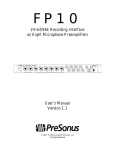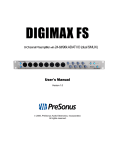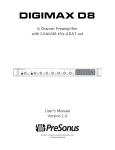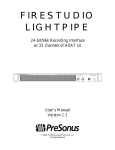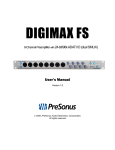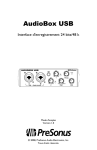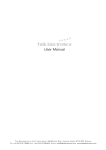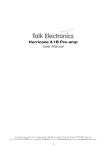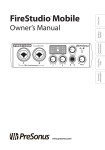Download PRESONUS AudioBox Stereo User`s manual
Transcript
AudioBox USB 24-bit/48k Recording Interface User’s Manual Version 1.0 © 2008, PreSonus Audio Electronics, Inc. All Rights Reserved. PRESONUS LIMITED WARRANTY PreSonus Audio Electronics Inc. warrants this product to be free of defects in material and workmanship for a period of one year from the date of original retail purchase. This warranty is enforceable only by the original retail purchaser. To be protected by this warranty, the purchaser must complete and return the enclosed warranty card within 14 days of purchase. During the warranty period PreSonus shall, at its sole and absolute option, either repair or replace, free of charge, any product that proves to be defective on inspection by PreSonus or its authorized service representative. To obtain warranty service, the purchaser must first call or write PreSonus at the address and telephone number printed below to obtain a Return Authorization Number and instructions of where to return the unit for service. All inquiries must be accompanied by a description of the problem. All authorized returns must be sent to the PreSonus repair facility postage prepaid, insured and properly packaged. PreSonus reserves the right to update any unit returned for repair. PreSonus reserves the right to change or improve the design of the product at any time without prior notice. This warranty does not cover claims for damage due to abuse, neglect, alteration or attempted repair by unauthorized personnel, and is limited to failures arising during normal use that are due to defects in material or workmanship in the product. Any implied warranties, including implied warranties of merchantability and fitness for a particular purpose, are limited in duration to the length of this limited warranty. Some states do not allow limitations on how long an implied warranty lasts, so the above limitation may not apply to you. In no event will PreSonus be liable for incidental, consequential or other damages resulting from the breach of any express or implied warranty, including, among other things, damage to property, damage based on inconvenience or on loss of use of the product, and, to the extent permitted by law, damages for personal injury. Some states do not allow the exclusion of limitation of incidental or consequential damages, so the above limitation or exclusion may not apply to you. This warranty gives you specific legal rights, and you may also have other rights, which vary from state to state. This warranty only applies to products sold and used in the United States of America. For warranty information in all other countries please refer to your local distributor. PreSonus Audio Electronics, Inc. 7257 Florida Blvd. Baton Rouge, LA 70806 www.PreSonus.com © 2008, PreSonus Audio Electronics, Inc. All Rights Reserved. TABLE OF CONTENTS 1 OVERVIEW 1.1 1.2 1.3 1.4 Introduction ................................................................................ Features ...................................................................................... What is in the Box ....................................................................... System Requirements .................................................................. 3 4 5 6 2 OPERATION 2.1 Quick Start Up ............................................................................ 2.1.1 Installation in Microsoft Windows .................................... 2.1.2 Installation in Mac OS X .................................................. 2.1.3 Cubase LE – Device Setup ................................................ 2.1.4 Cubase LE – Creating a Project ........................................ 2.2 Sample Hookup Diagram ............................................................. 2.3 Microphones ............................................................................... 2.3.1 Condenser ........................................................................ 2.3.2 Dynamic .......................................................................... 2.3.3 USB and other types ........................................................ 7 7 7 9 11 13 14 14 14 15 3 HARDWARE OVERVIEW 3.1 Front Panel Layout ..................................................................... 16 3.2 Back Panel Layout ...................................................................... 18 4 TECHNICAL INFORMATION 4.1 Specifications .............................................................................. 19 © 2008, PreSonus Audio Electronics, Inc. All Rights Reserved. OVERVIEW 1.1 INTRODUCTION Thank you for purchasing the PreSonus AudioBox USB. PreSonus Audio Electronics has designed the AudioBox USB utilizing high-grade components to ensure optimum performance that will last a lifetime. Loaded with 24-bit 48kHz converters, two PreSonus microphone preamplifiers and Cubase LE 48-track music production software, the AudioBox USB is ready to go out of the box for professional quality computer recording. All you need is a computer with USB connection, a couple of microphones and cables along with your instruments and you are ready to record! We encourage you to contact us at 225-216-7887 or [email protected] with any questions or comments you may have regarding your AudioBox USB. PreSonus Audio Electronics is committed to constant product improvement, and we value your suggestions highly. We believe the best way to achieve our goal of constant product improvement is by listening to the real experts, our valued customers. We appreciate the support you have shown us through the purchase of this product. We suggest you use this manual to familiarize yourself with the features, applications and correct connection procedure for your AudioBox USB before trying to connect it to your computer. This will hopefully alleviate any unforeseen issues that you may encounter during installation and set up. Thank you, once again, for buying our product, and we hope you enjoy your AudioBox USB! 3 | PreSonus 2008 OVERVIEW 1.2 FEATURES The AudioBox USB is a powerful and affordable computer recording system complete with everything needed for real-world recording applications. The AudioBox USB comes complete with two highquality PreSonus microphone preamps, MIDI I/O, rock solid drivers, as well as a plethora of music recording and production software. The AudioBox USB includes PreSonus ProPak Software Suite with Cubase LE 4 and over 2 GB of plug-ins, drum loops and samples – giving you everything you need for professional music recording and production. Summary of features • • • • • • 24-bit / 48k USB audio recording interface 2 class A XMAX microphone / instrument preamplifiers 48V phantom power 2 balanced TRS outputs MIDI input/output Powered via USB 4 | PreSonus 2008 OVERVIEW 1.3 WHAT IS IN THE BOX Your AudioBox USB package contains the following: • AudioBox USB Recording Interface • 6’ USB cable • Software installation discs: o PreSonus AudioBox USB Installation Drivers o Cubase LE 4 • PreSonus Warranty Card 5 | PreSonus 2008 OVERVIEW 1.4 SYSTEM REQUIREMENTS Below are the minimum computer system requirements for your AudioBox USB. Macintosh • • • Macintosh OS CPU/Clock Memory (RAM) Mac OS X 10.3.7 or later / 10.4 + / 10.5+ PowerPC G4 800MHz (G5 Dual 1GHz or higher recommended) 1GB (more recommended) Windows OS CPU/Clock Memory (RAM) Windows XP/ Vista (32 Bit) Pentium or Athlon 900MHz (1.5 GHz or higher recommended) 1GB (more recommended) Windows • • • NOTE: The speed of your processor, amount of RAM and size & speed of your hard drives will greatly affect the overall performance of your recording system. A more powerful system (faster processor with more RAM) allows for lower latency (signal delay) and better overall performance. 6 | PreSonus 2008 HARDWARE OVERVIEW 2.1 QUICK START UP 2.1.1 Installation in Mac OS X The AudioBox USB is a class compliant core audio device. No driver installation is necessary. Simply connect your AudioBox USB to your computer. 2.1.2 Installation in Microsoft Windows After inserting the Installation CD into your CD-ROM drive, the AudioBox USB installer will take you through each step of the installation process. Please read each message carefully – ensuring especially you do not connect your AudioBox USB early. 1) The AudioBox USB Installer was written to be as simple and easy-to-follow as possible. Please read each message carefully to ensure the AudioBox USB is properly installed. Before continuing the AudioBox USB Installation Setup, please close all multimedia applications and disconnect your AudioBox USB from your computer. Once the Welcome screen launches, click “Next” 2) If you see any Windows Security alerts, click “Install this driver software anyway” (Vista) or “Continue anyway” (XP). 3) The installer will now show you where the drivers for your AudioBox USB will be installed. The installer should automatically choose the Program Files folder in your System drive. Click “Next” 7 | PreSonus 2008 HARDWARE OVERVIEW 4) You will now notify you that the driver will now be installed. Click “Next” 5) Congratulations! You have finished installing your AudioBox USB. Click “Finish” and connect your AudioBox USB to your PC. 8 | PreSonus 2008 HARDWARE OVERVIEW 2.1.3 Cubase LE 4 – Device Setup Once you have installed the AudioBox USB drivers and connected your AudioBox USB, you can use the Cubase LE 4 Music Creation and Production System software included with your AudioBox USB to begin recording, mixing and producing your music. Insert the Cubase LE 4 installation CD into your computer and run the installer. Then, launch Cubase LE 4 and follow these steps to begin recording with your AudioBox USB: 1) Select ‘Device Setup…’ from the Devices menu. 2) Select ‘VST Audio System’ from the Devices column in Device Setup. 3) Select ‘AudioBox USB’ from the ASIO Driver dropdown list. 9 | PreSonus 2008 HARDWARE OVERVIEW 4) Click ‘Switch’ to begin using the AudioBox USB Driver. For more help on using Cubase LE 4, please read the Getting Started and Operation Manual help documents located in Help > Documentation. 10 | PreSonus 2008 HARDWARE OVERVIEW 2.1.4 Cubase LE 4 – Creating a Project To begin recording in Cubase LE, you first need to create a project. Once you have the project environment, you can begin adding audio and MIDI tracks to record and edit on. Follow these simple steps to begin recording your first audio in Cubase LE: 1) Plug an XLR microphone or instrument into AudioBox USB channel one and turn on 48V phantom power if needed for your microphone (typically only for condenser microphones.) 2) Enter the File menu and select ‘New Project’. You can also use the keyboard shortcut Ctrl+N. 3) Select ‘Empty’ when prompted for a Template. Click ‘OK’. 4) Right-click in the track space within the new project and select ‘Add Audio Track’ from the dropdown menu which appears. (You can also add a track going to Project>Add Track.) 5) When the Add Audio Track dialogue appears, choose the number of Audio Tracks you wish to add, whether they will be Mono or Stereo and then click ‘OK’. If you have two audio signals making up a stereo pair (i.e. keyboard, FX processor, cd player, etc.), you should use a Stereo Configuration. If you have a single, mono audio source (i.e. microphone or instrument), you will want to choose a Mono Configuration. 11 | PreSonus 2008 HARDWARE OVERVIEW 6) Click the Record Enable button to arm the new track for recording. 7) Click the Monitor button to hear the input through the AudioBox USB’s Main outputs. 8) Select AudioBox USB input ‘Stereo In > Left’. When choosing a mono from a stereo pair, the “left” channel is typically the odd-numbered channel, and the “right” channel is typically the even-numbered channel (i.e. Left is 1; Right is 2). Press <F4> on your keyboard to enter the VST Connections menu for more details on your specific input and output routing. 9) Turn up the gain control knob on the front panel of the AudioBox USB for channel 1 while speaking/singing into the microphone or playing your instrument. You should see the input meter in Cubase LE react to the input. Adjust the gain so the input level is near its maximum without clipping. 10) Connect a set of headphones to the AudioBox USB headphone output. You may also wish to connect monitors to the AudioBox USB’s Main Outs. 11) You are now ready to record. Cubase LE help is available by pressing <F1> on your keyboard or online by visiting www.steinberg.net. 12 | PreSonus 2008 HARDWARE OVERVIEW 2.2 SAMPLE HOOK UP DIAGRAM With the AudioBox USB, you can simultaneously record two tracks at one time. Since it is loaded with two microphone/instrument preamps, you can plug in two microphones to the AudioBox USB or one microphone and one instrument (i.e. electric guitar, bass, etc). This makes recording extremely easy. All you need are a couple of microphones, some cables to connect them, a musician (or two) and the creative energy to bring it all together. This is a typical singer/songwriter setup. Your needs may vary depending upon the variety of sources you are recording. Feel free to adapt the sample setup below to your precise needs. 13 | PreSonus 2008 HARDWARE OVERVIEW 2.3 MICROPHONES The AudioBox USB works with many microphones including dynamic, ribbon and condenser microphones. 2.3.1 Condenser Condenser microphones tend to generate a high-quality audio signal and are one of the most popular mic choices for today’s studio recording applications. Because of their design technology, condenser microphones require a power source, which can be provided from a small battery, external power supply or from microphone inputs as phantom power. The AudioBox USB sends phantom power over XLR inputs only. 2.3.2 Dynamic Dynamic microphones are possibly the most widely used microphone type – especially in live shows. They are relatively inexpensive, resistant to physical damage and typically handle high sound pressure levels (SPL) very well. Unlike condenser microphones, dynamic microphones do not require a power source and, in most cases, has no effect on a dynamic microphone’s audio quality or sensitivity. Dynamic microphones, especially ribbon microphones, tend to generate low output voltages, so they typically need more preamp gain than a condenser microphone. Ribbon Ribbon microphones are a special type of dynamic microphone and get their name from the thin metal ribbon used in their design. Ribbon microphones have very high quality sound reproduction qualities – especially higher frequencies sounds. However, they are very fragile and typically cannot handle high SPL’s. The most important thing to note about Ribbon microphones is that nearly all Ribbon Microphones do NOT require phantom power. In fact, unless a Ribbon microphone specifically calls for phantom power, sending phantom power to a ribbon microphone will destroy it – usually beyond repair. 14 | PreSonus 2008 HARDWARE OVERVIEW 2.3.3 USB and other types There are a vast number of microphone types available, and as technology increases, it is very likely more will surface. One type of microphone to emerge recently is the USB microphone. Most USB microphones have their own built-in preamp and use drivers separate from the AudioBox USB drivers. If you are using a new or non-standard type of microphone (i.e., USB, headset, laser, MEMS, etc.), please consult your microphone’s user’s manual for power requirement or compatibility information. Regardless of the microphone type you are using, we recommend reading your microphone’s user’s manual thoroughly before engaging phantom power or if any other usage questions arise. 15 | PreSonus 2008 HARDWARE OVERVIEW 3.1 FRONT PANEL LAYOUT • Microphone Pre-Amplifier. Your AudioBox USB is equipped with two custom designed PreSonus microphone preamplifiers for use with all types of microphones including Dynamics, Condensers and Ribbons as well as instruments and line level signals. The award winning PreSonus preamplifier design is a Class A input buffer followed by a dual servo gain stage. This arrangement results in ultra low noise and wide gain control allowing the AudioBox USB user to boost desirable signal without increasing unwanted background noise. o 48 Volt Phantom Power. The AudioBox USB has 48V Phantom power available for both mic preamps via a single push button switch on the front panel. XLR connector wiring for Phantom Power • • • Pin 1 = GND Pin 2 = +48V Pin 3 = +48V o Neutrik Combo Connectors. Both channels of the AudioBox USB have a Mic/Line connector using the Neutrik Combo connector. This revolutionary style connector lets you use either ¼” phone or XLR connectors in the same female input. Both channels of the AudioBox USB are ¼” instrument and microphone XLR inputs. • Instrument Inputs (Channels 1 and 2). The ¼” TS connector on channels 1 and 2 are for use with an instrument (guitar, bass, etc.). When an instrument is plugged into the instrument input, the mic preamp is bypassed, and the AudioBox USB becomes an active instrument preamplifier. NOTE: Active instruments are those that have an internal preamp or a line level output. Active instruments should be plugged into a line input rather than into an instrument input. Plugging a line level source into the instrument inputs on the front of the AudioBox USB not only risks damage to these inputs but also results in a very loud and often distorted audio signal. (In other words, don’t plug a line level source into the combo jacks of channel 1 or 2.) 16 | PreSonus 2008 HARDWARE OVERVIEW • Input Gain/Trim Control. These knobs provide the following gain structure: o o • XLR Microphone Inputs. TS ¼” Instrument/Hi-Z Inputs. 35 dB of variable gain (0 dB to +35 dB) 35 dB of variable gain (0 dB to +35 dB) Clip Indicator. Both channels feature a clip LED next to the trim control. The red clip indicator LED will illuminate when the channel’s input signal reaches 0 dBFS. At this level, your mic preamp/line trim signal will exhibit signs of clipping such as distortion. It is highly recommended you do not allow your converters to clip (the red clip indicators to light up) as the sound quality will not be desirable. • Mixer. The Mixer knob allows you to blend your input signal with the playback stream from your computer. This allows you to monitor your input signal zero-latency. If the knob is positioned at 12 o’clock, the input signal and the playback stream will be equally balanced. Turning the knob towards the left will increase the level of the input signal relative to the playback stream; turning to the right will increase the level of the playback stream relative to the input signal. • Phones. The Phones knob controls the amount of volume going to the headphone output on the front of the unit. Notice the volume indicator goes to 11: use this setting with extreme caution. • Main. The Main knob controls the output level for the Main Outputs on the back of the AudioBox USB with a range of -80 db to +4 dB. • Power Light. This light indicates the AudioBox USB is receiving bus power. 17 | PreSonus 2008 HARDWARE OVERVIEW 3.2 BACK PANEL LAYOUT • ¼” Headphone Jack. This is where you connect your headphones to the AudioBox USB. • Main Output. This is the main output for your AudioBox USB. The output level of the Main Outputs is controlled by the AudioBox USB Main volume knob on the front of the unit. • MIDI In and Out Ports. MIDI stands for “Musical Instrument Digital Interface”. However, the MIDI standard goes well beyond just instrumentation and sequencing. The MIDI inputs and outputs allow connection and/or communication with external MIDI equipment. One function of this port is MIDI programming. These can also be used for MMC (MIDI Machine Control) and MTC (MIDI Time Code). NOTE: MIDI is not audio but is frequently used to trigger or control an audio source (such as a VST plugin or synthesizer). When using MIDI, ensure your MIDI data is correctly sent and received by the appropriate hardware or software instruments. You may also need to return those devices’ audio to the AudioBox USB. Please consult the User’s Manual of your MIDI devices for help with MIDI setup and usage. • USB port. This is where you connect the USB cable from your AudioBox USB to your computer. The AudioBox is completely bus powered from this connection. 18 | PreSonus 2008 TECHNICAL SPECIFICATIONS 4.1 SPECIFICATIONS Microphone Preamp Type ............................................................................................................ XLR Female Balanced Frequency Response (±3.0 dB) ............................................................................. 14 Hz to 70 kHz Input Impedance (Balanced) .............................................................................................. 1200 Ω THD+N (unwtd, 1 kHz @ +4 dBu Output, Unity Gain) .................................................. < 0.008% EIN (A-weighted, 55dB Gain, 150 Ω Input, 20Hz to 22 kHz) ......................................... -115 dBu S/N Ratio (Unity Gain, Ref. = +4 dBu, 20Hz to 22 kHz) ................................................... > 95 dB Common Mode Rejection Ratio (1 kHz, 55 dB Gain) ......................................................... > 45 dB Gain Control Range (± 1dB) .................................................................................... 0 dB to 35 dB Max Input Level (Unity Gain, 1 kHz @ 0.5% THD+N) ....................................................... -3 dBu Phantom Power (±2 VDC) ..............................................................................................+48 VDC Instrument Input Type ........................................................................................................................................ ¼” TRS Female Unbalanced Input Impedance ......................................................................... 0.5 MΩ Line Outputs Type ................................................................................................................................ ¼” TRS Balanced Output Impedance .................................................................................................. 51 Ω Headphone Output Type ........................................................................................................... ¼” TRS Active Stereo Maximum Output .................................................................................... 60 mW/Ch @ 60 Ω Load Frequency Response (±1.0 dB) .............................................................................. 20 Hz – 30 kHz MIDI I/O Type ......................................................................................................... Dual 5-pin Female DIN Digital Audio ADC Dynamic Range (Awtd, 48 kHz Sample Rate) ............................................................ 102 dB DAC Dynamic Range (Awtd, 48 kHz Sample Rate) ............................................................ 110 dB Bit Depth .................................................................................................................................. 24 Reference Level for 0dBFS .................................................................................................+4 dBu Internal Sample Frequency Selections (kHz) ..................................................................... 44.1, 48 As a commitment to constant improvement, PreSonus Audio Electronics, Inc. reserves the right to change any specification stated herein at any time without notification. 19 | PreSonus 2008