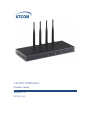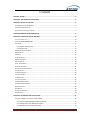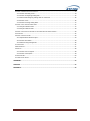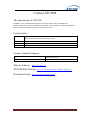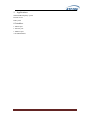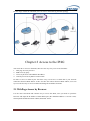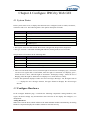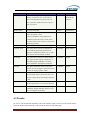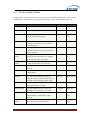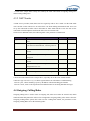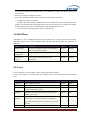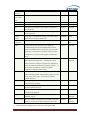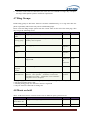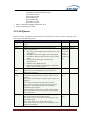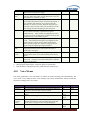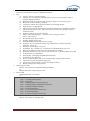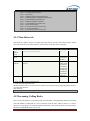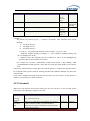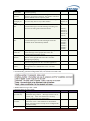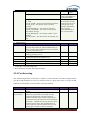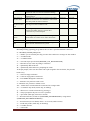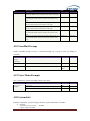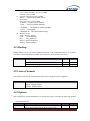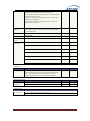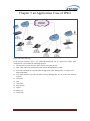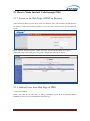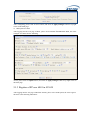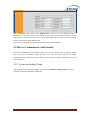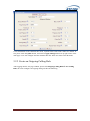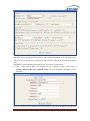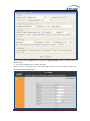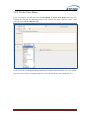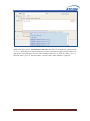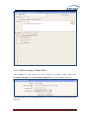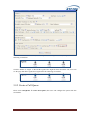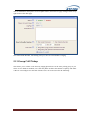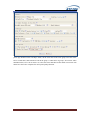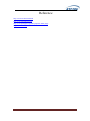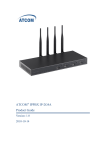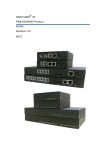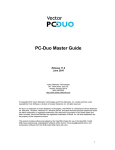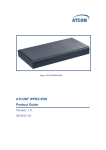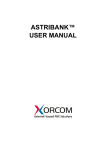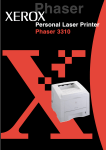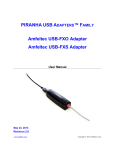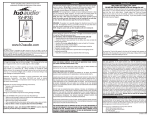Download ATCOM IPPBX IP4G Product guide
Transcript
ATCOM® IPPBX IP4G Product Guide Version: 1.0 2010-11-04 Content CONTACT ATCOM ............................................................................................................................... 3 CHAPTER 1 THE INTRODUCTION OF IP4G ........................................................................................... 4 CHAPTER 2 ACCESS TO THE IP4G ........................................................................................................ 6 2.1 WEBPAGE ACCESS BY BROWSER ............................................................................................................. 6 2.2 SUPPORT SSH PROTOCAL ...................................................................................................................... 7 2.3 CONSOLE PORT ACCESS TO IP4G ............................................................................................................ 7 CHAPTER3 GENERAL OPERATION OF IP4G .......................................................................................... 8 CHAPTER 4 CONFIGURE IP4G BY WEB GUI........................................................................................ 10 4.1 SYSTEM STATUS ............................................................................................................................ 10 4.2 CONFIGURE HARDWARE.............................................................................................................. 10 4.3 TRUNKS ........................................................................................................................................... 11 4.3.1 Create Analog Trunks ............................................................................................................ 12 4.3.2 VoIP Trunks ............................................................................................................................ 13 4.4 OUTGOING CALLING RULES ................................................................................................................. 13 4.5 DIAL PLANS ...................................................................................................................................... 15 4.6 USERS ............................................................................................................................................. 15 4.7 RING GROUPS ................................................................................................................................... 17 4.8 MUSIC ON HOLD................................................................................................................................ 17 4.9 CALL QUEUES ................................................................................................................................... 18 4.10 VOICE MENUS .............................................................................................................................. 19 4.11 TIME INTERVALS .............................................................................................................................. 21 4.12 INCOMING CALLING RULES ................................................................................................................ 21 4.13 VOICEMAIL ..................................................................................................................................... 22 4.14 CONFERENCING ............................................................................................................................... 24 4.15 FOLLOW ME ................................................................................................................................... 26 4.16 DIRECTORY ..................................................................................................................................... 27 4.17 CALL FEATURES ............................................................................................................................... 27 4.18 VOICEMAIL GROUPS ........................................................................................................................ 28 4.19 VOICE MENU PROMPTS .................................................................................................................... 28 4.20 SYSTEM INFO .................................................................................................................................. 28 4.21 BACKUP ......................................................................................................................................... 29 4.22 ACTIVE CHANNELS ........................................................................................................................... 29 4.23 OPTIONS........................................................................................................................................ 29 CHAPTER 5 AN APPLICATION CASE OF IP4G...................................................................................... 31 5.1 HOW TO MAKE INTERNAL CALLS THROUGH IP4G .................................................................................... 32 5.1.1 Access to the Web Page of IP4G by Browser ......................................................................... 32 5.1.2 Add up Users from Web Page of IP4G ................................................................................... 32 5.1.3 Register a SIP user 6001 in AT-620 ........................................................................................ 33 www.atcom.cn 1 5.2 HOW TO COMMUNICATE WITH OUTSIDE ................................................................................................ 34 5.2.1 Create an Analog Trunk ......................................................................................................... 34 5.2.2 Create an Outgoing Calling Rule ........................................................................................... 35 5.2.3 Selected the Outgoing Calling Rules in a Dial Plan ................................................................ 36 5.2.4 Create a User ......................................................................................................................... 36 5.2.5 Create Incoming Calling Rules ............................................................................................... 37 5.3 HOW TO CALL THROUGH VOIP TRUNK ................................................................................................... 37 5.3.1 Call from IP4G to IP04 ........................................................................................................... 37 5.3.2 Call from IP04 to IP4G ........................................................................................................... 39 5.4 HOW TO CALL EACH OTHER DIRECTLY FROM DIFFERENT NETWORK SEGMENT. .............................................. 40 5.5 VOICEMAIL ....................................................................................................................................... 42 5.6 HOW TO REALIZE THE IVR ................................................................................................................... 43 5.6.1 Upload Voice Menu Prompts ................................................................................................. 43 5.6.2 Create Voice Menu ................................................................................................................ 44 5.6.3 Add Incoming Calling Rules ................................................................................................... 46 5.7 CONFERENCE .................................................................................................................................... 47 5.8 RING GROUPS ................................................................................................................................... 47 5.9 AGENTS ........................................................................................................................................... 48 5.9.1 Create Users as Agents .......................................................................................................... 48 5.9.2 Create a Call Queue ............................................................................................................... 49 5.10 FOLLOW ME ................................................................................................................................... 50 5.11 GROUP CALL PICKUP ........................................................................................................................ 51 ACRONYMS ...................................................................................................................................... 53 GLOSSARY ........................................................................................................................................ 55 REFERENCE....................................................................................................................................... 56 www.atcom.cn 2 Contact ATCOM The Introduction of ATCOM Founded in 1998, ATCOM technology has been always endeavoring in the R&D and manufacturing of the internet communication terminals. The product line of ATCOM includes IP Phone, USB Phone, IP PBX, VoIP gateway and Asterisk card. Contact Sales: Address District C, east of 2nd floor, #3, Crown industry buildings, Chegongmiao Industry area, Futian district, Shenzhen, China Tel +(86)755-23487618 Fax +(86)755-23485319 E-mail [email protected] Contact Technical Support: Tel +(86)755-23481119 E-mail [email protected] Website Address: http://www.atcom.cn/ ATCOM Wiki Website: http://www.openippbx.org/index.php?title=Main_Page Download Center: http://www.atcom.cn/download.html www.atcom.cn 3 Chapter 1 the Introduction of IP4G 1. Overview of the IP4G The IP4G is a complete Asterisk Appliance with combination of GSM and Ananlog channels. It is an embedded open source Linux system with built-in SIP/IAX2 proxy server and NAT functions. It provides a solid, uniform platform for Mobile and VoIP communications. Targeting for SOHO user and SMB market with an easy to use graphical interface, ATCOM GSM IP PBX provides a cost-saving solution on their telecommunication/data needs. With these devices, company with branch offices in different countries can be easily combined together to work like a virtual single office through internet, GSM and PSTN network. 2.Hardware CPU: 400MHz Blackfin 532 Chip 2 x GSM ports and four analog ports NAND flash 256 M SDRAM 64M 3.System Open Source uClinux 4. Function features GSM, ISDN Support g711/g729/gsm codec Voicemail Voicemail groups 3-way Calling Conferencing Follow Me Call Feature In directory Call Waiting Call Queues Pickup Group Ring Group Is Agent Music On Hold Voice Menus Voice menus Prompts Time intervals Backup Update www.atcom.cn 4 5.Applications SOHO/SMB telephony system Hosted service IVR system 6. Interface 1 X RJ45 port. 1 X Power port. 1 X RS232 port. 4 X GSM channels. www.atcom.cn 5 For the usage of IP4G in VoIP field, users can refer to the following network topology. Chapter 2 Access to the IP4G You need a PC to access to the IP4G, there are four ways for you to access the IP4G: 1. Web page access by browser 2. SSH access by putty 3. Access by browser with Fallback IP Address 4. Console port access by RS232 console cable In order to access to IP4G by the first three ways, Users have to check that if your network connection between IP4G and PC is OK. If it does not connect between IP4G and PC, users can try to use the last way to access to IP4G and change the IP address for IP4G. 2.1 WebPage Access by Browser It is the most convenient and common way to access the IP4G, users just need to open their browsers and input the IP address of IP4G WAN port (the default IP address is 192.168.1.100). Then input the default Username: admin; Password: atcom . www.atcom.cn 6 2.2 Support SSH protocal Logging into IP4G by SSH, users can configure IP4G by Linux command. 2.3 Console Port Access to IP4G If it does not connect between IP4G and PC, users can try to access to IP4G by console port. Please try to do as the following steps: 1. Connect the console port of IP4G to your PC’s console port with RS232 console cable. 2. Run the HyperTerminal, and set up the console port like the following: Bits per second: 115200 Data bits : 8 Parity: None Stop bits: 1 Flow control: None 3. Change the IP Address by HyperTerminal The default IP address of IP4G is 192.168.1.100. Users may have a different IP address segment such as 192.168.10.xx. In this situation, users cann’t access to IP4G by putty and browser unless change the IP4G IP address. Users can change the IP address for IP4G by HyperTerminal to make it in the same network segment as their LAN. After users have accessed to IP4G by HyperTerminal, please use the following command to change the IP address for IP4G. root:~> ifconfig eth0 192.168.1.151(the IP address what users want to set for IP4G) By this way, the IP address users set for IP4G is temporary, it will recover to the original default IP address after rebooting. If users want to give a static and permanent IP address for IP4G, users can try to set it in web GUI, for detail steps please refer to chapter 3. www.atcom.cn 7 Chapter3 General Operation of IP4G 1. Backup When users log in the web of IP4G, Click on Backup Create New Backup, then they can Backup the current system. 2. System Update When users log in the web of IP4G, click on Options Advanced Options Show Advansed Options , After click on Show Advanced Options in the web, users can see the advanced options in the vertical menu on the left of the main page. Click on Firmware update , users can see the following parameters in the table. Parameter Name HTTP URL Description The http path of the firmware file Type Textbox Default Null TFTP Server The IP address of TFTP Server where the Textbox Null Textbox Null Selected Not selected firmware file in. File Name Specify the name of your uImage-md5 firmware file, make sure to use md5 version only Reset Configs Select this box if you wish to reset to factory defaults. This will ensure a clean update, and is highly recommended If users want to upload sound file, upload backup files and so on, they can refer to the link: http://www.atcom.cn/downloads/IPPBX/ATCOM%20IPPBX%20Series%20Product%20Upgr ade%20Guide-V1.0-EN.pdf 3. Network After click on OptionsAdvanced OptionsShow Advanced Options, please select Network Settings option from the vertical menu on the left of main page. Users can set IP address, Subnet mask, Gateway, DNS what they want like the following: www.atcom.cn 8 Please click save button in the page to save the setting and reboot the IP4G. Attention: users need configure the IP address, Subnet mask, Gateway and DNS at WAN Interface so that the network connects successfully. The option of LAN Interface is used for Routing functions, here users needn’t configure it. www.atcom.cn 9 Chapter 4 Configure IP4G by Web GUI 4.1 System Status In the system status screen, it displays the functions users configured, such as: trunks, extensions, conference and so on. The following table is the options description of trunks. Name Status Description The register status of trunks Trunk The name of trunks Type The type of trunks Username The username of SIP/IAX trunk Port/Hostname/IP IP Address/port 1.The register status of trunks include three kinds: Unregistered, Request Sent, Registered. 2.The type of trunks : VoIP trunk including SIP and IAX; Analog trunk; Service Provider. The parameter of extensions in the following table: Name Extension Description The status of users Name/label The name of users Status Display voice message Type SIP users/IAX users/Analog users 1. There are four kinds status of users, when the light of “Extension” list displays gray , means the user does not register that is Unavailable; when the light of “Extension” list displays green , means the user is Free; when the light of “Extension” list displays orange , means the user is Ringing; when the light of “Extension” list displays red , means the user is Busy. 2. Status: This parameter displays if other users leave messages, Messages : 0/0, the figure front of “ / ” displays the new messages amount; the figure behind of displays the old messages amount. 4.2 Configure Hardware In the configure hardware page, it includes the following components: analog hardware, tone region, advanced settings. Pay attention that some browsers do not display the configure, it is unimportant. Analog Hardware When users boot the IP4G, which will detect the FXO and FXS modules automatically, the analog hardware component displays the modules which are detected correctly. www.atcom.cn 10 Name Tone Region Description Select the tone region according to your Type ComboBox Default United country, if it does not have your country’s Status/North name in the dropdown list, please ask your America service operator which kind of tone region is used in your area Module Name The name of Module Textbox wctdm24xxp Opermode Specifies On Hook Speed, Ringer Impedance, ComboBox USA Ringer Threshold, current Limiting ,TIP/RING voltage adjustment, minimum Operational Look Current and so on. Please choose your country or your nearest neighboring country a-law override Specifies the codec to be used for analog line. ComboBox ulaw fxs honor mode This option allows the user to determine if ComboBox FXO modules ComboBox nomal ComboBox nomal ComboBox nomal ComboBox standard ComboBox none they would like opermode characteristics applied to trunk(FXO) modules only, or both trunk (FXO) and station(FXS) modules. boostringer This option allows the user to define whether they require normal ringing voltage(40v) or maximum ringing voltage(89v) or analog phones attached to station(FXS) modoules fastringer This option sometimes used in conjunction with the Low Power Option ,allows the user to increase the ringing speed to 25HZ lowpower This option generally used in conjunction with the Fast Ringer Option ,allows the user to set the peak voltage during Fast Ringer Operation to 50V. ring detect This option allows the user to choose from normal ring detection or a full wave detection MWI mode This option allows the user to specify the type of Message Waiting indicator detection to be done on trunk(FXO) interfaces 4.3 Trunks To receive calls from PSTN and make calls to the outside world, users have to use trunks. Please select the Trunks option from the vertical menu on the left of the main page. www.atcom.cn 11 4.3.1 Create Analog Trunks Analog trunk is associated with FXO port, and it will call outside by PSTN line. Click on New Analog Trunk , then users can see the parameters which are in the following table in the web. Name Channels Description Display the FXO or GSM modules Type selected Default no select Trunk Name The name you want to set for the trunk Textbox null Busy Detection Busy detection is used to detect far end hang Boolean up or for detecting busy signal. busycount If Busy Detection is enabled,it is also possible Yes Int 3 Int 8000 to specify how many busy tones to wait for before hanging up. Ring Timeout Thrunk(FXO) devices must have a timeout to determine if there was a hangup before the line was answered. answeronpolarit If this option is enabled, the reception of a yswitch polarity reversal will mark when a outgoing Boolean no call is answered by the remote party. hanguponpolarit In some countries ,a polarity reversal is used yswitch to single the disconnect of a phone line. Use CallerID Enabling this option enabled CallerId Boolean no Boolean yes ComboBox Ring select box As Received Boolean No ComboBox Bell-USA detection. Caller ID Start This option allows one to define the start of a CallerID Signal. CallerID This option allows the lines to report the Caller ID string as received from the telco, or as a fixed value by using the custom option. Pulse Dial If this option is enabled ,pulse mode dialing instead of DTMF,wil be enable. CID Signalling This option defines the type of caller ID signaling to use :bell,v23,v23_jp,or dtmf. Flash Timing Flash Time defines the time ,in Textbox millseconds,that is generated for a flash 750 operation. Receive Flash Flash Time defines the time,in milliseconds, Timing that is generated for a flash operation. www.atcom.cn Textbox 1250 12 1.Trunk name: unique label to help users identify the trunk when listed in outgoing calling rules and incoming calling rules. 4.3.2 VoIP Trunks A VoIP service provider (VSP) that users have signed up with is also a trunk. Via the VoIP trunk users can dial via the VoIP service to reduce their cost when making international calls. Users can set up the VoIP trunk to make calls to the PSTN or other VoIP network. Users also can use the VoIP trunk to link headquarter and branch offices for free internal calls. Click on New SIP/IAX Trunk, the following table is the parameter of VoIP trunk: Name Type Description You can select SIP or IAX type to meet your Type ComboBox Default SIP Textbox Null Textbox Null Textbox Null Textbox Null Textbox Null Textbox s ComboBox very need. Provider Name A unique label to help you identify this trunk when listed in outbound rules, incoming rules etc. Hostname The IP Address of the server which you want to connect Username the username that your service provider configured Fromdomain The domain of the server which you want to connect Password the password that your service provider configured for the user. Contact Ext. Insecure Type The insecure type of the trunk transferring data. 1.Notice Provider Name must be unique label , especially do not the same with Username . 2.Insecure Type: insecure=very ; To allow registered hosts to call without re-authenticating insecure=port ; Allow matching of peer by IP address without matching port number. insecure=invite; removes the requirement for authentication of incoming INVITE messages. 4.4 Outgoing Calling Rules Outgoing calling rules is used to route an outgoing call, when users make an external call, which trunk and what dial-pattern the call used are configured in outgoing calling rules. Please select the Outgoing Calling Rules option, then Click on New Calling Rule button, the parameters of the Outgoing Calling Rules are in the following table: www.atcom.cn 13 Name Calling Rule Name Description The name of the Calling rule Type Textbox Default Null Pattern The dialing rule Textbox Null Send to Local If this option is checked and Destination is selected no select Destination defined, calls matching the specified pattern ComboBox Null ComboBox Null Textbox Null Textbox Null selected no select ComboBox ComboBox may be sent to a local extension." Destination Choose the Local Destionation:User/VoiceMenu/Hungup… Use trunk Defines the Trunk that calls, matching the specified pattern, will be placed through. Strip Allows the user to specify the number of digits that will be stripped from the front of the dialing string before the call is placed via the trunk selected in \"Use Trunk.\" One might. Prepend these Allows the user to specify digits that are digits prepended before the call is placed via the trunk. If a user's trunk required 10 digit dialing, but users were more comfortable performing 7 digit dialing, this field could be used to prepend a 3 digit area code to all 7 digit strings before they are placed to the trunk. User may also prepend a 'w' character for analog trunks to provide a slight delay before dialing Use Failover Failover trunks can be used to make sure that a Trunk call goes through an alternate route, when the primary trunk is busy or down If "Use Failover Trunk" is checked and "Failover trunk" is defined, then calls that cannot be placed via the regular trunk may have a secondary trunk defined. If a user's primary trunk is a VoIP trunk, but one wants calls to use the PSTN when the VoIP trunk isn't available, this option is a good idea. Fail over trunk Choose the trunk 1. Pattern: X ... Any Digit from 0-9; Z ... Any Digit from 1-9; N ... Any Digit from 2-9; [12345-9] ... Any Digit in the brackets (in this example, 1,2,3,4,5,6,7,8,9); .... Wildcard, matches anything remaining; i.e. _9011. Matches anything starting with 9011 (excluding 9011 itself); ! ... Wildcard, causes the matching process to complete as soon as it can unambiguously determine that no other matches are possible. For example, the extension _NXXXXXX would match normal 7 digit dialings, while _1NXXNXXXXX would represent a three digit area code plus phone number, proceeded by a one. 2. Strip: Allows the user to specify the number of digits that will be stripped from the front of the dialing string before the call is placed via the trunk selected in Use Trunk. For example, want users to dial 9 before their long distance calls; however one does not dial 9 before those calls www.atcom.cn 14 are placed onto analog lines and the PSTN, so one should strip 1 digit from the front before the call is placed. 3. The way of outgoing calling rules works: Every time you dial a number, asterisk will do the following in strict order: • Examine the number you dialed. • Compare the number with the pattern that you have defined in your first outgoing rule and if matches, it will initiate the call using that trunk. If it does not match, it will compare the number with the pattern that you have defined in the second outgoing rule and so on. • Pass the number to the appropriate trunk to make the call. 4.5 Dial Plans A DialPlan is a set of Calling Rules that can be assigned to one or more users. Please select the Dial Plans option, Click on New DialPlan button, the following table displays the parameters of Dial Plans . Name DialPlan Name Description The name of DialPlan, which is a unique label to Type Textbox Default DialPlan1 Select outgoing call rule which you use selected Not seclect Include Local Local context is used for general using check box Select all Contexts configuration. help you identify the dial plan Include Outgoing Calling Rules 4.6 Users Users component is used to add or remove Analog, SIP, IAX extension. Click on Create New User button in the web of IP4G, users can create SIP/IAX User and Analog User. Name Extension Description The numbered extension Type Textbox Default 6001 Name A character-based name for this user Textbox Null DialPlan DialPlans are sets of calling rules and can be managed ComboBo Null form the \"Dial Plans\" panel x The Caller ID (CID) string used when this user calls Textbox Null Textbox Null Selected Not CallerID another internal user. OutBound Caller ID that would be applied for out bound calls CallerID from this user. Note that your ability to manipulate your outbound Caller ID may be limited by your VoIP provider. Enable www.atcom.cn Check this box if the user should have a voicemail 15 Voicemail for account selected this User VoiceMail Voicemail Password for this user Textbox Null Mailbox Voicemail Mailbox for this user Textbox Null Email Address The e-mail address for this user Textbox Null SIP Check this option if the User or Phone is using SIP or selected selected selected selected Null Access PIN code is a SIP device IAX Check this option if the User or Phone is using IAX or is an IAX device Analog If this user is attached to an analog port on the system, ComboBo Station please choose the port number here x Codec Choose priority codec ComboBo u-law/GS x M selected selected selected Not Preference NAT Try this setting when Asterisk is on a public IP, communicating with devices hidden behind a NAT device (broadband router). If you have one-way audio problems, you usually have problems with your NAT configuration or your firewall's support of SIP+RTP ports. Can Reinvite By default, Asterisk will route the media steams from SIP endpoints through itself. Enabling this option selected causes asterisk to attempt to negotiate the endpoints to route the media stream directly, bypassing asterisk. It is not always possible for asterisk to negotiate endpoint-to-endpoint media routing. DTMF Mode Set default dtmfmode for sending DTMF. info : SIP ComboBo INFO messages;inband : Inband audio (requires 64 kbit x rfc2833 codec -alaw, ulaw); auto : Use rfc2833 if offered, inband otherwise. 3-Way Calling Check this option if the User or Phone should have selected Not select selected Not select selected Not select selected Not 3-Way Calling capability. In Directory Check this option if the user is to be listed in the system telephone directory. Call Waiting Check this option if the User or Phone should have Call-Waiting capability Is Agent Check this option if this User or Phone is a Call Queue Member (Agent) Pickup Group If a user called A and another user called B in the same group,A can pick up the phone taking the place of B. selected selected Not selected 1. Analog Station: When users want to create Analog Users, please choose the FXS ports. 2. Codec Preference: Support g711u-law/g711a-law/g729/GSM www.atcom.cn 16 3. Attension: in the textbox of Extension, the value users set is limited to a range, they can adjust the range in the Options option to meet their requirement. 4.7 Ring Groups Define Ring groups to dial more than one extension simultaneously, or to ring more than one phone sequentially. This feature may also be called Hunt groups. Please select the Ring Groups option from the vertical menu on the left of the main page, then they can get the following screen: Name Ring Group Name Description Ring group name use in pbx Type Str* default Extension for this ring group Ring group No.,dial the No. if you want to join , change boundary value in options Int 6400 Ring Group Members The ring group of numbers {EXT1,EX T2,EXT3, …} Available Users The entire Users {EXT1,EX T2,EXT3, …} Strategy Ring all simultaneously: { Ring in Order ,ting all Extensions } Ring in Order Ring in order Seconds to ring each member Seconds to ring each member Time 20 If not answered Goto If not answered go to, hang up: hang up the calling channel。 {Hang-up, Operator… .} Hang up Operator:Go to operator 。Extension: a call to user. Voicemail: Go to IVR 。Conference: join a conference. Call queue: Go to a call queue. 1. ring group application: Dial(channel type/${EXTEN}| channel type/${EXTEN}|20|i) 2. ring group up after please a call 3. non-ring if ring group user off hook or non-user registered 4. only one man can connected in coming call 4.8 Music on hold 'Music On Hold' need users customize audio tracks for different queues, parked calls etc. Name Description Type Upload an 8 KHz Support codec: g711a/g711u Upload Mono Music file New music on hold default Add a new music on hold 1. Music on hold Dir: /persistent/sounds/moh/ www.atcom.cn 17 2. Sounds : LICENSE-asterisk-moh-freeplay-ulaw LICENSE-asterisk-moh-freeplay-ulaw fpm-world-mix.ulaw fpm-world-mix.alaw fpm-sunshine.ulaw fpm-sunshine.alaw fpm-calm-river.ulaw fpm-calm-river.ulaw 3. Music on hold after holding status Status: busy 4. Music on hold non-rtp stream 4.9 Call Queues Please select the Call Queues option from the vertical menu on the left of the main page, then users can get the following screen: Name Extension Name Strategy Music On Hold LeaveWhen Empty JoinEmpty www.atcom.cn Description Extension for call queue: may be dialed to reach the call queue Name for call queue Strategy: this option sets the ringing strategy for this queue, the options are 1. Ring all: ring all available agents simultaneously until one answers. 2. RoundRbin: Take turns ringing each available agent. 3. LeastRecent: Ring the agent which was least recently called 4. FewestCalls: Ring the agent with the fewest completed calls 5. Random: Ring a Random agent 6. RRmemory: RoundRobin with Memoryn Remember where it left in the last ring pass Select the 'Music on Hold' Class for this Queue. 'Music on Hold' classes can be managed from the the 'Music On Hold' panel on the left This option controls whether callers already on hold are forced out of a queue that has no agents. There are three options. Yes: Callers are forced out of a queue when no agents are logged in. No: Callers will remain in a queue with no agents. Strict: Callers are forced out of a queue with no agents logged in, or if all logged in agents are unavailable. The default option is Strict. After a caller has left the queue, a caller will hear a busy tone and advance to the next calling rule after attempting to enter the queue This option controls whether callers can join a call queue that has no agents. There are three options, Yes: Callers can join a call queue with no agents or only unavailable agents No: Callers cannot join a queue with no agents Strict: Callers cannot join a queue with no agents or if all agents are unavailable. Type Int Str* {ringall,Ro undrobin,le astrecent,F ewest calls,Rand om,Rrmom ery} default 6500 ring all Choice default {yes,strict, No,} strict {yes,strict, No,} no 18 TimeOut Wrapup Time Max Len Auto full Auto pause Report Hold Time KeyPress Events Agent How many seconds an Agent's phone will ring before the Queue tries to ring the next Agent How many seconds after the completion of a call an Agent will have before the Queue can ring them with a new call. The default is 0, which is no delay How many calls can be queued at once. This count does not include calls that have been connected with Agents, it only includes calls that have not yet been connected. Default is 0, which is no limit. When the limit has been reached, a caller will hear a busy tone and advance to the next calling rule after attempting to enter the queue Defining this option causes the Queue, when multiple calls are in it at the same time, to push them to Agents simultaneously. Thus, instead of completing one call to an Agent at a time, the Queue will complete as many calls simultaneously to the available Agents Enabling this option pauses an agent if they fail to answer a call. This means that the agent is still logged into the queue, but they will not receive calls from the queue. Once paused, an agent can unpause by logging into the queue using the regular agent login extension Enabling this option causes Asterisk to report, to the Agent, the hold time of the caller before the caller is connected to the Agent. If a caller presses a key while waiting in the queue, this setting selects which voice menu should process the key press This selection shows all Users defined as Agents in their User conf. Checking a User here makes them a member of the current Queue Time 15 Time 0 Int 0 checkbox checkbox checkbox choice checkbox 1. Call queue application: Queue(${EXTEN}) 2. Change agents status:Login / Login out agents in System Info 3. Hear the music if all agents are busy, until non-conversation busy. 4.10 Voice Menus Like most organization, users would like to redirect all of the incoming calls automatically. The voice menu is very handy for these sorts of things. The system should allow callers to make the selection according to the voice menu. Name Name Extension Add new Step Description A name for the voice menus If you want this Voicemenu to be accessible by dialing an extension, then enter that extension number A sequence of actions performed when a call enters the menu Add additional steps performed during the menu Allow KeyPress Events Advance edit Allow key press events will cause the system to listen for DTMF input from the caller and define the actions that occur when a user presses the corresponding digit Advance edit for the voice menu Actions www.atcom.cn Type Str* No. default 7001 Dial plan script Dial plan script checkbox Dial plan script 19 1. 2. 3. 4. Menus allow for more efficient routing of calls from incoming callers. Also known as IVR (Interactive Voice Response) menus or Digital Receptionist. Step : a) Answer: Answer a channel if ringing b) Authenticate: This application asks the caller to enter a given password in order to continue dialplan execution. c) Background: Play an audio file while waiting for digits of an extension to go to. d) Busy Tone: Indicate the Busy condition e) Congestion: Indicate the congestion condition to the calling channel. f) Digit Timeout: set digit timeout g) DISA Password: Allow someone from outside the telephone switch (PBX) to obtain an internal system dialtone and to place calls from it as if they were placing a call from within the switch. h) Response Timeout: set response timeout i) Macro: macroname|arg1|arg2 .... Executes a macro using the context 'macro-<macroname>' j) Play Sound: Plays back given file k) Ringing: Indicate ringing tone l) Set MusicOhHold Class: select a music on hold m) SayAlpha: Say each character in the string including letters, numbers and other characters, one by one n) SayDigits: Say the digits, one by one o) SayNumber: Say a number (e.g. 'six thousand, five hundred and seventy two') p) Wait: Pause dialplan execution for a specified number of seconds q) WaitExten: Wait for the user to enter a new extension for a specified number of seconds r) To Destination: go to destination s) Set Language: set language (English/Spanish/French) t) To Directory: go to directory u) Dial an external Number: Place a call outside the pbx using the selected trunk v) AGI: Executes an AGI compliant application w) User Event: Send an arbitrary event to the manager interface x) Hangup: Hang up the calling channel Allow keypress events: Must be voice menus have application: Background(file) e.x Background a music when keypress events Advance edit Change dialplan for voice menus e.x. include = default exten = s,1,NoOp(Incoming DID) exten = s,2,Answer() exten = s,3,Background(record/GreetingNew) exten = s,4,Background(record/MakeYourSelection) exten = s,5,Background(fpm-sunshine) exten = s,8,Voicemail(6002,u) exten = 1,1,Goto(voicemenu-custom-2|s|1) exten = 2,1,Voicemail(6002,u) exten = 5,1,Goto(voicemenu-custom-3|s|1) Want to control music on hold play time www.atcom.cn 20 include = default exten = s,1,NoOp(Incoming DID) exten = s,2,Answer() exten = s,3,Background(record/GreetingNew) exten = s,4,Background(record/MakeYourSelection) exten = s,5,Set(TIMEOUT(absolute)=8) exten = s,6,Background(fpm-sunshine) exten = s,7,Set(TIMEOUT(absolute)=60) exten = s,8,Voicemail(6002,u) exten = 1,1,Goto(voicemenu-custom-2|s|1) exten = 2,1,Voicemail(6002,u) exten = 5,1,Goto(voicemenu-custom-3|s|1) 4.11 Time Intervals Time Intervals defines ranges of working time that will be used by call routing features. Please select the Time Intervals option from the vertical menu on the left of the main page, Name Description Type Time Interval Name By day of week A name for the time interval Str* Choice an available day of week for the time interval By Days of a Month Choice some available days of month for the time interval Time Choice an available time slot for the time interval {Mon,Tue, Wed,Thu,Fri ,Sat,Sun } {Dateof January/Febr uary/March/ April/May/J une/july/Aug ust/Septemb er/October/n ovember/De cember/all} {00:00-24:0 0} default 1. Time intervals using in incoming call 2. Time intervals application rule: 00:00-24:00|mon-sum|1-31|January/February/March/April/May/June/july/August/September/October/ november/December/all time intervals: timeinterval_date = *|mon-tue|*|* Monday to Tuesday of weekly 4.12 Incoming Calling Rules This is where the behavior of incoming calls from all trunks is being handled. When an incoming call from PSTN or VoIP trunk is received, asterisk needs to know where to direct it. It can be directed to a ring group, an extension, digital receptionist, voice menu or queue. For this purpose, Incoming Calling Rules need to be set up. www.atcom.cn 21 Name Description Type Trunk Choice the trunk for the incoming rule Time Interval Choice the time interval for the incoming rule {analog, server provider, voip} Choice Pattern Pattern of the incoming rule Destination Incoming to destination Dialplan matched {users, voice mail, ring group…} default Non timeinterval matched S IVR 1. A trunk support a number of this time intervals, to support a number of Destination 2. Pattern: All patterns are prefixed by the "_" character. In patterns, some characters have special meanings: X ... Any Digit from 0-9 Z ... Any Digit from 1-9 N ... Any Digit from 2-9 [12345-9] ... Any Digit in the brackets (in this example, 1,2,3,4,5,6,7,8,9) . Wildcard, matches anything remaining; i.e. _9011. Matches anything starting with 9011 (excluding 9011 itself) ! ... Wildcard, causes the matching process to complete as soon as it can unambiguously determine that no other matches are possible. For example, the extension _NXXXXXX would match normal 7 digit dialings, while _1NXXNXXXXX would represent a three digit area code plus phone number, proceeded by a one. 3.Note:users will most likely need to add a rule with the pattern "s" (without the quotation marks) for each trunk. This signifies 'catch all', meaning all calls with a DID not matching any other rules will match this. If users have multiple SIP trunks from the same provider, they will want to set this pattern to whatever you specified as Contact Extension. 4.13 Voicemail When users call someone who does not answer the call, users can leave a voice message for the called party if the called party supports voice mail. Name Description Type Default Extension for checking messages Direct Voicemail Dial defines the extension that Users call in order to access their voicemail accounts NO. 6750 Check this to enable direct voicemail dial. For instance, if John's extension is 6001, you would be able to directly dial into John's voicemailbox by dialing #6001 to leave him a message Check box unCheck www.atcom.cn 22 Max greeting (in seconds) Dial '0' for Operator Maximum messages per folder Max message time Set the maximum number of seconds for a User's voicemail greeting Enable Callers to exit the voicemail application and connect to an operator extension. The operator extension must be defined from the 'Options' panel This select box sets the maximum number of messages that a user may have in any of their folders This select box sets the maximum duration of a voicemail message in seconds. Message recording will not occur for times greater than this amount Min message time This select box sets the minimum duration of a voicemail message in seconds. Messages below this threshold will be automatically deleted. Say message Caller-ID If this option is enabled, the Caller ID of the party that left the message will be played back before the voicemail message begins playing. If this option is set, the duration of the message in mintues will be played back before the voicemail message begins playing Turn on/off playing introductions about each message when accessing them from the voicemail application. Checking this option allows the caller to review their message before it is submitted as a new voicemail message Say message duration Play envelope Allow users to review No. 30 Check box Check {10,25,100, 200,500,10 00} {1 minute ,2 minutes,5 minutes,15 minutes,30 minutes,um limited} 25 {no minimum,1 seconds,2 seconds,3 seconds,4 seconds,5 seconds} Check box 1 seconds Check box unCheck Check box unCheck Check box Check 2 minutes Check 1. Voice mail application: ,Voicemail(${ARG},u) 2. Automatically generated configuration file (/etc/asterisk/voicemail.conf) 3. IPPBX Max messages data: 150M a) Email Settings for Voice mails Name Send messages by e-mail only Attach recordings to e-mail Template for www.atcom.cn Description If this option is set, then voicemails will not be checkable using a Phone. Messages will be sent via e-mail, only. Note: You need to have an smtp server configured for this functionality This option defines whether or not voicemails are sent to the Users' e-mail addresses as attachments. Note: You need to have an smtp server configured for this functionality From Type Check box default unCheck Check box Check Str* asterisk@y 23 Voicemail Emails Subject Template Variables: \t : TAB ${VM_NAME} : Recipient's firstname and lastname ${VM_DUR} : The duration of the voicemail message ${VM_MAILBOX} : The recipient's extension ${VM_CALLERID} : The caller id of the person who left the message ${VM_MSGNUM} : The message number in your mailbox ${VM_DATE} : The date and time the message was left ourcompan y.null New voicemail from ${VM_CALLERID} for ${VM_MAILBOX} Hello ${VM_NAME}, you received a message lasting ${VM_DUR} at ${VM_DATE} from, (${VM_CALLERID}). This is message ${VM_MSGNUM} in your voicemail Inbox. b) SMTP Settings Name STMP server Port Use TLS? Authentication? Username Password Description The IP address or hostname of an SMTP server that your box may connect to, without authentication, in order to send e-mail notifications of your voicemails; i.e. mail.yourcompany.com The port number on which the SMTP server is running; generally port 25 Use TLS(Transport Layer Security) when communicating with the SMTP server? Does the SMTP Server requite authentication? The username of a valid account on the STMP server The password of a valid account on the STMP server Type Str* default Str* Check box unCheck Check box Str* Str* unCheck 1. Config file: /etc/ssmtp/ssmtp.conf 2. Note: Firmware after that starts support Gmail 4.14 Conferencing The conferencing function of Asterisk is similar to a Tele-conference call where multiple callers can call in and participate in a two-way conference like in a party room where everyone can talk and listen to one another or just to listen to a Tele-presentation. Name Extension Marked/Admin user Extension www.atcom.cn Description This is the number dialed to reach this Conference Bridge If the conference bridge is to have marked users or admin users, then those users should enter the conference bridge using a separate extension. Admin conference users can lock and unlock the conference and can kick the most recent conference participant. Marked users are special users whose entrance and exit, if the Wait for Marked user or Close conference when last marked user exits can either begin or end the conference altogether Type Int default 6300 Int 24 Pin Code Admin PinCode Play music for the first caller set an optional pin code, Ex: "1234" that must be entered in order to access the Conference Bridge Defining this option sets a PIN for Conference Administrators Checking this option causes Asterisk to play Hold Music to the first user in a conference, until another user has joined the same conference Close the conference bridge when the last marked user logs out of the conference call Str* Str* Check box unCheck Check box unCheck Checking this option allows a user to access the Conference Bridge menu by pressing the * "Asterisk" key on their dialpad Check box unCheck Announces callers Checking this option announces, to all Bridge participants, the joining of any other participants Check box unCheck Quiet mode Wait for marked user Do not play enter/leave sounds Prevent conference participants from hearing each other until the marked user has joined Check box Check box unCheck unCheck Close conference for the list caller exit Enable call menu 1.Conferencing application: MeetMe([confno][,[options][,pin]]): Enters the user into a specified MeetMe conference ex.: MeetMe(${EXTEN}|MsIqwxaA) '1' — disable "you are currently the only person in this conference" message for first member ' a' — set admin mode 'A' — set marked mode 'b ' — run AGI script specified in ${MEETME_AGI_BACKGROUND} 'c' — announce user(s) count on joining a conference 'd' — dynamically add conference 'D' — dynamically add conference, prompting for a PIN At the pin prompt, if the user does NOT want a pin assigned to the conference, they should hit the # key. 'e' — select an empty conference 'E' — select an empty pinless conference 'F' — Pass DTMF through the conference. 'i' — announce user join/leave with review 'I' --announce user join/leave without review 'M' — enable music on hold when the conference has a single caller 'm' — set monitor only mode (Listen only, no talking) 'p' — allow user to exit the conference by pressing '#' 'P' — always prompt for the pin even if it is specified 'q' — quiet mode (don't play enter/leave sounds) 'r' — Record conference (records as ${MEETME_RECORDINGFILE} using format ${MEETME_RECORDINGFORMAT}). 's' — Present menu (user or admin) when '*' is received ('send' to menu) 't' — set talk only mode. (Talk only, no listening) 'T' — set talker detectio 'v' — video mode www.atcom.cn 25 'w' — wait until the marked user enters the conference (plays music on hold until marked user enters if M is used) All other connected users will hear MusicOnHold until the marked user enters. 'X' — allow user to exit the conference by entering a valid single digit extension of the context specified in ${MEETME_EXIT_CONTEXT} or the current context if that variable is not defined. 'x' — close the conference when last marked user exits 4.15 Follow Me If A calls B, B does not answer, the call will be transferred to C who is set up in follow me. Name Status Description Enable/Disable FollowMe for this user Type Choice default Disable 'Music On Hold' Class Music On Hold class that the caller would hear while tracking the user Choice Default DialPlan DialPlan that would be used for dialing the FollowMe numbers. By default this would be the same dialplan as that of the user Choice Destinations List of extensions/numbers that would be dialed to reach the user during FollowMe Destinations New FollowMe Number Add a new FollowMe number which could be a 'Local Extension' or an 'Outside Number'. The selected dialplan should have permissions to dial any outside numbers defined {Dial Local Extension, Dial Outside Number Dial Order This is the order in which the FollowMe destinations are dialed to reach the user {Ring after Trying previous extension/num ber , Ring along with previous extension/num ber} Ring after Trying previous extension/nu mbe Follow me Option Playback the unreachable status message if we've run out of steps to reach the or the callee has elected not to be reachable Check box Uncheck Playback the unreachable status message if we've run out of steps to reach the or the callee has elected not to be reachable Check box Uncheck Playback the unreachable status message if we've run out of steps to reach the or the callee has elected not to be reachable Check box Uncheck 1.General config file : /etc/asterisk/followme.conf www.atcom.cn 26 4.16 Directory Dialing the 'Directory Extension' would present to the caller, a directory of users listed in the system telephone directory - from which they can search by First or Last Name. To add or remove a user from the system telephone directory, edit the 'In Directory' field of the user. Preferences for 'Dialing by Name Directory’. Directory setting: Name Directory Extension Description Extension to dial for accessing the Name Directory Type Int default Also read the extension number In addition to the name, also read the extension number to the caller before presenting dialing options Check box Uncheck Use first name instead of last name Allow the caller to enter the first name of a user in the directory instead of using the last name Check box Uncheck Type Check box&&Int Check box&&Int Check box&&Int Check box&&Int default # Description Extension to Dial to Park a call Type Int default 700 What extensions to park calls on Int 701-720 Number of seconds a call can be parked for Time Description Add an application for PBX Type 1.Directory application: Directory(default|default|ef) 4.17 Call Features Feature Codes and Call parking preferences Features Codes Name Features Codes Description Blind Transfer (default is #) Disconnect (default is *) Attended transfer Call Parking (Packing a call) * Call Parking Preferences Name Call Parking Preferences Application Map Name Application Map default Dial Options www.atcom.cn 27 Name Dial Options Description Type Check box default Uncheck (T-Option) Allow the calling party to transfer the called party by sending the DTMF sequence defined on the Feature Codes page. (h-Option) Allow the called party to hang up by sending the DTMF sequence defined on the Feature Codes page. Check box Uncheck Check box Uncheck (H-Option) Allow the calling party to hang up by sending the DTMF sequence defined on the Feature Codes page. Check box Uncheck (k-Option) Allow the called party to enable parking of the call by sending the DTMF sequence defined on the Feature Codes page. (K-Option) Allow the calling party to enable parking of the call by sending the DTMF sequence defined on the Feature Codes page. Check box Uncheck Check box Uncheck (t-Option) Allow the called party to transfer the calling party by sending the DTMF sequence defined on the Feature Codes page 4.18 VoiceMail Groups Define VoiceMail Groups to leave a voicemail message for a group of users by dialing an extension. Name Description Type default VoiceMail Group's Extension Label Default Voicemail Group's Extension Int 6601 The label of Voicemail Group's Extension Str* User MailBoxes The entire user Mailboxes Check boxs 4.19 Voice Menu Prompts This component is used for recording custom voice menu. Name Description Type default Voice menu prompts File Name dial this User Extension to record a new voice prompt Upload a Voice menu prompt Str* Choice Choice 6001 4.20 System Info From this component, you can easily get the basic system information, it includes: a) General OS Version: Linux version Uptime: uptime for PBX www.atcom.cn for PBX 28 Version Details: asterisk/GUI/Firmware version for PBX Server Date & TimeZone: time now for PBX Hostname:name for PBX b) c) Network: network message for PBX Eth0:9----- fill back IP for PBX(vlan IP) Disk Usage Filesystem: File system of PBX 1k-blocks:A total of system modules Used :Used of system modules Available :Available of system modules Use% :Percentage Mounted on:The specified directory d) Memory Usage Total:Memory quantity Used: Used of Memory Free: Free of Memory Shared:Shared of Memory Buffers:Buffers quantity 4.21 Backup Backup and Restore are two of the mandatory functions of any application. IP4G is no exception. Customers can backup all the files under the /etc/asterisk/ directory and restore them. Name Description Backup Create new backup Download from Unit Restore Previous config Type default 4.22 Active Channels The channels which are in communication status will be displayed in this component. Refresh Now Description Status Upload message for asterisk channels Hangup:hang-up channel Transfer:transfer channel 4.23 Options This component is used for administrator to manage the system, it includes the following modules: General Preferences Name Description Global OutBound CID This is default global CallerID that is used for all outgoing calls when no other CallerID is defined that has a higher priority. www.atcom.cn Type Int default 29 When making outgoing calls the following rules are used to determine which CallerID will be used, if they exist: The first CallerID used is a CallerID set for the user making the call defined in the 'Users' tab. The second CallerID is the one that is set in the 'VoIP Trunks' configuration, if applicable The last CallerID used for outgoing calls is the Global CID defined in the 'Options' tab. Operator Extension Ring Timeout Call Record Dir Call Record Format Extension preferences The Operator Extension is the extension which will be dialed when a caller presses '0' to exit Voicemail. It is also available as a Voice Menu option Number of seconds to ring a device before sending to the user's Voicemail Box Call Record Dir Call Record Format Chioce Time 20 Str* Choice /tmp gsm User Extensions Int Conference Extensions Int VoiceMenu Extensions Int RingGroup Extensions Int Queue Extensions Int VoiceMail Group Extensions Int 6001-629 9 6300-639 9 7001-710 0 6400-649 9 6500-659 9 6600-669 9 Resert to default Languages Name Languages Description The Language setting allows the user to specify the default prompts language for phone to phone, inbound, and outbound calls. If a soundpack selection is made but not already installed, then the pack will be downloaded from Digium Type Chioce default English Type Str* Str* default Change Password Name Change Password Description Enter New Password Retype New Password Factory reset Name Description Factory reset Reset to defaults include network settings Reset to defaults but keep network settings www.atcom.cn 30 Chapter 5 an Application Case of IP4G Figure: Network Topology In the network topology above: user 6020,6001,6002,6008 will be registered to IP4G, After configuration, it will realize the following function: 1) The internal user 6002 and user 6001 can call each other directly. 2) 6001, 6002, 6008 can communicate with outside through IP4G by GSM. 3) User 6001 and 6030 can call each other through VoIP trunk, although they are registered to different IP PBX. 4) User 6020 and 6001 can call each other directly, although they are not in the same network segment. 5) Voicemail 6) IVR 7) Conference 8) Ring Groups 9) Agents 10) Follow me 11) Call pickup www.atcom.cn 31 5.1 How to Make Internal Calls through IP4G 5.1.1 Access to the Web Page of IP4G by Browser After connecting IP4G to LAN, please open your browser of PC with windows OS and input the IP Address of IP4G (the default IP address is 192.168.1.100), then users can get the following screen: Please input the default Username: admin; Password: atcom in the presented screen above. When users login successfully, they can get the configuration web page as below: 5.1.2 Add up Users from Web Page of IP4G 1) Add up a DialPlan Before users add up user, they have to add up a DialPlan, please click on Dial PlansNew DialPlan, the writer creates a DialPlan like the following: www.atcom.cn 32 After configuring, please click on Save button, and click on Apply Changes button in up right corner of the main page. 2) Add up SIP user 6001 After logging into the web page of IP4G, please click on Users Create New User, the writer configure user 6001 like the following: At last, please click on Update button, and click on Apply Changes button in up right corner of the main page. 5.1.3 Register a SIP user 6001 in AT-620 After logging into the web page of IP Phone AT-620, please select VOIP option, the writer register the 6001 as the following illustration: www.atcom.cn 33 After configuring, please click on the APPLY button. Users can see the “Register status” is Registered, if user do not register successfully, please pay attention to the Password in the red ellipse frame , which must be the same with the SIP/IAX Password of the user 6001 in IP4G. Users can register the 6002, 6008 like this. Now users can call each other directly between user 6001, 6002 and 6008. 5.2 How to Communicate with Outside In order to communicate with outside by IP4G, users need an analog trunk, an outgoing calling rule, a dial plan, a incoming calling rule and a user. Here the writer will give the simple configuration steps which show how to make a call to outside, for detail configuration, users can refer to chapter 3. 5.2.1 Create an Analog Trunk After logging into the web page of IP4G, please click on Trunks Analog Trunks, the writer configure an analog trunk like the following: www.atcom.cn 34 Users should hook on the Channels their need , input the name of the trunk. Others are default. At last, please click on Update button, and click on Apply Changes button in up right corner of the main page. Users can configure the other channels like this. Then users must restart the IP4G. 5.2.2 Create an Outgoing Calling Rule After logging into the web page of IP4G, please click Outgoing Calling Rules New Calling Rule, the writer configure an outgoing calling rule like the following: www.atcom.cn 35 At last, please click on Save button, and click on Apply Changes button in up right corner of the main page. 5.2.3 Selected the Outgoing Calling Rules in a Dial Plan After logging into the web page of IP4G, please click on Dial PlansEdit DialPlan1, then selected the name of the outgoing calling rules like the following: At last, please click on Save button, and click on Apply Changes button in up right corner of the main page. 5.2.4 Create a User The writer will use the user 6001 which be created before. Now the writer can call out with prefix 1, if the caller number is 10086, then the writer will dial 110086. www.atcom.cn 36 5.2.5 Create Incoming Calling Rules In order to get an incoming call from outside with IP4G, users need set Incoming Calling Rules. Of course the precondition is that users have set up a trunk, a destination which include Voice Menu、Voice mail、a User Extension etc and a Time Interval. After logging into the web page of IP4G, please click on Incoming Calling Rules New Incoming Rule, I configure an incoming calling rule like the following: At last, please click on Update button, and click on Apply Changes button in up right corner of the main page. Here the users use the first channel. Then when the outside makes a incoming call, it will be sent to user 6001 through the first channel. Of course users can communicate with other use GSM by wireless. For example: The writer uses the channel 1 and the number is 158xxxxxxx2. Incoming Calling Rules be pointed to 6001. Then The writer can dial a mobile phone number with prefix 5, others can dial 158 xxxxxxx 2 to connect us. 5.3 How to Call through VoIP Trunk 5.3.1 Call from IP4G to IP04 In order to call from IP4G to IP04, The writer will create a user in IP04 for the SIP/IAX trunk in IP4G, create a SIP/IAX trunk, an outgoing call rule and a dial plan in IP4G. But pay a attention that at the same time a port of the router where the IP04 in must be directed to the IP04. 1) Add an user 6200(it will be used as SIP trunk in IP4G) in IP04, after logging into the web page of IP04, please click on Users Create New User, The writer creates the user 6200 like the following: www.atcom.cn 37 At last, please click on Update button, and click on Apply Changes button in up right corner of the main page. Please pay attention to the “Name” and “OutBound CallerID” in the red ellipse frame, if the user uses for a trunk, the two options are null so that the caller ID on the phone is the calling party. Then Add a user 6030 in IP04 for AT-620, the way is the same as adding 6001. 2) Add a VoIP trunk in IP4G, after logging into the webpage of IP4G, please click on TrunksVOIP TrunksNew SIP/IAX Trunk, the writer configure a SIPtrunk1 like the following: Please pay attention to the red ellipse frame, the Hostname is the public IP address where the IP04 www.atcom.cn 38 is. After configuring, please click on Add button, and click on Apply Changes button in up right corner of the main page. Attention : the option of Fromuser : default is null. 3) Create an outgoing calling rule in IP4G, after logging into the webpage of IP4G, please click on Outgoing Calling RulesNew Calling Rule, the writer configures an outgoing call rule like the following: After configuring, please click on Save button, and click on Apply Changes button in up right corner of the main page. 4) Hook on the outgoing calling rules in dial plan in IP4G, after logging into the webpage of IP4G, please click on Dial PlansEdit DialPlan, and then hook on the outgoing calling rules: After configuring, please click on Save button, and click on Apply Changes button in up right corner of the main page. Now users can call from 6001 to 6030 by dialing 86030. 5.3.2 Call from IP04 to IP4G In order to call from IP04 to IP4G, I will create a SIP user in IP4G for the SIP trunk in IP04 like 4.5.1, and then create a SIP trunk, an outgoing call rule and a dial plan in IP04. 1) Add a user 6008 in IP4G like 5.1.2. www.atcom.cn 39 2) Create a SIP trunk in IP04 named out . 3) Configure the router. 4) Create an outgoing calling rule in IP04 named toIP4G. Here I use Pattern: _4. . 5) Hook on the “toIP4G” option in DialPlan. After configuring, please click on Save button, and click on Apply Changes button in up right corner of the main page. Now users can call from 6030 to 6001 by dialing with prefix 4. Users can communication between IP04 and IP4G. 5.4 How to Call Each Other Directly from Different Network Segment. Take the user 6020 and 6001 for example, the writer will configure router, users and IP4G, then the two users can call each other directly. 1) Set up router Please configure the router IP address, subnet mask and default gateway of WAN port, the writer configured a static IP Address 172.16.1.1; Subnet Mask: 255.255.0.0; Default Gateway: 172.16.1.254. ; DHCP option and so on. Configure Port Range Forwarding, users can use IAX2 , then configure Port Range Forwarding as 4569. IP address is 192.168.1.130(the IP Address of IP4G). Here the writer use IAX2 and create a IAX2 user named 6020. 2) Add an IAX user 6020 in IP4G After logging into the web page of IP4G, please click on Users Create New User, the writer configures 6020 like the following: www.atcom.cn 40 At last, please click on Update button, and click on Apply Changes button in up right corner of the main page. 3) Set up AT-610 and register an IAX2 user 6020 Please select the VOIP option, then select the IAX2 option, the writer registers the IAX2 user 6020 as the following illustration: www.atcom.cn 41 Please pay attention to the red ellipse frame in the screenshot above, it is the IP address of the router. After configuring, please click on the APPLY button. Attention: here user must register IAX2 user instead of SIP user, because the user 6020 is not in the same network segment as IP4G. If users use SIP user, you need configure the SIP Setting , where is in Options Adance Options Show Advance Options, they can configure the two options in the red ellipse frame in the screenshot like this: Now users can call each other among between 6020 and 6001 directly. 5.5 Voicemail Users can configure Voicemail in the option of Users, for example 6005 which the writer has configured in 4.1.2. Please click on UsersEdit on 6001, users can see the configuration in the following picture, especially pay attention to the configuration in the red ellipse frame. Then when users want to listen to a message, they can dial 6750 or the Mailbox 6001. www.atcom.cn 42 5.6 How to realize the IVR IVR is Interactive Voice Response. Voice Menus allow for more efficient routing of calls from incoming callers. Also known as IVR menus or Digital Receptionist. 5.6.1 Upload Voice Menu Prompts If users want to configure the IVR which they need, they must upload their voice prompt. Users can click on Voice Menu Prompts, users can see the screen like this screenshots: Users can click the button of “Record a new Voice Menu prompt” to record a voice prompt, or users can click the button of “Upload a Voice Menu prompt” to upload their voice prompt. www.atcom.cn 43 5.6.2 Create Voice Menu Users can configure IVR like this: click on Voice Menus Create Voice Menus, then users can configure the IVR like the following pictures. First, selected the option “Answer” on the “Add new step” then click the Add new step . Second, selected the option “Background” on the “Add new step” then click the Add new step. Users can see the screen display like the following screenshots, then select their own voice prompt. Here the writer use the voice prompt named 04. Users can upload the voice prompt like 5.6.1. www.atcom.cn 44 Third, hook on the option : Allow KeyPress Envents, then users can configure the operation from “0” to “*”, which their need. Please click on save button, and click on Apply Changes button in up right corner of the main page. Here the writer configures that press “0” then call “6001”, press “1” then call “6002”, press “2” then call “6008”. Of course 6001, 6002, 6008 have registered. www.atcom.cn 45 5.6.3 Add Incoming Calling Rules After configure the Voice Menu, users must configure the Incoming Calling Rules. Click Incoming Calling Rules New Incoming Calling Rules, users can configure it like this: Then when others call you through the analog1, they can here the IVR and do the operation which they need. www.atcom.cn 46 5.7 Conference In order to realize the conference option, the users which will attend to the conference must have registered. Here the writer uses 6001, 6002, 6008. Now please click Conferencing New conference Bridge, users can see the screen like the following screenshots: Then please click on Update button, and click on Apply Changes button in up right corner of the main page. Here the writer configures it like the screenshots above. Then 6001 dial 6300, and input Pin Code. Users can hear a voice promt and wait others, then you can hear the music. 6002 does the same operation. 6008 dial 6322 and input Admin PinCode. Now all the users are in the conference. You refer to the detail in 4.14 and configure it as your need. 5.8 Ring Groups Define Ring groups to dial more than one extension simultaneously, or to ring more than one phone sequentially. This feature may also be called Hunt groups. Users can click Ring Groups New Ring Group, then users can configure it like the following screenshots. Of course 6001, 6002, 6008 have registered. Then 6008 dial 6400, you can hear 6001, 6002 are ringing simultaneously. If users want the phones are ringing sequentially, they can configure the strategy as Ring in Order. www.atcom.cn 47 5.9 Agents You need complete the following two steps when you need the function of Agents . 5.9.1 Create Users as Agents Users can create phone users like 5.1.2, but hook on the option of “ Is Agent” like the following screenshots: please pay attention to the red ellipse frame. www.atcom.cn 48 Like this I have also created 6002, 6008.Then you must click System Status, then you can see the following screenshots: Click the button of “Login” so that all the Agents have logined. Then refresh the web, users can see the page that all the agents have logined like the following screenshots: 5.9.2 Create a Call Queue Please click Call Queues Create New Queue, then users can configure the options like this screenshots: www.atcom.cn 49 Then 6008(have registered) can call 6500, then 6001, 6002 are all ringing together. Of course you can refer to 4.9 in detail. 5.10 Follow Me Here 6001, 6002, 6008 have already registered and they can communicate with each other. First please click Follow Me Edit on 6001, users can configure the options like the following screenshots: Then click the button of “Add FollowMe Number”, users can see the screen like the following, and configure it like this, here the writer selected the Dial Local Extension number is 6005. Then www.atcom.cn 50 click on Add button, then please click on Update button, and click on Apply Changes button in up right corner of the main page. Now when 6008 dial 6001, but nobody pick up it, after 30 seconds 6002 is ringing. 5.11 Group Call Pickup This allows you to collect a call from any ringing phone that is in the same pickup group as you. There are two kinds of methods, one is that the phone itself has the function of pickup. The other is that we can configure it in the GUI of IP4G. Users can create users like the following: www.atcom.cn 51 please pay attention to the red ellipse frame, all the users must in the same group. Here the writer haves created 6001, 6002 which are both in the group 1. 6008 can be in group1, also can not. Then 6008 dial 6001, but we do not answer it, at the same time 6002 dial *8 then 6002 can connect with 6008. Now the writer completes the Group Call pickup function. www.atcom.cn 52 Acronyms VoIP: Voice over Internet Protocol FXO: Foreign eXchange Office interface is the port that receives the analog line. FXS: Foreign eXchange Subscriber interface is the port that actually delivers the analog line to the subscriber. SIP: Session Initiation Protocol, SIP is a signalling protocol used for establishing sessions in an IP network. IAX: Inter-Asterisk Exchange Protocol, is a communications protocol for setting up interactive user sessions. IAX is similar to SIP. RTP: Real-Time Transport Protocol, RTP is used to encapsulate VoIP data packets inside UDP packets. RTP provides end-to-end network transport functions suitable for applications transmitting real-time data, such as audio, video or simulation data, over multicast or unicast network services. UDP: User Datagram Protocol, UDP is a communications protocol that offers a limited amount of service when messages are exchanged between computers in a network that uses the Internet Protocol (IP). TCP: Transmission Control Protocol , TCP is a set of rules (protocol) used along with the Internet Protocol (IP) to send data in the form of message units between computers over the Internet. SMTP: Simple Mail Transfer Protocol, SMTP is the de facto standard for electronic mail transport across the Internet. TOS: Terms of service, the “ToS” or “TOS” are rules by which one must agree to abide by in order to use a service. Unless in violation of consumer protection laws, such terms are usually legally binding. DTMF: Dual-tone multi-frequency, DTMF signaling is used for telephone signaling over the line in the voice-frequency band to the call switching center. The version of DTMF used for telephone tone dialing is known by the trademarked term Touch-Tone, and is standardised by ITU-T Recommendation Q.23. Other multi-frequency systems are used for signaling internal to the telephone network. DHCP: Dynamic Host Configuration Protocol, DHCP is an auto configuration protocol used on IP networks. DHCP allows a computer to be configured automatically, eliminating the need for intervention by a network administrator. It also provides a central database for keeping track of computers that have been connected to the network. This prevents two computers from accidentally being configured with the same IP address. NTP: Network Time Procotol, NTP is a protocol for synchronizing the clocks of computer systems over packet-switched, variable-latency data networks. It is designed particularly to resist the effects of variable latency by using a jitter buffer. Vlan: Virtual Local Area Network, is a group of hosts with a common set of requirements that communicate as if they were attached to the same broadcast domain, regardless of their physical location. A VLAN has the same attributes as a physical LAN, but it allows for end stations to be grouped together even if they are not located on the same network switch. Network reconfiguration can be done through software instead of physically relocating devices. www.atcom.cn 53 HTTP: Hypertext Transfer Protocol, The HTTP is a networking protocol for distributed, collaborative, hypermedia information systems. HTTP is the foundation of data communication for the World Wide Web. HTTP functions as a request-response protocol in the client-server computing model. TFTP: Trivial File Transfer Protocol, TFTP is a file transfer protocol, with the functionality of a very basic form of File Transfer Protocol (FTP). TFTP could be implemented using a very small amount of memory. It was therefore useful for booting computers such as routers which did not have any data storage devices. It is still used to transfer small amounts of data between hosts on a network, such as IP phone firmware or operating system images when a remote X Window System terminal or any other thin client boots from a network host or server. DNS: Domain Name System, The DNS is a distributed hierarchical naming system for computers, services, or any resource connected to the Internet or a private network. It associates various information with domain names assigned to each of the participants. Most importantly, it translates domain names meaningful to humans into the numerical (binary) identifiers associated with networking equipment for the purpose of locating and addressing these devices worldwide. MAC: Media Access Control address, The MAC is a unique identifier assigned to network adapters or network interface cards (NICs) usually by the manufacturer for identification. If assigned by the manufacturer, a MAC address usually encodes the manufacturer's registered identification number. IPv4: Internet Protocol version 4, The IPv4 is the fourth revision in the development of the Internet Protocol (IP) and it is the first version of the protocol to be widely deployed. NAT: Network Address Translation DTMF: Dual Tone Multi Frequency GSM: Global System for Mobile Communications www.atcom.cn 54 Glossary Zaptel: Zaptel refers to Jim Dixon's open computer telephony hardware driver API. Zaptel drivers were first released for BSD and Jim's Tormenta series of DIY T1 interface cards. Digium later produced interface cards from Jim's designs and improved the Zaptel drivers on the Linux platform. Digium then added further drivers also following the Zaptel API for other telephony hardware. Asterisk: Asterisk is a software implementation of a telephone private branch exchange (PBX) originally created in 1999 by Mark Spencer of Digium. Like any PBX, it allows attached telephones to make calls to one another, and to connect to other telephone services including the public switched telephone network (PSTN) and Voice over Internet Protocol (VoIP) services. Voice Codec: G.711 is a high bit rate (64 Kbps) ITU standard codec. It is the native language of the modern digital telephone network. There are two versions: A-law and U-law. G.711 A-law is indigenous to the E1 standard used in the rest of the world. G.711 U-law is indigenous to the T1 standard used in North America and Japan. The difference is in the method the analog signal being sampled. In both schemes, the signal is not sampled linearly, but in a logarithmic fashion. A-law provides more dynamic range as opposed to U-law. The result is a less 'fuzzy' sound as sampling artifacts are better supressed. Pick up: the ability to pull a ringing call to the phone you are currently on. There are two main types:a.Group call pickup, this allows you to collect a call from any ringing phone that is in the same pickup group as you, if there were more than one phone ringing then you would have no control over which call you collected. b.Directed pickup, this allows you to pickup a call at a specific extension, maybe you're in another office and you hear a phone ringing and wonder if it's yours. You dial the pickup number and your extension, and the call will only transfer if it is your extension. Group call pickup is typically invoked by dialing *8# or *8 from another phone in the call pickup group. Syslog: Syslog is a standard for logging program messages. It allows separation of the software that generates messages from the system that stores them and the software that reports and analyzes them. It also provides devices, which would otherwise be unable to communicate, a means to notify administrators of problems or performance. Time Zone: A Time Zone is a region on Earth, more or less bounded by lines of longitude, that has a uniform, legally mandated standard time, usually referred to as the local time. www.atcom.cn 55 Reference http://atcom.cn/download.html http://www.asteriskguru.com/ http://www.openippbx.org/index.php?title=Main_Page http://www.atcom.cn/ www.atcom.cn 56