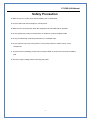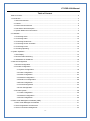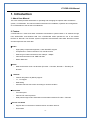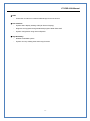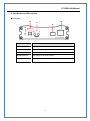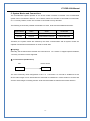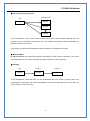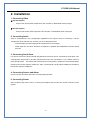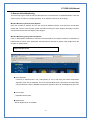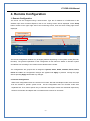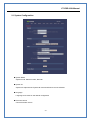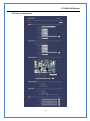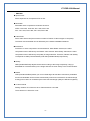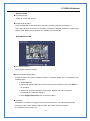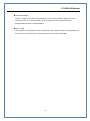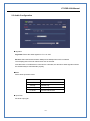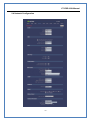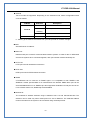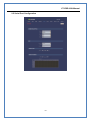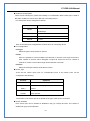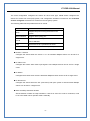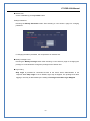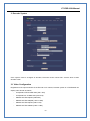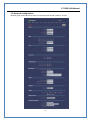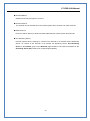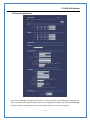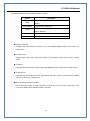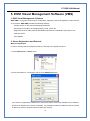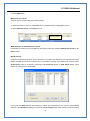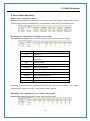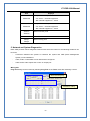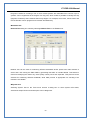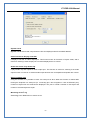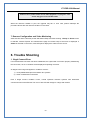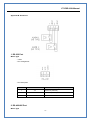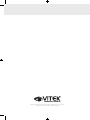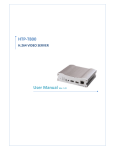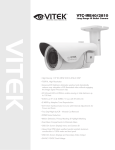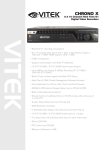Download Vitek VT-IPSD102H - User manual
Transcript
VT-IPSD102H Dual Streaming IP Server with H.264 Compression VITEK • High quality of compression algorithm (H.264/MJPEG) • H.264 + H.264 / H.264 + MJPEG Dual Streaming • Encoder/Decoder selectable • Full-duplex audio/video transmission • 30fps/25fps @ full D1 resolution • 1:N Multi-casting and relayed data transmission • Protocols : TCP/IP, Multicast, HTTP, SMTP, SNMP, FTP, DHCP, DNS, Dynamic DNS, RTP, RTSP • Real time monitoring/recording/playback through CMS viewer S/W and Internet Explorer • Dynamic IP support with Dynamic DNS • Power over Ethernet(PoE) support • Data storage against network failure or event (USB2.0) • Watchdog for system recovery • Support for PTZ and Controller • Motion detection • HDMI output CYAN MAGENTA YELLOW BLACK VT-IPSD102H Manual Safety Precaution Make sure to turn off the power before installing the VT-IPSD102H. Do not install under direct sunlight or in dusty areas. Make sure to use the product within the temperature and humidity that is specified. Do not operate the product in the presence of vibrations or strong magnetic fields. Do not put electrically conducting materials in the ventilation hole. Do not open the top cover of the product. It may cause a failure or electric shock on the components. To prevent from overheating, make sure to keep the distance at least 10cm from the ventilation hole. Check for proper voltage before connecting the power. -1- VT-IPSD102H Manual Table of Content Table of Content ...................................................................................................................................... 2 1. Introduction ......................................................................................................................................... 4 1. About User Manual ...................................................................................................................... 4 2. Feature ......................................................................................................................................... 4 3. Product and Accessories ............................................................................................................. 6 4. Part Names and Description ........................................................................................................ 7 5. System Modes and Connections ................................................................................................. 9 2. Installation ......................................................................................................................................... 12 1. Connecting Video ....................................................................................................................... 12 2. Connecting Audio ....................................................................................................................... 12 3. Connecting Serial Ports ............................................................................................................. 12 4. Connecting Sensor and Alarm ................................................................................................... 12 5. Connecting Power...................................................................................................................... 12 6. Checking Operating ................................................................................................................... 13 3. System Operation ............................................................................................................................. 14 1. LED Display ............................................................................................................................... 14 2. Remote Video Monitoring .......................................................................................................... 15 3. Initialization of IP Address .......................................................................................................... 16 4. Remote Configuration ....................................................................................................................... 17 1. Remote Configuration ................................................................................................................ 17 2. Encoder Configuration ............................................................................................................... 17 2.1 System Configuration ....................................................................................................... 18 2.2 Video Configuration .......................................................................................................... 20 2.3 Audio Configuration .......................................................................................................... 24 2.4 Network Configuration ...................................................................................................... 25 2.5 Serial Port Configuration .................................................................................................. 28 2.6 Event Configuration .......................................................................................................... 30 2.7 Preset Configuration ......................................................................................................... 33 2.8 User Configuration ............................................................................................................ 34 3. Decoder System ........................................................................................................................ 36 3.1 Video Configuration .......................................................................................................... 36 3.2 Network Configuration ...................................................................................................... 37 3.3 Event Configuration .......................................................................................................... 39 5. ENVI Visual Management Software (VMS) ...................................................................................... 41 1. ENVI Visual Management Software .......................................................................................... 41 2. Server Registration and Removal .............................................................................................. 41 3. Server Connection Management ............................................................................................... 43 -2- VT-IPSD102H Manual 4. Server Status Monitoring ........................................................................................................... 44 5. Network and System Diagnostics .............................................................................................. 45 6. F/W Upgrade.............................................................................................................................. 48 7. Remove Configuration and Video Monitoring ............................................................................ 49 6. Trouble Shooting ............................................................................................................................... 49 Appendix A: Sensor and Alarm Port ...................................................................................................... 50 1. Sensor Port ................................................................................................................................ 50 2. Alarm Port .................................................................................................................................. 50 Appendix B: Serial Port .................................................................................................................. 51 1. RS-232 Port ............................................................................................................................... 51 2. RS-422/485 Port ........................................................................................................................ 51 -3- VT-IPSD102H Manual 1. Introduction 1. About User Manual This user manual provides information on operating and managing the optimal video surveillance system, VT-IPSD102H. The manual includes instructions for installation, operation and configuration of VT-IPSD102H as well as how to troubleshoot. 2. Feature VT-IPSD102H is a video and audio surveillance transmission system based on IP network through LAN, ADSL/VDSL, and Wireless LAN. The VT-IPSD102H series operates as one of two modes: Encoder or Decoder. The Encoder system compresses and transmits video data. Decoder receives and decompresses the video data. Video - High-quality compression algorithm, H.264 & MJPEG support - Compression in various resolution: CIF, Half-D1 and D1 - Wide range of video transmission rate: 32kbps ~ 8Mbps - Various transmission mode: CBR and VBR - Motion Detection Audio - Multi-transmission mode: Uni-direction (Encoder -> Decoder, Decoder -> Encoder), Bidirection Network - Fixed IP & Dynamic IP (DHCP) support - 1:1, 1:N support - Multicasting - Automatic transmit rate control according to network condition Serial Data - Two serial ports - Various PTZ camera protocol - Data pass-through mode: Serial data communication between Encoder – Decoder Sensor and Alarm - Support direct connections of external sensor and alarm devices. - Event Alarm -4- VT-IPSD102H Manual USB - Connection to internal or external USB storage for remote access User Interface - System status display utilizing OSD (On Screen Display) - Diagnose and upgrade through dedicated program called ENVI VMS - System configuration using Internet Explorer High Reliability - Reliable embedded system - System recovery utilizing dual watch-dog functions -5- VT-IPSD102H Manual 3. Product and Accessories VT-IPSD102H Quick Manual Power adaptor and cable User Manual & S/W CD Screws Brackets <Picture 1> Product and Accessories -6- VT-IPSD102H Manual 4. Part Names and Description Front View Parts Function LEDs Display power On/Off condition, Link, Status and Data Audio In, Out Audio Input and Output USB USB port for any USB device LAN(Ethernet) 100/10-base-T Ethernet interface Reset button Initialization of network setting -7- VT-IPSD102H Manual Rear View Terminal Function POWER IN DC 12V power input SENSOR Sensor input ALARM Relay output RS-422/485 Serial port 2 (COM2) for PTZ control and etc. Support RS-422 and (COM2) RS-232 (Com1) RS-485 protocol Serial Port 1 (COM1) for PTZ control and etc. Support RS-232 protocol VIDEO OUT Video output VIDEO IN Video input -8- VT-IPSD102H Manual 5. System Modes and Connections The VT-IPSD102H system operates in one of two modes: Encoder or Decoder. The VT-IPSD102H system can be connected in either a ‘1-to-1’ fashion, where one encoder is connected to one decoder, or a ‘1-to-many’ fashion, where one encoder is connected to many decoders. The following chart shows possible combinations of video, audio and serial data transmission. System Mode Video Audio Serial Data Encoder Transmit Transmission/Receive Transmit/Receive Decoder Receive Transmission /Receive Transmit/Receive Therefore, the system modes are defined by the video communication and all system modes are capable of bi-directional transmission of audio or serial data. Topology Generally, the encoder and the decoder are connected in a 1-to-1 mode. To support specific situations, 1-to-many connection is also supported. 1:1 Connection (Unidirection) Site Remote Center Encoder Decoder The most commonly used configuration is the 1 to 1 connection. An encoder is installed at a site where video images can be transmitted and a decoder is installed at a center location to receive and view the video images on analog monitor. Audio and serial data are transferred in either direction. -9- VT-IPSD102H Manual 1:N Connection (Unidirection) Remote Center Site Decoder Encoder Decoder Decoder In this configuration, a site can be monitored from many remote center locations. Although up to 64 decoders can be connected to on encoder, in the real network environment, network bandwidth can limit the maximum connections. Functionally, the VMS (Video Management System) software can replace the decoder. Multicast Mode In 1:N Connection, the network that supports multicasting, a large number of decoders, can receive video efficiently from an encoder transmitting a single streaming of video and audio. Relaying Site Center 1 Center 2 Encoder Decoder Decoder In this arrangement, video and audio can be retransmitted from one center to another center. The arrangement is useful when the network bandwidth to the site is limited while there is more than one center wanting to monitor the site. -10- VT-IPSD102H Manual VMS (Video Management System) Site Remote Center Encoder VMS Site Remote Center Encoder Decoder VMS VMS SW is a Windows based remote monitoring program to access multiple encoders for real-time monitoring or control of the encoders and connected cameras. Please refer to VMS User Manual for more information on VMS. -11- VT-IPSD102H Manual 2. Installation 1. Connecting Video Encoder System - Connect the camera video output line to the encoder VT-IPSD102H video input port. Decoder System - Connect the monitor video input line to the decoder VT-IPSD102H video output port. 2. Connecting Audio Audio is bi-directional in any configuration regardless of the system mode. If necessary, it can be configured to be in transmit-only, receive -only or bi-directional mode. - Connect audio input and output ports to audio devices accordingly. - Audio signal is in line level, therefore, microphone or speaker with amplification function should be used. 3. Connecting Serial Ports For camera control, the PTZ controller (keyboard) and receiver can be connected to serial ports. Two corresponding serial ports in encoder and decoder which are connected in 1-to-1 fashion works in pass-through mode. This means that commands at a local system’s COM1 port will be transparently passed to the remote system’s COM1 port. Also, a command at a local system COM2 port will pass to the remote system’s COM2 port. 4. Connecting Sensor and Alarm Connect sensor and alarm devices to corresponding terminals. 5. Connecting Power After confirming the power source, connect power adaptor and connect the 12VDC connector to the system. -12- VT-IPSD102H Manual 6. Checking Operating Once the power is supplied to the camera, it will start booting. The system will boot up to an operating mode after approximately 40-60 seconds. The green LED on the Ethernet port will flash indicating the system is ready. Software provided on the disc called ENVI VMS allows you to check the IP address and other network details of the camera. Encoder LED Display PWR STATUS LINK DATA OFF OFF Red Green Blinking The above LED status display shows that neither camera or decoder are connected. Once the encoder is connected to a decoder, the color of link LED will light in green and the LED will blink as video or audio transmissions occur. Decoder LED Display PWR STATUS Red Green Blinking LINK DATA Red Blinking OFF The above LED status display shows that the encoder has started without connecting to an encoder. Once an encoder is connected, the color of link LED will be changed to green and the LED will blink as video or audio data transmissions occur. -13- VT-IPSD102H Manual 3. System Operation 1. LED Display Description of LEDs System status can be monitored with LEDs. LED State Description Off No power Red Power on Green blinking Normally operating Red System failure: Needs diagnostics Constant change of colors NTSC/PAL setting does not match with input between Red and Green video signal Red Blinking Failed to obtain IP address in DHCP mode Constant change of colors Failed to register on DDNS server PWR STATUS between Green blinking 2 times and Red blinking once Green blinking, Red blinks Video loss in Encoder system once every 5 seconds LINK Orange blinking Improper resolution setting in duplex mode Off No connection to remote system Green Connected to a remote system Red blinking Decoder only: trying to connect to an Encoder Orange Illegal connection (unsupported combination of system modes) DATA Green Data transmission in progress Red Data loss Off No data transmission -14- VT-IPSD102H Manual 2. Remote Video Monitoring There are two ways to view the remote video when the connections are completed between a site and center system. In order for a proper operation, an IP address must be set accordingly. Video Monitoring with Decoder System Once the encoder IP address is set in the remote IP address section of the decoder, the decoder system will connect to the encoder system and start receiving the video images. Normally, a monitor connected to the decoder will display video images. Video Monitoring using Internet Explorer If the VT-IPSD102H’s IP address is entered in Internet Explorer, the system will ask for confirmation to install Active-X control. Once authorized, Internet Explorer will start to display video images from the encoder as shown below. http://192.168.10.100 Video Selection If Primary is selected, Max. 720 x 480 (NTSC) or 704 x 756 (PAL) via H.264 compression algorithm video can be displayed. And once activated Dual Video compression and Secondary may be selected, H.264 or MJPEG compression algorithm video can be displayed in this case. . Screen Size: Adjustable Screen Size Digital Zoom: Max 5x Digital Zoom is available. -15- VT-IPSD102H Manual Focus Near, Focus Far, Auto Focus Adjust the focus Sensor Input When the sensor on the VT-IPSD102H is connected and working, the light turns red. Alarm Output Alarm Output button can trigger an event directly from the Live View page. Snapshot Snapshot button saves a snapshot of the video image currently on display. Captured picture can be stored as BMP or a JPEG file. Talk Transfer audio to audio device connected to the VT-IPSD102H. 3. Initialization of IP Address If a system IP address is lost, the system can be reset to a known IP address using the reset button in the back side of the system: While system is in operation, press the reset button for 5+ seconds. The system will reboot automatically Once the system has been rebooted, the IP address will be set to the following. - IP mode: Fixed IP - IP address: 192.168.10.100 - Subnet mask: 255.255.255.0 - Gateway : 192.168.10.1 - Base port : 2222 - Http port : 80 -16- VT-IPSD102H Manual 4. Remote Configuration 1. Remote Configuration The server can be configured using a web browser. Type the IP address of VT-IPSD102H in the address input area of Internet Explorer, then a live viewing screen will be displayed. Press Setup button located in the upper right area of the monitoring screen, then the server setup page will be displayed. Enter IP Address Press Setup button The remote configuration window may be slightly different depending on the system modes (Encoder, Decoder). The general explanation of the configuration in this manual is based on Encoder system and differences according to the modes will be clarified when needed. The configurations are grouped into 8 categories: System, Video, Audio, Network, Serial, Event, Preset and User. No configuration changes are applied until Apply is pressed. Leaving the page without pressing Apply will discard any changes. 2. Encoder Configuration While most configuration items are common for Encoder, Decoder and Duplex mode, there are items that are relevant to specific system mode. All the configuration items for Encoder mode were explained first. Then, items specific only to Decoder and Duplex modes are described respectively. Sections for Decoder and Duplex will not include items common for all modes. -17- VT-IPSD102H Manual 2.1 System Configuration System Mode System mode: Select Encoder, Decoder System ID System ID: Alphanumeric System ID to be transferred to remote software Language Language to be used for web-based configuration Firmware version Current firmware version -18- VT-IPSD102H Manual Board ID Network board ID of VT-IPSD102H recognized by system Start Time Latest system boot date and time Current Time Current date & time: Enter a new date and time and press Set Current Time button to update date & time. Time Zone Time zone: Select time zone of where the system is installed. Depending on the time zone, Daylight Saving Time will work automatically. Automatically synchronize with NTP server Synchronize system time with an NTP server using NTP (network time protocol). Name of the NTP server should be registered on NTP server Name. Reboot Server Pressing Reboot Server button will cause the system to reboot. Do not press the Reboot button unless the server needs a reboot. Factory Reset Set all settings to the factory default values. System log and user registrations are also cleared. -19- VT-IPSD102H Manual 2.2 Video Configuration -20- VT-IPSD102H Manual - ENCODE Input Format Select input format; Composite NTSC or PAL Resolution Selectable video compression resolution as below: NTSC: 720 x 480, 720x 240, 352 x 480, 352 x 240 PAL: 720 x 576, 720 x 288, 352 x 576, 352 x 288 Frame Rate Select video frame rate (the maximum number of frames of video images to compress). The frame rate transmitted can be affected by the network bandwidth limitations. Preference Preference in video compression and transmission: With ‘Bitrate’ selected, the video compression will be effected by the ‘Bitrate’ value entered. With ‘Quality’ selected, the video compression will be effected by the quality of image selected. Therefore, ‘Bitrate’ and ‘Quality’ corresponds to CBR (Constant Bitrate) and VBR (Variable Bitrate) respectively. Quality VBR (Variable Bit Rate) adjusts the bit rate according to the image complexity, using up bandwidth for increased activity in the image and less for lower activity in the monitored area. Bitrate CBR (Constant Bit Rate) allows you to set a fixed target bit rate that consumes a predictable amount of bandwidth. As the bit rate would usually need to be increased for increased image activity (in this case it is constrained) the frame rate and image quality are affected negatively. I-Frame Interval Setting numbers of P frames to each I frame between 0 and 255. There will be no P-frame if 0 is set. -21- VT-IPSD102H Manual - DUAL ENCODE Use Dual Encode Select On to use dual encode Dual Encode Algorithm H.264 and MJPEG can be selected for secondary streaming. Maximum resolution is 720 x 480 and there are 8 steps of resolution. If MJPEG is selected, Preference supports only Quality mode. Bitrate can be set from 32~1024kbps for Dual Encode. - MOTION DETECTION Use Motion Detection Select Motion Detection function Motion Detection Area Editing Configure regions for motion detection. Regions of arbitrary shape can be configured by the following steps. Enable Edit item. Select editing Mode. Set is for including cells to motion detection region and Erase is for excluding. Select cells using the left button of the mouse. Multiple cells can be selected conveniently by press and dragging. Press Apply Edited Area button to save the editing. Sensitivity Sensitivity is a condition to trigger an event of motion detection. The value determines the sensitivity of the motion detection within a block: the smaller, the more sensitive. It is selectable from from 0 to 10. -22- VT-IPSD102H Manual Information Display System ID and/or server time can be displayed over the video window in Web View. Each item can be turn on or off and position can be configured as well. This information is displayed after the video is decompressed. Burn-in OSD Insert system ID and date/time in the compressed video. System ID and time respectively can be turned on or off in the video. And position and Font size can be selectable. -23- VT-IPSD102H Manual 2.3 Audio Configuration Algorithm Algorithm: Select the audio algorithm: G.711 or AAC Bit rate: Select the Bit rate between 64kbps and 128kbps when AAC is selected The sampling rate is fixed to 32KHz when AAC is selected. Note that when VT-IPSD102H is connected to a decoder, the decoder’s audio algorithm should be set identically to transmit audio properly. Mode Select audio operation mode. Mode Status Off No operation TX-Only Transmit only RX-Only Receive only TX & RX Transmit and Receive Input Gain Set audio input gain. -24- VT-IPSD102H Manual 2.4 Network Configuration -25- VT-IPSD102H Manual IP Mode Two IP modes are supported. Depending on the selected mode, further configuration items come as follows. IP Mode Selection Description Local IP Fixed IP Fixed IP address Local Gateway IP address Gateway Local Subnet DHCP IP Subnet mask N/A ☞ Please, get IP address information from your ISP provider or network manager. DNS Set DNS server IP address. Base Port Network base port is used for communication between systems. In order for the VT-IPSD102H and remote systems to be connected together, each port number must be identically set. HTTP Port HTTP port used for web-based connection RTSP Port RTSP port used for RTSP-based connection SNMP VT-IPSD102H can be used as an SNMP agent. It is compatible to both SNMPv1 and SNMPv2c. Vender specific MIBs for IP camera/server are defined. SNMP listen port can be set and disabled when it is 0. SNMP trap is also supported. Destination IP and port can be set. If one of these values is 0, SNMP trap will be disabled. Multicast IP The multicast IP address selection range is between 224.0.1.0 and 238.255.255.255. The selection can be used only when media protocol is set to Multicast. The multicast address must be the same for the system to be connected using multicast protocol. -26- VT-IPSD102H Manual Address Information Tree addresses are checked by 3 ways below. (Read-only) IP Address The servers own IP address. This information is useful when the server’s IP mode is set to DHCP. Domain Name In case the server is registered with a DDNS server, the registered domain name is displayed. MAC Address Display the MAC address of the server. If the server is registered with DDNS server, the MAC address is used in DDNS registration. -27- VT-IPSD102H Manual 2.5 Serial Port Configuration -28- VT-IPSD102H Manual Serial Port Configuration There are two serial ports, (COM1 and COM2) in VT-IPSD102H. While COM1 port is fixed to RS-232C, COM2 port can be set to RS-422 or RS-485 protocol. The serial ports can be configured as follows. Mode Bitrate Data Bits Parity Stop Bit Selection 2400, 4800, 9600, 19200, 38400, 57600, 115200 bps 5, 6, 7, 8 bits NONE, EVEN, ODD bit 1, 2 bit Each of the serial ports configurations must be same as connecting device. PTZ Configuration PTZ Type Select the type of PTZ camera or receiver. PTZ ID Since it is possible to control multiple PTZ cameras or receivers over single control line, each camera or receiver will be assigned a unique ID. Enter PTZ ID of a camera or receiver for control. The ID value range can be between 0 and 255. PTZ Port Select the serial port used for PTZ camera control. Sensor Type There are two sensor input ports on VT-IPSD102H. Each of the sensor ports can be configured to the following. Function OFF NO (Normally Open) NC (Normally Closed) Operation Not used The port is normally open and activated when closed. The port is normally closed and activated when opened. The function of the sensor port is set based on the type of the sensor connected. Sensor Schedule Each sensor port can be enabled or disabled in day (of a week) and hour unit. Sensor is disabled for grey-colored duration. -29- VT-IPSD102H Manual 2.6 Event Configuration -30- VT-IPSD102H Manual The event configuration configures the actions for each event type. Local section configures the actions for events from local (self) system, and configuration activates local devices and a Remote section configures the actions for events from remote (peer) system. The following table lists the possible actions for events. Action Beep Alarm1/Alarm2 E-mail Description Outputs beep sound using the buzzer in the system Triggers alarm (relay) port Sends E-mail to the specified address. AVI file can be attached FTP Upload AVI file to a specified FTP server Preset Moves the PTZ to associated preset position Sensor1 / Sensor2 Configure the actions when the sensor 1 or 2 is activated. Multiple actions can be set for a single event. On Video Loss Configure the actions when video input signal is lost. Multiple actions can be set for a single event. On Motion Configure the actions when motion is detected. Multiple actions can be set for a single event. On Disconnect Configure the actions when the link (connection) with peer system is disconnected. Multiple actions can be set for a single event. Alarm and Beep activation duration Set the duration of alarm or beep activation in case of an event. If it is set to continuous, it will be in active state until an operator reset it manually. -31- VT-IPSD102H Manual E-mail Notification Specify the information to send E-mail as the action of an event. The address of mail (SMTP) server needs to be specified in the Server Address field, and Port specifies the port for SMTP operation (Port 25 is the default port in SMTP operation. If a different port is configured in the SMTP server, this port needs to be changed accordingly). When the server requires authentication, ID and password of an E-mail account need to be entered also. Destination address needs to be entered in the Destination Address field. More than one address can be entered by delimiting comma (,) or semi-colon (;). Destination address can take up to 63 characters. Video clip of AVI file format at the moment of the event can be attached by setting Video Clip Attaching. FTP Upload Specify the information for uploading video file as the action of an event. The address of an FTP server to receive video files is specified on Server Address field, and Port specifies the port for FTP operation (Port 21 is the default port in FTP operation. If different port is configured in the FTP server, this port needs to be changed accordingly). ID and password for accessing the FTP server also need to be specified. Video clip of AVI file format or JPEG file at the moment of the event can be attached by setting Video Clip Attaching. By setting Continuous Upload to On, it is possible to upload video clips periodically regardless of events. Upload Duration specifies the duration of one upload file, and Upload Interval specifies how often it should happen. Upload Interval doesn’t include the duration. If Upload Interval is 60 and Upload Duration is 20, it uploads a file for 20 seconds duration every 80 seconds. Event Recording Specify how a video clip is to be generated for E-mail sending or FTP uploading. Pre-event Time specifies the duration of recording before an event happens. Post-event Time specifies the duration after the event is cleared. -32- VT-IPSD102H Manual 2.7 Preset Configuration Preset Name Move PTZ Camera to normal view Save Press Set Button Configure up to 15 preset positions. Preset function is not available on some PTZ receivers. Make sure to check if a PTZ receiver supports preset. Preset Configuration Set the PTZ Presets by following the next steps. Move cameras to desired view using PTZ control buttons. Enter Preset name. Press Set button. Once all the presets are set, press Save List button. Move to Preset Position Select a preset from the Preset and press the Go To button. The camera will move to the selected preset position. -33- VT-IPSD102H Manual 2.8 User Configuration User can be registered and privilege level of a user can be specified. User configuration is allowed only to admin user. Max 16 users can be registered and each user can have one of four privileges. Privilege Admin Manager Allowed Operations All operations Remarks User id = admin All operations except for user configuration User Live viewing and PTZ control Guest Live viewing only Add User Page for adding a user comes on pressing Add button. User ID and password need to be entered and privilege level needs to be selected. User ID and password consist of an alphanumeric string of max 15 characters. -34- VT-IPSD102H Manual Delete User A user is deleted by pressing Delete button. Change Password Pressing the Modify Password button after selecting a user shows a page for changing password. If changing the admin password, the old password is checked first. Modify Privilege Level Pressing the Modify Privilege button after selecting a user shows a page for changing the privilege. It is not allowed to change the privilege level of admin user. Login Policy Skip Login is provided for convenient access to the server when authentication is not required. When Skip Login is set to Enable, login step is skipped. The privilege level after logging in this way is determined by the setting of Privilege Level After Login Skipped. -35- VT-IPSD102H Manual 3. Decoder System Once system mode is changed as decoder, Firmware version shows Dec xxxxxxx which means decoder mode. 3.1 Video Configuration Regardless of the input resolution of the Encoder or IP camera, Decoder system of VT-IPSD102H can display video format as follows; - Composite NTSC & HDMI 480i (720 x 480) - Composite PAL & HDMI 576i (720 x 576) - HDMI & HD-SDI 720p60 (1280x720) - HDMI & HD-SDI 1080p60 (1920 x 1080) - HDMI & HD-SDI 720p50 (1280 x 720) - HDMI & HD-SDI 1080i50 (1920 x 1080) -36- VT-IPSD102H Manual 3.2 Network Configuration Network page of Decoder has a section for specifying the remote system to connect. -37- VT-IPSD102H Manual Remote Address Address of the remote system to connect. Remote Channel The channel can be selected when the remote system has more than one video channels. Media Protocol Protocol used for delivery of audio and video data between remote system and Decoder. Use Streaming Server Decoder system has the settings to connect to the Encoder or IP Camera via the Streaming Server. To connect to the Encoder or IP Camera via Streaming Server, Use Streaming Server in the Remote group on the Network page should be set to On. Information for the Streaming Server (SS) needs to be configured appropriately. -38- VT-IPSD102H Manual 3.3 Event Configuration The event configuration configures the actions for each event type. The Local section configures the actions for local events (self=Decoder) system, and configuration activates local devices and Remote sections configures the actions for events from remote (Encoder or IP Camera) system. -39- VT-IPSD102H Manual The following table lists the possible actions for events. Action Beep Alarm1/Alarm2 E-mail FTP Preset Description Outputs beep sound using the buzzer in the system Triggers alarm (relay) port Sends E-mail to the specified address. AVI file can be attached Upload AVI file to a specified FTP server Moves the PTZ to associated preset position Sensor1 / Sensor2 Configure the actions when the sensor 1 or 2 is activated. Multiple actions can be set for a single event. On Video Loss Configure the actions when video input signal is lost. Multiple actions can be set for a single event. On Motion Configure the actions when motion is detected. Multiple actions can be set for a single event. On Disconnect Configure the actions when the link (connection) with peer system is disconnected. Multiple actions can be set for a single event. Alarm and Beep activation duration Set the duration of alarm or beep activation in case of an event. If it is set to continuous, it will be in active state until an operator resets it manually. -40- VT-IPSD102H Manual 5. ENVI Visual Management Software (VMS) 1. ENVI Visual Management Software ENVI VMS is a program used for basic configuration, diagnostics and F/W upgrades of video servers or IP cameras. ENVI VMS provides the following features: - Finding servers on the LAN and assigning IP address - Monitoring server status: encoding/decoding, serial, sensor etc. - Diagnostic function: PING, network bandwidth measurement, video/audio output port check, serial port check - F/W upgrade 2. Server Registration and Removal Server Registration In order to manage servers using ENVI VMS, the first step is to register the server. Select Add Server on Server menu. Enter information for connecting to the server at Add Server dialog. If the server is registered on DDNS server, the domain name can be used instead of an IP address. When the IP address of the server is forgotten, it is possible to find the IP address of the server with IP Discovery function. (Please refer to IP Discovery section). -41- VT-IPSD102H Manual Press Add button. Removal of a server A server can be removed with the following steps: Select the server to remove on Servers tab; the selected server is highlighted in blue. Select Remove Server on the Server menu. Server selection Modification of information for a server Information for a server can be modified on the dialog invoked by selecting Modify Server Info on the Server menu. IP Discovery Using the IP Discovery function, all the servers on the same LAN where the PC executing the ENVI VMS is located can be found. Furthermore, it is possible to change the IP address of a server easily. IP Discovery dialog is invoked by pressing the IP Discovery button on Add Server dialog, and it shows all systems on the same LAN. If you press the Select button after selecting a server, the information for the server is automatically entered in the Add Server dialog box. Pressing the IP Change button after selecting a server invokes -42- VT-IPSD102H Manual a dialog box where the IP address of the server can be changed. It is possible to change the IP address of a server which has an IP address of a different subnet. Grouping of servers When there are a large number of servers, it is convenient to manage servers in several groups. Server groups can be created and deleted by using Add Group and Remove Group on the Group menu. The Modify Group menu is used to add servers to a group or to remove servers from a group. 3. Server Connection Management Server connection If the box is checked in the first column in the Servers (or Channels/Peripheral) tab, the ENVI VMS will try to connect to the server. If the server is running and the network to the server is normal, it will be connected immediately and State will be changed to Connected. Check box to connect or disconnect server If it fails to connect to the server due to server or network failure, State displays Trying connection. As soon as the server or network is recovered, it will be connected automatically. ENVI VMS periodically retries the connection to servers when the check box is checked. Server disconnection If the check box is unchecked, the connection to the server is released and State displays Disconnected. -43- VT-IPSD102H Manual 4. Server Status Monitoring Servers tab – General information Servers tab shows general information for a connected server: MAC address, product model, system mode (Type) F/W version and startup time. This information comes only for connected servers. Channels tab - Monitoring of video/audio channel state The Channels tab displays how the video and audio channels of the servers are working. Item Ch Conns Displays Channel no. Number of clients connected to a server (including ENVI VMS) Cam Motion V-E(kbps) V-E(fps) V-D(kbps) V-D(fps) Video loss status Motion status Video encoding bitrate Video encoding framerate Video decoding bitrate Video decoding framerate A-E(kbps) Audio encoding bitrate A-D(kbps) Audio decoding bitrate Depending on the system mode, items that are not relevant to the mode may display 0. For example, V-D(kbps) and V-D(fps) are always 0, if the system mode is Encoder. Peripherals tab – Monitoring of serial, sensor and relay port Peripherals tab displays the status of serial, sensor and relay ports. -44- VT-IPSD102H Manual Item COM1-TX Displays Activity of RS-232C port COM1-RX - TX: server -> external equipment - RX: external equipment -> server COM2-TX Activity of RS-422/485 port COM2-RX - TX: server -> external equipment - RX: external equipment -> server Sensor1 States of sensor ports Sensor2 Buzzer State of buzzer Relay1 States of relay ports Relay2 5. Network and System Diagnostics ENVI VMS provides various diagnostic features with which the reason for the following situations can be found. - Connection between two systems or between the system and VMS (Video Management System) is not established. - Video, audio or serial data are not delivered as configured. - Video and/or audio outputs don’t come on output port. Ping test Ping Test dialog can be invoked by selecting Ping Test on the Tools menu after selecting a server. Server executing Ping VT-IPSD102H Destination of Ping -45- VT-IPSD102H Manual Ping test is useful for checking if one or more remote systems are reachable from a server. Up to 4 systems can be registered as the targets of a Ping test, which makes it possible to identify the hop (segment of network) where network failure may happen. For example, local router, remote router and remote Encoder can be pinged from a Decoder simultaneously. Network test Network Test dialog is invoked by selecting Network Test on the Tools menu. VT-IPSD102H Network test can be used for measuring effective bandwidth and/or packet loss rates between a server and a PC running the ENVI VMS by generating test traffic of constant bitrate. This feature is useful for identifying the reason why video quality comes poorer than expected. TCP protocol can be selected for measuring effective bandwidth, while UDP protocol is appropriate for checking if the network is not reliable. System test Selecting System Test on the Tools menu invokes a dialog box on which system H/W status, video/audio output function and serial ports can be diagnosed. -46- VT-IPSD102H Manual VT-IPSD102H System Check System Check tests if H/W components are fine and displays board ID and MAC address. Video Out Check / Display Color Bar It displays color bar on video output port. This function works for Decoder or Duplex mode, and is useful for checking if video output port or external display device is normal. Audio Out Check / Play Audio Clip It plays audio clip and outputs to audio output port. This function is useful for checking if the audio output function of a server or external audio output devices such as amplifier and speaker are normal. Serial Loopback Test Using this function, it is possible to check if a serial port is alive. When this function is started after forming the loopback in a serial port (i.e. connecting pin 2 and 3 together in case of RS-232C port), numbers of bytes sent and received are displayed. The port is normal if number of sent bytes and number of received bytes are equal. Viewing server’s log Select Log in the Tools menu to view a server. -47- VT-IPSD102H Manual Remote rebooting of a server A server can be rebooted by selecting Reboot in the Tools menu. 6. F/W Upgrade When Update is selected on the Tools menu, the dialog for F/W upgrade appears. Select a server to upgrade (check the check box in Sel column). More than one server can be upgraded simultaneously. Select an upgrade file. Press Upgrade button. Wait until Progress is changed to Upgrade succeeded. -48- VT-IPSD102H Manual Caution: Don’t power-off the server while upgrade is in progress. The server may go to irrecoverable state. When the network condition is poor, the upgrade may fail. In such case, please reattempt the procedure above after the network condition is recovered. 7. Remove Configuration and Video Monitoring Video servers and IP cameras provide web-based Setup and video viewing. If Setup on Server menu is selected, Internet Explorer is invoked and the page for remote setup of the server is displayed. If Viewer is selected on the menu, Internet Explorer displays the video from the server. 6. Trouble Shooting 1. Illegal Connect Error If an unauthorized connection has been established, the system will not function properly. Maintaining the connection, an error condition will be displayed requesting correction. An illegal connect sign will appear in conditions such as: 1) Incompatible Media protocol between two systems 2) Other unauthorized connections Even if illegal connect condition occurs, normal operation between systems with authorized connections will not be effected. The color of link LED will change to orange and it blinks. -49- VT-IPSD102H Manual Appendix A: Sensor and Alarm Port 1. Sensor Port Terminal Type * Voltage Rating: 150VAC * Current Rating: 2A * Color: Red Sensor Signal Input Type * NO Contact Signals Connection to External Device 2. Alarm Port Terminal Type * Voltage Rating: 150VAC * Current Rating: 2A Relay Type * Contact Rating: 1A 30VDC * Switching Power: Max 30W 62.5VA * Switching Voltage: Max 60VDC Alarm Signal Output Type * NO/NC Contact Signals Connection to External Device -50- VT-IPSD102H Manual Appendix B: Serial Port 1. RS-232 Port Port Type * 3 PIN * Pin Arrangement * Pin Description Pin NO Pin Name Description 1 TX RS232 TX (Transmit) 2 RX RS232 RX (Receive) 3 GND Ground 2. RS-422/485 Port Port Type -51- VT-IPSD102H Manual * 4 PIN * Pin Diagram * Pin Description Pin No. Pin Name Description 1 RX- RS422 RX- 2 RX+ RS422 RX+ 3 TX- RS422 TX- or RS485 TRXIt is selectable by S/W Setup 4 TX+ RS422 TX+ or RS485 TRX+ It is selectable by S/W Setup -52- VITEK LIMITED PRODUCT WARRANTY VITEK products carry a three (3) year limited warranty. VITEK warrants to the purchaser that products manufactured by VITEK are free of any rightful claim of infringement or the like, and when used in the manner intended, will be free of defects in materials and workmanship for a period of three (3) years, or as otherwise stated above, from the date of purchase by the end user. This warranty is non-transferable and extends only to the original buyer or end user customer of a VITEK Authorized Reseller. The product must have been used only for its intended purpose, and not been subjected to damage by misuse, willful or accidental damage, caused by excessive voltage or lightning. The product must not have been tampered with in any way or the guarantee will be considered null and void. This guarantee does not affect your statutory rights. Contact your local VITEK Reseller should servicing become necessary. VITEK makes no warranty or guarantee whatsoever with respect to products sold or purchased through unauthorized sales channels. Warranty support is available only if product is purchased through a VITEK Authorized Reseller. 28492 CONSTELLATION ROAD VALENCIA, CA 91355 WWW.VITEKCCTV.COM | 888-VITEK-70