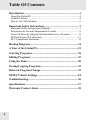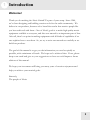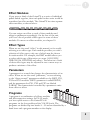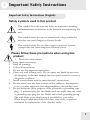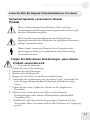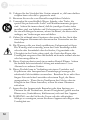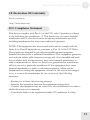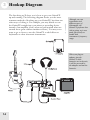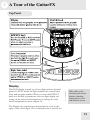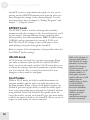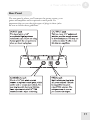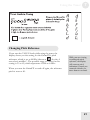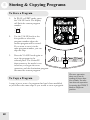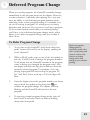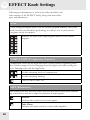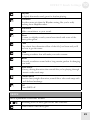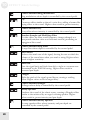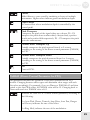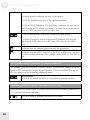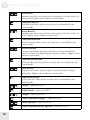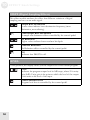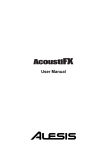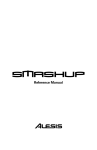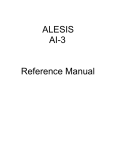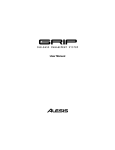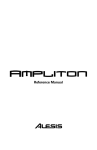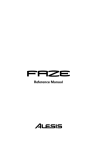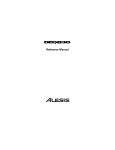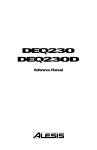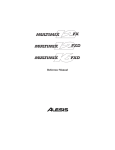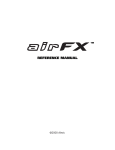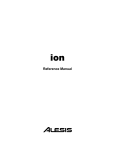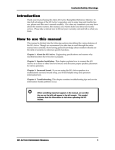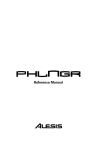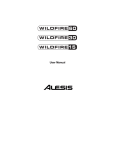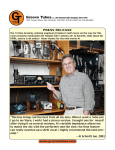Download Alesis GuitarFX User manual
Transcript
User Manual
Table Of Contents
Introduction................................................................................3
About the GuitarFX ............................................................................ 4
GuitarFX Basics.................................................................................. 4
How to Use This Manual .................................................................... 6
Important Safety Instructions...................................................7
Important Safety Instructions (English) .............................................. 7
Instructions de Sécurité Importantes (French) .................................... 9
Lesen Sie bitte die folgende Sicherheitshinweise (German) ............. 11
CE Declaration Of Conformity ......................................................... 13
FCC Compliance Statement.............................................................. 13
Hookup Diagram......................................................................14
A Tour of the GuitarFX...........................................................15
Selecting Programs ..................................................................18
Editing Programs .....................................................................19
Using the Tuner ........................................................................20
Storing/Copying Programs......................................................22
Deferred Program Change ......................................................23
EFFECT Knob Settings...........................................................24
Troubleshooting........................................................................36
Specifications ............................................................................37
Warranty/Contact Alesis .........................................................38
2
1 Introduction
Welcome!
Thank you for making the Alesis GuitarFX a part of your setup. Since 1984,
we've been designing and building creative tools for the audio community. We
believe in our products, because we've heard the results that creative people like
you have achieved with them. One of Alesis' goals is to make high-quality music
equipment available to everyone, and this user manual is an important part of that.
After all, there's no point in making equipment with all kinds of capabilities if no
one explains how to use them. So, we try to write our manuals as carefully as we
build our products.
The goal of this manual is to get you the information you need as quickly as
possible, with a minimum of hassle. We hope we've achieved that. If not, please
drop us an email and give us your suggestions on how we could improve future
editions of this manual.
We hope your investment will bring you many years of creative enjoyment and
help you achieve your musical goals.
Sincerely,
The people of Alesis
3
1
Introduction
About the GuitarFX
The first thing you’ll probably notice about the GuitarFX is
its size—it’s not that much larger or smaller than most other
guitar effects pedals. But don’t let that fool you. The
GuitarFX does much more than most pedals you’ll find on
the market today (and for an unbeatable price too). We’ve
packed a lot of effects (more than 40!) and features into this
unit. Here’s a glimpse:
GuitarFX Key Features
•
80 preset patches that you can fully edit, store and
restore to the factory default settings
•
9 effect modules that provide multiple selectable effects
•
Over 40 different effects with adjustable parameters and
innumerable effect combinations
•
Built-in auto-chromatic tuner
•
Battery-powered operation and an external power
option (9VDC)
•
Simple interface that gives you quick and easy access to
the GuitarFX’s features
GuitarFX Basics
Benefits of a Multi-Effects Pedal
If you’ve ever used guitar pedals, you know they come in an
infinite array of effects, colors and sizes. If you use multiple
pedals, you probably do so by linking them all together into a
chain. The GuitarFX eliminates the need for so many pedals
because it combines just about all the effects you need into
one unit. Instead of turning knobs and pushing buttons on
pedal after pedal, with the GuitarFX you have full control
over dozens of effects with one foot pedal! It’s that easy.
4
Introduction
1
Effect Modules
If you were to think of the GuitarFX as a series of individual
pedals linked together, then each pedal in that series would be
considered an effect module. The GuitarFX has nine separate
effect modules, as shown below:
You can assign one effect to each of these modules and
adjust its parameters accordingly. On the face of the unit,
you’ll see a list of possible effect types for some of these
modules. For more on effect modules, see chapter 10.
Effect Types
When we use the word “effect” in this manual, we’re usually
referring to an effect type. Each module provides you with a
selection of effect types, only one of which may be chosen
for each module. For example, the DIST module allows you
to select which type of distortion you want (ACOUSTIC,
FDR CLEAN, RHYTHM and others). The behavior of each
of these effect types may be adjusted in one or more ways to
produce variations of the effect.
Parameters
A parameter is a control that changes the characteristics of an
effect. When we use the word “parameter,” we are referring
to the “direct control” parameter available to the DIST, FX1,
FX2 and FX3 modules. DIST’s parameter is called DRIVE,
and the parameters for FX1, FX2 and FX3 are labeled
PARAM. The characteristic controlled by a parameter varies
from effect to effect.
Programs
A program is a combination of effects modules
and their respective settings. In PLAY mode,
you have quick access to the GuitarFX’s 80
programs via the foot pedals and the VALUE knob. The
programs are divided up into banks A – H and are identified by a
bank letter and a program number on the display.
5
1
Introduction
How to Use This Manual
This manual is divided into the following sections describing
the various functions and applications for the GuitarFX.
While it's a good idea to read through the entire manual once
carefully, if you already have general knowledge about guitar
effects, you should use the table of contents to look up
specific functions.
Helpful tips and advice
are highlighted in a
shaded box like this
Chapter 3: Getting Started shows you how to get the unit
connected and turned on. We’ve included a hookup diagram
and some tips on using the GuitarFX.
Chapter 4: A Tour of the GuitarFX describes all the controls and
features of the unit. This chapter features diagrams of the top
and rear panels that are labeled with the name and a brief
overview of each function. The paragraphs that follow the
diagrams provide more in-depth discussion of these features.
Chapters 5 through 9 include step-by-step instructions for using
the GuitarFX, including how to select and edit programs, use
the tuner function, store and copy programs, and defer
program changes.
Chapter 10: Effects Knob Settings explains the unit’s effect
modules and types, as well as other settings controlled by the
EFFECT and VALUE knobs.
Chapter 11: Troubleshooting can give you a hand if you’re
experiencing problems with the GuitarFX. You’ll find that
most issues can be resolved simply and quickly.
Chapter 12: Specifications is full of information for the more
technical users.
Chapter 13: Warranty/Contact Alesis explains the warranty we
supply with the GuitarFX and lets you know the best way to
reach us if you have any questions or comments.
6
When something
important appears in
the manual, an
exclamation mark (like
the one shown at left)
will appear with some
explanatory text. This
symbol indicates that
this information is vital
when operating the
GuitarFX.
2 Important Safety Instructions
Important Safety Instructions (English)
Safety symbols used in this product
This symbol alerts the user that there are important operating
and maintenance instructions in the literature accompanying this
unit.
This symbol warns the user of uninsulated voltage within the
unit that can cause dangerous electric shocks.
This symbol warns the user that output connectors contain
voltages that can cause dangerous electrical shock.
Please follow these precautions when using this
product:
1. Read these instructions.
Keep these instructions.
Heed all warnings.
Follow all instructions.
Do not use this apparatus near water.
Clean only with a damp cloth. Do not spray any liquid cleaner onto
the faceplate, as this may damage the front panel controls or cause a
dangerous condition.
7. Install in accordance with the manufacturer's instructions.
8. Do not install near any heat sources such as radiators, heat registers,
stoves, or other apparatus (including amplifiers) that produce heat.
9. Do not defeat the safety purpose of the polarized or grounding-type
plug. A polarized plug has two blades with one wider than the other.
A grounding-type plug has two blades and a third grounding prong.
The wide blade or the third prong is provided for your safety.
When the provided plug does not fit into your outlet, consult an
electrician for replacement of the obsolete outlet.
2.
3.
4.
5.
6.
7
2
Important Safety Instructions
10. Protect the power cord from being walked on or pinched, particularly
at plugs, convenience receptacles, and the point where they exit
from the apparatus.
11. Use only attachments or accessories specified by the manufacturer.
12. Use only with a cart, stand, bracket, or table designed for use with
professional audio or music equipment. In any installation, make
sure that injury or damage will not result from cables pulling on the
apparatus and its mounting. If a cart is used, use caution when
moving the cart/apparatus combination to avoid injury from tipover.
13. Unplug this apparatus during lightning storms or when unused for
long periods of time.
14. Refer all servicing to qualified service personnel. Servicing is required
when the apparatus has been damaged in any way, such as when the
power-supply cord or plug is damaged, liquid has been spilled or
objects have fallen into the apparatus, the apparatus has been
exposed to rain or moisture, does not operate normally, or has been
dropped.
15. This unit produces heat when operated normally. Operate in a wellventilated area with at least six inches of clearance from peripheral
equipment.
16. This product, in combination with an amplifier and headphones or
speakers, may be capable of producing sound levels that could cause
permanent hearing loss. Do not operate for a long period of time at
a high volume level or at a level that is uncomfortable. If you
experience any hearing loss or ringing in the ears, you should consult
an audiologist.
17. Do not expose the apparatus to dripping or splashing. Do not place
objects filled with liquids (flower vases, soft drink cans, coffee cups)
on the apparatus.
18. WARNING: To reduce the risk of fire or electric shock, do not
expose this apparatus to rain or moisture.
8
Important Safety Instructions
2
Instructions de Sécurité Importantes (French)
Symboles utilisés dans ce produit
Ce symbole alèrte l’utilisateur qu’il existe des instructions de
fonctionnement et de maintenance dans la documentation jointe
avec ce produit.
Ce symbole avertit l’utilisateur de la présence d’une tension non
isolée à l’intérieur de l’appareil pouvant engendrer des chocs
électriques.
Ce symbole prévient l'utilisateur de la présence de tensions sur
les raccordements de sorties, représentant un risque
d'électrocution.
Veuillez suivre ces précautions lors de l’utilisation
de l’appareil:
1. Lisez ces instructions.
Gardez ces instructions.
Tenez compte de tous les avertissements.
Suivez toutes les instructions.
N’utilisez pas cet allareil à proximité de l’eau.
Ne nettoyez qu’avec un chiffon humide. Il est potentiellement
dangereux d'utiliser des pulvérisateurs ou nettoyants liquides sur cet
appareil.
7. Installez selon les recommandations du constructeur.
8. Ne pas installer à proximilé de sources de chaleur comme radiateurs,
cuisinière ou autre appareils (don’t les amplificateurs) produisant de
la chaleur.
9. Ne pas enlever la prise de terre du cordon secteur. Une prise murale
avec terre deux broches et une troisièrme reliée à la terre. Cette
dernière est présente pour votre sécurité. Si le cordon secteur ne
rentre pas dans la prise de courant, demandez à un électricien
qualifié de remplacer la prise.
2.
3.
4.
5.
6.
9
2
Important Safety Instructions
10. Evitez de marcher sur le cordon secteur ou de le pincer, en particulier
au niveau de la prise, et aux endroits où il sor de l’appareil.
11. N’utilisez que des accessoires spécifiés par le constructeur.
12. N’utilisez qu’avec un stand, ou table conçus pour l’utilisation d’audio
professionnel ou instruments de musique. Dans toute installation,
veillez de ne rien endommager à cause de câbles qui tirent sur des
appareils et leur support.
13. Débranchez l’appareil lors d’un orage ou lorsqu’il n’est pas utilisé
pendant longtemps.
14. Faites réparer par un personnel qualifié. Une réparation est nécessaire
lorsque l’appareil a été endommagé de quelque sorte que ce soit, par
exemple losrque le cordon secteur ou la prise sont endommagés, si
du liquide a coulé ou des objets se sont introduits dans l’appareil, si
celui-ci a été exposé à la pluie ou à l’humidité, ne fonctionne pas
normalement ou est tombé.
15. Puisque son fonctionement normale génère de la chaleur, placez cet
appareil au moins 15cm. des équipments péripheriques et assurez
que l’emplacement permet la circulation de l’air.
16. Ce produit, utilisé avec un amplificateur et un casque ou des enceintes,
est capable de produite des niveaux sonores pouvant engendrer une
perte permanente de l’ouïe. Ne l’utilisez pas pendant longtemps à
un niveau sonore élevé ou à un niveau non confortable. Si vous
remarquez une perte de l’ouïe ou un bourdonnement dans les
oreilles, consultez un spécialiste.
17. N'exposez pas l'appareil à l'égoutture ou à l'éclaboussement. Ne
placez pas les objets remplis de liquides (vases à fleur, boîtes de
boisson non alcoolique, tasses de café) sur l'appareil.
18. AVERTISSEMENT: Pour réduire le risque du feu ou de décharge
électrique, n'exposez pas cet appareil à la pluie ou à l'humidité.
10
Important Safety Instructions
2
Lesen Sie bitte die folgende Sicherheitshinweise (German)
Sicherheit Symbole verwendet in diesem
Produkt
Dieses Symbol alarmiert den Benutzer, daß es wichtige
Funktionieren und Wartung Anweisungen in der Literatur gibt,
die diese Maßeinheit begleitet.
Dieses Symbol warnt den Benutzer der nicht isolierten
Spannung innerhalb der Maßeinheit, die gefährliche elektrische
Schläge verursachen kann.
Dieses Symbol warnt den Benutzer, dem Ausgabestecker
Spannungen enthalten, die gefährlichen elektrischen Schlag
verursachen können.
Folgen Sie bitte diesen Vorkehrungen, wenn dieses
Produkt verwendet wird:
1. Lesen Sie die Hinweise.
Halten Sie sich an die Anleitung.
Beachten Sie alle Warnungen.
Beachten Sie alle Hinweise.
Bringen Sie das Gerät nie mit Wasser in Berührung.
Verwenden Sie zur Reinigung nur ein weiches Tuch. Verwenden Sie
keine flüssigen Reinigungsmittel. Dies kann gefährliche Folgen
haben.
7. Halten Sie sich beim Aufbau des Gerätes an die Angaben des
Herstellers.
8. Stellen Sie das Gerät nich in der Nähe von Heizkörpern,
Heizungsklappen oder anderen Wärmequellen (einschließlich
Verstärkern) auf.
9. Verfehlen Sie nicht den Zweck des grounging Terminals auf dem
Netzstecker. Dieses Terminal wird für Ihre Sicherheit zur Verfügung
gestellt.
2.
3.
4.
5.
6.
11
2
Important Safety Instructions
10. Verlegen Sie das Netzkabel des Gerätes niemals so, daß man darüber
stolpern kann oder daß es gequetscht wird.
11. Benutzen Sie nur das vom Hersteller empfohlene Zubehör.
12. Verwenden Sie ausschließlich Wagen, Ständer, oder Tische, die
speziell für professionelle Audio- und Musikinstrumente geeignet
sind. Achten Sie immer darauf, daß die jeweiligen Geräte sicher
installiert sind, um Schäden und Verletzungen zu vermeiden. Wenn
Sie einen Rollwagen benutzen, achten Sie darauf, das dieser nicht
umkippt, um Verletzungen auszuschließen.
13. Ziehen Sie während eines Gewitters oder wenn Sie das Gerät über
einen längeren Zeitraum nicht benutzen den Netzstecher aus der
Steckdose.
14. Die Wartung sollte nur durch qualifiziertes Fachpersonal erfolgen.
Die Wartung wird notwendig, wenn das Gerät beschädigt wurde
oder aber das Stromkabel oder der Stecker, Gegenstände oder
Flüssigkeit in das Gerät gelangt sind, das Gerät dem Regen oder
Feuchtigkeit ausgesetzt war und deshalb nicht mehr normal arbeitet
oder heruntergefallen ist.
15. Dieses Gerät produziert auch im normalen Betrieb Wärme. Achten
Sie deshalb auf ausreichende Lüftung mit mindestens 15 cm
Abstand von anderen Geräten.
16. Dieses Produkt kann in Verbindung mit einem Verstärker und
Kopfhörern oder Lautsprechern Lautstärkepegel erzeugen, die
anhaltende Gehörschäden verursachen. Betreiben Sie es nicht über
längere Zeit mit hoher Lautstärke oder einem Pegel, der Ihnen
unangenehm is. Wenn Sie ein Nachlassen des Gehörs oder ein
Klingeln in den Ohren feststellen, sollten Sie einen Ohrenarzt
aufsuchen.
17. Setzen Sie den Apparat nicht Bratenfett oder dem Spritzen aus.
Plazieren Sie die Nachrichten, die mit Flüssigkeiten (gefüllt werden
Blumevases, Getränkdosen, Kaffeetassen) nicht auf den Apparat.
18. WARNING: um die Gefahr des Feuers oder des elektrischen
Schlages zu verringern, setzen Sie diesen Apparat nicht Regen oder
Feuchtigkeit aus.
12
Important Safety Instructions
2
CE Declaration Of Conformity
See our website at
http://www.alesis.com
FCC Compliance Statement
This device complies with Part 15 of the FCC rules. Operation is subject
to the following two conditions: (1) This device may not cause harmful
interference and (2) this device must accept any interference received,
including interference that may cause undesired operation.
NOTE: This equipment has been tested and found to comply with the
limits for a Class B digital device, pursuant to Part 15 of the FCC Rules.
These limits are designed to provide reasonable protection against
harmful interference in a residential installation. This equipment generates,
uses and can radiate radio frequency energy and, if not installed and used
in accordance with the instructions, may cause harmful interference to
radio communications. However, there is no guarantee that interference
will not occur in a particular installation. If this equipment does cause
harmful interference to radio or television reception, which can be
determined by turning the equipment off and on, the user is encouraged
to try to correct the interference by one or more of the following
measures:
-- Reorient or relocate the receiving antenna.
-- Increase the separation between the equipment and receiver.
-- Connect the equipment into an outlet on a circuit different from that to
which the receiver is connected.
-- Consult the dealer or an experienced radio/TV technician for help.
13
3 Hookup Diagram
The first thing we’ll show you is how to get your GuitarFX
up and running. The following diagram shows you the most
common method of hooking up your GuitarFX, but there are
other ways of doing it. For example, you may decide to run
the GuitarFX straight into your mixer or recording device
instead of an amplifier (that’s what we had in mind when we
created those great cabinet simulator effects). You may even
want to go so far as to use the GuitarFX to add effects to
keyboards or other electronic instruments.
Although you can
experiment with
different types of
instruments, the
GuitarFX performs best
with a guitar, as it was
made specifically to
handle that
instrument’s frequency
range.
When you plug an
adapter into the
GuitarFX while
batteries are in the unit,
it will be powered by
the adapter and not the
batteries.
14
4 A Tour of the GuitarFX
Top Panel
Display
This LED display is made up of two digits and two decimal
points. In PLAY mode the digits indicate the current bank
letter and program number. When you turn the EFFECT
knob to a module or parameter, the two digits display the
setting of the selection. Descriptions of settings for each
mode and parameter are in chapter 10.
When either of the
decimal points on the
display is flashing,
battery power is low
and about to run out.
The Display also contains two decimal points, each to the
right of one of the digits. The # decimal point is used by the
15
4
A Tour of the GuitarFX
GuitarFX’s tuner to help indicate the pitch of a note you’re
playing, and the EDITED decimal point lights up when you
have changed the settings of the current program. You can
read more about these in chapter 6 “Editing Programs” and
chapter 7, “Using the Tuner.”
EFFECT knob
The EFFECT knob is used for selecting effect modules,
parameters and other settings to edit. Around the knob, you’ll
see the names of sixteen different settings, including nine
effect modules, four effect parameters (DRIVE and the three
PARAMs) and two program-level settings (LEVEL and
ROUTE). The PLAY setting is what you’ll want to be in
while playing your guitar through the GuitarFX.
Refer to chapter 10 for descriptions of the possible values for
the EFFECT knob’s settings.
VALUE knob
In PLAY mode, this knob lets you select a program. When
you make a selection other than PLAY with the EFFECT
knob, you are in edit mode, and the VALUE knob allows you
to change the setting of the mode, parameter or global setting
you have selected. Also, you can press this knob to store
changes you have made to a program.
Foot Pedals
While in PLAY mode, the left foot pedal decrements the
program number, and the right foot pedal increments the
program number. When you press both pedals together, the
GuitarFX goes into bypass mode, in which the audio signal
from your guitar simply passes through the GuitarFX without
being affected. When you hold both foot pedals down for
longer then half a second, the GuitarFX goes into mute mode,
in which no signal at all leaves the GuitarFX. When you are in
bypass or mute mode, the tuner is activated.
16
While in PLAY mode, if
you press and hold the
VALUE knob for longer
than half a second, the
display will change to
the current master
volume setting (1 to 30).
Default volume is 21
(unity gain) and each
number indicates a 2dB
change from the
number above or below
it. Unlike LEVEL,
which indicates the
level of an individual
program, the master
volume is a global
setting that is
remembered each time
the unit is turned off.
A Tour of the GuitarFX
4
Rear Panel
The rear panel is where you’ll connect the power source, your
guitar and amplifier and an optional control pedal. It’s
important that you use the right types of plugs in these jacks.
Be sure to follow these guidelines.
17
5 Selecting Programs
After you’ve plugged everything in, you’ll probably want to
check out the factory presets we programmed into the
GuitarFX. This chapter shows you how to do that.
To Select Programs
1.
Make sure the GuitarFX is
hooked up properly and turned
on, as outlined in chapter 3.
2.
Make sure you’re in PLAY
mode (turn the EFFECT knob
to PLAY).
3.
You can switch programs in
two different ways:
1
3
2
Foot pedals
This is the easiest way to switch
programs, especially while
playing your guitar. Just step on
the left foot pedal to
decrement the program number
and the right to increment it.
You can hold down a pedal to
increment or decrement
programs continuously.
VALUE knob
You also can turn this knob to switch programs.
4.
18
Play your guitar to see how the program affects the
sound.
3
6 Editing Programs
To Edit a Selected Program
1.
Select a program to edit using the
foot pedals or VALUE knob.
2.
Turn the EFFECT knob to the
effect module or parameter you
wish to modify.
3.
Turn the VALUE knob to select
an effect type or value for the
module. As soon as you change
the value, the EDITED decimal
point on the display lights up to
show you a change has been
made to the current program.
4.
2
1
4
If the module has a parameter
such as DRIVE or PARAM,
turn the EFFECT knob to
select the parameter.
5.
Using the VALUE knob, select a
value for the parameter.
6.
Continue in this way until you have completed
assignments for all modules and parameters.
To Restore Factory Presets
Once you have saved changes to a preset program, you can
still recall the original settings. To enter the RESTORE
FACTORY PRESETS mode, simply hold down the VALUE
knob as you turn the unit on and then select the program to
be restored (or AL for all programs). Press the VALUE knob
to confirm your selection. Any program changes you have
made will be lost, so you might want to copy the program to
another location first.
3
5
1
To toggle an effect
module on and off,
press both pedals while
the effect module is
selected.
Just turn the EFFECT
knob to exit the
RESTORE FACTORY
PRESETS mode, or
turn the unit off and
then on again.
19
7 Using the Tuner
To Tune Your Guitar
1.
In PLAY mode, enter BYPASS
or MUTE
mode by
pressing both foot pedals at the
same time once (for BYPASS)
or by holding them both down
for more than half a second (for
MUTE). The display will now
show tuning information.
2.
Make sure your guitar is
connected to the GuitarFX, and
play the open string you wish to
tune. The left digit of the display
indicates the pitch nearest that
of the open string. If the #
decimal point is lit, the note is a
sharp. If it is not lit, the note is
a natural.
3.
Look at the right digit of the
display to determine if the pitch is
correct. If the top four segments of the digit are
rotating clockwise, then the pitch is higher than the
pitch shown in the first digit. If the bottom four
segments are rotating counterclockwise, the pitch is low.
The more the pitch is off, the faster the rotation. If no
pitch is detected, you’ll see a dash in the left digit.
4.
Tune the string until an 8 appears in the second digit,
indicating that the string is in tune with the pitch
displayed in the left digit.
The visual guide on the next page shows you what
you’ll see on the display while tuning your guitar.
20
2
3
1
Using the Tuner
7
Changing Pitch Reference
If you turn the VALUE knob while using the tuner, the
display shows you the setting for the GuitarFX’s pitch
) for the A
reference, which is set to 440Hz (shown as
note above middle C. The possible range of values for this
setting is 35 to 45, which represents 435Hz to 445Hz.
When you turn the GuitarFX on and off again, the reference
pitch is reset to 40.
While you are viewing
or editing the pitch
reference, the display
will return to pitch
indication if you do not
rotate the encoder for
more than two seconds.
21
8 Storing & Copying Programs
To Store a Program
1.
In PLAY or EDIT mode, press
the VALUE knob. The display
will flash the current program
number.
2.
Use the VALUE knob or the
foot pedals to select the
program number where the
current program will be stored.
If you want to save it in the
same program number, you can
skip this step.
3.
Press the VALUE knob again to
store the program in the
selected place. The GuitarFX
then returns to the mode it was
in before you began the store
operation, and the destination program
becomes the current program.
To Copy a Program
A copy is just a store of a program that hasn’t been modified,
so just follow the same steps as you would to store a program.
22
1
3
2
The store operation
times out if you do
nothing for more than
five seconds. You also
can abort the operation
by turning the EFFECT
knob to a different
position.
9 Deferred Program Change
When you switch programs, the GuitarFX normally changes
immediately to the program shown on the display. However,
in some situations—especially when playing live—you may
want the ability to scroll through program numbers while
remaining in the current program setting. For example, let’s
say you’re soloing in program A3, which gives you strong
distortion and fat chorus. If you want to scroll up to program
C6 for a clean rhythm sound while you continue playing,
you’ll have to be in deferred program-change mode, which
allows you to defer a program change until you confirm it.
Here’s how:
To Defer Program Change
1.
As you turn on the GuitarFX, hold down either foot
pedal. Letters will scroll by on the display, spelling the
word “deferred.”
2.
While in PLAY mode, step on one of the foot pedals or
turn the VALUE knob to change the program number.
You’ll notice that the GuitarFX remains in the program
it was in before you changed the program value. Also,
the display will flash the digit that is different from the
currently selected program. For example, if you are
playing in program D5 and scroll up to program D7,
the 7 will flash. If you scroll up to F2, both digits will
flash.
3.
Once the display shows the program number you desire,
to
step on both foot pedals at the same time
confirm the program change. The display will stop
flashing and the GuitarFX will switch to the new
program.
4.
To return to normal program-change mode, turn off
the GuitarFX and turn it back on without holding
down either foot pedal.
Deferred programchange mode is
especially useful when
you’re performing and
want to switch easily
between a rhythm
setting and a lead
setting as you continue
playing.
23
10 EFFECT Knob Settings
Following are descriptions of each of the effect modules (and
other settings of the EFFECT knob), along with their effect
types and parameters.
PLAY
In this setting the display shows you the current program number. This is the
mode in which you should be performing, as it allows you to easily switch
programs via the foot pedals.
Indicates the bank letter and program number of the current
program.
COMP/LIMIT (Compressor/Limiter)
Compression evens out the highs and lows of your sound by squeezing them
into a thinner range of levels, bringing down the high levels and boosting the
lows. Limiting eases only the high levels.
Provide increasing levels of compression.
Provide increasing limiting.
Turns COMP/LIMIT off.
DIST (Distortion)
This setting adds that universal effect that was first used in rock music decades
ago and now has become a staple for guitarists in many genres.
Acoustic
Emulates the sound of an acoustic guitar.
Tube Clean
Simulates the clean sound of a classic tube amplifier.
24
EFFECT Knob Settings
10
Rhythm
A slightly distorted sound; great for rhythm playing.
Overdrive
Provides more grit than the Rhythm setting, like you’re really
pushing those amplifier tubes.
Distortion
Adds a crunchiness to your sound.
Blues
A warm yet slightly crunchy sound associated with some of the
blues-guitar greats.
Fuzz
That classic fuzz distortion effect of the 60s. Just listen and you’ll
see how it got the name.
Lead
A searing overdrive that will make your solos scream.
Metal
A heavily overdriven sound with a long sustain; perfect for banging
your head.
Stack Drive
A heavy, driving distortion that sounds like you’re playing through
a massive tube stack amp.
Combo Drive
Another heavyweight distortion; sounds like a tube stack amp with
a well-defined midrange.
Off
Turns DIST off.
DRIVE
This is a parameter of the DIST module.
Increasing levels of drive/gain for the DIST module.
Pedal control of the drive/gain.
25
10
EFFECT Knob Settings
EQ (Equalizer)
This setting gives you a 4-band equalizer that you can use to shape the sound of
your audio signal by cutting and boosting certain frequencies.
Varying levels of cut and boost for low, middle and high audio
frequencies broken down as follows:
01 – 10: Lower values = attenuated highs and emphasized lows
11 – 20: Lower values = lower emphasized frequency
21 – 24: Lower values result in emphasized midrange
25: Flat EQ curve
26 – 30: Higher values = emphasized highs
31 – 40: Higher values = higher emphasized frequency
41 – 50: Higher values = emphasized presence and lows
Off
Turns off the EQ.
NR (Noise Reduction)
This is a combination of two effects—hum elimination and noise reduction.
Hum elimination works by cutting out the frequency that contains the hum
(60Hz). Noise reduction works by gating the signal (muting the signal until its
level rises above a certain point).
Hum Elimination (Left digit of display)
Increasing levels of hum elimination (60Hz harmonic notch filters)
Turns off hum elimination
Noise Reduction (Right digit of display)
Increasing levels of gate threshold.
Turns off noise reduction
CAB (Cabinet Simulator)
This module emulates cabinet setups of various sizes. This effect is especially
useful if you are plugging your guitar directly into the board instead of using an
amplifier.
26
EFFECT Knob Settings
10
A single 12” driver cabinet.
A 2 x 12” driver cabinet.
A 4 x 10” driver cabinet.
Off
Turns off CAB.
FX1 (Multi-Effect Module 1, Mono to Stereo Effects)
This module gives you a choice of mono effects. You assign one effect at a time
to this module.
Auto Wah
A wah sound controlled by playing intensity. Attack the strings
aggressively for more effect. Higher values indicate higher input
sensitivity.
Pedal-Controlled Wah
A wah sound controlled by moving the optional control pedal up
and down as you play.
Phaser
An effect that shifts the phase of the signal and adds it to the
original sound (in simpler terms, it adds a duplicate signal that is
delayed a bit). The phaser gives your guitar a full, pulsating sound.
Higher values result in more feedback, producing a more intense
effect.
Pedal-Controlled Phaser
A phaser effect whose feedback is controlled by the control pedal.
Tremolo
Varies the volume of the signal, creating a rising and falling effect.
Higher values result in greater depth of variation.
Pedal-Controlled Tremolo
A tremolo effect whose depth is controlled by the control pedal.
Ring Modulation
An effect that modulates the amplitude of the signal, giving it a
metallic sound. Higher values result in greater modulation depth.
27
10
EFFECT Knob Settings
Pedal-Controlled Ring Modulation
Ring modulation whose depth is controlled by the control pedal.
Cry
Creates an effect similar to that of a voice box, adding a human-like
crying effect to the sound. Higher values result in greater intensity.
Pedal-Controlled Cry
A cry effect whose intensity is controlled by the control pedal.
Random Sample and Hold Step Filter
For this effect, the filter cutoff frequency changes abruptly to a
new psuedo-random value at a fixed time interval, producing an
arpeggiator-like sound.
Pedal-Controlled Step Filter
A step filter whose depth is controlled by the control pedal.
Slow Attack
Reduces the attack rate of the signal, slowing the rate at which the
volume of the sound rises when you attack a string. Higher values
result in higher sensitivity.
Auto Pan
Pans the signal back and forth from left to right at a constant rate
determined by the PARAM setting. Higher values result in
increased pan depth.
Flanger
Shifts the pitch of the signal up and down, creating a swirling
effect. Higher values result in longer delay.
Pedal-Controlled Flanger
A flanger whose delay is controlled by the control pedal.
Rotary Speaker
Emulates the sound of the classic rotary, creating a Doppler effect
similar to that achieved by an organ’s rotating speaker. Higher
values result in greater intensity and pan depth.
Pedal-Controlled Rotary Speaker
A rotary speaker effect whose intensity and pan depth are
controlled by the control pedal.
28
EFFECT Knob Settings
10
Chorus
Adds fullness to your sound by emulating a chorus of multiple
instruments. Higher values indicate greater modulation depth.
Pedal Chorus
A Chorus effect whose modulation depth is controlled by the
control pedal.
Pitch Transpose
Transposes the pitch of the signal either up or down. P0 – P4
transpose the pitch down a minor third, a major third, a perfect
fourth and a perfect fifth respectively. P5 – P9 transpose the pitch
up in the same manner.
Variable Pitch Transpose Up
Variably transposes the pitch upward from 0 to 2 octaves
according to the setting of the direct-control parameter (PARAM)
for FX1.
Variable Pitch Transpose Down
Variably transposes the pitch downward from 0 to 2 octaves
according to the setting of the direct-control parameter (PARAM)
for FX1.
Off
Turns off FX1.
PARAM (Direct-Control Parameter for FX1)
This parameter modifies the operation of the effect selected for the FX1
module. Changing between effect types with dissimilar value ranges will scale
this value accordingly. For example, if you set Phaser to PARAM=63 and then
switch to the Auto Wah effect, its PARAM value will be 12. Changing back to
Phaser will result in a PARAM value of 63.
Indicates the value of FX1’s direct-control parameter, according to
the following:
For Auto Wah, Phaser, Tremolo, Step Filter, Auto Pan, Flanger
and Chorus, indicates the rate of the effect.
For Ring Mod, indicates the rate of the modulation.
29
10
EFFECT Knob Settings
For Slow Attack, indicates the rate of the attack.
For Leslie, indicates the rate of the speaker rotation.
For Pedal Pitch Transpose Up and Down, indicates the amount of
pitch change in 1/4 semitones (from 1/4 semitone to more than 2
octaves). Wet/dry mix is fixed at 100% wet.
For Cry, indicates the sensitivity of the filter modulation
For Pitch Transpose with a fixed interval, indicates the wet/dry
mix from 0 (100% dry) to 10 (50% wet, 50% dry) to 20 (100%
wet).
Indicates that the control pedal controls the parameter.
Indicates that the effect assigned to the FX1 module does not have
a direct-control parameter (for example, Pedal Wah) or that FX1 is
off.
FX2 (Multi-Effect Module 2, Stereo Effects)
This module gives you a choice of stereo effects. These effects include all those
found in FX1 except for Flanger, Rotary Speaker, Chorus and Pitch Transpose.
FX2 also gives you the following additional effect.
Auto Phaser
A phaser for which the delay is controlled by playing intensity.
PARAM (Direct-Control Parameter for FX2)
These parameters work exactly the same way as the direct-control parameter for
FX1, with the following addition.
For Auto Phaser, indicates the rate of the effect.
30
EFFECT Knob Settings
10
FX3 (Multi-Effect Module 3, Delay-Based Effects)
This module gives you a choice of delay-based effects. A delay is an echo of the
original signal that can occur at varying frequency and time.
Doubling
Doubles the signal with a slight delay, creating the effect of two
instruments playing at once. Higher values indicate higher intensity.
Pedal Doubling
Doubling effect whose intensity is controlled by the control pedal.
Ping Pong Delay
Creates a delay that bounces back and forth between the right and
left sides of the stereo spectrum. Higher values indicate more
feedback.
Pedal Ping Pong
Ping Pong Delay effect whose amount of feedback is controlled by
the control pedal.
Tape Delay
Emulates the retro tape-delay effect that was created by recording a
signal to tape and playing it back as a delay. Higher values indicate
more feedback.
Pedal Tape Delay
A Tape Delay effect whose feedback is controlled by the control
pedal; great for singling out notes or sections to echo.
Stereo Delay
A standard delay that occurs in stereo. Higher values indicate more
feedback, producing a longer-repeating echo.
Pedal Stereo Delay
A Stereo Delay effect whose feedback level is controlled by the
control pedal.
Echo
An echo for which higher values indicate a wetter signal and lower
values indicate a drier signal.
Pedal Echo
An echo whose wet/dry mix is controlled by the control pedal.
31
10
EFFECT Knob Settings
Hall Reverb
Simulates the effect of sound waves bouncing off of the walls of a
concert hall. Higher values indicate a wetter mix.
Pedal Hall Reverb
A Hall Reverb effect whose wet/dry mix is controlled by the
control pedal.
Room Reverb
Simulates the effect of sound waves bouncing off of the walls of a
room. Higher values indicate a wetter mix.
Pedal Room Reverb
A Room Reverb effect whose wet/dry mix is controlled by the
control pedal.
Reverse Reverb
Creates a backwards-playing reverb that you hear immediately
before you hear the original signal, instead of after it. Higher values
indicate a wetter mix.
Pedal Reverse Reverb
A Reverse Reverb effect whose wet/dry mix is controlled by the
control pedal.
Plate Reverb
Recreates the classic “plate reverb” sound achieved by using a
metal plate. Higher values indicate a wetter mix.
Pedal Plate Reverb
A Plate Reverb effect whose wet/dry mix is controlled by the
control pedal.
Chorus – same as in FX1.
Pedal Chorus – same as in FX1.
Flanger – same as in FX1.
Pedal-Controlled Flanger – same as in FX1.
Rotary Speaker – same as in FX1.
Pedal-Controlled Rotary Speaker – same as in FX1.
32
EFFECT Knob Settings
10
Pitch Transpose – same as in FX1.
Variable Pitch Transpose Up – same as in FX1.
Variable Pitch Transpose Down – same as in FX1.
Off
Indicates FX3 is off.
PARAM (Direct-Control Parameter for FX3)
This direct-control parameter works in a similar fashion as the one for FX1.
For Doubling, Ping Pong, Tape Delay and Stereo Delay, indicates
the length of the delay, up to one second for Tape Delay and up to
half a second for the others.
For Chorus indicates the rate of the chorus.
For Flanger indicates the rate of the flanger.
For Leslie, indicates the rate of the speaker rotation.
For Pedal Pitch Transpose Up and Down, indicates the amount of
pitch change in 1/4 semitones (from 1/4 semitone to more than 2
octaves). Wet/dry mix is fixed at 100% wet.
For all reverbs, higher values indicate a longer decay.
For fixed-interval Pitch Transpose, indicates the wet/dry mix from
0 (100% dry) to 10 (50% dry, 50% wet) to 20 (100% wet).
Indicates that the control pedal controls the parameter.
Indicates FX3 is off.
33
10
EFFECT Knob Settings
DIGFX (Digital Sampling Effects)
This effect module emulates the effect that different variations of digital
sampling can have on an audio signal.
Sample Rate Decimation
Lower values indicate lower decimation frequency (more
decimation, more aliasing).
Pedal Sample Rate Decimation
A sample rate decimator effect controlled by the control pedal.
Bit Reduction
Higher values indicate lower resultant bit depth.
Pedal Bit Reduction
Bit Reduction effect controlled by the control pedal.
Off
Indicates that DIGFX is off.
LEVEL
In this position, the display shows you the output level of the current program.
Level
Indicates the program output level in 2dB steps, where 25 is unity
gain (0dB). Unity gain is the point at which the level of the output
is the same as the level of the input.
Pedal-Controlled Level
Program level that is controlled by the control pedal.
34
EFFECT Knob Settings
10
ROUTE
In this position, the display indicates the current signal routing order of the FX
modules. This ordering can have a big effect on your sound, as each effect in the
configuration feeds into the next. The LEVEL setting always comes last in line.
This is the default order.
This one is the default order with FX2 and FX3 swapped to put
the delay effects in the middle of the modulation effects.
This order places the cabinet simulator at the end, allowing it to
emulate multiple effects pedals feeding into an amp.
This one is order 2 with FX2 and FX3 swapped.
This order is the default order with the compressor/limiter placed
at the end, making this one ideal for recording.
This one is order 4 with FX2 and FX3 swapped.
This is the one to go for if you’re recording and want to sound like
you’re running several effects pedals into an amp.
This configuration is order 6 with FX2 and FX3 swapped.
35
11 Troubleshooting
Troubleshooting Index
Symptoms
Unit does not function
(no display or audio).
Audio distorted, even
in BYPASS.
No sound, level low.
Display dim, # or
EDITED dot flashing.
36
Cause
Batteries dead.
Solution
Replace batteries.
Incorrect AC adapter.
Use only Alesis P6 or
equivalent.
No/incorrect INPUT
connection.
On battery power, the
GuitarFX will turn on
only when a mono 1/4”
plug is inserted into the
INPUT jack.
Input level too high.
Reduce instrument
output level.
Output level too high.
Turn down master
volume.
Batteries low.
Replace batteries.
Incorrect input/output
connections.
Refer to pages 17 and 20.
Master volume or
program level set too low.
Change setting.
Batteries almost dead.
Replace batteries.
12 Specifications
For the more technical-minded, here are some detailed
specifications for the GuitarFX.
AUDIO PROCESSING
Effect Modules:
9
Programs:
8 banks x 10 Programs = 80 programs,
user overwritable, maintained when unit
is off, restorable to factory defaults
AUDIO PERFORMANCE
THD+N:
< 0.05%
A/D Converter:
20-bit, 64 times oversampling
D/A Converter:
20-bit, 128 times oversampling
Sample Rate:
31.25kHz
AUDIO INPUT
Input Connector:
Max. Input Level:
Input Impedance:
1/4" mono phone jack
7.6dBu
470kOhm
AUDIO OUTPUT
Output Connector: 1/4" stereo phone jack
Max. Output Level: 1.9dBu w/ 10kHOhm or more load impedance
0.25 dBu w/ 63 Ohm load impedance
CONTROL INPUT
Input Connector: 1/4" stereo phone jack, Tip = 1.5V,
Ring = Input, Sleeve = GND
POWER
AC Adapter (sold separately): Alesis P6 - 9VDC (center
minus), 300mA
Batteries:
4 IEC R6 (size AA) batteries
Battery Life:
Approximately 30 hours continuous
operation with high-drain alkaline
batteries
Dimensions:
7.5” x 5.5” x 1.6” (190mm x 140mm x
41mm)
Weight:
15.7oz (445g) without batteries
37
13 Warranty/Contact Alesis
Alesis Limited Warranty
ALESIS CORPORATION ("ALESIS") warrants this product to be free of defects in material and
workmanship for a period of one (1) year for parts and for a period of one (1) year for labor from the date
of original retail purchase. This warranty is enforceable only by the original retail purchaser and cannot be
transferred or assigned.
For the most effective service, the purchaser should register the purchase on the ALESIS website at
http://www.alesis.com/support/warranty.htm.
During the warranty period, ALESIS shall, at its sole and absolute option, either repair or replace free of
charge any product that proves to be defective on inspection by ALESIS or its authorized service
representative. In all cases disputes concerning this warranty shall be resolved as prescribed by law.
To obtain warranty service, the purchaser must first call or write ALESIS at the address and telephone
number available on the Alesis website to obtain a Return Authorization Number and instructions
concerning where to return the unit for service. All inquiries must be accompanied by a description of the
problem. All authorized returns must be sent to ALESIS or an authorized ALESIS repair facility postage
prepaid, insured and properly packaged. Proof of purchase must be presented in the form of a bill of sale,
canceled check or some other positive proof that the product is within the warranty period. ALESIS
reserves the right to update any unit returned for repair. ALESIS reserves the right to change or improve
design of the product at any time without prior notice.
This warranty does not cover claims for damage due to abuse, neglect, alteration or attempted repair by
unauthorized personnel, and is limited to failures arising during normal use that are due to defects in
material or workmanship in the product.
THE ABOVE WARRANTIES ARE IN LIEU OF ANY OTHER WARRANTIES OR
REPRESENTATIONS WHETHER EXPRESS OR IMPLIED OR OTHERWISE, WITH
RESPECT TO THE PRODUCT, AND SPECIFICALLY EXCLUDE ANY IMPLIED
WARRANTIES OF FITNESS FOR A PARTICULAR PURPOSE OR MERCHANTABILITY OR
OTHER IMPLIED WARRANTIES. Some states do not allow limitations on how long an implied
warranty lasts, so the above limitation may not apply to you.
IN NO EVENT WILL ALESIS BE LIABLE FOR INCIDENTAL, CONSEQUENTIAL,
INDIRECT OR OTHER DAMAGES RESULTING FROM THE BREACH OF ANY EXPRESS
OR IMPLIED WARRANTY, INCLUDING, AMONG OTHER THINGS, DAMAGE TO
PROPERTY, DAMAGE BASED ON INCONVENIENCE OR ON LOSS OF USE OF THE
PRODUCT, AND, TO THE EXTENT PERMITTED BY LAW, DAMAGES FOR PERSONAL
INJURY. Some states do not allow the exclusion or limitation of incidental or consequential damages, so
the above limitation or exclusion may not apply to you.
THIS CONTRACT SHALL BE GOVERNED BY THE INTERNAL LAWS OF THE STATE OF
CALIFORNIA WITHOUT REFERENCE TO CONFLICTS OF LAWS. This warranty gives you
specific legal rights, and you may also have other rights required by law which vary from state to state.
This warranty only applies to products sold to purchasers in the United States of America or Canada. The
terms of this warranty and any obligations of Alesis under this warranty shall apply only within the country
of sale. Without limiting the foregoing, repairs under this warranty shall be made only by a duly authorized
Alesis service representative in the country of sale. For warranty information in all other countries please
refer to your local distributor.
38
Warranty/Contact Alesis
13
Alesis Contact Information
Alesis Distribution, LLC
Los Angeles, USA
E-mail:
Website:
[email protected]
http://www.alesis.com
GuitarFX User Manual
Version 1.0 by Edwin Erdmann
Version 1.1 by Edwin Erdmann
Copyright 2002, Alesis Distribution, LLC. All rights reserved
Reproduction in whole or in part is prohibited. Specifications
subject to change without notice.
7-51-0133-B
10/16/2002
39
7-51-0133-B