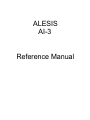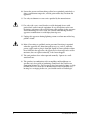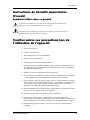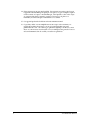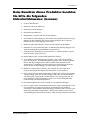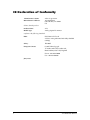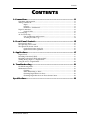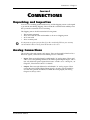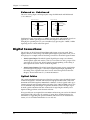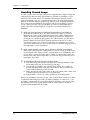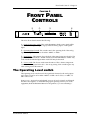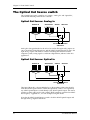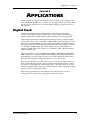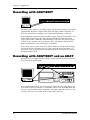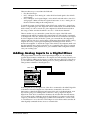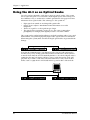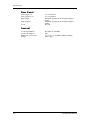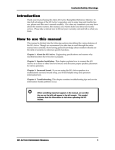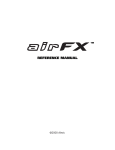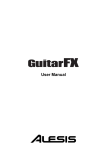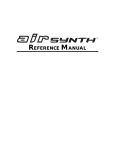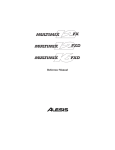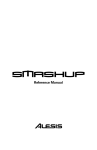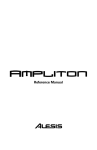Download ALESIS AI-3 Reference Manual
Transcript
ALESIS AI-3 Reference Manual Introduction Introduction Thank you for purchasing the Alesis AI-3 20-bit Analog-Optical Interface. To take full advantage of the AI-3’s functions, and to enjoy long and trouble free use, please read this user’s manual carefully. How To Use This Manual This manual is divided into the following sections describing the various features of the AI-3. Though we recommend you take time to read through the entire manual once carefully, those having general knowledge about digital converters should use the table of contents and index to reference specific functions while using this device. Chapter 1: Connections. Deals with the necessary analog and digital connections necessary before using the AI-3. Chapter 2: Front Panel Controls. Explains the function of each light and button on the AI-3’s front panel. Chapter 3: Applications. Connecting the AI-3 to other equipment in your studio. Chapter 4: Troubleshooting. Problems and solutions, service information, and specifications. When something important appears in the manual, an icon (like the one on the left) will appear in the left margin. This symbol indicates that this information is vital when operating the AI-3. ✪ AI-3 Reference Manual 1 Introduction IMPORTANT SAFETY INSTRUCTIONS Safety symbols used in this product This symbol alerts the user that there are important operating and maintenance instructions in the literature accompanying this unit. This symbol warns the user of uninsulated voltage within the unit that can cause dangerous electric shocks. Please follow these precautions when using this product: 1. Read these instructions. 2. Keep these instructions. 3. Heed all warnings. 4. Follow all instructions. 5. Do not use this apparatus near water. 6. Clean only with a damp cloth. Do not spray any liquid cleaner onto the faceplate, as this may damage the front panel controls or cause a dangerous condition. 7. Install in accordance with the manufacturer's instructions. 8. Do not install near any heat sources such as radiators, heat registers, stoves, or other apparatus (including amplifiers) that produce heat. 9. Do not defeat the safety purpose of the polarized or grounding-type plug. A polarized plug has two blades with one wider than the other. A grounding-type plug has two blades and a third grounding prong. The wide blade or the third prong are provided for your safety. When the provided plug does not fit into your outlet, consult an electrician for replacement of the obsolete outlet. AI-3 Reference Manual 3 10. Protect the power cord from being walked on or pinched, particularly at plugs, convenience receptacles, and the point where they exit from the apparatus. 11. Use only attachments or accessories specified by the manufacturer. 12.Use only with a cart, stand, bracket, or table designed for use with professional audio or music equipment. In any installation, make sure that injury or damage will not result from cables pulling on the apparatus and its mounting. If a cart is used, use caution when moving the cart/ apparatus combination to avoid injury from tip-over. 13. Unplug this apparatus during lightning storms or when unused for long periods of time. 14. Refer all servicing to qualified service personnel. Servicing is required when the apparatus has been damaged in any way, such as when the power-supply cord or plug is damaged, liquid has been spilled or objects have fallen into the apparatus, the apparatus has been exposed to rain or moisture, does not operate normally, or has been dropped. 15. This unit produces heat when operated normally. Operate in a wellventilated area. 16. This product, in combination with an amplifier and headphones or speakers, may be capable of producing sound levels that could cause permanent hearing loss. Do not operate for a long period of time at a high volume level or at a level that is uncomfortable. If you experience any hearing loss or ringing in the ears, you should consult an audiologist. 4 AI-3 Reference Manual Introduction Instructions de Sécurité Importantes (French) Symboles utilisés dans ce produit Ce symbole alèrte l’utilisateur qu’il existe des instructions de fonctionnement et de maintenance dans la documentation jointe avec ce produit. Ce symbole avertit l’utilisateur de la présence d’une tension non isolée à l’intérieur de l’appareil pouvant engendrer des chocs électriques. Veuillez suivre ces précautions lors de l’utilisation de l’appareil: 1. Lisez ces instructions. 2. Gardez ces instructions. 3. Tenez compte de tous les avertissements. 4. Suivez toutes les instructions. 5. N’utilisez pas cet allareil à proximité de l’eau. 6. Ne nettoyez qu’avec un chiffon humide. Ne pas vaporiser de liquide nettoyant sur l’appareil, cela pourrait abîmer les contrôles de la face avant ou engendrer des conditions dangeureuses. 7. Installez selon les recommandations du constructeur. 8. Ne pas installer à proximilé de sources de chaleur comme radiateurs, cuisinière ou autre appareils (don’t les amplificateurs) produisant de la chaleur. 9. Ne pas enlever la prise de terre du cordon secteur. Une prise murale avec terre deux broches et une troisièrme reliée à la terre. Cette dernière est présente pour votre sécurité. Si le cordon secteur ne rentre pas dans la prise de courant, demandez à un électricien qualifié de remplacer la prise. 10. Evitez de marcher sur le cordon secteur ou de le pincer, en particulier au niveau de la prise, et aux endroits où il sor de l’appareil. 11. N’utilisez que des accessoires spécifiés par le constructeur. 12. N’utilisez qu’avec un stand, ou table conçus pour l’utilisation d’audio professionnel ou instruments de musique. Dans toute installation, veillez de ne rien endommager à cause de câbles qui tirent sur des appareils et leur support. 13. Débranchez l’appareil lors d’un orage ou lorsqu’il n’est pas utilisé pendant longtemps. AI-3 Reference Manual 5 14. Faites réparer par un personnel qualifié. Une réparation est nécessaire lorsque l’appareil a été endommagé de quelque sorte que ce soit, par exemple losrque le cordon secteur ou la prise sont endommagés, si du liquide a coulé ou des objets se sont introduits dans l’appareil, si celui-ci a été exposé à la pluie ou à l’humidité, ne fonctionne pas normalement ou est tombé. 15. Cet appareil produit de la chaleur en fonctionnement normal. 16. Ce produit, utilisé avec un amplificateur et un casque ou des enceintes, est capable de produite des niveaux sonores pouvant engendrer une perte permanente de l’ouïe. Ne l’utilisez pas pendant longtemps à un niveau sonore élevé ou à un niveau non confortable. Si vous remarquez une perte de l’ouïe ou un bourdonnement dans les oreilles, consultez un spécialiste. 6 AI-3 Reference Manual Introduction Beim Benutzen dieses Produktes beachten Sie bitte die folgenden Sicherheitshinweise: (German) 1. Lesen Sie die Hinweise. 2. Halten Sie sich an die Anleitung. 3. Beachten Sie alle Warnungen. 4. Beachten Sie alle Hinweise. 5. Bringen Sie das Gerät nie mit Wasser in Berührung. 6. Verwenden Sie zur Reinigung nur ein weiches Tuch. Sprühen Sie keine flüssiger Reiniger auf die Oberfläche, dies könnte zur Beschädigung der Vorderseite führen und auch weitere Schäden verursachen. 7. Halten Sie sich beim Aufbau des Gerätes an die Angaben des Herstellers. 8. Stellen Sie das Gerät nich in der Nähe von Heizkörpern, Heizungsklappen oder anderen Wärmequellen (einschließlich Verstärkern) auf. 9. Verlegen Sie das Netzkabel des Gerätes niemals so, daß man darüber stolpern kann oder daß es gequetscht wird. 10. Benutzen Sie nur das vom Hersteller empfohlene Zubehör. 11. Verwenden Sie ausschließlich Wagen, Ständer, oder Tische, die speziell für professionelle Audio- und Musikinstrumente geeignet sind. Achten Sie immer darauf, daß die jeweiligen Geräte sicher installiert sind, um Schäden und Verletzungen zu vermeiden. Wenn Sie einen Rollwagen benutzen, achten Sie darauf, das dieser nicht umkippt, um Verletzungen auszuschließen. 12. Ziehen Sie während eines Gewitters oder wenn Sie das Gerät über einen längeren Zeitraum nicht benutzen den Netzstecher aus der Steckdose. 13. Die Wartung sollte nur durch qualifiziertes Fachpersonal erfolgen. Die Wartung wird notwendig, wenn das Gerät beschädigt wurde oder aber das Stromkabel oder der Stecker, Gegenstände oder Flüssigkeit in das Gerät gelangt sind, das Gerät dem Regen oder Feuchtigkeit ausgesetzt war und deshalb nicht mehr normal arbeitet oder heruntergefallen ist. 14. Bei normalem Betrieb des Gerätes kommt es zu Wärmeentwicklungen. 15. Dieses Produkt kann in Verbindung mit einem Verstärker und Kopfhörern oder Lautsprechern Lautstärkepegel erzeugen, die anhaltende Gehörschäden verursachen. Betreiben Sie es nicht über längere Zeit mit hoher Lautstärke oder einem Pegel, der Ihnen unangenehm is. Wenn Sie ein Nachlassen des Gehörs oder ein Klingeln in den Ohren feststellen, sollten Sie einen Ohrenarzt aufsuchen. AI-3 Reference Manual 7 CE Declaration of Conformity Manufacturer’s Name: Manufacturer’s Address: Alesis Corporation 1633 26th Street Santa Monica, CA 90404 US declares, that the product: Product Name: Model Type: AI-3 Analog-Optical Converter conforms to the following Standards: EMC: EN 55103:1997 Class B (All tests were performed with fully-shielded cabling) Safety: EN 60065 European Contact: Sound Technology plc 17 Letchworth Point, Letchworth, Hertfordshire, SG6 1 ND, England Phone: +44.1462.480000 Fax: +44.1462.480800 June, 1999 8 AI-3 Reference Manual Contents CONTENTS 1: Connections......................................................................... 11 Unpacking and Inspection ............................................................................................................ 11 Analog Connections ....................................................................................................................... 11 Inputs ................................................................................................................................. 11 Outputs .............................................................................................................................. 11 Balanced vs. Unbalanced................................................................................................ 12 Digital Connections ........................................................................................................................ 12 Optical Cables................................................................................................................... 12 Powering Up.................................................................................................................................... 13 AC Power Hookup ......................................................................................................................... 13 Line Conditioners and Protectors ................................................................................. 13 Avoiding Ground Loops ................................................................................................ 14 2: Front Panel Controls ........................................................... 15 Front Panel Controls....................................................................................................................... 15 The Operating Level switch.......................................................................................................... 15 The Optical Out Source switch..................................................................................................... 16 Optical Out Source: Analog In ...................................................................................... 16 Optical Out Source: Optical In ...................................................................................... 16 3: Applications........................................................................ 17 Digital Clock .................................................................................................................................... 17 Recording with ADAT/EDIT....................................................................................................... 18 Recording with ADAT/EDIT and an ADAT ............................................................................ 18 Adding Analog Inputs to a Digital Mixer .................................................................................. 19 Using the AI-3 as a Digital Snake ................................................................................................ 20 4: Troubleshooting ................................................................. 21 Troubleshooting Index................................................................................................................... 21 Maintenance/Service ..................................................................................................................... 21 Cleaning............................................................................................................................. 21 Refer All Servicing to Alesis .......................................................................................... 21 Obtaining Repair Service at Alesis ............................................................................... 22 Obtaining Repair Service at an Alesis Service Center............................................... 22 Specifications ......................................................................... 23 AI-3 Reference Manual 9 10 Power REAR PANEL FRONT PANEL ADAT Optical Out Signal LED Analog Inputs ADAT Optical In Optical Out Source Switch Operating Level Switch Clip LED Analog Outputs Power Switch Contents AI-3 Reference Manual Connections – Chapter 1 CHAPTER 1 CONNECTIONS Unpacking and Inspection Your AI-3 was carefully packed at the factory, and the shipping carton was designed to protect the unit during shipping. Please retain this container in the unlikely event that you need to return the AI-3 for servicing. The shipping carton should contain the following items: • • • • ✪ This instruction manual Alesis AI-3 with the same serial number as shown on shipping carton AC Power cable Alesis warranty card It is important to register your purchase; if you have not already filled out your warranty card and mailed it back to Alesis, please take the time to do so now. Analog Connections The AI-3 has eight analog inputs and outputs. These are designed for line level (not mic level) signals, such as those from a mixing console or recorder. • Inputs. There are eight balanced or unbalanced 1/4” analog inputs. These send audio to the corresponding channel of the ADAT Optical Digital Output. (This is true only if the front panel “Optical Out Source” switch is set to “Analog In”, see Chapter 2, “Front Panel Controls” for details.) • Outputs. There are eight balanced or unbalanced 1/4” analog outputs. These convert the ADAT Optical Digital Input signal to an analog signal suitable for use with analog mixers and monitors. Unlike the Analog Inputs, the Analog Outputs are always active. AI-3 Reference Manual 11 Chapter 1 – Connections Balanced vs. Unbalanced The AI-3’s analog Inputs and Output jacks accept both Balanced and Unbalanced 1/4” connectors. Unbalanced Line Input Balanced Line Input Signal Tip Hot Tip Cold Ground Tip Sleeve A A A Ground Tip Sleeve Ring Ring Sleeve AA AA A AA Sleeve Unbalanced signals are usually at a –10dBV operating level, and balanced signals are typically at a +4dBu operating level. See the next chapter for instructions on changing the operating level, or you can recklessly try pressing the “-10dBV/+4dBu Operating Level” switch on the front panel. Digital Connections The AI-3 has an ADAT Optical Digital Input and Output on its rear panel. These digital connectors cannot accept a S/PDIF Optical Digital signal (from a DAT, CD or DVD player, for example) without first being converted to the ADAT Optical format. • ADAT Optical Input. The ADAT Optical Digital Input accepts an 8-channel ADAT Optical signal and sends it to the D/A converters for analog output. (This signal can also be fed to the ADAT Optical Output depending on the setting of the “Optical Out Source” button on the front panel.) • ADAT Optical Output. The ADAT Optical Digital Output outputs signal either from the eight analog inputs or the ADAT Optical Digital Input, depending on the setting of the “Optical Out Source” button on the front panel. See the next chapter, “Front Panel Controls”, for more information. Optical Cables The optical transmitter and receiver used in Alesis products using the ADAT Optical format are designed to transmit and receive through plastic fiber cables (APF). The maximum APF cable length recommended is 10 meters (33 feet). Optical cables up to 5 meters in length can be purchased through Alesis Parts (800 5-ALESIS). Alesis does not recommend using cable lengths longer than 10 meters because the light output from the optical transmitter becomes attenuated at longer lengths and may cause digital clocking problems at the destination device. If longer cable runs are required, the transmitter and receiver parts can be desoldered and replaced. This will void your warranty. Contact Alesis Technical Support for information on upgrading the optical transmitter and receiver at an Alesis Service Center, or look for further information on our web site. 12 AI-3 Reference Manual Connections – Chapter 1 Powering Up After making your connections, turn on the system’s power using this procedure: ✿ Before turning on the AI-3’s power, check the following items: • • ✿ Have all connections been made correctly? Are the volume controls of the amplifier or mixer turned down? Insert the end of the IEC power cable into the [POWER] input on the rear panel of the AI-3 and plug the other end into a wall jack. Flip the Power switch to the up position. Upon power-up, the display will briefly illuminate all front panel LEDs. ✿ Turn on the power of the amplifier/mixer, and adjust the volume. AC Power Hookup The AI-3 has a universal a power input suitable for voltage from 100 to 240V, 50 or 60 Hz. The unit comes with an IEC cable suitable for the country it was sold in. With the AI-3 switched off, plug the end of the IEC power adapter cord into AI-3’s [POWER] socket and the male (plug) end into a source of AC power. It’s good practice to not plug in the AI-3 until all other cables are hooked up. ✪ Alesis cannot be responsible for problems caused by using the AI-3 or any associated equipment with improper AC wiring. Line Conditioners and Protectors Although the AI-3 is designed to tolerate typical voltage variations, in today’s world the voltage coming from the AC line may contain spikes or transients that can possibly stress your gear and, over time, cause a failure. There are three main ways to protect against this, listed in ascending order of cost and complexity: • Line spike/surge protectors. Relatively inexpensive, these are designed to protect against strong surges and spikes, acting somewhat like fuses in that they need to be reset or replaced if they’ve been hit by an extremely strong spike. • Line filters. These generally combine spike/surge protection with filters that remove some line noise (dimmer hash, transients from other appliances, etc.). • Uninterruptible power supply (UPS). This is the most sophisticated option. A UPS provides power even if the AC power line fails completely. Intended for computer applications, a UPS allows you to complete an orderly shutdown of a computer system in the event of a power outage, and the isolation it provides from the power line minimizes all forms of interference—spikes, noise, etc. AI-3 Reference Manual 13 Chapter 1 – Connections Avoiding Ground Loops In today’s studio, where it seems every piece of equipment has complex routing and computer logic, there are many opportunities for ground loop problems to occur. These show up as hums, buzzes or sometimes radio reception and can occur if a piece of equipment “sees” two or more different paths to ground. While there are methods to virtually eliminate ground loops and stray radio frequency interference, most of the professional methods are expensive and involve installing a separate power source just for the sound system. Here are some easy helpful hints that a professional studio installer might use to keep those stray hums and buzzes to a minimum. ➀ KEEP ALL ELECTRONICS OF THE SOUND SYSTEM ON THE SAME AC ELECTRICAL CIRCUIT. Most stray hums and buzzes happen as a result of different parts of the sound system being plugged into outlets of different AC circuits. If any noise generating devices such as air conditioners, refrigerators, neon lights, etc., are already plugged into one of these circuits, you then have a perfect condition for stray buzzes. Since most electronic devices of a sound system don’t require a lot of current (except for power amplifiers), it’s usually safe to run a multi-outlet box or two from a SINGLE wall outlet and plug in all of the components of your system there. ➁ KEEP AUDIO WIRING AS FAR AWAY FROM AC WIRING AS POSSIBLE. Many hums come from audio cabling being too near AC wiring. If a hum occurs, try moving the audio wiring around to see if the hum ceases or diminishes. If it’s not possible to separate the audio and AC wiring in some instances, make sure that the audio wires don’t run parallel to any AC wire (they should only cross at right angles, if possible). ➂ TO ELIMINATE HUM IF THE ABOVE HAS FAILED: A) Disconnect the power from all outboard devices and tape machines except for the mixer and control room monitor power amp. B) Plug in each tape machine and outboard effects device one at a time. If possible, flip the polarity of the plug of each device (turn it around in the socket) until the quietest position is found. C) Make sure that all of the audio cables are in good working order. Cables with a detached ground wire will cause a very loud hum!! D) Keep all cables as short as possible, especially in unbalanced circuits. If the basic experiments don’t uncover the source of the problem, consult your dealer or technician trained in proper studio grounding techniques. In some cases, a “star grounding” scheme must be used, with the mixer at the center of the star providing the shield ground on telescoping shields, which do NOT connect to the chassis ground of other equipment in the system. 14 AI-3 Reference Manual Front Panel Controls – Chapter 2 CHAPTER 2 FRONT PANEL CONTROLS ➀ ➁ ➂ ➃ The AI-3’s Front Panel contains the following: ① Optical Out Source switch. This switch determines which source signal will be sent to the ADAT Optical Digital output, either the Analog inputs or the Optical input. ➁ Operating Signal switch. This switch controls the operating level of the analog inputs and outputs. It can be set for either –10dBV or +4dBu. ➂ Input Meters. These meters show the level of the signal going into the AI-3. The green SIGNAL LED indicates –20 dBfs and the red CLIP LED indicates -2 dBfs. Any audio recorded while the Input meters read CLIP may be distorted. ➃ Power switch. The Power switch turns the unit on. This is the most important control on the front panel of the AI-3 – the wrong setting of this switch negates any other advice given in this manual. The Operating Level switch The Operating Level switch controls the signal level from and to the analog inputs and outputs. It can be set for either –10dBV (-15 dBfs = 0.178 Volts) or +4dBu (-15 dBfs = 0.138 Volts). In most cases, -10 signals are unbalanced (see page 12) and +4 signals are balanced, but there are exceptions. To determine the proper operating level for your studio equipment, check the Reference Manual of the product(s) you are connecting to. AI-3 Reference Manual 15 Chapter 2 – Front Panel Controls The Optical Out Source switch The “Optical Out Source” switch has two settings, “Analog In” and “Optical In”, with an LED indicating which mode is selected. Optical Out Source: Analog In ANALOG IN ANALOG OUT ADAT IN ADAT OUT OPTICAL OUT SOURCE: ANALOG IN Analog In is the typical mode for the AI-3 to be used in. The eight analog inputs are sent to the ADAT Optical Digital Out, and the ADAT Optical Digital In is sent to the eight analog outputs. This mode is useful for recording with the ADAT/EDIT computer system, routing signals to and from a digital mixer, and most other AI-3 applications. Optical Out Source: Optical In ANALOG IN ANALOG OUT ADAT IN ADAT OUT OPTICAL OUT SOURCE: OPTICAL IN The Optical In mode is a feature included to avoid repatching when using the AI-3 with other ADAT Optical devices. When the Optical Out source is set to Optical In, any ADAT Optical Input is routed directly to the ADAT Optical Output. This can be useful in systems using an AI-3 with a ADAT/EDIT computer system and an ADAT. See Chapter 3, “Applications”, for some examples using this mode. Note that the ADAT Optical Input is routed to both the ADAT Optical Output and the eight Analog outputs in this mode. 16 AI-3 Reference Manual Applications – Chapter 3 CHAPTER 3 APPLICATIONS Where the previous chapters explained the various connectors and switches on the AI-3, this chapter describes how to connect it to the components in your studio. Since the AI-3 doesn’t do much on it’s own, this chapter will help you get the most out of this interface. Digital Clock The most important concept to understand in a studio using several digital connectors is the digital clock. It’s critical that every unit being connected with a digital connector like an ADAT Optical cable is running at the same clock speed. Digital audio signals like the ADAT Optical format are made up of digital sample words. Each word is a burst of numbers: a 20-bit, 48kHz signal is made up of a word 20 bits long, played 48,000 times every second. If the sending unit and the receiving unit aren’t in perfect sync then the signal will be distorted. For example, if an ADAT was running at 48,000 samples per second (48kHz), and your digital mixer was running at 48,001 samples per second, you would hear a “click” when the samples didn’t exactly line up. The way to fix this is to set every unit in your studio to run from the same master clock. Whether it’s an ADAT, computer-based editing workstation, digital mixer or DAT machine, you need to pick one unit in your studio which is the master clock, and every other digitally-connected unit needs to slave to this master. How does this affect the AI-3? The easiest way to use an AI-3 in a digital studio is to make sure that the digital input is always connected. When digital clock is coming into the AI-3’s digital input, it automatically slaves to this clock source. If you only connect the digital output of the AI-3 to another product, such as a mixer or recorder, then the AI-3 has to be the master clock. The next few pages illustrate a few example setups using the AI-3. Use these configurations as a guide when setting up the AI-3 in your studio. AI-3 Reference Manual 17 Chapter 3 – Applications Recording with ADAT/EDIT The Alesis ADAT/EDIT is a recording system, sold separately, which uses the ADAT Optical Digital Interface for digital audio input and output. When connected to an AI-3, this system forms a complete 8 in/8 out hard disk recording workstation. In the configuration pictured above, the ADAT Output of the AI-3 is connected to the ADAT Input of the PCR (the PCI card packaged with ADAT/EDIT). The ADAT Output of the PCR is connected to the ADAT Input of the AI-3. The Analog Outputs of the AI-3 are connected to the Tape Returns of the analog mixer, and the Analog Inputs are connected to the Group Outputs of the mixer. In this setup, when you press Play on the ADAT/EDIT software, the audio will play through the AI-3 into the mixer. When you plug a microphone into the mixer, you can route it to the Group Outputs to send it through the AI-3 into the PCR card to be recorded in ADAT/EDIT. Recording with ADAT/EDIT and an ADAT Since the AI-3 has an Optical Source switch, you can connect both an ADAT and an AI-3 to the ADAT/EDIT system. In the system pictured above, the ADAT Output of the PCR card is plugged into the AI-3 ADAT In, the Out of the AI-3 is connected to the In of our ADAT Recorder, and the Out of our ADAT Recorder is connected to the Input of the PCR card. If you want to listen to what you’ve recorded, monitor the outputs of the AI-3. 18 AI-3 Reference Manual Applications – Chapter 3 There are three ways to record into the PCR card: • • • Play the ADAT tape Press “All Input” and “Analog In” on the ADAT and send signal to the ADAT’s analog inputs Press “All Input” and “Optical Input” on the ADAT and send audio to the AI-3’s analog inputs. (Make sure that the “Optical Out Source” is set to “Analog In” on the AI-3 when recording in this configuration.) To record the output of ADAT/EDIT on the ADAT tape, set the AI-3’s “Optical Out Source” to Optical In, press the “Digital In” button on the ADAT, and arm the ADAT tracks where you want to record. Also, the computer should be the master clock in this setup, so make sure that the ADAT is not set to “Clock Source: Internal”. There is another way to connect this system. First, the output of the PCR card is connected to the ADAT’s Digital In. Next, the Digital Out of the ADAT is connected to the Digital In of the AI-3, and the Digital Out of the AI-3 is connected to the Digital In of the computer’s PCR card. In this system, you can record into the computer by playing audio into the AI-3’s analog inputs, and monitor through the ADAT’s analog outputs. However, you must press Digital Input and All Input on the ADAT to monitor the computer. To record the output of the ADAT to the computer, make sure that the Optical Source switch on the AI-3 is set to Optical In. This setup is not much different than the system pictured above, you can decide which configuration better suits your working style. Adding Analog Inputs to a Digital Mixer Many digital mixers feature the ADAT Optical digital input; it’s one of the most popular digital formats available due to its compact size and versatility. The AI-3 can be very useful for adding analog inputs to a mixer with extra ADAT I/O. This allows you to connect more synthesizers, effects processors, analog multitrack recorders, or other products which don’t have digital I/O. ADAT INPUT 1 2 3 4 5 6 7 ADAT OUTPUT 8 9 10 11 12 13 14 15 16 17 18 In the diagram above, the Digital Out of the AI-3 is connected to the ADAT Digital In of the mixer. The ADAT Digital Out of the mixer is connected to the AI-3. It’s important to connect both the input and output of the AI-3 to the digital mixer, even if you aren’t going to be sending audio to the AI-3’s analog outputs. If only the Digital Out of the AI-3 is connected to the mixer, the AI-3 becomes the clock master for your entire studio, which may create clock problems. If you must use the ADAT output of your mixer for another purpose, make sure that the mixer’s “clock source” or “clock master” is set to the AI-3’s ADAT input. You should also make sure that all other digitally-connected devices are set to external clock. AI-3 Reference Manual 19 Chapter 3 – Applications Using the AI-3 as an Optical Snake Two AI-3s can be connected to each other to create an optical “snake”. This system allows eight analog lines to be converted to 20-bit digital signals and routed up to 33 feet (10 meters) away to another AI-3 or ADAT optical device. (See page 12 for more information about optical cables.) The advantages to this system are: • • • • Eight signals are carried on one thin-profile optical cable Signals are not subject to interference from transformer noise or radio frequencies There is no signal loss as the signal run gets longer The signals can be converted to analog close to the source (a microphone preamplifier, for example), then digitally routed to a recorder or mixer This system can be used in fixed installations, in ADAT recording studios, live sound reinforcement or anywhere high-quality digital audio signals need to be transferred. When wiring this system, make sure that the fragile optical cables are protected from damage. Note that this communication is one-directional only. One AI-3 will send signal to another, but if you try sending optical data from the second back to the first, there is no master clock. Since the AI-3 automatically defaults to slave clock if digital audio is coming into the unit, both devices will try to slave to each other and no audio will play back. If you need to send audio back and forth from two units, insert another device (such as a Q20, ADAT or PCR card) in the loop and set this to Master clock. 20 AI-3 Reference Manual Troubleshooting – Chapter 4 CHAPTER 4 TROUBLESHOOTING Troubleshooting Index If you are experience problems while operating the AI-3, please use the following table to locate possible causes and solutions before contacting Alesis customer service for assistance. Symptom Cause Solution The display does not light when the unit is powered on. Sound is distorted, Red “Clip” LEDs are lit No signal going to the ADAT output No power. Check that the power cable is plugged in properly. Input level is too high. Low signal level “Operating Level” switch in the wrong position Mixing balanced and unbalanced cables Hum or noise from output. Ground loop. Unit does not respond to front panel controls. Unknown software conflict, Chupacabra, or static electricity. Turn down the input source. Check the setting of the “Optical Source” switch on the front panel Check the setting of the “Operating Level” switch on the front panel Choose balanced or unbalanced cables throughout your studio Try plugging the unit into another power jack or different audio cables. Power down and power up again. “Optical Source” switch in the wrong position Maintenance/Service Cleaning Disconnect the AC cord, then use a damp cloth to clean the AI-3’s metal and plastic surfaces. For heavy dirt, use a non-abrasive household cleaner such as Formula 409 or Fantastik. DO NOT SPRAY THE CLEANER DIRECTLY ONTO THE FRONT OF THE UNIT AS IT MAY DESTROY THE LUBRICANTS USED IN THE SWITCHES AND CONTROLS! Spray onto a cloth, then use cloth to clean the unit. Refer All Servicing to Alesis We believe that the AI-3 is one of the most reliable multieffects processors that can be made using current technology, and should provide years of trouble-free use. However, should problems occur, DO NOT attempt to service the unit yourself. High voltage/high current DC voltages are present at several points within the chassis. Service on this product should be performed only by qualified technicians. NO USER-SERVICEABLE PARTS INSIDE. Obtaining Repair Service at Alesis AI-3 Reference Manual 21 Chapter 4 – Troubleshooting Before contacting Alesis, check over all your connections, and make sure you’ve read the manual. Customers in the USA and Canada: If the problem persists, call Alesis USA at 1-800-5-ALESIS and request the Product Support department. Talk the problem over with one of our technicians; if necessary, you will be given a return order (RO) number and instructions on how to return the unit. All units must be shipped prepaid and COD shipments will not be accepted. For prompt service, indicate the RO number on the shipping label. If you do not have the original packing, ship the AI-3 in a sturdy carton, with shock-absorbing materials such as styrofoam pellets (the kind without CFCs) or “bubble-pack” surrounding the unit. Shipping damage caused by inadequate packing is not covered by the Alesis warranty. Tape a note to the top of the unit describing the problem, include your name and a phone number where Alesis can contact you if necessary, as well as instructions on where you want the product returned. Alesis will pay for standard one-way shipping back to you on any repair covered under the terms of this warranty. Next day service is available for a surcharge. Field repairs are not normally authorized during the warranty period, and repair attempts by unqualified personnel may invalidate the warranty. Service address for customers in the USA: Alesis Product Support Attention: RO #XXXXXX 12520 Wilkie Ave. Hawthorne, CA 90250 Customers outside the USA and Canada: Contact your local Alesis distributor for any warranty assistance. The Alesis Limited Warranty applies only to products sold to users in the USA and Canada. Customers outside of the USA and Canada are not covered by this Limited Warranty and may or may not be covered by an independent distributor warranty in the country of sale. Do not return products to the factory unless you have been given specific instructions to do so. Obtaining Repair Service at an Alesis Service Center If your unit needs servicing and is under warranty, and you wish to bring it to a local Alesis Service Center, you do not need an RO number. Just bring the unit and a copy of your sales receipt to the service center – Alesis will take care of the rest. Unless you are sending the unit to Alesis for repair, you do not need an RO number. 22 AI-3 Reference Manual Specifications SPECIFICATIONS Analog Input Number of Channels: Format: Nominal Level: Maximum Level: Impedence: 8 1/4" balanced -10 dBV or +4dBu, front- panel adjustable +10 dBV 1MΩ/channel stereo, 500kΩ/channel mono Analog Input to Optical Output A/D converter: Frequency Response: Signal to Noise (A-wtg.): Dynamic Range (-60dBfs, 1kHz): THD+Noise (-0.5dBfs, 1kHz): 20 bit Sigma-Delta, 128 times oversampling 20Hz to 20 kHz, (+0.05dB/-0.10dB balanced, +0.05/-0.15 unbalanced) 100dB balanced/unbalanced 96dB balanced/unbalanced 0.0025% balanced, 0.0023% unbalanced Analog Output Number of Channels: Format: Maximum Level: Nominal Level Output Impedance: 8 1/4" balanced +17.5dBu -10 dBV or +4dBu, front- panel adjustable 500 ohms Analog Input to Optical Output D/A converter: Frequency Response: Signal to Noise (A-wtg.): Dynamic Range (-60dBfs, 1kHz): THD+Noise (-0.5dBfs, 1kHz): 20 bit Sigma-Delta, 128 times oversampling 20Hz to 20 kHz, (±0.1dB balanced/unbalanced) 98dB balanced/unbalanced 95dB balanced/unbalanced 0.0030% balanced/unbalanced Front Panel Buttons Indicators AI-3 Reference Manual OPTICAL SOURCE OPERATING LEVEL LED Signal/Peak indicators Power Indicator 23 Specifications Rear Panel Analog Inputs (8) Analog Outputs (8) Digital Input Digital Output Power 1/4" 3-conductor 1/4" 3-conductor EIAJ fiber optical jack, ADAT Optical digital format EIAJ fiber optical jack, ADAT Optical digital format IEC jack General Power Requirements: Power Consumption: Dimensions (W x H x D): Weight: 24 90V-250V AC, 50/60Hz 80W 19” x 1.75” x 6” (483mm x 45mm x 153mm) 4.5lbs. (2kg.) AI-3 Reference Manual