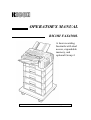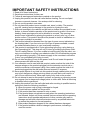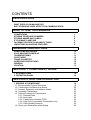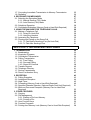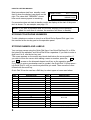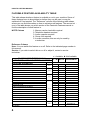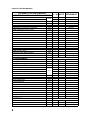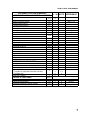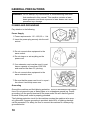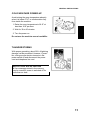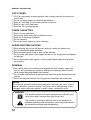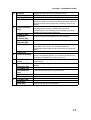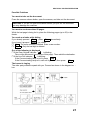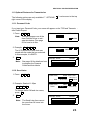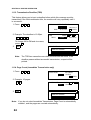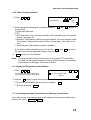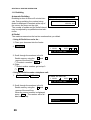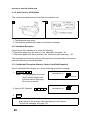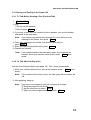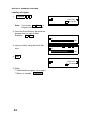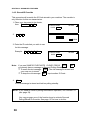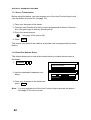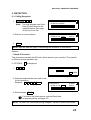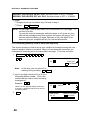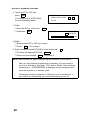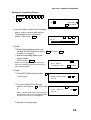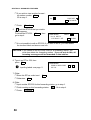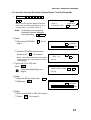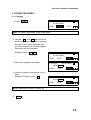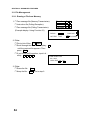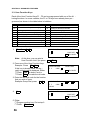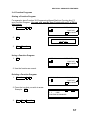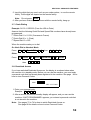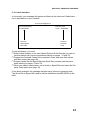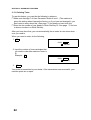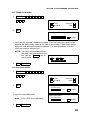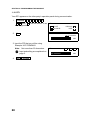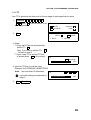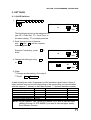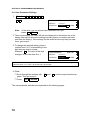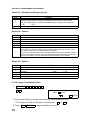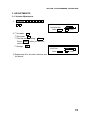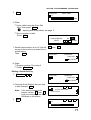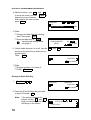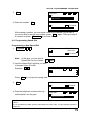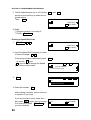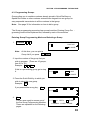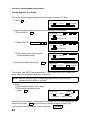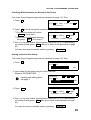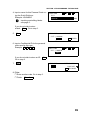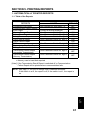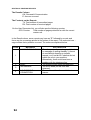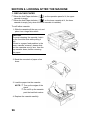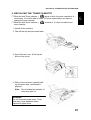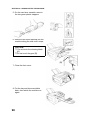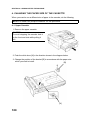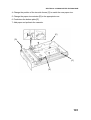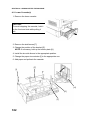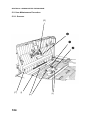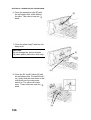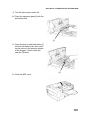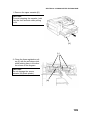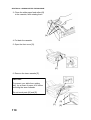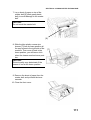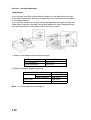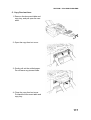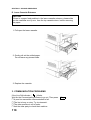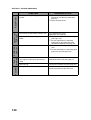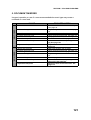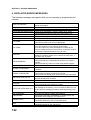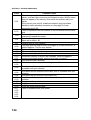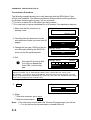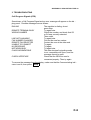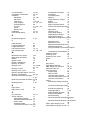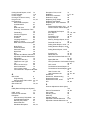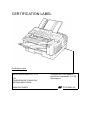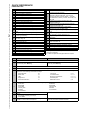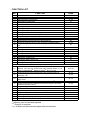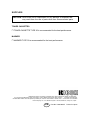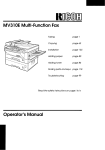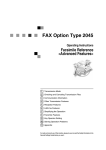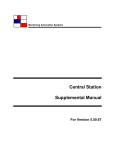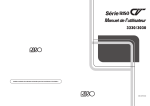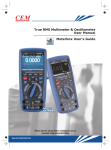Download Ricoh FAX4500L Operator`s manual
Transcript
OPERATOR’S MANUAL RICOH FAX4500L A laser recording facsimile with dual access, expandable memory, and optional Group 4 Please read all of these instructions and keep this manual by your machine. Optional Equipment ISDN Kit This allows you to send and receive messages using the ISDN. Memory Either a 1-Mbyte memory card, a 2-Mbyte memory card, or a 20 Mbyte hard disk can be added. Paper Feed Unit Up to 4 extra 500-sheet paper feed units can be added to the machine. Also, this option allows you to use Letter, Legal, A4, or B4 size paper; paper of width up to 10.1" (257 mm) can be used. The maximum printout width with one of these in stalled is 9.8" (250 mm). Telephone Handset This permits voice communication (over the PSTN). US WARNING: This equipment has been tested and found to comply with the limits for a Class A digital device, pursuant to Part 15 of the FCC Rules. These limits are designed to provide reasonable protection against harmful interference when the equipment is operated in a commercial environment. This equipment generates, uses, and can radiate radio frequency energy and, if not installed and used in ac cordance with the instruction manual, may cause harmful interference to radio communications. Operation of this equipment in a residential area is likely to cause harmful interference in which case the user will be require to correct the in terference at his own expense. ✬ CAUTION: Use of control or adjustments or performance of procedures other than those specified herein may result in hazardous radiation exposure. Class A This digital apparatus does not exceed the Class A limits for radio noise emis sions from digital apparatus as set out in the interference-causing equipment enti tled "Digital Apparatus", ICES-003 of the Department of Communications. Cet appareil numérique respecte les limites de bruits radioélectriques applicables aux appareils numériques de Classe A prescrites dans la norme sur le matériel brouilleur: "Appareils Numériques", NMB-003 édictée par le ministre des Commu nications. IMPORTANT SAFETY INSTRUCTIONS 1. Read all of these instructions. 2. Save these instructions for later use. 3. Follow all warnings and instructions marked on the product. 4. Unplug this product from the wall outlet before cleaning. Do not use liquid cleaners or aerosol cleaners. Use a damp cloth for cleaning. 5. Do not use this product near water. 6. Do not place this product on an unstable cart, stand, or table. The product may fall, causing serious damage to the product or injuring the user. 7. Slots and openings in the cabinet and the back or bottom are provided for ven tilation; to ensure reliable operation of the product and to protect it from over heating, these openings must not be blocked or covered. The openings should never be blocked by placing the product on a bed, sofa, rug, or other similar surface. This product should not be placed in a built-in installation un less proper ventilation is provided. 8. This product should be operated from the type of power source indicated on the marking label. If you are not sure of the type of power available, consult an authorized sales person or your local power company. 9. This product is equipped with a 3-wire grounding type plug, a plug having a third (grounding) pin. This plug will only fit into a grounding-type power outlet. This is a safety feature. If you are unable to insert the plug into the outlet, con tact your electrician to replace your obsolete outlet. Do not defeat the purpose of the grounding type plug. (This does not apply in the countries in which the 2-wire, non-grounded type of plug is used.) 10. Do not allow anything to rest on the power cord. Do not locate this product where persons will walk on the cord. 11. If an extension cord is used with this product, make sure that the total of the ampere ratings on the products plugged into the extension cord do not ex ceed the extension cord ampere rating. Also, make sure that the total of all products plugged into the wall outlet does not exceed 15 amperes. 12. Never push objects of any kind into this product through cabinet slots as they may touch dangerous voltage points or short out parts that could result in a risk of fire or electric shock. Never spill liquid of any kind on the product. 13. Do not attempt to service this product yourself, as opening or removing covers may expose you to dangerous voltage points or other risks. Refer all servicing to qualified service personnel. 14. Unplug this product from the wall outlet and refer servicing to qualified service personnel under the following conditions: A. When the power cord or plug is damaged or frayed. B. If liquid has been spilled into the product. C. If the product has been exposed to rain or water. D. If the product does not operate normally when the operating instructions are followed. Adjust only those controls that are covered by the operating instructions since improper adjustment of other controls may result in damage and will often required extensive work by a qualified technician to restore the product to normal operation. E. If the product has been dropped or the cabinet has been damaged. F. If the product exhibits a distinct change in performance, indicating a need for service. CONTENTS INTRODUCTION WHAT DOES A FAX MACHINE DO? BAD TELEPHONE LINES AFFECT FAX COMMUNICATION HOW TO USE THIS MANUAL CONVENTIONS STORING TELEPHONE NUMBERS STORING NAMES AND LABELS IF YOU MAKE A MISTAKE FACSIMILE FEATURE AVAILABILITY TABLE LIMITATIONS ON VARIOUS FEATURES 1 2 2 3 4 8 GENERAL PRECAUTIONS POWER AND GROUNDING COLD WEATHER POWER-UP THUNDERSTORMS COPY PAPER TONER CASSETTES OPERATING PRECAUTIONS GENERAL LOCATION 10 11 11 12 12 12 12 13 SECTION 1. COMPONENT GUIDE 1. EXTERNAL VIEW 2. OPERATION PANEL 14 16 SECTION 2. ROUTINE OPERATION 1. SENDING A FAX MESSAGE 1-1. Recommended Types of Document 1-2. Transmission Procedure at a Glance 1-3. Contrast, Resolution, and Halftone Modes 1-4. Immediate Transmission 1-5. Optional Features for Transmission 1-5-1. Personal Code 1-5-2. Send Later 1-5-3. Transmission Deadline (TRD) 1-5-4. Page Count (Immediate Transmission only) 1-5-5. Other Sending Features 1-6. Check your Destinations while Dialing 18 18 20 22 22 23 23 23 24 24 25 25 1-7. Converting Immediate Transmission to Memory Transmission 1-8. Redialing 2. RECEIVING FAX MESSAGES 2-1. Selecting the Reception Mode 2-1-1. Manual Receive (TEL) Mode 2-1-2. Auto Receive (FAX) Mode 2-2. Substitute Reception 2-3. Confidential Reception (Memory Card or Hard Disk Required) 3. USING THE MACHINE FOR TELEPHONE CALLS 3-1. Making a Telephone Call 3-1-1. Using On Hook Dial 3-1-2. Using the Handset 3-2. Answering the Telephone 3-3. Phoning and Faxing on the Same Call 3-3-1. To Talk Before Sending a Fax (On Hook Dial) 3-3-2. To Talk After Sending a Fax 25 26 27 27 27 28 28 28 29 29 29 29 30 31 31 31 SECTION 3. ADVANCED FEATURES 1. TRANSMISSION 1-1. Broadcasting 1-2. Keystroke Programs 1-3. Confidential Transmission 1-4. Polling Transmission 1-4-1. Free Polling 1-4-2. Secured Polling 1-4-3. Stored ID Override 1-5. Transfer Request 1-6. Telephone Directory 1-7. Secure Transmission 1-8. Direct Fax Number Entry 2. RECEPTION 2-1. Polling Reception 2-2. Authorized Reception 2-3. Night Timer 2-4. Forwarding (Memory Card or Hard Disk Required) 2-5. Specified Cassette Selection (Optional Paper Feed Unit Required) 2-6. Multi-sort Document Reception (Memory Card or Hard Disk Required) 3. OTHER FEATURES 3-1. Copying 3-2. File Management 3-2-1. Erasing a File from Memory 3-2-2. Printing a File 3-3. User Function Keys 3-4. Function Programs 3-5. Printing from Memory Lock (Memory Card or Hard Disk Required) 32 32 33 36 37 37 37 38 40 41 42 42 43 43 44 45 46 51 52 53 53 54 54 55 56 57 58 3-6. Tonal Signals 3-7. Chain Dialing 3-8. Restricted Access 3-9. Counters 3-10. Communication Result Display 3-11. Length Reduction 3-12. Label Insertion 3-13. Ordering Toner 58 59 59 60 60 60 61 62 SECTION 4. PROGRAMMING THE MACHINE 1. PROGRAMMING AT INSTALLATION 1-1. Language Selection 1-2. Date and Time 1-3. Country Code 1-4. Telephone Number 1-5. Area Code Prefix 1-6. Next Transfer Station (Group 4 Kit required) 1-7. ID Code 1-8. Confidential ID (Memory Card or Hard Disk required) 1-9. Memory Lock ID (Memory Card or Hard Disk required) 1-10. RTI 1-11. TTI 1-12. CSI 1-13. Telephone Line Type 2. SETTINGS 2-1. On/Off Switches 2-2. User Parameter Settings 2-3. Economy Transmission Time 3. ADJUSTMENTS 3-1. Volume Adjustments 4. TELEPHONE NUMBERS AND PERSONAL CODES 4-1. Programming Quick Dial 4-2. Programming Speed Dial 4-3. Programming Groups Entering Group Programming Mode and Selecting a Group Storing Numbers in a Group Checking Which Numbers are Already in the Group Storing a Label for this Group Storing a Group Transfer Station Erasing the Group 4-4. Personal Codes 63 63 64 64 65 65 66 66 67 67 68 69 70 70 71 71 72 74 75 75 76 76 79 83 83 84 85 85 86 87 88 SECTION 5. PRINTING REPORTS 1. AUTOMATICALLY PRINTED REPORTS 1-1. Table of the Reports 1-2. Report Formats 2. USER-INITIATED REPORTS 2-1. TCR 2-2. File List 2-3. Quick Dial List 2-4. Speed Dial List 2-5. Group Dial List 2-6. Program List 2-7. User Function List 2-8. Personal Code List 2-9. Authorized Reception List 2-10. Forwarding List 2-11. Specified Cassette Selection List 2-12. User Parameter List 91 91 92 95 95 95 95 95 95 95 95 95 95 95 95 95 SECTION 6. LOOKING AFTER THE MACHINE 1. REPLACING PAPER 2. REPLACING THE TONER CASSETTE 3. REPLACING THE MARKER 4. CHANGING THE PAPER SIZE OF THE CASSETTE 4-1. Upper Cassette 4-2. Lower Cassette(s) 5. USER MAINTENANCE PROCEDURE 5-1. User Maintenance Table 5-2. User Maintenance Procedure 5-2-1. Scanner 5-2-2. Main Body 5-2-3. Lower Paper Feed Unit(s) (If one or more are installed) 96 97 99 100 100 102 103 103 104 104 108 112 SECTION 7. SOLVING PROBLEMS 1. DOCUMENT JAMS 2. COPY JAMS 3. COMMUNICATION PROBLEMS 4. OPERATING DIFFICULTIES 5. DOCUMENT MISFEED 6. DISPLAYED ERROR MESSAGES 7. ERROR CODES 113 115 118 119 120 121 122 SECTION 8. SPECIFICATIONS TABLE OF SPECIFICATIONS 124 APPENDIX APPENDIX A. PAPER FEED UNIT APPENDIX B. HARD DISK UNIT 1. PRECAUTIONS 2. GENERAL 3. OPERATION 4. SPECIFICATIONS APPENDIX C. ISDN OPTION TYPE 40 1. INTRODUCTION 2. OPERATION Dialing and Storing Telephone Numbers 3. TROUBLESHOOTING Call Progress Signals (CPS) INDEX QUICK REFERENCE FUNCTION LIST OFFICIAL NOTICE TO USERS A-1 B-1 B-1 B-1 B-2 B-2 C-1 C-1 C-2 C-2 C-6 C-6 INTRODUCTION Thank you for purchasing this product. This compact machine is ideal for growing businesses, branch offices, or those users who wish to upgrade to a plain paper fax machine with a wide range of features. WHAT DOES A FAX MACHINE DO? When you write a letter, you normally seal it in an envelope, attach a stamp, and post it in the nearest letter box. Then in a few days, depending on the postal service, the letter will arrive at its destination. However, you may not be aware of its arrival until you get a return letter. A fax machine speeds this process up. After you have written your letter, place it in your fax machine’s document feeder, dial the destination’s fax number, then press the Start key on your fax machine’s operation panel. The fax machine scans your letter, and converts it into a series of black and white dots (the number of dots there are across the page and down the page depends on the resolution that you selected; refer to the specifications section of this manual for details). This series of dots is transformed into an electrical signal and sent out over the telephone line to the fax machine at the destination. The fax machine at the destination reconstructs your letter from the received signal, and prints it. The quality of the printed message is not as good as the original, but it is good enough for most purposes. If you are worried about whether the message arrived at the destination, you can check the TCR (Transaction Confirmation Report). When you print this report, you will see the results of the most recent fax communications made by your machine. You can use your fax machine to send and receive any type of document, even photographs. BAD TELEPHONE LINES AFFECT FAX COMMUNICATION Quick and accurate transmission of fax messages depends on the condition of the telephone line, If the line condition is very good, this machine will transmit a letter-size page in 6 seconds. However, if the line is noisy, the speed may be reduced significantly, and the data may be damaged. The symptoms of data loss caused by a noisy telephone line are seen on the printouts of received messages. An example is shown opposite. Note that lines are missing from the page at the indicated locations. ECM is an effective countermeasure against this type of error. The line condition is affected by the weather; thunderstorms can cause electrical noise on telephone lines. The operation of the equipment in the telephone exchange, such as switches, can also cause noise on the line. Errors Transmit Document Received Message HOW TO USE THIS MANUAL This manual contains instructions on how to operate and take care of the ma chine. To get the best performance from the machine, read the descriptions of the features in the Facsimile Features Manual, and follow the instructions in the Op erator’s Manual carefully. Please keep the manuals near the machine at all times. CAUTION: This machine can only be used in the country where it was purchased. CONVENTIONS The following conventions were used when writing this manual. Keynames These have been printed in a different typeface and enclosed by a box. For example: " Start " means "Press the Start key on the operation panel". If you see something like " # x 21", this means that you have to press the # key 21 times. Displays Messages seen on the display are shown in a larger box. Example A: The keys that can be pressed are shown on the screen in small boxes. In this example, you can press the Yes, No, or Clear keys, or the downward pointing arrow on the scroll key; the scroll key is a diamond shaped key on the operation panel with four arrows printed on it. Example B: The choice of settings for a fea ture are shown on the screen. The current setting is highlighted (white on black). If you press the right pointing arrow on the scroll key, the setting will be changed to OFF. Example C: The ABC on the display indi cates that you can input letters using the Quick Dial Keys, and numbers using the tenkey pad on the operation panel. MEMORY TRANS PRESS YES OR OPTIONS CLR . NO 2125551234_ OPTION SELECT AUTO REDUCE YES ON TO END OFF TTI QUICK DIAL ENTER LABEL 01 _ ABC Symbols indicates a hint. Continued on the next page 1 HOW TO USE THIS MANUAL Most procedures start from standby mode, that is, when the display is as shown on the right. The value after "MEMORY" shows how much memory space is remaining. MEMORY TRANS APR. 4. 12:25PM SET DOCUMENT MEMORY 100% If a procedure does not start at standby mode, the display at the start of the proce dure is shown. For an example, see page 23. NOTE: If you start a procedure and do not enter anything at the operation panel for more than 4 minutes, the machine will return to standby. STORING TELEPHONE NUMBERS To dial a telephone number or store it as a Quick Dial or Speed Dial, type it into the machine at the ten-key pad on the operation panel. STORING NAMES AND LABELS You can type names using the Quick Dial Keys. Use Quick Dial Keys 01 to 26 for the letters of the alphabet, and Quick Dial 30 as a spacebar. If you wish to enter a digit from 0 to 9, use the ten-key pad. The cursor appears on the screen as a black dash below the cursor position. If you wish to move the cursor while editing a name or number, press the ← and → arrows on the diamond-shaped scroll key on the operation panel. If you wish to enter a punctuation mark or symbol, use Quick Dial 31. Keep press ing Quick Dial 31 until you see the symbol that you need. Then move the cursor forward with the scroll key. Quick Dial 32 can be used as a Shift key, to select upper or lower case letters. KEY 01 02 03 04 05 06 07 08 09 10 11 12 13 14 15 16 2 DESCRIPTION A B C D E F G H I J K L M N O P KEY 17 18 19 20 21 22 23 24 25 26 27 28 29 30 31 32 DESCRIPTION Q R S T U V W X Y Z Not used Space Punctuation Marks and Symbols Shift key (see page 3 ) HOW TO USE THIS MANUAL Punctuation Marks and Symbols If you press 31 while entering a label, a menu of symbols will appear, as shown on the right. SELECT 1! 2" 3# 7’ 8( 9) 4$ NO P 1/5 _ 5% 6& TO CANCEL ❐ To select a symbol, press the required key on the ten-key pad. For example, if you wish to enter a ’#’, press 3 ❐ If the symbol that you need is not on the screen, scroll through the pages of symbols with the ↑ and ↓ keys. Shift Key As shown in example C on page 1, ’ABC’ can be seen in the bottom right of the display while you are inputting a label. This indicates that upper case letters will be stored. If you wish to input lower case letters, press 32 . The ’ABC’ will change to ’abc’, and the letters that you type in will be stored as lower case let 32 again. ters. To change back to upper case letters, press IF YOU MAKE A MISTAKE If you make a mistake when inputting a name or number, either: ❐ Press No to erase the entire name or number and start again. ❐ Press Clear to erase the last letter or digit that you entered. If you enter the wrong function number, either: ❐ Press No then input the correct function number. ❐ Press Function to return to standby mode and start again. If you dialed the wrong number, either: ❐ Press No . If scanning has already begun, press Stop . ❐ If you already programmed the number into the machine by pressing Yes. Then remove the document from the feeder and start again, or use option 08 to can cel that particular destination only (see page 25). 3 HOW TO USE THIS MANUAL FACSIMILE FEATURE AVAILABILITY TABLE This table shows whether a feature is available or not in your machine. Some of these features have to be switched on before they can be used, or may be switched off if not wanted. The "Reference" column of the following table shows where you can find information on how to activate such features. The second col umn in the table shows you which section of the Facsimile Features manual to find the description of each feature in. NOTE Column 1: Memory card or hard disk required 2: Telephone handset required 3: Lower cassette required 4: Group 4 kit required 5: In some countries, this can only be used by a technician Reference Column User: You can switch this feature on or off. Refer to the indicated page number in this manual. Service: If you wish to switch this on or off or adjust it, contact a service technician. ✔: Available, ✖: Not Available FACSIMILE FEATURES MANUAL ✔ / ✖ NOTE REFERENCE FEATURE NAME AND SECTION NUMBER Sect. 1 ROUTINE OPERATION Immediate Transmission Memory Transmission Contrast Resolution Halftone Quick Dial Speed Dial Groups Send Later Page Count Personal Code TRD (Transmission Deadline) Economy Transmission Automatic Reduction On/Off ID Transmission TTI On/Off Alternative Destination Voice Request Destination Check Automatic Redialing 1-1 1-2 1-3 1-4 1-5 AI Redial 4 ✔ ✔ ✔ ✔ ✔ ✔ ✔ ✔ ✔ ✔ ✔ ✔ ✔ ✔ ✔ ✔ ✖ ✔ ✔ ✔ ✔ User: p. 32, 56 2 Service See page 9. HOW TO USE THIS MANUAL FACSIMILE FEATURES MANUAL FEATURE NAME AND SECTION NUMBER Auto Receive Mode Manual Receive Mode Auto Select Mode Substitute Reception Handset On Hook Dial Speakerphone Music on Hold ADVANCED FEATURES 2-1 2-2 3-1 3-2 3-3 3-4 Sect. 2 1-1 1-2 ✔ / ✖ NOTE REFERENCE ✔ ✔ ✖ ✔ ✔ ✔ ✖ ✖ ✔ Broadcasting ✔ Keystroke Programs ✔ Confidential Transmission 1-3 ✔ Confidential Reception ✔ Transfer Request 1-4 ❐ Memory or hard disk required if the machine will be used as a transfer broadcasting station. ✔ Polling Transmission 1-5 ✔ Polling Reception ✔ Continuous Polling Reception ✖ Auto Document 1-6 ✔ Telephone Directory 1-7 ✔ Secure Transmission 1-8 ✔ Direct Fax Number Entry 1-9 ✔ Forwarding 2-1 ✔ Authorized Reception 2-2 ✖ Reception Mode Switching Timer 2-3 ✔ Copying an Original 3-1 ✔ Night Timer 3-2 ✔ Function Programs 3-3 ✖ Answering Machine 3-4 ✖ Remote Control Features/Mailbox 3-5 ✔ Specified Cassette Selection 3-6 ✔ TTI On/Off 3-7 ✔ Label Insertion 3-8 ✔ Marker 3-9 ✔ Center Mark 3-10 ✔ Checkered Mark 3-11 ✔ Reception Time 3-12 ✔ Reduction 3-13 ✔ ❐ Automatic Reduction ✔ ❐ Length Reduction ✔ Closed Network 3-14 ✔ Restricted Access 3-15 ✔ RDS (Remote Diagnostic System) 3-16 ✔ Reverse Order Printing 3-17 ✔ Multi-sort Document Reception 3-18 ✔ Protection Against Wrong Connections 3-19 User: p. 74 2 1 Service 1 User: p. 71 User: p. 71 User: p. 71 3 User: p. 71 User: p. 73 User: p. 73 User: p. 73 User: p. 73 5 1 1 User: p. 74 Service Service User: p. 74 User: p. 71 User: p. 74 User: p. 74 Service 5 HOW TO USE THIS MANUAL FACSIMILE FEATURES MANUAL FEATURE NAME AND SECTION NUMBER ECM Page Retransmission Batch Transmission Short Preamble AI Short Protocol Dedicated Transmission Parameters MDF (Manual Document Feed) Chain Dialing Tonal Signals Memory Lock Wild Cards File Management Counters Well Log Transmission Transmission Reserve Dual Access Silent Ringing Detection User Function Keys Communication Result Display Inch-to-mm Conversion Ordering Toner PROGRAMMING Language Selection Date and Time Telephone Line Type RTI, TTI, and CSI ID Code Remote ID Confidential ID Memory Lock ID Your Fax Terminal’s Telephone Number Country Code Area Code Prefix On/Off Switches User Parameter Settings Time for Economy Transmission Speaker Volume Display Panel Contrast Programming Quick Dial Programming Speed Dial Programming Groups Storing Personal Codes REPORTS TCR Transmission Result Report Error Report 6 3-20 3-21 3-22 3-23 3-24 3-25 3-26 3-27 3-28 3-29 3-30 3-31 3-32 3-33 3-34 3-35 3-36 3-37 3-38 3-39 Sect. 3 1-1 1-2 1-3 1-4 1-5 1-6 1-7 1-8 2-1 2-2 2-3 3-1 3-2 4-1 4-2 4-3 4-4 Sect. 4 1-1 1-2 1-3 ✔ / ✖ NOTE REFERENCE ✔ ✔ ✔ ✔ ✔ ✔ ✔ ✔ ✔ ✔ ✔ ✔ ✔ ✔ ✔ ✔ ✖ ✔ ✔ ✔ ✔ ✔ ✔ ✔ ✔ ✔ ✖ ✔ ✔ ✔ ✔ ✔ ✔ ✔ ✔ ✔ ✔ ✔ ✔ ✔ ✔ ✔ ✔ ✔ Service Service Service Service Service Service 1 User: p. 71 Service Service 5 5 (CSI) 1 1 Service User: p. 73 User: p. 73 Service HOW TO USE THIS MANUAL FACSIMILE FEATURES MANUAL FEATURE NAME AND SECTION NUMBER Communication Failure Report Memory Storage Report Power Failure Report Transfer Result Report Polling Reserve Report Polling Result Report Polling Clear Report Confidential File Report Transmission Deadline Report Polling Confirmation List TCR Quick Dial List Speed Dial List Group List Personal Code List File List Authorized Reception List Forwarding List Specified Cassette Selection List User Parameter List Program List User Function List NETWORKING FEATURES Group Transfer Station Next Transfer Station Broadcasting, with Transfer Request Two-step Transfer ❐ Digital Link (Specified Two-step Transfer) ❐ Analog Link Multi-step Transfer GROUP 4 FEATURES Terminal ID Programming Terminal ID Verification Automatic Fallback to Group 3 Mode Subaddress ✔ / ✖ NOTE REFERENCE 1-4 ✔ 1-5 1-6 1-7 1-8 1-9 1-10 1-11 ✔ ✔ ✔ ✔ ✔ ✔ ✔ ✔ ✔ ✔ ✔ ✔ ✔ ✔ ✔ ✔ ✔ ✔ ✔ ✔ ✔ 1-12 2-1 2-2 2-3 2-4 2-5 2-6 2-7 2-8 2-9 2-10 2-11 2-12 Sect. 5 1-1 1-2 2 3 4 Sect. 6 1-1 1-2 1-3 1-4 User: p. 73 1 User: p. 73 User: p. 73 User: p. 73 User: p. 71 1 3 ✔ ✔ ✔ ✔ ✔ ✔ 1, 4 1 ✔ ✔ ✔ ✔ 4 4 4 4 Service Service 7 HOW TO USE THIS MANUAL LIMITATIONS ON VARIOUS FEATURES The tables on the next two pages show the limitations for each feature. Limitations for some features can be changed by a service technician. COMMUNICATION FEATURES Broadcasting Confidential Transmission (from memory) Transfer Request ( ✬1) Polling Reception PAGE MAX. NUMBER OF ADDRESSES/FILE 32 200 36 200 40 30 43 200 TOTAL FILES 200 TOTAL MAX. STORED ADDRESSES PAGES IN ALL FILES 500 (Note: Any fax number can be used in more than one file at the same time) 1200 ( ✬4) The following table shows how many telephone numbers you can store. Quick Dial Speed Dial Ten Key Pad ( ✬2) Groups ( ✬3) 32 100 96 10 ✬1 The limitation on this feature is imposed by the capacity of the broadcasting machine. ✬2 This is the number of full telephone numbers that can be input into the ma chine at any one time. For example, if there is a broadcasting operation in memory using 95 full numbers, you can only input one more full number for any operation, including storage in groups, until the broadcast has finished. Also, if you store, say, 35 numbers at the ten key pad into your groups, then you will only be able to input 61 full dial numbers at any one time for other op erations, such as broadcasting. ✬3 You can program up to 10 groups. Each group can contain up to 200 num bers; however, if you wish to use a Group for Transfer Request, make sure that this group does not have more than 30 numbers. You can store any Quick Dial or Speed Dial number in a group. You may also store up to 96 numbers that are not programmed as Quick or Speed Dials; see note 2 above for the restrictions on the use of these numbers. ✬4 This is the theoretical maximum number of pages that can be stored. In prac tice, you will only be able to store this number of pages if you install the op tional hard disk unit. 8 HOW TO USE THIS MANUAL OTHER FEATURES Redial MAXIMUM VALUE Number of times: 253 times Intervals: 40 minutes Keystroke Programs Authorized Reception Forwarding 32 50 RTI/CSIs 5 forwarding stations 30 RTI/CSIs 9 copies Multi-sort Document Re ception Specified Cassette Selection Wild Card NOTES Default settings: Memory transmission 4 times/5 minutes Immediate transmission 2 times/2 minutes 10 RTI/CSIs Function Programs Restricted Access This can be used when storing RTI/CSIs for Authorized Reception, Specified Cassette Selection, and Forwarding 5 50 personal codes Page Retransmission 255 times Batch Transmission Up to 200 files can be placed in batches. There is no limit on the size of the batch other than that (in other words, up to 200 files can be placed in a batch). You can use this feature at any time. Well Log Transmission Multi-copy Personal Codes Length: 328 ’ 99 copies Up to 9999 codes can be used, but only 50 can be stored with names and Confidential IDs. Codes from 0001 - 9999 can be used. Default setting: 3 times The following cannot be batched. ❐ Confidential Transmission ❐ ECM on and off in the same batch Default setting: Length: 47.2" Up to 9999 different fourdigit codes can be entered at transmission time. The four-digit code will be shown on reports under "Option". 9 GENERAL PRECAUTIONS WARNING: Do not attempt any maintenance or troubleshooting other than that mentioned in this manual. This machine contains a laser beam generator and direct exposure to laser beams can cause permanent eye damage. POWER AND GROUNDING Pay attention to the following. Power Supply 1. Power requirements: 115 ±20V, 60 ± 1 Hz 2. Insert the power plug securely into the wall socket. 3. Do not connect other equipment to the same socket. 4. Do not step on or set anything on the power cord. 5. If an extension cord must be used, it must have a capacity of more than 125V/15A and must be less than 5.5 yds long. 6. Do not connect other equipment to the same extension cord. 7. Be sure that the power cord is not in a posi tion where it would trip some one. Grounding Ground the machine and the lightning protection circuit in accordance with regula tions. Do not ground to gas or water pipes, or to a telephone ground lug. Proper grounding is to the ground terminal of the power outlet. Be sure that the ground terminal of the power outlet is properly grounded. The lightning protection circuit for the machine requires the machine to be prop erly grounded. If proper grounding is provided, about 90% of lightning damage can be prevented. For safety, be sure to connect the machine to a three-prong grounded outlet. 10 GENERAL PRECAUTIONS COLD WEATHER POWER-UP Avoid raising the room temperature abruptly when it is below 57 °F, or condensation may form inside the machine. 1. Raise the room temperature to 68 °F at less than 18 °F per hour. 2. Wait for 30 to 60 minutes. 3. Turn the power on. Do not use the machine near a humidifier. THUNDERSTORMS With proper grounding, about 90% of lightning damage can be prevented. However, if possi ble, during severe electric storms turn the power switch off and disconnect the power cord and telephone line cord. Note for users with no hard disk All fax messages stored in the memory may be erased if power is switched off for more than an hour. 11 GENERAL PRECAUTIONS COPY PAPER ❐ 15-20 lb. copy paper is recommended: letter or legal sizes are the most com monly used ❐ Do not use damp paper, or copies will be defective. ❐ Keep in a vinyl bag if it will not be used for a long time. ❐ Store in a dry, cool, dark place. ❐ Store flat. Do not stand upright. TONER CASSETTES ❐ ❐ ❐ ❐ ❐ Store in a cool, dark place. Never store where they may be exposed to heat. Keep out of the reach of children. Do not eat toner. Do not lay heavy objects on toner cassettes. OPERATING PRECAUTIONS ❐ ❐ ❐ ❐ While copying, do not turn off the main switch or unplug the power cord. Do not overload the paper cassettes. Keep corrosive liquids, such as acid, off the machine. Do not touch copy paper if your fingers are wet or oily; fingerprints may appear on the copy. ❐ Do not allow paper clips, staples, or other small metallic objects to fall inside the machine. GENERAL ❐ Since some parts of the machine are supplied with high voltage, make sure that you do not attempt any repairs or attempt to access any part of the ma chine except those described in this manual. ❐ Do not make modifications or replacements other than those mentioned in this manual. ❐ When not using the machine for a long period, disconnect the power cord. OZONE The machine generates ozone during operation. Normally, the ozone level is safe for operators. However, during a long copy run or while printing a long message, ozone odor may appear; in such a case, ventilate the room. WARNING: This symbol is attached to some components to alert the user not to touch them, because they may be very hot. This symbol is intended to alert the user to the presence of important operating and maintenance (servicing) instructions in the literature accompanying the appliance. 12 GENERAL PRECAUTIONS LOCATION For the best possible performance, install your machine in a place which satisfies the following conditions. ❐ Not exposed to direct sunlight ❐ Well ventilated (air turnover at least three times per hour) ❐ Level ❐ Not subject to vibration ❐ Away from other electronic equipment, to 4" avoid interference ❐ Away from areas containing corrosive gas ❐ Dust-free 4" 4" ❐ Condensation-free ❐ Temperature 63 to 82 °F ❐ Humidity 40 to 70% RH (do not install near a humidifier) ❐ Away from heaters and air conditioners, to avoid sudden changes of temperature ❐ Within 5 yards of a three-pin grounded power outlet (115 Volts, 60 Hz) ❐ With the clearance as shown on the right IMPORTANT POINTS ABOUT POWER CONNECTION ❐ The supply from the wall outlet must not fluctuate by more than 20V either side of 115 Vac. ❐ The power cord should not be laid in a place where it might trip somebody. ❐ Do not lay anything on the power cord. ❐ If you have to use an extension cord, make sure that it is capable of carrying 125V/15A, and that your facsimile terminal is the only piece of equipment con nected to that cord. NOTE: This machine generates a certain amount of ozone. Although the amount generated is within safety requirements, it is recommended that, to avoid ozone buildup, you install the machine in a room which can be air-conditioned or well ventilated. 13 SECTION 1. COMPONENT GUIDE 1. EXTERNAL VIEW 1 2 3 4 5 6 7 12 8 9 11 1 2 3 4 5 6 Document Guide Document Table Operation Panel Telephone: optional Manual Feed Button Document Tray 8 9 10 11 12 13 7 Power Switch (on the rear) 14 14 10 Scanner Release Lifting Handle Front Cover Release Cassette Copy Tray Lower Cassette(s) or Drawers: optional (see the next page). Up to 4 units can be added below the upper cassette. Base: optional (see the next page) SECTION 1. COMPONENT GUIDE 1 13 14 15 SECTION 1. COMPONENT GUIDE 2. OPERATION PANEL 1 2 4 1. Power Indicator Communicating Indicator Receive File Indicator Confidential File Indicator Reception Mode Selector Key Marker Key Line Fail Indicator Clear Copy Indicator Add Toner Indicator Call Service Indicator Clear Original Indicator Add Paper Indicator Close Cover Indicator 16 3 5 6 Lights when the power switch is on. Lights when a fax message is being transmitted or received. Lights when an incoming message was received into memory because the machine was out of paper or jammed. Lights when a confidential file has been received and stored in the memory. Blinks when a message has been stored using Memory Lock, if no confidential files are present . Press to select Auto Receive or Manual Receive. Press to enable or disable the marker feature. Blinks when transmission fails Blinks when paper has jammed in the printer. Blinks when the toner cartridge is almost empty, and lights when it is empty. Blinks when the machine diagnostics detect a problem that requires service. Blinks when a document has jammed in the scanner. Lights when a cassette is empty. Blinks when a cover is open. SECTION 1. COMPONENT GUIDE 2. 3. Display Function Key Yes/No Keys Scroll Key G4/G3 Selector Key Halftone Key Contrast Selector Key Resolution Selector Key Memory Key 4. 5. 6. 7. Copy Key Quick Dial Keys User Function Keys Speed Dial/Tel Directory Key AI Redial Key On Hook Dial Key Pause Key Clear Key Ten Key Pad Stop Key Start Key Displays prompts, warnings, and selected modes. Press to use one of the numbered functions. Use to answer questions on the display When an arrow is shown on the display, use this key to access the options, items, or functions indicated by the arrow. Also use it to shift the cursor when programming or editing an item on the display. When dialing, press this key to light the indicator that corresponds with the type of network that you wish to communicate on. The G4 setting is only available if you have installed the optional ISDN Interface Kit. Press this to use halftone mode. Press this to select either Darken, Normal, or Lighten. Press this to select either Standard, Detail, or Fine. If the indicator is lit, your document will be stored before transmission. If it is not lit, your document will be sent immediately without being stored. Press the key to change the mode. Press this to copy the document now in the feeder. Each of these can be programmed with a telephone number, a group, or a keystroke program. You can also use these keys to type names and labels such as the RTI and TTI. Each of these can be programmed for rapid access to frequently used features. Press this to dial using Speed Dial or the Telephone Directory Feature. Press this to redial one of the last ten numbers that was dialed. Press this dial without picking up the handset. Press this if you need to insert a pause when dialing. Use this as a backspace key during programming. Use this as a telephone keypad, or to enter Speed Dial codes. Press this to stop the machine and return it to standby mode. Press this to start fax communication. 17 SECTION 2. ROUTINE OPERATION 1. SENDING A FAX MESSAGE 1-1. Recommended Types of Document Before you send your document, make sure that it meets the following require ments. CAUTION: Documents that do not meet these requirements can cause your machine to jam or may cause some components of the machine to become damaged or dirty. Correct Size Thickness: 2 to 8 mils (20 lb paper) 1.6 to 16 mils (using MDF mode) Length: Up to 47.2 in. can be fed manually. (This limit can be set to 328 ft by a service technician.) If the document is too short, place it inside a document carrier or enlarge it with a copier. If the document is too long, divide it into two or more sheets. Clearly Written Small faint characters may not be transmitted clearly. Uniform Page Size Do not use different sizes of document in the same transmission. 18 SECTION 2. ROUTINE OPERATION Page Condition Do not place damaged pages into the feeder. BINDING HOLES CURLED Flatten Trim the edges DOG EARED Make copies FOLDED, TORN, OR PATCHED TOGETHER PAGES STUCK TOGETHER Shuffle the stack Make copies Your document must not contain any of the following. 2 Note: Copies made with a copier that uses silicone oil may cause a misfeed. To avoid this, do not scan such copies until five or ten minutes after copying. 19 SECTION 2. ROUTINE OPERATION 1-2. Transmission Procedure at a Glance 1. Make sure that the machine is in standby mode. MEMORY TRANS APR. 4. 12:25PM SET DOCUMENT MEMORY 100% 2. Carefully place the document into the auto document feeder. MEMORY TRANS OPTIONS ENTER FAX NUMBER _ ❐ Not more than 50 letter-size pages. Selecting Contrast and Resolution: See page 22. Options for Sending a Message: See page 23. 3. Dial in one of the following ways. a) Ten Key Pad b) Quick Dial c) Speed Dial ✬ d) Handset ✬ : Only if the telephone handset is installed. If your machine is behind a PBX, dial the access code, then a pause, then the telephone no. For an international number, press the Pause key after entering the country code. 4. Start The machine stores your fax message. STORING PAGE FILE NO. MEMORY 99% 1 0056 5. The machine dials, and the line to the other party is connected. Note: Watch the display. The identification of the other party will appear. 6. After sending the message, the machine hangs up automatically. 20 SECTION 2. ROUTINE OPERATION Possible Problems You want to take out the document Press the scanner release button, open the scanner, and take out the document. CAUTION: If you do not open the scanner before you pull out the document, you may damage the machine. You want to send more than 50 pages While the last page is being fed in, place the following pages (up to 50) in the feeder. You made a mistake while dialing If you already pressed Start , press Stop immediately. If you haven’t pressed Start yet, either: ❐ No . The entire number is deleted. Enter a new number. ❐ Clear . Only the last digit is deleted. One of the following is displayed ❐ If the Clear Original indicator is blinking: Take out the document (see the top of this page). Then redial the destination. ❐ If the Line Fail indicator is blinking: If the Communicating lamp is not lit, press Stop . If the Communicating lamp is lit, wait until it goes out, then press Stop . The buzzer is ringing The other party wishes to speak with you. Proceed as shown in the diagram be low. 21 SECTION 2. ROUTINE OPERATION 1-3. Contrast, Resolution, and Halftone Modes - Contrast Normal: Suitable for most documents Darken: Use for documents with faint writing (such as those written in pencil) Lighten: Use for documents that have a dark or patchy background - Resolution Standard: Suitable for most typewritten documents Detail: Use for documents with small print or fine details Fine: Use this for high quality reproduction - Halftone Use halftone mode if your document contains a photograph or complex shading. There are two types of halftone: the Basic Halftone Process, and the Error Diffu sion Halftone Process. See page 71 for how to select which halftone type you wish to use. 1-4. Immediate Transmission 1. Memory The Memory indicator should go out. 2. Place the document in the feeder. IMMEDIATE TX OPTIONS ENTER FAX NUMBER _ 3. Dial. IMMEDIATE TX See page 20 for how to dial. PRESS YES OR CLR 2125551234_ 4. Start DIALING XYZ NEW YORK 2125551234 5. The machine dials and the line to the other party is connected. The number that you dialed and the other party’s RTI or CSI is displayed. 22 . NO OPTIONS SECTION 2. ROUTINE OPERATION 1-5. Optional Features for Transmission " can be seen in the top The following options are only available if " OPTIONS right corner of the display. 1-5-1. Personal Code If you input your Personal Code, your name will appear on the TCR and Transmis sion Result Report. ↓ 1. Press 0 1 PERSONAL CODE Note: You may program one of the User Function Keys to acti vate this feature. See page 56 for how to do this. 2. Example: 7 3 6 2 _ Yes NO PERSONAL CODE PRESS 7362 The LCD shows the name that was stored with the code that you selected. In this example, it is SMITH. 3. ENTER CODE OR NO SMITH MEMORY TRANS Note: See page 88 for details on how to program the Personal Codes and their labels. YES TO END OPTIONS ENTER FAX NUMBER _ 1-5-2. Send Later ↓ 1. Press 0 2 SEND LATER ENTER START TIME _ : NOW 2. Example: Send at 11:30pm 1 1 3 0 12:15 PM SEND LATER TODAY AM/PM: # PRESS 11:30 NO YES TO END OR NO PM AM/PM: # To change AM to PM and vice versa, press # 3. Yes MEMORY TRANS OPTIONS ENTER FAX NUMBER Note: The Send Later time cannot be more than 24 hours into the future. _ 23 SECTION 2. ROUTINE OPERATION 1-5-3. Transmission Deadline (TRD) This feature allows you to input a deadline before which this message must be transmitted. If the first transmission fails, the machine will retry repeatedly until it is successful. ↓ 1. Press 0 3 TRD ENTER TRD TIME _ : NOW 2. Example: The deadline is 12:50pm. 1 2 5 12:15 PM TRD PRESS TODAY 0 AM/PM: # 12:50 NO YES TO END OR NO PM AM/PM: # To change AM to PM and vice versa, press # 3. Yes MEMORY TRANS OPTIONS ENTER FAX NUMBER _ Note: The TRD time cannot be more than 24 hours into the future. If the deadline passes without successful transmission, a report will be printed. 1-5-4. Page Count (Immediate Transmission only) 1. Press ↓ 0 4 PAGE COUNT SET COUNT PAGE(S) _ NO 2. Example: 10 pages 1 0 PAGE COUNT PRESS 10 3. Yes MEMORY TRANS YES TO END OR NO PAGE(S) OPTIONS ENTER FAX NUMBER _ Note: If you do not select Immediate Transmission, Page Count is automatically enabled , and the pages are counted automatically. 24 SECTION 2. ROUTINE OPERATION 1-5-5. Other Sending Features 1. Press ↓ 0 7 OPTION SELECT YES AUTO REDUCE ON TO END OFF TTI 2. Scroll through the following list of options using the ↑ and ↓ arrows of the scroll key. ❐ Automatic Reduction ❐ TTI ❐ ID Transmission (You must have stored an ID Code before you can use this feature; see page 66.) ❐ Economy Transmission (Before using this feature, you must program a time for Economy Transmission using Function 74; see page 74 for how to do this.) ❐ Voice Request (This feature requires a handset.) If you wish to switch something on or off, use the the scroll key until the displayed setting is correct. 3. Yes ← → and arrows of when you have finished. Note: You may program a User Function Key to bring up the TTI on/off selec tion, and you can program another to bring up the Economy Transmission on/off selection. See page 56 for how to do this. 1-6. Check your Destinations while Dialing 1. Press ↓ 0 8 CHECK DEST. The number after DEST shows how many numbers you have input so far. 2. Use the ↓ PRESS YES OR NO 01 XYZ CO. NEW YORK DEST. 2 arrow to scroll through the list of destinations just input. ❐ To cancel a destination that you input by mistake: ❐ To finish checking: No Yes 1-7. Converting Immediate Transmission to Memory Transmission If you wish to convert a message that is still waiting in the document feeder into a memory file, press Memory Start . 25 SECTION 2. ROUTINE OPERATION 1-8. Redialing Automatic Redialing Redialing is done 4 times at 5 minute inter vals. During redialing, the number being dialed is displayed in brackets at the top of the screen, as shown on the right. The number of redials and the redial interval may be adjusted by a qualified service tech nician. [ 2125551234] MEMORY TRANS APR. 4. 12:25PM SET DOCUMENT MEMORY 99% AI Redial The machine memorizes the last ten numbers that you dialed. - Using AI Redial to send a fax 1. Place your document into the feeder. 2. AI Redial AI REDIAL NO. DIRECTORY 1 SCROLL PRESS YES OR NO YES OR NO 01 XYZ CO. NEW YORK 3. Scroll through the numbers in the AI Redial memory using the ↑ and arrows of the scroll key. ❐ To select a number: Yes x 2 ↓ 4. Either ❐ Select another number: go to step 3. ❐ Start - Using AI Redial to make a telephone call 1. On Hook Dial AI Redial AI REDIAL NO. DIRECTORY 1 SCROLL PRESS 01 XYZ CO. NEW YORK 2. Scroll through the numbers in the AI Redial memory using the ↑ and ↓ arrows of the scroll key. When the correct number is displayed, press Yes . The number will be di aled immediately. ON HOOK MODE 2125551234_ 26 SECTION 2. ROUTINE OPERATION 2. RECEIVING FAX MESSAGES 2-1. Selecting the Reception Mode There are two reception modes. Press the reception mode key to switch between the modes. 2-1-1. Manual Receive (TEL) Mode This mode is selected when the Manual Receive indicator is lit. Operation is as follows. 1 2 3 4 1. The machine rings continuously until you answer the call. Pick up the handset. 2. If you hear a voice from the other end, speak in reply. If you hear a tone every few seconds, the other end is a fax terminal. Note: Remove any documents from the feeder before you press Start . 3. If the person at the other end wishes to send you a fax message, press Start to receive the message. Then hang up the handset. 4. The machine starts to receive the message. The Communicating indicator lights. 27 SECTION 2. ROUTINE OPERATION 2-1-2. Auto Receive (FAX) Mode This mode is selected when the Auto Receive indicator is lit. 1 2 1. The telephone rings once. 2. The machine automatically starts to receive the message. 2-2. Substitute Reception If the Receive File indicator is lit, check the following: ❐ The printer paper may be used up. If so, add paper: see page 96. ❐ The printer paper may have jammed. If so, remove the jam: see page 115. The messages received into memory will be printed and erased after the machine has been returned to normal operation. 2-3. Confidential Reception (Memory Card or Hard Disk Required) If the Confidential File indicator is lit, do the following to print the message. 1. Function 5 PRT CONF. RX 1 Note: You may program one of the User Function Keys to acti vate this feature. See page 56 for how to do this. CONFIDENTIAL ID: NO PRT CONF. RX 2. Input the ID. Example: 3. 4 7 3 9 ENTER CONF ID PRESS CONFIDENTIAL ID: TO CANCEL START °°°° Start NOTE: If the Confidential File indicator blinks, an incoming fax message has been stored in the memory using the Memory Lock feature. To print the message: see page 58. 28 SECTION 2. ROUTINE OPERATION 3. USING THE MACHINE FOR TELEPHONE CALLS A handset is required to execute the procedures in this section. 3-1. Making a Telephone Call 3-1-1. Using On Hook Dial 1. On Hook Dial ON HOOK MODE Note: Do not pick up the handset. _ 2. Dial. See page 20 for how to dial. Do not use the handset. Note: Do not press Start . ON HOOK MODE To cancel the call, press On Hook Dial . 2125551234_ 3. Listen to your machine’s built-in speaker. When the other party answers, pick up the handset. 4. Replace the handset when you have finished. 3-1-2. Using the Handset 1. Pick up the handset. HANDSET MODE _ 2. Dial. See page 20 for how to dial. Note: Do not press Start . HANDSET MODE 2125551234_ 3. Continue as for a normal telephone conversation. 29 SECTION 2. ROUTINE OPERATION 3-2. Answering the Telephone If the telephone rings just once: A fax is coming in. Do not pick up the handset. If the telephone rings continuously: 1 2 1. Pick up the handset and speak to the other party. Note: If you hear a high-pitched tone, a fax is coming in. Press Start then hang up. 2. If the caller wants to send you a fax, press up. Start after speaking. Then hang POSSIBLE PROBLEM If nothing happens after you press 30 Start , the power may be switched off. SECTION 2. ROUTINE OPERATION 3-3. Phoning and Faxing on the Same Call 3-3-1. To Talk Before Sending a Fax (On Hook Dial) 1. On Hook Dial 2. Dial. ❐ Do not use the handset. ❐ Do not press Start . 3. If you hear a voice from the machine’s built-in speaker, pick up the handset and speak to the other party. Note: If you hear a high-pitched tone instead of a voice, place your fax message in the feeder, then press Start . 4. Place your message in the feeder, then ask the other party to press Start . 5. When you hear a high-pitched tone, press Start . 6. Replace the handset. Note: If you wish to speak to the other party again, do not replace the handset. When your machine emits a tone, press Stop then speak. 3-3-2. To Talk After Sending a Fax Use the Voice Request Option (see page 25). Then, during transmission: 1. When your machine emits a tone, pick up the handset, press speak. Stop and Note: If the machine did not emit a tone, the other party did not answer the call. 2. After speaking, hang up. Note: If you have more pages to send, do not hang up. Instead: ❐ Place the pages into the feeder. ❐ Ask the other party to press Start . ❐ When you hear a high-pitched tone, press Start . 31 SECTION 3. ADVANCED FEATURES 1. TRANSMISSION 1-1. Broadcasting Make sure that the Memory indicator is lit. If it is not, press Memory . 1. Place your document in the feeder. MEMORY TRANS OPTIONS To broadcast without placing the document in the feeder first, see page 42. ENTER FAX NUMBER _ 2. Dial in one of the following ways. a) Ten Key Pad b) Quick Dial c) Speed Dial d) Group ✬ ✬ : Method 1: Press the Quick Dial Key the Group is stored in (in the example, press key 08). Method 2: If you do not remember which Quick Dial Key the Group is stored in but you do remember the Group number, use Method 2. To use this method, you must have programmed one of the User Function Keys in advance with code 02 (Group Dial). See page 56 for how to do this. In the above example, the F5 key has been programmed as the Group Dial key; press F5 then the required Group number. If your machine is behind a PBX, dial the access code, then a pause, then the telephone no. For an international number, place a pause after the country code. To input a pause, press the Pause key. 3. Yes Here, DEST. 2 indicates that the machine is asking you to input the second telephone number in your list of destinations for this fax message. 4. Either ❐ Dial another number: Go to step 2. ❐ Press Start . MEMORY TRANS ENTER NO. OR OPTIONS START DEST: 2 _ STORING MEMORY 99% PAGE FILE NO. 1 0056 Note: See the table on page 8 concerning the limitations to this feature. A User Function Key can only be used to input a Group if you have already specified one of the keys using Function 35. See page 56. 32 SECTION 3. ADVANCED FEATURES 1-2. Keystroke Programs Storing a Program 1. Place a sheet of paper in the feeder. Note: Skip this step if you are making a polling reception program. MEMORY TRANS OPTIONS ENTER FAX NUMBER _ 2. Select all required features (such as Transfer Request) and telephone num bers as you would normally do. Note: Contrast, resolution, and half tone cannot be stored in a key stroke program. 3. Press the Quick Dial key that you wish to store the program in. Example: 01 Note: Make sure that this key is va cant. 4. To complete the program: MEMORY TRANS ENTER NO. OR OPTIONS DEST: 2 START _ PROGRAM? YES OR NO Yes Note: The procedure that you just programmed will now begin. If you do not wish to use the procedure now, press Stop . After storing a Keystroke Program, you can store a label for it using Function 34. See page 34 for how to do this. 3 33 SECTION 3. ADVANCED FEATURES Labeling a Program 1. Function 3 4 PROGRAM CHOOSE KEY PRINT LIST _ TO CANCEL NO Note: If you press → Start , a Program List will be printed. 2. Press the Quick Dial key that holds the program that you wish to label. Example: 01 Yes PROGRAM ENTER LABEL 08 ABC _ 3. Input your label, using the Quick Dial keys. PROGRAM YES OR CLR . NO 08 TRANSMIT DAILY REPORT_ ABC 4. Yes PROGRAM CHOOSE KEY PRINT LIST _ NO 5. Either: ❐ Label another program: Go to step 2. ❐ Return to standby: 34 Function TO CANCEL SECTION 3. ADVANCED FEATURES Using a Program - Transmission 1. Place your document in the feeder. MEMORY TRANS OPTIONS ENTER FAX NUMBER _ 2. Press the programmed Quick Dial Key. The program begins at once, or at the later time specified by the program. You do not need to press Start . STORING MEMORY 99% PAGE 1 FILE NO. 0056 - Polling Reception 1. Press the programmed Quick Dial Key. The program begins at once, or at the later time specified by the program. PROGRAMMED Erasing a Program 1. Function 3 4 PROGRAM Note: If you press → Start , a Program List will be printed. 2. Press the Quick Dial key that holds the program that you wish to erase. Example: 08 CHOOSE KEY PRINT LIST _ PROGRAM 08 YES Clear Yes OR NO TRANSMIT DAILY REPORT CLR: 3. To delete the program: TO CANCEL NO PROGRAM CLR CHOOSE KEY PRINT LIST NO TO CANCEL 4. Either: ❐ Erase another program: Go to step 2. ❐ Return to standby: Function 35 SECTION 3. ADVANCED FEATURES 1-3. Confidential Transmission 1. Place your document in the feeder. Then: Function 1 1 Note: You may program one of the User Function Keys to acti vate this feature. See page 56 for how to do this. Yes . 2. Dial then press CONF. TRANS. OPTIONS ENTER FAX NUMBER _ CONF. TRANS. See page 32 for how to dial. ENTER NO. OR OPTIONS START DEST: 2 _ 3. Either: ❐ Dial another number: Go to step 2. ❐ Press Start . NOTE: See the table on page 8 concerning the limitations to this feature. Options - Confidential ID Override This procedure will override the Confidential ID stored in the other party’s ma chine. The override is only effective for this one transmission. If OPTIONS 1. ↓ 0 ↓ is displayed: 5 CONF. ID ENTER ID CODE _ NO TO END 2. Enter the Confidential ID that you wish to use for this message. Example: 2 5 6 7 Yes CONF. TRANS. ENTER NO. OR _ 3. Dial and press Start . For how to use other options, see page 23. 36 OPTIONS START DEST: 2 SECTION 3. ADVANCED FEATURES 1-4. Polling Transmission 1-4-1. Free Polling 1. Place your document in the feeder, then: Function 1 4 See page 39 for the options that are available with polling. FREE POLLING PRESS OPTIONS START 2. Start Your fax message is stored and held on polling standby. Note: If you see FILE EXISTS CLEAR? PRESS YES . NO , you already have a message on Free Polling Standby. ❐ To keep the old message: No . Remove the document from the feeder. ❐ To erase the old message: Yes 1-4-2. Secured Polling 1. Place your document in the feeder, then: Function 1 3 See page 39 for the options that are available with polling. POLLING TRANS. PRESS OPTIONS START NOTE If you have not yet stored an ID Code using Function 61, you will be asked to enter an ID Code. Proceed in the same way as for step 3 in "Stored ID Override" on the next page. 2. Start Your fax message is stored and held on polling standby. Note: If you see SAME ID FILE EXISTS CLEAR? PRESS YES . NO , you already have a message on Secured Polling Standby. ❐ To erase the old message: Yes . The old message is erased and your new one is stored. ❐ To keep the old message: No . Input an ID Code in the same way as for step 3 in "Stored ID Override" on the next page. 37 SECTION 3. ADVANCED FEATURES 1-4-3. Stored ID Override This procedure will override the ID Code stored in your machine. The override is only effective for this one transmission. 1. Place your document in the feeder, then: Function 1 3 POLLING TRANS. PRESS 2. ↓ 0 6 OPTIONS START ID CODE ENTER ID CODE _ NO TO END 3. Enter the ID code that you wish to use for this message. Example: 2 5 6 7 Yes POLLING TRANS. PRESS OPTIONS START Note: If you see SAME ID FILE EXISTS CLEAR? PRESS YES . NO , you already have a message on Secured Polling Standby. ❐ To erase the old message: Yes . The old message is erased and your new one is stored. ❐ To keep the old message: No . Input another ID Code . 4. Start Your fax message is stored and held on polling standby. NOTE: If you need to cancel a polling transmission operation, use Function 23 (see page 54). You may program one of the function keys to activate Secured Polling/Stored ID Override. See page 56 for how to do this. 38 SECTION 3. ADVANCED FEATURES - Options for Polling Transmission The options are only available if the following can be seen in the top right corner of the display: OPTIONS ↓ 1. ↓ 0 7 OPTION SELECT AUTO REDUCE YES ON TO END OFF TTI 2. Scroll through the following list of options using the ↑ and ↓ arrows of the scroll key. ❐ Automatic Reduction ❐ TTI ❐ Polling Standby Duration (KEEP: The message is kept in memory until you erase it yourself using Function 23; see page 54, ONCE: The message is erased from memory after it has been polled once) If you wish to switch something on or off, use the the scroll key until the displayed setting is correct. 3. Yes ← and → arrows of when you have finished. 39 SECTION 3. ADVANCED FEATURES 1-5. Transfer Request You may program one of the User Function Keys to activate this feature. See page 56 for how to do this. 1. Place your document in the feeder. MEMORY TRANS OPTIONS ENTER FAX NUMBER _ 2. Function 1 2 If you cannot use Function 12, you for got to store your fax machine’s tele phone number, country code, or ID code (Function 61). See pages 64, 65, and 66. If you have installed the ISDN Option Kit, your G4 Terminal ID and your ISDN subscriber numbers for G4 and G3 must also have been stored; contact a service technician and ask for it to be done. 3. Input the telephone number of the first transfer broadcasting station, then press Yes . This machine must be of the same manufacturer as yours, and it must have this feature . TRANSFER TRANSF. 1 OPTIONS _ TRANSFER TRANSF. 1 12125551234 RECV. 1 _ Note: Do not use the handset. 4. Input the destinations for this transfer broadcaster. You must use Quick Dials, Speed Dials, or Groups that are stored in the trans fer broadcaster. Examples: ❐ Quick Dial Key 01: # 0 ❐ Speed Dial Code 10: # ❐ Group 01: # 0 * * 1 Yes * 1 0 1 Yes Yes TRANSFER TRANSF. 1 NEXT NO. OR 12125551234 RECV. 2 TRNSF. _ NOTE: See the table on page 8 concerning the limitations to this feature. Continued on the next page 40 START SECTION 3. ADVANCED FEATURES 5. Either: ❐ Enter more destinations for this transfer broadcaster - go to step 4. ↓ ❐ Input another transfer broadcaster and its destinations: ❐ Start the transfer request: - go to step 3. Start NOTE: You may use some transmission options, such as Send Later. See page 23. If you wish your machine to be a transfer broadcasting station, you must install a memory card or a hard disk. 1-6. Telephone Directory Example: You wish to dial "XYZ CO. LONDON" 1. Place your document in the feeder. MEMORY TRANS OPTIONS ENTER FAX NUMBER _ 2. Speed Dial/Tel Directory MEMORY TRANS OPTIONS ENTER FAX NUMBER _ 3. Press the first letter of the name: X Press X repeatedly until the correct number is displayed. (Quick Dial Key 24 ) TELEPHONE DIRECTORY SCROLL: X PRESS YES OR NO 00 XYZ CO. BARCELONA 4. Yes MEMORY TRANS PRESS YES OR OPTIONS CLR . NO 01 XYZ CO. LONDON 5. Yes again. MEMORY TRANS ENTER NO. OR OPTIONS START DEST: 2 _ 6. Either: ❐ Dial more numbers. ❐ Press Start . Programming Speed Dial Codes: See page 79. 41 SECTION 3. ADVANCED FEATURES 1-7. Secure Transmission Before using this feature, you must program one of the User Function Keys to acti vate this feature (Function 35; see page 56). 1. Place your document in the feeder. 2. Press the User Function Key that you have programmed for Secure Transmis sion. The green light on that key should light up. 3. Dial in the normal manner. See page 32 for how to dial. 4. Press Start . This feature only works of the machine at the other end is equipped with the same feature. 1-8. Direct Fax Number Entry This feature allows you to enter a fax number before you place the document in the feeder. 1. Function 1 6 MEMORY TRANS OPTIONS ENTER FAX NUMBER _ 2. Input the destination telephone num ber(s). MEMORY TRANS PRESS YES OR OPTIONS CLR . NO 2125551234_ 3. Place your document in the feeder and press Start . Note: You may program one of the User Function Keys to activate this feature. See page 56 for how to do this. 42 SECTION 3. ADVANCED FEATURES 2. RECEPTION 2-1. Polling Reception 1. Function 1 5 Note: You may program one of the User Function Keys to acti vate this feature. See page 56 for how to do this. 2. Dial one or more numbers. POLLING RECV. OPTIONS ENTER FAX NUMBER _ POLLING RECV. ENTER NO. OR OPTIONS START DEST: 2 _ 3. Start NOTE: See the table on page 8 concerning the limitations to this feature. Options - Stored ID Override This procedure overrides the ID Code that is stored in your machine. The override is effective for this operation only. ↓ If OPTIONS 1. ↓ 0 is displayed: 6 ID CODE ENTER ID CODE _ 2. Enter the password that you wish to use for this operation. Example: 2 5 6 7 Yes NO POLLING RECV. ENTER NO. OR TO END OPTIONS START DEST: 2 _ 3. Dial and press Start . For how to use other options, such as Send Later for delayed polling, see page 23. NOTE: To switch on continuous polling reception, contact a service technician. 43 SECTION 3. ADVANCED FEATURES 2-2. Authorized Reception 1. Function 7 6 0 2 2 2 2 2 AUTHORIZ. RX SELECT DEST. 6 on the opposite display shows that there are 6 RTIs/CSIs programmed so far. In a new machine, you will see DEST. 0. DEST. 6 1. RTI PROG 2. RTI _ NO PRINT LIST TO CANCEL Note: At this time, you can print an Authorized Reception List by pressing → Start . 2. Either: ❐ Store some RTIs/CSIs: step 3. 1 . Go to AUTHORIZ. RX ENTER RTI/CSI NO TO CANCEL ABC _ ❐ View the RTIs/CSIs that you have stored so far: 2 . Go to step 6. DEST. 1/6 means that there are 6 RTIs/CSIs programmed so far, and the first in the list is now displayed. AUTHORIZ. RX NO DEST. 1/6 TO CANCEL CLR: CLR XYZ. CO. ❐ Finish: Yes 3. Type in an RTI or CSI, then press Yes . AUTHORIZ. RX Label input and editing: see page 2. 4. Either: ❐ Store this RTI as a wild card: ❐ Otherwise: STORE AS WILD CARD? Yes No AUTHORIZ. RX _ 5. Either: ❐ Enter another RTI or CSI: Go to step 3. 44 No . Go to step 2. . NO XYZ. CO. ENTER RTI/CSI NO ❐ Finish: YES TO CANCEL ABC SECTION 3. ADVANCED FEATURES 6. Scroll through the stored RTIs/CSIs on the screen with ↓ . ❐ It is not possible to edit an RTI/CSI; if you wish to do so, you must delete the incorrect entry and reinput it. ❐ To delete the displayed RTI/CSI: Clear . Go to step 2. ❐ When you have finished: No . Go to step 2. NOTE: For Authorized Reception to take effect, you must switch it on. See page 71 for how to do this. 2-3. Night Timer Example For Tuesday, set the heater to switch on at 9 am and switch off at 6 pm. 1. Function 7 4 6 0 2 2 2 2 Yes NIGHT TIMER (SUN) ON DAY OF WK. = 12:00AM ON = 12:00AM YES TO END 2. Use the ↑ and ↓ keys to scroll through the days of the week. Example: Press Tuesday. ↓ twice to go to NIGHT TIMER (TUE) ON DAY OF WK. = 12:00AM ON = 12:00AM YES TO END 3. Program the first timer for Tuesday: ❐ Both timers for each day have an ON/OFF setting. "ON" means that the heater will switch on at the time indicated. "OFF means that the heater will switch off at the time indicated. To change the ON to OFF, or vice versa, press * . When the ON/OFF display is correct: → ❐ Input the time: 0 9 0 0 NIGHT TIMER (TUE) Repeat step 3 for the second timer, in putting 0 6 0 0 for the timer value . To change AM to PM and vice versa, press # . DAY OF WK. ON = 12 :00AM ON = 12:00AM YES NIGHT TIMER (TUE) TO END DAY OF WK. ON= 09:00AM OFF = 06: 00 PM YES TO END 45 SECTION 3. ADVANCED FEATURES KEEPING THE HEATER ON ALL DAY: Set both timers to ON = 12:00AM. KEEPING THE HEATER OFF ALL DAY: Set both timers to OFF = 12:00AM. 4. Either: ❐ Program the timer for another day: Go back to step 2. ❐ Finish: Yes Function NOTE: For the Night Timer to take effect, you must switch it on. See page 71 for how to do this. To print the received messages while the heater is off, press any key. After all the messages have been printed, the heater will stay on for 5 minutes before switching off again. Because of this, the Night Timer does not give you complete security for received documents. 2-4. Forwarding (Memory Card or Hard Disk Required) This section shows you how to set up your machine to forward incoming fax mes sages to another location or locations. After you have done this procedure, you must switch Forwarding on for it to take effect; see page 71 for how to do this. 1. Function 7 6 0 2 2 2 2 5 FORWARDING No. SET FORWARD CODE PRINT LIST _ NO TO CANCEL Note: At this time, you can print a For warding List by pressing → Start . 2. Input a two-digit code from 01 to 05 for a forwarding station number. (This is the number that you wish to direct incoming messages to.) Example: 0 2 DEST.0 on the opposite display shows that there are no RTIs/CSIs stored so far for this forwarding station. 3. Yes FORWARDING No. 02 _ 46 DEST. 0 FORWARDING No. 02 YES OR NO ENTER FAX NUMBER NO TO CANCEL SECTION 3. ADVANCED FEATURES 4. Input the telephone number of this for warding station. (If your machine is be hind a PBX, add the access code before the number, unless the forwarding sta tion is an extension connected to the same PBX as your machine.) Then press Yes . See page 20 for how to dial. Do not use the handset. FORWARDING SELECT No. 02 DEST. 0 1. RTI PROG 2. RTI YES _ TO END 5. Either: ❐ If you wish all incoming messages to be forwarded to this station, do not store any RTIs/CSIs for it. Instead: Yes . Then go to step 2 to program another forwarding station, or press Function to finish. ❐ If you only wish messages from cer tain senders to be forwarded to this station, input their RTIs or CSIs (mes sages from senders other than these will not be forwarded to this station): 1 . Go to step 6. FORWARDING ENTER RTI/CSI NO TO CANCEL ABC _ ❐ View the RTIs/CSIs that you have stored so far: 2 . Go to step 9. DEST 1/6 means that there are 6 RTIs/CSIs stored so far, and the first in the list is now displayed. FORWARDING No. 01 DEST. 1/6 NO TO CANCEL CLR: CLR XYZ. CO. ❐ Finish storing RTIs/CSIs for this forwarding station and input another for warding station number: Yes . Go to step 2. ❐ Finish: Function 47 SECTION 3. ADVANCED FEATURES 6. Type in an RTI or CSI, then press Yes . FORWARDING STORE AS WILD CARD? You can input up to 30 RTIs/CSIs for each forwarding station. YES . NO XYZ. CO. 7. Either: ❐ Store this RTI as a wild card: ❐ Otherwise: Yes No FORWARDING ENTER RTI/CSI NO TO CANCEL ABC _ 8. Either: ❐ Enter another RTI or CSI: Go to step 6. ❐ Finish: No . Go to step 5. 9. Scroll through the stored RTIs/CSIs on the screen with ❐ To delete the displayed RTI/CSI: ❐ When you have finished: No ↓ . Clear . Go to step 5. NOTE: See the table on page 8 concerning the limitations to this feature. After you have finished programming Forwarding, you must switch it on for it to take effect. See page 71 for how to do this. After switching Forwarding on, (FORWARDING) is displayed on the operation panel when the machine is in standby mode. Forwarding cannot be switched on if Memory Lock is switched on. If you wish to use Forwarding, you must switch Memory Lock off. 48 SECTION 3. ADVANCED FEATURES Editing the Forwarding Feature 1. Function 7 6 0 2 2 2 2 5 FORWARDING No. SET FORWARD CODE PRINT LIST _ NO 2. Input the code number of the forwarding station that you wish to edit (see the Forwarding List for a list of these codes). Then press Yes . FORWARDING YES OR TO CANCEL CLR . NO No. 01 _2125553456 3. Either: ❐ Erase this forwarding station num ber and all RTIs/CSIs stored with it: to erase. Go to step 2. ❐ Edit this forwarding station’s tele phone number. If it is correct: Yes No x 2, then Yes FORWARDING DEST. 6 on the opposite display shows that there are 6 RTIs/CSIs programmed so far for this forwarding station. SELECT No. 01 DEST. 6 1. RTI PROG 2. RTI YES _ TO END 4. Either: ❐ To add RTIs/CSIs to this number: Go to step 6. 1 FORWARDING STORE AS WILD CARD? YES . NO XYZ. CO. ❐ To view or delete RTIs/CSIs allo cated to this number: 2 . Go to step 5. DEST. 1/6 means that there are 6 RTIs/CSIs programmed so far for this forwarding station, and the first in the list is now displayed. FORWARDING No. 01 DEST. 1/6 NO TO CANCEL CLR: CLR XYZ. CO. Continued on the next page 49 SECTION 3. ADVANCED FEATURES ❐ If you wish to view another forward ing station number: Yes . Go to step 2. ❐ Finish: 5. FORWARDING No. SET FORWARD CODE PRINT LIST _ TO CANCEL NO Function ↓ until the RTI/CSI that you wish to delete appears. To delete the RTI/CSI: Clear , then go to step 4. FORWARDING SELECT No. 02 DEST. 0 1. RTI PROG 2. RTI YES _ TO END ❐ It is not possible to edit an RTI/CSI; if you wish to do so, you must delete the incorrect label and store a new one. CAUTION: If you delete all the RTIs and CSIs for a forwarding station, you must also delete the forwarding station. If you do not do this, all incoming messages will be forwarded to that station. 6. Type in an RTI or CSI, then press Yes . FORWARDING STORE AS WILD CARD? Inputting labels: see page 2. XYZ. CO. 7. Either: ❐ Store this RTI as a wild card: ❐ Otherwise: Yes No 8. Either ❐ Input another RTI/CSI for this forwarding station: go to step 6. ❐ Finish working on this forwarding station: ❐ Finish: 50 Function No . Go to step 4. YES . NO SECTION 3. ADVANCED FEATURES 2-5. Specified Cassette Selection (Optional Paper Feed Unit Required) 1. Function 7 6 0 2 2 2 2 6 CST SELECT DEST. 6 on the opposite display shows that there are 6 RTIs/CSIs programmed so far. In a new machine, you will see DEST. 0. SELECT DEST. 6 _ PRINT LIST 1. RTI PROG 2. RTI TO CANCEL NO Note: At this time, you can print a Specified Cassette Selection List by pressing → Start . 2. Either: ❐ Store some RTIs/CSIs: step 3. 1 . Go to CST SELECT ENTER RTI/CSI NO TO CANCEL ABC _ ❐ View the RTIs/CSIs that you have stored so far: 2 . Go to step 6. DEST. 1/6 means that there are 6 RTIs/CSIs programmed so far, and the first in the list is now displayed. 3. Type in an RTI or CSI, then press Yes . ❐ Otherwise: DEST. 1/6 NO TO CANCEL CLR: CLR XYZ. CO. CST SELECT Label input and editing: see page 2. 4. Either: ❐ Store this RTI as a wild card: CST SELECT STORE AS WILD CARD? YES . NO XYZ. CO. Yes No CST SELECT ENTER RTI/CSI NO _ TO CANCEL ABC 5. Either: ❐ Enter another RTI or CSI: Go to step 3. ❐ Finish: No . Go to step 2. 51 SECTION 3. ADVANCED FEATURES 6. Scroll through the stored RTIs/CSIs on the screen with ↓ . ❐ It is not possible to edit previously stored RTIs/CSIs; if you wish to do so, you must delete the incorrect label and store a new one. ❐ To delete the displayed RTI/CSI: ❐ When you have finished: Clear No . Go to step 2. NOTE: ❐ After programming this feature, you must switch it on for it to take effect. See page 71 for how to do this. ❐ Messages from senders that have RTI/CSIs that match those that were input using the above procedure will be printed using the upper cassette. ❐ If there is no paper in the upper cassette, substitute reception will take place. ❐ If there is no paper in the lower cassette(s), the upper cassette will be used for reports. 2-6. Multi-sort Document Reception (Memory Card or Hard Disk Required) 1. Function 7 6 0 2 2 2 2 7 MULTICOPY RX ENTER # COPY: ENTER 1-9 COPY 1 COPY(S) YES TO END 2. Input the number of copies that you need, then press Yes . Copies of incoming faxes will be collated. NOTE: Maximum number of copies: 9 To use Multi-sort Document Reception, you must switch it on. See page 74 for how to do this. 52 SECTION 3. ADVANCED FEATURES 3. OTHER FEATURES 3-1. Copying 1. Press Copy . COPY MODE NO. OF COPIES: 1 SET DOCUMENT PAPER 8.5x11 8.5x14 Note: To cancel copy mode, press Copy again. 2. Use the ← and → arrows on the scroll key to select the required copy pa per size. The number of choices that you have depends on how many paper feed units you have installed. Example: Press → → COPY MODE NO. OF COPIES: 1 SET DOCUMENT PAPER 3. Place your original in the feeder. 8.5x11 COPY MODE PRESS PAPER 4. Input the number of copies that you re quire. Example: 3 copies, press 3 . NO. OF COPIES: 8.5x11 PRESS 1 START COPY MODE PAPER 8.5x14 8.5x14 NO. OF COPIES: 3 START 8.5x11 8.5x14 NOTE: Maximum number of copies: 99 5. Start 53 SECTION 3. ADVANCED FEATURES 3-2. File Management 3-2-1. Erasing a File from Memory 1. ❐ Fax message file (Memory Transmission): Function 2 1 ❐ Instruction file (Polling Reception): Function 2 2 ❐ Fax message file (Polling Transmission): Function 2 3 (Example display: Using Function 21) CLEAR TRANS. FILE FILE NO. : _ LAST FILE : 0015 2. Either: ❐ Print a list of files: → Start ❐ Scroll through the files on the display: ↓ until the required file appears. Then press Yes . ❐ If you know the file number, input it di - rectly: 0 0 0 2 CLEAR TRANS. FILE NO. 0002 CLEAR FILE? 3. Either: ❐ Erase the file: Yes ❐ Keep the file: No . Go to step 2. 54 YES . NO SCROLL PRINT LIST NO TO CANCEL SECTION 3. ADVANCED FEATURES 3-2-2. Printing a File 1. ❐ Fax message file (Memory Transmission): Function 2 4 ❐ Fax message file (Polling Transmission): Function 2 5 (Example display: Using Function 24) PRINT TRANS. FILE SCROLL FILE NO. : _ LAST FILE : 0015 PRINT LIST NO TO CANCEL 2. Either: ❐ Print a list of files: → Start ❐ Scroll through the files on the dis play: ↓ until the required file ap pears. Then press Yes . ❐ If you know the file number, input it di - rectly: 0 0 0 2 PRINT TRANS. FILE NO. 0002 NO PRESS 3. TO CANCEL START Start 55 SECTION 3. ADVANCED FEATURES 3-3. User Function Keys Each of the User Function Keys F1 - F5 can be programmed with one of the fol lowing functions. In a new machine, the F1 to F4 keys have already been pro grammed, as shown in the table below in boldface. Code Function Use the Direct Entry feature. [F1] 01 02 03 04 05 06 07 08 09 1. Code Dial a group. Input a Personal Code. [F4] Use Economy Transmission. [F2] Switch TTI On or Off. Do a Confidential Transmission. Print a received confidential message. Do a Transfer Request. Do a Polling Reception. Function 3 5 Function Polling Transmission: Use Secured Polling or Stored ID Override. Print the TCR. [F3] Print a File List. Switch Memory Storage Report On/Off. Switch Forwarding On/Off. Use the Tone key. Input a Subaddress (G4 mode only). Not used Use Secure Transmission. 10 11 12 13 14 15 16 17 18 USER FUNCTION F PRESS F1 TO F5 PRINT LIST _ NO Note: At this time, you can print a User Function List if you press 2. Press one of the User Function Keys. Example : Press F5 Yes . If this key is already used, the cur rently stored code is displayed. Either: ❐ Press Yes to keep it as it is. ❐ Press No to erase the old code. 3. Enter the two-digit code for the function that you wish to store. Example: Group Dial, press 0 2 . → TO CANCEL Start . USER FUNCTION F 5 CODE: ENTER CODE _ USER FUNCTION F 5 NO YES TO CANCEL OR NO CODE: 02 GROUP 4. Yes USER FUNCTION F PRESS F1 TO F5 PRINT LIST _ NO 5. Either: ❐ Program another key: Go to step 2. ❐ Finish: 56 Function TO CANCEL SECTION 3. ADVANCED FEATURES 3-4. Function Programs Storing a Function Program For example, store Function 32 (Programming Speed Dial) into Function Key F5 as a Function Program. You can only use the User Function Keys F1 to F5 for this feature. 1. Function 3 2 SPEED DIAL ENTER SPEED CODE PRINT LIST _ NO 2. TO CANCEL F5 PROGRAM? YES 3. Yes OR NO Function Using a Function Program 1. F5 SPEED DIAL ENTER SPEED CODE PRINT LIST _ NO TO CANCEL 2. Use the function as normal. Deleting a Function Program 1. Function 3 5 USER FUNCTION F 2. Press the key that you wish to erase. Example: F5 PRINT LIST _ NO USER FUNCTION F 5 PRESS F1 TO F5 YES TO CANCEL OR NO CODE: FUNCTION PROGRAMMED 3. Yes No Function 57 SECTION 3. ADVANCED FEATURES 3-5. Printing from Memory Lock (Memory Card or Hard Disk Required) 1. Function 5 2 PRT MEM. LOCK ID SETTING MEMORY LOCK ID: _ NO TO CANCEL 2. Input the Memory Lock ID. Example: 4 6 3 3 PRT MEM. LOCK PRESS MEMORY LOCK ID: 3. START °°°° Start NOTE ❐ If the Confidential File indicator is blinking, a message has been stored using Memory Lock. However, if the Confidential File indi cator is lit, a message has been stored using Confidential Recep tion, and the indicator no longer shows the presence of files stored using Memory Lock. ❐ If you wish to use this feature, you must switch it on in advance and program a Memory Lock ID. See pages 71 and 67 for how to do this. ❐ After you switch Memory Lock on, (MEMORY LOCK) will be displayed on the operation panel when the machine is in standby mode. ❐ If you switch Memory Lock on, Forwarding will be automatically disabled. 3-6. Tonal Signals Before you can use this feature, you must program one of the User Function Keys as the Tone key. See page 56 for how to do this. In the following proced ure, suppose that we have already programmed the F1 key as a Tone key. 1. Make sure that the machine is in standby mode, and that there is no docu ment in the feeder. 2. Pick up the telephone handset, or press On Hook Dial . 3. Dial the remote facility. Do not press Start . 4. After your line is connected to the remote facility, do the following: ❐ If your telephone line type is DTMF (Tone Dial): Go to step 5. ❐ If your telephone line type is Pulse Dial: Press display. 58 F1 . A dot appears on the SECTION 3. ADVANCED FEATURES 5. Input the digits that you need, such as your code number, to use the remote facility. These digits will depend on the remote facility. Note: Do not press Start . 6. After you have finished your business with the remote facility, hang up. 3-7. Chain Dialing Example: 01133-1-5553333 (From the USA to Paris). Assume that the following Quick Dial and Speed Dial numbers have already been programmed. ❐ Quick Dial 01 = 01133- (Overseas to France) ❐ Quick Dial 02 = 1- (Paris) ❐ Speed Dial 10 = 555 When the machine asks you to dial: On Hook Dial or Handset Mode Press 01 02 Speed Dial 01 Pause 1 0 then 3 3 3 3 Speed Dial 1 0 Pause Other Press then 02 3 3 Pause 3 3 3-8. Restricted Access If you have switched Restricted Access on, the display is as shown below when the machine is in standby mode. Before you can use the machine, you must enter a personal code that has already been registered in the machine. See page 88 for how to store Personal Codes. RESTRICTED ACCESS CODE _ ENTER CODE DEC. 4. 11:50AM 1. Enter your personal code. Example: 7 3 6 2 2. After a second, the normal standby display will appear, and you can use the machine. If NOT PROGRAMMED appears, you entered a personal code that is not stored in the machine. Note: See pages 72 to 74 for how to switch Restricted Access on. See page 88 for details on how to store Personal Codes. 59 SECTION 3. ADVANCED FEATURES 3-9. Counters 1. Function 9 6 0 2 2 2 2 5 COUNTERS 2. When you have finished: YES TO END TX: 003256 SCN: 003287 RX: 002648 PRT: 002703 Yes 3-10. Communication Result Display 1. Function 4 1 → PERS. CODE 7346 NO TO CANCEL OCT. 10 08:23AM RX OK 10PAGES 2125551234 2. Scroll through the past communications on the screen using ↑ and ↓ . Note: To print the TCR: No Start 3-11. Length Reduction If the machine receives a page that is longer than the paper in the cassette, the machine reduces the length of the received image if it is within the following limits. Paper size in the cassette Letter (11") Legal (14") Maximum reducible incoming page length 14.4" 15.1" If the received image is longer than the above limits, there is no reduction and the image is printed on two sheets of paper. Normally, the last 0.4 inch of the received image will be repeated at the beginning of the next page. However, if you wish, the second page can continue from where the first page ended. Contact your service representative if you require any changes to this feature. 60 SECTION 3. ADVANCED FEATURES 3-12. Label Insertion In this model, your message will appear as follows at the other end if Label Inser tion is switched on in your machine. TTI (32 characters) To: MR SMITH From the Quick/Speed Dial Label Your fax message as received at the other end Date and Time From: JOHNSON From the Personal Code To use this feature, you must: ❐ Switch Label Insertion on for each Speed Dial and Quick Dial that you wish to use this feature with (see the procedures starting on pages 76 and 79). ❐ Program the Personal Codes of the machine’s users, and store their names with their codes (see page 88). ❐ Program labels with the Speed Dial and Quick Dial numbers (see the proce dures starting on pages 76 and 79). ❐ When you make a transmission, use a Quick or Speed Dial, and select the Per sonal Code option (see page 23). In the above example, the message was sent using Johnson’s personal code. The Quick Dial or Speed Dial used to dial the destination had MR SMITH as the label. 61 SECTION 3. ADVANCED FEATURES 3-13. Ordering Toner To use this feature, you must do the following in advance: ❐ Make sure that digit 7 of User Parameter Switch 4 is at 1. (The machine is given this setting when it leaves the factory, so if you have not changed it, you don’t need to worry about this.) See page 72 for details on how to do this. ❐ Store the fax number of your dealer in Quick Dial Key 32. See page 76 for how to store a number in a Quick Dial Key. After you have done that, you can automatically fax an order for new toner when ever you need to. When you need to order, do the following. 1. 32 ORDER NEW TONER PRESS START _1 : AMOUNT 2. Input the number of toner cartridges that you wish to order (the maximum order is 9). Example: 5 ORDER NEW TONER PRESS START 5 : AMOUNT 3. Start Your order is transmitted to your dealer. If the transmission was successful, your machine prints out a report. 62 SECTION 4. PROGRAMMING THE MACHINE 1. PROGRAMMING AT INSTALLATION Installation will be done by a service technician. CAUTION Do not switch on until everything is connected up properly. If you wish to move the machine to a new location, contact a service technician. 115 ± 20V 60 ± 1 Hz Grounded 1-1. Language Selection 1. Function 9 6 0 2 2 2 2 4 LANGUAGE ENGLISH SELECT FRENCH 4 SPANISH YES TO END 2. Use the ← and → arrows on the scroll key to select the correct language. Press Yes Function to finish. CAUTION: Once you have done this, all displays and reports will be in the selected language. 63 SECTION 4. PROGRAMMING THE MACHINE 1-2. Date and Time 1. Function 9 6 0 2 2 2 2 2 CLOCK FEB INPUT DATE/TIME 01 1992 (SAT) 01:56PM YES TO END 2. Use the ← and → arrows on the scroll key to move the cursor across the display. Use the keypad to correct the individual elements. ❐ To change the month, move the cursor to the month and scroll through the months with the ↑ and ↓ keys. ❐ To change from AM to PM and vice versa, move the cursor to the time, and press * or # . Press Yes Function when the display is correct. 1-3. Country Code 1. Function 6 2. 6 0 2 2 2 2 1 COUNTRY CODE Yes YES TO SET PREVIOUS NO TO CANCEL NEXT COUNTRY CODE ID SETTING YES _ 3. Input only your country code. Do not in put your international dial access code. Example: USA - 1 COUNTRY CODE YES 1_ 4. 64 Yes Function OR CLR . NO TO END SECTION 4. PROGRAMMING THE MACHINE 1-4. Telephone Number 1. Function 6 2. 1 6 0 2 2 2 2 ↓ OWN ANALOG NUMBER YES TO SET NO TO CANCEL PREVIOUS NEXT Yes OWN ANALOG NUMBER YES _ TO END 3. Input your fax terminal’s telephone number. You must add your country’s inter national dial and country codes at the start of the number. Check these codes with your local telecommunications operator. The example shown is for the USA; the codes to add are 0111. NOTE: You must add a pause between the area code and the local num ber. Use the Pause key to OWN ANALOG NUMBER add a pause. YES OR CLR . NO 0111212-5551234_ 4. Yes Function 1-5. Area Code Prefix 1. Function 6 2. 1 6 0 2 2 2 2 ↓ x2 Yes AREA CODE PREFIX YES TO SET NO TO CANCEL PREVIOUS NEXT AREA CODE PREFIX 212-5551234 _ 3. Input the area code prefix. Note: In the USA, this is left blank. Yes YES TO END YES TO END AREA CODE PREFIX 212-5551234 _ 4. :0-9 :0-9 Function 65 SECTION 4. PROGRAMMING THE MACHINE 1-6. Next Transfer Station (Group 4 Kit required) 1. Function 6 2. ↓ 1 6 0 2 2 2 2 x3 NEXT TRANSF. Yes YES TO SET PREVIOUS NO TO CANCEL NEXT TRANSF. NEXT ENTER FAX NUMBER NO TO CANCEL OR CLR _ 3. Input the number of the Next Transfer Station. NEXT TRANSF. YES . NO 201-5553456_ 4. Yes Function 1-7. ID Code This is the ID Code that you use with Polling, ID Transmission, Transfer Request, and Closed Network. If the ID Codes of all the machines taking part in the commu nication are not the same, the communication will fail. 1. Function 6 0 6 1 then ↓ shown opposite. 2. 2 2 2 2 until the screen is as Yes ID CODE YES TO SET PREVIOUS NO TO CANCEL NEXT ID CODE ID SETTING YES _ 3. Input the ID Code that you will be using. Example: 4 3 6 3 Do not use 0000 or FFFF. ID CODE YES OR 4363 4. 66 Yes Function CLR . NO TO END SECTION 4. PROGRAMMING THE MACHINE 1-8. Confidential ID (Memory Card or Hard Disk required) 1. Function 6 0 2 2 2 2 6 1 then ↓ until the screen is as shown opposite. If no memory card or hard disk is in stalled, you will not see this prompt. 2. Yes CONFIDENTIAL ID YES TO SET PREVIOUS NO TO CANCEL NEXT CONFIDENTIAL ID ID SETTING YES _ 3. Input the Confidential ID that you will be using. Example: 6 7 5 4 You must input this ID when you wish to print a confidential message. If you cannot output a confidential file with this ID, the sender may have over-ridden your ID. Contact the sender. 4. Yes TO END CONFIDENTIAL ID YES OR CLR . NO 6754 Function If you do not store a Confidential ID, you will not be able to receive confidential messages. 1-9. Memory Lock ID (Memory Card or Hard Disk required) 1. Function 6 0 2 2 2 2 6 1 then ↓ until the screen is as shown opposite. If no memory card or hard disk is in stalled, you will not see this prompt. 2. Yes MEMORY LOCK ID YES TO SET PREVIOUS NO TO CANCEL NEXT MEMORY LOCK ID ID SETTING YES _ 3. Input the Memory Lock ID that you will be using. Example: 6 7 5 4 You must input this ID when you wish to print an incoming message that was stored under the protection of the Memory Lock feature. 4. Yes TO END MEMORY LOCK ID YES OR CLR . NO 6754 Function To switch Memory Lock on or off, see page 71. To print messages from Memory Lock, see page 58. 67 SECTION 4. PROGRAMMING THE MACHINE 1-10. RTI Your RTI appears on the other party’s operation panel during communication. 1. Function 6 0 6 1 then ↓ shown opposite. 2. 2 2 2 2 until the screen is as Yes RTI YES TO SET NO TO CANCEL PREVIOUS NEXT RTI NO TO CANCEL ABC _ 3. Input the RTI that you will be using. Example: XYZ COMPANY Note: Not more than 20 characters. Input and editing are explained on page 2. 4. 68 Yes Function RTI XYZ COMPANY_ YES OR CLR . NO ABC SECTION 4. PROGRAMMING THE MACHINE 1-11. TTI Your TTI is printed at the other end on the top edge of each page that you send. 1. Function 6 0 6 1 then ↓ shown opposite. 2. 2 2 2 2 until the screen is as Yes TTI YES TO SET NO TO CANCEL TTI PREVIOUS NEXT LABEL INSERTION YES TO END SELECT _ 1. INPUT 2. COPY RTI 3. Either: ❐ Copy the RTI across and store that as the TTI: 2 . Then, if you wish to edit the TTI: ↑ . Go back to step 2. ❐ Input a new TTI or edit the TTI that is already there: 1 . Go to step 4. TTI NO TO CANCEL ABC _ 4. Input the TTI that you will be using. Example: XYZ COMPANY HEAD OFFICE Note: Not more than 32 characters. Input and editing are explained on page 2. 5. Yes TTI YES XYZ CO. HEAD OFFICE _ OR CLR . NO ABC Function 69 SECTION 4. PROGRAMMING THE MACHINE 1-12. CSI Your CSI appears on the other party’s operation panel during communication in stead of your RTI, if the other party’s machine is another manufacturer’s product. 1. Function 6 0 6 1 then ↓ shown opposite. 2. 2 2 2 2 until the screen is as Yes CSI YES TO SET NO TO CANCEL PREVIOUS NEXT CSI YES TO END _ 3. Input your telephone number. Note: Not more than 20 digits. If you wish to input a "+" sign, to signify your international dial ac cess code: 31 CSI YES OR CLR 212-555-6789_ 4. Yes Function 1-13. Telephone Line Type Change this using Function 81 (On/Off Switches). See page 71. Note: Make sure that the switch on your handset is also set up correctly. TT = Touch Tone, DP = Pulse Dial 70 . NO SECTION 4. PROGRAMMING THE MACHINE 2. SETTINGS 2-1. On/Off Switches 1. Function 8 6 0 2 2 2 2 1 PSTN LINE TYPE DP SELECT TT YES TO END The first displayed item is the telephone line type: DP = Pulse Dial, TT = Touch Tone. In the above display, TT is currently selected. 2. Scroll through the list of features with ↑ and ↓ until the required feature appears. ↓ Example: Forwarding - press times. 3 FORWARDING ON SELECT OFF YES 3. Change the setting by using or → . TO END ← FORWARDING ON SELECT OFF YES TO END 4. Either: ❐ Change another setting: Go to step 2. ❐ Finish: Yes Function A table showing the order of appearance of the switches is given below. Some of these switches may not be seen depending on the options that you have installed with the machine (*: Memory or hard disk required, **: Optional cassette required). Feature Telephone Line Type Authorized Reception Memory Lock * Forwarding * Specified Cassette Selection** ↓ None Once Twice 3 times 4 times Feature Night Timer RDS Confidential File Report * Halftone Type ↓ 5 times 6 times 7 times 8 times NOTE: For the Halftone Type, select SPD MODE if you wish to use the Basic Halftone Process, or STD MODE if you wish to use the higher quality Error Diffusion Process. 71 SECTION 4. PROGRAMMING THE MACHINE 2-2. User Parameter Settings 1. Function 9 6 0 2 2 2 2 1 USER PARAMETER DEFAULT: 00000000 SWITCH00: 00000000 PRINT LIST YES TO END Note: At this time, you can print a User Parameter List if you press → Start . 2. The current settings for switch 00 are now displayed on the bottom line of the display (the top line shows the settings normally seen in a machine just deliv ered from the factory). If the settings for this switch are the way that you want them, go to step 4. 3. To change the required setting, press a number from 0 to 7 corresponding to the digit that you wish to change. Example: 0 . The value of the digit changes, in this case from 0 to 1. USER PARAMETER DEFAULT: 00000000 SWITCH00: 00000001 PRINT LIST YES TO END Each switch contains 8 digits, which act as on/off switches for various features. The digits are numbered from 7 to 0, with 7 at the left and 0 at the right. 4. Either: ❐ Scroll through the switches with pears. Then go to step 3. ❐ Finish: Yes ↑ and ↓ until the required switch ap - Function The user parameter switches are explained on the following pages. 72 SECTION 4. PROGRAMMING THE MACHINE Switch 00 - Home position settings Digit 0 1 2 3 4 5 6 7 Purpose Marker 0: Off 1: On (successfully scanned documents will be marked) Contrast Bit 2 Bit 1 Setting Bit 2 Bit 1 Setting 0 0 Normal 1 0 Darken 0 1 Lighten 1 1 Darken Resolution Bit 4 Bit 3 Setting Bit 4 Bit 3 Setting 0 0 Standard 1 0 Fine 0 1 Detail 1 1 Fine Transmission mode 0: Memory transmission 1: Immediate transmission If you change any of the contrast, resolution, transmission mode, marker, or halftone settings before making a transmission, then: 0: The setting(s) will not return to the home position after the transmission. 1: The setting(s) will return to the home position after the transmission. Halftone 0: Off 1: On Switch 01 - Printing of various items on received messages Digit 0 1 2 3 4 5 6, 7 Purpose Mark to distinguish messages that were sent to your machine through a forwarding station (Memory card or hard disk required) 0: Off 1: On Forwarding mark: Center mark 0: Off Reception time 0: Off Do not change this setting. Checkered mark 0: Off Printing of the Command Information Line (ISDN kit required) 0: Off This has the same effect as the TTI On/Off setting. Do not change these settings 1: On 1: On 1: On 1: On Switch 02 - Automatic printing of reports Digit 0 1 2 3 4 5 6 7 Purpose Transmission result report (memory transmission) 0: Off Do not change this setting. Memory storage report 0: Off Polling reserve report 0: Off Polling result report (polling reception) 0: Off Transmission result report (immediate transmission) 0: Off Polling clear report 0: Off TCR 0: Off 1: On 1: On 1: On 1: On 1: On 1: On 1: On 73 SECTION 4. PROGRAMMING THE MACHINE Switch 03 - Automatic printing of reports Digit Purpose Inclusion of part of the image on the following reports: Transmission Result Report, Memory Storage Report, Polling Clear Report, Communication Failure Report, Transfer Result Report, Transmission Deadline Report, Polling Confirmation List 0: No 1: Yes Do not change these settings. 0 1 to 7 Switch 04 - Various Digit 0, 1 2 3, 4 5 6 Purpose Do not change these settings. Automatic reduction 0: Off 1: On Do not change these settings. Restricted Access 0: Off 1: On Do not change this setting Ordering Toner 0: Disabled 1: Enabled If this is set to 1, store your dealer’s fax number in Quick Dial Key 32. Then, when you need to order toner, use the procedure on page 62. If you wish to use Quick Dial 32 for a number other than that of your dealer, set this bit to 0. Quick Dial Key 32 can now be programmed in the same way as other Quick Dial Keys. However, you will not be able to use the Ordering Toner feature. 7 Switch 05 - Various Digit 0 Purpose Substitute reception 0: Off 1: On Multi-sort document reception with reverse order printing (Memory card or hard disk required) 0: Off 1: On Do not change this setting Memory reception if no RTI or CSI received 0: Possible 1: Not possible Do not change these settings. 1 2 3 4 to 7 2-3. Economy Transmission Time 1. Function 7 6 0 2 4 2 2 2 ECONOMY TX TIME= 11 :00AM YES 2. Input the time that you always wish Economy Transmissions to start. ❐ To change from AM to PM and vice versa, press 3. Press 74 Yes Function * when the display is correct. or # TO END SECTION 4. PROGRAMMING THE MACHINE 3. ADJUSTMENTS 3-1. Volume Adjustments 1. Function 9 6 0 2 2 2 2 3 MONITOR VOLUME TRANSMISSION: PRESS 2. ❐ Increase: START SET VOLUME >>>> YES TO END → ❐ Decrease: ← ❐ Test the current setting: Start . Press Stop when you have fin ished the test. ❐ Accept: Yes MONITOR VOLUME RECEPTION: PRESS START SET VOLUME >>>> YES TO END 3. Repeat step 2 for the other monitors and the buzzer. 75 SECTION 4. PROGRAMMING THE MACHINE 4. TELEPHONE NUMBERS AND PERSONAL CODES 4-1. Programming Quick Dial This machine has 32 Quick Dial Keys (01 to 32), each of which can be pro grammed as one of the following. The page number shows the location of the pro gramming procedure. 1 Quick Dial Group 2 3 Keystroke Program A fax or telephone number A set of fax numbers that you often wish to send the same fax to at the same time. A program of settings, features, and destinations. This page Page 83 Page 33 Programming a New Quick Dial 1. Function 3 1 Note: At this time, you can print a Quick Dial List if you press → Start . 2. Press the Quick Dial Key that you wish to program. Example: 01 QUICK DIAL CHOOSE KEY PRINT LIST _ QUICK DIAL YES NO TO CANCEL OR NO 01 Press 3. No if you pressed the wrong key. Yes QUICK DIAL ENTER FAX NUMBER 01 NO TO CANCEL _ 4. Enter the telephone number at the op eration panel’s ten key pad. QUICK DIAL YES OR CLR . NO 01 2125551234_ If your machine is behind a PBX, include the access code and a pause before the telephone number. For an international number, place a pause after the country code. To input a pause, press the Pause key. 76 SECTION 4. PROGRAMMING THE MACHINE 5. Yes QUICK DIAL ENTER LABEL 01 ABC _ 6. Either: ❐ Input a label using the Quick Dial keys. Then press Yes . Inputting and editing labels: see page 2. ❐ Do not program a label: Press Yes . QUICK DIAL OPTION SETTING LABEL INSERTION ON SELECT 7. Switch Label Insertion on or off. Use the ← and → arrows on the scroll key to select the re quired setting. Then: Yes QUICK DIAL OFF YES TO END CHOOSE KEY PRINT LIST _ TO CANCEL NO 8. Either ❐ Program another: Go to step 2 ❐ Finish: Function Editing a Quick Dial Key 1. Function 3 1 QUICK DIAL CHOOSE KEY PRINT LIST _ 2. Press the Quick Dial key that you wish to edit. Example: 01 Note: If the wrong number is dis played, use the ↑ and ↓ keys to scroll through the Quick Dial Keys on the screen. 3. Yes QUICK DIAL 01 YES NO TO CANCEL OR NO XYZ CO. NEW YORK 2125551234 QUICK DIAL YES OR CLR . NO 01 _2125551234 77 SECTION 4. PROGRAMMING THE MACHINE 4. Edit the number ; use ← and → to move the cursor, and use Clear to delete the cursor character. After entering the new number, press Yes . QUICK DIAL YES OR CLR . NO 01 _XYZ CO. NEW YORK ABC 5. Either ❐ Change the label: Edit the existing label, then press Yes . ❐ Keep the label as it is: Yes Inputting and editing labels: see page 2. QUICK DIAL OPTION SETTING LABEL INSERTION ON SELECT 6. Switch Label Insertion on or off. Use the ← and → arrows on the scroll key to select the re quired setting. Then: Yes QUICK DIAL OFF YES TO END CHOOSE KEY PRINT LIST _ TO CANCEL NO 7. Either ❐ Program another: Go to step 2. ❐ Finish: Function Erasing a Quick Dial Key 1. Function 3 1 QUICK DIAL CHOOSE KEY PRINT LIST _ NO TO CANCEL OR NO 2. Press the Quick Dial key that you wish to erase. Example: 01 Note: If the wrong number is dis played, use the ↑ and ↓ keys to scroll through the Quick Dial Keys on the screen. 78 QUICK DIAL 01 YES XYZ CO. NEW YORK 2125551234 SECTION 4. PROGRAMMING THE MACHINE 3. Yes QUICK DIAL YES OR CLR . NO 01 2125551234_ 4. Erase the number: No . QUICK DIAL ENTER FAX NUMBER 01 TO CANCEL NO _ After erasing a number, you may store a new one to replace it if you wish. If you do not wish to store a new number, press No again. Then go to step 2 to continue or press Function if you have finished. 4-2. Programming Speed Dial Programming a New Speed Dial 1. Function 3 2 SPEED DIAL ENTER SPEED CODE PRINT LIST _ NO Note: At this time, you can print a Speed Dial List if you press → 2. Input the Speed Dial Code that you wish to program (from 00 to 99). Example: 0 0 TO CANCEL Start . SPEED DIAL YES OR NO 00 Press 3. No if you input the wrong code. Yes SPEED DIAL ENTER FAX NUMBER 00 NO TO CANCEL _ 4. Enter the telephone number at the op eration panel’s ten key pad. SPEED DIAL YES OR CLR . NO 00 01144715551234_ If your machine is behind a PBX, include the access code and a pause before the telephone number. For an international number, place a pause after the country code. To input a pause, press the Pause key. 79 SECTION 4. PROGRAMMING THE MACHINE 5. Yes SPEED DIAL ENTER LABEL 00 ABC _ 6. Either: ❐ Input a label using the Quick Dial keys (such as XYZ CO. LONDON). Then press Yes . SPEED DIAL YES OR CLR . NO 00 Inputting and editing labels: see page 2. INPUT: X ABC ❐ Do not program a label for this number: Press Yes . Go to step 9. 7. The letter shown next to "INPUT" will be used with the Telephone Directory feature when searching for a name. Either: ❐ Do not change the letter : press Yes ; go to step 8. ❐ If you wish to use another letter, input the letter. Example: Change to "L" for London; Clear L Yes SPEED DIAL LABEL INSERTION OPTION SETTING ON SELECT 8. Switch Label Insertion on or off. Use the ← and → arrows on the scroll key to select the required setting. Then: Yes SPEED DIAL _ 9. Either: ❐ Program another: Go to step 2. ❐ Finish: Function 80 YES OFF TO END ENTER SPEED CODE PRINT LIST NO TO CANCEL SECTION 4. PROGRAMMING THE MACHINE Editing a Speed Dial 1. Function 3 2 SPEED DIAL ENTER SPEED CODE PRINT LIST _ 2. Input the Speed Dial Code that you wish to edit. Example: 0 0 If the wrong number is displayed, press , or use the ↑ and ↓ keys to scroll through the Speed Dial Codes on the screen. TO CANCEL NO No SPEED DIAL 00 YES OR NO XYZ CO. LONDON 01144715551234 3. Yes SPEED DIAL YES OR . CLR NO 00 _01144715551234 4. Edit the number ; use ← and → to move the cursor, and use Clear to delete the cursor character. After entering the new number, press Yes . SPEED DIAL YES OR CLR . NO 00 _XYZ CO. LONDON ABC 5. Either ❐ Change the label: Edit the existing label, then press Yes . ❐ Keep the label as it is: Yes Inputting and editing labels: see page 2. 6. Either: ❐ Change the letter in the INPUT col umn (for example, to P): Clear P ❐ Do not change the letter: Yes . Go to step 7. SPEED DIAL YES OR CLR . NO 00 INPUT: X ABC Yes SPEED DIAL LABEL INSERTION SELECT OPTION SETTING ON YES OFF TO END 81 SECTION 4. PROGRAMMING THE MACHINE 7. Switch Label Insertion on or off. Use the arrows on the scroll key to select the re quired setting. Then: Yes ← and → SPEED DIAL ENTER SPEED CODE PRINT LIST _ TO CANCEL NO 8. Either ❐ Program another: Go to step 2. ❐ Finish: Function Erasing a Speed Dial Code 1. Function 3 2 SPEED DIAL ENTER SPEED CODE PRINT LIST _ NO TO CANCEL 2. Input the Speed Dial Code that you wish to erase. Example: 0 0 If the wrong number is displayed, press , or use the ↑ and ↓ keys to scroll through the Speed Dial Codes on the screen. No SPEED DIAL 00 YES OR NO XYZ CO. LONDON 01144715551234 3. Yes SPEED DIAL YES OR CLR . NO 00 _01144715551234 4. Erase the number: No . After erasing a number, store a new one to replace it if you wish. If you do not wish to store a new num ber, press No again, then go to step 2 to continue or press Function if you have finished. 82 SPEED DIAL 00 _ ENTER FAX NUMBER NO TO CANCEL SECTION 4. PROGRAMMING THE MACHINE 4-3. Programming Groups Groups allow you to combine numbers already stored in Quick Dial Keys or Speed Dial Codes or other numbers entered at the keypad into one group, for easy sequential transmission to all the numbers in that group. Note: See page 32 for information on how to dial a group. The Group programming procedure has several modules. Entering Group Pro gramming mode will be explained first, followed by each of the modules. Entering Group Programming Mode and Selecting a Group 1. Function 3 3 GROUP DIAL G GROUP SETTING PRINT LIST _ NO Note: At this time, you can print a Group List if you press → TO CANCEL Start . 2. Input the number of the group that you wish to program. (There are 10 groups, from 01 to 10.) Example: 0 1 Yes If this is a pre-existing group, go to step 4. GROUP DIAL G 01 CHOOSE KEY _ YES TO SKIP NO TO CANCEL 3. Press the Quick Dial Key in which you wish to store this new group. Example: 08 If you pressed the wrong key: No GROUP DIAL G 01 4. YES OR NO 08 Yes GROUP DIAL You are now ready to access one of the five Group Programming Modules. These are explained on the following pages. G 01 08 SELECT DEST. 0 YES _ TO END 1. ADDRESS 2. CHECK 3. LABEL 83 SECTION 4. PROGRAMMING THE MACHINE Storing Numbers in a Group First, enter Group Programming mode as explained on page 83. Then: 1. Press 1 . GROUP DIAL G 01 08 ENTER FAX NUMBER DEST. 0 NO TO CANCEL _ 2. Input the number that you wish to store in the group. For example: ❐ Quick Dial 25: 25 YES OR GROUP DIAL G 01 08 CLR . NO OR CLR . NO OR CLR . NO DEST. 0 25 2025550123 ❐ Speed Dial 00: Speed Dial 0 0 GROUP DIAL G 01 08 YES DEST. 0 00 2125551234 ❐ Full number: Input at the keypad on the operation panel. GROUP DIAL G 01 08 YES DEST. 0 2025556789_ 3. Store the number in the group: Yes GROUP DIAL G 01 08 ENTER FAX NUMBER DEST. 1 NO TO CANCEL _ The number after DEST has increased by 1. The number after DEST shows how many telephone numbers are stored in the group. NOTE: See the table on page 8 concerning the limitations on how many numbers can be stored in a group. 4. Either: ❐ Input another number: Go to step 2. ❐ Finish storing numbers in this group: No . GROUP DIAL G 01 08 SELECT DEST. 0 YES _ TO END 1. ADDRESS 2. CHECK 3. LABEL Now, you can use another module (press a key from 1 to 5), or start working on an other Group (press Yes then go to step 2 of the procedure on page 83). You may also return to standby mode by pressing Function . 84 SECTION 4. PROGRAMMING THE MACHINE Checking Which Numbers are Already in the Group First, enter Group Programming mode as explained on page 83. Then: 1. Press 2 . GROUP DIAL G 01 08 NO TO CANCEL DEST. 1/25 CLR: CLR 2125551234 2. Press ↓ to scroll through the numbers on the display. ❐ To erase the displayed number: Clear . Go to step 3. ❐ When you have finished checking this group: No . Go to step 3. GROUP DIAL G 01 08 SELECT DEST. 0 YES _ TO END 1. ADDRESS 2. CHECK 3. LABEL 3. Now, you can use another module (press a key from 1 to 5), or start working on another Group (press Yes then go to step 2 of the procedure on page 83). You may also return to standby mode by pressing Function . Storing a Label for this Group First, enter Group Programming mode as explained on page 83. Then: 1. Press 3 . GROUP DIAL G 01 ENTER LABEL 08 ABC 2. Input a label for the group using the Quick Dial keys. Example: DISTRIBUTORS. GROUP DIAL Inputting and editing labels: see page 2. 3. Press Yes . G 01 YES OR CLR . NO 08 DISTRIBUTORS_ ABC GROUP DIAL G 01 08 SELECT DEST. 0 YES _ TO END 1. ADDRESS 2. CHECK 3. LABEL 4. Now, you can use another module (press a key from 1 to 5), or start working on another Group (press Yes then go to step 2 of the procedure on page 83). You may also return to standby mode by pressing Function . 85 SECTION 4. PROGRAMMING THE MACHINE Storing a Group Transfer Station First, enter Group Programming mode as explained on page 83. Then: 1. Press 4 . GROUP DIAL G 01 08 ENTER TRANSF. STN DEST. 0 NO TO CANCEL _ 2. Store the telephone number of the termi nal that you wish to act as the Group Transfer Station for this group. Input the number as a Quick Dial, Speed Dial, or full number at the keypad. Example: Quick Dial 25, press 25 . GROUP DIAL G 01 08 OR YES CLR . NO DEST. 0 15 2015552345 3. Yes GROUP DIAL G 01 08 SELECT DEST. 0 YES _ TO END 1. ADDRESS 2. CHECK 3. LABEL 4. Now, you can use another module (press a key from 1 to 5), or start working on another Group (press Yes then go to step 2 of the procedure on page 83). You may also return to standby mode by pressing 86 Function . SECTION 4. PROGRAMMING THE MACHINE Erasing the Group This procedure deletes this Group and all the numbers stored in it. The Speed Dial Codes and Quick Dial Keys that you used in this Group will not be deleted from the memory; you can continue to use them for other purposes. First, enter Group Programming mode as explained on page 83. Then: 1. Press 5 . GROUP DIAL G 01 08 CLEAR? WILL BE ALL CLEARED YES . NO 2. Either: ❐ To delete the group: Yes ❐ To keep the group: No GROUP DIAL G 01 08 SELECT DEST. 0 YES _ TO END 1. ADDRESS 2. CHECK 3. LABEL 3. Now, you can use another module (press a key from 1 to 5), or start working on another Group (press Yes then go to step 2 of the procedure on page 83). You may also return to standby mode by pressing Function . 87 SECTION 4. PROGRAMMING THE MACHINE 4-4. Personal Codes Personal Codes allow you to track machine usage; they are printed for each com munication on the TCR and other reports. They can also be used with the Restricted Access feature, to ensure that unauthorized personnel do not use the machine. Each user can be given a Personal Code. With each code, you can store: ❐ A name: This will be printed on reports to identify the users of the machine. ❐ A Confidential ID: This must be different for each Personal Code. If somebody sends you a confidential message, they can override the machine’s Confiden tial ID with the Confidential ID stored with your Personal Code, if you inform them of your code. If so, the machine will print a report that will inform you when the message has arrived. Then, you must input this Confidential ID to print the message. Storing a Personal Code 1. Function 7 6 0 2 2 2 2 1 PERS. CODE _ Note: At this time, you can print a Per sonal Code List if you press → 2. Input a Personal Code that you want to store in your machine for later use. Example: 5 4 7 7 ENTER ID CODE PRINT LIST NO TO CANCEL Start . PERS. CODE YES OR NO 5477 Press No if you entered the wrong code. 3. Yes PERS. CODE ENTER LABEL 5477 _ 88 ABC SECTION 4. PROGRAMMING THE MACHINE 4. Input a name for this Personal Code us ing the Quick Dial keys. Example: JOHNSON PERS. CODE YES OR CLR . NO 5477 JOHNSON_ ABC Inputting and editing labels: see page 2. If you do not wish to store a label: Yes . Go to step 6. 5. Yes PERS. CODE CONF. ID SETTING 5477 JOHNSON YES _ 6. Input a Confidential ID for the personal code used by this user. Example 4 6 5 6 PERS. CODE YES OR CLR TO END . NO 5477 JOHNSON 4656 If you do not wish to store an ID: Go to step 8. 7. No Yes PERS. CODE ENTER ID CODE PRINT LIST _ NO TO CANCEL 8. Either: ❐ Enter another code: Go to step 2. ❐ Finish: Function 89 SECTION 4. PROGRAMMING THE MACHINE Editing or Erasing a Personal Code 1. Function 7 6 0 2 2 2 2 1 PERS. CODE ENTER ID CODE PRINT LIST _ NO TO CANCEL 2. Input the Personal Code that you wish to edit. Example: 5 4 7 7 PERS. CODE 5477 YES OR NO JOHNSON CLR: Press No if you entered the wrong code. 3. Either: ❐ Erase this Personal Code: Clear Yes Go back to step 2. ❐ Edit the contents of this code: Yes . PERS. CODE Go to step 4. 5477 CLR YES OR CLR . NO _JOHNSON 4. Edit the name stored with this code. When the name is correct, press Yes . Inputting and editing labels: see page 2. 5. Edit the Confidential ID stored with this code. When the ID is correct, press Yes . PERS. CODE ❐ Finish: 90 Function YES OR CLR . NO 5477 JOHNSON 4656 PERS. CODE _ 6. Either: ❐ Enter another code: Go to step 2. ABC ENTER ID CODE PRINT LIST NO TO CANCEL SECTION 5. PRINTING REPORTS 1. AUTOMATICALLY PRINTED REPORTS 1-1. Table of the Reports AUTOMATICALLY PRINTED REPORTS Confidential File Report ✬ Communication Failure Report Error Report Memory Storage Report Polling Clear Report Polling Reserve Report Polling Result Report Power Failure Report TCR Transmission Deadline Report Polling Confirmation List Transmission Result Report (Immediate Transmission) Transmission Result Report (Memory Transmission) ✬: SETTINGS ON/OFF Use Function 81 (see page 71). DEFAULT OFF [Note] Contact a service technician. User Parameter Switch 02, digit 2 User Parameter Switch 02, digit 6 User Parameter Switch 02, digit 3 User Parameter Switch 02, digit 4 User Parameter Switch 02, digit 7 User Parameter Switch 02, digit 5 User Parameter Switch 02, digit 0 ON ON OFF ON ON ON ON ON OFF OFF Memory card or hard disk required [Note]: If the Transmission Result Report is switched off, a Communication Failure Report will be printed when a communication fails. NOTE: See page 72 for how to change User Parameter Switches. If the switch is at 0, the report is off; if the switch is at 1, the report is on. 5 91 SECTION 5. PRINTING REPORTS 1-2. Report Formats Example 1. Error Report The following report means that the machine sent four pages but there were er rors during the first two pages. (Apr 28 1992 12:09PM) *** TTI XYZ COMPANY File Pers. Code Address Mode Time Page Result -----------------------------------------------------------------------------------------------------------------------------------0087 JOHNSON XYZ CO. NEW YORK G3TES 0’29" P. 4 E *** Error Report Page not sent P. 1 P. 2 Personal Code of the Sender Example 2. TCR *** TCR (Apr 28 1992 11:40AM) *** TTI XYZ COMPANY <TX> Date Time Address Mode Time Page Result Pers. Code File -----------------------------------------------------------------------------------------------------------------------------------Apr 28 9:48AM XYZ NEW YORK G4TES 1’11" P. 5 OK JOHNSON 0005 9:54AM XYZ LONDON G3TES 0’27" P. 1 OK SMITH 0007 9:56AM 2125551234 G3TES 0’28" P. 1 OK WILSON 0009 10:01AM XYZ BERLIN G3TES 0’24" P. 1 OK GONZALES 0010 <RX> Date Time Address Mode Time Page Result Pers. Code File -----------------------------------------------------------------------------------------------------------------------------------Apr 28 9:51AM 2015551234 G4RS 0’24" P. 1 OK 0006 9:58AM XYZ MOSCOW G3RES 0’27" P. 1 OK 0008 10:56AM XYZ PARIS G3RES 0’28" P. 1 OK 0011 11:01AM XYZ TOKYO G3RES 0’24" P. 1 OK 0012 92 SECTION 5. PRINTING REPORTS The following pages explain the symbols that appear in certain columns of the re ports. The Mode Column See the bottom of the TCR for a full listing of the symbols on the TCR. On other reports such as the File List, a code is given, informing the type of com munication. These codes are explained below. SAF_TX IMM_TX CNF_TX TONER POL_TX POL_RX Memory Transmission Immediate Transmission Confidential Transmission Transmission of Toner Order Form Polling Transmission Polling Reception SUB_RX FWD_TX IMM_RX LCK_RX TRN_TX TRN_RX CNF_RX Confidential Reception RPT_RX Substitute Reception Forwarding Normal Reception Reception with Memory Lock Transfer Request Reception of document from Transfer Requester prior to broadcasting Reception of Transfer Result Report Also, in the Address and Group Name column of the File List, for a Transfer Re quest operation, you may see the following codes. TRN_ST REC_ST TRN_1 TRN_2 TRN_RQ Indicates that the number to the right is a transfer broadcasting station. Indicates that the number to the right is an end receiver in the transfer broadcasting operation. Indicates that the number to the right is the first transfer station in a two-step transfer operation. Indicates that the number to the right is the second transfer station in a two-step transfer operation. Indicates that the number on the right is the station that requested the transfer request for this file, using your machine as a transfer broadcasting terminal. 93 SECTION 5. PRINTING REPORTS The Results Column OK: Successful Communication E: An error occurred The Footnote on the Reports TX: Total number of transmitted pages RX: Total number of received pages On the User Parameter List, you will also see the following counter: OPU Counter: Total number of pages printed so far with the current master unit. In the Result column, some reports may have an "E" followed by a code, and there may be a message printed at the bottom of the report. This code and mes sage indicate that a problem occurred. The codes are explained below. CODE MESSAGE HANG UP OR LINE FAIL 1 2 3 4 94 BUSY NO ANSWER NO FACSIMILE CONNECTION EXPLANATION The other party either a) hung up, b) had no message on polling standby, c) cannot do confidential reception or transfer request, or d) had an ID Code that did not match the one in your machine. Alternatively, there could have been a problem with the telephone line. The machine at the other end was busy. The line is dead (no dial tone was detected). The machine at the other end did not answer. SECTION 5. PRINTING REPORTS 2. USER-INITIATED REPORTS 2-1. TCR 1. 2-11. Specified Cassette Selection List Function 4 1 1. Start 7 2-2. File List 1. Function 4 2 Function 4 1. 3 Function 4 4 Start 5 Start 6 Start → Function 9 Start 2-4. Speed Dial List 1. 6 6 0 2 2 2 2 2 2 2 Start 2-12. User Parameter List Start 2-3. Quick Dial List 1. Function 1 → 6 0 2 Start Note: You may program User Function Keys to print the TCR and the File List. See page 56 for how to do this. 2-5. Group Dial List 1. Function 4 2-6. Program List 1. Function 4 2-7. User Function List 1. Function 4 7 Start 2-8. Personal Code List 1. Function 7 1 → 6 0 2 2 2 2 Start 2-9. Authorized Reception List 1. Function 7 2 → 6 0 2 2 2 2 2 2 2 2 Start 2-10. Forwarding List 1. Function 7 5 → 6 0 Start 95 SECTION 6. LOOKING AFTER THE MACHINE 1. REPLACING PAPER ❐ When the Add Paper indicator ( ) on the operation panel is lit, the upper cassette is empty. ❐ When the Add Paper indicator ( ) on the lower cassette is lit, the lower cassette is empty (only when the lower cassette is installed). To refill either cassette: 1. Slide the cassette all the way out, and place it on a large flat surface. CAUTION To avoid dropping the cassette, hold it by the front and side while pulling it out. If there is a paper feed problem in the lower cassette entrance, please slide out the cassettes one by one, from the top cassette down, before removing the paper. 2. Bend the new stack of paper a few times. 3. Load the paper into the cassette. NOTE: ❐ True up the edges of the stack. ❐ Do not fill up the cassette past the load limit marker. 4. Replace the cassette carefully. 96 SECTION 6. LOOKING AFTER THE MACHINE 2. REPLACING THE TONER CASSETTE ❐ When the Add Toner indicator ( ) starts to blink, the toner cassette is al most empty. You will be able to make 100 more copies before you have to change the toner cassette. ❐ When the Add Toner indicator ( ) remains lit, it is time to install a new toner cassette. 1. Switch off the machine. 2. Take off the tray and document table. 3. Open the front cover. (Push up the lever on the cover.) 4. Slide out the old toner cassette hold ing the green tabs, and discard it properly. Note: Do not shake the cassette, or toner may spill out. WARNING Do not incinerate waste toner. Toner dust may cause flashback when exposed to open flame. 97 6 SECTION 6. LOOKING AFTER THE MACHINE 5. On the new toner cassette, remove the two green plastic stoppers. 6. Slide the new toner cassette into the machine along the rails until it stops. CAUTION ❐ Do not touch the cleaning blade [A]. ❐ Do not touch the gear [B]. [B] 7. Close the front cover. [A] 8. Put the tray and document table back, then switch the machine on again. 98 SECTION 6. LOOKING AFTER THE MACHINE 3. REPLACING THE MARKER When the mark made by the marker becomes pale, replace the marker as de scribed below. 1. Remove the document tray. 2. Open the scanner cover. 3. Replace the marker. If tweezers are not available, you may press the point of a pencil down vertically into the marker and remove it by lifting straight up. 4. Close the cover and put back the document guide. 99 SECTION 6. LOOKING AFTER THE MACHINE 4. CHANGING THE PAPER SIZE OF THE CASSETTE When you want to use a different size of paper in the cassette, do the following. NOTE:You need a #2 philips screwdriver for this procedure. 4-1. Upper Cassette 1. Remove the upper cassette. CAUTION: To avoid dropping the cassette hold it by the front and side while pulling it out. 2. Push the white lever [A] in the direction shown in the diagram below. 3. Change the position of the bracket [B] in accordance with the paper size which you wish to install. [B] [A] 100 SECTION 6. LOOKING AFTER THE MACHINE 4. Change the position of the two side fences [C] to match the new paper size. 5. Change the paper size actuator [D] to the appropriate one. 6. Push down the bottom plate [E]. 7. Add paper and put back the cassette. [C] [D] [C] [E] 101 SECTION 6. LOOKING AFTER THE MACHINE 4-2. Lower Cassette(s) 1. Remove the lower cassette. CAUTION: To avoid dropping the cassette, hold it by the front and side while pulling it out. 2. Remove the side fences [F]. 3. Change the position of the bracket [G]. NOTE: If necessary, hold up the bottom plate [H]. 4. Install the two side fences in the appropriate position. 5. Change the paper size actuator [I] to the appropriate one. 6. Add paper and put back the cassette. [F] [I] [H] [G] [F] 102 SECTION 6. LOOKING AFTER THE MACHINE 5. USER MAINTENANCE PROCEDURE To ensure that your fax continues to operate smoothly, some simple maintenance is required. This entails cleaning a few components. User maintenance should be done once every 6 months. 5-1. User Maintenance Table The following table shows what items you need to look after from time to time. Let ters after component names in the Item column refer to the labels used in the dia grams on the following pages. Area Scanner Main Body Lower Paper Feed Units (if installed) Item What to Use Separation Roller [E] Pick-up Roller [J] Feed Roller [J] White Strip [F] R1 Roller [H] R2 Roller [H] Exposure Glass [I] Paper Feed Rollers [N] Registration Rollers [L] Corona Wire [T] Paper Feed Rollers [U], [W] Soft damp cloth Soft damp cloth Soft damp cloth Soft damp cloth Soft damp cloth Soft damp cloth Soft damp cloth Soft damp cloth Soft damp cloth Corona wire cleaner Soft damp cloth Possible Problems if Not Maintained Document non-feed or multifeed Document non-feed or jam Poor copy quality (dirty background on copies and transmitted faxes) Document skew, or dirt on the document Vertical black lines on copies and transmitted faxes Copy paper skew or jam Copy paper skew or jam, or leading edge of printouts missing Vertical black lines on copies and received faxes Copy paper non-feed or jam CAUTION: A soft damp cloth is needed. The cloth must be wrung out tightly before use. Use water only. Do not use a detergent or a solvent such as alcohol. 103 SECTION 6. LOOKING AFTER THE MACHINE 5-2. User Maintenance Procedure 5-2-1. Scanner [E] ➊ ➌ ➋ [F] [I] [H] 104 [J] SECTION 6. LOOKING AFTER THE MACHINE 1. Prepare a soft damp cloth. 2. Turn off the main power switch. Note for machines that do not have the optional hard disk unit Before turning off the main switch, make sure that the remaining memory capacity is 100%. If the machine is switched off for more than an hour, any fax messages in the memory may be lost. 3. Remove the document table [A] and copy tray [B]. [A] [B] 4. Remove the document tray [C]. 5. Open the ADF cover [D]. [C] [D] 105 SECTION 6. LOOKING AFTER THE MACHINE 6. Clean the separation roller [E] with the soft damp cloth, while rotating the roller. This roller is near the ➀ decal. [E] 7. Clean the white strip [F] with the soft damp cloth. CAUTION: Do not damage the sensor actuator [G] (black plastic) below the white strip. [F] [G] 8. Clean the R1 and R2 rollers [H] with the soft damp cloth. To rotate the roll ers, gently hold the cloth down on the rollers and turn the main power switch on. The rollers will rotate once. These rollers are near the ➂ decal. [H] 106 SECTION 6. LOOKING AFTER THE MACHINE 9. Turn the main power switch off. 10. Clean the exposure glass [I] with the soft damp cloth. [I] 11. Clean the pick-up and feed rollers [J] with the soft damp cloth, while rotat ing the rollers in the direction shown in the diagram. These rollers are near the ➁ decal. [J] 12. Close the ADF cover. 107 SECTION 6. LOOKING AFTER THE MACHINE 5-2-2. Main Body [T] [N] [W] [L] 108 [U] SECTION 6. LOOKING AFTER THE MACHINE 1. Remove the upper cassette [K]. CAUTION: To avoid dropping the cassette, hold it by the front and side while pulling it out. [K] [L] 2. Clean the three registration roll ers [L] with the soft damp cloth, while rotating them in the direc tion shown in the diagram. CAUTION: Do not damage the sensor actuator [M] (black plastic). [M] 109 SECTION 6. LOOKING AFTER THE MACHINE 3. Clean the white paper feed rollers [N] in the cassette, while rotating them. [N] 4. Put back the cassette. 5. Open the front cover [O]. [O] 6. Remove the toner cassette [P]. CAUTION: To prevent your table from getting dirty, lay a sheet of paper on it before removing the toner cassette. Do not touch parts [Q] and [R]. [Q] [P] 110 [R] SECTION 6. LOOKING AFTER THE MACHINE 7. Lay a sheet of paper on top of the master belt [S] (dark green plastic belt), to avoid damage to the master belt. CAUTION: Do not touch the master belt. [S] 8. Slide the blue plastic corona wire cleaner [T] from its home position all the way across to the right side of the machine. Then move it back to the home position; you will hear a click when the cleaner reaches home posi tion. [T] CAUTION: Printout quality may deteriorate if the cleaner is not at the home position. 9. Remove the sheet of paper from the master belt, and put back the toner cassette. 10. Close the front cover. 111 SECTION 6. LOOKING AFTER THE MACHINE 5-2-3. Lower Paper Feed Unit(s) (If one or more are installed) 1. Remove the lower cassette. CAUTION To avoid dropping the cassette, hold it by the front and side while pulling it out. 2. Clean the paper feed roller [U] with the soft damp cloth, while rotating it in the direction shown in the diagram. CAUTION Do not damage the sensor actuator [V] (black plastic). [V] [U] 3. Clean the paper feed rollers [W] in the cassette with the soft damp cloth, while rotating them as shown in the diagram. 4. Put back the lower cassette. 5. Put back the document tray, docu ment table and copy tray. 6. Turn the main switch back on. 112 [W] SECTION 7. SOLVING PROBLEMS CAUTION: Do not attempt any repairs other than those mentioned in this manual. Removing covers may expose you to dangerous voltages and other risks. Refer all servicing to qualified personnel. CHECK THE INDICATORS AND DISPLAY PANEL Check the indicators on the operation panel to check if there are any problems. See page 16 for information about the indicators. Also, if you see " PROBLEM ↓ " in the top right hand corner of the screen, press ↓ to see what the problem is. 7 1. DOCUMENT JAMS If the Clear Original Indicator ( ) blinks: ❐ There is a document jammed in the feeder. Remove the jammed document and repeat the transmission procedure. ❐ The document may be longer than the maximum limit (see Recommended Types of Document, page 18). 1. Pull up the scanner release and open the scanner. 2. Carefully take out the jammed original. Do not leave any pieces inside. Then close the scanner. A defective or nonrecommended document type may cause a jam. See pages 18 and 19. 113 SECTION 7. SOLVING PROBLEMS -AdjustmentIf you normally scan thin or thick sheets of paper you can adjust the auto docu ment feeder mechanism. Also, this is useful when you have document multifeed or non-feed problems. If you open the scanner cover you can find the adjustment knob (blue color) and scale easily. Numbers 1 through 5 are printed beside the scale. Rotate the knob until the arrow points to the number which you want to select. 1. Setting in accordance with the document type Document type Thin Document Thick Document Setting Use 1 or 2 Use 4 or 5 2. Setting if problems happen frequently Problem Multifeed Thin Document Thick Document Non Feed Document Jam Note: In a new machine the setting is 3. 114 Setting Use 1 or 2 Use 4 or 5 Use 4 or 5 Use 1 or 2 SECTION 7. SOLVING PROBLEMS 2. COPY JAMS If the Clear Copy Indicator ( ) blinks, there is a copy jam. There are five possible locations: ❐ Cassette entrance ❐ Inside the machine ❐ Copy feed-out area ❐ Lower cassette entrance (for machines with one or more lower paper feed units) A. Cassette Entrance 1. Pull open the cassette. 2. Gently pull out the misfed paper. Do not leave any pieces inside. 3. Replace the cassette. 115 SECTION 7. SOLVING PROBLEMS B. Inside the Machine 1. Remove the trays, and pull open the cassette. 2. Open the front cover. 3. Pull out the jammed paper carefully by the leading or trailing edge, or by the center if both edges are jammed. CAUTIONS: ❐ Do not touch the fusing unit (the parts inside the machine colored orange). It may be hot. ❐ Do not touch the master belt. ❐ Any toner on the paper will not be fixed to the paper. Be careful not to get your hands or clothing dirty. 4. Close the front cover. 116 SECTION 7. SOLVING PROBLEMS C. Copy Feed-out Area 1. Remove the document table and copy tray, and pull open the cas sette. 2. Open the copy feed out cover. 3. Gently pull out the misfed paper. Do not leave any pieces inside. 4. Close the copy feed out cover. Put back the document table and copy tray. 117 SECTION 7. SOLVING PROBLEMS D. Lower Cassette Entrance CAUTION If there is a paper feed problem in the lower cassette entrance, please slide out the cassettes one by one, from the top cassette down, before removing the paper. 1. Pull open the lower cassette. 2. Gently pull out the misfed paper. Do not leave any pieces inside. 3. Replace the cassette. 3. COMMUNICATION PROBLEMS If the Line Fail indicator ( ) blinks: Wait for the Communicating indicator to go out. Then press ❐ A poor line caused the communication to fail. ❐ The line is busy or noisy. Try to retransmit. ❐ The other machine is out of order. ❐ Ask the other party to check their machine. 118 Stop . SECTION 7. SOLVING PROBLEMS 4. OPERATING DIFFICULTIES STANDBY MODE SYMPTOM SET DOCUMENT is not displayed. The machine cannot dial out. The machine cannot dial out from behind a PBX. TRANSMISSION Transmission cannot take place; the Clear Original indicator blinks. Transmission cannot take place; the Line Fail indicator blinks. The document is not pulled into the ADF. Consistent difficulty in communicating with a particular terminal Consistent poor image quality when communicating with a particular terminal REQUIRED ACTION Switch the power on. If the Power indicator does not light, check that the power cord is plugged in. ❐ The telephone line is disconnected. ❐ Check the telephone line type setting (see page 71). The number must contain the access code and a pause. Try adding more pauses after the access code. ❐ The document is jammed in the feeder. Remove the jammed document (see page 113) and repeat the transmission procedure. ❐ The document may be longer than the maximum limit (see page 18). ❐ Do user maintenance, especially rollers [J] and [H] (see page 103). ❐ If the same problem still exists after user maintenance, adjust the auto document feeder mechanism (see page 114). ❐ The other machine is out of order. Check the error report. Ask the other party to correct the fault. ❐ The line is busy or noisy. Check that the dial tone is sent out. Try to retransmit. ❐ Insert the document into the feeder until it stops. Retransmit. ❐ Do user maintenance, especially rollers [E] and [J] (see page 103). ❐ If the same problem still exists after user maintenance, adjust the auto document feeder mechanism (see page 114). Store that terminal’s number as a Quick Dial Key or Speed Dial Code. Then call a service technician. Inform the nature of the problem and give the Quick Dial Key or Speed Dial Code that you stored the number in. 119 SECTION 7. SOLVING PROBLEMS No printout; the Add Paper indicator is lit. The cassettes are empty. Add paper (see page 96). ❐ The printer has jammed. Clear the jam (see page 115). ❐ Do user maintenance, especially rollers [N], [L], and [U] (if the lower cassette is installed). See page 103. ❐ Clean the exposure glass (see page 103). ❐ Do user maintenance, especially glass [I] and wire [T] (see page 103). You can’t receive phone calls; the unit only rings once then goes into receive mode. You can’t receive phone calls; the unit does not ring. Dialing took place, but polling could not. POLLING POOR COPY QUALITY No printout; the Clear Copy indicator blinks. Stripes on copies. 120 REQUIRED ACTION ❐ You are in Manual Receive mode. Change to Auto Receive mode (see page 27). ❐ Power is switched off. TELEPHONING RECEPTION/ COPYING RECEPTION SYMPTOM The telephone keeps ringing and no fax is printed. You are in Auto Receive mode. Change to Manual Receive mode (see page 27). The telephone line is not connected. Connect the modular cord (see page 63). ID Codes do not match. Contact the person at the other end. SECTION 7. SOLVING PROBLEMS 5. DOCUMENT MISFEED Incorrect operation or use of a non-recommended document type may cause a multifeed or a non feed. CAUSE MULTIFEED Incorrect Position Incorrect Setting Method Curled Pages Incorrect Document Type Mixed Document Types Static Electricity User Maintenance Required NON-FEED Adjustment Required Silicone Oil is Present Incorrect Document Type Curled Pages Incorrect Setting Method Number of Pages User Maintenance Required Adjustment Required REQUIRED ACTION Put the document in the feeder correctly. See page 20. Align the edges of the document. See page 19. Flatten the document. See page 19. Use a proper document type. See page 19. The pages must all be of the same type Shuffle the document. See page 20. Do user maintenance, especially roller [E]. See page 103. Adjust the auto document feeder. See page 114. Wait a few minutes, then try again. Use a proper document type. See page 19. Flatten the document. See page 19. Align the edges of the document. See page 19. Up to 50 pages. Do user maintenance, especially rollers [E] and [J]. See page 103. Adjust the auto document feeder. See page 114. 121 SECTION 7. SOLVING PROBLEMS 6. DISPLAYED ERROR MESSAGES The following messages may appear while you are operating or programming the machine. CHECK AUTO-DIALING NO BOOKING FOR POLLING RECV NO TRANS FILES EXIST NO POLLING DOCUMENTS EXIST DOCUMENT IN USE USED AS GROUP USED AS PROGRAM USED AS QUICK DIAL NOT ADDED NOT ADDED! OVERFLOW NOT PROGRAMMED FAX NO NOT PROGRAMMED NO DATA PROGRAMMED ALREADY PROGRAMMED OVER NO OF PROG RTI/CSI RTI/CSI IS NOT PROGRAMMED NO PAUSE SWITCH OFF AFTER PRINT OUT NOT CHANGEABLE (FORWARDING) (MEMORY LOCK) (RDS) 122 You cannot use the auto-dialer at the moment. Use the ten-key pad or the handset. No polling reception operations have been programmed. There are no messages in memory waiting for transmission. There are no messages in memory waiting to be polled. This message is now being sent. You cannot print it now. This Quick Dial Key has a Group stored in it. This Quick Dial Key has a Keystroke Program stored in it. This Quick Dial Key has a telephone number stored in it. The digit, pause, or other symbol that you just attempted to input was rejected because it is inappropriate. The telephone number was not stored, because either: You cannot add any more numbers to this Group. You cannot store any more full telephone numbers at the moment. Delete some from the machine, or store this number as a Quick or Speed Dial before trying to use it. There is no room in the machine’s memory for any more telephone numbers. Delete some numbers to make room, if you wish, then try again. Either: This Quick Dial Key or Speed Dial Code does not contain a number. This Quick Dial Key does not contain a Keystroke Program. There are no fax numbers stored in this Group. The Group that you tried to erase does not contain any fax numbers. Either: This number is already included in this Group. This RTI/CSI has already been stored for use with this feature. You cannot store any RTIs or CSIs for use with this feature; the limit has already been reached. No RTIs or CSIs have been stored for this feature. You must add a pause after your area code when you input your fax terminal’s own telephone number. You cannot switch Memory Lock off while there is a received fax message in the memory. You must input the Memory Lock ID and print the message first before switching Memory Lock off. You cannot change the setting of this feature. If displayed under SET DOCUMENT in standby mode, this indicates that Forwarding is now switched on. If displayed under SET DOCUMENT in standby mode, this indicates that Memory Lock is now switched on. If displayed under SET DOCUMENT in standby mode, this indicates that RDS is now switched on. SECTION 7. SOLVING PROBLEMS 7. ERROR CODES Fax machines use a telephone line. The same types of problems you experience while making phone calls (such as noisy lines, crosstalk, disconnection during conversation, weak signals) also occur with faxing. Telephone callers can deal with the problems themselves (for example, by speaking a bit louder), but fax ma chines cannot. Therefore some errors and line fails are to be expected. When an error occurs, an error report is printed. This report includes an error code. The following table lists common error codes and a few of the possible causes. If any of these or any other error codes are persistent and the machine does not work properly, contact a service technician. Note: When an error occurs, it does not mean that you are doing anything wrong or that your machine needs service. Only if the problem persists should you call your service representative. Code 0-01 0-04 0-05 0-06 0-07 0-08 0-14 0-15 0-16 0-20 0-21 0-22 0-23 Possible Cause Printer empty or jammed at the other end Faulty machine at the other end Poor line condition Poor line condition Incompatible or faulty terminal at the other end Poor line condition The facsimile machine that you were sending to disconnected during the call, either due to noisy phone lines, a paper jam or because it ran out of paper. Resend the page. The machine at the other end received the page that you sent but it had errors on the page. You may want to resend the page in question. The other party’s memory could also be full. Contact the other party and ask them to make room in their memory for your message. Same as for code 0-06 The other party does not have the confidential or transfer function. The other party’s memory may be full. Same as for code 0-04 Poor line condition Same as for code 0-04 You have just received a fax message, but there were problems because of poor line condition. Ask the other party to resend. Same as for code 0-22 123 SECTION 7. SOLVING PROBLEMS Code 0-24 0-70 1-00 1-01 2-xx 4-00 4-01 4-02 4-10 5-20 5-21 5-25 6-01 6-02 6-05 6-06 6-08 6-09 6-10 9-07 9-08 9-09 9-17 9-20 9-22 9-23 9-24 124 Possible Cause The memory may be full, and there may be a problem with your printer, such as a jam or running out of paper or toner. Wait for some space to appear in the memory, then solve the problem with your printer. If the memory was not full, substitute reception may have been disabled; switch substitute reception on using digit 0 of user parameter switch 05. There is a problem with the network or with the machine at the other end. Document jam Improperly inserted document Document length exceeded the maximum limit Same as for code 1-00 Possible fault in your machine The page took too long to send. Send again at a lower resolution, or without halftone. The line may be bad. Bad line. Telephone line at rear of machine disconnected The received page was too long. ID codes did not match. Co-ordinate ID codes with the other party. Insufficient memory to receive the message. When the pages in memory have been printed, ask the other party to resend. Your machine has a problem. Poor line condition or a problem with your machine Poor line condition, a problem with the machine at the other end, or a problem with your machine A problem with the machine at the other end, or a problem with your machine A problem with the machine at the other end A problem with the machine at the other end, or a problem with your machine Copy jam at the cassette entrance Copy jam inside the machine Copy jam at the feed-out area There is a problem with your printer. SECTION 8. SPECIFICATIONS Dimensions: 19.5" x 18.8" x 12.0" (W x D x H) Excluding trays, handset, cassettes, and optional kits. Weight: 42 lbs Excluding trays, handset, cassettes, and optional kits. Power Supply: 115 ± 20 Vac, 60 Hz; single phase Maximum Power Consumption: Standby: 35 W Transmission: 40 W Reception: 180 W (excluding optional kits) Copying: 310 W Acceptable Document Dimensions: Width: 5.8" to 12.0" (11.7" maximum scanning width) Length: 4.1" to 47.2" (328’ max limit is available) Thickness: 2 to 8 mils (20 lb bond paper) 1.6 to 16 mils (using MDF mode) ADF Capacity: 50 letter-size sheets (using 20 lb paper) Cassette Capacity: Upper Cassette: 250 sheets Lower Cassettes: 500 sheets per cassette Maximum Total: 2250 sheets Memory Capacity: Base machine: 57 pages With 1 Mbyte memory: 114 pages With 2 Mbyte memory: 171 pages With hard disk: 1,200 pages Measured using a CCITT #1 chart (Slerexe letter) at standard resolution Resolution: Standard: Detail: Fine: Transmission Speed: 6 seconds at 14,400 bps (G3 ECM) for a CCITT #1 test document (Slerexe letter) using standard resolution Compatibility: G3 (G4 kit available) Paper Size: Letter, Legal Maximum Printout Width: 8.3" 8 200 x 100 dpi 200 x 200 dpi 200 x 400 dpi 125 APPENDIX A. PAPER FEED UNIT WARNING: Do not attempt any maintenance or troubleshooting other than that mentioned in this manual. OPERATION Up to four paper feed units can be installed. Each paper feed unit can hold up to 500 sheets of paper, which means that you can add an extra 2,000 sheets of copy paper capacity to your fax machine. If you have the same size of paper in more than one cassette, the paper in the up permost cassette will be used. MAINTENANCE Replacing Paper: See the section entitled REPLACING PAPER in the main body of this manual. COPY JAMS When a paper jam occurs in the machine, and you have one or more optional pa per feed unit installed: ❐ If the jam is at the top cassette entrance, substitute reception will take place. Remove the jammed paper (see the section entitled COPY JAMS in the main body of this manual). ❐ If the jam is at the entrance to one of the lower cassettes, printing will resume from the top cassette, or from one of the lower cassettes that is not affected by the jam. However, if there is no available cassette with the same paper size as the one that was originally selected for printing, substitute reception will take place. A-1 APPENDIX B. HARD DISK UNIT 1. PRECAUTIONS WARNING: Do not attempt any maintenance or troubleshooting other than that mentioned in this manual. Before you start to use the machine, note the operating precautions mentioned in the section entitled "Precautions" at the front of the manual for the facsimile ma chine. 2. GENERAL You can upgrade the memory capacity of the facsimile machine with this hard disk unit. Neither the standard memory nor the optional 1 Mbyte or 2 Mbyte memory card can be used if you install the hard disk unit. This manual contains information about using the hard disk. CAUTION 1. After the machine returns to standby, you must wait for at least 5 seconds if you wish to switch the power off. If you do not wait, the hard disk may be dam aged. 2. When you move the machine to a new location, refer to Caution 1 above with out fail. Otherwise, the hard disk may be damaged. Note that the hard disk read/write head automatically moves to the shipping position in standby mode. 3. Do not knock, shake, or move the hard disk unit while the hard disk is working. B-1 APPENDIX B. HARD DISK UNIT 3. OPERATION When you switch the machine on, switch both the facsimile machine and the hard disk unit on. The power indicator on the hard disk unit lights when the hard disk is switched on. The operating procedures are the same as those already described in this manual. The memory features of the hard disk are the same as the features of the stand ard memory or the optional 1 Mbyte/2 Mbyte memory card, except for the follow ing items. 1. The data will remain on the hard disk even if you switch off both the power to the machine and the hard disk unit. 2. The hard disk can store up to 1,200 pages (based on the CCITT number 1 test chart). The memory capacity is 20 Mbytes. 3. If you switch off the hard disk’s power supply, the machine’s memory fea tures will be disabled. Note: Do not knock, shake, or move the hard disk unit while the hard disk is working. 4. SPECIFICATIONS Dimensions: 9.8" x 4.4" x 6.7" (W x D x H) Weight: 7.9 lbs Power supply: 115 ± 20 Vac, 50/60 Hz; single phase Power consumption: 11.8 W Memory capacity: 1,200 CCITT #1 test charts (Slerexe letter) at standard resolution B-2 APPENDIX C. ISDN OPTION TYPE 40 1. INTRODUCTION The ISDN Option Type 40 allows you to send and receive fax messages on highspeed high-quality digital networks. It will allow you to connect the machine to an ISDN (Integrated Services Digital Network) for either Group 4 or Group 3 fax com munication. A few of the features described in the manual for your fax machine cannot be used over an ISDN. These are as follows. ❐ Manual reception ❐ Telephone line type (DTMF/Pulse dial) selection ❐ Manual dialing with the handset ❐ Voice Request ❐ On Hook Dial RTI, TTI, and CSI can only be used with Group 3 communication. In Group 4 mode, the Terminal ID is used instead. However, the Group 4 interface will greatly enhance other features, especially broadcasting, transfer request, and other networking features, allowing complex distribution of documents with just a few keystrokes. The types of network that you can set up are described in the Facsimile Features Manual (section 5). Note Your sales or service representative will be able to help program all the necessary group and transfer station numbers in the various broadcasting terminals throughout your proposed network. Please coordinate with your sales representative to obtain correct programming at the time of installation. Batch Transmission The use of Batch Transmission is critical to making your Group 4 ISDN kit a cost effective alternative to Group 3. Set up a batch for each of your major fax message destinations. To do this, decide on separate times of execution for each of your batch files. Then, if you wish to send a message to one of these destinations, use Send Later to delay the transmission until the time that you decided for that destination. See the Facsimile Features Manual for a description of the Batch Transmission feature. C-1 APPENDIX C. ISDN OPTION TYPE 40 2. OPERATION Dialing and Storing Telephone Numbers Introduction After installing the ISDN Option Type 40, you must be careful to select the correct signaling type (Group 3 or Group 4) when dialing, or when storing a telephone number as a Speed Dial or Quick Dial. The G4/G3 Selector key on the operation panel allows you to select whether the telephone number is to be dialed using Group 3 (G3) or Group 4 (G4). An indica tor above the key will light to show which has been selected. To change the setting, press the key until the required indicator is lit. In most cases, <G3> (Group 3) or <G4> (Group 4) will appear on the display as a refer ence while you are entering a telephone number. CAUTION: When you dial a number using a Quick Dial or Speed Dial, or using AI Redial, check the two indicator lamps above the G4/G3 selector key to make sure that the correct mode is selected. If it is not correct, press the G4/G3 selector key until the correct indicator is lit. Notes: ❐ Your machine is set up to send to Group 3 fax machines over the regu lar telephone network (the PSTN, the Public Switched Telephone Net work). If you wish to send to Group 3 machines over the ISDN, contact your service representative. ❐ When dialing a fax machine or telephone over an ISDN, the destination may have a subaddress number. This number can be thought of as similar to an extension number on a PBX. If the destination telephone or fax machine has a subaddress number, input this number when dial ing. You can get this number from your contact at that location. C-2 APPENDIX C. ISDN OPTION TYPE 40 Transmission Procedure The following example shows how to dial (assuming that the ISDN Option Type 40 has been installed). The differences between this procedure and the procedure for the base machine (refer to page 20) are as follows: ❐ You have to select G3 or G4 before you dial a number. ❐ You may have to input a subaddress for a G4 number if the destination has one. 1. Make sure that the machine is in standby mode. MEMORY TRANS APR. 4. 12:25PM SET DOCUMENT MEMORY 100% 2. Carefully place the document into the auto document feeder (not more than 50 pages). MEMORY TRANS 3. Change the line type (G3/G4) to the cor rect setting by pressing the G4/G3 Se lector key on the operation panel. MEMORY TRANS OPTIONS ENTER FAX NUMBER <G3> OPTIONS ENTER FAX NUMBER <G4> 4. Dial. MEMORY TRANS See page 20 for how to dial. You may use Speed Dial, Quick Dial, or the ten-key pad. PRESS YES OPTIONS OR CLR . NO 7005611234_ G3 numbers - If your machine is behind a PBX, include the PBX access code and a pause before the number. For an international number, place a pause after the country code. G4 numbers - If you wish to enter a subaddress, press the User Function Key that you have already programmed as the subaddress key (code 16). Then enter the subaddress. (See page 56 for how to program a User Function Key.) 5. Yes MEMORY TRANS ENTER NO. OR OPTIONS START DEST: 2 _ 6. Either: ❐ Dial more numbers: go to step 4. ❐ Start the transmission: Start Note: If the other party has not had a G4 Terminal ID programmed, you will see "_ =" on the screen during transmission, instead of their ID. C-3 APPENDIX C. ISDN OPTION TYPE 40 Storing a Telephone Number The following example shows how to store a Quick Dial if the ISDN Option Type 40 has been installed. The differences between this procedure and the procedure for the base machine (refer to page 76) are as follows: ❐ You have to select G3 or G4 before you input a Quick Dial or Speed Dial ❐ You may have toinput a subaddress for a G4 number if the destination has one. 1. Function 3 1 QUICK DIAL CHOOSE KEY PRINT LIST _ NO TO CANCEL Note: At this time, you can print a Quick Dial List if you press → Start . 2. Press the Quick Dial Key that you wish to program. Example: 01 Yes QUICK DIAL 01 <G3> 3. Change the line type (G3/G4) to the cor rect setting by pressing the G4/G3 Se lector key on the operation panel. QUICK DIAL 4. Enter the telephone number at the op eration panel’s ten key pad. QUICK DIAL 01 01 ENTER FAX NUMBER NO TO CANCEL ENTER FAX NUMBER <G4> NO YES OR TO CANCEL CLR . NO <G4> 7005611234_ G3 numbers - If your machine is behind a PBX, include the PBX access code and a pause before the telephone number. For an international number, place a pause after the country code. G4 numbers - If you wish to enter a subaddress, press the User Function Key that you have already programmed as the subaddress key (code 16). Then enter the subaddress. (See page 56 for how to program a User Function Key.) C-4 APPENDIX C. ISDN OPTION TYPE 40 5. Yes QUICK DIAL ENTER LABEL 01 ABC _ 6. Either: ❐ Program a label for this number: go to step 7. ❐ Do not program a label: to step 8. Yes ; go 7. Input a label using the Quick Dial keys. Then press Yes . QUICK DIAL LABEL INSERTION OPTION SETTING ON SELECT 8. Switch Label Insertion on or off. Use the ← and → arrows on the scroll key to select the re quired setting. Then press Yes . QUICK DIAL _ 9. Either ❐ Program another Quick Dial: go to step 2. ❐ Finish: Function . C-5 OFF YES TO END CHOOSE KEY PRINT LIST NO TO CANCEL APPENDIX C. ISDN OPTION TYPE 40 3. TROUBLESHOOTING Call Progress Signals (CPS) Sometimes, a Call Progress Signal and an error message will appear on the dis play panel. Possible messages are as follows. DIALING REMOTE TERMINAL BUSY WRONG NUMBER LINE NOT AVAILABLE FAX NUMBER CHANGED REMOTE FAX REJECTED UNABLE TO CONNECT NO RESPONSE NETWORK BUSY CLASS INCOMPATIBLE CHECK INTERFACE The machine is dialing; do not press Stop. Try again later. Check the number, and check that G3 or G4 was correctly selected. Then redial. Try again later. Find out the new fax number. Contact the user at the other end. Try again. Try again. Try again later. The other terminal’s signaling mode is not compatible with yours, and the message cannot be sent. Check that the ISDN line cord is connected properly. Then try again. To remove the message from the display, make sure that the Communicating indi cator is not lit, then press Stop . C-6 D INDEX A Add Paper Indicator Add Toner Indicator AI Redial Alarms Authorized Reception Authorized Reception List Authorized Reception, on/off Auto Receive Mode Automatic Reduction Automatic Reduction, on/off 96, 120 97 17, 26 21 9, 44 44, 95 71 28 25 74 B Batch Transmission Broadcasting Buzzer Buzzer Volume 9 8, 32 21 75 C Center Mark, on/off 73 Chain Dialing 59 Checkered Mark, on/off 73 Clear Copy Indicator 115, 120 Clear Original Indicator 21, 113, 119 Clock 64 Closed Network 66 Command Information Line (CIL), on/off 73 Communication Failure Report 91 Communication Result Display 60 Confidential File Indicator 28 Confidential File Report, on/off71 Confidential ID 28, 67 Confidential ID Override 36 Confidential Reception 28 Confidential Transmission 36 Contrast 22 Contrast, default setting 73 Copy Jam 115 Copy Mode: Multi-copy 9, 53 Copy Paper 12 Changing the size 100 Copy Paper Replacement 96 Correcting Mistakes Dialing 3, 21, 25 Erasing a file from memory 54 Input 3 Wrong Function Number 3 Counters 60 Counters, listed on reports 94 Call Progress Signals (CPS) C-6 CSI 22, 70 Date and Time Destination Check Dialing Direct Fax Number Entry Document Jam Document size, allowable Document types, allowable 64 25 20, 32 42 113 18 19 E Economy Transmission Economy Transmission Time Erasing a Memory File Error Codes Error Report 25 74 54 122 91 - 92, 122 F Faxing, basic procedure File List Forwarding Forwarding List Forwarding Mark, on/off Forwarding, on/off Function Programs 20 93, 95 9, 46, 121 46, 95 73 71 9, 57 G Grounding Groups Programming Using a Group Group Dial List 10 8 83 32 95 H Halftone Halftone Type Selection Halftone, on/off Handset Handset, Installation 22 71 73 29 70 I ID Codes Confidential ID 28, 36, 67 ID Code 66 ID Code, use with ID Transmission 25 ID Code, use with Polling Reception 43 ID Code, used with Secure Polling 37 ID Code, used with Stored ID Override 38 ID Code, used with Transfer Request 40 Memory Lock ID 58, 67 ID Transmission Immediate Transmission Indicators Add Paper Add Toner Clear Copy Clear Original Confidential File Line Fail Power Receive File Installation International dialing 25, 66 22, 25 16 96, 120 97 115, 120 21, 113, 119 28 21, 118 - 119 119 28 13, 63 20, 76 K Keystroke Programs 9, 33 L Label Insertion Language Selection Length Reduction Lightning Protection Line Fail Indicator 61 63 60 10 - 11 21, 118 - 119 M Maintenance for Users Manual Receive Mode Marker Marker, on/off Marker, replacement Memory % Display Memory Lock 103 27 16 73 99 2 16, 48, 58, 67, 121 Memory Lock ID 67 Memory Lock, on/off 71 Memory Storage Report, on/off 73 Memory Transmission 20, 25 Multi-sort Document Reception 9, 52 Multi-sort Document Reception, on/off 74 Multicopy Mode 9, 53 N Night Timer Night Timer, on/off 45 71 O On Hook Dial 29, 31 On/Off Switches 71 Authorized Reception 71 Automatic Width Reduction 74 Center mark 73 Checkered mark 73 Command Information Line (CIL) 73 Confidential File Report 71 Forwarding 71 Forwarding mark 73 Halftone 73 Image sample on reports 74 Marker 73 Memory Lock 71 Memory Storage Report 73 Multi-sort Document Reception 74 Night Timer 71 Ordering Toner 74 Polling Clear Report 73 Polling Reserve Report 73 Polling Result Report 73 RDS (Remote Diagnostic System) 71 Reception Time 73 Restricted Access 74 Specified Cassette Selection71 Substitute Reception 74 TCR (Transaction Confirmation Report) 73 Transmission Result Report 73 Operation Panel 16 Ordering Toner 62 Ordering Toner, on/off 74 Ozone 12 - 13 P Page Count 24 Page Retransmission 9 PBX, dialing from behind a 20, 76 Personal Code List 88, 95 Personal Codes 9 Programming 88 Seen on TCR 23 Use with Label Insertion 61 Use with Restricted Access 59 Use with Transmission 23 Polling Canceling a Polling Operation 54 Continuous Polling Reception 43 ID Code Programming 66 Polling Reception 8, 43 Polling Standby Duration 39 Polling Transmission 37 Secured Polling 37 Stored ID Override (Polling Reception) 43 Stored ID Override (Polling Transmission) 38 Polling Clear Report, on/off 73 Polling Reserve Report, on/off 73 Polling Result Report, on/off 73 Power Indicator 119 Power Supply 10 Printing a file from memory 55 Program List 34, 95 Programming Authorized Reception 44 Confidential ID 67 CSI 70 Date and Time 64 Economy Transmission Time 74 Forwarding 46 Function Programs 57 Group Dial 83 ID Code 66 Language Selection 63 Memory Lock ID 67 Multi-sort Document Reception 52 Night Timer 45 On/Off Switches 71 Personal Codes 88 Quick Dial 76 RTI 68 Speaker and Buzzer Volume 75 Specified Cassette Selection51 Speed Dial 79 Telephone Directory 79 Telephone Line Type 70 TTI 69 User Function Keys 56 User Parameters 72 Your Country Code 64 Your Machine’s Telephone Number 65 Q Quick Dial Programming Using a Quick Dial number Quick Dial Keys Quick Dial List 8 76 20, 32 17 76, 95 R RDS (Remote Diagnostic System) 121 RDS, on/off 71 Receive File Indicator 28 Reception Auto Receive (FAX) Mode 28 Confidential Reception 28 Manual (TEL) Mode 27 Mode Selection 27 Substitute Reception 28, 52 Reception Time, on/off 73 Redialing 9, 17, 26 Reduction, automatic 25 Reduction, length 60 Replacing Copy Paper 96 Replacing the Marker 99 Replacing the Toner Cassette 97 Reports Authorized Reception List 44, 95 Communication Failure Report 91 Confidential File Report 71 Error Report 91 - 92, 122 File List 93, 95 Forwarding List 46, 95 Group Dial List 95 Memory Storage Report, on/off 73 Personal Code List 88, 95 Polling Clear Report, on/off 73 Polling Reserve Report, on/off 73 Polling Result Report, on/off 73 Program List 34, 95 Quick Dial List 76, 95 Specified Cassette Selection List 51, 95 Speed Dial List 79, 95 TCR (Transaction Confirmation Report) 92, 95 TCR, on/off 73 Transmission Result Report 91 Transmission Result Report, on/off 73 User Function List 56, 95 User Parameter List 72, 94 - 95 Resolution 22 Resolution, default setting 73 Restricted Access 9, 59, 88 Restricted Access, on/off 74 RTI 22, 68 S Scanner Adjustment Knob (blue) 114 Secure Transmission 42, 68 Send Later 23 Sending a Fax 20 Shift Key 3 Speaker Volume 75 Specified Cassette Selection 9, 51 Specified Cassette Selection List 51, 95 Specified Cassette Selection, on/off 71 Speed Dial 8 Programming 79 Using a Speed Dial number 20, 32 Speed Dial List 79, 95 Standby Mode 2, 121 Substitute Reception 28, 52 Substitute Reception, on/off 74 User Function Keys User Function List User Maintenance Procedures User Parameter List User Parameters T Voice Request 25, 31 Volume Control, Speaker & Buzzer 75 TCR (Transaction Confirmation Report) 88, 92, 95 TCR, on/off 73 Telephone Directory 41 Telephone Directory, programming 79 Telephone Line Type 70 - 71 Telephoning Making a Telephone Call 29 Phoning and faxing on the same call 31 Receiving a call 30 Using AI Redial 26 Using On Hook Dial 29, 31 Using the Handset 29 Tonal Signals 58 Toner 12 Toner Cassette Replacement 97 Transfer Request 8, 40 Transmission Basic Procedure 20 Broadcasting 32 Chain Dialing 59 Direct Fax Number Entry 42 Immediate 25 Immediate Transmission 22 Memory 25 Memory Transmission 20 Secure Transmission 42 Tonal Signals 58 Using AI Redial 26 Transmission Deadline (TRD) 24 Transmission mode, default setting 73 Transmission Result Report 91 Transmission Result Report, on/off 73 TTI 69 TTI On/Off 25 U 17, 56 56, 95 103 72, 94 - 95 72 V W Well Log Transmission 9 CERTIFICATION LABEL Certification Label RICOH UNITECHNO CO., LTD 713 TSURUGASONE YASHIO-SHI SAITAMA-KEN JAPAN MANUFACTURED: Complies with FDA radiation performance standards, 21 CFR Subchapter J. PPC2100SL HS OFFICIAL NOTICE TO USERS USA FCC Requirements 1. This equipment complies with Part 68 of the FCC rules. On the cover of this equipment is a la bel that contains, among other information, the FCC registration number and ringer equivalence number (REN) for this equipment. If requested, this information must be provided to the telephone company. 2. This equipment uses the following USOC jack: RJ11C 3. The REN is used to determine the quantity of devices which may be connected to the telepho ne line. Excessive REN’s on the telephone line may result in the devices not ringing in response to an incoming call. In most, but not all areas, the sum of the REN’s should not exceed five (5.0). Contact the telephone company to determine the maximum REN for the calling area. 4. If this equipment causes harm to the telephone network, the telephone company will notify you in advance that tempo rary discontinuance of service may be required. If advance notice is not practical, the tel ephone company will notify the customer as soon as possible. Also, you will be advised of your right to file a complaint with the FCC if you believe it is necessary. 5. The telephone company may make changes in its facilities, equipment, operations, or proc edures that could affect the operation of the equipment. If this happens, the telephone company will provide advance not ice in order for you to make necessary modifications in order to maintain uninterrupted service. 6. In the event of operation problems (document jam, copy jam, communication error indic ation), refer to the solving prob lems section in this manual. 7. If you cannot correct the problem, please contact the RICOH CORP. CUSTOMER SUPPORT DEPT. at 1-800-FASTFIX for repair and warranty information. If it is causing harm to the telephone network, the tel ephone company may request you to disconnect the equipment from the network until the problem is resolved. 8. This equipment cannot be used on telephone company-provided coin service. Connection to Party Line Service is sub ject to state tariffs. WHEN PROGRAMMING EMERGENCY NUMBERS AND/OR MAKING TEST CALLS TO EMERGENCY NUMBERS: 1. Remain on the line and briefly explain to the dispatcher the reason for the call before han ging up. 2. Perform such activities in the off-peak hours, such as early morning hours or late evenings . CANADA The Canadian Department of Communications label identifies certified equipment. This c ertification means that the equip ment meets certain telecommunications protective, operational, and safety requirements. The department does not guaran tee that the equipment will operate to the user’s satisfaction. Before installing this equi pment, users should ensure that it is permissible to be connected to the facilities of the local telecommunications company. The equipment must also be installed using an approved method of connection. In some cases, the company’s inside wiring associa ted with a single line individ ual service may be extended by means of a certified jack-plus-cord ensemble (telephone exten sion cord). The customer should be aware that compliance with the above conditions may not prevent degradation of ser vice in some situations. Exist ing telecommunications company requirements do not permit their equipment to be connected to customer-provided jacks except where specified by individual telecommunications company tariffs. Repairs to certified equipment should be made by an authorized Canadian maintenance facili ty designated by the supplier. Any repairs or alterations made by the user to this equipment, or equipment malfunctions, may give the telecommunications company cause to request the user to disconnect the equipment. Users should ensure for their own protection that the elec trical ground connections of the power utility, telephone lines, and internal metallic wate r pipe system, if present, are con nected together. This precaution may be particularly important in rural areas. Caution: Users should not attempt to make such connections themselves, but should contact the appropr iate electric instal lation authority, or electrician, as appropriate. The standard connecting arrangement code for this equipment is CA11A or CB-1D. The Load Number (LN) assigned to each terminal device denotes the percentage of the total l oad to be connected to a tele phone loop which is used by the device to prevent overloading. The termination on a loop may consist of any combination of devices subject only to the requirement that the total of the load numbers of all the devices does not exceed 100. ................................................................. ............................................... ✂ ............................................... QUICK REFERENCE FUNCTION LIST NO. 11 12 13 14 15 16 21 22 23 24 25 31 32 33 34 35 41 42 43 44 45 46 47 51 52 FUNCTION Confidential Transmission Transfer Request Secured Polling Transmission Free Polling Transmission Polling Reception Direct Fax Number Entry Erasing Memory Files Erasing Polling Reception Files Erasing Polling Transmission Files Printing the Contents of a Memory File Printing the Contents of a Polling File Programming Quick Dial/Printing the Quick Dial List Programming Speed Dial/Printing the Speed Dial List Programming Groups/Printing the Group Dial List Keystroke Programs and Function Programs: Labeling and Erasing Programming User Function Keys/Printing the User Function Key List Printing the TCR Printing the File List Printing the Quick Dial List Printing the Speed Dial List Printing the Group Dial List Printing the Program List Printing the User Function List Printing a Confidential Message* Printing from Memory Lock* NO. 61 71 72 74 75 76 77 81 91 92 93 94 95 FUNCTION Functions 60 and above can only be used after a password has been entered. System Set-up: Your Country Code, Your Fax Terminal’s Telephone Number, Your Inter-city Access Code, Next Transfer Station **, ID Code, Confidential ID*, Memory Lock ID*, Secure ID, RTI, TTI, CSI Programming Personal Codes/Printing the Personal Code List Programming Authorized Reception/Printing the Authorized Reception List Programming the Economy Transmission Time/Programming the Night Timer Programming Forwarding/Printing the Forwarding List* Programming Specified Cassette Selection/Printing the Specified Cassette Selection List*** Programming the Number for Multi-sort Document Reception* On/Off Switches Programming the User Parameters/Printing the User Parameter List Programming the Date and Time Adjusting the Speaker and Buzzer Volume Selecting the Language on the Display and Reports Checking the Counters *: Memory card or hard disk required **: Group 4 kit required ***: At least one optional extra paper feed unit required BASIC TRANSMISSION PROCEDURE MEMORY TRANSMISSION 1 IMMEDIATE TRANSMISSION 2 Make sure that the machine is in standby mode. Check that the Memory indicator is lit. If it is not lit, press Memory. 3 4 Carefully place the document in the feeder. Select the contrast and resolution (and halftone if necessary). Check that the Memory indicator is not lit. If it is lit, press Memory. You may select one or more of the following options. To select an option, press the press one of the following combinations of keys. 5 6 7 8 9 Personal Code Send Later TRD Page Count Automatic Reduction 0, 1 0, 2 0, 3 0, 4 0, 7 Enter the telephone number in one of the following ways Quick Dial Speed Dial Group Dial Ten Key Pad Handset On Hook Dial Press Yes. Either: Dial another number; go to step 6. Press Start. The machine stores your message in memory, then sends it to each terminal in sequence. ↓ arrow on the scroll key, then TTI On/Off ID Transmission Economy Transmission Voice Request Destination Check 0, 7, ↓ 0, 7, ↓↓ 0, 7, ↓↓↓ 0, 7, ↓↓↓↓ 0, 8 Quick Dial Speed Dial Ten Key Pad Handset On Hook Dial Press Start The machine dials, then your message is fed, scanned, and sent to the other terminal. FUNCTION LIST NO. 11 12 13 14 15 16 21 22 23 24 25 31 32 33 34 35 41 42 43 44 45 46 47 51 52 61 71 72 74 75 76 77 81 91 92 93 94 95 ✬: FUNCTION Memory card or hard disk required Group 4 kit required ✬✬✬: At least one optional extra paper feed unit required ✬✬: PAGE Confidential Transmission 36 Transfer Request 40 Secured Polling Transmission 37, 38 Free Polling Transmission 37 Polling Reception 43 Direct Fax Number Entry 42 Erasing Memory Files 54 Erasing Polling Reception Files 54 Erasing Polling Transmission Files 54 Printing the Contents of a Memory File 55 Printing the Contents of a Polling File 55 Programming Quick Dial/Printing the Quick Dial List 76 Programming Speed Dial/Printing the Speed Dial List 79 Programming Groups/Printing the Group Dial List 83 Keystroke Programs and Function Programs: Labeling/Erasing 34, 35 Programming User Function Keys/Printing the User Function Key 56 List Printing the TCR/On-screen Communication Result Display 60, 95 Printing the File List 95 Printing the Quick Dial List 95 Printing the Speed Dial List 95 Printing the Group Dial List 95 Printing the Program List 95 Printing the User Function List 95 28 Printing a Confidential Message✬ Printing from Memory Lock✬ 58 Functions 60 and above can only be used after a password has been entered. System Set-up: Your Country Code, Your Fax Terminal’s Telephone Number, Your Inter-city Access Code, Next Transfer Station ✬✬, ID 64 to 70 Code, Confidential ID✬, Memory Lock ID✬, RTI, TTI, CSI Programming Personal Codes/Printing the Personal Code List 88, 95 Programming Authorized Reception/Printing the Authorized 44, 95 Reception List Programming the Economy Transmission Time/Programming the 45, 74 Night Timer Programming Forwarding/Printing the Forwarding List✬ 46, 95 Programming Specified Cassette Selection/Printing the Specified 51, 95 Cassette Selection List✬✬✬ 52 Programming the Number for Multi-sort Document Reception✬ On/Off Switches 71 Programming the User Parameters/Printing the User Parameter List 72, 95 Programming the Date and Time 64 Adjusting the Speaker and Buzzer Volume 75 Selecting the Language on the Display and Reports 63 Checking the Counters 60 SUPPLIES CAUTION: Ricoh shall not be responsible for any damage or expense that may result from the use of parts other than recommended parts. TONER CASSETTES ❐ TONER CASSETTE TYPE 30 is recommended for the best performance. MARKER ❐ MARKER TYPE 30 is recommended for the best performance. Headquarters: Ricoh Corporation, 5 Dedrick Place, West Caldwell, NJ 07006. 201-882-2000 U.S. Government Marketing: Ricoh Corporation, 1700 N. Moore Street, Suite 1200, Arlington, VA 22209. 703-525-3234 Canadian Main Office: Ricoh Corporation (Canada) Ltd., 2245 St. Laurent Blvd., Ottawa, Onta rio K1G 4K3. 613-739-9900 Ricoh Company Ltd., 15-5, Minami-Aoyama 1-Chome, Minato-ku, Tokyo 107, Japan US Part No. H0824661D Printed in Japan