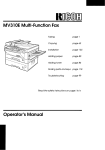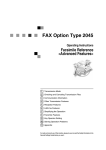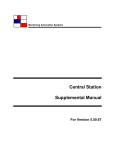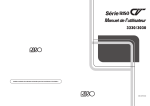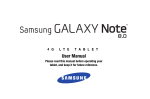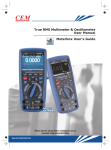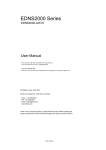Download Ricoh FAX5600L User's Manual
Transcript
OPERATOR’S MANUAL RICOH FAX5600L Please read all of these instructions and keep this manual by your machine. Optional Equipment Memory (Fax Memory Type 30 1MB-II, Fax Memory Type 30 2MB) Either a 1-Mbyte memory card, a 2-Mbyte memory card, or a 40-Mbyte hard disk can be added. ISDN G4 Kit (ISDN Option Type 90) This allows you to send and receive messages using the ISDN (Integrated Services Digital Network). PC Printer Interface Kit (Printer Interface Type 60) This allows you to use the machine as a laser printer for an IBM 1 or compatible personal computer. High Resolution Printer Memory Card (400 dpi Option Type 90) This allows you to print received fax messages at high resolution when the other party transmits them at Super Fine (400 x 400 dpi) resolution. Note that even if you install this option, the maximum resolution is 300 x 300 dpi when printing from the computer using the PC Printer Interface. Paper Feed Unit (Paper Feed Unit Type 30) Up to four 500-sheet paper feed units can be added to the base machine, for a total capacity of 2,250 sheets. Telephone Handset (Handset Type 20/30) This permits voice communication (over the PSTN). Cabinet (Cabinet Type 40) This provides a base with wheels for you to move the machine around easily. Note The PC Printer Interface kit and the 40 Mb hard disk cannot both be installed together on the same machine. The PC Printer Interface kit and the ISDN G4 kit cannot both be installed together on the same machine. 1 Copyright Notice IBM is a registered trademark of International Business Machines Corporation. US WARNING: This equipment has been tested and found to comply with the limits for a Class A digital device, pursuant to Part 15 of the FCC Rules. These limits are designed to provide reasonable protection against harmful interference when the equipment is operated in a commercial environment. This equipment generates, uses, and can radiate radio frequency energy and, if not installed and used in accordance with the instruction manual, may cause harmful interference to radio communications. Operation of this equipment in a residential area is likely to cause harmful interference in which case the user will be required to correct the interference at his own expense. ✬ CAUTION: Use of control or adjustments or performance of procedures other than those specified herein may result in hazardous radiation exposure. Class A This Digital Apparatus does not exceed the Class A limits for Radio noise emissions from Digital Apparatus as set out in the Interference-causing equipment entitled "Digital Apparatus", ICES-003 of the Department of Communications. Cet appareil numérique respecte les limites de bruits radioélectriques applicables aux appareils numériques de classe A prescrites dans la norme sur le matériel brouilleur : "Appareils Numériques", NMB-003 édictée par le ministre des Communications. Notice about the Telephone Consumer Protection Act (Valid in the USA only) Attention please! The Telephone Consumer Protection Act of 1991 among other things makes it unlawful for any person to send any message via a telephone fax machine unless such message clearly contains in a margin at the top or bottom of each transmitted page or on the first page of the transmission, the date and time it is sent and an identification of the business or other entity, or other individual sending the message and the telephone number of the sending machine or such business, other entity, or individual. This information is transmitted with your document by the TTI (Transmit Terminal Identification) feature. In order for you to meet the requirement, your machine must be programmed by following the instructions in the accompanying Operation Manual. In particular, please refer to the "Getting Started" and/or "Programming" sections. Also refer to the TTI (Transmit Terminal Identification) programming procedure to enter the business identification and telephone number of the terminal or business. Do not forget to set the date and time. Thank you IMPORTANT SAFETY INSTRUCTIONS 1. Read all of these instructions. 2. Save these instructions for later use. 3. Follow all warnings and instructions marked on the product. 4. Unplug this product from the wall outlet before cleaning. Do not use liquid cleaners or aerosol cleaners. Use a damp cloth for cleaning. 5. Do not use this product near water. 6. Do not place this product on an unstable cart, stand, or table. The product may fall, causing serious damage to the product or injuring the user. 7. Slots and openings in the cabinet and the back or bottom are provided for ventilation; to ensure reliable operation of the product and to protect it from overheating, these openings must not be blocked or covered. The openings should never be blocked by placing the product on a bed, sofa, rug, or other similar surface. This product should not be placed in a built-in installation unless proper ventilation is provided. 8. This product should be operated from the type of power source indicated on the marking label. If you are not sure of the type of power available, consult an authorized sales person or your local power company. 9. This product is equipped with a 3-wire grounding type plug, a plug having a third (grounding) pin. This plug will only fit into a grounding-type power outlet. This is a safety feature. If you are unable to insert the plug into the outlet, contact your electrician to replace your obsolete outlet. Do not defeat the purpose of the grounding type plug. (This does not apply in countries in which the 2-wire, non-grounded type of plug is used.) 10. Do not allow anything to rest on the power cord. Do not locate this product where persons will walk on the cord. 11. If an extension cord is used with this product, make sure that the total of the ampere ratings on the products plugged into the extension cord do not exceed the extension cord ampere rating. Also, make sure that the total of all products plugged into the wall outlet does not exceed 15 amperes. 12. Never push objects of any kind into this product through cabinet slots as they may touch dangerous voltage points or short out parts that could result in a risk of fire or electric shock. Never spill liquid of any kind on the product. 13. Do not attempt to service this product yourself, as opening or removing covers may expose you to dangerous voltage points or other risks. Refer all servicing to qualified service personnel. 14. Unplug this product from the wall outlet and refer servicing to qualified service personnel under the following conditions: A. When the power cord or plug is damaged or frayed. B. If liquid has been spilled into the product. C. If the product has been exposed to rain or water. D. If the product does not operate normally when the operating instructions are followed. Adjust only those controls that are covered by the operating instructions since improper adjustment of other controls may result in damage and will often required extensive work by a qualified technician to restore the product to normal operation. E. If the product has been dropped or the cabinet has been damaged. F. If the product exhibits a distinct change in performance, indicating a need for service. CONTENTS IMPORTANT SAFETY INSTRUCTIONS INTRODUCTION WHAT DOES A FAX MACHINE DO? TELEPHONE LINE PROBLEMS AFFECT FAX COMMUNICATION SOME OF THE THINGS THAT THIS MACHINE CAN DO 1 1 2 HOW TO USE THIS MANUAL MANUAL OVERVIEW CONVENTIONS STORING TELEPHONE NUMBERS STORING NAMES AND LABELS IF YOU MAKE A MISTAKE ON/OFF SWITCHES AND USER PARAMETERS 4 5 7 7 8 9 GENERAL PRECAUTIONS POWER AND GROUNDING COLD WEATHER POWER-UP THUNDERSTORMS COPY PAPER TONER CARTRIDGES OPERATING PRECAUTIONS GENERAL 14 15 15 16 16 16 17 GUIDE TO COMPONENTS COMPONENT DIAGRAM 18 OPERATION PANEL OPERATION PANEL DIAGRAM 19 INSTALLING THE MACHINE LOCATION CONNECTING THE MACHINE 21 22 BEFORE YOU SEND YOUR FIRST FAX SOME ITEMS MUST BE PROGRAMMED FIRST Overview Language Selection Date and Time Daylight Saving Time Terminal Identification RTI (Remote Terminal Identification) TTI (Transmit Terminal Identification) CSI (Called Subscriber Identification) Telephone Line Type QUICK DIAL, SPEED DIAL, AND GROUP DIAL Three Convenient Ways to Dial Quick Dial and Speed Dial Groups Programming Quick Dial Programming a New Quick Dial Editing a Quick Dial Erasing a Quick Dial Programming Speed Dials Programming a New Speed Dial Editing a Speed Dial Erasing a Speed Dial Programming Groups Entering Group Programming Mode and Selecting a Group Storing Numbers in a Group Checking Which Numbers are Already in the Group Storing a Label for this Group Storing a Group Transfer Station Erasing the Group Limits on the Use of Stored Telephone Numbers DEALING WITH JUNK FAX MAIL OTHER ITEMS TO PROGRAM AT YOUR LEISURE 23 23 23 24 24 25 26 26 27 28 29 29 29 30 31 31 32 33 34 34 36 37 38 38 39 40 40 41 42 43 44 44 ROUTINE OPERATION SENDING A FAX MESSAGE Precautions Concerning Unacceptable Document Types Transmission Procedure at a Glance Overview Immediate Transmission Memory Transmission Sending to Just One Location Sending to More Than One Location (Broadcasting) Check your Destinations Before Dialing Possible Problems 45 45 47 47 47 48 49 51 52 53 Contrast, Resolution, and Halftone Modes Contrast Resolution Halftone Selecting the Halftone Type Home Position Setting Adjustments Dialing with the Telephone Directory Optional Features for Transmission Personal Code Send Later Transmission Deadline (TRD) Page Count (Immediate Transmission only) Auto Reduce On/Off Selection Switch Auto Reduce Home Position Adjustment TTI ID Transmission Economy Transmission On/Off Selection Switch Storing the Economy Transmission Time Voice Request (This feature requires a handset) Direct Fax Number Entry Immediate Transmission Procedure Converting Immediate Transmission to Memory Transmission Transmission Mode Home Position Adjustment Using the Stamp Changing the Stamp On/Off Home Position Setting Redialing Automatic Redialing Using the AI (Artificial Intelligence) Redial Key RECEIVING FAX MESSAGES Selecting the Reception Mode Manual Receive Mode Auto Receive Mode Substitute Reception Overview Switching Substitute Reception On or Off TELEPHONE CALLS Making a Telephone Call Using On Hook Dial Using the Handset Using AI Redial Answering the Telephone Phoning and Faxing on the Same Call To Talk Before Sending a Fax (On Hook Dial) To Talk After Sending a Fax 54 55 55 55 56 57 58 59 59 60 61 62 63 63 64 64 65 66 67 67 67 68 69 69 69 70 71 71 72 72 73 74 74 74 75 75 75 76 77 77 77 78 78 79 79 79 80 Speaker and Buzzer Volume Adjustments 80 ADVANCED FEATURES NETWORKING Overview What Networking Features Does This Machine Have? Preparing the Machine for Networking Operations Storing the Country Code Storing your Machine’s Own Telephone Number Storing your Area Code Prefix Storing the ID Code Groups Transfer Request Combining Transfer Request with Broadcasting Two-step Transfer Digital Link Analog Link Multi-step Transfer Your Machine as a Transfer Station (Memory Card or Hard Disk Required) Transfer Request by Tonal Signals Setting the Machine up for Transfer Request by Tonal Signals Storing the Remote ID Switching Transfer Request by Tonal Signals On/Off Procedure for Transfer Request by Tonal Signals Full Procedure Example Procedure (for Quick Reference) Beep Tones TRANSMISSION Keystroke Programs Overview Storing a Keystroke Program Labeling a Program Using a Program Transmission Program Free Polling Reception Program Erasing a Program Confidential Transmission Overview Procedure Confidential ID Override Option Auto Document Overview Storing an Auto Document Labeling an Auto Document 81 81 82 83 83 84 84 85 86 87 90 91 91 92 93 94 94 94 95 95 96 96 97 98 99 99 99 100 101 102 102 102 103 104 104 105 105 106 106 107 107 Using an Auto Document Printing the Contents of an Auto Document Erasing an Auto Document Restricting Access to the Machine Overview Programming the Personal Codes Storing a Personal Code Editing or Erasing a Personal Code Switching on Restricted Access Operating the Machine with Restricted Access Switched On Tonal Signals Chain Dialing Secure Transmission Overview Changing the Secure Transmission On/Off Home Position Setting Making a Secure Transmission Specified Image Area Overview Changing the Specified Image Area On/Off Home Position Setting Specifying an Image Area Label Insertion Closed Network (Transmission) Protection Against Wrong Connections ECM (Error Correction Mode) and Page Retransmission Batch Transmission Overview Changing the Batch Transmission On/Off Home Position Setting Well Log Transmission RECEPTION Confidential Reception (Memory Card or Hard Disk Required) Overview Storing a Confidential ID Printing a Confidential Fax Message Confidential File Report Memory Lock (Memory Card or Hard Disk Required) Overview Storing a Memory Lock ID Switching Memory Lock On/Off Printing from Memory Lock (Memory Card or Hard Disk Required) Rejection of Messages from Unidentified Senders Authorized Reception Overview Programming the Authorized Senders Switching Authorized Reception On/Off Forwarding (Memory Card or Hard Disk Required) Overview Programming the Forwarding Feature 108 108 109 110 110 110 111 112 113 114 115 116 117 117 117 118 118 118 119 119 120 121 122 123 124 124 125 125 126 126 126 127 127 128 129 129 129 130 130 131 132 132 133 134 134 134 136 Editing the Forwarding Feature Switching Forwarding On/Off Enabling and Disabling the Forwarding Mark Specified Cassette Selection (Optional Paper Feed Unit Required) Overview Programming the Specified Cassette Selection Feature Switching Specified Cassette Selection On/Off Wild Cards Reverse Order Printing (Memory Card or Hard Disk Required) Multi-sort Document Reception (Memory Card or Hard Disk Required) Center Mark Checkered Mark Reception Time Length Reduction Two in One Closed Network (Reception) OTHER Polling Overview Polling Transmission Free Polling Secured Polling Stored ID Override Polling Reception Operating Procedure Stored ID Override Option Continuous Polling Reception File Management File Retention Time and File Retransmission File Retransmission Erasing a File from Memory Printing a File User Function Keys User Function Codes Function Programs Storing a Function Program Using a Function Program Deleting a Function Program OMR Sheets Introduction Using an OMR Sheet Completing an OMR Sheet The Five Types of OMR Sheets User Parameter Program Sheet Quick/Speed Dial Program Sheet Group Program Sheet Transmission Program Sheet 138 140 140 141 141 142 143 144 145 146 147 148 149 150 151 152 153 153 153 154 154 155 156 158 158 159 159 160 160 160 161 162 163 163 164 164 165 165 166 166 166 167 170 170 170 171 172 Transfer Request Program Sheet Procedures To Print an OMR Sheet Using an OMR Sheet to Send a Fax Message Using an OMR Sheet to Program the Machine Errors Power Saver Overview Programming Procedure Switching the Power Saver On or Off Counters Communication Result Display Entering PC Printer Mode (Printer Interface Required) Selecting the Paper Feed Cassette for Printer Mode (Printer Interface and Paper Feed Unit Required) Copying Dual Access Inch-to-millimeter Conversion RDS (Remote Diagnostic System) Overview Switching RDS On/Off Short Preamble AI Short Protocol 173 174 174 174 175 175 176 176 177 178 179 179 180 180 181 182 182 183 183 183 184 184 REPORTS AUTOMATICALLY PRINTED REPORTS Descriptions of the Available Reports TCR (Transmission Confirmation Report) Transmission Result Report Error Report Communication Failure Report Memory Storage Report Power Failure Report Transfer Result Report Polling Reserve Report Polling Result Report Polling Clear Report Confidential File Report (Memory Card or Hard Disk Required) Transmission Deadline Report/Polling Confirmation List Switching Reports On/Off Printing a Sample of Data on the Reports Report Formats USER-INITIATED REPORTS Descriptions of Available Reports TCR File List 185 185 185 185 185 185 185 186 186 186 186 186 186 187 187 188 189 191 191 191 191 Quick Dial List Speed Dial List Group Dial List Program List User Function List Personal Code List Authorized Reception List Forwarding List Specified Cassette Selection List User Parameter List 192 192 192 192 192 192 192 193 193 193 LOOKING AFTER THE MACHINE REPLACING PAPER REPLACING THE TONER CASSETTE Replacement Procedure Ordering Toner Switching the Ordering Toner Feature On/Off Ordering Toner Procedure REPLACING THE STAMP CHANGING THE PAPER SIZE OF THE CASSETTE Upper Cassette Lower Cassette(s) USER MAINTENANCE PROCEDURES User Maintenance Table User Maintenance Procedure Scanner Main Body Lower Paper Feed Unit(s) (If one or more are installed) 194 195 195 197 197 198 199 200 200 202 203 203 204 204 208 212 SOLVING PROBLEMS DOCUMENT JAMS Clearing a Document Jam Adjusting the Document Feeder COPY JAMS Cassette Entrance Inside the Machine Copy Feed-out Area Lower Cassette Entrance COMMUNICATION PROBLEMS OPERATING DIFFICULTIES DISPLAYED ERROR MESSAGES ERROR CODES CALLING THE SERVICE STATION (SERVICE REPORT TRANSMISSION) Switching Service Report Transmission On/Off Sending a Service Report DEDICATED TRANSMISSION PARAMETERS 213 213 214 215 215 216 217 218 218 219 223 225 227 227 228 228 SPECIFICATIONS TABLE OF SPECIFICATIONS 229 APPENDIX APPENDIX A. PAPER FEED UNIT Operation Maintenance Copy Jams APPENDIX B. FAX MEMORY TYPE 90 40 MB HD General Operation APPENDIX C. ISDN G4 OPTION TYPE 90 Introduction Setting up the Group 4 Interface Subaddress Key Own ISDN-G4 Number Own ISDN-G3 Number Next Transfer Station Operation Dialing and Storing Telephone Numbers Overview Transmission Procedure Storing a Telephone Number Automatic Fallback from Group 4 Mode to Group 3 Mode Terminal ID Explanation of the Items in the Group 4 Identifier Transmitter and Receiver Terminal IDs Date and Time Page Number Switching the Command Information Line On/Off Terminal ID Verification Troubleshooting Call Progress Signals (CPS) 230 230 230 230 231 231 231 232 232 233 233 233 234 235 236 236 236 237 238 240 240 241 241 241 241 242 243 243 243 GLOSSARY 244 INDEX OFFICIAL NOTICE TO USERS FUNCTION LIST INTRODUCTION INTRODUCTION Thank you for purchasing this product. This multi-function office machine offers a wide range of fax, printer, and convenience features. WHAT DOES A FAX MACHINE DO? When you write a letter, you normally seal it in an envelope, attach a stamp, and post it in the nearest mail box. Then, in a few days, depending on the postal service, the letter will arrive at its destination. However, you may not be aware of its arrival until you get a return letter. A fax machine speeds up this process. After you have written your letter, place it face down in your fax machine’s document feeder, dial the destination’s fax number, then press the Start key. The fax machine scans your letter, and converts it into a series of black and white dots (the number of dots that there are across and down the page depends on the resolution that you selected; refer to the specifications section of this manual for details). This series of dots is transformed into an electrical signal and sent out over the telephone line to the destination fax machine. The receiving fax machine reconstructs your letter from the incoming signal, and prints it. If you are worried about whether the message arrived at the destination, you can check a report called the TCR (Transaction Confirmation Report). When you print this report, you will see the results of the most recent fax communications made by your machine. You can use your fax machine to send and receive many types of document, even photographs. TELEPHONE LINE PROBLEMS AFFECT FAX COMMUNICATION Quick and accurate transmission of fax messages depends on the condition of the telephone line. If the line condition is very good, this machine will transmit a letter-size page in about 6 seconds. However, if the line is noisy, the speed may be reduced significantly, and the data may be damaged. The symptoms of data loss caused by a noisy telephone line are seen on the printouts of received messages. An example is shown opposite. Note that lines are missing from the page at the indicated locations. ECM (Error Correction Mode) is an effective countermeasure against this type of error; you have the choice of having the ECM feature switched on or off. It is switched on before the machine leaves the factory. (Refer to page 123 for more information about ECM). Errors Transmit Document Received Message The line condition is affected by the weather; thunderstorms can cause electrical noise on telephone lines. In addition, the operation of the equipment in the telephone company’s control office can also cause noise on the line. 1 INTRODUCTION SOME OF THE THINGS THAT THIS MACHINE CAN DO This machine has many features. Here is a sample of what the machine can do. Sending a Fax to More Than One Location See page 51. Restricting Access to the Machine Network Features, including Transfer Request See page 81. Quick Dial, Speed Dial, and Group Dial See page 110. See page 29. Sending a Fax Later See page 60. 2 Confidential Communication See pages 104 and 126. Keystroke Programs INTRODUCTION INTRODUCTION User Function Keys See page 163. See page 99. Auto Document (sends a commonly transmitted page with one touch) Authorized Reception (cuts out junk fax mail) See page 106. Forwarding See page 134. Transmission Deadline See page 61. See page 132. Batch Transmission See page 124. Protection against Wrong Connections See page 122. 3 HOW TO USE THIS MANUAL MANUAL OVERVIEW Your facsimile machine is equipped with a wide range of labor-saving and cost-saving features. This manual explains each of these features, and how you can put them to use. Note that the external appearance of the machine in some illustrations may be slightly different from the actual machine. The manual consists of the following sections. ❐ How to Use this Manual - This is the section that you are now reading. It contains an overview of the manual and the conventions used by the authors. It also contains quick reference sections on how to input telephone numbers and names, and how to correct errors that you may inadvertently make when operating the machine. ❐ General Precautions - This section lists precautions that you should keep in mind when operating the machine. Read this section before you begin to use your machine. ❐ Guide to Components - This contains a diagram that shows where the main components of your machine are situated. ❐ Operation Panel - This describes the functions of the various buttons and indicators that are on your machine’s operation panel. ❐ Installing the Machine - If you are setting up your machine for the first time, a service technician will do the physical installation, so that is not described here. However, this section tells you the best type of place to install your machine. So, please refer to it when you plan to move the machine to another location. ❐ Before you Send your First Fax - This section explains the things that you have to do before you can send your first fax message and lists important features that will make faxing more convenient. ❐ Routine Operation - This section describes the features and settings that you will normally be using every day. ❐ Advanced Features - This section explains how to take advantage of the special features of your fax machine, including how to set up networks for economical distribution of fax messages over long distances. ❐ Reports - This section explains the reports that the machine generates. ❐ Looking After the Machine - This section shows you what to do when consumable supplies run out. The user maintenance procedure in this section should be done every six months if you want to keep your machine in top condition. ❐ Solving Problems - If your machine cannot communicate, or if it generates error codes or experiences paper jams, refer to this section. Many routine problems do not need to be solved by an experienced technician. ❐ Specifications - This is a list of technical data you might like to refer to occasionally. ❐ Appendix - This describes the optional hard disk, paper feed unit, and ISDN Group 4 kit. The PC Printer Interface Kit comes with a separate manual. ❐ Quick Reference Guide - This indicates how to use this machine at a glance. 4 HOW TO USE THIS MANUAL CONVENTIONS HOW TO USE THIS MANUAL The following conventions were used when writing this manual. Keynames These have been printed in a different typeface and enclosed by a box. For example: " Start " means "Press the Start key on the operation panel". If you see something like " # x 3", this means that you have to press the # key 3 times. On the operation panel, there is a circular key with four arrows (up, down, left, right) printed on it. This is the scroll key. It is often used in the operating procedures to gain access to various features. For example, if you see ← in the manual, you are being asked to press the left-pointing arrow on the scroll key. Displays Messages seen on the display are shown in a larger box, normally on the right hand side of the page, directly opposite the step that brought it up on the screen. After following a step in a procedure, check the display to see if it corresponds to the one in the manual. This may help you to check whether you are following the procedure successfully. The following examples show three common types of display. Example A: The keys that can be pressed are shown on the screen in small boxes. In this example, you can press the Yes, No, or Clear keys, or the down arrow on the scroll key (see the arrow at the top right). Example B: The choices of settings for a feature are shown on the screen. The current setting is highlighted (white on black). If you press the right-pointing arrow on the scroll key, the setting will be changed to OFF. Example C: The ABC in the bottom right of the display indicates that you can input letters using the Quick Dial Keys, and numbers using the ten-key pad on the operation panel. MEMORY TRANS. PRESS YES OR OPTIONS CLR . NO 2125551234 _ OPTION SELECT AUTO REDUCE TO END YES ON OFF TTI QUICK DIAL ENTER LABEL 01 _ ABC 5 HOW TO USE THIS MANUAL Most procedures start from standby mode, that is, when the display is as shown on the right. The value after "MEMORY" shows how much memory space is remaining. MEMORY TRANS. APR. 4. 12:25PM SET DOCUMENT MEMORY 100% NOTE: If you start a procedure and do not enter anything at the operation panel for more than 5 minutes, the machine returns to standby mode. Symbols The text contains a few symbols that highlight important points or direct you towards other parts of the manual that are related to the feature currently being described. indicates a hint (for example, indicating a page number where related information can be found). indicates that you can access the current feature by pressing a User Function Key provided, if you have already programmed a User Function Key to perform a particular function. Using Function 35, you can program User Function Keys as short cuts to access some features. (See page 163 for more about programming the User Function Keys). indicates that you can switch the current feature on or off using Function 81 or Function 91. Some features must be switched on before they will work. indicates that you can operate this feature with an OMR Sheet as well as from the operation panel. (See page 166 and the pages following for full details concerning OMR Sheets.) 6 HOW TO USE THIS MANUAL STORING TELEPHONE NUMBERS HOW TO USE THIS MANUAL To dial a telephone number or store it as a Quick Dial or Speed Dial, type it into the machine at the ten-key pad on the operation panel. STORING NAMES AND LABELS You can enter names using the Quick Dial Keys. Use Quick Dial Keys 01 to 26 for the letters of the alphabet (or 33 to 58 if the quick dial label plate on the operation panel is flipped over to the right), and use Quick Dial 30 (or 62) as a spacebar. The letters are printed on the surface of each key. If you wish to enter a digit from 0 to 9, use the ten-key pad. The cursor appears on the screen as a black dash below the cursor position. If you wish to move the cursor while editing a name or number, press the ← and → arrows on the circular scroll key on the operation panel. If you wish to enter a punctuation mark or symbol, use Quick Dial 31 (or 63). See "Punctuation Marks and Symbols" on the next page for more details. Quick Dial 32 (or 64) can be used as a Shift key, to select upper or lower case letters. KEY 01/33 02/34 03/35 04/36 05/37 06/38 07/39 08/40 09/41 10/42 11/43 DESCRIPTION A B C D E F G H I J K KEY 12/44 13/45 14/46 15/47 16/48 17/49 18/50 19/51 20/52 21/53 22/54 DESCRIPTION L M N O P Q R S T U V KEY 23/55 24/56 25/57 26/58 27/59 28/60 29/61 30/62 31/63 32/64 DESCRIPTION W X Y Z Not used Space Punctuation Marks and Symbols Shift key (see p. 8) 7 HOW TO USE THIS MANUAL Punctuation Marks and Symbols SELECT If you press 31 or 63 while entering a label, a menu of symbols will appear, as shown on the right. 1! 7’ 2" 8( 3# 9) 4$ NO P 1/5 _ 5% 6& TO CANCEL ❐ To select a symbol, press the required key on the ten-key pad. For example, if you wish to enter a ’#’, press 3 . Then move the cursor forward with the scroll key so that you can enter the next letter, digit, or symbol in the item that you are typing into the display. ❐ If the symbol that you need is not on the screen, scroll through the pages of symbols with the ↑ and ↓ keys. Shift Key As shown in example C on page 5, ’ABC’ can be seen in the bottom right of the display while you are inputting a label. This indicates that upper case letters will be stored. If you wish to input lower case letters, press 32 or 64 . The ’ ABC’ will change to ’ abc’, and the letters that you type in will be stored as lower case letters. To change back to upper case letters, press 32 or 64 again. IF YOU MAKE A MISTAKE If you make a mistake when inputting a name or number, either: ❐ Press No to erase the entire name or number and start again. ❐ Press Clear to erase the last letter or digit that you entered. If you enter the wrong function number, either: ❐ Press No then input the correct function number. ❐ Press Function to return to standby mode and start again. If you dialed the wrong number, either: ❐ Press No . If scanning has already begun, press Stop . ❐ If you already programmed the number into the machine by pressing Yes, remove the document from the document feeder and start again, or use the destination reviewing feature (option 08) to cancel that particular destination only (see page 52). 8 HOW TO USE THIS MANUAL ON/OFF SWITCHES AND USER PARAMETERS HOW TO USE THIS MANUAL Some of the features in this machine can be switched on or off, and some of them do not work unless they are switched on first. Other features can be adjusted in various ways. Each adjustment or on/off switch is explained in the relevant sections of the manual. There are two user functions to help you adjust these features and switch them on/off. ❐ Function 81 (On/Off Switches) ❐ Function 91 (User Parameters) On/Off Switches This feature allows you to switch some of the major features of the machine on or off. The overall procedure is explained below. However, each of the adjustments that can be made using this procedure are explained in the relevant parts of the manual. As well as a series of on/off switches, Function 81 allows access to the following features. ❐ Telephone Line Type DP: Pulse Dial TT: Touch Tone ❐ Halftone Type SPD MODE: The machine will use the Basic Halftone Process STD MODE: The machine will use the higher quality Error Diffusion Process. 1. Function 8 6 0 2 2 2 2 1 PSTN LINE TYPE DP SELECT TT YES TO END The first displayed item is the telephone line type: DP = Pulse Dial, TT = Touch Tone. In the above display, TT is currently selected. 2. Scroll through the list of features with ↑ and ↓ until the required fea ture appears. Example: Authorized Reception press ↓ once. AUTHORIZ.RX ON SELECT OFF YES TO END 9 HOW TO USE THIS MANUAL ← 3. Change the setting by using or → . AUTHORIZ.RX SELECT ON OFF YES TO END 4. Either: ❐ Change another setting: Go to step 2. ❐ Finish: Yes Function A table showing the order of appearance of the switches is given below. Some of these switches may not be seen depending on the options that you have installed with the machine (1:Optional Memory or hard disk required, 2: Optional paper feed unit required, 3: Optional printer interface kit required). *:This only appears if you have asked a service technician to switch RDS on. ↓ None Once Twice 3 times 4 times 5 times 6 times 7 times Feature Telephone Line Type Authorized Reception Memory Lock 1 Forwarding 1 Specified Cassette Selection2 Power Saver RDS * Confidential File Report 1 Feature Halftone Type Daylight Saving Time/Summer Time File Retention Time Cassette used for Printer Mode 3 ↓ 8 times 9 times 10 times 11 times User Parameter Settings A wide range of features can be switched on or off by using the User Parameters. However, this feature is more difficult to use than the On/Off Switches. The switches and adjustments are presented on the screen as rows of digits. Each digit can be either 0 or 1. Each feature is allocated one or more digit. The value of the digit determines the status of the feature. The overall procedure is explained below. However, each of the adjustments that can be made using this procedure are explained in the relevant parts of the manual. 1. Function 9 6 0 2 2 2 2 1 ❐ At this time, you can print a User Parameter List if you press → Start . 10 USER PARAMETER DEFAULT: 01000000 SWITCH00: 01000000 PRINT LIST YES TO END 2. The current settings for switch 00 are now displayed on the bottom line of the display. If the settings for this switch are the way that you want them, go to step 4. ❐ The top line shows the settings normally seen in a machine just delivered from the factory. 3. To change the required setting, press a number from 0 to 7 corresponding to the digit that you wish to change. Example: 0 . The value of the digit changes, in this case from 0 to 1. USER PARAMETER DEFAULT: 01000000 SWITCH00: 01000001 PRINT LIST YES TO END Each switch contains 8 digits, which act as on/off switches for various features. The digits are numbered from 7 to 0; the setting of digit 7 is shown at the left side of the display and digit 0 is at the right. 4. Either: ❐ Scroll through the switches with appears. Then go to step 3. ❐ Finish: Yes Function ↑ and ↓ until the required switch The user parameter switches are outlined below. Switch 00 - Home position settings Digit 0 1 2 3 4 5 6 7 Purpose 0: Off 1: On (successfully scanned documents will be marked) Resolution Digit 2 Digit 1 Setting Digit 2 Digit 1 Setting 0 0 Normal 1 0 Darken 0 1 Lighten 1 1 Do not use this. Resolution Digit 4 Digit 3 Setting Digit 4 Digit 3 Setting 0 0 Standard 1 0 Super Fine 0 1 Detail 1 1 Do not use this. Transmission mode 0: Memory transmission 1: Immediate transmission If you change any of the contrast, resolution, transmission mode, stamp, or halftone settings before making a transmission, then: 0: The setting(s) will not return to the home position after the transmission. 1: The setting(s) will return to the home position after the transmission. Halftone 0: Off 1: On Stamp 11 HOW TO USE THIS MANUAL HOW TO USE THIS MANUAL HOW TO USE THIS MANUAL Switch 01 - Printing of various items on received messages Digit 0 1 2 3 4 5 6, 7 Purpose Mark to be printed at the receiving side to distinguish messages that are sent from your machine when it is acting as a forwarding station (Memory card or hard disk required) 0: Off 1: On Forwarding mark: Center mark 0: Off 1: On The center mark is not printed when the machine is used for making copies Reception time 0: Off 1: On TSI printing 0: Off 1: On Checkered mark 0: Off 1: On Printing of the Command Information Line (ISDN kit required) 0: Off 1: On This has the same effect as the TTI On/Off setting. Do not change these settings. Switch 02 - Automatic printing of reports Digit 0 1 2 3 4 5 6 7 Purpose Transmission result report (memory transmission) 0: Off Do not change this setting. Memory storage report 0: Off 1: On Polling reserve report (polling reception) 0: Off Polling result report (polling reception) 0: Off Transmission result report (immediate transmission) 0: Off Polling clear report 0: Off 1: On TCR 0: Off 1: On 1: On 1: On 1: On 1: On Switch 03 - Automatic printing of reports, Various Digit 0 1 2 3 4 5 6 to 7 12 Purpose Inclusion of part of the image on the following reports: Transmission Result Report, Memory Storage Report, Polling Clear Report, Communication Failure Report, Transfer Result Report, Transmission Deadline Report, Polling Confirmation List 0: No 1: Yes Do not change this setting. Transfer Request by Tone Dial 0: Disabled 1: Enabled Secure Transmission home position 0: Off 1: On Batch Transmission home position 0: Off 1: On Specified Image Area home position 0: Off 1: On Do not change these settings. HOW TO USE THIS MANUAL Switch 04 - Various 6 7 Purpose Do not change these settings. Auto reduce Do not change these settings. 0: Off 1: On Restricted Access 0: Off 1: On Service Report Transmission 0: Disabled 1: Enabled If this is set to 1, store your dealer’s fax number in Quick Dial Key 63. Then, when you need to order toner, use the procedure on page 227. If you wish to use Quick Dial 63 for a number other than that of your dealer, set this bit to 0. Quick Dial Key 63 can now be programmed in the same way as other Quick Dial Keys. However, you will not be able to use the Service Report Transmission feature. Ordering Toner 0: Disabled 1: Enabled If this is set to 1, store your dealer’s fax number in Quick Dial Key 64. Then, when you need to order toner, use the procedure on page 197. If you wish to use Quick Dial 64 for a number other than that of your dealer, set this bit to 0. Quick Dial Key 64 can now be programmed in the same way as other Quick Dial Keys. However, you will not be able to use the Ordering Toner feature. Switch 05 - Various Digit 0 1 2 3 4 to 7 Purpose Substitute reception 0: Off Reverse order printing (Memory card or hard disk required) 0: Off Two in One 0: Off Memory reception if no RTI or CSI received 0: Possible Do not change these settings. 1: On 1: On 1: On 1: Not possible Switches 06 and 07 - Do not use 13 HOW TO USE THIS MANUAL Digit 0 1 2 3 4 5 GENERAL PRECAUTIONS WARNING: Do not attempt any maintenance or troubleshooting other than that mentioned in this manual. This machine contains a laser beam generator and direct exposure to laser beams can cause permanent eye damage. POWER AND GROUNDING Pay attention to the following. Power Supply 1. Power requirements: 115 V, 60 Hz 2. Insert the power plug securely into the wall socket. 3. Make sure that the wall outlet is near the machine and readily accessible. 4. Do not connect other equipment to the same socket. 5. Do not step on or set anything on the power cord. 6. Do not connect other equipment to the same extension cord. 7. Be sure that the power cord is not in a position where it would trip someone. 8. The wall outlet must be easily accessible. Grounding Ground the machine and the lightning protection circuit in accordance with regulations. Do not ground to gas or water pipes, or to a telephone ground plug. Proper grounding is to the ground terminal of the power outlet. Be sure that the ground terminal of the power outlet is properly grounded. The lightning protection circuit for the machine requires the machine to be properly grounded. If proper grounding is provided, about 90% of lightning damage can be prevented. For safety, be sure to connect the machine to a three-prong grounded outlet. 14 GENERAL PRECAUTIONS COLD WEATHER POWER-UP Avoid raising the room temperature abruptly when it is below 57°F, or condensation may form inside the machine. GENERAL PRECAUTIONS 1. Raise the room temperature to 68°F at less than 18°F per hour. 2. Wait for 30 to 60 minutes. 3. Turn the power on. Do not use the machine near a humidifier. THUNDERSTORMS With proper grounding, about 90% of lightning damage can be prevented. However, if possible, during severe electric storms turn the power switch off and disconnect the power cord and telephone line cord. Note for users with no hard disk All fax messages stored in the memory may be erased if power is switched off for more than an hour. 15 GENERAL PRECAUTIONS COPY PAPER ❐ 15-20 lb. copy paper is recommended: letter or legal sizes are the most commonly used ❐ Do not use damp paper, or copies will be defective. ❐ Do not touch copy paper if your fingers are wet or oily; fingerprints may appear on the copy. ❐ Keep paper in a vinyl bag if it will not be used for a long time. ❐ Store in a cool dry place. ❐ Store flat. Do not stand upright. ❐ The following materials cannot be used in the paper trays: Post cards, Tracing paper, OHP sheets, Adhesive labels ❐ Do not overload the paper trays. ❐ If multi-sheet feeding occurs or dog-eared copies are made when using recycled paper in the paper tray, fan the recycled paper and load it in the paper tray again. TONER CARTRIDGES ❐ ❐ ❐ ❐ ❐ ❐ Store in a cool, dark place. Never store where they may be exposed to heat. Keep out of the reach of children. Do not eat toner. Do not lay heavy objects on toner cartridges. Do not incinerate toner or toner containers. Toner dust may cause flashback when exposed to an open flame. OPERATING PRECAUTIONS ❐ While the machine is in operation, do not turn off the main switch or unplug the power cord. ❐ Keep corrosive liquids, such as acid, off the machine. ❐ Do not allow paper clips, staples, or other small metallic objects to fall inside the machine. ❐ The fusing unit may be very hot. Be careful when handling it. 16 GENERAL PRECAUTIONS ❐ Read the Important Safety Information at the front of this manual. ❐ Since some parts of the machine are supplied with high voltage, make sure that you do not attempt any repairs or attempt to access any part of the machine except those described in this manual. ❐ Do not make modifications or replacements other than those mentioned in this manual. ❐ When not using the machine for a long period, disconnect the power cord. OZONE The machine generates ozone during operation. Normally, the ozone level is safe for operators. However, during a long copy run or while printing a long message, ozone odor may appear; in such a case, ventilate the room. WARNING: This symbol is attached to some components to alert the user not to touch them, because they may be very hot. This symbol is intended to alert the user to the presence of important operating and maintenance (servicing) instructions in the literature accompanying the machine. 17 GENERAL PRECAUTIONS GENERAL GUIDE TO COMPONENTS 5 4 3 6 7 2 1 8 12 9 13 10 14 11 1 2 3 4 5 6 Document Table Document Guide Operation Panel Telephone : optional Manual Feed Button Document Tray 8 9 10 11 12 13 7 Power Switch (on the rear) 14 18 Scanner Release Lifting Handle Front Cover Release Cassette Copy Tray Lower Cassette(s) or Drawers: optional Up to 4 units can be added below the upper cassette Base : optional (labelled Cabinet Type 40 on the carton) OPERATION PANEL 1 2 OPERATION PANEL 3 4 1. Power Indicator Communicating Indicator Receive File Indicator Confidential File Indicator Reception Mode Selector Key Stamp Key Line Fail Indicator Clear Copy Indicator Add Toner Indicator Call Service Indicator Clear Original Indicator Add Paper Indicator Close Cover Indicator 5 6 Lights when the power switch is on. To use the machine, turn the switch to ’On’. Lights when a fax message is being transmitted or received. Lights when an incoming message was received into memory because the machine was out of paper or jammed. Lights when a confidential file has been received and stored in the memory. Blinks when a message has been stored using Memory Lock, if no confidential files are present. Press to select Auto Receive or Manual Receive. Press to enable or disable the stamp feature. Blinks when transmission fails. Blinks when paper has jammed in the printer. Blinks when the toner cartridge is almost empty, and lights when it is empty. Blinks when the machine diagnostics detect a problem that requires service. Blinks when a document has jammed in the scanner. Lights when a cassette is empty. Blinks when a cover is open. 19 OPERATION PANEL 2. Display Function Key Yes/No Keys Scroll Key 3. PC Printer Option Indicators Halftone Key Contrast Selector Key Resolution Selector Key Memory Key G4/G3 Selector Key 4. Quick Dial Keys 5. User Function Keys 6. Speed Dial/Tel Directory Key AI Redial Key On Hook Dial Key Pause Key Clear Key Ten Key Pad Stop Key Start Key Copy Key 20 Displays prompts, warnings, and selected modes. Press to use one of the numbered functions. Use to answer questions on the display. When an arrow is shown on the display, use this key to access the options, items, or functions shown by the arrow. Also use it to move the cursor when programming or editing a displayed item. These indicators are only used when the optional Printer Interface Kit is installed. See the operation manual for the Printer Interface Kit for full details. Press this to use halftone mode. Press this to select either Darken, Normal, or Lighten. Press this to select either Standard, Detail, or Super Fine. If the indicator is lit, your document will be stored before transmission. If it is not lit, your document will be sent immediately without being stored. Press the key to change the mode. When dialing, press this key to light the indicator that corresponds with the type of network that you wish to communicate on. The G4 setting is only available if you have installed the optional ISDN Interface Kit. Each of these can be programmed with a telephone number, a group, or a keystroke program. You can also use these keys to type names and labels such as the RTI and TTI. To access keys 01 to 32, flip the number plate over to the right. To access keys 33 to 64, flip the number plate over to the left. Each of these can be programmed for rapid access to frequently used features. If the light under a key is on, the feature can be used. Press this to dial using Speed Dial or the Telephone Directory Feature. Press this to redial one of the last ten numbers that was dialed. Press this to dial without picking up the handset. Press this if you need to insert a pause when dialing. Use this as a backspace key during programming. Use this as a telephone keypad, or to enter Speed Dial codes. Press this to stop the machine and return it to standby mode. Press this to start fax communication. Press this to copy the document now in the feeder. INSTALLING THE MACHINE For the best possible performance, install your machine in a place which satisfies the following conditions. ❐ Not exposed to direct sunlight ❐ Well ventilated (air turnover at least three times per hour); to avoid the build-up of ozone, make sure to locate the machine in a large well-ventilated room which has an air turnover of more than 30 yd 3/hr per person. ❐ Level ❐ Not subject to vibration ❐ Away from other electronic equipment, to avoid interference ❐ Away from areas containing corrosive gas ❐ Dust-free ❐ Condensation-free ❐ Temperature 63 to 82 °F ❐ Humidity 40 to 70% RH (do not install near a humidifier) ❐ Away from heaters and air conditioners, to avoid sudden changes of temperature ❐ Within 5 yards of a three-pin grounded power outlet (115 Volts, 60 Hz) ❐ With the clearance as shown on the right 4" 4" 4" NOTE: This machine generates a certain amount of ozone. Although the amount generated is within safety requirements, it is recommended that, to avoid ozone buildup, you install the machine in a room which can be air-conditioned or well ventilated. 21 INSTALLING THE MACHINE LOCATION INSTALLING THE MACHINE CONNECTING THE MACHINE A service technician will install the machine. Before using the machine: ❐ Make sure that it is properly connected to the telephone line and the power outlet, as shown below. CAUTION Do not switch on until everything is connected properly. If you wish to move the machine to a new location, contact a service technician. ❐ Program the Telephone Line Type setting (use Function 81; see page 28). If your telephone normally sends out tones when dialing, use the TT setting; if it normally sends out pulses, use the DP setting. Also, make sure that the switch on the handset is set up correctly. IMPORTANT POINTS ABOUT POWER CONNECTION ❐ The wall outlet supply must not vary more than 20 V either side of 115 Vac. ❐ The power cord should not be laid in a place where it might trip somebody. ❐ Do not lay anything on the power cord. ❐ If you have to use an extension cord, make sure that it is capable of carrying 125V/15A, and that your facsimile terminal is the only piece of equipment connected to that cord. 22 BEFORE YOU SEND YOUR FIRST FAX SOME ITEMS MUST BE PROGRAMMED FIRST Overview You should set up your machine’s clock and identification. In fact, for faxes sent to from, or within the United States, the United States’ Federal Communications Commission (FCC) states that the fax message must contain header information that identifies the sender (or the sender’s organization), and the date and time that the fax was sent. To do this, program the following features. ❐ Date and Time/Daylight Saving Time: see page 24. ❐ RTI (Remote Terminal Identification): see page 26. ❐ TTI (Transmit Terminal Identification): see page 26. ❐ CSI (Called Subscriber Identification): see page 27. In addition, you also have to make sure that the fax machine’s dialing circuits are set up correctly. There are two settings: Pulse Dial, and Tone Dial. If you select the wrong setting, your machine will not be able to dial fax numbers. If you are not sure which setting to use, contact your telephone company. To change this setting, see the following section of the manual. ❐ Telephone Line Type: see page 28. Also, if you have a handset attached to your fax machine, make sure that its dialing circuit is also set up correctly (there is probably a switch on the side of the handset). Language Selection If your native language is Spanish or French, you can have the machine display instructions and print reports in either of these languages instead of in English. 1. Function 9 4 6 0 2 2 2 2 LANGUAGE ENGLISH SELECT FRENCH SPANISH YES TO END 2. Use the ← and → arrows on the scroll key to move the cursor to the cor rect language. Press Yes Function to finish. ❐ Once you have done this, all displays and reports will be in the selected language. 23 BEFORE YOU SEND YOUR FIRST FAX After you have installed your new machine and connected it to the telephone line, there are a few things that you have to do before you start to send fax messages from your new machine. BEFORE YOU SEND YOUR FIRST FAX Date and Time Your fax machine has an internal clock. It controls the following features. ❐ The time display on the operation panel while the machine is idle. ❐ Operation of time-delay features like Send Later. ❐ The date and time that is printed out on pages that you receive, if Reception Time is switched on. ❐ The date and time that is printed out at the other end on pages received from your machine. Program the correct date and time when you install the machine. Cross-references: Send Later: see page 60. Economy Transmission: see page 66. 1. Function 6 0 2 2 2 Reception Time: see page 149. 2 9 2 CLOCK FEB INPUT DATE/TIME 01 1992 (SAT) 01:56PM YES TO END 2. Use the ← and → arrows on the scroll key to move the cursor across the display. Use the keypad to correct the individual elements. ❐ To change the month, move the cursor to the month and scroll through the months with the ↑ and ↓ keys. ❐ To change from AM to PM and vice versa, move the cursor to the time, and press * or # . ❐ Press Yes Function when the display is correct. Daylight Saving Time Whenever local custom requires advancing the clock or setting the clock back, use this feature. You can easily move the clock forwards when daylight saving time begins, and back when it ends. ❐ When you install the machine for the first time, take care that the setting is correct before you set the date and time. 1. Function 6 0 2 2 2 2 8 1 then ↓ until the screen is as shown opposite. DAYLIGHT SAVING TIME ON SELECT OFF YES 24 TO END BEFORE YOU SEND YOUR FIRST FAX 2. Use the ← and → arrows on the scroll key to switch this feature on or off. 3. To store your setting: Yes There are three labels which identify yourself to the operator at the other end. These labels are called the RTI, the TTI, and the CSI. ❐ RTI (Remote Terminal Identification) and CSI (Called Subscriber Identification): These appear at the other end in the display on the operation panel during communication, and on reports after communication. ❐ TTI (Transmit Terminal Identification): This is printed at the other end at the top of each page received from your machine. You can see the RTI, TTI, and CSI of the other party during the communication (see the following diagram) and on reports printed by the machine later. TTI RTI or CSI Some machines may reject your transmitted fax messages if you have not stored the RTI, TTI, or CSI in advance. Note: You can switch the TTI off for a particular transmission if you do not wish it to be printed on your pages as they are printed at the other end. See page 64. 25 BEFORE YOU SEND YOUR FIRST FAX Terminal Identification BEFORE YOU SEND YOUR FIRST FAX RTI (Remote Terminal Identification) Your RTI appears on the other party’s operation panel during communication, if the other machine was made by the same manufacturer as yours. The RTI can have up to 20 characters (numbers and letters can be used, along with some punctuation marks). Program something easy to recognize, such as your name, company name, or department name within the company. 1. Function 6 0 2 2 2 2 6 1 then ↓ until the screen is as shown opposite. RTI YES NO 2. Yes TO SET PREVIOUS TO CANCEL NEXT RTI NO TO CANCEL ABC _ 3. Input the RTI that you will be using. Example: XYZ COMPANY Note: Not more than 20 characters. Input and editing are explained on page 7. 4. Yes RTI YES OR CLR . XYZ COMPANY _ NO ABC Function TTI (Transmit Terminal Identification) Your TTI is printed at the other end on the top edge of each page that you send. The TTI can have up to 32 characters (numbers and letters can be used, along with some punctuation marks). Program something easy to recognize, such as your name, company name, or department name within the company. 1. Function 6 6 1 then 0 2 2 2 2 ↓ until the screen is as shown opposite. TTI YES NO 2. Yes TO SET TO CANCEL NEXT TTI LABEL INSERTION SELECT 1. INPUT 26 PREVIOUS _ YES TO END 2. COPY RTI BEFORE YOU SEND YOUR FIRST FAX 3. Either: ❐ Copy the RTI across and store that as the TTI: 2 . Then go to step 5. (Or, if you wish to edit the TTI: ↑ Yes ) ❐ Input a new TTI or edit the TTI that is already there: 1 . Go to step 4. TTI NO TO CANCEL ABC _ 4. Input the TTI that you will be using. Example: XYZ COMPANY HEAD OFFICE Input and editing are explained on page 7. 5. Yes TTI YES OR . CLR XYZ CO. HEAD OFFICE_ NO ABC Function CSI (Called Subscriber Identification) Your CSI appears on the other party’s operation panel during communication instead of your RTI, if the other party’s machine is another manufacturer’s product. The CSI can have up to 20 characters (only numbers and spaces can be used). Enter your fax machine’s telephone number, because some features of your machine may not work if the CSI is not the same as the telephone number. 1. Function 6 0 2 2 2 2 6 1 then ↓ until the screen is as shown opposite. CSI YES NO 2. TO SET PREVIOUS TO CANCEL NEXT CSI Yes YES TO END _ 3. Input your telephone number. Note: Not more than 20 digits. ❐ If you wish to input a "+" sign, to signify your international dial access code (this is a common practice in Europe): 31 CSI YES OR CLR . NO 212-555-6789 _ 4. Yes Function 27 BEFORE YOU SEND YOUR FIRST FAX Note: Not more than 32 characters. BEFORE YOU SEND YOUR FIRST FAX Telephone Line Type If the setting of this feature is incorrect, you will not be able to dial using the machine’s keypad or automatic dialer. There are two basic types of telephone company exchange: ❐ Exchanges using Tone Dialing (also known as DTMF, TT, or sometimes PB) ❐ Exchanges using Pulse Dialing (also known as PD or DP) The telephone line type setting in your fax machine must match the type of exchange that you are connected to. If you are not sure what type your local exchange is, ask the telephone company. Note: If there is a handset connected to your fax machine, make sure that it is also set up in the correct dialing mode. Change the setting for the fax machine using Function 81. 1. Function 6 0 2 2 2 2 8 1 PSTN LINE TYPE DP SELECT TT YES The first displayed item is the telephone line type: DP = Pulse Dial, TT = Touch Tone. In the above display, TT is currently selected. 2. Change the setting by using or → . 3. Finish: 28 Yes Function ← TO END BEFORE YOU SEND YOUR FIRST FAX QUICK DIAL, SPEED DIAL, AND GROUP DIAL BEFORE YOU SEND YOUR FIRST FAX Three Convenient Ways to Dial Instead of dialing the full number on the fax machine’s keypad, you can use Speed Dial, Quick Dial or Group Dial. These features allow you to store telephone numbers in your machine’s memory. (A stored number will remain in the memory, and you can use it as many times as you wish without having to reprogram it.) Then, when you need to dial a number, just call it up (for example, by pressing the required Quick Dial Key). Quick Dial and Speed Dial Quick Dial and Speed Dial are very convenient for dialing numbers that you often call, especially if these numbers are very long (like international numbers). These features greatly improve the convenience of operating your machine. However, first, you have to program the telephone numbers that you need into the Quick Dial Keys and Speed Dial Codes in your machine. After programming your Quick Dials and Speed Dials, you can dial a telephone number with very few keystrokes. ❐ For Quick Dial, just press a Quick Dial Key then press Start. ❐ For Speed Dial, press the key on the operation panel labeled "Speed Dial", enter a two-digit Speed Dial Code, then press Start. You can also access Speed Dial codes using the Telephone Directory feature (see page 58). 29 BEFORE YOU SEND YOUR FIRST FAX You can store up to 64 Quick Dial Keys and 100 Speed Dial Codes in this model. When you store a Quick Dial or Speed Dial, you can also store the name of the other party as a quick reference (this name will be displayed on the operation panel before you press the Start key, so you can check whether you have selected the correct number). This label is used with features such as Telephone Directory or Label Insertion. For the Quick Dial Keys, you can also attach adhesive labels to the quick dial plate. Cross-references Telephone Directory: see page 58. Label Insertion: see page 120. Groups If you frequently send the same message at the same time to more than one place, program these telephone numbers into a group. Then you can send the messages to all the addresses in that group with just a few keystrokes. You can also program a name for that group (for example, "Branch Offices"), which will be displayed before you press the Start key. This helps you to check whether you selected the correct group. You can store up to 10 Groups in this machine. Groups can be used with the following features. ❐ Sending to More Than One Location (Broadcasting); see page 51. ❐ Transfer Request; see page 87. ❐ Polling Reception; see page 158. Caution: There are limits on the number of addresses that can be dialed with each of these features. Do not store more numbers in the group than the capacity of the feature that you plan to use it with. These limits are: Broadcasting: 200 addresses Transfer Request: 30 addresses Polling Reception: 200 addresses 30 BEFORE YOU SEND YOUR FIRST FAX Programming Quick Dial This machine has 64 Quick Dial Keys (01 to 64), each of which can be programmed as one of the following: Quick Dial Key, Group, Auto Document, or Keystroke Program. The page number in the following table shows the location of the programming procedure. 2 3 4 Quick Dial Group Keystroke Program Auto Document A fax or telephone number A set of fax numbers that you often wish to send the same fax to at the same time. A program of settings, features, and destinations. A page that you often send, such as a map. This page Page 38 Page 99 Page 106 Using the following procedure, you can store telephone numbers as Quick Dials. You can also store a label with each number for use with the Label Insertion feature. Cross-reference Label Insertion: see page 120. Note: You cannot use the following procedure to store Groups, Keystroke Pro grams or Auto Documents. Programming a New Quick Dial 1. Function 3 1 ❐ At this time, you can print a Quick Dial List if you press → Start . 2. Press the Quick Dial Key that you wish to program. Example: 01 ❐ If you pressed the wrong key, press No . 3. Yes QUICK DIAL CHOOSE KEY PRINT LIST _ TO CANCEL NO QUICK DIAL YES OR NO 01 QUICK DIAL ENTER FAX NUMBER 01 NO TO CANCEL _ 4. Enter the telephone number at the op eration panel’s ten key pad. QUICK DIAL YES OR CLR . NO 01 2125551234 _ If your machine is behind a PBX, include the access code and a pause before the tel. number. For an international number, place a pause after the country code. To input a pause, press the Pause key. 31 BEFORE YOU SEND YOUR FIRST FAX 1 BEFORE YOU SEND YOUR FIRST FAX 5. Yes QUICK DIAL ENTER LABEL 01 ABC _ 6. Either: ❐ Input a label using the Quick Dial keys. Then press Yes . Inputting and editing labels: see page 7. ❐ Do not program a label: Press Yes . QUICK DIAL OPTION SETTING LABEL INSERTION ON SELECT 7. Switch Label Insertion on or off. Use the ← and → arrows on the scroll key to select the required setting. Then: Yes OFF TO END YES QUICK DIAL CHOOSE KEY PRINT LIST _ TO CANCEL NO 8. Either ❐ Program another: Go to step 2 ❐ Finish: Function Editing a Quick Dial 1. Function 3 1 QUICK DIAL CHOOSE KEY PRINT LIST _ 2. Press the Quick Dial key that you wish to edit. Example: 01 ❐ If the wrong number is displayed, use the ↑ and ↓ keys to scroll through the Quick Dial Keys on the screen. 3. Yes QUICK DIAL 01 TO CANCEL NO YES OR NO XYZ CO. NEW YORK 2125551234 QUICK DIAL YES OR . CLR NO 01 _2125551234 4. Edit the number. ❐ Use ← and → to move the cursor, and use Clear to delete the character at the cursor. After entering the new number, press Yes . 32 QUICK DIAL YES OR CLR . NO 01 XYZ CO. NEW YORK _ ABC BEFORE YOU SEND YOUR FIRST FAX 5. Either ❐ Change the label: Edit the existing label, then press Yes . ❐ Keep the label as it is: Yes Inputting and editing labels: see page 7. 6. Switch Label Insertion on or off. Use the ← and → arrows on the scroll key to select the required setting. Then: Yes QUICK DIAL OPTION SETTING LABEL INSERTION ON SELECT OFF YES QUICK DIAL TO END CHOOSE KEY PRINT LIST _ TO CANCEL NO BEFORE YOU SEND YOUR FIRST FAX 7. Either ❐ Program another: Go to step 2. ❐ Finish: Function Erasing a Quick Dial 1. Function 3 1 QUICK DIAL CHOOSE KEY PRINT LIST _ TO CANCEL NO 2. Press the Quick Dial key that you wish to erase. Example: 01 ❐ If the wrong number is displayed, use the ↑ and ↓ keys to scroll through the Quick Dial Keys on the screen. QUICK DIAL 01 YES OR NO XYZ CO. NEW YORK 2125551234 3. Yes QUICK DIAL YES OR CLR . NO 01 2125551234 4. Erase the number: No . QUICK DIAL 01 _ ENTER FAX NUMBER NO TO CANCEL _ After erasing a number, you may store a new one to replace it if you wish. If you do not wish to store a new number, press No again. Then go to step 2 to continue or press Function if you have finished. 33 BEFORE YOU SEND YOUR FIRST FAX Programming Speed Dials Using this feature, you can store telephone numbers as Speed Dial Codes. You can also store a label with each telephone number for use with the Telephone Directory and Label Insertion features. Telephone Directory This makes using Speed Dial Codes more convenient. When you program a Speed Dial Code, you can program a name and a telephone number. Then, instead of having to refer to the latest Speed Dial Code list when you want to dial that number, you can type in the first letter of the name, and scroll through the list of names that begin with that letter until you find the right one. You may also program the letter under which you wish to file the label. For example, if a Speed Dial Code has the label HOTEL NEW YORK, you may wish to file this label under N instead of under H if your Telephone Directory contains a lot of hotels. This would make it easier to find using the Telephone Directory feature; type in N instead of H, then scroll through the N’s until you find the HOTEL NEW YORK. Cross-reference Label Insertion: see page 120. Telephone Directory: see page 58. Programming a New Speed Dial 1. Function 3 2 ❐ At this time, you can print a Speed Dial List if you press → Start . 2. Input the Speed Dial Code that you wish to program (from 00 to 99). Example: 0 0 ❐ If you input the wrong code, press No . 3. Yes SPEED DIAL ENTER SPEED CODE PRINT LIST _ SPEED DIAL TO CANCEL NO YES OR NO 00 SPEED DIAL ENTER FAX NUMBER 00 NO TO CANCEL _ 4. Enter the telephone number at the op eration panel’s ten key pad. SPEED DIAL YES OR CLR . NO 00 01144715551234 _ If your machine is behind a PBX, include the access code and a pause before the telephone number. For an international number, place a pause after the country code. To input a pause, press the Pause key. 34 BEFORE YOU SEND YOUR FIRST FAX 5. Yes SPEED DIAL ENTER LABEL 00 ABC _ 6. Either: ❐ Input a label using the Quick Dial keys (such as XYZ CO. LONDON). Then press Yes . Inputting and editing labels: see page 7. SPEED DIAL YES OR CLR . NO 00 INPUT: X ABC 7. The letter shown next to " INPUT" will be used with the Telephone Directory feature when searching for a name. Either: ❐ Do not change the letter : press Yes . ❐ If you wish to use another letter, input the letter. Example: Change to "L" for London; Clear L Yes SPEED DIAL OPTION SETTING LABEL INSERTION ON SELECT 8. Switch Label Insertion on or off. Use the ← and → arrows on the scroll key to select the required setting. Then: Yes SPEED DIAL _ YES OFF TO END ENTER SPEED CODE PRINT LIST NO TO CANCEL 9. Either: ❐ Program another: Go to step 2. ❐ Finish: Function 35 BEFORE YOU SEND YOUR FIRST FAX ❐ Do not program a label for this number: Press Yes . Go to step 9. BEFORE YOU SEND YOUR FIRST FAX Editing a Speed Dial 1. Function 3 2 SPEED DIAL ENTER SPEED CODE PRINT LIST _ TO CANCEL NO 2. Input the Speed Dial Code that you wish to edit. Example: 0 0 ❐ If the wrong number is displayed, press No or use the ↑ and ↓ keys to scroll through the Speed Dial Codes on the screen. SPEED DIAL 00 YES OR NO OR CLR XYZ CO. LONDON 01144715551234 3. Yes SPEED DIAL YES . NO 00 _01144715551234 4. Edit the number. ❐ Use use ← and → to move the cursor, and Clear to delete the cursor character. After entering the new number, press Yes . SPEED DIAL YES OR CLR . NO 00 _XYZ CO. LONDON 5. Either ❐ Change the label: Edit the existing label, then press Yes . ❐ Keep the label as it is: Yes Inputting and editing labels: see page 7. SPEED DIAL ABC YES OR CLR . NO 00 INPUT: X ABC 6. Either: ❐ Change the letter in the INPUT col umn (for example, to P): Clear P Yes ❐ Do not change the letter: Yes . SPEED DIAL LABEL INSERTION SELECT 36 OPTION SETTING ON YES OFF TO END BEFORE YOU SEND YOUR FIRST FAX 7. Switch Label Insertion on or off. Use the ← and → arrows on the scroll key to select the required setting. Then: Yes SPEED DIAL ENTER SPEED CODE PRINT LIST _ TO CANCEL NO 8. Either ❐ Program another: Go to step 2. ❐ Finish: Function 1. Function 3 2 SPEED DIAL ENTER SPEED CODE PRINT LIST _ TO CANCEL NO 2. Input the Speed Dial Code that you wish to erase. Example: 0 0 ❐ If the wrong number is displayed, press No or use the ↑ and ↓ keys to scroll through the Speed Dial Codes on the screen. SPEED DIAL 00 YES OR NO OR CLR XYZ CO. LONDON 01144715551234 3. Yes SPEED DIAL YES . NO 00 _01144715551234 4. Erase the number: No . SPEED DIAL 00 ENTER FAX NUMBER NO TO CANCEL _ After erasing a number, you can store a new one to replace it. If you do not wish to store a new number, press No again, then go to step 2 to continue or press Function if you have finished. 37 BEFORE YOU SEND YOUR FIRST FAX Erasing a Speed Dial BEFORE YOU SEND YOUR FIRST FAX Programming Groups Groups allow you to combine some numbers into one group, for easy sequential transmission to all the numbers in that group. These numbers can be selected from those already stored in Quick Dial Keys or Speed Dial Codes, or you can select other numbers by entering them at the keypad. You can also store a label with each Group. This label will be displayed when you select the Group. Note: See page 51 to see how to dial a group. The Group programming procedure has several modules. Entering Group Programming mode will be explained first, followed by each of the modules. Entering Group Programming Mode and Selecting a Group 1. Function 3 3 ❐ At this time, you can print a Group List if you press → Start . GROUP DIAL G GROUP SETTING PRINT LIST _ NO TO CANCEL 2. Input the number of the group that you wish to program. ❐ There are 10 groups, from 01 to 10. Example: Group 01, 0 1 Yes ❐ If this group already exists, go to step 4. ❐ If you input the wrong group number, press No . GROUP DIAL G 01 3. Press the Quick Dial Key in which you wish to store this new group. Example: 08 ❐ If you pressed the wrong key: No 4. Yes YES _ GROUP DIAL G 01 CHOOSE KEY NO YES TO CANCEL OR NO 08 GROUP DIAL G 01 TO SKIP 08 SELECT DEST. 0 YES _ TO END 1. ADDRESS 2. CHECK 3. LABEL You are now ready to access one of the five Group Programming Modules. These are explained on the following pages. 38 BEFORE YOU SEND YOUR FIRST FAX Storing Numbers in a Group First, enter Group Programming mode as explained on page 38. Then: 1. Press 1 . GROUP DIAL G 01 08 ENTER FAX NUMBER DEST. 0 NO TO CANCEL _ GROUP DIAL G 01 08 25 ❐ Speed Dial 00: Speed Dial 0 0 08 00 ❐ Full number: Input at the keypad on the operation panel. CLR . NO CLR . NO . NO DEST. 0 YES OR DEST. 0 XYZ COMPANY PARIS GROUP DIAL G 01 OR XYZ COMPANY ROME GROUP DIAL G 01 YES 08 YES OR CLR DEST. 0 011-44-21-5842261 _ 3. Store the number in the group: Yes ❐ The number after DEST has increased by 1. The number after DEST shows how many telephone numbers are stored in the group. GROUP DIAL G 01 08 ENTER FAX NUMBER DEST. 1 NO TO CANCEL _ NOTE: Do not store more than 200 numbers in a Group. If you plan to use this Group for Transfer Requests, do not store more than 30 in it. 4. Either: ❐ Input another number: Go to step 2. ❐ Finish storing numbers in this group: No . GROUP DIAL G 01 08 SELECT DEST. 0 YES _ TO END 1. ADDRESS 2. CHECK 3. LABEL Now, you can either: ❐ Use another module (press a key from 1 to 5). ❐ Start working on another Group (press Yes then go to step 2 of the procedure on page 38). ❐ Return to standby mode by pressing Function . 39 BEFORE YOU SEND YOUR FIRST FAX 2. Input the number that you wish to store in the group. For example: ❐ Quick Dial 25: 25 BEFORE YOU SEND YOUR FIRST FAX Checking Which Numbers are Already in the Group First, enter Group Programming mode as explained on page 38. Then: 1. Press 2 . GROUP DIAL G 01 08 NO DEST. TO CANCEL 1/25 CLR: CLR XYZ COMPANY ROME 2. Press ↓ to scroll through the numbers on the display. ❐ To erase the displayed number: Clear . ❐ When you have finished checking this group: No . GROUP DIAL G 01 08 SELECT DEST. 0 3. Now, you can either: 1. ADDRESS 2. CHECK ❐ Use another module (press a key from 1 to 5). ❐ Start working on another Group (press Yes then go to step 2 of the procedure on page 38). ❐ Return to standby mode by pressing Function . YES _ TO END 3. LABEL Storing a Label for this Group First, enter Group Programming mode as explained on page 38. Then: 1. Press 3 . GROUP DIAL G 01 ENTER LABEL 08 ABC 2. Input a label for the group using the Quick Dial keys. Example: EUROPE BRANCHES GROUP DIAL Inputting and editing labels: see page 7. 3. Press Yes . G 01 OR YES . NO 08 EUROPE BRANCHES 08 ABC _ GROUP DIAL G 01 CLR SELECT DEST. 0 YES _ TO END 1. ADDRESS 2. CHECK 3. LABEL Now, you can either: ❐ Use another module (press a key from 1 to 5). ❐ Start working on another Group (press Yes then go to step 2 of the procedure on page 38). ❐ Return to standby mode by pressing Function . 40 BEFORE YOU SEND YOUR FIRST FAX Storing a Group Transfer Station The Group Transfer Station is one of the features of this machine that allows you to set up fax transmission networks. Briefly, the Group Transfer Station allows another party to send you a fax message and instruct your machine to send it to each number in the same Group, through the Group Transfer Station, which acts as a broadcaster. This means that your machine will relay the fax message to the Group Transfer Station, and that station will then send it on to each of the numbers stored in that Group. All this will be done automatically, without requiring your presence at the machine. D C B BEFORE YOU SEND YOUR FIRST FAX A E Your Machine F Group: Group Transfer Station: C End Receivers: D, E, and F The use of the Group Transfer Station is described in more detail in the section entitled "Networking". To store a Group Transfer Station for a particular Group, first, enter Group Programming mode as explained on page 38. Then: 1. Press 4 . GROUP DIAL G 01 08 ENTER TRANSF. STN DEST. 0 NO TO CANCEL _ 2. Store the telephone number of the termi nal that you wish to act as the Group Transfer Station for this group. ❐ Input the number as a Quick Dial, Speed Dial, or full number at the keypad. Example: Quick Dial 15, press 15 . GROUP DIAL G 01 08 15 YES OR CLR . NO DEST. 0 XYZ COMPANY LONDON 41 BEFORE YOU SEND YOUR FIRST FAX 3. Yes GROUP DIAL G 01 08 SELECT DEST. 0 YES _ TO END 1. ADDRESS 2. CHECK 3. LABEL Now, you can either: ❐ Use another module (press a key from 1 to 5). ❐ Start working on another Group (press Yes then go to step 2 of the procedure on page 38). ❐ Return to standby mode by pressing Function . Erasing the Group This procedure deletes this Group and all the numbers stored in it. The Speed Dial Codes and Quick Dial Keys that you used in this Group will not be deleted from the memory; you can continue to use them for other purposes. First, enter Group Programming mode as explained on page 38. Then: 1. Press 5 . GROUP DIAL G 01 08 CLEAR? 2. Either: ❐ To delete the group: Yes ❐ To keep the group: No WILL BE ALL CLEARED YES . GROUP DIAL G 01 08 NO SELECT DEST. 0 YES _ TO END 1. ADDRESS 2. CHECK 3. LABEL Now, you can either: ❐ Use another module (press a key from 1 to 5). ❐ Start working on another Group (press Yes then go to step 2 of the procedure on page 38). ❐ Return to standby mode by pressing Function . 42 BEFORE YOU SEND YOUR FIRST FAX Limits on the Use of Stored Telephone Numbers COMMUNICATION FEATURE Broadcasting Transfer Request (✬1) Polling Reception PAGE MAX. NUMBER OF ADDRESSES/FAX MESSAGE 51 200 87 30 TOTAL FAXES 200 158 200 TOTAL MAX. STORED ADDRESSES PAGES FOR ALL FAXES 500 (Note: Any fax number can be used for more than 1200 (✬4) one fax message at the same time) The following table shows how many telephone numbers you can store in the machine. Quick Dials Speed Dials Ten Key Pad (✬2) Groups (✬3) 64 100 65 10 ✬1 The limitations on this feature are imposed by the capacity of the broadcasting machine. ✬2 This is the number of full telephone numbers that can be input into the machine at any one time. For example, if there is a broadcasting operation in memory using 64 full numbers, you can only input one more full number for any operation, including storage in groups, until the broadcast has finished. Also, if you have stored, say, 30 numbers at the ten key pad into your groups, then you will only be able to input 35 full dial numbers at any one time for other operations, such as broadcasting. ✬3 You can program up to 10 groups. Each group can contain up to 200 numbers; however, if you plan to use a Group for Transfer Request, make sure that this group does not have more than 30 numbers. You can store any Quick Dial or Speed Dial number in a group. You may also store up to 65 numbers that are not programmed as Quick or Speed Dials; see Note 2 above for the restrictions on the use of these numbers. ✬4 This is the theoretical maximum number of pages that can be stored. In practice, you will only be able to store this number of pages if you install the optional hard disk unit. 43 BEFORE YOU SEND YOUR FIRST FAX When you use the three features listed in the following table, you can dial more than one number. However, there are some limitations, as explained on this page. BEFORE YOU SEND YOUR FIRST FAX DEALING WITH JUNK FAX MAIL The following features will help you to reject unwanted junk fax mail. ❐ Authorized Reception: see page 132. ❐ Closed Network (Reception): see page 152. ❐ Rejection of messages from unauthorized senders: see page 131. OTHER ITEMS TO PROGRAM AT YOUR LEISURE The following features will help you use the machine more quickly and efficiently. ❐ Auto Document: see page 106. ❐ User Function Keys: see page 163. ❐ Function Programs: see page 164. ❐ Keystroke Programs: see page 99. ❐ Chain Dialing: see page 116. ❐ Ordering Toner: see page 197. To use the full range of features provided by this fax machine, you need to program other items. These procedures are all given in the relevant sections of the manual. 44 ROUTINE OPERATION SENDING A FAX MESSAGE Precautions Concerning Unacceptable Document Types Before you send your document, make sure that it meets the following requirements. ROUTINE OPERATION Caution: Documents that do not meet these requirements can cause your machine to jam or may cause some components of the machine to become damaged or dirty. Correct Size for the Document Feeder Thickness: 2 to 8 mils (20 lb paper) Length and Width: See the above diagram. If the page is too short, put it inside a document carrier or enlarge it with a copier. If the page is too long, divide it into two or more sheets. Clearly Written Small faint characters may not be transmitted clearly. Uniform Page Size Do not use different sizes of document in the same transmission. Dry Ink All ink must be dry before you place the document in the feeder. 45 SENDING A FAX MESSAGE ROUTINE OPERATION Page Condition Do not place damaged pages in the automatic document feeder. Originals that contain the following materials should not be placed in the document feeder. Make copies of these originals and scan the copies. Note: Copies made with a copier that uses silicone oil may cause a misfeed. To avoid this, do not scan such copies until five or ten minutes after copying. 46 ROUTINE OPERATION SENDING A FAX MESSAGE Transmission Procedure at a Glance Overview There are two ways to send a fax message. ❐ Immediate Transmission ❐ Memory Transmission ROUTINE OPERATION Immediate Transmission Immediate Transmission is convenient when: ❐ You wish to send a message immediately ❐ You quickly wish to check whether you have successfully connected with the other party ❐ Your machine’s memory is getting full The machine dials immediately after you press Start (or at the specified later time, if you used a time-delay feature like Send Later). The message is scanned and transmitted page by page without being stored in memory. 47 SENDING A FAX MESSAGE ROUTINE OPERATION Memory Transmission Memory Transmission is convenient because: ❐ Fax messages can be scanned much more quickly (you can take your document away from the fax machine without waiting too long). ❐ While your fax message is being sent, another user can operate the machine (people will not have to wait by the fax machine too long). ❐ You can send the same message to more than one place with the same operation. After you press Start, the machine doesn’t dial until all the pages of your fax message have been stored in the memory. The default mode of this machine is Memory Transmission, so the procedures described in this manual will be based on the assumption that you are using Memory Transmission. Immediate Transmission is described in a separate section. Cross-references Send Later: see page 60. 48 Economy Transmission: see page 66. SENDING A FAX MESSAGE ROUTINE OPERATION Sending to Just One Location 1. Make sure that the machine is in standby mode: ❐ The display on the operation panel must be as shown on the right. MEMORY TRANS. APR. 4. 12:25PM SET DOCUMENT MEMORY 100% 2. Carefully place your fax message into the auto document feeder. OPTIONS ENTER FAX NUMBER _ ROUTINE OPERATION ❐ To dial without placing the message in the feeder first, see Direct Fax Number Entry on page 68. ❐ If you only wish to scan a part of the document, use the Specified Image Area feature. See page 118 for details. MEMORY TRANS. ❐ The pages must be placed face down in the feeder, with the first page at the bottom of the stack. ❐ Feed the pages in so that the top edge goes in first. ❐ Do not feed in more than 50 pages. ❐ Do not use unsuitable types of original (see pages 45 and 46). ❐ Adjust the document guides to fit the width of the pages. ❐ Do not use pages of different sizes. ❐ The pages should be arranged loosely, but the leading edges should be tidy, as shown above. Selecting Contrast and Resolution: See page 54. Options for Sending a Message: See page 59. Scanning only a part of the document (Specified Image Area): See page 118. 49 SENDING A FAX MESSAGE ROUTINE OPERATION 3. Dial in one of the following ways. MEMORY TRANS. PRESS YES OR 2125551234 a) Ten Key Pad b) Quick Dial OPTIONS CLR . _ c) Speed Dial ✬ NO d) Handset ✬ : Only if the telephone handset is installed. If your machine is behind a PBX, dial the access code, then a pause, then the telephone number. For an international number, press the Pause key after entering the country code. 4. Start The machine stores your fax message. STORING PAGE FILE NO. MEMORY 99% 1 0056 5. The machine dials, and the line to the other party is connected. Note: Watch the display. The identification of the other party will appear. 6. After sending the message, the machine hangs up automatically. 50 SENDING A FAX MESSAGE ROUTINE OPERATION Sending to More Than One Location (Broadcasting) 1. Make sure that the machine is in standby mode (see page 49). Memory . 2. Make sure that the Memory indicator is lit. If it is not, press 3. Place your fax message face down into the feeder. ❐ If you only wish to scan a part of the MEMORY TRANS. To broadcast without placing the message in the feeder first, see page 68. ROUTINE OPERATION document, use the Specified Image Area feature. See page 118 for details. OPTIONS ENTER FAX NUMBER _ Selecting Contrast and Resolution: See page 54. Options for Sending a Message: See page 59. Scanning only a part of the document (Specified Image Area): See page 118. 4. Dial in one of the following ways. MEMORY TRANS. You can program a User Function Key for use with Group Dial. See below. a) Ten Key Pad b) Quick Dial PRESS YES OR 2125551234 c) Speed Dial OPTIONS CLR . NO _ d) Group Dial ✬ ✬ : Method 1: Press the Quick Dial Key the Group is stored in (in the example, press key 08). Method 2: If you do not know which Quick Dial Key the Group is stored in but you do know the Group number, use Method 2. You must have programmed one of the User Function Keys in advance with code 02 (Group Dial), using Function 35 (see page 163). In the above example, F4 has been made the Group Dial key; press F4 then input the Group number. If your machine is behind a PBX, dial the access code, then a pause, then the telephone number. For an international number, place a pause after the country code. To input a pause, press the Pause key. 51 SENDING A FAX MESSAGE 5. ROUTINE OPERATION Yes MEMORY TRANS. Here, DEST: 2 indicates that the machine is asking you to input the second telephone number in your list of destinations for this fax message. 6. Either ❐ Dial another number: Go to step 4. ❐ Press Start . ENTER NO. OR OPTIONS DEST: 2 START _ STORING MEMORY 99% PAGE 1 FILE NO. 0056 The machine will dial the first destination (or, if you selected Send Later, it will return to standby mode and the fax message will be sent at the time that you selected). NOTE: In theory, you can send the same fax message to up to 200 different destinations using the above procedure. However, this number depends on how many numbers are currently waiting in memory to be dialed. See the table on page 43 for more information concerning the limitations to this feature. Check your Destinations Before Dialing If you wish to send a fax message to more than one location, you can scroll through the list of telephone numbers that you have input so far to check whether you have missed any out or entered any wrong numbers. This feature is useful when using features such as Broadcasting, Transfer Request, and Polling Reception. Cross-reference Broadcasting: see page 51. Polling Reception: see page 158. 1. Press ↓ 0 Transfer Request: see page 87. 8 ❐ The number after DEST shows how many numbers you have input so far. CHECK DEST. PRESS YES OR 01 XYZ CO. NEW YORK DEST.: 2 2. Use the ↓ arrow to scroll through the list of destinations that you have already input. ❐ To cancel a destination that you have input by mistake: No ❐ To finish checking: Yes 52 NO ROUTINE OPERATION SENDING A FAX MESSAGE Possible Problems You want to take out the document Press the scanner release button, open the scanner, and take out the document. Caution: Do not pull out the document without opening the scanner, or you will damage the machine. You want to send more than 50 pages While the last page is being fed in, place more pages (up to 50) in the feeder. You made a mistake while dialing If you already pressed Start , press Stop immediately. If you haven’t pressed Start yet, either: ❐ No . The entire number is deleted. Enter a new number. ❐ Clear . Only the last digit is deleted. ❐ If the Line Fail indicator ( ) on the operation panel is blinking: If the Communicating lamp is not lit, press Stop . If the Communicating lamp is lit, wait until it goes out, then press ROUTINE OPERATION Indicators are blinking ❐ If the Clear Original indicator ( ) is blinking: Take out the document (see page 213). Then redial the destination. Stop . The buzzer is ringing The other party wishes to speak with you. Proceed as shown below. 53 SENDING A FAX MESSAGE ROUTINE OPERATION Contrast, Resolution, and Halftone Modes You may wish to send many different types of fax message. Some of these may be difficult to reproduce at the other end. However, your machine has three settings that you can adjust to help you transmit your document with the best possible image quality. RESOLUTION CONTRAST Or[gmal B Orgnal A 1 TYPEWRITi 1 R - Black + + Resolukm Contras! Normal Standard 1 + Contrast Darken Resolullon ,—— I EIetall I I If you are not sure whether your settings are suitable, make a copy of the document using these settings The printout shows how the fax message will look when it is printed at the other end. # If your fax message has more than one page, you can select different settings for each page. For example, if you wish to use a different resolution just for page 2, change the resolution setting while page 1 is being scanned. Then, while page 2 is being scanned, you can return the resolution setting to the original setting. 54 ROUTINE OPERATION SENDING A FAX MESSAGE Contrast The text and diagrams in your document must stand out clearly from the paper they are written on. If your document has a darker background than normal (for example, a newspaper clipping), or if the writing is faint, adjust the contrast. There are three grades. Normal: Suitable for most documents Darken: Use for documents with faint writing (such as those written in pencil) Lighten: Use for documents that have a dark or patchy background Resolution If your document contains fine print or detailed diagrams, use a higher resolution setting. Standard: Suitable for most typewritten documents Detail: Use for documents with small print or fine details Fine: Use this for high quality reproduction Super Fine: 400 dpi memory option required Note: Super fine is available when the sender and receiver each have the 400 dpi option.This machine has 4 resolution modes, but there are 3 resolution indicators on the operation panel. So, when you would like to know which mode you are using, see the mode column on the TCR report. Halftone If your document contains a photograph, or diagrams with complex shading patterns or grays, switch Halftone Mode onto achieve optimum image quality. -–1 ‘—-1 } ) ) + Without Halftone With Halftone 55 SENDING A FAX MESSAGE ROUTINE OPERATION Selecting the Halftone Type This model has two types of Halftone, the Dither Process, and the higher quality Error Diffusion Process. To change the currently used Halftone type, perform the following procedure. 1. Function 6 0 2 2 2 2 8 1 PSTN LINE TYPE DP SELECT TT YES 2. Scroll through the list of features with the ↑ and ↓ keys until SELECT HALFTONE appears. SELECT HALFTONE SPD MODE SELECT STD MODE YES 3. Change the setting by using ← or TO END TO END → . SPD MODE: The machine will use the Basic Halftone Process. STD MODE: The machine will use the higher quality Error Diffusion Process. 4. Finish: Yes Function Halftone Mode slows down the transmission speed, and may increase your communication costs, especially if you use the Error Diffusion process. Higher resolutions also do this. This is because these settings create larger amounts of data to be sent. Messages are transmitted the fastest if you use the standard resolution setting, and keep Halftone off. 56 SENDING A FAX MESSAGE ROUTINE OPERATION Home Position Setting Adjustments For the contrast, resolution, and halftone, you can select whether the settings return to home position at the end of transmission (in a new machine, they do). Also, you can change the home positions of these settings. If you need other adjustments, contact a service representative. The procedure is as follows (see page 10 if you need more information about the User Parameter settings adjustment procedure). Function 6 0 2 2 2 2 9 1 USER PARAMETER DEFAULT: 01000000 SWITCH00: 01000000 ❐ At this time, you can print a User Parameter List if you press → Start . PRINT LIST YES TO END 7 6 4 32 1 2. The settings for switch 00 are now shown on the bottom line of the display. The settings that you may need to change are those for digits 1, 2, 3, 4, 6, and 7. The functions of these are as follows. Digit 1 2 3 4 6 7 Purpose Resolution home position Digit 2 Digit 1 Setting Digit 2 Digit 1 Setting 0 0 Normal 1 0 Darken 0 1 Lighten 1 1 Do not use this. Resolution home position Digit 4 Digit 3 Setting Digit 4 Digit 3 Setting 0 0 Standard 1 0 Super Fine 0 1 Detail 1 1 Do not use this. If you change any of the contrast, resolution, transmission mode, stamp, or halftone settings before making a transmission, then: 0: The setting(s) will not return to the home position after the transmission. 1: The setting(s) will return to the home position after the transmission. Halftone on/off home position 0: Off 1: On 3. If you wish to change one of the settings, press the key on the ten key pad that corresponds to the digit that you wish to change. Example: 3 . The value of digit 3 changes. 4. Finish: Yes Function 57 ROUTINE OPERATION 1. SENDING A FAX MESSAGE ROUTINE OPERATION Dialing with the Telephone Directory This can be done for any number that you have stored as a Speed Dial Code with a label programmed for it. Example: You wish to dial "XYZ CO. LONDON". 1. Make sure that the machine is in standby mode (see page 49). 2. Place your document in the feeder. MEMORY TRANS. OPTIONS ENTER FAX NUMBER _ 3. Speed Dial/Tel Directory MEMORY TRANS. OPTIONS ENTER FAX NUMBER _ 4. Press the first letter of the name: X (Quick Dial Key 24 or 48 ) Press X repeatedly until the correct number is displayed. TELEPHONE DIRECTORY SCROLL: X PRESS YES OR NO 01 XYZ CO. LONDON 5. Yes MEMORY TRANS. PRESS YES OR OPTIONS CLR . NO 01 XYZ CO. LONDON 6. Yes again. MEMORY TRANS. ENTER NO. OR _ 7. Either: ❐ Dial more numbers. ❐ Press Start . Programming Speed Dial Codes: See page 34. 58 OPTIONS START DEST: 2 ROUTINE OPERATION SENDING A FAX MESSAGE Optional Features for Transmission When you make a routine transmission, you can access a few optional features. These options are only available if " OPTIONS corner of the display. " can be seen in the top right ROUTINE OPERATION Personal Code Personal Codes do the following. ❐ They allow you to keep track of machine usage (for example, for billing purposes). If everybody uses a Personal Code when they use the fax machine, the codes, or the names programmed into the codes, will be printed on the report that is called the TCR (Transaction Confirmation Report). This will help you to check on who has been using the machine, and how often. ❐ They allow personalization of documents and printed reports. For example, if you use Label Insertion and store your name with your Personal Code, the receiver of your fax message will see your name at the top of the printout. This eliminates the need for a cover page. ❐ They allow you to restrict use of the machine to authorized personnel only. If you switch the Restricted Access feature on, users have to enter their personal code before they can use the machine. The personal code must have already been stored in the machine. This may deter unauthorized personnel from casually using the machine. Cross-references Programming Personal Codes: see page 110. Label Insertion: see page 120. Restricted Access: see page 110. TCR: see page 185 59 SENDING A FAX MESSAGE ROUTINE OPERATION If you input your Personal Code, your name will appear on the TCR and Transmission Result Report. 1. Either: ❐ Press ↓ 0 1 If you have programmed one of the ❐ PERSONAL CODE User Function Keys to activate this feature, just press that key and go to step 2. 2. Example: 7 3 6 2 _ Yes ❐ See page 110 for details on how to program the Personal Codes and their labels. NO PERSONAL CODE PRESS 7362 ❐ The display shows the name that was stored with the code that you selected. In this example, it is SMITH. 3. ENTER CODE MEMORY TRANS. YES TO END OR NO SMITH OPTIONS ENTER FAX NUMBER _ Send Later Using this feature, you can instruct the machine to delay transmission of your fax message until a later time, which you specify. This allows you to take advantage of off-peak telephone line charges without having to be by the machine at the time. CAUTION If your machine’s memory is full, you will have to keep the message in the document feeder. This means that nobody can use the document feeder unless they remove your document. This would automatically cancel the Send Later operation. 60 SENDING A FAX MESSAGE ROUTINE OPERATION 1. Press ↓ 0 2 SEND LATER NOW 2. Example: Send at 11:30 pm 1 1 3 0 ❐ To change AM to PM or the other way around, press # . 3. Yes ❐ The Send Later time cannot be more than 24 hours into the future. ENTER START TIME : _ SEND LATER TODAY AM/PM: # 12:15 PM NO PRESS 11:30 MEMORY TRANS. PM YES TO END OR NO AM/PM: # OPTIONS ENTER FAX NUMBER _ ROUTINE OPERATION Transmission Deadline (TRD) If your message has to be sent to the other end before a certain time, use the Transmission Deadline option and input this deadline. If the line is busy, the machine will redial at set intervals either until the message gets through or until the deadline passes. Before the deadline passes, there is no limit to the number of times that the machine can redial. After the deadline passes, the machine will print a report which indicates whether or not your message was sent within the deadline. Then, the message will be erased from memory. This feature is only available with Memory Transmission. Cross-reference Transmission Deadline Report: see page 187. 61 SENDING A FAX MESSAGE 1. Press ↓ 0 3 ROUTINE OPERATION TRD ENTER TRD TIME NOW 2. Example: The deadline is 12:50 pm. TRD TODAY 1 2 5 : _ AM/PM: # 12:15 PM NO PRESS 12:50 YES PM TO END OR NO AM/PM: # 0 ❐ The TRD time cannot be more than 24 hours into the future. ❐ To change AM to PM or the other way around, press # . 3. Yes MEMORY TRANS. OPTIONS ENTER FAX NUMBER _ Page Count (Immediate Transmission only) When your fax message is printed at the other end, page numbers will be printed on the top of each page. Using the Page Count feature, you can select the format in which the page numbers are printed. If you use Page Count: ❐ Page numbers will be printed in batch-numbering format (for example, p1/3, p2/3, and p3/3 for a three-page message). This makes it easy for the other party to see how many pages you sent, and if any are missing. However, you have to input the number of pages at the keypad before sending. If you do not use Page Count: ❐ Page numbers will be printed only as a sequence (for example, p1, p2, p3). This makes it difficult for the other party to tell at a glance whether any pages are missing (for example, due to a double feed in your machine’s document feeder). Note: If you do not select Immediate Transmission, Page Count is automatically switched on, and the pages are counted automatically. 62 SENDING A FAX MESSAGE ROUTINE OPERATION 1. Press ↓ 0 4 PAGE COUNT SET COUNT PAGE(S) _ NO TO END 2. Example: 10 pages 1 PAGE COUNT 0 PRESS 10 3. Yes YES OR NO PAGE(S) MEMORY TRANS. OPTIONS ENTER FAX NUMBER _ If the fax message that you are sending is wider than the printer paper in the receiving machine, the condition of the printout at the other end depends on whether or not Auto Reduce is switched on. (It is switched on in a new machine at the factory.) If Auto Reduce is on: ❐ Your machine will reduce the image so that it will fit on the printer paper. ❐ During transmission, the display panel will inform you of the type of reduction that is being done. For example, "B4 TO A4 TRANSMIT" means that your B4-width [10.1"] original is being reduced to A4-width [8.3"] before being sent out. If you have switched Auto Reduce off: ❐ Your machine will not reduce the image. Parts of your image at the left and right edges will not be printed at the other end. However, the central part of the document will be printed without any reduction. On/Off Selection Switch 1. Press ↓ 0 7 OPTION SELECT AUTO REDUCE YES ON TO END OFF TTI 2. If you wish to change the AUTO REDUCE setting, press ← displayed setting is correct. 3. Yes or → until the when you have finished. 63 ROUTINE OPERATION Auto Reduce SENDING A FAX MESSAGE ROUTINE OPERATION Auto Reduce Home Position Adjustment You can change the home position of the Auto Reduce setting if you wish. Do not do this unless the current home position is inconvenient for you, and you often find yourself having to change the Auto Reduce setting before sending a fax. The procedure is as follows (see page 10 for more information about the User Parameter settings adjustment procedure). 1. Function 6 0 2 2 2 2 9 1 USER PARAMETER PRINT LIST DEFAULT: 01000000 SWITCH00: 01000000 YES TO END ❐ At this time, you can print a User Parameter List if you press → Start . 2. The settings for switch 00 are now shown on the bottom line of the display. 3. Press ↓ until the settings for switch 04 are shown. You need to change digit 2. 4. If you wish to change the setting, press 5. Finish: Yes Digit 2 0: Auto Reduce is Off 1: Auto Reduce is On. 2 . Function TTI Normally, the TTI programmed in your machine is printed at the top of each of the pages you transmit when they are received at the other end. The top of the image will be overprinted if there is no margin at the top of the transmitted page. In some cases, you may wish the other party to receive an unmarked copy of your original. In this case, you can switch TTI off. Note: If you switch TTI off, make sure that Label Insertion is also off if you want the image received at the other end to be unmarked. Cross-reference TTI: see page 26. 1. Either: ❐ Press ❐ 64 ↓ Label Insertion: see page 120 0 7 If you have previously programmed this feature as a User Function Key, press that key. OPTION SELECT AUTO REDUCE YES ON TO END OFF TTI SENDING A FAX MESSAGE ROUTINE OPERATION 2. Press ↓ until "TTI ON OFF"is displayed. If you wish to change the TTI setting, press ← setting is correct. 3. Yes or → until the displayed when you have finished. You must have stored an ID Code before you can use this feature; see page 85. If you switch ID Transmission on, transmission will only take place if the other terminal’s ID Code is the same as yours. This feature can stop you from accidentally sending information to the wrong place, if you co-ordinate ID Codes with the other party. This feature works in the same way as Closed Network. To enable Closed Network, you must have it switched on by a service technician; it then stays on for all communications until you have it switched off. However, you can use ID Transmission for whichever transmissions you like. For receptions, ID Transmission does not work; you will have to use Closed Network if you wish to use this type of feature for your received fax messages. ID Transmission may not be reliable when communicating with terminals produced by another maker. Cross-reference ID Code: see page 85. 1. Press ↓ 0 Closed Network: see page 121. 7 OPTION SELECT AUTO REDUCE YES ON TO END OFF TTI 2. Press ↓ until "ID TRANSMIT ON OFF"is displayed. If you wish to change the ID TRANSMIT setting, press ← displayed setting is correct. or → until the 65 ROUTINE OPERATION ID Transmission SENDING A FAX MESSAGE 3. Yes ROUTINE OPERATION when you have finished. Economy Transmission This feature is similar to Send Later. However, it has the added bonus of automatically combining two cost-saving features: use of off-peak rates, and Batch Transmission. Also, you do not have to input the required transmission time every time, like you do with Send Later. However, with Send Later, you can input a different time of transmission for each fax message. If you select Economy Transmission, your fax message will be sent at the time that you previously stored for this feature using Function 74 (see the next page). Also, all messages that were stored for sending to the same destination using this feature will be batched automatically. Cross-reference Send Later: see page 60. Batch Transmission: see page 124. On/Off Selection Switch 1. Either: ❐ Press ❐ 2. Press ↓ ↓ 0 7 If you have previously programmed this feature as a User Function Key, press that key. until "ECONOMY TRANS. OPTION SELECT AUTO REDUCE 66 Yes when you have finished. TO END OFF TTI ON OFF" is displayed. If you wish to change the ECONOMY TRANS. setting, press ← the displayed setting is correct. 3. YES ON or → until SENDING A FAX MESSAGE ROUTINE OPERATION Storing the Economy Transmission Time Before using Economy Transmission, you must use Function 74 to program a time for Economy Transmissions to start. This should be the start of the off-peak rate period for your area. After you have stored this, you will not need to change it again until your telephone company changes the starting time of the off-peak rate period. 1. Function 6 0 2 2 2 2 7 4 ECONOMY TX TIME= 11 :00AM YES TO END 2. Input the time that you always wish Economy Transmissions to start. ❐ To change from AM to PM and vice versa, press * or # . 3. Press Yes Function when the display is correct. ROUTINE OPERATION Voice Request (This feature requires a handset) Using this feature, you can have a telephone conversation with the other party, on the same call, after your fax message has been sent out. This is useful if you wish to discuss the contents of the fax message with the other party. You can save overall telephone line costs because you don’t have to redial the other party to have the conversation. Note: This feature cannot be used with Memory Transmission. The following procedure tells you how to set up a Voice Request. However, refer to "Talk After Sending a Fax" on page 80 for details on how to answer the phone when it rings. 67 SENDING A FAX MESSAGE 1. Press ↓ 0 ROUTINE OPERATION 7 OPTION SELECT AUTO REDUCE YES ON TO END OFF TTI 2. Press ↓ until "VOICE REQUEST ON OFF" is displayed. If you wish to change the VOICE REQUEST setting, press ← the displayed setting is correct. 3. Yes or → until when you have finished. Direct Fax Number Entry This feature allows you to input destination fax numbers before placing the document in the feeder. This is useful when you would like to read the destination fax number off the document without having to write it down on the reverse side or on another scrap of paper. 1. Either: ❐ Function 1 6 ❐ If you have previously programmed this feature as a User Function Key, press that key. 2. Input the destination telephone number(s). MEMORY TRANS. _ MEMORY TRANS. PRESS YES OR 2125551234 3. Place your document in the feeder and press Start . 68 OPTIONS ENTER FAX NUMBER _ OPTIONS CLR . NO SENDING A FAX MESSAGE ROUTINE OPERATION Immediate Transmission Procedure If you do not wish to store the fax message in memory before sending it out, use the following procedure. ❐ The merits and demerits of Immediate Transmission and Memory Transmission are discussed on pages 47 and 48. 1. Make sure that the machine is in standby mode (see page 49). 2. Memory ❐ The Memory indicator should go out. 3. Place the document face down into the feeder. IMMEDIATE TX OPTIONS ENTER FAX NUMBER _ IMMEDIATE TX PRESS See page 50 for how to dial. 5. Start YES OR OPTIONS CLR . ROUTINE OPERATION 4. Dial (only one destination). NO 2125551234 _ DIALING 2125551234 FILE NO. 0046 6. The machine dials and the line to the other party is connected. The number that you dialed is displayed (or if you used Quick Dial or Speed Dial, the Quick Dial or Speed Dial Label stored for that number is displayed). Converting Immediate Transmission to Memory Transmission If there is a message still waiting in the document feeder, you can convert it into a memory file if you press Memory Start . The document will be scanned and stored into memory, leaving the document feeder free for others to use. 69 SENDING A FAX MESSAGE ROUTINE OPERATION Transmission Mode Home Position Adjustment The default mode of your machine is Memory Transmission. If you wish, you can change this home position to Immediate Transmission. The procedure is as follows (see page 10 if you need more information about the User Parameter settings adjustment procedure). 1. Function 6 0 2 2 2 2 9 1 USER PARAMETER DEFAULT: 01000000 SWITCH00: 01000000 PRINT LIST YES TO END ❐ At this time, you can print a User Parameter List if you press → Start . 2. The settings for switch 00 are now shown on the bottom line of the display. The setting that you need to change is that for digit 5. 3. If you wish to change the setting, press 4. Finish: 70 Yes Function Digit 5 0: Memory Transmission 1: Immediate Transmission 5 . SENDING A FAX MESSAGE ROUTINE OPERATION Using the Stamp If press the Stamp key to light the Stamp indicator, the machine stamps the bottom of each page. During memory transmission, the stamp indicates that the page was successfully stored. For immediate transmission, it shows that the page was sent successfully. You must switch the stamp on before you press Start , or the machine will not stamp the first page. ❐ If you wish the stamp to be at the top of each page instead of at the bottom, contact your service representative. Changing the Stamp Home Position Setting If you wish to change the Stamp home position setting, do the following. (See page 10 if you need more information about the User Parameter settings adjustment procedure). Function 6 0 2 2 2 2 9 1 USER PARAMETER DEFAULT: 01000000 SWITCH00: 01000000 PRINT LIST YES ROUTINE OPERATION 1. TO END ❐ At this time, you can print a User Parameter List if you press → Start . 2. The settings for switch 00 are now shown on the bottom line of the display. The setting that you need to change is that for digit 0. 3. If you wish to change the setting, press 4. Finish: Yes Function 0 . Digit 0 0: The stamp home position is "Off". If you press the Stamp key to use the Stamp, the Stamp will be disabled at the end of the transmission. 1: The stamp home position is "On". After the transmission, the Stamp will stay enabled. 71 SENDING A FAX MESSAGE ROUTINE OPERATION Redialing If a message was not transmitted successfully, that does not mean that you have to enter the telephone number again. In many cases, the machine will redial the destination automatically. Or, with the AI Redial key, you can redial with just a few keystrokes. Automatic Redialing The machine will automatically redial the other party if any of the following conditions occurred. ❐ The other party was busy ❐ There was no reply from the other party ❐ The message was rejected by the machine at the other end because of excessive errors (in this case, redialing will only take place if Memory Transmission was used) Redialing is done 4 times at 5 minute intervals (for a memory transmission) or 2 times at 2 minute intervals (for an immediate transmission). ❐ The number of redials and the redial interval may be adjusted by a service technician. During redialing, the number being dialed is displayed in brackets at the top of the screen, as shown on the right. [ 2125551234] MEMORY TRANS. APR. 4. 12:25PM SET DOCUMENT MEMORY 99% If redialing fails for an immediate transmission, the display appears as shown opposite. You can convert this communication to a memory transmission to free up the machine for other users. Press Memory then Start. 72 REDIAL STANDBY OR SELECT MEMORY MODE (PRESS MEMORY + START) SENDING A FAX MESSAGE ROUTINE OPERATION Using the AI (Artificial Intelligence) Redial Key The machine learns and remembers the last 10 telephone numbers that you input. Then, if you have to redial one of these numbers, just press the AI Redial key until the number or name of the party you wish to redial is displayed, then press the Start key. This feature has the following uses. ❐ If the machine is waiting to redial the other party, you do not have to wait for the redialing interval to expire. Press the AI Redial key until the required telephone number or name is displayed, then press the Start key. ❐ If you wish to send another message to the same address that you just sent one to recently, you don’t have to dial the full number again if it is still in the AI Redial memory. Place the message in the feeder, then press the AI Redial key until the required telephone number or name is displayed, then press the Start key. Cross-reference ROUTINE OPERATION Notes: ❐ Using AI Redial, you cannot retry a failed Memory Transmission. However, you can redial the telephone number, as explained above. ❐ AI Redial employs the AI Short Protocol feature. ❐ The AI Redial key does not work if you used the handset to dial. AI Short Protocol: see page 184. To send a fax using AI Redial, do the following: 1. Make sure that the machine is in standby mode (see page 49). 2. Place your document into the feeder. 3. AI Redial AI REDIAL NO. DIRECTORY 1 SCROLL PRESS YES OR NO 01 XYZ CO. NEW YORK 4. Scroll through the numbers in the AI Redial memory using the ↑ and ↓ arrows of the scroll key. ❐ To select a number: Yes x 2 MEMORY TRANS. ENTER NO. OR OPTIONS START DEST: 2 _ 5. Either ❐ Select another number: go to step 4. ❐ Start the transmission: Start 73 RECEIVING FAX MESSAGES ROUTINE OPERATION RECEIVING FAX MESSAGES Selecting the Reception Mode There are two ways to set up your machine to receive fax messages. ❐ Auto Receive Mode ❐ Manual Receive Mode Press the reception mode key to switch between the modes. Manual Receive Mode This mode is selected when the Manual Receive indicator is lit. This setting is convenient if you wish to use your fax machine’s handset to answer telephone calls coming in on the same line as fax messages. However, your fax machine cannot automatically receive fax messages; you have to be by the machine if a fax message comes in. The machine operates as follows. 1 2 3 4 1. The machine rings continuously until you answer the call. Pick up the handset. 2. If you hear a voice from the other end, speak in reply. If you hear a tone every few seconds, the other end is a fax terminal. Note: Remove any documents that are in the feeder. 3. If the person at the other end wishes to send you a fax message, press Start to receive the message. Then hang up the handset. 4. The machine starts to receive the message. The Communicating indicator lights. 74 RECEIVING FAX MESSAGES ROUTINE OPERATION Auto Receive Mode This mode is selected when the Auto Receive indicator is lit. Incoming faxes are received automatically. You do not have to be by the machine if the power switch is kept on. Use this mode when you must leave the machine. 1 2 1. The telephone rings once. 2. The machine automatically starts to receive the message. ROUTINE OPERATION Substitute Reception Overview If the printer is jammed or out of supplies, you will still be able to receive fax messages; any messages coming in will be stored in the machine’s memory. If the "Receive File" indicator is lit, a message has been stored in the memory using the Substitute Reception feature. Check the following: ❐ The printer paper may be used up. If so, add paper: see page 194. ❐ The toner may have finished. If so, add toner: see page 195. ❐ The printer paper may have jammed. If so, remove the jam: see page 215. ❐ If the Call Service indicator is lit, your machine needs to be repaired. ❐ If there appears to be no problem, somebody may be making copies while a fax message is coming in. The messages received into memory will be printed and erased after the machine has been returned to normal operation. 75 RECEIVING FAX MESSAGES ROUTINE OPERATION Switching Substitute Reception On or Off There are two conditions under which you may wish to disable this feature. ❐ If you do not like keeping received fax messages in memory: After your machine has received a fax message to memory, it sends an OK signal to the other end. However, if something happens to your machine and you lose the fax message before you have a chance to read it, the sender will not be informed. Therefore, you may not wish to use the Substitute Reception feature. ❐ If you do not wish to have your memory full of mail from unknown senders: If you have not enabled the Authorized Reception feature, you can receive fax messages from anybody. However, you can see who they are from because their identifier (the TTI) is printed at the top of each page. If the other party has not programmed their identifiers (perhaps in an attempt to hide their identity), you may not wish to receive their messages into memory, which would take up valuable space. Cross-reference ECM: see page 123. Authorized Reception: see page 132. If you wish to switch Substitute Reception on or off, do the following procedure. (See page 10 if you need more information about the User Parameter settings adjustment procedure). 1. Function 6 0 2 2 2 2 9 1 ❐ At this time, you can print a User Parameter List if you press → Start . USER PARAMETER DEFAULT: 01000000 SWITCH00: 01000000 PRINT LIST YES TO END 2. The settings for switch 00 are now shown on the bottom line of the display. 3. Press ↓ until the settings for switch 05 are shown. The settings that you need to change are those for digits 0 and 3. 3 The meanings of these settings are as follows. Digit 0 3 Purpose Substitute Reception under all circumstances (for example, if you have limited memory space) 0: Disabled, 1: Enabled Reception to memory (including Substitute Reception, Memory Lock, Forwarding, and Transfer Requests from another station) when no RTI or CSI identifiers were received from the other party 0: Enabled, 1: Disabled 4. If you wish to change the setting, press 5. Finish: 76 Yes Function 0 or 3 . 0 TELEPHONE CALLS ROUTINE OPERATION TELEPHONE CALLS A handset is required to execute the procedures in this section. You can use your fax machine for dialing in the same way as you would use a telephone. This is useful when calling fax machines that are usually kept in Manual Receive Mode, as well as for telephone conversations. ❐ You can dial using Quick Dial Keys or Speed Dial Codes. ❐ With the On Hook Dial feature, you do not have to pick up the handset before dialing. ❐ You can send a fax message after finishing the conversation, without having to make a new call. Cross-reference Manual Receive Mode: see page 74. Using On Hook Dial Using On Hook Dial is like using the handset (see the next page), except that you do not have to pick it up before dialing. Just press the On Hook Dial key, and dial the number. When you hear the other party on the fax machine’s built-in speaker, you can pick up the handset. This keeps both hands free for referring to telephone numbers while you are dialing. 1. On Hook Dial ON HOOK MODE Note: Do not pick up the handset. _ 2. Dial. See page 50 for how to dial. Do not use the handset. Note: Do not press Start . ON HOOK MODE PRESS ❐ If you wish to cancel the call, press On Hook Dial . START AFTER TONE 2125551234 _ 3. Listen to your machine’s built-in speaker. When the other party answers, pick up the handset. 4. Replace the handset when you have finished. 77 ROUTINE OPERATION Making a Telephone Call TELEPHONE CALLS ROUTINE OPERATION Using the Handset Using the fax machine’s built-in or optional handset, you can use the fax machine in the same way as a normal telephone. Pick up the handset and dial on the fax machine’s ten-key pad (or use a Quick Dial Key or Speed Dial Code if you wish). 1. Pick up the handset. HANDSET MODE _ 2. Dial. See page 50 for how to dial. Note: Do not press Start . HANDSET MODE PRESS START 2125551234 AFTER TONE _ 3. Continue as for a normal telephone conversation. Using AI Redial Use AI Redial if you wish to redial a number that you dialed recently. 1. On Hook Dial AI Redial AI REDIAL NO. DIRECTORY 1 SCROLL PRESS YES 01 XYZ CO. NEW YORK 2. Scroll through the numbers in the AI Redial memory using the ↑ and ↓ arrows of the scroll key. When the correct number is displayed, press Yes . ❐ The number will be dialed immediately. ON HOOK MODE PRESS 2125551234 78 AFTER TONE START _ OR NO TELEPHONE CALLS ROUTINE OPERATION Answering the Telephone If the telephone rings just once: A fax is coming in. Do not pick up the handset. If the telephone rings continuously: 1 2 1. Pick up the handset and speak to the other party. ROUTINE OPERATION ❐ If you hear a high-pitched tone, a fax is coming in. Press Start then hang up. 2. If the caller wants to send you a fax, press Start after speaking. Then hang up. ❐ If nothing happens after you press Start , the power may be switched off or the telephone may not be connected up correctly. Phoning and Faxing on the Same Call To Talk Before Sending a Fax (On Hook Dial) 1. On Hook Dial 2. Dial. Note: Do not use the handset. Do not press Start . 3. If you hear a voice from the machine’s built-in speaker, pick up the handset and speak to the other party. ❐ If you hear a high-pitched tone instead of a voice, place your fax message in the feeder, then press Start . 4. When you are ready to send your fax message, place your message in the feeder, then ask the other party to press Start . 5. When you hear a high-pitched tone, press Start . 79 TELEPHONE CALLS ROUTINE OPERATION 6. Replace the handset. ❐ Do not replace the handset if you wish to speak to the other party again. When your machine emits a tone, press Stop then speak. To Talk After Sending a Fax Use the Voice Request option (see page 67). Then, during transmission: 1. When your machine emits a tone, pick up the handset, press Stop and speak. ❐ If the machine did not emit a tone, the other party did not answer the call. 2. After speaking, hang up. ❐ Do not hang up if you have more pages to send. Instead: 1. Place the pages into the feeder. 2. Ask the other party to press Start . 3. When you hear a high-pitched tone, press . Start Speaker and Buzzer Volume Adjustments Your machine has a built in speaker. With this speaker, you can listen to the telephone line without picking up the handset. The speaker will be automatically switched off just before the start of facsimile data communication. When you are sending a fax message, you will be able to hear the line after the machine has dialed. If the line is busy, you can press the Stop key and start another operation without having to wait for the machine to disconnect the line. If the speaker volume is not satisfactory, you can adjust it. 1. Function 6 0 2 2 2 2 9 3 MONITOR VOLUME TRANSMISSION: PRESS 2. ❐ Increase: → ❐ Decrease: ← ❐ Test the current setting: Start . Press Stop when you have finished the test. ❐ Accept: Yes START MONITOR VOLUME RECEPTION: PRESS 3. Repeat step 2 for each adjustment that appears on the screen. 80 START SET VOLUME >>>> YES TO END SET VOLUME >>>> YES TO END ADVANCED FEATURES NETWORKING Overview This section explains how you can use this machine to distribute fax messages over networks of fax machines. As we have seen (Sending to More Than One Location, page 51), you can send the same fax message directly from your machine to more than one location. The diagram in that section shows your machine sending the same fax to three locations. This feature is commonly known as Broadcasting. ADVANCED FEATURES However, with Broadcasting, you or your organization has to pay for three fax calls. If these are all long distance calls, that can be quite expensive. If you use the networking features provided with this machine, you will be able to reduce costs by sending the fax message only once, to a Transfer Station, and that Transfer Station will distribute your fax message. Broadcasting Networking using a Transfer Station (Transfer Request) You can take advantage of your machine’s Group Dial, Broadcasting, and Transfer Request features to set up extensive facsimile networks. Such networks can save time and cost if you set them up to perform commonly-used broadcasting operations, especially if long-distance communications are involved. Cross-references Groups: see page 30. Broadcasting: see page 51. Transfer Request: see page 87. 81 NETWORKING ADVANCED FEATURES What Networking Features Does This Machine Have? The machine’s networking features are summarized below. ❐ Transfer Request: This allows you to send a fax message to a number of destinations via a single Transfer Station (see page 87). Transfer Request can be combined with Broadcasting to set up more complex networks (see page 90). ❐ Two-step Transfer: This process adds a Relaying Terminal between you and the Transfer Station. The Relaying Terminal could be a machine in your area that has access to a long-distance high-speed digital link, which would pass on your fax message to the Transfer Station, which would then distribute your fax message over low-speed local lines. See page 91 for details on this feature. ❐ Multi-step Transfer: This allows you to set up a string of Transfer Stations in different areas. The Transfer Station in each area would distribute your message to destinations in the same area, and pass on your message to the next Transfer Station in the chain. See page 93 for more on this feature. When you look at these procedures later in this section, they may seem rather complex. However, once you have decided upon a certain operation, and if you plan to use it frequently, program it as a Keystroke Program. Next time, this will allow you to start the operation with only one keystroke. Note Your sales or service representative will be able to help make all the necessary group and transfer station number programming in the various broadcasting terminals throughout your proposed network. Please co-ordinate with your sales representative to obtain correct programming at the time of installation. Cross-references Transfer Request: see page 87. Transfer Request combined with Broadcasting: see page 90. Two-step Transfer: see page 91. Multi-step Transfer: see page 93. Keystroke Programs: see page 99. 82 NETWORKING ADVANCED FEATURES Preparing the Machine for Networking Operations Before you can start to set up fax communication networks, there are some items that you have to program in your machine. These are as follows. ❐ Your Country Code ❐ Your Fax Machine’s Own Telephone Number ❐ Your Area Code Prefix (normally not necessary in the USA) ❐ The ID Code (the ID Code of your machine and all the Relaying Terminals and Transfer Stations must be the same) If you install the optional Group 4 ISDN kit, there are some other items that you will have to program. These are dealt with in Appendix C, which covers the ISDN kit. You will also have to plan how you program your Groups (in co-ordination with other people at other locations who will use your machine as a Transfer Station), and you must also know how all the Relaying Terminals and Transfer Stations have programmed their Groups. Storing the Country Code 1. Function 6 0 2 2 2 2 6 1 COUNTRY CODE YES NO 2. ADVANCED FEATURES The Country Code is the code that callers in other countries have to input when dialing a number inside your own country. For the USA, this code is ’1’. TO SET PREVIOUS TO CANCEL NEXT COUNTRY CODE Yes ID SETTING YES _ 3. Input only your country code. Do not in put your international dial access code. Example: USA - 1 COUNTRY CODE YES OR CLR . TO END NO 1 _ 4. Yes Function 83 NETWORKING ADVANCED FEATURES Storing your Machine’s Own Telephone Number Store your fax terminal’s telephone number using this feature. If you do not do this, you will not be able to use the Transfer Request feature. If your fax machine’s telephone number changes, do not forget to change the stored telephone number data. 1. Function 6 1 6 0 2 2 2 2 ↓ OWN ANALOG NUMBER YES NO 2. TO SET TO CANCEL PREVIOUS NEXT OWN ANALOG NUMBER Yes YES _ TO END 3. Input your fax terminal’s telephone number. ❐ The format of the number must be as follows: International Dial Prefix, Your Country Code, Your Area Code, then you must add a Pause, followed by your telephone number. Check the International Dialing Prefix and the Country Code with your local telecommunications operator. The example shown is for the USA; the codes to add are 011 and 1. NOTE: Use the pause. Pause key to add a OWN ANALOG NUMBER YES OR CLR . NO 0111212-5551234_ 4. Yes Function Storing your Area Code Prefix The Area Code Prefix is the digit that is added to area codes when you dial another area within your own country. In many countries, this code is just a zero. In Spain, a ’9’ is used, and in the USA, the setting is just left blank. 1. Function 6 ↓ ↓ 6 1 0 2 2 2 2 AREA CODE PREFIX YES NO 84 TO SET TO CANCEL PREVIOUS NEXT NETWORKING ADVANCED FEATURES 2. Yes AREA CODE PREFIX 212-5551234 _ :0 - 9 YES TO END 3. Input the area code prefix. 4. Yes Function ADVANCED FEATURES Storing the ID Code Before programming the ID Code, confer with other users in your fax network to agree on an ID Code. This is because communications using ID Codes will fail if the codes are not the same. The ID Code can be any four-digit code (using digits 0 to 9 and letters A to F), except 0000 and FFFF. In addition to the networking features described in this section, ID Codes are used with the following communication features. The same code must be used by all members of your fax network and all people you wish to communicate with using these features. ❐ Polling: see page 153. ❐ Closed Network: see pages 121 and 152. ❐ ID Transmission: see page 65. Features using ID Codes can only be used between terminals made by the same maker. 85 NETWORKING ADVANCED FEATURES To store an ID Code, do the following. 1. Function 6 6 1 then 0 2 2 2 2 ↓ until the screen is as shown opposite. ID CODE YES NO 2. Yes TO SET PREVIOUS TO CANCEL NEXT ID CODE ID SETTING YES _ 3. Input the ID Code that you will be using. Example: 4 3 6 3 ❐ Do not use 0000 or FFFF. TO END ID CODE YES OR CLR . NO 4363 4. Yes Function Groups The way to program a Group has already been explained and will not be repeated here. See page 38 and the pages following that for all the procedu res. However, there are two points to keep in mind when you are setting up Groups for networking operations. Limitations on the size of a Group: You can store up to 200 destinations in a Group. However, the networking features can only handle Groups that have up to 30 destinations. If you are programming a Group for networking purposes, do not put more than 30 numbers in that Group. Group Transfer Station: You can specify a Group Transfer Station for each of your Groups. Then another party can send you a fax message and instruct your machine to send it to each number in a Group, through the Group Transfer Station, which acts as a broadcaster. Your machine will then relay the fax message to that group’s Group Transfer Station, which will then send the fax message to each of the numbers stored in that Group. You should store Group Transfer Stations for Groups that you wish to use with the Two-step and Multi-step Transfer features. For instructions on how to store a Group Transfer Station for a Group, see page 41. 86 ADVANCED FEATURES NETWORKING Transfer Request Note: ❐ This feature can only be used if the Transfer Station was made by the same maker as your machine. ❐ The ID Code of your machine must be the same as the ID Code of the Transfer Station. ❐ Your fax machine’s telephone number must have been programmed in advance. ❐ The Transfer Station must have memory space available, and must be able to act as a Transfer Station (some machines cannot do this, or can but the capability has been switched off). You cannot dial the End Receivers as full numbers on your ten-key pad, and you cannot use your own stored Speed Dials, Quick Dials, and Groups. You must use the numbers that are stored in the Transfer Station. Always keep a copy of the Transfer Station’s Telephone Lists (Quick Dial, Speed Dial, and Group Lists) near the machine if you plan to use Transfer Request. Cross-reference Quick Dial and Speed Dial: see pages 29 and 31. ID Code: see page 85. Groups: see page 30. Telephone Lists: see p. 192. 87 ADVANCED FEATURES Transfer Request helps you save costs when you send the same message to more than one place in a distant area. ❐ Your machine sends the message to the Transfer Station, which holds it in memory. ❐ The Transfer Station then sends it on to each of the End Receivers in sequence. ❐ After broadcasting, the Transfer Station sends your machine a Transfer Result Report to tell you if there were any problems with the communication. NETWORKING ADVANCED FEATURES 1. Make sure that the machine is in standby mode (see page 49). 2. Place your document in the feeder. MEMORY TRANS. OPTIONS ENTER FAX NUMBER _ 3. Either: ❐ Function 1 2 If you have programmed one of ❐ the User Function Keys to activate this feature, press that key and go to step 4. TRANSFER TRANSF. 1 OPTIONS _ ❐ If you cannot use Function 12, you forgot to store your country code, your fax machine’s telephone number, or your ID code (Function 61). See pages 83, 84, and 85. ❐ If you have installed the ISDN Option Kit, you must also program the machine’s Own ISDN G4 and Own ISDN G3 numbers (use Function 61; see pages 233 and 234). Your G4 Terminal ID and your ISDN subscriber numbers for G4 and G3 must also have been stored (this is normally done by the service representative when installing the ISDN kit). 4. Input the telephone number of the first transfer broadcasting station, then press Yes . ❐ This machine must be. of the same manufacturer as yours, and it must be able to act as a Transfer Station. Note: Do not use the handset. TRANSFER TRANSF. 1 12125551234 RECV 1 _ 5. Input the destinations for this transfer broadcaster. You must use Quick Dials, Speed Dials, or Groups that are stored in the transfer broadcaster. There is a shorthand notation for this purpose. See the following examples: ❐ Quick Dial Key 01: # 0 1 Yes ❐ Speed Dial Code 10: # * 1 0 Yes ❐ Group 01: # * * 0 1 Yes TRANSFER TRANSF. 1 RECV 2 NEXT NO. OR START 12125551234 _ TRNSF. NOTE: You can select up to 30 Transfer Stations, and up to 30 End Receivers for each Transfer Station. (This number depends on how many numbers are currently waiting in memory to be dialed. See the table on page 43 for more information concerning the limitations to this feature.) 88 ADVANCED FEATURES NETWORKING 6. Either: ❐ Enter more destinations for this transfer broadcaster - go to step 5. ❐ Input another transfer broadcaster and its destinations: ↓ - go to step 4. ❐ Start the transfer request: Start ADVANCED FEATURES NOTE: You may use some transmission options, such as Send Later. See page 59. If you wish your machine to be a Transfer Station for other parties to use for their Transfer Requests, you must install a memory card or a hard disk. 89 NETWORKING ADVANCED FEATURES Combining Transfer Request with Broadcasting If you wish to set up complex fax message distribution networks, you can make a Transfer Request using more than one Transfer Station. When you do this, you can send the same message to up to 30 Transfer Stations, and each Transfer Station can pass the message on to 30 End Receivers. Los Angeles San Francisco Boston Hartford Philadelphia New York Buffalo Atlantic City Dallas Seattle Houston New Orleans Oklahoma City Assume that your machine is in San Francisco and you wish to send the same message to various locations in the U.S.A. Of course, doing a simple broadcast, sending to each terminal directly from your machine, would get the job done, but you would not be taking advantage of the cost-cutting features of the machine. However, if you incorporate Transfer Request, as shown below, your machine would only make 4 calls, instead of the 10 that would be necessary if Transfer Request was not used. This saves costs. ❐ Your machine can play any part in a Transfer Request network of this type, provided that you have programmed all the required features as explained earlier in this section. ❐ The ID codes of the requester (San Francisco) and the Transfer Stations (New York and Houston) must be the same. The requester must have its own fax number programmed. ❐ The model used by the requester (San Francisco) must be able to make Transfer Requests through more than one Transfer Station. ❐ Reports indicating success or failure will be returned to San Francisco from the terminals in Houston and New York. To do this procedure, use the broadcasting procedure on page 51. The destinations should be as follows: ❐ Los Angeles ❐ Seattle ❐ A Group containing Boston, Hartford, Philadelphia, Buffalo, and Atlantic City, with New York as the Group Transfer Station ❐ A Group containing Dallas, New Orleans, and Oklahoma City, with Houston as the Group Transfer Station 90 NETWORKING ADVANCED FEATURES Two-step Transfer Transfer Station Relaying Terminal Osaka Digital Link A PSTN (G3) Sacramento Terminal A makes a transfer request D G3 DIGITAL (G4) B C G3 San Francisco Tokyo G3 Next Transfer Stn. = C Next Transfer Stn. = B Nagoya E F Yokohama If your machine (A), in Sacramento in the above example, does not have access to a digital network, it can use a digital link between San Francisco (B) and Tokyo (C) to send a fax message to various locations in Japan (D to F). This speeds up communication and reduces costs. Terminals B and C must be G4 fax machines from the same manufacturer, must have the Two-step Transfer feature, and must have programmed a number known as the Next Transfer Station. To start the operation, the user at terminal A makes a transfer request, specifying terminal B as the transfer station and stations D to F as end receivers. B will send the message to C, and C will then distribute it to D, E, and F. Note that the following programming must be done in terminals B and C if Two-step Transfer is to work using a digital link. ❐ The ID codes of terminals A, B, and C must be the same. ❐ The fax number of terminal C must be stored in terminal B as the Next Transfer Station. ❐ The fax number of terminal B must be stored in terminal C as the Next Transfer Station. ❐ Terminals B and C may need adjustment; contact a service technician. If the line between A and B is Group 3 (analog), then the lines from C to D, C to E, and C to F must also be Group 3, unless the operation was done using Groups stored in terminal C; in that case, the destinations (D, E, F) can be a mixture of Group 3 and Group 4 terminals. If the line between A and B is digital, the destinations can be a mixture of Group 3 and Group 4 terminals. Cross-reference Transfer Request: see page 87. ID Code: see page 85. Next Transfer Station: see page 235. 91 ADVANCED FEATURES The Next Transfer Station is a feature that is provided when you install the optional G4 ISDN kit. For details on this feature and how to program it, see page 235. NETWORKING ADVANCED FEATURES Analog Link Two-step Transfer can also be done if the link between terminals B and C is analog (Group 3 on the PSTN). D PSTN (G3) A C B E Dials #**01 (Transfer Terminal B: Group 01 Terminal D Terminal E Terminal F Group Transfer Stn. = C F The operator at terminal A makes a transfer request. However, it must dial using a group stored in terminal B, using the shorthand notation described for Transfer Request on page 88. For example, if the required group in terminal B is group 1, terminal A must dial # ∗∗01. Note that the following programming must be done if Two-step Transfer is to work using an analog link. ❐ The ID codes of terminals A, B, and C must be the same. ❐ Terminals D, E, and F must be programmed in a group at terminal B (for example, Group 1). Terminal C must be programmed as the Group Transfer Station for that group (see page 41). Caution If terminal C is not programmed in terminal B as the transfer station for the group, the message will be sent out to D, E, and F using terminal B as the broadcaster. If the link between B and C is long-distance, this would not be much help in reducing your communication costs, as you can see from the diagram. Cross-reference Transfer Request: see page 87. Group Transfer Station: see page 41. 92 ID Code: see page 85. NETWORKING ADVANCED FEATURES Multi-step Transfer The principles of the Two-step Transfer feature can be used to build up a multi-step facsimile network. This will work using either analog (Group 3) or digital (Group 4) lines. An example follows. Terminal C: Group 1 Terminals I and J Group Transfer Stn. = D Terminal C: Group 2 Terminals E, F, G, and H I J D C E F Dials #**01 (Transfer Request) B H G Terminal B: Group 01 #**01 #**02 Group Transfer Stn. = C To set up this network, the following programming must be done: ❐ Terminal C must contain two preprogrammed groups. Group 1 must contain terminals I and J. Group 2 must contain terminals E, F, G, and H. In Group 1, terminal D must be specified as the Group Transfer Station. ❐ Terminal B must contain a preprogrammed group (Group 1). This group must contain two numbers, # ∗∗01, and # ∗∗02. These specify transfer using groups 1 and 2 that are stored in the Group Transfer Station. In Group 1, C must be specified as the Group Transfer Station. ❐ The ID codes of terminals A, B, C, and D must be the same. To start the operation, terminal A does a transfer request using terminal B as the broadcaster and # ∗∗01 as the end receiver; this specifies transmission to the numbers stored in Group 1 at terminal B. Cross-reference Group Transfer Station: see page 41. 93 ADVANCED FEATURES A NETWORKING ADVANCED FEATURES Your Machine as a Transfer Station (Memory Card or Hard Disk Required) Your machine can be a Transfer Station for other people to use for their Transfer Requests. If the requesting party is using a machine of the same manufacturer as your machine, they must perform the Transfer Request procedure given after page 87. Any requesting party must have the same ID Code as your machine’s. However, if the requesting party is using a machine made by another manufacturer, or if they couldn’t get the Transfer Request procedure to work, you will have to set up the Transfer Request by Tonal Signals feature in your machine (see below). ❐ If you do not wish to have your machine available as a Transfer Station, contact a service technician and ask to have this feature switched off. ❐ Another way to restrict use of this feature is to make sure that all requesting parties must have their identifiers stored, so that you do not receive Transfer Requests from unknown parties. See the bottom of page 131 for more details on this. Transfer Request by Tonal Signals This feature allows your machine to accept Transfer Requests made from the requesting side using Dial Tones. An operation of this type can succeed only if the following conditions have been met. ❐ The requester’s fax machine must be connected to a telephone line that can accept DTMF (tone dial) signals, or must be able to generate Tonal Signals (see page 115). ❐ Your fax machine’s reception mode must be Auto Receive. ❐ Your fax machine’s remote ID must have been programmed. ❐ Transfer Request by Tonal Signals must have been switched on. Setting the Machine up for Transfer Request by Tonal Signals You must do the following to use this feature: ❐ Set up the machine in Auto Receive mode (see page 74). ❐ Program the Remote ID (Function 61, see below) The other party will have to enter this code every time they access your machine to make a Transfer Request using a machine that is not of the same manufacturer as this machine. ❐ Switch Transfer Request by Tonal Signals On (Function 91, see below). In a new machine, it is switched on in the factory. 94 NETWORKING ADVANCED FEATURES Storing the Remote ID As a new machine has a Remote ID of 0000 when it leaves the factory, we recommend that you store a new Remote ID immediately. 1. Function 6 6 1 then 0 2 2 2 2 ↓ until the screen is as shown opposite. REMOTE ID YES NO 2. Yes TO SET PREVIOUS TO CANCEL NEXT REMOTE ID ID SETTING _0000 3. Input the Remote ID that you will be us ing. Example: 6 7 5 4 YES TO END REMOTE ID YES OR CLR . NO 6754 ADVANCED FEATURES 4. Yes Function Switching Transfer Request by Tonal Signals On/Off To switch this feature on or off, do the following. (See page 10 for more information about the User Parameter settings adjustment procedure). 1. Function 6 0 2 2 2 2 9 1 USER PARAMETER DEFAULT: 01000000 SWITCH00: 01000000 PRINT LIST YES TO END 2. The settings for switch 00 are now shown on the bottom line of the display. 3. Press ↓ until the settings for switch 03 are shown. The setting you need to use is digit 2. 4. If you wish to change the setting, press 5. Finish: Yes Digit 2 0: The feature is disabled. 1: The feature is enabled. 2 . Function 95 NETWORKING ADVANCED FEATURES Procedure for Transfer Request by Tonal Signals If an operator of a machine of a different manufacturer than yours wishes to use your machine as a Transfer Station, they will have to do the following procedure. Full Procedure A quick reference version of this procedure is given on the next page. 1. First, the requesting party must dial your fax machine using an external telephone. 2. Immediately after hearing fax tones from your machine, they must press # . The tone will stop, and a single high-pitched beep of about one second dura tion will be heard. This is an ACK tone (Acknowledgment). 3. The requesting party must then enter your Remote ID then press ❐ See the notes at the bottom of the next page. 4. After hearing an ACK tone, they must press 2 4 5. After hearing an ACK tone, they must press * * # . # . * . 6. After hearing an ACK tone, they must dial the number which the Transfer Result Report must go to (their own terminal). This must be programmed in your machine as a Speed Dial or Quick Dial. The requesting party has to dial the end receivers in the shorthand format used for Transfer Request (see the quick reference procedure on the next page for an example). Then they must press # . For example: ❐ Quick Dial Code 01: 0 1 # ❐ Speed Dial Code 01: * 0 1 ❐ Group 01: * * 0 1 # # 7. After hearing an ACK tone, the requesting party must enter the telephone num ber of the first fax terminal that they wish to receive the fax message, then press # . This number must also be input in the Transfer Request shorthand notation style. 8. The requesting party must repeat step 7 for all the end receiver numbers. If there are no more numbers, the requesting party should press # twice. 9. Communication begins after three ACK tones. When the requesting party hears fax tones again, they must press Start on their fax machine. 96 NETWORKING ADVANCED FEATURES Example Procedure (for Quick Reference) ❐ Remote ID: 1111 ❐ Transfer Result Report Destination: Speed Dial 04 in your machine. ❐ End Receivers, as programmed in your machine: Quick Dial 01, Speed Dial 02, Group Dial 03. 1. The requesting party must dial your machine using an external telephone, and wait for the fax tones. 2. When the fax tones come in, the requesting party must immediately input the following sequence. (ACK: Wait for the ACK tone) - ACK 1111# - ACK Your Machine’s Remote ID Code 24# - ACK *** - ACK *04# - ACK 01# - ACK *02# - ACK **03# - ACK ## - ACK x3 End Receiver: Speed Dial 02 Transfer Result End Receiver: Report Destination: Group Dial 03 Speed Dial 04 End Receiver: Quick Dial 01 ADVANCED FEATURES # 3. When the requesting party hears fax tones again, they must press Start. Notes ❐ The remote ID code must have been programmed earlier. ❐ After entering the ID code, if there is an interval of more than 5 seconds followed by three short beeps repeated three times, enter the remote ID again. ❐ If you enter the wrong remote ID, you will hear three short beeps. Try to enter the code again. If you enter the wrong code five times, the remote control services will not be available until you go back to the machine and reprogram the ID (this is a security measure to prevent other people getting access to your machine). 97 NETWORKING ADVANCED FEATURES Beep Tones Sometimes during a Remote Transfer, you may hear one or more beeps. The following table explains the meanings of these signals. Sound One high beep A short beep three times Reason Acknowledgment Rejection A high beep three times A mixed beep five times Service code accepted Service code rejected A mixed beep five times followed by two high beeps Three short beeps repeated three times Transfer destination fax number rejected Wrong Remote ID code. 98 Required Action No problem; keep going. Operation error. Try again. Also see the third note on the previous page. No problem; keep going. Operation error. Input the correct code. Input another fax number for the destination of the remote transfer. Input the correct Remote ID. TRANSMISSION ADVANCED FEATURES TRANSMISSION Keystroke Programs Overview ADVANCED FEATURES If you regularly transmit to a particular destination or set of destinations using the same features, you can save a lot of repetitive keypad operation by storing the features and destinations in a Keystroke Program. Keystroke Programs are stored as Quick Dial Keys. ❐ If you store a Keystroke Program into a Quick Dial Key, that Quick Dial Key cannot be used for any other purpose. ❐ Be sure to store your Keystroke Program in a vacant Quick Dial Key. Example: Let us say that you normally send a daily report to locations A, B, and C at 11 pm (using Send Later). Store these instructions as a Keystroke Program. Then every day, you will only have to place the report in the document feeder, then press that key to set up the transmission. Cross-reference Send Later: see page 60. 99 TRANSMISSION ADVANCED FEATURES Storing a Keystroke Program 1. Make sure that the machine is in standby mode (see page 49). 2. Place a sheet of paper in the feeder. ❐ Skip step 2 if you are making a Polling Reception program. MEMORY TRANS. OPTIONS ENTER FAX NUMBER _ 3. Select all required features (such as Transfer Request) and telephone num bers as you would normally do. ❐ Contrast, resolution, and halftone cannot be stored in a keystroke program. MEMORY TRANS. ENTER NO. OR OPTIONS DEST: 2 START _ 4. Press the Quick Dial key that you wish to store the program in. Example: 01 ❐ Make sure that this key is vacant. PROGRAM? YES 5. To complete the program: OR NO Yes Note: The procedure that you just stored will now begin. If you do not wish to use the procedure now, press Stop immediately. 100 TRANSMISSION ADVANCED FEATURES Labeling a Program If you store a label for your keystroke programs, the label will appear on the display when you use the program. Also, you can attach an adhesive label to the Quick Dial Key if you wish. 1. Function 3 4 ❐ If you press → Start , a Program List will be printed. 2. Press the Quick Dial key that holds the program that you wish to label. Example: 01 Yes PROGRAM CHOOSE KEY PRINT LIST _ NO PROGRAM TO CANCEL ENTER LABEL 08 ABC _ 3. Input your label, using the Quick Dial keys. PROGRAM YES OR CLR . NO 08 TRANSMIT DAILY REPORT _ ABC 4. Yes PROGRAM _ CHOOSE KEY PRINT LIST NO TO CANCEL 5. Either: ❐ Label another program: Go to step 2. ❐ Return to standby: Function 101 ADVANCED FEATURES Inputting labels: see page 7. TRANSMISSION ADVANCED FEATURES Using a Program Before using a program, make sure that the machine is in standby mode (see page 49 for details). Transmission Program 1. Place your document in the feeder. MEMORY TRANS. OPTIONS ENTER FAX NUMBER _ 2. Press the programmed Quick Dial Key. ❐ The program begins at once, or at the later time specified by the program. You do not need to press Start . Free Polling Reception Program 1. Press the programmed Quick Dial Key. PROGRAMMED The program begins at once, or at the later time specified by the program. Cross-reference: Polling Reception: see page 158. 102 TRANSMISSION ADVANCED FEATURES Erasing a Program When you wish to delete a keystroke program, do the following. 1. Function 3 4 PROGRAM ❐ If you press → Start , a Program List will be printed. CHOOSE KEY PRINT LIST _ 2. Press the Quick Dial key that holds the program that you wish to erase. Example: 08 PROGRAM 08 YES Clear Yes OR NO TRANSMIT DAILY REPORT CLR: 3. To delete the program: TO CANCEL NO CLR PROGRAM CHOOSE KEY PRINT LIST _ NO TO CANCEL ADVANCED FEATURES 4. Either: ❐ Erase another program: Go to step 2. ❐ Return to standby: Function 103 TRANSMISSION ADVANCED FEATURES Confidential Transmission Overview Use this feature if you do not want your message to be picked up casually by anybody at the other end. The message will be stored in the memory at the other end. It will not be printed until an ID known as the Confidential ID is entered. Note: ❐ The machine at the other end must have memory space available and it must have the Confidential Reception feature. ❐ This is a proprietary feature, and as such it only functions with ma chines produced by the same maker that have this feature. ❐ Before sending a confidential message, it is recommended that you call the receiver and advise them that you are sending a fax message in this manner. There are two types of Confidential Transmission. 1. Normal Confidential Transmission The other party can print the message by entering the ID that was previously stored using the Confidential ID feature. 2. Confidential ID Override If you wish to send a confidential message to a particular person at the other end, you can specify the Confidential ID that person has to enter to see that message. Anybody entering the machine’s Confidential ID will not be able to see the message. Before you send the message, don’t forget to tell the intended receiver what code must be entered to print the message. Note: The receiving machine’s Confidential ID is not changed by this process. 104 TRANSMISSION ADVANCED FEATURES If the intended receiver has a Personal Code with a Confidential ID stored with it, you can override the receiving machine’s ID with that Confidential ID. Then: ❐ The receiver can print the message by inputting the Confidential ID that is stored with that person’s Personal Code. ❐ The intended receiver will also be informed personally by a Confidential File Report; this report will have the name of the receiver on it, if the name was stored with the Personal Code. Cross-references Confidential ID: see page 127. Confidential File Report: see page 186. Confidential Reception: see page 126. Personal Codes: see page 110. TCR: see page 185. Procedure To set up a confidential transmission, do the following. 1. Place your document in the feeder. CONF. TRANS. the User Function Keys to activate this feature, press that key and go to step 3. 3. Dial then press Yes . OPTIONS ENTER FAX NUMBER _ CONF. TRANS. ENTER NO. OR See page 51 for how to dial. OPTIONS START DEST: 2 _ 4. Either: ❐ Dial another number: Go to step 3. ❐ Do a Confidential ID Override (see below). ❐ Press Start . Confidential ID Override Option This procedure will override the Confidential ID stored in the other party’s machine. The override is only effective for this one transmission. If OPTIONS 1. ↓ 0 is displayed: 5 CONF. ID _ ENTER ID CODE NO TO END 105 ADVANCED FEATURES 2. Either: ❐ Function 1 1 If you have programmed one of ❐ TRANSMISSION ADVANCED FEATURES 2. Enter the Confidential ID that you wish to use for this message. Example: 2 5 6 7 Yes CONF. TRANS. ENTER NO. OR OPTIONS START DEST: 2 _ 3. Dial and press Start . For how to use other options, see page 59 and the pages following. Auto Document Overview If you often find that you have to send a particular page to people (for example, a map, a standard attachment, or a set of instructions), store that page in the memory as an Auto Document, using a Quick Dial Key. Then, when you need to send that page to somebody, press the Quick Dial Key that you stored it in, place any other pages that you wish to send into the feeder, dial, and press Start. At the other end, the Auto Document will be printed first. The Auto Document is transmitted as is; you cannot write anything on it like you can with a cover sheet. If you wish the machine to place your name on your transmitted documents, try using the Label Insertion feature (see page 120). 106 TRANSMISSION ADVANCED FEATURES Storing an Auto Document 1. Make sure that the machine is in standby mode (see page 49). 2. Take the document that you want to be an Auto Document and place it into the feeder. ❐ If you only wish to scan a part of the document, use the Specified Image Area feature. See page 118 for details. MEMORY TRANS. OPTIONS ENTER FAX NUMBER _ 3. Press the Quick Dial Key that you wish to store the Auto Document in. Example: 08 STORE AS AUTO DOCUMENT ❐ Be sure that this Quick Dial Key is vacant. YES OR NO 3. Yes If you store a label for your Auto Document, the label will appear on the display when you use the document. Also, you can attach an adhesive label to the Quick Dial Key if you wish. 1. Function 3 6 ❐ If you press → Start , a Program List will be printed. 2. Press the Quick Dial Key that holds the Auto Document that you wish to label. Example: 08 Yes AUTO DOCUMENT _ AUTO DOCUMENT CHOOSE KEY PRINT LIST TO CANCEL NO ENTER LABEL 08 ABC _ 3. Input your label, using the Quick Dial Keys. Inputting labels: see page 7. 4. Yes 5. Either: ❐ Label another: Go to step 2. ❐ Finish: Function AUTO DOCUMENT YES OR CLR . NO 08 OFFICE LOCATION MAP_ AUTO DOCUMENT ABC CHOOSE KEY PRINT LIST _ NO TO CANCEL 107 ADVANCED FEATURES Labeling an Auto Document TRANSMISSION ADVANCED FEATURES Using an Auto Document 1. Make sure that the machine is in standby mode (see page 49). 2. If you wish to attach a fax message to your Auto Document, place the fax face down into the feeder. MEMORY TRANS. ENTER FAX NUMBER _ 3. Press the Quick Dial Key that contains the Auto Document that you need. Example: 08 SEND AUTO DOCUMENT YES 4. Yes OPTIONS OR NO MEMORY TRANS. OPTIONS ENTER FAX NUMBER _ 5. Dial the destination(s), then press Start . Printing the Contents of an Auto Document If you need to remind yourself of what one of your stored Auto Documents looks like, do the following procedure. 1. Function 5 3 AUTO DOCUMENT CHOOSE KEY PRINT LIST _ NO 2. Press the Quick Dial Key that holds the Auto Document that you wish to see. Example: 08 Yes AUTO DOCUMENT 08 108 TO CANCEL OFFICE LOCATION MAP PRESS 3. Start NO TO CANCEL START TRANSMISSION ADVANCED FEATURES Erasing an Auto Document If you wish to delete an Auto Document, do the following. 1. Function 3 6 AUTO DOCUMENT CHOOSE KEY PRINT LIST _ 2. Press the Quick Dial Key that contains the Auto Document that you wish to erase. Example: 08 NO AUTO DOCUMENT 08 YES TO CANCEL OR NO OFFICE LOCATION MAP CLR: CLR 3. To erase the Auto Document: Clear Yes AUTO DOCUMENT CHOOSE KEY PRINT LIST _ NO TO CANCEL ADVANCED FEATURES 4. Either: ❐ Erase another Auto Document: Go to step 2. ❐ Return to standby mode: Function 109 TRANSMISSION ADVANCED FEATURES Restricting Access to the Machine Overview When your machine arrives from the factory and is installed for the first time, anybody can use it. However, using a system of Personal Codes, the machine can be set up to prevent unauthorized persons from using the machine. The necessary procedures are given in the following sections. ❐ Programming the Personal Codes: see below. ❐ Switching on Restricted Access: see page 113. Programming the Personal Codes The main advantage of Personal Codes is that they allow you to track machine usage and restrict access to the machine. If you do not wish to restrict access to the machine, you can still use Personal Codes to personalize your fax messages, by using the Label Insertion feature. The Personal Code is a four digit code. It can have any value from 0001 to 9999. 110 TRANSMISSION ADVANCED FEATURES Each user can be given a Personal Code. While programming, you can store the following items with each Personal Code: ❐ A name: This will be printed on reports, such as the TCR, to identify the users of the machine. It is also used with the Label Insertion feature. ❐ A Confidential ID: This must be different for each Personal Code, and different from your machine’s Confidential ID. If somebody sends you a confidential message, they can override your machine’s Confidential ID with the Confidential ID stored with your Personal Code, if you inform them of this ID. If so, the machine will print a Confidential File Report that will inform you when the message has arrived. Then, you must input this Confidential ID to print the message. You can only store Confidential IDs if you have an optional memory card or hard disk. Note: You cannot register more than 50 Personal Codes with Names and Confi dential IDs in this machine. This means that if you switch Restricted Ac cess on, only 50 people can use the machine. ADVANCED FEATURES Cross-references Using Personal Codes: see pages 59, 105, 113, and 128. Label Insertion: see page 120. TCR: see page 185. Confidential File Report: see page 186. Confidential ID: see page 127. Confidential Reception: see page 126. Storing a Personal Code 1. Function 7 6 0 2 2 2 2 1 PERS. CODE ❐ At this time, you can print a Personal Code List if you press → Start . 2. Input a Personal Code that you want to store in your machine for later use. Example: 5 4 7 7 ❐ If you input the wrong code, press No . 3. Store the code: Yes ENTER ID CODE PRINT LIST _ NO PERS. CODE YES TO CANCEL OR NO 5477 CLR: PERS. CODE CLR ENTER LABEL 5477 _ ABC 111 TRANSMISSION ADVANCED FEATURES 4. Input a name for this Personal Code using the Quick Dial keys. Example: JOHNSON PERS. CODE OR YES CLR . NO 5477 JOHNSON ABC _ Inputting and editing labels: see page 7. ❐ If you do not wish to store a label: Yes . Go to step 6. 5. Store the name: Yes PERS. CODE 5477 CONF. ID SETTING JOHNSON _ 6. Either: ❐ If you do not have an optional mem ory card or hard disk, go to step 8. ❐ Input a Confidential ID for the per sonal code used by this user. Example 4 6 5 6 If you do not wish to store an ID: Go to step 8. 7. Store the ID: No . Yes PERS. CODE 5477 OR YES YES TO END CLR . NO JOHNSON 4656 PERS. CODE ENTER ID CODE PRINT LIST _ NO TO CANCEL 8. Either: ❐ Enter another code: Go to step 2. ❐ Finish: Function Editing or Erasing a Personal Code 1. Function 7 6 0 2 2 2 2 1 PERS. CODE ENTER ID CODE PRINT LIST _ NO TO CANCEL 2. Input the Personal Code that you wish to edit. Example: 5 4 7 7 ❐ If you input the wrong code, press No . PERS. CODE 5477 YES JOHNSON CLR: 112 CLR OR NO TRANSMISSION ADVANCED FEATURES 3. Either: ❐ Erase this Personal Code: Clear Yes Go back to step 2. ❐ Edit the contents of this code: Yes . Go to step 4. PERS. CODE YES OR CLR . 5477 JOHNSON ABC _ 4. Edit the name stored with this code. When the name is correct, press Yes . Inputting and editing labels: see page 7. 5. Either: ❐ If you do not have an optional mem ory card or hard disk, go to step 6. ❐ Edit the Confidential ID stored with this code. When the ID is correct, press Yes . NO PERS. CODE 5477 YES OR CLR . NO JOHNSON 4656 PERS. CODE ENTER ID CODE PRINT LIST _ NO TO CANCEL ADVANCED FEATURES 6. Either: ❐ Enter or edit another code: Go to step 2. ❐ Finish: Function Switching on Restricted Access Restricted Access allows you to keep a closer track of machine usage, and deters passers-by from casually using your machine. If this feature is switched on, users have to enter their Personal Code before they can use the machine. The Personal Code must have already been stored in the machine. However, the user can enter codes directly at the keypad. Therefore, if you are serious about using this feature to stop casual users from operating the machine, you must allocate relatively obscure codes to all authorized users, and try to avoid obvious numbers such as 0001. 113 TRANSMISSION ADVANCED FEATURES To switch Restricted Access On or Off, do the following: If you wish to switch Restricted Access on or off, do the following procedure. (See page 10 if you need more information about the User Para meter settings adjustment procedure). 1. Function 6 0 2 2 2 2 9 1 USER PARAMETER DEFAULT: 01000000 SWITCH00: 01000000 PRINT LIST YES TO END 2. The settings for switch 00 are now shown on the bottom line of the display. 3. Press ↓ until the settings for switch 04 are shown. The setting that you need to change is digit 5. 4. If you wish to change the setting, press 5. Finish: Yes Digit 5 0: Restricted Access is Off 1: Restricted Access is On 5 . Function Operating the Machine with Restricted Access Switched On If you have switched Restricted Access on, the display is as shown below when the machine is in standby mode. Before you can use the machine, you must enter your personal code that you have already registered in the machine. See page 110 for how to store Personal Codes. RESTRICTED ACCESS ENTER CODE CODE DEC. 4. 11:50AM 1. Enter your personal code. Example: 7 3 6 2 2. After a second, the normal standby display will appear, and you can use the machine. If NOT PROGRAMMED appears, you entered a personal code that is not stored in the machine. If you decide that you do not wish to use the machine now, you should return the machine to Restricted Access standby mode. To do this, either: ❐ Insert a page into the document feeder and remove it immediately. ❐ Press Function twice. 114 TRANSMISSION ADVANCED FEATURES Tonal Signals Some organizations offer you special services by telephone, which you can access by transmitting Touch Tone or DTMF tones. If your phone service provides only pulse dialing, or if you are calling over a digital network, the ability to generate Tonal Signals will allow you to access these services. First, dial the other party. When you are through to the other end, press the Tone key and enter the code number that is needed to access the required feature at the other terminal. You do not need to press the Tone key if your machine is set up for dialing in Tone Dial (DTMF) mode. Before you can use this feature, you must program one of the User Function Keys as the Tone key. See page 163 for how to do this. In the following procedure, suppose that we have already programmed the F1 key as a Tone key. 1. Make sure that the machine is in standby mode, and that there is no document in the feeder. 3. Dial the remote facility. Do not press On Hook Dial . Start . 4. After your line is connected to the remote facility, do the following: ❐ If your telephone line type is DTMF (Tone Dial): Go to step 5. ❐ If your telephone line type is Pulse Dial: Press F1 . A dot appears on the display. 5. Input the digits that you need to use the remote facility. These digits will depend on the remote facility. Note: Do not press Start . 6. After you have finished your business with the remote facility, hang up. Cross-reference Tone Dial (Telephone Line Type): see page 28. 115 ADVANCED FEATURES 2. Pick up the telephone handset, or press TRANSMISSION ADVANCED FEATURES Chain Dialing This feature allows you to compose a telephone number from various parts, some of which may be stored as Quick Dial Keys or Speed Dial Codes, and some of which may be input at the keypad. For example, you can program commonly used area or country codes into Speed Dial Codes or Quick Dial Keys. This feature is convenient if: ❐ You often communicate with many terminals for which the area code, or international code is the same. ❐ You often make international calls. For example, if you often call Tokyo, Japan, program 011813 (Overseas to Tokyo from the USA) as Quick Dial Key 01. This will save work at the operation panel when dialing a Tokyo number. ❐ Your PBX requires an ID code before the destination number. For example, if your ID is 1234567, and the destination is stored in Quick Dial Key 01, enter 1234567 at the keypad, press Pause, then press Quick Dial Key 01. Note: Do not store any labels with the Quick Dials and Speed Dials that you are using with Chain Dialing. This is because Label Insertion does not work with Chain Dialing. Cross-reference Quick Dial and Speed Dial: see page 29. Label Insertion: see page 120. Example: 01133-1-5553333 (From the USA to Paris). Assume that the following Quick Dial and Speed Dial numbers have already been programmed. ❐ Quick Dial 01 = 01133 (Overseas to France) ❐ Quick Dial 02 = 1 (Paris) ❐ Speed Dial 10 = 555 When the machine asks you to dial: On Hook Dial or Handset Mode: Press 01 02 Speed Dial 1 0 then Other: Press 01 116 Pause 02 Pause Speed Dial 3 3 1 3 0 3 Pause then 3 3 3 3 TRANSMISSION ADVANCED FEATURES Secure Transmission Overview This feature allows some degree of data security when sending a fax message. However, care should be taken because the method used for data encryption is quite simple, unlike the methods used in data scramblers or in the DES (Data Encryption Standard) used in some software packages. The transmitting machine will encrypt the data, and the receiving machine will recover the original data form the encrypted signal before printing. The ID code for Secure Transmission is fixed. When sending a fax message by Secure Transmission, the supplier is not responsible for the interception or decoding of the message by an unauthorized party. Before using this feature, you must program one of the User Function Keys to activate this feature (Function 35; see page 163). To change the Secure Transmission on/off home position setting, do the following procedure. (See page 10 if you need more information about the User Para meter settings adjustment procedure). 1. Function 6 0 2 2 2 2 9 1 USER PARAMETER DEFAULT: 01000000 SWITCH00: 01000000 PRINT LIST YES TO END 2. The settings for switch 00 are now shown on the bottom line of the display. 3. Press ↓ until the settings for switch 03 are shown. The setting that you need to change is digit 3. 4. If you wish to change the setting, press 5. Finish: Yes Function 3 . Digit 3 0: The home position is "Off". If you use Secure Transmission, it will be automatically disabled after the transmission. 1: The home position is "On". If you use Secure Transmission, it will stay enabled after the end of the transmission (the light under the User Function Key will stay on). 117 ADVANCED FEATURES Changing the Secure Transmission on/off Home Position Setting TRANSMISSION ADVANCED FEATURES Making a Secure Transmission 1. Make sure that the machine is in standby mode (see page 49 for details), then place your document in the feeder. 2. Press the User Function Key that you have programmed for Secure Transmission (if the light under that key is off). 3. Dial in the normal manner. See page 51 for how to dial. 4. Press Start . The fax message will be printed automatically at the other end. Secure Transmission only works if the machine at the other end is equipped with the same feature. Specified Image Area Overview If you only wish to transmit a part of the page, use this feature. You tell the machine what area to scan by specifying two parameters: The Skip Length, and the Scan Length. See the following diagram. Skip Length Scan Length This feature cannot be used when you are transmitting using an OMR sheet, immediate transmission, when you are making a copy. Before you can to use the feature during a transmission, you must: ❐ Set up the feature using Function 96 (see the next page). ❐ Program one of the User Function Keys so that you can activate this feature during the transmission procedure. Note: If skip length is longer than the paper, the machine stops scanning. 118 TRANSMISSION ADVANCED FEATURES Changing the Specified Image Area On/Off Home Position Setting In a new machine, this setting is off. If you change this setting to "On", the image area that you input (using Function 96; see below) will be used for all of your transmitted pages, unless you switch off the light under the User Function Key that you programmed for this feature. 1. Function 6 0 2 2 2 2 9 1 USER PARAMETER DEFAULT: 01000000 SWITCH00: 01000000 PRINT LIST YES TO END 3. Press ↓ until the settings for switch 03 are shown. The setting that you need to change is digit 5. 4. If you wish to change the setting, press 5. Finish: Yes Function Specifying an Image Area 1. Function 6 0 2 2 2 2 9 6 2. Input the skip length then press ↓ . You must enter a three digit value. For example, for 75 mm, input 075. 3. Input the scan length then press ↓ . You must enter a three digit value. For example, for 95 mm, input 095. Digit 5 0: The home position is "Off". After transmission, Specified Image Area will 4 . switch itself off. 1: The home position is "On". After transmission, Specified Image Area will stay active and the lamp under the User Function Key will stay lit. IMAGE AREA YES TO END SKIP LENGTH: 000 MM SCAN LENGTH: 000 MM IMAGE AREA YES TO END SKIP LENGTH: 075 MM SCAN LENGTH: 000 MM ❐ 1 inch is 25.4 mm. You must input the dimensions in mm. 4. Finish: Yes The machine returns to the transmission procedure. Specified Image Area is available only when you are doing one of the following: ❐ Memory Transmission (including Confidential Transmission and Transfer Request) ❐ Storing a document for Polling Transmission ❐ Storing an Auto Document 119 ADVANCED FEATURES 2. The settings for switch 00 are now shown on the bottom line of the display. TRANSMISSION ADVANCED FEATURES Label Insertion This feature supplements the TTI. It uses the Personal Code and the Quick Dial or Speed Dial Label to inform the other party who is sending the message, and to state who the message is for. To use this feature, you must: ❐ Switch Label Insertion on for each Quick Dial and Speed Dial that you wish to use this feature with (see the procedures starting on pages 31 and 34). ❐ Program the Personal Codes of the machine’s users, and store their names with their codes (see page 110). ❐ Program labels with the Speed Dial and Quick Dial numbers (see the procedures starting on pages 31 and 34). ❐ When you make a transmission, use a Quick or Speed Dial, and select the Personal Code option (see page 59). Note: TTI on/off has no effect on this feature. Example: Your fax message as received at the other end Date and Time TTI (32 characters) To: MR SMITH From the Quick/Speed Dial Label From: JOHNSON From the Personal Code In the above example, the message was sent using Johnson’s personal code. The Quick Dial or Speed Dial used to dial the destination had MR SMITH as the label. Notes If you later reprogram the Speed/Quick Dial, be sure to reprogram or delete the label as well. The top of the image will be overprinted if there is no margin at the top of the transmitted page (this is also true for the TTI). Cross-reference Quick Dial and Speed Dial: see page 29. Personal Codes: see pages 59 and 110. 120 TRANSMISSION ADVANCED FEATURES Closed Network (Transmission) This feature helps to stop you from accidentally sending a fax message to a terminal that is outside your fax network. ADVANCED FEATURES The ID Codes of the communicating machines are checked. If they are not the same, the communication is stopped. This feature is similar to the ID Transmission option, but it cannot be switched on/off for individual transmissions. Contact a service technician if you are interested in this feature. Note: This feature may not be reliable if you are communicating with a terminal produced by a different manufacturer. Cross-references ID Codes: see page 85. Closed Network (Reception): see page 152. ID Transmission: see page 65. 121 TRANSMISSION ADVANCED FEATURES Protection Against Wrong Connections This feature prevents the automatic switching equipment in the telephone network from accidentally connecting you to the wrong fax terminal. However, it does not help you if you dialed the wrong number yourself. So, even if this feature is switched on, you should still check your operation panel display to check whether you have reached the correct terminal, and be ready to press Stop if the wrong terminal’s RTI or CSI is displayed. Your machine compares the number that you dialed with the CSI received from the other end. (Only the last 8 digits are checked, and spaces and pauses in the telephone number are ignored.) If the CSI is not the same as the telephone number, the transmission is stopped. This feature has to be switched on by a service technician. Note: If you cannot send a message to a certain location using this feature, con tact the other end and make sure that they have stored their CSI correctly. (If the other party is using a machine made by another maker, they may not be familiar with the term CSI. Explain that you are interested in the telephone number that they stored in the machine for identification pur poses.) Cross-references CSI: see pages 25 and 27. 122 ADVANCED FEATURES TRANSMISSION ECM (Error Correction Mode) and Page Retransmission ECM is a signaling system that greatly reduces the chance of data being lost because of a bad telephone line. ECM is useful if you frequently communicate over poor telephone lines. If ECM is switched off, Page Retransmission will be used. The whole page will be resent (unless you used Immediate Transmission, in which case damaged data cannot be resent at all). ECM is more efficient, because it only resends the damaged parts of the data, and the maximum possible number of retransmission attempts is much higher, and it also works with Immediate Transmission. If you wish reliable communication and do not mind paying extra communication charges when the line is noisy, keep ECM switched on. However, if you are more worried about communication costs, contact a service technician and ask to have ECM switched off and Page Retransmission switched on. ❐ If Page Retransmission is on, pages can be sent up to 3 times before the machine gives up. If you wish to change the number of retries, contact a service technician. ECM is switched on in your machine when it leaves the factory, to provide you with the ability to send accurate and complete documents as reliably as possible. 123 ADVANCED FEATURES With ECM switched on, the communication cost will increase if the line is bad, but the data will be sent much more reliably. TRANSMISSION ADVANCED FEATURES Batch Transmission Overview This feature will save communication costs if you often send more than one message to the same location. Example: If various people in your office send messages to the Tokyo branch office, sending all these messages on separate calls can be expensive. It is cheaper to send them all together on the same call. You can further cut costs by sending out batches during off-peak hours. To do so, simply create Keystroke Programs that use Send Later or Economy Transmission to send to those common destinations. Instruct people in your office to store all faxes for the Tokyo branch in the memory, using Send Later or Economy Transmission. For Send Later, the selected time of transmission must be the same for each message that you wish to include in the batch. Then, when that time comes, the messages will all be sent out on the same call, or ’batched’. You must program a User Function Key to allow you to use Batch Transmission. ❐ If the light under that key is on, Batch Transmission is active. ❐ If the light is off, Batch Transmission is disabled. Press the User Function Key to use Batch Transmission. You can set up more than one batch. In the example shown in the diagram above, you have set up two batches; one is for destination A and one is for destination B. In another example, you could set up a batch for Tokyo at, say, 1 am, a batch for Hong Kong at 2 am, a batch for London at 3 am, and so on. Also, when you send a fax message, if there is a message in the memory waiting for transmission to the same telephone number, it will be sent out with your message. This will only happen if the message already in the memory is waiting for retransmission (for example, because the line was busy on the first attempt). 124 TRANSMISSION ADVANCED FEATURES Note: You can have up to 50 fax messages in the same batch. Messages using Confidential Transmission cannot be put into a batch. Cross-reference Send Later: see page 60. Economy Transmission: see page 66. Changing the Batch Transmission Home Position Setting On/Off In a new machine, this setting is "On". If you wish to change this setting, use the following procedure. (See page 10 if you need more information about the User Parameter settings adjustment procedure). 1. Function 6 0 2 2 2 2 9 1 USER PARAMETER DEFAULT: 01000000 SWITCH00: 01000000 PRINT LIST YES TO END 3. Press ↓ until the settings for switch 03 are shown. The setting that you need to change is digit 4. 4. If you wish to change the setting, press 5. Finish: Yes Function Well Log Transmission Digit 4 0: The home position setting is "Off". 4 . Batch Transmission will be disabled after transmission. Use this if you only wish certain transmissions to be batched. However, you will have to press the Batch Transmission User Function Key for every transmission you wish to be batched. 1: The home position is "On". If you use Batch Transmission, it will stay on for all transmissions, until you turn off the lamp under the User Function Key. Using this feature, you can transmit a document that is longer than the maximum limit, without having to cut it up into separate sheets. However, you must contact a service technician to have this feature switched on. The name of this feature is taken from oil well borehole surveying. A well log is a vertical profile of a borehole, drawn to scale, showing important data. A well log can be several yards long. Caution If this feature is switched on permanently, users must stay by the machine while their documents are being scanned. This is because, if the document jams, the machine may take much longer than usual to recognize the jam; this could result in excessive wear and tear of the mechanical components of the scanner. If a jam does occur, press the Stop key immediately. 125 ADVANCED FEATURES 2. The settings for switch 00 are now shown on the bottom line of the display. RECEPTION ADVANCED FEATURES RECEPTION Confidential Reception (Memory Card or Hard Disk Required) Overview If the other party sent you a message using Confidential Transmission, the message is stored in the memory, and not printed. The "Confidential File" indicator on the operation panel lights up to inform you when a confidential message has come in. Also, if you have switched Confidential File Report on, the machine will print a report whenever a confidential message comes in. There is no need to do anything immediately. When you want to print the message, input the Confidential ID. Notes: ❐ For this feature to work properly, you must have stored a Confidential ID in advance. ❐ If the machine’s Confidential ID does not have any effect, contact the sender and check whether they used Confidential ID Override to over ride your ID. Print the TCR to find out who the sender is, if necessary. ❐ If you have forgotten the machine’s Confidential ID, print a User Pa rameter List, or call a service technician for assistance. Cross-references Confidential ID: see page 127. Confidential File Report: see page 186. Confidential Transmission: see page 104. Confidential ID Override: see page 104. User Parameter List: see page 193. 126 TCR: see page 185. RECEPTION ADVANCED FEATURES Storing a Confidential ID This can be any four-digit code (using digits 0 to 9). It must be used to print any confidential messages that your machine has received. 1. Function 6 6 1 then 0 2 2 2 2 ↓ until the screen is as shown opposite. ❐ If no memory card or hard disk is installed, you will not see this prompt. 2. Yes CONFIDENTIAL ID YES NO TO SET PREVIOUS TO CANCEL NEXT CONFIDENTIAL ID ID SETTING YES _ TO END 3. Input the Confidential ID that you will be using. Example: 6 7 5 4 CONFIDENTIAL ID YES OR CLR . NO 4. Yes ADVANCED FEATURES 6754 Function If you do not store a Confidential ID, you will not be able to receive confidential messages. Printing a Confidential Fax Message If the Confidential File indicator is lit, do the following to print the message. 1. Either: ❐ Function 5 5 If you programmed a User Function ❐ Key to activate this feature, press that key and go to step 2. 2. Input the ID. Example: 4 7 3 9 ❐ If you cannot output a confidential file with this ID, you have input the wrong ID or the sender may have over-ridden your ID. Contact the sender. PRT CONF. RX ENTER CONF. ID CONFIDENTIAL ID: NO PRT CONF. RX PRESS CONFIDENTIAL ID: TO CANCEL START .... 127 RECEPTION 3. ADVANCED FEATURES Start NOTE: If the Confidential File indicator is blinking, an incoming fax message has been stored in the memory using the Memory Lock feature. To print the message, see page 130. Confidential File Report This report informs you when a confidential message has been received. You can store a separate Confidential ID with each of the Personal Codes. If the sender of the message uses Confidential ID Override, the sender can specify one of these IDs. If so, the Confidential File Report will contain the name stored with that Personal Code, drawing the attention of the intended receiver of the confidential message. You can switch this report on or off using Function 81. In a new machine, it is switched on at the factory. 1. Function 6 0 2 2 2 2 8 1 PSTN LINE TYPE DP SELECT TT YES 2. Scroll through the list of features with REPORT appears. ↑ 3. Change the on/off setting by pressing ← 4. Finish: Yes and or ↓ TO END until CONF. FILE → . Function Cross-reference Personal Codes: see page 110. If you wish, you can prevent unidentified senders from sending you confidential messages. See page 131. 128 RECEPTION ADVANCED FEATURES Memory Lock (Memory Card or Hard Disk Required) Overview If Memory Lock is switched on, the machine will not print any incoming fax messages. They will be kept in memory until you enter the Memory Lock ID that you previously stored in the machine. Messages received by Confidential Reception will not be printed when you input the Memory Lock ID. Cross-reference Confidential Reception: see page 126. Storing a Memory Lock ID This can be any four-digit code (using digits 0 to 9 and letters A to F), except 0000 and FFFF. 1. Function 6 0 2 2 2 2 6 1 then ↓ until the screen is as shown opposite. ❐ If no memory card or hard disk is installed, you will not see this prompt. 2. Yes MEMORY LOCK ID YES NO TO SET TO CANCEL PREVIOUS NEXT MEMORY LOCK ID ID SETTING _ 3. Input the Memory Lock ID that you will be using. Example: 6 7 5 4 ❐ You must input this ID when you wish to print an incoming message that was stored under the protection of the Memory Lock feature. YES TO END MEMORY LOCK ID YES OR CLR . NO 6754 4. Store the ID: Yes Function 129 ADVANCED FEATURES To use Memory Lock, you must first: ❐ Store a Memory Lock ID. ❐ Switch Memory Lock on. RECEPTION ADVANCED FEATURES Switching Memory Lock On/Off Before you can use Memory Lock, you have to switch it on using Function 81. After you switch Memory Lock on, (MEMORY LOCK) will appear on the display when the machine is in standby mode. Note: If you switch Memory Lock on, Forwarding will be automatically disabled. 1. Function 6 0 2 2 2 2 8 1 PSTN LINE TYPE SELECT DP TT YES 2. Scroll through the features with ↑ 3. Change the on/off setting by pressing 4. Finish: Yes and ← ↓ or TO END until MEMORY LOCK appears. → . Function If you wish, you can prevent unidentified senders from sending you messages while Memory Lock is on. See page 131. Printing from Memory Lock (Memory Card or Hard Disk Required) If the Confidential File indicator is blinking, a message has been stored using Memory Lock. Print it using the following procedure. 1. Function 5 6 PRT MEM. LOCK ID SETTING MEMORY LOCK ID: _ NO 2. Input the Memory Lock ID. Example: 4 6 3 3 PRT MEM. LOCK PRESS MEMORY LOCK ID: 3. TO CANCEL START .... Start NOTE: If the Confidential File indicator is blinking, a message has been stored using Memory Lock. However, if the Confidential File indicator is lit, a message has been stored using Confidential Reception, and the indicator no longer clearly shows the presence of files stored using Memory Lock. 130 RECEPTION ADVANCED FEATURES Rejection of Messages from Unidentified Senders If you wish, you can make the machine reject incoming messages that require storage to your machine’s memory, if they are not accompanied with an identifier such as the RTI or CSI. Features that would be affected are Substitute Reception, Memory Lock, and Confidential Reception, Forwarding, and Action as a Transfer Station. The procedure is as follows (see page 10 if you need more information about the User Parameter settings adjustment procedure). 1. Function 6 0 2 2 2 2 9 1 USER PARAMETER DEFAULT: 01000000 SWITCH00: 01000000 PRINT LIST YES TO END ❐ At this time, you can print a User Parameter List if you press → Start . 3. Press ↓ until the settings for switch 05 are shown. The setting that you need to change is that for digit 3. 4. If you wish to change the setting, press 5. Finish: Yes Digit 3 0: Messages are not rejected. 1: Messages are rejected. 3 . Function Cross-references Substitute Reception: see page 75. Memory Lock: see page 129. Action as a Transfer Station: see page 87. Confidential Reception: see page 126. Forwarding: see page 134. 131 ADVANCED FEATURES 2. The settings for switch 00 are now shown on the bottom line of the display. RECEPTION ADVANCED FEATURES Authorized Reception Overview This feature helps you to reject junk fax mail. It lets you specify which terminals you wish to receive fax messages from; all others will be shut out. To authorize reception from a particular sender: ❐ Program the RTI or CSI of the sender. (Ask the sending party what their RTI/CSI is. Or make a communication with that terminal, print a TCR and read off the RTI/CSI.) If the other party is using a machine made by another maker, they may not be familiar with the terms RTI or CSI. Explain that you are interested in the telephone number that they stored in the machine for identification purposes. ❐ Switch Authorized Reception on. If the RTI/CSI is not the same as any of those that you have programmed into this feature, the message will not be accepted. The number of RTI/CSI’s that you can store for use with this feature is limited to 50. However, you can use Wild Cards to extend the number of RTI/CSI’s that you can specify. Note: If one of the authorized terminals changes their RTI/CSI, you have to change the stored RTI/CSI also. Otherwise, you will not be able to accept messages from that sender any more. Cross-references RTI and CSI: see page 25. TCR: see page 185. 132 Wild Cards: see page 144. RECEPTION ADVANCED FEATURES Programming the Authorized Senders 1. Function 7 6 0 2 2 2 2 2 AUTHORIZ. RX SELECT on the opposite display shows that there are 6 RTIs/CSIs programmed so far. In a new machine, you will see DEST. 0. DEST. 6 _ DEST. 6 PRINT LIST 1. RTI PROG 2. RTI NO TO CANCEL ❐ At this time, you can print an Authorized Reception List by pressing → Start . 2. Either: ❐ Store some RTIs/CSIs: step 3. 1 . Go to AUTHORIZ. RX ENTER RTI/CSI NO TO CANCEL ABC _ ❐ View the RTIs/CSIs that you have stored so far: 2 . Go to step 6. means that there are 6 RTIs/CSIs programmed so far, and the first in the list is now displayed. AUTHORIZ. RX NO DEST. 1/6 DEST. 1/6 TO CANCEL CLR: CLR XYZ. CO. 3. Type in an RTI or CSI, then press Yes . ADVANCED FEATURES ❐ Finish: Yes AUTHORIZ. RX STORE AS WILD CARD? Label input and editing: see page 7. 4. Either: ❐ Store this RTI as a wild card: ❐ Otherwise: No YES . NO XYZ. CO. Yes AUTHORIZ. RX ENTER RTI/CSI NO TO CANCEL ABC _ 5. Either: ❐ Enter another RTI or CSI: Go to step 3. ❐ Finish: No . Go to step 2. 6. Scroll through the stored RTIs/CSIs on the screen with ↓ . ❐ It is not possible to edit an RTI/CSI; if you wish to do so, you must delete the incorrect entry and re-input it. ❐ To delete the displayed RTI/CSI: Clear . Go to step 2. ❐ When you have finished: No . Go to step 2. 133 RECEPTION ADVANCED FEATURES Switching Authorized Reception On/Off Before you use Authorized Reception, you have to switch it on using Function 81. If it is switched off, the machine will accept any incoming fax message. 1. Function 6 0 2 2 2 2 8 1 PSTN LINE TYPE DP SELECT TT YES 2. Scroll through the list of features with RECEPTION appears. ↑ 3. Change the on/off setting by pressing ← 4. Finish: Yes and or ↓ TO END until AUTHORIZED → . Function Forwarding (Memory Card or Hard Disk Required) Overview Using this feature, you can send fax messages coming in from certain locations on to another fax machine. The terminals that receive your forwarded messages are called "forwarding terminals". If other fax machines in your organization have this feature, you can use Forwarding to set up distribution chains for incoming fax messages. 134 RECEPTION ADVANCED FEATURES To set up Forwarding, program your machine as follows: ❐ Program the phone numbers of the forwarding terminals that you will use. ❐ Program the RTI or CSI of each sender, allocating it to one of the forwarding terminals. (Ask the sending party what their RTI/CSI is. Or make a communication with that terminal, print a TCR and read off the RTI/CSI.) If the other party is using a machine made by another maker, they may not be familiar with the terms RTI or CSI. Explain that you are interested in the telephone number that they stored in the machine for identification purposes. ❐ Switch Forwarding on. If the RTI/CSI of the machine sending you a fax is not the same as any of those that you have programmed into this feature, the message will not be forwarded. In this machine, you can specify up to 5 forwarding stations, and a total of up to 30 RTI/CSI’s. However, you can use Wild Cards to extend the number of RTI/CSI’s that you can specify. Notes: Your machine prints all the messages that it forwards. If you do not want it to do this, contact a service representative. ADVANCED FEATURES You can select whether or not your machine transmits a forwarding mark to be printed at the other end on the top of each page of the output. This mark brings to the other party’s attention that this message has been forwarded. See page 140 for more about the Forwarding Mark. If one of the senders changes their RTI/CSI, you must change the stored RTI/CSI, or you will not be able to forward messages from that sender. Cross-references RTI and CSI: see page 25. TCR: see page 185. Wild Cards: see page 144. 135 RECEPTION ADVANCED FEATURES Programming the Forwarding Feature This section shows you how to set up your machine to forward incoming fax messages to another location or locations. After you have done this procedure, you must switch Forwarding on for it to take effect (using Function 81); see page 140 for how to do this. Read through these procedures before you use them, as they are a little complicated. 1. Function 7 6 0 2 2 2 2 5 FORWARDING ❐ At this time, you can print a Forwarding List by pressing → Start . No. SET FORWARD. CODE PRINT LIST _ TO CANCEL NO 2. Input a two-digit code from 01 to 05 for a forwarding station number. ❐ The forwarding station is the number that you wish to direct incoming messages to. Example: 0 ❐ 3. 2 FORWARDING on the opposite display shows that there are no RTIs/CSIs stored so far for this forwarding station. DEST.0 No. 02 YES NO DEST. 0 FORWARDING Yes OR No. 02 ENTER FAX NUMBER NO TO CANCEL _ 4. Input the telephone number of this forwarding station. ❐ If your machine is behind a PBX, add the access code before the number, unless this forwarding station is an extension connected to the same PBX as your machine. Then press Yes . See page 50 for how to dial. Do not use the handset. 136 FORWARDING SELECT No. 02 DEST. 0 1. RTI PROG 2. RTI _ YES TO END RECEPTION ADVANCED FEATURES 5. Either: ❐ If you wish all incoming messages to be forwarded to this station: Do not store any RTIs/CSIs for it. Instead: Yes . Then either go to step 2 to program another forwarding station, or press Function to finish. ❐ If you only wish messages from certain senders to be forwarded to this station: Input their RTIs or CSIs (messages from senders other than these will not be forwarded to this station): Press 1 , then go to step 6. FORWARDING ENTER RTI/CSI NO TO CANCEL ABC _ ❐ View the RTIs/CSIs that you have stored so far: 2 . Go to step 9. means that there are 6 RTIs/CSIs stored so far, and the first in the list is now displayed. DEST 1/6 FORWARDING No. 01 NO TO CANCEL DEST. 1/6 CLR: CLR XYZ. CO. ❐ Finish: ADVANCED FEATURES ❐ Finish storing RTIs/CSIs for this forwarding station and input another forwarding station number: Yes . Go to step 2. Function 6. Type in an RTI or CSI, then press Yes . FORWARDING STORE AS WILD CARD? ❐ You can input up to 30 RTIs/CSIs for each forwarding station. 7. Either: ❐ Store this RTI as a wild card: ❐ Otherwise: No YES . NO XYZ. CO. Yes FORWARDING ENTER RTI/CSI NO TO CANCEL ABC _ 8. Either: ❐ Enter another RTI or CSI: Go to step 6. ❐ Finish: No . Go to step 5. 9. Scroll through the stored RTIs/CSIs on the screen with ❐ To delete the displayed RTI/CSI: Clear ❐ When you have finished: No . Go to step 5. ↓ . 137 RECEPTION ADVANCED FEATURES Editing the Forwarding Feature 1. Function 7 6 0 2 2 2 2 5 FORWARDING No. 2. Input the code number of the forwarding station that you wish to edit. Then press Yes . ❐ See the Forwarding List for a list of these codes. SET FORWARD. CODE PRINT LIST _ FORWARDING YES NO TO CANCEL OR CLR . NO No. 01 2125553456 _ 3. Either: ❐ Erase this forwarding station num ber and all RTIs/CSIs stored with it: Press No x 2, then Yes to erase. Go to step 2. ❐ Edit this forwarding station’s tele phone number. If it is correct: Yes FORWARDING on the opposite display shows that there are 6 RTIs/CSIs programmed so far for this forwarding station. DEST. 6 4. Either: ❐ To add RTIs/CSIs to this number: Go to step 6. 1 SELECT No. 01 DEST. 6 1. RTI PROG 2. RTI _ TO END YES FORWARDING STORE AS WILD CARD? YES . NO XYZ. CO. ❐ To view or delete RTIs/CSIs allo cated to this number: 2 . Go to step 5. DEST. 1/6 means that there are 6 RTIs/CSIs programmed so far for this forwarding station, and the first in the list is now displayed. ❐ If you wish to view another forward ing station number: Yes . Go to step 2. FORWARDING No. 01 NO DEST. 1/6 138 Function CLR: CLR XYZ. CO. FORWARDING No. SET FORWARD. CODE PRINT LIST _ NO ❐ Finish: TO CANCEL TO CANCEL RECEPTION ADVANCED FEATURES 5. ↓ until the RTI/CSI that you wish to delete appears. To delete the RTI/CSI: to step 4. Clear , then go FORWARDING SELECT _ No. 02 DEST. 0 1. RTI PROG 2. RTI YES TO END ❐ It is not possible to edit an RTI/CSI; if you wish to do so, you must delete the incorrect label and store a new one. Caution: If you delete all the RTIs and CSIs for a forwarding station, you must also delete the forwarding station (see step 3). If you do not do this, all incoming messages will be forwarded to that station. 6. Type in an RTI or CSI, then press Yes . FORWARDING STORE AS WILD CARD? Inputting labels: see page 7. . NO XYZ. CO. ADVANCED FEATURES 7. Either: ❐ Store this RTI as a wild card: ❐ Otherwise: No YES Yes 8. Either ❐ Input another RTI/CSI for this forwarding station: go to step 6. ❐ Finish working on this forwarding station: No . Go to step 4. ❐ Finish: Function 139 RECEPTION ADVANCED FEATURES Switching Forwarding On/Off Before you use Forwarding, you have to switch it on using Function 81. If it is switched off, the machine will not forward any incoming fax messages. After you switch Forwarding on, (FORWARDING) is displayed on the operation panel when the machine is in standby mode. You can also program a User Function Key to switch Forwarding on/off (use Function 35, see page 163). If you have done that, just press that key whe never you wish to switch Forwarding on or off. Note: Forwarding cannot be switched on if Memory Lock is switched on. If you wish to use Forwarding, you must switch Memory Lock off. 1. Function 6 0 2 2 2 2 8 1 PSTN LINE TYPE DP SELECT TT YES 2. Scroll through the list of features with pears. ↑ 3. Change the on/off setting by pressing ← 4. Finish: Yes and or ↓ TO END until FORWARDING ap- → . Function Enabling and Disabling the Forwarding Mark The forwarding mark is printed at the receiving end on the top of each page of the fax messages that are forwarded from your machine. This mark will help the operator at the other end to recognize messages that have been forwarded. If you wish, you can switch this mark off. To switch the Forwarding Mark on or off, do the following procedure. (See page 10 if you need more information about the User Para meter settings adjustment procedure). 1. Function 6 0 2 2 2 2 9 1 2. The settings for switch 00 are now shown on the bottom line of the display. 140 USER PARAMETER DEFAULT: 01000000 SWITCH00: 01000000 PRINT LIST YES TO END RECEPTION ADVANCED FEATURES 3. Press ↓ until the settings for switch 01 are shown. The setting that you need to change is digit 0. 4. If you wish to change the setting, press 5. Finish: Yes Digit 0 0: Forwarding Mark is Off 1: Forwarding Mark is On 0 . Function Specified Cassette Selection (Optional Paper Feed Unit Required) ADVANCED FEATURES Overview This feature is only available if your machine has more than one cassette. Using this feature, you can direct fax messages from certain senders to be printed from a cassette of your choice. Example: Put yellow paper in one cassette. Then, messages from head office can be printed out on yellow paper; this will make it easy for you to see when a message from head office has arrived. To direct messages from a particular sender to a special cassette: ❐ Program the RTI or CSI of the sender. (Ask the sending party what their RTI/CSI is. Or make a communication with that terminal, print a TCR, and read off the RTI/CSI.) If the other party is using a machine made by another maker, they may not be familiar with the terms RTI or CSI. Explain that you are interested in the telephone number that they stored in the machine for identification purposes. ❐ Switch Specified Cassette Selection on. 141 RECEPTION ADVANCED FEATURES If the RTI/CSI is not the same as any of those that you have programmed into this feature, the incoming message will be printed on paper from the normally-used cassette. The number of RTI/CSI’s that you can store for use with this feature is 10. You can use Wild Cards to extend the number of RTI/CSI’s that you can specify. Note: If one of the senders changes their RTI/CSI, you have to change the stored RTI/CSI also. Otherwise, messages from that sender will no longer be sent to the required cassette. Cross-references RTI and CSI: see page 25. TCR: see page 185. Wild Cards: see page 144. Programming the Specified Cassette Selection Feature 1. Function 7 6 0 2 2 2 2 6 CST SELECT on the opposite display shows that there are 6 RTIs/CSIs programmed so far. In a new machine, you will see DEST. 0. DEST. 6 ❐ At this time, you can print a Specified Cassette Selection List by pressing → 2. Either: ❐ Store some RTIs/CSIs: Go to step 3. Start 1 . SELECT DEST. 6 _ PRINT LIST 1. RTI PROG 2. RTI TO CANCEL NO . CST SELECT ENTER RTI/CSI NO TO CANCEL ABC _ ❐ View the RTIs/CSIs that you have stored so far: 2 . Go to step 6. means that there are 6 RTIs/CSIs programmed so far, and the first in the list is now displayed. CST SELECT DEST. 1/6 DEST. 1/6 3. Type in an RTI or CSI, then press Yes . NO CLR: XYZ. CO. STORE AS WILD CARD? YES . NO XYZ. CO. Yes CST SELECT ENTER RTI/CSI NO _ 142 CLR CST SELECT Label input and editing: see page 7. 4. Either: ❐ Store this RTI as a wild card: ❐ Otherwise: No TO CANCEL TO CANCEL ABC RECEPTION ADVANCED FEATURES 5. Either: ❐ Enter another RTI or CSI: Go to step 3. ❐ Finish: No . Go to step 2. 6. Scroll through the stored RTIs/CSIs on the screen with ↓ . ❐ It is not possible to edit previously stored RTIs/CSIs; if you wish to do so, you must delete the incorrect label and store a new one. ❐ To delete the displayed RTI/CSI: Clear ❐ When you have finished: No . Go to step 2. NOTE: Messages from senders that have RTI/CSIs that match those that were input using the above procedure will be printed using the first (upper) paper cassette. If there is no paper in the upper cassette, messages from the specified senders will be stored in the memory (substitute reception). If there is no paper in the lower cassette, messages from other senders will be stored in the memory. ADVANCED FEATURES Switching Specified Cassette Selection On/Off Before you use this feature, you have to switch it on using Function 81. 1. Function 6 0 2 2 2 2 8 1 PSTN LINE TYPE DP SELECT TT YES 2. Scroll through the list of features with SETTE SELECTION appears. ↑ 3. Change the on/off setting by pressing ← 4. Finish: Yes and or ↓ TO END until SPECIFIED CAS- → . Function 143 RECEPTION ADVANCED FEATURES Wild Cards This feature greatly enhances the effectiveness of the following features: ❐ Authorized Reception ❐ Forwarding ❐ Specified Cassette Selection In each of these features, you have to store the RTI or CSI of various terminals that you normally receive fax messages from. Then, when your machine detects an incoming call, it checks the RTI or CSI of the other terminal, and acts accordingly. When you program RTIs for these features, you can program wild cards to greatly expand the number of terminals that you can receive from. Example: If you wish to accept messages from all 150 branches of XYZ Company (using Authorized Reception), print them on yellow paper (using Specified Cassette Selection), and forward them on to head office (using Forwarding), you don’t have to store the RTI of each branch of XYZ Company. Program "XYZ" as a wild card for each of these functions. If the RTIs of all XYZ branches contain an "XYZ" somewhere in the RTI, messages coming in from them will be accepted, printed on yellow paper, and sent on to head office. CAUTION This feature cannot recognize spaces. Example: If you store MAN as a wild card, and a terminal with an RTI that includes MANCHESTER, HUMAN, or HUMANE calls you, your machine will recognize MAN as a wild card and accept and/or forward the message. Cross-references Authorized Reception: see page 132. Specified Cassette Selection: see page 141. 144 Forwarding: see page 134. RTI and CSI: see page 25. RECEPTION ADVANCED FEATURES Reverse Order Printing (Memory Card or Hard Disk Required) Normally, the machine prints the pages of received messages in the order that they were received them. However, with Reverse Order Printing, the machine will print the message from the last page first. This will make it easier to distribute the received fax messages, and more convenient for reading them. To switch this feature on or off, do the following procedure. (See page 10 if you need more information about the User Parameter settings adjustment procedure). 1. Function 6 0 2 2 2 2 9 1 USER PARAMETER PRINT LIST DEFAULT: 01000000 SWITCH00: 01000000 YES TO END 2. The settings for switch 00 are now shown on the bottom line of the display. 3. Press ↓ until the settings for switch 05 are shown. The setting that you need to change is digit 1. 4. If you wish to change the setting, press 5. Finish: Yes Digit 1 0: This feature is Off. 1: This feature is On. 1 . Function 145 ADVANCED FEATURES Reverse Order Printing will not take place unless you switch it on beforehand. RECEPTION ADVANCED FEATURES Multi-sort Document Reception (Memory Card or Hard Disk Required) Using this feature, more than one copy of each incoming fax message can be printed. This feature is useful if you need to reduce your photocopier’s work load. ❐ You will only be able to print one copy if the Two in One feature is enabled. See page 151 for more about Two in One. For example, if you switch this feature on overnight, you will not have to make distribution copies of the messages that came in during the night. However, the paper in the cassette will be used up much faster. Cross-reference Reverse Order Printing: see page 145. 1. Function 6 0 2 2 2 2 Copying an Original: see page 181. 7 7 MULTICOPY RX ENTER 1-9 COPY ENTER # COPY: 1 COPY(S) YES 2. Input the number of copies that you need, then press Copies of incoming faxes will be collated. TO END Yes . NOTE: Maximum number of copies: 9 To use Multi-sort Document Reception, you must switched Reverse Order Printing on. see page 145 for how to do this. 146 RECEPTION ADVANCED FEATURES Center Mark If you switch this feature on, a mark is printed halfway down each received page on the left hand side. This makes it easy for you to position the hole puncher correctly when you file away the received fax messages. The center mark is not printed when you use the machine for making copies. To switch this feature on, do the following. (See page 10 if you need more information about the User Parameter settings adjustment procedure). 1. Function 6 0 2 2 2 2 9 1 USER PARAMETER DEFAULT: 01000000 SWITCH00: 01000000 PRINT LIST YES TO END 3. Press ↓ until the settings for switch 01 are shown. The setting that you need to change is digit 1. 4. If you wish to change the setting, press 5. Finish: Yes Digit 1 0: The center mark will not be printed 1: The center mark will be printed 1 . Function 147 ADVANCED FEATURES 2. The settings for switch 00 are now shown on the bottom line of the display. RECEPTION ADVANCED FEATURES Checkered Mark The machine prints a checkered mark in the top left corner of the first page of received messages. Using this mark, you can find the first page easily. This makes it easier for you to separate the messages that are lying in the copy tray. To switch this feature on or off, do the following. (See page 10 if you need more information about the User Parameter settings adjustment procedure). 1. Function 6 0 2 2 2 2 9 1 USER PARAMETER DEFAULT: 01000000 SWITCH00: 01000000 PRINT LIST YES TO END 2. The settings for switch 00 are now shown on the bottom line of the display. 3. Press ↓ until the settings for switch 01 are shown. The setting that you need to change is digit 4. 4. If you wish to change the setting, press 5. Finish: 148 Yes Function 4 . Digit 4 0: The checkered mark will not be printed. 1: The checkered mark will be printed. RECEPTION ADVANCED FEATURES Reception Time When you receive a message, the time is printed at the top of the page. However, this is the time at the transmitting end. To check the local time, you have to print the TCR. However, if you switch on Reception Time, the local time is also printed on each page that you receive. The time is taken from your machine’s internal clock, and is the same as the time that will be printed on the TCR. Switch this feature on if you often receive fax messages from other countries. Cross-references TCR: see page 185. Date and Time: see page 24. To switch this feature on, do the following. (See page 10 if you need more information about the User Parameter settings adjustment procedure). Function 6 0 2 2 2 2 9 1 USER PARAMETER DEFAULT: 01000000 SWITCH00: 01000000 PRINT LIST YES TO END ADVANCED FEATURES 1. 2. The settings for switch 00 are now shown on the bottom line of the display. 3. Press ↓ until the settings for switch 01 are shown. The setting that you need to change is digit 2. 4. If you wish to change the setting, press 5. Finish: Yes 2 . Digit 2 0: The reception time will not be printed. 1: The reception time will be printed. Function Note: If the message is in the memory for a while (for example confidential re ception, memory lock or substitute reception), the printing time is printed at the top of the page. 149 RECEPTION ADVANCED FEATURES Length Reduction If the machine receives a page that is longer than the paper in the cassette, the machine reduces the length of the received image so that it will fit on one page, if the image length is within the following limits. Paper size in the cassette Letter (11") Legal (14") Maximum reducible incoming page length Without Optional With Optional 400dpi 400dpi Page Memory Page Memory 14.4" 14.4" 15.1" 15.1" If the received image is longer than the above limits, there is no reduction and the image is split up and printed on two sheets of paper. Normally, the last 0.4 inch of the received image will be repeated at the beginning of the next page. However, if you wish, the second page can continue from where the first page ended. Contact your service representative if you require any adjustments to this feature. 150 RECEPTION ADVANCED FEATURES Two in One Printout Received Message Page 1 Page 1 Page 2 Half-letter size Half-letter size Page 2 Letter Size This feature helps you conserve paper. If the size of the incoming page is half the size of the paper in the cassette, the machine will print out two pages on one sheet of paper. Note: ❐ The effectiveness of this feature depends on the sizes of paper stocked in your machine’s cassettes. ❐ If your machine currently has two sizes of paper installed, the machine will try to print the incoming message on the smaller size. ❐ If Two in One is switched on, you will not be able to print out more than one copy of an incoming fax message using Multi-sort Document Re ception. To switch this feature on, do the following. (See page 10 if you need more information about the User Parameter settings adjustment procedure). 1. Function 6 0 2 2 2 2 9 1 USER PARAMETER DEFAULT: 01000000 SWITCH00: 01000000 PRINT LIST YES TO END 2. The settings for switch 00 are now shown on the bottom line of the display. 3. Press ↓ until the settings for switch 05 are shown. The setting that you need to change is digit 2. 4. If you wish to change the setting, press 5. Finish: Yes Digit 2 0: Two in One is disabled. 1: Two in One is enabled. 2 . Function 151 ADVANCED FEATURES In the example shown above, somebody is sending your machine two sheets of half-letter sized paper and your machine is printing them out on one letter sized sheet. RECEPTION ADVANCED FEATURES Closed Network (Reception) This feature may help you to prevent reception of excessive junk fax mail. The ID Codes of the communicating machines are checked. If they are not the same, the communication is stopped. Note: This feature may not be reliable if you are communicating with a terminal produced by a different manufacturer. Cross-references ID Codes: see page 85. 152 ID Transmission: see page 65. OTHER ADVANCED FEATURES OTHER Polling Overview Polling means "picking up" a document that has been left for you at a remote fax terminal. You can also leave a document in your machine’s memory for other machines to poll from you. Polling Terminal ADVANCED FEATURES Polled Terminal ❐ With polling, telephone line costs are charged to the person receiving the message (the polling terminal). ❐ Polling can only be used when both machines have the Polling feature. 153 OTHER ADVANCED FEATURES Polling Transmission Use Polling Transmission when you wish to leave a document in the memory for others to pick up. You cannot specify the telephone number of the polling terminal (the terminal that you wish to poll your document), but using the ID Code there are ways to make sure that the message does not go to the wrong place, as explained below. There are three types of Polling Transmission. Free Polling: Anybody can poll the message from the polled machine’s memory. Secured Polling: The message will only be sent out if the ID Code of the polling machine is the same as the ID Code stored in the polled machine. Stored ID Override: There are two ways to use this feature: ❐ If your ID Code is different from that of the other terminal, you can use the other terminal’s ID Code just for this transmission (ask the other terminal’s operator what their ID Code is). Your machine’s stored ID Code will be ignored. ❐ For extra security, both parties can specify an ID Code just for this communication. The ID Codes of both machines will be ignored. All communicating parties need to coordinate their ID Codes in this case. Only one document can be stored in the memory for Free Polling, and only one can be stored for Secured Polling. However, with Stored ID Override, you can store more than one file, but you must use a different ID for each file. Secured Polling and Stored ID Override can only be used between terminals produced by the same manufacturer. Cross-reference ID Code: see page 85. Free Polling 1. Place your document in the feeder. ❐ If you only wish to scan a part of the document, use the Specified Image Area feature. See page 118 for details. 2. Function 1 4 FREE POLLING See page 157 for the options that are available with Polling Transmission. PRESS 3. Start ❐ Your fax message is stored and held on polling standby. 154 START OPTIONS OTHER ADVANCED FEATURES Note: If you see FILE EXISTS CLEAR? PRESS YES . NO , you already have a message on Free Polling Standby. ❐ To keep the old message: No . Remove the document from the feeder. ❐ To erase the old message: Yes Secured Polling 1. Place your document in the feeder. ❐ If you only wish to scan a part of the document, use the Specified Image Area feature. See page 118 for details. 2. Either: ❐ Function 1 3 ❐ If you have programmed one of POLLING TRANS. PRESS OPTIONS START NOTE If you have not yet stored an ID Code using Function 61, you will be asked to enter an ID Code. Proceed in the same way as for step 4 in "Stored ID Override" on the next page. See page 157 for the options that are available with polling. 3. Start ❐ Your fax message is stored and held on polling standby. Note: If you see SAME ID FILE EXISTS CLEAR? PRESS YES . NO , you already have a message on Secured Polling Standby. ❐ To erase the old message: Yes . The old message is erased and your new one is stored. ❐ To keep the old message: No . Input an ID Code in the same way as for step 4 in "Stored ID Override" below. 155 ADVANCED FEATURES the User Function Keys to activate this feature, press that key and go to step 3. OTHER ADVANCED FEATURES Stored ID Override This procedure will override the ID Code stored in your machine. The override is only effective for this one transmission. 1. Place your document in the feeder. ❐ If you only wish to scan a part of the document, use the Specified Image Area feature. See page 118 for details. 2. Either: ❐ Function 1 3 ❐ If you have programmed one of the User Function Keys to activate this feature, press that key and go to step 3. 3. ↓ 0 6 POLLING TRANS. PRESS ID CODE ENTER ID CODE _ 4. Enter the ID code that you wish to use for this message. Example: 2 5 6 7 Yes NO POLLING TRANS. PRESS OPTIONS START TO END OPTIONS START Note: If you see SAME ID FILE EXISTS CLEAR? PRESS YES . NO , you already have a message on Secured Polling Standby. ❐ To erase the old message: Yes . The old message is erased and your new one is stored. ❐ To keep the old message: No . Input another ID Code . 5. Start ❐ Your fax message is stored and held on polling standby. NOTE: If you need to cancel a polling transmission operation, use Function 23 (see page 161). 156 OTHER ADVANCED FEATURES Options for Polling Transmission When you store a document in memory for Polling Transmission, you also have the following options: ❐ Auto Reduce On/Off: This is the same as for normal transmission (see page 63). ❐ TTI On/Off: This is the same as for normal transmission (see page 64). ❐ Polling Standby Duration: There are two options. ONCE: The message will be automatically erased from memory after it has been polled once. KEEP: The message will be kept in memory until you erase it yourself using Function 23; see page 161. While the message is in the memory, it can be polled at any time by as many terminals that need it. The options are only available if the following can be seen in the top right corner of the display: OPTIONS 1. ↓ 0 7 OPTION SELECT AUTO REDUCE YES ON TO END OFF 2. Scroll through the options using the ↑ and ↓ arrows of the scroll key. The list of available options is as follows: ❐ Automatic Reduction ❐ TTI ❐ Polling Standby Duration (KEEP: The message is kept in memory until you erase it yourself, ONCE: The message is erased from memory after it has been polled once) If you wish to switch something on or off, use the the scroll key until the displayed setting is correct. 3. Yes ← and → arrows of when you have finished. 157 ADVANCED FEATURES TTI OTHER ADVANCED FEATURES Polling Reception Use this feature when you wish to poll a message from another terminal. You can poll documents from many terminals with only one operation (use Groups and Keystroke Programs to make the most out of this feature). You have three options: Free Polling, Secured Polling, and Stored ID Override, as described for Polling Transmission (see page 154). The maximum number of terminals that you can poll in one operation is 200. Cross-references ID Code: see page 85. Groups: see page 30. Keystroke Programs: see page 99. Operating Procedure 1. Either: ❐ Function 1 5 If you have programmed one of ❐ the User Function Keys to activate this feature press that key and go to step 2. 2. Dial one or more numbers. POLLING RECV. _ POLLING RECV. ENTER NO. OR _ 3. Start 158 OPTIONS ENTER FAX NUMBER OPTIONS START DEST: 2 OTHER ADVANCED FEATURES Stored ID Override Option This procedure overrides the ID Code that is stored in your machine. The override is effective for this operation only. If OPTIONS 1. ↓ 0 is displayed: 6 ID CODE ENTER ID CODE _ 2. Enter the password that you wish to use for this operation. Example: 2 5 6 7 Yes NO POLLING RECV. ENTER NO. OR TO END OPTIONS START DEST: 2 _ 3. Dial and press Start . NOTE: In theory, you can poll up to 200 different destinations using the above procedure. However, this number depends on how many numbers are currently waiting in memory to be dialed. See the table on page 43 for more information concerning the limitations to this feature. Continuous Polling Reception If you wish to poll a number of destinations in a continuous cycle, switch this feature on. After the machine has polled all the specified destinations, it will start again from the first destination. To switch on continuous polling reception, contact a service technician. 159 ADVANCED FEATURES For how to use other options, such as Send Later for delayed polling, see page 59 and the pages following that. OTHER ADVANCED FEATURES File Management Every time you store a fax message in your machine’s memory, a new file is created. Each file is given a number. To see which files are currently in the memory, print a File List. Note: A new file is created for each Polling Transmission, Substitute Reception, and Confidential Reception also. Cross-reference File List: see page 191. File Retention Time and File Retransmission Normally, a fax message is erased from the machine’s memory after it has been transmitted successfully. However, this machine has a setting known as the File Retention Time, which allows you to keep transmitted fax messages in the memory for a while longer. You can select the File Retention Time, or switch File Retention off, using Function 81. 1. Function 6 0 2 2 2 2 8 1 PSTN LINE TYPE DP SELECT TT YES 2. Scroll through the list of features with TIME appears. ↑ 3. Change the setting by pressing ← or ❐ You can select 24 hrs, 72 hrs, or Off. 4. Finish: Yes and ↓ TO END until FILE RETENTION → . Function File Retransmission This feature allows you to transmit a fax message again, as long as the File Retention Time has not yet expired. Use this feature when you wish to retransmit a fax message that is still stored in a file in the memory. Note that you cannot change, add, or delete any destinations, and you cannot alter the Send Later time. 1. Function 2 4 RETRANSMIT FILE FILE NO.: LAST FILE : 160 SCROLL PRINT LIST 0015 NO TO CANCEL OTHER ADVANCED FEATURES 2. Either: ❐ Print a list of files: → Start ❐ Scroll through the files on the display: ❐ If you know the file number, input it directly: 0 0 0 2 ↓ until the required file appears. RETRANSMIT FILE NO. 0002 SCROLL STANDBY PRESS YES XYZ COMPANY NEW YORK The second line of the display shows the current status of the file. STANDBY: The file is waiting to be transmitted. IN USE: The file is currently being transmitted. 3. Yes RETRANSMIT FILE NO. 0002 RESEND FILE? 4. Retransmit the displayed file number: Yes . YES NO RETRANSMIT FILE NO. 0002 READY TO TRANSMIT Erasing a File from Memory You can delete any of the memory files (except Confidential Reception files). This is useful if the memory is getting full and you need to make some space for an important job. ❐ You cannot erase files that were received using Confidential Reception. 1. ❐ Fax message file (Memory Transmission): ❐ Instruction file (Polling Reception): ❐ Fax message file (Polling Transmission): (Example: Using Function 21) Function 2 1 Function 2 2 Function 2 3 CLEAR TRANS. FILE FILE NO. : _ LAST FILE : 2. Either: ❐ Print a list of files: → Start ❐ Scroll through the files on the display: Then press Yes . ❐ If you know the file number, input it directly: 0 0 0 2 Yes ↓ SCROLL PRINT LIST 0015 NO TO CANCEL until the required file appears. CLEAR TRANS. FILE NO. 0002 CLEAR FILE? YES . NO 161 ADVANCED FEATURES The message will be retransmitted as soon as the machine is free. OTHER ADVANCED FEATURES 3. Either: ❐ Erase the file: Yes ❐ Keep the file: No . Go to step 2. Printing a File If you need to see the contents of any of the files, use this feature. ❐ It does not work for Confidential Reception files. 1. ❐ Fax message file (Memory Transmission): ❐ Fax message file (Polling Transmission): (Example: Using Function 51) Function 5 1 Function 5 2 PRINT TRANS. FILE FILE NO.: _ LAST FILE : 2. Either: ❐ Print a list of files: → Start ❐ Scroll through the files on the display: Then press Yes . ❐ If you know the file number, input it directly: 0 0 0 2 Yes ↓ PRINT LIST 0015 NO TO CANCEL until the required file appears. PRINT TRANS. FILE NO. 0002 NO PRESS 3. SCROLL TO CANCEL START Start Note: If you do not have the 40MB Hard Disk Option, files in memory are erased when the power is turned off for more than an hour. 162 OTHER ADVANCED FEATURES User Function Keys There are five Function keys (F1 to F5) on the operation panel. ADVANCED FEATURES You can program each of these keys with a feature that you wish to use frequently. There are two ways to do this. ❐ Store a User Function Code in the User Function Key. ❐ Store a Function Program in the User Function Key. User Function Codes You can program each of the User Function Keys with one of the following functions. In a new machine, the User Function Keys F1 to F4 have already been programmed, as shown in the table below in boldface. Code 01 02 03 04 05 06 07 08 09 10 Function Use the Direct Fax Number Entry feature. [F1] Dial a group Input a Personal Code [F4] Use Economy Transmission [F2] Switch TTI On or Off Do a Confidential Transmission Print a received confidential message* Do a Transfer Request Do a Polling Reception Polling Transmission: Use Secured Polling or Stored ID Override Code 11 12 13 14 15 16 17 18 19 20 Function Print the TCR [F3] Print a File List Switch Memory Storage Report On/Off Switch Forwarding On/Off * Send Tonal Signals Input a Subaddress (G4 mode only) ** Not used Use Secure Transmission Batch Transmission Specified Image Area Setup *: Memory Card or Hard Disk required **: ISDN G4 Kit required 163 OTHER ADVANCED FEATURES To store a User Function Code, do the following procedure. 1. Function 3 5 USER FUNCTION F PRESS F1 TO F5 PRINT LIST _ TO CANCEL NO ❐ At this time, you can print a User Function List if you press → Start . 2. Press one of the User Function Keys. Example : Press F4 Yes . If this key is already used, the currently stored code is displayed. Either: ❐ Press Yes to keep it as it is. ❐ Press No to erase the old code. 3. Enter the two-digit code for the function that you wish to store. Example: Group Dial, press 0 2 . USER FUNCTION F 4 CODE: ENTER CODE _ USER FUNCTION F 4 NO TO CANCEL YES OR NO CODE: 02 GROUP 4. USER FUNCTION Yes F PRESS F1 TO F5 PRINT LIST _ NO TO CANCEL 5. Either: ❐ Program another key: Go to step 2. ❐ Finish: Function Function Programs If the feature that you wish to store as a User Function Key does not have a User Function Code, you can store it as a Function Program. Example: If you often use Function 32 (Programming Speed Dial), store it as a Function Program in one of the User Function Keys. Then, when you want to store a Speed Dial, just press that User Function Key instead of pressing Function, 3, 2, and Yes. Storing a Function Program For example, store Function 32 (Programming Speed Dial) into Function Key F4. 1. Function 3 2 SPEED DIAL _ 164 ENTER SPEED CODE PRINT LIST NO TO CANCEL OTHER ADVANCED FEATURES 2. F4 ❐ If you cannot select this Function Key, it is already being used for something. Select another Function Key. 3. Yes PROGRAM? YES OR NO Function Using a Function Program 1. F4 SPEED DIAL ENTER SPEED CODE PRINT LIST _ TO CANCEL NO Deleting a Function Program 1. Function 3 5 USER FUNCTION F PRESS F1 TO F5 PRINT LIST _ NO 2. Press the key that you wish to erase. Example: F4 USER FUNCTION F 4 YES TO CANCEL OR NO CODE: FUNCTION PROGRAMMED 3. Yes No Function 165 ADVANCED FEATURES 2. Use the function as normal. OTHER ADVANCED FEATURES OMR Sheets Introduction Instead of inputting instructions at the operation panel, you can mark up a special form, called an OMR Sheet (OMR means Optical Mark Reader), and scan your instructions into the machine. Your fax machine will read the marks on the form and carry out your instructions. Your machine can accept five types of OMR Sheets. ❐ User Parameter Program Sheet - use this to change the user parameter settings ❐ Quick/Speed Dial Program Sheet - use this to store a number as a Quick Dial or Speed Dial ❐ Group Program Sheet - use this to store numbers into a Group ❐ Transmission Program Sheet - use this to transmit a fax message ❐ Transfer Request Program Sheet - use this to make a Transfer Request This section of the manual first describes the OMR Sheets and how to use them, and finally gives the procedures that you need to use an OMR Sheet. Using an OMR Sheet The general procedure for using an OMR Sheet is as follows. 1. Print the OMR Sheet that you need, using Function 54 (see page 174). 2. Mark your instructions on the sheet. This will be explained in the following pages. 3. Place the OMR Sheet into the feeder, then press Start then Yes . When you are using an OMR Sheet to send a fax message or make a transfer request, the OMR Sheet must be the first page that is scanned. CAUTION: ❐ OMR Sheets should not be used more than 3 times. If they get dirty, incorrect data may be scanned. ❐ Do not try to correct mistakes on an OMR sheet with an opaque white correcting fluid. ❐ OMR Sheets must be marked with a felt tip or ball point pen as shown on page 167 and subsequent pages. ❐ Store OMR Sheets in a cool dry place in an airtight bag. ❐ Do not use cut off portions of OMR Sheets, photocopies of OMR Sheets, or OMR Sheets with paper or adhesive tape attached to them. 166 ADVANCED FEATURES OTHER Completing an OMR Sheet Each OMR Sheet contains a number of boxes or fields. ❐ Boxes are for marking user parameter settings, the contrast setting, and so on. ❐ Fields are for inputting telephone numbers and names. Marking Up Boxes The correct way to mark up a box is shown below. Make sure that you follow this rule, or you may get some strange results when you scan the OMR Sheet. If you need to mark up a consecutive row of boxes, observe the following rules. ❐ Each individual box must be completely filled. ❐ Do not leave a box only partly filled. ❐ Gaps between boxes must be kept clear. See below for examples of correct and incorrect marking of a row of boxes. 167 ADVANCED FEATURES Note: Use a black felt tip or ball point pen. Do not use a pencil. OTHER ADVANCED FEATURES Marking Up Fields There are two types of field. ❐ Number Fields: These are for inputting telephone numbers, personal codes, the number of pages in the fax message (Page Count), and the transmission start time (when using Send Later or TRD). ❐ Name Fields: These are for any names and labels that you need to input. Number Fields Each digit in a number field consists of a 3 x 3 rectangular array of dots. You can only write down the characters shown in the following diagram. Caution: You must write each character exactly as shown below, clearly, carefully, and unambiguously. Otherwise, the machine may store the wrong data or dial the wrong telephone number. The machine cannot always detect errors in the data. Note: ❐ If you wish to send Tonal Signals after a telephone number, use ’ • ’ to indicate the start of the tonal signal. See page 115 for more details on Tonal Signals. ❐ If you wish to input a pause in the telephone number, use a ’ - ’ to indi cate a pause. 168 OTHER ADVANCED FEATURES Name Fields In a name field, each letter, symbol, or punctuation mark is represented by two digits. The characters that you can use with this machine are shown below, with the character codes for each one. Character Space ! " # $ % & ’ ( ) * + "," . / Code 30 31 32 33 34 35 36 37 38 39 3A 3B 3C 3D 3E 3F Character 0 1 2 3 4 5 6 7 8 9 : ; < = > ? Code 40 41 42 43 44 45 46 47 48 49 4A 4B 4C 4D 4E 4F Character @ A B C D E F G H I J K L M N O Code 50 51 52 53 54 55 56 57 58 59 5A 5B 5C 5D 5E 5F Character P Q R S T U V W X Y Z [ ¥ ] ^ _ ADVANCED FEATURES Code 20 21 22 23 24 25 26 27 28 29 2A 2B 2C 2D 2E 2F For example: SMITH S = code 53, M = code 4D, I = code 49, T = code 54, and H = code 48 Note: The method of writing digits 0 to 9 and letters A to F is the same as ex plained above for Number Fields. However, if you wish to input a ’ * ’, ’ # ’, ’ • ’, or ’ - ’ into a Name Field, do not use the method described in the ex planation of Number Fields on the previous page; input the two-digit code from the above table. 169 OTHER ADVANCED FEATURES The Five Types of OMR Sheets This section describes each of the five types of OMR Sheet and how to mark them. (Using Function 54, print a sample of each OMR Sheet for your reference while you are studying this section.) ❐ Procedures for use are on page 174 and the pages following that. User Parameter Program Sheet You can use this sheet to change the settings of the User Parameters. Each parameter is listed, along with each possible setting. ❐ An asterisk next to a setting indicates that this is the factory setting. ❐ To see the current settings, print the User Parameter List (Function 91, page 193). To use the User Parameter Program Sheet, mark each setting that you wish to make. For example, to switch Restricted Access on, first look for Restricted Access on the sheet, then black out the box above " ON". You might find this sheet more easy to understand than the eight-digit User Parameter Switches described on page 10 and the pages following that. Quick/Speed Dial Program Sheet You can use this sheet to program Quick Dial and Speed Dial numbers. However, you can only program one telephone number with each OMR Sheet. 1. At the top of the sheet, mark up either QUICK or SPEED. 2. Mark up the Quick or Speed Dial number that you wish to store. You must mark a Hundreds Digit, a Tens Digit, and a Units Digit. Example: To program Speed Dial Code 25, mark up the first few lines of the OMR Sheet as follows. 170 ADVANCED FEATURES OTHER CAUTION: If you mark a Quick or Speed Dial that already contains a number, the machine will replace the old number without giving you any warning. 3. In the "FAX No." field, write the telephone number that you wish to store in the Quick/Speed Dial number that you just marked in steps 1 and 2. ❐ See "Number Fields" on page 168 for how to do this. 4. In the "FAX label" field, write the name that you wish to store with this telephone number. ❐ See "Name Fields" on page 169 for how to do this. 5. For Label Insertion, mark either the ON or the OFF box. Group Program Sheet ADVANCED FEATURES You can use this sheet to program Groups. You can program one Group with each OMR Sheet. However, using this method, you can only store one full telephone number in the Group; the others must all be Speed Dials or Quick Dials. If you wish to store more full numbers in the Group, store them with Function 33 (see page 38) after you have scanned the OMR Sheet. 1. At the top of the sheet, mark the Group number that you wish to program. CAUTION: If you mark a Group number that already contains fax numbers, the machine will replace the old numbers without giving you any warning. 2. In the "Group Label" field, write in a name for the Group. ❐ See "Name Fields" on page 169 for how to do this. 3. If you wish to include a full telephone number in the Group, write it in the "FAX No." field. ❐ See "Number Fields" on page 168 for how to do this. Continued on the next page. 171 OTHER ADVANCED FEATURES 4. Mark up the Quick and Speed Dials that you wish to place in this Group. Each Quick and Speed Dial has one box above it. Example: Store Quick Dials 01, 02, 06, 10, and 27, and Speed Dials 00, 01, 05, 16, 24, and 39 into the Group. Transmission Program Sheet You can use this sheet to send a fax message. Using this sheet, you can send your fax message to more than one destination, and you can select a range of transmission options. However, you can only dial one full telephone number; all the others must be Quick Dials, Speed Dials, or Groups. 1. At the top of the sheet, next to Trans. Mode, mark up either the box above "Memory" or the box above "Immediate". 2. Mark up the required contrast, resolution, and halftone type. Also, indicate whether the marker should be ON or OFF, and whether your transmission is in Group 3 or Group 4 mode. 3. If you wish to input one of the destinations as a full telephone number, write it down in the "Address (Fax No.)" field. ❐ See "Number Fields" on page 168 for how to do this. 4. Mark each Quick Dial, Speed Dial, and Group that you wish to be the destinations for this fax message. For example, if you wish to use Quick Dial 01 as a destination, mark the box above 01 in the "Address (Quick Dial)" area. 5. If you wish to use Send Later (shown as DIAL AT on the OMR sheet), TRD, Personal Code, or Page Count, fill the appropriate fields. ❐ See "Number Fields" on page 168 for how to do this. 172 ADVANCED FEATURES OTHER 6. Mark either the ON or the OFF box for Voice Request, Economy Transmission, Secure Transmission, Auto Reduction, TTI, and ID Transmission. Transfer Request Program Sheet You can use this sheet when you make a Transfer Request. 1. At the top of the sheet, next to Trans. Mode, mark up either the box above "Memory" or the box above "Immediate". 3. Input the number of the Transfer Broadcasting Station. To do this, either: ❐ Write the full telephone number of the Transfer Broadcasting Station in the "Transfer Station (Full No.)" field. See "Number Fields" on page 168 for how to write numbers on OMR Sheets. ❐ Mark one of the Quick Dials in the "Transfer Station (Quick Dial)" row of boxes. ❐ Mark one of the Speed Dials in the "Transfer Station (Speed Dial)" row of boxes. NOTE: You can only enter one Transfer Broadcasting Station on the OMR Sheet. Refer to page 87 and the pages following for all conditions requi red to perform a Transfer Request. 4. Mark the end receivers. ❐ You must mark the end receivers as Speed Dials, Quick Dials, and Groups that are stored in the Transfer Broadcasting Station. Do not input any of your own stored Quick Dials, Speed Dials, or Groups here. ❐ Confer with the operator of the Transfer Broadcasting Station if you need their latest list of stored telephone numbers. Example: If one of the end receivers is stored in the Transfer Broadcasting Station as Speed Dial 10, mark the box above 10 in the "Receiver (Speed Dials in Transfer Station)" area. 173 ADVANCED FEATURES 2. Mark up the required contrast, resolution, and halftone type. Also, indicate whether the marker should be ON or OFF, and whether your transmission is in Group 3 or Group 4 mode. OTHER ADVANCED FEATURES Procedures To Print an OMR Sheet Note: You must have Letter, Legal, or A4-size paper in the cassette before you print an OMR Sheet. 1. Function 5 4 OMR SHEET ENTER CODE CODE: NO TO CANCEL SCROLL 2. Select the OMR Sheet that you wish to print. ❐ Use the ↓ key to scroll through the possible selections until the correct one is displayed on the screen. OMR SHEET CODE: 1 NO TO CANCEL USER PARAMETER PRESS START 3. Start Using an OMR Sheet to Send a Fax Message After marking up the OMR Sheet, do the following: 1. Make sure that the machine is in standby mode (see page 49). 2. Place the OMR sheet face up at the top of your fax message and put everything into the feeder face down. MEMORY TRANS OPTIONS ENTER FAX NUMBER Note: The OMR Sheet must be the page that is scanned first. 3. Start SCAN PROGRAM SHEET YES OR NO 4. Yes The machine scans the OMR Sheet, then scans and sends the fax message in accordance with the instructions on the OMR Sheet. Then, the machine returns to standby mode. 174 OTHER ADVANCED FEATURES Using an OMR Sheet to Program the Machine After marking up the OMR Sheet, do the following. 1. Place the OMR Sheet in the feeder face down. 2. Start MEMORY TRANS. OPTIONS ENTER FAX NUMBER SCAN PROGRAM SHEET YES OR NO 3. Yes The machine scans the OMR Sheet and programs itself in accordance with the instructions marked on the OMR Sheet. Then it returns to standby mode. If the machine finds an error, it stops scanning the OMR Sheet and displays an error message that shows you where the problem is. No data is stored and no fax message is sent. Correct the error and scan the OMR Sheet again. 175 ADVANCED FEATURES Errors OTHER ADVANCED FEATURES Power Saver Overview Laser printing requires the application of heat to bond toner to the printer paper. For incoming messages to be output quickly, a heating element inside the machine must be kept hot. This may cause your electricity bills to rise. The Power Saver feature lets you program timers to switch this heating element on and off. This will help you to reduce overnight electricity costs. It also means that anyone wandering through the office after working hours will not be able to casually read your incoming fax messages, because incoming messages are not printed while the heating element is switched off. ❐ If a fax message comes in while the heating element is switched off, the message is stored in the memory. When the heating element switches back on, the message is automatically printed. ❐ While the heating element is disabled, all incoming calls are refused when the memory fills up. ❐ If you wish to print a fax message while the heating element is off, you can temporarily override the timer and print the message. The timer will activate again automatically a few minutes after you have printed your message. As a typical example, you could program the heating element inside the printer to stay off at night and over the weekend. (You can program different settings for every day of the week.) To use Power Saver, you must: ❐ Program the timers for each day of the week. ❐ Switch the Power Saver feature on. 176 OTHER ADVANCED FEATURES Programming Procedure Example: For Tuesday, set the heater to switch on at 9 am and switch off at 6 pm. 1. Function 7 4 6 0 2 2 2 2 Yes POWER SAVER (SUN) ON DAY OF WK. = 12:00AM ON = 12:00AM YES TO END 2. Use the ↑ and ↓ keys to scroll through the days of the week. Example: Press Tuesday. ↓ twice to go to POWER SAVER (TUE) ON DAY OF WK. = 12:00AM ON = 12:00AM YES TO END 3. Program the first timer for Tuesday: ❐ Both timers for each day have an ON/OFF setting. "ON" means that the heater will switch on at the time indicated. "OFF means that the heater will switch off at the time indicated. To change the ON to OFF, or the other way round, press * . When the ON/OFF display is correct: → POWER SAVER 12 :00AM ON = 12:00AM YES ❐ Input the time: 0 9 0 TO END 0 Repeat step 3 for the second timer. ❐ Input 0 6 0 0 for the timer value . To change AM to PM and the other way around, press # . POWER SAVER DAY OF WK. (TUE)ON= 09:00AM OFF = 06: 00 PM YES TO END KEEPING THE HEATER ON ALL DAY: Set both timers to ON = 12:00AM. KEEPING THE HEATER OFF ALL DAY: Set both timers to OFF = 12:00AM. 4. Either: ❐ Program the timer for another day: Go back to step 2. ❐ Finish: Yes Function NOTE: To print the received messages while the heater is off, press any key. After all the messages have been printed, the heater will stay on for 5 minutes before switching off again. Because of this, the Power Saver does not give you complete security for received documents. For this type of security, use the Memory Lock feature; see page 129. 177 ADVANCED FEATURES (TUE) ON = DAY OF WK. OTHER ADVANCED FEATURES Switching the Power Saver On or Off The Power Saver feature must be switched on using Function 81. If it is switched off, the heating elements will stay on all the time. 1. Function 6 0 2 2 2 2 8 1 PSTN LINE TYPE DP SELECT TT YES 2. Scroll through the list of features with pears. ↑ 3. Change the on/off setting by pressing ← 4. Finish: 178 Yes Function and or ↓ TO END until POWER SAVER ap- → . OTHER ADVANCED FEATURES Counters These counters will help you if you wish to keep a regular check on how many pages your machine has sent, received, and copied. The machine has the following counters: ❐ Tx (Transmit) Counter: The number of pages that your machine has sent ❐ Rx (Receive) Counter: The number of pages that your machine has received ❐ Scan Counter: The number of pages that your machine has scanned (includes copy mode) ❐ Print Counter: The number of pages that your machine has printed (includes copy mode and report/list printing) 1. Function 6 0 2 2 2. When you have finished: 2 2 9 5 COUNTERS YES TO END TX: 003256 SCN: 003287 RX: 002648 PRT: 002703 Yes You can call up an on-screen display of the results of the previous few communications. This is useful if you wish to know whether your transmission was successful, but do not wish to print a TCR. Cross-reference 1. Function 4 TCR: see page 185. 1 → PERS. CODE 7346 NO TO CANCEL OCT. 10 08:23AM RX OK 10PAGES 2125551234 2. Scroll through the past communications on the screen using ↑ and ↓ . ❐ To print the TCR: No Start . 179 ADVANCED FEATURES Communication Result Display OTHER ADVANCED FEATURES Entering PC Printer Mode (Printer Interface Required) Using PC Printer Mode, you can connect your fax machine to an IBM or compatible personal computer and use it as a printer. Documents printed from your computer will be sent to your fax machine as text (ASCII characters) or graphics (vector or dot image), depending on the application that you are using. They will not be sent in the same way as fax messages, which are always dot images. You must obtain the optional Printer Interface Type 90 and the optional Paper Feed Unit before you can use PC Printer Mode. Then, you must do the following procedure if you wish to enter printer mode. For full details about the printer interface kit, see the operation manual for the printer interface kit. 1. Function 3 SET PRINTER MODE 7 YES TO END READY: P3/P/Si You can now operate the printer. Selecting the Paper Feed Cassette for Printer Mode (Printer Interface and Paper Feed Unit Required) Use the following procedure to select which cassette the machine will use for printouts from your computer. 1. Function 6 0 2 2 2 2 8 1 then press ↓ until the screen appears as shown on the right. CASSETTE FOR PRINTER 1ST 2ND 3RD SELECT 4TH YES 2. Use the ← and → arrows on the scroll key to select the cassette that you would like to use for printer outputs. 3. To store your setting: 180 Yes 5TH TO END OTHER ADVANCED FEATURES Copying If you need to make a copy of something, and there is no copier available, use your fax machine. Just place your original in the feeder, and press the Copy key. Copying an original is a good way to test contrast and resolution before sending a document, if you are not sure that the settings that you have chosen are appropriate. The copy made by your printer shows you how the message would look when received at the other end. If it does not look good, change the settings and try again. Cross-references 1. Press Contrast, Resolution, and Halftone: see page 54. Copy . COPY MODE NO. OF COPIES: 1 SET DOCUMENT PAPER 8.5x11 8.5x14 2. Use the ← and → arrows on the scroll key to select the required copy paper size. The number of choices that you have depends on how many pa per feed units you have installed. Example: Press → COPY MODE NO. OF COPIES: 1 SET DOCUMENT PAPER 3. Place your original in the feeder. 8.5x11 COPY MODE PRESS PAPER 4. Input the number of copies that you need. Example: 3 copies, press 3 . PRESS NOTE: Maximum number of copies: 99 5. PAPER NO. OF COPIES: 1 START 8.5x11 COPY MODE 8.5x14 8.5x14 NO. OF COPIES: 3 START 8.5x11 8.5x14 Start Note: ❐ If you make a single copy, the original will be reproduced at 400 x 400 dpi, even if the 400 dpi memory option has not been installed. ❐ If you wish to prevent the machine from being used as a copier, call your service representative. If Copying has been disabled, you will see COPY MODE IS NOT AVAILABLE if you press Copy. 181 ADVANCED FEATURES Note: To cancel copy mode, press Copy again. OTHER ADVANCED FEATURES Dual Access Dual Access means that even if the machine is already carrying out a task, you may be able to operate the machine. For instance, if your machine is currently receiving a long fax message, but you want to send a message and go back to your desk without having to wait by the machine, you can place your message in the feeder, select the required transmission features (such as Confidential Transmission), dial the number, and press Start. Your message will be scanned and stored to memory while the machine is still receiving. This means that you can take your fax back to your desk before it is actually sent. However, to be sure whether your transmission was successful or not, keep an eye open for Error Reports (or check the TCR). The following table shows which features can operate simultaneously on your machine. 1. Job Currently in Progress 1. Storing to Memory 2. Printing from Memory 3. Copying 4. Printing an Automatic Report 5. Immediate Transmission 6. Memory Transmission 7. Receiving and Printing a Fax 8. Receiving a Fax to Memory 9. Printing a Fax Message or a Report Manually Job that you wish to carry out at the same time 2. 3. 4. 5. 6. 7. 8. 9. ✔ ✖ ✖ ✔ ✖ ✖ ✖ ✔ ✖ ✔ ✔ ✔ ✔ ✔ ✖ ✔ ✖ ✖ ✖ ✖ ✖ ✔ ✖ ✔ ✖ ✔ ✔ ✔ ✖ ✖ ✔ ✔ ✖ ✔ ✖ ✖ ✔ ✖ ✔ ✖ ✔ ✖ ✔ ✖ ✖ ✖ ✖ ✖ ✖ ✖ ✖ ✖ ✖ ✖ ✔ ✖ ✔ ✔ ✔ ✔ ✖ ✖ ✖ ✖ ✖ ✖ ✖ ✖ ✔ ✖ ✔ ✔ ✔: Possible, ✖: Impossible Inch-to-millimeter Conversion This machine is designed for use on digital data networks using Group 4. As a result, the hardware of this machine is set up to scan on a dot-per-inch basis. However, Group 3 fax machines are set up to scan and print on a dot-per-millimeter basis. This means that, if a dot-per-inch based machine like this one transmits to a dot-per-millimeter based machine, the data will be distorted slightly as it is printed at the other end (the data is shortened by about 1% across the page and expanded by about 1% down the page). If you wish, you may ask a service technician to switch this conversion on or off. If you switch it on, the machine will correct for the distortion. 182 OTHER ADVANCED FEATURES RDS (Remote Diagnostic System) If your machine has a problem, a service technician can perform various diagnostic tasks over the telephone line from the service station to try to find out what is wrong with your machine. The service technician can also use RDS to change some of your machine’s settings if you request it. For RDS to work, you must switch it on before the service technician starts the RDS operation on your machine. For some RDS operations, it may be necessary to you to stay near the machine. Switching RDS On/Off Before your machine can accept incoming calls from an RDS, you have to switch RDS on using Function 81. If it is switched off, the machine will not accept treatment from an RDS. 1. Function 6 0 2 2 2 2 8 1 PSTN LINE TYPE DP SELECT TT YES 2. Scroll through the list of features with ↑ 3. Change the on/off setting by pressing ← 4. Finish: Yes and or ↓ TO END until RDS appears. → . Function 183 ADVANCED FEATURES Overview OTHER ADVANCED FEATURES Short Preamble Short Preamble slightly reduces communication costs between machines produced by the same manufacturer. This feature reduces the length of signals exchanged between the machines during communication. If you are interested in this feature, contact a service technician to have it switched on. Note: Short Preamble may cause problems with long distance and international calls. If you suspect that such problems are occurring, store the number as a Quick Dial or Speed Dial. Then call a service technician and discuss the matter. Tell the technician the Speed Dial/Quick Dial that you stored the telephone number in. Cross-references Quick Dial and Speed Dial: see page 29. AI Short Protocol This feature employs Artificial Intelligence (AI) to learn the communication characteristics of the machines programmed as Speed Dials or Quick Dials. AI Short Protocol helps you to reduce communication costs between machines produced by the same manufacturer. AI Short Protocol only works if you dial using Quick Dial, Speed Dial, or AI Redial; also, the machine at the other end must have the AI Short Protocol feature. When you send a fax message, the two machines carry out a handshaking procedure, during which they establish the best way to communicate with each other. Using AI Short Protocol, this handshaking procedure only takes place in full the first time you dial a particular number. Your machine remembers the optimum communication parameters for calling that number. The next time you dial that number, the machine will remember these parameters and the preliminary handshaking will be significantly reduced, saving communication costs. If you are interested in this feature, contact a service technician to have it switched on. Note: AI Short Protocol may cause problems with long distance and interna tional calls. If you suspect that such problems are occurring, store the number as a Quick Dial or Speed Dial. Then call a service technician and discuss the matter. Tell the technician the Speed Dial/Quick Dial that you stored the telephone number in. Cross-references 184 Quick Dial and Speed Dial: see page 29. REPORTS AUTOMATICALLY PRINTED REPORTS The following reports are automatically printed out at the appropriate time. Descriptions of the Available Reports TCR (Transmission Confirmation Report) This report gives detail on each communication made by your terminal. It is automatically output after a certain number of communications. Transmission Result Report This report is printed out after every transmission. It shows whether each transmission was successful or not. If you have switched this report off, a Communication Failure Report will be printed when a communication fails. This report is printed after each unsuccessful communication (compare with the Communication Failure Report below, which is printed after an operation has been completed). So while doing a broadcast, the machine may print a number of error reports, and at the end, it prints a Communication Failure Report (or Transmission Result Report if it is switched on). Check the report and retransmit any pages that were not sent. Keep any error reports that are printed, as they may be useful for a service technician if a particular problem continues or gets worse. Communication Failure Report This report is printed after executing an operation, whether it be a single transmission or a broadcast from memory, if a transmission failure occurred during that operation. It is only printed if the Transmission Result Report is switched off. Memory Storage Report If you switch this report on, it is printed immediately after you store a document in memory for Memory Transmission or Polling Transmission. It gives the file number, the time that it was stored, and the destinations (including any Group numbers that were selected). 185 REPORTS Error Report AUTOMATICALLY PRINTED REPORTS REPORTS Power Failure Report This report is printed if the machine’s power was off for long enough to erase the memory. The report gives details of the files that were lost. With this information, you may store messages for transmission again, and contact the senders of any received messages that were lost. Transfer Result Report After the end of a transfer request, the transfer broadcasting station sends you this report. The report lists the telephone numbers of the broadcasting stations and the end receivers, and indicates whether each transmission was successful or not. With this information, you may retransmit any pages that were not sent, either directly, or using another transfer request operation. If your machine is the broadcasting terminal, it will print the report if it cannot send the report to the transfer requesting terminal (for example, due to a busy line). The report asks you to send the report manually, and gives the telephone number. Polling Reserve Report If you switch this report on, it is printed automatically after you program the machine for polling reception (immediate or send later). It gives the file number, time of polling, and destinations (including any Group numbers that you selected). Polling Result Report This report is printed after your machine polls a message from another machine. Polling Clear Report This report is printed after a polling file has been erased from memory. Confidential File Report (Memory Card or Hard Disk Required) This report informs you when a confidential message has been received. If the sender of the message used Confidential ID Override, and specified an ID that is the same as one of the Confidential IDs stored with a Personal Code in your machine, the name stored with that Personal Code will be printed on the Confidential File Report. 186 AUTOMATICALLY PRINTED REPORTS REPORTS Transmission Deadline Report/Polling Confirmation List If you selected the TRD (Transmission Deadline) option, this report will be printed when the deadline passes. The report will tell you whether the transmission was completed before the deadline or not. If you selected TRD with Polling, the Polling Confirmation List will be printed instead. Switching Reports On/Off Some of these reports can be switched on or off. To switch a report on or off, do the following. (See page 10 if you need more information about the User Parameter settings adjustment procedure). 1. Function 6 0 2 2 2 2 9 1 USER PARAMETER PRINT LIST DEFAULT: 01000000 SWITCH00: 01000000 YES TO END 3. Press ↓ until the settings for switch 02 are shown. Each digit from 0 to 7 controls one of the reports, except digit 1, as follows. Digit 0 1 2 3 4 5 6 7 Purpose Transmission result report (memory transmission) 0: Off Do not change this setting. Memory storage report 0: Off Polling reserve report 0: Off Polling result report (polling reception) 0: Off Transmission result report (immediate transmission) 0: Off Polling clear report 0: Off TCR 0: Off 765432 0 1: On Default Setting: On 1: On 1: On 1: On Default Setting: Off Default Setting: Off Default Setting: On 1: On 1: On 1: On Default Setting: On Default Setting: On Default Setting: On 4. If you wish to change a setting, press the appropriate key on the keypad. For example, to change digit 2, press 2 . 5. Finish: Yes Function 187 REPORTS 2. The settings for switch 00 are now shown on the bottom line of the display. AUTOMATICALLY PRINTED REPORTS REPORTS Note: ❐ To switch the Confidential File Report on or off, use Function 81 (see page 128). ❐ To switch the Error Report on or off, contact a service technician. You may program one of the User Function Keys to ❐ switch the Memory Storage Report on/off. Use Function 35; see page 163 to see how to do this. Printing a Sample of Data on the Reports For reference purposes, the machine prints the first few inches of the fax message on the following reports. ❐ Transmission Result Report ❐ Memory Storage Report ❐ Polling Clear Report ❐ Communication Failure Report ❐ Transfer Result Report ❐ Transmission Deadline Report ❐ Polling Confirmation List The procedure to switch this feature on or off is as follows. (See page 10 if you need more information about the User Parameter settings adjustment procedure). 1. Function 6 0 2 2 2 2 9 1 USER PARAMETER PRINT LIST DEFAULT: 01000000 SWITCH00: 01000000 YES TO END 2. The settings for switch 00 are now shown on the bottom line of the display. 3. Press ↓ until the settings for switch 03 are shown. The setting you need to use is digit 0. 4. If you wish to change the setting, press 5. Finish: 188 Yes Function 0 . Digit 0 0: This feature is Off. 1: This feature is On. AUTOMATICALLY PRINTED REPORTS REPORTS Report Formats Example 1. Error Report The following report means that the machine sent four pages but there were errors during the first two pages. (Apr 28 1992 12:09PM) *** TTI XYZ COMPANY File Pers. Code Address Mode Time Page Result ------------------------------------------------------------------------0087 JOHNSON XYZ CO. NEW YORK G3TES 0’29" P. 4 E *** Error Report Page not sent P. 1 P. 2 Personal Code of the Sender Example 2. TCR TCR (Apr 28 1992 11:40AM) *** TTI XYZ COMPANY <TX> Date Time Address Mode Time Page Result Pers. Code File -----------------------------------------------------------------------Apr 28 9:48AM XYZ NEW YORK G4TES 1’11" P. 5 OK YAMAMOTO 0005 9:54AM XYZ LONDON G3TES 0’27" P. 1 OK FENSTERWALD 0007 9:56AM 2125551234 G3TES 0’28" P. 1 OK MCTAGGART 0009 10:01AM XYZ BERLIN G3TES 0’24" P. 1 OK JONES 0010 <RX> Date Time Address Mode Time Page Result Pers. Code File -----------------------------------------------------------------------Apr 28 9:51AM 9:58AM 10:56AM 11:01AM DR J ALVAREZ 2015551234 XYZ PARIS M. JONES G4RS G3RES G3RES G3RES 0’24" 0"27" 0’28" 0"24" P. P. P. P. 1 1 1 1 OK OK OK OK 0006 0008 0011 0012 189 REPORTS *** AUTOMATICALLY PRINTED REPORTS REPORTS The following pages explain the symbols that appear in certain columns of the reports. The Mode Column See the bottom of the TCR for a full listing of the symbols that are used on the TCR. On other reports such as the File List, a code is given, informing the type of communication. These codes are explained below. SAF_TX IMM_TX CNF_TX TONER SUB_RX FWD_TX IMM_RX LCK_RX Substitute Reception Forwarding Normal Reception Reception with Memory Lock POL_TX POL_RX Memory Transmission Immediate Transmission Confidential Transmission Transmission of Toner Order Form Polling Transmission Polling Reception TRN_TX TRN_RX CNF_RX Confidential Reception RPT_RX Transfer Request Reception of document from Transfer Requester prior to broadcasting Reception of Transfer Result Report AUTO_D Auto Document Also, in the Address and Group Name column of the File List, for a Transfer Request operation, you may see the following codes. TRN_ST REC_ST TRN_1 TRN_2 TRN_RQ Indicates that the number to the right is a transfer broadcasting station. Indicates that the number to the right is an end receiver in the transfer broadcasting operation. Indicates that the number to the right is the first transfer station in a two-step transfer operation. Indicates that the number to the right is the second transfer station in a two-step transfer operation. Indicates that the number on the right is the station that requested the transfer request for this file, using your machine as a transfer broadcasting terminal. The Results Column OK: Successful Communication E: An error occurred Standby: Ready to transmit The Footnote on the TCR TX counter: Total number of transmitted pages RX counter: Total number of received pages Counters listed on the User Parameter List OPU counter:Total number of pages printed so far with the current master unit. SCN: Total number of pages scanned PRN: Total number of pages printed 190 USER-INITIATED REPORTS REPORTS In the Result column, some reports may have an "E" followed by a code, and there may be a message printed at the bottom of the report. This code and message indicate that a problem occurred. The codes are explained below. CODE MESSAGE HANG UP OR LINE FAIL 1 2 3 4 BUSY NO ANSWER NO FACSIMILE CONNECTION EXPLANATION The other party either a) hung up, b) had no message on polling standby, c) cannot do confidential reception or transfer request, or d) had an ID Code that did not match the one in your machine. Alternatively, there could have been a problem with the telephone line. The machine at the other end was busy. The line is dead (no dial tone was detected). The machine at the other end did not answer. USER-INITIATED REPORTS These reports can be printed at any time by executing a procedure on the operation panel. Descriptions of Available Reports In addition to the automatic output of this report, you can print the TCR at any time. Press Function 4 1 Start If you have programmed User Function Keys to print the TCR or the File List, just press that key then Start . File List This is a list of memory transmission, memory reception, and polling files still in the memory. It gives information about each stored operation, such as the fax numbers, start time, status, and type of operation. Press Function 4 2 Start If you have programmed User Function Keys to print the TCR or the File List, just press that key then Start . 191 REPORTS TCR USER-INITIATED REPORTS REPORTS Quick Dial List This is a list of the telephone numbers and other items that you have stored in the machine’s Quick Dial Keys. Press Function 4 3 Start Speed Dial List This is a list of the telephone numbers that you have stored as Speed Dial Codes. Press Function 4 4 Start Group Dial List This is a list of all the groups that you have programmed, and the telephone numbers in these groups. Press Function 4 5 Start Program List This gives details on the Keystroke Programs that you have stored in the machine. Press Function 4 6 Start User Function List This shows how the User Function Keys are currently programmed. Press Function 4 7 Start Personal Code List This is a list of the Personal Codes that you have stored, along with the names and Confidential IDs. Press Function 6 0 2 2 2 2 7 1 → Start Authorized Reception List This is a list of all terminal names that you have specified for Authorized Reception. It includes Wild Cards. Press Function 192 6 0 2 2 2 2 7 2 → Start USER-INITIATED REPORTS REPORTS Forwarding List This list shows details of how you have programmed the Forwarding feature. It also includes the Wild Cards. Press Function 6 0 2 2 2 2 7 5 → Start Specified Cassette Selection List This is a list of all terminal names that you have specified for Specified Cassette Selection. It includes Wild Cards. Press Function 6 0 2 2 2 2 7 6 → Start User Parameter List This shows the current settings of the User Parameters. 6 0 2 2 2 Cross-references Immediate Transmission: see page 47. Memory Transmission: see page 48. Confidential Transmission: see page 104. Confidential Reception: see page 126. Keystroke Programs: see page 99. Personal Codes: see page 110. Authorized Reception: see page 132. Specified Cassette Selection: see page 141. User Function List: see page 163. 2 9 1 → Start Quick Dial: see page 29. Transfer Request: see page 87. Polling: see page 153. Groups: see page 30. Speed Dial: see page 29. TRD: see page 61 Forwarding: see page 134. User Parameters: see page 10. REPORTS Press Function 193 LOOKING AFTER THE MACHINE REPLACING PAPER ❐ When the Add Paper indicator ( ) on the operation panel is lit, the upper cassette is empty. ❐ When the Add Paper indicator ( ) on one of the lower cassettes is lit, that cassette is empty (only when the lower cassette is installed). To refill either cassette: 1. Slide the cassette all the way out, and place it on a large flat surface. CAUTION To avoid dropping the cassette, hold it by the front and side while pulling it out. If there is a paper feed problem in the lower cassette entrance, please slide out the cassettes one by one, from the top cassette down, before removing the paper. 2. Bend the new stack of paper a few times. 3. Load the paper into the cassette. NOTE: ❐ True up the edges of the stack. ❐ Do not fill up the cassette past the load limit marker. Load Limit 4. Replace the cassette carefully. 194 LOOKING AFTER THE MACHINE REPLACING THE TONER CASSETTE REPLACING THE TONER CASSETTE ❐ When the Add Toner indicator ( ) starts to blink, the toner cassette is almost empty. You will be able to make 100 more copies before you have to change the toner cassette. ❐ When the Add Toner indicator ( ) remains lit, it is time to install a new toner cassette. Replacement Procedure 1. Take off the tray and document table. Note: Do not switch off the machine. LOOKING AFTER THE MACHINE 2. Open the front cover. (Push up the lever on the cover.) 3. Slide out the old toner cassette holding the green tabs, and discard it properly. Note: Do not shake the cassette, or toner may spill out. WARNING Do not incinerate waste toner. Toner dust may cause flashback when exposed to an open flame. 195 REPLACING THE TONER CASSETTE LOOKING AFTER THE MACHINE 4. On the new toner cassette, remove the two green plastic stoppers. 5. Slide the new toner cassette into the machine along the rails until it stops. CAUTION ❐ Do not touch the cleaning blade [A]. ❐ Do not touch the gear [B]. [B] 6. Close the front cover. [A] 7. Put the tray and document table back. 196 REPLACING THE TONER CASSETTE LOOKING AFTER THE MACHINE Ordering Toner When you run out of toner, you can dial your dealer, and input the amount of toner needed. The machine will generate an order form and send it to your dealer. To use this feature, you must do the following in advance: ❐ Switch this feature on (see below). ❐ Store the fax number of your dealer in Quick Dial Key 64. See page 31 for how to store a number in a Quick Dial Key. If you wish to use Quick Dial 64 for other purposes, you must switch Ordering Toner off. Switching the Ordering Toner Feature On/Off To switch this feature on or off, do the following. (See page 10 for more information about the User Parameter settings adjustment procedure). 1. Function 6 0 2 2 2 2 9 1 USER PARAMETER DEFAULT: 01000000 SWITCH00: 01000000 PRINT LIST YES TO END 3. Press ↓ until the settings for switch 04 are shown. The setting you need to use is digit 7. 4. If you wish to change the setting, press 5. Finish: Yes 7 . Digit 7 0: This feature is Disabled. 1: This feature is Enabled. Function 197 LOOKING AFTER THE MACHINE 2. The settings for switch 00 are now shown on the bottom line of the display. REPLACING THE TONER CASSETTE LOOKING AFTER THE MACHINE Ordering Toner Procedure You can automatically fax an order for new toner whenever you need to. Each carton contains four toner cartridges. When you need to order, do the following. 1. 64 ORDER NEW TONER PRESS START _1 : AMOUNT 2. Input the number of toner cartridges that you wish to order (the maximum order is 9). Example: 5 ORDER NEW TONER PRESS START 5 : AMOUNT 3. Start ❐ Your order is transmitted to your dealer. If the transmission was successful, your machine prints out a report. 198 LOOKING AFTER THE MACHINE REPLACING THE STAMP REPLACING THE STAMP When the stamp made by the stamp becomes pale, replace the stamp as described below. 1. Remove the document tray. 2. Open the scanner cover. LOOKING AFTER THE MACHINE 3. Replace the stamp. If tweezers are not available, you may press the point of a pencil down vertically into the stamp and remove it by lifting straight up. 4. Close the cover and put back the document guide. 199 CHANGING THE PAPER SIZE OF THE CASSETTE LOOKING AFTER THE MACHINE CHANGING THE PAPER SIZE OF THE CASSETTE When you want to use a different size of paper in the cassette, do the following. NOTE: You need a #2 Philips screwdriver for this procedure. Upper Cassette 1. Remove the upper cassette. CAUTION: To avoid dropping the cassette hold it by the front and side while pulling it out. 2. Push the white lever [A] in the direction shown in the diagram below. 3. Change the position of the bracket [B] in accordance with the paper size which you wish to install. [B] [A] 200 LOOKING AFTER THE MACHINE CHANGING THE PAPER SIZE OF THE CASSETTE 4. Change the position of the two side fences [C] to match the new paper size. 5. Change the paper size actuator [D] to the appropriate one. 6. Push down the bottom plate [E]. 7. Add paper and put back the cassette. [C] [D] [C] LOOKING AFTER THE MACHINE [E] 201 CHANGING THE PAPER SIZE OF THE CASSETTE LOOKING AFTER THE MACHINE Lower Cassette(s) 1. Remove the lower cassette. CAUTION: To avoid dropping the cassette, hold it by the front and side while pulling it out. 2. Remove the side fences [F]. 3. Change the position of the bracket [G]. NOTE: If necessary, hold up the bottom plate [H]. 4. Install the two side fences in the appropriate position. 5. Change the paper size actuator [I] to the appropriate one. 6. Add paper and put back the cassette. [F] [I] [H] [G] [F] 202 USER MAINTENANCE PROCEDURES LOOKING AFTER THE MACHINE USER MAINTENANCE PROCEDURES To ensure that your fax continues to operate smoothly, some simple maintenance is required. This entails cleaning a few components. User maintenance should be done once every 6 months. User Maintenance Table The following table shows what items you need to look after from time to time. Letters after component names in the Item column refer to the labels used in the diagrams on the following pages. Item Separation Roller [E] Pick-up Roller [J] Feed Roller [J] White Strip [F] R1 Roller [H] R2 Roller [H] Main Body Lower Paper Feed Units (if installed) Exposure Glass [I] Paper Feed Rollers [N] Registration Rollers [L] Corona Wire [T] Paper Feed Rollers [U], [W] What to Use Soft damp cloth Soft damp cloth Soft damp cloth Soft damp cloth Soft damp cloth Soft damp cloth Soft damp cloth Soft damp cloth Soft damp cloth Corona wire cleaner Soft damp cloth Possible Problems if Not Maintained Document non-feed or multifeed Document non-feed or jam Poor copy quality (dirty background on copies and transmitted faxes) Document skew, or dirt on the document Vertical black lines on copies and transmitted faxes Copy paper skew or jam Copy paper skew or jam, or leading edge of printouts missing Vertical black lines on copies and received faxes Copy paper non-feed or jam Caution: A soft damp cloth is needed. The cloth must be wrung out tightly before use. Use water only. Do not use a detergent or a solvent such as alcohol. 203 LOOKING AFTER THE MACHINE Area Scanner USER MAINTENANCE PROCEDURES LOOKING AFTER THE MACHINE User Maintenance Procedure Scanner [E] ➊ ➌ ➋ [F] [I] [H] 204 [J] LOOKING AFTER THE MACHINE USER MAINTENANCE PROCEDURES 1. Prepare a soft damp cloth. 2. Turn off the main power switch. Note for machines that do not have the optional hard disk unit Before turning off the main switch, make sure that the remaining memory capacity is 100%. If the machine is switched off for more than an hour, any fax messages in the memory may be lost. 3. Remove the document table [A] and copy tray [B]. [A] [B] 4. Remove the document tray [C]. LOOKING AFTER THE MACHINE [C] 5. Open the ADF cover [D]. [D] 205 USER MAINTENANCE PROCEDURES LOOKING AFTER THE MACHINE 6. Clean the separation roller [E] with the soft damp cloth, while rotating the roller. This roller is near the ➀ decal inside the machine. [E] 7. Clean the white strip [F] with the soft damp cloth. CAUTION: Do not damage the sensor actuator [G] (black plastic) below the white strip. [F] [G] 8. Clean the R1 and R2 rollers [H] with the soft damp cloth. To rotate the rollers, gently hold the cloth down on the rollers and turn the main power switch on. The rollers will rotate once. These rollers are near the ➂ decal inside the machine. [H] 206 LOOKING AFTER THE MACHINE USER MAINTENANCE PROCEDURES 9. Turn the main power switch off. 10. Clean the exposure glass [I] with the soft damp cloth. [I] LOOKING AFTER THE MACHINE 11. Clean the pick-up and feed rollers [J] with the soft damp cloth, while rotating the rollers in the direction shown in the diagram. These rollers are near the ➁ decal inside the machine. [J] 12. Close the ADF cover. 207 USER MAINTENANCE PROCEDURES LOOKING AFTER THE MACHINE Main Body [T] [N] [W] [L] 208 [U] USER MAINTENANCE PROCEDURES LOOKING AFTER THE MACHINE 1. Remove the upper cassette [K]. CAUTION: To avoid dropping the cassette, hold it by the front and side while pulling it out. [K] [L] LOOKING AFTER THE MACHINE 2. Clean the three registration rollers [L] with the soft damp cloth, while rotating them in the direction shown in the diagram. CAUTION: Do not damage the sensor actuator [M] (black plastic). [M] 209 USER MAINTENANCE PROCEDURES LOOKING AFTER THE MACHINE 3. Clean the white paper feed rollers [N] in the cassette, while rotating them. [N] 4. Put back the cassette. 5. Open the front cover [O]. [O] 6. Remove the toner cassette [P]. CAUTION: To prevent your table from getting dirty, lay a sheet of paper on it before removing the toner cassette. Do not touch parts [Q] and [R]. [Q] [P] 210 [R] USER MAINTENANCE PROCEDURES LOOKING AFTER THE MACHINE 7. Lay a sheet of paper on top of the master belt [S] (dark green plastic belt), to avoid damage to the master belt. CAUTION: Do not touch the master belt. [S] 8. Slide the blue plastic corona wire cleaner [T] from its home position all the way across to the right side of the machine. Then move it back to the home position; you will hear a click when the cleaner reaches home position. [T] LOOKING AFTER THE MACHINE CAUTION: Printout quality may deteriorate if the cleaner is not at the home position. 9. Remove the sheet of paper from the master belt, and put back the toner cassette. 10. Close the front cover. 211 USER MAINTENANCE PROCEDURES LOOKING AFTER THE MACHINE Lower Paper Feed Unit(s) (If one or more are installed) 1. Remove the lower cassette. CAUTION To avoid dropping the cassette, hold it by the front and side while pulling it out. 2. Clean the paper feed roller [U] with the soft damp cloth, while rotating it in the direction shown in the diagram. CAUTION Do not damage the sensor actuator [V] (black plastic). [V] [U] 3. Clean the paper feed rollers [W] in the cassette with the soft damp cloth, while rotating them as shown in the diagram. 4. Put back the lower cassette. 5. Put back the document tray, document table and copy tray. 6. Turn the main switch back on. 212 [W] SOLVING PROBLEMS Caution: Do not attempt to make any repairs other than those described in this manual. Removing covers may expose you to dangerous voltages and other risks. Refer all servicing to qualified personnel. CHECK THE INDICATORS AND DISPLAY PANEL Check the indicators on the operation panel to check if there are any problems. See page 19 for information about the indicators. Also, if you see "PROBLEM ↓ " in the top right hand corner of the screen, press ↓ to see what the problem is. DOCUMENT JAMS Clearing a Document Jam ) blinks: ❐ There is a document jammed in the feeder. Remove the jammed document and repeat the transmission procedure. ❐ The document may be longer than the maximum limit (see Recommended Types of Document, page 45). 1. Pull up the scanner release and open the scanner. 2. Carefully take out the jammed original. Do not leave any pieces inside. Then close the scanner. A defective or unrecommended document type may cause a jam. See pages 45 and 46. 213 SOLVING PROBLEMS If the Clear Original indicator ( DOCUMENT JAMS SOLVING PROBLEMS Adjusting the Document Feeder If you normally scan thin or thick sheets of paper you can adjust the auto document feeder mechanism. Also, this is useful when you have document multifeed or non-feed problems. If you open the scanner cover you can find the adjustment knob (blue color) and scale easily. Numbers 1 through 5 are printed beside the scale. Rotate the knob until the arrow points to the number which you want to select. 1. Setting in accordance with the document type Document type Thin Document Thick Document Setting Use 1 or 2 Use 4 or 5 2. Setting if problems happen frequently Multifeed Problem Thin Document Thick Document Non Feed Document Jam Note: In a new machine the setting is 3. 214 Setting Use 1 or 2 Use 4 or 5 Use 4 or 5 Use 1 or 2 COPY JAMS SOLVING PROBLEMS COPY JAMS If the Clear Copy Indicator ( ) blinks, there is a copy jam. There are four possible locations: ❐ Cassette entrance ❐ Inside the machine ❐ Copy feed-out area ❐ Lower cassette entrance (for machines with one or more lower paper feed units) Cassette Entrance 1. Pull open the cassette. SOLVING PROBLEMS 2. Gently pull out the misfed paper. Do not leave any pieces inside. 3. Replace the cassette. 215 COPY JAMS Inside the Machine 1. Remove the trays, and pull open the cassette. 2. Open the front cover. 3. Pull out the jammed paper carefully by the leading or trailing edge, or by the center if both edges are jammed. CAUTIONS: ❐ Do not touch the fusing unit (the parts inside the machine colored orange). It may be hot. ❐ Do not touch the master belt. ❐ Any toner on the paper will not be fixed to the paper. Be careful not to get your hands or clothing dirty. 4. Close the front cover. 216 SOLVING PROBLEMS SOLVING PROBLEMS COPY JAMS Copy Feed-out Area 1. Remove the document table and copy tray, and pull open the cassette. 2. Open the copy feed out cover. SOLVING PROBLEMS 3. Gently pull out the misfed paper. Do not leave any pieces inside. 4. Close the copy feed out cover. Put back the document table and copy tray. 217 COMMUNICATION PROBLEMS SOLVING PROBLEMS Lower Cassette Entrance CAUTION If there is a paper feed problem in the lower cassette entrance, please slide out the cassettes one by one, from the top cassette down, before removing the paper. 1. Pull open the lower cassette. 2. Gently pull out the misfed paper. Do not leave any pieces inside. 3. Replace the cassette. COMMUNICATION PROBLEMS If the Line Fail indicator ( ) blinks: Wait for the Communicating indicator to go out. Then press Stop . ❐ A poor line caused the communication to fail. ❐ The line is busy or noisy. Try to retransmit. ❐ The other machine is out of order. ❐ Ask the other party to check their machine. 218 OPERATING DIFFICULTIES SOLVING PROBLEMS OPERATING DIFFICULTIES Problem Required Action STANDBY MODE Nothing happens when the switch is turned on. Check the power cord. Is it properly plugged into the outlet? ➣ Plug it in firmly SET DOCUMENT is not displayed. ➣ The display does not show the Ready condition, or the machine stops during an operation. Switch the power on. If the Power indicator does not light, check that the power cord is plugged in. Is the Clear Original or Clear Copy indicator on? ➣ Clear the misfed paper. See pages 213 and 215. Is the Load Paper indicator on? ➣ Load paper into the paper tray. See page 194. Is the Close Cover indicator blinking? Close all covers indicated on the display. ➣ Is the Add Toner indicator on? ➣ Load a new toner cartridge. See page 195. Is the Call Service indicator on? ➣ Call your service representative, and report the message on the display. TRANSMISSION The original is not pulled into the auto document feeder. You did not feed the document far enough into the feeder. Insert the document into the feeder until it stops. Retransmit. ➣ Do user maintenance, especially rollers [E] and [J] (see page 203). ➣ If the same problem still exists after user maintenance, adjust the auto document feeder mechanism (see page 214). The telephone line is disconnected. Check that the line is connected properly. SOLVING PROBLEMS The machine cannot dial out. ➣ The telephone line type setting is incorrect. Check the telephone line type setting (see page 28). ➣ The machine cannot dial out from behind a PBX. The dialed number does not contain an access code or a pause. ➣ Include the access number and a pause before the telephone number. The dialed number did not have enough pauses between the access number and the telephone number. ➣ Try adding more pauses after the access code. 219 OPERATING DIFFICULTIES SOLVING PROBLEMS Problem Frequent original misfeeds Required Action Multifeeds Incorrect positioning of originals ➣ Put the document in the feeder correctly. See page 49. Incorrect alignment of originals ➣ Align the edges of the document. See page 49. Curled pages ➣ Flatten the document. See page 46. Incorrect document type ➣ Use a proper document type. See page 46. Mixed document types ➣ The pages must all be of the same type. Static electricity on the originals Shuffle the document. See page 49. ➣ User maintenance is needed ➣ Do user maintenance, especially roller [E]. See page 203. The document feeder is not adjusted correctly. ➣ Adjust the auto document feeder. See page 214. Non-feeds Copier silicone oil on the originals Wait a few minutes, then try again. Incorrect alignment of originals ➣ Align the edges of the document. See page 49. ➣ Curled pages ➣ Flatten the document. See page 46. Incorrect document type Use a proper document type. See page 46. ➣ More than 50 pages in the feeder ➣ Do not place more than 50 pages in the automatic document feeder at once. User maintenance is needed ➣ Do user maintenance, especially rollers [E] and [J]. See page 203. The document feeder is not adjusted correctly. Adjust the auto document feeder. See page 214. ➣ 220 OPERATING DIFFICULTIES SOLVING PROBLEMS Problem Transmission cannot take place; the Clear Original indicator blinks. Required Action The document is jammed in the feeder. ➣ Remove the jammed document (see page 213) and repeat the transmission procedure. The document may be longer than the maximum limit (see page 45). ➣ Make sure that none of your originals exceed this limit. Do user maintenance, especially rollers [J] and [H] (see page 203). ➣ If the same problem still exists after user maintenance, adjust the auto document feeder mechanism (see page 214). Transmission cannot take place; the Line Fail indicator blinks. Note: Before taking action, wait until the Communicating indicator goes out, then press the Stop key. Consistent difficulty in communicating with a particular terminal Consistent poor image quality when communicating with a particular terminal The other machine is out of order. Check the error report. Ask the other party to check their machine and correct the fault. ➣ ➣ The line is busy or noisy. ➣ Check that the dial tone is sent out. Try to retransmit. There are some bad lines between you and that other terminal. ➣ Store that terminal’s number as a Quick Dial Key or Speed Dial Code. Then call a service technician. Inform the nature of the problem and give the Quick Dial Key or Speed Dial Code that you stored the number in. RECEPTION You are in Manual Receive mode. Change to Auto Receive mode (see page 74). ➣ SOLVING PROBLEMS The telephone keeps ringing and no fax is printed. Power is switched off. Switch the power on. ➣ RECEPTION/COPYING No printout; the Add Paper indicator is lit. The cassettes are empty. ➣ Add paper (see page 194). No printout; the Clear Copy indicator blinks. The printer has jammed. ➣ Clear the jam (see page 215). Do user maintenance, especially rollers [N], [L], and [U] (if the lower cassette is installed). See page 203. Copies appear dirty. Does the original have a gray or colored background? Select the Lighten contrast setting. ➣ Copies are too light. Does the original have a low contrast image? Select the Darken contrast setting. ➣ Copies are blank. The original must be placed face down in the document feeder ➣ Position the original correctly. See page 49. 221 OPERATING DIFFICULTIES SOLVING PROBLEMS Problem Copy paper mIsfeeds occur frequently. Required Action Is the proper paper in the paper tray? ➣ Paper size and weight must be within the standards set for this machine. Is folded, wrinkled, damp, or curled paper in the paper tray? Always use dry, undamaged paper. Is the paper set properly in the paper tray? ➣ Always load paper correctly. See page 194. Make sure that there is not too much paper in the trays; do not fill them up over the load limit mark. ➣ Are there any pieces of misfed paper or other foreign objects in the machine? ➣ Make sure that the paper path is completely clear of paper and other material after a misfeed. Are you copying onto recycled paper? ➣ Fan the stack of recycled paper and load it in the paper tray. Stripes on copies. The exposure glass is dirty. ➣ Clean the exposure glass (see page 207). Do user maintenance, especially glass [I] and wire [T] (see page 203). TELEPHONING You can’t receive phone calls; the unit only rings once then goes into receive mode. You are in Auto Receive mode. ➣ Change to Manual Receive mode (see page 74). You can’t receive phone calls; the unit does not ring. ➣ The telephone line is not connected. Connect the modular cord (see page 22). POLLING Dialing took place, but polling could not. 222 ID Codes do not match. Contact the person at the other end and make sure that the ID Codes are the same before trying the communication again. ➣ DISPLAYED ERROR MESSAGES SOLVING PROBLEMS DISPLAYED ERROR MESSAGES The following messages may appear while you are operating or programming the machine. NO BOOKING FOR POLLING RECV NO TRANS FILES EXIST NO POLLING DOCUMENTS EXIST THIS FILE DOES NOT EXIST TOO MANY DEST DOCUMENT IN USE USED AS GROUP USED AS PROGRAM USED AS QUICK DIAL NOT ADDED NOT ADDED! OVERFLOW NOT PROGRAMMED FAX NO NOT PROGRAMMED NO DATA PROGRAMMED ALREADY PROGRAMMED You cannot use the auto-dialer at the moment. Use the ten-key pad or the handset. No polling reception operations have been programmed. There are no messages in memory waiting for transmission. There are no messages in memory waiting to be polled. Incorrect file number. Check the file number and try again. The memory cannot hold any more telephone numbers. Either: Delete some numbers then try again. Or: Wait until some of the Send Later or other delayed transmissions waiting in memory have been carried out, then try again. This message is now being sent. You cannot print it now. This Quick Dial Key has a Group stored in it. This Quick Dial Key has a Keystroke Program stored in it. This Quick Dial Key has a telephone number stored in it. The telephone number was not stored, because either: You cannot add any more numbers to this Group. The digit, pause, or other symbol that you just attempted to input was rejected because it is inappropriate. The telephone number was not stored, because you cannot store any more full telephone numbers at the moment. Either: Delete some numbers from the machine to make room, then try again. Or: Store this number as a Quick or Speed Dial before trying to use it. Or: Wait until some of the Send Later or other delayed transmissions waiting in memory have been carried out, then try again. There is no room in the machine’s memory for any more telephone numbers. Either: Delete some numbers from the machine to make room, then try again. Or: Wait until some of the Send Later or other delayed transmissions waiting in memory have been carried out, then try again. Either: This Quick Dial Key or Speed Dial Code does not contain a number. This Quick Dial Key does not contain a Keystroke Program. There are no fax numbers stored in this Group. The Group that you tried to erase does not contain any fax numbers. Either: This number is already included in this Group. This RTI/CSI has already been stored for use with this feature. 223 SOLVING PROBLEMS CHECK AUTO-DIALING DISPLAYED ERROR MESSAGES OVER NO OF PROG RTI/CSI RTI/CSI IS NOT PROGRAMMED NO PAUSE SWITCH OFF AFTER PRINT OUT NOT CHANGEABLE (FORWARDING) (MEMORY LOCK) (RDS) (POWER SAVER) ADD TONER ADD PAPER IN CASSETTE NO._ CHECK ID COMMUNICATION FAIL CLEAR ORIGINAL CLEAR COPY CLOSE COVER UNABLE TO PRINT IN COMM. UNABLE TO PROGRAM 224 SOLVING PROBLEMS You cannot store any RTIs or CSIs for use with this feature; the limit has already been reached. No RTIs or CSIs have been stored for this feature. You must add a pause after your area code when you input your fax terminal’s own telephone number. You cannot switch Memory Lock off while there is a received fax message in the memory. You must input the Memory Lock ID and print the message first before switching Memory Lock off. You cannot change the setting of this feature. If displayed under SET DOCUMENT in standby mode, this indicates that Forwarding is now switched on. If displayed under SET DOCUMENT in standby mode, this indicates that Memory Lock is now switched on. If displayed under SET DOCUMENT in standby mode, this indicates that RDS is now switched on. If displayed under SET DOCUMENT in standby mode, this indicates that the Power Saver is now switched on. The toner cartridge is empty. Install a new cartridge. The indicated cassette is now empty. The ID that you entered is not correct. Try again. There was an error during a transmission or reception. Check the error report. A document is jammed in the feeder. Paper is jammed in the printer. A cover is not closed properly. Check that all covers are closed. You cannot print a report or make a copy while the machine is sending or receiving a fax message. This Quick Dial Key already contains a number. Try another Quick Dial Key. SOLVING PROBLEMS ERROR CODES ERROR CODES Fax machines use a telephone line. The same types of problems you experience while making phone calls (such as noisy lines, crosstalk, disconnection during conversation, weak signals) also occur with faxing. Telephone callers can deal with the problems themselves (for example, by speaking a bit louder), but fax machines cannot. Therefore some errors and line fails are to be expected. When an error occurs, an error report is printed. This report includes an error code. The following table lists common error codes and a few of the possible causes. If any of these or any other error codes are persistent and the machine does not work properly, contact a service technician. Code 0-01 0-04 0-05 0-06 0-07 0-08 0-14 0-15 0-16 0-20 0-21 0-22 0-23 0-24 0-70 1-00 1-01 Possible Cause Printer empty or jammed at the other end Faulty machine at the other end Poor line condition Poor line condition Incompatible or faulty terminal at the other end Poor line condition The facsimile machine that you were sending to disconnected during the call, either due to noisy phone lines, a paper jam or because it ran out of paper. Resend the page. The machine at the other end received the page that you sent but it had errors on the page. You may want to resend the page in question. The other party’s memory could also be full. Contact the other party and ask them to make room in their memory for your message. Same as for code 0-06 The other party does not have the confidential or transfer function. The other party’s memory may be full. Same as for code 0-04 Poor line condition Same as for code 0-04 You have just received a fax message, but there were problems because of poor line condition. Ask the other party to resend. Same as for code 0-22 The memory may be full, and there may be a problem with your printer, such as a jam or running out of paper or toner. Wait for some space to appear in the memory, then solve the problem with your printer. If the memory was not full, substitute reception may have been disabled; switch substitute reception on using digit 0 of user parameter switch 05. There is a problem with the network or with the machine at the other end. Document jam Improperly inserted document Document length exceeded the maximum limit Same as for code 1-00 225 SOLVING PROBLEMS Note: When an error occurs, it does not mean that you are doing anything wrong or that your machine needs service. Only if the problem persists should you call your service representative. ERROR CODES Code 2-xx 4-00 4-01 4-02 4-10 5-20 5-21 5-25 6-01 6-02 6-05 6-06 6-08 6-09 6-10 9-07 9-08 9-09 9-17 9-20 9-22 9-23 9-24 9-50 9-51 9-52 9-53 9-54 9-55 9-56 9-57 226 SOLVING PROBLEMS Possible Cause Possible fault in your machine The page took too long to send. Send again at a lower resolution, or without halftone. The line may be bad. There is a bad line. The telephone line at the rear of the machine may be disconnected. The received page was too long. ID codes did not match. Co-ordinate ID codes with the other party. Insufficient memory to receive the message. When the pages in memory have been printed, ask the other party to resend. Your machine has a problem. Poor line condition or a problem with your machine Poor line condition, a problem with the machine at the other end, or a problem with your machine A problem with the machine at the other end, or a problem with your machine A problem with the machine at the other end A problem with the machine at the other end, or a problem with your machine Copy jam at the cassette entrance (first, or top, paper feed station) Copy jam inside the machine (first, or top, paper feed station) Copy jam at the feed-out area There is a problem with your printer. Copy jam at the cassette entrance (second paper feed station) Copy jam inside the machine (second paper feed station) Copy jam at the cassette entrance (third paper feed station) Copy jam inside the machine (third paper feed station) Copy jam at the cassette entrance (fourth paper feed station) Copy jam inside the machine (fourth paper feed station) Copy jam at the cassette entrance (fifth paper feed station) Copy jam inside the machine (fifth paper feed station) CALLING THE SERVICE STATION SOLVING PROBLEMS CALLING THE SERVICE STATION The machine has a feature called Service Report Transmission. Use this feature when your machine is having problems. The machine will transmit information about the condition of your machine to your service representative. A technician will then be able to find out what the problem is before making a visit. To use this feature, you must do the following in advance: ❐ Switch this feature on (see below). ❐ Store the fax number of your service station in Quick Dial Key 63. See page 31 for how to store a number in a Quick Dial Key. If you wish to use Quick Dial 63 for other purposes, you must switch Service Report Transmission off. Switching Service Report Transmission On/Off To switch this feature on or off, do the following. (See page 10 if you need more information about the User Parameter settings adjustment procedure). 1. Function 6 0 2 2 2 2 9 1 USER PARAMETER DEFAULT: 01000000 SWITCH00: 01000000 PRINT LIST YES TO END 3. Press ↓ until the settings for switch 04 are shown. The setting you need to use is digit 6. 4. If you wish to change the setting, press 5. Finish: Yes 6 . Digit 6 0: This feature is Disabled. 1: This feature is Enabled. Function 227 SOLVING PROBLEMS 2. The settings for switch 00 are now shown on the bottom line of the display. DEDICATED TRANSMISSION PARAMETERS SOLVING PROBLEMS Sending a Service Report When you need to send a service report, do the following. 1. 63 SERVICE REPORT TX PRESS 2. START Start If the transmission was not successful, the machine will not redial. You must repeat the operation. DEDICATED TRANSMISSION PARAMETERS If you often encounter problems when transmitting to a certain address, program that address into a Quick Dial Key or Speed Dial Code. Then contact a service technician, describe the problem, and tell them which Speed Dial or Quick Dial you have stored the number in. The technician can instruct the machine to use different transmission parameters whenever you select that Speed Dial/Quick Dial. If you reprogram the Speed/Quick Dial, be sure to inform your service technician. Cross-references Quick Dial and Speed Dial: see page 29. 228 SPECIFICATIONS Dimensions: 20.3" x 18.7" x 12.1" (W x D x H) Excluding trays, handset, cassettes, and optional kits. Weight: 48.5 lbs Excluding the master unit and printer paper. Power Supply: 115 ± 20 Vac, 60 Hz; single phase Maximum Power Consumption: Standby: 35 W Transmission: 40 W Reception: 180 W (excluding optional kits) Copying: 310 W Acceptable Document Dimensions: Width: 5.8" to 12.0" (11.7" maximum scanning width) Length: 4.1" to 47.2" (328’ max limit is available) Thickness: 2 to 8 mils (20 lb bond paper) ADF Capacity: 50 letter-size sheets (using 20 lb paper) Cassette Capacity: Upper Cassette: 250 sheets Lower Cassettes: 500 sheets per cassette Maximum Total: 2250 sheets Memory Capacity: Base machine: 56 pages With 1 Mbyte memory: 112 pages With 2 Mbyte memory: 168 pages With hard disk: 1,200 pages Measured using a CCITT #1 chart (Slerexe letter) at standard resolution Resolution: Standard: Detail: Fine: Super Fine: Transmission Speed: 6 seconds at 14,400 bps (G3 ECM) for a CCITT #1 test document (Slerexe letter) using standard resolution Compatibility: G3 (G4 kit available) Paper Size: Letter, Legal Maximum Printout Width: 8.3" 229 SPECIFICATIONS 200 x 100 dpi 200 x 200 dpi 200 x 400 dpi 400 x 400 dpi (400 dpi option required) APPENDIX A. PAPER FEED UNIT WARNING: Do not attempt any maintenance or troubleshooting other than that mentioned in this manual. Operation Up to four additional paper feed units can be installed. Each paper feed unit can hold up to 500 sheets of paper, which means that you can add an extra 2,000 sheets of copy paper capacity to your fax machine. If you have the same size of paper in more than one cassette, the paper in the uppermost cassette will be used. Maintenance Replacing Paper: See the section entitled REPLACING PAPER on page 194. Copy Jams When a paper jam occurs in the machine, and you have one or more optional paper feed units installed: ❐ If the jam is at the top cassette entrance, substitute reception will take place. Remove the jammed paper (see the section entitled COPY JAMS on page 215). ❐ If the jam is at the entrance to one of the lower cassettes, printing will resume from the top cassette, or from one of the lower cassettes that is not affected by the jam. However, if there is no available cassette with the same paper size as the one that was originally selected for printing, substitute reception will take place. 230 APPENDIX B. FAX MEMORY TYPE 90 40 MB HD WARNING: Do not attempt any maintenance or troubleshooting other than that mentioned in this manual. General You can upgrade the memory capacity of the facsimile machine with this hard disk unit. Neither the standard memory nor the optional 1 Mbyte or 2 Mbyte memory card can be used if you install the hard disk unit. This manual contains information about using the hard disk. CAUTION Do not knock, shake, or move the hard disk unit while the hard disk is working. Note: The hard disk read/write head automatically moves to the shipping posi tion in standby mode. Operation The operating procedures are the same as those already described in this manual. The memory features of the hard disk are the same as the features of the standard memory or the optional 1 Mbyte/2 Mbyte memory card, except for the following items. 1. The data will remain on the hard disk even if you switch off the power to the machine. 2. The hard disk can store up to 1,200 pages (based on the CCITT number 1 test chart). The memory capacity is 40 Mbytes. APPENDIX Note: Do not knock, shake, or move the hard disk unit while the hard disk is working. 231 APPENDIX C. ISDN G4 OPTION TYPE 90 Introduction The ISDN G4 Option Type 90 allows you to send and receive fax messages on high-speed high-quality digital networks. It will allow you to connect the machine to an ISDN (Integrated Services Digital Network) for either Group 4 or Group 3 fax communication. A few of the features described earlier in this manual cannot be used over an ISDN. These are as follows. ❐ Manual reception ❐ Telephone line type (DTMF/Pulse dial) selection ❐ Manual dialing with the handset ❐ Voice Request ❐ On Hook Dial ❐ RTI, TTI, CSI (these identifiers can only be used with Group 3 communication. In Group 4 mode, another identifier called the Terminal ID is used instead; this is programmed by a service technician at installation. The Terminal ID is explained on page 240) However, Group 4 has the following major advantages over Group 3: ❐ If your organization sends large volumes of material by fax, using Group 4 will greatly reduce your communication costs as a result of the high speed of data transmission. ❐ Normal analog networks tend to be noisy, affecting the quality of received data. However, communications over digital networks are of a high quality. ❐ The Group 4 interface will greatly enhance other features, especially broadcasting, transfer request, and other networking features, allowing complex distribution of documents with just a few keystrokes. The types of network that you can set up are described in the Networking section of this manual (see page 81). Note: Your sales or service representative will be able to help program all the necessary group and transfer station numbers in the various broadcasting terminals throughout your proposed network. Please coordinate with your sales representative to obtain correct programming at the time of installation. Batch Transmission The use of Batch Transmission is critical to making your Group 4 ISDN kit a cost effective alternative to Group 3. Set up a batch for each of your major fax message destinations. To do this, decide on separate times of execution for each of your batch files. Then, if you wish to send a message to one of these destinations, use Send Later to delay the transmission until the time that you decided for that destination. See page 124 for a description of the Batch Transmission feature. 232 APPENDIX C. ISDN G4 OPTION TYPE 90 Setting up the Group 4 Interface Before you start sending faxes using the Group 4 interface, there a few items that you have to store in your machine. These are as follows. ❐ Subaddress Key ❐ Own ISDN G4 Number ❐ Own ISDN G3 Number ❐ Next Transfer Station Subaddress Key Group 4 fax machines may be connected to a multiplexer or similar device. Inputting the subaddress of a destination fax machine will allow you to reach it directly if it is connected behind a multiplexer or similar device. The subaddress can be thought of as similar to the extension number of a telephone connected behind a PBX. You must program one of the User Function Keys (F1 to F5) to input a subaddress (see page 163 for how to program a User Function Key). When yo u need to input a subaddress (during dialing, or when inputting your own ISDN G3 or G4 number), press that User Function Key (a backslash will appear), then input the subaddress. Own ISDN-G4 Number This is your machine’s own telephone number for Group 4 communications over the ISDN. Function 6 6 1 then 0 2 2 2 2 ↓ until the screen is as shown opposite. OWN ISDN-G4 NUMBER YES NO 2. Yes TO SET TO CANCEL PREVIOUS NEXT OWN ISDN-G4 NUMBER _ YES TO END 3. Input your ISDN number for Group 4 communications. The format of the number must be as follows: International Dial Prefix, Your Country Code, Your Area Code, then you must input a Pause, followed by your telephone number. After that, if your ISDN G4 number contains a subaddress, type a slash followed by the subaddress number. Check the International Dialing Prefix and the Country Code with your local telecommunications operator. The example shown below is for the USA; the codes to add are 011 and 1. ❐ Use the Pause key to add a pause. 233 APPENDIX 1. APPENDIX C. ISDN G4 OPTION TYPE 90 ❐ To type the backslash, you must have programmed one of the User Func tion Keys to input a subaddress (see page 163 for how to program a User Function Key). Press that User Function Key to input the slash, then input the subaddress. OWN ISDN-G4 NUMBER YES OR CLR . NO 0111212-5551234/2468 _ 4. Yes Function Own ISDN-G3 Number You can also make Group 3 communications over the ISDN. This procedure is for storing your machine’s own telephone number for Group 3 communications over the ISDN. 1. Function 6 0 2 2 2 2 6 1 then ↓ until the screen is as shown opposite. OWN ISDN-G3 NUMBER YES NO 2. Yes TO SET PREVIOUS TO CANCEL NEXT OWN ISDN-G3 NUMBER _ YES TO END 3. Input your ISDN number for Group 3 communications. The format of the number must be as follows: International Dial Prefix, Your Country Code, Your Area Code, then you must input a Pause, followed by your telephone number. After that, if your ISDN G3 number contains a subaddress, type a slash followed by the subaddress number. Check the International Dial Prefix and your Country Code with your local telecommunications operator. The example shown below is for the USA; the codes to add are 011 and 1. ❐ Use the Pause key to add a pause. ❐ To type the backslash, you must have programmed one of the User Func tion Keys to input a subaddress (see page 163 for how to program a User Function Key). Press that User Function Key to input the slash, then input the subaddress. OWN ISDN-G3 NUMBER YES OR CLR . NO 0111212-5551234/2468 _ 4. Yes Function 234 APPENDIX C. ISDN G4 OPTION TYPE 90 Next Transfer Station The Next Transfer Station allows your fax machine to be a transfer station in a two-step transfer operation using a digital network. An example is given in the section entitled Networking (see page 81); refer to this for details of how to use this feature. Cross reference Two-step Transfer: see page 91. 1. Function 6 0 2 2 2 2 6 1 then ↓ until the screen is as shown opposite. NEXT TRANSF. YES NO 2. Yes TO SET PREVIOUS TO CANCEL NEXT TRANSF. NEXT ENTER FAX NUMBER NO TO CANCEL _ 3. Input the number of the Next Transfer Station. NEXT TRANSF. YES OR CLR . NO 201-5553456 _ Yes Function APPENDIX 4. 235 APPENDIX C. ISDN G4 OPTION TYPE 90 Operation Dialing and Storing Telephone Numbers Overview After installing the ISDN G4 Option Type 90, you must be careful to select the correct signaling type (Group 3 or Group 4) when dialing, or when storing a telephone number as a Speed Dial or Quick Dial. The G4/G3 Selector key on the operation panel allows you to select whether the telephone number is to be dialed using Group 3 (G3) or Group 4 (G4). An indicator above the key will light to show which has been selected. To change the setting, press the key until the required indicator is lit. In most cases, <G3> (Group 3) or <G4> (Group 4) will appear on the display as a reference while you are entering a telephone number. Caution: When you dial a number using a Quick Dial or Speed Dial, or using AI Redial, check the two indicator lamps above the G4/G3 selector key to make sure that the correct mode is selected. If it is not correct, press the G4/G3 selector key until the correct indicator is lit. Notes: ❐ Your machine is set up to send to Group 3 fax machines over the regu lar telephone network (the PSTN, the Public Switched Telephone Net work). If you wish to send to Group 3 machines over the ISDN, contact your service representative. ❐ When dialing a fax machine or telephone over an ISDN, the destination could have a subaddress number. This number can be thought of as similar to an extension number on a PBX. If the destination telephone or fax machine has a subaddress number, input this number when dial ing. You can get this number from your contact at that location. To enter a subaddress, you must use a User Function Key. See page 163 for how to program a User Function Key using Function 35. 236 APPENDIX C. ISDN G4 OPTION TYPE 90 Transmission Procedure The following example shows how to dial (assuming that the ISDN G4 Option Type 90 has been installed). The differences between this procedure and the procedure for the base machine (refer to page 49) are as follows: ❐ You have to select G3 or G4 before you dial a number. ❐ You may have to input a subaddress for a G4 number if the destination has one. 1. Make sure that the machine is in standby mode (see page 49). MEMORY TRANS. APR. 4. 12:25PM SET DOCUMENT MEMORY 100% 2. Carefully place the document into the auto document feeder. MEMORY TRANS. OPTIONS ENTER FAX NUMBER <G3> 3. Change the line type (G3/G4) to the cor rect setting by pressing the G4/G3 Se lector key on the operation panel. MEMORY TRANS. OPTIONS ENTER FAX NUMBER <G4> 4. Dial. See page 51 for how to dial. You may use Speed Dial, Quick Dial, Group Dial, or the ten-key pad. MEMORY TRANS. PRESS YES OR OPTIONS CLR . NO 7005551234 _ G3 numbers - If your machine is behind a PBX, include the PBX access code and a pause before the number. For an international number, place a pause after the country code. G4 numbers - If you wish to enter a subaddress, press the User Function Key that you have already programmed as the subaddress key. Then enter the subaddress. To enter a subaddress, you must use a User Function Key. See page 163 for how to program a User Function Key using Function 35. 5. Yes MEMORY TRANS. ENTER NO. OR OPTIONS START DEST: 2 APPENDIX _ 6. Either: ❐ Dial more numbers: go to step 4. ❐ Start the transmission: Start Note: If the other party has not had a G4 Terminal ID programmed, you will see "_ =" on the screen during transmission, instead of their ID. 237 APPENDIX C. ISDN G4 OPTION TYPE 90 Storing a Telephone Number The following example shows how to store a Quick Dial if the ISDN G4 Option Type 90 has been installed. The differences between this procedure and the procedure for the base machine (refer to page 31) are as follows: ❐ You have to select G3 or G4 before you input a Quick Dial or Speed Dial ❐ You may have to input a subaddress for a G4 number if the destination has one. 1. Function 3 1 ❐ At this time, you can print a Quick Dial List if you press → Start . 2. Press the Quick Dial Key that you wish to program. Example: 01 Yes QUICK DIAL CHOOSE KEY PRINT LIST _ QUICK DIAL 01 QUICK DIAL 4. Enter the telephone number at the op eration panel’s ten key pad. QUICK DIAL 01 ENTER FAX NUMBER <G3> 3. Change the line type (G3/G4) to the cor rect setting by pressing the G4/G3 Se lector key on the operation panel. 01 TO CANCEL NO NO TO CANCEL ENTER FAX NUMBER <G4> NO YES OR TO CANCEL CLR . NO <G4> 7005551234 _ G3 numbers - If your machine is behind a PBX, include the PBX access code and a pause before the number. For an international number, place a pause after the country code. G4 numbers - If you wish to enter a subaddress, press the User Function Key that you have already programmed as the subaddress key. Then enter the subaddress. To enter a subaddress, you must use a User Function Key. See page 163 for how to program a User Function Key using Function 35. 238 APPENDIX C. ISDN G4 OPTION TYPE 90 5. Yes QUICK DIAL ENTER LABEL 01 ABC _ 6. Either: ❐ Program a label for this number: go to step 7. ❐ Do not program a label: Yes . Go to step 8. 7. Input a label using the Quick Dial keys. Then press Yes . QUICK DIAL OPTION SETTING LABEL INSERTION ON SELECT 8. Switch Label Insertion on or off. Use the ← and → arrows on the scroll key to select the required setting. Then press Yes . QUICK DIAL OFF YES TO END CHOOSE KEY PRINT LIST _ NO TO CANCEL 9. Either ❐ Program another Quick Dial: go to step 2. ❐ Finish: Function . APPENDIX Note The procedure for storing a Speed Dial using Function 32 is exactly similar to that shown above; it is the same as the procedure for the base machine except that you have to select G3 or G4 and you may need to input a subaddress. 239 APPENDIX C. ISDN G4 OPTION TYPE 90 Automatic Fallback from Group 4 Mode to Group 3 Mode If your machine cannot communicate with the other party using Group 4 mode, it will try using Group 3 mode. This will allow your machine to send the message even if you selected Group 4 mode instead of Group 3 mode by mistake. Terminal ID Instead of the TTI, a Group 4 communication will transmit a variety of information, including an identifier known as the Terminal ID, which identifies the other party in the same way as a TTI. The contents of the Terminal ID are programmed by a service technician. The make-up of the Group 3 TTI and the Group 4 Terminal ID is as shown below. Group 3 Date TTI Page No. Label Insertion Group 4 Rx Terminal ID Tx Terminal ID Date Page No. Label Insertion ❐ Date, TTI, Page No., and Label Insertion are transmitted in the data signal, superimposed on the image. ❐ Receiver (Rx) Terminal ID, Transmitter (Tx) Terminal ID, Date (Group 4), Page No. (Group 4), are transmitted in the Group 4 handshake signals. ❐ The Receiver and Transmitter Terminal IDs have up to 24 characters. The Date (Group 4) is in the YY-MM-DD-HH:MM format. The Page No. (Group 4) has up to 7 characters. 240 APPENDIX C. ISDN G4 OPTION TYPE 90 Explanation of the Items in the Group 4 Identifier Transmitter and Receiver Terminal IDs The following example shows what happens when the two communicating terminals are connected to two different ISDNs. Each ISDN has its own country code. ISDNs Transmitter Country Code: 44 Terminal ID: LDN/081-890-5566 International Link Receiver Country Code: 1 Terminal ID: N.J./201-555-8310 At the top of the received page, the following will be seen. 1 - 2015558310 = N.J./44 - 818905566 = LDN/(Date)/(Page No.) The zero in the London area code and the other pauses in the phone numbers are not represented on the printout. The country code and terminal ID are programmed by the service technician at installation. Date and Time The date and time in the receiving machine are printed. Page Number 001-001 (File number followed by page number) APPENDIX Example: Batch Transmission Receiving a three-page file and a two-page file First page: 001-001 Fourth page: 002-001 Second page: 001-002 Fifth page: 002-002 Third page: 001-003 241 APPENDIX C. ISDN G4 OPTION TYPE 90 Switching the Command Information Line On/Off This is similar to the TTI On/Off switching option for Group 3 Transmission (see page 64). The Command Information Line consists or the Receiver and Transmitter Terminal IDs, the Date and Time, and the Page Number. Normally, this line is printed at the top of each of the pages you transmit when they are received at the other end. The top of the image will be overprinted if there is no margin at the top of the transmitted page. In some cases, you may wish the other party to receive an unmarked copy of your original. In this case, you can switch the Command Information Line off. Note: If you switch the Command Information Line off, make sure that Label In sertion is also off if you want the image received at the other end to be un marked. To switch this feature on or off, do the following. (See page 10 if you need more information about the User Parameter settings adjustment procedure). 1. Function 6 0 2 2 2 2 9 1 USER PARAMETER DEFAULT: 01000000 SWITCH00: 01000000 PRINT LIST YES TO END 2. The settings for switch 00 are now shown on the bottom line of the display. 3. Press ↓ until the settings for switch 01 are shown. The setting you need to use is digit 5. 4. If you wish to change the setting, press 5. Finish: 242 Yes Function 5 . Digit 5 0: This feature is Off. 1: This feature is On. APPENDIX C. ISDN G4 OPTION TYPE 90 Terminal ID Verification This feature helps you to make sure that your communications do not go to the wrong place. However, like Protection Against Wrong Connections, it will not help you if you dial the wrong number. If the Terminal ID of the other party does not match the label stored with the Quick Dial or Speed Dial that you used to dial the other party with, the communication will be stopped. For this function to work: ❐ You must store the destination as a Quick or Speed Dial. ❐ You must make sure that the labels that you program in the Quick/Speed Dials exactly match the Terminal IDs that are actually stored in the destination fax machines. Cross-reference Terminal ID: see page 240. Quick Dial: see page 31. Speed Dial: see page 34. Troubleshooting Call Progress Signals (CPS) DIALING REMOTE TERMINAL BUSY WRONG NUMBER LINE NOT AVAILABLE FAX NUMBER CHANGED REMOTE FAX REJECTED UNABLE TO CONNECT NO RESPONSE NETWORK BUSY CLASS INCOMPATIBLE CHECK INTERFACE The machine is dialing; do not press Stop. Try again later. Check the number, and check that G3 or G4 was correctly selected. Then redial. Try again later. Find out the new fax number. Contact the user at the other end. Try again. Try again. Try again later. The other terminal’s signaling mode is not compatible with yours, and the message cannot be sent. Check that the ISDN line cord is connected properly. Then try again. To remove the message from the display, make sure that the Communicating indicator is not lit, then press Stop . 243 APPENDIX Sometimes, a Call Progress Signal and an error message will appear on the display panel. Possible messages are as follows. GLOSSARY ADF (Automatic Document Feeder): A device which feeds the pages of a multipage document one at a time, in the order that you arranged the pages in the stack. Batch Numbering (Page Count): This is a way of numbering pages that allows you to check whether you received all pages, and if not, which ones are missing. For example, if you receive two pages with p1/3 printed on one and p2/3 on the other, you have just received a three-page document but page 3 didn’t make it. BPS (Bits Per Second): This is the data communication rate. In G3 mode, your fax terminal digitizes documents, transforming them into ’bits’ - binary digits - (an average page will produce about 200,000 of them), and then sends them out at a top speed of 9,600 to 14,400 bps, depending on the model. Broadcasting: In G3 fax communication terminology, broadcasting is the transmission of a document to more than one address in sequence, not simultaneously. CCITT Consultative Committee for International Telephone and Telegraph. This committee sets international standards for communication. Communication: Transmission or reception. Copy: When used as a noun, this refers to a printout, either in copy mode or receive mode Country Code: In international dialing, this is the code that directs the call to the country where the terminal that you wish to send to is located. CSI: Called Subscriber Identification. ☞ page 25. Default Setting: See "Factory Setting". Dial Pulses: These are dialing signals that your terminal sends out if it uses pulse dialing ( page 28). Document: This is the original page or set of pages that you wish to send. 244 ☞ GLOSSARY DPI (Dots Per Inch), or l/mm (Lines Per Millimeter): This is the unit of resolution. The scanner scans your document according to the selected resolution. An 8-1/2" x 11" page is broken down into about 1,728,000 dots if standard resolution is used. (Digital compression techniques for G3 convert these into about 200,000 bits.) ECM (Error Correction Mode): This is signaling method that is designed to eliminate transmission errors on even the noisiest of telephone lines. See page . EFC: This is a proprietary digital data compression technique. It shortens the time for sending a page. Factory Setting: The factory setting of a function is the state into which it was programmed at the factory; this will also be the state of that function in a new machine. It can also referred to as "Default Setting". File: ☞ Memory File, Polling File. Group 3: This is an internationally-agreed signaling and data transfer method used for facsimile communication (approved by CCITT). It is also known as G3. Handset: This is the telephone that is connected to the jack marked "TEL 1 or TEL 2". Home Position: Some of your machine’s features can be adjusted. The home position is the setting to which the machine always returns at the end of an operation. International Dialing Code: This is the code that must be dialed at the beginning of the number if the destination is outside your country. Memory File: This is a document stored in the SAF memory (see the next page) and the instructions (destinations, time of transmission) for sending that document. Modem: Acronym for modulator/demodulator. A device that transforms a digital signal into a form suitable for transmission over the telephone network. Original: Same as "Document". Page Retransmission: If the terminal you are sending to indicates that it did not properly receive the page you just sent, your terminal will resend that page from memory. This only works if you used Memory Mode and if you are not using ECM. (ECM is a more effective data retransmission method.) 245 GLOSSARY Polling File: This is a set of instructions (destinations to be polled, time of polling) for polling reception. Pulse Dialing: This method of dialing uses a string of pulses to represent each dialed digit. Reception: The act of receiving a document. Reduction: If your document is wider than the paper available in the other terminal, your terminal will automatically reduce it so that it will fit. Remote Terminal: The facsimile terminal that you are sending to or receiving from. RTI: Remote Terminal Identification. ☞ page 25. Sending: Same as "Transmission", see below. Standby Mode: The terminal is said to be in standby mode when it is idle. Terminal: A facsimile terminal, such as your machine. Tone Dialing: This method of dialing uses a tone to represent each dialed digit. Transmission: The act of sending a document. TTI: Transmit Terminal Identification. 246 ☞ page 25. INDEX A Add Paper Indicator 194 Add Toner Indicator 195 - 198 AI Redial 20 Making a telephone call 78 Sending a fax 73 AI Short Protocol 184 Area Code Prefix 84 Authorized Reception 132 Authorized Reception List 133, 192 On/Off switch 134 Auto Document 106 Auto Receive Mode 75 Auto Reduce 63 Automatic Group 4 to Group 3 Fallback 240 B Batch Transmission Broadcasting Using an OMR Sheet Buzzer Alarm Volume Control 124 51 172 53 80 C Call Progress Signals (CPS) 243 Center Mark, on/off 147 Chain Dialing 116 Checkered Mark, on/off 148 Clear Copy Indicator 215 - 217 Clear Original indicator 53, 213 Clock 24 Closed Network Reception 152 Transmission 121 Command Information Line (CIL), on/off 242 Communication Failure Report 185 Communication Result Display 179 Confidential File Indicator 127 Confidential File Report 128, 186 On/Off Switch 128 Confidential ID 127 Confidential ID Override Option 105 Confidential Reception 126 Confidential Transmission 104 Continuous Polling Reception 159 Contrast 55 Copy Jam 215 - 217 Copy Mode: Multi-copy 181 Copy paper 16 Changing the size 200 Copy Paper Replacement 194 Correcting Mistakes Dialing 8, 52 - 53 Erasing a file from memory 161 Input 8 Wrong Function Number 8 Counters 179 Listed on reports 190 Country Code 83 CPS (Call Progress Signals) 243 CSI (Called Subscriber Identification) 27 D Date and Time 24 Daylight Saving Time 24 Dedicated Transmission Parameters 228 Destination Check 52 Dialing 50, 51 Direct Fax Number Entry 68 Document Feeder Acceptable originals 45 - 46 Adjustment knob (blue) 214 Document Jam 213 - 214 Document size, allowable 45 Document types, allowable 46 Dual Access 182 E ECM (Error Correction Mode) 123 Economy Transmission 66 Economy Transmission Time 67 Erasing a Memory File 161 Error Codes 225 - 226 Error Report 185, 189, 225 - 226 F Faxing, basic procedure 49 File List 190 - 191 File Retention Time 0 hr/24 hr/72 hr selection switch 160 File Retransmission 160 Forwarding 134, 224 Forwarding List 136, 193 Forwarding Mark, on/off 140 On/Off switch 140 Function Programs 164 G Grounding Group Dial List Group Transfer Station How to use Programming 14 192 86 92 - 93 41 Groups 30 Programming 38 Programming by OMR Sheet 171 Using a Group 51, 86 H Halftone Halftone Type Selection Handset Installation 55 56 22, 78 22, 28 Memory Storage Report On/Off switch Memory Transmission Multi-sort Document Reception Multi-step Transfer Multicopy Mode 185 187 48, 69 146 82, 93 181 N Next Transfer Station How to use Programming 91 235 I ID Codes Confidential ID 104, 127 ID Code 85 ID Code, use with ID Transmission 65 ID Code, use with Polling Reception 159 ID Code, used with Secure Polling 155 ID Code, used with Stored ID Override 156 ID Code, used with Transfer Request 87 Memory Lock ID 129 - 130 ID Transmission 65 Immediate Transmission 47, 69 Inch-to-millimeter conversion 182 Indicators 19 Add Paper 194 Add Toner 195 - 198 Clear Copy 215 - 217 Clear Original 53, 213 Confidential File 127 Line Fail 53, 218 Receive File 75 Installation 21 International dialing 31, 50 K Keystroke Programs 99 L Label Insertion Language Selection Length Reduction Lightning protection Line Fail Indicator 120 23 150 14 - 15 53, 218, 221 M Manual Receive Mode 74 Memory % Display 6 Memory Lock 19, 129 - 130, 140, 224 Memory Lock ID 129 On/Off switch 130 O OMR Sheets 166 On Hook Dial 77, 79 On/Off Switches 9 Authorized Reception 134 Auto Reduce 64 Center Mark 147 Checkered Mark 148 Command Information Line (CIL) 242 Confidential File Report 128 File Retention Time 160 Forwarding 140 Forwarding Mark 140 Image sample on reports 188 Memory Lock 130 Memory Storage Report 187 Ordering Toner 197 Polling Clear Report 187 Polling Reserve Report 187 Polling Result Report 187 Power Saver 178 RDS 183 Reception Time 149 Rejection of Messages from Unidentified Senders 131 Restricted Access 113 Reverse Order Printing 145 Service Report Transmission227 Specified Cassette Selection 143 Substitute Reception 76 TCR (Transaction Confirmation Report) 187 Transfer Request by Tonal Signals 95 Transmission Result Report 187 Two-in-one 151 Ordering Toner 197 Ozone 17, 21 P Page Count 62 Page Retransmission 123 PBX, dialing from behind 31, 50 PC Printer Mode 180 Personal Code List 111, 192 Personal Codes 59, 110 Programming 110 Use with Label Insertion 120 Use with Restricted Access 113 Use with Transmission 59 Polling 153 Canceling a Polling Operation 161 Continuous Polling Reception 159 Polling Reception 158 Polling Standby Duration 157 Polling Transmission 154 Secured Polling 155 Stored ID Override (Polling Reception) 159 Stored ID Override (Polling Transmission) 156 Polling Clear Report 186 On/Off switch 187 Polling Confirmation List 187 Polling Reserve Report 186 On/Off switch 187 Polling Result Report 186 On/Off switch 187 Power Failure Report 186 Power Saver 176 On/Off switch 178 Power supply 14 Printing a file from memory 162 Program List 101, 192 Programming Area Code Prefix 84 Authorized Reception 133 Confidential ID 127 Country Code 83 CSI (Called Subscriber Identification) 27 Date and Time 24 Daylight Saving Time 24 Economy Transmission Time67 Forwarding 134 Function Programs 164 Group Dial 38 Group Transfer Station 41 ID Code 85 Language Selection 23 Memory Lock ID 129 Multi-sort Document Reception 146 Next Transfer Station 235 On/Off Switches 9 Personal Codes 110 Power Saver 177 Quick Dial 31 Quick Dial (ISDN) 238 RTI (Remote Terminal Identification) 26 Speaker and Buzzer Volume 80 Specified Cassette Selection 141 Speed Dial 34 Speed Dial (ISDN) 238 Telephone Directory 34 Telephone Line Type 28 TTI (Transmit Terminal Identification) 26 User Function Keys 163 User Parameters 10 Using an OMR Sheet 170 - 171, 175 Your Machine’s ISDN Group 3 Number 234 Your Machine’s ISDN Group 4 Number 233 Your Machine’s Telephone Number 84 Protection against wrong connections 122 Q Quick Dial 29 Programming 31, 238 Programming by OMR Sheet 170 Using a Quick Dial number 50 - 51 Quick Dial Keys 20 Quick Dial List 31, 192 R RDS (Remote Diagnostic System) 183, 224 Receive File Indicator 75 Reception Auto Receive Mode 75 Confidential Reception 126 Manual Receive Mode 74 Mode Selection 74 Substitute Reception 75 Reception Time, on/off 149 Redialing 20, 72 Reduction Auto Reduce 63 Length Reduction 150 Replacing Copy Paper 194 Replacing the Stamp 199 Replacing the Toner Cassette 195 - 198 Reports Authorized Reception List 133, 192 Communication Failure Report 185 Confidential File Report 186 Error Report 185, 189, 225 - 226 File List 190 - 191 Forwarding List 136, 193 Group Dial List 192 Memory Storage Report 185 Memory Storage Report, on/off 187 Personal Code List 111, 192 Polling Clear Report 186 Polling Clear Report, on/off 187 Polling Confirmation List 187 Polling Reserve Report 186 Polling Reserve Report, on/off 187 Polling Result Report 186 Polling Result Report, on/off 187 Power Failure Report 186 Program List 101, 192 Quick Dial List 31, 192 Service Report 227 Specified Cassette Selection List 142, 193 Speed Dial List 34, 192 TCR (Transaction Confirmation Report) 185, 189, 191 TCR, on/off 187 Transfer Result Report 186 Transmission Deadline Report 187 Transmission Result Report 185 Transmission Result Report, on/off 187 User Function List 164, 192 User Parameter List 190, 193 Resolution 55 Default setting 57 Restricted Access 110 On/off switch 113 Reverse Order Printing 145 RTI (Remote Terminal Identification) 26 S Secure Transmission Send Later Sending a Fax Service Report Transmission Shift Key Short Preamble Speaker Volume Specified Cassette Selection On/Off switch 117 60 49 227 8 184 80 141 143 List 142, 193 Specified Image Area 118 Speed Dial 29 Programming 34, 238 Programming by OMR Sheet 170 Using a Speed Dial number 50 - 51 Speed Dial List 34, 192 Stamp 19, 71 Use during transmission 71 Replacement 199 Standby Mode 6 Subaddress 233 Substitute Reception 75 On/Off switch 76 T TCR (Transaction Confirmation Report) 185, 189, 191 On/Off Switch 187 Telephone Directory How to use 58 Programming 34 Telephone Line Type 10, 28 Telephoning Making a Telephone Call 77 Phoning and faxing on the same call 79 Receiving a call 79 Using On Hook Dial 77, 79 Using the Handset 78 Terminal ID 240 Terminal ID Verification 243 Tonal Signals 115 Toner cartridges 16 Toner Cassette Replacement 195 - 198 Transfer Multi-step 93 Two-step 91 Transfer Request 82, 87, 186 Using an OMR Sheet 173 Transfer Result Report 186 Transfer Station 81, 87 Your machine as 94 Transmission Basic Procedure 49 Broadcasting 51 Chain Dialing 116 Direct Fax Number Entry 68 Immediate 47, 69 Immediate Transmission 69 ISDN 237 Memory 48, 69 Secure Transmission 117 Tonal Signals 115 Using AI Redial 73 Using an OMR Sheet 172, 174 Transmission Deadline (TRD) 61 Transmission Deadline Report 187 Transmission mode Default setting 70 Transmission Result Report 185 On/Off Switch 187 TTI (Transmit Terminal Identification) 26 TTI On/Off 64 Two-in-one 151 Two-step Transfer 82, 91 U User Function Keys 20, 163 User Function List 164, 192 User Maintenance Procedures 203 - 212 User Parameter List 190, 193 User Parameters 10 Programming by OMR Sheet 170 V Voice Request 67, 80 Volume Control, Speaker & Buzzer 80 W Well Log Transmission Wild Cards 125 144 Y Your Machine’s ISDN Group 3 Number 234 Your Machine’s ISDN Group 4 Number 233 Your Machine’s Telephone Number 84 OFFICIAL NOTICE TO USERS USA FCC Requirements 1. This equipment complies with Part 68 of the FCC rules. On the cover of this equipment is a label that contains, among other information, the FCC registration number and ringer equivalence number (REN) for this equipment. If requested, this information must be provided to the telephone company. 2. This equipment uses the following USOC jack: RJ11C 3. The REN is used to determine the quantity of devices which may be connected to the telephone line. Excessive REN’s on the telephone line may result in the devices not ringing in response to an incoming call. In most, but not all areas, the sum of the REN’s should not exceed five (5.0). Contact the telephone company to determine the maximum REN for the calling area. 4. If this equipment causes harm to the telephone network, the telephone company will notify you in advance that temporary discontinuance of service may be required. If advance notice is not practical, the telephone company will notify the customer as soon as possible. Also, you will be advised of your right to file a complaint with the FCC if you believe it is necessary. 5. The telephone company may make changes in its facilities, equipment, operations, or procedures that could affect the operation of the equipment. If this happens, the telephone company will provide advance notice in order for you to make necessary modifications in order to maintain uninterrupted service. 6. In the event of operation problems (document jam, copy jam, communication error indication), refer to the solving problems section in this manual. 7. If you cannot correct the problem, please contact the RICOH CORP. CUSTOMER SUPPORT DEPT. at 1-800-FASTFIX for repair and warranty information. If it is causing harm to the telephone network, the telephone company may request you to disconnect the equipment from the network until the problem is resolved. 8. This equipment cannot be used on telephone company-provided coin service. Connection to Party Line Service is subject to state tariffs. WHEN PROGRAMMING EMERGENCY NUMBERS AND/OR MAKING TEST CALLS TO EMERGENCY NUMBERS: 1. Remain on the line and briefly explain to the dispatcher the reason for the call before hanging up. 2. Perform such activities in the off-peak hours, such as early morning hours or late evenings. CANADA The Canadian Department of Communications label identifies certified equipment. This certification means that the equipment meets certain telecommunications network protective, operational, and safety requirements. The department does not guarantee that the equipment will operate to the user’s satisfaction. Before installing this equipment, users should ensure that it is permissible to be connected to the facilities of the local telecommunications company. The equipment must also be installed using an acceptable method of connection. The customer should be aware that compliance with the above conditions may not prevent degradation of service in some situations. Repairs to certified equipment should be made by an authorized Canadian maintenance facility designated by the supplier. Any repairs or alterations made by the user to this equipment, or equipment malfunctions, may give the telecommunications company cause to request the user to disconnect the equipment. Users should ensure for their own protection that the electrical ground connections of the power utility, telephone lines, and internal metallic water pipe system, if present, are connected together. This precaution may be particularly important in rural areas. Caution: Users should not attempt to make such connections themselves, but should contact the appropriate electric inspection authority, or electrician, as appropriate. The standard connecting arrangement code for this equipment is CA11A or CB-1D. The Load Number (LN) assigned to each terminal device denotes the percentage of the total load to be connected to a telephone loop which is used by the device to prevent overloading. The termination of a loop may consist of any combination of devices subject only to the requirement that the sum of the load numbers of all the devices does not exceed 100. FUNCTION LIST NO. 11 12 13 14 15 16 21 22 23 24 31 32 33 34 35 36 37 41 42 43 44 45 46 47 51 52 53 54 55 56 61 71 72 74 75 76 77 81 91 92 93 94 95 96 FUNCTION PAGE Confidential Transmission 104 Transfer Request 87 Secured Polling Transmission 155, 156 Free Polling Transmission 154 Polling Reception 158 Direct Fax Number Entry 68 Erasing Memory Files 161 Erasing Polling Reception Files 161 Erasing Polling Transmission Files 161 Retransmitting a Fax Message from Memory 160 Programming Quick Dial/Printing the Quick Dial List 31 Programming Speed Dial/Printing the Speed Dial List 34 Programming Groups/Printing the Group Dial List 38 Keystroke Programs and Function Programs: Labeling and Erasing 101, 103 Programming User Function Keys/Printing the User Function Key List 163 Auto Documents: Labeling and Erasing 107, 109 Entering Printer Mode✬✬✬✬ 180 Printing the TCR/On-screen Communication Result Display 179, 191 Printing the File List 191 Printing the Quick Dial List 192 Printing the Speed Dial List 192 Printing the Group Dial List 192 Printing the Program List 192 Printing the User Function List 192 Printing the Contents of a Memory File 162 Printing the Contents of a Polling File 162 Printing an Auto Document 108 Printing Blank OMR Sheets 174 127 Printing a Confidential Message✬ Printing from Memory Lock✬ 130 Functions 60 and above can only be used after a password has been entered. System Set-up: Your Country Code, Your Fax Terminal’s Telephone 83, 84, 233, Number, ISDN G4 and G3 Telephone Numbers✬✬, Your Inter-city 234, 84, 235, Access Code (Area Code Prefix), Next Transfer Station ✬✬, ID Code, 85, 127, 129, Confidential ID✬, Memory Lock ID✬, Remote ID, RTI, TTI, CSI 95, 26, 26, 27 Programming Personal Codes/Printing the Personal Code List 110, 192 Programming Authorized Reception/Printing the Authorized Reception 132, 192 List Programming the Economy Transmission Time and the Power Saver 67, 176 134, 193 Programming Forwarding/Printing the Forwarding List✬ Programming Specified Cassette Selection/Printing the Specified 141, 193 Cassette Selection List✬✬✬ Programming the Number for Multi-sort Document Reception✬ 146 On/Off Switches 9 Programming the User Parameters/Printing the User Parameter List 10, 193 Programming the Date and Time 24 Adjusting the Speaker and Buzzer Volume 80 Selecting the Language on the Display and Reports 23 Checking the Counters 179 Specified Image Area 118 ✬: Memory card or hard disk required, ✬✬: Group 4 kit required ✬✬✬: At least one optional extra paper feed unit required, ✬✬✬✬: Printer interface kit required CERTIFICATION LABEL Certification Label RICOH UNITECHNO CO., LTD. Complies with FDA radiation performance standards, 21 CFR Subchapter J. 713 TSURUGASONE YASHIO-SHI SAITAMA-KEN JAPAN. MANUFACTURED: PPC2100S HS SUPPLIES CAUTION: Ricoh shall not be responsible for any damage or expense that may result from the use of parts other than recommended parts. TONER CASSETTES ❐ TONER CASSETTE TYPE 30 is recommended for the best performance. STAMP ❐ MARKER TYPE 30 is recommended for the best performance. Headquarters: Ricoh Corporation, 5 Dedrick Place, West Caldwell, NJ 07006. 201-882-2000 U.S. Government Marketing: Ricoh Corporation, 1700 N. Moore Street, Suite 1200, Arlington, VA 22209. 703-525-3234 Ricoh Company Ltd., 15-5, Minami-Aoyama 1-Chome, Minato-ku, Tokyo 107, Japan US Part No. H5134302 Printed in Japan