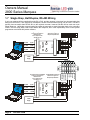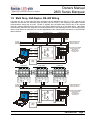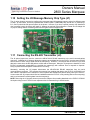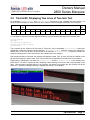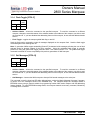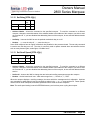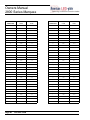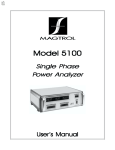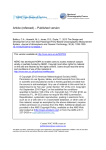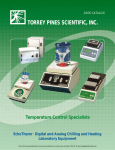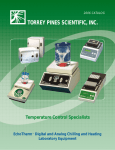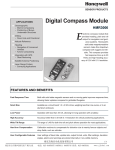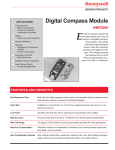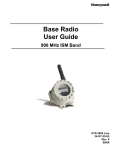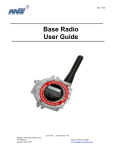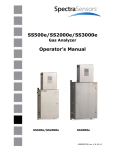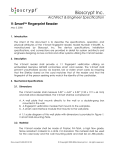Download PB-2149-335B - American LED
Transcript
The 2800 Alpha-Numeric Marquee Series RS-232, and RS-485 Operation Owners Manual units with AB-2476-020 Processor Boards and PP-2111-187 Firmware American LED-gible® Inc. 1776 Lone Eagle St. Columbus, OH 43228 (614) 851-1100 Phone (614) 851-1121 Fax www.ledgible.com www [email protected] e-mail Manual PB-2149-335 Revision B January 24, 2005 Table of Contents 1.0 Getting Started.................................................................................................................................................. 1 1.1 Product Description..................................................................................................................................... 1 1.2 Unpacking the Marquee.............................................................................................................................. 2 1.3 120VAC Power Wiring................................................................................................................................. 2 1.4 Notes on Communications Converters........................................................................................................ 3 1.5 Single Drop, Full Duplex, RS-232 Wiring..................................................................................................... 4 1.6 Multi Drop, Simplex, RS-232 Wiring............................................................................................................ 5 1.7 Single Drop, Half-Duplex, RS-485 Wiring.................................................................................................... 6 1.8 Multi Drop, Half-Duplex, RS-485 Wiring...................................................................................................... 7 1.9 The AB-2476-020 Processor Board............................................................................................................. 8 1.10 Setting the U3 Message Memory Chip Type (J1)...................................................................................... 9 1.11 Connecting the RS-485 Transmitter (J2)................................................................................................... 9 1.12 Assigning an Address to the Marquee (SW1).......................................................................................... 10 1.13 Enabling RS-232 Echo (SW1)................................................................................................................. 11 1.14 Setting the Baud Rate (SW2).................................................................................................................. 11 1.15 Enabling Message Scrolling (SW2)......................................................................................................... 12 1.16 Setting the LED Display Width (SW2)...................................................................................................... 12 1.17 Setting the Unused Switches (SW2)........................................................................................................ 12 2.0 Basic Operation Tutorial................................................................................................................................. 13 2.1 Powering Up the Marquee(s) for the First Time......................................................................................... 13 2.2 Downloading and Installing Magic............................................................................................................. 14 2.3 Interpreting Command Diagrams in this Manual........................................................................................ 15 2.4 Tutorial #1, Displaying “Hello World” on the Marquee............................................................................... 16 2.5 Tutorial #2, Displaying Two Lines of Two Inch Text.................................................................................. 17 2.6 Tutorial #3, Displaying Mixed Four Inch and Two Inch Text...................................................................... 18 2.7 Tutorial #4, Making Messages Flash......................................................................................................... 19 2.8 Tutorial #5, Storing Messages in EEPROM Memory................................................................................. 20 2.9 Tutorial #6, Recalling Stored Messages.................................................................................................... 21 2.10 Tutorial #7, Clearing Stored Messages................................................................................................... 22 2.11 Tutorial #8, Reseting the Marquee.......................................................................................................... 22 3.0 Marquee Command Reference...................................................................................................................... 23 3.1 Non-Escaped Commands.......................................................................................................................... 23 3.1.1 Abort [CTRL-A].................................................................................................................................. 23 3.1.2 Queue Dump [CTRL-B]..................................................................................................................... 24 3.1.3 Display Buffer [CTRL-D].................................................................................................................... 24 3.1.4 Flash Toggle [CTRL-F]...................................................................................................................... 25 3.1.5 Get Messages [CTRL-G]................................................................................................................... 25 3.1.6 Invisible Entry [CTRL-I]...................................................................................................................... 26 3.1.7 Lamp Test [CTRL-K].......................................................................................................................... 26 3.1.8 Load Mode [CTRL-L]......................................................................................................................... 27 3.1.9 Disable Queuing [CTRL-O]................................................................................................................ 27 3.1.10 Set Pause Time [CTRL-P][n]........................................................................................................... 28 3.1.11 Reset Marquee [CTRL-R]................................................................................................................ 28 3.1.12 Set Relay [CTRL-S][n]..................................................................................................................... 29 3.1.13 Set Scroll Speed [CTRL-V][n].......................................................................................................... 29 3.1.14 Erase Messages [CTRL-X].............................................................................................................. 30 3.1.15 Enable Queuing [CTRL-Y]............................................................................................................... 30 3.2 Escaped Commands................................................................................................................................. 31 3.2.1 Text Entry [ESC][text][CTRL-E]......................................................................................................... 31 3.2.2 Store Message [ESC][CTRL-N][location][CTRL-A][CTRL-E]............................................................. 32 3.2.3 Recall Message [ESC][CTRL-N][location][CTRL-B][CTRL-E]........................................................... 33 3.2.4 Clear Message [ESC][CTRL-N][location][CTRL-C][CTRL-E]............................................................. 34 3.2.5 Set Insert Data [ESC][CTRL-N][location][CTRL-D][CTRL-E]............................................................. 35 3.3 Message Text Enhancements................................................................................................................... 36 3.3.1 Insert Data [CTRL-D][n]..................................................................................................................... 36 3.3.2 Flash Toggle [CTRL-F]...................................................................................................................... 36 3.3.3 Line Control [CTRL-Z][n].................................................................................................................... 36 4.0 Troubleshooting.............................................................................................................................................. 37 4.1 Getting Technical Support by Phone or Fax.............................................................................................. 37 5.0 Limited Warranty............................................................................................................................................. 38 6.0 ASCII Chart..................................................................................................................................................... 39 Owners Manual 2800 Series Marquee 1.0 Getting Started Thank you for your purchase of an AMERICAN LED-gible® product. We take pride in the equipment we build, and we appreciate your support. We will do everything we can to keep you happy with your purchase for many years to come. Please review this manual carefully, and if you have any questions, call, e-mail, or fax us and we will be glad to help you. American LED-gible technical support can be reached at: American LED-gible® Inc. Technical Support (614) 851-1100 Phone (614) 851-1121 Fax [email protected] e-mail [email protected] e-mail 1.1 Product Description The 2800 series of Alpha-Numeric Marquees have been updated several times since the initial design in 1988. This owners manual covers the 5th generation 2800 series which was released to production in February of 2005 and uses AB-2476-020 processor boards with PP-2111-187 firmware. The 2800 series of marquees display text using an X/Y grid of light emitting diodes or LEDs. Each LED has a diameter of 0.2”, and the LEDs are spaced 0.3” center to center. The display circuit board is 80 LEDs wide by 16 tall LEDs tall. One, two, or three display circuit boards may be stacked horizontally, increasing the amount of text that can be displayed without scrolling. In some enclosure styles, display circuit boards can be installed in both the front and back of the cabinet forming double sided units. The 5th generation 2800 provides two mono-spaced fonts, a 4” font, and a 2” font. The 4” font uses an 8x14 grid to form each character, allowing the 2800 to display one line of 4” text. The 2” font uses an 6x7 grid to form each character, allowing the 2800 to display two lines of 2” text, one above the other. The 2800 series also supports mixing 4” and 2” text on the display at the same time as shown in the picture at the bottom of this page. LED Display Width 4” Font 2” Font One Display Board Wide 1 Line, 10 Characters Wide 2 Lines, 13 Characters Wide Two Display Boards Wide 1 Line, 20 Characters Wide 2 Lines, 26 Characters Wide Three Display Boards Wide 1 Line, 30 Characters Wide 2 Lines, 40 Characters Wide 2800 series marquees are available in several enclosure styles, including an attractive black anodized aluminum extrusion appropriate for office environments, a rugged dust tight painted steel enclosure appropriate for most industrial environments, and a heavy duty water tight stainless steel enclosure appropriate for steel foundry or food processing environments. PB-2149-335B Page 1 Owners Manual 2800 Series Marquee Standard 2800 series marquees are designed to accept commands from a personal computer or a programmable logic controller via an RS-232, or RS-485 serial communications link. Baud rate is switch selectable from 150bps to 19200bps, but in all cases a character format of eight data bits, no parity, one stop bit is used. The PC or PLC controls the 2800 using a simple ASCII protocol, described in this manual. The protocol is designed to be as simple as possible, and is fully open allowing anyone to easily implement the protocol without any intellectual property concerns. We encourage our customers to develop their own PC and PLC software solutions, and we will help your programming staff achieve this goal with example source code, application notes, and telephone technical support. 1.2 Unpacking the Marquee Every marquee is carefully tested, both mechanically and electrically, before shipment. Inspect the unit for damage, which may have occurred in transit. If there is evidence of damage or the marquee fails to operate, file a claim with the shipper and notify American LED-gible.® Save the shipping materials for inspection. If there are no signs of shipping damage, carefully remove the marquee from the shipping carton or skid. The marquee is designed to be hung from the ceiling or mounted to a wall. Be sure to locate the marquee where it is readily visible. The next few sections of the manual will cover power and communications wiring. You may wish to review these manual sections before permanently mounting the equipment. 1.3 120VAC Power Wiring After mounting the marquee, 120VAC power wiring will have to be installed. Inspect your unit for 120VAC power connections. Some units, such as the black anodized aluminum versions come with a 120VAC line cord attached. Other units such as the industrial steel versions provide 120VAC screw terminals on a DIN rail barrier inside the enclosure requiring the customer to punch a conduit hole. It is critical that you properly connect earth ground to the marquee. Failure to do so can result in damage to you PC or PLC serial port. RS-232 OUT FACTORY WIRING RS-232 IN RS-485 RS-485 + SIGNAL GND 120VAC NEUT 120VAC HOT EARTH GND LB-2815-006 Page 2 PB-2149-335B Typical Power Wiring NEUT HOT EARTH Owners Manual 2800 Series Marquee 1.4 Notes on Communications Converters Depending on the capabilities of your PC/PLC you may need a communications converter to successfully connect your equipment to one or more 2800 series marquees as shown in the next several manual sections. In most cases, American LED-gible Inc. suggests using converters manufactured by B&B Electronics. We use B&B converters to test our products before shipping them to you. This means that our technical support staff is familiar with and comfortable using B&B converters, allowing us to give you the best support possible. B&B Electronics can be reached at (815) 433-5100, www.bb-elec.com. 485TBLED – Basic RS-232 to RS-485 converter, no isolation, requires a 12VDC power supply. 485LDRC9 – Industrial RS-232 to RS-485 converter, 2KV optical isolation, requires a12VDC power supply. USO9ML2 – USB to RS-232 converter, Windows drivers included, 2KV optical isolation, powered from USB port. USOTL4 – USB to RS-485 converter, Windows drivers included, 2KV optical isolation, powered from USB port 485TBLED 485LDRC9 USO9ML2 USOTL4 PB-2149-335B Page 3 Owners Manual 2800 Series Marquee 1.5 Single Drop, Full Duplex, RS-232 Wiring After mounting the marquee, communications wiring will have to be installed. Inspect your unit for serial communications connections. Some units, such as the black anodized aluminum versions come with a custom pin-out DB25 connector. Other units such as the industrial steel versions provide RS-232, and RS-485 screw terminals on a DIN rail barrier inside the enclosure requiring the customer to punch a conduit hole. If only one marquee will be controlled from the PC or PLC, and the marquee is less than fifty cable feet away from the PC/PLC, then single drop, full duplex, RS-232 communications wiring may be used. RS-232 is typically more convenient than RS-485 communications, but RS-232 can only be used over short distances. A full duplex communications link allows the marquee to send information back to the controlling PC/PLC. 2800 DB25 CONNECTOR Standard PC DB9 Connector Illustrated (14) RS-232 IN (15) RS-232 OUT (21) GROUND (3) TXD (2) RXD (5) GND Standard PC DB9 Connector Illustrated RS-232 OUT 2800 FACTORY WIRING RS-232 IN RS-485 RS-485 + SIGNAL GND 120VAC NEUT 120VAC HOT EARTH GND LB-2815-006 Page 4 PB-2149-335B (2) RXD (3) TXD (5) GND Owners Manual 2800 Series Marquee 1.6 Multi Drop, Simplex, RS-232 Wiring If at least two, but no more than eight marquees will be controlled from the PC or PLC, and all of the marquees are less than fifty cable feet away from the PC/PLC, then multi-drop, simplex, RS-232 communications wiring may be used. RS-232 is typically more convenient than RS-485 communications, but RS-232 can only be used over short distances with a maximum of eight drops. Simplex wiring schemes do not provide a way for the marquees to send data back to the PC/PLC, however few applications require data be sent back from the marquees so this typically does not cause any problems. 1ST 2800 DB25 Connector Standard PC DB9 Connector Illustrated 2ND 2800 DB25 Connector (14) 232 IN (21) GND (14) 232 IN (21) GND (3) TXD RS-232 TO (6) MORE MARQUEES (5) GND Cable May Not Exceed Fifty Feet in Length or Eight Marquee Drops 1ST 2800 DIN RAIL RS-232 OUT RS-232 IN RS-485 - RS-485 + SIGNAL GND 120VAC NEUT 120VAC HOT LB-2815-006 EARTH GND RS-232 OUT RS-232 IN RS-485 - RS-485 + SIGNAL GND 120VAC NEUT 120VAC HOT LB-2815-006 EARTH GND Standard PC DB9 Connector Illustrated 2ND 2800 DIN RAIL (3) TXD (5) GND Cable May Not Exceed Fifty Feet in Length or Eight Marquee Drops PB-2149-335B RS-232 TO (6) MORE MARQUEES Page 5 Owners Manual 2800 Series Marquee 1.7 Single Drop, Half-Duplex, RS-485 Wiring If only one marquee will be controlled from the PC or PLC, and the marquee is less than four thousand cable feet away from the PC/PLC, then single drop, half-duplex, RS-485 communications wiring may be used. RS-485 is typically less convenient than RS-232 due to the required converter, however RS-485 can be used over much longer distances. Half duplex communication links allow the marquees to send information back to the controlling PC/PLC over the same wires used to send data to the marquees, but it is the responsibility of the control system programmer to avoid RS-485 packet collisions. (3) TXD (2) TD (5) GND (7) GND 12VDC Supply 485TBLED (3) RD RS-232 (2) RXD RS-485 Cable May Not Exceed 4000 Feet in Length or 63 Marquee Drops Maximum 2800 DB25 Connector (17) 485+ (18) 485(21) GND RS-485 ALI Suggests Using an 485TBLED Converter, Purchased from B&B electronics Phone: (815) 433-5100 www.bb-elec.com ECHO OFF ON CONTROL RTS SD +12VDC GND 2800 DIN RAIL RS-485 RS-232 OUT RS-232 IN PB-2149-335B RS-485 - Page 6 +12VDC GND CONTROL RTS SD RS-485 + 12VDC Supply ECHO OFF ON SIGNAL GND (7) GND 120VAC NEUT (5) GND 120VAC HOT (2) TD LB-2815-006 (3) TXD 485TBLED (3) RD RS-232 (2) RXD RS-485 Cable May Not Exceed 4000 Feet in Length or 63 Marquee Drops Maximum EARTH GND ALI Suggests Using an 485TBLED Converter, Purchased from B&B electronics Phone: (815) 433-5100 www.bb-elec.com Owners Manual 2800 Series Marquee 1.8 Multi Drop, Half-Duplex, RS-485 Wiring If at least two, but no more than sixty three marquees will be controlled from the PC or PLC, and all of the marquees are less than four thousand cable feet away from the PC/PLC, then multi-drop, half-duplex, RS-485 communications wiring may be used. RS-485 is typically less convenient than RS-232 due to the required converter, however RS-485 can be used over much longer distances with up to sixty three drops. Half duplex communication links allow the marquees to send information back to the controlling PC/PLC over the same wires used to send data to the marquees, but it is the responsibility of the control system programmer to avoid RS-485 packet collisions. 3rd 2800 DB25 Connector 2nd 2800 DB25 Connector (17) 485+ (18) 485(21) GND 1st 2800 DB25 Connector (17) 485+ (18) 485(21) GND (17) 485+ (18) 485(21) GND RS-485 Cable May Not Exceed 4000 Feet in Length or 63 Marquee Drops Maximum RS-485 TO (60) MORE MARQUEES (2) TD (5) GND (7) GND ALI Suggests Using an 485TBLED Converter, Purchased from B&B electronics Phone: (815) 433-5100 www.bb-elec.com RS-485 (3) TXD 485TBLED (3) RD RS-232 (2) RXD ECHO OFF ON CONTROL RTS SD +12VDC GND 12VDC Supply 3rd 2800 DIN RAIL 2nd 2800 DIN RAIL 1st 2800 DIN RAIL RS-232 OUT RS-232 IN RS-485 - RS-485 + SIGNAL GND 120VAC NEUT 120VAC HOT LB-2815-006 EARTH GND RS-232 OUT RS-232 IN RS-485 - RS-485 + SIGNAL GND 120VAC NEUT 120VAC HOT LB-2815-006 EARTH GND RS-232 OUT RS-232 IN RS-485 - RS-485 + SIGNAL GND 120VAC NEUT 120VAC HOT LB-2815-006 EARTH GND RS-485 TO (60) MORE MARQUEES RS-485 Cable May Not Exceed 4000 Feet in Length or 63 Marquee Drops Maximum (2) TD (5) GND (7) GND 12VDC Supply ALI Suggests Using an 485TBLED Converter, Purchased from B&B electronics Phone: (815) 433-5100 www.bb-elec.com RS-485 (3) TXD 485TBLED (3) RD RS-232 (2) RXD ECHO OFF ON CONTROL RTS SD +12VDC GND PB-2149-335B Page 7 Owners Manual 2800 Series Marquee 1.9 The AB-2476-020 Processor Board After 120VAC power and RS-232/485 communications wiring has been installed, take a closer look at the AB-2476-020 5th generation 2800 processor board, pictured below. The first four 2800 generations used a 2Mhz MC6803 processor with firmware written in assembly language. The 5th generation 2800 uses a 4Mhz MC68HC11 processor chip with C language and multi-tasking support. This allows the 5th generation 2800 to do things that the previous generations could not, such as display static and scrolling 2” text at the same time. However it also renders the 5th generation processor board incompatible with all custom firmware written for previous generations of 2800 marquee. Do not install firmware chips removed from previous generations of 2800 into a 5th generation 2800. Take special note of the five LED indicator lamps on the AB-2476-020 processor board. The indicator lamps can be quite helpful when trying to debug problems. The POWER indicator illuminates when the processor board has power. The RXD indicator flashes when characters are received via RS-232 or RS-485. The TXD indicator flashes when characters are transmitted via RS-232. The ENB indicator flashes when characters are transmitted via RS-485. The RELAY indicator illuminates when the mechanical relay output is activated. Also take note of the dip switch blocks and jumper headers which are used for configuring hardware options. The next few manual sections will cover setting these options. Page 8 PB-2149-335B Owners Manual 2800 Series Marquee 1.10 Setting the U3 Message Memory Chip Type (J1) The J1 option jumpers are used to configure the processor board U3 message memory socket for different types of chips. In most cases, U3 will be populated with a 28C64 (64K x 8 EEPROM) chip, and all four J1 positions (A, B, C, and D) should be left open as shown in the picture. However if you have a special memory chip installed in your processor board, the factory will install J1 jumpers as required before shipment. Please do not change the J1 jumper settings without contacting American LED-gible technical support first. 1.11 Connecting the RS-485 Transmitter (J2) The J2 option jumpers are used to connect the AB-2476-020 RS-485 transmitter to the serial communications connector. Installing the J2 jumpers allows the marquee to send data back to the PC/PLC over the same RS-485 wires that the PC/PLC uses to send data to the marquee(s). However, if a marquee and the PC/PLC try to send data at the same time, the RS-485 packets collide and are destroyed. When the J2 jumpers are installed, it is the PC/PLC programmers responsibility to provided the marquee(s) with sufficient time to respond to requests. Doing so prevents RS-485 packet collisions from occurring. Alternately, removing the J2 jumpers disconnects the AB-2476-020 RS-485 transmitter from the serial communications connector. This prevents the marquee from sending data back to the PC/PLC via RS-485, but it also makes it impossible for the marquee to send a packet that collides with packets being sent by the PC/PLC. In most cases the J2 jumpers should not be installed because the PC/PLC is only sending data to the marquee(s) and is not interested in retrieving data from the marquee(s). NOTE: Removing the J2 jumpers does not prevent the marquee from sending data back to the PC/PLC if RS-232 full duplex wiring is used. RS-232 uses separate wires for data traveling in each direction. PB-2149-335B Page 9 Owners Manual 2800 Series Marquee 1.12 Assigning an Address to the Marquee (SW1) It is important that you understand addressing before attempting to operate a network of 2800 marquees. Addressing is a technique that allows commands to be directed to a particular marquee even though several marquees are connected to the same serial communications cable. Addressing is enabled by assigning a unique address character to each marquee connected to the serial communications cable. There are 94 available address characters (SPACE, 20h to TILDE, 7Eh) that may be used. Characters less than space are reserved for commands codes, and DELETE (7Fh) is reserved for wild card addressing, described later in this manual. To assign an address character to a 2800 marquee, locate the AB-2476-020 processor board and set the desired address on the SW1 dip switch block using switches 1 through 7. Switch 1 sets the least significant bit of the address character and switch 7 sets the most significant bit. Turning a switch ON selects a logic 1 bit, and turning a switch off selects a logic 0 bit. If you only have one marquee connected to the serial communications cable, you may safely disable the 2800 addressing feature by setting SW1 switches 1 through 7 to the OFF position. NOTE: Some dip switch blocks label the OFF position as OPEN. To assign an address to the marquee, pick a character, such as capital C, and lookup the hexadecimal ASCII code number for that character in the chart provided in the back of this manual. The hexadecimal code number for a capital C character is 43h. Set 43h on SW1, by turning switches 1, 2, and 7 ON and leaving switches 3, 4, 5, and 6 OFF. Example switch settings for address A (41h) through E (45h) are shown in the table below. 40h 7 ON ON ON ON ON Page 10 MSD 20h 6 OFF OFF OFF OFF OFF PB-2149-335B LSD 10h 5 OFF OFF OFF OFF OFF 08h 4 OFF OFF OFF OFF OFF 04h 3 OFF OFF OFF ON ON 02h 2 OFF ON ON OFF OFF 01h 1 ON OFF ON OFF ON Address Character A (41h) B (42h) C (43h) D (44h) E (45h) Owners Manual 2800 Series Marquee 1.13 Enabling RS-232 Echo (SW1) If you are using RS-232 communications, and you would like the marquee to echo every character received back to the PC/PLC, set switch 8 on the SW1 dip switch block to the ON position. To disable RS-232 echo, set switch 8 to the OFF or OPEN position. Note: When using RS-485 communications wiring, RS-232 Echo should be turned OFF. If RS-232 Echo is enabled, the RS-485 transmitter is disabled. 1.14 Setting the Baud Rate (SW2) All of the devices connected to a serial communications cable must be configured to transmit data with the same baud rate and character format. 2800 marquees support communicating at all standard baud rates ranging from 150bps to 19200bps. However, 2800s only support the “eight data bits, no parity, one stop bit” character format. Your PC/PLC serial port must be configured to match the 2800 communication settings, or the PC/PLC will not be able to send commands to the marquee(s). The desired baud rate is set by switches 1 through 3 on the SW2 dip switch block, as shown in the table below. To configure the 2800 marquee to transmit and receive serial data at 9600bps, set switch 1 to the ON position and leave switch 2 and switch 3 in the OFF or OPEN position. NOTE: Some dip switch blocks label the OFF position as OPEN. 3 OFF OFF OFF OFF ON ON ON ON 2 OFF OFF ON ON OFF OFF ON ON 1 OFF ON OFF ON OFF ON OFF ON Baud 19200bps 9600bps 4800bps 2400bps 1200bps 600bps 300bps 150bps PB-2149-335B Page 11 Owners Manual 2800 Series Marquee 1.15 Enabling Message Scrolling (SW2) When the PC/PLC control system commands the 2800 marquee to display a message that is too long to fit on the LED display, the marquee can be configured to automatically scroll the text horizontally, or to truncate the message as required to make it fit on the display. To disable message scrolling, set switch 4 on the SW2 dip switch block to the OFF or OPEN position. The marquee will truncate messages as required to make them fit on the LED display. To enable message scrolling, set switch 4 on the SW2 dip switch block to the ON position. The marquee will automatically scroll any messages that are too large to fit on the LED display. 1.16 Setting the LED Display Width (SW2) 2800 series marquees can be purchased with one, two, or three display boards of width. The AB-2476-020 processor board needs to know how many display boards are present so that it may properly position and scroll message text as required. The proper display width is configured at the factory before the 2800 marquee is shipped, but we cover how to set it here for the sake of documentation completeness. The easiest way to determine the number of display boards in your marquee is to measure the width of the LED grid. Each LED display board is two feet wide so 1 Board = 2 Feet, 2 Board = 4 Feet, and 3 Board = 6 Feet of LED display width. Switch 6 Switch 5 Display Boards Wide 4” Characters Wide OFF OFF 1 10 OFF ON 2 20 ON OFF 3 30 ON ON 3* 30* * = This setting may be changed in future revisions of the firmware. 1.17 Setting the Unused Switches (SW2) Switches 7 and 8 on the SW2 dip switch block are reserved for future feature set expansion of the 2800 series marquees. Please set both to the OFF position. Page 12 PB-2149-335B Owners Manual 2800 Series Marquee 2.0 Basic Operation Tutorial In order to begin building comfort with using 2800 series marquees, the next few sections of this manual will walk you through powering the units up, establishing PC to marquee communications, and using some of the basic 2800 command sequences. The tutorials assume you are using a PC to manually type commands at the marquee(s) using the free Magic utility, which can be downloaded from our web site. We encourage our customers to work through the tutorials at least once. Manually typing the example commands provides immediate feedback on just exactly what the commands accomplish, and allows the user to experiment freely with variations on, and innovative combinations of, the commands presented in the tutorial. 2.1 Powering Up the Marquee(s) for the First Time When more than one marquee is connected to the serial communications cable, even a simple error in wiring or configuration can be difficult to isolate and correct. To simplify the process, we suggest powering up the 2800 marquees, one at a time, beginning with the unit closest to the PC/PLC, slowly working your way to the far end of the communications cable. Throughly test communications with each marquee before moving on to the next one. We suggest working through all the tutorials when the first marquee, and then just the first tutorial when testing the remaining marquees. When power is applied to 2800 series marquees, they display basic configuration information before responding to control system commands. As you power up the marquees, observe the power-on messages to verify that the configuration switches are set as intended. The messages displayed by a 2800 marquee when it powers up are: 1. Display Installed Firmware: PP-2111-187B Verify that a PP-2111-187 series firmware is installed in the 2800, revision B or later. If your unit does not have PP-2111-187 series firmware installed, then this is probably not the correct manual for your unit. Contact American LED-gible technical support to receive a free copy of the correct manual. 2. Display Assigned Address: ADDRESS C Verify that the indicated address matches the desired setting. If the addressing feature is disabled, then the message NO ADDRESS is displayed instead. If the indicated address is incorrect, review section 1.12 of this manual and double check the SW1 switch settings. 3. Display 232 Echo Setting: ECHO ON Verify that the indicated echo setting matches the desired setting. If RS-232 echo is disabled, the message ECHO OFF is displayed instead. If the indicated echo state is incorrect, review section 1.13 of this manual and double check the SW1 switch settings. 4. Display Selected Baud Rate: 19200bps Verify that the indicated baud rate matches the desired setting. If the indicated baud rate is incorrect, review section 1.14 of this manual and double check the SW2 switch settings. 5. Display the Default Message: READY After displaying the power on messages, 2800 marquees automatically display the default message while waiting for commands to arrive from the control system. The default message is set to “READY” before shipment to the customer, but can be changed by the customer. Note: You do not have to remove power from the marquee when correcting dip-switch settings. The marquee will detect the switch setting change and automatically reboot itself if a reboot is required. PB-2149-335B Page 13 Owners Manual 2800 Series Marquee 2.2 Downloading and Installing Magic Go to www.ledgible.com, and download the file MAGIC_I.ZIP (66KB) from the software archive and unzip it into a folder named “Magic” on your desktop. Double click MAGIC.EXE and type [Enter] to clear the banner. Select the serial port wired to the marquee(s); Select the baud rate the marquee(s) are set to; Select full duplex communications; Select 232 terminal mode; Select 242*32 message format. Page 14 PB-2149-335B Owners Manual 2800 Series Marquee 2.3 Interpreting Command Diagrams in this Manual Throughout the rest of this manual, we will be presenting commands you can send to 2800 series marquees to make them perform various actions. With each command description, we will also provide a command diagram similar to the one shown below. Text Entry Command: Address Header Entry Start Message Text Literal Entry End CTRL-B A ESC H e l l o SPACE W o r l d CTRL-E 02h 41h 1Bh 48h 65h 6Ch 6Ch 6Fh 20h 57h 6Fh 72h 6Ch 64h 05h • Address Header – directs the command to the specified marquee. To send the command to a different marquee, change the second character of the address header to the address of the marquee you wish to send the command to. If you have disabled the addressing feature of the marquee, do not send the address header section. • Entry Start – puts the 2800 into message entry mode, which is used to store a message in the text entry buffer. • Message Text Literal – literally the message to store in the text entry buffer, which has a maximum capacity of 250 characters. While in entry mode, the 2800 processes [Backspace] characters as expected, removing text from the text entry buffer. Be careful to avoid sending carriage return, line feed or other control characters in the message text literal section. Typically the marquee will ignore them, but they do get stored in the text entry buffer, and get copied to other buffers if the marquee receives commands to do so. • Entry End – ends message entry mode. If the invisible entry flag is set, then the flag is cleared and the text entry buffer is not copied to the immediate message buffer. However if the invisible entry flag is not set, then the contents of the text entry buffer is copied to the immediate message buffer. The marquee will display the contents of the immediate message buffer, if there are no stored messages recalled for display. The above diagram indicates that the text entry command is composed of four major sections: address header; entry start; message text literal; and entry end. Each section is composed of one or more characters. The example address header section shown above is composed of two characters. The first character is a [Control-B] character, and the second is an [A] character. The hexadecimal ASCII code numbers for each character is shown on the last row of the diagram. This diagram indicates that the hexadecimal ASCII code number for a [Control-B] character is 02h and the hexadecimal ASCII code number for an [A] character is 41h. Every command diagram shown in this manual has an address header section. The address header is used to direct the command to a specific marquee, [A] in the above diagram. If you wish to send this command to a marquee with a different address, replace the [A] character with the address of the marquee you are sending the command to. For example, if you wish to send the command to a 2800 marquee that is assigned an address of [C], send the address header sequence [Control-B][C], instead of the sequence [Control-B][A] shown in the diagram. The 2800 addressing feature can be disabled. When sending commands to a 2800 with the addressing feature disabled, do not send the address header section of the command. To send the above example command to a 2800 with the addressing feature disabled, skip the address header section and only send the entry start, message text literal, and entry end sections. PB-2149-335B Page 15 Owners Manual 2800 Series Marquee 2.4 Tutorial #1, Displaying “Hello World” on the Marquee This tutorial assumes that the marquee has just been powered on and you have Magic installed and configured. It also assumes that the marquee is assigned address of [A] or 41h. If this is not the case, you will need to modify the commands for the assigned address, as directed in section 2.3 of this manual. It is traditional for programming books to begin with the canonical “Hello World” example, and this tutorial will be no different. Use Magic to send the following text entry command to the marquee: Address Header Entry Start Message Text Literal Entry End CTRL-B A ESC H e l l o SPACE W o r l d CTRL-E 02h 41h 1Bh 48h 65h 6Ch 6Ch 6Fh 20h 57h 6Fh 72h 6Ch 64h 05h To send the command diagrammed above, start Magic and type the following into the blue terminal emulation area, don't forget to modify the address header if your marquee is not assigned an address of [A], 41h: [Control-B][A] [Escape] [H][e][l][l][o][Space][W][o][r][l][d] [Control-E] NOTE: The notation [Control-B] means to use your PC keyboard to type a control B character. You type the control B character by pressing and holding the control key. Then with the control key still held down, press and release the B key. After pressing and releasing the B key, you may release the control key. There is no need to press the shift key. Control characters do not have case. The address header section gets the attention of the marquee this command is directed towards. The entry start section tells the marquee to prepare for message text entry. The message text literal section literally is the text of the message. The entry end section tells the marquee that we are done entering message text. After typing the above command, the marquee will display the message “Hello World”, in 4” tall text. Try several variations on the command by changing the message text literal section. Be sure to experiment with short messages that print left justified on the marquee and long messages that activate automatic truncation or horizontal scrolling behavior. (See section 1.15 for details on truncations/scrolling) Page 16 PB-2149-335B Owners Manual 2800 Series Marquee 2.5 Tutorial #2, Displaying Two Lines of Two Inch Text By embedding [Control-Z][1] and [Control-Z][2] sequences in the message text literal section, we direct the 2800 to display two lines of two inch text. Send the command diagrammed below to the marquee. Address Header Entry Start Message Text Literal Entry End CTRL-B A ESC CTRL-Z 1 T w o CTRL-Z 2 L i n e CTRL-E 02h 41h 1Bh 1Ah 31h 54h 77h 6Fh 1Ah 32h 4Ch 69h 6Eh 65h 05h To use Magic to send the command diagrammed above, type the following into Magic's blue terminal area: [Control-B][A] [Escape] [Control-Z][1][T][w][o] [Control-Z][2][L][i][n][e] [Control-E] This command is very similar to the one used in Tutorial #1, but the embedded [Control-Z][n] sequences substantially modify the marquee printing behavior. A [Control-Z][1] sequence instructs the marquee to display text in a two inch tall font, on the top half of the marquee. A [Control-Z][2] sequence instructs the marquee to display text in a two inch tall font, on the bottom half of the marquee. After sending the above command, the marquee will display the word “Two” in a two inch font left justified on the top half of the marquee, and the word “Line” in a two inch font, left justified on the bottom half of the marquee. Experiment by changing the text after the [Control-Z][1] and the [Control-Z][2] in the message text literal section. Be sure to experiment with combining a short message on one line, and a long message on the other. Note that when operated split line, the marquee can display non-scrolling text and scrolling text at the same time. (Assuming message scrolling is enabled, see section 1.15 for details) PB-2149-335B Page 17 Owners Manual 2800 Series Marquee 2.6 Tutorial #3, Displaying Mixed Four Inch and Two Inch Text We can also mix four inch and two inch text on the marquee at the same time. This is accomplished by specifying some text before the first [Control-Z][n] sequence, or by explicitly sending a [Control-Z][0] sequence to switch back to one line mode. Send the command diagrammed below to the marquee. Address Header Entry Start Message Text Literal Entry End CTRL-B A ESC A CTRL-Z 1 B CTRL-Z 2 C CTRL-Z 0 D ! CTRL-E 02h 41h 1Bh 41h 1Ah 31h 42h 1Ah 32h 43h 1Ah 30h 44h 21h 05h To use Magic to send the command diagrammed above, type the following into Magic's blue terminal area: [Control-B][A] [Escape] [A] [Control-Z][1][B] [Control-Z][2][C] [Control-Z][0][D][!] [Control-E] Building on what we have learned in tutorials 1 and 2, the above command mixes 2” and 4” text on the marquee at the same time. The complexity of this example should give you an idea of some of the more advanced message formating possibilities. Scanning through the message text literal section, observe that the [A] occurs before any embedded formatting sequences, so it is printed in the default four inch font. The [Control-Z][1] sequence shifts the cursor to the top two inch line and then the [B] character is printed. The [Control-Z][2] sequence shifts the cursor to the bottom two inch line and then the [C] character is printed. The [Control-Z][0] sequence shifts the cursor back to the default four inch line and then the [D] and [!] characters are printed. Experiment by changing the text after each [Control-Z][n] sequence. Be sure to mix both long and short text segments to observe the mixed text alignment rules. Also notice that when mixing four inch and two inch text on the marquee at the same time, the entire message either prints or scrolls as a block. Page 18 PB-2149-335B Owners Manual 2800 Series Marquee 2.7 Tutorial #4, Making Messages Flash Another text enhancement option is to make a word or phrase in the message flash. This is accomplished by surrounding the word or phrase with [Control-F] characters. It is important to always use [Control-F] characters in pairs. One to turn flashing on, and one to turn flashing back off. Send the command diagrammed below to the marquee. Address Header Entry Start Message Text Literal Entry End CTRL-B A ESC CTRL-F F l a s h CTRL-F SPACE I t ! CTRL-E 02h 41h 1Bh 06h 46h 6Ch 61h 73h 68h 06h 20h 69h 74h 21h 05h To use Magic to send the command diagrammed above, type the following into Magic's blue terminal area: [Control-B][A] [Escape] [Control-F][F][l][a][s][h][Control-F] [Space][I][t][!] [Control-E] Scanning through the message text literal section of the command: The first [Control-F] turns flashing on, then the word “Flash” is printed in flashing text, then the second [Control-F] turns flashing back off, then the space and the word “It” is printed.. Try to make words flash in both short messages that print, and long messages that scroll. Experiment by mixing [Control-F] and [Control-Z][n] sequences to make two inch text flash. PB-2149-335B Page 19 Owners Manual 2800 Series Marquee 2.8 Tutorial #5, Storing Messages in EEPROM Memory If you have completed Tutorials 1 through 4, you now know enough to successfully use the 2800 in most industrial applications. The typical setup is to program a PC or PLC to, monitor a production process, decide what text the marquee(s) should display, and then send that text to the marquee(s) using the text entry command demonstrated in tutorials 1 through 4. This works very well for displaying real time production status information, but there are other ways we can operate the marquee. 2800 marquees have an EEPROM memory chip, allowing the marquee to store 242 messages, 32 characters long each. The good characteristic of EEPROM memory, is that it is non-volatile. Data stored in the EEPROM chip remains even in the absence of power. The bad characteristic of EEPROM memory is that every time data is written to the chip, it accumulates a little bit of wear. Typically it takes about 100,000 write operations to break the chip This behavior is similar to bending a piece of metal. Each time the metal is bent, it accumulates a little bit of mechanical wear. Bend it enough times and eventually the piece of metal will break. The 100K write limit is not an issue when you change the text stored in the chip once a day. At one write operation per day, it will take about 274 years to break the chip. But it is a major issue when you change the text stored in the chip once per minute. At one write operation per minute, the chip could fail in as little as 69 days! To store a message in EEPROM memory, first, send a text entry command to store a message in the marquee text entry buffer. The example text entry command from tutorial #1 is diagrammed below. Address Header Entry Start Message Text Literal Entry End CTRL-B A ESC H e l l o SPACE W o r l d CTRL-E 02h 41h 1Bh 48h 65h 6Ch 6Ch 6Fh 20h 57h 6Fh 72h 6Ch 64h 05h Next send the message store command diagrammed below to copy the text entry buffer to stored message buffer 001. There are 242 stored message buffers in the EEPROM chip, numbered 001 to 242. Address Header Entry Start Number Start Location Number Store Msg End Entry CTRL-B A ESC CTRL-N 0 0 1 CTRL-A CTRL-E 02h 41h 1Bh 0Eh 30h 30h 31h 01h 05h The address header section gets the attention of the marquee. The entry start section tells the marquee to prepare to receive an entry. The number start section tells the marquee that the entry will be a three digit location number. The location number section supplies the three digit location number (001 to 242). The store message section tells the marquee to copy the contents of the text entry buffer to one of the EEPROM stored message buffers. The previously supplied location number specifies which stored message buffer to overwrite. The end entry section tells the marquee that the entry is complete. Be sure to store a message in EEPROM stored message buffers 001, and 002. We will use them in the next tutorial. If you experiment, remember that the location numbers must always be exactly three numeric characters and specify a location number between 001 and 242. Advanced Feature: There actually is a stored message buffer 000, and you can change it using the store message command, but be aware that this buffer has the special purpose of storing the default message. 2800s automatically display the default message when there are no stored messages recalled, and the immediate message buffer is empty. Before shipment, the factory sets the default message to “READY”, but you could change it to something more fun, such as “Welcome to our factory!”. Page 20 PB-2149-335B Owners Manual 2800 Series Marquee 2.9 Tutorial #6, Recalling Stored Messages To make the marquee display a stored message, use the stored message recall command diagrammed below. Address Header Entry Start Number Start Location Number Recall Msg End Entry CTRL-B A ESC CTRL-N 0 0 1 CTRL-B CTRL-E 02h 41h 1Bh 0Eh 30h 30h 31h 02h 05h The address header section gets the attention of the marquee. The entry start section tells the marquee to prepare to receive an entry. The number start section tells the marquee that the entry will be a three digit location number. The location number section supplies the three digit location number (001 to 242). The recall message section tells the marquee to recall a stored message. The previously supplied location number specifies which stored message to recall. The end entry section tells the marquee that the entry is complete. After sending the above recall message command, the marquee will display the message you saved in stored message buffer 001, in tutorial #5. Now recall stored message buffer 002, using the command diagrammed below. Address Header Entry Start Number Start Location Number Recall Msg End Entry CTRL-B A ESC CTRL-N 0 0 2 CTRL-B CTRL-E 02h 41h 1Bh 0Eh 30h 30h 32h 02h 05h At this point, two different things could happen depending on whether message queuing is enabled or disabled. If message queuing is enabled, the marquee maintains a queue of recalled messages and automatically displays all of them in a round robin fashion. In which case the marquee will alternate between displaying stored messages 001, and 002. Alternatively, if message queuing is disabled, each time a message is recalled, previously recalled messages are cleared. In which case the marquee will only display stored message 002. Try enabling and disabling the message queuing feature, using the commands diagrammed below and then recall a few stored messages to observe the differences in behavior. Enable Queue: Address Header Disable Queue: Enable Queue Address Header Disable Queue CTRL-B A CTRL-Y CTRL-B A CTRL-O 02h 41h 19h 02h 41h 0Fh Note: The queue enabled/disabled setting is stored in EEPROM memory and survives power cycling the marquee. However, the message queue is stored in RAM and is cleared when power is lost or the marquee reboots. PB-2149-335B Page 21 Owners Manual 2800 Series Marquee 2.10 Tutorial #7, Clearing Stored Messages Clearing a stored message is the inverse of recalling a stored message. Clearing a stored message tells the marquee to stop displaying that message. Suppose queuing is enabled, and stored messages 001, 002, and 003 are recalled, but you wish to remove stored message 002 from the queue while leaving stored messages 001 and 003 in the queue. Send the clear stored message command diagrammed below to accomplish this. Address Header Entry Start Number Start Location Number Clear Msg End Entry CTRL-B A ESC CTRL-N 0 0 2 CTRL-C CTRL-E 02h 41h 1Bh 0Eh 30h 30h 32h 03h 05h The address header section gets the attention of the marquee. The entry start section tells the marquee to prepare to receive an entry. The number start section tells the marquee that the entry will be a three digit location number. The location number section supplies the three digit location number (001 to 242). The clear message section tells the marquee to clear a stored message. The previously supplied location number specifies which stored message to clear. The end entry section tells the marquee that the entry is complete. The marquee will remove stored message 002 from the queue, and continue to display stored messages 001 and 003. Try experimenting with recalling and clearing messages. Note: You can clear a recalled message even if message queuing is disabled, however this requires that the control system remember which message is currently recalled in order to supply that number again in the clear command. When message queuing is disabled, it is easier to use the reset command described in the next and final tutorial. 2.11 Tutorial #8, Reseting the Marquee For our final tutorial, we will discuss the reset command, which is a very useful command. The reset command clears any queued stored messages and also clears the immediate message buffer, forcing the marquee to display the default message. To reset the marquee send the command diagrammed below. Address Header Reset Marque CTRL-B A CTRL-R 02h 41h 12h Note: The reset command does not make the marquee “reboot”, it merely clears recalled messages and clears the immediate message buffer. However there is a way to command the marquee to reboot, send an abort command, described in the reference section of this manual. Please take a moment to scan through the reference section of this manual for information on other features that have not been discussed in the tutorial, but you might find useful. At a minimum read through the descriptions of the set scroll speed, and set pause time commands as these settings have a direct impact on every message displayed on the marquee. Page 22 PB-2149-335B Owners Manual 2800 Series Marquee 3.0 Marquee Command Reference This chapter of the manual provides an alphabetical listing of every control sequence the marquee understands. An example of each control sequence is diagrammed and the actions the marquee performs in response are described in detail. Marquee command and control sequences are divided into three main classes: • Non-Escaped Commands – adjust global settings that effect the behavior of the marquee, or perform a utility function such as erasing the EEPROM chip. • Escaped Commands – used to enter, store, recall, and clear messages and other related text buffers. • Message Text Enhancements – character sequences embedded within messages to modify the way text is presented on the marquee. 3.1 Non-Escaped Commands None-Escaped commands are used to adjust global settings that effect the behavior of the marquee, or perform a utility function such as erasing the EEPROM chip. 3.1.1 Abort [CTRL-A] Address Header Abort CTRL-B A CTRL-A 02h 41h 01h • Address Header – directs the command to the specified marquee. To send the command to a different marquee, change the second character of the address header to the address of the marquee you wish to send the command to. If you have disabled the addressing feature of the marquee, do not send the address header section. • Abort – instructs the marquee to “reboot” itself by asserting the processor chip reset line. Use the abort command to force the marquee to perform a hardware reset. The effect is similar to pressing the reset button on your PC. PB-2149-335B Page 23 Owners Manual 2800 Series Marquee 3.1.2 Queue Dump [CTRL-B] Address Header Queue Dump CTRL-B A CTRL-B 02h 41h 02h • Address Header – directs the command to the specified marquee. To send the command to a different marquee, change the second character of the address header to the address of the marquee you wish to send the command to. If you have disabled the addressing feature of the marquee, do not send the address header section. • Queue Dump – instructs the marquee to return the list of recalled messages. Use the queue dump command to retrieve a list of all the currently recalled messages. When the command is executed, the marquee transmits the three digit messages numbers of the recalled messages in the format: [n][n][n][Space][n][n][n][Space]... [Control-M][Control-J] 3.1.3 Display Buffer [CTRL-D] Address Header Display Buffer CTRL-B A CTRL-D 02h 41h 04h • Address Header – directs the command to the specified marquee. To send the command to a different marquee, change the second character of the address header to the address of the marquee you wish to send the command to. If you have disabled the addressing feature of the marquee, do not send the address header section. • Display Buffer – instructs the marquee to copy the text entry buffer to the immediate message buffer. The marquee will display the contents of the immediate message buffer, if there are no stored messages recalled for display. Normally, after a text entry command is completed, the text entry buffer is copied to the immediate message buffer. However if an invisible entry command is issued to the marquee before the text entry command, the marquee skips copying the text entry buffer to the immediate message buffer. This command can be issued after an invisible text entry, to instruct the marquee copy the text entry buffer to the immediate message buffer, which will make the marquee display the message unless stored messages are recalled. For more information on the invisible entry command, see manual section 3.1.6. Note: 5th generation 2800 marquees do not need this command, but is retained for reverse compatibility with previous generations of the 2800 marquee. Previous generations of the 2800 need the display text entry buffer command because the text entry command scrolled text onto the display as it was “typed”. A behavior that is convenient when you are manually typing the command, but very annoying when real time data is being continuously sent from a PC/PLC. The workaround on previous generations, was for the PC/PLC to send three commands each update cycle. First an invisible entry command, then a text entry command, and finally a display text entry command. Since most of the time, the 2800 marquee is used as a real time information display, we have changed the text entry command behavior, so that it no longer scrolls text onto the display as it is “typed”. Page 24 PB-2149-335B Owners Manual 2800 Series Marquee 3.1.4 Flash Toggle [CTRL-F] Address Header Display Buffer CTRL-B A CTRL-F 02h 41h 06h • Address Header – directs the command to the specified marquee. To send the command to a different marquee, change the second character of the address header to the address of the marquee you wish to send the command to. If you have disabled the addressing feature of the marquee, do not send the address header section. • Flash Toggle – toggles the marquee global flash flag on and off Send the flash toggle command to make all messages displayed on the marquee flash. Send the flash toggle command again to turn flashing back off. Note: 5th generation 2800s support embedding [Control-F] characters inside messages, allowing the user to flash selected words for phrases instead of the entire message. Using the embedded flash toggle is generally preferred to using the global flash toggle presented here. See manual section 3.3.2. The global flash toggle command is retained for reverse compatibility with previous generations of 2800 marquee. 3.1.5 Get Messages [CTRL-G] Address Header Get Messages CTRL-B A CTRL-G 02h 41h 07h • Address Header – directs the command to the specified marquee. To send the command to a different marquee, change the second character of the address header to the address of the marquee you wish to send the command to. If you have disabled the addressing feature of the marquee, do not send the address header section. • Get Messages – instructs the 2800 marquee to dump all 242 stored messages to the serial port. This command is used by American LED-gible utility software, such as the Magic Message Generator II program, to retrieve all of the messages stored in the EEPROM chip. The marquee dumps the messages stored in EEPROM memory using a protocol suitable for programming another 2800 series marquee with the addressing feature disabled. For each EEPROM message buffer, the marquee transmits a text entry command, followed by a message store command. PB-2149-335B Page 25 Owners Manual 2800 Series Marquee 3.1.6 Invisible Entry [CTRL-I] Address Header Invisible Entry CTRL-B A CTRL-I 02h 41h 09h • Address Header – directs the command to the specified marquee. To send the command to a different marquee, change the second character of the address header to the address of the marquee you wish to send the command to. If you have disabled the addressing feature of the marquee, do not send the address header section. • Invisible Entry – instructs the 2800 marquee to set the internal invisible entry flag. Use this command to set the invisible entry flag. The flag will be cleared after the next text entry command. When the invisible entry flag is set, the text entry command will not copy the message text literal to the immediate message buffer. The primary use of this behavior is to prevent a text entry from being displayed on the marquee. The most common example of this is updating insert data buffers. See manual sections 3.2.5 and 3.3.1 covering insert data operations for more information. 3.1.7 Lamp Test [CTRL-K] Address Header Lamp Test CTRL-B A CTRL-K 02h 41h 0Bh • Address Header – directs the command to the specified marquee. To send the command to a different marquee, change the second character of the address header to the address of the marquee you wish to send the command to. If you have disabled the addressing feature of the marquee, do not send the address header section. • Lamp Test – instructs the 2800 marquee to run test patterns on the LED display. Use this command to lamp test the marquee LED display. The test pattern is designed to fully exercise the LED matrix, and is used by the factory during product testing before shipping the unit to the customer. To terminate the lamp test, send a reset command, or send another lamp test command. The marquee will return to displaying any active queued or immediate messages. Page 26 PB-2149-335B Owners Manual 2800 Series Marquee 3.1.8 Load Mode [CTRL-L] Address Header Load Mode CTRL-B A CTRL-L 02h 41h 0Ch • Address Header – directs the command to the specified marquee. To send the command to a different marquee, change the second character of the address header to the address of the marquee you wish to send the command to. If you have disabled the addressing feature of the marquee, do not send the address header section. • Load Mode – instructs the marquee to prepare for high speed message programming. This command is used by American LED-gible utility software, such as the Magic Message Generator II program, to prepare the marquee to receive high speed message programming. In response to this command, the marquee temporarily shuts down most of the background tasks in order to free up CPU time. The background tasks are restarted when the marquee receives a reset command. 3.1.9 Disable Queuing [CTRL-O] Address Header Disable Queue CTRL-B A CTRL-O 02h 41h 0Fh • Address Header – directs the command to the specified marquee. To send the command to a different marquee, change the second character of the address header to the address of the marquee you wish to send the command to. If you have disabled the addressing feature of the marquee, do not send the address header section. • Disable Queue – instructs the 2800 to reset, and then disable the message queuing feature. Disabling the message queue modifies the 2800 message recall behavior. When message queuing is enabled, the marquee maintains a queue of recalled messages and automatically displays all of them in a round robin fashion. When message queuing is disabled, each time a message is recalled, any previously recalled messages are cleared. For more information on enabling message queuing, see manual section 3.1.15. Note: The queue enabled/disabled setting is stored in EEPROM memory and survives power cycling the marquee. However, the message queue is stored in RAM and is cleared when power is lost or the marquee reboots. PB-2149-335B Page 27 Owners Manual 2800 Series Marquee 3.1.10 Set Pause Time [CTRL-P][n] Address Header Set Pause Number CTRL-B A CTRL-P 1 02h 41h 10h 31h • Address Header – directs the command to the specified marquee. To send the command to a different marquee, change the second character of the address header to the address of the marquee you wish to send the command to. If you have disabled the addressing feature of the marquee, do not send the address header section. • Set Pause – instructs the 2800 to change the minimum display time for non-scrolling messages. • Number – the amount of time to pause before displaying the next message. Valid values range from [1] which selects a pause time of ½ second, to [9] which selects a pause time of 4½ seconds. The pause time interval is calculated as Time_In_Seconds = n * ½. When the marquee displays a non-scrolling message, it “pauses” for the specified pause time before displaying any other messages. Suppose, message queuing is enabled and stored messages 001, 002, and 003 are recalled. All three messages are short enough to print on the marquee without scrolling. With the pause time set to [1], each messages is displayed for ½ second before being replaced by the next one. But if pause time is set to [6], then each message is displayed for 3 seconds before being replaced by the next one. Generally, if you are recalling stored messages, then it is best to set pause time somewhere between [5] and [7] (2½ to 3½ seconds). However, if your PC/PLC is sending real time status information, then it is generally best to set pause time to [1] to achieve the fastest updates possible. Note: The pause time setting is stored in EEPROM memory and survives power cycling the marquee. 3.1.11 Reset Marquee [CTRL-R] Address Header Reset CTRL-B A CTRL-R 02h 41h 12h • Address Header – directs the command to the specified marquee. To send the command to a different marquee, change the second character of the address header to the address of the marquee you wish to send the command to. If you have disabled the addressing feature of the marquee, do not send the address header section. • Reset – instructs the 2800 to clear all recalled messages, clear the immediate message buffer, clear the lamp test flag, invisible entry flag, and global flash flag. The reset command clears any recalled stored messages and also clears the immediate message buffer, forcing the marquee to display the default message. Note: The reset command does not make the marquee “reboot”, it merely clears recalled messages and clears the immediate message buffer. However there is a way to command the marquee to reboot, send the abort command. See manual section 3.1.1. Page 28 PB-2149-335B Owners Manual 2800 Series Marquee 3.1.12 Set Relay [CTRL-S][n] Address Header Set Relay Number CTRL-B A CTRL-S 1 02h 41h 10h 31h • Address Header – directs the command to the specified marquee. To send the command to a different marquee, change the second character of the address header to the address of the marquee you wish to send the command to. If you have disabled the addressing feature of the marquee, do not send the address header section. • Set Relay – instructs the 2800 to turn the optional mechanical relay on or off • Number – [0] turns the relay off, [1] turns the relay on. Some 2800 marquees have an option mechanical relay installed on the processor board. The set relay command is used to turn this relay on or off. The relay is commonly used to operate external alarm annunciation devices such as rotary beacon lights, strobe lights, or audible horns. 3.1.13 Set Scroll Speed [CTRL-V][n] Address Header Set Scroll Number CTRL-B A CTRL-V 1 02h 41h 16h 31h • Address Header – directs the command to the specified marquee. To send the command to a different marquee, change the second character of the address header to the address of the marquee you wish to send the command to. If you have disabled the addressing feature of the marquee, do not send the address header section. • Set Scroll – instructs the 2800 to change the rate horizontal scrolling messages traverse the marquee. • Number – the horizontal scroll rate. Valid values range from [1] SLOW, to [9] FAST. When the marquee displays a scrolling message, the rate at which the message travels is adjustable. Opinions vary somewhat on what setting is best, but generally a setting in the [4] to [6] range works well. Faster speeds can be used on wider marquees, and slower speeds should be used on shorter marquees. Note: The scroll speed setting is stored in EEPROM memory and survives power cycling the marquee. PB-2149-335B Page 29 Owners Manual 2800 Series Marquee 3.1.14 Erase Messages [CTRL-X] Address Header Erase Messages CTRL-B A CTRL-X 02h 41h 18h • Address Header – directs the command to the specified marquee. To send the command to a different marquee, change the second character of the address header to the address of the marquee you wish to send the command to. If you have disabled the addressing feature of the marquee, do not send the address header section. • Erase Messages – instructs the 2800 to erase all 242 stored in the EEPROM chip. Use the erase messages command to delete all stored messages from the EEPROM chip. The command takes several minutes to complete. While messages are being erased, the marquee will display “ERASEING...”. Note: The default message and other global settings are such as pause time and scroll speed are not erased. 3.1.15 Enable Queuing [CTRL-Y] Address Header Disable Queue CTRL-B A CTRL-Y 02h 41h 19h • Address Header – directs the command to the specified marquee. To send the command to a different marquee, change the second character of the address header to the address of the marquee you wish to send the command to. If you have disabled the addressing feature of the marquee, do not send the address header section. • Enable Queue – instructs the 2800 to reset, and then enable the message queuing feature. Enabling the message queue modifies the 2800 message recall behavior. When message queuing is enabled, the marquee maintains a queue of recalled messages and automatically displays all of them in a round robin fashion. When message queuing is disabled, each time a message is recalled, any previously recalled messages are cleared. For more information on disabling message queuing, see manual section 3.1.9. Note: The queue enabled/disabled setting is stored in EEPROM memory and survives power cycling the marquee. However, the message queue is stored in RAM and is cleared when power is lost or the marquee reboots. Page 30 PB-2149-335B Owners Manual 2800 Series Marquee 3.2 Escaped Commands Escaped commands are used to enter message, store message, recall messages, clear messages, and preform other tasks related message buffers 3.2.1 Text Entry [ESC][text][CTRL-E] Address Header Entry Start Message Text Literal Entry End CTRL-B A ESC H e l l o SPACE W o r l d CTRL-E 02h 41h 1Bh 48h 65h 6Ch 6Ch 6Fh 20h 57h 6Fh 72h 6Ch 64h 05h • Address Header – directs the command to the specified marquee. To send the command to a different marquee, change the second character of the address header to the address of the marquee you wish to send the command to. If you have disabled the addressing feature of the marquee, do not send the address header section. • Entry Start – puts the 2800 into message entry mode, which is used to store a message in the text entry buffer. • Message Text Literal – literally the message to store in the text entry buffer, which has a maximum capacity of 250 characters. While in entry mode, the 2800 processes [Backspace] characters as expected, removing text from the text entry buffer. Be careful to avoid sending carriage return, line feed or other control characters in the message text literal section. Typically the marquee will ignore them, but they do get stored in the text entry buffer, and get copied to other buffers if the marquee receives commands to do so. • Entry End – ends message entry mode. If the invisible entry flag is set, then the flag is cleared and the text entry buffer is not copied to the immediate message buffer. However if the invisible entry flag is not set, then the contents of the text entry buffer is copied to the immediate message buffer. The marquee will display the contents of the immediate message buffer, if there are no stored messages recalled for display. Use the text entry command to place text in the 2800 text entry buffer. If the invisible entry flag is not set, the specified text is also placed in the immediate message buffer, which is shown on the display if there are no stored messages recalled for display. PB-2149-335B Page 31 Owners Manual 2800 Series Marquee 3.2.2 Store Message [ESC][CTRL-N][location][CTRL-A][CTRL-E] Address Header Entry Start Number Start Location Number Store Msg End Entry CTRL-B A ESC CTRL-N 0 0 1 CTRL-A CTRL-E 02h 41h 1Bh 0Eh 30h 30h 31h 01h 05h • Address Header – directs the command to the specified marquee. To send the command to a different marquee, change the second character of the address header to the address of the marquee you wish to send the command to. If you have disabled the addressing feature of the marquee, do not send the address header section. • Entry Start – puts the 2800 into entry mode, which is used to enter data into the marquee. • Number Start – tells the marquee that the entry will be a three digit location number. • Location Number – specifies the three digit location number. This section must be exactly three characters long, and all three characters must be numeric. Valid location numbers range from 001 to 242. • Store Message - instructs the 2800 to copy the contents of the text entry buffer to one of the EEPROM stored message buffers. The previously supplied location number specifies which stored message buffer to overwrite. • Entry End – ends message entry mode. Use the message store command to copy the message text previously entered using the text entry command into one of the 242 non-volatile EEPROM message buffers. EEPROM message buffers are 32 bytes long each. Instructing the 2800 to store a message longer than 32 characters into a message buffer will overwrite multiple EEPROM buffers. For example, if you enter a 90 character message, and then store this message in location 001, the message will consume buffers 001, 002, and 003. Advanced Feature: There actually is a stored message buffer 000, and you can change it using the store message command, but be aware that this buffer has the special purpose of storing the default message. 2800s automatically display the default message when there are no stored messages recalled, and the immediate message buffer is empty. Before shipment, the factory sets the default message to “READY”, but you could change it to something more fun, such as “Welcome to our factory!”. Page 32 PB-2149-335B Owners Manual 2800 Series Marquee 3.2.3 Recall Message [ESC][CTRL-N][location][CTRL-B][CTRL-E] Address Header Entry Start Number Start Location Number Recall Msg End Entry CTRL-B A ESC CTRL-N 0 0 1 CTRL-B CTRL-E 02h 41h 1Bh 0Eh 30h 30h 31h 02h 05h • Address Header – directs the command to the specified marquee. To send the command to a different marquee, change the second character of the address header to the address of the marquee you wish to send the command to. If you have disabled the addressing feature of the marquee, do not send the address header section. • Entry Start – puts the 2800 into entry mode, which is used to enter data into the marquee. • Number Start – tells the marquee that the entry will be a three digit location number. • Location Number – specifies the three digit location number. This section must be exactly three characters long, and all three characters must be numeric. Valid location numbers range from 001 to 242. • Recall Message - instructs the 2800 to recall a message saved in one of the EEPROM stored message buffers. The previously supplied location number specifies which stored message buffer to recall. • Entry End – ends message entry mode. Use the message recall command to display a message that was previously stored in one of the 242 non-volatile EEPROM message buffers. EEPROM message buffers are 32 bytes long each, however multiple buffers may be chained to store longer messages, in which case recall the first buffer used to store the message. If message queuing is enabled, the recalled message will be added to the message queue. messages are displayed one at a time in a round robin fashion, in message number order. All queued If message queuing is disabled, the recalled message replaces any previously recalled messages, and is the only one displayed. PB-2149-335B Page 33 Owners Manual 2800 Series Marquee 3.2.4 Clear Message [ESC][CTRL-N][location][CTRL-C][CTRL-E] Address Header Entry Start Number Start Location Number Clear Msg End Entry CTRL-B A ESC CTRL-N 0 0 1 CTRL-C CTRL-E 02h 41h 1Bh 0Eh 30h 30h 31h 03h 05h • Address Header – directs the command to the specified marquee. To send the command to a different marquee, change the second character of the address header to the address of the marquee you wish to send the command to. If you have disabled the addressing feature of the marquee, do not send the address header section. • Entry Start – puts the 2800 into entry mode, which is used to enter data into the marquee. • Number Start – tells the marquee that the entry will be a three digit location number. • Location Number – specifies the three digit location number. This section must be exactly three characters long, and all three characters must be numeric. Valid location numbers range from 001 to 242. • Clear Message - instructs the 2800 to remove a previously recalled message from the display queue. The previously supplied location number specifies which stored message buffer to clear. • Entry End – ends message entry mode. Use the message clear command to remove a recalled message from the display. If queuing is enabled, the specified message is removed from the queue, and all other queued messages continue to be displayed. Page 34 PB-2149-335B Owners Manual 2800 Series Marquee 3.2.5 Set Insert Data [ESC][CTRL-N][location][CTRL-D][CTRL-E] Address Header Entry Start Number Start Location Number Insert Data End Entry CTRL-B A ESC CTRL-N 0 0 1 CTRL-D CTRL-E 02h 41h 1Bh 0Eh 30h 30h 31h 04h 05h • Address Header – directs the command to the specified marquee. To send the command to a different marquee, change the second character of the address header to the address of the marquee you wish to send the command to. If you have disabled the addressing feature of the marquee, do not send the address header section. • Entry Start – puts the 2800 into entry mode, which is used to enter data into the marquee. • Number Start – tells the marquee that the entry will be a three digit location number. • Location Number – specifies the three digit location number. This section must be exactly three characters long, and all three characters must be numeric. Valid location numbers range from 001 to 009. • Insert Data - instructs the 2800 to copy the contents of the text entry buffer to one of the RAM insert data buffers. The previously supplied location number specifies which insert data buffer to overwrite. • Entry End – ends message entry mode. The insert data feature allows the insertion of variable data into an EEPROM stored message. Embed a [CTRL-D][n] sequence within the stored message text. The [n] character specifies which of the nine insert data buffers to insert into the message, and may range from [1] to [9]. When the message is displayed on the marquee, the [CTRL-D][n] characters are replaced by the contents of the specified insert data buffer. To store a message with with embedded insert data, send the following command sequence: 1 – enter message text. [CTRL-B][A][ESC][Finished Units:][CTRL-D][1][CTRL-E] 2 – store message in EEPROM. [CTRL-B][A][ESC][CTRL-N][0][0][1][CTRL-A][CTRL-E] To set the contents of an insert data buffer, send the following command sequence: 1 – set invisible entry flag. [CTRL-B][A][CTRL-I] 2 – enter variable data. [CTRL-B][A][ESC][15 Cars][CTRL-E] 3 – set insert buffer [CTRL-B][A][ESC][CTR-N][0][0][1][CTRL-D][CTRL-E] After issuing the above commands, recalling stored message 001, will display: Finished Units:15 Cars To change the inserted variable data send the following command sequence: 1 – set invisible entry flag. [CTRL-B][A][CTRL-I] 2 – enter variable data. [CTRL-B][A][ESC][16 Cars][CTRL-E] 3 – set insert buffer [CTRL-B][A][ESC][CTR-N][0][0][1][CTRL-D][CTRL-E] After issuing the above commands, the displayed message will change to: Finished Units:16 Cars Note: The insert data RAM buffers are only 30 characters wide, do not exceed this limit! PB-2149-335B Page 35 Owners Manual 2800 Series Marquee 3.3 Message Text Enhancements Text enhancements are character sequences that are embedded in a message to modify the way in which the message is presented on the marquee. 3.3.1 Insert Data [CTRL-D][n] The insert data feature allows the insertion of variable data into an EEPROM stored message. Embed a [CTRL-D][n] sequence within the stored message text. The [n] character specifies which of the nine insert data buffers to insert into the message, and may range from [1] to [9]. When the message is displayed on the marquee, the [CTRL-D][n] characters are replaced by the contents of the specified insert data buffer. To store a message with with embedded insert data, send the following command sequence: 1 – enter message text. [CTRL-B][A][ESC][Finished Units:][CTRL-D][1][CTRL-E] 2 – store message in EEPROM. [CTRL-B][A][ESC][CTRL-N][0][0][1][CTRL-A][CTRL-E] To set the contents of an insert data buffer, send the following command sequence: 1 – set invisible entry flag. [CTRL-B][A][CTRL-I] 2 – enter variable data. [CTRL-B][A][ESC][15 Cars][CTRL-E] 3 – set insert buffer [CTRL-B][A][ESC][CTR-N][0][0][1][CTRL-D][CTRL-E] After issuing the above commands, recalling stored message 001, will display: Finished Units:15 Cars To change the inserted variable data send the following command sequence: 1 – set invisible entry flag. [CTRL-B][A][CTRL-I] 2 – enter variable data. [CTRL-B][A][ESC][16 Cars][CTRL-E] 3 – set insert buffer [CTRL-B][A][ESC][CTR-N][0][0][1][CTRL-D][CTRL-E] After issuing the above commands, the displayed message will change to: Finished Units:16 Cars Note: The insert data RAM buffers are only 30 characters wide, do not exceed this limit! 3.3.2 Flash Toggle [CTRL-F] To make a word or phrase in any message flash, surround the word or phrase with [Control-F] characters. It is important to always use [Control-F] characters in pairs. One to turn flashing on, and one to turn flashing back off. The following command makes the word “Flashing” flash on the marquee. [CTRL-B][A][ESC][Test][CTRL-F][Flashing][CTRL-F][Message][CTRL-E] 3.3.3 Line Control [CTRL-Z][n] Embed a [CTRL-Z][n] sequence within a message to change the text is printed. A [Control-Z][1] sequence instructs the marquee to display text in a two inch tall font, on the top half of the marquee. A [Control-Z][2] sequence instructs the marquee to display text in a two inch tall font, on the bottom half of the marquee. A [Control-Z][0] sequence instructs the marquee to display text in a four inch tall font, in the center of the marquee. The following command makes the marquee display the text “2800” in a four inch font, the text “Top” in a two inch font on the top half of the marquee, and the text “Bottom” in a two inch font on the bottom half of the marquee. [CTRL-B][A][ESC][2800][CTRL-Z][1][Top][CTRL-Z][2][Bottom][CTRL-E] Page 36 PB-2149-335B Owners Manual 2800 Series Marquee 4.0 Troubleshooting Before contacting ALI for technical support, please review the manual sections covering installation and operation. There are several status indicator lamps on the 2800 processor board that are quite helpful when trying to debug problems. The POWER indicator illuminates when the processor board has power. The RXD indicator flashes when characters are received via RS-232 or RS-485. The TXD indicator flashes when characters are transmitted via RS-232. The ENB indicator flashes when characters are transmitted via RS-485. The RELAY indicator illuminates when the mechanical relay output is activated. 4.1 Getting Technical Support by Phone or Fax If you need technical assistance, contact us by phone or fax and please have the following information available: 1) Customer Name, Address, Phone Number, Fax Number 2) Unit Model Number 3) Unit Serial Number 4) Description of the problem. The serial number and model number of the system control box can be located on the right hand side of the box. It is imprinted on a SILVER ID TAG. American LED-gible Inc. (614) 851-1100 February 2005 Model # AF-2800-111 Serial # SO-7060-101 American LED-gible technical support may be reached at: American LED-gible® Inc. Technical Support (614) 851-1100 Phone (614) 851-1121 Fax [email protected] e-mail [email protected] e-mail PB-2149-335B Page 37 Owners Manual 2800 Series Marquee 5.0 Limited Warranty We warrant to you that your AMERICAN LED-gible BRAND MARQUEE, when purchased by you, will be free from defects in material and workmanship, under normal use, for one year from date of delivery. If your LEDGIBLE BRAND MARQUEE should prove to be defective within the warranty period, we will repair it (or, if we think necessary, replace it) without charge to you. To obtain service, please call our Customer Service Department at 1-614-851-1100 or write to: AMERICAN LED-gible Inc. 1776 LONE EAGLE STREET COLUMBUS, OHIO 43228 We will furnish you with shipping instructions. This warranty covers merchandise returned to American LED-gible (shipped prepaid) for repair, not in plant repairs. Should you need an in plant repair at your facility, American LED-gible will schedule a trip. Rates are per diem, plus travel expenses. ALI shall have the right of final determination as to the existence and cause of the defect. This warranty expressly excludes any defects or damages caused by accessories, replacement parts, or repair service, other than those which have been authorized by ALI. This warranty does not cover any damage caused by accident, misuse, shipment, or other than ordinary use. This warranty excludes all incidental or consequential damages. Some states do not allow the exclusion of, or limitation of, incidental or consequential damages, so the foregoing exclusion may not apply to you. This warranty gives you specific legal rights, and you may also have other rights, which vary from state to state. This warranty is in lieu of any other warranty, express, written, implied, or statutory, and no agreement extending or modifying it will be binding upon ALI, unless in writing and signed by duly authorized officer. If your AMERICAN LED-gible MARQUEE is outside the warranty period, please call our Customer Service Department as above. After you return the unit to American LED-gible, we will estimate the repair charges, and contact you so a purchase order can be issued. Again, should you require in-house repair of your marquees, ALI rates are per diem, plus travel expenses. Please make sure to call, so a trip can be scheduled if this option is preferred. LIMITATION OF LIABILITY: If this product is not in good working order as warranted above, your sole remedy shall be repair or replacement as provided above. In no event will ALI be liable for special, indirect, or consequential damages, or any damages whatsoever resulting from loss of use, data, or profits arising out of, or in connection with this contract or the use or performance of ALI products, whether in an action of contract or tort, including negligence. ALI's liability for damage to property shall be limited to the cost of the product sold to the buyer. Page 38 PB-2149-335B Owners Manual 2800 Series Marquee 6.0 ASCII Chart ASCII CHARACTER Hexadecimal Code Decimal Code ASCII CHARACTER Hexadecimal Code CTRL-A 01h 1 ! 21h 33 CTRL-B 02h 2 “ 22h 34 CTRL-C 03h 3 # 23h 35 CTRL-D 04h 4 $ 24h 36 CTRL-E 05h 5 % 25h 37 CTRL-F 06h 6 & 26h 38 CTRL-G 07h 7 ' 27h 39 CTRL-H 08h 8 ( 28h 40 CTRL-I 09h 9 ) 29h 41 CTRL-J 0Ah 10 * 2Ah 42 CTRL-K 0Bh 11 + 2Bh 43 CTRL-L 0Ch 12 , 2Ch 44 CTRL-M 0Dh 13 - 2Dh 45 CTRL-N 0Eh 14 . 2Eh 46 CTRL-O 0Fh 15 / 2Fh 47 CTRL-P 10h 16 0 30h 48 CTRL-Q 11h 17 1 31h 49 CTRL-R 12h 18 2 32h 50 CTRL-S 13h 19 3 33h 51 CTRL-T 14h 20 4 34h 52 CTRL-U 15h 21 5 35h 53 CTRL-V 16h 22 6 36h 54 CTRL-W 17h 23 7 37h 55 CTRL-X 18h 24 8 38h 56 CTRL-Y 19h 25 9 39h 57 CTRL-Z 1Ah 26 : 3Ah 58 CTRL-[ 1Bh 27 ; 3Bh 59 CTRL-\ 1Ch 28 < 3Ch 60 CTRL-] 1Dh 29 = 3Dh 61 CTRL-^ 1Eh 30 > 3Eh 62 CTRL-_ 1Fh 31 ? 3Fh 63 SPACE 20h 32 @ 40h 64 PB-2149-335B Decimal Code Page 39 Owners Manual 2800 Series Marquee ASCII CHARACTER Hexadecimal Code Decimal Code ASCII CHARACTER Hexadecimal Code A 41h 65 a 61h 97 B 42h 66 b 62h 98 C 43h 67 c 63h 99 D 44h 68 d 64h 100 E 45h 69 e 65h 101 F 46h 70 f 66h 102 G 47h 71 g 67h 103 H 48h 72 h 68h 104 I 49h 73 i 69h 105 J 4Ah 74 j 6Ah 106 K 4Bh 75 k 6Bh 107 L 4Ch 76 l 6Ch 108 M 4Dh 77 m 6Dh 109 N 4Eh 78 n 6Eh 110 O 4Fh 79 o 6Fh 111 P 50h 80 p 70h 112 Q 51h 81 q 71h 113 R 52h 82 r 72h 114 S 53h 83 s 73h 115 T 54h 84 t 74h 116 U 55h 85 u 75h 117 V 56h 86 v 76h 118 W 57h 87 w 77h 119 X 58h 88 x 78h 120 Y 59h 89 y 79h 121 Z 5Ah 90 z 7Ah 122 [ 5Bh 91 { 7Bh 123 \ 5Ch 92 | 7Ch 124 ] 5Dh 93 } 7Dh 125 ^ 5Eh 94 ~ 7Eh 126 _ 5Fh 95 DELETE 7Fh 127 ' 60h 96 Page 40 PB-2149-335B Decimal Code