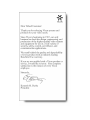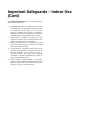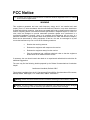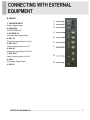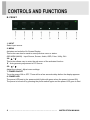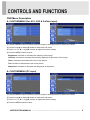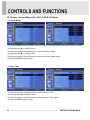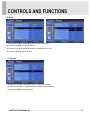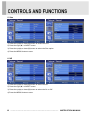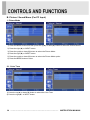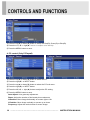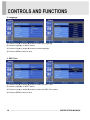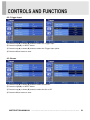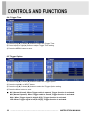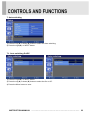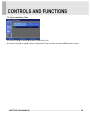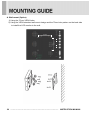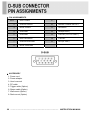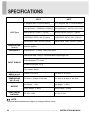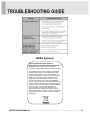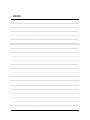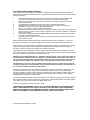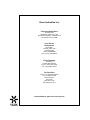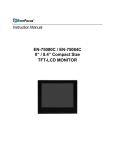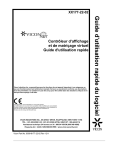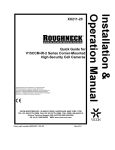Download Vicon VM-608LCD Product specifications
Transcript
Installation and Operation Guide XX-223-00-00 VM-608LCD Flat Panel LCD Monitor Vicon Industries Inc., 89 Arkay Drive, Hauppauge, New York 11788 Tel: 631-952-CCTV (2288) Fax: 631-951-CCT (2288) Toll Free: 800-645-9116 24-Hour Technical Support: 800-34-VICON (800-348-4266) UK: 44/(0) 1489-566300 Vicon Industries Inc. does not warrant that the functions contained in this equipment will meet your requirements or that the operation will be entirely error free or perform precisely as described in the documentation. This system has not been designed to be used in life-critical situations and must not be used for this purpose. www.vicon-security.com Document Number: 8009-8223-00-00 Product specifications subject to change without notice. Issued: 1110 Copyright © 2010 Vicon Industries Inc. All rights reserved. SAFETY INSTRUCTION CAUTIONS ………………………………………………………………….. 2~3 ……………………………………………………………….......................... 4~5 FCC RF INTERFERENCE STATEMENT ……………………………........................... CONNECTING WITH EXTERNAL EQUIPMENT 6 ………………………………………. 7 ………………………………………………………….. 8 ~ 25 MOUNTING GUIDE ……………………………………………………………………….. 26 ~ 27 CONTROLS AND FUNCTIONS D-SUB CONNECTOR PIN ASSIGNMENTS ……………………………………………. 28 …………………………………………………………………. 29 …………………………………………………………………………. 30 TROUBLE SHOOTING GUIDE …………………………………………………………... 31 POWER MANAGEMENT SPECIFICATIONS INSTRUCTION MANUAL ……………………………………………………………………. 1 Important Safeguards – Indoor Use GRAPHIC SYMBOL EXPLANATION 12. Lightning - Disconnect the product from its power source and The lightening bolt symbol alerts the user to the presence of cable system when possible to prevent damage due to lightning dangerous voltage that may present the risk of electric shock. and power-line surges. 13. Power Lines - Do not locate outside cables over power or utility lines where they can fall and make direct contact. Contact with power lines can be fatal. 14. Overloading - Do not overload wall outlets and extension cords to prevent risk of fire and electric shock. 15. Object and Liquid Entry - Never probe through, or spill liquid into, enclosure openings to prevent risk of fire or electric shock. 16. Servicing - Refer all servicing to qualified service personnel. 17. Damage Requiring Service - Obtain service when: a) The power-supply cord or plug is damaged. b) Objects have fallen or liquid has been spilled into the product. c) The product is not designed for outdoor use and has been exposed to water or moisture. To reduce a risk of fire or electric shock, do not expose this product to rain or moisture. d) The product does not operate per the operating instructions. Perform Vicon recommended adjustments, modifications and troubleshooting only to avoid unit damage and personal injury. 1. Read Instructions - Read all safety and operating instructions e) The product has been dropped. before the product is operated. f) The product shows a significant change in performance. 2. Retain Instructions - Retain all safety and operating 18. Replacement Parts - Use only Vicon specified replacement instructions for future reference. parts or an approved equivalent to prevent unit damage and 3. Heed Warnings - Pay attention to all product warnings. injury. 4. Follow Instructions - Follow all operating instructions. 19. Safety Check - Request safety checks to be performed 5. Cleaning -(Do not use caustic, abrasive or aerosol following repair or maintenance to verify proper operation. The exclamation point symbol alerts the user to the presence of important operating and maintenance instructions. WARNING cleaners) 20. ESD Precaution - Take all normal electrostatic discharge a) For units that CAN BE DISCONNECTED from the power precautions to avoid component damage during installation and source, use a damp cloth for cleaning. For units that CANNOT BE DISCONNECTED from the power source, use a damp cloth for cleaning and do not allow moisture or liquids to enter vents. operation. b) 21. For 230 VAC Devices Only - When the disconnect device is not incorporated in the equipment or when the plug on the power 6. Attachments - Use only UL Listed Vicon recommended supply is intended to serve as the disconnect device, follow the attachments to prevent unit damage and personal injury. guidelines below: 7. Water and Moisture - Use only products designed for outdoor a) site wiring. 8. Accessories - Do not place the unit on an unstable surface to avoid falling. Use only UL Listed Vicon recommended mounting accessories. 9. Ventilation - Do not block ventilating slots and openings as they ensure reliable operation. Do not place the unit near a heat source or into an enclosure unless recommended by Vicon. 10. Grounding - Only products equipped with a 3-prong grounded plug should be inserted into a grounded power outlet. Contact an electrician to replace an obsolete outlet. Do not force a plug into a non-grounded outlet. 11. Power Cord Protection - Power supply cords should not be routed in trafficked areas or in tight spaces where they will be pinched or used to bear weight. Allow some slack in the cord where it enters the unit. For permanently connected 230 VAC units, a readily accessible disconnect device must be incorporated into the environments where they will be exposed to water or moisture. b) For 230 VAC units with a plug, the outlet must be installed near the unit and be easily accessible. 21. Lithium Batteries Only: WARNING Fire and burn hazard. Do not recharge, disassemble, heat above 212°F or incinerate. Keep battery out of reach of children and in original package until ready to use. Dispose of used batteries promptly. Risk of explosion if battery is replaced by incorrect type. Dispose of used batteries according to the instructions. Important Safeguards – Indoor Use (Cont) 22. For Rack-Mounted Units Only – The following precautions apply to all rack-mounted units. a) Elevated Operating Ambient - If installed in a closed or multiunit rack assembly, the operating ambient temperature of the rack environment may be greater than room ambient. Therefore, consideration should be given to installing the equipment in an environment compatible with the maximum ambient temperature (Tma) specified by the manufacturer. b) Reduced Air Flow - Installation of the equipment in a rack should be such that the amount of air flow required for safe operation of the equipment is not compromised. c) Mechanical Loading - Mounting of the equipment in the rack should be such that a hazardous condition is not achieved due to uneven mechanical loading. d) Circuit Overloading - Consideration should be given to the connection of the equipment to the supply circuit and the effect that overloading of the circuits might have on overcurrent protection and supply wiring. Appropriate consideration of equipment nameplate ratings should be used when addressing this concern. e) Reliable Earthing - Reliable earthing of rack-mounted equipment should be maintained. Particular attention should be given to supply connections other than direct connections to the branch circuit (e.g. use of power strips). CAUTION The power supply cord is used as the main disconnect device, ensure that the socket-outlet is located/installed near the equipment and is easily accessible. ATTENTIONN Le cordon d`alimentation est utillsé comme interrupteur général. La prise de courant doit être située ou installée à proximité du matériel et être facile d`accès ▶ NEVER REMOVE THE BACK COVER Removal of the back cover should be carried out only by qualified personnel. ▶ DO NOT USE IN HOSTILE ENVIRONMENTS To prevent shock or fire hazard, do not expose the unit to rain or moisture. This unit is designed to be used in the office or home. Do not subject the unit to vibrations, dust of corrosive gases. ▶ KEEP IN A WELL VENTILATED PLACE Ventilation holes are provided on the cabinet to prevent the temperature from rising. Do not cover the unit or place anything on the top of unit. ▶ AVOID HEAT Avoid placing the unit in direct sunshine or near a heating appliance. ▶ TO ELIMINATE EYE FATIGUE Do not use the unit against a bright back ground and where sunlight or other light sources will shine directly on the monitor. ▶ BE CAREFUL OF HEAVY OBJECT Neither the monitor itself nor any other heavy object should rest on the power cord. Damage to a power cord can cause fire or electrical shock. 4 ……………………………………………………………………. INSTRUCTION MANUAL "Rack Mount Instructions - The following or similar rack-mount instructions are included with the installation instructions: A) Elevated Operating Ambient - If installed in a closed or multi-unit rack assembly, the operating ambient temperature of the rack environment may be greater than room ambient. Therefore, consideration should be given to installing the equipment in an environment compatible with the maximum ambient temperature (Tma) specified by the manufacturer. B) Reduced Air Flow - Installation of the equipment in a rack should be such that the amount of air flow required for safe operation of the equipment is not compromised. C) Mechanical Loading - Mounting of the equipment in the rack should be such that a hazardous condition is not achieved due to uneven mechanical loading. D) Circuit Overloading - Consideration should be given to the connection of the equipment to the supply circuit and the effect that overloading of the circuits might have on over current protection and supply wiring. Appropriate consideration of equipment nameplate ratings should be used when addressing this concern. INSTRUCTION MANUAL ……………………………………………………………………. 5 FCC Notice Note: Complies with Federal Communications Commission Rules & Regulations Part 15, Subpart B for a Class A digital device. WARNING This equipment generates and uses radio frequency energy and if not installed and used properly, that is, in strict accordance with the manufacturer’s instruction, may cause interference to radio and television reception. It has been type tested and found to comply with the limits for a Class A computing device in accordance with the specification in subpart B of part 15 of the FCC rules, which are designed to provide reasonable protection against such interference in a commercial installation. However, there is no guarantee that interference will not occur in a particular installation. If this equipment does cause interference to radio and television reception, which can be determined by turning equipment off and on, the user is encouraged to try and correct the interference by one or more of the following measures: • Reorient the receiving antenna. • Relocate the equipment with respect to the receiver. • Relocate the equipment away from the receiver. • Plug the equipment into a different electrical outlet so that the equipment and receiver are on different branch circuits. If necessary, the user should consult the dealer or an experienced radio/television technician for additional suggestions. The user may find the following booklet prepared by the Federal Communications Commission helpful: “Interference Handbook, Bulletin CIB-2” This booklet is available from the U.S. Government Printing Office, Superintendent of Documents, Mailstop SSOP, Washington, D.C. 20402-9328, ISBN 0-16-045542-1. Warning: Power must be removed from this unit before removing circuit modules or cables. Caution: This unit contains circuit cards with integrated circuit devices that can be damaged by static discharge. Take all necessary precautions to prevent static discharge A. BACK 1. TRIGGER INPUT Sensor Signal Input 2. AUDIO IN 3.5Φ STEREO IN 3. S-VIDEO IN Y/C separated signal input 4. AV1 IN Composite signal Input for AV1 5. AV1 OUT Video looping output for AV1 6. AV2 IN Composite signal Input for AV2 7. AV2 OUT Video looping output for AV2 8. VGA PC Analog Signal Input 9. DC12V 1 2 3 4 5 6 7 8 9 INSTRUCTION MANUAL ……………………………………………………………………. 7 B. FRONT 1. INPUT Select input source. 2. MENU Activates and exits the On Screen Display. This button can also be used to move previous menu or status. OSD MENU(MAIN) : Input Source, Screen, Audio, OSD, Color, Utility, Exit. 3/4. ▲ / ▼ This button allows user to enter the sub-menu of the activated function ▼ : Auto geometry adjustment in PC Source. 5/6. ◀ / ▶ Adjust the volume / Adjust menu settings. 7. POWER ON/OFF Turns the power ON or OFF. There will be a few seconds delay before the display appears. 8. POWER LED The power LED(next to the power switch) lights with green when the power is turned ON. The power is turned off by pressing the power switch again and the power LED goes to Red. 8 ……………………………………………………………………. INSTRUCTION MANUAL OSD Menu Description A: CUSTOM MENU (For AV1, AV2 & S-Video Input) 1) Press the MENU button and then press the up(▲) or down(▼) button to select the Custom. 2) Press the up(▲) or down(▼) button to select the sub menu. 3) Press the left(◀) or right(▶) button to adjust the picture setting. 4) Press the MENU button to save. Brightness: Increase or decrease the intensity of the image. Contrast: Increase or decrease the intensity (lightness or dimness) of the image. Color: Increase or decrease the colour of the picture. Tint: Increase or decrease the tint of the picture. Sharpness: Increase or decrease the sharpness of the picture. A: CUSTOM MENU (PC Input) 1) Press the MENU button and then press the up(▲) or down(▼) button to select the Custom. 2) Press the up(▲) or down(▼) button to select the sub menu. 3) Press the left(◀) or right(▶) button to adjust the picture setting. 4) Press the MENU button to save. INSTRUCTION MANUAL ……………………………………………………………………. 9 B. Picture / Sound Menu (For AV1, AV2 & S-Video) 1. Picture Mode 1) Press the MENU button and then press the up(▲) or down(▼) button to select the Picture / Sound. 2) Press the right(▶) or INPUT button. 3) Press the up(▲) or down(▼) button to select the Picture Mode. 4) Press the right(▶) or INPUT button. 5) Press the up(▲) or down(▼) button to select the Picture Mode option. 6) Press the MENU button to save 2. Color Tone 1) Press the up(▲) or down(▼) button to select the Color Tone. 2) Press the right(▶) or INPUT button. 3) Press the up(▲) or down(▼) button to select the Color Tone option. 4) Press the MENU button to save. 10 ……………………………………………………………………. INSTRUCTION MANUAL 3. Mute 1) Press the up(▲) or down(▼) button to select the Mute. 2) Press the right(▶) or INPUT button. 3) Press the up(▲) or down(▼) button to select the On or Off. 4) Press the MENU button to save. 4. Volume 1) Press the up(▲) or down(▼) button to select the Volume 2) Press the left(◀) or right(▶) button to adjust Volume setting. 3) Press the MENU button to save. INSTRUCTION MANUAL ……………………………………………………………………. 11 5. Size 1) Press the up(▲) or down(▼) button to select the Size 2) Press the right(▶) or INPUT button. 3) Press the up(▲) or down(▼) button to select the Size option. 4) Press the MENU button to save. 6. NR 1) Press the up(▲) or down(▼) button to select the NR. 2) Press the right(▶) or INPUT button. 3) Press the up(▲) or down(▼) button to select the On or Off. 4) Press the MENU button to save. 12 ……………………………………………………………………. INSTRUCTION MANUAL 7. 3D Comb 1) Press the up(▲) or down(▼) button to select the 3D Comb. 2) Press the right(▶) or INPUT button. 3) Press the up(▲) or down(▼) button to select the On or Off. 4) Press the MENU button to save. 8. Camera 540 3) Press the up(▲) or down(▼) button to select the Camera 540 menu. 4) Press the right(▶) or INPUT button. 5) Press the up(▲) or down(▼) button to select the Camera 540 option. 6) Press the MENU button to save. INSTRUCTION MANUAL ……………………………………………………………………. 13 B. Picture / Sound Menu (For PC Input) 1. Picture Mode 1) Press the MENU button and then press the up(▲) or down(▼) button to select the Picture/Sound. 2) Press the right(▶) or INPUT button. 3) Press the up(▲) or down(▼) button to select the Picture Mode. 4) Press the right(▶) or INPUT button. 5) Press the up(▲) or down(▼) button to select the Picture Mode option. 6) Press the MENU button to save. 2-1. Color Tone 1) Press the up(▲) or down(▼) button to select the Color Tone. 2) Press the right(▶) or INPUT button. 14 ……………………………………………………………………. INSTRUCTION MANUAL 3) Press the left(▶) or INPUT button again. 4) Press the up(▲) or down(▼) button to select the Color Tone option. 5) Press the MENU button to save. 2-2. Color Tone (Custom) 1) Press the up(▲) or down(▼) button to select the Custom in the Color Tone. 2) Press the Menu button to save. INSTRUCTION MANUAL ……………………………………………………………………. 15 3) Press the up(▲) or down(▼) button to select the Red(R), Green(G) or Blue(B). 4) Press the left(◀) or right(▶) button to adjust color density. 5) Press the MENU button to save. 4. PC control (Only PC Input) 1) Press the up(▲) or down(▼) button to select the PC. 2) Press the right(▶) or INPUT button. 3) Press the up(▲) or down(▼) button to select the PC sub menu. 4) Press the right(▶) or INPUT button. 5) Press the left(◀) or right(▶) button to adjust the PC setting. 6) Press the MENU button to save. Auto Adjust: Auto geometry adjustment. Phase: Adjust the number of horizontal picture elements. H-Position: Move image horizontally on screen right or left. V-Position: Move image vertically on screen up or down. Frequency: Adjust the vertical noise of screen image. 16 ……………………………………………………………………. INSTRUCTION MANUAL C. SETUP MENU 1) Press the MENU button and then press the up(▲) or down(▼) button to select the Setup. 1. Reset 1) Press the right(▶) or INPUT button 2) Press the right(▶) or INPUT button again. 3) Press INPUT button to execute the reset. Reset: All settings go to the factory initialization. INSTRUCTION MANUAL ……………………………………………………………………. 17 2. Language 1) Press the up(▲) or down(▼) button to select the Language. 2) Press the right(▶) or INPUT button. 3) Press the up(▲) or down(▼) button to select language. 4) Press the MENU button to save. 3. OSD Tone 1) Press the up(▲) or down(▼) button to select the OSD Tone. 2) Press the right(▶) or INPUT button 3) Press the up(▲) or down(▼) button to select the OSD Tone option. 4) Press the MENU button to save. 18 ……………………………………………………………………. INSTRUCTION MANUAL 4. Blue Screen 1) Press the up(▲) or down(▼) button to select the Blue Screen. 2) Press the right(▶) or INPUT button. 3) Press the up(▲) or down(▼) button to select the On or Off. 4) Press the MENU button to save. 5. Key Lock 1) Press the up(▲) or down(▼) button to select the Key Lock. 2) Press the right(▶) or INPUT button 3) Press the up(▲) or down(▼) button to select the On or Off 4) Press the MENU button to save. ※ How to unlock: Press the INPUT and MENU button at the same time over 3 seconds. INSTRUCTION MANUAL ……………………………………………………………………. 19 6. Trigger 1) Press the up(▲) or down(▼) button to select the Trigger. 2) Press the right(▶) or INPUT button. 6-1. Trigger Enable 1) Press the up(▲) or down(▼) button to select the Trigger Enable. 2) Press the right(▶) or INPUT button. 3) Press the up(▲) or down(▼) button to select the On or Off. 4) Press the Menu button to save. 20 ……………………………………………………………………. INSTRUCTION MANUAL 6-2. Trigger Input 1) Press the up(▲) or down(▼) button to select the Trigger Input . 2) Press the right(▶) or INPUT button. 3) Press the up(▲) or down(▼) button to select the Trigger Input option. 4) Press the Menu button to save. 6-3. Buzzer 1) Press the up(▲) or down(▼) button to select the Buzzer. 2) Press the right(▶) or INPUT button. 3) Press the up(▲) or down(▼) button to select the On or Off. 4) Press the Menu button to save. INSTRUCTION MANUAL ……………………………………………………………………. 21 6-4. Trigger Time 1) Press the up(▲) or down(▼) button to select the Trigger Time. 2) Press left(◀) or right(▶) button to adjust Trigger Time setting. 3) Press the MENU button to save. 6-5 Trigger Option 1) Press the up(▲) or down(▼) button to select the Trigger Option. 2) Press the right(▶) or INPUT button. 3) Press the up(▲) or down(▼) button to select the Trigger Option setting. 4) Press the Menu button to save. ※ N/C (Normal Closed): When Trigger cable is opened, Trigger function is activated. N/O (Normal Opened): When Trigger cable is closed, Trigger function is activated. High: When Trigger signal is high(2~5[V]), Trigger function is activated. Low: When Trigger signal is low(0~0.6[V]), Trigger function is activated. 22 ……………………………………………………………………. INSTRUCTION MANUAL 7. Auto switching 1) Press the up(▲) or down(▼) button to select the Auto switching. 2) Press the right(▶) or INPUT button. 7-1. Auto switching On/Off 1) Press the right(▶) or INPUT button. 3) Press the up(▲) or down(▼) button to select the On or Off . 4) Press the Menu button to save. INSTRUCTION MANUAL ……………………………………………………………………. 23 7-2. Auto switching Inputs enabled 1) Press the up(▲)or down(▼) button to select the Inputs enabled. 2) Press the right(▶) or INPUT button. 3) Press the up(▲) or down(▼) button to select the Input. 4) Press the right(▶) or INPUT button. 5) Press the up(▲) or down(▼) button to select the On or Off and then press the Menu button to save. 24 ……………………………………………………………………. INSTRUCTION MANUAL 7-3. Auto switching Time 1) Press the up(▲) or down(▼) button to select the Time. 2) Press the left(◀) or right(▶) button to adjust the Time and then press the MENU button to save. INSTRUCTION MANUAL ……………………………………………………………………. 25 A. Wall mount (Option) 1) Using the 75 mm VESA holes. 2) Using the VESA standard wall mount design and the 75mm hole pattern on the back side to install the LCD monitor to the wall. TRIGGER INPUT AUDIO IN 75mm S-VIDEO IN IN AV1 75mm OUT IN AV2 OUT VGA DC12V 26 ……………………………………………………………………. INSTRUCTION MANUAL B. Rack mount (Option) 1) Install the monitor in the Pre-Rack using the 75 mm VESA holes. 2) Install the Pre-Rack in the Open Rack using side mounting holes. ※ The Pre-Rack is available rotation of 360° on the Open Rack. INSTRUCTION MANUAL ……………………………………………………………………. 27 ▶ PIN ASSIGNMENTS Pin 1 RED VIDEO 9 2 GREEN VIDEO 10 SIGNAL CABLE DETECT 3 BLUE VIDEO 11 GROUND 4 GROUND 12 SDA(for DDC) 5 GROUND 13 H-SYNC.(or H+V SYNC.) 6 RED GROUND 14 V-SYNC. 7 GREEN GROUND 15 SCL(for DDC) 8 BLUE GROUND ▶ ACCESSORY 1. Power cord 2. Power adaptor 3. User’s manual 4. PC cable 5. Trigger cable (Option) 6. Stereo cable (Option) 7. Wall mount (Option) 8. Rack mount (Option) 28 ……………………………………………………………………. INSTRUCTION MANUAL This monitor features a power management system to “power down” upon receipt of the VESA DPMS(The display power management signaling) from a VESA DPMS video card. The VESA DPMS-compliant video card performs this signaling system through not sending horizontal, vertical, or sync signal. This monitor enters an appropriate mode through identifying each of the three modes of the signaling system. POWER CONSUMPTION MODE POWER CONSUMPTION ON < 21W STANDBY < 20.5W SUSPEND < 20.5W ACTIVE OFF < 9.5W LED INDICATOR The power management feature of the monitor is comprised of four stages: On(Green), Standby, Suspend, Active off(Red on/off 1 sec) and Unsupported mode(Green). MODE LED COLOR ON GREEN STANDBY SUSPEND RED ON/OFF 1 SEC ACTIV OFF UNSUPPORTES MODE POWER OFF GREEN RED MONITOR OPERATION Normal Operation Screen blanks after preset idle time And some electronic circuits or all Circuitry in the monitor shut down. Normal operation but the on screen Display will show error massage Not Operation INSTRUCTION MANUAL ……………………………………………………………………. 29 8RTC LCD-Type 8RTF 8’’ Diagonal AM-TFT(Active-Matrix) 8.4’’ Diagonal AM-TFT(Active-Matrix) Pixel pitch(mm) : 0.2025(H) x 0.2025(V) Pixel pitch(mm) : 0.213(H) x 0.213(V) BRIGHTNESS: 250cd/㎡(Typical) BRIGHTNESS: 600cd/㎡(Typical) CONTRAST RATIO: 500:1(Typical) CONTRAST RATIO: 600:1(Typical) RESPONSE TIME: 25msec(Typical) RESPONSE TIME: 25msec(Typical) RESOLUTION (H x V) 800X600 @60Hz FREQUENCY HORIZONTAL: 37.5KHz, VERTICAL: 60Hz VIDEO(2ch input 1.0Vp-p, 75Ω terminated, loop-through out) SYNC(Separate TTL Level) INPUT SIGNAL S-VIDEO(1ch input (Y/C)) 3.5Φ Stereo Sound ACTIVE DISPLAY AREA (H x V) PACKING DIMENSIONS (W x D x H) 162mm x 121.5mm 170.4mm X 127.8mm 215.3mm x 40.4mm x 184.3mm 215.3mm X 40.4mm X 184.3mm Net Weight : 1.1Kg Net Weight : 1.19Kg Gross Weight : 2.25Kg Gross Weight : 2.34Kg DC 12V/ 3.33A DC 12V/ 3.33A WEIGHT ELECTRICAL RATINGS ▶▶ NOTE : Technical specifications are subject to change without notice. 30 ……………………………………………………………………. INSTRUCTION MANUAL WEEE Symbols Correct Disposal of This Product (Waste Electrical & Electronic Equipment) (Applicable in the European Union and other European countries with separate collection systems) This marking shown on the product or its literature, indicates that it should not be disposed with other household wastes at the end of its working life. To prevent possible harm to the environment or human health from uncontrolled waste disposal, please separate this from other types of wastes and recycle it responsibly to promote the sustainable reuse of material resources. Household users should contact either the retailer where they purchased this product, or their local government office, for details of where and how they can take this item for environmentally safe recycling. Business users should contact their supplier and check the terms and conditions of the purchase contract. This product should not be mixed with other commercial wastes for disposal. INSTRUCTION MANUAL ……………………………………………………………………. 31 MEMO Vicon Standard Equipment Warranty Vicon Industries Inc. (the “Company”) warrants your equipment to be free from defects in material and workmanship under Normal Use from the date of original retail purchase for a period of three years, with the following exceptions: 1. 2. 3. 4. 5. 6. 7. 8. 9. VCRs, all models: Labor and video heads warranted for 120 days from date of original retail purchase. All other parts warranted for one year from date of original retail purchase. Video monitor CRT (cathode ray tube) and LCD monitors, all models: One year from date of original retail purchase. Uninterruptible Power Supplies: Two years from date of original retail purchase. VDR-408 and VDR-416 Recorder Series: One year from date of original retail purchase. V5616MUX: One year from date of original retail purchase. S10-CH: 18 months from date of original retail purchase. Normal Use excludes prolonged use of lens and pan-and-tilt motors, gear heads, and gears due to continuous use of “autopan” or “tour” modes of operation. Such continuous operation is outside the scope of this warranty. Vicon Security Management Systems (SMS) All Models: All hardware is warranted for two years from date of original retail purchase. Any product sold as “special” or not listed in Vicon’s commercial price list: One year from date of original retail purchase. Date of retail purchase is the date original end-user takes possession of the equipment, or, at the sole discretion of the Company, the date the equipment first becomes operational by the original end-user. The sole remedy under this Warranty is that defective equipment be repaired or (at the Company’s option) replaced, at Company repair centers, provided the equipment has been authorized for return by the Company, and the return shipment is prepaid in accordance with policy. The Company will not be obligated to repair or replace equipment showing abuse or damage, or to parts which in the judgment of the Company are not defective, or any equipment which may have been tampered with, altered, misused, or been subject to unauthorized repair. Software supplied either separately or in hardware is furnished on an “As Is” basis. Vicon does not warrant that such software shall be error (bug) free. Software support via telephone, if provided at no cost, may be discontinued at any time without notice at Vicon’s sole discretion. Vicon reserves the right to make changes to its software in any of its products at any time and without notice. This Warranty is in lieu of all other conditions and warranties express or implied as to the Goods, including any warranty of merchantability or fitness and the remedy specified in this Warranty is in lieu of all other remedies available to the Purchaser. No one is authorized to assume any liability on behalf of the Company, or impose any obligations on it in connection with the sale of any Goods, other than that which is specified above. In no event will the Company be liable for indirect, special, incidental, consequential, or other damages, whether arising from interrupted equipment operation, loss of data, replacement of equipment or software, costs or repairs undertaken by the Purchaser, or other causes. This warranty applies to all sales made by the Company or its dealers and shall be governed by the laws of New York State without regard to its conflict of laws principles. This Warranty shall be enforceable against the Company only in the courts located in the State of New York. The form of this Warranty is effective August 1, 2009. THE TERMS OF THIS WARRANTY APPLY ONLY TO SALES MADE WHILE THIS WARRANTY IS IN EFFECT. THIS WARRANTY SHALL BE OF NO EFFECT IF AT THE TIME OF SALE A DIFFERENT WARRANTY IS POSTED ON THE COMPANY’S WEBSITE, WWW.VICON-SECURITY.COM. IN THAT EVENT, THE TERMS OF THE POSTED WARRANTY SHALL APPLY EXCLUSIVELY. Vicon Part Number: 8006-9010-03-07 Rev 809 Vicon Industries Inc. Corporate Headquarters 89 Arkay Drive Hauppauge, New York 11788 631-952-CCTV (2288) 800-645-9116 Fax: 631-951-CCTV (2288) Vicon Europe Headquarters Brunel Way Fareham, PO15 5TX United Kingdom +44 (0) 1489 566300 Fax: +44 (0) 1489 566322 Vicon Germany Kornstieg 3 D-24537 Neumuenster Phone: +49 (0) 4321 8790 Fax: +49 (0) 4321 879 97 Far East Office Unit 5, 17/F, Metropole Square 2 On Yiu Street, Shatin New Territories, Hong Kong (852) 2145-7118 Fax: (852) 2145-7117 Internet Address: www.vicon-security.com