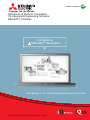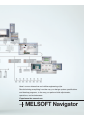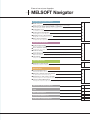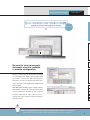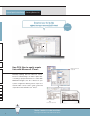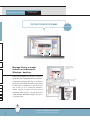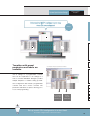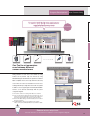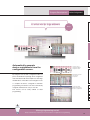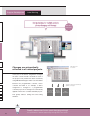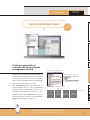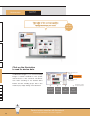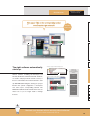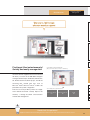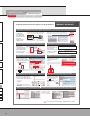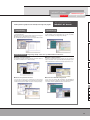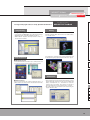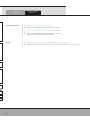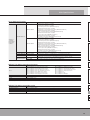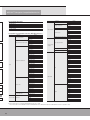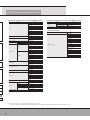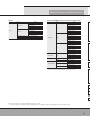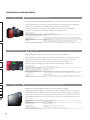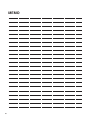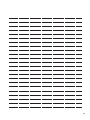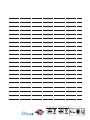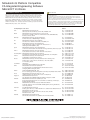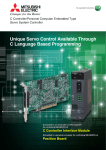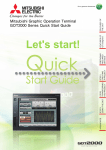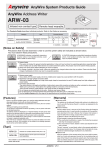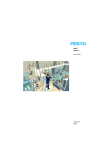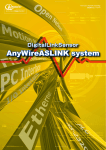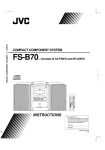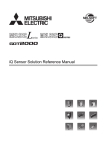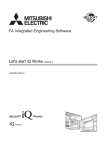Download Mitsubishi VS-5077 Specifications
Transcript
Mitsubishi iQ Platform Compatible FA Integrated Engineering Software MELSOFT iQ Works Introducing MELSOFT Navigator Navigating to an intuitive engineering environment Mitsubishi Electric FA Integrated Concept Engineering innovations start from MELSOFT Navigator Is selecting modules time consuming? Is setting the parameters for multiple systems bothersome? Are you manually inputting your device list? Are you connecting a cable to each device to backup your system? Is it difficult to search for project data during maintenance? Here’s a more interactive and visible engineering style. Revolutionizing everything from the way you design system specifications and develop programs, to the way you perform field adjustments, operations, and maintenance. Experience the ease-of-use MELSOFT Navigator Seamless integrated engineering environment to accelerate total cost reduction MELSOFT iQ Works System Management Software MELSOFT Navigator MELSOFT Navigator, along with GX Works2, MT Works2, GT Works3, and RT ToolBox2, facilitates system level design and acts as the interface between each software. Useful functions include design of system configuration, parameter batch setting, system labels, and batch read. Redefining engineering with Programmable Controller Engineering Software Motion Controller Engineering Software MELSOFT Navigator HMI/GOT Screen Design Software Robot Engineering Software MELSOFT GX Works2 MELSOFT MT Works2 MELSOFT GT Works3 MELSOFT RT ToolBox2 This is the main programming and maintenance software for the PLC. Incorporating legacy support of programs created with GX Developer, further improving its functionality resulting in reduced engineering costs. The motion control design and maintenance software includes intuitive graphic based programming together with a digital oscilloscope simulator, further helping to reduce a motion systems TCO. The GOT (Graphic Operation Terminal) screen creation software has been designed with 3 main features; Simplicity, Graphic Design, and Easy Usability, further helping to create graphic screens in fewer steps. The robot setup software supports various steps from programming, to commissioning, evaluation, and maintenance. In addition to improving preventative maintenance by using the integrated 3D evaluation simulator to visualize parameterization and connected devices. Ease-of-use at your fingertips MELSOFT Navigator System Specifications Design Module Selection 05 Displays available options in a list. Easily arrange suitable modules in the workspace. Checking Power Supply Capacity/Number of I/O Points 06 No need to look up manuals. Automatic check is available in module configuration. Creating Device List 07 Use CSV files to easily create lists with Microsoft ® Excel ®. Creating System Configuration 08 Directly apply your system designs in different locations. Managing reference documentations 09 Manage files in a similar fashion as in Microsoft ® Windows ® desktop. Motion System Templates 10 Templates with preset parameters and labels are available. Program Development Parameter Batch Setting 11 Batch set parameters for multiple systems. Sensor Parameter Setting 12 Set parameters for the iQSS compatible sensor from within the same setup screen. Parameter Setting 13 Setup of devices on CC-Link/AnyWireASLink network without needing a manual. Device Assignment 14 Graphical based device configuration by automatically assigning of devices. Label Sharing 15 Changes are automatically reflected in all related projects. Field Adjustments Multiple Device Data Backup 16 Read out project data for multiple devices in batch. Maintenance Project Data Maintenance 18 Finding required data is a breeze with the workspace management method. Maintenance Software Automatic Startup 20 The right software automatically starts up. Management of older sequence program 21 Sequence programs for older equipment can be managed together. Instruction Manual Management 22 Find target files instantaneously! Quickly and easily manage data. MELSOFT iQ Works products 23 FAQ 27 Main Specifications 28 Compatible Module List 29 Automation related products 33 System Specifications Design Module Selection You’ll be amazed at how quickly you can select the most suitable module. Displays available options in a list. Easily arrange suitable modules in the workspace. Convenient! Available modules are listed Catalogs to read, web sites to check. The first time-consuming task in designing a system is selecting the modules. With MELSOFT Navigator, all of current available modules are listed, and the specifications of selected modules can be easily confirmed. This simplifies the module selection process. Pick the most suitable module and drag Selected module is illustrated & drop it into the system configuration. POINT Complete the system configuration just by dragging & dropping modules! 5 The module list shows all modules including special I/O modules. System Specifications Design Checking Power Supply Capacity/ Number of I/O Points The power supply capacity and number of I/O points are automatically checked, so you don’t need to rely on the manual! No need to look up manuals. Automatic check is available in module configuration. Time saving! Module configuration drawing Until now, referencing the manual was essential for calculating power supply capacity and looking up number of I/O points. Since making new selections in case of a mistake is bothersome, users often select extra large power supplies and CPU modules. Automatic check of power supply capacity/Number of I/O points With MELSOFT Navigator, power supply capacity and number of I/O points of the selected module are automatically checked for the selected module configuration. This makes it easy to change the power supply and CPU modules when necessary. POINT Select the appropriate power supply capacity and number of I/O points! With automatic check, power supply modules and CPU modules can be re-selected easily. 6 System Specifications Design Creating Device List Document your device lists without having to manually input data! Use CSV files to easily create lists with Microsoft Excel . ® Output CSV file from module list ® Manually inputting data into Microsoft ® Excel ® based on CAD drawings can make it quite timeconsuming to prepare device lists for orders. With MELSOFT Navigator, the list of devices in your system configuration drawing can be output as a CSV file which can be used to easily create and output device lists with Microsoft ® Excel ®. Create device list with Microsoft ® Excel ® Print out the device list POINT Make it easier to order modules! 7 Easy! No longer create device lists with manual inputs. System Specifications Design Creating System Configuration Effortlessly create system configurations without using Microsoft ® Visio ® or Microsoft ® Word ®! Directly apply your system designs in different locations. Convenient! System configuration Documenting your system configuration takes time and manpower. Do you still manually input your network configurations, module configurations and parameters settings with Microsoft ® Visio ® or Microsoft ® Word ®? Design your system using MELSOFT Navigator and reuse the design details in other documents. There is no need to start from scratch each time. Paste into Microsoft ® Word ® Edit and print with Microsoft ® Word ® POINT Incorporate design details into other documents! Reuse everything from network configurations, module configurations and parameter settings. 8 System Specifications Design Managing reference documentations All relevant data are one-click away! Convenient! Manage files in a similar fashion as in Microsoft Windows desktop. Paste the link file for reference and design documents ® ® Saving and managing vast amounts of reference documents used for designing is always a headache. In MELSOFT Navigator, link files to mechanical drawings and past design materials can be pasted into the system configuration. To open the file, just click on the icon as in a Microsoft ® Windows ® desktop. There is no need to search for each file individually. With link files to design documents readily available, MELSOFT Navigator becomes a convenient portal. POINT A portal to design documents! 9 Insert link files to design documentations. Click and open target files System Specifications Design Motion System Templates Advanced multi-CPU settings are so easy when you use templates! Templates with preset parameters and labels are available. Easy! Use templates with preset parameters and labels Just as settings for a programmable controller CPU can be complicated, so can settings for a motion controller. MELSOFT Navigator provides multiple templates to facilitate setting up multiCPU configurations that include a programmable controller CPU and a motion controller. The parameters and labels are preset, allowing you to focus on the programming. Programmable controller CPU (GX Works2) Motion controller (MT Works2) POINT Set up a multi-CPU configuration in a short time! No need to configure motion control from scratch! 10 Program Development Parameter Batch Setting Apply parameters from the system configuration to each station’s programmable controller/GOT in one shot! MELSOFT collaboration! Batch set parameters for multiple systems. Parameter setting information in system configuration Just when you thought you were finished, you have to set the parameters for the next system... In the programming stage, setting the parameters for multiple systems is bothersome. With MELSOFT Navigator, the information set in Applied in batch onto each development tool’s data the system configuration is applied in batch onto each GX Works2, MT Works2 or GT Works3 project. There’s no need to start each software and check the consistency. ✽ Detailed parameters must be set with each tool. Programmable controller (GX Works2) Motion controller (MT Works2) GOT (GT Works3) POINT Apply parameters onto each software in batch! 11 Parameters are automatically generated from network configuration and module configuration. Program Development Sensor Parameter Setting No need to individually setup each sensor using proprietary setup tools Convenience! Connect and view with One Tool! One Tool to set parameters even between different sensor manufacturers Automatically generate the system configuration diagram by detecting connected sensors Setting parameters for each sensor can be difficult as setting methods can vary between setup tools. However, by using MELSOFT Navigator and GX Works2, the parameters for different iQSS✽1 compatible sensors can be setup all from the same setup Select the sensor icon to set with unified operations screen. There’s no need to use a dedicated tool for each sensor, resulting an efficient way of setting various sensors all in one operation. In addition, sensors supporting CC-Link and AnyWireASLINK✽2 networks, can be detected automatically within the system configuration diagram. ✽ 1 Innovative solution for reducing TCO. iQ Sensor Solution ✽ 2 Sensor network that centrally monitors (visualizes) the sensor statuses from the programmable controller, and contributes to improving operating rates and reducing engineering time. ✽ 3 Refer to the iQSS catalog for further details. (Sensor Solution iQ Sensor Solution) ✽ 4 AnyWireASLINK products are not available in some countries. Please consult your local Mitsubishi Electric representative for details. Set parameters for different sensors on one screen POINT Reduce sensor setup time! Automatic detection of connected sensors within the system configuration diagram. 12 Program Development Parameter Setting Can you really set the CC-Link/AnyWireASLINK network without referring to a manual?! Easy! More than 400 types of CC-Link remote I/Os, GOTs, inverters and robots are supported!! POWER Just select the device, ready for the design stage! MODE RUN ERR. USER BAT. BOOT USB, etc. MODE RUN ERR. USER BAT. BOOT MODE RUN ERR. USER BAT. BOOT ← ← PULL PULL PULL ← ← ← CC-Link PULL USB USB USB RS-232 RS-232 RS-232 ← Mitsubishi CC-Link master station MELSOFT Navigator and GX Works2 use drag & Select “Slave station parameter process” drop and graphic based screens to create a intuitive setting environment for the CC-Link / AnyWireASLINK network. Easy operations mean the process from setting the various parameters to automatic calculation of the link scan time can be carried out at once. In Automatically calculates link scan time addition, the slave station parameters settings can be confirmed and changed when required. New Slave station’s parameter setting window opens modules can be added to CC-Link by installing the CSP+✽1 released from CLPA✽2. ✽ 1 CC-Link Association ✽ 2 Profile prepared by vendors developing CC-Link family compatible products ✽ 3 GX Works2 also supports CC-Link IE Field. Set slave station’s parameters! POINT Easily set the master and slave stations without mistakes! 13 Set each device without a manual. Program Development Device Assignment No need to consider device addresses! Easy! Automatically generate device assignments from the configuration screen. By using the new CC-Link configuration editor as part of the GX Works 2 package, device assignment Create the device configuration with the configuration editor Automatically generate a list of device assignments tasks have been made much simpler. Just rearrange the illustrations on the editor screen using the mouse to complete the device configuration and finish programming. The devices are then automatically assigned and listed in an easy-to-view list. Program the ladder diagram while viewing the device assignments. This feature can be easily utilized for label programming. POINT Making programming easier! Easily and efficiently complete processes from device configuration to programming. 14 Program Development Label Sharing Assign devices for multiple projects just by changing one setting! MELSOFT collaboration! Changes are automatically reflected in all related projects. Define labels from one location In the past, if the device assignments changed, the same corrections had to be made for each of the projects. This problem has been resolved by using MELSOFT Navigator which can share labels between the programmable controller, motion Changes in settings are automatically applied to each project controller and GOT. If, for example, a device assignment is changed in a programmable controller project, those changes are automatically applied on the motion controller and GOT projects. This greatly reduces setting time and setting Programmable controller (GX Works2) Motion controller (MT Works2) GOT (GT Works3) mistakes. POINT Greatly reduce man-hours spent changing settings! 15 Use system labels to efficiently apply changes throughout the entire system. Multiple Device Data Backup Field Adjustments Can you really backup multiple devices without connecting cables to each one? MELSOFT collaboration! Read out project data for multiple devices in batch. Cable connection to programmable controller (master station, etc.) Programmable controller, motion controller and GOT... The more equipment you connect to the Read project data in batch system, the longer it takes to read out project data for backup. With MELSOFT Navigator, if a cable is connected to the master station’s programmable controller, to which multiple devices are connected via bus or network (MELSECNET/CC-Link IE/Ethernet), the project data for the multiple devices can be read out in batch. It is unnecessary to connect cables to each device. Programmable controller Motion controller GOT POINT Read from multiple devices with one single cable! There is no need to individual connect to each device. 16 Multiple Device Data Backup Field Adjustments No more operation mistakes or overdue backups! MELSOFT collaboration! Read in batch without starting each software. <Conventional> Previously, to read out each device's project data, GX Works2 MT Works2 the operator had to start up each software (GX Works2, MT Works2, GT Works3), read from the GT Works3 Start each software project file, and then read data from the device. This process took several minutes per device. As the number of connected devices increased, the possibility of operation mistakes and overlooked Read from project data backups increased. Now, with MELSOFT Navigator, after initial connections are defined for each software, data can be batch read without having to start up each software. This dramatically improves the efficiency of periodic backups and prevents data from being missed. POINT Efficiently backup data periodically with no mistakes! 17 Batch read project data for multiple devices without complicated procedures. Read from each device Project Data Maintenance Maintenance Find the desired project data at a glance! MELSOFT collaboration! Finding required data is a breeze with the workspace management method. Manage project data with workspaces Have you ever felt that when folders are made for Display project names with tree structure each process and managed in nests, it’s still hard to find that project data you want to maintain? Once you find the folder, there are several files, and you don’t know which one to open. With MELSOFT Navigator, the project data for several devices such as the programmable Search for corresponding project controller, motion controller, GOT or robot can be managed as workspaces for a factory or a line. The project names are displayed with a tree struc- Click to read data Programmable controller (GX Works2) Motion controller (MT Works2) GOT (GT Works3) Robot (RT ToolBox2) ture in the workspace, and you can use Explorer to quickly find the project you need, etc. POINT No longer manage with project names! As easy as searching for the project name in the workspace! 18 Maintenance Project Data Maintenance Illustration of the system expedites finding the device you need! MELSOFT collaboration! Click on the illustration to read its device data. Paste-able bitmap and text box In MELSOFT Navigator, you can insert bitmap images to facilitate visualization of the system, and text boxes to write comments. The illustra- Visually search for the desired device tions make searching for the desired device intuitive and fast. Reading project data is also Read data by clicking the device illustration made easy by simply clicking on the illustration. Programmable controller (GX Works2) Motion controller (MT Works2) GOT (GT Works3) POINT Perform intuitive searches with illustrations! 19 Paste bitmaps and text boxes into system configuration. Robot (RT ToolBox2) Maintenance Software Automatic Startup Maintenance How easy! Click on the corresponding project to start up the right software! The right software automatically starts up. MELSOFT collaboration! Click on a project in the workspace tree Software for corresponding device automatically starts up Various software, including GX Developer, GX Works2, MT Works2, GT Works3 and RT ToolBox2, Click on a device in the system configuration GX Works2 are used to edit project data used in a factory or line. It is often hard to know which software to start MT Works2 up. With MELSOFT Navigator, clicking on a project listed in the system configuration or workspace tree, starts up its corresponding software. The GT Works3 MELSOFT iQ Works Suite includes the license for these tools so you no longer need to manage RT ToolBox2 licenses. POINT Maintain your devices without worrying about software! The correct software automatically starts up. 20 Maintenance Management of older sequence program Hassle-free management covers programs even for older equipment. Sequence programs for older equipment can be managed together. MELSOFT collaboration! Start GX Developer from workspace tree Are you having trouble managing your sequence programs for older equipment? With MELSOFT Navigator, you can work with GX Developer which is capable of editing A Series✽ sequence programs. Even when using systems consisting of older and newer programmable controllers, the project data for each programmable controller can be managed together with MELSOFT Navigator. ✽ Excludes some modules. POINT Compatible with GX Developer! 21 Use GX Developer to edit A Series✽ sequence programs. Manage data for equipment using older A Series Maintenance Instruction Manual Management From now on, find the target instruction manual at a glance! Find target files instantaneously! Quickly and easily manage data. Insert link files to documents and data (Microsoft ® Word ®, Microsoft ® Excel ® and PDF, etc.) It’s hard to find the equipment’s instruction manual file when you need it most. MELSOFT Navigator manages GX Developer, GX Works2, MT Works2, GT Works3 and RT ToolBox2 project, and allows document files created with tools such as Microsoft ® Word ®, Microsoft ® Excel ® or PDF to be pasted into the system configuration. Create a portal site of equipment-related documents Click to display the target instruction file This ease-of-use is just like a portal tool for equipment related documents. Greatly improve the efficiency of design document and instruction Microsoft ® Word ® file Microsoft ® Excel ® file PDF file manual data management. POINT Handy tool for operators! Equipment related documents including instruction manuals can be easily searched and referred to by anyone. 22 MELSOFT iQ Works MELSOFT GX Works2 MELSOFT MT Works2 MELSOFT Navigator MELSOFT GT Works3 MELSOFT RT ToolBox2 Programmable Controller Engineering Software Completely updated user interface improves your design efficiency. Integrating simulation functions with configuration functions! In addition to programmable controller programming, GX Works2 integrates simulation and various intelligent module setting functions. No need to purchase GX Simulator and GX Configurator separately. [ Integration of simulation function ] [ Integration of configuration function ] The simulator can be started easily with a single button allowing debugging in the same circumstances as online even without an actual machine. By opening the setting screen from the project window, the parameters for each module can be set easily on the screen. <Analog/Digital converter module> No need to wire a programmable Double-click <Positioning module> controller mounted device! Debugging can be started with a personal Operations can be confirmed while viewing computer immediately after designing even movements on a personal computer so without wiring a programmable controller. designs can be completed without reworking. Reduce operation steps and input mistakes with candidate displays! Input options are automatically listed during command and label inputs. When inputting in an inline ST, label and command options are displayed. MELSOFT GX Works2 Explanation of input options Explanation of argument type Automatic display of input options Explanation of label Easily perform continuous searches of devices with user-friendly operations! Directly write operations into ladders with inline ST! Operation processes can be written directly in the ladder program. There’s no need to add multiple lines of ladders or function blocks. Identify similar devices in a glance! Comments can be set for each bit and for word devices. Read mode supports quick searches. Perform a continuous search by pressing the Enter key. ➊ Batch replacement of label names is possible ➋ A comment can be set for a bit-specified word device and displayed on the ladder circuit. ➌ Continuous search function F keys to search the first “Auto” When the search option is designated, a continuous Press Ctrl Press the Enter key to search the next “Auto” (cursor moves) search is made each time the Enter key is pressed. Quickly find where the device is being used! Cross reference information for the device pinpointed with the cursor is automatically displayed. One-touch displayable help function! Help for the selected command is displayed immediately when the F1 key is pressed. <Cross reference> Help display PRESS! F1 Double click to jump to where the device is used in another program Making it easier to use intelligent function modules through buffer memory and I/O signal comments! For special relays and special registers For intelligent function module The intelligent function’s buffer memory and X/Y comments are supported. Easily apply predefined comments from the right-click menu. Refer to the GX Works2 Catalog <L(NA)08122E> for details. 23 MELSOFT iQ Works MELSOFT GX Works2 MELSOFT MT Works2 MELSOFT Navigator MELSOFT GT Works3 MELSOFT RT ToolBox2 Motion Controller Engineering Software Intuitive operations on graphical screens. Smoothly set even large-scale programs. Programming System Design Motion controller programming is supported with various convenient functions. Graphical motion SFC program and mechanical system program Label, device comment and cross-reference Command wizard and Instruction help allow you to program without a manual. Startup and Adjustment MELSOFT MT Works2 Easily set servo amplifiers and modules on the graphical system setting screen. Parameters also can be set quickly without a manual by checking One-point help. Supporting startup of the servo system with diverse functions. Variety of monitor function Digital oscillation function A vast array of monitor functions allow the operation status of the motion controller to be confirmed easily. Data which is synchronized with the motion operation cycle can be collected and displayed. It is possible to set the requested data simply with specified purpose probe setting. Collected data can be saved in CSV format and analyzed with other tools. Various test operation functions Collaboration with MR Configurator2 In the test mode, basic startup can be confirmed without a program. Using the simulator function, theoretical debugging can be performed without an actual machine. In addition, the debug function is capable of step execution and break point settings. Use the servo setup software “MR Configurator2”, filled with Mitsubishi Electric’s servo knowhow, to adjust your servo system effortlessly. Multi-axes servo system can also be adjusttuned via motion controller from PC. 24 MELSOFT iQ Works MELSOFT GX Works2 MELSOFT Navigator MELSOFT MT Works2 MELSOFT GT Works3 MELSOFT RT ToolBox2 Screen Design Software MELSOFT GT Works3 Such easy steps from “New Screen” to “Transfer to GOT”. Screen Creation “Templates” reduce screen creation steps “Data Browser” simplifies setting confirmation and revisions “Help Function” shows the information you need Common screens and parts have been prepared as templates. Adjust these templates to quickly and easily create screens to match your target and applications with fewer screen creation steps. The settings for graphics used in the project are all listed. When the F1 key is pressed, help for the currently active dialog opens immediately! Easily check the information you need. <Changing the color> All colors for template attribute “No. 1 color” are changed in batch! Edit directly in the list or edit from a setting dialog. Double-click When the key is pressed on the Lamp Setting screen When the key is pressed on the Lamp Setting screen Setting method is displayed Template attribute “No. 1 color” Change color includes: Historical trend graph line colors Numerical display value colors Character colors <Device monitor (bit)> Table of Contents is displayed The device list for the connected devices being set is displayed. There’s no need to open your manual! <Historical (graph + list)> Search the information you Related items are also displayed need from the Table of Contents or keyword Security Control 1. Set different access authority for each screen The User (OEM/End User) Security Function prevents your valuable data from being leaked or changed! Setting for base screen 2 Protect your project data by setting access authority (availability of displaying and editing a project) with a five-stage access level not only for the project but also for screens. When the several people are involved in designing the screen, a specific screen can be protected by setting different access authority for each screen. The availability of displaying or editing the project can be confirmed with the work tree or the screen image list. Editing prohibited screen Setting for base screen 3 3. Base screen 2: Display permitted, editing prohibited Base screen 3: Display prohibited, editing prohibited 2. Login with a user whose access level is Developers (Level 1) Display prohibited screen If the access level of the logged-in user is Developers (Level 2), base screens 2 and 3 can be displayed and edited. Simulation Confirm operations with a single click Simple simulation with “Screen Preview” Screen data movements (alarm confirmations, screen transitions and device monitoring, etc.) can be confirmed on your personal computer. Efficiently debug while correcting your screen. Simple simulations and screen changeovers can be confirmed with screen preview. A specific switch display can be turned ON and OFF, device values can be input, and random screen images can be printed and saved, making it easy to prepare specifications and operation procedures. Communication/Monitor GT Works3 Simulation function GT Works2 Simulator (virtual programmable controller) ➊ <Confirming screen change switch> Execute designated program ➋ SM411 ➌ [+ K1 D201] Screens can be changed on the screen preview. The editing screen can be opened in sequence with the preview screen so corrections can be made quickly while confirming on the preview screen. [MOV K0 D200] M1 M0 ➊ Start simulator ➋ Click with mouse to touch ➌ Device values and ON/OFF states can be changed. When the screen has been revised, just click “Update”! Screen changes when the screen change switch is clicked. Refer to the GT Works3 Catalog <L(NA)08170ENG> for details. 25 MELSOFT iQ Works MELSOFT GX Works2 MELSOFT MT Works2 MELSOFT Navigator MELSOFT GT Works3 MELSOFT RT ToolBox2 Robot Engineering Software Total support from program creation, to start up, adjustment and maintenance. Programming MELSOFT RT ToolBox2 Setting Program editing 3D Viewer • Create programs with MELFABASIC IV, V or Movemaster languages. • Efficiently perform work with multi-window method. • With instruction templates and help functions, there’s no need to refer to manuals. Visually confirm the limit values for the user defined areas, etc., with 3D Viewer. Startup and Adjustment Use 3D Viewer to confirm the robot’s posture and motions, and to virtually arrange the peripheral devices with basic objects. Debugging function A variety of convenient functions make it easy to confirm operations such as program step execution, break point setting and direct execution. Maintenance Monitor function Monitor the program execution state, variables and input/output signals, etc. In addition, monitor the servo statuses such as the axis load status and current value. Maintenance function • Various maintenance functions include the maintenance forecast function that notifies operators of the robot grease up timing and battery consumption time, etc., and functions to restore the position in the event of trouble. These functions are effective for preventive maintenance and for shortening the recovery time. • The entire system can be backed up in a batch using the project unit data control. 26 Frequency Asked Questions FAQ Contact information Lineup 27 Q A Who do we consult with to make a purchase? Q A Who do we contact for information on the product technology? Q A Our personal computers use DVD. Is MELSOFT iQ Works available on DVD? Contact your nearest Mitsubishi Electric branch office or dealer. Contact your nearest Mitsubishi Electric branch office or dealer. Please see the back cover for contact information. MELSOFT iQ Works is available on CD and DVD. Select the medium which works on your system. Main Specifications List of Software Functions Model Outline Mitsubishi Electric iQ Platform compatible FA Integrated Engineering Software suite with Additional Integrated Functions, CD-ROM Version Mitsubishi Electric iQ Platform compatible System Management Software [MELSOFT Navigator] SW1DNC-IQWK-E + Mitsubishi Electric iQ Platform compatible Programmable Controller Engineering Software [MELSOFT GX Works2] + Mitsubishi Electric iQ Platform compatible Motion Controller Engineering Software [MELSOFT MT Works2] + Mitsubishi Electric iQ Platform compatible Screen Design Software [MELSOFT GT Works 3] + Mitsubishi Electric iQ Platform compatible Robot Engineering Software [MELSOFT RT ToolBox2 mini] Mitsubishi Electric iQ Platform compatible FA Integrated Engineering Software suite with Additional Integrated Functions, DVD-ROM Version MELSOFT iQ Works iQ Platform compatible FA Integrated Engineering Software Mitsubishi Electric iQ Platform compatible System Management Software [MELSOFT Navigator] SW1DND-IQWK-E + Mitsubishi Electric iQ Platform compatible Programmable Controller Engineering Software [MELSOFT GX Works2] + Mitsubishi Electric iQ Platform compatible Motion Controller Engineering Software [MELSOFT MT Works2] + Mitsubishi Electric iQ Platform compatible Screen Design Software [MELSOFT GT Works 3] MELSOFT GX Works2 SW1DNC-GXW2-E MELSOFT MT Works2 SW1DNC-MTW2-E MELSOFT GT Works3 SW1DNC-GTWK3-E MELSOFT RT ToolBox2 3D-11C-WINE 3D-12C-WINE + Mitsubishi Electric iQ Platform compatible Robot Engineering Software [MELSOFT RT ToolBox2 mini] MELSEC Programmable Controller Programming SW Programming Function + Intelligent Module Function + Simulator Function Mitsubishi Electric iQ Platform compatible Motion Controller Engineering Software Screen Design Software for GOT + Simple Data Conversion Function + GT SoftGOT 1000 Function + Simulator Function Robot Engineering Software with Simulation Function CD-ROM Version Robot Engineering Software mini Simple Version CD-ROM Version MELSOFT iQ Works operation environment Microsoft® Windows® 2000 Professional Service Pack4 Microsoft® Windows® XP Professional Service Pack2,3 Microsoft® Windows® XP Home Edition Service Pack2,3 Microsoft® Windows® Vista® Home Basic Service Pack1,2 OS ] Microsoft® Windows® Vista® Home Premium Service Pack1,2 Microsoft® Windows® Vista® Ultimate Service Pack1,2 Microsoft® Windows® Vista® Business Service Pack1,2 Microsoft® Windows® Vista® Enterprise Service Pack1,2 CPU Desktop: Celeron 2.8 GHz or more recommended Memory 1 GB or more recommended Display XGA (1024×768) or more Free space At installation: HD1GB (+ 390MB when installing manual) ] 32-bit OS supported. Microsoft® Windows® 7 and Microsoft® Windows® 8 supported with 64-bit version. Details Microsoft® Windows® 7 Ultimate Service Pack1 Microsoft® Windows® 7 Enterprise Service Pack1 Microsoft® Windows® 7 Professional Service Pack1 Microsoft® Windows® 7 Home Premium Service Pack1 Microsoft® Windows® 7 Starter Service Pack1 Microsoft® Windows® 8 Microsoft® Windows® 8 Pro Microsoft® Windows® 8 Enterprise Laptop personal computer: PentiumM 1.7 GHz or more recommended During operation: 512 MB of free virtual memory MELSOFT iQ Works compatible version Details MELSOFT GX Works2 MELSOFT MT Works2 MELSOFT GT Works3 MELSOFT RT ToolBox2 Version 1.492N and higher Version 1.62Q and higher Version 1.74C and higher Version 2.50C and higher 28 MELSOFT Navigator Compatible Module List Compatible Networks Category Ethernet MELSECNET/H CC-Link IE Controller Network CC-Link IE Field Network CC-Link AnyWire ASLINK Main base Slim type main base Redundant power supply main base Base module Extension base Compatible Programmable Controller (MELSEC-Q Series) Category Basic model QCPU High-performance model QCPU Universal model QCPU CPU Motion CPU C Controller CPU Base module Main base Model Q00JCPU Q00CPU Q01CPU Q02CPU Q02HCPU Q06HCPU Q12HCPU Q25HCPU Q00UJCPU Q00UCPU Q01UCPU Q02UCPU Q03UDCPU Q03UDECPU Q03UDVCPU Q04UDHCPU Q04UDEHCPU Q04UDVCPU Q06UDHCPU Q06UDEHCPU Q06UDVCPU Q10UDHCPU Q10UDEHCPU Q13UDHCPU Q13UDEHCPU Q13UDVCPU Q20UDHCPU Q20UDEHCPU Q26UDHCPU Q26UDEHCPU Q26UDVCPU Q50UDEHCPU Q100UDEHCPU Q172CPUN Q172CPUN-T Q173CPUN Q173CPUN-T Q172HCPU Q172HCPU-T Q173HCPU Q173HCPU-T Q172DCPU Q173DCPU Q172DSCPU Q173DSCPU Q06CCPU-V Q12DCCPU-V Q33B Q35B Q38B Q312B Q35DB Redundant power supply extension base Power supply module Power supply module Slim type power supply Redundant power supply Input I/O module Output Model Q38DB Q312DB Q32SB Q33SB Q35SB Q38RB Q63B Q65B Q68B Q612B Q52B Q55B Q68RB Q61P Q61P-A1 Q61P-A2 Q61P-D Q62P Q63P Q64P Q64PN Q61SP Q63RP Q64RP QX10 QX10-TS QX28 QX40 QX40-TS QX40-S1 QX40H QX41 QX41-S1 QX41-S2 QX42 QX42-S1 QX50 QX70 QX70H QX71 QX72 QX80 QX80-TS QX80H QX81 QX81-S2 QX82 QX82-S1 QX90H QY10 QY10-TS QY18A QY22 QY40P QY40P-TS QY41H QY41P QY42P QY50 QY68A QY70 QY71 QY80 ] Above listed modules are compatible with MELSOFT Navigator (Ver. 1.62Q). These modules differ from the MELSOFT GX Works2, MELSOFT MT Works2, MELSOFT GT Works3 and MELSOFT RT ToolBox2 compatible modules. 29 MELSOFT Navigator Compatible Module List Compatible Programmable Controller (MELSEC-Q Series) Category Output I/O module I/O Interrupt input Analog input Analog output Analog I/O module Temperature input Temperature control Loop control Simple motion Positioning With SSCNET #/H connectivity Category Model QY80-TS QY81P QY82P QH42P QX48Y57 QX41Y41P QI60 Q68ADV Q62AD-DGH Q68ADI Q64AD Q64ADH Q64AD-GH Q64AD2DA Q68AD-G Q66AD-DG Q61LD Q68DAVN Q68DAV Q68DAIN Q68DAI Q62DAN Q62DA Q62DA-FG Q64DAN Q64DA Q64DAH Q66DA-G Q64RD Q64RD-G Q68RD3-G Q64TD Q64TDV-GH Q68TD-G-H01 Q68TD-G-H02 Q64TCRT Q64TCRTBW Q64TCTT Q64TCTTBW Q64TCRTN Q64TCRTBWN Q64TCTTN Q64TCTTBWN Q62HLC Q68CT QD77MS2 QD77MS4 QD77MS16 QD72P3C3 QD73A1 QD75P1 QD75P2 QD75P4 QD70P4 QD70P8 QD75D1 QD75D2 QD75D4 QD70D4 QD70D8 QD75M1 QD75MH1 Positioning High-speed counter Channel isolated pulse input Energy Measuring Isolation monitoring Web Server MES interface High-speed data logger Ethernet Serial communication Intelligent communication Optical loop (SI) MELSECNET/H Optical loop (GI) Coaxial bus Twisted bus CC-Link CC-Link/LT Ver. 2.00 FL-net (OPCN-2) Ver. 1.00 AS-i CC-Link IE Controller Network CC-Link IE Field Network AnyWireASLINK Servo external signal input Motion module Synchronous encoder input (synchronization between master/slave) Manual pulse generator input Partner products Displacement sensor control Model QD75M2 QD75MH2 QD75M4 QD75MH4 QD74MH8 QD74MH16 QD62 QD62-H01 QD62-H02 QD62D QD62E QD63P6 QD64D2 QD65PD2 QD60P8-G QE81WH QE81WH4W QE83WH4W QE84WH QE82LG QJ71WS96 QJ71MES96 QD81DL96 QJ71E71-100 QJ71E71-B2 QJ71E71-B5 QJ71C24N QJ71C24N-R2 QJ71C24N-R4 QD51 QD51-R24 QJ71LP21-25 QJ71LP21S-25 QJ71LP21G QJ71BR11 QJ71NT11B QJ61BT11N QJ61CL12 QJ71FL71-T-F01 QJ71FL71-B2-F01 QJ71FL71-B5-F01 QJ71FL71-T QJ71FL71-B2 QJ71FL71-B5 QJ71AS92 QJ71GP21-SX QJ71GP21S-SX QJ71GF11-T2 QJ51AW12AL Q172LX Q172DLX Q172EX Q172EX-S1 Q172EX-S2 Q172EX-S3 Q172DEX Q173PX Q173PX-S1 Q173DPX UQ1-01 UQ1-02 ] Above listed modules are compatible with MELSOFT Navigator (Ver. 1.62Q). These modules differ from the MELSOFT GX Works2, MELSOFT MT Works2, MELSOFT GT Works3 and MELSOFT RT ToolBox2 compatible modules. 30 MELSOFT Navigator Compatible Module List Compatible Programmable Controller (MELSEC-L Series) Category CPU Branch / Extension module Power supply RS-232 adaptor End cover With error terminal Input I/O module Output Analog I/O Temperature Control Simple motion Positioning High-speed counter Network CC-Link IE Field Network CC-Link CC-Link/LT Ethernet interface Serial communication AnyWireASLINK Compatible Programmable Controller (MELSEC-FX Series) Model L02SCPU L02SCPU-P L02CPU L02CPU-P L06CPU L06CPU-P L26CPU L26CPU-P L26CPU-BT L26CPU-PBT L6EXB L6EXE L61P L63P L6ADP-R2 L6EC L6EC-ET LX10 LX28 LX40C6 LX41C4 LX42C4 LY10R2 LY20S6 LY41NT1P LY42NT1P LY40NT5P LY40PT5P LY41PT1P LY42PT1P L60AD4 L60AD4-2GH L60DA4 L60TCRT L60TCRTBW L60TCTT L60TCTTBW LD77MH4 LD77MH16 LD75P1 LD75P2 LD75P4 LD75D1 LD75D2 LD75D4 LD62 LD62D LJ71GF11-T2 LJ61BT11 LJ61CL12 LJ71E71-100 LJ71C24 LJ71C24-R2 LJ51AW12AL CPU Special block Category FX3G Series CPU FX3U Series CPU FX3UC Series CPU Ethernet block Model FX3G-✽✽M FX3U-✽✽M FX3UC-✽✽M FX3U-ENET✽ Compatible display Category GOT 1000 Series Model GT16✽✽-X GT16✽✽-S GT16✽✽-V GT165✽-V GT15✽✽-X GT15✽✽-S GT15✽✽-V GT155✽-V GT15✽✽-Q GT14✽✽-Q✽BD GT14✽✽-Q✽BDE (Ethernet built-in) GT12✽✽-V GT11✽✽-Q GT11✽✽-Q✽BDQ (Q bus built-in) GT11✽✽-Q✽BDA (A bus built-in) GT10✽✽-Q GT1030 GT1020 ] Above listed modules are compatible with MELSOFT Navigator (Ver. 1.62Q). These modules differ from the MELSOFT GX Works2, MELSOFT MT Works2, MELSOFT GT Works3 and MELSOFT RT ToolBox2 compatible modules. 31 MELSOFT Navigator Compatible Module List Robot AnyWireASLINK equipment (Anywire Corporation) Category SD Series Robot SQ Series Ceiling mount type RP Series RV-TH/THL Series Model RV-2SD RV-3SD Series RV-6SD Series RV-12SD Series RH-SDH Series RV-2SQ RV-3SQ Series RV-6SQ Series RV-12SQ Series RH-SQH Series RH-3SDHR/3SQHR RP Series RV-TH/THL Series Category Model B280SB-02U-C1220 B280SB-02US-C1220 B281SB-02U-CC20 B281SB-02US-CC20 Input B298SB-02U-M12 B298SB-02US-M12 BL287SB-02F-CC20 BL287SB-02FS-CC20 B280PB-02U-C1220 B280PB-02US-C1220 B281PB-02U-CC20 B281PB-02US-CC20 ASLINKER Output B298PB-02U-M12 B298PB-02US-M12 BL287PB-02F-CC20 BL287PB-02FS-CC20 B280XB-02U-C1220 B280XB-02US-C1220 B281XB-02U-CC20 B281XB-02US-CC20 I/O B298XB-02U-M12 B298XB-02US-M12 BL287XB-02F-CC20 BL287XB-02FS-CC20 B289SB-01AF-CAM20 B289SB-01AF-CAS ASLINKAMP Input B289SB-01AP-CAM20 B289SB-01AP-CAS Input B283SB-01-1KC ASLINKSENSOR Output B283SB-01-1KP BL296SB-08F-20 Input BL296SB-08FS-20 BL296PB-08F-20 ASLINKTERMINAL Output BL296PB-08FS-20 BL296XB-08F-20 I/O BL296XB-08FS-20 ] AnyWireASLINK products are not available in some countries. Please consult your local Mitsubishi Electric representative for details. ] Above listed modules are compatible with MELSOFT Navigator (Ver. 1.62Q). These modules differ from the MELSOFT GX Works2, MELSOFT MT Works2, MELSOFT GT Works3 and MELSOFT RT ToolBox2 compatible modules. 32 Automation related products PLC MELSEC-Q Series Universal Model Introducing the high-speed QCPU (QnUDVCPU) for faster processing of large data volumes. ◎Realize high-speed, high-accuracy machine control with various iQ Platform compatible controllers and multiple CPUs. ◎Easily connect to GOTs and Programming tools using built-in Ethernet port. ◎25 models from 10 k step small capacity to 1000 k step large capacity, are available. ◎Seamless communication and flexible integration at any network level. Product Specifications Program capacity Number of I/O points [X/Y], number of I/O device points [X/Y] Basic instruction processing speed (LD instruction) External connection interface Function module Module extension style Network Programmable Controller 10k steps to 1000k steps 256 points to 4096 points/8192 points 120ns to 1.9ns USB (all models equipped), Ethernet, RS-232, memory card, extended SRAM cassette I/O, analog, high-speed counter, positioning, simple motion, temperature input, temperature control, network module Building block type Ethernet, CC-Link IE controller network, CC-Link IE field network, CC-Link, CC-Link/LT, MELSECNET/H, SSCNETⅢ (/H), AnyWire, RS-232, RS-422 MELSEC-L Series “Light & Flexible” condensing various functions easily and flexibly. ◎CPU equipped as a standard with various functions including counter, positioning and CC-Link. ◎The base-less structure with high degree of freedom saves space in the control panel. ◎Easily confirm the system status and change the settings with the display unit. ◎Seven models are available in program capacities from 20 k steps to 260 k steps. Product specifications Program capacity Number of input/output points [X/Y] Number of input/output device points [X/Y] Basic instruction processing speed (LD instruction) External connection interface Function modules Unit expansion style Network HMI 20 k steps/60 k steps/260 k steps 1024 points/4096 points 8192 points 60 ns/ 40 ns/ 9.5 ns USB, Ethernet, RS-232, SD memory card, CC-Link (L26CPU-BT/PBT) I/O, analog, high-speed counter, positioning, simple motion, temperature control, network module Base-less structure Ethernet, CC-Link IE Field network, CC-Link, CC-Link/LT, SSCNETIII(/H), RS-232, RS-422 Graphic Operation Terminal GOT1000 Series GT16 Model Full-flat face body integrating all the functions required of a HMI. ◎All models are equipped with Ethernet, RS-422/485 and RS-232 interfaces enabling a diverse range of communications. ◎A multimedia unit and a video/RGB unit (optional) are supported for smooth recording and playback of moving images. ◎USB host and device ports are provided as a standard on the front panel. Easily connect to a personal computer for data exchange. ◎Large 15MB memory capacity allows you to use optional functions and real parts, etc., without worrying about memory space. Product Specifications Screen size Resolution Intensity adjustment Touch panel type Built-in interface Applicable software Input power supply voltage 33 15", 12.1", 10.4", 8.4", 5.7" XGA, SVGA, VGA 8-step or 4-step adjustment Analog resistive film RS-232, RS-422/485, Ethernet, USB, CF card GT Works3 100 to 240VAC (+10%, -15%), 24VDC (+25%, -20%) AC Servo Mitsubishi General-Purpose AC Servo MELSERVO-J4 Series Industry-leading level of high performance servo ◎Industry-leading level of basic performance: Speed frequency response (2.5kHz), 4,000,000 (4,194,304p/rev) encoder ◎Advanced one-touch tuning function achieves the one-touch adjustment of advanced vibration suppression control Ⅱ, etc. ◎Equipped with large capacity drive recorder and machine diagnosis function for easy maintenance. ◎2-axis and 3-axis servo amplifiers are available for energy-conservative, space-saving, and low-cost machines. Product Specifications Power supply specifications Command interface Control mode Speed frequency response Tuning function Safety function Compatible servo motor Inverter 1-phase/3-phase 200V AC, 3-phase 400V AC SSCNET Ⅲ/H, SSCNET Ⅲ (compatible in J3 compatibility mode), CC-Link IE Field Network interface with Motion, pulse train, analog Position/Speed/Torque/Fully closed loop 2.5kHz Advanced one-touch tuning, advanced vibration suppression control Ⅱ, robust filter, etc. STO, SS1 SS2, SOS, SLS, SBC, SSM (compatible when combined with motion controller) Rotary servo motor (rated output: 0.05 to 22kW), linear servo motor (continuous thrust 50 to 3000N), direct drive motor (rated torque: 2 to 240N • m) FR-A700 Series High-function, high-performance inverter ◎High-accuracy, high-response speed control using real sensor-less vector control is possible with a general-purpose inverter having no PLG (encoder) (200% torque/0.3 Hz (3.7 K or less)). ◎Full-scale vector control is possible when used in combination with a motor with PLG (when using option). ◎The built-in noise filter (EMC filter) helps reduce noise generated from the inverter. ◎This series supports IPM motor operation. Use auto tuning to operate with the optimum motor characteristics. Product Specifications Inverter capacity Control method Output frequency range PM offline auto tuning Starting torque Robot 200V class: 0.4kW to 90kW, 400V class: 0.4kW to 500kW IPM control, Soft-PWM control, high-carrier frequency PWM control (Select from V/F, advanced flux vector, or real sensor-less vector), vector control (when using options) 0.2 to 400Hz (real sensor-less vector, upper frequency during vector control is 120Hz) When using the MM-CF Series, the motor constants, etc., are automatically measured for operation with the optimum motor characteristics (IPM motors other than the MM-CF Series, and other IPM motor brands are also supported) 200% 0.3Hz (3.7K or less), 150% 0.3Hz (5.5K or more) (when using real sensor-less vector, vector control) MELFA F Series High speed, high precision and high reliability industrial robot ◎Compact body and slim arm design, allowing operating area to be expanded and load capacity increased. ◎The fastest in its class using high performance motors and unique driver control technology. ◎Improved flexibility for robot layout design considerations. ◎Optimal motor control tuning set automatically based on operating position, posture, and load conditions. Product Specifications Degrees of freedom Installation Maximum load capacity Maximum reach radius Vertical:6 Horizontal:4 Vertical:Floor-mount, ceiling mount, wall mount (Range of motion for J1 is limited) Horizontal:Floor-mount Vertical:2-20kg Horizontal:3-20kg Vertical:504-1503mm Horizontal:350-1,000mm 34 MEMO 35 36 MEMO 37 Mitsubishi Electric Corporation Nagoya Works and Himeji Works are factories certified for ISO14001 (standards for environmental management systems) and ISO9001 (standards for quality assurance management systems). EC97J1113 EC97J1234 30 Mitsubishi iQ Platform Compatible FA Integrated Engineering Software MELSOFT iQ Works Precautions before use For safe use This publication explains the typical features and functions of the products herein and does not provide restrictions and other information related to usage and module combinations. Before using the products, always read the product user manuals. Mitsubishi Electric will not be held liable for damage caused by factors found not to be the cause of Mitsubishi Electric; opportunity loss or lost profits caused by faults in Mitsubishi Electric products; damage, secondary damage, or accident compensation, whether foreseeable or not, caused by special factors; damage to products other than Mitsubishi Electric products; and to other duties. • To use the products given in this publication properly, always read the relevant manuals before use. • The products have been manufactured as general-purpose parts for general industries, and have not been designed or manufactured to be incorporated in a device or system used in purposes related to human life. • Before using the products for special purposes such as nuclear power, electric power, aerospace, medicine or passenger movement vehicles, consult with Mitsubishi Electric. • The products have been manufactured under strict quality control. However, when installing the products where major accidents or losses could occur if the products fail, install appropriate backup or fail-safe functions in the system. Country/Region Sales office USA Mitsubishi Electric Automation lnc. 500 Corporate Woods Parkway, Vernon Hills, IL 60061, USA Tel/Fax Tel : +1-847-478-2100 Fax : +1-847-478-2253 Brazil Mitsubishi Electric do Brasil Comércio e Serviços Ltda. Rua Jussara, 1750- Bloco B Anexo, Jardim Santa Cecilia, CEP 06465-070, Barueri, San Paulo, Brazil Tel : +55-11-4689-3000 Fax : +55-11-4689-3016 Germany Mitsubishi Electric Europe B.V. German Branch Gothaer Strasse 8, D-40880 Ratingen, Germany Tel : +49-2102-486-0 Fax : +49-2102-486-1120 UK Mitsubishi Electric Europe B.V. UK Branch Travellers Lane, Hatfield, Hertfordshire, AL10 8XB, U.K. Tel : +44-1707-28-8780 Fax : +44-1707-27-8695 Italy Mitsubishi Electric Europe B.V. Italian Branch Centro Direzionale Colleoni - Palazzo Sirio Viale Colleoni 7, 20864 Agrate Brianza(Milano) Italy Tel : +39-039-60531 Fax : +39-039-6053-312 Spain Tel : +34-93-565-3131 Mitsubishi Electric Europe B.V. Spanish Branch Carretera de Rubí 76-80-AC.420, E-08190 Sant Cugat del Vallés (Barcelona), Spain Fax : +34-93-589-1579 France Mitsubishi Electric Europe B.V. French Branch 25, Boulevard des Bouvets, F-92741 Nanterre Cedex, France Tel : +33-1-5568-5568 Fax : +33-1-5568-5757 Czech Republic Mitsubishi Electric Europe B.V. Czech Branch Avenir Business Park, Radicka 751/113e, 158 00 Praha5, Czech Republic Tel : +420-251-551-470 Fax : +420-251-551-471 Poland Mitsubishi Electric Europe B.V. Polish Branch 32-083 Balice ul. Krakowska 50, Poland Tel : +48-12-630-47-00 Fax : +48-12-630-47-01 Russia Mitsubishi Electric Europe B.V. Russian Branch St. Petersburg office Piskarevsky pr. 2, bld 2, lit “Sch”, BC “Benua”, office 720; 195027, St. Petersburg, Russia Tel : +7-812-633-3497 Fax : +7-812-633-3499 South Africa CBI-Electric. Private Bag 2016, ZA-1600 Isando, South Africa Tel : +27-11-977-0770 Fax : +27-11-977-0761 China Mitsubishi Electric Automaiton (China) Ltd. No.1386 Hongqiao Road, Mitsubishi Electric Automation Center, Changning District, Shanghai, China Tel : +86-21-2322-3030 Fax : +86-21-2322-3000 Taiwan SETSUYO ENTERPRISE CO., LTD. Tel : +886-2-2299-2499 6F., No.105, Wugong 3rd Road, Wugu District, New Taipei City 24889, Taiwan, R.O.C. Fax : +886-2-2299-2509 Korea Mitsubishi Electric Automation Korea Co., Ltd. 1480-6, Gayang-Dong, Gangseo-Gu, Seoul, 157-200, Korea Tel : +82-2-3660-9530 Fax : +82-2-3664-8372 Singapore Mitsubishi Electric Asia Pte. Ltd. 307, Alexandra Road, Mitsubishi Electric Building, Singapore, 159943 Tel : +65-6470-2308 Fax : +65-6476-7439 Thailand Mitsubishi Electric Automation (Thailand) Co., Ltd. Bang-Chan Industrial Estate No.111 Soi Serithai 54, T.Kannayao, A.Kannayao, Bangkok 10230, Thailand Tel : +66-2906-3238 Fax : +66-2906-3239 Vietnam Mitsubishi Electric Vietnam Company Limited Hanoi Branch Suite 9-05, 9th Floor, Hanoi Central Office Building 44B Ly Thuong Kiet District, Hanoi City, Vietnam Tel : +84-4-3937-8075 Fax : +84-4-3937-8076 Indonesia PT. Mitsubishi Electric Indonesia Gedung Jaya 11th Floor, JL. MH. Thamrin No.12, Jakarta Pusat 10340, Indonesia Tel : +62-21-3192-6461 Fax : +62-21-3192-3942 India Mitsubishi Electric India Pvt. Ltd. Emerald House, EL-3, J Block, M.I.D.C., Bhosari, Pune, 411026, Maharashtra State, India Tel : +91-20-2710-2000 Fax : +91-20-2710-2100 Australia Mitsubishi Electric Australia Pty.Ltd. 348 Victoria Road, P.O. Box 11, Rydalmere, N.S.W 2116, Australia Tel : +61-2-9684-7777 Fax : +61-2-9684-7245 HEAD OFFICE: TOKYO BUILDING, 2-7-3, MARUNOUCHI, CHIYODA-KU, TOKYO 100-8310, JAPAN NAGOYA WORKS: 1-14, YADA-MINAMI 5, HIGASHI-KU, NAGOYA, JAPAN L(NA)08232ENG-B 1309(MDOC) New publication, effective Sep. 2013. Specifications are subject to change without notice.