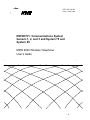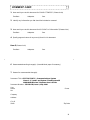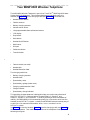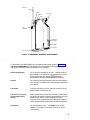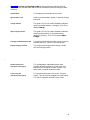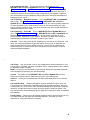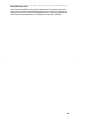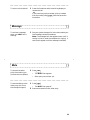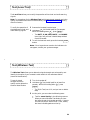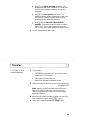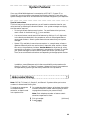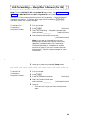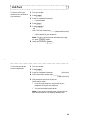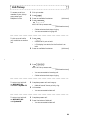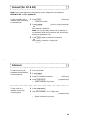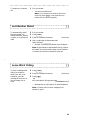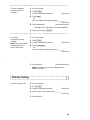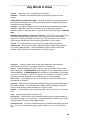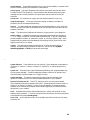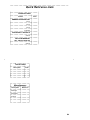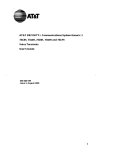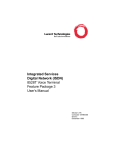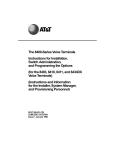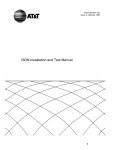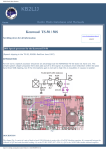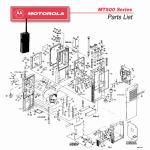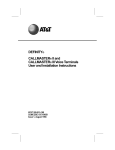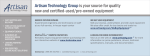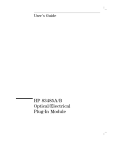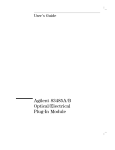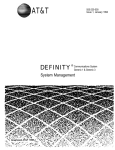Download AT&T MDW 9000 User`s guide
Transcript
AT&T 555-230-768 Issue 1, May 1994 DEFINITY Communications System Generic 1, 2, and 3 and System 75 and System 85 MDW 9000 Wireless Telephone User’s Guide b b 1 1993 AT&T All Rights Reserved Printed in USA Notice While reasonable effort was made to ensure that the information in this document was complete and accurate at the time of printing, AT&T cannot assume responsibility for any errors. Changes and/or corrections to the information contained in this document may be incorporated into future issues. Your Responsibility for Your System’s Security You are responsible for the security of your system. AT&T does not warrant that this product is immune from or will prevent unauthorized use of common-carrier telecommunication services or facilities accessed through or connected to it. AT&T will not be responsible for any charges that result from such unauthorized use. Product administration to prevent unauthorized use is your responsibility and your system administrator should read all documents provided with this product to fully understand the features available that may reduce your risk of incurring charges. Federal Communications Commission (FCC) Statement This equipment generates, uses, and can radiate radio-frequency energy and, if not installed and used in accordance with the instruction manual, may cause interference to radio communications. It has been tested and found to comply with the limits for a Class A computing device pursuant to Subpart J of Part 15 of FCC Rules, which are designed to provide reasonable protection against such interference when operated in a commercial environment. Operation of this equipment in a residential area is likely to cause interference, in which case the user at his/her own expense will be required to take whatever measures b b may be required to correct the interference. TRADEMARK NOTICE DEFINITY is a registered trademark of AT&T. ORDERING INFORMATION Call: AT&T Customer Information Center 1 800 432-6600 In Canada: 1 800 255-1242 Write: AT&T Customer Information Center 2855 North Franklin Road P.O. Box 19901 Indianapolis, IN 46219-1385 Order: Document No. AT&T 555-230-500ADD2 Issue 1, January 1993 Published by GBCSystems Product Documentation Development Group AT&T Bell Laboratories Middletown, NJ 07748-0076 2 ffffffffffffffffffffffffffffffffffffffffffffff Contents Your MDW 9000 Wireless Telephone ………………………………………………1 What the Features Do…………………………………………………………………6 Phone Features ……………………………………………………………6 System Features …………………………………………………………7 How to Use the Features ……………………………………………………………9 Special Instructions for General Use …………………………………9 Conventions Used in Procedure Descriptions ………………………9 Quick Reference Lists …………………………………………………10 Phone Features ………………………………………………………………………11 Answering and Placing a Call …………………………………………11 Conference …………………………………………………………………12 Drop…………………………………………………………………………12 Hold …………………………………………………………………………12 Message ……………………………………………………………………13 Mute ………………………………………………………………………13 Test (Local Test) …………………………………………………………14 Test (Wireless Test) ………………………………………………………14 b b Transfer ……………………………………………………………………15 System Features ……………………………………………………………………16 Special Instructions ……………………………………………………16 Abbreviated Dialing………………………………………………………16 Automatic Callback ………………………………………………………18 Call Forwarding All Calls (for G1 and G3)……………………………19 Call Forwarding — Busy/Dont Answer (for G2) ……………………20 Call Forwarding — Follow Me (for G2) ………………………………21 Call Park …………………………………………………………………22 Call Pickup ………………………………………………………………23 Consult (for G1 & G3) ……………………………………………………24 Intercom ……………………………………………………………………24 Last Number Dialed ……………………………………………………25 Leave Word Calling ………………………………………………………25 Priority Calling……………………………………………………………26 Tones and Their Meanings …………………………………………………………27 Ringing Tones ……………………………………………………………27 Handset Tones ……………………………………………………………27 Key Words to Know …………………………………………………………………28 Quick Reference Lists ………………………………………………………………30 i NOTICE While reasonable efforts were made to ensure that the information in this document was complete and accurate at the time of printing, AT&T can assume no responsibility for any errors. Changes or corrections to the information contained in this document may be incorporated into future issues. TO ORDER COPIES OF THIS DOCUMENT Contact: AT&T Customer Information Center 2855 North Franklin Road P.O. Box 19901 Indianapolis, IN 46219 1 800 432-6600 In Canada: 1 800 255-1242 Order: Document No. AT&T 555-230-768 Issue 1, May 1994 For more information about AT&T documents, see Business Communications Systems Publications Catalog , 555-000-010. HEARING AID COMPATIBILITY This equipment is compatible with the inductively coupled hearing aids as required by the Federal Communications Commission (FCC). b b YOUR RESPONSIBILITY FOR YOUR SYSTEM ´S SECURITY You are responsible for the security of your system. AT&T does not warrant that this product is immune from or will prevent unauthorized use of common-carrier telecommunication services or facilities accessed through or connected to it. AT&T will not be responsible for any charges that result from such unauthorized use. Product administration to prevent unauthorized use is your responsibility and your system manager should read all documents provided with this product to fully understand the features available that may reduce your risk of incurring charges. Prepared by AT&T GBCS Documentation Development Middletown, New Jersey 07748-1976 1994 AT&T All Rights Reserved Printed in USA 1 bbbbbbbbbbbbbbbbbbbbbbbbbbbbbbbbbbbbbbbbbbbbbbbbbbbbbbbbbbbbbbbbbbbbbbbbbbbbbbbbbbb bbb cc ccbbbcc c cb bbbbbbbbbbbbbbbbbbbbbbbbbbbbbbbbbbbbbbbbbbbbbbbbbbbbbbbbbbbbbbbbbbbbbbbbbbbbbbbbbcc COMMENT CARD 1 How would you rate this document for COMPLETENESS? (Please circle) Excellent Adequate Poor 2 Identify any information you feel should be included or removed. 3 How would you rate this document for ACCURACY of information? (Please circle) Excellent Adequate Poor 4 Specify page and nature of any error(s) found in this document. How 5 (Please circle) Excellent Adequate Poor b b 6 Recommended wording change(s): (Use additional paper if necessary) 7 Reason for recommended change(s): Document Title: AT&T DEFINITY Communications System Generic 1, 2, and 3 and System 75 and System 85 MDW 9000 Wireless Telephone User’s Guide Document Number: 555-230-768, Issue 1, May 1994 Your Name No. Phone Company Address City & State Zip Code 2 ffffffffffffffffffffffffffffffffffffffffffffff Your MDW 9000 Wireless Telephone The MDW 9000 Wireless Telephone is part of the TransTalk TM 9000 Digital Wireless System family of telephones. This wireless telephone has two basic parts, the handset (see Figure 1) and the charging cradle (see Figure 2). The handset has: d Headset On/Off button d Flexible antenna d Battery charging contacts d Volume control switch d Line/programmable feature/intercom buttons d LCD display d Drop button d Mute button d Handset On/Off button d Hold button d Dial pad d Conference button d Transfer button b b d Feature button (not used) d Headset jack d Handset extension label The charging cradle has: d Battery charging contacts d Handset hook d Spare battery cover d Spare battery garage (under cover) d Charging cradle extension label d Charge indicator d Spare battery charge indicator This portable, wireless telephone is designed to help you use the many features of the AT&T DEFINITY Communications System Generic 1, Generic 2, and Generic 3, System 75, and System 85. In order to provide you with the freedom of mobility, the MDW 9000 is not connected physically (by a line cord or wire from the handset) to the DEFINITY system. Instead, the MDW 9000 communicates by way of a radio link to its matched radio module, which, in turn, connects it to the DEFINITY system. See Figure 1 to view the handset, Figure 2 to see the charging cradle, and Figure 3 to see the radio module. Then read the explanations of this telephone’s many features following the figures. 1 Headset On/Off Button Antenna Handset Display Battery Charging Contacts Mute Button Mute On/Off 1 2 ABC 3 DEF MSG BATT Drop Button Hold Hold Button 4 GHI 5 JKL 6 MNO Conf (Conference) Button PMUTE Outside Line/ Programmable/ Intercom Buttons (five) Volume Control Switch On/Off Button 18 ON RANGE Dial Pad 7 PQRS 8 TUV 9WXYZ * Conf 0 Oper # Trans Feat Feat (Feature) Button Trans (Transfer) Button MDW 9000 Handset Extension Label Headset Jack Ext. HANDSET Figure 1. MDW 9000 Telephone, Top View of Handset, including Enlarged Display Area b b Battery Charging Contacts Handset Hook Spare Battery Cover Charging Cradle Extension Label Charge Spare Charge Ext. 16 Charge Indicator Spare Charge Indicator BASE Figure 2. MDW 9000 Telephone, Top View of Charging Cradle 2 Antenna Power Radio Top Hook Pass LED Indicators Power Plug Connector Card Edge Snap Lock Line Connector Figure 3. MDW 9000 Telephone, Radio Module b b The handset of the MDW 9000 has the following features as shown in Figure 1, Top View of Handset (the list begins with the Headset On/Off button and continues clockwise around the handset in the drawing) : Headset On/Off Button For turning the headset on and off. Located on top of the handset, it is used when thebbbbbbb headset jack is in use. At all other times, the headset cbOn/Off bbbbbc button is deactivated to prevent accidental call termination. Antenna For receiving the transmissions from the radio module. This antenna is flexible and is permanently attached to the handset. LCD Display Provides information on the status of lines and range, battery power, mute usage, etc. Outside Line or Intercom/ Programmable Feature Buttons When labeled with an extension number, these buttons indicate lines used for incoming and outgoing calls (call appearances) and for using the telephone as an intercom; when programmed and labeled with feature names, these buttons access features (feature buttons). Drop Button For disconnecting a call. The Drop button is NOT labeled. It is located in the lower right corner of the LCD display. 3 Hold Button For placing a call on hold. Dial Pad The standard 12-button pad for dialing telephone numbers and accessing features. Feature Button The Feature button (labeled Feat) is NOT used. Handset Extension Label For writing the extension number (using a pencil or erasable pen only). Do NOT use a felt-tip pen. Headset Jack For connecting the headset to the handset. Transfer Button The Transfer button (labeled Trans) enables you to transfer calls to other extensions or numbers. Conference Button The Conference button (labeled Conf) is used to set up conference calls. Handset (and Headset) On/Off Button For turning the handset on and off. (It can also be used to turn the headset on or off.) Mute Button For turning off the microphone associated with the handset or the headset. b b Volume Control Switch Adjusts the receiver volume (higher or lower) when the handset is off-hook and adjusts the ring volume (higher or lower) when the handset is on-hook. Battery Charging Contacts For charging the handset when contact is made with the charging cradle. 4 Figure 2, Top View of Charging Cradle, shows the following features (the list begins with the Handset Hook and continues clockwise around the charging cradle drawing): Handset Hook For hanging up the handset in the cradle. Spare Battery Cover Covers the spare battery garage. It opens by sliding to the left. Charge Indicator This green LED on the cradle’s faceplate indicates when the handset battery is charging. This LED is labeled Charge. Spare Charge Indicator This green LED on the cradle’s faceplate indicates when the spare battery (in the spare battery garage) is charging. This LED is labeled Spare Charge. Charging Cradle Extension Label For writing the extension number (using a pencil or erasable pen only). Do NOT use a felt-tip pen. Battery Charging Contacts For charging the handset when contact is made with the charging cradle. b b Modular Power Pack (not shown in the figure) This rechargeable, replaceable battery pack provides at least three hours of "talk time" and should hold its charge for at least 22 hours. The power pack is located inside the cradle. Power Cord Jack (not shown in the figure) For connecting the power cord to your charging cradle. This cord is then plugged into a wall outlet. This jack is located on the back of the cradle. 5 ffffffffffffffffffffffffffffffffffffffffffffff What the Features Do The following section lists the MDW 9000 telephone’s many voice features and briefly explains what each one does and how you might want to use it. The features in this guide have been divided into two categories: d Phone Features Those telephone features that you can use immediately regardless of which communications system your telephone is behind. d System Features Those features that you can use only with a DEFINITY system or System 75 or System 85. Some system features may not be available for all system types. If a feature is not supported by all systems, the systems that do support that feature are identified in this document by boldface type for the system name. Most of the system features must be assigned to your telephone by the system manager. Check with your system manager to see which of these features you can use. b b Phone Features ffffffffffffffffffffffffffffffffffffffffffffff The following features can be used immediately. They do not need to be administered on your telephone. Conference Allows you to include up to five parties, including yourself (with a DEFINITY G1, G3, or System 75), or three parties, including yourself (with a DEFINITY G2 or System 85) on a conference call, without losing voice quality. Note: If you have both an active call and a call on hold, you must terminate one of them before you can use Conference. Display Information Provides visual call and telephone status information through the following set of icons: bbb bb bb d cbbc or cbbc or cbbbc shows the status of the adjacent button. If the triangle and rectangle both appear, you are using that line; if only the rectangle appears, the line is in use. d 18 appears during Local Test Mode; 0 through 10 can appear during the Wireless Test Mode. d ON appears when the handset is on. d RANGE flashes to indicate that you are out of range and appears steadily when you have lost communication. d P is not used with DEFINITY or System 75 or System 85. d MUTE appears when the handset microphone is muted. 6 d T appears when the Wireless Test Mode is active. d MSG appears when there is a message waiting for you. d BATT appears when the battery is low. Drop Allows you to disconnect any call or drop the last person added to a conference call. (The unlabeled Drop button is located in the lower right corner of the LCD display.) Hold Puts a call on hold until you can return to it. While a call is on hold, you can leave your telephone to perform another task or pick up a call on another call appearance. Mute Turns off the microphone of the handset or the headset. Use when you want to confer with someone in the room with you, but you do not want the other party on the call to hear your conversation. Out-of-Range Indication While the set is still active, it gives an audible indication (double beep) and visual indication (the RANGE icon appears on the LCD display) when the handset is getting out of range of the radio module. Test (Local Test) signals. Allows you to verify the operation of all visual and audio warning Test (Wireless Test) Allows you to determine voice quality and signal strength and identify the carrier assembly slot in which your handset’s radio module has been placed (terminal identification). b b Transfer Transfers a call from your telephone to another extension or outside number. Use when your caller needs to speak further with someone else. Note: Calls from an outside number to your telephone can be transferred only to an extension, not to another outside number. System Features ffffffffffffffffffffffffffffffffffffffffffffff These features must be administered for your telephone by the system manager. Check with your system manager to see which features you can use. Abbreviated Dialing Allows you to store selected number groups for quick and easy dialing of frequently called, lengthy, or emergency numbers. Any number group can be a complete or partial telephone number, an extension number, a trunk, or a feature access code. There are four possible types of lists—personal, group, system, and enhanced—and you can use as many as three out of these four (see your system manager for details). Numbers on a personal list are programmable by you; numbers on all other lists are programmable only by the system manager. Automatic Callback Sends you a special 3-burst ringing tone indicating that a previously busy or unanswered extension is now available. Use to avoid constant redialing when you want to speak to someone who is frequently busy on the telephone or in and out of the office. Note: Can be used only for extensions, not outside numbers. If your telephone is connected to DEFINITY G2 or System 85, the Automatic Callback feature works only with extensions that were busy; that is, it does not work with extensions at which the person did not answer. 7 Call Forwarding All Calls This Call Forwarding system feature is for DEFINITY G1 and G3 and System 75 users only. See ‘‘Call Forwarding — Busy/Don’t Answer’’ and ‘‘Call Forwarding — Follow Me’’ for the DEFINITY G2 and System 85 Call Forwarding features. Temporarily forwards all your calls to another extension or to an outside number, depending on your system. Use when you will be away from your telephone and you want your calls to be forwarded to a telephone of your choice. Call Forwarding — Busy/Don´t Answer This is a DEFINITY G2 and System 85 feature only. See ‘‘Call Forwarding All Calls’’ for DEFINITY G1 and G3 and System 75 call forwarding. Temporarily forwards all your calls to another extension or to the attendant if your voice terminal is busy or you do not answer your calls within a preset number of rings. Use when you want your calls to be forwarded to a telephone number of your choice. Call Forwarding — Follow Me This is a DEFINITY G2 and System 85 feature only. See ‘‘Call Forwarding All Calls’’ for DEFINITY G1 and G3 or System 75 call forwarding. Temporarily forwards all your calls to another extension or to an outside number, depending on your system. Use when you want your calls to be automatically forwarded to a telephone number of your choice. Call Park Puts a call on hold at your telephone, for retrieval at any extension. Use when you need to go elsewhere to get information during a call, or whenever you want to complete a call from a different location. Also, if the call received is for someone else, use it to hold the call until the called party can answer it from the nearest available telephone. b b Call Pickup Lets you answer a call at your telephone for another extension in your pickup group. Use when you want to handle a call for a group member who is absent or otherwise unable to answer. Note: You can only use this feature if you and the called party have been assigned to the same pickup group by your system manager. Consult This feature is for DEFINITY G1 and G3 and System 75 users only. Allows you to screen calls for another party in your local calling group. Intercom feature. Allows you to communicate with other local telephones via an intercom Leave Word Calling Leaves a message for another extension to return your call. The called party is able to dial a message service (for example, attendant, AUDIX, covering user, etc.) to retrieve a short, standard message which gives your name and extension, the date and time you called, and the number of times you called. Use any time you want to have someone call you back while helping cut down on repeated call attempts. Priority Calling Allows you to call another extension with a distinctive 3-burst ring to indicate that your call requires immediate attention. Use when you have important or timely information for someone. 8 ffffffffffffffffffffffffffffffffffffffffffffff How to Use the Features The following procedures give short, step-by-step instructions for using each feature. For your convenience, features are listed alphabetically. Special Instructions for General Use ffffffffffffffffffffffffffffffffffffffffffffff d If you receive an intercept tone (high-pitched, alternating high and low tone) while attempting to operate any feature, you have taken too much time to complete a procedural step or have made a dialing error. Hang up, get a dial tone, and begin again at the first step. d In most cases, before you begin a procedure, you must have the handset off-hook. bbb To the right of each Phone Feature is a box marked with a check ( cbbbc ). This check indicates that you can use the feature immediately, without help from your system manager. d b b Conventions Used in Procedure Descriptions ffffffffffffffffffffffffffffffffffffffffffffff In this guide, the following conventions are used in the procedure descriptions: bbbbbbb xxxxx This box represents a call appearance button which is cbbbbbbbc used exclusively for placing or receiving calls. The button is labeled with an extension number (shown as xxxxx). ffffffffffffffffffffffffffffffffffffffffffffff bbbbbbbb Feature and cbbbbbbbbc bbbbbbbbbbbbb Feature xxxxx cbbbbbbbbbbbbbc Each of these boxes represents a button that has a feature assigned to it. The button is labeled with the feature name, sometimes followed by an extension number or a person’s name (shown as xxxxx). ffffffffffffffffffffffffffffffffffffffffffffff [feedback tone] The tone that appears in brackets after a step indicates what you should hear from your handset after successfully performing that step. For a list of tones and their meanings, see the section titled Tones and Their Meanings. 9 Quick Reference Lists ffffffffffffffffffffffffffffffffffffffffffffff At the end of this booklet is a set of quick reference lists. Use them to record your feature and trunk codes, Abbreviated Dialing personal list items, and message and attendant extensions. Once you have completed the lists, remove the page from the booklet (tear along the perforation), and keep the lists near your telephone. b b 10 ffffffffffffffffffffffffffffffffffffffffffffff Phone Features The following features can be used immediately no matter which communications system your MDW 9000 telephone is behind. Note: For information about the Display Information or Out-of-Range Indications the MDW 9000 telephone provides, see ‘‘Phone Features’’ in the section, What the Features Do. bbbbbbbbbbbbbbbbbbbbbbbbbbbbbbbbbbbbbbbbbbbbbbbbbbbbbbbbbbbbbbbbbbbbbbbbbbbbbbbbbbb bbb cc ccbbbcc c cb bbbbbbbbbbbbbbbbbbbbbbbbbbbbbbbbbbbbbbbbbbbbbbbbbbbbbbbbbbbbbbbbbbbbbbbbbbbbbbbbbcc Answering and Placing a Call To answer a call 1 Pick up handset bbbbbbb 2 Press cbOn/Off bbbbbc on the front of the handset 3 Speak to other party ffffffffffffffffffffffffffffffffffffffffffffff bbbbbbb To answer a call using the headset 1 Press cbOn/Off bbbbbc on top of the handset 2 Speak to other party b b ffffffffffffffffffffffffffffffffffffffffffffff To place a call 1 Pick up handset bbbbbbb 2 Press cbOn/Off bbbbbc [dial tone] 3 Press an available line button 4 Dial desired number ffffffffffffffffffffffffffffffffffffffffffffff bbbbbbb To place a call using the headset 1 Press cbOn/Off bbbbbc on top of the handset [dial tone] 2 Dial desired number ffffffffffffffffffffffffffffffffffffffffffffff To end a call 1 Place the handset back in the charging cradle or bbbbbbb press cbOn/Off bbbbbc to turn the handset or headset off or press the (unlabeled) Drop button if you want to place another call 11 bbbbbbbbbbbbbbbbbbbbbbbbbbbbbbbbbbbbbbbbbbbbbbbbbbbbbbbbbbbbbbbbbbbbbbbbbbbbbbbbbbb bbb cc ccbbbcc c cb bbbbbbbbbbbbbbbbbbbbbbbbbbbbbbbbbbbbbbbbbbbbbbbbbbbbbbbbbbbbbbbbbbbbbbbbbbbbbbbbbcc Conference Note: With DEFINITY G1 and G3 and System 75, you can have a conference call which includes up to five people (including yourself); with DEFINITY G2 and System 85, you can have a conference call which includes three people (including yourself). To add another person to a call bbbbbb Conf 1 Press cbbbbbbc d [recall dial tone] Present call is put on hold 2 Dial number of other party Note: You can privately discuss the call with the newly added party at this time; if there is no answer bbbbbb Conf twice to return to or if the line is busy, press cbbbbbbc original party. bbbbbb Conf 3 Press cbbbbbbc d All parties are now connected ffffffffffffffffffffffffffffffffffffffffffffff To drop the last person you added to the conference call 1 Press the (unlabeled) Drop button d You remain connected to original party (parties) b b bbbbbbbbbbbbbbbbbbbbbbbbbbbbbbbbbbbbbbbbbbbbbbbbbbbbbbbbbbbbbbbbbbbbbbbbbbbbbbbbbbb bbb cc ccbbbcc c c cb bbbbbbbbbbbbbbbbbbbbbbbbbbbbbbbbbbbbbbbbbbbbbbbbbbbbbbbbbbbbbbbbbbbbbbbbbbbbbbbbbc Drop To disconnect from a normal call, or to drop the last person added to a conference call 1 Press the (unlabeled) Drop button (The Drop button is located in the lower right corner of the LCD display.) bbbbbbbbbbbbbbbbbbbbbbbbbbbbbbbbbbbbbbbbbbbbbbbbbbbbbbbbbbbbbbbbbbbbbbbbbbbbbbbbbbb bbb cc c ccbbbcc c cb bbbbbbbbbbbbbbbbbbbbbbbbbbbbbbbbbbbbbbbbbbbbbbbbbbbbbbbbbbbbbbbbbbbbbbbbbbbbbbbbbc Hold To put a call on hold bbbbbb 1 Press cbHold bbbbc d LCD display icon winks for the line that is on hold d You may place handset in cradle; the call remains on hold or press another line button to answer another call; the first call remains on hold 12 ffffffffffffffffffffffffffffffffffffffffffffff To return to the held call 1 Press the line button with the winking display to resume the call or if you have hung up thebbbbbbbb handset, pick up handset from the cradle, press cbOn/Off bbbbbbc and then press the line button bbbbbbbbbbbbbbbbbbbbbbbbbbbbbbbbbbbbbbbbbbbbbbbbbbbbbbbbbbbbbbbbbbbbbbbbbbbbbbbbbbb bbb cc c ccbbbcc cb bbbbbbbbbbbbbbbbbbbbbbbbbbbbbbbbbbbbbbbbbbbbbbbbbbbbbbbbbbbbbbbbbbbbbbbbbbbbbbbbbcc Message To retrieve a message when your MSG icon is flashing 1 See your system manager for instructions about your local message retrieval procedures Note: The message icon also appears when a call is coming in (that is, when the telephone is ringing). It continues to appear until the message is handled. b b bbbbbbbbbbbbbbbbbbbbbbbbbbbbbbbbbbbbbbbbbbbbbbbbbbbbbbbbbbbbbbbbbbbbbbbbbbbbbbbbbbb bbb cc ccbbbcc c c cb bbbbbbbbbbbbbbbbbbbbbbbbbbbbbbbbbbbbbbbbbbbbbbbbbbbbbbbbbbbbbbbbbbbbbbbbbbbbbbbbbc Mute To prevent the other party from hearing you (to mute the microphone) bbbbbb Mute 1 Press cbbbbbbc d The MUTE icon appears d Other party cannot hear you ffffffffffffffffffffffffffffffffffffffffffffff bbbbbb To resume talking to the other party (to turn on the microphone again) Mute 1 Press cbbbbbbc d The MUTE icon goes off 2 Resume conversation with other party 13 bbbbbbbbbbbbbbbbbbbbbbbbbbbbbbbbbbbbbbbbbbbbbbbbbbbbbbbbbbbbbbbbbbbbbbbbbbbbbbbbbbb bbb cc ccbbbcc c cb bbbbbbbbbbbbbbbbbbbbbbbbbbbbbbbbbbbbbbbbbbbbbbbbbbbbbbbbbbbbbbbbbbbbbbbbbbbbbbbbbcc Test (Local Test) The Local Test allows you to verify the operation of the visual and audio warning signals. Note: For procedures for the Wireless Test (which tests signal strength and voice quality and determines terminal identification), see ‘‘Test (Wireless Test)’’ directly after this feature. To verify the operation of the telephone’s visual and audio warning signals 1 Remove the handset from the base bbb # (on the dial seconds. 2 Hold down cbbbc bbbbbbbb bbbpad) for five # , press cbOn/Off While still holding down cbbbc bbbbbbc . The BATT, P, ON, MSG, MUTE, and RANGE icons light, and you hear a double beep emitted from the handset bbbbbbb 3 To exit the local test mode, press the handset cbOn/Off bbbbbc button d Note: If the ringers do not sound or the indicators do not appear, contact your system manager. b b bbbbbbbbbbbbbbbbbbbbbbbbbbbbbbbbbbbbbbbbbbbbbbbbbbbbbbbbbbbbbbbbbbbbbbbbbbbbbbbbbbb bbb cc ccbbbcc c c cb bbbbbbbbbbbbbbbbbbbbbbbbbbbbbbbbbbbbbbbbbbbbbbbbbbbbbbbbbbbbbbbbbbbbbbbbbbbbbbbbbc Test (Wireless Test) The Wireless Test allows you to determine signal strength and voice quality and identify the location of your handset’s radio module in the radio base station (terminal identification). To test for signal strength and voice quality and to determine terminal identification 1 Turn the handset off bbb 9 (on the dial pad) forbbb at least five 2 Hold down cbbbc 9 , press seconds. bbbbbbbb While still holding down cbbbc cbOn/Off bbbbbbc . d The T (for Test) icon is lit, and you hear a double beep 3 At this point, you can make the following tests: Test for sound clarity in the following manner: When you enter Wireless Test Mode, you hear dial tone through the handset earpiece. Listen to the dial tone as you walk around. Clear, steady dial tone indicates good sound clarity. 14 bbb 1 for signal strength indication. The Dial cbbbc display area will show a number on a scale from 0 to 10, with 0 being the weakest and 10 the strongest. bbb 2 for voice quality indication. The Dial cbbbc display area will show a number on a scale from 0 to 10, with 0 being the least effective voice quality and 10 the best voice quality. bbb 3 for the terminal identification Dial cbbbc number. The display area will show a number from 1 to 6. This is the number of the carrier slot in which your radio module has been placed. 4 To exit the test mode, go on-hook b b bbbbbbbbbbbbbbbbbbbbbbbbbbbbbbbbbbbbbbbbbbbbbbbbbbbbbbbbbbbbbbbbbbbbbbbbbbbbbbbbbbb bbb cc ccbbbcc c c cb bbbbbbbbbbbbbbbbbbbbbbbbbbbbbbbbbbbbbbbbbbbbbbbbbbbbbbbbbbbbbbbbbbbbbbbbbbbbbbbbbc Transfer To transfer a call to another telephone bbbbbbb Trans 1 Press cbbbbbbbc d Call appearance button for that call winks, and present call is put on hold d Calling party cannot hear you d Second call appearance becomes active 2 Dial the number to which the call is to be transferred [ringback tone] Note: Remain on the line and announce the call if desired; if there is no answer or the line is busy, return to the held call by pressing its winking call appearance button. 3 When the third party answers or when you hear the bbbbbbb Trans again other telephone ringing, press cbbbbbbbc 4 Hang up or press the (unlabeled) Drop button 15 ffffffffffffffffffffffffffffffffffffffffffffff System Features Since your MDW 9000 telephone is connected to a DEFINITY, System 75, or System 85, you may be able to use some of the following features. Check with your system manager to see which of these features have been assigned to your telephone. Special Instructions ffffffffffffffffffffffffffffffffffffffffffffff The first time you use these procedures, you will need to customize them for your voice terminal by following the directions below. Your system manager can supply the information required. d To the right of each feature nameb bb is a box. For each feature that you have, mark a check in the blank box ( cbbbc ) as a reminder. d You can activate or cancel most of the features by dialing a 2- or 3-digit code. In the blanks provided within the procedures, write in the assigned feature access code numbers. Obtain system feature access codes from your system manager. d System 75 is available in more than one version. In a couple cases, a feature operates differently with one version than it does with other versions. Where this occurs, the procedures include a Version Note with directions for using one version or the other. If your telephone is connected to a System 75, contact your system manager to find out which system and version you are using. Then, be sure to follow the directions corresponding to the appropriate version. b b In addition, some differences exist in feature availability and procedures for Generic 1, Generic 2, or Generic 3 systems. Where this occurs, the procedures are separated by system type and clearly identified in the procedure. bbbbbbbbbbbbbbbbbbbbbbbbbbbbbbbbbbbbbbbbbbbbbbbbbbbbbbbbbbbbbbbbbbbbbbbbbbbbbbbbbbb bbb cc c cbbbcc c cb bbbbbbbbbbbbbbbbbbbbbbbbbbbbbbbbbbbbbbbbbbbbbbbbbbbbbbbbbbbbbbbbbbbbbbbbbbbbbbbbbcc Abbreviated Dialing Note: DEFINITY Generic 1, Generic 2, and Generic 3 systems allow you to store numbers in Abbreviated Dialing lists. To program or reprogram an outside number, extension, or feature code into a personal list 1 On a separate sheet of paper, write down the outside numbers, extensions, and/or feature codes you want to program as items on your personal list(s). Note: Each telephone number or feature code is stored as a separate list item. 2 Pick up handset bbbbbbbb 3 Press cbOn/Off bbbbbbc [dial tone] 16 bbbbbbbbb Program 4 Press cbbbbbbbbbc or dial an Abbreviated Dialing Program access code _________ [dial tone] 5 Dial personal list code (1, 2, or 3) Version Note: If you are using System 75, Version 1, you may omit this step. 6 Dial list item (1, 2, 3...) [dial tone] 7 Dial outside number, extension, or feature code you want to store (up to 24 digits) Version Note: If you are using System 75, Version 1, you can use only up to 16 digits. bbb # 8 Press cbbbc [confirmation tone] d Number is stored d Repeat Steps 4 through 8 if you want to program additional items on the same list; hang up and begin again at Step 1 if you want to program items on another personal list b b 9 Hang up to end programming Note: Keep your own personal lists in the Abbreviated Dialing table provided in the back of this booklet; group, system, and enhanced lists are available from your system manager. ffffffffffffffffffffffffffffffffffffffffffffff To place a call using a personal, group, system, or enhanced list (enhanced lists apply to DEFINITY G1 or G3 only) 1 Pick up handset bbbbbbbb 2 Press cbOn/Off bbbbbbc 3 Press an available line button [dial tone] 4 Dial appropriate Abbreviated Dialing List code: d List 1 __________ d List 2 __________ d List 3 __________ [dial tone] 5 Dial desired list item (1, 2, 3...) d Stored number is automatically dialed 17 bbbbbbbbbbbbbbbbbbbbbbbbbbbbbbbbbbbbbbbbbbbbbbbbbbbbbbbbbbbbbbbbbbbbbbbbbbbbbbbbbbb bbb cc ccbbbcc c cb bbbbbbbbbbbbbbbbbbbbbbbbbbbbbbbbbbbbbbbbbbbbbbbbbbbbbbbbbbbbbbbbbbbbbbbbbbbbbbbbbcc Automatic Callback Note: If your telephone is connected to DEFINITY G1 or G3 or System 75, you can use this feature for an extension that was busy or at which the person did not answer. However, for DEFINITY G2 and System 85 users, this feature works only when the called extension is busy. To automatically place another call to an extension that was busy or did not answer (See above note) 1 Pick up handset bbbbbbbb 2 Press cbOn/Off bbbbbbc 3 Press an available line button [dial tone] b bbbbbbbbbbbb Callback 4 Press cbAuto bbbbbbbbbbbbc or dial Automatic Callback access code _________ [confirmation tone] bbbbbbbb 5 Hang up by pressing cbOn/Off bbbbbbc (within seven seconds) d You will receive a 3-burst priority ring when the extension you attempted to call is available Note: After you activate Automatic Callback, the system monitors the called extension. That extension becomes available after the called party completes a call. b b bbbbbbbb 6 Press cbOn/Off bbbbbbc when you hear priority ring [ringback tone] d A call is automatically placed to extension, which receives regular ringing Note: You can place only one Automatic Callback call at a time, and Automatic Callback is canceled after 30 minutes (for Generic 1 and Generic 3) or 20 to 40 minutes (for Generic 2), or if the callback call is unanswered. ffffffffffffffffffffffffffffffffffffffffffffff To cancel an Automatic Callback request 1 Pick up handset bbbbbbbb 2 Press cbOn/Off bbbbbbc 3 Press an available line button [dial tone] 4 Dial Automatic Callback cancel code _______ [confirmation tone] 18 bbbbbbbbbbbbbbbbbbbbbbbbbbbbbbbbbbbbbbbbbbbbbbbbbbbbbbbbbbbbbbbbbbbbbbbbbbbbbbbbbbb bbb cc ccbbbcc c cb bbbbbbbbbbbbbbbbbbbbbbbbbbbbbbbbbbbbbbbbbbbbbbbbbbbbbbbbbbbbbbbbbbbbbbbbbbbbbbbbbcc Call Forwarding All Calls (for G1 and G3) Note: This Call Forwarding system feature is for DEFINITY G1 and G3 and System 75 users only. See ‘‘Call Forwarding — Busy/Don’t Answer’’ and ‘‘Call Forwarding — Follow Me’’ for the DEFINITY G2 and System 85 Call Forwarding features. To temporarily redirect all calls to an extension or outside number of your choice 1 Pick up handset bbbbbbbb 2 Press cbOn/Off bbbbbbc 3 Press an available line button b bbbbbbbbbbb Forward 4 Press cbCall bbbbbbbbbbbc or dial Call Forward access code _________ [dial tone] [dial tone] Note: If you are using System 75, the Call Forwarding All Calls procedure begins with this step. You must also have console permission to proceed. b b 5 Dial extension or number where calls will be sent [confirmation tone] Note: Some telephones may have restrictions on where calls can be forwarded (see your system manager). If you are using System 75, for example, you may not forward calls to an outside number. 6 Hang up Note: If you remain close to your telephone, you may hear a ring-ping tone as each call is forwarded. ffffffffffffffffffffffffffffffffffffffffffffff To cancel Call Forwarding 1 Pick up handset bbbbbbbb 2 Press cbOn/Off bbbbbbc 3 Press an available line button [dial tone] b bbbbbbbbbbb Forward 4 Press cbCall bbbbbbbbbbbc or dial Call Forward cancel code _________ [confirmation tone] d Your calls will ring at your own telephone again 19 bbbbbbbbbbbbbbbbbbbbbbbbbbbbbbbbbbbbbbbbbbbbbbbbbbbbbbbbbbbbbbbbbbbbbbbbbbbbbbbbbbb bbb cc ccbbbcc c cb bbbbbbbbbbbbbbbbbbbbbbbbbbbbbbbbbbbbbbbbbbbbbbbbbbbbbbbbbbbbbbbbbbbbbbbbbbbbbbbbbcc Call Forwarding — Busy/Don´t Answer (for G2) Note: This is a DEFINITY G2 and System 85 feature only. See ‘‘Call Forwarding All Calls’’ for DEFINITY G1 and G3 and System 75 Call Forwarding. DEFINITY G2 users may be able to use the Call Forwarding — Follow Me feature b bbbbbbbbbbb Forward instead of this feature. To find out which type of Call Forwarding cbCall bbbbbbbbbbbc activates, contact your system manager. To activate Call Forwarding — Busy/Don’t Answer 1 Pick up handset bbbbbbbb 2 Press cbOn/Off bbbbbbc [dial tone] 3 Dial Call Forwarding — Busy/Don’t Answer code (while off-hook) __________ [recall dial tone] 4 Dial extension where calls will be sent [confirmation tone] Note: If you hear an intercept tone, you are attempting to forward your calls to a restricted telephone, a telephone with Call Forwarding — Follow Me activated, or a telephone in another partition or group (if you are in a tenant services environment). See your system manager for more information. b b 5 Hang up or press the (unlabeled) Drop button ffffffffffffffffffffffffffffffffffffffffffffff To cancel Call Forwarding — Busy/Don’t Answer 1 Pick up handset bbbbbbbb 2 Press cbOn/Off bbbbbbc 3 Press an available line button [dial tone] 4 Dial Call Forward cancel code (while off-hook) __________ [confirmation tone] 5 Hang up d Your calls will ring at your own voice terminal again 20 bbbbbbbbbbbbbbbbbbbbbbbbbbbbbbbbbbbbbbbbbbbbbbbbbbbbbbbbbbbbbbbbbbbbbbbbbbbbbbbbbbb bbb cc ccbbbcc c cb bbbbbbbbbbbbbbbbbbbbbbbbbbbbbbbbbbbbbbbbbbbbbbbbbbbbbbbbbbbbbbbbbbbbbbbbbbbbbbbbbcc Call Forwarding — Follow Me (for G2) Note: This is a DEFINITY G2 and System 85 feature only. See ‘‘Call Forwarding All Calls’’ for DEFINITY G1 and G3 and System 75 Call Forwarding. DEFINITY G2 users may be able to use the Call Forwarding — Busy/Don’t Answer b bbbbbbbbbbb Forward feature instead of this one. To find out which type of Call Forwarding cbCall bbbbbbbbbbbc activates, contact your system manager. To temporarily redirect all calls to an extension or outside number of your choice 1 Pick up handset bbbbbbbb 2 Press cbOn/Off bbbbbbc 3 Press an available line button [dial tone] 4 Dial Call Forward — Follow Me access code (while off-hook) __________ [recall dial tone] 5 Dial extension or number where calls will be sent [confirmation tone] 6 Hang up Note: You may hear a half ring for each call forwarded after you have activated this feature and hung up. Also, some voice terminals may have restrictions on where calls can be forwarded; see your system manager. b b ffffffffffffffffffffffffffffffffffffffffffffff To cancel Call Forwarding — Follow Me 1 Pick up handset bbbbbbbb 2 Press cbOn/Off bbbbbbc 3 Press an available line button [dial tone] 4 Dial Call Forward cancel code (while off-hook) __________ bbbbbbbb 5 Hang up by pressing cbOn/Off bbbbbbc d [confirmation tone] Your calls will ring at your own voice terminal again 21 bbbbbbbbbbbbbbbbbbbbbbbbbbbbbbbbbbbbbbbbbbbbbbbbbbbbbbbbbbbbbbbbbbbbbbbbbbbbbbbbbbb bbb cc ccbbbcc c cb bbbbbbbbbbbbbbbbbbbbbbbbbbbbbbbbbbbbbbbbbbbbbbbbbbbbbbbbbbbbbbbbbbbbbbbbbbbbbbbbbcc Call Park To park a call at your extension (for retrieval at any extension) 1 Pick up handset bbbbbbbb 2 Press cbOn/Off bbbbbbc 3 Press an available line button Line answered bbbbbbb Trans 4 Press cbbbbbbbc bbbbbbbbbb Park 5 Press cbCall bbbbbbbbc or Dial Call Park access code __________ [confirmation tone] d d Call is parked at your extension Note: To breturn to the parked call before you hang bbbbbbbb Park again. up, press cbCall bbbbbbbbc bbbbbbbb 6 Hang up by pressing cbOn/Off bbbbbbc b b ffffffffffffffffffffffffffffffffffffffffffffff To retrieve parked call from any extension 1 Pick up handset bbbbbbbb 2 Press cbOn/Off bbbbbbc 3 Press an available line button [dial tone] 4 Dial Answer Back access code __________ [recall dial tone] 5 Dial extension where call is parked [confirmation tone] d If you are returning to a call parked at your telephone, dial your own extension d You are connected to parked call Note: If you receive intercept tone, parked call has been disconnected or retrieved by someone else. 22 bbbbbbbbbbbbbbbbbbbbbbbbbbbbbbbbbbbbbbbbbbbbbbbbbbbbbbbbbbbbbbbbbbbbbbbbbbbbbbbbbbb bbb cc ccbbbcc c cb bbbbbbbbbbbbbbbbbbbbbbbbbbbbbbbbbbbbbbbbbbbbbbbbbbbbbbbbbbbbbbbbbbbbbbbbbbbbbbbbbcc Call Pickup To answer a call to a member of your pickup group when your telephone is idle 1 Pick up handset bbbbbbbb 2 Press cbOn/Off bbbbbbc 3 Press an available line button [dial tone] b bbbbbbbbbb Pickup 4 Press cbCall bbbbbbbbbbc or dial Call Pickup access code ________ [confirmation tone] d Called voice terminal stops ringing d You are connected to ringing call ffffffffffffffffffffffffffffffffffffffffffffff bbbbbb To pick up a call while you are active on another call Hold 1 Press cbbbbbbc d Present call is put on hold d LCD display icon winks for the line that is on hold 2 Press an available line button [dial tone] b b b bbbbbbbbbb Pickup 3 Press cbCall bbbbbbbbbbc or dial Call Pickup access code ________ [confirmation tone] d You are connected to incoming call d Called voice terminal stops ringing ffffffffffffffffffffffffffffffffffffffffffffff To return to a held call on DEFINITY G1 and G3 and System 75 1 Complete present call and hang up d Held call sends 3-burst priority ring 2 Lift handset d You are connected to held call ffffffffffffffffffffffffffffffffffffffffffffff To return to a held call on DEFINITY G2 and System 85 1 Complete present call 2 Press line button of held call d You are connected to held call 23 bbbbbbbbbbbbbbbbbbbbbbbbbbbbbbbbbbbbbbbbbbbbbbbbbbbbbbbbbbbbbbbbbbbbbbbbbbbbbbbbbbb bbb cc ccbbbcc c cb bbbbbbbbbbbbbbbbbbbbbbbbbbbbbbbbbbbbbbbbbbbbbbbbbbbbbbbbbbbbbbbbbbbbbbbbbbbbbbbbbcc Consult (for G1 & G3) Note: The Consult feature can be used only if your telephone is connected to a DEFINITY G1 or G3 or System 75. To talk privately with a coworker after answering a redirected call bbbbbbb Trans 1 Press cbbbbbbbc [dial tone] Call is put on hold bbbbbbbbb 2 Press cbConsult [priority ring to coworker] bbbbbbbc or dial coworker’s extension d Note: You can privately discuss call; if coworker is not available, press the line button with the winking display to reconnect to call. bbbbbbb Trans again to send call to coworker 3 Press cbbbbbbbc or bbbbbb Conf to make it a 3-party call press cbbbbbbc b b bbbbbbbbbbbbbbbbbbbbbbbbbbbbbbbbbbbbbbbbbbbbbbbbbbbbbbbbbbbbbbbbbbbbbbbbbbbbbbbbbbb bbb cc ccbbbcc c c cb bbbbbbbbbbbbbbbbbbbbbbbbbbbbbbbbbbbbbbbbbbbbbbbbbbbbbbbbbbbbbbbbbbbbbbbbbbbbbbbbbc Intercom To make a call to your predetermined Automatic Intercom partner 1 Pick up handset bbbbbbbb 2 Press cbOn/Off bbbbbbc 3 Press an available line button bbbbbbbbbbbbb Icom Auto xx 4 Press cbbbbbbbbbbbbbc d [dial tone] [ringback tone] Special intercom ring is sent ffffffffffffffffffffffffffffffffffffffffffffff bbbbbbbbbbbbb To dial a call to a member of your Dial Intercom group Icom Auto xx 1 Press cbbbbbbbbbbbbbc 2 Dial group member’s 1- or 2-digit code [ringback tone] d Special intercom ring is sent 24 ffffffffffffffffffffffffffffffffffffffffffffff To answer any intercom call 1 Pick up handset d You are connected to call Note: If you are bbbbbb active on another call at the Hold , then press the line time, first press cbbbbbbc button with the winking display. bbbbbbbbbbbbbbbbbbbbbbbbbbbbbbbbbbbbbbbbbbbbbbbbbbbbbbbbbbbbbbbbbbbbbbbbbbbbbbbbbbb bbb cc c ccbbbcc cb bbbbbbbbbbbbbbbbbbbbbbbbbbbbbbbbbbbbbbbbbbbbbbbbbbbbbbbbbbbbbbbbbbbbbbbbbbbbbbbbbcc Last Number Dialed To automatically redial the last number you dialed (extension, outside number, or trunk/feature code) 1 Pick up handset bbbbbbbb 2 Press cbOn/Off bbbbbbc 3 Press an available line button [dial tone] 4 Dial Last Number Dialed access code (while off-hook) __________ d Number is automatically dialed (up to 20 digits) Note: Digits dialed via Abbreviated Dialing, feature dial codes, and authorization codes are not retained in memory and must be redialed for each call. b b bbbbbbbbbbbbbbbbbbbbbbbbbbbbbbbbbbbbbbbbbbbbbbbbbbbbbbbbbbbbbbbbbbbbbbbbbbbbbbbbbbb bbb cc ccbbbcc c c cb bbbbbbbbbbbbbbbbbbbbbbbbbbbbbbbbbbbbbbbbbbbbbbbbbbbbbbbbbbbbbbbbbbbbbbbbbbbbbbbbbc Leave Word Calling To leave a message after dialing an extension (when your call is not answered, you hear coverage or busy tone, or you have been put on hold) bbbbbbbb 1 Press cbOn/Off bbbbbbc 2 Press an available line button [dial tone] bbbbbb LWC 3 Press cbbbbbbc or dial Leave Word Calling access code __________ [confirmation tone] d Message icon or light goes on at called telephone Note: If reorder tone is heard, message is not stored; try again. 25 ffffffffffffffffffffffffffffffffffffffffffffff To leave a message without ringing an extension 1 Pick up handset bbbbbbbb 2 Press cbOn/Off bbbbbbc 3 Press an available line button [dial tone] bbbbbb LWC 4 Press cbbbbbbc or dial Leave Word Calling access code __________ [dial tone] 5 Dial the extension [confirmation tone] Message icon or light goes on at called telephone bbbbbbbb 6 Hang up by pressing cbOn/Off bbbbbbc d ffffffffffffffffffffffffffffffffffffffffffffff To cancel a Leave Word Calling message Note: You cannot cancel a message left for an AUDIX subscriber. 1 Pick up handset bbbbbbbb 2 Press cbOn/Off bbbbbbc 3 Press an available line button [dial tone] bbbbbbbbbbbb Cancel LWC 4 Press cbbbbbbbbbbbbc or dial Leave Word Calling cancel code __________ [dial tone] b b 5 Dial extension [confirmation tone] Note: If reorder tone is heard, message is not deleted; try again. bbbbbbbbbbbbbbbbbbbbbbbbbbbbbbbbbbbbbbbbbbbbbbbbbbbbbbbbbbbbbbbbbbbbbbbbbbbbbbbbbbb bbb cc c ccbbbcc c cb bbbbbbbbbbbbbbbbbbbbbbbbbbbbbbbbbbbbbbbbbbbbbbbbbbbbbbbbbbbbbbbbbbbbbbbbbbbbbbbbbc Priority Calling To place a priority call 1 Pick up handset bbbbbbbb 2 Press cbOn/Off bbbbbbc 3 Press an available line button [dial tone] 4 Dial Priority Calling access code________ [dial tone] 5 Dial extension 26 ffffffffffffffffffffffffffffffffffffffffffffff Tones and Their Meanings Ringing tones are produced by an incoming call. Handset tones are those which you hear through the handset (receiver). Ringing Tones ffffffffffffffffffffffffffffffffffffffffffffff d 1 ring—A call from another extension. d 2 rings—A call from outside or from the attendant. d 3 rings—A priority call from another extension, or from an Automatic Callback call you placed. d ring-ping (half ring)—A call redirected from your telephone to another because the Call Forwarding feature is active. Handset Tones ffffffffffffffffffffffffffffffffffffffffffffff d busy tone—A low-pitched tone repeated 60 times a minute; indicates the number dialed is in use. d call waiting tone—One, two, or three beeps of high-pitched tone, not repeated; indicates an incoming call is waiting to be answered. Number of beeps designates the source: one for an internal call, two for an outside or attendant call, three for a priority call. b b d call waiting ringback tone—A ringback tone with a lower-pitched signal at the end; indicates that the extension called is busy, but the called party has been given a call waiting tone. d confirmation tone—Three short bursts of tone; indicates a feature activation or cancellation has been accepted. d coverage tone—One short burst of tone; indicates your call will be sent to another extension to be answered by a covering user. d dial tone—A continuous tone; indicates dialing can begin. d intercept/time-out tone—An alternating high and low tone; indicates a dialing error, denial of the service requested, or a failure to dial within a preset interval (usually 10 seconds) after lifting the handset or dialing the previous digit. d priority ringing—Eight individual ringing patterns administered by the system manager. d programming tone—A low continuous tone when you are in programming mode (programming a programmable dialing button). d recall dial tone—Three short bursts of tone followed by a steady dial tone; indicates the feature request has been accepted and dialing can begin. d reorder tone—A fast busy tone repeated 120 times a minute; indicates all trunks are busy. d ringback tone—A low-pitched tone repeated 15 times a minute; indicates the number dialed is being rung. 27 ffffffffffffffffffffffffffffffffffffffffffffff Key Words to Know activate attendant console. To begin or turn on the operation of a feature. The person who handles incoming and outgoing calls at the main AUDIX (Audio Information Exchange) An optional voice mail and message service that provides coverage for calls to you by recording callers’ messages and reporting Leave Word Calling messages. coverage Automatic redirection of calls from an unanswered telephone to another telephone. Redirection could be to the extension of a receptionist, secretary, coworker, AUDIX, or message center. A person who provides coverage is a covering user. DEFINITY System Generic 1, Generic 2, Generic 3 The AT&T switch to which your MDW 9000 telephone may be connected. (Your telephone may be connected to System 75 or System 85 instead.) The DEFINITY system transmits and receives voice and data signals for all communications equipment in your network. dial pad The 12 pushbuttons you use to dial a number and access features. enhanced list One of the four types of Abbreviated Dialing lists; programmable only by the system manager. Contains telephone numbers useful to all system members, and stores each of those numbers as a 3-digit list item. b b extension A dialing number of one to five digits assigned to each telephone connected to your DEFINITY system or System 75 or System 85. feature A special telephone function or service, such as Conference, Hold, Leave Word Calling, etc. A phone feature already appears on your telephone and can be used immediately. A system feature can be used only if the telephone is connected to a DEFINITY Generic 1, Generic 2, or Generic 3, or System 75 or System 85, and if the feature has been assigned to your telephone by your system manager. feature code A dial code of one, two, or three digits you use to activate or cancel the operation of a feature. group list One of the four types of Abbreviated Dialing lists; programmable only by the system manager. Contains telephone numbers useful to members of a specific group, and stores each of those numbers as a 2-digit list item. handset from. party The handheld part of the telephone that you pick up, talk into, and listen A person who places or receives a call. personal list One of the four types of Abbreviated Dialing lists; programmable by the system manager or by you, the user. Contains telephone numbers of your choice, and stores each of them as a single-digit list item. personal list item One of the 10 available slots on an Abbreviated Dialing personal list. The first nine personal list items are given digits 1 to 9, with 0 for the tenth item. 28 phone features Those telephone features you can use immediately no matter which communications system your telephone is connected to. pickup group A group of telephone users which can answer calls for each other through the Call Pickup feature. Group members are determined by the system manager and are usually located in the same work area or perform similar job functions. priority call An important or urgent call that sends a special 3-burst ring. program/reprogram To use your dial pad to assign a telephone number to a personal list item for Abbreviated Dialing. retrieve To collect telephone messages with the Message feature. (Also, with Call Park, to resume a call from an extension other than the one where the call was first placed or received.) ringer The device that produces the electronic ringing sound in your telephone. stored number A telephone number that has been programmed and stored as a 1-, 2-, or 3-digit list item for use with Abbreviated Dialing. It can be a complete or partial telephone number, an extension number, or a trunk or feature code. Once programmed, a number can be accessed by first dialing the list, then the list item digit(s) under which it is stored. system The device that makes connections for all voice and data calls for a network, and also contains software for features. Also known as a system, switching system, or PBX (private branch exchange). b b system features Those features you can use only if your telephone is connected to a DEFINITY Generic 1, Generic 2, Generic 3, System 75, or System 85 switching system. system list One of the four types of Abbreviated Dialing lists; programmable only by the system manager. Contains telephone numbers helpful to all system users, and stores each of those numbers as a 2-digit list item. system manager The person responsible for specifying and managing the operation of features for all the voice and data equipment in your network. System 75 and System 85 The AT&T switch to which you may be connected. (Your telephone may be connected to DEFINITY Communications System Generic 1, Generic 2, or Generic 3 instead.) System 75 and System 85 are communications systems which transmit and receive voice and data signals for all communications equipment in your network. trunk A telecommunications channel between your switch and the local or long distance calling network. Trunks of the same kind connecting to the same end points are assigned to the same trunk group. trunk code A dial code of one, two, or three digits you dial to access a trunk group to place a call. 29 ffffffffffffffffffffffffffffffffffffffffffffff Quick Reference Lists bbbbbbbbbbbbbbbbbbbbbb Feature Codes cbbbbbbbbbbbbbbbbbbbbbb c cbbbbbbbbbbbbbbbbbbbbbb Feature c Code c c ABBREVIATED DIALING c c List 1 bbbbbbbbbbbbbbbbbbbbbb c c c List 2 cbbbbbbbbbbbbbbbbbbbbbb c c List 3 c bbbbbbbbbbbbbbbbbbbbbb c c Program c cbbbbbbbbbbbbbbbbbbbbbb c AUTOMATIC CALLBACK c cbbbbbbbbbbbbbbbbbbbbbb c cbbbbbbbbbbbbbbbbbbbbbb c Cancel c c c CALL FORWARDING c ALL CALLS (G1 & G3) bbbbbbbbbbbbbbbbbbbbbb c c c Cancel c c bbbbbbbbbbbbbbbbbbbbbb c b b bbbbbbbbbbbbbbb Trunk Codes cbbbbbbbbbbbbbbb c cbbbbbbbbbbbbbbb Description c Code c bbbbbbbbbbbbbbb c c c bbbbbbbbbbbbbbb cbbbbbbbbbbbbbbb c c cbbbbbbbbbbbbbbb cc cc c bbbbbbbbbbbbbbb Miscellaneous cbbbbbbbbbbbbbbb c cbbbbbbbbbbbbbbb Description c Extension c cbbbbbbbbbbbbbbb c c Message cbbbbbbbbbbbbbbb c c Attendant cbbbbbbbbbbbbbbb c c AUDIX cbbbbbbbbbbbbbbb c c c bbbbbbbbbbbbbbb c c 30 b bbbbbbbbbbbbbbbbbbbbb Feature Codes cb bbbbbbbbbbbbbbbbbbbbb c cb bbbbbbbbbbbbbbbbbbbbb Feature c Code c c CALL FORWARDING — c c ANSWER (G2) bc BUSY/DON’T bbbbbbbbbbbbbbbbbbbbb c c Cancel bc bbbbbbbbbbbbbbbbbbbbb c c CALL FORWARDING — c c c FOLLOW ME (G2) bc bbbbbbbbbbbbbbbbbbbbb c c Cancel bc bbbbbbbbbbbbbbbbbbbbb c c CALL PARK bc bbbbbbbbbbbbbbbbbbbbb c c Answer Back bc bbbbbbbbbbbbbbbbbbbbb c c CALL PICKUP bc bbbbbbbbbbbbbbbbbbbbb c c LEAVE WORD CALLING bc bbbbbbbbbbbbbbbbbbbbb c c Cancel c bc bbbbbbbbbbbbbbbbbbbbb c PRIORITY CALLING cb bbbbbbbbbbbbbbbbbbbbb c c b b bbbbbbbbbbbbbbbbbbbbbbbbbbbbb Abbreviated Dialing* cbbbbbbbbbbbbbbbbbbbbbbbbbbbbb c c Item cbbbbbbbbbbbbbbbbbbbbbbbbb Personal List 1 c Personal List 2 c Personal List 3 c No. c cbbbbbbbbbbbbbbbbbbbbbbbbbbbbb c Name c Name c Name cbbbbbbbbbbbbbbbbbbbbbbbbbbbbb c c c c 1 cbbbbbbbbbbbbbbbbbbbbbbbbbbbbb c c c c 2 cbbbbbbbbbbbbbbbbbbbbbbbbbbbbb c c c c 3 cbbbbbbbbbbbbbbbbbbbbbbbbbbbbb c c c c 4 c 5 c c c c bc bbbbbbbbbbbbbbbbbbbbbbbbbbbbc c c c 6 bc bbbbbbbbbbbbbbbbbbbbbbbbbbbb c c c c 7 bc bbbbbbbbbbbbbbbbbbbbbbbbbbbb c c c c 8 bc bbbbbbbbbbbbbbbbbbbbbbbbbbbb c c c c 9 bc bbbbbbbbbbbbbbbbbbbbbbbbbbbb c c c c 0 cbbbbbbbbbbbbbbbbbbbbbbbbbbbbb c c c c * You may have as many as 3 personal lists, and each list can have either 5 or 10 items; see your system manager 31