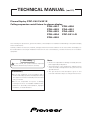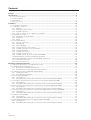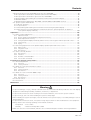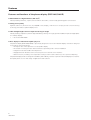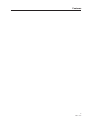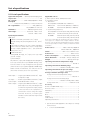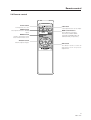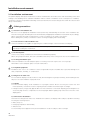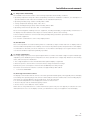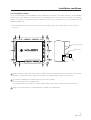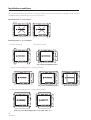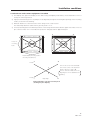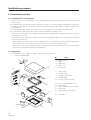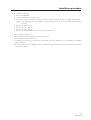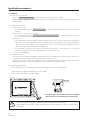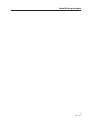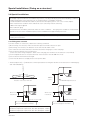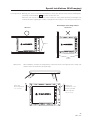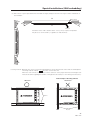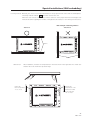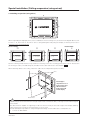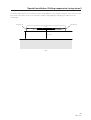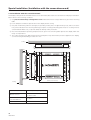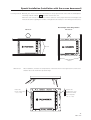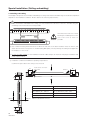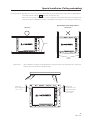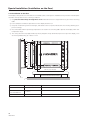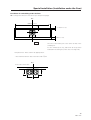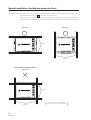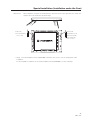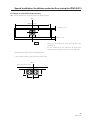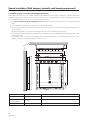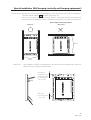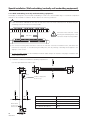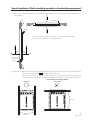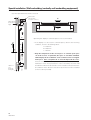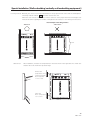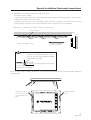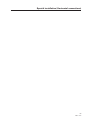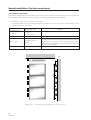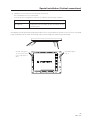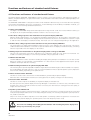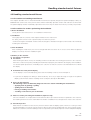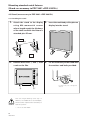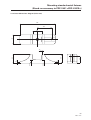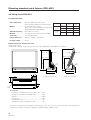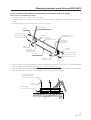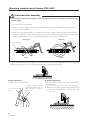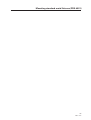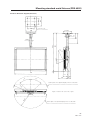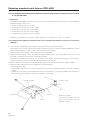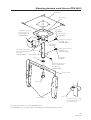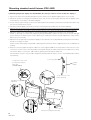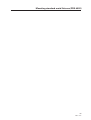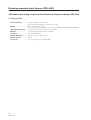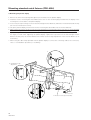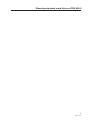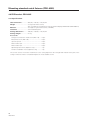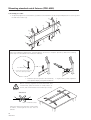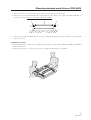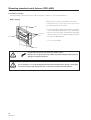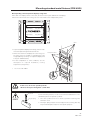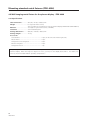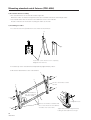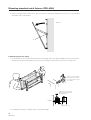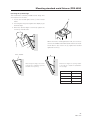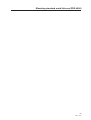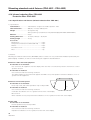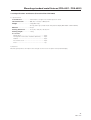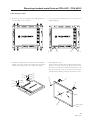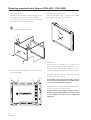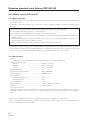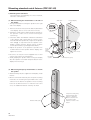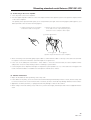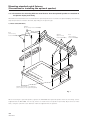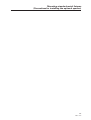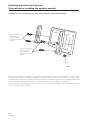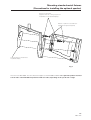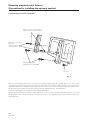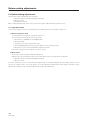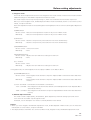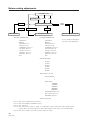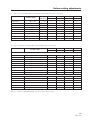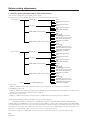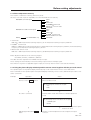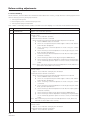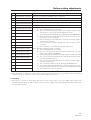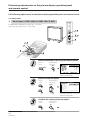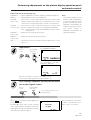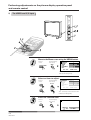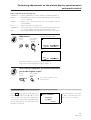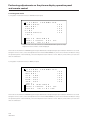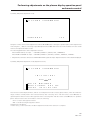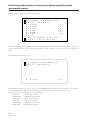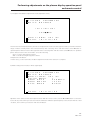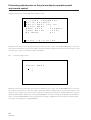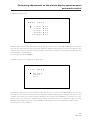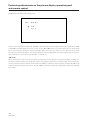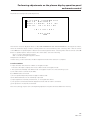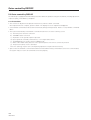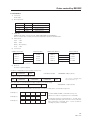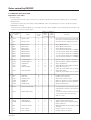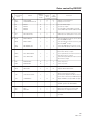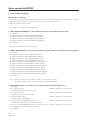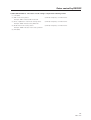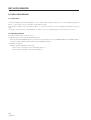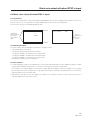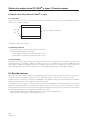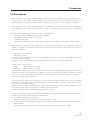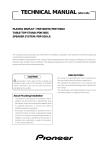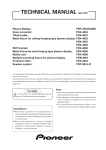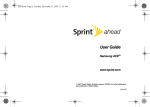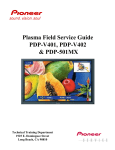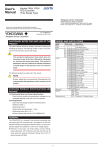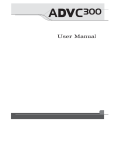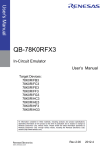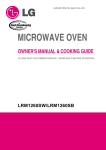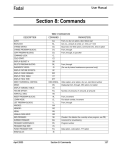Download Sharp PC-9800T Specifications
Transcript
TECHNICAL MANUAL (ver.2.1) Plasma Display: PDP-V401/V401E Ceiling-suspension metal fixture for plasma display: PDK-4001 PDK-4006 PDK-4002 PDA-4001 PDK-4003 PDA-4002 PDK-4004 PDP-S01-LR PDK-4005 This manual gives precautions, general information, and examples for installation and handling of the plasma display and its metal fixtures. Carefully examine the structure, material, strength, and environmental conditions for the site at which the display is to be installed before selecting an installation method. If the site is unsatisfactory, venders should not sell or install the equipment. For safety In this manual, this symbol indicates important precautions. Read these precautions carefully. [Installation] ¶ We sell this equipment on the assumption that it will be installed by a specialist with adequate training. The equipment must be installed by trained vendors or by your dealer. ¶ We are not responsible for injuries or damage resulting from choice of unsuitable installation sites, problems in assembly and installation, improper installation, or natural disasters. Note: • We are not responsible for damage caused by defective parts supplied by third parties. • The performance of the equipment is guaranteed only when assembly and adjustment are performed as described herein. • The specifications and descriptions given in this technical manual are subject to change without notice. Contents Features ................................................................................................................................................................. 4 Specifications ......................................................................................................................................................... 2.1 List of specifications ................................................................................................................................... 2.2 Outline drawing ........................................................................................................................................... 2.3 Part names .................................................................................................................................................. 2.4 Remote control ........................................................................................................................................... 6 6 7 8 9 Installation ............................................................................................................................................................ 3.1 Installation environment ............................................................................................................................ 3.2 Installation conditions ............................................................................................................................... 3.2.1 Radiation ............................................................................................................................................ 3.2.2 Calculating calorific values ................................................................................................................. 3.2.3 Installation position ............................................................................................................................ 3.2.4 Strain on surface where equipment is installed ................................................................................. 3.3 Installation procedure ................................................................................................................................ 3.3.1 Precautions for transportation ........................................................................................................... 3.3.2 Unpacking .......................................................................................................................................... 3.3.3 Wiring ................................................................................................................................................ 3.4 Special installations ................................................................................................................................... 3.4.1 Fixing on a structure .......................................................................................................................... 3.4.2 Wall hanging ...................................................................................................................................... 3.4.3 Wall embedding ................................................................................................................................. 3.4.4 Ceiling suspension (using wires) ....................................................................................................... 3.4.5 Installation with the screen downward .............................................................................................. 3.4.6 Ceiling embedding ............................................................................................................................. 3.4.7 Installation on the floor ...................................................................................................................... 3.4.8 Installation under the floor ................................................................................................................. 3.4.9 Installation under the floor (using the PDM-4001) ............................................................................. 3.4.10 Wall hanging (vertically wall-hanging equipment) .............................................................................. 3.4.11 Wall embedding (vertically wall-embedding equipment) ................................................................... 3.4.12 Horizontal connections ...................................................................................................................... 3.4.13 Vertical connections ........................................................................................................................... 10 10 12 12 12 13 15 16 16 16 18 20 20 22 24 28 30 32 36 38 42 44 46 50 54 Mounting standard metal fixtures ..................................................................................................................... 4.1 Functions and features of standard metal fixtures ................................................................................... 4.2 Handling standard metal fixtures .............................................................................................................. 4.2.1 Precautions on handling metal fixtures .............................................................................................. 4.2.2 Precautions for vendors performing the installation .......................................................................... 4.3 Stand (an accessory to PDP-V401 <PDP-V401E>) .................................................................................... 4.3.1 Installing the stand ............................................................................................................................. 4.3.2 Outer-dimentions diagram ................................................................................................................. 4.4 Tilting stand: PDK-4001 ............................................................................................................................. 4.4.1 Specifications ..................................................................................................................................... 4.4.2 Assembling and installing the metal fixture and mounting the plasma display ................................. 4.5 One-sided, ceiling-suspension metal fixture for the plasma display: PDK-4002 ....................................... 4.5.1 Specifications ..................................................................................................................................... 4.5.2 Assembling and installing the metal fixture and mounting the plasma display ................................. 4.6 Double-sided, ceiling-suspension metal fixture for the plasma display: PDK-4003 .................................. 4.6.1 Specifications ..................................................................................................................................... 4.6.2 Assembling and installing the metal fixture and mounting the plasma display ................................. 4.7 Ceiling-suspension metal fixture for the plasma display (head screw type): PDK-4004 ........................... 4.7.1 Specifications ..................................................................................................................................... 4.7.2 Assembling and installing the metal fixture and mounting the plasma display ................................. 4.8 PDP bracket: PDK-4005 ............................................................................................................................ 4.8.1 Specifications ..................................................................................................................................... 4.8.2 Assembling and installing the metal fixture and mounting the plasma display ................................. 4.9 Wall hanging metal fixture for the plasma display: PDK-4006 .................................................................. 4.9.1 Specifications ..................................................................................................................................... 4.9.2 Assembling and installing the metal fixture and mounting the plasma display ................................. 56 56 57 57 57 58 58 59 60 60 61 64 64 66 70 70 71 72 72 73 76 76 77 82 82 83 2 <Ver. 2.1> Contents 4.10 Infrared reduction filter: PDA-4001, protective filter: PDA-4002 .............................................................. 90 4.10.1 Specifications and features (infrared reduction filter: PDA-4001) ...................................................... 90 4.10.2 Specifications and features (protective filter: PDA-4002) .................................................................. 91 4.10.3 Assembling and installing the metal fixture and mounting the plasma display ................................. 92 4.10.4 White balance .................................................................................................................................... 95 4.10.5 Mounting the PDP bracket: PDK-4005, with PDA-4001 and PDA-4002 mounted ............................. 95 4.11 Speaker system: PDP-S01-LR ................................................................................................................ 96 4.11.1 Before operation ................................................................................................................................ 96 4.11.2 Specifications ..................................................................................................................................... 96 4.11.3 Assembling and installing the metal fixture and mounting the plasma display ................................. 97 4.11.4 Precautions for mounting different metal fixtures after the optional speakers are attached to the plasma display main body ..................................................................................................... 100 Adjustment ......................................................................................................................................................... 5.1 Before making adjustments ................................................................................................................... 5.1.1 Operation mode ............................................................................................................................... 5.1.2 Picture quality and white-balance adjustment memory ................................................................... 5.1.3 Phase-adjustment memory .............................................................................................................. 5.1.4 Using the plasma display main body and the remote control together with the personal control ....... 5.1.5 Last memory .................................................................................................................................... 5.1.6 Aging ................................................................................................................................................ 5.2 Performing adjustments on the plasma display operation panel and remote control ............................ 5.2.1 Menu mode ..................................................................................................................................... 5.2.2 Integrator mode ............................................................................................................................... 5.2.3 Precautions ...................................................................................................................................... 5.3 Outer control by RS232C ........................................................................................................................ 5.3.1 Precautions ...................................................................................................................................... 5.3.2 Interface ........................................................................................................................................... 5.3.3 RS232C commands table ................................................................................................................ 5.3.4 List of GET commands .................................................................................................................... 106 106 106 110 111 111 112 113 114 114 118 125 126 126 127 128 130 Precautions for functions and operation ......................................................................................................... 6.1 KEY LOCK/UNLOCK ............................................................................................................................... 6.1.1 Functions ......................................................................................................................................... 6.1.2 Setting method ................................................................................................................................ 6.2 Mask color select/off when NTSC is input ............................................................................................. 6.2.1 Functions ......................................................................................................................................... 6.2.2 Setting method ................................................................................................................................ 6.2.3 Precautions ...................................................................................................................................... 6.3 Mask color select when PC-9800® is input ............................................................................................ 6.3.1 Functions ......................................................................................................................................... 6.3.2 Setting method ................................................................................................................................ 6.3.3 Precautions ...................................................................................................................................... 6.4 Pseudo-contour ...................................................................................................................................... 6.5 Precautions ............................................................................................................................................. 132 132 132 132 133 133 133 133 134 134 134 134 134 135 Maintenance ...................................................................................................................................................... 136 Warning • To prevent damage or injury, carefully read and follow this manual and all labels provided on the main display body before undertaking assembly, installation, movement, or adjustment. • To prevent fire and electric shock resulting from moisture infiltration, never use this system outdoors. • To prevent injury, take care when handling the system's sharp edges. • When installing the system at a height, create an off-limits zone to prevent injury or secondary damage in case of falling equipment. • To prevent fire and electric shock, never place foreign objects within or make modifications to the equipment. • Always observe the following operating environmental conditions: Temperature : 0 °C to 40 °C Humidity : Relative humidity 20% to 80% • Make sure the site is well-ventilated, and take care to maintain adequate ventilation following installation. 3 <Ver. 2.1> Features Features and functions of the plasma display (PDP-V401/V401E) ¶ Materialization of high luminance (400 cd/m2) Industry-leading luminance, equal to that of 30-inch class CRTs, is achieved by optimizing panel cell-structure. ¶ Sharp picture quality Eight-bit (256-color) and full-color (16,770,000 colors) display, with Pioneer's unique pseudo-contour-reducing technology that reduces plasma display noise. ¶ Thin and lightweight: 88 mm in depth and 30.8 kg in weight Industry-leading compactness, 88 mm deep and 30.8 kg <31.6 kg> in weight, permits installation in places inappropriate for ordinary displays. < > shows the PDP-V401E. ¶ Best display for industrial and public purposes Our plasma display (PDP-V401/V401E) is specifically designed for use as an industrial display. It has been designed to provide the following features: • An aspect ratio of 4:3 optimal for use as a public display • A versatile mounting structure and metal fixtures permitting wall or vertical installation • Integrator mode that enables fine adjustment • Equipped with an RS232C serial connection port as an external control interface • Other functions, including color temperature setting to allow retakes and a key lock to prevent tampering Our plasma display has been designed for durability and reliability, features required in industrial displays. Its features and quality allow use in a wide range of applications and locations. 4 <Ver. 2.1> Features 5 <Ver. 2.1> List of specifications 2.1 List of specifications Light emission panel ...... 40-inch plasma display panel Aspect ratio ............................................................. 4:3 Applicable sources 1 Video system: NTSC <PAL/NTSC Dual> No. of pixels ................... 640 × 480 (adaptable to VGA) Pixel pitch 2 Computer system 1. Resolution ........... 1.26 (horizontal, RGB trio) × 1.26 (vertical) mm No. of gradations ................................ 256 gradations/ AT-compatible: VGA (640 dots × 480 lines) Macintosh®: 13-inch mode (640 dots × 480 line) 16,770,000-color full color Luminance ............................... 400 cd/m2 (panel alone) Normal mode (640 dots × 400 line) PC-9800®: 2. Synchronizing frequency: View angle ............................ Horizontal : 160° or more Vertical : 160° or more AT-compatible: 31.5 kHz (horizontal), 60 Hz (vertical) Macintosh®: 35 kHz (horizontal), 67 Hz (vertical) Input/output terminals RGB Input PC-9800®: 1 BNC Terminal R, G, B (fixed to 75 Ω input) HD (H/V SYNC), VD (switching between 75 Ω /2.2 kΩ input) Switch VD according to the sync output impedance of the connector. Switch VD to 2.2 kΩ except when the sync output impedance is 75 Ω. (The terminal is factory-set to 75 Ω.) 2 Mini Dsub 15P Analog RGB, 0.7 Vp-p, 75 Ω input, G-on Sync input (Sync 0 - 3 Vp-p) Synchronization: HD, VD 2.2 kΩ input, 2.0 - 5.0 Vp-p (Positive/Negative), G-on Sync switch (G-on Sync ON/OFF Change over) Turn the switch on only if images become greenish (when the G-on Sync signal is applied) at RGB2 input. Under normal circumstances, the switch is left off. (The switch is factory-set to G-on Sync OFF.) Video input ...... Single-system BNC terminal 75 Ω input Composite 1 Vp-p Y/C input .......... Double-system BNC terminal 75 Ω input Control input .... Dsub 9P (RS232C control) Video output .... Single-system BNC terminal 75 Ω output (Note: Up to four units, including the unit to which the signal is first input, may be connected when the equipment is connected in series using this output terminal. However, increasing the number of connected units may increase the noise.) 24.8 kHz (horizontal), 56 Hz (vertical) 31.5 kHz (horizontal), 70 Hz (vertical) Does not accommodate the interlaced mode of the computer. Some types of computer have multiple indication modes. However, some modes cannot be displayed even if the computer meets the specifications. Please contact your dealer for further information. Power source ...................... 100 to 120 V AC, 50/60 Hz <220 to 240 V AC , 50/60 Hz> Inrush ................................ 70 A or less <30 A or less> Power factor ............................................ 0.95 or more Power consumption .............. 350 W (in standby: 2 W) Outer dimensions ........ 916 (W) × 714 (H) × 88 (D) mm Weight .............................................. 30.8 kg <31.6 kg> Operating environment temperature range ..................................................................... 0 to 40 °C Operating environment humidity range .................................... Relative humidity 20% to 80% Operating environment air pressure range .................................... 0.8 - 1.1 atmospheric pressure Storage conditions (Package state) Storage environment temperature range ............................................................ –10 to 45 °C Storage environment humidity range ............................... Relative humidity 20% to 90% Storage stack limit ............................ maximum of 10 Accessory Power cord (PDP-V401 only) ........................................ 1 Remote control ............................................................ 1 AA battery .................................................................... 2 Stand ............................................................................ 2 Bolt ............................................................................... 2 Washer ......................................................................... 2 Cable clamp .................................................................. 3 Operating Instructions .................................................. 1 • Specifications and appearance are subject to change without notice. • < 6 <Ver. 2.1> > shows the PDP-V401E. Outline drawing 2.2 Outline drawing Plasma display main body weight : 30.8 kg <31.6 kg> Material : Front - Plastic, Back - plate Treatment : Front - Leather satin gray paint, Back - Semi-matte black paint Packing specifications - See “3.3.2 Unpacking” > shows the PDP-V401E. : Location of center of gravity 24 <Light-accepting section of the remote controller> 24 107 φ12 (the opening for infrared remote control signals) <Operation panel of the main body> 202.5 •< 14 14.8 14-M8 (with φ16-hole rivet) Rear View 7 <Ver. 2.1> Part names <Operation Panel> 2.3 Part names STANDBY /ON 1 2 ˚( INPUT 3 MENU 4 ADJUST 5 SET 6 <Terminals and power supply section> (The terminals and power supply section are located at the back of the plasma display main body.) 7 8 9 OFF RGB-2 ON 75 (Ω) 2.2k G ON SYNC 0 VD SYNC - = ~ ! @ HD B G R C (H/V SYNC) RGB-1 (ON SYNC) Y/C # $ % Y OUT VIDEO IN ^ & * RS-232C <Operation panel> 1 STANDBY/ON indicator The switch lights in RED for STANDBY and GREEN for ON mode. 2 Power button Turns power on or off. 3 INPUT select button Selects input. 4 MENU button Used to switch the menu screen and normal screen. 5 ADJUST button Used for picture adjustment. 6 SET button Used to select a selected adjustment item during picture adjustment. <Terminals and power supply section> RGB-2 input terminals 7 Mini D-SUB15 pin terminal 8 G-on SYNC mode select switch (ON/OFF) 0 Vertical synchronizing signal input terminal: Switching between 75 Ω /2.2 kΩ) - Horizontal or composite synchronizing signal input terminal: Switching between 75 Ω /2.2 kΩ = Blue signal input terminal: 75 Ω ~ Green signal or synchronizing (ON SYNC) green signal input terminal: 75 Ω ! Red signal input terminal: 75 Ω Y/C input terminal @ Color signal input terminal: 75 Ω # Luminance signal input terminal: 75 Ω VIDEO input/output terminal $ Video output terminal: 75 Ω (Note: Up to four units including the unit to which the signal is first input may be connected when the equipment is connected in series using this output terminal. However, increasing the number of If pictures take on a greenish cast when other external equipment is connected to the RGB-2 input connected units may increase noise.) % Video input terminal: 75 Ω terminal, turn on the G-on SYNC mode. Normally, this switch is left off. ^ Control signal input terminal (RS232C) & AC INLET RGB-1 input terminals 9 Synchronizing signal input impedance select switch (75 Ω /2.2 kΩ) 8 <Ver. 2.1> * Main power switch ( KEY LOCK/UNLOCK button (hidden switch) Use this button to disable or enable control through the operation panel or by remote control. Remote control 2.4 Remote control Power button Turns power on or off. VIDEO button Sets Input Function to VIDEO Input. MENU button Used to switch the menu screen and normal screen. ADJUST button Used to adjust images. STANDBY/ON VIDEO Y/C INPUT SELECT RGB 1 RGB 2 MENU Y/C button Sets Input Function to Y/C input. RGB 1 and 2 buttons These buttons set Input Functions to RGB 1 (BNC terminal) and RGB 2 (Mini DSUB terminal), respectively. SET CU-V153 Î SET button This button used to select an adjustment item for picture adjustment. 9 <Ver. 2.1> Installation environment 3.1 Installation environment The plasma display and special metal fixture must be installed after careful discussion with the building owner and manager of the building. Never undertake installation without careful consideration of the consequences. In addition, contact the contractor responsible for building construction and interior structure design and confirm the structure and safety of the building. : Safety precautions 1) Structure of installation site Be sure to use an appropriate installation method, after fully understanding the structure of the installation site. There are many types of building structures and materials, and appropriate installation methods will vary accordingly. When using a special metal mounting fixture, consult your dealer or the maker of the fixture. Before drilling holes, always consider the location of wiring and piping within the building. 2) Load resistance of the installation site Select an installation site capable of supporting the combined weight of the metal fixture and display. “Sufficient strength to withstand” means sufficient strength to withstand a weight four times that of the main body including the metal fixture. 3) Horizontal plane Select a level, sturdy, installation site with sufficient load-bearing capacity. When using suspension bolts, take care to distribute load evenly on the ceiling on the floor of the installation site. 4) Securing installation space Select an installation site with adequate space for working. This work requires two or more people. Remember to leave adequate space for future maintenance. 5) Peripheral equipment Installation sites close to air conditioner outlets or light bulbs may be unsuitable due to potential damage from dust, temperature, humidity, or condensation. 6) Dangerous location sites Do not install the display at locations where it may be leaned against or grasped. Similarly, avoid installing at sites subject to excessive vibration or physical shock. 7) Lighting • For more visible display, avoid installation in very bright locations. Before choosing the location site and method,carefully consider the location of lighting fixtures and direction and strength of sunlight. • In bright locations, images may appear dark even if the luminance is increased. Adjusting picture brightness to excessively high levels to compensate for extremely bright ambient lighting may reduce the service life of the display panel. 8) Semi-outdoor installation This machine is designed for indoor use. Installed semi-outdoors, the display will be subject to problems resulting involving the following factors: • Water, dust, etc. • Changing temperature and humidity • Air-borne salt To ensure that pictures appear normal, avoid installation in locations subject to direct sunlight. 10 <Ver. 2.1> Installation environment 9) Temperature and humidity The installation site should conform to the following temperature and humidity conditions: • Operating temperature range: 0 to 40 °C (Depending somewhat on installation conditions, see descriptions of special installations and methods for installation of the standard metal fixture.) • Operating humidity range: relative humidity 20% to 80% • Storage temperature (Packege state): –10 to 45 °C • Storage humidity (Packege state): relative humidity 20% to 90% • Operating environment air pressure: 0.8 - 1.1 atmospheres We recommend against installing electronic equipment, including this display, in high-humidity environments. If the display must be installed at a site subject to humid conditions, observe the following: • Never install the machine in environments having humidity falling outside the specification range. • Ground the equipment. • Do not allow condensation to form on any display surface. 10) Condensation One common problem encountered during winter is condensation, drops of water that form on display surfaces when the ambient temperature rises suddenly. Such moisture may adversely affect the performance of the display. If condensation is observed, turn off the machine for one hour before attempting to use it again. Another solution is to raise the ambient temperature gradually, if possible. 11) Power requirements The voltage range required to ensure specified performance is ±10% of the rated voltage. Keep in mind that highimpedance power distributing wires will produce an effect equivalent to a voltage drop. Watch for the following cases, and recheck power distribution. • The voltage drop between the switchboard and the plasma display is significant. • When the power to the machine is turned on and off, voltage fluctuations are large. Estimate the power consumption of this machine as 400 VA plus a safety margin. The inrush current when the machine is turned on is approximately 70 A <30 A>. < > shows the PDP-V401E. 12) Coverage of the remote control The display communicates with the remote control through weak infrared signals, which typically reflect off display surroundings. The operating range of the remote is affected by the reflective characteristics of surrounding objects. If the range of coverage appears to be unusually short, check the following: • Do the walls and platform for the display have a mirror or white finish? • Are there objects near the infrared-accepting section? • Are the remote control batteries weak or dead? Other devices using infrared remote control and wireless systems may not work properly if located close to the infrared-emission source of the display. Consult your dealer before using such equipment near the display. 11 <Ver. 2.1> Installation conditions 3.2 Installation conditions 3.2.1 Radiation This display comes with multiple ventilation holes for efficient radiation of heat. Avoid blocking any of these holes. Ventilation holes are indicated by arrows in the following drawing. Five fans Side slits Side slits Air flows out through five of the ventilation holes and flows in through the other holes. For special installations, such as wall-hanging or embedding, additional restrictions apply concerning operating temperature. See “3.4 Special installations”. 3.2.2 Calculating calorific values Estimate the maximum power consumption per device as 400 W plus a safety margin. Most of the power consumed is converted to heat, so power consumption is roughly equivalent to generated heat. 1) Conversion to calories [W] × 0.86 = [kcal/h] Calorific value per display 400 × 0.86 = 344 [kcal/h] 2) Conversion to British thermal unit (BTU) [W] × 3.41 = [B.t.u./h] Calorific value per display 400 × 3.41 = 1256 [B.t.u./h] 12 <Ver. 2.1> Installation conditions 3.2.3 Installation position We recommend using the metal installation fixture made by Pioneer. When using a different fixture, use the M8 bolt hole provided on this display to mount the fixture to the display. Remove the hole rivets on the back of the plasma display, if necessary for the particular fixture. Tighten bolts with a force of 60 kg.cm or less. Overtightening may damage the blind nuts. • The following figure indicates mounting holes that can be used. (Use a coin or similar object to turn the cap to remove it.) Mounting surface Metal fixture Bolt 13 to 20 mm Use bolts that do not penetrate more than 13 to 20 mm from the mounting surface of the machine (see the above side view). If the bolts used are longer than the above, they may damage the inside of the machine. Do not block ventilating holes or blowholes in the rear of the machine. Hot air is emitted from the ventilating holes. Care must be taken not to weaken or soil the wall at the back of the machine with the hot air from the holes. Glass is used in this machine. It must always be mounted on the straight face. 13 <Ver. 2.1> Installation conditions We recommend mounting at a minimum of 4 points, and at 6 or 8 points as shown below if possible. Avoid mounting the display with the particular 4-point scheme shown below. Mounting method — bad example Mounting method — good example A. 8-point mounting B. 6-point mounting (Do not block ventilation holes.) C. 4-point mounting (Metal fixture is mounted vertically.) (Do not block ventilation holes.) D. 4-point mounting (Metal fixture is mounted horizontally.) (Take care to avoid pinching power cord, signal cable, etc.) 14 <Ver. 2.1> (Do not block the fan.) Installation conditions 3.2.4 Strain on surface where equipment is installed 1 This display uses glass in its display section. When using a third-party metal fixture, check that strain is 1 mm or less by the following method. 2 Tightly fit a thread using a force of φ 0.1psi or less diagonally through the mounting bolt openings on the mounting surface, as shown in the drawing. 3 Measure distance L of the intersection of the strings in the center section. The relationship between strain and L is given by Strain = L × 2. 4 If L is 0, interchange the front and rear positions of two strings and check the distance again. If the value of L is not 0, it is the true value of L. If L is 0 after the position is changed, strain is approximately 0. a a d d A A Holes for mounting bolts c b c b Plasma display-mounting surface (mounting metal fixture) a d Thread Point e is the center of the thread a-b. Point f is the center of the thread c-d. Distance between e and f = L Points e and f are indicated in an enlarged figure for more detailed understanding. f e Thread c Right angle b Enlarged drawing of the intersectional part A (showing the part obliquely) 15 <Ver. 2.1> Installation procedure 3.3 Installation procedure 3.3.1 Precautions for transportation 1 Use two workers to move packages. Do not grasp the PP band during transportation. The band may snap and result in injury. 2 For transportation and storage, keep the package horizontal. Do not stack packages longitudinally or laterally. If packages are transported or stored while longitudinally stacked or laterally stacked, the company is guarantee will be invalidated. 3 For transportation and storage, never stack more than ten packages, as indicated on the upper carton. 4 For transportation and storage, observe the conditions detailed on the upper carton. 5 To protect the glass surface of the display, avoid stepping on the package, placing heavy items on top, or sticking sharp objects into the top. * If the plasma display and fixture needs to be packed and transported again, follow the packing method and precautions given below: • Pack goods by reversing the procedure for unpacking given in “3.3.2 Unpacking”. Take care when replacing the mirror mat to place the smooth face facing out, with the soft surface toward the product. • Replace the remote control and the stand in the specified positions. If they are placed in the center of the upper pad, the panel may be damaged during transportation. 3.3.2 Unpacking 1) Packing specifications: 1130 (W) × 295 (H) × 852 (D) 39.5 kg <40.4 kg> < > shows the PDP-V401E. 7 No. 8 1 Name 1. 2. Upper carton Stand 3. 4. Upper pad Mirror mat 5. Protector A 6. 7. Under carton Catalogue bag 8. 9. Operating Instructions Wrapping bag 10 13 2 11 10. Remote control (CU-V153) 11. 12. Power cord (PDP-V401 only) Cable clamp 13. 14. 2P AA manganese dry cell, R6P Plastic bag 15. Hexagonal-socket head bolt 16. Flat washer 12 9 15 3 16 14 4 5 5 5 6 16 <Ver. 2.1> 5 Installation procedure 2) Procedure for unpacking 1 Remove the PP band. 2 Slowly lift and remove the upper carton. 3 Remove the instruction manual (7 and 8), accessories (9), and stand (2), affixed to the upper pad with tape. Caution: If the upper pad (3) is removed before first removing these items, the items may fall and damage the product. 4 Remove the upper pad (3). 5 Remove the corner pad (5). 6 Remove the mirror mat (4). 7 Remove the product. (Requires two workers to remove the set.) 3) Movement after unpacking Moving the product after unpacking requires two workers. • Never drag the product on the floor. • The display screen (front protective panel) is fragile. Move it slowly, and take care to avoid striking it or scraping objects against it. • Remove the protective film applied to the front protective panel only after construction and work are finished and dust has settled. 17 <Ver. 2.1> Installation procedure 3.3.3 Wiring 1) Power source connection • Refer to Power cord connection on page 24 <36, 82> of the instruction manual. • For power source capacity, see the description given in “3.1 Installation environment, 11) Power requirements” in this manual. 2) Signal cable connection (1) Connecting to a PC • See the description given in Connecting to a PC , on pp. 19 to 20 <26 to 29, 72 to 75> of the instruction manual. (2) Connecting to a video cassette recorder • See the description given in Connection to a video cassette recorder 81> of the instruction manual. , on pp. 21 to 23 <30 to 35, 76 to (3) Precautions • Use coaxial cables. For video signals, use the 3C-2V for lengths of 15 m or less, and the 5C-2V for lengths of 30 m or less. Since data signals are more easily degraded than video signals, use a thick cable (e.g. a 5C-2V cable) for data communications, even for lengths of 15 m or less. Try to minimize the distance between the signal transmission device and the plasma display unit. • If a video cable is wired close to a dimmer, neon tube, air conditioner, or other device, or if it is wired in < parallel to a cable television cable, display performance may be affected. > shows the PDP-V401E. 3) Treatment of wires • For long-term or permanent installations, rather than short-term installations for specific events, use wires of the proper length, carefully considering the placement of all other wires. • Place wires so that no load or force is applied to the connecting terminals. For short-term use, wires may be bundled with string. For long-term installations, form wire bunches using cable clamps. 4) Mounting cable clamp Use a cable clamp to form cable bunches in the upward direction, as shown in the drawing. Cable clamps are supplied for bundling connection cables. Follow these steps when using cable clamps: <Back> Peel off the paper at the back and insert the supplied cable clamp into the mounting holes until it clicks. Peel off the label covering the mounting holes before attaching the cable clamps. Caution 18 <Ver. 2.1> When cables are inserted in a cable clamp, keep the clamp at least 10 cm from the wall to allow ventilation. Installation procedure 19 <Ver. 2.1> Special installations (Fixing on a structure) 3.4 Special installations This display may be installed in several different positions, including wall-hanging and wall-embedding. Conditions, including temperature, may restrict the use of certain positions or installation methods. Consider installation methods and conditions, and see the description given in “3.1 to 3.3” in this chapter. All the measurement conditions in this manual are set in conformity with the following: • 100% white light is applied. • After sufficient aging All measurements should be performed under the same conditions. The aging time needed for measurement depends on the size of the installation space, but the standard time is approximately 2.5 hours. “Sufficient strength to withstand” means sufficient strength to withstand a weight four times that of the main body including the metal fixture. 3.4.1 Fixing on a structure To fix the machine on a structure, observe the following conditions: 1 Before fixing on a structure, make sure that the space around the structure is open. 2 After fixing on a structure, the distortion of the unit must be within 1 mm. 3 Do not block holes other than those shown blocked in the fixing figure on the next page. 4 Use a structure 20 mm or less in thickness. (In the case of the fixing examples 1 and 4 on the next page, the thickness of the structure is not limited.) 5 If an L-shaped structure is used, the thickness of the structure must be 100 mm or less. 6 Use a structure with sufficient strength. 7 Care must be taken not to apply stress to the power cable. * The descriptions in 2 - 7 indicate the common precautions for fixing the machine on the structure in “wall-hanging” 1mm MAX. and “wall-embedding.” 100 mm or less L-shaped structure Distortion of the unit is 1mm max. 20 mm or less in thickness 20 mm or less in thickness 36 mm or less in width The thickness of the examples 1 and 4 on the next page is not limited. ✩ Operating temperature requirements • Ambient temperature requirement: 0 to 40°C (Examples 1 and 2) • Ambient temperature requirement: 0 to 35°C (Examples 3 and 4) 20 <Ver. 2.1> 36 mm or less in width The thickness of the examples 1 and 4 on the next page is not limited. Special installations (Fixing on a structure) Example 1: Example 2: Beams Ambient temperature requirement: 0 to 40°C Beams Ambient temperature requirement: 0 to 40°C Example 3: Example 4: Mount the display with the fans on the upper side. Ambient temperature requirement: 0 to 35°C Ambient temperature requirement: 0 to 35°C 21 <Ver. 2.1> Special installations (Wall hanging) 3.4.2 Wall hanging This display may be wall-mounted. Since this form of mounting affects ventilation patterns inside, observe the following requirements: 1 When mounting plate metal, avoid blocking any ventilation holes. Use plate metal of the size indicated in the following drawing. 2 Provide space for adequate ventilation between the wall and the display. 3 Use plate metal having sufficient strength (with a safety factor of approximately four), and attach at four points (4point mounting) as shown below. Since wall installations involve certain hazards, always follow double-safety procedures. 4 The following table lists proper operating temperatures. Use the display within the listed range of outside air temperature. 5 Keep deformation of the display to 1 mm, including twisting and bending. 40mm 40mm Do not block this area at either the left or right. A 75mm 75mm 75mm 75mm 694 mm (center indicated) Do not block this area at either the top or bottom. Wall Clearance A to the wall Remarks Operating temperatures 100 mm or more 0 to 40 °C 50 mm or more Less than 100 mm 0 to 40 °C (Animation) 0 to 35 °C (Still) When this display is used with its back surface close to the 0 to less than 50 mm 0 to 30 °C wall, interior temperatures will rise. The inner sensor is activated at approximately 30 °C. Luminance decreases by 30% and fan speed increases. 22 <Ver. 2.1> Special installations (Wall hanging) Securing method: Basically, the unit is secured as indicated below. Keep open all areas other than the shaded parts. The fixing method marked cannot be used for the unit. When the unit is fixed on a structure, select a structure of the proper thickness and height. Care must also be taken regarding the number of fixing bolts to be used (see “3.4.1 Fixing on a structure”). Bad example of blocking exhaust <Incorrect> <Correct> Beams Beams <Reference> After installation, measure the temperatures in the area shown in the figure below to make sure that the values are within the specified range. m Intake side Room temperature + 5 °C or less m 10 m m 10 Exhaust side (temperature of the exhaust from FAN) Room temperate + 15 °C or less 23 <Ver. 2.1> Special installations (Wall embedding) 3.4.3 Wall embedding This display is designed to accommodate embedding in a wall. Note that the allowable range of outside-air temperature depends on the installation conditions. Please observe the following requirements: 1 If the unit must be embedded in the wall, you must not block the side slots of the unit. Avoid blocking the ventilating holes in the rear as much as possible. Never block the side slots. Avoid Side slits Caution blocking the ventilating holes of the unit as much as possible. 2 Use a metal mounting fixture that does not block the side slits or the back ventilation holes, and attach at a minimum of four points. To avoid breaking the PDP panel, limit any twisting or bending stress applied to the display to 1 mm or less. 3 Do not use cable clamps for this installation method. Cable clamps can interfere with proper ventilation and result in device failure. 4 Installation conditions and ambient operating temperatures: (1) If the back of the display will be unobstructed: MAX 20 mm X B C A C Y B A B Exhaust Intake A X, Y space upper temperature limits 100 mm 100 mm A ≥ 100 mm, B ≤ 150 mm 40 °C A ≥ 100 mm, B ≥ 150 mm 40 °C (Animation), 35 °C (Still) A ≤ 100 mm, B ≤ 80 mm 40 °C A ≤ 100 mm, B ≥ 80 mm 35 °C Take C to be 30 mm or more. A B 24 <Ver. 2.1> Special installations (Wall embedding) (2) When there is open space behind the wall and the angle (shape) as shown in the figure can be maintained on the wall back: X MAX 20 mm 30° 30° 30° Y Exhaust If the back of the wall is tilted at 30 °C or less, the X, Y space temperature may be set to a limit of 40 °C, regardless of wall thickness. 30° Securing method: Basically, the unit is secured as indicated below. Keep open all areas other than the shaded parts. The fixing method marked cannot be used for the unit. When the unit is fixed on a structure, select a structure of the proper thickness and height. Care must also be taken regarding the number of fixing bolts to be used (see “3.4.1 Fixing on a structure”). Bad example of blocking exhaust <Incorrect> <Correct> Beams Beams 25 <Ver. 2.1> Special installations (Wall embedding) (3) When the back of the wall is in a closed space: Exhaust fan (air flow rate: 2 m3/min or more) 70 mm or less (on both left and right) X MAX. 20 mm (on both left and right) C Intake port A C Flow of air from the air conditioner \ Y B \ Exhaust A A 100 mm 100 mm B A Operating this display in confined spaces is not recommended. • If the display is to be used in confined spaces, observe the following conditions shown in the drawing above: A ≥ 150 mm B ≥ 250 mm C ≥ 30 mm • Keep the temperature in the closed space “Y” and the open space “X” at 40 °C or less. In particular, the space “Y” should be ventilated sufficiently by the air conditioner or fan so that hot air is not trapped in the space. Thus, everywhere in “Y” must be kept at 40°C or less. If hot air remains in the closed space, the temperature may rise, causing a malfunction or fire. As a precaution in case of accidents, the inner wall should have sufficient heat resistance or fire resistance. Direct air from the air conditioner in the direction of the arrow (from where no fan is installed to where a fan is provided). 26 <Ver. 2.1> Special installations (Wall embedding) Securing method: Basically, the unit is secured as indicated below. Keep open all areas other than the shaded parts. The fixing method marked cannot be used for the unit. When the unit is fixed on a structure, select a structure of the proper thickness and height. Care must also be taken regarding the number of fixing bolts to be used (see “3.4.1 Fixing on a structure”). Bad example of blocking exhaust <Correct> <Incorrect> Beams Beams <Reference> After installation, measure the temperatures in the area shown in the figure below to make sure that the values are within the specified range. m Intake side Room temperature + 5 °C or less m 10 m m 10 Exhaust side (temperature of the exhaust from FAN) Room temperate + 15 °C or less 27 <Ver. 2.1> Special installation (Ceiling suspension (using wires)) 3.4.4 Ceiling suspension (using wires) C A B D When suspending the display by wires, use a combination of two mounting rows, as shown in the diagram above (rows A - B or C - D, from rows A - D). This is done to safeguard against subjecting the display to twisting forces. Use a minimum of four mounting points. Good example ‡ ‡ Bad example × ‡ Use the following metal fixture to keep load from centering on the two mounting points at the top. As discussed in ). 3.4.1 Fixing on a struc, avoid blocking any ventilation holes other than those in the shaded ( When attaching cables to the ceiling, install two cables at two independent points for safety. Wire If the display is suspended close to a wall, provide at least 300 mm clearance between that wall and the display. Metal fixture Use mounting screws with minimum strength equal to that of mild steel cable, or stronger screws with hexagonal socket heads. The cable must be capable of supporting a load four times as heavy as the total weight of the display (30.8 kg <31.6 kg>) plus the weight of the metal fixture, if one is used. Provide auxiliary back-up cables to safeguard against breakage of main cables due to earthquakes etc.. < > shows the PDP-V401E. 28 <Ver. 2.1> Special installation (Ceiling suspension (using wires)) Should the distance between the wall face and the unit be 300 mm or less, treat the clearance in the rear cover of the pop or that of the fixture nearer to the wall as the clearance A and apply the wall hanging conditions in 3.4.2. wall hanging. Metal fixture Metal fixture PDP A A or more Wall 29 <Ver. 2.1> Special installation (Installation with the screen downward) 3.4.5 Installation with the screen downward This display is designed to be installed with the screen downward, but certain uses can interfere with proper ventilation. Please observe the following conditions: 1 Use plate metal that keeps all single holes clear and has dimensions no larger than those given in the following table. 2 Leave adequate ventilation space between the display and the ceiling. 3 Use plate metal having sufficient strength (incorporating a safety factor of approximately four), and secure at the four points indicated in the following drawing (four-point mounting). Mounting plate metal on a ceiling involves certain hazards. Make sure you provide adequate back-up safety measures. 4 Recommended ambient operating temperatures are given in the following table. Operate the display within this range of temperatures. 5 The ceiling should closely approximate a perfectly flat plane. Keep deformation pressures applied to the display, such as twisting and bending, at or below 1 mm. Ceiling Do not block this area on either the top or the bottom. 40mm 40mm Do not block this area on either the top or the bottom. A 75mm 75mm Ceiling Clearance A to the ceiling Ambient operating temperatures 100 mm or more 0 to 35 °C (Animation) 0 to 30 °C (Still) 50 mm or more Less than 100 mm 0 to 30 °C Less than 50 mm Cannot be used. 30 <Ver. 2.1> 694 mm (center indicated) 75mm 75mm Special installation (Installation with the screen downward) Securing method: Basically, the unit is secured as indicated below. Keep open all areas other than the shaded parts. The fixing method marked cannot be used for the unit. When the unit is fixed on a structure, select a structure of the proper thickness and height. Care must also be taken regarding the number of fixing bolts to be used (see “3.4.1 Fixing on a structure”). Bad example of blocking exhaust <Correct> <Incorrect> Beams Beams <Reference> After installation, measure the temperatures in the area shown in the figur below to make sure that the values are within the specified range. m 10 m m 10 m Intake side Room temperature + 5 °C or less Exhaust side (temperature of the exhaust from FAN) Room temperate + 15 °C or less 31 <Ver. 2.1> Special installation (Ceiling embedding) 3.4.6 Ceiling embedding This display is designed to accommodate embedding in a ceiling. Note that the allowable range of outside-air temperature depends on the installation conditions. Please observe the following requirements: 1 If the unit must be embedded in the ceiling, you must not block the side slots of the unit. Avoid blocking the ventilating holes in the rear as much as possible. Never block the side slots. Avoid blocking the ventilating holes in the Side slits Caution rear of the unit as much as possible. 2 Use a metal mounting fixture that does not block the side slits or the back ventilation holes for airflow, and attach at a minimum of four points. To avoid breaking PDP panel, limit any twisting or bending stress applied to the display to 1 mm or less. 3 Do not use cable clamps for this installation method. Cable clamps can interfere with proper ventilation and result in device failure. 4 Installation conditions and ambient operating temperatures: (1) When the space above the ceiling is not enclosed: Intake (holes other than that of fan) A C B A Exhaust Y C B B MAX 20 mm A X X, Y space upper temperature limits 100 mm 100 mm A B 32 <Ver. 2.1> A ≥ 100 mm, B ≤ 150 mm 35 °C A ≥ 100 mm, B ≥ 150 mm 35 °C (Animation), 30 °C (Still) A ≤ 100 mm, B ≤ 80 mm 35 °C A ≤ 100 mm, B ≥ 80 mm 30 °C Take C to be 30 mm or more. Special installation (Ceiling embedding) (2) When there is open space behind the wall and the angle (shape) as shown in the figure can be maintained on the wall back: Y 30° 30° 30° MAX 20 mm X If the space above the ceiling is open at an angle of 30° or less, the X, Y space temperature can be set up to 35 °C, regardless of ceiling thickness. 30° Securing method: Basically, the unit is secured as indicated below. Keep open all areas other than the shaded parts. The fixing method marked cannot be used for the unit. When the unit is fixed on a structure, select a structure of the proper thickness and height. Care must also be taken regarding the number of fixing bolts to be used (see “3.4.1 Fixing on a structure”). Bad example of blocking exhaust <Incorrect> <Correct> Beams Beams 33 <Ver. 2.1> Special installation (Ceiling embedding) (3) When the back of the ceiling is in the closed space Exhaust fan (air flow rate 2 m3/ min or more) \ C Exhaust MAX. 20 mm (on both left and right) B Y X \ A A Intake port Flow of air from the air conditioner C A 70 mm or less (on both left and right) B Operating this display in confined spaces is not recommended. • If the display is to be used in confined spaces, observe the following conditions, shown in the drawing above: A ≥ 150 mm B ≥ 250 mm 100 mm C ≥ 30 mm A • Keep the temperature in the closed space “Y” and the open space “X” at 40°C or less. In particular, the space “Y” should be ventilated sufficiently by the air conditioner or fan so that hot air is not trapped in the space. Thus, everywhere in “Y” must be kept at 40 °C or less. If hot air remains in the closed space, the temperature may rise, causing a malfunction or fire. As a precaution in case of accidents, the inner wall should have sufficient heat resistance or fire resistance. Direct air from the air conditioner in the direction of the arrow (from where no fan is installed to where a fan is provided). 34 <Ver. 2.1> 100 mm Special installation (Ceiling embedding) Securing method: Basically, the unit is secured as indicated below. Keep open all areas other than the shaded parts. The fixing method marked cannot be used for the unit. When the unit is fixed on a structure, select a structure of the proper thickness and height. Care must also be taken regarding the number of fixing bolts to be used (see “3.4.1 Fixing on a structure”). Bad example of blocking exhaust <Correct> <Incorrect> Beams Beams <Reference> After installation, measure the temperatures in the area shown in the figure below to make sure that the values are within the specified range. m Intake side Room temperature + 5°C or less m 10 m m 10 Exhaust side (temperature of the exhaust from FAN) Room temperate + 15°C or less 35 <Ver. 2.1> Special installation (Installation on the floor) 3.4.7 Installation on the floor This display is designed to accommodate floor installation, but certain specific installations may interfere with adequate ventilation. Always observe the following conditions: 1 Use plate metal that keeps all single holes clear and has dimensions no larger than those given in the following table. 2 Leave adequate ventilation space between the display and the floor. 3 Use plate metal having sufficient strength, and attach at the four points indicated in the following drawing (fourpoint mounting). 4 Recommended ambient operating temperatures are listed in the following table. Operate the display within this temperature range. 5 The ceiling should closely approximate a perfectly flat plane. Keep deformation pressures upon the display, such as twisting and bending, at or below 1 mm. 40mm 40mm Do not block this area at the left or right. A 75mm 75mm 75mm 75mm 694 mm (center indicated) Do not block this area at the top or bottom. Floor Clearance A to the floor Ambient operating temperatures 100 mm or more 0 to 35 °C 50 mm or more Less than 100 mm Less than 50 mm 36 <Ver. 2.1> 0 to 30 °C Cannot be used. Remarks Special installation (Installation on the floor) Securing method: Basically, the unit is secured as indicated below. Keep open all areas other than the shaded parts. The fixing method marked cannot be used for the unit. When the unit is fixed on a structure, select a structure of the proper thickness and height. Care must also be taken regarding the number of fixing bolts to be used (see “3.4.1 Fixing on a structure”). Bad example of blocking exhaust <Correct> <Incorrect> Beams Beams <Reference> After installation, measure the temperatures in the area shown in the figure below to make sure that the values are within the specified range. m Intake side Room temperature + 5 °C or less m 10 m m 10 Exhaust side (temperature of the exhaust from FAN) Room temperate + 15 °C or less 37 <Ver. 2.1> Special installation (Installation under the floor) 3.4.8 Installation under the floor • If protective glass or similar material is used, the following installation conditions must be observed: Floor Protective glass surface C C 600 mm or more 600 mm or more Intake Exhaust G F B B C C E A Exhaust fan Exhaust port Tempered glass, etc. (permeable) A + 50 mm or less 60 mm or less A + 50 mm or less Exhaust Flow of air from the air conditioner D Intake port 60 mm or less B B | Looking in the direction of the arrow (see the next page) If the display is used in the closed space, observe the following conditions in the above environment: A ≥ 20 mm (clearance between the protective glass and PDP) B ≥ 100 mm (clearance between the PDP and side wall) C ≥ 50 mm (clearance between the PDP and side wall) D ≥ 290 mm (clearance between the surface of the PDP and the mounting surface under the floor) E ≥ D – 65 mm F ≥ 180 mm G ≥ 600 mm In the closed space, keep the temperature at 30 °C or less. 38 <Ver. 2.1> Special installation (Installation under the floor) Conditions for embedding under the floor | Looking in the direction of the arrow (see the previous page) C. L. 600 mm or more a A + 50 mm or less a b 60 mm or less a=b The size of the intake port is the same as that of the exhaust port. For the exhaust port only, add a fan at the position indicated in the left figure (in the case of a single fan). Fan placement....Place a fan in an upper position. * The maximum air flow rate of the fan is 2.0 m3/min. C. L. In the case of two fans: a a a a 39 <Ver. 2.1> Special installation (Installation under the floor) Securing method: Basically, the unit is secured as indicated below. Keep open all areas other than the shaded parts. The fixing method marked cannot be used for the unit. When the unit is fixed on a structure, select a structure of the proper thickness and height. Care must also be taken regarding the number of fixing bolts to be used (see “3.4.1 Fixing on a structure”). <Correct> <Correct> Beams Beams Bad example of blocking exhaust <Incorrect> Beams Beams 40 <Ver. 2.1> Do not install the horizontal beam at the same time as the vertical beam. Special installation (Installation under the floor) <Reference> After installation, measure the temperatures in the area shown in the figure below to make sure that the values are within the specified range. m Intake side Room temperature + 5 °C or less m 10 m m 10 Exhaust side (temperature of the exhaust from FAN) Room temperate + 15 °C or less * Using our multi-installation fixture (PDM-4001) eliminates the need to set the temperature after installation. For the installation conditions for the multi-installation fixture (PDM-4001), see the next page. 41 <Ver. 2.1> Special installation (Installation under the floor (using the PDM-4001)) 3.4.9 Installation under the floor (using the PDM-4001) • If protective glass or similar material is used, the multi-installation fixture (PDM-4001) shown in the following figure is very useful. Floor Protective glass surface C C B 600 mm or more 600 mm or more Intake Exhaust B C C A Exhaust fan Exhaust port A + 50 mm or less 60 mm or less B Tempered glass, etc. (permeable) Exhaust Flow of air from the air conditioner Multi-installation fixture (PDM-4001) 291mm A + 50 mm or less 60 mm or less Intake port B | Looking in the direction of the arrow (see the next page) If the display is used in the closed space, observe the following conditions in the above environment: A ≥ 20 mm (clearance between the protective glass and PDP) B ≥ 100 mm (clearance between the PDP and side wall) C ≥ 50 mm (clearance between the PDP and side wall) In the closed space, keep the temperature at 30 °C or less. 42 <Ver. 2.1> Special installation (Installation under the floor (using the PDM-4001)) Conditions for embedding under the floor: | Looking in the direction of the arrow (see the previous page) C. L. 600 mm or more a A + 50 mm or less a b 60 mm or less a=b The size of the intake port is the same as that of the exhaust port. For the exhaust port only, add a fan at the position indicated in the left figure (in the case of a single fan). Fan placement....Place a fan in an upper position. * The maximum air flow rate of the fan is 2.0 m3/min. C. L. In the case of two fans: a a a a 43 <Ver. 2.1> Special installation (Wall hanging (vertically wall-hanging equipment)) 3.4.10 Wall hanging (vertically wall-hanging equipment) This display is designed to accommodate a range of wall installations. For this type of installation, carefully consider all installation specifics before beginning work, since these factors can significantly affect the temperature of the air surrounding the display. Please observe the following requirements: 1 Use plate metal that keeps all single holes clear and has dimensions no larger than those given in the following table. 2 Leave adequate ventilation space between the wall and the display. 3 Mount a metal plate with sufficient strength at each of the four positions indicated in the following figure (fourpoint stopping). Mounting the display on the wall involves danger. Be sure to take double safety measures. 4 Recommended ambient operating temperatures are listed in the following table. Operate the display within this temperature range. 5 The surface of the wall should closely approximate a perfectly flat plane. Keep deformation pressures on the display, such as twisting and bending, at or below 1 mm. Wall A Do not block this area to the left or right. 40mm 75mm 75mm 694 mm (center indicated) Do not block this area on either the top or the bottom. 75mm 75mm 40mm Clearance A to the wall Ambient operating temperatures 100 mm or more 0 to 35 °C 50 mm or more Less than 100 mm 0 to 30 °C 0 to less than 50 mm Cannot be used. 44 <Ver. 2.1> Remarks Special installation (Wall hanging (vertically wall-hanging equipment)) Securing method: Basically, the unit is secured as indicated below. Keep open all areas other than the shaded parts. The fixing method marked cannot be used for the unit. When the unit is fixed on a structure, select a structure of the proper thickness and height. Care must also be taken regarding the number of fixing bolts to be used (see “3.4.1 Fixing on a structure”). Bad example of blocking exhaust <Incorrect> <Correct> Beams Beams After installation, measure the temperatures in the area shown in the figure below to make sure that the values are within the specified range. 10 m m Exhaust side (temperature of the exhaust from FAN) Room temperate + 15 °C or less m m Intake side Room temperature + 5 °C or less 10 <Reference> 45 <Ver. 2.1> Special installation (Wall embedding (vertically wall-embedding equipment)) 3.4.11 Wall embedding (vertically wall-embedding equipment) This display is designed to accommodate embedding in a wall. Since the allowable range of outside-air temperature depends on the installation conditions. Please observe the following conditions: 1 If the unit must be embedded in the wall, the side slots of the unit must not be blocked. Avoid blocking the ventilating holes in the rear as much as possible. Never block the side slots. Avoid blocking the ventilating holes of the Caution rear of the unit as much as possible. Side slits 2 Use a metal mounting fixture that does not block the side slits or the back ventilation holes, and attach at a minimum of four points. To avoid breaking the PDP panel, limit any twisting or bending stress applied to the display to 1 mm or less. 3 Do not use cable clamps for this installation method. Cable clamps can interfere with proper ventilation and result in device failure. 4 Installation conditions and ambient operating temperatures: (1) If the space behind the wall is open X B A C B A Y A B Exhaust Install the display with the fan on top. X 100 mm 100 mm MAX. 20 mm (for both top and bottom) C 46 <Ver. 2.1> B A X, Y space upper temperature limits Y A ≥ 100 mm, B ≤ 150 mm 35 °C A ≥ 100 mm, B ≥ 150 mm 35 °C (Animation), 30 °C (Still) A ≤ 100 mm, B ≤ 80 mm 35 °C A ≤ 100 mm, B ≥ 80 mm 30 °C Take C to be 30 mm or more. Special installation (Wall embedding (vertically wall-embedding equipment)) (2) When there is open space behind the wall and the angle (shape) as shown in the figure can be maintained on the wall back: 30° X 30° MAX. 20mm 30° Y Exhaust If the rear wall is tilted at 30° or less, the X, Y space temperature can be set up to 35 °C, regardless of the wall thickness. X 100 mm 100 mm Y MAX. 20 mm (both top and bottom) 30° Securing method: Basically, the unit is secured as indicated below. Keep open all areas other than the shaded parts. The fixing method marked cannot be used for the unit. When the unit is fixed on a structure, select a structure of the proper thickness and height. Care must also be taken regarding the number of fixing bolts to be used (see “3.4.1 Fixing on a structure”). <Correct> Bad example of blocking exhaust <Incorrect> Beams Beams 47 <Ver. 2.1> Special installation (Wall embedding (vertically wall-embedding equipment)) (3) If the space behind the wall is enclosed: Exhaust fan (air flow rate: 2 m3/min or more) MAX. 20 mm (both left and light) X A C Exhaust B Y A \ A B X Y 100 mm Flow of air from air conditioner 100 mm 70 mm or less (both left and right) 48 <Ver. 2.1> A Intake hole C Operating this display in confined spaces is not recommended. • If the display is to be used in confined spaces, observe the following conditions, shown in the drawing above: A ≥ 150 mm B ≥ 250 mm C ≥ 30 mm • Keep the temperature in the closed space “Y” and the open space “X” at 40 °C or less. In particular, the space “Y” should be ventilated sufficiently by the air conditioner or fan so that hot air is not trapped in the space. Thus, everywhere in “Y” must be kept at 40 °C or less. If hot air remains in the closed space, the temperature may rise, causing a malfunction or fire. As a precaution in case of accidents, the inner wall should have sufficient heat resistance or fire resistance. Direct air from the air conditioner in the direction of the arrow (from where no fan is installed to where a fan is provided). Special installation (Wall embedding (vertically wall-embedding equipment)) Securing method: Basically, the unit is secured as indicated below. Keep open all areas other than the shaded parts. cannot be used for the unit. The fixing method marked When the unit is fixed on a structure, select a structure of the proper thickness and height. Care must also be taken regarding the number of fixing bolts to be used (see “3.4.1 Fixing on a structure”). Bad example of blocking exhaust <Incorrect> <Correct> Beams Beams After installation, measure the temperatures in the area shown in the figure below to make sure that the values are within the specified range. 10 m m Exhaust side (temperature of the exhaust from FAN) Room temperate + 15 °C or less m m Intake side Room temperature + 5 °C or less 10 <Reference> 49 <Ver. 2.1> Special installation (Horizontal connections) 3.4.12 Horizontal connections While the display is designed to accommodate side-by-side installations, keep in mind that specific installation configurations may affect ventilation. Observe the following requirements: 1 Installation of up to three units (Horizontal connection) The following table lists the operating temperature conditions. Use the units under conditions that keep the outside atmosphere in this range. A Fan Unit A Unit B Unit C Fan Lateral direction (Total air flow rate: 6 m3/min) Downward direction (Total air flow rate: 6m3/min) Direct each fan either laterally or downward. Clearance A between the wall and a unit Operating temperature conditions A ≥ 300mm 0 to 35 °C 100 ≤ A < 300 0 to 30 °C 20 ≤ A < 100 Forced air-cooling is needed. A < 20 Cannnot be used. Remarks If the unit must be used with a clearance of 100 mm or less, ventilate from under the unit with a fan to forcibly send air in the direction of the air flow. Use forced air-cooling until the intake and exhaust temperature values are within the specified range. When the unit must be used at temperatures higher than the above, use forced air-cooling until the temperature onthe intake side and exhaust side of Units A and B is within the specified range. 50 <Ver. 2.1> m Outside atmosphere +5 °C; however, maximum temperature is 40 °C m 10 m m 10 Outside atmosphere + 15 °C Special installation (Horizontal connections) 2 Installation of more than four units (Horizontal connection) Forced air-cooling is needed. To use four units, place partitions (heat resistant) between adjoining units, as illustrated below. Then, forcedly ventilate from under the units with the fans. If ventilation from under the units is impossible, always check the temperature at the back of the units and forcedly ventilate in the direction of the flowing air with a fan. In that case, do not use partitions. Air flow rate of the fan: 2 m3/min or more per unit <Reference> Partitioning plate Wall Wall A Unit A Part C Unit B Part C Take A to be 300 mm or more. Caution Unit C Part C Unit D Direction of the air flow (Not using a partition) A partition may only be positioned in front of the rear cover. Do not place a partition partially inside the slit of the side. Do not block the slit of each side. Enlarged view of the C part Use forced air-cooling so that the temperature on the intake side and exhaust side of Units A and B is within the specified range. m Outside atmosphere +5 °C; however, maximum temperature is 40 °C m 10 m m 10 Outside atmosphere + 15 °C 51 <Ver. 2.1> Special installation (Horizontal connections) 3 PDK-4005 wall-mounted Horizontal connections (maximum of four units) A-unit B-unit W C-unit W D-unit W The following table provides recommended operating temperatures for side-by-side installations of the PDK-4005. Clearance W between the sets Ambient operating temperatures 400 mm ≤ W 0 to 35 °C 0 to 30 °C (Still) 20 ≤ W < 400 0 to 35 °C (Animation) Cannot be used. W < 20 If the device must be used at temperatures at or above the given levels and four or more displays are to be used, provide forced-air cooling with fans or air conditioning so that temperatures at the intake and exhaust sides of the A and B units remain within the recommended range. 52 <Ver. 2.1> m Air temperature + 5 °C, maximum of 40 °C m 10 m m 10 Air temperature + 15 °C Special installation (Horizontal connections) 53 <Ver. 2.1> Special installation (Vertical connections) 3.4.13 Vertical connections This machine is designed to be used vertical connection, but some operations under vertical connection may adversely affect ventilation in the machine. Therefore, observe the following conditions for safe operation: 1 Installation of up to three units (Vertical connection) The following table lists the operating temperature conditions. Use the units under conditions that keep the outside atmosphere in this range. Clearance A between the wall and a unit Operating temperature conditions (state of natural air cooling) A ≥ 300 mm 0 to 35 °C 100 ≤ A < 300 0 to 30 °C (Still) 20 ≤ A < 100 Forced air-cooling is needed. A < 20 Cannot be used. Remarks 0 to 30 °C (Still) Fan If the unit must be used with a clearance of 100 mm or less, ventilate from under the unit with a fan to forcibly send air in the direction of the air flow. Use forced air-cooling until the intake and exhaust temperature values are within the specified range (see the next page). Wall Flow of air A <Reference> 54 <Ver. 2.1> Air flow rate of the fan per unit: 2 m3/min or more Special installation (Vertical connections) 2 Installation of more than four units (Vertical connections) This configuration is not recommended. If you do use this configuration, make sure you observe the following conditions. Ambient operating temperature Clearance A to the wall A ≥ 300 mm Use forced air-cooling until the intake and exhaust temperature values are within the specified range (see the following figure). If the display must be operated at temperatures above the recommended levels, provide some form of air cooling that keeps temperatures at the intake and exhaust sides of the A and B units within the specified range. m Outside atmosphere +5 °C; however, maximum temperature is 40 °C m 10 m m 10 Outside atmosphere + 15 °C 55 <Ver. 2.1> Functions and features of standard metal fixtures 4.1 Functions and features of standard metal fixtures Our plasma display (PDP-V401 <PDP-V401E>) features a large screen, high luminance, and high picture quality. In addition, the plasma display is so light and thin that it can be installed in a far wider area than competing displays now on the market. The PDP-V401 <PDP-V401E> is designed so that it can be installed in different ways, as we have taken the operating environment and installation structure in consideration. To take advantage of this flexibility in installation methods, you can select one of the following standard metal fixtures: ¶ Tilting stand: PDK-4001 The angle of the PDK-4001 tilting stand can be adjusted in a range from 0° to 20° from vertical. With this stand, you can adjust the tilt of a plasma display installed on a desk or floor to suit your eyes. ¶ One-sided, ceiling-suspension the metal fixture for the plasma display: PDK-4002 With this simple support fixture, you can adjust the installation angle between ± 45° from right to left and up to 25° down from horizontal. The depth of the display with this metal fixture at the time of installation is less than or equal to 170 mm when the display is installed vertically. This fixture can cover a large area depending on the application. ¶ Double-sided, ceiling-suspension the metal fixture for the plasma display: PDK-4003 The metal fixture for double-sided installation makes good use of the display’s thin, light structure. This fixture enables double-sided installations of less than or equal to 470 mm when the display is installed vertically, something which is not possible with other displays on the market. ¶ Ceiling-suspension metal fixture for the plasma display (hand screw type): PDK-4004 This low-cost metal fixture uses a bolt, and allows you to adjust the angle up to 25° down from horizontal. It is suitable for installing the display in rooms having a standard ceiling height (2.40 – 2.70 m). ¶ PDP bracket: PDK-4005 The PDK-4005 bracket can be used when handling the display during transport or installation. You can also use this bracket as a frame for wire-hanging or wall-installation. It is best suited to rental applications that require speedy installation and simple and safe mounting. ¶ Wall-mounting metal fixture for plasma display: PDK-4006 This mounting fixture permits adjustable installation angles between 0 and 25 degrees. When installation is complete, the installed depth should be 125 mm or less (for vertical installations without optional speaker system). Adjust the tilt to for best visibility, depending on the particular use. ¶ Infrared reduction filter: PDA-4001 This filter is used to reduce the amount of infrared radiation generated by the plasma display. When the filter is mounted, the anti-reflection coating prevents the quality of images from deteriorating. ¶ Protective filter: PDA-4002 This filter is used to improve the durability of the plasma display for industrial use. This filter prevents the plasma display from being damaged or stained due to malicious acts, and improves the strength of the front of the panel. When the filter is mounted, the anti-reflection coating prevents the quality of images from deteriorating. ¶ Speaker system: PDP-S01-LR The sound system employs a vertical twin-system, composed of a 2.5-cm dome corn-type tweeter at the center and newly-developed elliptical drivers 4.5 cm in width, arranged vertically. The resulting configuration system produces rich, stable sound fields. Only 7.4-cm wide, the cabinet reproduces a rich and dynamic sound range. (When the speaker is mounted to the main body of the plasma display, the operation panel on the main body may not be used.) The work of assembling and installing the metal fixture and mounting the plasma display must always be performed by two people. Caution 56 <Ver. 2.1> Handling standard metal fixtures 4.2 Handling standard metal fixtures 4.2.1 Precautions on handling metal fixtures This chapter describes how to install and handle metal fixtures specially designed for plasma displays sold by us, PIONEER. We sell this unit on the premise that it will be installed by specialist vendors with sufficient technical skill. The plasma display must be installed by a specialist in this work or by the dealer from which you made your purchase. 4.2.2 Precautions for vendors performing the installation 1) Before installation Strictly observe the instructions in “3.1 Installation environment”. 2) Installation Thoroughly read the contents of this chapter and observe the instructions. For safety, make sure the work is performed by more than one person. “Sufficient strength to withstand” means sufficient strength to withstand a weight four times that of the main body including the metal fixture. 3) After installation After installing the metal fixture, check it for strength and make sure there are no loose screws. When the plasma display is mounted, check the installation again. 4) Delivery to the customer (1) Precautions on operation ¶ Precautions After finishing the above checks, the installing vendor must describe the following precautions to the customer. Even if the construction is perfect, handling the metal fixture improperly can undermine the integrity of the installation. You should explain precautions on handling to the customer so that the customer can understand how to handle the display. ¶ Convenient use of the plasma display • If the display is not mounted properly, please ask the installing vendor to check and repair it. • To prevent the display from falling or similar accidents, do not try to adjust the angle or height of the plasma display yourself. Please ask the installing vendor to adjust it (Except the PDK-4001). ¶ Do not do the following. The following actions are inherently dangerous. Exercise caution in handling the metal fixtures. • Applying loads by pushing or pulling. • Spilling water on the fixture. • Placing something on the fixture. • Touching screws that are part of the fixture. (2) Notes for vendor performing the installation (Japanese only) Once the installation is completed and checked and the above precautions have been explained to the customer, the installing vendor must enter certain data in the Vendor’s installation notes and give these notes to the customer. (3) Periodic inspection Parts that are not visible from the exterior, which are either inside the display or part of the floor or ceiling on which the plasma display is mounted, may age without obvious signs until the display falls from the mounting fixtures. Advise the customer to ask the installing vendor or a specialist to periodically inspect the fixture and plasma display. 57 <Ver. 2.1> Mounting standard metal fixtures (Stand: an accessory to PDP-V401 <PDP-V401E>) 4.3 Stand (an accessory to PDP-V401 <PDP-V401E>) 4.3.1 Installing the stand 1. Attach the stand to the display using M8 commercial screws whose length equals the thickness of the table to which the fixture is attached plus 25 mm. 3. Insert the main body of the plasma display into the stand. 4. Fix the main body to the stand with the washers and bolts provided. Front 590 100 Rear 100 2. Remove hole rivets A and A’ with a coin or the like. A A' This unit weighs 30.8 kg <31.6 kg>. In addition, it is unstable due to its small depth, and should be unpacked and carried by at Caution least two persons. < > shows the PDP-V401E. 58 <Ver. 2.1> For this work, use a hexagonal wrench. Mounting standard metal fixtures (Stand: an accessory to PDP-V401 <PDP-V401E>) 4.3.2 Outer-dimensions diagram (Unit: mm) 250 100 70 66 49 65 11 22.4 24.2 11 65 1.5 59 <Ver. 2.1> Mounting standard metal fixtures (PDK-4001) 4.4 Tilting stand: PDK-4001 4.4.1 Specifications Outer dimensions ....... 916 (W) × 346.9 (D) × 761 (H) mm (When the plasma display is mounted vertically) Weight ......................... 5.5 kg (metal fixture alone) 36.3 kg <37.1 kg> (metal fixture with plasma display PDP-V401 <PDP-V401E>) Adjustable angle range .... Up to 20° from vertical Turning angle Turning force Material ........................ Steel pipe for general structures (STK-MR) Treatment .................... Semi-matt black paint Angle of screen Front Rear 0° 22° 27° 20° 30° 17° 0° 5.8kg 7.8kg 20° 8.5kg 4.5kg Package dimensions ...... 880 (W) × 420 (D) × 185 (H) mm Package weight ........... 8.5 kg 7 Outer-dimension diagram (Unit: mm) Stand weight: 5.5 kg Stand weight + display weight: 36.3 kg <37.1 kg> (when PDP-V401 <PDP-V401E> is installed) Front | \ Rear Front | \ Rear Display center ø28.6 892 916 437.3 404 761 771.2 Display center 34 20˚ ø28.6 333 333 346.9 346.9 120 50 Angle of screen: 20° 70 190 Angle of screen: 0° 32 860 ø10 Accessories: Hexagon socket button head screw (M8 × 45) ..... 6 pcs Hexagon socket button head (M8 × 60) ................ 4 pcs Washer .................................................................. 10 pcs Round joint ............................................................ 4 pcs Hexagonal wrench ................................................ 1 pc Operating Instructions (Japanese only) ................. 1 pc The fixture is attached to the installation stand using screws. The choice of screws depends on the strength and material of the surface on which the display is installed. Prepare suitable screws. 60 <Ver. 2.1> Mounting standard metal fixtures (PDK-4001) 4.4.2 Assembling and installing the metal fixture and mounting the plasma display 7 Procedure for assembling the fixture 1. Insert the round joint into each end of the joint pipe. 2. Temporarily attach one joint pipe to the stand frame L or R using an M8 × 60 hexagon socket button head screw and washer. 3. Temporarily attach the other stand frame to the other joint pipe. Stand frame L Washer Hexagon socket button head screw M8 × 60 Round joint Stand frame R Joint pipe Round joint Washer Washer Round joint Hexagon socket button head screw M8 × 60 Joint pipe Round joint Washer 4. With the screen of the plasma display facing downwards, place the display on the edge of a horizontal and stable table as indicated in the following figure. Be sure not to drop or damage the unit. 5. Fix the stand frames to the plasma display by tightening 6 M8 × 45 hexagon socket button head screws and washers. 6. Place the stand frames on a flat surface, and tighten the set screws to the joint pipes. Hexagon socket button head screw M8 × 45 Washer Plasma display Table 61 <Ver. 2.1> Mounting standard metal fixtures (PDK-4001) Precautions for assembly ¶ First read the instruction manual. Observe the following points when attaching the stand frame to the plasma display. 1.Use 45-mm bolts (shorter bolts). 2.Before securing the display with the bolts, verify that the positions of the display nuts match the bolt hole positions in the stand frame. 3.When mounted to the stand frame, the display must have zero clearance and/or backlash to the stand frame, or the plasma display nut will be damaged (Fig.1). Loosen the four bolts securing the joint pipe, as indicated by the arrow, and adjust to remove any clearance or backlash. Then mount the display (Fig.2). <Incorrect> <Correct> Fig. 1 Fig. 2 Clearance, backlash 7. To prevent the display from falling, tighten the screws at two points evenly. (The appropriate choice of fixing screws depends on the material, structure, and strength of the table. Use high-quality screws.) 7 Angle adjustments 7 Backlash adjustment (Variable up to 20° from vertical) If the stand frames placed on the table have backlash, adjust the fixture. Do not loosen this screw. 62 <Ver. 2.1> Loosen these screws on the left and right sides and decide on the angle you want. Then, tighten the screws. 1. Loosen the 4 screws used to attach the joint pipes. 2. Adjust the stand frames to eliminate backlash beween the table and the stand frames, and then tighten the loose screws. Mounting standard metal fixtures (PDK-4001) 63 <Ver. 2.1> Mounting standard metal fixtures (PDK-4002) 4.5 One-sided, ceiling-suspension metal fixture for the plasma display: PDK-4002 4.5.1 Specifications Outer dimensions .............. 916 (W) × 300 (D) × 1162 (H) mm (When the plasma display is mounted horizontally) Weight ................................ 12.6 kg (metal fixture alone) 43.4 kg <44.2 kg> (metal fixture with plasma display PDP-V401 <PDP-V401E>) Adjustable angle range ..... 25° down from horizontal, 45° to the left or right Material .............................. Steel pipe for general structures (STK-MR) Treatment ........................... Semi-matt black paint Package dimensions .......... 970 (W) × 725 (D) × 230 (H) mm Package weight ................. 19.8 kg Accessories: Quantities in parentheses indicate those for the PDK-4003 Monitor fixing bolt ................................................. 6 pcs (× 12 pcs) Flange nut ............................................................. 6 pcs (× 12 pcs) Hexagonal socket head bolt (M5 × 16) ................. 1 pc Hexagonal socket head bolt (M6 × 10) ................. 3 pcs Hexagonal socket head bolt (M6 × 30) ................. 1 pc Hexagonal socket head bolt (M8 × 75) ................. 2 pcs Hexagonal socket head bolt (M10 × 85) ............... 2 pcs Flat washer φ 8 ...................................................... 2 pcs Flat washer φ 10 .................................................... 2 pcs Spring washer φ 8 ................................................. 2 pcs Spring washer φ 10 ............................................... 2 pcs Hole cover ............................................................. 1 pc Spacer ................................................................... 1 pc Pattern paper ........................................................ 1 pc Operating Instructions (Japanese only) ................. 1 pc Vendor’s installation notes (Japanese only) .......... 1 pc The screws used to mount the metal fixture on the ceiling depend on the strength or material of the surface on which the fixture is installed. Provide high-quality screws. 64 <Ver. 2.1> Mounting standard metal fixtures (PDK-4002) 4- φ 13.5 × 22 φ 240.5 300 325 φ 70 170 200 300 200 7 Outer-dimension diagram (Unit: mm) 805 1162 φ 60.5 14 25° 916 118 4 5° 45 256 51 102 ° Outline path of the plasma display when it is tilted 25° 22 69 Angle of rotation: 45° to the left or right R4 R5 Outline path of the plasma display when it is tilted 25° 65 <Ver. 2.1> Mounting standard metal fixtures (PDK-4002) 4.5.2 Assembling and installing the metal fixture and mounting the plasma display (same procedure as for the PDK-4003) 1) Preparation Assembling the PDK-4002 fixture requires the following tools. Prepare them before starting work. (The PDK-4003 is assembled using the same tools.) • • Wrench or spanner (side size: 12 mm) Hexagonal wrench (side size: 4 mm: for M5) • • Hexagonal wrench (side size: 5 mm for M6) Hexagonal wrench (side size: 6 mm for M8) • Hexagonal wrench (side size: 8 mm for M10) In addition, the installation work requires a drill to machine the ceiling. Be sure to have one on hand. 2) Assembling and installing the metal fixture (The same assembly and installation procedures are used for the PDK-4003.) 1. Check that the left and right monitor brackets are firmly mounted on the monitor frame. Next, pass the center rod through the monitor frame and spacer. Insert the rod into the support COMP, pass it all the way through, and tighten it using two M8 × 75 hexagonal socket head bolts. 2. Tighten the M5 × 16 hexagonal socket head bolt to eliminate backlash. 3. Decide where to install the fixture, and apply the supplied pattern paper to the ceiling. Make a hole in the ceiling according to the pattern and mount the ceiling flange COMP. The fixing screws and nuts must be chosen according to the material, structure, and strength of the part of the ceiling on which the fixture is installed. Provide high-quality screws and nuts. 4. Pass two M10 × 85 hexagonal socket head bolts through the ceiling flange and tighten the support COMP. 5. Tighten the M6 × 10 hexagonal socket head bolt to eliminate backlash. • Firmly tighten the bolt. • After installing the fixture, check the strength of the fixture and ceiling installation before mounting the plasma display. • Double-check the safety of the installation by using the hole made in the ceiling flange COMP, as illustrated. (Use parts with sufficient strength to withstand the weight of this product.) Anchor Foundation ceiling Ceiling flange COMP Bolt Safety wire Safety wire Shackle Reference example: The shackle and safety wire are used to fix the fixture onto the foundation ceiling. 66 <Ver. 2.1> Mounting standard metal fixtures (PDK-4002) Pattern paper Ceiling flange COMP Flat washer [WC100FZK] Hexagonal socket head bolt (to eliminate backlash) (M6 × 10) [SME60H100FZK] Spring washer [WS100FZK] Hexagonal socket head bolt (M10 × 85) [SME100H850FZK] Flat washer [WC80FZK] Hexagonal socket head Cable holes bolt (for tilt adjustment) (M6 × 10) [SME60H100FZK] Support COMP Hexagonal socket head bolt (M8 × 75) [SME80H750FZK] Spring washer [WS80FZK] Spacer Hexagonal socket head bolt (to eliminate black lash) (M5 × 16) [SME50H160FZK] Monitor frame Center rod Monitor bracket Hole cover Use this hole cover to hide the machined hole in the suspended ceiling. The figure illustrates the one-sided PDK-4002 fixture. The PDK-4003, which is double-sided, is assembled and installed in the same manner. 67 <Ver. 2.1> Mounting standard metal fixtures (PDK-4002) 3) Mounting the plasma display (For the PDK-4003, the same procedure is used to mount two displays.) 1. Remove the 6 hole rivets (arranged lengthwise) from the back of the plasma display with a coin or the like. 2. Mount the monitor mounting bolt assemblies (three each for the left and right) delivered with the display in the mounting holes on the back of the plasma display. 3. Loosen only the top mounting screws in the left and right monitor brackets, and tilt the monitor brackets all the way (do not loosen the bottom screws). 4. Lift up the plasma display, and insert the monitor mounting bolt assemblies into the monitor brackets. 5. With only the top screws used to mount the monitor brackets loosened, tighten three nuts each for the left and right monitor mounting bolt assemblies. When doing this, be sure not to twist the main body of the plasma display. 6. Adjust the angles of the top and bottom of the plasma display (variable from horizontal to 25° downward). Decide on the angle you want while supporting the plasma display. Tighten the top screws in the left and right monitor brackets. At this point, the monitor bracket hole will be the measure for angle adjustment. in the monitor bracket (in 5° increments). 7. Adjust the left-to-right angle of the plasma display (it can rotate 45° left or right). Manually rotating the monitor frame, decide on the angle you want. Fix the monitor frame tightly using the M6 × 30 hexagonal socket bolt, which is supplied to prevent the display from rotating. 8. Pass the connecting cable through the cable hole of the support COMP of the metal fixture, and connect it to the connectors. If some of the connecting cables cannot pass through the cable hole because the cables are too thick, use thinner cables or connect the cables without passing them through the cable hole. For information on how to use the cable clamp that is provided with the fixture, refer to “3.3 Installation procedures, 3.3.3 Wiring”. Connecting cable Hexagonal socket head bolt (to prevent rotation) (M6 × 30) [SME60H300FZK] Support COMP 4. 7. To the connector on the PDP’s main body Standard for angle adjustment 6. 3. 1. Hole rivet 2. Monitor mounting bolt assembly 68 <Ver. 2.1> Mounting standard metal fixtures (PDK-4002) 69 <Ver. 2.1> Mounting standard metal fixtures (PDK-4003) 4.6 Double-sided, ceiling-suspension metal fixture for the plasma display: PDK-4003 4.6.1 Specifications Outer dimensions .............. 916 (W) × 466 (D) × 1162 (H) mm (When the plasma display is mounted horizontally) Weight ................................ 16.5 kg (metal fixture alone) 78.1 kg <79.7 kg> (metal fixture with two plasma displays PDP-V401 <PDP-V401E>) Adjustable angle range ..... 25° down from horizontal, 45° to the left or right Material .............................. Steel pipe for general structures (STK-MR) Treatment ........................... Semi-matt black paint Package dimensions .......... 970 (W) × 725 (D) × 415 (H) mm Package weight ................. 25.9 kg Accessories ........................ See the accessories to the PDK-4002 70 <Ver. 2.1> Mounting standard metal fixtures (PDK-4003) 4- φ 13.5 × 22 300 φ 240.5 170 φ 70 325 200 300 200 7 Outer-dimension diagram (Unit: mm) 14 25° 25° 1162 805 φ 60.5 916 233 233 (466) 45 R5 45 ° 371 ° 371 742 Outline path of the plasma display when it is tilted 25° 86 (R 58 6) Angle of rotation: 45° to the left or right Outline path of the plasma display when it is tilted 25° 45 ° 45 ° 4.6.2 Assembling and installing the metal fixture and mounting the plasma display Refer to the instructions for the PDK-4002. 71 <Ver. 2.1> Mounting standard metal fixtures (PDK-4004) 4.7 Ceiling-suspension metal fixture for the plasma display (head screw type): PDK-4004 4.7.1 Specifications Outer dimensions .............. 916 (W) × 240 (D) × 792 (H) mm (When the plasma display is mounted horizontally) Weight ................................ 5.5 kg (metal fixture alone) 36.3 kg <37.1 kg> (metal fixture with plasma displays PDP-V401 <PDP-V401E>) Adjustable angle range ..... 25° down from horizontal Material .............................. Steel pipe for general structures (STK-MR) Treatment ........................... Semi-matt black paint Package dimensions .......... 950 (W) × 800 (D) × 330 (H) mm Package weight ................. 9.6 kg Accessories Monitor mounting bolt ........................................... 6 pcs Flange nut .............................................................. 6 pcs Pattern paper .......................................................... 1 pc Operating Instructions (Japanese only) .................. 1 pc Vendor’s installation notes (Japanese only) ........... 1 pc The choice of screws used to mount the metal fixture on the ceiling depends on the strength and material of the part of the ceiling on which the fixture is installed. Prepare the most suitable screws. 25 240 200 140 30 50 20 8- φ 12 (30) 7 Outer-dimension diagram (Unit: mm) 847 872 (120) 435 792 40 916 25° 14 118 72 <Ver. 2.1> 256 51 102 Mounting standard metal fixtures (PDK-4004) 4.7.2 Assembling and installing the metal fixture and mounting the plasma display 1) Preparation Assembling the metal fixture requires the following tools. Prepare all tools before starting work. • Wrench or spanner (side size: 12 mm) • Hexagonal wrench (side size: 6 mm for M8) In addition, the installation work requires a drill to machine the ceiling. Prepare a suitable drill. 2) Installing the metal fixture • This fixture is suspended from the ceiling with bolts, as shown in the figure. • Fixing screws and nuts must be chosen according to the material, structure, and strength of the part of the ceiling on which the metal fixture is installed. Prepare the proper screws and nuts. Secure the fixing screws and nuts at four points to ensure a uniform load. Make sure that the screws are firmly tightened. • Use the pattern paper delivered with the fixture to make holes in the ceiling. After installing the metal fixture, check the strength of the metal fixture and the installation part of the ceiling before mounting the plasma display. • Take anti-vibration measures using a wire or the like. Installing paper pattern Head screw bolt Double nut 73 <Ver. 2.1> Mounting standard metal fixtures (PDK-4004) 3) Mounting the plasma display 1. Remove the 6 hole rivets (arranged lengthwise) from the back of the plasma display. 2. Install the monitor mounting bolt assemblies (three each on the left and right) provided with the display in the mounting holes on the back of the plasma display. 3. Loosen only the top mounting screws for the left and right monitor brackets, and tilt the monitor brackets all the way (do not loosen the bottom screws). 4. Lift up the plasma display, and insert the monitor mounting bolt assemblies into the monitor brackets. 5. With only the top screws used to mount the monitor brackets loosened, tighten three nuts each on the left and right monitor mounting bolt assemblies. When doing this, be sure not to twist the main body of the plasma display. 6. Adjust the angles of the top and bottom of the plasma display (variable from horizontal to 25° downward). Decide on the angle you want while supporting the plasma display. Tighten the top screws for the left and right monitor brackets. At this point, the monitor bracket hole will be used for angle adjustment. in the monitor bracket (in 5° increments). 7. When using the cable clamp provided with the plasma display to connect the connecting cable to the connectors, refer to “3.3 Installation procedures, 3.3.3 Wiring”. 4. 6. Standard for angle adjustment 3. 1. Hole rivet 2. Monitor mounting bolt assembly 74 <Ver. 2.1> Mounting standard metal fixtures (PDK-4004) 75 <Ver. 2.1> Mounting standard metal fixtures (PDK-4005) 4.8 PDP bracket: PDK-4005 4.8.1 Specifications Outer dimensions .............. 916 (W) × 138 (D) × 714 (H) mm Weight ................................ 3.3 kg (metal fixture alone) 34.1 kg <34.9 kg> (metal fixture with two plasma displays PDP-V401 <PDP-V401E>) Material .............................. Steel pipe for general structures (STK-MR) Treatment ........................... Semi-matt black paint Package dimensions .......... 720 (W) × 130 (D) × 115 (H) mm Package weight ................. 4.2 kg Accessories Hexagon socket button head screw (M8 × 18) ...... 4 pcs Plus/minus screw (M5 × 50) .................................. 8 pcs Special eye bolt ...................................................... 4 pcs Wave washer φ 8 ................................................... 4 pcs Wave washer φ 5 ................................................... 8 pcs Operating Instructions (Japanese only) .................. 1 pc Vendor’s installation notes (Japanese only) ........... 1 pc The screws used to mount the metal fixture to the ceiling depend on the strength and material of the part of the ceiling in which the fixture is installed. Prepare the most suitable screws. 76 <Ver. 2.1> Mounting standard metal fixtures (PDK-4005) 4.8.2 Assembling and installing the metal fixture and mounting the plasma display 1) Outer-dimension diagram (Unit: mm) • PDP bracket weight: 3.3 kg • PDP bracket weight + display weight: 34.1 kg <34.9 kg> (when PDP-V401 <PDP-V401E> is installed) 620 916 20 53 590 23 455 528 700 30 40 400 660 714 400 4- 9 137.8 77 <Ver. 2.1> Mounting standard metal fixtures (PDK-4005) 2) Assembly procedure 1. Temporarily tighten the vertical frame (1) and the horizontal frame (2) by using the M5 plus/minus screw (5) and the M5 wave washer (4). 1 4 3 2 3 4 5 1 4 4 5 5 4 2 5 3 3 4 When assembling the PDP bracket, install an M8 nut, as shown, to keep the Special eye bolt from loosening. (This step is not described in the instruction manual.) 3 7 Four M8 nuts * Secure the nut as close to the root of the bolt as possible. 1. Install the Special eye bolt to the main body of the plasma display, along with the M8 nut. Before screwing together the horizontal frame and vertical frame, place the frames on a flat surface, as shown, and confirm that the holes match up correctly. Caution <Incorrect> Table or similar flat surface When the frames are placed on a flat surface as above, inserting bolts into the holes is difficult. 78 <Ver. 2.1> 2. Tighten the nut with a spanner. Mounting standard metal fixtures (PDK-4005) 2. Place the fixture on a horizontal table, tighten all bolts, and tighten the four bolts (3). 3. With the screen of the plasma display facing downward, place the display on the edge of a flat and stable table, as shown in the figure. Be sure not to drop or damage the display. PDP bracket 6 6 7 7 Table 4. Tighten the assembled PDP bracket at four points using M8 hexagonal socket button head screws (6) and M8 wave washers (7). 3) Application example With the PDP bracket mounted, you can install the plasma display (except the PDK -4003, PDK -4006) to a PIONEER standard metal fixture. As indicated in the figure, you can use the fixture as a handle during transport or installation. 79 <Ver. 2.1> Mounting standard metal fixtures (PDK-4005) 4) Installation example During installation, strictly observe the related operating conditions in “3.4 Special installation”. 7 Wire hanging Attach wires to the bolts, as indicated in the figure. To attach the wires to the ceiling, secure two wires at two independent points for safety. Wire • To keep the plasma display main body from vibrating, fix the main body by attaching wire to the bottom bolt. Special eye bolt PDP bracket • Use wires strong enough to withstand the total weight (30.8 kg <31.6 kg> for the plasma display itself plus 3.3 kg for the PDP bracket). < > shows the PDP-V401E. Wire Use the Special eye bolt only at the specified locations. Improper use of Special eye bolts within the plasma display main body may damage the display's blind nut. Caution Do not attempt to correct tilt by applying downward load with the wires. Doing so may apply excessive load upon and damage the wire connections and metal mounting fixture. Caution 80 <Ver. 2.1> Mounting standard metal fixtures (PDK-4005) 7 Suspending connected plasma displays using wires More than one display can be connected, as shown in the figure. (Maximum: 3 displays) When wires are fixed to the ceiling, use two wires fixed at two independent points. Hole (9-mm dia.) Hole (9-mm dia.) Hole (9-mm dia.) Hole (9-mm dia.) Wire • To prevent plasma displays from tilting, fix them with wires that pass through the bottom bolts. • When more than two displays are to be hung, use as many wires as needed to withstand the total Hole (9-mm dia.) weight (30.8 kg <31.6 kg> for a plasma display and 3.3 kg for a PDP bracket). • For the temperature or other conditions, see the description in “Special installation, Ceiling suspension (using wires).” < > shows the PDP-V401E. In this case, do not use special eye bolts. All wires must pass through the φ 9-mm hole. Caution Eye bolt For the following reasons, we do not recommend substitution of JISstandard eye bolts for special eye bolts: Caution Finger spring 1. Since the eye-bolt screw is too short to prevent loosening, nuts cannot be used. 2. The finger spring may be used to help prevent loosening, but may not provide adequate torque for this specific purpose. 81 <Ver. 2.1> Mounting standard metal fixtures (PDK-4006) 4.9 Wall hanging metal fixture for the plasma display : PDK-4006 4.9.1 Specifications Outer dimensions .............. 912 (W) × 42 (D) × 589 (H) mm Weight ................................ 6.7 kg (metal fixture alone) 37.5 kg <38.3 kg> (metal fixture with two plasma displays PDP-V401 <PDP-V401E>) Material .............................. Steel pipe for general structures (STK-MR) Treatment ........................... Semi-matt black paint Package dimensions .......... 885 (W) × 270 (D) × 80 (H) mm Package weight ................. 7.6 kg Accessories Vertical frame ......................................................... 2 pcs (for the left side and the right side) Lateral frame .......................................................... 2 pcs Hexagonal socket frange bolt ................................. 8 pcs Monitor fixing bolt .................................................. 4 pcs Hexagonal wrench ................................................. 1 pc The operating environmental temperature must be kept within the range of 0 to 35 °C when this fixture is used to install the display. When the angle is 5 degrees or more, you may use the display at 0 to 40 °C. For details, see “ 4.9.2 7), Recommended ambient operating temperature.” 82 <Ver. 2.1> Mounting standard metal fixtures (PDK-4006) 4.9.2 Assembling and installing the metal fixture and mounting the plasma display 1) Outer-dimension diagram (Unit: mm) Weight ................................. 6.7 kg (metal fixture alone) Weight ................................. 37.5 kg <38.3 kg> (metal fixture with plasma display PDP-V401 <PDP-V401E>) 20 (27) 42 11 20 37 50 (268.5) 860±1.0 355 455 555 655 500 589 35 3.2 8 – 9 (f 23) (124.8) 38 400 580 (597.1) 500 107 455 25° 43 32 912 (916) 50 2 (speaker mounting fixture) 20 (35.9) 53 107 45 50 8-21 x 9 slot (35 x 23) 83 <Ver. 2.1> Mounting standard metal fixtures (PDK-4006) 2) Precautions before assembly • The vertical frame is for the left side and the right side. Mount the frame so that the hexagonal socket faces outward for both the left and right sides. • Set a lateral frame with the shorter socket diameter closer to the wall side. A total of 14 holes are involved in mounting the frame to the wall. 3) Assembly procedure 1. Loosen the screw in a and remove one end of the hook fixture. a a Loosen the screw until the screw completely disappears from this hole. 2. Hold the top of the vertical frame and spread it by approximately 10 cm. 3. Mount the lateral frame to the vertical frame. 1 3 2 This face should face toward the wall. 1 3 Assemble the frames so that the hexagonal socket face outside. 3 2 Hexagonal wrench 3 84 <Ver. 2.1> This face should face toward the wall. (The socket with the shorter diameter should be closer to the wall.) Tighten the bolt with a hexagonal wrench, holding the bolt head with one finger. Mounting standard metal fixtures (PDK-4006) 4) Mounting the monitor fixing bolt to the plasma display 104 860 590 4 104 250 49.8 1. Mount the monitor fixing bolt at four points on the rear of the plasma display. 4 49.8 250 660 4 4 101.5 48.8 14-M8 (with φ 16 hole rivet) Make the end of the nut 4 flush with the screw. 2. Mount the assembled metal fixture to the wall. Mount the assembled metal fixture to the wall, using screws or bolts, attaching at a minimum of four points (shown below as b). The choice of screws or bolts here should be made based on the specific composition and strength of the wall. Caution Mount the fixture after checking the strength of the wall and beams. b b b b Caution: Mount one of the four groups bs to the wall at four points 85 <Ver. 2.1> Mounting standard metal fixtures (PDK-4006) 3. After securing the fixture with screws, open it as shown in the figure and tighten the screws c on the left and right sides of the vertical frame. Wall side c 5) Mounting the plasma display 1. As shown below, two workers should hold the left and right ends of the plasma display and insert four monitor fixing bolts into the mounting fixture holes. First insert the bolts in the bottom holes, then in the top holes. Insert a monitor fixing bolt into the hole of the mounting fixture and set it down. Tighten the screw from above to prevent the bolt from falling out. Display Tighten the nut. 2. The display mounting is complete. Now set the optimal angle. 86 <Ver. 2.1> Mounting standard metal fixtures (PDK-4006) 6) Setting the optimal angle This metal fixture is infinitely variable in a 25° range. This work requires two workers. 1. Loosen the left and right screws c of the vertical a frame. 2. Lowering the arm, press against the display to get the best angle. 3. When the desired angle is achieved, tighten the screws c on both sides. When the monitor is flat against the wall, use screws to connect the variable side and fixed side of the hook fixture shown above. (Use screws in a.) Tighten the left-and c Wire, flat bar right-side screws c. X After setting the angle, use screws a and a wire or flat bar to prevent the frame from opening. Measure the degree of opening relative to the wall, X, to obtain the standard for the set angle. X Angle 117 mm 5° 173 mm 10° 229 mm 15° 282 mm 20° 87 <Ver. 2.1> Mounting standard metal fixtures (PDK-4006) 7) Recommended ambient operating temperature (in the open state) 5° or more Wall Angle: less than 5° Operate at 0 to 35 °C. (Do not cover the metal fixture or the sides of the display main body.) 88 <Ver. 2.1> Wall Angle: 5° or more May be used between 0 to 40 °C. (Do not cover the metal fixture or the sides of the display main body.) Mounting standard metal fixtures (PDK-4006) 89 <Ver. 2.1> Mounting standard metal fixtures (PDA-4001 • PDA-4002) 4.10 Infrared reduction filter: PDA-4001 Protective filter: PDA-4002 4.10.1 Specifications and features (Infrared reduction filter: PDA-4001) 1) Specifications Transmittance .................... Transmittance of light in the visible spectrum - 70% Outer dimensions .............. 908 (W) × 73.3 (D) × 908 (H) mm Weight ................................ 3.6 kg (filter only) 34.4 kg <35.2 kg> (metal fixture with plasma display PDP-V401 <PDP-V401E>) Material .............................. Acrylic Packing dimensions .......... 1115 (W) × 815 (D) × 76 (H) mm Packing weight .................. 7.6 kg Accessories Metal fixture ........................................................... 4 pcs Hexagonal socket button head bolt (M8 x18) ........ 8 pcs Washer ................................................................... 8 pcs Decorative screw ................................................... 4 pcs Filter ....................................................................... 1 pc 2) Features Mounting the infrared reduction filter (PDA-4001) reduces emission of very weak infrared radiation produced by the plasma display. In addition, its effect is verified using the equipment described below. 7 Pioneer's audio and visual equipment ¶ If the filter is not mounted: Use of Pioneer AV equipment near the display when the filter is mounted may interfere with remote control operation function. ¶ If the filter is mounted: Check function under the following conditions: The light-accepting section positioned opposite the PDP screen, and operation verified at a distance of 1 m or greater from AV equipment. 2m 2m 7 Pioneer's infrared microphone ¶ If the filter is not mounted: Noise may result, and normal operations may not be possible. ¶ If the filter is mounted: 2m Check function under the following conditions: Verification at a distance of 2 m or greater from the front of the display. Mice level: Hi When a satellite is used, it is positioned at a distance of 2 m or greater from the front of the display. 7 Optic LAN ¶ If the filter is not mounted: Normal operations may not be possible. ¶ If the filter is mounted: Check function under the following conditions: Operation at a distance of 2 m or greater from the front of the display. 90 <Ver. 2.1> Mounting standard metal fixtures (PDA-4001 • PDA-4002) 4.10.2 Specifications and features (Protective filter: PDA-4002) 1) Specifications Transmittance .................... Transmittance of light in the visible spectrum - 92% Outer dimensions .............. 908 (W) × 73.3 (D) × 908 (H) mm Weight ................................ 3.6 kg (Filter only) 34.4 kg <35.2 kg> (metal fixture with plasma display PDP-V401 < PDP-V401E>) Material .............................. Acrylic Packing dimensions .......... 1115 (W) × 815 (D) × 76 (H) mm Packing weight .................. 7.6 kg Accessories Metal fixture ........................................................... 4 pcs Hexagonal socket button head bolt (M8 x18) ........ 8 pcs Washer ................................................................... 8 pcs Decorative screw ................................................... 4 pcs Filter ....................................................................... 1 pc 2) Features Mounting this product can improve the strength of the front of the panel of the plasma display. 91 <Ver. 2.1> Mounting standard metal fixtures (PDA-4001 • PDA-4002) 4.10.3 Assembling and installing the metal fixture and mounting the plasma display 1) Outer-dimension diagram (Unit: mm) Filter weight ...............................................................3.6 kg 96.3 Filter weight + display weight ................................... 34.4 kg <35.2 kg> (when PDP-V401 <PDP-V401E> is mounted) 908 (filter's outer dimensions) 92 <Ver. 2.1> 73.3 104 718.2 (filter's outer dimensions <including mounting fixtures>) 590 707 (filter's outer dimensions) 104 916 (display's outer dimensions) 714 (display's outer dimensions) 3 (filter thickness) Mounting standard metal fixtures (PDA-4001 • PDA-4002) 2) Mounting procedure 1. Remove the hole rivets (eight points) indicated by the arrows using a coin or the like. 3. The metal fixture installed (seen from the back of plasma display) 2, 3 2. Install two metal fixtures to the bottom of the plasma display using the hexagonal socket button bolt and washer, according to the outer shape of the fixture. 1 2, 3 1 4. Assembling the filter Place the filter with the light-accepting window at the bottom, as shown. Peel off the protective film from the rear of the filter, then attach the metal fixture 1 at the two positions on top of the filter in the direction 2 2 3 2 3 3 1 indicated in the drawing, using the decorative screws. 5 1 2 1 3 1 5 D 4 Light-accepting window 93 <Ver. 2.1> Mounting standard metal fixtures (PDA-4001 • PDA-4002) 5. Assembling the filter Install the filter assembled in Step 4, hanging it on the metal fixture from the top of the plasma display. Set the bottom of the filter outside the metal fixture 7. With the filter installed (front) When all assembly work is complete, peel off the protective film on the front of the filter. and attach with the decorative screws. Always install from above the filter. 2 3 3 2 D 5 D 8. Maintenance The filter surface is delicate, due to its special anti- 5 glare coating. To clean the filter surface, brush dust from the surface and wipe with a soft cloth. Do not 6. The metal fixture installed (as seen from the back of the plasma display) use hard or abrasive materials, such as tissue paper. Use of solvents such as benzene or thinner will damage and discolor the filter coating. 2, 3 1 1 2, 3 If the inside of the filter becomes dirty, unscrew the decorative screws and remove the filter. In this case, unscrew the bottom screws first. Handling the filter carefully, clean the inside surface in the same way as for the outer surface. Install the filter by reversing the above procedures, beginning by first tightening the decorative screws on the top. Make sure the screws are adequately tightened. 94 <Ver. 2.1> Mounting standard metal fixtures (PDA-4001 • PDA-4002) 4.10.4 White balance When the infrared reduction filter (PDA-4001) is mounted on the display, the tone may change. In this case, we recommend that you adjust the white balance. 4.10.5 Mounting the PDP bracket (PDK-4005) with PDA-4001 and PDA-4002 mounted To attach the PDP bracket (PDK-4005) with the PDA-4001 and PDA-4002 mounted, tighten along with the filter-supporting metal fixture, as shown below. Hexagonal socket head button bolt (M8 x M18) (supplied with the PDA4001 and 4002) Hexagonal socket head button bolt (M8 x M18) (supplied with the PDA4001 and 4002) M8 wave washers (supplied with the PDK-4005) Hexagonal socket head button bolt (M8 x M18) (supplied with the PDA4001 and 4002) Hexagonal socket head button bolt (M8 x M18) (supplied with the PDA4001 and 4002) In this case, use both the hexagonal socket-head button bolt (M8 x 18) and the washer supplied with the PDA-4001 or PDA-4002. If the PDK-4005 is tightened using the hexagonal socket-head button bolt (M8 x Caution 14) supplied with the PDK-4005, the screw is too short to provide sufficient strength. To ensure safe operation, use the M8 x 18 bolt. 95 <Ver. 2.1> Mounting standard metal fixtures (PDP-S01-LR) 4.11 Speaker system: PDP-S01-LR 4.11.1 Before operation • To get the best performance from this speaker system, first read the instruction manual. Keep the manual handy for easy future reference. • The speaker's nominal impedance is 8 Ω. Connect to a stereo amplifier capable of driving loads ranging from 4 to 16 Ω. • Observe the following precautions to protect the speaker from damage caused by high input. • Do not apply inputs higher than the recommended level. • Turn off power to the amplifier before inserting or removing the pin-plug. • Do not turn up audio volume beyond recommended levels, when increasing the high-frequency output with a graphic equalizer. • Particularly with relatively low-capacity amplifiers, do not drive close to their rated maximums. (Doing so will produce square waves that can destroy tweeters. ) • Handle the speaker grilles and cabinet carefully to prevent damage caused by shock. • To protect the speaker from excessive input and abnormal signals, the system contains an automatic return-type protective device. When excessive input is applied to the speaker, the protective device activates to kill sound output. If this occurs, decrease the amplifier volume. The sound should return in 5 to 10 seconds. 4.11.2 Specifications Cabinet Stagger connection-type hermetically sealed electromagnetic resistance design (EIAJ)* Speakers (3-way system) Woofer ................................................................ Elliptical cone type Midrange ............................................................. Elliptical cone type Tweeter .............................................................. 2.5-cm dome type Nominal impedance ................................................... 8 Ω Regenerative frequency band .................................... 50 Hz - 60.000 Hz Output sonic levels .................................................... 82 dB/W (1 m) Permissible input Maximum input (EIAJ) ........................................ 12 W Rated input (EIAJ) ............................................... 4 W Crossover frequency ................................................. 4 kHz Outer dimensions ...................................................... 74 (W) × 103 (D) × 714 (H) mm Weight ....................................................................... 2.9 kg (one unit) Accessory (for 2 units) 2 speaker cords (5 m), 4 countersunk screws, 4 hexagonal socket head screws, 1 hexagonal wrench, 4 washers M8 (φ 25), 4 washers (φ 15), 4 metal fixtures. 1 copy of warranty and 1 copy of Operating Instructions (Japanese only) Specifications and appearance are subject to change without notice, for purposes of improvement. * The electromagnetic resistance design (EIAJ) is a speaker system conforming to the technical standards of the Electronic Industries Association of Japan. 96 <Ver. 2.1> Mounting standard metal fixtures (PDP-S01-LR) 4.11.3 Assembling and installing the metal fixture and mounting the plasma display 1) Outer dimension diagram (Unit: mm) Speaker weight ................................................................................ 2.9 × 2 = 5.8 kg Plasma display (PDP-V401 <PDP-401E>) + speaker weight ........... 36.6 kg <37.4kg> 88 103.2 1070 3 74 714 916 97 <Ver. 2.1> Mounting standard metal fixtures (PDP-S01-LR) 2) Mounting the metal fixture The metal fixture is installed by one of two methods, which are outlined below: (1) When mounting the metal fixture to the side of the display: • The figure illustrates mounting the speaker to the right side of the display. “PDP-S01” Plasma display UP 1. Remove the 2 hole rivets (from the bottom) at the back of the display. (Use a coin to turn the hole rivets.) 2. Attach the metal fixtures supplied with the speaker to the speaker. (Take care to avoid removing the cushioning.) 3. Check the “LEFT” and “RIGHT” indications on the back of the speaker and confirm that the cushion on the inner side indicates speaker left or right. Set the speaker with “UP »” on top and mount the speaker to the display, starting with the bottom fixture. (Tighten screws provisionally to guard against backlash.) 4. Adjust the position of the speaker to provide even clearance between the speaker and the display, then tighten the screws. • Be sure to use only the screws supplied. Use of other screws may result in mounting failure. • Avoid grasping the speaker when moving the display after the speaker is mounted. Grasp the bottom of the display when moving it. Cushion Metal fixture Countersunk head screws Hexagonal screws Hole rivets Washers (φ 15) (2) When using third-party metal fixtures to mount the speaker • Washers M8 (φ 25) are supplied for third-party metal fixtures. • Mount commercial fixtures by the two-point mounting method to the mounting holes provided at the center or bottom of the back of the speaker. These mounting holes are at different levels. To make the hole levels even, use additional washers until they are flush. Washers M8 (φ 25) 98 <Ver. 2.1> Two-point mounting may be performed at either position. To adjust the difference between the two positions, place washers on a hole on the bottom. Mounting standard metal fixtures (PDP-S01-LR) (3) Connecting to the stereo amplifier 1. Turn off power to the stereo amplifier. 2. Use the supplied speaker cables to connect the input terminal of the speaker system to the speaker output terminal of the stereo amplifier. The polarity of the input terminal is plus (+) for red (terminal to the right of the following figure) and negative (–) for black (terminal to the left of the following figure). 1 Strip the proper amount of insulation and twist the cable ends together. 2 Depress the lever, insert the stripped portion of the cable into the exposed opening, and release the lever to clamp the cable in place. · terminal ª terminal To the · pole. To the ª pole. (Speaker output terminal of the stereo amplifier) • After connecting to the terminal, lightly tug the cable to confirm that the cable is correctly connected to the terminal. Incomplete connections will lead to sound interruptions or signal noise. • If the core of the cable pulls out and the + wires and the – wires are short-circuited, the stereo amplifier will be subjected to excessive load, shutting it down or leading to system failure. • Connecting the stereo amplifier with right or left speaker system polarities (+ or –) connected to the wrong pole will result in insufficient bass or unstable tones that prevent normal stereo effects. (4) Cabinet maintenance • Wipe off dirt and dust with a polishing cloth or dry cloth. • If the cabinet is very dirty, use a soft cloth moistened with detergent diluted by a factor of 5 to 6, and use a dry cloth to remove moisture. Do not use furniture wax or cleaners, as these chemicals may damage and discolor the surface. • Application of thinner, benzene, or spray pesticides may damage or discolor the surface. • When using a chemical cleaning cloth, make sure you have thoroughly read the precaution sheet supplied with the cloth. 99 <Ver. 2.1> Mounting standard metal fixtures (Precautions for installing the optional speaker) 4.11.4 Precautions for mounting different metal fixtures after the optional speakers are attached to the plasma display main body When different metal fixtures are mounted after the optional speakers are mounted to the plasma display, the following steps and precautions must be observed, depending on the specific type. 1) Tilted stand (PDK-4001) Washer (an accessory for the PDK-4001) Bolt (an accessory for the PDK-4001) Washer (an accessory for the PDK-4001) Bolt (an accessory for the PDK-4001) Washer of φ 25-mm outer diameter (an accessory for the optional speaker) Fig. 1 When mounting the optional speaker, tighten the PDK-4001 and optional speaker with the mounting screws supplied with the PDK-4001. For the top, where no metal fixture for speaker is provided, adjust levels to make flush, using the φ 25-mm outer diameter washers supplied with the speaker. 100 <Ver. 2.1> Mounting standard metal fixtures (Precautions for installing the optional speaker) 101 <Ver. 2.1> Mounting standard metal fixtures (Precautions for installing the optional speaker) 2) Ceiling-suspension metal fixture for plasma display (PDK-4002 / PDK-4003 / PDK-4004) Monitor-mounting bolt (supplied with the ceiling suspension metal fixture for plasma display) Monitor-mounting bolt (supplied with the ceiling suspension metal fixture for plasma display) Hole rivet Fig. 2 When a ceiling suspension metal fixture is mounted to the plasma display with the optional speaker, use the monitor mounting bolt to tighten the display and speaker, as shown in Fig. 2. Then, as shown in Fig. 3, use the monitor mounting bolts not used to fix the speaker at the top to tighten the assembly, using the φ 25-mm washers supplied with the optional speaker. Apply the usual steps for mounting the normal ceiling suspension metal fixture. After mounting the optional speaker, it will be difficult to see the monitor mounting bolts. Take appropriate precautions when mounting the optional speaker. 102 <Ver. 2.1> Mounting standard metal fixtures (Precautions for installing the optional speaker) Monitor mounting bolt (supplied with the ceiling suspension metal fixture for the plasma display) Washer of φ 25-mm outer diameter (supplied with optional speaker) Ceiling-suspension metal fixture for plasma display Fig. 3 This shows the PDK-4002. The same illustration applies to the PDK-4003 and PDK-4004. Optional speakers mounted to both sides of the PDK-4003 may interfere with each other, depending on the specific tilt or angle. 103 <Ver. 2.1> Mounting standard metal fixtures (Precautions for installing the optional speaker) 3) Wall-hanging metal fixture (PDK-4006) Washer of φ 15-mm outer diameter (supplied with the optional speaker) Hexagonal socket head button bolt (supplied with the optional speaker) Monitor mounting bolt (supplied with the PDK-4006) Hole rivet Fig. 4 When the wall hanging metal fixture is mounted to the plasma display with the optional speaker, use the monitor mounting bolt, and the hexagonal socket head button bolt and φ 15-mm washer supplied with the optional speaker to tighten the speaker, as indicated in Fig. 4. Next, as shown in Fig. 5, use the monitor mounting bolts not used to fix the speaker at the top to tighten through the φ 25-mm washers supplied with the optional speaker. Follow the usual steps for mounting the wall hanging metal fixture. After the optional speaker is mounted, it will be difficult to see the monitor-mounting bolt attaching section on the wall hanging metal fixture side and the angle setting screw section. Take appropriate precautions when mounting the optional speaker. 104 <Ver. 2.1> Mounting standard metal fixtures (Precautions for installing the optional speaker) Washer of φ 25-mm outer diameter (supplied with the optional speaker) Monitor fixing bolt (supplied with the PDK-4006) Wall hanging metal fixture Monitor fixing bolt (supplied with the PDK-4006) Fig. 5 105 <Ver. 2.1> Before making adjustments 5.1 Before making adjustments This machine can be adjusted by three methods: • Operation panel of the plasma display main body • Remote control • PC (RS232C control) Before starting adjustments, make sure you have thoroughly read and understood this section. 5.1.1 Operation mode This machine may be used in four operational modes. Mode transition is described on page 111. 1) Normal operations mode This mode reproduces images, with power turned on. The following actions are performed in this mode: • Movement to STANDBY mode (POWER OFF) • Input switching • Switching color modes 1/2 (RS232C only) • KEY LOCK/UNLOCK switching (using the buttons on the main body only) • Movement to menu mode and RS232C adjustment mode (This mode cannot be used to adjust or set those items.) 2) Menu mode This mode is used for quality and phase adjustment. Adjustments can generally be made from the following positions, though specifics will differ: • Operation panel of the plasma display main body • Remote control For more information, refer to “5.2 Performing adjustments on the plasma display operation panel and the remote control, 5.2.1 Menu mode”. This mode allows you to alter adjustment data within certain ranges, around the value adjusted in integrator mode or RS232C adjustment mode as described later. 106 <Ver. 2.1> Before making adjustments 3) Integrator mode This mode offers an adjustment function for the integrator. This mode consists of various menu mode items and additional settings for white-balance adjustment and various modes. This mode may be entered only when powering on, within 3 seconds after the menu button is pressed. When you enter Integrator mode, all data adjusted in Menu mode automatically returns to reset values (center values), except for CLK. PHS. Each of the adjustment modes is selected through the following buttons. This is common to all Integrator adjustment modes. (1) MENU button Remote control : Restores normal operations mode from any screen in Menu mode. Main body : Restores normal operations mode from any screen in Menu mode. (2) SET button Remote control : Returns to the previously selected items in the menu and hierarchy. Main body : Returns to the previously selected items in the menu and hierarchy. (3) UP/DOWN buttons Remote control : Selects menu items. Main body : None (4) LEFT/RIGHT buttons Remote control : Adjusts each item and selects settings for each item. Main body : None (5) +, – buttons Remote control : None Main body : Adjusts each item and selects settings for each item. In Integrator mode, the following buttons are accepted, in addition to the buttons above. (6) STANDBY/ON buttons Remote control : Exits Integrator mode and turns off power. Adjusted data is saved as the latest data in the memory. Main body : Exits Integrator mode and turns off power. Adjusted data is saved as the latest data in the memory. (7) “AJY” and “POF” commands from the RS232C command set “AJY” command : Exits Integrator mode and invokes RS232C command adjustment mode. Adjusted data is saved as last memory. “POF” command : Exits Integrator mode and turns off power. Adjusted data is saved as the latest data in the memory. 4) RS232C adjustment mode This mode is used to adjust quality, white balance, phase adjustment, and mode setting in personal control. Some items are accessible only through this mode. For details, see the description of 5.3 Outer control by RS232C in this manual. Caution: • When you enter Integrator and RS232C adjustment mode, all data adjusted in Menu mode (see the instruction manual) take on center values, except for CLK.PHS. • The adjusted values of CLK.PHS. are common to Menu mode, Integrator mode, and RS232C adjustment mode. 107 <Ver. 2.1> Before making adjustments STANDBY state STANDBY/ON MENU MENU <PON> <POF> Normal Operations mode + STANDBY/ON MENU Integrator mode Menu mode PICTURE PARAMETER <AJY> <AJN> RS232C Adjustment mode PICTURE PARAMETER CONTRAST BRIGHT. COLOR (Note:1) TINT (Note:1,4) SHARPNESS (Note:1) CLK.FRQ. (Note:2) CLK.PHS. (Note:2) HOR.POS. (Note:2) VER.POS. (Note:2) INIT. CONTRAST BRIGHT. COLOR (Note:1) TINT (Note:1,4) SHARPNESS (Note:1) CLK.FRQ. (Note:2) CLK.PHS. (Note:2) HOR.POS. (Note:2) VER.POS. (Note:2) INIT. See the description provided in “5.3 Outer control by RS232C”. WHITE BALANCE R HIGH G HIGH B HIGH R LOW G LOW B LOW ADDITIONAL SET UP COLOR MODE 1 2 BAUD RATE 1200 BPS 2400 BPS 4800 BPS 9600 BPS 19200 BPS HOUR METER (Note:3) NTSC MASK (Note:4) MP MODE (Note:5) TOTAL INITIALIZE Note 1: Only when VIDEO and Y/C are input. Note 2: Only when RGB1 and RGB2 are input. Note 3: Only indication Note 4: Only when NTSC signal, no signal, or no applicable signal is input (VGA, MAC, PC98 inputs). Cannot adjust when PAL signals are input <PAL signals can be input only for PDP-V401E>. Note 5: Only when signals other than the NTSC signal are input. 108 <Ver. 2.1> Before making adjustments (1) List of user-mode adjustable items/variable range/variable amount for each input Variable range 1 STEP Variable amount CONTRAST –96 to +96 ×3 BRIGHT –96 to +96 ×3 COLOR –96 to +96 ×3 TINT –96 to +96 ×3 SHARPNESS –96 to +96 ×3 CLK. FRQ. –32 to +32 ×1 CLK. PHS. –128 to +127 ×1 HOR. POS. –32 to +32 ×1 VER. POS. –32 to +32 ×1 (2) INPUT 1 VIDEO INPUT 2 Y/C INPUT 3 RGB 1 INPUT 4 RGB 2 ‡ ‡ ‡ ‡ ‡ ‡ ‡ ‡ ‡ ‡ ‡ (Note:1) ‡ ‡ (Note:1) ‡ ‡ ‡ ‡ ‡ ‡ ‡ ‡ ‡ List of Integrator mode adjustable items/variable range for each input Variable range INPUT 1 VIDEO INPUT 2 Y/C INPUT 3 RGB 1 INPUT 4 RGB 2 ‡ ‡ ‡ ‡ ‡ ‡ ‡ ‡ ‡ ‡ ‡ (Note:1) ‡ ‡ (Note:1) ‡ ‡ ‡ ‡ ‡ ‡ ‡ ‡ ‡ ‡ ‡ ‡ ‡ ‡ ‡ ‡ ‡ ‡ ‡ ‡ ‡ <PICTURE PARAMETER> CONTRAST 000 to (128) to 255 BRIGHT 000 to (128) to 255 COLOR 000 to (128) to 255 TINT 000 to (128) to 255 SHARPNESS 000 to (128) to 255 CLK. FRQ. 000 to (128) to 255 CLK. PHS. 000 to (128) to 255 HOR. POS. 000 to (128) to 255 VER. POS. 000 to (128) to 255 <WHITE BALANCE> R HIGH 000 to (128) to 255 G HIGH 000 to (128) to 255 B HIGH 000 to (128) to 255 R LOW 000 to (128) to 255 G LOW 000 to (128) to 255 B LOW 000 to (128) to 255 (Note:1) ‡ ‡ ‡ ‡ ‡ ‡ ‡ ‡ ‡ ‡ ‡ ‡ For PAL model (PDP-V401E), only when NTSC signal is input 109 <Ver. 2.1> Before making adjustments 5.1.2 Picture quality and white-balance adjustment memory This machine contains the following 28 memory areas. Note that there are only 20 adjustable areas, since the FACTORY area is read-only. Color mode 1 VIDEO input Y/C input RGB1 (BNC terminal input) RGB1 (Mini D-SUB terminal input) Color mode 2 VIDEO input Y/C input RGB1 (BNC terminal input) RGB1 (Mini D-SUB terminal input) NOTE) is for PDP-V401E Only NTSC FACTORY (For NTSC) PAL FACTORY (For PAL) NTSC FACTORY (For NTSC) PAL FACTORY (For PAL) NTSC PAL VGA mode PC9800® normal mode Macintosh®13-inch mode FACTORY (Except PAL) FACTORY (For PAL) NTSC PAL VGA mode PC9800® normal mode Macintosh®13-inch mode FACTORY (Except PAL) FACTORY (For PAL) NTSC FACTORY (For NTSC) PAL FACTORY (For PAL) NTSC FACTORY (For NTSC) PAL FACTORY (For PAL) NTSC PAL VGA mode PC9800® normal mode Macintosh®13-inch mode FACTORY (Except PAL) FACTORY (For PAL) NTSC PAL VGA mode PC9800® normal mode Macintosh®13-inch mode FACTORY (Except PAL) FACTORY (For PAL) • VGA mode 640 dots × 480 lines/horizontal-scanning frequency 31.47 kHz/vertical-scanning frequency 59.94 Hz • PC9800/normal mode 640 dots × 400 lines/horizontal-scanning frequency 24.83 kHz/vertical-scanning frequency 56.42 Hz, horizontal-scanning frequency 31.5 kHz/vertical-scanning frequency 70.1 Hz • Macintosh 13-inch mode 640 dots × 480 lines/horizontal-scanning frequency 35.00 kHz/vertical-scanning frequency 66.67 Hz Quality and white-balance adjustment data are of the following 10 types: CONTRAST, BRIGHT., COLOR, TINT, SHARPNESS, R HIGH, G HIGH, B HIGH, R LOW, G LOW, B LOW COLOR, TINT, and SHARPNESS cannot be adjusted when RGB1,2 is input. TINT cannot be adjusted for PDP-V401E when PAL signals are input. This mode can select white-balance adjustment data synchronized with input function and input signal. If you need to switch between Color mode 1 and Color mode 2, depending on the input function, link to a PC and use command (CM1, CM2) to perform the switch for each input function. Note: When no signal or not applicable signal is input, the memory area for NTSC is selected automatically. 110 <Ver. 2.1> Before making adjustments 5.1.3 Phase-adjustment memory This machine contains the following 10 memory areas. Of these, note that only 8 are adjustable, since the FACTORY area is read-only. RGB1(BNC terminal input) NTSC PAL VGA mode PC9800®normal mode Macintosh®13-inch mode FACTORY RGB2(Mini D-SUB terminal input) NTSC PAL VGA mode PC9800®normal mode Macintosh®13-inch mode NOTE) is for PDP-V401E only FACTORY • VGA mode 640 dots × 480 lines/horizontal-scanning frequency 31.47 kHz/vertical-scanning frequency 59.94 Hz • PC9800 normal mode 640 dots × 400 lines/horizontal-scanning frequency 24.83 kHz/vertical-scanning frequency 56.42 Hz, horizontal-scanning frequency 31.5 kHz/vertical-scanning frequency 70.1 Hz • Macintosh 13-inch mode 640 dots × 480 lines/horizontal-scanning frequency 35.00 kHz/vertical-scanning frequency 66.67 Hz Phase adjustment data are of the following 4 types: CLQ.FRQ., CLK.PHS., HOR.POS., VER.POS. This data cannot be adjusted when VIDEO and Y/C are input. These settings are automatically selected according to input function and input signal. Note: When no signal or no applicable signal is input, the memory area for NTSC is selected automatically. 5.1.4 Using the plasma display main body and the remote control together with the personal control The operation panel of the plasma display main body may not be used with the remote control and the PC. Later commands for the operation panel of the plasma display main body, remote control, and PC take precedence over earlier commands. Example: Action Operation Remote control MENU button Moves to Menu mode Only the following PC commands are accepted: AJY POF ‘ PC <AJY> command ‘ Releases Menu mode and switches to RS232C adjustment mode. Only the following remote control buttons are accepted: STANDBY/ON MENU ‘ Main body operation panel INPUT button ‘ * All main-body operation-panel buttons are valid. Returns to Normal Operations mode and performs input selection. 111 <Ver. 2.1> Before making adjustments 5.1.5 Last memory On this machine, the items below are saved as the latest data in the memory, except when the following is performed without satisfying memory timing requirements: • • Turning off main power Removing the power cord from the plug socket • Turning off the plug socket breaker Note: <DIN> command by RS232C (Inhibit command for the OSD display) is not saved as the latest data in the memory. No. ITEM MEMORY TIMING 1 STANDBY/ON Approx. 4 seconds after operation 2 Input function When the system is controlled through the main body operation panel or the remote control Approx. 4 seconds after operation Controlled with the RS232C command When switching is performed within RS232C adjustment mode and: a) when STANDBY status is activated b) when the non-operational period lasts approx. 30 seconds and the OSD indication disappears c) when switching to Normal Operations mode using the <AJN> command d) when switching to Normal Operations mode by pressing the mainbody operation-panel button e) when switching to Normal Operations mode after the input signal is switched externally f) when switching to Menu mode by pressing the MENU button g) when switching to Normal Operations mode by pressing the button on the main body operation panel or remote control, in KEY LOCK status Note: When switching is performed in Normal Operations mode, data is not saved as the latest data in the memory. 3 Color mode When the system is controlled through the main body operation panel or the remote control. Approx. 4 seconds after setting by the SET button Controlled with the RS232C Command When switching is performed within RS232C adjustment mode and: a) when STANDBY status is activated b) when the non-operational period lasts approx. 30 seconds and the OSD indication disappears c) when switching to Normal Operations mode using the <AJN> command d) when switching to Normal Operations mode by pressing the mainbody operation-panel button e) when switching to Normal Operations mode after the input signal is switched externally f) when switching to Menu mode by pressing the MENU button g) when switching to Normal Operations mode by pressing the button on the main body operation panel or remote control, in KEY LOCK status Note: When switching is performed in Normal Operations mode, data is not saved as the latest data in the memory. 4 BAUD RATE When the system is controlled through the main body operation panel or the remote control. Approx. 4 seconds after setting by the SET button Controlled with the RS232C Command Approx. 4 seconds after operation 112 <Ver. 2.1> Before making adjustments MEMORY TIMING No. ITEM 5 HOUR METER counting No. At any time, and when STANDBY status is activated 6 KEY LOCK/UNLOCK Approx. 4 seconds after operation ® 7 Mask color when PC-9800 is used Approx. 4 seconds after operation 8 Setting of mask when NTSC is used Approx. 4 seconds after operation 9 MP mode Approx. 4 seconds after operation 10 CONTRAST adjustment data 11 BRIGHT. adjustment data 12 COLOR adjustment data 13 TINT adjustment data 14 SHARPNESS adjustment data 15 R HIGH adjustment data 16 G HIGH adjustment data 17 B HIGH adjustment data 18 R LOW adjustment data 19 G LOW adjustment data 20 B LOW adjustment data 21 CLK.FRQ. adjustment data 22 CLK.FHS. adjustment data 23 HOR.POS. adjustment data 24 VER.POS. adjustment data When adjusting using the main body operation panel or remote control, a) when STANDBY status is activated b) when the non-operational period persists for approx. 180 seconds, and operation is switched to Normal Operations mode c) when switching to Normal Operations mode by pressing the MENU button d) when switching to Normal Operations mode by pressing the KEY LOCK button on the main body e) when switching to Normal Operations mode after the input signal is switched over externally f) when switching to RS232C adjustment mode using the <AJY> command g) when hierarchy is restored by pressing the SET button. When adjusting using the RS232C command, a) when STANDBY status is activated b) when the non-operational period persists for approx. 30 seconds, and the OSD indication disappears c) when switching to Normal Operations mode using the <AJN> command d) when switching to Normal Operations mode by pressing the mainbody operation-panel button e) when switching to Normal Operations mode after the input signal is externally switched over f) when switching to Menu mode by pressing the MENU button g) when switching to Normal Operations mode by pressing the mainbody operation-panel button or the remote control, in KEY LOCK status h) when adjustment items are changed • When the breaker is turned on or off to start or stop an entire system, such as a permanent system, the timing conditions above are required in order to save the latest data in the memory. 5.1.6 Aging • When power is turned on, input signals that will not cause screen burnout, such as a 100% white signal or LD animation, perform aging (for approx. 30 min) until the system is stable. After aging, adjustments may be performed smoothly and accurately. 113 <Ver. 2.1> Performing adjustments on the plasma display operation panel and remote control 5.2 Performing adjustments on the plasma display operation panel and remote control 5.2.1 Menu mode 1) When input is RGB1 (BNC) or RGB2 (Mini D-SUB) STANDBY /ON For RGB1 (BNC), RGB2 (Mini D-SUB), Video, or Y/C inputs, make the proper adjustments for each input. INPUT MENU ADJUST SET VID EO IN SE PUT LEC T ME STA ND BY /ON RG B1 Y/C RG B2 NU SE T Move to the Menu screen using the MENU button. Remote control Plasma display main body MENU MENU P I CTURE PARAMETER CONTRAST BR I GHT. +10 CLK. FRQ. – 5 CLK. PHS. 0 HOR. POS. + 8 VER. POS. I N I T. SET : SEL. MENU : EXIT The currently selected items are indicated in burgundy. Select an item to adjust. Remote control Plasma display main body ADJUST P I CTURE PARAMETER CONTRAST BR I GHT. +10 CLK. FRQ. – 5 CLK. PHS. 0 HOR. POS. + 8 VER. POS. I N I T. SET : SEL. MENU : EXIT Currently-selected items are indicated in burgundy. Confirm the selected item to adjust. Remote control SET 114 <Ver. 2.1> Plasma display main body SET Performing adjustments on the plasma display operation panel and remote control Adjust each item in the following way: CONTRAST ....... Adjust CONTRAST to improve visibility for ambient brightness. BRIGHT ............. Adjust BRIGHT to vary screen brightness. CLK.FQR. .......... This function is used to make adjustments when characters are (–32 to +32) indistinct against the background, or rainbow-like noise occurs. (The function works by adjusting the internal clock frequency.) CLK.PHS. ........... This function is used to minimize flickering or color shift of the (–128 to +127) pictures. It adjusts the internal clock signal phase (CLK.FRQ). Note: When CLK.FRQ. is adjusted, HOR.POS may also require readjustment. HOR.POS. ......... Adjust the left-to-right picture position. (–32 to +32) Note: If an interlaced signal, such as an NTSC signal, via RGB input, is used, the image may not be properly reproduced when HOR.POS., and VER.POS. are changed significantly. Adjust and center images if HOR.POS. and VER.POS. are significantly altered. VER.POS. .......... Adjust the top-to-bottom picture position. (–32 to +32) INIT. ................... This function may restore the above picture adjustment to center values. *1 Adjustment. Remote control For CONTRAST, BRIGHT Plasma display main body P I CTURE PARAMETER ADJUST CONTRAST : ADJ. SET : EXIT For CLK.FRQ., CLK.PHS., HOR.POS., VER.POS. P I CTURE PARAMETER +10 SET : EXIT CLK. FRQ. : ADJ. Press the SET button to return to the STEP 2 screen. If other items require adjustment, repeat STEPs 2 - 4. Once setting is complete, the function will return you to the original screen. Remote control Plasma display main body MENU MENU *1 When INIT . is selected, the image appears as shown on the right. Press 2 or 3 to select “YES” or “NO”. Selecting “YES” and pressing the SET button restores the image adjustment value to its initial value. Selecting The system returns to the original screen. P I CTURE PARAMETER I N I T I AL I ZE? YES This area indicates “SET : EXIT” if “NO” is selected and “SET : INIT” if “YES” is selected. NO SET : EX I T “NO” leaves the status unchanged. 115 <Ver. 2.1> Performing adjustments on the plasma display operation panel and remote control 2) For VIDEO and Y/C input STANDBY /ON INPUT MENU ADJUST SET VID EO IN SE PUT LEC T ME NU STA ND BY /ON RG B1 Y/C RG B2 SE T Move to the Menu screen using the MENU button. Remote control Plasma display main body P I CTURE PARAMETER CONTRAST BR I GHT. COLOR T I NT SHARPNESS I N I T. MENU MENU SET : SEL. MENU : EX I T Currently-selected items are indicated in burgundy. Select an item to adjust. Remote control P I CTURE PARAMETER CONTRAST BR I GHT. COLOR T I NT SHARPNESS I N I T. Plasma display main body ADJUST SET : SEL. MENU : EX I T The currently selected items are indicated in burgundy. Enter the selected item. Remote control SET Plasma display main body P I CTURE PARAMETER SET CONTRAST : ADJ. 116 <Ver. 2.1> SET : EXIT Performing adjustments on the plasma display operation panel and remote control Adjust each item in the following way: CONTRAST ....... Adjust CONTRAST to improve visibility for ambient brightness. BRIGHT ............. Adjust BRIGHT to improve display of dark images (such as a night scene or dark hair. COLOR .............. Adjust color to desired intensity (set color to lighter levels for natural display). TINT ................... Adjust the function to improve tint. SHARPNESS ..... In most situations, the system should run using the center value. For a softer display, make adjustments with the left dial. INIT. ................... Picture quality parameters may be restored to their center values. Adjustment. Remote control Settings other than TINT Plasma display main body P I CTURE PARAMETER ADJUST CONTRAST : ADJ. SET : EXIT TINT P I CTURE PARAMETER T I NT : ADJ. SET : EXIT Press the SET button to return to the Step 2 screen. If other items require adjustment, repeat STEPs 2 - 4. Once setting is complete, the function will return you to the original screen. Remote control Plasma display main body MENU MENU The system returns to the original screen. *1 When INIT . is selected, the image appears as shown on the right. Press 2 or 3 to select “YES” or “NO”. Selecting “YES” and pressing the SET button restores the image adjustment value to its initial value. Selecting “NO” leaves the status unchanged. P I CTURE PARAMETER I N I T I AL I ZE? YES This area indicates “SET : EXIT” if “NO” is selected and “SET : INIT” if “YES” is selected. NO SET : EX I T 117 <Ver. 2.1> Performing adjustments on the plasma display operation panel and remote control 5.2.2 Integrator mode 1) Integrator mode main menu (for VIDEO and Y/C input) P A R A M E T E R P I C T U R E C O N T R A S T 1 2 8 1 2 8 B R I G H T . C O L O R 1 2 8 1 2 8 * T I N T S H A R P N E S S 1 2 8 I N I T . W H I T E B A L A N C E A D D I T I O N A L S E T I N I T I A L T O T A L U P * Adjustments cannot be carried out for PDP-V401E if PAL signals are input. Adjustment items will also not be displayed. This mode is entered from STANDBY by pressing the Menu button and pressing the power button within three seconds. Using the remote control, select the adjustment item with the 5 and ∞ buttons, then select with the SET button. Using the operation panel of the main body, select the adjustment item with the + and – buttons, and confirm your selection with the SET button. 2) Integrator mode main menu (for RGB1, 2 input) P A R A M E T E R P I C T U R E C O N T R A S T 1 2 8 1 2 8 B R I G H T . C L K . F R Q . 1 2 8 C L K . P H S . H O R . P O S . 1 2 8 1 2 8 V E R . P O S . I N I T . B A L A N C E W H I T E 1 2 8 A D D I T I O N A L S E T U P I N I T I A L I Z E T O T A L This mode is entered from STANDBY by pressing the Menu button and pressing the power button within three seconds. Using the remote control, select the adjustment item with the 5 and ∞ buttons, then select with the SET button. Using the operation panel of the main body, select the adjustment item with the + and – buttons, and confirm your selection with the SET button. 118 <Ver. 2.1> Performing adjustments on the plasma display operation panel and remote control 3) Quality and phase adjustment mode P I C T U R E P A R A M E T E R C O N T R A S T 1 2 8 Using the remote control, make adjustments with the 2 and 3 buttons. Using the operation panel, make adjustments with using the +, – buttons. The range of possible adjustments is 000 - 255. Values set in this mode become the central values to be adjusted in Menu mode. The following parameters can be adjusted in this item. When VIDEO and Y/C are input : CONTRAST, BRIGHT., COLOR., TINT, SHARPNESS When RGB1 and RGB2 are input : CONTRAST, BRIGHT., CLK.FRQ., CLK.PHS., HOR.POS., VER.POS. * Adjustments cannot be carried out for PDP-V401E if PAL signals are input. Adjustment items will not also be displayed. 4) Quality and phase adjustment mode (adjustment reset) P I C T U R E P A R A M E T E R I N I T I A L I Z E ? Y E S W H I T E N O B A L A N C E A D D I T I O N A L S E T U P I N I T I A L I Z E T O T A L This function returns adjusted values, and are set in adjustment mode to factory-preset values, which are within the range of values currently held in the selected memory area. Selecting “YES” with the remote control 2 button or operation panel + button restores factory-preset values. Selecting “NO” with the remote control 3 button or operation panel – button restores the current status. Select the following: “YES” to restore factory-preset values “NO” to avoid restoring factory-preset values and press the SET button. In either case, you are returned to the above adjustment mode when selection is complete. 119 <Ver. 2.1> Performing adjustments on the plasma display operation panel and remote control 5) White-balance adjustment menu selection mode P A R A M E T E R P I C T U R E W H I T E B A L A N C E 1 2 8 1 2 8 R H I G H G B R H I G H H I G H L O W 1 2 8 1 2 8 G L O W 1 2 8 B L O W I N I T . 1 2 8 A D D I T I O N A L S E T U P I N I T I A L I Z E T O T A L Using the remote control, select the desired item with the 5 and ∞ buttons, and enter that choice with the SET button. Using the operation panel, select the desired item with the + and – buttons and confirm your selection with the SET button. 6) White-balance adjustment mode P A R A M E T E R P I C T U R E W H I T E B A L A N C E R H I G H 1 2 8 Adjustments are made either with the remote control 2 and 3 buttons or with the operation panel + and – buttons. The adjustment range is 000 - 255. A value adjusted here becomes the center value in the new mode. This item may be used to adjust the following parameters: RED HIGH GREEN HIGH : RED of high luminance : GREEN of high luminance BLUE HIGH RED LOW : BLUE of high luminance : RED of low luminance GREEN LOW BLUE LOW : GREEN of low luminance : BLUE of low luminance 120 <Ver. 2.1> Performing adjustments on the plasma display operation panel and remote control 7) Integrator white-balance adjustment mode (adjustment reset) P A R A M E T E R P I C T U R E W H I T E B A L A N C E I N I T I A L I Z E ? Y E S N O A D D I T I O N A L S E T U P I N I T I A L I Z E T O T A L This function returns adjusted values, and are set in adjustment mode to the factory-preset values, which are within the range of values currently held in the selected memory area. Selecting “YES” with the remote control 2 button or operation panel + button restores factory-preset values. Selecting “NO” with the remote control 3 button or operation panel – button restores the current state. Select the following: “YES” to restore factory-preset values “NO” to avoid restoring factory-preset values and press the SET button. In either case, you are returned to the above adjustment mode when selection is complete. 8) Mode setting menu mode (for NTSC signal input) P A R A M E T E R P I C T U R E W H I T E B A L A N C E A D D I T I O N A L S E T U P M O D E C O L O R U R B A D A T E M E T E R H O U R 1 4 8 0 0 B P S N T S C B L A C K T O T A L M A S K 1 2 3 4 5 I N I T I A L I Z E Operation is the same as with other input functions. With the remote control, use the 5 and ∞ buttons to select the item to be set, and confirm your selection with the SET button. With the operation panel, select the item with the + and – buttons, then confirm your selection with the SET button. 121 <Ver. 2.1> Performing adjustments on the plasma display operation panel and remote control 9) Mode setting menu mode (PC98, VGA, or MAC is input) P A R A M E T E R P I C T U R E W H I T E B A L A N C E A D D I T I O N A L S E T U P M O D E C O L O R R A T E B A U D M E T E R H O U R 1 4 8 0 0 B P S M P O F F M O D E T O T A L 1 2 3 4 5 I N I T I A L I Z E Operation is the same as with other input functions. With the remote control, use the 5 and ∞ buttons to select the item to be set, and confirm your selection with the SET button. With the operation panel, select the item with the + and – buttons, then confirm your selection with the SET button. 10) Color-mode-setting mode C O L O R M O D E 1 2 Operation is the same as with other input functions. With the remote control, use the 5 and ∞ buttons to select the item to be set, and confirm your selection with the SET button. With the operation panel, select the item with the + and – buttons, then confirm your selection with the SET button. Operating these buttons enables adjustment of picture quality and white-balance parameters. Selecting COLOR MODE 1 selects the normal picture-quality and white-balance values. Selecting COLOR MODE 2 selects the best picture quality for applications in which pictures are taken again. The system is factory-preset to COLOR MODE 1. 122 <Ver. 2.1> Performing adjustments on the plasma display operation panel and remote control 11) Baud-rate setting mode B A U D R A T E 1 2 0 0 2 4 0 0 B P S B P S 4 8 0 0 B P S 9 6 0 0 1 9 2 0 0 B P S B P S Operation is the same as with other input functions. With the remote control, use the 5 and ∞ buttons to select the item to be set, and confirm your selection with the SET button. With the operation panel, select the item with the + and – buttons, then confirm your selection with the SET button. This function selects the communication rate (baud rate) for external RS232C communications. The factory-preset value is 4800BPS. 12) Mask mode for screen top/bottom for NTSC input N T S C M A S K B L A C K G R A Y O F F This function is valid only when NTSC signals are input. With the remote control, use the 5 and ∞ buttons to select the item to be set, and confirm your selection with the SET button. With the operation panel, select the item with the + and – buttons, then confirm your selection with the SET button. This function selects ON/OFF for the mask on the top or bottom of the screen when NTSC signals are input, and also selects the color of the mask (black or gray). Selecting BLACK provides a black mask, while selecting GRAY provides a gray mask, and selecting OFF provides no mask. The factory-preset value is BLACK. 123 <Ver. 2.1> Performing adjustments on the plasma display operation panel and remote control 13) MP (Motion Picture) mode-setting mode M P M O D E O N O F F This function is valid only for PC98, VGA, and MAC input signals (and for NTSC inputs double-rate-converted from RGB1 and RGB-2 terminals). With the remote control, use the 5 and ∞ buttons to select the item to be set, and confirm your selection with the SET button. With the operation panel, select the item with the + and – buttons, then confirm your selection with the SET button. This function allows the selection appropriate for image-sequence processing or for stills or animations. Select ON for stills and OFF for animations. • MP mode When animations such as those used in games are reproduced in the input of non-interlaced signals, including noninterlaced computer signals, the “stripe-like shadow” may appear in parts of the resulting image. Known as pseudocontour, this phenomenon results from the method of gradation expression used to express. Changing the MP mode to ON can greatly reduce pseudo-contour, though gradation expression may be less sharp, depending on the particular input signal. 124 <Ver. 2.1> Performing adjustments on the plasma display operation panel and remote control 14) Initial reset setting mode (total adjustment) P A R A M E T E R P I C T U R E W H I T E B A L A N C E A D D I T I O N A L S E T U P I N I T I A L I Z E T O T A L I N I T I A L I Z E ? Y E S N O This function restores adjusted values for PICTURE PARAMETER and WHITE BALANCE to factory-preset values, which are within the range of values currently held in the selected memory area. Selecting “YES” with the remote control 2 button or operation panel + button restores factory-preset values. Selecting “NO” with the remote control 3 button or operation panel – button restores the current state. Select the following: “YES” to restore factory-preset values “NO” to avoid restoring factory-preset values and press the SET button. In either case, you are returned to the above adjustment mode when selection is complete. 5.2.3 Precautions • Input cannot be switched over in Menu or Integrator modes. First select the input to adjust, then move to Menu mode or Integrator mode. • The system automatically exits Menu mode or Integrator mode if one of the following occurs: a) The main switch is turned off (AC OFF). b) STANDBY status is invoked. c) A non-operational period persists for approx. 180 seconds. d) The KEY-LOCK button of the main body is pressed. e) Input signals are externally switched-over, or a no-signal state arises. f) The system is switched to RS232C adjustment mode with an <AJY> command. g) The protective circuit (P.D.) is activated. Note: For a) and g), only the item currently being adjusted is not placed in latest data in the memory. 125 <Ver. 2.1> Outer control by RS232C 5.3 Outer control by RS232C The main body is equipped with an RS232C port to allow different operations using an external PC, including adjustment of picture quality, white-balance, and phase. 5.3.1 Precautions • The contents of adjustment are placed in last-memory with the <AJN> command. Once adjustments are complete, perform <AJN>. The display for screen adjustment disappears. • Some RS232C commands can be used in normal mode (during normal operation). Refer to “5.3.3, RS232C commands table” • The system automatically exits RS232C command mode when one of the following occurs: a) The main power switch is turned off. b) STANDBY status is invoked. c) Any button on the operation panel is pressed. d) Input signals are externally switched over, or a no-signal status arises. e) The MENU button is used to switch to MENU mode. f) While in KEY LOCK status, buttons on the operation panel or the remote control are pressed. g) The protective (P.D.) circuit is activated. Note: For a) and g), only the item currently being adjusted is not placed in last memory. • Space in the unit's RS232C communications buffer is limited. When many commands are sent in one communication, the system may not receive all commands or function properly. 126 <Ver. 2.1> Outer control by RS232C 5.3.2 Interface 1) Connector D-sub 9 pin 2) Pin assignment PIN NO. 2 Symbol TXD Signal NAME Transmitted Data 3 8 RXD CTS Recieved Data Clear To Send 5 GND Signal Ground 3) Baud rate 4800 bps (possible settings include 1200, 2400, 9600, and 19200 bps) Notes: Set this value so that the machine's baud rate equals the PC baud rate. 4) Data format Start : 1-bit Data : 8-bit Parity : 0 (no parity) Stop : 1-bit 5) Connection COMPUTER (PC-98) Plasma display COMPUTER (IBM PC) Plasma display RXD 3 2 TXD RXD 2 2 TXD TXD 2 CTS 5 3 RXD 8 CTS TXD 3 CTS 8 3 RXD 8 CTS GND 7 5 GND GND 5 Straight cable 5 GND * Third-party D-sub 9P-D-sub 25P conversion cables are available commercially. 6) Protocol From PC to plasma display (1) When commands are sent serially (one by one). STX COMMAND ETX STX=02h ETX=03h COMMAND 3-Byte (ASCII) (2) When groups of commands are sent STX COMMAND COMMAND COMMAND ETX Up to three commands may be sent at a time. note) (3) In the case of commands followed by numbers in the 0-255 range STX COMMAND ARGUMENT ETX ARGUMENT : 3-Byte (ASCII) Note) For the following commands, only the first command is valid. Other commands are ignored. Example 1) Example 2) Example 3) STX STX STX PON POF IN2 AJY PON AJY CNT ETX Send the PON and POF commands one by one. (Allow 3 seconds or longer between commands.) ETX CNT ETX Send input switching commands (IN 1 - 4) and “AJY” commands separately. (Allow at least 1.5 seconds after input switching commands (IN 1 - 4) are set before sending any other commands.) 127 <Ver. 2.1> Outer control by RS232C 5.3.3 RS232C commands table Explanation of the tables • Normal validity Commands that may be used even when not in RS232C adjustment mode (after sending <AJY> commands) • Number direct Commands sent directly followed by numbers 000-255, which immediately become the new adjusted values. • UP/DOWN command Commands followed by UPn/DWn (n is any number from 0 to 9) are capable of incrementing adjustment values up or down in increments of their values. Command name Name Validity in Validity of Validity of numberUP/ normal DOWN direct mode command command Function AJN ADJUST NO × × × AJY ADJUST YES ‡ × × Exits RS232C adjustment mode (and switches to normal operational mode). Activates RS232C adjustment mode. B BRT BHI BLW BR1 BR2 BR3 BR4 BR5 BRIGHTNESS BLUE HIGH BLUE LOW BAUD RATE 1 BAUD RATE 2 BAUD RATE 3 BAUD RATE 4 BAUD RATE 5 × × × × × × × × ‡ ‡ ‡ × × × × × ‡ ‡ ‡ × × × × × Adjust BRIGHTNESS. Adjust BLUE HIGH-LIGHT. Adjust BLUE LOW-LIGHT. Sets the RS232C baud rate to 1200bps. Sets the RS232C baud rate to 2400bps. Sets the RS232C baud rate to 4800bps. Sets the RS232C baud rate to 9600bps. Sets the RS232C baud rate to 19200bps. C CM1 CM2 CNT COL CFR COLOR MODE 1 COLOR MODE 2 CONTRAST COLOR CLOCK FREQ. ‡ ‡ × × × × × ‡ ‡ ‡ × × ‡ ‡ ‡ CPH CLOCK PHASE × ‡ ‡ DIN DIY DOF DW0 DWn DWF DISP NO DISP YES DISPLAY OFF DOWN 10 DOWN n DOWN FULL ‡ ‡ × × × × × × × × × × — — — — — — FRW FRESH WHITE BAL. × × × FRP FRESH POSITION × × × GHI GLW GWB GREEN HIGH GREEN LOW GET W/B DATA × × × ‡ ‡ × ‡ ‡ × GPS GET POSI. DATA × × × GST GS2 GET STATUS GET STATUS 2 × × × × × × A D F G 128 <Ver. 2.1> Make white-balance adjustment data Mode 1. Make white-balance adjustment data Mode 2. Adjust CONTRAST. Adjust COLOR (except for RGB 1 & 2 input). Adjust PLL frequency. (valid only when RGB 1 & 2 are input) Adjust PLL phase. (valid only when RGB 1 & 2 are input) Disables OSD indication. Enables OSD indication. Make OSD indication OFF. Make the adjustment value 10 DOWN. Make the adjustment value nDOWN. Minimize adjustment. Sets all parameter values for picture quality and white-balance within the selected memory area 128. Sets all values for phase adjustment within the selected memory area 128 (valid only for RGB 1 & 2 input). Adjusts GREEN HIGH-LIGHT. Adjusts GREEN LOW-LIGHT. Outputs values for picture quality and whitebalance adjustment. Outputs phase-adjustment values (valid only for RGB 1 & 2 input). Outputs various set values. Outputs various set values. Outer control by RS232C Command name Name Validity in Validity of Validity of numberUP/ normal DOWN direct mode command command Function H HPS HMD H POSITION HOUR METER DISP. × × ‡ × ‡ × Adjusts horizontal phase. Displays hour meter. I IN1 IN2 IN3 IN4 INPUT1 INPUT2 INPUT3 INPUT4 ‡ ‡ ‡ ‡ × × × × × × × × Selects VIDEO input. Selects Y/C input. Selects RGB 1 input (BNC terminal). Selects RGB 2 input (miniD-SUB terminal). K KLN KLY KEY LOCK NO KEY LOCK YES × × × × × × Enables input to the operation panel or remote control. Disables input to the operation panel or remote control. M MKB MASK BLACK × × × MKG MASK GRAY × × × MPY MPN MP MODE YES MP MODE NO × × × × × × NMB NTSC MASK BLACK × × × NMG NTSC MASK GRAY × × × NMN NTSC MASK ON × × × P POF PON POWER OFF POWER ON ‡ ‡ × × × × Turns off power. Turns on power. R RHI RLW RED HIGH RED LOW × × ‡ ‡ ‡ ‡ Adjusts RED HIGH-LIGHT. Adjusts RED LOW-LIGHT. S STD STD. W/B DATA × × × STP STD. POSI. DATA × × × SHP SHARPNESS × ‡ ‡ T TNT TINT × ‡ ‡ Adjusts TINT (except for RGB 1 & 2 inputs, and PAL signal for the PDP-V401E). U UP0 UPn UPF UP 10 UP n UP FULL × × × — — — — — — Makes the adjustment value 10UP. Makes the adjustment value nUP. Maximizes the adjustment value. V VPS V POSITION × ‡ ‡ Adjusts vertical phase (valid only for RGB 1 & 2 input). N Sets top and bottom mask sections to black when PC-9800® is input. Sets top and bottom mask sections to gray when PC-9800® is input. Turns ON MP (Motion Picture) mode. Turns OFF MP (Motion Picture) mode. Sets top and bottom mask sections to black when NTSC is input. Sets top and bottom mask sections to gray when NTSC is input. Turns OFF top and bottom mask sections when NTSC is input. Restores white-balance adjustment data to factory-preset values. Returns phase adjustment data to factorypreset values. (Valid only for RGB1&2 input) Adjusts SHARPNESS (except for RGB 1 & 2 input). 129 <Ver. 2.1> Outer control by RS232C 5.3.4 List of GET commands What are GET commands? • Commands to output adjustment data from the PC connected to the plasma display to another personal computer • Adjustment data is output for each input function, each input mode, and each mode. • Adjustment data is output in ASCII. Note: Data in < > indicates a command name. 1) <GPS> (GET POSITION DATA) — Phase-adjustment data is output in the following format: (1) STX (02H) (2) Adjustment data for <CFR>/CLOCK FREQ (3BYTE). (3) Adjustment data for <CPH>/CLOCK PHASE (3BYTE). (4) Adjustment data for <HPS>/HOR.POSITION (3BYTE). (5) Adjustment data for <VPS>/VER.POSITIOIN (3BYTE). (6) ETX (03H) Note:Not valid when VIDEO and Y/C are input. 2) <GWB> (GET W/B DATA) — Data for picture quality and white-balance are output in the following format: (1) STX (02H) (2) Adjustment data for <CNT>/CONTRAST (3BYTE). (3) Adjustment data for <BRT>/BRIGHTNESS (3BYTE). (4) Adjustment data for <COL>/COLOR (3BYTE). Note 1) (5) Adjustment data for <TNT>/TINT (3BYTE). Note 1, 2) (6) Adjustment data for <SHP>/SHARPNESS (3BYTE). Note 1) (7) Adjustment data for <RHI>/RED HIGH-LIGHT (3BYTE). (8) Adjustment data for <GHI>/GREEN HIGH-LIGHT (3BYTE). (9) Adjustment data for <BHI>/BLUE HIGH-LIGHT (3BYTE). (10) Adjustment data for <RLW>/RED LOW-LIGHT (3BYTE). (11) Adjustment data for <GLW>/GREEN LOW-LIGHT (3BYTE). (12) Adjustment data for <BLW>/BLUE LOW-LIGHT (3BYTE). (13) ETX (03H) Note: 1) When the input function is INPUT = RGB 1, 2, dummy data is output. 2) The dummy data is output when PAL signals are input for PDP-V401E. 3) <GST> (GET STATUS) — The status of each setting is output in the following format: (1) STX (02X) (2) PC software version Example: V1.00: Indicates version 1.00. (5 BYTE): Output by command name. (3) Input function status Example: IN1: Indicates VIDEO input. (3 BYTE): Output by command name. (4) COLOR MODE Status Example: CM1: COLOR MODE = 1. (3 BYTE): Output by command name. (5) OSD indication, Enable/Disable setting state Example: DIY: Indicate OSD indication and Enable. (3 BYTE): Output by command name. (6) Remote control Enable/Disable status, and operation panel Example: KLY: Indicates Operation Disabled. (3 BYTE): Output by command name. (7) ETX (03H) 130 <Ver. 2.1> Outer control by RS232C 4) GS2 (GET STATUS 2) - The status of each setting is output in the following format: (1) STX (02H) (2) MP mode setting status Example: MPY: Indicates MP mode ON. (3 BYTE): Output by command name. (3) NTSC Top/Bottom mask-mode setting status Example: NMG: Indicates Gray Mask On. (3 BYTE): Output by command name. (4) PC98 mask-mode setting status Example: MKB: Indicates mask setting of black. (3 BYTE): Output by command name. (5) ETX (03H) 131 <Ver. 2.1> KEY LOCK/UNLOCK 6.1 KEY LOCK/UNLOCK 6.1.1 Functions To prevent tampering following installation, invoke “KEY LOCK” status to prevent use of “the main-body operation panel” or “the remote control”. (RS232C commands are valid.) If an attempt is made to use “the operation panel” or “the remote control”, the screen displays “KEY LOCK” at the top right. The system is factory-set to “KEY UNLOCK” to enable use of “the operation panel” and “the remote control”. 6.1.2 Setting method KEY LOCK status can be set in two ways. 1) Operation panel of the main body (hidden button) Press the KEY LOCK/UNLOCK button located in the opening between the STANDBY/ON button and INPUT button. The button toggles between KEY LOCK and KEY UNLOCK settings. 2) RS232C commands Activate RS232C adjustment mode and send a <KLY> command to set for KEY LOCK status, or send a <KLN> command to set for KEY UNLOCK. 132 <Ver. 2.1> Mask color select/off when NTSC is input 6.2 Mask color select/off when NTSC is input 6.2.1 Functions This function selects black or gray mask (MASK GRAY/BLACK) processing for approximately 10 lines at the top or bottom of the screen, or reproduction of images (MASK OFF) for the whole screen (480 lines). This function is factory-set to MASK ON (black) state. + Mask NTSC MASK Mask approximately 10 lines at both top and bottom (black or gray). BLACK NTSC MASK or GRAY OFF Images are displayed on the entire screen (480 lines). + Mask 6.2.2 Setting method The mask can be set by an RS232C command or in integrator mode. • Setting by RS232C commands Activate the RS232C adjusting mode, and then: Sending the <NMG> command will set the gray mask. Sending the <NMB> command will set the black mask. Sending the <NMN> command will turn off the mask. For setting in integrator mode, see page 123. 6.2.3 Precautions • If masked display is used for extended periods, the unmasked and masked areas of the display may begin to exhibit slightly different display characteristics, as a result of varying rates of phosphor deterioration. For example, on a masked display receiving NTSC signals that rarely displays a full-screen 480 lines, the top and bottom masked sections will experience no phosphor deterioration, resulting in possible differences in luminance and white-balance from the image area. • Depending on the input source, the display may exhibit some anomalies when the mask is removed, such as a wavering display at the top on the screen. 133 <Ver. 2.1> Mask color select when PC-9800® is input / Pseudo contour 6.3 Mask color select when PC-9800® is input 6.3.1 Functions This function selects the color of the mask section at the top and bottom of the screen when PC-9800 is input with input function of RGB 1 or RGB 2. Black or gray Images are displayed over 400 lines. The display is factory-set to black. 6.3.2 Setting method This function can be set only through RS232C commands. Activate RS232C adjustment mode and Send a <MKB> command to set the black mask section. Send a <MKG> command to set the gray mask section. 6.3.3 Precautions Depending on the input signal, the rate of phosphor deterioration in the masked section may differ from that in the unmasked section. For example, a display with mask section color set to BLACK that receives PC-9800 signals and rarely displays a 480-full-line display will suffer no phosphor deterioration in the top and bottom mask sections and demonstrate better luminance and white-balance for the full 480-line display than for other 400-line displays. 6.4 Pseudo contour When input function is RGB 1 or RGB 2, and a gradation image (such as human face and skin) moves at a speed, the “stripe-like shadow” may appear in that image. This “stripe-like shadow” is known as the “pseudo contour”. This phenomenon is an illusion of human eyes attributable to the gradation expression method peculiar to the plasma display. This phenomenon does not appear in stills picture images. The problem of this noise (pseudo contour) has been solved by using PIONEER’s unique driving system, and achieved high picture quality (particularly, for animation).Note that this technology is effective, only when operation is for NTSC (interlace signal) and computer images (no-interlace signal), with MP mode ON. Therefore, when the following signals are inputted, this phenomenon may appears when MP mode is OFF: • VGA animation signal (when a high speed game software and video CD play on PC. • NTSC double scanning signal (using double raster, etc.) 134 <Ver. 2.1> Precautions 6.5 Precautions • When the power to the display repeats turning off, some circuits mey be faulty (because of defective parts, etc.). Turn off the power to the plasma display and turn on the switch again after several seconds. When the power is turned off again, the system may be faulty. When it normally works, the system can be used without problems. • When the same images (such as stills and telop) are on the display for hours, images are printed on the display and not disappear. To prevent this trouble, examine the contents of software, showing method, system configuration, etc. • When the following signals are inputted, the screen may be abnormal: VTR signal on which dubbing (copying) has been repeated VTR signal that is protected by the copy guard Scrambled CATV signal Signal in which the phase of synchronizing signal is extremely off the position of the phase of picture signal. • When the power is turning on or input is switched over, it requires some time for the screen to appear or for input to change over, regardless of operation from buttons on the main body, remote controller, or RS232C. Take into account this point for direction. (1) When the power is turned on Maximum 7 seconds In either case of the main power on, or power on from standby, take into accounts that it requires approx. up to seven seconds for images to appear. For approx. 3 seconds in the standby state, pushing the power-on key cannot make operation valid. (2) When input is switched over: Usual Maximum Approximately 0.7 seconds Approximately 1.5 seconds Images becomes blackout, because the system stops driving to make the plasma display emit plasma and must rewrite the contents of the image memory. In addition, to switch over input between different frequencies, it takes more time to convert the arrangement of the contents of the image memory. (maximum approx. 1.5 seconds). Take into account this point for direction. • To protect the panel and circuit, this machine cool the inside by decreasing luminance 30% when the ambient temperature exceeds approx. 40 °C, and automatically increasing the number of revolutions of the fan (at this time, the sound of revolving fan increases.) The above protection starting temperature also changes depending on pictures of picture signal, ventilation of outer environment, and the presence of dust in the ventilating hole of this machine. Operate this machine with the ambient temperature of 40 °C or lower. • If the power is automatically turned off, and the standby indicator flickeres green during operating this machine, the following causes will be possible and take the proper steps: 1 The ambient temperature exceeds 55 °C. Operate this machine with the ambient temperature of 40 °C or lower. 2 In the cases that the ventilating hole is blocked or some parts abnormally heats up, temperature in the machine is abnormally high. Remove the power plug. Then, contact an after-sales service representative and ask for repair. 135 <Ver. 2.1> Maintenance • Remove the plug from the plug socket before maintenance. • Maintenance of the cabinet/remote controller Do not use solvent such as benzene and thinner. The cabinet and remote controller may deteriorate in quality or the paint may peel off. Use a soft cloth to wipe off dust lightly. When they are very dirty, put a soft cloth in detergent diluted with water, fully wring it and wipe with it. Finish cleaning with a dry soft cloth. • Maintenance of screen (protective front panel) The screen (protective front panel) surface is treated by special coating to prevent reflection. This causes the panel to be very delicate. Use a dry soft cloth for maintenance after wiping dust off. Do not wipe it with tissue paper or hard paper. Do not use solvent such as benzen and thinner to maintain this panel. Using solvent may result in discoloration of the panel. We recommend cleaning cloth and cleaning liquid. Name Type No. Cleaning cloth: MiniMax Cleaning cloth: Wiping cloth GED-009 AED1174 Cleaning liquid: B4 GEM1004 If the panel is slightly dirty, brush any dust off the panel and lightly wipe with a Mini Max or Wiping Cloth. If the panel it is very dirty, brush any dust off the panel, and then apply a small amount of B4 to the edge of a Mini Max or Wiping Cloth and clean the dirty panel. In this state, the surface of the panel is unevenly cleaned. When the B4 is dry, rub the surface with a dry Mini Max or Wiping Cloth. • Maintenance of the ventilating hole For maintenance of ventilating holes on the sides, back, and fun mounting section of the main body. Suck dust with the cleaner set to “low” at least once a month. Turn off the main power switch of the main body. When operating the machine with accumulated dust, temperature in the machine will rise, causing failures and fires. • Readjustment of white balance Since this machine uses phosphor as with the CRT, it deteriorates as it is used for years, and luminance decreases. Since green and blue phosphors deteriorate slightly earlier than red phosphor, we recommend readjustment of white balance every 1000H. 136 <Ver. 2.1>