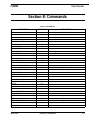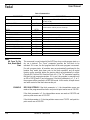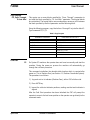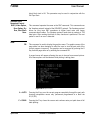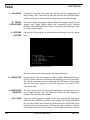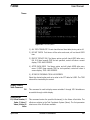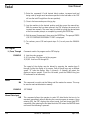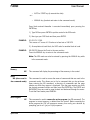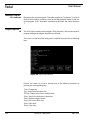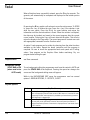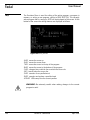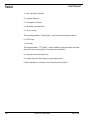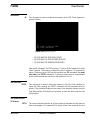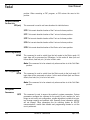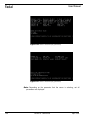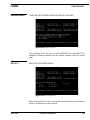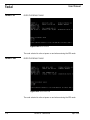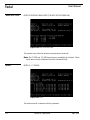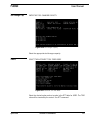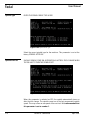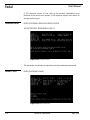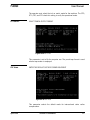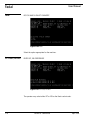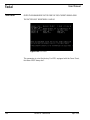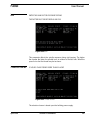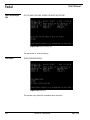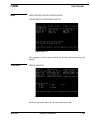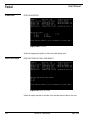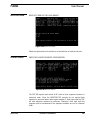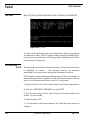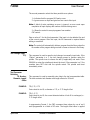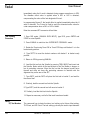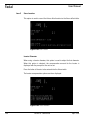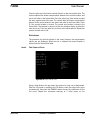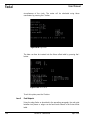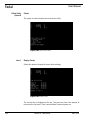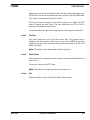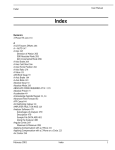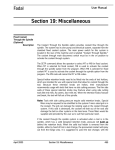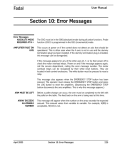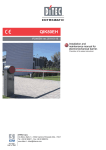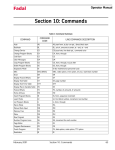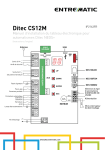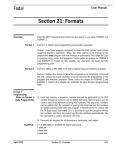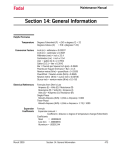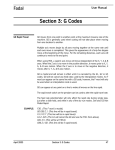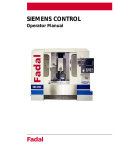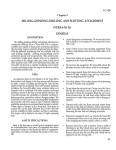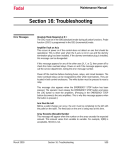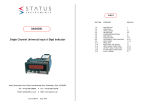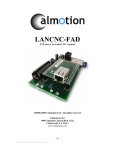Download Commands - Flint Machine Tools, Inc.
Transcript
Fadal User Manual Section 8: Commands Table 1: Command List DESCRIPTION COMMAND PARAMETERS AUTO: AU, From, to, dry run option, direct block start BACKLASH: BL, Axis no., amount at center, at - limit, at + limit CHANGE DEVICE: CD, Baud rate, line feed option, command echo, device option CHANGE PROGRAM BLOCKS: CH, From, through COPY PROGRAM BLOCKS: CO, From, through, to just after COMMAND LOCK: CL COLD START: CS DISPLAY BUCKET #: DD DELETE PROGRAM BLOCKS: DE, From, through DIAGNOSTIC MODE: DI (For use by trained maintenance personnel only) DISPLAY FIXTURE OFFSETS: DF DISPLAY FEED FORWARD DFF DISPLAY TOOL TABLE: DT DISPLAY TOOL TIME: DTT DIRECT NUMERICAL CONTROL: DNC (DNCX), Video option, error option, dry run, start block number DRAW: DR, DISPLAY VARIABLE TABLE: DV Displaying from, through, CRC option, list option FIXTURE OFFSET: FO, HOME ALL AXES: HO INSERT PROGRAM BLOCKS: IN, From, increment LEARN MODE: LE, First block number, increment LIST PROGRAM BLOCKS: LI, From, through MACROS: MA Number, (X amount), (Y amount), (Z amount) MEMORY: ME MENU: MU MANUAL DATA INPUT: MD NEW PROGRAM: NE (Caution: this deletes the currently active program, see PR) NUMBER PROGRAM: NU, Increment for renumbering PROGRAM MAINTENANCE: PR, Program number PROGRAM PAGE EDIT: PA PUNCH PROGRAM TAPE: PU, REINITIALIZE: April 2003 Data option, code option, TTY option RI Section 8: Commands 137 Fadal User Manual Table 1: Command List DESCRIPTION COMMAND PARAMETERS SET(parameter): SET Parameter code (SETX, SETY, SETZ, SETA, SETB, SETHO, SETME, SETIN) SAVE PARAMETERS SP Parameter#, option# SET(pallet): SETPA/SETPB SETTO: This command is used to tell the control which pallet is loaded in the machine and only occurs at start-up SETTO SETTO,#: SETTO,# SET LENGTH OFFSET: SL, Tool number, optional change value SUM PROGRAM: SU, Displaying from, through, CRC option, list option SURVEY: SV (For use by trained maintenance personnel only) SYSTEM PARAMETERS: SETP TAPE READER INPUT: TA, Device option, error option, add at end TOOL CHANGER HOME: TC, Option TOOL PARAMETER DEFINITION: TO, Tool number, diameter, length off. UTILITY: UT, Tool Number VERIFICATION OF TAPE: VT Auto AU, From, To, Dry Run, Direct Block Start EXAMPLE: This command is used instead of the AUTO key when a mid-program start or a dry run is desired. The “From” parameter specifies the first block to be executed. If it is zero, the first program block of the main program is assumed. For mid- program starts, all machine axes are automatically positioned to the location they would have been prior to the block specified, and all modal function codes specified before the starting block are automatically in effect (Spindle ON, Coolant ON, Absolute Mode, etc.). The "To" parameter specifies the block to end program execution. If it is zero, the program is executed until an M2 or M30 (Format 2) end of program. If the third parameter is a 1, 2, or 3, the program will be executed in a DRY RUN mode. In this mode, all rapid moves are under control of the feed rate override pot. DRY RUN OPTIONS: If the third parameter is 1, the interpolation moves are made at the programmed feed rates and point-to-point moves are at 150 IPM. If the third parameter is 2, the interpolation moves are made at 150 IPM and point-to-point moves are at 150 IPM. If the third parameter is 3, the interpolation moves are at 75 IPM. and point-topoint moves are at 300 IPM. 138 Section 8: Commands April 2003 Fadal User Manual If the fourth parameter is a 1, execution begins directly and the control will not search for modal function codes specified before the block number in the first parameter; caution must be taken. If the fourth parameter is greater than 1, the CNC begins the modal code search starting at the block # specified by the fourth parameter. ! Backlash BL, Axis No., Amount At Center, At - Limit, At + Limit WARNING: The low way lube message is not displayed when continuously looping a program in the Auto mode. The operator MUST monitor the way lube level to ensure proper fluid levels during these continuous operations. This command is used to display axis backlash. It is also used to enter an amount of backlash for each axis into the memory of the CNC. Each axis is addressed by a number. X = 1, Y = 2, Z = 3, A = 4, B = 5 The backlash is specified by units of one ten-thousandth of an inch. Therefore having a value of 5 would equal .0005 in decimal inches. Example: Having .0004" backlash at center of the Y axis. Enter: BL,2,4 Change Device CD, Baud Rate, Line Feed Option, Command Echo Option, Device Option EXAMPLE: The primary use of this command will be to prepare the RS-232-C serial I/O port to send or receive data to or from another device such as a tape punch or another computer (see Section 14, Communications). BAUD RATE: 1=110 baud 2=150 baud 3=300 baud 4=600 baud 5=1200 baud 6=2400 baud 7=4800 baud 8=9600 baud 9=19,200 baud 10=38,400 baud 11=57,600 baud 12=115,200 baud Baud rates above 9600 should only be used with Xmodem protocol. This protocol uses error checking that is more suitable for the higher baud rates. See the communications section for an explanation of protocol types. April 2003 Section 8: Commands 139 Fadal User Manual Note: The 57,600 and 115,200 baud rates can only be established from the Command Mode. EXAMPLE: LINE FEED OPTION: 1=NO LINE FEEDS TRANSMITTED TO THE RS-232 PORT EXAMPLE: COMMAND ECHO OPTION: 1=NO COMMAND ECHO TO THE RS232 PORT EXAMPLE: DEVICE OPTION: 0=THE EXTERNAL COMMUNICATIONS PORT IS ACTIVE. 1=THE INTERNAL COMMUNICATIONS PORT IS ACTIVE. PC programs on the 32 MP control may use COM2 when using this option. Type BYE or CD,# to return the system to the machine RS-232 port. EXAMPLE: CD,3 Set the baud rate to 300 Send data with line feeds. Echo all commands entered at terminal. CD,3,1 Set the baud rate to 300 Send data without line feeds. Echo all commands entered at terminal. CD,3,1,1,1 Set the baud rate to 300 Send data without line feeds. Commands entered at the terminal will not be echoed back to the terminal. The internal communications port is active. Change Program CH, From, Through This is a command used to change one or more blocks of the program. The CNC displays the block of data starting with the “From” parameter and proceeds by pressing the ENTER key until the “Through” parameter (optional) is reached. You do not need to retype the entire block. You may add, delete or change a character already in the block. To add to block number 30: TYPE COMMAND:CH,30 BLOCK DISPLAY:N30 G0 TO ADD:M8 TYPE:M8 BLOCK CORRECTED:N30 G0 M8 BLOCK DISPLAY:N30 G0 M8 140 Section 8: Commands April 2003 Fadal User Manual TO ADD:G90 TYPE:G0 G90 (if not the G0 is replaced by G90) BLOCK CORRECTED:N30 G0 M8 G90 To delete from block number 30: TYPE COMMAND:CH,30 BLOCK DISPLAY:N30 G0 M8 G90 TO DELETE:M8 TYPE:M; BLOCK CORRECTED:G0 G90 BLOCK DISPLAY:N30 G1 X9.845 TO DELETE:45 TYPE:45; BLOCK CORRECTED:N30 G1 X9.8 To change a character in block number 30: TYPE COMMAND:CH,30 BLOCK DISPLAY:N30 G1 X10.986 TO CHANGE:X10.986 TO X10.988 TYPE:6;8 BLOCK CORRECTED:N30 G1 X10.988 BLOCK DISPLAY:N30 G1 X10.988 TO CHANGE:X10.988 TO 10.7 TYPE:988;7 BLOCK CORRECTED:N30 G1 X10.7 When using the through parameter, the computer prompts you with each block, starting with the first parameter and ending at the second parameter. You may press the ENTER key to advance to the next block whether or not you made any changes. At any time you want to abort this mode, push the MANUAL key. Command Lock CL April 2003 The Command Lock menu is a method of locking out specific commands that the user does not want other users to have access to. Commands that are set to "LOCKED", will only be available if the key lock has been disabled (Key lock switch is set to the vertical position). To edit any values, the user must move a selector cursor defined by a * symbol around the screen. This selector cursor can be moved up, down, left, or right by pressing the "backspace" or "U", "enter" or "D", "L", or "R" keys respectively. To change the status of any given command, move the selector cursor to that command's position, and press the Section 8: Commands 141 Fadal User Manual space bar to toggle that commands lock/unlock status. Press the "manual" key to save the current settings and exit from the command lock menu. There are three commands that will not lock/unlock without the user entering a special password. These commands are the SURVEY MENU, DIAGNOSTICS, and the MACHINE CONFIGURATION options. If these three commands are in the locked position, they will remain locked regardless of the key lock switch position. These are the commands that should only be altered by a service person. Figure 8-1 Command Lock Menu 142 Section 8: Commands April 2003 Fadal User Manual Copy Program CO, From, Through, To Just After This copies one or more blocks specified by “From, Through” parameters to just after the block specified by “To Just After” parameter. The original blocks are not deleted. The copied blocks are renumbered as necessary to fit between the block specified by the third parameter and the following block. Using the following program, copy blocks from 1 through 3 to just after block 3. Type command CO,1,3,3. Table 2: Copy Program ORIGINAL PROGRAM PROGRAM AFTER COPY N1 G0 X1. N1 G0 X1. N2 G1 Z-2. F25. N2 G1 Z-2. F25. N3 G0 Z3. N3 G0 Z3. N4 X6. N3.25 G0 X1. N3.50 G1 Z-2. F25. N3.75 G0 Z3. N4 X6. Cold Start CS On System 97 machines the operator does not have to manually cold start the machine. During the power on process the machine will automatically go through the cold start procedure. This command reinitializes the absolute table location which is required after power on. This is Machine Zero (see Section 11, Machine Coordinate System). The procedure is as follows: 1) Jog each axis to its indicator (Machine Zero), within .050 of either side. 2) Press AUTO key. 3) Inspect the cold start indicator positions, making sure that each indicator is aligned. After the Cold Start procedure has been initialized the CNC will prompt the operator to move to the last home position or the operator can go directly to the command mode. April 2003 Section 8: Commands 143 Fadal User Manual Press AUTO or START to move to that position and establish the Tooling Coordinate System (see SETH command). Press MANUAL to return the CNC to the COMMAND mode. Display Bucket # DD Displays the bucket number and tool number table, and identifies the bucket number located at the bucket ready position with an asterisk. 1) SWAP TOOLS- Option 1 within DD is SWAP TOOLS, which will exchange the tool in the spindle for the tool in the bucket ready position. The table will be updated. 2) SORT TOOLS- Option 2 within DD will sort the tools automatically until each tool number is located in the same bucket number. Upon completion, tool number 1 will be in the spindle. Delete Blocks DE, From, Through This deletes specified blocks from the program. For example: DE,10 will only delete block 10. DE,10,1000 will delete all blocks starting with 10 through and including block 1000. Display Feed Forward Parameters DFF (optional) 144 This command is used to display advanced feed forward parameters for tools 1 through 30. The menu at the bottom of the display is a summary of keys used to page through the feed forward table, edit the 5 feed forward parameters, and exit the display. Only 1 of 3 pages is displayed at a time, showing the parameters of 12 tools. The ENTER key advances to the next page while the BACKSPACE key pages returns to the previous page. The #1 key will allow you Section 8: Commands April 2003 Fadal User Manual to change the parameters of a tool. The space bar will exit to the tool length offset menu. NO. GAIN DECEL ACCEL DETAIL FEED 1 100.0000 400.0000 10.0000 0.0100 125.0000 2 100.0000 400.0000 10.0000 0.0020 100.0000 100.0000 400.0000 10.0000 0.0002 80.0000 3 4 5 6 7 8 9 10 11 12 FEED FORWARD TABLE.....................................................PRESS MANUAL TO ABORT-1-NEW VALUE ENTER-NEXT PAGE BACKSPACE- PREVIOUS PAGE SPACE- NEXT TABLE Figure 8-2 Advanced Feed Forward Parameters April 2003 Section 8: Commands 145 Fadal User Manual Display Fixture Offsets DF This displays the current table of the 48 fixture offsets. In the example below, offset 2 has a -1.0 value for the X, Y, Z, A, and B axes. Figure 8-3 Display Fixture Offsets Diagnostics DI Direct Numerical Control DNC, Video Option, Error Option, Dry Run, Start Block Num. This command is used by trained maintenance personnel. The Emergency Stop history can be obtained by entering DI and pressing ENTER then entering DE and pressing ENTER. This command causes the CNC to execute NC code as it is received from the RS-232 port (see Section 14, DNC). A value of 1 for the Video Option will disable the video display. The video parameter is also used to perform Mid Tape Starts. Enter the line number to begin execution from. The control then processes the program from the beginning to this line. All modal codes are processed. A value of 1 for the Error Option disables error checking. A value of 0 checks for syntax errors such as XX or Y—, and lines of code with only a comment. Dry Run options are the same as the AU command Dry Run options. The Start Block Num. is the block number to begin execution of the program. The control ignores all program code prior to this block. This is the same as a 146 Section 8: Commands April 2003 Fadal User Manual direct block start in AU. This parameter may be used in conjunction with the Mid Tape Start. XModem Direct Numerical Control DNCX, Video Option, Error Option, Dry Run, Start Block Num. This command operates the same as the DNC command. This command uses the Xmodem protocol instead of the XON/XOFF protocol. The Xmodem protocol allows for long term DNC operations at higher baud rates with longer communications cables. The Xmodem protocol sends data in packets of 128 data bytes. After sending the block of data, checksum is performed. The next packet is sent if no error is detected. Draw DR This command is used to display the graphics menu. The graphics menu of the page editor has been designed to allow the user to view the part path of the current program in memory. The graphics can be accessed by pressing the G Key from the page editor or by entering the command DR. A second menu will appear, allowing the user to choose from several options. All of these options can be selected while plotting is taking place. Figure 8-4 Graphics Menu April 2003 A = AUTO Pressing the A key runs the current program completely through the part path showing interpolation moves only (movement programmed at a feed rate G1,G2,G3). C = CLEAR Pressing the C key clears the screen and continues auto part path draw at full table plotting. Section 8: Commands 147 Fadal User Manual F = FULL TABLE Pressing the F key clears the screen and continues auto part path draw at full table plotting. This is used after the part path plot has been ZOOMED inward and the user wants to see the whole part path again on a full table display. M = TOGGLE DISPLAY MODE Pressing the M key will toggle the options differences displayed along with the graphics plot. Toggle display options are incremental moves, absolute positions, and modal codes. The M key can be pressed while plotting in order to view the various modes. O = OPTIONS PLOTTING Pressing the O key displays an additional menu allowing the user to choose from: Figure 8-5 Plotting Options Menu Once the option key has been pressed, the plotting continues. 148 S = SINGLE STEP By pressing the S key, one program line will be plotted. Repeated pressing of the S key allows the user to step through the program in line-by-line execution. This can be canceled at any time by pressing the START button. During single step plot the current program line will also appear on the screen in G91 incremental value. V= VIEW TOP OR ISOMETRIC The V Key can be pressed at any time during plotting to change the view from top to simple isometric view. The plotting will restart from the beginning of program. This view may not be rotated. JOG = ZOOM During the plotting process, or after the full plot, pressing the JOG button allows the user to ZOOM in or ZOOM out the display. The PULSE GENERATOR (the Jog Hand Wheel) now controls the position where the ZOOM BOX will be located on the screen (in this mode, JOG does not jog the machine). X and the Hand wheel moves the box left to right. Y and the Hand wheel moves the box Section 8: Commands April 2003 Fadal User Manual up and down. Z and the Hand wheel increases or decreases the size of the box. Locate the box and place it around the portion of the part path the user wants to see in a larger detail. Press the ENTER button and the part path contained in the ZOOM box will be redrawn larger. After each successive ZOOM, the pixel size representation is located to the right of the axis location of the displayed part path. Display Tool Table DT This command is used to display tool diameters and length offsets for tools 1 through 99. The menu at the bottom of the display is a summary of keys used to page through the tool table, edit tool data, and exit the display. Only 1 of 3 pages is displayed at a time. The ENTER key advances to the next page while the BACKSPACE key pages returns to the previous page. The #1,#2,#3, and #4 keys enable editing functions; #1 key replaces a value, #2 key increments the current value, #3 mass modifies the length incrementally, and #4 puts the display into the Utilities menu. In program FORMAT 1, an H word applies the length factor in this table for tool length compensation and applies the diameter factor for cutter radius compensation. In program FORMAT 2, an H word applies the length factor for tool length compensation; the D word applies the diameter or radius (see the SETP command) factor for cutter radius compensation. Exit the tool table display by pressing MANUAL. April 2003 Section 8: Commands 149 Fadal User Manual Display Tool Time Table DTT ! This command is used to display the Tool Time table. The menu at the bottom of the display is a summary of keys used to page through the tool time table, edit data, and exit the display. WARNING: Tool times become active only when appropriate parameter in SETP page has been turned on. See SETP command The user may choose from the following DTT table options: Figure 8-6 DTT Table Options 1-SET USED This feature is for the expired time or USED time of the tool 2-SET TIME This feature is for the current used time or TIME the control counts 3-RESET ALL USED This feature clears expired time or USED time for all tools 4-RESET ALL TIME This feature clears current time or TIME for al tools Depending on the SETP feature chosen, the tool times may be used to monitor USED time and or TIME. There are 3 pages to the Tool Time Table; one page is displayed at a time. The ENTER key advances to the next page while the BACKSPACE key returns to the previous page. Exit the tool table display by pressing MANUAL. Following are the SETP options for TIMERS and a brief explanation of their use. 150 Section 8: Commands April 2003 Fadal User Manual Timers Figure 8-7 Timer Setup Menu 1) ALL TOOL TIMING OFF Do not check the tool time table; factory set to off. 2) DO NOT CHECK Tool timers will be active and count, will not check USED time. 3) END OF TOOL(AT M6) Tool timers active and will check USED after every M6. If US time exceeds TIME for tool specified, control will show a screen display: TOOL HAS EXPIRED! 4) AFTER EACH MOVE Tool timers active and will check USED after every move. If USED time exceeds TIME for tool specified, control will show a screen display: TOOL HAS EXPIRED! 5) AT END OF PROGRAM: TOOL HAS EXPIRED! Select the desired option and set a value in the STT table for USED. The TIME value will be inserted by the control. Display Variable Table Command DV Fixture Offset FO, Offset Number, X Value, Y Value, Z Value, A Value, B Value April 2003 This command is used to display macro variables 1 through 100. Variables are accessible through a table display. This command enters the specified distance(s) in the fixture offset table. The offsets are relative to the Tool Coordinate System (Home). The first parameter selects one of the 48 offsets available. Section 8: Commands 151 Fadal User Manual EXAMPLE: FO,2,-2.0,-2.0,2.0,100.0,205.7 Enters for offset number 2 a value of X-2.0, Y-2.0, Z+2.0, A100.0, and B207.5 FO,2,,,-2.0 This command will not change the X,Y,A and B values. The Z parameter will be changed to a value of -2.0 (see Section 11, FIXTURE OFFSETS). Home Axis HO Automatic return to zero position of the Tooling Coordinate System. Note that this command operates the same as G28 in Format 1. The HO command acts as a reset button when in Format 2. R values are not reset with the HO command. This command is accomplished in one of two ways, according to the current position of the Z axis. • • If the current Z axis position is above (+) the Z0 position, the X and Y axes will move to zero first, then the Z axis will move in the negative direction to zero. If the current Z axis position is below (-) the Z0 position, the Z axis will move in a positive direction, to zero first, then the X and Y axes will move to zero. After the moves are computed, the CNC enters the WAITING state. The operator can command the execution of the moves by pressing the START key or abort the moves by pressing the MANUAL key. 152 Section 8: Commands April 2003 Fadal User Manual Insert Blocks IN, From, Increment EXAMPLE: IN Insert blocks starting with 1 and incremented by 1 thereafter. EXAMPLE: IN,2.5,.001 Insert blocks starting with 2.5 and incremented by .001 thereafter. EXAMPLE: IN,10,10 Insert blocks starting with 10 and incremented by 10 thereafter. Each time the editor is ready to receive a block it prompts you by printing the next sequence number. Enter a block by typing the various words you desire in the block. EXAMPLE: N10 G2 X.707 Y.293 I.707 J-.707 F4.0 The spaces in the above line are optional. To exit the insert mode, press the ENTER key after the system has prompted you with a new line number. Jog Axis J(Axis ID) (Direction) Learn Mode LE, First Block Number, Increment, Tool Number April 2003 Insert blocks in the program. The “From” parameter specifies the starting sequence number. If “From” is not specified, 1 is assumed. The next sequence number will be determined by adding the “Increment” parameter to the present sequence number. If the “Increment” parameter is not specified, 1 is assumed. The smallest increment allowed is .001, thus allowing insertion without renumbering the entire program. This command places the CNC in JOG mode. The axis identification must be one of X, Y, Z, A or B. The direction is + or -. For example, to JOG Y in the negative direction you would type JY- and then press ENTER. The commas for parameter separation are not used with this command. Once in the JOG mode, the axis, direction, and feed range will be displayed. To exit the JOG mode, press the MANUAL key (see Section 7, Jog Key and the Hand Wheel). The primary use of this command is to enter blocks into the program from the jog mode. One example of use is the cleaning out of an irregular pocket. The first parameter is the starting block number, the second parameter is the increment of numbering (the first and second parameters are used the same as the insert command), the third parameter is the tool length offset being used. Once in the learn mode the CNC will prompt you to “PRESS JOG TO CONTINUE OR MANUAL TO EXIT”. Steps for using the learn mode are as follows: Section 8: Commands 153 Fadal User Manual 1) Enter the command LE with desired block number, increment and tool being used (a length must have been specified in the tool table or the CNC will use the total Z length from the zero position). 2) Once in the learn mode press the jog key. 3) Jog the machine to the desired position and then press the manual key. After the manual key has been pressed, the CNC displays the move to be inserted into memory. The move may be edited by typing the desired data at the line number prompt, or accepted by pressing the ENTER key. 4) Edit the move (if necessary), then press the ENTER key. The prompt PRESS JOG TO CONTINUE OR MANUAL TO EXIT is displayed. 5) To continue, press JOG and repeat steps 2-4, to exit press the MANUAL key. List Program LI, From, Through EXAMPLE: Command used to list program on the CRT display. LI Lists the entire program LI,10 Lists from 10 to the end of the program LI,20,90 Lists from 20 through 90 The speed of the display may be altered by pressing the number keys 0 through 9 while the display is in process. Each of these keys sets a different speed. “0" halts the display. Keys 1 (slowest) - 9 (fastest) will restart the display at various speeds. To exit the List mode, press the MANUAL key (see PA command for an alternate). Macro MA EXAMPLE: Manual Data Input MD 154 This command is used to set the Debug and Run modes for macros. This may be used to read variable data in memory. SET DEBUG This command allows the operator to enter NC data blocks that are to be executed immediately without affecting the current program in memory. Upon entering MDI, the CNC displays the current mode, tool and format (see SETP command). After entering the first data block the CNC enters the WAITING state until one of the following is pressed: Section 8: Commands April 2003 Fadal User Manual • AUTO or START key (to execute the data) - or • MANUAL key (to abort and return to the command mode) Every block entered thereafter is executed immediately upon pressing the ENTER key: 1) Type MD then press ENTER to put the control in the MDI mode. 2) Now type your CNC block and then press ENTER. EXAMPLE: G1 G91 Z-2. F100. This causes a Z- move of 2.0 inches at a feed rate of 100 IPM 3) At completion of each block, the VMC waits for another block of code. EXAMPLE: G0 G90 Z0 Returns the Z axis to the zero position Press the MANUAL key to return to the command mode. Note: The MDI mode can also be entered by pressing the MANUAL key while in the command mode. Memory ME Menu MU (when used in the command mode) This command will display the percentage of free memory in the control. This command is used to access the menu of commands that are used in the command mode. This allows you to find a command that you do not know. Upon entering the MU command, a directory of commands and the page number on which they appear is displayed. Type the page number on which the desired command resides and then press the ENTER key. The ENTER and BACKSPACE keys are used to page forward and backward through the menu. To exit the Menu mode press MANUAL. New Program NE April 2003 This command is used to remove the active program (see PR command). The program in current memory is deleted from the control. Before removing the active program the CNC will compress memory then verify your decision by prompting you for a Y (yes) or N (no) response. Section 8: Commands 155 Fadal User Manual Renumber Program NU, Increment Renumbers the current program. The value supplied as “Increment” is used as the first block number and then is used as the step between blocks for the rest of the program. If the “Increment” parameter is left blank, the control assumes 1. Program Page Edit PA This will list the currently active program. Other functions, such as word search, program editing and program execution are allowed. The cursor is to the left of the listing and is controlled by one of the six following keys. Figure 8-8 Program Page Edit Menu Position the cursor to a line to execute one of the following functions by pressing the corresponding key: C key Change line I key Insert line after cursor line DEL key Delete cursor line or multiple lines S key Search for character or characters R key Replace program words A key Run cursor block only H key Help menu O key Copy lines 156 Section 8: Commands April 2003 Fadal User Manual P key Program selection N key Number lines F key Function (Function) menu: move (cursor to position first) G key Graphics menu (see Draw command) AUTO key Begin program from beginning, from cursor line or search models and begin from cursor Editing is addressed in the same manner as the CH command. Inserting new data blocks is addressed by the I key and it functions in the same manner as the IN command (see CH and IN commands). Press MANUAL to exit the listing. Function Menu Using the Function Menus The Function menus are accessed through the Page Editor by pressing the F key. The screen will display 9 different function titles and function numbers. This menu consists of many independent functions that solve various geometric problems. Each is designed to help the user calculate items such as ANGLE, LINES, INTERSECTIONS, TANGENT, BLEND RADIUS, CIRCLE, and TRIANGLE. It is also designed for creating TOOL CALL or END OF PROGRAM coding and for defining FIXED CYCLES or SUBROUTINES. Cursor Movement Once in the Function menus, move the cursor up or down in the menu and describe the items by filling the values in. To move the cursor down press the ENTER button. To move the cursor UP press the U key. If the value has been entered incorrectly, move the cursor to where the error is. Then press the backspace key until it has the incorrect data is removed. When all the data has been entered, press the C key to compute the geometry. Getting Started The user should always be aware of what position in the current program the cursor is. The user should place the cursor on a line of the current program before entering the Function menu. This line should be above the area where the calculated information needs to be inserted. When the Function menu inserts information into the Page editor, a comment is also inserted to indicate which function was used. The Menus Once in the function title listing, select the number of the function titles until you arrive at the individual Function menu. The cursor is located at a specific geometric question. Fill in the blank, and then press the ENTER button to move the cursor down to the next question. If the data has been entered incorrectly press the U key to move the cursor upward to the data and use the Backspace key to back over the information. Retype the data. April 2003 Section 8: Commands 157 Fadal User Manual When all data has been successfully entered, press the C key for compute. The geometry will automatically be computed and displayed at the bottom portion of the screen. By pressing the D key graphics will enlarge to cover the entire screen. To ZOOM in, press the - key; to reduce the view, press the + key. If the solution is not what the user wants, Press the S key for same function and retype the information until the desired solution is found. When the solution is accepted, the data may be inputted and saved to the current program after the current cursor location. Pressing the I key will insert data into the editor. This will also return the display to the Page editor. The current program will contain new code with appropriate comments from the Function menu. An entire G code program can be written by choosing from the other functions available on the menu. Repeat the above instruction until the program is complete. Be sure to insert the appropriate feeds and speed and Z milling values. View program on the Graphics Menu before machining. Dry run program before cutting the part. Graphics Menu see Draw command. Background Editing SPACE BAR or MU (when used in the AUTO mode) To use background editing the programmer must have the control in AUTO and press the SPACE BAR at the keyboard. Pressing the space bar changes the screen and the background editing menu will appear. While in the BACKGROUND EDIT menu the programmer now has several options 1-DRYRUN OPTIONS, 2 - OFFSETS, 3-HELP. Dry Run Options 158 Number Dry Run Summary 1 Block Skip Switch Toggle: Toggles the Block Skip Switch on and off. Status of the switch is displayed on the auto mode screen as BLK when on. A block of NC code is ignored by the CNC when the block is preceded by a forward slash (/) and the Block Skip Switch is toggled ON. 2 Optional Stop Switch Toggle: Toggles the optional stop switch on and off. Functions the same as the mechanical switch on the control panel (see Section 7, Optional Stop Switch). Status of the switch is displayed on the auto mode screen as OPT when on. Section 8: Commands April 2003 Fadal User Manual Number Offsets Dry Run Summary 3 Reset CNC Modal Values: Resets modal codes to the default values that are selected via the SETP command. 9 Dry Run Option: Program execution in a dry run mode. Interpolation moves (G1G3) are made at the programmed feed rates and rapid moves are at 150 IPM. 10 Dry Run Option: Program execution in a dry run mode. Interpolation moves (G1G3) are made at 150 IPM and rapid moves are at 150 IPM. 11 Dry Run Option: Program execution in a dry run mode. Interpolation moves (G1G3) are at 75 IPM and rapid moves are at 300 IPM. 12 M,S,T Function Lockout: Program execution disabling all M, S, T functions; spindle on, coolant on etc. will be ignored. 13 Z Axis and M6 Lockout: Program execution disabling Z axis moves and tool changes. This option will reduce the control look ahead. After cancellation of this option, the Z axis will move on the next line with a Z axis programmed move. 14 No Look Ahead (For Dry Run): Normally the CNC look ahead is 90 user defined data blocks; this function reduces the look ahead to 2 blocks. 15 Display Clocks: Displays all real time clocks for power on, running, last part, current part and current time. 19 Cancel All Dry Run Modes: Restores program execution as programmed. This cancels options 9 through 14. Four tables can be edited: tool offset, fixture offset, tool time and macro variables tables (See DF, DT, DTT and FO commands). To exit the menus press the MANUAL key. April 2003 Section 8: Commands 159 Fadal User Manual The Functions Menu is used for editing of the active program, a program in memory, or writing a new program, similar to PAGE EDIT (PA). The currently active program that is running in AUTO will be displayed to the screen. At the bottom of the screen the editing features are displayed as follows: Help Figure 8-9 Editing Features U KEY moves the cursor up D KEY moves the cursor down T KEY moves the cursor to the top of the program B KEY moves the cursor to the bottom of the program C KEY changes line or edit the line on which the cursor sits I KEY inserts below the cursor line S KEY searches for a specified word R KEY searches and replace a specified word JOG KEY JOGs away from the current position ! 160 WARNING: Be extremely careful when making changes to the current program in auto! Section 8: Commands April 2003 Fadal User Manual Program Maintenance Library PR, Program # This command displays the Program Maintenance Library menu. This menu is the only means to display the list of programs in memory, or copy an old program. The menu options are as follows: Figure 8-10 Program Maintenance Library Menu The selection of option 5 will perform a memory compression prior to requesting confirmation of the deletion. The “Program #” parameter is used only in switching to another program stored in the memory. EXAMPLE: PR,22 The above command causes program #22 to be the active program. An O word must be inserted in the active program before the Program Maintenance Library menu is displayed (see Section One, Multiple Part Program). Punch Program Tape PU, Data Option, Code Option, TTY Option After selecting the desired baud rate, the PU command is used to transmit the desired data in the required format. The PU command will not punch a program that is using the no edit function. See the CD (change device) command for the communications options. The data is output in the standard left justified format. The tool offsets are output in the format of the TO command followed by the fixture offsets output in the format of the FO command. The first parameter, “Data Option”, selects one of four possible formats as follows: 0 = program, tool and fixture data April 2003 Section 8: Commands 161 Fadal User Manual 1 = tool and fixture data only 2 = program data only 3 = all programs in library 4 = parameters and backlash 5 = all axis survey The second parameter, “Code Option”, selects the desired code as follows: 0 = ASCII code 1 = EIA code The third parameter, “TTY Option”, selects whether or not tape leader and nulls are sent to the receiving device. The options are as follows: 0 = computer (no leader and nulls) 3 = leaders and nulls (for teletype or paper tape punch) Further information is covered in the Communications Section. 162 Section 8: Commands April 2003 Fadal User Manual Reinitialize RI This command is used to reinitialize the memory of the CNC. Three options are given as follows: Figure 8-11 Reinitialize Options • • • DO YOU WANT TO ZERO TOOL TABLE? DO YOU WANT TO ZERO FIXTURE OFFSETS? DO YOU WANT TO REINITIALIZE MEMORY? Enter the RI command. The CNC requires a Y (Yes) or N (No) response for each of the 3 options. The memory is cleared for each Y response. A Y response for option C requires you to Cold Start the machine (see CS command) and reset tool order (see SETTO command). A memory compression is accomplished by the control whether the answers to the options are Y or N. Set Cold Start SETCS Set Home Position Of All Axes SETH April 2003 This command is used to return the machine to the Cold Start position for power off. After entering the SETCS command the HO command must be entered. The positional display on the screen is the absolute position from the Cold Start position. If the Auto key is pressed, all axes are returned to the Cold Start position. The current absolute locations of all axes relative to machine zero are taken as their home positions. If command HO is issued, all axes are moved to this zero Section 8: Commands 163 Fadal User Manual position. When executing a CNC program, a G28 returns the axes to this position. Set Home Position For One Axis SET(axis) This command is used to set home locations for individual axes. SETX Set current absolute location of the X axis as its home position. SETY Set current absolute location of the Y axis as its home position. SETZ Set current absolute location of the Z axis as its home position. SETA Set current absolute location of the A axis as its home position. SETB Set current absolute location of the B axis as its home position. Metric Programming SETME This command is used to switch from the Inch mode to the Metric mode. All input data will be processed as Millimeters. In this mode all data (tool and fixture offsets, feed rate, etc.) is to be in Metric units. Note: This command is to be entered only when machine is at the Cold Start position. Inch Programming SETIN This command is used to switch from the Metric mode to the Inch mode. All input data will be processed as inches. In this mode all data (tool and fixture offsets, feed rate, etc.) is to be in Inch units. Note: This command is to be entered only when machine is at the Cold Start position. Set System Parameters SETP 164 This command is used to access the machine’s system parameters. System parameters configure the software for the model of your machine for such things as axis travel, axis configuration, spindle adjustment, spindle drive type, tool changer capacity and pendant style. Generally these parameter settings will not change. Other parameters are for selecting modes for RS-232 communications, modal code defaults and programming formats to suit the user’s preference. Section 8: Commands April 2003 Fadal User Manual The factory settings for your machine are listed on the inside of the pendant door. Update this listing any time you make a change. The parameter settings and their values are displayed as a menu with the individual parameter with the “*” displayed at the bottom of the screen. The cursor,"*", is moved with the Enter key, Backspace key, D key, and U key. When the cursor is moved the parameter is displayed at the bottom of the screen. Change the value by typing the number corresponding to the desired setting, and then press ENTER. All parameter settings are initialized when the machine is powered on and the Cold Start procedure is executed. The default values for modal codes are initialized when entering MDI, the AUTO mode, and in Format 1, when an M2 (end of program) is detected. Pallet Programming SETPA and SETPB Programming Formats Formats These commands set which pallet is currently loaded in the machine. Use SETPA (Set Pallet A) if the A pallet is loaded and SETPB (Set pallet B) if the B pallet is loaded. The software will prompt the operator when to enter these commands during the start-up procedure. There are two programming formats that are selectable by parameter settings. These formats determine the style in which a program is formatted and executed. For the most part, Format 1 and Format 2 are identical with minor differences. Format 2 maximizes compatibility with the 6MB, 10M or 11M controls. Therefore, existing programs for these controls can be used in the CNC 88 and CNC 88 HS. The following are the screen displays for the various formats and processors. These examples may not apply to your specific machine. The displays depicted on the following pages are typical of the screens that you will see. The specific data displayed is dependent on the processor in your machine and which parameter you have selected with the cursor. April 2003 Section 8: Commands 165 Fadal User Manual Format 1 Figure 8-12 Format 1 Screen Display Figure 8-13 Format 1 Screen Display (continued) 166 Section 8: Commands April 2003 Fadal User Manual Figure 8-14 Format 1 Screen Display (continued) Format 2 Figure 8-15 Format 2 Screen Display April 2003 Section 8: Commands 167 Fadal User Manual Figure 8-16 Format 2 Screen Display (continued) Figure 8-17 Format 2 Screen Display (continued) Note: Depending on the parameter that the cursor is selecting, not all parameters are displayed. 168 Section 8: Commands April 2003 Fadal Operation Formats User Manual THERE ARE TWO PROGRAM OPERATION FORMATS AVAILABLE Figure 8-18 Operation Formats This parameter allows the user to select 6MB/10M/11M compatibility. The operational difference between the two formats depends upon the coding used. AXES:X,Y,Z ENTER THE AXIS CONFIGURATION Figure 8-19 Axis Configuration When selecting the A or B axes, the machine should be powered off. When the power is returned the axes will be active. April 2003 Section 8: Commands 169 Fadal DEFAULT: G0 User Manual ENTER THE DEFAULT VALUE Figure 8-20 Default Value G0 The code selected is active at power on and when entering the MDI mode. DEFAULT: G90 ENTER THE DEFAULT VALUE Figure 8-21 Default Value G90 The code selected is active at power on and when entering the MDI mode. 170 Section 8: Commands April 2003 Fadal DEFAULT: G17 User Manual ENTER THE DEFAULT VALUE Figure 8-22 Default Value G17 This parameter is used to select the default machine plane. RPM FACTOR ENTER THE SPINDLE RPM ADJUSTMENT FACTOR Figure 8-23 RPM Factor This parameter should only be adjusted by trained maintenance personnel. April 2003 Section 8: Commands 171 Fadal BAUD RATE: 2400 User Manual ENTER THE DEFAULT BAUD RATE (THE RATE AFTER POWER-ON) Figure 8-24 Enter Default Baud Rate The operator may select the desired communications baud rate. Note: The 57,600 and 115,200 baud rates are available but not listed. These baud rates must be established from the Command Mode. TRAVEL ENTER X, Y, Z TRAVEL. Figure 8-25 Travel The machine travel is selected with this parameter. 172 Section 8: Commands April 2003 Fadal Tool Changer Cap User Manual ENTER THE TOOL CHANGER CAPACITY Figure 8-26 Tool Changer Capacity Select the appropriate tool changer capacity. Timers SELECT THE AUTOMATIC TOOL TIMER MODE Figure 8-27 Automatic Toll Timer Mode Select the desired option and set a value in the DTT table for USED. The TIME value will be inserted by the control. See DTT command. April 2003 Section 8: Commands 173 Fadal Spindle Type User Manual ENTER THE SPINDLE DRIVE TYPE & RPM Figure 8-28 Spindle Drive Type Select the correct spindle type for the machine. This parameter is set at the factory.SPINDLE AFTER M6: Spindle After M6 SHOULD SPINDLE COME ON AUTOMATICALLY AFTER A TOOL CHANGE WHEN THE M6 HAD TO TURN THE SPINDLE OFF? Figure 8-29 Spindle After M6 When this parameter is selected as YES, the spindle automatically turns on after the tool change. The spindle comes on at the last programmed spindle speed. This may cause an overspeed of the next tool. It is recommended that this parameter is set to number 1. 174 Section 8: Commands April 2003 Fadal Pendant User Manual ENTER THE PENDANT STYLE Figure 8-30 Pendant Select the appropriate pendant location for the machine. When option two is selected the table may make a Y axis positive move before a tool change. This occurs only when the Y axis is five inches or more, in the negative direction, from the cold start position. Imm. Fixed Cycle SHOULD A FIXED CYCLE EXECUTE IMMEDIATELY? Figure 8-31 Imm. Fixed Cycle April 2003 Section 8: Commands 175 Fadal User Manual A YES response causes a fixed cycle to be executed immediately upon definition at the current axis location. A NO response requires axis motion to activate the fixed cycle. Orientation Factor ENTER THE SPINDLE RPM ADJUSTMENT FACTOR THE FACTOR MUST BE BETWEEN 0 AND 31 Figure 8-32 Orientation Factor This parameter should only be adjusted by trained maintenance personnel. DEFAULT: INCH ENTER THE DEFAULT VALUE Figure 8-33 Default Value: Inch 176 Section 8: Commands April 2003 Fadal User Manual The operator must select the inch or metric mode for the machine. The G70, G71, G20, and G21 check this setting to verify the operational mode. PU FORMAT SELECT PUNCH OUTPUT FORMAT Figure 8-34 PU Format This parameter is set to file for computer use. The punch tape format is used when a tape reader is employed. CRC Mode ENTER THE DEFAULT OUTSIDE CORNER MOVEMENT Figure 8-35 CRC Mode This parameter selects the default mode for intersectional cutter radius compensation. April 2003 Section 8: Commands 177 Fadal Pallet User Manual DO YOU HAVE A PALLET CHANGER? Figure 8-36 Pallet Select the option appropriate for the machine. M7-FLOOD, M8-MIST ENTER M7, M8 PREFERENCE Figure 8-37 M7-Flood, M8-Mist The operator may select either M7 or M8 as the flood coolant code. 178 Section 8: Commands April 2003 Fadal Binary Buffers 255 User Manual SELECT THE NUMBER OF BINARY BUFFERS FOR CNC LOOK-AHEAD. Figure 8-38 Binary Buffers: 255 The BINARY BUFFERS parameter can be changed to increase or decrease the control look ahead. A binary buffer is a block of memory that has been processed by the control and is waiting for execution. One line of code may produce numerous binary blocks. A simple drill code generates three binary blocks: the XY position, the Z down, and Z up. The number of binary blocks can be set at 15, 30, 50, 100, or 255. The factory sets the buffers at 255. This is most effective for programs with many small moves that must be executed rapidly. This parameter helps the Run Time Menu to be used more effectively. The smaller the buffers the more quickly the Run Time Menu changes will take effect in the program. April 2003 Section 8: Commands 179 Fadal Turret Factor User Manual ENTER THE ENGAGEMENT FACTOR FOR THE TOOL TURRET GENEVA GEAR THE FACTOR MUST BE BETWEEN 1 AND 50 Figure 8-39 Turret Factor This parameter is set at the factory. For VMCs equipped with the Servo-Turret, this factor MUST always be 1. 180 Section 8: Commands April 2003 Fadal Gain User Manual ENTER THE GAIN FACTOR FOR RIGID TAPPING THE FACTOR MUST BE BETWEEN 0 AND 255 Figure 8-40 Gain This parameter affects the spindle response during rigid tapping. The higher the number the faster the spindle turns in relation to the feed rate. When the speed is too fast the thread may be too loose. 3 Phase 5% Low: No IS YOUR 3 PHASE POWER MORE THAN 5% LOW? Figure 8-41 3 Phase 5% Low The selection chosen is based upon the building power supply. April 2003 Section 8: Commands 181 Fadal High Torque/Rigid Tap User Manual DO YOU HAVE THE HIGH TORQUE OR RIGID TAP OPTION? Figure 8-42 HighTorque/Rigid Tap This parameter is set at the factory. CMD Menu TURN COMMAND MENUS: Figure 8-43 CMD Menu The operator may select the command menu structure. 182 Section 8: Commands April 2003 Fadal Ramp User Manual ENTER THE RAMP FACTOR FOR RIGID TAPPING THE FACTOR MUST BE BETWEEN 0 AND 255 Figure 8-44 Ramp This parameter sets the speed at which the spindle accelerates during rigid tapping. A-Axis Ratio ENTER A-AXIS RATIO Figure 8-45 A-Axis Ratio Select the appropriate option for the rotary table being used. April 2003 Section 8: Commands 183 Fadal B-Axis Ratio User Manual ENTER B-AXIS RATIO Figure 8-46 B-Axis Ratio Select the appropriate option for the rotary table being used. M60/A-Axis Brake DOES M60 TURN ON THE A-AXIS BRAKE? Figure 8-47 M60/A-Axis Brake Select the option desired to activate or de-activate the air brake for the axis. 184 Section 8: Commands April 2003 Fadal M62/B-Axis Brake User Manual DOES M62 TURN ON THE B-AXIS BRAKE? Figure 8-48 M62/B-Axis Brake Select the option desired to activate or de-activate the air brake for the axis. N-Words Ordered ENTER THE N-WORD SEQUENCE CONFIGURATION Figure 8-49 N-Words Ordered The CNC 88 requires each block of NC code to have sequence numbers in numerical order. Since the 6MB/10M/11M controls do not require block numbers in numerical order, select option number 2. Upon tape input the CNC will add sequence numbers for reference. Otherwise, after tape input the program must be renumbered if the sequence numbers are not in numerical order. April 2003 Section 8: Commands 185 Fadal Tool Table User Manual WILL THE TOOL COMPENSATION TABLE HAVE THE RADIUS OR DIAMETER? Figure 8-50 Tool Table The cutter offset specification in the tool compensation table may be defined as a diameter or radius. The SETP mode is exited by pressing the MANUAL key. If new values were selected, the CNC requires that you perform the Cold Start procedure (see CS command). Set Turret Order SETTO This command is used to set the tool turret location. The current turret location is established as number 1. The remaining locations are numbered sequentially in a clockwise order, looking from the bottom of the turret. SETTO without a number parameter following resets all of the tool numbers to that of the bucket numbers, regardless of where the tools are located, and sets bucket 1 at t he bucket ready position, and tool 1 in the spindle. 1) Using Turret CW or Turret CCW, rotate bucket 1 to the bucket ready position. 2) From the <ENTER NEXT COMMAND> line, type SETTO. 3) All of the tool numbers will be reset to that of the bucket numbers. Tool number 1 is in the spindle. 4) Check the table in DD. 5) If Turret rotates in the incorrect direction, the Turret Motor may need to be rephased. 186 Section 8: Commands April 2003 Fadal User Manual SETTO,# SETTO,# is used to reset the Turret locations by specifying that “#” is the number of the bucket (not the tool number) located at the bucket ready position and ready to be exchanged. The remaining bucket and tool numbers are recovered as the sequence is retained. 1) Rotate the Turret using Turret CW or Turret CCW at ;east one position until the desired bucket number (not tool number) is at the bucket ready position. 2) If Turret rotates in the incorrect direction, the Turret Motoe may need to be rephased. 3) From the <ENTER NEXT COMMAND> line, type SETTO,# where # is the bucket number of the bucket now at the bucket ready position, and ready to exchange tools. 4) The sequence of the remaining tools in the Turret is not changed, and the new bucket numbers are updated in the DD table. The asterisk identifies the bucket in the bucket ready position. 5) The SETTO,# procedure may be repeated as many times as needed. Set Tool Length Offset SL, Tool Number, Optional Change Value This commands automatic entry of tool length compensations. The procedure is as follows: 1) Set the home position using the SET(parameter) command. 2) Install tool in the spindle. 3) Press the MANUAL key to enter the command mode. 4) Press the JOG key to enter the jog mode. 5) Jog the Z axis until the tool is in the proper location. 6) Press the MANUAL key to enter the command mode. 7) Type SL comma and the tool number. 8) Press the ENTER key to insert this location in the tool table. If the second parameter is a number other than zero, the current location of the Z axis is ignored and the current value of the length offset in the tool table is incremented by the value specified by the second parameter. For Example; If April 2003 Section 8: Commands 187 Fadal User Manual tool #1 originally has a length offset value of -10.000 and the command SL,1,.025 is entered, the NEW offset will be -10.025. Sum Program SU, Display From, Through, CRC Option, Display Option Sum the X, Y, Z, A, and B moves in the current program and display the final location, relative to the programmed home position as: X= Y= Z= A= B=. During the SUM process, the moves that the computer is processing are displayed if the fourth parameter is 1, 2, or 3 (see the following examples). This information can be outputted to a computer or paper tape punch (see CD command). The speed at which the processed program is displayed may be altered by pressing the keys 0 through 9. Each of these keys sets a different speed. “0" halts the display, while keys 1 (slowest) - 9 (fastest) restart the display at various scroll speeds. The “Display From” parameter indicates the first line to display after beginning the processing from the start of the program. The “Through” parameter indicates the last line to process. The “CRC Option” parameter indicates whether to process CRC. A parameter value of 1 will ignore CRC. A parameter value of 0 processes CRC. The “Display Option” parameter indicates the display mode to use. A 1 displays the incremental move only. A 2 displays incremental moves and absolute locations. A 3 displays incremental moves, absolute locations, and active modal G codes. To abort the Sum process, press the MANUAL key. 188 SU,0,0,0,1 Sum the entire program, check the CRC generated moves. Display only the incremental moves on the left side of the screen. Display the absolute location of the end of the program as X= Y= Z= A= B=. SU,10,0,1,1 Sum the entire program, ignoring CRC generated moves. Start displaying from block number 10. Display only the incremental moves on the left side of the screen. Display the absolute location of the end of the program as X= Y= Z= A= B=. SU,10,50,0,2 Sum from beginning, until block number 50, displaying all CRC generated moves. Start displaying from block 10. Display the incremental moves on the Section 8: Commands April 2003 Fadal User Manual left side of the screen and the absolute locations of the moves on the right side of the screen. Display the absolute location of the end of the program as X= Y= Z= A= B=. Survey SV The survey command SV is a utility that manages the axis compensation data. Each axis controller stores the screw compensation, zero offset for the scales, and the servo gain settings. The survey menu automatically loads the survey into memory, starting with the default X Axis survey. If no survey exists, a new empty survey will be created. The survey is then automatically displayed on the screen in groups of 40 values at a time. If more than 40 values in any given survey exist, there will be an additional option located at the bottom of the first column called "survey values". This option will allow the user to toggle between Page 1 (the first 40 values) and Page 2 (the remaining values), of the survey. The zero offset and gain options are also displayed on the bottom of the first column. A survey may be saved by either exiting out of the survey menu by pressing the Manual key, or by selecting another survey to edit. On exiting, the CNC will automatically cold start to enable the changes. If a survey has not been altered before exiting, the CNC will not cold start. This new feature allows the user to go into the survey menu just to look at the current settings, without having to wait for a cold start when exiting. If a mistake has been made and a user wants to reload an axis without saving the changes, move the selector cursor to display the "Enter Axis ID" prompt. At this prompt, re-enter the axis that is currently being edited. A "Do You Want To April 2003 Section 8: Commands 189 Fadal User Manual Save Survey Before Re-Loading (Y/N)" message will appear. Press "N" to reload the survey without saving the changes. Figure 8-51 Survey Settings ! Tape (Program) Input TA, Device Option, Error Option, Add at the End Option WARNING: This command should ONLY be used by trained MAINTENANCE PERSONNEL. The TA command first clears the current program and prepares to receive program data blocks, tool offsets, or fixture offsets. If the current program has an O word, it is placed into machine memory. If there is no O word in the program, it is deleted from the machine memory. The first parameter determines whether the data is from the tape reader of the machine or from the RS-232-C port. 0 = Input from Tape Reader. 1 = Input through RS-232 port. 2 = Input maintenance programs from machine memory. 3 = Input probe programs from machine memory. 190 Section 8: Commands April 2003 Fadal User Manual The second parameter selects the three possible error options. 1 = Indicates that the program HAS parity errors. 2 = Ignores errors on input and gives an error count after input. Note: A block of code containing an error is ignored, an error count upon completion of input displays the number of blocks having errors. 3 = Allows the control to accept programs from another CNC control. Enter a value of 1 for the third parameter if the input is to be added at the end of the current program. After this input, the NU command is required before editing or execution. Note: The control will automatically delete a program from the library when the file number of the program being received is same as the one in the library. Tool Changer Open TC,1 Tool Parameter Definition TO, Number, Diameter, Length Offset This command is used to open the tool changer to manually insert tools. If the “Option” parameter is a 1, the tool changer moves to position under the spindle. The spindle rises to release the tool (if applicable) and waits. Press MANUAL to return the spindle and retract the turret. If the parameter is a 2, the machine does NOT wait with the spindle raised. The spindle and turret immediately return. This command is used to manually enter data in the tool compensation table. The table contains tool diameter and length offsets for 99 tools. EXAMPLE: TO,6,.75,-2.75 Enters data for tool 6; a diameter of .75; a -2.75 length offset EXAMPLE: TO,6,,-2.75 Enters data for tool 6; the current diameter/radius of tool #6 is unchanged; a 2.75 length offset In programming Format 1, the CNC summons these values by use of an H word programmed in a block of NC code. The length offset value is applied April 2003 Section 8: Commands 191 Fadal User Manual immediately when the H word is detected during program execution or in MDI. The diameter offset value is applied when a G41 or G42 is detected, compensating the value of the last designated H word. In programming Format 2, the length offset is applied immediately when the H word is detected. The D word is used to apply the diameter/radius value for cutter compensation when a G41 or G42 is coded. Enter the command DT to examine all tool data. Tool Loading Procedure 1. From MDI mode, (MANUAL DATA INPUT), type M19, press ENTER and START to orient Spindle. 2. Press MANUAL to switch to the <ENTER NEXT COMMAND> mode. 3. Rotate the Turret using Turret CW or Turret CCW keys until bucket 1 is in the bucket ready position. 4. Type SETTO to reset the bucket numbers with bucket 1 at bucket ready position. 5. Return to MDI by pressing MANUAL. 6. Load the first tool into the Spindle by pressing TOOL IN/OUT and insert into the Spindle. Notice which of the two keyslots in the Tool Holder is deeper, or has a protruding setscrew. Align the tool so that the deeper keyslot faces forward and does not have any protruding setscrew to interfere with the alignment key on the arm of the ATC. 7. Type M6T2, and the DATC will place the first tool in bucket 2, and wait for the second tool. 8. Similarly, load the second tool into the Spindle. 9. Type M6T2, and the second tool will move to bucket 3. 10. Similarly, load the third tool into the Spindle. 11. Repeat as necessary until all of the tools have been loaded. Utility UT, Tool Number 192 This command has six basic functions, tool setting cycle, fixture offset setting, TS-20 test, and MP 8 test. The tool setting cycle may be used to input diameter Section 8: Commands April 2003 Fadal User Manual and length offsets for multiple tools. The fixture offset setting may be used to set fixture offset locations into the fixture table. The TS-20 test is used to test the operation of the TS-Series touch probes. The MP 8 test is used to test the operation of the MP-Series probes. See the VMC Training manual for the specific operation of this command. The tool number parameter is utilized to retrieve a specific tool. UT,5 would perform a tool change and place tool number five in the spindle. When the UT command is entered without the tool number parameter, the utility menu is displayed. Offset Utility Options: Figure 8-52 Offset Utility Options Offset Utility Option 1 Tool Setting Cycle This option is used to set tool length offsets. See the Touch Probe section of this manual for the operation of this option. Offset Utility Option 2 Fixture Offset Setting This option is used to set fixture offset locations. FIXTURE OFFSET Menu Items: Item 1 April 2003 Select Number/Locator Section 8: Commands 193 Fadal User Manual This option displays the currently selected fixture data. The operator is then prompted to select another fixture number. Enter the new fixture number or press ENTER to use the same number. The fixture offset options are displayed. Figure 8-53 Select Number/Locator After selecting this item, the user is prompted for the fixture number. ENTER FIXTURE OFFSET NUMBER (1-48) Enter the number of the fixture to be set. The user is then prompted for the locator diameter. ENTER LOCATOR DIAMETER When using an edge finder, enter the edge finding diameter. When using a dial indicator, press ENTER to continue. The user is prompted for a spindle speed, if a locator diameter is entered. Enter the desired RPM for the edge finder. The RPM is set; however, the spindle is not started. The spindle MUST be started manually when the operator is ready to find an edge. The fixture data and offset options are displayed after the RPM is entered. Note: The RPM is input without the letter S. The control returns to the Command mode when the letter S is entered. Item 2 194 Jog to Locate Section 8: Commands April 2003 Fadal User Manual This option prompts the user to enter the Jog mode. The operator may enter the Jog mode and find the part edge. The operator may return to the offset option display at any time, by pressing the MANUAL button. Figure 8-54 Jog to Locate April 2003 Section 8: Commands 195 Fadal User Manual Item 3 Store Location This option is used to record the fixture offset location to the fixture offset table. Figure 8-55 Store Location Locator Diameter When using a locator diameter, this option is used to adjust for that diameter. When this option is selected, the compensation amount for the locator is displayed with the prompt for the axis to set. Press the letter of the axis to be entered into the fixture table. The locator compensation options are then displayed. Figure 8-56 Locator Diameter 196 Section 8: Commands April 2003 Fadal User Manual Press the plus key if the locator touched the part on the axes positive side. The control subtracts the locator compensation amount to the current location, and stores that value in the fixture table. Press the minus key if the locator touched the axes negative side of the part. The control adds the locator compensation amount to the current location, and stores that value in the fixture table. Press 0 if the current location is desired. The current axis location is stored in the fixture table. The operator is returned to the axis selection display to select the next axis to set. Press any other key to return to the offset options. Repeat this process for each axis to set. Dial Indicator The procedure for the dial indicator is the same; however, the compensation options are not displayed. When the axis is selected the current location is entered into the fixture offset table. Item 4 Find Center of Circle Figure 8-57 Find Center of Circle Using a edge finder in the jog mode, the center of a circle can be determined. Enter the Jog mode by pressing the JOG button, touch the edge finder to the circumference, then press the MANUAL button to enter the coordinates for the first point. Repeat this procedure touching at 2 other points on the April 2003 Section 8: Commands 197 Fadal User Manual circumference of the circle. The center will be calculated using these coordinates by pressing the C button. Figure 8-58 Edge Finder The data can then be inserted into the fixture offset table by pressing the I button. Figure 8-59 Fixture Offset To exit this option press the X button. Item 5 Find Midpoint Using the edge finder as described in the preceding paragraph, the mid point between two planes or edges can be found and entered in the fixture offset table. 198 Section 8: Commands April 2003 Fadal User Manual Item 6 Find Corner Using the edge finder as described in the proceeding paragraph, the corner between two intersecting planes or edges can be found and entered in the fixture offset table. Item 7 Find 90° Corner Using the edge finder as described in the proceeding paragraph, a 90° corner between two points can be found and entered in the fixture offset table. Item 8 Move to Fixture Offset The fixture offset calculated in Options 4-7 can be activated with this option. This will move the machine to that fixture offset’s coordinates. Item 9 Exit Selecting this option exits to the Utilities menu. Offset Utility Option 3 Test TS-20 Probe This option is used to test the TS- touch probe. See the Touch Probe section of this manual. Offset Utility Option 4 Test MP Probe This option is used to test the MP probe. See the Touch Probe section of this manual. Offset Utility Option 5 Pallet Changer This option displays the pallet changer utility menu. See the Pallet Changer section of this manual. April 2003 Section 8: Commands 199 Fadal User Manual Offset Utility Option 6 Clocks This option is used to display the clock service utility. Figure 8-60 Clock Service Utility Item 1 Display Clocks Select this option to display all current clock settings. Figure 8-61 Display Clocks The current time is displayed at the top. The power on time is the amount of time since the last reset. Time is accumulative from each power on. 200 Section 8: Commands April 2003 Fadal User Manual Running time is the total accumulative time that the machine has been in the AUTO mode. The time is suspended when the machine is in the WAITING state. This is time is accumulative from the last reset. The last part time is running time of the last program run. When the AUTO mode is entered the clock stops. The time stops when the M2 or M30 is performed. Running time only is used. The current part time is the current running time of the program in execution. Item 2 Set Time This option allows the user to set the current time. The previous time is displayed with the prompt to enter the new time. Press ENTER to retain the current time setting. Enter new times using a twelve hour clock. The AM or PM MUST be entered. Note: This setting cannot be changed with the key lock on. Item 3 Reset Clocks When option three is selected, all clocks, except current time and tool time, are reset to zero. To reset tool time go to the DTT table. Note: This option is not functional when the key lock is on. Item 4 Exit Select this option to return to the Offset Utility Options menu. April 2003 Section 8: Commands 201 Fadal Tape Verification VT, Device Option User Manual This command reads a paper tape that is punched by the VMC. Using a check sum routine, the control verifies the punched tape. The CNC displays the message TAPE IS GOOD indicating a successful punch. The “Device Option” parameter of 1 indicates use of the RS-232 port to read the tape. This parameter is a 0 if the control is to use the machine tape reader. The procedure is as follows: 1) Type the command: VT,1 then press the ENTER key. 2) Start the tape reader. 3) Stop the tape reader when done. 202 Section 8: Commands April 2003