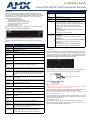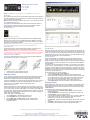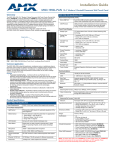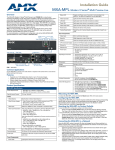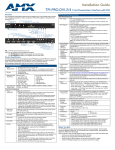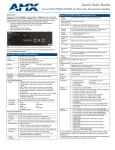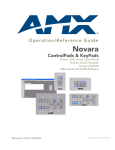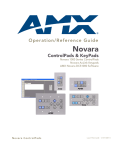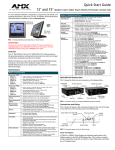Download AMX Enova AVX-400 Installation guide
Transcript
Installation Guide Enova AVX-400-SP Cat5 Presentation Switcher Overview Enova AVX-400-SP Cat5 Presentation Switcher Specifications (Cont.) The Enova AVX-400-SP Cat5 Presentation Switcher (FG1350-01) is a four input, multi-format active presentation switcher with auxiliary line level audio input. The AVX-400-SP (FIG. 1) is a Cat5 switcher with basic projector/display control via RS-232, but with external control of the switcher via RS-232 or AxLink. This presentation switcher incorporates the following: • External serial or AxLink control • Projector or display control via RS-232 • Integrated multi-format Cat5 audio/video switcher • Audio mixer with an auxiliary line input facility • Audio volume and tone control • Built-in audio amplifier For more information, consult the Enova AVX-400-SP Cat5 Presentation Switcher Operation/Reference Guide available at www.amx.com. Dimensions (HWD): Weight: 2.57 lbs (1.17 kg) Certifications: FCC Class B, CE, and IEC60950 Included Accessories: • • • • • Optional Accessories: • UPX-CN+A Component Universal Transmitter Wallplate (FG1402-52) • UPX-CS+A Composite Universal Transmitter Wallplate (FG1402-50) • UPX-RGB+A RGB Universal Transmitter Wallplate (FG1402-51) • Surface Mount Kit (KA2250-40) with mounting bracket (62-2254-02) • SP-08-AX 8-Button Keypad with AxLink (FG1311-08) • CC-HD15 Male to HD-15 Male cable (FG10-2170-01) FIG. 1 Enova AVX-400-SP Cat5 Presentation Switcher (front panel) The following table lists the specifications for the AVX-400-SP Cat5 presentation switcher: Enova AVX-400-SP Cat5 Presentation Switcher Specifications Power: 1.75" (4.45cm) x 9" (22.86cm) x 6" (15.24cm) HWD 12VDC, 4.4A supply 2 5-pin 3.5mm Phoenix connectors, for line-in/out (41-0336) 1 4-pin 3.5mm Phoenix connector, for AxLink (41-5047) 2 2-pin 5 mm Phoenix connectors, for speakers (41-0158-SA) 1 RS-232 3-pin 3.5mm Phoenix connector (41-0338) 1 PSN4.4, Power Supply, 4.4A, 3.5mm Phoenix, 13.5VDCA5 (FG423-45) • Enova AVX-400-SP Cat5 Presentation Switcher Installation Guide (93-1350-01) • 1 Suppression Ferrite (04-0018-SA) Audio Amplifier: Stereo 10W per channel with 7-band graphic equalization Wiring and Connections Enclosure: Source Inputs Metal with black matte finish Front Panel Components: Source Select Button 1 button for toggling through the 4 inputs with each press Source Select LED Indicators 4 LED indicators which show which source has been selected Source Inputs (INPUTS 1-4) 4 RJ-45 connectors for source audio and video LINE IN Auxiliary Audio Input 1 3.5mm Phoenix (5-pin) connector for use with external audio equipment such as radio microphones and mixers. AxLink DEVICE DIP Switches 1 set of 8 DIP switches for setting the address of an AxLink device AxLink Port 1 3.5mm Phoenix (4-pin) connector that provides data to external control devices and allows the AVX-400-SP to be controlled from a Master. A green AxLink LED indicates the state of the AxLink port. RS-232 Control Port 1 3.5mm Phoenix (3-pin) connector that provides data to external control devices Configuration Port (PROG) 1 type-B USB connector for configuring the switcher via AMX DCS software Power Connector 1 3.5mm Phoenix (2-pin) connector The Source inputs (FIG. 2) can accept video from devices such as PCs, DVD players, satellite receivers, and video conference systems via Cat5 wallplates. You can use the Source Input ports to connect RJ-45 cables to the port on a wall input plate which then connects to an input device via composite, component, or RGB/VGA connector. The LED beside each port lights red when its associated port is active. FIG. 2 Front panel source inputs When connecting to a wall input plate, use Cat5/5e/6 cable to connect from the source input on the switcher to the RJ-45 connector on the wall input plate (FIG. 3). Wall input plate RJ-45 connector FIG. 3 Wall input plate RJ-45 connector Rear Panel Components: RS-232 Display Control 1 male DB9 connector used to control a projector or display from the AVX-400-SP Audio Amplifier Output 1 5.0mm Phoenix (4-pin) connector capable of delivering 2x10W into 8 ohm variable stereo audio amplifier. Line Level Audio Output 1 3.5mm Phoenix (5-pin) connector provides the mixed audio at Line Level Composite Output 1 RCA (Y) connector for connecting to a display device VGA/RGB Output 1 HD-15 connector for connecting to a display device. Component Output 1 HD-15 connector for connecting to a display device. You can use breakout cable CC-HD15M-RCA3M (FG10-2170-03) to connect to 3 x RCA Phono Sockets. Operating Environment: Storage Temperature: -10º C to 70º C (14º F to 158º F) Operating Temperature: 0º C to 40º C (32º F to 104º F) Operating Relative Humidity: 5% to 85% non-condensing Warning: DO NOT use Cat5 crossover cable for source input connections. Using Cat5 crossover cable may damage the presentation switcher. Once connected, you can activate the connected source input by pressing the button on the front of the wall input plate. See Switching Mode for more information. NOTE: Extended Display Identification Data (EDID) is not passed by the AVX-400-SP. HD-15 Output Connectors Each AVX-400-SP has two HD-15 output connectors. The outputs enable you to use an HD-15 to Component or standard VGA cable to send video to a display device such as a projector or large screen monitor. RS-232 Display Control The RS-232 display control connector is used for controlling the switcher from an RS-232 device such as a projector or large screen LCD. FIG. 4 shows the connector pinouts for the rear RS-232 display control connector. 1 2 3 4 5 RS-232 pinouts (male connector) Pin 2: RX signal Pin 3: TX signal Pin 5: GND 6 7 8 9 FIG. 4 RS-232 DB9 (male) connector pinouts for the rear Display Control connector AxLink Port All AVX-400-SP units have an AxLink port and adjacent status LED. This port allows the unit to be controlled from any AxLink Master such as a NetLinx Integrated Controller. A green LED shows AxLink data activity. Note: The AVX-400-SP cannot be powered by this port or used to power other devices. AxLink DEVICE DIP Switches The 8-position AxLink DEVICE DIP switch sets the AxLink identification number for your AxLink device. Consult the Enova AVX-400-SP Cat5 Presentation Switcher Operation/Reference Guide for information on DIP switch settings. Configuration Port FIG. 7 AMX DCS window FIG. 5 Configuration port (PROG) The AVX-400-SP contains one low-speed type-B USB connector (labelled PROG) located on the front of the unit. Use a standard USB cable to establish a connection between the device and your PC's USB port. This connection enables you to program the switcher by using AMX DCS software. Warning: Install the DCS software on your PC before connecting a USB cable between the PC and AVX-400-SP. Failing to do so may cause an installation error. FIG. 8 AMX DCS window - Display tab Power Connector The AVX-400-SP uses a 12 VDC-compliant power supply to provide power to the switcher through the front 2-pin 3.5 mm mini-Phoenix power connector. Warning: This unit should only have one source of incoming power. Using more than one source of power to the Controller can result in damage to the internal components and a possible burn out. Apply power to the unit only after installation is complete. Supression Ferrite Installation If you are in a location with 240V of power, you must clip the supplied Suppression Ferrite around the power cable (no tools required). 1 2 3 (complete) FIG. 6 Installing the Suppression Ferrite 1. Release the latch to open the plastic enclosure. 2. Insert the power cable and close the enclosure. AMX DCS Software You can configure the AVX-400-SP and its functionality by using AMX DCS software. The top of the window displays the device image of the front panel of the Enova AVX-400-SP, and displays which inputs are valid by highlighting the source input. Clicking on a highlighted port on the device image changes the active input. The active source input is indicated by the illuminated red LED beside the source input. The bottom half of the window features the Device Setup options (FIG. 7). Enabling Display Control Display control enables you to select a display to use for the output from your source inputs. A display can be any type of video output device. After enabling display control, you can select a make, type, and model of display. If your display is not available from the options menus, see the Device Library Manager section in the Enova AVX-400-SP Cat5 Presentation Switcher Operation/Reference Guide for information on adding your specific device to the device library. Perform these steps to enable display control: 1. Click the Display tab on the AMX DCS window (FIG. 8). 2. Click the Enabled check box to enable display control. 3. Select a Make, Type, and Model display from their respective fields. 4. Click Program Device to send the display device’s commands to the presentation switcher. Switching Mode Setting the switching mode enables you to control how a source input is activated. You can choose from Take-over mode, Toggle mode, and priority switching. Take-over mode enables you to activate a source input by pressing the button on the corresponding wall input plate. With toggle mode, if you press the button on any of the wall plates, then the selected video input changes to the next available input. Priority Switching Priority switching enables you to establish a priority order for displaying each input device. The input device with the highest priority will always be sent to the output display as long as the input device remains powered on. When the power to the highest priority input device is turned off, the signal from the next active input device appears on the output display. For example, you have a DVD player set at priority 1, a PC at priority 2, and a VCR at priority 3. If the PC is always powered on, it’s output is sent to the display provided the DVD player is currently powered off. When the DVD player is powered on, its output is immediately sent to the display. Powering off the DVD player returns the PC’s output to the display. The VCR’s output is only sent to the display if it is powered on, and the DVD player and PC are both powered off. Perform these steps to set up priority switching: 1. In the Device Setup area, click the Display tab. 2. Click the Priority Switching option button in the Switching Mode section. 3. Use the options menus in the Priority Switching area to indicate the priority order for each input device. The number you select from the drop-down menu is the source input number on the presentation switcher. For example, if you want source input 3 to have the highest priority, select 3 from the first menu. 4. Click Program Device to send the new settings to the presentation switcher. Updating Firmware AMX DCS software provides a simple interface for updating your AVX-400-SP with the latest available version of firmware. You must use a .bin file to upgrade the firmware through AMX DCS software. The latest firmware files can be found at the Tech Center at www.amx.com. Perform these steps to update the firmware for your device: 1. From the File menu, select Enova Firmware Update. The Enova Firmware Update window opens. 2. Click Go to AMX.com. A web browser opens and navigates to www.amx.com. 3. Click Tech Center on the main page at AMX.com. 4. Locate and download the latest firmware version (.bin) for your device. Make note of the location to which you save the firmware file. When the download is complete, return to the Enova Firmware update window. 5. Click Select File, navigate to the location the firmware file was saved, and select the file. 6. Click Update. The firmware for the device is updated with the latest version. 7. Click Close to close the window and return to the AMX DCS window. For full warranty information, refer to the AMX Instruction Manual(s) associated with your Product(s). 4/11 ©2011 AMX. All rights reserved. AMX and the AMX logo are registered trademarks of AMX. AMX reserves the right to alter specifications without notice at any time. 3000 RESEARCH DRIVE, RICHARDSON, TX 75082 • 800.222.0193 • fax 469.624.7153 • technical support 800.932.6993 • www.amx.com 93-1350-01 REV: C