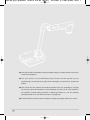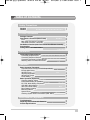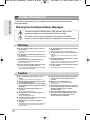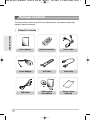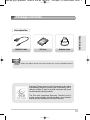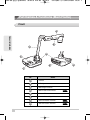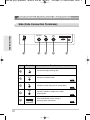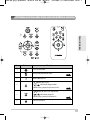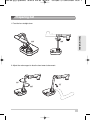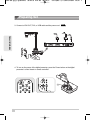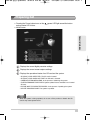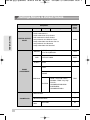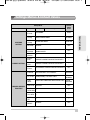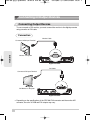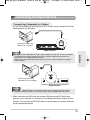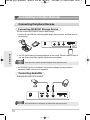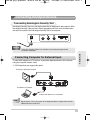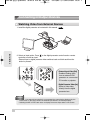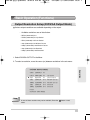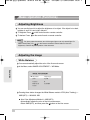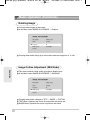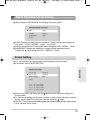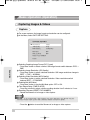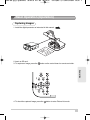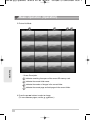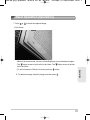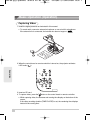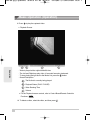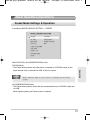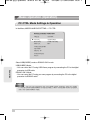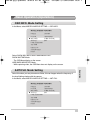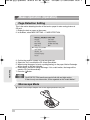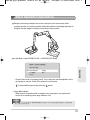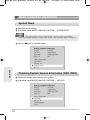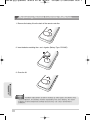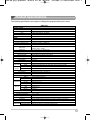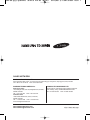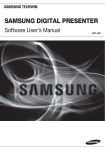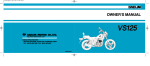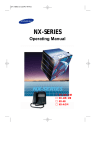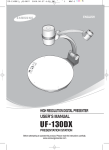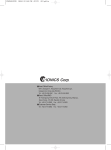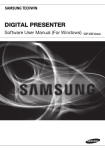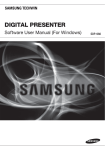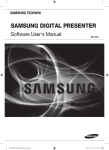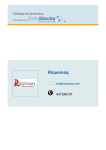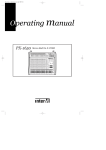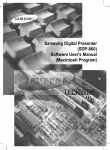Download Samsung SDP-860 User`s manual
Transcript
SDP-860-영문수정20100412 2010.4.28 9:30 AM 페이지2 G4-1G(Mac 2) C-2400 2438DPI 175LPI ENGLISH DIGITAL PRESENTER USER’S MANUAL SDP-860 Before attempting to operate this product, Please read the instructions carefully. www.samsungpresenter.com T SDP-860-영문수정20100412 2010.4.28 9:30 AM 페이지3 G4-1G(Mac 2) C-2400 2438DPI 175LPI This high-resolution presentation system generates images on display devices such as PC monitors and projectors. This user manual is for the SDP-860 product. Please read this manual and any supplementary document(s) thoroughly before attempting to install and/or operate the product. This manual and the software and hardware explained here are protected by copyright law. All copy, reprint and translation to other languages of a part of or all of the contents of this instruction manual without permission of Samsung Techwin Co., Ltd. are expressly prohibited except for fair use within the scope of copyright law. The specifications of this product are subject to change and upgrade without prior notice. 2 T SDP-860-영문수정20100412 2010.4.28 9:30 AM 페이지4 G4-1G(Mac 2) C-2400 2438DPI 175LPI Product Warranty and Limitations The manufacturer of this product is not responsible for the sale of the product, nor does the manufacturer delegate such responsibility to a third party. The product warranty does not cover accidents, negligence, abuse, or improper use of the item in whole or in any part. Additionally, the manufacturer does not provide warranty for any additional part or piece that was not supplied by the manufacturer. The product warranty period is for two years from the purchase date. However, the warranty does not cover any of the following problems, and a nominal service fee will be charged if: Malfunction due to user's negligence Dismantling or replacement by the user Product has been connected to power source that differs from that specified. Malfunction due to natural disasters (fire, flood, tsunami, etc.) To replace expendable components. This warranty covers only the product supplied with the warranty. After the warranty period has expired, a service fee will be charged for any inspection and/or repair for the product. During the warranty period, a service fee will be charged for repair and/or inspection for the product for any problems that are not covered by the warranty. This product is not an anti-theft or fire-prevention device; the manufacturer is not responsible for any damage to property or personnel that may occur during its use. This product must be installed by skilled and experienced personnel. Self-installation by the user is prohibited. Self-installation by the user may result in fire, electrocution, and/or product malfunctions. Please contact your local dealer for assistance with the installation of the product. 3 T SDP-860-영문수정20100412 2010.4.28 9:30 AM 페이지5 G4-1G(Mac 2) C-2400 2438DPI 175LPI Product Features 1,300k-pixel High-Resolution & High-Definition Image Generates real-time video images at 30 frames per second and at 1,300k pixels high-resolution for live presentations. 2D/3D Dual Noise Reduction Technology Equipped with our proprietary ISP chipset and 2D/3D dual noise reduction technology, this presentation system depicts vivid colors even in low light environments. Super-Macro Capacity With 6x optical and 8x digital zooms, this system achieves a maximum of a 48x combined zoom for an excellent magnification power equal to a microscope. When equipped with an adapter lens, it also delivers super-close-up images. Convenient Multimedia Options The SDP-860 not only saves and plays still images and videos (VGA/30 fps) but also supports audio mixing for more versatile multimedia capabilities. Page Detection & Auto Save The SDP-860 not only detections motion of document but also saves still image for use of various application. 4 T SDP-860-영문수정20100412 2010.4.28 9:30 AM 페이지6 G4-1G(Mac 2) C-2400 2438DPI 175LPI Table of Contents Safety Precautions Warning Caution 6 6 Product Information Package Contents Part Names & Functions (Main Frame) Front Back (Rear Connection Terminals) Side (Side Connection Terminals) Part Names & Functions (Main Frame Control Board/Remote Controller) Preparing Set Settings Menus & Default Values 8 10 10 11 12 13 15 18 Installation Connecting In/Output Devices Connecting Output Devices Connecting Peripheral Devices Connecting Computer for External Input Watching Video from External Devices 20 20 22 23 24 Operation Basic Operation (Functions) Output Resolution Setup (DVI/VGA Output Mode) Enlarging/Minimizing Adjusting Focus Adjusting Brightness Adjusting the Image Preset Setting Basic Operation (Operation) Capturing Image & Videos Freeze Mode Setting & Operation PC CTRL Mode Setting & Operation OSD INFO. Mode Setting ANTI FLK. Mode Setting Page Detection Setting Microscope Mode System Reset Checking System Version Information (VER. INFO) 25 25 26 27 28 28 31 32 32 39 40 41 41 42 42 44 44 Miscellaneous (Appendix) Troubleshooting Replacing Remote Controller Batteries Product Specifications 45 46 47 5 T SDP-860-영문수정20100412 2010.4.28 9:30 AM 페이지7 G4-1G(Mac 2) C-2400 2438DPI 175LPI Safety Precautions Safety Precautions To prevent possible user injury or damage to property, please read and follow all information below. Warning/Caution/Special Mark Messages This warning symbol indicates death, grave personal injury, and/or damage to property as consequences for failure to comply. This caution symbol indicates damage to the equipment, installed programs, and/or contained data as consequences for failure to comply. Warning ■ Do not connect multiple power cords to a single outlet. It is often the cause of short-circuits that may cause fire. ■ Do not place vessels containing water on the product. Water leakage can cause serious malfunctions in the product. ■ Do not forcibly bend the power cord or place a heavy object on the cord. It may result in fire. ■ Do not clean the product with water, paint thinner, or other organic solvent. To avoid product malfunctions and/or electric shock, wipe with a dry cloth. ■ Avoid installing the product in places with high humidity. It may result in electric shock and/or fire. ■ Do not pull the power cord forcibly off the outlet. A broken cord may lead to fire and/or electric shock. ■ Do not disassemble, attempt to fix, or alter the product yourself. There is a risk of malfunction, shock, and other dangers. this will invalidate the warranty. ■ Do not touch the power plug with moisture on your hands. You may receive an electric shock injury. Caution ■ Do not insert the power plug to a loose socket. It may result in electric shock and/or fire. ■ Avoid installing the product in places that are vulnerable to impact. ■ Avoid installing the product in places that are exposed to powerful magnetic fields or vibrations. ■ Do not move the product while it is in operation. It may damage the product. ■ Do not insert or allow foreign objects to enter the product. It may damage the product. ■ Do not place heavy objects on the product. It may damage the product. ■ Allow good air circulation around the product. Keep the back panel at least 10cm away from a wall and the front panel 5cm away from other devices. 6 ■ Avoid installing the product in places that are exposed to direct sunlight or heat sources. ■ Install on a flat, stable platform. Failure to do so may result in product malfunctions. ■ Disconnect the power plug from the mains outlet when the product is not in use for an extended period of time, or during electrical storms. ■ When detecting a strange noise or smell from the product, unplug the power cord immediately and contact your nearest service center for assistance. T SDP-860-영문수정20100412 2010.4.28 9:30 AM 페이지8 G4-1G(Mac 2) C-2400 2438DPI 175LPI T Product Features Safety Precautions FCC Compliance Statement This equipment has been tested and found to comply with the limits for a class A digital device, pursuant to part 15 of the FCC Rules. These limits are designed to provide reasonable protection against harmful interference when the equipment is operated in a commercial environment. This equipment generates, uses, and can radiate radio frequency energy and, if not installed and used in accordance with the instruction manual, may cause harmful interference to radio communications. Operation of this equipment in a residential area is likely to cause harmful interference in which case the user will be required to correct the interference at his own expense. Caution Random replacement of built-in battery by other types of batteries may cause explosion. The battery shall be replaced by the same battery. The used batteries shall be disposed carefully because they can cause environment pollutions. Correct disposal of batteries in this product (Applicable in the European Union and other European countries with separate battery return systems.) This marking on the battery, manual or packaging indicates that the batteries in this product should not be disposed of with other household waste at the end of their working life. Where marked, the chemical symbols Hg, Cd or Pb indicate that the battery contains mercury, cadmium or lead above the reference levels in EC Directive 2006/66. If batteries are not properly disposed of, these substances can cause harm to human health or the environment. To protect natural resources and to promote material reuse, please separate batteries from other types of waste and recycle them through your local, free battery return system. Correct Disposal of this product (Waste Electrical & Electronic Equipment) (Applicable in the European Union and other European countries with separate collection systems.) This marking shown on the product or its literature, indicates that it should not be disposed with other household wastes at the end of its working life. To prevent possible harm to the environment or human health from uncontrolled waste disposal, please separate this from other types of wastes and recycle it responsibly to promote the sustainable reuse of material resources. Household users should contact either the retailer where they purchased this product, or their local government office, for details of where and how they can take this item for environmentally safe recycling. Business users should contact their supplier and check the terms and conditions of the purchase contract. This product should not be mixed with other commercial wastes for disposal. 7 SDP-860-영문수정20100412 2010.4.28 9:30 AM 페이지9 G4-1G(Mac 2) C-2400 2438DPI 175LPI Package Contents The picture of the contents may differ from actual products, and certain contents may change if deemed necessary. Default Contents Product Information 8 User’s Manual Remote Controller Power Cable Power Adapter DVI Cable VGA Cable USB Cable USB Program CD & Manual Diffuser Sheet (220x190) T SDP-860-영문수정20100412 2010.4.28 9:30 AM 페이지10 G4-1G(Mac 2) C-2400 2438DPI 175LPI Package Contents Accessories SD Card Product Information RS232C Cable Adapter Lens Caution RS232C cables and adapter lenses from other brands may not be compatible with this product. Samsung Techwin cares for the environment at all product manufacturing stages to preserve the environment, and is taking a number of steps to provide customers with more environmentally friendly products. The Eco mark represents Samsung Techwin’s will to create environmentally friendly products, and indicates that the product satisfies the EU RoHS Directive. 9 T SDP-860-영문수정20100412 2010.4.28 9:30 AM 페이지11 G4-1G(Mac 2) C-2400 2438DPI 175LPI Part Names & Functions (Main Frame) Front 1 Product Information 2 3 6 4 8 7 5 No. 10 Name 1 Camera 2 LED Light 3 Main Support Column 4 Main Frame Control Board 5 Status LED 6 Remote Control Signal Receiver 7 Rear Connection Terminal P.11 8 Side Connection Terminal P.12 P.13 T SDP-860-영문수정20100412 2010.4.28 9:30 AM 페이지12 G4-1G(Mac 2) C-2400 2438DPI 175LPI Part Names & Functions (Main Frame) Back (Rear Connection Terminals) Product Information 1 No. 2 Terminal 3 4 5 Function 1 Connect the power adapter cable. 2 Connect the video output terminal of a VGA output device. When External Input is selected, video is displayed via this VGA video output terminal. P.23 3 Connect the RGB video output terminal of a PC monitor or a projector. P.20 4 Connect an LCD monitor or projector that supports DVI. P.20 5 Connect to USB cable when transmitting image to a PC by USB port P.21 11 T SDP-860-영문수정20100412 2010.4.28 9:30 AM 페이지13 G4-1G(Mac 2) C-2400 2438DPI 175LPI Part Names & Functions (Main Frame) Side (Side Connection Terminals) Product Information RS-232C 1 No. 2 Terminal 1 2 3 4 5 Function Connect Kensington Security Slot. RS-232C Connect an RS-232C cable. P.21 3 Connect an audio mixing mic for saving videos. P.22 4 Connect a speaker or earphones for audio output signals. P.22 5 Insert an SD/SDHC card for saving or importing videos and pictures. P.22 12 T SDP-860-영문수정20100412 2010.4.28 9:30 AM 페이지14 G4-1G(Mac 2) C-2400 2438DPI 175LPI Part Names & Functions (Main Frame Control Board/Remote Controller) Product Information No. Button Function 1 Turn On/Off Power 2 Select Internal/External Video 3 Built-in Microphone 4 ( Mode) Auto Focus ( / LIST Mode) Page DOWN (While Playing Video) Play Previous File 5 ( Mode) MF/Auto Color Adjustment ( / P.27 LIST Mode) Page UP (While Playing Video) Play Next File 6 P.24 P.27 Cancel Command 13 T SDP-860-영문수정20100412 2010.4.28 9:30 AM 페이지15 G4-1G(Mac 2) C-2400 2438DPI 175LPI Part Names & Functions (Main Frame Control Board/Remote Controller) No. Button 7 Function ( Mode) Brighten/Darken Screen ( / LIST Mode) Move Up/Down (While Playing Video) Adjust Volume Product Information 8 ( Mode) Enlarge/Minimize Screen ( / P.28 LIST Mode) Move Left/Right (While Playing Video) Rewind/Fast Forward 9 ( Mode) Open Menu ( / P.26 LIST Mode) Execute Selected Menu (While Playing Video) Play/Stop ( 10 Mode) Capture Screen as Picture( ) / Video( File (SD Card Required) Switch to LIVE( 11 (Picture ( ( 13 ), Picture ( ) and Video ( ), or Video ( ( Mode) Turn On/Off Light ( / LIST Mode) Delete Picture & Video In Still Image Mode, 14 In Video Mode, Status LED )Mode ) Modes Require SD Card) Mode) Pause Screen In LIVE Mode, 14 P.32 (While Playing Video) Switch to Full Screen 12 ) In External Mode, Blue LED Blue LED Blue LED Blue LED P.39 T SDP-860-영문수정20100412 2010.4.28 9:30 AM 페이지16 G4-1G(Mac 2) C-2400 2438DPI 175LPI Preparing Set 1. Face the lens straight down. Product Information 330。 180。 2. Adjust the main support to face the lens toward a document. 110。 180。 55。 15 T SDP-860-영문수정20100412 2010.4.28 9:30 AM 페이지17 G4-1G(Mac 2) C-2400 2438DPI 175LPI Preparing Set 3. Connect a VGA OUT, DVI, or USB cable and the power cord. P.20 Product Information 4. To turn on the power of the digital presenter, press the Power button on the digital presenter’s control board or remote controller. 16 T SDP-860-영문수정20100412 2010.4.28 9:30 AM 페이지18 G4-1G(Mac 2) C-2400 2438DPI 175LPI Preparing Set ※ Pressing the Power button turns on the power LED light around the button and set status LED in blue. ※ Initial Screen Product Information 1 2 3 1 Displays the current digital presenter settings. 2 Displays the current screen-capture settings. 3 Displays the operational status of an SD card and the system. - SD (SDHC) CARD DETECTED: The SD card is inserted. - SD (SDHC) CARD DOES NOT EXIST: No SD card is inserted. - CAMERA SYSTEM INITIALIZING: In the process of initializing the system. - SYSTEM FIRMWARE FILE EXISTS: System update files are available in an inserted SD card. - PLEASE WAIT FOR UPDATE PROCESS: In the process of updating the system. - UPDATE PROCESS DONE!: The system is updated. Caution While the system is being updated, do not turn off the product or detach the SD card. It may cause system errors. 17 T SDP-860-영문수정20100412 2010.4.28 9:30 AM 페이지19 G4-1G(Mac 2) C-2400 2438DPI 175LPI Settings Menus & Default Values Setup Menu Ⅰ Product Information DVI/VGA OUTPUT MODE Ⅱ Ⅲ Ⅳ SXGA 1280x1024 4:3 UXGA 1600x1200 4:3 Up-Scaled XGA 1024x768 4:3 Down-Scaled 720p 1280x720 16:9 Window Cut-out 1080p 1920x1080 16:9 Window Cut-out 720p 1280x720 16:9 Stretched 1080p 1920x1080 16:9 Stretched WB Mode DNR Rotation Default Value /State SXGA ATW(Tracking)/AWB (One Push)/MANUAL ATW OFF/AUTO/MAX AUTO 0 0/180 TEXT IMAGE ADJUSTMENT IMAGE IMG Mode CUSTOM ZOOM/FOCUS 18 TONE - Very LOW / LOW / NORMAL / HIGH / Very High COLOR LOW/MIDDLE/HIGH/B.W SHARPNESS LOW/MIDDLE/HIGH TEXT MACRO Mode -- MICROSCOPE Mode -- D-ZOOM MAX 8x OFF/4x/8x T SDP-860-영문수정20100412 2010.4.28 9:30 AM 페이지20 G4-1G(Mac 2) C-2400 2438DPI 175LPI Settings Menus & Default Values Setup Menu Ⅰ PRESET SETTING MISCELLANEOUS FUNCTION Ⅲ Ⅳ PIC Format JPEG/BMP JPG Quality BEST/FINE/NORMAL NORMAL MOV Quality STANDARD/BEST STANDARD Mic Mute ON/OFF OFF Time ELAPSE OFF/5MIN/10MIN/15MIN/20MIN/30MIN/ 45MIN/1HOUR OFF Reset File Number -- -- PresetEXE PRESET1/PRESET2/PRESET3/PRESET4 -- PresetSAV PRESET1/PRESET2/PRESET3/PRESET4 -- Boot Preset OFF/PRESET1/PRESET2/PRESET3/PRESET4 FREEZE DVI,VGA ONLY / ALL DISPLAY DVI/VGA PC CTRL USB(HYBRID) / RS-232C ONLY USB (HYBRID) OSD INFO. SHOW ANYTIME/HIDE WHEN MOVIE REC SHOW ANYTIME ANTI FLK. OFF/ON JPEG Product Information CAPTURE SETTING Ⅱ Default Value /State OFF OFF PAGE -DETECTION -- Ver. INFO -- -- USEFUL TIP -- -- SYSTEM RESET ON/OFF OFF 19 T SDP-860-영문수정20100412 2010.4.28 9:30 AM 페이지21 G4-1G(Mac 2) C-2400 2438DPI 175LPI Connecting In/Output Devices Connecting Output Devices To use a normal or DVI monitor, you must connect the monitor to the digital presenter using a monitor or DVI cable. Connection Monitor Cable Connect to VGA Input Terminal Installation Monitor or Projector Digital Presenter DVI Cable Connect to DVI Input Terminal DVI Monitor or Projector Digital Presenter ※ Depending on the specifications of the SDP-860 D/A converter and the monitor A/D converter, the color of RGB and DVI outputs may vary. 20 T SDP-860-영문수정20100412 2010.4.28 9:30 AM 페이지22 G4-1G(Mac 2) C-2400 2438DPI 175LPI Connecting In/Output Devices Connecting Computer for Output You can view images from the presenter on a PC monitor by connecting the PC to the digital presenter via USB cable. Connect this cable to the USB port on a computer. Digital Presenter Caution Connect this cable to the RS-232C port on a computer. Installation For the USB cable connection, using a USB port on the main board of a computer is recommended. (Using an extended front port or wireless USB hub may cause errors depending on the computer brand and model.) Please do not use a USB cable longer than 4.0m for the connection between the projector and a computer. RS-232C Digital Presenter Caution A RS-232C cable is not included in the product package. Please purchase it separately. RS-232C cables from other brands may not be compatible with this product. ※ When connecting via USB, install the included USB drivers and SDP-860 Viewer program in your computer. For instructions on installing the software, please read the manuals. For connecting via RS-232C cable, no extra program is provided. Install and use an appropriate program. 21 T SDP-860-영문수정20100412 2010.4.28 9:30 AM 페이지23 G4-1G(Mac 2) C-2400 2438DPI 175LPI Connecting In/Output Devices Connecting Peripheral Devices Connecting SD/SDHC Storage Device You can connect an SD/SDHC card for data storage. 1. Hold an SD card with the metal tip (golden finger) facing upward, and then insert to the projector. RS-232C Installation 2. The “SD Card Detected” message displays on the screen. Once the card is ready to use, the Picture and Video Capture menus become available. Caution If the SD card is locked, the Video Capture menu cannot be used. ※ An SD/SDHC card is not included in the product package; please purchase it separately. MMS cards are not supported. Connecting Audio/Mic Audio and mic use the 3.5Ø terminal. Caution If the external mic is connected, the internal mic does not support. 22 T SDP-860-영문수정20100412 2010.4.28 9:30 AM 페이지24 G4-1G(Mac 2) C-2400 2438DPI 175LPI Connecting In/Output Devices Connecting Kensington Security Slot Kensington Security Slot is an anti-theft system that is integrated to the projector. Wind Kensington Security Cable around a fixture apparatus such as a rack, and then insert the end of the cable to the Kensington Security Slot in the projector. RS-232C Caution Kensington Security Cable is not included in the product package. Please purchase it separately. Installation Connecting Computer for External Input To view VGA images on a PC monitor, connect the digital presenter to the computer using the computer monitor cable. ※ DVI Output does not support this option. Connect to VGA Input Terminal PC Monitor or Projector Digital Presenter Insert to the VGA port on a computer. Note Bypass Option: Turn on the power of the digital presenter to output video from the VGA IN terminal to VGA OUT. 23 T SDP-860-영문수정20100412 2010.4.28 9:30 AM 페이지25 G4-1G(Mac 2) C-2400 2438DPI 175LPI Connecting In/Output Devices Watching Video from External Devices 1. Install the digital presenter as instructed in this manual. P.15 Installation 2. Select an Input option. Press on the digital presenter control board or remote controller to select an input. External input or digital presenter video switches back and forth each time the button is pressed. External Input Video [Ext] - Enables Viewing video from an external VGA generator on a connected PC monitor or projector. Digital Presenter Video [Int] - Select to View video directly from the digital presenter lens. Caution If an external input device is not connected, the output device displays only the black screen. In this case, check if the external input device is connected properly.` Selecting the INT or EXT button does not display the current input status on the screen. 24 T SDP-860-영문수정20100412 2010.4.28 9:30 AM 페이지26 G4-1G(Mac 2) C-2400 2438DPI 175LPI Basic Operation (Functions) Output Resolution Setup (DVI/VGA Output Mode) Various output resolutions are available depending on the output. Available resolutions are as listed below. - SXGA (1280x1024) 4:3 - UXGA (1600x1200) 4:3 Up-Scaled - XGA (1024x768) 4:3 Down-Scaled - 720p (1280x720) 16:9 Window Cut-out - 1080p (1920x1080) 16:9 Window Cut-out - 720p (1280x720) 16:9 Stretched - 1080p (1920x1080) 16:9 Stretched 1. Select DVI/VGA OUTPUT in the Menu. 2. To select a resolution, move the cursor (▶) between resolutions in the sub menu. SXGA 1280x1024 UXGA 1600x1200 4:3 Up-Scaled ▶ XGA 1024x768 4:3 Down-Scaled 720p 1280x720 16:9 Window Cut-out 16:9 Window Cut-out 16:9 Stretched 16:9 Stretched 1080p 1920x1080 720p 1280x720 1080p 1920x1080 Operation DVI/VGA OUTPUT MODE 4:3 Return CURRENT: SXGA MODE Note In case of that a resolution may not be available, Press the 15sec. button or wait 25 T SDP-860-영문수정20100412 2010.4.28 9:30 AM 페이지27 G4-1G(Mac 2) C-2400 2438DPI 175LPI Basic Operation (Functions) Enlarging/Minimizing You can zoom in and out on screen objects. To enlarge or shrink, press the (Enlarge) or (Minimize) button on the control board or remote controller (6x Optical Zoom & 8x Digital Zoom). ※ When using the Enlarge and Minimize buttons, the blue gauge indicates the optical zoom portion while the red indicates digital. button no longer enlarges an object once the 6x optical zoom gauge is at 6x. To zoom further with the digital zoom, press the Enlarge button once more. This also applies to zooming out on an object. To zoom out from the digital to optical zoom, press the Minimize button once more. ※ Using the digital zoom may cause the degradation of image quality. ※ Holding down on the Enlarge Macro Mode You can capture documents at extremely close ranges within 1cm to 5cm. (This is the object distance from the lens). In the Menu, select ZOOM/FOCUS MACRO Mode. Operation Zoom / Focus Setting ▶ MACRO MODE MICROSCOPE MODE D-ZOOM MAX x4 Return To check the mode availability, press the button 1 to 5cm away from a document. (This is the object distance from the lens). cancels the Macro Mode. ※ In Macro mode, the optical zoom is disabled and only the digital zoom works. 26 T SDP-860-영문수정20100412 2010.4.28 9:30 AM 페이지28 G4-1G(Mac 2) C-2400 2438DPI 175LPI Basic Operation (Functions) Maximizing Digital Zoom (D-Zoom Max) You can select a maximum digital zoom power. In the Menu, select ZOOM/FOCUS D-ZOOM MAX. Zoom / Focus Setting MACRO MODE MICROSCOPE MODE ▶ D-ZOOM OFF Return Pressing the ▶ button changes the maximum zoom power to OFF 4x 8x. After selecting a D-ZOOM MAX value, press the main unit key in Live mode to verify if the zoom value has been applied. Operation Adjusting Focus Automatic Focus You can auto-focus on the Live mode screen. To auto-focus, press the button on the control board or remote controller while in Live mode. Manual Focus / Fine Adjust You can manually focus / fine adjust on the Live mode screen. Press the Press button and then to focus on the screen. to finish. 27 T SDP-860-영문수정20100412 2010.4.28 9:30 AM 페이지29 G4-1G(Mac 2) C-2400 2438DPI 175LPI Basic Operation (Functions) Adjusting Brightness You can use the lens iris to adjust the brightness of an object. If the object is too dark, brighten it, and if it is too bright, darken it. To brighten: Press on the control board or remote controller. To darken: Press on the control board or remote controller. Note For glossy paper documents, turn off the upper light to use only natural light. For better visual quality, use or the remote controller’s Darken button to lower the brightness, and then adjust the position of the document. Adjusting the Image White Balance You can automatically adjust the color of the Live mode screen. In the Menu, select IMAGE ADJUSTMENT WB Mode. Operation IMAGE ADJUSTMEMT ▶ WB Mode AWB (KEY) DNR AUTO Rotation 0 IMG Mode CUSTOM Return Pressing the ▶ button changes the White Balance mode to ATW (Auto Tracking) AWB (KEY) MANUAL WB. ■ Auto Color Adjustment Method 1: AWB (KEY) Automatically adjusts the color of the Live mode screen. Select AWB (KEY), and then press the button on the Live screen. 28 T SDP-860-영문수정20100412 2010.4.28 9:31 AM 페이지30 G4-1G(Mac 2) C-2400 2438DPI 175LPI Basic Operation (Functions) Select AWB between MF and AWB. SELECT FUNCTION ▶ AWB SET(AWB KEY) MANUAL FOCUS CANCLE Press to adjust the color automatically. Save the settings and then exit to the Live screen. ■ Auto Color Adjustment Method 2: ATW (Auto Tracking) Automatically adjusts WB mode when the color temperature of a light source changes. Select ATW (Auto Tracking). Save the settings and then exit to the Live screen. ■ How to Adjust Color Manually Adjust the RED and BLUE gains manually to adjust the WB mode. Select MANUAL WB. Use the Up, Down, Left, and Right buttons to select a value. Save the settings and then exit to the Live screen. Operation Noise Reduction (DNR) DNR stands for Digital Noise Reduction that uses 2D/3D noise filtering to achieve clear images. In the Menu, select IMAGE ADUSTMENT DNR. IMAGE ADJUSTMEMT WB Mode ▶ DNR AWB (KEY) AUTO Rotation 0 IMG Mode CUSTOM Return Pressing the ▶ button changes the Noise Reduction mode to OFF AUTO MAX. ■ AUTO: Automatically controls the NR amount depending on the lighting conditions. ■ MAX: Always keep the maximum NR amount. ※ Selecting DNR may cause afterimages if there are many movements on one screen. 29 T SDP-860-영문수정20100412 2010.4.28 9:31 AM 페이지31 G4-1G(Mac 2) C-2400 2438DPI 175LPI Basic Operation (Functions) Rotating Image You can rotate images on the screen. In the Menu, select IMAGE ADJUSTMENT Rotation. IMAGE ADJUSTMEMT WB Mode AWB (KEY) DNR AUTO ▶ Rotation IMG Mode 0 CUSTOM Return Pressing the ▶ button brings up a screen that rotates an image from 0°to 180° . Image Outline Adjustment (IMG Mode) Operation This mode optimizes visual quality according to display types. In the Menu, select IMAGE ADJUSTMENT IMG Mode. IMAGE ADJUSTMEMT WB Mode AWB (KEY) DNR AUTO Rotation 0 ▶ IMG Mode CUSTOM Return Pressing the ▶ button changes to TEXT IMAGE CUSTOM. TEXT Mode: Optimizes the screen for documents with dense text. IMAGE Mode: Optimizes the screen for pictures and videos. 30 T SDP-860-영문수정20100412 2010.4.28 9:31 AM 페이지32 G4-1G(Mac 2) C-2400 2438DPI 175LPI Basic Operation (Functions) When selecting CUSTOM Mode, the following sub menus appear. CUSTOM IMAGE SETTING ▶ TONE LOW COLOR MIDDLE SHARPNESS HIGH Return TONE: Changes the gamma value of luminance. Pressing the ▶ button changes to Very LOW LOW NORMAL HIGH Very HIGH. COLOR: Change the gain. Pressing the ▶ button changes to LOW MIDDLE HIGH. SHARPNESS: Changes the sharpness of images (outline adjustment value). Pressing the ▶ button changes to LOW MIDDLE HIGH. Preset Setting You can save zoom and focus positions and brightness levels as presets. In the Menu, select PRESET SETTING. PRESET SETTING PRESET1 Preset-SAV PRESET1 BOOT PRESET OFF Operation ▶ Preset-EXE Return P1: z: -11, F:1271, B:60 P2: z: -11, F:1271, B:60 P3: z: -11, F:1271, B:60 P4: z: -11, F:1271, B:60 Select Preset-SAV, and then press the button to enter the current settings to a preset number. To check the availability of the number, whether or not the number already contains a preset, select Preset-EXE in the menu, and then press the button. The BOOT Preset menu automatically applies saved settings when turning on the projector. ※ Up to 4 presets can be saved. 31 T SDP-860-영문수정20100412 2010.4.28 9:31 AM 페이지33 G4-1G(Mac 2) C-2400 2438DPI 175LPI Basic Operation (Operation) Capturing Images & Videos Capture For screen captures, the image format and resolution can be configured. In the Menu, select CAPTURE SETTING. CAPTURE SETTING ▶ PIC Format JPG Quality JPEG FINE MOV Quality STANDARD MIC Mute OFF TIME ELAPSE OFF RESET FILE NUMBER Return Operation Selecting Capturing Image Format (PIC Format) Press the ▶ button to select a format. Still image formats switch between JPEG BMP. Selecting Image Resolution (JPG Quality) Press the ▶ button to select a desired resolution. Still image resolutions change to BEST FINE NORMAL. Selecting Video Resolution (MOV Quality) Press the ▶ button to select a desired resolution. Video resolutions switch between BEST STANDARD. Enabling Mic (MIC Mute) Press the ▶ button to use the Mic Mute option: OFF or ON. Time Elapse Setup (TIME ELAPSE) Press the ▶ button to select a video recording duration from 5 minutes to 1 hour. Resetting Filename (RESET FILE NUMBER) Resets the filename of an image or video capture. Caution If an inserted SD card contains the same filename, the old file may be deleted. Please back up the SD card data before using this option. Press the 32 button to reset the filename of an image or video capture. T SDP-860-영문수정20100412 2010.4.28 9:31 AM 페이지34 G4-1G(Mac 2) C-2400 2438DPI 175LPI Basic Operation (Operation) Capturing Images 1. Install the digital presenter as instructed in this manual. 2. Insert an SD card. 3. To capture an image, press the P.15 button on the control board or remote controller. Operation 4. To check the captured image, press the button to enter Picture List mode. 33 T SDP-860-영문수정20100412 2010.4.28 9:31 AM 페이지35 G4-1G(Mac 2) C-2400 2438DPI 175LPI Basic Operation (Operation) 5. Picture List Mode: 1 2 3 Operation - Screen Description 1 Indicates remaining free space of the current SD memory card. 2 Indicates the current folder name. 3 Indicates the number of images in the current folder. 4 Indicates the current page and total pages in the current folder. 6. Press the ▲▼◀▶ buttons to select an image. (To move between pages, use the buttons.) 34 4 T SDP-860-영문수정20100412 2010.4.28 9:31 AM 페이지36 G4-1G(Mac 2) C-2400 2438DPI 175LPI Basic Operation (Operation) 7. Press or to check the captured image. ※ Full Screen - While in full screen mode, use the Left and Right keys to move between images. - The button moves to the first file in the folder. The button moves to the last file in the folder. - To exit full screen to Picture List mode, press the button. Operation 8. To delete an image, select the image, and then press . 35 T SDP-860-영문수정20100412 2010.4.28 9:31 AM 페이지37 G4-1G(Mac 2) C-2400 2438DPI 175LPI Basic Operation (Operation) Capturing Video 1. Install the digital presenter as instructed in this manual. ※ To record audio, connect a external microphone or use an built-in microphone. If the external mic is connected, the internal mic does not support. P.15 2. When the control board or remote controller is turned on, the projector activates LIVE mode ( ). Operation 3. Insert an SD card. 4. To capture video, press the button on the control board or remote controller. ※ While capturing video, the filename and running time display on the bottom of the screen. If the video recording duration (TIME ELAPSE) is set, the remaining time displays instead of the running time. 36 T SDP-860-영문수정20100412 2010.4.28 9:31 AM 페이지38 G4-1G(Mac 2) C-2400 2438DPI 175LPI Basic Operation (Operation) 5. To finish capturing, press the button. 6. To check the captured video, press the button and enter Movie List mode. 7. Movie List Mode 1 2 3 4 Operation 1 Indicates remaining free space of the current SD memory card. 2 Indicates the current folder name. 3 Indicates the number of videos in the current folder. 4 Indicates the thumbnail of a selected video. 8. Press the ▲▼◀▶ buttons to select a video. (To move between pages, use the buttons.) 37 T SDP-860-영문수정20100412 2010.4.28 9:31 AM 페이지39 G4-1G(Mac 2) C-2400 2438DPI 175LPI Basic Operation (Operation) 9. Press to play the captured video. ※ Playback Screen 1 2 3 4 Operation - Video is played at the original 640x480 size. - The Left and Right keys play video 10 seconds forward or backward. - To stop playing and go back to the Movie List, press the button. - Screen Description 1 The file that is currently being played 2 Playback Status (PLAY / PAUSE) 3 Video Running Time 4 Volume ※ For the Playback screen controls, refer to Control Board/Remote Controller Functions. P.13 10. To delete a video, select the video, and then press 38 . T SDP-860-영문수정20100412 2010.4.28 9:31 AM 페이지40 G4-1G(Mac 2) C-2400 2438DPI 175LPI Basic Operation (Operation) Freeze Mode Settings & Operation In the Menu, MISCELLANEOUS SETTING FREEZE MISCELLANEOUS FUNCTION ▶ FREEZE DVI/VGA PC CTRL USB(HYBRID) OSD INFO. SHOW ANYTIME ANTI FLK. OFF PAGE DETECTION VER INFO USEFUL TIP SYSTEM RESET Return Select DVI/VGA or ALL(USB/SD/DVI/VGA) mode. Operation DVI/VGA Mode: - The Freeze button pauses only video that is connected to a DVI/VGA output. It also plays external video, connected via USB, on the Live screen. Caution When capturing video, the Live screen is captured, not the Freeze screen. ALL(USB/SD/DVI/VGA) Mode: - The Freeze button pauses videos that are connected both from a DVI/VGA output and via USB. - When capturing video, the Freeze screen is captured. 39 T SDP-860-영문수정20100412 2010.4.28 9:31 AM 페이지41 G4-1G(Mac 2) C-2400 2438DPI 175LPI Basic Operation (Operation) PC CTRL Mode Settings & Operation In the Menu, MISCELLANEOUS SETTING PC CTRL MISCELLANEOUS FUNCTION FREEZE ▶ PC CTRL DVI/VGA USB(HYBRID) OSD INFO. SHOW ANYTIME ANTI FLK. OFF PAGE DETECTION VER INFO USEFUL TIP SYSTEM RESET Return Select USB(HYBRID) mode or RS232C ONLY mode. Operation USB(HYBRID) Mode: - You can control the PC using USB Viewer program by connecting the PC to the digital presenter via USB cable. RS232C ONLY Mode: - You can control the PC using your own program by connecting the PC to the digital presenter via RS232C cable. Caution You can not control the PC using USB Viewer program, when the mode is changing from USB(HYBRID) to RS232C ONLY. When using USB Viewer program, select the USB(HYBRID) mode. 40 T SDP-860-영문수정20100412 2010.4.28 9:31 AM 페이지42 G4-1G(Mac 2) C-2400 2438DPI 175LPI Basic Operation (Operation) OSD INFO. Mode Setting In the Menu, select MISCELLANEOUS SETTING OSD INFO. MISCELLANEOUS FUNCTION FREEZE PC CTRL ▶ OSD INFO. ANTI FLK. DVI/VGA USB(HYBRID) SHOW ANYTIME OFF PAGE DETECTION VER INFO USEFUL TIP SYSTEM RESET Return Select SHOW ANYTIME or HIDE WHEN MOVIE REC. SHOW ANYTIME Mode: - The OSD Menu display on the screen. HIDE WHEN MOVIE REC Mode: - While capturing video, the OSD Menu does not display on the screen. Operation ANTI FLK. Mode Setting Select this when you see picture/move flicker, this can happen when the frequency of the local lighting clashes with the camera. In the Menu, select MISCELLANEOUS SETTING ANTI FLK. MISCELLANEOUS FUNCTION FREEZE DVI/VGA PC CTRL USB(HYBRID) OSD INFO. SHOW ANYTIME ▶ ANTI FLK. OFF PAGE DETECTION VER INFO USEFUL TIP SYSTEM RESET Return 41 T SDP-860-영문수정20100412 2010.4.28 9:31 AM 페이지43 G4-1G(Mac 2) C-2400 2438DPI 175LPI Basic Operation (Operation) Page Detection Setting This is the motion detecting function of the book or paper for auto-saving pictures to SD card. 1. Display the book or paper on the screen. 2. In the Menu, select MISC.SETTING PAGE DETECTION. MISCELLANEOUS FUNCTION FREEZE DVI/VGA PC CTRL USB(HYBRID) OSD INFO. SHOW ANYTIME ANTI FLK. OFF ▶ PAGE DETECTION VER INFO USEFUL TIP SYSTEM RESET Return Operation 3. Confirm the position of paper or book with guide line. 4. Select the “Yes” to activate the PD & Auto-Save Mode. 5. When turning the page of a book or putting(leaving) on the paper, Motion Rectangle will be shown on left and right side. 6. Please wait 2 second for saving the image. If it is a valid motion, the image will be saved to SD Card Automatically. 7. Press the Button. Caution PAGE DETECTION must have need of both left and right motion. If there is only one side motion, It'll be regarded as the “Invalid Motion”. Microscope Mode Attach a microscope adapter lens to the digital presenter lens part. 42 T SDP-860-영문수정20100412 2010.4.28 9:31 AM 페이지44 G4-1G(Mac 2) C-2400 2438DPI 175LPI Basic Operation (Operation) Bring the microscope adapter lens to the ocular part of the microscope that is properly focused, as close as possible. Adjust the position of the digital presenter to bring the circular image of an object in the center of the monitor. In the Menu, select ZOOM/FOCUS MICROSCOPE Mode. Zoom / Focus Setting MACRO MODE D-ZOOM MODE Operation ▶ MICROSCOPE OFF Return Check if the screen is focused properly. If not, adjust the micromanipulator of the microscope to refocus. Check if the screen is now focused. To cancel Microscope mode, press the button. ※ Super Macro Mode: - When used in conjunction with an adapter lens, the projector can capture the screen at an extremely close range minimum 1cm. Caution In case of the MICROSCOPE mode, The Auto Exposure(AE) is operated by center 25% area 43 T SDP-860-영문수정20100412 2010.4.28 9:31 AM 페이지45 G4-1G(Mac 2) C-2400 2438DPI 175LPI Basic Operation (Operation) System Reset Resets all current settings. In the Menu, select MISCELLANEOUS FUNCTION SYSTEM RESET. Caution This System Reset menu automatically executes Reset File Number under the Capture Settings. Please back up your SD card data before using this. Press the button to reset the system. MISCELLANEOUS FUNCTION FREEZE DVI/VGA PC CTRL USB(HYBRID) OSD INFO. SHOW ANYTIME ANTI FLK. OFF PAGE DETECTION VER INFO USEFUL TIP ▶ SYSTEM RESET Return Operation Checking System Version Information (VER. INFO) Displays the current system version of the product. In the Menu, select MISCELLANEOUS FUNCTION VER.INFO. MISCELLANEOUS FUNCTION FREEZE USB(HYBRID) OSD INFO. SHOW ANYTIME ANTI FLK. OFF PAGE DETECTION ▶ VER INFO USEFUL TIP SYSTEM RESET Return 44 DVI/VGA PC CTRL T SDP-860-영문수정20100412 2010.4.28 9:31 AM 페이지46 G4-1G(Mac 2) C-2400 2438DPI 175LPI T Troubleshooting Error Solution Please make sure that the resolution of the display device and presenter are matched. (e.g. If a projector's resolution is set to the maximum SVGA while the main unit is XGA or SXGA, the screen cannot display video. Video doesn't display. Check if the display device is connected with a proper input type. Check if the screen is properly adjusted for brightness and focus. Check if the display device is switched on. P.25 Check if the PC is installed with the SDP-860 program properly. The projector doesn’t communicate with a PC when connected via USB. Check if the PC operating system is Windows XP or higher. Older versions of the operating system may cause operational errors. For more detailed information about the SDP-860 program, please refer to the included manual. Miscellaneous (Appendix) The remote controller doesn’t work. Check the remote controller’s batteries. Replace with new ones if necessary. P.46 45 SDP-860-영문수정20100412 2010.4.28 9:31 AM 페이지47 G4-1G(Mac 2) C-2400 2438DPI 175LPI Replacing Remote Controller Batteries 1. Remove the battery lid on the back of the remote controller. 2. Insert batteries matching the + and - signals. (Battery Type: CR-2025) 3. Close the lid. Miscellaneous (Appendix) Caution Random replacement of built-in battery by other types of batteries may cause explosion. The battery shall be replaced by the same battery. The used batteries shall be disposed carefully because they can cause environment pollutions. 46 T SDP-860-영문수정20100412 2010.4.28 9:31 AM 페이지48 G4-1G(Mac 2) C-2400 2438DPI 175LPI Product Specifications The following specifications are subject to change and upgrade without prior notice. SDP-860 OPTICAL SYSTEM Lens F = 2.5(Wide) ~ 3.12(Tele), f = 4.1~ 24.6㎜, 6X Zoom Lens Shooting Area Max: 420 x 336㎜ Zoom 48X Zoom(Optical 6X / Digital 8X) Focus Auto focus / Manual Iris Auto (with fine level adjustment) VIIDEO Pick-up Device 1/3” PS CMOS Sensor Total Number of Pixels 1,384(H) x 1,076(V), 1.49M pixels Number of Effective Pixels 1,329(H) x 1,049(V), 1.39M pixels Frame Rate VGA Output Resolutions SXGA: 30fps SXGA (1,280 x 1,024), XGA (1,024 x 768), UXGA (1,600 x 1,200),HD (1028 x 720p) Full HD (1,920 x 1,080p) H: 700 TV Lines / V: 700 TV Lines FUNCTIONS White Balance Aperture Function ATW / AWC(One-touch) / Manual Image Mode / Text Mode / Custom Mode Noise Reduction Available (Low Light presenter with 2D / 3D NR) Preset Function Up to 4 User settings Image Freeze Image Rotation Available Available (180 degree) Photo JPEG, BMP Movie MPEG-4 640x480@30fps with Audio (Mic), SDHC card(Up to 32GB) Image Photo 4 x 4(16 Split) Playback Movie Internal Movie Player Image Save USB 2.0 USB Input Selection Illumination 2 Channels (Internal: 1, External: 1) LED Illumination System INTERFACE VGA In 15 Pin DSUB Connector x 1 Audio In Φ3.5 Jack x 1 (Built-in Microphone) VGA Out 15 Pin DSUB Connector x 1 Input Port Output Port DVI Out Φ3.5 Jack x 1 RS-232C Φ3.5 Jack x 1 USB I/F Port Memory Power Port GENERAL Operating Temperature Operating Humidity Power Dimensions Weight Accessories DVI Connector x 1 Audio Out Supplied Accessories Optical Accessories USB B-type x 1 SD Slot x 1 12V DC In x 1 +5℃ ~ +35℃ 30% ~ 90% 12V DC (Adaptor Input: 100V AC ~ 240V free voltage, 50/60Hz, Output: 12V, 4A) In-use 374(W) x 449(H) x 431(D)㎜ / 14.72”(W) x 17.68”(H) x 16.97”(D)㎜ 3.7kg (8.16lb) Remote Controller, USB cable, DVI cable, VGA cable Microscope adaptor lens, RS-232C cable, SD card 47 T SDP-860-영문수정20100412 2010.4.28 9:30 AM 페이지1 G4-1G(Mac 2) C-2400 2438DPI 175LPI SALES NETWORK SAMSUNG TECHWIN CO., LTD. Samsungtechwin R&D Center, 701, Sampyeong-dong, Bundang-gu, Seongnam-si, Gyeonggi-do, Korea, 463-400 TEL: +82-70-7147-8740~60 FAX: +82-31-8018-3745 SAMSUNG TECHWIN AMERICA Inc. SAMSUNG TECHWIN EUROPE LTD. New Jersey office 100 Challenger Road, Suite 700, Ridgefield Park, NJ 07660, UNITED STATES TEL: +1-877-213-1222 FAX: +1-201-373-0124 California office 1480 Charles Willard Street, Carson, CA 90746, UNITED STATES TEL : +1-310-632-1234 FAX: +1-310-632-2195 www.samsungpresenterusa.com Samsung House, 1000 Hillswood Drive, Hillswood Business Park Chertsey, Surrey, UNITED KINGDOM KT16 OPS TEL: +44-1932-45-5301 FAX: +44-1932-45-5325 www.samsungtechwin.com www.samsungpresenter.com P/No: 6806.1063.02B T